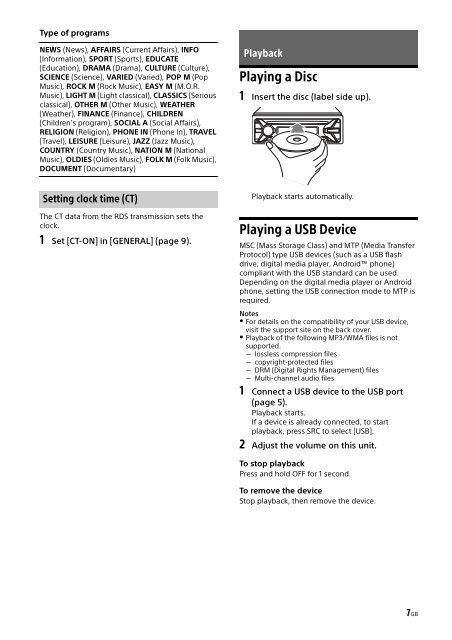Sony CDX-G1102U - CDX-G1102U Mode d'emploi Italien
Sony CDX-G1102U - CDX-G1102U Mode d'emploi Italien
Sony CDX-G1102U - CDX-G1102U Mode d'emploi Italien
You also want an ePaper? Increase the reach of your titles
YUMPU automatically turns print PDFs into web optimized ePapers that Google loves.
Type of programs<br />
NEWS (News), AFFAIRS (Current Affairs), INFO<br />
(Information), SPORT (Sports), EDUCATE<br />
(Education), DRAMA (Drama), CULTURE (Culture),<br />
SCIENCE (Science), VARIED (Varied), POP M (Pop<br />
Music), ROCK M (Rock Music), EASY M (M.O.R.<br />
Music), LIGHT M (Light classical), CLASSICS (Serious<br />
classical), OTHER M (Other Music), WEATHER<br />
(Weather), FINANCE (Finance), CHILDREN<br />
(Children’s program), SOCIAL A (Social Affairs),<br />
RELIGION (Religion), PHONE IN (Phone In), TRAVEL<br />
(Travel), LEISURE (Leisure), JAZZ (Jazz Music),<br />
COUNTRY (Country Music), NATION M (National<br />
Music), OLDIES (Oldies Music), FOLK M (Folk Music),<br />
DOCUMENT (Documentary)<br />
Playback<br />
Playing a Disc<br />
1 Insert the disc (label side up).<br />
Setting clock time (CT)<br />
The CT data from the RDS transmission sets the<br />
clock.<br />
1 Set [CT-ON] in [GENERAL] (page 9).<br />
Playback starts automatically.<br />
Playing a USB Device<br />
MSC (Mass Storage Class) and MTP (Media Transfer<br />
Protocol) type USB devices (such as a USB flash<br />
drive, digital media player, Android phone)<br />
compliant with the USB standard can be used.<br />
Depending on the digital media player or Android<br />
phone, setting the USB connection mode to MTP is<br />
required.<br />
Notes<br />
For details on the compatibility of your USB device,<br />
visit the support site on the back cover.<br />
Playback of the following MP3/WMA files is not<br />
supported.<br />
lossless compression files<br />
copyright-protected files<br />
DRM (Digital Rights Management) files<br />
Multi-channel audio files<br />
1 Connect a USB device to the USB port<br />
(page 5).<br />
Playback starts.<br />
If a device is already connected, to start<br />
playback, press SRC to select [USB].<br />
2 Adjust the volume on this unit.<br />
To stop playback<br />
Press and hold OFF for 1 second.<br />
To remove the device<br />
Stop playback, then remove the device.<br />
7GB