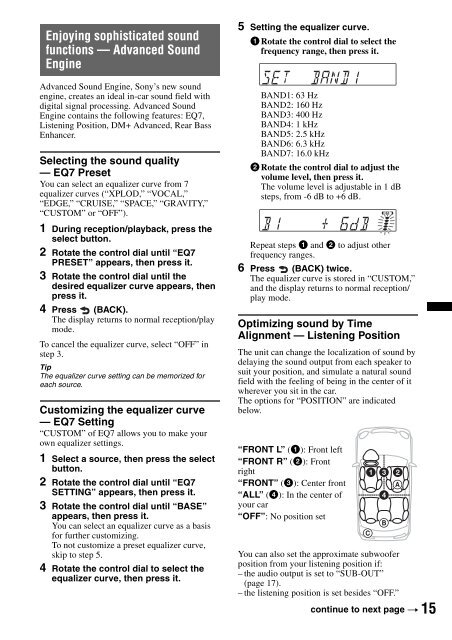Sony CDX-GT450U - CDX-GT450U Consignes d’utilisation Italien
Sony CDX-GT450U - CDX-GT450U Consignes d’utilisation Italien
Sony CDX-GT450U - CDX-GT450U Consignes d’utilisation Italien
Create successful ePaper yourself
Turn your PDF publications into a flip-book with our unique Google optimized e-Paper software.
Enjoying sophisticated sound<br />
functions — Advanced Sound<br />
Engine<br />
Advanced Sound Engine, <strong>Sony</strong>’s new sound<br />
engine, creates an ideal in-car sound field with<br />
digital signal processing. Advanced Sound<br />
Engine contains the following features: EQ7,<br />
Listening Position, DM+ Advanced, Rear Bass<br />
Enhancer.<br />
Selecting the sound quality<br />
— EQ7 Preset<br />
You can select an equalizer curve from 7<br />
equalizer curves (“XPLOD,” “VOCAL,”<br />
“EDGE,” “CRUISE,” “SPACE,” “GRAVITY,”<br />
“CUSTOM” or “OFF”).<br />
1 During reception/playback, press the<br />
select button.<br />
2 Rotate the control dial until “EQ7<br />
PRESET” appears, then press it.<br />
3 Rotate the control dial until the<br />
desired equalizer curve appears, then<br />
press it.<br />
4 Press (BACK).<br />
The display returns to normal reception/play<br />
mode.<br />
To cancel the equalizer curve, select “OFF” in<br />
step 3.<br />
Tip<br />
The equalizer curve setting can be memorized for<br />
each source.<br />
Customizing the equalizer curve<br />
— EQ7 Setting<br />
“CUSTOM” of EQ7 allows you to make your<br />
own equalizer settings.<br />
1 Select a source, then press the select<br />
button.<br />
2 Rotate the control dial until “EQ7<br />
SETTING” appears, then press it.<br />
3 Rotate the control dial until “BASE”<br />
appears, then press it.<br />
You can select an equalizer curve as a basis<br />
for further customizing.<br />
To not customize a preset equalizer curve,<br />
skip to step 5.<br />
4 Rotate the control dial to select the<br />
equalizer curve, then press it.<br />
5 Setting the equalizer curve.<br />
1 Rotate the control dial to select the<br />
frequency range, then press it.<br />
BAND1: 63 Hz<br />
BAND2: 160 Hz<br />
BAND3: 400 Hz<br />
BAND4: 1 kHz<br />
BAND5: 2.5 kHz<br />
BAND6: 6.3 kHz<br />
BAND7: 16.0 kHz<br />
2 Rotate the control dial to adjust the<br />
volume level, then press it.<br />
The volume level is adjustable in 1 dB<br />
steps, from -6 dB to +6 dB.<br />
Repeat steps 1 and 2 to adjust other<br />
frequency ranges.<br />
6 Press (BACK) twice.<br />
The equalizer curve is stored in “CUSTOM,”<br />
and the display returns to normal reception/<br />
play mode.<br />
Optimizing sound by Time<br />
Alignment — Listening Position<br />
The unit can change the localization of sound by<br />
delaying the sound output from each speaker to<br />
suit your position, and simulate a natural sound<br />
field with the feeling of being in the center of it<br />
wherever you sit in the car.<br />
The options for “POSITION” are indicated<br />
below.<br />
“FRONT L” (1): Front left<br />
“FRONT R” (2): Front<br />
right<br />
“FRONT” (3): Center front<br />
“ALL” (4): In the center of<br />
your car<br />
“OFF”: No position set<br />
You can also set the approximate subwoofer<br />
position from your listening position if:<br />
– the audio output is set to “SUB-OUT”<br />
(page 17).<br />
– the listening position is set besides “OFF.”<br />
continue to next page t<br />
15