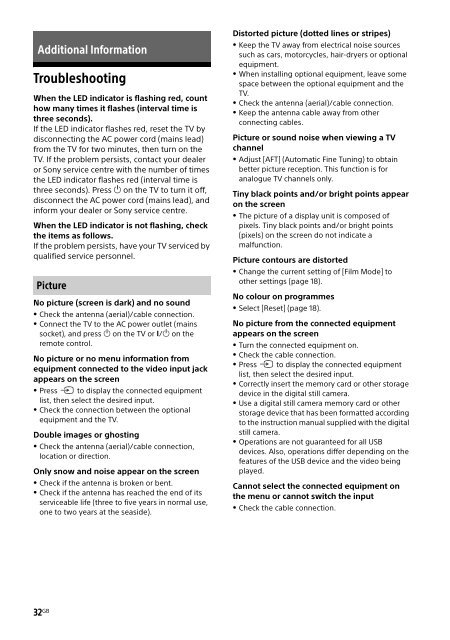Sony KDL-49WD754 - KDL-49WD754 Mode d'emploi Anglais
Sony KDL-49WD754 - KDL-49WD754 Mode d'emploi Anglais
Sony KDL-49WD754 - KDL-49WD754 Mode d'emploi Anglais
You also want an ePaper? Increase the reach of your titles
YUMPU automatically turns print PDFs into web optimized ePapers that Google loves.
Additional Information<br />
Troubleshooting<br />
When the LED indicator is flashing red, count<br />
how many times it flashes (interval time is<br />
three seconds).<br />
If the LED indicator flashes red, reset the TV by<br />
disconnecting the AC power cord (mains lead)<br />
from the TV for two minutes, then turn on the<br />
TV. If the problem persists, contact your dealer<br />
or <strong>Sony</strong> service centre with the number of times<br />
the LED indicator flashes red (interval time is<br />
three seconds). Press on the TV to turn it off,<br />
disconnect the AC power cord (mains lead), and<br />
inform your dealer or <strong>Sony</strong> service centre.<br />
When the LED indicator is not flashing, check<br />
the items as follows.<br />
If the problem persists, have your TV serviced by<br />
qualified service personnel.<br />
Picture<br />
No picture (screen is dark) and no sound<br />
Check the antenna (aerial)/cable connection.<br />
Connect the TV to the AC power outlet (mains<br />
socket), and press on the TV or / on the<br />
remote control.<br />
No picture or no menu information from<br />
equipment connected to the video input jack<br />
appears on the screen<br />
Press to display the connected equipment<br />
list, then select the desired input.<br />
Check the connection between the optional<br />
equipment and the TV.<br />
Double images or ghosting<br />
Check the antenna (aerial)/cable connection,<br />
location or direction.<br />
Only snow and noise appear on the screen<br />
Check if the antenna is broken or bent.<br />
Check if the antenna has reached the end of its<br />
serviceable life (three to five years in normal use,<br />
one to two years at the seaside).<br />
Distorted picture (dotted lines or stripes)<br />
Keep the TV away from electrical noise sources<br />
such as cars, motorcycles, hair-dryers or optional<br />
equipment.<br />
When installing optional equipment, leave some<br />
space between the optional equipment and the<br />
TV.<br />
Check the antenna (aerial)/cable connection.<br />
Keep the antenna cable away from other<br />
connecting cables.<br />
Picture or sound noise when viewing a TV<br />
channel<br />
Adjust [AFT] (Automatic Fine Tuning) to obtain<br />
better picture reception. This function is for<br />
analogue TV channels only.<br />
Tiny black points and/or bright points appear<br />
on the screen<br />
The picture of a display unit is composed of<br />
pixels. Tiny black points and/or bright points<br />
(pixels) on the screen do not indicate a<br />
malfunction.<br />
Picture contours are distorted<br />
Change the current setting of [Film <strong>Mode</strong>] to<br />
other settings (page 18).<br />
No colour on programmes<br />
Select [Reset] (page 18).<br />
No picture from the connected equipment<br />
appears on the screen<br />
Turn the connected equipment on.<br />
Check the cable connection.<br />
Press to display the connected equipment<br />
list, then select the desired input.<br />
Correctly insert the memory card or other storage<br />
device in the digital still camera.<br />
Use a digital still camera memory card or other<br />
storage device that has been formatted according<br />
to the instruction manual supplied with the digital<br />
still camera.<br />
Operations are not guaranteed for all USB<br />
devices. Also, operations differ depending on the<br />
features of the USB device and the video being<br />
played.<br />
Cannot select the connected equipment on<br />
the menu or cannot switch the input<br />
Check the cable connection.<br />
32 GB