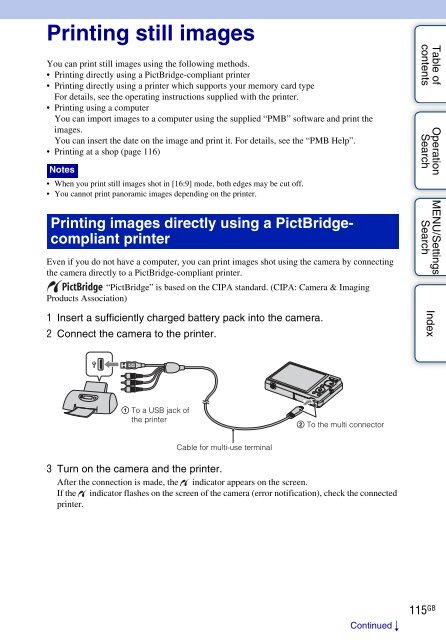Sony DSC-W380 - DSC-W380 Guide pratique Anglais
Sony DSC-W380 - DSC-W380 Guide pratique Anglais
Sony DSC-W380 - DSC-W380 Guide pratique Anglais
Create successful ePaper yourself
Turn your PDF publications into a flip-book with our unique Google optimized e-Paper software.
Printing still images<br />
You can print still images using the following methods.<br />
• Printing directly using a PictBridge-compliant printer<br />
• Printing directly using a printer which supports your memory card type<br />
For details, see the operating instructions supplied with the printer.<br />
• Printing using a computer<br />
You can import images to a computer using the supplied “PMB” software and print the<br />
images.<br />
You can insert the date on the image and print it. For details, see the “PMB Help”.<br />
• Printing at a shop (page 116)<br />
Notes<br />
• When you print still images shot in [16:9] mode, both edges may be cut off.<br />
• You cannot print panoramic images depending on the printer.<br />
Printing images directly using a PictBridgecompliant<br />
printer<br />
Even if you do not have a computer, you can print images shot using the camera by connecting<br />
the camera directly to a PictBridge-compliant printer.<br />
“PictBridge” is based on the CIPA standard. (CIPA: Camera & Imaging<br />
Products Association)<br />
1 Insert a sufficiently charged battery pack into the camera.<br />
2 Connect the camera to the printer.<br />
Table of<br />
contents<br />
Operation<br />
Search<br />
MENU/Settings<br />
Search<br />
Index<br />
1 To a USB jack of<br />
the printer<br />
2 To the multi connector<br />
Cable for multi-use terminal<br />
3 Turn on the camera and the printer.<br />
After the connection is made, the indicator appears on the screen.<br />
If the indicator flashes on the screen of the camera (error notification), check the connected<br />
printer.<br />
Continued r<br />
115 GB