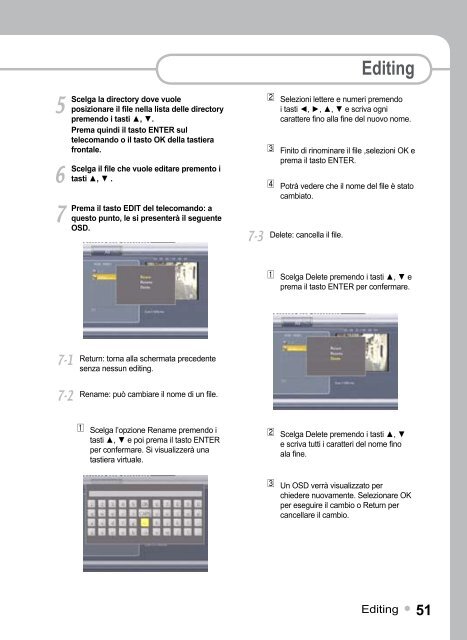Collegamento - 4geek.it
Collegamento - 4geek.it
Collegamento - 4geek.it
You also want an ePaper? Increase the reach of your titles
YUMPU automatically turns print PDFs into web optimized ePapers that Google loves.
5<br />
6<br />
7<br />
7-1<br />
7-2<br />
Scelga la directory dove vuole<br />
posizionare il file nella lista delle directory<br />
premendo i tasti ▲, ▼.<br />
Prema quindi il tasto ENTER sul<br />
telecomando o il tasto OK della tastiera<br />
frontale.<br />
Scelga il file che vuole ed<strong>it</strong>are premento i<br />
tasti ▲, ▼ .<br />
Prema il tasto EDIT del telecomando: a<br />
questo punto, le si presenterà il seguente<br />
OSD.<br />
Return: torna alla schermata precedente<br />
senza nessun ed<strong>it</strong>ing.<br />
Rename: può cambiare il nome di un file.<br />
1 Scelga l’opzione Rename premendo i<br />
tasti ▲, ▼ e poi prema il tasto ENTER<br />
per confermare. Si visualizzerà una<br />
tastiera virtuale.<br />
7-3<br />
Delete: cancella il file.<br />
Ed<strong>it</strong>ing<br />
2 Selezioni lettere e numeri premendo<br />
i tasti ◄, ►, ▲, ▼ e scriva ogni<br />
carattere fino alla fine del nuovo nome.<br />
3 Fin<strong>it</strong>o di rinominare il file ,selezioni OK e<br />
prema il tasto ENTER.<br />
4 Potrà vedere che il nome del file è stato<br />
cambiato.<br />
1 Scelga Delete premendo i tasti ▲, ▼ e<br />
prema il tasto ENTER per confermare.<br />
2 Scelga Delete premendo i tasti ▲, ▼<br />
e scriva tutti i caratteri del nome fino<br />
ala fine.<br />
3 Un OSD verrà visualizzato per<br />
chiedere nuovamente. Selezionare OK<br />
per eseguire il cambio o Return per<br />
cancellare il cambio.<br />
Ed<strong>it</strong>ing 1