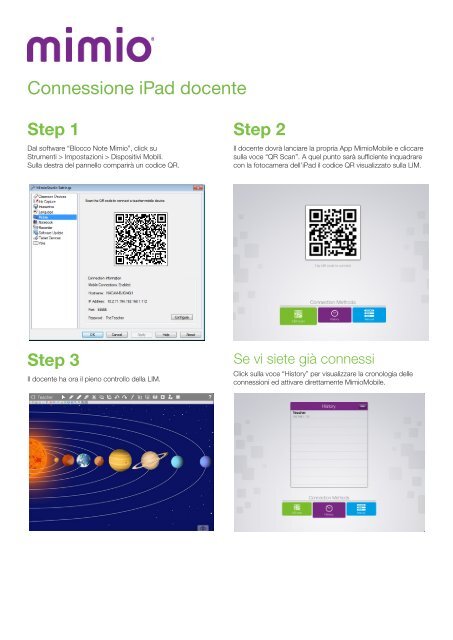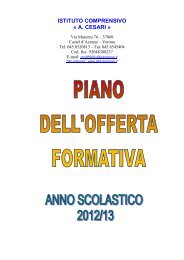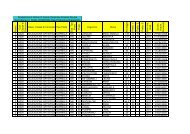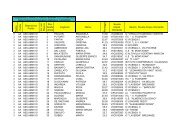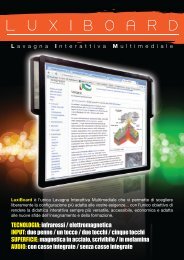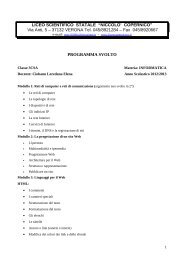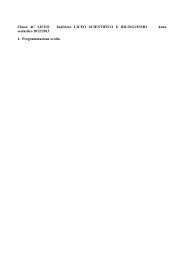MIMIO MOBILE Guida Rapida - Sogisnc.it
MIMIO MOBILE Guida Rapida - Sogisnc.it
MIMIO MOBILE Guida Rapida - Sogisnc.it
You also want an ePaper? Increase the reach of your titles
YUMPU automatically turns print PDFs into web optimized ePapers that Google loves.
Connecting the TeacherConnessione iPad docente MimioMobile Reference CardStep 1Dal software “Blocco Note Mimio”, click suStrumenti > Impostazioni > Dispos<strong>it</strong>ivi Mobili.Sulla destra del pannello comparirà un codice QR.Step 2Il docente dovrà lanciare la propria App MimioMobile e cliccaresulla voce “QR Scan”. A quel punto sarà sufficiente inquadrarecon la fotocamera dell’iPad il codice QR visualizzato sulla LIM.Step 3Il docente ha ora il pieno controllo della LIM.Se vi siete già connessiClick sulla voce “History” per visualizzare la cronologia delleconnessioni ed attivare direttamente MimioMobile.Note: MimioStudio 10 software is required for use w<strong>it</strong>h the MimioMobile app and MimioPad tablets.All mobile devices must be connected to the same Wi-Fi network as the teacher’s computer.* Supported Devices: iPad 2 and higher, and iPad mini.For more info, please vis<strong>it</strong> us at mimio.com.Join our worldwide teacher commun<strong>it</strong>y at mimioconnect.com.© 2013 Mimio, a Newell Rubbermaid company