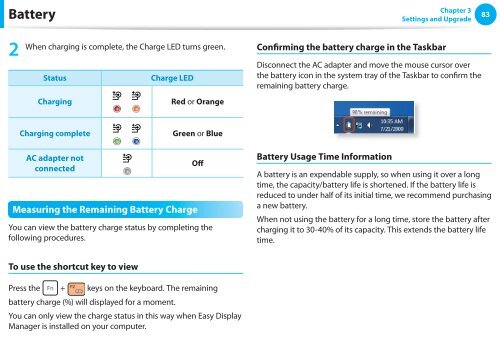Samsung NF210 A01 - User Manual (XP/Windows7)_17.5 MB, pdf, ENGLISH
Samsung NF210 A01 - User Manual (XP/Windows7)_17.5 MB, pdf, ENGLISH
Samsung NF210 A01 - User Manual (XP/Windows7)_17.5 MB, pdf, ENGLISH
You also want an ePaper? Increase the reach of your titles
YUMPU automatically turns print PDFs into web optimized ePapers that Google loves.
Battery<br />
Chapter 3<br />
Settings and Upgrade<br />
83<br />
2<br />
When charging is complete, the Charge LED turns green.<br />
Status<br />
Charge LED<br />
Confirming the battery charge in the Taskbar<br />
Disconnect the AC adapter and move the mouse cursor over<br />
the battery icon in the system tray of the Taskbar to confirm the<br />
remaining battery charge.<br />
Charging<br />
Red or Orange<br />
Charging complete<br />
Green or Blue<br />
AC adapter not<br />
connected<br />
Measuring the Remaining Battery Charge<br />
O ff<br />
You can view the battery charge status by completing the<br />
following procedures.<br />
Battery Usage Time Information<br />
A battery is an expendable supply, so when using it over a long<br />
time, the capacity/battery life is shortened. If the battery life is<br />
reduced to under half of its initial time, we recommend purchasing<br />
a new battery.<br />
When not using the battery for a long time, store the battery after<br />
charging it to 30-40% of its capacity. This extends the battery life<br />
time.<br />
To use the shortcut key to view<br />
Press the + keys on the keyboard. The remaining<br />
battery charge (%) will displayed for a moment.<br />
You can only view the charge status in this way when Easy Display<br />
Manager is installed on your computer.