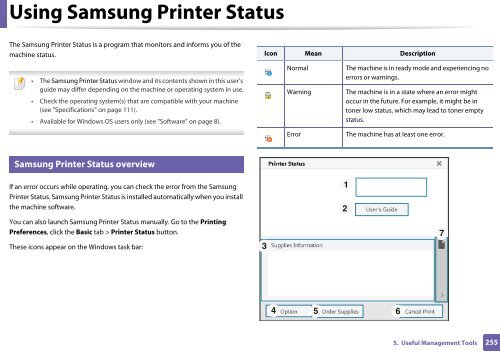Samsung SL-C480FW - User Manual_17.47 MB, pdf, ENGLISH
Samsung SL-C480FW - User Manual_17.47 MB, pdf, ENGLISH
Samsung SL-C480FW - User Manual_17.47 MB, pdf, ENGLISH
You also want an ePaper? Increase the reach of your titles
YUMPU automatically turns print PDFs into web optimized ePapers that Google loves.
Using <strong>Samsung</strong> Printer Status<br />
The <strong>Samsung</strong> Printer Status is a program that monitors and informs you of the<br />
machine status.<br />
Icon Mean Description<br />
• The <strong>Samsung</strong> Printer Status window and its contents shown in this user’s<br />
guide may differ depending on the machine or operating system in use.<br />
• Check the operating system(s) that are compatible with your machine<br />
(see "Specifications" on page 111).<br />
• Available for Windows OS users only (see "Software" on page 8).<br />
Normal<br />
Warning<br />
Error<br />
The machine is in ready mode and experiencing no<br />
errors or warnings.<br />
The machine is in a state where an error might<br />
occur in the future. For example, it might be in<br />
toner low status, which may lead to toner empty<br />
status.<br />
The machine has at least one error.<br />
6<br />
<strong>Samsung</strong> Printer Status overview<br />
If an error occurs while operating, you can check the error from the <strong>Samsung</strong><br />
Printer Status. <strong>Samsung</strong> Printer Status is installed automatically when you install<br />
the machine software.<br />
You can also launch <strong>Samsung</strong> Printer Status manually. Go to the Printing<br />
Preferences, click the Basic tab > Printer Status button.<br />
These icons appear on the Windows task bar:<br />
3<br />
1<br />
2<br />
7<br />
4 5 6<br />
5. Useful Management Tools<br />
255