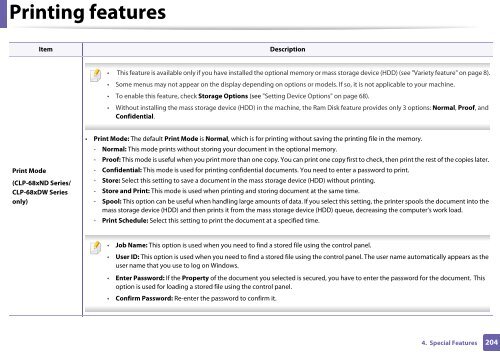Samsung CLP-415NW - User Manual_30.12 MB, pdf, ENGLISH
Samsung CLP-415NW - User Manual_30.12 MB, pdf, ENGLISH
Samsung CLP-415NW - User Manual_30.12 MB, pdf, ENGLISH
Create successful ePaper yourself
Turn your PDF publications into a flip-book with our unique Google optimized e-Paper software.
Printing features<br />
Item<br />
Description<br />
• This feature is available only if you have installed the optional memory or mass storage device (HDD) (see "Variety feature" on page 8).<br />
• Some menus may not appear on the display depending on options or models. If so, it is not applicable to your machine.<br />
• To enable this feature, check Storage Options (see "Setting Device Options" on page 68).<br />
• Without installing the mass storage device (HDD) in the machine, the Ram Disk feature provides only 3 options: Normal, Proof, and<br />
Confidential.<br />
Print Mode<br />
(<strong>CLP</strong>-68xND Series/<br />
<strong>CLP</strong>-68xDW Series<br />
only)<br />
• Print Mode: The default Print Mode is Normal, which is for printing without saving the printing file in the memory.<br />
- Normal: This mode prints without storing your document in the optional memory.<br />
- Proof: This mode is useful when you print more than one copy. You can print one copy first to check, then print the rest of the copies later.<br />
- Confidential: This mode is used for printing confidential documents. You need to enter a password to print.<br />
- Store: Select this setting to save a document in the mass storage device (HDD) without printing.<br />
- Store and Print: This mode is used when printing and storing document at the same time.<br />
- Spool: This option can be useful when handling large amounts of data. If you select this setting, the printer spools the document into the<br />
mass storage device (HDD) and then prints it from the mass storage device (HDD) queue, decreasing the computer’s work load.<br />
- Print Schedule: Select this setting to print the document at a specified time.<br />
• Job Name: This option is used when you need to find a stored file using the control panel.<br />
• <strong>User</strong> ID: This option is used when you need to find a stored file using the control panel. The user name automatically appears as the<br />
user name that you use to log on Windows.<br />
• Enter Password: If the Property of the document you selected is secured, you have to enter the password for the document. This<br />
option is used for loading a stored file using the control panel.<br />
• Confirm Password: Re-enter the password to confirm it.<br />
4. Special Features<br />
204