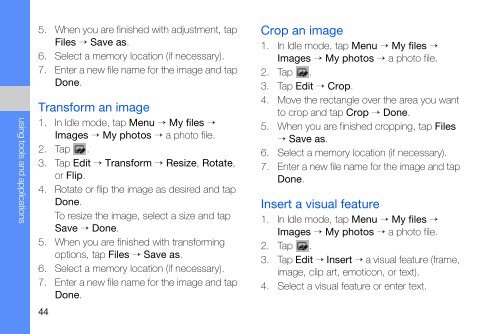Samsung Samsung INNOV8 Touch - User Manual_4.31 MB, pdf, ENGLISH(Europe)
Samsung Samsung INNOV8 Touch - User Manual_4.31 MB, pdf, ENGLISH(Europe)
Samsung Samsung
INNOV8 Touch - User Manual_4.31 MB, pdf, ENGLISH(Europe)
You also want an ePaper? Increase the reach of your titles
YUMPU automatically turns print PDFs into web optimized ePapers that Google loves.
using tools and applications<br />
5. When you are finished with adjustment, tap<br />
Files → Save as.<br />
6. Select a memory location (if necessary).<br />
7. Enter a new file name for the image and tap<br />
Done.<br />
Transform an image<br />
1. In Idle mode, tap Menu → My files →<br />
Images → My photos → a photo file.<br />
2. Tap .<br />
3. Tap Edit → Transform → Resize, Rotate,<br />
or Flip.<br />
4. Rotate or flip the image as desired and tap<br />
Done.<br />
To resize the image, select a size and tap<br />
Save → Done.<br />
5. When you are finished with transforming<br />
options, tap Files → Save as.<br />
6. Select a memory location (if necessary).<br />
7. Enter a new file name for the image and tap<br />
Done.<br />
44<br />
Crop an image<br />
1. In Idle mode, tap Menu → My files →<br />
Images → My photos → a photo file.<br />
2. Tap .<br />
3. Tap Edit → Crop.<br />
4. Move the rectangle over the area you want<br />
to crop and tap Crop → Done.<br />
5. When you are finished cropping, tap Files<br />
→ Save as.<br />
6. Select a memory location (if necessary).<br />
7. Enter a new file name for the image and tap<br />
Done.<br />
Insert a visual feature<br />
1. In Idle mode, tap Menu → My files →<br />
Images → My photos → a photo file.<br />
2. Tap .<br />
3. Tap Edit → Insert → a visual feature (frame,<br />
image, clip art, emoticon, or text).<br />
4. Select a visual feature or enter text.