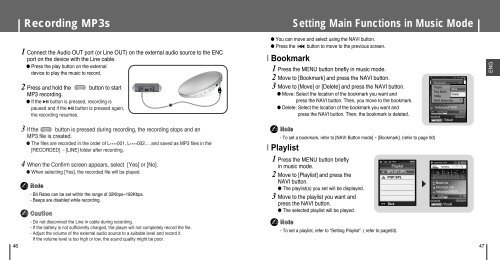Samsung YP-T8Z - User Manual_6.54 MB, pdf, ENGLISH
Samsung YP-T8Z - User Manual_6.54 MB, pdf, ENGLISH
Samsung YP-T8Z - User Manual_6.54 MB, pdf, ENGLISH
Create successful ePaper yourself
Turn your PDF publications into a flip-book with our unique Google optimized e-Paper software.
Recording MP3s<br />
Setting Main Functions in Music Mode<br />
1 Connect the Audio OUT port (or Line OUT) on the external audio source to the ENC<br />
port on the device with the Line cable.<br />
● Press the play button on the external<br />
device to play the music to record.<br />
2 Press and hold the button to start<br />
MP3 recording.<br />
● If the √» button is pressed, recording is<br />
paused and if the √» button is pressed again,<br />
the recording resumes.<br />
3 If the button is pressed during recording, the recording stops and an<br />
MP3 file is created.<br />
● The files are recorded in the order of L **** 001, L **** 002.... and saved as MP3 files in the<br />
[RECORDED] → [LINE] folder after recording.<br />
4 When the Confirm screen appears, select [Yes] or [No].<br />
● When selecting [Yes], the recorded file will be played.<br />
✍<br />
✍<br />
Note<br />
- Bit Rates can be set within the range of 32Kbps~192Kbps.<br />
- Beeps are disabled while recording.<br />
Caution<br />
● You can move and select using the NAVI button.<br />
● Press the button to move to the previous screen.<br />
I Bookmark<br />
1 Press the MENU button briefly in music mode.<br />
2 Move to [Bookmark] and press the NAVI button.<br />
3 Move to [Move] or [Delete] and press the NAVI button.<br />
● Move: Select the location of the bookmark you want and<br />
press the NAVI button. Then, you move to the bookmark.<br />
● Delete: Select the location of the bookmark you want and<br />
press the NAVI button. Then, the bookmark is deleted.<br />
I Playlist<br />
1 Press the MENU button briefly<br />
in music mode.<br />
2 Move to [Playlist] and press the<br />
NAVI button.<br />
● The playlist(s) you set will be displayed.<br />
3 Move to the playlist you want and<br />
press the NAVI button.<br />
● The selected playlist will be played.<br />
- Do not disconnect the Line in cable during recording.<br />
Note<br />
- If the battery is not sufficiently charged, the player will not completely record the file.<br />
- Adjust the volume of the external audio source to a suitable level and record it.<br />
- To set a playlist, refer to “Setting Playlist”. ( refer to page53).<br />
If the volume level is too high or low, the sound quality might be poor.<br />
46 47<br />
✍<br />
✍<br />
Note<br />
- To set a bookmark, refer to [NAVI Button mode]→ [Bookmark]. (refer to page 50)<br />
❙œœ<br />
Playlist<br />
MYLIST.SPL<br />
POP.SPL<br />
Back<br />
A ¢∏¢∫B Bookmark 0007/0010<br />
Playlist<br />
Move<br />
Play Mode<br />
Delete<br />
DNSe<br />
Madonna<br />
NAVI Button Mo..<br />
American Life<br />
HollywoodTRCK<br />
MP3<br />
00:00:03<br />
-00:04:21<br />
NAVI Visual<br />
NOR<br />
NORMAL<br />
0007/0010<br />
Madonna<br />
American Life<br />
HollywoodTRCK<br />
MP3<br />
00:00:03<br />
-00:04:21<br />
NAVI Visual<br />
ENG