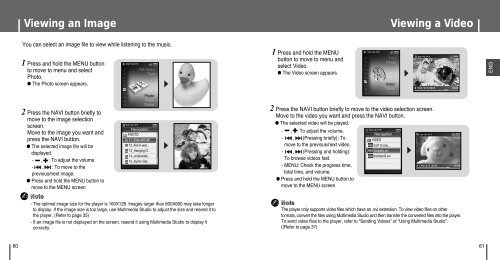Samsung YP-T8Z - User Manual_6.54 MB, pdf, ENGLISH
Samsung YP-T8Z - User Manual_6.54 MB, pdf, ENGLISH
Samsung YP-T8Z - User Manual_6.54 MB, pdf, ENGLISH
Create successful ePaper yourself
Turn your PDF publications into a flip-book with our unique Google optimized e-Paper software.
Viewing an Image<br />
Viewing a Video<br />
You can select an image file to view while listening to the music.<br />
1 Press and hold the MENU button<br />
to move to menu and select<br />
Photo.<br />
● The Photo screen appears.<br />
2 Press the NAVI button briefly to<br />
move to the image selection<br />
screen.<br />
Move to the image you want and<br />
press the NAVI button.<br />
● The selected image file will be<br />
displayed.<br />
- , : To adjust the volume.<br />
- , : To move to the<br />
previous/next image.<br />
● Press and hold the MENU button to<br />
move to the MENU screen<br />
✍<br />
Note<br />
FM Radio<br />
Text<br />
Photo<br />
Video<br />
Game<br />
Navigation<br />
PHOTO<br />
11_Kids-with-MI<br />
12_Kid-in-wat...<br />
13_Hanging-O..<br />
14_underwate...<br />
15_Surfer-Gal...<br />
- The optimal image size for the player is 160X128. Images larger than 800X600 may take longer<br />
to display. If the image size is too large, use Multimedia Studio to adjust the size and resend it to<br />
the player. (Refer to page 35)<br />
- If an image file is not displayed on the screen, resend it using Multimedia Studio to display it<br />
correctly.<br />
1 Press and hold the MENU<br />
button to move to menu and<br />
select Video.<br />
● The Video screen appears.<br />
2 Press the NAVI button briefly to move to the video selection screen.<br />
Move to the video you want and press the NAVI button.<br />
● The selected video will be played.<br />
- , : To adjust the volume.<br />
- , (Pressing briefly): To<br />
move to the previous/next video.<br />
- , (Pressing and holding):<br />
To browse videos fast.<br />
- MENU: Check the progress time,<br />
total time, and volume.<br />
● Press and hold the MENU button to<br />
move to the MENU screen<br />
Text<br />
Photo<br />
Video<br />
Game<br />
Host<br />
Navigation<br />
VIDEO<br />
i turn to you...<br />
i lovesky.svi<br />
dvd-devil3.svi<br />
✍ Note<br />
The player only supports video files which have an .svi extension. To view video files on other<br />
formats, convert the files using Multimedia Studio and then transfer the converted files into the player.<br />
To send video files to the player, refer to “Sending Videos” of “Using Multimedia Studio”.<br />
((Refer to page 37)<br />
ENG<br />
60 61