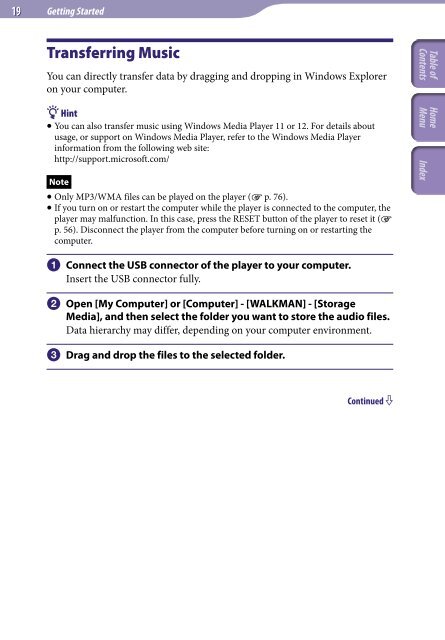Sony NWZ-B152F - NWZ-B152F Istruzioni per l'uso Inglese
Sony NWZ-B152F - NWZ-B152F Istruzioni per l'uso Inglese
Sony NWZ-B152F - NWZ-B152F Istruzioni per l'uso Inglese
You also want an ePaper? Increase the reach of your titles
YUMPU automatically turns print PDFs into web optimized ePapers that Google loves.
19 Getting Started<br />
Transferring Music<br />
You can directly transfer data by dragging and dropping in Windows Explorer<br />
on your computer.<br />
Hint<br />
You can also transfer music using Windows Media Player 11 or 12. For details about<br />
usage, or support on Windows Media Player, refer to the Windows Media Player<br />
information from the following web site:<br />
http://support.microsoft.com/<br />
Note<br />
Only MP3/WMA files can be played on the player ( p. 76).<br />
If you turn on or restart the computer while the player is connected to the computer, the<br />
player may malfunction. In this case, press the RESET button of the player to reset it (<br />
p. 56). Disconnect the player from the computer before turning on or restarting the<br />
computer.<br />
Table of<br />
Contents<br />
Home<br />
Menu Index<br />
Connect the USB connector of the player to your computer.<br />
Insert the USB connector fully.<br />
Open [My Computer] or [Computer] - [WALKMAN] - [Storage<br />
Media], and then select the folder you want to store the audio files.<br />
Data hierarchy may differ, depending on your computer environment.<br />
Drag and drop the files to the selected folder.<br />
Continued