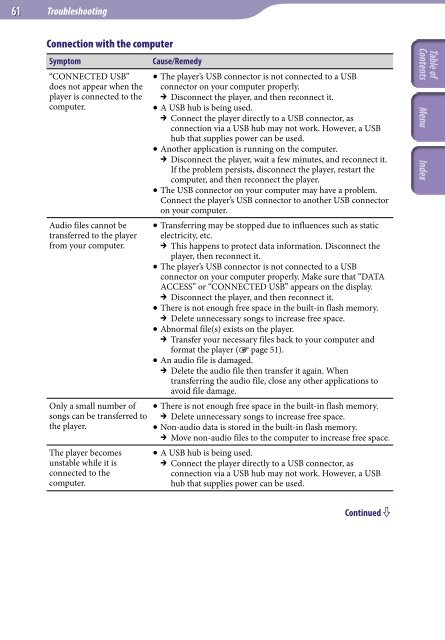Sony NWZ-B143 - NWZ-B143 Istruzioni per l'uso Inglese
Sony NWZ-B143 - NWZ-B143 Istruzioni per l'uso Inglese
Sony NWZ-B143 - NWZ-B143 Istruzioni per l'uso Inglese
You also want an ePaper? Increase the reach of your titles
YUMPU automatically turns print PDFs into web optimized ePapers that Google loves.
61<br />
Troubleshooting<br />
Connection with the computer<br />
Symptom<br />
“CONNECTED USB”<br />
does not appear when the<br />
player is connected to the<br />
computer.<br />
Audio files cannot be<br />
transferred to the player<br />
from your computer.<br />
Only a small number of<br />
songs can be transferred to<br />
the player.<br />
The player becomes<br />
unstable while it is<br />
connected to the<br />
computer.<br />
Cause/Remedy<br />
The player’s USB connector is not connected to a USB<br />
connector on your computer pro<strong>per</strong>ly.<br />
Disconnect the player, and then reconnect it.<br />
A USB hub is being used.<br />
Connect the player directly to a USB connector, as<br />
connection via a USB hub may not work. However, a USB<br />
hub that supplies power can be used.<br />
Another application is running on the computer.<br />
Disconnect the player, wait a few minutes, and reconnect it.<br />
If the problem <strong>per</strong>sists, disconnect the player, restart the<br />
computer, and then reconnect the player.<br />
The USB connector on your computer may have a problem.<br />
Connect the player’s USB connector to another USB connector<br />
on your computer.<br />
Transferring may be stopped due to influences such as static<br />
electricity, etc.<br />
This happens to protect data information. Disconnect the<br />
player, then reconnect it.<br />
The player’s USB connector is not connected to a USB<br />
connector on your computer pro<strong>per</strong>ly. Make sure that “DATA<br />
ACCESS” or “CONNECTED USB” appears on the display.<br />
Disconnect the player, and then reconnect it.<br />
There is not enough free space in the built-in flash memory.<br />
Delete unnecessary songs to increase free space.<br />
Abnormal file(s) exists on the player.<br />
Transfer your necessary files back to your computer and<br />
format the player ( page 51).<br />
An audio file is damaged.<br />
Delete the audio file then transfer it again. When<br />
transferring the audio file, close any other applications to<br />
avoid file damage.<br />
There is not enough free space in the built-in flash memory.<br />
Delete unnecessary songs to increase free space.<br />
Non-audio data is stored in the built-in flash memory.<br />
Move non-audio files to the computer to increase free space.<br />
A USB hub is being used.<br />
Connect the player directly to a USB connector, as<br />
connection via a USB hub may not work. However, a USB<br />
hub that supplies power can be used.<br />
Continued