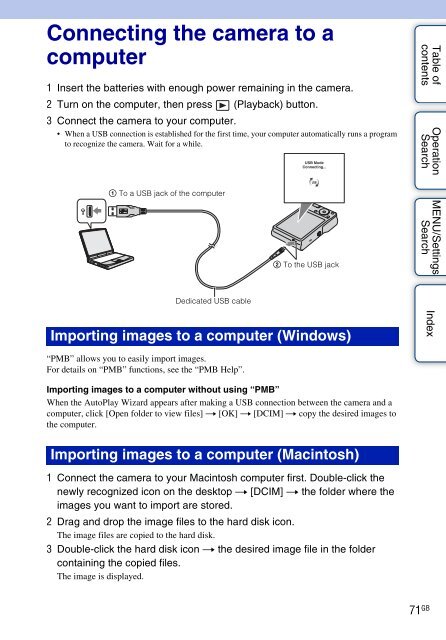Sony DSC-S2000 - DSC-S2000 Istruzioni per l'uso Inglese
Sony DSC-S2000 - DSC-S2000 Istruzioni per l'uso Inglese
Sony DSC-S2000 - DSC-S2000 Istruzioni per l'uso Inglese
Create successful ePaper yourself
Turn your PDF publications into a flip-book with our unique Google optimized e-Paper software.
Connecting the camera to a<br />
computer<br />
1 Insert the batteries with enough power remaining in the camera.<br />
2 Turn on the computer, then press (Playback) button.<br />
3 Connect the camera to your computer.<br />
• When a USB connection is established for the first time, your computer automatically runs a program<br />
to recognize the camera. Wait for a while.<br />
Table of<br />
contents<br />
O<strong>per</strong>ation<br />
Search<br />
1 To a USB jack of the computer<br />
2 To the USB jack<br />
MENU/Settings<br />
Search<br />
Dedicated USB cable<br />
Importing images to a computer (Windows)<br />
Index<br />
“PMB” allows you to easily import images.<br />
For details on “PMB” functions, see the “PMB Help”.<br />
Importing images to a computer without using “PMB”<br />
When the AutoPlay Wizard appears after making a USB connection between the camera and a<br />
computer, click [Open folder to view files] t [OK] t [DCIM] t copy the desired images to<br />
the computer.<br />
Importing images to a computer (Macintosh)<br />
1 Connect the camera to your Macintosh computer first. Double-click the<br />
newly recognized icon on the desktop t [DCIM] t the folder where the<br />
images you want to import are stored.<br />
2 Drag and drop the image files to the hard disk icon.<br />
The image files are copied to the hard disk.<br />
3 Double-click the hard disk icon t the desired image file in the folder<br />
containing the copied files.<br />
The image is displayed.<br />
71 GB