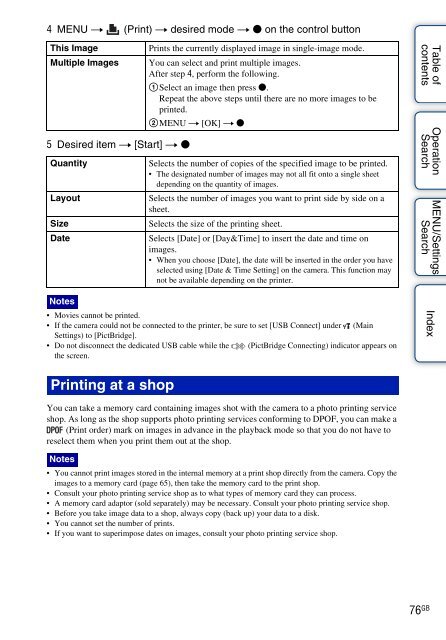Sony DSC-S2000 - DSC-S2000 Istruzioni per l'uso Inglese
Sony DSC-S2000 - DSC-S2000 Istruzioni per l'uso Inglese
Sony DSC-S2000 - DSC-S2000 Istruzioni per l'uso Inglese
You also want an ePaper? Increase the reach of your titles
YUMPU automatically turns print PDFs into web optimized ePapers that Google loves.
4 MENU t (Print) t desired mode t z on the control button<br />
This Image<br />
Multiple Images<br />
5 Desired item t [Start] t z<br />
Quantity<br />
Layout<br />
Size<br />
Date<br />
Notes<br />
Prints the currently displayed image in single-image mode.<br />
You can select and print multiple images.<br />
After step 4, <strong>per</strong>form the following.<br />
1Select an image then press z.<br />
Repeat the above steps until there are no more images to be<br />
printed.<br />
2MENU t [OK] t z<br />
Selects the number of copies of the specified image to be printed.<br />
• The designated number of images may not all fit onto a single sheet<br />
depending on the quantity of images.<br />
Selects the number of images you want to print side by side on a<br />
sheet.<br />
Selects the size of the printing sheet.<br />
Selects [Date] or [Day&Time] to insert the date and time on<br />
images.<br />
• When you choose [Date], the date will be inserted in the order you have<br />
selected using [Date & Time Setting] on the camera. This function may<br />
not be available depending on the printer.<br />
• Movies cannot be printed.<br />
• If the camera could not be connected to the printer, be sure to set [USB Connect] under (Main<br />
Settings) to [PictBridge].<br />
• Do not disconnect the dedicated USB cable while the (PictBridge Connecting) indicator appears on<br />
the screen.<br />
Table of<br />
contents<br />
O<strong>per</strong>ation<br />
Search<br />
MENU/Settings<br />
Search<br />
Index<br />
Printing at a shop<br />
You can take a memory card containing images shot with the camera to a photo printing service<br />
shop. As long as the shop supports photo printing services conforming to DPOF, you can make a<br />
(Print order) mark on images in advance in the playback mode so that you do not have to<br />
reselect them when you print them out at the shop.<br />
Notes<br />
• You cannot print images stored in the internal memory at a print shop directly from the camera. Copy the<br />
images to a memory card (page 65), then take the memory card to the print shop.<br />
• Consult your photo printing service shop as to what types of memory card they can process.<br />
• A memory card adaptor (sold separately) may be necessary. Consult your photo printing service shop.<br />
• Before you take image data to a shop, always copy (back up) your data to a disk.<br />
• You cannot set the number of prints.<br />
• If you want to su<strong>per</strong>impose dates on images, consult your photo printing service shop.<br />
76 GB