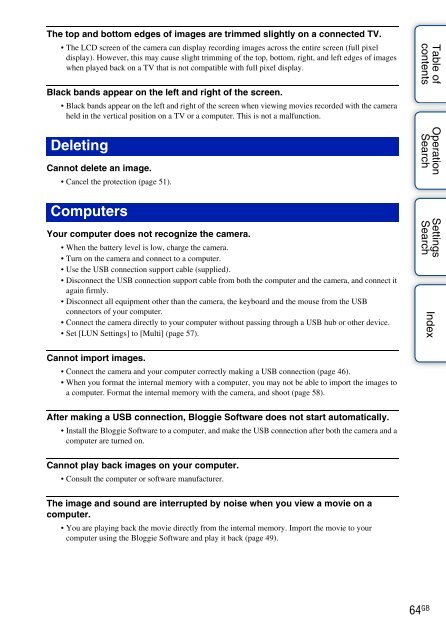Sony MHS-TS20K - MHS-TS20K Istruzioni per l'uso Inglese
Sony MHS-TS20K - MHS-TS20K Istruzioni per l'uso Inglese
Sony MHS-TS20K - MHS-TS20K Istruzioni per l'uso Inglese
You also want an ePaper? Increase the reach of your titles
YUMPU automatically turns print PDFs into web optimized ePapers that Google loves.
The top and bottom edges of images are trimmed slightly on a connected TV.<br />
• The LCD screen of the camera can display recording images across the entire screen (full pixel<br />
display). However, this may cause slight trimming of the top, bottom, right, and left edges of images<br />
when played back on a TV that is not compatible with full pixel display.<br />
Black bands appear on the left and right of the screen.<br />
• Black bands appear on the left and right of the screen when viewing movies recorded with the camera<br />
held in the vertical position on a TV or a computer. This is not a malfunction.<br />
Deleting<br />
Cannot delete an image.<br />
• Cancel the protection (page 51).<br />
Computers<br />
Your computer does not recognize the camera.<br />
• When the battery level is low, charge the camera.<br />
• Turn on the camera and connect to a computer.<br />
• Use the USB connection support cable (supplied).<br />
• Disconnect the USB connection support cable from both the computer and the camera, and connect it<br />
again firmly.<br />
• Disconnect all equipment other than the camera, the keyboard and the mouse from the USB<br />
connectors of your computer.<br />
• Connect the camera directly to your computer without passing through a USB hub or other device.<br />
• Set [LUN Settings] to [Multi] (page 57).<br />
Table of<br />
contents<br />
O<strong>per</strong>ation<br />
Search<br />
Settings<br />
Search<br />
Index<br />
Cannot import images.<br />
• Connect the camera and your computer correctly making a USB connection (page 46).<br />
• When you format the internal memory with a computer, you may not be able to import the images to<br />
a computer. Format the internal memory with the camera, and shoot (page 58).<br />
After making a USB connection, Bloggie Software does not start automatically.<br />
• Install the Bloggie Software to a computer, and make the USB connection after both the camera and a<br />
computer are turned on.<br />
Cannot play back images on your computer.<br />
• Consult the computer or software manufacturer.<br />
The image and sound are interrupted by noise when you view a movie on a<br />
computer.<br />
• You are playing back the movie directly from the internal memory. Import the movie to your<br />
computer using the Bloggie Software and play it back (page 49).<br />
64 GB