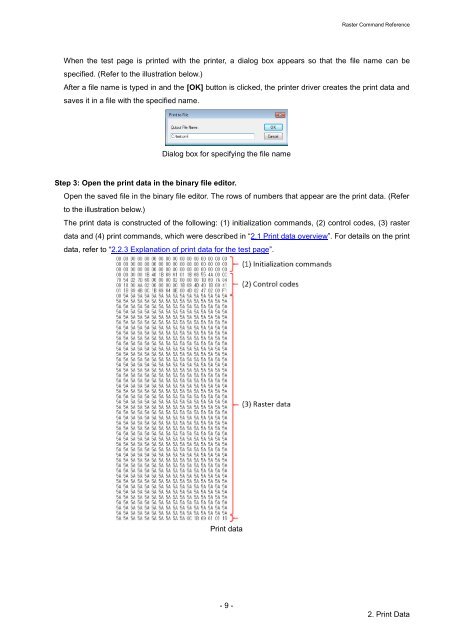Brother PT-E550W - Guida ai comandi Raster
Brother PT-E550W - Guida ai comandi Raster
Brother PT-E550W - Guida ai comandi Raster
Create successful ePaper yourself
Turn your PDF publications into a flip-book with our unique Google optimized e-Paper software.
<strong>Raster</strong> Command Reference<br />
When the test page is printed with the printer, a dialog box appears so that the file name can be<br />
specified. (Refer to the illustration below.)<br />
After a file name is typed in and the [OK] button is clicked, the printer driver creates the print data and<br />
saves it in a file with the specified name.<br />
Dialog box for specifying the file name<br />
Step 3: Open the print data in the binary file editor.<br />
Open the saved file in the binary file editor. The rows of numbers that appear are the print data. (Refer<br />
to the illustration below.)<br />
The print data is constructed of the following: (1) initialization commands, (2) control codes, (3) raster<br />
data and (4) print commands, which were described in “2.1 Print data overview”. For det<strong>ai</strong>ls on the print<br />
data, refer to “2.2.3 Explanation of print data for the test page”.<br />
Print data<br />
- 9 -<br />
2. Print Data