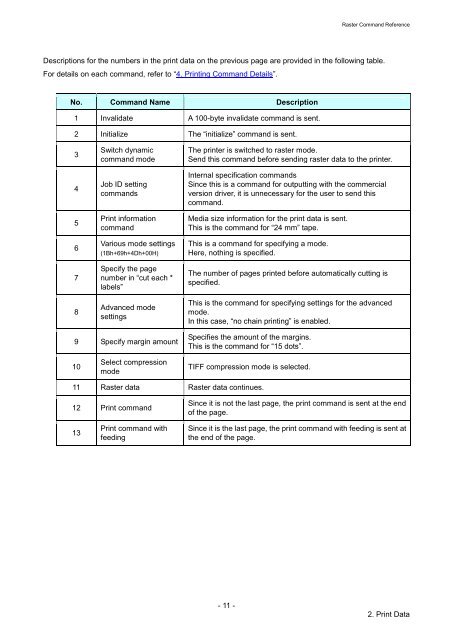Brother PT-E550W - Guida ai comandi Raster
Brother PT-E550W - Guida ai comandi Raster
Brother PT-E550W - Guida ai comandi Raster
Create successful ePaper yourself
Turn your PDF publications into a flip-book with our unique Google optimized e-Paper software.
<strong>Raster</strong> Command Reference<br />
Descriptions for the numbers in the print data on the previous page are provided in the following table.<br />
For det<strong>ai</strong>ls on each command, refer to “4. Printing Command Det<strong>ai</strong>ls”.<br />
No. Command Name Description<br />
1 Invalidate A 100-byte invalidate command is sent.<br />
2 Initialize The “initialize” command is sent.<br />
3<br />
4<br />
5<br />
6<br />
7<br />
8<br />
Switch dynamic<br />
command mode<br />
Job ID setting<br />
commands<br />
Print information<br />
command<br />
Various mode settings<br />
(1Bh+69h+4Dh+00H)<br />
Specify the page<br />
number in “cut each *<br />
labels”<br />
Advanced mode<br />
settings<br />
The printer is switched to raster mode.<br />
Send this command before sending raster data to the printer.<br />
Internal specification commands<br />
Since this is a command for outputting with the commercial<br />
version driver, it is unnecessary for the user to send this<br />
command.<br />
Media size information for the print data is sent.<br />
This is the command for “24 mm” tape.<br />
This is a command for specifying a mode.<br />
Here, nothing is specified.<br />
The number of pages printed before automatically cutting is<br />
specified.<br />
This is the command for specifying settings for the advanced<br />
mode.<br />
In this case, “no ch<strong>ai</strong>n printing” is enabled.<br />
9 Specify margin amount<br />
Specifies the amount of the margins.<br />
This is the command for “15 dots”.<br />
10<br />
Select compression<br />
mode<br />
TIFF compression mode is selected.<br />
11 <strong>Raster</strong> data <strong>Raster</strong> data continues.<br />
12 Print command<br />
Since it is not the last page, the print command is sent at the end<br />
of the page.<br />
13<br />
Print command with<br />
feeding<br />
Since it is the last page, the print command with feeding is sent at<br />
the end of the page.<br />
- 11 -<br />
2. Print Data