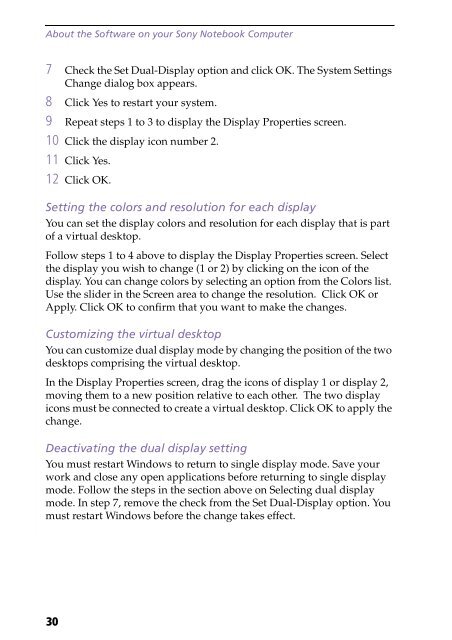Sony PCG-F190 - PCG-F190 Manuale software Inglese
Sony PCG-F190 - PCG-F190 Manuale software Inglese
Sony PCG-F190 - PCG-F190 Manuale software Inglese
Create successful ePaper yourself
Turn your PDF publications into a flip-book with our unique Google optimized e-Paper software.
About the Software on your <strong>Sony</strong> Notebook Computer<br />
7 Check the Set Dual-Display option and click OK. The System Settings<br />
Change dialog box appears.<br />
8 Click Yes to restart your system.<br />
9 Repeat steps 1 to 3 to display the Display Properties screen.<br />
10 Click the display icon number 2.<br />
11 Click Yes.<br />
12 Click OK.<br />
Setting the colors and resolution for each display<br />
You can set the display colors and resolution for each display that is part<br />
of a virtual desktop.<br />
Follow steps 1 to 4 above to display the Display Properties screen. Select<br />
the display you wish to change (1 or 2) by clicking on the icon of the<br />
display. You can change colors by selecting an option from the Colors list.<br />
Use the slider in the Screen area to change the resolution. Click OK or<br />
Apply. Click OK to confirm that you want to make the changes.<br />
Customizing the virtual desktop<br />
You can customize dual display mode by changing the position of the two<br />
desktops comprising the virtual desktop.<br />
In the Display Properties screen, drag the icons of display 1 or display 2,<br />
moving them to a new position relative to each other. The two display<br />
icons must be connected to create a virtual desktop. Click OK to apply the<br />
change.<br />
Deactivating the dual display setting<br />
You must restart Windows to return to single display mode. Save your<br />
work and close any open applications before returning to single display<br />
mode. Follow the steps in the section above on Selecting dual display<br />
mode. In step 7, remove the check from the Set Dual-Display option. You<br />
must restart Windows before the change takes effect.<br />
30