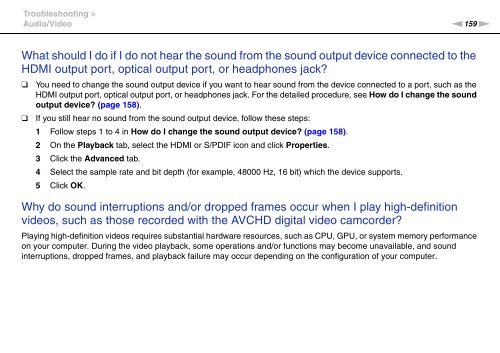Sony VPCEC1A4E - VPCEC1A4E Istruzioni per l'uso Inglese
Sony VPCEC1A4E - VPCEC1A4E Istruzioni per l'uso Inglese
Sony VPCEC1A4E - VPCEC1A4E Istruzioni per l'uso Inglese
You also want an ePaper? Increase the reach of your titles
YUMPU automatically turns print PDFs into web optimized ePapers that Google loves.
Troubleshooting ><br />
Audio/Video<br />
n159<br />
N<br />
What should I do if I do not hear the sound from the sound output device connected to the<br />
HDMI output port, optical output port, or headphones jack?<br />
❑<br />
❑<br />
You need to change the sound output device if you want to hear sound from the device connected to a port, such as the<br />
HDMI output port, optical output port, or headphones jack. For the detailed procedure, see How do I change the sound<br />
output device? (page 158).<br />
If you still hear no sound from the sound output device, follow these steps:<br />
1 Follow steps 1 to 4 in How do I change the sound output device? (page 158).<br />
2 On the Playback tab, select the HDMI or S/PDIF icon and click Pro<strong>per</strong>ties.<br />
3 Click the Advanced tab.<br />
4 Select the sample rate and bit depth (for example, 48000 Hz, 16 bit) which the device supports.<br />
5 Click OK.<br />
Why do sound interruptions and/or dropped frames occur when I play high-definition<br />
videos, such as those recorded with the AVCHD digital video camcorder?<br />
Playing high-definition videos requires substantial hardware resources, such as CPU, GPU, or system memory <strong>per</strong>formance<br />
on your computer. During the video playback, some o<strong>per</strong>ations and/or functions may become unavailable, and sound<br />
interruptions, dropped frames, and playback failure may occur depending on the configuration of your computer.