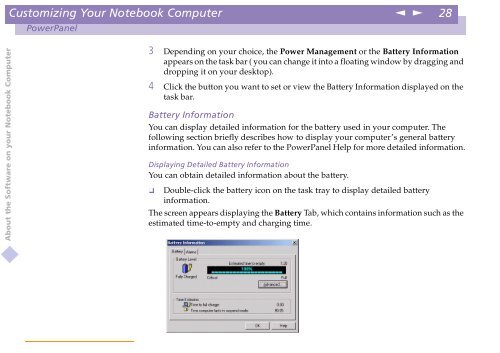Sony PCG-C1VE - PCG-C1VE Manuale software Inglese
Sony PCG-C1VE - PCG-C1VE Manuale software Inglese
Sony PCG-C1VE - PCG-C1VE Manuale software Inglese
Create successful ePaper yourself
Turn your PDF publications into a flip-book with our unique Google optimized e-Paper software.
Customizing Your Notebook Computer<br />
n<br />
N<br />
28<br />
PowerPanel<br />
About the Software on your Notebook Computer<br />
3 Depending on your choice, the Power Management or the Battery Information<br />
appears on the task bar ( you can change it into a floating window by dragging and<br />
dropping it on your desktop).<br />
4 Click the button you want to set or view the Battery Information displayed on the<br />
task bar.<br />
Battery Information<br />
You can display detailed information for the battery used in your computer. The<br />
following section briefly describes how to display your computer’s general battery<br />
information. You can also refer to the PowerPanel Help for more detailed information.<br />
Displaying Detailed Battery Information<br />
You can obtain detailed information about the battery.<br />
Double-click the battery icon on the task tray to display detailed battery<br />
<br />
information.<br />
The screen appears displaying the Battery Tab, which contains information such as the<br />
estimated time-to-empty and charging time.