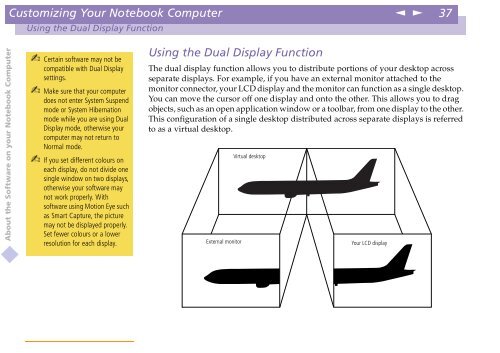Sony PCG-C1VE - PCG-C1VE Manuale software Inglese
Sony PCG-C1VE - PCG-C1VE Manuale software Inglese
Sony PCG-C1VE - PCG-C1VE Manuale software Inglese
Create successful ePaper yourself
Turn your PDF publications into a flip-book with our unique Google optimized e-Paper software.
Customizing Your Notebook Computer<br />
n<br />
N<br />
37<br />
Using the Dual Display Function<br />
About the Software on your Notebook Computer<br />
Certain <strong>software</strong> may not be<br />
compatible with Dual Display<br />
settings.<br />
Make sure that your computer<br />
does not enter System Suspend<br />
mode or System Hibernation<br />
mode while you are using Dual<br />
Display mode, otherwise your<br />
computer may not return to<br />
Normal mode.<br />
If you set different colours on<br />
each display, do not divide one<br />
single window on two displays,<br />
otherwise your <strong>software</strong> may<br />
not work properly. With<br />
<strong>software</strong> using Motion Eye such<br />
as Smart Capture, the picture<br />
may not be displayed properly.<br />
Set fewer colours or a lower<br />
resolution for each display.<br />
Using the Dual Display Function<br />
The dual display function allows you to distribute portions of your desktop across<br />
separate displays. For example, if you have an external monitor attached to the<br />
monitor connector, your LCD display and the monitor can function as a single desktop.<br />
You can move the cursor off one display and onto the other. This allows you to drag<br />
objects, such as an open application window or a toolbar, from one display to the other.<br />
This configuration of a single desktop distributed across separate displays is referred<br />
to as a virtual desktop.<br />
External monitor<br />
Virtual desktop<br />
Your LCD display