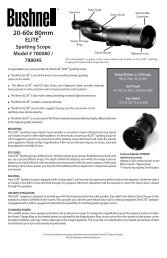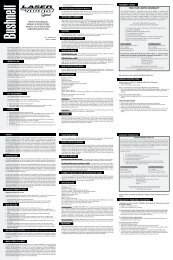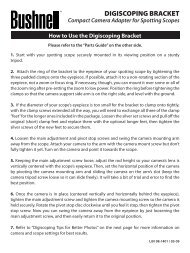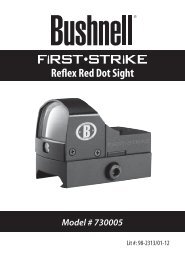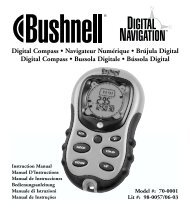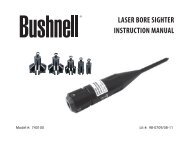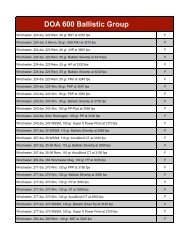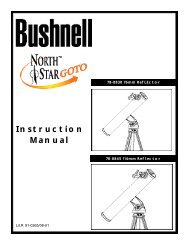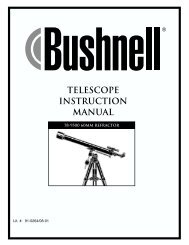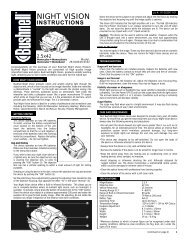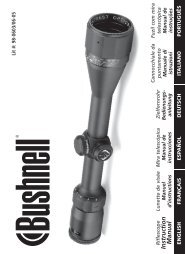11-8321 ImageView 6LIM - Bushnell
11-8321 ImageView 6LIM - Bushnell
11-8321 ImageView 6LIM - Bushnell
You also want an ePaper? Increase the reach of your titles
YUMPU automatically turns print PDFs into web optimized ePapers that Google loves.
Model: <strong>11</strong>-<strong>8321</strong><br />
LIT. #: 98-0386/02-04<br />
<strong>11</strong>-<strong>8321</strong> <strong>ImageView</strong> <strong>6LIM</strong> 1<br />
2/24/04, <strong>11</strong>:09 AM
<strong>11</strong>-<strong>8321</strong> <strong>ImageView</strong> <strong>6LIM</strong> 2-3<br />
2/24/04, <strong>11</strong>:09 AM<br />
CONTENTS<br />
ENGLISH............................................................................2<br />
FRANÇAIS........................................................................14<br />
ESPAÑOL .........................................................................26<br />
DEUTSCH.........................................................................38<br />
ITALIANO ........................................................................50<br />
PORTUGUÊS....................................................................62<br />
1
2<br />
Congratulations on your purchase of a <strong>Bushnell</strong> ® <strong>ImageView</strong> ® binocular. Before using the product,<br />
please read the instructions contained in this manual and take time to familiarize yourself with the<br />
different parts and features of the product.<br />
CAMERA OPERATION INSTRUCTIONS<br />
BUTTON DESCRIPTIONS<br />
The MODE button has three functions:<br />
1. Power on: Press and hold the button until the camera turns on.<br />
When the camera is connected to a PC via the USB cable<br />
provided, the camera will power on automatically.<br />
2. Power off: While the camera is on, press and hold the button until<br />
the camera turns off. If the camera has not been used or if a<br />
button has not been pressed for over 2 minutes, the camera will<br />
automatically power off to save battery life. If the camera is<br />
connected via USB, it will not power off except when the PC<br />
power is off.<br />
3. Mode change: press the button rapidly to change modes.<br />
The SNAP button has two functions:<br />
1. Take a picture: press this button to take a picture when the<br />
camera is on. (But not in the PC mode or mode change.)<br />
2. Select: in “Mode Change” press this button to confirm the function.<br />
Mode Snap<br />
<strong>11</strong>-<strong>8321</strong> <strong>ImageView</strong> <strong>6LIM</strong> 4-5<br />
2/24/04, <strong>11</strong>:09 AM<br />
LCD DISPLAY<br />
1. High Resolution Mode = 1600x1200 Pixels<br />
2. Low Resolution Mode = 1280x1024 Pixels<br />
3. Select the timer to take a delayed picture. This gives you<br />
approximately a 10-second delay.<br />
4. This mode allows you to take short movie clips, saved as “.avi” files.<br />
5. Select different mode.<br />
6. Deletes all the pictures in the memory.<br />
7. Deletes the last picture taken.<br />
8. SD mark appears when SD is inserted.<br />
9. USB mark appears when USB cord is connected between the camera and the PC.<br />
10. Battery mark keeps track of the battery life left.<br />
<strong>11</strong>. a. Picture Number-- This area will show the number of pictures in the memory.<br />
b. SET-- select HQ (high quality)/LQ (low quality) mode, STO (Mass Storage)/ PCC (PC<br />
Cam) mode, 50Hz/60Hz frequency<br />
c. FUL--When the memory is full , the display will show “FUL” and an alarm will sound.<br />
OPERATION GUIDE<br />
1. The camera is powered by one CR123A battery (not included) or USB power cable (included).<br />
2. Insert the battery into the battery compartment.<br />
3. Press and hold the MODE button until the camera turns on.<br />
4. Press SNAP to take a picture, or press the MODE button quickly to change mode settings as described<br />
above. The camera is set at infinity and will not be focused on an object closer than 49 feet.<br />
3
5. The mode setting operation is a cycle loop, so press the MODE button to switch to another mode.<br />
The loop order of the different modes is shown here:<br />
6. To change settings, toggle through the different modes by pressing the MODE button. When a<br />
mode is selected, the indicator symbol on the LCD will appear. You can then select that mode by<br />
pressing the SNAP button.<br />
7. When in “Normal” mode, press SNAP to take a picture.<br />
Press SNAP-><br />
8. Pressing the MODE button will cause the camera to enter “Mode Change”.<br />
9. To select “Self-Timer” mode, press MODE and the self timer mark appears. Press SNAP and the<br />
capture will be done after 10 seconds. The camera exits self timer mode automatically after the<br />
capture is done and the self timer mark disappears on the LCD at the same time.<br />
Press MODE-> press SNAP to capture.<br />
10. “Low Resolution” Mode will cause your pictures to be of a lower resolution, but allows you to store<br />
many more pictures in the camera’s memory. The default setting is Hi resolution. To change the<br />
resolution, press the MODE button until the “mode” icon appears. Press the SNAP button and<br />
“Lo” will appear. The camera is changed from high resolution to low resolution. Do the same steps<br />
for the desired resolution setting.<br />
CAPTURED PICTURES WITH BUILT-IN MEMORY:<br />
Pixels (resolution) Image quality Captured Picture Quantity<br />
1600X1200(Hi) High quality (HQ) Up to 18 pictures<br />
Low quality (LQ) Up to 25 pictures<br />
1280X1024(Lo) High quality (HQ) Up to 24 pictures<br />
Low quality (LQ) Up to 33 pictures<br />
<strong>11</strong>. When in “Normal” mode press the MODE button 3 times to enter the “AVI” mode.<br />
The icon will appear. Press the SNAP button to start AVI capturing and counting.<br />
The resolution for AVI is 320X240 pixels. The AVI capturing can last for 40-70<br />
seconds as the captured objects and environment will vary.<br />
4 5<br />
<strong>11</strong>-<strong>8321</strong> <strong>ImageView</strong> <strong>6LIM</strong> 6-7<br />
2/24/04, <strong>11</strong>:09 AM
12. To delete all pictures in the camera’s memory, select the “Delete” mode. Press the<br />
SNAP button to confirm. The picture number will then blink. You will hear a tone<br />
that becomes higher as the pictures are deleted. Once complete, the picture number<br />
will reset to possible captured numbers.<br />
13. If “Delete Last” icon appears, the display will show the following: Press SNAP<br />
to delete the last picture in the camera’s memory. The picture number will be<br />
automatically increased after deletion is done.<br />
14. When SD card is inserted into the card slot, the SD mark appears on the LCD. The<br />
captured pictures will be stored in the SD card once the card is inserted. The captured<br />
picture numbers will be different with different memory capacity of the SD card.<br />
15. Press the MODE button until SET mode appears on the LCD. Press SNAP to<br />
enter Setting mode. To change the setting of image quality (default setting is High),<br />
Storage/PC Cam (default setting is Storage), 50 Hz/60 Hz frequency (default setting<br />
is 60 Hz), follow the steps below:<br />
a. Select the image quality at HQ (High quality) or LQ (Low quality) by pressing the SNAP button.<br />
Then press the MODE button to confirm and enter the next setting.<br />
b. Select the STO (Mass Storage) or PCC (PC CAM) mode by pressing the SNAP button. Then<br />
press the MODE button to confirm and enter the next setting.<br />
c. Select 50 Hz or 60 Hz settings for the camera output by pressing the SNAP button. Then press<br />
the MODE button to confirm and enter the next setting. The camera’s default mode is the “60”<br />
mode, which matches the power frequency for the United States. To change to the “50” mode,<br />
press the SNAP button until the “60” changes to “50”. Confirm the selection by pressing the<br />
SNAP button. To avoid any flickering on the picture, the correct power frequency (either 50 or 60)<br />
for your country must be selected.<br />
d. Escape the Setting mode by pressing the SNAP button.<br />
16. The battery mark keeps track of the battery life. If the “Battery” indicator is blinking, it is necessary<br />
to replace the batteries soon.<br />
6 7<br />
<strong>11</strong>-<strong>8321</strong> <strong>ImageView</strong> <strong>6LIM</strong> 8-9<br />
2/24/04, <strong>11</strong>:09 AM
8<br />
DOWNLOADING THE PICTURES TO YOUR COMPUTER:<br />
1. The camera will be recognized as a USB mass storage device, which means no special drivers are<br />
required for all operating systems later than Windows 98 (Me, 2000, XP). Mac OS 9 and OSX are<br />
also compatible. If you have a PC running Windows 98, you must install the driver found on the<br />
included CD-ROM BEFORE CONNECTING THE CAMERA TO YOUR PC.<br />
2. If you have a computer OS as listed above that is USB mass storage compliant, a new disc icon will<br />
appear in Windows Explorer (under “My Computer”) as a new “Removable Disc” after plugging in<br />
the USB cable from the Imageview. Mac users will see the new disc device appear on their desktop.<br />
Clicking on the new disc icon will show the contents, a folder named “DCIM”. The image folder<br />
inside this contains your photos, stored as JPEGs (.jpg file format). They may then be opened,<br />
edited, renamed and saved using any photo or graphics software that accepts .jpg files. If you do not<br />
have software that will open .jpg files, you should install MGI Photosuite (Windows only) from the<br />
included CD-ROM. See “Software Installation” for instructions.<br />
3. After you have copied or opened and saved the photo files to your computers hard drive, you<br />
may disconnect the Imageview camera (NEVER disconnect the camera while files are still being<br />
transferred to your computer). Before disconnecting, you should “eject” or stop the removable disc<br />
representing the camera to avoid an error message.<br />
<strong>11</strong>-<strong>8321</strong> <strong>ImageView</strong> <strong>6LIM</strong> 10-<strong>11</strong><br />
2/24/04, <strong>11</strong>:09 AM<br />
CONNECTING TO THE COMPUTER - System Requirements:<br />
Pentium 166MMX minimum (Recommended Pentium 266)<br />
Windows 98 / ME / Windows 2000 / XP<br />
Minimum 32MB of RAM<br />
USB port<br />
Minimum 200MB of Hard Drive space with additional 65 MB space for IE and DirectX<br />
CD-ROM driver<br />
Super VGA Monitor and video card<br />
SOFTWARE INSTALLATION<br />
Load software prior to connecting your camera to your computer if the OS is Windows 98. If the OS<br />
is Windows2000/ME/XP, there is no need to install driver. Simply plug in the camera and use.To load<br />
software insert the CD into your CD-ROM drive and it will self-start. The CD contains the Roxio<br />
Photo Suite software as well as the drivers that will allow your computer to recognize your camera.<br />
Follow the “On Screen” instructions. If your computer does not have an auto play function and will not<br />
automatically run CDs, open the CD in the “My Computer” window and click on the “autorun.exe”.<br />
After the drivers are successfully installed, click on “Roxio Photo Suite ”to install the photo imaging<br />
software.<br />
WARNING: Make sure you download any picture from your camera<br />
before you remove the batteries from the camera.<br />
Follow the instructions on the software to successfully download and save the pictures on your computer.<br />
An installation screen will automatically guide you through the installation process.<br />
9
10<br />
BINOCULAR INSTRUCTIONS<br />
Your <strong>Bushnell</strong> binocular is a precision instrument designed to provide many years of pleasurable<br />
viewing. This portion of the booklet will help you achieve optimum performance by explaining how<br />
you can adjust the binocular to your eyes, and how to care for this instrument. Read the instructions<br />
carefully before using your binocular.<br />
EYE ADJUSTMENTS (Figure 1)<br />
How to Adjust For Distance Between Your Eyes<br />
The distance between the eyes, called “interpupillary distance,” varies<br />
from person to person. To achieve perfect alignment of lens to eye, follow<br />
these simple steps.<br />
1. Hold your binocular in the normal viewing position.<br />
2. Grasp each barrel firmly. Move the barrels closer together or further apart<br />
until you see a single circular field. Always re-set your binocular to this<br />
position before using.<br />
INTERPUPILLARY DISTANCE<br />
How to Adjust For Individual Eye Strength<br />
As individual eyesight varies from one person to another, most <strong>Bushnell</strong> binoculars have a diopter setting<br />
feature which allows you to fine-tune the binocular to your vision. Follow the focusing instructions below<br />
for your type of binocular.<br />
<strong>11</strong>-<strong>8321</strong> <strong>ImageView</strong> <strong>6LIM</strong> 12-13<br />
2/24/04, <strong>11</strong>:09 AM<br />
Fig. 1<br />
FOCUSING<br />
1. Adjust interpupillary distance. (Figure 1)<br />
Fig. 2<br />
2. Set the “diopter setting” (Figure 2) to zero and view a distant object.<br />
3. Keep both eyes open at all times.<br />
4. Using a lens cover or your hand, cover the objective (front) lens of the<br />
same side of the binocular that has the “diopter setting.” This is usually<br />
DIOPTER SETTING<br />
the right side. (The left side on zoom models.)<br />
5. Using the center focus wheel, focus on a distant object with fine detail<br />
(e.g., brick wall, tree branches, etc.) until it appears as sharp as possible.<br />
6. Uncover the objective lens on the diopter side, cover the other objective lens, then view the same<br />
object.<br />
7. Using the “diopter setting” adjustment ring, focus the same object being viewed. Caution should<br />
be used as over turning or forcing the diopter eyepiece can cause damage or cause the eyepiece to<br />
break away from the chassis.<br />
8. Your binocular should be adjusted for your eyes. Focus at any far or near distances can now be<br />
attained simply by turning the center focus wheel. Make a note of the diopter setting for your eyes<br />
for future reference.<br />
Fig. 3<br />
EYECUPS (Figure 3)<br />
Your <strong>Bushnell</strong> binocular is fitted with rubber roll-down eyecups designed for<br />
your comfort and to exclude extraneous light. If you wear sun/eyeglasses, roll<br />
down the eyecups. This will bring your eyes closer to the binocular lens thus<br />
providing improved field of view.<br />
ROLL-DOWN EYECUPS<br />
<strong>11</strong>
INSTRUCTIONS FOR CARE OF BINOCULARS<br />
Your <strong>Bushnell</strong> binocular will provide years of trouble-free service if it receives the normal care you would<br />
give any fine optical instrument. Non-waterproof models should not be exposed to excessive moisture.<br />
1. If your binocular has roll-down, flexible eyecups, store it with the eyecups up. This avoids excessive<br />
stress and wear on the eyecups in the down position.<br />
2. Avoid banging and dropping.<br />
3. Store in a cool, dry place.<br />
4. CAUTION: Looking directly at the sun with your binocular may be very harmful to your eyes.<br />
5. Never expose your <strong>ImageView</strong> binocular to any type of excessive of liquid or fluid, as the binocular<br />
is not water/fogproof.<br />
6. Take the batteries out of your <strong>ImageView</strong> if you are not going to use for a long period of time.<br />
(Make sure you download any pictures from your camera before you remove the batteries out of the<br />
camera.)<br />
CLEANING<br />
1. Blow away any dust or debris on the lens (or use a soft lens brush).<br />
2. To remove dirt or finger prints, clean with a soft cotton cloth rubbing in a circular motion. Use of<br />
a coarse cloth or unnecessary rubbing may scratch the lens surface and eventually cause permanent<br />
damage. A “microfiber” cleaning cloth (available at most photo dealers) is ideal for the routine<br />
cleaning of your optics.<br />
3. For a more thorough cleaning, photographic lens tissue and photographic-type lens cleaning fluid<br />
or isopropyl alcohol may be used. Always apply the fluid to the cleaning cloth – never directly on the lens.<br />
12<br />
WARRANTY / REPAIR<br />
<strong>11</strong>-<strong>8321</strong> <strong>ImageView</strong> <strong>6LIM</strong> 14-15<br />
2/24/04, <strong>11</strong>:09 AM<br />
TWO-YEAR LIMITED WARRANTY<br />
Your <strong>Bushnell</strong>® product is warranted to be free of defects in materials and workmanship for two years after the date of<br />
purchase. In the event of a defect under this warranty, we will, at our option, repair or replace the product, provided that you<br />
return the product postage prepaid. This warranty does not cover damages caused by misuse, improper handling, installation,<br />
or maintenance provided by someone other than a <strong>Bushnell</strong> Authorized Service Department.<br />
Any return made under this warranty must be accompanied by the items listed below:<br />
1) A check/money order in the amount of $10.00 to cover the cost of postage and handling<br />
2) Name and address for product return<br />
3) An explanation of the defect<br />
4) Proof of Date Purchased<br />
5) Product should be well packed in a sturdy outside shipping carton, to prevent<br />
damage in transit, with return postage prepaid to the address listed below:<br />
IN U.S.A. SEND TO: IN CANADA SEND TO:<br />
<strong>Bushnell</strong> Performance Optics <strong>Bushnell</strong> Performance Optics<br />
Attn.: Repairs Attn.: Repairs<br />
8500 Marshall Drive 25A East Pearce Street, Unit 1<br />
Lenexa, Kansas 66214 Richmond Hill, Ontario L4B 2M9<br />
For products purchased outside the United States or Canada please contact your local dealer for applicable warranty<br />
information. In Europe you may also contact <strong>Bushnell</strong> at: BUSHNELL Performance Optics Gmbh<br />
European Service Centre<br />
MORSESTRASSE 4<br />
D- 50769 KÖLN<br />
GERMANY<br />
Tél: +49 (0) 221 709 939 3<br />
Fax: +49 (0) 221 709 939 8<br />
This warranty gives you specific legal rights.<br />
You may have other rights which vary from country to country.<br />
©2004 <strong>Bushnell</strong> Performance Optics<br />
13
14<br />
FRANÇAIS<br />
Félicitations et merci d’avoir acheté les jumelles <strong>ImageView</strong>® de <strong>Bushnell</strong>®. Avant d’utiliser cet<br />
instrument, veuillez lire les instructions de ce manuel et prendre quelques instants pour vous familiariser<br />
avec les différentes pièces et fonctions de l’instrument.<br />
INSTRUCTIONS D’UTILISATION DE L’APPAREIL PHOTO<br />
DESCRIPTION DES BOUTONS<br />
Le bouton MODE (MODE) a trois fonctions :<br />
1. Mise sous tension : Maintenez le bouton enfoncé jusqu’à ce<br />
que l’appareil photo se mette sous tension. Lorsque l’appareil<br />
est connecté à un PC à l’aide du câble USB fourni, il se met<br />
sous tension automatiquement.<br />
2. Mise hors tension : Lorsque l’appareil est sous tension,<br />
maintenez le bouton enfoncé jusqu’à ce qu’il se mette hors<br />
tension. Si l’appareil n’a pas été utilisé ou si un bouton n’a<br />
pas été actionné depuis plus de 2 minutes, l’appareil se met<br />
automatiquement hors tension pour économiser l’énergie de<br />
la pile. Si l’appareil est connecté par le câble USB, il ne se met<br />
hors tension que lorsque le PC est mis hors tension.<br />
3. Changement de mode : appuyez brièvement sur ce bouton<br />
pour changer de mode.<br />
Mode Snap<br />
Le bouton SNAP (DÉCLENCHEUR) a deux fonctions :<br />
1. Prendre une photo : Appuyez sur ce bouton pour prendre une photo quand l’appareil est sous<br />
tension. (mais pas au mode PC ni au changement de mode)<br />
2. Sélectionner : Au Changement de mode, appuyez sur ce bouton pour confirmer la fonction.<br />
<strong>11</strong>-<strong>8321</strong> <strong>ImageView</strong> <strong>6LIM</strong> 16-17<br />
2/24/04, <strong>11</strong>:10 AM<br />
ÉCRAN LCD<br />
1. Mode haute résolution = 1600 x 1200 pixels<br />
2. Mode basse résolution = 1280 x 1024 pixels<br />
3. Sélectionnez la minuterie pour prendre une photo avec délai. Elle<br />
donne un délai d’environ 10 secondes.<br />
4. Ce mode permet de prendre de courts clips vidéo, sauvegardés en fichiers « .avi ».<br />
5. Sélectionnez un mode différent.<br />
6. Efface toutes les photos de la mémoire.<br />
7. Efface la dernière photo prise.<br />
8. Le symbole SD apparaît quand une carte SD est insérée.<br />
9. Le symbole USB apparaît quand le câble USB est connecté entre l’appareil photo et un PC.<br />
10. Le symbole de la pile représente la tension de pile restante.<br />
<strong>11</strong>. a. Nombre de photos -- Cet emplacement indique le nombre de photos dans la mémoire.<br />
b. SET (RÉGLAGE) -- Sélectionnez le mode HQ (haute qualité)/LQ (basse qualité), le mode<br />
STO (mémoire de masse) / PCC (PC appareil photo), la fréquence 50 Hz/60 Hz.<br />
c. FUL (PLEIN) -- Quand la mémoire est pleine , l’écran indique “FUL” et un avertisseur<br />
sonore retentit.<br />
GUIDE D’UTILISATION<br />
1. L’appareil photo est alimenté par une pile CR123A (non incluse) ou le câble USB (inclus).<br />
2. Insérez la pile dans le compartiment de pile.<br />
3. Maintenez le bouton MODE enfoncé jusqu’à ce que l’appareil photo se mette sous tension.<br />
4. Appuyez sur le bouton SNAP (DÉCLENCHEUR) pour prendre une photo ou appuyez brièvement sur<br />
le bouton MODE pour changer le réglage de mode, comme décrit ci-dessus. L’appareil est réglé sur<br />
l’infini et n’effectuera pas la mise au point sur un objet à moins de 15 mètres.<br />
15
16<br />
5. Le fonctionnement du réglage de mode s’effectue sur un cycle en boucle ; appuyez sur le bouton<br />
MODE pour passer à un autre mode. L’ordre des différents modes sur la boucle est représenté ici :<br />
6. Pour changer de réglage, passez aux différents modes en appuyant sur le bouton MODE. Quand un<br />
mode est sélectionné, le symbole indicateur de l’écran LCD apparaît. Vous pouvez alors sélectionner ce<br />
mode en appuyant sur le bouton SNAP.<br />
7. Au mode “Normal”, appuyez sur SNAP pour prendre une photo.<br />
Appuyez sur SNAP-><br />
8. Une pression sur le bouton MODE fait passer l’appareil à “Mode Change” (changement de mode).<br />
9. Pour sélectionner le mode “Self-Timer” (retardateur), appuyez sur MODE et le symbole du retardateur<br />
doit apparaître. Appuyez sur SNAP et la photo sera prise au bout de 10 secondes. L’appareil photo<br />
sort automatiquement du mode retardateur dès que la photo est prise et le symbole du retardateur<br />
disparaît en même temps de l’écran LCD.<br />
Appuyez sur MODE-> Appuyez sur SNAP pour prendre une photo.<br />
10. Le mode «Low Resolution» (basse résolution) donne des photos d’une résolution inférieure mais<br />
permet d’enregistrer beaucoup plus de photos dans la mémoire de l’appareil. Le réglage par défaut<br />
est «Hi» (haute résolution). Pour changer la résolution, appuyez sur le bouton MODE jusqu’à ce<br />
que le symbole MODE apparaisse. Appuyez sur le bouton SNAP et “Lo” (basse résolution) doit<br />
apparaître. Le réglage de l’appareil est passé de haute résolution à basse résolution. Effectuez les<br />
mêmes opérations pour obtenir la résolution souhaitée.<br />
PHOTOS SAISIES AVEC LA MÉMOIRE INTÉGRÉE :<br />
<strong>11</strong>-<strong>8321</strong> <strong>ImageView</strong> <strong>6LIM</strong> 18-19<br />
2/24/04, <strong>11</strong>:10 AM<br />
Pixels (résolution) Qualité de l’image Quantité de photos saisies<br />
1600 x 1200 (Hi) Haute qualité (HQ) jusqu’à 18 photos<br />
Basse qualité (LQ) jusqu’à 25 photos<br />
1280 x 1024 (Lo) Haute qualité (HQ) Jusqu’à 24 photos<br />
Basse qualité (LQ) jusqu’à 33 photos<br />
<strong>11</strong>. Au mode “Normal”, appuyez sur le bouton MODE 3 fois pour entrer au mode “AVI”.<br />
Le symbole doit apparaître. Appuyez sur le bouton SNAP pour commencer la saisie<br />
AVI et le compte. La résolution pour le mode AVI est 320 x 240 pixels. La saisie en<br />
mode AVI peut durer de 40 à 70 secondes selon les objets saisis et l’environnement.<br />
17
18<br />
12. Pour effacer toutes les photos de la mémoire de l’appareil, sélectionnez le mode<br />
“Delete” (effacer). Appuyez sur le bouton SNAP pour confirmer. Le nombre de photos<br />
clignote alors. Vous devez entendre une tonalité qui devient plus forte à mesure que<br />
les photos sont effacées. Une fois l’opération terminée, le nombre de photos se remet<br />
à zéro pour saisir à nouveau d’autres photos.<br />
13. Si le symbole “Delete Last” (effacer la dernière) apparaît, l’écran doit indiquer ce qui<br />
suit : Appuyez sur SNAP pour effacer la dernière photo de la mémoire de l’appareil.<br />
Le nombre de photos augmente automatiquement après l’effacement.<br />
14. Lorsque la carte SD est insérée dans son emplacement, le symbole SD apparaît sur<br />
l’écran LCD. Les photos saisies sont enregistrées sur la carte SD une fois qu’elle est<br />
insérée. Le nombre de photos saisies sera différent selon que la capacité de mémoire de<br />
la carte SD est différente.<br />
15. Appuyez sur le bouton MODE jusqu’à ce que le mode SET (réglage) apparaisse à<br />
l’écran. Appuyez sur SNAP pour entrer au mode de réglage. Pour changer le réglage<br />
de la qualité de l’image (le réglage par défaut est High [haut]), le mode STO/PC<br />
Cam (mémoire/PC appareil photo) (le réglage par défaut est mémoire), la fréquence<br />
50/60 Hz (le réglage par défaut est 60 Hz), procédez ainsi :<br />
A. Sélectionnez la qualité de l’image : Hq (haute qualité) ou Lq (basse qualité) en appuyant sur le<br />
bouton SNAP. Appuyez ensuite sur le bouton MODE pour confirmer et entrer le réglage suivant.<br />
<strong>11</strong>-<strong>8321</strong> <strong>ImageView</strong> <strong>6LIM</strong> 20-21<br />
2/24/04, <strong>11</strong>:10 AM<br />
B. Sélectionnez le mode STO (Mass Storage) (mémoire de masse) ou PCC (PC CAM) (PC appareil<br />
photo) en appuyant sur le bouton SNAP. Appuyez ensuite sur le bouton MODE pour confirmer et<br />
entrer le réglage suivant.<br />
C. Sélectionnez 50 ou 60 Hz pour la fréquence de sortie de l’appareil en appuyant sur le bouton SNAP.<br />
Appuyez ensuite sur le bouton MODE pour confirmer et entrer le réglage suivant. Le réglage par<br />
défaut de l’appareil est 60 qui est la fréquence utilisée aux États-Unis. Pour passer au réglage 50,<br />
appuyez sur le bouton SNAP jusqu’à ce que 60 devienne 50. Confirmez la sélection en appuyant<br />
sur le bouton SNAP. Afin d’éviter le scintillement de l’image, sélectionnez la fréquence utilisée dans<br />
le pays où vous vous trouvez (soit 50 soit 60).<br />
D. Sortez du mode de réglage en appuyant sur le bouton SNAP.<br />
16. Le symbole de la pile indique la tension restant dans la pile. Si l’indicateur de la pile clignote, il est<br />
nécessaire de remplacer la pile dès que possible.<br />
19
20<br />
TRANSFERT DES PHOTOS VERS UN ORDINATEUR :<br />
1. L’appareil photo dispose d’une fonction de mémoire de masse. Lorsqu’il est connecté à un PC, sans<br />
changer aucun réglage, une nouvelle icône de disque apparaît à l’interface de l’ordinateur. Cliquez<br />
sur l’icône pour visionner directement les photos prises.<br />
2. Les photos prises peuvent aussi être téléchargées et sauvegardées sur le PC grâce à un imagiciel.<br />
CONNEXION À L’ORDINATEUR - Système requis:<br />
Pentium 166MMX minimum (Pentium 266 recommandé)<br />
Windows 98 / Me / Windows 2000 / XP<br />
32 Mo de RAM minimum<br />
Port USB<br />
200 Mo minimum d’espace sur disque dur avec 65 Mo supplémentaires pour IE et DirectX<br />
Lecteur de CD-ROM<br />
Écran Super VGA et carte vidéo<br />
<strong>11</strong>-<strong>8321</strong> <strong>ImageView</strong> <strong>6LIM</strong> 22-23<br />
2/24/04, <strong>11</strong>:10 AM<br />
INSTALLATION DU LOGICIEL:<br />
Chargez le logiciel avant de connecter l’appareil photo à l’ordinateur si le système d’exploitation est<br />
Windows 98. S’il s’agit de Windows 2000/ME/XP, il n’est pas nécessaire d’installer le pilote. Vous<br />
pouvez simplement brancher l’appareil photo et l’utiliser.<br />
Pour charger le logiciel, introduisez le CD dans le lecteur de CD-ROM et le logiciel se lance de<br />
lui-même. Le CD contient le logiciel Roxio Photo Suite ainsi que les pilotes qui permettent à<br />
l’ordinateur de reconnaître l’appareil photo.<br />
Suivez les instructions sur l’écran. Si l’ordinateur ne comporte pas la fonction de lecture automatique et<br />
ne démarre pas automatiquement les CD, ouvrez le CD dans la fenêtre « Mon ordinateur » et cliquez<br />
sur « autorun.exe ». Une fois que les pilotes ont été installés, cliquez sur « Roxio Photo Suite » pour<br />
installer l’imagiciel.<br />
AVERTISSEMENT: N’oubliez pas de transférer les photos<br />
de l’appareil avant d’enlever la pile.<br />
Suivez les instructions du logiciel pour transférer les photos et les sauvegarder sur l’ordinateur. Un écran<br />
d’installation guide automatiquement pour la procédure d’installation.<br />
21
22<br />
BINÓCULO INSTRUCTIONS<br />
Merci de votre achat de jumelles <strong>Bushnell</strong>. C’est un instrument de précision conçu pour fournir de<br />
nombreuses années de service agréable. Ce manuel vous permettra d’en obtenir les performances optimales<br />
car il explique comment le régler en fonction des yeux de l’utilisateur et comment en prendre soin. Veuillez<br />
lire attentivement ce mode d’emploi avant d’utiliser les jumelles.<br />
RÉGLAGES EN FONCTION DES YEUX (Figure 1)<br />
Comment Régler en Fonction de la Distance Entre les Yeux de L’utilisateur<br />
La distance entre les yeux, aussi appelée « distance interpupillaire », varie selon<br />
les personnes. Pour obtenir l’alignement parfait de la lentille sur l’œil, effectuez<br />
ces opérations simples.<br />
1. Tenez les jumelles en position normale d’observation.<br />
2. Saisissez fermement chaque cylindre. Rapprochez ou éloignez les cylindres<br />
jusqu’à ce que vous voyiez unvseul champ circulaire. Remettez toujours<br />
les jumelles dans cette position avant de les utiliser.<br />
DISTANCE INTERPUPILLAIRE<br />
Comment Régler en Fonction de la Perception Visuelle de L’utilisateur<br />
Étant donné que la vision est différente pour chaque personne, la plupart des jumelles <strong>Bushnell</strong> comportent<br />
un dispositif de réglage dioptrique qui permet de les régler exactement à la vision de chaque utilisateur.<br />
Suivez les instructions de mise au point ci-dessous qui correspondent au type de vos jumelles.<br />
<strong>11</strong>-<strong>8321</strong> <strong>ImageView</strong> <strong>6LIM</strong> 24-25<br />
2/24/04, <strong>11</strong>:10 AM<br />
Fig. 1<br />
MISE AU POINT<br />
1. Réglez la distance interpupillaire. (figure 1)<br />
2. Placez le réglage dioptrique (figure 2) sur zéro et observez un objet éloigné. Fig. 2<br />
3. Gardez toujours les deux yeux ouverts.<br />
4. En utilisant un couvre-objectif ou votre main, couvrez l’objectif<br />
(lentille avant) du côté des jumelles qui comporte le réglage dioptrique.<br />
C’est généralement le côté droit. (le côté gauche sur les modèles à zoom). RÉGLAGE DIOPTRIQUE<br />
5. En utilisant la molette de mise au point centrale ou le levier « Insta-Focus »,<br />
effectuez la mise au point sur un objet éloigné comportant de fins détails (un mur de briques, des<br />
branches d’arbre, etc. par exemple), jusqu’à ce qu’il apparaisse le plus net possible.<br />
6. Découvrez l’objectif du côté du réglage dioptrique ; couvrez l’autre objectif et observez le même objet.<br />
7. À l’aide de la bague de réglage dioptrique, effectuez la mise au point sur l’objet observé. Veillez à ne<br />
pas tourner excessivement ni forcer l’oculaire à réglage dioptrique pour ne pas l’endommager ni<br />
provoquer sa séparation de sa monture.<br />
8. Les jumelles doivent être ajustées à vos yeux. La mise au point sur n’importe quelle distance peut<br />
maintenant s’effectuer simplement, en tournant la molette centrale ou en appuyant sur le levier<br />
«Insta-Focus® ». Prenez note du réglage dioptrique correspondant à vos yeux pour vous y référer<br />
ultérieurement.<br />
Fig. 3<br />
ŒILLETONS D’OCULAIRES (Figure 3)<br />
Pour être confortables et éliminer la lumière superflue, les jumelles <strong>Bushnell</strong><br />
disposent d’œilletons d’oculaires roulables, rétractables, pivotants, en<br />
caoutchouc. Si vous portez des lunettes, vous pouvez rouler les œilletons.<br />
Vos yeux seront ainsi plus proches des lentilles, ce qui améliorera la largeur de<br />
champ.<br />
OEILLETONS D’OCULAIRES<br />
ROULABLES<br />
23
INSTRUCTIONS POUR L’ENTRETIEN<br />
Vos jumelles <strong>Bushnell</strong> vous rendront des années de service sans problème si elles sont entretenues avec soin,<br />
comme tout instrument optique de qualité. Les modèles non étanches à l’eau ne doivent pas être exposés à<br />
une humidité excessive.<br />
1. Si vos jumelles comportent des œilletons d’oculaires roulables, souples, rangez-les avec les<br />
œilletons en haut. De cette manière, ils ne subiront pas de pression excessive ni d’usure.<br />
2. Évitez de les cogner et de les laisser tomber.<br />
3. Rangez-les dans un endroit frais et sec.<br />
NETTOYAGE<br />
1. Soufflez délicatement pour éliminer poussière ou débris des lentilles (ou utilisez une brosse à poils<br />
doux pour lentilles).<br />
2. Pour retirer la saleté ou les traces de doigts, nettoyez avec un tissu en coton doux, en frottant d’un<br />
mouvement circulaire. L’utilisation d’un tissu grossier ou un frottement inutile risque de rayer la<br />
surface de la lentille et de la détériorer de façon définitive. Un tissu de nettoyage en microfibres<br />
(venduchez la plupart des détaillants d’appareils photo) est idéal pour le nettoyage régulier de vos<br />
instruments optiques.<br />
3. Pour un nettoyage plus profond, vous pouvez utiliser des tissus spéciaux pour appareils photo,<br />
des liquides de nettoyage pour lentilles photographiques ou de l’alcool isopropylique. Appliquez<br />
toujours le liquide sur un chiffon, jamais directement sur la lentille.<br />
GARANTIE LIMITÉE DE DEUX ANS<br />
Votre produit <strong>Bushnell</strong>® est garanti exempt de défauts de matériaux et de fabrication pendant deux ans après la date<br />
d’achat. Au cas où un défaut apparaîtrait sous cette garantie, nous nous réservons l’option de réparer ou de remplacer<br />
le produit, à condition de nous le renvoyer en port payé. La présente garantie ne couvre pas les dommages causés par<br />
une utilisation, une manipulation, une installation incorrecte(s) ou un entretien incorrect ou fourni par quelqu’un d’autre<br />
qu’un centre de réparation agréé par <strong>Bushnell</strong>.<br />
Tout retour effectué dans le cadre de la présente garantie doit être accompagné des articles indiqués ci-dessous :<br />
1) un chèque ou mandat d’une somme de 10,00 $ US pour couvrir les frais d’envoi et de manutention<br />
2) le nom et l’adresse pour le retour du produit<br />
3) une description du défaut constaté<br />
4) la preuve de la date d’achat<br />
5) Le produit doit être emballé soigneusement, dans un carton d’expédition solide, pour éviter qu’il ne soit<br />
endommagé durant le transport ; envoyez-le en port payé, à l’adresse indiquée ci-dessous :<br />
AUX ÉTATS-UNIS, ENVOYEZ À: AU CANADA, ENVOYEZ À:<br />
<strong>Bushnell</strong> Performance Optics <strong>Bushnell</strong> Performance Optics<br />
Attn.: Repairs Attn.: Repairs<br />
8500 Marshall Drive 25A East Pearce Street, Unit 1<br />
Lenexa, Kansas 66214 Richmond Hill, Ontario L4B 2M9<br />
Pour les produits achetés en dehors des États-Unis et du Canada, veuillez contacter votre distributeur local pour tous<br />
renseignements concernant la garantie. En Europe, vous pouvez aussi contacter <strong>Bushnell</strong> au :<br />
BUSHNELL Performance Optics Gmbh<br />
European Service Centre<br />
MORSESTRASSE 4<br />
D- 50769 Cologne<br />
Allemagne<br />
Tél: +49 (0) 221 709 939 3<br />
Fax: +49 (0) 221 709 939 8<br />
La présente garantie vous donne des droits légaux spécifiques.<br />
Vous pouvez avoir d’autres droits qui varient selon les pays.<br />
©2004 <strong>Bushnell</strong> Performance Optics<br />
24 25<br />
<strong>11</strong>-<strong>8321</strong> <strong>ImageView</strong> <strong>6LIM</strong> 26-27<br />
2/24/04, <strong>11</strong>:10 AM
26<br />
ESPAÑOL<br />
Felicidades por haber comprado un binocular <strong>ImageView</strong>® de <strong>Bushnell</strong>®. Antes de usar este producto, lea<br />
las instrucciones de este manual y tómese el tiempo necesario para familiarizarse con las diferentes partes y<br />
funciones del mismo.<br />
INSTRUCCIONES DE FUNCIONAMIENTO DE LA CÁMARA<br />
DESCRIPCIÓN DE LOS BOTONES<br />
El botón MODE (MODALIDAD) tiene tres funciones:<br />
1. Encendido: Pulse y mantenga pulsado el botón hasta que se encienda<br />
la cámara. Cuando la cámara está conectada a un PC mediante el<br />
cable USB proporcionado, se encenderá automáticamente.<br />
2. Apagado: Mientras la cámara está encendida, pulse y mantenga<br />
pulsado el botón hasta que la cámara se apague. Si la cámara no se<br />
usa o no se pulsa un botón durante más de 2 minutos, se apagará<br />
automáticamente para que no se desgaste la pila. Si la cámara está<br />
conectada mediante el cable USB, no se apagará hasta que se apague<br />
el PC.<br />
3. Cambio de modalidad: Pulse el botón rápidamente para cambiar de<br />
modalidad.<br />
Mode Snap<br />
El botón SNAP (INSTANTÁNEA) tiene dos funciones:<br />
1. Sacar una fotografía: Pulse este botón para sacar una fotografía cuando<br />
la cámara esté encendida. (Pero no en la modalidad de PC o al cambiar de modalidad).<br />
Seleccionar: En “Mode Change” (Cambio de Modalidad), pulse este botón para confirmar la función.<br />
<strong>11</strong>-<strong>8321</strong> <strong>ImageView</strong> <strong>6LIM</strong> 28-29<br />
2/24/04, <strong>11</strong>:10 AM<br />
PANTALLA LCD<br />
1. Modalidad de alta resolución = 1600x1200 Pixels<br />
2. Modalidad de baja resolución = 1280x1024 Pixels<br />
3. Seleccionar el disparador automático para sacar una fotografía con<br />
retardo. Esto le proporciona un retardo aproximado de 10 segundos.<br />
4. Esta modalidad le permite tomar clips cortos de película,<br />
guardados como archivos “.avi” files.<br />
5. Selecciona una modalidad diferente.<br />
6. Borra todas las fotografías de la memoria.<br />
7. Borra la última fotografía tomada.<br />
8. La marca SD aparece cuando se inserta la tarjeta SD.<br />
9. La marca USB aparece cuando el cable USB está conectado entre la cámara y el PC.<br />
10. La marca de la pila lleva control de la vida útil que le queda a la pila.<br />
<strong>11</strong>. a. Número de Fotografía—Esta parte mostrará el número de fotografías que hay en la memoria.<br />
b. SET—selecciona una modalidad Hq (alta calidad)/Lq (baja calidad), modalidad STO<br />
(Almacenamiento Masivo)/ PCC (PC Cam), frecuencia 50Hz/60Hz<br />
c. FUL—Cuando la memoria está llena, la pantalla muestra la palabra “FUL” y suena una alarma.<br />
GUÍA DE FUNCIONAMIENTO<br />
1. La cámara funciona con una pila CR123A (no incluida) o un cable USB (incluido).<br />
2. Inserte la pila en su compartimiento.<br />
3. Pulse y mantenga pulsado el botón MODE (MODALIDAD) hasta que se encienda la cámara.<br />
4. Pulse el botón SNAP para sacar una fotografía o el botón MODE para cambiar rápidamente las<br />
configuraciones de modalidad, como se describe más arriba. La cámara está fijada en el infinito y no se<br />
enfocará en un objeto que esté más cerca de 15 metros (49 pies).<br />
27
5. La operación de configuración de modalidad es un bucle de ciclo, así que pulse el botón MODE para<br />
cambiar a otra modalidad. El orden del bucle de las diferentes modalidades se muestra a continuación:<br />
6. Para cambiar las configuraciones, bascule entre las diferentes modalidades pulsando el botón MODE.<br />
Cuando se selecciona una modalidad, aparecerá el símbolo indicador en la pantalla LCD. Entonces<br />
puede seleccionar esa modalidad pulsando el botón SNAP.<br />
7. Cuando esté en la modalidad “Normal”, pulse el botón SNAP para sacar una fotografía.<br />
Pulse SNAP-><br />
8. Pulsando el botón MODE, la cámara entrará en “Mode Change” (Cambio de Modalidad).<br />
9. Para seleccionar la modalidad “Self-Timer” (Disparador automático), pulse el botón MODE y aparecerá<br />
la marca del disparador automático, luego pulse el botón SNAP y la cámara sacará una fotografía con un<br />
retardo de 10 segundos. La cámara saldrá automáticamente de la modalidad de disparador automático<br />
después de captar la fotografía y la marca del disparador automático desaparecerá de la pantalla LCD al<br />
mismo tiempo.<br />
Pulse MODE-> pulse SNAP para captar.<br />
10. La modalidad de “Baja Resolución”, hará que sus fotografías tengan una resolución más baja pero<br />
le permitirá almacenar muchas más fotografías en la memoria de la cámara. La configuración<br />
predeterminada es Hi (Alta). Para cambiar de resolución, pulse el botón MODE hasta que aparezca el<br />
icono de “modalidad”. Si pulsa el botón SNAP, aparecerá Lo (Baja). La cámara cambia de alta resolución<br />
a baja resolución. Repita los mismos pasos para volver a cambiar la cámara a la modalidad de alta<br />
resolución.<br />
FOTOGRAFÍAS CAPTADAS CON MEMORIA INTEGRADA:<br />
Pixels (resolución) Calidad de Imagen cantidad de fotos captadas<br />
1600X1200(Hi) Alta calidad (HQ) hasta 18 fotos<br />
Baja calidad (LQ) hasta 25 fotos<br />
1280X1024(Lo) Alta calidad (HQ) hasta 24 fotos<br />
Baja calidad (LQ) hasta 33 fotos<br />
<strong>11</strong>. Cuando esté en la modalidad “Normal” pulse el botón MODE 3 veces para entrar en la<br />
modalidad “AVI”. Aparecerá el icono. Pulse el botón SNAP para que AVI comience<br />
a captar y contar. AVI tiene una resolución de 320X240 pixels. La captación de AVI puede<br />
durar de 40 a 70 segundos, de acuerdo con los objetos captados y el entorno.<br />
12. Para borrar todas las fotografías de la memoria de la cámara, seleccione la modalidad “Delete” (Borrar).<br />
28 29<br />
<strong>11</strong>-<strong>8321</strong> <strong>ImageView</strong> <strong>6LIM</strong> 30-31<br />
2/24/04, <strong>11</strong>:10 AM
Pulse el botón SNAP para confirmarlo. Entonces destellará el número de fotografías.<br />
Podrá oír un sonido que se irá haciendo más alto a medida que se borren las fotografías.<br />
Una vez completado, el número de fotografías se reposicionará en el número captado<br />
posible.<br />
13. Si aparece el icono “Borrar la Última”, la pantalla mostrará lo siguiente: Pulse SNAP<br />
para borrar la última fotografía de la memoria de la cámara. El número de fotografías<br />
aumentará automáticamente después de borrar.<br />
14. Cuando la tarjeta SD se inserta en la ranura de la tarjeta, la marca SD aparecerá en<br />
la pantalla LCD. Las fotografías captadas se almacenarán en la tarjeta SD al insertar la<br />
misma. El número de fotografías captadas será diferente en función de la capacidad de<br />
memoria de la tarjeta SD.<br />
15. Pulse el botón MODE hasta que aparezca la modalidad SET en la pantalla LCD. Pulse<br />
SNAP para introducir la modalidad de Setting (Configurar). Para cambiar la configuración<br />
de calidad de imagen (la configuración predeterminada es Alta), de Almacenamiento/PC<br />
Cam (la configuración predeterminada es Almacenamiento), frecuencia de 50 Hz/60 Hz<br />
(la configuración predeterminada es 60 Hz), siga estos pasos:<br />
A. Seleccione la calidad de imagen Hq (Alta calidad) o Lq (Baja calidad) pulsando el botón SNAP.<br />
Luego pulse el botón MODE para confirmarlo e introducir la siguiente configuración.<br />
B. Seleccione las modalidades STO (Almacenamiento Masivo) o PCC (PC CAM) pulsando el botón<br />
SNAP. Luego pulse el botón MODE para confirmarlo e introducir la siguiente configuración.<br />
C. Seleccione la configuración de 50 Hz o 60 Hz para la cámara pulsando el botón SNAP. Luego pulse el<br />
botón MODE para confirmarlo e introducir la siguiente configuración. La modalidad predeterminada<br />
de la cámara es “60”, que es la frecuencia eléctrica de Estados Unidos. Para cambiar a la modalidad de<br />
“50”, pulse el botón SNAP hasta que “60” cambie a “50”. Confirme la selección pulsando el botón<br />
SNAP. Para evitar cualquier oscilación de la imagen, deberá seleccionar la frecuencia eléctrica correcta<br />
(50 ó 60) que corresponda a su país.<br />
D. Salga de la modalidad de Setting (Configuración) pulsando el botón SNAP.<br />
16. La marca de la pila lleva control de la vida útil de la pila. Si el indicador de “Pila” está parpadeando es<br />
necesario sustituir la pila pronto.<br />
30 31<br />
<strong>11</strong>-<strong>8321</strong> <strong>ImageView</strong> <strong>6LIM</strong> 32-33<br />
2/24/04, <strong>11</strong>:10 AM
32<br />
CÓMO DESCARGAR LAS FOTOGRAFÍAS EN SU ORDENADOR:<br />
1 La cámara tiene una función de almacenamiento masivo. Cuando se conecta al PC sin cambiar ninguna<br />
configuración, aparecerá un nuevo icono de disco en la interfaz del ordenador. Haga clic en el icono, las<br />
fotografías captadas se verán directamente.<br />
2 Las fotografías captadas también se pueden descargar y guardar en el PC por medio de un software de<br />
formación de imágenes fotográficas.<br />
CONEXIÓN AL ORDENADOR<br />
Requisitos del sistema:<br />
Pentium 166MMX mínimo (Se recomienda Pentium 266)<br />
Windows 98 / Me / Windows 2000 / XP<br />
Mínimo de 32MB de RAM<br />
Puerto USB<br />
Mínimo de 200MB de espacio en Disco Duro con un espacio adicional de 65 MB para IE y DirectX<br />
Unidad de disco CD-ROM<br />
Monitor Súper VGA y tarjeta de vídeo<br />
<strong>11</strong>-<strong>8321</strong> <strong>ImageView</strong> <strong>6LIM</strong> 34-35<br />
2/24/04, <strong>11</strong>:10 AM<br />
INSTALACIÓN DEL SOFTWARE<br />
Si su Sistema Operativo es Windows 98, cargue el software antes de conectar su cámara al ordenador. Para<br />
un SO Windows ME/2000/XP, no necesita instalar ningún controlador, sólo tiene que conectar la cámara<br />
antes de usarla.<br />
Para cargar el software, inserte el CD en la unidad de disco CD-ROM y arrancará automáticamente. El<br />
CD contiene software Roxio Photo Suite, así como los controladores que permitirán que su ordenador<br />
reconozca su cámara.<br />
Siga las instrucciones “En pantalla”. Si su ordenador no dispone de una función automática y no<br />
puede ejecutar automáticamente un CD, abra el CD en la ventana “Mi Ordenador” y haga clic en<br />
“autorun.exe”. Después de instalar con éxito el controlador, haga clic en “Roxio Photo Suite” para instalar<br />
el software de formación de imágenes fotográficas.<br />
ADVERTENCIA: Asegúrese de descargar cualquier fotografía de<br />
su cámara antes de quitar las pilas de la misma.<br />
Siga las instrucciones del software para descargar y guardar con éxito las fotografías en su ordenador. Una<br />
pantalla de instalación le guiará automáticamente durante el proceso de instalación.<br />
33
34<br />
BINOCULAR INSTRUCCIONES<br />
Felicidades por haber comprado un binocular <strong>Bushnell</strong>, un instrumento de precisión diseñado para<br />
ofrecerle muchos años de agradables observaciones. Este manual le ayudará a lograr un rendimiento<br />
óptimo explicando cómo puede ajustar el binocular a sus ojos y cómo debe cuidar de este instrumento. Lea<br />
detenidamente las instrucciones antes de usar su binocular.<br />
AJUSTES PARA LOS OJOS (Figura 1)<br />
Cómo se Ajusta la Distancia Entre los Ojos<br />
La distancia entre los ojos, denominada “distancia interpupilar,” varía de una<br />
persona a otra. Para lograr un alineamiento perfecto de la lente al ojo, siga estos<br />
pasos sencillos.<br />
1. Sujete su binocular en la posición de visión normal.<br />
2. Agarre cada barrilete con firmeza. Acerque o aleje los barriletes entre sí<br />
hasta que vea un campo circular único. Fije siempre su binocular en esta<br />
posición antes de usarlo.<br />
DISTANCIA INTERPUPILAR<br />
Cómo se Ajusta de Acuerdo con la Vista Individual<br />
Como la vista individual varía de una persona a otra, la mayoría de los binoculares de <strong>Bushnell</strong> disponen<br />
de una función de ajuste dióptrico que le permite ajustar con precisión el binocular a su visión. Siga las<br />
instrucciones de enfoque que se muestran a continuación para su tipo de binocular.<br />
<strong>11</strong>-<strong>8321</strong> <strong>ImageView</strong> <strong>6LIM</strong> 36-37<br />
2/24/04, <strong>11</strong>:10 AM<br />
Fig. 1<br />
ENFOQUE<br />
1. Ajuste la distancia interpupilar. (Figura 1)<br />
2. Fije el “ajuste dióptrico” (Figura 2) en cero y observe un objeto distante.<br />
3. Mantenga ambos ojos abiertos en todo momento.<br />
4. Usando una tapa de lente o la mano, cubra el objetivo (delantero) del<br />
mismo lado del binocular en que se encuentre el “ajuste dióptrico.”<br />
Normalmente es el lado derecho. (El lado izquierdo en los modelos con zoom).<br />
5. Usando la rueda de enfoque central o la palanca “Insta-Focus”, enfoque<br />
un objeto distante que tenga detalles muy definidos (tal como paredes de ladrillos, ramas de árbol,<br />
etc.) hasta que aparezca tan nítido como sea posible.<br />
6. Descubra el objetivo del lado del ajuste dióptrico, cubra el otro objetivo y observe el mismo objeto.<br />
7. Usando el anillo de ajuste del “ajuste dióptrico”, enfoque el mismo objeto que se está observando.<br />
Tenga cuidado de no girar en exceso o forzar el ocular dióptrico porque podría causarle daños o hacer<br />
que el ocular se separe del chasis.<br />
8. Su binocular debe ajustarse a sus ojos. El enfoque a cualquier distancia puede hacerse ahora girando<br />
simplemente la rueda de enfoque central o pulsando la palanca “Insta- Focus®”. Anote el ajuste<br />
dióptrico de sus ojos para referencia futura.<br />
OJERAS (Figura 3)<br />
Su binocular <strong>Bushnell</strong> dispone de unas ojeras de goma que se pueden bajar,<br />
extender o abatir girando hacia arriba, diseñadas para ofrecer mayor confort y<br />
para eliminar la luz superflua. Si usa gafas, baje las ojeras. De esta forma podrá<br />
acercar sus ojos a las lentes del binocular, mejorando así el campo de visión.<br />
Fig. 2<br />
POSICIONAMIENTO DE<br />
DIOPTRÍA<br />
Fig. 3<br />
OJERAS ENROLLABLES<br />
35
36<br />
INSTRUCCIONES PARA EL CUIDADO<br />
Su binocular <strong>Bushnell</strong> le proporcionará muchos años de servicio sin problemas si recibe el cuidado normal<br />
que se debe dar a cualquier instrumentos óptico de precisión. Los modelos no impermeables no deben<br />
exponerse a una humedad excesiva.<br />
1. Si su binocular dispone de ojeras flexibles que se pueden bajar, guárdelo con las ojeras subidas. De esta<br />
forma se evita un estrés y desgaste excesivos de las ojeras cuando están en la posición bajada.<br />
2. Evite los golpes y las caídas.<br />
3. Guárdelo en un lugar fresco y seco.<br />
LIMPIEZA<br />
1. Quite soplando cualquier mota de polvo o fragmento que pueda haber en las lentes (o use un cepillo<br />
suave para lentes).<br />
2. Para eliminar la suciedad o las huellas dactilares, límpie con un paño de algodón suave frotando con un<br />
movimiento circular. El uso de un paño áspero o frotar innecesariamente puede arañar la superficie de las<br />
lentes y terminar causando un daño permanente. Los paños de limpieza de “microfibras” (disponible en<br />
la mayoría de las tiendas de fotografía) son ideales para la limpieza normal de los instrumentos<br />
ópticos.<br />
3. Para una limpieza más a fondo, se puede usar papel para limpiar lentes fotográficas y fluido para<br />
limpiar lentes, o alcohol isopropílico. Aplique siempre el fluido al paño de limpieza – nunca<br />
directamente a la lente.<br />
<strong>11</strong>-<strong>8321</strong> <strong>ImageView</strong> <strong>6LIM</strong> 38-39<br />
2/24/04, <strong>11</strong>:10 AM<br />
GARANTÍA LIMITADA DE DOS AÑOS<br />
Su producto <strong>Bushnell</strong>® está garantizado contra defectos de material y fabricación durante dos años a partir de la fecha<br />
de compra. En caso de defectos bajo esta garantía, nosotros, a nuestra opción, repararemos o sustituiremos el producto<br />
siempre que lo devuelva con portes pagados. Esta garantía no cubre defectos causados por el uso indebido, ni por un<br />
manejo, instalación o mantenimiento del producto inapropiados o el mantenimiento hecho por otro que no sea un<br />
Centro de Servicio Autorizado de <strong>Bushnell</strong>.<br />
Cualquier envío que se haga bajo garantía deberá venir acompañado por lo siguiente:<br />
1) Un cheque/giro postal por la cantidad de 10 dólares para cubrir<br />
los gastos de manejo y envio<br />
2) Nombre y dirección donde quiere que se le envíe el producto<br />
3) Una explicación del defecto<br />
4) Prueba de fecha de compra<br />
5) El producto debe empaquetarse bien en una caja resistente para evitar que se dañe durante el transporte, y<br />
enviarse con portes pagados a la dirección que se muestra a continuación:<br />
EN EE UU, ENVIAR A: EN CANADÁ, ENVIAR A:<br />
<strong>Bushnell</strong> Performance Optics <strong>Bushnell</strong> Performance Optics<br />
Attn.: Repairs Attn.: Repairs<br />
8500 Marshall Drive 25A East Pearce Street, Unit 1<br />
Lenexa, Kansas 66214 Richmond Hill, Ontario L4B 2M9<br />
En el caso de los productos comprados fuera de los Estados Unidos o Canadá, llame al distribuidor local para la<br />
información pertinente sobre la garantía. En Europa también puede llamar al: BUSHNELL Performance<br />
Optics Gmbh<br />
European Service Centre<br />
MORSESTRASSE 4<br />
D- 50769 KÖLN<br />
ALEMANIA<br />
Tél: +49 (0) 221 709 939 3<br />
Fax: +49 (0) 221 709 939 8<br />
Esta garantía le ofrece derechos legales específicos.<br />
Puede que tenga otros derechos que varían de un país a otro.<br />
©2004 <strong>Bushnell</strong> Performance Optics<br />
37
38<br />
DEUTSCH<br />
Wir gratulieren Ihnen zum Kauf der <strong>Bushnell</strong>® Imageview® Digitalferngläser! Bevor Sie das Produkt zum<br />
ersten Mal in Betrieb nehmen, lesen Sie bitte die Anleitung aufmerksam durch und machen Sie sich mit den<br />
verschiedenen Teilen und Bedienungsmöglichkeiten des Produkts vertraut.<br />
GEBRAUCHSANWEISUNG FÜR DIE KAMERA<br />
BESCHREIBUNG DER KNÖPFE<br />
Der MODE-Knopf hat drei Funktionen:<br />
1. Power on: Halten Sie den Knopf so lange gedrückt, bis die Kamera sich<br />
einschaltet. Sollte die Kamera über das mitgelieferte USB-Kabel an einen<br />
PC angeschlossen sein, schaltet sie sich automatisch ein.<br />
2. Power off: Halten Sie den Knopf der eingeschalteten Kamera so lange<br />
gedrückt, bis die Kamera sich ausschaltet. Wenn die Kamera nicht<br />
verwendet wurde oder wenn länger als 2 Minuten kein Knopf betätigt<br />
wird, schaltet die Kamera sich automatisch aus, um Batterie zu sparen.<br />
Sollte die Kamera über USB angeschlossen sein, schaltet sie sich nicht<br />
aus, nur wenn der PC abgeschaltet wird.<br />
3. Mode Change (Modus wechseln): Drücken Sie den Knopf kurz, um zu<br />
anderen Modi überzugehen.<br />
Mode Snap<br />
Der SNAP-Knopf hat zwei Funktionen:<br />
1. Eine Aufnahme machen: Drücken Sie diesen Knopf bei eingeschalteter<br />
Kamera (aber nicht in PC-Modus oder bei Modus wechseln), um eine Aufnahme zu machen.<br />
2. Select: Bei „Mode Change” bestätigen Sie mit einem Knopfdruck die Funktion.<br />
<strong>11</strong>-<strong>8321</strong> <strong>ImageView</strong> <strong>6LIM</strong> 40-41<br />
2/24/04, <strong>11</strong>:10 AM<br />
LCD-ANZEIGE<br />
1. Hoher Auflösungsmodus = 1600x1200 Pixel<br />
2. Niedriger Auflösungsmodus = 1280x1024 Pixel<br />
3. Mit dem Timer können Sie den Aufnahmezeitpunkt verzögern. Die<br />
Aufnahme erfolgt ca. 10 Sekunden zeitverzögert.<br />
4. In diesem Modus haben Sie die Möglichkeit, kurze Filmsequenzen<br />
aufzunehmen, die als “.avi” Dateien gespeichert werden.<br />
5. Auswahl der verschiedenen Modi.<br />
6. Löscht alle gespeicherten Aufnahmen.<br />
7. Löscht die letzte Aufnahme.<br />
8. Das SD-Zeichen erscheint, wenn die SD-Karte eingelegt ist.<br />
9. Das USB-Zeichen erscheint, wenn das USB-Kabel zwischen Kamera und PC angeschlossen ist.<br />
10. Das Batteriezeichen gibt den Ladestand der Batterie an.<br />
<strong>11</strong>. a. Bildanzahl-- Hier erscheint die Anzahl der gespeicherten Aufnahmen.<br />
b. SET-- Auswahl von Hq (hohe Auflösung)/Lq (niedrige Auflösung) Modus, STO (Integrierter<br />
Speicher)/ PCC (PC Cam) Modus, 50Hz/60Hz Frequenz<br />
c. FUL-- Wenn der Speicher voll ist erscheint „FUL” auf der Anzeige und ein Alarmsignal ertönt<br />
GEBRAUCHSANWEISUNG<br />
1. Die Kamera wird mit einer CR123A (nicht mitgeliefert) oder mit USB-Kabel (mitgeliefert) betrieben.<br />
2. Legen Sie die Batterie in das Batteriefach.<br />
3. Halten Sie den MODE-Knopf gedrückt, bis die Kamera sich einschaltet.<br />
4. Um eine Aufnahme zu machen drücken Sie SNAP oder drücken Sie wie oben beschrieben kurz den MODE-<br />
Knopf, um den Modus zu wechseln. Die Kamera ist auf „unendlich“ eingestellt und fokussiert keinen<br />
Gegenstand, der sich näher als 49 Fuß (ca. 15 Meter) befindet.<br />
39
5. Die Moduseinstellung erfolgt in einer Kreisschaltung. Drücken Sie also den MODE-Knopf, um den Modus<br />
zu wechseln. Die Modi erscheinen in folgender Reihenfolge:<br />
6. Zum Modus-Wechsel drücken Sie den MODE-Knopf so lange, bis der gewünschte Modus angezeigt wird.<br />
Das Symbol für den gewählten Modus erscheint auf der LCD-Anzeige. Mit einem Druck auf den SNAP-<br />
Knopf bestätigen Sie diesen Modus.<br />
7. Im „Normal“-Modus verwenden Sie den SNAP-Knopf, um eine Aufnahme zu machen.<br />
SNAP drücken -><br />
8. Wenn Sie den MODE-Knopf drücken, geht die Kamera zu „Mode Change“ über.<br />
9. Betätigen des „Self-Timers”: Drücken Sie MODE. Das „Self-Timer“-Symbol wird angezeigt. Drücken Sie<br />
SNAP. Nach 10 Sekunden macht die Kamera die Aufnahme. Nach der Aufnahme verlässt die Kamera<br />
automatisch den „Self-Timer“-Modus und das entsprechende Symbol verschwindet von der LCD-Anzeige<br />
MODE drücken -> SNAP drücken, um ein Bild zu machen.<br />
10. Der Modus „Niedrige Auflösung” ergibt Bilder mit geringerer Auflösung, dafür können Sie aber mehr Bilder<br />
im Kameraspeicher speichern. Die Kamera-Voreinstellung ist „Hi“. Zum Ändern der Auflösung drücken<br />
Sie den MODE-Knopf, bis das „Mode”-Symbol erscheint. Drücken Sie den SNAP-Knopf. Nun erscheint<br />
“Lo“ anstelle von „Hi“, und die Kamera ist jetzt vom Modus „Hohe Auflösung“ zu „Niedriger Auflösung“<br />
übergegangen. Wenn Sie wieder zum Modus „Hohe Auflösung“ zurück wollen, wiederholen Sie den hier<br />
beschriebenen Vorgang<br />
AUFGENOMMENE BILDER IM KAMERAEIGENEN SPEICHER:<br />
Pixel (Auflösung) Bildqualität Anzahl gespeicherter Bilder<br />
1600X1200(Hi) Hohe Qualität (HQ) bis zu 18 Bilder<br />
Niedrige Qualität (LQ) bis zu 25 Bilder<br />
1280X1024(Lo) Hohe Qualität (HQ) bis zu 24 Bilder<br />
Niedrige Qualität (LQ) bis zu 33 Bilder<br />
<strong>11</strong>. Im “Normal”-Modus drücken Sie den MODE-Knopf 3 Mal, um in den “AVI”-Modus zu<br />
gelangen. Das “ ” Symbol erscheint. Mit einem Druck auf den SNAP-Knopf starten Sie<br />
die AVI-Aufnahme und Abzählung. Die Auflösung im AVI-Modus beträgt 320X240 Pixel.<br />
Je nach aufgenommenen Gegenständen und Umfeld können 40 bis 70 Sekunden AVI-<br />
Aufnahmen gemacht werden.<br />
40 41<br />
<strong>11</strong>-<strong>8321</strong> <strong>ImageView</strong> <strong>6LIM</strong> 42-43<br />
2/24/04, <strong>11</strong>:10 AM
12. Wenn Sie alle Bilder aus dem Kameraspeicher löschen möchten, wählen Sie den Modus<br />
„Delete All”. Bestätigen Sie mit einem Druck auf den SNAP-Knopf. Nun blinkt die<br />
Bildanzahl. Während des Löschvorgangs ertönt ein Signalton, der immer höher wird. Sobald<br />
der Löschvorgang abgeschlossen ist, wird die Bildanzahl Null gestellt, das heißt die Anzahl der<br />
nun möglichen Aufnahmen erscheint.<br />
13. Wenn das Symbol „Delete Last“ (letzte Aufnahme löschen) erscheint, sieht die Anzeige so<br />
aus. Drücken Sie SNAP, um die letzte Aufnahme aus dem Kameraspeicher zu löschen. Die<br />
Bildanzahl steigt automatisch an, sobald die Aufnahme gelöscht ist<br />
14. Sobald eine SD-Karte in die entsprechende Öffnung eingeschoben wird, erscheint das SD-<br />
Symbol auf der LCD-Anzeige. Wenn eine SD-Karte eingelegt ist, werden die aufgenommenen<br />
Bilder auf der Karte gespeichert. Die Anzahl der Aufnahmen ändert sich, weil die SD-Karte<br />
über eine andere Speicherkapazität verfügt.<br />
15. Drücken Sie den MODE-Knopf solange, bis der SET-Modus auf der LCD-Anzeige<br />
erscheint. Mit einem Druck auf SNAP gelangen Sie in den Einstellungsmodus. Zum<br />
Ändern der Einstellungen Bildqualität (Voreinstellung: Hoch), Integrierter Speicher/PC Cam<br />
(Voreinstellung: Integrierter Speicher), 50 Hz/60 Hz Frequenz (Voreinstellung: 60 Hz) gehen<br />
Sie wie folgt vor:<br />
A. Wählen Sie Hq (Hohe Qualität) oder Lq (Niedrige Qualität) Bildqualität, indem Sie den SNAP-Knopf<br />
betätigen. Drücken Sie anschließend den MODE-Knopf zur Bestätigung und zum Übergang auf die nächste<br />
Einstellung.<br />
B. Wählen Sie STO (Integrierter Speicher) oder PCC (PC CAM) Modus, indem Sie den SNAP-Knopf<br />
betätigen. Drücken Sie anschließend den MODE-Knopf zur Bestätigung und zum Übergang auf die nächste<br />
Einstellung<br />
C. Wählen Sie 50 Hz oder 60 Hz Kamera-Output, indem Sie den SNAP-Knopf betätigen. Drücken Sie<br />
anschließend den MODE-Knopf zur Bestätigung und zum Übergang auf die nächste Einstellung. Die<br />
Kamera ist auf „60“ voreingestellt, was der Frequenz in den USA entspricht. Um „50“ zu wählen, drücken<br />
Sie den SNAP-Knopf, bis „60“ auf „50“ überspringt. Bestätigen Sie diese Wahl mit einem Druck auf den<br />
SNAP-Knopf. Es ist wichtig, die passende Frequenz (50 oder 60) für Ihr Land einzustellen, damit das Bild<br />
nicht flackert<br />
D. Verlassen des Einstellungsmodus durch Drücken des SNAP-Knopfs.<br />
16. Das Batteriesymbol zeigt den Ladezustand der Batterie an. Wenn das Batterie-Symbol blinkt, müssen die<br />
Batterien bald gewechselt werden.<br />
42 43<br />
<strong>11</strong>-<strong>8321</strong> <strong>ImageView</strong> <strong>6LIM</strong> 44-45<br />
2/24/04, <strong>11</strong>:10 AM
44<br />
AUFNAHMEN AUF DEN COMPUTER ÜBERTRAGEN:<br />
1. Die Kamera hat eine Integrierte Speicherfunktion. Wenn Sie die Kamera an den PC anschließen, ohne<br />
irgendwelche Einstellungen zu ändern, erscheint ein neues Festplatten-Symbol auf dem Computer. Klicken<br />
Sie das Symbol an - die aufgenommenen Bilder werden direkt angezeigt.<br />
2. Sie haben auch die Möglichkeit, die aufgenommenen Bilder mit Hilfe der Software für Foto- und<br />
Bildbearbeitung auf den PC zu übertragen und dort zu speichern.<br />
COMPUTERANSCHLUSS<br />
Systemanforderungen:<br />
Mindestens: Pentium 166MMX (Empfohlen: Pentium 266)<br />
Windows 98 / Me / Windows 2000 / XP<br />
Mindestens: 32MB RAM<br />
USB-Schnittstelle<br />
Mindestens: 200MB Speicherkapazität auf der Festplatte, zus. 65 MB Kapazität für IE und DirectX<br />
CD-ROM-Laufwerk<br />
Super VGA Bildschirm und Videokarte<br />
<strong>11</strong>-<strong>8321</strong> <strong>ImageView</strong> <strong>6LIM</strong> 46-47<br />
2/24/04, <strong>11</strong>:10 AM<br />
SOFTWARE-INSTALLATION<br />
Wenn Sie das Betriebssystem Windows 98 benutzen, müssen Sie die Software installieren, bevor Sie die Kamera<br />
an den Computer anschließen. Wenn Sie die Betriebssysteme Windows 2000/ME/XP, benutzen, ist keine eigene<br />
Installation notwendig, schließen Sie einfach die Kamera an - Plug and Use!<br />
Zum Installieren der Software legen Sie die CD in das CD-ROM-Laufwerk ein, der Installationsvorgang startet<br />
von selbst. Auf dieser CD befinden sich die Roxio Photo Suite Software sowie die nötigen Driver-Einheiten, über<br />
die der Computer Ihre Kamera erkennt.<br />
Befolgen Sie die Anweisungen, die auf dem Bildschirm erscheinen. Sollte Ihr Computer keine „Auto Play“<br />
Funktion besitzen und CDs nicht eigenständig abspielen, öffnen Sie die CD im Fenster „Mein Computer“ und<br />
klicken Sie auf „autorun.exe”. Sobald die Driver-Einheiten erfolgreich installiert wurden, klicken Sie auf „Roxio<br />
Photo Suite“, um die Software für Foto- und Bildbearbeitung zu installieren.<br />
ACHTUNG: Bevor Sie die Batterien aus der Kamera nehmen, gehen<br />
Sie sicher, dass Sie alle Aufnahmen von der Kamera auf<br />
den PC übertragen haben!<br />
Folgen Sie den Anweisungen der Software, um Aufnahmen erfolgreich auf den Computer zu übertragen und zu<br />
speichern. Ein Installationsanweiser führt Sie automatisch durch den Installationsvorgang.<br />
45
46<br />
FERNGLÄSER BEDIENUNGSANLEITUNG<br />
Herzlichen Glückwunsch zum Erwerb Ihres neuen <strong>Bushnell</strong>-Fernglases. Es ist ein Präzisionsinstrument, das<br />
Ihnen viele Jahre Freude bereiten soll. Diese Gebrauchsanweisung wird Ihnen helfen, das Gerät optimal zu<br />
nutzen. Dazu erfahren Sie nachfolgend, wie Sie das Fernglas optimal auf Ihre Augen einstellen und wie das<br />
Gerät zu pflegen ist. Lesen Sie diese Anleitung vor Gebrauch des Fernglases bitte genau durch.<br />
OKULARANPASSUNG (Abbildung 1)<br />
Einstellen des Augenabstandes<br />
Der Abstand zwischen den Augen, der so genannte “Pupillenabstand”, variiert<br />
von Mensch zu Mensch. Um eine optimale Einstellung zwischen Okular und<br />
Auge zu erreichen, führen Sie bitte folgende Schritte aus:<br />
1. Halten Sie das Fernglas ganz normal vor Ihre Augen.<br />
2. Halten Sie beide Objektive fest. Bewegen Sie die beiden Objektive<br />
gegeneinander, bis Sie einen einzigen Bildkreis sehen. Stellen Sie Ihr<br />
Fernglas vor jedem Einsatz auf diese Position ein.<br />
Abb. 1<br />
AUGENABSTAND<br />
Einstellen der Individuellen Sehstärke<br />
Da die Sehstärke von Mensch zu Mensch variiert, besitzen die meisten <strong>Bushnell</strong>-Ferngläser einen<br />
Dioptrienausgleich, der es Ihnen erlaubt, das Fernglas auf Ihre Sehstärke einzustellen. Zur Schärfenregulierung<br />
Ihres Fernglasmodells führen Sie bitte die folgenden Anweisungen aus.<br />
<strong>11</strong>-<strong>8321</strong> <strong>ImageView</strong> <strong>6LIM</strong> 48-49<br />
2/24/04, <strong>11</strong>:10 AM<br />
SCHÄRFENREGULIERUNG<br />
1. Stellen Sie den Pupillenabstand ein (Abb. 1)<br />
2. Stellen Sie die “Dioptrien-Einstellung” (Abb. 2) auf Null und visieren Sie Abb. 2<br />
ein Objekt an, das in einiger Entfernung liegt.<br />
3. Halten Sie dabei immer beide Augen offen.<br />
4. Decken Sie mit einem Objektivdeckel oder Ihrer Hand die (vordere)<br />
Objektivlinse auf der Seite des Fernglases ab, das über den Dioptrienausgleich<br />
verfügt, gewöhnlich die rechte Seite. (Bei “Zoom”-<br />
DIOPTRIENEINSTELLUNG<br />
Modellen ist es die linke Seite.)<br />
5. Stellen Sie mit Hilfe des zentralen Rädchens zur Schärferegulierung oder dem “InstaFocus®”-Hebel<br />
die Schärfe so ein, dass das angepeilte Objekt (suchen Sie sich ein Objekt mit möglichst mit vielen<br />
Details) (z.B. eine Mauer, Äste usw.) so scharf wie möglich zu erkennen ist.<br />
6. Entfernen Sie die Abdeckung von der Linse auf der Dioptrienausgleichsseite, decken Sie die andere<br />
Objektivlinse ab und sehen Sie sich nochmals das gleiche Objekt an.<br />
7. Benutzen Sie den Einstellungsring für den Dioptrienausgleich, um das gleiche Objekt zu fokussieren.<br />
Dies sollte behutsam geschehen: ein Überdrehen des Dioptrien- Okulars kann zu Beschädigungen<br />
oder zum Abbrechen des Okulars vom Gehäuse führen.<br />
8. Ihr Fernglas sollte jetzt auf Ihre Augenstärke eingestellt sein. Jetzt lässt sich die Scharfeinstellung für<br />
jede Entfernung ganz einfach durchführen. Dazu drehen Sie entweder am zentralen Einstellungsrädchen<br />
oder drücken den “InstaFocus®”-Hebel. Notieren Sie sich die Dioptrienausgleichs-Einstellung für<br />
Ihre Augen.<br />
Augenmuscheln (Brillen-/Sonnenbrillenträger) (Abb.3)<br />
Ihr <strong>Bushnell</strong>-Fernglas ist zu Ihrer Bequemlichkeit und um überflüssiges<br />
Licht auszuschließen, mit um-/ausklappbaren oder herausdrehbaren Augenmuscheln<br />
aus Gummi ausgestattet. Sollten Sie Brillenträger sein, klappen Sie die<br />
Abb. 3<br />
Augenmuscheln um. Damit sind Ihre Augen näher an der Linse des Objektivs,<br />
womit sich das Blickfeld vergrößert.<br />
STÜLPMUSCHELN<br />
47
48<br />
PFLEGEANLEITUNG<br />
Bei einer normalen Pflege, wie sie bei jedem feinoptischen Instrument üblich ist, werden Sie Ihr <strong>Bushnell</strong><br />
Fernglas jahrelang ohne Probleme benutzen können. Nicht-wasserfeste Modelle sollten keinesfalls<br />
übermäßiger Feuchtigkeit ausgesetzt werden.<br />
1. Wenn Ihr Fernglas umklappbare, weiche Augenmuscheln besitzt, lagern Sie es bitte mit den<br />
Augenmuscheln nach oben. Damit vermeiden Sie während der Lagerung eine übermäßige<br />
Belastung der Augenmuscheln.<br />
2. Stoßen Sie mit dem Fernglas nirgends an und lassen Sie es nicht herunterfallen.<br />
3. Lagern Sie das Fernglas kühl und trocken.<br />
REINIGUNG<br />
1. Pusten Sie Staub oder Schmutz auf den Linsen weg (oder benutzen Sie eine weiche Linsenbürste).<br />
2. Um Schmutz oder Fingerabdrücke zu entfernen, putzen Sie die Linsen mit einem weichen<br />
Baumwolltuch in kreisförmigen Bewegungen. Die Benutzung eines groben Tuchs oder unnötiges<br />
Reiben kann die Linsenoberfläche zerkratzen und schließlich zu bleibenden Schäden führen. Ein<br />
“Mikrofaser”-Putztuch (erhältlich bei den meisten Fotohändlern) ist ideal für die routinemäßige<br />
Reinigung der Optik.<br />
3. Für eine gründlichere Reinigung können Linsentücher für Kameras und Linsen- Reinigungsflüssigkeit<br />
für Kameras oder Isopropyl-Alkohol benutzt werden. Immer die Flüssigkeit auf das Reinigungstuch<br />
und niemals direkt auf die Linse geben.<br />
<strong>11</strong>-<strong>8321</strong> <strong>ImageView</strong> <strong>6LIM</strong> 50-51<br />
2/24/04, <strong>11</strong>:10 AM<br />
ZWEIJÄHRIGE BESCHRÄNKTE GARANTIE<br />
Sie erhalten für Ihr <strong>Bushnell</strong>®-Produkt eine Garantie für einen Zeitraum von zwei Jahren ab dem Kaufdatum. Die<br />
Garantie erstreckt sich auf Material- und Herstellungsfehler. Für den Fall, dass ein Mangel im Rahmen dieser Garantie<br />
auftritt, werden wir das Produkt nach unserer Wahl reparieren oder austauschen, vorausgesetzt, dass Sie das Produkt<br />
freigemacht zurückschicken. Von dieser Garantie ausgeschlossen sind Schäden, die auf Missbrauch, unsachgemäße<br />
Behandlung, Installations- oder Wartungsarbeiten, die nicht von einer autorisierten <strong>Bushnell</strong>-Kundendienstabteilung<br />
vorgenommen werden, zurückzuführen sind.<br />
Jeder Rücksendung im Rahmen dieser Garantie müssen folgende Dokumente und Angaben beigefügt werden:<br />
1) Ein Scheck/eine Zahlungsanweisung in Höhe von 10,00 USD zur Abdeckung der Porto- und<br />
Bearbeitungskosten<br />
2) Name und Anschrift für die Rücksendung des Produkts<br />
3) Eine Erläuterung des Mangels<br />
4) Nachweis des Kaufdatums<br />
5) Das Produkt sollte zur Vermeidung von Transportschäden gut<br />
Verpackt in einem stabilen Versandkarton an die nachstehend aufgeführte Adresse geschickt werden, wobei die<br />
Gebühren für die Rücksendung im Voraus zu entrichten sind.<br />
ADRESSE FÜR RÜCKSENDUNGEN IN DIE USA: ADRESSE FÜR RÜCKSENDUNGEN NACH KANADA:<br />
<strong>Bushnell</strong> Performance Optics <strong>Bushnell</strong> Performance Optics<br />
Attn.: Repairs Attn.: Repairs<br />
8500 Marshall Drive 25A East Pearce Street, Unit 1<br />
Lenexa, Kansas 66214 Richmond Hill, Ontario L4B 2M9<br />
Bei Produkten, die Sie außerhalb der Vereinigten Staaten oder Kanadas gekauft haben, erhalten Sie die entsprechenden<br />
Informationen zur Garantie von ihrem Händler vor Ort. In Europa erreichen Sie <strong>Bushnell</strong> auch unter:<br />
BUSHNELL Performance Optics Gmbh<br />
European Service Centre<br />
MORSESTRASSE 4<br />
D- 50769 KÖLN<br />
Deutschland<br />
Tél: +49 (0) 221 709 939 3<br />
Fax: +49 (0) 221 709 939 8<br />
Mit dieser Garantie erwerben Sie bestimmte Rechtsansprüche.<br />
Sie haben möglicherweise darüber hinaus noch andere Rechte, die von Land zu Land variieren.<br />
©2004 <strong>Bushnell</strong> Performance Optics<br />
49
50<br />
ITALIANO<br />
Congratulazioni per aver scelto il binocolo <strong>Bushnell</strong>® Imageview®. Prima di usare il binocolo, leggere<br />
attentamente le istruzioni contenute nel presente manuale e familiarizzarsi con le diverse parti e funzioni<br />
del prodotto.<br />
ISTRUZIONI PER L’USO DELLA FOTOCAMERA<br />
DESCRIZIONE DEI PULSANTI<br />
Il pulsante MODE ha tre funzioni:<br />
1. Accensione: Premere e tenere premuto il pulsante fino all’accensione<br />
della fotocamera. Quando è collegata ad un PC tramite il fornito cavo<br />
USB, la fotocamera si accende automaticamente.<br />
2. Spegnimento: Con la fotocamera accesa, premere e tenere premuto<br />
il pulsante fino allo spegnimento della fotocamera. Se la fotocamera<br />
non è stata usata, o se non è stato premuto un pulsante per più di 2<br />
minuti, la fotocamera si spegnerà automaticamente per risparmiare<br />
energia o per conservare la carica della batteria. Se la fotocamera è<br />
collegata con un cavo USB, si spegnerà solo quando il PC viene<br />
spento.<br />
3. Cambio di modo: Premere rapidamente questo pulsante per cambiare<br />
modo.<br />
Il pulsante SNAP ha due funzioni:<br />
1. Scattare una foto: Con la fotocamera accesa, premere il pulsante per<br />
scattare una foto (non in modo PC o in cambio di modo).<br />
2. Selezionare: In “Cambio di modo”, premere il pulsante per confermare la funzione.<br />
Mode Snap<br />
<strong>11</strong>-<strong>8321</strong> <strong>ImageView</strong> <strong>6LIM</strong> 52-53<br />
2/24/04, <strong>11</strong>:10 AM<br />
DISPLAY LCD<br />
1. Modo alta risoluzione = 1600x1200 Pixel<br />
2. Modo bassa risoluzione = 1280x1024 Pixel<br />
3. Seleziona il cronometro per scattare una foto ritardata. La foto<br />
sarà scattata dopo circa 10 secondi.<br />
4. Questo modo permette di filmare brevi sequenze video, salvate<br />
come file “.avi”.<br />
5. Seleziona un modo diverso.<br />
6. Cancella tutte le foto conservate nella memoria.<br />
7. Cancella l’ultima foto scattata.<br />
8. il simbolo SD appare quando la card SD è inserita<br />
9. Il simbolo USB appare quando il cavo USB è collegato fra la fotocamera e il PC.<br />
10. L’indicatore della pila segnala la carica disponibile nella pila.<br />
<strong>11</strong>. a. numero della foto – quest’area mostra il numero di foto conservate nella memoria.<br />
b. SET—selezionare il modo Hq (alta qualità)/Lq (bassa qualità), il modo STO (memoria di<br />
massa)/ PCC (PC Camera), la frequenza 50Hz/60Hz<br />
c. FUL—Quando la memoria è piena, il display mostra “FUL” e viene emesso un segnale<br />
acustico di avvertenza.<br />
GUIDA AL FUNZIONAMENTO<br />
1. La fotocamera è alimentata da una pila CR123A (non inclusa) o dall’alimentazione via cavo USB (incluso).<br />
2. Inserire la pila nel vano apposito.<br />
3. Premere e tenere premuto il pulsante MODE fino all’accensione della fotocamera.<br />
4. Premere SNAP per scattare una foto, oppure premere velocemente MODE per cambiare le impostazioni<br />
di modo, come sopra spiegato. La fotocamera è impostata su infinito e non sarà a fuoco per oggetti più<br />
vicini di 49 piedi (15 metri).<br />
51
5. Il funzionamento delle impostazioni del modo è di tipo a ciclo chiuso, cioè premere il pulsante MODE<br />
per passare al modo successivo. La sequenza ciclica dei diversi modi è mostrata qui sotto:<br />
6. Per cambiare le impostazioni, passare da un modo all’altro premendo il pulsante MODE. Quando viene<br />
selezionato un modo, sul display LCD apparirà il simbolo indicativo del modo. Selezionare quel modo<br />
premendo il pulsante SNAP.<br />
7. In modo “Normal”, premere SNAP per scattare una foto.<br />
Premere SNAP-><br />
8. Premendo il pulsante MODE, la fotocamera entra in “cambio di modo”.<br />
9. Per selezionare il modo “Self-Timer”, premere MODE, appare il simbolo del cronometro automatico,<br />
quindi premere SNAP e la fotocamera scatterà la foto dopo 10 secondi. Una volta registrata la foto, la<br />
fotocamera esce automaticamente dal modo self-timer e il simbolo del self-timer scompare dal display<br />
LCD.<br />
Premere MODE-> premere SNAP per scattare la foto.<br />
10. In modo ” bassa risoluzione” le foto avranno una risoluzione più bassa, ma sarà possibile memorizzarne di<br />
più nella memoria della fotocamera. L’impostazione predefinita è Hi (alta). Per cambiare la risoluzione,<br />
premere il pulsante MODE fino a quando appare l’icona del modo. Premere il pulsante SNAP; apparirà<br />
Lo (bassa). La fotocamera è passata da altra risoluzione a bassa risoluzione. Ripetere la stessa procedura<br />
per impostare la risoluzione desiderata.<br />
FOTO REGISTRATE CON LA MEMORIA INCORPORATA:<br />
Pixel (risoluzione) Qualità immagine Quantità di foto registrate<br />
1600X1200(Hi) Alta qualità (HQ) fino a 18 foto<br />
Bassa qualità (LQ) fino a 25 foto<br />
1280X1024(Lo) Alta qualità (HQ) fino a 24 foto<br />
Bassa qualità (LQ) fino a 33 foto<br />
<strong>11</strong>. In modo “Normal”, premere il pulsante MODE 3 volte per accedere al modo “AVI”. Apparirà<br />
l’icona . Premere il pulsante SNAP per iniziare la registrazione AVI e il conteggio. La<br />
risoluzione per AVI è 320X240 pixie. La registrazione AVI può durare da 40 a 70 secondi,<br />
a seconda degli oggetti che si stanno registrando e dalle condizioni ambientali.<br />
52 53<br />
<strong>11</strong>-<strong>8321</strong> <strong>ImageView</strong> <strong>6LIM</strong> 54-55<br />
2/24/04, <strong>11</strong>:10 AM
12. Per cancellare tutte le foto dalla memoria della fotocamera, selezionare il modo “cancella”.<br />
Questo modo è rappresentato dall’icona del cestino dei rifiuti. Premere il pulsante SNAP<br />
per confermare. Il numero dell’immagine lampeggerà. Si sentirà un tono che diventa più<br />
forte durante la cancellazione delle foto. Completata la cancellazione, il numero delle foto<br />
si reimposta sul numero possibile di foto registrate.<br />
13. Se appare l’icona “cancella l’ultima”, il display mostrerà:<br />
Premere SNAP per cancellare l’ultima foto dalla memoria della fotocamera. Terminata la<br />
cancellazione, il numero delle foto verrà automaticamente aumentato.<br />
14. Quando la card SD è inserita nell’apposito slot, sul display LCD appare il simbolo SD.<br />
Le foto registrate saranno memorizzate nella card SD, dopo che questa è stata inserita. I<br />
numeri delle foto registrate saranno differenti a seconda della diversa capacità di memoria<br />
della card SD.<br />
15. Premere il pulsante MODE fino a quando sul display LCD appare il modo SET. Premere<br />
SNAP per accedere al modo impostazioni. Per cambiare l’impostazione della qualità<br />
dell’immagine (predefinita; Alta), Memoria/PC (predefinita: Memoria), frequenza 50<br />
Hz/60 Hz (predefinita: 60 Hz), procedere come segue:<br />
A. Selezionare la qualità dell’immagine Hq (Alta) o Lq (Bassa) premendo il pulsante SNAP. Premere quindi<br />
il pulsante MODE per confermare e accedere all’impostazione successiva.<br />
B. Selezionare il modo STO (memoria di massa) o PCC (PC CAM) premendo il pulsante SNAP. Premere<br />
quindi il pulsante MODE per confermare e accedere all’impostazione successiva.<br />
C. Selezionare 50 Hz o 60 Hz per l’uscita della fotocamera premendo il pulsante SNAP. Premere quindi il<br />
pulsante MODE per confermare e accedere all’impostazione successiva.. Il modo predefinito è “60 Hz”,<br />
corrispondente alla frequenza negli Stati Uniti.. Per cambiare in modo “50 Hz”, premere il pulsante<br />
SNAP fino a quando “60” diventa “50”. Confermare la selezione premendo il pulsante SNAP. Per<br />
evitare il tremolio dell’immagine, è necessario selezionare la frequenza corretta per il proprio paese (50 o 60).<br />
D. Uscire dal modo impostazioni premendo il pulsante SNAP.<br />
16. L’indicatore della pila segnala la carica attuale delle pile. Se l’indicatore lampeggia, è necessario<br />
cambiare presto le pile.<br />
54 55<br />
<strong>11</strong>-<strong>8321</strong> <strong>ImageView</strong> <strong>6LIM</strong> 56-57<br />
2/24/04, <strong>11</strong>:10 AM
56<br />
SCARICO DELLE FOTO SUL COMPUTER:<br />
1. La fotocamera è dotata della funzione di memoria di massa. Quando la fotocamera è collegata al PC<br />
senza aver cambiato alcuna impostazione, nell’interfaccia del computer appare l’icona di un nuovo disco.<br />
Cliccare sull’icona; le foto registrate saranno inviate direttamente al computer.<br />
2. Le foto registrate possono essere anche scaricate e salvate nel PC con il software di photo imaging.<br />
COLLEGAMENTO AL COMPUTER<br />
Requisiti di sistema:<br />
Pentium 166MMX, minimo<br />
(Raccomandato: Pentium ? 266)<br />
Windows 98 / Me / Windows 2000 / XP<br />
32MB di RAM, minimo<br />
Porta USB<br />
Almeno 200MB di spazio disponibile sul disco fisso, con ulteriori 65 MB di spazio per IE e DirectX<br />
Lettore CD-ROM<br />
Monitor e scheda video Super VGA<br />
<strong>11</strong>-<strong>8321</strong> <strong>ImageView</strong> <strong>6LIM</strong> 58-59<br />
2/24/04, <strong>11</strong>:10 AM<br />
INSTALLAZIONE DEL SOFTWARE:<br />
Se il sistema operativo del computer è Windows 98, caricare il software prima di collegare la fotocamera<br />
al computer. Per i sistemi operativi Windows Me/2000/XP, l’installazione del driver non è necessaria;<br />
collegare la fotocamera al computer e procedere all’uso.<br />
Per caricare il software, inserire il CD nel lettore CD-ROM; l’operazione si avvierà automaticamente. Il<br />
CD contiene il software Roxio Photo Suite e i driver che permettono al computer di riconoscere la<br />
fotocamera.<br />
Seguire le istruzioni visualizzate sullo schermo. Se il computer non dispone della funzione riproduzione<br />
automatica e non gira automaticamente i CD, aprire il CD nella finestra “Risorse del computer” e cliccare<br />
su “autorun.exe”. Dopo che il driver è correttamente installato, cliccare su “Roxio Photo Suite ”per<br />
installare il software di photo imaging.<br />
AVVERTENZA: scaricare le foto dalla fotocamera prima di rimuovere le<br />
pile dalla fotocamera.<br />
Seguire le istruzioni del software per scaricare e salvare correttamente le foto nel computer. Una schermata<br />
di installazione guiderà automaticamente l’utente attraverso la procedura di installazione.<br />
57
58<br />
BINOCOLO ISTRUZIONI<br />
Il binocolo è uno strumento di precisione, concepito e realizzato per offrirle molti anni di piacevoli visioni.<br />
Questo manuale l’aiuterà ad ottenere il massimo delle prestazioni, spiegandole come regolare il binocolo per<br />
i suoi occhi e come prendersi cura dello strumento. Prima di usare il binocolo, la preghiamo di leggere<br />
attentamente queste istruzioni.<br />
REGOLAZIONE PER GLI OCCHI (Figura 1)<br />
Regolazione Della Distanza Fra Gli Occhi<br />
La distanza fra gli occhi, o “distanza interpupillare”, varia da persona a persona.<br />
Per ottenere il perfetto allineamento delle lenti rispetto ai vostri occhi, compiere<br />
queste semplici operazioni.<br />
1. Tenere il binocolo nella posizione di visione normale.<br />
2. Afferrando saldamente i due cannocchiali del binocolo, avvicinarli o<br />
allontanarli fino a quando non si vede un unico campo circolare. Prima<br />
di ogni uso, rimettere sempre il binocolo in questa posizione.<br />
DISTANZA INTERPUPILLARE<br />
Regolazione in base alla vista individuale<br />
Poiché la vista varia da persona a persona, la maggior parte dei binocoli <strong>Bushnell</strong> dispone di una funzione<br />
di adattamento diottrico che permette di regolare il binocolo alla propria vista. Seguire le istruzioni per la<br />
messa a fuoco sotto indicate per il tipo di binocolo posseduto.<br />
<strong>11</strong>-<strong>8321</strong> <strong>ImageView</strong> <strong>6LIM</strong> 60-61<br />
2/24/04, <strong>11</strong>:10 AM<br />
Fig. 1<br />
MESSA A FUOCO<br />
1. Regolare la distanza interpupillare (Figura 1).<br />
2. Regolare su zero le diottrie (Figura 2) e guardare un oggetto lontano.<br />
3. Tenere sempre gli occhi aperti.<br />
4. Usando il coperchietto dell’obiettivo o una mano, coprire l’obiettivo<br />
(davanti) dello stesso lato del binocolo sul quale si trova la “regolazione<br />
diottrica”. Di solito questo è il lato destro (o il lato sinistro sui modelli con<br />
lo zoom).<br />
5. Usando la ghiera di messa a fuoco centrale o la leva “Insta-Focus”,<br />
mettere a fuoco un oggetto lontano ricco di fini dettagli (un muro di mattoni, i rami di un albero,<br />
ecc.) fino a quando appare il più nitido possibile.<br />
6. Scoprire l’obiettivo sul lato delle diottrie, coprire l’altro obiettivo, quindi guardare lo stesso oggetto.<br />
7. Usando la ghiera di regolazione delle diottrie, mettere a fuoco l’oggetto guardato. Non ruotare<br />
troppo o forzare l’oculare delle diottrie, poiché questo potrebbe danneggiarsi o staccarsi dal<br />
telaio del binocolo.<br />
8. Regolare il binocolo secondo i propri occhi. Per mettere a fuoco il binocolo per qualsiasi distanza,<br />
basta girare la ghiera di messa a fuoco centrale o premere la levetta “Insta-Focus®”.<br />
Prendere nota dell’impostazione delle diottrie per riferimenti futuri.<br />
BORDI DEGLI OCULARI (Figura 3)<br />
Il binocolo <strong>Bushnell</strong> è dotato di bordi degli oculari in gomma rovesciabili, a<br />
comparsa o girevoli studiati per dare il massimo comfort e bloccare la luce<br />
esterna indesiderata. Quando si indossano gli occhiali, ricordarsi di tenere i<br />
bordi degli oculari abbassati. In tal modo gli occhi saranno più vicini agli oculari<br />
del binocolo, migliorando il campo visivo.<br />
Fig. 2<br />
ANELLO DI REGOLAZIONE<br />
DIOTTRICA<br />
Fig. 3<br />
BORDI DEGLI OCULARI<br />
ROVESCIABILI<br />
59
60<br />
ISTRUZIONI PER LA MANUTENZIONE<br />
Il binocolo <strong>Bushnell</strong> offrirà anni di servizio senza problemi se riceve dall’utente la stessa cura normale data a<br />
qualsiasi strumento ottico di precisione. Non esporre i modelli non impermeabili ad eccessiva umidità.<br />
1. Se il binocolo posseduto ha bordi degli oculari rovesciabili e flessibili, conservare il binocolo con i bordi<br />
degli oculari rialzati. Ciò eviterà stress e usura eccessivi ai bordi degli oculari in posizione abbassata.<br />
2. Evitare colpi e cadute al binocolo.<br />
3. Conservare in un luogo fresco e asciutto.<br />
PULIZIA<br />
1. Soffiare per rimuovere polvere e detriti dalle lenti (oppure, usare una spazzola morbida per lenti).<br />
2. Per rimuovere sporco o ditate, pulire con un panno di cotone morbido strofinando con un<br />
movimento circolare. L’uso di un panno ruvido o l’eccessivo strofinamento può graffiare le<br />
superfici delle lenti e causare un danno permanente. Per la pulizia regolare delle ottiche,<br />
l’ideale è usare un panno in microfibra (disponibile presso i negozi di foto-ottica).<br />
3. Per una pulizia più completa, si possono usare un fazzoletto per la pulizia di lenti fotografiche<br />
con un liquido detergente per lenti fotografiche, oppure alcol isopropilico. Applicare sempre il<br />
liquido sul panno detergente, mai direttamente sulla lente.<br />
<strong>11</strong>-<strong>8321</strong> <strong>ImageView</strong> <strong>6LIM</strong> 62-63<br />
2/24/04, <strong>11</strong>:10 AM<br />
GARANZIA LIMITATA PER DUE ANNI<br />
Si garantisce che questo prodotto <strong>Bushnell</strong>® sarà esente da difetti di materiale e fabbricazione per due anni a decorrere<br />
dalla data di acquisto. In caso di difetto durante il periodo di garanzia, a nostra discrezione ripareremo o sostituiremo<br />
il prodotto purché sia restituito franco destinatario. Sono esclusi dalla garanzia eventuali danni causati da abuso,<br />
maneggiamento improprio, installazione o manutenzione eseguiti da persone non autorizzate dal servizio di assistenza<br />
<strong>Bushnell</strong>.<br />
A un prodotto restituito e coperto da questa garanzia occorre allegare quanto segue.<br />
1) Assegno/ordine di pagamento per l©ˆimporto di 10 $US per coprire i costi di spedizione.<br />
2) Nome e indirizzo da utilizzare per la restituzione del prodotto.<br />
3) Una spiegazione del difetto.<br />
4) Scontrino riportante la data di acquisto.<br />
5) Il prodotto deve essere imballato in una scatola robusta, per prevenire danni durante il trasporto, e va<br />
spedito franco destinatario a uno dei seguenti indirizzi.<br />
RECAPITO NEGLI STATI UNITI: RECAPITO IN CANADA:<br />
<strong>Bushnell</strong> Performance Optics <strong>Bushnell</strong> Performance Optics<br />
Attn.: Repairs Attn.: Repairs<br />
8500 Marshall Drive 25A East Pearce Street, Unit 1<br />
Lenexa, Kansas 66214 Richmond Hill, Ontario L4B 2M9<br />
Per prodotti acquistati fuori degli Stati Uniti o del Canada, rivolgersi al rivenditore per le clausole pertinenti della<br />
garanzia. In Europa si può anche contattare la <strong>Bushnell</strong> a questo numero: BUSHNELL Performance Optics Gmbh<br />
European Service Centre<br />
MORSESTRASSE 4<br />
D- 50769 - Cologne<br />
Germania<br />
Tél: +49 (0) 221 709 939 3<br />
Fax: +49 (0) 221 709 939 8<br />
Questa garanzia dà specifici diritti legali.<br />
Eventuali altri diritti variano da una nazione all©ˆaltra.<br />
©2004 <strong>Bushnell</strong> Performance Optics<br />
61
62<br />
PORTUGUÊS<br />
Parabéns pela aquisição de um binóculo <strong>Bushnell</strong>® <strong>ImageView</strong>®. Antes de usar o produto, leia as<br />
instruções contidas neste manual e dedique algum tempo para familiarizar-se com suas diferentes peças e<br />
recursos.<br />
INSTRUÇÕES DE OPERAÇÃO DA CÂMERA<br />
DESCRIÇÕES DOS BOTÕES<br />
O botão MODE possui três funções:<br />
1. Ligar: pressione e mantenha este botão pressionado até que a câmera<br />
ligue. Quando a câmera estiver conectada a um PC através do cabo<br />
USB fornecido, ela ligará automaticamente.<br />
2. Desligar: enquanto a câmera estiver ligada, pressione e mantenha este<br />
botão pressionado até que desligue. Se a câmera não estiver sendo<br />
usada ou se nenhum botão for pressionado por um período superior<br />
a 2 minutos, ela desligará automaticamente para poupar pilha. A<br />
câmera não desligará se estiver conectada pelo USB, exceto quando o<br />
PC estiver desligado.<br />
3. Mudança de modo: pressione o botão rapidamente para passar de um<br />
modo para outro.<br />
Mode Snap<br />
O botão SNAP possui duas funções:<br />
1. Tirar fotografias: pressione este botão para tirar uma fotografia<br />
quando a câmera estiver ligada. (Mas não no modo de PC ou de mudança de modo.)<br />
2. Seleção: na “Mudança de Modo”, pressione este botão para confirmar a função.<br />
<strong>11</strong>-<strong>8321</strong> <strong>ImageView</strong> <strong>6LIM</strong> 64-65<br />
2/24/04, <strong>11</strong>:10 AM<br />
DISPLAY DE LCD<br />
1. Modo de alta resolução = 1600x1200 pixels<br />
2. Modo de baixa resolução = 1280x1024 pixels<br />
3. Selecionar o temporizador para retardar o momento em que a<br />
fotografia será tirada. Isso lhe proporciona um retardo de<br />
aproximadamente 10 segundos.<br />
4. Este modo permite fazer movie clips de pequena duração, que são<br />
salvos como arquivos “.avi”.<br />
5. Selecionar os diferentes modos.<br />
6. Remove todas as fotografias que estão na memória.<br />
7. Remove a última fotografia tirada.<br />
8. O símbolo SD aparece quando o SD estiver inserido.<br />
9. O símbolo de USB aparece quando o fio USB estiver conectado entre a câmera e o PC.<br />
10. O símbolo da pilha rastreia a quantidade de carga restante.<br />
<strong>11</strong>. a. Número de fotografias—Esta área indicará o número de fotografias na memória.<br />
b. SET-- selecione o modo HQ (alta qualidade)/LQ (baixa qualidade), modo de STO<br />
(Armazenamento de Massa)/ PCC (PC Cam) , freqüência de 50Hz/60Hz<br />
c. FUL—Quando a memória estiver cheia, o display indicará “FUL” e soará um alarme.<br />
GUIA DE OPERAÇÃO<br />
1. A câmera é alimentada por uma pilha CR123A (não incluída) ou pelo cabo USB (incluído).<br />
2. Insira a pilha no seu compartimento.<br />
3. Pressione e mantenha o botão MODE pressionado até que a câmera ligue.<br />
4. Pressione SNAP para tirar uma fotografia ou o botão MODE para mudar as configurações de modo,<br />
conforme descrito acima. A câmera está configurada em infinito e não focará objetos que estejam a uma<br />
distância inferior a 49 pés (14,7 metros).<br />
63
64<br />
5. A operação de configuração do modo é um ciclo contínuo, então pressione o botão MODE para passar<br />
a outro modo. A ordem dos diferentes modos está ilustrada a seguir:<br />
6. Para mudar as configurações, alterne entre os diferentes modos pressionado o botão MODE. Quando um<br />
modo é selecionado, o símbolo correspondente ao mesmo aparecerá no display de LCD. Você poderá<br />
então selecionar aquele modo pressionando o botão SNAP.<br />
7. Quando no modo “Normal”, pressione SNAP para tirar fotografias.<br />
Pressione SNAP-><br />
8. 8. Pressionando-se o botão MODE fará com que a câmera entre na “Mudança de Modo”.<br />
9. Para selecionar o modo “Self-Timer” (Temporizador automático), pressione MODE e o símbolo<br />
correspondente aparecerá. Pressione SNAP e a captura se dará após 10 segundos. A câmera sai<br />
automaticamente do modo do self-timer após a captura e o seu símbolo desaparece do display de<br />
LCD.<br />
Pressionar MODE-> pressionar SNAP para capturar.<br />
<strong>11</strong>-<strong>8321</strong> <strong>ImageView</strong> <strong>6LIM</strong> 66-67<br />
2/24/04, <strong>11</strong>:<strong>11</strong> AM<br />
10. O modo de “Baixa resolução” fará com que as fotografias sejam de uma menor resolução, mas permite<br />
armazenar um maior número de fotografias na memória da câmera. O ajuste padrão é de alta resolução<br />
(HI). Para mudar a resolução, pressione o botão MODE até que apareça o ícone “mode” (modo).<br />
Pressione o botão SNAP e aparecerá “Lo”. A câmera mudou de alta para baixa resolução. Repita as<br />
mesmas etapas para a configuração de resolução desejada.<br />
FOTOGRAFIAS CAPTURADAS NA MEMÓRIA INTERNA:<br />
Pixels (resolução) Qualidade da imagem Quantidade de fotografias<br />
1600X1200(Hi) Alta qualidade (HQ) até 18 fotografias<br />
Baixa qualidade (LQ) até 25 fotografias<br />
1280X1024(Lo) Alta qualidade (HQ) até 24 fotografias<br />
Baixa qualidade (LQ) até 33 fotografias<br />
<strong>11</strong>. A partir do modo “Normal”, pressione o botão MODE três vezes para entrar no modo<br />
“AVI”. Aparecerá o ícone . Pressione o botão SNAP para iniciar a captura e contagem<br />
de AVI. A resolução para AVI é 320X240 pixels. A captura de AVI pode durar entre 40-70<br />
segundos dependendo dos objetos capturados e do ambiente.<br />
65
66<br />
12. Para remover todas as fotografias da memória da câmera, selecione o modo “Delete”<br />
(Remover). Pressione o botão SNAP para confirmar. O número da fotografia passará<br />
a piscar. Você escutará um ruído cujo volume aumenta à medida que as fotografias são<br />
removidas. Uma vez concluído, será restaurado o número de possíveis fotografias a serem<br />
capturadas.<br />
13. Caso aparece o ícone “Delete Last” (remover a última), o display exibirá o seguinte:<br />
pressione SNAP para remover a última fotografia na memória da câmera. O número de<br />
fotografias aumentará automaticamente após a remoção.<br />
14. Quando o cartão SD for inserido no slot do cartão, aparecerá o símbolo correspondente<br />
ao SD na tela de LCD. As fotografias capturadas serão armazenadas no cartão SD quando<br />
ele estiver inserido. O número de fotografias que podem ser capturadas variará de acordo<br />
com a capacidade de memória do cartão SD.<br />
15. Pressione o botão MODE até que apareça o modo SET no LCD. Pressione SNAP<br />
para entrar no modo de Setting (Configuração). Siga as etapas abaixo para mudar a<br />
configuração da qualidade de imagem (a configuração padrão é Alta), Armazenamento/<br />
PC Cam (a configuração padrão é de armazenamento), freqüência de 50 Hz/60 Hz (a<br />
configuração padrão é 60 Hz)<br />
A. Selecione a qualidade de imagem em Hq (alta qualidade) ou Lq (baixa qualidade) pressionando o botão<br />
SNAP. Em seguida pressione o botão MODE para confirmar e passar para a próxima configuração.<br />
<strong>11</strong>-<strong>8321</strong> <strong>ImageView</strong> <strong>6LIM</strong> 68-69<br />
2/24/04, <strong>11</strong>:<strong>11</strong> AM<br />
B. Selecione o modo STO (Armazenamento de massa) ou PCC (PC CAM) pressionando o botão SNAP.<br />
Em seguida pressione o botão MODE para confirmar e passar para a próxima configuração.<br />
C. Selecione os ajustes de 50 Hz ou 60 Hz para a saída da câmera pressionando o botão SNAP. Em seguida<br />
pressione o botão MODE para confirmar e passar para a próxima configuração. O modo padrão da<br />
câmera é “60”, que corresponde à freqüência de energia nos Estados Unidos. Para mudar para o modo<br />
“50”, pressione o botão SNAP até que o valor exibido mude de “60” para “50”. Confirme a seleção<br />
pressionando o botão SNAP. Para evitar oscilações nas fotografias, deverá ser selecionada a freqüência<br />
elétrica correta (50 ou 60) utilizada em seu país.<br />
D. Saia do modo de configuração pressionando o botão SNAP.<br />
16. O símbolo da pilha marca a quantidade de carga restante. Se o indicador da “pilha” estiver piscando,<br />
será necessário substituir as pilhas em breve.<br />
67
68<br />
COMO FAZER O DOWNLOAD DE FOTOGRAFIAS PARA O COMPUTADOR:<br />
1. A câmera possui uma função de armazenamento de massa. Quando conectada ao PC sem alterar<br />
nenhuma configuração, um novo ícone de disco aparecerá na interface do computador. Clique no ícone<br />
e as fotografias capturadas poderão ser visualizadas diretamente.<br />
2. Pode-se fazer o download das fotografias e salvá-las no PC através do software de imagem fotográfica.<br />
CONEXÃO AO COMPUTADOR<br />
Requisitos do sistema:<br />
Mínimo: Pentium 166MMX (Recomenda-se o Pentium 266)<br />
Sistemas operacionais Windows 98 / Me / Windows 2000 / XP<br />
Mínimo de 32 MB de RAM<br />
Porta USB<br />
Espaço mínimo de 200MB na unidade de disco rígido com espaço adicional de 65MB para IE e DirectX<br />
Leitor de CD-ROM<br />
Monitor Super VGA e placa de vídeo<br />
<strong>11</strong>-<strong>8321</strong> <strong>ImageView</strong> <strong>6LIM</strong> 70-71<br />
2/24/04, <strong>11</strong>:<strong>11</strong> AM<br />
INSTALAÇÃO DO SOFTWARE:<br />
Se o sistema operacional for Windows 98, carregue o software antes de conectar a câmera ao computador.<br />
Caso o sistema operacional seja Windows2000/ME/XP, não há necessidade de instalar o driver. Basta<br />
conectar a câmera e usar.<br />
Para carregar o software, insira o CD no leitor de CD-ROM e ele iniciará automaticamente. O CD contém<br />
o software Roxio Photo Suite e os drivers que permitirão que o computador reconheça a câmera.<br />
Siga as instruções que aparecerem na tela. Caso seu computador não possua a função de AutoReprodução e<br />
não rodar os CDs automaticamente, abra o CD na janela “Meu computador” e clique em “autorun.exe”.<br />
Após uma instalação bem-sucedida dos drivers, clique em “Roxio Photo Suite” para instalar o software de<br />
imagem fotográfica.<br />
ATENÇÃO: Não esqueça de fazer o download de fotografias antes de<br />
retirar as pilhas da câmera.<br />
Siga as instruções do software para fazer o download e salvar as fotografias em seu computador corretamente.<br />
A tela de instalação lhe fornecerá orientações automaticamente ao longo do processo de instalação.<br />
69
70<br />
BINÓCULO INSTRUÇÕES<br />
Ele é um instrumento de precisão projetado para proporcionar muitos anos de observações aprazíveis.<br />
Este manual auxiliará você a obter um desempenho excelente explicando o ajuste do binóculo para<br />
seus olhos e como cuidar desse instrumento. Leia cuidadosamente as instruções antes de utilizar seu<br />
binóculo!<br />
AJUSTE PARA OLHOS (Figura 1)<br />
Como Fazer o Ajuste para a Distância Entre Seus Olhos<br />
A distância entre os olhos, conhecida como “distância interpupilar”, varia<br />
de pessoa para pessoa. Para obter o alinhamento perfeito entre as lentes e os<br />
olhos, siga as etapas simples a seguir:<br />
DISTÂNCIA ENTRE AS<br />
PUPILAS<br />
1. Mantenha o binóculo na posição normal de observação.<br />
2. Segure cada cilindro com firmeza. Aproxime ou afaste os cilindros até<br />
enxergar somente um único campo circular. Sempre reajuste o binóculo para esta posição antes<br />
de usá-lo.<br />
Como Ajustar para a Sua Visão<br />
Como a visão varia de uma pessoa para outra, a maioria dos binóculos <strong>Bushnell</strong> apresenta um recurso<br />
de ajuste de dioptria que permite ajustar o binóculo à sua visão. Siga as instruções de focalização abaixo<br />
para seu tipo específico de binóculo.<br />
<strong>11</strong>-<strong>8321</strong> <strong>ImageView</strong> <strong>6LIM</strong> 72-73<br />
2/24/04, <strong>11</strong>:<strong>11</strong> AM<br />
Fig. 1<br />
FOCALIZAÇÃO<br />
Fig. 2<br />
1. Ajuste a distância interpupilar. (Figura 1)<br />
2. Coloque o “ajuste de dioptria” (Figura 2) na posição zero e visualize um<br />
objeto distante.<br />
3. Mantenha ambos os olhos sempre abertos.<br />
4. Usando a tampa da lente em sua mão, cubra a lente objetiva (frente) do<br />
mesmo lado do binóculo que possui o “ajuste de dioptria”, que em geral,<br />
AJUSTE DA DIOPTRIA<br />
está no lado direito. (Ou no lado esquerdo dos modelos com zoom.)<br />
5. Usando o disco de focalização central ou a alavanca do “Insta-Focus”, focalize um objeto<br />
distante com detalhes (como por exemplo, uma parede de tijolos, ramos de árvores, etc.) até<br />
que a imagem fique tão nítida quanto possível.<br />
6. Descubra a lente objetiva do lado da dioptria e cubra a lente objetiva do outro lado. Em<br />
seguida, tente visualizar o mesmo objeto.<br />
7. Utilizando o anel de ajuste do “ajuste de dioptria”, focalize o mesmo objeto visualizado.<br />
Devese cuidar para não girar demasiadamente nem forçar a ocular de dioptria, pois isso<br />
poderá danificar ou fazer com que a ocular se destaque do chassi.<br />
8. Seu binóculo deve ser ajustado para os seus olhos. Agora, qualquer distância poderá ser focalizada,<br />
bastando girar o disco de focalização central ou pressionando a alavanca “Insta-Focus®”. Anote o ajuste<br />
de dioptria para seus olhos para uso futuro.<br />
Fig. 3<br />
VISEIRAS (Figura 3)<br />
O binóculo <strong>Bushnell</strong> possui viseiras de borracha que podem ser rebaixadas,<br />
estendidas ou giradas, projetadas para o seu conforto e para eliminar a luz<br />
externa supérflua. Se você usa óculos, não esqueça de abaixar as viseiras. Isso<br />
fará com que seus olhos se aproximem da lente do binóculo, melhorando<br />
assim o campo de visão.<br />
TAMPAS RETATÁVEIS<br />
71
INSTRUÇÕES PARA CUIDADOS<br />
O seu binóculo <strong>Bushnell</strong> proporcionará muitos anos de serviço sem problemas se receber os cuidados usuais<br />
que devem ser dados a qualquer instrumento óptico delicado. Os modelos que não são à prova d’água nunca<br />
devem ser expostos à umidade excessiva.<br />
1. Se o seu binóculo tiver visores flexíveis e que podem ser rebaixados, armazene-o com os visores<br />
para cima. Isso evita o estresse e desgaste excessivos nos visores na posição rebaixada.<br />
2. Evite pancadas e quedas.<br />
3. Armazene em um local fresco e seco.<br />
LIMPEZA<br />
1. Sopre toda a sujeira ou detritos na lente (ou use uma escova para lentes macia).<br />
2. Para retirar a sujeira ou marcas deixadas pelos dedos, limpe com tecido de algodão macio,<br />
usando movimento circular. A utilização de um pano áspero ou o atrito desnecessário poderá<br />
arranhar a superfície da lente e causar dano permanente. Um pano de limpeza de “microfibra”<br />
(encontrado na maioria das lojas que vende materiais fotográficos) é ideal para a limpeza<br />
rotineira dos materiais ópticos.<br />
3. Para uma limpeza mais completa, pode-se usar papel especial para lentes com fluido de<br />
limpeza “tipo fotográfico” ou com álcool isopropílico. Coloque sempre o fluido sobre o pano<br />
de limpeza, nunca diretamente sobre a lente.<br />
GARANTIA LIMITADA DE DOIS ANOS<br />
Garantimos que seu produto <strong>Bushnell</strong>® estará isento de defeitos materiais e de fabricação. por dois anos após a data de<br />
aquisição. Caso tenha algum um defeito sob esta garantia, iremos a nossa opção, consertar ou trocar este produto desde<br />
que o produto seja devolvido com porte pago. Esta garantia não abrange danos causados por uso indevido, operação,<br />
instalação, ou manutenção incorretas efetuadas a não ser que seja do Departamento do Serviço de Manutenção<br />
Autorizada da <strong>Bushnell</strong>.<br />
Qualquer devolução efetuada sob esta garantia deve incluir os itens relacionados a seguir:<br />
1) Um cheque/ordem de pagamento no montante de $10,00 para cobrir as despesas de porte e gastos<br />
administrativos<br />
2) Nome e endereço para a devolução do produto<br />
3) Uma explicação do defeito<br />
4) Comprovante da Data de Aquisição<br />
5) O produto deve ser cuidadosamente embalado, numa caixa de papelão resistente para prevenir danos<br />
enquanto em trânsito e enviado para os endereços indicados a seguir com porte de devolução pago:<br />
NOS EUA REMETER PARA: NO CANADÁ REMETER PARA:<br />
<strong>Bushnell</strong> Performance Optics <strong>Bushnell</strong> Performance Optics<br />
Attn.: Repairs Attn.: Repairs<br />
8500 Marshall Drive 25A East Pearce Street, Unit 1<br />
Lenexa, Kansas 66214 Richmond Hill, Ontario L4B 2M9<br />
Para produtos adquiridos fora dos Estados Unidos ou do Canadá favor contatar seu revendedor local quanto a<br />
informações aplicáveis referentes a su garantia. A <strong>Bushnell</strong> também pode ser contatada na Europa pelo telefone:<br />
BUSHNELL Performance Optics Gmbh<br />
European Service Centre<br />
MORSESTRASSE 4<br />
D- 50769 KÖLN<br />
Alemanha<br />
Tél: +49 (0) 221 709 939 3<br />
Fax: +49 (0) 221 709 939 8<br />
Esta garantia lhe dá direitos legais específicos.<br />
Poderá ter outros direitos que podem variar de país para país.<br />
©2004 <strong>Bushnell</strong> Performance OpticS<br />
72 73<br />
<strong>11</strong>-<strong>8321</strong> <strong>ImageView</strong> <strong>6LIM</strong> 74-75<br />
2/24/04, <strong>11</strong>:<strong>11</strong> AM
www.bushnell.com<br />
©2004 <strong>Bushnell</strong> Performance Optics<br />
<strong>11</strong>-<strong>8321</strong> <strong>ImageView</strong> <strong>6LIM</strong> 76<br />
2/24/04, <strong>11</strong>:<strong>11</strong> AM