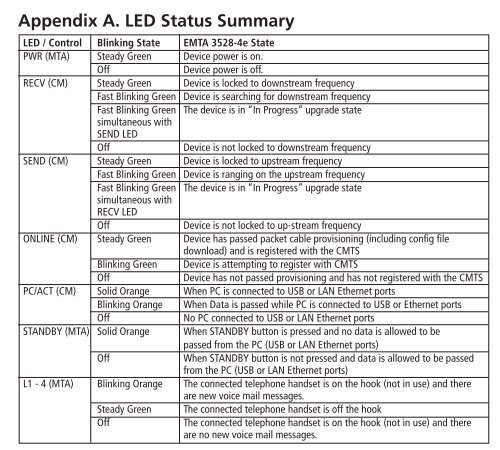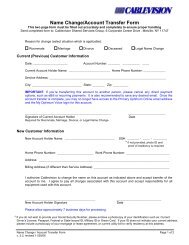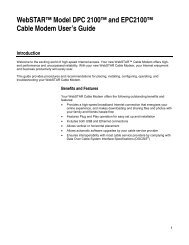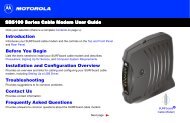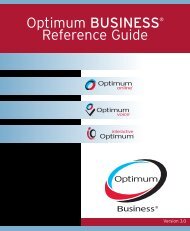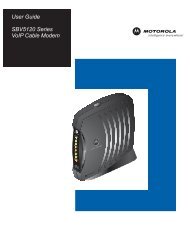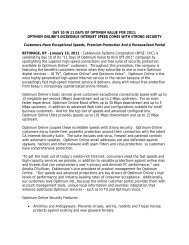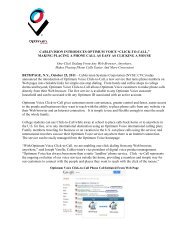InnoMedia EMTA 3528-4e Quick Install Guide - Optimum
InnoMedia EMTA 3528-4e Quick Install Guide - Optimum
InnoMedia EMTA 3528-4e Quick Install Guide - Optimum
Create successful ePaper yourself
Turn your PDF publications into a flip-book with our unique Google optimized e-Paper software.
<strong>Install</strong>ation<br />
Troubleshooting<br />
Problem:<br />
Telephone has no dial tone<br />
12V DC<br />
UPS<br />
CABLE<br />
USB<br />
LAN<br />
L4<br />
L3<br />
L2<br />
L1<br />
Solution:<br />
1. Ensure that all cables (power, RF, telephone) are properly<br />
connected to the <strong>EMTA</strong>. Ensure that <strong>EMTA</strong>'s AC power adapter is<br />
plugged in, and "PWR" indicator lights are ON (see Front Cover<br />
Picture).<br />
2. Pick up telephone handset (phone off-hook), check for<br />
corresponding "L1" or "L2" indicator light to be ON. If not, please<br />
disconnect <strong>EMTA</strong> power cable, and then reconnect it again (see<br />
Front Cover Picture).<br />
3. If previous steps fail, report the failure to service provider for<br />
attention.<br />
Step 4 Step 1<br />
Step 3<br />
Step 2<br />
Problem:<br />
Cannot establish Internet connection.<br />
1. Connect the active RF coaxial cable to the "CABLE" connector.<br />
2. Connect any standard analog telephone or fax machine to<br />
<strong>EMTA</strong>'s "PHONE" connector, labeled L1-L4<br />
3. Optionally, connect your PC to "LAN" port using included RJ-45<br />
cable.?<br />
4. Connect included AC/DC power adapter to the electrical outlet<br />
and its cable to the <strong>EMTA</strong>'s "12V DC" connector.<br />
5. Wait for "ONLINE" indicator light on front of <strong>EMTA</strong> (see Front<br />
Cover Picture) to be steady green. If "ONLINE" light is blinking<br />
faster, 0.5 seconds ON and 0.5 seconds OFF intervals, system<br />
provisioning is in progress. Please wait until "ONLINE" indicator<br />
light is steady green.<br />
6. At this point you have completed the <strong>EMTA</strong> installation. You will<br />
hear the dial tone when you pick up the handset of the phone or<br />
fax machine. You can now start placing and receiving telephone<br />
and fax calls.<br />
Solution:<br />
1. If the PWR, RECV, SEND, and ONLINE LEDs are solidly lit, the cable<br />
modem is working properly. Try restarting the computer so that it<br />
could reestablish a connection with the cable modem.<br />
2. Power cycle the cable modem by removing the power adapter<br />
from the electrical outlet and plugging it back in. Wait several<br />
minutes for the cable modem to reestablish communications with<br />
your cable service provider.<br />
3. If your PC is connected to a hub or gateway, try connecting the<br />
PC directly into the cable modem.<br />
4. If you are using a cable splitter, try removing the splitter and<br />
connect the cable modem directly to the cable wall outlet. Wait<br />
several minutes for the cable modem to reestablish communications<br />
with your cable service provider.<br />
5. Your Ethernet or coaxial cable may be damaged. Try using<br />
another cable.<br />
6. If none of these suggestions work, contact your cable service<br />
provider for further assistance.