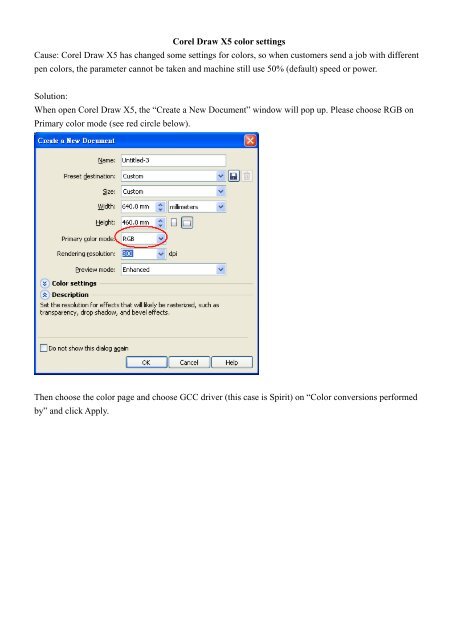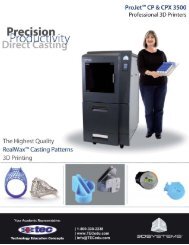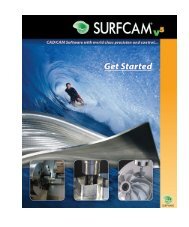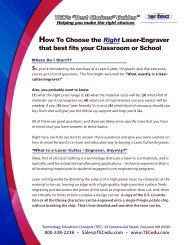CorelDraw X5 Color Settings
CorelDraw X5 Color Settings
CorelDraw X5 Color Settings
- No tags were found...
Create successful ePaper yourself
Turn your PDF publications into a flip-book with our unique Google optimized e-Paper software.
Corel Draw <strong>X5</strong> color settingsCause: Corel Draw <strong>X5</strong> has changed some settings for colors, so when customers send a job with differentpen colors, the parameter cannot be taken and machine still use 50% (default) speed or power.Solution:When open Corel Draw <strong>X5</strong>, the “Create a New Document” window will pop up. Please choose RGB onPrimary color mode (see red circle below).Then choose the color page and choose GCC driver (this case is Spirit) on “<strong>Color</strong> conversions performedby” and click Apply.