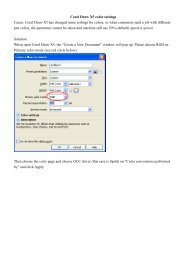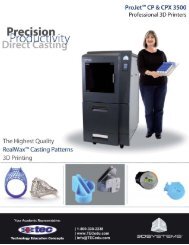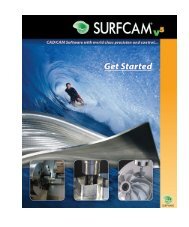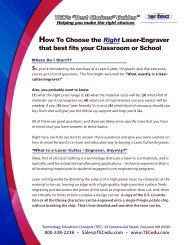KeyCreator 9 - What's New
KeyCreator 9 - What's New
KeyCreator 9 - What's New
Create successful ePaper yourself
Turn your PDF publications into a flip-book with our unique Google optimized e-Paper software.
Table of Contents:<br />
Table of Contents:<br />
Performance 3-6<br />
Transform Operations Average 73% Faster 3<br />
Chart – Dramatic Transform Improvements 3<br />
Significant Display Performance Improvements 4<br />
Chart – Faster Display Updating in 9.0 4<br />
Customer Quote 4<br />
Open <strong>KeyCreator</strong> Models an Average 33% Faster 5<br />
Chart – CKD Open Performance 5<br />
File Import Memory Management 6<br />
Chart – Opening Parasolid-based Files in 9.0 and 8.5 vs. 8.0 6<br />
Productivity 7-10<br />
3D Quick Dimensioning 7<br />
Reviewer Quote 7<br />
Dynamic Transform 8<br />
Entity Mating 9<br />
Change All References 10<br />
Move Instances between Layouts 10<br />
Update Tolerance Precision 10<br />
Interoperability 11<br />
OBJ Import 11<br />
ACIS 20 11<br />
Parasolid 21 11<br />
Autodesk Inventor 2010 11<br />
Minor Enhancements 12-20<br />
Separate Colors for C-Plane and Cutting Plane 12<br />
Layout Detail Settings From Border File 12<br />
Batch Print Lists Layouts by Name 13<br />
File and Window Close and Save Improvements 13<br />
Feature Hole Depth Up To Face 14<br />
Fixed Size Arrow Heights and Extension Gaps 15<br />
Picture Manager 15<br />
Surface Texture and Coordinate Dimension Leader Side 16<br />
Option to Automatically Add Parent Levels to Display 16<br />
Splitter Pane on Right Side 16<br />
Generic Edit Expanded 17<br />
Entity Selection Tooltips 17<br />
Transform Mating Functions 18<br />
Precise Corner Position Option in Window Selection 18<br />
Snap Positions 18<br />
Help System 19<br />
Modifiers upgraded to DynaHandle 19<br />
BOM 20<br />
2 <strong>New</strong> Features And Benefits<br />
Are you Ready to Test Drive Version 9? Click here.
Performance<br />
Transform Operations Average 73% Faster<br />
<strong>KeyCreator</strong> internal updating algorithms have been optimized for Version 9.0 to reduce the time needed to complete a variety of editing<br />
operations. The test data below shows this improvement effecting the performance of transform and Boolean functions on a file with<br />
numerous layouts.<br />
Chart – Dramatic Transform Improvements<br />
A variety of simple tests on a 43 MB mold design containing 400 solids, 1,800 wire entities, and 21 layouts show<br />
significant performance improvement in transforms between 9.0 vs. 8.5.<br />
Are you Ready to Test Drive Version 9? Click here.<br />
<strong>New</strong> Features And Benefits 3
Chart – Faster Display Updating in 9.0<br />
Significant Display Performance Improvements<br />
Over the last several releases improvements have been made in<br />
the display performance of <strong>KeyCreator</strong>. These improvements are<br />
especially important to overall productivity since they are normally<br />
used many times throughout a design session.<br />
Customer Quote<br />
“Finally! Graphics performance the likes of which<br />
I haven’t seen since CADKEY 19. <strong>KeyCreator</strong> V9<br />
manipulates my largest, fully weighted, assembly<br />
models effortlessly. This release stands heads and<br />
shoulders above all of Kubotek USA’s previous<br />
efforts. A fantastic job. Well done. Your users are<br />
going to say thank you very much!”<br />
Charley Gressett, Senior Project Engineer, RTS<br />
Packaging, LLC<br />
Display performance test results shown here for a 22 MB file with<br />
80 solids are typical.<br />
4 <strong>New</strong> Features And Benefits<br />
Are you Ready to Test Drive Version 9? Click here.
Open <strong>KeyCreator</strong> Models an Average 33% Faster<br />
Tests across 8 sample CKD files ranging in size from 4 to 150 MB (61.7 MB average) show substantial improvements in time to open.<br />
Chart – CKD Open Performance<br />
Improvements have been made opening CKD files containing solid and surface models.<br />
Are you Ready to Test Drive Version 9? Click here.<br />
<strong>New</strong> Features And Benefits 5
Chart – Opening Parasolid-based Files in<br />
9.0 and 8.5 vs. 8.0<br />
File Import Memory Management<br />
Memory management improvements in <strong>KeyCreator</strong> V9.0 allow<br />
for importing significantly larger 3D CAD files than ever before.<br />
All Windows-based programs face memory problems opening<br />
very large files. Depending on PC RAM and swap file available,<br />
files of hundreds of Megabytes in size containing thousands of<br />
bodies could exhaust system memory resources. When system<br />
resources are completely used up Windows interrupts the<br />
program using up the memory and terminates it, causing a crash<br />
before opening is complete.<br />
By default, <strong>KeyCreator</strong> 9.0 now writes each body to disk<br />
and unloads it from memory during the import process. This<br />
optimization greatly reduces the amount of memory used during<br />
the import process effectively raising the ceiling of what size file<br />
can be read with the same system resources.<br />
A secondary benefit of these changes is that opening and<br />
importing solids and surfaces from Parasolid files (X_T) and also<br />
the Parasolids-based SolidWorks files (SLDPRT, SLDASM) is an<br />
average of nearly 40% faster across test cases.<br />
<strong>KeyCreator</strong> 9.0 is consistently faster than 8.0, where 8.5 was similar or slower than 8.0<br />
6 <strong>New</strong> Features And Benefits<br />
Are you Ready to Test Drive Version 9? Click here.
Productivity<br />
3D Quick Dimensioning<br />
Kubotek’s industry leading Direct Dimension-driven Editing capabilities<br />
have received more innovative upgrades in <strong>KeyCreator</strong> V9.0 to save<br />
users even more time.<br />
The Dimension Driven Edit function’s initial selection prompt has been<br />
expanded from accepting just dimensions to also allow selection of<br />
edges. This supports quickly creating dimensions and driving edits on<br />
those faces without having to exit the function to dimension them.<br />
Selection of an edge invokes the Quick Dimension functionality which<br />
supports dimensioning circular and linear edges, or between two edges.<br />
This change creates a more flexible flow to use of the Dimension Driven<br />
Edit function by eliminating requirements for forward planning.<br />
Locating linear dimensions allows quick toggling between<br />
adjacent planes and the active C-plane<br />
A second improvement applies to both the Dimension Driven Edit<br />
function and the Quick Dimension function. During positioning of<br />
dimension text the Generic Toggle (the ` key to the left of the 1 key<br />
by default) allows the user to quickly select the plane they want the<br />
dimension placed on. This enhancement saves more time and planning<br />
by eliminating steps required in setting the C-Plane in advance of<br />
placing the dimension.<br />
Reviewer Quote<br />
“I find <strong>KeyCreator</strong>’s dimension-driven editing system to be superior<br />
to many others I’ve seen.”<br />
Kenneth Wong, Desktop Engineering, Virtual Desktop<br />
Are you Ready to Test Drive Version 9? Click here.<br />
<strong>New</strong> Features And Benefits 7
Dynamic Transform<br />
The new Dynamic Transform function provides an intuitive 3D DynaHandle for quickly moving and copying a set of selected entities. The<br />
simplest method of using the DynaHandle is as a dynamic version of Transform Old-<strong>New</strong> Base Point. In addition clicking and dragging on the<br />
arrows of the DynaHandle immediately locks movement in a single direction or rotation on a single axis.<br />
The DynaHandle appears at a user<br />
specified base position.<br />
The Dynamic Transform function provides three context menus for<br />
precise user input and adjustment of the DynaHandle.<br />
8 <strong>New</strong> Features And Benefits<br />
Are you Ready to Test Drive Version 9? Click here.
Entity Mating<br />
<strong>New</strong> Entity Mating capabilities attach entities to another entity. They are simple<br />
to manage as they are created as a type of entity similar to a label. Removing the<br />
attachment is as simple as deleting the Entity Mate entity. Each Entity Mate can<br />
be configured to update automatically or refreshed manually. One use of Entity<br />
Mating is as another tool to help optimize performance with medium to large<br />
assemblies with or without separating the model into multiple Parts. Components<br />
and sub-assemblies which are ‘glued’ to a frame part using a fully-locked Entity<br />
Mate can be turned off from the display. The frame part can then be more quickly<br />
edited in the area of the attachment without needing to select the components and<br />
sub-assemblies. Later the components and sub-assemblies can be refreshed to<br />
the correct attachment position on the frame. For large sets of components and<br />
sub-assemblies with numerous faces or small solids this technique will help speed<br />
up selection and editing operations, as well as improve visualization by eliminating<br />
clutter.<br />
A variety of Entity Mates are available to specifically control<br />
orientation, rotation, and position.<br />
A more sophisticated use of Entity Mates takes advantage of the degrees of<br />
freedom remaining in a mate. The mated entity can be selected with others for a<br />
transformation function but will only move toward the new position to the extent<br />
the freedom allowed by its Entity Mate permits it. An Axial Mate, for example,<br />
allows the mated entity to move along and around the defined axis but not off of it.<br />
Using Entity Mates in coordination with transformation functions like this supports<br />
solving of mechanisms such as horn pins in an injection mold.<br />
An axial mate applied to this horn pin locks movement along the<br />
axis of the pin.<br />
Are you Ready to Test Drive Version 9? Click here.<br />
<strong>New</strong> Features And Benefits 9
Change All References<br />
Three new Assemblies edit functions; Streamed, Not Lightweight, and Faceting Refinement<br />
work recursively through the whole assembly tree of the current part changing options for all<br />
the referenced parts. Each is a big time-saver that can cut hours of tedious manual opening<br />
of files to change these settings. These functions are located in a new submenu together with<br />
other functions which work on multiple references at once.<br />
The new Change All Refs menu<br />
Move View Instances between Layouts<br />
Section, detail, and auxiliary view instances are typically generated quickly off<br />
of existing orthographic view instances and placed nearby on the same drawing<br />
layout. In some cases there is not sufficient room to place all such views needed<br />
on the main multi-view layout. The new Move Instance to Layout function allows<br />
view instances like that to be easily moved to another drawing layout. Moved<br />
instances maintain all associativity to instances they were generated from, the<br />
same as if they were still in the same drawing layout. This new function saves the<br />
time of creating a copy of the principle view in the second layout and hiding it after<br />
the associative view is generated.<br />
Update Tolerance Precision<br />
The Restyle Tolerance function has been expanded to support the adjustment of<br />
fractional round-off and precision of selected dimensions. This tool is a significant<br />
time-saver which allows dimensions to be created with a common set of detail<br />
style settings without concern for exact formatting and then adjustments to be<br />
made quickly to the appropriate sets of dimensions during review of specified<br />
tolerances.<br />
10 <strong>New</strong> Features And Benefits<br />
Are you Ready to Test Drive Version 9? Click here.
Interoperability<br />
OBJ Import<br />
<strong>KeyCreator</strong> V9.0 has added support for reading polygon mesh models<br />
from Wavefront OBJ files commonly used in rendering software. OBJ<br />
models are created as Shell entities in <strong>KeyCreator</strong> which are supported<br />
by all rendering functions.<br />
OBJ files from common rendering programs can be viewed in <strong>KeyCreator</strong>.<br />
ACIS 20<br />
Support for the ACIS SAT and SAB file formats from DS Spatial have been enhanced to read and write version 20, the latest version of the<br />
format.<br />
Parasolid 21<br />
Support for the ParaSolid X_T and X_B file formats from Siemens PLM have been enhanced to read and write version 21, the latest version of<br />
the format.<br />
Autodesk Inventor 2010<br />
Support for the Inventor IPT and IAM file formats from Autodesk have been enhanced to read version 2010, the latest version of the format.<br />
Are you Ready to Test Drive Version 9? Click here.<br />
<strong>New</strong> Features And Benefits 11
Minor Enhancements<br />
Minor Enhancements<br />
Separate Colors for C-Plane and Cutting Plane<br />
Users are now able to set different display colors for Cutting Planes/Sections and the<br />
Transparent Construction Plane in their design files.<br />
The option to assign different colors to the transparent<br />
planes aids in identifying each.<br />
Layout Detail Settings From Border File<br />
Configuring detail settings in new drawing layouts can now be automated by storing<br />
settings in user defined border files.<br />
The Layout Control dialog provides a new option for<br />
border files.<br />
12 <strong>New</strong> Features And Benefits<br />
Are you Ready to Test Drive Version 9? Click here.
Batch Print Lists Layouts by Name<br />
The Selection list of the Batch Print dialog now lists all layouts in the active file by name.<br />
Past releases listed them in numbered form. This change makes it easier to select a<br />
specific subset of layouts to be printed.<br />
The Batch Print dialog box Selection list has been<br />
updated.<br />
File and Window Close and Save Improvements<br />
A number of minor improvements have been made in the processes of closing and saving files and closing part windows.<br />
• Closing a part window for a part which will remain loaded because of references to it will not prompt the user to save<br />
• Using File Close function with the file locking option enabled will include a step to save the design file to reclaim unused space and<br />
reduce file size<br />
• Using File Close function will include a step to purge the Undo history of deleted solids and surfaces to reduce file size<br />
• Save All and Close All buttons available<br />
• If multiple files are to be converted from a previous version Yes to All and No to All buttons are available in the dialog.<br />
Are you Ready to Test Drive Version 9? Click here.<br />
<strong>New</strong> Features And Benefits 13
Feature Hole Depth Up To Face<br />
‘Up to face’ has been added as the seventh depth option for solid<br />
representation of feature holes.<br />
Tools Feature Counterbored Holes dialog highlighting the<br />
new Depth option.<br />
The new Up to face option includes an extra prompt for the user to<br />
specify a specific face at which the hole should stop.<br />
This example shows the resulting Counterbore holes using the 5th, 6th, and<br />
7th Depth options.<br />
14 <strong>New</strong> Features And Benefits<br />
Are you Ready to Test Drive Version 9? Click here.
Fixed Size Arrow Heights and Extension Gaps<br />
Arrow heights and extension line gaps on dimensions can now<br />
optionally be a set in the Detail Options dialog as a fixed value of<br />
units. In past releases these arrow heights and gaps were always a<br />
ratio of main detail text height.<br />
The Detailing Lines page contains four new check boxes.<br />
Picture Manager<br />
The Manage Picture function has been made much easier to use by the addition of standard<br />
list box editor controls.<br />
Additionally the Load Picture and Save Picture functions now provide a list box from which<br />
to select available pictures.<br />
The list box editor controls are used<br />
throughout <strong>KeyCreator</strong>.<br />
Are you Ready to Test Drive Version 9? Click here.<br />
<strong>New</strong> Features And Benefits 15
Surface Texture and Coordinate Dimension Leader Side<br />
Users can now lock the arrow side of the leader to either right or left during placement of Surface Texture<br />
symbols and Coordinate Dimensions.<br />
The context menu is displayed<br />
by using the right button on<br />
the mouse.<br />
Option to Automatically Add Parent Levels to Display<br />
When turning on the display of a sub-level <strong>KeyCreator</strong> now checks the parent levels, and if they’re not all displayed, asks if they should be<br />
displayed too.<br />
Splitter Pane on Right Side<br />
The splitter pane can now be optionally located on the right<br />
side of the document window. This provides improvement for<br />
use of multiple monitors.<br />
The splitter pane containing the levels list shown here on the right side.<br />
16 <strong>New</strong> Features And Benefits<br />
Are you Ready to Test Drive Version 9? Click here.
Generic Edit Expanded<br />
Material Rendering options are now included in the Generic Edit dialog for solid,<br />
surface, and shell entities. Standard Properties and Users Properties have been made<br />
available for all geometric entities.<br />
The Generic Edit function allows editing of the properties<br />
of individual entities.<br />
Entity Selection Tooltips<br />
All ToolTips displayed during entity selection include the entity type (as a title) and the<br />
name (optional).<br />
Tooltips provide quick display of user assigned data.<br />
Are you Ready to Test Drive Version 9? Click here.<br />
<strong>New</strong> Features And Benefits 17
Transform Mating Functions<br />
Several minor improvements have been made to the axis definition interface used in<br />
Transform Mating functions.<br />
• Negative axes are also selectable<br />
• Axes labels are displayed at the ends of the axes indicators<br />
• Axis can be selected using 6 buttons on the conversation bar<br />
• Selection toggle (space key) walks through and the highlights 6 different axes<br />
• Temporary axis lines drawn during Mating functions are infinite in length<br />
The new axis selector uses colors that match the World<br />
and CPlane axis indicators.<br />
Precise Corner Position Option in Window Selection<br />
A new Position option has been added to Window and Polygon selection<br />
menu to define the selection area with input of precise positions.<br />
The classic Window Selection submenu has been expanded.<br />
Snap Positions<br />
An associative snap position is now available on the center of ellipse entities. Near Pt position snap locations on faces can be also now be<br />
associative. These improvements allow greater flexibility for dimensions and entity mates to be attached to models and maintain associativity<br />
as the model is updated.<br />
18 <strong>New</strong> Features And Benefits<br />
Are you Ready to Test Drive Version 9? Click here.
Help System<br />
To make it easier to find information topics are now listed in the<br />
Contents tab list organized by folders which match the program<br />
menu structure.<br />
Additionally KXL commands have been added to the main help<br />
system. To save time in adjusting and re-sizing, the new help<br />
window remembers the location and size assigned to it the last<br />
time the user had it open.<br />
The simplified Help System layout uses folders in the Contents list.<br />
Modifiers upgraded to DynaHandle<br />
Modifier objects used in Cutting Planes, Prune, Graft, and Deform Curve<br />
functions have been replaced with a uniform DynaHandle object. The<br />
DynaHandle stays scaled to a user adjustable ratio of screen height. The<br />
DynaHandle context menu in all functions includes scale adjustment options.<br />
Examples of the DynaHandle, some<br />
with the context menu from the<br />
Transform Dynamic function.<br />
Are you Ready to Test Drive Version 9? Click here.<br />
<strong>New</strong> Features And Benefits 19
BOM<br />
Virtual Objects can be used as an alternative to part references in setting up BOM data. <strong>KeyCreator</strong> now<br />
provides a function to help convert level information into a virtual object counter.<br />
Another new BOM function allows the user to manually re-check their BOM to catch any changes to data<br />
linked to it.<br />
The Level to Virtual Object function<br />
provides 6 methods for counting the<br />
number of occurrences of an object.<br />
Kubotek USA, Inc.<br />
2 Mount Royal Ave. Suite 500, Marlborough, MA 01752<br />
Toll-free: 800-372-3872 www.kubotekusa.com<br />
©Copyright 2009 Kubotek Corporation. All rights reserved. Kubotek, <strong>KeyCreator</strong>, CADKEY, and Validation Tool are trademarks or registered trademarks of Kubotek Corporation in the USA and/or other countries. All other names mentioned herein are either trademarks or registered trademarks of their<br />
respective owners.<br />
KCWN-V9<br />
20 <strong>New</strong> Features And Benefits<br />
Are you Ready to Test Drive Version 9? Click here.