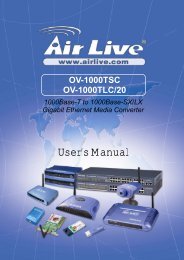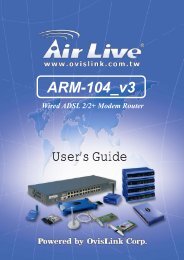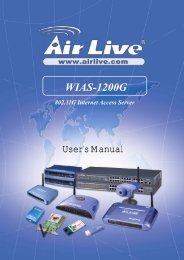AirLive MU-7000AV Quick Setup Guide
AirLive MU-7000AV Quick Setup Guide
AirLive MU-7000AV Quick Setup Guide
You also want an ePaper? Increase the reach of your titles
YUMPU automatically turns print PDFs into web optimized ePapers that Google loves.
Add / Register a New NDAS Device using the Registration Wizard1. Click the NDAS Device Management Icon located on the system tray.2. Select Register A New Device.3. NDAS Device Registration Wizard will appear. Click Next to continue.4. Enter a name for the NDAS Device and click Next.5. Add your NDAS Device ID and Write Key. Write Key is needed to write toNDAS Device. Click Next to continue.English- If the Write Key wasentered in the previous step,the NDAS is registered asRead / Write Mode.- If the Write Key was notentered in the previous step,the NDAS is registered asRead Only Mode.Note:NDAS Device ID andWrite Key do notcontain the letter O.Please use thenumber 0 for allletter 0’s.6. Check NDAS Device status.7. Select how you want to mount the NDAS DeviceRead/Write Mode:Mounts NDAS Device asRead/Write Mode.Read-Only Mode:Mounts NDAS Device asRead-Only Mode.Don’t Mount: NDAS Device isleft in Connected(Unmounted) Mode.Note: Read/Write Mode willbe disabled if a user didnot enter the Write Keyduring step 5.3.5" Network Multimedia Player<strong>MU</strong>-<strong>7000AV</strong>English9