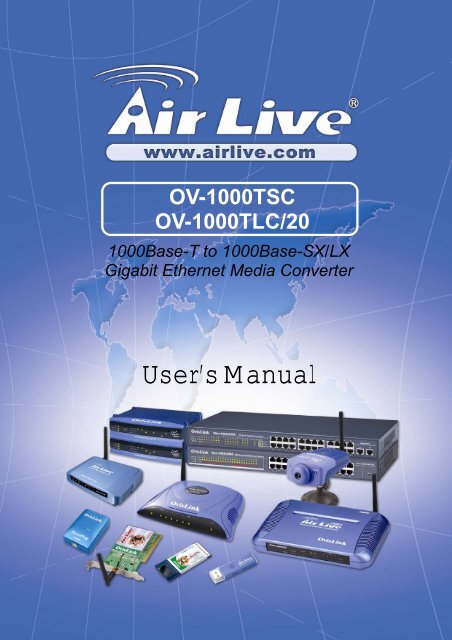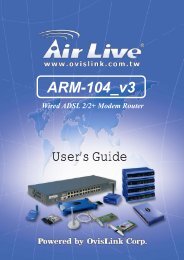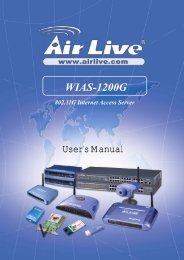AirLive OV-1000TSC, OV-1000TLC/20 User's Manual
AirLive OV-1000TSC, OV-1000TLC/20 User's Manual
AirLive OV-1000TSC, OV-1000TLC/20 User's Manual
- No tags were found...
You also want an ePaper? Increase the reach of your titles
YUMPU automatically turns print PDFs into web optimized ePapers that Google loves.
FCC Class B CertificationThis equipment has been tested and found to comply with the regulations for a Class Bdigital device, pursuant to Part 15 of the FCC Rules. These limits are designed to providereasonable protection against harmful interference when the equipment is operated in acommercial environment. This equipment generates, uses, and can radiate radiofrequency energy and, if not installed and used in accordance with this user’s guide, maycause harmful interference to radio communications. Operation of this equipment in aresidential area is likely to cause harmful interference, in which case the user will berequired to correct the interference at his own expense.CE Mark WarningThis is a Class B product. In a domestic environment, this product may cause radiointerference, in which case the user may be required to take adequate measures.VCCI Class B Compliance (Japan)This is a product of VCCI Class B Compliance<strong>AirLive</strong> <strong>OV</strong>-1000 User’s <strong>Manual</strong>
Table of ContentsINTRODUCTION ........................................................................................................................................................... 1ABOUT MEDIA CONVERTER.................................................................................................................................... 1PRODUCT FEATURES ................................................................................................................................................. 1INSTALLATION............................................................................................................................................................. 1SELECTING A SITE FOR THE EQUIPMENT.......................................................................................................... 1CONNECTING TO POWER ................................................................................................................................................ 2INSTALLING IN A CHASSIS (<strong>OV</strong>-MCR116) ..................................................................................................................... 2MONITORING THE CONVERTER THROUGH MANAGEMENT MODULE............................................................................... 2LED INDICATOR........................................................................................................................................................... 3LINK PASS THROUGH FUNCTION .................................................................................................................................... 3SWITCH.......................................................................................................................................................................... 4SPECIFICATIONS ......................................................................................................................................................... 5i<strong>AirLive</strong> <strong>OV</strong>-1000 User’s <strong>Manual</strong>
IntroductionThank you for choosing the 1000Base Gigabit Ethernet Media Converter, The Converterintroduced here provides one channel media conversion between 1000BASE-TX and1000BASE-SX/LX.About Media ConverterMedia Converter is a network technology specified by IEEE 802.3ab and IEEE 802.3z1000BASE-TX and 1000BASE-SX/LX standards.Product FeaturesOne-channel media conversion between 1000BASE-TX and 1000BASE-SX/LXFiber media allows: multi-mode fiber and single-mode fiber using SC connectorLink Pass Through functionAuto negotiation of duplex mode on TX portAuto MDI/MDI-X for TX portFull wire-speed forwarding rateFront panel status LEDsUsed as a stand-alone device or with a chassisHot-swappable when used with a chassisInstallationThis chapter gives step-by-step installation instructions for the Converter.Selecting a Site for the EquipmentAs with any electric device, you should place the equipment where it will not be subjectedto extreme temperatures, humidity, or electromagnetic interference. Specifically, the siteyou select should meet the following requirements:1. The ambient temperature should be between 32 and 104 degrees Fahrenheit (0 to 40degrees Celsius).2. The relative humidity should be less than 90 percent, non-condensing.3. Surrounding electrical devices should not exceed the electromagnetic field (RFC)standards for IEC 801-3, Level 2 (3V/M) field strength.4. Make sure that the equipment receives adequate ventilation. Do not block theventilation holes on each side of the switch or the fan exhaust port on the side or rearof the equipment.5. The power outlet should be within 1.8 meters of the switch.1<strong>AirLive</strong> <strong>OV</strong>-1000 User’s <strong>Manual</strong>
Connecting to Power1. This Converter is a plug-and-play device.2. Connect the supplied AC to DC power adaptor with a power voltage of 7.5Vdc/1.5Ampto the DC-Jack on the converter, and then attach the plug into a standard AC outlet.Installing in a Chassis (<strong>OV</strong>-MCR116)The Converter can be fit into any of the expansion slots on a special designed chassis.• First, install the converter onto a carrier supplied with the chassis:Step 1- Unscrew and pull out the media converter board.Step 2- Plug in the media board to any of the vacant slot.Step 3- Fit the converter onto the carrier and use the screw to secure it.Monitoring the Converter through Management ModuleThere is a management module that can control this media converter through thechassis system, this media converter can be controlled through Web Browser, SNMPand terminal emulation program.The management module will detect the default reset on the DIP switches and displayout the status, also the management module can control the function through thechassis system.NOTE: To control the function in a working station, need to collocate together withoptional Chassis System and Management Module.<strong>AirLive</strong> <strong>OV</strong>-1000 User’s <strong>Manual</strong>2
TX RXRX TXTX RXRX TXLED IndicatorThe LED indicators give you instant feedback on status of the converter:LEDs State IndicationPowerLights onPower on(PWR) Lights off Power offLink and Activity(LINK/ACT)Lights onLights BlinkingLights offLinkingData transmitting and receivingNot LinkingLink Pass Through FunctionLLCF (Link Loss Carry Forward)When a device connected to the converter and the TP line loss the link, the converter’sfiber will disconnect the link of transmit, so that the other ends will know that there is alinkage error on this end. And when the Fiber line loss the link, the converter’s TP willdisconnected, and the other end will know that there is linkage problem exist.There is a default LLCF setting on this converter.The table below shows how LLCF function is working:MediaConverter AFib e rLINK 2 LINK 3CopperMediaConverter BCopperFib e rCable 1Cable 5Cable 2 Cable 3 Cable 4LINK 1LINK 4Gigabit SwitchGigabit SwitchLink StatusLink1Link2Link3Link4DisconnectCable 1 Off On On OnCable 2 Off Off Off OffCable 3 On On On OffCable 4 Off Off Off OffCable 5 Off Off Off Off3<strong>AirLive</strong> <strong>OV</strong>-1000 User’s <strong>Manual</strong>
LLR (Link Loss Return)When a device connected to the converter and the fiber line loss the link, the converter’sfiber will disconnect the link of transmit.There is a switch to enable or disable the function of the media converter.The table below shows how LLR function is working:Media LLR Auto-NegotiationConverterA ON OFFB OFF OFFMediaConverter ALINK 2Fib e rTX RXCopperMediaConverter BFiberTX RXLINK 1CopperCable 1Cable 2Cable 3 Cable 4CopperLINK 3LINK 4CopperGigabit SwitchGigabit SwitchLinkStatusLink 1 Link 2DisconnectCable 1 Off Off Off OffCable 2 Off On On OffCable 3 Off Off Off OffCable 4 Off Off Off OffNOTE: If connecting two converters with LLR function in both end, it is recommended thatthe monitor end converter had to turn off the LLR function, and turn on the LLR function ofthe remote end converter.Link3Link4on12on Switch 1 : On -> Forced ModeOff -> Auto Negotiation modeSwitch 2 : On -> LLR enable12Off -> LLR disableSwitchThere is a two pin DIP switch on the module which define as switch 1 and switch 2:Switch 1: Fiber mode switchWhen the switch was turned to “On”, it means that the fiber was turned to forced mode,and “Off” for auto-negotiation mode.Note: Be sure the opposite end is using the same setting (forced or Auto-negotiation). Andwhen using two converters at the same time, the two converters MUST set to forcedmode.Switch 2: LLRWhen the switch was turned to “On”, it means that the LLR was enabled and “Off” fordisabled.Note: When using two converters, don’t enable the both device’s LLR function at the sametime.<strong>AirLive</strong> <strong>OV</strong>-1000 User’s <strong>Manual</strong>4
SpecificationsStandards:IEEE802.3ab 1000BASE-TXIEEE802.3z 1000BASE-SX/LXData Transfer Rate: 1488000pps for 1000MbpsDuplex Mode: Full Duplex ModeLED indicators: PWR, LNK/ACTCable 1000BASE-T --DimensionsWeight4 pair Cat. 5, EIA/TIA-568 100-ohm screened twisted-pair (STP),up to 100m1000BASE-SX --62.5/125μm multi-mode fiber optic cable, up to 2<strong>20</strong>m50/125μm multi-mode fiber optic cable, up to 550m1000BASE-LX --9/125μm single-mode fiber optic cable, up to <strong>20</strong>kmL1<strong>20</strong> × W88 × H25 mm305 gPower External power adaptor 7.5V 1.5AMedia Interface: RJ-45, SCEMI Compatiblity: FCC Class BCE Certification, Class BVCCI Class BTemperture: Storage: -10°C ~ 70°COperating: 0°C ~ 40°CHumidity:10% ~90% non-condensingPower Consumption: 5.5 Watts (maximum)5<strong>AirLive</strong> <strong>OV</strong>-1000 User’s <strong>Manual</strong>