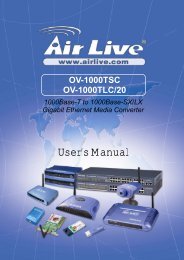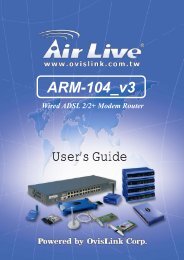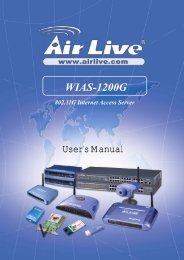User's Manual - AirLive
User's Manual - AirLive
User's Manual - AirLive
You also want an ePaper? Increase the reach of your titles
YUMPU automatically turns print PDFs into web optimized ePapers that Google loves.
WT-2000PCITurbo-G Wireless LAN CardUser’s <strong>Manual</strong>
COPYRIGHTCopyright ©2005/2006 by this company. All rights reserved. No part of thispublication may be reproduced, transmitted, transcribed, stored in a retrieval system,or translated into any language or computer language, in any form or by any means,electronic, mechanical, magnetic, optical, chemical, manual or otherwise, without theprior written permission of this companyThis company makes no representations or warranties, either expressed or implied,with respect to the contents hereof and specifically disclaims any warranties,merchantability or fitness for any particular purpose. Any software described in thismanual is sold or licensed "as is". Should the programs prove defective following theirpurchase, the buyer (and not this company, its distributor, or its dealer) assumes theentire cost of all necessary servicing, repair, and any incidental or consequentialdamages resulting from any defect in the software. Further, this company reserves theright to revise this publication and to make changes from time to time in the contentshereof without obligation to notify any person of such revision or changes.All brand and product names mentioned in this manual are trademarks and/orregistered trademarks of their respective holders.Federal Communication CommissionInterference StatementThis equipment has been tested and found to comply with the limits for a Class Bdigital device, pursuant to Part 15 of FCC Rules. These limits are designed toprovide reasonable protection against harmful interference in a residential installation.This equipment generates, uses, and can radiate radio frequency energy and, if notinstalled and used in accordance with the instructions, may cause harmfulinterference to radio communications. However, there is no guarantee thatinterference will not occur in a particular installation. If this equipment does causeharmful interference to radio or television reception, which can be determined byturning the equipment off and on, the user is encouraged to try to correct theinterference by one or more of the following measures:1. Reorient or relocate the receiving antenna.2. Increase the separation between the equipment and receiver.3. Connect the equipment into an outlet on a circuit different from that to which thereceiver is connected.4. Consult the dealer or an experienced radio technician for help.FCC CautionThis equipment must be installed and operated in accordance with providedinstructions and a minimum 20 cm spacing must be provided between computermounted antenna and person’s body (excluding extremities of hands, wrist and feet)
during wireless modes of operation.This device complies with Part 15 of the FCC Rules. Operation is subject to thefollowing two conditions: (1) this device may not cause harmful interference, and (2)this device must accept any interference received, including interference that maycause undesired operation.Any changes or modifications not expressly approved by the party responsible forcompliance could void the authority to operate equipment.Federal Communication Commission (FCC) Radiation Exposure StatementThis equipment complies with FCC radiation exposure set forth for an uncontrolledenvironment. In order to avoid the possibility of exceeding the FCC radio frequencyexposure limits, human proximity to the antenna shall not be less than 20cm (8 inches)during normal operation.The antenna(s) used for this transmitter must not be co-located or operating inconjunction with any other antenna or transmitter.R&TTE Compliance StatementThis equipment complies with all the requirements of DIRECTIVE 1999/5/EC OF THEEUROPEAN PARLIAMENT AND THE COUNCIL of March 9, 1999 on radioequipment and telecommunication terminal Equipment and the mutual recognition oftheir conformity (R&TTE)The R&TTE Directive repeals and replaces in the directive 98/13/EEC(Telecommunications Terminal Equipment and Satellite Earth Station Equipment) Asof April 8, 2000.SafetyThis equipment is designed with the utmost care for the safety of those who install anduse it. However, special attention must be paid to the dangers of electric shock andstatic electricity when working with electrical equipment. All guidelines of this and ofthe computer manufacture must therefore be allowed at all times to ensure the safeuse of the equipment.EU Countries Intended for UseThe ETSI version of this device is intended for home and office use in Austria,Belgium, Denmark, Finland, France, Germany, Greece, Ireland, Italy, Luxembourg,the Netherlands, Portugal, Spain, Sweden, and the United Kingdom.The ETSI version of this device is also authorized for use in EFTA member states:Iceland, Liechtenstein, Norway, and Switzerland.EU Countries Not intended for useNone.
CONTENTS1 INTRODUCTION.............................................................................11.1 Features......................................................................................................................... 21.2 Specifications................................................................................................................ 21.3 Package Contents.......................................................................................................... 32 INSTALLATION PROCEDURE .....................................................4I. Install the Hardware............................................................................................................ 4II. Install the Driver and Utility..............................................................................................43 CONFIGURATION UTILITY .........................................................83.1 Site Survey.................................................................................................................. 103.2 Profile.......................................................................................................................... 113.2.1 Configure the Profile .....................................................................................123.2.1.1 Configuration ........................................................................................................ 123.2.1.2 Authentication and Security.................................................................................. 143.2.1.3 802.1x Setting-Certification.................................................................................. 183.2.1.4 802.1x Setting-CA Server ..................................................................................... 203.3 Link Status .................................................................................................................. 203.4 Statistics ...................................................................................................................... 223.5 Advance ...................................................................................................................... 223.6 About........................................................................................................................... 253.7 Turbo Mode................................................................................................................. 263.8 WMM Function .......................................................................................................... 264 TROUBLESHOOTING .................................................................. 29
1 IntroductionThank you for purchasing the <strong>AirLive</strong> 802.11g Wireless LAN PCI Card. This card complies with IEEE802.11g standard, which supports up to 54Mbps high-speed wireless network connections. It can alsowork with IEEE 802.11b devices. When the card connects to 11b devices, the link speed will be up to11Mbps.This card enables higher data throughput than the IEEE 802.11g standard (up to 54Mbps). It supportsspecific ways to increase the data transfer rate at a time; compress the data and decrease the waitingtime to send the next data to the Routers or APs. This feature is called Turbo Mode. When the card isconnecting to the Routers or APs with the proprietary Turbo Mode feature, the wireless network will bemore effective.For WLAN security issues, this card supports 64/128-bit WEP data encryption that protects yourwireless network from eavesdropping. It also supports WPA (Wi-Fi Protected Access) feature thatcombines IEEE 802.1x and TKIP (Temporal Key Integrity Protocol) technologies. Client users arerequired to authorize before accessing to APs or AP Routers, and the data transmitted in the network isencrypted/decrypted by a dynamically changed secret key. Furthermore, this card supports WPA2function, WPA2 provides a stronger encryption mechanism through AES (Advanced EncryptionStandard), which is a requirement for some corporate and government users.When you use the devices such as Voice over Internet Protocol (VoIP) phones, televisions, VCRs andMP3 players, how can you speed up the audio, video and voice data to pass through the wirelessnetwork? IEEE 802.11e Quality of Service (QoS) (The Wi-Fi Alliance defined WMM as a profile of theIEEE 802.11e) extensions for 802.11 networks will help to define the priorities of the data traffics by thedata categories to provide enhanced multimedia support. This card supports the advanced technologyfor sure.The power consumption of the card is also very low. This card provides several levels of power savingmodes allowing user customizes the way of saving the power from his/her portable or handhelddevices.This card is cost-effective, together with the versatile features; it is the best solution for you to build yourwireless network.1
1.1 Features• Works with both IEEE 802.11b and IEEE 802.11g products.• High-speed transfer data rate - up to 54Mbps.• Supports Turbo Mode to enhance the data transfer speed within the specific wirelessnetwork.• Supports WMM function to meet the multi-media data bandwidth requirement.• Supports 64/128-bit WEP, WPA (TKIP with IEEE 802.1x), WPA2 (AES with IEEE 802.1x)functions for high level of security.• Detachable antenna with long length cable provides convenience to locate the antenna.• Automatic fallback increases data security and reliability.• Supports the most popular operating system: Windows 98SE/Me/2000/XP.• Supports 32-bit PCI interface.1.2 Specifications• Standard: IEEE 802.11b/g• Interface: 32-bit PCI• Frequency Band: 2.4000 ~ 2.4835GHz (Industrial Scientific Medical Band)• Modulation: OFDM with BPSK, QPSK, 16QAM, 64QAM (11g)BPSK, QPSK, CCK (11b)• Data Rate: 54/48/36/24/18/12/11/9/6/5.5/2/1Mbps auto fallback• Security: 64/128-bit WEP Data Encryption, WPA (TKIP with IEEE 802.1x), WPA2 (AES withIEEE 802.1x)Note: WPA2 is enabled in Windows 2000/XP.• Antenna: External detachable dipole antenna (Connector: RP-SMA connector, Cable Length:94 cm)• Drivers: Windows 98SE/Me/2000/XP• LEDs: Link, TX/RXTransmit Power: 16dBm~18dBm• Dimension: 19(H) x 130(W) x 121(D) mm• Weight: 46g• Temperature: 32~131°F (0 ~ 55°C)• Humidity: Max. 95% (NonCondensing)• Certification: FCC, CE2
1.3 Package ContentsBefore you begin the installation, please check the items of your package. The package should includethe following items:• One PCI Card• One CD (Driver/Utility/User’s <strong>Manual</strong>.)• One Quick GuideIf any of the above items is missing, contact your supplier as soon as possible.3
2 Installation ProcedureBefore you proceed with the installation, please notice following descriptions.Note1: The following installation was operated under Windows XP. (Procedures are similar forWindows 98SE/Me/2000.)Note2: If you have installed the Wireless PCI Card driver & utility before, please uninstall the oldversion first.I. Install the HardwareA. Turn off your computer and remove its cover.B. Insert the PCI card to an available PCI slot firmly.C. Secure this card to the rear of the computer chassis and put back the cover.D. Secure the antenna to the antenna connector of the card.E. Turn on the computer.II. Install the Driver and UtilityA. “Found New Hardware Wizard” is displayed after the PCI card is installed and the computer isrestarted. Click “Cancel”.4
B. Insert the Installation CD to your CD-ROM Drive., when menu appears, Click “Utility”to execute the install program.C. Click “Yes” to process the installation if you accept the license agreement.D. In Windows XP, there is a “Windows Zero Configuration Tool” for you to setup the wirelessadaptor. You can choose to configure the adaptor through the Windows Zero Configuration Tool orthe <strong>AirLive</strong> Turbo-G Configuration Tool for the adaptor. It is recommended to choose the <strong>AirLive</strong>Turbo-G Configuration Tool for the adaptor. Click “Next” to continue The system starts to install thesoftware of the card.5
E. If you need the adaptor to operate with better performance, please choose the “Optimize forperformance” to enable the Tx Burst mode. Or you can choose “Optimize for Wi-Fi mode” to letthe adaptor run in standard wireless network6
F. The system will automatically detect the card and display “Hardware Installation” screen. Click“Continue Anyway” to continue.G. Please click “Finish” to complete the installation.7
3 Configuration UtilityThe Configuration Utility is a powerful application that helps you configure the PCI card and monitor thelink status and the statistics during the communication process.When the card is installed, the configuration utility will be displayed automatically. This card will autoconnect to wireless device which has better signal strength and no wireless security setting.The Configuration Utility appears as an icon on the system tray of Windows while the card is running.You can open the utility by double-click on the icon.Right click the icon, there are some items for you to operate the configuration utility.• Lauch Config UtilitiesSelect “Lauch Config Utilities” to open the Configuration Utility tool.• Use Zero Configuration as Configuration Utility• Select “Use Zero Configuration as Configuration Utility” to use Windows XP built-in wirelessconfiguration utility (Windows Zero Configuration) to configure the card.• ExitSelect “Exit” to close the Configuration Utility tool.In Windows XP, there is a “Windows Zero Configuration Tool” for you to setup wireless clients. By8
default, this “Windows Zero Configuration Tool” is enabled. If you want to use the Utility for the card,please follow one of the ways as below.First WayRight click the icon in the system tray and select “Use <strong>AirLive</strong>Config as Configuration Utility”.Second WayA. Right-click the icon and select “View Available Wireless Networks”.B. Click “Advanced”.C. Uncheck “Use Windows to configure my wireless network settings” to enable the utility for the card.9
Note: If “Wireless Zero Configuration” is enabled, you can only configure the advance setting or checkthe link status and statistics from the configuration utility of the card.3.1 Site SurveyWhen you open the Configuration Utility, the system will scan all the channels to find all the accesspoints/stations within the accessible range of your card and automatically connect to the wirelessdevice with the highest signal strength. From the “Site Survey”, all the networks nearby will be listed.You can change the connection to another networks or add one of the networks to your own profile list.10
ParameterAvailable NetworksDescriptionThis list shows all available wireless networks within range of yourcard. It also displays the information of the networks including theSSID, BSSID, Signal Strength, Channel, Encryption,Authentication and Network Type. If you want to connect to anynetworks on the list, double-click the item on the list, and the cardwill automatically connect to the selected network.Rescan ButtonClick “Rescan” button to collect the new information of all thewireless networks nearby.Connect ButtonClick “Connect” to connect to the selected network.Add to Profile ButtonAdd the selected network to Profiles list.3.2 ProfileThe “Profiles List” is for you to manage the networks you connect to frequently. You are able toAdd/Delete/Edit/Activate a profile.11
ParameterProfiles ListDescriptionThe profiles list display all the profiles and the relative settings ofthe profiles including Profile Name, SSID, Channel, etc.This sign indicates the activated profile is been connecting.This sign indicates the activated profile is not beenconnecting.Add/Delete/Edit ButtonClick these buttons to add/delete/edit the selected profiles.Activate ButtonClick “Activate” to connect to the selected profile. When a profile isactivated, the card will be initially connected to the profile.3.2.1 Configure the Profile3.2.1.1 ConfigurationParameterProfile NameDescriptionDefine a recognizable profile name for you to identify the differentnetworks.SSIDThe SSID (up to 32 printable ASCII characters) is the uniquename identified in a WLAN. The ID prevents the unintentionalmerging of two co-located WLANs.You may specify a SSID for the card and then only the device withthe same SSID can interconnect to the card. If you want to add thenetwork nearby to the profile list, pull down the menu, all the12
networks will be listed for you to add one of them to the profile list.ParameterPSM (Power Saving Mode)DescriptionThe power saving function is only available when the network typeis in Infrastructure.CAM (Constantly Awake Mode) – The card will always set inactive mode.PSM (Power Saving Mode) – Enable the card in the powersaving mode when it is idle.Network TypeInfrastructure – This operation mode requires the presence of an802.11 Access Point. All communication is done via the AccessPoint or Router.Ad-Hoc – Select this mode if you want to connect to anotherwireless stations in the Wireless LAN network without through anAccess Point or Router.TX PowerIf you want to lower the transmit power of the card for saving thepower of the system, you can select the lower percentages fromthe list. The lower power will cause the lower signal strength andthe coverage range.Ad Hoc Wireless ModeWhen the card is set in Ad Hoc (Peer to Peer Mode), you candesignate the wireless connection mode for the Ad Hoc network.802.11 B only – This card can be compatible with both 802.11gand 802.11b wireless stations. If there are only 802.11b wirelessstations in the network, you can set the card to this mode.802.11 B/G mix – If you have a mix of 802.11b and 802.11gwireless stations in your network, it is recommended to setting thecard to this mode. This mode is also the default setting.802.11 G only – This card can be compatible with both 802.11gand 802.11b wireless stations. If there are only 802.11g wirelessstations in the network, you can set the card to this mode.PreambleThe preamble defines the length of the CRC block forcommunication among wireless devices. This option is only activein the Ad Hoc network.There are two modes including Auto and Long Preamble. If“Auto“ mode is selected, the card will auto switch the preamblemode depending on the wireless devices the card is connectingto.13
ParameterRTS ThresholdDescriptionMinimum packet size required for an RTS (Request To Send). Forpackets smaller than this threshold, an RTS is not sent and thepacket is transmitted directly to the wireless network. Select asetting within a range of 0 to 2347 bytes. Minor change isrecommended.Fragment ThresholdThe value defines the maximum size of packets; any packet sizelarger than the value will be fragmented. If you have decreasedthis value and experience high packet error rates, you canincrease it again, but it will likely decrease overall networkperformance. Select a setting within a range of 256 to 2346 bytes.Minor change is recommended.ChannelThis setting is only available for Ad Hoc mode. Select the numberof the radio channel used for the networking. The channel settingshould be the same with the network you are connecting to.3.2.1.2 Authentication and SecurityParameterDescriptionAuthentication TypeThis setting has to be consistent with the wireless networks thatthe card intends to connect.Open – No authentication is needed among the wireless network.14
ParameterAuthentication TypeShared – Only wireless devices using a shared key (WEP Keyidentified) are allowed to connecting each other.DescriptionLEAP – LEAP is a pre-EAP, Cisco-proprietary protocol, with manyof the features of EAP protocols. Cisco controls the ability of othervendors to implement this protocol, so it should be selected foruse only when limited vendor choice for client, access-point, andserver products is not a concern. When you have set up LEAPauthentication, you have to enter the user name and password ofyour computer.WPA – WPA provides a scheme of mutual authentication usingeither IEEE 802.1x/Extensible Authentication Protocol (EAP)authentication or pre-shared key (PSK) technology. It provides ahigh level of assurance to enterprises, small businesses andhome users that data will remain protected and that onlyauthorized users may access their networks. For enterprises thathave already deployed IEEE 802.1x authentication, WPA offersthe advantage of leveraging existing authentication databasesand infrastructure.WPA-PSK – It is a special mode designed for home and smallbusiness users who do not have access to network authenticationservers. In this mode, known as Pre-Shared Key, the usermanually enters the starting password in their access point orgateway, as well as in each wireless stations in the network.WPA-PSK takes over automatically from that point, keepingunauthorized users that don't have the matching password fromjoining the network, while encrypting the data traveling betweenauthorized devices.WPA2 – Like WPA, WPA2 supports IEEE 802.1x/EAPauthentication or PSK technology. It also includes a newadvanced encryption mechanism using the Advanced EncryptionStandard (AES). AES is required to the corporate user orgovernment users. The difference between WPA and WPA2 is thatWPA2 provides data encryption via the AES. In contrast, WPAuses Temporal Key Integrity Protocol (TKIP).WPA2-PSK – WPA2-PSK is also for home and small business.The difference between WPA-PSK and WPA2-PSK is thatWPA2-PSK provides data encryption via the AES. In contrast,WPA-PSK uses Temporal Key Integrity Protocol (TKIP).802.1x Setting When you have set the Authentication Type to Open, Shared,WPA or WPA2, you can also enable IEEE 802.1x setting to usethe authentication server or certification server to authenticate15
client users.ParameterEncryption ModeDescriptionNone – Disable the encryption mode.WEP – Enable the WEP Data Encryption. When the item isselected, you have to continue setting the WEP Encryption keys.TKIP – TKIP (Temporal Key Integrity Protocol) changes thetemporal key every 10,000 packets (a packet is a kind of messagetransmitted over a network.) This insures much greater securitythan the standard WEP security.AES – AES has been developed to ensure the highest degree ofsecurity and authenticity for digital information and it is the mostadvanced solution defined by IEEE 802.11i for the security in thewireless network.Note: All devices in the network should use the same encryptionmethod to ensure the communication.WPA Pre-Shared KeyThe WPA-PSK key can be from 8 to 64 characters and can beletters or numbers. This same key must be used on all of thewireless stations in the network.WEP Key(Key1 ~ Key4)The WEP keys are used to encrypt data transmitted in thewireless network. There are two types of key length: 64-bit and128-bit. Select the default encryption key from Key 1 to Key 4 byselected the radio button.Fill the text box by following the rules below.64-bit – Input 10-digit Hex values (in the “A-F”, “a-f” and “0-9”range) or 5-digit ASCII characters (including “a-z” and “0-9”) asthe encryption keys. For example: “0123456aef“ or “test1”.128-bit – Input 26-digit Hex values (in the “A-F”, “a-f” and “0-9”range) or 13-digit ASCII characters (including “a-z” and “0-9”) asthe encryption keys. For example:“01234567890123456789abcdef“ or “administrator”.16
The IEEE 802.1X specification describes a protocol that can be used for authenticating both clients andservers on a network. The authentication algorithms and methods are those provided by the ExtensibleAuthentication Protocol (EAP), a method of authentication that has been in use for a number of yearson networks that provide Point-to-Point Protocol (PPP) support as many internet service providers andenterprises do.When an AP acting as an authenticator detects a wireless station on the LAN, it sends an EAP-Requestfor the user's identity to the device. (EAP, or the Extensible Authentication Protocol, is an authenticationprotocol that runs before network layer protocols transmit data over the link.) In turn, the deviceresponds with its identity, and the AP relays this identity to an authentication server, which is typicallyan external RADIUS server.An example for MD5 Authentication17
IEEE 802.1xAccess Client1RADIUSClient3RADIUSServer(1) Client requests to login thenetwork.(2) Login with username,password.3.2.1.3 802.1x Setting-CertificationParameterDescriptionAuthentication Type2Access Point4Windows 2000 IAS(Internet AuthenticationService)(3) Send username, password toRADIUS server.(4) Approve or deny userlogin to the LAN.The EAP authentication protocols this card has supported areincluded as follows. This setting has to be consistent with thewireless APs or Routers that the card intends to connect.PEAP &TTLS – PEAP and TTLS are similar and easier than TLSin that they specify a stand-alone authentication protocol be usedwithin an encrypted tunnel. TTLS supports any protocol within itstunnel, including CHAP, MS-CHAP, MS-CHAPv2, PAP andEAP-MD5. PEAP specifies that an EAP-compliant authenticationprotocol must be used; this card supports EAP-MSCHAP v2,EAP-TLS/Smart card and Generic Token Card. The clientcertificate is optional required for the authentication.TLS/Smart Card –TLS is the most secure of the EAP protocolsbut not easy to use. It requires that digital certificates beexchanged in the authentication phase. The server presents acertificate to the client. After validating the server’s certificate, theclient presents a client certificate to the server for validation.MD5-Challenge – MD5-Challenge is the easiest EAP Type. Itrequires the wireless station to enter a set of user name andpassword as the identity to RADIUS Server.Session ResumptionThere are “Disabled”, “Reauthentication”, “Roaming”, “SameSsid”and “Always” selections for you to choose whether to recovery thesession in different status.IdentityEnter the name as the identity for the server.PasswordEnter the password as the identity for the server.18
Use Client CertificateA client certificate is required for TLS, and is optional for TTLS andPEAP. This forces a client certificate to be selected from theappropriate Windows Certificate Store and made available to theRADIUS server for certification.ParameterTunneled AuthenticationProtocolDescriptionWhen the authentication type is PEAP or TTLS, select a protocolto be used to build the encrypted tunnel.IdentityThis is the protected user EAP Identity used for authentication.The identity specified may contain up to 63 ASCII characters, iscase sensitive and takes the form of a Network Access Identifier,consisting of @. Theuser’s home realm is optional and indicates the routing domain.Password The password used for authentication. It may contain up to 63ASCII characters and is case sensitive.19
3.2.1.4 802.1x Setting-CA ServerParameterDescriptionUse Certificate ChainWhen the EAP authentication type such as TLS, TTLS or PEAP isselected and required a certification to tell the client what servercredentials to accept from the authentication server in order toverify the server, you have to enable this function.Certificate IssuerChoose the server from the list to issue the certificate. If “AnyTrusted CA” is selected, any CA included in the list (provided bythe Microsoft Certificate Store) is permitted.ParameterAllow Intermediate CertificatesDescriptionA server designates an issuer as a trusted root authority byplacing the issuer's self-signed certificate, which contains theissuer's public key, into the trusted root certification authoritycertificate store of the host computer. Intermediate or subordinatecertification authorities are trusted only if they have a validcertification path from a trusted root certification authority.Server NameEnter the authentication server name.Server name must match exactlyWhen selected, the server name must match exactly the servername found on the certificate.Domain name must end inspecified nameWhen selected, the server name field identifies a domain. Thecertificate must use a server name belonging to this domain or toone of its sub-domains (e.g. zeelans.com, where the server isblueberry.zeelans.com) but it may be any name used in thecertificate name field.3.3 Link StatusFrom the “Link Status” option, you can view all the information of the network you are connecting to.20
ParameterStatusDescriptionDisplay the SSID and MAC ID of the network the card isconnecting to.Extra InfoDisplay the link status.ChannelDisplay the number of the radio channel and the frequency usedfor the networking.Link Speed (Mbps)Display the transmission and reception rate of the network. Themaximum transmission rate is 54Mbps.Throughput (Kbits/sec)Display the speed of data transmitted and received.Link QualityThis bar indicates the quality of the link. The higher thepercentage, the better the quality.dBmIf you want to know the signal strength in the unit of dBm, selectthis check box.Signal StrengthThis bar shows the signal strength level. The higher percentageshown in the bar, the more radio signal been received by the card.21
This indicator helps to find the proper position of the wirelessdevice for quality network operation.Noise LevelDisplay the noise level in the wireless environment.3.4 StatisticsThis option enables you to view the statistic information of the connection including transmit statisticsand receive statistics. You may reset the counters by clicking ”Reset Counter”.3.5 AdvanceThis option enables you to configure more advanced settings, for example: wireless mode, protectionmode and etc.22
ParameterDescriptionWireless Mode 802.11 B/G mix – If you have a mix of 802.11b and 802.11gwireless stations in your network, it is recommended to setting thecard to this mode. This mode is also the default setting.802.11 B only – This card can be compatible with both 802.11gand 802.11b wireless stations. If there are only 802.11b wirelessstations in the network, you can set the card to this mode.802.11 G only – This card can be compatible with both 802.11gand 802.11b wireless stations. If there are only 802.11g wirelessstations in the network, you can set the card to this mode.Select Your Country Region Code The available channel differs from different countries. Forexample: USA (FCC) is channel 1-11, Europe (ETSI) is channel1-13. The operating frequency channel will be restricted to thecountry user located before importing. If you are in differentcountry, you have to adjust the channel setting to comply theregulation of the country.B/G ProtectionIf you have a mix of 802.11b and 802.11g wireless stations in thenetwork, it is recommended to enable the protection mechanism.This mechanism can decrease the rate of data collision between802.11b and 802.11g wireless stations. When the protection mode23
is enabled, the throughput of the card will be a little lower due tomany of frame traffic should be transmitted.Auto – Based on the status of the network and automaticallydisable/enable protection mode.On – Always enable the protection mode.Off – Always disable the protection mode.Tx RateThere are several options includingAuto/1/2/5.5/11/6/9/12/18/24/36/48/54Mbps for you to select.When the “Auto” is selected, the device will choose the mostsuitable transmission rate automatically. The higher data rate youdesignated in the network, the shorter distance is allowedbetween the card and the wireless stations.When the wireless mode is “802.11 B only”, the maximum datarate is 11Mbps (11b) so that there are only “Auto/1/2/5.5/11Mbps”options you can select.Tx BURSTParameterEnable TCP Window SizeTx Burst enables the card to deliver the better throughput in thesame period and environment.DescriptionThe TCP Window is the amount of data a sender can send on aparticular connection before it gets an acknowledgment back fromthe receiver that it has gotten some of it. When the Router or APthe card is connecting to have set up the TCP Window, you canenable the parameter to meet the data size for the Router or APconnection. The larger TCP Window the better performance.Fast Roaming at -70dBmWhen you want to fast roaming to the network nearby withoutintercepting the wireless connection especially the card is appliedto the multimedia application or a voice call, you can enable theparameter. The card will fast roaming to the near network whenthe receive sensitivity (signal strength) is lower to the value youhave set up.Turn Off RF ButtonIf you want to turn off the radio of the card temporarily, click thisbutton. To turn on the radio, click this button again.CCX 2.0CCX 2.0 (Cisco Compatible Extensions) is developed by Cisco forthe radio monitoring and fast roaming.LEAP Turn on CCKMDuring normal operation, LEAP-enabled client devices mutuallyauthenticate with a new access point by performing a completeLEAP authentication, including communication with the main24
RADIUS server.When you configure your wireless LAN for fast re-association,however, LEAP-enabled client devices roam from one accesspoint to another without involving the main server. Using CiscoCentralized Key Management (CCKM), an access pointconfigured to provide Wireless Domain Services (WDS) takes theplace of the RADIUS server and authenticates the client soquickly that there is no perceptible delay in voice or othertime-sensitive applications.Enable Radio MeasurementWhen this parameter is enabled, the Cisco AP can run the radiomonitoring through the associated CCX-compliant clients tocontinuously monitor the WLAN radio environment and discoverany new APs that are transmitting beacons.Non-Serving ChannelMeasurementsThe Cisco AP can perform monitoring measurements through theCCX-compliant clients on the non-serving channels when thisparameter is enabled.Limit xxx milliseconds (0-2000) It limits the channel measurement time. The default value is 250milliseconds.3.6 AboutBy choosing this option, you can click the hyperlink to connect the website for the information of thewireless chipset vendor and review basic information about the Utility such as the Driver, Utility andEEPROM Version. The MAC Address of the card is displayed in the screen as well.25
3.7 Turbo ModeThis card supports specific ways to increase the data transfer rate at a time; compress the data anddecrease the waiting time to send the next data to the Routers or APs, this feature (known as TurboMode) enables higher throughput than IEEE 802.11g standard (Up to 54Mbps).When the card is connecting to the Routers or APs with the proprietary Turbo Mode feature, the TurboMode will be enabled automatically without any configuration.3.8 WMM FunctionIn addition to the Turbo Mode, this card also supports WMM function. When you use the devices suchas Voice over Internet Protocol (VoIP) phones, televisions, VCRs and MP3 players, IEEE 802.11eQuality of Service (QoS) (The Wi-Fi Alliance defined WMM as a profile of the IEEE 802.11e) extensionsfor 802.11 networks will help to define the priorities of the data traffics by the data categories to provideenhanced multimedia support.When the card is connected to the AP or Router with WMM function, you can enable the function of thecard by following the steps below.A. In the Desktop of the computer, right click “My Network Places” and select “Properties”.26
B. Right Click the “Wireless Network Connection” and select “Properties”.C. Click “Configure…”.27
D. Select “Advanced” page, enable the “WMM Capable”.28
4 TroubleshootingThis chapter provides solutions to problems usually encountered during the installation and operationof the adapter.1. What is the IEEE 802.11g standard?802.11g is the new IEEE standard for high-speed wireless LAN communications that provides forup to 54 Mbps data rate in the 2.4 GHz band. 802.11g is quickly becoming the next mainstreamwireless LAN technology for the home, office and public networks.802.11g defines the use of the same OFDM modulation technique specified in IEEE 802.11a forthe 5 GHz frequency band and applies it in the same 2.4 GHz frequency band as IEEE 802.11b.The 802.11g standard requires backward compatibility with 802.11b.The standard specifically calls for:A. A new physical layer for the 802.11 Medium Access Control (MAC) in the 2.4 GHz frequencyband, known as the extended rate PHY (ERP). The ERP adds OFDM as a mandatory newcoding scheme for 6, 12 and 24 Mbps (mandatory speeds), and 18, 36, 48 and 54 Mbps(optional speeds). The ERP includes the modulation schemes found in 802.11b includingCCK for 11 and 5.5 Mbps and Barker code modulation for 2 and 1 Mbps.B. A protection mechanism called RTS/CTS that governs how 802.11g devices and 802.11bdevices interoperate.2. What is the IEEE 802.11b standard?The IEEE 802.11b Wireless LAN standard subcommittee, which formulates the standard for theindustry. The objective is to enable wireless LAN hardware from different manufactures tocommunicate.3. What does IEEE 802.11 feature support?The product supports the following IEEE 802.11 functions:• CSMA/CA plus Acknowledge Protocol• Multi-Channel Roaming• Automatic Rate Selection• RTS/CTS Feature• Fragmentation• Power Management4. What is Ad-hoc?An Ad-hoc integrated wireless LAN is a group of computers, each has a Wireless LAN adapter,Connected as an independent wireless LAN. Ad hoc wireless LAN is applicable at adepartmental scale for a branch or SOHO operation.5. What is Infrastructure?An integrated wireless and wireless and wired LAN is called an Infrastructure configuration.Infrastructure is applicable to enterprise scale for wireless access to central database, orwireless application for mobile workers.29
6. What is BSS ID?A specific Ad hoc LAN is called a Basic Service Set (BSS). Computers in a BSS must beconfigured with the same BSS ID.7. What is WEP?WEP is Wired Equivalent Privacy, a data privacy mechanism based on a 40 bit shared keyalgorithm, as described in the IEEE 802 .11 standard.8. What is TKIP?TKIP is a quick-fix method to quickly overcome the inherent weaknesses in WEP security,especially the reuse of encryption keys. TKIP is involved in the IEEE 802.11i WLAN securitystandard, and the specification might be officially released by early 2003.9. What is AES?AES (Advanced Encryption Standard), a chip-based security, has been developed to ensure thehighest degree of security and authenticity for digital information, wherever and howevercommunicated or stored, while making more efficient use of hardware and/or software thanprevious encryption standards. It is also included in IEEE 802.11i standard. Compare with AES,TKIP is a temporary protocol for replacing WEP security until manufacturers implement AES atthe hardware level.10. Can Wireless products support printer sharing?Wireless products perform the same function as LAN products. Therefore, Wireless products canwork with Netware, Windows 2000, or other LAN operating systems to support printer or filesharing.11. Would the information be intercepted while transmitting on air?WLAN features two-fold protection in security. On the hardware side, as with Direct SequenceSpread Spectrum technology, it has the inherent security feature of scrambling. On the softwareside, WLAN series offer the encryption function (WEP) to enhance security and Access Control.Users can set it up depending upon their needs.12. What is DSSS?What is FHSS?And what are their differences?Frequency-hopping spread-spectrum (FHSS) uses a narrowband carrier that changes frequencyin a pattern that is known to both transmitter and receiver. Properly synchronized, the net effectis to maintain a single logical channel. To an unintended receiver, FHSS appears to beshort-duration impulse noise. Direct-sequence spread-spectrum (DSSS) generates a redundantbit pattern for each bit to be transmitted. This bit pattern is called a chip (or chipping code). Thelonger the chip is, the greater the probability that the original data can be recovered. Even if oneor more bits in the chip are damaged during transmission, statistical techniques embedded in theradio can recover the original data without-the need for retransmission. To an unintendedreceiver, DSSS appears as low power wideband noise and is rejected (ignored) by mostnarrowband receivers.30
13. What is Spread Spectrum?Spread Spectrum technology is a wideband radio frequency technique developed by the militaryfor use in reliable, secure, mission-critical communication systems. It is designed to trade offbandwidth efficiency for reliability, integrity, and security. In other words, more bandwidth isconsumed than in the case of narrowband transmission, but the trade off produces a signal thatis, in effect, louder and thus easier to detect, provided that the receiver knows the parameters ofthe spread-spectrum signal being broadcast. If a receiver is not tuned to the right frequency, aspread –spectrum signal looks like background noise. There are two main alternatives, DirectSequence Spread Spectrum (DSSS) and Frequency Hopping Spread Spectrum (FHSS).31