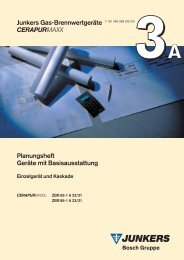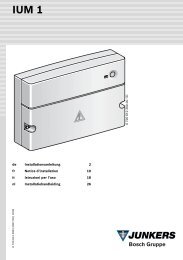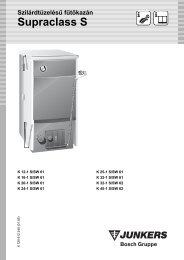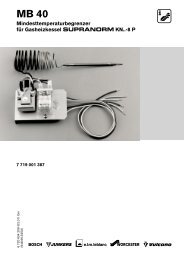TR 200.book - Junkers
TR 200.book - Junkers
TR 200.book - Junkers
You also want an ePaper? Increase the reach of your titles
YUMPU automatically turns print PDFs into web optimized ePapers that Google loves.
English<br />
The display (e) shows:<br />
The required first starting time for economic<br />
operation is set by depressing the button<br />
“–” (o) or “+” (p).<br />
Briefly depressing the button alters the starting<br />
time for economic operation by 10 minutes,<br />
when the button is depressed for a longer<br />
period the time runs faster forward or backward.<br />
As soon as the required starting time for economic<br />
operation is selected depress the button<br />
(q).<br />
The display (e) shows:<br />
Note: --:-- means that this starting time was<br />
not programmed, i.e. only one starting<br />
time for heating operation and<br />
one for economic operation is programmed<br />
at initial operation (factory<br />
pre-setting) or after a longer power<br />
failure.<br />
If required, the second starting time for heating<br />
operation can now be set as described<br />
above, in the chapter “setting the first starting<br />
time”.<br />
For the second starting time for economic operation,<br />
as well as for the third starting times<br />
for heating and economic operation (if required),<br />
please proceed as before.<br />
In case that certain starting times are not required,<br />
depress the button (q) without<br />
making any alterations.<br />
If a displayed starting time is to be cancelled,<br />
briefly depress the cancel button C (r) with the<br />
tip of a pen. The display shows --:-- .<br />
10<br />
1. Start<br />
22:00<br />
4217-20.1/G<br />
2. Start heating<br />
4217-21.1/G<br />
<strong>TR</strong> 200<br />
When the required starting times are programmed<br />
depress the button (q).<br />
The display shows Select day +/-. Now select a<br />
day as described above and enter the respective<br />
times.<br />
Note: If the programme for one single day<br />
was altered after having programmed<br />
all days of the week, the<br />
display shows --:-- at all starting<br />
times when the programme<br />
“All days” is recalled. If one starting<br />
time is now altered for all days of the<br />
week, the original programme for<br />
the various days is deleted and<br />
must be re-programmed as described<br />
above.<br />
The various starting times for one day<br />
☞Tip<br />
do not have to be entered in chronological sequence.<br />
In the mode Select day +/- the regulator<br />
arranges the starting times independently.<br />
You can check the programmed starting times<br />
by proceeding as described above, but without<br />
depressing “–” (o) or “+” (p).<br />
If the heating operation is to exceed midnight,<br />
the last economic operation is ignored.<br />
Enter this starting time as first starting time for<br />
economic operation on the following day. The<br />
regulator recognises the correct sequence of<br />
the starting times although the first starting<br />
time for heating operation is set to a later hour<br />
than the first starting time for economic operation.<br />
Should there be a day on which no heating operation<br />
is required (permanently, e.g. office<br />
which is not busy on Sundays), please enter<br />
the required starting time for economic operation<br />
(if necessary, the day before) and cancel<br />
all further starting times up to the time you<br />
wish normal heating operation to commence.<br />
If on one day of the week continuous heating<br />
operation is required, please enter the required<br />
starting time for heating operation (if<br />
necessary, the day before) and cancel all further<br />
starting times up to the time you wish economic<br />
operation to commence.<br />
If you wish to carry out extensive alterations<br />
to the programme, it might be better to start off<br />
with the programme pre-set by the factory.