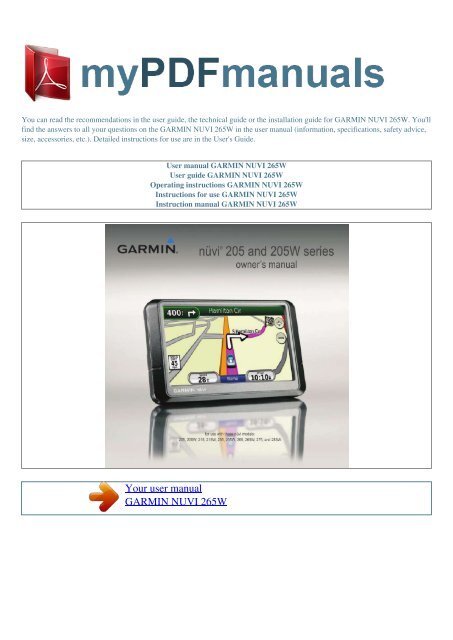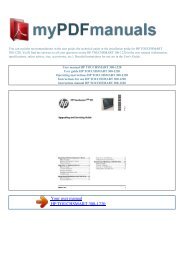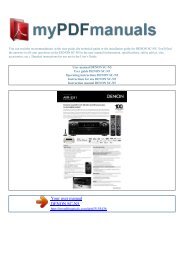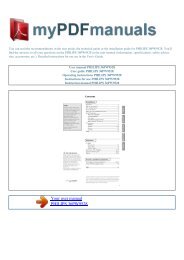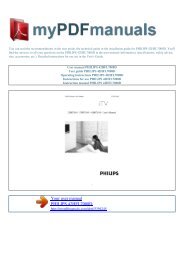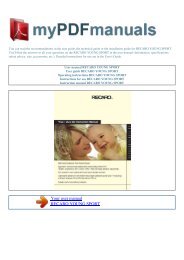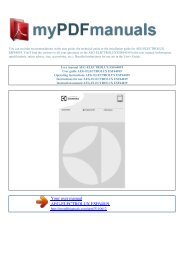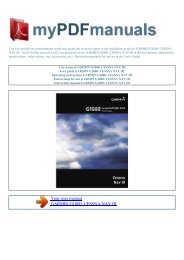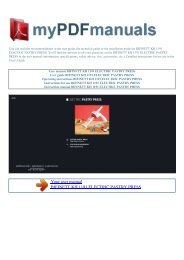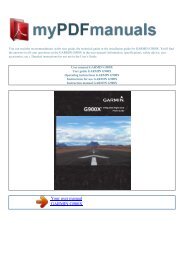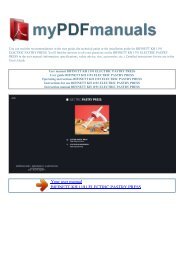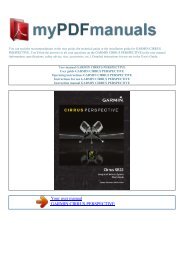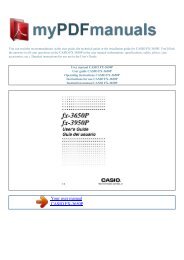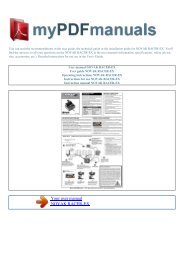User manual GARMIN NUVI 265W - MY PDF MANUALS
User manual GARMIN NUVI 265W - MY PDF MANUALS
User manual GARMIN NUVI 265W - MY PDF MANUALS
You also want an ePaper? Increase the reach of your titles
YUMPU automatically turns print PDFs into web optimized ePapers that Google loves.
You can read the recommendations in the user guide, the technical guide or the installation guide for <strong>GARMIN</strong> <strong>NUVI</strong> <strong>265W</strong>. You'll<br />
find the answers to all your questions on the <strong>GARMIN</strong> <strong>NUVI</strong> <strong>265W</strong> in the user <strong>manual</strong> (information, specifications, safety advice,<br />
size, accessories, etc.). Detailed instructions for use are in the <strong>User</strong>'s Guide.<br />
<strong>User</strong> <strong>manual</strong> <strong>GARMIN</strong> <strong>NUVI</strong> <strong>265W</strong><br />
<strong>User</strong> guide <strong>GARMIN</strong> <strong>NUVI</strong> <strong>265W</strong><br />
Operating instructions <strong>GARMIN</strong> <strong>NUVI</strong> <strong>265W</strong><br />
Instructions for use <strong>GARMIN</strong> <strong>NUVI</strong> <strong>265W</strong><br />
Instruction <strong>manual</strong> <strong>GARMIN</strong> <strong>NUVI</strong> <strong>265W</strong><br />
Your user <strong>manual</strong><br />
<strong>GARMIN</strong> <strong>NUVI</strong> <strong>265W</strong>
Powered by TC<strong>PDF</strong> (www.tcpdf.org)<br />
Manual abstract:<br />
i Getting Started 1 Step 1: Mount Your nüvi .2 Step 2: Configure Your nüvi3 Step 3: Acquire Satellites .3 Step 4: Use Your nüvi .3 Finding Your Destination 4<br />
Adding a Stop .5 Taking a Detour 5 Stopping the Route.5 Adjusting the Volume5 Locking the Screen.5 Finding an Address.6 Setting a Home Location 6 Go!<br />
Page Options .7 Finding a Place by Spelling the Name .8 Searching Near Another Location 8 Finding Recently Found Places.<br />
9 Favorites.9 Finding a Place Using the Map 10 Entering Coordinates 11 Using Photo Navigation 11 Navigating Off Road . 11 Walking to a Destination . 11<br />
Using the Map . 12 Trip Computer.<br />
13 Turn List13 Next Turn 13 Where to? 6 Making Hands-Free Phone Calls . 14 Pairing Your Phone.14 Receiving a Call 15 In a Call .16 ii nüvi 205 and<br />
205W series owner's <strong>manual</strong> Introduction Phone Menu .16 Managing Files 19 Supported File Types19 Loading Files 19 Loading Pictures for Photo<br />
Navigation 20 Deleting Files .<br />
20 Settings 21 Where Am I?.21 Help 21 MSN® Direct 21 ecoRouteTM 22 Picture Viewer 25 My Data 26 World Clock .26 Calculator 26 Unit Converter .27<br />
Viewing Advertisements .27 Traffic in Your Area .30 Severity Color Code .30 Traffic on Your Route 30 Viewing the Traffic Map 31 Viewing Traffic Delays 31<br />
Traffic Subscriptions .32 Customizing the nüvi . 33 Using the Tools . 21 Using FM Traffic 29 Changing the System Settings 33 Changing the Navigation<br />
Settings 33 Adjusting the Display Settings 34 Updating the Time Settings 34 Setting the Languages .<br />
35 Changing the Map Settings 35 Changing Security Settings 36 Setting the Bluetooth Technology Options 36 iii nüvi 205 and 205W series owner's <strong>manual</strong><br />
Introduction Changing the Proximity Points Settings .37 Viewing Traffic Subscription Information .37 Restoring All Settings .39 Appendix . 40 Caring for<br />
Your nüvi .40 Locking Your nüvi .41 Calibrating the Screen 41 Resetting Your nüvi 42 Updating the Software 42 Clearing <strong>User</strong> Data .42 Battery Information<br />
43 Charging Your nüvi .43 Changing the Fuse .43 Removing the nüvi and Mount .<br />
44 Mounting on Your Dashboard 44 nüMaps GuaranteeTM.45 Additional Maps 45 About GPS Satellite Signals45 Extras and Optional Accessories 46<br />
Garmin Travel Guide 47 Specifications .48 Declaration of Conformity .50 Software License Agreement 50 Troubleshooting .51 Index 53 iv nüvi 205 and<br />
205W series owner's <strong>manual</strong> Getting Started Getting Started See the Important Safety and Product Information guide in the product box for product warnings<br />
and other important information.<br />
Mini-USB connector Power key: Slide to the left to turn the nüvi on/off; slide to the right to lock the screen. Memory card slot Speaker Microphone note:<br />
Memory card slots on units may be equipped for an SDTM card or a microSDTM card. Warning: This product contains a lithium-ion battery. To prevent<br />
damage, remove the unit from the vehicle when exiting or store it out of direct sunlight. nüvi 205 and 205W series owner's <strong>manual</strong> Getting Started Before<br />
mounting the nüvi, see the Important Safety and Product Information guide for information about laws pertaining to windshield mounting.<br />
1. Plug the vehicle power cable into the back of your nüvi. 2. Snap the cradle onto the suction cup arm. Suction cup mount 3. Remove the clear plastic from<br />
the suction cup. Cradle Clean and dry your windshield and the suction cup with a lint-free cloth. Press the suction cup firmly on the windshield. 4. Flip the<br />
lever back toward the windshield.<br />
Lever 5. Fit the bottom of your nüvi into the cradle. 6. Tilt your nüvi back until it snaps into place. 7. Plug the other end of the vehicle power cable into a<br />
power outlet in your vehicle. Your unit should turn on automatically if it is plugged in and the vehicle is running. 8. If you are using a traffic receiver in<br />
Europe, connect the external antenna to the traffic Vehicle power receiver and secure the external antenna to cable the windshield using the suction cups.<br />
(Traffic receivers are included in some nüvi 205 and 205W series packages.<br />
) 2 nüvi 205 and 205W series owner's <strong>manual</strong> Step 1: Mount Your nüvi Getting Started Step 2: Configure Your nüvi Step 4: Use Your nüvi To turn your nüvi<br />
on, slide the Power key to the left. Follow the on-screen instructions. To turn your nüvi off, slide the Power key to the left. 1..<br />
Your user <strong>manual</strong><br />
<strong>GARMIN</strong> <strong>NUVI</strong> <strong>265W</strong>