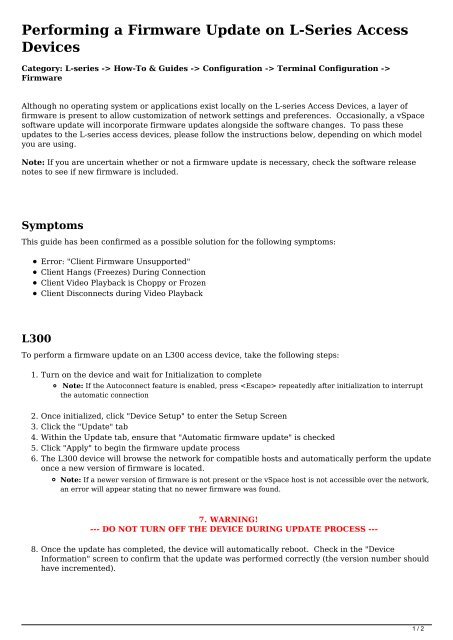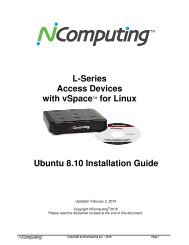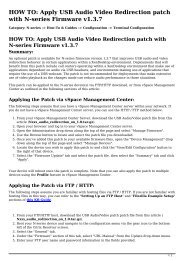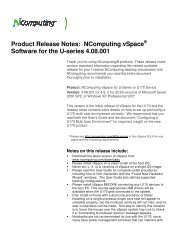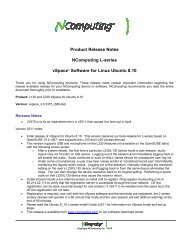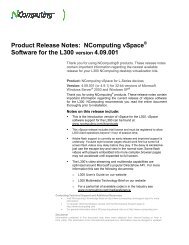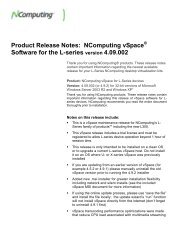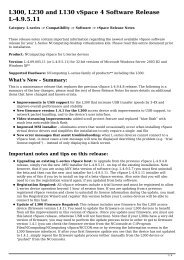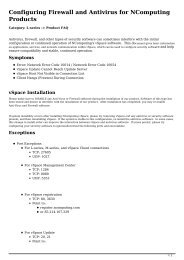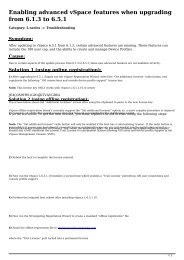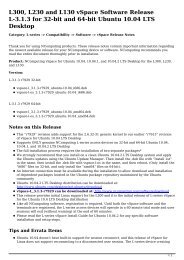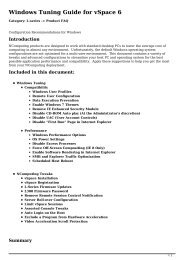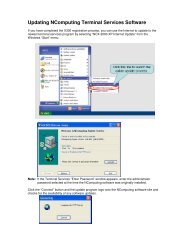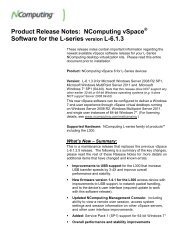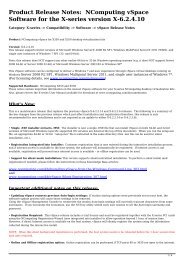Performing a Firmware Update on L-Series Access ... - NComputing
Performing a Firmware Update on L-Series Access ... - NComputing
Performing a Firmware Update on L-Series Access ... - NComputing
You also want an ePaper? Increase the reach of your titles
YUMPU automatically turns print PDFs into web optimized ePapers that Google loves.
<str<strong>on</strong>g>Performing</str<strong>on</strong>g> a <str<strong>on</strong>g>Firmware</str<strong>on</strong>g> <str<strong>on</strong>g>Update</str<strong>on</strong>g> <strong>on</strong> L-<strong>Series</strong> A<br />
Devices<br />
Category: L-series -> How-To & Guides -> C<strong>on</strong>figurati<strong>on</strong> -> Terminal C<strong>on</strong>figurati<br />
<str<strong>on</strong>g>Firmware</str<strong>on</strong>g><br />
Although no operating system or applicati<strong>on</strong>s exist locally <strong>on</strong> the L-series Acce<br />
firmware is present to allow customizati<strong>on</strong> of network settings Occasi<strong>on</strong>ally, and preferenc<br />
a vSpace<br />
software update will incorporate firmware updates al<strong>on</strong>gside To the pass software these cha<br />
updates to the L-series access devices, please follow the instructi<strong>on</strong>s below<br />
you are using.<br />
Note: If you are uncertain whether or not a firmware update is necessary, check<br />
notes to see if new firmware is included.<br />
Symptoms<br />
This guide has been c<strong>on</strong>firmed as a possible soluti<strong>on</strong> for the following symptoms:<br />
L300<br />
Error: "Client <str<strong>on</strong>g>Firmware</str<strong>on</strong>g> Unsupported"<br />
Client Hangs (Freezes) During C<strong>on</strong>necti<strong>on</strong><br />
Client Video Playback is Choppy or Frozen<br />
Client Disc<strong>on</strong>nects during Video Playback<br />
To perform a firmware update <strong>on</strong> an L300 access device, take the following steps<br />
1.Turn <strong>on</strong> the device and wait for Initializati<strong>on</strong> to complete<br />
Note: If the Autoc<strong>on</strong>nect feature is enabled, press repeatedly after in<br />
the automatic c<strong>on</strong>necti<strong>on</strong><br />
2.Once initialized, click "Device Setup" to enter the Setup Screen<br />
3.Click the "<str<strong>on</strong>g>Update</str<strong>on</strong>g>" tab<br />
4.Within the <str<strong>on</strong>g>Update</str<strong>on</strong>g> tab, ensure that "Automatic firmware update" is checke<br />
5.Click "Apply" to begin the firmware update process<br />
6.The L300 device will browse the network for compatible hosts and automati<br />
<strong>on</strong>ce a new versi<strong>on</strong> of firmware is located.<br />
Note: If a newer versi<strong>on</strong> of firmware is not present or the vSpace host is not ac<br />
an error will appear stating that no newer firmware was found.<br />
7. WARNING!<br />
--- DO NOT TURN OFF THE DEVICE DURING UPDATE PROCESS ---<br />
8.Once the update has completed, the device will automatically reboot. Ch<br />
Informati<strong>on</strong>" screen to c<strong>on</strong>firm that the update was performed correctly (t<br />
have incremented).<br />
1 / 2
L130/L230 (and older models)<br />
To perform a firmware update <strong>on</strong> an L130, L230, or older L-series access device, t<br />
steps:<br />
1.Turn <strong>on</strong> the device<br />
2.Click "Opti<strong>on</strong>s"<br />
3.Click "Setup"<br />
4.Select the "<str<strong>on</strong>g>Update</str<strong>on</strong>g>" tab<br />
5.Click the "<str<strong>on</strong>g>Update</str<strong>on</strong>g>" butt<strong>on</strong> to initiate the firmware update process<br />
Note: If a vSpace host with old firmware is available <strong>on</strong> the network, the<br />
process may be unsuccessful. It is recommended that you keep all active hosts<br />
software versi<strong>on</strong> to avoid this issue.<br />
6. WARNING!<br />
--- DO NOT TURN OFF THE DEVICE DURING UPDATE PROCESS ---<br />
7.When prompted to "reset" the device, simply turn the device off and then o<br />
8.Click "Opti<strong>on</strong>s" and then "Info" to c<strong>on</strong>firm that the firmware versi<strong>on</strong> shown<br />
Summary<br />
This firmware update process will help ensure that each of your L-series acces<br />
and compatible with the current versi<strong>on</strong> of vSpace in your envir<strong>on</strong>ment.<br />
Article ID: 61<br />
Last updated: 24 Nov, 2010<br />
L-series -> How-To & Guides -> C<strong>on</strong>figurati<strong>on</strong> -> Terminal C<strong>on</strong>figurati<strong>on</strong> -> <str<strong>on</strong>g>Firmware</str<strong>on</strong>g> -> <str<strong>on</strong>g>Performing</str<strong>on</strong>g> a Firmwa<br />
L-<strong>Series</strong> <strong>Access</strong> Devices<br />
http://www.ncomputing.com/kb/entry/61/<br />
2 / 2