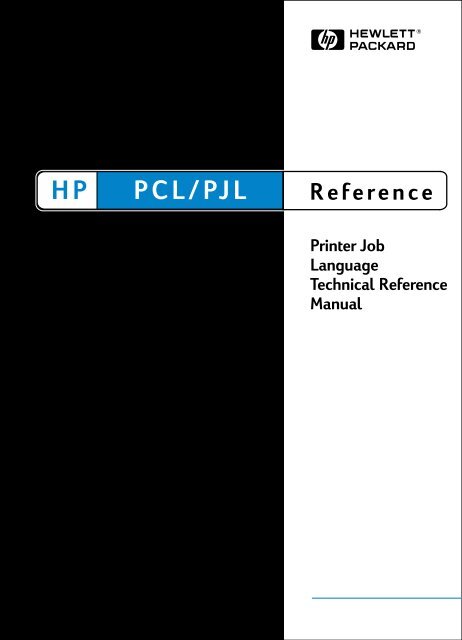Printer Job Language Technical Reference Manual - Business ...
Printer Job Language Technical Reference Manual - Business ...
Printer Job Language Technical Reference Manual - Business ...
You also want an ePaper? Increase the reach of your titles
YUMPU automatically turns print PDFs into web optimized ePapers that Google loves.
<strong>Printer</strong> <strong>Job</strong> <strong>Language</strong><br />
<strong>Technical</strong> <strong>Reference</strong> <strong>Manual</strong>
Copyright and<br />
License<br />
© 2003 Hewlett-Packard<br />
Development Company, LP<br />
All Rights Reserved.<br />
Reproduction, adaptation, or<br />
translation without prior written<br />
permission is prohibited, except<br />
as allowed under the copyright<br />
laws.<br />
The information contained in<br />
this document is subject to<br />
change without notice.<br />
Publication Number: 5021-0380<br />
Edition 12, 6/2003<br />
Trademarks<br />
Adobe, PostScript, and the<br />
PostScript logo are trademarks<br />
of Adobe Systems Incorporated,<br />
which may be registered in<br />
certain jurisdictions. AppleTalk<br />
is a registered trademark of<br />
Apple Computer, Inc.<br />
Centronics is a U.S.<br />
registered trademark of<br />
Centronics Data Computer<br />
Corporation. HP Explorer<br />
Software is a trademark and<br />
PCL and Resolution<br />
Enhancement are registered<br />
trademarks of Hewlett-Packard<br />
Company. Epson is a registered<br />
trademark of Epson America,<br />
Inc. Harvard Graphics is a<br />
registered trademark of<br />
Software Publishing<br />
Corporation. IBM is a registered<br />
trademark and Pro<strong>Printer</strong> is a<br />
trademark of International<br />
<strong>Business</strong> Machines<br />
Corporation. Lotus and 1-2-3<br />
are registered trademarks of<br />
Lotus Development<br />
Corporation. Microsoft is a<br />
registered trademark and Word,<br />
Windows, MS-Mincho, and MS-<br />
Gothic are trademarks of<br />
Microsoft Corporation. ESC/P is<br />
a trademark of Seiko-Epson<br />
Corporation. WordPerfect is a<br />
registered trademark of Corel<br />
Corporation or Corel<br />
Corporation Limited.
Inside This <strong>Manual</strong><br />
What You Can Learn From This <strong>Manual</strong><br />
<strong>Printer</strong> <strong>Job</strong> <strong>Language</strong> (PJL) was developed by Hewlett-Packard to<br />
provide a method for switching printer languages at the job level, and<br />
for status readback between the printer and the host computer. PJL<br />
offers application programs an efficient way to remotely control<br />
Hewlett-Packard printers. Using PJL, developers can provide<br />
applications with the ability to programmatically switch printer<br />
languages, monitor printer status, request the printer model and<br />
configuration, change control panel default settings, modify control<br />
panel messages, and more.<br />
This manual is written for experienced users such as application<br />
developers and technical support personnel. Before using PJL<br />
commands, programmers should be familiar with the introductory<br />
information in Chapters 1, 2, and 3, and with the programming tips in<br />
Chapter 11. In addition, users of this manual should be acquainted<br />
with the HP LaserJet printer language (PCL) and with LaserJet printer<br />
features.<br />
Application Developers<br />
This PJL <strong>Technical</strong> <strong>Reference</strong> <strong>Manual</strong> provides developers with all<br />
the information necessary to add PJL to their applications. Examples<br />
are used throughout the manual to help developers write efficient and<br />
properly functioning code.<br />
<strong>Technical</strong> Support Personnel<br />
This manual provides reference information for network<br />
administrators and other technical support personnel who manage<br />
multi-user systems. PJL provides the potential for significantly<br />
enhancing network printer operation.<br />
Non-<strong>Technical</strong> Users<br />
Non-technical users can use the features of PJL by using HP Explorer<br />
Software, or by using software that supports PJL. Since improperly<br />
used PJL commands can cause problems in a network situation,<br />
inexperienced users are advised against using PJL commands on<br />
any system other than a dedicated workstation.<br />
EN iii
<strong>Manual</strong> Organization<br />
This manual is comprised of eleven chapters and four appendices.<br />
The first three chapters introduce you to the range of PJL features,<br />
PJL syntax and format, some rules about using PJL, and a brief<br />
description of each command. Chapter 4 explores the essential<br />
“kernel” commands—those commands that are part of almost every<br />
PJL job. Chapters 5 through 10 each describe a separate group of<br />
related commands. The remaining chapters cover programming tips<br />
and related PJL information. A brief description of each chapter is<br />
provided below.<br />
Chapter 1. Introduction to PJL<br />
This chapter explains what PJL is, who should use PJL, and the<br />
benefits of using PJL in application programs. It also covers<br />
compatibility with non-PJL printers, which includes older models of<br />
HP LaserJet printers, HP DeskJet printers, and HP DesignJet plotters<br />
and printers.<br />
Chapter 2. PJL Command Syntax and Format<br />
Chapter 2 explains the conventions used to describe PJL command<br />
syntax. The chapter also explains the formats that PJL commands<br />
follow and describes what happens when the printer receives an<br />
illegal command.<br />
Chapter 3. Using PJL<br />
This chapter explains how PJL commands are used, including the<br />
requirements of a PJL job and examples showing basic PJL<br />
command structure. In addition, the chapter categorizes the PJL<br />
commands in this manual by their functionality, along with a brief<br />
command summary.<br />
Chapter 4. Kernel Commands<br />
This chapter explains the three core commands used in most PJL<br />
jobs: the Universal Exit <strong>Language</strong> (UEL) command, the COMMENT<br />
command, and the ENTER command. The chapter also describes the<br />
related topics of implicit and explicit printer language switching.<br />
iv EN
Chapter 5. <strong>Job</strong> Separation Commands<br />
Chapter 5 describes the JOB and EOJ commands, which are used in<br />
combination to define job boundaries and provide job-related<br />
feedback, such as job completion.<br />
Chapter 6. Environment Commands<br />
This chapter explains setting the printer to a known state. The<br />
DEFAULT, INITIALIZE, RESET, and SET commands are explained<br />
here.<br />
Chapter 7. Status Readback Commands<br />
Chapter 7 describes status readback, the format of status readback<br />
responses, using software tools to interpret status readback, and the<br />
commands associated with status readback (INQUIRE, DINQUIRE,<br />
ECHO, INFO, USTATUS, and USTATUSOFF). This chapter also<br />
covers the processes involved in job recovery and monitoring the<br />
printer control panel.<br />
Chapter 8. Device Attendance Commands<br />
Chapter 8 describes the commands used to display messages on the<br />
printer control panel: the RDYMSG, OPMSG, and STMSG<br />
commands.<br />
Chapter 9. PJL File System Commands<br />
Chapter 9 describes the commands used for managing a printerbased<br />
disk drive, or other printer-based mass storage. The<br />
commands include FSAPPEND, FSDIRLIST, FSINIT, FSMKDIR,<br />
FSQUERY, FSUPLOAD, FSDOWNLOAD, and FSDELETE. These<br />
commands provide the capability to initialize the mass storage, make<br />
directories, list directories, and download, upload, delete, and<br />
append files.<br />
Chapter 10. <strong>Job</strong> Management<br />
Chapter 10 describes the job management features found on the<br />
HP LaserJet 8100 and 8500 printers.<br />
EN v
Chapter 11. Programming Tips for Using PJL<br />
This chapter demonstrates how to create well-formed jobs and<br />
discusses common problems and things to watch for when using PJL<br />
commands. Samples are included to demonstrate different types of<br />
applications.<br />
Appendix A. Product-Specific Feature Support<br />
This chapter lists all of the PJL commands and shows which<br />
commands are supported by the different PJL printers. It also shows<br />
which environment variables are supported, and includes printerspecific<br />
information about several PJL printers.<br />
Appendix B. PJL Command Summary<br />
This appendix lists all of the PJL commands in alphabetical order, and<br />
shows the format of each command.<br />
Appendix C. Programming Examples<br />
Appendix C shows an example of a PJL job in both the generic format<br />
used in the rest of this manual, and in the C programming language.<br />
The appendix also includes a batch file that modifies the control panel<br />
display message during job processing.<br />
Appendix D. PJL Status Codes<br />
This appendix describes the status code information available when<br />
using status readback.<br />
Index<br />
This manual includes an index for easy access to PJL information.<br />
vi EN
Related Documents<br />
The following documents provide related information about<br />
Hewlett-Packard PCL 5 printers.<br />
PCL 5 <strong>Printer</strong> <strong>Language</strong> <strong>Technical</strong> <strong>Reference</strong> <strong>Manual</strong><br />
The PCL 5 <strong>Printer</strong> <strong>Language</strong> <strong>Technical</strong> <strong>Reference</strong> <strong>Manual</strong> provides a<br />
description of the printer command language that controls PCL 5<br />
printers. The manual provides explanations of each PCL command,<br />
and examples demonstrating how the commands are used to control<br />
the printer. A large portion of the manual is devoted to HP-GL/2, the<br />
vector-based graphics language that is part of all PCL 5 printers.<br />
PCL 5 Comparison Guide<br />
This document provides printer-specific information on paper<br />
handling, internal fonts, PCL command support, and control panel<br />
information. It identifies feature differences between the PCL 5<br />
printers, and how the printers implement the commands described in<br />
the PCL 5 <strong>Printer</strong> <strong>Language</strong> <strong>Technical</strong> <strong>Reference</strong> <strong>Manual</strong>.<br />
PCL/PJL <strong>Technical</strong> Quick <strong>Reference</strong> Guide<br />
This booklet is designed to provide quick access to the syntax of each<br />
PCL and PJL command. The commands are grouped by their<br />
function so that those familiar with PCL and/or PJL can find the<br />
syntax of a specific command without opening the manual.<br />
EN vii
<strong>Manual</strong> Conventions<br />
This manual uses the following conventions:<br />
Items in italics indicate names of variables.<br />
Items in UPPERCASE letters indicate PJL command names<br />
and words you type verbatim. PJL command names referred<br />
to in text are also in uppercase.<br />
Items in square brackets [ ] indicate optional parameters. The<br />
brackets themselves are not typed.<br />
Items in brackets < > indicate a control code character (for<br />
example, for carriage return) or a special defined<br />
identifier.<br />
A vertical bar (|) indicates there is more than one optional<br />
parameter.<br />
Note Throughout this manual, the term printer also includes any relevant<br />
DesignJet plotters and printers.<br />
viii EN
Contents<br />
<strong>Printer</strong> <strong>Job</strong> <strong>Language</strong><br />
<strong>Technical</strong> <strong>Reference</strong> <strong>Manual</strong><br />
Inside This <strong>Manual</strong> . . . . . . . . . . . . . . . . . . . . . . . . . . . . . . . . . . . . . . . . . . . . . . 1-iii<br />
<strong>Manual</strong> Organization . . . . . . . . . . . . . . . . . . . . . . . . . . . . . . . . . . . . . . . . . . . . . 1-iv<br />
Related Documents. . . . . . . . . . . . . . . . . . . . . . . . . . . . . . . . . . . . . . . . . . . . . .1-vii<br />
<strong>Manual</strong> Conventions . . . . . . . . . . . . . . . . . . . . . . . . . . . . . . . . . . . . . . . . . . . . 1-viii<br />
Contents<br />
1 Introduction to PJL<br />
The Benefits of PJL. . . . . . . . . . . . . . . . . . . . . . . . . . . . . . . . . . . . . . . . . . . . . . 1-3<br />
Who Should Use PJL? . . . . . . . . . . . . . . . . . . . . . . . . . . . . . . . . . . . . . . . . . . . 1-3<br />
Compatibility With Non-PJL <strong>Printer</strong>s . . . . . . . . . . . . . . . . . . . . . . . . . . . . . . . . . 1-4<br />
2 PJL Command Syntax and Format<br />
Syntax Conventions . . . . . . . . . . . . . . . . . . . . . . . . . . . . . . . . . . . . . . . . . . . . . 2-2<br />
Format of PJL Commands . . . . . . . . . . . . . . . . . . . . . . . . . . . . . . . . . . . . . . . . 2-4<br />
PJL Syntax Rules . . . . . . . . . . . . . . . . . . . . . . . . . . . . . . . . . . . . . . . . . . . . . . . 2-5<br />
Types of Variables . . . . . . . . . . . . . . . . . . . . . . . . . . . . . . . . . . . . . . . . . . . . . . . 2-7<br />
Processing Invalid Commands . . . . . . . . . . . . . . . . . . . . . . . . . . . . . . . . . . . . . 2-9<br />
3 Using PJL<br />
Overview of How Commands are Used . . . . . . . . . . . . . . . . . . . . . . . . . . . . . . 3-1<br />
PJL <strong>Job</strong> Requirements . . . . . . . . . . . . . . . . . . . . . . . . . . . . . . . . . . . . . . . . . . . 3-3<br />
Some Sample PJL <strong>Job</strong>s . . . . . . . . . . . . . . . . . . . . . . . . . . . . . . . . . . . . . . . . . . 3-4<br />
What's Next? . . . . . . . . . . . . . . . . . . . . . . . . . . . . . . . . . . . . . . . . . . . . . . . . . . . 3-5<br />
Command Groupings by Functionality . . . . . . . . . . . . . . . . . . . . . . . . . . . . . . . 3-6<br />
4 Kernel Commands<br />
Universal Exit <strong>Language</strong> (UEL) Command . . . . . . . . . . . . . . . . . . . . . . . . . . . . 4-2<br />
ENTER Command. . . . . . . . . . . . . . . . . . . . . . . . . . . . . . . . . . . . . . . . . . . . . . . 4-4<br />
COMMENT Command . . . . . . . . . . . . . . . . . . . . . . . . . . . . . . . . . . . . . . . . . . . 4-6<br />
Methods of <strong>Printer</strong> <strong>Language</strong> Switching . . . . . . . . . . . . . . . . . . . . . . . . . . . . . . 4-7<br />
EN Contents-i
5 <strong>Job</strong> Separation Commands<br />
JOB Command . . . . . . . . . . . . . . . . . . . . . . . . . . . . . . . . . . . . . . . . . . . . . . . . . 5-2<br />
EOJ Command . . . . . . . . . . . . . . . . . . . . . . . . . . . . . . . . . . . . . . . . . . . . . . . . . 5-8<br />
PJL <strong>Job</strong> Security . . . . . . . . . . . . . . . . . . . . . . . . . . . . . . . . . . . . . . . . . . . . . . . 5-10<br />
Password Protection of Default Feature Settings . . . . . . . . . . . . . . . . . . . 5-10<br />
Control Panel Lock . . . . . . . . . . . . . . . . . . . . . . . . . . . . . . . . . . . . . . . . . . 5-11<br />
Disk Lock . . . . . . . . . . . . . . . . . . . . . . . . . . . . . . . . . . . . . . . . . . . . . . . . . 5-11<br />
<strong>Job</strong> Cancellation . . . . . . . . . . . . . . . . . . . . . . . . . . . . . . . . . . . . . . . . . . . . . . . 5-13<br />
Start of <strong>Job</strong> Notification . . . . . . . . . . . . . . . . . . . . . . . . . . . . . . . . . . . . . . 5-13<br />
End of <strong>Job</strong> Notification . . . . . . . . . . . . . . . . . . . . . . . . . . . . . . . . . . . . . . . 5-14<br />
<strong>Job</strong> Cancellation Unsolicited Status . . . . . . . . . . . . . . . . . . . . . . . . . . . . . 5-15<br />
6 Environment Commands<br />
Print Environments . . . . . . . . . . . . . . . . . . . . . . . . . . . . . . . . . . . . . . . . . . . . . . 6-2<br />
Changing Environment Settings . . . . . . . . . . . . . . . . . . . . . . . . . . . . . . . . . . . . 6-5<br />
Environment Summary . . . . . . . . . . . . . . . . . . . . . . . . . . . . . . . . . . . . . . . . 6-6<br />
PJL Reset Conditions . . . . . . . . . . . . . . . . . . . . . . . . . . . . . . . . . . . . . . . . . . . . 6-8<br />
Key Points to Remember About Environments . . . . . . . . . . . . . . . . . . . . . . . . 6-10<br />
PJL Environment Variables . . . . . . . . . . . . . . . . . . . . . . . . . . . . . . . . . . . . . . . 6-11<br />
General PJL Environment Variables . . . . . . . . . . . . . . . . . . . . . . . . . . . . . 6-12<br />
Port-Specific Variables (LaserJet 4PJ Only) . . . . . . . . . . . . . . . . . . . . . . . 6-26<br />
PCL-Specific Variables . . . . . . . . . . . . . . . . . . . . . . . . . . . . . . . . . . . . . . . 6-27<br />
PostScript-Specific Variables . . . . . . . . . . . . . . . . . . . . . . . . . . . . . . . . . . 6-31<br />
ESC/P-Specific Variables . . . . . . . . . . . . . . . . . . . . . . . . . . . . . . . . . . . . . 6-32<br />
Setting the <strong>Printer</strong> to a Desired State . . . . . . . . . . . . . . . . . . . . . . . . . . . . . . . 6-34<br />
DEFAULT Command . . . . . . . . . . . . . . . . . . . . . . . . . . . . . . . . . . . . . . . . . . . . 6-36<br />
INITIALIZE Command. . . . . . . . . . . . . . . . . . . . . . . . . . . . . . . . . . . . . . . . . . . 6-39<br />
RESET Command. . . . . . . . . . . . . . . . . . . . . . . . . . . . . . . . . . . . . . . . . . . . . . 6-42<br />
SET Command . . . . . . . . . . . . . . . . . . . . . . . . . . . . . . . . . . . . . . . . . . . . . . . . 6-45<br />
7 Status Readback Commands<br />
<strong>Printer</strong> Status Requirements . . . . . . . . . . . . . . . . . . . . . . . . . . . . . . . . . . . . . . . 7-3<br />
Synchronizing Status Readback Responses . . . . . . . . . . . . . . . . . . . . . . . . . . 7-3<br />
Format of Status Readback Responses . . . . . . . . . . . . . . . . . . . . . . . . . . . . . . 7-4<br />
INQUIRE Command . . . . . . . . . . . . . . . . . . . . . . . . . . . . . . . . . . . . . . . . . . . . . 7-5<br />
DINQUIRE Command . . . . . . . . . . . . . . . . . . . . . . . . . . . . . . . . . . . . . . . . . . . 7-10<br />
ECHO Command . . . . . . . . . . . . . . . . . . . . . . . . . . . . . . . . . . . . . . . . . . . . . . 7-14<br />
INFO Command . . . . . . . . . . . . . . . . . . . . . . . . . . . . . . . . . . . . . . . . . . . . . . . 7-16<br />
USTATUS Command. . . . . . . . . . . . . . . . . . . . . . . . . . . . . . . . . . . . . . . . . . . . 7-31<br />
TIMED Variable . . . . . . . . . . . . . . . . . . . . . . . . . . . . . . . . . . . . . . . . . . . . . . . . 7-40<br />
USTATUSOFF Command . . . . . . . . . . . . . . . . . . . . . . . . . . . . . . . . . . . . . . . . 7-42<br />
<strong>Job</strong> Recovery . . . . . . . . . . . . . . . . . . . . . . . . . . . . . . . . . . . . . . . . . . . . . . . . . 7-43<br />
Sending the Initial <strong>Job</strong> . . . . . . . . . . . . . . . . . . . . . . . . . . . . . . . . . . . . . . . 7-43<br />
Contents-ii EN
After <strong>Job</strong> Failure . . . . . . . . . . . . . . . . . . . . . . . . . . . . . . . . . . . . . . . . . . . . 7-44<br />
8 Device Attendance Commands<br />
RDYMSG Command . . . . . . . . . . . . . . . . . . . . . . . . . . . . . . . . . . . . . . . . . . . . . 8-2<br />
OPMSG Command . . . . . . . . . . . . . . . . . . . . . . . . . . . . . . . . . . . . . . . . . . . . . . 8-5<br />
STMSG Command . . . . . . . . . . . . . . . . . . . . . . . . . . . . . . . . . . . . . . . . . . . . . . 8-7<br />
9 PJL File System Commands<br />
FSAPPEND Command . . . . . . . . . . . . . . . . . . . . . . . . . . . . . . . . . . . . . . . . . . . 9-3<br />
FSDIRLIST Command . . . . . . . . . . . . . . . . . . . . . . . . . . . . . . . . . . . . . . . . . . . 9-5<br />
FSDELETE Command . . . . . . . . . . . . . . . . . . . . . . . . . . . . . . . . . . . . . . . . . . . 9-7<br />
FSDOWNLOAD Command . . . . . . . . . . . . . . . . . . . . . . . . . . . . . . . . . . . . . . . . 9-8<br />
FSINIT Command . . . . . . . . . . . . . . . . . . . . . . . . . . . . . . . . . . . . . . . . . . . . . . . 9-9<br />
FSMKDIR Command. . . . . . . . . . . . . . . . . . . . . . . . . . . . . . . . . . . . . . . . . . . . 9-10<br />
FSQUERY Command . . . . . . . . . . . . . . . . . . . . . . . . . . . . . . . . . . . . . . . . . . . 9-11<br />
FSUPLOAD Command . . . . . . . . . . . . . . . . . . . . . . . . . . . . . . . . . . . . . . . . . . 9-13<br />
File System Example. . . . . . . . . . . . . . . . . . . . . . . . . . . . . . . . . . . . . . . . . . . . 9-15<br />
10 <strong>Job</strong> Management<br />
HP LaserJet 8100 <strong>Printer</strong> . . . . . . . . . . . . . . . . . . . . . . . . . . . . . . . . . . . . . . . . 10-1<br />
HP LaserJet 8500 <strong>Printer</strong> . . . . . . . . . . . . . . . . . . . . . . . . . . . . . . . . . . . . . . . . 10-5<br />
11 Programming Tips for Using PJL<br />
PJL Services . . . . . . . . . . . . . . . . . . . . . . . . . . . . . . . . . . . . . . . . . . . . . . . . . . 11-2<br />
Print Data Generators . . . . . . . . . . . . . . . . . . . . . . . . . . . . . . . . . . . . . . . . . . . 11-3<br />
<strong>Printer</strong> Utilities . . . . . . . . . . . . . . . . . . . . . . . . . . . . . . . . . . . . . . . . . . . . . . . . . 11-5<br />
Spoolers . . . . . . . . . . . . . . . . . . . . . . . . . . . . . . . . . . . . . . . . . . . . . . . . . . . . 11-11<br />
Requesting <strong>Printer</strong> Status . . . . . . . . . . . . . . . . . . . . . . . . . . . . . . . . . . . . . . . 11-18<br />
Using Status Readback in a Multi-User System . . . . . . . . . . . . . . . . . . . . . . 11-18<br />
A Product-Specific Feature Support<br />
PJL Feature Support . . . . . . . . . . . . . . . . . . . . . . . . . . . . . . . . . . . . . . . . . . . . . A-2<br />
PJL Environment Variable Support . . . . . . . . . . . . . . . . . . . . . . . . . . . . . . . . . . A-6<br />
HP LaserJet IIISi Comments . . . . . . . . . . . . . . . . . . . . . . . . . . . . . . . . . . . . . . A-43<br />
Comments about HP LaserJet <strong>Printer</strong>s. . . . . . . . . . . . . . . . . . . . . . . . . . . . . . A-44<br />
LaserJet <strong>Printer</strong>s with Reduced-Function<br />
Control Panels . . . . . . . . . . . . . . . . . . . . . . . . . . . . . . . . . . . . . . . . . . . . . A-51<br />
Color LaserJet <strong>Printer</strong> Comments. . . . . . . . . . . . . . . . . . . . . . . . . . . . . . . . . . A-52<br />
HP DeskJet 1200C and 1600C <strong>Printer</strong> Family Comments . . . . . . . . . . . . . . . A-52<br />
EN Contents-iii
HP LaserJet 5Si/ 5SiMx/5Si Mopier Comments . . . . . . . . . . . . . . . . . . . . . . . A-56<br />
HP LaserJet 5Si Mopier Comments . . . . . . . . . . . . . . . . . . . . . . . . . . . . . . . . A-57<br />
HP LaserJet 4000 and 5000 Series Comments . . . . . . . . . . . . . . . . . . . . . . . A-59<br />
HP LaserJet 1100 Series Comments . . . . . . . . . . . . . . . . . . . . . . . . . . . . . . . A-61<br />
HP LaserJet 2100 Series Comments . . . . . . . . . . . . . . . . . . . . . . . . . . . . . . . A-62<br />
HP Color LaserJet 4500 Series Comments . . . . . . . . . . . . . . . . . . . . . . . . . . A-63<br />
HP LaserJet 8000 and 8100 Series Comments . . . . . . . . . . . . . . . . . . . . . . . A-64<br />
HP Color LaserJet 8500 Series Comments . . . . . . . . . . . . . . . . . . . . . . . . . . A-65<br />
B PJL Command Summary<br />
C Programming Examples<br />
D PJL Status Codes<br />
Status Code Groupings . . . . . . . . . . . . . . . . . . . . . . . . . . . . . . . . . . . . . . . D-1<br />
Informational Messages (10xxx) * . . . . . . . . . . . . . . . . . . . . . . . . . . . . . . . D-2<br />
Background Paper Loading (11xyy) . . . . . . . . . . . . . . . . . . . . . . . . . . . . . . D-4<br />
Background Paper Tray Status (12xyy). . . . . . . . . . . . . . . . . . . . . . . . . . . . D-6<br />
Output Bin Status (15xxy). . . . . . . . . . . . . . . . . . . . . . . . . . . . . . . . . . . . . . D-7<br />
PJL Parser Errors (20xxx). . . . . . . . . . . . . . . . . . . . . . . . . . . . . . . . . . . . . . D-7<br />
PJL Parser Warnings (25xxx) . . . . . . . . . . . . . . . . . . . . . . . . . . . . . . . . . . . D-9<br />
PJL Semantic Errors (27xxx) . . . . . . . . . . . . . . . . . . . . . . . . . . . . . . . . . . D-10<br />
Auto-Continuable Conditions (30xxx) . . . . . . . . . . . . . . . . . . . . . . . . . . . . D-11<br />
PJL File System Errors (32xxx) . . . . . . . . . . . . . . . . . . . . . . . . . . . . . . . . D-13<br />
Potential Operator Intervention<br />
Conditions (35xxx) . . . . . . . . . . . . . . . . . . . . . . . . . . . . . . . . . . . . . . . D-14<br />
Operator Intervention Conditions (40xxx) . . . . . . . . . . . . . . . . . . . . . . . . . D-16<br />
Foreground Paper Loading (41xyy) . . . . . . . . . . . . . . . . . . . . . . . . . . . . . D-19<br />
Paper Jam Messages (LaserJet 5Si/5SiMx only) (42xyy) . . . . . . . . . . . . D-20<br />
Optional (External) Paper Handling Device Messages (43xyy) . . . . . . . . D-22<br />
LaserJet 4000 / 5000 Series Paper Jam Messages (44xyy) . . . . . . . . . . D-23<br />
Hardware Errors (50xxx). . . . . . . . . . . . . . . . . . . . . . . . . . . . . . . . . . . . . . D-24<br />
Glossary<br />
Index<br />
Contents-iv EN
1 Introduction<br />
to PJL<br />
What is PJL?<br />
Hewlett-Packard's <strong>Printer</strong> <strong>Job</strong> <strong>Language</strong> (PJL) was developed to give<br />
software applications more job-level printer control, and to provide<br />
printer status information to applications. PJL provides for the special<br />
needs of networks and other multi-user systems, in addition to<br />
enabling applications to simulate control panel functions that<br />
previously could not be controlled without pressing control<br />
panel keys.<br />
For the HP printers (HP LaserJet, HP DeskJet, and HP DesignJet)<br />
that support it, PJL allows job-level control that cannot be<br />
accomplished with PCL, PostScript, or other printer languages. To<br />
provide this control, PJL functions “above” the level of PCL and other<br />
printer languages, providing four major functions:<br />
<strong>Printer</strong> language switching between jobs<br />
<strong>Job</strong> separation<br />
<strong>Printer</strong> configuration<br />
Status readback from the printer to the host computer<br />
Note For information about products newer than those included in this<br />
book, see the <strong>Printer</strong> <strong>Job</strong> <strong>Language</strong> <strong>Technical</strong> <strong>Reference</strong> Addendum,<br />
which includes product-specific information about newer products, as<br />
well as commands and variables added to PJL to support these<br />
newer products.<br />
EN Introduction to PJL 1-1
Figure 1-1 PJL Resides Above Other <strong>Printer</strong> <strong>Language</strong>s<br />
Note Some HP printers, such as the LaserJet 4L, 5L, 6L, or 1100 Series<br />
printers, do not support printer language switching or job separation.<br />
See Appendix A for feature support information.<br />
Using PJL, software applications can request information such as<br />
printer model, configuration, and status. PJL also can be used to<br />
change control panel settings and modify the message displayed on<br />
the control panel, or change feature settings in printers without a<br />
control panel, such as the HP LaserJet 1100 Series printers. For<br />
those printers supporting more than one printer language,<br />
applications can print one job using PCL, and then print the next job<br />
using PostScript or another printer language—without any operator<br />
intervention.<br />
1-2 Introduction to PJL EN
The Benefits of PJL<br />
Listed below are some of the benefits PJL provides:<br />
Who Should Use PJL?<br />
Programmatic printer language switching. PJL provides<br />
fully reliable switching between printer languages, such as<br />
PCL, Epson, IBM Pro<strong>Printer</strong>, and PostScript, directly from<br />
within applications.<br />
<strong>Printer</strong> status readback. <strong>Printer</strong> model information,<br />
configuration, printer feature settings, and other printer status<br />
information can be obtained using PJL.<br />
Programmatic front panel control. Control panel settings,<br />
including control panel messages, can be changed remotely.<br />
Ease of use. All PJL commands except the Universal Exit<br />
<strong>Language</strong> (UEL) command consist of printable characters and<br />
plain-English words or abbreviated words. Learning to use PJL<br />
can be accomplished by reading the first three chapters of this<br />
manual and following the examples provided in the text.<br />
Better spooler control. PJL allows spoolers improved printer<br />
management, especially in a network environment.<br />
PJL is designed to be used by experienced programmers, such as<br />
software application developers and technical support personnel.<br />
Although PJL is not complicated, it is a powerful tool, and should be<br />
used only by experienced users who can create jobs that cause no<br />
adverse effects on other jobs in a shared environment. Applications<br />
containing PJL commands used as described in this manual provide<br />
users with smooth transitions between print jobs. Conversely,<br />
improperly used PJL commands can create problems in multi-user<br />
printing environments.<br />
EN Introduction to PJL 1-3
Compatibility With Non-PJL <strong>Printer</strong>s<br />
Because all HP printers do not support PJL, it is important to know<br />
what happens when PJL commands are sent to a non-PJL printer.<br />
PJL commands are recognized by the following HP printers:<br />
LaserJet IIISi, 4Si, 4SiMx, 5Si, 5SiMx, 5Si Mopier<br />
LaserJet 1100 Series, 2100 Series<br />
LaserJet 4000 Series, 5000 Series<br />
LaserJet 8000 Series, 8100 Series<br />
LaserJet 4V, 4MV<br />
LaserJet 4, 4 Plus, 4M, 4M Plus, 5, 5M<br />
LaserJet 4L, 4ML, 4LJ Pro, 4LC, 5L, 6L<br />
LaserJet 4P, 4MP, 4PJ, 5P, 6P, 6MP<br />
Color LaserJet, Color LaserJet 5, 5M<br />
Color LaserJet 4500 Series, 8500 Series<br />
DeskJet 1200C, 1600C<br />
DesignJet Family<br />
PaintJet XL300<br />
The printers listed above are designed to handle any PJL command,<br />
even those not supported by that particular printer. On the other<br />
hand, all PCL 4 printers, and all PCL 5 printers not listed above, do<br />
not support PJL. When PJL commands are sent to a non-PJL printer,<br />
the results differ depending on which commands are used and which<br />
printer language is used. The following paragraphs explain what<br />
happens when PCL and PostScript jobs containing PJL commands<br />
are sent to non-PJL printers.<br />
Note For best results, do not send PJL commands to a non-PJL printer.<br />
1-4 Introduction to PJL EN
PCL <strong>Job</strong>s<br />
When non-PJL printers receive PCL jobs, any PJL commands that<br />
precede the initial PCL printer reset command (E) print as<br />
ASCII text. When the initial printer reset command is received, it<br />
causes a page eject and the PCL job begins on a new page. The end<br />
result is a page or more of PJL commands followed by the PCL job,<br />
and possibly followed by more PJL commands. The PCL job should<br />
print as it would without any PJL commands, as long as the PCL<br />
portion of the job begins and ends with a PCL printer reset command.<br />
However, a page of PJL commands printed before and probably after<br />
the PCL job can be expected.<br />
For those PCL applications that do not begin with a PCL printer reset<br />
command (or another PCL command that forces a page eject when<br />
preceded by printable data), the PJL commands are printed as ASCII<br />
text on the same page as the PCL job. A good portion of the job may<br />
be unusable due to unpredictable page breaks and overprinted text<br />
on the first page.<br />
PostScript <strong>Job</strong>s<br />
When non-PJL printers are running in PostScript mode, PJL<br />
commands cause a PostScript error and prevent the job from printing.<br />
Pressing the printer's Continue key removes the error message, but<br />
the error causes the printer to discard the PostScript job.<br />
Other <strong>Printer</strong> <strong>Language</strong>s<br />
PJL code is interpreted differently when running different printer<br />
languages on non-PJL printers. To avoid printing problems, do not<br />
use PJL commands when printing to any non-PJL printer, regardless<br />
of which printer language is used.<br />
EN Introduction to PJL 1-5
1-6 Introduction to PJL EN
2 PJL<br />
Command Syntax<br />
and Format<br />
Introduction<br />
This chapter explains the conventions used to describe PJL<br />
command syntax. This chapter also describes the several different<br />
formats that PJL commands may take, giving examples of each. The<br />
chapter provides an explanation of how PJL-compatible printers<br />
handle illegal commands.<br />
Note For information about products newer than those included in this<br />
book, see the <strong>Printer</strong> <strong>Job</strong> <strong>Language</strong> <strong>Technical</strong> <strong>Reference</strong> Addendum,<br />
which includes product-specific information about newer products, as<br />
well as commands and variables added to PJL to support these<br />
newer products.<br />
EN PJL Command Syntax and Format 2-1
Syntax Conventions<br />
The following syntax conventions are used to describe the PJL<br />
commands in this manual:<br />
variables Items in italics indicate names of variables.<br />
COMMANDS Items in uppercase letters indicate PJL command names<br />
and words that you type verbatim. PJL command names<br />
referred to in text are also in uppercase.<br />
[ ] Items in brackets [ . . . ] indicate optional parameters. The<br />
brackets themselves are not typed.<br />
< > Identifies a control code character, such as for<br />
carriage return, or a special defined identifier. The table on<br />
the next page lists the control codes and special identifiers<br />
used in the PJL syntax. (The < and > symbols themselves<br />
are not typed, but are replaced with the control codes or<br />
special identifiers they represent. For example, replace<br />
with the form feed character [ASCII 12].)<br />
~ This character indicates that the current line of code is a<br />
continuation of the previous line. For example, “All of this<br />
text belongs on the<br />
~ same line.”<br />
| A vertical bar indicates there is more than one optional<br />
parameter, such as LPARM and IPARM: [LPARM :<br />
personality | IPARM : port].<br />
2-2 PJL Command Syntax and Format EN
The following illustration is an example of a PJL command line<br />
containing the ENTER command:<br />
The table below lists the control codes and special identifiers used in<br />
this manual:<br />
Horizontal tab character (ASCII 9).<br />
Line feed character (ASCII 10).<br />
Carriage return character (ASCII 13).<br />
Space character (ASCII 32).<br />
Escape character (ASCII 27).<br />
Form feed character (ASCII 12).<br />
White space, a result of one or more <br />
or .<br />
Printable characters (Roman-8 characters 33<br />
through 255) and , starting with a printable<br />
character.<br />
^D PostScript end-of-file indication. It is not part of<br />
PJL, but is used to end PostScript examples.<br />
EN PJL Command Syntax and Format 2-3
Format of PJL Commands<br />
All PJL command lines follow one of the following four formats. Each<br />
format defines how commands using that format are structured.<br />
Format #1<br />
%–12345X<br />
The only command that uses this format is the Universal Exit<br />
<strong>Language</strong> (UEL) command.<br />
Format #2<br />
@PJL []<br />
This format allows a PJL line with no command, and is used to add<br />
clarity to PJL command listings. You can use one or more of these<br />
commands to visually break up several lines of PJL commands.<br />
Format #3<br />
@PJL command [] []<br />
The COMMENT and ECHO commands currently are the only PJL<br />
commands using format number 3.<br />
Format #4<br />
@PJL command [command modifier : value]<br />
~ [option name [= value]] []<br />
This format is used for all of the other PJL commands and is<br />
described in more detail below.<br />
command — command is one of the assigned PJL command names,<br />
such as ENTER, RDYMSG, or RESET.<br />
[command modifier : value] — The command modifier enables the<br />
user to specify what is effected by the command. For example, with<br />
the command modifier LPARM you can specify language-specific<br />
variables. A PJL command with a command modifier of LPARM : PCL<br />
only affects PCL-specific settings. A PJL command can contain only<br />
one command modifier. For example, in the command: @PJL SET<br />
2-4 PJL Command Syntax and Format EN
PJL Syntax Rules<br />
[LPARM : personality]|[IPARM : port] variable = value [] ,<br />
you can use either the LPARM command modifier or the IPARM<br />
command modifier, but not both.<br />
[option name [ = value ] ] — The option parameter specifies an<br />
option or sets a command option to a certain value. Examples include<br />
“@PJL INQUIRE COPIES” and “@PJL ENTER LANGUAGE =<br />
personality.” The range of values varies with each specific command<br />
and each printer model. A PJL command may have no options, or one<br />
or more options (an unlimited number).<br />
The DEFAULT command shown below illustrates format number 4.<br />
The command sets the default PCL point size to 14.25.<br />
Following are the rules governing the use of PJL commands:<br />
The PJL prefix “@PJL” always must be uppercase. The<br />
remainder of the PJL command is not case-sensitive. For<br />
clarity, however, this manual shows other portions of PJL<br />
commands in uppercase to indicate portions that are not<br />
variable and that should be typed as shown (such as the first<br />
three words in the following command):<br />
@PJL STMSG DISPLAY = "message" []<br />
Spacing between characters, or “white space,” is comprised of<br />
one or more of either the space character (ASCII 32) or the<br />
horizontal tab character (ASCII 9). For clarity and consistency,<br />
this manual shows all white space as one blank space.<br />
EN PJL Command Syntax and Format 2-5
The placement of white space in PJL commands depends on<br />
its location within the command. Some white space is required<br />
and some is optional:<br />
White space is required between the @PJL prefix and the PJL<br />
command name, and between the PJL command name and<br />
command modifiers. For example:<br />
@PJL OPMSG DISPLAY or<br />
@PJL ENTER LANGUAGE = personality<br />
If white space is shown in any other place in the command, it is<br />
optional (see the examples below).<br />
If white space is not shown between two portions of a<br />
command, white space is not allowed. An example is between<br />
the optional carriage return and required line feed character<br />
that terminate most commands.<br />
For clarity, this manual consistently shows white space as one blank<br />
space. The PJL language requirements are shown in both examples<br />
below:<br />
2-6 PJL Command Syntax and Format EN
Types of Variables<br />
PJL uses alphanumeric variables, numeric variables, and strings. The<br />
following explains the three types of variables and their ranges.<br />
Alphanumeric variables. Any combination of letters and<br />
digits, with the stipulation that the first character always must<br />
be a letter. Letters consist of the uppercase letters (Roman-8<br />
characters 65 through 90) and lowercase letters (97 through<br />
122). Digits consist of numbers 0 through 9 (characters 48<br />
through 57).<br />
Examples of valid alphanumeric variables include:<br />
LaserJet279<br />
J1953<br />
Examples of invalid alphanumeric variables include:<br />
279LaserJet<br />
(Alphanumeric variables must begin with a letter)<br />
J 1953<br />
(Space characters [ASCII 32] are not allowed in alphanumeric<br />
variables)<br />
Numeric variables. Any number consisting of digits, with one<br />
optional decimal point and an optional + or – sign preceding<br />
the first digit. Only one decimal point may be used, and it must<br />
be placed somewhere after the first digit. Digits are not<br />
required after the decimal point.<br />
Examples of valid numeric variables include:<br />
0.123456<br />
–123.456<br />
+657000<br />
2468.<br />
Examples of invalid numeric variables include:<br />
.123456<br />
(The decimal point must be preceded by at least 1 digit)<br />
–123.45.6<br />
(Only 1 decimal point is allowed in a numeric variable)<br />
+657,000<br />
(Commas are not allowed in numeric variables)<br />
EN PJL Command Syntax and Format 2-7
Strings. Enclosed in quotation marks, strings consist of any<br />
combination of characters from Roman-8 character 32 through<br />
255, plus character 9 (horizontal tab), excluding character 34<br />
(quotation marks).<br />
Examples of valid strings include:<br />
"This is a valid string."<br />
(Tabs are allowed in strings)<br />
"Print job #4655"<br />
Examples of invalid strings include:<br />
"This is not a valid" string."<br />
(Strings cannot contain quotation marks)<br />
"This is also notvalid."<br />
( is not within the valid range of characters for a string.)<br />
Note Strings displayed on the printer control panel are generally displayed<br />
using the Roman-8 symbol set. On HP LaserJet 4PJ, 4V, and 4MV<br />
printers, when the language is set to Japanese, strings which<br />
correspond to a control panel message are displayed on the control<br />
panel using the JIS X0201-76 character set.<br />
This is also true for some other printers/languages. See the note on<br />
page 8-3.<br />
2-8 PJL Command Syntax and Format EN
Processing Invalid Commands<br />
There are two general types of invalid commands: those commands<br />
with syntax errors, and those that have syntax or semantic warnings.<br />
Each type is handled differently.<br />
Syntax errors cause the printer to ignore the entire PJL<br />
command, and include errors such as unrecognized<br />
commands and command modifiers, strings missing closing<br />
double-quotes, numeric values missing digits before the<br />
decimal point, and numeric values encountered when<br />
alphanumeric values are expected. When the printer receives<br />
commands with syntax errors, it ignores the entire command.<br />
For example, the value portion of the JOB command's NAME<br />
option is a string and requires double quotes around the value<br />
(as shown below). In the second example below, the JOB<br />
command is ignored since the string (April Paychecks)<br />
contains the opening but not the required closing quotes.<br />
Valid command:<br />
@PJL JOB NAME = "April Paychecks" <br />
Invalid command:<br />
@PJL JOB NAME = "April Paychecks <br />
Syntax warnings and semantic warnings are issued for<br />
commands such as those having unsupported options, values<br />
that are out of range, values that are the wrong type or<br />
missing, or values that are included when none are allowed.<br />
When the printer receives commands with syntax or semantic<br />
warnings, it executes as much of the command as possible,<br />
but the portion of the command containing the warning is<br />
ignored.<br />
For example, in the following two sample PJL commands,<br />
START is a valid option for the JOB command, but FINISH is<br />
not a valid option (the END option should be used). The<br />
START option is executed, but the FINISH option is ignored.<br />
Valid command:<br />
@PJL JOB START = 1 <br />
Invalid command:<br />
@PJL JOB START = 1 FINISH = HOME <br />
EN PJL Command Syntax and Format 2-9
Note Any errors that occur during PJL parsing can be received by enabling<br />
device status as described in Chapter 7 (send the @PJL USTATUS<br />
DEVICE = VERBOSE command). Appendix D lists the status codes<br />
that are received by the host when an invalid command is received<br />
and unsolicited verbose device status is enabled.<br />
2-10 PJL Command Syntax and Format EN
3 Using<br />
PJL<br />
Introduction<br />
This chapter describes how PJL commands are used. After reading<br />
this chapter, you can create basic jobs and perform simple PJL tasks,<br />
such as printer language switching and changing some PJL feature<br />
settings.<br />
To give you an understanding of where to look for more PJL<br />
information, this chapter explains how the manual categorizes PJL<br />
commands into groups of related commands. Each command has a<br />
brief description of its function to help familiarize you with the PJL<br />
language.<br />
Note Each PJL printer supports a different set of PJL commands. See<br />
Appendix A for printer-specific information.<br />
Note For information about products newer than those included in this<br />
book, see the <strong>Printer</strong> <strong>Job</strong> <strong>Language</strong> <strong>Technical</strong> <strong>Reference</strong> Addendum,<br />
which includes product-specific information about newer products, as<br />
well as commands and variables added to PJL to support these<br />
newer products.<br />
Overview of How Commands are Used<br />
As previously explained, PJL resides “above” other printer languages<br />
such as PCL and PostScript. PJL commands encapsulate the printer<br />
language jobs, as shown in Figure 3-1. The Universal Exit <strong>Language</strong><br />
(UEL) command allows the printer to alternate between interpreting<br />
PJL commands and printer language commands. (Although PCL and<br />
PostScript are shown in Figure 3-1, other printer languages can be<br />
involved.)<br />
EN Using PJL 3-1
PJL Code PCL <strong>Job</strong> PJL Code PostScript<br />
<strong>Job</strong><br />
Figure 3-1 PJL Commands Encapsulate Print <strong>Job</strong>s<br />
PJL Code<br />
3-2 Using PJL EN
PJL <strong>Job</strong> Requirements<br />
PJL has certain job requirements that must be met to work correctly.<br />
<strong>Job</strong>s that satisfy the following requirements are “well-formed” and<br />
work well with all PJL printers, both in single-computer/single-printer<br />
environments and network environments. Here are the requirements:<br />
All PJL jobs must begin and end with a UEL command<br />
(%–12345X). This command exits the current printer<br />
language and returns control to PJL.<br />
The UEL command at the beginning of the job must be<br />
immediately followed by the PJL command prefix (@PJL). The<br />
“@PJL” can be followed by an optional carriage return and a<br />
required line feed character, or it can be the prefix of another<br />
PJL command (see the two following examples). No other<br />
characters, including control characters, are allowed between<br />
the UEL command and the @PJL prefix.<br />
The UEL command at the job end must not be followed by<br />
anything (except the first character of the next job).<br />
Line Termination —a line feed character () is required to<br />
terminate all PJL commands (except the UEL command). A<br />
carriage return can precede the terminating line feed, however<br />
the carriage return is optional and is ignored.<br />
No blank command lines are allowed. The command<br />
@PJL [] is provided for situations where a blank<br />
line is needed to add space between command lines.<br />
The following command lines demonstrate two ways to begin a job<br />
while satisfying PJL requirements. Both lines begin with a UEL<br />
command, are immediately followed by @PJL, and are terminated<br />
with a line feed character. All PJL jobs also must end with a UEL<br />
command. The examples on the following page demonstrate how to<br />
begin and end a PJL job.<br />
%–12345X@PJL <br />
%–12345X@PJL COMMENT *Start <strong>Job</strong>* <br />
EN Using PJL 3-3
Some Sample PJL <strong>Job</strong>s<br />
This section consists of two basic PJL jobs that illustrate how to use<br />
PJL. The first job changes a few printer control panel settings and<br />
prints a PCL file. The second job prints a PCL file followed by a<br />
PostScript file. (The ~ symbol indicates that the command line is<br />
actually part of the previous line.)<br />
Example: Changing Control Panel Settings<br />
This example simulates using PJL to control printer features that are<br />
not available in a particular application program. In this case, the<br />
features to be modified are the number of copies and the Resolution<br />
Enhancement technology setting.<br />
%–12345X@PJL COMMENT *Start <strong>Job</strong>* <br />
@PJL JOB NAME = "Sample <strong>Job</strong> #1" <br />
@PJL SET COPIES = 3 <br />
@PJL SET RET = OFF <br />
@PJL ENTER LANGUAGE = PCL <br />
E. . . . PCL job . . . .E<br />
~%–12345X@PJL <br />
@PJL EOJ<br />
%–12345X<br />
Example: Switching <strong>Printer</strong> <strong>Language</strong>s<br />
This example contains two print jobs, one PCL and one PostScript.<br />
The PCL job prints first, then PJL code switches the printer language<br />
to prepare for the PostScript job.<br />
%–12345X@PJL <br />
@PJL COMMENT ** Beginning PCL <strong>Job</strong> ** <br />
@PJL ENTER LANGUAGE = PCL <br />
@PJL SET LPARM : PCL SYMSET = DESKTOP <br />
E . . . . PCL job . . . .E<br />
~%–12345X@PJL COMMENT End PCL <br />
@PJL COMMENT Ready for PostScript <strong>Job</strong> <br />
@PJL ENTER LANGUAGE = POSTSCRIPT <br />
%!PS-ADOBE ... PostScript print job ... ^D<br />
~%–12345X<br />
3-4 Using PJL EN
What's Next?<br />
Now that you have learned the PJL requirements and have seen how<br />
to use PJL commands in the sample programs described on the<br />
previous page, look through the following “Command Groupings”<br />
table. It can help you find the information you need to add PJL<br />
capabilities to your application. If your application only uses PJL to<br />
switch printer languages, you may need to read only Chapter 4.<br />
However, if you want to do more with PJL, be sure to look through<br />
Chapter 11 (Programming Tips for Using PJL), and the other chapters<br />
that pertain to your application. Also, be sure you know which PJL<br />
commands are supported by the printer you are using. See Appendix<br />
A for feature support information.<br />
Chapter 5 explains commands that enable you to create jobs<br />
for keeping track of printing status, and explain a non-printing<br />
mode that allows printing of specific pages of print jobs.<br />
Chapter 6 describes commands that enable you to change<br />
control panel settings and default configuration settings. The<br />
commands in this chapter enable you to set the printer<br />
features to a known state.<br />
Chapter 7 covers status readback commands, enabling you to<br />
request configuration and status information from the printer.<br />
Chapter 8 explains the commands that can alter the messages<br />
displayed on the printer control panel.<br />
Chapter 9 describes the PJL file system for managing<br />
printer-based file storage.<br />
Chapter 10 describes using the PJL job management<br />
commands.<br />
EN Using PJL 3-5
Command Groupings by Functionality<br />
This manual categorizes the PJL commands into related groups.<br />
Each group of commands is covered in a separate chapter, as<br />
indicated in the following table. This table lists each command and<br />
gives a short description of each.<br />
Command Group Command Command Description<br />
Kernel Commands<br />
(Chapter 4)<br />
<strong>Job</strong> Separation Commands<br />
(Chapter 5)<br />
Environment Commands<br />
(Chapter 6)<br />
Universal Exit <strong>Language</strong><br />
(UEL)<br />
Exits current printer<br />
language and returns<br />
control to PJL.<br />
COMMENT Causes PJL to accept the<br />
command line as a<br />
comment.<br />
ENTER Selects a printer language<br />
for processing the current<br />
job.<br />
JOB Informs printer of the start<br />
of a print job, resets the<br />
page count, allows naming<br />
of the job, supports<br />
non-printing mode for<br />
printing portions of jobs.<br />
Where supported, it adds<br />
PJL password security.<br />
EOJ Tells printer the print job is<br />
complete, resets the page<br />
count.<br />
DEFAULT Sets default value for<br />
environment variables.<br />
SET Sets an environment<br />
variable to a specified value<br />
for the duration of<br />
a PJL job.<br />
INITIALIZE Resets current and default<br />
PJL variables to factory<br />
default values.<br />
RESET Resets current PJL<br />
variables to default values.<br />
3-6 Using PJL EN
Command Group Command Command Description<br />
Status Readback<br />
Commands<br />
(Chapter 7)<br />
INQUIRE Requests the current value<br />
for a specified environment<br />
variable.<br />
DINQUIRE Requests the default value<br />
for a specified environment<br />
variable.<br />
ECHO Returns the <br />
portion of the command to<br />
the host computer.<br />
INFO Requests a specified<br />
category of printer<br />
information, such as printer<br />
model number, printer<br />
memory available,<br />
configuration, page count,<br />
status, environment<br />
variables, and unsolicited<br />
status variables.<br />
USTATUS Allows printer to send<br />
unsolicited status<br />
messages for device status<br />
changes, end-of-job status,<br />
and pages printed. Status<br />
can be sent at specified<br />
time intervals.<br />
USTATUSOFF Turns off all unsolicited<br />
status.<br />
EN Using PJL 3-7
Command Group Command Command Description<br />
Device Attendance<br />
Commands<br />
(Chapter 8)<br />
PJL File System<br />
Commands<br />
(Chapter 9)<br />
RDYMSG Specifies a message that<br />
replaces the READY<br />
message on the printer<br />
control panel. Does not<br />
affect online state.<br />
OPMSG Displays specified<br />
message on printer control<br />
panel and takes printer<br />
offline.<br />
STMSG Displays specified<br />
message on printer control<br />
panel and takes printer<br />
offline. If status readback is<br />
enabled, returns name of<br />
the key (ON LINE,<br />
CONTINUE, or RESET)<br />
that operator presses to<br />
return the printer online.<br />
FSAPPEND Appends data to an existing<br />
file or creates a new file.<br />
FSDELETE Deletes printer mass<br />
storage files.<br />
FSDIRLIST Lists PJL file system files<br />
and<br />
directories.<br />
FSDOWNLOAD Downloads files to the<br />
printer mass storage<br />
system.<br />
FSINIT Initializes the printer mass<br />
storage file system.<br />
FSMKDIR Creates a directory on the<br />
printer mass storage file<br />
system.<br />
FSQUERY Queries existence of<br />
directories and files and<br />
returns file sizes.<br />
FSUPLOAD Uploads all or part of a file<br />
from the printer to the host.<br />
3-8 Using PJL EN
EN Using PJL 3-9
3-10 Using PJL EN
4 Kernel<br />
Commands<br />
Introduction<br />
This chapter explains the following three PJL commands:<br />
Universal Exit <strong>Language</strong> (UEL) command — exits the current<br />
printer language and returns control to PJL.<br />
ENTER command — selects a printer language for processing<br />
the current job.<br />
COMMENT command — enables developers to add<br />
comments to their PJL commands.<br />
Together, these commands provide a minimum set of tools necessary<br />
to implement job control. These commands allow applications to set<br />
job boundaries, add comments, and programmatically select printer<br />
languages.<br />
Besides programmatic printer language switching, you can configure<br />
some LaserJet printers to switch printer languages automatically<br />
between print jobs. Following the descriptions of the UEL, ENTER,<br />
and COMMENT commands, this chapter describes the different<br />
methods used to switch printer languages.<br />
Note For information about products newer than those included in this<br />
book, see the <strong>Printer</strong> <strong>Job</strong> <strong>Language</strong> <strong>Technical</strong> <strong>Reference</strong> Addendum,<br />
which includes product-specific information about newer products, as<br />
well as commands and variables added to PJL to support these<br />
newer products.<br />
EN Kernel Commands 4-1
Universal Exit <strong>Language</strong> (UEL) Command<br />
The Universal Exit <strong>Language</strong> (UEL) Command causes the printer to<br />
exit the active printer language. The printer then returns control<br />
to PJL.<br />
Note Use the UEL command at the beginning and end of every PJL job.<br />
You do not need a UEL command before every PJL command. The<br />
examples demonstrate using this command.<br />
Syntax:<br />
%-12345X<br />
Parameters:<br />
The UEL command does not use any parameters.<br />
Comments:<br />
The UEL command is a data stream sequence recognized by all<br />
printer languages in PJL printers. The UEL command instructs the<br />
active printer language to finish processing the current job and<br />
relinquishes control to PJL. If PJL is active, any unprocessed PJL<br />
commands are discarded and the printer is ready to accept the next<br />
PJL command.<br />
Note If the printer is processing a PostScript job and TBCP is enabled, the<br />
UEL command causes the printer to exit PostScript and enable PJL.<br />
Remember that:<br />
All jobs must start and end with the UEL command. <strong>Printer</strong>s<br />
that support I/O switching use the UEL command as one way<br />
to determine job boundaries, indicating when to perform I/O<br />
switching (see the “Timeouts” section in Appendix A).<br />
At the beginning of a PJL job, the PJL command prefix (@PJL)<br />
must immediately follow the UEL command. If the printer<br />
receives any characters, spaces, or control codes before<br />
@PJL, it enables the default printer language and processes<br />
the job in that printer language (if PERSONALITY =AUTO, the<br />
data stream is sampled for context-sensitive switching—see<br />
4-2 Kernel Commands EN
the “Methods of <strong>Printer</strong> <strong>Language</strong> Switching” later in this<br />
chapter). Instead of relying on implicit switching, use the<br />
ENTER command to specify the printer language, even if the<br />
printer has only one printer language.<br />
The following example demonstrates the use of the UEL command.<br />
Example: Using the UEL Command<br />
This example enters PCL and prints a PCL job. Notice how the job<br />
begins and ends with the UEL command, and how the first UEL<br />
command is followed immediately by the @PJL prefix.<br />
%-12345X@PJL COMMENT PCL <strong>Job</strong> <br />
@PJL ENTER LANGUAGE = PCL <br />
E . . . . PCL <strong>Job</strong> . . . . E<br />
~%-12345X<br />
If the print job was a PostScript job instead, the following would be<br />
sent:<br />
%-12345X@PJL COMMENT PostScript <br />
@PJL ENTER LANGUAGE = POSTSCRIPT <br />
%!PS-ADOBE ... PostScript print job ... ^D<br />
~%-12345X<br />
Similarly, for an ESC/P print job, send the following:<br />
%-12345X@PJL COMMENT ESC/P <br />
@PJL ENTER LANGUAGE = ESCP <br />
... ESC/P print job ...<br />
~%-12345X<br />
EN Kernel Commands 4-3
ENTER Command<br />
The ENTER command enables the specified personality (such as<br />
PCL or PostScript). Use this command to select the printer language<br />
for printing subsequent data.<br />
Syntax:<br />
@PJL ENTER LANGUAGE = personality []<br />
Parameters:<br />
Parameter Range<br />
personality PCL, POSTSCRIPT, ESCP,<br />
Others *<br />
* Other personalities might be supported.<br />
personality — The personality variable must be set to PCL,<br />
POSTSCRIPT, ESCP, or one of the other supported<br />
personalities. Personalities besides PCL and PostScript can<br />
be added to some printers by plugging in additional hardware,<br />
such as cartridges or ROM SIMMs. If your application handles<br />
status readback, you can request a list of all valid personalities<br />
present in the printer (see the “INFO CONFIG” section in<br />
Chapter 7).<br />
Comments:<br />
The ENTER command must be positioned immediately before any<br />
personality-specific data. The selected personality begins parsing<br />
immediately after the that terminates the ENTER command.<br />
If the printer does not receive the ENTER command requesting a<br />
specific printer language, the printer enables the default printer<br />
language as set from the control panel (or if the printer supports<br />
context switching, such as the HP Color LaserJet 4500 series, 8500<br />
series, 8100 series, LaserJet 2100 series, 4000 series, 5000 series,<br />
8000 series, 8100 series, 5Si, 5SiMX, 5Si Mopier, 5, 5M, 5P, 6P, and<br />
6MP printers, it samples the data stream if personality is set to<br />
AUTO—see the “Methods of <strong>Printer</strong> <strong>Language</strong> Switching” later in this<br />
chapter).<br />
4-4 Kernel Commands EN
Note To select the ESC/P personality, always be sure to use the<br />
@PJL ENTER LANGUAGE = ESCP command to explicitly select it.<br />
For any job containing personality-specific data, send the ENTER<br />
command if the intended printer language is known, instead of relying<br />
on the printer's ability to switch to the default printer language. This is<br />
true even if there is only one available personality.<br />
When a printer language is specified, that language currently must be<br />
installed in the printer. If the printer receives a request for an invalid<br />
printer language, the printer consumes the data stream until it finds<br />
the next UEL command, and then discards the data. The printer also<br />
posts an “invalid personality” clearable warning message (W2<br />
INVALID PERS) and, if enabled, returns a status message.<br />
Note In spooling applications, performance is not adversely<br />
affected if both the application file and the spooler send<br />
the ENTER command.<br />
Example: Using the ENTER Command<br />
%-12345X@PJL <br />
@PJL COMMENT Beginning PostScript <strong>Job</strong> <br />
@PJL ENTER LANGUAGE = POSTSCRIPT <br />
%!PS-ADOBE ... PostScript print job ... ^D<br />
~%-12345X@PJL <br />
@PJL COMMENT End of PostScript <strong>Job</strong> <br />
@PJL <br />
@PJL <br />
@PJL COMMENT Prepare for PCL <strong>Job</strong> <br />
@PJL ENTER LANGUAGE = PCL <br />
E . . . . PCL <strong>Job</strong> . . . . E<br />
~%-12345X<br />
EN Kernel Commands 4-5
COMMENT Command<br />
The COMMENT command enables you to add a line of information as<br />
a comment. Use this command whenever you want to add an<br />
explanation to PJL commands.<br />
Syntax:<br />
@PJL COMMENT remarks []<br />
Parameters:<br />
Parameter Range<br />
remarks Roman-8 character codes 33<br />
through 255 and , starting<br />
with a printable character.<br />
Comments:<br />
The COMMENT command is useful for documenting lines of PJL<br />
commands. Comments may be placed anywhere in the PJL code<br />
between the initial UEL command and the ENTER command.<br />
(Comments placed after the ENTER command are considered<br />
personality-specific data and are printed as determined by the active<br />
printer language.)<br />
Like other PJL commands, the COMMENT command is terminated<br />
by a line feed character. You cannot extend comments onto the next<br />
line. Comments longer than one line require a separate COMMENT<br />
command for each line.<br />
See the following page for an example demonstrating the use of the<br />
COMMENT command.<br />
Example: Using the COMMENT Command<br />
This example demonstrates using the COMMENT command to add<br />
clarity to your PJL command listings.<br />
%-12345X@PJL <br />
@PJL COMMENT ************************ <br />
@PJL COMMENT ** D. Thiel— 10/22/92 ** <br />
@PJL COMMENT ************************ <br />
@PJL <br />
4-6 Kernel Commands EN
@PJL <br />
@PJL JOB NAME = "Using Comments" <br />
@PJL <br />
@PJL <br />
@PJL COMMENT **** TURNING OFF **** <br />
@PJL COMMENT **** RESOLUTION **** <br />
@PJL COMMENT **** ENHANCEMENT **** <br />
@PJL SET RET = OFF <br />
@PJL <br />
@PJL COMMENT ***** ENTERING PCL ***** <br />
@PJL ENTER LANGUAGE = PCL <br />
E . . . . PCL <strong>Job</strong> . . . . E<br />
~%-12345X@PJL <br />
@PJL EOJ <br />
%-12345X<br />
Methods of <strong>Printer</strong> <strong>Language</strong> Switching<br />
There are three methods of switching printer languages, two of which<br />
are supported by all PJL printers. All three methods are described<br />
below:<br />
Explicit Switching. With explicit switching, the ENTER<br />
LANGUAGE command is used to “explicitly” select the desired<br />
printer language. This is the preferred switching method<br />
because it ensures that the specified printer language is<br />
always selected (see Figure 4-1).<br />
Implicit Switching. If the printer has a default printer<br />
language configured, and the print job does not explicitly<br />
select a printer language using the ENTER LANGUAGE<br />
command, the printer automatically switches to the default<br />
printer language. (See the User's <strong>Manual</strong> for each printer for<br />
instructions about specifying a default printer language.) This<br />
switching method does not always ensure that the proper<br />
printer language is used, since the printer simply uses the<br />
default language.<br />
Context Switching (HP Color LaserJet 4500 series,<br />
8500 series, 8100 series, LaserJet 2100 series, 4000 series,<br />
5000 series, 8000 series, 8100 series, HP Color LaserJet,<br />
LaserJet 4, 4M, 4 Plus, 4M Plus, 4Si, 4SiMx, 4000 series, 5Si,<br />
5SiMx, 5Si Mopier, 4ML, 4P, 4MP, 4V, 4MV, 5P, 6P, 6MP,<br />
DesignJet plotters and printers only). If the printer is set to<br />
automatically select a printer language (see the printer user's<br />
manual), and the print job does not explicitly select a printer<br />
language using the ENTER LANGUAGE command, the printer<br />
samples the incoming data and looks for indications of a<br />
EN Kernel Commands 4-7
particular printer language. Once it recognizes the printer<br />
language, the printer backs up to the beginning of the sampled<br />
print data and switches to the printer language determined to<br />
be most appropriate. Then it begins to parse the data in the<br />
newly selected printer language.<br />
Note HP LaserJet 4V and 4MV printers cannot properly context-switch into<br />
the ESC/P personality by sensing the data stream. Developers who<br />
use ESC/P must use explicit or implicit switching.<br />
Although printers supporting context switching can select printer<br />
languages accurately, we recommend that every job containing<br />
printable data include an ENTER LANGUAGE command to explicitly<br />
select the correct printer language. This method improves<br />
performance and eliminates unintentional printer language switching,<br />
which can potentially cause data loss. Performance is not adversely<br />
affected if both the application and the spooler send the ENTER<br />
LANGUAGE command.<br />
Figure 4-1 Switching <strong>Printer</strong> <strong>Language</strong>s<br />
4-8 Kernel Commands EN
5 <strong>Job</strong><br />
Separation<br />
Commands<br />
Introduction<br />
This chapter explains the JOB and EOJ commands. These<br />
commands are used to describe the boundaries of a job, indicating<br />
where the PJL job begins and ends. The commands can be used to<br />
name a job, and they support a non-printing mode for printing<br />
selected pages within a job. When used in combination with status<br />
readback, the printer also can send status information regarding<br />
when the printer starts processing the job and when the job is<br />
complete. This chapter also describes PJL security and job<br />
cancellation and their relationship to the JOB command.<br />
Note For information about products newer than those included in this<br />
book, see the <strong>Printer</strong> <strong>Job</strong> <strong>Language</strong> <strong>Technical</strong> <strong>Reference</strong> Addendum,<br />
which includes product-specific information about newer products, as<br />
well as commands and variables added to PJL to support these<br />
newer products.<br />
EN <strong>Job</strong> Separation Commands 5-1
JOB Command<br />
The JOB command informs the printer of the start of a PJL job and<br />
synchronizes the job and page status information. It also is used to<br />
specify which pages of a job are printed. Use the JOB/EOJ<br />
commands for spooling and related applications to monitor printing<br />
status, name a job, print portions of a job, or to mark job boundaries<br />
to keep the printer from treating a single print job as multiple jobs (for<br />
example, when printing a job with a banner page). Also, in jobs sent<br />
to those printers supporting the PASSWORD option, use a JOB<br />
command to specify the correct password. For printers that support<br />
the DISPLAY variable, the JOB command can be used to display a<br />
control panel message while printing the job.<br />
Note The JOB and EOJ commands always are used in pairs. Do not use<br />
one without the other.<br />
Since the JOB command causes a reset condition, any SET<br />
commands must be positioned after the JOB command.<br />
Syntax:<br />
@PJL JOB [NAME = "job name"][START=first page]<br />
~[END = last page][PASSWORD = number ]<br />
~[DISPLAY = "display text"][]<br />
Parameters:<br />
Parameter Functional Range Default<br />
NAME = "job name" Roman-8 characters 33<br />
thru 255, , <br />
N/A<br />
START = first page 1 to 2,147,483,647 1<br />
END = last page 1 to 2,147,483,647 Entire job<br />
PASSWORD = number 0 to 65,535 0<br />
DISPLAY="display text" Roman-8 characters 33<br />
thru 255, , <br />
N/A<br />
5-2 <strong>Job</strong> Separation Commands EN
NAME = "job name" — The command option NAME tags the<br />
print job with a job name. The variable job name can be any<br />
combination of printable characters and spaces or horizontal<br />
tab characters, with a maximum of 80 significant characters.<br />
The job name variable is a string and must be enclosed in<br />
double quotes, as shown in the command syntax. If the NAME<br />
option is included, the unsolicited job status includes the job<br />
name (if unsolicited job status is enabled).<br />
START = first page — The command option START is used to<br />
provide a non-printing mode for skipping to a selected portion<br />
of the job. It indicates the first page that is printed. If the<br />
START option is omitted, the printer starts printing at the<br />
beginning of the job. If the end of the job comes before the<br />
START page, no pages are printed.<br />
Note For duplex jobs, the front and/or back side of the page is also printed,<br />
depending on the value of START/END. If START is an even number,<br />
the front side of that page will also be printed. If END is an odd value,<br />
the backside of that page will also be printed. This allows the selected<br />
pages to be inserted back into the original duplex job.<br />
END = last page — The command option END indicates the<br />
page number of the last page to be printed. The last page<br />
variable is relative to page 1 of the print job. If the END variable<br />
is omitted, the printer prints to the end of the job. If the end of<br />
the job is encountered before the START page, no pages are<br />
printed. If the end of job is encountered before the END page,<br />
printing terminates. Additionally, if the START page is greater<br />
than the END page, no pages are printed.<br />
PASSWORD = number — The command option PASSWORD<br />
allows the application to modify the NVRAM variables if the<br />
password matches the active password variable. (Using PJL,<br />
the NVRAM variables are modified using either the DEFAULT<br />
or INITIALIZE commands; some printer language commands<br />
may also modify NVRAM variables.) Passwords are set using<br />
the DEFAULT command. The default password value is 0,<br />
which indicates PJL security is disabled—any job can modify<br />
printer feature settings using the DEFAULT or INITIALIZE<br />
commands. If any other password value is active, PJL jobs<br />
must issue the correct password value or they are disabled<br />
from using the DEFAULT or INITIALIZE commands. (See the<br />
“PJL <strong>Job</strong> Security” section at the end of this chapter.)<br />
EN <strong>Job</strong> Separation Commands 5-3
DISPLAY="display text " — The command option DISPLAY<br />
is used to display a job message on the control panel display.<br />
The message is displayed when the printer begins to work on<br />
this job and is removed when the last page of this job reaches<br />
the output bin. The variable "display text" can be any<br />
combination of printable characters and spaces or horizontal<br />
tabs, with a maximum of 80 characters. The actual number of<br />
characters displayed depends on the printer. The display limit<br />
can be determined by sending an INFO CONFIG command to<br />
the printer. The printer will return DISPLAY LINES = value and<br />
DISPLAY CHARACTER SIZE = value as part of the response.<br />
Note For HP LaserJet 4PJ, 4V, 4MV, 5Si, 5SiMx, 5Si Mopier printers, if the<br />
LANG variable is set to Japanese, messages are displayed using the<br />
JIS X0201-76 character set.<br />
For the LaserJet 4000, 5000, 8000, and 8100 series printers, if LANG<br />
is set to POLISH, CZECH, or HUNGARIAN, messages are displayed<br />
using the Latin 2 (ISO 8859/2) character set. If LANG is RUSSIAN,<br />
messages are displayed using Cyrillic (ISO 8859/5). For<br />
LANG=TURKISH, the display is in Latin 5 (ISO 8859/9). This is also<br />
true for the HP Color LaserJet 4500 printer, except there is no support<br />
for Turkish or Hungarian on this printer.<br />
Comments:<br />
When a JOB command is received, the printer does not recognize the<br />
UEL command as a PJL job boundary until an EOJ command is<br />
received. UEL commands within a PJL JOB/EOJ command pair are<br />
treated as printer language resets; they default the print environment<br />
to the PJL Current Environment settings, instead of the User Default<br />
Environment.<br />
If your application has status readback capabilities, you can monitor<br />
the job status using the USTATUS command with the JOB option. If<br />
job status is enabled and the printer receives a JOB command, it<br />
returns a job status message.<br />
Note Resetting the page count associated with unsolicited page status<br />
affects only future pages. Pages already processed, but not yet<br />
printed, are not affected.<br />
5-4 <strong>Job</strong> Separation Commands EN
JOB commands can be nested. For example, a spooling application<br />
can send a PJL job that uses the JOB command to another spooler<br />
that encapsulates the spooled job with another JOB/EOJ command<br />
pair. When this is done, note that the job name from the outer JOB<br />
command is cleared or overwritten by the inner command.<br />
Example: Using the JOB Command to Print<br />
Selected Pages<br />
You can use the JOB command with the START and END options to<br />
print selected pages of a job. The entire job must be sent to the<br />
printer and formatted, but the printer does not begin printing until the<br />
page indicated in the START option.<br />
Note If there is a need to print more than one copy of each page, send the<br />
job multiple times using the START and END options to print collated<br />
copies. Using the SET command or a printer language “number of<br />
copies” command to print multiple copies of selected pages causes<br />
unexpected results, because the printer counts physical pages, not<br />
multi-copy collated pages.<br />
In this example, the JOB command:<br />
Informs the printer of the beginning of a print job.<br />
Names the print job “Jim's <strong>Job</strong>.”<br />
Instructs the printer to begin printing on page three of the job.<br />
(Since the END option is missing, the job prints from page<br />
three through the end of the job.)<br />
Note that the name option for the JOB and EOJ commands need not<br />
be the same. You may use different names for each.<br />
%-12345X@PJL <br />
@PJL JOB NAME = "Jim's <strong>Job</strong>" START = 3 <br />
@PJL ENTER LANGUAGE = PCL <br />
E . . . . PCL <strong>Job</strong> . . . . E<br />
~%-12345X@PJL <br />
@PJL EOJ NAME = "End of Jim's <strong>Job</strong>" <br />
%-12345X<br />
EN <strong>Job</strong> Separation Commands 5-5
Example: Using the JOB Command to Monitor<br />
<strong>Job</strong> Status<br />
This example demonstrates a PostScript print job that is spooled<br />
before printing. The job actually consists of three separate sections<br />
(notice the UEL commands that bound the three sections—the first<br />
section does not need a closing UEL command since the printer is<br />
already in PJL mode):<br />
The first section is sent by the spooler. These lines name the<br />
print job and send the USTATUS command so the spooler can<br />
monitor job status.<br />
The next section is a PostScript job sent to the spooler from a<br />
software application.<br />
The last section is sent by the spooler to end the job. When the<br />
last page is completely printed (in the output tray), the printer<br />
returns unsolicited status information notifying the spooler that<br />
the job is complete.<br />
-12345X@PJL <br />
@PJL COMMENT **Beginning of <strong>Job</strong> ** <br />
@PJL JOB NAME = "TF's Monitor <strong>Job</strong>" <br />
@PJL USTATUS JOB = ON <br />
%-12345X@PJL <br />
@PJL ENTER LANGUAGE = POSTSCRIPT <br />
%!PS-ADOBE .. PostScript print job ... ^D<br />
~%-12345X<br />
~%-12345X@PJL <br />
@PJL EOJ NAME = "End of TF's <strong>Job</strong>" <br />
%-12345X<br />
Note If the spooler received a print job that did not use PJL (that is, the<br />
application generated a print job that consisted of just “%!PS-ADOBE<br />
.. PostScript print job ... ^D”, a LaserJet printer using context-sensitive<br />
switching would still print properly (provided PostScript is installed)<br />
and the spooler would still receive the unsolicited job status<br />
information.<br />
5-6 <strong>Job</strong> Separation Commands EN
Example: Nested JOB Commands<br />
This example shows a PCL job that was sent to spooler 1, which in<br />
turn was sent to spooler 2 (the nested jobs are indented). Note that<br />
the first job name is overwritten by the second job name (“Spooler 1<br />
<strong>Job</strong>”) when the second JOB command is processed.<br />
%-12345X@PJL <br />
@PJL JOB NAME = "Printing <strong>Job</strong> Sent From<br />
~Spooler 2" <br />
%-12345X@PJL <br />
@PJL COMMENT Printing a PCL job <br />
@PJL JOB NAME = "Spooler 1 <strong>Job</strong>" <br />
@PJL SET RESOLUTION = 600 <br />
%-12345X@PJL <br />
@PJL ENTER LANGUAGE = PCL <br />
E . . PCL print job . .E<br />
~%-12345X<br />
~%-12345X@PJL <br />
@PJL EOJ NAME = "End Spooler 1 <strong>Job</strong>" <br />
%-12345X<br />
~%-12345X@PJL <br />
@PJL EOJ NAME = "End Spooler 2 <strong>Job</strong>" <br />
%-12345X<br />
Related Commands:<br />
EOJ, USTATUS, DEFAULT<br />
EN <strong>Job</strong> Separation Commands 5-7
EOJ Command<br />
The EOJ command informs the printer that the job has completed.<br />
Use this command whenever you use the JOB command.<br />
Note The JOB and EOJ commands are always used in pairs. Do not use<br />
one without the other.<br />
Syntax:<br />
@PJL EOJ [NAME = "job name"] []<br />
Parameters:<br />
Parameter Functional Range Default<br />
NAME = "job name" Roman-8 characters 33<br />
thru 255, , <br />
N/A<br />
NAME = "job name" — Using the EOJ command, you can<br />
name your print job. The job name variable is a string and must<br />
be enclosed in double quotes as shown in the command<br />
syntax. The job name string need not be the same name used<br />
in the JOB command. If the NAME option is included, the<br />
unsolicited end-of-job status includes the job name<br />
(if unsolicited job status is enabled).<br />
Comments:<br />
The EOJ command marks the end of the job started with the previous<br />
JOB command. The EOJ command:<br />
Resets the PJL Current Environment variables to their default<br />
(NVRAM) values, as if the printer powered down and then<br />
powered up again.<br />
Resets the page number associated with unsolicited<br />
page status.<br />
5-8 <strong>Job</strong> Separation Commands EN
Terminates the non-printing mode (enabled by using the<br />
START/END options). The non-printing mode, if enabled by<br />
the last JOB command, only applies to the previously received<br />
data, and does not effect any future pages until another JOB<br />
command enables the non-printing mode again.<br />
Effect on Unsolicited <strong>Job</strong> Status<br />
When the printer receives this command, it returns unsolicited job<br />
status information, if enabled, when the last page of the job exits the<br />
printer and is in the output tray. The EOJ command resets the page<br />
number associated with unsolicited page status. Resetting the page<br />
count associated with unsolicited page status only affects future<br />
pages. Pages already processed, but not yet printed, are not affected.<br />
Related Commands:<br />
JOB, USTATUS<br />
EN <strong>Job</strong> Separation Commands 5-9
PJL <strong>Job</strong> Security<br />
HP LaserJet 2100 series, 4000 series, 4500 series, 5000 series,<br />
8000 series, 8100 series, 8500 series, 4/4M Plus, 4V, 4MV, 4Si,<br />
4SiMx, 5, 5M, 5Si, 5SiMx, 5Si Mopier, 5P, 6P, and 6MP printers<br />
support the following types of PJL security:<br />
Password protection of default feature settings —this type of<br />
security prevents applications from modifying the printer's<br />
default feature settings unless the correct password is<br />
specified.<br />
Control panel lock —prevents users from modifying control<br />
panel settings using the control panel keys.<br />
Disk lock (LaserJet 4V, 4MV, 4000 series, 5000 series,<br />
8000 series, 8100 series, 8500 series, 5, 5M, 5Si, 5SiMx,<br />
5Si Mopier only)—prevents writing to the printer's disk<br />
(or flash memory).<br />
File system initialization—for printers with a PJL file system,<br />
the FSINIT command will not initialize the file system unless<br />
specified in a secure job.<br />
All types of security are set using the DEFAULT command and<br />
queried using DINQUIRE or INQUIRE.<br />
Password Protection of Default Feature<br />
Settings<br />
You can use a password to protect the printer's default features by<br />
sending the @PJL DEFAULT PASSWORD = number command,<br />
specifying a number between 1 and 65,535 (the 0 value disables<br />
password protection). Once password protection is enabled, the<br />
DEFAULT or INITIALIZE commands are disabled unless the correct<br />
password is specified in the JOB command. <strong>Printer</strong> languages, such<br />
as PCL and PostScript, are also prevented from changing default<br />
variables.<br />
Secure PJL jobs are able to use the DEFAULT and INITIALIZE<br />
commands (or printer language commands) to set default features,<br />
including the value of the PASSWORD, CPLOCK, and DISKLOCK<br />
variables, until the next EOJ command is received.<br />
5-10 <strong>Job</strong> Separation Commands EN
Control Panel Lock<br />
You can “lock” the control panel by sending the @PJL DEFAULT<br />
CPLOCK = ON command. When the control panel is locked, the user<br />
cannot change any control panel settings. If the user tries to change<br />
any control panel settings, the message “MENUS LOCKED” appears<br />
on the control panel display for about 5 seconds. The CPLOCK<br />
variable can only be changed from within “secure” PJL jobs (jobs with<br />
the correct non-zero PASSWORD value in the JOB command).<br />
For the printers that support the MINIMUM, MODERATE, and<br />
MAXIMUM values for CPLOCK, MINIMUM locks out the RESET,<br />
CONFIGURATION, and I/O menus. MODERATE locks out the menus<br />
locked by MINIMUM, plus the PRINT QUALITY and PAPER<br />
HANDLING menus. The MAXIMUM value locks out the menus locked<br />
by MODERATE plus the PRINTING and INFORMATION menus and<br />
the <strong>Job</strong> Cancel key (MAXIMUM has the same effect as the ON value).<br />
Disk Lock<br />
On printers which support Disk Lock, you can “lock” volume 0 by<br />
sending the @PJL DEFAULT DISKLOCK = ON command. When<br />
locked, you cannot write to volume 0 of the file system. It becomes<br />
read-only to prevent actions such as formatting, downloading fonts to<br />
the disk, deleting disk fonts, etc. If not locked, the disk is read/write.<br />
The DISKLOCK variable can only be changed from within a “secure”<br />
PJL job (a job that includes the correct, non-zero password value in<br />
the JOB command). The DISKLOCK variable is used mainly in<br />
networked or printer-shared configurations.<br />
Note You can use the DINQUIRE command to check the status<br />
of the PASSWORD, CPLOCK, and DISKLOCK variables. @PJL<br />
DINQUIRE PASSWORD returns ENABLED or DISABLED, @PJL<br />
DINQUIRE CPLOCK returns OFF or ON, and @PJL DINQUIRE<br />
DISKLOCK returns OFF or ON. You do not have to be in a secure job<br />
to use the DINQUIRE command to check these variables.<br />
EN <strong>Job</strong> Separation Commands 5-11
Example: Using PJL Security<br />
This example demonstrates how to set a password and to lock the<br />
control panel so users cannot modify control panel settings. It is<br />
assumed the password value at the start of job is 7654. The example<br />
changes the password to 1776.<br />
%-12345X@PJL <br />
@PJL COMMENT **Set Password** <br />
@PJL COMMENT **& Lock Control Panel**<br />
@PJL JOB PASSWORD = 7654 <br />
@PJL DEFAULT PASSWORD = 1776 <br />
@PJL DINQUIRE PASSWORD <br />
@PJL DEFAULT CPLOCK = ON <br />
@PJL DINQUIRE CPLOCK <br />
@PJL EOJ <br />
%-12345X<br />
To unlock the control panel, you would send a job similar to the<br />
following job. This job specifies the correct password with the JOB<br />
command, and then uses the DEFAULT command to unlock the<br />
control panel.<br />
%-12345X@PJL <br />
@PJL COMMENT **Unlock Control Panel** <br />
@PJL JOB PASSWORD = 1776 <br />
@PJL DEFAULT CPLOCK = OFF <br />
@PJL DINQUIRE CPLOCK <br />
@PJL EOJ <br />
%-12345X<br />
To write to volume 0 of the file system, you would send a job like the<br />
following. This job specifies the correct password with the JOB<br />
command, and then uses the DEFAULT command to unlock, and then<br />
later to lock the disk.<br />
%-12345X@PJL <br />
@PJL COMMENT **Unlock Volume 0** <br />
@PJL JOB PASSWORD = 1776 <br />
@PJL DEFAULT DISKLOCK = OFF <br />
@PJL DINQUIRE DISKLOCK <br />
@PJL ENTER LANGUAGE = POSTSCRIPT <br />
%!PS-ADOBE . . . PostScript print job . . . ^D<br />
~%-12345X@PJL <br />
@PJL COMMENT **Lock Volume 0** <br />
@PJL DEFAULT DISKLOCK = ON <br />
@PJL DINQUIRE DISKLOCK <br />
@PJL EOJ <br />
%-12345X<br />
5-12 <strong>Job</strong> Separation Commands EN
<strong>Job</strong> Cancellation<br />
HP LaserJet 2100 series, 4000 series, 4500 series, 5000 series,<br />
8000 series, 8100 series, 8500 series, 5, 5M, 5Si, 5SiMx printers and<br />
the LaserJet 5Si Mopier support job cancellation using the printer<br />
control panel. When a PJL print job is started using the PJL JOB<br />
command as described in this chapter, the following PJL information<br />
can be obtained from the printer:<br />
Start of job notification<br />
End of job notification<br />
<strong>Job</strong> cancellation unsolicited status<br />
Each of these pieces of information is described below.<br />
Start of <strong>Job</strong> Notification<br />
If unsolicited job status is enabled when the printer begins processing<br />
the PJL job, the printer responds to the PJL JOB command with an<br />
@PJL USTATUS JOB START response. If job ID reporting is enabled<br />
by sending @PJL SET JOBID=ON, the printer response includes a<br />
job ID number that is associated with the job name supplied in the<br />
JOB command.<br />
For example, if the printer receives the following command:<br />
@PJL JOB NAME = "job name"<br />
If unsolicited job status and job ID reporting are enabled, the printer<br />
would generate an ID number (such as 346) and respond with:<br />
@PJL USTATUS JOB<br />
START<br />
NAME="job name"<br />
ID=346<br />
<br />
The printer-generated ID number can range in value from 0 to 32767.<br />
<strong>Job</strong> ID numbers are unique until they roll over to zero or until the<br />
printer power is cycled (at which time the ID defaults to 0).<br />
EN <strong>Job</strong> Separation Commands 5-13
End of <strong>Job</strong> Notification<br />
Near the end of the PJL job, the application should send the EOJ<br />
command as described in this chapter. If unsolicited job status is<br />
enabled when the last page of the job is delivered to the output bin,<br />
the printer responds to the EOJ command with an @PJL USTATUS<br />
JOB END response. If JOB ID reporting is enabled, the response<br />
includes a printer-generated ID number associated with the PJL job<br />
name provided in the EOJ command. The response also contains a<br />
RESULT field. All possible values for the RESULT are shown in the<br />
following table:<br />
RESULT Value Description<br />
OK The last page of the job was sent<br />
to the output bin.<br />
USER_CANCELED The job was canceled from the<br />
control panel.<br />
HOST_CANCELED The job was canceled from a host<br />
system.<br />
RESOURCE_CANCELED The job was canceled because a<br />
resource was not available (for<br />
example, the media was not<br />
loaded).<br />
Using the previous example, if the printer receives the following<br />
command containing the same job name as in the JOB command:<br />
@PJL EOJ NAME = "job name"<br />
If unsolicited job status and job ID reporting are enabled, the printer<br />
would use the ID number associated with that job name and respond<br />
with:<br />
@PJL USTATUS JOB<br />
END<br />
NAME="job name"<br />
PAGES=123<br />
ID=346<br />
RESULT=OK<br />
<br />
If the job had been cancelled instead of completed, the printer would<br />
respond with the same message except the RESULT value would be<br />
different.<br />
5-14 <strong>Job</strong> Separation Commands EN
<strong>Job</strong> Cancellation Unsolicited Status<br />
As soon as the printer receives notification that a job is cancelled, the<br />
printer provides the @PJL USTATUS JOB CANCELED message to<br />
the driver/spooler if unsolicited job status is enabled. Using the same<br />
job name and ID number as the previous example, the printer's<br />
response would be:<br />
@PJL USTATUS JOB<br />
CANCELED<br />
NAME="job name"<br />
ID=346<br />
RESULT=USER_CANCELED<br />
<br />
The job name provided in the NAME option of the PJL USTATUS JOB<br />
CANCELED response is the current job name if a current job name is<br />
available. The current job name is the job name retained in the printer<br />
at the time the last PJL JOB command was processed. The current<br />
job name could also have been supplied and/or modified using<br />
PostScript.<br />
If a job name is supplied in the EOJ command and if unsolicited job<br />
status is enabled at the time the EOJ command is parsed, the NAME<br />
option of the PJL USTATUS JOB CANCELED response will contain<br />
the job name assigned in the EOJ command. Otherwise, the NAME<br />
line is eliminated from the response.<br />
EN <strong>Job</strong> Separation Commands 5-15
5-16 <strong>Job</strong> Separation Commands EN
6 Environment<br />
Commands<br />
Introduction<br />
Hewlett-Packard printers have many features you can set using<br />
printer commands or by pressing control panel keys. Since previous<br />
jobs can change feature settings to unwanted values, applications<br />
should set printer features affecting the print job to a desired state at<br />
the beginning of the job.<br />
Setting features to a desired state is easily accomplished using a<br />
combination of PJL and printer language commands. This chapter<br />
describes sets of printer features known as print environments, and<br />
the PJL commands you use to set printer features to a desired state,<br />
such as:<br />
DEFAULT sets the default value for environment variables,<br />
storing these values in non-volatile RAM.<br />
INITIALIZE resets the current and default PJL variables to the<br />
factory default values.<br />
RESET resets the current PJL variables to the default values.<br />
SET sets an environment variable to a specified value until the<br />
next PJL reset condition.<br />
Note For a list of default feature settings, see Appendix A.<br />
Note For information about products newer than those included in this<br />
book, see the <strong>Printer</strong> <strong>Job</strong> <strong>Language</strong> <strong>Technical</strong> <strong>Reference</strong> Addendum,<br />
which includes product-specific information about newer products, as<br />
well as commands and variables added to PJL to support these<br />
newer products.<br />
EN Environment Commands 6-1
Print Environments<br />
At any time during printer operation, the printer's current feature<br />
settings are referred to collectively as the print environment. When<br />
certain printer events occur, such as the incidence of a printer<br />
language reset, RESET command, or other PJL reset condition, the<br />
print environment settings can default to the settings of other stored<br />
environments.<br />
The printer constantly maintains four environments, which are listed<br />
below in priority order:<br />
Factory Default Environment (lowest priority)<br />
User Default Environment<br />
PJL Current Environment<br />
Modified Print Environment (highest priority)<br />
The Factory Default Environment holds the initial feature values set at<br />
the factory, which can be used for default values when a complete<br />
reset is needed. The User Default Environment holds the settings<br />
modified with the DEFAULT command, or set from the control panel.<br />
The print environment defaults to the User Default values when<br />
various printer conditions occur, such as the end of a PJL job, a PJL<br />
reset condition, or when certain PJL commands are executed. The<br />
PJL Current Environment contains the current PJL feature settings.<br />
When a printer language is entered or a new job begins, the PJL<br />
Current Environment settings are loaded into the Modified Print<br />
Environment, providing a base feature set which the application can<br />
modify if needed. After a printer language is entered, feature settings<br />
are recorded in the Modified Print Environment.<br />
Note HP LaserJet 4L, 5L, 6L, and 1100 series printers do not have<br />
NVRAM. The PJL Default and Current Environment settings are<br />
stored in RAM and are reset to the factory default values during a<br />
power cycle.<br />
Each environment is explained in more detail below:<br />
Factory Default Environment — This environment consists<br />
of a group of feature settings that are permanently stored in<br />
the printer. The printer uses these settings when it is powered<br />
on for the first time after leaving the factory, and after the<br />
INITIALIZE command is received.<br />
6-2 Environment Commands EN
User Default Environment — This environment contains the<br />
values that are set using the DEFAULT command or the<br />
control panel keys. These values are stored in non-volatile<br />
RAM (in those printers containing NVRAM). Following any PJL<br />
reset condition, these values are placed into the PJL Current<br />
Environment. If the printer has a control panel, the User<br />
Default values are displayed on the control panel under the<br />
appropriate menu.<br />
PJL Current Environment — This environment contains the<br />
current PJL feature settings. Current settings are based on the<br />
User Default values and any settings modified using the SET<br />
command. These values default to the User Default values<br />
when a PJL reset condition occurs.<br />
Modified Print Environment — This environment is active as<br />
soon as a printer language is entered. At that time, the PJL<br />
Current Environment values are loaded into the Modified Print<br />
Environment and act as a base set of features. <strong>Printer</strong><br />
language commands then are used to modify feature settings<br />
to the desired state. The PJL Current Environment settings are<br />
loaded into the Modified Print Environment whenever a<br />
personality is activated or a reset is received, including any<br />
printer language reset or PJL reset condition.<br />
Figure 6-1 illustrates how the environments interact, and how they<br />
affect the modified print environment.<br />
EN Environment Commands 6-3
Figure 6-1 How Environments Affect the Print <strong>Job</strong><br />
6-4 Environment Commands EN
Changing Environment Settings<br />
The following scenario elaborates on how the print environment<br />
changes during printer operation. The “number of copies” feature is<br />
used to show feature changes as events occur.<br />
1 The first time the printer is turned on after it leaves the factory (or<br />
after the INITIALIZE command), the number of copies feature is<br />
set to the factory default value of 1 copy.<br />
2 At any point following the initial power-on or the INITIALIZE<br />
command, the number of copies feature can be set using the<br />
DEFAULT COPIES command in a PJL job or by changing the<br />
COPIES = setting on the control panel. This changes the User<br />
Default Environment setting to a new value, such as number of<br />
copies = 3. The User Default Environment values are not loaded<br />
into the PJL Current Environment until the next PJL reset<br />
condition occurs. (For printers with control panels, if the printer is<br />
currently not processing a job while the feature is changed from<br />
the control panel, the printer treats the feature change as a PJL<br />
reset condition and loads the newly changed value into<br />
non-volatile RAM.)<br />
3 If the PJL job uses the SET COPIES = 5 command to change the<br />
number of copies, the PJL Current Environment value changes to<br />
the selected setting (for example, 5). Otherwise, the number of<br />
copies setting remains the same as set using the DEFAULT<br />
command or the control panel (in this example, 3).<br />
4 If the printer language (such as PCL or PostScript) changes the<br />
number of copies setting to another value, such as 8, the newly<br />
specified printer language value overrides the PJL Current<br />
Environment value. If the printer has a control panel, however, it<br />
still displays the User Default Environment value set using the<br />
control panel keys or the DEFAULT command (3).<br />
5 The next PJL reset condition defaults the number of copies<br />
setting to the value set from the control panel or by using the<br />
DEFAULT command (User Default Environment). In this example,<br />
the number of copies feature setting then defaults to 3 after a PJL<br />
reset condition.<br />
All other features operate similarly—if any feature is not modified by a<br />
higher priority action, it keeps its current value setting.<br />
EN Environment Commands 6-5
Example: Changing Environment Settings<br />
This example shows the values stored in the different environments<br />
when commands are issued. The example begins with the number of<br />
copies set to 1 in all environments (the Factory Default Environment<br />
setting). The table reflects the current settings after each command.<br />
Command Sent<br />
After PJL INITIALIZE or RESET<br />
MENU<br />
Factory<br />
Default<br />
Environment Summary<br />
Environment Setting<br />
User<br />
Default<br />
PJL<br />
Current<br />
Modified<br />
Print<br />
1 1 1 1<br />
@PJL DEFAULT COPIES=3 1 3 1 1<br />
@PJL SET COPIES = 4 1 3 4 4<br />
@PJL ENTER<br />
LANGUAGE=PCL<br />
&l5X<br />
1 3 4 5<br />
%-12345X 1 3 3 3<br />
As indicated previously, each print environment differs in relation to<br />
how it is stored, how the settings are changed, and how the PJL<br />
Current Environment can be defaulted. The table on the following<br />
page summarizes the characteristics of each print environment. For<br />
those printers without a control panel, disregard any mention of<br />
control panels. In these printers, User Default Environment features<br />
are controlled using just the DEFAULT command.<br />
Note See Appendix A for a list of environment variables supported by each<br />
PJL printer.<br />
6-6 Environment Commands EN
Factory Default<br />
Environment<br />
User Default<br />
Environment<br />
PJL Current<br />
Environment<br />
Modified Print<br />
Environment<br />
(<strong>Printer</strong>-<br />
<strong>Language</strong><br />
Specific)<br />
Stored permanently in printer memory—settings cannot be modified.<br />
Factory default settings cannot be read programmatically, but they are listed in the<br />
PCL 5 Comparison Guide.<br />
The User Default Environment is set to the factory default values when the printer<br />
initially is powered on—before printer commands are sent from an application or any<br />
control panel settings are changed.<br />
Stored in non-volatile RAM in printers that have it—can be changed using the<br />
DEFAULT command or control panel keys.<br />
The INITIALIZE command loads the Factory Default settings into the User Default<br />
Environment.<br />
User default settings can be read using the DINQUIRE command.<br />
Any PJL reset condition loads the User Default Environment feature settings into the<br />
PJL Current Environment.<br />
Always reflects the PJL-level settings currently in use.<br />
Stored in RAM—can be changed using SET command. These values override<br />
feature settings until the next PJL reset condition.<br />
The INITIALIZE command loads the Factory Default settings into the PJL Current<br />
Environment.<br />
PJL Current Environment settings can be read using the INQUIRE command.<br />
Active as soon as printer receives any printer language commands (such as PCL or<br />
PostScript commands). This environment contains all of the feature settings<br />
currently in effect at any point after a printer language is entered.<br />
<strong>Printer</strong> language resets (such as the E command in PCL), any printer<br />
language switch, or the ENTER command load the PJL Current Environment into<br />
the Modified Print Environment.<br />
Stored in RAM—can be changed using printer language commands (PCL,<br />
PostScript, and others). The printer language values override any PJL Current<br />
Environment feature for the duration of the printer language job (until the printer<br />
language is changed or a printer language-specific reset is executed).<br />
The Modified Print Environment settings can be read if the active printer language<br />
supports this capability.<br />
EN Environment Commands 6-7
PJL Reset Conditions<br />
6-8 Environment Commands EN
“PJL reset conditions” are listed below. Note that PJL reset conditions<br />
differ from printer language resets (such as E). <strong>Printer</strong><br />
language resets load the PJL Current Environment values into the<br />
Modified Print Environment. PJL reset conditions are more powerful.<br />
They load the User Default values into the PJL Current Environment,<br />
and also into the Modified Print Environment.<br />
In this document, the term PJL reset condition refers to any of the<br />
following events:<br />
Power-on<br />
UEL command (when not between a JOB and EOJ command<br />
pair)<br />
@PJL INITIALIZE command<br />
@PJL RESET command<br />
@PJL JOB or EOJ command<br />
Control panel reset<br />
Other printer-specific events (see Appendix A for information<br />
about job boundaries)<br />
EN Environment Commands 6-9
Key Points to Remember About Environments<br />
When using PJL to set the printer to a desired state, remember the<br />
following points.<br />
At the beginning of a PJL job, the current feature settings are<br />
the same as the control panel values or those features set with<br />
the DEFAULT command.<br />
When a printer language is entered, the current feature<br />
settings (Modified Print Environment) become the same as the<br />
PJL Current Environment. From this starting point, the printer<br />
language commands modify the feature settings. <strong>Printer</strong><br />
language commands override all other settings.<br />
The PJL Current Environment settings can be changed using<br />
the SET command. These settings take effect until the next<br />
PJL reset condition. Note that since the JOB command causes<br />
a reset condition, the SET command should always be used<br />
after the JOB command.<br />
The control panel settings (User Default Environment) can be<br />
changed using the control panel or the DEFAULT command. In<br />
printers without a control panel, the default settings are<br />
modified with only the DEFAULT command.<br />
The Modified Print Environment settings are changed using<br />
printer language commands. These settings take effect for the<br />
duration of the printer language job. After a printer<br />
language-specific reset, such as E for PCL, the PJL<br />
Current Environment feature settings are loaded into the<br />
Modified Print Environment.<br />
If the SET command is used in a PJL job, always use the PJL<br />
RESET command after the job is completed.<br />
6-10 Environment Commands EN
PJL Environment Variables<br />
This section lists the PJL environment variables. General PJL<br />
environment variables (those not printer language-specific) are listed<br />
first, followed by printer language-specific variables. For most<br />
variables except the read-only variables, value settings can be<br />
modified using the following commands:<br />
SET — sets PJL Current Environment settings that remain<br />
active until the next “PJL reset condition” (e.g. JOB, EOJ,<br />
RESET, INITIALIZE commands—see page 6-8).<br />
RESET — the PJL RESET command defaults the PJL Current<br />
Environment to the User Default Environment (feature settings<br />
set with the DEFAULT command or the control panel keys).<br />
DEFAULT — modifies the User Default settings (stored in<br />
NVRAM in those printers containing NVRAM).<br />
INITIALIZE — defaults all environments to the Factory Default<br />
settings.<br />
You can request value settings for printer features using the following<br />
two commands:<br />
INQUIRE — requests the PJL Current Environment settings.<br />
DINQUIRE — requests the User Default (control panel)<br />
settings.<br />
(The INQUIRE and DINQUIRE commands are discussed in<br />
Chapter 7.)<br />
Note Whenever possible, use printer language commands to set printer<br />
features. Use PJL commands only when there are no printer<br />
language commands available for a desired feature.<br />
When setting printer features with PJL, use the SET and RESET<br />
commands if you want to affect the current PJL job only. Using the<br />
DEFAULT and INITIALIZE commands affects the current job and<br />
succeeding jobs (these commands should only be used when you<br />
require a command that affects more than just the current job).<br />
EN Environment Commands 6-11
General PJL Environment Variables<br />
The following table lists the PJL environment variables that are not<br />
printer language-specific. When you use these variables, do not use<br />
the LPARM : personality option. The range of values for each variable<br />
may differ for the various printer models. Appendix A lists the<br />
environment variables and indicates which printers support each<br />
variable. Another method of obtaining a list of valid variables and the<br />
range of values for each variable is to send the INFO VARIABLES<br />
command to request this information directly from the printer. See the<br />
INFO command in Chapter 7 for more information. You can find<br />
valuable information about environment variables in the control panel<br />
sections of the user's manual for each printer.<br />
Note Some environment variables can be modified using the DEFAULT<br />
command but not the SET command, some can be SET but not<br />
modified using DEFAULT, and some are read only variables.<br />
Appendix A lists environment variables, including read only variables,<br />
for all of the PJL printers.<br />
General PJL Environment Variables<br />
Variable Description<br />
Sample Value<br />
Range<br />
AUTOCONT Returns the autocontinue configuration. ON, OFF<br />
AUTOSELECT Sets the default media tray autoselect<br />
feature of the printer.<br />
ON, OFF<br />
BINDING Sets the default relationship of the front<br />
and back images on pages printed in<br />
duplex.<br />
LONGEDGE,<br />
SHORTEDGE<br />
6-12 Environment Commands EN
BITSPERPIXEL For PCL 6 only, this variable controls<br />
the number of bits per pixel used when<br />
printing grayscale or color images. The<br />
valid values are dependent on the<br />
current setting of RESOLUTION. If<br />
RESOLUTION is 300 or 1200, the only<br />
valid BITSPERPIXEL value is 1. If<br />
RESOLUTION is 600, the only valid<br />
BITSPERPIXEL values are 1 and 2. For<br />
FastRes 1200 printing, first set the<br />
RESOLUTION to 600 and then set<br />
BITSPERPIXEL to 2. For ProRes 1200,<br />
first set the RESOLUTION to 1200 and<br />
then set BITSPERPIXEL to 1.<br />
CLEARABLE-WARNIN<br />
GS<br />
COMPRESSRASTER<br />
STORAGE<br />
General PJL Environment Variables (continued)<br />
Variable Description<br />
Returns the configuration for displaying<br />
clearable warnings (non-fatal error<br />
messages cleared by pressing the<br />
Continue key.) If the value is set to JOB,<br />
then clearable warnings generated by a<br />
job are displayed only until the start of<br />
the next job. If the value is ON, then<br />
clearable warnings are displayed until<br />
the user presses the Continue key.<br />
Specifies whether or not raster data is<br />
to be compressed when the printer runs<br />
out of memory. When set ON, the<br />
throughput may be slowed down,<br />
though more complex images can be<br />
processed. The default is ON.<br />
CONTEXT-SWITCH Enables/disables the use of implicit<br />
personality switching. If a job is sent<br />
without an ENTER LANGUAGE<br />
command, the printer looks for context<br />
clues to determine which personality<br />
takes effect. When the personality is<br />
changed, memory is reconfigured and<br />
all downloaded fonts, PCL macros, and<br />
PostScript dictionaries are lost<br />
(however, no I/O data is lost).<br />
EN Environment Commands 6-13<br />
2, 1<br />
Sample Value<br />
Range<br />
JOB, ON<br />
ON, OFF<br />
ON, OFF
General PJL Environment Variables (continued)<br />
Sample Value<br />
Variable Description<br />
Range<br />
COPIES Number of uncollated copies for each<br />
page of the job.<br />
1 to 999<br />
COURIER Sets the version of the Courier font. REGULAR, DARK<br />
CPLOCK Sets the default control panel lockout ON, OFF,<br />
state. If CPLOCK is set to ON, users MINIMUM,<br />
cannot modify feature settings using the MODERATE,<br />
control panel keys. CPLOCK can only<br />
be set by a secure job using the<br />
DEFAULT command, and can be read<br />
using the INQUIRE or DINQUIRE<br />
commands. For more information, see<br />
the "Control Panel Lock" portion of the<br />
“PJL <strong>Job</strong> Security” section in Chapter 5.<br />
MAXIMUM<br />
DENSITY Returns the toner density setting. 1 to 5<br />
DISKLOCK For volume 0 only, sets the default disk<br />
lockout state. If ON, the disk is<br />
read-only and it will not be possible to<br />
format the disk, download fonts, delete<br />
disk fonts, etc. If OFF, reading and<br />
writing are enabled. This variable can<br />
only be set by a secure job using the<br />
DEFAULT command, and only queried<br />
using the DINQUIRE command.<br />
ON, OFF<br />
DUPLEX Sets the default mode to enable/disable<br />
printing on both sides of the paper. OFF<br />
enables simplex and ON enables<br />
duplex printing.<br />
ECONOMODE Default for the ECONOMODE<br />
toner-saving feature used in many of<br />
the LaserJet printers.<br />
FINISH Sets the LaserJet 5Si Mopier to staple<br />
the printed output.<br />
ON, OFF<br />
ON, OFF<br />
NONE, STAPLE<br />
6-14 Environment Commands EN
General PJL Environment Variables (continued)<br />
Variable Description<br />
FORMLINES Number of lines per page. This variable<br />
is tied to both the PAPER and<br />
ORIENTATION variables. If the value of<br />
either of those variables is changed,<br />
then the FORMLINES variable<br />
automatically is updated to maintain the<br />
same line spacing.<br />
HOLD Specifies the retention classification of<br />
a job, indicating whether a job is printed<br />
immediately or stored (see Chapter 10<br />
for more information).<br />
HOLDKEY A four-digit string that is specified in the<br />
job stream. A HOLDKEY value must be<br />
specified if HOLDTYPE is PRIVATE<br />
(otherwise, the job will be considered<br />
PUBLIC).<br />
HOLDTYPE Specifies the privacy level of a stored<br />
job.<br />
IMAGEADAPT Default for Image Adapt feature. ON<br />
enables Lossy compression for use on<br />
any images that need to have<br />
compression performed. AUTO causes<br />
the printer to evaluate other<br />
compression alternatives first before<br />
Lossy is considered. OFF disables use<br />
of Lossy compression.<br />
IMAGELOCATION Specifies that DISK storage is or is not<br />
to be used for processing raster images<br />
when object banding occurs. For<br />
printers with a hard disk, the default is<br />
DISK. Switching from one mode to<br />
another causes a graphics shutdown to<br />
occur, that is, the queue of printed<br />
prints is reset and the current nest is<br />
processed.<br />
INTRAY1 Returns the auto-selection lock status<br />
for tray 1 (usually the MP tray or upper<br />
tray, depending on the printer).<br />
Sample Value<br />
Range<br />
5 to 128<br />
OFF, ON, PROOF,<br />
STORE<br />
“0000” to “9999”<br />
PUBLIC, PRIVATE<br />
ON, OFF, AUTO<br />
DISK, RAM<br />
LOCKED,<br />
UNLOCKED<br />
EN Environment Commands 6-15
General PJL Environment Variables (continued)<br />
Variable Description<br />
INTRAY2 Returns the auto-selection lock status<br />
for tray 2 (usually the standard cassette<br />
or lower cassette, depending on the<br />
printer).<br />
INTRAY3 Returns the auto-selection lock status<br />
for tray 3 (usually the optional cassette<br />
or envelope feeder, depending on the<br />
printer). INTRAY3 is a valid variable<br />
only if installed. If it is not installed, the<br />
printer returns “?” instead of LOCKED /<br />
UNLOCKED, indicating that the variable<br />
is unknown.<br />
INTRAY1SIZE Returns the size of the paper currently<br />
installed in tray 1 (usually the MP tray or<br />
upper tray, depending on the printer).<br />
INTRAY2SIZE Returns the size of the paper currently<br />
installed in tray 2 (usually the standard<br />
cassette or lower cassette, depending<br />
on the printer).<br />
INTRAY3SIZE Returns the size of the paper currently<br />
installed in tray 3 (usually the optional<br />
cassette or envelope feeder, depending<br />
on the printer). INTRAY3SIZE is a valid<br />
variable only if currently installed. If it is<br />
not installed, the printer returns “?”<br />
instead of a paper size, indicating the<br />
variable is unknown.<br />
INTRAY4SIZE Returns the size of the paper currently<br />
installed in the envelope feeder.<br />
INTRAY4SIZE is a valid variable only if<br />
the envelope feeder currently is<br />
installed. If it is not installed, the printer<br />
returns “?” instead of an envelope size,<br />
indicating that the variable is unknown.<br />
Sample Value<br />
Range<br />
LOCKED,<br />
UNLOCKED<br />
LOCKED,<br />
UNLOCKED<br />
LETTER, LEGAL,<br />
A3, A4, CUSTOM,<br />
A5, LEDGER,<br />
EXECUTIVE,<br />
JISB4, JISB5, B5<br />
COM10, C5, DL,<br />
JPOST, JPOSTD,<br />
MONARCH<br />
LETTER, LEGAL,<br />
A4, A3, LEDGER,<br />
EXECUTIVE,<br />
JISB4, JISB5,<br />
CUSTOM<br />
LETTER, LEGAL,<br />
A4, A3, LEDGER,<br />
EXECUTIVE,<br />
JISB4, JISB5,<br />
COM10,<br />
MONARCH,<br />
CUSTOM<br />
COM10,<br />
MONARCH, C5,<br />
DL, B5<br />
6-16 Environment Commands EN
INTRAY5SIZE Returns the size of the paper currently<br />
installed in the first optional input tray.<br />
INTRAY5SIZE is a valid variable only if<br />
the optional tray currently is installed. If<br />
it is not installed, the printer returns “?”<br />
instead of a tray size, indicating the<br />
variable is unknown.<br />
INTRAY6SIZE<br />
INTRAY7SIZE<br />
INTRAY8SIZE<br />
General PJL Environment Variables (continued)<br />
Variable Description<br />
Returns the paper size currently<br />
installed in these optional input trays.<br />
INTRAYxSIZE is valid only if the<br />
optional tray is installed. If not installed,<br />
the printer returns “?” instead of a tray<br />
size, indicating the variable is unknown.<br />
IOBUFFER Sets the value of the I/O buffering<br />
variable.<br />
IOSIZE Sets up the size, in Kbytes, of the<br />
configurable I/O buffers when<br />
IOBUFFER=ON. The size is set in<br />
increments of 10 Kbytes (up to 100<br />
Kbytes, then in 100 Kbyte increments).<br />
JOBATTR Used to append a string to a list of job<br />
attribute strings associated with the<br />
current job.<br />
JOBID Used to enable or disable the job ID<br />
information returned in the status<br />
readback at the start and end of the job.<br />
Both the current and default variables<br />
are set when either the SET or<br />
DEFAULT command is used. This<br />
variable can be set to ON or to its<br />
default value of OFF.<br />
JOBIDVALUE This variable is used to change the<br />
current job ID number. It is used to<br />
facilitate reproducible test results.<br />
Normally job ID numbers are assigned<br />
sequentially by the printer. As a result,<br />
job IDs would vary depending on which<br />
job ran prior to the current job.<br />
Sample Value<br />
Range<br />
LETTER, LEGAL,<br />
A4, A3, LEDGER,<br />
JISB4, JISB5,<br />
EXECUTIVE,<br />
CUSTOM<br />
LETTER, LEGAL,<br />
A4, and others<br />
(tray-dependent)<br />
ON, OFF, AUTO<br />
10 to maximum<br />
available memory<br />
“Attribute String”<br />
OFF, ON<br />
0 to 65535<br />
EN Environment Commands 6-17
General PJL Environment Variables (continued)<br />
Variable Description<br />
JOBNAME Assigns a job name to a “Proof and<br />
Hold” job. This is different than the<br />
NAME variable associated with the JOB<br />
command.<br />
“jobname string”<br />
JOBOFFSET Sets the default job offset state. ON, OFF<br />
LANG Sets the default display language for the<br />
display panel and unsolicited status<br />
feedback display panel messages.<br />
LOWTONER Returns configuration for low-toner<br />
messages. If ON or CONTINUE, printer<br />
remains online when the LOW TONER<br />
message is displayed; if OFF or STOP,<br />
printer goes offline and waits until On<br />
Line or Continue key is pressed.<br />
ENGLISH,<br />
FRENCH,<br />
GERMAN,<br />
ITALIAN,<br />
SPANISH,<br />
SWEDISH,<br />
CHINESE,<br />
JAPANESE,<br />
TURKISH,<br />
POLISH,<br />
NORWEGIAN,<br />
and others (see<br />
Appendix A)<br />
ON, OFF, STOP,<br />
CONTINUE<br />
MANUALFEED <strong>Manual</strong> feed mode. ON, OFF<br />
MARGINS Sets the margins for the plot. The<br />
SMALLER and EXTENDED values are<br />
used only with roll-feed plotters to<br />
reduce the amount of waste media<br />
between plots.<br />
MEDIASOURCE Specifies the media source to be used<br />
for the next job for devices that allow a<br />
sheet of paper to be used without<br />
removing the loaded roll of paper.<br />
MEDIATYPE Sets the default media type for the<br />
current PJL job.<br />
NORMAL,<br />
SMALLER,<br />
EXTENDED<br />
TRAY1, TRAY2,<br />
TRAY3<br />
MIRROR Horizontal reflection of plots. ON, OFF<br />
Sample Value<br />
Range<br />
PAPER, SPECIAL,<br />
TRANSPARENCY,<br />
GLOSSY<br />
6-18 Environment Commands EN
MPTRAY Returns the configuration value of the<br />
multi-purpose tray.<br />
CASSETTE,<br />
MANUAL, FIRST<br />
ORIENTATION Page orientation. PORTRAIT,<br />
LANDSCAPE<br />
OUTBIN Sets the default output bin. (For<br />
HP LaserJet 4Si, 4SiMx, 4000 series,<br />
5Si, 5SiMx, 5Si Mopier printers, the<br />
UPPER output bin is a face-down,<br />
correct-order bin. The LOWER output<br />
bin is a face-up reverse-order bin.)<br />
OUTBINPROCESS Supplies external finishing devices with<br />
the type of finishing requested for the<br />
current job. The value is unused by the<br />
printer and is simply passed to the<br />
device. The actual values are<br />
device-specific and therefore are not<br />
documented here (the device<br />
manufacturer must assign values for the<br />
specific processes handled by that<br />
device).<br />
OUTLINEPOINTSIZE Sets the point size used by PCL-XL to<br />
switch from printing characters as<br />
bitmaps to printing them as outlines.<br />
OUTTONER Determines how the printer processes a<br />
toner- out event. If this variable is set to<br />
STOP, printing will stop when a<br />
toner-out event occurs. If this variable is<br />
set to CONTINUE, a toner-out message<br />
will be generated but printing will<br />
continue. The default value for this<br />
variable is STOP.<br />
PAGELENGTH-<br />
ACCURACY<br />
General PJL Environment Variables (continued)<br />
Variable Description<br />
Specifies whether the absolute<br />
accuracy of the image length can be<br />
sacrificed in situations when image<br />
banding may occur. For CAD and GIS<br />
drawings, the recommended setting is<br />
MAXIMUM; for photographic images it<br />
is OPTIMIZED (DesignJet 1000<br />
Series).<br />
Sample Value<br />
Range<br />
UPPER, LOWER,<br />
OPTIONALOUT-<br />
PUTBIN1, . . .<br />
OPTIONALOUT-<br />
PUTBIN62<br />
0 to 255<br />
0 to 999<br />
STOP, CONTINUE<br />
EXACT,<br />
OPTIMIZED,<br />
CONSTANT,<br />
MAXIMUM<br />
EN Environment Commands 6-19
General PJL Environment Variables (continued)<br />
Variable Description<br />
PAGEPROTECT Page protection configuration. The<br />
page protection feature reserves a<br />
block of printer memory to prevent<br />
printer overrun errors (error 21) when<br />
formatting very dense or complex<br />
images, especially HP-GL/2 images.<br />
The variable can be set to any legal<br />
value at any time, regardless of the<br />
current amount of free memory or the<br />
currently set resolution. When a job is<br />
sent, if there is not enough memory to<br />
print correctly with the current resolution<br />
and page protection configuration, the<br />
system temporarily overrides the<br />
resolution and/or page protect values to<br />
run the job. In these cases, the job may<br />
be printed at 300 dpi without page<br />
protection. When the page protection<br />
status is changed, memory is<br />
reconfigured and all downloaded fonts,<br />
PCL macros, and PostScript<br />
dictionaries are lost (however, no I/O<br />
data is lost). Refer to “Commands that<br />
Affect <strong>Printer</strong> Memory” in Appendix A.<br />
PALETTESOURCE Specifies how color settings are<br />
derived, either from the device's<br />
control-panel settings or through the<br />
software application.<br />
PAPER Physical paper (and envelope) sizes.<br />
Letter, Legal, Ledger, A5, A4, A3,<br />
Executive, JISB4, and JISB5 are paper<br />
sizes; Com10, C5, DL, Monarch, and<br />
B5 are envelope sizes; JPOST and<br />
JPOSTD are Japanese postcard sizes;<br />
CUSTOM is for feeding different sizes,<br />
but it varies with the printer: the<br />
LaserJet 4P/4MP printers interpret<br />
CUSTOM as odd sizes, such as 3 x 5<br />
cards and labels; the LaserJet 4V/4MV<br />
printers interpret CUSTOM as 11.7" x<br />
17.7" paper.<br />
Sample Value<br />
Range<br />
OFF, LETTER,<br />
LEGAL, A4, AUTO,<br />
ON<br />
DEVICE,<br />
SOFTWARE<br />
LETTER, LEGAL,<br />
A5, A4,<br />
EXECUTIVE,<br />
LEDGER, A3,<br />
COM10, C5, DL,<br />
MONARCH, B5,<br />
CUSTOM, JISB4,<br />
JISB5, JPOST,<br />
JPOSTD<br />
and others<br />
(see Appendix A)<br />
6-20 Environment Commands EN
General PJL Environment Variables (continued)<br />
Variable Description<br />
PAPERLENGTH Sets the length of the paper in<br />
decipoints (1/720th of an inch).<br />
PAPERWIDTH Sets the width of the paper in decipoints<br />
(1/720th of an inch).<br />
PARALLEL Sets the speed of the parallel port. This<br />
will not take effect until the next power<br />
cycle.<br />
0 to 432000<br />
0 to 432000<br />
FAST, SLOW<br />
PASSWORD Default password for PJL security. 0 to 65535<br />
PERSONALITY Personality for implicit switching (implicit<br />
switching refers to switching to the<br />
default personality without explicitly<br />
doing so with the @PJL ENTER<br />
command). Note that the value string<br />
(PCL, POSTSCRIPT, and so on) for<br />
each installed personality is defined by<br />
the personality itself. If the AUTO option<br />
is selected, and a job is sent without an<br />
ENTER LANGUAGE command, the<br />
printer looks for context clues to<br />
determine which personality takes<br />
effect (except in the case of ESC/P,<br />
which cannot be selected using context<br />
switching). When the personality is<br />
changed, memory is reconfigured and<br />
all downloaded fonts, PCL macros, and<br />
PostScript dictionaries are lost<br />
(however, no I/O data is lost). Refer to<br />
Appendix A, “Commands that Affect<br />
<strong>Printer</strong> Memory.”<br />
For the LaserJet 4PJ, this variable is<br />
assigned on a per-port basis (see<br />
“Port-Specific Variables”).<br />
For the DeskJet 1200C, setting this<br />
variable to INSTALLED causes the<br />
printer to select the default personality<br />
from those available. It selects from the<br />
available optional personalities before<br />
resorting to those available on a<br />
standard printer. Reading back the<br />
variable identifies the selected variable.<br />
Sample Value<br />
Range<br />
AUTO, PCL,<br />
INSTALLED,<br />
POSTSCRIPT,<br />
ESCP<br />
EN Environment Commands 6-21
General PJL Environment Variables (continued)<br />
Variable Description<br />
PLANESINUSE Defines the number of planes of data in<br />
a job. A value of 1 indicates a<br />
monochrome job, while a value of 3<br />
indicates a color job.<br />
POWERSAVE Enables or disables power-saving<br />
feature.<br />
POWERSAVETIME Sets the time (in minutes) the printer will<br />
remain idle before it enters powersave<br />
mode if powersave is on.<br />
PRINTAREA INKEDAREA sets the DesignJet to shift<br />
the plot to the top/left and advance the<br />
page cut in order to save media.<br />
PRINTQUALITY Sets the default print quality for the<br />
current PJL job.<br />
QTY Sets the number of collated copies of a<br />
job.<br />
REFILLDURATION Specifies the amount of ink to be used<br />
when the printer's pens are refilled<br />
during printing. NORMAL corresponds<br />
to 17 cc, QUICK to 5 cc, taking<br />
approximately 150 and 50 seconds<br />
respectively.<br />
6-22 Environment Commands EN<br />
3, 1<br />
Sample Value<br />
Range<br />
ON, OFF<br />
1, 15, 30, 60, 120,<br />
180, 240, 280,480<br />
FULLSIZE,<br />
INKEDAREA<br />
DRAFT, NORMAL,<br />
HIGH<br />
1 to 999<br />
NORMAL, QUICK
General PJL Environment Variables (continued)<br />
Variable Description<br />
REFILLTHRESHOLD Specifies as a percentage the level of<br />
ink remaining in the pen before a refill is<br />
started. 100% means that refilling takes<br />
place when there is no usable ink<br />
remaining in the pen. Lower threshold<br />
values cause the printer to analyze the<br />
density of colors of the next swaths. If<br />
the density is increasing, the refill is<br />
done as soon as the threshold value is<br />
reached. If the density is decreasing,<br />
the refill is delayed until the density<br />
starts increasing again or the minimum<br />
ink level is reached. Mid-print refill<br />
banding is less noticeable in lighter<br />
areas of a print. A threshold of 80%<br />
means that the printer may start refilling<br />
when the ink level has dropped by 80%<br />
of the charge level. If the charge level<br />
was 15.5 cc, the threshold is reached<br />
when 12.4 cc of usable ink remains in<br />
the pen.<br />
5 to 100<br />
REFILLTYPE Specifies when a pen refill is to take INTERLEAVED,<br />
place. A SHARP refill is done only<br />
between swaths; all passes of the<br />
printhead for the current swath are<br />
completed before refilling takes place.<br />
An INTERLEAVED refill can be done<br />
between two passes of the same swath.<br />
SHARP<br />
RENDERMODE Sets the render mode for the<br />
personality.<br />
REPRINT Determines whether pages are<br />
reprinted after a paper jam. When<br />
AUTO is selected and the amount of<br />
RAM installed is below a printer-specific<br />
threshold, pages are not reprinted. If<br />
the amount of RAM installed is more<br />
than this threshold, they are reprinted.<br />
The ON setting causes the printer to<br />
reprint the job after a paper jam. OFF<br />
disables reprinting.<br />
Sample Value<br />
Range<br />
COLOR,<br />
GRAYSCALE<br />
AUTO, OFF, ON<br />
EN Environment Commands 6-23
RESOLUTION Print resolution in dots per inch. When a<br />
job is sent, if there is not enough<br />
memory to run with the current<br />
resolution and page protection<br />
configuration, the system temporarily<br />
overrides the resolution and/or<br />
page-protect values to run the job.<br />
When the resolution is changed,<br />
memory is reconfigured and all<br />
downloaded fonts, PCL macros, and<br />
PostScript dictionaries are lost<br />
(however, no I/O data is lost). Refer to<br />
“Commands that Affect <strong>Printer</strong> Memory”<br />
in Appendix A.<br />
RESOURCESAVE Sets the value of the resource-saving<br />
variable.<br />
RESOURCE-<br />
SAVESIZE<br />
General PJL Environment Variables (continued)<br />
Variable Description<br />
(This variable is set as a<br />
personality-specific variable using<br />
LPARM : personality.) Sets the size of<br />
the resource saving area for the<br />
specified personality if<br />
RESOURCESAVE=ON.<br />
RET Configuration of the Resolution<br />
Enhancement hardware. Resolution<br />
Enhancement technology (REt)<br />
improves the print quality of characters<br />
and graphics by smoothing the edges of<br />
lines. Most users do not need to adjust<br />
this feature since the default setting<br />
works well for almost every type of job.<br />
USERNAME Assigns a user name to a “Proof and<br />
Hold” job.<br />
Sample Value<br />
Range<br />
300, 600<br />
ON, OFF, AUTO<br />
0 to maximum<br />
available memory<br />
(in 100 Kbyte<br />
increments)<br />
LIGHT, MEDIUM,<br />
DARK, ON, OFF,<br />
AUTO<br />
“username string”<br />
6-24 Environment Commands EN
General PJL Environment Variables (continued)<br />
Variable Description<br />
TIMEOUT Duration of I/O timeouts in seconds. If<br />
the printer waits longer than the timeout<br />
value without receiving any data, it ends<br />
the print job and begins accepting data<br />
from other I/O ports, if any. In most<br />
cases, do not adjust this feature unless<br />
the printer times out during normal<br />
operation, in which case you can try<br />
extending the timeout duration. (See the<br />
“Timeouts” description in Appendix A.)<br />
WIDEA4 Changes the margins/printable area of<br />
A4 paper so that 80 10-pitch characters<br />
may be printed on a line.<br />
Sample Value<br />
Range<br />
5 to 300<br />
NO, YES<br />
EN Environment Commands 6-25
Port-Specific Variables (LaserJet 4PJ Only)<br />
The following variable is I/O port-specific in the HP LaserJet 4PJ<br />
printer, and can be set and requested using PJL. This variable must<br />
be set using the IPARM : port option. For the HP LaserJet 4PJ, the<br />
valid values for port are SERIAL and PARALLEL.<br />
Port-Specific Variables<br />
Variables Description<br />
Sample Value<br />
Range<br />
PERSONALITY Personality for implicit switching (implicit<br />
switching refers to switching to the default<br />
personality without explicitly doing so with the<br />
@PJL ENTER command). Note that the<br />
value string (PCL, ESCP, and so on) for each<br />
installed personality is defined by the<br />
personality itself. When the personality is<br />
changed, memory is reconfigured and all<br />
downloaded fonts and PCL macros are lost<br />
(however, no I/O data is lost). Refer to<br />
“Commands that Affect <strong>Printer</strong> Memory” in<br />
Appendix A.<br />
PCL, ESCP<br />
6-26 Environment Commands EN
PCL-Specific Variables<br />
The following variables are PCL-specific and can be set and<br />
requested using PJL. These variables must be set using the LPARM :<br />
PCL option. A sample value range is shown in this table. See<br />
Appendix A for the actual value range for each PJL printer, or use the<br />
INFO VARIABLES command to request these values from the printer.<br />
Note These variables are listed in alphabetical order, not the order they are<br />
used. The recommended order for setting FONTNUMBER,<br />
FONTSOURCE, and SYMSET is SYMSET first, then<br />
FONTSOURCE, then FONTNUMBER.<br />
PCL-Specific Variables<br />
Variables Description<br />
Sample Value<br />
Range<br />
FONTNUMBER Font number. The valid range for this<br />
variable depends on the currently set<br />
font source. If the font source contains a<br />
default-marked font, the values start at<br />
0; otherwise, the values start at 1. The<br />
upper limit depends on the number of<br />
installed fonts in the font source. For<br />
example, if there are 50 fonts in the font<br />
source and there is a default-marked<br />
font, the FONTNUMBER values range<br />
from 0 to 49. In the same situation<br />
without a default-marked font, the<br />
values range from 1 to 50.<br />
(continued on the following page)<br />
0, 1, 2, . . . n<br />
EN Environment Commands 6-27
FONTNUMBER<br />
(continued)<br />
PCL-Specific Variables (continued)<br />
Variables Description<br />
If the value of the FONTSOURCE<br />
changes, then the FONTNUMBER<br />
variable automatically is changed to the<br />
lowest numbered font in the new font<br />
source (0 if the new font source<br />
contains a default-marked font; 1 if it<br />
does not). If the SYMSET variable<br />
changes, the FONTSOURCE and<br />
FONTNUMBER default to the highest<br />
priority default-marked font (lowest<br />
numbered font). When the printer<br />
searches for the highest priority<br />
default-marked font, cartridges have the<br />
highest priority, then SIMMs, then<br />
internal default-marked fonts<br />
(downloaded soft fonts have the highest<br />
priority, but there cannot be a<br />
default-marked soft font). NOTE: the<br />
recommended order for setting<br />
FONTNUMBER, FONTSOURCE, and<br />
SYMSET is SYMSET first, then<br />
FONTSOURCE, then FONTNUMBER.<br />
Also, if the currently set font source is S<br />
while the currently set font number is<br />
the highest-numbered soft font, and a<br />
soft font is deleted, the FONTSOURCE<br />
variable is changed to the next highest<br />
priority font source containing a<br />
default-marked font. The<br />
FONTNUMBER variable is tied to both<br />
the FONTSOURCE and SYMSET<br />
variables.<br />
Sample Value<br />
Range<br />
0, 1, 2, . . . n<br />
6-28 Environment Commands EN
PCL-Specific Variables (continued)<br />
Variables Description<br />
FONTSOURCE The valid values for FONTSOURCE<br />
are:<br />
I (Internal Fonts)<br />
C, C1, C2 (Cartridge Fonts)<br />
S (Permanent Soft Fonts)<br />
M1, M2, M3, M4 (Fonts stored in<br />
one of the printer's ROM SIMM<br />
slots)<br />
The valid values for this variable<br />
depend on the currently installed font<br />
base. If a font source is specified which<br />
does not contain any fonts, then the<br />
value is ignored, causing a PJL 27001<br />
error (if verbose unsolicited device<br />
status is enabled).<br />
The following events automatically<br />
change the value of the FONTSOURCE<br />
variable to the next highest priority font<br />
source containing a default-marked<br />
font: if the currently set font source is C,<br />
C1, or C2, and the cartridge is removed<br />
from the printer; if the currently set font<br />
source is S and all soft fonts are<br />
deleted;<br />
if the currently set font source is S,<br />
while the currently set font number is<br />
the highest-numbered soft font, and any<br />
soft font is deleted.<br />
NOTE: the recommended order for<br />
setting FONTNUMBER,<br />
FONTSOURCE, and SYMSET is<br />
SYMSET first, then FONTSOURCE,<br />
then FONTNUMBER.<br />
Sample Value<br />
Range<br />
I, M1, M2, M3, M4,<br />
C, C1, C2, S<br />
(the number of<br />
cartridge and<br />
SIMM slots varies<br />
by printer)<br />
EN Environment Commands 6-29
PCL-Specific Variables (continued)<br />
Variables Description<br />
LINETERMINATION Sets the default PCL line termination<br />
value:<br />
0: CR = CR, LF = LF, FF = FF (no<br />
change)<br />
1: CR replaced by CR-LF, LF = LF, FF =<br />
FF<br />
2: CR = CR, LF replaced by CR-LF,<br />
FF replaced by CR-FF<br />
3: CR replaced by CR-LF, LF replaced<br />
by CR-LF, FF replaced by -->CR-FF<br />
PITCH Pitch of the default font in units of<br />
characters per inch (the default font<br />
must be a fixed-pitch scalable font). The<br />
pitch value can be specified to two<br />
decimal places.<br />
0, 1, 2, 3<br />
0.44, 0.45, . . .<br />
99.99<br />
PTSIZE Height of the default font in units of 4.00, 4.25, . . .<br />
points (the default font must be a<br />
proportional scalable font). The point<br />
size is significant to a quarter of a point.<br />
999.75<br />
SYMSET Symbol set. (If the currently selected<br />
SYMSET is WIN3.1J, then the default<br />
PCL text parsing method is set to<br />
Shift-JIS compatible parsing [WIN3.1J<br />
is only available in the HP LaserJet 4PJ,<br />
the HP LaserJet 4LJ Pro, and the HP<br />
LaserJet 4V/4MV when ESC/P is<br />
installed].)<br />
On the HP LaserJet 4LC printer, if the<br />
SYMSET is GB2312 the default PCL<br />
text parsing method is set to<br />
GB-compatible parsing. [GB2312 is<br />
only available in the HP LaserJet 4LC<br />
printer.]<br />
Sample Value<br />
Range<br />
ROMAN8, ISOL1,<br />
ISOL2, ISOL5,<br />
ISOL6, PC775,<br />
PC8, PC8DN,<br />
PC850, PC852,<br />
PC8TK, PC1004,<br />
WINL1, WINL2,<br />
WINL5, DESKTOP,<br />
PSTEXT,<br />
MSPUBL, MATH8,<br />
PSMATH, PIFONT,<br />
LEGAL, ISO4,<br />
ISO6, ISO11,<br />
ISO15, ISO17,<br />
ISO21, ISO60,<br />
ISO69, WIN30,<br />
WIN31J, WINBALT,<br />
GB2312, MCTEXT<br />
6-30 Environment Commands EN
PostScript-Specific Variables<br />
The following table lists the currently defined PostScript-specific<br />
variables. These variables can be set using the LPARM :<br />
POSTSCRIPT option.<br />
Variable Description<br />
Sample Value<br />
Range<br />
ADOBEMBT Normally, when PostScript formats a page in OFF, ON, AUTO<br />
memory for printing, it formats a full page<br />
(full frame). This is the normal operation for<br />
PostScript (Adobe MBT set to OFF). In order<br />
for the printer to format full frame it must<br />
have sufficient memory to store the full page.<br />
If there is not sufficient memory the printer<br />
will perform some compression on the page<br />
to get it to fit in memory. Printed images on<br />
these pages may result in the loss of some<br />
detail from the original. This formatting<br />
method requires considerable memory. With<br />
ADOBEMBT ON (enabled), the printer<br />
formats a PostScript page in strips. This<br />
method does not require as much memory<br />
and will not result in loss of detail in images,<br />
however it is a little slower and can require<br />
up to 20% more formatting time. With<br />
ADOBEMBT set to AUTO, the printer will<br />
select either full frame, depending on the<br />
selected page size and the amount of<br />
memory available, or ADOBE MBT. For<br />
example, if letter is the page size and the<br />
printer has 7 Mb of memory available, the<br />
printer will print full frame (disable MBT); if<br />
less than 7 Mb is available, the printer will<br />
enable MBT and process the page in strips.<br />
JAMRECOVERY Enables or disables the printing of jammed<br />
pages following a paper jam. The OFF<br />
setting boosts printer performance, but lost<br />
pages are not automatically printed after<br />
clearing the jam.<br />
PRTPSERRS This variable enables or disables the printing<br />
of a PostScript error page.<br />
OFF, ON<br />
OFF, ON<br />
EN Environment Commands 6-31
ESC/P-Specific Variables<br />
The following table lists the currently defined ESC/P-specific variables<br />
which are valid only for HP LaserJet 4PJ and 4LJPro printers, and<br />
optionally for HP LaserJet 4V and 4MV printers. These variables can<br />
be set using the LPARM : ESCP option. Note that HP LaserJet 4PJ,<br />
4V, and 4MV factory defaults for these variables are in parentheses.<br />
Note If ESC/P is installed in HP LaserJet 4V and 4MV printers and a menu<br />
reset or cold reset is performed, the printer defaults to<br />
FONTNUMBER = 0, FONTSOURCE = I, SYMSET = ROMAN8 and<br />
PERSONALITY = AUTO. To re-establish ESC/P as the default<br />
personality, set ESC/P as the default personality using PJL or the<br />
control panel (in Japan, users can send the ESCPDEF.PJL file).<br />
To print Japanese via PCL using the MS Mincho or MS Gothic<br />
typefaces, set the SYMSET to WIN31J, FONTSOURCE to the SIMM<br />
slot containing the MS Mincho or MS Gothic font (usually M4), and set<br />
FONTNUMBER to 1 for MS Mincho or 2 for MS Gothic. Also set the<br />
personality to AUTO or PCL. (Alternatively, in Japan, users can<br />
configure the printer for PCL using the PCLDEF.PJL file.)<br />
6-32 Environment Commands EN
Variable Description<br />
CARRIAGE-<br />
RETURN<br />
CHARACTER-<br />
SET<br />
Controls how ESC/P interprets the carriage<br />
return (CR) control character. The valid values for<br />
CARRIAGERETURN are: CR–CR maps to<br />
carriage return;CRLF–CR maps to carriage<br />
return and linefeed.<br />
Default character set used for 1-byte printing.<br />
Valid values for CHARACTERSET are: KANA–<br />
Use katakana character set; EG–Use extended<br />
graphics character set.<br />
TOPMARGIN Valid values for TOPMARGIN are: TM19MM–<br />
sets top margin to 19 mm; TM6MM–sets top<br />
margin to 6 mm.<br />
ANKCONDENSE Enables or disables whether alphanumeric/kana<br />
(ANK) characters are printed in condensed mode<br />
by default.<br />
Sample Value<br />
Range<br />
(CR), CRLF<br />
(KANA), EG<br />
(TM19MM),<br />
TM6MM<br />
ON, (OFF)<br />
FONT Default font used when printing in Kanji mode. (MSMINCHO)<br />
MSGOTHIC<br />
EN Environment Commands 6-33
Setting the <strong>Printer</strong> to a Desired State<br />
At the beginning of each print job, printer features which affect the<br />
printed output must be set to a desired state to print the job as<br />
expected. This can be accomplished in two ways:<br />
If the printer has a control panel, the user sets the control<br />
panel to values that are appropriate for all users sharing the<br />
printer.<br />
For features that must be set on a job-by-job basis, use printer<br />
language commands. If a feature cannot be set with a printer<br />
language, use PJL.<br />
Applications that generate print data, such as word processors,<br />
spreadsheets, and graphics programs, should ensure that the printer<br />
is set to a desired state as follows (see Chapter 10 for a description of<br />
the various application types):<br />
1 Send the UEL command (%-12345X) to start PJL and to<br />
default the print environment to the User Default Environment<br />
settings.<br />
2 Use the SET command to modify any currently defined<br />
environment variables that cannot be set using the desired printer<br />
language. For example, use PJL to set variables such as RET or<br />
PAGE PROTECTION that cannot be set with a printer language;<br />
then use PCL or another printer language to set the remaining<br />
environment variables, such as orientation and number of copies.<br />
Note Do not set features that you do not enable users to set from your<br />
application. Any feature set by the application should enable the user<br />
to control that feature—this strategy prevents the user from being<br />
“locked out” of a particular feature.<br />
3 Enter the desired printer language and use printer language<br />
commands to set all other environment variables to the desired<br />
settings.<br />
4 If using a SET command to modify an environment variable, use<br />
a RESET command to return to its default state.<br />
6-34 Environment Commands EN
Example: Setting the <strong>Printer</strong> to a Desired State<br />
The following example demonstrates setting HP LaserJet 4 and 4M<br />
printers to a known state. For the specific printer you are configuring,<br />
consider which environment features you can modify. The modifiable<br />
environment features for HP LaserJet 4 and 4M printers are listed<br />
below (see Appendix A for a list of environment variables supported<br />
by each PJL printer):<br />
COPIES FORMLINES<br />
PAPER MANUALFEED<br />
ORIENTATION RET<br />
PAGEPROTECT PERSONALITY *<br />
RESOLUTION TIMEOUT *<br />
FONTSOURCE PTSIZE<br />
FONTNUMBER SYMSET<br />
PITCH PRTPSERRS<br />
* PERSONALITY and TIMEOUT do not affect the printed output and generally should<br />
not be used.<br />
Of these HP LaserJet 4 and 4M features, only RET, PAGEPROTECT,<br />
and RESOLUTION affect the printed output and cannot be set using<br />
the printer language (in this case, PCL). These features are set using<br />
PJL, as the following lines show:<br />
%-12345X@PJL <br />
@PJL SET RET = MEDIUM <br />
@PJL SET PAGEPROTECT = OFF <br />
@PJL SET RESOLUTION = 300 <br />
@PJL ENTER LANGUAGE = PCL <br />
E . . Use PCL to set copies, paper,<br />
orientation, line spacing, manual feed, and font<br />
selection— values not set using PJL E<br />
~%-12345X@PJL <br />
@PJL RESET <br />
%-12345X<br />
EN Environment Commands 6-35
DEFAULT Command<br />
The DEFAULT command sets the User Default Environment value for<br />
the specified environment variable. This value is stored in non-volatile<br />
RAM (if the printer has NVRAM) and is activated following a PJL reset<br />
condition. The DEFAULT command does not affect the current print<br />
environment, but takes effect when a PJL reset condition occurs. Use<br />
this command to change the default value for any environment<br />
setting.<br />
For printers that support the PASSWORD variable, the DEFAULT<br />
command will not take effect unless used within a secure job (a job<br />
with the correct password in the JOB command).<br />
Note In situations where the printer is shared by several users, such as<br />
networks, restrict the use of the DEFAULT command using PJL<br />
security mechanisms. This recommendation allows a standard print<br />
environment to be used and avoids having default features changed<br />
by different print jobs. Instead, if a printer feature must be changed<br />
from the default for a particular print job, use the SET command. In<br />
this way, jobs can be successfully printed in any order, since they are<br />
not affected by settings from previous jobs.<br />
When the DEFAULT command is used to change the<br />
PAGE-PROTECT, RESOLUTION, RESOURCESAVE,<br />
RESOURCESAVESIZE, IOBUFFER, or IOSIZEstatus, the printer<br />
memory is reconfigured. Reconfiguring printer memory erases all<br />
downloaded fonts, PCL macros, and PostScript dictionaries, however<br />
no I/O data is lost. Refer to “Commands that Affect <strong>Printer</strong> Memory” in<br />
Appendix A.<br />
Syntax:<br />
@PJL DEFAULT [LPARM : personality |<br />
IPARM : port] variable = value []<br />
LPARM : personality — This optional parameter is used to<br />
set personality-specific environment variables. PCL is a valid<br />
personality. Other personalities, such as PostScript, can be<br />
added as hardware options. Use the INFO CONFIG command<br />
to request the range of values for all personalities installed in a<br />
particular printer.<br />
LPARM : personality — This option must be used when<br />
setting personality-specific variables.<br />
6-36 Environment Commands EN
IPARM : port — This optional parameter is used to set<br />
port-specific variables. The HP LaserJet 4PJ is the only printer<br />
which supports port-specific variables.<br />
IPARM : port — This option must be used when setting<br />
port-specific variables. Valid values for port for the HP<br />
LaserJet 4PJ printer are SERIAL and PARALLEL.<br />
variable = value — This parameter sets one of the<br />
environment variables to the specified value. For example, the<br />
@PJL DEFAULT RESOLUTION = 600 command sets the<br />
default resolution to 600 dots per inch. See Appendix A for a<br />
list of variables and values for each printer. If you need a more<br />
detailed description of a particular variable, see the<br />
“Environment Variables” section earlier in this chapter.<br />
Note The supported variables and range of values for each variable may<br />
not be the same in all HP LaserJet printer models. See Appendix A<br />
for a list of the variables and range of values for each PJL printer. You<br />
can also obtain valid variables and the range of values for each<br />
variable by sending the INFO VARIABLES command to request this<br />
information directly from the printer.<br />
Parameters:<br />
Parameter Variable Names<br />
personality PCL ESCP<br />
POSTSCRIPT (Other personalities may also<br />
be supported)<br />
port PARALLEL Supported on LaserJet 4PJ<br />
SERIAL<br />
only<br />
variable Valid variables for each printer are listed in<br />
Appendix A.<br />
value Appropriate values for each variable are also listed<br />
in Appendix A.<br />
Comments:<br />
The DEFAULT command enables you to specify default values for<br />
either general variables, which are used by all personalities, or<br />
personality-specific variables. All personality-specific variables, such<br />
as the default PCL symbol set or the PostScript-specific variable<br />
EN Environment Commands 6-37
PRTPSERRS, must be set using this option. Variables that are not<br />
personality-specific cannot be set using the LPARM : personality<br />
option.<br />
All port-specific variables must be set using the IPARM: port option.<br />
Variables that are not port-specific cannot be set using the IPARM :<br />
port option.<br />
Default values set with this command affect the printer control panel<br />
value and the feature setting stored in non-volatile RAM (in those<br />
printers that have a control panel and NVRAM). However, these<br />
values do not affect the print environment until a PJL reset condition<br />
occurs (see “PJL Reset Conditions” for a list of printer events that<br />
constitute a PJL reset). Consequently, if you want the default values<br />
to take effect immediately, send a RESET command after sending the<br />
DEFAULT command(s).<br />
A separate DEFAULT command must be sent for each environment<br />
variable you specify. The command may be used to set any<br />
environment variable except the read-only variables. See the<br />
“Environment Variables” section of this chapter for a description of<br />
each environment variable.<br />
Example: Modifying User Default Settings<br />
This example sets page protection to LETTER for all personalities,<br />
and selects the PC8 symbol set for all PCL jobs. A RESET command<br />
follows the DEFAULT commands so that the PJL Current<br />
Environment defaults to the new settings.<br />
%-12345X@PJL <br />
@PJL COMMENT User Defaults <br />
@PJL DEFAULT PAGEPROTECT = LETTER <br />
@PJL DEFAULT LPARM : PCL SYMSET = PC8 <br />
@PJL RESET <br />
%-12345X<br />
Related Commands:<br />
RESET, SET, JOB, EOJ, UEL<br />
6-38 Environment Commands EN
INITIALIZE Command<br />
The INITIALIZE command resets the PJL Current Environment and<br />
the User Default Environment variables to their Factory Default<br />
values. This command does not affect the I/O configuration values,<br />
some of the configuration values, and the unsolicited status settings.<br />
Use the INITIALIZE command to set the printer environment values to<br />
their factory default state, such as when you move the printer to a new<br />
installation site. (This command is not intended for frequent use,<br />
since it resets most environments and control panel settings.)<br />
For printers that support the PASSWORD variable, the INITIALIZE<br />
command will not take effect unless it is used within a secure job (if a<br />
password is in use, a secure job is one that contains the correct<br />
password in the JOB command).<br />
Note In situations where the printer is shared by several users, such as<br />
networks, restrict the INITIALIZE command. This recommendation<br />
allows a standard print environment to be used and avoids having<br />
default features changed by different print jobs. In this way, jobs may<br />
be successfully printed in any order since they are not affected by<br />
settings from previous jobs.<br />
Syntax:<br />
@PJL INITIALIZE []<br />
Parameters:<br />
The INITIALIZE command has no parameters.<br />
Comments:<br />
The INITIALIZE command resets the following environment variables<br />
to their Factory Default values.<br />
Note Because personalities can be dynamically added to some HP<br />
LaserJet printers, these printers support more personality-specific<br />
variables than those listed here. In any case, the INITIALIZE<br />
command causes the PJL Current and User Default environment<br />
values for all personalities to default to their factory default state.<br />
EN Environment Commands 6-39
BINDING<br />
Variable Names<br />
ORIENTATION<br />
COPIES OUTBIN<br />
CPLOCK PAGEPROTECT<br />
DISKLOCK PAPER<br />
DUPLEX PASSWORD<br />
ECONOMODE PERSONALITY<br />
FINISH QTY<br />
FORMLINES REPRINT<br />
IMAGEADAPT RESOLUTION<br />
JOBOFFSET RET<br />
MANUALFEED TIMEOUT<br />
PCL-Specific Variables<br />
FONTNUMBER PTSIZE<br />
FONTSOURCE<br />
PITCH<br />
SYMSET<br />
PostScript-Specific Variables<br />
JAMRECOVERY PRTPSERRS<br />
ESC/P-Specific Variables<br />
ANKCONDENSE FONT<br />
CARRIAGERETURN<br />
CHARACTERSET<br />
TOPMARGIN<br />
Note The environment variables may vary with different HP LaserJet printer<br />
models. See Appendix A for a list of valid variables, or send the INFO<br />
VARIABLES command to request this information directly from the<br />
printer.<br />
6-40 Environment Commands EN
Example: Using the INITIALIZE Command<br />
This example initializes the printer:<br />
%-12345X@PJL <br />
@PJL COMMENT Initialize settings to <br />
@PJL COMMENT factory defaults <br />
@PJL INITIALIZE <br />
%-12345X<br />
Related Commands:<br />
DEFAULT, RESET, SET<br />
EN Environment Commands 6-41
RESET Command<br />
The RESET command resets the PJL Current Environment variables<br />
to their User Default values. This command has the same effect on<br />
the PJL Current Environment as power-cycling the printer. Use this<br />
command at the end of PJL jobs that use the SET command to set<br />
the printer back to its default state.<br />
Syntax:<br />
@PJL RESET []<br />
Parameters:<br />
The RESET command has no parameters.<br />
Comments:<br />
Any time an application such as a Spooler or Print Data Generator<br />
uses the SET command to set PJL variables, the application should<br />
conclude with the RESET command (before the closing UEL<br />
command) to return the variables to their previous state. (See<br />
Chapter 11 for more information about Spoolers and Print Data<br />
Generators.)<br />
The RESET command must also be sent after the DEFAULT<br />
command if the new default values are to take effect immediately<br />
within the same job (see the DEFAULT command example on page<br />
6-37).<br />
The RESET command resets the following environment variables to<br />
their user default values.<br />
Note Because personalities can be dynamically added to some HP<br />
LaserJet printers, those printers support more personality-specific<br />
variables than those listed here. In addition, the allowable variables<br />
and range of values for each variable may not be the same in all HP<br />
LaserJet printer models. To obtain valid variables and the range of<br />
values for each variable, send the INFO VARIABLES command to<br />
request this information directly from the printer. In any case, the<br />
RESET command causes the PJL Current Environment values for all<br />
personalities to default to the User Default values.<br />
6-42 Environment Commands EN
BINDING<br />
Variable Names<br />
ORIENTATION<br />
COPIES OUTBIN<br />
CPLOCK PAGEPROTECT<br />
DISKLOCK PAPER<br />
DUPLEX PASSWORD<br />
ECONOMODE PERSONALITY<br />
FINISH QTY<br />
FORMLINES REPRINT<br />
IMAGEADAPT RESOLUTION<br />
JOBOFFSET RET<br />
MANUALFEED TIMEOUT<br />
PCL-Specific Variables<br />
FONTNUMBER PTSIZE<br />
FONTSOURCE<br />
PITCH<br />
SYMSET<br />
PostScript-Specific Variables<br />
JAMRECOVERY PRTPSERRS<br />
ESC/P-Specific Variables<br />
ANKCONDENSE FONT<br />
CARRIAGERETURN<br />
CHARACTERSET<br />
TOPMARGIN<br />
EN Environment Commands 6-43
Example: Using the RESET Command<br />
The following example uses a RESET command after the print job to<br />
return the features to their previous state:<br />
%-12345X@PJL <br />
@PJL COMMENT Resets variables to <br />
@PJL COMMENT control panel settings <br />
@PJL SET RESOLUTION = 600 <br />
@PJL SET RET = MEDIUM <br />
@PJL ENTER LANGUAGE = PCL <br />
E . . . PCL job . . . E<br />
~%-12345X@PJL <br />
@PJL COMMENT Reset to return to <br />
@PJL COMMENT control panel settings <br />
@PJL RESET <br />
%-12345X<br />
Related Commands:<br />
DEFAULT, INITIALIZE, SET<br />
6-44 Environment Commands EN
SET Command<br />
The SET command enables you to change the value of PJL Current<br />
Environment variables for the duration of a PJL job, or until a PJL<br />
reset condition defaults the value. Use this command to create a<br />
job-specific environment.<br />
Note When the SET command changes the PAGEPROTECT or<br />
RESOLUTION status, printer memory is reconfigured (except for<br />
printer memory in the HP LaserJet 4L printer). This erases all<br />
downloaded fonts, PCL macros, and PostScript dictionaries, however<br />
no I/O data is lost. Memory is not reconfigured unless the<br />
PAGEPROTECT or RESOLUTION status actually changes from its<br />
previous setting. When these settings are changed, performance is<br />
affected since all processed data is printed before memory<br />
reconfiguration occurs. (Refer to “Commands that Affect <strong>Printer</strong><br />
Memory” in Appendix A.)<br />
Syntax:<br />
@PJL SET [LPARM : personality | IPARM : port]<br />
~variable = value []<br />
LPARM : personality — This optional parameter is used to<br />
set personality-specific environment variables. For example,<br />
you can use this option to set the PCL symbol set.<br />
PCL is a valid personality; other personalities, such as<br />
PostScript, can be added into the printer as hardware options<br />
(cartridges or ROM SIMMs). Use the INFO VARIABLES<br />
command to request the range of values for all personalities in<br />
a particular printer.<br />
The LPARM : personality option must be used when setting<br />
personality-specific variables.<br />
IPARM : port — This optional parameter is used to set<br />
port-specific variables. The HP LaserJet 4PJ is the only printer<br />
which supports port-specific variables.<br />
The IPARM : port option must be used when setting<br />
port-specific variables. Valid values for port for the HP<br />
LaserJet 4PJ printer are SERIAL and PARALLEL.<br />
EN Environment Commands 6-45
variable = value — this parameter sets one of the<br />
environment variables to the specified value. For example, the<br />
@PJL SET RESOLUTION = 600 command sets the current<br />
resolution to 600 dots per inch. See the table below for all valid<br />
variables and values. If you require a more detailed description<br />
of a particular variable, see the “Environment Variables”<br />
section earlier in this chapter.<br />
Note The permissible environment variables and range of values for each<br />
variable may not be the same in all HP LaserJet printer models. See<br />
Appendix A for a list of valid variables and the range of values for<br />
each variable, or send the INFO VARIABLES command to request<br />
this information directly from the printer.<br />
Parameters:<br />
Parameter Variable Names<br />
personality PCL ESCP<br />
POSTSCRIPT Other personalities may<br />
be supported<br />
port PARALLEL Supported on LaserJet<br />
SERIAL<br />
4PJ only<br />
variable Valid variables for each printer are listed in<br />
Appendix A.<br />
value Appropriate values for each variable are also<br />
listed in Appendix A.<br />
6-46 Environment Commands EN
Comments:<br />
The SET command enables you to specify either general variables<br />
which are used by all personalities, or printer language-specific<br />
variables. <strong>Printer</strong> language-specific variables must be specified using<br />
the LPARM : personality option. Features that are not printer<br />
language-specific cannot be specified with the LPARM option.<br />
All port-specific variables must be set using the IPARM : port option.<br />
Variables that are not port-specific cannot be set using the IPARM :<br />
port option.<br />
Values modified with the SET command do not affect the User Default<br />
Environment values. Feature settings changed with the SET<br />
command are valid until the next PJL reset condition.<br />
A separate SET command must be sent for each environment<br />
variable you specify. The command may be used to set any<br />
environment variable except CPLOCK, DISKLOCK, PASSWORD,<br />
and the read-only variables. See the “Environment Variables” section<br />
of this chapter for a discussion of each environment variable.<br />
Note If the SET command is used in a job, use the RESET command after<br />
the job to reset features to the User Default (control panel) values.<br />
See the following example for a demonstration of how to use the<br />
RESET command to “clean up” after using SET.<br />
EN Environment Commands 6-47
Example: Using the SET Command<br />
This example uses the SET command to create a desired state<br />
before sending a PostScript job. The SET command is used only to<br />
set those features that affect the printed output and that cannot be set<br />
using the desired personality. After the job has been sent, the RESET<br />
command is issued to return all features to their default values.<br />
%-12345X@PJL <br />
@PJL COMMENT Setting PostScript <strong>Job</strong> <br />
@PJL COMMENT to Desired State <br />
@PJL SET RET = MEDIUM <br />
@PJL SET PAGEPROTECT = OFF <br />
@PJL SET RESOLUTION = 600 <br />
@PJL ENTER LANGUAGE = POSTSCRIPT <br />
%!PS-ADOBE ... PostScript print job — use<br />
~POSTSCRIPT code to set all values that are<br />
~not set using PJL... ^D<br />
%-12345X@PJL <br />
@PJL RESET <br />
%-12345X<br />
Related Commands:<br />
DEFAULT, INITIALIZE, RESET, JOB, EOJ<br />
6-48 Environment Commands EN
7 Status<br />
Readback<br />
Commands<br />
Introduction<br />
PJL allows applications to request configuration and status<br />
information from the printer. The printer also can be programmed to<br />
send unsolicited status information to the application when printer<br />
events occur. For example, the printer can send status information<br />
indicating the printer door is open, toner is low, online/offline status,<br />
the text displayed on the control panel, and other pertinent<br />
information.<br />
PJL status readback is especially useful during application<br />
development. Status readback enables you to determine that your<br />
application successfully changed feature settings to your<br />
specifications.<br />
This chapter describes the requirements for using status readback,<br />
and explains the following status readback commands:<br />
INQUIRE requests the current value (PJL Current<br />
Environment) for a specified environment variable.<br />
DINQUIRE requests the default value (User Default<br />
Environment) for a specified environment variable.<br />
ECHO returns a comment to the host computer to synchronize<br />
status information.<br />
INFO requests a specified category of printer information.<br />
USTATUS allows the printer to send unsolicited status<br />
messages, including device, job, page, and timed status.<br />
USTATUSOFF turns off all unsolicited status.<br />
This chapter also explains job recovery.<br />
EN Status Readback Commands 7-1
Note For information about products newer than those included in this<br />
book, see the <strong>Printer</strong> <strong>Job</strong> <strong>Language</strong> <strong>Technical</strong> <strong>Reference</strong> Addendum,<br />
which includes product-specific information about newer products, as<br />
well as commands and variables added to PJL to support these<br />
newer products.<br />
7-2 Status Readback Commands EN
<strong>Printer</strong> Status Requirements<br />
To receive status information from the printer, the application must<br />
have program code that handles the status information sent from the<br />
printer.<br />
Synchronizing Status Readback Responses<br />
Status responses are directed to the printer's I/O port from which the<br />
request is received. When using status readback, applications must<br />
synchronize status messages to ensure that status responses are<br />
indeed the requested status. To clear any possible unread status<br />
responses requested by previous applications, upon starting up, an<br />
application should use the ECHO command as described in the<br />
ECHO command section later in this chapter.<br />
If unsolicited status is enabled, applications should properly handle<br />
receiving unsolicited status responses at any time. In particular, be<br />
aware that applications may receive an unsolicited status response<br />
after requesting printer status information.<br />
The application and printer must be in a printer environment that<br />
supports two-way communication between the application and the<br />
printer. <strong>Printer</strong> sharing devices, networks, and other printing system<br />
components may not support this bi-directional communication.<br />
(Refer to “Using Status Readback in a Multi-User System” in<br />
Chapter 11.)<br />
EN Status Readback Commands 7-3
Format of Status Readback Responses<br />
When PJL sends printer status information to the host, the response<br />
is in a readable ASCII format that always begins with the @PJL prefix<br />
and ends with a character. For example, the readback response<br />
for the INQUIRE command is:<br />
@PJL INQUIRE [LPARM:personality | IPARM:port]<br />
~variable<br />
value<br />
<br />
Your application should be able to read all the data between the<br />
“@PJL” header and the control code.<br />
Lines within the PJL status response begin with a specific keyword,<br />
as described in the command descriptions in this chapter, and end<br />
with the control codes. Future printers may support new<br />
keywords in the PJL status response. Your application should ignore<br />
those lines which it does not understand.<br />
The format of the printer response for each STATUS READBACK<br />
command is described in the command descriptions.<br />
7-4 Status Readback Commands EN
INQUIRE Command<br />
The INQUIRE command is used to obtain the current value of a<br />
specified PJL environment variable, including read-only variables.<br />
Use the INQUIRE command to find out the setting for a particular PJL<br />
feature, such as ORIENTATION.<br />
Syntax:<br />
@PJL INQUIRE [LPARM : personality |<br />
~IPARM : port] variable []<br />
Response Syntax:<br />
@PJL INQUIRE [LPARM:personality |<br />
~IPARM:port] variable <br />
value <br />
<br />
LPARM : personality — This optional parameter is used to<br />
inquire about printer language-specific environment variables.<br />
For example, you can use this option to request the current<br />
PCL symbol set stored in the PJL Current Environment.<br />
PCL is a valid personality. Other personalities, such as<br />
POSTSCRIPT, can be added as hardware options. Use the<br />
@PJL INFO CONFIG command to request the personalities<br />
installed in a particular printer.<br />
IPARM : port — This optional parameter is used to set<br />
port-specific variables. The HP LaserJet 4PJ is the only printer<br />
which supports port-specific variables.<br />
The IPARM : port option must be used when setting<br />
port-specific variables. Valid values for port for the HP<br />
LaserJet 4PJ printer are SERIAL and PARALLEL.<br />
variable — This parameter specifies the environment variable<br />
you want. For example, the INQUIRE RET command requests<br />
the current value of the Resolution Enhancement technology<br />
feature. See Appendix A for a list of valid variables for each<br />
printer. If you require a more detailed description of a<br />
particular variable, see the “Environment Variables” section in<br />
Chapter 6.<br />
EN Status Readback Commands 7-5
Note The permissible variables and range of values for each variable may<br />
not be the same in all HP LaserJet printer models. See Appendix A<br />
for a list of valid variables, or send the @PJL INFO VARIABLES<br />
command to request this information directly from the printer.<br />
value — This parameter is the returned value of the requested<br />
variable. For example, if you send the @PJL INQUIRE<br />
COPIES command, and the PJL Current Environment setting<br />
is 65, the returned value is 65, indicating 65 copies. See<br />
Appendix A for variable names for each parameter.<br />
Parameters:<br />
Parameter Variable Names+<br />
personality PCL ESCP<br />
POSTSCRIPT (other personalities may<br />
be supported)<br />
port PARALLEL Supported on HP<br />
SERIAL<br />
LaserJet 4PJ only<br />
variable Valid variables for each printer are listed in<br />
Appendix A.<br />
value Acceptable values for each variable are also<br />
listed in Appendix A.<br />
Comments:<br />
If your application has status readback capabilities, you can request<br />
the current setting of any valid environment variable. Since the<br />
INQUIRE command returns only the value for one feature, you can<br />
send multiple INQUIRE commands to request information about more<br />
than one feature. If you need information about many variables, the<br />
PJL INFO VARIABLES command returns the PJL Current<br />
Environment settings for all environment variables.<br />
If the printer does not support the variable, the response is:<br />
@PJL INQUIRE [LPARM:personality | IPARM:port]<br />
~variable <br />
"?"<br />
<br />
7-6 Status Readback Commands EN
If a printer language-specific variable is not available because that<br />
printer language is not installed or is invalid, or if a port-specific<br />
variable is not available because that port is not supported, the<br />
command will return an appropriate error code if USTATUS<br />
DEVICE=VERBOSE is enabled.<br />
Note The LPARM : personality option must be used when requesting<br />
printer language-specific information.<br />
The IPARM : port option must be used when requesting port-specific<br />
information.<br />
Example: Using INQUIRE to Request Feature Settings<br />
This example requests the current print environment settings for RET,<br />
PAGEPROTECT, RESOLUTION, PERSONALITY, and TIMEOUT.<br />
The printer response for this example is listed below.<br />
%-12345X@PJL <br />
@PJL COMMENT ***Inquiring About <br />
@PJL COMMENT Environment Settings*** <br />
@PJL ECHO 02:18:23.9 05-30-92 <br />
@PJL INQUIRE RET <br />
@PJL INQUIRE PAGEPROTECT <br />
@PJL INQUIRE RESOLUTION <br />
@PJL INQUIRE PERSONALITY <br />
@PJL INQUIRE TIMEOUT <br />
%-12345X<br />
For the HP LaserJet 4 printer, a sample printer response for this<br />
example is as follows. Other PJL printers may respond differently.<br />
EN Status Readback Commands 7-7
@PJL ECHO 02:18:23.9 05-30-92<br />
<br />
@PJL INQUIRE RET<br />
MEDIUM<br />
<br />
@PJL INQUIRE PAGEPROTECT<br />
OFF<br />
<br />
@PJL INQUIRE RESOLUTION<br />
600<br />
<br />
@PJL INQUIRE PERSONALITY<br />
AUTO<br />
<br />
@PJL INQUIRE TIMEOUT<br />
15<br />
<br />
Example: Using INQUIRE for <strong>Printer</strong><br />
<strong>Language</strong>-Specific Variables<br />
This example requests the PCL settings for pitch, point size, and<br />
symbol set.<br />
%-12345X@PJL <br />
@PJL COMMENT Requesting PCL Settings <br />
@PJL ECHO 12:22:23.9 11-05-92 <br />
@PJL INQUIRE LPARM : PCL PITCH <br />
@PJL INQUIRE LPARM : PCL PTSIZE <br />
@PJL INQUIRE LPARM : PCL SYMSET <br />
%-12345X<br />
For the HP LaserJet 4 printer, the response for this example is shown<br />
on the following page. Other PJL printers may respond differently.<br />
7-8 Status Readback Commands EN
@PJL ECHO 12:22:23.9 11-05-92<br />
<br />
@PJL INQUIRE LPARM:PCL PITCH<br />
10.00<br />
<br />
@PJL INQUIRE LPARM:PCL PTSIZE<br />
12.00<br />
<br />
@PJL INQUIRE LPARM:PCL SYMSET<br />
ROMAN8<br />
<br />
Related Commands:<br />
DINQUIRE, ECHO, INFO, SET, DEFAULT, USTATUS<br />
EN Status Readback Commands 7-9
DINQUIRE Command<br />
The DINQUIRE command is used to obtain the default value of a<br />
specified PJL environment variable. Use the DINQUIRE command to<br />
find the User Default Environment setting for any environment<br />
variable, including read-only variables.<br />
Syntax:<br />
@PJL DINQUIRE [LPARM : personality |<br />
~IPARM : port] variable []<br />
Response Syntax:<br />
@PJL DINQUIRE [LPARM:personality |<br />
~IPARM:port] variable <br />
value<br />
<br />
LPARM : personality — This optional parameter is used to<br />
inquire about printer language-specific environment variables.<br />
For example, you can use this option to request the default<br />
PCL pitch setting.<br />
PCL is a valid personality. Other personalities, such as<br />
POSTSCRIPT, can be added as hardware options. Use the<br />
@PJL INFO CONFIG command to request the personalities<br />
installed in a particular printer.<br />
IPARM : port — This optional parameter is used to set<br />
port-specific variables. The HP LaserJet 4PJ is the only printer<br />
which supports port-specific variables.<br />
The IPARM : port option must be used when setting<br />
port-specific variables. Valid values for port for the HP<br />
LaserJet 4PJ printer are SERIAL and PARALLEL.<br />
variable — This parameter specifies the environment variable<br />
about which you are inquiring. For example, the DINQUIRE<br />
DENSITY command requests the default toner density setting.<br />
See Appendix A for a list of valid variables for each printer. If<br />
you require a more detailed description of a particular variable,<br />
see the “Environment Variables” section in Chapter 6.<br />
7-10 Status Readback Commands EN
Note The supported variables and range of values for each variable may<br />
not be the same in all PJL printer models. See Appendix A for a list of<br />
valid variables for each printer, or send the @PJL INFO VARIABLES<br />
command to request this information directly from the printer.<br />
value — This parameter is the returned value of the requested<br />
variable. For example, if you sent the DINQUIRE LOWTONER<br />
command, the returned value is either ON or OFF (or<br />
CONTINUE/STOP), indicating whether or not you want the<br />
printer to stay online when the toner is low. See Appendix A for<br />
valid variable values.<br />
Parameters:<br />
Parameter Variable Names<br />
personality PCL ESCP<br />
POSTSCRIPT (other personalities may<br />
be supported)<br />
port PARALLEL Supported on HP<br />
SERIAL<br />
LaserJet 4PJ only<br />
variable Valid variables for each printer are listed in<br />
Appendix A.<br />
value Acceptable values for each variable are also<br />
listed in Appendix A.<br />
EN Status Readback Commands 7-11
Comments:<br />
If your application has status readback capability, you can request the<br />
default setting of any valid environment variable. The returned value<br />
indicates the User Default Environment value for the feature. Since<br />
the DINQUIRE command returns only the value for one feature, you<br />
must send multiple DINQUIRE commands for data about more than<br />
one feature.<br />
If the printer does not support the variable, the response is:<br />
@PJL DINQUIRE [LPARM:personality | IPARM:port]<br />
~variable <br />
"?"<br />
<br />
If a printer language-specific variable is not available because that<br />
printer language is not installed or is invalid, or if a port-specific<br />
variable is not available because that port is not supported, the<br />
command will return an appropriate error code if USTATUS<br />
DEVICE=VERBOSE is enabled.<br />
Note The LPARM : personality option must be used when requesting<br />
printer language-specific information.<br />
The IPARM : port option must be used when requesting port-specific<br />
information.<br />
Example: Using DINQUIRE to Request Feature<br />
Settings<br />
This example requests the default settings for resolution and<br />
personality. The printer returns values of 600 and AUTO.<br />
%-12345X@PJL <br />
@PJL COMMENT Inquiring Default Settings<br />
~<br />
@PJL ECHO 08:10:33.7 04-17-93 <br />
@PJL DINQUIRE RESOLUTION <br />
@PJL DINQUIRE PERSONALITY <br />
%-12345X<br />
For the HP LaserJet 4 printer, a sample response for this example is<br />
as follows. Responses from other PJL printers may vary.<br />
7-12 Status Readback Commands EN
@PJL ECHO 08:10:33.7 04-17-93<br />
<br />
@PJL DINQUIRE RESOLUTION<br />
600<br />
<br />
@PJL DINQUIRE PERSONALITY<br />
AUTO<br />
<br />
Example: Using DINQUIRE for <strong>Printer</strong><br />
<strong>Language</strong>-Specific Variables<br />
This example requests the default PCL pitch and symbol set using the<br />
DINQUIRE command. The printer returns values of 10.00 and<br />
ROMAN8.<br />
%-12345X@PJL <br />
@PJL COMMENT Inquiring Default PCL Settings<br />
~<br />
@PJL ECHO 11:03:05.9 07-04-92 <br />
@PJL DINQUIRE LPARM : PCL PITCH <br />
@PJL DINQUIRE LPARM : PCL SYMSET <br />
%-12345X<br />
A sample HP LaserJet 4 printer response for this example is as<br />
follows. Other PJL printer responses may vary.<br />
@PJL ECHO 11:03:05.9 07-04-92<br />
<br />
@PJL DINQUIRE LPARM:PCL PITCH<br />
10.00<br />
<br />
@PJL DINQUIRE LPARM:PCL SYMSET<br />
ROMAN8<br />
<br />
Related Commands:<br />
INQUIRE, ECHO, INFO, SET, DEFAULT, USTATUS<br />
EN Status Readback Commands 7-13
ECHO Command<br />
The ECHO command prompts the printer to return a specified<br />
message to the host computer. Use the ECHO command to<br />
synchronize the printer with the host computer to ensure that the<br />
status received is the requested status information.<br />
Syntax:<br />
@PJL ECHO [] []<br />
Response Syntax:<br />
@PJL ECHO [] <br />
<br />
Parameters:<br />
Parameter Functional Range Default<br />
Roman-8 characters 33 – 255, ,<br />
<br />
N/A<br />
— The parameter must begin with a<br />
printable character, and can contain any Roman-8 character<br />
from 33 through 255, in addition to space characters and<br />
horizontal tabs. The parameter is not a string<br />
variable, and therefore need not be enclosed in quotation<br />
marks. The parameter should be unique, such as the time<br />
indicated by the real time clock at the moment the ECHO<br />
command is issued. A unique message eliminates the<br />
possibility of duplicate messages being echoed by different<br />
applications. The maximum length for is 80 bytes.<br />
Comments:<br />
In a multi-user environment, the printer may respond to many different<br />
status requests. Since the status messages are buffered in the printer<br />
until they are received, the current application may receive status<br />
messages that were requested by a previous application. (This<br />
happens in situations where the application requests information, or<br />
unsolicited status is enabled, and the application closes before<br />
receiving the status messages.)<br />
7-14 Status Readback Commands EN
Use the ECHO command to synchronize status so that you know the<br />
status you are receiving is the requested status. To do this, send an<br />
ECHO command to the printer, and then discard the incoming status<br />
messages until your message is echoed back. Eliminate all data<br />
received from the printer up to the echoed response string. For the<br />
remainder of your print job, you can be sure that all status messages<br />
you receive after your echoed message were requested by your<br />
application. If you turned on USTATUS, you may receive unsolicited<br />
status information at any time.<br />
Example: Using the ECHO Command<br />
This example sends the Testing 68394 10:57:06.4 message<br />
using the ECHO command. After the application receives the<br />
Testing 68394 response, all succeeding solicited messages<br />
received during the current job are those requested by the current<br />
application.<br />
%-12345X@PJL <br />
@PJL COMMENT Using the ECHO command <br />
@PJL ECHO Testing 68394 10:57:06.4 <br />
%-12345X<br />
A sample HP LaserJet 4 printer response for this example is shown<br />
below. Other PJL printers may have different responses.<br />
@PJL ECHO Testing 68394 10:57:06.4<br />
<br />
Related Commands:<br />
INQUIRE, DINQUIRE, INFO, SET, DEFAULT, USTATUS<br />
EN Status Readback Commands 7-15
INFO Command<br />
The INFO command requests a specified category of information<br />
(see table below). Use this command to find the printer model,<br />
configuration, memory available, page count, status information, PJL<br />
file system information, and a list of the printer variables, including<br />
environmental, printer language-dependent, and unsolicited status<br />
variables.<br />
Syntax:<br />
@PJL INFO category []<br />
Response Syntax:<br />
@PJL INFO category<br />
[1 or more lines of printable characters or <br />
followed by ]<br />
<br />
Parameters:<br />
Category Description<br />
ID Provides the printer model number, such as<br />
“LaserJet 4.”<br />
CONFIG Provides configuration information, such as how<br />
many and which paper sizes are available in this<br />
printer.<br />
FILESYS Returns PJL file system information.<br />
MEMORY Identifies amount of memory available.<br />
PAGECOUNT Returns the number of pages printed by the<br />
print engine.<br />
STATUS Provides the current printer status.<br />
VARIABLES Lists environmental and printer<br />
language-dependent variables, the possible<br />
variable values, and the current variable<br />
settings.<br />
USTATUS Lists the unsolicited status variables provided by<br />
the printer, the possible variable values, and the<br />
current variable settings.<br />
7-16 Status Readback Commands EN
Comments:<br />
When the printer receives the INFO command, it returns the<br />
requested information. Only one category can be used for each INFO<br />
command. Each category is described below, with the format of the<br />
printer's response. If the printer does not support the specified<br />
category, the returned information is as follows:<br />
@PJL INFO category <br />
"?" <br />
<br />
ID Category<br />
The INFO ID command provides a way to identify the type of printer<br />
used. For the HP LaserJet 4 printer, the INFO ID command prompts<br />
the printer to return the following response:<br />
@PJL INFO ID<br />
"LASERJET 4"<br />
<br />
Note To maintain compatibility with future printers, applications should not<br />
use the INFO ID command to identify printer features. Instead, the<br />
more detailed INFO CONFIG command should be used (see the<br />
following discussion on “The CONFIG Category”).<br />
Some printers, such as the HP LaserJet 4ML printer, return “HP” in<br />
front of the model name, for example:<br />
@PJL INFO ID<br />
"HP LASERJET 4ML"<br />
<br />
CONFIG Category<br />
The INFO CONFIG command returns a series of lines listing<br />
configuration information. Use this command to request information<br />
such as which printer languages are installed, how many input and<br />
output trays are installed, and how many font cartridge slots are in the<br />
printer.<br />
EN Status Readback Commands 7-17
Variables appear in the response only if they are installed in the<br />
printer. For example, if a HP LaserJet 4 printer does not have the<br />
lower paper cassette installed, the INTRAY3 option is not returned in<br />
the response.<br />
The general format of the returned information is:<br />
@PJL INFO CONFIG<br />
feature[=value][ feature information]<br />
[returned option[ attribute]]<br />
. . .<br />
. . .<br />
feature[=value][ feature information]<br />
[returned option[ attribute]]<br />
<br />
The returned information can list multiple features, with the format of<br />
the feature information enclosed in brackets. For “[ feature<br />
information]”, the square brackets ( [ ] ) in the format indicate an<br />
optional item as well as indicating that brackets enclose the feature<br />
information. For example, [4 ENUMERATED] indicates there are 4<br />
returned options for the feature. Refer to the sample printer response<br />
in the “Using the INFO CONFIG Command” example for the format of<br />
an actual response.<br />
7-18 Status Readback Commands EN
Parameter Format Description<br />
feature alphanumeric value (any<br />
combination of letters [ASCII<br />
65-90 or 97-122] and/or<br />
digits [ASCII 48-57],<br />
beginning with a letter)<br />
Name of a printer feature, such as<br />
DUPLEX or FONT CARTRIDGE<br />
SLOTS.<br />
value numeric value Indicates a feature value, such as<br />
MEMORY=500000, or how many<br />
and what type of options follow,<br />
such as [2 ENUMERATED].<br />
feature information one or more alphanumeric<br />
values, separated by spaces<br />
returned option alphanumeric or numeric<br />
value, or string<br />
attribute alphanumeric or numeric<br />
value, or string<br />
Indicates what type of information<br />
follows, such as RANGE, TABLE<br />
ENUMERATED, or READONLY.<br />
An option of a feature listed in<br />
the returned data, such as TIMED,<br />
describing a type of USTATUS.<br />
Adds more information about a<br />
particular returned option, such as<br />
INTRAY1 MP, indicating that tray 1<br />
is a multipurpose (MP) tray.<br />
Example: Using the INFO CONFIG Command<br />
This example requests the current configuration information. The<br />
printer, a HP LaserJet 4 printer in this case, responds with a list of<br />
features. For example, the returned information shows there is an<br />
envelope tray and three input trays: INTRAY1 MP, the multi-purpose<br />
tray, INTRAY2 PC, the paper cassette tray, and INTRAY3 LC, the<br />
optional lower cassette tray. Other configuration information also is<br />
listed, including the total amount of installed memory available and<br />
the number of display lines and characters.<br />
EN Status Readback Commands 7-19
%-12345X@PJL <br />
@PJL COMMENT Using @PJL INFO CONFIG <br />
@PJL ECHO 09:51:48.3 12-24-92 <br />
@PJL INFO CONFIG <br />
%-12345X<br />
A sample HP LaserJet 4 printer response for this example is shown<br />
on the following page. Other printers may respond differently.<br />
@PJL ECHO 09:51:48.3 12-24-92<br />
<br />
@PJL INFO CONFIG<br />
IN TRAYS [3 ENUMERATED]<br />
INTRAY1 MP<br />
INTRAY2 PC<br />
INTRAY3 LC<br />
ENVELOPE TRAY<br />
OUT TRAYS [1 ENUMERATED]<br />
NORMAL FACEDOWN<br />
PAPERS [9 ENUMERATED]<br />
LETTER<br />
LEGAL<br />
A4<br />
EXECUTIVE<br />
MONARCH<br />
COM10<br />
DL<br />
C5<br />
B5<br />
LANGUAGES [2 ENUMERATED]<br />
PCL<br />
POSTSCRIPT<br />
USTATUS [4 ENUMERATED]<br />
DEVICE<br />
JOB<br />
PAGE<br />
TIMED<br />
FONT CARTRIDGE SLOTS [1 ENUMERATED]<br />
CARTRIDGE<br />
MEMORY=2097152<br />
DISPLAY LINES=1<br />
DISPLAY CHARACTER SIZE=16<br />
<br />
7-20 Status Readback Commands EN
FILESYS Category<br />
The INFO FILESYS command returns the following information for<br />
each volume intialized on the PJL file system:<br />
Total capacity<br />
Volume label<br />
Free space<br />
Volume read/write status<br />
Location<br />
Example: Using the INFO FILESYS Command<br />
%-12345X@PJL <br />
@PJL COMMENT Using @PJL INFO FILESYS <br />
@PJL ECHO 11:33:42.3 9-20-96 <br />
@PJL INFO FILESYS <br />
%-12345X<br />
A sample HP LaserJet 5 printer response for this example is shown<br />
below. Other printers may respond differently.<br />
@PJL INFO FILESYS [2 TABLE]<br />
VOLUME TOTAL SIZE FREE SPACE LOCATION LABEL STATUS<br />
0: 1755136 1718272 READ-WRITE<br />
If the mass storage device is not present (but the file system firmware<br />
is), or if there are not initialized volumes, the reply will be as follows:<br />
@PJL INFO FILESYS [1 TABLE]<br />
VOLUME TOTAL SIZE FREE SPACE LOCATION LABEL STATUS<br />
<br />
A printer with no file system firmware will treat this command as a PJL<br />
INFO command with an unknown category and will respond with the<br />
reply:<br />
@PJL INFO FILESYS<br />
"?"<br />
<br />
EN Status Readback Commands 7-21
MEMORY Category<br />
The INFO MEMORY command returns the total number of bytes of<br />
free memory space and the largest free memory block.<br />
Note To determine the amount of memory available for a particular<br />
personality, use the personality command instead of the INFO<br />
MEMORY command. For example, to find the amount of memory<br />
available for PCL 5, use the Free Space command (*s1M).<br />
See the PCL 5 <strong>Printer</strong> <strong>Language</strong> <strong>Technical</strong> <strong>Reference</strong> <strong>Manual</strong> for<br />
more information about PCL status readback.<br />
Example: Using the INFO MEMORY Command<br />
%-12345X@PJL <br />
@PJL COMMENT Using @PJL INFO MEMORY <br />
@PJL ECHO 14:51:48.3 12-18-92 <br />
@PJL INFO MEMORY <br />
%-12345X<br />
A sample HP LaserJet 4 printer response for this example is shown<br />
below. Other printers may respond differently.<br />
@PJL ECHO 14:51:48.3 12-18-92<br />
<br />
@PJL INFO MEMORY<br />
TOTAL=1494416<br />
LARGEST=1494176<br />
<br />
7-22 Status Readback Commands EN
PAGECOUNT Category<br />
The INFO PAGECOUNT returns the number of pages printed by the<br />
current print engine. This returned number is an indication of printer<br />
usage.<br />
Example: Using the INFO PAGECOUNT Command<br />
%-12345X@PJL <br />
@PJL COMMENT Using PJL INFO PAGECOUNT <br />
@PJL ECHO 06:53:29.3 1-25-93 <br />
@PJL INFO PAGECOUNT <br />
%-12345X<br />
A sample HP LaserJet 4ML printer response for this example is<br />
shown here. Some printers do not return the label “PAGECOUNT=” in<br />
front of the page count.<br />
@PJL INFO PAGECOUNT<br />
PAGECOUNT=183933<br />
<br />
EN Status Readback Commands 7-23
STATUS Category<br />
The INFO STATUS command returns online status (TRUE=online,<br />
FALSE=offline), the message currently displayed on the control<br />
panel, and a status code. In the following example, the status code is<br />
10001, which means the printer is ready. (See Appendix D for a list of<br />
all printer status codes.)<br />
Only the “string” portion of the “DISPLAY =” status message is<br />
localized; the same message as that displayed on the control panel<br />
appears in whichever language is used.<br />
Note For those printers supporting Japanese printing, when the language<br />
is set to Japanese, strings which correspond to a control panel<br />
message are displayed on the control panel using the JIS X0201-76<br />
character set.<br />
Example: Using the INFO STATUS Command<br />
This example requests status information. The printer, in this case a<br />
HP LaserJet 4 printer, returns a status code (10001), the message<br />
displayed on the control panel (00 READY), and the online status<br />
(ONLINE=TRUE).<br />
%-12345X@PJL <br />
@PJL COMMENT Using @PJL INFO STATUS <br />
@PJL ECHO 17:45:22.5 05-17-92 <br />
@PJL INFO STATUS <br />
%-12345X<br />
A sample HP LaserJet 4 printer response for this example<br />
is shown here. Other PJL printers may produce a different<br />
response.<br />
@PJL ECHO 17:45:22.5 05-17-92<br />
<br />
@PJL INFO STATUS<br />
CODE=10001<br />
DISPLAY="00 READY"<br />
ONLINE=TRUE<br />
<br />
7-24 Status Readback Commands EN
VARIABLES Category<br />
The INFO VARIABLES command returns a list of the environment<br />
and printer language-dependent variables. Use this command to find<br />
a list of the variables, the current setting for each, and the possible<br />
values.<br />
The set of printer language-specific variables returned by the printer<br />
depends on the current environment and the printer languages<br />
installed. Each add-on printer language has its own specific variables.<br />
<strong>Printer</strong> language-specific variables are always indicated by<br />
LPARM:personality in the response. Port-specific variables (HP<br />
LaserJet 4PJ only) are always indicated by IPARM:port in the<br />
response.<br />
One portion of the returned information is a list of font sources (see<br />
the following example). This list varies depending on which font<br />
sources, such as ROM SIMMs and cartridges, are installed. Only<br />
those font sources which are installed and contain valid fonts appear<br />
on the list. For example, the S option appears only if one or more<br />
permanent soft fonts currently exist.<br />
The FONTNUMBER range lists the range of fonts for the current font<br />
source only. The lower limit is 0 if the current font source contains a<br />
default-marked font; otherwise the lower limit is 1. The upper range<br />
limit varies depending on how many fonts are in the current font<br />
source.<br />
Note For information about any of the environment variables listed by the<br />
INFO VARIABLES command, see the “PJL Environment Variables”<br />
section in Chapter 6.<br />
Example: Using the INFO VARIABLES Command<br />
This example uses the INFO VARIABLES command to obtain a list of<br />
the environment variables. The returned information lists the<br />
environment variables, the current setting, and the value or range of<br />
values for each. For example, the RESOLUTION section indicates the<br />
current setting is 600, and that there are two possible choices: 300<br />
and 600.<br />
EN Status Readback Commands 7-25
%-12345X@PJL <br />
@PJL COMMENT Using the @PJL INFO <br />
@PJL COMMENT VARIABLES Command <br />
@PJL ECHO 07:22:03.8 12-03-92 <br />
@PJL INFO VARIABLES <br />
%-12345X<br />
A sample HP LaserJet 4 printer response for this example is shown<br />
below. Other PJL printers may provide a somewhat different<br />
response:<br />
@PJL ECHO 07:22:03.8 12-03-92<br />
<br />
@PJL INFO VARIABLES<br />
COPIES=1 [2 RANGE]<br />
1<br />
999<br />
PAPER=LETTER [9 ENUMERATED]<br />
LETTER<br />
LEGAL<br />
A4<br />
. . .<br />
B5<br />
ORIENTATION=PORTRAIT [2 ENUMERATED]<br />
PORTRAIT<br />
LANDSCAPE<br />
FORMLINES=60 [2 RANGE]<br />
5<br />
128<br />
MANUALFEED=OFF [2 ENUMERATED]<br />
OFF<br />
ON/<br />
7-26 Status Readback Commands EN
RET=MEDIUM [4 ENUMERATED]<br />
OFF<br />
LIGHT<br />
MEDIUM<br />
DARK<br />
PAGEPROTECT=OFF [4 ENUMERATED]<br />
OFF<br />
LETTER<br />
LEGAL<br />
A4<br />
RESOLUTION=600 [2 ENUMERATED]<br />
300<br />
600<br />
PERSONALITY=AUTO [3 ENUMERATED]<br />
AUTO<br />
PCL<br />
POSTSCRIPT<br />
TIMEOUT=15 [2 RANGE]<br />
5<br />
300<br />
MPTRAY=CASSETTE [3 ENUMERATED]<br />
MANUAL<br />
CASSETTE<br />
FIRST<br />
INTRAY1=UNLOCKED [2 ENUMERATED]<br />
UNLOCKED<br />
LOCKED<br />
INTRAY2=UNLOCKED [2 ENUMERATED]<br />
UNLOCKED<br />
LOCKED<br />
INTRAY3=UNLOCKED [2 ENUMERATED]<br />
UNLOCKED<br />
LOCKED<br />
CLEARABLEWARNINGS=ON [2 ENUMERATED READONLY]<br />
JOB<br />
ON<br />
AUTOCONT=OFF [2 ENUMERATED READONLY]<br />
OFF<br />
ON<br />
EN Status Readback Commands 7-27
DENSITY=3 [2 RANGE READONLY]<br />
1<br />
5<br />
LOWTONER=ON [2 ENUMERATED READONLY]<br />
OFF<br />
ON<br />
INTRAY1SIZE=LETTER [9 ENUMERATED READONLY]<br />
LETTER<br />
LEGAL<br />
A4<br />
EXECUTIVE<br />
COM10<br />
MONARCH<br />
C5<br />
DL<br />
B5<br />
INTRAY2SIZE=LETTER [4 ENUMERATED READONLY]<br />
LETTER<br />
LEGAL<br />
A4<br />
EXECUTIVE<br />
INTRAY3SIZE=LETTER [4 ENUMERATED READONLY]<br />
LETTER<br />
LEGAL<br />
A4<br />
EXECUTIVE<br />
INTRAY4SIZE=COM10 [5 ENUMERATED READONLY]<br />
COM10<br />
MONARCH<br />
C5<br />
DL<br />
B5<br />
LPARM:PCL FONTSOURCE=I [1 ENUMERATED]<br />
I<br />
LPARM:PCL FONTNUMBER=0 [2 RANGE]<br />
0<br />
50<br />
LPARM:PCL PITCH=10.00 [2 RANGE]<br />
0.44<br />
99.99<br />
7-28 Status Readback Commands EN
LPARM:PCL PTSIZE=12.00 [2 RANGE]<br />
4.00<br />
999.75<br />
LPARM:PCL SYMSET=ROMAN8 [31 ENUMERATED]<br />
ROMAN8<br />
ISOL1<br />
ISOL2<br />
. . .<br />
. . .<br />
WIN30<br />
LPARM:POSTSCRIPT PRTPSERRS=OFF [2 ENUMERATED]<br />
OFF<br />
ON<br />
<br />
USTATUS Category<br />
The INFO USTATUS command lists each type of unsolicited status<br />
supported by the printer, such as DEVICE, JOB, PAGE, and TIMED<br />
(see the “USTATUS Command” discussion on the next page for<br />
information about unsolicited status). The listing also contains the<br />
current setting and the possible values for each type of status. For<br />
more information concerning the different types of unsolicited status,<br />
see the “USTATUS Command” section later in this chapter.<br />
Example: Using the INFO USTATUS Command<br />
This example requests information about the unsolicited status<br />
variables. These are variables that can be used in the USTATUS<br />
command. In this example, the HP LaserJet 4 printer replies that<br />
there are 4 unsolicited status types: DEVICE, JOB, PAGE, and<br />
TIMED. The current setting for each type of unsolicited status is<br />
given, along with the possible variable values (for instance, OFF, ON,<br />
and VERBOSE for device status).<br />
%-12345X@PJL <br />
@PJL ECHO 08:10:09.1 08-22-92 <br />
@PJL INFO USTATUS <br />
%-12345X<br />
EN Status Readback Commands 7-29
A sample HP LaserJet 4 printer response for this example is shown<br />
below. Responses for other PJL printers may vary.<br />
@PJL ECHO 08:10:09.1 08-22-92<br />
<br />
@PJL INFO USTATUS<br />
DEVICE=OFF [3 ENUMERATED]<br />
OFF<br />
ON<br />
VERBOSE<br />
JOB=OFF [2 ENUMERATED]<br />
OFF<br />
ON<br />
PAGE=OFF [2 ENUMERATED]<br />
OFF<br />
ON<br />
TIMED=0 [2 RANGE]<br />
5<br />
300<br />
<br />
Related Commands:<br />
INQUIRE, ECHO, SET, DEFAULT, USTATUS<br />
7-30 Status Readback Commands EN
USTATUS Command<br />
The USTATUS command is used to enable or disable unsolicited<br />
printer status. Unlike the status information solicited by sending the<br />
INQUIRE, DINQUIRE, or INFO commands, unsolicited status is sent<br />
automatically when the status changes. Use the USTATUS command<br />
when you want to know:<br />
Device status changes (such as printer open, paper jams, and<br />
paper out conditions)<br />
<strong>Job</strong> status changes (when a JOB command is encountered,<br />
the job completely prints, or the job is canceled)<br />
Page status changes (when each printed page reaches the<br />
output tray)<br />
Timed status (periodic status report at a specified time<br />
interval)<br />
Note Unlike solicited status, the USTATUS command does not have an<br />
immediate response. Instead, unsolicited status messages are sent<br />
only when the printer status changes.<br />
Syntax:<br />
@PJL USTATUS variable = value []<br />
Status Message Syntax:<br />
@PJL USTATUS variable <br />
[1 or more lines of printable characters or <br />
followed by ]<br />
<br />
EN Status Readback Commands 7-31
Parameters:<br />
Variable Value Description<br />
DEVICE ON Enables unsolicited device status<br />
for all status changes (see the<br />
“DEVICE Variable” description<br />
below)<br />
VERBOSE Enables unsolicited device status<br />
for all status changes plus<br />
notification of all PJL parser<br />
warnings and errors. The<br />
VERBOSE value should only be<br />
used during application<br />
development.<br />
OFF Disables unsolicited device status<br />
JOB ON Enables unsolicited job status so<br />
that the printer sends a status<br />
message every time a job begins,<br />
ends, or is canceled<br />
OFF Disables unsolicited job status<br />
PAGE ON Enables unsolicited page status so<br />
that the printer sends a status<br />
message every time a page<br />
reaches the output tray<br />
OFF Disables unsolicited page status<br />
TIMED 5 to 300 Enables timed unsolicited status so<br />
that the printer automatically sends<br />
status at a specified time increment<br />
(in seconds)<br />
0 Turns TIMED USTATUS off<br />
7-32 Status Readback Commands EN
Comments:<br />
Unsolicited status allows you to automatically receive device, job,<br />
page, or timed status without requesting it. Each type of unsolicited<br />
status provides different information and is described on the following<br />
pages.<br />
Some printer models may have more (or fewer) types of unsolicited<br />
status than DEVICE, JOB, PAGE, and TIMED. You can have the<br />
printer list the various types of unsolicited status by issuing the INFO<br />
USTATUS command. See “Example: Using the INFO USTATUS<br />
Command” for an example of this.<br />
Unsolicited status, except for TIMED, can be turned off individually<br />
using the OFF parameter, such as in the USTATUS JOB=OFF<br />
command. TIMED status is turned off by setting it to zero.<br />
Alternatively, all unsolicited device status can be turned off using the<br />
USTATUSOFF command.<br />
DEVICE Variable<br />
The USTATUS DEVICE = value command prompts the printer to send<br />
status messages when device changes occur. When DEVICE = ON,<br />
the printer sends status information for all changes to printer status.<br />
When DEVICE = VERBOSE, the printer also sends status<br />
information for all PJL parser warnings and errors.<br />
Part of the unsolicited status message sent to the host is a 5-digit<br />
code that indicates the status condition. The first 2 digits divide the<br />
status codes into different categories. The general status categories<br />
are listed in the following table. (This is only a general summary of the<br />
specified categories. The full status code listing is located in<br />
Appendix D.)<br />
If there is a “DISPLAY=string” portion of the status message, the<br />
string is localized; the same message as that displayed on the control<br />
panel appears in whichever language is being used.<br />
EN Status Readback Commands 7-33
Note For those printers supporting Japanese printing, when the language<br />
is set to Japanese, strings which correspond to a control panel<br />
message are displayed on the control panel using the JIS X0201-76<br />
character set.<br />
Status Category Description<br />
10 Informational messages which do not indicate errors, such as<br />
(10-000 to 10-999) “Device was put online and is ready” or “device was put offline.”<br />
11 These messages indicate background paper mount messages,<br />
(11-000 to 11-999) which means one of the available paper input sources is empty,<br />
but another paper source is available and loaded with the correct<br />
paper size. The printer remains online during background paper<br />
mount conditions.<br />
12 Messages indicating background paper tray status, such as “tray<br />
(12-000 to 12-999) open” or “tray lifting”. The printer remains online during<br />
background paper tray status conditions.<br />
15 These messages indicate output bin status, such as “output bin<br />
(15-000 to 15-999) full.” The printer goes offline when the output bin is full.<br />
20 This type of message denotes a PJL parser error. When this type<br />
(20-000 to 20-999) of error occurs, the entire command line is ignored.<br />
25 These messages are PJL parser errors. When this type of<br />
(25-000 to 25-999) message occurs, only part of the PJL command is ignored,<br />
instead of the whole command as happens with 20-xxx errors.<br />
27 These messages are PJL semantic errors, indicating the<br />
(27-000 to 27-999) command syntax is acceptable, but command execution is not<br />
possible for some reason. A situation that produces a semantic<br />
error is trying to lock a paper tray when all other paper trays are<br />
already locked.<br />
30 Most conditions in this category are auto-continuable, indicating<br />
(30-000 to 30-999) that if no operator action is taken, the printer automatically<br />
continues if the auto-continue feature is set to true; if<br />
auto-continue is set to false, the printer waits until an operator<br />
presses either the Continue or On Line key. Examples of these<br />
errors include non-fatal I/O errors or when a page is ejected<br />
because it is too complex to format without the page protection<br />
feature enabled.<br />
32 These conditions indicate PJL file system errors and their<br />
(32-000 to 32-999) corresponding error codes and control panel display strings.<br />
7-34 Status Readback Commands EN
Status Category Description<br />
35 Messages indicating that operator intervention may be required.<br />
(35-000 to 35-999) The printer stays online and continues printing, with the potential<br />
for reduced capability. Data may be lost.<br />
40 Messages indicating that operator intervention is required.<br />
(40-000 to 40-999) Printing halts until the condition is resolved. Examples include<br />
paper jam, out of paper, and printer open conditions.<br />
41 This category of messages indicates a foreground paper mount.<br />
(41-000 to 41-999) These conditions occur when paper is out and there is no<br />
alternate paper source available that is loaded with the correct<br />
paper size. The printer is offline under these conditions.<br />
42 and 44 These status codes indicate paper jam errors and their<br />
(42-000 to 44-999) associated error codes and control panel display strings.<br />
43 Messages indicating PJL error codes and corresponding control<br />
(43-000 to 43-999) panel display strings for optional (external) paper handling<br />
devices.<br />
50 Hardware errors. Examples include memory errors and fatal print<br />
(50-000 to 50-999) engine errors.<br />
Using Unsolicited Device Status<br />
The following example enables unsolicited status with the verbose<br />
option. The printer response indicates that the printer is open.<br />
%-12345X@PJL <br />
@PJL USTATUS DEVICE = VERBOSE<br />
%-12345X<br />
A sample HP LaserJet 4 printer response for unsolicited device status<br />
is shown here. For other printers, responses may vary.<br />
@PJL USTATUS DEVICE<br />
CODE=40021<br />
DISPLAY="12 PRINTER OPEN"<br />
ONLINE=FALSE<br />
<br />
EN Status Readback Commands 7-35
JOB Variable<br />
The USTATUS JOB = ON command is used to notify the application<br />
every time a JOB command is encountered, when the final page of a<br />
job is in the output tray and an EOJ command has been received, and<br />
when a job has been canceled (only for those printers that support job<br />
cancellation such as the HP LaserJet 4000 series and 5000 series<br />
printers). This is useful for spooling applications requiring feedback<br />
indicating that a particular job has started or completely printed.<br />
If job status is enabled and the printer receives a JOB command, it<br />
resets the page count associated with the unsolicited page status and<br />
returns a job status message.<br />
Note Resetting the page count associated with unsolicited page status<br />
affects only future pages. Pages that are already processed, but not<br />
yet printed, are not affected.<br />
The PAGES=number of pages information associated with unsolicited<br />
EOJ status indicates the number of pages printed on paper. It does<br />
not include any page images that were processed in non-printing<br />
mode (see the “PAGE Variable” discussion.) When in the duplex<br />
mode, each side of a duplex page counts as one page.<br />
7-36 Status Readback Commands EN
Note Some HP LaserJet printers support job cancellation. For information<br />
about unsolicited job status during job cancellation, see the “<strong>Job</strong><br />
Cancellation” section in Chapter 5.<br />
Example: Using Unsolicited <strong>Job</strong> Status<br />
This example turns on unsolicited job status so that the spooler can<br />
be notified when the job starts and completely finishes. A job name is<br />
included so that the spooler can match the status information with the<br />
correct job. (The indented lines indicate a job sent to the spooler from<br />
another application.)<br />
%-12345X@PJL <br />
@PJL USTATUS JOB = ON <br />
@PJL JOB NAME = "JOB 14993" <br />
%-12345X@PJL <br />
@PJL ENTER LANGUAGE = PCL <br />
E . . . PCL <strong>Job</strong> . . . E<br />
~%-12345X<br />
~%-12345X@PJL <br />
@PJL EOJ NAME = "JOB 14993" <br />
%-12345X<br />
A sample unsolicited HP LaserJet 4 printer response for this example<br />
is as shown here. For other printers, the response may be different.<br />
@PJL USTATUS JOB<br />
START<br />
NAME="JOB 14993" (from the JOB command)<br />
<br />
[ . . time period while job is printing . . .]<br />
@PJL USTATUS JOB<br />
END<br />
NAME="JOB 14993" (from the EOJ command)<br />
PAGES=3<br />
<br />
EN Status Readback Commands 7-37
The printer sends the unsolicited status associated with the JOB<br />
command when the JOB command is parsed. The printer sends the<br />
unsolicited status associated with the EOJ command when all of the<br />
pages received before the EOJ command have been printed. To<br />
maximize performance, HP printers start processing the next job<br />
before the last page of the current job has been printed. Therefore,<br />
the printer may return unsolicited JOB and EOJ status messages in<br />
an order different than sent by the application or spooler. For<br />
example, when printing two consecutive jobs, the unsolicited EOJ<br />
status message associated with the first job may not arrive at the host<br />
until after the JOB status message of the second job.<br />
PAGE Variable<br />
The USTATUS PAGE = ON command is used to notify the application<br />
that a particular page finished printing. This is useful for applications<br />
such as spoolers, where it is beneficial to monitor the job on a<br />
page-by-page basis. For job recovery, described later in this chapter,<br />
it is helpful to know which pages are completely printed.<br />
The number of pages is incremented by one for each simplex page<br />
formatted, and by two for each duplex page formatted. The page<br />
count includes all pages printed and all pages processed in<br />
non-printing mode since the last JOB or EOJ command. (This is<br />
different than the PAGES = page count returned with the unsolicited<br />
JOB status, which does not include pages processed in non-printing<br />
mode.)<br />
Example: Using Unsolicited Page Status<br />
The following example enables unsolicited page status. The sample<br />
HP LaserJet 4 printer response indicates the status messages that<br />
the printer sends when processing a four-page job.<br />
%-12345X@PJL <br />
@PJL USTATUS PAGE = ON <br />
@PJL JOB <br />
@PJL ENTER LANGUAGE = PCL <br />
E . . . Four-page PCL <strong>Job</strong> . . . E<br />
~%-12345X@PJL <br />
@PJL EOJ <br />
%-12345X<br />
7-38 Status Readback Commands EN
A sample HP LaserJet 4 printer response for unsolicited page status<br />
is shown here. Other PJL printer responses may vary.<br />
@PJL USTATUS PAGE<br />
1<br />
<br />
@PJL USTATUS PAGE<br />
2<br />
<br />
@PJL USTATUS PAGE<br />
3<br />
<br />
@PJL USTATUS PAGE<br />
4<br />
<br />
EN Status Readback Commands 7-39
TIMED Variable<br />
The TIMED variable allows “automatic polling” of the printer without<br />
host intervention and without exiting the current printer language<br />
(back to PJL). Values from 5 to 300 indicate the time interval between<br />
status messages in seconds. This feature is turned off by setting the<br />
value to 0. The status message returned when this command is<br />
enabled is similar to that solicited by the INFO STATUS command.<br />
Note The accuracy of the timer may vary +/– 10% due to delays in data<br />
transmission and other system variables. To allow for this use a timing<br />
window in your application.<br />
The “CODE=” portion indicates a status code number. See<br />
Appendix D for a complete list of status code numbers. The<br />
“DISPLAY=” portion of the returned status indicates the message<br />
currently displayed on the control panel. The “ONLINE=” portion<br />
indicates whether the printer is online or offline.<br />
Note The “string” portion of the “DISPLAY=string” status message is<br />
localized; the same message displayed on the control panel appears<br />
in whichever language is being used.<br />
For those printers supporting Japanese printing when the language is<br />
set to Japanese strings which correspond to a control panel message<br />
are displayed on the control panel using the JIS X0201-76 character<br />
set.<br />
Example: Using Timed Unsolicited Status<br />
In this example a status message is sent to the host every 30<br />
seconds.<br />
%-12345X@PJL <br />
@PJL USTATUS TIMED = 30 <br />
%-12345X<br />
7-40 Status Readback Commands EN
A sample HP LaserJet 4 printer response is shown below. Other PJL<br />
printers may respond differently.<br />
@PJL USTATUS TIMED<br />
CODE=10001<br />
DISPLAY="00 READY"<br />
ONLINE=TRUE<br />
<br />
Related Commands:<br />
INFO, ECHO, INQUIRE, DINQUIRE, SET, USTATUSOFF<br />
EN Status Readback Commands 7-41
USTATUSOFF Command<br />
The USTATUSOFF command turns off all unsolicited status. This<br />
command eliminates the need to send several commands to turn off<br />
different types of USTATUS.<br />
Syntax:<br />
@PJL USTATUSOFF []<br />
Parameters:<br />
There are no parameters for this command.<br />
Example: Using the USTATUSOFF Command<br />
This example uses the USTATUSOFF command to disable all<br />
unsolicited status before specifying the desired unsolicited status,<br />
which in this case is DEVICE status.<br />
%-12345X@PJL <br />
@PJL USTATUSOFF <br />
@PJL USTATUS DEVICE = ON <br />
%-12345X<br />
Related Commands:<br />
USTATUS<br />
7-42 Status Readback Commands EN
<strong>Job</strong> Recovery<br />
PJL provides job recovery capability using the following combination<br />
of commands:<br />
The JOB and EOJ commands are used to reset the page<br />
count and inform the printer of the boundaries for the job—its<br />
beginning and end.<br />
The USTATUS PAGE command is used to determine how<br />
many pages are completely printed.<br />
If you must reprint a portion of a job, the spooling application can<br />
re-issue the job using the START option to specify the remaining<br />
portion of the job.<br />
The following PJL job shows an example that provides job recovery if<br />
a problem occurs. Notice that the USTATUS JOB and USTATUS<br />
PAGE commands are sent prior to the JOB command. If a power<br />
failure or another problem interrupts the job, the unsolicited page<br />
status indicates the last completely printed page.<br />
Note The USTATUS JOB command is not strictly required for job recovery.<br />
However, it is useful for tracking jobs by name, not just page number.<br />
The following example uses the command to show the difference<br />
between the page count returned by the unsolicited job status and the<br />
unsolicited page status.<br />
Sending the Initial <strong>Job</strong><br />
%-12345X@PJL <br />
@PJL COMMENT Providing for Recovery <br />
@PJL USTATUS JOB = ON <br />
@PJL USTATUS PAGE = ON <br />
@PJL JOB NAME = "1st Shot" <br />
@PJL ENTER LANGUAGE = PCL <br />
E ... 100-page PCL job ... E<br />
~%-12345X@PJL <br />
@PJL EOJ NAME = "End of 1st Shot" <br />
%-12345X<br />
EN Status Readback Commands 7-43
After <strong>Job</strong> Failure<br />
Once the spooler senses that the job failed (in this case, due to a<br />
power failure), the job can be recovered by resending it using the JOB<br />
command with the START option. Set the page number in the START<br />
option to the number of the last page printed plus 1. For instance, in<br />
the previous example, if a power failure occurred after page 25<br />
completely printed, you set the START option to start printing on page<br />
26 (see below). In this case, the printer processes the first 25 pages<br />
in non-printing mode, and then prints from page 26 through the end of<br />
the job.<br />
%-12345X@PJL <br />
@PJL COMMENT Recovering Crashed <strong>Job</strong> <br />
@PJL USTATUS JOB = ON <br />
@PJL USTATUS PAGE = ON <br />
@PJL JOB NAME = "2nd Try" START = 26 <br />
@PJL ENTER LANGUAGE = PCL <br />
E ...Same 100-page PCL job ...E<br />
~%-12345X@PJL <br />
@PJL EOJ NAME = "End of Recovery" <br />
%-12345X<br />
In the job above, the first unsolicited page status message is sent<br />
after page 26 lands in the output tray. For an HP LaserJet 4 printer,<br />
the response appears as shown below. Other PJL printers may<br />
respond differently.<br />
@PJL USTATUS PAGE<br />
26<br />
<br />
7-44 Status Readback Commands EN
Additional page status messages are sent after each succeeding<br />
page lands in the output tray. After the remaining 75 pages of the job<br />
are completely printed the host receives unsolicited page and job<br />
status as follows:<br />
@PJL USTATUS PAGE<br />
100<br />
<br />
@PJL USTATUS JOB<br />
END<br />
NAME="End of Recovery"<br />
PAGES=75<br />
<br />
The unsolicited page status indicates that the 100th page printed (25<br />
processed in non-printing mode and 75 printed pages). The job status<br />
indicates that the EOJ command was received and that 75 pages<br />
were printed in the recovery job.<br />
EN Status Readback Commands 7-45
7-46 Status Readback Commands EN
8 Device<br />
Attendance<br />
Commands<br />
Introduction<br />
PJL enables you to change messages displayed on the printer control<br />
panel. This capability is useful for alerting operators to perform<br />
specific actions, such as loading paper or pressing keys. This chapter<br />
describes the following three device attendance commands:<br />
RDYMSG specifies a “ready message” that replaces the “00<br />
READY” message on the printer control panel. The RDYMSG<br />
command does not affect the online state.<br />
OPMSG displays a specified “operator message” on the<br />
printer control panel and takes the printer offline.<br />
STMSG displays the specified “status message” on the printer<br />
control panel and takes the printer offline. It returns the name<br />
of the key that the operator pressed to put the printer back<br />
online.<br />
Note Some PJL printers do not support the device attendance commands.<br />
See Appendix A for a list of features supported by each printer.<br />
Note For information about products newer than those included in this<br />
book, see the <strong>Printer</strong> <strong>Job</strong> <strong>Language</strong> <strong>Technical</strong> <strong>Reference</strong> Addendum,<br />
which includes product-specific information about newer products, as<br />
well as commands and variables added to PJL to support these<br />
newer products.<br />
EN Device Attendance Commands 8-1
RDYMSG Command<br />
The RDYMSG command replaces the control panel's “ready”<br />
message with the specified message. Use the RDYMSG command to<br />
modify the displayed message while keeping the printer online.<br />
Syntax:<br />
@PJL RDYMSG DISPLAY = "message" []<br />
Parameters:<br />
Parameter Functional Range Default<br />
DISPLAY = "message" Roman-8 characters 33 and<br />
35 thru 255, <br />
N/A<br />
DISPLAY = "message" — The variable message can be any<br />
combination of printable characters (except quotation marks,<br />
character 34) and spaces, with a limit of 1 line of 16 characters<br />
(see “Comments” below). The message variable is a string<br />
and must be enclosed in double quotes as shown in the<br />
command syntax.<br />
Comments:<br />
Since the RDYMSG command leaves the printer online, it can be<br />
used to display the name of the person printing the current job, or<br />
other pertinent information, while a job is printing. It also can be used<br />
in network environments to display the name of the printer.<br />
Note For the HP LaserJet 4000, 5000, 8000, 8100, Color LaserJet 4500,<br />
and 8500 printers (and newer), use the JOB DISPLAY="display<br />
text" method to display a message on the front panel during a<br />
specific job. For these printers, RDYMSG only replaces the lowest<br />
priority message, which is typically only the READY message.<br />
The command @PJL RDYMSG DISPLAY = "" (or performing a Menu<br />
Reset—“09 Menu Reset”) returns the display to the normal ready<br />
message.<br />
8-2 Device Attendance Commands EN
Note This command replaces the lowest priority 00 READY message. If<br />
any higher priority message is displayed (for example, toner low), the<br />
new ready message does not appear until these outstanding<br />
conditions are cleared.<br />
For HP LaserJet 4PJ, 4V, 4MV, 5Si, 5SiMx, and 5Si Mopier printers, if<br />
the LANG variable is set to Japanese, the message is displayed using<br />
the JIS X0201-76 character set.<br />
For the LaserJet 4000, 5000, 8000, and 8100 series printers, if LANG<br />
is set to POLISH, CZECH, or HUNGARIAN, messages are displayed<br />
using the Latin 2 (ISO 8859/2) character set. If LANG is RUSSIAN,<br />
messages are displayed using Cyrillic (ISO 8859/5). For<br />
LANG=TURKISH, the display is in Latin 5 (ISO 8859/9). This is also<br />
true for the HP Color LaserJet 4500 printer, except there is no support<br />
for Turkish or Hungarian on this printer.<br />
Some HP LaserJet printers may have a different limit for the number<br />
of display lines and number of display characters. To request the<br />
display limits, use the INFO CONFIG command. When this command<br />
is used, the printer returns DISPLAY LINES=value and DISPLAY<br />
CHARACTER SIZE=value as part of the response message. For<br />
example, HP LaserJet 4 and 4M printers return DISPLAY LINES=1,<br />
DISPLAY CHARACTER SIZE=16, indicating that the displayed<br />
message is limited to 1 line of 16 characters.<br />
Example: Using the RDYMSG Command<br />
This example simulates a spooler that prints a job from another<br />
application. The spooler uses the RDYMSG command to display the<br />
name of the person printing the job (while the job is printing).<br />
Note In the example below, the @PJL JOB DISPLAY command has been<br />
added to display the job name on the newer printers. (See the note on<br />
page 8-2.)<br />
After the job is printed, the spooler restores the normal ready<br />
message. (The indented command lines indicate those sent by the<br />
printing application; the remaining lines are sent by the spooler.)<br />
EN Device Attendance Commands 8-3
%-12345X@PJL <br />
@PJL JOB NAME = "Terry's <strong>Job</strong>" <br />
@PJL JOB DISPLAY = "Terry's <strong>Job</strong>" <br />
@PJL RDYMSG DISPLAY = "TERRY'S JOB" <br />
%-12345X@PJL <br />
@PJL ENTER LANGUAGE = PCL <br />
E . . . PCL <strong>Job</strong> . . .E<br />
~%-12345X<br />
~%-12345X@PJL <br />
@PJL COMMENT Restore READY message <br />
@PJL RDYMSG DISPLAY = "" <br />
@PJL EOJ NAME = "End of Terry's <strong>Job</strong>" <br />
%-12345X<br />
Related Commands:<br />
OPMSG, STMSG, INFO CONFIG<br />
8-4 Device Attendance Commands EN
OPMSG Command<br />
The OPMSG command prompts the printer to display the specified<br />
message and go offline. Use this command to display a message and<br />
halt printing until the operator presses the On Line, Continue, or<br />
Reset key.<br />
Syntax:<br />
@PJL OPMSG DISPLAY = "message" []<br />
Parameters:<br />
Parameter Functional Range Default<br />
DISPLAY = "message" Roman-8 characters 33 and<br />
35 – 255, ,<br />
N/A<br />
DISPLAY = "message" — The variable message can be any<br />
combination of printable characters (except quotation marks,<br />
character 34) and spaces or horizontal tab characters, with a<br />
limit of 1 line of 16 characters (see “Comments” below). The<br />
message variable is a string and must be enclosed in<br />
quotation marks as shown in the command syntax.<br />
Comments:<br />
On some HP printers, the first two display characters blink. To avoid<br />
blinking, begin the message with two blank spaces.<br />
Some HP LaserJet printers may have a different limit for the number<br />
of display lines and number of display characters. To request the<br />
display limitations, use the INFO CONFIG command. The printer<br />
returns DISPLAY LINES=value and DISPLAY CHARACTER<br />
SIZE=value as part of the response message. For example, the HP<br />
LaserJet 4 and 4M printers return DISPLAY LINES=1, DISPLAY<br />
CHARACTER SIZE=16, indicating that the displayed message is<br />
limited to 1 line of 16 characters.<br />
EN Device Attendance Commands 8-5
Note For HP LaserJet 4PJ, 4V, 4MV, 5Si, 5SiMx, 5Si Mopier printers, if the<br />
LANG variable is set to Japanese, the message is displayed in the<br />
JIS X0201-76 character set.<br />
For the LaserJet 4000, 5000, 8000, and 8100 series printers, if LANG<br />
is set to POLISH, CZECH, or HUNGARIAN, messages are displayed<br />
using the Latin 2 (ISO 8859/2) character set. If LANG is RUSSIAN,<br />
messages are displayed using Cyrillic (ISO 8859/51). For<br />
LANG=TURKISH, the display is in Latin 5 (ISO 8859/9). This is also<br />
true for the HP Color LaserJet 4500 printer, except there is no support<br />
for Turkish or Hungarian on this printer.<br />
Example: Using the OPMSG Command<br />
This example displays “LOAD LETTERHEAD” on the printer control<br />
panel and halts processing until the operator presses the On Line or<br />
Continue key. Once one of the keys is pressed, the first page is<br />
printed. Then “LOAD PLAIN PAPER” is displayed. When the On Line<br />
or Continue key is pressed, the printer prints the rest of the job.<br />
%-12345X@PJL <br />
@PJL JOB NAME = "JOB 111753" <br />
@PJL OPMSG DISPLAY = "LOAD LETTERHEAD"<br />
@PJL <br />
@PJL ENTER LANGUAGE = PCL <br />
E This is "Letterhead"(page 1)E<br />
~%-12345X@PJL <br />
@PJL EOJ NAME = "EOJ 111753" <br />
%-12345X<br />
Related Commands:<br />
RDYMSG, STMSG, INFO CONFIG<br />
8-6 Device Attendance Commands EN
STMSG Command<br />
The STMSG command prompts the printer to display the specified<br />
message, go offline, and return a status message indicating which<br />
key the operator pressed to return the printer online. Use this<br />
command to display a customized message, to halt printing until the<br />
operator presses the On Line, Continue, or Reset key, and to take a<br />
different action depending on which key the user presses.<br />
Syntax:<br />
@PJL STMSG DISPLAY = "message" []<br />
Return Syntax:<br />
@PJL STMSG DISPLAY="message" <br />
key <br />
<br />
Parameters:<br />
Parameter Functional Range Default<br />
DISPLAY = "message" Roman-8 characters 33 and<br />
35 – 255, ,<br />
N/A<br />
key ONLINE, RESET,<br />
CONTINUE, or<br />
JOBCANCEL<br />
N/A<br />
DISPLAY = "message" — The variable message can be any<br />
combination of printable characters (except quotation marks,<br />
character 34) and spaces or horizontal tab characters, with a<br />
limit of 1 line of 16 characters (see comments below). The<br />
message variable is a string and must be enclosed in double<br />
quotes as shown in the command syntax.<br />
key — This variable is returned with the status response after<br />
the operator presses one of three control panel keys. The key<br />
variable has a value of either ONLINE, RESET, JOBCANCEL<br />
or CONTINUE, depending on which key the operator presses<br />
to return the printer online.<br />
Note For HP LaserJet 4PJ, 4V, 4MV, 5Si, 5SiMx, 5Si Mopier printers, if the<br />
LANG variable is set to Japanese, messages are displayed using the<br />
JIS X0201-76 character set.<br />
EN Device Attendance Commands 8-7
For the LaserJet 4000, 5000, 8000, and 8100 series printers, if LANG<br />
is set to POLISH, CZECH, or HUNGARIAN, messages are displayed<br />
using the Latin 2 (ISO 8859/2) character set. If LANG is RUSSIAN,<br />
messages are displayed using Cyrillic (ISO 8859/5). For<br />
LANG=TURKISH, the display is in Latin 5 (ISO 8859/9). This is also<br />
true for the HP Color LaserJet 4500 printer, except there is no support<br />
for Turkish or Hungarian on this printer.<br />
Comments:<br />
This command is useful for making a programming decision based on<br />
which key the operator presses. For example, the application can<br />
prompt the user to press Reset, and then wait until the Reset key is<br />
pressed.<br />
Some HP LaserJet printers may have a different limit for the number<br />
of display lines and number of display characters. To request the<br />
display limits, use the INFO CONFIG command. The printer returns<br />
DISPLAY LINES=value and DISPLAY CHARACTER SIZE=value as<br />
part of the response message. For example, HP LaserJet 4 and 4M<br />
printers return DISPLAY LINES=1, DISPLAY CHARACTER SIZE=16,<br />
indicating that the displayed message is limited to 1 line of 16<br />
characters.<br />
8-8 Device Attendance Commands EN
Example: Using the STMSG Command<br />
This example prompts the printer to display “LOAD FORM 1040” and<br />
goes offline. The printer returns the name of the key that is pressed to<br />
resume operation—in this case, the Continue key.<br />
%-12345X@PJL <br />
@PJL <br />
@PJL STMSG DISPLAY = "LOAD FORM 1040" <br />
@PJL <br />
@PJL ENTER LANGUAGE = PCL <br />
E . . PCL job . .E%-12345X<br />
The returned message, if the operator presses the Continue key, is:<br />
@PJL STMSG DISPLAY="LOAD FORM 1040"<br />
CONTINUE<br />
<br />
Related Commands:<br />
OPMSG, RDYMSG, INFO CONFIG<br />
EN Device Attendance Commands 8-9
8-10 Device Attendance Commands EN
9 PJL<br />
File System<br />
Commands<br />
Introduction<br />
Several HP LaserJet printers have mass storage capabilities for<br />
storing fonts, macros, electronic forms, and other information.<br />
<strong>Printer</strong>s such as the HP LaserJet 4000 and 5000 series printers have<br />
an optional disk drive. The HP LaserJet 4000, 5000 series and some<br />
other printers support flash memory, which is non-volatile memory<br />
contained in modules that are inserted into the printer's SIMM/DIMM<br />
slots. Preferably, the printer's mass memory is managed by a<br />
host-based mass storage application that supports interaction<br />
between host software and the printer disk and/or flash memory.<br />
However, users in some environments might not have a mass storage<br />
management application. The PJL file system commands described<br />
in this chapter are provided in order to make use of printer- based<br />
mass storage when a mass storage management application is not<br />
available. The PJL file system commands described in this chapter<br />
are used the same on both types of printer mass storage (printer disk<br />
drive and flash memory).<br />
Note For information about creating a host-based mass storage<br />
management application, contact your HP support representative.<br />
Note For information about products newer than those included in this<br />
book, see the <strong>Printer</strong> <strong>Job</strong> <strong>Language</strong> <strong>Technical</strong> <strong>Reference</strong> Addendum,<br />
which includes product-specific information about newer products, as<br />
well as commands and variables added to PJL to support these<br />
newer products.<br />
EN PJL File System Commands 9-1
The PJL file system consists of eight commands:<br />
FSAPPEND FSINIT<br />
FSDELETE FSMKDIR<br />
FSDIRLIST FSQUERY<br />
FSDOWNLOAD FSUPLOAD<br />
These commands are described on the following pages. For feature<br />
support information, see Appendix A.<br />
9-2 PJL File System Commands EN
FSAPPEND Command<br />
The FSAPPEND command appends data to an existing file, or if the<br />
file doesn't exist, creates the file and loads it with the given data.<br />
Syntax:<br />
@PJL FSAPPEND FORMAT:BINARY SIZE=integer<br />
~NAME = "pathname" []<br />
%-12345X<br />
Parameters:<br />
Parameter Functional Range Default<br />
SIZE=integer 0 to 2 31 – 1 N/A<br />
NAME = "pathname" Roman-8 characters 01 thru<br />
255<br />
N/A<br />
SIZE = integer — The size variable indicates the number of<br />
bytes in the file to be appended. The size indicates the number<br />
of bytes immediately following the to the next UEL<br />
command.<br />
NAME = "pathname" — The variable pathname is similar to<br />
an MS-DOS filename, except it is not limited to eight<br />
characters and a three-character extension. The pathname<br />
may contain up to 100 Roman-8 characters per item in the<br />
range 01 through 255, but the first and last characters must not<br />
be a space character (character 32), or character 229. Each<br />
item is delimited by the backslash “ \ ” character. If more than<br />
one backslash character is used (such as \\\\ ), the file system<br />
treats it as one backslash. The maximum number of<br />
characters in a pathname is 255; the maximum number of<br />
items is 9. The volume of the PJL file system is required in the<br />
pathname (the volume range is 0, 1, and 2, depending on the<br />
printer [prior to LaserJet 4000, the only valid volume was 0] —<br />
see the examples on the following page).<br />
Note For the FSAPPEND command, the pathname must be a file (not a<br />
directory).<br />
EN PJL File System Commands 9-3
Examples of valid pathnames include:<br />
0: Volume 0<br />
0:\ Root directory on volume 0<br />
0:\MyDir \MyDir directory<br />
0:\My/Dir\Gen/Dir \Gen/Dir directory in \My/Dir<br />
directory<br />
0:\dir0\file1 file1 file in \dir0 directory<br />
0:\DIR1\DIR2\File1 File1 file in \DIR2 directory in<br />
\DIR1 directory<br />
0:\DIR1\Prefix/Suffix Prefix/Suffix file in \DIR1<br />
directory<br />
— This is the binary file data to be appended or<br />
used to create a new file.<br />
Example: Using the FSAPPEND Command<br />
This example demonstrates using the FSAPPEND command to<br />
append a file.<br />
@PJL FSAPPEND FORMAT:BINARY<br />
~NAME = "0:\pcl\macros\OurLogo"<br />
~SIZE = 35<br />
35 bytes of macro data%-12345X<br />
Related Commands:<br />
FSDELETE, FSDIRLIST, FSDOWNLOAD, FSINIT, FSMKDIR,<br />
FSQUERY, FSUPLOAD<br />
9-4 PJL File System Commands EN
FSDIRLIST Command<br />
The FSDIRLIST command returns a list of files and directories which<br />
exist within the specified directory on the printer's file system. This<br />
command is similar in function to the DOS DIR command. The<br />
ENTRY and COUNT parameters are used to limit the amount of data<br />
returned to the host.<br />
Syntax:<br />
@PJL FSDIRLIST NAME = "pathname"<br />
~ENTRY=integer COUNT=integer[]<br />
Response Syntax:<br />
@PJL FSDIRLIST NAME = "pathname"<br />
~ENTRY=integer[]<br />
filename TYPE=FILE SIZE=integer<br />
filename TYPE=DIR<br />
...<br />
<br />
If the pathname is invalid:<br />
@PJL FSDIRLIST NAME = "pathname"[]<br />
FILEERROR=number<br />
<br />
Parameters:<br />
Parameter Functional Range Default<br />
NAME="pathname" Roman-8 characters 01<br />
thru 255<br />
N/A<br />
ENTRY=integer 1 to 231 – 1 N/A<br />
COUNT=integer 1 to 231 – 1 N/A<br />
NAME = "pathname" — for the FSDIRLIST command,<br />
pathname must be a directory (not a file). For a complete<br />
description of the NAME parameter, see the NAME =<br />
"pathname" description on pages 9-2 and 9-3.<br />
ENTRY = integer — Every file or subdirectory that has been<br />
created on the file system is considered an entry. The entry<br />
variable is the number of the starting entry to be displayed. For<br />
EN PJL File System Commands 9-5
example, to display the directory listing beginning with line 5,<br />
you would use ENTRY=5. The entry value must be greater<br />
than 0. Also, if the entry value is larger than the actual number<br />
of entries, the response will not include any entries.<br />
COUNT = integer — The count variable specifies the number<br />
of entries to be returned. If the specified count is greater than<br />
the actual number of entries in the specified range, the actual<br />
number of entries will be displayed.<br />
<strong>Printer</strong> Responses<br />
The printer response indicates the number of bytes in the listed files<br />
(SIZE=number of bytes). If the pathname is invalid, a FILEERROR<br />
number is returned. This error number is equivalent to the PJL File<br />
System error numbers (32xxx) listed in Appendix D, minus the 32 and<br />
the leading zeros. For example, if the printer returns FILEERROR=17,<br />
the error is equivalent to status code 32017 (Invalid parameter),<br />
meaning the FSDIRLIST command contained an invalid parameter.<br />
See PJL File System Errors (32xxx) in Appendix D for a complete list<br />
of error codes.<br />
Example: Using the FSDIRLIST Command<br />
This example demonstrates using the FSDIRLIST command to return<br />
a directory list from the printer's file system.<br />
@PJL FSDIRLIST NAME = "0:\pcl\macros" ENTRY=1<br />
~COUNT=25 <br />
A sample response would appear similar to this:<br />
@PJL FSDIRLIST NAME = "0:\pcl\macros"<br />
~ENTRY=1<br />
. TYPE=DIR<br />
.. TYPE=DIR<br />
invoice.prn.rl TYPE=FILE SIZE=1619<br />
page1.prn.tf TYPE=FILE SIZE=2260<br />
gen_cond.prn.mt TYPE=FILE SIZE=900<br />
pclResourceFile TYPE=FILE SIZE=420<br />
Related Commands:<br />
FSAPPEND, FSDELETE, FSDOWNLOAD, FSINIT, FSMKDIR,<br />
FSQUERY, FSUPLOAD, INFO FILESYS<br />
9-6 PJL File System Commands EN
FSDELETE Command<br />
The FSDELETE command is used to delete files or empty directories<br />
from the printer's file system.<br />
Syntax:<br />
@PJL FSDELETE NAME = "pathname" []<br />
Parameters:<br />
Parameter Functional Range Default<br />
NAME = "pathname" Roman-8 characters<br />
01 thru 255<br />
NAME = "pathname" — For a complete description of the<br />
NAME parameter, see the NAME = "pathname" description on<br />
pages 9-2 and 9-3.<br />
Example: Using the FSDELETE Command<br />
This example demonstrates using the FSDELETE command to delete<br />
a file from the printer's file system.<br />
@PJL FSDELETE NAME = "0:\pcl\macros\Name: HP<br />
~Logo; Application; ABC; Manufacturer: XYZ;<br />
~Version: 7.9; Date: 8/17/94" <br />
Related Commands:<br />
FSAPPEND, FSDIRLIST, FSDOWNLOAD, FSINIT, FSMKDIR,<br />
FSQUERY, FSUPLOAD, INFO FILESYS<br />
N/A<br />
EN PJL File System Commands 9-7
FSDOWNLOAD Command<br />
The FSDOWNLOAD command downloads a file to the printer file<br />
system. If a file with the same name exists, the downloaded file<br />
overwrites it.<br />
Syntax:<br />
@PJL FSDOWNLOAD FORMAT:BINARY SIZE=int<br />
~NAME = "pathname" []<br />
%-12345X<br />
Parameters:<br />
Parameter Functional Range Default<br />
SIZE=integer 0 to 2 31 – 1 N/A<br />
NAME = "pathname" Roman-8 characters<br />
01 thru 255<br />
N/A<br />
SIZE = integer — The size variable indicates the number of<br />
bytes in the file to be downloaded. The size indicates the<br />
number of bytes immediately following the to the next<br />
UEL command.<br />
NAME = "pathname" — For the FSDOWNLOAD command,<br />
"pathname" must be a file (not a directory). For a complete<br />
description of the NAME parameter, see the NAME =<br />
"pathname" description on pages 9-2 – 9-3.<br />
— This is the binary file data to be<br />
downloaded, such as font files and macro data.<br />
Example: Using the FSDOWNLOAD Command<br />
This example demonstrates using the FSDOWNLOAD command to<br />
download a file to the printer file system.<br />
@PJL FSDOWNLOAD FORMAT:BINARY<br />
~NAME = "0:\pcl\macros\Name: HP Logo;<br />
~Application; ABC; Manufacturer: XYZ;<br />
~Version: 7.9; Date:8/7/94" SIZE = 22<br />
22 bytes of macro data%-12345X<br />
Related Commands:<br />
FSAPPEND, FSDELETE, FSDIRLIST, FSINIT, FSMKDIR, FSQUERY,<br />
FSUPLOAD, INFO FILESYS<br />
9-8 PJL File System Commands EN
FSINIT Command<br />
The FSINIT command is used to initialize the printer's mass storage<br />
file system. This FSINIT command must be part of a secure job.<br />
Syntax:<br />
@PJL FSINIT VOLUME = "pathname" []<br />
Parameters:<br />
Parameter Functional Range Default<br />
VOLUME = "pathname" 0:, 1:*, 2:* N/A<br />
* Volumes 1: and 2: are only supported on the HP LaserJet 4000 and<br />
newer printers.<br />
VOLUME = "pathname" — The variable pathname must be a<br />
volume.<br />
Example: Using the FSINIT Command<br />
This example demonstrates using the FSINIT command to initialize<br />
volume 0 of the printer file system.<br />
@PJL FSINIT VOLUME = "0:" []<br />
Related Commands:<br />
FSAPPEND, FSDELETE, FSDIRLIST, FSDOWNLOAD, FSMKDIR,<br />
FSQUERY, FSUPLOAD, INFO FILESYS<br />
EN PJL File System Commands 9-9
FSMKDIR Command<br />
The FSMKDIR command creates the specified directory on the<br />
printer file system.<br />
Syntax:<br />
@PJL FSMKDIR NAME = "pathname" []<br />
Parameters:<br />
Parameter Functional Range Default<br />
NAME = "pathname" Roman-8 characters<br />
01 thru 255<br />
N/A<br />
NAME = "pathname" — For the FSMKDIR command,<br />
"pathname" must be a file (not a directory). For a complete<br />
description of the NAME parameter, see the NAME =<br />
"pathname" description on pages 9-2 and 9-3.<br />
Example: Using the FSMKDIR Command<br />
The following two command lines demonstrate using the FSMKDIR<br />
command to create directories on the printer file system.<br />
@PJL FSMKDIR NAME = "0:\pcl" []<br />
@PJL FSMKDIR NAME = "0:\pcl\macros" []<br />
Related Commands:<br />
FSAPPEND, FSDELETE, FSDIRLIST, FSDOWNLOAD, FSINIT,<br />
FSQUERY, FSUPLOAD, INFO FILESYS<br />
9-10 PJL File System Commands EN
FSQUERY Command<br />
The FSQUERY command is used to determine if a given entry exists<br />
within the file system, the type of entry (file or directory), and if it is a<br />
file, the file size in bytes.<br />
Syntax:<br />
@PJL FSQUERY NAME = "pathname" []<br />
Response Syntax:<br />
If pathname is a file:<br />
@PJL FSQUERY NAME="pathname" TYPE=FILE<br />
~SIZE=integer<br />
<br />
If pathname is a directory:<br />
@PJL FSQUERY NAME="pathname" TYPE=DIR<br />
<br />
If the pathname is invalid:<br />
@PJL FSQUERY NAME="pathname"<br />
~FILEERROR=number<br />
<br />
Parameters:<br />
Parameter Functional Range Default<br />
NAME="pathname" Roman-8 characters<br />
01 thru 255<br />
N/A<br />
NAME = "pathname" — For a complete description of the<br />
NAME parameter, see the NAME = "pathname" description on<br />
pages 9-2 and 9-3.<br />
EN PJL File System Commands 9-11
<strong>Printer</strong> Responses<br />
The printer response indicates the number of bytes in the queried<br />
files. If the pathname is invalid, a FILEERROR number is returned.<br />
The returned number is equivalent to the PJL File System errors<br />
(32xxx) listed in Appendix D, only without the 32 and the leading<br />
zeros. For example, if the printer returns FILEERROR=7, the error is<br />
equivalent to status code 32007 (Illegal name), meaning the<br />
FSQUERY command contained an illegal NAME variable. See PJL<br />
File System Errors (32xxx) in Appendix D for a complete list of error<br />
codes.<br />
Example: Using the FSQUERY Command<br />
The following two command lines demonstrate using the FSQUERY<br />
command to check for the existence of a file and a directory on the<br />
printer's file system.<br />
@PJL FSQUERY NAME = "0:\pcl\file1" <br />
@PJL FSQUERY NAME = "0:\pcl\macro\" <br />
Related Commands:<br />
FSAPPEND, FSDELETE, FSDIRLIST, FSDOWNLOAD, FSINIT,<br />
FSMKDIR, FSUPLOAD, INFO FILESYS<br />
9-12 PJL File System Commands EN
FSUPLOAD Command<br />
The FSUPLOAD command uploads a file, or a part of a file, from the<br />
printer file system to the host.<br />
Syntax:<br />
@PJL FSUPLOAD NAME = "pathname"<br />
~OFFSET= SIZE=[]<br />
Response Syntax:<br />
If the pathname is valid:<br />
@PJL FSUPLOAD FORMAT:BINARY<br />
~NAME = "pathname" OFFSET=<br />
~SIZE=<br />
<br />
<br />
If the pathname is invalid:<br />
@PJL FSUPLOAD NAME = "pathname"<br />
FILEERROR=<br />
<br />
Parameters:<br />
Parameter Functional Range Default<br />
NAME="pathname" Roman-8 characters<br />
01 thru 255<br />
NAME = "pathname" — For the FSUPLOAD command, the<br />
variable pathname must be a file name (not a directory). For a<br />
complete description of the NAME parameter, see NAME =<br />
"pathname" on pages 9-2 to 9-3.<br />
OFFSET = integer — The offset variable specifies the offset,<br />
from the beginning of the file, indicating the point to begin<br />
uploading.<br />
EN PJL File System Commands 9-13<br />
N/A<br />
OFFSET=integer 0 to 2 31 – 1 N/A<br />
SIZE=integer 0 to 2 31 – 1 N/A
SIZE = integer — The size variable indicates the number of<br />
bytes to be uploaded. If the amount of data in the file after<br />
OFFSET is less than the specified size value, the remainder of<br />
the file is returned and the SIZE value in the response<br />
indicates the actual amount of uploaded data.<br />
<strong>Printer</strong> Responses<br />
If the pathname is invalid the printer response includes an error<br />
number. The returned number is equivalent to the PJL File System<br />
errors (32xxx) listed in Appendix D, only without the 32 and the<br />
leading zeros. For example, if the printer returns FILEERROR=7, the<br />
error is equivalent to status code 32007 (Illegal name), meaning the<br />
FSUPLOAD command contained an illegal NAME variable. See PJL<br />
File System Errors (32xxx) in Appendix D for a complete list of error<br />
codes.<br />
Example: Using the FSUPLOAD Command<br />
This example demonstrates using the FSUPLOAD command to<br />
upload 512 bytes from a printer file, beginning with byte 25.<br />
@PJL FSUPLOAD NAME = "0:\pcl\filenumber5"<br />
~OFFSET=25 SIZE = 512<br />
Related Commands:<br />
FSAPPEND, FSDELETE, FSDIRLIST, FSDOWNLOAD, FSINIT,<br />
FSMKDIR, FSQUERY, INFO FILESYS<br />
9-14 PJL File System Commands EN
File System Example<br />
The following is a sequence of commands that can be sent to any<br />
printer with flash memory or a hard disk. The example downloads and<br />
calls a macro from the flash memory or hard disk. See the sections<br />
following this example for a description of each command.<br />
%-12345X<br />
~@PJL FSMKDIR NAME ="0:\pcl" <br />
@PJL FSMKDIR NAME ="0:\pcl\macros" <br />
@PJL FSDOWNLOAD FORMAT:BINARY<br />
~NAME ="0:\pcl\macros\a_macro" SIZE=29<br />
*p900x1500YThis is the macro<br />
~%-12345X<br />
~%-12345X@PJL ENTER LANGUAGE=PCL <br />
&f1Y<br />
&n8W♣a_macro<br />
&f4X<br />
E<br />
%-12345X<br />
~@PJL DEFAULT DISKLOCK = ON <br />
Note The ~ symbol indicates that this text string is part of the preceding<br />
line. That is, there should be no carriage return or line feed control<br />
codes at the end of the preceding line.<br />
First Command<br />
%-12345X<br />
This PJL command causes the printer to exit the active printer<br />
language and give control to PJL.<br />
Second Command<br />
~@PJL FSMKDIR NAME ="0:\pcl" <br />
This PJL command creates the pcl directory on volume 0: of the<br />
printer's file system.<br />
Third Command<br />
@PJL FSMKDIR NAME ="0:\pcl\macros" <br />
EN PJL File System Commands 9-15
This PJL command creates the macros sub-directory under the pcl<br />
directory.<br />
Fourth Command<br />
@PJL FSDOWNLOAD FORMAT:BINARY<br />
~NAME ="0:\pcl\macros\a_macro" SIZE=29<br />
*p900x1500YThis is the macro<br />
~%-12345X<br />
This PJL command does several things. First, it specifies the<br />
download format to be binary (FORMAT:BINARY). Second, it specifies<br />
the macro's pathname on the file system (NAME = “0:\pcl\<br />
macros\a_macro”). Third, it specifies the number of bytes to be<br />
downloaded for this macro file (SIZE=29). Fourth, it contains the<br />
binary data to be downloaded (*p900x1500YThis is the<br />
macro).<br />
Fifth Command<br />
~%-12345X@PJL ENTER LANGUAGE=PCL <br />
This command explicitly enters the PCL language.<br />
Sixth Command<br />
&f1Y<br />
The Macro ID command sets the current macro ID to 1.<br />
Seventh Command<br />
&n8W♣a_macro<br />
The Alphanumeric ID command associates the current macro ID to<br />
the string ID which is a_macro. In this example, the string name must<br />
be the same filename used with the FSDOWNLOAD command in the<br />
fourth command sequence.<br />
9-16 PJL File System Commands EN
The Alphanumeric ID command needs to know the number of bytes<br />
being sent after the terminating W. In this example, we are sending 8<br />
bytes. The first byte, which is the ♣ symbol, is the control-byte (The ♣<br />
symbol is the character with a decimal value of 005). This control byte<br />
indicates that the Alphanumeric ID command will be used to<br />
associate the current macro ID to the string ID. The other 7 bytes are<br />
the characters that make up the string ID (a_macro).<br />
Eighth Command<br />
&f4X<br />
The Macro Control command with a value of 4 enables automatic<br />
overlay for the macro with the last specified ID. That is, this command<br />
prints the macro.<br />
Note that &f2X and &f3X will also work here.<br />
Ninth Command<br />
E<br />
The <strong>Printer</strong> Reset command causes the printer to print and eject the<br />
page. It also restores the User Default Environment and deletes<br />
temporary fonts and macros.<br />
Tenth Command<br />
%-12345X<br />
This PJL command causes the printer to exit the active printer<br />
language and return control to PJL.<br />
Eleventh Command<br />
~@PJL DEFAULT DISKLOCK = ON <br />
This command sets the disk or flash memory to read-only. In this<br />
state, it is not possible to format the disk, download fonts or macros,<br />
or delete fonts or macros.<br />
EN PJL File System Commands 9-17
Example Summary<br />
The FSDOWNLOAD command downloads data to printers which<br />
support this command. This command allows data to be downloaded<br />
to either the printers internal disk (such as available in HP LaserJet<br />
4000 series, 5Si, 5SiMx, and 5Si Mopier printers) or flash memory<br />
(such as available in HP LaserJet 5, 5M, and 4000 series printers).<br />
To identify what is stored on the disk or in flash memory, you can print<br />
a directory listing for that memory device. This directory listing<br />
identifies all directories, file names, and file sizes. A directory listing<br />
can be printed from the printer's control panel by selecting either the<br />
Disk Directory page or the Flash Directory page in the Test menu.<br />
Note A file system command sequence can be typed in a text editor and<br />
copied to the printer, but there are some places where binary data<br />
needs to be sent. This is not a problem as long as there is an ASCII<br />
character equivalent to the necessary decimal value. For example,<br />
the decimal value for Escape is 027. There is an ASCII character (←)<br />
for this decimal value, thus it can be typed in a text editor.<br />
There might be times when a text editor will not allow you to type a<br />
character with a certain decimal value. For example, you might need<br />
to send the character whose decimal value is 000. There is no ASCII<br />
character for that value, thus a text editor will not allow you to send<br />
this byte to the printer.<br />
9-18 PJL File System Commands EN
10<br />
<strong>Job</strong> Management<br />
Introduction<br />
Some printers, such as the HP LaserJet 8100 and 8500 series,<br />
provide the capability for storing print jobs on the printer's hard disk.<br />
These jobs can be accessed and printed using PJL commands as<br />
described in this chapter.<br />
Note For information about products newer than those included in this<br />
book, see the <strong>Printer</strong> <strong>Job</strong> <strong>Language</strong> <strong>Technical</strong> <strong>Reference</strong> Addendum,<br />
which includes product-specific information about newer products, as<br />
well as commands and variables added to PJL to support these<br />
newer products.<br />
The HP LaserJet 8100 and 8500 series printers differ in the way they<br />
support job management. Separate descriptions and examples are<br />
given for each printer.<br />
Note <strong>Job</strong> retention features are not available in printers that do not have a<br />
hard disk. Software should query the printer to determine if these<br />
features are available and only send the PJL commands to utilize<br />
them if they are available.<br />
HP LaserJet 8100 <strong>Printer</strong><br />
Using the SET command and the PJL variables described in this<br />
chapter, the application can assign the job a job name and a user<br />
name, store specific jobs for later printing, print one proof copy and<br />
hold the job until the job is proofed, and add password (HOLDKEY)<br />
protection to a held job.<br />
The following variables are used for job management:<br />
HOLD JOBNAME<br />
EN <strong>Job</strong> Management 10-1
HOLDKEY USERNAME<br />
HOLDTYPE<br />
Each variable is described in the following paragraphs. The variable<br />
descriptions are followed by a job management example.<br />
HOLD Variable<br />
Specifies the retention classification of the job, indicating whether the<br />
job is printed immediately or stored.<br />
Values Value Description<br />
(OFF) The job is printed but not retained on the disk after<br />
printing. This is the default.<br />
ON The requested number of copies are printed and the<br />
job is temporarily stored on disk. The job is then<br />
available for printing additional copies through the<br />
control panel and through JetAdmin. The number of<br />
jobs that can be stored is limited by disk space. When<br />
the limit is exceeded, the oldest job is removed from<br />
the disk.<br />
PROOF One copy of the job is printed and remaining copies<br />
are stored on disk. The job is then available to select<br />
for printing via the control panel menus or through<br />
JetAdmin. The job will be deleted from the disk when<br />
the disk space is needed for another Proof and Hold<br />
job but only after the additional copies have been<br />
printed. It will also be deleted when the user sends<br />
down another Proof and Hold job with the same job<br />
name, or if the user explicitly deletes the job.<br />
STORE The job is not printed immediately but is retained on<br />
disk. The job is available to select for printing via the<br />
control panel (PRIVATE/ STORED JOBS menu) or<br />
through JetAdmin. The job will not be deleted from the<br />
disk after printing.<br />
HOLDKEY Variable<br />
The HOLDKEY variable acts as a password to protect a held job. It is<br />
a four-digit string that is specified in the job stream. A HOLDKEY<br />
value must be specified if HOLDTYPE is PRIVATE (otherwise, the job<br />
will be considered PUBLIC). The variable value can be any four-digit<br />
value from 0000 to 9999. The default value is “”.<br />
10-2 <strong>Job</strong> Management EN
HOLDTYPE Variable<br />
The HOLDTYPE variable specifies the privacy level of the job. Valid<br />
values are PUBLIC and PRIVATE.<br />
Value Value Description<br />
PUBLIC The job does not require a HOLDKEY value in order to<br />
be released for printing. This is the default value.<br />
PRIVATE The job requires a HOLDKEY value in order to be<br />
released for printing. If the HOLD-TYPE is set to<br />
PRIVATE, a HOLDKEY value must be specified. If no<br />
HOLDKEY is specified, the job will be considered<br />
PUBLIC.<br />
JOBNAME Variable<br />
This variable is the job name that may be generated by the driver or<br />
obtained from user input. This value may be used in conjunction with<br />
the USERNAME to select a job from the control panel. If the job<br />
stream does not contain a JOBNAME, the printer will assume no job<br />
name. Each subsequent job that is sent down by the same user will<br />
replace the user's last job on disk. The driver is responsible for<br />
determining the size of the printer's control panel and sending a string<br />
of appropriate length.<br />
Note To determine the size of the printer's control panel, use the INFO<br />
CONFIG command, which is explained in Chapter 7. The returned<br />
DISPLAY LINES value indicates the number of lines on the display,<br />
and the DISPLAY CHARACTER SIZE value indicates the number of<br />
characters that can be displayed.<br />
Value Value Description<br />
"jobname string" This string is limited by the size of the printer's<br />
control panel display (up to 80 characters).<br />
EN <strong>Job</strong> Management 10-3
USERNAME Variable<br />
This variable is the user name that is obtained from user input or by<br />
the driver through some internal method. If the job stream does not<br />
contain a USERNAME the default value will be "NO USER NAME".<br />
The driver is responsible for determining the size of the printer's<br />
control panel and sending a string of appropriate length.<br />
Value Value Description<br />
"username string" This string is limited by the size of the<br />
printer's control panel display. The default<br />
value is "NO USER NAME".<br />
Example: <strong>Job</strong> Management HP LaserJet 8100<br />
The following PJL example demonstrates job management. It creates<br />
a secure Proof and Hold job that will print one copy and then be held<br />
until the user selects it for printing via the control panel or JetAdmin.<br />
%-12345X@PJL <br />
@PJL COMMENT **Give job a name** <br />
@PJL SET JOBNAME = "<strong>Job</strong>_12345" <br />
@PJL COMMENT **Specify a user name**<br />
@PJL SET USERNAME = "Slim_Jim" <br />
@PJL COMMENT **Set Quantity to Print**<br />
@PJL SET QTY = 4 <br />
@PJL COMMENT **Specify Proof & Hold**<br />
@PJL SET HOLD = PROOF<br />
@PJL COMMENT **Specify private job**<br />
@PJL SET HOLDTYPE = PRIVATE<br />
@PJL SET HOLDKEY = "0246"<br />
@PJL ENTER LANGUAGE = POSTSCRIPT <br />
%!PS-ADOBE . . . PostScript print job . . . ^D<br />
~%-12345X<br />
10-4 <strong>Job</strong> Management EN
HP LaserJet 8500 <strong>Printer</strong><br />
The HP LaserJet 8500 printer implements job management in a<br />
different way than the HP LaserJet 8100 printer. For this printer, only<br />
the HOLD = JOB option is supported for the HOLD command. The<br />
HOLDTYPE and HOLDKEY variables are not supported. (See the<br />
descriptions of the HOLD, JOBNAME and USERNAME variables for<br />
more information about their limitations.)<br />
The printer's Proof and Print feature allows the user a fast and easy<br />
way to proof one copy of the job, then quickly print any remaining<br />
copies without waiting for data transmission or processing time for the<br />
subsequent copies. Using the printer's control panel buttons,<br />
selecting the PROOF AND PRINT menu item displays the JOB<br />
NAME and USER NAME on the control panel display. The ITEM keys<br />
can then be used to scroll through the list of printable jobs currently<br />
on the disk. The VALUE keys can be used to change the number of<br />
copies selected. Choosing SELECT launches the job. Once the job is<br />
launched, the number of copies cannot be changed.<br />
When all copies of the job have been completely printed, the file is<br />
removed from the disk. Pressing CANCEL JOB while the job is<br />
printing or when the JOBNAME is displayed on the control panel<br />
cancels printing and deletes the file from the disk.<br />
Turning the printer power off or the occurrence of non-correctable<br />
errors causes the printer to save the file on the printer's disk. The<br />
number of copies completed will not be updated from the original<br />
number if the job does not complete without error. If all copies of the<br />
Proof and Print files have not been printed, the job will remain on the<br />
disk indefinitely until the user specifically deletes the job. The user<br />
can delete the job using the control panel by selecting the job and<br />
setting the number of copies to zero. Alternatively they can select the<br />
job and press the <strong>Job</strong> Cancel key.<br />
EN <strong>Job</strong> Management 10-5
HOLD Variable<br />
Specifies the retention classification of the job, indicating whether the<br />
job is printed immediately or stored.<br />
Values Value Description<br />
JOB Notifies printer to hold the job until all copies have<br />
been printed.<br />
JOBNAME Variable<br />
This variable is the job name that may be generated by the driver or<br />
obtained from user input. This value may be used in conjunction with<br />
the USERNAME to select a job from the control panel. If the job<br />
stream does not contain a JOBNAME, the printer will assume no job<br />
name. Each subsequent job that is sent down by the same user will<br />
replace the user's last job on disk. The driver is responsible for<br />
determining the size of the printer's control panel and sending a string<br />
of appropriate length.<br />
Value Value Description<br />
"jobname string" For the HP LaserJet 8500, the string is limited<br />
to 16 characters of 7-bit ASCII text [uppercase<br />
A – Z, plus the period (.), underscore (_),<br />
hyphen (–), and asterisk (*)]. The default value<br />
is “”.<br />
USERNAME Variable<br />
This variable is the user name that is obtained from user input or by<br />
the driver through some internal method. If the job stream does not<br />
contain a USERNAME the default value will be "NO USER NAME".<br />
The driver is responsible for determining the size of the printer's<br />
control panel and sending a string of appropriate length.<br />
Value Value Description<br />
"username string" For the HP LaserJet 8500, the string is<br />
limited to 16 characters of 7-bit ASCII text<br />
[uppercase A – Z, plus the period (.),<br />
underscore (_), hyphen (–), and asterisk (*)].<br />
The default value is "NO USER NAME".<br />
10-6 <strong>Job</strong> Management EN
Example: <strong>Job</strong> Management HP LaserJet 8500<br />
The following PJL example demonstrates job management for the HP<br />
LaserJet 8500 printer. It creates a secure Proof and Print job that<br />
prints one copy and then is held until the user selects it for printing via<br />
the control panel.<br />
%-12345X@PJL <br />
@PJL COMMENT **Give job a name** <br />
@PJL SET JOBNAME = "<strong>Job</strong>_876543" <br />
@PJL COMMENT **Specify a user name**<br />
@PJL SET USERNAME = "Mary_Smith" <br />
@PJL COMMENT **Set Quantity to Print**<br />
@PJL SET QTY = 15 <br />
@PJL COMMENT Specify Proof & Print <strong>Job</strong><br />
@PJL SET HOLD = JOB<br />
@PJL ENTER LANGUAGE = PCL <br />
. . . PCL print job . . . <br />
~%-12345X<br />
EN <strong>Job</strong> Management 10-7
10-8 <strong>Job</strong> Management EN
11<br />
Programming Tips for<br />
Using PJL<br />
Introduction<br />
When using most printer languages, there is usually more than one<br />
way to perform a certain printing function. PJL is no exception.<br />
Properly formed PJL jobs provide the developer with the desired<br />
features while eliminating glitches. This chapter provides tips for<br />
creating efficient PJL jobs that eliminate potential problems.<br />
Note Improperly coded print jobs may work fine in a single-computer/<br />
single-printer environment running only one application, but cause<br />
problems in a multi-application or shared network environment.<br />
The first part of this chapter categorizes PJL applications into three<br />
general types, and provides guidance and examples for each type.<br />
The remainder of the chapter provides hints for handling specific<br />
situations, including using status readback in a multi-user system.<br />
Note For information about products newer than those included in this<br />
book, see the <strong>Printer</strong> <strong>Job</strong> <strong>Language</strong> <strong>Technical</strong> <strong>Reference</strong> Addendum,<br />
which includes product-specific information about newer products, as<br />
well as commands and variables added to PJL to support these<br />
newer products.<br />
EN Programming Tips for Using PJL 11-1
PJL Services<br />
This section segments applications into three types based on the<br />
services provided. Applications using PJL can be categorized as one<br />
of the following:<br />
Print Data Generators—Applications that generate print jobs,<br />
such as Lotus 1-2-3, Microsoft Word, and WordPerfect.<br />
<strong>Printer</strong> Utilities—Applications that control printer features, or<br />
request and provide printer status. These applications also can<br />
monitor the current state of the printer.<br />
Spoolers—Applications that control print jobs generated by<br />
other applications.<br />
Many applications provide more than one of the services listed above.<br />
For example, a Spooler can be used to monitor the printer and<br />
provide control over printer features, and print jobs. If an application<br />
does provide more than one service, only use those PJL commands<br />
appropriate for the provided services.<br />
If applications providing different printer services follow the guidelines<br />
described in this section, they can work together properly. This<br />
chapter lists the commands used by each application type, explains<br />
the functions of each command, and offers several examples<br />
illustrating different PJL functions.<br />
11-2 Programming Tips for Using PJL EN
Print Data Generators<br />
Print Data Generators are applications used to create and print<br />
information. Examples include WordPerfect, Harvard Graphics, and<br />
Lotus 1-2-3.<br />
Software applications of this type should work properly when the<br />
printer is under the direct control of the application, and also when<br />
there is a spooler between the application and the printer. This is<br />
accomplished by using the ENTER command to select the proper<br />
printer language before sending print data to the spooler or printer.<br />
The UEL command should precede and follow the print job.<br />
Print Data Generators should only use PJL commands when a<br />
corresponding command does not exist in the printer language. This<br />
is recommended so that the application does not override feature<br />
settings and adversely affect future jobs. To change feature settings<br />
for the duration of the job, or until the next PJL reset condition, use<br />
the SET command. Do not use the PJL INITIALIZE command for<br />
Print Data Generators.<br />
Commands Used by Print Data Generators<br />
UEL Use before and after every PJL job.<br />
COMMENT Use to add explanations within PJL code.<br />
ENTER To select the correct printer language for the print<br />
job.<br />
SET To select a desired feature when it is not possible<br />
using the desired printer language (such as PCL<br />
or PostScript).<br />
RESET Use at the end of the job if the SET command is<br />
used in the job.<br />
EN Programming Tips for Using PJL 11-3
Print Data Generator Examples<br />
The following two examples demonstrate how applications<br />
categorized as “Print Data Generators” should use PJL. Both<br />
examples work well if sent directly to the printer or through a spooler.<br />
<strong>Job</strong>s That Select a <strong>Printer</strong> <strong>Language</strong><br />
This example selects a printer language using the ENTER command.<br />
It is the most common job format for Print Data Generators.<br />
%-12345X@PJL <br />
@PJL ENTER LANGUAGE = POSTSCRIPT <br />
%!PS-ADOBE ... PostScript code ... ^D<br />
~%-12345X<br />
<strong>Job</strong>s That Set <strong>Printer</strong> Features<br />
This example specifies two feature settings that cannot be<br />
selected using the specified printer language:<br />
%-12345X@PJL <br />
@PJL SET RET = LIGHT <br />
@PJL SET RESOLUTION = 600 <br />
@PJL ENTER LANGUAGE = PCL <br />
E ... PCL print data ... E<br />
~%-12345X@PJL <br />
@PJL RESET <br />
%-12345X<br />
11-4 Programming Tips for Using PJL EN
<strong>Printer</strong> Utilities<br />
<strong>Printer</strong> utilities are those applications that perform one or more of the<br />
following functions:<br />
Control printer resources—These programs set printer<br />
features such as the print resolution and number of copies<br />
using the SET, RESET, DEFAULT, and INITIALIZE commands.<br />
Request information from the printer—<strong>Printer</strong> status and<br />
feature settings can be requested from the printer using the<br />
ECHO, INFO, INQUIRE, and DINQUIRE commands.<br />
Applications should only use PJL commands that request<br />
status if the application is in direct control of the printer and<br />
there is a bi-directional communication channel between the<br />
printer and the application.<br />
Monitor the printer status—Device status and timed status<br />
can inform the application of printer events such as printer<br />
open, paper out, or low toner. The USTATUS DEVICE and<br />
USTATUS TIMED commands are used to monitor printer<br />
status. Applications can continuously monitor the printer for<br />
changes in printer state. When the printer changes state, the<br />
application takes appropriate action, such as informing the<br />
user.<br />
In general, the <strong>Printer</strong> Utilities described here are not used to print<br />
information, but enable the user to request the current printer feature<br />
settings and modify features as desired.<br />
EN Programming Tips for Using PJL 11-5
Commands Used by <strong>Printer</strong> Utilities<br />
UEL Use before and after every PJL job.<br />
COMMENT Use to add explanations within PJL code.<br />
SET To modify a printer feature until the next PJL reset<br />
condition.<br />
RESET To set the printer to its user default feature settings.<br />
DEFAULT To modify the user default value of a printer<br />
feature. (NOTE: In shared environments, this<br />
feature should be used by system administrators<br />
only.)<br />
INITIALIZE To set the printer to its factory default settings.<br />
(NOTE: In shared environments, this feature<br />
should be used by system administrators only.)<br />
<strong>Printer</strong> utilities that are equipped for bi-directional communications<br />
can request printer status using the following commands:<br />
INQUIRE To request the current setting for a particular<br />
feature.<br />
DINQUIRE To request the default setting for a particular<br />
feature.<br />
INFO To find the printer model, printer configuration,<br />
memory available, status<br />
information, page count, or printer variables.<br />
ECHO To synchronize requested status information.<br />
USTATUS To be informed when the printer status changes.<br />
DEVICE<br />
USTATUS<br />
TIMED<br />
To receive unsolicited printer status at periodic<br />
intervals.<br />
11-6 Programming Tips for Using PJL EN
<strong>Printer</strong> Utility Examples<br />
The following three examples demonstrate the kind of PJL jobs used<br />
by <strong>Printer</strong> Utilities:<br />
<strong>Job</strong>s that request information and perform printer setup<br />
<strong>Job</strong>s that request information, set features, and print<br />
existing files<br />
<strong>Job</strong>s that monitor printing status<br />
<strong>Job</strong>s that Request Information and Perform<br />
Print Setup<br />
The following example demonstrates a job setup utility that first asks<br />
for printer information, then sets default features to a desired state.<br />
This application functions like a remote control panel. This type of<br />
utility enables users to select PJL features before printing from<br />
another application that cannot select PJL features. In this example,<br />
the DEFAULT command is used instead of the SET command, so that<br />
changes apply to all future print jobs.<br />
Note Since this application uses the DEFAULT command, it changes the<br />
User Default Environment and control panel settings. In multi-user<br />
situations, it should be used only by printer administrators to avoid<br />
unexpected results by other users.<br />
(Reading Status Information)<br />
%-12345X@PJL <br />
@PJL COMMENT Requesting features <br />
@PJL ECHO 15:18:25.3 07-25-92 <br />
[. . application discards any printer status readback<br />
information received before the ECHO response . .]<br />
@PJL DINQUIRE RET <br />
@PJL DINQUIRE RESOLUTION <br />
[. . application receives status readback from the<br />
DINQUIRE commands showing that RET = OFF and<br />
RESOLUTION = 300. . . .]<br />
%-12345X<br />
EN Programming Tips for Using PJL 11-7
(Changing the Default Values)<br />
%-12345X@PJL <br />
@PJL COMMENT Set desired values <br />
@PJL DEFAULT RET = DARK <br />
@PJL DEFAULT RESOLUTION = 600 <br />
@PJL COMMENT Reset PJL to ensure default<br />
~values take effect <br />
@PJL RESET <br />
%-12345X<br />
<strong>Job</strong>s That Request Information, Set Features and<br />
Print Existing Files<br />
The following example requests information using the INQUIRE<br />
command, sets printer features using the SET command, and then<br />
sends an existing application print file to the printer. To restore the<br />
default values, the RESET command is issued before the job closes.<br />
%-12345X@PJL <br />
@PJL COMMENT Requesting features <br />
@PJL ECHO <strong>Job</strong> #53 11-17-92 08:52:03.7 <br />
[. . application discards any printer status readback<br />
information received before the ECHO response . .]<br />
@PJL INQUIRE RET <br />
@PJL INQUIRE PAGEPROTECT <br />
@PJL INQUIRE RESOLUTION <br />
%-12345X<br />
[. . application receives status readback from the<br />
INQUIRE commands showing that RET = OFF, PAGEPROTECT<br />
= LETTER, and RESOLUTION = 300, which are not the<br />
desired settings. The application then sends SET<br />
commands to modify the settings to the desired value<br />
. .]<br />
%-12345X@PJL <br />
@PJL COMMENT Set desired values <br />
@PJL SET RET = MEDIUM <br />
@PJL SET PAGEPROTECT = OFF <br />
@PJL SET RESOLUTION = 600 <br />
@PJL ENTER LANGUAGE = PCL <br />
E . . . PCL file . . .E<br />
~%-12345X@PJL <br />
@PJL COMMENT Reset PJL to restore <br />
@PJL COMMENT control panel defaults <br />
@PJL RESET <br />
%-12345X<br />
11-8 Programming Tips for Using PJL EN
Figure 11-1 Sample Printing System Components<br />
EN Programming Tips for Using PJL 11-9
<strong>Job</strong>s That Monitor Printing Status<br />
The following example enables unsolicited printer status using the<br />
USTATUS DEVICE command. After unsolicited device status is<br />
enabled, the printer automatically sends a status response whenever<br />
the printer's status changes.<br />
%-12345X@PJL <br />
@PJL ECHO Acme #17 8-28-92 5:39:02.9 <br />
@PJL COMMENT Turn on unsolicited device<br />
~status <br />
@PJL USTATUS DEVICE = ON <br />
%-12345X<br />
11-10 Programming Tips for Using PJL EN
Spoolers<br />
Spoolers are applications that control and/or monitor print jobs<br />
generated by other applications.<br />
Spooling applications should use only PJL job-related commands<br />
when controlling the flow of print jobs to the printer. Encapsulate each<br />
print job with the JOB command at the beginning and the EOJ<br />
command at the end (the UEL command is always the first and last<br />
command in all PJL jobs).<br />
Spoolers perform one or more of the following operations:<br />
Confirm job completion—To notify the spooler when the job<br />
is completely processed, use the USTATUS JOB = ON<br />
command. When this command is used, the EOJ command at<br />
the end of the job triggers the printer to send unsolicited job<br />
status information when the last page of the job is printed and<br />
in the output tray.<br />
Cancel jobs (only HP LaserJet 5/5M, 5Si/5SiMx/5Si Mopier,<br />
and other printers that support job cancel)—The spooler can<br />
cancel the print job using the PML printer language or a user<br />
can cancel the job using the control panel. If unsolicited job<br />
status is enabled, the printer notifies the application that the<br />
job has indeed been canceled.<br />
Monitor job progress—If you want the spooler to monitor the<br />
page-by-page progress of a job, enable the page status with<br />
the USTATUS PAGE=ON command. As each page lands in<br />
the output tray, the printer sends an unsolicited page status<br />
message to the spooler.<br />
Interact with the user—To flash a message on the printer's<br />
display and take the printer off-line, use the OPMSG or<br />
STMSG commands. These commands are used to notify the<br />
user of a required action before printing can continue. For<br />
example, you can display “LOAD BLUE PAPER” and then wait<br />
until the user presses the Continue or On Line key. To display a<br />
message without taking the printer off-line, use the RDYMSG<br />
command.<br />
Select a <strong>Printer</strong> <strong>Language</strong> or Print a Banner Page— If the<br />
spooler is responsible for printer language selection or printing<br />
banner pages, use the ENTER LANGUAGE command.<br />
(Performance is not adversely affected if both the application<br />
file and the spooler send the ENTER LANGUAGE command.)<br />
EN Programming Tips for Using PJL 11-11
Print selected pages of jobs—Use the JOB command with<br />
the START and END options to specify which pages you want<br />
to print.<br />
Commands Used by Spoolers<br />
UEL Use before and after every PJL job.<br />
COMMENT Use to add explanations within PJL code.<br />
DEFAULT To modify the default value of a printer feature.<br />
(NOTE: In shared environments, this feature<br />
should be used by system administrators only.)<br />
ENTER Use if responsible for printer language selection or<br />
banner printing.<br />
JOB/EOJ Use to monitor printing status, name jobs, print<br />
portions of a job, mark job boundaries.<br />
OPMSG To display a customized message and take the<br />
printer off-line until the operator presses the On<br />
Line, Continue, or Reset key.<br />
RDYMSG 1 To replace the control panel “00 READY” message<br />
with a customized message.<br />
1 For the LaserJet 4000 and newer printers, use the JOB DISPLAY = “display text”<br />
method instead of (or as well as) RDMSG. Refer to the note on page 8-2.<br />
11-12 Programming Tips for Using PJL EN
Spoolers equipped for bi-directional communications can monitor<br />
printer status using the following commands:<br />
ECHO To synchronize status readback<br />
information. The application should send<br />
an ECHO command before any other<br />
status readback commands; all status<br />
responses before the returned ECHO<br />
response should be discarded to ensure<br />
proper synchronization.<br />
STMSG To display a customized message and<br />
take the printer off-line until the operator<br />
presses the On Line, Continue, <strong>Job</strong><br />
Cancel, or Reset key. Returns the name of<br />
the key that the operator pressed.<br />
USTATUSOFF To turn off all unsolicited status before<br />
specifying the desired USTATUS.<br />
USTATUS PAGE To receive notification as each page lands<br />
in the output tray.<br />
USTATUS JOB To monitor job progress. Sends status<br />
message when job has completed.<br />
Spooler Examples<br />
The following examples show jobs used by spooling applications:<br />
<strong>Job</strong>s that monitor job progress and confirm job completion<br />
<strong>Job</strong>s that notify the user to load specific forms or paper<br />
<strong>Job</strong>s that control printer resources and print selected pages<br />
<strong>Job</strong>s that print a banner page followed by an applicationgenerated<br />
job (application specifies printer language)<br />
<strong>Job</strong>s that print a banner page followed by an applicationgenerated<br />
job (application does not specify printer language)<br />
In each example, the indented lines indicate commands belonging to<br />
a print file created by another application.<br />
EN Programming Tips for Using PJL 11-13
<strong>Job</strong>s That Monitor <strong>Job</strong> Progress and Confirm <strong>Job</strong><br />
Completion<br />
This example enables the spooler to receive notification as each page<br />
is finished printing, and when the entire job has finished. The<br />
USTATUS JOB = ON command enables unsolicited job status and the<br />
USTATUS PAGE = ON command enables page status.<br />
%-12345X@PJL <br />
@PJL COMMENT Monitoring <strong>Job</strong> Progress <br />
@PJL COMMENT and Completion <br />
@PJL ECHO 12:07:54.5 07-26-92 <br />
[. application discards printer status readback data<br />
received before ECHO response .]<br />
@PJL USTATUS JOB = ON <br />
@PJL USTATUS PAGE = ON <br />
@PJL JOB NAME = "Monitoring <strong>Job</strong>" <br />
%-12345X@PJL <br />
@PJL ENTER LANGUAGE = PCL <br />
E... PCL print data ...E<br />
~%-12345X<br />
~%-12345X@PJL <br />
@PJL EOJ NAME = "End of Monitor <strong>Job</strong>" <br />
@PJL USTATUS JOB = OFF <br />
@PJL USTATUS PAGE = OFF <br />
%-12345X<br />
When the printer processes the JOB command, the following<br />
unsolicited job status message is sent:<br />
@PJL USTATUS JOB<br />
START<br />
NAME="Monitoring <strong>Job</strong>"<br />
<br />
11-14 Programming Tips for Using PJL EN
When USTATUS PAGE = ON, the first unsolicited page status<br />
message is sent after page 1 lands in the output tray:<br />
@PJL USTATUS PAGE<br />
1<br />
<br />
Additional page status messages are sent after each succeeding<br />
page lands in the output tray. After the job is completely printed, the<br />
host receives unsolicited page and job status as follows (assuming a<br />
38-page job):<br />
@PJL USTATUS PAGE<br />
38<br />
<br />
@PJL USTATUS JOB<br />
END<br />
NAME="End of Monitor <strong>Job</strong>"<br />
PAGES=38<br />
<br />
The unsolicited page status indicates that the 38th page printed. The<br />
job status indicates that the EOJ command was received, and that 38<br />
pages were printed. (The page count is incremented by one for each<br />
simplex page formatted, and by two for each duplex page formatted.)<br />
EN Programming Tips for Using PJL 11-15
<strong>Job</strong>s That Notify the User to Load Specific Forms or<br />
Paper<br />
This example displays a message to “LOAD FORM 1040” and takes<br />
the printer off-line. When the form is loaded and the On Line or<br />
Continue key is pressed, the form is printed.<br />
%-12345X@PJL <br />
@PJL JOB NAME = "<strong>Job</strong> #65432" <br />
@PJL OPMSG DISPLAY = "LOAD FORM 1040" <br />
%-12345X@PJL <br />
@PJL ENTER LANGUAGE = PCL <br />
E ... PCL print data ... E<br />
~%-12345X<br />
~%-12345X@PJL <br />
@PJL EOJ NAME = "<strong>Job</strong> #65432" <br />
%-12345X<br />
<strong>Job</strong>s That Control <strong>Printer</strong> Resources and Print<br />
Selected Pages<br />
The following job prints 1 copy of pages 5 through 8 of the print job.<br />
The START command tells the printer to process pages in<br />
non-printing mode until the specified page (in this case, page 5). The<br />
END command specifies the last page to print. If the END command<br />
is not included, the job prints from page 5 through the end of the<br />
document.<br />
If you need to print more than one copy of each page, send the job<br />
multiple times using the START and END options to get collated<br />
copies. Using the “@PJL SET COPIES = number of copies”<br />
command to print multiple copies of a selected page causes<br />
unexpected results because the printer counts physical pages, not<br />
multi-copy collated pages.<br />
%-12345X@PJL <br />
@PJL COMMENT Printing selected pages <br />
@PJL JOB START = 5 END = 8 <br />
%-12345X@PJL <br />
@PJL ENTER LANGUAGE = PCL <br />
E . . . PCL print job . . .E<br />
~%-12345X<br />
~%-12345X@PJL <br />
@PJL EOJ <br />
%-12345X<br />
11-16 Programming Tips for Using PJL EN
Spooler <strong>Job</strong> That Prints a Banner Page Followed by<br />
an Application-Generated <strong>Job</strong> (Application specifies<br />
printer language)<br />
The following example demonstrates a spooling application that prints<br />
a banner page, and then prints a PostScript job. The application that<br />
produced the print file specifies the printer language.<br />
%-12345X@PJL <br />
@PJL COMMENT Spooling <strong>Job</strong> with Banner <br />
@PJL JOB NAME = "Spooler #1" <br />
@PJL ENTER LANGUAGE = PCL <br />
E . . . Banner Page Data . . . E<br />
~%-12345X<br />
~%-12345X@PJL <br />
@PJL ENTER LANGUAGE = POSTSCRIPT <br />
%!PS-ADOBE . . PostScript print data . . ^D<br />
~%-12345X<br />
~%-12345X@PJL <br />
@PJL EOJ <br />
%-12345X<br />
Spooler <strong>Job</strong> That Prints a Banner Page Followed by<br />
an Application-Generated <strong>Job</strong> (Application Does Not<br />
Specify <strong>Printer</strong> <strong>Language</strong>)<br />
The following example demonstrates a spooling application that prints<br />
a banner page. The application was not created with a PJL-ready<br />
driver, so it does not begin and end with UEL commands, or specify<br />
the printer language—the printer implicitly switches to the correct<br />
printer language.<br />
%-12345X@PJL <br />
@PJL JOB NAME = "Spooler #2" <br />
@PJL ENTER LANGUAGE = PCL <br />
E . . Banner Page Data. .E<br />
~%-12345X<br />
. . . PCL or PostScript print data . . .<br />
~%-12345X@PJL <br />
@PJL EOJ <br />
%-12345X<br />
EN Programming Tips for Using PJL 11-17
Requesting <strong>Printer</strong> Status<br />
When querying the printer for status, the response is not immediate.<br />
Wait a fixed amount of time for a response and then time out. If the<br />
printer is still working on a previous print job, it may take a while<br />
before a response is received.<br />
Your application should be able to discard unexpected status, such as<br />
unsolicited status, and discard unrecognizable lines. Lines within the<br />
PJL status response begin with a specific keyword, as described in<br />
the command description in Chapter 7, and end with the <br />
control codes. Future printers may support new keywords in the PJL<br />
status response. Your application should ignore those lines which it<br />
does not understand.<br />
Using Status Readback in a Multi-User System<br />
The printing system consists of all components involved in the<br />
process of turning an application document into a printed sheet of<br />
paper. Common printing system components include the host<br />
computer, applications on the host computer, the operating system<br />
used by the host computer, the cable connecting the host computer to<br />
the printer, and the printer. Other printing system components can<br />
include printer sharing boxes, network servers, spoolers running on<br />
network servers, and I/O cards installed in the printer. For printer<br />
status readback to be useful, all components must be bi-directional.<br />
Some operating system environments, like Microsoft's Windows,<br />
provide the components that interact with the printer so Windows<br />
applications generally do not need to support printer status readback.<br />
The components that may generate printer queries include the host<br />
application, the printer sharing box, the network spooler, and the I/O<br />
card installed in the printer. <strong>Printer</strong> status readback can allow many<br />
printing system components to function more effectively, not just the<br />
host application. For example, a network I/O card may inject a PJL<br />
JOB command at the beginning of each job and a PJL EOJ command<br />
at the end of each job. Using unsolicited PJL job status, the I/O card<br />
could sent a network packet to an application on the client that<br />
supplied the job, notifying the user the job had been printed. <strong>Printer</strong><br />
status readback allows many printer system components to solve<br />
user's needs.<br />
11-18 Programming Tips for Using PJL EN
Example Printing System<br />
Figure 11-1 contains an example printing system. The print system<br />
contains one I/O-switching LaserJet printer which is connected to<br />
seven computers. Host computer #1 is connected via the serial I/O<br />
interface. Host computers #2 and #3 are connected through an<br />
external printer sharing box that also buffers print job data. The<br />
printer sharing box is connected to the printer through the IEEE-1284-<br />
compatible I/O interface. Network servers #4 and #5 spool print jobs<br />
from network clients #6 and #7.<br />
Although all the network clients and spoolers are connected to the<br />
same network cable as the printer, only the two network servers are<br />
capable of communicating directly with the printer. In this example,<br />
the network clients spool print jobs to a network server; they can not<br />
interact directly with the printer.<br />
Given the printing system as shown in Figure 11-1, not all of the<br />
printing system components can query the printer and expect a<br />
response back.<br />
<strong>Printer</strong> Status Readback and <strong>Printer</strong> Sharing<br />
Host computer #1 is directly connected to the printer via the<br />
bi-directional serial I/O link. If the software on the host computer<br />
supports bi-directional printer communication, applications on host<br />
computer #1 can expect the printer to respond to queries. However, at<br />
the time an application on host computer #1 requests information, the<br />
printer may be processing a print job from a different I/O interface, so<br />
the response to host computer #1's query may be delayed, as<br />
described in the “<strong>Printer</strong> Status Readback and <strong>Printer</strong> I/O Switching”<br />
section in this chapter.<br />
Host computers #2 and #3 are connected to the printer via an<br />
external printer sharing box that buffers data. If the printer sharing box<br />
was not designed to support bi-directional communication with the<br />
printer, then applications on host computers #2 and #3 will not be<br />
able to receive printer status readback information. However, since<br />
the printer sharing box is connected to the printer via the Bi-Tronics<br />
I/O interface, which does support bi-directional communication, it is<br />
possible for printer sharing boxes to be designed to support printer<br />
status readback. In fact, the printer sharing box itself may be able to<br />
inject a “print job” to query the printer for specific information.<br />
External printer sharing boxes can be designed to support sending<br />
data from the printer to the host computer. However, the printer<br />
sharing box has to determine which host computer should receive the<br />
EN Programming Tips for Using PJL 11-19
printer's response. The simplest solution for printer sharing boxes is<br />
to forward all data received from the printer to all attached host<br />
computers, and let the applications on each host computer ignore any<br />
impertinent data, as described in the “Handling Unexpected <strong>Printer</strong><br />
Responses” section in this chapter.<br />
The printer in this example is also attached directly to a network via a<br />
network interface card installed into the printer's MIO interface.<br />
Network servers #4 and #5 spool print jobs from network clients #6<br />
and #7. In this example, the network clients can not interact directly<br />
with the network-attached printer. The network spoolers can inject a<br />
“print job” to query the printer and can expect to get responses back.<br />
However, for this example, the network operating system does not<br />
provide a mechanism which allows applications running on a network<br />
client to query the printer and get a response.<br />
The printer's I/O card, the printer sharing box, and the spoolers<br />
running on the network servers can query the printer and expect to<br />
receive a response since those components are connected directly to<br />
the printer (i.e., no other printing system component except for the<br />
communication cable is between the printer and those components).<br />
In summary, an application running on host computer #1 can receive<br />
printer responses if the operating system on the host computer<br />
supports bi-directional communication over the serial I/O interface.<br />
The application may have to wait for the printer's response if the<br />
printer is processing a job from either the IEEE-1284-compatible I/O<br />
interface or the MIO interface.<br />
An application running on host computer #2 or #3 may receive printer<br />
responses if the printer sharing box supports bi-directional printer<br />
communication. However, since the printer sharing box does not have<br />
enough information to route the response to the correct host<br />
computer, the printer sharing box can forward all printer responses to<br />
all attached host computers and let the application on the host<br />
computer ignore any unneeded printer responses.<br />
Applications on network clients #6 and #7 cannot receive any printer<br />
responses due to the underlying network operating system. However,<br />
the printer sharing box, the I/O card installed in the printer, and<br />
spoolers running on network servers #4 and #5 can all query the<br />
printer and expect a printer response (although the response will not<br />
be immediate if the printer is processing a print job from a different I/O<br />
interface).<br />
11-20 Programming Tips for Using PJL EN
<strong>Printer</strong> Status Readback Usage<br />
Applications use printer status readback for two primary purposes<br />
(although there are other uses): printer driver configuration and<br />
monitoring device status. Since printer configuration does not change<br />
often (i.e., the amount of installed printer memory does not change<br />
frequently) using printer status readback to assist in initial<br />
configuration (or when the printer's configuration changes) is<br />
straightforward. If the application determines printer status readback<br />
is unavailable (discussed in the “Determining If <strong>Printer</strong> Status<br />
Readback is Available” section), the application can ask the user for<br />
the information instead of querying the printer.<br />
The other primary use for printer status readback is to allow<br />
applications to monitor the state of the printer. In particular,<br />
applications can inform the user when the printer requires<br />
intervention (e.g. fill paper trays). If the application enables unsolicited<br />
PJL device status, the printer will inform the application whenever the<br />
printer's status changes. Since the printer informs the application<br />
using unsolicited status, even when the printer is processing a print<br />
job from a different I/O interface, the application gets timely printer<br />
status information. If printer status readback is unavailable, the<br />
application will not be able to provide the user with current printer<br />
state information.<br />
Another use for printer status readback is to determine what volatile<br />
resources (e.g. soft fonts) are available in the printer right before a<br />
print job is sent to the printer. If an application optimizes the printer<br />
job using printer status readback (i.e., does not send soft fonts if the<br />
printer already has the font), then if printer status readback is<br />
unavailable, the application should assume worst case (i.e., the font is<br />
not in the printer) when generating print jobs.<br />
In summary, the application should be designed to take advantage of<br />
printer status readback, if available, but still function if it is unavailable.<br />
Determining If <strong>Printer</strong> Status Readback is Available<br />
If the application sends a PJL ECHO command (preceded by the<br />
Universal Exit <strong>Language</strong> command, of course) to the printer and<br />
receives the expected response, then the application can assume<br />
bi-directional communication with the printer is available and<br />
supported solicited status queries will be answered in a timely<br />
fashion.<br />
EN Programming Tips for Using PJL 11-21
However, under some conditions the application will send, or attempt<br />
to send, a PJL ECHO command and not receive a timely response<br />
because of one of two reasons: the printer may not be accepting data<br />
(due to the printer processing a print job from a different I/O interface<br />
or the printer being off-line), or the printing system does not support<br />
printer status readback to the application. If the application does not<br />
receive a response within three seconds, then the application can<br />
assume printer status readback is currently unavailable.<br />
In some printing environments, the application may be able to<br />
distinguish between the host operating system not being able to send<br />
the query, and the query being sent without receiving a response in a<br />
reasonable amount of time. Application developers should not<br />
assume that because a query was sent and a response was not<br />
received in a timely fashion, that the printer system does not support<br />
bi-directional communication. <strong>Printer</strong> sharing devices may buffer the<br />
query and the response may be available, however the data buffered<br />
before the query may take more than three seconds to process,<br />
delaying the response by more than three seconds.<br />
The application should notify the user that printer status readback is<br />
currently unavailable and query the user to determine how to<br />
proceed. The common choices are: 1) printer busy, continue retrying<br />
until printer status readback is available, 2) printer busy on a long<br />
printer job, temporarily do not use printer status readback, or 3)<br />
printer status readback unavailable due to host-printer configuration,<br />
do not use printer status readback. After obtaining the user's<br />
response, the application can continue as appropriate.<br />
<strong>Printer</strong> Status Readback and <strong>Printer</strong> I/O Switching<br />
I/O switching occurs when a printer contains more than one I/O<br />
interface and accepts data from any interface, based on a first-come<br />
first-served basis. Some PJL printers do not support I/O switching.<br />
I/O switching adds complexity to printing solutions taking advantage<br />
of printer status readback. If the printer is currently processing a print<br />
job from a different I/O interface, applications querying the printer will<br />
have to wait for the printer to respond to the query, (or proceed<br />
without using printer status readback). The amount of time until the<br />
printer provides the response is dependent on the length of the<br />
current print job and the length of any other print jobs the printer may<br />
process before processing the application's query.<br />
11-22 Programming Tips for Using PJL EN
When processing a job, I/O switching paces off all I/O interfaces<br />
except for the one which is providing the current print job. However, it<br />
is possible for an application to get a few bytes of data into the<br />
inactive I/O interface before the printer paces off that I/O interface. If<br />
the application times out while trying to send the initial UEL command<br />
after one or more bytes of the command are sent, but before the<br />
entire UEL command is sent, then the application can proceed using<br />
one of the following choices: 1) continue attempting to send the data<br />
to the printer, 2) remember how much of the initial UEL command has<br />
been sent to the printer and attempt to send the rest of the command<br />
at a later time, or 3) stop trying to send the command, making sure<br />
the next command the application sends to the printer is the UEL<br />
command. This is done so the parser inside the printer properly<br />
recognizes all commands following the previously sent partial UEL<br />
command. The printer will properly recognize the UEL command,<br />
even if the<br />
command appears after a partial UEL command.<br />
For example, assume the initial query is:<br />
%-12345X@PJL ECHO 08/27/92 09:53:46.5<br />
~033288925<br />
If the printer only accepts "%-12", and if the application later<br />
sends:<br />
%-12345X@PJL ECHO 08/27/92 09:57:46.5<br />
~6202323802 <br />
The printer accepts the query and responds with:<br />
@PJL ECHO 08/27/92 09:57:46.5 6202323802<br />
<br />
One of the conditions I/O-switching printers use to determine when to<br />
switch to another I/O interface is the idle time of the I/O interface<br />
supplying the current print job. Idle time is defined as the time elapsed<br />
since the I/O interface received the last data byte. If the application<br />
queries the printer and waits for a response, it is possible for I/O<br />
interface idle time to exceed the set timeout value (the TIMEOUT<br />
environment variable). When the printer detects the current I/O<br />
interface timed out, the printer allows I/O switching and treats any<br />
data received over the I/O interface as unrelated to the data<br />
previously received over that interface.<br />
EN Programming Tips for Using PJL 11-23
To keep the I/O interface from timing out, the application can either<br />
send data to the printer more frequently than the timeout setting or<br />
can cause the printer to use a different setting by sending a PJL JOB<br />
command. When I/O-switching printers receive the PJL JOB<br />
command, the printer uses an I/O timeout value equal to ten times the<br />
TIMEOUT environment variable setting or five minutes, whichever is<br />
greater. (If the application sends the PJL JOB command, the<br />
application should send a PJL EOJ command at the end of the job.)<br />
Old <strong>Printer</strong> Status Readback Responses<br />
Applications need to be designed to handle receiving printer status<br />
readback responses that were generated because of an action<br />
performed by a different application. For example, a word processing<br />
application may send a query to the printer, but because the user<br />
turned off the host computer, the application never got a chance to<br />
retrieve the response from the printer before the host computer was<br />
turned off. When another application, or even the same application at<br />
a later time, queries the printer, the first response is the response to<br />
the word processing application's query.<br />
The currently executing application should accept old printer status<br />
readback responses and discard them until the expected response is<br />
received. Applications should include unique information as part of<br />
the ECHO command, such as the current time and date and a<br />
random number, so that the application can resynchronize with printer<br />
status readback responses.<br />
There is also a chance the PJL ECHO response will never by sent by<br />
the printer, due to overflowing of the printer's response data buffer as<br />
discussed in the following section.<br />
Response Data Buffer Overflow<br />
The printer contains a limited amount of memory. It is possible for an<br />
application to fill all available printer memory with printer status<br />
readback responses that have not yet been sent to the host computer,<br />
simply by sending many queries and never accepting the responses<br />
from the printer. Also, if an application enables unsolicited status and<br />
never accepts responses, the printer's response data buffer can<br />
overflow. The printer limits the amount of memory allotted to hold<br />
responses, and when that memory is full (and the host has not<br />
recently accepted any responses), the printer discards all future<br />
responses until the host accepts the currently queued responses in<br />
the printer.<br />
11-24 Programming Tips for Using PJL EN
When the printer discards responses, the printer inserts the PJL<br />
unsolicited “printer to host data buffer overflow” message:<br />
CE<br />
CODE=10010<br />
DISPLAY="00 READY"<br />
Note Refer to the “HP LaserJet 4 and 5 Family Comments” section in<br />
Appendix A under “<strong>Printer</strong> Status Readback” for the exact “printer to<br />
host buffer overflow” message sent by HP LaserJet 4 and 5 printer<br />
families.<br />
The PJL unsolicited “printer to host data buffer overflow” message is<br />
always inserted when the printer discards one or more responses,<br />
even if unsolicited status is turned off.<br />
I/O-switching printers set aside memory for each I/O interface. A<br />
response data buffer overflow on one I/O interface does not mean<br />
another I/O interface will also experience the overflow condition. To<br />
keep the printer's response data buffer from overflowing, applications<br />
should not send more than five queries without accepting the printer's<br />
response to those queries.<br />
The application should always send a PJL ECHO command to<br />
resynchronize with the printer status readback responses (i.e., get rid<br />
of any old responses). However, if the printer's response data buffer is<br />
full and the printer is discarding all future responses, then the host will<br />
receive a PJL unsolicited “printer to host data buffer overflow”<br />
message, but not the PJL ECHO response. Applications must be<br />
designed to handle situations where the printer's response data buffer<br />
overflows and the printer does not provide the expected response, but<br />
instead provides a PJL unsolicited “printer to host data buffer<br />
overflow” message. The application should resend all unanswered<br />
queries whenever the application receives a PJL unsolicited “printer<br />
to host data buffer overflow” message.<br />
Handling Unexpected <strong>Printer</strong> Responses<br />
<strong>Printer</strong> sharing devices, like the external printer sharing box or the<br />
MIO card inserted into the printer as shown in Figure 11-1, do not<br />
have sufficient information to allow the printer sharing device to<br />
properly route printer status readback responses to the host<br />
computer (the one running the application that queried the printer). In<br />
particular, unsolicited PJL status is difficult for the printer sharing<br />
EN Programming Tips for Using PJL 11-25
device to properly route since the unsolicited status response may be<br />
received by the printer sharing box hours after sending the data from<br />
the host computer to the printer that enabled unsolicited status.<br />
Manufacturers of printer sharing devices can choose from the<br />
following options to solve this printer-to-host data routing problem.<br />
1 A printer sharing device that is a uni-directional device and does<br />
not support printer-to-host data transfer. Applications need to be<br />
designed to work with uni-directional printer sharing devices.<br />
2 A printer sharing device that examines the data received from the<br />
printer and only forwards solicited responses to the host<br />
computer.<br />
A printer sharing device can track which of its I/O interfaces is<br />
currently sending data to the printer, and thus know which I/O<br />
interface to use when sending solicited printer responses. When<br />
the printer sharing device sends data to the printer from a<br />
different I/O interface, the printer sharing device must know to the<br />
exact byte boundary what printer response data should be sent to<br />
the previous I/O interface and what data should be sent to the<br />
current I/O interface.<br />
Before the printer sharing device sends the printer data from a<br />
different I/O interface than the source of the current print job, the<br />
printer sharing device can inject a PJL ECHO command. All<br />
solicited printer responses received before the PJL ECHO<br />
response should be sent to the previously active I/O interface. All<br />
solicited printer responses received after the PJL ECHO<br />
response should be sent to the currently active I/O interface. The<br />
printer sharing device should consume the PJL ECHO response<br />
which was a result of the PJL ECHO command injected by the<br />
printer sharing device.<br />
Applications that use unsolicited PJL device, job, page, or timed<br />
status need to work properly with printer sharing devices that do<br />
not support unsolicited printer-to-host responses.<br />
3 A printer sharing device that can route solicited responses as<br />
described in 2 above, plus send all unsolicited responses to all<br />
attached host computers. Applications must be designed to<br />
properly ignore unexpected printer status readback responses.<br />
Ideas on how to design an application to ignore unexpected<br />
printer status readback responses are described in the next<br />
section.<br />
11-26 Programming Tips for Using PJL EN
Application Design Ideas<br />
The previous pages have described various printing system<br />
topologies and how components in those topologies can operate so<br />
each printer system component can receive printer status readback<br />
responses. This section discusses application design ideas that<br />
handle the complexities involved with using printer status readback<br />
information.<br />
The obvious design approach of querying the printer and waiting for<br />
an answer to that query is sure to lead to failure. A busy printer, old<br />
printer responses, overflowed printer response buffer, and a<br />
uni-directional printing environment all cause the obvious design<br />
approach to be inadequate. A better design approach is to treat<br />
printer responses as events that cause the application to take some<br />
action. Solicited and unsolicited printer status readback<br />
queries/responses are discussed separately.<br />
Whenever the application sends a solicited query to the printer, the<br />
application should add the query to the “outstanding solicited query”<br />
list. Also, if the application can not proceed until the response is<br />
received, then a watchdog timer should be set so that some event will<br />
be guaranteed to occur in case the application does not receive a<br />
timely response. Whenever a solicited response is received, the<br />
response should be compared to the list of outstanding solicited<br />
queries. If there is no match, then the solicited response should be<br />
discarded. If there is a match, then the query should be removed from<br />
the outstanding solicited query list, any associated watchdog timer<br />
should be disabled, and the application should process the response.<br />
If the application was blocked waiting for the response, then the<br />
application should become unblocked.<br />
If the application does not need an unsolicited status response, then<br />
the application can discard the response.<br />
If the application ever receives the unsolicited PJL “printer to host<br />
data buffer overflow” message, then the application should resend all<br />
queries in the “outstanding solicited query” list. When the application<br />
resends the outstanding solicited queries, it is possible that the<br />
application will receive two responses (one generated because of the<br />
initial query and one generated because of the resent query). If the<br />
application is using an outstanding solicited query list, then when the<br />
first response is received, the query will be removed from the list.<br />
When the second response is received, the second response will be<br />
ignored because there is no matching query in the outstanding<br />
solicited query list.<br />
EN Programming Tips for Using PJL 11-27
Given the above structure for sending queries and processing<br />
responses, applications should adhere to the following guidelines:<br />
1 If the application sends data to the printer in blocks, followed by<br />
long pauses between blocks (i.e., greater than five seconds), then<br />
it should cause the printer to use a larger I/O interface idle time<br />
value by using the PJL JOB command as described in the<br />
“<strong>Printer</strong> Status Readback and <strong>Printer</strong> I/O Switching” section.<br />
2 Check status readback availability as described in the<br />
“Determining if <strong>Printer</strong> Status Readback is Available” section.<br />
3 Synchronize with the printer-to-host data stream as described in<br />
the “Old <strong>Printer</strong> Status Readback Responses” section.<br />
4 Do not have more than five outstanding queries before accepting<br />
printer status readback responses. This prevents response data<br />
loss as described in the “Response Data Buffer Overflow”<br />
section.<br />
5 Before quitting, turn off all unsolicited status enabled by the<br />
application. Also, accept all responses from the printer that were<br />
generated because of actions performed by the application.<br />
6 Do not be dependent on the timing characteristics of a single<br />
printer model. For example, the response time of the<br />
HP LaserJet 4 printer's built-in IEEE-1284-compatible I/O<br />
interface will be different than the timing characteristics of a<br />
IEEE-1284- compatible interface in an I/O card installed into the<br />
printer.<br />
11-28 Programming Tips for Using PJL EN
A Product-Specific<br />
Feature Support<br />
Introduction<br />
This appendix helps you compare the differences in PJL support for<br />
all PJL printers. It includes a list of all the PJL commands, showing<br />
which commands are supported by each PJL printer. Also, a list of<br />
environment variables shows the range of environment variables<br />
supported by each printer. The final portion of the appendix describes<br />
some important product-specific information regarding the different<br />
Hewlett-Packard printers.<br />
Note For information about products newer than those included in this<br />
book, see the <strong>Printer</strong> <strong>Job</strong> <strong>Language</strong> <strong>Technical</strong> <strong>Reference</strong> Addendum,<br />
which includes product-specific information about newer products, as<br />
well as commands and variables added to PJL to support these<br />
newer products.<br />
EN Product-Specific Feature Support A-1
PJL Feature Support<br />
The following three tables list the PJL commands and show command<br />
support by each printer. “Y” indicates a command is supported; “ns”<br />
indicates it is not supported.<br />
Table A-1. PJL Feature Support for HP LaserJet, DeskJet, and PaintJet <strong>Printer</strong>s<br />
PJL Command Name IIISi<br />
4/4M<br />
4Si<br />
4SiMx<br />
4 Plus<br />
4M Plus<br />
4V, 4MV<br />
4L<br />
5L<br />
6L 4ML<br />
4P<br />
4MP<br />
4PJ<br />
4LJPro<br />
4LC<br />
5P<br />
5MP<br />
6P<br />
6MP<br />
5Si<br />
5SiMx<br />
5Si<br />
Mopier<br />
COMMENT Y Y Y Y Y Y Y Y Y Y<br />
DEFAULT ns Y Y Y Y Y Y Y Y Y<br />
DINQUIRE ns Y Y Y Y Y Y Y Y Y<br />
ECHO ns Y Y Y Y Y Y Y Y Y<br />
ENTER Y Y Y Y Y Y Y Y Y Y<br />
EOJ ns Y Y ns Y Y Y Y Y Y<br />
FSAPPEND, FSDIRLIST,<br />
FSQUERY, FSUPLOAD<br />
ns ns ns ns ns ns ns ns Mopier<br />
only<br />
FSDELETE ns ns ns ns ns ns ns ns Y Y<br />
FSDOWNLOAD ns ns ns ns ns ns ns ns Y Y<br />
FSINIT ns ns ns ns ns ns ns ns Y Y<br />
FSMKDIR ns ns ns ns ns ns ns ns Y Y<br />
INFO ns Y 1 Y Y 1 Y Y Y Y Y Y<br />
INITIALIZE ns Y Y Y Y Y Y Y Y Y<br />
INQUIRE ns Y Y Y Y Y Y Y Y Y<br />
JOB ns Y Y ns Y Y Y Y Y Y<br />
OPMSG ns Y Y ns ns Y Y ns Y Y<br />
PJL Y Y Y Y Y Y Y Y Y Y<br />
RDYMSG ns Y Y ns ns Y Y ns Y Y<br />
RESET ns Y Y Y Y Y Y Y Y Y<br />
SET ns Y Y Y Y Y Y Y Y Y<br />
STMSG ns Y Y ns ns Y Y ns Y Y<br />
UEL Y Y Y Y Y Y Y Y Y Y<br />
USTATUS ns Y Y Y 2 Y Y Y Y Y Y<br />
USTATUSOFF ns Y Y Y Y Y Y Y Y Y<br />
1 The LaserJet 4/4M/4L/5L/6L printers support all INFO categories except PAGECOUNT.<br />
2 The LaserJet 4L/5L/6L printers support only the TIMED and DEVICE categories.<br />
A-2 Product-Specific Feature Support EN<br />
5<br />
5M<br />
ns
Table A-1. PJL Feature Support for HP LaserJet, DeskJet, and PaintJet <strong>Printer</strong>s<br />
PJL<br />
Command Name<br />
LaserJet<br />
4000 Series<br />
5000 Series<br />
Color LJ<br />
Color LJ<br />
5/5M<br />
DeskJet<br />
1200C<br />
DeskJet<br />
1600C<br />
PaintJet<br />
XL300<br />
COMMENT Y Y Y Y Y<br />
DEFAULT Y ns ns Y ns<br />
DINQUIRE Y ns ns Y ns<br />
ECHO Y Y ns Y ns<br />
ENTER Y Y Y Y Y<br />
EOJ Y Y ns Y 1<br />
ns<br />
FSAPPEND, FSDIRLIST,<br />
FSQUERY, FSUPLOAD<br />
Y ns ns ns ns<br />
FSDELETE Y ns ns ns<br />
FSDOWNLOAD Y ns ns ns ns<br />
FSINIT Y ns ns ns ns<br />
FSMKDIR Y ns ns ns ns<br />
INFO Y Y 1<br />
ns ns ns<br />
INITIALIZE Y ns ns ns ns<br />
INQUIRE Y RET only ns ns ns<br />
JOB Y NAME only ns Y 2<br />
ns<br />
OPMSG Y ns ns ns ns<br />
PJL Y Y Y Y Y<br />
RDYMSG Y ns ns ns ns<br />
RESET Y ns ns Y ns<br />
SET Y RET only ns Y ns<br />
STMSG Y ns ns ns ns<br />
UEL Y Y Y Y Y<br />
USTATUS Y Y 3<br />
ns ns ns<br />
USTATUSOFF Y Y ns ns ns<br />
1 Supports only these INFO categories: CONFIG, ID, PAGECOUNT, USTATUS.<br />
2 The DeskJet 1600C printer does not support any options for the JOB and EOJ commands.<br />
3<br />
Supports only these USTATUS categories: DEVICE and JOB.<br />
EN Product-Specific Feature Support A-3
Table A-1. PJL Feature Support for HP LaserJet, DeskJet, and PaintJet <strong>Printer</strong>s<br />
PJL<br />
Command Name<br />
LaserJet<br />
1100 Series<br />
LaserJet<br />
2100 Series<br />
LaserJet<br />
4500 Series<br />
LaserJet<br />
8000/8100<br />
LaserJet<br />
8500 Series<br />
COMMENT Y Y Y Y Y<br />
DEFAULT Y Y Y Y Y<br />
DINQUIRE Y Y Y Y Y<br />
ECHO Y Y Y Y Y<br />
ENTER Y Y Y Y Y<br />
EOJ ns Y Y Y Y<br />
FSAPPEND, FSDIRLIST,<br />
FSQUERY, FSUPLOAD<br />
ns ns ns ns ns<br />
FSDELETE ns ns ns ns ns<br />
FSDOWNLOAD ns ns ns ns ns<br />
FSINIT ns ns ns ns ns<br />
FSMKDIR ns ns ns ns ns<br />
INFO Y 1<br />
Y Y Y Y<br />
INITIALIZE Y 3 Y Y Y Y<br />
INQUIRE Y Y Y Y Y<br />
JOB ns Y Y Y Y<br />
OPMSG ns ns Y Y Y<br />
PJL Y Y Y Y Y<br />
RDYMSG ns ns Y Y Y<br />
RESET Y Y Y Y Y<br />
SET Y Y Y Y Y<br />
STMSG ns ns Y Y Y<br />
UEL Y Y Y Y Y<br />
USTATUS Y 2<br />
Y Y Y Y<br />
USTATUSOFF Y Y Y Y Y<br />
1 The LaserJet 1100 Series printers support all INFO categories except PAGECOUNT. Sending the INFO<br />
VARIABLES command also returns COPYPAGECOUNT and SCANPAGECOUNT as well as<br />
PRINTPAGECOUNT.<br />
2<br />
The LaserJet 1100 Series printers support only the TIMED and DEVICE categories. The USTATUS<br />
default is off.<br />
3<br />
The LaserJet 1100 Series printers do not set default and current PJL variable values to factory defaults<br />
for SYMSET and PAPER.<br />
A-4 Product-Specific Feature Support EN
Table A-1. PJL Feature Support for HP DesignJet <strong>Printer</strong>s/Plotters<br />
PJL<br />
Command Name<br />
200,<br />
220<br />
230, 250C, 330,<br />
350C, 430, 450C,<br />
455CA, 488CA<br />
600 650C 700, 750C Plus,<br />
750C, 755CM,<br />
2000CP, 2500CP,<br />
1050C, 1055CM,<br />
3000CP, 3500CP<br />
COMMENT Y Y Y Y Y<br />
DEFAULT ns ns ns ns ns<br />
DINQUIRE ns ns ns ns ns<br />
ECHO Y Y Y Y Y<br />
ENTER Y1 Y1 Y1 Y1 Y1 EOJ ns Y ns ns Y<br />
FSDELETE ns ns ns ns ns<br />
FSDOWNLOAD ns ns ns ns ns<br />
FSINIT ns ns ns ns ns<br />
FSMKDIR ns ns ns ns ns<br />
INFO Y2 Y2 Y2 Y2 Y2 INITIALIZE ns ns ns ns ns<br />
INQUIRE ns ns ns ns ns<br />
JOB ns Y ns ns Y<br />
OPMSG ns ns ns ns ns<br />
PJL ns ns ns ns ns<br />
RDYMSG ns ns ns ns ns<br />
RESET ns Y ns ns Y<br />
SET ns Y 3<br />
ns ns Y 3<br />
STMSG ns ns ns ns ns<br />
UEL Y Y Y Y Y<br />
USTATUS Y 4<br />
Y 4<br />
Y 4<br />
Y 4<br />
Y 4<br />
USTATUSOFF Y Y Y Y Y<br />
1<br />
All HP DesignJets support HPGL2. All HP DesignJets except 2000CP, 2500CP, 3000CP and 3500CP<br />
support HPGL. HP DesignJets 650C, 700, 750C, 750C Plus, 755CM, 1050C, 1055CM, 2500CP and<br />
3500CP also support PostScript when it is installed.<br />
2 All DesignJets except the 600 and 650C support only the CONFIG, ID, STATUS, and USTATUS<br />
categories. DesignJet 600 and 650C support only the USTATUS configuration.<br />
3<br />
See the following section for environment variables supported by DesignJets.<br />
4<br />
All DesignJets support the TIMED and DEVICE categories.<br />
EN Product-Specific Feature Support A-5
PJL Environment Variable Support<br />
The following tables list all of the current environment variables for<br />
PJL, PCL 5 and PostScript, and show the features supported by each<br />
printer.<br />
Features for the HP LaserJet, DesignJet, and DeskJet 1600C printers<br />
are shown in Tables A-2 through A-5. The table below describes the<br />
printers covered in each table.<br />
Table Pages Features for these <strong>Printer</strong>s<br />
A-2 A-7 to 17 HP LaserJet 4, 4M, 4 Plus, 4M Plus, 4V,<br />
4MV, 4Si, 4SiMx, 4000 Series, 4L, 4ML, 4P,<br />
4MP<br />
A-3 A-18 to 28 HP LaserJet 4PJ, 4LJ Pro, 4LC, 5L, 6L, 5P,<br />
5MP, 6P, 6MP, 5Si, 5SiMx, 5Si Mopier,<br />
HP DeskJet 1600C<br />
A-4 A-29 to 39 HP LaserJet 1100 Series, 2100 Series,<br />
5000 Series, 8000 Series, 8100 Series,<br />
Color LaserJet 4500 Series, 8500 Series<br />
A-5 A-40 to 43 HP DesignJet printers<br />
The letters “Y” and “ns” indicate the feature is supported and not<br />
supported, respectively. A value in parentheses ( ) indicates that<br />
value is the factory default. The letters “RO” indicate it is supported as<br />
a read only variable. <strong>Printer</strong>s that do not support the SET or<br />
DEFAULT commands, such as the LaserJet IIISi printer, do not<br />
support any environment variables.<br />
A-6 Product-Specific Feature Support EN
Table A-2. PJL Environment Variables for HP LaserJet <strong>Printer</strong>s<br />
Environment<br />
Variable<br />
Variable<br />
Values<br />
4<br />
4M<br />
4 Plus<br />
4M Plus<br />
4V<br />
4MV<br />
4Si<br />
4SiMx<br />
4000<br />
Series<br />
AUTOCONT 1 (OFF) RO RO RO RO Y Y 1<br />
ON RO RO RO RO (Y) Y 1<br />
4L 4ML 4P<br />
4MP<br />
AUTOSELECT (ON) ns ns ns ns ns ns ns ns<br />
OFF ns ns ns ns ns ns ns ns<br />
BINDING (LONGEDGE) ns Y ns Y Y ns ns ns<br />
SHORTEDGE ns Y ns Y Y ns ns ns<br />
BITSPERPIXEL 1 or (2) ns ns ns ns Y ns ns ns<br />
CLEARABLE-<br />
WARNINGS 1<br />
JOB RO RO RO RO (Y) ns ns Y 1<br />
(ON) RO RO RO RO Y ns ns Y1 CONTEXT-<br />
SWITCH<br />
(ON) ns ns ns ns ns ns ns ns<br />
OFF ns ns ns ns ns ns ns ns<br />
COPIES (1) to 999 Y Y Y Y Y Y Y Y<br />
COURIER (REGULAR) ns ns ns ns Y ns ns ns<br />
DARK ns ns ns ns Y ns ns ns<br />
CPLOCK2 (OFF) ns Y Y Y Y ns ns ns<br />
ON ns Y Y Y Y ns ns ns<br />
MINIMUM ns ns ns ns Y ns ns ns<br />
MODERATE ns ns ns ns Y ns ns ns<br />
MAXIMUM ns ns ns ns Y ns ns ns<br />
DENSITY 1 1 to 5 (3) RO RO ns ns Y 1<br />
Y 1<br />
Y 1<br />
Y 1<br />
DISKLOCK 2 (OFF) ns ns Y ns Y ns ns ns<br />
ON ns ns Y ns Y ns ns ns<br />
DUPLEX (OFF) ns Y ns Y Y ns ns ns<br />
ON ns Y ns Y Y ns ns ns<br />
ECONOMODE (OFF) ns Y Y ns Y Y Y Y<br />
ON ns Y Y ns Y Y Y Y<br />
FINISH (NONE) ns ns ns ns ns ns ns ns<br />
STAPLE ns ns ns ns ns ns ns ns<br />
FORMLINES 5 to 128 (60) Y Y Y Y Y Y Y Y<br />
1 When a SET or DEFAULT command is used with the AUTOCONT, CLEARABLEWARNINGS, or DENSITY variables, both<br />
the User Default and PJL Current Environment settings are modified (except for the LaserJet 4L, 5L, and 6L printers). It is<br />
recommended these variables not be changed on a job-by-job basis.<br />
2 Only modifiable using the DEFAULT command.<br />
EN Product-Specific Feature Support A-7<br />
Y 1<br />
Y 1<br />
Y 1<br />
Y 1
Table A-2. PJL Environment Variables for HP LaserJet <strong>Printer</strong>s<br />
Environment<br />
Variable<br />
Variable<br />
Values<br />
4<br />
4M<br />
4 Plus<br />
4M Plus<br />
4V<br />
4MV<br />
4Si<br />
4SiMx<br />
4000<br />
Series<br />
4L 4ML 4P<br />
4MP<br />
HOLD (OFF) ns ns ns ns ns ns ns ns<br />
ON ns ns ns ns ns ns ns ns<br />
PROOF ns ns ns ns ns ns ns ns<br />
STORE ns ns ns ns ns ns ns ns<br />
JOB ns ns ns ns ns ns ns ns<br />
HOLDKEY (""), 0000 to 9999 ns ns ns ns ns ns ns ns<br />
HOLDTYPE (PUBLIC) ns ns ns ns ns ns ns ns<br />
PRIVATE ns ns ns ns ns ns ns ns<br />
IMAGEADAPT (AUTO) ns ns ns ns ns Y ns ns<br />
OFF ns ns ns ns ns Y ns ns<br />
ON ns ns ns ns ns Y ns ns<br />
INTRAY1 (UNLOCKED) RO RO RO RO ns ns ns ns<br />
LOCKED RO RO RO RO ns ns ns ns<br />
INTRAY2 (UNLOCKED) RO RO RO RO ns ns ns ns<br />
LOCKED RO RO RO RO ns ns ns ns<br />
INTRAY3 (UNLOCKED) RO RO RO ns ns ns ns ns<br />
LOCKED RO RO RO ns ns ns ns ns<br />
INTRAY1SIZE (LETTER) RO RO RO RO RO ns ns ns<br />
LEGAL RO RO RO RO RO ns ns ns<br />
A4 RO RO RO RO RO ns ns ns<br />
EXECUTIVE RO RO RO RO RO ns ns ns<br />
LEDGER ns ns RO ns ns ns ns ns<br />
A3 ns ns RO ns ns ns ns ns<br />
JISB4 ns ns RO ns ns ns ns ns<br />
JISB5 ns ns RO ns RO ns ns ns<br />
CUSTOM ns ns RO ns RO ns ns ns<br />
COM10 RO RO RO ns RO ns ns ns<br />
MONARCH RO RO RO ns RO ns ns ns<br />
C5, DL RO RO RO ns RO ns ns ns<br />
B5 RO RO RO ns RO ns ns ns<br />
JPOST ns ns RO ns ns ns ns ns<br />
JPOSTD ns ns RO ns ns ns ns ns<br />
A5 ns ns ns ns RO ns ns ns<br />
A-8 Product-Specific Feature Support EN
Table A-2. PJL Environment Variables for HP LaserJet <strong>Printer</strong>s<br />
Environment<br />
Variable<br />
Variable<br />
Values<br />
4<br />
4M<br />
4 Plus<br />
4M Plus<br />
4V<br />
4MV<br />
4Si<br />
4SiMx<br />
4000<br />
Series<br />
4L 4ML 4P<br />
4MP<br />
INTRAY2SIZE (LETTER) RO RO RO RO RO ns ns ns<br />
LEGAL RO RO RO RO RO ns ns ns<br />
A4 RO RO RO RO RO ns ns ns<br />
EXECUTIVE RO RO ns RO RO ns ns ns<br />
LEDGER ns ns RO ns ns ns ns ns<br />
A3 ns ns RO ns ns ns ns ns<br />
JISB4 ns ns RO ns ns ns ns ns<br />
JISB5 ns ns RO ns RO ns ns ns<br />
CUSTOM ns ns ns ns RO ns ns ns<br />
A5 ns ns ns ns ns ns ns ns<br />
COM10 ns ns ns ns ns ns ns ns<br />
INTRAY3SIZE (LETTER) RO RO RO ns RO ns ns ns<br />
LEGAL RO RO RO ns RO ns ns ns<br />
A4 RO RO RO ns RO ns ns ns<br />
EXECUTIVE RO RO ns ns RO ns ns ns<br />
COM10, DL ns RO ns RO ns ns ns ns<br />
MONARCH ns RO ns RO ns ns ns ns<br />
LEDGER ns ns RO ns ns ns ns ns<br />
A3, JISB4 ns ns RO ns ns ns ns ns<br />
JISB5 ns ns ns ns RO ns ns ns<br />
CUSTOM ns ns ns ns RO ns ns ns<br />
INTRAY4SIZE (COM10) RO RO ns ns RO ns ns ns<br />
MONARCH RO RO ns ns RO ns ns ns<br />
C5, DL, B5 RO RO ns ns RO ns ns ns<br />
JPOSTD ns ns ns ns ns ns ns ns<br />
INTRAY5SIZE LETTER ns ns ns ns RO ns ns ns<br />
LEGAL ns ns ns ns RO ns ns ns<br />
A4 ns ns ns ns RO ns ns ns<br />
A3 ns ns ns ns ns ns ns ns<br />
LEDGER ns ns ns ns ns ns ns ns<br />
JISB4 ns ns ns ns ns ns ns ns<br />
EXEC ns ns ns ns RO ns ns ns<br />
JISB5 ns ns ns ns RO ns ns ns<br />
CUSTOM ns ns ns ns RO ns ns ns<br />
EN Product-Specific Feature Support A-9
Table A-2. PJL Environment Variables for HP LaserJet <strong>Printer</strong>s<br />
Environment<br />
Variable<br />
Variable<br />
Values<br />
INTRAY6SIZE Tray-dependent ns ns ns ns RO ns ns ns<br />
INTRAY7SIZE Tray-dependent ns ns ns ns RO ns ns ns<br />
INTRAY8SIZE Tray-dependent ns ns ns ns RO ns ns ns<br />
IOBUFFER1 ON ns Y Y ns Y ns ns ns<br />
OFF ns Y Y ns Y ns ns ns<br />
IOSIZE 1 10 to max. available<br />
memory<br />
4<br />
4M<br />
4 Plus<br />
4M Plus<br />
4V<br />
4MV<br />
4Si<br />
4SiMx<br />
4000<br />
Series<br />
4L 4ML 4P<br />
4MP<br />
AUTO ns Y Y ns (Y) ns ns ns<br />
ns Y Y ns Y ns ns ns<br />
JOBATTR "attribute string" ns ns ns ns Y ns ns ns<br />
JOBID (OFF) ns ns ns ns ns ns ns ns<br />
ON ns ns ns ns ns ns ns ns<br />
JOBIDVALUE 0 to 65535 ns ns ns ns ns ns ns ns<br />
JOBNAME "jobname string" ns ns ns ns ns ns ns ns<br />
JOBOFFSET OFF ns ns ns Y (Y) ns ns ns<br />
(ON) ns ns ns Y Y ns ns ns<br />
LANG DANISH ns ns ns ns Y ns Y Y<br />
GERMAN ns ns ns ns Y ns Y Y<br />
ENGLISH ns ns ns ns (Y) ns (Y) (Y)<br />
SPANISH ns ns ns ns Y ns Y Y<br />
FRENCH ns ns ns ns Y ns Y Y<br />
ITALIAN ns ns ns ns Y ns Y Y<br />
DUTCH ns ns ns ns Y ns Y Y<br />
NORWEGIAN ns ns ns ns Y ns Y Y<br />
POLISH ns ns ns ns Y ns Y Y<br />
PORTUGUESE ns ns ns ns Y ns Y Y<br />
FINNISH ns ns ns ns Y ns Y Y<br />
SWEDISH ns ns ns ns Y ns Y Y<br />
TURKISH ns ns ns ns Y ns Y Y<br />
JAPANESE ns ns ns ns Y ns ns ns<br />
CZECH ns ns ns ns Y ns ns ns<br />
HUNGARIAN ns ns ns ns Y ns ns ns<br />
RUSSIAN ns ns ns ns Y ns ns ns<br />
1 The IOBUFFER and IOSIZE variables can only be used with the DEFAULT, DINQUIRE, and INQUIRE commands.<br />
A-10 Product-Specific Feature Support EN
Table A-2. PJL Environment Variables for HP LaserJet <strong>Printer</strong>s<br />
Environment<br />
Variable<br />
Variable<br />
Values<br />
4<br />
4M<br />
4 Plus<br />
4M Plus<br />
4V<br />
4MV<br />
4Si<br />
4SiMx<br />
4000<br />
Series<br />
4L 4ML 4P<br />
4MP<br />
LOWTONER (ON) RO ns ns ns ns ns ns ns<br />
OFF RO ns ns ns ns ns ns ns<br />
(CONTINUE) ns RO RO RO Y ns ns ns<br />
STOP ns RO RO RO Y ns ns ns<br />
MANUALFEED (OFF) Y Y Y Y Y Y Y Y<br />
ON Y Y Y Y Y Y Y Y<br />
MEDIASOURCE TRAY1 ns ns ns ns ns ns ns ns<br />
TRAY2 ns ns ns ns ns ns ns ns<br />
TRAY3 ns ns ns ns ns ns ns ns<br />
MEDIATYPE TRANSPARENCY ns ns ns ns ns ns ns ns<br />
GLOSSY ns ns ns ns ns ns ns ns<br />
SPECIAL ns ns ns ns ns ns ns ns<br />
PAPER ns ns ns ns ns ns ns ns<br />
MPTRAY MANUAL RO RO RO ns ns ns ns ns<br />
CASSETTE (RO) RO RO ns Y1 ns ns ns<br />
FIRST RO (RO) (RO) ns (Y) 1 ns ns ns<br />
ORIENTATION (PORTRAIT) Y Y Y Y Y Y Y Y<br />
LANDSCAPE Y Y Y Y Y Y Y Y<br />
OUTBIN (UPPER) ns ns ns Y Y ns ns ns<br />
LOWER ns ns ns Y ns ns ns ns<br />
OUTBINPROCESS 0 to 255 ns ns ns ns ns ns ns ns<br />
OUTLINEPOINTSIZE 0 to 999 (72) ns ns ns ns Y ns ns ns<br />
OUTTONER (STOP) ns ns ns ns ns ns ns ns<br />
CONTINUE ns ns ns ns ns ns ns ns<br />
PAGEPROTECT OFF (Y) ns ns (Y) ns Y Y Y<br />
LETTER. LEGAL Y ns ns Y ns ns Y Y<br />
A4 Y ns ns Y ns ns Y Y<br />
ON ns Y Y ns Y Y ns ns<br />
AUTO ns (Y) (Y) ns (Y) (Y) (Y) (Y)<br />
1<br />
For LaserJet 4000 series printers, the MPTRAY variable can only be changed using the PJL DEFAULT<br />
command.<br />
EN Product-Specific Feature Support A-11
Table A-2. PJL Environment Variables for HP LaserJet <strong>Printer</strong>s<br />
Environment<br />
Variable<br />
PAPER<br />
(Letter, Legal, Ledger,<br />
A3, A4, Executive,<br />
JISB4, and JISB5 are<br />
paper sizes; Com10,<br />
C5, DL, Monarch, and<br />
B5 are envelope sizes;<br />
JPOST and JPOSTD<br />
are Japanese post<br />
card sizes; CUSTOM<br />
is for feeding other<br />
sizes, such as 3 x 5<br />
cards and labels [for<br />
the LaserJet 4V/4MV<br />
printer, 11.7" x 17.7"<br />
only])<br />
Variable<br />
Values<br />
4<br />
4M<br />
4 Plus<br />
4M Plus<br />
4V<br />
4MV<br />
4Si<br />
4SiMx<br />
4000<br />
Series<br />
4L 4ML 4P<br />
4MP<br />
LETTER 4 (Y) (Y) (Y) (Y) (Y) (Y) (Y) (Y)<br />
LEGAL Y Y Y Y Y Y Y Y<br />
A4 4 Y Y Y Y Y Y Y Y<br />
LEDGER ns ns Y ns ns ns ns ns<br />
A3 ns ns Y ns ns ns ns ns<br />
JIS B4 ns ns Y ns ns ns ns ns<br />
JISB5 ns ns Y ns Y ns ns ns<br />
EXECUTIVE Y Y Y Y Y Y Y Y<br />
COM10 Y Y Y Y Y Y Y Y<br />
MONARCH, DL Y Y Y Y Y Y Y Y<br />
C5 Y Y Y ns Y Y Y Y<br />
B5 Y Y Y ns Y Y Y Y<br />
CUSTOM ns ns Y ns Y ns Y Y<br />
JPOST ns ns Y ns ns ns ns ns<br />
JPOSTD ns ns Y ns ns ns ns ns<br />
A5 ns ns ns ns Y ns ns ns<br />
PARALLEL SLOW ns ns ns ns ns ns ns ns<br />
FAST ns ns ns ns ns ns ns ns<br />
PASSWORD 1 (0) to 65535 ns Y Y Y Y ns ns ns<br />
PERSONALITY2 AUTO (Y) (Y) (Y) (Y) (Y) ns (Y) (Y)<br />
PCL Y Y Y Y Y ns Y Y<br />
POSTSCRIPT Y Y Y Y Y ns Y Y<br />
ESCP ns ns Y2,3 ns ns ns ns ns<br />
INSTALLED ns ns ns ns ns ns ns ns<br />
PLANESINUSE (3) ns ns ns ns ns ns ns ns<br />
1 ns ns ns ns ns ns ns ns<br />
POWERSAVE ON ns Y Y Y (Y) ns ns ns<br />
OFF ns Y Y Y Y ns ns ns<br />
1<br />
The PASSWORD variable is only supported with the DEFAULT, DINQUIRE, and INQUIRE commands.<br />
2 For the LaserJet 4PJ printer, PERSONALITY is a port-specific variable. For all other LaserJet printers,<br />
personality is not I/O port-specific. Available only if the optional ESC/P personality is installed.<br />
3<br />
Available only if the optional ESC/P personality is installed.<br />
4<br />
If configured for metric paper sizes, A4 is the default paper size and DL is the default envelope size.<br />
A-12 Product-Specific Feature Support EN
Table A-2. PJL Environment Variables for HP LaserJet <strong>Printer</strong>s<br />
Environment<br />
Variable<br />
POWERSAVE-TIME 1 ns ns ns ns ns ns ns ns<br />
15 ns Y Y Y Y ns ns ns<br />
30 ns (Y) (Y) Y (Y) ns ns ns<br />
60 ns Y Y (Y) Y ns ns ns<br />
120 ns Y Y Y Y ns ns ns<br />
180 ns Y Y Y Y ns ns ns<br />
240 ns ns ns ns ns ns ns ns<br />
480 ns ns ns ns ns ns ns ns<br />
PRINTQUALITY DRAFT ns ns ns ns ns ns ns ns<br />
NORMAL ns ns ns ns ns ns ns ns<br />
HIGH ns ns ns ns ns ns ns ns<br />
QTY (1) to 999 ns ns ns ns Y ns ns ns<br />
RENDERMODE COLOR ns ns ns ns ns ns ns ns<br />
GRAYSCALE ns ns ns ns ns ns ns ns<br />
REPRINT (AUTO) ns ns ns ns Y ns ns ns<br />
ON ns ns ns ns Y ns ns ns<br />
OFF ns ns ns ns Y ns ns ns<br />
RESOLUTION 300 Y Y Y Y Y ns (RO) Y<br />
600 (Y) (Y) (Y) (Y) (Y) ns ns (Y)<br />
1200 ns ns ns ns Y ns ns ns<br />
RESOURCESAVE1 ON ns Y Y RO Y ns ns ns<br />
OFF ns Y Y RO (Y) ns ns ns<br />
RESOURCE-<br />
SAVESIZE 1<br />
Variable<br />
Values<br />
AUTO ns (Y) (Y) RO Y ns ns ns<br />
0 to maximum<br />
available memory<br />
(in100 Kbyte<br />
increments)<br />
4<br />
4M<br />
4 Plus<br />
4M Plus<br />
4V<br />
4MV<br />
4Si<br />
4SiMx<br />
4000<br />
Series<br />
4L 4ML 4P<br />
4MP<br />
ns Y Y Y Y ns ns ns<br />
RET OFF Y Y Y Y Y Y Y Y<br />
LIGHT Y Y Y ns Y Y Y Y<br />
MEDIUM (Y) (Y) (Y) ns (Y) (Y) (Y) (Y)<br />
DARK Y Y Y ns Y Y Y Y<br />
ON ns ns ns (Y) ns ns ns ns<br />
TIMEOUT 5 to 300 (15) Y Y Y Y Y ns Y Y<br />
1 These variables can only be used with the DEFAULT, DINQUIRE, and INQUIRE commands. RESOURCESAVESIZE is a<br />
personality-specific variable.<br />
EN Product-Specific Feature Support A-13
Table A-2. PJL Environment Variables for HP LaserJet <strong>Printer</strong>s<br />
Environment<br />
Variable<br />
Variable<br />
Values<br />
USERNAME "username string" ns ns ns ns ns ns ns ns<br />
WIDEA4 (NO) ns ns ns ns Y ns ns ns<br />
FONTNUMBER (0) to n (maxi-mum<br />
value depends on<br />
the currently set<br />
font source)<br />
YES ns ns ns ns Y ns ns ns<br />
PCL-Specific Variables<br />
Y Y Y Y Y Y Y Y<br />
FONTSOURCE (I) Y Y Y Y Y Y Y Y<br />
M1,M2,M3 . . Mn Y Y Y Y Y ns ns Y<br />
C Y Y ns ns ns ns ns ns<br />
C1 ns ns ns Y ns ns ns ns<br />
C2 ns ns ns Y ns ns ns ns<br />
S Y Y Y Y Y Y Y Y<br />
LINETERMINATION (0), 1, 2, 3 ns ns ns ns ns ns ns ns<br />
PITCH 0.44 to 99.99<br />
(10.00)<br />
PTSIZE 4.00 to 999.75<br />
(12.00)<br />
4<br />
4M<br />
4 Plus<br />
4M Plus<br />
4V<br />
4MV<br />
4Si<br />
4SiMx<br />
4000<br />
Series<br />
4L 4ML 4P<br />
4MP<br />
Y Y Y Y Y Y Y Y<br />
Y Y Y Y Y Y Y Y<br />
A-14 Product-Specific Feature Support EN
Table A-2. PJL Environment Variables for HP LaserJet <strong>Printer</strong>s<br />
Environment<br />
Variable<br />
SYMSET<br />
(continued on the<br />
following pages)<br />
Variable<br />
Values<br />
4<br />
4M<br />
4 Plus<br />
4M Plus<br />
4V<br />
4MV<br />
4Si<br />
4SiMx<br />
4000<br />
Series<br />
4L 4ML 4P<br />
4MP<br />
DESKTOP Y Y Y Y Y Y Y Y<br />
ISO4 Y Y Y Y Y Y Y Y<br />
ISO6 Y Y Y Y Y Y Y Y<br />
ISO11 Y Y Y Y Y Y Y Y<br />
ISO15 Y Y Y Y Y Y Y Y<br />
ISO17 Y Y Y Y Y Y Y Y<br />
ISO21 Y Y Y Y Y Y Y Y<br />
ISO60 Y Y Y Y Y Y Y Y<br />
ISO69 Y Y Y Y Y Y Y Y<br />
ISOL1 Y Y Y Y Y Y Y Y<br />
ISOL2 Y Y Y Y Y Y Y Y<br />
ISOL5 Y Y Y Y Y Y Y Y<br />
ISOL6 ns ns ns ns Y ns ns ns<br />
LEGAL Y Y Y Y Y Y Y Y<br />
MATH8 Y Y Y Y ns Y Y Y<br />
MCTEXT Y Y Y Y Y Y Y Y<br />
MSPUBL Y Y Y Y ns Y Y Y<br />
PC775 ns ns ns ns Y ns ns ns<br />
PC8 Y Y Y Y (Y) Y Y Y<br />
PC850 Y Y Y Y Y Y Y Y<br />
PC852 Y Y Y Y Y Y Y Y<br />
PC8DN Y Y Y Y Y Y Y Y<br />
PC8TK Y Y Y Y Y Y Y Y<br />
PC1004 ns ns ns ns Y ns ns ns<br />
PIFONT Y Y Y Y ns Y Y Y<br />
PSMATH Y Y Y Y ns Y Y Y<br />
PSTEXT Y Y Y Y Y Y Y Y<br />
ROMAN8 (Y) (Y) (Y) (Y) Y (Y) (Y) (Y)<br />
EN Product-Specific Feature Support A-15
Table A-2. PJL Environment Variables for HP LaserJet <strong>Printer</strong>s<br />
Environment<br />
Variable<br />
SYMSET<br />
continued<br />
VNINTL Y Y Y Y ns Y Y Y<br />
VNMATH Y Y Y Y ns Y Y Y<br />
VNUS Y Y Y Y ns Y Y Y<br />
WIN30 Y Y Y Y Y Y Y Y<br />
WINBALT ns ns ns ns Y ns ns ns<br />
WINL1 Y Y Y Y Y Y Y Y<br />
WINL2 Y Y Y Y Y Y Y Y<br />
WINL5 Y Y Y Y Y Y Y Y<br />
WIN31J ns ns Y1 ns Y ns ns ns<br />
Port-Specific Variables<br />
PERSONALITY 2 ESCP ns ns ns ns ns ns ns ns<br />
PCL ns ns ns ns ns ns ns ns<br />
CARRIAGE-<br />
RETURN<br />
Variable<br />
Values<br />
4<br />
4M<br />
4 Plus<br />
4M Plus<br />
4V<br />
4MV<br />
ESC/P-Specific Variables<br />
4Si<br />
4SiMx<br />
4000<br />
Series<br />
4L 4ML 4P<br />
4MP<br />
(CR) ns ns Y 1 ns ns ns ns ns<br />
CRLF ns ns Y 1 ns ns ns ns ns<br />
CHARACTER-SET (KANA) ns ns Y 1 ns ns ns ns ns<br />
EG ns ns Y 1 ns ns ns ns ns<br />
TOPMARGIN (TM19MM) ns ns Y 1 ns ns ns ns ns<br />
TM6MM ns ns Y1 ns ns ns ns ns<br />
ANKCONDENSE ON ns ns Y 1 ns ns ns ns ns<br />
(OFF) ns ns Y 1 ns ns ns ns ns<br />
FONT (MSMINCHO) ns ns Y 1 ns ns ns ns ns<br />
MSGOTHIC ns ns Y 1 ns ns ns ns ns<br />
1 Only present when the optional ESC/P personality is installed<br />
2 PERSONALITY is only a port-specific variable for the LaserJet 4PJ printer. For all other printers, it is a<br />
general variable. For all other printers, see the PERSONALITY variable in the tables on pages B-12, B-23,<br />
and B-35.<br />
A-16 Product-Specific Feature Support EN
Table A-2. PJL Environment Variables for HP LaserJet <strong>Printer</strong>s<br />
Environment<br />
Variable<br />
Variable<br />
Values<br />
4<br />
4M<br />
4 Plus<br />
4M Plus<br />
4V<br />
4MV<br />
PostScript-Specific Variables1<br />
4Si<br />
4SiMx<br />
ADOBEMBT OFF ns ns ns ns ns ns ns ns<br />
ON ns ns ns ns ns ns ns ns<br />
(AUTO) ns ns ns ns ns ns ns ns<br />
JAMRECOVERY (OFF) ns Y Y Y ns ns ns ns<br />
ON ns Y Y Y ns ns ns ns<br />
PRTPSERRS (OFF) Y Y Y Y Y ns Y Y<br />
ON Y Y Y Y Y ns Y Y<br />
1 Provided PostScript is installed. PostScript is an option in some printers.<br />
4000<br />
Series<br />
4L 4ML 4P<br />
4MP<br />
EN Product-Specific Feature Support A-17
Table A-3. PJL Environment Variables for HP LaserJet and DeskJet <strong>Printer</strong>s<br />
Environment<br />
Variable<br />
Variable<br />
Values<br />
AUTOCONT 1 (OFF) Y 1<br />
ON Y 1<br />
4PJ 4 LC 5L<br />
4LJ Pro 6L<br />
5P<br />
5MP<br />
6P<br />
6MP<br />
5Si<br />
5SiMx,<br />
Mopier<br />
A-18 Product-Specific Feature Support EN<br />
Y 1<br />
Y 1<br />
Y 1<br />
Y 1<br />
Y 2<br />
Y 2<br />
5<br />
5M<br />
2<br />
Y Y RO ns<br />
2<br />
Y Y RO ns<br />
AUTOSELECT (ON) ns ns ns ns ns ns ns Y 3<br />
OFF ns ns ns ns ns ns ns Y 3<br />
BINDING (LONGEDGE) ns ns ns ns ns Y Y ns<br />
SHORTEDGE ns ns ns ns ns Y Y ns<br />
BITSPERPIXEL 1 or (2) ns ns ns ns ns ns ns ns<br />
CLEARABLE-<br />
WARNINGS 1<br />
CONTEXT-<br />
SWITCH<br />
JOB Y1 ns ns ns ns ns RO ns<br />
(ON) Y1 ns ns ns ns ns RO ns<br />
(ON) ns ns ns ns ns ns ns Y 3<br />
OFF ns ns ns ns ns ns ns Y 3<br />
1600C<br />
COPIES (1) to 999 Y Y Y Y Y Y Y Y<br />
COURIER (REGULAR) ns ns ns ns Y ns Y ns<br />
DARK ns ns ns ns Y ns Y ns<br />
CPLOCK2 (OFF) ns ns ns ns ns Y Y ns<br />
ON ns ns ns ns ns Y Y ns<br />
MINIMUM ns ns ns ns ns ns ns ns<br />
MODERATE ns ns ns ns ns ns ns ns<br />
MAXIMUM ns ns ns ns ns ns ns ns<br />
DENSITY 1 1 to 5 (3) Y 1<br />
Y 1<br />
Y 1<br />
Y 2 2<br />
Y Y RO ns<br />
2 DISKLOCK (OFF) ns ns ns ns ns Y Y ns<br />
ON ns ns ns ns ns Y Y ns<br />
DUPLEX (OFF) ns ns ns ns ns Y Y ns<br />
ON ns ns ns ns ns Y Y ns<br />
ECONOMODE (OFF) Y Y Y Y Y Y Y ns<br />
ON Y Y Y Y Y Y Y ns<br />
FINISH (NONE) ns ns ns ns ns 4 Y ns ns<br />
STAPLE ns ns ns ns ns Y4 ns ns<br />
FORMLINES 5 to 128 (60) Y Y Y Y Y Y Y Y<br />
1 When a SET or DEFAULT command is used with the AUTOCONT, CLEARABLEWARNINGS, or DENSITY variables,<br />
both the User Default and PJL Current Environment settings are modified (except for the LaserJet 4L and 5L printers). It<br />
is recommended these variables not be changed on a job-by-job basis.<br />
2<br />
Only modifiable using the DEFAULT command.<br />
3 DeskJet 1600C — these variables are only available using the DEFAULT and DINQUIRE commands.<br />
4 The FINISH variable is only supported by the 5Si Mopier.
Table A-3. PJL Environment Variables for HP LaserJet and DeskJet <strong>Printer</strong>s<br />
Environment<br />
Variable<br />
Variable<br />
Values<br />
4PJ 4 LC 5L<br />
4LJ Pro 6L<br />
5P<br />
5MP<br />
6P<br />
6MP<br />
5Si<br />
5SiMx,<br />
Mopier<br />
HOLD (OFF) ns ns ns ns ns ns ns ns<br />
ON ns ns ns ns ns ns ns ns<br />
PROOF ns ns ns ns ns ns ns ns<br />
STORE ns ns ns ns ns ns ns ns<br />
JOB ns ns ns ns ns ns ns ns<br />
HOLDKEY (""), 0000 to 9999 ns ns ns ns ns ns ns ns<br />
HOLDTYPE (PUBLIC) ns ns ns ns ns ns ns ns<br />
PRIVATE ns ns ns ns ns ns ns ns<br />
IMAGEADAPT (AUTO) ns ns Y ns ns ns ns ns<br />
OFF ns ns Y ns ns ns ns ns<br />
ON ns ns Y ns ns ns ns ns<br />
INTRAY1 (UNLOCKED) ns ns ns ns ns ns RO 1<br />
Y<br />
LOCKED ns ns ns ns ns ns RO Y 1<br />
INTRAY2 (UNLOCKED) ns ns ns ns ns ns RO ns<br />
LOCKED ns ns ns ns ns ns RO ns<br />
INTRAY3 (UNLOCKED) ns ns ns ns ns ns RO 1<br />
Y<br />
LOCKED ns ns ns ns ns ns RO Y 1<br />
INTRAY1SIZE (LETTER) ns ns ns ns ns RO RO ns<br />
LEGAL ns ns ns ns ns RO RO ns<br />
A4 ns ns ns ns ns RO RO ns<br />
EXECUTIVE ns ns ns ns ns RO RO ns<br />
LEDGER ns ns ns ns ns RO ns ns<br />
A3 ns ns ns ns ns RO ns ns<br />
JISB4 ns ns ns ns ns RO ns ns<br />
JISB5 ns ns ns ns ns RO ns ns<br />
CUSTOM ns ns ns ns ns RO ns ns<br />
COM10 ns ns ns ns ns RO RO ns<br />
MONARCH ns ns ns ns ns RO RO ns<br />
C5, DL ns ns ns ns ns RO RO ns<br />
B5 ns ns ns ns ns RO RO ns<br />
JPOST ns ns ns ns ns ns ns ns<br />
JPOSTD ns ns ns ns ns RO ns ns<br />
A5 ns ns ns ns ns ns RO ns<br />
1<br />
DeskJet 1600C — these variables are only available using the DEFAULT and DINQUIRE commands.<br />
EN Product-Specific Feature Support A-19<br />
5<br />
5M<br />
1600C
Table A-3. PJL Environment Variables for HP LaserJet and DeskJet <strong>Printer</strong>s<br />
Environment<br />
Variable<br />
Variable<br />
Values<br />
4PJ 4 LC 5L<br />
4LJ Pro 6L<br />
5P<br />
5MP<br />
6P<br />
6MP<br />
5Si<br />
5SiMx,<br />
Mopier<br />
INTRAY2SIZE (LETTER) ns ns ns ns ns RO RO ns<br />
LEGAL ns ns ns ns ns RO RO ns<br />
A4 ns ns ns ns ns RO RO ns<br />
EXECUTIVE ns ns ns ns ns ns RO ns<br />
LEDGER ns ns ns ns ns ns ns ns<br />
A3 ns ns ns ns ns ns ns ns<br />
JISB4 ns ns ns ns ns ns ns ns<br />
JISB5 ns ns ns ns ns ns ns ns<br />
CUSTOM ns ns ns ns ns ns ns ns<br />
A5 ns ns ns ns ns ns ns ns<br />
COM10 ns ns ns ns ns ns ns ns<br />
INTRAY3SIZE (LETTER) ns ns ns ns ns RO RO ns<br />
LEGAL ns ns ns ns ns RO RO ns<br />
A4 ns ns ns ns ns RO RO ns<br />
EXECUTIVE ns ns ns ns ns ns RO ns<br />
COM10, DL ns ns ns ns ns ns ns ns<br />
MONARCH ns ns ns ns ns ns ns ns<br />
LEDGER ns ns ns ns ns RO ns ns<br />
A3, JISB4 ns ns ns ns ns RO ns ns<br />
JISB5 ns ns ns ns ns ns ns ns<br />
CUSTOM ns ns ns ns ns ns ns ns<br />
INTRAY4SIZE (COM10) ns ns ns ns ns RO RO ns<br />
MONARCH ns ns ns ns ns RO RO ns<br />
C5, DL, B5 ns ns ns ns ns RO RO ns<br />
JPOSTD ns ns ns ns ns RO ns ns<br />
INTRAY5SIZE LETTER ns ns ns ns ns RO ns ns<br />
LEGAL ns ns ns ns ns RO ns ns<br />
A4 ns ns ns ns ns RO ns ns<br />
A3 ns ns ns ns ns RO ns ns<br />
LEDGER ns ns ns ns ns RO ns ns<br />
JISB4 ns ns ns ns ns RO ns ns<br />
EXEC ns ns ns ns ns ns ns ns<br />
JISB5 ns ns ns ns ns ns ns ns<br />
CUSTOM ns ns ns ns ns ns ns ns<br />
A-20 Product-Specific Feature Support EN<br />
5<br />
5M<br />
1600C
Table A-3. PJL Environment Variables for HP LaserJet and DeskJet <strong>Printer</strong>s<br />
Environment<br />
Variable<br />
Variable<br />
Values<br />
4PJ 4 LC 5L<br />
4LJ Pro 6L<br />
5P<br />
5MP<br />
6P<br />
6MP<br />
5Si<br />
5SiMx,<br />
Mopier<br />
INTRAY6SIZE Tray-dependent ns ns ns ns ns ns ns ns<br />
INTRAY7SIZE Tray-dependent ns ns ns ns ns ns ns ns<br />
INTRAY8SIZE Tray-dependent ns ns ns ns ns ns ns ns<br />
IOBUFFER 1 ON ns ns ns Y Y (Y) Y ns<br />
OFF ns ns Y Y Y Y Y ns<br />
AUTO ns ns (Y) Y Y Y (Y) ns<br />
IOSIZE 1 10–max. memory ns ns ns Y Y Y Y ns<br />
JOBATTR "attribute string" ns ns ns ns ns Y Y ns<br />
JOBID (OFF) ns ns ns ns ns ns ns ns<br />
ON ns ns ns ns ns ns ns ns<br />
JOBIDVALUE 0 to 65535 ns ns ns ns ns ns ns ns<br />
JOBNAME "jobname string" ns ns ns ns ns ns ns ns<br />
JOBOFFSET OFF ns ns ns ns ns Y ns ns<br />
(ON) ns ns ns ns ns Y ns ns<br />
LANG DANISH ns ns ns Y Y Y ns ns<br />
GERMAN ns ns ns Y Y Y ns ns<br />
ENGLISH Y Y ns (Y) (Y) (Y) ns ns<br />
SPANISH ns ns ns Y Y Y ns ns<br />
FRENCH ns ns ns Y Y Y ns ns<br />
ITALIAN ns ns ns Y Y Y ns ns<br />
DUTCH ns ns ns Y Y Y ns ns<br />
NORWEGIAN ns ns ns Y Y Y ns ns<br />
POLISH ns ns ns Y Y Y ns ns<br />
PORTUGUESE ns ns ns Y Y Y ns ns<br />
FINNISH ns ns ns Y Y Y ns ns<br />
SWEDISH ns ns ns Y Y Y ns ns<br />
TURKISH ns ns ns Y Y Y ns ns<br />
JAPANESE (Y) ns ns ns ns Y ns ns<br />
CHINESE ns (Y) ns ns ns ns ns ns<br />
CZECH ns ns ns ns ns ns ns ns<br />
HUNGARIAN ns ns ns ns ns ns ns ns<br />
RUSSIAN ns ns ns ns ns ns ns ns<br />
1<br />
The IOBUFFER and IOSIZE variables can only be used with the DEFAULT, DINQUIRE, and INQUIRE<br />
commands.<br />
EN Product-Specific Feature Support A-21<br />
5<br />
5M<br />
1600C
Table A-3. PJL Environment Variables for HP LaserJet and DeskJet <strong>Printer</strong>s<br />
Environment<br />
Variable<br />
Variable<br />
Values<br />
LOWTONER (ON) ns ns ns ns ns ns ns ns<br />
OFF ns ns ns ns ns ns ns ns<br />
(CONTINUE) ns ns ns ns ns Y RO ns<br />
STOP ns ns ns ns ns Y RO ns<br />
MANUALFEED (OFF), ON Y Y Y Y Y Y Y ns<br />
MEDIASOURCE TRAY1 ns ns ns ns ns ns ns Y 1<br />
TRAY2 ns ns ns ns ns ns ns ns<br />
TRAY3 ns ns ns ns ns ns ns Y 1<br />
MEDIATYPE TRANSPARENCY ns ns ns ns ns ns ns Y<br />
GLOSSY ns ns ns ns ns ns ns Y<br />
SPECIAL ns ns ns ns ns ns ns Y<br />
PAPER ns ns ns ns ns ns ns Y<br />
MPTRAY MANUAL ns ns ns Y 2 ns ns ns ns<br />
CASSETTE ns ns ns Y 2<br />
FIRST ns ns ns Y 2<br />
Y 2 ns RO ns<br />
Y 2 ns RO ns<br />
ORIENTATION (PORTRAIT) Y Y Y Y Y Y Y Y<br />
LANDSCAPE Y Y Y Y Y Y Y Y<br />
OUTBIN (UPPER) ns ns ns ns ns Y ns ns<br />
LOWER ns ns ns ns ns Y ns ns<br />
OPTIONALOUT<br />
PUTBIN1 . . . 62<br />
4PJ 4 LC 5L<br />
4LJ Pro 6L<br />
5P<br />
5MP<br />
6P<br />
6MP<br />
5Si<br />
5SiMx,<br />
Mopier<br />
ns ns ns ns ns Y ns ns<br />
OUTBINPROCESS 0 to 255 ns ns ns ns ns ns ns ns<br />
OUTLINEPOINTSIZE 0 to 999 (72) ns ns ns ns ns ns ns ns<br />
OUTTONER (STOP) ns ns ns ns ns ns ns ns<br />
CONTINUE ns ns ns ns ns ns ns ns<br />
PAGEPROTECT OFF Y Y Y ns ns ns ns (Y)<br />
LETTER, LEGAL Y Y ns ns ns ns ns Y<br />
A4 Y Y ns ns ns ns ns Y<br />
ON ns ns Y Y Y Y Y ns<br />
AUTO (Y) (Y) (Y) (Y) (Y) Y (Y) ns<br />
1 DeskJet 1600C — these variables are only available using the DEFAULT and DINQUIRE commands.<br />
2 For the LaserJet 5P/5MP printers, the MPTRAY variable can only be changed using the PJL DEFAULTcommand. The<br />
LaserJet 6P/6MP printers allow both the DEFAULT and SET commands.<br />
A-22 Product-Specific Feature Support EN<br />
5<br />
5M<br />
1600C
Table A-3. PJL Environment Variables for HP LaserJet and DeskJet <strong>Printer</strong>s<br />
Environment<br />
Variable<br />
PAPER<br />
(Letter, Legal, Ledger,<br />
A3, A4, Executive,<br />
JISB4, and JISB5 are<br />
paper sizes; Com10,<br />
C5, DL, Monarch, and<br />
B5 are envelope sizes;<br />
JPOST and JPOSTD<br />
are Japanese post<br />
card sizes; CUSTOM<br />
is for feeding other<br />
sizes, such as 3 x 5<br />
cards and labels [for<br />
the LaserJet 4V/4MV<br />
printer, 11.7" x 17.7"<br />
only])<br />
Variable<br />
Values<br />
4PJ 4 LC 5L<br />
4LJ Pro 6L<br />
5P<br />
5MP<br />
6P<br />
6MP<br />
5Si<br />
5SiMx,<br />
Mopier<br />
LETTER Y Y (Y) (Y) (Y) Y (Y) (Y)<br />
LEGAL Y Y Y Y Y Y Y Y<br />
A4 (Y) (Y) Y Y Y Y Y Y<br />
LEDGER ns ns ns ns ns Y ns ns<br />
A3 ns ns ns ns ns Y ns ns<br />
JIS B4 ns ns ns ns ns Y ns ns<br />
JISB5 Y Y ns ns Y Y ns ns<br />
EXECUTIVE Y Y Y Y Y Y Y ns<br />
COM10 Y Y Y Y Y Y Y ns<br />
MONARCH, DL Y Y Y Y Y Y Y ns<br />
C5 Y Y Y Y Y Y Y ns<br />
B5 Y Y Y Y Y Y Y ns<br />
CUSTOM Y Y ns Y Y Y ns ns<br />
JPOST Y Y ns ns Y ns ns ns<br />
JPOSTD Y Y ns ns Y Y ns ns<br />
A5 ns ns ns ns Y ns Y ns<br />
PARALLEL SLOW ns ns ns ns ns ns ns Y 2<br />
FAST ns ns ns ns ns ns ns Y 2<br />
PASSWORD 1 (0) to 65535 ns ns ns Y Y Y Y ns<br />
PERSONALITY 3 AUTO ns ns ns (Y) (Y) Y (Y) ns<br />
PCL Y (Y) (Y) Y Y Y Y Y 2<br />
POSTSCRIPT ns ns ns Y Y Y Y Y 2<br />
ESCP (Y) 3 ns ns ns ns Y ns ns<br />
INSTALLED ns ns ns ns ns ns ns (Y)<br />
PLANESINUSE (3) ns ns ns ns ns ns ns ns<br />
1 ns ns ns ns ns ns ns ns<br />
POWERSAVE (ON) ns ns ns ns ns Y Y Y 2<br />
OFF ns ns ns ns ns Y Y Y 2<br />
1<br />
The PASSWORD variable is only available using the DEFAULT, DINQUIRE and INQUIRE commands.<br />
2 DeskJet 1600C — these variables are only available using the DEFAULT and DINQUIRE commands.<br />
3 For the LaserJet 4PJ printer, PERSONALITY is a port-specific variable. For all other LaserJet printers, personality is not<br />
I/O port-specific.<br />
EN Product-Specific Feature Support A-23<br />
5<br />
5M<br />
1600C
Table A-3. PJL Environment Variables for HP LaserJet and DeskJet <strong>Printer</strong>s<br />
Environment<br />
Variable<br />
Variable<br />
Values<br />
4PJ 4 LC 5L<br />
4LJ Pro 6L<br />
5P<br />
5MP<br />
6P<br />
6MP<br />
5Si<br />
5SiMx,<br />
Mopier<br />
POWERSAVE-TIME 1 ns ns ns ns ns ns ns ns<br />
15 ns ns ns ns ns Y Y Y 1<br />
30 ns ns ns ns ns Y (Y) (Y) 1<br />
60 ns ns ns ns ns (Y) Y Y 1<br />
120 ns ns ns ns ns Y Y Y 1<br />
180 ns ns ns ns ns Y Y Y 1<br />
240 ns ns ns ns ns ns ns ns<br />
480 ns ns ns ns ns ns ns ns<br />
PRINTQUALITY DRAFT ns ns ns ns ns ns ns Y 1<br />
NORMAL ns ns ns ns ns ns ns Y 1<br />
HIGH ns ns ns ns ns ns ns Y 1<br />
QTY (1) to 999 ns ns ns ns ns Y 3 ns ns<br />
RENDERMODE COLOR ns ns ns ns ns ns ns Y 1<br />
GRAYSCALE ns ns ns ns ns ns ns Y 1<br />
REPRINT (AUTO) ns ns ns ns Y ns ns ns<br />
ON ns ns ns ns Y ns ns ns<br />
OFF ns ns ns ns Y ns ns ns<br />
RESOLUTION 300 Y Y Y Y Y Y Y (Y)<br />
600 (Y) (Y) (Y) (Y) (Y) (Y) (Y) Y<br />
1200 ns ns ns ns ns ns ns ns<br />
RESOURCESAVE2 ON ns ns ns Y Y Y Y ns<br />
OFF ns ns ns Y Y Y Y ns<br />
AUTO ns ns ns Y Y Y Y ns<br />
RESOURCE-<br />
SAVESIZE 2<br />
0–max. available ns ns ns Y Y Y Y ns<br />
memory (100 Kb<br />
increments)<br />
RET OFF Y Y Y Y Y Y Y ns<br />
LIGHT Y Y ns Y Y ns Y ns<br />
MEDIUM (Y) (Y) ns (Y) (Y) ns (Y) ns<br />
DARK Y Y ns Y Y ns Y ns<br />
ON ns ns (Y) ns ns (Y) ns ns<br />
1 DeskJet 1600C — these variables are only available using the DEFAULT and DINQUIRE commands.<br />
2 These variables can only be used with the DEFAULT, DINQUIRE, and INQUIRE commands. RESOURCESAVESIZE is<br />
a personality-specific variable.<br />
3 QTY is only supported on the HP LaserJet 5Si Mopier.<br />
A-24 Product-Specific Feature Support EN<br />
5<br />
5M<br />
1600C
Table A-3. PJL Environment Variables for HP LaserJet and DeskJet <strong>Printer</strong>s<br />
Environment<br />
Variable<br />
TIMEOUT 5 to 300 (15) Y Y ns Y Y Y Y Y 1<br />
USERNAME "username string" ns ns ns ns ns ns ns ns<br />
WIDEA4 (NO) ns ns ns ns Y ns Y ns<br />
FONTNUMBER (0) to n (max.<br />
depends on the font<br />
source)<br />
YES ns ns ns ns Y ns Y ns<br />
PCL-Specific Variables<br />
Y Y Y Y Y Y Y ns<br />
FONTSOURCE (I) Y Y Y Y Y Y Y ns<br />
M1,M2,M3 .. Mn Y 2 ns ns Y Y Y Y ns<br />
C ns ns ns ns ns ns ns ns<br />
C1 ns ns ns ns ns ns ns ns<br />
C2 ns ns ns ns ns ns ns ns<br />
S Y Y Y Y Y Y Y ns<br />
LINETERMINATION (0), 1, 2, 3 ns ns ns ns ns ns ns ns<br />
PITCH 0.44 to 99.99 (10.00) Y Y Y Y Y Y Y Y 1,3<br />
PTSIZE 4.00 to 999.75 (12.00) Y Y Y Y Y Y Y ns<br />
RESOURCE-<br />
SAVESIZE 4<br />
Variable<br />
Values<br />
0–max. available<br />
memory (100 Kb<br />
increments)<br />
4PJ 4 LC 5L<br />
4LJ Pro 6L<br />
5P<br />
5MP<br />
6P<br />
6MP<br />
5Si<br />
5SiMx,<br />
Mopier<br />
ns ns ns Y Y Y Y ns<br />
1<br />
DeskJet 1600C — these variables are only available using the DEFAULT and DINQUIRE commands.<br />
2<br />
The LaserJet 4JL Pro printer does not support font SIMMs.<br />
3<br />
The DeskJet 1600C only supports the values 8.00, 10.00, 12.00, 16.67, 18.00, 20.00.<br />
4 These variables can only be used with the DEFAULT, DINQUIRE, and INQUIRE commands.<br />
RESOURCESAVESIZE is a personality-specific variable.<br />
EN Product-Specific Feature Support A-25<br />
5<br />
5M<br />
1600C
Table A-3. PJL Environment Variables for HP LaserJet and DeskJet <strong>Printer</strong>s<br />
Environment<br />
Variable<br />
SYMSET<br />
(continued on the<br />
following pages)<br />
Variable<br />
Values<br />
4PJ 4 LC 5L<br />
4LJ Pro 6L<br />
5P<br />
5MP<br />
6P<br />
6MP<br />
5Si<br />
5SiMx,<br />
Mopier<br />
DESKTOP Y Y Y Y Y Y Y Y 1<br />
ISO4 Y Y Y Y Y Y Y Y 1<br />
ISO6 Y Y Y Y Y Y Y Y 1<br />
ISO11 Y Y Y Y Y Y Y Y 1<br />
ISO15 Y Y Y Y Y Y Y Y 1<br />
ISO17 Y Y Y Y Y Y Y Y 1<br />
ISO21 Y Y Y Y Y Y Y Y 1<br />
ISO60 Y Y Y Y Y Y Y Y 1<br />
ISO69 Y Y Y Y Y Y Y Y 1<br />
ISOL1 Y Y Y Y Y Y Y Y 1<br />
ISOL2 Y Y Y Y Y Y Y Y 1<br />
ISOL5 Y Y Y Y Y Y Y Y 1<br />
ISOL6 ns ns ns ns Y ns Y ns<br />
LEGAL Y Y Y Y Y Y Y Y 1<br />
MATH8 Y Y Y Y ns Y ns Y 1<br />
MCTEXT Y Y Y Y Y Y Y Y<br />
MSPUBL Y Y Y Y ns Y ns Y 1<br />
PC775 ns ns ns ns Y ns Y ns<br />
PC8 Y Y (Y) Y (Y) (Y) (Y) Y 1<br />
PC850 Y Y Y Y Y Y Y Y 1<br />
PC852 Y Y Y Y Y Y Y Y 1<br />
PC8DN Y Y Y Y Y Y Y Y 1<br />
PC8TK Y Y Y Y Y Y Y Y 1<br />
PC1004 ns ns ns ns Y ns Y ns<br />
PIFONT Y Y Y Y ns Y ns Y 1<br />
PSMATH Y Y Y Y ns Y ns Y 1<br />
PSTEXT Y Y Y Y Y Y Y Y 1<br />
ROMAN8 Y Y Y (Y) Y Y Y Y 1<br />
1 DeskJet 1600C — these variables are only available using the DEFAULT and DINQUIRE commands.<br />
A-26 Product-Specific Feature Support EN<br />
5<br />
5M<br />
1600C
Table A-3. PJL Environment Variables for HP LaserJet and DeskJet <strong>Printer</strong>s<br />
Environment<br />
Variable<br />
SYMSET<br />
(continued)<br />
VNINTL Y Y Y Y ns Y ns Y 2<br />
VNMATH Y Y Y Y ns Y ns Y 2<br />
VNUS Y Y Y Y ns Y ns Y 2<br />
WIN30 Y Y Y Y Y Y Y Y 2<br />
WINBALT ns ns ns ns Y ns Y ns<br />
WINL1 Y Y Y Y Y Y Y Y 2<br />
WINL2 Y Y Y Y Y Y Y Y 2<br />
WINL5 Y Y Y Y Y Y Y Y 2<br />
WIN31J (Y) ns ns ns ns Y ns ns<br />
GB2312 ns (Y) ns ns ns ns ns ns<br />
Port-Specific Variables<br />
PERSONALITY 1 ESCP Y ns ns ns ns ns ns ns<br />
PCL Y ns ns ns ns ns ns ns<br />
CARRIAGE-<br />
RETURN<br />
Variable<br />
Values<br />
4PJ 4 LC 5L<br />
4LJ Pro 6L<br />
ESC/P-Specific Variables<br />
5P<br />
5MP<br />
6P<br />
6MP<br />
5Si<br />
5SiMx,<br />
Mopier<br />
(CR) Y ns ns ns ns Y 3 ns ns<br />
CRLF Y ns ns ns ns Y 3 ns ns<br />
CHARACTER-SET (KANA) Y ns ns ns ns Y3 ns ns<br />
EG Y ns ns ns ns Y 3 ns ns<br />
TOPMARGIN (TM19MM) Y ns ns ns ns Y 3 ns ns<br />
TM6MM Y ns ns ns ns Y 3 ns ns<br />
ANKCONDENSE ON Y ns ns ns ns Y 3 ns ns<br />
(OFF) Y ns ns ns ns Y 3 ns ns<br />
FONT (MSMINCHO) Y ns ns ns ns Y 3 ns ns<br />
MSGOTHIC Y ns ns ns ns Y 3 ns ns<br />
1<br />
PERSONALITY is only a port-specific variable for the LaserJet 4PJ printer. For all other printers, it is a<br />
general variable. For all other printers, see the PERSONALITY variable in the tables on pages B-12,<br />
B-23, and B-35.<br />
2<br />
DeskJet 1600C — these variables are only available using the DEFAULT and DINQUIRE commands.<br />
3<br />
Only present when the optional ESC/P personality is installed.<br />
EN Product-Specific Feature Support A-27<br />
5<br />
5M<br />
1600C
Table A-3. PJL Environment Variables for HP LaserJet and DeskJet <strong>Printer</strong>s<br />
Environment<br />
Variable<br />
PostScript-Specific Variables1<br />
ADOBEMBT OFF ns ns ns Y ns ns ns ns<br />
ON ns ns ns Y ns ns ns ns<br />
(AUTO) ns ns ns Y ns ns ns ns<br />
JAMRECOVERY (OFF) ns ns ns Y Y Y Y ns<br />
ON ns ns ns Y Y Y Y ns<br />
PRTPSERRS (OFF) ns ns ns Y Y Y Y ns<br />
RESOURCESAVE-<br />
SIZE 2<br />
Variable<br />
Values<br />
ON ns ns ns Y Y Y Y ns<br />
0–max. available<br />
memory (100 Kb<br />
increments)<br />
4PJ 4 LC 5L<br />
4LJ Pro 6L<br />
5P<br />
5MP<br />
6P<br />
6MP<br />
5Si<br />
5SiMx,<br />
Mopier<br />
ns ns ns Y Y Y Y ns<br />
1<br />
Provided PostScript is installed. PostScript is an option in some printers.<br />
2<br />
These variables can only be used with the DEFAULT, DINQUIRE, and INQUIRE commands.<br />
RESOURCESAVESIZE is a personality-specific variable.<br />
A-28 Product-Specific Feature Support EN<br />
5<br />
5M<br />
1600C
Table A-4. PJL Environment Variables for HP LaserJet <strong>Printer</strong>s<br />
Environment<br />
Variable<br />
Variable<br />
Values<br />
1100<br />
Series<br />
2100<br />
Series<br />
4500<br />
Series<br />
5000<br />
Series<br />
8000 8100<br />
Series Series<br />
AUTOCONT1 OFF (Y) 1 (Y) 2 Y Y Y Y RO<br />
ON Y 1<br />
Y 2 (Y) (Y) (Y) (Y) RO<br />
AUTOSELECT (ON) ns ns ns ns ns ns ns<br />
OFF ns ns ns ns ns ns ns<br />
BINDING (LONGEDGE) ns ns Y Y ns ns Y<br />
SHORTEDGE ns ns Y Y ns ns Y<br />
BITSPERPIXEL 1 or (2) [or (8) 3 ] ns ns Y 3 Y Y Y ns<br />
CLEARABLE-<br />
WARNINGS 1<br />
JOB ns ns (Y) (Y) (Y) (Y) Y 1<br />
8500<br />
Series<br />
ON ns ns Y Y Y Y (Y) 1<br />
CONTEXT-<br />
(ON) ns ns ns ns ns ns ns<br />
SWITCH<br />
OFF ns ns ns ns ns ns ns<br />
COPIES (1) to 999 Y Y Y Y Y Y Y<br />
COURIER (REGULAR) ns Y Y Y Y Y Y<br />
DARK ns Y Y Y Y Y Y<br />
CPLOCK 2 (OFF) ns ns Y Y Y Y Y<br />
ON ns ns Y Y Y Y Y<br />
MINIMUM ns ns Y Y Y Y Y<br />
MODERATE ns ns Y Y Y Y Y<br />
MAXIMUM ns ns Y Y Y Y Y<br />
DENSITY 1 1 to 5 (3) Y 1<br />
Y 2 ns Y 1<br />
Y 1<br />
Y 1<br />
Y 1<br />
DISKLOCK 2 (OFF) ns ns ns Y Y Y Y<br />
ON ns ns ns Y Y Y Y<br />
DUPLEX (OFF) ns ns Y Y Y Y Y<br />
ON ns ns Y Y Y Y Y<br />
ECONOMODE (OFF) Y Y ns Y Y Y ns<br />
ON Y Y ns Y Y Y ns<br />
FINISH 4 (NONE) ns ns ns ns Y Y ns<br />
STAPLE ns ns ns ns Y Y ns<br />
FORMLINES 5 to 128 (60) Y Y Y Y Y Y Y<br />
1<br />
When a SET or DEFAULT command is used with the AUTOCONT, CLEARABLEWARNINGS, or DENSITY variables,<br />
both the User Default and PJL Current Environment settings are modified (except for the LaserJet 4L, 5L, 6L, and 1100<br />
Series printers). It is recommended these variables not be changed on a job-by-job basis.<br />
2 Only modifiable using the DEFAULT command.<br />
3<br />
BITSPERPIXEL always snaps to 8 for the LaserJet 4500 printer.<br />
4 FINISH is only modifiable using the SET command.<br />
EN Product-Specific Feature Support A-29
Table A-4. PJL Environment Variables for HP LaserJet <strong>Printer</strong>s<br />
Environment<br />
Variable<br />
Variable<br />
Values<br />
1100<br />
Series<br />
2100<br />
Series<br />
4500<br />
Series<br />
5000<br />
Series<br />
8000 8100<br />
Series Series<br />
HOLD 1 (OFF) ns ns ns ns ns Y ns<br />
ON ns ns ns ns ns Y ns<br />
PROOF ns ns ns ns ns Y ns<br />
STORE ns ns ns ns ns Y ns<br />
JOB ns ns ns ns ns ns Y<br />
HOLDKEY1 (""), 0000 to 9999 ns ns ns ns ns Y ns<br />
HOLDTYPE 1 (PUBLIC) ns ns ns ns ns Y ns<br />
PRIVATE ns ns ns ns ns Y ns<br />
IMAGEADAPT (AUTO) Y ns ns ns ns ns ns<br />
OFF Y ns ns ns ns ns ns<br />
ON Y ns ns ns ns ns ns<br />
INTRAY1 (UNLOCKED) ns Y ns ns ns ns ns<br />
LOCKED ns Y ns ns ns ns ns<br />
INTRAY2 (UNLOCKED) ns Y ns ns ns ns ns<br />
LOCKED ns Y ns ns ns ns ns<br />
INTRAY3 (UNLOCKED) ns Y ns ns ns ns ns<br />
LOCKED ns Y ns ns ns ns ns<br />
INTRAY1SIZE (LETTER) ns ns RO RO RO RO RO<br />
LEGAL ns ns RO RO RO RO RO<br />
A4 ns ns RO RO RO RO RO<br />
EXECUTIVE ns ns RO RO RO RO RO<br />
LEDGER ns ns ns ns RO RO RO<br />
A3, JISB4 ns ns ns ns RO RO RO<br />
JISB5 ns ns RO RO RO RO RO<br />
CUSTOM ns ns RO RO RO RO RO<br />
COM10 ns ns RO RO RO RO RO<br />
MONARCH ns ns RO RO RO RO RO<br />
C5, DL ns ns RO RO RO RO RO<br />
B5 ns ns RO RO RO RO RO<br />
JPOST ns ns ns ns ns ns RO<br />
JPOSTD ns ns ns ns RO RO RO<br />
A5 ns ns RO RO RO RO RO<br />
ROC8K, ROC16K ns ns ns ns ns RO RO<br />
JISEXEC ns ns ns ns ns RO RO<br />
1<br />
HOLD, HOLDKEY, and HOLDTYPE are only modifiable using the SET command.<br />
8500<br />
Series<br />
A-30 Product-Specific Feature Support EN
Table A-4. PJL Environment Variables for HP LaserJet <strong>Printer</strong>s<br />
Environment<br />
Variable<br />
Variable<br />
Values<br />
1100<br />
Series<br />
2100<br />
Series<br />
4500<br />
Series<br />
5000<br />
Series<br />
INTRAY2SIZE (LETTER) ns ns RO RO RO RO RO<br />
LEGAL ns ns RO RO RO RO RO<br />
A4 ns ns RO RO RO RO RO<br />
EXECUTIVE ns ns RO RO ns ns RO<br />
LEDGER ns ns ns ns ns ns RO<br />
A3 ns ns ns ns ns ns RO<br />
JISB4 ns ns ns ns RO RO RO<br />
JISB5 ns ns RO RO ns ns RO<br />
CUSTOM ns ns RO RO ns ns RO<br />
A5 ns ns RO ns ns ns RO<br />
COM10 ns ns RO ns ns ns RO<br />
UNKNOWNPAPER1 ns ns RO ns ns ns RO<br />
INTRAY3SIZE (LETTER) ns ns RO RO RO RO RO<br />
LEGAL ns ns RO RO RO RO RO<br />
A4 ns ns RO RO RO RO RO<br />
EXECUTIVE ns ns RO RO ns ns RO<br />
COM10, DL ns ns ns ns ns ns RO<br />
MONARCH ns ns ns ns ns ns RO<br />
LEDGER ns ns ns ns RO RO RO<br />
A3, JISB4 ns ns ns ns RO RO RO<br />
JISB5 ns ns RO RO ns ns RO<br />
CUSTOM ns ns RO RO ns ns RO<br />
UNKNOWNPAPER 1 ns ns RO ns ns ns RO<br />
INTRAY4SIZE (COM10) ns ns ns RO RO RO RO<br />
MONARCH ns ns ns RO RO RO RO<br />
C5, DL, B5 ns ns ns RO RO RO RO<br />
JPOSTD ns ns ns ns RO RO RO<br />
1 This variable responds with UNKNOWNPAPER when the paper tray is pulled out.<br />
8000 8100<br />
Series Series<br />
8500<br />
Series<br />
EN Product-Specific Feature Support A-31
Table A-4. PJL Environment Variables for HP LaserJet <strong>Printer</strong>s<br />
Environment<br />
Variable<br />
Variable<br />
Values<br />
INTRAY5SIZE LETTER ns ns ns RO RO RO ns<br />
LEGAL ns ns ns RO RO RO ns<br />
A4 ns ns ns RO RO RO ns<br />
A3 ns ns ns ns RO RO ns<br />
LEDGER ns ns ns ns RO RO ns<br />
JISB4 ns ns ns ns RO RO ns<br />
EXEC ns ns ns RO ns ns ns<br />
JISB5 ns ns ns RO ns ns ns<br />
CUSTOM ns ns ns RO ns ns ns<br />
INTRAY6SIZE Tray-dependent ns ns ns RO RO RO ns<br />
INTRAY7SIZE Tray-dependent ns ns ns RO RO RO ns<br />
INTRAY8SIZE Tray-dependent ns ns ns RO RO RO ns<br />
IOBUFFER 1 ON ns Y Y Y Y Y ns<br />
OFF ns Y Y Y Y Y ns<br />
IOSIZE 1 10 to max. available<br />
memory<br />
1100<br />
Series<br />
2100<br />
Series<br />
4500<br />
Series<br />
5000<br />
Series<br />
8000 8100<br />
Series Series<br />
AUTO ns Y (Y) (Y) Y Y ns<br />
ns Y Y Y Y Y ns<br />
JOBATTR "attribute string" ns ns Y Y Y Y Y<br />
JOBID (OFF) ns ns Y Y Y Y ns<br />
ON ns ns Y Y Y Y ns<br />
JOBIDVALUE 0 to 65535 ns ns ns Y Y Y ns<br />
JOBNAME "jobname string" ns ns ns ns ns Y Y<br />
JOBOFFSET OFF ns ns ns (Y) Y Y ns<br />
(ON) ns ns ns Y Y Y ns<br />
8500<br />
Series<br />
1<br />
The IOBUFFER and IOSIZE variables can only be used with the DEFAULT, DINQUIRE, and INQUIRE<br />
commands.<br />
A-32 Product-Specific Feature Support EN
Table A-4. PJL Environment Variables for HP LaserJet <strong>Printer</strong>s<br />
Environment<br />
Variable<br />
Variable<br />
Values<br />
1100<br />
Series<br />
2100<br />
Series<br />
4500<br />
Series<br />
5000<br />
Series<br />
8000 8100<br />
Series Series<br />
LANG DANISH ns Y Y Y Y Y Y<br />
GERMAN ns Y Y Y Y Y Y<br />
ENGLISH ns (Y) (Y) (Y) (Y) (Y) (Y)<br />
SPANISH ns Y Y Y Y Y Y<br />
FRENCH ns Y Y Y Y Y Y<br />
ITALIAN ns Y Y Y Y Y Y<br />
DUTCH ns Y Y Y Y Y Y<br />
NORWEGIAN ns Y Y Y Y Y Y<br />
POLISH ns Y Y Y Y Y ns<br />
PORTUGUESE ns Y Y Y Y Y Y<br />
FINNISH ns Y Y Y Y Y Y<br />
SWEDISH ns Y Y Y Y Y Y<br />
TURKISH ns Y ns Y Y Y ns<br />
JAPANESE ns ns Y Y Y Y ns<br />
CHINESE ns ns ns ns ns ns ns<br />
CZECH ns ns Y Y Y Y ns<br />
HUNGARIAN ns ns ns Y Y Y ns<br />
RUSSIAN ns ns Y Y Y Y ns<br />
LOWTONER (CONTINUE) ns ns Y Y Y Y Y<br />
STOP ns ns Y Y Y Y Y<br />
MANUALFEED (OFF) Y Y ns Y Y Y Y<br />
ON Y Y ns Y Y Y Y<br />
MEDIASOURCE TRAY1 ns ns ns ns ns ns ns<br />
TRAY2 ns ns ns ns ns ns ns<br />
TRAY3 ns ns ns ns ns ns ns<br />
8500<br />
Series<br />
EN Product-Specific Feature Support A-33
Table A-4. PJL Environment Variables for HP LaserJet <strong>Printer</strong>s<br />
Environment<br />
Variable<br />
Variable<br />
Values<br />
MEDIATYPE TRANSPARENCY ns ns ns ns ns ns Y<br />
GLOSSY ns ns ns ns ns ns Y<br />
PAPER ns ns ns ns ns ns Y<br />
PREPRINTED ns ns ns ns ns ns Y<br />
LETTERHEAD ns ns ns ns ns ns Y<br />
PREPUNCHED ns ns ns ns ns ns Y<br />
LABELS ns ns ns ns ns ns Y<br />
BOND ns ns ns ns ns ns Y<br />
RECYCLED ns ns ns ns ns ns Y<br />
COLOR ns ns ns ns ns ns Y<br />
CARDSTOCK ns ns ns ns ns ns Y<br />
HEAVY ns ns ns ns ns ns Y<br />
TYPE28161 ns ns ns ns ns ns Y<br />
TYPE28162 ns ns ns ns ns ns Y<br />
ENVELOPE ns ns ns ns ns ns Y<br />
MPTRAY MANUAL ns ns ns ns ns ns ns<br />
CASSETTE ns Y Y 1<br />
FIRST ns (Y) (Y) 1<br />
Y 1 Y Y Y<br />
(Y) 1 (Y) (Y) Y<br />
ORIENTATION (PORTRAIT) Y Y Y Y Y Y Y<br />
LANDSCAPE Y Y Y Y Y Y Y<br />
OUTBIN (UPPER) ns ns RO Y Y Y Y<br />
LOWER ns ns ns ns Y Y Y<br />
OPTIONAL<br />
OUTPUTBIN1...16<br />
1100<br />
Series<br />
2100<br />
Series<br />
4500<br />
Series<br />
5000<br />
Series<br />
8000 8100<br />
Series Series<br />
ns ns ns ns Y Y Y<br />
(1.. 9)<br />
OUTBINPROCESS 0 to 255 ns ns ns ns Y Y ns<br />
OUTLINEPOINTSIZE 0 to 999 (72) ns ns Y Y Y Y ns<br />
OUTTONER (STOP) ns ns Y ns ns ns ns<br />
CONTINUE ns ns Y ns ns ns ns<br />
PAGEPROTECT OFF Y ns ns ns ns ns ns<br />
ON Y Y ns Y Y Y ns<br />
AUTO (Y) (Y) ns (Y) (Y) (Y) ns<br />
8500<br />
Series<br />
1<br />
For LaserJet 5000 and Color LaserJet 4500 series printers, the MPTRAY variable can only be changed<br />
using the PJL DEFAULT command.<br />
A-34 Product-Specific Feature Support EN
Table A-4. PJL Environment Variables for HP LaserJet <strong>Printer</strong>s<br />
Environment<br />
Variable<br />
PAPER<br />
(Letter, Legal, Ledger,<br />
A3, A4, Executive,<br />
JISB4, and JISB5 are<br />
paper sizes; Com10,<br />
C5, DL, Monarch, and<br />
B5 are envelope sizes;<br />
JPOST and JPOSTD<br />
are Japanese post<br />
card sizes; CUSTOM<br />
is for feeding other<br />
sizes, such as 3 x 5<br />
cards and labels)<br />
Variable<br />
Values<br />
1100<br />
Series<br />
2100<br />
Series<br />
4500<br />
Series<br />
5000<br />
Series<br />
8000 8100<br />
Series Series<br />
LETTER 3 (Y) (Y) (Y) (Y) (Y) (Y) (Y)<br />
LEGAL Y Y Y Y Y Y Y<br />
A4 3 Y Y Y Y Y Y Y<br />
LEDGER ns ns ns ns Y Y Y<br />
A3, JISB4 ns ns ns ns Y Y Y<br />
JISB5 ns Y Y Y Y Y Y<br />
EXECUTIVE Y Y Y Y Y Y Y<br />
COM103 Y Y Y Y Y Y Y<br />
MONARCH Y Y Y Y Y Y Y<br />
DL 3 Y Y Y Y Y Y Y<br />
C5 Y Y Y Y Y Y Y<br />
B5 Y Y Y Y Y Y Y<br />
CUSTOM ns Y Y Y Y Y Y<br />
JPOST ns Y ns ns ns ns ns<br />
JPOSTD ns Y ns ns Y Y Y<br />
A5 ns Y Y Y Y Y Y<br />
ROC8K, ROC16K ns ns ns ns ns Y ns<br />
JISEXEC ns ns ns ns ns Y ns<br />
PARALLEL SLOW ns ns ns ns ns ns ns<br />
FAST ns ns ns ns ns ns ns<br />
PASSWORD 1 (0) to 65535 ns Y Y Y Y Y Y<br />
PERSONALITY2 AUTO ns (Y) (Y) (Y) (Y) (Y) (Y)<br />
PCL (Y) Y Y Y Y Y Y<br />
POSTSCRIPT ns Y Y Y Y Y Y<br />
PLANESINUSE 1 or (3) 4 ns ns Y ns ns ns ns<br />
POWERSAVE ON ns ns (Y) (Y) (Y) (Y) Y<br />
OFF ns ns Y Y Y Y Y<br />
8500<br />
Series<br />
1 The PASSWORD variable is only supported with the DEFAULT, DINQUIRE, and INQUIRE commands.<br />
2 For the LaserJet 4PJ printer, PERSONALITY is a port-specific variable. For all other LaserJet printers,<br />
personality is not I/O port-specific. Available only if the optional ESC/P personality is installed.<br />
3 If configured for metric paper sizes, A4 is the default paper size and DL is the default envelope size.<br />
4 Monochrome = 1, color = 3<br />
EN Product-Specific Feature Support A-35
Table A-4. PJL Environment Variables for HP LaserJet <strong>Printer</strong>s<br />
Environment<br />
Variable<br />
Variable<br />
Values<br />
1100<br />
Series<br />
2100<br />
Series<br />
4500<br />
Series<br />
5000<br />
Series<br />
8000 8100<br />
Series Series<br />
POWERSAVETIME 1 ns ns Y ns ns ns ns<br />
15 ns ns ns Y Y Y ns<br />
30 ns ns Y (Y) Y Y Y<br />
60 ns ns (Y) Y (Y) (Y) Y<br />
120 ns ns Y Y Y Y ns<br />
180 ns ns ns Y Y Y Y<br />
240 ns ns Y ns ns ns ns<br />
480 ns ns Y ns ns ns Y<br />
PRINTQUALITY DRAFT ns ns ns ns ns ns ns<br />
NORMAL ns ns ns ns ns ns ns<br />
HIGH ns ns ns ns ns ns ns<br />
QTY (1) to 999 ns ns ns Y Y Y Y<br />
RENDERMODE COLOR ns ns ns ns ns ns Y<br />
GRAYSCALE ns ns ns ns ns ns Y<br />
REPRINT (AUTO) ns Y ns Y Y Y ns<br />
ON ns Y Y Y Y Y ns<br />
OFF ns Y (Y) Y Y Y ns<br />
RESOLUTION 300 Y Y ns Y Y Y ns<br />
600 (Y) Y (Y) (Y) (Y) (Y) (Y)<br />
1200 ns (Y) ns Y ns ns ns<br />
RESOURCESAVE1 ON ns Y ns Y Y Y ns<br />
OFF ns Y ns (Y) (Y) (Y) ns<br />
AUTO ns (Y) ns Y Y Y ns<br />
RET OFF Y Y ns Y Y Y ns<br />
LIGHT n Y ns Y Y Y ns<br />
MEDIUM n (Y) ns (Y) (Y) (Y) ns<br />
DARK n Y ns Y Y Y ns<br />
ON (Y) ns ns ns ns ns ns<br />
TIMEOUT 5 to 300 (15) ns Y Y Y Y Y Y<br />
1 These variables can only be used with the DEFAULT, DINQUIRE, and INQUIRE commands.<br />
RESOURCESAVESIZE is a personality-specific variable.<br />
8500<br />
Series<br />
A-36 Product-Specific Feature Support EN
Table A-4. PJL Environment Variables for HP LaserJet <strong>Printer</strong>s<br />
Environment<br />
Variable<br />
USERNAME "username string" ns ns ns ns ns Y Y<br />
WIDEA4 (NO) ns Y ns Y Y Y Y<br />
FONTNUMBER (0) to n (maximum<br />
value depends on<br />
the currently set font<br />
source)<br />
YES ns Y ns Y Y Y Y<br />
PCL-Specific Variables<br />
Y Y Y Y Y Y Y<br />
FONTSOURCE (I) Y Y (Y) Y Y Y Y<br />
M1,M2,M3 . . Mn ns Y Y Y Y Y Y<br />
C ns ns ns ns ns ns ns<br />
C1 ns ns ns ns ns ns ns<br />
C2 ns ns ns ns ns ns ns<br />
S Y Y Y Y Y Y Y<br />
LINETERMINATION (0), 1, 2, 3 ns Y ns ns ns ns ns<br />
PITCH 0.44 to 99.99<br />
(10.00)<br />
PTSIZE 4.00 to 999.75<br />
(12.00)<br />
RESOURCE-<br />
SAVESIZE 1<br />
Variable<br />
Values<br />
0 to max. available<br />
memory (in 100 Kb<br />
increments)<br />
1100<br />
Series<br />
2100<br />
Series<br />
4500<br />
Series<br />
5000<br />
Series<br />
8000 8100<br />
Series Series<br />
Y Y Y Y Y Y Y<br />
Y Y Y Y Y Y Y<br />
ns Y ns Y Y Y ns<br />
1 These variables can only be used with the DEFAULT, DINQUIRE, and INQUIRE commands.<br />
RESOURCESAVESIZE is a personality-specific variable.<br />
8500<br />
Series<br />
EN Product-Specific Feature Support A-37
Table A-4. PJL Environment Variables for HP LaserJet <strong>Printer</strong>s<br />
Environment<br />
Variable<br />
SYMSET<br />
(continued on the<br />
following pages)<br />
Variable<br />
Values<br />
1100<br />
Series<br />
2100<br />
Series<br />
4500<br />
Series<br />
5000<br />
Series<br />
8000 8100<br />
Series Series<br />
8500<br />
Series<br />
DESKTOP Y Y Y Y Y Y Y<br />
ISO4 Y Y Y Y Y Y Y<br />
ISO6 Y Y Y Y Y Y Y<br />
ISO11 Y Y Y Y Y Y Y<br />
ISO15 Y Y Y Y Y Y Y<br />
ISO17 Y Y Y Y Y Y Y<br />
ISO21 Y Y Y Y Y Y Y<br />
ISO60 Y Y Y Y Y Y Y<br />
ISO69 Y Y Y Y Y Y Y<br />
ISOL1 Y Y Y Y Y Y Y<br />
ISOL2 Y Y Y Y Y Y Y<br />
ISOL5 Y Y Y Y Y Y Y<br />
ISOL6 ns Y Y Y Y Y Y<br />
LEGAL Y Y Y Y Y Y Y<br />
MATH8 Y ns ns ns ns ns ns<br />
MCTEXT Y Y Y Y Y Y Y<br />
MSPUBL Y ns ns ns ns ns ns<br />
PC775 ns Y Y Y Y Y Y<br />
PC8 (Y) (Y) (Y) (Y) (Y) (Y) (Y)<br />
PC850 Y Y Y Y Y Y Y<br />
PC852 Y Y Y Y Y Y Y<br />
PC8DN Y Y Y Y Y Y Y<br />
PC8TK Y Y Y Y Y Y Y<br />
PC1004 ns Y Y Y Y Y Y<br />
PIFONT Y ns ns ns ns ns ns<br />
PSMATH Y ns ns ns ns ns ns<br />
PSTEXT Y Y Y Y Y Y Y<br />
ROMAN8 Y Y Y Y Y Y Y<br />
VNINTL Y ns ns ns ns ns ns<br />
VNMATH Y ns ns ns ns ns ns<br />
VNUS Y ns ns ns ns ns ns<br />
WIN30 Y Y Y Y Y Y Y<br />
WINBALT ns Y Y Y Y Y Y<br />
WINL1 Y Y Y Y Y Y Y<br />
WINL2 Y Y Y Y Y Y Y<br />
A-38 Product-Specific Feature Support EN
Table A-4. PJL Environment Variables for HP LaserJet <strong>Printer</strong>s<br />
Environment<br />
Variable<br />
SYMSET<br />
continued<br />
WINL5 Y Y Y Y Y Y Y<br />
WIN31J ns ns ns Y Y Y ns<br />
Port-Specific Variables<br />
PERSONALITY2 ESCP ns ns ns ns ns ns ns<br />
PCL ns ns ns ns ns ns ns<br />
ESC/P-Specific Variables1 CARRIAGE-<br />
RETURN<br />
(CR) ns ns ns ns ns ns ns<br />
CRLF ns ns ns ns ns ns ns<br />
CHARACTER-SET (KANA) ns ns ns ns ns ns ns<br />
EG ns ns ns ns ns ns ns<br />
TOPMARGIN (TM19MM) ns ns ns ns ns ns ns<br />
TM6MM ns ns ns ns ns ns ns<br />
ANKCONDENSE ON ns ns ns ns ns ns ns<br />
(OFF) ns ns ns ns ns ns ns<br />
FONT (MSMINCHO) ns ns ns ns ns ns ns<br />
MSGOTHIC ns ns ns ns ns ns ns<br />
1 Only present when the optional ESC/P personality is installed<br />
2 PERSONALITY is only a port-specific variable for the LaserJet 4PJ printer. For all other printers, it is a<br />
general variable. For all other printers, see the PERSONALITY variable in the tables on pages B-12,<br />
B-23, and B-35.<br />
PostScript-Specific Variables 1<br />
ADOBEMBT OFF ns ns ns ns ns ns ns<br />
ON ns ns ns ns ns ns ns<br />
(AUTO) ns ns ns ns ns ns ns<br />
JAMRECOVERY (OFF) ns Y ns ns ns ns Y<br />
ON ns Y ns ns ns ns Y<br />
PRTPSERRS (OFF) ns Y Y Y Y Y Y<br />
RESOURCE-<br />
SAVESIZE 2<br />
Variable<br />
Values<br />
ON ns Y Y Y Y Y Y<br />
0 to max. available<br />
memory (in 100 Kb<br />
increments)<br />
1100<br />
Series<br />
2100<br />
Series<br />
4500<br />
Series<br />
5000<br />
Series<br />
8000 8100<br />
Series Series<br />
ns Y ns Y Y Y ns<br />
1<br />
Provided PostScript is installed. PostScript is an option in some printers.<br />
2<br />
These variables can only be used with the DEFAULT, DINQUIRE, and INQUIRE commands.<br />
RESOURCESAVESIZE is a personality-specific variable.<br />
8500<br />
Series<br />
EN Product-Specific Feature Support A-39
Table A-5. PJL Environment Variables for HP DesignJets<br />
Environment<br />
Variable 1<br />
Variable<br />
Values<br />
230 250C 330 350C 430 450C 455CA 488CA<br />
COMPRESSRAST. (all values) ns ns ns ns ns ns ns ns<br />
IMAGELOCATION (all values) ns ns ns ns ns ns ns ns<br />
MARGINS NORMAL ns ns ns ns ns ns ns ns<br />
SMALLER ns ns ns ns ns ns ns ns<br />
EXTENDED ns ns ns ns ns ns ns ns<br />
MEDIASOURCE (all values) ns ns ns ns ns ns ns ns<br />
MIRROR ON, (OFF) Y Y Y Y Y Y Y Y<br />
ORIENTATION (PORTRAIT) Y Y Y Y Y Y Y Y<br />
PAGELENGTH-<br />
ACCURACY<br />
LANDSCAPE Y Y Y Y Y Y Y Y<br />
(all values) ns ns ns ns ns ns ns ns<br />
PALETTESOURCE (DEVICE) Y Y Y Y Y Y Y Y<br />
SOFTWARE Y Y Y Y Y Y Y Y<br />
PAPERLENGTH 0 to 432000 Y Y Y Y Y Y Y Y<br />
PAPERWIDTH 0 to 432000 Y Y Y Y Y Y Y Y<br />
PRINTAREA (FULLSIZE) ns ns ns ns Y Y Y Y<br />
INKEDAREA ns ns ns ns Y Y Y Y<br />
REFILLDURAT'N (all values) ns ns ns ns ns ns ns ns<br />
REFILLTHRESH. (all values) ns ns ns ns ns ns ns ns<br />
REFILLTYPE (all values) ns ns ns ns ns ns ns ns<br />
RENDERMODE (COLOR) ns Y ns Y ns Y Y Y<br />
GRAYSCALE ns Y ns Y ns Y Y Y<br />
RESOLUTION (300) Y Y Y Y Y Y Y Y<br />
600 ns ns ns ns ns ns ns ns<br />
RET ON ns ns (Y) (Y) (Y) (Y) (Y) (Y)<br />
OFF ns ns Y Y Y Y Y Y<br />
AUTO ns ns ns ns ns ns ns ns<br />
1 The HP DesignJet 200, 220, 600, and 650C do not support any environment variables.<br />
A-40 Product-Specific Feature Support EN
Table A-5. PJL Environment Variables for HP DesignJets<br />
Environment<br />
Variable 1<br />
Variable<br />
Values<br />
700 750C 750C<br />
Plus<br />
755CM 1050C 1055CM<br />
COMPRESSRAST. (all values) ns ns ns ns Y Y<br />
IMAGELOCATION (all values) ns ns ns ns Y Y<br />
MARGINS NORMAL (Y) (Y) (Y) (Y) (Y) (Y)<br />
SMALLER Y Y Y Y ns ns<br />
EXTENDED ns ns ns ns Y Y<br />
MEDIASOURCE (all values) ns ns ns ns Y Y<br />
MIRROR ON, (OFF) Y Y Y Y Y Y<br />
ORIENTATION (PORTRAIT) Y Y Y Y Y Y<br />
PAGELENGTH-<br />
ACCURACY<br />
LANDSCAPE Y Y Y Y Y Y<br />
EXACT ns ns ns ns ns ns<br />
OPTIMIZED ns ns ns ns Y Y<br />
CONSTANT ns ns ns ns ns ns<br />
MAXIMUM ns ns ns ns Y Y<br />
PALETTESOURCE (DEVICE) Y Y Y Y Y Y<br />
SOFTWARE Y Y Y Y Y Y<br />
PAPERLENGTH 0 to 432000 Y Y Y Y Y Y<br />
PAPERWIDTH 0 to 432000 Y Y Y Y Y Y<br />
PRINTAREA (FULLSIZE) Y ns Y Y 2 Y Y<br />
INKEDAREA Y ns Y Y 2 Y Y<br />
REFILLDURAT'N (all variables) ns ns ns ns ns ns<br />
REFILLTHRESH. (all variables) ns ns ns ns ns ns<br />
REFILLTYPE (all variables) ns ns ns ns ns ns<br />
RENDERMODE (COLOR) ns Y Y Y Y Y<br />
GRAYSCALE ns Y Y Y Y Y<br />
RESOLUTION (300), 600 Y Y Y Y Y Y<br />
RET ON ns ns Y (Y 2 ) (Y) (Y)<br />
OFF ns ns Y Y 2 Y Y<br />
AUTO ns ns (Y) Y 2 Y Y<br />
1<br />
The HP DesignJet 200, 220, 600, and 650C do not support any environment variables.<br />
2<br />
Supported on the model C3198B only.<br />
EN Product-Specific Feature Support A-41
Table A-5. PJL Environment Variables for HP DesignJets<br />
Environment<br />
Variable<br />
COMPRESSRASTER-<br />
STORAGE<br />
Variable<br />
Values<br />
2000CP 2500CP 3000CP 3500CP<br />
(ON) ns ns ns ns<br />
OFF ns ns ns ns<br />
IMAGELOCATION (DISK), RAM ns ns ns ns<br />
MARGINS NORMAL Y Y Y Y<br />
SMALLER Y Y Y Y<br />
EXTENDED (Y) (Y) (Y) (Y)<br />
MEDIASOURCE MANUALFEED ns ns ns ns<br />
ROLL1 ns ns ns ns<br />
MIRROR ON, (OFF) Y Y Y Y<br />
ORIENTATION (PORTRAIT) Y Y Y Y<br />
PAGELENGTH-<br />
ACCURACY<br />
LANDSCAPE Y Y Y Y<br />
EXACT Y Y Y Y<br />
OPTIMIZED Y Y Y Y<br />
CONSTANT Y Y Y Y<br />
MAXIMUM ns ns ns ns<br />
PALETTESOURCE (DEVICE), SOFTWARE Y Y Y Y<br />
PAPERLENGTH 0 to 432000 Y Y Y Y<br />
PAPERWIDTH 0 to 432000 Y Y Y Y<br />
PRINTAREA (FULLSIZE) Y Y Y Y<br />
INKEDAREA Y Y Y Y<br />
REFILLDURATION NORMAL, QUICK ns ns Y Y<br />
REFILLTHRESHOLD 5 to 100 ns ns Y Y<br />
REFILLTYPE INTERLEAVED ns ns Y Y<br />
SHARP ns ns Y Y<br />
RENDERMODE (COLOR) Y Y Y Y<br />
GRAYSCALE Y Y Y Y<br />
RESOLUTION (300) Y Y Y Y<br />
600 Y Y Y Y<br />
RET ON ns ns ns ns<br />
OFF ns ns ns ns<br />
AUTO ns ns ns ns<br />
A-42 Product-Specific Feature Support EN
HP LaserJet IIISi Comments<br />
The LaserJet IIISi printer implements the three PJL kernel<br />
commands: ENTER, COMMENT, and the UEL command.<br />
As with other PJL printers, the HP LaserJet IIISi printer performs<br />
explicit printer language switching using the ENTER command. To<br />
enable the printer for language switching, the SYS SWITCH control<br />
panel setting must be set to ON. To select a default printer language<br />
for implicit switching, set SYS = to the desired language (PCL or<br />
PostScript) from the control panel. The LaserJet IIISi printer does not<br />
perform context switching.<br />
The HP LaserJet IIISi printer does not support any PJL status<br />
readback commands, environment variable commands, or device<br />
attendance commands.<br />
For an example that uses the PJL features found in the<br />
HP LaserJet IIISi printer, see the “Using the ENTER Command”<br />
example in Chapter 4.<br />
EN Product-Specific Feature Support A-43
Comments about HP LaserJet <strong>Printer</strong>s<br />
This section explains some important points that should be<br />
considered when using PJL with HP LaserJet 4, LaserJet 5, and<br />
Color LaserJet printer families, and the HP LaserJet 6P/6MP printers.<br />
Support for the features described in this section varies. HP LaserJet<br />
family printers that support a particular feature are listed at the<br />
beginning of each feature description.<br />
<strong>Printer</strong> <strong>Language</strong> Switching<br />
<strong>Printer</strong>s supporting printer language switching:<br />
HP LaserJet 4, 4M, 4 Plus, 4M Plus, 4V, 4MV, 4Si, 4SiMx,<br />
4ML, 4P, 4MP, 4PJ, 4LJ Pro, 4000 series, 5, 5M, 5P, 5MP,<br />
6P, 6MP, 5Si, 5SiMx, 5Si Mopier, HP Color LaserJet,<br />
HP Color LaserJet 5, 5M, 2100 series, 4500 series,<br />
5000 series, 8000 series, 8100 series, 8500 series<br />
<strong>Printer</strong>s that perform context switching automatically switch printer<br />
languages when both of the following conditions are met:<br />
The PERSONALITY variable is set to AUTO.<br />
The print job contains printable data but does not contain an<br />
ENTER command immediately before the printable data.<br />
Note HP LaserJet 4PJ and 4LJ Pro printers perform implicit language<br />
switching, but not context switching.<br />
HP LaserJet 4V and 4MV printers cannot context-switch into the<br />
ESC/P language—use explicit switching instead.<br />
Under these conditions, the printer samples the incoming printable<br />
data and looks for indications of a particular printing language. Once<br />
it recognizes the printer language, the printer backs up to the<br />
beginning of the sampled print data and switches to the printer<br />
language determined to be most appropriate. Then the printer begins<br />
to parse the data in the newly selected printer language.<br />
Although the printer can accurately select printer languages this way,<br />
we recommend that every job containing printable data include an<br />
ENTER LANGUAGE command to explicitly switch to the correct<br />
printer language. This method improves performance and eliminates<br />
errors in printer language switching. It also guarantees that the<br />
correct language is always selected.<br />
A-44 Product-Specific Feature Support EN
<strong>Printer</strong> Status Readback<br />
<strong>Printer</strong>s supporting printer status readback:<br />
HP LaserJet 4, 4M, 4 Plus, 4M Plus, 4V, 4MV, 4Si, 4SiMx, 4L,<br />
4ML, 4P, 4MP, 4PJ, 4LJ Pro, 4LC, 4000 series, 5, 5M, 5L, 5P,<br />
5MP, 6L, 6P, 6MP, 5Si, 5SiMx, 5Si Mopier, HP Color LaserJet,<br />
HP Color LaserJet 5, 5M, 1100 series, 2100 series, 4500<br />
series, 5000 series, 8000 series, 8100 series, 8500 series<br />
When requesting status information from the printer, ignore all status<br />
information that you did not request. For example, if you request INFO<br />
ID and get USTATUS or some other response, ignore that response<br />
and read the next one until you receive the INFO ID response.<br />
Due to other printer users in a multi-user system, there may be<br />
situations where the printer status buffer overflows, and instead of<br />
receiving requested status information, you receive the 10010 error.<br />
(For the HP LaserJet 4 and 5 family printers except for the LaserJet<br />
4PJ, the 30010 error is returned for “buffer overflow” instead of the<br />
normal 10010 error code. HP LaserJet 4PJ and 4LJ Pro printers<br />
return the 10010 error code.) Reading the 10010 or 30010 error<br />
clears the status buffer; if you receive either error, resend the status<br />
request.<br />
EN Product-Specific Feature Support A-45
Commands That Affect <strong>Printer</strong> Memory<br />
<strong>Printer</strong>s that reconfigure memory due to PJL commands:<br />
HP LaserJet 4, 4M, 4 Plus, 4M Plus, 4V, 4MV, 4Si, 4SiMx, 4ML,<br />
4P, 4MP, 4PJ, 4LJ Pro, 4LC, 4000 series, 5, 5M, 5P, 5MP, 6L,<br />
6P, 6MP, 5Si, 5SiMx, 5Si Mopier, HP Color LaserJet, HP Color<br />
LaserJet 5, 5M, LaserJet 1100 series, 2100 series, 4500<br />
series, 5000 series, 8000 series, 8100 series, 8500 series<br />
Four conditions may cause the printer to reconfigure user memory:<br />
When the printer language changes, either implicitly or<br />
explicitly by using the ENTER LANGUAGE command (except<br />
when resource saving is enabled).<br />
When the page protection setting changes, using the SET or<br />
DEFAULT commands, or when the printer is reset using the<br />
RESET or INITIALIZE commands or by using the control<br />
panel.<br />
When the resolution is changed using either the SET or<br />
DEFAULT commands, or by using the control panel.<br />
When changing the I/O buffering or resource saving settings.<br />
Reconfiguring printer memory erases all volatile personality-specific<br />
resource information, including downloaded fonts, PCL macros, and<br />
PostScript dictionaries (however no I/O data is lost). Memory can be<br />
reconfigured only when these conditions actually change the page<br />
protection, resolution, or printer language status. For example, if the<br />
resolution is at 600 dpi and an application sends the @PJL SET<br />
RESOLUTION = 600 command, memory is not reconfigured.<br />
If resource saving is enabled, memory is reconfigured, but all volatile<br />
personality-specific resource information (such as fonts, macros, and<br />
PostScript dictionaries) are not lost (see “Resource Saving” below). If<br />
resource saving is disabled, these resources are erased.<br />
A-46 Product-Specific Feature Support EN
Resource Saving<br />
<strong>Printer</strong>s that support resource saving:<br />
HP LaserJet 4 Plus, 4M Plus, 4V, 4MV, 4Si, 4SiMx, 4000 series, 5,<br />
5M, 5P, 5MP, 6P, 6MP, 5Si, 5SiMx, 5Si Mopier, 2100 series, 5000<br />
series, 8000 series, 8100 series<br />
Resource saving is a feature that allows you to prevent loss of<br />
permanent resources (such as fonts, macros, and PostScript<br />
dictionaries) when the printer language, page protection, or resolution<br />
status changes. You can use either PJL or the control panel to<br />
configure resource saving on HP LaserJet 4 Plus, 4M Plus, 4V, and<br />
4MV printers. For<br />
HP LaserJet 4Si/4SiMx and 5Si/5SiMx printers, resource saving is<br />
only configurable from the control panel.<br />
<strong>Printer</strong>-Specific <strong>Job</strong> Boundaries<br />
<strong>Printer</strong>s that support PJL job boundaries:<br />
HP LaserJet 4, 4M, 4 Plus, 4M Plus, 4V, 4MV, 4Si,<br />
4SiMx, 4ML, 4P, 4MP, 4PJ, 4LJ Pro, 4LC, 4000 series,<br />
5, 5M, 5P, 5MP, 6P, 6MP, 5Si, 5SiMx, 5Si Mopier,<br />
HP Color LaserJet, HP Color LaserJet 5, 5M, 4500 series,<br />
8500 series, LaserJet 2100 series, 5000 series, 8000 series,<br />
8100 series<br />
The printers listed above handle the following conditions as PJL job<br />
boundaries. When any of these conditions occur, the User Default<br />
Environment values are loaded into the PJL Current Environment,<br />
which then are loaded into the Modified Print Environment.<br />
Control panel reset<br />
<strong>Printer</strong> language-specific exit command, such as ^D for<br />
PostScript. (<strong>Printer</strong> language-specific exit commands are not<br />
job boundaries when within a PJL JOB/EOJ command pair.)<br />
Data stream idle timeout (this occurs when a PJL job is in<br />
progress and there is no data received over the I/O for a<br />
specified length of time). To avoid a timeout, use the PJL JOB<br />
or ENTER commands, since using the JOB or ENTER<br />
commands increases the time the printer waits for I/O data.<br />
This increase is because the printer is processing a job with<br />
clearly indicated start-of-job and end-of-job data stream<br />
commands. See the following “Timeouts” section.<br />
EN Product-Specific Feature Support A-47
Using the control panel to perform a self test, or to print a<br />
typeface list or demo page.<br />
A job boundary indicated by the I/O card, such as the<br />
AppleTalk end-of-file.<br />
Timeouts<br />
<strong>Printer</strong>s that support the TIMEOUT variable:<br />
HP LaserJet 4, 4M, 4 Plus, 4M Plus, 4V, 4MV, 4Si, 4SiMx,<br />
4ML, 4P, 4MP, 4PJ, 4LJ Pro, 4LC, 4000 series, 5, 5M, 5P, 5MP,<br />
6P, 6MP, 5Si, 5SiMx, 5Si Mopier, 2100 series, 4500 series,<br />
5000 series, 8000 series, 8100 series, 8500 series<br />
These printers have a timeout capability which is used to recover<br />
when jobs are interrupted by situations such as power failures. The<br />
timeout duration varies depending on the data received by the printer.<br />
The TIMEOUT variable set using PJL or the control panel establishes<br />
the job timeout duration for those jobs that do not contain JOB or<br />
ENTER commands. For jobs that do contain the JOB or ENTER<br />
commands, the printer uses an extended timeout duration, which is<br />
equal to five minutes or ten times the TIMEOUT value, whichever is<br />
greatest.<br />
A-48 Product-Specific Feature Support EN
Backward-Compatibility Mode<br />
<strong>Printer</strong>s that support the backward-compatibility mode:<br />
HP LaserJet 4, 4M, 4 Plus, 4M Plus, 4V, 4MV, 4Si, 4SiMx, 4L, 4ML,<br />
4P, 4MP, 4PJ, 4LJ Pro, 4LC, 4000 series, 5, 5M, 5L, 5P, 5MP, 6L, 6P,<br />
6MP, 5Si, 5SiMx, 5Si Mopier, HP Color LaserJet, HP Color LaserJet<br />
5, 5M, 1100 series, 2100 series, 4500 series, 5000 series, 8000<br />
series, 8100 series, 8500 series<br />
If the printer detects PCL data immediately after a job boundary, it<br />
enters a backward-compatibility mode that responds like an HP<br />
LaserJet III printer. This lasts until the next job boundary is detected.<br />
For backward- compatibility mode to occur, the PERSONALITY<br />
variable must be set to AUTO or PCL, and the job must contain only<br />
PCL data—if any PJL commands are received during the job, the<br />
printer does not enter backward-compatibility mode.<br />
There are two differences between backward-compatibility mode and<br />
normal operating mode. In backward-compatibility mode, when a PCL<br />
printer language reset (E) is executed, instead of causing the<br />
PJL Current Environment variables to be loaded into the Modified<br />
Print Environment, the User Default Environment settings (control<br />
panel values) are loaded. This is the same way the LaserJet III printer<br />
works.<br />
Note Because HP LaserJet 4L, 5L, 6L, and 1100 series printers do not<br />
support job boundaries (JOB/EOJ), they always load the PJL Current<br />
Environment variables into the Modified Print Environment after<br />
receiving an E reset.<br />
Also, when a backward-compatible job ends with a partial page (one<br />
not terminated with a form feed or PCL printer language reset) and<br />
the job times out, the job does not immediately end, printing the<br />
partial page. Instead, the printer waits to see if the next job sent<br />
consists of more PCL data (from the same I/O port), which it then<br />
appends to the partial page already in the printer. (This works the<br />
same way as the HP LaserJet III printer, which does not have a job<br />
timeout.) If PJL data is received instead, the partial page is printed<br />
before the new PJL job is executed.<br />
EN Product-Specific Feature Support A-49
PJL <strong>Job</strong> Security<br />
<strong>Printer</strong>s that support PJL job security:<br />
HP LaserJet 4/4M Plus, 4V, 4MV, 4Si, 4SiMx, 4000 series, 5,<br />
5M, 5Si, 5SiMx, 5Si Mopier, 2100 series, 4500 series, 5000<br />
series, 8000 series, 8100 series, 8500 series (5P, 5MP, 6P,<br />
6MP, 2100: password only),<br />
The printers listed above provide two PJL security features: password<br />
protection and control panel lockout. HP LaserJet 4V/4MV and<br />
5Si/5SiMx printers also provide disk lock protection. As discussed in<br />
Chapter 5, the DEFAULT command can be used to set a PJL<br />
password. Once the password is set, all succeeding jobs must issue<br />
the correct password in order to enable the DEFAULT and INITIALIZE<br />
commands. The password can only be changed from within a secure<br />
PJL job.<br />
On printers with a control panel, the control panel can be “locked out”<br />
so that users cannot modify settings using the control panel keys.<br />
This is accomplished using the DEFAULT command to set the<br />
CPLOCK variable to ON.<br />
The LaserJet 4V/4MV and 5Si/5SiMx printer's disk can be “locked” so<br />
that it cannot be formatted, fonts cannot be written to it, and disk fonts<br />
cannot be erased. For more information on CPLOCK, DISKLOCK and<br />
other security issues, see “PJL <strong>Job</strong> Security” in Chapter 5.<br />
A-50 Product-Specific Feature Support EN
LaserJet <strong>Printer</strong>s with Reduced-Function<br />
Control Panels<br />
HP LaserJet 4L, 4LJ Pro, 4ML, 4LC, 5P, 6P, 6MP, 5L, 6L and 1100<br />
series printers have no control panel to specify printer settings. These<br />
printers have several features that are different than those of other<br />
PJL printers. This section describes those differences and how they<br />
affect the use of PJL.<br />
No device attendance commands are supported —these<br />
printers rely on unsolicited status to inform the user.<br />
No NVRAM (HP LaserJet 4L/5L/6L only)—because these<br />
printers are designed to conserve energy and do not have a<br />
power switch, they are never turned off. Therefore, they do not<br />
need NVRAM to store feature settings. To simulate a power<br />
cycle, use the RESET command to initialize all PJL variables<br />
except PAPERSIZE.<br />
For the LaserJet 1100 series printers, the RESET command<br />
does not initialize the PAGECOUNT, SYMSET, and PAPER<br />
variables. Instead, it sets the current value equal to the stored<br />
default value.<br />
For the LaserJet 1100 series printers, the INITIALIZE<br />
command does not reset the PJL variables stored in NVRAM<br />
back to the factory values. It sets their current values to the<br />
stored default values.<br />
No multiple I/Os or job boundaries supported (LaserJet<br />
4L/5L/6L/1100 series only)—these printers are designed for<br />
single-user environments. They do not support I/O switching or<br />
the concept of job boundaries. Therefore, the JOB and EOJ<br />
commands are not supported.<br />
No multiple language support (LaserJet 4L/5L/6L only) —there<br />
is no support for multiple printer languages. PCL 5 is the sole<br />
printer language. Even though there is only one language, use<br />
the PJL ENTER LANGUAGE command to specify PCL.<br />
EconoMode —a toner-saving feature that produces draft-like<br />
pages when top-quality printing is not necessary.<br />
EN Product-Specific Feature Support A-51
Color LaserJet <strong>Printer</strong> Comments<br />
The Color LaserJet printer supports context-sensitive language<br />
switching, true end-of-job notification, job boundary recognition, and<br />
automatic I/O switching. See the PJL Feature Support table in the<br />
beginning of this chapter for a list of the PJL features supported. Note<br />
that the SET and INQUIRE commands are limited to only being used<br />
with the RET variable.<br />
HP DeskJet 1200C and 1600C <strong>Printer</strong> Family<br />
Comments<br />
This sections explains some important points that should be<br />
considered when using PJL with the DeskJet 1200C and 1600C<br />
family printers. Support for the features described in this section<br />
varies. The HP DeskJet 1200C and 1600C family printers that<br />
support a particular feature are listed at the beginning of each feature<br />
description.<br />
<strong>Printer</strong> <strong>Language</strong> Switching<br />
<strong>Printer</strong>s that support printer language switching:<br />
HP DeskJet 1200C, 1200CM, 1600C, 1600CM<br />
<strong>Printer</strong>s that perform context switching automatically switch printer<br />
languages when both of the following conditions are met:<br />
For the DeskJet 1200C and 1200CM: when the rear panel DIP<br />
switch is set in the “Context On” position.<br />
For the DeskJet 1600C and 1600CM: when the PJL<br />
“CONTEXTSWITCH” environment variable is set to ON.<br />
The print job contains printable data but does not contain a<br />
PJL ENTER LANGUAGE command immediately before the<br />
printable data.<br />
Under these conditions, the printer samples the incoming printable<br />
data and looks for indications of a particular printer language. Once it<br />
recognizes the printer language, the printer backs up to the beginning<br />
of the sampled print data and switches to the printer language<br />
determined to be most appropriate. Then the printer begins to parse<br />
the data in the newly selected printer language.<br />
A-52 Product-Specific Feature Support EN
Although the printer can accurately select printer languages this way,<br />
we recommend that every job containing printable data include an<br />
ENTER LANGUAGE command to explicitly switch to the correct<br />
printer language. This method improves performance and eliminates<br />
errors in printer language switching. It also guarantees that the<br />
correct language is always selected.<br />
Note The value of the PARALLEL feature as shipped from the factory is<br />
FAST. When a front panel reset is performed, the value is defaulted to<br />
SLOW.<br />
<strong>Printer</strong> Environment<br />
<strong>Printer</strong>s that support printer environment variables:<br />
HP DeskJet 1600C, 1600M<br />
Unlike most PJL variables, the following environment variable defaults<br />
are not stored in the printer's NVRAM. The primary use is to set<br />
job-specific parameters like those available through the DeskJet<br />
1200C family front panel. This means that they will be reset to the<br />
factory default values after a power cycle.<br />
EN Product-Specific Feature Support A-53
Variables Not Stored in NVRAM<br />
COPIES PAGEPROTECT<br />
FORMLINES PAPER<br />
MEDIASOURCE PRINTQUALITY<br />
MEDIATYPE RENDERMODE<br />
ORIENTATION RESOLUTION<br />
<strong>Printer</strong> Status Readback<br />
<strong>Printer</strong>s that support printer status readback:<br />
HP DeskJet 1600C, 1600M<br />
Because the DeskJet 1600C and 1600CM do not support USTATUS<br />
or INFO, only the requested status information will come back from<br />
the printer.<br />
Commands That Affect <strong>Printer</strong> Memory<br />
<strong>Printer</strong>s affected by memory reconfiguration:<br />
HP DeskJet 1600C, 1600M<br />
Three conditions may cause the printer to reconfigure user memory:<br />
When the printer language changes, either explicitly by using<br />
the ENTER command, or implicitly.<br />
When the page protection setting changes, either using the<br />
SET, DEFAULT, or RESET commands.<br />
When the resolution is changed using either the SET or<br />
DEFAULT commands.<br />
Reconfiguring printer memory may erase all volatile<br />
personality-specific resource information, including downloaded fonts,<br />
PCL macros, and PostScript dictionaries (however no I/O data is lost).<br />
Memory can be reconfigured only when these conditions actually<br />
change the page protection, resolution, or printer language status.<br />
For example, if the resolution is at 600 dpi and an application sends<br />
the @PJL SET RESOLUTION = 600 command, memory is not<br />
reconfigured.<br />
A-54 Product-Specific Feature Support EN
Resource Saving<br />
None of the DeskJet 1200C or 1600C printer families support<br />
resource saving.<br />
<strong>Printer</strong> Specific <strong>Job</strong> Boundaries<br />
<strong>Printer</strong>s that support printer specific job boundaries:<br />
HP DeskJet 1200C, 1200CM, 1600C, 1600CM<br />
Unlike the LaserJet 4 family of printers, no implicit PJL job boundaries<br />
are recognized. There are no additional conditions which will cause<br />
the User Default Environment values to be loaded into the PJL<br />
Current Environment, or (subsequently) to be loaded into the<br />
Modified Print Environment.<br />
Timeouts<br />
<strong>Printer</strong>s that support printer timeouts:<br />
HP DeskJet 1600C, 1600CM<br />
These printers have a timeout capability which is used to recover<br />
when jobs are interrupted by situations such as host failures. The<br />
timeout duration varies depending on the data received by the printer.<br />
The TIMEOUT variable set using PJL establishes the I/O timeout<br />
durations to wait before switching to another pending I/O. If the printer<br />
has not received printable data, it will wait for the TIMEOUT duration<br />
before closing the current job and switching to another pending I/O. If<br />
the printer has received printable data and is waiting for more data,<br />
the printer uses an extended timeout duration, which is equal to five<br />
minutes or ten times the TIMEOUT value, whichever is greatest.<br />
EN Product-Specific Feature Support A-55
HP LaserJet 5Si/ 5SiMx/5Si Mopier Comments<br />
HP LaserJet 5Si, 5SiMx, and 5Si Mopier printers have several<br />
features that differentiate them from most of the other LaserJet<br />
printers. The following features should be kept in mind when writing<br />
PJL code for these printers.<br />
Three standard paper input sources are provided (two<br />
500-sheet paper cassettes and a 100-sheet multi-purpose<br />
tray).<br />
Input selection can be controlled by selecting a media type<br />
rather than a particular input tray—this feature is controlled<br />
using PCL, instead of PJL, but it may affect the manner in<br />
which PJL code is written (see the PCL 5 Comparison Guide<br />
for more information concerning this feature).<br />
<strong>Job</strong>s may be canceled using the printer control panel. If<br />
unsolicited status is enabled when jobs are canceled, the<br />
printer responds with a status message (see the “<strong>Job</strong><br />
Cancellation” section in Chapter 5 for more information).<br />
A PCL and PostScript-supported disk accessory is available<br />
for storing information such as fonts and macros. Chapter 9<br />
describes the PJL file system that manages the files on the<br />
printer disk.<br />
The default symbol set is PC-8 instead of Roman-8.<br />
The LaserJet 5Si and 5SiMx printers have a top (correct-order)<br />
output tray, holding 500 pages, and a side (100-sheet face-up)<br />
output tray.<br />
The LaserJet 5Si Mopier printer has a top (correct-order)<br />
output tray, holding 500 pages, a side (100-sheet face-up)<br />
output tray, a multi-bin mailbox (5 bins) and a stapler bin. (See<br />
the following page for instructions on stapling or collating<br />
documents.)<br />
A-56 Product-Specific Feature Support EN
HP LaserJet 5Si Mopier Comments<br />
PJL commands are used to specify the destination bin and control<br />
printer functions such as stapling and collating multiple copies.<br />
Specifying the Output Bin<br />
Documents are sent to specific output bins using the<br />
@PJL SET OUTBIN command. The HP LaserJet 5Si Mopier bin<br />
definitions are as follows:<br />
Bin Description OUTBIN Variable Name<br />
Engine face-down bin UPPER<br />
High Capacity Output (HCO)<br />
face-up bin<br />
OPTIONALOUTBIN1<br />
Stapling bin (in mailbox mode) OPTIONALOUTBIN7<br />
Stapling bin (in stacker or jobseparator<br />
modes)<br />
OPTIONALOUTBIN3<br />
First non-stapling bin in mailbox<br />
mode (only bin in stacker and<br />
job-separator modes)<br />
Last non-stapling bin (bottom bin in<br />
mailbox mode)<br />
Stapling Documents<br />
To staple a document, include the following PJL command in the PJL<br />
header at the beginning of the job (see the example on the following<br />
page):<br />
@@PJL SET FINISH=STAPLE<br />
OPTIONALOUTBIN2<br />
OPTIONALOUTBIN6<br />
To staple the output using this command, the printer automatically<br />
determines which bin is the stapling bin, so the output bin does not<br />
need to be specified using the @PJL SET OUTBIN command. The<br />
printer uses the EOJ command to determine the end of job so that the<br />
job can be stapled correctly.<br />
Note Future printers may enable stapling using a different command<br />
sequence.<br />
EN Product-Specific Feature Support A-57
Collating Multiple Copies<br />
Multiple “mopies” of a job can be printed by sending the @PJL SET<br />
QTY command, followed by one copy of the job. This saves network<br />
traffic because only one copy must be sent to the printer. The printer<br />
stores the job on the internal disk drive and then prints the desired<br />
number of collated copies without additional downloading.<br />
In order to print multiple copies of the job this way, it is important that<br />
the print job not include the printer language's number of copies<br />
command in the data stream (such as the PCL command ?&l#X).<br />
These commands produce uncollated copies.<br />
When printing multiple copies of a job, use the @PJL SET QTY as<br />
early as possible in the job. If the printer does not detect that a job is<br />
to be mopied by the end of the formatting of the second page (to allow<br />
for one banner page), the job will not be mopied.<br />
The following example would print 5 collated, stapled copies of a print<br />
job.<br />
%-12345X@PJL <br />
@PJL JOB NAME = "<strong>Job</strong> #12345" <br />
@PJL COMMENT *** Set Mopies to 5 *** <br />
@PJL SET QTY = 5 <br />
@PJL COMMENT ** Send to stapler bin **<br />
@PJL SET FINISH = STAPLE<br />
%-12345X@PJL <br />
@PJL ENTER LANGUAGE = PCL <br />
E ... PCL print data ... E<br />
~%-12345X<br />
~%-12345X@PJL <br />
@PJL EOJ NAME = "<strong>Job</strong> #12345" <br />
%-12345X<br />
A-58 Product-Specific Feature Support EN
HP LaserJet 4000 and 5000 Series Comments<br />
The LaserJet 4000 and 5000 series printers have a PJL feature set<br />
similar to the LaserJet 5Si/5SiMx printers. Listed below are some of<br />
the differences between the printers.<br />
In addition to the LaserJet 5Si/5SiMx printer features, the LaserJet<br />
4000 and 5000 series printers have:<br />
1200 dpi print resolution<br />
Support for the Czechoslovakian, Hungarian, and Russian<br />
languages<br />
Support for slightly different paper sizes<br />
More Resolution Enhancement technology (REt) settings<br />
Support for the CLEARABLEWARNINGS, COURIER,<br />
MPTRAY, REPRINT, and WIDEA4 environment variables<br />
I/O Buffer Variables<br />
Reconfiguring the size of the LaserJet 4000 and 5000 series I/O<br />
buffers via the data stream can be difficult. The user may try to send<br />
data to the printer while the I/O buffers are being reconfigured, which<br />
results in the data being consumed until the reconfiguration is<br />
complete. While it is not anticipated that these commands will be<br />
used often, it is expected that they will be used at least occasionally.<br />
For this reason, a special communication sequence has been<br />
proposed between the printer and this software, so that the I/O<br />
buffers may be reconfigured via the data stream without I/O being<br />
lost.<br />
The following sequence assumes that the printer is idle. Any I/O being<br />
sent by other users will be lost.<br />
1 The software sends the job which includes a PJL command<br />
changing the configuration of the I/O buffers.<br />
2 The software also sends an @PJL ECHO command at the end of<br />
the job, followed by a UEL command.<br />
3 The printer sends the echo command back to the host.<br />
4 After the end of the job, the printer goes offline and reconfigures<br />
the I/O buffers.<br />
EN Product-Specific Feature Support A-59
5 The software may resume sending data after it sees the printer<br />
go back online.<br />
6 If the software does not detect the printer going offline and then<br />
back online within 5 seconds of the echo, the application may<br />
assume there is a printer error.<br />
Paper Tray Configuration<br />
The LaserJet 4000 and 5000 series paper tray configurations are set<br />
up as follows:<br />
Tray Number Description<br />
0 Multi-purpose tray<br />
1 <strong>Manual</strong> feed tray<br />
2 Unknown tray<br />
4 Envelope feeder<br />
x Other trays (see below)<br />
Other trays are dynamically assigned at power-up, based on the tray's<br />
number (for example, if you have a LaserJet 4000 or 5000 series<br />
printer with an optional tray, tray 1 (MP tray) would be 0, the first<br />
cassette number 2, the second cassette number 3, and the optional<br />
cassette number 5 (number 4 is reserved for the envelope feeder).<br />
A-60 Product-Specific Feature Support EN
HP LaserJet 1100 Series Comments<br />
The HP LaserJet 1100 series printers have a PJL feature set very<br />
similar to the HP LaserJet 6L printer. Listed below are some of the<br />
differences.<br />
The INFO VARIABLES command returns the number of pages<br />
that have been copied, printed, and scanned<br />
(COPYPAGECOUNT, PRINTPAGECOUNT, and<br />
SCANPAGECOUNT).<br />
For the LaserJet 1100 series printers, the RESET command<br />
does not initialize the PAGECOUNT, SYMSET, and PAPER<br />
variables. Instead, it sets the current value equal to the stored<br />
default value.<br />
When a SET or DEFAULT command is used with the<br />
AUTOCONT or DENSITY variables, the User Default and PJL<br />
Current Environment settings are not modified as they are on<br />
most LaserJet printers.<br />
For the LaserJet 1100 series printers, the INITIALIZE<br />
command does not reset the PJL variables stored in NVRAM<br />
back to the factory values. It sets their current values to the<br />
stored default values (see the following paragraph).<br />
The HP LaserJet 1100 PJL variables can be set to factory<br />
values by performing a control panel NVRAM INIT. This is<br />
done by holding down the control panel button and cycling the<br />
power. When the power comes on, continue to hold down the<br />
control panel button. The LEDs will flash briefly when the<br />
power comes on, and then will go off. Hold the button down<br />
until the LEDs cycle once, then release the button.<br />
EN Product-Specific Feature Support A-61
HP LaserJet 2100 Series Comments<br />
The HP LaserJet 2100 series printers have PJL features similar to the<br />
HP LaserJet 6P and 6MP printers. Some of the differences are listed<br />
below:<br />
Instead of using the MPTRAY variable, use the INTRAY1<br />
variable to set the default configuration of Tray 1 (the MP Tray).<br />
The HP LaserJet 2100 series printers add the PCL-specific<br />
LINETERMINATION variable, which allows the carriage return,<br />
line feed, and form feed characters to be remapped (see the<br />
LINETERMINATION variable description in Chapter 6).<br />
A-62 Product-Specific Feature Support EN
HP Color LaserJet 4500 Series Comments<br />
This section describes some of the distinguishing PJL features of the<br />
HP Color LaserJet 4500 series printers.<br />
The JOBID variable is added to enable or disable the job ID<br />
information returned in the status readback at the start and<br />
end of jobs.<br />
HP Color LaserJet 4500 series printers may remove the JOB<br />
DISPLAY = "display text" message from the control<br />
panel display before the last page reaches the output bin.<br />
The control panel display messages and status readback text<br />
can now be set to the Japanese language.<br />
The OUTTONER variable determines how the printer<br />
processes a toner-out event. If this variable is set to STOP,<br />
printing will stop when a toner-out event occurs. If this variable<br />
is set to CONTINUE, a toner-out message will be generated,<br />
but printing will continue. The default value for this variable is<br />
STOP.<br />
The PLANESINUSE variable defines the number of planes of<br />
data in a job. A value of 1 indicates a monochrome job, while a<br />
value of 3 indicates a color job. The default value is 3.<br />
This printer adds some new POWERSAVETIME values (1,<br />
240, 480 minutes), and does not support the 15 and 180<br />
minute values.<br />
EN Product-Specific Feature Support A-63
HP LaserJet 8000 and 8100 Series Comments<br />
The PJL feature set used by the HP LaserJet 8000 and 8100 series<br />
printers is similar to that of the HP LaserJet 4000 series printers. The<br />
HP LaserJet 8100 also adds support for a few more paper sizes<br />
(ROC8K, ROC16K, and JISEXEC) and adds job management<br />
features (PROOF and HOLD jobs — see Chapter 10 for more<br />
information on job management PJL commands).<br />
A-64 Product-Specific Feature Support EN
HP Color LaserJet 8500 Series Comments<br />
As part of its paper stacking flexibility, the HP Color LaserJet 8500<br />
printer allows the user to switch the Mail Box Mode (MBM) to any of<br />
the following three settings:<br />
Stacker<br />
Separator<br />
Mailbox<br />
The preferred way to change the Mail Box Mode is using the printer's<br />
control panel. This feature is usually controlled by the printer<br />
administrator and can be programmatically set using HP JetAdmin.<br />
EN Product-Specific Feature Support A-65
A-66 Product-Specific Feature Support EN
B PJL<br />
Command<br />
Summary<br />
COMMENT<br />
@PJL COMMENT []<br />
DEFAULT<br />
@PJL DEFAULT [LPARM : personality | IPARM : port]<br />
~variable = value []<br />
DINQUIRE<br />
@PJL DINQUIRE [LPARM : personality | IPARM : port]<br />
~variable []<br />
DINQUIRE Response<br />
@PJL DINQUIRE [LPARM:personality | IPARM:port]<br />
~variable <br />
value <br />
<br />
ECHO<br />
@PJL ECHO [] []<br />
ECHO Response<br />
@PJL ECHO [] <br />
<br />
ENTER<br />
@PJL ENTER LANGUAGE = personality []<br />
EN PJL Command Summary B-1
EOJ<br />
@PJL EOJ [NAME = "job name"] []<br />
FSAPPEND<br />
@PJL FSAPPEND FORMAT:BINARY SIZE=integer<br />
~NAME = "pathname" []<br />
%-12345X<br />
FSDELETE<br />
@PJL FSDELETE NAME = "pathname" []<br />
FSDIRLIST<br />
@PJL FSDIRLIST NAME = "pathname" ENTRY=integer<br />
~COUNT=integer[]<br />
FSDIRLIST Response<br />
@PJL FSDIRLIST NAME = "pathname"<br />
~ENTRY=integer[]<br />
filename TYPE=FILE SIZE=integer<br />
filename TYPE=DIR<br />
...<br />
<br />
FSDOWNLOAD<br />
@PJL FSDOWNLOAD FORMAT:BINARY SIZE=integer<br />
~NAME = "pathname" []<br />
%-12345X<br />
FSINIT<br />
@PJL FSINIT VOLUME = "pathname" []<br />
FSMKDIR<br />
@PJL FSMKDIR NAME = "pathname" []<br />
B-2 PJL Command Summary EN
FSQUERY<br />
@PJL FSQUERY NAME = "pathname" []<br />
FSQUERY Response<br />
If pathname is a file:<br />
@PJL FSQUERY NAME="pathname" TYPE=FILE<br />
~SIZE=integer<br />
<br />
If pathname is a directory:<br />
@PJL FSQUERY NAME="pathname" TYPE=DIR<br />
<br />
FSUPLOAD<br />
@PJL FSUPLOAD NAME = "pathname" OFFSET=<br />
SIZE=[]<br />
FSUPLOAD Response<br />
If the pathname is valid:<br />
@PJL FSUPLOAD FORMAT:BINARY NAME = "pathname"<br />
~OFFSET= SIZE=<br />
<br />
<br />
INFO<br />
@PJL INFO category []<br />
INFO Response<br />
@PJL INFO category <br />
[1 or more lines printable characters or <br />
followed by ]<br />
<br />
INITIALIZE<br />
@PJL INITIALIZE []<br />
EN PJL Command Summary B-3
INQUIRE<br />
@PJL INQUIRE [LPARM : personality | IPARM : port]<br />
~variable []<br />
INQUIRE Response<br />
@PJL INQUIRE [LPARM:personality | IPARM:port]<br />
~variable <br />
value <br />
<br />
JOB<br />
@PJL JOB [NAME="job name"][START=first<br />
~page][END=last page][PASSWORD = number] <br />
OPMSG<br />
@PJL OPMSG DISPLAY = "message" []<br />
PJL<br />
@PJL []<br />
RDYMSG<br />
@PJL RDYMSG DISPLAY = "message" []<br />
RESET<br />
@PJL RESET []<br />
SET<br />
@PJL SET [LPARM : personality | IPARM : port]<br />
~variable = value []<br />
STMSG<br />
@PJL STMSG DISPLAY = "message" []<br />
B-4 PJL Command Summary EN
STMSG Response<br />
@PJL STMSG DISPLAY="message" <br />
key <br />
<br />
UEL<br />
%-12345X<br />
USTATUS<br />
@PJL USTATUS variable = value []<br />
Unsolicited Status Message (not a response, but<br />
returned when printer events occur)<br />
@PJL USTATUS variable <br />
[1 or more lines of printable characters or <br />
followed by ]<br />
<br />
USTATUSOFF<br />
@PJL USTATUSOFF []<br />
EN PJL Command Summary B-5
B-6 PJL Command Summary EN
C Programming<br />
Examples<br />
Introduction<br />
This appendix demonstrates two examples: one PJL example using<br />
the C programming language, and one simple batch file. The first<br />
example is listed on the left-facing page in the generic format used<br />
throughout the rest of the manual. The C code is then listed on the<br />
opposite page so that you can compare the C code with the generic<br />
code. The second example is a batch file that demonstrates the use<br />
of the RDYMSG command to create your own “ready” message while<br />
printing your job.<br />
Note For information about products newer than those included in this<br />
book, see the <strong>Printer</strong> <strong>Job</strong> <strong>Language</strong> <strong>Technical</strong> <strong>Reference</strong> Addendum,<br />
which includes product-specific information about newer products, as<br />
well as commands and variables added to PJL to support these<br />
newer products.<br />
EN Programming Examples C-1
Example: Switching <strong>Printer</strong> <strong>Language</strong>s<br />
The job in this example prints two pages: one in PCL and one in<br />
PostScript. The program first enters PCL, and then immediately<br />
enters HP-GL/2 to draw a box and print “PCL Print <strong>Job</strong>.” Next,<br />
PostScript is entered and PostScript data is sent to the printer to draw<br />
a box and print “PostScript <strong>Job</strong>.”<br />
%-12345X@PJL <br />
@PJL COMMENT **Beginning of PCL <strong>Job</strong>** <br />
@PJL COMMENT **Enter PCL (& HP-GL/2)* <br />
@PJL ENTER LANGUAGE = PCL <br />
E%0BIN;SP1;PA1010,1010;PW2.2;<br />
~PD5310,1010,5310,5310,1010,5310,1010,1010;<br />
~PU;PA2280,3040;<br />
~SD1,277,2,1,4,20,5,0,6,0,7,4148;<br />
~DT*;SS;LBPCL Print <strong>Job</strong>*;<br />
~%0AE<br />
~%-12345X@PJL <br />
@PJL COMMENT *** END OF PCL JOB & *** <br />
@PJL COMMENT ** START OF POSTSCRIPT * <br />
@PJL ENTER LANGUAGE = POSTSCRIPT <br />
5 setlinewidth<br />
100 100 moveto<br />
0 300 rlineto<br />
300 0 rlineto<br />
0 -300 rlineto<br />
closepath<br />
stroke<br />
185 240 moveto<br />
/Helvetica findfont 20 scalefont setfont<br />
(PostScript <strong>Job</strong>) show<br />
showpage<br />
^D<br />
~%-12345X<br />
C-2 Programming Examples EN
****************************************************/<br />
/* SWITCH.C (Switching <strong>Printer</strong> <strong>Language</strong>s) */<br />
/****************************************************/<br />
#include <br />
main()<br />
Notice the %% required to print the % character<br />
{<br />
FILE *prn; /* initialization section */<br />
/************ open PRN for writing ***************/<br />
prn = fopen("lpt1","wb");<br />
/****** Send UEL command and @PJL *****/<br />
fprintf(prn,"\033%%-12345X@PJL \n");<br />
fprintf(prn,"@PJL COMMENT **Beginning of PCL <strong>Job</strong>** \n");<br />
fprintf(prn,"@PJL COMMENT **Enter PCL (& HP-GL/2)* \n");<br />
fprintf(prn,"@PJL ENTER LANGUAGE = PCL \n");<br />
fprintf(prn,"\033E\033%%0BIN;SP1;PA1010,1010;PW2.2;");<br />
fprintf(prn,"PD5310,1010,5310,5310,1010,5310,1010,1010;");<br />
fprintf(prn,"PU;PA2280,3040;");<br />
fprintf(prn,"SD1,277,2,1,4,20,5,0,6,0,7,4148;");<br />
fprintf(prn,"DT*;SS;LBPCL Print <strong>Job</strong>*;"); /** Print text **/<br />
}<br />
fprintf(prn,"\033%%0A\f\033E"); /*Exit HP-GL/2, , E*/<br />
fprintf(prn,"\033%%-12345X@PJL \n"); /*** UEL & @PJL ***/<br />
fprintf(prn,"@PJL COMMENT *** END OF PCL JOB & *** \n");<br />
fprintf(prn,"@PJL COMMENT ** START OF POSTSCRIPT * \n");<br />
fprintf(prn,"@PJL ENTER LANGUAGE = POSTSCRIPT \n");<br />
fprintf(prn,"5 setlinewidth\r"); /** PostScript Code **/<br />
fprintf(prn,"100 100 moveto\r");<br />
fprintf(prn,"0 300 rlineto\r");<br />
fprintf(prn,"300 0 rlineto\r");<br />
fprintf(prn,"0 -300 rlineto\r");<br />
fprintf(prn,"stroke\r");<br />
fprintf(prn,"185 240 moveto\r");<br />
fprintf(prn,"/Helvetica findfont 20 scalefont setfont\r");<br />
fprintf(prn,"(PostScript <strong>Job</strong>) show\r"); /** Print text **/<br />
fprintf(prn,"showpage\r");<br />
fprintf(prn,"\004"); /**** ^D *******/<br />
fprintf(prn,"\033%%-12345X"); /*** UEL Command ***/<br />
fclose(prn);<br />
EN Programming Examples C-3
Example: Using RDYMSG in a Batch File<br />
This example demonstrates how to use a batch file to send PJL<br />
commands to the printer. In this example, the batch file acts as a<br />
spooler, using the RDYMSG command to display the file name while<br />
a print file is being downloaded.<br />
To send PJL commands this way, first create an ASCII file named<br />
UEL, containing only the UEL command (%-12345X). In this<br />
file, be sure to substitute ASCII character 27, the escape character,<br />
for , and do not add any spaces or characters after the X.<br />
Then create a batch file as shown here, and save it as<br />
PRINTPJL.BAT, in the same directory as the “UEL” file. The batch file<br />
uses the DOS ECHO command to send PJL commands and the DOS<br />
COPY command with the /B option to send the UEL file and<br />
pre-existing PRN file to the printer.<br />
@ECHO OFF<br />
CLS<br />
ECHO Printing the %1 <strong>Job</strong>!<br />
COPY UEL /B PRN:<br />
ECHO @PJL > PRN:<br />
ECHO @PJL JOB > PRN:<br />
ECHO @PJL JOB DISPLAY = "%1" > PRN:<br />
ECHO @PJL RDYMSG DISPLAY = "%1" > PRN:<br />
ECHO @PJL ENTER LANGUAGE = PCL > PRN:<br />
COPY %1 /B PRN:<br />
COPY UEL /B PRN:<br />
ECHO @PJL COMMENT Restore READY message > PRN:<br />
ECHO @PJL RDYMSG DISPLAY = "" > PRN:<br />
ECHO @PJL EOJ > PRN:<br />
COPY UEL /B PRN:<br />
@ECHO ON<br />
Note For the HP LaserJet 4000 printer, and newer printers, the RDYMSG<br />
DISPLAY method will not replace the front panel display message.<br />
Use the JOB DISPLAY = “display text” method. Use both methods to<br />
ensure compatibility with all printers. See page 8-2.<br />
C-4 Programming Examples EN
To use this batch file, type the name of the batch file,<br />
followed by the name of the print file, as follows:<br />
PRINTPJL printfilename<br />
The printfilename is displayed while the job is being downloaded to<br />
the printer.<br />
EN Programming Examples C-5
C-6 Programming Examples EN
D PJL Status Codes<br />
The status codes listed in this appendix are sent to the host in many<br />
of the status readback responses as “CODE = xxxxx,” where each “x”<br />
stands for a single digit 0 through 9. For example, if unsolicited status<br />
is enabled and the toner runs low, the following message is returned:<br />
@PJL USTATUS DEVICE<br />
CODE=10006<br />
DISPLAY="16 TONER LOW"<br />
ONLINE=TRUE<br />
If you consult the status code table, code 10006 means “toner low.”<br />
Note that since the string portion of the “DISPLAY=string” is localized,<br />
developers should use the “CODE=” value in applications.<br />
Note For information about products newer than those included in this<br />
book, see the <strong>Printer</strong> <strong>Job</strong> <strong>Language</strong> <strong>Technical</strong> <strong>Reference</strong> Addendum,<br />
which includes product-specific information about newer products, as<br />
well as commands and variables added to PJL to support these<br />
newer products.<br />
Status Code Groupings<br />
PJL status codes are grouped as follows, with the first two digits<br />
indicating a message category:<br />
Informational Messages (10xxx)<br />
Background Paper Mount (11xyy)<br />
Background Paper Tray Status (12xyy)<br />
Output Bin Status (15xxy)<br />
PJL Parser Errors (20xxx)<br />
PJL Parser Warnings (25xxx)<br />
PJL Semantic Errors (27xxx)<br />
Auto-Continuable Conditions (30xxx)<br />
EN PJL Status Codes D-1
PJL File System Errors (32xxx)<br />
Possible Operator Intervention Conditions (35xxx)<br />
Operator Intervention Required (40xxx)<br />
Foreground Paper Mount (41xyy)<br />
Paper Jam Errors (42xyy)<br />
Optional (External) Paper Handling Device Errors (43xyy)<br />
LaserJet 4000/5000 Paper Jam Information (44xyy)<br />
Hardware Errors (50xxx)<br />
The following pages list the status codes in numerical order, by<br />
groups. For a complete description of each control panel display<br />
string, see the user and service manuals for each printer.<br />
Informational Messages (10xxx) *<br />
Status<br />
Code Control Panel Display String or Code Meaning<br />
10001 00 READY (online)<br />
[Personality-specific ready message] (online)<br />
[PJL RDYMSG] (online)<br />
68 READY/SERVICE (online) or PERFORM USER<br />
MAINTENANCE or 68 NVRAM FULL, SETTINGS NOT<br />
SAVED<br />
10002 00 READY (offline) or [Personality-specific ready<br />
message] (offline) or [PJL RDYMSG] (off-line) or 68<br />
READY/SERVICE (offline).<br />
Form-feeding printable data due to key press<br />
10003 02 WARMING UP (or initializing—DesignJet)<br />
10004 05 SELF TEST or INTERNAL TEST<br />
10005 07 RESET, CLEARING MEMORY<br />
10006 16 TONER LOW<br />
10007 CANCELING JOB<br />
10010 ** STATUS BUFFER OVERFLOW<br />
* All of these messages are localized. They appear in the currently selected<br />
language as displayed on the control panel.<br />
** If creating applications for the HP LaserJet 4 and 5 printer families, see<br />
“<strong>Printer</strong> Status Readback” in the “HP LaserJet 4 and 5 Family Comments”<br />
section in Appendix A.<br />
D-2 PJL Status Codes EN
Status<br />
Code Control Panel Display String or Code Meaning<br />
10013 04 SELF TEST<br />
10011 18 AUX IO INIT or 18 AUX IO NT RDY or 18 MIO INIT<br />
or 18 MIO NOT RDY or HP MIO1 INITIALIZING or HP<br />
MIO2 INITIALIZING or HP MIO1 NOT READY or HP<br />
MIO2 NOT READY or HP MIO INITIALIZING<br />
10014 06 PRINTING TEST or PRINTING CONFIGURATION<br />
PAGE or INTERNAL TEST, then PRINTING<br />
CONFIGURATION PAGE<br />
10015 06 TYPEFACE LIST or PRINTING FONT LIST<br />
10016 15 ENGINE TEST<br />
10017 06 DEMO PAGE or PRINTING DEMO PAGE<br />
10018 09 MENU RESET or RESETTING MENUS TO<br />
DEFAULTS<br />
10019 09 RST ACTIVE IO or RESETTING ACTIVE IO<br />
10020 09 RESET ALL I/O<br />
10021 08 COLD RESET or RESTORING FACTORY<br />
SETTINGS<br />
10022 06 CONFIG PAGE or PRINTING CONFIGURATION<br />
PAGE<br />
10023 PROCESSING JOB or PROCESSING JOB FROM<br />
ENV FEEDER or PROCESSING JOB FROM TRAY X<br />
(X = tray code)<br />
10024 PRESS SELECT TO FORMFEED or DATA RECEIVED<br />
10025 ACCESS DENIED<br />
10026 NO JOB TO CANCEL<br />
10027 CLEARING PAPER PATH<br />
10028 PRINTING ERROR LOG<br />
10029 FORMFEEDING<br />
EN PJL Status Codes D-3
Status<br />
Code Control Panel Display String or Code Meaning<br />
10030 <strong>Job</strong> message — a print job has been received<br />
containing the optional DISPLAY="message" token pair<br />
associated with the PJL JOB command.<br />
10031 ENGINE CLEANING<br />
Background Paper Loading (11xyy)<br />
Background paper loading messages appear when a paper input<br />
source is out of paper, but another paper source is available and<br />
loaded with the correct paper size. The printer stays online in these<br />
situations since it can switch to the other paper source. (“Foreground”<br />
paper loading messages are sent when there are no alternate paper<br />
sources loaded with the same size paper. The printer goes offline and<br />
waits for someone to load paper. Foreground error messages are<br />
listed later in the chapter [41xyy].)<br />
Background paper loading messages are in the format 11xyy. The<br />
following tables list the x and y values for these messages. For<br />
example, 11202 is a background paper loading message indicating to<br />
load the PC tray with letter-size paper.<br />
X = Tray Code Tray<br />
0 MP Tray or Multi-Purpose Tray1 or Duplex<br />
tray<br />
1 <strong>Manual</strong> Feed<br />
2 PC Tray or Upper Cassette or<br />
Universal Tray2<br />
3 LC Tray or Lower Cassette or<br />
Universal Tray3<br />
4 EE Tray or Envelope Feeder<br />
5 Any HCI Tray<br />
D-4 PJL Status Codes EN
YY = Media Code Media Size<br />
00 Unknown Paper<br />
01 Unknown Envelope<br />
02 Letter Paper<br />
03 Legal Paper<br />
04 A4 Paper<br />
05 Executive Paper<br />
06 Ledger Paper<br />
07 A3 Paper<br />
08 COM10 Envelope<br />
09 Monarch Envelope<br />
10 C5 Envelope<br />
11 DL Envelope<br />
12 Japan B4 Paper<br />
13 Japan B5 Paper<br />
14 B5 Envelope<br />
15 Custom Media Paper<br />
16 J-Postcard<br />
17 J-RoundTrip Postcard<br />
18 A5 Paper<br />
19 Letter-R Paper<br />
20 A4-R Paper<br />
21 A5-R Paper<br />
22 Japan B5-R Paper<br />
23 Exec-R Paper<br />
24 A6 Paper<br />
25 Foolscap Paper<br />
26 Japan B6 Paper<br />
EN PJL Status Codes D-5
Background Paper Tray Status (12xyy)<br />
Background paper tray status messages occur when a tray is open or<br />
a tray is lifting. Background paper tray status messages are in the<br />
format 12xyy. The following tables list the x and y values for these<br />
messages. For example, 12301 indicates the lower cassette tray is<br />
open.<br />
X = Tray Code Tray<br />
0 MP Tray or Multi-Purpose Tray1<br />
1 <strong>Manual</strong> Feed<br />
2 PC Tray or Upper Cassette or Universal<br />
Tray2<br />
3 LC Tray or Lower Cassette or Universal<br />
Tray3<br />
4 EE Tray or Envelope Feeder<br />
5 Any HCI Tray<br />
YY = Status Code Tray Status<br />
01 Tray Open<br />
02 Tray Lifting<br />
D-6 PJL Status Codes EN
Output Bin Status (15xxy)<br />
Output bin status messages occur when an output bin is full. The<br />
messages are in the format 15xxy. The following tables list the x and y<br />
values for these messages. For example, 15031 indicates that output<br />
bin number 3 is full.<br />
XX = Output Bin Tray<br />
0 - 99 Output Bin Number<br />
Y = Status Code Tray Status<br />
1 Output Bin Full<br />
2 Output Bin Open<br />
3 Output Bin Broken<br />
PJL Parser Errors (20xxx)<br />
These status codes denote PJL parser errors. The entire PJL<br />
command line is ignored. (Some of the status codes refer to portions<br />
of PJL commands such as “command modifiers” and “alphanumeric<br />
values.” For a description of the PJL command format, see “Format of<br />
PJL Commands” in Chapter 2.)<br />
Status<br />
Code Display String or Code Meaning<br />
20001 Generic syntax error (entire PJL command ignored)<br />
20002 Unsupported command<br />
20004 Unsupported personality, system, or I/O port<br />
20005 PJL command buffer overflow<br />
20006 Illegal character or line terminated by the Universal Exit<br />
<strong>Language</strong> command<br />
20007 or [] missing after closing quotes<br />
20008 Invalid character in an alphanumeric value<br />
20009 Invalid character in a numeric value<br />
20010 Invalid character at the start of a string, alphanumeric<br />
value, or numeric value<br />
EN PJL Status Codes D-7
Status<br />
Code Display String or Code Meaning<br />
20011 String missing closing double-quote character<br />
20012 Numeric value starts with a decimal point<br />
20013 Numeric value does not contain any digits<br />
20014 No alphanumeric value after command modifier<br />
20015 Option name and equal sign encountered, but the value<br />
field is missing<br />
20016 More than one command modifier<br />
20017 Command modifier encountered after an option<br />
(command modifier must precede option)<br />
20018 Command not an alphanumeric value<br />
20019 Numeric value encountered when an alphanumeric value<br />
expected<br />
20020 String encountered when an alphanumeric value<br />
expected<br />
20021 Unsupported command modifier<br />
20022 Command modifier missing<br />
20023 Option missing<br />
20024 Extra data received after option name (used for<br />
commands like SET that limit the number of options<br />
supported)<br />
20025 Two decimal points in a numeric value<br />
20026 Invalid binary value<br />
D-8 PJL Status Codes EN
PJL Parser Warnings (25xxx)<br />
This group of status codes denote PJL parser warnings, which<br />
indicates that part of the PJL command is ignored.<br />
Status<br />
Code Display String or Code Meaning<br />
25001 Generic warning error (part of the PJL command<br />
ignored)<br />
25002 PJL prefix missing<br />
25003 Alphanumeric value too long<br />
25004 String too long<br />
25005 Numeric value too long<br />
25006 Unsupported option name<br />
25007 Option name requires a value which is missing<br />
25008 Option name requires a value of a different type<br />
25009 Option name received with a value, but this option does<br />
not support values<br />
25010 Same option name received more than once<br />
25011 Ignored option name due to value underflow or overflow<br />
25012 Value for option experienced data loss due to data<br />
conversion (value truncated or rounded)<br />
25013 Value for option experienced data loss due to value<br />
being out of range; the value used was the closest<br />
supported limit<br />
25014 Value is of the correct type, but is out of range (value was<br />
ignored)<br />
25016 Option name received with an alphanumeric value, but<br />
this value is not supported<br />
25017 String empty, option ignored<br />
25018 A Universal Exit <strong>Language</strong> command was<br />
expected but not found.<br />
EN PJL Status Codes D-9
PJL Semantic Errors (27xxx)<br />
This group of status codes denote PJL semantic errors. As much of<br />
the command is executed as possible, depending on the current<br />
configuration of the printer.<br />
Status<br />
Code Display String or Code Meaning<br />
27001 Generic semantic error<br />
27002 EOJ command encountered without a previously<br />
matching JOB command. An EOJ command does not<br />
have a matching JOB command if the number of valid<br />
EOJ commands received is greater than the number of<br />
valid JOB commands received.<br />
27003 Password protected—attempted to change NVRAM<br />
value when password is set and the job is not a secure<br />
PJL job.<br />
27004 Cannot modify the value of a read-only variable.<br />
27005 Can only use DEFAULT with this variable; cannot use<br />
SET.<br />
27006 Attempted to pass a NULL string to a command or<br />
command option that requires the string to contain at<br />
least one character.<br />
27007 Attempted to DEFAULT a variable which can only be<br />
SET.<br />
D-10 PJL Status Codes EN
Auto-Continuable Conditions (30xxx)<br />
This list specifies the set of PJL error codes and corresponding<br />
control panel display strings for auto-continuable conditions. If no<br />
action is taken, the device automatically continues if auto-continue is<br />
set to true (except for 30035 and 30036 errors).<br />
Status Code Display String or Code Meaning<br />
30010 * STATUS BUFFER OVERFLOW<br />
30016 20 MEM OVERFLOW or 20 MEMORY OVERFLOW<br />
DATA LOST or 20 INSUFFICIENT MEMORY,<br />
PRESS GO KEY<br />
30017 21 PRINT OVERRUN or 21 PRINT OVERRUN DATA<br />
LOST or 21 PAGE TOO COMPLEX<br />
30018 40 ERROR or 40.1 HP MIO 1 ERROR<br />
or 40.2 HP MIO 2 ERROR or<br />
40 SER IO ERROR<br />
30027 22 I/O CONFIG ERROR or 22 SER IO ERROR<br />
22 HP MIO 1 IO ERROR CHECK SETUP or 22 HP<br />
MIO 2 IO ERROR CHECK SETUP or 22 PARALLEL<br />
IO ERROR CHECK SETUP<br />
30034 41.x ERROR or 41.3 PAPER ERROR<br />
30035 68 ERROR CHECK CONFIGURATION or 68<br />
NVRAM ERROR, SETTINGS NOT SAVED or 68<br />
ERROR<br />
30036 68 SERVICE or 68 NVRAM FULL CHECK<br />
CONFIGURATION or 68 NVRAM ERROR,<br />
SETTINGS NOT SAVED<br />
30072 49 REMOVE PAGE<br />
30076 PERSONALITY MEMORY OVERFLOW/ OUT OF<br />
MEMORY<br />
30094 41.1 GENERAL MISPRINT ERROR<br />
* If creating applications for the HP LaserJet 4 and 5 printer families, see<br />
“<strong>Printer</strong> Status Readback” in the “HP LaserJet 4 and 5 <strong>Printer</strong> Family<br />
Comments” section in Appendix A.<br />
EN PJL Status Codes D-11
Status Code Display String or Code Meaning<br />
30095 41.2 BEAM DETECT MALFUNCTION<br />
30096 41.3 IMPROPER PAPER SIZE or<br />
41.3 UNEXPECTED PAPER SIZE<br />
30097 41.4 NO VIDEO SYNC<br />
30098 41.5 NOISY VIDEO SYNC REQ SIGNAL<br />
30099 INVALID INPUT SOURCE<br />
30100 INVALID OUTPUT DESTINATION<br />
30101 BINDING AGENT OUT OF SUPPLIES<br />
30102 BINDING AGENT MEDIA MISALIGNMENT<br />
30103 BINDING AGENT MEDIA CAPACITY<br />
EXCEEDED<br />
30104 EXTERNAL INPUT DEVICE PAPER PATH ERROR<br />
30105 EXTERNAL OUTPUT DEVICE PAPER PATH<br />
ERROR<br />
30106 EXTERNAL INPUT DEVICE OPERATIONAL<br />
ERROR<br />
30107 EXTERNAL OUTPUT DEVICE OPERATIONAL<br />
ERROR<br />
30108 40 HP MIO ERROR, PRESS GO KEY<br />
30109 40 BAD SERIAL DATA FORMAT, PRESS GO KEY<br />
30110 22 HP MIO ERROR, PRESS GO KEY<br />
30111 22 PARALLEL IO ERROR, PRESS GO KEY<br />
30112 22 SERIAL IO ERROR, PRESS GO KEY<br />
30113 STOPPING CHECK LAST PAGE<br />
30114 PRESS SELECT TO CANCEL JOB<br />
30119 MEDIA FEED ERROR<br />
D-12 PJL Status Codes EN
PJL File System Errors (32xxx)<br />
This list specifies the set of error codes for the PJL file system.<br />
Status<br />
Code Display String or Code Meaning<br />
32000 General error<br />
32001 Volume not available<br />
32002 Disk full<br />
32003 File not found<br />
32004 No free file descriptors<br />
32005 Invalid number of bytes<br />
32006 File already exists<br />
32007 Illegal name<br />
32008 Can't delete root<br />
32009 File operation attempted on a directory<br />
32010 Directory operation attempted on a file<br />
32011 Not same volume<br />
32012 Read only<br />
32013 Directory full<br />
32014 Directory not empty<br />
32015 Bad disk<br />
32016 No label<br />
32017 Invalid parameter<br />
32018 No contiguous space<br />
32019 Can't change root<br />
32020 File Descriptor obsolete<br />
32021 Deleted<br />
32022 No block device<br />
EN PJL Status Codes D-13
Status<br />
Code Display String or Code Meaning<br />
32023 Bad seek<br />
32024 Internal error<br />
32025 Write only<br />
32026 Write protected<br />
32027 No filename<br />
32051 End of directory<br />
32052 No file system<br />
32053 No memory<br />
32054 Vol name out of range<br />
32055 Bad FS<br />
32056 Hardware failure<br />
Potential Operator Intervention<br />
Conditions (35xxx)<br />
This list specifies the set of PJL error codes and corresponding<br />
control panel display strings for conditions where operator<br />
intervention may be required. The device says “online” and continues<br />
to operate, possibly with reduced functionality. Data may be lost.<br />
Status Code Display String or Code Meaning<br />
35028 BAD MIO<br />
35029 W1 IMAGE ADAPT or IMAGE ASSIST or MEMORY<br />
LOW, PAGE SIMPLIFIED<br />
35030 WA JOB ALTERED<br />
35031 W2 INVALID PERS or REQUESTED LANGUAGE<br />
NOT AVAILABLE<br />
35032 WL WARNINGS LOST<br />
35037 W3 JOB ABORTED or CANCELING JOB or<br />
INSUFFICIENT MEMORY, JOB CLEARED<br />
35039 W9 JOB 600/LTR<br />
35040 W0 JOB 600/A4<br />
D-14 PJL Status Codes EN
Status Code Display String or Code Meaning<br />
35041 W8 JOB 600/OFF<br />
35042 W7 JOB 300/LGL*<br />
35043 W5 JOB 300/LTR*<br />
35044 W6 JOB 300/A4*<br />
35045 W4 JOB 300/OFF*<br />
35073 WM CHK MEM CNFIG or MEMORY SETTINGS<br />
CHANGED<br />
35074 WM MEM CNFIG N/A<br />
35075 USER MAINTENANCE REQUESTED<br />
35076 WM personality MEM FULL or XXXX MEMORY<br />
FULL, STORED DATA LOST<br />
35078 Entered powersave mode (00 POWERSAVE) or<br />
POWERSAVE ON<br />
35081 WM JOB 300<br />
35082 WD DISK NOT INIT or Volume 0 NOT INIT (Volume 0<br />
will be indicated as either DISK, FLASH, or RAMDISK<br />
as appropriate)<br />
35084 WM JOB 600/LGL<br />
35085 WM JOB 600/A3<br />
35086 WM JOB 600/11x17<br />
35087 WM JOB 300/A3*<br />
35088 WM JOB 300/11x17*<br />
35115 Volume 1 NOT INIT (Volume 1 is not initialized.<br />
Volume 1 will be indicated as either DISK, FLASH, or<br />
RAMDISK as appropriate)<br />
35117 Volume 2 NOT INIT (Volume 2 is not initialized.<br />
Volume 2 will be indicated as either DISK, FLASH, or<br />
RAMDISK as appropriate.)<br />
* For some printers, the WM JOB 300 message (35081) may be used<br />
instead.<br />
EN PJL Status Codes D-15
Operator Intervention Conditions (40xxx)<br />
This list specifies the set of PJL error codes and corresponding<br />
control panel display strings for conditions where operator<br />
intervention is required. Printing cannot continue until the condition is<br />
resolved.<br />
Status Code Display String or Code Meaning<br />
40000 SLEEP MODE (STANDBY)*<br />
40005 Cartridge error during align cartridges (or reading<br />
setup sheet—DesignJet)<br />
40010 14 NO EP CART or INSTALL TONER CARTRIDGE<br />
or no electrical contact with one or more ink<br />
cartridges (DesignJet)<br />
40011 Accessing ink cartridges (DesignJet)<br />
40019 REMOVE PAPER FROM [bin name]<br />
40020 NO MICR TONER or INSTALL MICR TONER<br />
CARTRIDGE<br />
40021 12 PRINTER OPEN OR NO EP CART or CLOSE<br />
PRINTER COVER (or lower lever or lower<br />
window—DesignJet)<br />
40022 13 PAPER JAM or REMOVE PAPER JAM<br />
40024 FE CARTRIDGE<br />
40026 PC INSTALL or INSTALL TRAY 2<br />
40038 16 LOW TONER or TONER LOW or TONER LOW,<br />
PRESS GO KEY<br />
40046 FI INSERT CART<br />
40047 FR REMOVE CART<br />
40048 [PJL OPMSG]<br />
40049 [PJL STMSG]<br />
40050 50 SERVICE or 50 FUSER ERROR, CYCLE<br />
POWER<br />
40051 51 ERROR or 51 PRINTER ERROR, CYCLE<br />
POWER<br />
40052 52 ERROR or 52 PRINTER ERROR, CYCLE<br />
POWER<br />
40053 53-xy-zz ERROR<br />
* This is not an error. The printer is waiting for data.<br />
D-16 PJL Status Codes EN
Status Code Display String or Code Meaning<br />
40054 54 ERROR<br />
40055 55 ERROR<br />
40056 56 ERROR<br />
40057 57 SERVICE or 57 MOTOR FAILURE, CALL<br />
SERVICE<br />
40058 58 SERVICE or FAN MOTOR FAILURE, CALL<br />
SERVICE<br />
40059 59 ERROR<br />
40061 61.x SERVICE<br />
40062 62.x SERVICE<br />
40063 63 SERVICE<br />
40064 64 SERVICE or PRINTER ERROR, CYCLE<br />
POWER<br />
40065 65 SERVICE<br />
40066 External paper handling device failure<br />
40067 67 SERVICE<br />
40068 69 SERVICE<br />
40069 70 ERROR<br />
40070 71 ERROR<br />
40071 72 SERVICE<br />
40079 PRINTER MANUALLY TAKEN OFFLINE or<br />
OFFLINE or FORMFEEDING or SERVICE MODE<br />
or 00 OFFLINE<br />
40080 EE INCOMPATIBLE or<br />
LC INCOMPATIBLE<br />
40083 FS DISK FAILURE or 311.1.1 DISK FAILURE or<br />
Volume 0 FAILURE (Volume 0 will be indicated as<br />
either DISK, FLASH, or RAMDISK as appropriate)<br />
40089 INCOMPLETE TRAY 3 INSTALLED<br />
40090 INCOMPATIBLE ENVELOPE FEEDER INSTALLED<br />
40092 81 SERVICE (XXX)<br />
40093 REMOVE DUPLEX JAM<br />
EN PJL Status Codes D-17
Status Code Display String or Code Meaning<br />
40096 41.3 UNEXPECTED PAPER SIZE<br />
CHECK PAPER IN TRAY<br />
40099 56.1 ERROR PRESS SELECT KEY<br />
40100 56.2 ERROR PRESS SELECT KEY<br />
40102 FINISHER ALIGN ERROR [BIN NAME]<br />
40103 FINISH LIMIT REACHED [BIN NAME]<br />
40104 INPUT DEVICE FEED PATH OPEN<br />
40105 OUTPUT DEVICE DELIVERY PATH OPEN<br />
40106 INPUT OPERATION ERROR X.YY<br />
40107 OUTPUT OPERATION ERROR X.YY<br />
40116 Volume 1 FAILURE (Failure on Volume 1. Volume 1<br />
will be indicated as either DISK, FLASH, or<br />
RAMDISK as appropriate)<br />
40118 Volume 2 FAILURE (Failure on Volume 2. Volume 2<br />
is indicated as either DISK, FLASH, or RAMDISK<br />
as appropriate.)<br />
40119 PAPER MISFEED<br />
40120 Open face-up output bin<br />
40121 Close face-up output bin<br />
40122 Duplexer must be installed<br />
40123 Duplexer error, remove duplexer<br />
40124 Bad duplexer connection<br />
40128 DRUM ERROR REPLACE DRUM KIT<br />
40129 DRUM LIFE OUT REPLACE DRUM KIT<br />
40130 DRUM LIFE LOW REPLACE DRUM KIT<br />
40131 TRANSFER KIT OUT REPLACE KIT<br />
40132 TRANSFER KIT LOW REPLACE KIT<br />
40141 WASTE TONER FULL<br />
REPLACE DRUM KIT<br />
40142 INSTALL DRUM KIT<br />
40143 REINSTALL TRANSFER BELT<br />
40144 PRESS GO TO PRINT<br />
PRESS SELECT TO CHANGE TONER<br />
40146 41.5 UNEXPECTED PAPER TYPE<br />
CHECK PAPER IN TRAY<br />
D-18 PJL Status Codes EN
Foreground Paper Loading (41xyy)<br />
Foreground paper loading messages are sent when one of the paper<br />
input sources is out of paper and there is no other input source<br />
available and loaded with the correct paper size. When this occurs,<br />
the printer goes offline until someone loads paper.<br />
The messages are in the format 41xyy. The following tables list the X<br />
and Y values for these messages. For example, 41303 is a<br />
foreground paper loading message indicating to load the LC tray with<br />
legal-size paper.<br />
X = Tray Code Tray<br />
0 Multi-Purpose Tray or<br />
Envelope Tray<br />
1 <strong>Manual</strong> Feed<br />
2 PC Tray or Universal Tray2<br />
3 LC Tray or Universal Tray3<br />
4 EE Tray or Envelope Feeder<br />
5 Any HCI Tray<br />
9 All Trays Empty<br />
YY = Media Code Media Size<br />
00 Unknown Paper<br />
01 Unknown Envelope<br />
02 Letter Paper<br />
03 Legal Paper<br />
04 A4 Paper<br />
05 Executive Paper<br />
06 Ledger Paper<br />
07 A3 Paper<br />
08 COM10 Envelope<br />
09 Monarch Envelope<br />
10 C5 Envelope<br />
EN PJL Status Codes D-19
YY = Media Code Media Size<br />
11 DL Envelope<br />
12 Japan B4 Paper<br />
13 Japan B5 Paper<br />
14 B5 Envelope<br />
15 Custom Media Paper<br />
16 J-Postcard (or JB4 paper—LaserJet 6P,<br />
LaserJet 2100)<br />
17 J-RoundTrip Postcard (or JB5 paper—<br />
LaserJet 6P, LaserJet 2100)<br />
18 A5 Paper (or JPostcard—LaserJet 6P<br />
19 Letter-R Paper (or JDoublePostCard—<br />
LaserJet 6P, LaserJet 2100)<br />
20 A4-R Paper (or A5 Paper—LaserJet 6P,<br />
LaserJet 2100)<br />
21 A5-R Paper<br />
22 Japan B5-R Paper<br />
23 Exec-R Paper<br />
24 A6 Paper<br />
25 Foolscap Paper<br />
26 Japan B6 Paper<br />
Paper Jam Messages (LaserJet 5Si/5SiMx<br />
only) (42xyy)<br />
Foreground paper loading messages are sent when one of the paper<br />
input sources is out of paper and there is no other input source<br />
available and loaded with the correct paper size. When this occurs,<br />
the printer goes offline until someone loads paper.<br />
The messages are in the format 42xyy, where x is the number of<br />
jammed pages that need to be cleared and yy is the location of the<br />
jam that was detected. The following table lists the y values for these<br />
messages. For example, 42203 indicates 2 pages are jammed in the<br />
fuser output.<br />
D-20 PJL Status Codes EN
Y = Jam Location Tray<br />
0 Non-specific jam<br />
1 Paper feed 1, paper late jam<br />
2 Paper feed 2, paper late jam<br />
3 Fuser output, paper late jam<br />
4 Fuser output, paper stopped jam<br />
5 Face down output, paper late jam<br />
6 Face down output, paper stopped jam<br />
7 2-Sided turn around, paper late jam<br />
8 2-Sided turn around, paper stopped jam<br />
9 2-Sided path, paper late jam<br />
10 2-Sided path, paper stopped jam<br />
11 External input device paper jam<br />
12 External output device paper jam<br />
13 Fuser accordion jam<br />
14 Fuser accordion jam<br />
15 <strong>Printer</strong> could not auto eject paper<br />
EN PJL Status Codes D-21
Optional (External) Paper Handling Device<br />
Messages (43xyy)<br />
This category contains error messages related to any optional<br />
external paper handling devices.<br />
The messages are in the format 43xyy, where x is the number of the<br />
paper handling device and yy is the error code.<br />
x = Device Paper Handling Device<br />
1 First device attached to PHC<br />
2 Second device attached to PHC<br />
3 Third device attached to PHC<br />
4 Fourth device attached to PHC<br />
5 Fifth device attached to PHC<br />
yy = Code Error Code<br />
1 Unable to communicate with the PHC<br />
2 Out of sequence packet<br />
3 Bad transaction<br />
4 Invalid status bits<br />
5 Invalid status code<br />
6 Invalid device specified<br />
7 Invalid tray specified<br />
8 Invalid bin specified<br />
9 Invalid number of special purpose bytes<br />
10 Invalid number of NVEE bytes<br />
11 General PHC malfunction<br />
12 Bad PHC RAM<br />
13 PHC ROM checksum error<br />
14 Faulty PHC FIFO<br />
15 PHC cannot communicate with device(s)<br />
16 PHC never ready during initialization<br />
D-22 PJL Status Codes EN
yy = Code Error Code<br />
17 FIFO empty when expecting data<br />
18 FIFO full when tray to send data<br />
19 Invalid page ACK (formatter not expecting a page<br />
ACK)<br />
20 Page ACK timeout<br />
21 Inconsistent paper size<br />
22 Wrong page ACK<br />
23 Device(s) never ready during installation<br />
24 Negative ACK of ready tray<br />
LaserJet 4000 / 5000 Series Paper Jam<br />
Messages (44xyy)<br />
This category contains unsolicited status error messages related to<br />
paper jams (for the LaserJet 4000 and 5000 series printers only). The<br />
messages are in the format 44xyy, where x is the number of sheets in<br />
the printer, and yy is the location of the jammed sheet.<br />
x Description<br />
0 – 9 Number of jammed sheets<br />
yy Jam Location<br />
00 Paper jam in unknown location<br />
01 Paper jam in the paper input area<br />
02 Paper jam in the paper output area (may need to<br />
open rear door of printer)<br />
03 Paper jam underneath the top cover. Remove toner<br />
cartridge to clear.<br />
04 Paper jam in the duplexer<br />
05 Paper jam in the duplex front cover area<br />
06 Paper jam in the face down output area<br />
07 Paper jam in the front door area<br />
EN PJL Status Codes D-23
Hardware Errors (50xxx)<br />
These status codes are sent out when a hardware problem exists and<br />
the printer is working well enough to send status messages.<br />
Status Code Display String or Code Meaning<br />
50000 General Hardware Failure<br />
50001 ROM or RAM Error, ROM Checksum Failed<br />
(or interface error [DesignJet])<br />
50002 RAM Error, RAM Test Failed<br />
(or part malfunction [DesignJet])<br />
50003 Engine Fuser Error<br />
50004 Engine Beam Detect Error<br />
50005 Engine Scanner Error<br />
50006 Engine Fan Error<br />
50007 Engine Communications Error<br />
50008 50.1 FUSER ERROR CYCLE POWER or LOW<br />
FUSER TEMPERATURE<br />
50009 50.2 FUSER ERROR CYCLE POWER or FUSER<br />
TOOK TOO LONG TO WARM UP<br />
50010 50.3 FUSER ERROR CYCLE POWER or FUSER<br />
TOO HOT<br />
50011 50.4 FUSER ERROR CYCLE POWER or BAD<br />
FUSER<br />
50012 51.1 ERROR PRESS SELECT KEY or BEAM<br />
DETECT MALFUNCTION<br />
50013 51.2 ERROR PRESS SELECT KEY or<br />
LASER MALFUNCTION<br />
50014 52.1 ERROR PRESS SELECT KEY or SCANNER<br />
STARTUP FAILURE<br />
50015 52.2 ERROR PRESS SELECT KEY or SCANNER<br />
ROTATION FAILURE<br />
D-24 PJL Status Codes EN
Status Code Display String or Code Meaning<br />
50016 57.1 FAN FAILURE CALL SERVICE or FAN MOTOR<br />
1 FAILURE<br />
50017 57.2 FAN FAILURE CALL SERVICE or FAN MOTOR<br />
2 FAILURE<br />
50018 57.2 FAN FAILURE CALL SERVICE or FAN MOTOR<br />
3 FAILURE<br />
50019 57.4 FAN FAILURE CALL SERVICE or FAN MOTOR<br />
4 FAILURE<br />
50020 UPPER INPUT TRAY LIFTER MALFUNCTION<br />
50021 LOWER INPUT TRAY LIFTER MALFUNCTION<br />
50022 58.3 PRINTER ERROR CYCLE POWER or<br />
MULTIPURPOSE TRAY LIFTER MALFUNCTION<br />
50023 59.1 PRINTER ERROR CYCLE POWER or MAIN<br />
MOTOR STARTUP FAILURE<br />
50024 59.2 PRINTER ERROR CYCLE POWER or MAIN<br />
MOTOR ROTATION FAILURE<br />
50025 FINISHER MALFUNCTION [BIN NAME] or<br />
EXTERNAL BINDING DEVICE HAS A<br />
MALFUNCTION<br />
50026 DEVICE ERROR X.YY CYCLE POWER or AN<br />
EXTERNAL DEVICE HAS REPORTED A<br />
MALFUNCTION<br />
50027 DUPLEX ERROR CHECK DUPLEX UNIT or<br />
DUPLEX UNIT GUIDE FAILED AND REQUIRES<br />
SERVICE<br />
50028 55.XX ERROR PRESS SELECT KEY or<br />
COMMUNICATION FAILURE BETWEEN<br />
FORMATTER AND ENGINE<br />
EN PJL Status Codes D-25
Status Code Display String or Code Meaning<br />
50029 64 PRINTER ERROR CYCLE POWER or VIDEO<br />
DMA TRANSFER TIMED OUT<br />
50030 FAN MOTOR 5 FAILURE<br />
50031 FAN MOTOR 6 FAILURE<br />
50032 FAN MOTOR 7 FAILURE<br />
50033 FAN MOTOR 8 FAILURE<br />
505xx Firmware Error, Power Cycle<br />
50599 Processor Error, Power Cycle<br />
D-26 PJL Status Codes EN
Glossary<br />
~<br />
This character indicates that the current command line is a<br />
continuation of the previous line. For example, “These<br />
~words are all part of the same line.”<br />
|<br />
The vertical bar, when shown in a command, indicates that either one<br />
or the other options may be selected, but not both.<br />
Active I/O Port<br />
The I/O port which is providing the data for the current print job. For<br />
LaserJet printers with automatic I/O switching, if there is no current<br />
print job, then automatic I/O switching is enabled and all I/O ports are<br />
active.<br />
Auto-Continue<br />
If the auto-continue mode is configured to ON, the printer continues<br />
printing during certain non-fatal error conditions. If auto-continue is<br />
OFF and these same conditions occur, the printer goes off-line until<br />
the Continue or On Line key is pressed. Auto-continue mode can be<br />
configured using the printer's control panel or using PJL commands<br />
(refer to the user's manual for the specific PCL 5 printer).<br />
Automatic I/O Switching<br />
Automatic I/O switching allows data to be sent to any of the printer's<br />
I/O ports without reconfiguring the active I/O port from the control<br />
panel.<br />
When the printer is turned on, all I/O ports are enabled to accept<br />
data. The first port to receive data is called the active I/O port. The<br />
active I/O port is the source for the current print job. All other I/O ports<br />
temporarily are disabled until the next job boundary.<br />
EN Glossary-1
After a job boundary is encountered and there is no data available<br />
from the active I/O port, all the I/O ports are enabled and checked for<br />
available data. The first port to receive data is the new active I/O port.<br />
The other ports are temporarily disabled, the print job processed, and<br />
then the automatic I/O switching process repeats.<br />
Configuration<br />
Configuration is the process of changing printer settings. The printer<br />
is configured using the control panel or PJL.<br />
Context-Sensitive <strong>Printer</strong> <strong>Language</strong> Selection<br />
Context-sensitive printer language selection is a method of selecting<br />
a printer language by looking at the first portion of a job to discover<br />
clues as to which printer language to use. The syntax differences in<br />
each printer language allow the language to be determined.<br />
Context-sensitive language selection is only operational if the control<br />
panel variable PERSONALITY is set to AUTO and the print job does<br />
not contain a PJL ENTER command before non-PJL data.<br />
Control Code<br />
A control code is a non-printable ASCII character that initiates a<br />
printer function, for example carriage return (), line feed (),<br />
and form feed ().<br />
Default<br />
A value used instead of a programmatically selected value. A factory<br />
default is a value programmed into the printer at the factory; this value<br />
is stored in read-only memory and cannot be changed by a user or<br />
operator. A user default is a default value, stored in non-volatile RAM<br />
(in printers that have NVRAM), that is selectable using the control<br />
panel or the PJL DEFAULT command.<br />
Download<br />
The process of transferring data, including soft fonts, macros, or<br />
raster data from a host computer to the printer.<br />
Environment<br />
See “Print Environment.”<br />
Glossary-2 EN
Explicit Switching<br />
Explicit switching occurs when a printer language is activated due to<br />
processing a PJL ENTER command.<br />
Factory Default<br />
Factory defaults refer to the feature settings that are programmed into<br />
the printer at the factory. These values are stored in read-only<br />
memory and cannot be changed. Factory default settings are in use<br />
unless you override them using either the control panel or by sending<br />
printer commands.<br />
Factory Default Environment<br />
A factory default is a setting programmed into the printer at the<br />
factory. The group of all the printer's factory settings is referred to as<br />
the Factory Default Environment.<br />
Implicit Switching<br />
Implicit switching occurs when a printer language is activated due to<br />
reception of non-PJL data which is not preceded by a PJL ENTER<br />
command. (See context-sensitive printer language selection.)<br />
<strong>Job</strong> Boundary<br />
The beginning or end of a print job. The position between two<br />
characters of data in the data stream where the previous character is<br />
the last character of the previous print job, and the next character is<br />
the first character of the next print job.<br />
Macro<br />
A macro is a collection of escape sequences, control codes, and data<br />
downloaded to the printer. Its execution can be initiated using a single<br />
command.<br />
Modified Print Environment<br />
Once a printer language, such as PCL, is entered, the current feature<br />
settings constitute the modified print environment. Whenever a<br />
feature setting is altered using printer language commands, the new<br />
setting is recorded in the Modified Print Environment.<br />
EN Glossary-3
Non-Printing Mode<br />
Printing selected pages in a print job by sending the entire print job,<br />
the desired starting page number, and the ending page number. The<br />
PJL JOB command options START and END are used to provide the<br />
starting page number and the ending page number. When the printer<br />
processes the pages that are not printed, the printer is said to be in<br />
non-printing mode.<br />
Non-Volatile Memory<br />
Random Access Memory where contents are preserved when the<br />
printer is powered off (volatile RAM is memory where contents are not<br />
preserved when the device is powered off).<br />
Offline/Online<br />
Online is a condition during which the printer accepts data from the<br />
host computer. When the printer is online, the ON LINE light is lit.<br />
When offline, the printer cannot accept data from the host.<br />
Personality<br />
The printer firmware related to transforming a particular type of<br />
printer language data, like PCL or PostScript, into images that the<br />
printer's operating system can print. The printer uses different<br />
personalities (different firmware) to handle data from different printer<br />
languages. PCL and PostScript commands are each processed by<br />
separate firmware.<br />
New personalities can be added to some LaserJet printers using<br />
means such as cartridges or ROM SIMMs. PJL is not a personality<br />
(you cannot print using PJL). See “Personality Switching.”<br />
Personality Switching<br />
The process of shutting down the current personality and activating<br />
the appropriate personality to process the next print job. For example,<br />
when the printer is processing PCL data, the PCL personality is<br />
activated; for PostScript data, the PostScript personality is activated.<br />
Glossary-4 EN
PJL Current Environment<br />
The PJL Current Environment is the set of features that is active when<br />
a PJL job is entered. As soon as a PJL job is entered, the PJL Current<br />
Environment settings are the same as the User Default Environment.<br />
Applications then can modify the PJL Current Environment values<br />
using the PJL SET command. The PJL Current Environment provides<br />
a base set of values when entering a printer language.<br />
PJL <strong>Job</strong><br />
A PJL job is any print job containing PJL commands. Properly formed<br />
PJL jobs always begin and end with the UEL command.<br />
PJL Reset Condition<br />
A PJL reset condition prompts the printer to load the User Default<br />
values into the PJL Current Environment, which are then loaded into<br />
the Modified Print Environment. In this document, the term PJL reset<br />
condition refers to any of the following events: a power-on, UEL<br />
command (when not between a JOB/EOJ command pair), the @PJL<br />
INITIALIZE, @PJL RESET, @PJL JOB, or @PJL EOJ commands.<br />
Also included are other printer-specific events, such as control panel<br />
reset, a printer language-specific exit command (when not between a<br />
JOB/EOJ pair), such as ^D for PostScript, and data stream idle<br />
timeouts (see Appendix A for information about job boundaries and<br />
timeouts for the HP LaserJet 4 and 5 printer families).<br />
Poorly Formed Print <strong>Job</strong><br />
A print job which either starts or ends with an invalid data stream<br />
sequence. For example, any job that does not begin and end with a<br />
UEL command is a poorly formed job. This manual describes how to<br />
create properly formed print jobs and contains many examples to<br />
demonstrate them. See Chapters 1 – 3 and Chapter 11 for more<br />
information about creating well-formed jobs.<br />
Print Environment<br />
The group of all the printer's current feature settings, collectively, is<br />
referred to as the print environment. The print environment is<br />
modified using printer commands and control panel settings.<br />
EN Glossary-5
<strong>Printer</strong> <strong>Language</strong><br />
A set of syntax and semantic rules used to control a printer. PCL and<br />
PostScript are both printer languages—they both contain commands<br />
that enable the user to control where marks are printed on a page.<br />
Ready Message<br />
A ready message is displayed on the control panel display when no<br />
error conditions are present. When errors occur, an error message<br />
replaces the ready message until the situation is corrected or the<br />
printer auto-continues. The PJL RDYMSG command is used to<br />
specify a ready message to replace the “00 READY” message.<br />
Secure PJL <strong>Job</strong><br />
A “secure” PJL job is a job that contains the correct password in the<br />
JOB command. See the “PJL <strong>Job</strong> Security” section in Chapter 5 for<br />
more information.<br />
Solicited Status<br />
Solicited status is printer status information that is specifically<br />
requested. For example, the command @PJL INFO ID solicits the<br />
printer's ID. The printer responds to solicited status messages as they<br />
are received. See “unsolicited status.”<br />
Status Readback<br />
Sending printer status information from the printer to the host<br />
computer.<br />
Universal Exit <strong>Language</strong> (UEL) Command<br />
A PJL command, understood by all LaserJet personalities, that<br />
prompts the active personality to finish processing the current job and<br />
exit the personality. PJL also recognizes the UEL command and,<br />
when received, PJL discards any unprocessed partial PJL command<br />
and prepares to accept the next PJL command.<br />
Glossary-6 EN
Unsolicited Status<br />
Unsolicited status (USTATUS) is printer status information sent as a<br />
result of certain printer events occurring, such as when the printer<br />
runs out of paper, a job finishes printing, or when a certain time<br />
period elapses. There are several types of unsolicited status<br />
(DEVICE, JOB, PAGE, and TIMED); unsolicited status must be<br />
enabled with the USTATUS command.<br />
User Default<br />
A user default is a default value that is selectable by way of the<br />
operator control panel or the PJL DEFAULT command.<br />
User Default Environment<br />
The User Default Environment consists of the user default settings<br />
selected from the control panel or by way of the PJL DEFAULT<br />
command. The user default settings are stored in non-volatile<br />
memory (in those printers that have NVRAM). Those settings not<br />
selected using the control panel or PJL DEFAULT command are set<br />
to the factory default values.<br />
EN Glossary-7
Glossary-8 EN
EN<br />
Index<br />
Symbols<br />
@PJL 2-5<br />
| (vertical bar) Glossary-1<br />
Numerics<br />
10010 error 11-25<br />
1A (line continuation character) Glossary-<br />
1<br />
A<br />
active I/O port Glossary-1<br />
alphanumeric variables 2-7<br />
ANKCONDENSE variable 6-33<br />
application design ideas 11-27<br />
application developers 1-iii<br />
AUTOCONT variable 6-12<br />
auto-continuable conditions D-11<br />
auto-continue Glossary-1<br />
automatic I/O switching Glossary-1<br />
AUTOSELECT variable 6-12<br />
B<br />
background paper loading D-4, D-6<br />
backward-compatibility mode A-49<br />
batch file example C-4<br />
BINDING variable 6-12<br />
Bi-Tronics interface 11-19<br />
BITSPERPIXEL variable 6-13<br />
blank lines not allowed 3-3<br />
buffer overflow 11-24, A-45<br />
C<br />
C programming language C-1<br />
cancelling print jobs 5-13<br />
CARRIAGERETURN variable 6-33<br />
CHARACTERSET variable 6-33<br />
CLEARABLEWARNINGS variable 6-13<br />
collating multiple copies A-58<br />
Color LaserJet 4500 series printers A-63<br />
Color LaserJet 8500 series printers A-65<br />
Color LaserJet printer A-52<br />
command 2-4<br />
command format 2-4<br />
command modifier 2-4<br />
command summary 3-6, B-1<br />
commands grouped by application 3-6<br />
COMMENT command 4-6<br />
example 4-6<br />
compatibility of PJL 1-4<br />
compatibility with LaserJet III A-49<br />
compatibility with PCL 1-5<br />
compatibility with PostScript 1-5<br />
COMPRESSRASTERSTORAGE variable<br />
6-13<br />
configuration Glossary-2<br />
configuration information<br />
requesting 7-17<br />
configuration status 7-1<br />
context switching 4-7<br />
context-sensitive printer language<br />
selection Glossary-2<br />
context-sensitive switching 4-2<br />
CONTEXTSWITCH variable 6-13<br />
Continue key 6-13<br />
control code Glossary-2<br />
control codes 2-3<br />
control panel lock 5-11<br />
control panel messages, changing 8-1<br />
control panel settings 3-4<br />
conventions, manual 2-1<br />
COPIES variable 6-14<br />
CPLOCK variable 5-11, 6-14<br />
current environment 6-2<br />
D<br />
default Glossary-2<br />
DEFAULT command 2-5, 6-3, 6-7, 6-10,<br />
6-35, 6-36<br />
example 6-38, 6-40<br />
default variables 7-10<br />
DENSITY variable 6-14<br />
design ideas 11-27<br />
DesignJet printers A-5, A-40, A-41, A-<br />
42<br />
DeskJet 1200C printer A-3<br />
DeskJet 1200C/1600C family A-52<br />
device attendance commands 8-1<br />
device status 7-33<br />
DEVICE variable 7-33<br />
DINQUIRE command 7-10<br />
example 7-12<br />
example, language-specific 7-13<br />
disk lock 5-11<br />
DISKLOCK variable 5-11, 6-14<br />
download Glossary-2<br />
DUPLEX variable 6-14<br />
Index-1
Index-2<br />
E<br />
ECHO command 7-3, 7-14, 11-26<br />
example 7-15<br />
EconoMode A-51<br />
ECONOMODE variable 6-14<br />
ENTER command 2-3, 4-4, 6-7<br />
example 4-5<br />
ENTER LANGUAGE command A-44<br />
environment Glossary-2<br />
environment commands 6-1<br />
environment variable support A-6<br />
environment variables 6-11<br />
environments 6-2<br />
changing settings 6-5<br />
defaulting 6-2<br />
example (changing settings) 6-6<br />
Factory Default 6-2, 6-7<br />
Modified Print 6-2, 6-3, 6-7<br />
PJL Current 6-2, 6-3, 6-7<br />
printer language-specific 6-7<br />
summary 6-6<br />
User Default 6-2, 6-3, 6-7<br />
EOJ command 5-8, 6-9<br />
errors, processing 2-9<br />
Esc/P printer language 4-4, 6-21, 6-26<br />
variables 6-33<br />
ESC/P-specific variables 6-31<br />
example printing system 11-19<br />
examples, programming C-1<br />
explicit switching 4-7, Glossary-3<br />
F<br />
Factory Default Environment 6-2, 6-7,<br />
Glossary-3<br />
environments 6-2<br />
feature comparison A-1<br />
feature settings 6-1<br />
file system commands 9-1<br />
FILEERROR 9-6<br />
FINISH variable 6-14<br />
font sources 7-25<br />
FONT variable 6-33<br />
FONTNUMBER 7-25<br />
FONTNUMBER variable 6-27, 6-28<br />
FONTSOURCE variable 6-29<br />
foreground paper loading D-19<br />
format of PJL commands 2-4<br />
FORMLINES variable 6-15<br />
front panel control 1-3<br />
FSAPPEND command 9-3<br />
FSDELETE command 9-7<br />
FSDIRLIST command 9-5<br />
FSDOWNLOAD command 9-8<br />
FSINIT command 5-10, 9-9<br />
FSMKDIR command 9-10<br />
FSQUERY command 9-11<br />
FSUPLOAD command 9-13<br />
H<br />
hardware errors D-24<br />
HOLD variable 6-15, 10-2, 10-6<br />
HOLDKEY variable 6-15, 10-2<br />
HOLDTYPE variable 6-15, 10-3<br />
HP Explorer Software 1-iii<br />
I<br />
I/O Buffering 6-17<br />
I/O switching 11-22<br />
I/O timeouts 6-25<br />
identifiers 2-3<br />
IMAGEADAPT variable 6-15<br />
IMAGELOCATION variable 6-15<br />
implicit switching 4-7, 6-21, 6-26,<br />
Glossary-3<br />
INFO command 7-16<br />
INFO CONFIG command 7-17<br />
example 7-19<br />
INFO FILESYS command 7-21<br />
INFO ID command 7-17<br />
INFO MEMORY command 7-22<br />
INFO PAGECOUNT command 7-23<br />
INFO STATUS command 7-24<br />
INFO USTATUS command 7-29<br />
INFO VARIABLES command 7-25<br />
informational messages D-2<br />
INITIALIZE command 6-2, 6-5, 6-7, 6-9,<br />
6-39, 6-40<br />
example 6-40, 6-41<br />
initializing printer 6-10<br />
INQUIRE command 6-7, 7-5<br />
example (request feature settings) 7-7<br />
example, language-specific 7-8<br />
INTRAY1 variable 6-15<br />
INTRAY1SIZE variable 6-16<br />
INTRAY2 variable 6-16<br />
INTRAY2SIZE variable 6-16<br />
INTRAY3 variable 6-16<br />
INTRAY3SIZE variable 6-16<br />
INTRAY4SIZE variable 6-16<br />
INTRAY5SIZE variable 6-17<br />
INTRAY6SIZE variable 6-17<br />
INTRAY7SIZE variable 6-17<br />
INTRAY8SIZE variable 6-17<br />
introduction to PJL 1-1<br />
invalid commands 2-9<br />
IOBUFFER variable 6-17<br />
IOSIZE variable 6-17<br />
IPARM parameter (port-specific) 6-35, 6-<br />
36, 6-37, 6-40, 6-45, 7-5, 7-10<br />
EN
J<br />
JAMRECOVERY variable 6-31<br />
Japanese character set 2-8<br />
JIS X0201-76 character set 2-8, 5-4, 8-3,<br />
8-6, 8-7<br />
job boundaries 5-4<br />
job boundaries, printer-specific A-47<br />
job boundary Glossary-3<br />
job cancellation 5-13<br />
JOB command 5-2, 6-9<br />
example 5-5, 5-6<br />
job management commands 10-1<br />
job recovery 7-43<br />
job requirements 4-2<br />
job security 5-10, A-50<br />
job separation commands 5-1<br />
JOB variable 7-36<br />
JOB/EOJ pairs 5-2, 5-8<br />
JOBATTR variable 6-17<br />
JOBID variable 6-17<br />
JOBIDVALUE variable 6-17<br />
JOBNAME variable 6-18, 6-24, 10-3,<br />
10-6<br />
JOBOFFSET variable 6-18<br />
K<br />
kernel commands 4-1<br />
L<br />
LANG variable 5-4, 6-18<br />
language switching 1-1, 1-3, A-44<br />
example C-2<br />
printer language switching 4-7<br />
languages, switching 3-4<br />
LaserJet 1100 series A-51<br />
LaserJet 1100 series printers A-61<br />
LaserJet 2100 series printers A-62<br />
LaserJet 4 family comments A-44<br />
LaserJet 4 printer 1-4<br />
LaserJet 4000 and 5000 series printers<br />
paper jam messages D-23<br />
LaserJet 4000 series printers A-44, A-59<br />
LaserJet 4500 series printers A-63<br />
LaserJet 4L printer A-51<br />
LaserJet 4LC printer A-51<br />
LaserJet 4ML printer A-51<br />
LaserJet 4P printer 6-26, 6-37<br />
LaserJet 4PJ printer 2-8, 5-4, 6-21, 6-<br />
30, 8-3, 8-6, 8-7, A-2<br />
LaserJet 5000 series printers A-59<br />
LaserJet 5L printer A-51<br />
LaserJet 5Si Mopier printer A-56, A-57<br />
LaserJet 5Si/5SiMx printers A-56, A-57<br />
LaserJet 6L printer 6-2, A-51<br />
LaserJet 6P/6MP printers A-44, A-51<br />
LaserJet 8000 series printers A-64<br />
LaserJet 8500 series printers A-65<br />
LaserJet IIISi printer 1-4, A-43<br />
line spacing (FORMLINES) 6-15<br />
line termination 3-3<br />
LINETERMINATION variable 6-30<br />
LOWTONER variable 6-18<br />
LPARM 2-4<br />
PCL 6-27<br />
personality 6-12<br />
POSTSCRIPT 6-31<br />
M<br />
macro Glossary-3<br />
manual organization 1-iv<br />
MANUALFEED variable 6-18<br />
MEDIASOURCE variable 6-18<br />
MEDIATYPE variable 6-18<br />
memory available 7-22<br />
memory, commands that affect A-46<br />
minimum set of PJL commands 4-1<br />
MIO card 11-25<br />
Modified Print Environment 6-2, 6-7,<br />
Glossary-3<br />
environments 6-2<br />
monitor printer status 11-5<br />
MPTRAY variable 6-19<br />
multi-user environment 7-14<br />
multi-user environments 11-18<br />
N<br />
naming jobs 5-2<br />
nested jobs 5-7<br />
networks 11-18<br />
non-printing mode 5-3, 5-9, 7-43,<br />
Glossary-4<br />
non-volatile memory Glossary-4<br />
non-volatile RAM 6-7<br />
numerica variables 2-7<br />
O<br />
offline Glossary-4<br />
online Glossary-4<br />
operator intervention D-14, D-16<br />
operator message, changing 8-5<br />
OPMSG command 8-5<br />
example 8-6<br />
option name 2-5<br />
ORIENTATION variable 6-19<br />
OUTBIN variable 6-19<br />
OUTBINPROCESS variable 6-19<br />
OUTLINEPOINTSIZE variable 6-19<br />
OUTTONER variable 6-19<br />
overflow, data buffer 11-24<br />
overview 3-1<br />
Index-<br />
EN 3
Index-4<br />
P<br />
page count 5-4, 7-23<br />
PAGE variable 7-38<br />
PAGELENGTHACCURACY variable 6-<br />
19<br />
PAGEPROTECT variable 6-20<br />
PaintJet XL300 printer 1-4, A-3<br />
PAPER variable 6-20<br />
PARALLEL variable 6-21<br />
parser errors D-7<br />
parser warnings D-9<br />
parsing errors 2-10<br />
password 5-3<br />
password protection 5-10<br />
PASSWORD variable 5-10, 6-21<br />
PCL 5 Comparison Guide 1-vii<br />
PCL/PJL <strong>Technical</strong> Quick <strong>Reference</strong><br />
Guide 1-vii<br />
PCL/PostScript switching C-2<br />
PCL-specific variables 6-26, 6-27<br />
personalities<br />
adding dynamically 6-40, 6-42<br />
personality 6-3, Glossary-4<br />
personality switching 1-1, Glossary-4<br />
LaserJet IIISi A-43<br />
PERSONALITY variable A-16, A-27, A-<br />
39<br />
PERSONALITY variable (port-specific) 6-<br />
26<br />
PITCH variable 6-30<br />
PJL<br />
adding comments 4-6<br />
and I/O switching 11-22<br />
application types 11-2<br />
benefits 1-3<br />
capabilities 1-1<br />
command formats 2-4<br />
command summary B-1<br />
command syntax and format 2-1<br />
command usage 3-1<br />
commands grouped by function 3-6<br />
compatibility 1-4<br />
current environment 6-2, 6-7,<br />
Glossary-5<br />
environment variable support A-6<br />
environment variables 6-11<br />
environments 6-2<br />
feature comparison A-1<br />
feature support A-2<br />
file system commands 9-1<br />
getting to desired state 6-33<br />
handling unexpected responses 11-25<br />
in multi-user systems 11-18<br />
introduction 1-1<br />
job Glossary-5<br />
job requirements 3-3<br />
job security 5-10, A-50<br />
job separation commands 5-1<br />
minimum command set 4-1<br />
prefix 2-5<br />
processing invalid commands 2-9<br />
programming tips 10-1, 11-1<br />
requesting printer status 11-18<br />
reset condition 6-8, Glossary-5<br />
sample jobs 3-4<br />
security 5-1, 5-10<br />
services 11-2<br />
status codes D-1<br />
status requirements 7-3<br />
syntax rules 2-5<br />
using 3-1<br />
well-formed jobs 3-3<br />
white space in commands 2-6<br />
PLANESINUSE variable 6-22<br />
poorly formed print job Glossary-5<br />
port-specific variable 7-10<br />
port-specific variables 6-26, 6-40, 6-47,<br />
7-5, 7-25<br />
PostScript compatibility 1-5<br />
PostScript, switching to 4-4<br />
PostScript/PCL switching C-2<br />
PostScript-specific variables 6-31<br />
powersave mode 6-22<br />
POWERSAVE variable 6-22<br />
POWERSAVETIME variable 6-22<br />
prefix (@PJL) 3-3<br />
prefix, PJL 2-5<br />
print data generators 11-3<br />
print environment 6-2, Glossary-5<br />
print job initialization 6-10<br />
PRINTAREA variable 6-22<br />
printer feature comparison A-1<br />
printer I/O switching 11-22<br />
printer language Glossary-6<br />
printer language commands 6-3<br />
printer language switching 1-1, 1-3, 4-4,<br />
4-7, A-44, C-2<br />
and performance 4-8<br />
LaserJet IIISi A-43<br />
printer languages<br />
other 1-5<br />
PostScript 1-5<br />
switching 3-4<br />
printer model 7-17<br />
printer resources 11-5<br />
printer sharing 11-18<br />
printer sharing boxes 11-19<br />
printer sharing devices 11-25<br />
printer status readback 1-3<br />
printer status readback usage 11-21<br />
printer status requirements 7-3<br />
printer status, requesting 11-18<br />
EN
printer utilities 11-5<br />
printing pre-existing jobs 11-11<br />
PRINTQUALITY variable 6-22<br />
product-specific feature support A-1<br />
programming examples C-1<br />
programming tips 10-1, 11-1<br />
PRTPSERRS variable 6-31<br />
PTSIZE variable 6-30<br />
Q<br />
QTY variable 6-22<br />
R<br />
RDYMSG command 8-2<br />
example 8-3<br />
example (batch file) C-4<br />
readback, printer status 1-3<br />
readback, status 7-1<br />
ready message Glossary-6<br />
ready message, changing 8-2<br />
REFILLDURATION variable 6-22<br />
REFILLTHRESHOLD variable 6-23<br />
REFILLTYPE variable 6-23<br />
related documentation 1-vii<br />
RENDERMODE variable 6-23<br />
REPRINT variable 6-23<br />
RESET command 6-9, 6-10, 6-40, 6-42<br />
example 6-40, 6-44<br />
reset conditions, PJL 6-8<br />
resetting printer 6-33<br />
Resolution Enhancement 6-24<br />
RESOLUTION variable 6-24<br />
resource saving A-47<br />
RESOURCESAVE variable 6-24<br />
RESOURCESAVESIZE variable 6-24<br />
response data buffer overflow 11-24<br />
RET variable 6-24<br />
S<br />
sample printing system 11-19<br />
security, PJL 5-1<br />
semantic errors D-10<br />
semantic warnings 2-9<br />
SET command 6-3, 6-7, 6-10, 6-35, 6-<br />
40, 6-42, 6-45<br />
example 6-40, 6-48<br />
Shift-JIS parsing 6-30<br />
solicited status Glossary-6<br />
space between characters 2-5<br />
spooler control 1-3<br />
spoolers 4-5, 5-6, 11-11<br />
stale status responses 11-24<br />
stapling documents 6-14, A-56, A-57<br />
status codes D-1<br />
status readback 1-3, Glossary-6<br />
determining if available 11-21<br />
LaserJet 4 A-45<br />
old responses 11-24<br />
unexpected responses 11-25<br />
status readback and printer sharing 11-19<br />
status readback commands 7-1<br />
status readback format 7-4<br />
status readback usage 11-21<br />
STMSG command 8-7<br />
example 8-9<br />
string variables 2-8<br />
switching languages A-44<br />
switching printer languages 1-3, 3-4<br />
printer language switching 4-7<br />
symbol set 6-30<br />
SYMSET variable 6-28, 6-30<br />
synchronizing job and page status 5-2<br />
synchronizing status information 7-14<br />
synchronizing status responses 7-3<br />
syntax errors 2-9<br />
syntax of PJL commands 2-1<br />
syntax rules 2-5<br />
syntax warnings 2-9<br />
SYS SWITCH A-43<br />
T<br />
technical support personnel 1-iii<br />
termination, line 3-3<br />
TIMED variable 7-40<br />
TIMEOUT variable 6-25<br />
timeouts A-48<br />
TOPMARGIN variable 6-33<br />
U<br />
UEL (Universal Exit <strong>Language</strong>) command<br />
2-4<br />
UEL command 1-3, 3-1, 4-2, 6-9,<br />
Glossary-6<br />
example 4-3<br />
Universal Exit <strong>Language</strong> (UEL) command<br />
2-4, 4-2, Glossary-6<br />
UEL command 4-2<br />
unsolicited device status<br />
example 7-35<br />
unsolicited job status 5-9, 7-36<br />
unsolicited page status 5-4, 7-38<br />
unsolicited status Glossary-7<br />
determining choices 7-29<br />
turning off 7-42<br />
User Default Environment 6-2, 6-7,<br />
Glossary-7<br />
environments 6-2<br />
USERNAME variable 6-24, 10-4, 10-6<br />
using PJL 3-1<br />
USTATUS command 2-10, 5-4, 7-31<br />
USTATUS DEVICE command 7-33<br />
Index-<br />
EN 5
Index-6<br />
USTATUS JOB command 7-36<br />
USTATUS PAGE command 7-38<br />
USTATUS TIMED command 7-40<br />
USTATUSOFF command 7-42<br />
utilities 11-5<br />
V<br />
value 2-4<br />
variable support A-6<br />
variable types 2-7<br />
variables<br />
environment 6-11<br />
INFO VARIABLES command 7-25<br />
PCL-specific 6-26, 6-27<br />
PJL environment 6-12<br />
PostScript-specific 6-31<br />
vertical bar Glossary-1<br />
W<br />
well-formed jobs 3-3<br />
white space (WS) 2-5<br />
white space, placement 2-6<br />
WIDEA4 variable 6-25<br />
WIN31J symbol set 6-30<br />
EN
© 2003 Hewlett-Packard Development Company<br />
http://www.hp.com<br />
*5021 -0380*<br />
*5021 -0380*<br />
5021-0380