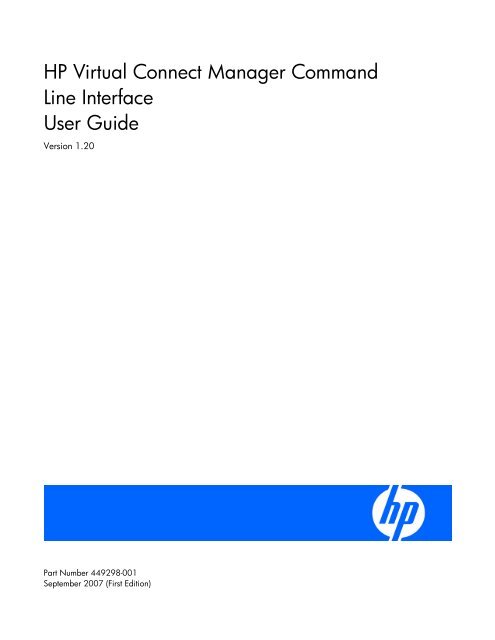HP Virtual Connect Manager Command Line Interface User Guide ...
HP Virtual Connect Manager Command Line Interface User Guide ...
HP Virtual Connect Manager Command Line Interface User Guide ...
Create successful ePaper yourself
Turn your PDF publications into a flip-book with our unique Google optimized e-Paper software.
<strong>HP</strong> <strong>Virtual</strong> <strong>Connect</strong> <strong>Manager</strong> <strong>Command</strong><br />
<strong>Line</strong> <strong>Interface</strong><br />
<strong>User</strong> <strong>Guide</strong><br />
Version 1.20<br />
Part Number 449298-001<br />
September 2007 (First Edition)
© Copyright 2007 Hewlett-Packard Development Company, L.P.<br />
The information contained herein is subject to change without notice. The only warranties for <strong>HP</strong> products and services are set forth in the express<br />
warranty statements accompanying such products and services. Nothing herein should be construed as constituting an additional warranty. <strong>HP</strong><br />
shall not be liable for technical or editorial errors or omissions contained herein.<br />
Confidential computer software. Valid license from <strong>HP</strong> required for possession, use or copying. Consistent with FAR 12.211 and 12.212,<br />
Commercial Computer Software, Computer Software Documentation, and Technical Data for Commercial Items are licensed to the U.S.<br />
Government under vendor’s standard commercial license.<br />
Microsoft and Windows NT are U.S. registered trademarks of Microsoft Corporation.<br />
Audience assumptions<br />
This document is for the person who installs, administers, and troubleshoots servers and storage systems.<br />
<strong>HP</strong> assumes you are qualified in the servicing of computer equipment and trained in recognizing hazards<br />
in products with hazardous energy levels.
Contents<br />
Introduction.................................................................................................................................. 5<br />
<strong>Virtual</strong> <strong>Connect</strong> overview............................................................................................................................ 5<br />
<strong>Command</strong> line overview............................................................................................................................. 5<br />
<strong>Command</strong> line syntax ................................................................................................................................ 6<br />
Parameters ..................................................................................................................................... 6<br />
Options.......................................................................................................................................... 6<br />
Properties ....................................................................................................................................... 7<br />
CLI command execution modes ................................................................................................................... 7<br />
Remote access to the <strong>Virtual</strong> <strong>Connect</strong> <strong>Manager</strong> ............................................................................................. 8<br />
<strong>Command</strong> line.............................................................................................................................. 9<br />
Subcommands .......................................................................................................................................... 9<br />
Managed elements.................................................................................................................................... 9<br />
devicebay .................................................................................................................................... 10<br />
domain ........................................................................................................................................ 10<br />
enclosure...................................................................................................................................... 12<br />
enet-connection ............................................................................................................................. 13<br />
external-manager .......................................................................................................................... 15<br />
fabric........................................................................................................................................... 16<br />
fc-connection................................................................................................................................. 17<br />
firmware ...................................................................................................................................... 18<br />
igmp............................................................................................................................................ 19<br />
interconnect .................................................................................................................................. 19<br />
ldap ............................................................................................................................................ 20<br />
ldap-group.................................................................................................................................... 21<br />
mac-cache .................................................................................................................................... 22<br />
network........................................................................................................................................ 23<br />
profile .......................................................................................................................................... 24<br />
server .......................................................................................................................................... 26<br />
stackinglink................................................................................................................................... 28<br />
status ........................................................................................................................................... 29<br />
systemlog ..................................................................................................................................... 29<br />
uplinkport ..................................................................................................................................... 29<br />
uplinkset....................................................................................................................................... 31<br />
user ............................................................................................................................................. 32<br />
vcm ............................................................................................................................................. 34<br />
version......................................................................................................................................... 34<br />
Help subsystem ....................................................................................................................................... 34<br />
Output format ......................................................................................................................................... 36<br />
Interactive user output format .......................................................................................................... 36<br />
Scriptable output format ................................................................................................................. 38<br />
Configuring the <strong>Virtual</strong> <strong>Connect</strong> domain using the CLI..................................................................... 40<br />
Basic configuration.................................................................................................................................. 40<br />
Logging in to the CLI ...................................................................................................................... 40<br />
Domain setup................................................................................................................................ 41<br />
Network setup............................................................................................................................... 43<br />
Contents 3
Fibre Channel setup....................................................................................................................... 46<br />
Server Profile setup ........................................................................................................................ 47<br />
Logging out of the CLI .................................................................................................................... 50<br />
Common management operations ............................................................................................................. 50<br />
Resetting the <strong>Virtual</strong> <strong>Connect</strong> <strong>Manager</strong>....................................................................................................... 51<br />
Technical support........................................................................................................................ 53<br />
Before you contact <strong>HP</strong>.............................................................................................................................. 53<br />
<strong>HP</strong> contact information............................................................................................................................. 53<br />
Acronyms and abbreviations........................................................................................................ 54<br />
Index......................................................................................................................................... 56<br />
Contents 4
Introduction<br />
<strong>Virtual</strong> <strong>Connect</strong> overview<br />
<strong>Virtual</strong> <strong>Connect</strong> is a set of interconnect modules and embedded software for <strong>HP</strong> BladeSystem c-Class<br />
enclosures that simplifies the setup and administration of server connections. <strong>HP</strong> <strong>Virtual</strong> <strong>Connect</strong> includes<br />
the <strong>HP</strong> 1/10Gb <strong>Virtual</strong> <strong>Connect</strong> Ethernet Module for c-Class BladeSystem, the <strong>HP</strong> 4Gb <strong>Virtual</strong> <strong>Connect</strong><br />
Fibre Channel Module for c-Class BladeSystem, and the <strong>HP</strong> <strong>Virtual</strong> <strong>Connect</strong> <strong>Manager</strong>.<br />
<strong>Virtual</strong> <strong>Connect</strong> implements server edge virtualization so that server administrators can upgrade, replace,<br />
or move server blades within their enclosures without changes being visible to the external LAN and SAN<br />
environments.<br />
The <strong>Virtual</strong> <strong>Connect</strong> <strong>Manager</strong> is embedded on the <strong>HP</strong> 1/10Gb <strong>Virtual</strong> <strong>Connect</strong> Ethernet Module for c-<br />
Class BladeSystem and is accessed by users through web links provided by the Onboard Administrator or<br />
through direct connection to the embedded web server.<br />
The <strong>HP</strong> 1/10Gb VC-Enet Module supports the <strong>HP</strong> BladeSystem c7000 Enclosure, <strong>HP</strong> BladeSystem c3000<br />
Enclosure, and all the server blades and networks contained within the enclosure and enables connection<br />
to all brands of data center Ethernet switches.<br />
The <strong>HP</strong> 4Gb VC-FC Module enables connection of the enclosure to Brocade, Cisco, McData, or Qlogic<br />
data center Fibre Channel switches, but does not appear as a switch to the Fibre Channel fabric.<br />
A <strong>Virtual</strong> <strong>Connect</strong> domain currently includes a single <strong>HP</strong> c-Class BladeSystem enclosure for a total of 16<br />
servers. Within the domain, any server blade can access any LAN or SAN connected to a VC module,<br />
and a server blade can be used as a spare for any server blade within the same enclosure.<br />
By stacking (cabling) the Ethernet modules within the domain, every server blade in the domain can be<br />
configured to access any external network connection. Fibre Channel modules within different I/O bays<br />
are each connected directly to the same set of FC SAN(s). With this configuration, the <strong>Virtual</strong> <strong>Connect</strong><br />
<strong>Manager</strong> can deploy and migrate a server blade profile to any server in the <strong>Virtual</strong> <strong>Connect</strong> domain<br />
without the need to change external LAN or SAN configurations.<br />
<strong>Command</strong> line overview<br />
The CLI can be used as an alternative method for managing the <strong>Virtual</strong> <strong>Connect</strong> <strong>Manager</strong>. Using the CLI<br />
can be useful in the following scenarios:<br />
• <strong>HP</strong> Management Applications (for example: Systems Insight <strong>Manager</strong> or Insight Control tools) can<br />
query the <strong>Virtual</strong> <strong>Connect</strong> <strong>Manager</strong> for information these tools need to present a complete<br />
management view of <strong>HP</strong> BladeSystem enclosures and the devices contained within. This interface is<br />
also used by the Management tools to execute provisioning and configuration tasks to devices within<br />
the enclosure.<br />
• <strong>User</strong>s can develop tools that utilize <strong>Virtual</strong> <strong>Connect</strong> <strong>Manager</strong> functions for data collection and for<br />
executing provisioning and configuration tasks.<br />
Introduction 5
• When no browser is available or you prefer to use a command line interface, you can access<br />
management data and perform configuration tasks.<br />
<strong>Command</strong> line syntax<br />
CLI input is case-insensitive except when otherwise noted. The general CLI syntax format is as follows:<br />
[] []<br />
Item Description<br />
subcommand Operation performed on a managed element<br />
managed element Management entity being operated on<br />
parameters <strong>Command</strong> extensions for a particular management operation<br />
options Attributes used to customize or control command execution behavior such as output<br />
format, quiet-mode, and others<br />
properties One or more name or value pairs that are accessories to the command operation,<br />
mainly for set and add operations<br />
Example: ->add user mark password=asdf89g fullname="Mark Smith" enabled=true<br />
In the above example, add is the subcommand, user is the managed element, mark is a required<br />
parameter for the operation, password is a required property, and fullname and enabled are<br />
optional properties.<br />
Depending on the specific command being executed, certain parameters or properties might be required.<br />
For example, when adding a new user, both a parameter representing the user name, as well as a<br />
password (in the form of a property) are required to be specified. All other user properties are optional at<br />
the time the user is added. In general, the properties are in the format name=value, and more than one<br />
property is separated by a space.<br />
Parameters<br />
Options<br />
Parameters are command extensions that provide extra information needed for the execution of a<br />
particular command. Whether or not a parameter is required depends on the specific command being<br />
executed. For example, the show user command has an optional parameter, which represents the user<br />
name if the user instance is being managed. If show user is entered, then a summary listing of all users<br />
is shown. However, if the optional parameter (user name) is provided, only a single user instance is<br />
displayed, for example, show user paul.<br />
Some commands require that a parameter be specified, for example, the add user command. The<br />
required parameter is the user name (add user jake), and if the username is not provided, an error<br />
message displays indicating that a required parameter is missing.<br />
Options enable users to control certain behavior characteristics available during the command execution.<br />
Some examples of options include controlling output format and specifying a quiet mode for<br />
suppressing interactive prompts that would normally require input from the user.<br />
Options are distinguished from other command line elements by using a hyphen (-) in front of the option.<br />
Option arguments are required or optional depending on the option being specified. For example, the -<br />
Introduction 6
Properties<br />
output option requires an argument, which is a list of one or more output format attributes. However,<br />
the -quiet option does not require any arguments to be specified.<br />
The general format of a CLI option is as follows:<br />
-[=argument1>,, . . .]<br />
Example: ->show user suzi -output=script1<br />
In the example, -output is the option, and script1 is an option argument.<br />
Properties are specific configuration attributes of a managed element. Properties are commonly used<br />
during set operations or add operations where a managed element is being modified or created. In<br />
some limited circumstances, properties might also be used as a part of a show or other command.<br />
IMPORTANT: If a property value contains embedded spaces, then the entire property value<br />
must be contained within single or double quotes. Likewise, if a double quote is part of a<br />
property value, it should be contained within single quotes, and if a single quote is part of a<br />
property value, it should be contained within double quotes.<br />
CLI command execution modes<br />
The <strong>Virtual</strong> <strong>Connect</strong> <strong>Manager</strong> CLI provides two different methods for executing commands: interactive<br />
shell mode and non-interactive mode.<br />
Interactive Shell Mode<br />
This mode is used to invoke CLI command operations using the dedicated management shell. The shell is<br />
provided after the user logs in with valid credentials, and only accepts known VCM CLI commands as<br />
input. <strong>User</strong>s can quit the shell by using the exit command. An example of logging into the interactive<br />
management shell is provided below. In the example, the primary VCM is located at IP address<br />
192.168.0.120.<br />
>ssh 192.168.0.120<br />
login as: michael<br />
password: ***********<br />
--------------------------------------------------------------------<br />
<strong>HP</strong> <strong>Virtual</strong> <strong>Connect</strong> Management CLI v1.20<br />
(C) Copyright 2006-2007 Hewlett-Packard Development Company, L.P.<br />
All Rights Reserved<br />
--------------------------------------------------------------------<br />
GETTING STARTED:<br />
help : displays a list of available subcommands<br />
exit : quits the command shell<br />
? : displays a list of managed elements for a subcommand<br />
? : displays detailed help for a command<br />
Introduction 7
-><br />
Non-Interactive Mode<br />
In some cases, users might want to write automated scripts that execute a single command at a time.<br />
These scripts can be used to batch several commands in a single script file from the SSH client. An<br />
example of how to use the non-interactive mode for CLI command execution is provided below. In the<br />
example, the primary VCM is located at IP address 192.168.0.120.<br />
IMPORTANT: To suppress prompting for a password during login, you must first setup the SSH<br />
encryption keys using the VCM Web GUI, and configure your SSH client properly with the<br />
keys. For additional information on configuring the SSH keys, see the <strong>HP</strong> <strong>Virtual</strong> <strong>Connect</strong> for c-<br />
Class BladeSystem <strong>User</strong> <strong>Guide</strong>.<br />
->ssh Administrator@192.160.0.120 show enclosure<br />
<br />
Remote access to the <strong>Virtual</strong> <strong>Connect</strong> <strong>Manager</strong><br />
The <strong>Virtual</strong> <strong>Connect</strong> <strong>Manager</strong> CLI can be accessed remotely through any SSH session:<br />
1. Start an SSH session to the <strong>Virtual</strong> <strong>Connect</strong> <strong>Manager</strong> using any SSH client application.<br />
2. When prompted, type the assigned IP address or DNS name of the <strong>Virtual</strong> <strong>Connect</strong> <strong>Manager</strong>, and<br />
then press Enter.<br />
3. Type a valid user name, and then press Enter.<br />
4. Type a valid password, and then press Enter. The CLI command prompt displays.<br />
5. Enter commands for the <strong>Virtual</strong> <strong>Connect</strong> <strong>Manager</strong>.<br />
6. To terminate the remote access SSH session, close the communication software or enter exit at the<br />
CLI command prompt.<br />
Introduction 8
<strong>Command</strong> line<br />
Subcommands<br />
<strong>Command</strong> Description<br />
add Add a new object to the domain or to another object<br />
assign Assign a server profile to a server bay<br />
delete Delete the <strong>Virtual</strong> <strong>Connect</strong> domain configuration<br />
exit Exit the <strong>Virtual</strong> <strong>Connect</strong> <strong>Manager</strong> command-line shell<br />
help Display help for a command or object<br />
import Import an enclosure into the domain<br />
poweroff Power off one or more servers<br />
poweron Power on one or more servers<br />
reboot Reboot one or more servers<br />
remove Remove or delete an existing object (for example, users or profiles)<br />
reset Reset one or more servers or other objects<br />
set Modify one or more configuration properties of an object<br />
show Display properties or information about an object<br />
unassign Unassign a server profile from a device bay<br />
update Update firmware on one or more interconnect modules<br />
Managed elements<br />
Managed element Description<br />
devicebay (on page 10) Display general enclosure device bay settings and information<br />
domain (on page 10) Manage general <strong>Virtual</strong> <strong>Connect</strong> domain settings and<br />
information<br />
enclosure (on page 12) Manage general enclosure settings and information<br />
enet-connection (on page 13) Manage Ethernet network connections<br />
external-manager (on page 15) Manage external settings and information<br />
fabric (on page 16) Manage FC SAN fabrics<br />
fc-connection (on page 17) Manage Fibre Channel SAN fabric connections<br />
firmware (on page 18) Manage interconnect module firmware<br />
igmp (on page 19) Ethernet IGMP Snooping settings<br />
interconnect (on page 19) Manage I/O interconnect modules<br />
ldap (on page 20) Manage LDAP configuration settings<br />
<strong>Command</strong> line 9
devicebay<br />
domain<br />
Managed element Description<br />
ldap-group (on page 21) Manage LDAP group configuration settings<br />
mac-cache (on page 22) Manage Ethernet MAC cache failover settings<br />
network (on page 23) Manage <strong>Virtual</strong> <strong>Connect</strong> Ethernet networks<br />
profile (on page 24) Manage VC server profiles<br />
server (on page 26) Manage server blades in the enclosure device bays<br />
stackinglink (on page 28) Display stacking link information and status<br />
status (on page 29) Display overall domain status information<br />
systemlog (on page 29) Display <strong>Virtual</strong> <strong>Connect</strong> <strong>Manager</strong> system event log<br />
uplinkport (on page 29) Manage interconnect module uplink ports<br />
uplinkset (on page 31) Manage shared uplink port sets<br />
user (on page 32) Manage local domain user configurations<br />
vcm (on page 34) Reset the <strong>Virtual</strong> <strong>Connect</strong> <strong>Manager</strong> that manages the domain<br />
version (on page 34) Display CLI version information<br />
The following sections provide detailed information on how the subcommands are used with each<br />
managed element.<br />
To display command help, type a command followed by ? or -help. For additional information on the<br />
help subcommand, see "Help subsystem (on page 34)."<br />
Manage general enclosure device bay settings and information.<br />
Supported actions: help, show<br />
Item Description<br />
show devicebay Display all device bays in the domain<br />
Syntax<br />
show devicebay [|*]<br />
Parameters:<br />
DeviceBayID The reference ID of a device bay in the domain<br />
The format of the device bay name is <br />
When Enclosure ID is not specified, it defaults to the local enclosure<br />
Examples:<br />
->show devicebay<br />
Displays a summary listing of all device bays<br />
->show devicebay *<br />
Displays detailed information for all device bays<br />
->show devicebay enc0:2<br />
Displays detailed information for a specific device bay of a specific enclosure<br />
Manage general <strong>Virtual</strong> <strong>Connect</strong> domain settings and information.<br />
<strong>Command</strong> line 10
Supported actions: delete, help, set, show<br />
Item Description<br />
delete domain Delete the existing <strong>Virtual</strong> <strong>Connect</strong> domain configuration.<br />
Deleting the domain removes the entire <strong>Virtual</strong> <strong>Connect</strong> domain configuration<br />
and resets it back to the original defaults. After the domain has been deleted,<br />
you are logged out and the <strong>Virtual</strong> <strong>Connect</strong> <strong>Manager</strong> resets.<br />
Syntax<br />
delete domain [-quiet]<br />
Examples:<br />
->delete domain<br />
Item Description<br />
Deletes the <strong>Virtual</strong> <strong>Connect</strong> domain configuration and prompts for user<br />
confirmation<br />
->delete domain -quiet<br />
Deletes the <strong>Virtual</strong> <strong>Connect</strong> domain quietly without prompting for user<br />
confirmation (primarily used in automated scripting scenarios)<br />
set domain Modify domain configuration properties<br />
Syntax<br />
set domain [Name=] [DomainIp=]<br />
[IpAddress=] [SubnetMask=]<br />
[Gateway=] [MacType=] [MacPool=] [MacStart=]<br />
[MacEnd=] [WwnType=< VC-Defined|Factory-Default>]<br />
[WwnPool=]<br />
Properties:<br />
Name The new name of the domain. Valid characters include alphanumeric, "_", and<br />
".". The maximum length of the name is 64 characters.<br />
DomainIP Enables or disables the <strong>Virtual</strong> <strong>Connect</strong> domain IP address. If enabled, then a<br />
valid IP address subnet mask must be configured. If disabled, then DHCP is used<br />
to obtain a valid IP address.<br />
Enabling domain IP address configuration, or changing the domain IP address<br />
can cause a temporary loss of connectivity to the <strong>Virtual</strong> <strong>Connect</strong> <strong>Manager</strong>. Use<br />
caution when changing these settings.<br />
IpAddress A valid IP address to use for the domain IP address configuration<br />
SubnetMask A valid subnet mask for the domain IP address configuration<br />
Gateway A valid gateway address for the domain IP address configuration<br />
MacType The type of MAC address source to use for assignment. Valid values include VC-<br />
Defined, Factory-Default, and <strong>User</strong>-Defined<br />
MacPool The pre-defined MAC pool to use for address assignment. Valid values include<br />
integers 1-64. This property is only valid if the MacType is set to "VC-Defined". If<br />
not specified, the default pool ID is 1.<br />
MacStart The starting MAC address in a custom user-defined range. This property is only<br />
valid if the MacType is set to "<strong>User</strong>-Defined".<br />
MacEnd The ending MAC address in a custom user-defined range. This property is only<br />
valid if the MacType is set to "<strong>User</strong>-Defined".<br />
WwnType The type of WWN address source to use for assignment. Valid values include<br />
VC-Defined and Factory-Default.<br />
<strong>Command</strong> line 11
Item Description<br />
WwnPool The pre-defined WWN pool to use for address assignment. Valid values include<br />
integers 1-64. This property is only valid if the WwnType is set to "VC-Defined".<br />
If not specified, the default pool ID is 1.<br />
Examples:<br />
->set domain Name=MyNewDomainName<br />
Changes the name of the <strong>Virtual</strong> <strong>Connect</strong> domain<br />
->set domain DomainIp=Enabled<br />
Enables the domain IP address<br />
->set domain DomainIp=Enabled IpAddress=192.168.0.120<br />
SubnetMask=255.255.255.0 Gateway=192.168.0.1<br />
Configures the domain IP address and enables it<br />
->set domain DomainIp=Disabled<br />
Disables the domain IP address and uses DHCP instead<br />
->set domain MacType=VC-Defined MacPool=10<br />
Sets the MAC address source to VC-Defined with a pre-defined range<br />
->set domain MacType=Factory-Default<br />
Set the MAC address source to use factory default MAC addresses<br />
->set domain MacType=<strong>User</strong>-Defined MacStart=00-17-A4-77-00-<br />
00 MacEnd=00-17-A4-77-00-FF<br />
Sets the MAC address source to a custom, user-defined address range<br />
->set domain WwnType=VC-Defined WwnPool=5<br />
Sets the WWN address source to VC-Defined with a pre-defined range<br />
->set domain WwnType=Factory-Default<br />
Sets the WWN address source to use factory default WWN addresses<br />
Item Description<br />
show domain Display general <strong>Virtual</strong> <strong>Connect</strong> domain information, such as the <strong>Virtual</strong> <strong>Connect</strong><br />
domain name and the VCM domain IP address settings<br />
Syntax<br />
show domain [addressPool]<br />
Examples:<br />
enclosure<br />
->show domain<br />
Displays domain information<br />
->show domain addressPool<br />
Displays the VC defined address pools for the domain<br />
Manage general enclosure settings and information.<br />
Supported actions: help, import, show<br />
Item Description<br />
import enclosure Import an enclosure into the domain<br />
<strong>Command</strong> line 12
Item Description<br />
Syntax<br />
import enclosure <strong>User</strong>Name= Password=<br />
The password field is optional on the command line. If not specified on the<br />
command line, the user is prompted for the same interactively.<br />
Properties:<br />
<strong>User</strong>Name A valid user name of the Onboard Administrator user<br />
Password A valid password of the Onboard Administrator user<br />
Example<br />
->import enclosure <strong>User</strong>Name=Administrator<br />
Password=fgg7h*1<br />
Item Description<br />
Imports the local enclosure<br />
show enclosure Display all enclosures in the domain<br />
Syntax<br />
Parameters:<br />
show enclosure [|*]<br />
EnclosureID The ID of an enclosure in the domain<br />
Examples:<br />
enet-connection<br />
->show enclosure<br />
Manage Ethernet network connections.<br />
Displays a summary listing of all enclosures<br />
->show enclosure *<br />
Displays detailed information for all enclosures<br />
->show enclosure enc0<br />
Supported actions: add, help, remove, set<br />
Displays detailed information for a specific enclosure<br />
Item Description<br />
add enet-connection Add a new Ethernet network connection to an existing server profile<br />
Syntax<br />
add enet-connection <br />
[Network=]<br />
[PXE=] [AddressType=]<br />
[EthernetMAC= iScsiMAC=]<br />
Parameters:<br />
ProfileName The name of an existing profile to which the new connection is added.<br />
(required)<br />
Properties:<br />
Network The name of an existing network to associate with the connection. If the<br />
network name is not specified, or is set to "unassigned," then the<br />
network remains unassigned. (optional)<br />
<strong>Command</strong> line 13
Item Description<br />
PXE Enables or disabled PXE on the network connection. Valid values are<br />
enabled, disabled, and UseBios. If this value is not specified, the default<br />
is "UseBios."<br />
Only one connection can have PXE enabled per profile.<br />
AddressType The source of MAC address assignments to be used during the creation<br />
of the new connection. If not specified, the default is the domain default.<br />
If "<strong>User</strong>-Defined" is specified, then both an Ethernet MAC Address and<br />
iSCSI MAC Address must also be specified. Valid values include Vc-<br />
Defined, Factory-Default, and <strong>User</strong>-Defined.<br />
EthernetMAC The user-defined Ethernet MAC address to use for the connection. This<br />
property is required if the AddressType specified is "<strong>User</strong>-Defined."<br />
iScsiMAC The user-defined iSCSI MAC address to use for the connection. This<br />
property is required if the AddressType specified is "<strong>User</strong>-Defined."<br />
Examples:<br />
Item Description<br />
->add enet-connection MyNewProfile<br />
Network=SomeNetwork<br />
Adds a new Ethernet network connection to a profile<br />
->add enet-connection MyNewProfile<br />
Network=SomeNetwork2 PXE=enabled<br />
Adds a new Ethernet network connection and enables PXE<br />
->add enet-connection MyNewProfile<br />
Adds a new Ethernet network connection and leaves the network<br />
unassigned<br />
->add enet-connection MyNewProfile<br />
AddressType=Factory-Default<br />
Adds a new Ethernet network connection and uses factory default<br />
addresses<br />
->add enet-connection MyNewProfile AddressType=Vc-<br />
Defined<br />
Adds a new Ethernet network connection using VC-defined addresses<br />
->add enet-connection MyNewProfile AddressType=<strong>User</strong>-<br />
Defined EthernetMAC=00-17-A4-77-00-00 iScsiMAC=00-<br />
17-A4-77-00-01<br />
Adds a new Ethernet network connection and provides user-defined<br />
MAC addresses<br />
set enet-connection Modify an existing server profile connection<br />
Syntax<br />
set enet-connection <br />
[Network=]<br />
[PXE=]<br />
Parameters:<br />
ProfileName The name of the server profile that contains the connection to modify<br />
Port The port number of the connection being modified<br />
Properties:<br />
NetworkName The name of the Ethernet network to associate with the connection.<br />
Applies to Ethernet network connections only.<br />
<strong>Command</strong> line 14
Item Description<br />
PXE Enables or disables PXE on a connection. Valid values are enabled,<br />
disabled, and UseBios. Applies to Ethernet network connections only.<br />
PXE can be enabled on one connection per profile.<br />
Examples:<br />
->set enet-connection MyProfile 2<br />
NetworkName=NewNetworkName<br />
external-manager<br />
Manage external manager settings and information.<br />
Supported actions: delete, help, set, show<br />
Changes the network of an Ethernet connection<br />
->set enet-connection RedProfile 1 NetworkName=""<br />
Sets a network connection to "unassigned"<br />
->set enet-connection GreenProfile 3 PXE=disabled<br />
Disables PXE on an Ethernet connection<br />
Item Description<br />
show externalmanager<br />
Display the information of an existing external manager<br />
Syntax<br />
show external-manager<br />
Examples:<br />
->show external-manager<br />
Displays the information of an existing external manager.<br />
->show external-manager<br />
Displays the information of an existing external manager in the specified output<br />
format.<br />
->show external-manager<br />
Displays the information of an existing external manager in the specified output<br />
format.<br />
Item Description<br />
remove externalmanager<br />
Remove an existing manager and regain control of the VC <strong>Manager</strong><br />
Syntax<br />
remove external-manager <strong>User</strong>Name=<br />
Properties:<br />
<strong>User</strong>Name A valid external manager user name<br />
Example<br />
->remove external-manager <strong>User</strong>Name=<br />
Removes external management control of the VC <strong>Manager</strong><br />
Item Description<br />
set externalmanager<br />
Modify external manager configuration properties<br />
Syntax<br />
set external-manager <strong>User</strong>Name=<br />
Enabled=<br />
<strong>Command</strong> line 15
fabric<br />
Item Description<br />
Examples:<br />
Manage Fibre Channel SAN fabrics.<br />
Support actions: help, set, show<br />
->set external-manager <strong>User</strong>Name=steve Enabled=false<br />
Disables the external manager<br />
->set external-manager <strong>User</strong>Name=steve Enabled=true<br />
Enables the external manager<br />
Item Description<br />
set fabric Modify an existing FC SAN fabric<br />
Syntax<br />
set fabric [Name=] [NumPorts=]<br />
[PortSpeed=]<br />
Parameters:<br />
FabricName The name of an existing FC SAN fabric to modify (required)<br />
Properties:<br />
Name The new name of the fabric<br />
NumPorts The number of uplink ports to use for the fabric<br />
PortSpeed The port speed for the uplink ports in the fabric<br />
Examples:<br />
->set fabric MyFabric NumPorts=2<br />
Changes the number of ports used by the fabric<br />
->set fabric Blue Name=Red<br />
Changes the name of an existing fabric from "Blue" to "Red"<br />
->set fabric GreenFabric PortSpeed=4Gb<br />
Changes the port speed of the uplinks in a fabric<br />
Item Description<br />
show fabric Display all FC SAN fabrics<br />
Syntax<br />
show fabric [ | *]<br />
Examples:<br />
->show fabric<br />
Displays a summary listing of all FC SAN fabrics<br />
->show fabric *<br />
Displays detailed information for all FC SAN fabrics<br />
->show fabric SAN_5<br />
Displays detailed information for a specific FC SAN fabric<br />
<strong>Command</strong> line 16
fc-connection<br />
Manage Fibre Channel SAN fabric connections.<br />
Supported actions: add, help, set<br />
Item Description<br />
add fc-connection Add a new FC SAN connection to an existing server profile<br />
Syntax<br />
add fc-connection [Fabric=]<br />
[Speed=]<br />
Parameters:<br />
ProfileName The name of an existing profile to which the new connection is added.<br />
(required)<br />
Properties:<br />
Fabric The name of an existing fabric to associate with the connection. If the fabric<br />
name is not specified, it will be assigned to the next available SAN Fabric.<br />
Speed The port speed of the connection port. Valid values include Auto, 2Gb, 4Gb,<br />
and Disabled. If not specified, then the default port speed is set to "Auto".<br />
AddressType The source of WWN address assignments to be used during the creation of<br />
the new connection. If not specified, the default is the domain default. If<br />
"<strong>User</strong>Defined" is specified, then both a Port WWN and Node WWN must<br />
also be specified. Valid values include Vc-Defined, Factory-Default, and <strong>User</strong>-<br />
Defined.<br />
PortWWN The user-defined Port WWN address to use for the connection. This property<br />
is required if the AddressType specified is "<strong>User</strong>-Defined".<br />
NodeWWN The user-defined Node WWN address to use for the connection. This<br />
property is required if the AddressType specified is "<strong>User</strong>-Defined".<br />
Examples:<br />
Item Description<br />
->add fc-connection MyNewProfile Fabric=SAN_5<br />
Adds a new FC SAN fabric connection to a profile<br />
->add fc-connection MyNewProfile Fabric=SomeFabric<br />
Speed=4Gb<br />
Adds a new FC SAN connection and configures the port speed<br />
->add fc-connection MyNewProfile<br />
Adds a new FC SAN connection and uses the next available fabric<br />
->add fc-connection MyNewProfile AddressType=Factory-<br />
Default<br />
Adds a new FC SAN connection and uses factory-default addresses<br />
->add fc-connection MyNewProfile AddressType=Vc-Defined<br />
Adds a new FC SAN connection and uses VC-defined addresses<br />
->add fc-connection MyNewProfile AddressType=<strong>User</strong>-<br />
Defined PortWWN=50:06:0B:00:00:C2:62:00<br />
NodeWWN=50:06:0B:00:00:C2:62:00<br />
Adds a new FC SAN connection and provides user-defined WWN addresses<br />
set fc-connection Modify an existing server profile connection<br />
<strong>Command</strong> line 17
Item Description<br />
Syntax<br />
set fc-connection <br />
[Fabric=] [Speed=]<br />
[BootPriority=] [BootPort=]<br />
[BootLun=]<br />
Parameters:<br />
ProfileName The name of the server profile that contains the connection to modify<br />
Port The port number of the connection being modified<br />
Properties:<br />
Fabric The name of the FC SAN fabric to associate with the connection<br />
Speed The port speed of the FC SAN connection. Valid values include Auto, 4Gb,<br />
2Gb, and Disabled<br />
BootPriority Controls whether the FC HBA port is enabled for SAN boot and will affect the<br />
BIOS boot order. Valid values include BIOS, Primary, Secondary, Disabled<br />
BootPort The target WWPN of the controller interface on the Fibre Channel storage<br />
target. The port name is a 64-bit identifier in the format:<br />
NN:NN:NN:NN:NN:NN:NN:NN, where N is a hexadecimal number<br />
BootLun The LUN of the volume used for SAN boot. Valid values include an integer<br />
from 0-255.<br />
Examples:<br />
firmware<br />
Display or update <strong>Virtual</strong> <strong>Connect</strong>ion firmware version.<br />
Support actions: help, show, update<br />
->set fc-connection MyProfile 1 Fabric=SAN_5<br />
Changes the fabric of an FC SAN fabric connection<br />
->set fc-connection RedProfile 2 Fabric=""<br />
Sets a FC SAN fabric connection to "Unassigned"<br />
->set fc-connection BlueProfile 1 Fabric=SAN_7<br />
Changes the FC SAN Fabric of an FC SAN connection<br />
->set fc-connection BlueProfile 1 Speed=4Gb<br />
Changes the port speed of a FC SAN connection<br />
->set fc-connection BlueProfile 1 BootPriority=Primary<br />
BootPort=50:06:0B:00:00:C2:62:00 BootLun=5<br />
Changes the SAN boot priority and sets additional boot parameters<br />
Item Description<br />
show firmware Display current version of firmware of all interconnect modules in the domain<br />
Syntax<br />
Examples:<br />
show firmware<br />
->show firmware<br />
Displays current version of the firmware<br />
<strong>Command</strong> line 18
igmp<br />
Item Description<br />
update firmware Update the firmware on all <strong>Virtual</strong> <strong>Connect</strong> modules in the domain<br />
Syntax<br />
Example<br />
Manage Ethernet IGMP Snooping settings.<br />
Supported actions: help, set, show<br />
update firmware url=<br />
->update firmware url=http://www.myserver.com/fw/vc-1.20.rom<br />
Updates the firmware on all <strong>Virtual</strong> <strong>Connect</strong> modules in the domain<br />
Item Description<br />
set igmp Modify Ethernet IGMP Snooping settings<br />
Syntax<br />
set igmp [Enabled=] [Timeout=]<br />
Properties:<br />
Enabled Enables or disables IGMP Snooping. Valid values include "true" and "false".<br />
Timeout The idle timeout interval (in seconds) for IGMP Snooping. Valid values include<br />
integers from 1-3600. The default IGMP idle timeout is 260 seconds.<br />
Examples:<br />
->set igmp Enabled=true<br />
Enables IGMP Snooping<br />
->set igmp Enabled=true Timeout=30<br />
Enables IGMP Snooping and sets the idle timeout<br />
Item Description<br />
show igmp Display Ethernet IGMP Snooping settings<br />
Syntax<br />
Example<br />
interconnect<br />
show igmp<br />
->show igmp<br />
Manage I/O interconnect modules.<br />
Displays IGMP Snooping settings<br />
Supported actions: help, remove, show<br />
Item Description<br />
remove interconnect Remove a module from the domain that has physically been removed from an<br />
enclosure<br />
Syntax<br />
remove interconnect <br />
Parameters:<br />
ModuleID The ID of the module to remove. The ID is in the format<br />
:<br />
Examples:<br />
<strong>Command</strong> line 19
ldap<br />
Item Description<br />
->remove interconnect enc0:2<br />
Removes a specific interconnect module (bay 2) from the domain<br />
->remove interconnect *<br />
Removes all interconnect modules from the domain that are not physically<br />
present in any enclosures<br />
->remove interconnect enc0:*<br />
Remove all interconnect modules that are not physically present in a specific<br />
enclosure<br />
Item Description<br />
show interconnect Display all interconnect modules known to the domain<br />
Syntax<br />
Examples:<br />
show interconnect [ModuleID|*]<br />
->show interconnect<br />
Displays a summary listing of all interconnect modules<br />
->show interconnect *<br />
Displays detailed information for all interconnect modules<br />
->show interconnect *:5<br />
Displays the detailed information for all enclosures with interconnect modules<br />
in interconnect bay number 5<br />
->show interconnect enc0:*<br />
Displays interconnect modules in all bays of a specific enclosure<br />
->show interconnect enc0:3<br />
Displays detailed information on a specific interconnect module in interconnect<br />
bay 3 of the primary enclosure<br />
Manage <strong>Virtual</strong> <strong>Connect</strong> directory server authentication settings.<br />
Supported actions: help, set, show<br />
Item Description<br />
set ldap Modify the <strong>Virtual</strong> <strong>Connect</strong> directory server settings<br />
Syntax set ldap [Enabled=]<br />
[Local<strong>User</strong>s=]<br />
[NtAccountMapping=]<br />
[TargetDomain=] [IpAddress=]<br />
[SslPort=] [SearchContext1=]<br />
[SearchContext2=] [SearchContext2=]<br />
Properties:<br />
Enabled Enables or disables directory authentication. Valid values include "true" and<br />
"false".<br />
<strong>Command</strong> line 20
Item Description<br />
Local<strong>User</strong>s Enables or disables local user authentication. Valid values include "Enabled"<br />
and "Disabled".<br />
WARNING: Disabling local users without correctly configuring LDAP<br />
authentication first may result in not being able to log on.<br />
NtAccountMapping Enables or disables Microsoft® Windows NT® account mapping. This<br />
capability allows you to enter "domain\username". Valid values include<br />
"Enabled" and "Disabled".<br />
TargetDomain The target domain name. The maximum length is 64 characters.<br />
IpAddress The IP address or DNS name of the directory server<br />
SslPort The port to use for LDAP communication. Valid values include a valid port<br />
number between 1 and 65535. The default port number is 636.<br />
SearchContext1 First searchable path used to locate the user when the user is trying to<br />
authenticate using directory services.<br />
SearchContext2 Second searchable path used to locate the user when the user is trying to<br />
authenticate using directory services.<br />
SearchContext3 Third searchable path used to locate the user when the user is trying to<br />
authenticate using directory services.<br />
Example<br />
->set ldap LDAP=enabled IpAddress=192.168.0.124<br />
Enables directory services authentication for users<br />
Item Description<br />
show ldap Display LDAP information<br />
Syntax<br />
Example<br />
ldap-group<br />
show ldap<br />
->show ldap<br />
Manage <strong>Virtual</strong> <strong>Connect</strong> directory groups.<br />
Supported actions: add, help, remove, set, show<br />
Item Description<br />
add ldap-group Add a new directory group to the directory services configuration<br />
Syntax<br />
add ldap-group [Description=]<br />
[Privileges=domain,server,network,storage]<br />
Example<br />
->add ldap-group MyNewGroup Description="Test Group"<br />
Privileges=domain,server<br />
Item Description<br />
Adds a new directory group<br />
remove ldap-group Remove an existing directory group<br />
Syntax<br />
remove ldap-group <br />
Example<br />
->remove ldap-group MyGroup<br />
Removes a directory group<br />
<strong>Command</strong> line 21
Item Description<br />
set ldap-group Modify the properties of an existing directory group<br />
Syntax<br />
Parameters:<br />
set ldap-group [Description=]<br />
[Privileges=]<br />
GroupName The name of an existing group to modify<br />
Properties:<br />
Description A user-friendly description for the group<br />
Privileges A set of one or more privileges for the group. Valid values include any<br />
combination of "domain","server","network", and "storage".<br />
Example<br />
->set ldap-group MyGroup Description="Test Group"<br />
Privileges=domain,server,network<br />
Item Description<br />
Modifies a directory group description and privileges<br />
show ldap-group Display the existing directory groups<br />
Syntax<br />
Example<br />
mac-cache<br />
show ldap-group<br />
->show ldap-group<br />
Display LDAP group information<br />
Manage Ethernet MAC Cache failover settings.<br />
Supported actions: help, set, show<br />
Item Description<br />
set mac-cache Modify Ethernet MAC Cache failover settings<br />
Syntax<br />
set mac-cache [Enabled=] [Refresh=]<br />
Properties:<br />
Enabled Enables or disables MAC cache failover. Valid values include "true" and "false".<br />
Refresh The refresh interval for the MAC Cache (in seconds). Valid values include integers<br />
from 1-30.<br />
Examples:<br />
->set mac-cache Enabled=true<br />
Enables MAC Cache Failover<br />
->set mac-cache Enabled=true Refresh=10<br />
Enables MAC Cache Failover and sets the refresh interval<br />
Item Description<br />
show mac-cache Display Ethernet MAC Cache failover settings<br />
Syntax<br />
Example<br />
show mac-cache<br />
->show mac-cache<br />
Displays Ethernet MAC Cache failover settings<br />
<strong>Command</strong> line 22
network<br />
Manage <strong>Virtual</strong> <strong>Connect</strong> Ethernet networks.<br />
Supported actions: add, help, remove, set, show<br />
Item Description<br />
add network Create a new Ethernet Network. After the network has been created, uplink ports<br />
can be added, if the network is not using a shared uplink port set.<br />
Syntax<br />
add network [UplinkSet=<br />
VLanID=] [State=]<br />
[SmartLink=]<br />
Parameters:<br />
NetworkName The unique name of the new network to create (required)<br />
Properties:<br />
UplinkSet The name of an existing shared uplink port set to use with this new network<br />
(optional). If this property is specified, then a valid VLAN ID must also be provided.<br />
VLanID The VLAN ID associated with the network (used with shared uplink port set only). The<br />
VLAN ID is a valid number between 1 and 4094.<br />
State Enables or Disables the network. Valid values are "Enabled" and "Disabled". The<br />
default value is "Enabled".<br />
SmartLink Enables or Disables the SmartLink capability for a port. Valid values are "Enabled"<br />
and "Disabled". The default value is "Disabled".<br />
Examples:<br />
->add network MyNewNetwork<br />
Creates a new network, and then adds it to the domain<br />
->add network MyNewNetwork2 UplinkSet=MyUplinkSet VLanID=145<br />
Creates a new network and uses a shared uplink port set<br />
->add network Network1 State=Disabled SmartLink=Enabled<br />
Creates a new network with SmartLink Enabled and Status Disabled<br />
Item Description<br />
remove network Remove a network from the domain<br />
Syntax<br />
remove network <br />
Parameters:<br />
NetworkName The name of an existing network in the domain<br />
Examples:<br />
->remove network MyNetwork<br />
Removes a network<br />
->remove network *<br />
Removes all networks<br />
Item Description<br />
set network Modify an existing Ethernet network<br />
Syntax<br />
set network [Name=]<br />
[State=] [SmartLink=]<br />
<strong>Command</strong> line 23
profile<br />
Item Description<br />
Parameters:<br />
NetworkName The name of an existing network to modify<br />
Properties:<br />
Name The new name of the network<br />
State Enables or disables the network. Valid values are "Enabled" and "Disabled"<br />
SmartLink Enables or disables the SmartLink capability for a port<br />
Examples:<br />
Item Description<br />
->set network MyNetwork State=Disabled<br />
Disables an existing network named "MyNetwork"<br />
->set network Blue Name=Red<br />
Changes the name of an existing network from "Blue" to "Red"<br />
->set network GreenNetwork SmartLink=Enabled<br />
Enables the SmartLink feature on a specific network<br />
show network Display all Ethernet networks in the domain<br />
Syntax<br />
Examples:<br />
Manage server profiles.<br />
show network [ | *]<br />
->show network<br />
Displays a summary listing of all networks<br />
->show network *<br />
Displays detailed information for all networks<br />
->show network MyNetwork<br />
Displays detailed information for a specific network<br />
Supported actions: add, assign, help, remove, set, show, unassign<br />
Item Description<br />
add profile Create a new server profile. After the profile has been created, the profile can<br />
then be configured using the "set" subcommand and additional network and<br />
fabric connections can also be added. The server profile can also be assigned to<br />
a device bay using the "assign" subcommand.<br />
Syntax<br />
add profile [-NoDefaultEnetConn]<br />
[-NoDefaultFcConn]<br />
Parameters:<br />
ProfileName The unique name of the new server profile to create<br />
Options:<br />
NoDefaultEnetConn Do not add default Ethernet Network connections when creating the server profile<br />
NoDefaultFcConn Do not add default FC SAN connections when creating the server profile<br />
<strong>Command</strong> line 24
Item Description<br />
Examples:<br />
Item Description<br />
->add profile MyNewProfile<br />
Creates a new profile and adds it to the domain, using default connections<br />
->add profile MyNewProfile2 -NoDefaultEnetConn<br />
Creates a new profile without adding default Ethernet connections<br />
->add profile MyNewProfile2 -NoDefaultFcConn<br />
Creates a new profile without adding default FC connections<br />
->add profile MyNewProfile2 -NoDefaultEnetConn<br />
-NoDefaultFcConn<br />
Creates a new profile without adding default Ethernet and FC connections<br />
assign profile Assign a server profile to a device bay<br />
Syntax<br />
Parameters:<br />
assign profile <br />
ProfileName The unique name of the server profile to assign<br />
DeviceBay The device bay to assign the profile to, in the format:<br />
EnclosureID:DeviceBayNumber<br />
If EnclosureID is not specified it defaults to the local enclosure<br />
Example<br />
->assign profile MyProfile1 enc0:1<br />
Assigns a profile to device bay 1 of the primary enclosure<br />
Item Description<br />
remove profile Remove one or more server profiles from the domain<br />
Syntax<br />
Examples:<br />
Item Description<br />
remove profile <br />
->remove profile MyProfile<br />
Removes a server profile by name<br />
->remove profile *<br />
Removes all server profiles<br />
set profile Modify properties of an existing server profile<br />
Syntax<br />
Parameters:<br />
set profile Name=<br />
ProfileName The current name of the profile to modify<br />
Properties:<br />
Name The new name of the server profile<br />
Example<br />
->set profile MyProfile Name=MyNewProfileName<br />
Changes the name of a server profile<br />
<strong>Command</strong> line 25
server<br />
Item Description<br />
show profile Display all server profiles that exist in the domain<br />
Syntax<br />
Examples:<br />
show profile [ | *]<br />
->show profile<br />
Displays a summary listing of all server profiles<br />
->show profile *<br />
Displays detailed information for all profiles<br />
->show profile MyProfile<br />
Displays detailed information for a specific profile<br />
Item Description<br />
unassign profile Unassign a server profile from a device bay<br />
Syntax<br />
unassign profile <br />
Parameters:<br />
ProfileName The name of a server profile that is currently assigned to a device bay<br />
Example<br />
Manage server blades.<br />
->unassign profile MyProfile1<br />
Unassigns a server profile from a device bay<br />
Supported actions: help, poweroff, poweron, reboot, show<br />
Item Description<br />
poweroff server Power off one or more physical servers<br />
Syntax<br />
poweroff server [ | *] [-Force |<br />
-ForceOnTimeout] [-timeout=]<br />
Parameters:<br />
ServerID The reference ID of a physical server in the domain. The format of the server ID is<br />
<br />
If the Enclosure ID is not provided, then the primary or local enclosure is used by<br />
default.<br />
Options:<br />
Force Forces a power off operation without waiting for the OS to shutdown gracefully.<br />
This option should only be used as a last resort because it can potentially cause<br />
data loss on the server.<br />
ForceOnTimeout Attempts a graceful power down, but if the server does not shutdown within the<br />
timeout period (default is 60 seconds), then the server will be forced to power<br />
off.<br />
Timeout Specifies the timeout period (in seconds) to wait for the operation to complete<br />
(per server). The default timeout is 60 seconds.<br />
Examples:<br />
<strong>Command</strong> line 26
Item Description<br />
Item Description<br />
->poweroff server enc0:2<br />
Shuts down a specific server in device bay 2 of an enclosure with ID enc0<br />
->poweroff server enc0:2 -Force<br />
Forces a power off operation on a specific server (primary/local enclosure)<br />
->poweroff server *<br />
Powers off all servers in the domain<br />
->poweroff server enc0:*<br />
Powers off all servers in a specific enclosure<br />
->poweroff server enc0:2 -ForceOnTimeout<br />
Attempts a graceful poweroff, but forces a shutdown if not completed within<br />
timeout period<br />
->poweroff server * -timeout=180<br />
Shuts down all servers and specifies a custom timeout of 3 minutes<br />
poweron server Power on one or more physical servers<br />
Syntax<br />
Parameters:<br />
poweron server [ | *] [-timeout=]<br />
ServerID The reference ID of a server in the domain. The format of the server ID is<br />
<br />
Options:<br />
Timeout The timeout period (in seconds) to wait for the operation to complete. The default<br />
timeout is 60 seconds.<br />
Examples:<br />
Item Description<br />
->poweron server 2<br />
Powers on the specific server in bay 2 of the primary enclosure<br />
->poweron server *<br />
Powers on all servers in the domain<br />
->poweron server enc0:*<br />
Powers on all servers in a specific enclosure<br />
reboot server Reboot one or more physical servers<br />
Syntax<br />
reboot server [|*] [-Force]<br />
[-ForceOnTimeout] [-timeout=<br />
Parameters:<br />
ServerID The reference ID of a server in the domain. The format of the server ID is<br />
. If the Enclosure ID is not provided, then the<br />
primary or local enclosure (enc0) is used by default.<br />
Options:<br />
Force Forces a reboot operation without waiting for the OS to shutdown gracefully. This<br />
option should only be used as a last resort because it can potentially cause data<br />
loss on the server.<br />
<strong>Command</strong> line 27
Item Description<br />
ForceOnTimeout Attempts a graceful power down, but if the server does not shutdown within the<br />
timeout period (default is 60 seconds), then the server will be forced to reboot.<br />
Timeout Specifies the timeout period (in seconds) to wait for the operation to complete<br />
(per server). The default timeout is 60 seconds.<br />
Examples:<br />
->reboot server 2<br />
Reboots the specific server in device bay 2 of the primary enclosure<br />
->reboot server enc0:2 -force<br />
Reboots a server using the force option<br />
->reboot server * -ForceOnTimeout -timeout=180<br />
Reboots all servers using the ForceOnTimeout option and a custom timeout<br />
->reboot server *<br />
Reboots all servers in the domain<br />
->reboot server enc0:*<br />
Reboots all servers in a specific enclosure<br />
Item Description<br />
show server Display all servers in the domain<br />
Syntax<br />
show server [ | *]<br />
Parameters:<br />
ServerID The reference ID of a server in the domain. The format of the server ID is<br />
<br />
Examples:<br />
stackinglink<br />
->show server<br />
Display stacking link information and status.<br />
Supported actions: help, show<br />
Displays a summary listing of all servers<br />
->show server *<br />
Displays detailed information for all servers<br />
->show server enc0:4<br />
Displays detailed information for the specific server in device bay 4 of an<br />
enclosure named "MyEnclosure"<br />
Item Description<br />
show stackinglink Display stacking links and their status<br />
Syntax<br />
show stackinglink<br />
Example<br />
->show stackinglink<br />
Displays a summary listing of all stacking links and status<br />
<strong>Command</strong> line 28
status<br />
systemlog<br />
uplinkport<br />
View overall domain status information.<br />
Supported actions: help, show<br />
Item Description<br />
show status Display the status of the domain and all components in the domain<br />
Syntax<br />
show status<br />
Example<br />
->show status<br />
Displays domain status information<br />
View <strong>Virtual</strong> <strong>Connect</strong> <strong>Manager</strong> system event log.<br />
Supported actions: help, show<br />
Item Description<br />
show systemlog Display the <strong>Virtual</strong> <strong>Connect</strong> manager system log<br />
Syntax<br />
show systemlog<br />
Example<br />
->show systemlog<br />
Displays the system log<br />
Manage interconnect module uplink ports.<br />
Supported actions: add, help, remove, set, show<br />
Item Description<br />
add uplinkport Add a new uplink port to an existing network or a shared uplink port set<br />
Syntax<br />
add uplinkport [Network= |<br />
UplinkSet=] [Speed=]<br />
Parameters:<br />
PortID The ID of an uplink port to add (required). The name is actually a combination of the<br />
enclosure name, interconnect bay, and port number in a single descriptor. The<br />
format of the port name is<br />
"::". If Enclosure ID is not<br />
specified, it defaults to the local enclosure.<br />
Properties:<br />
Network The name of an existing network to which the port is added<br />
UplinkSet The name of an existing shared uplink port set to which the port is added<br />
Speed Specifies the port speed for the port (optional). Acceptable values include Auto,<br />
10Mb, 100Mb, 1Gb, and Disabled. If not specified, the default port speed is<br />
"Auto".<br />
Examples:<br />
<strong>Command</strong> line 29
Item Description<br />
->add uplinkport enc0:1:1 Network=MyNetwork<br />
Adds a new uplink port (Bay 1, Port 1) to a network<br />
->add uplinkport enc0:2:4 Network=MyNetwork Speed=1Gb<br />
Adds a new uplink port (Bay 2, Port 4) to a network and sets the port speed<br />
->add uplinkport enc0:2:3 UplinkSet=MyUplinkSet<br />
Adds a new uplink port (Bay 2, Port 3) to a shared uplink port set<br />
Item Description<br />
remove uplinkport Remove an uplink port element from a network or a shared uplink port set<br />
Syntax<br />
remove uplinkport [Network= |<br />
UplinkSet=]<br />
Parameters:<br />
PortID The name of the port to remove from a network. (required). The port name must be in<br />
the following format:<br />
::<br />
If EnclosureID is not specified, it defaults to the local enclosure.<br />
Network The name of the network from which the port is removed<br />
UplinkSet The name of the shared uplink port set from which the port is removed<br />
Examples:<br />
Item Description<br />
->remove uplinkport enc0:1:2 Network=MyNetwork<br />
Removes a specific uplink port (Bay 1, Port 2) from a network<br />
->remove uplinkport * Network=BlueNetwork<br />
Removes all uplink ports from a network named "BlueNetwork"<br />
->remove uplinkport enc0:2:3 UplinkSet=SharedUplinkSet1<br />
Removes a specific uplink port (Bay 2, Port 3) from a shared uplink set<br />
set uplinkport Modify an uplink port that exists as a member of a network or shared uplink port set<br />
Syntax<br />
set uplinkport [Network= |<br />
UplinkSet=]<br />
Speed=<br />
Parameters:<br />
PortID The name of the port to modify (required). The specified port must already be added<br />
to a network or uplink port set. The port name is in the format:<br />
::<br />
Properties:<br />
Network The name of the network to which the port belongs<br />
UplinkSet The name of the shared uplink port set to which the port belongs<br />
Speed Specifies the port speed for the port. Acceptable values include Auto, 10Mb,<br />
100Mb, 1Gb, and Disabled.<br />
Examples:<br />
->set uplinkport enc0:1:2 Network=MyNetwork Speed=1Gb<br />
Changes the port speed of a network port<br />
<strong>Command</strong> line 30
Item Description<br />
Item Description<br />
->set uplinkport enc0:2:1 Network=MyNetwork Speed=Disabled<br />
Disables a specific port that belongs to a network<br />
->set uplinkport enc0:2:4 UplinkSet=MyUplinkSet<br />
Speed=Disabled<br />
Disables a specific port that belongs to a shared uplink set<br />
show uplinkport Display all Ethernet module uplink ports<br />
Syntax<br />
Example<br />
uplinkset<br />
Manage shared uplink port sets<br />
show uplinkport<br />
->show uplinkport<br />
Displays all uplink ports<br />
Supported actions: add, help, remove, set, show<br />
Item Description<br />
add uplinkset Create a new shared uplink port set<br />
Syntax<br />
Parameters:<br />
add uplinkset <br />
UplinkSetName The unique name of the new shared uplink port set to create (required)<br />
Example<br />
->add uplinkset MyNewUplinkSet<br />
Creates a new shared uplink port set and adds it to the domain<br />
Item Description<br />
remove uplinkset Remove a shared uplink port set from the domain<br />
Syntax<br />
Parameters:<br />
remove uplinkset <br />
UplinkSetName The name of an existing shared uplink port set<br />
Example<br />
Item Description<br />
->remove uplinkset MyUplinkSet<br />
Removes a shared uplink port set<br />
set uplinkset Modify an existing shared uplink port set<br />
Syntax<br />
Parameters:<br />
set uplinkset [Name=]<br />
UplinkSetName The name of an existing shared uplink set to modify<br />
Properties:<br />
Name The new name of the shared uplink set<br />
Example<br />
->set uplinkset Blue Name=Red<br />
Changes the name of an shared uplink set from "Blue" to "Red"<br />
<strong>Command</strong> line 31
user<br />
Item Description<br />
show uplinkset Display shared uplink configurations<br />
Syntax<br />
Examples:<br />
show uplinkset [ | *]<br />
->show uplinkset<br />
Displays a summary listing of all uplink sets<br />
->show uplinkset *<br />
Manage local domain user configurations.<br />
Displays detailed information for all shared uplink sets<br />
->show uplinkset MyNetwork<br />
Displays detailed information for a specific shared uplink set<br />
Supported actions: add, help, remove, set, show<br />
Item Description<br />
add user Create a new user and add it to the <strong>Virtual</strong> <strong>Connect</strong> <strong>Manager</strong> database<br />
Syntax<br />
add user Password= []<br />
Properties:<br />
Password The password of the new user. The password of the new user can be entered as<br />
clear text in the command or as a masked string at the prompt.<br />
FullName The full name of the user (optional)<br />
ContactInfo Contact information for the user (optional)<br />
Enabled Enables or disables the user [true | false] (optional)<br />
Privileges The allowed privileges for the user (optional). Privileges can be any combination<br />
of "domain", "server", "network", or "storage" separated by commas.<br />
Examples:<br />
Item Description<br />
->add user steve Password=fgY87hHl<br />
Adds a new user by specifying the minimal amount of properties<br />
->add user bill Password=HGtwf7272562<br />
Privileges="domain,network" FullName="Bill Johnson"<br />
ContactInfo=billj@company.com Enabled=true<br />
Adds a new user and configures additional user properties<br />
->add user Admin Password=hjkhfd Privileges=*<br />
Adds an "Admin" user with all privileges<br />
remove user Remove a user from the <strong>Virtual</strong> <strong>Connect</strong> <strong>Manager</strong> database<br />
Syntax<br />
Examples:<br />
remove user <br />
<strong>Command</strong> line 32
Item Description<br />
->remove user steve<br />
Removes a specific user by name<br />
->remove user *<br />
Removes all users<br />
Item Description<br />
set user Modify attributes of an existing user<br />
Syntax<br />
set user []<br />
Properties:<br />
<strong>User</strong>Name The new name of the user<br />
Password The new password of the user can be entered as clear text in the command or as<br />
a masked string at the prompt. If the Password value is blank, the user is<br />
prompted to enter the password at the prompt.<br />
FullName The full name of the user<br />
ContactInfo Contact information for the user<br />
Enabled Enables or disables the user [true | false]<br />
Privileges The allowed privileges for the user (optional). Privileges can be any combination<br />
of "domain", "server", "network", "storage" separated by commas.<br />
Examples:<br />
->set user steve Password=fgY87hHl<br />
Modifies an existing user's password<br />
->set user steve Password<br />
Modifies an existing user's password, masked, at the prompt<br />
->set user bill Password=HGtwf7272562<br />
Privileges="domain,network" FullName="Bill Johnson"<br />
ContactInfo=billj@company.com Enabled=true<br />
Modifies several properties of an existing user<br />
->set user tom privileges=*<br />
Gives a user all privileges<br />
Item Description<br />
show user Display user summary or user details<br />
Syntax<br />
show user []<br />
Properties:<br />
Privileges The allowed privileges for the user, which can be any combination of "domain",<br />
"server", "network", or "storage" separated by commas<br />
FullName The full name of the user<br />
ContactInfo Contact information for the user<br />
Enabled Specifies if the user is enabled or disabled<br />
Examples:<br />
->show user<br />
Displays a listing of all existing users<br />
<strong>Command</strong> line 33
vcm<br />
version<br />
Item Description<br />
->show user steve<br />
Displays details of an existing user by name<br />
->show user *<br />
Reset the <strong>Virtual</strong> <strong>Connect</strong> <strong>Manager</strong>.<br />
Supported actions: help, reset<br />
Displays details of all existing users<br />
Item Description<br />
reset vcm Reset the <strong>Virtual</strong> <strong>Connect</strong> <strong>Manager</strong>. A failover to the standby VCM may<br />
also be specified (optional), if there is a standby VCM available.<br />
IMPORTANT: Resetting the VCM causes a temporary loss in connectivity<br />
with the <strong>Virtual</strong> <strong>Connect</strong> <strong>Manager</strong>. If failover is specified and there is a<br />
standby VCM, users are logged off and must reconnect using the standby<br />
VCM IP address.<br />
Syntax reset vcm [-failover]<br />
Examples:<br />
->reset vcm<br />
Resets the <strong>Virtual</strong> <strong>Connect</strong> <strong>Manager</strong><br />
->reset vcm -failover<br />
Resets the <strong>Virtual</strong> <strong>Connect</strong> <strong>Manager</strong> and forces a failover to the standby<br />
VCM (if available)<br />
Display CLI version information.<br />
Supported actions: help, show<br />
Item Description<br />
show version Display CLI version information<br />
Syntax<br />
show version<br />
Example<br />
->show version<br />
Displays CLI version and copyright information<br />
Help subsystem<br />
The help subsystem consists of three options:<br />
• Help summary—lists all supported actions and a short description of each:<br />
>help (or ?)<br />
add add an element to an existing object<br />
assign assign a server profile to a device bay<br />
<strong>Command</strong> line 34
. . .<br />
• Subcommand help—displays help details associated with a specific subcommand, including<br />
supported managed elements:<br />
>assign -help (or assign ?)<br />
assign a server profile to a device bay<br />
Managed Elements:<br />
profile<br />
Examples:<br />
assign profile MyProfile enc0:1<br />
• Management element help—provides a listing of objects that are supported with a specific<br />
subcommand and a brief description of the management element and what it represents in the<br />
management model:<br />
->help devicebay<br />
General Enclosure Device Bay settings and information<br />
Supported Subcommands:<br />
help<br />
show<br />
-----------------------------------------------------------------------<br />
->show devicebay -help<br />
Description:<br />
This command displays all device bays in the domain<br />
Syntax:<br />
show devicebay [ | *]<br />
Parameters:<br />
DeviceBayName : The reference name of a device bay in the domain.<br />
The format of the device bay name is<br />
<br />
Examples:<br />
- Display a summary listing of all device bays:<br />
->show devicebay<br />
- Show detailed information for all device bays:<br />
<strong>Command</strong> line 35
Output format<br />
->show device bay *<br />
- Show detailed information for a specific device bay 2 of<br />
a specific enclosure:<br />
->show devicebay enc0:2<br />
The CLI provides two different output formats:<br />
• Interactive user output format<br />
• Scriptable output format<br />
The interactive user output format is the default. However, by using a command-line option, the user can<br />
also specify a "parse-friendly" output format, which provides data in a format that can be easily<br />
interpreted by automated scripts invoking the CLI. The different output formats primarily impact the show<br />
subcommand in the CLI infrastructure, where a majority of the informational details are displayed.<br />
Interactive user output format<br />
The interactive user output format provides a user friendly view of information at the command line. When<br />
providing an overview, or listing, of several instances of data, a tabular text format is displayed. If an<br />
individual instance of data is being displayed, then the stanza format is used.<br />
Example 1: Tabular text output format for displaying a user list<br />
->show user<br />
============================================================================<br />
<strong>User</strong>Name Privileges FullName ContactInfo Enabled<br />
============================================================================<br />
Administrator domain Steve Johnson steve.johnson@hp.com true<br />
server<br />
network<br />
storage<br />
----------------------------------------------------------------------------<br />
Admin domain Admin Admin true<br />
server<br />
network<br />
storage<br />
---------------------------------------------------------------------------steve<br />
domain Steve Johnson steve.johnson@hp.com true<br />
server<br />
network<br />
storage<br />
----------------------------------------------------------------------------<br />
<strong>Command</strong> line 36
ad domain Brad Mills brad.mills@hp.com true<br />
server<br />
---------------------------------------------------------------------------jim<br />
network Jimmy Joe jimmy.joe@hp.com true<br />
---------------------------------------------------------------------------alice<br />
storage Alice Candle alice.candle@hp.com false<br />
----------------------------------------------------------------------------<br />
Example 2: Stanza output format for displaying a single user instance<br />
->show user steve<br />
<strong>User</strong>Name : steve<br />
Privileges : domain,server,network,storage<br />
FullName : Steve Johnson<br />
ContactInfo : steve.johnson@hp.com<br />
Enabled : true<br />
Example 3: Stanza output format for displaying all user details<br />
->show user *<br />
<strong>User</strong>Name : Administrator<br />
Privileges : domain,server,network,storage<br />
FullName : Steve Johnson<br />
ContactInfo : steve.johnson@hp.com<br />
Enabled : true<br />
<strong>User</strong>Name : Admin<br />
Privileges : domain,server,network,storage<br />
FullName : Admin<br />
ContactInfo : Admin<br />
Enabled : true<br />
<strong>User</strong>Name : steve<br />
Privileges : domain,server,network,storage<br />
FullName : Steve Johnson<br />
ContactInfo : steve.johnson@hp.com<br />
Enabled : true<br />
<strong>User</strong>Name : brad<br />
Privileges : domain,server<br />
FullName : Brad Mills<br />
ContactInfo : brad.mills@hp.com<br />
Enabled : true<br />
<strong>User</strong>Name : jim<br />
Privileges : network<br />
FullName : Jimmy Joe<br />
ContactInfo : jimmy.joe@hp.com<br />
Enabled : true<br />
<strong>Command</strong> line 37
<strong>User</strong>Name : alice<br />
Privileges : storage<br />
FullName : Alice Candle<br />
ContactInfo : alice.candle@hp.com<br />
Enabled : false<br />
Scriptable output format<br />
Scriptable output format allows scripts to invoke CLI commands and receive command responses that can<br />
be easily parsed by the scripts. This capability is provided by two options that are available: -<br />
output=script1 and -output=script2. These options are described in more detail below. To display output<br />
with no headers or labels, use no-headers as an additional output option value.<br />
IMPORTANT: If the delimiter is present within the data, then the entire value is surrounded by<br />
double quotes.<br />
• Script1 Output Format<br />
The script1 output format can be used to format the output using a name-value pair format, using an<br />
equal sign as the delimiter. All text on the left side of the equal sign designates the "name" of a<br />
property, and the text on the right side of the equal sign designates the "value" of the property. If<br />
"no-headers" is provided as an additional option value, only the values are displayed. Each<br />
property is displayed on a separate line.<br />
• Script2 Output Format<br />
The script2 output format can be used to format all instance data in a single line, using a semi-colon<br />
as the delimiter for the data. The first line contains the property names. This format is consistent with<br />
a "table view" of the data, where the first line is represented by a list of column labels, while the<br />
remaining lines provide the actual data being displayed. Each line represents a single instance of<br />
data. For example, in the case of showing users, each line provides all data corresponding to a<br />
single user instance.<br />
The following examples provide some common scenarios for using the script output format options.<br />
Example 1: Scriptable output format displaying all enclosures<br />
->show enclosure -output=script1<br />
ID=enc0<br />
Name=Enclosure1<br />
Import Status=Imported<br />
Serial Number=USE0000BK2<br />
Part Number=403321-021<br />
Asset Tag=OA ASSET 453<br />
Example 2: Scriptable output format displaying user "Administrator" information<br />
->show user Administrator -output=script1<br />
<strong>User</strong> Name=Administrator<br />
Privileges=domain,server,network,storage<br />
Full Name=<br />
Contact Info=<br />
Enabled=true<br />
<strong>Command</strong> line 38
Example 3: Scriptable output format displaying all users (with table header)<br />
->show user -output=script2<br />
<strong>User</strong>Name;Privileges;FullName;ContactInfo;Enabled<br />
Administrator;domain,server,network,storage;Steve<br />
Johnson;steve.johnson@hp.com;true<br />
Admin;domain,server,network,storage;Admin;Admin;true<br />
steve;domain,server,network,storage;Steve<br />
Johnson;steve.johnson@hp.com;true<br />
Example 4: Scriptable output format displaying all users (no table header)<br />
->show user -output=script2,no-headers<br />
Administrator;domain,server,network,storage;Steve<br />
Johnson;steve.johnson@hp.com;true<br />
Admin;domain,server,network,storage;Admin;Admin;true<br />
steve;domain,server,network,storage;Steve<br />
Johnson;steve.johnson@hp.com;true<br />
Example 5: Scriptable output format displaying a single user (with table header)<br />
->show user steve -output=script2<br />
<strong>User</strong>Name;Privileges;FullName;ContactInfo;Enabled<br />
steve;domain,server,network,storage;Steve<br />
Johnson;steve.johnson@hp.com;true<br />
Example 6: Scriptable output format displaying a single user (no table header)<br />
->show user steve -output=script2,no-headers<br />
steve;domain,server,network,storage;Steve<br />
Johnson;steve.johnson@hp.com;true<br />
<strong>Command</strong> line 39
Configuring the <strong>Virtual</strong> <strong>Connect</strong> domain using<br />
the CLI<br />
Basic configuration<br />
A <strong>Virtual</strong> <strong>Connect</strong> domain consists of an enclosure and a set of associated modules and server blades that<br />
are managed together by a single instance of the <strong>Virtual</strong> <strong>Connect</strong> <strong>Manager</strong>. The <strong>Virtual</strong> <strong>Connect</strong> domain<br />
contains specified networks, server profiles, and user accounts that simplify the setup and administration<br />
of server connections. Establishing a <strong>Virtual</strong> <strong>Connect</strong> domain enables administrators to upgrade, replace,<br />
or move servers within their enclosures without changes being visible to the external LAN/SAN<br />
environments.<br />
Before getting started, perform the following tasks:<br />
• Verify that the <strong>HP</strong> Onboard Administrator is running the latest firmware (must be at least v1.30 or<br />
later).<br />
• Locate the Default Network Settings label attached to the <strong>HP</strong> 1/10Gb VC-Enet module in<br />
interconnect module bay 1 and note the following information:<br />
o DNS name<br />
o <strong>User</strong> name<br />
o Password<br />
• <strong>Connect</strong> any Ethernet module stacking cables<br />
IMPORTANT: After a CLI command is issued, it can take up to 90 seconds before<br />
configuration changes are stored in persistent memory. Disruptive actions such as powering<br />
cycling an I/O module within this time window can result in lost configuration changes.<br />
The following sections provide the necessary steps to set up a basic domain.<br />
For detailed information on a particular command, see "Managed elements (on page 9)."<br />
Logging in to the CLI<br />
The <strong>Virtual</strong> <strong>Connect</strong> <strong>Manager</strong> CLI can be accessed remotely through any SSH session ("Remote access to<br />
the <strong>Virtual</strong> <strong>Connect</strong> <strong>Manager</strong>" on page 8):<br />
• SSH<br />
>ssh 192.168.0.120<br />
login as: Administrator<br />
password:<br />
• Local <strong>User</strong> Authentication using default Administrator login credentials<br />
>ssh 192.168.0.120<br />
login as: Administrator<br />
Configuring the <strong>Virtual</strong> <strong>Connect</strong> domain using the CLI 40
password: <br />
• LDAP Authentication<br />
>ssh 192.168.0.120<br />
login as: <br />
password: <br />
Domain setup<br />
A <strong>Virtual</strong> <strong>Connect</strong> domain consists of an enclosure and a set of associated modules and server blades that<br />
are managed together by a single instance of the <strong>Virtual</strong> <strong>Connect</strong> <strong>Manager</strong>. the <strong>Virtual</strong> <strong>Connect</strong> domain<br />
contains specified networks, server profiles, and user accounts that simplify the setup and administration<br />
of server connections. Establishing a <strong>Virtual</strong> <strong>Connect</strong> domain enables administrators to upgrade, replace,<br />
or move servers within their enclosures without changes being visible to the external LAN/SAN<br />
environments.<br />
Before getting started, perform the following tasks:<br />
• Verify that the Onboard Administrator is running the latest firmware (must be at least v1.30 or later).<br />
• Locate the Default Network Settings label attached to the <strong>HP</strong> 1/10Gb VC-Enet Module in<br />
interconnect module bay 1 and note the following information:<br />
o DNS name<br />
o <strong>User</strong> name<br />
o Password<br />
• <strong>Connect</strong> any Ethernet module stacking cables<br />
After logging in, perform the following tasks to setup the domain:<br />
1. Import the enclosure.<br />
2. Name the domain.<br />
3. Set up local user accounts and privileges.<br />
Importing an enclosure<br />
Enter OA credentials during import:<br />
>import enclosure username=Administrator password=myPassword<br />
or<br />
>import enclosure username=Administrator<br />
Password=*****<br />
Setting the domain name<br />
To set the domain name, use the set domain command:<br />
>set domain name=MyNewDomainName<br />
The <strong>Virtual</strong> <strong>Connect</strong> domain name must be unique within the data center, and can be up to 64 characters<br />
without spaces or special characters.<br />
Configuring local users<br />
• Add a new user<br />
Configuring the <strong>Virtual</strong> <strong>Connect</strong> domain using the CLI 41
add user bob password=fhkjdhfk privileges=domain,network<br />
• Modify an existing user<br />
>set user bob fullname="Bob J Smith" enabled=false<br />
• Remove an existing user<br />
>remove user bob<br />
• Remove all local users except for the Administrator account<br />
>remove user *<br />
Display local users:<br />
• Summary display<br />
>show user<br />
• Detailed display<br />
>show user *<br />
• Displaying info on a single user<br />
>show user steve<br />
Up to 32 local user accounts can be created.<br />
Each account can be set up to have a combination of up to four access privileges:<br />
• Domain<br />
o Define local user accounts, set passwords, define roles<br />
o Import enclosures<br />
o Name the VC domain<br />
o Set the domain IP address<br />
o Update firmware<br />
o Administer SSL certificates<br />
o Delete the VC domain<br />
o Save configuration to disk<br />
o Restore the configuration from a backup<br />
• Networking<br />
o Configure network default settings<br />
o Select the MAC address range to be used by the VC domain<br />
o Create, delete, and edit networks<br />
o Create, delete, and edit shared uplink sets<br />
• Server<br />
o Create, delete, and edit server <strong>Virtual</strong> <strong>Connect</strong> profiles<br />
o Assign and unassign profiles to device bays<br />
o Select and use available networks<br />
o Power on and off server blades within the enclosure<br />
• Storage<br />
o Select the WWNs to be used by the domain<br />
o Setup the connections to the external FC Fabrics<br />
Configuring the <strong>Virtual</strong> <strong>Connect</strong> domain using the CLI 42
It is possible to create a user with no privileges. This user can only view status and settings.<br />
NOTE: The vcmuser_ account is an internal Onboard Administrator account created and used<br />
by <strong>Virtual</strong> <strong>Connect</strong> <strong>Manager</strong> to communicate with the Onboard Administrator. This account<br />
can show up in the Onboard Administrator system log. This account cannot be changed or<br />
deleted.<br />
Configuring LDAP authentication support for users<br />
• Set LDAP properties<br />
>set ldap ipaddress=192.168.0.110 enabled=true<br />
• Add/Remove LDAP directory groups<br />
>add ldap-group MyNewGroup description="This is my test group"<br />
privileges=domain,server,network<br />
• Enable/Disable local users<br />
>set ldap localusers=disabled<br />
• Display LDAP settings and directory groups<br />
>show ldap<br />
>show ldap-group<br />
Network setup<br />
To establish external Ethernet network connectivity for the <strong>HP</strong> BladeSystem c-Class enclosure, do the<br />
following:<br />
1. Identify the MAC addresses to be used on the server blades deployed within this <strong>Virtual</strong> <strong>Connect</strong><br />
domain.<br />
2. Setup connections from the <strong>HP</strong> BladeSystem c-Class enclosure to the external Ethernet networks.<br />
These connections can be uplinks dedicated to a specific Ethernet network or shared uplinks that<br />
carry multiple Ethernet networks with the use of VLAN tags.<br />
Configuring MAC Address ranges<br />
• Use VC-Defined MAC addresses<br />
>set domain MacType=VC-Defined MacPool=10<br />
• Use factory-default MAC addresses<br />
>set domain MacType=Factory-Default<br />
• Set user-defined MAC addresses<br />
>set domain MacType=<strong>User</strong>-Defined MacStart=00-17-A4-77-00-00 MacEnd=00-<br />
17-A4-77-00-FF<br />
IMPORTANT: Configuring <strong>Virtual</strong> <strong>Connect</strong> to assign server blade MAC addresses requires<br />
careful planning to ensure that the configured range of MAC addresses is used once within the<br />
environment. Duplicate MAC addresses on an Ethernet network can result in a server network<br />
outage.<br />
Each server blade Ethernet NIC ships with a factory default MAC address. The MAC address is a 48-bit<br />
number that uniquely identifies the Ethernet interface to other devices on the network. While the hardware<br />
ships with default MAC addresses, <strong>Virtual</strong> <strong>Connect</strong> has the ability to assign MAC addresses that will<br />
Configuring the <strong>Virtual</strong> <strong>Connect</strong> domain using the CLI 43
override the factory default MAC addresses while the server remains in that <strong>Virtual</strong> <strong>Connect</strong> enclosure.<br />
When configured to assign MAC addresses, <strong>Virtual</strong> <strong>Connect</strong> securely manages the MAC addresses by<br />
accessing the physical NICs through the enclosure Onboard Administrator and the iLO interfaces on the<br />
individual server blades.<br />
Always establish control processes to ensure that a unique MAC address range is used in each <strong>Virtual</strong><br />
<strong>Connect</strong> domain in the environment. Reusing address ranges could result in server network outages<br />
caused by multiple servers having the same MAC addresses.<br />
If using <strong>Virtual</strong> <strong>Connect</strong> assigned MAC addresses, the following notes apply:<br />
• <strong>Virtual</strong> <strong>Connect</strong> automatically reserves both a primary address and an iSCSI MAC address for use<br />
by multifunction gigabit server adapters, such as the <strong>HP</strong> NC373m PCI Express Dual Port<br />
Multifunction Gigabit server adapter. Only the primary MAC address is used by standard (not<br />
multifunction) Ethernet devices.<br />
• If a server blade is moved from a <strong>Virtual</strong> <strong>Connect</strong> managed enclosure to a non-<strong>Virtual</strong> <strong>Connect</strong><br />
enclosure, the local MAC addresses on that server blade are automatically returned to the original<br />
factory defaults.<br />
• If a server blade is removed from a bay within a <strong>Virtual</strong> <strong>Connect</strong> domain and installed in another<br />
bay in the same <strong>Virtual</strong> <strong>Connect</strong> domain or in a bay in a different domain, it is assigned the new set<br />
of addresses appropriate for that server location.<br />
Assigned MAC addresses<br />
The MAC address range used by the <strong>Virtual</strong> connect domain must be unique within the environment. <strong>HP</strong><br />
provides a set of pre-defined ranges that are for use by <strong>Virtual</strong> <strong>Connect</strong> <strong>Manager</strong> and will not conflict<br />
with server factory default MAC addresses.<br />
When using the <strong>HP</strong>-defined MAC address ranges, ensure that each range is used only once within the<br />
environment.<br />
Selecting VC-assigned MAC address ranges<br />
When using VC-assigned MAC addresses, you can choose between using an <strong>HP</strong> pre-defined MAC<br />
address range or using a user-defined MAC address range.<br />
• <strong>HP</strong> pre-defined MAC address range (recommended). These pre-defined ranges are reserved and will<br />
never show up as factory default on any hardware. There are 64 ranges of 1024 unique addresses<br />
to choose from. Be sure to use each range only once within a data center.<br />
• <strong>User</strong>-defined MAC address range. To avoid potential conflict with other hardware MAC addresses<br />
in the environment, consider using a subrange of MAC addresses reserved by the IEEE for locallyadministered<br />
MAC addresses. Ensure that the range does not conflict with any Ethernet device<br />
already deployed within the enterprise.<br />
IMPORTANT: If you plan to use RDP for RedHat Linux installation and also plan to use <strong>User</strong>- or<br />
<strong>HP</strong>-defined MAC addresses, you must import the enclosure before running RDP.<br />
Select the type and range of MAC address, and then click Next.<br />
NOTE: After any server profiles are deployed using a selected MAC address range, that<br />
range cannot be changed until all server profiles are deleted.<br />
Configuring the <strong>Virtual</strong> <strong>Connect</strong> domain using the CLI 44
Creating an enet-network<br />
To create a new Ethernet network use the add network command:<br />
>add network MyNetworkName<br />
Modifying enet-network properties<br />
To modify Ethernet network properties, use the set network command:<br />
>set network MyNetworkName state=enabled name=NewName smartlink=enabled<br />
Displaying enet-networks<br />
To display Ethernet network properties, use the show network command:<br />
• Summary display<br />
>show network<br />
• Detailed display<br />
>show network *<br />
• Single network display<br />
> show network MyNetwork<br />
Adding uplink ports to an enet-network<br />
To add uplink ports to an existing Ethernet network, use the add uplinkport command:<br />
>add uplinkport enc0:1:1 network=MyNetwork<br />
>add uplinkport 1:1 network=MyNetwork<br />
Modifying uplink port properties<br />
To modify an uplink port that exists as a member of a network or shared uplink set, use the set<br />
uplinkport command:<br />
>set uplinkport network=Network1 speed=1Gb<br />
Creating a shared uplink port set<br />
To create a shared uplink port set, use the add uplinkset command:<br />
>add uplinkset MyUplinkSetName<br />
A shared uplink set is a way of identifying <strong>HP</strong> 1/10Gb VC-Enet module uplinks that will carry multiple<br />
networks over the same cable. In this case, each Ethernet packet carries a VLAN tag (IEEE 802.1Q) to<br />
identify the specific network to which it belongs. On shared uplinks, the VLAN tags are added when<br />
packets leave the VC-enabled enclosure and are removed when packets enter the enclosure. The external<br />
Ethernet switch and the <strong>Virtual</strong> <strong>Connect</strong> <strong>Manager</strong> must be configured to use the same VLAN tag identifier<br />
(a number between 1 and 4094) for each network on the shared uplink(s).<br />
<strong>Virtual</strong> <strong>Connect</strong> places no special restrictions on which VLAN identifiers can be used, so the VLAN IDs<br />
already used for the networks in the data center can be used on these shared uplinks. To configure a<br />
shared uplink set for VLAN tagging, obtain a list of the network names and their VLAN IDs.<br />
A shared uplink set enables multiple ports to be included to support port aggregation and link failover<br />
with a consistent set of VLAN tags.<br />
Configuring the <strong>Virtual</strong> <strong>Connect</strong> domain using the CLI 45
Because VLAN tags are added or removed when Ethernet packets leave or enter the VC-Enet shared<br />
uplink, the VLAN tags have no relevance after the Ethernet packet enters the enclosure.<br />
IMPORTANT: If you are deploying a server where VLAN tags will be used (added) on the<br />
server itself, do not connect the server Ethernet port carrying VLAN-tagged traffic to a shared<br />
uplink set.<br />
Identifying an associated network as the native VLAN causes all untagged incoming Ethernet packets to<br />
be placed onto this network. Only one associated network can be designated as the native VLAN. All outgoing<br />
Ethernet packets are VLAN tagged.<br />
Displaying shared uplink port sets<br />
• Summary display<br />
>show uplinkset<br />
• Detailed display<br />
>show uplinkset *<br />
• Single uplinkset display<br />
>show uplinkset MyUplinkSetName<br />
Adding uplink ports to a shared uplink port set<br />
To add uplink ports to a shared uplink port set, use the add uplinkport command:<br />
>add uplinkport enc0:1:2 uplinkset=MyUplinkSetName<br />
Creating a network that uses a shared uplink port set<br />
To create a network that uses a shared uplink port set, use the add network command:<br />
>add network MyNewNetworkName uplinkset=MyUplinkSetName vlanid=156<br />
Fibre Channel setup<br />
To configure external Fibre Channel connectivity for the <strong>HP</strong> BladeSystem c-Class enclosure, do the<br />
following:<br />
1. Identify WWNs to be used on the server blades deployed within this <strong>Virtual</strong> <strong>Connect</strong> Domain.<br />
2. Define available SAN fabrics.<br />
Configuring WWN address ranges<br />
• VC-Defined<br />
>set domain WwnType=VC-Defined WwnPool=5<br />
• Factory-Default<br />
>set domain WwnType=Factory-Default<br />
Each server blade FC HBA mezzanine card ships with factory default port and node WWNs for each FC<br />
HBA port. Each WWN is a 64-bit number that uniquely identifies the FC HBA port/node to other devices<br />
on the network. While the hardware ships with default WWNs, <strong>Virtual</strong> <strong>Connect</strong> has the ability to assign<br />
WWNs that will override the factory default WWNs while the server remains in that <strong>Virtual</strong> <strong>Connect</strong><br />
enclosure. When configured to assign WWNs, <strong>Virtual</strong> <strong>Connect</strong> securely manages the WWNs by<br />
Configuring the <strong>Virtual</strong> <strong>Connect</strong> domain using the CLI 46
accessing the physical FC HBA through the enclosure Onboard Administrator and the iLO interfaces on<br />
the individual server blades.<br />
When assigning WWNs to a FC HBA port, <strong>Virtual</strong> <strong>Connect</strong> will assign both a port WWN and a node<br />
WWN. Because the port WWN is typically used for configuring fabric zoning, it is the WWN displayed<br />
throughout the <strong>Virtual</strong> <strong>Connect</strong> user interface. The assigned node WWN is always the same as the port<br />
WWN incremented by one.<br />
Configuring <strong>Virtual</strong> <strong>Connect</strong> to assign WWNs in server blades maintains a consistent storage identity<br />
(WWN) even when the underlying server hardware is changed. This method allows server blades to be<br />
replaced without affecting the external Fibre Channel SAN administration.<br />
CAUTION: To avoid storage networking issues and potential loss of data associated with<br />
duplicate WWNs on a FC SAN fabric, plan carefully when allowing <strong>Virtual</strong> <strong>Connect</strong> to assign<br />
server blade WWNs so that the configured range of WWNs is used only once within the<br />
environment.<br />
The WWN range used by the <strong>Virtual</strong> <strong>Connect</strong> domain must be unique within the environment. <strong>HP</strong><br />
provides a set of pre-defined ranges that are reserved for use by <strong>Virtual</strong> <strong>Connect</strong> and will not conflict with<br />
server factory default WWNs.<br />
When using the <strong>HP</strong>-defined WWN ranges, be sure that each range is used only once within the<br />
environment.<br />
Modifying FC fabric properties<br />
To modify the properties of an existing FC SAN fabric, use the set fabric command:<br />
>set fabric name=MyNewName portspeed=4Gb<br />
Each <strong>HP</strong> 4Gb VC-FC module can be connected to one external FC SAN fabric. All uplinks must be on the<br />
same fabric. Use this command to:<br />
• Name the FC SAN fabric connected to each VC-FC module.<br />
• Set the number of uplinks to be used (1, 2, or 4).<br />
• Select the uplink port speed to be used on each VC-FC module.<br />
The number of enabled uplinks and the number of servers in the enclosure determines the effective<br />
oversubscription for that FC connection. For additional information on Fibre Channel mapping, see the <strong>HP</strong><br />
<strong>Virtual</strong> <strong>Connect</strong> for c-Class BladeSystem <strong>User</strong> <strong>Guide</strong>.<br />
Displaying FC fabrics<br />
To display a list of all FC SAN fabrics, use the show fabric command:<br />
>show fabric<br />
Server Profile setup<br />
A <strong>Virtual</strong> <strong>Connect</strong> server profile is a logical grouping of attributes related to server connectivity that can<br />
be assigned to a server blade. With the <strong>Virtual</strong> <strong>Connect</strong> v1.10 and higher, the server profile can include<br />
MAC address, PXE, and network connection settings for each server NIC port and WWN, SAN fabric<br />
connection, and SAN boot parameter settings for each Fibre Channel HBA port. After being defined, the<br />
server profile can be assigned to any server blade within the <strong>Virtual</strong> <strong>Connect</strong> domain. A <strong>Virtual</strong> <strong>Connect</strong><br />
domain can have a maximum of 64 <strong>Virtual</strong> <strong>Connect</strong> server profiles.<br />
Configuring the <strong>Virtual</strong> <strong>Connect</strong> domain using the CLI 47
<strong>Virtual</strong> <strong>Connect</strong> v1.20 adds the ability to configure PXE settings when using either VC Assigned or factory<br />
default MAC addresses. In addition, Use BIOS is a new option for PXE, which maintains the current<br />
settings as configured by RBSU.<br />
A new feature in <strong>Virtual</strong> <strong>Connect</strong> v1.20 is the ability to override the <strong>Virtual</strong> <strong>Connect</strong> assigned MACs<br />
and/or WWNs when creating a new profile.<br />
When a server profile is assigned to a server blade, the <strong>Virtual</strong> <strong>Connect</strong> <strong>Manager</strong> securely connects to the<br />
server blade, configures the NIC ports with the appropriate MAC addresses and PXE settings, and<br />
configures the FC HBA ports with the appropriate WWNs and SAN boot settings. In addition, the <strong>Virtual</strong><br />
<strong>Connect</strong> <strong>Manager</strong> automatically connects the server blade Ethernet and Fibre Channel ports to the<br />
specified networks and SAN fabrics. This server profile can then be re-assigned to another server blade<br />
as needed, while maintaining the server's network and SAN identity and connectivity.<br />
The <strong>Virtual</strong> <strong>Connect</strong> <strong>Manager</strong> can be configured so that server blades use server factory default<br />
MACs/WWNs or <strong>Virtual</strong>-<strong>Connect</strong>-administered MACs/WWNs. These administered values override the<br />
default MAC addresses and WWNs when a server profile is assigned to a server, and appear to preboot<br />
environments and host operating system software as the hardware addresses. To use administered<br />
MAC addresses, select a range of <strong>HP</strong> pre-defined or user-specified MAC addresses.<br />
Be sure to review the following list of guidelines before creating and deploying server profiles:<br />
• The server blade firmware and option card firmware must be at a revision that supports <strong>Virtual</strong><br />
<strong>Connect</strong> profile assignment. See the <strong>HP</strong> website (http://www.hp.com/go/bladesystemupdates).<br />
• Before creating the first server profile, select whether to use moveable, administered MAC addresses<br />
and WWNs or whether to use the local server blade factory default MAC addresses and WWNs.<br />
• After an enclosure is imported into a <strong>Virtual</strong> <strong>Connect</strong> domain, server blades remain isolated from the<br />
networks and SAN fabrics until a server profile is created and assigned.<br />
• Server blades must be powered off to receive (or relinquish) a server profile assignment when using<br />
<strong>Virtual</strong> <strong>Connect</strong>-administered MAC addresses, WWNs, or changing Fibre Channel boot parameters.<br />
• FC SAN <strong>Connect</strong>ions are only shown in server profile screens when there is an <strong>HP</strong> <strong>Virtual</strong> <strong>Connect</strong><br />
Fibre Channel Module in the enclosure managed by <strong>Virtual</strong> <strong>Connect</strong>. FC SAN <strong>Connect</strong>ions are<br />
added in pairs and cannot be deleted. If an <strong>HP</strong> <strong>Virtual</strong> <strong>Connect</strong> Fibre Channel Module is added to a<br />
<strong>Virtual</strong> <strong>Connect</strong> domain that has existing profiles, an option to add FC connections appears in the<br />
existing profiles when editing.<br />
• Some server profile SAN boot settings (controller boot order) are only applied by <strong>Virtual</strong> <strong>Connect</strong><br />
after the server blade has been booted at least once with the final mezzanine card configuration.<br />
• If PXE, controller boot order, or SAN boot settings are made outside of <strong>Virtual</strong> <strong>Connect</strong> (using RBSU<br />
or other configuration tools), <strong>Virtual</strong> <strong>Connect</strong> will restore the settings defined by the server profile<br />
after the server blade completes the next boot cycle.<br />
• If using a QLogic HBA with some versions of Linux (RHEL3, RHEL4, SLES9, and SLES10), the HBA<br />
connection type must be set to "point to point only" in the adapter configuration settings in the<br />
QLogic BIOS utility or QLogic OS utility (if available). If the HBA settings are not changed, the HBA<br />
may be unable to log into the fabric and discover devices on the SAN.<br />
Server profiles are associated with a specific enclosure device bay. After a profile is assigned, the <strong>Virtual</strong><br />
<strong>Connect</strong> <strong>Manager</strong> configures the server blade in that device bay with the appropriate<br />
MAC/PXE/WWN/SAN boot settings and connects the appropriate networks and fabrics. Server blades<br />
that have been assigned a profile and remain in the same device bay do not require further <strong>Virtual</strong><br />
<strong>Connect</strong> <strong>Manager</strong> configuration during server or enclosure power cycle. They will boot and gain access<br />
to the network and fabric when the server and interconnect modules are ready.<br />
Configuring the <strong>Virtual</strong> <strong>Connect</strong> domain using the CLI 48
If a server blade is inserted into a device bay already assigned a server profile, <strong>Virtual</strong> <strong>Connect</strong> <strong>Manager</strong><br />
automatically updates the configuration of that server blade before it is allowed to power up and connect<br />
to the network.<br />
If a server blade is moved from a <strong>Virtual</strong> <strong>Connect</strong> managed enclosure to a non-<strong>Virtual</strong> <strong>Connect</strong> enclosure,<br />
local MAC addresses and WWNs are automatically returned to the original factory defaults. This feature<br />
prevents duplicate MAC addresses and WWNs from appearing in the data center because of a server<br />
blade redeployment.<br />
Creating server profiles<br />
NOTE: If you are using server factory default MAC addresses WWNs and default Fibre<br />
Channel boot parameters, you do not have to power off a server to make any profile changes.<br />
If you are using <strong>HP</strong> assigned or user assigned MAC addresses or WWNs, you must power a<br />
server off when moving a profile to the server or away from the server.<br />
To create a new server profile, use the add profile command:<br />
>add profile MyProfile<br />
After an enclosure is imported into a <strong>Virtual</strong> <strong>Connect</strong> domain, server blades that have not been assigned<br />
a server profile are isolated from all networks to ensure that only properly configured server blades are<br />
attached to data center networks.<br />
A server profile can be assigned and defined for each device bay so that the server blade can be<br />
powered on and connected to a deployment network. These profiles can then later be modified or<br />
replaced by another server profile.<br />
A server profile can also be assigned to an empty bay to allow deployment at a later date.<br />
Adding enet-network connections to a profile<br />
To add a new Ethernet network connection to an existing server profile, use the add enet-connection<br />
command:<br />
>add enet-connection MyProfile network=MyNetwork pxe=enabled<br />
Adding FC fabric connections to a server profile<br />
To add a new FC SAN connection to an existing server profile, use the add fc-connection<br />
command:<br />
>add fc-connection MyProfile fabric=SAN_5<br />
Assigning a server profile to device bay 1<br />
To assign a server profile to a specific device bay, use the assign profile command:<br />
>assign profile MyProfile enc0:1<br />
>assign profile MyProfile 1<br />
Configuring IGMP settings<br />
To set Ethernet IGMP snooping properties, use the set igmp command:<br />
> set igmp enabled=true timeout=30<br />
Configuring the <strong>Virtual</strong> <strong>Connect</strong> domain using the CLI 49
IGMP allows VC-Enet modules to monitor (snoop) the IP multicast membership activities and to configure<br />
hardware Layer 2 switching behavior of multicast traffic to optimize network resource usage. Currently<br />
only IGMP v1 and v2 (RFC2236) are supported.<br />
The IGMP Snooping idle timeout interval is set to 260 seconds by default. This value is basically the<br />
"Group Membership Interval" value as specified by IGMP v2 specification (RFC2236). For optimum<br />
network resource usage, set the interval to match the configuration on the customer network's multicast<br />
router settings.<br />
Configuring MAC cache failover settings<br />
• To configure MAC Cache Failover Settings, use the set mac-cache command:<br />
>set mac-cache enabled=true refresh=10<br />
• To dispaly MAC Cache Failover Settings, use the show mac-cache command:<br />
>show mac-cache<br />
When a VC-Enet uplink that was previously in standby mode becomes active, it can take several minutes<br />
for external Ethernet switches to recognize that the c-Class server blades can now be reached on this<br />
newly-active connection. Enabling Fast MAC Cache Failover causes <strong>Virtual</strong> <strong>Connect</strong> to transmit Ethernet<br />
packets on newly-active links, which enables the external Ethernet switches to identify the new connection<br />
(and update their MAC caches appropriately.) This transmission sequence repeats a few times at the<br />
MAC refresh interval (5 seconds recommended) and completes in about 1 minute.<br />
Logging out of the CLI<br />
IMPORTANT: Be sure to set switches to allow MAC addresses to move from one port to<br />
another without waiting for an expiration period or causing a lock out.<br />
To log out of the CLI, use the exit command:<br />
>exit<br />
Common management operations<br />
The following table provides the syntax for the most commonly used management operations.<br />
For detailed information on a particular command, see "Managed elements (on page 9)."<br />
Operation Examples<br />
Display general domain settings<br />
>show domain<br />
Display predefined address pools<br />
>show domain addresspool<br />
Display interconnect modules • Summary display<br />
>show interconnect<br />
• Detailed display<br />
>show interconnect *<br />
• Single module display<br />
Display overall domain status<br />
>show interconnect enc0:2<br />
>show interconnect 4<br />
>show status<br />
Configuring the <strong>Virtual</strong> <strong>Connect</strong> domain using the CLI 50
Operation Examples<br />
Display stacking link configuration and status >show stackinglink<br />
Display the system log<br />
>show systemlog<br />
Display a list of servers in the domain • Summary display<br />
>show server<br />
• Detailed display<br />
>show server *<br />
• Single server display<br />
>show server enc0:1<br />
>show server 2<br />
Display server profiles • Summary display<br />
>show profile<br />
• Detailed display<br />
>show profile *<br />
• Single profile display<br />
Delete the domain configuration<br />
>show profile MyProfile<br />
>delete domain<br />
Update interconnect module firmware >update firmware<br />
url=http://www.mywebserver.com/images/vc-<br />
1.20.rom<br />
Force a failover to the standby VC <strong>Manager</strong> >reset vcm - failover<br />
Power off server blades<br />
>poweroff server enc0:2<br />
>poweroff server 3<br />
>poweroff server *<br />
Power on server blades<br />
>poweron server enc0:1<br />
>poweron server 2<br />
>poweron server *<br />
Reset a server blade<br />
>reboot server enc0:4<br />
>reboot server 6<br />
>reboot server *<br />
Unassign a server profile from a device bay >unassign profile MyProfile<br />
Modify Ethernet network connection properties >set enet-connection MyProfile 1<br />
pxe=disabled<br />
Modify FC fabric connections<br />
>set fc-connection MyProfile 2 speed=auto<br />
Resetting the <strong>Virtual</strong> <strong>Connect</strong> <strong>Manager</strong><br />
To reset the <strong>Virtual</strong> <strong>Connect</strong> <strong>Manager</strong>, use the reset vcm command:<br />
>reset vcm<br />
>reset vcm [-failover]<br />
Administrator privileges are required for this operation.<br />
If VC Ethernet Modules are installed in I/O bays 1 and 2 of the enclosure, the user can manually change<br />
which <strong>Virtual</strong> <strong>Connect</strong> Ethernet Module is hosting the <strong>Virtual</strong> <strong>Connect</strong> <strong>Manager</strong> through the use of this<br />
feature. The feature can also force the <strong>Virtual</strong> <strong>Connect</strong> manager to restart without switching to the<br />
Configuring the <strong>Virtual</strong> <strong>Connect</strong> domain using the CLI 51
alternate <strong>Virtual</strong> <strong>Connect</strong> Ethernet module. This feature can be useful when troubleshooting the <strong>Virtual</strong><br />
<strong>Connect</strong> manager. The network and FC processing of the <strong>Virtual</strong> <strong>Connect</strong> subsystem is not disturbed<br />
during the restart or failover of the <strong>Virtual</strong> <strong>Connect</strong> <strong>Manager</strong>.<br />
If the command line option -failover is included in the reset vcm command and a <strong>Virtual</strong> <strong>Connect</strong><br />
Ethernet module is available in the alternate I/O bay (I/O Bays 1 and 2 can host the <strong>Virtual</strong> <strong>Connect</strong><br />
<strong>Manager</strong>), the command line displays the message:<br />
SUCCESS: The <strong>Virtual</strong> <strong>Connect</strong> <strong>Manager</strong> is being reset. Please wait...<br />
The user is logged out of the session after approximately 1 minute. An attempted login to the same <strong>Virtual</strong><br />
<strong>Connect</strong> Ethernet Module is rejected with the message:<br />
<strong>Virtual</strong> <strong>Connect</strong> <strong>Manager</strong> not found at this IP address.<br />
If the user attempts to login to the alternate I/O bay, they might receive the error message during the<br />
attempted login:<br />
Unable to communicate with the <strong>Virtual</strong> <strong>Connect</strong> <strong>Manager</strong>. Please retry<br />
again later.<br />
The login should succeed after the <strong>Virtual</strong> <strong>Connect</strong> <strong>Manager</strong> has restarted on this alternate <strong>Virtual</strong><br />
<strong>Connect</strong> Ethernet module. Allow up to 5 minutes, depending on the enclosure configuration.<br />
If the command line option -failover is not included in the reset vcm command or a <strong>Virtual</strong> <strong>Connect</strong><br />
Ethernet module is not available in the alternate I/O bay, the command line displays the message:<br />
SUCCESS: The <strong>Virtual</strong> <strong>Connect</strong> <strong>Manager</strong> is being reset. Please wait...<br />
The user is logged out of the session after approximately 1 minute. If the user attempts to re-login they<br />
might receive the error message during the attempted login:<br />
Unable to communicate with the <strong>Virtual</strong> <strong>Connect</strong> <strong>Manager</strong>. Please retry<br />
again later.<br />
The login should succeed after the <strong>Virtual</strong> <strong>Connect</strong> <strong>Manager</strong> has restarted. Allow up to 5 minutes,<br />
depending on the enclosure configuration.<br />
Configuring the <strong>Virtual</strong> <strong>Connect</strong> domain using the CLI 52
Technical support<br />
Before you contact <strong>HP</strong><br />
Be sure to have the following information available before you call <strong>HP</strong>:<br />
• Technical support registration number (if applicable)<br />
• Product serial number<br />
• Product model name and number<br />
• Product identification number<br />
• Applicable error messages<br />
• Add-on boards or hardware<br />
• Third-party hardware or software<br />
• Operating system type and revision level<br />
<strong>HP</strong> contact information<br />
For the name of the nearest <strong>HP</strong> authorized reseller:<br />
• In the United States, see the <strong>HP</strong> US service locator webpage (http://www.hp.com/service_locator).<br />
• In other locations, see the Contact <strong>HP</strong> worldwide (in English) webpage<br />
(http://welcome.hp.com/country/us/en/wwcontact.html).<br />
For <strong>HP</strong> technical support:<br />
• In the United States, for contact options see the Contact <strong>HP</strong> United States webpage<br />
(http://welcome.hp.com/country/us/en/contact_us.html). To contact <strong>HP</strong> by phone:<br />
o Call 1-800-<strong>HP</strong>-INVENT (1-800-474-6836). This service is available 24 hours a day, 7 days a<br />
week. For continuous quality improvement, calls may be recorded or monitored.<br />
o If you have purchased a Care Pack (service upgrade), call 1-800-633-3600. For more<br />
information about Care Packs, refer to the <strong>HP</strong> website (http://www.hp.com).<br />
• In other locations, see the Contact <strong>HP</strong> worldwide (in English) webpage<br />
(http://welcome.hp.com/country/us/en/wwcontact.html).<br />
Technical support 53
Acronyms and abbreviations<br />
BIOS<br />
Basic Input/Output System<br />
CLI<br />
<strong>Command</strong> <strong>Line</strong> <strong>Interface</strong><br />
DHCP<br />
Dynamic Host Configuration Protocol<br />
DNS<br />
domain name system<br />
FC<br />
Fibre Channel<br />
HBA<br />
host bus adapter<br />
I/O<br />
input/output<br />
IGMP<br />
Internet Group Management Protocol<br />
IP<br />
Internet Protocol<br />
iSCSI<br />
Internet Small Computer System <strong>Interface</strong><br />
LUN<br />
logical unit number<br />
MAC<br />
Media Access Control<br />
Acronyms and abbreviations 54
PXE<br />
Preboot Execution Environment<br />
SAN<br />
storage area network<br />
SSH<br />
Secure Shell<br />
VCM<br />
<strong>Virtual</strong> <strong>Connect</strong> <strong>Manager</strong><br />
WWN<br />
World Wide Name<br />
WWPN<br />
worldwide port name<br />
Acronyms and abbreviations 55
Index<br />
A<br />
authorized reseller 53<br />
B<br />
basic configuration 40<br />
C<br />
CLI command execution modes 7<br />
command line overview 5<br />
command line syntax 6<br />
common management operations 50<br />
configuring LDAP 43<br />
configuring the <strong>Virtual</strong> <strong>Connect</strong> domain 40<br />
configuring, user accounts 41<br />
D<br />
devicebay command 10<br />
domain command 10<br />
domain name 41<br />
domain setup 41<br />
E<br />
enclosure command 12<br />
e-net networks, displaying 45<br />
enet-connection command 13<br />
enet-network connections, adding to a profile 49<br />
enet-network properties, modifying 45<br />
enet-network, creating 45<br />
external-manager command 15<br />
F<br />
fabric command 16<br />
FC fabric connections, adding to a profile 49<br />
FC fabric properties, modifying 47<br />
FC fabrics, displaying 47<br />
fc-connection command 17<br />
Fibre Channel setup 46<br />
firmware command 18<br />
H<br />
help command 34<br />
help resources 53<br />
I<br />
igmp command 19<br />
IGMP settings, configuring 49<br />
interactive user output format 36<br />
interconnect command 19<br />
L<br />
ldap command 20<br />
ldap-group 21<br />
logging in 40<br />
logging out 50<br />
M<br />
MAC address settings 43<br />
MAC cache failover settings, configuring 50<br />
mac-cache command 22<br />
managed elements 9<br />
N<br />
network command 23<br />
network setup 43<br />
network, creating 46<br />
O<br />
options 6<br />
output format 36<br />
overview, command line interface 5<br />
P<br />
parameters 6<br />
port command 29<br />
profile command 24<br />
properties 7<br />
Index 56
R<br />
remote access 8<br />
resetting <strong>Virtual</strong> <strong>Connect</strong> <strong>Manager</strong> 51<br />
S<br />
scriptable output format 38<br />
server command 26<br />
server profile, assigning to a device bay 49<br />
setting the domain name 41<br />
shared uplink port set, creating 45<br />
shared uplink port sets, displaying 46<br />
stackinglink command 28<br />
status command 29<br />
subcommands 9<br />
systemlog command 29<br />
T<br />
technical support 53<br />
U<br />
uplink port properties, modifying 45<br />
uplink ports, adding 45<br />
uplink ports, adding to shared uplink port set 46<br />
uplinkport command 29<br />
uplinkset command 31<br />
user command 32<br />
V<br />
vcm command 34<br />
version command 34<br />
Index 57