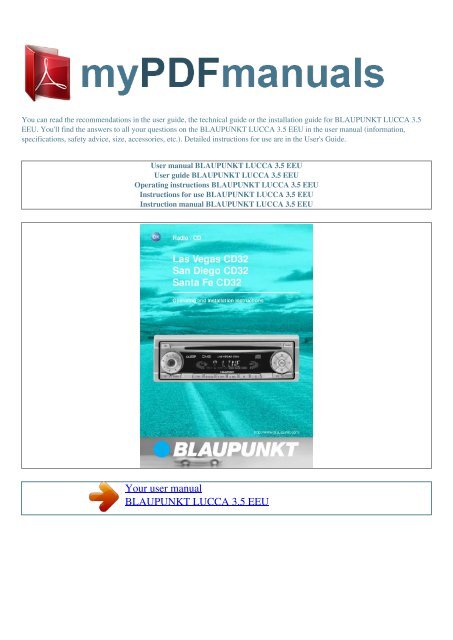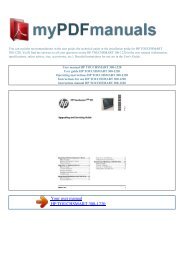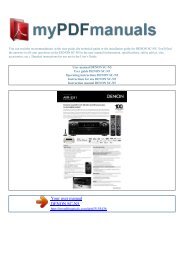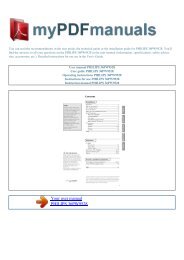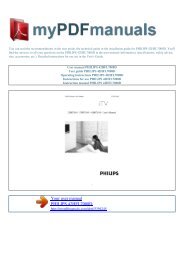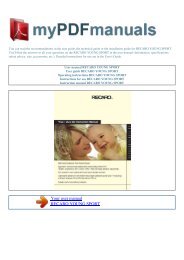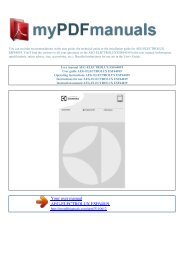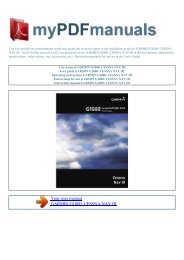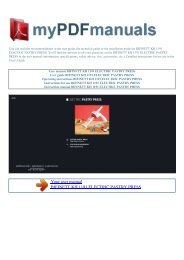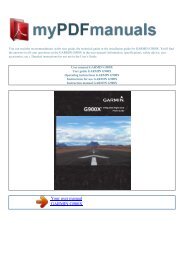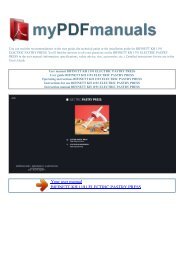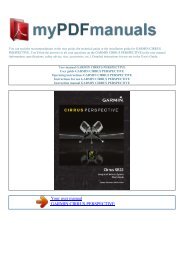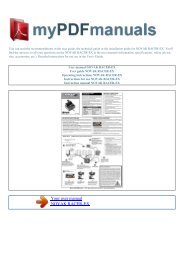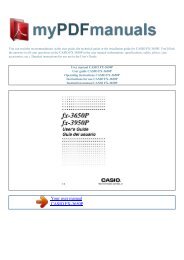User manual BLAUPUNKT LUCCA 3.5 EEU - MY PDF MANUALS
User manual BLAUPUNKT LUCCA 3.5 EEU - MY PDF MANUALS
User manual BLAUPUNKT LUCCA 3.5 EEU - MY PDF MANUALS
Create successful ePaper yourself
Turn your PDF publications into a flip-book with our unique Google optimized e-Paper software.
You can read the recommendations in the user guide, the technical guide or the installation guide for <strong>BLAUPUNKT</strong> <strong>LUCCA</strong> <strong>3.5</strong><br />
<strong>EEU</strong>. You'll find the answers to all your questions on the <strong>BLAUPUNKT</strong> <strong>LUCCA</strong> <strong>3.5</strong> <strong>EEU</strong> in the user <strong>manual</strong> (information,<br />
specifications, safety advice, size, accessories, etc.). Detailed instructions for use are in the <strong>User</strong>'s Guide.<br />
<strong>User</strong> <strong>manual</strong> <strong>BLAUPUNKT</strong> <strong>LUCCA</strong> <strong>3.5</strong> <strong>EEU</strong><br />
<strong>User</strong> guide <strong>BLAUPUNKT</strong> <strong>LUCCA</strong> <strong>3.5</strong> <strong>EEU</strong><br />
Operating instructions <strong>BLAUPUNKT</strong> <strong>LUCCA</strong> <strong>3.5</strong> <strong>EEU</strong><br />
Instructions for use <strong>BLAUPUNKT</strong> <strong>LUCCA</strong> <strong>3.5</strong> <strong>EEU</strong><br />
Instruction <strong>manual</strong> <strong>BLAUPUNKT</strong> <strong>LUCCA</strong> <strong>3.5</strong> <strong>EEU</strong><br />
Your user <strong>manual</strong><br />
<strong>BLAUPUNKT</strong> <strong>LUCCA</strong> <strong>3.5</strong> <strong>EEU</strong>
Powered by TC<strong>PDF</strong> (www.tcpdf.org)<br />
Manual abstract:<br />
Instantaneously reducing the volume (mute) You can instantaneously reduce the volume (mute) to a level preset by you. Briefly press button 2. "MUTE"<br />
appears in the display. 9 RADIO MODE Radio mode Switching to radio mode If you are in CD or CD changer mode (CD changer only with the Las Vegas<br />
CD32), Setting the sensitivity of station seek tuning You can choose whether to tune only to strong reception stations or to also tune to those with a weak<br />
reception. keep pressing the SOURCE 6 button until the radio mode appears in the display together with the memory bank and frequency. Press the MENU<br />
button 5. Keep pressing the or button 5 until "SENS HI" or "SENS LO" appears in the display "SENS HI" means that the tuner is set high to sensitivity. "SENS<br />
LO" means it is set to the low sensitivity setting. If "SENS LO" is selected, "LOC" lights up in the display. Selecting the frequency band / memory bank This<br />
unit can receive programs broadcast over the FM and AM frequency band.<br />
There are three preset memory bank for the FM range and one for the AM range. Six stations can be stored on each memory bank. Selecting the FM memory<br />
bank To switch between the FM memory bank FM1, FM2 and FMT, press the BAND/TS button :. Selecting the AM waveband To select the AM waveband,<br />
keep pressing the BAND/TS button : until AM appears in the display. Set the required sensitivity using the and buttons 5.<br />
When you have finished making your changes, press the MENU button 5. Tuning into stations <strong>manual</strong>ly You can also tune into stations <strong>manual</strong>ly. Press the or<br />
button 5. Storing station presets Storing stations <strong>manual</strong>ly Tuning into a station There are various ways of tuning to a station. Automatic seek tuning Select<br />
the required memory bank (FM1, FM2 or FMT) or the AM waveband.<br />
Press the or button 5. Tune into the station. Press one of the station buttons 1-6 9 for longer than one second to store the station in that preset memory. The<br />
unit tunes to the next receivable station. 10 RADIO MODE Storing stations automatically (Travelstore) You can automatically store the six stations with the<br />
strongest reception in the region. The stations are stored in the FMT or AM memory depending on the selected frequency band. Note: Any stations that were<br />
previously stored on this memory bank are deleted in the process. CD MODE You can use this unit to play standard CDs with a diameter of 5 inches. Risk of<br />
severe damage to the CD drive! CD singles with a diameter of 3 inches and contoured CDs (shape CDs) are not suitable for playback in this unit. We accept<br />
no liability for any damage to the CD drive that may occur as a result of the use of unsuitable CDs.<br />
ENGLISH PORTUGUÊS ESPAÑOL FRANÇAIS CD mode Press and hold the BAND/TS button : until seek tuning begins. The station storing procedure<br />
begins. Once the procedure finishes, all the stored stations are played briefly. Switching to CD mode If there is no CD inserted in the drive. Listening to<br />
station presets Select the memory bank on which the station was stored. Gently insert the CD with the printed side uppermost into the CD compartment until<br />
you feel some resistance. The CD is drawn into the drive automatically. Do not use force when inserting the CD. You must not obstruct or assist the drive as it<br />
draws in the CD. CD playback begins.<br />
If a CD is already inserted in the drive. Press the preset station button 1-6 9 of the station you want to listen to. Keep pressing the SOURCE 6 button until the<br />
CD mode display appears. Playback begins from the point at which it was last interrupted. 11 CD MODE Selecting tracks Press one of the / or / buttons 5 to<br />
select the next or previous track.<br />
If you press the / button 5 once, the current track will be played again from the beginning. Setting the scantime You can set the scanning time to between 5<br />
and 30 seconds in the menu. Press the MENU button 5. Keep pressing the or button 5 until "SCANTIME" appears in the display. Fast track selection To<br />
quickly select tracks backwards or forwards, keep one of the / buttons 5 pressed until fast-reverse / fastforward track selection begins.<br />
Set the required scantime using the and buttons 5..<br />
Your user <strong>manual</strong><br />
<strong>BLAUPUNKT</strong> <strong>LUCCA</strong> <strong>3.5</strong> <strong>EEU</strong>