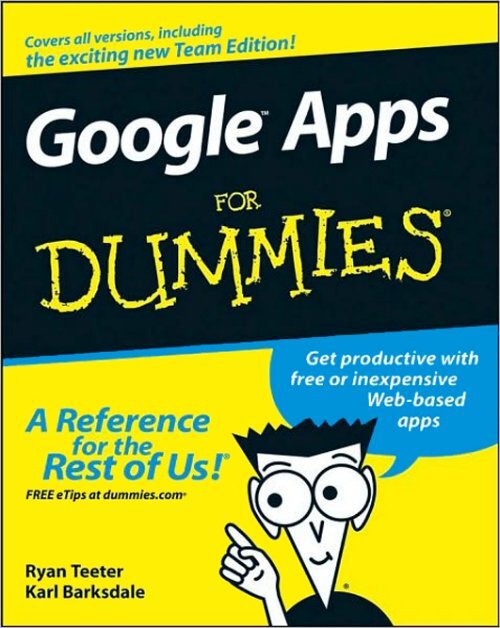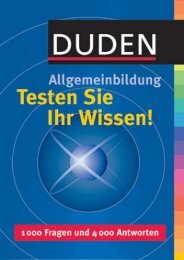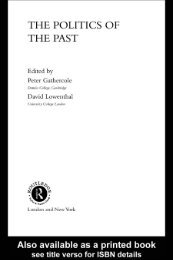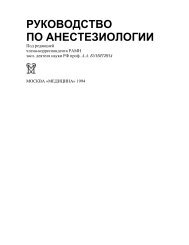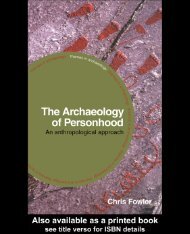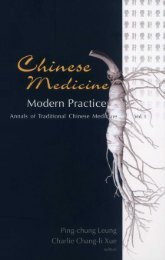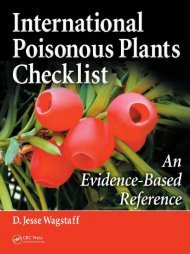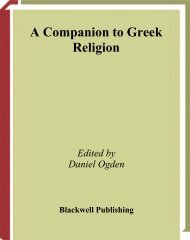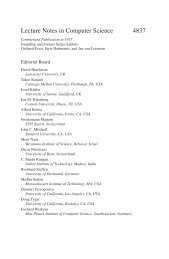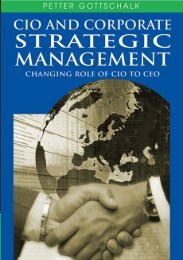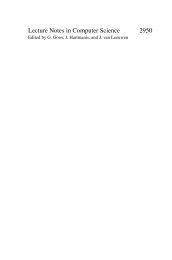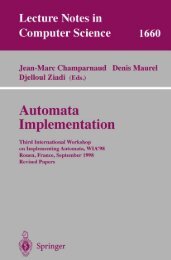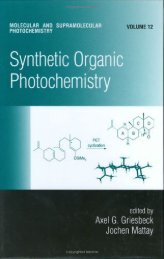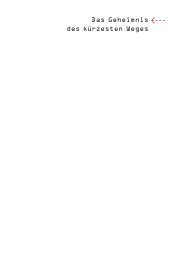Part II: Keeping in Touch and on Time: Gmail, Talk, and ... - Developers
Part II: Keeping in Touch and on Time: Gmail, Talk, and ... - Developers
Part II: Keeping in Touch and on Time: Gmail, Talk, and ... - Developers
You also want an ePaper? Increase the reach of your titles
YUMPU automatically turns print PDFs into web optimized ePapers that Google loves.
Google <br />
FOR<br />
Apps<br />
DUMmIES‰<br />
by Ryan Teeter <str<strong>on</strong>g>and</str<strong>on</strong>g> Karl Barksdale
Google <br />
FOR<br />
Apps<br />
DUMmIES‰<br />
by Ryan Teeter <str<strong>on</strong>g>and</str<strong>on</strong>g> Karl Barksdale
Google Apps For Dummies ®<br />
Published by<br />
Wiley Publish<str<strong>on</strong>g>in</str<strong>on</strong>g>g, Inc.<br />
111 River Street<br />
Hoboken, NJ 07030-5774<br />
www.wiley.com<br />
Copyright © 2008 by Wiley Publish<str<strong>on</strong>g>in</str<strong>on</strong>g>g, Inc., Indianapolis, Indiana<br />
Published by Wiley Publish<str<strong>on</strong>g>in</str<strong>on</strong>g>g, Inc., Indianapolis, Indiana<br />
Published simultaneously <str<strong>on</strong>g>in</str<strong>on</strong>g> Canada<br />
No part of this publicati<strong>on</strong> may be reproduced, stored <str<strong>on</strong>g>in</str<strong>on</strong>g> a retrieval system or transmitted <str<strong>on</strong>g>in</str<strong>on</strong>g> any form<br />
or by any means, electr<strong>on</strong>ic, mechanical, photocopy<str<strong>on</strong>g>in</str<strong>on</strong>g>g, record<str<strong>on</strong>g>in</str<strong>on</strong>g>g, scann<str<strong>on</strong>g>in</str<strong>on</strong>g>g or otherwise, except as permitted<br />
under Secti<strong>on</strong>s 107 or 108 of the 1976 United States Copyright Act, without either the prior written<br />
permissi<strong>on</strong> of the Publisher, or authorizati<strong>on</strong> through payment of the appropriate per-copy fee to the<br />
Copyright Clearance Center, 222 Rosewood Drive, Danvers, MA 01923, (978) 750-8400, fax (978) 646-8600.<br />
Requests to the Publisher for permissi<strong>on</strong> should be addressed to the Legal Department, Wiley Publish<str<strong>on</strong>g>in</str<strong>on</strong>g>g,<br />
Inc., 10475 Crosspo<str<strong>on</strong>g>in</str<strong>on</strong>g>t Blvd., Indianapolis, IN 46256, (317) 572-3447, fax (317) 572-4355, or <strong>on</strong>l<str<strong>on</strong>g>in</str<strong>on</strong>g>e at<br />
http://www.wiley.com/go/permissi<strong>on</strong>s.<br />
Trademarks: Wiley, the Wiley Publish<str<strong>on</strong>g>in</str<strong>on</strong>g>g logo, For Dummies, the Dummies Man logo, A Reference for the<br />
Rest of Us!, The Dummies Way, Dummies Daily, The Fun <str<strong>on</strong>g>and</str<strong>on</strong>g> Easy Way, Dummies.com, <str<strong>on</strong>g>and</str<strong>on</strong>g> related trade<br />
dress are trademarks or registered trademarks of John Wiley & S<strong>on</strong>s, Inc. <str<strong>on</strong>g>and</str<strong>on</strong>g>/or its affiliates <str<strong>on</strong>g>in</str<strong>on</strong>g> the United<br />
States <str<strong>on</strong>g>and</str<strong>on</strong>g> other countries, <str<strong>on</strong>g>and</str<strong>on</strong>g> may not be used without written permissi<strong>on</strong>. Google is a trademark of<br />
Google, Inc. All other trademarks are the property of their respective owners. Wiley Publish<str<strong>on</strong>g>in</str<strong>on</strong>g>g, Inc., is not<br />
associated with any product or vendor menti<strong>on</strong>ed <str<strong>on</strong>g>in</str<strong>on</strong>g> this book.<br />
LIMIT OF LIABILITY/DISCLAIMER OF WARRANTY: THE PUBLISHER AND THE AUTHOR MAKE NO REP-<br />
RESENTATIONS OR WARRANTIES WITH RESPECT TO THE ACCURACY OR COMPLETENESS OF THE<br />
CONTENTS OF THIS WORK AND SPECIFICALLY DISCLAIM ALL WARRANTIES, INCLUDING WITHOUT<br />
LIMITATION WARRANTIES OF FITNESS FOR A PARTICULAR PURPOSE. NO WARRANTY MAY BE CRE-<br />
ATED OR EXTENDED BY SALES OR PROMOTIONAL MATERIALS. THE ADVICE AND STRATEGIES CON-<br />
TAINED HEREIN MAY NOT BE SUITABLE FOR EVERY SITUATION. THIS WORK IS SOLD WITH THE<br />
UNDERSTANDING THAT THE PUBLISHER IS NOT ENGAGED IN RENDERING LEGAL, ACCOUNTING, OR<br />
OTHER PROFESSIONAL SERVICES. IF PROFESSIONAL ASSISTANCE IS REQUIRED, THE SERVICES OF A<br />
COMPETENT PROFESSIONAL PERSON SHOULD BE SOUGHT. NEITHER THE PUBLISHER NOR THE<br />
AUTHOR SHALL BE LIABLE FOR DAMAGES ARISING HEREFROM. THE FACT THAT AN ORGANIZATION<br />
OR WEBSITE IS REFERRED TO IN THIS WORK AS A CITATION AND/OR A POTENTIAL SOURCE OF FUR-<br />
THER INFORMATION DOES NOT MEAN THAT THE AUTHOR OR THE PUBLISHER ENDORSES THE<br />
INFORMATION THE ORGANIZATION OR WEBSITE MAY PROVIDE OR RECOMMENDATIONS IT MAY<br />
MAKE. FURTHER, READERS SHOULD BE AWARE THAT INTERNET WEBSITES LISTED IN THIS WORK<br />
MAY HAVE CHANGED OR DISAPPEARED BETWEEN WHEN THIS WORK WAS WRITTEN AND WHEN IT<br />
IS READ.<br />
For general <str<strong>on</strong>g>in</str<strong>on</strong>g>formati<strong>on</strong> <strong>on</strong> our other products <str<strong>on</strong>g>and</str<strong>on</strong>g> services, please c<strong>on</strong>tact our Customer Care<br />
Department with<str<strong>on</strong>g>in</str<strong>on</strong>g> the U.S. at 800-762-2974, outside the U.S. at 317-572-3993, or fax 317-572-4002.<br />
For technical support, please visit www.wiley.com/techsupport.<br />
Wiley also publishes its books <str<strong>on</strong>g>in</str<strong>on</strong>g> a variety of electr<strong>on</strong>ic formats. Some c<strong>on</strong>tent that appears <str<strong>on</strong>g>in</str<strong>on</strong>g> pr<str<strong>on</strong>g>in</str<strong>on</strong>g>t may<br />
not be available <str<strong>on</strong>g>in</str<strong>on</strong>g> electr<strong>on</strong>ic books.<br />
Library of C<strong>on</strong>gress C<strong>on</strong>trol Number: 2008924955<br />
ISBN: 978-0-470-18958-0<br />
Manufactured <str<strong>on</strong>g>in</str<strong>on</strong>g> the United States of America<br />
10 9 8 7 6 5 4 3 2 1
About the Authors<br />
Ryan Teeter is an accomplished writer <str<strong>on</strong>g>and</str<strong>on</strong>g> technology tra<str<strong>on</strong>g>in</str<strong>on</strong>g>er. He has<br />
worked closely with bus<str<strong>on</strong>g>in</str<strong>on</strong>g>ess teachers throughout the country <str<strong>on</strong>g>and</str<strong>on</strong>g> c<strong>on</strong>sulted<br />
with the Nati<strong>on</strong>al Bus<str<strong>on</strong>g>in</str<strong>on</strong>g>ess Educati<strong>on</strong> Associati<strong>on</strong>, bus<str<strong>on</strong>g>in</str<strong>on</strong>g>esses, <str<strong>on</strong>g>and</str<strong>on</strong>g> school<br />
districts <strong>on</strong> Google Apps implementati<strong>on</strong>. Ryan spent time work<str<strong>on</strong>g>in</str<strong>on</strong>g>g at Google<br />
<str<strong>on</strong>g>in</str<strong>on</strong>g> Mounta<str<strong>on</strong>g>in</str<strong>on</strong>g> View, California, as an External Tra<str<strong>on</strong>g>in</str<strong>on</strong>g><str<strong>on</strong>g>in</str<strong>on</strong>g>g Specialist, develop<str<strong>on</strong>g>in</str<strong>on</strong>g>g<br />
curriculum used for tra<str<strong>on</strong>g>in</str<strong>on</strong>g><str<strong>on</strong>g>in</str<strong>on</strong>g>g Fortune 500 companies.<br />
When he’s not c<strong>on</strong>duct<str<strong>on</strong>g>in</str<strong>on</strong>g>g tra<str<strong>on</strong>g>in</str<strong>on</strong>g><str<strong>on</strong>g>in</str<strong>on</strong>g>g workshops or writ<str<strong>on</strong>g>in</str<strong>on</strong>g>g, Ryan’s pursu<str<strong>on</strong>g>in</str<strong>on</strong>g>g his<br />
passi<strong>on</strong> for teach<str<strong>on</strong>g>in</str<strong>on</strong>g>g as a doctoral student at Rutgers University, where he’s<br />
complet<str<strong>on</strong>g>in</str<strong>on</strong>g>g a PhD <str<strong>on</strong>g>in</str<strong>on</strong>g> account<str<strong>on</strong>g>in</str<strong>on</strong>g>g <str<strong>on</strong>g>in</str<strong>on</strong>g>formati<strong>on</strong> systems. (www.ryanteeter.com,<br />
www.techn<strong>on</strong>erd.<str<strong>on</strong>g>in</str<strong>on</strong>g>fo)<br />
Karl Barksdale was a former Development Manager for the Tra<str<strong>on</strong>g>in</str<strong>on</strong>g><str<strong>on</strong>g>in</str<strong>on</strong>g>g <str<strong>on</strong>g>and</str<strong>on</strong>g><br />
Certificati<strong>on</strong> team at WordPerfect Corporati<strong>on</strong> <str<strong>on</strong>g>and</str<strong>on</strong>g> a Market<str<strong>on</strong>g>in</str<strong>on</strong>g>g Manager <str<strong>on</strong>g>in</str<strong>on</strong>g><br />
the C<strong>on</strong>sumer Products divisi<strong>on</strong>. He was also the External Tra<str<strong>on</strong>g>in</str<strong>on</strong>g><str<strong>on</strong>g>in</str<strong>on</strong>g>g Manager<br />
for Google’s Onl<str<strong>on</strong>g>in</str<strong>on</strong>g>e Sales <str<strong>on</strong>g>and</str<strong>on</strong>g> Operati<strong>on</strong>s divisi<strong>on</strong>. He’s best known for<br />
author<str<strong>on</strong>g>in</str<strong>on</strong>g>g <str<strong>on</strong>g>and</str<strong>on</strong>g> co-author<str<strong>on</strong>g>in</str<strong>on</strong>g>g 59 bus<str<strong>on</strong>g>in</str<strong>on</strong>g>ess <str<strong>on</strong>g>and</str<strong>on</strong>g> computer educati<strong>on</strong> textbooks.<br />
Albeit, the job he enjoys most is teach<str<strong>on</strong>g>in</str<strong>on</strong>g>g at the Utah County Academy of<br />
Sciences, an early college high school <strong>on</strong> the Utah Valley University campus.<br />
(www.karlbarksdale.com)
Dedicati<strong>on</strong><br />
Ryan Teeter<br />
This book is dedicated to my parents <str<strong>on</strong>g>and</str<strong>on</strong>g> my friends, for whom this book<br />
was orig<str<strong>on</strong>g>in</str<strong>on</strong>g>ally <str<strong>on</strong>g>in</str<strong>on</strong>g>tended.<br />
Karl Barksdale<br />
For Hilary, Cory, <str<strong>on</strong>g>and</str<strong>on</strong>g> Mari, who make it all worthwhile.<br />
Authors’ Acknowledgments<br />
This book wouldn’t have happened without the <str<strong>on</strong>g>in</str<strong>on</strong>g>spirati<strong>on</strong> <str<strong>on</strong>g>and</str<strong>on</strong>g> guidance of<br />
Esther Wojcicki of Palo Alto High School <str<strong>on</strong>g>and</str<strong>on</strong>g> Jeremy Milo, the Google Apps<br />
Product Market<str<strong>on</strong>g>in</str<strong>on</strong>g>g Manager at Google. Nor could we have accomplished so<br />
much without the External Tra<str<strong>on</strong>g>in</str<strong>on</strong>g><str<strong>on</strong>g>in</str<strong>on</strong>g>g Team at Google, of which we were so fortunate<br />
to be a part. Here’s to Lance Cott<strong>on</strong>, Erik Gottlieb, Lauren Fr<str<strong>on</strong>g>and</str<strong>on</strong>g>sen,<br />
Krist<str<strong>on</strong>g>in</str<strong>on</strong>g>a Cutura, Charbel Semaan, Tyr<strong>on</strong>a Heath, Mary Hekl, Brian Schreier,<br />
<str<strong>on</strong>g>and</str<strong>on</strong>g> Jared Smith. You guys rock!<br />
We’d also like to give special recogniti<strong>on</strong> to our outst<str<strong>on</strong>g>and</str<strong>on</strong>g><str<strong>on</strong>g>in</str<strong>on</strong>g>g team at Wiley<br />
Publish<str<strong>on</strong>g>in</str<strong>on</strong>g>g, <str<strong>on</strong>g>in</str<strong>on</strong>g>clud<str<strong>on</strong>g>in</str<strong>on</strong>g>g Greg Croy, executive editor; Jean Nels<strong>on</strong>, project editor;<br />
Laura K. Miller, copy editor; James Kelly, technical editor; <str<strong>on</strong>g>and</str<strong>on</strong>g> the other<br />
<str<strong>on</strong>g>in</str<strong>on</strong>g>credibly talented <str<strong>on</strong>g>and</str<strong>on</strong>g> amaz<str<strong>on</strong>g>in</str<strong>on</strong>g>g people who made work<str<strong>on</strong>g>in</str<strong>on</strong>g>g <strong>on</strong> this project a<br />
real treat.<br />
Al<strong>on</strong>g those l<str<strong>on</strong>g>in</str<strong>on</strong>g>es, we’d also like to acknowledge our friends <str<strong>on</strong>g>and</str<strong>on</strong>g> colleagues at<br />
the Rutgers Bus<str<strong>on</strong>g>in</str<strong>on</strong>g>ess School <str<strong>on</strong>g>and</str<strong>on</strong>g> the Utah County Academy of Science for<br />
their support.<br />
F<str<strong>on</strong>g>in</str<strong>on</strong>g>ally, we acknowledge you, the reader, for trust<str<strong>on</strong>g>in</str<strong>on</strong>g>g us to help you make the<br />
most out of this amaz<str<strong>on</strong>g>in</str<strong>on</strong>g>g <str<strong>on</strong>g>and</str<strong>on</strong>g> <str<strong>on</strong>g>in</str<strong>on</strong>g>credibly useful technology.
Publisher’s Acknowledgments<br />
We’re proud of this book; please send us your comments through our <strong>on</strong>l<str<strong>on</strong>g>in</str<strong>on</strong>g>e registrati<strong>on</strong> form<br />
located at www.dummies.com/register/.<br />
Some of the people who helped br<str<strong>on</strong>g>in</str<strong>on</strong>g>g this book to market <str<strong>on</strong>g>in</str<strong>on</strong>g>clude the follow<str<strong>on</strong>g>in</str<strong>on</strong>g>g:<br />
Acquisiti<strong>on</strong>s <str<strong>on</strong>g>and</str<strong>on</strong>g> Editorial<br />
Project Editor: Jean Nels<strong>on</strong><br />
Executive Editor: Greg Croy<br />
Copy Editor: Laura K. Miller<br />
Technical Editor: James Kelly<br />
Editorial Manager: Kev<str<strong>on</strong>g>in</str<strong>on</strong>g> Kirschner<br />
Editorial Assistant: Am<str<strong>on</strong>g>and</str<strong>on</strong>g>a Foxworth<br />
Sr. Editorial Assistant: Cherie Case<br />
Carto<strong>on</strong>s: Rich Tennant<br />
(www.the5thwave.com)<br />
Publish<str<strong>on</strong>g>in</str<strong>on</strong>g>g <str<strong>on</strong>g>and</str<strong>on</strong>g> Editorial for Technology Dummies<br />
Richard Swadley, Vice President <str<strong>on</strong>g>and</str<strong>on</strong>g> Executive Group Publisher<br />
Andy Cumm<str<strong>on</strong>g>in</str<strong>on</strong>g>gs, Vice President <str<strong>on</strong>g>and</str<strong>on</strong>g> Publisher<br />
Mary Bednarek, Executive Acquisiti<strong>on</strong>s Director<br />
Mary C. Corder, Editorial Director<br />
Publish<str<strong>on</strong>g>in</str<strong>on</strong>g>g for C<strong>on</strong>sumer Dummies<br />
Diane Graves Steele, Vice President <str<strong>on</strong>g>and</str<strong>on</strong>g> Publisher<br />
Joyce Pepple, Acquisiti<strong>on</strong>s Director<br />
Compositi<strong>on</strong> Services<br />
Gerry Fahey, Vice President of Producti<strong>on</strong> Services<br />
Debbie Stailey, Director of Compositi<strong>on</strong> Services<br />
Compositi<strong>on</strong> Services<br />
Project Coord<str<strong>on</strong>g>in</str<strong>on</strong>g>ator: Kather<str<strong>on</strong>g>in</str<strong>on</strong>g>e Key<br />
Layout <str<strong>on</strong>g>and</str<strong>on</strong>g> Graphics: Claudia Bell, Carl Byers,<br />
Reuben W. Davis, Melissa K. Jester,<br />
R<strong>on</strong>ald Terry, Christ<str<strong>on</strong>g>in</str<strong>on</strong>g>e Williams<br />
Proofreaders: Laura Bowman, John Greenough,<br />
Dwight Ramsey<br />
Indexer: Slivoskey Index<str<strong>on</strong>g>in</str<strong>on</strong>g>g Services
C<strong>on</strong>tents at a Glance<br />
Introducti<strong>on</strong> .................................................................1<br />
<str<strong>on</strong>g>Part</str<strong>on</strong>g> I: Up <str<strong>on</strong>g>and</str<strong>on</strong>g> Go<str<strong>on</strong>g>in</str<strong>on</strong>g>g with Google Apps ..........................7<br />
Chapter 1: Introduc<str<strong>on</strong>g>in</str<strong>on</strong>g>g Google Apps................................................................................9<br />
Chapter 2: Sign<str<strong>on</strong>g>in</str<strong>on</strong>g>g Up for Google Apps .........................................................................17<br />
Chapter 3: The Start Page................................................................................................37<br />
<str<strong>on</strong>g>Part</str<strong>on</strong>g> <str<strong>on</strong>g>II</str<strong>on</strong>g>: <str<strong>on</strong>g>Keep<str<strong>on</strong>g>in</str<strong>on</strong>g>g</str<strong>on</strong>g> <str<strong>on</strong>g>in</str<strong>on</strong>g> <str<strong>on</strong>g>Touch</str<strong>on</strong>g> <str<strong>on</strong>g>and</str<strong>on</strong>g> <strong>on</strong> <strong>Time</strong>:<br />
<strong>Gmail</strong>, <strong>Talk</strong>, <str<strong>on</strong>g>and</str<strong>on</strong>g> Calendar...........................................49<br />
Chapter 4: C<strong>on</strong>nect<str<strong>on</strong>g>in</str<strong>on</strong>g>g with <strong>Gmail</strong> .................................................................................51<br />
Chapter 5: Discover<str<strong>on</strong>g>in</str<strong>on</strong>g>g Advanced <strong>Gmail</strong> Tools ............................................................69<br />
Chapter 6: <str<strong>on</strong>g>Keep<str<strong>on</strong>g>in</str<strong>on</strong>g>g</str<strong>on</strong>g> <str<strong>on</strong>g>in</str<strong>on</strong>g> <str<strong>on</strong>g>Touch</str<strong>on</strong>g> with the C<strong>on</strong>tacts List ...................................................89<br />
Chapter 7: Chatt<str<strong>on</strong>g>in</str<strong>on</strong>g>g with <strong>Gmail</strong> Chat <str<strong>on</strong>g>and</str<strong>on</strong>g> Google <strong>Talk</strong> ..............................................103<br />
Chapter 8: Fill<str<strong>on</strong>g>in</str<strong>on</strong>g>g Your Calendar...................................................................................115<br />
Chapter 9: Shar<str<strong>on</strong>g>in</str<strong>on</strong>g>g Your Calendar with Others ..........................................................133<br />
<str<strong>on</strong>g>Part</str<strong>on</strong>g> <str<strong>on</strong>g>II</str<strong>on</strong>g>I: Gett<str<strong>on</strong>g>in</str<strong>on</strong>g>g to Work: Documents, Spreadsheets,<br />
<str<strong>on</strong>g>and</str<strong>on</strong>g> Presentati<strong>on</strong>s.....................................................155<br />
Chapter 10: F<str<strong>on</strong>g>in</str<strong>on</strong>g>d<str<strong>on</strong>g>in</str<strong>on</strong>g>g Your Way around the Google Docs Home ................................157<br />
Chapter 11: Word Process<str<strong>on</strong>g>in</str<strong>on</strong>g>g with Google Docs ........................................................173<br />
Chapter 12: Crunch<str<strong>on</strong>g>in</str<strong>on</strong>g>g Numbers with Google Spreadsheets ...................................199<br />
Chapter 13: Creat<str<strong>on</strong>g>in</str<strong>on</strong>g>g Amaz<str<strong>on</strong>g>in</str<strong>on</strong>g>g Google Presentati<strong>on</strong>s ................................................227<br />
<str<strong>on</strong>g>Part</str<strong>on</strong>g> IV: Popp<str<strong>on</strong>g>in</str<strong>on</strong>g>g the Hood: Google Apps<br />
Adm<str<strong>on</strong>g>in</str<strong>on</strong>g>istrati<strong>on</strong> .........................................................255<br />
Chapter 14; The Dashboard ..........................................................................................257<br />
Chapter 15: Start Page C<strong>on</strong>figurati<strong>on</strong> <str<strong>on</strong>g>and</str<strong>on</strong>g> Adm<str<strong>on</strong>g>in</str<strong>on</strong>g>istrati<strong>on</strong>........................................277<br />
Chapter 16: Creat<str<strong>on</strong>g>in</str<strong>on</strong>g>g a Web Site for Your Organizati<strong>on</strong>.............................................291<br />
Chapter 17: Tweak<str<strong>on</strong>g>in</str<strong>on</strong>g>g Your Apps .................................................................................313<br />
<str<strong>on</strong>g>Part</str<strong>on</strong>g> V: The <str<strong>on</strong>g>Part</str<strong>on</strong>g> of Tens ............................................331<br />
Chapter 18: Ten Soluti<strong>on</strong>s to Comm<strong>on</strong> Problems ......................................................333<br />
Chapter 19: Ten More Google Apps for Your Bus<str<strong>on</strong>g>in</str<strong>on</strong>g>ess, Group, or Organizati<strong>on</strong> ...341<br />
Index .......................................................................349
Table of C<strong>on</strong>tents<br />
Introducti<strong>on</strong>..................................................................1<br />
About This Book...............................................................................................1<br />
How This Book Is Organized...........................................................................2<br />
<str<strong>on</strong>g>Part</str<strong>on</strong>g> I: Up <str<strong>on</strong>g>and</str<strong>on</strong>g> Go<str<strong>on</strong>g>in</str<strong>on</strong>g>g with Google Apps ...............................................2<br />
<str<strong>on</strong>g>Part</str<strong>on</strong>g> <str<strong>on</strong>g>II</str<strong>on</strong>g>: <str<strong>on</strong>g>Keep<str<strong>on</strong>g>in</str<strong>on</strong>g>g</str<strong>on</strong>g> <str<strong>on</strong>g>in</str<strong>on</strong>g> <str<strong>on</strong>g>Touch</str<strong>on</strong>g> <str<strong>on</strong>g>and</str<strong>on</strong>g> <strong>on</strong> <strong>Time</strong>:<br />
<strong>Gmail</strong>, <strong>Talk</strong>, <str<strong>on</strong>g>and</str<strong>on</strong>g> Calendar..................................................................2<br />
<str<strong>on</strong>g>Part</str<strong>on</strong>g> <str<strong>on</strong>g>II</str<strong>on</strong>g>I: Gett<str<strong>on</strong>g>in</str<strong>on</strong>g>g to Work: Documents, Spreadsheets,<br />
<str<strong>on</strong>g>and</str<strong>on</strong>g> Presentati<strong>on</strong>s...............................................................................3<br />
<str<strong>on</strong>g>Part</str<strong>on</strong>g> IV: Popp<str<strong>on</strong>g>in</str<strong>on</strong>g>g the Hood: Google Apps Adm<str<strong>on</strong>g>in</str<strong>on</strong>g>istrati<strong>on</strong> .................3<br />
<str<strong>on</strong>g>Part</str<strong>on</strong>g> V: The <str<strong>on</strong>g>Part</str<strong>on</strong>g> of Tens.........................................................................3<br />
C<strong>on</strong>venti<strong>on</strong>s Used <str<strong>on</strong>g>in</str<strong>on</strong>g> This Book .....................................................................3<br />
Ic<strong>on</strong>s Used <str<strong>on</strong>g>in</str<strong>on</strong>g> This Book..................................................................................4<br />
Where to Go from Here....................................................................................5<br />
<str<strong>on</strong>g>Part</str<strong>on</strong>g> I: Up <str<strong>on</strong>g>and</str<strong>on</strong>g> Go<str<strong>on</strong>g>in</str<strong>on</strong>g>g with Google Apps...........................7<br />
Chapter 1: Introduc<str<strong>on</strong>g>in</str<strong>on</strong>g>g Google Apps . . . . . . . . . . . . . . . . . . . . . . . . . . . . .9<br />
Meet<str<strong>on</strong>g>in</str<strong>on</strong>g>g the Google Apps ................................................................................9<br />
Welcome to the New Internet .......................................................................10<br />
Choos<str<strong>on</strong>g>in</str<strong>on</strong>g>g the Right Google Apps Editi<strong>on</strong>....................................................12<br />
What’s <str<strong>on</strong>g>in</str<strong>on</strong>g> It for My Organizati<strong>on</strong>?.................................................................14<br />
Can There Possibly Be a Downside?............................................................15<br />
Chapter 2: Sign<str<strong>on</strong>g>in</str<strong>on</strong>g>g Up for Google Apps . . . . . . . . . . . . . . . . . . . . . . . . . .17<br />
Sign<str<strong>on</strong>g>in</str<strong>on</strong>g>g Up for Team Editi<strong>on</strong> .........................................................................18<br />
Sign<str<strong>on</strong>g>in</str<strong>on</strong>g>g Up for St<str<strong>on</strong>g>and</str<strong>on</strong>g>ard Editi<strong>on</strong> ...................................................................21<br />
Sign<str<strong>on</strong>g>in</str<strong>on</strong>g>g up <str<strong>on</strong>g>and</str<strong>on</strong>g> register<str<strong>on</strong>g>in</str<strong>on</strong>g>g a new doma<str<strong>on</strong>g>in</str<strong>on</strong>g> .........................................21<br />
Sign<str<strong>on</strong>g>in</str<strong>on</strong>g>g up <str<strong>on</strong>g>and</str<strong>on</strong>g> migrat<str<strong>on</strong>g>in</str<strong>on</strong>g>g an exist<str<strong>on</strong>g>in</str<strong>on</strong>g>g doma<str<strong>on</strong>g>in</str<strong>on</strong>g>...................................25<br />
Sign<str<strong>on</strong>g>in</str<strong>on</strong>g>g Up for Premier Editi<strong>on</strong> .....................................................................26<br />
Sign<str<strong>on</strong>g>in</str<strong>on</strong>g>g Up for Educati<strong>on</strong> Editi<strong>on</strong> .................................................................29<br />
Verify<str<strong>on</strong>g>in</str<strong>on</strong>g>g Doma<str<strong>on</strong>g>in</str<strong>on</strong>g> Ownership........................................................................30<br />
Upload<str<strong>on</strong>g>in</str<strong>on</strong>g>g an HTML file .......................................................................31<br />
Chang<str<strong>on</strong>g>in</str<strong>on</strong>g>g your CNAME record............................................................34<br />
Chapter 3: The Start Page . . . . . . . . . . . . . . . . . . . . . . . . . . . . . . . . . . . . . .37<br />
Meet<str<strong>on</strong>g>in</str<strong>on</strong>g>g the Start Page ..................................................................................38<br />
Authenticat<str<strong>on</strong>g>in</str<strong>on</strong>g>g Your Account .......................................................................39<br />
Add<str<strong>on</strong>g>in</str<strong>on</strong>g>g Google Gadgets .................................................................................41<br />
Check<str<strong>on</strong>g>in</str<strong>on</strong>g>g out the gadget directory.....................................................42<br />
Creat<str<strong>on</strong>g>in</str<strong>on</strong>g>g your perfect layout...............................................................44<br />
Preview<str<strong>on</strong>g>in</str<strong>on</strong>g>g your Inbox.........................................................................45
x<br />
Google Apps For Dummies<br />
See<str<strong>on</strong>g>in</str<strong>on</strong>g>g what’s happen<str<strong>on</strong>g>in</str<strong>on</strong>g>g <strong>on</strong> your Calendar......................................45<br />
View<str<strong>on</strong>g>in</str<strong>on</strong>g>g your latest Docs.....................................................................46<br />
Chatt<str<strong>on</strong>g>in</str<strong>on</strong>g>g with your c<strong>on</strong>tacts ...............................................................47<br />
What to Do When the Start Page Misbehaves............................................47<br />
<str<strong>on</strong>g>Part</str<strong>on</strong>g> <str<strong>on</strong>g>II</str<strong>on</strong>g>: <str<strong>on</strong>g>Keep<str<strong>on</strong>g>in</str<strong>on</strong>g>g</str<strong>on</strong>g> <str<strong>on</strong>g>in</str<strong>on</strong>g> <str<strong>on</strong>g>Touch</str<strong>on</strong>g> <str<strong>on</strong>g>and</str<strong>on</strong>g> <strong>on</strong> <strong>Time</strong>:<br />
<strong>Gmail</strong>, <strong>Talk</strong>, <str<strong>on</strong>g>and</str<strong>on</strong>g> Calendar ...........................................49<br />
Chapter 4: C<strong>on</strong>nect<str<strong>on</strong>g>in</str<strong>on</strong>g>g with <strong>Gmail</strong> . . . . . . . . . . . . . . . . . . . . . . . . . . . . . .51<br />
Sett<str<strong>on</strong>g>in</str<strong>on</strong>g>g Up E-mail ............................................................................................52<br />
Start<str<strong>on</strong>g>in</str<strong>on</strong>g>g <strong>Gmail</strong> .................................................................................................53<br />
Open<str<strong>on</strong>g>in</str<strong>on</strong>g>g <strong>Gmail</strong> from a Start Page gadget...........................................53<br />
Start<str<strong>on</strong>g>in</str<strong>on</strong>g>g <strong>Gmail</strong> directly.........................................................................54<br />
Gett<str<strong>on</strong>g>in</str<strong>on</strong>g>g to Know the Inbox ............................................................................55<br />
Compos<str<strong>on</strong>g>in</str<strong>on</strong>g>g Mail..............................................................................................57<br />
Enter<str<strong>on</strong>g>in</str<strong>on</strong>g>g addresses...............................................................................58<br />
Gett<str<strong>on</strong>g>in</str<strong>on</strong>g>g to the subject ..........................................................................59<br />
Compos<str<strong>on</strong>g>in</str<strong>on</strong>g>g your message ...................................................................59<br />
Attach<str<strong>on</strong>g>in</str<strong>on</strong>g>g files .......................................................................................60<br />
Send<str<strong>on</strong>g>in</str<strong>on</strong>g>g, sav<str<strong>on</strong>g>in</str<strong>on</strong>g>g, or discard<str<strong>on</strong>g>in</str<strong>on</strong>g>g............................................................61<br />
Follow<str<strong>on</strong>g>in</str<strong>on</strong>g>g the C<strong>on</strong>versati<strong>on</strong>..........................................................................61<br />
Stack it up!.............................................................................................62<br />
Collaps<str<strong>on</strong>g>in</str<strong>on</strong>g>g <str<strong>on</strong>g>and</str<strong>on</strong>g> exp<str<strong>on</strong>g>and</str<strong>on</strong>g><str<strong>on</strong>g>in</str<strong>on</strong>g>g c<strong>on</strong>versati<strong>on</strong> stacks ...............................63<br />
Mark<str<strong>on</strong>g>in</str<strong>on</strong>g>g important messages .............................................................64<br />
Search<str<strong>on</strong>g>in</str<strong>on</strong>g>g Your Messages..............................................................................66<br />
Chapter 5: Discover<str<strong>on</strong>g>in</str<strong>on</strong>g>g Advanced <strong>Gmail</strong> Tools . . . . . . . . . . . . . . . . . . .69<br />
Open<str<strong>on</strong>g>in</str<strong>on</strong>g>g Attachments....................................................................................69<br />
View as HTML .......................................................................................70<br />
Open as a Google document ...............................................................71<br />
Download...............................................................................................71<br />
Creat<str<strong>on</strong>g>in</str<strong>on</strong>g>g Signatures <str<strong>on</strong>g>and</str<strong>on</strong>g> Vacati<strong>on</strong> Resp<strong>on</strong>ses.............................................72<br />
Add<str<strong>on</strong>g>in</str<strong>on</strong>g>g a signature ...............................................................................72<br />
Turn<str<strong>on</strong>g>in</str<strong>on</strong>g>g the vacati<strong>on</strong> resp<strong>on</strong>der <strong>on</strong> <str<strong>on</strong>g>and</str<strong>on</strong>g> off ......................................73<br />
Us<str<strong>on</strong>g>in</str<strong>on</strong>g>g Labels <str<strong>on</strong>g>and</str<strong>on</strong>g> Filters to Take C<strong>on</strong>trol of Your Inbox............................74<br />
Label<str<strong>on</strong>g>in</str<strong>on</strong>g>g your messages ......................................................................75<br />
Creat<str<strong>on</strong>g>in</str<strong>on</strong>g>g new filters ..............................................................................76<br />
Adjust<str<strong>on</strong>g>in</str<strong>on</strong>g>g filters later ...........................................................................80<br />
Alternative Access: Forward<str<strong>on</strong>g>in</str<strong>on</strong>g>g, POP/IMAP, <str<strong>on</strong>g>and</str<strong>on</strong>g> Mobile ..........................81<br />
Turn<str<strong>on</strong>g>in</str<strong>on</strong>g>g forward<str<strong>on</strong>g>in</str<strong>on</strong>g>g <strong>on</strong> <str<strong>on</strong>g>and</str<strong>on</strong>g> off............................................................81<br />
Send<str<strong>on</strong>g>in</str<strong>on</strong>g>g mail as some<strong>on</strong>e else ............................................................82<br />
Activat<str<strong>on</strong>g>in</str<strong>on</strong>g>g POP or IMAP.......................................................................84<br />
C<strong>on</strong>figur<str<strong>on</strong>g>in</str<strong>on</strong>g>g Outlook to work with <strong>Gmail</strong>...........................................85<br />
Access<str<strong>on</strong>g>in</str<strong>on</strong>g>g <strong>Gmail</strong> from your mobile device........................................88
Table of C<strong>on</strong>tents<br />
Chapter 6: <str<strong>on</strong>g>Keep<str<strong>on</strong>g>in</str<strong>on</strong>g>g</str<strong>on</strong>g> <str<strong>on</strong>g>in</str<strong>on</strong>g> <str<strong>on</strong>g>Touch</str<strong>on</strong>g> with the C<strong>on</strong>tacts List . . . . . . . . . . . . . . .89<br />
Creat<str<strong>on</strong>g>in</str<strong>on</strong>g>g a C<strong>on</strong>tacts List ................................................................................89<br />
View<str<strong>on</strong>g>in</str<strong>on</strong>g>g your c<strong>on</strong>tacts .........................................................................90<br />
Roll<str<strong>on</strong>g>in</str<strong>on</strong>g>g through your C<strong>on</strong>tacts list.....................................................91<br />
Us<str<strong>on</strong>g>in</str<strong>on</strong>g>g Quick C<strong>on</strong>tacts <str<strong>on</strong>g>in</str<strong>on</strong>g> <strong>Gmail</strong> .....................................................................92<br />
Know<str<strong>on</strong>g>in</str<strong>on</strong>g>g when your c<strong>on</strong>tacts are <strong>on</strong>l<str<strong>on</strong>g>in</str<strong>on</strong>g>e...........................................92<br />
Prioritiz<str<strong>on</strong>g>in</str<strong>on</strong>g>g Quick C<strong>on</strong>tacts.................................................................93<br />
Unearth<str<strong>on</strong>g>in</str<strong>on</strong>g>g lost c<strong>on</strong>tacts .....................................................................94<br />
Add<str<strong>on</strong>g>in</str<strong>on</strong>g>g or Updat<str<strong>on</strong>g>in</str<strong>on</strong>g>g C<strong>on</strong>tacts .......................................................................95<br />
Enter<str<strong>on</strong>g>in</str<strong>on</strong>g>g basic c<strong>on</strong>tact <str<strong>on</strong>g>in</str<strong>on</strong>g>formati<strong>on</strong> ...................................................95<br />
Add<str<strong>on</strong>g>in</str<strong>on</strong>g>g more <str<strong>on</strong>g>in</str<strong>on</strong>g>formati<strong>on</strong> about a c<strong>on</strong>tact........................................96<br />
Add<str<strong>on</strong>g>in</str<strong>on</strong>g>g a picture ...................................................................................97<br />
Sort<str<strong>on</strong>g>in</str<strong>on</strong>g>g C<strong>on</strong>tacts <str<strong>on</strong>g>in</str<strong>on</strong>g>to Groups .....................................................................100<br />
Creat<str<strong>on</strong>g>in</str<strong>on</strong>g>g groupies ...............................................................................100<br />
View<str<strong>on</strong>g>in</str<strong>on</strong>g>g <str<strong>on</strong>g>and</str<strong>on</strong>g> edit<str<strong>on</strong>g>in</str<strong>on</strong>g>g an exist<str<strong>on</strong>g>in</str<strong>on</strong>g>g group.............................................101<br />
E-mail<str<strong>on</strong>g>in</str<strong>on</strong>g>g a group................................................................................102<br />
Chapter 7: Chatt<str<strong>on</strong>g>in</str<strong>on</strong>g>g with <strong>Gmail</strong> Chat <str<strong>on</strong>g>and</str<strong>on</strong>g> Google <strong>Talk</strong> . . . . . . . . . . . .103<br />
Underst<str<strong>on</strong>g>and</str<strong>on</strong>g><str<strong>on</strong>g>in</str<strong>on</strong>g>g <strong>Gmail</strong> Chat <str<strong>on</strong>g>and</str<strong>on</strong>g> Google <strong>Talk</strong>.............................................103<br />
Us<str<strong>on</strong>g>in</str<strong>on</strong>g>g <strong>Gmail</strong> Chat..........................................................................................104<br />
Invit<str<strong>on</strong>g>in</str<strong>on</strong>g>g some<strong>on</strong>e to chat <str<strong>on</strong>g>in</str<strong>on</strong>g> <strong>Gmail</strong> Chat ..........................................104<br />
Chatt<str<strong>on</strong>g>in</str<strong>on</strong>g>g away <str<strong>on</strong>g>in</str<strong>on</strong>g> <strong>Gmail</strong> Chat.............................................................106<br />
Chang<str<strong>on</strong>g>in</str<strong>on</strong>g>g your status for Chat..........................................................107<br />
Upgrad<str<strong>on</strong>g>in</str<strong>on</strong>g>g to Google <strong>Talk</strong>............................................................................108<br />
Invit<str<strong>on</strong>g>in</str<strong>on</strong>g>g a c<strong>on</strong>tact to chat <str<strong>on</strong>g>in</str<strong>on</strong>g> Google <strong>Talk</strong>.........................................108<br />
Chatt<str<strong>on</strong>g>in</str<strong>on</strong>g>g with a c<strong>on</strong>tact <str<strong>on</strong>g>in</str<strong>on</strong>g> Google <strong>Talk</strong>............................................109<br />
Chatt<str<strong>on</strong>g>in</str<strong>on</strong>g>g with a group ........................................................................111<br />
Mak<str<strong>on</strong>g>in</str<strong>on</strong>g>g a call .......................................................................................111<br />
Chapter 8: Fill<str<strong>on</strong>g>in</str<strong>on</strong>g>g Your Calendar . . . . . . . . . . . . . . . . . . . . . . . . . . . . . . .115<br />
Start<str<strong>on</strong>g>in</str<strong>on</strong>g>g Calendar .........................................................................................116<br />
Creat<str<strong>on</strong>g>in</str<strong>on</strong>g>g <str<strong>on</strong>g>and</str<strong>on</strong>g> Chang<str<strong>on</strong>g>in</str<strong>on</strong>g>g Events....................................................................118<br />
Five ways to create events ................................................................118<br />
Mov<str<strong>on</strong>g>in</str<strong>on</strong>g>g your events around ..............................................................121<br />
Delet<str<strong>on</strong>g>in</str<strong>on</strong>g>g events ...................................................................................122<br />
Sett<str<strong>on</strong>g>in</str<strong>on</strong>g>g Up Calendar Notificati<strong>on</strong>s..............................................................122<br />
Creat<str<strong>on</strong>g>in</str<strong>on</strong>g>g universal event rem<str<strong>on</strong>g>in</str<strong>on</strong>g>ders.................................................122<br />
Register<str<strong>on</strong>g>in</str<strong>on</strong>g>g your mobile ph<strong>on</strong>e to receive notificati<strong>on</strong>s ...............124<br />
Add<str<strong>on</strong>g>in</str<strong>on</strong>g>g rem<str<strong>on</strong>g>in</str<strong>on</strong>g>ders to <str<strong>on</strong>g>in</str<strong>on</strong>g>dividual events ...........................................125<br />
Chang<str<strong>on</strong>g>in</str<strong>on</strong>g>g Your Calendar Views ..................................................................126<br />
Pr<str<strong>on</strong>g>in</str<strong>on</strong>g>t<str<strong>on</strong>g>in</str<strong>on</strong>g>g Your Calendar ................................................................................127<br />
Us<str<strong>on</strong>g>in</str<strong>on</strong>g>g Multiple Calendars ............................................................................128<br />
Add<str<strong>on</strong>g>in</str<strong>on</strong>g>g calendars................................................................................128<br />
Chang<str<strong>on</strong>g>in</str<strong>on</strong>g>g colors <str<strong>on</strong>g>and</str<strong>on</strong>g> sett<str<strong>on</strong>g>in</str<strong>on</strong>g>gs............................................................129<br />
Search<str<strong>on</strong>g>in</str<strong>on</strong>g>g Your Calendar.............................................................................131<br />
xi
xii<br />
Google Apps For Dummies<br />
Chapter 9: Shar<str<strong>on</strong>g>in</str<strong>on</strong>g>g Your Calendar with Others . . . . . . . . . . . . . . . . . .133<br />
Work<str<strong>on</strong>g>in</str<strong>on</strong>g>g with Invitati<strong>on</strong>s .............................................................................134<br />
Creat<str<strong>on</strong>g>in</str<strong>on</strong>g>g <str<strong>on</strong>g>in</str<strong>on</strong>g>vitati<strong>on</strong>s............................................................................134<br />
Resp<strong>on</strong>d<str<strong>on</strong>g>in</str<strong>on</strong>g>g to <str<strong>on</strong>g>in</str<strong>on</strong>g>vitati<strong>on</strong>s .................................................................135<br />
Check<str<strong>on</strong>g>in</str<strong>on</strong>g>g guest status <str<strong>on</strong>g>and</str<strong>on</strong>g> e-mail<str<strong>on</strong>g>in</str<strong>on</strong>g>g guests ...................................136<br />
Send<str<strong>on</strong>g>in</str<strong>on</strong>g>g <str<strong>on</strong>g>in</str<strong>on</strong>g>vitati<strong>on</strong>s directly from <strong>Gmail</strong>..........................................137<br />
Mak<str<strong>on</strong>g>in</str<strong>on</strong>g>g Your Calendar Available to Others...............................................138<br />
Shar<str<strong>on</strong>g>in</str<strong>on</strong>g>g opti<strong>on</strong>s...................................................................................138<br />
Shar<str<strong>on</strong>g>in</str<strong>on</strong>g>g with specific people.............................................................140<br />
Schedul<str<strong>on</strong>g>in</str<strong>on</strong>g>g Resources..................................................................................140<br />
Coord<str<strong>on</strong>g>in</str<strong>on</strong>g>at<str<strong>on</strong>g>in</str<strong>on</strong>g>g other people’s schedules...........................................141<br />
Us<str<strong>on</strong>g>in</str<strong>on</strong>g>g the Room F<str<strong>on</strong>g>in</str<strong>on</strong>g>der (Premier Editi<strong>on</strong><br />
<str<strong>on</strong>g>and</str<strong>on</strong>g> Educati<strong>on</strong> Editi<strong>on</strong> <strong>on</strong>ly)..........................................................142<br />
Embedd<str<strong>on</strong>g>in</str<strong>on</strong>g>g Calendar <strong>on</strong> Your Web Site or Blog .......................................143<br />
Import<str<strong>on</strong>g>in</str<strong>on</strong>g>g <str<strong>on</strong>g>and</str<strong>on</strong>g> Export<str<strong>on</strong>g>in</str<strong>on</strong>g>g Events ................................................................146<br />
Migrat<str<strong>on</strong>g>in</str<strong>on</strong>g>g events from Outlook to Google Calendar ......................147<br />
Subscrib<str<strong>on</strong>g>in</str<strong>on</strong>g>g to Google Calendar <str<strong>on</strong>g>in</str<strong>on</strong>g> Outlook....................................149<br />
Export<str<strong>on</strong>g>in</str<strong>on</strong>g>g your events to a file .........................................................151<br />
Us<str<strong>on</strong>g>in</str<strong>on</strong>g>g Calendar <strong>on</strong> Your Mobile Device .....................................................152<br />
Us<str<strong>on</strong>g>in</str<strong>on</strong>g>g Google Calendar for Mobile....................................................152<br />
Schedul<str<strong>on</strong>g>in</str<strong>on</strong>g>g with SMS..........................................................................153<br />
<str<strong>on</strong>g>Part</str<strong>on</strong>g> <str<strong>on</strong>g>II</str<strong>on</strong>g>I: Gett<str<strong>on</strong>g>in</str<strong>on</strong>g>g to Work: Documents, Spreadsheets,<br />
<str<strong>on</strong>g>and</str<strong>on</strong>g> Presentati<strong>on</strong>s......................................................155<br />
Chapter 10: F<str<strong>on</strong>g>in</str<strong>on</strong>g>d<str<strong>on</strong>g>in</str<strong>on</strong>g>g Your Way around the Google Docs Home . . . . .157<br />
Advantages of Google Docs <str<strong>on</strong>g>and</str<strong>on</strong>g> the Docs Home .....................................157<br />
S<str<strong>on</strong>g>in</str<strong>on</strong>g>gledocum<str<strong>on</strong>g>in</str<strong>on</strong>g>dedness for shar<str<strong>on</strong>g>in</str<strong>on</strong>g>g, collaborati<strong>on</strong>,<br />
<str<strong>on</strong>g>and</str<strong>on</strong>g> versi<strong>on</strong> c<strong>on</strong>trol ........................................................................159<br />
Multifolder support for s<str<strong>on</strong>g>in</str<strong>on</strong>g>gle documents......................................160<br />
Platform <str<strong>on</strong>g>in</str<strong>on</strong>g>dependence .....................................................................160<br />
S<str<strong>on</strong>g>in</str<strong>on</strong>g>gledocum<str<strong>on</strong>g>in</str<strong>on</strong>g>dedness for mail or IM attachments ......................161<br />
Launch<str<strong>on</strong>g>in</str<strong>on</strong>g>g Your Docs Home........................................................................162<br />
Add<str<strong>on</strong>g>in</str<strong>on</strong>g>g a Google Docs gadget ...........................................................162<br />
Launch<str<strong>on</strong>g>in</str<strong>on</strong>g>g Docs from a Web address...............................................162<br />
Work<str<strong>on</strong>g>in</str<strong>on</strong>g>g <str<strong>on</strong>g>and</str<strong>on</strong>g> Collaborat<str<strong>on</strong>g>in</str<strong>on</strong>g>g <str<strong>on</strong>g>in</str<strong>on</strong>g> Google Docs ..............................................163<br />
Creat<str<strong>on</strong>g>in</str<strong>on</strong>g>g <str<strong>on</strong>g>and</str<strong>on</strong>g> nam<str<strong>on</strong>g>in</str<strong>on</strong>g>g new documents .............................................163<br />
View<str<strong>on</strong>g>in</str<strong>on</strong>g>g, sort<str<strong>on</strong>g>in</str<strong>on</strong>g>g, hid<str<strong>on</strong>g>in</str<strong>on</strong>g>g, or trash<str<strong>on</strong>g>in</str<strong>on</strong>g>g your documents..................164<br />
Upload<str<strong>on</strong>g>in</str<strong>on</strong>g>g or import<str<strong>on</strong>g>in</str<strong>on</strong>g>g your exist<str<strong>on</strong>g>in</str<strong>on</strong>g>g documents.........................167<br />
Organiz<str<strong>on</strong>g>in</str<strong>on</strong>g>g your files by folders or labels .......................................169<br />
Search<str<strong>on</strong>g>in</str<strong>on</strong>g>g your documents ...............................................................169<br />
C<strong>on</strong>vert<str<strong>on</strong>g>in</str<strong>on</strong>g>g <str<strong>on</strong>g>and</str<strong>on</strong>g> export<str<strong>on</strong>g>in</str<strong>on</strong>g>g files <str<strong>on</strong>g>in</str<strong>on</strong>g>to other file formats..................170<br />
Chang<str<strong>on</strong>g>in</str<strong>on</strong>g>g your language sett<str<strong>on</strong>g>in</str<strong>on</strong>g>gs .....................................................171<br />
Us<str<strong>on</strong>g>in</str<strong>on</strong>g>g Help <str<strong>on</strong>g>and</str<strong>on</strong>g> sign<str<strong>on</strong>g>in</str<strong>on</strong>g>g out of Google Docs ....................................171
Table of C<strong>on</strong>tents<br />
Chapter 11: Word Process<str<strong>on</strong>g>in</str<strong>on</strong>g>g with Google Docs . . . . . . . . . . . . . . . .173<br />
Gett<str<strong>on</strong>g>in</str<strong>on</strong>g>g Familiar with the Docs Screen ......................................................173<br />
Edit<str<strong>on</strong>g>in</str<strong>on</strong>g>g a Document <str<strong>on</strong>g>in</str<strong>on</strong>g> Docs........................................................................176<br />
Formatt<str<strong>on</strong>g>in</str<strong>on</strong>g>g <str<strong>on</strong>g>and</str<strong>on</strong>g> edit<str<strong>on</strong>g>in</str<strong>on</strong>g>g text <str<strong>on</strong>g>in</str<strong>on</strong>g> the Edit tab.....................................176<br />
Us<str<strong>on</strong>g>in</str<strong>on</strong>g>g more keyboard shortcuts .......................................................182<br />
Insert<str<strong>on</strong>g>in</str<strong>on</strong>g>g objects by us<str<strong>on</strong>g>in</str<strong>on</strong>g>g the Insert tab ........................................183<br />
View<str<strong>on</strong>g>in</str<strong>on</strong>g>g or revert<str<strong>on</strong>g>in</str<strong>on</strong>g>g to earlier document<br />
versi<strong>on</strong>s <str<strong>on</strong>g>in</str<strong>on</strong>g> the Revisi<strong>on</strong>s tab ........................................................189<br />
Pr<str<strong>on</strong>g>in</str<strong>on</strong>g>t<str<strong>on</strong>g>in</str<strong>on</strong>g>g, Publish<str<strong>on</strong>g>in</str<strong>on</strong>g>g, <str<strong>on</strong>g>and</str<strong>on</strong>g> C<strong>on</strong>vert<str<strong>on</strong>g>in</str<strong>on</strong>g>g to Other Formats .........................190<br />
Preview<str<strong>on</strong>g>in</str<strong>on</strong>g>g <str<strong>on</strong>g>and</str<strong>on</strong>g> pr<str<strong>on</strong>g>in</str<strong>on</strong>g>t<str<strong>on</strong>g>in</str<strong>on</strong>g>g.....................................................................190<br />
Publish<str<strong>on</strong>g>in</str<strong>on</strong>g>g............................................................................................191<br />
Export<str<strong>on</strong>g>in</str<strong>on</strong>g>g <str<strong>on</strong>g>and</str<strong>on</strong>g> c<strong>on</strong>vert<str<strong>on</strong>g>in</str<strong>on</strong>g>g documents<br />
<str<strong>on</strong>g>in</str<strong>on</strong>g>to a variety of formats ................................................................194<br />
Shar<str<strong>on</strong>g>in</str<strong>on</strong>g>g <str<strong>on</strong>g>and</str<strong>on</strong>g> Collaborati<strong>on</strong> ..........................................................................194<br />
Collaborat<str<strong>on</strong>g>in</str<strong>on</strong>g>g <strong>on</strong> a document ...........................................................194<br />
Sett<str<strong>on</strong>g>in</str<strong>on</strong>g>g up for shar<str<strong>on</strong>g>in</str<strong>on</strong>g>g <str<strong>on</strong>g>and</str<strong>on</strong>g> <str<strong>on</strong>g>in</str<strong>on</strong>g>vit<str<strong>on</strong>g>in</str<strong>on</strong>g>g collaborators ..........................195<br />
Chapter 12: Crunch<str<strong>on</strong>g>in</str<strong>on</strong>g>g Numbers with Google Spreadsheets . . . . . .199<br />
Start<str<strong>on</strong>g>in</str<strong>on</strong>g>g Up a Spreadsheet...........................................................................200<br />
Start autosav<str<strong>on</strong>g>in</str<strong>on</strong>g>g immediately ...........................................................201<br />
Gett<str<strong>on</strong>g>in</str<strong>on</strong>g>g familiar with the Google Spreadsheets<br />
header <str<strong>on</strong>g>and</str<strong>on</strong>g> Edit tab ........................................................................201<br />
Enter<str<strong>on</strong>g>in</str<strong>on</strong>g>g, Edit<str<strong>on</strong>g>in</str<strong>on</strong>g>g, <str<strong>on</strong>g>and</str<strong>on</strong>g> Other Spreadsheet Basics ....................................202<br />
Enter<str<strong>on</strong>g>in</str<strong>on</strong>g>g values ...................................................................................202<br />
Select<str<strong>on</strong>g>in</str<strong>on</strong>g>g multiple cells......................................................................204<br />
Formatt<str<strong>on</strong>g>in</str<strong>on</strong>g>g multiple cells ..................................................................204<br />
Chang<str<strong>on</strong>g>in</str<strong>on</strong>g>g the column width or row height .....................................205<br />
Enter<str<strong>on</strong>g>in</str<strong>on</strong>g>g sequences quickly with the Fill H<str<strong>on</strong>g>and</str<strong>on</strong>g>le ...........................206<br />
Chang<str<strong>on</strong>g>in</str<strong>on</strong>g>g values <str<strong>on</strong>g>and</str<strong>on</strong>g> undo<str<strong>on</strong>g>in</str<strong>on</strong>g>g mistakes ..........................................207<br />
Insert<str<strong>on</strong>g>in</str<strong>on</strong>g>g new rows or columns ........................................................207<br />
Merg<str<strong>on</strong>g>in</str<strong>on</strong>g>g <str<strong>on</strong>g>and</str<strong>on</strong>g> align<str<strong>on</strong>g>in</str<strong>on</strong>g>g cells.................................................................207<br />
Delet<str<strong>on</strong>g>in</str<strong>on</strong>g>g rows <str<strong>on</strong>g>and</str<strong>on</strong>g> columns...............................................................208<br />
Formatt<str<strong>on</strong>g>in</str<strong>on</strong>g>g numbers ..........................................................................209<br />
Freez<str<strong>on</strong>g>in</str<strong>on</strong>g>g rows <str<strong>on</strong>g>and</str<strong>on</strong>g> columns...............................................................209<br />
Sort<str<strong>on</strong>g>in</str<strong>on</strong>g>g from A to Z <str<strong>on</strong>g>and</str<strong>on</strong>g> Z to A ..........................................................210<br />
Us<str<strong>on</strong>g>in</str<strong>on</strong>g>g Charts, Graphs, <str<strong>on</strong>g>and</str<strong>on</strong>g> Diagrams.........................................................211<br />
Def<str<strong>on</strong>g>in</str<strong>on</strong>g><str<strong>on</strong>g>in</str<strong>on</strong>g>g a range of data for your chart ...........................................212<br />
Creat<str<strong>on</strong>g>in</str<strong>on</strong>g>g a chart ..................................................................................212<br />
Manag<str<strong>on</strong>g>in</str<strong>on</strong>g>g charts .................................................................................214<br />
Formula Fix<str<strong>on</strong>g>in</str<strong>on</strong>g>’ ...............................................................................................214<br />
Us<str<strong>on</strong>g>in</str<strong>on</strong>g>g cell references <str<strong>on</strong>g>and</str<strong>on</strong>g> select<str<strong>on</strong>g>in</str<strong>on</strong>g>g a range....................................216<br />
Built-<str<strong>on</strong>g>in</str<strong>on</strong>g> functi<strong>on</strong>s ................................................................................217<br />
Fill<str<strong>on</strong>g>in</str<strong>on</strong>g>g formulas ...................................................................................218<br />
Advanced <str<strong>on</strong>g>and</str<strong>on</strong>g> creative <strong>on</strong>l<str<strong>on</strong>g>in</str<strong>on</strong>g>e functi<strong>on</strong>s.........................................219<br />
Creat<str<strong>on</strong>g>in</str<strong>on</strong>g>g multiple sheets....................................................................220<br />
xiii
xiv<br />
Google Apps For Dummies<br />
Shar<str<strong>on</strong>g>in</str<strong>on</strong>g>g <str<strong>on</strong>g>and</str<strong>on</strong>g> Collaborati<strong>on</strong> ..........................................................................221<br />
Discuss while you go..........................................................................223<br />
Versi<strong>on</strong> c<strong>on</strong>trols..................................................................................224<br />
C<strong>on</strong>vert<str<strong>on</strong>g>in</str<strong>on</strong>g>g <str<strong>on</strong>g>and</str<strong>on</strong>g> Export<str<strong>on</strong>g>in</str<strong>on</strong>g>g to Other File Formats.....................................224<br />
Pr<str<strong>on</strong>g>in</str<strong>on</strong>g>t<str<strong>on</strong>g>in</str<strong>on</strong>g>g <str<strong>on</strong>g>and</str<strong>on</strong>g> Publish<str<strong>on</strong>g>in</str<strong>on</strong>g>g Spreadsheets ......................................................225<br />
Chapter 13: Creat<str<strong>on</strong>g>in</str<strong>on</strong>g>g Amaz<str<strong>on</strong>g>in</str<strong>on</strong>g>g Google Presentati<strong>on</strong>s . . . . . . . . . . . . .227<br />
Start<str<strong>on</strong>g>in</str<strong>on</strong>g>g Up Presentati<strong>on</strong>s ...........................................................................228<br />
Similarities <str<strong>on</strong>g>in</str<strong>on</strong>g> the header ..................................................................228<br />
Big differences below the header.....................................................229<br />
Add<str<strong>on</strong>g>in</str<strong>on</strong>g>g Themes, Text, Shapes, <str<strong>on</strong>g>and</str<strong>on</strong>g> Images to Slides...............................229<br />
Chang<str<strong>on</strong>g>in</str<strong>on</strong>g>g the placeholder text .........................................................230<br />
Chang<str<strong>on</strong>g>in</str<strong>on</strong>g>g themes ................................................................................230<br />
Insert<str<strong>on</strong>g>in</str<strong>on</strong>g>g text boxes <str<strong>on</strong>g>and</str<strong>on</strong>g> formatt<str<strong>on</strong>g>in</str<strong>on</strong>g>g text.........................................231<br />
Insert<str<strong>on</strong>g>in</str<strong>on</strong>g>g shapes .................................................................................235<br />
Insert<str<strong>on</strong>g>in</str<strong>on</strong>g>g images .................................................................................235<br />
Organiz<str<strong>on</strong>g>in</str<strong>on</strong>g>g Slides..........................................................................................237<br />
Mak<str<strong>on</strong>g>in</str<strong>on</strong>g>g a new slide .............................................................................237<br />
Duplicat<str<strong>on</strong>g>in</str<strong>on</strong>g>g, reorder<str<strong>on</strong>g>in</str<strong>on</strong>g>g, <str<strong>on</strong>g>and</str<strong>on</strong>g> delet<str<strong>on</strong>g>in</str<strong>on</strong>g>g slides...................................238<br />
Us<str<strong>on</strong>g>in</str<strong>on</strong>g>g the File Menu......................................................................................240<br />
Renam<str<strong>on</strong>g>in</str<strong>on</strong>g>g a presentati<strong>on</strong>...................................................................240<br />
Sav<str<strong>on</strong>g>in</str<strong>on</strong>g>g a PDF copy of your presentati<strong>on</strong> .........................................241<br />
Pr<str<strong>on</strong>g>in</str<strong>on</strong>g>t<str<strong>on</strong>g>in</str<strong>on</strong>g>g the presentati<strong>on</strong> ..................................................................241<br />
Upload<str<strong>on</strong>g>in</str<strong>on</strong>g>g exist<str<strong>on</strong>g>in</str<strong>on</strong>g>g PowerPo<str<strong>on</strong>g>in</str<strong>on</strong>g>t presentati<strong>on</strong>s ...............................241<br />
Integrat<str<strong>on</strong>g>in</str<strong>on</strong>g>g other slides <str<strong>on</strong>g>in</str<strong>on</strong>g>to a presentati<strong>on</strong> ...................................243<br />
View<str<strong>on</strong>g>in</str<strong>on</strong>g>g Revisi<strong>on</strong>s ........................................................................................244<br />
Giv<str<strong>on</strong>g>in</str<strong>on</strong>g>g Your Presentati<strong>on</strong> ............................................................................245<br />
Project<str<strong>on</strong>g>in</str<strong>on</strong>g>g your presentati<strong>on</strong>............................................................245<br />
Lead<str<strong>on</strong>g>in</str<strong>on</strong>g>g a Web presentati<strong>on</strong>..............................................................246<br />
Discuss<str<strong>on</strong>g>in</str<strong>on</strong>g>g the presentati<strong>on</strong> with your audience...........................248<br />
Rel<str<strong>on</strong>g>in</str<strong>on</strong>g>quish<str<strong>on</strong>g>in</str<strong>on</strong>g>g c<strong>on</strong>trol.........................................................................249<br />
Shar<str<strong>on</strong>g>in</str<strong>on</strong>g>g, Collaborat<str<strong>on</strong>g>in</str<strong>on</strong>g>g, <str<strong>on</strong>g>and</str<strong>on</strong>g> Publish<str<strong>on</strong>g>in</str<strong>on</strong>g>g a Presentati<strong>on</strong>...........................249<br />
E-mail a presentati<strong>on</strong> .........................................................................250<br />
Invit<str<strong>on</strong>g>in</str<strong>on</strong>g>g collaborators <str<strong>on</strong>g>and</str<strong>on</strong>g> viewers ..................................................251<br />
Publish<str<strong>on</strong>g>in</str<strong>on</strong>g>g a presentati<strong>on</strong>..................................................................252<br />
<str<strong>on</strong>g>Part</str<strong>on</strong>g> IV: Popp<str<strong>on</strong>g>in</str<strong>on</strong>g>g the Hood: Google Apps<br />
Adm<str<strong>on</strong>g>in</str<strong>on</strong>g>istrati<strong>on</strong> ..........................................................255<br />
Chapter 14: The Dashboard . . . . . . . . . . . . . . . . . . . . . . . . . . . . . . . . . . .257<br />
Explor<str<strong>on</strong>g>in</str<strong>on</strong>g>g the Dashboard ............................................................................257<br />
Logg<str<strong>on</strong>g>in</str<strong>on</strong>g>g <str<strong>on</strong>g>in</str<strong>on</strong>g>to the Dashboard..............................................................258<br />
Gett<str<strong>on</strong>g>in</str<strong>on</strong>g>g familiar with the Dashboard................................................258<br />
Creat<str<strong>on</strong>g>in</str<strong>on</strong>g>g User Accounts...............................................................................260<br />
Creat<str<strong>on</strong>g>in</str<strong>on</strong>g>g new users, <strong>on</strong>e at a time ....................................................261<br />
Upload<str<strong>on</strong>g>in</str<strong>on</strong>g>g many users at the same time .........................................262
Table of C<strong>on</strong>tents<br />
Adjust<str<strong>on</strong>g>in</str<strong>on</strong>g>g User Account Sett<str<strong>on</strong>g>in</str<strong>on</strong>g>gs................................................................264<br />
View<str<strong>on</strong>g>in</str<strong>on</strong>g>g a user’s account...................................................................264<br />
Chang<str<strong>on</strong>g>in</str<strong>on</strong>g>g a user’s name.....................................................................265<br />
Resett<str<strong>on</strong>g>in</str<strong>on</strong>g>g a user’s password .............................................................266<br />
Suspend<str<strong>on</strong>g>in</str<strong>on</strong>g>g a user ..............................................................................266<br />
Restor<str<strong>on</strong>g>in</str<strong>on</strong>g>g a suspended user..............................................................267<br />
Delet<str<strong>on</strong>g>in</str<strong>on</strong>g>g a user ....................................................................................267<br />
Mak<str<strong>on</strong>g>in</str<strong>on</strong>g>g a user an adm<str<strong>on</strong>g>in</str<strong>on</strong>g>istrator........................................................268<br />
Adjust<str<strong>on</strong>g>in</str<strong>on</strong>g>g Doma<str<strong>on</strong>g>in</str<strong>on</strong>g> Sett<str<strong>on</strong>g>in</str<strong>on</strong>g>gs..........................................................................269<br />
Chang<str<strong>on</strong>g>in</str<strong>on</strong>g>g general sett<str<strong>on</strong>g>in</str<strong>on</strong>g>gs .................................................................269<br />
Customiz<str<strong>on</strong>g>in</str<strong>on</strong>g>g your doma<str<strong>on</strong>g>in</str<strong>on</strong>g>’s appearance .........................................271<br />
Upgrad<str<strong>on</strong>g>in</str<strong>on</strong>g>g your account to Premier ................................................273<br />
Manag<str<strong>on</strong>g>in</str<strong>on</strong>g>g your doma<str<strong>on</strong>g>in</str<strong>on</strong>g> names..........................................................275<br />
Chapter 15: Start Page C<strong>on</strong>figurati<strong>on</strong> <str<strong>on</strong>g>and</str<strong>on</strong>g> Adm<str<strong>on</strong>g>in</str<strong>on</strong>g>istrati<strong>on</strong> . . . . . . . . .277<br />
Chang<str<strong>on</strong>g>in</str<strong>on</strong>g>g the Default Start Page Sett<str<strong>on</strong>g>in</str<strong>on</strong>g>gs..................................................277<br />
Creat<str<strong>on</strong>g>in</str<strong>on</strong>g>g a Custom Start Page Template for Your Organizati<strong>on</strong> .............279<br />
Choos<str<strong>on</strong>g>in</str<strong>on</strong>g>g a layout...............................................................................280<br />
Customiz<str<strong>on</strong>g>in</str<strong>on</strong>g>g colors ............................................................................281<br />
Sett<str<strong>on</strong>g>in</str<strong>on</strong>g>g your header <str<strong>on</strong>g>and</str<strong>on</strong>g> footer.........................................................282<br />
Customiz<str<strong>on</strong>g>in</str<strong>on</strong>g>g c<strong>on</strong>tent ..........................................................................285<br />
Publish<str<strong>on</strong>g>in</str<strong>on</strong>g>g your Start Page................................................................289<br />
Mak<str<strong>on</strong>g>in</str<strong>on</strong>g>g Changes to the Start Page after Publish<str<strong>on</strong>g>in</str<strong>on</strong>g>g.................................290<br />
Chapter 16: Creat<str<strong>on</strong>g>in</str<strong>on</strong>g>g a Web Site for Your Organizati<strong>on</strong> . . . . . . . . . . .291<br />
Gett<str<strong>on</strong>g>in</str<strong>on</strong>g>g Started with Page Creator .............................................................291<br />
Site Manager........................................................................................292<br />
Page Editor ..........................................................................................295<br />
Edit<str<strong>on</strong>g>in</str<strong>on</strong>g>g Web Pages <str<strong>on</strong>g>in</str<strong>on</strong>g> Page Creator ............................................................297<br />
Add<str<strong>on</strong>g>in</str<strong>on</strong>g>g text..........................................................................................297<br />
Choos<str<strong>on</strong>g>in</str<strong>on</strong>g>g a template ..........................................................................298<br />
Chang<str<strong>on</strong>g>in</str<strong>on</strong>g>g the layout ...........................................................................299<br />
Us<str<strong>on</strong>g>in</str<strong>on</strong>g>g f<strong>on</strong>t styles .................................................................................299<br />
Insert<str<strong>on</strong>g>in</str<strong>on</strong>g>g l<str<strong>on</strong>g>in</str<strong>on</strong>g>ks .....................................................................................300<br />
Insert<str<strong>on</strong>g>in</str<strong>on</strong>g>g <str<strong>on</strong>g>and</str<strong>on</strong>g> edit<str<strong>on</strong>g>in</str<strong>on</strong>g>g images.............................................................303<br />
Putt<str<strong>on</strong>g>in</str<strong>on</strong>g>g gadgets <strong>on</strong> your page ...........................................................306<br />
Mak<str<strong>on</strong>g>in</str<strong>on</strong>g>g changes to the HTML code..................................................308<br />
Publish<str<strong>on</strong>g>in</str<strong>on</strong>g>g Your Web Pages.........................................................................309<br />
Tweak<str<strong>on</strong>g>in</str<strong>on</strong>g>g Your Site.......................................................................................310<br />
Chapter 17: Tweak<str<strong>on</strong>g>in</str<strong>on</strong>g>g Your Apps . . . . . . . . . . . . . . . . . . . . . . . . . . . . . .313<br />
Creat<str<strong>on</strong>g>in</str<strong>on</strong>g>g Custom Apps Addresses..............................................................313<br />
Enabl<str<strong>on</strong>g>in</str<strong>on</strong>g>g <str<strong>on</strong>g>and</str<strong>on</strong>g> Disabl<str<strong>on</strong>g>in</str<strong>on</strong>g>g Apps <str<strong>on</strong>g>and</str<strong>on</strong>g> Services...............................................316<br />
Tun<str<strong>on</strong>g>in</str<strong>on</strong>g>g <strong>Gmail</strong> <str<strong>on</strong>g>and</str<strong>on</strong>g> <strong>Talk</strong>.................................................................................317<br />
St<str<strong>on</strong>g>and</str<strong>on</strong>g>ard Editi<strong>on</strong> <strong>Gmail</strong> sett<str<strong>on</strong>g>in</str<strong>on</strong>g>gs .......................................................317<br />
Premier Editi<strong>on</strong> <str<strong>on</strong>g>and</str<strong>on</strong>g> Educati<strong>on</strong> Editi<strong>on</strong> <strong>Gmail</strong> sett<str<strong>on</strong>g>in</str<strong>on</strong>g>gs .................319<br />
Activat<str<strong>on</strong>g>in</str<strong>on</strong>g>g e-mail <str<strong>on</strong>g>and</str<strong>on</strong>g> c<strong>on</strong>figur<str<strong>on</strong>g>in</str<strong>on</strong>g>g MX records ...............................320<br />
xv
xvi<br />
Google Apps For Dummies<br />
Us<str<strong>on</strong>g>in</str<strong>on</strong>g>g <strong>Gmail</strong> tools................................................................................321<br />
Migrat<str<strong>on</strong>g>in</str<strong>on</strong>g>g exist<str<strong>on</strong>g>in</str<strong>on</strong>g>g e-mail accounts ..................................................323<br />
Adjust<str<strong>on</strong>g>in</str<strong>on</strong>g>g <strong>Talk</strong> sett<str<strong>on</strong>g>in</str<strong>on</strong>g>gs ......................................................................325<br />
Empower<str<strong>on</strong>g>in</str<strong>on</strong>g>g Calendar .................................................................................326<br />
Secur<str<strong>on</strong>g>in</str<strong>on</strong>g>g Docs ...............................................................................................329<br />
<str<strong>on</strong>g>Part</str<strong>on</strong>g> V: The <str<strong>on</strong>g>Part</str<strong>on</strong>g> of Tens .............................................331<br />
Chapter 18: Ten Soluti<strong>on</strong>s to Comm<strong>on</strong> Problems . . . . . . . . . . . . . . . . .333<br />
Oops! Errors <str<strong>on</strong>g>in</str<strong>on</strong>g> Google Apps ......................................................................334<br />
Can’t Log Into Google Apps ........................................................................334<br />
POP/IMAP Doesn’t Work Correctly for <strong>Gmail</strong>...........................................335<br />
Can’t Send Attachments <str<strong>on</strong>g>in</str<strong>on</strong>g> <strong>Gmail</strong>...............................................................336<br />
Chat Disappears <str<strong>on</strong>g>in</str<strong>on</strong>g> <strong>Gmail</strong>............................................................................337<br />
Voice Chat Doesn’t Work.............................................................................337<br />
Everyth<str<strong>on</strong>g>in</str<strong>on</strong>g>g Looks Garbled <str<strong>on</strong>g>in</str<strong>on</strong>g> Calendar .....................................................338<br />
Events D<strong>on</strong>’t Show Up <str<strong>on</strong>g>in</str<strong>on</strong>g> Calendar ............................................................338<br />
Documents, Spreadsheets, or Presentati<strong>on</strong>s<br />
D<strong>on</strong>’t Appear <str<strong>on</strong>g>in</str<strong>on</strong>g> Docs Home....................................................................339<br />
Documents D<strong>on</strong>’t Load Properly................................................................340<br />
Chapter 19: Ten More Google Apps for Your Bus<str<strong>on</strong>g>in</str<strong>on</strong>g>ess,<br />
Group, or Organizati<strong>on</strong> . . . . . . . . . . . . . . . . . . . . . . . . . . . . . . . . . . . . . . .341<br />
1-800-GOOG-411 ............................................................................................341<br />
AdWords........................................................................................................343<br />
AdSense .........................................................................................................343<br />
Google Notebook..........................................................................................343<br />
Google F<str<strong>on</strong>g>in</str<strong>on</strong>g>ance .............................................................................................344<br />
Google Product Search................................................................................344<br />
Google Reader ..............................................................................................344<br />
Google Maps .................................................................................................345<br />
Google Pack ..................................................................................................346<br />
Google Translate ..........................................................................................346<br />
Index........................................................................349
Introducti<strong>on</strong><br />
When most people hear Google, they th<str<strong>on</strong>g>in</str<strong>on</strong>g>k of the powerful search tool<br />
with its squeaky-clean search box, colorful logo, <str<strong>on</strong>g>and</str<strong>on</strong>g> reliable search<br />
results. A few may know about its advertis<str<strong>on</strong>g>in</str<strong>on</strong>g>g tools, AdWords <str<strong>on</strong>g>and</str<strong>on</strong>g> AdSense,<br />
which generate Google’s astound<str<strong>on</strong>g>in</str<strong>on</strong>g>g profits quarter after quarter. Google<br />
recently became even more <str<strong>on</strong>g>in</str<strong>on</strong>g>dispensable to teams <str<strong>on</strong>g>and</str<strong>on</strong>g> useful to organizati<strong>on</strong>s<br />
when it released Google Apps, a suite of <strong>on</strong>l<str<strong>on</strong>g>in</str<strong>on</strong>g>e applicati<strong>on</strong>s that enables<br />
you to create, share, <str<strong>on</strong>g>and</str<strong>on</strong>g> publish documents, spreadsheets, presentati<strong>on</strong>s,<br />
<str<strong>on</strong>g>and</str<strong>on</strong>g> more from any computer with an Internet c<strong>on</strong>necti<strong>on</strong>.<br />
If you th<str<strong>on</strong>g>in</str<strong>on</strong>g>k it may be time for your team, bus<str<strong>on</strong>g>in</str<strong>on</strong>g>ess, school, or organizati<strong>on</strong> to<br />
move out of costly, time-c<strong>on</strong>sum<str<strong>on</strong>g>in</str<strong>on</strong>g>g <str<strong>on</strong>g>in</str<strong>on</strong>g>formati<strong>on</strong> technology bo<strong>on</strong>doggles <str<strong>on</strong>g>and</str<strong>on</strong>g><br />
start us<str<strong>on</strong>g>in</str<strong>on</strong>g>g these powerful <strong>on</strong>l<str<strong>on</strong>g>in</str<strong>on</strong>g>e Google applicati<strong>on</strong>s, then Google Apps For<br />
Dummies is for you. If you’re <strong>on</strong> the fence, turn to Chapter 1, where we discuss<br />
all the advantages <str<strong>on</strong>g>and</str<strong>on</strong>g> disadvantages of complement<str<strong>on</strong>g>in</str<strong>on</strong>g>g your work or<br />
academic life with Google Apps. We hope that Google Apps has piqued your<br />
<str<strong>on</strong>g>in</str<strong>on</strong>g>terest, even if it’s <strong>on</strong>ly because you can save a lot of m<strong>on</strong>ey <str<strong>on</strong>g>and</str<strong>on</strong>g> reduce<br />
your comput<str<strong>on</strong>g>in</str<strong>on</strong>g>g hassles.<br />
If you want to use Google Apps for just yourself (not as part of a bus<str<strong>on</strong>g>in</str<strong>on</strong>g>ess or<br />
school), you can. Go to www.google.com <str<strong>on</strong>g>and</str<strong>on</strong>g> click the iGoogle l<str<strong>on</strong>g>in</str<strong>on</strong>g>k <str<strong>on</strong>g>in</str<strong>on</strong>g> the<br />
upper-right corner of the screen. You are given a customizable Start Page that<br />
will work like a spr<str<strong>on</strong>g>in</str<strong>on</strong>g>gboard to the Internet <str<strong>on</strong>g>and</str<strong>on</strong>g> your Google Apps. From this<br />
page, you can set up your gadgets <str<strong>on</strong>g>and</str<strong>on</strong>g> create a user experience similar to<br />
what Google Apps users enjoy. Look for the tips throughout this book directed<br />
to iGoogle users.<br />
About This Book<br />
We realize that before you can make any software soluti<strong>on</strong> effective with<str<strong>on</strong>g>in</str<strong>on</strong>g> an<br />
organizati<strong>on</strong>, you have to meet the needs of two audiences, so we address<br />
each audience <str<strong>on</strong>g>in</str<strong>on</strong>g> specific parts of this book to keep your tra<str<strong>on</strong>g>in</str<strong>on</strong>g><str<strong>on</strong>g>in</str<strong>on</strong>g>g neat <str<strong>on</strong>g>and</str<strong>on</strong>g><br />
tidy:<br />
� General users: Chapters 3 through 13 show you how to use the parts of<br />
Google Apps you’ll want to use the most: The Start Page, <strong>Gmail</strong>, Chat (or<br />
<strong>Talk</strong>), Calendar, Docs, Spreadsheets, <str<strong>on</strong>g>and</str<strong>on</strong>g> Presentati<strong>on</strong>s. If you’re us<str<strong>on</strong>g>in</str<strong>on</strong>g>g<br />
the apps with a normal Google account, the <str<strong>on</strong>g>in</str<strong>on</strong>g>formati<strong>on</strong> <str<strong>on</strong>g>in</str<strong>on</strong>g> Chapters 3<br />
through 13 will work for you, too.
2 Google Apps For Dummies<br />
� Informati<strong>on</strong> technology (IT) adm<str<strong>on</strong>g>in</str<strong>on</strong>g>istrators: Chapter 2 shows you how<br />
to set up Google Apps, <str<strong>on</strong>g>and</str<strong>on</strong>g> <str<strong>on</strong>g>Part</str<strong>on</strong>g> IV is your step-by-step guide to adm<str<strong>on</strong>g>in</str<strong>on</strong>g>ister<str<strong>on</strong>g>in</str<strong>on</strong>g>g<br />
Google Apps. (Of course, you’re free to read the rest of the book<br />
to make sure you can help users with any of the apps.)<br />
This book is an enterprise-wide tra<str<strong>on</strong>g>in</str<strong>on</strong>g><str<strong>on</strong>g>in</str<strong>on</strong>g>g soluti<strong>on</strong> for users at every level, but<br />
it can also help small bus<str<strong>on</strong>g>in</str<strong>on</strong>g>esses, groups, families, <str<strong>on</strong>g>and</str<strong>on</strong>g> even <str<strong>on</strong>g>in</str<strong>on</strong>g>dividual users.<br />
We guide the IT team while they set up Google Apps. We br<str<strong>on</strong>g>in</str<strong>on</strong>g>g users up to<br />
speed <str<strong>on</strong>g>and</str<strong>on</strong>g> show them tips <str<strong>on</strong>g>and</str<strong>on</strong>g> tricks to get the most out of Google Apps.<br />
Why? Because we know how frustrat<str<strong>on</strong>g>in</str<strong>on</strong>g>g IT adm<str<strong>on</strong>g>in</str<strong>on</strong>g>istrators can f<str<strong>on</strong>g>in</str<strong>on</strong>g>d sett<str<strong>on</strong>g>in</str<strong>on</strong>g>g up<br />
a new software system <str<strong>on</strong>g>and</str<strong>on</strong>g> then hav<str<strong>on</strong>g>in</str<strong>on</strong>g>g staffers or students fail to make good<br />
use of the new tools.<br />
How This Book Is Organized<br />
We divided this book <str<strong>on</strong>g>in</str<strong>on</strong>g>to parts <str<strong>on</strong>g>and</str<strong>on</strong>g> chapters, organiz<str<strong>on</strong>g>in</str<strong>on</strong>g>g the chapters <str<strong>on</strong>g>in</str<strong>on</strong>g>to<br />
five parts (which we describe <str<strong>on</strong>g>in</str<strong>on</strong>g> the follow<str<strong>on</strong>g>in</str<strong>on</strong>g>g secti<strong>on</strong>s).<br />
<str<strong>on</strong>g>Part</str<strong>on</strong>g> I: Up <str<strong>on</strong>g>and</str<strong>on</strong>g> Go<str<strong>on</strong>g>in</str<strong>on</strong>g>g with Google Apps<br />
<str<strong>on</strong>g>Part</str<strong>on</strong>g> I is the obvious place to start if you’re br<str<strong>on</strong>g>and</str<strong>on</strong>g> new to Google Apps.<br />
Chapter 1 provides a general overview; we kept it short because we realize<br />
that if you have the great wisdom to pick up this book <str<strong>on</strong>g>in</str<strong>on</strong>g> the first place,<br />
you’re probably anxious to get started. For Team Editi<strong>on</strong> users <str<strong>on</strong>g>and</str<strong>on</strong>g> adm<str<strong>on</strong>g>in</str<strong>on</strong>g>istrators,<br />
Chapter 2 runs through the process of sett<str<strong>on</strong>g>in</str<strong>on</strong>g>g up Google Apps for<br />
your team, bus<str<strong>on</strong>g>in</str<strong>on</strong>g>ess, school, agency, or n<strong>on</strong>profit organizati<strong>on</strong>. For general<br />
users, Chapter 3 <str<strong>on</strong>g>in</str<strong>on</strong>g>troduces your organizati<strong>on</strong>’s pers<strong>on</strong>alized Start Page <str<strong>on</strong>g>and</str<strong>on</strong>g><br />
shows you how easily you can access all your Google Apps from <strong>on</strong>e place.<br />
<str<strong>on</strong>g>Part</str<strong>on</strong>g> <str<strong>on</strong>g>II</str<strong>on</strong>g>: <str<strong>on</strong>g>Keep<str<strong>on</strong>g>in</str<strong>on</strong>g>g</str<strong>on</strong>g> <str<strong>on</strong>g>in</str<strong>on</strong>g> <str<strong>on</strong>g>Touch</str<strong>on</strong>g> <str<strong>on</strong>g>and</str<strong>on</strong>g> <strong>on</strong><br />
<strong>Time</strong>: <strong>Gmail</strong>, <strong>Talk</strong>, <str<strong>on</strong>g>and</str<strong>on</strong>g> Calendar<br />
Chapters 4 through 6 take you through the <strong>Gmail</strong> <str<strong>on</strong>g>and</str<strong>on</strong>g> C<strong>on</strong>tacts List so that<br />
you can become proficient with Google’s communicati<strong>on</strong>s tools. Chapter 7<br />
takes you <str<strong>on</strong>g>in</str<strong>on</strong>g>to <strong>Gmail</strong> Chat <str<strong>on</strong>g>and</str<strong>on</strong>g> Google <strong>Talk</strong> to satisfy your <str<strong>on</strong>g>in</str<strong>on</strong>g>stant-messag<str<strong>on</strong>g>in</str<strong>on</strong>g>g<br />
needs. Chapters 8 <str<strong>on</strong>g>and</str<strong>on</strong>g> 9 show you how to set up <str<strong>on</strong>g>and</str<strong>on</strong>g> use your Google<br />
Calendars pers<strong>on</strong>al calendar to keep track of your own activities <str<strong>on</strong>g>and</str<strong>on</strong>g> how<br />
to share that <str<strong>on</strong>g>in</str<strong>on</strong>g>formati<strong>on</strong> with other people quickly.
<str<strong>on</strong>g>Part</str<strong>on</strong>g> <str<strong>on</strong>g>II</str<strong>on</strong>g>I: Gett<str<strong>on</strong>g>in</str<strong>on</strong>g>g to Work: Documents,<br />
Spreadsheets, <str<strong>on</strong>g>and</str<strong>on</strong>g> Presentati<strong>on</strong>s<br />
Chapter 10 <str<strong>on</strong>g>in</str<strong>on</strong>g>troduces you to the Google Docs Home <str<strong>on</strong>g>and</str<strong>on</strong>g> discusses how<br />
to create <str<strong>on</strong>g>and</str<strong>on</strong>g> organize your documents, spreadsheets, <str<strong>on</strong>g>and</str<strong>on</strong>g> presentati<strong>on</strong>s.<br />
Chapter 11 covers documents, <str<strong>on</strong>g>and</str<strong>on</strong>g> it has you creat<str<strong>on</strong>g>in</str<strong>on</strong>g>g <str<strong>on</strong>g>and</str<strong>on</strong>g> formatt<str<strong>on</strong>g>in</str<strong>on</strong>g>g documents<br />
by us<str<strong>on</strong>g>in</str<strong>on</strong>g>g Google Docs, as well as access<str<strong>on</strong>g>in</str<strong>on</strong>g>g documents <str<strong>on</strong>g>in</str<strong>on</strong>g> Google Docs<br />
that you created by us<str<strong>on</strong>g>in</str<strong>on</strong>g>g a different word processor. Chapter 12 <str<strong>on</strong>g>in</str<strong>on</strong>g>troduces<br />
Google Spreadsheets <str<strong>on</strong>g>and</str<strong>on</strong>g> has you calculat<str<strong>on</strong>g>in</str<strong>on</strong>g>g, writ<str<strong>on</strong>g>in</str<strong>on</strong>g>g formulas, creat<str<strong>on</strong>g>in</str<strong>on</strong>g>g<br />
imag<str<strong>on</strong>g>in</str<strong>on</strong>g>ative charts, <str<strong>on</strong>g>and</str<strong>on</strong>g> shar<str<strong>on</strong>g>in</str<strong>on</strong>g>g your spreadsheets <str<strong>on</strong>g>in</str<strong>on</strong>g> the bl<str<strong>on</strong>g>in</str<strong>on</strong>g>k of an eye.<br />
Chapter 13 takes you through Google Presentati<strong>on</strong>s <str<strong>on</strong>g>and</str<strong>on</strong>g> helps you create<br />
professi<strong>on</strong>al Web presentati<strong>on</strong>s — you can even show off a bit by us<str<strong>on</strong>g>in</str<strong>on</strong>g>g<br />
Google’s highly visual <str<strong>on</strong>g>and</str<strong>on</strong>g> shareable Presentati<strong>on</strong>s app.<br />
<str<strong>on</strong>g>Part</str<strong>on</strong>g> IV: Popp<str<strong>on</strong>g>in</str<strong>on</strong>g>g the Hood: Google<br />
Apps Adm<str<strong>on</strong>g>in</str<strong>on</strong>g>istrati<strong>on</strong><br />
The chapters <str<strong>on</strong>g>in</str<strong>on</strong>g> this part are aimed at adm<str<strong>on</strong>g>in</str<strong>on</strong>g>istrators. Chapter 14 delves <str<strong>on</strong>g>in</str<strong>on</strong>g>to<br />
the Dashboard <str<strong>on</strong>g>and</str<strong>on</strong>g> helps you set up users <str<strong>on</strong>g>and</str<strong>on</strong>g> adjust basic doma<str<strong>on</strong>g>in</str<strong>on</strong>g> sett<str<strong>on</strong>g>in</str<strong>on</strong>g>gs.<br />
Chapter 15 walks you, step by step, through the process of sett<str<strong>on</strong>g>in</str<strong>on</strong>g>g up the<br />
Start Page — customiz<str<strong>on</strong>g>in</str<strong>on</strong>g>g it to your bus<str<strong>on</strong>g>in</str<strong>on</strong>g>ess, school, or organizati<strong>on</strong>, complete<br />
with your own logo, doma<str<strong>on</strong>g>in</str<strong>on</strong>g> name, <str<strong>on</strong>g>and</str<strong>on</strong>g> look <str<strong>on</strong>g>and</str<strong>on</strong>g> feel. In Chapter 16, we<br />
show you the Page Creator <str<strong>on</strong>g>and</str<strong>on</strong>g> go through the basics of creat<str<strong>on</strong>g>in</str<strong>on</strong>g>g a simple,<br />
professi<strong>on</strong>al-look<str<strong>on</strong>g>in</str<strong>on</strong>g>g Web page. F<str<strong>on</strong>g>in</str<strong>on</strong>g>ally, Chapter 17 helps you tweak your apps<br />
even more <str<strong>on</strong>g>and</str<strong>on</strong>g> add c<strong>on</strong>trols for your users.<br />
<str<strong>on</strong>g>Part</str<strong>on</strong>g> V: The <str<strong>on</strong>g>Part</str<strong>on</strong>g> of Tens<br />
This part beg<str<strong>on</strong>g>in</str<strong>on</strong>g>s by giv<str<strong>on</strong>g>in</str<strong>on</strong>g>g you ten soluti<strong>on</strong>s to comm<strong>on</strong> problems <str<strong>on</strong>g>in</str<strong>on</strong>g> Chapter<br />
18. Chapter 19 suggests more Google Apps <str<strong>on</strong>g>and</str<strong>on</strong>g> services that you may want to<br />
explore. (This f<str<strong>on</strong>g>in</str<strong>on</strong>g>al chapter is <strong>on</strong>e of our favorites.)<br />
C<strong>on</strong>venti<strong>on</strong>s Used <str<strong>on</strong>g>in</str<strong>on</strong>g> This Book<br />
To make us<str<strong>on</strong>g>in</str<strong>on</strong>g>g this book as easy <str<strong>on</strong>g>and</str<strong>on</strong>g> c<strong>on</strong>venient as possible, we’ve set up a<br />
few c<strong>on</strong>venti<strong>on</strong>s:<br />
� When we throw a new term at you, we place it <str<strong>on</strong>g>in</str<strong>on</strong>g> italics <str<strong>on</strong>g>and</str<strong>on</strong>g> def<str<strong>on</strong>g>in</str<strong>on</strong>g>e it.<br />
� We place text that you actually type <str<strong>on</strong>g>in</str<strong>on</strong>g> bold.<br />
Introducti<strong>on</strong><br />
3
4 Google Apps For Dummies<br />
� Web site addresses <str<strong>on</strong>g>and</str<strong>on</strong>g> file names appear <str<strong>on</strong>g>in</str<strong>on</strong>g> a m<strong>on</strong>ospace f<strong>on</strong>t, like this:<br />
www.dummies.com. When part of a file name or Web site address varies<br />
(depend<str<strong>on</strong>g>in</str<strong>on</strong>g>g <strong>on</strong> what your own Web site address is), we use italics to <str<strong>on</strong>g>in</str<strong>on</strong>g>dicate<br />
a placeholder. For example, when you see http://start.your<br />
doma<str<strong>on</strong>g>in</str<strong>on</strong>g>.com, you type the address with your own doma<str<strong>on</strong>g>in</str<strong>on</strong>g> name <str<strong>on</strong>g>in</str<strong>on</strong>g> place<br />
of yourdoma<str<strong>on</strong>g>in</str<strong>on</strong>g>.com.<br />
� When you need to use a menu to select a comm<str<strong>on</strong>g>and</str<strong>on</strong>g>, we use the comm<str<strong>on</strong>g>and</str<strong>on</strong>g><br />
arrow (➪). For example, File➪Rename simply means that you should click<br />
the File menu <str<strong>on</strong>g>and</str<strong>on</strong>g> then select the Rename comm<str<strong>on</strong>g>and</str<strong>on</strong>g>.<br />
� When we show keyboard shortcuts, we place the plus sign (+) between<br />
keys. For example, to use the Cut comm<str<strong>on</strong>g>and</str<strong>on</strong>g>, press Ctrl+X. This means<br />
to press the Ctrl key <str<strong>on</strong>g>and</str<strong>on</strong>g> the X key at the same time.<br />
Ic<strong>on</strong>s Used <str<strong>on</strong>g>in</str<strong>on</strong>g> This Book<br />
Every<strong>on</strong>e gets distracted, starts to daydream, gets a little hungry, <str<strong>on</strong>g>and</str<strong>on</strong>g> quits<br />
pay<str<strong>on</strong>g>in</str<strong>on</strong>g>g attenti<strong>on</strong> to the lovely prose that they’re read<str<strong>on</strong>g>in</str<strong>on</strong>g>g. In an attempt to<br />
rega<str<strong>on</strong>g>in</str<strong>on</strong>g> your attenti<strong>on</strong> from that l<strong>on</strong>g-overdue Snickers bar, we place ic<strong>on</strong>s<br />
throughout this book. Each has its own sleep-preventative powers.<br />
We mark paragraphs that we th<str<strong>on</strong>g>in</str<strong>on</strong>g>k you’ll f<str<strong>on</strong>g>in</str<strong>on</strong>g>d very useful with this ic<strong>on</strong>. Tips<br />
show you shortcuts, time-savers, or someth<str<strong>on</strong>g>in</str<strong>on</strong>g>g that’s otherwise worth not<str<strong>on</strong>g>in</str<strong>on</strong>g>g.<br />
So, wake up <str<strong>on</strong>g>and</str<strong>on</strong>g> pay attenti<strong>on</strong>!<br />
When you see this ic<strong>on</strong>, beware. From experience, we know when you can<br />
easily make a mistake that may cause irreparable harm or damage to the<br />
Internet or nati<strong>on</strong>al security. Well, maybe the Warn<str<strong>on</strong>g>in</str<strong>on</strong>g>g ic<strong>on</strong> doesn’t po<str<strong>on</strong>g>in</str<strong>on</strong>g>t out<br />
someth<str<strong>on</strong>g>in</str<strong>on</strong>g>g that dire, but you should still pay attenti<strong>on</strong> or risk los<str<strong>on</strong>g>in</str<strong>on</strong>g>g data, time,<br />
<str<strong>on</strong>g>and</str<strong>on</strong>g> possibly hair (because you’re pull<str<strong>on</strong>g>in</str<strong>on</strong>g>g it out <str<strong>on</strong>g>in</str<strong>on</strong>g> frustrati<strong>on</strong>).<br />
Rather than repeat ourselves (because maybe you didn’t pay attenti<strong>on</strong> the<br />
first time), we pop this ic<strong>on</strong> <str<strong>on</strong>g>in</str<strong>on</strong>g> place. Commit the <str<strong>on</strong>g>in</str<strong>on</strong>g>formati<strong>on</strong> to memory,<br />
<str<strong>on</strong>g>and</str<strong>on</strong>g> it can help you later.<br />
Okay, we d<strong>on</strong>’t use this ic<strong>on</strong> unless we have to. When you see this ic<strong>on</strong>, we’re<br />
flagg<str<strong>on</strong>g>in</str<strong>on</strong>g>g some <str<strong>on</strong>g>in</str<strong>on</strong>g>formati<strong>on</strong> that’s more technical <str<strong>on</strong>g>and</str<strong>on</strong>g> nerdy than the rest of the<br />
text. You might f<str<strong>on</strong>g>in</str<strong>on</strong>g>d the <str<strong>on</strong>g>in</str<strong>on</strong>g>formati<strong>on</strong> really cool <str<strong>on</strong>g>and</str<strong>on</strong>g> very <str<strong>on</strong>g>in</str<strong>on</strong>g>terest<str<strong>on</strong>g>in</str<strong>on</strong>g>g, despite<br />
be<str<strong>on</strong>g>in</str<strong>on</strong>g>g technical, so read it at your discreti<strong>on</strong>.<br />
When you see this ic<strong>on</strong>, we show you how to use Google’s powerful search features<br />
to help you f<str<strong>on</strong>g>in</str<strong>on</strong>g>d e-mail messages, calendar events, <str<strong>on</strong>g>and</str<strong>on</strong>g> so <strong>on</strong> by us<str<strong>on</strong>g>in</str<strong>on</strong>g>g<br />
the Search text box at the top of each Google Apps w<str<strong>on</strong>g>in</str<strong>on</strong>g>dow.
Where to Go from Here<br />
Introducti<strong>on</strong><br />
Hey, users! If you’re somewhat timid with software or your computer skills,<br />
start with Chapter 3 <str<strong>on</strong>g>and</str<strong>on</strong>g> read through Chapter 13 to get up to speed with<br />
each app. D<strong>on</strong>’t be afraid to challenge yourself <str<strong>on</strong>g>and</str<strong>on</strong>g> try some of the advanced<br />
<str<strong>on</strong>g>in</str<strong>on</strong>g>structi<strong>on</strong>s, as well. Trust us — you’ll f<str<strong>on</strong>g>in</str<strong>on</strong>g>d any time spent <str<strong>on</strong>g>in</str<strong>on</strong>g> those chapters<br />
well worth it.<br />
We d<strong>on</strong>’t want to <str<strong>on</strong>g>in</str<strong>on</strong>g>sult your <str<strong>on</strong>g>in</str<strong>on</strong>g>telligence <str<strong>on</strong>g>and</str<strong>on</strong>g> go over basic comput<str<strong>on</strong>g>in</str<strong>on</strong>g>g skills,<br />
such as highlight<str<strong>on</strong>g>in</str<strong>on</strong>g>g text or us<str<strong>on</strong>g>in</str<strong>on</strong>g>g a drop-down list. Instead, we focus <strong>on</strong><br />
show<str<strong>on</strong>g>in</str<strong>on</strong>g>g you how to use the apps to do your work.<br />
Hey, adm<str<strong>on</strong>g>in</str<strong>on</strong>g>istrators! Look<str<strong>on</strong>g>in</str<strong>on</strong>g>g for the technical step-by-step details of sett<str<strong>on</strong>g>in</str<strong>on</strong>g>g<br />
up <str<strong>on</strong>g>and</str<strong>on</strong>g> runn<str<strong>on</strong>g>in</str<strong>on</strong>g>g Google Apps for your organizati<strong>on</strong>? A little c<strong>on</strong>cerned about<br />
leav<str<strong>on</strong>g>in</str<strong>on</strong>g>g your old tried-<str<strong>on</strong>g>and</str<strong>on</strong>g>-traditi<strong>on</strong>al software soluti<strong>on</strong>s <str<strong>on</strong>g>and</str<strong>on</strong>g> jump<str<strong>on</strong>g>in</str<strong>on</strong>g>g <str<strong>on</strong>g>in</str<strong>on</strong>g>to<br />
Web 2.0? Start by look<str<strong>on</strong>g>in</str<strong>on</strong>g>g over <str<strong>on</strong>g>Part</str<strong>on</strong>g> I, then immediately jump to the technical<br />
stuff <str<strong>on</strong>g>in</str<strong>on</strong>g> <str<strong>on</strong>g>Part</str<strong>on</strong>g> IV. General users want to avoid this <str<strong>on</strong>g>in</str<strong>on</strong>g>formati<strong>on</strong> like a selfreplicat<str<strong>on</strong>g>in</str<strong>on</strong>g>g<br />
malevolent32 virus. You, <strong>on</strong> the other h<str<strong>on</strong>g>and</str<strong>on</strong>g>, should f<str<strong>on</strong>g>in</str<strong>on</strong>g>d it as comfortable<br />
as a walk al<strong>on</strong>g the beach — which is where you can vacati<strong>on</strong> by<br />
us<str<strong>on</strong>g>in</str<strong>on</strong>g>g the b<strong>on</strong>us you receive because every<strong>on</strong>e’s so pleased with how well<br />
Google Apps is work<str<strong>on</strong>g>in</str<strong>on</strong>g>g.<br />
One f<str<strong>on</strong>g>in</str<strong>on</strong>g>al thought: All you IT adm<str<strong>on</strong>g>in</str<strong>on</strong>g>istrators may want to scan quickly<br />
through <str<strong>on</strong>g>Part</str<strong>on</strong>g>s <str<strong>on</strong>g>II</str<strong>on</strong>g> <str<strong>on</strong>g>and</str<strong>on</strong>g> <str<strong>on</strong>g>II</str<strong>on</strong>g>I of this book. A quick skim can let you know exactly<br />
where you can send staffers, employees, or students when they have questi<strong>on</strong>s<br />
that you may not have time to answer <strong>on</strong> the spot.<br />
5
6 Google Apps For Dummies
<str<strong>on</strong>g>Part</str<strong>on</strong>g> I<br />
Up <str<strong>on</strong>g>and</str<strong>on</strong>g> Go<str<strong>on</strong>g>in</str<strong>on</strong>g>g with<br />
Google Apps
In this part . . .<br />
Take a moment to get to know Google Apps, the perfect<br />
complement to your bus<str<strong>on</strong>g>in</str<strong>on</strong>g>ess, group, family, or organizati<strong>on</strong>.<br />
In this part, we take you <strong>on</strong> a quick tour of the<br />
Google Apps editi<strong>on</strong>s, <str<strong>on</strong>g>and</str<strong>on</strong>g> then we help you register a<br />
new doma<str<strong>on</strong>g>in</str<strong>on</strong>g> or po<str<strong>on</strong>g>in</str<strong>on</strong>g>t your exist<str<strong>on</strong>g>in</str<strong>on</strong>g>g <strong>on</strong>e to Google’s awesome<br />
services.<br />
If your group or organizati<strong>on</strong> is us<str<strong>on</strong>g>in</str<strong>on</strong>g>g Google Apps<br />
already, or if you’re a casual <strong>Gmail</strong> user, we recommend<br />
that you skip ahead <str<strong>on</strong>g>and</str<strong>on</strong>g> start with Chapter 3.
In This Chapter<br />
Chapter 1<br />
Introduc<str<strong>on</strong>g>in</str<strong>on</strong>g>g Google Apps<br />
� Gett<str<strong>on</strong>g>in</str<strong>on</strong>g>g acqua<str<strong>on</strong>g>in</str<strong>on</strong>g>ted with Google Apps<br />
� Choos<str<strong>on</strong>g>in</str<strong>on</strong>g>g the versi<strong>on</strong> of Google Apps that’s right for you<br />
� Discover<str<strong>on</strong>g>in</str<strong>on</strong>g>g the pros <str<strong>on</strong>g>and</str<strong>on</strong>g> c<strong>on</strong>s of us<str<strong>on</strong>g>in</str<strong>on</strong>g>g Google Apps<br />
The Internet has evolved, <str<strong>on</strong>g>and</str<strong>on</strong>g> Google is lead<str<strong>on</strong>g>in</str<strong>on</strong>g>g the way. Google began as<br />
a small Internet search eng<str<strong>on</strong>g>in</str<strong>on</strong>g>e experiment, but when the folks at Google<br />
found they had a hit <strong>on</strong> their h<str<strong>on</strong>g>and</str<strong>on</strong>g>s, they didn’t stop there. Today, you can<br />
keep track of everyth<str<strong>on</strong>g>in</str<strong>on</strong>g>g, from e-mail to stock portfolios to photos, by us<str<strong>on</strong>g>in</str<strong>on</strong>g>g<br />
free services created by the <str<strong>on</strong>g>in</str<strong>on</strong>g>genious Googlers (the bright eng<str<strong>on</strong>g>in</str<strong>on</strong>g>eers at<br />
Google who work beh<str<strong>on</strong>g>in</str<strong>on</strong>g>d the scenes to make the Internet cool <str<strong>on</strong>g>and</str<strong>on</strong>g> easy for<br />
every<strong>on</strong>e). Google is push<str<strong>on</strong>g>in</str<strong>on</strong>g>g forward <str<strong>on</strong>g>in</str<strong>on</strong>g>to new territory with the <str<strong>on</strong>g>in</str<strong>on</strong>g>novative<br />
Google Apps <str<strong>on</strong>g>and</str<strong>on</strong>g> tak<str<strong>on</strong>g>in</str<strong>on</strong>g>g key functi<strong>on</strong>s, such as calendar<str<strong>on</strong>g>in</str<strong>on</strong>g>g <str<strong>on</strong>g>and</str<strong>on</strong>g> word process<str<strong>on</strong>g>in</str<strong>on</strong>g>g,<br />
<str<strong>on</strong>g>in</str<strong>on</strong>g>to the Internet realm.<br />
This chapter gives you a better underst<str<strong>on</strong>g>and</str<strong>on</strong>g><str<strong>on</strong>g>in</str<strong>on</strong>g>g of how Google Apps works<br />
<str<strong>on</strong>g>and</str<strong>on</strong>g> helps you choose the versi<strong>on</strong> that’s best for your organizati<strong>on</strong>. You can<br />
also f<str<strong>on</strong>g>in</str<strong>on</strong>g>d out more about Google Apps by visit<str<strong>on</strong>g>in</str<strong>on</strong>g>g www.google.com/a. If<br />
you’re <str<strong>on</strong>g>in</str<strong>on</strong>g>terested <str<strong>on</strong>g>in</str<strong>on</strong>g> Google Apps for school or work teams, go to www.<br />
google.com/apps <str<strong>on</strong>g>in</str<strong>on</strong>g>stead.<br />
Meet<str<strong>on</strong>g>in</str<strong>on</strong>g>g the Google Apps<br />
With little fanfare, the Mounta<str<strong>on</strong>g>in</str<strong>on</strong>g> View, California, behemoth known as Google<br />
has been build<str<strong>on</strong>g>in</str<strong>on</strong>g>g, buy<str<strong>on</strong>g>in</str<strong>on</strong>g>g, <str<strong>on</strong>g>and</str<strong>on</strong>g> beta-test<str<strong>on</strong>g>in</str<strong>on</strong>g>g scores of <strong>on</strong>l<str<strong>on</strong>g>in</str<strong>on</strong>g>e applicati<strong>on</strong>s. And<br />
Google has been releas<str<strong>on</strong>g>in</str<strong>on</strong>g>g them <str<strong>on</strong>g>in</str<strong>on</strong>g> a flurry, <strong>on</strong>e right after another, to an<br />
unsuspect<str<strong>on</strong>g>in</str<strong>on</strong>g>g world. The first 30 or 40 apps seemed r<str<strong>on</strong>g>and</str<strong>on</strong>g>om. It appeared that<br />
any cool idea any Googler could th<str<strong>on</strong>g>in</str<strong>on</strong>g>k of was turned <str<strong>on</strong>g>in</str<strong>on</strong>g>to an app <str<strong>on</strong>g>and</str<strong>on</strong>g> tossed<br />
<strong>on</strong>to the Internet just for the fun of it. It was a blur. If you bl<str<strong>on</strong>g>in</str<strong>on</strong>g>ked, you missed<br />
someth<str<strong>on</strong>g>in</str<strong>on</strong>g>g. It didn’t seem to have a pattern or a purpose.
10<br />
<str<strong>on</strong>g>Part</str<strong>on</strong>g> I: Up <str<strong>on</strong>g>and</str<strong>on</strong>g> Go<str<strong>on</strong>g>in</str<strong>on</strong>g>g with Google Apps<br />
With the creati<strong>on</strong> of the Google Apps <str<strong>on</strong>g>in</str<strong>on</strong>g>itiative, the strategy beh<str<strong>on</strong>g>in</str<strong>on</strong>g>d the<br />
software releases came <str<strong>on</strong>g>in</str<strong>on</strong>g>to sharp focus: Google is build<str<strong>on</strong>g>in</str<strong>on</strong>g>g a radically different<br />
way of work<str<strong>on</strong>g>in</str<strong>on</strong>g>g that can shatter the primacy of the current methods <str<strong>on</strong>g>and</str<strong>on</strong>g><br />
reduce the need for all the tired, old office productivity software <strong>on</strong> your<br />
hard drive. Oh, <str<strong>on</strong>g>and</str<strong>on</strong>g> Google provides most of the apps for free or at a fracti<strong>on</strong><br />
of the cost of traditi<strong>on</strong>al software.<br />
Google Apps is a powerful set of tools that Google has bundled together to<br />
meet the needs of bus<str<strong>on</strong>g>in</str<strong>on</strong>g>esses, schools, government agencies, <str<strong>on</strong>g>and</str<strong>on</strong>g> other<br />
organizati<strong>on</strong>s of any size. You can use Google Apps as a powerful digital communicati<strong>on</strong>s<br />
<str<strong>on</strong>g>in</str<strong>on</strong>g>frastructure for your bus<str<strong>on</strong>g>in</str<strong>on</strong>g>ess or school that Google ma<str<strong>on</strong>g>in</str<strong>on</strong>g>ta<str<strong>on</strong>g>in</str<strong>on</strong>g>s<br />
for you. (Very sweet.) The key Google Apps are<br />
� <strong>Gmail</strong>: An e-mail app based <strong>on</strong> Google’s popular <strong>Gmail</strong> platform.<br />
This versi<strong>on</strong> lets you use your organizati<strong>on</strong>’s doma<str<strong>on</strong>g>in</str<strong>on</strong>g>, such as user@<br />
yourdoma<str<strong>on</strong>g>in</str<strong>on</strong>g>.com.<br />
� Calendar: A calendar <str<strong>on</strong>g>and</str<strong>on</strong>g> schedul<str<strong>on</strong>g>in</str<strong>on</strong>g>g app that allows easy collaborati<strong>on</strong>.<br />
� <strong>Talk</strong>: Instant messag<str<strong>on</strong>g>in</str<strong>on</strong>g>g, available directly from with<str<strong>on</strong>g>in</str<strong>on</strong>g> <strong>Gmail</strong> or as a<br />
st<str<strong>on</strong>g>and</str<strong>on</strong>g>al<strong>on</strong>e software applicati<strong>on</strong>. <strong>Talk</strong> also allows voice calls, voice mail,<br />
<str<strong>on</strong>g>and</str<strong>on</strong>g> file shar<str<strong>on</strong>g>in</str<strong>on</strong>g>g.<br />
� Docs: A simple, yet powerful, set of word process<str<strong>on</strong>g>in</str<strong>on</strong>g>g, spreadsheet, <str<strong>on</strong>g>and</str<strong>on</strong>g><br />
presentati<strong>on</strong> apps.<br />
� The Start Page: An app that you can pers<strong>on</strong>alize by add<str<strong>on</strong>g>in</str<strong>on</strong>g>g gadgets to<br />
access any or all of the other Google Apps, as well as news, weather<br />
reports, enterta<str<strong>on</strong>g>in</str<strong>on</strong>g>ment <str<strong>on</strong>g>in</str<strong>on</strong>g>formati<strong>on</strong>, <str<strong>on</strong>g>and</str<strong>on</strong>g> more from <strong>on</strong>e place.<br />
In additi<strong>on</strong> to the apps themselves, Google provides some powerful tools for<br />
adm<str<strong>on</strong>g>in</str<strong>on</strong>g>istrators <str<strong>on</strong>g>in</str<strong>on</strong>g> the Google Apps Dashboard. Features for adm<str<strong>on</strong>g>in</str<strong>on</strong>g>istrators<br />
<str<strong>on</strong>g>in</str<strong>on</strong>g>clude<br />
� Web page creati<strong>on</strong> tools<br />
� Doma<str<strong>on</strong>g>in</str<strong>on</strong>g> sett<str<strong>on</strong>g>in</str<strong>on</strong>g>gs<br />
� Advanced tools, <str<strong>on</strong>g>in</str<strong>on</strong>g>clud<str<strong>on</strong>g>in</str<strong>on</strong>g>g adm<str<strong>on</strong>g>in</str<strong>on</strong>g>istrative support <str<strong>on</strong>g>and</str<strong>on</strong>g> migrati<strong>on</strong> tools<br />
� Individual apps sett<str<strong>on</strong>g>in</str<strong>on</strong>g>gs<br />
� Custom Web addresses for your Google Apps<br />
� Ph<strong>on</strong>e-based support tools<br />
Welcome to the New Internet<br />
Google believes that you want to spend more time do<str<strong>on</strong>g>in</str<strong>on</strong>g>g th<str<strong>on</strong>g>in</str<strong>on</strong>g>gs with your<br />
organizati<strong>on</strong>, family, group, or school <str<strong>on</strong>g>in</str<strong>on</strong>g> an <strong>on</strong>l<str<strong>on</strong>g>in</str<strong>on</strong>g>e envir<strong>on</strong>ment.
Figure 1-1:<br />
Users can<br />
access<br />
<str<strong>on</strong>g>in</str<strong>on</strong>g>formati<strong>on</strong><br />
from<br />
anywhere<br />
by us<str<strong>on</strong>g>in</str<strong>on</strong>g>g<br />
a Web<br />
browser.<br />
Called cloud comput<str<strong>on</strong>g>in</str<strong>on</strong>g>g, the premise is that users can create, edit, <str<strong>on</strong>g>and</str<strong>on</strong>g> store<br />
massive amounts of <str<strong>on</strong>g>in</str<strong>on</strong>g>formati<strong>on</strong> through the Internet (or “cloud”) with any<br />
device that has a Web browser (such as a computer or cellph<strong>on</strong>e) <str<strong>on</strong>g>and</str<strong>on</strong>g><br />
Internet access. The Web applicati<strong>on</strong>s (or apps, for short), as well as the files<br />
themselves, are stored securely <strong>on</strong> powerful servers <str<strong>on</strong>g>in</str<strong>on</strong>g> data centers throughout<br />
the world, as illustrated <str<strong>on</strong>g>in</str<strong>on</strong>g> Figure 1-1.<br />
Users can share their <str<strong>on</strong>g>in</str<strong>on</strong>g>formati<strong>on</strong> with others, <str<strong>on</strong>g>in</str<strong>on</strong>g>clud<str<strong>on</strong>g>in</str<strong>on</strong>g>g friends <str<strong>on</strong>g>and</str<strong>on</strong>g> coworkers,<br />
<str<strong>on</strong>g>and</str<strong>on</strong>g> collaborate <str<strong>on</strong>g>in</str<strong>on</strong>g> real time <strong>on</strong> important projects. Because the<br />
files are already <strong>on</strong>l<str<strong>on</strong>g>in</str<strong>on</strong>g>e, a user simply sends a message to his or her friends<br />
that c<strong>on</strong>ta<str<strong>on</strong>g>in</str<strong>on</strong>g>s a l<str<strong>on</strong>g>in</str<strong>on</strong>g>k to a file, <str<strong>on</strong>g>and</str<strong>on</strong>g> those friends can click the l<str<strong>on</strong>g>in</str<strong>on</strong>g>k to see <str<strong>on</strong>g>and</str<strong>on</strong>g><br />
c<strong>on</strong>tribute to the sender’s great work. Us<str<strong>on</strong>g>in</str<strong>on</strong>g>g Google Apps, you d<strong>on</strong>’t need to<br />
send attachments back <str<strong>on</strong>g>and</str<strong>on</strong>g> forth or keep track of different file versi<strong>on</strong>s.<br />
Use Google Apps<br />
<strong>on</strong> Internet<br />
devices<br />
4 5 6<br />
2 3<br />
1<br />
- =<br />
/ +<br />
*<br />
) ?<br />
$ (<br />
O9<br />
U7<br />
, .<br />
MESSAGES<br />
R T Y<br />
W E<br />
Q<br />
F G<br />
S D<br />
A<br />
C V B<br />
Z X<br />
!<br />
P 0<br />
8<br />
I<br />
L<br />
N M<br />
@<br />
:<br />
H '<br />
J "<br />
K<br />
DEL<br />
NUM SYMBOL SPACE CAP<br />
5:14 PM<br />
Chapter 1: Introduc<str<strong>on</strong>g>in</str<strong>on</strong>g>g Google Apps<br />
Internet cloud<br />
Data stored <strong>on</strong><br />
Google servers<br />
Google Apps br<str<strong>on</strong>g>in</str<strong>on</strong>g>gs cloud comput<str<strong>on</strong>g>in</str<strong>on</strong>g>g to the masses. And it helps alleviate<br />
some of the issues of traditi<strong>on</strong>al comput<str<strong>on</strong>g>in</str<strong>on</strong>g>g:<br />
� Cost: Computer hardware <str<strong>on</strong>g>and</str<strong>on</strong>g> software is expensive. For schools <str<strong>on</strong>g>and</str<strong>on</strong>g><br />
bus<str<strong>on</strong>g>in</str<strong>on</strong>g>esses alike, buy<str<strong>on</strong>g>in</str<strong>on</strong>g>g PCs <str<strong>on</strong>g>and</str<strong>on</strong>g> servers, <str<strong>on</strong>g>and</str<strong>on</strong>g> all the software that goes<br />
with them, is mak<str<strong>on</strong>g>in</str<strong>on</strong>g>g less <str<strong>on</strong>g>and</str<strong>on</strong>g> less f<str<strong>on</strong>g>in</str<strong>on</strong>g>ancial sense — especially when it<br />
all becomes obsolete before any<strong>on</strong>e figures out how to use the new stuff.<br />
These organizati<strong>on</strong>s want soluti<strong>on</strong>s that can provide a better return <strong>on</strong><br />
<str<strong>on</strong>g>in</str<strong>on</strong>g>vestment.<br />
� Ma<str<strong>on</strong>g>in</str<strong>on</strong>g>tenance: Ma<str<strong>on</strong>g>in</str<strong>on</strong>g>ta<str<strong>on</strong>g>in</str<strong>on</strong>g><str<strong>on</strong>g>in</str<strong>on</strong>g>g all those PCs <str<strong>on</strong>g>and</str<strong>on</strong>g> the network software is a<br />
pa<str<strong>on</strong>g>in</str<strong>on</strong>g>. Informati<strong>on</strong> technology costs even more m<strong>on</strong>ey <str<strong>on</strong>g>and</str<strong>on</strong>g> uses a lot of<br />
resources — especially when organizati<strong>on</strong>s grow <str<strong>on</strong>g>and</str<strong>on</strong>g> some<strong>on</strong>e needs to<br />
ma<str<strong>on</strong>g>in</str<strong>on</strong>g>ta<str<strong>on</strong>g>in</str<strong>on</strong>g> all those new users.<br />
11
12<br />
<str<strong>on</strong>g>Part</str<strong>on</strong>g> I: Up <str<strong>on</strong>g>and</str<strong>on</strong>g> Go<str<strong>on</strong>g>in</str<strong>on</strong>g>g with Google Apps<br />
� Hassle: People are tired of <str<strong>on</strong>g>in</str<strong>on</strong>g>stall<str<strong>on</strong>g>in</str<strong>on</strong>g>g new software, download<str<strong>on</strong>g>in</str<strong>on</strong>g>g <str<strong>on</strong>g>and</str<strong>on</strong>g><br />
<str<strong>on</strong>g>in</str<strong>on</strong>g>stall<str<strong>on</strong>g>in</str<strong>on</strong>g>g updates, back<str<strong>on</strong>g>in</str<strong>on</strong>g>g up files, scann<str<strong>on</strong>g>in</str<strong>on</strong>g>g for viruses, ma<str<strong>on</strong>g>in</str<strong>on</strong>g>ta<str<strong>on</strong>g>in</str<strong>on</strong>g><str<strong>on</strong>g>in</str<strong>on</strong>g>g<br />
firewalls — it’s all a bit much. Most people just want to get their work<br />
d<strong>on</strong>e, <str<strong>on</strong>g>and</str<strong>on</strong>g> most companies want to focus <strong>on</strong> their real bus<str<strong>on</strong>g>in</str<strong>on</strong>g>ess, not <strong>on</strong><br />
<str<strong>on</strong>g>in</str<strong>on</strong>g>formati<strong>on</strong> technology. (Unless, of course, their bus<str<strong>on</strong>g>in</str<strong>on</strong>g>ess is <str<strong>on</strong>g>in</str<strong>on</strong>g>formati<strong>on</strong><br />
technology. Those companies love all the hassle.)<br />
So, why not go with Google <str<strong>on</strong>g>and</str<strong>on</strong>g> leave all the tedious technical stuff to the<br />
people not savvy enough to jump <strong>on</strong> the Google b<str<strong>on</strong>g>and</str<strong>on</strong>g>wag<strong>on</strong>? If you keep your<br />
<str<strong>on</strong>g>in</str<strong>on</strong>g>formati<strong>on</strong> <str<strong>on</strong>g>in</str<strong>on</strong>g> their Internet cloud, you d<strong>on</strong>’t need to buy any servers, load<br />
any software, scan for any viruses, or back anyth<str<strong>on</strong>g>in</str<strong>on</strong>g>g up. No more reboot<str<strong>on</strong>g>in</str<strong>on</strong>g>g<br />
the server or your PC when the system crashes, aga<str<strong>on</strong>g>in</str<strong>on</strong>g>. Everyth<str<strong>on</strong>g>in</str<strong>on</strong>g>g just works<br />
with a lot less cost, ma<str<strong>on</strong>g>in</str<strong>on</strong>g>tenance, <str<strong>on</strong>g>and</str<strong>on</strong>g> hassle because it’s com<str<strong>on</strong>g>in</str<strong>on</strong>g>g to you<br />
directly from Google.<br />
To put it all <str<strong>on</strong>g>in</str<strong>on</strong>g>to perspective, here’s an analogy for you: Would you rather hide<br />
your life sav<str<strong>on</strong>g>in</str<strong>on</strong>g>gs under your mattress <str<strong>on</strong>g>and</str<strong>on</strong>g> risk it be<str<strong>on</strong>g>in</str<strong>on</strong>g>g stolen or lost <str<strong>on</strong>g>in</str<strong>on</strong>g> a fire,<br />
or store it <str<strong>on</strong>g>in</str<strong>on</strong>g> a bank where you have access to it anytime, anywhere, from an<br />
ATM mach<str<strong>on</strong>g>in</str<strong>on</strong>g>e?<br />
In this new, Web-enabled world, your Web browser becomes your ATM, <str<strong>on</strong>g>and</str<strong>on</strong>g><br />
Google becomes your bank. You can use your own doma<str<strong>on</strong>g>in</str<strong>on</strong>g> name, company<br />
logo, <str<strong>on</strong>g>and</str<strong>on</strong>g> all that br<str<strong>on</strong>g>and</str<strong>on</strong>g>ed identity stuff to pers<strong>on</strong>alize your Google Apps. You<br />
can preserve your corporate, school, or organizati<strong>on</strong>al identity <str<strong>on</strong>g>and</str<strong>on</strong>g> slash<br />
your costs <str<strong>on</strong>g>in</str<strong>on</strong>g> a dramatic way.<br />
Choos<str<strong>on</strong>g>in</str<strong>on</strong>g>g the Right Google Apps Editi<strong>on</strong><br />
As we menti<strong>on</strong> <str<strong>on</strong>g>in</str<strong>on</strong>g> the “Meet<str<strong>on</strong>g>in</str<strong>on</strong>g>g the Google Apps” secti<strong>on</strong>, earlier <str<strong>on</strong>g>in</str<strong>on</strong>g> this chapter,<br />
Google Apps c<strong>on</strong>sists of four ma<str<strong>on</strong>g>in</str<strong>on</strong>g> programs: <strong>Gmail</strong>, Calendar, Docs, <str<strong>on</strong>g>and</str<strong>on</strong>g><br />
<strong>Talk</strong>. Any<strong>on</strong>e can use these services without sign<str<strong>on</strong>g>in</str<strong>on</strong>g>g up for Google Apps, but<br />
to help organizati<strong>on</strong>s replace or complement their exist<str<strong>on</strong>g>in</str<strong>on</strong>g>g systems, Google<br />
has some powerful adm<str<strong>on</strong>g>in</str<strong>on</strong>g>istrative <str<strong>on</strong>g>and</str<strong>on</strong>g> collaborative tools for those ready to<br />
take the plunge.<br />
You can choose from four Google Apps editi<strong>on</strong>s: Team, St<str<strong>on</strong>g>and</str<strong>on</strong>g>ard, Premier,<br />
<str<strong>on</strong>g>and</str<strong>on</strong>g> Educati<strong>on</strong>. Each editi<strong>on</strong> has been customized to meet the needs of different<br />
types of organizati<strong>on</strong>s, large <str<strong>on</strong>g>and</str<strong>on</strong>g> small:<br />
� Team Editi<strong>on</strong>: This is the easiest way to start us<str<strong>on</strong>g>in</str<strong>on</strong>g>g the collaborative<br />
tools available with Google Apps with your school or work team. You<br />
d<strong>on</strong>’t have to change your e-mail address or worry about any adm<str<strong>on</strong>g>in</str<strong>on</strong>g>istrati<strong>on</strong><br />
tools. Sign up for free with your exist<str<strong>on</strong>g>in</str<strong>on</strong>g>g e-mail address (see<br />
Chapter 2 <strong>on</strong> how to do this) <str<strong>on</strong>g>and</str<strong>on</strong>g> you can start c<strong>on</strong>nect<str<strong>on</strong>g>in</str<strong>on</strong>g>g with other<br />
people <str<strong>on</strong>g>in</str<strong>on</strong>g> your doma<str<strong>on</strong>g>in</str<strong>on</strong>g> right away. <strong>Gmail</strong> is not <str<strong>on</strong>g>in</str<strong>on</strong>g>cluded <str<strong>on</strong>g>in</str<strong>on</strong>g> this editi<strong>on</strong>.
Chapter 1: Introduc<str<strong>on</strong>g>in</str<strong>on</strong>g>g Google Apps<br />
� St<str<strong>on</strong>g>and</str<strong>on</strong>g>ard Editi<strong>on</strong>: Use this editi<strong>on</strong> if you’re a family, group, or small<br />
bus<str<strong>on</strong>g>in</str<strong>on</strong>g>ess. Register or transfer your doma<str<strong>on</strong>g>in</str<strong>on</strong>g> to access <strong>Gmail</strong>, Calendar,<br />
<strong>Talk</strong>, Docs, <str<strong>on</strong>g>and</str<strong>on</strong>g> the Start Page. This versi<strong>on</strong> is free (mean<str<strong>on</strong>g>in</str<strong>on</strong>g>g adsp<strong>on</strong>sored)<br />
<str<strong>on</strong>g>and</str<strong>on</strong>g> supported by <strong>on</strong>l<str<strong>on</strong>g>in</str<strong>on</strong>g>e help. You can always upgrade<br />
to Premier Editi<strong>on</strong> later, if you want to.<br />
� Premier Editi<strong>on</strong>: Medium to large organizati<strong>on</strong>s should generally use<br />
this editi<strong>on</strong>. At the time of this publicati<strong>on</strong>, it costs $50 per user per<br />
year, but you likely currently spend more than that <strong>on</strong> ma<str<strong>on</strong>g>in</str<strong>on</strong>g>tenance of<br />
your exist<str<strong>on</strong>g>in</str<strong>on</strong>g>g setup. Because this is a paid editi<strong>on</strong>, you can choose to<br />
turn <strong>Gmail</strong> ads off. This editi<strong>on</strong> also has additi<strong>on</strong>al adm<str<strong>on</strong>g>in</str<strong>on</strong>g>istrati<strong>on</strong> tools<br />
<str<strong>on</strong>g>and</str<strong>on</strong>g> security sett<str<strong>on</strong>g>in</str<strong>on</strong>g>gs. Your users receive significantly more storage<br />
space than with the St<str<strong>on</strong>g>and</str<strong>on</strong>g>ard Editi<strong>on</strong>.<br />
� Educati<strong>on</strong> Editi<strong>on</strong>: Built for — you guessed it — schools, colleges, <str<strong>on</strong>g>and</str<strong>on</strong>g><br />
universities. N<strong>on</strong>profit organizati<strong>on</strong>s can also use this versi<strong>on</strong>. This versi<strong>on</strong><br />
is free (although not supported by ads), <str<strong>on</strong>g>and</str<strong>on</strong>g> it <str<strong>on</strong>g>in</str<strong>on</strong>g>cludes many of the<br />
features from the Premier Editi<strong>on</strong> (albeit a little less storage space). If<br />
you’re <str<strong>on</strong>g>in</str<strong>on</strong>g>terested <str<strong>on</strong>g>in</str<strong>on</strong>g> the Educati<strong>on</strong> Editi<strong>on</strong>, Google requires you to provide<br />
proof of accredited not-for-profit status.<br />
The best program is the <strong>on</strong>e that best meets the needs of your organizati<strong>on</strong>.<br />
See Chapter 2 to f<str<strong>on</strong>g>in</str<strong>on</strong>g>d out how to sign up.<br />
Table 1-1 shows which features are available <str<strong>on</strong>g>in</str<strong>on</strong>g> each editi<strong>on</strong> of Google Apps.<br />
Table 1-1 Features <str<strong>on</strong>g>in</str<strong>on</strong>g> the Google Apps Editi<strong>on</strong>s<br />
Feature Team St<str<strong>on</strong>g>and</str<strong>on</strong>g>ard Premier Educati<strong>on</strong><br />
<strong>Gmail</strong>, Calendar, Calendar, Docs, Yes Yes Yes<br />
Docs, <strong>Talk</strong>, Page <strong>Talk</strong>, <str<strong>on</strong>g>and</str<strong>on</strong>g> Start<br />
Creator, <str<strong>on</strong>g>and</str<strong>on</strong>g><br />
Start Page<br />
Page<br />
E-mail storage No 6+ GB 25+ GB 6+ GB<br />
per user per user per user<br />
C<strong>on</strong>ference room No No Yes Yes<br />
<str<strong>on</strong>g>and</str<strong>on</strong>g> resources<br />
schedul<str<strong>on</strong>g>in</str<strong>on</strong>g>g<br />
IMAP for <strong>Gmail</strong> No Yes Yes Yes<br />
Mobile access Yes Yes Yes Yes<br />
Adm<str<strong>on</strong>g>in</str<strong>on</strong>g>istrator No Yes Yes Yes<br />
c<strong>on</strong>trol panel<br />
(Dashboard)<br />
(c<strong>on</strong>t<str<strong>on</strong>g>in</str<strong>on</strong>g>ued)<br />
13
14<br />
<str<strong>on</strong>g>Part</str<strong>on</strong>g> I: Up <str<strong>on</strong>g>and</str<strong>on</strong>g> Go<str<strong>on</strong>g>in</str<strong>on</strong>g>g with Google Apps<br />
Table 1-1 (c<strong>on</strong>t<str<strong>on</strong>g>in</str<strong>on</strong>g>ued)<br />
Feature Team St<str<strong>on</strong>g>and</str<strong>on</strong>g>ard Premier Educati<strong>on</strong><br />
Policy management No No Yes No<br />
APIs to <str<strong>on</strong>g>in</str<strong>on</strong>g>tegrate No No Yes Yes<br />
with exist<str<strong>on</strong>g>in</str<strong>on</strong>g>g<br />
structure<br />
E-mail migrati<strong>on</strong> No No Yes Yes<br />
<str<strong>on</strong>g>and</str<strong>on</strong>g> rout<str<strong>on</strong>g>in</str<strong>on</strong>g>g<br />
Onl<str<strong>on</strong>g>in</str<strong>on</strong>g>e support Yes Yes Yes Yes<br />
Live/ph<strong>on</strong>e support No No Yes Yes<br />
What’s <str<strong>on</strong>g>in</str<strong>on</strong>g> It for My Organizati<strong>on</strong>?<br />
As part of the Google Apps program, Google hosts your e-mail, documents,<br />
spreadsheets, presentati<strong>on</strong>s, calendars, <str<strong>on</strong>g>and</str<strong>on</strong>g> more at little or no cost. A team,<br />
bus<str<strong>on</strong>g>in</str<strong>on</strong>g>ess, school, or organizati<strong>on</strong> of any size can have Google Apps up <str<strong>on</strong>g>and</str<strong>on</strong>g><br />
runn<str<strong>on</strong>g>in</str<strong>on</strong>g>g quickly. When you use Google Apps, your IT resources aren’t so<br />
dra<str<strong>on</strong>g>in</str<strong>on</strong>g>ed because Google takes care of the technical details. Oh, yeah —<br />
<str<strong>on</strong>g>and</str<strong>on</strong>g> they keep your <str<strong>on</strong>g>in</str<strong>on</strong>g>formati<strong>on</strong> safe <str<strong>on</strong>g>and</str<strong>on</strong>g> secure.<br />
Here are a few additi<strong>on</strong>al features of Google Apps that may grab the attenti<strong>on</strong><br />
of decisi<strong>on</strong> makers <str<strong>on</strong>g>and</str<strong>on</strong>g> your IT department:<br />
� You d<strong>on</strong>’t have to purchase or set up any hardware.<br />
� Because Google Apps are Web-based applicati<strong>on</strong>s, you d<strong>on</strong>’t need to<br />
download, <str<strong>on</strong>g>in</str<strong>on</strong>g>stall, update, or pay for software aga<str<strong>on</strong>g>in</str<strong>on</strong>g> when new versi<strong>on</strong>s<br />
are released. (Except for a Web browser, of course, <str<strong>on</strong>g>and</str<strong>on</strong>g> at least you<br />
d<strong>on</strong>’t have to pay for that.)<br />
� Your organizati<strong>on</strong> can use its own doma<str<strong>on</strong>g>in</str<strong>on</strong>g> name for e-mail addresses <str<strong>on</strong>g>and</str<strong>on</strong>g><br />
Web pages when you use Google Apps.<br />
� Google boasts a 99.9% reliability rate, which means that the service<br />
rarely, if ever, goes down.<br />
� Google takes care of all the data backup <str<strong>on</strong>g>and</str<strong>on</strong>g> support operati<strong>on</strong>s.<br />
� Google provides <strong>on</strong>l<str<strong>on</strong>g>in</str<strong>on</strong>g>e support resources for free <str<strong>on</strong>g>and</str<strong>on</strong>g> gives 24/7 support<br />
— <str<strong>on</strong>g>in</str<strong>on</strong>g>clud<str<strong>on</strong>g>in</str<strong>on</strong>g>g ph<strong>on</strong>e-based support — for Premier Editi<strong>on</strong> <str<strong>on</strong>g>and</str<strong>on</strong>g><br />
Educati<strong>on</strong> Editi<strong>on</strong> users.
� You can set up users quickly by us<str<strong>on</strong>g>in</str<strong>on</strong>g>g the Dashboard.<br />
� A s<str<strong>on</strong>g>in</str<strong>on</strong>g>gle sign-<strong>on</strong> adds c<strong>on</strong>venience for Premier Editi<strong>on</strong> users. Users can<br />
sign <str<strong>on</strong>g>in</str<strong>on</strong>g> <strong>on</strong>ce <str<strong>on</strong>g>and</str<strong>on</strong>g> access all their Google Apps <str<strong>on</strong>g>in</str<strong>on</strong>g> additi<strong>on</strong> to other corporate<br />
<str<strong>on</strong>g>in</str<strong>on</strong>g>tranet or school resources.<br />
� <strong>Gmail</strong> can support an exist<str<strong>on</strong>g>in</str<strong>on</strong>g>g e-mail gateway.<br />
Chapter 1: Introduc<str<strong>on</strong>g>in</str<strong>on</strong>g>g Google Apps<br />
� Adm<str<strong>on</strong>g>in</str<strong>on</strong>g>istrators can access e-mail migrati<strong>on</strong> tools for Premier Editi<strong>on</strong> <str<strong>on</strong>g>and</str<strong>on</strong>g><br />
Educati<strong>on</strong> Editi<strong>on</strong> customers.<br />
� <strong>Gmail</strong> protects users by c<strong>on</strong>stantly updat<str<strong>on</strong>g>in</str<strong>on</strong>g>g <str<strong>on</strong>g>and</str<strong>on</strong>g> runn<str<strong>on</strong>g>in</str<strong>on</strong>g>g very effective<br />
<str<strong>on</strong>g>and</str<strong>on</strong>g> efficient spam-block<str<strong>on</strong>g>in</str<strong>on</strong>g>g, virus-protecti<strong>on</strong>, <str<strong>on</strong>g>and</str<strong>on</strong>g> filter<str<strong>on</strong>g>in</str<strong>on</strong>g>g software.<br />
D<strong>on</strong>’t forget <strong>on</strong>e of the biggest advantages of us<str<strong>on</strong>g>in</str<strong>on</strong>g>g Google Apps: Whether<br />
you’re at the office, travel<str<strong>on</strong>g>in</str<strong>on</strong>g>g, work<str<strong>on</strong>g>in</str<strong>on</strong>g>g from home, or sipp<str<strong>on</strong>g>in</str<strong>on</strong>g>g a latte <str<strong>on</strong>g>in</str<strong>on</strong>g> a café<br />
that has a wireless hotspot, as l<strong>on</strong>g as you have a live Internet c<strong>on</strong>necti<strong>on</strong>,<br />
you can log <str<strong>on</strong>g>in</str<strong>on</strong>g>to your Google Apps account. Also, you can check your e-mail<br />
<str<strong>on</strong>g>and</str<strong>on</strong>g> do other tasks from your mobile device.<br />
Can There Possibly Be a Downside?<br />
If us<str<strong>on</strong>g>in</str<strong>on</strong>g>g Google Apps has any disadvantages, they mostly revolve around your<br />
pers<strong>on</strong>al relati<strong>on</strong>ship with your Internet c<strong>on</strong>necti<strong>on</strong>. Assum<str<strong>on</strong>g>in</str<strong>on</strong>g>g you do have a<br />
decent c<strong>on</strong>necti<strong>on</strong> (someth<str<strong>on</strong>g>in</str<strong>on</strong>g>g high-speed <str<strong>on</strong>g>in</str<strong>on</strong>g> nature is best), you’re good to<br />
go. If you d<strong>on</strong>’t have an Internet c<strong>on</strong>necti<strong>on</strong>, we recommend you put this<br />
book down, buy another book — we recommend Writ<str<strong>on</strong>g>in</str<strong>on</strong>g>g <strong>on</strong> St<strong>on</strong>e Tablets For<br />
Dummies — <str<strong>on</strong>g>and</str<strong>on</strong>g> take up activities that d<strong>on</strong>’t require the use of electricity.<br />
You must be <strong>on</strong>l<str<strong>on</strong>g>in</str<strong>on</strong>g>e to use Google Apps. Check<str<strong>on</strong>g>in</str<strong>on</strong>g>g your e-mail, updat<str<strong>on</strong>g>in</str<strong>on</strong>g>g your<br />
calendar, <str<strong>on</strong>g>and</str<strong>on</strong>g> collaborat<str<strong>on</strong>g>in</str<strong>on</strong>g>g <strong>on</strong> a document require <strong>on</strong>l<str<strong>on</strong>g>in</str<strong>on</strong>g>e <str<strong>on</strong>g>in</str<strong>on</strong>g>teractivity. Google<br />
Apps doesn’t work without an Internet c<strong>on</strong>necti<strong>on</strong>. Internet c<strong>on</strong>necti<strong>on</strong> speed<br />
is important, too: Google Apps does work over dial-up c<strong>on</strong>necti<strong>on</strong>s, but it’s<br />
soooo slow. (Nevertheless, you can always c<strong>on</strong>nect with dial-up when you’re<br />
away from your high-speed c<strong>on</strong>necti<strong>on</strong>.)<br />
When decid<str<strong>on</strong>g>in</str<strong>on</strong>g>g whether to use Google Apps, remember that all these services<br />
are <str<strong>on</strong>g>in</str<strong>on</strong>g> perpetual beta, mean<str<strong>on</strong>g>in</str<strong>on</strong>g>g that unlike traditi<strong>on</strong>al software that gets a new,<br />
big update every year or so, Google is c<strong>on</strong>stantly updat<str<strong>on</strong>g>in</str<strong>on</strong>g>g its services <str<strong>on</strong>g>and</str<strong>on</strong>g><br />
add<str<strong>on</strong>g>in</str<strong>on</strong>g>g new features. Although the most comm<strong>on</strong> features are fully implemented,<br />
you should check to make sure that the features your organizati<strong>on</strong><br />
needs are available. (Al<strong>on</strong>g those l<str<strong>on</strong>g>in</str<strong>on</strong>g>es, you may occasi<strong>on</strong>ally notice a slight<br />
difference between what you see <strong>on</strong> your screen <str<strong>on</strong>g>and</str<strong>on</strong>g> what you see <str<strong>on</strong>g>in</str<strong>on</strong>g> the figures<br />
<str<strong>on</strong>g>in</str<strong>on</strong>g> this book if Google made an update after this book was published.)<br />
15
16<br />
<str<strong>on</strong>g>Part</str<strong>on</strong>g> I: Up <str<strong>on</strong>g>and</str<strong>on</strong>g> Go<str<strong>on</strong>g>in</str<strong>on</strong>g>g with Google Apps<br />
The upside, of course, to the perpetual beta model is that by the time the features<br />
of the new versi<strong>on</strong> have been rolled out, Google Apps users are already<br />
familiar with the changes, so you have to deal with <strong>on</strong>ly a m<str<strong>on</strong>g>in</str<strong>on</strong>g>imal learn<str<strong>on</strong>g>in</str<strong>on</strong>g>g<br />
curve. When you <str<strong>on</strong>g>and</str<strong>on</strong>g> your fellow users get up to speed, you just need to keep<br />
us<str<strong>on</strong>g>in</str<strong>on</strong>g>g the products to stay up to date. And keep<str<strong>on</strong>g>in</str<strong>on</strong>g>g ahead of the curve is an<br />
advantage, all by itself.
In This Chapter<br />
Chapter 2<br />
Sign<str<strong>on</strong>g>in</str<strong>on</strong>g>g Up for Google Apps<br />
� Gett<str<strong>on</strong>g>in</str<strong>on</strong>g>g <strong>on</strong>l<str<strong>on</strong>g>in</str<strong>on</strong>g>e with Team Editi<strong>on</strong><br />
� Start<str<strong>on</strong>g>in</str<strong>on</strong>g>g with St<str<strong>on</strong>g>and</str<strong>on</strong>g>ard Editi<strong>on</strong><br />
� Upgrad<str<strong>on</strong>g>in</str<strong>on</strong>g>g to Premier Editi<strong>on</strong><br />
� Us<str<strong>on</strong>g>in</str<strong>on</strong>g>g Educati<strong>on</strong> Editi<strong>on</strong> for your school or n<strong>on</strong>profit organizati<strong>on</strong><br />
� Prov<str<strong>on</strong>g>in</str<strong>on</strong>g>g that you own your doma<str<strong>on</strong>g>in</str<strong>on</strong>g><br />
Wouldn’t you know it, your good fortune has led you to the most excit<str<strong>on</strong>g>in</str<strong>on</strong>g>g<br />
chapter <str<strong>on</strong>g>in</str<strong>on</strong>g> the book! You’re either dipp<str<strong>on</strong>g>in</str<strong>on</strong>g>g <str<strong>on</strong>g>in</str<strong>on</strong>g> your big toe to test<br />
the water, or you’re ready to make the cann<strong>on</strong>ball that gets the pool party<br />
started. Either way, we take you through the steps of sett<str<strong>on</strong>g>in</str<strong>on</strong>g>g up Google Apps<br />
for your team or organizati<strong>on</strong> <str<strong>on</strong>g>and</str<strong>on</strong>g> show you how simple the setup process is.<br />
(Okay, you can f<str<strong>on</strong>g>in</str<strong>on</strong>g>d a couple not-so-simple sets of steps at the end of this<br />
chapter, but we guide you through those steps <str<strong>on</strong>g>in</str<strong>on</strong>g> a breeze, too.)<br />
Because no two organizati<strong>on</strong>s are the same, this chapter helps you register<br />
for the editi<strong>on</strong> of Google Apps that best fits your organizati<strong>on</strong>’s needs. Each<br />
editi<strong>on</strong> has its own unique registrati<strong>on</strong> requirements that we discuss <str<strong>on</strong>g>in</str<strong>on</strong>g> each<br />
editi<strong>on</strong>’s secti<strong>on</strong> <str<strong>on</strong>g>in</str<strong>on</strong>g> this chapter.<br />
Chapter 1 provides a detailed breakdown of features available <str<strong>on</strong>g>in</str<strong>on</strong>g> each editi<strong>on</strong><br />
of Google Apps. Here’s our quick advice about choos<str<strong>on</strong>g>in</str<strong>on</strong>g>g am<strong>on</strong>g the different<br />
editi<strong>on</strong>s of Google Apps:<br />
� Use Google Apps Team Editi<strong>on</strong> to get your school team or work group<br />
collaborat<str<strong>on</strong>g>in</str<strong>on</strong>g>g <strong>on</strong>l<str<strong>on</strong>g>in</str<strong>on</strong>g>e <str<strong>on</strong>g>in</str<strong>on</strong>g> a snap, without hav<str<strong>on</strong>g>in</str<strong>on</strong>g>g to register a doma<str<strong>on</strong>g>in</str<strong>on</strong>g><br />
name. All you need to sign up is a school or work e-mail address. The<br />
very next secti<strong>on</strong> of this chapter will take you through the setup.<br />
� If you own a small bus<str<strong>on</strong>g>in</str<strong>on</strong>g>ess or plan to use Google Apps for your family<br />
or group, you probably want to use Google Apps St<str<strong>on</strong>g>and</str<strong>on</strong>g>ard Editi<strong>on</strong>.<br />
You likely w<strong>on</strong>’t need the advanced features <str<strong>on</strong>g>and</str<strong>on</strong>g> support (<str<strong>on</strong>g>and</str<strong>on</strong>g> cost)<br />
of Premier Editi<strong>on</strong>. Also, if you d<strong>on</strong>’t already have a doma<str<strong>on</strong>g>in</str<strong>on</strong>g> name,<br />
sign up for St<str<strong>on</strong>g>and</str<strong>on</strong>g>ard Editi<strong>on</strong> first. You can then upgrade to Premier or<br />
Educati<strong>on</strong> Editi<strong>on</strong> later. Follow the <str<strong>on</strong>g>in</str<strong>on</strong>g>structi<strong>on</strong>s <str<strong>on</strong>g>in</str<strong>on</strong>g> the “Sign<str<strong>on</strong>g>in</str<strong>on</strong>g>g Up<br />
for St<str<strong>on</strong>g>and</str<strong>on</strong>g>ard Editi<strong>on</strong>,” later <str<strong>on</strong>g>in</str<strong>on</strong>g> this chapter.
18<br />
<str<strong>on</strong>g>Part</str<strong>on</strong>g> I: Up <str<strong>on</strong>g>and</str<strong>on</strong>g> Go<str<strong>on</strong>g>in</str<strong>on</strong>g>g with Google Apps<br />
� If you’re the IT adm<str<strong>on</strong>g>in</str<strong>on</strong>g>istrator or decisi<strong>on</strong> maker for a medium to large<br />
bus<str<strong>on</strong>g>in</str<strong>on</strong>g>ess or enterprise, we recommend that you skip ahead to the<br />
secti<strong>on</strong> “Sign<str<strong>on</strong>g>in</str<strong>on</strong>g>g Up for Premier Editi<strong>on</strong>,” later <str<strong>on</strong>g>in</str<strong>on</strong>g> this chapter. Premier<br />
Editi<strong>on</strong> has the added migrati<strong>on</strong> <str<strong>on</strong>g>and</str<strong>on</strong>g> security tools, APIs, <str<strong>on</strong>g>and</str<strong>on</strong>g> support<br />
that your larger organizati<strong>on</strong> needs. You will need to have an exist<str<strong>on</strong>g>in</str<strong>on</strong>g>g<br />
doma<str<strong>on</strong>g>in</str<strong>on</strong>g> name to register for Premier Editi<strong>on</strong>.<br />
� If you’re the techie for your school, school district, or n<strong>on</strong>profit organizati<strong>on</strong>,<br />
you get most of the benefits of Premier Editi<strong>on</strong> for free with the<br />
Educati<strong>on</strong> Editi<strong>on</strong>s. You will need to have an exist<str<strong>on</strong>g>in</str<strong>on</strong>g>g EDUCAUSE or<br />
other doma<str<strong>on</strong>g>in</str<strong>on</strong>g> name to sign up for Educati<strong>on</strong> Editi<strong>on</strong>. Otherwise, you<br />
should start with St<str<strong>on</strong>g>and</str<strong>on</strong>g>ard Editi<strong>on</strong>. Flip to the “Sign<str<strong>on</strong>g>in</str<strong>on</strong>g>g Up for Educati<strong>on</strong><br />
Editi<strong>on</strong>” secti<strong>on</strong>, near the end of this chapter. We wrote it for you.<br />
Although everyth<str<strong>on</strong>g>in</str<strong>on</strong>g>g <str<strong>on</strong>g>in</str<strong>on</strong>g> this chapter was accurate when this book went to<br />
press, Google is c<strong>on</strong>stantly updat<str<strong>on</strong>g>in</str<strong>on</strong>g>g. By the time you register for your<br />
chosen editi<strong>on</strong> of Google Apps, you may notice slight differences between<br />
what you see <strong>on</strong> your screen <str<strong>on</strong>g>and</str<strong>on</strong>g> the steps <str<strong>on</strong>g>and</str<strong>on</strong>g> figures <str<strong>on</strong>g>in</str<strong>on</strong>g> this chapter.<br />
Sign<str<strong>on</strong>g>in</str<strong>on</strong>g>g Up for Team Editi<strong>on</strong><br />
Are you ready to br<str<strong>on</strong>g>in</str<strong>on</strong>g>g your team up to speed? Follow the steps <str<strong>on</strong>g>in</str<strong>on</strong>g> this secti<strong>on</strong><br />
to set up your own Google Apps account <str<strong>on</strong>g>and</str<strong>on</strong>g> then <str<strong>on</strong>g>in</str<strong>on</strong>g>vite your fellow<br />
team members to jo<str<strong>on</strong>g>in</str<strong>on</strong>g> <str<strong>on</strong>g>in</str<strong>on</strong>g> <strong>on</strong> the fun:<br />
1. Open your Web browser <str<strong>on</strong>g>and</str<strong>on</strong>g> navigate to www.google.com/apps for<br />
work teams or www.google.com/apps/edu for students.<br />
You see a screen similar to Figure 2-1.<br />
2. In the Email text box, enter your work or school e-mail address <str<strong>on</strong>g>and</str<strong>on</strong>g><br />
click the Get Started butt<strong>on</strong>.<br />
A sign-up screen appears.<br />
3. Fill <str<strong>on</strong>g>in</str<strong>on</strong>g> all the text boxes (they’re all required) <str<strong>on</strong>g>and</str<strong>on</strong>g> click the I Accept.<br />
C<strong>on</strong>t<str<strong>on</strong>g>in</str<strong>on</strong>g>ue to Google Apps butt<strong>on</strong> at the bottom of the screen.<br />
The Email Verificati<strong>on</strong> screen appears, tell<str<strong>on</strong>g>in</str<strong>on</strong>g>g you to verify that you own<br />
your e-mail account.<br />
If you already have a Google account associated with your work or school<br />
e-mail address, all new calendar <str<strong>on</strong>g>and</str<strong>on</strong>g> document <str<strong>on</strong>g>in</str<strong>on</strong>g>vitati<strong>on</strong>s will go to<br />
your Google Apps account. You’re given the opti<strong>on</strong> to migrate your<br />
exist<str<strong>on</strong>g>in</str<strong>on</strong>g>g calendar events <str<strong>on</strong>g>and</str<strong>on</strong>g> documents <str<strong>on</strong>g>in</str<strong>on</strong>g>to your new account when<br />
you log <str<strong>on</strong>g>in</str<strong>on</strong>g>to these services for the first time.<br />
4. Log <str<strong>on</strong>g>in</str<strong>on</strong>g>to your work or school e-mail account <str<strong>on</strong>g>and</str<strong>on</strong>g> open the message<br />
titled Google Apps: Sign-up Verificati<strong>on</strong>.<br />
The e-mail message looks similar to Figure 2-2.
Figure 2-1:<br />
Enter your<br />
e-mail <str<strong>on</strong>g>and</str<strong>on</strong>g><br />
click the<br />
Get Started<br />
butt<strong>on</strong> to<br />
sign up<br />
for Team<br />
Editi<strong>on</strong>.<br />
Figure 2-2:<br />
Click the<br />
verificati<strong>on</strong><br />
l<str<strong>on</strong>g>in</str<strong>on</strong>g>k to<br />
activate<br />
your Google<br />
Apps<br />
account.<br />
Chapter 2: Sign<str<strong>on</strong>g>in</str<strong>on</strong>g>g Up for Google Apps<br />
5. Click the verificati<strong>on</strong> l<str<strong>on</strong>g>in</str<strong>on</strong>g>k <str<strong>on</strong>g>in</str<strong>on</strong>g> the e-mail message to activate your<br />
Google Apps account.<br />
A new w<str<strong>on</strong>g>in</str<strong>on</strong>g>dow opens, <str<strong>on</strong>g>in</str<strong>on</strong>g>dicat<str<strong>on</strong>g>in</str<strong>on</strong>g>g that your e-mail address has been<br />
verified.<br />
6. Click the Click Here to C<strong>on</strong>t<str<strong>on</strong>g>in</str<strong>on</strong>g>ue l<str<strong>on</strong>g>in</str<strong>on</strong>g>k to go to your Google Apps sign<str<strong>on</strong>g>in</str<strong>on</strong>g><br />
screen. Enter your new username <str<strong>on</strong>g>and</str<strong>on</strong>g> password <str<strong>on</strong>g>in</str<strong>on</strong>g> the text boxes<br />
<strong>on</strong> the left <str<strong>on</strong>g>and</str<strong>on</strong>g> click the Sign In butt<strong>on</strong>.<br />
You are taken to your Google Apps Dashboard, shown <str<strong>on</strong>g>in</str<strong>on</strong>g> Figure 2-3. Here<br />
you can click the l<str<strong>on</strong>g>in</str<strong>on</strong>g>ks located <strong>on</strong> the right side of the screen to access<br />
your apps, such as Docs <str<strong>on</strong>g>and</str<strong>on</strong>g> Calendar. To view other users from your<br />
office or school, click the X Users l<str<strong>on</strong>g>in</str<strong>on</strong>g>k <strong>on</strong> the left side of the screen.<br />
19
20<br />
<str<strong>on</strong>g>Part</str<strong>on</strong>g> I: Up <str<strong>on</strong>g>and</str<strong>on</strong>g> Go<str<strong>on</strong>g>in</str<strong>on</strong>g>g with Google Apps<br />
Figure 2-3:<br />
Launch your<br />
Google<br />
Apps from<br />
the user<br />
Dashboard.<br />
7. Invite other team members by click<str<strong>on</strong>g>in</str<strong>on</strong>g>g the Invite More Users butt<strong>on</strong>,<br />
located <strong>on</strong> the left side of the screen.<br />
8. On the screen that appears, type your co-workers’ or fellow students’<br />
e-mail addresses, separated by commas, <str<strong>on</strong>g>in</str<strong>on</strong>g>to the first text box. Write<br />
a short <str<strong>on</strong>g>in</str<strong>on</strong>g>vitati<strong>on</strong> message <str<strong>on</strong>g>in</str<strong>on</strong>g> the sec<strong>on</strong>d text box <str<strong>on</strong>g>and</str<strong>on</strong>g> then click the<br />
Invite Users butt<strong>on</strong>.<br />
When you are f<str<strong>on</strong>g>in</str<strong>on</strong>g>ished, you will be taken to the User Accounts screen<br />
where you can see all the other users who have jo<str<strong>on</strong>g>in</str<strong>on</strong>g>ed from your company<br />
or school.<br />
9. Click the Back to Home l<str<strong>on</strong>g>in</str<strong>on</strong>g>k <str<strong>on</strong>g>in</str<strong>on</strong>g> the top-left corner of the screen to<br />
return to your Dashboard.<br />
To add a custom logo to your Google Apps, click the Customize Appearance<br />
l<str<strong>on</strong>g>in</str<strong>on</strong>g>k <strong>on</strong> the left side of the screen. There you can upload your company or<br />
school logo <str<strong>on</strong>g>and</str<strong>on</strong>g> change the color of the sign-<str<strong>on</strong>g>in</str<strong>on</strong>g> box. See the secti<strong>on</strong> about<br />
customiz<str<strong>on</strong>g>in</str<strong>on</strong>g>g your doma<str<strong>on</strong>g>in</str<strong>on</strong>g>’s appearance <str<strong>on</strong>g>in</str<strong>on</strong>g> Chapter 14 for more details.<br />
Table 2-1 has all the quick l<str<strong>on</strong>g>in</str<strong>on</strong>g>ks you need to get back <str<strong>on</strong>g>in</str<strong>on</strong>g>to your apps. Just<br />
replace yourdoma<str<strong>on</strong>g>in</str<strong>on</strong>g>.com with your actual work or school doma<str<strong>on</strong>g>in</str<strong>on</strong>g>. If you<br />
forget these, look for a Welcome e-mail message from Google that c<strong>on</strong>ta<str<strong>on</strong>g>in</str<strong>on</strong>g>s<br />
these l<str<strong>on</strong>g>in</str<strong>on</strong>g>ks.<br />
Table 2-1 Team Editi<strong>on</strong> Quick L<str<strong>on</strong>g>in</str<strong>on</strong>g>ks<br />
Google App Quick L<str<strong>on</strong>g>in</str<strong>on</strong>g>k<br />
Dashboard www.google.com/a/yourdoma<str<strong>on</strong>g>in</str<strong>on</strong>g>.com<br />
Docs http://docs.google.com/a/yourdoma<str<strong>on</strong>g>in</str<strong>on</strong>g>.com<br />
Calendar http://calendar.google.com/a/yourdoma<str<strong>on</strong>g>in</str<strong>on</strong>g>.com
Google App Quick L<str<strong>on</strong>g>in</str<strong>on</strong>g>k<br />
Start Page http://partnerpage.google.com/yourdoma<str<strong>on</strong>g>in</str<strong>on</strong>g>.com<br />
<strong>Talk</strong> http://google.com/talk<br />
Chapter 2: Sign<str<strong>on</strong>g>in</str<strong>on</strong>g>g Up for Google Apps<br />
Sign<str<strong>on</strong>g>in</str<strong>on</strong>g>g Up for St<str<strong>on</strong>g>and</str<strong>on</strong>g>ard Editi<strong>on</strong><br />
If you’re a small bus<str<strong>on</strong>g>in</str<strong>on</strong>g>ess owner or decisi<strong>on</strong> maker who’s tak<str<strong>on</strong>g>in</str<strong>on</strong>g>g the <str<strong>on</strong>g>in</str<strong>on</strong>g>itiative,<br />
this secti<strong>on</strong> is for you.<br />
The easiest way to start us<str<strong>on</strong>g>in</str<strong>on</strong>g>g Google Apps is to start from scratch <str<strong>on</strong>g>and</str<strong>on</strong>g> register<br />
a sh<str<strong>on</strong>g>in</str<strong>on</strong>g>y new doma<str<strong>on</strong>g>in</str<strong>on</strong>g> name. A doma<str<strong>on</strong>g>in</str<strong>on</strong>g> is the address for your Web site or the part<br />
of an e-mail address that follows the @ sign (such as www.yourdoma<str<strong>on</strong>g>in</str<strong>on</strong>g>.com or<br />
jdoe@yourdoma<str<strong>on</strong>g>in</str<strong>on</strong>g>.net). If you want to register a new doma<str<strong>on</strong>g>in</str<strong>on</strong>g> name for<br />
your organizati<strong>on</strong>, head to the follow<str<strong>on</strong>g>in</str<strong>on</strong>g>g secti<strong>on</strong>. If your organizati<strong>on</strong> already<br />
has a Web address, skip ahead to the secti<strong>on</strong> “Sign<str<strong>on</strong>g>in</str<strong>on</strong>g>g up <str<strong>on</strong>g>and</str<strong>on</strong>g> migrat<str<strong>on</strong>g>in</str<strong>on</strong>g>g an<br />
exist<str<strong>on</strong>g>in</str<strong>on</strong>g>g doma<str<strong>on</strong>g>in</str<strong>on</strong>g>,” later <str<strong>on</strong>g>in</str<strong>on</strong>g> this chapter.<br />
After you register your doma<str<strong>on</strong>g>in</str<strong>on</strong>g> name with Google <str<strong>on</strong>g>and</str<strong>on</strong>g> create an adm<str<strong>on</strong>g>in</str<strong>on</strong>g>istrator<br />
account, you can beg<str<strong>on</strong>g>in</str<strong>on</strong>g> us<str<strong>on</strong>g>in</str<strong>on</strong>g>g Google Apps. In <str<strong>on</strong>g>Part</str<strong>on</strong>g> IV of this book, we<br />
go more <str<strong>on</strong>g>in</str<strong>on</strong>g> depth <str<strong>on</strong>g>in</str<strong>on</strong>g>to sett<str<strong>on</strong>g>in</str<strong>on</strong>g>g up users, creat<str<strong>on</strong>g>in</str<strong>on</strong>g>g your own Web pages, <str<strong>on</strong>g>and</str<strong>on</strong>g><br />
customiz<str<strong>on</strong>g>in</str<strong>on</strong>g>g your organizati<strong>on</strong>’s pers<strong>on</strong>alized Start Page.<br />
Sign<str<strong>on</strong>g>in</str<strong>on</strong>g>g up <str<strong>on</strong>g>and</str<strong>on</strong>g> register<str<strong>on</strong>g>in</str<strong>on</strong>g>g a new doma<str<strong>on</strong>g>in</str<strong>on</strong>g><br />
So, you have a bus<str<strong>on</strong>g>in</str<strong>on</strong>g>ess or group but d<strong>on</strong>’t have a Web address yet. You’re<br />
not al<strong>on</strong>e. Organizati<strong>on</strong>s may not have a Web site because sett<str<strong>on</strong>g>in</str<strong>on</strong>g>g <strong>on</strong>e up <str<strong>on</strong>g>and</str<strong>on</strong>g><br />
ma<str<strong>on</strong>g>in</str<strong>on</strong>g>ta<str<strong>on</strong>g>in</str<strong>on</strong>g><str<strong>on</strong>g>in</str<strong>on</strong>g>g it was very difficult <str<strong>on</strong>g>in</str<strong>on</strong>g> the past. First, you had to register a<br />
doma<str<strong>on</strong>g>in</str<strong>on</strong>g> <str<strong>on</strong>g>and</str<strong>on</strong>g> f<str<strong>on</strong>g>in</str<strong>on</strong>g>d a place to host it (which either cost a lot of m<strong>on</strong>ey or forced<br />
you to display annoy<str<strong>on</strong>g>in</str<strong>on</strong>g>g banner advertisements). After that, you had to use<br />
complicated software to create your site, <str<strong>on</strong>g>and</str<strong>on</strong>g> you could <strong>on</strong>ly hope that your<br />
software would c<strong>on</strong>nect with your host. And that’s not even gett<str<strong>on</strong>g>in</str<strong>on</strong>g>g <str<strong>on</strong>g>in</str<strong>on</strong>g>to sett<str<strong>on</strong>g>in</str<strong>on</strong>g>g<br />
up other programs for features such as e-mail <str<strong>on</strong>g>and</str<strong>on</strong>g> calendars.<br />
Google Apps changes all that. With Google, you can register a new doma<str<strong>on</strong>g>in</str<strong>on</strong>g> <str<strong>on</strong>g>in</str<strong>on</strong>g><br />
three steps: choose a doma<str<strong>on</strong>g>in</str<strong>on</strong>g>, sign up for Google Apps, <str<strong>on</strong>g>and</str<strong>on</strong>g> create an adm<str<strong>on</strong>g>in</str<strong>on</strong>g>istrator<br />
account.<br />
You pay ten dollars per year to register a doma<str<strong>on</strong>g>in</str<strong>on</strong>g> name with <strong>on</strong>e of Google’s<br />
doma<str<strong>on</strong>g>in</str<strong>on</strong>g> registrati<strong>on</strong> partners. You need a credit card to sign up for Google Apps<br />
with a new doma<str<strong>on</strong>g>in</str<strong>on</strong>g>.<br />
21
22<br />
<str<strong>on</strong>g>Part</str<strong>on</strong>g> I: Up <str<strong>on</strong>g>and</str<strong>on</strong>g> Go<str<strong>on</strong>g>in</str<strong>on</strong>g>g with Google Apps<br />
Figure 2-4:<br />
Choose a<br />
doma<str<strong>on</strong>g>in</str<strong>on</strong>g><br />
name <strong>on</strong><br />
the Google<br />
Apps sign<br />
up page.<br />
The toughest part of sign<str<strong>on</strong>g>in</str<strong>on</strong>g>g up for Google Apps is f<str<strong>on</strong>g>in</str<strong>on</strong>g>d<str<strong>on</strong>g>in</str<strong>on</strong>g>g the right doma<str<strong>on</strong>g>in</str<strong>on</strong>g><br />
name. A lot of other people have already registered many of the more<br />
comm<strong>on</strong> names, so d<strong>on</strong>’t be surprised if some<strong>on</strong>e has already taken the first<br />
name that you th<str<strong>on</strong>g>in</str<strong>on</strong>g>k of. You might have to be a little creative if some<strong>on</strong>e has<br />
already taken your first choice for a doma<str<strong>on</strong>g>in</str<strong>on</strong>g> name.<br />
Follow these steps to register a new doma<str<strong>on</strong>g>in</str<strong>on</strong>g> name <str<strong>on</strong>g>and</str<strong>on</strong>g> sign up for Google<br />
Apps St<str<strong>on</strong>g>and</str<strong>on</strong>g>ard Editi<strong>on</strong>:<br />
1. Go to www.google.com/a <str<strong>on</strong>g>and</str<strong>on</strong>g> click the Bus<str<strong>on</strong>g>in</str<strong>on</strong>g>esses <str<strong>on</strong>g>and</str<strong>on</strong>g> Employees<br />
butt<strong>on</strong> or the Organizati<strong>on</strong>s <str<strong>on</strong>g>and</str<strong>on</strong>g> Members butt<strong>on</strong> <strong>on</strong> the right side of<br />
the page. Then, <strong>on</strong> the next screen, click the blue Compare Editi<strong>on</strong>s<br />
<str<strong>on</strong>g>and</str<strong>on</strong>g> Sign Up butt<strong>on</strong> <str<strong>on</strong>g>in</str<strong>on</strong>g> the top-right corner.<br />
2. In the St<str<strong>on</strong>g>and</str<strong>on</strong>g>ard Editi<strong>on</strong> column, click the blue Sign Up butt<strong>on</strong>.<br />
The Google Apps Sign Up screen appears. You can enter an exist<str<strong>on</strong>g>in</str<strong>on</strong>g>g<br />
doma<str<strong>on</strong>g>in</str<strong>on</strong>g> name (if you already have <strong>on</strong>e) by click<str<strong>on</strong>g>in</str<strong>on</strong>g>g the I Want to Use an<br />
Exist<str<strong>on</strong>g>in</str<strong>on</strong>g>g Doma<str<strong>on</strong>g>in</str<strong>on</strong>g> Name tab or register for a new doma<str<strong>on</strong>g>in</str<strong>on</strong>g> name by click<str<strong>on</strong>g>in</str<strong>on</strong>g>g<br />
the I Want to Buy a Doma<str<strong>on</strong>g>in</str<strong>on</strong>g> Name tab, as shown <str<strong>on</strong>g>in</str<strong>on</strong>g> Figure 2-4.<br />
3. Click the I Want to Buy a Doma<str<strong>on</strong>g>in</str<strong>on</strong>g> Name tab (<strong>on</strong> the right side of the<br />
screen), enter the doma<str<strong>on</strong>g>in</str<strong>on</strong>g> name that you want <str<strong>on</strong>g>in</str<strong>on</strong>g> the text box, <str<strong>on</strong>g>and</str<strong>on</strong>g><br />
select a top-level doma<str<strong>on</strong>g>in</str<strong>on</strong>g> (for example, .com or .net) from the<br />
drop-down list.
Figure 2-5:<br />
Google<br />
suggests<br />
other<br />
available<br />
doma<str<strong>on</strong>g>in</str<strong>on</strong>g><br />
names if<br />
some<strong>on</strong>e<br />
has already<br />
taken the<br />
<strong>on</strong>e you<br />
enter.<br />
A top-level doma<str<strong>on</strong>g>in</str<strong>on</strong>g> (TLD) is the last part of a doma<str<strong>on</strong>g>in</str<strong>on</strong>g> name. The most<br />
comm<strong>on</strong> TLD, .com, is primarily used for commercial bus<str<strong>on</strong>g>in</str<strong>on</strong>g>esses. Many<br />
bus<str<strong>on</strong>g>in</str<strong>on</strong>g>esses are also us<str<strong>on</strong>g>in</str<strong>on</strong>g>g .biz now. Depend<str<strong>on</strong>g>in</str<strong>on</strong>g>g <strong>on</strong> what your organizati<strong>on</strong><br />
does, you can choose other TLDs, also. Use .net or .<str<strong>on</strong>g>in</str<strong>on</strong>g>fo for an<br />
<str<strong>on</strong>g>in</str<strong>on</strong>g>formati<strong>on</strong>-<strong>on</strong>ly site, such as a blog or group site. The TLD .org is generally<br />
used by n<strong>on</strong>profit organizati<strong>on</strong>s.<br />
4. Click the Check Availability butt<strong>on</strong>.<br />
Chapter 2: Sign<str<strong>on</strong>g>in</str<strong>on</strong>g>g Up for Google Apps<br />
If some<strong>on</strong>e has already taken the doma<str<strong>on</strong>g>in</str<strong>on</strong>g> name that you want, Google<br />
suggests other related names that are available, as shown <str<strong>on</strong>g>in</str<strong>on</strong>g> Figure 2-5.<br />
Repeat Steps 3 <str<strong>on</strong>g>and</str<strong>on</strong>g> 4, try<str<strong>on</strong>g>in</str<strong>on</strong>g>g different words or names until you f<str<strong>on</strong>g>in</str<strong>on</strong>g>d an<br />
available <strong>on</strong>e that works for you.<br />
5. When you f<str<strong>on</strong>g>in</str<strong>on</strong>g>d an available doma<str<strong>on</strong>g>in</str<strong>on</strong>g> name that works for you, click the<br />
C<strong>on</strong>t<str<strong>on</strong>g>in</str<strong>on</strong>g>ue to Registrati<strong>on</strong> butt<strong>on</strong>.<br />
Have your pers<strong>on</strong>al <str<strong>on</strong>g>in</str<strong>on</strong>g>formati<strong>on</strong> <str<strong>on</strong>g>and</str<strong>on</strong>g> credit card ready.<br />
6. In the form, click <str<strong>on</strong>g>in</str<strong>on</strong>g> the text boxes <str<strong>on</strong>g>and</str<strong>on</strong>g> enter your pers<strong>on</strong>al<br />
<str<strong>on</strong>g>in</str<strong>on</strong>g>formati<strong>on</strong>.<br />
Make sure you select the Automatically Renew My Registrati<strong>on</strong> Every<br />
Year check box to ensure that your doma<str<strong>on</strong>g>in</str<strong>on</strong>g> name doesn’t expire <str<strong>on</strong>g>and</str<strong>on</strong>g><br />
leave you without your e-mail <str<strong>on</strong>g>and</str<strong>on</strong>g> other services. Google automatically<br />
bills your credit card <strong>on</strong> the same day that you orig<str<strong>on</strong>g>in</str<strong>on</strong>g>ally registered your<br />
doma<str<strong>on</strong>g>in</str<strong>on</strong>g> name. You can always cancel the service later.<br />
23
24<br />
<str<strong>on</strong>g>Part</str<strong>on</strong>g> I: Up <str<strong>on</strong>g>and</str<strong>on</strong>g> Go<str<strong>on</strong>g>in</str<strong>on</strong>g>g with Google Apps<br />
Figure 2-6:<br />
Use Google<br />
Checkout<br />
to pay for<br />
your new<br />
doma<str<strong>on</strong>g>in</str<strong>on</strong>g>.<br />
7. After you enter all the registrati<strong>on</strong> <str<strong>on</strong>g>in</str<strong>on</strong>g>formati<strong>on</strong>, click the I Accept.<br />
Proceed to Google Checkout butt<strong>on</strong>.<br />
The Google Checkout page appears, as shown <str<strong>on</strong>g>in</str<strong>on</strong>g> Figure 2-6.<br />
8. If you already use a Google account, click <str<strong>on</strong>g>in</str<strong>on</strong>g> the Email <str<strong>on</strong>g>and</str<strong>on</strong>g> Password<br />
text boxes <strong>on</strong> the right of the screen <str<strong>on</strong>g>and</str<strong>on</strong>g> enter your e-mail address<br />
<str<strong>on</strong>g>and</str<strong>on</strong>g> password, respectively, then click the Sign In <str<strong>on</strong>g>and</str<strong>on</strong>g> C<strong>on</strong>t<str<strong>on</strong>g>in</str<strong>on</strong>g>ue<br />
butt<strong>on</strong> <strong>on</strong> the right. Otherwise, click <str<strong>on</strong>g>in</str<strong>on</strong>g> the text boxes below Create a<br />
Google Account to Complete This Purchase <str<strong>on</strong>g>and</str<strong>on</strong>g> enter the appropriate<br />
<str<strong>on</strong>g>in</str<strong>on</strong>g>formati<strong>on</strong>, <str<strong>on</strong>g>and</str<strong>on</strong>g> then click the Agree <str<strong>on</strong>g>and</str<strong>on</strong>g> C<strong>on</strong>t<str<strong>on</strong>g>in</str<strong>on</strong>g>ue butt<strong>on</strong> at the<br />
bottom of the screen.<br />
Google Checkout allows you to store your credit card <str<strong>on</strong>g>in</str<strong>on</strong>g>formati<strong>on</strong> <str<strong>on</strong>g>in</str<strong>on</strong>g> <strong>on</strong>e<br />
place. If you haven’t used Google Checkout with your Google account<br />
before, Google gives you the opti<strong>on</strong> to save your bill<str<strong>on</strong>g>in</str<strong>on</strong>g>g <str<strong>on</strong>g>in</str<strong>on</strong>g>formati<strong>on</strong> for<br />
future Internet purchases. You can f<str<strong>on</strong>g>in</str<strong>on</strong>g>d out more about Google Checkout<br />
at http://google.com/checkout.<br />
9. Review your order, then click Place Your Order Now — $10.00.<br />
Google sends you a receipt by e-mail, al<strong>on</strong>g with <str<strong>on</strong>g>in</str<strong>on</strong>g>structi<strong>on</strong>s to access<br />
your account.<br />
10. On the next screen click the Click Here to Retrieve Your Purchase<br />
l<str<strong>on</strong>g>in</str<strong>on</strong>g>k. You can also log <str<strong>on</strong>g>in</str<strong>on</strong>g>to your e-mail account later <str<strong>on</strong>g>and</str<strong>on</strong>g> click the l<str<strong>on</strong>g>in</str<strong>on</strong>g>k<br />
<str<strong>on</strong>g>in</str<strong>on</strong>g> the message from Google to access the Dashboard.<br />
The last th<str<strong>on</strong>g>in</str<strong>on</strong>g>g that you need to do to register for Google Apps is to<br />
create an adm<str<strong>on</strong>g>in</str<strong>on</strong>g>istrator account. You need an adm<str<strong>on</strong>g>in</str<strong>on</strong>g>istrator account to<br />
access the Google Apps Dashboard <str<strong>on</strong>g>and</str<strong>on</strong>g> create additi<strong>on</strong>al users.
If you d<strong>on</strong>’t have time to create an adm<str<strong>on</strong>g>in</str<strong>on</strong>g>istrator account now, d<strong>on</strong>’t<br />
worry. Remember that e-mail Google sent you? It tells you how to get<br />
back to this page later.<br />
11. Enter a username <str<strong>on</strong>g>and</str<strong>on</strong>g> password for yourself (if you’re go<str<strong>on</strong>g>in</str<strong>on</strong>g>g to be the<br />
adm<str<strong>on</strong>g>in</str<strong>on</strong>g>istrator) or for the pers<strong>on</strong> whom you want to adm<str<strong>on</strong>g>in</str<strong>on</strong>g>ister your<br />
account.<br />
12. Click the C<strong>on</strong>t<str<strong>on</strong>g>in</str<strong>on</strong>g>ue with Set Up butt<strong>on</strong> to open your Dashboard.<br />
If you’re ready to explore the Dashboard, skip ahead to Chapter 14.<br />
C<strong>on</strong>gratulati<strong>on</strong>s! You’ve successfully signed up for Google Apps. Because you<br />
registered your doma<str<strong>on</strong>g>in</str<strong>on</strong>g> name through Google, your <strong>Gmail</strong> <str<strong>on</strong>g>and</str<strong>on</strong>g> Calendar<br />
should be ready for you to use <str<strong>on</strong>g>in</str<strong>on</strong>g> a few moments, although it may take up<br />
to 24 hours for all the services to activate.<br />
Sign<str<strong>on</strong>g>in</str<strong>on</strong>g>g up <str<strong>on</strong>g>and</str<strong>on</strong>g> migrat<str<strong>on</strong>g>in</str<strong>on</strong>g>g<br />
an exist<str<strong>on</strong>g>in</str<strong>on</strong>g>g doma<str<strong>on</strong>g>in</str<strong>on</strong>g><br />
Chapter 2: Sign<str<strong>on</strong>g>in</str<strong>on</strong>g>g Up for Google Apps<br />
Like so many other organizati<strong>on</strong>s out there, you have a Web site, <str<strong>on</strong>g>and</str<strong>on</strong>g> you’re<br />
ready to trade your old set of e-mail <str<strong>on</strong>g>and</str<strong>on</strong>g> Web services for the power <str<strong>on</strong>g>and</str<strong>on</strong>g> ease<br />
of Google Apps. Just follow these three steps to register your doma<str<strong>on</strong>g>in</str<strong>on</strong>g> with<br />
Google Apps: Enter your exist<str<strong>on</strong>g>in</str<strong>on</strong>g>g doma<str<strong>on</strong>g>in</str<strong>on</strong>g> name, sign up <str<strong>on</strong>g>and</str<strong>on</strong>g> create an adm<str<strong>on</strong>g>in</str<strong>on</strong>g>istrator<br />
account (both of which we cover <str<strong>on</strong>g>in</str<strong>on</strong>g> this secti<strong>on</strong>), <str<strong>on</strong>g>and</str<strong>on</strong>g> verify your<br />
doma<str<strong>on</strong>g>in</str<strong>on</strong>g> ownership (described <str<strong>on</strong>g>in</str<strong>on</strong>g> the “Verify<str<strong>on</strong>g>in</str<strong>on</strong>g>g Doma<str<strong>on</strong>g>in</str<strong>on</strong>g> Ownership” secti<strong>on</strong>,<br />
later <str<strong>on</strong>g>in</str<strong>on</strong>g> this chapter). Have your orig<str<strong>on</strong>g>in</str<strong>on</strong>g>al doma<str<strong>on</strong>g>in</str<strong>on</strong>g> registrati<strong>on</strong> <str<strong>on</strong>g>in</str<strong>on</strong>g>formati<strong>on</strong><br />
(either your Web site’s FTP address <str<strong>on</strong>g>and</str<strong>on</strong>g> log<str<strong>on</strong>g>in</str<strong>on</strong>g>, or your doma<str<strong>on</strong>g>in</str<strong>on</strong>g> registrar’s<br />
address <str<strong>on</strong>g>and</str<strong>on</strong>g> log<str<strong>on</strong>g>in</str<strong>on</strong>g>) h<str<strong>on</strong>g>and</str<strong>on</strong>g>y for that third part.<br />
Follow these steps to sign up for Google Apps St<str<strong>on</strong>g>and</str<strong>on</strong>g>ard Editi<strong>on</strong> by us<str<strong>on</strong>g>in</str<strong>on</strong>g>g your<br />
exist<str<strong>on</strong>g>in</str<strong>on</strong>g>g doma<str<strong>on</strong>g>in</str<strong>on</strong>g> name:<br />
1. Go to www.google.com/a <str<strong>on</strong>g>and</str<strong>on</strong>g> click the Bus<str<strong>on</strong>g>in</str<strong>on</strong>g>esses <str<strong>on</strong>g>and</str<strong>on</strong>g> Employees<br />
butt<strong>on</strong> or the Organizati<strong>on</strong>s <str<strong>on</strong>g>and</str<strong>on</strong>g> Members butt<strong>on</strong> <strong>on</strong> the right side of<br />
the page. Then, <strong>on</strong> the next screen, click the blue Compare Editi<strong>on</strong>s<br />
<str<strong>on</strong>g>and</str<strong>on</strong>g> Sign Up butt<strong>on</strong> <str<strong>on</strong>g>in</str<strong>on</strong>g> the top-right corner.<br />
2. In the St<str<strong>on</strong>g>and</str<strong>on</strong>g>ard Editi<strong>on</strong> column, click the blue Sign Up butt<strong>on</strong>.<br />
The Google Apps Sign Up screen appears. You can enter an exist<str<strong>on</strong>g>in</str<strong>on</strong>g>g<br />
doma<str<strong>on</strong>g>in</str<strong>on</strong>g> name (if you already have <strong>on</strong>e) by click<str<strong>on</strong>g>in</str<strong>on</strong>g>g the I Want to Use an<br />
Exist<str<strong>on</strong>g>in</str<strong>on</strong>g>g Doma<str<strong>on</strong>g>in</str<strong>on</strong>g> Name tab or register for a new doma<str<strong>on</strong>g>in</str<strong>on</strong>g> name by click<str<strong>on</strong>g>in</str<strong>on</strong>g>g<br />
the I Want to Buy a Doma<str<strong>on</strong>g>in</str<strong>on</strong>g> Name tab, as shown <str<strong>on</strong>g>in</str<strong>on</strong>g> Figure 2-7.<br />
25
26<br />
<str<strong>on</strong>g>Part</str<strong>on</strong>g> I: Up <str<strong>on</strong>g>and</str<strong>on</strong>g> Go<str<strong>on</strong>g>in</str<strong>on</strong>g>g with Google Apps<br />
Figure 2-7:<br />
Enter your<br />
doma<str<strong>on</strong>g>in</str<strong>on</strong>g><br />
name <str<strong>on</strong>g>in</str<strong>on</strong>g><br />
the Google<br />
Apps Sign<br />
Up page.<br />
3. In the I Want to Use an Exist<str<strong>on</strong>g>in</str<strong>on</strong>g>g Doma<str<strong>on</strong>g>in</str<strong>on</strong>g> Name secti<strong>on</strong>, select the I Am<br />
an IT Adm<str<strong>on</strong>g>in</str<strong>on</strong>g> for This Doma<str<strong>on</strong>g>in</str<strong>on</strong>g> radio butt<strong>on</strong>, click <str<strong>on</strong>g>in</str<strong>on</strong>g> the text box below<br />
<str<strong>on</strong>g>and</str<strong>on</strong>g> enter your exist<str<strong>on</strong>g>in</str<strong>on</strong>g>g doma<str<strong>on</strong>g>in</str<strong>on</strong>g> name, <str<strong>on</strong>g>and</str<strong>on</strong>g> f<str<strong>on</strong>g>in</str<strong>on</strong>g>ally click the Get<br />
Started butt<strong>on</strong>.<br />
The Google Apps Informati<strong>on</strong> screen appears.<br />
4. Click <str<strong>on</strong>g>in</str<strong>on</strong>g> the text boxes <str<strong>on</strong>g>and</str<strong>on</strong>g> fill <str<strong>on</strong>g>in</str<strong>on</strong>g> the organizati<strong>on</strong> <str<strong>on</strong>g>in</str<strong>on</strong>g>formati<strong>on</strong> associated<br />
with your doma<str<strong>on</strong>g>in</str<strong>on</strong>g>, then click C<strong>on</strong>t<str<strong>on</strong>g>in</str<strong>on</strong>g>ue.<br />
The Doma<str<strong>on</strong>g>in</str<strong>on</strong>g> Setup screen appears. You create an adm<str<strong>on</strong>g>in</str<strong>on</strong>g>istrator account<br />
<strong>on</strong> this screen.<br />
5. Enter a username <str<strong>on</strong>g>and</str<strong>on</strong>g> password for yourself (if you’re go<str<strong>on</strong>g>in</str<strong>on</strong>g>g to be the<br />
adm<str<strong>on</strong>g>in</str<strong>on</strong>g>istrator), <str<strong>on</strong>g>and</str<strong>on</strong>g> then click the I Accept. C<strong>on</strong>t<str<strong>on</strong>g>in</str<strong>on</strong>g>ue with Set Up<br />
butt<strong>on</strong>.<br />
The Dashboard appears.<br />
Now, you’re registered for Google Apps! Grab your doma<str<strong>on</strong>g>in</str<strong>on</strong>g> registrati<strong>on</strong> <str<strong>on</strong>g>in</str<strong>on</strong>g>formati<strong>on</strong><br />
<str<strong>on</strong>g>and</str<strong>on</strong>g> head to the “Verify<str<strong>on</strong>g>in</str<strong>on</strong>g>g Doma<str<strong>on</strong>g>in</str<strong>on</strong>g> Ownership” secti<strong>on</strong>, later <str<strong>on</strong>g>in</str<strong>on</strong>g> this<br />
chapter.<br />
Sign<str<strong>on</strong>g>in</str<strong>on</strong>g>g Up for Premier Editi<strong>on</strong><br />
So, your enterprise wants to add Google Apps to its arsenal. Fortunately for<br />
you, Google has some robust tools to help make the transiti<strong>on</strong> as smooth as<br />
possible.
Figure 2-8:<br />
Fill <str<strong>on</strong>g>in</str<strong>on</strong>g> your<br />
organizati<strong>on</strong><br />
<str<strong>on</strong>g>in</str<strong>on</strong>g>formati<strong>on</strong><br />
<strong>on</strong> the Sign<br />
Up page.<br />
Chapter 2: Sign<str<strong>on</strong>g>in</str<strong>on</strong>g>g Up for Google Apps<br />
If you d<strong>on</strong>’t have a doma<str<strong>on</strong>g>in</str<strong>on</strong>g> already, follow the <str<strong>on</strong>g>in</str<strong>on</strong>g>structi<strong>on</strong>s <str<strong>on</strong>g>in</str<strong>on</strong>g> the “Sign<str<strong>on</strong>g>in</str<strong>on</strong>g>g up<br />
<str<strong>on</strong>g>and</str<strong>on</strong>g> register<str<strong>on</strong>g>in</str<strong>on</strong>g>g a new doma<str<strong>on</strong>g>in</str<strong>on</strong>g>” secti<strong>on</strong>, earlier <str<strong>on</strong>g>in</str<strong>on</strong>g> this chapter. After you register,<br />
you can upgrade to Premier Editi<strong>on</strong> from the Dashboard.<br />
You need to follow three steps to register your doma<str<strong>on</strong>g>in</str<strong>on</strong>g> for Premier Editi<strong>on</strong>:<br />
Sign up for Google Apps, purchase the subscripti<strong>on</strong> service, <str<strong>on</strong>g>and</str<strong>on</strong>g> set up your<br />
adm<str<strong>on</strong>g>in</str<strong>on</strong>g>istrator account. You then have to verify your doma<str<strong>on</strong>g>in</str<strong>on</strong>g> by follow<str<strong>on</strong>g>in</str<strong>on</strong>g>g the<br />
<str<strong>on</strong>g>in</str<strong>on</strong>g>structi<strong>on</strong>s <str<strong>on</strong>g>in</str<strong>on</strong>g> the “Verify<str<strong>on</strong>g>in</str<strong>on</strong>g>g Your Doma<str<strong>on</strong>g>in</str<strong>on</strong>g>” secti<strong>on</strong>, later <str<strong>on</strong>g>in</str<strong>on</strong>g> this chapter.<br />
Ready to sign up for Google Apps Premier Editi<strong>on</strong>? Grab your company credit<br />
card <str<strong>on</strong>g>and</str<strong>on</strong>g> follow these steps:<br />
1. Go to www.google.com/a <str<strong>on</strong>g>and</str<strong>on</strong>g> click the Bus<str<strong>on</strong>g>in</str<strong>on</strong>g>esses <str<strong>on</strong>g>and</str<strong>on</strong>g> Employees<br />
butt<strong>on</strong> or the Organizati<strong>on</strong>s <str<strong>on</strong>g>and</str<strong>on</strong>g> Members butt<strong>on</strong> <strong>on</strong> the right side of<br />
the page. Then, <strong>on</strong> the next screen, click the blue Compare Editi<strong>on</strong>s<br />
<str<strong>on</strong>g>and</str<strong>on</strong>g> Sign Up butt<strong>on</strong> <str<strong>on</strong>g>in</str<strong>on</strong>g> the top-right corner.<br />
2. Click the blue Sign Up butt<strong>on</strong> <str<strong>on</strong>g>in</str<strong>on</strong>g> the Premier Editi<strong>on</strong> column. Select<br />
the Adm<str<strong>on</strong>g>in</str<strong>on</strong>g>istrators: I Own or C<strong>on</strong>trol This Doma<str<strong>on</strong>g>in</str<strong>on</strong>g> radio butt<strong>on</strong>, enter<br />
your doma<str<strong>on</strong>g>in</str<strong>on</strong>g> name <str<strong>on</strong>g>in</str<strong>on</strong>g> the text box below, <str<strong>on</strong>g>and</str<strong>on</strong>g> click the Get Started<br />
butt<strong>on</strong>.<br />
3. On the Sign Up page that appears. click <str<strong>on</strong>g>in</str<strong>on</strong>g> the text boxes <str<strong>on</strong>g>and</str<strong>on</strong>g> fill <str<strong>on</strong>g>in</str<strong>on</strong>g><br />
your organizati<strong>on</strong> <str<strong>on</strong>g>in</str<strong>on</strong>g>formati<strong>on</strong>, as shown <str<strong>on</strong>g>in</str<strong>on</strong>g> Figure 2-8.<br />
27
28<br />
<str<strong>on</strong>g>Part</str<strong>on</strong>g> I: Up <str<strong>on</strong>g>and</str<strong>on</strong>g> Go<str<strong>on</strong>g>in</str<strong>on</strong>g>g with Google Apps<br />
Figure 2-9:<br />
Decide how<br />
many users<br />
you want to<br />
add to your<br />
Google Apps<br />
account.<br />
4. Click C<strong>on</strong>t<str<strong>on</strong>g>in</str<strong>on</strong>g>ue to Go to Google Checkout.<br />
A page with your purchase opti<strong>on</strong>s appears, as shown <str<strong>on</strong>g>in</str<strong>on</strong>g> Figure 2-9.<br />
5. Review <str<strong>on</strong>g>and</str<strong>on</strong>g>/or adjust your purchase opti<strong>on</strong>s, <str<strong>on</strong>g>and</str<strong>on</strong>g> then click the I<br />
Accept. Proceed to Google Checkout butt<strong>on</strong>.<br />
You see a page that displays a summary of your order. Google Checkout<br />
requires you to use a credit card to make purchases. If you need to use<br />
an alternate form of payment, click the C<strong>on</strong>tact Us l<str<strong>on</strong>g>in</str<strong>on</strong>g>k near the top of<br />
the page <str<strong>on</strong>g>and</str<strong>on</strong>g> fill out the form that appears <strong>on</strong> the next page.<br />
6. If you already use a Google account, click <str<strong>on</strong>g>in</str<strong>on</strong>g> the Email <str<strong>on</strong>g>and</str<strong>on</strong>g> Password<br />
text boxes <str<strong>on</strong>g>and</str<strong>on</strong>g> enter your e-mail <str<strong>on</strong>g>and</str<strong>on</strong>g> password, then click the Sign In<br />
<str<strong>on</strong>g>and</str<strong>on</strong>g> C<strong>on</strong>t<str<strong>on</strong>g>in</str<strong>on</strong>g>ue butt<strong>on</strong> <strong>on</strong> the right side of the screen. Otherwise, click<br />
<str<strong>on</strong>g>in</str<strong>on</strong>g> the text boxes <strong>on</strong> the left <str<strong>on</strong>g>and</str<strong>on</strong>g> enter your bill<str<strong>on</strong>g>in</str<strong>on</strong>g>g <str<strong>on</strong>g>in</str<strong>on</strong>g>formati<strong>on</strong>, <str<strong>on</strong>g>and</str<strong>on</strong>g><br />
then click the Agree <str<strong>on</strong>g>and</str<strong>on</strong>g> C<strong>on</strong>t<str<strong>on</strong>g>in</str<strong>on</strong>g>ue butt<strong>on</strong>.<br />
You will see an order c<strong>on</strong>firmati<strong>on</strong> screen. Google Checkout allows you<br />
to store your credit card <str<strong>on</strong>g>in</str<strong>on</strong>g>formati<strong>on</strong> <str<strong>on</strong>g>in</str<strong>on</strong>g> <strong>on</strong>e place. If you haven’t used<br />
Google Checkout with your Google account before, Google gives you the<br />
opti<strong>on</strong> to save your bill<str<strong>on</strong>g>in</str<strong>on</strong>g>g <str<strong>on</strong>g>in</str<strong>on</strong>g>formati<strong>on</strong> for future Internet purchases.<br />
You can f<str<strong>on</strong>g>in</str<strong>on</strong>g>d out more about Google Checkout at http://google.<br />
com/checkout.<br />
7. Review your order <str<strong>on</strong>g>and</str<strong>on</strong>g> click Place Your Order Now — $XX00.00.<br />
Google sends a receipt to you by e-mail, al<strong>on</strong>g with <str<strong>on</strong>g>in</str<strong>on</strong>g>structi<strong>on</strong>s to<br />
access your account.<br />
8. On the next page, click the Click Here to Retrieve Your Purchase l<str<strong>on</strong>g>in</str<strong>on</strong>g>k.<br />
You can also open your e-mail program later <str<strong>on</strong>g>and</str<strong>on</strong>g> access the Dashboard<br />
by click<str<strong>on</strong>g>in</str<strong>on</strong>g>g the l<str<strong>on</strong>g>in</str<strong>on</strong>g>k <str<strong>on</strong>g>in</str<strong>on</strong>g> the e-mail from Google.
Chapter 2: Sign<str<strong>on</strong>g>in</str<strong>on</strong>g>g Up for Google Apps<br />
You need an adm<str<strong>on</strong>g>in</str<strong>on</strong>g>istrator account to access the Google Apps Dashboard<br />
<str<strong>on</strong>g>and</str<strong>on</strong>g> Google’s migrati<strong>on</strong> tools that help you transiti<strong>on</strong> your exist<str<strong>on</strong>g>in</str<strong>on</strong>g>g users.<br />
If you d<strong>on</strong>’t have time to set up an adm<str<strong>on</strong>g>in</str<strong>on</strong>g>istrator account now, d<strong>on</strong>’t<br />
worry. Remember that e-mail Google sent you? It tells you how to get<br />
back to this page later.<br />
9. Enter a username <str<strong>on</strong>g>and</str<strong>on</strong>g> password for yourself (if you’re go<str<strong>on</strong>g>in</str<strong>on</strong>g>g to be the<br />
adm<str<strong>on</strong>g>in</str<strong>on</strong>g>istrator) or for the pers<strong>on</strong> whom you want to adm<str<strong>on</strong>g>in</str<strong>on</strong>g>ister your<br />
account.<br />
10. Click the C<strong>on</strong>t<str<strong>on</strong>g>in</str<strong>on</strong>g>ue with Set Up butt<strong>on</strong> to open your Dashboard.<br />
D<strong>on</strong>e! Now grab your doma<str<strong>on</strong>g>in</str<strong>on</strong>g> registrati<strong>on</strong> <str<strong>on</strong>g>in</str<strong>on</strong>g>formati<strong>on</strong> <str<strong>on</strong>g>and</str<strong>on</strong>g> head to the<br />
“Verify<str<strong>on</strong>g>in</str<strong>on</strong>g>g Doma<str<strong>on</strong>g>in</str<strong>on</strong>g> Ownership” secti<strong>on</strong>, later <str<strong>on</strong>g>in</str<strong>on</strong>g> this chapter.<br />
Sign<str<strong>on</strong>g>in</str<strong>on</strong>g>g Up for Educati<strong>on</strong> Editi<strong>on</strong><br />
We’re so glad that your school or n<strong>on</strong>profit organizati<strong>on</strong> is mak<str<strong>on</strong>g>in</str<strong>on</strong>g>g the move<br />
to Google Apps. Google Apps can make life easier for teachers, students, <str<strong>on</strong>g>and</str<strong>on</strong>g><br />
volunteers alike with its powerful tools.<br />
You need to follow <strong>on</strong>ly two steps to register your doma<str<strong>on</strong>g>in</str<strong>on</strong>g> for Educati<strong>on</strong><br />
Editi<strong>on</strong>: Sign up for Google Apps <str<strong>on</strong>g>and</str<strong>on</strong>g> set up an adm<str<strong>on</strong>g>in</str<strong>on</strong>g>istrator account. Google<br />
c<strong>on</strong>tacts you by e-mail to verify your eligibility. In the meantime, you can<br />
verify that you own your doma<str<strong>on</strong>g>in</str<strong>on</strong>g> name by follow<str<strong>on</strong>g>in</str<strong>on</strong>g>g the <str<strong>on</strong>g>in</str<strong>on</strong>g>structi<strong>on</strong>s <str<strong>on</strong>g>in</str<strong>on</strong>g> the<br />
“Verify<str<strong>on</strong>g>in</str<strong>on</strong>g>g Your Doma<str<strong>on</strong>g>in</str<strong>on</strong>g>” secti<strong>on</strong>, later <str<strong>on</strong>g>in</str<strong>on</strong>g> this chapter.<br />
Make sure that you’re an adm<str<strong>on</strong>g>in</str<strong>on</strong>g>istrator for your school or organizati<strong>on</strong>. If you<br />
can’t access your doma<str<strong>on</strong>g>in</str<strong>on</strong>g> <str<strong>on</strong>g>in</str<strong>on</strong>g>formati<strong>on</strong> to verify ownership, you (or your<br />
adm<str<strong>on</strong>g>in</str<strong>on</strong>g>istrator) will f<str<strong>on</strong>g>in</str<strong>on</strong>g>d sign<str<strong>on</strong>g>in</str<strong>on</strong>g>g up for Google Apps impossible.<br />
Sign<str<strong>on</strong>g>in</str<strong>on</strong>g>g up for Educati<strong>on</strong> Editi<strong>on</strong> is a breeze! Just follow these steps:<br />
1. Go to www.google.com/a <str<strong>on</strong>g>and</str<strong>on</strong>g> click the Schools <str<strong>on</strong>g>and</str<strong>on</strong>g> Students butt<strong>on</strong><br />
<strong>on</strong> the right side of the page. Then, <strong>on</strong> the next screen, click the blue<br />
Compare Editi<strong>on</strong>s <str<strong>on</strong>g>and</str<strong>on</strong>g> Sign Up butt<strong>on</strong> <str<strong>on</strong>g>in</str<strong>on</strong>g> the top-right corner.<br />
2. In the Educati<strong>on</strong> Editi<strong>on</strong> column, click the blue Sign Up butt<strong>on</strong>. On the<br />
next screen, select the Adm<str<strong>on</strong>g>in</str<strong>on</strong>g>istrators: I Own or C<strong>on</strong>trol This Doma<str<strong>on</strong>g>in</str<strong>on</strong>g><br />
radio butt<strong>on</strong>, enter your doma<str<strong>on</strong>g>in</str<strong>on</strong>g> name <str<strong>on</strong>g>in</str<strong>on</strong>g> the text box below, <str<strong>on</strong>g>and</str<strong>on</strong>g> then<br />
click the Get Started butt<strong>on</strong>.<br />
A screen similar to Figure 2-10 appears, ask<str<strong>on</strong>g>in</str<strong>on</strong>g>g you to fill out your organizati<strong>on</strong><br />
<str<strong>on</strong>g>in</str<strong>on</strong>g>formati<strong>on</strong>.<br />
29
30<br />
<str<strong>on</strong>g>Part</str<strong>on</strong>g> I: Up <str<strong>on</strong>g>and</str<strong>on</strong>g> Go<str<strong>on</strong>g>in</str<strong>on</strong>g>g with Google Apps<br />
Figure 2-10:<br />
Fill <str<strong>on</strong>g>in</str<strong>on</strong>g> your<br />
school or<br />
n<strong>on</strong>profit<br />
organizati<strong>on</strong><br />
<str<strong>on</strong>g>in</str<strong>on</strong>g>formati<strong>on</strong>.<br />
3. Click <str<strong>on</strong>g>in</str<strong>on</strong>g> the text boxes <str<strong>on</strong>g>and</str<strong>on</strong>g> enter your school’s <str<strong>on</strong>g>in</str<strong>on</strong>g>formati<strong>on</strong>, then click<br />
the C<strong>on</strong>t<str<strong>on</strong>g>in</str<strong>on</strong>g>ue butt<strong>on</strong>.<br />
You need to create an adm<str<strong>on</strong>g>in</str<strong>on</strong>g>istrator account to access the Google Apps<br />
Dashboard <str<strong>on</strong>g>and</str<strong>on</strong>g> Google’s migrati<strong>on</strong> tools to help you transiti<strong>on</strong> your<br />
exist<str<strong>on</strong>g>in</str<strong>on</strong>g>g users.<br />
4. Enter a username <str<strong>on</strong>g>and</str<strong>on</strong>g> password for yourself (if you’re go<str<strong>on</strong>g>in</str<strong>on</strong>g>g to be the<br />
adm<str<strong>on</strong>g>in</str<strong>on</strong>g>istrator) or for the pers<strong>on</strong> whom you want to adm<str<strong>on</strong>g>in</str<strong>on</strong>g>ister your<br />
account.<br />
5. Click the I Accept. C<strong>on</strong>t<str<strong>on</strong>g>in</str<strong>on</strong>g>ue with Set Up butt<strong>on</strong> to open your<br />
Dashboard.<br />
Piece of cake! Now, grab your doma<str<strong>on</strong>g>in</str<strong>on</strong>g> registrati<strong>on</strong> <str<strong>on</strong>g>in</str<strong>on</strong>g>formati<strong>on</strong> <str<strong>on</strong>g>and</str<strong>on</strong>g> c<strong>on</strong>t<str<strong>on</strong>g>in</str<strong>on</strong>g>ue<br />
to the follow<str<strong>on</strong>g>in</str<strong>on</strong>g>g secti<strong>on</strong>.<br />
Verify<str<strong>on</strong>g>in</str<strong>on</strong>g>g Doma<str<strong>on</strong>g>in</str<strong>on</strong>g> Ownership<br />
To prevent abuse, Google requires you to verify that you actually own the<br />
doma<str<strong>on</strong>g>in</str<strong>on</strong>g> you register with<str<strong>on</strong>g>in</str<strong>on</strong>g> 30 days of sign<str<strong>on</strong>g>in</str<strong>on</strong>g>g up for Google Apps. You can’t<br />
use any of the services until you verify ownership, so we recommend that<br />
you do it immediately after you register for your chosen editi<strong>on</strong> of Google<br />
Apps.
If you d<strong>on</strong>’t verify doma<str<strong>on</strong>g>in</str<strong>on</strong>g> ownership with<str<strong>on</strong>g>in</str<strong>on</strong>g> 30 days, Google removes your<br />
doma<str<strong>on</strong>g>in</str<strong>on</strong>g> from its system <str<strong>on</strong>g>and</str<strong>on</strong>g> you will have to sign up for Google Apps all over<br />
aga<str<strong>on</strong>g>in</str<strong>on</strong>g>.<br />
You have two ways to verify your doma<str<strong>on</strong>g>in</str<strong>on</strong>g> ownership:<br />
� The easy way: Verify your doma<str<strong>on</strong>g>in</str<strong>on</strong>g> ownership by upload<str<strong>on</strong>g>in</str<strong>on</strong>g>g an HTML file<br />
to your exist<str<strong>on</strong>g>in</str<strong>on</strong>g>g Web server. You need the FTP (file transfer protocol)<br />
address for your Web server, as well as your log<str<strong>on</strong>g>in</str<strong>on</strong>g> name <str<strong>on</strong>g>and</str<strong>on</strong>g> password.<br />
If you d<strong>on</strong>’t have access to your Web server, use the next method.<br />
� The not-so-easy way: Verify your doma<str<strong>on</strong>g>in</str<strong>on</strong>g> ownership by mak<str<strong>on</strong>g>in</str<strong>on</strong>g>g changes<br />
to your DNS (doma<str<strong>on</strong>g>in</str<strong>on</strong>g> name server) entries us<str<strong>on</strong>g>in</str<strong>on</strong>g>g your current registrar.<br />
You need your doma<str<strong>on</strong>g>in</str<strong>on</strong>g> registrar’s address (such as www.godaddy.com<br />
or www.networksoluti<strong>on</strong>s.com), your log<str<strong>on</strong>g>in</str<strong>on</strong>g> name, <str<strong>on</strong>g>and</str<strong>on</strong>g> your password.<br />
If you d<strong>on</strong>’t have access to this <str<strong>on</strong>g>in</str<strong>on</strong>g>formati<strong>on</strong>, you need to f<str<strong>on</strong>g>in</str<strong>on</strong>g>d the pers<strong>on</strong> who<br />
does. Otherwise, you may want to rummage through your desk drawers or<br />
e-mail folders to locate your account <str<strong>on</strong>g>in</str<strong>on</strong>g>formati<strong>on</strong>. If chang<str<strong>on</strong>g>in</str<strong>on</strong>g>g these sett<str<strong>on</strong>g>in</str<strong>on</strong>g>gs<br />
makes you nervous, you may want to br<str<strong>on</strong>g>in</str<strong>on</strong>g>g <str<strong>on</strong>g>in</str<strong>on</strong>g> your IT adm<str<strong>on</strong>g>in</str<strong>on</strong>g>istrator or computer<br />
guru.<br />
You need to change your DNS sett<str<strong>on</strong>g>in</str<strong>on</strong>g>gs when you set up your <strong>Gmail</strong> service<br />
later (we cover this <str<strong>on</strong>g>in</str<strong>on</strong>g> Chapter 17). If you lost your registrar log<str<strong>on</strong>g>in</str<strong>on</strong>g> <str<strong>on</strong>g>in</str<strong>on</strong>g>formati<strong>on</strong>,<br />
c<strong>on</strong>tact your registrar’s support center. You can f<str<strong>on</strong>g>in</str<strong>on</strong>g>d your doma<str<strong>on</strong>g>in</str<strong>on</strong>g>’s<br />
registrar by go<str<strong>on</strong>g>in</str<strong>on</strong>g>g to www.who.is <str<strong>on</strong>g>and</str<strong>on</strong>g> search<str<strong>on</strong>g>in</str<strong>on</strong>g>g for your doma<str<strong>on</strong>g>in</str<strong>on</strong>g> name.<br />
Upload<str<strong>on</strong>g>in</str<strong>on</strong>g>g an HTML file<br />
Chapter 2: Sign<str<strong>on</strong>g>in</str<strong>on</strong>g>g Up for Google Apps<br />
You can easily verify your doma<str<strong>on</strong>g>in</str<strong>on</strong>g> by upload<str<strong>on</strong>g>in</str<strong>on</strong>g>g an HTML file. Google gives<br />
you a special key, <str<strong>on</strong>g>and</str<strong>on</strong>g> if you can upload it to your server as a specific HTML<br />
file, Google can see that you’re really the owner of the doma<str<strong>on</strong>g>in</str<strong>on</strong>g>. Be sure to<br />
have your FTP log<str<strong>on</strong>g>in</str<strong>on</strong>g> <str<strong>on</strong>g>in</str<strong>on</strong>g>formati<strong>on</strong> h<str<strong>on</strong>g>and</str<strong>on</strong>g>y <str<strong>on</strong>g>and</str<strong>on</strong>g> follow these steps:<br />
1. Sign <str<strong>on</strong>g>in</str<strong>on</strong>g>to your Google Apps Dashboard, if you aren’t there already.<br />
If you just registered, you should be at the Dashboard. If you’re com<str<strong>on</strong>g>in</str<strong>on</strong>g>g<br />
back to it, go to http://google.com/a/yourdoma<str<strong>on</strong>g>in</str<strong>on</strong>g>.com (replace<br />
yourdoma<str<strong>on</strong>g>in</str<strong>on</strong>g>.com with your actual doma<str<strong>on</strong>g>in</str<strong>on</strong>g> name), click <str<strong>on</strong>g>in</str<strong>on</strong>g> the Username<br />
<str<strong>on</strong>g>and</str<strong>on</strong>g> Password text boxes <strong>on</strong> the left side of the screen <str<strong>on</strong>g>and</str<strong>on</strong>g> enter your<br />
username <str<strong>on</strong>g>and</str<strong>on</strong>g> password, respectively, then click the Sign In butt<strong>on</strong>. Your<br />
screen should look like Figure 2-11.<br />
2. Click the Verify Doma<str<strong>on</strong>g>in</str<strong>on</strong>g> Ownership l<str<strong>on</strong>g>in</str<strong>on</strong>g>k at the top of the screen.<br />
3. Select Upload an HTML File from the drop-down list <str<strong>on</strong>g>in</str<strong>on</strong>g> the Verify Your<br />
Doma<str<strong>on</strong>g>in</str<strong>on</strong>g> Ownership secti<strong>on</strong>.<br />
Your screen should look like Figure 2-12.<br />
31
32<br />
<str<strong>on</strong>g>Part</str<strong>on</strong>g> I: Up <str<strong>on</strong>g>and</str<strong>on</strong>g> Go<str<strong>on</strong>g>in</str<strong>on</strong>g>g with Google Apps<br />
Figure 2-11:<br />
Sign <str<strong>on</strong>g>in</str<strong>on</strong>g>to<br />
the Google<br />
Apps<br />
Dashboard.<br />
Figure 2-12:<br />
Copy this<br />
code <str<strong>on</strong>g>and</str<strong>on</strong>g><br />
then paste<br />
it <str<strong>on</strong>g>in</str<strong>on</strong>g>to an<br />
HTML file.<br />
4. Highlight the text located <str<strong>on</strong>g>in</str<strong>on</strong>g> the page’s Step 1, right-click, <str<strong>on</strong>g>and</str<strong>on</strong>g> select<br />
Copy from the c<strong>on</strong>textual menu that appears.<br />
5. Open Notepad (W<str<strong>on</strong>g>in</str<strong>on</strong>g>dows) or TextEdit (Mac) <str<strong>on</strong>g>and</str<strong>on</strong>g> paste the code <str<strong>on</strong>g>in</str<strong>on</strong>g>to a<br />
new, blank document.<br />
6. Choose File➪Save.
Figure 2-13:<br />
Drag your<br />
HTML file<br />
to your FTP<br />
server.<br />
Chapter 2: Sign<str<strong>on</strong>g>in</str<strong>on</strong>g>g Up for Google Apps<br />
7. In the Save As dialog box that appears, click <str<strong>on</strong>g>in</str<strong>on</strong>g> the File Name text box<br />
<str<strong>on</strong>g>and</str<strong>on</strong>g> type googlehostedservice.html, navigate to your desktop (or some<br />
other easy-to-f<str<strong>on</strong>g>in</str<strong>on</strong>g>d locati<strong>on</strong> <strong>on</strong> your computer), <str<strong>on</strong>g>and</str<strong>on</strong>g> click the Save<br />
butt<strong>on</strong>.<br />
Make sure the HTML file is named googlehostedservice.html.<br />
Otherwise, Google can’t verify it.<br />
8. Log <str<strong>on</strong>g>in</str<strong>on</strong>g>to your Web server by us<str<strong>on</strong>g>in</str<strong>on</strong>g>g your FTP address <str<strong>on</strong>g>and</str<strong>on</strong>g> open your<br />
Web folder as follows:<br />
• In W<str<strong>on</strong>g>in</str<strong>on</strong>g>dows Explorer, type the address <str<strong>on</strong>g>in</str<strong>on</strong>g> the address bar, like this:<br />
ftp://username@ftp.yourdoma<str<strong>on</strong>g>in</str<strong>on</strong>g>.com (replac<str<strong>on</strong>g>in</str<strong>on</strong>g>g the italic words<br />
with your username <str<strong>on</strong>g>and</str<strong>on</strong>g> doma<str<strong>on</strong>g>in</str<strong>on</strong>g> name). Press Enter. A log<str<strong>on</strong>g>in</str<strong>on</strong>g> w<str<strong>on</strong>g>in</str<strong>on</strong>g>dow<br />
appears. Enter your username <str<strong>on</strong>g>and</str<strong>on</strong>g> password <str<strong>on</strong>g>in</str<strong>on</strong>g> the corresp<strong>on</strong>d<str<strong>on</strong>g>in</str<strong>on</strong>g>g<br />
text boxes <str<strong>on</strong>g>and</str<strong>on</strong>g> click the Log On butt<strong>on</strong>.<br />
• On a Mac, open an FTP client, such as Fetch (www.fetchsoft<br />
works.com). Click the New C<strong>on</strong>necti<strong>on</strong> butt<strong>on</strong>, <str<strong>on</strong>g>and</str<strong>on</strong>g> then enter<br />
your hostname (ftp://ftp.yourdoma<str<strong>on</strong>g>in</str<strong>on</strong>g>.com), your username,<br />
<str<strong>on</strong>g>and</str<strong>on</strong>g> your password <str<strong>on</strong>g>in</str<strong>on</strong>g> the corresp<strong>on</strong>d<str<strong>on</strong>g>in</str<strong>on</strong>g>g text boxes. Click the<br />
C<strong>on</strong>nect butt<strong>on</strong>.<br />
It is important that you upload your .html file to the Web folder,<br />
otherwise verificati<strong>on</strong> w<strong>on</strong>’t work. The Web folder usually c<strong>on</strong>ta<str<strong>on</strong>g>in</str<strong>on</strong>g>s<br />
an <str<strong>on</strong>g>in</str<strong>on</strong>g>dex.htm or default.html file, as shown <str<strong>on</strong>g>in</str<strong>on</strong>g> Figure 2-13. If<br />
you d<strong>on</strong>’t see either of these files <str<strong>on</strong>g>in</str<strong>on</strong>g> the Web server when you log<br />
<strong>on</strong>, look for the Web folder. It is sometimes called www, pub, or<br />
public_html.<br />
9. F<str<strong>on</strong>g>in</str<strong>on</strong>g>d the googlehostedservice.html file <strong>on</strong> your computer <str<strong>on</strong>g>and</str<strong>on</strong>g><br />
drag it to your Web server, as shown <str<strong>on</strong>g>in</str<strong>on</strong>g> Figure 2-13.<br />
33
34<br />
<str<strong>on</strong>g>Part</str<strong>on</strong>g> I: Up <str<strong>on</strong>g>and</str<strong>on</strong>g> Go<str<strong>on</strong>g>in</str<strong>on</strong>g>g with Google Apps<br />
10. Go back to your Web browser <str<strong>on</strong>g>and</str<strong>on</strong>g> click the www.yourdoma<str<strong>on</strong>g>in</str<strong>on</strong>g>.<br />
com/googlehostedservice.html l<str<strong>on</strong>g>in</str<strong>on</strong>g>k <str<strong>on</strong>g>in</str<strong>on</strong>g> the Verify Your Doma<str<strong>on</strong>g>in</str<strong>on</strong>g><br />
Ownership page’s Step 2 (refer to Figure 2-12).<br />
The code that you copy <str<strong>on</strong>g>in</str<strong>on</strong>g> Step 4 of this list should appear <str<strong>on</strong>g>in</str<strong>on</strong>g> the top-left<br />
corner of the screen. If you d<strong>on</strong>’t see it, repeat Steps 3 through 9 <str<strong>on</strong>g>and</str<strong>on</strong>g><br />
make sure you name the googlehostedservice.html file correctly<br />
<str<strong>on</strong>g>and</str<strong>on</strong>g> place it <str<strong>on</strong>g>in</str<strong>on</strong>g> the correct Web folder.<br />
11. If the text you copy <str<strong>on</strong>g>in</str<strong>on</strong>g> Step 4 appears <strong>on</strong> the page, return to the Verify<br />
Your Doma<str<strong>on</strong>g>in</str<strong>on</strong>g> Ownership page <str<strong>on</strong>g>and</str<strong>on</strong>g> click the Verify butt<strong>on</strong>.<br />
Hooray! You’ve successfully completed your doma<str<strong>on</strong>g>in</str<strong>on</strong>g> verificati<strong>on</strong> <str<strong>on</strong>g>and</str<strong>on</strong>g> you<br />
should return to your Dashboard. Now, you just need to wait for Google to<br />
verify your doma<str<strong>on</strong>g>in</str<strong>on</strong>g>. (Google usually verifies your doma<str<strong>on</strong>g>in</str<strong>on</strong>g> <str<strong>on</strong>g>in</str<strong>on</strong>g> a few m<str<strong>on</strong>g>in</str<strong>on</strong>g>utes,<br />
but it can take up to 48 hours.) After Google verifies your doma<str<strong>on</strong>g>in</str<strong>on</strong>g>, a message<br />
appears al<strong>on</strong>g the top of your Dashboard, <str<strong>on</strong>g>and</str<strong>on</strong>g> you can then activate all your<br />
apps.<br />
Take a quick coffee break — you deserve it! When you come back, flip to<br />
Chapter 14, where we help you f<str<strong>on</strong>g>in</str<strong>on</strong>g>d your way around the Dashboard <str<strong>on</strong>g>and</str<strong>on</strong>g><br />
show you how to create additi<strong>on</strong>al users. You d<strong>on</strong>’t really want to keep this<br />
goodness all to yourself, do you?<br />
Chang<str<strong>on</strong>g>in</str<strong>on</strong>g>g your CNAME record<br />
Well, you’re a brave soul. This process takes you through c<strong>on</strong>nect<str<strong>on</strong>g>in</str<strong>on</strong>g>g your<br />
doma<str<strong>on</strong>g>in</str<strong>on</strong>g> to Google Apps us<str<strong>on</strong>g>in</str<strong>on</strong>g>g your registrar’s c<strong>on</strong>trol panel. On the bright<br />
side, you can use this opportunity to adjust all your other doma<str<strong>on</strong>g>in</str<strong>on</strong>g> sett<str<strong>on</strong>g>in</str<strong>on</strong>g>gs<br />
if you like. While you’re <strong>on</strong> your registrar’s site, you might want to complete<br />
the steps <str<strong>on</strong>g>in</str<strong>on</strong>g> the secti<strong>on</strong> about creat<str<strong>on</strong>g>in</str<strong>on</strong>g>g custom apps addresses <str<strong>on</strong>g>in</str<strong>on</strong>g> Chapter 17.<br />
Ready? Here we go:<br />
1. Sign <str<strong>on</strong>g>in</str<strong>on</strong>g>to your Google Apps Dashboard, if you haven’t already.<br />
If you just registered, you should be at the Dashboard. If you’re com<str<strong>on</strong>g>in</str<strong>on</strong>g>g<br />
back to it, go to http://google.com/a/yourdoma<str<strong>on</strong>g>in</str<strong>on</strong>g>.com (replace<br />
yourdoma<str<strong>on</strong>g>in</str<strong>on</strong>g>.com with your actual doma<str<strong>on</strong>g>in</str<strong>on</strong>g> name), click <str<strong>on</strong>g>in</str<strong>on</strong>g> the Username<br />
<str<strong>on</strong>g>and</str<strong>on</strong>g> Password text boxes <str<strong>on</strong>g>and</str<strong>on</strong>g> enter your username <str<strong>on</strong>g>and</str<strong>on</strong>g> password,<br />
respectively, <str<strong>on</strong>g>and</str<strong>on</strong>g> then click the Sign In butt<strong>on</strong>. The Dashboard opens.<br />
(Refer to Figure 2-11.)<br />
2. Click the Verify Doma<str<strong>on</strong>g>in</str<strong>on</strong>g> Ownership l<str<strong>on</strong>g>in</str<strong>on</strong>g>k at the top of the screen.<br />
3. Select Change Your CNAME Record from the drop-down list <str<strong>on</strong>g>in</str<strong>on</strong>g> the<br />
Verify Your Doma<str<strong>on</strong>g>in</str<strong>on</strong>g> Ownership secti<strong>on</strong>.<br />
Your screen should look like Figure 2-14.
Figure 2-14:<br />
Copy this<br />
unique<br />
str<str<strong>on</strong>g>in</str<strong>on</strong>g>g <str<strong>on</strong>g>and</str<strong>on</strong>g><br />
paste it <str<strong>on</strong>g>in</str<strong>on</strong>g>to<br />
your DNS<br />
management<br />
page.<br />
Chapter 2: Sign<str<strong>on</strong>g>in</str<strong>on</strong>g>g Up for Google Apps<br />
4. Highlight the unique str<str<strong>on</strong>g>in</str<strong>on</strong>g>g located <str<strong>on</strong>g>in</str<strong>on</strong>g> the Verify Your Doma<str<strong>on</strong>g>in</str<strong>on</strong>g><br />
Ownership page’s Step 2, right-click, <str<strong>on</strong>g>and</str<strong>on</strong>g> select Copy from the c<strong>on</strong>textual<br />
menu that appears.<br />
5. In a new browser tab or w<str<strong>on</strong>g>in</str<strong>on</strong>g>dow, log <str<strong>on</strong>g>in</str<strong>on</strong>g>to your doma<str<strong>on</strong>g>in</str<strong>on</strong>g> registrar’s Web<br />
site <str<strong>on</strong>g>and</str<strong>on</strong>g> look for a page that is titled either DNS Management or DNS<br />
C<strong>on</strong>trol Panel.<br />
This page displays a list of your CNAME entries, like the page shown <str<strong>on</strong>g>in</str<strong>on</strong>g><br />
Figure 2-15.<br />
If you have trouble f<str<strong>on</strong>g>in</str<strong>on</strong>g>d<str<strong>on</strong>g>in</str<strong>on</strong>g>g the DNS management page, c<strong>on</strong>tact your registrar’s<br />
support center. They can tell you exactly where you need to go.<br />
6. In either the CNAME or Alias secti<strong>on</strong> (whichever appears <strong>on</strong> your DNS<br />
page), click the l<str<strong>on</strong>g>in</str<strong>on</strong>g>k or butt<strong>on</strong> to add or create a new CNAME (the<br />
name of the l<str<strong>on</strong>g>in</str<strong>on</strong>g>k or butt<strong>on</strong> varies, depend<str<strong>on</strong>g>in</str<strong>on</strong>g>g <strong>on</strong> your registrar).<br />
7. In the Alias Name text box, paste the unique str<str<strong>on</strong>g>in</str<strong>on</strong>g>g that you copied <str<strong>on</strong>g>in</str<strong>on</strong>g><br />
Step 4. Remember: Remove any extra spaces that may be <str<strong>on</strong>g>in</str<strong>on</strong>g> the<br />
unique str<str<strong>on</strong>g>in</str<strong>on</strong>g>g.<br />
8. Click <str<strong>on</strong>g>in</str<strong>on</strong>g> either the Host Name or Po<str<strong>on</strong>g>in</str<strong>on</strong>g>ts To text box <str<strong>on</strong>g>and</str<strong>on</strong>g> type<br />
google.com.<br />
9. If there is a text box or drop-down list for TTL, enter the default value<br />
(usually 1 Hour) <str<strong>on</strong>g>and</str<strong>on</strong>g> click OK.<br />
35
36<br />
<str<strong>on</strong>g>Part</str<strong>on</strong>g> I: Up <str<strong>on</strong>g>and</str<strong>on</strong>g> Go<str<strong>on</strong>g>in</str<strong>on</strong>g>g with Google Apps<br />
Figure 2-15:<br />
The DNS<br />
c<strong>on</strong>trol<br />
panel for<br />
GoDaddy.<br />
com.<br />
10. Return to the Google Apps Dashboard <str<strong>on</strong>g>and</str<strong>on</strong>g> click the first l<str<strong>on</strong>g>in</str<strong>on</strong>g>k <str<strong>on</strong>g>in</str<strong>on</strong>g> the<br />
Verify Your Doma<str<strong>on</strong>g>in</str<strong>on</strong>g> Ownership page’s Step 4.<br />
If you c<strong>on</strong>figured the correct CNAME record with your registrar, the l<str<strong>on</strong>g>in</str<strong>on</strong>g>k<br />
loads Google’s ma<str<strong>on</strong>g>in</str<strong>on</strong>g> search page. If the Google search page doesn’t<br />
appear, your CNAME record isn’t correct. Try repeat<str<strong>on</strong>g>in</str<strong>on</strong>g>g Steps 3<br />
through 10.<br />
11. If click<str<strong>on</strong>g>in</str<strong>on</strong>g>g the l<str<strong>on</strong>g>in</str<strong>on</strong>g>k correctly loads www.google.com, click the Verify<br />
butt<strong>on</strong>.<br />
That’s it! You’ve successfully registered for Google Apps <str<strong>on</strong>g>and</str<strong>on</strong>g> completed your<br />
doma<str<strong>on</strong>g>in</str<strong>on</strong>g> verificati<strong>on</strong>. Google may take up to 48 hours to verify your doma<str<strong>on</strong>g>in</str<strong>on</strong>g>. A<br />
message appears al<strong>on</strong>g the top of your Dashboard after Google has officially<br />
verified you, <str<strong>on</strong>g>and</str<strong>on</strong>g> you can then activate all your apps.
In This Chapter<br />
� Gett<str<strong>on</strong>g>in</str<strong>on</strong>g>g to know your Start Page<br />
� Logg<str<strong>on</strong>g>in</str<strong>on</strong>g>g <str<strong>on</strong>g>in</str<strong>on</strong>g> for the first time<br />
� Add<str<strong>on</strong>g>in</str<strong>on</strong>g>g gadgets<br />
� Deal<str<strong>on</strong>g>in</str<strong>on</strong>g>g with Start Page problems<br />
Chapter 3<br />
The Start Page<br />
You can f<str<strong>on</strong>g>in</str<strong>on</strong>g>d a lot of <str<strong>on</strong>g>in</str<strong>on</strong>g>formati<strong>on</strong> out there <strong>on</strong> the Internet. Wouldn’t it be<br />
nice to br<str<strong>on</strong>g>in</str<strong>on</strong>g>g your e-mail, news headl<str<strong>on</strong>g>in</str<strong>on</strong>g>es, <str<strong>on</strong>g>and</str<strong>on</strong>g> games all together <str<strong>on</strong>g>in</str<strong>on</strong>g> <strong>on</strong>e<br />
place? Well, you can with <strong>on</strong>e of the most important Google Apps — the Start<br />
Page.<br />
The Start Page is based <strong>on</strong> the popular iGoogle pers<strong>on</strong>alized page (www.<br />
google.com/ig) offered to normal Google users. If you’ve used iGoogle<br />
before, you’ll be right at home with the Start Page. In fact, a lot of what we<br />
cover <str<strong>on</strong>g>in</str<strong>on</strong>g> this chapter can be helpful to any<strong>on</strong>e who wants to make the most<br />
of iGoogle, as well.<br />
With the Start Page, you can display all the <str<strong>on</strong>g>in</str<strong>on</strong>g>formati<strong>on</strong> that’s useful to you <str<strong>on</strong>g>in</str<strong>on</strong>g><br />
a s<str<strong>on</strong>g>in</str<strong>on</strong>g>gle locati<strong>on</strong>. Little Web programs called gadgets make this setup possible.<br />
Gadgets are essentially m<str<strong>on</strong>g>in</str<strong>on</strong>g>i Web pages created to show specific <str<strong>on</strong>g>in</str<strong>on</strong>g>formati<strong>on</strong>,<br />
such as news or weather. The Start Page is fully customizable, so you can<br />
choose which gadgets you see <str<strong>on</strong>g>and</str<strong>on</strong>g> <str<strong>on</strong>g>in</str<strong>on</strong>g>teract with. You d<strong>on</strong>’t have a limit to the<br />
number of gadgets you can add to your Start Page.<br />
To help you out, Google ma<str<strong>on</strong>g>in</str<strong>on</strong>g>ta<str<strong>on</strong>g>in</str<strong>on</strong>g>s a whole directory of gadgets that let you<br />
see <str<strong>on</strong>g>and</str<strong>on</strong>g> <str<strong>on</strong>g>in</str<strong>on</strong>g>teract with your e-mail, calendar, documents, chat c<strong>on</strong>tacts, weather,<br />
sports, news headl<str<strong>on</strong>g>in</str<strong>on</strong>g>es, snippets from your favorite Web sites, m<str<strong>on</strong>g>in</str<strong>on</strong>g>i-games,<br />
comic strips, YouTube videos, <str<strong>on</strong>g>and</str<strong>on</strong>g> a plethora of other useful or fun stuff.<br />
After you add gadgets to your page, you can move them around to create<br />
the perfect launch pad for all your Google Apps <str<strong>on</strong>g>and</str<strong>on</strong>g> bey<strong>on</strong>d.<br />
In this chapter, we show you how to access your Start Page, help you authenticate<br />
your Google Apps account when you log <str<strong>on</strong>g>in</str<strong>on</strong>g> for the first time, add <str<strong>on</strong>g>and</str<strong>on</strong>g><br />
remove gadgets to your Start Page, <str<strong>on</strong>g>and</str<strong>on</strong>g> help you resolve some basic Start<br />
Page issues.
38<br />
<str<strong>on</strong>g>Part</str<strong>on</strong>g> I: Up <str<strong>on</strong>g>and</str<strong>on</strong>g> Go<str<strong>on</strong>g>in</str<strong>on</strong>g>g with Google Apps<br />
If you are an adm<str<strong>on</strong>g>in</str<strong>on</strong>g>istrator <str<strong>on</strong>g>and</str<strong>on</strong>g> want to customize the Start Page template for<br />
your group or organizati<strong>on</strong>, check out Chapter 15.<br />
Meet<str<strong>on</strong>g>in</str<strong>on</strong>g>g the Start Page<br />
Figure 3-1:<br />
Your system<br />
adm<str<strong>on</strong>g>in</str<strong>on</strong>g>istrator<br />
gives you<br />
a username<br />
<str<strong>on</strong>g>and</str<strong>on</strong>g><br />
temporary<br />
password.<br />
When your organizati<strong>on</strong> makes the switch to Google Apps, you should receive<br />
your username <str<strong>on</strong>g>and</str<strong>on</strong>g> password from your adm<str<strong>on</strong>g>in</str<strong>on</strong>g>istrator. Sometimes, this <str<strong>on</strong>g>in</str<strong>on</strong>g>formati<strong>on</strong><br />
comes <str<strong>on</strong>g>in</str<strong>on</strong>g> an e-mail message to your old e-mail account, or you may<br />
receive a pr<str<strong>on</strong>g>in</str<strong>on</strong>g>tout directly from your adm<str<strong>on</strong>g>in</str<strong>on</strong>g>istrator <str<strong>on</strong>g>in</str<strong>on</strong>g> the mail. The <str<strong>on</strong>g>in</str<strong>on</strong>g>structi<strong>on</strong>s<br />
<str<strong>on</strong>g>in</str<strong>on</strong>g>clude your username, a temporary password, your e-mail address,<br />
<str<strong>on</strong>g>and</str<strong>on</strong>g> the Start Page address for any new Google Apps account, as shown <str<strong>on</strong>g>in</str<strong>on</strong>g><br />
Figure 3-1.<br />
You can always check with your adm<str<strong>on</strong>g>in</str<strong>on</strong>g>istrator if you haven’t received your<br />
log<str<strong>on</strong>g>in</str<strong>on</strong>g> <str<strong>on</strong>g>in</str<strong>on</strong>g>formati<strong>on</strong> or have forgotten your password.<br />
If you haven’t received your log<str<strong>on</strong>g>in</str<strong>on</strong>g> <str<strong>on</strong>g>in</str<strong>on</strong>g>formati<strong>on</strong>, you can still follow al<strong>on</strong>g with<br />
the setup process outl<str<strong>on</strong>g>in</str<strong>on</strong>g>ed <str<strong>on</strong>g>in</str<strong>on</strong>g> this chapter, but you have to make all your<br />
changes aga<str<strong>on</strong>g>in</str<strong>on</strong>g> after you log <str<strong>on</strong>g>in</str<strong>on</strong>g>.<br />
Open your Web browser <str<strong>on</strong>g>and</str<strong>on</strong>g> navigate to your organizati<strong>on</strong>’s Start Page. The<br />
default address will look someth<str<strong>on</strong>g>in</str<strong>on</strong>g>g like http://start.yourdoma<str<strong>on</strong>g>in</str<strong>on</strong>g>.com.<br />
You can also access your page at http://partnerpage.google.com/<br />
yourdoma<str<strong>on</strong>g>in</str<strong>on</strong>g>.com (replace yourdoma<str<strong>on</strong>g>in</str<strong>on</strong>g>.com with your organizati<strong>on</strong>’s<br />
doma<str<strong>on</strong>g>in</str<strong>on</strong>g> name).<br />
Your adm<str<strong>on</strong>g>in</str<strong>on</strong>g>istrator has likely already set up a custom Start Page template<br />
for your organizati<strong>on</strong>. A typical Start Page has a search box <str<strong>on</strong>g>and</str<strong>on</strong>g> three customizable<br />
columns, as shown <str<strong>on</strong>g>in</str<strong>on</strong>g> Figure 3-2. Your adm<str<strong>on</strong>g>in</str<strong>on</strong>g>istrator has the opti<strong>on</strong><br />
to lock the left column (for example, if that column c<strong>on</strong>ta<str<strong>on</strong>g>in</str<strong>on</strong>g>s l<str<strong>on</strong>g>in</str<strong>on</strong>g>ks to company
Figure 3-2:<br />
The Start<br />
Page has<br />
three<br />
columns.<br />
procedures or announcements) so that you can’t edit it. If the gadgets <str<strong>on</strong>g>in</str<strong>on</strong>g> the<br />
left column are a different color than the rest of the gadgets or they w<strong>on</strong>’t<br />
move when you try to change them, that column is locked. You can’t close<br />
gadgets <str<strong>on</strong>g>in</str<strong>on</strong>g> a locked column either because they d<strong>on</strong>’t have an X butt<strong>on</strong>.<br />
Take a moment to familiarize yourself with your Start Page. When you’re<br />
ready to start customiz<str<strong>on</strong>g>in</str<strong>on</strong>g>g it, click the Sign In l<str<strong>on</strong>g>in</str<strong>on</strong>g>k <str<strong>on</strong>g>in</str<strong>on</strong>g> the top-right corner. On<br />
the next screen, enter your username <str<strong>on</strong>g>and</str<strong>on</strong>g> password <str<strong>on</strong>g>in</str<strong>on</strong>g> the Username <str<strong>on</strong>g>and</str<strong>on</strong>g><br />
Password text boxes, respectively, <str<strong>on</strong>g>and</str<strong>on</strong>g> click the Sign In butt<strong>on</strong>.<br />
Authenticat<str<strong>on</strong>g>in</str<strong>on</strong>g>g Your Account<br />
Before you beg<str<strong>on</strong>g>in</str<strong>on</strong>g> us<str<strong>on</strong>g>in</str<strong>on</strong>g>g any of the Google Apps for the first time, you may<br />
need to authenticate your account. Authenticati<strong>on</strong> tells the system that<br />
you’re a real user. It also lets your adm<str<strong>on</strong>g>in</str<strong>on</strong>g>istrator know that you’re able to log<br />
<str<strong>on</strong>g>in</str<strong>on</strong>g>to your Google Apps account. If you’ve successfully logged <str<strong>on</strong>g>in</str<strong>on</strong>g> before, feel<br />
free to jump ahead to the follow<str<strong>on</strong>g>in</str<strong>on</strong>g>g secti<strong>on</strong>.<br />
To authenticate your account, follow these steps:<br />
Chapter 3: The Start Page<br />
1. Open your Web browser <str<strong>on</strong>g>and</str<strong>on</strong>g> navigate to your organizati<strong>on</strong>’s Start<br />
Page (for example, http://start.ardsleybooks.com).<br />
2. Click the Sign In l<str<strong>on</strong>g>in</str<strong>on</strong>g>k <str<strong>on</strong>g>in</str<strong>on</strong>g> the top-right corner.<br />
39
40<br />
<str<strong>on</strong>g>Part</str<strong>on</strong>g> I: Up <str<strong>on</strong>g>and</str<strong>on</strong>g> Go<str<strong>on</strong>g>in</str<strong>on</strong>g>g with Google Apps<br />
Figure 3-3:<br />
Create a<br />
password<br />
<str<strong>on</strong>g>and</str<strong>on</strong>g><br />
authenticate<br />
your new<br />
Google Apps<br />
account.<br />
3. Enter your username <str<strong>on</strong>g>and</str<strong>on</strong>g> temporary password <str<strong>on</strong>g>in</str<strong>on</strong>g> the Username <str<strong>on</strong>g>and</str<strong>on</strong>g><br />
Password text boxes, respectively, <str<strong>on</strong>g>and</str<strong>on</strong>g> then click the Sign In butt<strong>on</strong>.<br />
The authenticati<strong>on</strong> screen appears, as shown <str<strong>on</strong>g>in</str<strong>on</strong>g> Figure 3-3.<br />
4. Enter a new password <str<strong>on</strong>g>in</str<strong>on</strong>g> the Choose a Password text box <str<strong>on</strong>g>and</str<strong>on</strong>g> then<br />
enter it aga<str<strong>on</strong>g>in</str<strong>on</strong>g> <str<strong>on</strong>g>in</str<strong>on</strong>g> the Re-enter Password text box.<br />
Choose a password that people can’t easily guess or figure out. Because<br />
you need at least six characters, we recommend you use a mix of upper<str<strong>on</strong>g>and</str<strong>on</strong>g><br />
lowercase letters, numbers, <str<strong>on</strong>g>and</str<strong>on</strong>g> symbols to make your password<br />
harder to guess or crack. The password strength bar <strong>on</strong> the authenticati<strong>on</strong><br />
screen helps you see how str<strong>on</strong>g <str<strong>on</strong>g>and</str<strong>on</strong>g> secure your password is.<br />
Green is good!<br />
5. Select your language from the Language drop-down list.<br />
6. Click <str<strong>on</strong>g>in</str<strong>on</strong>g> the text box below the jumbled letters <str<strong>on</strong>g>and</str<strong>on</strong>g> enter the letters<br />
that you see.<br />
If you have difficulty <str<strong>on</strong>g>in</str<strong>on</strong>g>terpret<str<strong>on</strong>g>in</str<strong>on</strong>g>g the letters, d<strong>on</strong>’t worry — they c<strong>on</strong>fuse<br />
a lot of other people too. You may have to try it <strong>on</strong>ce or twice before you<br />
get it just right. The wheelchair ic<strong>on</strong> to the right of the text box will help<br />
users with visual impairment by play<str<strong>on</strong>g>in</str<strong>on</strong>g>g an audio versi<strong>on</strong> of the jumbled<br />
letters.<br />
7. Scroll down to the bottom of the screen, read the Terms of Use policy<br />
(it’s the f<str<strong>on</strong>g>in</str<strong>on</strong>g>e pr<str<strong>on</strong>g>in</str<strong>on</strong>g>t <str<strong>on</strong>g>in</str<strong>on</strong>g>side the box), <str<strong>on</strong>g>and</str<strong>on</strong>g> click the I Accept. Create My<br />
Account butt<strong>on</strong>.<br />
If authenticati<strong>on</strong> works correctly, you’re taken back to your own, sh<str<strong>on</strong>g>in</str<strong>on</strong>g>y new<br />
Start Page. If the authenticati<strong>on</strong> doesn’t work, try repeat<str<strong>on</strong>g>in</str<strong>on</strong>g>g the steps <str<strong>on</strong>g>in</str<strong>on</strong>g> the<br />
preced<str<strong>on</strong>g>in</str<strong>on</strong>g>g list a few times, correct<str<strong>on</strong>g>in</str<strong>on</strong>g>g the fields that are highlighted <str<strong>on</strong>g>in</str<strong>on</strong>g> red.
Google Gadgets are made up of little pieces of<br />
code (such as HTML, JavaScript, Flash, <str<strong>on</strong>g>and</str<strong>on</strong>g><br />
XML) <str<strong>on</strong>g>and</str<strong>on</strong>g> are designed to accomplish specific<br />
tasks, such as display a clock, calculator, or<br />
game. The idea beh<str<strong>on</strong>g>in</str<strong>on</strong>g>d gadgets isn’t new. The<br />
orig<str<strong>on</strong>g>in</str<strong>on</strong>g>al Macs had little computer applicati<strong>on</strong>s<br />
called desk accessories, such as Calculator,<br />
Note Pad, <str<strong>on</strong>g>and</str<strong>on</strong>g> Puzzle. PDAs, such as the Palm<br />
Treo, also use these m<str<strong>on</strong>g>in</str<strong>on</strong>g>i apps. As computers<br />
have become more <str<strong>on</strong>g>in</str<strong>on</strong>g>teractive <str<strong>on</strong>g>and</str<strong>on</strong>g> Internetenabled,<br />
computer operat<str<strong>on</strong>g>in</str<strong>on</strong>g>g systems <str<strong>on</strong>g>and</str<strong>on</strong>g><br />
Gadgets demystified<br />
After you’ve been thoroughly frustrated by those pesky jumbled letters, ask<br />
your adm<str<strong>on</strong>g>in</str<strong>on</strong>g>istrator for help if authenticati<strong>on</strong> still doesn’t work. Be sure to<br />
let your adm<str<strong>on</strong>g>in</str<strong>on</strong>g>istrator know which step is giv<str<strong>on</strong>g>in</str<strong>on</strong>g>g you issues.<br />
Add<str<strong>on</strong>g>in</str<strong>on</strong>g>g Google Gadgets<br />
Chapter 3: The Start Page<br />
mobile devices have <str<strong>on</strong>g>in</str<strong>on</strong>g>corporated gadgets.<br />
Macs now use Dashboard widgets. W<str<strong>on</strong>g>in</str<strong>on</strong>g>dows<br />
Vista has gadgets. Yahoo! Widgets <str<strong>on</strong>g>and</str<strong>on</strong>g> Google<br />
Desktop both allow users to add gadgets to their<br />
computers. Even your iPh<strong>on</strong>e uses gadgets.<br />
With iGoogle <str<strong>on</strong>g>and</str<strong>on</strong>g> the Google Start Page, any<strong>on</strong>e<br />
can choose the gadgets they want <str<strong>on</strong>g>and</str<strong>on</strong>g> access<br />
them from any Web browser. What do you want<br />
to make your gadgets do?<br />
Add<str<strong>on</strong>g>in</str<strong>on</strong>g>g Google Gadgets is a snap. Google ma<str<strong>on</strong>g>in</str<strong>on</strong>g>ta<str<strong>on</strong>g>in</str<strong>on</strong>g>s a directory of hundreds<br />
of gadgets that companies <str<strong>on</strong>g>and</str<strong>on</strong>g> users have created. Those gadgets put the<br />
<str<strong>on</strong>g>in</str<strong>on</strong>g>formati<strong>on</strong> that’s useful to you at your f<str<strong>on</strong>g>in</str<strong>on</strong>g>gertips. In the follow<str<strong>on</strong>g>in</str<strong>on</strong>g>g secti<strong>on</strong>s,<br />
we <str<strong>on</strong>g>in</str<strong>on</strong>g>troduce you to the Google gadget directory, help you customize your<br />
Start Page, <str<strong>on</strong>g>and</str<strong>on</strong>g> show you how to use the gadgets for key Google Apps.<br />
Before you start play<str<strong>on</strong>g>in</str<strong>on</strong>g>g around with your Start Page gadgets, be sure that<br />
you’re logged <str<strong>on</strong>g>in</str<strong>on</strong>g>. If you aren’t, you have to make the changes all over aga<str<strong>on</strong>g>in</str<strong>on</strong>g><br />
the next time you come to the Start Page.<br />
You can easily set your Start Page as your home page. In Firefox, load your<br />
Start Page <str<strong>on</strong>g>and</str<strong>on</strong>g> then choose Tools➪Opti<strong>on</strong>s; <str<strong>on</strong>g>in</str<strong>on</strong>g> the Opti<strong>on</strong>s dialog box that<br />
appears, select the Ma<str<strong>on</strong>g>in</str<strong>on</strong>g> tab, click the Use Current Page butt<strong>on</strong>, <str<strong>on</strong>g>and</str<strong>on</strong>g> click OK.<br />
In Internet Explorer, load your Start Page <str<strong>on</strong>g>and</str<strong>on</strong>g> then choose Tools➪Internet<br />
Opti<strong>on</strong>s; <str<strong>on</strong>g>in</str<strong>on</strong>g> the Internet Opti<strong>on</strong>s dialog box that appears, select the General<br />
tab, click the Use Current butt<strong>on</strong>, <str<strong>on</strong>g>and</str<strong>on</strong>g> click OK.<br />
41
42<br />
<str<strong>on</strong>g>Part</str<strong>on</strong>g> I: Up <str<strong>on</strong>g>and</str<strong>on</strong>g> Go<str<strong>on</strong>g>in</str<strong>on</strong>g>g with Google Apps<br />
Figure 3-4:<br />
F<str<strong>on</strong>g>in</str<strong>on</strong>g>d<br />
gadgets <str<strong>on</strong>g>in</str<strong>on</strong>g><br />
the gadget<br />
directory.<br />
Check<str<strong>on</strong>g>in</str<strong>on</strong>g>g out the gadget directory<br />
To access the gadget directory, click the Add Stuff l<str<strong>on</strong>g>in</str<strong>on</strong>g>k near the top of the<br />
Start Page. The directory looks similar to Figure 3-4 (the items that appear<br />
vary because Google adds new gadgets all the time). When you f<str<strong>on</strong>g>in</str<strong>on</strong>g>d a gadget<br />
you like, click the Add It Now butt<strong>on</strong> just below the gadget to place it <strong>on</strong> your<br />
Start Page (you can always remove it later).<br />
The ma<str<strong>on</strong>g>in</str<strong>on</strong>g> gadget categories, which you can access by click<str<strong>on</strong>g>in</str<strong>on</strong>g>g a category<br />
name <str<strong>on</strong>g>in</str<strong>on</strong>g> the left column, are as follows:<br />
� Custom Secti<strong>on</strong>s: If your adm<str<strong>on</strong>g>in</str<strong>on</strong>g>istrator has added custom gadgets, such<br />
as organizati<strong>on</strong> l<str<strong>on</strong>g>in</str<strong>on</strong>g>ks, company calendars, <str<strong>on</strong>g>and</str<strong>on</strong>g> so <strong>on</strong>, you can f<str<strong>on</strong>g>in</str<strong>on</strong>g>d them<br />
here.<br />
� Google Apps: Add gadgets for <strong>Gmail</strong>, Google Docs, Google <strong>Talk</strong>, <str<strong>on</strong>g>and</str<strong>on</strong>g><br />
Google Calendar to give yourself <strong>on</strong>e-click access from your Start Page.<br />
(Later <str<strong>on</strong>g>in</str<strong>on</strong>g> this secti<strong>on</strong>, we show you how to use <str<strong>on</strong>g>and</str<strong>on</strong>g> customize these<br />
gadgets.)<br />
� Popular: F<str<strong>on</strong>g>in</str<strong>on</strong>g>d gadgets that other people use a lot, such as weather <str<strong>on</strong>g>and</str<strong>on</strong>g><br />
photo albums.<br />
� News: Keep track of the latest headl<str<strong>on</strong>g>in</str<strong>on</strong>g>es from your favorite news service,<br />
such as CNN or BBC News.<br />
� Tools: Need to f<str<strong>on</strong>g>in</str<strong>on</strong>g>d <str<strong>on</strong>g>in</str<strong>on</strong>g>formati<strong>on</strong>? Here, you can add dicti<strong>on</strong>aries,<br />
Wikipedia, to-do lists, <str<strong>on</strong>g>and</str<strong>on</strong>g> more.
Chapter 3: The Start Page<br />
� Communicati<strong>on</strong>s: Add your other e-mail services, <str<strong>on</strong>g>in</str<strong>on</strong>g>stant messag<str<strong>on</strong>g>in</str<strong>on</strong>g>g<br />
clients, <str<strong>on</strong>g>and</str<strong>on</strong>g> more to keep <str<strong>on</strong>g>in</str<strong>on</strong>g> touch with the important people <str<strong>on</strong>g>in</str<strong>on</strong>g> your life.<br />
� Fun & Games: <strong>Time</strong> wasters? M<str<strong>on</strong>g>in</str<strong>on</strong>g>d sharpeners? You decide — just be<br />
sure to hide your Solitaire game when your boss shows up.<br />
� F<str<strong>on</strong>g>in</str<strong>on</strong>g>ance: Follow your stock portfolio or the market, <str<strong>on</strong>g>in</str<strong>on</strong>g> general. From<br />
news to market summaries, you can f<str<strong>on</strong>g>in</str<strong>on</strong>g>d a gadget for it here.<br />
� Sports: Know how your favorite teams are do<str<strong>on</strong>g>in</str<strong>on</strong>g>g without hav<str<strong>on</strong>g>in</str<strong>on</strong>g>g to<br />
check the Sports page. Add ESPN or search the directory for your<br />
favorite team.<br />
� Lifestyle: Horoscopes, recipes, lyrics, date ideas, <str<strong>on</strong>g>and</str<strong>on</strong>g> pop culture —<br />
they have gadgets for all that, too.<br />
� Technology: Release your <str<strong>on</strong>g>in</str<strong>on</strong>g>ner geek with tech news <str<strong>on</strong>g>and</str<strong>on</strong>g> trends.<br />
� New Stuff: D<strong>on</strong>’t forget that Google <str<strong>on</strong>g>and</str<strong>on</strong>g> other Web developers are releas<str<strong>on</strong>g>in</str<strong>on</strong>g>g<br />
new gadgets all the time. Check here for the latest <str<strong>on</strong>g>and</str<strong>on</strong>g> greatest Start<br />
Page tools.<br />
In additi<strong>on</strong> to brows<str<strong>on</strong>g>in</str<strong>on</strong>g>g these categories, you can enter a search term at the<br />
top of the gadget directory <str<strong>on</strong>g>and</str<strong>on</strong>g> click the Search Homepage C<strong>on</strong>tent butt<strong>on</strong> at<br />
the top of the page to f<str<strong>on</strong>g>in</str<strong>on</strong>g>d a specific gadget. If you’re <str<strong>on</strong>g>in</str<strong>on</strong>g>terested <str<strong>on</strong>g>in</str<strong>on</strong>g> mak<str<strong>on</strong>g>in</str<strong>on</strong>g>g<br />
your own gadget for your Start Page, search Google for make your own gadget<br />
or visit www.google.com/ig/gmchoices.<br />
After you add the gadgets that you want — <str<strong>on</strong>g>and</str<strong>on</strong>g> we bet you probably add<br />
more than you thought you would — click the Back to Homepage l<str<strong>on</strong>g>in</str<strong>on</strong>g>k at the<br />
top of the page to return to your Start Page.<br />
Back <strong>on</strong> the Start Page, you can use the small butt<strong>on</strong>s <strong>on</strong> the gadget title bar<br />
to customize your gadgets, as shown <str<strong>on</strong>g>in</str<strong>on</strong>g> Figure 3-5. Here’s what the butt<strong>on</strong>s do:<br />
� Down-arrow: Click the down-arrow <str<strong>on</strong>g>in</str<strong>on</strong>g> the title bar of the gadget to show<br />
a list of opti<strong>on</strong>s. Click Edit Sett<str<strong>on</strong>g>in</str<strong>on</strong>g>gs from the list to make basic gadget<br />
adjustments, if they’re available. After you make your changes, click<br />
Save. You can also use this list to f<str<strong>on</strong>g>in</str<strong>on</strong>g>d similar gadgets or f<str<strong>on</strong>g>in</str<strong>on</strong>g>d out more<br />
about the gadget’s creator.<br />
� Hide/Show: Click<str<strong>on</strong>g>in</str<strong>on</strong>g>g the m<str<strong>on</strong>g>in</str<strong>on</strong>g>us butt<strong>on</strong> m<str<strong>on</strong>g>in</str<strong>on</strong>g>imizes your gadget <str<strong>on</strong>g>and</str<strong>on</strong>g> shows<br />
<strong>on</strong>ly the title bar. Click the plus butt<strong>on</strong> to make your gadget reappear.<br />
Sorry, you can’t m<str<strong>on</strong>g>in</str<strong>on</strong>g>imize gadgets that show up <str<strong>on</strong>g>in</str<strong>on</strong>g> the locked column.<br />
� Close: Click the X butt<strong>on</strong> to remove the gadget from your Start Page. Go<br />
back to the gadget directory if you want to add that gadget aga<str<strong>on</strong>g>in</str<strong>on</strong>g> later.<br />
When you click this butt<strong>on</strong>, a yellow bar appears below the ma<str<strong>on</strong>g>in</str<strong>on</strong>g> search<br />
box that lets you undo the removal if you clicked the butt<strong>on</strong> by accident.<br />
43
44<br />
<str<strong>on</strong>g>Part</str<strong>on</strong>g> I: Up <str<strong>on</strong>g>and</str<strong>on</strong>g> Go<str<strong>on</strong>g>in</str<strong>on</strong>g>g with Google Apps<br />
Figure 3-5:<br />
Edit your<br />
gadget<br />
sett<str<strong>on</strong>g>in</str<strong>on</strong>g>gs.<br />
Figure 3-6:<br />
Drag your<br />
gadgets<br />
where you<br />
want them.<br />
Creat<str<strong>on</strong>g>in</str<strong>on</strong>g>g your perfect layout<br />
After you add the gadgets that will (hopefully) help you be more productive<br />
(see the preced<str<strong>on</strong>g>in</str<strong>on</strong>g>g secti<strong>on</strong> for how to add gadgets), you can practice your<br />
organizati<strong>on</strong>al skills <str<strong>on</strong>g>and</str<strong>on</strong>g> move the gadgets where you want them.<br />
To move a gadget, simply click <str<strong>on</strong>g>and</str<strong>on</strong>g> drag the gadget’s title bar to the locati<strong>on</strong><br />
you want, as shown <str<strong>on</strong>g>in</str<strong>on</strong>g> Figure 3-6. When you move the gadget, a dashed box<br />
will follow your gadget around the page <str<strong>on</strong>g>and</str<strong>on</strong>g> move the other gadgets out of<br />
your way so you know exactly what your new arrangement will look like.<br />
F<str<strong>on</strong>g>in</str<strong>on</strong>g>d the locati<strong>on</strong> that you want <str<strong>on</strong>g>and</str<strong>on</strong>g> release the mouse butt<strong>on</strong>. That’s it!
Figure 3-7:<br />
Keep <strong>on</strong><br />
top of your<br />
e-mail.<br />
You can’t move gadgets to or from a locked column. Your adm<str<strong>on</strong>g>in</str<strong>on</strong>g>istrator<br />
wants you to have that <str<strong>on</strong>g>in</str<strong>on</strong>g>formati<strong>on</strong> for a reas<strong>on</strong>. Hang loose — you can still<br />
go crazy with the other two columns!<br />
Preview<str<strong>on</strong>g>in</str<strong>on</strong>g>g your Inbox<br />
Chapter 3: The Start Page<br />
The <strong>Gmail</strong>/Email gadget (see Figure 3-7) almost always shows up by default<br />
<strong>on</strong> your Start Page <str<strong>on</strong>g>and</str<strong>on</strong>g> shows you your most recent messages. This gadget<br />
features the follow<str<strong>on</strong>g>in</str<strong>on</strong>g>g useful l<str<strong>on</strong>g>in</str<strong>on</strong>g>ks:<br />
� Inbox (#): See how many new messages you have <str<strong>on</strong>g>and</str<strong>on</strong>g> go directly to your<br />
e-mail <str<strong>on</strong>g>in</str<strong>on</strong>g>box.<br />
� Hide/Show Preview: View your most recent messages <str<strong>on</strong>g>in</str<strong>on</strong>g> the e-mail<br />
gadget. Or not.<br />
� Compose Mail: Click this l<str<strong>on</strong>g>in</str<strong>on</strong>g>k to skip the mailbox <str<strong>on</strong>g>and</str<strong>on</strong>g> start writ<str<strong>on</strong>g>in</str<strong>on</strong>g>g a new<br />
message <str<strong>on</strong>g>in</str<strong>on</strong>g> a new w<str<strong>on</strong>g>in</str<strong>on</strong>g>dow.<br />
If you d<strong>on</strong>’t see the <strong>Gmail</strong> gadget, click the Add Stuff l<str<strong>on</strong>g>in</str<strong>on</strong>g>k, click the Google<br />
Apps l<str<strong>on</strong>g>in</str<strong>on</strong>g>k, <str<strong>on</strong>g>and</str<strong>on</strong>g> f<str<strong>on</strong>g>in</str<strong>on</strong>g>ally, click the Add It Now butt<strong>on</strong> below the <strong>Gmail</strong> gadget.<br />
(You can f<str<strong>on</strong>g>in</str<strong>on</strong>g>d out more about <strong>Gmail</strong> <str<strong>on</strong>g>in</str<strong>on</strong>g> Chapters 4 through 6.)<br />
See<str<strong>on</strong>g>in</str<strong>on</strong>g>g what’s happen<str<strong>on</strong>g>in</str<strong>on</strong>g>g <strong>on</strong> your Calendar<br />
Use the Google Calendar gadget, shown <str<strong>on</strong>g>in</str<strong>on</strong>g> Figure 3-8, to keep <strong>on</strong> top of what’s<br />
go<str<strong>on</strong>g>in</str<strong>on</strong>g>g <strong>on</strong>. Click the Google Calendar title to go directly to your calendar. If you<br />
access your Start Page after you log <str<strong>on</strong>g>in</str<strong>on</strong>g>to your calendar, you see the follow<str<strong>on</strong>g>in</str<strong>on</strong>g>g<br />
additi<strong>on</strong>al features:<br />
� Create Event: Opens a new w<str<strong>on</strong>g>in</str<strong>on</strong>g>dow <str<strong>on</strong>g>and</str<strong>on</strong>g> lets you add a new appo<str<strong>on</strong>g>in</str<strong>on</strong>g>tment<br />
directly to your calendar.<br />
� Show/Hide Agenda: View your upcom<str<strong>on</strong>g>in</str<strong>on</strong>g>g events <str<strong>on</strong>g>in</str<strong>on</strong>g> the gadget. You can<br />
also click a day <strong>on</strong> the m<str<strong>on</strong>g>in</str<strong>on</strong>g>i-calendar to see events for that day. Click<br />
Hide Agenda if you d<strong>on</strong>’t want to see your events here.<br />
45
46<br />
<str<strong>on</strong>g>Part</str<strong>on</strong>g> I: Up <str<strong>on</strong>g>and</str<strong>on</strong>g> Go<str<strong>on</strong>g>in</str<strong>on</strong>g>g with Google Apps<br />
Figure 3-8:<br />
Jump<br />
quickly<br />
to your<br />
Calendar.<br />
Figure 3-9:<br />
Open your<br />
most recent<br />
Docs.<br />
If you d<strong>on</strong>’t see the Google Calendar gadget <strong>on</strong> your Start Page, click the Add<br />
Stuff l<str<strong>on</strong>g>in</str<strong>on</strong>g>k, click the Google Apps l<str<strong>on</strong>g>in</str<strong>on</strong>g>k, <str<strong>on</strong>g>and</str<strong>on</strong>g> f<str<strong>on</strong>g>in</str<strong>on</strong>g>ally, click the Add It Now butt<strong>on</strong><br />
below the Google Calendar gadget. Turn to Chapters 8 <str<strong>on</strong>g>and</str<strong>on</strong>g> 9 to discover<br />
more about Google Calendar.<br />
You can customize your Calendar sett<str<strong>on</strong>g>in</str<strong>on</strong>g>gs to edit your date <str<strong>on</strong>g>and</str<strong>on</strong>g> time format,<br />
as well as show <str<strong>on</strong>g>and</str<strong>on</strong>g> hide the m<str<strong>on</strong>g>in</str<strong>on</strong>g>i-calendar.<br />
View<str<strong>on</strong>g>in</str<strong>on</strong>g>g your latest Docs<br />
The Google Docs gadget displays your most recent documents, spreadsheets,<br />
<str<strong>on</strong>g>and</str<strong>on</strong>g> presentati<strong>on</strong>s, as Figure 3-9 shows. This gadget may ask you to sign <str<strong>on</strong>g>in</str<strong>on</strong>g>to<br />
Google Docs before it shows your current list. Click the Sign In l<str<strong>on</strong>g>in</str<strong>on</strong>g>k to go to<br />
your docs. When you return to the Start Page (simply re-enter your Start<br />
Page address <str<strong>on</strong>g>in</str<strong>on</strong>g> your browser aga<str<strong>on</strong>g>in</str<strong>on</strong>g>), your list will show your recent Docs.<br />
Here are the key Docs l<str<strong>on</strong>g>in</str<strong>on</strong>g>ks:<br />
� New: Click this menu to create a new document, presentati<strong>on</strong>, or spreadsheet<br />
directly from the gadget.<br />
� View All Items: Go directly to your Docs Home <str<strong>on</strong>g>and</str<strong>on</strong>g> view all your<br />
documents.
Figure 3-10:<br />
Chat<br />
with your<br />
c<strong>on</strong>tacts.<br />
If you d<strong>on</strong>’t see the Google Docs gadget, click the Add Stuff l<str<strong>on</strong>g>in</str<strong>on</strong>g>k, click the<br />
Google Apps l<str<strong>on</strong>g>in</str<strong>on</strong>g>k, <str<strong>on</strong>g>and</str<strong>on</strong>g> f<str<strong>on</strong>g>in</str<strong>on</strong>g>ally, click the Add It Now butt<strong>on</strong> below the Google<br />
Docs gadget. <str<strong>on</strong>g>Part</str<strong>on</strong>g> <str<strong>on</strong>g>II</str<strong>on</strong>g>I of this book covers Google Docs <str<strong>on</strong>g>in</str<strong>on</strong>g> depth.<br />
The Google Docs gadget shows five documents by default. You can edit the<br />
gadget sett<str<strong>on</strong>g>in</str<strong>on</strong>g>gs to preview more or less, <str<strong>on</strong>g>and</str<strong>on</strong>g> to hide or show the last edit<br />
date.<br />
Chatt<str<strong>on</strong>g>in</str<strong>on</strong>g>g with your c<strong>on</strong>tacts<br />
Use the Google <strong>Talk</strong> gadget to see whether your c<strong>on</strong>tacts are <strong>on</strong>l<str<strong>on</strong>g>in</str<strong>on</strong>g>e <str<strong>on</strong>g>and</str<strong>on</strong>g> beg<str<strong>on</strong>g>in</str<strong>on</strong>g><br />
chatt<str<strong>on</strong>g>in</str<strong>on</strong>g>g with them. The Google <strong>Talk</strong> gadget, shown <str<strong>on</strong>g>in</str<strong>on</strong>g> Figure 3-10, gets a whole<br />
secti<strong>on</strong> <str<strong>on</strong>g>in</str<strong>on</strong>g> Chapter 7, so we d<strong>on</strong>’t go <str<strong>on</strong>g>in</str<strong>on</strong>g>to details about how to use it here.<br />
If you d<strong>on</strong>’t see the Google <strong>Talk</strong> gadget <strong>on</strong> your Start Page, click the Add Stuff<br />
l<str<strong>on</strong>g>in</str<strong>on</strong>g>k, click the Google Apps l<str<strong>on</strong>g>in</str<strong>on</strong>g>k, <str<strong>on</strong>g>and</str<strong>on</strong>g> f<str<strong>on</strong>g>in</str<strong>on</strong>g>ally, click the Add It Now butt<strong>on</strong> below<br />
the Google <strong>Talk</strong> gadget.<br />
What to Do When the Start<br />
Page Misbehaves<br />
Chapter 3: The Start Page<br />
Once <str<strong>on</strong>g>in</str<strong>on</strong>g> a great while, your Start Page may not load correctly or a gadget may<br />
not functi<strong>on</strong> properly. If this happens, d<strong>on</strong>’t panic! You can fix the problem<br />
47
48<br />
<str<strong>on</strong>g>Part</str<strong>on</strong>g> I: Up <str<strong>on</strong>g>and</str<strong>on</strong>g> Go<str<strong>on</strong>g>in</str<strong>on</strong>g>g with Google Apps<br />
pretty simply. Try each of the follow<str<strong>on</strong>g>in</str<strong>on</strong>g>g troubleshoot<str<strong>on</strong>g>in</str<strong>on</strong>g>g opti<strong>on</strong>s to restore<br />
your Start Page to a peaceful state:<br />
� Restart your Web browser. Close all your browser w<str<strong>on</strong>g>in</str<strong>on</strong>g>dows, wait a<br />
moment, <str<strong>on</strong>g>and</str<strong>on</strong>g> then open your browser aga<str<strong>on</strong>g>in</str<strong>on</strong>g>. Return to your Start Page.<br />
� Remove the troublesome gadget <str<strong>on</strong>g>and</str<strong>on</strong>g> add it aga<str<strong>on</strong>g>in</str<strong>on</strong>g> from the gadget<br />
directory. Gadgets are updated from time to time, so if you f<str<strong>on</strong>g>in</str<strong>on</strong>g>d a bug,<br />
replac<str<strong>on</strong>g>in</str<strong>on</strong>g>g the gadget usually fixes it.<br />
� Clear your browser’s cache. Sometimes, the files <str<strong>on</strong>g>in</str<strong>on</strong>g> your browser cache<br />
become corrupted. In Firefox, choose Tools➪Clear Private Data; <str<strong>on</strong>g>in</str<strong>on</strong>g> the<br />
Clear Private Data dialog box that appears, select the Cache check box,<br />
<str<strong>on</strong>g>and</str<strong>on</strong>g> then click the Clear Private Data Now butt<strong>on</strong>. Restart Firefox. In<br />
Internet Explorer, choose Tools➪Internet Opti<strong>on</strong>s; <strong>on</strong> the General tab <str<strong>on</strong>g>in</str<strong>on</strong>g><br />
the Internet Opti<strong>on</strong>s dialog box that appears, click the Delete butt<strong>on</strong><br />
<str<strong>on</strong>g>in</str<strong>on</strong>g> the Brows<str<strong>on</strong>g>in</str<strong>on</strong>g>g History secti<strong>on</strong>. In the Delete Brows<str<strong>on</strong>g>in</str<strong>on</strong>g>g History dialog<br />
box that appears, click the Delete Files butt<strong>on</strong>. Restart Internet Explorer.<br />
� Search the Google Apps Help Center. Go to the bottom of your Start<br />
Page <str<strong>on</strong>g>and</str<strong>on</strong>g> click the Help l<str<strong>on</strong>g>in</str<strong>on</strong>g>k or visit www.google.com/support/<br />
a/users.
<str<strong>on</strong>g>Part</str<strong>on</strong>g> <str<strong>on</strong>g>II</str<strong>on</strong>g><br />
<str<strong>on</strong>g>Keep<str<strong>on</strong>g>in</str<strong>on</strong>g>g</str<strong>on</strong>g> <str<strong>on</strong>g>in</str<strong>on</strong>g> <str<strong>on</strong>g>Touch</str<strong>on</strong>g><br />
<str<strong>on</strong>g>and</str<strong>on</strong>g> <strong>on</strong> <strong>Time</strong>: <strong>Gmail</strong>,<br />
<strong>Talk</strong>, <str<strong>on</strong>g>and</str<strong>on</strong>g> Calendar
In this part . . .<br />
In this part of the book, we cover the Google Apps that<br />
you’re most likely to use every day. Sliced bread wishes<br />
it was as cool as <strong>Gmail</strong>. That’s why we dedicate three<br />
chapters to it, which <str<strong>on</strong>g>in</str<strong>on</strong>g>clude a discussi<strong>on</strong> of the Google<br />
Apps C<strong>on</strong>tact List. We also cover <strong>Talk</strong>, Google’s <str<strong>on</strong>g>in</str<strong>on</strong>g>tegrated<br />
chat technology. We show you the <str<strong>on</strong>g>in</str<strong>on</strong>g>s <str<strong>on</strong>g>and</str<strong>on</strong>g> outs of <strong>Talk</strong> —<br />
before you know it, you’ll be communicat<str<strong>on</strong>g>in</str<strong>on</strong>g>g like a pro!<br />
D<strong>on</strong>’t forget about Google Calendar. We didn’t! In the<br />
two Calendar-focused chapters <str<strong>on</strong>g>in</str<strong>on</strong>g> this part, we take you<br />
through Calendar <str<strong>on</strong>g>in</str<strong>on</strong>g> a jiffy, <str<strong>on</strong>g>and</str<strong>on</strong>g> pretty so<strong>on</strong>, every<strong>on</strong>e will<br />
be ask<str<strong>on</strong>g>in</str<strong>on</strong>g>g you what’s happen<str<strong>on</strong>g>in</str<strong>on</strong>g>g. For those of you who<br />
love your Outlook, or other popular e-mail <str<strong>on</strong>g>and</str<strong>on</strong>g> calendar<br />
software, we help you make sure you d<strong>on</strong>’t miss a beat.
In This Chapter<br />
Chapter 4<br />
C<strong>on</strong>nect<str<strong>on</strong>g>in</str<strong>on</strong>g>g with <strong>Gmail</strong><br />
� Introduc<str<strong>on</strong>g>in</str<strong>on</strong>g>g <strong>Gmail</strong> <str<strong>on</strong>g>and</str<strong>on</strong>g> the Inbox<br />
� Compos<str<strong>on</strong>g>in</str<strong>on</strong>g>g messages<br />
� Work<str<strong>on</strong>g>in</str<strong>on</strong>g>g with a c<strong>on</strong>versati<strong>on</strong> stack<br />
� Search<str<strong>on</strong>g>in</str<strong>on</strong>g>g the e-mails <str<strong>on</strong>g>in</str<strong>on</strong>g> your account<br />
Have you ever felt besieged by e-mail as you go through the daily ritual<br />
of purg<str<strong>on</strong>g>in</str<strong>on</strong>g>g your Inbox? Messages appear unrelent<str<strong>on</strong>g>in</str<strong>on</strong>g>gly. Many are trivial,<br />
others are <str<strong>on</strong>g>in</str<strong>on</strong>g>ane, <str<strong>on</strong>g>and</str<strong>on</strong>g> then you have spam — unsolicited ads for products too<br />
bizarre to menti<strong>on</strong>. You have to deal with the time-c<strong>on</strong>sum<str<strong>on</strong>g>in</str<strong>on</strong>g>g tasks of sift<str<strong>on</strong>g>in</str<strong>on</strong>g>g<br />
through your Inbox for important messages <str<strong>on</strong>g>and</str<strong>on</strong>g> fil<str<strong>on</strong>g>in</str<strong>on</strong>g>g away old messages so<br />
you can f<str<strong>on</strong>g>in</str<strong>on</strong>g>d them later. You also have to decide what messages to delete so<br />
you d<strong>on</strong>’t exceed your mailbox size limit.<br />
Resp<strong>on</strong>d<str<strong>on</strong>g>in</str<strong>on</strong>g>g to e-mail can eat <str<strong>on</strong>g>in</str<strong>on</strong>g>to your day, tak<str<strong>on</strong>g>in</str<strong>on</strong>g>g valuable time away from<br />
more important tasks, such as enjoy<str<strong>on</strong>g>in</str<strong>on</strong>g>g a leisurely lunch. For bus<str<strong>on</strong>g>in</str<strong>on</strong>g>esses,<br />
schools, <str<strong>on</strong>g>and</str<strong>on</strong>g> agencies, e-mail has become a necessary evil. It’s costly to ma<str<strong>on</strong>g>in</str<strong>on</strong>g>ta<str<strong>on</strong>g>in</str<strong>on</strong>g>,<br />
<str<strong>on</strong>g>and</str<strong>on</strong>g> the service level, software quality, <str<strong>on</strong>g>and</str<strong>on</strong>g> reliability often suffer from a<br />
potential lack of resources.<br />
<strong>Gmail</strong> is Google’s answer to the daily e-mail <strong>on</strong>slaught. It’s Google’s <str<strong>on</strong>g>in</str<strong>on</strong>g>terpretati<strong>on</strong><br />
of how e-mail should work. <strong>Gmail</strong> can help you battle back <str<strong>on</strong>g>and</str<strong>on</strong>g> get c<strong>on</strong>trol<br />
of your Inbox, elim<str<strong>on</strong>g>in</str<strong>on</strong>g>at<str<strong>on</strong>g>in</str<strong>on</strong>g>g many of the frustrati<strong>on</strong>s associated with the<br />
spam-clogged, virus-ridden e-mail systems of the past.<br />
In this chapter, we get you up <str<strong>on</strong>g>and</str<strong>on</strong>g> runn<str<strong>on</strong>g>in</str<strong>on</strong>g>g quickly with <strong>Gmail</strong>. We start by<br />
expla<str<strong>on</strong>g>in</str<strong>on</strong>g><str<strong>on</strong>g>in</str<strong>on</strong>g>g some of the <str<strong>on</strong>g>in</str<strong>on</strong>g>novati<strong>on</strong>s that make <strong>Gmail</strong> unique, <str<strong>on</strong>g>and</str<strong>on</strong>g> then we<br />
run you through the basics. In Chapter 5, you can f<str<strong>on</strong>g>in</str<strong>on</strong>g>d out about <strong>Gmail</strong>’s<br />
advanced search<str<strong>on</strong>g>in</str<strong>on</strong>g>g, sort<str<strong>on</strong>g>in</str<strong>on</strong>g>g, archiv<str<strong>on</strong>g>in</str<strong>on</strong>g>g, <str<strong>on</strong>g>and</str<strong>on</strong>g> filter<str<strong>on</strong>g>in</str<strong>on</strong>g>g soluti<strong>on</strong>s. Chapters 6<br />
<str<strong>on</strong>g>and</str<strong>on</strong>g> 7 build your expertise with <strong>Gmail</strong>’s C<strong>on</strong>tacts list, built-<str<strong>on</strong>g>in</str<strong>on</strong>g> chat tool, <str<strong>on</strong>g>and</str<strong>on</strong>g><br />
the related Google <strong>Talk</strong> App.<br />
Sorry, Team Editi<strong>on</strong> users, you’re stuck with your old e-mail system — for<br />
now. If you like <strong>Gmail</strong>, talk to the decisi<strong>on</strong> makers at your school or workplace<br />
about how cool it would be if every<strong>on</strong>e used <strong>Gmail</strong>, <str<strong>on</strong>g>and</str<strong>on</strong>g> maybe they’ll<br />
make the switch to Google Apps!
52<br />
<str<strong>on</strong>g>Part</str<strong>on</strong>g> <str<strong>on</strong>g>II</str<strong>on</strong>g>: <str<strong>on</strong>g>Keep<str<strong>on</strong>g>in</str<strong>on</strong>g>g</str<strong>on</strong>g> <str<strong>on</strong>g>in</str<strong>on</strong>g> <str<strong>on</strong>g>Touch</str<strong>on</strong>g> <str<strong>on</strong>g>and</str<strong>on</strong>g> <strong>on</strong> <strong>Time</strong>: <strong>Gmail</strong>, <strong>Talk</strong>, <str<strong>on</strong>g>and</str<strong>on</strong>g> Calendar<br />
Sett<str<strong>on</strong>g>in</str<strong>on</strong>g>g Up E-mail<br />
Figure 4-1:<br />
An e-mail<br />
address has<br />
three parts.<br />
An e-mail is a message sent electr<strong>on</strong>ically over the Internet. Messages can go<br />
from <strong>on</strong>e pers<strong>on</strong> to another or from <strong>on</strong>e pers<strong>on</strong> to a group. Electr<strong>on</strong>ic mail<br />
f<str<strong>on</strong>g>in</str<strong>on</strong>g>ds its way through the Internet by follow<str<strong>on</strong>g>in</str<strong>on</strong>g>g an address. Every e-mail<br />
address has three parts, as shown <str<strong>on</strong>g>in</str<strong>on</strong>g> Figure 4-1:<br />
� The username, nickname, buddy name, or h<str<strong>on</strong>g>and</str<strong>on</strong>g>le of the account owner.<br />
� The characteristic @ sign (pr<strong>on</strong>ounced “at”).<br />
� The name of the doma<str<strong>on</strong>g>in</str<strong>on</strong>g> or Web site that hosts the e-mail service.<br />
username "at" doma<str<strong>on</strong>g>in</str<strong>on</strong>g> name<br />
If your organizati<strong>on</strong> has Google Apps runn<str<strong>on</strong>g>in</str<strong>on</strong>g>g, you probably already have<br />
your username <str<strong>on</strong>g>and</str<strong>on</strong>g> password, which means you can start us<str<strong>on</strong>g>in</str<strong>on</strong>g>g <strong>Gmail</strong> immediately.<br />
(Check with your adm<str<strong>on</strong>g>in</str<strong>on</strong>g>istrator if you d<strong>on</strong>’t have this <str<strong>on</strong>g>in</str<strong>on</strong>g>formati<strong>on</strong>.)<br />
Even though Google’s servers save all your <str<strong>on</strong>g>in</str<strong>on</strong>g>com<str<strong>on</strong>g>in</str<strong>on</strong>g>g <str<strong>on</strong>g>and</str<strong>on</strong>g> outgo<str<strong>on</strong>g>in</str<strong>on</strong>g>g messages,<br />
your e-mail address probably carries the name of your company, school, or<br />
organizati<strong>on</strong>. Normally, your username serves as the prefix for your e-mail<br />
address, followed by @ <str<strong>on</strong>g>and</str<strong>on</strong>g> your organizati<strong>on</strong>’s doma<str<strong>on</strong>g>in</str<strong>on</strong>g> name, as shown <str<strong>on</strong>g>in</str<strong>on</strong>g><br />
Figure 4-1. If your system is set up differently, talk to your system adm<str<strong>on</strong>g>in</str<strong>on</strong>g>istrator<br />
to f<str<strong>on</strong>g>in</str<strong>on</strong>g>d out the specifics about your Google Apps implementati<strong>on</strong>.<br />
Every bus<str<strong>on</strong>g>in</str<strong>on</strong>g>ess <str<strong>on</strong>g>and</str<strong>on</strong>g> organizati<strong>on</strong> <str<strong>on</strong>g>in</str<strong>on</strong>g> every corner<br />
of the globe needs reliable e-mail. Google<br />
servers are runn<str<strong>on</strong>g>in</str<strong>on</strong>g>g 99.99 percent of the time —<br />
which is great by any st<str<strong>on</strong>g>and</str<strong>on</strong>g>ard. <strong>Gmail</strong> is not<br />
stored <strong>on</strong> some<strong>on</strong>e’s computer or <strong>on</strong> a local<br />
server, so if your computer gets lost with your<br />
luggage at Denver Internati<strong>on</strong>al Airport or the<br />
battery blows up <str<strong>on</strong>g>and</str<strong>on</strong>g> torches your laptop, no<br />
worries! You just need any computer with an<br />
Internet c<strong>on</strong>necti<strong>on</strong>, <str<strong>on</strong>g>and</str<strong>on</strong>g> you’re right back <str<strong>on</strong>g>in</str<strong>on</strong>g><br />
bus<str<strong>on</strong>g>in</str<strong>on</strong>g>ess.<br />
<strong>Gmail</strong>: Safe <str<strong>on</strong>g>and</str<strong>on</strong>g> sound<br />
To keep the mail safe <str<strong>on</strong>g>and</str<strong>on</strong>g> work<str<strong>on</strong>g>in</str<strong>on</strong>g>g trouble-free,<br />
Google stores <str<strong>on</strong>g>and</str<strong>on</strong>g> ma<str<strong>on</strong>g>in</str<strong>on</strong>g>ta<str<strong>on</strong>g>in</str<strong>on</strong>g>s <strong>Gmail</strong> <str<strong>on</strong>g>in</str<strong>on</strong>g> its<br />
immense data centers. Even if your local servers<br />
crash, aga<str<strong>on</strong>g>in</str<strong>on</strong>g>, no worries! Google redundantly<br />
backs up all <strong>Gmail</strong> as a precauti<strong>on</strong> <strong>on</strong> other<br />
Google servers dotted around the world, so it’s<br />
highly unlikely that <strong>Gmail</strong> will ever lose your<br />
e-mail.
If you want to blame some<strong>on</strong>e for your daily<br />
deluge of Inbox-clogg<str<strong>on</strong>g>in</str<strong>on</strong>g>g e-mail, Ray Toml<str<strong>on</strong>g>in</str<strong>on</strong>g>s<strong>on</strong><br />
is as good a c<str<strong>on</strong>g>and</str<strong>on</strong>g>idate as any<strong>on</strong>e. He s<str<strong>on</strong>g>in</str<strong>on</strong>g>gleh<str<strong>on</strong>g>and</str<strong>on</strong>g>edly<br />
created e-mail l<strong>on</strong>g before the World<br />
Wide Web was even a glimmer <str<strong>on</strong>g>in</str<strong>on</strong>g> Tim Berners-<br />
Lee’s eye. In fact, e-mail is <strong>on</strong>e of the oldest<br />
Internet applicati<strong>on</strong>s still <str<strong>on</strong>g>in</str<strong>on</strong>g> widespread use.<br />
Back <str<strong>on</strong>g>in</str<strong>on</strong>g> 1971, Ray Toml<str<strong>on</strong>g>in</str<strong>on</strong>g>s<strong>on</strong> successfully tested<br />
the first use of e-mail while work<str<strong>on</strong>g>in</str<strong>on</strong>g>g <strong>on</strong> the<br />
Department of Defense’s ARPANET project. The<br />
early supercomputers used a program called<br />
SNDMSG (short for SeND MeSsaGe). Technicians,<br />
such as Toml<str<strong>on</strong>g>in</str<strong>on</strong>g>s<strong>on</strong>, used that program to<br />
leave messages for their colleagues work<str<strong>on</strong>g>in</str<strong>on</strong>g>g <strong>on</strong><br />
the same supercomputer. Thomps<strong>on</strong> figured out<br />
a way to make SNDMSG work between supercomputers<br />
over the supercomput<str<strong>on</strong>g>in</str<strong>on</strong>g>g network.<br />
Before you beg<str<strong>on</strong>g>in</str<strong>on</strong>g> us<str<strong>on</strong>g>in</str<strong>on</strong>g>g <strong>Gmail</strong> for the first time, you may need to authenticate<br />
your account. Flip back to Chapter 3 to discover how to do this authenticati<strong>on</strong>.<br />
Start<str<strong>on</strong>g>in</str<strong>on</strong>g>g <strong>Gmail</strong><br />
Blame Ray!<br />
Chapter 4: C<strong>on</strong>nect<str<strong>on</strong>g>in</str<strong>on</strong>g>g with <strong>Gmail</strong><br />
Toml<str<strong>on</strong>g>in</str<strong>on</strong>g>s<strong>on</strong> calculated that a network username<br />
could serve as a prefix, such as calredwood,<br />
<str<strong>on</strong>g>and</str<strong>on</strong>g> the network doma<str<strong>on</strong>g>in</str<strong>on</strong>g> name counted as a<br />
suffix, such as ardsleybooks.com. He separated<br />
the two names by an @, creat<str<strong>on</strong>g>in</str<strong>on</strong>g>g the very<br />
effective user e-mail address<str<strong>on</strong>g>in</str<strong>on</strong>g>g system that<br />
we use today; for example, calredwood@<br />
ardsleybooks.com.<br />
Toml<str<strong>on</strong>g>in</str<strong>on</strong>g>s<strong>on</strong>’s colleagues liked his idea <str<strong>on</strong>g>and</str<strong>on</strong>g><br />
started us<str<strong>on</strong>g>in</str<strong>on</strong>g>g the <str<strong>on</strong>g>in</str<strong>on</strong>g>novati<strong>on</strong>, thus pilot<str<strong>on</strong>g>in</str<strong>on</strong>g>g <strong>on</strong>e of<br />
the most revoluti<strong>on</strong>ary technologies <str<strong>on</strong>g>in</str<strong>on</strong>g> history.<br />
Toml<str<strong>on</strong>g>in</str<strong>on</strong>g>s<strong>on</strong>, however, rema<str<strong>on</strong>g>in</str<strong>on</strong>g>ed low-key about<br />
his impact <strong>on</strong> history, probably because he<br />
didn’t want to get blamed for all the spam that<br />
so<strong>on</strong> followed. For the record, Toml<str<strong>on</strong>g>in</str<strong>on</strong>g>s<strong>on</strong> didn’t<br />
<str<strong>on</strong>g>in</str<strong>on</strong>g>vent spam. But we know who did.<br />
You can get to your <strong>Gmail</strong> account <str<strong>on</strong>g>in</str<strong>on</strong>g> a couple of ways. The most c<strong>on</strong>venient<br />
method is to use the Email gadget <strong>on</strong> your organizati<strong>on</strong>’s Start Page (we<br />
describe the Email gadget <str<strong>on</strong>g>in</str<strong>on</strong>g> Chapter 3). With the Email gadget, you can view<br />
recent messages <str<strong>on</strong>g>and</str<strong>on</strong>g> access some comm<strong>on</strong> <strong>Gmail</strong> tools directly from your<br />
Start Page. You can also load <strong>Gmail</strong> by click<str<strong>on</strong>g>in</str<strong>on</strong>g>g the Inbox l<str<strong>on</strong>g>in</str<strong>on</strong>g>k or the Email<br />
gadget title. If you d<strong>on</strong>’t want to use your Start Page, you can load your<br />
organizati<strong>on</strong>’s <strong>Gmail</strong> address directly <str<strong>on</strong>g>in</str<strong>on</strong>g> your browser, as described <str<strong>on</strong>g>in</str<strong>on</strong>g> the<br />
“Start<str<strong>on</strong>g>in</str<strong>on</strong>g>g <strong>Gmail</strong> directly” secti<strong>on</strong>.<br />
Open<str<strong>on</strong>g>in</str<strong>on</strong>g>g <strong>Gmail</strong> from a Start Page gadget<br />
Open your browser <str<strong>on</strong>g>and</str<strong>on</strong>g> navigate to your Start Page. After you come to your<br />
Start Page, look for the Email gadget, shown <str<strong>on</strong>g>in</str<strong>on</strong>g> Figure 4-2. As we describe <str<strong>on</strong>g>in</str<strong>on</strong>g><br />
Chapter 3, you may f<str<strong>on</strong>g>in</str<strong>on</strong>g>d this gadget very useful. It allows you to m<strong>on</strong>itor<br />
<str<strong>on</strong>g>in</str<strong>on</strong>g>com<str<strong>on</strong>g>in</str<strong>on</strong>g>g e-mail messages without actually hav<str<strong>on</strong>g>in</str<strong>on</strong>g>g to open <strong>Gmail</strong> itself. If you<br />
53
54<br />
<str<strong>on</strong>g>Part</str<strong>on</strong>g> <str<strong>on</strong>g>II</str<strong>on</strong>g>: <str<strong>on</strong>g>Keep<str<strong>on</strong>g>in</str<strong>on</strong>g>g</str<strong>on</strong>g> <str<strong>on</strong>g>in</str<strong>on</strong>g> <str<strong>on</strong>g>Touch</str<strong>on</strong>g> <str<strong>on</strong>g>and</str<strong>on</strong>g> <strong>on</strong> <strong>Time</strong>: <strong>Gmail</strong>, <strong>Talk</strong>, <str<strong>on</strong>g>and</str<strong>on</strong>g> Calendar<br />
Figure 4-2:<br />
Log <str<strong>on</strong>g>in</str<strong>on</strong>g>to<br />
<strong>Gmail</strong> from<br />
your Start<br />
Page.<br />
see a message that you want to reply to quickly, just click it, <str<strong>on</strong>g>and</str<strong>on</strong>g> you can<br />
send an <str<strong>on</strong>g>in</str<strong>on</strong>g>stant reply. However, if you decide you need to do more than send<br />
a few quick replies, click the Inbox l<str<strong>on</strong>g>in</str<strong>on</strong>g>k, <str<strong>on</strong>g>and</str<strong>on</strong>g> the fully featured versi<strong>on</strong> of<br />
<strong>Gmail</strong> opens.<br />
If you want to view your pers<strong>on</strong>al (as <str<strong>on</strong>g>in</str<strong>on</strong>g>, n<strong>on</strong>work) Google Apps <str<strong>on</strong>g>and</str<strong>on</strong>g> gadgets<br />
<str<strong>on</strong>g>in</str<strong>on</strong>g> a pers<strong>on</strong>alized Start Page with your own <strong>Gmail</strong> address, you can set <strong>on</strong>e up<br />
by tak<str<strong>on</strong>g>in</str<strong>on</strong>g>g advantage of iGoogle (www.google.com/ig). Check out Chapter 3<br />
to f<str<strong>on</strong>g>in</str<strong>on</strong>g>d out more about sett<str<strong>on</strong>g>in</str<strong>on</strong>g>g up a Start Page for your own pers<strong>on</strong>al Google<br />
Apps.<br />
Start<str<strong>on</strong>g>in</str<strong>on</strong>g>g <strong>Gmail</strong> directly<br />
If, for some reas<strong>on</strong>, you d<strong>on</strong>’t want to use your organizati<strong>on</strong>’s Start Page, you<br />
can access your e-mail directly by typ<str<strong>on</strong>g>in</str<strong>on</strong>g>g mail <str<strong>on</strong>g>and</str<strong>on</strong>g> the doma<str<strong>on</strong>g>in</str<strong>on</strong>g> name of your<br />
organizati<strong>on</strong> <str<strong>on</strong>g>in</str<strong>on</strong>g> the address bar <str<strong>on</strong>g>and</str<strong>on</strong>g> press<str<strong>on</strong>g>in</str<strong>on</strong>g>g Enter; for example, an employee<br />
of Ardsley Books types the address mail.ardsleybooks.com. This address<br />
takes you to your <strong>Gmail</strong> log<str<strong>on</strong>g>in</str<strong>on</strong>g> page, as shown <str<strong>on</strong>g>in</str<strong>on</strong>g> Figure 4-3. On this page, you<br />
can log <str<strong>on</strong>g>in</str<strong>on</strong>g>to your e-mail account directly.<br />
You need to log <str<strong>on</strong>g>in</str<strong>on</strong>g> with your username <str<strong>on</strong>g>and</str<strong>on</strong>g> password every time you beg<str<strong>on</strong>g>in</str<strong>on</strong>g> a<br />
new sessi<strong>on</strong> of <strong>Gmail</strong> unless you select the Remember Me <strong>on</strong> This Computer<br />
check box.
Figure 4-3:<br />
Go directly<br />
to your<br />
e-mail’s<br />
log<str<strong>on</strong>g>in</str<strong>on</strong>g> page.<br />
Gett<str<strong>on</strong>g>in</str<strong>on</strong>g>g to Know the Inbox<br />
Chapter 4: C<strong>on</strong>nect<str<strong>on</strong>g>in</str<strong>on</strong>g>g with <strong>Gmail</strong><br />
When you open <strong>Gmail</strong>, you go directly to your Inbox. Any message com<str<strong>on</strong>g>in</str<strong>on</strong>g>g to<br />
you first arrives <str<strong>on</strong>g>in</str<strong>on</strong>g> your Inbox. From your Inbox, you can access any feature<br />
with<str<strong>on</strong>g>in</str<strong>on</strong>g> <strong>Gmail</strong> by us<str<strong>on</strong>g>in</str<strong>on</strong>g>g the navigati<strong>on</strong> panel <strong>on</strong> the left side of the screen<br />
<str<strong>on</strong>g>and</str<strong>on</strong>g> the other l<str<strong>on</strong>g>in</str<strong>on</strong>g>ks all around the page. Here are the key parts, as shown <str<strong>on</strong>g>in</str<strong>on</strong>g><br />
Figure 4-4:<br />
� L<str<strong>on</strong>g>in</str<strong>on</strong>g>ks to other Google Apps: Quickly jump to your Start Page, Calendar,<br />
Documents, <str<strong>on</strong>g>and</str<strong>on</strong>g> more by click<str<strong>on</strong>g>in</str<strong>on</strong>g>g the l<str<strong>on</strong>g>in</str<strong>on</strong>g>ks at the top-left corner of the<br />
screen.<br />
� Your e-mail address: In case you forget, <strong>Gmail</strong> gives you a friendly<br />
rem<str<strong>on</strong>g>in</str<strong>on</strong>g>der up at the top.<br />
If you have more than <strong>on</strong>e <strong>Gmail</strong> account, you can always tell which<br />
account you’re currently us<str<strong>on</strong>g>in</str<strong>on</strong>g>g by look<str<strong>on</strong>g>in</str<strong>on</strong>g>g at your e-mail address at the<br />
top of the <strong>Gmail</strong> w<str<strong>on</strong>g>in</str<strong>on</strong>g>dow.<br />
� Search Mail <str<strong>on</strong>g>and</str<strong>on</strong>g> Search the Web: Enter a term <str<strong>on</strong>g>in</str<strong>on</strong>g> the text box <str<strong>on</strong>g>and</str<strong>on</strong>g> click<br />
the Search Mail butt<strong>on</strong> to search your messages for the term; click the<br />
Search the Web butt<strong>on</strong> to do a normal Google search.<br />
� Compose Mail: Click this l<str<strong>on</strong>g>in</str<strong>on</strong>g>k to open a message w<str<strong>on</strong>g>in</str<strong>on</strong>g>dow <str<strong>on</strong>g>in</str<strong>on</strong>g> which to<br />
write a new e-mail message.<br />
� Inbox, Starred, Chats, Sent Mail, Drafts, All Mail, Spam, Trash: These<br />
l<str<strong>on</strong>g>in</str<strong>on</strong>g>ks take you to the st<str<strong>on</strong>g>and</str<strong>on</strong>g>ard folders that hold your messages.<br />
55
56<br />
<str<strong>on</strong>g>Part</str<strong>on</strong>g> <str<strong>on</strong>g>II</str<strong>on</strong>g>: <str<strong>on</strong>g>Keep<str<strong>on</strong>g>in</str<strong>on</strong>g>g</str<strong>on</strong>g> <str<strong>on</strong>g>in</str<strong>on</strong>g> <str<strong>on</strong>g>Touch</str<strong>on</strong>g> <str<strong>on</strong>g>and</str<strong>on</strong>g> <strong>on</strong> <strong>Time</strong>: <strong>Gmail</strong>, <strong>Talk</strong>, <str<strong>on</strong>g>and</str<strong>on</strong>g> Calendar<br />
Figure 4-4:<br />
F<str<strong>on</strong>g>in</str<strong>on</strong>g>d<br />
everyth<str<strong>on</strong>g>in</str<strong>on</strong>g>g<br />
<str<strong>on</strong>g>in</str<strong>on</strong>g> <strong>Gmail</strong>’s<br />
Inbox.<br />
� Incom<str<strong>on</strong>g>in</str<strong>on</strong>g>g messages: Your messages appear <str<strong>on</strong>g>in</str<strong>on</strong>g> the center of the screen,<br />
<str<strong>on</strong>g>and</str<strong>on</strong>g> any new messages appear <str<strong>on</strong>g>in</str<strong>on</strong>g> bold. Messages that you’ve already<br />
read have a shaded background.<br />
� Labels: The equivalent of folders for Sent Mail, Drafts, Trash, <str<strong>on</strong>g>and</str<strong>on</strong>g> so <strong>on</strong>.<br />
If you have created your own folders to organize your e-mail, these folders<br />
appear under the Labels head<str<strong>on</strong>g>in</str<strong>on</strong>g>g.<br />
The basic parts of the Inbox, described <str<strong>on</strong>g>in</str<strong>on</strong>g> the preced<str<strong>on</strong>g>in</str<strong>on</strong>g>g list, are pretty st<str<strong>on</strong>g>and</str<strong>on</strong>g>ard<br />
fare for e-mail applicati<strong>on</strong>s. What makes <strong>Gmail</strong> different (<str<strong>on</strong>g>and</str<strong>on</strong>g> better)<br />
than other e-mail applicati<strong>on</strong>s is that it gives more than 6GB (gigabytes) of<br />
storage to all St<str<strong>on</strong>g>and</str<strong>on</strong>g>ard <str<strong>on</strong>g>and</str<strong>on</strong>g> Educati<strong>on</strong> Editi<strong>on</strong> users, <str<strong>on</strong>g>and</str<strong>on</strong>g> 25GB of storage for<br />
Premier Editi<strong>on</strong> participants. Hav<str<strong>on</strong>g>in</str<strong>on</strong>g>g such large pers<strong>on</strong>al storage capacity,<br />
<str<strong>on</strong>g>and</str<strong>on</strong>g> apply<str<strong>on</strong>g>in</str<strong>on</strong>g>g the power of the Google search eng<str<strong>on</strong>g>in</str<strong>on</strong>g>e to your e-mail, allows for<br />
a few changes <str<strong>on</strong>g>in</str<strong>on</strong>g> how you h<str<strong>on</strong>g>and</str<strong>on</strong>g>le your e-mail:<br />
� D<strong>on</strong>’t trash your messages. <strong>Gmail</strong> encourages users to archive old messages,<br />
not trash them. With so much storage available, you d<strong>on</strong>’t need to<br />
delete messages that may have any possible importance later.<br />
� Start a c<strong>on</strong>versati<strong>on</strong>. <strong>Gmail</strong> organizes e-mail <str<strong>on</strong>g>in</str<strong>on</strong>g>to c<strong>on</strong>versati<strong>on</strong>s by keep<str<strong>on</strong>g>in</str<strong>on</strong>g>g<br />
track of whom you send e-mail to, what they say <str<strong>on</strong>g>in</str<strong>on</strong>g> resp<strong>on</strong>se, <str<strong>on</strong>g>and</str<strong>on</strong>g><br />
what you say to their replies. <strong>Gmail</strong>’s c<strong>on</strong>versati<strong>on</strong> track<str<strong>on</strong>g>in</str<strong>on</strong>g>g is so unique<br />
that we dedicate the secti<strong>on</strong> “Follow<str<strong>on</strong>g>in</str<strong>on</strong>g>g the C<strong>on</strong>versati<strong>on</strong>” to it, later <str<strong>on</strong>g>in</str<strong>on</strong>g><br />
this chapter.
� Search <str<strong>on</strong>g>in</str<strong>on</strong>g>stead of play<str<strong>on</strong>g>in</str<strong>on</strong>g>g hide <str<strong>on</strong>g>and</str<strong>on</strong>g> seek. With so many messages pil<str<strong>on</strong>g>in</str<strong>on</strong>g>g<br />
up day after day, you may have trouble f<str<strong>on</strong>g>in</str<strong>on</strong>g>d<str<strong>on</strong>g>in</str<strong>on</strong>g>g a specific message <str<strong>on</strong>g>in</str<strong>on</strong>g><br />
your <str<strong>on</strong>g>in</str<strong>on</strong>g>cessantly swell<str<strong>on</strong>g>in</str<strong>on</strong>g>g Inbox. No l<strong>on</strong>ger. <strong>Gmail</strong> takes advantage of<br />
Google’s search technologies. If Google can f<str<strong>on</strong>g>in</str<strong>on</strong>g>d exactly what you need<br />
from the billi<strong>on</strong>s of pages <strong>on</strong> the Internet, imag<str<strong>on</strong>g>in</str<strong>on</strong>g>e what it can do when<br />
search<str<strong>on</strong>g>in</str<strong>on</strong>g>g a relatively t<str<strong>on</strong>g>in</str<strong>on</strong>g>y Inbox.<br />
Compos<str<strong>on</strong>g>in</str<strong>on</strong>g>g Mail<br />
Figure 4-5:<br />
The<br />
Compose<br />
Mail form.<br />
Chapter 4: C<strong>on</strong>nect<str<strong>on</strong>g>in</str<strong>on</strong>g>g with <strong>Gmail</strong><br />
When you’re ready to send an e-mail, click the Compose Mail l<str<strong>on</strong>g>in</str<strong>on</strong>g>k <str<strong>on</strong>g>in</str<strong>on</strong>g> the left<br />
column of your Inbox. One of the oldest, time-tested forms of <strong>on</strong>l<str<strong>on</strong>g>in</str<strong>on</strong>g>e communicati<strong>on</strong><br />
still <str<strong>on</strong>g>in</str<strong>on</strong>g> existence appears. Very little has changed <str<strong>on</strong>g>in</str<strong>on</strong>g> the way an<br />
e-mail form looks <str<strong>on</strong>g>and</str<strong>on</strong>g> works s<str<strong>on</strong>g>in</str<strong>on</strong>g>ce its earliest days. E-mail stole its orig<str<strong>on</strong>g>in</str<strong>on</strong>g>al<br />
format from the <str<strong>on</strong>g>in</str<strong>on</strong>g>teroffice memo. The memo’s classic organizati<strong>on</strong> gave<br />
us a few terms that d<strong>on</strong>’t actually apply to electr<strong>on</strong>ic messages, such as Cc<br />
(carb<strong>on</strong> copy).<br />
E-mail forms are organized <str<strong>on</strong>g>in</str<strong>on</strong>g>to fields. A few fields are required; others are<br />
opti<strong>on</strong>al. We discuss each of these fields <str<strong>on</strong>g>in</str<strong>on</strong>g> detail <str<strong>on</strong>g>in</str<strong>on</strong>g> the follow<str<strong>on</strong>g>in</str<strong>on</strong>g>g secti<strong>on</strong>s. As<br />
you can see <str<strong>on</strong>g>in</str<strong>on</strong>g> Figure 4-5, here are the ma<str<strong>on</strong>g>in</str<strong>on</strong>g> parts of the mail form:<br />
� Header: In the header secti<strong>on</strong>, you <str<strong>on</strong>g>in</str<strong>on</strong>g>dicate key message <str<strong>on</strong>g>in</str<strong>on</strong>g>formati<strong>on</strong>,<br />
such as whom the message is go<str<strong>on</strong>g>in</str<strong>on</strong>g>g to <str<strong>on</strong>g>and</str<strong>on</strong>g> what it’s about. The header<br />
secti<strong>on</strong> <str<strong>on</strong>g>in</str<strong>on</strong>g>cludes the To, Cc, Bcc, <str<strong>on</strong>g>and</str<strong>on</strong>g> Subject text boxes. (See the follow<str<strong>on</strong>g>in</str<strong>on</strong>g>g<br />
secti<strong>on</strong>s for everyth<str<strong>on</strong>g>in</str<strong>on</strong>g>g you need to know about these text boxes.) It<br />
also <str<strong>on</strong>g>in</str<strong>on</strong>g>cludes the Attach a File l<str<strong>on</strong>g>in</str<strong>on</strong>g>k, as well as the Send, Save Now, <str<strong>on</strong>g>and</str<strong>on</strong>g><br />
Discard butt<strong>on</strong>s. (See the “Attach<str<strong>on</strong>g>in</str<strong>on</strong>g>g files” <str<strong>on</strong>g>and</str<strong>on</strong>g> “Send<str<strong>on</strong>g>in</str<strong>on</strong>g>g, sav<str<strong>on</strong>g>in</str<strong>on</strong>g>g, or discard<str<strong>on</strong>g>in</str<strong>on</strong>g>g”<br />
secti<strong>on</strong>s, later <str<strong>on</strong>g>in</str<strong>on</strong>g> this chapter, for details.)<br />
57
58<br />
<str<strong>on</strong>g>Part</str<strong>on</strong>g> <str<strong>on</strong>g>II</str<strong>on</strong>g>: <str<strong>on</strong>g>Keep<str<strong>on</strong>g>in</str<strong>on</strong>g>g</str<strong>on</strong>g> <str<strong>on</strong>g>in</str<strong>on</strong>g> <str<strong>on</strong>g>Touch</str<strong>on</strong>g> <str<strong>on</strong>g>and</str<strong>on</strong>g> <strong>on</strong> <strong>Time</strong>: <strong>Gmail</strong>, <strong>Talk</strong>, <str<strong>on</strong>g>and</str<strong>on</strong>g> Calendar<br />
� Body: The meat of the message goes <str<strong>on</strong>g>in</str<strong>on</strong>g> the body secti<strong>on</strong>. This secti<strong>on</strong><br />
also <str<strong>on</strong>g>in</str<strong>on</strong>g>cludes the Formatt<str<strong>on</strong>g>in</str<strong>on</strong>g>g toolbar <str<strong>on</strong>g>and</str<strong>on</strong>g> Spell Check tools. (Check out<br />
the “Compos<str<strong>on</strong>g>in</str<strong>on</strong>g>g your message” secti<strong>on</strong>, later <str<strong>on</strong>g>in</str<strong>on</strong>g> this chapter, for more<br />
<str<strong>on</strong>g>in</str<strong>on</strong>g>formati<strong>on</strong>.)<br />
To send an e-mail message, follow these basic steps:<br />
1. Click <str<strong>on</strong>g>in</str<strong>on</strong>g> the To text box <str<strong>on</strong>g>and</str<strong>on</strong>g> enter the addresses to which you want to<br />
send the message.<br />
Opti<strong>on</strong>ally, click the Add Cc butt<strong>on</strong> to see the Cc <str<strong>on</strong>g>and</str<strong>on</strong>g> Bcc text boxes.<br />
You can then enter more addresses <str<strong>on</strong>g>in</str<strong>on</strong>g> the Cc <str<strong>on</strong>g>and</str<strong>on</strong>g> Bcc text boxes.<br />
2. Click <str<strong>on</strong>g>in</str<strong>on</strong>g> the Subject text box <str<strong>on</strong>g>and</str<strong>on</strong>g> enter a subject.<br />
3. Click <str<strong>on</strong>g>in</str<strong>on</strong>g> the message field <str<strong>on</strong>g>and</str<strong>on</strong>g> type what you want to say.<br />
4. Click the Send butt<strong>on</strong>.<br />
In the follow<str<strong>on</strong>g>in</str<strong>on</strong>g>g secti<strong>on</strong>s, we talk more <str<strong>on</strong>g>in</str<strong>on</strong>g> depth about each of the steps <str<strong>on</strong>g>in</str<strong>on</strong>g> the<br />
preced<str<strong>on</strong>g>in</str<strong>on</strong>g>g list.<br />
Enter<str<strong>on</strong>g>in</str<strong>on</strong>g>g addresses<br />
Before you can send a message, you first need to address it to a recipient (or<br />
several recipients). To add a recipient for your message, follow these steps:<br />
1. If you’re not already at the Compose Message screen, click the<br />
Compose Mail l<str<strong>on</strong>g>in</str<strong>on</strong>g>k <str<strong>on</strong>g>in</str<strong>on</strong>g> the left column of your <strong>Gmail</strong> screen.<br />
2. Click <str<strong>on</strong>g>in</str<strong>on</strong>g> the To text box <str<strong>on</strong>g>and</str<strong>on</strong>g> type the e-mail address of the pers<strong>on</strong> to<br />
whom you want to send the message.<br />
For example, <str<strong>on</strong>g>in</str<strong>on</strong>g> Figure 4-6, we typed cal@ardsleybooks.com for the first<br />
e-mail address.<br />
You place the e-mail address of the primary recipient or recipients <str<strong>on</strong>g>in</str<strong>on</strong>g> the<br />
To text box. This is a required field. If you d<strong>on</strong>’t put at least <strong>on</strong>e e-mail<br />
address <str<strong>on</strong>g>in</str<strong>on</strong>g> this text box, you get a plea from <strong>Gmail</strong> say<str<strong>on</strong>g>in</str<strong>on</strong>g>g, “Please specify<br />
at least <strong>on</strong>e recipient.”<br />
3. (Opti<strong>on</strong>al) Type a comma <str<strong>on</strong>g>and</str<strong>on</strong>g> then enter another e-mail address.<br />
You can add as many e-mail addresses as you want.<br />
4. (Opti<strong>on</strong>al) If you have a l<strong>on</strong>g list of people to whom you’re send<str<strong>on</strong>g>in</str<strong>on</strong>g>g<br />
the message, click the Add Cc l<str<strong>on</strong>g>in</str<strong>on</strong>g>k, click <str<strong>on</strong>g>in</str<strong>on</strong>g> the Cc text box that<br />
appears, <str<strong>on</strong>g>and</str<strong>on</strong>g> type more addresses.
Figure 4-6:<br />
Select<br />
recipient<br />
e-mail<br />
addresses<br />
from the list<br />
that appears<br />
after you<br />
enter just a<br />
few letters.<br />
5. (Opti<strong>on</strong>al) If you want to send the same message to several people, but<br />
you d<strong>on</strong>’t want them all know<str<strong>on</strong>g>in</str<strong>on</strong>g>g to whom the message went, click the<br />
Add Bcc l<str<strong>on</strong>g>in</str<strong>on</strong>g>k, click <str<strong>on</strong>g>in</str<strong>on</strong>g> the Bcc text box that appears, <str<strong>on</strong>g>and</str<strong>on</strong>g> enter their<br />
addresses <str<strong>on</strong>g>in</str<strong>on</strong>g> the Bcc text box.<br />
<strong>Gmail</strong> automatically adds the e-mail address of any<strong>on</strong>e whom you e-mail, or<br />
who e-mails you, to your C<strong>on</strong>tacts list. When you beg<str<strong>on</strong>g>in</str<strong>on</strong>g> enter<str<strong>on</strong>g>in</str<strong>on</strong>g>g a few letters<br />
<str<strong>on</strong>g>in</str<strong>on</strong>g> the To or Cc text box, <strong>Gmail</strong> anticipates the address you’re typ<str<strong>on</strong>g>in</str<strong>on</strong>g>g <str<strong>on</strong>g>and</str<strong>on</strong>g> displays<br />
recipient names c<strong>on</strong>ta<str<strong>on</strong>g>in</str<strong>on</strong>g><str<strong>on</strong>g>in</str<strong>on</strong>g>g those letters, as shown <str<strong>on</strong>g>in</str<strong>on</strong>g> Figure 4-6. Arrow<br />
down to the correct e-mail address. When it appears highlighted, press Enter<br />
or just choose it from the list. (You can f<str<strong>on</strong>g>in</str<strong>on</strong>g>d out much more about your<br />
C<strong>on</strong>tacts list <str<strong>on</strong>g>in</str<strong>on</strong>g> Chapter 6.)<br />
<strong>Gmail</strong> automatically enters the open () angle brackets that<br />
appear before <str<strong>on</strong>g>and</str<strong>on</strong>g> after e-mail addresses. You d<strong>on</strong>’t need to enter them.<br />
Gett<str<strong>on</strong>g>in</str<strong>on</strong>g>g to the subject<br />
In the Subject text box, you enter a few descriptive words to let your reader<br />
know what the e-mail message is about.<br />
Many readers make a snap decisi<strong>on</strong> about the c<strong>on</strong>tents of the message just<br />
by read<str<strong>on</strong>g>in</str<strong>on</strong>g>g the subject l<str<strong>on</strong>g>in</str<strong>on</strong>g>e, so get <str<strong>on</strong>g>in</str<strong>on</strong>g>to the habit of writ<str<strong>on</strong>g>in</str<strong>on</strong>g>g snappy, <str<strong>on</strong>g>in</str<strong>on</strong>g>terest<str<strong>on</strong>g>in</str<strong>on</strong>g>g<br />
descripti<strong>on</strong>s of your messages <str<strong>on</strong>g>in</str<strong>on</strong>g> the Subject text box. For bus<str<strong>on</strong>g>in</str<strong>on</strong>g>ess corresp<strong>on</strong>dence,<br />
keep your subject l<str<strong>on</strong>g>in</str<strong>on</strong>g>es short <str<strong>on</strong>g>and</str<strong>on</strong>g> to the po<str<strong>on</strong>g>in</str<strong>on</strong>g>t.<br />
Compos<str<strong>on</strong>g>in</str<strong>on</strong>g>g your message<br />
Chapter 4: C<strong>on</strong>nect<str<strong>on</strong>g>in</str<strong>on</strong>g>g with <strong>Gmail</strong><br />
You compose all your great <strong>on</strong>e-l<str<strong>on</strong>g>in</str<strong>on</strong>g>ers, tell your jokes, speak your m<str<strong>on</strong>g>in</str<strong>on</strong>g>d, <str<strong>on</strong>g>and</str<strong>on</strong>g><br />
set th<str<strong>on</strong>g>in</str<strong>on</strong>g>gs straight <str<strong>on</strong>g>in</str<strong>on</strong>g> the message (or body) field. Simply click <str<strong>on</strong>g>in</str<strong>on</strong>g> the body<br />
text box <str<strong>on</strong>g>and</str<strong>on</strong>g> start typ<str<strong>on</strong>g>in</str<strong>on</strong>g>g away.<br />
59
60<br />
<str<strong>on</strong>g>Part</str<strong>on</strong>g> <str<strong>on</strong>g>II</str<strong>on</strong>g>: <str<strong>on</strong>g>Keep<str<strong>on</strong>g>in</str<strong>on</strong>g>g</str<strong>on</strong>g> <str<strong>on</strong>g>in</str<strong>on</strong>g> <str<strong>on</strong>g>Touch</str<strong>on</strong>g> <str<strong>on</strong>g>and</str<strong>on</strong>g> <strong>on</strong> <strong>Time</strong>: <strong>Gmail</strong>, <strong>Talk</strong>, <str<strong>on</strong>g>and</str<strong>on</strong>g> Calendar<br />
Figure 4-7:<br />
Browse to a<br />
file that you<br />
want to<br />
attach to<br />
your e-mail<br />
message.<br />
You can use the formatt<str<strong>on</strong>g>in</str<strong>on</strong>g>g butt<strong>on</strong>s just above the body text box to apply<br />
bold, italics, colors, highlight<str<strong>on</strong>g>in</str<strong>on</strong>g>g, <str<strong>on</strong>g>and</str<strong>on</strong>g> other formatt<str<strong>on</strong>g>in</str<strong>on</strong>g>g to your text, just like<br />
you do with a document <str<strong>on</strong>g>in</str<strong>on</strong>g> Google Docs or any rich-text editor. To apply text<br />
formatt<str<strong>on</strong>g>in</str<strong>on</strong>g>g, simply highlight the text that you want to format <str<strong>on</strong>g>and</str<strong>on</strong>g> click the<br />
appropriate formatt<str<strong>on</strong>g>in</str<strong>on</strong>g>g butt<strong>on</strong>.<br />
Attach<str<strong>on</strong>g>in</str<strong>on</strong>g>g files<br />
Quite often, you want to send a file al<strong>on</strong>g with an e-mail message. You can<br />
attach any file to an e-mail: a word process<str<strong>on</strong>g>in</str<strong>on</strong>g>g document, a spreadsheet, a<br />
picture of your dog Charlie, or that video of your recent fish<str<strong>on</strong>g>in</str<strong>on</strong>g>g trip. To attach<br />
a file to your message, follow these steps:<br />
1. Click the Attach a File l<str<strong>on</strong>g>in</str<strong>on</strong>g>k that appears below the Subject text box.<br />
2. Browse to the particular file that you need, select it, <str<strong>on</strong>g>and</str<strong>on</strong>g> then click<br />
the Open butt<strong>on</strong>.<br />
See Figure 4-7 for an example.<br />
The name of the attached file appears just below the subject l<str<strong>on</strong>g>in</str<strong>on</strong>g>e <str<strong>on</strong>g>in</str<strong>on</strong>g> your<br />
e-mail form. If you want to add another file, click the Attach Another File l<str<strong>on</strong>g>in</str<strong>on</strong>g>k<br />
that appears below the name of the file you already attached, as shown <str<strong>on</strong>g>in</str<strong>on</strong>g><br />
Figure 4-8. You can attach files as large as 20MB (megabytes) to a <strong>Gmail</strong> message,<br />
which should be plenty unless you’re plann<str<strong>on</strong>g>in</str<strong>on</strong>g>g to attach the collected<br />
works of Shakespeare or the 20 years’ worth of family videos you c<strong>on</strong>verted<br />
to Quicktime files.
Figure 4-8:<br />
See the<br />
name of the<br />
file you<br />
attached<br />
to your<br />
message<br />
<str<strong>on</strong>g>and</str<strong>on</strong>g> attach<br />
another file.<br />
Send<str<strong>on</strong>g>in</str<strong>on</strong>g>g, sav<str<strong>on</strong>g>in</str<strong>on</strong>g>g, or discard<str<strong>on</strong>g>in</str<strong>on</strong>g>g<br />
After you f<str<strong>on</strong>g>in</str<strong>on</strong>g>ish compos<str<strong>on</strong>g>in</str<strong>on</strong>g>g your message <str<strong>on</strong>g>and</str<strong>on</strong>g> add<str<strong>on</strong>g>in</str<strong>on</strong>g>g any attachments you<br />
want (which we talk about <str<strong>on</strong>g>in</str<strong>on</strong>g> the preced<str<strong>on</strong>g>in</str<strong>on</strong>g>g secti<strong>on</strong>s), you have three opti<strong>on</strong>s:<br />
� Send: Simply click the Send butt<strong>on</strong>, <str<strong>on</strong>g>and</str<strong>on</strong>g> your message whisks across the<br />
Internet at the speed of light, touch<str<strong>on</strong>g>in</str<strong>on</strong>g>g all the recipients anywhere <str<strong>on</strong>g>in</str<strong>on</strong>g> the<br />
world.<br />
� Save Now: If you’re hav<str<strong>on</strong>g>in</str<strong>on</strong>g>g sec<strong>on</strong>d thoughts about send<str<strong>on</strong>g>in</str<strong>on</strong>g>g a particular<br />
e-mail message, or if you simply haven’t f<str<strong>on</strong>g>in</str<strong>on</strong>g>ished it yet, you can save it<br />
<str<strong>on</strong>g>and</str<strong>on</strong>g> work <strong>on</strong> it later. To save your message, simply click the Save Now<br />
butt<strong>on</strong>.<br />
� Discard: Many messages simply shouldn’t be sent at all. Okay, you<br />
vented — or you exaggerated, or you suddenly realized that you d<strong>on</strong>’t<br />
know what the heck you’re talk<str<strong>on</strong>g>in</str<strong>on</strong>g>g about. No harm d<strong>on</strong>e. Just click the<br />
Discard butt<strong>on</strong> <str<strong>on</strong>g>and</str<strong>on</strong>g> forget the whole th<str<strong>on</strong>g>in</str<strong>on</strong>g>g.<br />
Any e-mail message that you send can be forwarded to any<strong>on</strong>e else or subpoenaed<br />
by a court. Publicly traded companies must keep a record of all<br />
their e-mail. An e-mail message can come back to haunt you. And, it can<br />
exist forever <str<strong>on</strong>g>in</str<strong>on</strong>g> a recipient’s private Inbox, where you can’t delete it. Want to<br />
run for political office? You may want to th<str<strong>on</strong>g>in</str<strong>on</strong>g>k twice about send<str<strong>on</strong>g>in</str<strong>on</strong>g>g that message<br />
flip-flopp<str<strong>on</strong>g>in</str<strong>on</strong>g>g <strong>on</strong> major issues or wildly exaggerat<str<strong>on</strong>g>in</str<strong>on</strong>g>g your role <str<strong>on</strong>g>in</str<strong>on</strong>g> s<str<strong>on</strong>g>in</str<strong>on</strong>g>gleh<str<strong>on</strong>g>and</str<strong>on</strong>g>edly<br />
deterr<str<strong>on</strong>g>in</str<strong>on</strong>g>g global warm<str<strong>on</strong>g>in</str<strong>on</strong>g>g. D<strong>on</strong>’t believe for a sec<strong>on</strong>d that any e-mail<br />
c<strong>on</strong>versati<strong>on</strong> is private. E-mail has a habit of return<str<strong>on</strong>g>in</str<strong>on</strong>g>g at the most <str<strong>on</strong>g>in</str<strong>on</strong>g>opportune<br />
moment.<br />
Follow<str<strong>on</strong>g>in</str<strong>on</strong>g>g the C<strong>on</strong>versati<strong>on</strong><br />
Chapter 4: C<strong>on</strong>nect<str<strong>on</strong>g>in</str<strong>on</strong>g>g with <strong>Gmail</strong><br />
<strong>Gmail</strong> has a unique way of track<str<strong>on</strong>g>in</str<strong>on</strong>g>g your messages <str<strong>on</strong>g>and</str<strong>on</strong>g> all the related replies.<br />
In Google parlance, this track<str<strong>on</strong>g>in</str<strong>on</strong>g>g of related messages is called a c<strong>on</strong>versati<strong>on</strong>.<br />
61
62<br />
<str<strong>on</strong>g>Part</str<strong>on</strong>g> <str<strong>on</strong>g>II</str<strong>on</strong>g>: <str<strong>on</strong>g>Keep<str<strong>on</strong>g>in</str<strong>on</strong>g>g</str<strong>on</strong>g> <str<strong>on</strong>g>in</str<strong>on</strong>g> <str<strong>on</strong>g>Touch</str<strong>on</strong>g> <str<strong>on</strong>g>and</str<strong>on</strong>g> <strong>on</strong> <strong>Time</strong>: <strong>Gmail</strong>, <strong>Talk</strong>, <str<strong>on</strong>g>and</str<strong>on</strong>g> Calendar<br />
Figure 4-9:<br />
You can<br />
view<br />
c<strong>on</strong>versati<strong>on</strong>s<br />
<str<strong>on</strong>g>in</str<strong>on</strong>g><br />
your Inbox.<br />
Th<str<strong>on</strong>g>in</str<strong>on</strong>g>k of a c<strong>on</strong>versati<strong>on</strong> am<strong>on</strong>g people. One pers<strong>on</strong> starts talk<str<strong>on</strong>g>in</str<strong>on</strong>g>g, a sec<strong>on</strong>d<br />
pers<strong>on</strong> replies, another pers<strong>on</strong> chimes <str<strong>on</strong>g>in</str<strong>on</strong>g>, <str<strong>on</strong>g>and</str<strong>on</strong>g> so <strong>on</strong>. <strong>Gmail</strong> keeps track of the<br />
messages, just like the back-<str<strong>on</strong>g>and</str<strong>on</strong>g>-forth of a c<strong>on</strong>versati<strong>on</strong>, to ma<str<strong>on</strong>g>in</str<strong>on</strong>g>ta<str<strong>on</strong>g>in</str<strong>on</strong>g> c<strong>on</strong>text<br />
<str<strong>on</strong>g>and</str<strong>on</strong>g> relevancy.<br />
Stack it up!<br />
<strong>Gmail</strong> groups c<strong>on</strong>versati<strong>on</strong>s by subject, mak<str<strong>on</strong>g>in</str<strong>on</strong>g>g each group of messages <str<strong>on</strong>g>in</str<strong>on</strong>g>to<br />
a c<strong>on</strong>versati<strong>on</strong> stack. <strong>Gmail</strong> stacks replies, <strong>on</strong>e <strong>on</strong> top of another, <str<strong>on</strong>g>in</str<strong>on</strong>g> the order<br />
they’re sent. The most recent replies appear at the top of the stack.<br />
Th<str<strong>on</strong>g>in</str<strong>on</strong>g>k of a stack as a pile of cards, each c<strong>on</strong>ta<str<strong>on</strong>g>in</str<strong>on</strong>g><str<strong>on</strong>g>in</str<strong>on</strong>g>g the next part of a c<strong>on</strong>versati<strong>on</strong>.<br />
You can tell how many reply cards are <str<strong>on</strong>g>in</str<strong>on</strong>g> the stack by the number that<br />
appears <str<strong>on</strong>g>in</str<strong>on</strong>g> parentheses after the senders’ names, as shown <str<strong>on</strong>g>in</str<strong>on</strong>g> Figure 4-9.<br />
C<strong>on</strong>versati<strong>on</strong>s are automatically brought to the top of your Inbox when some<strong>on</strong>e<br />
replies to <strong>on</strong>e of your messages. This list also displays each message’s<br />
subject l<str<strong>on</strong>g>in</str<strong>on</strong>g>e, followed by a snippet of the message. These bits of <str<strong>on</strong>g>in</str<strong>on</strong>g>formati<strong>on</strong><br />
give you clues as to what the c<strong>on</strong>versati<strong>on</strong> is about. (Writ<str<strong>on</strong>g>in</str<strong>on</strong>g>g a clear subject<br />
l<str<strong>on</strong>g>in</str<strong>on</strong>g>e really helps you figure out a c<strong>on</strong>versati<strong>on</strong>’s topic.) You can also see the<br />
date a message was sent at the end of the snippet. To view any c<strong>on</strong>versati<strong>on</strong><br />
<str<strong>on</strong>g>in</str<strong>on</strong>g> the stack, pick it from the list by either click<str<strong>on</strong>g>in</str<strong>on</strong>g>g <strong>on</strong> the sender’s name, subject<br />
l<str<strong>on</strong>g>in</str<strong>on</strong>g>e, or date. Click <str<strong>on</strong>g>in</str<strong>on</strong>g> any of these places <str<strong>on</strong>g>and</str<strong>on</strong>g> you can open that porti<strong>on</strong><br />
of the c<strong>on</strong>versati<strong>on</strong>. The c<strong>on</strong>versati<strong>on</strong> appears as a stack of messages, as<br />
shown <str<strong>on</strong>g>in</str<strong>on</strong>g> Figure 4-10.<br />
Not <strong>on</strong>ly does the c<strong>on</strong>versati<strong>on</strong>al approach rem<str<strong>on</strong>g>in</str<strong>on</strong>g>d you of the c<strong>on</strong>text of a<br />
new message, but you can also reply to any s<str<strong>on</strong>g>in</str<strong>on</strong>g>gle part of a c<strong>on</strong>versati<strong>on</strong>. For<br />
example, say you have a c<strong>on</strong>versati<strong>on</strong> go<str<strong>on</strong>g>in</str<strong>on</strong>g>g with two recipients, <str<strong>on</strong>g>and</str<strong>on</strong>g> <strong>on</strong>e<br />
recipient replies directly to you <str<strong>on</strong>g>and</str<strong>on</strong>g> not to the other pers<strong>on</strong>. Reply<str<strong>on</strong>g>in</str<strong>on</strong>g>g just to<br />
the sender doesn’t impact the rest of the recipients <str<strong>on</strong>g>in</str<strong>on</strong>g> the stack.
Figure 4-10:<br />
Reply<br />
quickly to a<br />
c<strong>on</strong>versati<strong>on</strong>.<br />
Stack headers give you a lot of <str<strong>on</strong>g>in</str<strong>on</strong>g>formati<strong>on</strong>. First of all, you can tell exactly<br />
when the reply was sent by look<str<strong>on</strong>g>in</str<strong>on</strong>g>g at the extra <str<strong>on</strong>g>in</str<strong>on</strong>g>formati<strong>on</strong> provided <str<strong>on</strong>g>in</str<strong>on</strong>g> the<br />
top-right corner of the message <str<strong>on</strong>g>in</str<strong>on</strong>g> the stack. Also, you can send out related<br />
e-mails from each stack <str<strong>on</strong>g>in</str<strong>on</strong>g> the c<strong>on</strong>versati<strong>on</strong>:<br />
� Reply: Reply <strong>on</strong>ly to the sender. You can f<str<strong>on</strong>g>in</str<strong>on</strong>g>d a Reply l<str<strong>on</strong>g>in</str<strong>on</strong>g>k at both the top<br />
<str<strong>on</strong>g>and</str<strong>on</strong>g> the bottom of the message.<br />
� Reply to All: Click Reply to All to send a reply to every<strong>on</strong>e <str<strong>on</strong>g>in</str<strong>on</strong>g>volved <str<strong>on</strong>g>in</str<strong>on</strong>g><br />
the c<strong>on</strong>versati<strong>on</strong>. (F<str<strong>on</strong>g>in</str<strong>on</strong>g>d Reply to All by click<str<strong>on</strong>g>in</str<strong>on</strong>g>g the down arrow next to<br />
the Reply butt<strong>on</strong> or jump to the bottom of the message w<str<strong>on</strong>g>in</str<strong>on</strong>g>dow.)<br />
� Forward: Send a copy of the e-mail message to any<strong>on</strong>e you want: the<br />
news media, your boss, the Federal Trade Commissi<strong>on</strong>, Homel<str<strong>on</strong>g>and</str<strong>on</strong>g><br />
Security. . . . (F<str<strong>on</strong>g>in</str<strong>on</strong>g>d Forward by click<str<strong>on</strong>g>in</str<strong>on</strong>g>g the down arrow next to the Reply<br />
butt<strong>on</strong> or jump to the bottom of the message w<str<strong>on</strong>g>in</str<strong>on</strong>g>dow.)<br />
Very few people enjoy sift<str<strong>on</strong>g>in</str<strong>on</strong>g>g through replies that d<strong>on</strong>’t apply to them. The<br />
Reply to All comm<str<strong>on</strong>g>and</str<strong>on</strong>g> has annoyed milli<strong>on</strong>s of unhappy cubicle <str<strong>on</strong>g>in</str<strong>on</strong>g>habitants<br />
<str<strong>on</strong>g>in</str<strong>on</strong>g> offices all over the world, so click it thoughtfully. If you’re send<str<strong>on</strong>g>in</str<strong>on</strong>g>g a reply<br />
<str<strong>on</strong>g>in</str<strong>on</strong>g>tended for a s<str<strong>on</strong>g>in</str<strong>on</strong>g>gle recipient, d<strong>on</strong>’t send it to every<strong>on</strong>e listed <str<strong>on</strong>g>in</str<strong>on</strong>g> the header.<br />
You really need to remember this bit of e-mail etiquette if you’re reply<str<strong>on</strong>g>in</str<strong>on</strong>g>g to a<br />
message that was sent to the entire company.<br />
Collaps<str<strong>on</strong>g>in</str<strong>on</strong>g>g <str<strong>on</strong>g>and</str<strong>on</strong>g> exp<str<strong>on</strong>g>and</str<strong>on</strong>g><str<strong>on</strong>g>in</str<strong>on</strong>g>g<br />
c<strong>on</strong>versati<strong>on</strong> stacks<br />
Chapter 4: C<strong>on</strong>nect<str<strong>on</strong>g>in</str<strong>on</strong>g>g with <strong>Gmail</strong><br />
After you open a c<strong>on</strong>versati<strong>on</strong> stack, it appears <str<strong>on</strong>g>in</str<strong>on</strong>g> a collapsed view with the<br />
most recent reply open at the bottom. (Refer to Figure 4-10.) To exp<str<strong>on</strong>g>and</str<strong>on</strong>g> the<br />
63
64<br />
<str<strong>on</strong>g>Part</str<strong>on</strong>g> <str<strong>on</strong>g>II</str<strong>on</strong>g>: <str<strong>on</strong>g>Keep<str<strong>on</strong>g>in</str<strong>on</strong>g>g</str<strong>on</strong>g> <str<strong>on</strong>g>in</str<strong>on</strong>g> <str<strong>on</strong>g>Touch</str<strong>on</strong>g> <str<strong>on</strong>g>and</str<strong>on</strong>g> <strong>on</strong> <strong>Time</strong>: <strong>Gmail</strong>, <strong>Talk</strong>, <str<strong>on</strong>g>and</str<strong>on</strong>g> Calendar<br />
Figure 4-11:<br />
You can<br />
exp<str<strong>on</strong>g>and</str<strong>on</strong>g> a<br />
c<strong>on</strong>versati<strong>on</strong><br />
to<br />
see all the<br />
messages it<br />
c<strong>on</strong>ta<str<strong>on</strong>g>in</str<strong>on</strong>g>s.<br />
stack so that you can view all the c<strong>on</strong>versati<strong>on</strong>s, click the Exp<str<strong>on</strong>g>and</str<strong>on</strong>g> All l<str<strong>on</strong>g>in</str<strong>on</strong>g>k (it’s<br />
to the right of the c<strong>on</strong>versati<strong>on</strong> stack). To collapse the c<strong>on</strong>versati<strong>on</strong>s, click<br />
the Collapse All l<str<strong>on</strong>g>in</str<strong>on</strong>g>k. (See Figure 4-11.) To read just <strong>on</strong>e reply or part of the<br />
c<strong>on</strong>versati<strong>on</strong>, click the snippet or header at the top of the particular message.<br />
In the Collapse All mode, <strong>Gmail</strong> displays a snippet of the c<strong>on</strong>versati<strong>on</strong> at the<br />
top of each message.<br />
Mark<str<strong>on</strong>g>in</str<strong>on</strong>g>g important messages<br />
<strong>Gmail</strong> gives you a simple way to highlight important messages. Whether<br />
you’re <str<strong>on</strong>g>in</str<strong>on</strong>g> the Inbox or view<str<strong>on</strong>g>in</str<strong>on</strong>g>g a c<strong>on</strong>versati<strong>on</strong>, simply click the Star ic<strong>on</strong> <strong>on</strong><br />
the left side of the message header, <str<strong>on</strong>g>and</str<strong>on</strong>g> a bright, sh<str<strong>on</strong>g>in</str<strong>on</strong>g>y star appears <str<strong>on</strong>g>in</str<strong>on</strong>g> the<br />
ic<strong>on</strong>’s place. (See Figure 4-12.) You can remove a star by click<str<strong>on</strong>g>in</str<strong>on</strong>g>g the Star ic<strong>on</strong><br />
aga<str<strong>on</strong>g>in</str<strong>on</strong>g>.
Figure 4-12:<br />
Mark the<br />
important<br />
messages<br />
with stars.<br />
Chapter 4: C<strong>on</strong>nect<str<strong>on</strong>g>in</str<strong>on</strong>g>g with <strong>Gmail</strong><br />
Google Apps <strong>Gmail</strong> vs. public, ad-supported <strong>Gmail</strong><br />
Any<strong>on</strong>e can go <strong>on</strong>l<str<strong>on</strong>g>in</str<strong>on</strong>g>e <str<strong>on</strong>g>and</str<strong>on</strong>g> get a <strong>Gmail</strong> account<br />
free from Google. If your organizati<strong>on</strong> isn’t part<br />
of a Google Apps program, or if you want the<br />
c<strong>on</strong>venience of <strong>Gmail</strong> at home, you can use<br />
<strong>Gmail</strong> by sett<str<strong>on</strong>g>in</str<strong>on</strong>g>g up your own pers<strong>on</strong>al account.<br />
Just go to http://mail.google.com<br />
<str<strong>on</strong>g>and</str<strong>on</strong>g> follow the setup <str<strong>on</strong>g>in</str<strong>on</strong>g>structi<strong>on</strong>s. Nearly everyth<str<strong>on</strong>g>in</str<strong>on</strong>g>g<br />
we talk about <str<strong>on</strong>g>in</str<strong>on</strong>g> this book applies to public<br />
<str<strong>on</strong>g>and</str<strong>on</strong>g> Google Apps versi<strong>on</strong>s of <strong>Gmail</strong>.<br />
Google Apps provides some extra features for<br />
bus<str<strong>on</strong>g>in</str<strong>on</strong>g>esses <str<strong>on</strong>g>and</str<strong>on</strong>g> organizati<strong>on</strong>s, allow<str<strong>on</strong>g>in</str<strong>on</strong>g>g them to<br />
customize <strong>Gmail</strong> to fit their own specific bus<str<strong>on</strong>g>in</str<strong>on</strong>g>ess<br />
or organizati<strong>on</strong>al needs. An organizati<strong>on</strong><br />
can customize the Google Apps versi<strong>on</strong> of <strong>Gmail</strong><br />
with that organizati<strong>on</strong>’s logo <str<strong>on</strong>g>and</str<strong>on</strong>g> doma<str<strong>on</strong>g>in</str<strong>on</strong>g><br />
address. Even though Google hosts the service,<br />
it stays out of sight. Google slips <str<strong>on</strong>g>in</str<strong>on</strong>g>to the background<br />
<str<strong>on</strong>g>and</str<strong>on</strong>g> provides ways for an organizati<strong>on</strong><br />
to promote its own br<str<strong>on</strong>g>and</str<strong>on</strong>g> <str<strong>on</strong>g>and</str<strong>on</strong>g> organizati<strong>on</strong>al<br />
identity. (The rest of this book provides a more<br />
comprehensive overview of how Google Apps<br />
<str<strong>on</strong>g>in</str<strong>on</strong>g>tegrates with the IT <str<strong>on</strong>g>in</str<strong>on</strong>g>frastructure of a bus<str<strong>on</strong>g>in</str<strong>on</strong>g>ess,<br />
school, or organizati<strong>on</strong>.)<br />
Google pays for the free, public <strong>Gmail</strong> system<br />
with the ad revenue from the AdWords ads<br />
shown <str<strong>on</strong>g>in</str<strong>on</strong>g> the right panel of your e-mail messages.<br />
The ads themselves stay out of the way.<br />
Allow<str<strong>on</strong>g>in</str<strong>on</strong>g>g AdWords advertis<str<strong>on</strong>g>in</str<strong>on</strong>g>g can br<str<strong>on</strong>g>in</str<strong>on</strong>g>g certa<str<strong>on</strong>g>in</str<strong>on</strong>g><br />
advantages. Say you receive an e-mail from a<br />
friend tell<str<strong>on</strong>g>in</str<strong>on</strong>g>g you about the latest Toshiba laptops<br />
or Apple iPh<strong>on</strong>e gadgets — you see ads<br />
relevant to the c<strong>on</strong>versati<strong>on</strong>. The ads give you<br />
a chance to look up <str<strong>on</strong>g>in</str<strong>on</strong>g>formati<strong>on</strong> about a product<br />
that you’re genu<str<strong>on</strong>g>in</str<strong>on</strong>g>ely <str<strong>on</strong>g>in</str<strong>on</strong>g>terested <str<strong>on</strong>g>in</str<strong>on</strong>g>.<br />
However, bus<str<strong>on</strong>g>in</str<strong>on</strong>g>esses <str<strong>on</strong>g>and</str<strong>on</strong>g> schools can prohibit<br />
ads. Google provides alternatives by allow<str<strong>on</strong>g>in</str<strong>on</strong>g>g<br />
bus<str<strong>on</strong>g>in</str<strong>on</strong>g>esses to pay a small fee for the service,<br />
elim<str<strong>on</strong>g>in</str<strong>on</strong>g>at<str<strong>on</strong>g>in</str<strong>on</strong>g>g the need for an ad-supported system.<br />
If you receive a lot of e-mail messages, you may end up with some of the<br />
important starred c<strong>on</strong>versati<strong>on</strong>s pushed way to the bottom of your Inbox.<br />
You may have trouble f<str<strong>on</strong>g>in</str<strong>on</strong>g>d<str<strong>on</strong>g>in</str<strong>on</strong>g>g some of your starred messages. To view all<br />
the messages that you’ve starred, click the Starred l<str<strong>on</strong>g>in</str<strong>on</strong>g>k <str<strong>on</strong>g>in</str<strong>on</strong>g> the left column.<br />
65
66<br />
<str<strong>on</strong>g>Part</str<strong>on</strong>g> <str<strong>on</strong>g>II</str<strong>on</strong>g>: <str<strong>on</strong>g>Keep<str<strong>on</strong>g>in</str<strong>on</strong>g>g</str<strong>on</strong>g> <str<strong>on</strong>g>in</str<strong>on</strong>g> <str<strong>on</strong>g>Touch</str<strong>on</strong>g> <str<strong>on</strong>g>and</str<strong>on</strong>g> <strong>on</strong> <strong>Time</strong>: <strong>Gmail</strong>, <strong>Talk</strong>, <str<strong>on</strong>g>and</str<strong>on</strong>g> Calendar<br />
Click<str<strong>on</strong>g>in</str<strong>on</strong>g>g this l<str<strong>on</strong>g>in</str<strong>on</strong>g>k hides your normal messages <str<strong>on</strong>g>and</str<strong>on</strong>g> shows <strong>on</strong>ly messages that<br />
have a yellow star <strong>on</strong> the left side of their headers. (Click<str<strong>on</strong>g>in</str<strong>on</strong>g>g the Inbox l<str<strong>on</strong>g>in</str<strong>on</strong>g>k<br />
shows you all your current messages.)<br />
In the Inbox, the check boxes to the left of the stars (or Star ic<strong>on</strong>s) allow you<br />
to select many messages at the same time. After you select the check boxes<br />
to the left of messages, you can perform the follow<str<strong>on</strong>g>in</str<strong>on</strong>g>g acti<strong>on</strong>s to all the<br />
selected messages (<strong>on</strong> a s<str<strong>on</strong>g>in</str<strong>on</strong>g>gle viewable page of the Inbox):<br />
� Archive: Archiv<str<strong>on</strong>g>in</str<strong>on</strong>g>g c<strong>on</strong>versati<strong>on</strong>s places selected messages <str<strong>on</strong>g>in</str<strong>on</strong>g> storage<br />
<str<strong>on</strong>g>and</str<strong>on</strong>g> removes them from your Inbox. You may want to archive messages<br />
that you’ve already read. Archiv<str<strong>on</strong>g>in</str<strong>on</strong>g>g is a great way to save your messages,<br />
but get them out of your Inbox so you d<strong>on</strong>’t have to deal with<br />
the clutter.<br />
� Report Spam: If you receive spam, select that message’s check box <str<strong>on</strong>g>and</str<strong>on</strong>g><br />
let <strong>Gmail</strong> know about it by click<str<strong>on</strong>g>in</str<strong>on</strong>g>g the Report Spam butt<strong>on</strong>. Report<str<strong>on</strong>g>in</str<strong>on</strong>g>g<br />
spam helps <strong>Gmail</strong> do a better job of stopp<str<strong>on</strong>g>in</str<strong>on</strong>g>g it <str<strong>on</strong>g>in</str<strong>on</strong>g> the future.<br />
� Delete: Click<str<strong>on</strong>g>in</str<strong>on</strong>g>g the Delete butt<strong>on</strong> removes c<strong>on</strong>versati<strong>on</strong>s from your<br />
<strong>Gmail</strong> account. Because you have so much storage capacity, you d<strong>on</strong>’t<br />
need to delete messages very often. Delet<str<strong>on</strong>g>in</str<strong>on</strong>g>g a message <strong>on</strong>ly places the<br />
message <str<strong>on</strong>g>in</str<strong>on</strong>g> the Trash label. To get rid of the message permanently, you<br />
must go <str<strong>on</strong>g>in</str<strong>on</strong>g>to the Trash label <str<strong>on</strong>g>and</str<strong>on</strong>g> delete it aga<str<strong>on</strong>g>in</str<strong>on</strong>g> from that screen.<br />
When you archive or delete c<strong>on</strong>versati<strong>on</strong>s, all the messages <str<strong>on</strong>g>in</str<strong>on</strong>g> that c<strong>on</strong>versati<strong>on</strong><br />
move, not just the selected messages. If you archive a c<strong>on</strong>versati<strong>on</strong>, you<br />
can always search for it later. After you delete a c<strong>on</strong>versati<strong>on</strong> <str<strong>on</strong>g>and</str<strong>on</strong>g> empty the<br />
Trash label, you can’t retrieve your message aga<str<strong>on</strong>g>in</str<strong>on</strong>g>.<br />
Search<str<strong>on</strong>g>in</str<strong>on</strong>g>g Your Messages<br />
You can use the same powerful tools that allow you to f<str<strong>on</strong>g>in</str<strong>on</strong>g>d exactly what you<br />
need <strong>on</strong> the Internet to f<str<strong>on</strong>g>in</str<strong>on</strong>g>d any lost e-mail messages <str<strong>on</strong>g>in</str<strong>on</strong>g> your Inbox. The<br />
search features can also search your archived messages.<br />
To search your e-mail account for a particular message, follow these steps:<br />
1. Click <str<strong>on</strong>g>in</str<strong>on</strong>g> the Search text box that appears at the top of every <strong>Gmail</strong><br />
account page <str<strong>on</strong>g>and</str<strong>on</strong>g> enter a search term.<br />
For example, say you remember <strong>on</strong>ly a snippet of an e-mail sent to<br />
you, such as Uncle Jake is hav<str<strong>on</strong>g>in</str<strong>on</strong>g>g a birthday. Enter the keywords jake<br />
birthday. You can search for e-mail addresses, subjects, or even text
Figure 4-13:<br />
Search your<br />
c<strong>on</strong>versati<strong>on</strong>s<br />
by<br />
us<str<strong>on</strong>g>in</str<strong>on</strong>g>g the<br />
Search Mail<br />
feature.<br />
with<str<strong>on</strong>g>in</str<strong>on</strong>g> a message. And the same rules that apply to a Google search <strong>on</strong><br />
the Internet apply to your e-mail searches, as well:<br />
• Statistics po<str<strong>on</strong>g>in</str<strong>on</strong>g>t out that a phrase of two to five words is better than<br />
a s<str<strong>on</strong>g>in</str<strong>on</strong>g>gle keyword <str<strong>on</strong>g>in</str<strong>on</strong>g> narrow<str<strong>on</strong>g>in</str<strong>on</strong>g>g down a search.<br />
• If you put words <str<strong>on</strong>g>in</str<strong>on</strong>g> quotati<strong>on</strong> marks (“ ”), Google searches for that<br />
exact phrase.<br />
• You d<strong>on</strong>’t need to use capitalizati<strong>on</strong>.<br />
2. Click the Search Mail butt<strong>on</strong>.<br />
Chapter 4: C<strong>on</strong>nect<str<strong>on</strong>g>in</str<strong>on</strong>g>g with <strong>Gmail</strong><br />
As shown <str<strong>on</strong>g>in</str<strong>on</strong>g> Figure 4-13, <strong>Gmail</strong> returns a list of messages that c<strong>on</strong>ta<str<strong>on</strong>g>in</str<strong>on</strong>g> the<br />
term(s) you enter <str<strong>on</strong>g>in</str<strong>on</strong>g> the Search text box <str<strong>on</strong>g>in</str<strong>on</strong>g> Step 1.<br />
67
68<br />
<str<strong>on</strong>g>Part</str<strong>on</strong>g> <str<strong>on</strong>g>II</str<strong>on</strong>g>: <str<strong>on</strong>g>Keep<str<strong>on</strong>g>in</str<strong>on</strong>g>g</str<strong>on</strong>g> <str<strong>on</strong>g>in</str<strong>on</strong>g> <str<strong>on</strong>g>Touch</str<strong>on</strong>g> <str<strong>on</strong>g>and</str<strong>on</strong>g> <strong>on</strong> <strong>Time</strong>: <strong>Gmail</strong>, <strong>Talk</strong>, <str<strong>on</strong>g>and</str<strong>on</strong>g> Calendar
In This Chapter<br />
� Open<str<strong>on</strong>g>in</str<strong>on</strong>g>g your attachments<br />
Chapter 5<br />
Discover<str<strong>on</strong>g>in</str<strong>on</strong>g>g Advanced<br />
<strong>Gmail</strong> Tools<br />
� Pers<strong>on</strong>aliz<str<strong>on</strong>g>in</str<strong>on</strong>g>g your e-mail with signatures <str<strong>on</strong>g>and</str<strong>on</strong>g> vacati<strong>on</strong> resp<strong>on</strong>ses<br />
� Organiz<str<strong>on</strong>g>in</str<strong>on</strong>g>g your mailbox with labels <str<strong>on</strong>g>and</str<strong>on</strong>g> filters<br />
� Access<str<strong>on</strong>g>in</str<strong>on</strong>g>g your e-mail from alternate sources<br />
In Chapter 4, we <str<strong>on</strong>g>in</str<strong>on</strong>g>troduce you to the world of <strong>Gmail</strong> <str<strong>on</strong>g>and</str<strong>on</strong>g> give you a chance<br />
to dig <str<strong>on</strong>g>in</str<strong>on</strong>g> <str<strong>on</strong>g>and</str<strong>on</strong>g> get dirty with the basics. However, if you suffer from <str<strong>on</strong>g>in</str<strong>on</strong>g>fomania<br />
(the tendency to get distracted by <str<strong>on</strong>g>in</str<strong>on</strong>g>formati<strong>on</strong> overload from <str<strong>on</strong>g>in</str<strong>on</strong>g>com<str<strong>on</strong>g>in</str<strong>on</strong>g>g<br />
e-mail) or have more than a healthy porti<strong>on</strong> of bacn (mail<str<strong>on</strong>g>in</str<strong>on</strong>g>g lists <str<strong>on</strong>g>and</str<strong>on</strong>g><br />
newsletters that you subscribe to but may not want to read right away),<br />
we have some soluti<strong>on</strong>s for you <str<strong>on</strong>g>in</str<strong>on</strong>g> this chapter.<br />
Besides help<str<strong>on</strong>g>in</str<strong>on</strong>g>g you slim down your Inbox, this chapter helps you do other<br />
nifty stuff, such as enable vacati<strong>on</strong> rem<str<strong>on</strong>g>in</str<strong>on</strong>g>ders, add signatures, <str<strong>on</strong>g>and</str<strong>on</strong>g> access<br />
your e-mail from Outlook or a cellph<strong>on</strong>e. But first, we show you how well<br />
<strong>Gmail</strong> plays with file attachments.<br />
Open<str<strong>on</strong>g>in</str<strong>on</strong>g>g Attachments<br />
E-mail attachments are an important part of everyday life, <str<strong>on</strong>g>and</str<strong>on</strong>g> Google underst<str<strong>on</strong>g>and</str<strong>on</strong>g>s<br />
that. Every time you receive documents, spreadsheets, or presentati<strong>on</strong>s<br />
as attachments, you have three ways you can open them directly from<br />
<strong>Gmail</strong>: View as HTML, Open as a Google Document or Spreadsheet or View as<br />
Slideshow, or Download, as shown <str<strong>on</strong>g>in</str<strong>on</strong>g> Figure 5-1.
70<br />
<str<strong>on</strong>g>Part</str<strong>on</strong>g> <str<strong>on</strong>g>II</str<strong>on</strong>g>: <str<strong>on</strong>g>Keep<str<strong>on</strong>g>in</str<strong>on</strong>g>g</str<strong>on</strong>g> <str<strong>on</strong>g>in</str<strong>on</strong>g> <str<strong>on</strong>g>Touch</str<strong>on</strong>g> <str<strong>on</strong>g>and</str<strong>on</strong>g> <strong>on</strong> <strong>Time</strong>: <strong>Gmail</strong>, <strong>Talk</strong>, <str<strong>on</strong>g>and</str<strong>on</strong>g> Calendar<br />
Figure 5-1:<br />
Select an<br />
opti<strong>on</strong> to<br />
view your<br />
attachments.<br />
Figure 5-2:<br />
View an<br />
attachment<br />
as HTML.<br />
View as HTML<br />
The first opti<strong>on</strong> is to view the attachment as a Web page right <str<strong>on</strong>g>in</str<strong>on</strong>g> your<br />
browser, as shown <str<strong>on</strong>g>in</str<strong>on</strong>g> Figure 5-2. You d<strong>on</strong>’t need any special plug-<str<strong>on</strong>g>in</str<strong>on</strong>g>s or software<br />
to view an attachment as HTML because Google uses special tools to<br />
extract the text <str<strong>on</strong>g>and</str<strong>on</strong>g> graphics so that you can preview the document right<br />
away. This method is also the fastest way to get to your important proposal<br />
or budget report. It works for PDF attachments, too.
Although the HTML opti<strong>on</strong> does its best to show you the <str<strong>on</strong>g>in</str<strong>on</strong>g>formati<strong>on</strong> quickly,<br />
documents that c<strong>on</strong>ta<str<strong>on</strong>g>in</str<strong>on</strong>g> a lot of page layout <str<strong>on</strong>g>and</str<strong>on</strong>g> advanced formatt<str<strong>on</strong>g>in</str<strong>on</strong>g>g may<br />
not appear completely accurately.<br />
Open as a Google document<br />
Rather than save the document to your computer, you can simply choose to<br />
open the attachment as a Google document or spreadsheet, or view a presentati<strong>on</strong><br />
as a slideshow, directly <str<strong>on</strong>g>in</str<strong>on</strong>g> your browser.<br />
When you open an attachment <str<strong>on</strong>g>in</str<strong>on</strong>g> Google Docs, you can view <str<strong>on</strong>g>and</str<strong>on</strong>g> edit the<br />
document right away. In fact, <strong>Gmail</strong> copies the document <str<strong>on</strong>g>in</str<strong>on</strong>g>to your Docs<br />
Home, <str<strong>on</strong>g>and</str<strong>on</strong>g> you can access that document any time you log <str<strong>on</strong>g>in</str<strong>on</strong>g>to Google Docs.<br />
For more <str<strong>on</strong>g>in</str<strong>on</strong>g>formati<strong>on</strong> <strong>on</strong> us<str<strong>on</strong>g>in</str<strong>on</strong>g>g Google Docs, check out <str<strong>on</strong>g>Part</str<strong>on</strong>g> <str<strong>on</strong>g>II</str<strong>on</strong>g>I.<br />
Download<br />
Chapter 5: Discover<str<strong>on</strong>g>in</str<strong>on</strong>g>g Advanced <strong>Gmail</strong> Tools<br />
For documents that have advanced formatt<str<strong>on</strong>g>in</str<strong>on</strong>g>g, or d<strong>on</strong>’t open easily as HTML<br />
or a Google document, you still have the traditi<strong>on</strong>al download file method.<br />
Click the Download l<str<strong>on</strong>g>in</str<strong>on</strong>g>k to the right of the attachment, <str<strong>on</strong>g>and</str<strong>on</strong>g> the File Download<br />
dialog box appears, ask<str<strong>on</strong>g>in</str<strong>on</strong>g>g whether you want to open or save the file. If you<br />
would like to f<str<strong>on</strong>g>in</str<strong>on</strong>g>d the file <strong>on</strong> your computer later, we recommend that you<br />
click the Save butt<strong>on</strong> to save the file. The Save As dialog box will appear,<br />
giv<str<strong>on</strong>g>in</str<strong>on</strong>g>g you the opti<strong>on</strong> to navigate to the folder <strong>on</strong> your computer where you<br />
want to save the file. F<str<strong>on</strong>g>in</str<strong>on</strong>g>ally, click the Save butt<strong>on</strong> to save the file.<br />
Mail messages that c<strong>on</strong>ta<str<strong>on</strong>g>in</str<strong>on</strong>g> multiple attachments also give you the opti<strong>on</strong><br />
to download all your files at the same time <str<strong>on</strong>g>in</str<strong>on</strong>g> a Zipped archive. Click the<br />
Download All Attachments l<str<strong>on</strong>g>in</str<strong>on</strong>g>k to start sav<str<strong>on</strong>g>in</str<strong>on</strong>g>g yourself a lot of time by download<str<strong>on</strong>g>in</str<strong>on</strong>g>g<br />
<strong>on</strong>e smaller file. After you click the Download All Attachments l<str<strong>on</strong>g>in</str<strong>on</strong>g>k,<br />
the File Download dialog box appears. To make it easy for you to locate your<br />
files later, we recommend that you click the Save butt<strong>on</strong> to save the Zip file to<br />
your computer. The Save As dialog box appears, which will let you navigate<br />
to the folder where you want to save the file <strong>on</strong> your computer. Click the Save<br />
butt<strong>on</strong> to save the Zip file.<br />
D<strong>on</strong>’t forget, Google automatically scans your attachments for viruses. To<br />
keep you extra safe, <strong>Gmail</strong> never accepts attachments that c<strong>on</strong>ta<str<strong>on</strong>g>in</str<strong>on</strong>g> executable<br />
files (files that end <str<strong>on</strong>g>in</str<strong>on</strong>g> .exe) or archives that c<strong>on</strong>ta<str<strong>on</strong>g>in</str<strong>on</strong>g> executables. If<br />
you need to send or receive those types of files, you’ll have to resort to<br />
another method of transport<str<strong>on</strong>g>in</str<strong>on</strong>g>g the files, such as us<str<strong>on</strong>g>in</str<strong>on</strong>g>g FTP or a file transfer<br />
site (such as www.yousendit.com), burn<str<strong>on</strong>g>in</str<strong>on</strong>g>g them to a CD, or copy<str<strong>on</strong>g>in</str<strong>on</strong>g>g them<br />
to a flash thumb drive.<br />
71
72<br />
<str<strong>on</strong>g>Part</str<strong>on</strong>g> <str<strong>on</strong>g>II</str<strong>on</strong>g>: <str<strong>on</strong>g>Keep<str<strong>on</strong>g>in</str<strong>on</strong>g>g</str<strong>on</strong>g> <str<strong>on</strong>g>in</str<strong>on</strong>g> <str<strong>on</strong>g>Touch</str<strong>on</strong>g> <str<strong>on</strong>g>and</str<strong>on</strong>g> <strong>on</strong> <strong>Time</strong>: <strong>Gmail</strong>, <strong>Talk</strong>, <str<strong>on</strong>g>and</str<strong>on</strong>g> Calendar<br />
Creat<str<strong>on</strong>g>in</str<strong>on</strong>g>g Signatures <str<strong>on</strong>g>and</str<strong>on</strong>g><br />
Vacati<strong>on</strong> Resp<strong>on</strong>ses<br />
Figure 5-3:<br />
Add a<br />
signature <strong>on</strong><br />
the Sett<str<strong>on</strong>g>in</str<strong>on</strong>g>gs<br />
page.<br />
Your communicati<strong>on</strong> reflects a lot about who you are <str<strong>on</strong>g>and</str<strong>on</strong>g> what you represent.<br />
If you’re <str<strong>on</strong>g>in</str<strong>on</strong>g> touch with a lot of important people, we th<str<strong>on</strong>g>in</str<strong>on</strong>g>k it’s a good<br />
idea to let them know how they can c<strong>on</strong>tact you <str<strong>on</strong>g>in</str<strong>on</strong>g> a way other than an e-mail<br />
address. You can most easily give this <str<strong>on</strong>g>in</str<strong>on</strong>g>formati<strong>on</strong> by add<str<strong>on</strong>g>in</str<strong>on</strong>g>g a signature that<br />
c<strong>on</strong>ta<str<strong>on</strong>g>in</str<strong>on</strong>g>s your c<strong>on</strong>tact <str<strong>on</strong>g>in</str<strong>on</strong>g>formati<strong>on</strong>. You can set <strong>Gmail</strong> to automatically add a<br />
signature to new messages, which can save you more than a few keystrokes.<br />
Additi<strong>on</strong>ally, vacati<strong>on</strong> resp<strong>on</strong>ses help people know when you’re decidedly<br />
unavailable. Whether you’re <strong>on</strong> a trip to Hawaii or spend<str<strong>on</strong>g>in</str<strong>on</strong>g>g a quiet weekend<br />
at home, we can th<str<strong>on</strong>g>in</str<strong>on</strong>g>k of a t<strong>on</strong> of situati<strong>on</strong>s <str<strong>on</strong>g>in</str<strong>on</strong>g> which you may f<str<strong>on</strong>g>in</str<strong>on</strong>g>d <strong>Gmail</strong>’s<br />
vacati<strong>on</strong> resp<strong>on</strong>der h<str<strong>on</strong>g>and</str<strong>on</strong>g>y.<br />
In the follow<str<strong>on</strong>g>in</str<strong>on</strong>g>g secti<strong>on</strong>s, we show you how to use both the <strong>Gmail</strong> signature<br />
<str<strong>on</strong>g>and</str<strong>on</strong>g> vacati<strong>on</strong> resp<strong>on</strong>der — they’re both <str<strong>on</strong>g>in</str<strong>on</strong>g>credibly simple to use.<br />
Add<str<strong>on</strong>g>in</str<strong>on</strong>g>g a signature<br />
To add a signature, log <str<strong>on</strong>g>in</str<strong>on</strong>g>to your <strong>Gmail</strong> Inbox <str<strong>on</strong>g>and</str<strong>on</strong>g> click the Sett<str<strong>on</strong>g>in</str<strong>on</strong>g>gs l<str<strong>on</strong>g>in</str<strong>on</strong>g>k <str<strong>on</strong>g>in</str<strong>on</strong>g> the<br />
top-right corner. Halfway down the Sett<str<strong>on</strong>g>in</str<strong>on</strong>g>gs page, look for the Signature box,<br />
as shown <str<strong>on</strong>g>in</str<strong>on</strong>g> Figure 5-3.<br />
You can type whatever you want <str<strong>on</strong>g>in</str<strong>on</strong>g> the Signature box, but most people<br />
<str<strong>on</strong>g>in</str<strong>on</strong>g>clude their name, a ph<strong>on</strong>e number, perhaps a Web site URL, <str<strong>on</strong>g>and</str<strong>on</strong>g> a r<str<strong>on</strong>g>and</str<strong>on</strong>g>om<br />
quote (such as a Buddhist say<str<strong>on</strong>g>in</str<strong>on</strong>g>g that <strong>on</strong>ly makes sense to another Buddhist).<br />
Make sure that the radio butt<strong>on</strong> to the left of the signature box is selected<br />
<str<strong>on</strong>g>and</str<strong>on</strong>g> click the Save Changes butt<strong>on</strong> at the bottom of the Sett<str<strong>on</strong>g>in</str<strong>on</strong>g>gs page to make<br />
your signature active.<br />
After you activate your signature, whenever you compose a new e-mail message,<br />
your signature appears <str<strong>on</strong>g>in</str<strong>on</strong>g> the message body automatically, as Figure 5-4<br />
illustrates. Cool, huh?
Figure 5-4:<br />
New<br />
messages<br />
add the<br />
signature<br />
automatically.<br />
Figure 5-5:<br />
Add a<br />
vacati<strong>on</strong><br />
resp<strong>on</strong>der<br />
<strong>on</strong> the<br />
Sett<str<strong>on</strong>g>in</str<strong>on</strong>g>gs<br />
page.<br />
Chapter 5: Discover<str<strong>on</strong>g>in</str<strong>on</strong>g>g Advanced <strong>Gmail</strong> Tools<br />
Turn<str<strong>on</strong>g>in</str<strong>on</strong>g>g the vacati<strong>on</strong> resp<strong>on</strong>der <strong>on</strong> <str<strong>on</strong>g>and</str<strong>on</strong>g> off<br />
When you’re ready for your break from the everyday <strong>on</strong>slaught of e-mail, flip<br />
the switch to turn <strong>on</strong> your vacati<strong>on</strong> resp<strong>on</strong>der. A vacati<strong>on</strong> resp<strong>on</strong>der lets<br />
people who send you e-mails know that you’re <strong>on</strong> vacati<strong>on</strong>, out of the office,<br />
or otherwise can’t get back to them right away. When some<strong>on</strong>e e-mails you,<br />
<strong>Gmail</strong> will automatically send a message of your choos<str<strong>on</strong>g>in</str<strong>on</strong>g>g <str<strong>on</strong>g>in</str<strong>on</strong>g>form<str<strong>on</strong>g>in</str<strong>on</strong>g>g the<br />
sender that you are unavailable at the moment. To turn your vacati<strong>on</strong> resp<strong>on</strong>der<br />
<strong>on</strong>, follow these steps:<br />
1. Log <str<strong>on</strong>g>in</str<strong>on</strong>g>to <strong>Gmail</strong>.<br />
2. Click the Sett<str<strong>on</strong>g>in</str<strong>on</strong>g>gs l<str<strong>on</strong>g>in</str<strong>on</strong>g>k <str<strong>on</strong>g>in</str<strong>on</strong>g> the top-right corner of the screen.<br />
Near the bottom of the page, you can see the Vacati<strong>on</strong> Resp<strong>on</strong>der secti<strong>on</strong>,<br />
as Figure 5-5 shows.<br />
3. Select the Vacati<strong>on</strong> Resp<strong>on</strong>der On radio butt<strong>on</strong>.<br />
4. Click <str<strong>on</strong>g>in</str<strong>on</strong>g> the Subject <str<strong>on</strong>g>and</str<strong>on</strong>g> Message text boxes <str<strong>on</strong>g>and</str<strong>on</strong>g> enter a subject <str<strong>on</strong>g>and</str<strong>on</strong>g><br />
message that let people who e-mail you know that you’re <strong>on</strong> vacati<strong>on</strong><br />
(or otherwise unavailable).<br />
73
74<br />
<str<strong>on</strong>g>Part</str<strong>on</strong>g> <str<strong>on</strong>g>II</str<strong>on</strong>g>: <str<strong>on</strong>g>Keep<str<strong>on</strong>g>in</str<strong>on</strong>g>g</str<strong>on</strong>g> <str<strong>on</strong>g>in</str<strong>on</strong>g> <str<strong>on</strong>g>Touch</str<strong>on</strong>g> <str<strong>on</strong>g>and</str<strong>on</strong>g> <strong>on</strong> <strong>Time</strong>: <strong>Gmail</strong>, <strong>Talk</strong>, <str<strong>on</strong>g>and</str<strong>on</strong>g> Calendar<br />
Figure 5-6:<br />
Turn off the<br />
vacati<strong>on</strong><br />
resp<strong>on</strong>der<br />
by click<str<strong>on</strong>g>in</str<strong>on</strong>g>g<br />
the End Now<br />
l<str<strong>on</strong>g>in</str<strong>on</strong>g>k <strong>on</strong> the<br />
peach bar.<br />
If you use your <strong>Gmail</strong> for bus<str<strong>on</strong>g>in</str<strong>on</strong>g>ess, give c<strong>on</strong>tact <str<strong>on</strong>g>in</str<strong>on</strong>g>formati<strong>on</strong> for some<strong>on</strong>e<br />
who can cover for you while you’re unavailable.<br />
5. (Opti<strong>on</strong>al) If you d<strong>on</strong>’t want every<strong>on</strong>e to know that you’ve snuck off<br />
<strong>on</strong> a weekend getaway to Rome, select the Only Send a Resp<strong>on</strong>se to<br />
People <str<strong>on</strong>g>in</str<strong>on</strong>g> My C<strong>on</strong>tacts check box.<br />
When you select this check box, <strong>on</strong>ly people you know can receive the<br />
message from your vacati<strong>on</strong> resp<strong>on</strong>der.<br />
6. Click the Save Changes butt<strong>on</strong>.<br />
Now, <strong>Gmail</strong> notifies people who e-mail you that you’ve headed off to Fiji.<br />
Vacati<strong>on</strong> resp<strong>on</strong>ders send <strong>on</strong>ly <strong>on</strong>e e-mail per address every four days, <str<strong>on</strong>g>and</str<strong>on</strong>g><br />
you can have <strong>on</strong>ly <strong>on</strong>e vacati<strong>on</strong> resp<strong>on</strong>der active at a time. Hopefully, your<br />
friends <str<strong>on</strong>g>and</str<strong>on</strong>g> associates catch the drift the first time.<br />
When you activate your vacati<strong>on</strong> resp<strong>on</strong>der, a peach bar appears al<strong>on</strong>g the<br />
top of your <strong>Gmail</strong> page, as shown <str<strong>on</strong>g>in</str<strong>on</strong>g> Figure 5-6. To turn off your resp<strong>on</strong>der,<br />
click the End Now l<str<strong>on</strong>g>in</str<strong>on</strong>g>k <strong>on</strong> the right side of the bar (or select the Vacati<strong>on</strong><br />
Resp<strong>on</strong>der Off radio butt<strong>on</strong> <str<strong>on</strong>g>in</str<strong>on</strong>g> Step 3). If you want to make changes or update<br />
your e-mail resp<strong>on</strong>se, click the Vacati<strong>on</strong> Sett<str<strong>on</strong>g>in</str<strong>on</strong>g>gs l<str<strong>on</strong>g>in</str<strong>on</strong>g>k to the right of the End<br />
Now l<str<strong>on</strong>g>in</str<strong>on</strong>g>k.<br />
Us<str<strong>on</strong>g>in</str<strong>on</strong>g>g Labels <str<strong>on</strong>g>and</str<strong>on</strong>g> Filters to<br />
Take C<strong>on</strong>trol of Your Inbox<br />
You can whip your Inbox <str<strong>on</strong>g>in</str<strong>on</strong>g>to shape by us<str<strong>on</strong>g>in</str<strong>on</strong>g>g labels <str<strong>on</strong>g>and</str<strong>on</strong>g> filters. Labels are like<br />
folders, <strong>on</strong>ly better — they sort <str<strong>on</strong>g>and</str<strong>on</strong>g> organize your messages so that you can<br />
easily f<str<strong>on</strong>g>in</str<strong>on</strong>g>d a particular message later. Filters are sets of rules that every new<br />
e-mail message is checked aga<str<strong>on</strong>g>in</str<strong>on</strong>g>st; if the message matches a rule, then <strong>Gmail</strong><br />
performs an acti<strong>on</strong> with the message, such as starr<str<strong>on</strong>g>in</str<strong>on</strong>g>g or delet<str<strong>on</strong>g>in</str<strong>on</strong>g>g it.
Figure 5-7:<br />
Click the<br />
Edit Labels<br />
l<str<strong>on</strong>g>in</str<strong>on</strong>g>k to add,<br />
rename, <str<strong>on</strong>g>and</str<strong>on</strong>g><br />
remove<br />
labels <strong>on</strong><br />
the Sett<str<strong>on</strong>g>in</str<strong>on</strong>g>gs<br />
screen.<br />
How can labels <str<strong>on</strong>g>and</str<strong>on</strong>g> filters help you? Imag<str<strong>on</strong>g>in</str<strong>on</strong>g>e send<str<strong>on</strong>g>in</str<strong>on</strong>g>g all your <str<strong>on</strong>g>in</str<strong>on</strong>g>com<str<strong>on</strong>g>in</str<strong>on</strong>g>g workrelated<br />
messages to <strong>on</strong>e folder <str<strong>on</strong>g>and</str<strong>on</strong>g> your travel plans to another. Filters let<br />
you tell <strong>Gmail</strong> exactly where the messages should go, <str<strong>on</strong>g>and</str<strong>on</strong>g> labels help you<br />
organize messages that you’ve already received.<br />
Label<str<strong>on</strong>g>in</str<strong>on</strong>g>g your messages<br />
Chapter 5: Discover<str<strong>on</strong>g>in</str<strong>on</strong>g>g Advanced <strong>Gmail</strong> Tools<br />
Labels are <strong>on</strong>e of the best ways to organize your messages. If you’ve used<br />
other e-mail programs before, you’re probably used to creat<str<strong>on</strong>g>in</str<strong>on</strong>g>g folders <str<strong>on</strong>g>and</str<strong>on</strong>g><br />
stor<str<strong>on</strong>g>in</str<strong>on</strong>g>g your messages <str<strong>on</strong>g>in</str<strong>on</strong>g> them. The problem with folders is that, many times,<br />
your messages fit <str<strong>on</strong>g>in</str<strong>on</strong>g> more than <strong>on</strong>e folder, which means you have to remember<br />
<str<strong>on</strong>g>in</str<strong>on</strong>g> which folder you put those messages, often caus<str<strong>on</strong>g>in</str<strong>on</strong>g>g a lot of c<strong>on</strong>fusi<strong>on</strong><br />
<str<strong>on</strong>g>and</str<strong>on</strong>g> frustrati<strong>on</strong> when you need to f<str<strong>on</strong>g>in</str<strong>on</strong>g>d those messages later. Labels alleviate<br />
this problem by allow<str<strong>on</strong>g>in</str<strong>on</strong>g>g you to tag messages <str<strong>on</strong>g>and</str<strong>on</strong>g> view all your similarly<br />
tagged messages <str<strong>on</strong>g>in</str<strong>on</strong>g> a list, much like a folder. Unlike folders, however, you<br />
d<strong>on</strong>’t have to move any messages around, <str<strong>on</strong>g>and</str<strong>on</strong>g> you can easily tag a message<br />
with multiple labels.<br />
Th<str<strong>on</strong>g>in</str<strong>on</strong>g>k of it this way: You can f<str<strong>on</strong>g>in</str<strong>on</strong>g>d all the mail messages you’ve sent <str<strong>on</strong>g>and</str<strong>on</strong>g><br />
received by click<str<strong>on</strong>g>in</str<strong>on</strong>g>g the All Mail l<str<strong>on</strong>g>in</str<strong>on</strong>g>k (it’s <str<strong>on</strong>g>in</str<strong>on</strong>g> the list <strong>on</strong> the left, below the<br />
Drafts l<str<strong>on</strong>g>in</str<strong>on</strong>g>k). New messages are tagged with the Inbox label, so they appear <str<strong>on</strong>g>in</str<strong>on</strong>g><br />
the Inbox. When you archive a message, the Inbox label is removed, <str<strong>on</strong>g>and</str<strong>on</strong>g> the<br />
message no l<strong>on</strong>ger appears <str<strong>on</strong>g>in</str<strong>on</strong>g> the Inbox list.<br />
You can create your own set of labels <str<strong>on</strong>g>and</str<strong>on</strong>g> tag your messages so that similar<br />
messages appear together <str<strong>on</strong>g>in</str<strong>on</strong>g> a list without any folder c<strong>on</strong>fusi<strong>on</strong>. Even though<br />
a message has a label, you can still f<str<strong>on</strong>g>in</str<strong>on</strong>g>d it by click<str<strong>on</strong>g>in</str<strong>on</strong>g>g the All Mail l<str<strong>on</strong>g>in</str<strong>on</strong>g>k or by<br />
us<str<strong>on</strong>g>in</str<strong>on</strong>g>g <strong>Gmail</strong> Search.<br />
Click the Edit Labels l<str<strong>on</strong>g>in</str<strong>on</strong>g>k <str<strong>on</strong>g>in</str<strong>on</strong>g> the green labels box <str<strong>on</strong>g>in</str<strong>on</strong>g> the bottom-left corner of<br />
any <strong>Gmail</strong> screen. You can also click the Sett<str<strong>on</strong>g>in</str<strong>on</strong>g>gs l<str<strong>on</strong>g>in</str<strong>on</strong>g>k at the top of the screen<br />
<str<strong>on</strong>g>and</str<strong>on</strong>g> then click the Labels tab, as shown <str<strong>on</strong>g>in</str<strong>on</strong>g> Figure 5-7. In the Labels tab, you<br />
can do the follow<str<strong>on</strong>g>in</str<strong>on</strong>g>g:<br />
75
76<br />
<str<strong>on</strong>g>Part</str<strong>on</strong>g> <str<strong>on</strong>g>II</str<strong>on</strong>g>: <str<strong>on</strong>g>Keep<str<strong>on</strong>g>in</str<strong>on</strong>g>g</str<strong>on</strong>g> <str<strong>on</strong>g>in</str<strong>on</strong>g> <str<strong>on</strong>g>Touch</str<strong>on</strong>g> <str<strong>on</strong>g>and</str<strong>on</strong>g> <strong>on</strong> <strong>Time</strong>: <strong>Gmail</strong>, <strong>Talk</strong>, <str<strong>on</strong>g>and</str<strong>on</strong>g> Calendar<br />
Figure 5-8:<br />
Labels work<br />
just like<br />
folders, <strong>on</strong>ly<br />
cooler!<br />
� Add a new label: Click <str<strong>on</strong>g>in</str<strong>on</strong>g> the Create a New Label text box <str<strong>on</strong>g>and</str<strong>on</strong>g> enter the<br />
new label’s name, then click the Create butt<strong>on</strong>.<br />
� Rename a label: Click the Rename l<str<strong>on</strong>g>in</str<strong>on</strong>g>k to the right of the label that you<br />
want to change. A blue box appears, allow<str<strong>on</strong>g>in</str<strong>on</strong>g>g you to change the label<br />
name or enter a new label name. Click OK when you’re d<strong>on</strong>e to return to<br />
the Labels Sett<str<strong>on</strong>g>in</str<strong>on</strong>g>gs screen.<br />
� Delete a label: Click the Remove l<str<strong>on</strong>g>in</str<strong>on</strong>g>k to the right of the label name. A<br />
dialog box appears, ask<str<strong>on</strong>g>in</str<strong>on</strong>g>g whether you really want to remove the label.<br />
Click OK, <str<strong>on</strong>g>and</str<strong>on</strong>g> the label disappears. When you delete a label, messages<br />
with that label stay <str<strong>on</strong>g>in</str<strong>on</strong>g> the Inbox (or the All Mail label if you have archived<br />
it previously).<br />
When you’re ready to tag a message or two, return to the Inbox. Select the<br />
check box for the message(s) that you want to tag, <str<strong>on</strong>g>and</str<strong>on</strong>g> then choose a label<br />
from the More Acti<strong>on</strong>s list at the top of the screen. The label that you choose<br />
now appears to the left of your message’s subject, <str<strong>on</strong>g>and</str<strong>on</strong>g> your message appears<br />
when you click the corresp<strong>on</strong>d<str<strong>on</strong>g>in</str<strong>on</strong>g>g label l<str<strong>on</strong>g>in</str<strong>on</strong>g>k <strong>on</strong> the left side of the screen. If<br />
the label you want doesn’t exist, choose New Label from the More Acti<strong>on</strong>s list<br />
<str<strong>on</strong>g>and</str<strong>on</strong>g> then enter a name for your new label <str<strong>on</strong>g>in</str<strong>on</strong>g> the dialog box that appears.<br />
You can also customize your labels by add<str<strong>on</strong>g>in</str<strong>on</strong>g>g colors. Click the color square<br />
to the right of a label <str<strong>on</strong>g>in</str<strong>on</strong>g> the Labels list <str<strong>on</strong>g>and</str<strong>on</strong>g> choose the color that you want, as<br />
shown <str<strong>on</strong>g>in</str<strong>on</strong>g> Figure 5-8. Dark <str<strong>on</strong>g>and</str<strong>on</strong>g> bold colors can really make more important<br />
messages st<str<strong>on</strong>g>and</str<strong>on</strong>g> out.<br />
Creat<str<strong>on</strong>g>in</str<strong>on</strong>g>g new filters<br />
Filters help keep your Inbox free of clutter by automatically perform<str<strong>on</strong>g>in</str<strong>on</strong>g>g an<br />
acti<strong>on</strong> <strong>on</strong> a message as so<strong>on</strong> as it’s received, such as delet<str<strong>on</strong>g>in</str<strong>on</strong>g>g any message<br />
from a certa<str<strong>on</strong>g>in</str<strong>on</strong>g> e-mail address. You can create as many filters as you want; you<br />
can best keep your Inbox clutter-free by creat<str<strong>on</strong>g>in</str<strong>on</strong>g>g a good number of filters.<br />
Creat<str<strong>on</strong>g>in</str<strong>on</strong>g>g effective filters <str<strong>on</strong>g>in</str<strong>on</strong>g>volves two steps. First, choose the type of messages<br />
that you want to filter; sec<strong>on</strong>d, choose an acti<strong>on</strong> that you want <strong>Gmail</strong> to<br />
perform <strong>on</strong> those messages. The follow<str<strong>on</strong>g>in</str<strong>on</strong>g>g secti<strong>on</strong>s describe these steps <str<strong>on</strong>g>in</str<strong>on</strong>g><br />
detail.
Figure 5-9:<br />
Create a<br />
new filter <strong>on</strong><br />
the Sett<str<strong>on</strong>g>in</str<strong>on</strong>g>gs<br />
page.<br />
Figure 5-10:<br />
Choose your<br />
filter’s<br />
search<br />
criteria.<br />
To create a new filter, follow these steps:<br />
Chapter 5: Discover<str<strong>on</strong>g>in</str<strong>on</strong>g>g Advanced <strong>Gmail</strong> Tools<br />
1. Log <str<strong>on</strong>g>in</str<strong>on</strong>g>to your Google Apps <strong>Gmail</strong> (if you haven’t already).<br />
2. Click the Sett<str<strong>on</strong>g>in</str<strong>on</strong>g>gs l<str<strong>on</strong>g>in</str<strong>on</strong>g>k at the top of the screen.<br />
3. Click the Filters tab.<br />
A screen that looks like Figure 5-9 appears.<br />
4. Click the Create a New Filter l<str<strong>on</strong>g>in</str<strong>on</strong>g>k.<br />
Your screen will show you some search boxes <str<strong>on</strong>g>and</str<strong>on</strong>g> look similar to the<br />
upcom<str<strong>on</strong>g>in</str<strong>on</strong>g>g Figure 5-10.<br />
5. Describe what messages you want the filter to catch by fill<str<strong>on</strong>g>in</str<strong>on</strong>g>g <str<strong>on</strong>g>in</str<strong>on</strong>g> the<br />
text boxes <str<strong>on</strong>g>in</str<strong>on</strong>g> the Choose Search Criteria screen.<br />
See the follow<str<strong>on</strong>g>in</str<strong>on</strong>g>g secti<strong>on</strong> for details <strong>on</strong> choos<str<strong>on</strong>g>in</str<strong>on</strong>g>g your filter criteria.<br />
6. Click the Next Step butt<strong>on</strong>, <str<strong>on</strong>g>and</str<strong>on</strong>g> then select the appropriate check<br />
boxes <str<strong>on</strong>g>in</str<strong>on</strong>g> the Choose Acti<strong>on</strong> screen that appears.<br />
See the “Choose an acti<strong>on</strong>” secti<strong>on</strong>, later <str<strong>on</strong>g>in</str<strong>on</strong>g> this chapter, for details.<br />
7. Click the Create Filter butt<strong>on</strong> to create your filter.<br />
Choose your search criteria<br />
To create an effective filter, you need to identify the types of messages that<br />
you want to filter. You can specify what messages you want to filter <str<strong>on</strong>g>in</str<strong>on</strong>g> the<br />
Choose Search Criteria screen, shown <str<strong>on</strong>g>in</str<strong>on</strong>g> Figure 5-10 (refer to the step list <str<strong>on</strong>g>in</str<strong>on</strong>g><br />
the preced<str<strong>on</strong>g>in</str<strong>on</strong>g>g secti<strong>on</strong> to f<str<strong>on</strong>g>in</str<strong>on</strong>g>d out how to get to this screen). You have six different<br />
ways to filter the messages, described below, <str<strong>on</strong>g>and</str<strong>on</strong>g> you can use any<br />
comb<str<strong>on</strong>g>in</str<strong>on</strong>g>ati<strong>on</strong> to help you narrow your list of filtered messages further.<br />
77
78<br />
<str<strong>on</strong>g>Part</str<strong>on</strong>g> <str<strong>on</strong>g>II</str<strong>on</strong>g>: <str<strong>on</strong>g>Keep<str<strong>on</strong>g>in</str<strong>on</strong>g>g</str<strong>on</strong>g> <str<strong>on</strong>g>in</str<strong>on</strong>g> <str<strong>on</strong>g>Touch</str<strong>on</strong>g> <str<strong>on</strong>g>and</str<strong>on</strong>g> <strong>on</strong> <strong>Time</strong>: <strong>Gmail</strong>, <strong>Talk</strong>, <str<strong>on</strong>g>and</str<strong>on</strong>g> Calendar<br />
The follow<str<strong>on</strong>g>in</str<strong>on</strong>g>g list describes what to enter <str<strong>on</strong>g>in</str<strong>on</strong>g> the Choose Search Criteria<br />
screen:<br />
� From: Enter an e-mail address or the name of a pers<strong>on</strong> or company that<br />
you want to filter, such as cal@ardsleybooks.com or Cal.<br />
� To: Use this text box to f<str<strong>on</strong>g>in</str<strong>on</strong>g>d messages that were sent to another pers<strong>on</strong>,<br />
<str<strong>on</strong>g>in</str<strong>on</strong>g> additi<strong>on</strong> to you. You can use this opti<strong>on</strong> to f<str<strong>on</strong>g>in</str<strong>on</strong>g>d messages that were<br />
sent to a mail<str<strong>on</strong>g>in</str<strong>on</strong>g>g list.<br />
� Subject: Enter keywords that appear <str<strong>on</strong>g>in</str<strong>on</strong>g> the message’s subject l<str<strong>on</strong>g>in</str<strong>on</strong>g>e.<br />
� Has the Words: Enter keywords that may appear anywhere <str<strong>on</strong>g>in</str<strong>on</strong>g> the message,<br />
<str<strong>on</strong>g>in</str<strong>on</strong>g>clud<str<strong>on</strong>g>in</str<strong>on</strong>g>g the subject <str<strong>on</strong>g>and</str<strong>on</strong>g> address fields.<br />
� Doesn’t Have: Enter keywords <str<strong>on</strong>g>in</str<strong>on</strong>g> this text box to show messages that<br />
d<strong>on</strong>’t c<strong>on</strong>ta<str<strong>on</strong>g>in</str<strong>on</strong>g> a specific word or e-mail address.<br />
The keywords <str<strong>on</strong>g>in</str<strong>on</strong>g> all the fields work together to limit your search results.<br />
For example, enter wall <str<strong>on</strong>g>in</str<strong>on</strong>g> the Has the Words text box <str<strong>on</strong>g>and</str<strong>on</strong>g> enter facebook<br />
<str<strong>on</strong>g>in</str<strong>on</strong>g> the Doesn’t Have text box to f<str<strong>on</strong>g>in</str<strong>on</strong>g>d messages from the Wall Street<br />
Journal, but not messages notify<str<strong>on</strong>g>in</str<strong>on</strong>g>g you that some<strong>on</strong>e wrote <strong>on</strong> your<br />
Facebook Wall.<br />
� Has Attachment: Select this check box to filter messages that c<strong>on</strong>ta<str<strong>on</strong>g>in</str<strong>on</strong>g><br />
attachments. This sett<str<strong>on</strong>g>in</str<strong>on</strong>g>g is also useful <str<strong>on</strong>g>in</str<strong>on</strong>g> c<strong>on</strong>juncti<strong>on</strong> with keywords <str<strong>on</strong>g>in</str<strong>on</strong>g><br />
other fields.<br />
The filter looks for messages that have someth<str<strong>on</strong>g>in</str<strong>on</strong>g>g from all the fields <str<strong>on</strong>g>in</str<strong>on</strong>g>to<br />
which you enter text. If you want to use the same acti<strong>on</strong> for messages that<br />
have many different fields, type OR or a comma between the keywords, such<br />
as delta OR united OR american airl<str<strong>on</strong>g>in</str<strong>on</strong>g>es OR c<strong>on</strong>t<str<strong>on</strong>g>in</str<strong>on</strong>g>ental for travel-related<br />
messages <str<strong>on</strong>g>and</str<strong>on</strong>g> facebook, myspace, l<str<strong>on</strong>g>in</str<strong>on</strong>g>ked<str<strong>on</strong>g>in</str<strong>on</strong>g> for messages from social network<str<strong>on</strong>g>in</str<strong>on</strong>g>g<br />
sites.<br />
After you enter the keywords that you like, click the Test Search butt<strong>on</strong> to<br />
see how well the filter works <strong>on</strong> your exist<str<strong>on</strong>g>in</str<strong>on</strong>g>g messages. A list will appear just<br />
below your filter box, show<str<strong>on</strong>g>in</str<strong>on</strong>g>g you all the messages that match your search<br />
criteria.<br />
As an example, if you enter Cal Redwood <str<strong>on</strong>g>in</str<strong>on</strong>g> the From text box, enter meet<str<strong>on</strong>g>in</str<strong>on</strong>g>g<br />
<str<strong>on</strong>g>in</str<strong>on</strong>g> the Has the Words text box, <str<strong>on</strong>g>and</str<strong>on</strong>g> select the Has Attachment check box, the<br />
filter f<str<strong>on</strong>g>in</str<strong>on</strong>g>ds <strong>on</strong>ly messages that <str<strong>on</strong>g>in</str<strong>on</strong>g>clude any k<str<strong>on</strong>g>in</str<strong>on</strong>g>d of file attachments that Cal<br />
sent about a meet<str<strong>on</strong>g>in</str<strong>on</strong>g>g.<br />
When you narrow the messages as far as you want, click the Next Step<br />
butt<strong>on</strong>. The follow<str<strong>on</strong>g>in</str<strong>on</strong>g>g secti<strong>on</strong> gives you details <strong>on</strong> the Choose Acti<strong>on</strong> screen<br />
that appears.
Figure 5-11:<br />
Add an<br />
acti<strong>on</strong> or<br />
two to your<br />
filtered<br />
messages.<br />
Chapter 5: Discover<str<strong>on</strong>g>in</str<strong>on</strong>g>g Advanced <strong>Gmail</strong> Tools<br />
Choose an acti<strong>on</strong><br />
In the Choose Acti<strong>on</strong> screen, you need to decide what to do with your newly<br />
filtered messages. You can choose from six different opti<strong>on</strong>s, <str<strong>on</strong>g>and</str<strong>on</strong>g> you can<br />
select more than <strong>on</strong>e acti<strong>on</strong> to perform, as shown <str<strong>on</strong>g>in</str<strong>on</strong>g> Figure 5-11.<br />
You can choose <strong>on</strong>e or more of the follow<str<strong>on</strong>g>in</str<strong>on</strong>g>g acti<strong>on</strong>s:<br />
� Skip the Inbox (Archive It): Select this opti<strong>on</strong> to have the message automatically<br />
sent to the All Mail label.<br />
� Mark as Read: Choose this acti<strong>on</strong>, <str<strong>on</strong>g>and</str<strong>on</strong>g> filtered messages no l<strong>on</strong>ger<br />
appear bold <str<strong>on</strong>g>and</str<strong>on</strong>g> therefore d<strong>on</strong>’t show up as new messages.<br />
� Star It: Check this opti<strong>on</strong> to highlight important messages <str<strong>on</strong>g>and</str<strong>on</strong>g> have<br />
them appear <str<strong>on</strong>g>in</str<strong>on</strong>g> the Starred label.<br />
� Apply the Label: Select this check box, <str<strong>on</strong>g>and</str<strong>on</strong>g> then choose a label from the<br />
drop-down list to send your messages to that label.<br />
If you select both the Apply the Label check box <str<strong>on</strong>g>and</str<strong>on</strong>g> the Skip the Inbox<br />
opti<strong>on</strong>, new messages appear <str<strong>on</strong>g>in</str<strong>on</strong>g> the selected label, but you d<strong>on</strong>’t have to<br />
deal with them <str<strong>on</strong>g>in</str<strong>on</strong>g> the Inbox.<br />
� Forward It To: Select this check box, click <str<strong>on</strong>g>in</str<strong>on</strong>g> the text box to the right of<br />
Forward It To, <str<strong>on</strong>g>and</str<strong>on</strong>g> enter the address to which you want the message forwarded.<br />
A copy of the filtered messages goes to the other mailbox or<br />
pers<strong>on</strong> that you specify.<br />
� Delete It: Select this check box to create your own spam filter — you<br />
never even have to see the message.<br />
You can return to the previous screen by click<str<strong>on</strong>g>in</str<strong>on</strong>g>g the Back butt<strong>on</strong>. When<br />
you’re ready to activate your filter, click the Create Filter butt<strong>on</strong>, <str<strong>on</strong>g>and</str<strong>on</strong>g> you’re<br />
d<strong>on</strong>e. Be sure to check the Also Apply Filter to C<strong>on</strong>versati<strong>on</strong>s Below check<br />
box if you want to filter your old messages, not just messages you receive<br />
go<str<strong>on</strong>g>in</str<strong>on</strong>g>g forward.<br />
79
80<br />
<str<strong>on</strong>g>Part</str<strong>on</strong>g> <str<strong>on</strong>g>II</str<strong>on</strong>g>: <str<strong>on</strong>g>Keep<str<strong>on</strong>g>in</str<strong>on</strong>g>g</str<strong>on</strong>g> <str<strong>on</strong>g>in</str<strong>on</strong>g> <str<strong>on</strong>g>Touch</str<strong>on</strong>g> <str<strong>on</strong>g>and</str<strong>on</strong>g> <strong>on</strong> <strong>Time</strong>: <strong>Gmail</strong>, <strong>Talk</strong>, <str<strong>on</strong>g>and</str<strong>on</strong>g> Calendar<br />
Bacn is a fairly new term. It refers to the messages<br />
that you subscribe to from various Web<br />
sites, whether news, social network<str<strong>on</strong>g>in</str<strong>on</strong>g>g, or<br />
travel. Unlike spam, these messages are useful<br />
<str<strong>on</strong>g>and</str<strong>on</strong>g> somewhat important, otherwise you wouldn’t<br />
have subscribed to them. But sometimes you<br />
get so many of them that they <str<strong>on</strong>g>in</str<strong>on</strong>g>terfere with<br />
your really important e-mail c<strong>on</strong>versati<strong>on</strong>s <str<strong>on</strong>g>and</str<strong>on</strong>g><br />
can make your e-mail seem overwhelm<str<strong>on</strong>g>in</str<strong>on</strong>g>g.<br />
Nobody deserves that.<br />
Rather than let bacn accumulate <str<strong>on</strong>g>and</str<strong>on</strong>g> ru<str<strong>on</strong>g>in</str<strong>on</strong>g> an otherwise<br />
pleasant day, use filters <str<strong>on</strong>g>in</str<strong>on</strong>g> <strong>Gmail</strong> to shuffle<br />
them away so that you can give them<br />
attenti<strong>on</strong> when you really have time. Here’s what<br />
we do: For promoti<strong>on</strong>al e-mails from various<br />
Do you smell bacn?<br />
Adjust<str<strong>on</strong>g>in</str<strong>on</strong>g>g filters later<br />
airl<str<strong>on</strong>g>in</str<strong>on</strong>g>es, such as Delta <str<strong>on</strong>g>and</str<strong>on</strong>g> American Airl<str<strong>on</strong>g>in</str<strong>on</strong>g>es, we<br />
create a filter, enter<str<strong>on</strong>g>in</str<strong>on</strong>g>g the words Delta, American<br />
Airl<str<strong>on</strong>g>in</str<strong>on</strong>g>es, United, Travel, Flight, or Fare <str<strong>on</strong>g>in</str<strong>on</strong>g> the<br />
Has the Words text box. Then we select the Skip<br />
the Inbox check box, select the Apply the Label<br />
check box, <str<strong>on</strong>g>and</str<strong>on</strong>g> select the Travel label from the<br />
Apply the Label drop-down list. By us<str<strong>on</strong>g>in</str<strong>on</strong>g>g this<br />
filter, these messages never clutter the Inbox, but<br />
the Travel label <strong>on</strong> the left of the screen tells us<br />
right away how many new travel messages,<br />
whether offers or reservati<strong>on</strong>s, we have. When<br />
we have time at the end of the day, we can click<br />
the Travel label <str<strong>on</strong>g>and</str<strong>on</strong>g> beg<str<strong>on</strong>g>in</str<strong>on</strong>g> plann<str<strong>on</strong>g>in</str<strong>on</strong>g>g where we<br />
want to take our next vacati<strong>on</strong>.<br />
After you set up a filter, you may f<str<strong>on</strong>g>in</str<strong>on</strong>g>d that it doesn’t run quite the way you<br />
want it to. Maybe the filter’s catch<str<strong>on</strong>g>in</str<strong>on</strong>g>g too many messages, or maybe you<br />
decide that you want to have the filtered messages sent to another label.<br />
To adjust a filter that you’ve already created, follow these steps:<br />
1. Log <str<strong>on</strong>g>in</str<strong>on</strong>g>to <strong>Gmail</strong> (if you haven’t already).<br />
2. Click the Sett<str<strong>on</strong>g>in</str<strong>on</strong>g>gs l<str<strong>on</strong>g>in</str<strong>on</strong>g>k at the top of the screen.<br />
3. In the Sett<str<strong>on</strong>g>in</str<strong>on</strong>g>gs screen that appears, click the Filters tab.<br />
The Filters tab lists all the filters that you’ve already created.<br />
4. Click the Edit l<str<strong>on</strong>g>in</str<strong>on</strong>g>k to the right of the filter that you want to change.<br />
The Choose Search Criteria screen appears, show<str<strong>on</strong>g>in</str<strong>on</strong>g>g what you had previously<br />
entered for the filter.<br />
5. Change the opti<strong>on</strong>s <str<strong>on</strong>g>in</str<strong>on</strong>g> the Choose Search Criteria screen as desired<br />
(refer to the “Choose your search criteria” secti<strong>on</strong>, earlier <str<strong>on</strong>g>in</str<strong>on</strong>g> this<br />
chapter, for details), <str<strong>on</strong>g>and</str<strong>on</strong>g> then click the Next Step butt<strong>on</strong>.<br />
The Choose Acti<strong>on</strong> screen appears, show<str<strong>on</strong>g>in</str<strong>on</strong>g>g the opti<strong>on</strong>s that you<br />
selected when you first created the filter.
Chapter 5: Discover<str<strong>on</strong>g>in</str<strong>on</strong>g>g Advanced <strong>Gmail</strong> Tools<br />
6. Change the opti<strong>on</strong>s <str<strong>on</strong>g>in</str<strong>on</strong>g> the Choose Acti<strong>on</strong> screen as desired (refer to<br />
the preced<str<strong>on</strong>g>in</str<strong>on</strong>g>g secti<strong>on</strong> for details), <str<strong>on</strong>g>and</str<strong>on</strong>g> then click the Update Filter<br />
butt<strong>on</strong>.<br />
If you d<strong>on</strong>’t like the filter after all, click the Delete l<str<strong>on</strong>g>in</str<strong>on</strong>g>k to the right of the filter,<br />
<str<strong>on</strong>g>and</str<strong>on</strong>g> that filter disappears forever.<br />
Alternative Access: Forward<str<strong>on</strong>g>in</str<strong>on</strong>g>g,<br />
POP/IMAP, <str<strong>on</strong>g>and</str<strong>on</strong>g> Mobile<br />
Just because <strong>Gmail</strong> is <strong>on</strong>e of the most simple, <str<strong>on</strong>g>in</str<strong>on</strong>g>tuitive, <str<strong>on</strong>g>and</str<strong>on</strong>g> powerful Webmail<br />
services available, that doesn’t mean you have to stick with the same<br />
Web site day after day. You can access your important messages <str<strong>on</strong>g>in</str<strong>on</strong>g> many<br />
ways, such as download<str<strong>on</strong>g>in</str<strong>on</strong>g>g them to your computer or gett<str<strong>on</strong>g>in</str<strong>on</strong>g>g them <strong>on</strong> your<br />
mobile ph<strong>on</strong>e. Fortunately, no matter where you check your mail, you can<br />
still always return to the friendly <strong>Gmail</strong> Web page from any computer with an<br />
Internet c<strong>on</strong>necti<strong>on</strong>.<br />
In the follow<str<strong>on</strong>g>in</str<strong>on</strong>g>g secti<strong>on</strong>s, we go over how to enable forward<str<strong>on</strong>g>in</str<strong>on</strong>g>g so that you<br />
can send your e-mail somewhere other than your <strong>Gmail</strong> Inbox (if your adm<str<strong>on</strong>g>in</str<strong>on</strong>g>istrator<br />
allows you to), how to sync Outlook with your <strong>Gmail</strong> mailbox us<str<strong>on</strong>g>in</str<strong>on</strong>g>g<br />
POP or IMAP, <str<strong>on</strong>g>and</str<strong>on</strong>g> even how to check your messages when you’re <strong>on</strong> the go<br />
from your Web-enabled mobile ph<strong>on</strong>e.<br />
Turn<str<strong>on</strong>g>in</str<strong>on</strong>g>g forward<str<strong>on</strong>g>in</str<strong>on</strong>g>g <strong>on</strong> <str<strong>on</strong>g>and</str<strong>on</strong>g> off<br />
E-mail forward<str<strong>on</strong>g>in</str<strong>on</strong>g>g is <strong>on</strong>e of the best ways to c<strong>on</strong>solidate e-mail from multiple<br />
addresses. If your Google Apps <strong>Gmail</strong> account isn’t your primary account,<br />
you can turn forward<str<strong>on</strong>g>in</str<strong>on</strong>g>g <strong>on</strong> <str<strong>on</strong>g>in</str<strong>on</strong>g> two clicks <str<strong>on</strong>g>and</str<strong>on</strong>g> pass your <strong>Gmail</strong> messages <strong>on</strong> to<br />
your primary account.<br />
If you have a pers<strong>on</strong>al <strong>Gmail</strong> account, you can also use this opti<strong>on</strong> to forward<br />
your pers<strong>on</strong>al e-mail to your Google Apps account. Then you have to look <str<strong>on</strong>g>in</str<strong>on</strong>g><br />
<strong>on</strong>ly <strong>on</strong>e place for all your messages.<br />
To set up forward<str<strong>on</strong>g>in</str<strong>on</strong>g>g for your Google Apps e-mail, log <str<strong>on</strong>g>in</str<strong>on</strong>g>to <strong>Gmail</strong> <str<strong>on</strong>g>and</str<strong>on</strong>g> click the<br />
Sett<str<strong>on</strong>g>in</str<strong>on</strong>g>gs l<str<strong>on</strong>g>in</str<strong>on</strong>g>k <str<strong>on</strong>g>in</str<strong>on</strong>g> the top-right corner of the screen. Click the Forward<str<strong>on</strong>g>in</str<strong>on</strong>g>g <str<strong>on</strong>g>and</str<strong>on</strong>g><br />
POP/IMAP tab, as shown <str<strong>on</strong>g>in</str<strong>on</strong>g> Figure 5-12.<br />
81
82<br />
<str<strong>on</strong>g>Part</str<strong>on</strong>g> <str<strong>on</strong>g>II</str<strong>on</strong>g>: <str<strong>on</strong>g>Keep<str<strong>on</strong>g>in</str<strong>on</strong>g>g</str<strong>on</strong>g> <str<strong>on</strong>g>in</str<strong>on</strong>g> <str<strong>on</strong>g>Touch</str<strong>on</strong>g> <str<strong>on</strong>g>and</str<strong>on</strong>g> <strong>on</strong> <strong>Time</strong>: <strong>Gmail</strong>, <strong>Talk</strong>, <str<strong>on</strong>g>and</str<strong>on</strong>g> Calendar<br />
Figure 5-12:<br />
Decide<br />
what you<br />
want to<br />
do with<br />
forwarded<br />
messages.<br />
Here’s a brief descripti<strong>on</strong> of what you can do <str<strong>on</strong>g>in</str<strong>on</strong>g> the Forward<str<strong>on</strong>g>in</str<strong>on</strong>g>g <str<strong>on</strong>g>and</str<strong>on</strong>g> POP/<br />
IMAP tab:<br />
� Disable Forward<str<strong>on</strong>g>in</str<strong>on</strong>g>g: Select this radio butt<strong>on</strong> if you d<strong>on</strong>’t want your<br />
messages go<str<strong>on</strong>g>in</str<strong>on</strong>g>g anywhere.<br />
� Forward a Copy of Incom<str<strong>on</strong>g>in</str<strong>on</strong>g>g Mail: Select this radio butt<strong>on</strong> to send a<br />
copy of all <str<strong>on</strong>g>in</str<strong>on</strong>g>com<str<strong>on</strong>g>in</str<strong>on</strong>g>g messages to another address. Enter the address<br />
that you want your messages to go to <str<strong>on</strong>g>in</str<strong>on</strong>g> the text box, <str<strong>on</strong>g>and</str<strong>on</strong>g> then select<br />
<strong>on</strong>e of the follow<str<strong>on</strong>g>in</str<strong>on</strong>g>g opti<strong>on</strong>s from the Forward a Copy of Incom<str<strong>on</strong>g>in</str<strong>on</strong>g>g Mail<br />
drop-down list:<br />
• Keep <strong>Gmail</strong>’s Copy <str<strong>on</strong>g>in</str<strong>on</strong>g> the Inbox: Everyth<str<strong>on</strong>g>in</str<strong>on</strong>g>g happens <str<strong>on</strong>g>in</str<strong>on</strong>g>visibly. Your<br />
messages get forwarded, <str<strong>on</strong>g>and</str<strong>on</strong>g> <strong>Gmail</strong> never knows.<br />
• Archive <strong>Gmail</strong>’s Copy: New messages d<strong>on</strong>’t appear <str<strong>on</strong>g>in</str<strong>on</strong>g> the Inbox, but<br />
you still can read them from your <strong>Gmail</strong> account by click<str<strong>on</strong>g>in</str<strong>on</strong>g>g the All<br />
Mail l<str<strong>on</strong>g>in</str<strong>on</strong>g>k.<br />
• Delete <strong>Gmail</strong>’s Copy: <strong>Gmail</strong> deletes forwarded messages from your<br />
<strong>Gmail</strong> account.<br />
If you want to forward <strong>on</strong>ly certa<str<strong>on</strong>g>in</str<strong>on</strong>g> messages, create a filter (flip back to the<br />
secti<strong>on</strong> “Creat<str<strong>on</strong>g>in</str<strong>on</strong>g>g new filters,” earlier <str<strong>on</strong>g>in</str<strong>on</strong>g> this chapter) <str<strong>on</strong>g>and</str<strong>on</strong>g> check the Forward<br />
It To check box <str<strong>on</strong>g>in</str<strong>on</strong>g> the Choose Acti<strong>on</strong> screen. Enter an address <str<strong>on</strong>g>in</str<strong>on</strong>g> the Forward<br />
It To text box, <str<strong>on</strong>g>and</str<strong>on</strong>g> <strong>Gmail</strong> passes <strong>on</strong> <strong>on</strong>ly those select messages to the address<br />
you specify.<br />
Send<str<strong>on</strong>g>in</str<strong>on</strong>g>g mail as some<strong>on</strong>e else<br />
It’s always fun to pretend to be somebody else. <strong>Gmail</strong> gives you that opti<strong>on</strong> —<br />
as l<strong>on</strong>g as that some<strong>on</strong>e else is also you. When you have several e-mail<br />
addresses to manage, such as your pers<strong>on</strong>al <strong>on</strong>e, <strong>on</strong>e for work, <str<strong>on</strong>g>and</str<strong>on</strong>g> <strong>on</strong>e for<br />
your soccer league, <strong>Gmail</strong> makes it easy to send <str<strong>on</strong>g>and</str<strong>on</strong>g> receive all your messages<br />
<str<strong>on</strong>g>in</str<strong>on</strong>g> <strong>on</strong>e place, from up to five different accounts.
Figure 5-13:<br />
Use the<br />
Accounts<br />
tab <str<strong>on</strong>g>in</str<strong>on</strong>g><br />
Sett<str<strong>on</strong>g>in</str<strong>on</strong>g>gs to<br />
send e-mail<br />
from another<br />
address.<br />
To add an account, follow these steps:<br />
1. Click the Sett<str<strong>on</strong>g>in</str<strong>on</strong>g>gs l<str<strong>on</strong>g>in</str<strong>on</strong>g>k <str<strong>on</strong>g>in</str<strong>on</strong>g> the top-right corner of the <strong>Gmail</strong> ma<str<strong>on</strong>g>in</str<strong>on</strong>g> page.<br />
The <strong>Gmail</strong> Sett<str<strong>on</strong>g>in</str<strong>on</strong>g>gs screen will appear with tabs al<strong>on</strong>g the top.<br />
2. In the Sett<str<strong>on</strong>g>in</str<strong>on</strong>g>gs screen, click the Accounts tab, which you can see <str<strong>on</strong>g>in</str<strong>on</strong>g><br />
Figure 5-13.<br />
3. In the Send Mail As secti<strong>on</strong>, click the Add Another Email Address l<str<strong>on</strong>g>in</str<strong>on</strong>g>k.<br />
A new w<str<strong>on</strong>g>in</str<strong>on</strong>g>dow opens, ask<str<strong>on</strong>g>in</str<strong>on</strong>g>g you for the name <str<strong>on</strong>g>and</str<strong>on</strong>g> address that you<br />
want to add.<br />
4. Fill <str<strong>on</strong>g>in</str<strong>on</strong>g> the <str<strong>on</strong>g>in</str<strong>on</strong>g>formati<strong>on</strong> <str<strong>on</strong>g>and</str<strong>on</strong>g> click the Next Step butt<strong>on</strong>.<br />
The screen that appears asks you to verify that you are, <str<strong>on</strong>g>in</str<strong>on</strong>g> fact, the<br />
owner of the address you enter <str<strong>on</strong>g>in</str<strong>on</strong>g> this step.<br />
5. Click the Send Verificati<strong>on</strong> butt<strong>on</strong>.<br />
Chapter 5: Discover<str<strong>on</strong>g>in</str<strong>on</strong>g>g Advanced <strong>Gmail</strong> Tools<br />
The next screen asks you to enter a verificati<strong>on</strong> code. When you clicked<br />
the Send Verificati<strong>on</strong> butt<strong>on</strong>, the <strong>Gmail</strong> team sent a message to your<br />
other e-mail account. Because the message c<strong>on</strong>ta<str<strong>on</strong>g>in</str<strong>on</strong>g>s a l<str<strong>on</strong>g>in</str<strong>on</strong>g>k that will automatically<br />
verify your account, you can skip enter<str<strong>on</strong>g>in</str<strong>on</strong>g>g the verificati<strong>on</strong><br />
code at this time <str<strong>on</strong>g>and</str<strong>on</strong>g> simply close the verificati<strong>on</strong> w<str<strong>on</strong>g>in</str<strong>on</strong>g>dow. This takes<br />
you back to your <strong>Gmail</strong> screen.<br />
6. In a new browser w<str<strong>on</strong>g>in</str<strong>on</strong>g>dow, log <str<strong>on</strong>g>in</str<strong>on</strong>g>to the e-mail account that you enter<br />
<str<strong>on</strong>g>in</str<strong>on</strong>g> Step 4 <str<strong>on</strong>g>and</str<strong>on</strong>g> look for the new message from the <strong>Gmail</strong> team.<br />
7. Open the message <str<strong>on</strong>g>and</str<strong>on</strong>g> click the very l<strong>on</strong>g, cryptic-look<str<strong>on</strong>g>in</str<strong>on</strong>g>g l<str<strong>on</strong>g>in</str<strong>on</strong>g>k to<br />
verify your address.<br />
If you leave the w<str<strong>on</strong>g>in</str<strong>on</strong>g>dow open <str<strong>on</strong>g>in</str<strong>on</strong>g> Step 5, you can alternatively copy <str<strong>on</strong>g>and</str<strong>on</strong>g><br />
paste the verificati<strong>on</strong> code from the message <str<strong>on</strong>g>in</str<strong>on</strong>g>to that w<str<strong>on</strong>g>in</str<strong>on</strong>g>dow <str<strong>on</strong>g>and</str<strong>on</strong>g> click<br />
the Verify butt<strong>on</strong>.<br />
83
84<br />
<str<strong>on</strong>g>Part</str<strong>on</strong>g> <str<strong>on</strong>g>II</str<strong>on</strong>g>: <str<strong>on</strong>g>Keep<str<strong>on</strong>g>in</str<strong>on</strong>g>g</str<strong>on</strong>g> <str<strong>on</strong>g>in</str<strong>on</strong>g> <str<strong>on</strong>g>Touch</str<strong>on</strong>g> <str<strong>on</strong>g>and</str<strong>on</strong>g> <strong>on</strong> <strong>Time</strong>: <strong>Gmail</strong>, <strong>Talk</strong>, <str<strong>on</strong>g>and</str<strong>on</strong>g> Calendar<br />
Figure 5-14:<br />
Choose the<br />
address<br />
with which<br />
you want to<br />
send your<br />
message.<br />
C<strong>on</strong>gratulati<strong>on</strong>s! Now your other e-mail address is verified. The next time<br />
you compose a new message <str<strong>on</strong>g>in</str<strong>on</strong>g> <strong>Gmail</strong>, the From field will change <str<strong>on</strong>g>in</str<strong>on</strong>g>to a dropdown<br />
list from which you can select your Google Apps e-mail address or your<br />
other e-mail account, as shown <str<strong>on</strong>g>in</str<strong>on</strong>g> Figure 5-14.<br />
If your other e-mail account allows POP access, f<str<strong>on</strong>g>in</str<strong>on</strong>g>d out what those POP sett<str<strong>on</strong>g>in</str<strong>on</strong>g>gs<br />
are (you may have to call your service provider) <str<strong>on</strong>g>and</str<strong>on</strong>g> then return to the<br />
<strong>Gmail</strong> Accounts tab (click the Sett<str<strong>on</strong>g>in</str<strong>on</strong>g>gs l<str<strong>on</strong>g>in</str<strong>on</strong>g>k at the top of the screen, <str<strong>on</strong>g>and</str<strong>on</strong>g> then<br />
click the Accounts tab). Click the Add Another Mail Account l<str<strong>on</strong>g>in</str<strong>on</strong>g>k near the<br />
bottom of the page <str<strong>on</strong>g>and</str<strong>on</strong>g> follow the <str<strong>on</strong>g>in</str<strong>on</strong>g>structi<strong>on</strong>s that appear <strong>on</strong> the screen.<br />
Unless you choose otherwise, new messages are automatically labeled with<br />
your other address when they arrive so that you can tell which messages<br />
came to which e-mail address.<br />
Activat<str<strong>on</strong>g>in</str<strong>on</strong>g>g POP or IMAP<br />
POP (Post Office Protocol) <str<strong>on</strong>g>and</str<strong>on</strong>g> IMAP (Internet Message Access Protocol)<br />
both provide you access to your <strong>Gmail</strong> messages from other e-mail programs,<br />
such as Microsoft Outlook, Apple Mail, <str<strong>on</strong>g>and</str<strong>on</strong>g> Mozilla Thunderbird. We th<str<strong>on</strong>g>in</str<strong>on</strong>g>k<br />
that IMAP is by far the best way to access your messages because it automatically<br />
syncs your <strong>Gmail</strong> every time you make changes to your messages. For<br />
example, if you’re us<str<strong>on</strong>g>in</str<strong>on</strong>g>g IMAP <str<strong>on</strong>g>and</str<strong>on</strong>g> read a message <str<strong>on</strong>g>in</str<strong>on</strong>g> Outlook, the next time<br />
you visit <strong>Gmail</strong>, the message is already marked as read.<br />
POP, <strong>on</strong> the other h<str<strong>on</strong>g>and</str<strong>on</strong>g>, allows you to download a copy of your messages to<br />
your computer, but it doesn’t sync back up with <strong>Gmail</strong>. You may f<str<strong>on</strong>g>in</str<strong>on</strong>g>d this lack<br />
of sync<str<strong>on</strong>g>in</str<strong>on</strong>g>g a bit problematic if you’re us<str<strong>on</strong>g>in</str<strong>on</strong>g>g more than <strong>on</strong>e computer to download<br />
your messages because new messages download <strong>on</strong>ly to the last computer<br />
that asked. IMAP syncs each of your devices with <strong>Gmail</strong> so each <strong>on</strong>e<br />
has the same messages mak<str<strong>on</strong>g>in</str<strong>on</strong>g>g it the obvious better choice.<br />
These services aren’t turned <strong>on</strong> by default, so you have to make changes to<br />
your <strong>Gmail</strong> sett<str<strong>on</strong>g>in</str<strong>on</strong>g>gs. To activate POP or IMAP, follow these steps:
Figure 5-15:<br />
Enable POP<br />
or IMAP<br />
from the<br />
Sett<str<strong>on</strong>g>in</str<strong>on</strong>g>gs<br />
screen.<br />
1. Log <str<strong>on</strong>g>in</str<strong>on</strong>g>to <strong>Gmail</strong> <str<strong>on</strong>g>and</str<strong>on</strong>g> click the Sett<str<strong>on</strong>g>in</str<strong>on</strong>g>gs l<str<strong>on</strong>g>in</str<strong>on</strong>g>k at the top of the <strong>Gmail</strong> page.<br />
2. Click the Forward<str<strong>on</strong>g>in</str<strong>on</strong>g>g <str<strong>on</strong>g>and</str<strong>on</strong>g> POP/IMAP tab.<br />
Your screen should now look similar to Figure 5-15.<br />
3. To turn IMAP <strong>on</strong>, select the Enable IMAP radio butt<strong>on</strong>.<br />
4. (Opti<strong>on</strong>al) To turn <strong>on</strong> POP, select the Enable POP for All Mail radio<br />
butt<strong>on</strong> or the Enable POP for Mail That Arrives from Now On radio<br />
butt<strong>on</strong>.<br />
Unless you’re really passi<strong>on</strong>ate about POP or you’re us<str<strong>on</strong>g>in</str<strong>on</strong>g>g a very old<br />
e-mail program, you should ignore the POP Download secti<strong>on</strong> altogether.<br />
However, if you really, really want to use POP for your <strong>Gmail</strong> account,<br />
here is a descripti<strong>on</strong> of the two choices <str<strong>on</strong>g>in</str<strong>on</strong>g> the POP Download secti<strong>on</strong>:<br />
• You can select the Enable POP for All Mail radio butt<strong>on</strong>, which<br />
downloads to your computer every message that you’ve ever<br />
received s<str<strong>on</strong>g>in</str<strong>on</strong>g>ce you began us<str<strong>on</strong>g>in</str<strong>on</strong>g>g your <strong>Gmail</strong> account.<br />
• You can select the Enable POP for Mail That Arrives from Now<br />
On radio butt<strong>on</strong>, which downloads <strong>on</strong>ly new messages that you<br />
receive. You can then choose <str<strong>on</strong>g>in</str<strong>on</strong>g> Step 2 of the POP Download secti<strong>on</strong><br />
whether you want <strong>Gmail</strong> to keep messages <str<strong>on</strong>g>in</str<strong>on</strong>g> the Inbox,<br />
archive them, or delete your accessed messages.<br />
5. Click the Save Changes butt<strong>on</strong>.<br />
Chapter 5: Discover<str<strong>on</strong>g>in</str<strong>on</strong>g>g Advanced <strong>Gmail</strong> Tools<br />
You will be taken back to your Inbox. C<strong>on</strong>t<str<strong>on</strong>g>in</str<strong>on</strong>g>ue to the follow<str<strong>on</strong>g>in</str<strong>on</strong>g>g secti<strong>on</strong><br />
to f<str<strong>on</strong>g>in</str<strong>on</strong>g>d <str<strong>on</strong>g>in</str<strong>on</strong>g>structi<strong>on</strong>s for how to set up Outlook.<br />
C<strong>on</strong>figur<str<strong>on</strong>g>in</str<strong>on</strong>g>g Outlook to work with <strong>Gmail</strong><br />
Many users are already familiar with Microsoft Outlook, so we put together<br />
some step-by-step <str<strong>on</strong>g>in</str<strong>on</strong>g>structi<strong>on</strong>s to get your <strong>Gmail</strong> account up <str<strong>on</strong>g>and</str<strong>on</strong>g> runn<str<strong>on</strong>g>in</str<strong>on</strong>g>g <str<strong>on</strong>g>in</str<strong>on</strong>g><br />
Outlook us<str<strong>on</strong>g>in</str<strong>on</strong>g>g IMAP.<br />
85
86<br />
<str<strong>on</strong>g>Part</str<strong>on</strong>g> <str<strong>on</strong>g>II</str<strong>on</strong>g>: <str<strong>on</strong>g>Keep<str<strong>on</strong>g>in</str<strong>on</strong>g>g</str<strong>on</strong>g> <str<strong>on</strong>g>in</str<strong>on</strong>g> <str<strong>on</strong>g>Touch</str<strong>on</strong>g> <str<strong>on</strong>g>and</str<strong>on</strong>g> <strong>on</strong> <strong>Time</strong>: <strong>Gmail</strong>, <strong>Talk</strong>, <str<strong>on</strong>g>and</str<strong>on</strong>g> Calendar<br />
Figure 5-16:<br />
Enter your<br />
account<br />
sett<str<strong>on</strong>g>in</str<strong>on</strong>g>gs <str<strong>on</strong>g>in</str<strong>on</strong>g><br />
Outlook.<br />
Google has put together some useful c<strong>on</strong>figurati<strong>on</strong> <str<strong>on</strong>g>in</str<strong>on</strong>g>structi<strong>on</strong>s <strong>on</strong>l<str<strong>on</strong>g>in</str<strong>on</strong>g>e to help<br />
you c<strong>on</strong>figure many other e-mail software programs for IMAP or POP. To<br />
access these <str<strong>on</strong>g>in</str<strong>on</strong>g>structi<strong>on</strong>s, log <str<strong>on</strong>g>in</str<strong>on</strong>g>to your <strong>Gmail</strong> account, click the Sett<str<strong>on</strong>g>in</str<strong>on</strong>g>gs l<str<strong>on</strong>g>in</str<strong>on</strong>g>k<br />
at the top of the screen, click the Forward<str<strong>on</strong>g>in</str<strong>on</strong>g>g <str<strong>on</strong>g>and</str<strong>on</strong>g> POP/IMAP tab, <str<strong>on</strong>g>and</str<strong>on</strong>g> click<br />
the appropriate C<strong>on</strong>figurati<strong>on</strong> Instructi<strong>on</strong>s l<str<strong>on</strong>g>in</str<strong>on</strong>g>k.<br />
Follow these steps to c<strong>on</strong>figure Outlook so that you can use it to access your<br />
<strong>Gmail</strong>:<br />
1. Make sure IMAP is enabled (see the preced<str<strong>on</strong>g>in</str<strong>on</strong>g>g secti<strong>on</strong> to f<str<strong>on</strong>g>in</str<strong>on</strong>g>d out how<br />
to enable IMAP), <str<strong>on</strong>g>and</str<strong>on</strong>g> then open Outlook.<br />
2. Choose Tools➪E-mail Accounts.<br />
A new w<str<strong>on</strong>g>in</str<strong>on</strong>g>dow appears with Outlook’s e-mail accounts setup screen.<br />
3. Select the Add a New E-mail Account radio butt<strong>on</strong>, <str<strong>on</strong>g>and</str<strong>on</strong>g> then click the<br />
Next butt<strong>on</strong>.<br />
4. On the Server Type screen that appears, select the IMAP radio butt<strong>on</strong>,<br />
<str<strong>on</strong>g>and</str<strong>on</strong>g> then click the Next butt<strong>on</strong>.<br />
5. In the Internet E-mail Sett<str<strong>on</strong>g>in</str<strong>on</strong>g>gs screen that appears, fill <str<strong>on</strong>g>in</str<strong>on</strong>g> all necessary<br />
text boxes with the follow<str<strong>on</strong>g>in</str<strong>on</strong>g>g <str<strong>on</strong>g>in</str<strong>on</strong>g>formati<strong>on</strong> (as we’ve d<strong>on</strong>e <str<strong>on</strong>g>in</str<strong>on</strong>g> Figure 5-16):<br />
• User Informati<strong>on</strong>: Enter your name <str<strong>on</strong>g>in</str<strong>on</strong>g> the Your Name text box <str<strong>on</strong>g>in</str<strong>on</strong>g> the<br />
way that you want others to see it when they receive mail from<br />
you. In the E-mail Address text box, enter the full Google Apps<br />
e-mail address (user@yourdoma<str<strong>on</strong>g>in</str<strong>on</strong>g>.com).
Figure 5-17:<br />
Make sure<br />
your server<br />
port<br />
numbers<br />
match these<br />
<strong>on</strong>es.<br />
Chapter 5: Discover<str<strong>on</strong>g>in</str<strong>on</strong>g>g Advanced <strong>Gmail</strong> Tools<br />
• Server Informati<strong>on</strong>: In the Incom<str<strong>on</strong>g>in</str<strong>on</strong>g>g Mail Server text box, type<br />
imap.gmail.com. In the Outgo<str<strong>on</strong>g>in</str<strong>on</strong>g>g Mail Server (SMTP) text box,<br />
enter smtp.gmail.com.<br />
• Log<strong>on</strong> Informati<strong>on</strong>: Type your full Google Apps e-mail address<br />
(user@yourdoma<str<strong>on</strong>g>in</str<strong>on</strong>g>.com) <str<strong>on</strong>g>in</str<strong>on</strong>g> the User Name text box <str<strong>on</strong>g>and</str<strong>on</strong>g> enter<br />
your password <str<strong>on</strong>g>in</str<strong>on</strong>g> the Password text box.<br />
6. Click the More Sett<str<strong>on</strong>g>in</str<strong>on</strong>g>gs butt<strong>on</strong>, <str<strong>on</strong>g>and</str<strong>on</strong>g> then click the Outgo<str<strong>on</strong>g>in</str<strong>on</strong>g>g Server tab<br />
<str<strong>on</strong>g>in</str<strong>on</strong>g> the Internet E-mail Sett<str<strong>on</strong>g>in</str<strong>on</strong>g>gs w<str<strong>on</strong>g>in</str<strong>on</strong>g>dow that appears.<br />
7. Select the My Outgo<str<strong>on</strong>g>in</str<strong>on</strong>g>g Server (SMTP) Requires Authenticati<strong>on</strong> check<br />
box, <str<strong>on</strong>g>and</str<strong>on</strong>g> then select the Use Same Sett<str<strong>on</strong>g>in</str<strong>on</strong>g>gs as My Incom<str<strong>on</strong>g>in</str<strong>on</strong>g>g Mail<br />
Server check box.<br />
8. Click the Advanced tab, as shown <str<strong>on</strong>g>in</str<strong>on</strong>g> Figure 5-17.<br />
9. Below Incom<str<strong>on</strong>g>in</str<strong>on</strong>g>g Server (IMAP), select SSL from the Use the Follow<str<strong>on</strong>g>in</str<strong>on</strong>g>g<br />
Type of Encrypted C<strong>on</strong>necti<strong>on</strong> drop-down list, <str<strong>on</strong>g>and</str<strong>on</strong>g> then enter 993 <str<strong>on</strong>g>in</str<strong>on</strong>g><br />
the Incom<str<strong>on</strong>g>in</str<strong>on</strong>g>g Server (IMAP) text box.<br />
10. Below Outgo<str<strong>on</strong>g>in</str<strong>on</strong>g>g Server (SMTP), select SSL from the Use the Follow<str<strong>on</strong>g>in</str<strong>on</strong>g>g<br />
Type of Encrypted C<strong>on</strong>necti<strong>on</strong> drop-down list, <str<strong>on</strong>g>and</str<strong>on</strong>g> then enter 465 <str<strong>on</strong>g>in</str<strong>on</strong>g><br />
the Outgo<str<strong>on</strong>g>in</str<strong>on</strong>g>g Server (SMTP) text box.<br />
11. When your screen looks like Figure 5-17, click OK.<br />
12. Click the Test Account Sett<str<strong>on</strong>g>in</str<strong>on</strong>g>gs butt<strong>on</strong> to make sure everyth<str<strong>on</strong>g>in</str<strong>on</strong>g>g works<br />
correctly.<br />
You should receive a message that says “C<strong>on</strong>gratulati<strong>on</strong>s! All tests completed<br />
successfully.” If you get an error message, repeat the steps <str<strong>on</strong>g>in</str<strong>on</strong>g> this<br />
secti<strong>on</strong>.<br />
87
88<br />
<str<strong>on</strong>g>Part</str<strong>on</strong>g> <str<strong>on</strong>g>II</str<strong>on</strong>g>: <str<strong>on</strong>g>Keep<str<strong>on</strong>g>in</str<strong>on</strong>g>g</str<strong>on</strong>g> <str<strong>on</strong>g>in</str<strong>on</strong>g> <str<strong>on</strong>g>Touch</str<strong>on</strong>g> <str<strong>on</strong>g>and</str<strong>on</strong>g> <strong>on</strong> <strong>Time</strong>: <strong>Gmail</strong>, <strong>Talk</strong>, <str<strong>on</strong>g>and</str<strong>on</strong>g> Calendar<br />
13. Click the Close butt<strong>on</strong> to close the C<strong>on</strong>gratulati<strong>on</strong>s dialog box.<br />
14. On the Internet E-mail Sett<str<strong>on</strong>g>in</str<strong>on</strong>g>gs screen, click the Next butt<strong>on</strong>, <str<strong>on</strong>g>and</str<strong>on</strong>g> then<br />
click the F<str<strong>on</strong>g>in</str<strong>on</strong>g>ish butt<strong>on</strong>.<br />
The Internet is always chang<str<strong>on</strong>g>in</str<strong>on</strong>g>g <str<strong>on</strong>g>and</str<strong>on</strong>g> so is the software. That’s why you should<br />
download the latest updates for Outlook so that you d<strong>on</strong>’t run <str<strong>on</strong>g>in</str<strong>on</strong>g>to any problems.<br />
You can download them at http://update.microsoft.com.<br />
Access<str<strong>on</strong>g>in</str<strong>on</strong>g>g <strong>Gmail</strong> from your mobile device<br />
We’re not sure whether you’re the type of pers<strong>on</strong> who sits <strong>on</strong> the edge of<br />
your seat wait<str<strong>on</strong>g>in</str<strong>on</strong>g>g for your next e-mail to arrive <str<strong>on</strong>g>and</str<strong>on</strong>g> resp<strong>on</strong>d<str<strong>on</strong>g>in</str<strong>on</strong>g>g to those messages<br />
as fast as they come, or whether you’re the casual type who checks<br />
your e-mail <strong>on</strong>ce <str<strong>on</strong>g>in</str<strong>on</strong>g> a while <str<strong>on</strong>g>and</str<strong>on</strong>g> is c<strong>on</strong>tent with just that. No matter what your<br />
level of e-mail anxiety, <strong>Gmail</strong> makes it easy to check your messages, even<br />
when you’re away from a computer.<br />
If you’re a BlackBerry debutant, open your mobile browser <str<strong>on</strong>g>and</str<strong>on</strong>g> go to http://<br />
m.google.com/a to download a special <strong>Gmail</strong> client. This applicati<strong>on</strong> gives<br />
you many of the same features as the normal <strong>Gmail</strong> <str<strong>on</strong>g>in</str<strong>on</strong>g>terface. Simply log<br />
<str<strong>on</strong>g>in</str<strong>on</strong>g>, us<str<strong>on</strong>g>in</str<strong>on</strong>g>g your Google Apps account username <str<strong>on</strong>g>and</str<strong>on</strong>g> password, <str<strong>on</strong>g>and</str<strong>on</strong>g> you’re<br />
good to go.<br />
iPh<strong>on</strong>e fanatics can use the iPh<strong>on</strong>e’s built-<str<strong>on</strong>g>in</str<strong>on</strong>g> Mail client to access <strong>Gmail</strong>, as<br />
well. Be sure to set up a custom IMAP account (see the secti<strong>on</strong> “Activat<str<strong>on</strong>g>in</str<strong>on</strong>g>g<br />
POP or IMAP,” earlier <str<strong>on</strong>g>in</str<strong>on</strong>g> this chapter, to f<str<strong>on</strong>g>in</str<strong>on</strong>g>d out how to set up an IMAP<br />
account) if you want your messages to sync back to the ma<str<strong>on</strong>g>in</str<strong>on</strong>g> program. You<br />
can f<str<strong>on</strong>g>in</str<strong>on</strong>g>d detailed <str<strong>on</strong>g>in</str<strong>on</strong>g>structi<strong>on</strong>s for sett<str<strong>on</strong>g>in</str<strong>on</strong>g>g up <strong>Gmail</strong> <strong>on</strong> your iPh<strong>on</strong>e by logg<str<strong>on</strong>g>in</str<strong>on</strong>g>g<br />
<str<strong>on</strong>g>in</str<strong>on</strong>g>to <strong>Gmail</strong>, click<str<strong>on</strong>g>in</str<strong>on</strong>g>g the Sett<str<strong>on</strong>g>in</str<strong>on</strong>g>gs l<str<strong>on</strong>g>in</str<strong>on</strong>g>k at the top of the screen, click<str<strong>on</strong>g>in</str<strong>on</strong>g>g the<br />
Forward<str<strong>on</strong>g>in</str<strong>on</strong>g>g <str<strong>on</strong>g>and</str<strong>on</strong>g> POP/IMAP tab <strong>on</strong> the Sett<str<strong>on</strong>g>in</str<strong>on</strong>g>gs page, <str<strong>on</strong>g>and</str<strong>on</strong>g> f<str<strong>on</strong>g>in</str<strong>on</strong>g>ally, click<str<strong>on</strong>g>in</str<strong>on</strong>g>g the<br />
C<strong>on</strong>figurati<strong>on</strong> Instructi<strong>on</strong>s l<str<strong>on</strong>g>in</str<strong>on</strong>g>k.<br />
If you have a simple Web-enabled ph<strong>on</strong>e, open your ph<strong>on</strong>e’s Web browser<br />
applicati<strong>on</strong> <str<strong>on</strong>g>and</str<strong>on</strong>g> navigate to http://mail.yourdoma<str<strong>on</strong>g>in</str<strong>on</strong>g>.com. Enter your<br />
Google Apps account username <str<strong>on</strong>g>and</str<strong>on</strong>g> password <str<strong>on</strong>g>in</str<strong>on</strong>g> the log<str<strong>on</strong>g>in</str<strong>on</strong>g> page that appears,<br />
then press the Sign In butt<strong>on</strong>. L<str<strong>on</strong>g>in</str<strong>on</strong>g>ks to your messages <str<strong>on</strong>g>and</str<strong>on</strong>g> your labels appear<br />
<str<strong>on</strong>g>in</str<strong>on</strong>g> a very simple, easy-to-use format.<br />
Bey<strong>on</strong>d everyth<str<strong>on</strong>g>in</str<strong>on</strong>g>g we cover <str<strong>on</strong>g>in</str<strong>on</strong>g> this chapter, you can f<str<strong>on</strong>g>in</str<strong>on</strong>g>d more <strong>Gmail</strong> tips <str<strong>on</strong>g>and</str<strong>on</strong>g><br />
new features back <strong>on</strong> your computer. From the <strong>Gmail</strong> Inbox screen <str<strong>on</strong>g>in</str<strong>on</strong>g> your<br />
browser, look for the tips banner al<strong>on</strong>g the bottom of your screen or click the<br />
New Features l<str<strong>on</strong>g>in</str<strong>on</strong>g>k at the top of the screen.
In This Chapter<br />
Chapter 6<br />
<str<strong>on</strong>g>Keep<str<strong>on</strong>g>in</str<strong>on</strong>g>g</str<strong>on</strong>g> <str<strong>on</strong>g>in</str<strong>on</strong>g> <str<strong>on</strong>g>Touch</str<strong>on</strong>g> with<br />
the C<strong>on</strong>tacts List<br />
� Gett<str<strong>on</strong>g>in</str<strong>on</strong>g>g to know your C<strong>on</strong>tacts list<br />
� Sort<str<strong>on</strong>g>in</str<strong>on</strong>g>g <str<strong>on</strong>g>and</str<strong>on</strong>g> chang<str<strong>on</strong>g>in</str<strong>on</strong>g>g your Quick C<strong>on</strong>tacts list<br />
� Creat<str<strong>on</strong>g>in</str<strong>on</strong>g>g, edit<str<strong>on</strong>g>in</str<strong>on</strong>g>g, <str<strong>on</strong>g>and</str<strong>on</strong>g> us<str<strong>on</strong>g>in</str<strong>on</strong>g>g groups<br />
You need to keep track of the people that you communicate with, <str<strong>on</strong>g>and</str<strong>on</strong>g><br />
Google helps you with that task by giv<str<strong>on</strong>g>in</str<strong>on</strong>g>g you the C<strong>on</strong>tacts list (a database<br />
of c<strong>on</strong>tact <str<strong>on</strong>g>in</str<strong>on</strong>g>formati<strong>on</strong>). This chapter is all about creat<str<strong>on</strong>g>in</str<strong>on</strong>g>g, add<str<strong>on</strong>g>in</str<strong>on</strong>g>g to,<br />
<str<strong>on</strong>g>and</str<strong>on</strong>g> us<str<strong>on</strong>g>in</str<strong>on</strong>g>g your C<strong>on</strong>tacts list with <strong>Gmail</strong>. Chapter 7 covers us<str<strong>on</strong>g>in</str<strong>on</strong>g>g your<br />
C<strong>on</strong>tacts list with <strong>Gmail</strong> Chat <str<strong>on</strong>g>and</str<strong>on</strong>g> Google <strong>Talk</strong>. Your C<strong>on</strong>tacts list also fuels<br />
your Google Calendar app (which we talk about <str<strong>on</strong>g>in</str<strong>on</strong>g> Chapters 8 <str<strong>on</strong>g>and</str<strong>on</strong>g> 9). You can<br />
even migrate C<strong>on</strong>tacts lists to your smart ph<strong>on</strong>e. Without c<strong>on</strong>tacts, digital<br />
communicati<strong>on</strong> gr<str<strong>on</strong>g>in</str<strong>on</strong>g>ds to a screech<str<strong>on</strong>g>in</str<strong>on</strong>g>g halt.<br />
Everyth<str<strong>on</strong>g>in</str<strong>on</strong>g>g <str<strong>on</strong>g>in</str<strong>on</strong>g> this chapter applies to any<strong>on</strong>e who uses <strong>Gmail</strong>, <strong>Gmail</strong> Chat, <str<strong>on</strong>g>and</str<strong>on</strong>g><br />
Google <strong>Talk</strong>, whether or not they use Google Apps. iGoogle users, rejoice!<br />
Creat<str<strong>on</strong>g>in</str<strong>on</strong>g>g a C<strong>on</strong>tacts List<br />
<strong>Gmail</strong> automatically adds a c<strong>on</strong>tact to your address database when you reply<br />
to a message from some<strong>on</strong>e who isn’t already <str<strong>on</strong>g>in</str<strong>on</strong>g> your C<strong>on</strong>tacts list. The<br />
C<strong>on</strong>tacts list also accumulates addresses <str<strong>on</strong>g>and</str<strong>on</strong>g> <str<strong>on</strong>g>in</str<strong>on</strong>g>formati<strong>on</strong> when you’re us<str<strong>on</strong>g>in</str<strong>on</strong>g>g<br />
the Google Chat <str<strong>on</strong>g>and</str<strong>on</strong>g> <strong>Talk</strong> apps.
90<br />
<str<strong>on</strong>g>Part</str<strong>on</strong>g> <str<strong>on</strong>g>II</str<strong>on</strong>g>: <str<strong>on</strong>g>Keep<str<strong>on</strong>g>in</str<strong>on</strong>g>g</str<strong>on</strong>g> <str<strong>on</strong>g>in</str<strong>on</strong>g> <str<strong>on</strong>g>Touch</str<strong>on</strong>g> <str<strong>on</strong>g>and</str<strong>on</strong>g> <strong>on</strong> <strong>Time</strong>: <strong>Gmail</strong>, <strong>Talk</strong>, <str<strong>on</strong>g>and</str<strong>on</strong>g> Calendar<br />
Figure 6-1:<br />
View your<br />
C<strong>on</strong>tacts list<br />
by click<str<strong>on</strong>g>in</str<strong>on</strong>g>g<br />
the<br />
C<strong>on</strong>tacts<br />
l<str<strong>on</strong>g>in</str<strong>on</strong>g>k.<br />
You can use your C<strong>on</strong>tacts list a little or a lot, depend<str<strong>on</strong>g>in</str<strong>on</strong>g>g <strong>on</strong> your needs. For<br />
<str<strong>on</strong>g>in</str<strong>on</strong>g>stance<br />
� In Google <strong>Talk</strong> <str<strong>on</strong>g>and</str<strong>on</strong>g> Chat, your c<strong>on</strong>tacts are m<strong>on</strong>itored to see who’s<br />
<strong>on</strong>l<str<strong>on</strong>g>in</str<strong>on</strong>g>e <str<strong>on</strong>g>and</str<strong>on</strong>g> who’s available.<br />
� In <strong>Gmail</strong>, the C<strong>on</strong>tacts list allows you to enter just part of a name <str<strong>on</strong>g>and</str<strong>on</strong>g><br />
have the most likely choices appear so you d<strong>on</strong>’t have to type the entire<br />
e-mail address <str<strong>on</strong>g>in</str<strong>on</strong>g> the To text box.<br />
� In Google Calendar, you can use your C<strong>on</strong>tacts list to facilitate the<br />
schedul<str<strong>on</strong>g>in</str<strong>on</strong>g>g of attendees, rooms, <str<strong>on</strong>g>and</str<strong>on</strong>g> resources for meet<str<strong>on</strong>g>in</str<strong>on</strong>g>gs <str<strong>on</strong>g>and</str<strong>on</strong>g> events.<br />
If all you need from the C<strong>on</strong>tacts list is a little help address<str<strong>on</strong>g>in</str<strong>on</strong>g>g your e-mail,<br />
that’s valuable enough. But if you want to get the most out of this potent tool,<br />
take a few m<str<strong>on</strong>g>in</str<strong>on</strong>g>utes <str<strong>on</strong>g>and</str<strong>on</strong>g> browse through the follow<str<strong>on</strong>g>in</str<strong>on</strong>g>g secti<strong>on</strong>s. We go under<br />
the hood <str<strong>on</strong>g>and</str<strong>on</strong>g> look at all the C<strong>on</strong>tacts list’s powerful features.<br />
View<str<strong>on</strong>g>in</str<strong>on</strong>g>g your c<strong>on</strong>tacts<br />
Want to f<str<strong>on</strong>g>in</str<strong>on</strong>g>d your C<strong>on</strong>tacts list? Okay, pay attenti<strong>on</strong>. If you bl<str<strong>on</strong>g>in</str<strong>on</strong>g>k, you may<br />
miss this. Just follow these steps:<br />
1. Open <strong>Gmail</strong>.<br />
2. Click the C<strong>on</strong>tacts l<str<strong>on</strong>g>in</str<strong>on</strong>g>k <str<strong>on</strong>g>in</str<strong>on</strong>g> the left-h<str<strong>on</strong>g>and</str<strong>on</strong>g> panel.<br />
If your Google Apps adm<str<strong>on</strong>g>in</str<strong>on</strong>g>istrator has set everyth<str<strong>on</strong>g>in</str<strong>on</strong>g>g up accord<str<strong>on</strong>g>in</str<strong>on</strong>g>g to Hoyle,<br />
you should see a list of the people <str<strong>on</strong>g>in</str<strong>on</strong>g> your organizati<strong>on</strong> — that is, all the colleagues<br />
<str<strong>on</strong>g>in</str<strong>on</strong>g> your doma<str<strong>on</strong>g>in</str<strong>on</strong>g> list<str<strong>on</strong>g>in</str<strong>on</strong>g>g. For example, all the employees at Ardsley<br />
Books were automatically added <str<strong>on</strong>g>in</str<strong>on</strong>g>to the C<strong>on</strong>tacts list shown <str<strong>on</strong>g>in</str<strong>on</strong>g> Figure 6-1.<br />
Groups that the organizati<strong>on</strong> created are also <str<strong>on</strong>g>in</str<strong>on</strong>g>cluded <str<strong>on</strong>g>in</str<strong>on</strong>g> the C<strong>on</strong>tacts list.<br />
We discuss groups <str<strong>on</strong>g>in</str<strong>on</strong>g> more detail <str<strong>on</strong>g>in</str<strong>on</strong>g> the “Sort<str<strong>on</strong>g>in</str<strong>on</strong>g>g C<strong>on</strong>tacts <str<strong>on</strong>g>in</str<strong>on</strong>g>to Groups” secti<strong>on</strong>,<br />
later <str<strong>on</strong>g>in</str<strong>on</strong>g> this chapter.
Figure 6-2:<br />
Pop-ups<br />
display<br />
more<br />
detailed<br />
c<strong>on</strong>tact<br />
<str<strong>on</strong>g>in</str<strong>on</strong>g>formati<strong>on</strong><br />
than what<br />
appears<br />
<str<strong>on</strong>g>in</str<strong>on</strong>g> the<br />
C<strong>on</strong>tacts<br />
list.<br />
Chapter 6: <str<strong>on</strong>g>Keep<str<strong>on</strong>g>in</str<strong>on</strong>g>g</str<strong>on</strong>g> <str<strong>on</strong>g>in</str<strong>on</strong>g> <str<strong>on</strong>g>Touch</str<strong>on</strong>g> with the C<strong>on</strong>tacts List<br />
And it doesn’t stop there. <strong>Gmail</strong> keeps track of any<strong>on</strong>e you’ve e-mailed, replied<br />
to, or showed the slightest <str<strong>on</strong>g>in</str<strong>on</strong>g>terest <str<strong>on</strong>g>in</str<strong>on</strong>g> <str<strong>on</strong>g>and</str<strong>on</strong>g> adds them to the C<strong>on</strong>tacts list.<br />
<strong>Gmail</strong> automatically groups your c<strong>on</strong>tacts, as shown <str<strong>on</strong>g>in</str<strong>on</strong>g> Figure 6-1, by these<br />
three categories:<br />
� Frequently Mailed: An abbreviated list of the most frequently used c<strong>on</strong>tacts<br />
<str<strong>on</strong>g>in</str<strong>on</strong>g> your C<strong>on</strong>tacts list.<br />
� All C<strong>on</strong>tacts: A list of everybody <str<strong>on</strong>g>in</str<strong>on</strong>g> your C<strong>on</strong>tacts list. (Th<str<strong>on</strong>g>in</str<strong>on</strong>g>k of the<br />
proverbial kitchen s<str<strong>on</strong>g>in</str<strong>on</strong>g>k.)<br />
� Groups: A list of groups that either you or your organizati<strong>on</strong> creates.<br />
Groups facilitate e-mail<str<strong>on</strong>g>in</str<strong>on</strong>g>g large numbers of people. Instead of enter<str<strong>on</strong>g>in</str<strong>on</strong>g>g<br />
multiple e-mail addresses <str<strong>on</strong>g>in</str<strong>on</strong>g>dividually, a group will e-mail dozens, even<br />
hundreds, of people with a s<str<strong>on</strong>g>in</str<strong>on</strong>g>gle comm<strong>on</strong> e-mail address. We show you<br />
how that works <str<strong>on</strong>g>in</str<strong>on</strong>g> the later secti<strong>on</strong>, “Sort<str<strong>on</strong>g>in</str<strong>on</strong>g>g C<strong>on</strong>tacts <str<strong>on</strong>g>in</str<strong>on</strong>g>to Groups.”<br />
Roll<str<strong>on</strong>g>in</str<strong>on</strong>g>g through your C<strong>on</strong>tacts list<br />
Take a sec<strong>on</strong>d to roll your mouse cursor slowly over the list of e-mail<br />
addresses that appear <str<strong>on</strong>g>in</str<strong>on</strong>g> your C<strong>on</strong>tacts list. Pop, pop, pop, up come little<br />
c<strong>on</strong>tact cards with descripti<strong>on</strong>s of each <str<strong>on</strong>g>in</str<strong>on</strong>g>dividual c<strong>on</strong>tact, as shown <str<strong>on</strong>g>in</str<strong>on</strong>g><br />
Figure 6-2. Unless either your c<strong>on</strong>tacts or you add more robust <str<strong>on</strong>g>in</str<strong>on</strong>g>formati<strong>on</strong>,<br />
these list<str<strong>on</strong>g>in</str<strong>on</strong>g>gs appear rather pla<str<strong>on</strong>g>in</str<strong>on</strong>g>. However, you can add more pert<str<strong>on</strong>g>in</str<strong>on</strong>g>ent<br />
<str<strong>on</strong>g>in</str<strong>on</strong>g>formati<strong>on</strong>, <str<strong>on</strong>g>in</str<strong>on</strong>g>clud<str<strong>on</strong>g>in</str<strong>on</strong>g>g pictures, which will help you remember what some of<br />
these people actually look like. (See the “Add<str<strong>on</strong>g>in</str<strong>on</strong>g>g or Updat<str<strong>on</strong>g>in</str<strong>on</strong>g>g C<strong>on</strong>tacts” secti<strong>on</strong><br />
for details.)<br />
91
92<br />
<str<strong>on</strong>g>Part</str<strong>on</strong>g> <str<strong>on</strong>g>II</str<strong>on</strong>g>: <str<strong>on</strong>g>Keep<str<strong>on</strong>g>in</str<strong>on</strong>g>g</str<strong>on</strong>g> <str<strong>on</strong>g>in</str<strong>on</strong>g> <str<strong>on</strong>g>Touch</str<strong>on</strong>g> <str<strong>on</strong>g>and</str<strong>on</strong>g> <strong>on</strong> <strong>Time</strong>: <strong>Gmail</strong>, <strong>Talk</strong>, <str<strong>on</strong>g>and</str<strong>on</strong>g> Calendar<br />
With any luck, your friends <str<strong>on</strong>g>and</str<strong>on</strong>g> colleagues will update their own c<strong>on</strong>tact <str<strong>on</strong>g>in</str<strong>on</strong>g>formati<strong>on</strong>.<br />
If they do, all the new <str<strong>on</strong>g>in</str<strong>on</strong>g>formati<strong>on</strong> automatically appears <str<strong>on</strong>g>in</str<strong>on</strong>g> your<br />
C<strong>on</strong>tacts list, so you d<strong>on</strong>’t need to worry about it. If they d<strong>on</strong>’t, you need to<br />
enter their details by h<str<strong>on</strong>g>and</str<strong>on</strong>g>. But remember, even if a c<strong>on</strong>tact entry is <str<strong>on</strong>g>in</str<strong>on</strong>g>complete,<br />
you can still f<str<strong>on</strong>g>in</str<strong>on</strong>g>d just a name <str<strong>on</strong>g>and</str<strong>on</strong>g> an e-mail address valuable. In fact, you<br />
d<strong>on</strong>’t need to complete all the <str<strong>on</strong>g>in</str<strong>on</strong>g>formati<strong>on</strong> for every c<strong>on</strong>tact <str<strong>on</strong>g>in</str<strong>on</strong>g> your list, unless<br />
you have a lot of time <strong>on</strong> your h<str<strong>on</strong>g>and</str<strong>on</strong>g>s. Just enter the <str<strong>on</strong>g>in</str<strong>on</strong>g>formati<strong>on</strong> that you th<str<strong>on</strong>g>in</str<strong>on</strong>g>k<br />
you’ll need for each c<strong>on</strong>tact <str<strong>on</strong>g>and</str<strong>on</strong>g> keep it at that. If you f<str<strong>on</strong>g>in</str<strong>on</strong>g>d, over time, that you<br />
need more complete <str<strong>on</strong>g>in</str<strong>on</strong>g>formati<strong>on</strong>, you can add to the record later.<br />
Us<str<strong>on</strong>g>in</str<strong>on</strong>g>g Quick C<strong>on</strong>tacts <str<strong>on</strong>g>in</str<strong>on</strong>g> <strong>Gmail</strong><br />
Figure 6-3:<br />
Open your<br />
Quick<br />
C<strong>on</strong>tacts list<br />
by click<str<strong>on</strong>g>in</str<strong>on</strong>g>g<br />
the arrow.<br />
The Quick C<strong>on</strong>tacts list, just as the name implies, is designed to save you<br />
time <str<strong>on</strong>g>and</str<strong>on</strong>g> add c<strong>on</strong>venience to your <strong>Gmail</strong> <str<strong>on</strong>g>and</str<strong>on</strong>g> Chat applicati<strong>on</strong>s. You can also<br />
view your C<strong>on</strong>tacts list by click<str<strong>on</strong>g>in</str<strong>on</strong>g>g the triangle beside a c<strong>on</strong>tact name, as<br />
shown <str<strong>on</strong>g>in</str<strong>on</strong>g> Figure 6-3. Click<str<strong>on</strong>g>in</str<strong>on</strong>g>g this triangle opens an abbreviated list called the<br />
Quick C<strong>on</strong>tacts list.<br />
Click to open the<br />
Quick C<strong>on</strong>tacts list.<br />
Know<str<strong>on</strong>g>in</str<strong>on</strong>g>g when your c<strong>on</strong>tacts are <strong>on</strong>l<str<strong>on</strong>g>in</str<strong>on</strong>g>e<br />
A green dot appears to the left of Cal Redwood’s name <str<strong>on</strong>g>in</str<strong>on</strong>g> Figure 6-4. (Okay, <str<strong>on</strong>g>in</str<strong>on</strong>g><br />
this black-<str<strong>on</strong>g>and</str<strong>on</strong>g>-white book, the dot looks gray — but trust us, it’s green <strong>on</strong>screen.)<br />
A green dot means that pers<strong>on</strong> is <strong>on</strong>l<str<strong>on</strong>g>in</str<strong>on</strong>g>e — a useful bit of <str<strong>on</strong>g>in</str<strong>on</strong>g>formati<strong>on</strong><br />
if you want to have a real-time c<strong>on</strong>versati<strong>on</strong> with that pers<strong>on</strong> by us<str<strong>on</strong>g>in</str<strong>on</strong>g>g <strong>Gmail</strong><br />
Chat or Google <strong>Talk</strong>. This can be a very h<str<strong>on</strong>g>and</str<strong>on</strong>g>y productivity tool, as you can<br />
f<str<strong>on</strong>g>in</str<strong>on</strong>g>d out <str<strong>on</strong>g>in</str<strong>on</strong>g> Chapter 7.<br />
If you d<strong>on</strong>’t want some<strong>on</strong>e to see your green dot, you can block certa<str<strong>on</strong>g>in</str<strong>on</strong>g> c<strong>on</strong>tacts<br />
so they d<strong>on</strong>’t <str<strong>on</strong>g>in</str<strong>on</strong>g>terrupt you while you’re work<str<strong>on</strong>g>in</str<strong>on</strong>g>g, play<str<strong>on</strong>g>in</str<strong>on</strong>g>g, or attend<str<strong>on</strong>g>in</str<strong>on</strong>g>g a<br />
meet<str<strong>on</strong>g>in</str<strong>on</strong>g>g. To block visitors, set your status by click<str<strong>on</strong>g>in</str<strong>on</strong>g>g the down arrow next to<br />
the words Set Status Here. See the follow<str<strong>on</strong>g>in</str<strong>on</strong>g>g secti<strong>on</strong> for details.
Figure 6-4:<br />
A green dot<br />
means that<br />
c<strong>on</strong>tact is<br />
<strong>on</strong>l<str<strong>on</strong>g>in</str<strong>on</strong>g>e.<br />
Chapter 6: <str<strong>on</strong>g>Keep<str<strong>on</strong>g>in</str<strong>on</strong>g>g</str<strong>on</strong>g> <str<strong>on</strong>g>in</str<strong>on</strong>g> <str<strong>on</strong>g>Touch</str<strong>on</strong>g> with the C<strong>on</strong>tacts List<br />
Prioritiz<str<strong>on</strong>g>in</str<strong>on</strong>g>g Quick C<strong>on</strong>tacts<br />
The Quick C<strong>on</strong>tacts list displays your most frequently c<strong>on</strong>tacted people<br />
based <strong>on</strong> your past e-mail <str<strong>on</strong>g>and</str<strong>on</strong>g> chatt<str<strong>on</strong>g>in</str<strong>on</strong>g>g habits. The automatically generated<br />
list may not always reflect your wishes, so you can make changes <str<strong>on</strong>g>and</str<strong>on</strong>g> prioritize<br />
your c<strong>on</strong>tacts to your lik<str<strong>on</strong>g>in</str<strong>on</strong>g>g. By adjust<str<strong>on</strong>g>in</str<strong>on</strong>g>g your list, you can tell at a glance<br />
whether your c<strong>on</strong>tact is <strong>on</strong>l<str<strong>on</strong>g>in</str<strong>on</strong>g>e <str<strong>on</strong>g>and</str<strong>on</strong>g> available for a quick chat. Also, those c<strong>on</strong>tacts<br />
that you e-mail most often appear <strong>on</strong> the list, so you can simply click a<br />
name to launch a new <strong>Gmail</strong> message preaddressed to that pers<strong>on</strong>.<br />
You may have other c<strong>on</strong>tacts that you need to banish to the background<br />
so they d<strong>on</strong>’t take up valuable space <str<strong>on</strong>g>in</str<strong>on</strong>g> the visible porti<strong>on</strong> of your Quick<br />
C<strong>on</strong>tacts list. Not that you c<strong>on</strong>sider them sec<strong>on</strong>d-class c<strong>on</strong>tacts; you simply<br />
d<strong>on</strong>’t need to c<strong>on</strong>tact them frequently or <str<strong>on</strong>g>in</str<strong>on</strong>g> any great haste.<br />
To customize your Quick C<strong>on</strong>tacts list, display all your c<strong>on</strong>tacts by click<str<strong>on</strong>g>in</str<strong>on</strong>g>g<br />
the Show All l<str<strong>on</strong>g>in</str<strong>on</strong>g>k at the bottom of the Quick C<strong>on</strong>tacts list (refer to Figure 6-4).<br />
After you display all your c<strong>on</strong>tacts, decide which c<strong>on</strong>tacts you want to show<br />
up <str<strong>on</strong>g>in</str<strong>on</strong>g> your Quick C<strong>on</strong>tacts list by select<str<strong>on</strong>g>in</str<strong>on</strong>g>g an opti<strong>on</strong> <str<strong>on</strong>g>in</str<strong>on</strong>g> the Show <str<strong>on</strong>g>in</str<strong>on</strong>g> Quick<br />
C<strong>on</strong>tacts column (see Figure 6-5). Place <strong>on</strong>ly those c<strong>on</strong>tacts that you must<br />
c<strong>on</strong>tact frequently or need to reach immediately <str<strong>on</strong>g>in</str<strong>on</strong>g> your Quick C<strong>on</strong>tacts list.<br />
You have four opti<strong>on</strong>s:<br />
� Always: Select<str<strong>on</strong>g>in</str<strong>on</strong>g>g Always shows this c<strong>on</strong>tact <str<strong>on</strong>g>in</str<strong>on</strong>g> your Quick C<strong>on</strong>tacts list,<br />
well, always.<br />
� Auto: Select<str<strong>on</strong>g>in</str<strong>on</strong>g>g Auto means that <strong>Gmail</strong> decides whether a c<strong>on</strong>tact is high<br />
frequency <str<strong>on</strong>g>and</str<strong>on</strong>g> should appear <str<strong>on</strong>g>in</str<strong>on</strong>g> your Quick C<strong>on</strong>tacts list.<br />
� Never: Select<str<strong>on</strong>g>in</str<strong>on</strong>g>g Never keeps this c<strong>on</strong>tact out of your Quick C<strong>on</strong>tacts<br />
list.<br />
� Block: Select<str<strong>on</strong>g>in</str<strong>on</strong>g>g Block prevents this pers<strong>on</strong> from c<strong>on</strong>tact<str<strong>on</strong>g>in</str<strong>on</strong>g>g you via<br />
Chat. (However, this pers<strong>on</strong> can still e-mail you.)<br />
93
94<br />
<str<strong>on</strong>g>Part</str<strong>on</strong>g> <str<strong>on</strong>g>II</str<strong>on</strong>g>: <str<strong>on</strong>g>Keep<str<strong>on</strong>g>in</str<strong>on</strong>g>g</str<strong>on</strong>g> <str<strong>on</strong>g>in</str<strong>on</strong>g> <str<strong>on</strong>g>Touch</str<strong>on</strong>g> <str<strong>on</strong>g>and</str<strong>on</strong>g> <strong>on</strong> <strong>Time</strong>: <strong>Gmail</strong>, <strong>Talk</strong>, <str<strong>on</strong>g>and</str<strong>on</strong>g> Calendar<br />
Figure 6-5:<br />
Prioritize<br />
who<br />
appears <str<strong>on</strong>g>in</str<strong>on</strong>g><br />
your Quick<br />
C<strong>on</strong>tacts<br />
list.<br />
Figure 6-6:<br />
Use the<br />
c<strong>on</strong>tact<br />
search<br />
feature to<br />
f<str<strong>on</strong>g>in</str<strong>on</strong>g>d the<br />
c<strong>on</strong>tact<br />
you’re<br />
look<str<strong>on</strong>g>in</str<strong>on</strong>g>g for.<br />
Unearth<str<strong>on</strong>g>in</str<strong>on</strong>g>g lost c<strong>on</strong>tacts<br />
Even if you select Never or Block for a c<strong>on</strong>tact (see the preced<str<strong>on</strong>g>in</str<strong>on</strong>g>g secti<strong>on</strong> for<br />
more <strong>on</strong> the Quick C<strong>on</strong>tacts list opti<strong>on</strong>s), you can still get to that pers<strong>on</strong>’s<br />
c<strong>on</strong>tact <str<strong>on</strong>g>in</str<strong>on</strong>g>formati<strong>on</strong> whenever you need it by us<str<strong>on</strong>g>in</str<strong>on</strong>g>g the search tool <str<strong>on</strong>g>in</str<strong>on</strong>g> the<br />
Quick C<strong>on</strong>tacts list. As Figure 6-6 shows, after you enter <strong>on</strong>ly a few letters <str<strong>on</strong>g>in</str<strong>on</strong>g><br />
the search text box, a list of c<strong>on</strong>tact names appears <str<strong>on</strong>g>in</str<strong>on</strong>g> a list.<br />
After you f<str<strong>on</strong>g>in</str<strong>on</strong>g>d the c<strong>on</strong>tact that you’re look<str<strong>on</strong>g>in</str<strong>on</strong>g>g for, the Quick C<strong>on</strong>tacts search<br />
box displays several opti<strong>on</strong>s for that c<strong>on</strong>tact. Click the opti<strong>on</strong> that you need:<br />
� Mail: E-mail that c<strong>on</strong>tact.<br />
� Invite to Chat: Invite the c<strong>on</strong>tact to a quick chat, plan lunch, share<br />
gossip, <str<strong>on</strong>g>and</str<strong>on</strong>g> maybe even get some work d<strong>on</strong>e.
Chapter 6: <str<strong>on</strong>g>Keep<str<strong>on</strong>g>in</str<strong>on</strong>g>g</str<strong>on</strong>g> <str<strong>on</strong>g>in</str<strong>on</strong>g> <str<strong>on</strong>g>Touch</str<strong>on</strong>g> with the C<strong>on</strong>tacts List<br />
� Show <str<strong>on</strong>g>in</str<strong>on</strong>g> Quick C<strong>on</strong>tacts: Restore this pers<strong>on</strong> to your Quick C<strong>on</strong>tacts list<br />
if you have deleted them for some reas<strong>on</strong>.<br />
� View Recent C<strong>on</strong>versati<strong>on</strong>s: Look up what you <str<strong>on</strong>g>and</str<strong>on</strong>g> your c<strong>on</strong>tact said<br />
while chatt<str<strong>on</strong>g>in</str<strong>on</strong>g>g.<br />
� ’s Profile: Open the c<strong>on</strong>tact’s profile. You can view his or her<br />
statistics, or add your own data to his or her c<strong>on</strong>tact <str<strong>on</strong>g>in</str<strong>on</strong>g>formati<strong>on</strong>. (Your<br />
changes <strong>on</strong>ly appear <str<strong>on</strong>g>in</str<strong>on</strong>g> your copy of another’s profile.)<br />
Add<str<strong>on</strong>g>in</str<strong>on</strong>g>g or Updat<str<strong>on</strong>g>in</str<strong>on</strong>g>g C<strong>on</strong>tacts<br />
In the detailed edit c<strong>on</strong>tact w<str<strong>on</strong>g>in</str<strong>on</strong>g>dow, you can change your c<strong>on</strong>tacts’ <str<strong>on</strong>g>in</str<strong>on</strong>g>formati<strong>on</strong>.<br />
You can add <str<strong>on</strong>g>in</str<strong>on</strong>g>fo, alter details, or even change some<strong>on</strong>e’s picture. You<br />
can also add e-mail, ph<strong>on</strong>e, <str<strong>on</strong>g>and</str<strong>on</strong>g> address <str<strong>on</strong>g>in</str<strong>on</strong>g>formati<strong>on</strong> at any time, so you can<br />
reach out to any<strong>on</strong>e <str<strong>on</strong>g>and</str<strong>on</strong>g> rem<str<strong>on</strong>g>in</str<strong>on</strong>g>d them to pick you up for that preposterous<br />
office party <str<strong>on</strong>g>in</str<strong>on</strong>g> the off<str<strong>on</strong>g>in</str<strong>on</strong>g>g. You have three ways to beg<str<strong>on</strong>g>in</str<strong>on</strong>g> updat<str<strong>on</strong>g>in</str<strong>on</strong>g>g or alter<str<strong>on</strong>g>in</str<strong>on</strong>g>g<br />
the <str<strong>on</strong>g>in</str<strong>on</strong>g>formati<strong>on</strong> for any exist<str<strong>on</strong>g>in</str<strong>on</strong>g>g c<strong>on</strong>tact:<br />
� Roll over any c<strong>on</strong>tact <str<strong>on</strong>g>in</str<strong>on</strong>g> your Quick C<strong>on</strong>tacts list. When the c<strong>on</strong>tact card<br />
appears, click the “More” down arrow at the top of the c<strong>on</strong>tact card followed<br />
by the C<strong>on</strong>tact Details. Then, click the Edit C<strong>on</strong>tact Informati<strong>on</strong><br />
l<str<strong>on</strong>g>in</str<strong>on</strong>g>k.<br />
� Display all your c<strong>on</strong>tacts by choos<str<strong>on</strong>g>in</str<strong>on</strong>g>g C<strong>on</strong>tacts <str<strong>on</strong>g>in</str<strong>on</strong>g> the left panel, <str<strong>on</strong>g>and</str<strong>on</strong>g><br />
then roll over any c<strong>on</strong>tact <str<strong>on</strong>g>in</str<strong>on</strong>g> your C<strong>on</strong>tacts list <str<strong>on</strong>g>and</str<strong>on</strong>g> click C<strong>on</strong>tact Details.<br />
Then, click the Edit C<strong>on</strong>tact Informati<strong>on</strong> l<str<strong>on</strong>g>in</str<strong>on</strong>g>k.<br />
� Search for a c<strong>on</strong>tact <str<strong>on</strong>g>in</str<strong>on</strong>g> the search box <str<strong>on</strong>g>in</str<strong>on</strong>g> the Quick C<strong>on</strong>tacts list. When<br />
you f<str<strong>on</strong>g>in</str<strong>on</strong>g>d it, select ’s Profile, click C<strong>on</strong>tact Informati<strong>on</strong>, <str<strong>on</strong>g>and</str<strong>on</strong>g> f<str<strong>on</strong>g>in</str<strong>on</strong>g>ally,<br />
click the Edit C<strong>on</strong>tact Informati<strong>on</strong> l<str<strong>on</strong>g>in</str<strong>on</strong>g>k from the card that appears.<br />
To add a new c<strong>on</strong>tact from scratch, follow these steps:<br />
1. Open your C<strong>on</strong>tacts list by click<str<strong>on</strong>g>in</str<strong>on</strong>g>g the C<strong>on</strong>tacts or Show All l<str<strong>on</strong>g>in</str<strong>on</strong>g>k.<br />
2. Click the Create C<strong>on</strong>tact l<str<strong>on</strong>g>in</str<strong>on</strong>g>k.<br />
Enter<str<strong>on</strong>g>in</str<strong>on</strong>g>g basic c<strong>on</strong>tact <str<strong>on</strong>g>in</str<strong>on</strong>g>formati<strong>on</strong><br />
When you create a new c<strong>on</strong>tact, the follow<str<strong>on</strong>g>in</str<strong>on</strong>g>g basic fields appear <str<strong>on</strong>g>in</str<strong>on</strong>g> the Add<br />
C<strong>on</strong>tact w<str<strong>on</strong>g>in</str<strong>on</strong>g>dow (shown <str<strong>on</strong>g>in</str<strong>on</strong>g> Figure 6-7):<br />
� Name: Enter the c<strong>on</strong>tact’s first name followed by last name <str<strong>on</strong>g>in</str<strong>on</strong>g> this<br />
text box.<br />
� Email: Enter your c<strong>on</strong>tact’s primary e-mail address <str<strong>on</strong>g>in</str<strong>on</strong>g> this text box.<br />
95
96<br />
<str<strong>on</strong>g>Part</str<strong>on</strong>g> <str<strong>on</strong>g>II</str<strong>on</strong>g>: <str<strong>on</strong>g>Keep<str<strong>on</strong>g>in</str<strong>on</strong>g>g</str<strong>on</strong>g> <str<strong>on</strong>g>in</str<strong>on</strong>g> <str<strong>on</strong>g>Touch</str<strong>on</strong>g> <str<strong>on</strong>g>and</str<strong>on</strong>g> <strong>on</strong> <strong>Time</strong>: <strong>Gmail</strong>, <strong>Talk</strong>, <str<strong>on</strong>g>and</str<strong>on</strong>g> Calendar<br />
Figure 6-7:<br />
Add c<strong>on</strong>tact<br />
<str<strong>on</strong>g>in</str<strong>on</strong>g>formati<strong>on</strong><br />
<str<strong>on</strong>g>in</str<strong>on</strong>g> the Add<br />
C<strong>on</strong>tact<br />
w<str<strong>on</strong>g>in</str<strong>on</strong>g>dow.<br />
� Notes: Place any pert<str<strong>on</strong>g>in</str<strong>on</strong>g>ent notes that you want to remember about this<br />
c<strong>on</strong>tact <str<strong>on</strong>g>in</str<strong>on</strong>g> this text box.<br />
� Picture: Choose whether you want to use your own picture (select the<br />
My Pick radio butt<strong>on</strong>) or use a picture that the c<strong>on</strong>tact added (select<br />
the Their Pick radio butt<strong>on</strong>). If you select the My Pick radio butt<strong>on</strong>, click<br />
the Upload Picture l<str<strong>on</strong>g>in</str<strong>on</strong>g>k below the My Pick picture box to use your own<br />
picture.<br />
� More Informati<strong>on</strong>: Click this l<str<strong>on</strong>g>in</str<strong>on</strong>g>k if you want to add more fields of<br />
<str<strong>on</strong>g>in</str<strong>on</strong>g>formati<strong>on</strong>.<br />
� Save: Click the Save butt<strong>on</strong> after you f<str<strong>on</strong>g>in</str<strong>on</strong>g>ish enter<str<strong>on</strong>g>in</str<strong>on</strong>g>g all the necessary<br />
data.<br />
Add<str<strong>on</strong>g>in</str<strong>on</strong>g>g more <str<strong>on</strong>g>in</str<strong>on</strong>g>formati<strong>on</strong> about a c<strong>on</strong>tact<br />
You may need to add more fields than the basic <strong>on</strong>es provided <str<strong>on</strong>g>in</str<strong>on</strong>g> the Add<br />
C<strong>on</strong>tact w<str<strong>on</strong>g>in</str<strong>on</strong>g>dow, particularly if you’re enter<str<strong>on</strong>g>in</str<strong>on</strong>g>g <str<strong>on</strong>g>in</str<strong>on</strong>g>formati<strong>on</strong> for bus<str<strong>on</strong>g>in</str<strong>on</strong>g>ess<br />
c<strong>on</strong>tacts. You can easily add additi<strong>on</strong>al <str<strong>on</strong>g>in</str<strong>on</strong>g>formati<strong>on</strong> by click<str<strong>on</strong>g>in</str<strong>on</strong>g>g the More<br />
Informati<strong>on</strong> l<str<strong>on</strong>g>in</str<strong>on</strong>g>k (refer to Figure 6-7). Two new secti<strong>on</strong>s appear, a Pers<strong>on</strong>al<br />
<str<strong>on</strong>g>and</str<strong>on</strong>g> a Work secti<strong>on</strong>. In these secti<strong>on</strong>s, you can add additi<strong>on</strong>al e-mail<br />
addresses <str<strong>on</strong>g>and</str<strong>on</strong>g> ph<strong>on</strong>e numbers, as well as complete address <str<strong>on</strong>g>in</str<strong>on</strong>g>formati<strong>on</strong>.<br />
Simply click <str<strong>on</strong>g>in</str<strong>on</strong>g>side a text box <str<strong>on</strong>g>and</str<strong>on</strong>g> enter the appropriate <str<strong>on</strong>g>in</str<strong>on</strong>g>formati<strong>on</strong>. You<br />
can select the type of <str<strong>on</strong>g>in</str<strong>on</strong>g>formati<strong>on</strong> that you want to enter by click<str<strong>on</strong>g>in</str<strong>on</strong>g>g the<br />
arrow to the right of the field name <str<strong>on</strong>g>and</str<strong>on</strong>g> select<str<strong>on</strong>g>in</str<strong>on</strong>g>g from the list that appears<br />
(see Figure 6-8).
Figure 6-8:<br />
Add extra<br />
blank fields<br />
by click<str<strong>on</strong>g>in</str<strong>on</strong>g>g<br />
the Add l<str<strong>on</strong>g>in</str<strong>on</strong>g>k.<br />
You may not always have the data fields that you need for a unique c<strong>on</strong>tact,<br />
such as fields for a sec<strong>on</strong>d mobile ph<strong>on</strong>e or for a pager. <strong>Gmail</strong> lets you add<br />
fields by click<str<strong>on</strong>g>in</str<strong>on</strong>g>g the Add Another Field l<str<strong>on</strong>g>in</str<strong>on</strong>g>k, which appears <str<strong>on</strong>g>in</str<strong>on</strong>g> each secti<strong>on</strong><br />
<strong>on</strong> the right side of the w<str<strong>on</strong>g>in</str<strong>on</strong>g>dow (see Figure 6-8). From there, you choose<br />
am<strong>on</strong>g the st<str<strong>on</strong>g>and</str<strong>on</strong>g>ard types of fields: E-mail, IM, Ph<strong>on</strong>e, Mobile, Pager, Fax,<br />
Company, Title, or Other. And, if you want to change the name or purpose of<br />
a field, click <str<strong>on</strong>g>in</str<strong>on</strong>g> the field box <str<strong>on</strong>g>and</str<strong>on</strong>g> type whatever name you want.<br />
Add<str<strong>on</strong>g>in</str<strong>on</strong>g>g a picture<br />
Chapter 6: <str<strong>on</strong>g>Keep<str<strong>on</strong>g>in</str<strong>on</strong>g>g</str<strong>on</strong>g> <str<strong>on</strong>g>in</str<strong>on</strong>g> <str<strong>on</strong>g>Touch</str<strong>on</strong>g> with the C<strong>on</strong>tacts List<br />
You can add your picture <str<strong>on</strong>g>in</str<strong>on</strong>g>to your pers<strong>on</strong>al c<strong>on</strong>tact <str<strong>on</strong>g>in</str<strong>on</strong>g>formati<strong>on</strong>, <str<strong>on</strong>g>and</str<strong>on</strong>g> that<br />
picture is automatically shared with others throughout your network of c<strong>on</strong>tacts.<br />
So make sure you add a flatter<str<strong>on</strong>g>in</str<strong>on</strong>g>g photo.<br />
You can use any image stored <strong>on</strong> your computer as your c<strong>on</strong>tact image. The<br />
<strong>on</strong>ly limitati<strong>on</strong> is that the image must be <str<strong>on</strong>g>in</str<strong>on</strong>g> <strong>on</strong>e of the follow<str<strong>on</strong>g>in</str<strong>on</strong>g>g comm<strong>on</strong>lyused<br />
file formats:<br />
� JPG or JPEG (Jo<str<strong>on</strong>g>in</str<strong>on</strong>g>t Photographic Experts Group): A popular <strong>on</strong>l<str<strong>on</strong>g>in</str<strong>on</strong>g>e<br />
graphics format us<str<strong>on</strong>g>in</str<strong>on</strong>g>g compressi<strong>on</strong> to reduce the size of images.<br />
� BMP (bitmap): A graphics file format proprietary to Microsoft<br />
Corporati<strong>on</strong>.<br />
� GIF (Graphic Interchange Format): This highly compact, low-resoluti<strong>on</strong><br />
format was orig<str<strong>on</strong>g>in</str<strong>on</strong>g>ally designed by CompuServe for <strong>on</strong>l<str<strong>on</strong>g>in</str<strong>on</strong>g>e use.<br />
� PNG (Portable Network Graphics): This compressed image format is<br />
similar to JPEG <str<strong>on</strong>g>in</str<strong>on</strong>g> many ways, approved by the World Wide Web<br />
C<strong>on</strong>sortium as a high-resoluti<strong>on</strong> alternative to the GIF format.<br />
After you identify the picture that you want to use, click the name of your<br />
target c<strong>on</strong>tact. Remember: You can add your pers<strong>on</strong>al picture, as well, by<br />
choos<str<strong>on</strong>g>in</str<strong>on</strong>g>g your name from the C<strong>on</strong>tacts list.<br />
97
98<br />
<str<strong>on</strong>g>Part</str<strong>on</strong>g> <str<strong>on</strong>g>II</str<strong>on</strong>g>: <str<strong>on</strong>g>Keep<str<strong>on</strong>g>in</str<strong>on</strong>g>g</str<strong>on</strong>g> <str<strong>on</strong>g>in</str<strong>on</strong>g> <str<strong>on</strong>g>Touch</str<strong>on</strong>g> <str<strong>on</strong>g>and</str<strong>on</strong>g> <strong>on</strong> <strong>Time</strong>: <strong>Gmail</strong>, <strong>Talk</strong>, <str<strong>on</strong>g>and</str<strong>on</strong>g> Calendar<br />
Figure 6-9:<br />
Browse to<br />
your file <str<strong>on</strong>g>and</str<strong>on</strong>g><br />
click the<br />
Upload<br />
Picture<br />
butt<strong>on</strong>.<br />
Follow these steps to add a picture to a c<strong>on</strong>tact:<br />
1. Click C<strong>on</strong>tacts from the side panel.<br />
2. Scroll over the c<strong>on</strong>tact that you want to change <str<strong>on</strong>g>and</str<strong>on</strong>g> choose Edit<br />
C<strong>on</strong>tact Informati<strong>on</strong> as expla<str<strong>on</strong>g>in</str<strong>on</strong>g>ed <str<strong>on</strong>g>in</str<strong>on</strong>g> the previous secti<strong>on</strong>.<br />
3. Select the My Pick radio butt<strong>on</strong> to the right of Picture.<br />
4. Click the Upload Picture l<str<strong>on</strong>g>in</str<strong>on</strong>g>k.<br />
The Upload a Picture w<str<strong>on</strong>g>in</str<strong>on</strong>g>dow appears, as shown <str<strong>on</strong>g>in</str<strong>on</strong>g> Figure 6-9.<br />
5. Click the Browse butt<strong>on</strong>.<br />
The Choose File dialog box appears.<br />
6. In the Choose File dialog box, browse to the picture file that you want<br />
to <str<strong>on</strong>g>in</str<strong>on</strong>g>sert <str<strong>on</strong>g>and</str<strong>on</strong>g> click Open.<br />
The dialog box closes.<br />
7. Click the Upload Picture butt<strong>on</strong> <str<strong>on</strong>g>in</str<strong>on</strong>g> the Upload a Picture w<str<strong>on</strong>g>in</str<strong>on</strong>g>dow.<br />
8. (Opti<strong>on</strong>al) Crop the image.<br />
To keep any<strong>on</strong>e from gett<str<strong>on</strong>g>in</str<strong>on</strong>g>g a big head, <strong>Gmail</strong> asks you to crop the<br />
image down to size. It displays the image <str<strong>on</strong>g>in</str<strong>on</strong>g> the Crop This Picture dialog<br />
box. To crop your image, follow these steps:<br />
a. Drag the selecti<strong>on</strong> box <str<strong>on</strong>g>in</str<strong>on</strong>g>to a flatter<str<strong>on</strong>g>in</str<strong>on</strong>g>g positi<strong>on</strong>.<br />
b. Drag the corners of the selecti<strong>on</strong> box to exp<str<strong>on</strong>g>and</str<strong>on</strong>g> or reduce the selecti<strong>on</strong><br />
box, as needed.<br />
c. When you’re satisfied, click the Apply Changes butt<strong>on</strong>, as shown <str<strong>on</strong>g>in</str<strong>on</strong>g><br />
Figure 6-10.
Figure 6-10:<br />
Crop the<br />
picture<br />
down to<br />
size.<br />
Figure 6-11:<br />
Suggest a<br />
picture to a<br />
c<strong>on</strong>tact.<br />
Chapter 6: <str<strong>on</strong>g>Keep<str<strong>on</strong>g>in</str<strong>on</strong>g>g</str<strong>on</strong>g> <str<strong>on</strong>g>in</str<strong>on</strong>g> <str<strong>on</strong>g>Touch</str<strong>on</strong>g> with the C<strong>on</strong>tacts List<br />
The Edit C<strong>on</strong>tact w<str<strong>on</strong>g>in</str<strong>on</strong>g>dow reappears, <str<strong>on</strong>g>and</str<strong>on</strong>g> the picture you just uploaded<br />
<str<strong>on</strong>g>and</str<strong>on</strong>g> cropped now appears <str<strong>on</strong>g>in</str<strong>on</strong>g> the My Pick picture box. After a little<br />
adjustment, you can have nearly any<strong>on</strong>e, even your cross-eyed accountant<br />
friend down the hall, look<str<strong>on</strong>g>in</str<strong>on</strong>g>g like a milli<strong>on</strong> bucks. The cropp<str<strong>on</strong>g>in</str<strong>on</strong>g>g<br />
doesn’t change the orig<str<strong>on</strong>g>in</str<strong>on</strong>g>al file, so if you make a mistake cropp<str<strong>on</strong>g>in</str<strong>on</strong>g>g the<br />
image, you can always go back <str<strong>on</strong>g>and</str<strong>on</strong>g> try, try aga<str<strong>on</strong>g>in</str<strong>on</strong>g>.<br />
9. In the Edit C<strong>on</strong>tact w<str<strong>on</strong>g>in</str<strong>on</strong>g>dow, click Save.<br />
After you save a picture for a c<strong>on</strong>tact, the Suggest This Picture to<br />
dialog box appears, enabl<str<strong>on</strong>g>in</str<strong>on</strong>g>g you to share the picture that you<br />
choose with that c<strong>on</strong>tact.<br />
10. (Opti<strong>on</strong>al) If you have a flatter<str<strong>on</strong>g>in</str<strong>on</strong>g>g picture that you want to send to your<br />
boss or another colleague, enter a short note <str<strong>on</strong>g>in</str<strong>on</strong>g> the text box to the<br />
right of the picture <str<strong>on</strong>g>in</str<strong>on</strong>g> the Suggest This Picture to dialog box,<br />
<str<strong>on</strong>g>and</str<strong>on</strong>g> then click the Yes, Suggest This Picture butt<strong>on</strong>. (See Figure 6-11.)<br />
99
100<br />
<str<strong>on</strong>g>Part</str<strong>on</strong>g> <str<strong>on</strong>g>II</str<strong>on</strong>g>: <str<strong>on</strong>g>Keep<str<strong>on</strong>g>in</str<strong>on</strong>g>g</str<strong>on</strong>g> <str<strong>on</strong>g>in</str<strong>on</strong>g> <str<strong>on</strong>g>Touch</str<strong>on</strong>g> <str<strong>on</strong>g>and</str<strong>on</strong>g> <strong>on</strong> <strong>Time</strong>: <strong>Gmail</strong>, <strong>Talk</strong>, <str<strong>on</strong>g>and</str<strong>on</strong>g> Calendar<br />
If you click the No, Keep This Picture to Myself butt<strong>on</strong> <str<strong>on</strong>g>in</str<strong>on</strong>g>stead, <strong>Gmail</strong><br />
doesn’t send the c<strong>on</strong>tact the picture that you use for him or her <str<strong>on</strong>g>in</str<strong>on</strong>g> your<br />
pers<strong>on</strong>al C<strong>on</strong>tacts list. (We suggest you resist the temptati<strong>on</strong> to add a<br />
picture of a d<strong>on</strong>key to your boss’s c<strong>on</strong>tact <str<strong>on</strong>g>in</str<strong>on</strong>g>formati<strong>on</strong>, however, <str<strong>on</strong>g>in</str<strong>on</strong>g> case<br />
she happens to look over your shoulder <strong>on</strong>e day.)<br />
Sort<str<strong>on</strong>g>in</str<strong>on</strong>g>g C<strong>on</strong>tacts <str<strong>on</strong>g>in</str<strong>on</strong>g>to Groups<br />
Groups make it a snap to c<strong>on</strong>tact large numbers of people at the same time.<br />
But you must <str<strong>on</strong>g>in</str<strong>on</strong>g>vest the time to create your groups <str<strong>on</strong>g>in</str<strong>on</strong>g> order to save time<br />
later. <strong>Gmail</strong> assigns a s<str<strong>on</strong>g>in</str<strong>on</strong>g>gle e-mail address (the group’s address) that c<strong>on</strong>ta<str<strong>on</strong>g>in</str<strong>on</strong>g>s<br />
multiple e-mail addresses <str<strong>on</strong>g>in</str<strong>on</strong>g>clud<str<strong>on</strong>g>in</str<strong>on</strong>g>g each member of the group. When<br />
you enter a group name <str<strong>on</strong>g>in</str<strong>on</strong>g> the To field, <strong>Gmail</strong> enters all the e-mail addresses<br />
for the entire group’s membership <str<strong>on</strong>g>in</str<strong>on</strong>g> a flash.<br />
If you bel<strong>on</strong>g to a heads-up organizati<strong>on</strong>, an adm<str<strong>on</strong>g>in</str<strong>on</strong>g>istrator may have already<br />
created some of the key groups with<str<strong>on</strong>g>in</str<strong>on</strong>g> your organizati<strong>on</strong> for you. Your company<br />
might create groups c<strong>on</strong>sist<str<strong>on</strong>g>in</str<strong>on</strong>g>g of all employees, employees <str<strong>on</strong>g>in</str<strong>on</strong>g> a specific<br />
department, all senior managers, <str<strong>on</strong>g>and</str<strong>on</strong>g> so <strong>on</strong>. <strong>Gmail</strong> allows you to create an<br />
unlimited number of your own groups, too. Groups aren’t limited to bus<str<strong>on</strong>g>in</str<strong>on</strong>g>ess,<br />
of course — you can create a group of your friends, your immediate family<br />
members, or people who share your hobbies.<br />
Creat<str<strong>on</strong>g>in</str<strong>on</strong>g>g groupies<br />
The best way to figure out how groups work is to create a group of your own.<br />
To create a group, follow these steps:<br />
1. Open your C<strong>on</strong>tacts list <str<strong>on</strong>g>and</str<strong>on</strong>g> click the Groups tab.<br />
If you haven’t yet added a group, you see the screen shown <str<strong>on</strong>g>in</str<strong>on</strong>g> Figure 6-12.<br />
2. Click the New Group ic<strong>on</strong>.<br />
3. In the Create Group w<str<strong>on</strong>g>in</str<strong>on</strong>g>dow that appears, click <str<strong>on</strong>g>in</str<strong>on</strong>g> the Group Name<br />
text box <str<strong>on</strong>g>and</str<strong>on</strong>g> enter a name that describes the group.<br />
4. In the Add C<strong>on</strong>tacts text box, enter however many e-mail addresses<br />
you want <str<strong>on</strong>g>in</str<strong>on</strong>g> the group. (See Figure 6-13.)<br />
Fortunately, you can easily add addresses that are already <str<strong>on</strong>g>in</str<strong>on</strong>g> your<br />
C<strong>on</strong>tacts list because <strong>Gmail</strong> automatically starts list<str<strong>on</strong>g>in</str<strong>on</strong>g>g known addresses<br />
when you beg<str<strong>on</strong>g>in</str<strong>on</strong>g> enter<str<strong>on</strong>g>in</str<strong>on</strong>g>g just a few letters <str<strong>on</strong>g>in</str<strong>on</strong>g> the Add C<strong>on</strong>tacts text box.<br />
5. Click the Create Group butt<strong>on</strong> to save the group <str<strong>on</strong>g>in</str<strong>on</strong>g>formati<strong>on</strong>.
Figure 6-12:<br />
You can add<br />
a group<br />
from the<br />
Groups tab.<br />
Figure 6-13:<br />
Invent a<br />
group name<br />
<str<strong>on</strong>g>and</str<strong>on</strong>g> add<br />
c<strong>on</strong>tacts to<br />
the group.<br />
Chapter 6: <str<strong>on</strong>g>Keep<str<strong>on</strong>g>in</str<strong>on</strong>g>g</str<strong>on</strong>g> <str<strong>on</strong>g>in</str<strong>on</strong>g> <str<strong>on</strong>g>Touch</str<strong>on</strong>g> with the C<strong>on</strong>tacts List<br />
View<str<strong>on</strong>g>in</str<strong>on</strong>g>g <str<strong>on</strong>g>and</str<strong>on</strong>g> edit<str<strong>on</strong>g>in</str<strong>on</strong>g>g an exist<str<strong>on</strong>g>in</str<strong>on</strong>g>g group<br />
If you have a c<strong>on</strong>tact that you want to add or remove from a group, you can<br />
always edit the c<strong>on</strong>tacts <str<strong>on</strong>g>in</str<strong>on</strong>g> the group. You can also rename the group. To<br />
view or edit an exist<str<strong>on</strong>g>in</str<strong>on</strong>g>g group, follow these steps:<br />
1. Click C<strong>on</strong>tacts <str<strong>on</strong>g>and</str<strong>on</strong>g> then click the Groups tab.<br />
2. Double-click <strong>on</strong> any group that you’ve created from the list.<br />
101
102<br />
<str<strong>on</strong>g>Part</str<strong>on</strong>g> <str<strong>on</strong>g>II</str<strong>on</strong>g>: <str<strong>on</strong>g>Keep<str<strong>on</strong>g>in</str<strong>on</strong>g>g</str<strong>on</strong>g> <str<strong>on</strong>g>in</str<strong>on</strong>g> <str<strong>on</strong>g>Touch</str<strong>on</strong>g> <str<strong>on</strong>g>and</str<strong>on</strong>g> <strong>on</strong> <strong>Time</strong>: <strong>Gmail</strong>, <strong>Talk</strong>, <str<strong>on</strong>g>and</str<strong>on</strong>g> Calendar<br />
Figure 6-14:<br />
Manage<br />
your group<br />
from the<br />
Groups tab.<br />
Figure 6-15:<br />
E-mail a<br />
group<br />
address just<br />
like any<br />
e-mail<br />
address.<br />
3. Make any changes that you want, <str<strong>on</strong>g>in</str<strong>on</strong>g>clud<str<strong>on</strong>g>in</str<strong>on</strong>g>g the follow<str<strong>on</strong>g>in</str<strong>on</strong>g>g:<br />
• Rename: Click the Rename l<str<strong>on</strong>g>in</str<strong>on</strong>g>k to change the name of your group.<br />
• Add C<strong>on</strong>tact to: Type e-mail addresses <str<strong>on</strong>g>in</str<strong>on</strong>g>to the Add C<strong>on</strong>tacts text<br />
box, then click the Add C<strong>on</strong>tacts butt<strong>on</strong> to add members to the<br />
group (see Figure 6-14).<br />
• Delete a Group: Place a check mark next to the group’s name <str<strong>on</strong>g>and</str<strong>on</strong>g><br />
click the Delete Group butt<strong>on</strong>.<br />
E-mail<str<strong>on</strong>g>in</str<strong>on</strong>g>g a group<br />
First, e-mail your groups <str<strong>on</strong>g>and</str<strong>on</strong>g> let them know what you’re up to. Groups<br />
become part of your e-mail list database. You just have to start enter<str<strong>on</strong>g>in</str<strong>on</strong>g>g the<br />
first few letters <str<strong>on</strong>g>in</str<strong>on</strong>g> the To text box, <str<strong>on</strong>g>and</str<strong>on</strong>g> your group’s name appears (as shown<br />
<str<strong>on</strong>g>in</str<strong>on</strong>g> Figure 6-15). Select the name of the group from the list of c<strong>on</strong>tacts that<br />
appears, <str<strong>on</strong>g>and</str<strong>on</strong>g> all the members’ e-mail addresses suddenly appear <str<strong>on</strong>g>in</str<strong>on</strong>g> the To<br />
text box.
In This Chapter<br />
Chapter 7<br />
Chatt<str<strong>on</strong>g>in</str<strong>on</strong>g>g with <strong>Gmail</strong> Chat<br />
<str<strong>on</strong>g>and</str<strong>on</strong>g> Google <strong>Talk</strong><br />
� Gett<str<strong>on</strong>g>in</str<strong>on</strong>g>g the sk<str<strong>on</strong>g>in</str<strong>on</strong>g>ny <strong>on</strong> <strong>Gmail</strong> Chat <str<strong>on</strong>g>and</str<strong>on</strong>g> Google <strong>Talk</strong><br />
� Putt<str<strong>on</strong>g>in</str<strong>on</strong>g>g <strong>Gmail</strong> Chat to work<br />
� Tak<str<strong>on</strong>g>in</str<strong>on</strong>g>g the next step to Google <strong>Talk</strong><br />
If e-mail has a downside, it’s that sometimes it just isn’t <str<strong>on</strong>g>in</str<strong>on</strong>g>stantaneous<br />
enough. Sure, it travels over the Internet at lightn<str<strong>on</strong>g>in</str<strong>on</strong>g>g speed, but you still<br />
have to wait for the other pers<strong>on</strong> to open his or her e-mail <str<strong>on</strong>g>and</str<strong>on</strong>g> read your<br />
very important message.<br />
That’s why <str<strong>on</strong>g>in</str<strong>on</strong>g>stant messag<str<strong>on</strong>g>in</str<strong>on</strong>g>g <str<strong>on</strong>g>and</str<strong>on</strong>g> short messag<str<strong>on</strong>g>in</str<strong>on</strong>g>g service (SMS; text messag<str<strong>on</strong>g>in</str<strong>on</strong>g>g<br />
to you mobile ph<strong>on</strong>e users) were <str<strong>on</strong>g>in</str<strong>on</strong>g>vented — you want the recipient to<br />
get the message <str<strong>on</strong>g>and</str<strong>on</strong>g> reply to it a sec<strong>on</strong>d after you press the Send butt<strong>on</strong>.<br />
Google takes care of your <str<strong>on</strong>g>in</str<strong>on</strong>g>stant-messag<str<strong>on</strong>g>in</str<strong>on</strong>g>g <str<strong>on</strong>g>and</str<strong>on</strong>g> SMS needs with <strong>Gmail</strong> Chat<br />
<str<strong>on</strong>g>and</str<strong>on</strong>g> Google <strong>Talk</strong>.<br />
In this chapter, we cover how to use <strong>Gmail</strong> Chat <str<strong>on</strong>g>and</str<strong>on</strong>g> Google <strong>Talk</strong> to have a<br />
real-time c<strong>on</strong>versati<strong>on</strong> with <strong>on</strong>e or more of your c<strong>on</strong>tacts. We also cover how<br />
you can use Google <strong>Talk</strong> to have a voice c<strong>on</strong>versati<strong>on</strong>.<br />
Team Editi<strong>on</strong> users, the first part of this chapter talks about <strong>Gmail</strong> Chat,<br />
which you w<strong>on</strong>’t have access to, so skip ahead to the “Upgrad<str<strong>on</strong>g>in</str<strong>on</strong>g>g to Google<br />
<strong>Talk</strong>” secti<strong>on</strong>, later <str<strong>on</strong>g>in</str<strong>on</strong>g> this chapter.<br />
Underst<str<strong>on</strong>g>and</str<strong>on</strong>g><str<strong>on</strong>g>in</str<strong>on</strong>g>g <strong>Gmail</strong> Chat<br />
<str<strong>on</strong>g>and</str<strong>on</strong>g> Google <strong>Talk</strong><br />
Often, e-mail simply isn’t fast enough when you need to have a c<strong>on</strong>versati<strong>on</strong>.<br />
Google has two opti<strong>on</strong>s to help you out when you need to make c<strong>on</strong>tact right<br />
now:
104<br />
<str<strong>on</strong>g>Part</str<strong>on</strong>g> <str<strong>on</strong>g>II</str<strong>on</strong>g>: <str<strong>on</strong>g>Keep<str<strong>on</strong>g>in</str<strong>on</strong>g>g</str<strong>on</strong>g> <str<strong>on</strong>g>in</str<strong>on</strong>g> <str<strong>on</strong>g>Touch</str<strong>on</strong>g> <str<strong>on</strong>g>and</str<strong>on</strong>g> <strong>on</strong> <strong>Time</strong>: <strong>Gmail</strong>, <strong>Talk</strong>, <str<strong>on</strong>g>and</str<strong>on</strong>g> Calendar<br />
� <strong>Gmail</strong> Chat: A basic <str<strong>on</strong>g>in</str<strong>on</strong>g>stant-messag<str<strong>on</strong>g>in</str<strong>on</strong>g>g program that’s built right <str<strong>on</strong>g>in</str<strong>on</strong>g>to<br />
<strong>Gmail</strong>.<br />
Use <strong>Gmail</strong> Chat if you’re already <str<strong>on</strong>g>in</str<strong>on</strong>g> <strong>Gmail</strong> <str<strong>on</strong>g>and</str<strong>on</strong>g> need to have just a simple<br />
<str<strong>on</strong>g>in</str<strong>on</strong>g>stant-message c<strong>on</strong>versati<strong>on</strong>.<br />
� Google <strong>Talk</strong>: A more robust <str<strong>on</strong>g>in</str<strong>on</strong>g>stant-messag<str<strong>on</strong>g>in</str<strong>on</strong>g>g program that you can use<br />
as a gadget <strong>on</strong> your Start Page or download <str<strong>on</strong>g>and</str<strong>on</strong>g> use as a st<str<strong>on</strong>g>and</str<strong>on</strong>g>al<strong>on</strong>e program.<br />
With Google <strong>Talk</strong>, you can type messages to a c<strong>on</strong>tact so you can<br />
chat <str<strong>on</strong>g>in</str<strong>on</strong>g> real time, just like <str<strong>on</strong>g>in</str<strong>on</strong>g> Chat. You can also use a microph<strong>on</strong>e <str<strong>on</strong>g>and</str<strong>on</strong>g><br />
speakers (or a headset) to have a voice c<strong>on</strong>versati<strong>on</strong> with a c<strong>on</strong>tact or<br />
to leave a voice message.<br />
Use Google <strong>Talk</strong> when you want to use the teleph<strong>on</strong>y services to have a<br />
voice c<strong>on</strong>versati<strong>on</strong>.<br />
Us<str<strong>on</strong>g>in</str<strong>on</strong>g>g <strong>Gmail</strong> Chat<br />
When you’re ready to start chatt<str<strong>on</strong>g>in</str<strong>on</strong>g>g, you first need to figure out who’s <strong>on</strong>l<str<strong>on</strong>g>in</str<strong>on</strong>g>e<br />
<str<strong>on</strong>g>and</str<strong>on</strong>g> available. You can see who’s ready to chat pretty simply; sign <str<strong>on</strong>g>in</str<strong>on</strong>g>to <strong>Gmail</strong><br />
(if you haven’t already) <str<strong>on</strong>g>and</str<strong>on</strong>g> look for a green dot to the left of a c<strong>on</strong>tact’s<br />
name <str<strong>on</strong>g>in</str<strong>on</strong>g> your Chat list. If you see the green dot, the c<strong>on</strong>tact’s <strong>on</strong>l<str<strong>on</strong>g>in</str<strong>on</strong>g>e <str<strong>on</strong>g>and</str<strong>on</strong>g><br />
ready to chat.<br />
Invit<str<strong>on</strong>g>in</str<strong>on</strong>g>g some<strong>on</strong>e to chat <str<strong>on</strong>g>in</str<strong>on</strong>g> <strong>Gmail</strong> Chat<br />
After you identify whether the pers<strong>on</strong> you want to <str<strong>on</strong>g>in</str<strong>on</strong>g>stant message is <strong>on</strong>l<str<strong>on</strong>g>in</str<strong>on</strong>g>e,<br />
start<str<strong>on</strong>g>in</str<strong>on</strong>g>g up a chat <str<strong>on</strong>g>in</str<strong>on</strong>g> <strong>Gmail</strong> Chat is simple. Follow these steps:<br />
1. Sign <str<strong>on</strong>g>in</str<strong>on</strong>g>to <strong>Gmail</strong> (if you haven’t already).<br />
2. In the Chat list <strong>on</strong> the left side of the screen, roll over the c<strong>on</strong>tact that<br />
you want to chat with <str<strong>on</strong>g>and</str<strong>on</strong>g> click the Chat butt<strong>on</strong> <strong>on</strong> the c<strong>on</strong>tact card<br />
that appears. (See Figure 7-1.)<br />
If you want to chat with some<strong>on</strong>e who isn’t <str<strong>on</strong>g>in</str<strong>on</strong>g> your Chat list, click <str<strong>on</strong>g>in</str<strong>on</strong>g> the<br />
Chat search box, start to type the c<strong>on</strong>tact’s name, select his or her name<br />
from the list of c<strong>on</strong>tacts that appears, <str<strong>on</strong>g>and</str<strong>on</strong>g> then select Invite to Chat from<br />
the opti<strong>on</strong>s list that appears, as shown <str<strong>on</strong>g>in</str<strong>on</strong>g> Figure 7-2. This will let your<br />
c<strong>on</strong>tact know you want to talk. (At this po<str<strong>on</strong>g>in</str<strong>on</strong>g>t, you can also add the pers<strong>on</strong><br />
to your Chat list by select<str<strong>on</strong>g>in</str<strong>on</strong>g>g Show <str<strong>on</strong>g>in</str<strong>on</strong>g> Chat List from the opti<strong>on</strong>s list.)<br />
The Chat Invitati<strong>on</strong>s w<str<strong>on</strong>g>in</str<strong>on</strong>g>dow appears.<br />
3. In the Chat Invitati<strong>on</strong>s w<str<strong>on</strong>g>in</str<strong>on</strong>g>dow, enter the e-mail address(es) of the<br />
c<strong>on</strong>tact(s) with whom you want to chat, <str<strong>on</strong>g>and</str<strong>on</strong>g> then click the Send<br />
Invites butt<strong>on</strong>, as shown <str<strong>on</strong>g>in</str<strong>on</strong>g> Figure 7-3. Others that you can chat with<br />
will also appear so you can make a group <str<strong>on</strong>g>in</str<strong>on</strong>g>vitati<strong>on</strong>.
Figure 7-1:<br />
Click the<br />
Chat butt<strong>on</strong><br />
to <str<strong>on</strong>g>in</str<strong>on</strong>g>vite<br />
some<strong>on</strong>e<br />
to chat.<br />
Figure 7-2:<br />
Search<br />
for your<br />
buddies <str<strong>on</strong>g>and</str<strong>on</strong>g><br />
<str<strong>on</strong>g>in</str<strong>on</strong>g>vite them<br />
to a chat.<br />
Figure 7-3:<br />
Choose<br />
multiple<br />
<str<strong>on</strong>g>in</str<strong>on</strong>g>dividuals<br />
<str<strong>on</strong>g>in</str<strong>on</strong>g> the Chat<br />
Invitati<strong>on</strong>s<br />
w<str<strong>on</strong>g>in</str<strong>on</strong>g>dow.<br />
Figure 7-4:<br />
Click Yes if<br />
you want to<br />
chat with<br />
some<strong>on</strong>e.<br />
Chapter 7: Chatt<str<strong>on</strong>g>in</str<strong>on</strong>g>g with <strong>Gmail</strong> Chat <str<strong>on</strong>g>and</str<strong>on</strong>g> Google <strong>Talk</strong><br />
After you send an <str<strong>on</strong>g>in</str<strong>on</strong>g>vitati<strong>on</strong>, a message appears <str<strong>on</strong>g>in</str<strong>on</strong>g> your <str<strong>on</strong>g>in</str<strong>on</strong>g>vitee’s <strong>Gmail</strong><br />
w<str<strong>on</strong>g>in</str<strong>on</strong>g>dow, ask<str<strong>on</strong>g>in</str<strong>on</strong>g>g if he or she wants to chat with you. (See Figure 7-4.)<br />
D<strong>on</strong>’t be offended if he or she decl<str<strong>on</strong>g>in</str<strong>on</strong>g>es. Your c<strong>on</strong>tact may just be busy.<br />
Also, if others want to chat with you, you receive similar <str<strong>on</strong>g>in</str<strong>on</strong>g>vitati<strong>on</strong>s to<br />
the <strong>on</strong>e shown <str<strong>on</strong>g>in</str<strong>on</strong>g> Figure 7-4. You need to accept their <str<strong>on</strong>g>in</str<strong>on</strong>g>vitati<strong>on</strong>s if you<br />
also want to chat.<br />
105
106<br />
<str<strong>on</strong>g>Part</str<strong>on</strong>g> <str<strong>on</strong>g>II</str<strong>on</strong>g>: <str<strong>on</strong>g>Keep<str<strong>on</strong>g>in</str<strong>on</strong>g>g</str<strong>on</strong>g> <str<strong>on</strong>g>in</str<strong>on</strong>g> <str<strong>on</strong>g>Touch</str<strong>on</strong>g> <str<strong>on</strong>g>and</str<strong>on</strong>g> <strong>on</strong> <strong>Time</strong>: <strong>Gmail</strong>, <strong>Talk</strong>, <str<strong>on</strong>g>and</str<strong>on</strong>g> Calendar<br />
Figure 7-5:<br />
Chat away!<br />
Figure 7-6:<br />
Use your<br />
opti<strong>on</strong>s to<br />
block<br />
undesirable<br />
elements.<br />
Chatt<str<strong>on</strong>g>in</str<strong>on</strong>g>g away <str<strong>on</strong>g>in</str<strong>on</strong>g> <strong>Gmail</strong> Chat<br />
After you set up everyth<str<strong>on</strong>g>in</str<strong>on</strong>g>g for your chat <str<strong>on</strong>g>and</str<strong>on</strong>g> your c<strong>on</strong>tact has resp<strong>on</strong>ded,<br />
start chatt<str<strong>on</strong>g>in</str<strong>on</strong>g>g! (See Figure 7-5.) Click <str<strong>on</strong>g>in</str<strong>on</strong>g> the text box at the bottom of the chat<br />
w<str<strong>on</strong>g>in</str<strong>on</strong>g>dow, type a message, <str<strong>on</strong>g>and</str<strong>on</strong>g> press Enter to send the message.<br />
You can use speech recogniti<strong>on</strong> software while chatt<str<strong>on</strong>g>in</str<strong>on</strong>g>g <str<strong>on</strong>g>in</str<strong>on</strong>g>stead of typ<str<strong>on</strong>g>in</str<strong>on</strong>g>g.<br />
If you’re us<str<strong>on</strong>g>in</str<strong>on</strong>g>g speech recogniti<strong>on</strong> software, say “Press Enter” to send the<br />
message.<br />
Click<str<strong>on</strong>g>in</str<strong>on</strong>g>g the Pop-Out opti<strong>on</strong> separates your entry w<str<strong>on</strong>g>in</str<strong>on</strong>g>dow from your c<strong>on</strong>versati<strong>on</strong>,<br />
which allows you to see more of your c<strong>on</strong>versati<strong>on</strong>. Also, to help you<br />
know what your partner <str<strong>on</strong>g>in</str<strong>on</strong>g> chat is do<str<strong>on</strong>g>in</str<strong>on</strong>g>g, a message <str<strong>on</strong>g>in</str<strong>on</strong>g>dicat<str<strong>on</strong>g>in</str<strong>on</strong>g>g that the<br />
pers<strong>on</strong> is typ<str<strong>on</strong>g>in</str<strong>on</strong>g>g will appear.<br />
You can hold multiple chats at the same time. You can open several c<strong>on</strong>tacts<br />
<str<strong>on</strong>g>in</str<strong>on</strong>g> separate chat w<str<strong>on</strong>g>in</str<strong>on</strong>g>dows <str<strong>on</strong>g>and</str<strong>on</strong>g> talk to each of them <str<strong>on</strong>g>in</str<strong>on</strong>g>dependently. You can<br />
also have a chat with multiple participants <str<strong>on</strong>g>in</str<strong>on</strong>g> the same w<str<strong>on</strong>g>in</str<strong>on</strong>g>dow (if you <str<strong>on</strong>g>in</str<strong>on</strong>g>vite<br />
more than <strong>on</strong>e pers<strong>on</strong> to a chat or are <str<strong>on</strong>g>in</str<strong>on</strong>g>vited to a chat with multiple participants).<br />
You can have a lot of fun <str<strong>on</strong>g>in</str<strong>on</strong>g> a chat with multiple participants, but it<br />
can prove hectic. If the chat gets a little busy, or if some<strong>on</strong>e is chatt<str<strong>on</strong>g>in</str<strong>on</strong>g>g way<br />
off topic, click the arrow to the right of Opti<strong>on</strong>s <str<strong>on</strong>g>and</str<strong>on</strong>g> select Block to<br />
block some<strong>on</strong>e from your chat, as shown <str<strong>on</strong>g>in</str<strong>on</strong>g> Figure 7-6. Ah, the power you feel<br />
block<str<strong>on</strong>g>in</str<strong>on</strong>g>g people right <str<strong>on</strong>g>and</str<strong>on</strong>g> left!
If you need to keep a record of a chat you had <str<strong>on</strong>g>in</str<strong>on</strong>g><br />
<strong>Gmail</strong> Chat or Google <strong>Talk</strong> for any reas<strong>on</strong>, <strong>Gmail</strong><br />
makes it easy by send<str<strong>on</strong>g>in</str<strong>on</strong>g>g you an e-mail message<br />
c<strong>on</strong>ta<str<strong>on</strong>g>in</str<strong>on</strong>g><str<strong>on</strong>g>in</str<strong>on</strong>g>g the entire chat text, as shown<br />
You can search for old chats as easily as you<br />
can search all your mail messages (which we<br />
expla<str<strong>on</strong>g>in</str<strong>on</strong>g> how to do <str<strong>on</strong>g>in</str<strong>on</strong>g> Chapter 4). Simply enter<br />
any part of the chat that you can remember <str<strong>on</strong>g>in</str<strong>on</strong>g><br />
Chapter 7: Chatt<str<strong>on</strong>g>in</str<strong>on</strong>g>g with <strong>Gmail</strong> Chat <str<strong>on</strong>g>and</str<strong>on</strong>g> Google <strong>Talk</strong><br />
<str<strong>on</strong>g>Keep<str<strong>on</strong>g>in</str<strong>on</strong>g>g</str<strong>on</strong>g> track of chats<br />
Chang<str<strong>on</strong>g>in</str<strong>on</strong>g>g your status for Chat<br />
<str<strong>on</strong>g>in</str<strong>on</strong>g> the follow<str<strong>on</strong>g>in</str<strong>on</strong>g>g figure. And, because you can<br />
store <str<strong>on</strong>g>and</str<strong>on</strong>g> archive all your e-mail, you can<br />
always get to the chat record any time you<br />
want.<br />
the search w<str<strong>on</strong>g>in</str<strong>on</strong>g>dow (a few key words will do),<br />
<str<strong>on</strong>g>and</str<strong>on</strong>g> opti<strong>on</strong>s start appear<str<strong>on</strong>g>in</str<strong>on</strong>g>g. You can also<br />
search for chats by c<strong>on</strong>tact name or by date.<br />
If you’re signed <str<strong>on</strong>g>in</str<strong>on</strong>g>to <strong>Gmail</strong>, you normally show up as <strong>on</strong>l<str<strong>on</strong>g>in</str<strong>on</strong>g>e <str<strong>on</strong>g>and</str<strong>on</strong>g> available to<br />
chat to other people. To change your status (say, if you’re busy <str<strong>on</strong>g>and</str<strong>on</strong>g> d<strong>on</strong>’t<br />
want your status to appear as <strong>on</strong>l<str<strong>on</strong>g>in</str<strong>on</strong>g>e), follow these steps:<br />
1. To customize your pers<strong>on</strong>al chat sett<str<strong>on</strong>g>in</str<strong>on</strong>g>gs, <str<strong>on</strong>g>in</str<strong>on</strong>g> the Chat secti<strong>on</strong>, click the<br />
down arrow to the right of Set Status Here <str<strong>on</strong>g>and</str<strong>on</strong>g> choose <strong>on</strong>e of the follow<str<strong>on</strong>g>in</str<strong>on</strong>g>g<br />
opti<strong>on</strong>s from the list that appears:<br />
• Available: Let people know you’re available <str<strong>on</strong>g>and</str<strong>on</strong>g> will<str<strong>on</strong>g>in</str<strong>on</strong>g>g to chat.<br />
• Custom Message (for availability): Write a customized message that<br />
people see when they check your availability.<br />
• Busy: Let people know you’re busy <str<strong>on</strong>g>and</str<strong>on</strong>g> can’t chat right now.<br />
• Custom Message (for busyness): Write a customized message that<br />
every<strong>on</strong>e sees when you’re busy.<br />
• Sign Out of Chat: Close chat down temporarily.<br />
2. (Opti<strong>on</strong>al) To create a custom message, select the Custom Message<br />
opti<strong>on</strong> (shown <str<strong>on</strong>g>in</str<strong>on</strong>g> Figure 7-7), click <str<strong>on</strong>g>in</str<strong>on</strong>g> the empty text box that appears,<br />
<str<strong>on</strong>g>and</str<strong>on</strong>g> type a short message to your chat buddies. Clear this message<br />
later by click<str<strong>on</strong>g>in</str<strong>on</strong>g>g Set Status <str<strong>on</strong>g>and</str<strong>on</strong>g> select<str<strong>on</strong>g>in</str<strong>on</strong>g>g the custom message.<br />
107
108<br />
<str<strong>on</strong>g>Part</str<strong>on</strong>g> <str<strong>on</strong>g>II</str<strong>on</strong>g>: <str<strong>on</strong>g>Keep<str<strong>on</strong>g>in</str<strong>on</strong>g>g</str<strong>on</strong>g> <str<strong>on</strong>g>in</str<strong>on</strong>g> <str<strong>on</strong>g>Touch</str<strong>on</strong>g> <str<strong>on</strong>g>and</str<strong>on</strong>g> <strong>on</strong> <strong>Time</strong>: <strong>Gmail</strong>, <strong>Talk</strong>, <str<strong>on</strong>g>and</str<strong>on</strong>g> Calendar<br />
Figure 7-7:<br />
Set your<br />
chat status<br />
<str<strong>on</strong>g>and</str<strong>on</strong>g> create<br />
custom<br />
messages.<br />
Figure 7-8:<br />
View <str<strong>on</strong>g>and</str<strong>on</strong>g><br />
assign your<br />
custom<br />
messages.<br />
Your custom message appears <str<strong>on</strong>g>in</str<strong>on</strong>g> your list of opti<strong>on</strong>s, as shown <str<strong>on</strong>g>in</str<strong>on</strong>g><br />
Figure 7-8. You can create several custom messages <str<strong>on</strong>g>and</str<strong>on</strong>g> apply them<br />
whenever you wish.<br />
Upgrad<str<strong>on</strong>g>in</str<strong>on</strong>g>g to Google <strong>Talk</strong><br />
If you need a more powerful <str<strong>on</strong>g>in</str<strong>on</strong>g>stant-message applicati<strong>on</strong> than <strong>Gmail</strong> Chat,<br />
Google <strong>Talk</strong> is your answer. Google <strong>Talk</strong> is a gadget that you can add to your<br />
Start Page, as shown <str<strong>on</strong>g>in</str<strong>on</strong>g> Figure 7-9. (See Chapter 3 if you need help add<str<strong>on</strong>g>in</str<strong>on</strong>g>g this<br />
gadget.)<br />
If you’re runn<str<strong>on</strong>g>in</str<strong>on</strong>g>g W<str<strong>on</strong>g>in</str<strong>on</strong>g>dows, you can add functi<strong>on</strong>ality to your Google <strong>Talk</strong><br />
gadget, such as voice calls <str<strong>on</strong>g>and</str<strong>on</strong>g> file transfers, by download<str<strong>on</strong>g>in</str<strong>on</strong>g>g the Google <strong>Talk</strong><br />
client. Go to www.google.com/talk <str<strong>on</strong>g>and</str<strong>on</strong>g> click the Download Google <strong>Talk</strong><br />
butt<strong>on</strong>. Run the setup program <str<strong>on</strong>g>and</str<strong>on</strong>g> then log <str<strong>on</strong>g>in</str<strong>on</strong>g>, us<str<strong>on</strong>g>in</str<strong>on</strong>g>g your full e-mail address<br />
<str<strong>on</strong>g>and</str<strong>on</strong>g> password.<br />
Invit<str<strong>on</strong>g>in</str<strong>on</strong>g>g a c<strong>on</strong>tact to chat <str<strong>on</strong>g>in</str<strong>on</strong>g> Google <strong>Talk</strong><br />
After you have Google <strong>Talk</strong> work<str<strong>on</strong>g>in</str<strong>on</strong>g>g, either from a gadget or from the client<br />
itself, you need to sign <str<strong>on</strong>g>in</str<strong>on</strong>g>. (Albeit, if you are already signed <str<strong>on</strong>g>in</str<strong>on</strong>g>to <strong>Gmail</strong> or<br />
Google Apps, you will be recognized.) Your exist<str<strong>on</strong>g>in</str<strong>on</strong>g>g <strong>Gmail</strong> c<strong>on</strong>tacts<br />
automatically appear. To beg<str<strong>on</strong>g>in</str<strong>on</strong>g> chatt<str<strong>on</strong>g>in</str<strong>on</strong>g>g, select users just like you do <str<strong>on</strong>g>in</str<strong>on</strong>g> <strong>Gmail</strong>
Figure 7-9:<br />
Add Google<br />
<strong>Talk</strong> as a<br />
gadget to<br />
your Start<br />
Page.<br />
Chapter 7: Chatt<str<strong>on</strong>g>in</str<strong>on</strong>g>g with <strong>Gmail</strong> Chat <str<strong>on</strong>g>and</str<strong>on</strong>g> Google <strong>Talk</strong><br />
Chat (see the earlier secti<strong>on</strong>, “Invit<str<strong>on</strong>g>in</str<strong>on</strong>g>g some<strong>on</strong>e to chat <str<strong>on</strong>g>in</str<strong>on</strong>g> <strong>Gmail</strong> Chat.”) It’s a<br />
snap to <str<strong>on</strong>g>in</str<strong>on</strong>g>vite new friends or accept <str<strong>on</strong>g>in</str<strong>on</strong>g>vitati<strong>on</strong>s.<br />
To <str<strong>on</strong>g>in</str<strong>on</strong>g>vite a c<strong>on</strong>tact to chat, follow these unbelievably easy steps:<br />
1. Click <strong>on</strong> their name <str<strong>on</strong>g>in</str<strong>on</strong>g> the list.<br />
2. Start typ<str<strong>on</strong>g>in</str<strong>on</strong>g>g or click Call to have a ph<strong>on</strong>e call.<br />
H<strong>on</strong>estly, isn’t a simple call more pers<strong>on</strong>al than a bunch of text?<br />
Use the search box (you know, the box with the spy glass <str<strong>on</strong>g>in</str<strong>on</strong>g> it) to f<str<strong>on</strong>g>in</str<strong>on</strong>g>d people<br />
to talk with by enter<str<strong>on</strong>g>in</str<strong>on</strong>g>g <str<strong>on</strong>g>in</str<strong>on</strong>g> part of their names or e-mail addresses. After you<br />
locate chat buddies, you can add them to your friends list <str<strong>on</strong>g>and</str<strong>on</strong>g> <str<strong>on</strong>g>in</str<strong>on</strong>g>vite them<br />
to chat.<br />
Chatt<str<strong>on</strong>g>in</str<strong>on</strong>g>g with a c<strong>on</strong>tact <str<strong>on</strong>g>in</str<strong>on</strong>g> Google <strong>Talk</strong><br />
Google <strong>Talk</strong> works a lot like the Chat applicati<strong>on</strong> <str<strong>on</strong>g>in</str<strong>on</strong>g> <strong>Gmail</strong>, described earlier<br />
<str<strong>on</strong>g>in</str<strong>on</strong>g> this chapter. In fact, it’s almost 100 percent the same when it comes to<br />
chatt<str<strong>on</strong>g>in</str<strong>on</strong>g>g.<br />
Just like <str<strong>on</strong>g>in</str<strong>on</strong>g> Chat, you simply click <str<strong>on</strong>g>in</str<strong>on</strong>g> the text box at the bottom of the screen<br />
(shown <str<strong>on</strong>g>in</str<strong>on</strong>g> Figure 7-10), type your message, <str<strong>on</strong>g>and</str<strong>on</strong>g> press Enter to send the message.<br />
Your message appears <str<strong>on</strong>g>in</str<strong>on</strong>g> the w<str<strong>on</strong>g>in</str<strong>on</strong>g>dow above the text box, <str<strong>on</strong>g>and</str<strong>on</strong>g> so do<br />
replies from your c<strong>on</strong>tact.<br />
109
110<br />
<str<strong>on</strong>g>Part</str<strong>on</strong>g> <str<strong>on</strong>g>II</str<strong>on</strong>g>: <str<strong>on</strong>g>Keep<str<strong>on</strong>g>in</str<strong>on</strong>g>g</str<strong>on</strong>g> <str<strong>on</strong>g>in</str<strong>on</strong>g> <str<strong>on</strong>g>Touch</str<strong>on</strong>g> <str<strong>on</strong>g>and</str<strong>on</strong>g> <strong>on</strong> <strong>Time</strong>: <strong>Gmail</strong>, <strong>Talk</strong>, <str<strong>on</strong>g>and</str<strong>on</strong>g> Calendar<br />
Figure 7-10:<br />
<strong>Talk</strong> with a<br />
c<strong>on</strong>tact by<br />
us<str<strong>on</strong>g>in</str<strong>on</strong>g>g the<br />
Google <strong>Talk</strong><br />
gadget.<br />
You can <str<strong>on</strong>g>in</str<strong>on</strong>g>sert an emotic<strong>on</strong> <str<strong>on</strong>g>in</str<strong>on</strong>g>to your message by typ<str<strong>on</strong>g>in</str<strong>on</strong>g>g any of the comm<strong>on</strong><br />
symbols, such as ;), which Google <strong>Talk</strong> replaces with a w<str<strong>on</strong>g>in</str<strong>on</strong>g>k<str<strong>on</strong>g>in</str<strong>on</strong>g>g smiley <str<strong>on</strong>g>in</str<strong>on</strong>g> your<br />
message when you press Enter. You can also click the smiley to the right of<br />
the text box <str<strong>on</strong>g>and</str<strong>on</strong>g> select a face from the menu that appears.<br />
While you’re us<str<strong>on</strong>g>in</str<strong>on</strong>g>g Google <strong>Talk</strong>, click the Email butt<strong>on</strong> <str<strong>on</strong>g>in</str<strong>on</strong>g> the upper-left corner<br />
to quickly switch to <strong>Gmail</strong>. Also, if you d<strong>on</strong>’t want to chat from with<str<strong>on</strong>g>in</str<strong>on</strong>g> your<br />
gadget, you can click the Pop Out butt<strong>on</strong> <str<strong>on</strong>g>in</str<strong>on</strong>g> the top-right corner, which opens<br />
a separate w<str<strong>on</strong>g>in</str<strong>on</strong>g>dow that you can use to talk. You may f<str<strong>on</strong>g>in</str<strong>on</strong>g>d the Pop Out feature<br />
very helpful if you’re us<str<strong>on</strong>g>in</str<strong>on</strong>g>g other applicati<strong>on</strong>s <str<strong>on</strong>g>and</str<strong>on</strong>g> d<strong>on</strong>’t want to leave your<br />
Start Page <str<strong>on</strong>g>in</str<strong>on</strong>g> the foreground of your desktop.<br />
You can keep chats private by not creat<str<strong>on</strong>g>in</str<strong>on</strong>g>g an e-mail record of the messages<br />
<str<strong>on</strong>g>in</str<strong>on</strong>g> your <strong>Gmail</strong>. (See the sidebar “<str<strong>on</strong>g>Keep<str<strong>on</strong>g>in</str<strong>on</strong>g>g</str<strong>on</strong>g> track of chats,” <str<strong>on</strong>g>in</str<strong>on</strong>g> this chapter, for<br />
more <str<strong>on</strong>g>in</str<strong>on</strong>g>formati<strong>on</strong> about stor<str<strong>on</strong>g>in</str<strong>on</strong>g>g <str<strong>on</strong>g>and</str<strong>on</strong>g> search<str<strong>on</strong>g>in</str<strong>on</strong>g>g chats.) Have a chat <strong>on</strong> the sly<br />
by click<str<strong>on</strong>g>in</str<strong>on</strong>g>g the down arrow <str<strong>on</strong>g>in</str<strong>on</strong>g> the upper-right corner of the chat w<str<strong>on</strong>g>in</str<strong>on</strong>g>dow <str<strong>on</strong>g>and</str<strong>on</strong>g><br />
select<str<strong>on</strong>g>in</str<strong>on</strong>g>g Go Off the Record from the list that appears (shown <str<strong>on</strong>g>in</str<strong>on</strong>g> Figure 7-11).<br />
D<strong>on</strong>’t get the idea that some<strong>on</strong>e can really block anyth<str<strong>on</strong>g>in</str<strong>on</strong>g>g totally —<br />
appropriateness <strong>on</strong>l<str<strong>on</strong>g>in</str<strong>on</strong>g>e matters. If you (or the pers<strong>on</strong> you’re chatt<str<strong>on</strong>g>in</str<strong>on</strong>g>g with)<br />
feel the need to record an <str<strong>on</strong>g>in</str<strong>on</strong>g>appropriate message, you (or your c<strong>on</strong>tact) still<br />
can, even if <strong>on</strong>e or the other pers<strong>on</strong> selected Go Off the Record. For example,<br />
as a last resort, you can snag a screen capture by press<str<strong>on</strong>g>in</str<strong>on</strong>g>g the Pr<str<strong>on</strong>g>in</str<strong>on</strong>g>t Screen<br />
(Prt Scn) key, open<str<strong>on</strong>g>in</str<strong>on</strong>g>g up a graphics program, <str<strong>on</strong>g>and</str<strong>on</strong>g> past<str<strong>on</strong>g>in</str<strong>on</strong>g>g the screen capture.<br />
Private isn’t ever truly private <str<strong>on</strong>g>in</str<strong>on</strong>g> the <strong>on</strong>l<str<strong>on</strong>g>in</str<strong>on</strong>g>e world.
Figure 7-11:<br />
Block a<br />
participant<br />
or go off the<br />
record.<br />
Chatt<str<strong>on</strong>g>in</str<strong>on</strong>g>g with a group<br />
After you establish your list of c<strong>on</strong>tacts, you can chat with any or all of them<br />
as a group. Whether you are us<str<strong>on</strong>g>in</str<strong>on</strong>g>g Google <strong>Talk</strong> or <strong>Gmail</strong> Chat, sett<str<strong>on</strong>g>in</str<strong>on</strong>g>g up<br />
groups is a breeze. Group chat is a great way to get <str<strong>on</strong>g>in</str<strong>on</strong>g>put from other people<br />
because you <strong>on</strong>ly have to resp<strong>on</strong>d <strong>on</strong>ce to a group rather than reply<str<strong>on</strong>g>in</str<strong>on</strong>g>g to<br />
many different people <str<strong>on</strong>g>in</str<strong>on</strong>g>dividually <str<strong>on</strong>g>in</str<strong>on</strong>g> several different w<str<strong>on</strong>g>in</str<strong>on</strong>g>dows. Remember<br />
how c<strong>on</strong>ference call<str<strong>on</strong>g>in</str<strong>on</strong>g>g made meet<str<strong>on</strong>g>in</str<strong>on</strong>g>g over the ph<strong>on</strong>e a whole lot easier?<br />
Group chat is k<str<strong>on</strong>g>in</str<strong>on</strong>g>d of like that.<br />
After you have started a basic chat with a c<strong>on</strong>tact, click the Group Chat<br />
butt<strong>on</strong> <str<strong>on</strong>g>in</str<strong>on</strong>g> Google <strong>Talk</strong> (see Figure 7-12) or select Group Chat from the Opti<strong>on</strong>s<br />
menu <str<strong>on</strong>g>in</str<strong>on</strong>g> <strong>Gmail</strong> Chat to add additi<strong>on</strong>al people to your c<strong>on</strong>versati<strong>on</strong>. In the text<br />
box that appears at the top of the chat w<str<strong>on</strong>g>in</str<strong>on</strong>g>dow, enter the e-mail addresses of<br />
other users <str<strong>on</strong>g>and</str<strong>on</strong>g> press the Enter key. Right away, they will be able to beg<str<strong>on</strong>g>in</str<strong>on</strong>g><br />
chatt<str<strong>on</strong>g>in</str<strong>on</strong>g>g al<strong>on</strong>g with you (assum<str<strong>on</strong>g>in</str<strong>on</strong>g>g they’re <strong>on</strong>l<str<strong>on</strong>g>in</str<strong>on</strong>g>e, of course).<br />
To talk to some<strong>on</strong>e privately outside of the group chat, click <strong>on</strong> that user’s<br />
name <str<strong>on</strong>g>in</str<strong>on</strong>g> the Chat list <str<strong>on</strong>g>and</str<strong>on</strong>g> a separate tab (<strong>Talk</strong>) or chat w<str<strong>on</strong>g>in</str<strong>on</strong>g>dow (<strong>Gmail</strong> Chat)<br />
will appear.<br />
Mak<str<strong>on</strong>g>in</str<strong>on</strong>g>g a call<br />
Chapter 7: Chatt<str<strong>on</strong>g>in</str<strong>on</strong>g>g with <strong>Gmail</strong> Chat <str<strong>on</strong>g>and</str<strong>on</strong>g> Google <strong>Talk</strong><br />
If you <str<strong>on</strong>g>and</str<strong>on</strong>g> a c<strong>on</strong>tact are both <strong>on</strong>l<str<strong>on</strong>g>in</str<strong>on</strong>g>e, you can use Google <strong>Talk</strong> to make<br />
voice calls.<br />
111
112<br />
<str<strong>on</strong>g>Part</str<strong>on</strong>g> <str<strong>on</strong>g>II</str<strong>on</strong>g>: <str<strong>on</strong>g>Keep<str<strong>on</strong>g>in</str<strong>on</strong>g>g</str<strong>on</strong>g> <str<strong>on</strong>g>in</str<strong>on</strong>g> <str<strong>on</strong>g>Touch</str<strong>on</strong>g> <str<strong>on</strong>g>and</str<strong>on</strong>g> <strong>on</strong> <strong>Time</strong>: <strong>Gmail</strong>, <strong>Talk</strong>, <str<strong>on</strong>g>and</str<strong>on</strong>g> Calendar<br />
Figure 7-12:<br />
Invite<br />
multiple<br />
c<strong>on</strong>tacts to<br />
participate<br />
<str<strong>on</strong>g>in</str<strong>on</strong>g> a group<br />
chat.<br />
Figure 7-13:<br />
Make a call<br />
by us<str<strong>on</strong>g>in</str<strong>on</strong>g>g the<br />
Google <strong>Talk</strong><br />
client.<br />
Both you <str<strong>on</strong>g>and</str<strong>on</strong>g> your c<strong>on</strong>tact must have the Google <strong>Talk</strong> client <str<strong>on</strong>g>in</str<strong>on</strong>g>stalled <strong>on</strong> your<br />
computers for this functi<strong>on</strong> to work. For best results, use a high-quality headset<br />
microph<strong>on</strong>e <str<strong>on</strong>g>and</str<strong>on</strong>g> double-check to make sure the sound levels are set properly<br />
before you beg<str<strong>on</strong>g>in</str<strong>on</strong>g>.<br />
To start a call, pick the name of the pers<strong>on</strong> you want to call. When their card<br />
appears, click the Call butt<strong>on</strong> or ph<strong>on</strong>e ic<strong>on</strong> to the right of your c<strong>on</strong>tact’s<br />
name, shown <str<strong>on</strong>g>in</str<strong>on</strong>g> Figure 7-13. You can then start a talk<str<strong>on</strong>g>in</str<strong>on</strong>g>’ . . . it’s that easy.
Figure 7-14:<br />
Share<br />
pictures<br />
<str<strong>on</strong>g>and</str<strong>on</strong>g> files <str<strong>on</strong>g>in</str<strong>on</strong>g><br />
Google <strong>Talk</strong>.<br />
Chapter 7: Chatt<str<strong>on</strong>g>in</str<strong>on</strong>g>g with <strong>Gmail</strong> Chat <str<strong>on</strong>g>and</str<strong>on</strong>g> Google <strong>Talk</strong><br />
When you’re hav<str<strong>on</strong>g>in</str<strong>on</strong>g>g a voice c<strong>on</strong>versati<strong>on</strong> <str<strong>on</strong>g>in</str<strong>on</strong>g> Google <strong>Talk</strong>, the talk w<str<strong>on</strong>g>in</str<strong>on</strong>g>dow features<br />
the follow<str<strong>on</strong>g>in</str<strong>on</strong>g>g opti<strong>on</strong>s <str<strong>on</strong>g>and</str<strong>on</strong>g> <str<strong>on</strong>g>in</str<strong>on</strong>g>dicators:<br />
� End Call: Click<str<strong>on</strong>g>in</str<strong>on</strong>g>g this butt<strong>on</strong> term<str<strong>on</strong>g>in</str<strong>on</strong>g>ates the current voice call.<br />
� Send Files: Click this butt<strong>on</strong> to locate a document or photo <strong>on</strong> your<br />
computer that you want to send to your c<strong>on</strong>tact. (See Figure 7-14.) You<br />
can also drag a file from your computer desktop <str<strong>on</strong>g>in</str<strong>on</strong>g>to your chat w<str<strong>on</strong>g>in</str<strong>on</strong>g>dow<br />
to send it immediately.<br />
� Send Voicemail: Click the down arrow to the right of the Send Files<br />
butt<strong>on</strong> <str<strong>on</strong>g>and</str<strong>on</strong>g> select Send Voicemail from the list that appears when you<br />
want to send some<strong>on</strong>e a voice mail. If a c<strong>on</strong>tact doesn’t answer when<br />
you try to call, you have the opportunity to leave a voice mail then, too.<br />
Check out Figure 7-15.<br />
Voice mail opti<strong>on</strong>s are the same as the opti<strong>on</strong>s you have for regular<br />
voice calls. You can send voice mail to any of your c<strong>on</strong>tacts, even if they<br />
d<strong>on</strong>’t use Google <strong>Talk</strong> or <strong>Gmail</strong>. Voice mail messages appear al<strong>on</strong>gside<br />
regular messages <str<strong>on</strong>g>in</str<strong>on</strong>g> <strong>Gmail</strong>, <str<strong>on</strong>g>and</str<strong>on</strong>g> you can either play them directly from<br />
<strong>Gmail</strong> or download them as MP3 files, as you can see <str<strong>on</strong>g>in</str<strong>on</strong>g> Figure 7-16.<br />
� Mute: Click this butt<strong>on</strong> to turn your microph<strong>on</strong>e off temporarily.<br />
� Sound <str<strong>on</strong>g>in</str<strong>on</strong>g>dicators: Shows with a volume <str<strong>on</strong>g>in</str<strong>on</strong>g>dicator whether your <strong>Talk</strong><br />
software is receiv<str<strong>on</strong>g>in</str<strong>on</strong>g>g <str<strong>on</strong>g>in</str<strong>on</strong>g>put from a microph<strong>on</strong>e.<br />
113
114<br />
<str<strong>on</strong>g>Part</str<strong>on</strong>g> <str<strong>on</strong>g>II</str<strong>on</strong>g>: <str<strong>on</strong>g>Keep<str<strong>on</strong>g>in</str<strong>on</strong>g>g</str<strong>on</strong>g> <str<strong>on</strong>g>in</str<strong>on</strong>g> <str<strong>on</strong>g>Touch</str<strong>on</strong>g> <str<strong>on</strong>g>and</str<strong>on</strong>g> <strong>on</strong> <strong>Time</strong>: <strong>Gmail</strong>, <strong>Talk</strong>, <str<strong>on</strong>g>and</str<strong>on</strong>g> Calendar<br />
Figure 7-15:<br />
When you<br />
can’t call,<br />
send a<br />
voice mail,<br />
<str<strong>on</strong>g>in</str<strong>on</strong>g>stead.<br />
Figure 7-16:<br />
Listen to<br />
your voice<br />
mails <str<strong>on</strong>g>in</str<strong>on</strong>g><br />
<strong>Gmail</strong>.<br />
If you want to adjust your audio sett<str<strong>on</strong>g>in</str<strong>on</strong>g>gs, click the Sett<str<strong>on</strong>g>in</str<strong>on</strong>g>gs l<str<strong>on</strong>g>in</str<strong>on</strong>g>k <str<strong>on</strong>g>in</str<strong>on</strong>g> the<br />
upper-right corner of the Google <strong>Talk</strong> client w<str<strong>on</strong>g>in</str<strong>on</strong>g>dow, then choose Audio<br />
from the opti<strong>on</strong>s <strong>on</strong> the left. You may also have to adjust your volume<br />
sett<str<strong>on</strong>g>in</str<strong>on</strong>g>gs <str<strong>on</strong>g>in</str<strong>on</strong>g> your operat<str<strong>on</strong>g>in</str<strong>on</strong>g>g system’s c<strong>on</strong>trol panel.<br />
� Internet c<strong>on</strong>necti<strong>on</strong> strength: Like bars <strong>on</strong> your mobile ph<strong>on</strong>e, these<br />
bars <str<strong>on</strong>g>in</str<strong>on</strong>g>dicate your Internet c<strong>on</strong>necti<strong>on</strong>’s speed. The more bars, the<br />
better.
In This Chapter<br />
� Start<str<strong>on</strong>g>in</str<strong>on</strong>g>g up Google Calendar<br />
Chapter 8<br />
Fill<str<strong>on</strong>g>in</str<strong>on</strong>g>g Your Calendar<br />
� Add<str<strong>on</strong>g>in</str<strong>on</strong>g>g, chang<str<strong>on</strong>g>in</str<strong>on</strong>g>g, <str<strong>on</strong>g>and</str<strong>on</strong>g> delet<str<strong>on</strong>g>in</str<strong>on</strong>g>g events<br />
� Creat<str<strong>on</strong>g>in</str<strong>on</strong>g>g event notificati<strong>on</strong>s<br />
� Adjust<str<strong>on</strong>g>in</str<strong>on</strong>g>g your calendar views <str<strong>on</strong>g>and</str<strong>on</strong>g> pr<str<strong>on</strong>g>in</str<strong>on</strong>g>t<str<strong>on</strong>g>in</str<strong>on</strong>g>g a calendar<br />
� Us<str<strong>on</strong>g>in</str<strong>on</strong>g>g multiple calendars<br />
� Search<str<strong>on</strong>g>in</str<strong>on</strong>g>g for events<br />
If you’re like us, you never seem to have enough time. In spite of all the<br />
technological advances <str<strong>on</strong>g>in</str<strong>on</strong>g> the last few decades (or even just the last few<br />
years), every time you become more efficient, you quickly f<str<strong>on</strong>g>in</str<strong>on</strong>g>d someth<str<strong>on</strong>g>in</str<strong>on</strong>g>g<br />
else to throw <str<strong>on</strong>g>in</str<strong>on</strong>g> that slot of saved time. Google Calendar can help you keep<br />
<strong>on</strong> time for all your daily events, whether you have to go watch a Little<br />
League game, hit a proposal out of the park at an important meet<str<strong>on</strong>g>in</str<strong>on</strong>g>g, or<br />
pencil <str<strong>on</strong>g>in</str<strong>on</strong>g> some time for a power nap.<br />
Google Calendar is an extremely useful calendar because it’s <strong>on</strong>l<str<strong>on</strong>g>in</str<strong>on</strong>g>e. (See<br />
Figure 8-1.) Instead of hav<str<strong>on</strong>g>in</str<strong>on</strong>g>g to restrict it to a desktop computer or PDA, you<br />
can access Calendar from virtually any device with an Internet c<strong>on</strong>necti<strong>on</strong>,<br />
just like the other Google Apps. With a few taps or clicks, you can view your<br />
agenda <strong>on</strong> your iPh<strong>on</strong>e, schedule a meet<str<strong>on</strong>g>in</str<strong>on</strong>g>g <strong>on</strong> your PC, <str<strong>on</strong>g>and</str<strong>on</strong>g> share a calendar<br />
with a colleague from an Internet café <str<strong>on</strong>g>in</str<strong>on</strong>g> Mumbai. In additi<strong>on</strong> to hav<str<strong>on</strong>g>in</str<strong>on</strong>g>g<br />
Google Calendar readily available from any Web-enabled computer, you can<br />
also easily use <str<strong>on</strong>g>and</str<strong>on</strong>g> share it.<br />
This chapter takes you through logg<str<strong>on</strong>g>in</str<strong>on</strong>g>g <str<strong>on</strong>g>in</str<strong>on</strong>g>to your Google Calendar, add<str<strong>on</strong>g>in</str<strong>on</strong>g>g<br />
<str<strong>on</strong>g>and</str<strong>on</strong>g> chang<str<strong>on</strong>g>in</str<strong>on</strong>g>g events, sett<str<strong>on</strong>g>in</str<strong>on</strong>g>g event rem<str<strong>on</strong>g>in</str<strong>on</strong>g>ders, search<str<strong>on</strong>g>in</str<strong>on</strong>g>g for events, <str<strong>on</strong>g>and</str<strong>on</strong>g><br />
work<str<strong>on</strong>g>in</str<strong>on</strong>g>g with multiple calendars. (Chapter 9 covers how to share your<br />
calendar, access your appo<str<strong>on</strong>g>in</str<strong>on</strong>g>tments from a mobile ph<strong>on</strong>e, <str<strong>on</strong>g>and</str<strong>on</strong>g> sync up your<br />
events with Outlook <str<strong>on</strong>g>and</str<strong>on</strong>g> other calendar<str<strong>on</strong>g>in</str<strong>on</strong>g>g software.)
116<br />
<str<strong>on</strong>g>Part</str<strong>on</strong>g> <str<strong>on</strong>g>II</str<strong>on</strong>g>: <str<strong>on</strong>g>Keep<str<strong>on</strong>g>in</str<strong>on</strong>g>g</str<strong>on</strong>g> <str<strong>on</strong>g>in</str<strong>on</strong>g> <str<strong>on</strong>g>Touch</str<strong>on</strong>g> <str<strong>on</strong>g>and</str<strong>on</strong>g> <strong>on</strong> <strong>Time</strong>: <strong>Gmail</strong>, <strong>Talk</strong>, <str<strong>on</strong>g>and</str<strong>on</strong>g> Calendar<br />
Figure 8-1:<br />
Use Google<br />
Calendar to<br />
keep <strong>on</strong> top<br />
of your day.<br />
Do you love shortcuts? Google Calendar uses some h<str<strong>on</strong>g>and</str<strong>on</strong>g>y keyboard shortcuts<br />
that let you move around your calendar even faster. In this chapter,<br />
we let you know the keyboard shortcuts to save you time — for example,<br />
the Create Event shortcut is C. In this example, press<str<strong>on</strong>g>in</str<strong>on</strong>g>g the C key <strong>on</strong> your<br />
keyboard allows you to create a new event <str<strong>on</strong>g>and</str<strong>on</strong>g> saves you a mouse click. You<br />
can also f<str<strong>on</strong>g>in</str<strong>on</strong>g>d more keyboard shortcuts for all the Google Apps <strong>on</strong> the Cheat<br />
Sheet at the beg<str<strong>on</strong>g>in</str<strong>on</strong>g>n<str<strong>on</strong>g>in</str<strong>on</strong>g>g of this book.<br />
Start<str<strong>on</strong>g>in</str<strong>on</strong>g>g Calendar<br />
Like with the other Google Apps that we describe <str<strong>on</strong>g>in</str<strong>on</strong>g> this book, you can set up<br />
Calendar for the first time <str<strong>on</strong>g>in</str<strong>on</strong>g> a snap. You should already have a username <str<strong>on</strong>g>and</str<strong>on</strong>g><br />
password. Check with your adm<str<strong>on</strong>g>in</str<strong>on</strong>g>istrator if you d<strong>on</strong>’t.<br />
Before you beg<str<strong>on</strong>g>in</str<strong>on</strong>g> us<str<strong>on</strong>g>in</str<strong>on</strong>g>g Google Calendar for the first time, you may need<br />
to authenticate your Google Apps account, if you haven’t already. Flip to<br />
Chapter 3 to review how to authenticate your account.
Figure 8-2:<br />
Log <str<strong>on</strong>g>in</str<strong>on</strong>g>to<br />
Google<br />
Calendar<br />
from your<br />
Start Page.<br />
The first time you log <str<strong>on</strong>g>in</str<strong>on</strong>g>to Google Calendar, you’re asked to set a time z<strong>on</strong>e.<br />
Establish<str<strong>on</strong>g>in</str<strong>on</strong>g>g what time z<strong>on</strong>e you’re <str<strong>on</strong>g>in</str<strong>on</strong>g> can help if you need to coord<str<strong>on</strong>g>in</str<strong>on</strong>g>ate<br />
schedules with colleagues <str<strong>on</strong>g>in</str<strong>on</strong>g> different time z<strong>on</strong>es. (You can change the time<br />
z<strong>on</strong>e later by click<str<strong>on</strong>g>in</str<strong>on</strong>g>g the Sett<str<strong>on</strong>g>in</str<strong>on</strong>g>gs l<str<strong>on</strong>g>in</str<strong>on</strong>g>k at the top of your calendar screen.)<br />
You can access Google Calendar <str<strong>on</strong>g>in</str<strong>on</strong>g> two ways:<br />
Chapter 8: Fill<str<strong>on</strong>g>in</str<strong>on</strong>g>g Your Calendar<br />
� Open Google Calendar from the Start Page: Open your browser <str<strong>on</strong>g>and</str<strong>on</strong>g><br />
navigate to your Start Page. On your Start Page, look for the Calendar<br />
gadget, shown <str<strong>on</strong>g>in</str<strong>on</strong>g> Figure 8-2. (You can use this gadget to quickly view<br />
your upcom<str<strong>on</strong>g>in</str<strong>on</strong>g>g appo<str<strong>on</strong>g>in</str<strong>on</strong>g>tments.) Click the Google Calendar l<str<strong>on</strong>g>in</str<strong>on</strong>g>k <str<strong>on</strong>g>in</str<strong>on</strong>g> the<br />
title bar of the gadget to open your calendar.<br />
� Go directly to Google Calendar: If you want to log <str<strong>on</strong>g>in</str<strong>on</strong>g>to your Google<br />
Calendar directly, you can access it by typ<str<strong>on</strong>g>in</str<strong>on</strong>g>g calendar <str<strong>on</strong>g>and</str<strong>on</strong>g> the<br />
doma<str<strong>on</strong>g>in</str<strong>on</strong>g> name of your organizati<strong>on</strong> <str<strong>on</strong>g>in</str<strong>on</strong>g> the address bar of your Web<br />
browser; for example, http://calendar.ardsleybooks.com.<br />
(Team Editi<strong>on</strong> users should go to http://calendar.google.com/a/<br />
yourdoma<str<strong>on</strong>g>in</str<strong>on</strong>g>.com.) This address takes you to your Google Calendar<br />
log<str<strong>on</strong>g>in</str<strong>on</strong>g> page, as shown <str<strong>on</strong>g>in</str<strong>on</strong>g> Figure 8-3. Enter your username <str<strong>on</strong>g>and</str<strong>on</strong>g> password <str<strong>on</strong>g>in</str<strong>on</strong>g><br />
the appropriate text boxes, then click the Sign In butt<strong>on</strong> to open<br />
your calendar.<br />
You need to log <str<strong>on</strong>g>in</str<strong>on</strong>g> with your username <str<strong>on</strong>g>and</str<strong>on</strong>g> password every time you beg<str<strong>on</strong>g>in</str<strong>on</strong>g> a<br />
new sessi<strong>on</strong> of Calendar.<br />
117
118<br />
<str<strong>on</strong>g>Part</str<strong>on</strong>g> <str<strong>on</strong>g>II</str<strong>on</strong>g>: <str<strong>on</strong>g>Keep<str<strong>on</strong>g>in</str<strong>on</strong>g>g</str<strong>on</strong>g> <str<strong>on</strong>g>in</str<strong>on</strong>g> <str<strong>on</strong>g>Touch</str<strong>on</strong>g> <str<strong>on</strong>g>and</str<strong>on</strong>g> <strong>on</strong> <strong>Time</strong>: <strong>Gmail</strong>, <strong>Talk</strong>, <str<strong>on</strong>g>and</str<strong>on</strong>g> Calendar<br />
Figure 8-3:<br />
Go directly<br />
to your<br />
organizati<strong>on</strong>’s<br />
Google<br />
Calendar<br />
log<str<strong>on</strong>g>in</str<strong>on</strong>g> page.<br />
Creat<str<strong>on</strong>g>in</str<strong>on</strong>g>g <str<strong>on</strong>g>and</str<strong>on</strong>g> Chang<str<strong>on</strong>g>in</str<strong>on</strong>g>g Events<br />
The most important Google Calendar procedure to know is how to add <str<strong>on</strong>g>and</str<strong>on</strong>g><br />
change events. A blank calendar, after all, isn’t very useful. Because users<br />
rout<str<strong>on</strong>g>in</str<strong>on</strong>g>ely need to add <str<strong>on</strong>g>and</str<strong>on</strong>g> change events, Google makes it <str<strong>on</strong>g>in</str<strong>on</strong>g>credibly simple<br />
to make those adjustments.<br />
The follow<str<strong>on</strong>g>in</str<strong>on</strong>g>g secti<strong>on</strong>s get you up <str<strong>on</strong>g>and</str<strong>on</strong>g> runn<str<strong>on</strong>g>in</str<strong>on</strong>g>g <str<strong>on</strong>g>in</str<strong>on</strong>g> no time so that you can add<br />
<str<strong>on</strong>g>and</str<strong>on</strong>g> change events to your heart’s delight. First, we show you five different<br />
ways to add events, then we go over how to change <str<strong>on</strong>g>and</str<strong>on</strong>g> delete them.<br />
Five ways to create events<br />
You have multiple ways to add events easily to your calendar:<br />
� Quick Add: Click the Quick Add l<str<strong>on</strong>g>in</str<strong>on</strong>g>k or press Q, <str<strong>on</strong>g>and</str<strong>on</strong>g> then simply click <str<strong>on</strong>g>in</str<strong>on</strong>g><br />
the text box that appears <str<strong>on</strong>g>and</str<strong>on</strong>g> type your event details, as shown <str<strong>on</strong>g>in</str<strong>on</strong>g> the<br />
top of Figure 8-4. For example, you can enter someth<str<strong>on</strong>g>in</str<strong>on</strong>g>g like Brunch<br />
with Cal 11am Wednesday. Google Calendar can figure out what you’re<br />
say<str<strong>on</strong>g>in</str<strong>on</strong>g>g, <str<strong>on</strong>g>and</str<strong>on</strong>g> it adds an event based <strong>on</strong> what you type <str<strong>on</strong>g>in</str<strong>on</strong>g>to the Quick Add<br />
text box. It even creates recurr<str<strong>on</strong>g>in</str<strong>on</strong>g>g events if you enter an event like<br />
Carpool with John 6:30am every Tuesday <str<strong>on</strong>g>and</str<strong>on</strong>g> Thursday.<br />
� Highlight a time: Us<str<strong>on</strong>g>in</str<strong>on</strong>g>g your mouse, click <str<strong>on</strong>g>and</str<strong>on</strong>g> drag to highlight a block<br />
of time. A white speech bubble will appear, similar to the <strong>on</strong>e shown <str<strong>on</strong>g>in</str<strong>on</strong>g><br />
Figure 8-4. Click <str<strong>on</strong>g>in</str<strong>on</strong>g> the What text box <str<strong>on</strong>g>and</str<strong>on</strong>g> type your event, then click the<br />
Create Event butt<strong>on</strong>.
Figure 8-4:<br />
Use Quick<br />
Add (top) or<br />
click a time<br />
(bottom) to<br />
enter an<br />
event.<br />
Figure 8-5:<br />
Specify the<br />
particulars<br />
of an event.<br />
Chapter 8: Fill<str<strong>on</strong>g>in</str<strong>on</strong>g>g Your Calendar<br />
If you want to add more event details, such as notes, locati<strong>on</strong>s, recurr<str<strong>on</strong>g>in</str<strong>on</strong>g>g<br />
opti<strong>on</strong>s, or to add guests, click the Edit Event Details l<str<strong>on</strong>g>in</str<strong>on</strong>g>k rather than the<br />
Create Event butt<strong>on</strong>. This will take you to the Event Details screen,<br />
shown <str<strong>on</strong>g>in</str<strong>on</strong>g> Figure 8-5.<br />
� Create Event: Click the Create Event l<str<strong>on</strong>g>in</str<strong>on</strong>g>k or press C to specify additi<strong>on</strong>al<br />
event details. On the Event Details screen that appears, you can specify<br />
What, When, Where, a Descripti<strong>on</strong>, as shown <str<strong>on</strong>g>in</str<strong>on</strong>g> Figure 8-5.<br />
119
120<br />
<str<strong>on</strong>g>Part</str<strong>on</strong>g> <str<strong>on</strong>g>II</str<strong>on</strong>g>: <str<strong>on</strong>g>Keep<str<strong>on</strong>g>in</str<strong>on</strong>g>g</str<strong>on</strong>g> <str<strong>on</strong>g>in</str<strong>on</strong>g> <str<strong>on</strong>g>Touch</str<strong>on</strong>g> <str<strong>on</strong>g>and</str<strong>on</strong>g> <strong>on</strong> <strong>Time</strong>: <strong>Gmail</strong>, <strong>Talk</strong>, <str<strong>on</strong>g>and</str<strong>on</strong>g> Calendar<br />
Here are some h<str<strong>on</strong>g>in</str<strong>on</strong>g>ts for enter<str<strong>on</strong>g>in</str<strong>on</strong>g>g event details:<br />
• What: Enter a brief descripti<strong>on</strong> of the event <str<strong>on</strong>g>in</str<strong>on</strong>g> the What text box. Is<br />
it a meet<str<strong>on</strong>g>in</str<strong>on</strong>g>g? A softball game? A trip to the stylist?<br />
• When: Click <str<strong>on</strong>g>in</str<strong>on</strong>g> the When or To text box to make a pop-up calendar<br />
appear. This calendar helps you p<str<strong>on</strong>g>in</str<strong>on</strong>g>po<str<strong>on</strong>g>in</str<strong>on</strong>g>t the day <strong>on</strong> which an<br />
event beg<str<strong>on</strong>g>in</str<strong>on</strong>g>s or ends. When you click <str<strong>on</strong>g>in</str<strong>on</strong>g> the time text boxes, a<br />
drop-down list that features the time of day <str<strong>on</strong>g>in</str<strong>on</strong>g> half-hour <str<strong>on</strong>g>in</str<strong>on</strong>g>crements<br />
appears. Select the day from the calendar <str<strong>on</strong>g>and</str<strong>on</strong>g> the time from the<br />
drop-down list, or type them <str<strong>on</strong>g>in</str<strong>on</strong>g> the appropriate text boxes.<br />
Select<str<strong>on</strong>g>in</str<strong>on</strong>g>g the All Day check box makes the event appear at the top<br />
of that particular day <strong>on</strong> your daily or weekly calendar.<br />
• Repeats: Choose from this drop-down list whether you want your<br />
event to repeat daily, weekly, m<strong>on</strong>thly, yearly, <str<strong>on</strong>g>and</str<strong>on</strong>g> more. Depend<str<strong>on</strong>g>in</str<strong>on</strong>g>g<br />
<strong>on</strong> what opti<strong>on</strong> you select, more opti<strong>on</strong>s appear so that you can<br />
choose for how l<strong>on</strong>g you want the event to repeat. For example, if<br />
you choose Weekly from the Repeats drop-down list, the opti<strong>on</strong>s to<br />
choose whether the event repeats every week <str<strong>on</strong>g>and</str<strong>on</strong>g> for how many<br />
weeks the event will repeat appears.<br />
• Where: Enter a descripti<strong>on</strong> of where the event takes place. If you<br />
enter a street address, the next time you look at your event, a Map<br />
l<str<strong>on</strong>g>in</str<strong>on</strong>g>k appears <str<strong>on</strong>g>in</str<strong>on</strong>g> the event speech bubble or <str<strong>on</strong>g>in</str<strong>on</strong>g> the Event Details<br />
screen. Click<str<strong>on</strong>g>in</str<strong>on</strong>g>g that l<str<strong>on</strong>g>in</str<strong>on</strong>g>k loads the address <str<strong>on</strong>g>in</str<strong>on</strong>g> Google Maps, which<br />
appears <str<strong>on</strong>g>in</str<strong>on</strong>g> a new w<str<strong>on</strong>g>in</str<strong>on</strong>g>dow.<br />
• Calendar: By default, events that you enter go to your ma<str<strong>on</strong>g>in</str<strong>on</strong>g><br />
calendar (the <strong>on</strong>e that is titled with your name). When you add<br />
multiple calendars, a Calendar drop-down list will appear <str<strong>on</strong>g>and</str<strong>on</strong>g> you<br />
can choose to add the event to a different calendar by choos<str<strong>on</strong>g>in</str<strong>on</strong>g>g<br />
that calendar from the list.<br />
• Descripti<strong>on</strong>: Add details, such as directi<strong>on</strong>s or what you need to<br />
br<str<strong>on</strong>g>in</str<strong>on</strong>g>g, or write a rem<str<strong>on</strong>g>in</str<strong>on</strong>g>der to yourself.<br />
When you f<str<strong>on</strong>g>in</str<strong>on</strong>g>ish enter<str<strong>on</strong>g>in</str<strong>on</strong>g>g the event’s details, click the Save butt<strong>on</strong> to<br />
save the event <str<strong>on</strong>g>and</str<strong>on</strong>g> place it <str<strong>on</strong>g>in</str<strong>on</strong>g> your calendar.<br />
� Receive an <str<strong>on</strong>g>in</str<strong>on</strong>g>vitati<strong>on</strong>: We discuss <str<strong>on</strong>g>in</str<strong>on</strong>g>vitati<strong>on</strong>s <str<strong>on</strong>g>in</str<strong>on</strong>g> detail <str<strong>on</strong>g>in</str<strong>on</strong>g> Chapter 9,<br />
but here’s a heads-up: If another Google Calendar user <str<strong>on</strong>g>in</str<strong>on</strong>g>vites you to<br />
a meet<str<strong>on</strong>g>in</str<strong>on</strong>g>g, that meet<str<strong>on</strong>g>in</str<strong>on</strong>g>g appears automatically <strong>on</strong> your calendar with a<br />
questi<strong>on</strong> mark <str<strong>on</strong>g>in</str<strong>on</strong>g> the corner. Click the event to see the event bubble, as<br />
shown <str<strong>on</strong>g>in</str<strong>on</strong>g> Figure 8-6. You can tell the event host whether you can attend<br />
or not by click<str<strong>on</strong>g>in</str<strong>on</strong>g>g the Yes, No, or Maybe l<str<strong>on</strong>g>in</str<strong>on</strong>g>ks. The event host receives<br />
your resp<strong>on</strong>se automatically when you click <strong>on</strong>e of these l<str<strong>on</strong>g>in</str<strong>on</strong>g>ks. Decl<str<strong>on</strong>g>in</str<strong>on</strong>g>ed<br />
events appear faded out <str<strong>on</strong>g>in</str<strong>on</strong>g> your calendar.
Figure 8-6:<br />
Accept or<br />
decl<str<strong>on</strong>g>in</str<strong>on</strong>g>e an<br />
<str<strong>on</strong>g>in</str<strong>on</strong>g>vitati<strong>on</strong> <strong>on</strong><br />
your<br />
calendar.<br />
Figure 8-7:<br />
Add an<br />
event to<br />
your<br />
calendar<br />
from <strong>Gmail</strong>.<br />
� Add an event <str<strong>on</strong>g>in</str<strong>on</strong>g> <strong>Gmail</strong>: You d<strong>on</strong>’t have to be <str<strong>on</strong>g>in</str<strong>on</strong>g> Calendar to add events.<br />
If some<strong>on</strong>e sends you an e-mail with some dates <str<strong>on</strong>g>and</str<strong>on</strong>g> times, <strong>Gmail</strong> asks<br />
you whether you want to add the events discussed <str<strong>on</strong>g>in</str<strong>on</strong>g> the e-mail to your<br />
calendar, as shown <str<strong>on</strong>g>in</str<strong>on</strong>g> Figure 8-7. To add the events to your calendar<br />
from <strong>Gmail</strong>, click the Add to Calendar l<str<strong>on</strong>g>in</str<strong>on</strong>g>k that appears to the right of<br />
your e-mail message. A new Event Details w<str<strong>on</strong>g>in</str<strong>on</strong>g>dow appears. Check the<br />
event details to see if they are correct <str<strong>on</strong>g>and</str<strong>on</strong>g> make any changes you want,<br />
<str<strong>on</strong>g>and</str<strong>on</strong>g> click Save Changes.<br />
Mov<str<strong>on</strong>g>in</str<strong>on</strong>g>g your events around<br />
Chapter 8: Fill<str<strong>on</strong>g>in</str<strong>on</strong>g>g Your Calendar<br />
An old say<str<strong>on</strong>g>in</str<strong>on</strong>g>g goes that the <strong>on</strong>ly c<strong>on</strong>stant <str<strong>on</strong>g>in</str<strong>on</strong>g> life is change. Fortunately,<br />
mak<str<strong>on</strong>g>in</str<strong>on</strong>g>g changes is easy <str<strong>on</strong>g>in</str<strong>on</strong>g> Google Calendar. When your meet<str<strong>on</strong>g>in</str<strong>on</strong>g>g gets rescheduled<br />
<str<strong>on</strong>g>and</str<strong>on</strong>g> you need to move that event to a different time, you can change the<br />
event <str<strong>on</strong>g>in</str<strong>on</strong>g> your calendar <str<strong>on</strong>g>in</str<strong>on</strong>g> these ways:<br />
� To change the time of an event: Simply click the shaded area of the<br />
event <str<strong>on</strong>g>and</str<strong>on</strong>g> drag it to the new time slot.<br />
� To extend or shorten an event: Click <str<strong>on</strong>g>and</str<strong>on</strong>g> drag the double white l<str<strong>on</strong>g>in</str<strong>on</strong>g>es<br />
al<strong>on</strong>g the bottom edge down to extend the event or up to shorten it.<br />
121
122<br />
<str<strong>on</strong>g>Part</str<strong>on</strong>g> <str<strong>on</strong>g>II</str<strong>on</strong>g>: <str<strong>on</strong>g>Keep<str<strong>on</strong>g>in</str<strong>on</strong>g>g</str<strong>on</strong>g> <str<strong>on</strong>g>in</str<strong>on</strong>g> <str<strong>on</strong>g>Touch</str<strong>on</strong>g> <str<strong>on</strong>g>and</str<strong>on</strong>g> <strong>on</strong> <strong>Time</strong>: <strong>Gmail</strong>, <strong>Talk</strong>, <str<strong>on</strong>g>and</str<strong>on</strong>g> Calendar<br />
� To make more specific changes to an event: Simply click the event<br />
<str<strong>on</strong>g>and</str<strong>on</strong>g> click the Edit Event Details l<str<strong>on</strong>g>in</str<strong>on</strong>g>k <str<strong>on</strong>g>in</str<strong>on</strong>g> the speech bubble that appears.<br />
Check out the previous secti<strong>on</strong> for additi<strong>on</strong>al <str<strong>on</strong>g>in</str<strong>on</strong>g>fo about the Event<br />
Details screen that appears.<br />
If you change an event that you didn’t create (such as a lunch your supervisor<br />
<str<strong>on</strong>g>in</str<strong>on</strong>g>vited you to), the event doesn’t change <str<strong>on</strong>g>in</str<strong>on</strong>g> the host’s calendar. Make<br />
sure you call or e-mail your host so he or she can change the event <str<strong>on</strong>g>in</str<strong>on</strong>g> his or<br />
her calendar, too.<br />
Delet<str<strong>on</strong>g>in</str<strong>on</strong>g>g events<br />
To delete an event, simply click an event, then click the Delete l<str<strong>on</strong>g>in</str<strong>on</strong>g>k <str<strong>on</strong>g>in</str<strong>on</strong>g> the<br />
speech bubble that appears. Also, if you double-click an event, the Event<br />
Details screen appears, <str<strong>on</strong>g>and</str<strong>on</strong>g> you can click the Delete butt<strong>on</strong> at the top of<br />
that screen to delete that appo<str<strong>on</strong>g>in</str<strong>on</strong>g>tment.<br />
Sett<str<strong>on</strong>g>in</str<strong>on</strong>g>g Up Calendar Notificati<strong>on</strong>s<br />
When you have events <str<strong>on</strong>g>in</str<strong>on</strong>g> your calendar, you can set Google Calendar to send<br />
you a rem<str<strong>on</strong>g>in</str<strong>on</strong>g>der before an event. After all, what’s the use of hav<str<strong>on</strong>g>in</str<strong>on</strong>g>g an <strong>on</strong>l<str<strong>on</strong>g>in</str<strong>on</strong>g>e<br />
calendar if you have to keep look<str<strong>on</strong>g>in</str<strong>on</strong>g>g at it to see what’s com<str<strong>on</strong>g>in</str<strong>on</strong>g>g up <str<strong>on</strong>g>in</str<strong>on</strong>g> your<br />
day? Depend<str<strong>on</strong>g>in</str<strong>on</strong>g>g <strong>on</strong> how you set notificati<strong>on</strong>s, Google Calendar either shows<br />
you a pop-up rem<str<strong>on</strong>g>in</str<strong>on</strong>g>der, sends a text message to your mobile ph<strong>on</strong>e, or sends<br />
you a friendly e-mail.<br />
In the follow<str<strong>on</strong>g>in</str<strong>on</strong>g>g secti<strong>on</strong>s, we cover how to set up universal event rem<str<strong>on</strong>g>in</str<strong>on</strong>g>ders<br />
for all your calendar events, then show you how to create custom rem<str<strong>on</strong>g>in</str<strong>on</strong>g>ders<br />
for <strong>on</strong>ly specific, very important events.<br />
To see pop-up rem<str<strong>on</strong>g>in</str<strong>on</strong>g>ders, you must have a browser w<str<strong>on</strong>g>in</str<strong>on</strong>g>dow open <str<strong>on</strong>g>and</str<strong>on</strong>g> Google<br />
Calendar loaded. To receive text messages, you must register your mobile<br />
ph<strong>on</strong>e (which we tell you how to do <str<strong>on</strong>g>in</str<strong>on</strong>g> the “Register<str<strong>on</strong>g>in</str<strong>on</strong>g>g your mobile ph<strong>on</strong>e to<br />
receive notificati<strong>on</strong>s” secti<strong>on</strong>, later <str<strong>on</strong>g>in</str<strong>on</strong>g> this chapter).<br />
Creat<str<strong>on</strong>g>in</str<strong>on</strong>g>g universal event rem<str<strong>on</strong>g>in</str<strong>on</strong>g>ders<br />
By default, your primary calendar displays a pop-up w<str<strong>on</strong>g>in</str<strong>on</strong>g>dow ten m<str<strong>on</strong>g>in</str<strong>on</strong>g>utes<br />
prior to every event you create. You may like this feature, or you may not.<br />
Whatever your preference, chang<str<strong>on</strong>g>in</str<strong>on</strong>g>g this sett<str<strong>on</strong>g>in</str<strong>on</strong>g>g is as easy as pie. Just<br />
follow these steps:
Figure 8-8:<br />
Set default<br />
rem<str<strong>on</strong>g>in</str<strong>on</strong>g>ders<br />
<str<strong>on</strong>g>and</str<strong>on</strong>g><br />
c<strong>on</strong>figure<br />
your mobile<br />
ph<strong>on</strong>e.<br />
Chapter 8: Fill<str<strong>on</strong>g>in</str<strong>on</strong>g>g Your Calendar<br />
1. To change your notificati<strong>on</strong>s, click the arrow to the right of a calendar<br />
from the list <strong>on</strong> the left side of the screen (your ma<str<strong>on</strong>g>in</str<strong>on</strong>g> calendar appears<br />
with your name as the title), <str<strong>on</strong>g>and</str<strong>on</strong>g> then select Notificati<strong>on</strong>s from the<br />
drop-down list that appears, as shown at the top of Figure 8-8.<br />
The Notificati<strong>on</strong>s tab appears, as shown at the bottom of Figure 8-8.<br />
2. In the Event Rem<str<strong>on</strong>g>in</str<strong>on</strong>g>ders secti<strong>on</strong> of the Notificati<strong>on</strong>s tab, select Pop-Up,<br />
Email, or SMS (text message) from the By Default, Rem<str<strong>on</strong>g>in</str<strong>on</strong>g>d Me Via<br />
drop-down list; then select how so<strong>on</strong> before each event you want to<br />
receive the rem<str<strong>on</strong>g>in</str<strong>on</strong>g>der from the Before Each Event drop-down list.<br />
If SMS doesn’t appear <str<strong>on</strong>g>in</str<strong>on</strong>g> the By Default, Rem<str<strong>on</strong>g>in</str<strong>on</strong>g>d Me Via drop-down list<br />
<str<strong>on</strong>g>and</str<strong>on</strong>g> you want to receive rem<str<strong>on</strong>g>in</str<strong>on</strong>g>ders <strong>on</strong> your mobile ph<strong>on</strong>e, follow the<br />
steps <str<strong>on</strong>g>in</str<strong>on</strong>g> the follow<str<strong>on</strong>g>in</str<strong>on</strong>g>g secti<strong>on</strong> to register your mobile ph<strong>on</strong>e with Google<br />
Calendar, then return to these steps.<br />
3. Click the Add Another Rem<str<strong>on</strong>g>in</str<strong>on</strong>g>der l<str<strong>on</strong>g>in</str<strong>on</strong>g>k to add up to five total<br />
notificati<strong>on</strong>s.<br />
123
124<br />
<str<strong>on</strong>g>Part</str<strong>on</strong>g> <str<strong>on</strong>g>II</str<strong>on</strong>g>: <str<strong>on</strong>g>Keep<str<strong>on</strong>g>in</str<strong>on</strong>g>g</str<strong>on</strong>g> <str<strong>on</strong>g>in</str<strong>on</strong>g> <str<strong>on</strong>g>Touch</str<strong>on</strong>g> <str<strong>on</strong>g>and</str<strong>on</strong>g> <strong>on</strong> <strong>Time</strong>: <strong>Gmail</strong>, <strong>Talk</strong>, <str<strong>on</strong>g>and</str<strong>on</strong>g> Calendar<br />
Figure 8-9:<br />
Register<br />
your ph<strong>on</strong>e<br />
to enable<br />
SMS<br />
schedul<str<strong>on</strong>g>in</str<strong>on</strong>g>g.<br />
4. In the Choose How You Would Like to Be Notified secti<strong>on</strong>, select<br />
the check boxes <str<strong>on</strong>g>in</str<strong>on</strong>g> the Email or SMS column (depend<str<strong>on</strong>g>in</str<strong>on</strong>g>g <strong>on</strong> which<br />
method you prefer).<br />
For example, select the check box <str<strong>on</strong>g>in</str<strong>on</strong>g> the Email column to the right of<br />
New Invitati<strong>on</strong>s to receive an e-mail notificati<strong>on</strong> when some<strong>on</strong>e sends<br />
you an <str<strong>on</strong>g>in</str<strong>on</strong>g>vitati<strong>on</strong> to an event.<br />
5. To disable a notificati<strong>on</strong>, click the Remove l<str<strong>on</strong>g>in</str<strong>on</strong>g>k to the right of the<br />
rem<str<strong>on</strong>g>in</str<strong>on</strong>g>der.<br />
6. When you’re happy with your sett<str<strong>on</strong>g>in</str<strong>on</strong>g>gs, click the Save butt<strong>on</strong> to<br />
return to your calendar.<br />
Register<str<strong>on</strong>g>in</str<strong>on</strong>g>g your mobile ph<strong>on</strong>e<br />
to receive notificati<strong>on</strong>s<br />
Before your mobile ph<strong>on</strong>e can receive notificati<strong>on</strong>s from <str<strong>on</strong>g>and</str<strong>on</strong>g> communicate<br />
with your calendar, you must first register your ph<strong>on</strong>e with Google Calendar<br />
by follow<str<strong>on</strong>g>in</str<strong>on</strong>g>g these steps:<br />
1. From the Notificati<strong>on</strong>s screen, click the Set Up Your Mobile Ph<strong>on</strong>e to<br />
Receive Notificati<strong>on</strong>s l<str<strong>on</strong>g>in</str<strong>on</strong>g>k.<br />
Alternatively, from your ma<str<strong>on</strong>g>in</str<strong>on</strong>g> calendar, click the Sett<str<strong>on</strong>g>in</str<strong>on</strong>g>gs l<str<strong>on</strong>g>in</str<strong>on</strong>g>k at the top<br />
of the page, <str<strong>on</strong>g>and</str<strong>on</strong>g> then click the Mobile Setup tab. The Mobile Setup tab<br />
appears, as shown <str<strong>on</strong>g>in</str<strong>on</strong>g> Figure 8-9.<br />
2. Choose your country from the Country drop-down list.<br />
3. Click <str<strong>on</strong>g>in</str<strong>on</strong>g> the Ph<strong>on</strong>e Number text box <str<strong>on</strong>g>and</str<strong>on</strong>g> enter your mobile<br />
ph<strong>on</strong>e number.<br />
It doesn’t matter what format you use. 555-555-1212 will work the same<br />
as (555) 555-1212 or 5555551212.
4. Select your carrier from the Carrier drop-down list.<br />
If your carrier doesn’t appear <str<strong>on</strong>g>in</str<strong>on</strong>g> the Carrier drop-down list, click the<br />
What Carriers Are Supported? l<str<strong>on</strong>g>in</str<strong>on</strong>g>k. If you are try<str<strong>on</strong>g>in</str<strong>on</strong>g>g to c<strong>on</strong>nect from<br />
outside of the United States <str<strong>on</strong>g>and</str<strong>on</strong>g> the Carrier drop-down list doesn’t<br />
appear, click the See Help Center for Supported Providers l<str<strong>on</strong>g>in</str<strong>on</strong>g>k. A list<br />
appears <str<strong>on</strong>g>in</str<strong>on</strong>g> a new w<str<strong>on</strong>g>in</str<strong>on</strong>g>dow with all the supported carriers worldwide.<br />
If your provider appears <strong>on</strong> the Help Center page <str<strong>on</strong>g>and</str<strong>on</strong>g> is supported,<br />
return to your calendar notificati<strong>on</strong> sett<str<strong>on</strong>g>in</str<strong>on</strong>g>gs, leave the Carrier field<br />
blank, <str<strong>on</strong>g>and</str<strong>on</strong>g> c<strong>on</strong>t<str<strong>on</strong>g>in</str<strong>on</strong>g>ue to Step 5.<br />
5. Click the Send Verificati<strong>on</strong> Code butt<strong>on</strong>.<br />
A text message appears <strong>on</strong> your ph<strong>on</strong>e with<str<strong>on</strong>g>in</str<strong>on</strong>g> a few m<str<strong>on</strong>g>in</str<strong>on</strong>g>utes.<br />
6. Click <str<strong>on</strong>g>in</str<strong>on</strong>g> the Verificati<strong>on</strong> Code text box <str<strong>on</strong>g>and</str<strong>on</strong>g> type the code that you<br />
received <str<strong>on</strong>g>in</str<strong>on</strong>g> your ph<strong>on</strong>e’s text message, <str<strong>on</strong>g>and</str<strong>on</strong>g> then click the F<str<strong>on</strong>g>in</str<strong>on</strong>g>ish<br />
Setup butt<strong>on</strong>.<br />
Although SMS notificati<strong>on</strong>s are free from Google, your mobile carrier may<br />
charge you for each text message that you send or receive. Be sure to<br />
check your ph<strong>on</strong>e’s plan before you use SMS rem<str<strong>on</strong>g>in</str<strong>on</strong>g>ders extensively.<br />
Add<str<strong>on</strong>g>in</str<strong>on</strong>g>g rem<str<strong>on</strong>g>in</str<strong>on</strong>g>ders to <str<strong>on</strong>g>in</str<strong>on</strong>g>dividual events<br />
You can easily set rem<str<strong>on</strong>g>in</str<strong>on</strong>g>ders for <str<strong>on</strong>g>in</str<strong>on</strong>g>dividual events. Follow these steps to<br />
make sure you d<strong>on</strong>’t miss that important meet<str<strong>on</strong>g>in</str<strong>on</strong>g>g or softball game:<br />
1. Click an event that you want to add a rem<str<strong>on</strong>g>in</str<strong>on</strong>g>der to, <str<strong>on</strong>g>and</str<strong>on</strong>g> then click the<br />
Edit Event Details or More Details l<str<strong>on</strong>g>in</str<strong>on</strong>g>k at the bottom of the speech<br />
bubble that appears.<br />
You’re taken to the Event Details screen.<br />
2. In the Opti<strong>on</strong>s pane <strong>on</strong> the right of the Event Details screen, click<br />
the Add a Rem<str<strong>on</strong>g>in</str<strong>on</strong>g>der l<str<strong>on</strong>g>in</str<strong>on</strong>g>k to add up to five different notificati<strong>on</strong>s, as<br />
shown <str<strong>on</strong>g>in</str<strong>on</strong>g> Figure 8-10.<br />
3. Use the drop-down lists to select what type of notificati<strong>on</strong> you want<br />
<str<strong>on</strong>g>and</str<strong>on</strong>g> when.<br />
For example, to receive an e-mail rem<str<strong>on</strong>g>in</str<strong>on</strong>g>der an hour before the event,<br />
select Email from the left drop-down list <str<strong>on</strong>g>and</str<strong>on</strong>g> 1 Hour from the right<br />
drop-down list.<br />
4. Click the Remove l<str<strong>on</strong>g>in</str<strong>on</strong>g>k to disable a notificati<strong>on</strong>.<br />
Chapter 8: Fill<str<strong>on</strong>g>in</str<strong>on</strong>g>g Your Calendar<br />
The event rem<str<strong>on</strong>g>in</str<strong>on</strong>g>der disappears right away, <str<strong>on</strong>g>and</str<strong>on</strong>g> you’ll have to rely <strong>on</strong><br />
your own memory.<br />
5. Click the Save butt<strong>on</strong> to save your changes <str<strong>on</strong>g>and</str<strong>on</strong>g> return to your<br />
calendar.<br />
125
126<br />
<str<strong>on</strong>g>Part</str<strong>on</strong>g> <str<strong>on</strong>g>II</str<strong>on</strong>g>: <str<strong>on</strong>g>Keep<str<strong>on</strong>g>in</str<strong>on</strong>g>g</str<strong>on</strong>g> <str<strong>on</strong>g>in</str<strong>on</strong>g> <str<strong>on</strong>g>Touch</str<strong>on</strong>g> <str<strong>on</strong>g>and</str<strong>on</strong>g> <strong>on</strong> <strong>Time</strong>: <strong>Gmail</strong>, <strong>Talk</strong>, <str<strong>on</strong>g>and</str<strong>on</strong>g> Calendar<br />
Figure 8-10:<br />
Add a<br />
rem<str<strong>on</strong>g>in</str<strong>on</strong>g>der <str<strong>on</strong>g>in</str<strong>on</strong>g><br />
the Opti<strong>on</strong>s<br />
pane.<br />
Chang<str<strong>on</strong>g>in</str<strong>on</strong>g>g Your Calendar Views<br />
Google Calendar lets you change the way you view your schedule — just<br />
click the blue tabs <str<strong>on</strong>g>in</str<strong>on</strong>g> the top-right corner of your screen. Here are the basic<br />
calendar views:<br />
� Day: Click the Day tab or press D to view your appo<str<strong>on</strong>g>in</str<strong>on</strong>g>tments for a given<br />
day, start<str<strong>on</strong>g>in</str<strong>on</strong>g>g with the first upcom<str<strong>on</strong>g>in</str<strong>on</strong>g>g event.<br />
� Week: Click the Week tab or press W to see a full week’s worth of events.<br />
All-day events appear al<strong>on</strong>g the top of the calendar.<br />
You can customize your week view to start <strong>on</strong> a day other than Sunday<br />
or to hide weekends. Click the Sett<str<strong>on</strong>g>in</str<strong>on</strong>g>gs l<str<strong>on</strong>g>in</str<strong>on</strong>g>k <str<strong>on</strong>g>in</str<strong>on</strong>g> the top-left corner of the<br />
screen, then click the arrows to the right of Week Starts On <str<strong>on</strong>g>and</str<strong>on</strong>g> Show<br />
Weekends, <str<strong>on</strong>g>and</str<strong>on</strong>g> select the opti<strong>on</strong>s that you want from the drop-down<br />
lists that appear. Then scroll to the bottom of the Sett<str<strong>on</strong>g>in</str<strong>on</strong>g>gs screen <str<strong>on</strong>g>and</str<strong>on</strong>g><br />
click Save to return to your calendar.<br />
� M<strong>on</strong>th: Click the M<strong>on</strong>th tab or press M to see your m<strong>on</strong>th at a glance.<br />
� Next 4 Days: Click the Next 4 Days tab or press X to see this custom<br />
view. To change the time period, click the Sett<str<strong>on</strong>g>in</str<strong>on</strong>g>gs l<str<strong>on</strong>g>in</str<strong>on</strong>g>k at the top<br />
of the screen <str<strong>on</strong>g>and</str<strong>on</strong>g> locate the Custom View secti<strong>on</strong> (it’s halfway down<br />
the Sett<str<strong>on</strong>g>in</str<strong>on</strong>g>gs screen). Select your favorite custom time frame from the<br />
drop-down list <str<strong>on</strong>g>in</str<strong>on</strong>g> the Custom View secti<strong>on</strong>, such as Next 2 Days to<br />
Next 4 Weeks.<br />
� Agenda: Click the Agenda tab or press A to see your agenda. The<br />
agenda is h<str<strong>on</strong>g>and</str<strong>on</strong>g>y because it lists all the Calendar items <str<strong>on</strong>g>in</str<strong>on</strong>g> a c<strong>on</strong>densed,<br />
easy-to-read format. When you click any event, it exp<str<strong>on</strong>g>and</str<strong>on</strong>g>s to show you<br />
the details.<br />
You d<strong>on</strong>’t have to be limited to the opti<strong>on</strong>s <str<strong>on</strong>g>in</str<strong>on</strong>g> the preced<str<strong>on</strong>g>in</str<strong>on</strong>g>g list. You can<br />
view any number of days, from <strong>on</strong>e day to seven weeks, by highlight<str<strong>on</strong>g>in</str<strong>on</strong>g>g the<br />
days <strong>on</strong> the m<str<strong>on</strong>g>in</str<strong>on</strong>g>i-calendar <strong>on</strong> the left of any of the calendar screens.
After you f<str<strong>on</strong>g>in</str<strong>on</strong>g>d a view that you like, use the arrows at the top left to move<br />
forward <str<strong>on</strong>g>and</str<strong>on</strong>g> backward <str<strong>on</strong>g>in</str<strong>on</strong>g> <str<strong>on</strong>g>in</str<strong>on</strong>g>crements of that time period. You can also press<br />
N to move forward <str<strong>on</strong>g>and</str<strong>on</strong>g> P to move backward. To return to the current day,<br />
click the Today butt<strong>on</strong> or press T.<br />
Pr<str<strong>on</strong>g>in</str<strong>on</strong>g>t<str<strong>on</strong>g>in</str<strong>on</strong>g>g Your Calendar<br />
Figure 8-11:<br />
In the<br />
Calendar<br />
Pr<str<strong>on</strong>g>in</str<strong>on</strong>g>t<br />
Preview<br />
w<str<strong>on</strong>g>in</str<strong>on</strong>g>dow, you<br />
can set pr<str<strong>on</strong>g>in</str<strong>on</strong>g>t<br />
opti<strong>on</strong>s <str<strong>on</strong>g>and</str<strong>on</strong>g><br />
save the<br />
calendar as<br />
a PDF.<br />
Chapter 8: Fill<str<strong>on</strong>g>in</str<strong>on</strong>g>g Your Calendar<br />
You can use Google Calendar’s powerful pr<str<strong>on</strong>g>in</str<strong>on</strong>g>t feature to pr<str<strong>on</strong>g>in</str<strong>on</strong>g>t a copy of any<br />
calendar view or save your calendar to a PDF that you can send to others.<br />
Simply select your preferred calendar view (see the preced<str<strong>on</strong>g>in</str<strong>on</strong>g>g secti<strong>on</strong> for<br />
details), <str<strong>on</strong>g>and</str<strong>on</strong>g> then click the Pr<str<strong>on</strong>g>in</str<strong>on</strong>g>t l<str<strong>on</strong>g>in</str<strong>on</strong>g>k to the left of the tabs. The Calendar<br />
Pr<str<strong>on</strong>g>in</str<strong>on</strong>g>t Preview w<str<strong>on</strong>g>in</str<strong>on</strong>g>dow appears, as shown <str<strong>on</strong>g>in</str<strong>on</strong>g> Figure 8-11.<br />
In the Calendar Pr<str<strong>on</strong>g>in</str<strong>on</strong>g>t Preview w<str<strong>on</strong>g>in</str<strong>on</strong>g>dow, you can adjust the size of the f<strong>on</strong>t<br />
by select<str<strong>on</strong>g>in</str<strong>on</strong>g>g from the F<strong>on</strong>t Size drop-down list, choose which directi<strong>on</strong> you<br />
want it to pr<str<strong>on</strong>g>in</str<strong>on</strong>g>t by select<str<strong>on</strong>g>in</str<strong>on</strong>g>g from the Orientati<strong>on</strong> drop-down list, <str<strong>on</strong>g>and</str<strong>on</strong>g> pr<str<strong>on</strong>g>in</str<strong>on</strong>g>t<br />
the calendar <str<strong>on</strong>g>in</str<strong>on</strong>g> black <str<strong>on</strong>g>and</str<strong>on</strong>g> white (which is best for laser pr<str<strong>on</strong>g>in</str<strong>on</strong>g>ters) by select<str<strong>on</strong>g>in</str<strong>on</strong>g>g<br />
the Black & White check box. (To pr<str<strong>on</strong>g>in</str<strong>on</strong>g>t <str<strong>on</strong>g>in</str<strong>on</strong>g> color, make sure the Black & White<br />
check box is deselected.) Click the Pr<str<strong>on</strong>g>in</str<strong>on</strong>g>t butt<strong>on</strong> to complete pr<str<strong>on</strong>g>in</str<strong>on</strong>g>t<str<strong>on</strong>g>in</str<strong>on</strong>g>g. Click<br />
the Save As butt<strong>on</strong> to download a PDF versi<strong>on</strong> to your desktop.<br />
127
128<br />
<str<strong>on</strong>g>Part</str<strong>on</strong>g> <str<strong>on</strong>g>II</str<strong>on</strong>g>: <str<strong>on</strong>g>Keep<str<strong>on</strong>g>in</str<strong>on</strong>g>g</str<strong>on</strong>g> <str<strong>on</strong>g>in</str<strong>on</strong>g> <str<strong>on</strong>g>Touch</str<strong>on</strong>g> <str<strong>on</strong>g>and</str<strong>on</strong>g> <strong>on</strong> <strong>Time</strong>: <strong>Gmail</strong>, <strong>Talk</strong>, <str<strong>on</strong>g>and</str<strong>on</strong>g> Calendar<br />
To pr<str<strong>on</strong>g>in</str<strong>on</strong>g>t a blank calendar, return to your calendar screen <str<strong>on</strong>g>and</str<strong>on</strong>g> deselect the<br />
check box beside each of your calendars <str<strong>on</strong>g>in</str<strong>on</strong>g> the Calendars list <strong>on</strong> the left<br />
of the screen, <str<strong>on</strong>g>and</str<strong>on</strong>g> then click the Pr<str<strong>on</strong>g>in</str<strong>on</strong>g>t l<str<strong>on</strong>g>in</str<strong>on</strong>g>k. When you f<str<strong>on</strong>g>in</str<strong>on</strong>g>ish, select the<br />
calendars’ check boxes aga<str<strong>on</strong>g>in</str<strong>on</strong>g> to make your events reappear.<br />
Us<str<strong>on</strong>g>in</str<strong>on</strong>g>g Multiple Calendars<br />
Figure 8-12:<br />
Use the Add<br />
menu to<br />
create <str<strong>on</strong>g>and</str<strong>on</strong>g><br />
show<br />
additi<strong>on</strong>al<br />
calendars.<br />
In the secti<strong>on</strong>s earlier <str<strong>on</strong>g>in</str<strong>on</strong>g> this chapter, we cover how to create events, how<br />
to add notificati<strong>on</strong>s, how to change your calendar view, <str<strong>on</strong>g>and</str<strong>on</strong>g> how to pr<str<strong>on</strong>g>in</str<strong>on</strong>g>t<br />
your calendar. All these tools are pretty excit<str<strong>on</strong>g>in</str<strong>on</strong>g>g, but <str<strong>on</strong>g>in</str<strong>on</strong>g> case you were<br />
worried, you have even more that you can explore <str<strong>on</strong>g>in</str<strong>on</strong>g> Google Calendar.<br />
In the follow<str<strong>on</strong>g>in</str<strong>on</strong>g>g secti<strong>on</strong>s, we show you how to create multiple calendars<br />
(for example, <strong>on</strong>e for work, <strong>on</strong>e for your bowl<str<strong>on</strong>g>in</str<strong>on</strong>g>g league, <str<strong>on</strong>g>and</str<strong>on</strong>g> <strong>on</strong>e for your<br />
weekend adventures). We also cover how you can add public calendars,<br />
such as sports schedules, daily clos<str<strong>on</strong>g>in</str<strong>on</strong>g>g stock prices, <str<strong>on</strong>g>and</str<strong>on</strong>g> holidays. Put all<br />
your cares <strong>on</strong> Google Calendar so you can spend less time remember<str<strong>on</strong>g>in</str<strong>on</strong>g>g<br />
appo<str<strong>on</strong>g>in</str<strong>on</strong>g>tments <str<strong>on</strong>g>and</str<strong>on</strong>g> more time do<str<strong>on</strong>g>in</str<strong>on</strong>g>g the stuff you love.<br />
Add<str<strong>on</strong>g>in</str<strong>on</strong>g>g calendars<br />
First th<str<strong>on</strong>g>in</str<strong>on</strong>g>gs first — check out the Add menu <str<strong>on</strong>g>in</str<strong>on</strong>g> the Calendars list to the left<br />
of your ma<str<strong>on</strong>g>in</str<strong>on</strong>g> calendar by click<str<strong>on</strong>g>in</str<strong>on</strong>g>g the arrow to the right of Add. You can see<br />
it <str<strong>on</strong>g>in</str<strong>on</strong>g> acti<strong>on</strong> <str<strong>on</strong>g>in</str<strong>on</strong>g> Figure 8-12. Us<str<strong>on</strong>g>in</str<strong>on</strong>g>g the opti<strong>on</strong>s <str<strong>on</strong>g>in</str<strong>on</strong>g> this menu, you can create<br />
calendars, add public calendars, <str<strong>on</strong>g>and</str<strong>on</strong>g> more. Here’s what each opti<strong>on</strong> <str<strong>on</strong>g>in</str<strong>on</strong>g> the<br />
Add menu does:<br />
� Create a New Calendar: Select this opti<strong>on</strong> to create a separate calendar<br />
for your bowl<str<strong>on</strong>g>in</str<strong>on</strong>g>g league, child’s soccer schedule, or other events that<br />
you d<strong>on</strong>’t want to appear <strong>on</strong> your ma<str<strong>on</strong>g>in</str<strong>on</strong>g> calendar.
� Add a Public Calendar: Select this opti<strong>on</strong> to explore calendars that<br />
others have made, <str<strong>on</strong>g>in</str<strong>on</strong>g>clud<str<strong>on</strong>g>in</str<strong>on</strong>g>g holidays, your alma mater’s football game<br />
schedule, or stock quotes, <str<strong>on</strong>g>and</str<strong>on</strong>g> have them appear <str<strong>on</strong>g>in</str<strong>on</strong>g> your calendar next<br />
to your other events. When you select this opti<strong>on</strong>, you will see a screen<br />
that lets you browse the most popular public calendars. You can also<br />
use the Search text box at the top of the Calendar gallery screen to<br />
search for any of hundreds of others. To add a public calendar, simply<br />
click the Add to Calendar butt<strong>on</strong>. (The Calendar gallery is similar to the<br />
gadget directory that we discuss <str<strong>on</strong>g>in</str<strong>on</strong>g> Chapter 3.)<br />
To follow stocks, enter the ticker symbol of your favorite company <str<strong>on</strong>g>in</str<strong>on</strong>g> the<br />
Search text box at the top of the Calendar gallery screen <str<strong>on</strong>g>and</str<strong>on</strong>g> click the<br />
Search Public Calendars butt<strong>on</strong>. Look for the Google F<str<strong>on</strong>g>in</str<strong>on</strong>g>ance calendar<br />
for the company you want <str<strong>on</strong>g>and</str<strong>on</strong>g> click the Add to Calendar butt<strong>on</strong>. Each<br />
day’s clos<str<strong>on</strong>g>in</str<strong>on</strong>g>g price appears at the top of each day <strong>on</strong> your calendar.<br />
� Add a Friend’s Calendar: Co-workers who use Google Calendar have<br />
shared calendars by default. To show a friend’s or colleague’s calendar<br />
al<strong>on</strong>gside your calendar, first select this opti<strong>on</strong> <str<strong>on</strong>g>and</str<strong>on</strong>g> then enter your<br />
c<strong>on</strong>tact’s e-mail address <str<strong>on</strong>g>in</str<strong>on</strong>g> the text box <strong>on</strong> the screen that appears.<br />
F<str<strong>on</strong>g>in</str<strong>on</strong>g>ally, click the Add butt<strong>on</strong> to the right of the text box <str<strong>on</strong>g>and</str<strong>on</strong>g> your c<strong>on</strong>tact’s<br />
shared calendar appears automatically so you can see what that<br />
c<strong>on</strong>tact is up to. If he or she doesn’t have Google Calendar, you can<br />
<str<strong>on</strong>g>in</str<strong>on</strong>g>vite him or her to create a calendar.<br />
However, not all calendars may be available. We discuss how to make<br />
your calendar private <str<strong>on</strong>g>in</str<strong>on</strong>g> Chapter 9.<br />
� Add by URL: When you come across a Web site that has a calendar feed<br />
that you want to add to your Google Calendar, copy the URL, <str<strong>on</strong>g>and</str<strong>on</strong>g> then<br />
return to your calendar. Click the Add menu <str<strong>on</strong>g>in</str<strong>on</strong>g> the Calendars list <strong>on</strong> the<br />
left-h<str<strong>on</strong>g>and</str<strong>on</strong>g> side of the screen, select Add by URL, <str<strong>on</strong>g>and</str<strong>on</strong>g> <str<strong>on</strong>g>in</str<strong>on</strong>g> the screen that<br />
appears, paste the URL <str<strong>on</strong>g>in</str<strong>on</strong>g>to the Public Calendar Address text box. D<strong>on</strong>’t<br />
forget to click the Add butt<strong>on</strong> when you’re d<strong>on</strong>e.<br />
� Import Calendar: Use this tool to add events from another calendar<br />
program, such as Outlook or iCal. See Chapter 9 for <str<strong>on</strong>g>in</str<strong>on</strong>g>structi<strong>on</strong>s <strong>on</strong> how<br />
to import <str<strong>on</strong>g>and</str<strong>on</strong>g> export events.<br />
Chang<str<strong>on</strong>g>in</str<strong>on</strong>g>g colors <str<strong>on</strong>g>and</str<strong>on</strong>g> sett<str<strong>on</strong>g>in</str<strong>on</strong>g>gs<br />
Chapter 8: Fill<str<strong>on</strong>g>in</str<strong>on</strong>g>g Your Calendar<br />
Whether you have <strong>on</strong>ly a few or a whole plethora of calendars, you can<br />
easily manage them from the Calendars list. To hide calendar events tied to<br />
a specific calendar, deselect the check box beside each calendar name. Select<br />
the check box aga<str<strong>on</strong>g>in</str<strong>on</strong>g> when you want to show that calendar. You may f<str<strong>on</strong>g>in</str<strong>on</strong>g>d<br />
hid<str<strong>on</strong>g>in</str<strong>on</strong>g>g calendars particularly h<str<strong>on</strong>g>and</str<strong>on</strong>g>y if your calendar is burst<str<strong>on</strong>g>in</str<strong>on</strong>g>g with events.<br />
129
130<br />
<str<strong>on</strong>g>Part</str<strong>on</strong>g> <str<strong>on</strong>g>II</str<strong>on</strong>g>: <str<strong>on</strong>g>Keep<str<strong>on</strong>g>in</str<strong>on</strong>g>g</str<strong>on</strong>g> <str<strong>on</strong>g>in</str<strong>on</strong>g> <str<strong>on</strong>g>Touch</str<strong>on</strong>g> <str<strong>on</strong>g>and</str<strong>on</strong>g> <strong>on</strong> <strong>Time</strong>: <strong>Gmail</strong>, <strong>Talk</strong>, <str<strong>on</strong>g>and</str<strong>on</strong>g> Calendar<br />
In additi<strong>on</strong> to select<str<strong>on</strong>g>in</str<strong>on</strong>g>g or deselect<str<strong>on</strong>g>in</str<strong>on</strong>g>g the calendars’ check boxes, click<str<strong>on</strong>g>in</str<strong>on</strong>g>g<br />
the down arrow to the right of a calendar gives you some more opti<strong>on</strong>s,<br />
<str<strong>on</strong>g>in</str<strong>on</strong>g>clud<str<strong>on</strong>g>in</str<strong>on</strong>g>g specify<str<strong>on</strong>g>in</str<strong>on</strong>g>g colors for that calendar (refer to the top of Figure 8-8):<br />
� Display Only This Calendar: Instead of check<str<strong>on</strong>g>in</str<strong>on</strong>g>g <str<strong>on</strong>g>and</str<strong>on</strong>g> uncheck<str<strong>on</strong>g>in</str<strong>on</strong>g>g boxes<br />
every time you want to see the events related to a specific calendar,<br />
select this opti<strong>on</strong> to see <strong>on</strong>ly the events <strong>on</strong> that calendar <strong>on</strong> your ma<str<strong>on</strong>g>in</str<strong>on</strong>g><br />
calendar screen. Other calendars <str<strong>on</strong>g>and</str<strong>on</strong>g> events disappear from your<br />
ma<str<strong>on</strong>g>in</str<strong>on</strong>g> calendar screen until you select the calendars’ check boxes aga<str<strong>on</strong>g>in</str<strong>on</strong>g>.<br />
� Hide This Calendar from the List: Select<str<strong>on</strong>g>in</str<strong>on</strong>g>g this opti<strong>on</strong> makes the<br />
calendar disappear from the list. Click the Manage Calendars l<str<strong>on</strong>g>in</str<strong>on</strong>g>k at the<br />
bottom of the Calendars list for opti<strong>on</strong>s to reveal, hide, <str<strong>on</strong>g>and</str<strong>on</strong>g> delete your<br />
calendars.<br />
� Calendar Sett<str<strong>on</strong>g>in</str<strong>on</strong>g>gs: Select this opti<strong>on</strong> to open the Calendar Details<br />
screen. You can change the calendar name <str<strong>on</strong>g>and</str<strong>on</strong>g> descripti<strong>on</strong>, <str<strong>on</strong>g>and</str<strong>on</strong>g> see the<br />
calendar address. In the Calendar Details tab, you can also access the<br />
tool that you can use to embed your calendar <strong>on</strong> a Web page, which we<br />
cover <str<strong>on</strong>g>in</str<strong>on</strong>g> Chapter 9.<br />
� Create Event <strong>on</strong> This Calendar: Select<str<strong>on</strong>g>in</str<strong>on</strong>g>g this opti<strong>on</strong> does the same<br />
th<str<strong>on</strong>g>in</str<strong>on</strong>g>g as click<str<strong>on</strong>g>in</str<strong>on</strong>g>g the Create Event l<str<strong>on</strong>g>in</str<strong>on</strong>g>k at the top of the ma<str<strong>on</strong>g>in</str<strong>on</strong>g> Calendar<br />
screen, except it automatically assigns the event to the specific calendar.<br />
(When you have multiple calendars <str<strong>on</strong>g>and</str<strong>on</strong>g> click the Create Event l<str<strong>on</strong>g>in</str<strong>on</strong>g>k,<br />
you can specify <strong>on</strong> which calendar you want to create your event by<br />
choos<str<strong>on</strong>g>in</str<strong>on</strong>g>g from the Calendar drop-down list <strong>on</strong> the Create Event screen.)<br />
� Share This Calendar: Select this opti<strong>on</strong> to show the Calendar Details<br />
screen, where you can choose how much <str<strong>on</strong>g>in</str<strong>on</strong>g>formati<strong>on</strong> you want to share<br />
for each calendar. We cover calendar shar<str<strong>on</strong>g>in</str<strong>on</strong>g>g <str<strong>on</strong>g>in</str<strong>on</strong>g> depth <str<strong>on</strong>g>in</str<strong>on</strong>g> Chapter 9.<br />
� Notificati<strong>on</strong>s: New calendars d<strong>on</strong>’t have notificati<strong>on</strong>s by default, but<br />
you can change those sett<str<strong>on</strong>g>in</str<strong>on</strong>g>gs by select<str<strong>on</strong>g>in</str<strong>on</strong>g>g Notificati<strong>on</strong>s <str<strong>on</strong>g>and</str<strong>on</strong>g> choos<str<strong>on</strong>g>in</str<strong>on</strong>g>g<br />
your opti<strong>on</strong>s <strong>on</strong> the Calendar Details screen. (See the secti<strong>on</strong> “Sett<str<strong>on</strong>g>in</str<strong>on</strong>g>g<br />
Up Calendar Notificati<strong>on</strong>s,” earlier <str<strong>on</strong>g>in</str<strong>on</strong>g> this chapter, for details.)<br />
� Color: Click<str<strong>on</strong>g>in</str<strong>on</strong>g>g a color box changes all the events associated with that<br />
calendar to the selected color. In additi<strong>on</strong> to be<str<strong>on</strong>g>in</str<strong>on</strong>g>g visually appeal<str<strong>on</strong>g>in</str<strong>on</strong>g>g,<br />
choos<str<strong>on</strong>g>in</str<strong>on</strong>g>g different colors for different calendars can help you tell at<br />
a glance what’s go<str<strong>on</strong>g>in</str<strong>on</strong>g>g <strong>on</strong> when <str<strong>on</strong>g>and</str<strong>on</strong>g> if you have any schedule c<strong>on</strong>flicts.<br />
Feel free to adjust these sett<str<strong>on</strong>g>in</str<strong>on</strong>g>gs until you f<str<strong>on</strong>g>in</str<strong>on</strong>g>d a calendar that makes you<br />
smile. For more c<strong>on</strong>trol over these sett<str<strong>on</strong>g>in</str<strong>on</strong>g>gs, click the Manage Calendars<br />
l<str<strong>on</strong>g>in</str<strong>on</strong>g>k at the bottom of the Calendars list.<br />
Be careful not to click the trash can ic<strong>on</strong> <str<strong>on</strong>g>in</str<strong>on</strong>g> the Calendars screen (click the<br />
Manage Calendars l<str<strong>on</strong>g>in</str<strong>on</strong>g>k to go to the Calendars screen) unless you’re certa<str<strong>on</strong>g>in</str<strong>on</strong>g><br />
that you want to delete a calendar. (See Figure 8-13.) You can add public<br />
calendars aga<str<strong>on</strong>g>in</str<strong>on</strong>g>, but if you delete <strong>on</strong>e of your ma<str<strong>on</strong>g>in</str<strong>on</strong>g> calendars without shar<str<strong>on</strong>g>in</str<strong>on</strong>g>g<br />
it with some<strong>on</strong>e first, you have no way to get it back.
Figure 8-13:<br />
Click<str<strong>on</strong>g>in</str<strong>on</strong>g>g<br />
the trash<br />
can ic<strong>on</strong><br />
permanently<br />
deletes a<br />
calendar.<br />
Search<str<strong>on</strong>g>in</str<strong>on</strong>g>g Your Calendar<br />
Figure 8-14:<br />
You can f<str<strong>on</strong>g>in</str<strong>on</strong>g>d<br />
events<br />
easily by<br />
us<str<strong>on</strong>g>in</str<strong>on</strong>g>g<br />
Google<br />
Search.<br />
Chapter 8: Fill<str<strong>on</strong>g>in</str<strong>on</strong>g>g Your Calendar<br />
Search is <strong>on</strong>e of our favorite features of Google Calendar. Sometimes, you<br />
may forget an event. You may even forget <strong>on</strong> which calendar the event is<br />
located. No problem. Just click <str<strong>on</strong>g>in</str<strong>on</strong>g> the Search text box at the top of your<br />
Calendar screen or press / (the backslash key); type a few words about the<br />
event, such as lunch; <str<strong>on</strong>g>and</str<strong>on</strong>g> click the Search My Calendars butt<strong>on</strong>. A list of all<br />
the lunches you have <strong>on</strong> your calendars appears, as shown <str<strong>on</strong>g>in</str<strong>on</strong>g> Figure 8-14.<br />
Type <str<strong>on</strong>g>in</str<strong>on</strong>g> even more <str<strong>on</strong>g>in</str<strong>on</strong>g>formati<strong>on</strong>, <str<strong>on</strong>g>and</str<strong>on</strong>g> you can f<str<strong>on</strong>g>in</str<strong>on</strong>g>d more specific events. Click<br />
the Search My Calendars butt<strong>on</strong> to see results across all your calendars.<br />
Your search results appear <str<strong>on</strong>g>in</str<strong>on</strong>g> a new tab al<strong>on</strong>g the top, so you can switch<br />
between your normal calendar views <str<strong>on</strong>g>and</str<strong>on</strong>g> compare results. In your search<br />
results, click the date to the left of an event to see that day’s agenda. Click<br />
the event time or name to see <str<strong>on</strong>g>and</str<strong>on</strong>g> edit the event’s details.<br />
131
132<br />
<str<strong>on</strong>g>Part</str<strong>on</strong>g> <str<strong>on</strong>g>II</str<strong>on</strong>g>: <str<strong>on</strong>g>Keep<str<strong>on</strong>g>in</str<strong>on</strong>g>g</str<strong>on</strong>g> <str<strong>on</strong>g>in</str<strong>on</strong>g> <str<strong>on</strong>g>Touch</str<strong>on</strong>g> <str<strong>on</strong>g>and</str<strong>on</strong>g> <strong>on</strong> <strong>Time</strong>: <strong>Gmail</strong>, <strong>Talk</strong>, <str<strong>on</strong>g>and</str<strong>on</strong>g> Calendar<br />
Figure 8-15:<br />
Narrow<br />
your<br />
calendar<br />
search with<br />
specific<br />
event<br />
details.<br />
You can also use the Search text box to f<str<strong>on</strong>g>in</str<strong>on</strong>g>d public calendars at any time, as<br />
discussed <str<strong>on</strong>g>in</str<strong>on</strong>g> the secti<strong>on</strong> “Add<str<strong>on</strong>g>in</str<strong>on</strong>g>g calendars,” earlier <str<strong>on</strong>g>in</str<strong>on</strong>g> this chapter.<br />
You can usually use the Search text box at the top of your Calendar screen to<br />
f<str<strong>on</strong>g>in</str<strong>on</strong>g>d the event that you can’t remember. Suppose, however, that you want to<br />
see <strong>on</strong>ly meet<str<strong>on</strong>g>in</str<strong>on</strong>g>gs with your colleague Janice <str<strong>on</strong>g>in</str<strong>on</strong>g> a certa<str<strong>on</strong>g>in</str<strong>on</strong>g> time period, <str<strong>on</strong>g>and</str<strong>on</strong>g><br />
you can’t remember any of the meet<str<strong>on</strong>g>in</str<strong>on</strong>g>g specifics. Google has the answer. The<br />
Show Search Opti<strong>on</strong>s l<str<strong>on</strong>g>in</str<strong>on</strong>g>k appears (<str<strong>on</strong>g>in</str<strong>on</strong>g> t<str<strong>on</strong>g>in</str<strong>on</strong>g>y type) to the right of the Search text<br />
box. Click that l<str<strong>on</strong>g>in</str<strong>on</strong>g>k to reveal more specific search text boxes, as shown <str<strong>on</strong>g>in</str<strong>on</strong>g><br />
Figure 8-15. You can add details, such as a date range, that narrow the search<br />
results. Click the Search butt<strong>on</strong>, <str<strong>on</strong>g>and</str<strong>on</strong>g> your results appear.<br />
When you f<str<strong>on</strong>g>in</str<strong>on</strong>g>ish with the advanced search, click the Cancel butt<strong>on</strong> or the<br />
Hide Search Opti<strong>on</strong>s l<str<strong>on</strong>g>in</str<strong>on</strong>g>k <str<strong>on</strong>g>in</str<strong>on</strong>g> the top-right corner to hide the search opti<strong>on</strong>s<br />
<str<strong>on</strong>g>and</str<strong>on</strong>g> return to the basic calendar screen.
Chapter 9<br />
Shar<str<strong>on</strong>g>in</str<strong>on</strong>g>g Your Calendar with Others<br />
In This Chapter<br />
� Invit<str<strong>on</strong>g>in</str<strong>on</strong>g>g guests to events<br />
� Chang<str<strong>on</strong>g>in</str<strong>on</strong>g>g calendar shar<str<strong>on</strong>g>in</str<strong>on</strong>g>g sett<str<strong>on</strong>g>in</str<strong>on</strong>g>gs<br />
� Schedul<str<strong>on</strong>g>in</str<strong>on</strong>g>g events<br />
� Putt<str<strong>on</strong>g>in</str<strong>on</strong>g>g your calendar <strong>on</strong> a Web site<br />
� Migrat<str<strong>on</strong>g>in</str<strong>on</strong>g>g from Outlook to Google Calendar<br />
� Access<str<strong>on</strong>g>in</str<strong>on</strong>g>g Calendar <strong>on</strong> your mobile device<br />
Although it can’t add an extra hour to every day, Google Calendar<br />
can be a huge time-saver for organizati<strong>on</strong>s, schools, bus<str<strong>on</strong>g>in</str<strong>on</strong>g>esses, <str<strong>on</strong>g>and</str<strong>on</strong>g><br />
families. You can send out meet<str<strong>on</strong>g>in</str<strong>on</strong>g>g <str<strong>on</strong>g>and</str<strong>on</strong>g> event <str<strong>on</strong>g>in</str<strong>on</strong>g>vitati<strong>on</strong>s, <str<strong>on</strong>g>and</str<strong>on</strong>g> track people’s<br />
resp<strong>on</strong>ses, even if they use other calendar<str<strong>on</strong>g>in</str<strong>on</strong>g>g programs. You can also share<br />
your calendar with people you know simply by send<str<strong>on</strong>g>in</str<strong>on</strong>g>g them an e-mail,<br />
<str<strong>on</strong>g>and</str<strong>on</strong>g> you can create a public calendar to which any<strong>on</strong>e can subscribe. So,<br />
if your organizati<strong>on</strong> is go<str<strong>on</strong>g>in</str<strong>on</strong>g>g to have a fundraiser, you can easily publicize<br />
it by display<str<strong>on</strong>g>in</str<strong>on</strong>g>g it <strong>on</strong> your <str<strong>on</strong>g>in</str<strong>on</strong>g>ternal or external Web site.<br />
An <strong>on</strong>l<str<strong>on</strong>g>in</str<strong>on</strong>g>e calendar does you no good if you can’t coord<str<strong>on</strong>g>in</str<strong>on</strong>g>ate schedules or<br />
take your valuable <str<strong>on</strong>g>in</str<strong>on</strong>g>formati<strong>on</strong> with you <strong>on</strong> the go. So, those brilliant Google<br />
eng<str<strong>on</strong>g>in</str<strong>on</strong>g>eers pulled together all the powerful collaborat<str<strong>on</strong>g>in</str<strong>on</strong>g>g tools to make your<br />
calendar work for you <str<strong>on</strong>g>and</str<strong>on</strong>g> your colleagues <str<strong>on</strong>g>and</str<strong>on</strong>g> play well with the other<br />
Google Apps.<br />
Now, families can keep track of those family reuni<strong>on</strong>s, <str<strong>on</strong>g>and</str<strong>on</strong>g> parents can<br />
coord<str<strong>on</strong>g>in</str<strong>on</strong>g>ate their kids’ schedules from home or work. Salespeople can track<br />
leads <str<strong>on</strong>g>and</str<strong>on</strong>g> follow up with their customers. Schools can let teachers book<br />
time <str<strong>on</strong>g>in</str<strong>on</strong>g> the library, share a mobile computer lab, or work with parents to<br />
help their students. And d<strong>on</strong>’t forget about college students — they can<br />
follow a class schedule <str<strong>on</strong>g>and</str<strong>on</strong>g> book time with their study group by us<str<strong>on</strong>g>in</str<strong>on</strong>g>g the<br />
campus-wide Google Calendar.<br />
This chapter shows you how to <str<strong>on</strong>g>in</str<strong>on</strong>g>vite people to events, coord<str<strong>on</strong>g>in</str<strong>on</strong>g>ate team<br />
meet<str<strong>on</strong>g>in</str<strong>on</strong>g>gs when every<strong>on</strong>e has a different schedule, reserve a c<strong>on</strong>ference room<br />
or equipment, publish your calendar to a Web site, <str<strong>on</strong>g>and</str<strong>on</strong>g> then take all your<br />
<str<strong>on</strong>g>in</str<strong>on</strong>g>formati<strong>on</strong> with you — either <strong>on</strong> your laptop (with Outlook or iCal) or your<br />
Internet-enabled mobile device.
134<br />
<str<strong>on</strong>g>Part</str<strong>on</strong>g> <str<strong>on</strong>g>II</str<strong>on</strong>g>: <str<strong>on</strong>g>Keep<str<strong>on</strong>g>in</str<strong>on</strong>g>g</str<strong>on</strong>g> <str<strong>on</strong>g>in</str<strong>on</strong>g> <str<strong>on</strong>g>Touch</str<strong>on</strong>g> <str<strong>on</strong>g>and</str<strong>on</strong>g> <strong>on</strong> <strong>Time</strong>: <strong>Gmail</strong>, <strong>Talk</strong>, <str<strong>on</strong>g>and</str<strong>on</strong>g> Calendar<br />
Work<str<strong>on</strong>g>in</str<strong>on</strong>g>g with Invitati<strong>on</strong>s<br />
Figure 9-1:<br />
Enter other<br />
users’<br />
e-mail<br />
addresses<br />
to add them<br />
to an event<br />
as guests.<br />
How about a picnic or a party? You can easily send out <str<strong>on</strong>g>in</str<strong>on</strong>g>vitati<strong>on</strong>s to any<br />
k<str<strong>on</strong>g>in</str<strong>on</strong>g>d of event, whether it’s a bus<str<strong>on</strong>g>in</str<strong>on</strong>g>ess meet<str<strong>on</strong>g>in</str<strong>on</strong>g>g or poker night. Any<strong>on</strong>e can<br />
receive your <str<strong>on</strong>g>in</str<strong>on</strong>g>vitati<strong>on</strong>s, even if they d<strong>on</strong>’t use Google Calendar or d<strong>on</strong>’t<br />
have a Google account.<br />
Creat<str<strong>on</strong>g>in</str<strong>on</strong>g>g <str<strong>on</strong>g>in</str<strong>on</strong>g>vitati<strong>on</strong>s<br />
Send<str<strong>on</strong>g>in</str<strong>on</strong>g>g event <str<strong>on</strong>g>in</str<strong>on</strong>g>vitati<strong>on</strong>s is a breeze; just follow these steps:<br />
1. To <str<strong>on</strong>g>in</str<strong>on</strong>g>vite guests to a new event, click the Create Event l<str<strong>on</strong>g>in</str<strong>on</strong>g>k <strong>on</strong> the<br />
ma<str<strong>on</strong>g>in</str<strong>on</strong>g> Calendar screen; to <str<strong>on</strong>g>in</str<strong>on</strong>g>vite guests to an event that already exists<br />
<strong>on</strong> your calendar, click the event to reveal its speech bubble <str<strong>on</strong>g>and</str<strong>on</strong>g> then<br />
click the Edit Event Details l<str<strong>on</strong>g>in</str<strong>on</strong>g>k.<br />
On the Event Details screen, look for the pane titled Guests, as shown <strong>on</strong><br />
the left side of Figure 9-1.<br />
2. In the text box <str<strong>on</strong>g>in</str<strong>on</strong>g> the Guests pane, enter the e-mail addresses of<br />
people that you want to <str<strong>on</strong>g>in</str<strong>on</strong>g>vite to your event. Separate each address<br />
with a comma.<br />
You can also click the Choose from C<strong>on</strong>tacts l<str<strong>on</strong>g>in</str<strong>on</strong>g>k to select guests from<br />
your C<strong>on</strong>tacts list, as shown <strong>on</strong> the right side of Figure 9-1.<br />
3. Select the check boxes <str<strong>on</strong>g>in</str<strong>on</strong>g> the Guests Can secti<strong>on</strong> if you want to allow<br />
guests to <str<strong>on</strong>g>in</str<strong>on</strong>g>vite others <str<strong>on</strong>g>and</str<strong>on</strong>g> see the guest list.
Figure 9-2:<br />
Click a<br />
resp<strong>on</strong>se <str<strong>on</strong>g>in</str<strong>on</strong>g><br />
an e-mail<br />
<str<strong>on</strong>g>in</str<strong>on</strong>g>vitati<strong>on</strong> to<br />
let your host<br />
know<br />
whether<br />
you’re<br />
com<str<strong>on</strong>g>in</str<strong>on</strong>g>g.<br />
4. When you f<str<strong>on</strong>g>in</str<strong>on</strong>g>ish add<str<strong>on</strong>g>in</str<strong>on</strong>g>g your guests, click the Save butt<strong>on</strong> at the top<br />
of the Event Details screen.<br />
The Send Update dialog box appears, giv<str<strong>on</strong>g>in</str<strong>on</strong>g>g you the opti<strong>on</strong> to send an<br />
e-mail to <str<strong>on</strong>g>in</str<strong>on</strong>g>vite your guests.<br />
5. Click the Send butt<strong>on</strong> to send the <str<strong>on</strong>g>in</str<strong>on</strong>g>vitati<strong>on</strong> or the D<strong>on</strong>’t Send butt<strong>on</strong><br />
to save your event without notify<str<strong>on</strong>g>in</str<strong>on</strong>g>g your guests.<br />
Each of your guests promptly receives an e-mail message that asks<br />
him or her whether he or she plans to attend. Those guests who use<br />
Google Calendar see the event appear automatically <strong>on</strong> their calendars<br />
with a questi<strong>on</strong> mark <str<strong>on</strong>g>in</str<strong>on</strong>g> the event’s top-right corner. Guests who use<br />
Outlook can resp<strong>on</strong>d directly from the e-mail, <str<strong>on</strong>g>and</str<strong>on</strong>g> the event appears<br />
automatically <strong>on</strong> their Outlook calendar, as well.<br />
Resp<strong>on</strong>d<str<strong>on</strong>g>in</str<strong>on</strong>g>g to <str<strong>on</strong>g>in</str<strong>on</strong>g>vitati<strong>on</strong>s<br />
Chapter 9: Shar<str<strong>on</strong>g>in</str<strong>on</strong>g>g Your Calendar with Others<br />
You (or your guests) can resp<strong>on</strong>d to <str<strong>on</strong>g>in</str<strong>on</strong>g>vitati<strong>on</strong>s <str<strong>on</strong>g>in</str<strong>on</strong>g> <strong>on</strong>e of two ways. First, you<br />
can click a l<str<strong>on</strong>g>in</str<strong>on</strong>g>k <str<strong>on</strong>g>in</str<strong>on</strong>g> the e-mail that you receive, as shown <str<strong>on</strong>g>in</str<strong>on</strong>g> Figure 9-2. Simply<br />
click the Yes, No, or Maybe l<str<strong>on</strong>g>in</str<strong>on</strong>g>k, <str<strong>on</strong>g>and</str<strong>on</strong>g> the host’s event is updated to <str<strong>on</strong>g>in</str<strong>on</strong>g>dicate<br />
your resp<strong>on</strong>se.<br />
135
136<br />
<str<strong>on</strong>g>Part</str<strong>on</strong>g> <str<strong>on</strong>g>II</str<strong>on</strong>g>: <str<strong>on</strong>g>Keep<str<strong>on</strong>g>in</str<strong>on</strong>g>g</str<strong>on</strong>g> <str<strong>on</strong>g>in</str<strong>on</strong>g> <str<strong>on</strong>g>Touch</str<strong>on</strong>g> <str<strong>on</strong>g>and</str<strong>on</strong>g> <strong>on</strong> <strong>Time</strong>: <strong>Gmail</strong>, <strong>Talk</strong>, <str<strong>on</strong>g>and</str<strong>on</strong>g> Calendar<br />
Figure 9-3:<br />
Click an<br />
event <str<strong>on</strong>g>and</str<strong>on</strong>g><br />
<str<strong>on</strong>g>in</str<strong>on</strong>g>dicate<br />
whether<br />
you plan to<br />
attend.<br />
Figure 9-4:<br />
View who<br />
plans to<br />
attend <str<strong>on</strong>g>in</str<strong>on</strong>g><br />
the event’s<br />
details.<br />
Alternatively, you can resp<strong>on</strong>d directly from Google Calendar by click<str<strong>on</strong>g>in</str<strong>on</strong>g>g<br />
an event that shows a questi<strong>on</strong> mark <str<strong>on</strong>g>in</str<strong>on</strong>g> the top-right corner, <str<strong>on</strong>g>and</str<strong>on</strong>g> then <str<strong>on</strong>g>in</str<strong>on</strong>g> the<br />
event bubble that appears, click<str<strong>on</strong>g>in</str<strong>on</strong>g>g Yes, No, or Maybe, as shown <str<strong>on</strong>g>in</str<strong>on</strong>g> Figure 9-3.<br />
If you click Yes, the questi<strong>on</strong> mark disappears. If you click No, the event<br />
becomes faded out <str<strong>on</strong>g>and</str<strong>on</strong>g> the questi<strong>on</strong> mark disappears. If you click Maybe,<br />
the questi<strong>on</strong> mark rema<str<strong>on</strong>g>in</str<strong>on</strong>g>s, but your host will know that you’re c<strong>on</strong>sider<str<strong>on</strong>g>in</str<strong>on</strong>g>g<br />
attend<str<strong>on</strong>g>in</str<strong>on</strong>g>g. You can always change your resp<strong>on</strong>se later by click<str<strong>on</strong>g>in</str<strong>on</strong>g>g the<br />
event aga<str<strong>on</strong>g>in</str<strong>on</strong>g>.<br />
Check<str<strong>on</strong>g>in</str<strong>on</strong>g>g guest status<br />
<str<strong>on</strong>g>and</str<strong>on</strong>g> e-mail<str<strong>on</strong>g>in</str<strong>on</strong>g>g guests<br />
When your event draws near, you may want to see how many people are<br />
plann<str<strong>on</strong>g>in</str<strong>on</strong>g>g to attend. You can check the status of your guests’ resp<strong>on</strong>ses by<br />
double-click<str<strong>on</strong>g>in</str<strong>on</strong>g>g the event, as shown <str<strong>on</strong>g>in</str<strong>on</strong>g> Figure 9-4.
Figure 9-5:<br />
E-mail your<br />
guests if you<br />
want to<br />
give them<br />
updates or<br />
rem<str<strong>on</strong>g>in</str<strong>on</strong>g>ders.<br />
Figure 9-6:<br />
Add event<br />
details while<br />
you’re<br />
send<str<strong>on</strong>g>in</str<strong>on</strong>g>g an<br />
e-mail.<br />
Chapter 9: Shar<str<strong>on</strong>g>in</str<strong>on</strong>g>g Your Calendar with Others<br />
If you decide to change event details later <str<strong>on</strong>g>in</str<strong>on</strong>g> the Event Details screen, click<br />
Save <str<strong>on</strong>g>and</str<strong>on</strong>g> a dialog box appears, ask<str<strong>on</strong>g>in</str<strong>on</strong>g>g if you want to notify the guests about<br />
the change. To get <str<strong>on</strong>g>in</str<strong>on</strong>g> touch with your guests at any time, click the Email<br />
Guests l<str<strong>on</strong>g>in</str<strong>on</strong>g>k <str<strong>on</strong>g>in</str<strong>on</strong>g> the Guests pane to send a quick message. An e-mail w<str<strong>on</strong>g>in</str<strong>on</strong>g>dow<br />
appears, similar to Figure 9-5. D<strong>on</strong>’t forget to select the Send a Copy<br />
to Myself check box if you want to receive a copy of the message, as well.<br />
Send<str<strong>on</strong>g>in</str<strong>on</strong>g>g <str<strong>on</strong>g>in</str<strong>on</strong>g>vitati<strong>on</strong>s directly from <strong>Gmail</strong><br />
<strong>Gmail</strong> likes to help you play the part of super awesome scheduler, too. Click<br />
the Add Event Info l<str<strong>on</strong>g>in</str<strong>on</strong>g>k, just below the subject l<str<strong>on</strong>g>in</str<strong>on</strong>g>e <str<strong>on</strong>g>in</str<strong>on</strong>g> the Compose Message<br />
w<str<strong>on</strong>g>in</str<strong>on</strong>g>dow, to exp<str<strong>on</strong>g>and</str<strong>on</strong>g> the event <str<strong>on</strong>g>in</str<strong>on</strong>g>fo area, allow<str<strong>on</strong>g>in</str<strong>on</strong>g>g you to enter details for an<br />
event, as shown <str<strong>on</strong>g>in</str<strong>on</strong>g> Figure 9-6.<br />
137
138<br />
<str<strong>on</strong>g>Part</str<strong>on</strong>g> <str<strong>on</strong>g>II</str<strong>on</strong>g>: <str<strong>on</strong>g>Keep<str<strong>on</strong>g>in</str<strong>on</strong>g>g</str<strong>on</strong>g> <str<strong>on</strong>g>in</str<strong>on</strong>g> <str<strong>on</strong>g>Touch</str<strong>on</strong>g> <str<strong>on</strong>g>and</str<strong>on</strong>g> <strong>on</strong> <strong>Time</strong>: <strong>Gmail</strong>, <strong>Talk</strong>, <str<strong>on</strong>g>and</str<strong>on</strong>g> Calendar<br />
Enter your event details (see Chapter 8 for more <strong>on</strong> how to get the event<br />
details right), type your message, <str<strong>on</strong>g>and</str<strong>on</strong>g> click the Send butt<strong>on</strong>. The event is<br />
automatically added to your calendar, as well as your guests’ calendars.<br />
Every<strong>on</strong>e can resp<strong>on</strong>d <str<strong>on</strong>g>in</str<strong>on</strong>g> the customary fashi<strong>on</strong>. (See the “Resp<strong>on</strong>d<str<strong>on</strong>g>in</str<strong>on</strong>g>g<br />
to <str<strong>on</strong>g>in</str<strong>on</strong>g>vitati<strong>on</strong>s” secti<strong>on</strong>, earlier <str<strong>on</strong>g>in</str<strong>on</strong>g> this chapter.)<br />
Mak<str<strong>on</strong>g>in</str<strong>on</strong>g>g Your Calendar<br />
Available to Others<br />
Figure 9-7:<br />
Choose<br />
how much<br />
<str<strong>on</strong>g>in</str<strong>on</strong>g>formati<strong>on</strong><br />
you want to<br />
share.<br />
You can share your calendar with your friends, your soccer team, your family,<br />
<str<strong>on</strong>g>and</str<strong>on</strong>g> your colleagues. When you share with others, you can see each other’s<br />
calendars side by side. By default, your ma<str<strong>on</strong>g>in</str<strong>on</strong>g> calendar can be accessed by<br />
other Google Apps users <str<strong>on</strong>g>in</str<strong>on</strong>g> your organizati<strong>on</strong> (or Internet doma<str<strong>on</strong>g>in</str<strong>on</strong>g>), but no<br />
<strong>on</strong>e outside of it. In the follow<str<strong>on</strong>g>in</str<strong>on</strong>g>g secti<strong>on</strong>s, we go over how to adjust your<br />
shar<str<strong>on</strong>g>in</str<strong>on</strong>g>g sett<str<strong>on</strong>g>in</str<strong>on</strong>g>gs <str<strong>on</strong>g>and</str<strong>on</strong>g> make your calendar private, if you want.<br />
Shar<str<strong>on</strong>g>in</str<strong>on</strong>g>g opti<strong>on</strong>s<br />
For each calendar that you manage, you can select how you want to share<br />
your events with others. To change these sett<str<strong>on</strong>g>in</str<strong>on</strong>g>gs, click the down arrow<br />
beside a calendar <str<strong>on</strong>g>in</str<strong>on</strong>g> the Calendars list <str<strong>on</strong>g>and</str<strong>on</strong>g> select Share This Calendar from<br />
the drop-down list that appears. The Events Details screen appears with<br />
the Share This Calendar tab active, similar to Figure 9-7.<br />
Depend<str<strong>on</strong>g>in</str<strong>on</strong>g>g <strong>on</strong> what your adm<str<strong>on</strong>g>in</str<strong>on</strong>g>istrator chooses, you may or may not be able<br />
to share details from your ma<str<strong>on</strong>g>in</str<strong>on</strong>g> calendar with people outside your organizati<strong>on</strong>.<br />
Be sure to click the Save butt<strong>on</strong> after you make any changes.
Figure 9-8:<br />
Share your<br />
time without<br />
giv<str<strong>on</strong>g>in</str<strong>on</strong>g>g away<br />
any details.<br />
Chapter 9: Shar<str<strong>on</strong>g>in</str<strong>on</strong>g>g Your Calendar with Others<br />
The Share This Calendar tab has the follow<str<strong>on</strong>g>in</str<strong>on</strong>g>g areas:<br />
� Share with Every<strong>on</strong>e: Choose how much event <str<strong>on</strong>g>in</str<strong>on</strong>g>formati<strong>on</strong> you want<br />
to make publicly available. If you choose any opti<strong>on</strong> except the Do Not<br />
Share with Every<strong>on</strong>e radio butt<strong>on</strong>, any<strong>on</strong>e can search your publicly<br />
available calendar.<br />
� Share with My Doma<str<strong>on</strong>g>in</str<strong>on</strong>g>: Choose how much <str<strong>on</strong>g>in</str<strong>on</strong>g>formati<strong>on</strong> you want your<br />
co-workers or colleagues to see.<br />
� Share with Specific People: Allow <str<strong>on</strong>g>in</str<strong>on</strong>g>dividuals to view <str<strong>on</strong>g>and</str<strong>on</strong>g>/or manage<br />
events <strong>on</strong> your calendar. We cover these opti<strong>on</strong>s <str<strong>on</strong>g>in</str<strong>on</strong>g> depth <str<strong>on</strong>g>in</str<strong>on</strong>g> the<br />
follow<str<strong>on</strong>g>in</str<strong>on</strong>g>g secti<strong>on</strong>.<br />
For the first two secti<strong>on</strong>s <str<strong>on</strong>g>in</str<strong>on</strong>g> the preced<str<strong>on</strong>g>in</str<strong>on</strong>g>g list, you have the follow<str<strong>on</strong>g>in</str<strong>on</strong>g>g<br />
opti<strong>on</strong>s, which you can change at any time:<br />
� Do Not Share with Every<strong>on</strong>e: If you select this radio butt<strong>on</strong>, no <strong>on</strong>e<br />
other than <str<strong>on</strong>g>in</str<strong>on</strong>g>dividuals to whom you specifically give permissi<strong>on</strong> can<br />
access your calendar. This is the most private sett<str<strong>on</strong>g>in</str<strong>on</strong>g>g.<br />
� Share All My Informati<strong>on</strong> <strong>on</strong> This Calendar with Every<strong>on</strong>e: Select<br />
this radio butt<strong>on</strong> if you want your co-workers or any<strong>on</strong>e, <str<strong>on</strong>g>in</str<strong>on</strong>g> general, to<br />
see your event details. Although we d<strong>on</strong>’t recommend us<str<strong>on</strong>g>in</str<strong>on</strong>g>g this sett<str<strong>on</strong>g>in</str<strong>on</strong>g>g<br />
to share your ma<str<strong>on</strong>g>in</str<strong>on</strong>g> calendar outside of your doma<str<strong>on</strong>g>in</str<strong>on</strong>g>, you must select<br />
this radio butt<strong>on</strong> for calendars that you want to post <strong>on</strong> a Web site.<br />
� Share Only My Free/Busy Informati<strong>on</strong> (Hide Details): Select this<br />
radio butt<strong>on</strong> to allow others to see when you have open<str<strong>on</strong>g>in</str<strong>on</strong>g>gs <str<strong>on</strong>g>in</str<strong>on</strong>g> your<br />
schedule but not allow them to see event specifics. They see <strong>on</strong>ly<br />
blocks labeled Busy <str<strong>on</strong>g>in</str<strong>on</strong>g> time periods <str<strong>on</strong>g>in</str<strong>on</strong>g> which you have scheduled<br />
events, as Figure 9-8 shows.<br />
139
140<br />
<str<strong>on</strong>g>Part</str<strong>on</strong>g> <str<strong>on</strong>g>II</str<strong>on</strong>g>: <str<strong>on</strong>g>Keep<str<strong>on</strong>g>in</str<strong>on</strong>g>g</str<strong>on</strong>g> <str<strong>on</strong>g>in</str<strong>on</strong>g> <str<strong>on</strong>g>Touch</str<strong>on</strong>g> <str<strong>on</strong>g>and</str<strong>on</strong>g> <strong>on</strong> <strong>Time</strong>: <strong>Gmail</strong>, <strong>Talk</strong>, <str<strong>on</strong>g>and</str<strong>on</strong>g> Calendar<br />
Shar<str<strong>on</strong>g>in</str<strong>on</strong>g>g with specific people<br />
Not <strong>on</strong>ly can you let others see your calendar events, but you can give your<br />
friends <str<strong>on</strong>g>and</str<strong>on</strong>g> co-workers permissi<strong>on</strong> to make changes <str<strong>on</strong>g>and</str<strong>on</strong>g> add events, as well<br />
as <str<strong>on</strong>g>in</str<strong>on</strong>g>vite others to jo<str<strong>on</strong>g>in</str<strong>on</strong>g> <str<strong>on</strong>g>in</str<strong>on</strong>g>.<br />
Follow these steps to give a specific pers<strong>on</strong> permissi<strong>on</strong> to make changes <strong>on</strong><br />
your calendar:<br />
1. In the Calendars list, select Share This Calendar from the appropriate<br />
calendar’s drop-down list.<br />
The Share This Calendar tab appears (refer to Figure 9-7).<br />
2. In the Add a New Pers<strong>on</strong> text box, enter the e-mail address of the<br />
pers<strong>on</strong> with whom you want to share your calendar.<br />
If the e-mail address that you’re add<str<strong>on</strong>g>in</str<strong>on</strong>g>g is <strong>on</strong>e of your c<strong>on</strong>tacts, the name<br />
appears automatically below the text box while you type.<br />
3. From the drop-down list <str<strong>on</strong>g>in</str<strong>on</strong>g> the Add a New Pers<strong>on</strong> secti<strong>on</strong>, choose<br />
what permissi<strong>on</strong>s you want to give that pers<strong>on</strong>. You can choose <strong>on</strong>e of<br />
the follow<str<strong>on</strong>g>in</str<strong>on</strong>g>g opti<strong>on</strong>s:<br />
• Make Changes AND Manage Shar<str<strong>on</strong>g>in</str<strong>on</strong>g>g: Your friend or colleague can<br />
add, delete, <str<strong>on</strong>g>and</str<strong>on</strong>g> change events <str<strong>on</strong>g>and</str<strong>on</strong>g> also allow or deny other<br />
people access to make changes to your calendar.<br />
• Make Changes to Events: Your friend or co-worker can add <str<strong>on</strong>g>and</str<strong>on</strong>g><br />
delete events or make changes to event details <strong>on</strong> your calendar.<br />
• See All Event Details: Other users can see all your event details <strong>on</strong><br />
your calendar, but can’t make any changes.<br />
• See Free/Busy Informati<strong>on</strong> (No Details): Other people can see when<br />
your events are scheduled, but can’t view event details. Events will<br />
<strong>on</strong>ly say Busy (refer to Figure 9-8).<br />
4. Click the Add Pers<strong>on</strong> butt<strong>on</strong>.<br />
Google Calendar sends an e-mail to that user to let him or her know that<br />
you’ve shared a calendar, <str<strong>on</strong>g>and</str<strong>on</strong>g> it also automatically adds your calendar<br />
to his or her Google Calendar.<br />
5. Repeat these steps for any other people with whom you want to share<br />
your calendar.<br />
Schedul<str<strong>on</strong>g>in</str<strong>on</strong>g>g Resources<br />
The Google Apps Calendar lets you easily f<str<strong>on</strong>g>in</str<strong>on</strong>g>d the best time <str<strong>on</strong>g>and</str<strong>on</strong>g> place for<br />
every<strong>on</strong>e to meet. When you share calendars across your organizati<strong>on</strong>, you
Figure 9-9:<br />
F<str<strong>on</strong>g>in</str<strong>on</strong>g>d the<br />
time that<br />
works<br />
best for<br />
every<strong>on</strong>e.<br />
can view other people’s schedules <str<strong>on</strong>g>and</str<strong>on</strong>g> immediately f<str<strong>on</strong>g>in</str<strong>on</strong>g>d the time slot that<br />
works well for every<strong>on</strong>e. Coord<str<strong>on</strong>g>in</str<strong>on</strong>g>at<str<strong>on</strong>g>in</str<strong>on</strong>g>g schedules has never been so simple. If<br />
you’re us<str<strong>on</strong>g>in</str<strong>on</strong>g>g Premier Editi<strong>on</strong> or Educati<strong>on</strong> Editi<strong>on</strong>, you can schedule rooms,<br />
equipment, <str<strong>on</strong>g>and</str<strong>on</strong>g> other resources so the end-of-year party can go off without a<br />
hitch. (Sorry, n<strong>on</strong>-Google Apps Google Calendar users, you d<strong>on</strong>’t get to work<br />
with other people’s schedules, so go ahead <str<strong>on</strong>g>and</str<strong>on</strong>g> skip over this secti<strong>on</strong>.)<br />
Coord<str<strong>on</strong>g>in</str<strong>on</strong>g>at<str<strong>on</strong>g>in</str<strong>on</strong>g>g other people’s schedules<br />
When you need to schedule a meet<str<strong>on</strong>g>in</str<strong>on</strong>g>g <str<strong>on</strong>g>and</str<strong>on</strong>g> you’re not sure what time is optimal<br />
for every<strong>on</strong>e, follow these steps:<br />
1. Click the Create Event l<str<strong>on</strong>g>in</str<strong>on</strong>g>k.<br />
Chapter 9: Shar<str<strong>on</strong>g>in</str<strong>on</strong>g>g Your Calendar with Others<br />
You see the Event Details screen, where you can add the specifics of<br />
your meet<str<strong>on</strong>g>in</str<strong>on</strong>g>g or party.<br />
2. Click the Check Guest <str<strong>on</strong>g>and</str<strong>on</strong>g> Resource Availability l<str<strong>on</strong>g>in</str<strong>on</strong>g>k.<br />
The F<str<strong>on</strong>g>in</str<strong>on</strong>g>d a <strong>Time</strong> w<str<strong>on</strong>g>in</str<strong>on</strong>g>dow, similar to Figure 9-9, appears.<br />
3. Add a pers<strong>on</strong> to the list of attendees by click<str<strong>on</strong>g>in</str<strong>on</strong>g>g <str<strong>on</strong>g>in</str<strong>on</strong>g> the text box below<br />
the timel<str<strong>on</strong>g>in</str<strong>on</strong>g>e, enter<str<strong>on</strong>g>in</str<strong>on</strong>g>g the name or e-mail address of the pers<strong>on</strong> that<br />
you want to attend, <str<strong>on</strong>g>and</str<strong>on</strong>g> then click<str<strong>on</strong>g>in</str<strong>on</strong>g>g the Add butt<strong>on</strong>.<br />
Every time you click the Add butt<strong>on</strong>, each pers<strong>on</strong>’s schedule appears <str<strong>on</strong>g>in</str<strong>on</strong>g><br />
the timel<str<strong>on</strong>g>in</str<strong>on</strong>g>e, show<str<strong>on</strong>g>in</str<strong>on</strong>g>g blocks of time <str<strong>on</strong>g>in</str<strong>on</strong>g> which they already have events.<br />
If your organizati<strong>on</strong> is us<str<strong>on</strong>g>in</str<strong>on</strong>g>g Google Apps Premier Editi<strong>on</strong> or Educati<strong>on</strong><br />
Editi<strong>on</strong>, you also see a Room F<str<strong>on</strong>g>in</str<strong>on</strong>g>der secti<strong>on</strong> below the timel<str<strong>on</strong>g>in</str<strong>on</strong>g>e. The<br />
follow<str<strong>on</strong>g>in</str<strong>on</strong>g>g secti<strong>on</strong> expla<str<strong>on</strong>g>in</str<strong>on</strong>g>s more about us<str<strong>on</strong>g>in</str<strong>on</strong>g>g the Room F<str<strong>on</strong>g>in</str<strong>on</strong>g>der.<br />
Now you can f<str<strong>on</strong>g>in</str<strong>on</strong>g>d a time that’s free for every<strong>on</strong>e; to move forward or<br />
backward a time period, click the blue arrow bars to the right or left of<br />
the timel<str<strong>on</strong>g>in</str<strong>on</strong>g>e, or click <str<strong>on</strong>g>and</str<strong>on</strong>g> drag the gray bar al<strong>on</strong>g the top of the timel<str<strong>on</strong>g>in</str<strong>on</strong>g>e<br />
left or right.<br />
4. Highlight a block of time <strong>on</strong> the timel<str<strong>on</strong>g>in</str<strong>on</strong>g>e that works best for every<strong>on</strong>e,<br />
<str<strong>on</strong>g>and</str<strong>on</strong>g> then click the OK butt<strong>on</strong> <str<strong>on</strong>g>in</str<strong>on</strong>g> the lower-right corner of the<br />
F<str<strong>on</strong>g>in</str<strong>on</strong>g>d a <strong>Time</strong> w<str<strong>on</strong>g>in</str<strong>on</strong>g>dow.<br />
141
142<br />
<str<strong>on</strong>g>Part</str<strong>on</strong>g> <str<strong>on</strong>g>II</str<strong>on</strong>g>: <str<strong>on</strong>g>Keep<str<strong>on</strong>g>in</str<strong>on</strong>g>g</str<strong>on</strong>g> <str<strong>on</strong>g>in</str<strong>on</strong>g> <str<strong>on</strong>g>Touch</str<strong>on</strong>g> <str<strong>on</strong>g>and</str<strong>on</strong>g> <strong>on</strong> <strong>Time</strong>: <strong>Gmail</strong>, <strong>Talk</strong>, <str<strong>on</strong>g>and</str<strong>on</strong>g> Calendar<br />
Your event details are updated to <str<strong>on</strong>g>in</str<strong>on</strong>g>clude the attendees that you create<br />
<str<strong>on</strong>g>in</str<strong>on</strong>g> Step 3 <str<strong>on</strong>g>and</str<strong>on</strong>g> the time that you select <str<strong>on</strong>g>in</str<strong>on</strong>g> Step 4.<br />
The th<str<strong>on</strong>g>in</str<strong>on</strong>g> bar directly below the hours <str<strong>on</strong>g>in</str<strong>on</strong>g> the schedule shows how heavily<br />
people are scheduled. Each busy pers<strong>on</strong> at a particular time makes<br />
the bar darker. If you can’t f<str<strong>on</strong>g>in</str<strong>on</strong>g>d a free time slot (which appears white <str<strong>on</strong>g>in</str<strong>on</strong>g><br />
the bar), look for light gray striped areas, which have <strong>on</strong>ly <strong>on</strong>e or two<br />
busy people at that time. Hover your mouse cursor over a busy guest’s<br />
scheduled block to see the details of that particular event, if they’re<br />
be<str<strong>on</strong>g>in</str<strong>on</strong>g>g shared. Then check with that pers<strong>on</strong> about the possibility of<br />
chang<str<strong>on</strong>g>in</str<strong>on</strong>g>g a c<strong>on</strong>flict<str<strong>on</strong>g>in</str<strong>on</strong>g>g appo<str<strong>on</strong>g>in</str<strong>on</strong>g>tment.<br />
5. Back <strong>on</strong> the Event Details screen, enter your additi<strong>on</strong>al event details,<br />
such as a descripti<strong>on</strong> <str<strong>on</strong>g>and</str<strong>on</strong>g> rem<str<strong>on</strong>g>in</str<strong>on</strong>g>ders, <str<strong>on</strong>g>and</str<strong>on</strong>g> click Save.<br />
Just like when you add guests (see the “Creat<str<strong>on</strong>g>in</str<strong>on</strong>g>g <str<strong>on</strong>g>in</str<strong>on</strong>g>vitati<strong>on</strong>s” secti<strong>on</strong>,<br />
earlier <str<strong>on</strong>g>in</str<strong>on</strong>g> this chapter), a dialog box appears that asks whether you want<br />
to send <str<strong>on</strong>g>in</str<strong>on</strong>g>vitati<strong>on</strong>s to your attendees.<br />
6. Click the Send butt<strong>on</strong> to send the <str<strong>on</strong>g>in</str<strong>on</strong>g>vitati<strong>on</strong>s or the D<strong>on</strong>’t Send butt<strong>on</strong><br />
to leave your attendees <str<strong>on</strong>g>in</str<strong>on</strong>g> the dark (the event will still appear <strong>on</strong><br />
their calendar).<br />
Us<str<strong>on</strong>g>in</str<strong>on</strong>g>g the Room F<str<strong>on</strong>g>in</str<strong>on</strong>g>der (Premier Editi<strong>on</strong><br />
<str<strong>on</strong>g>and</str<strong>on</strong>g> Educati<strong>on</strong> Editi<strong>on</strong> <strong>on</strong>ly)<br />
With Google Apps Premier Editi<strong>on</strong> <str<strong>on</strong>g>and</str<strong>on</strong>g> Educati<strong>on</strong> Editi<strong>on</strong>, you can schedule<br />
rooms <str<strong>on</strong>g>and</str<strong>on</strong>g> equipment, such as lecture halls, projectors, or company vehicles,<br />
<str<strong>on</strong>g>in</str<strong>on</strong>g> additi<strong>on</strong> to coord<str<strong>on</strong>g>in</str<strong>on</strong>g>at<str<strong>on</strong>g>in</str<strong>on</strong>g>g schedules <str<strong>on</strong>g>and</str<strong>on</strong>g> times (see the previous secti<strong>on</strong>).<br />
When you click the Check Guest <str<strong>on</strong>g>and</str<strong>on</strong>g> Resource Availability l<str<strong>on</strong>g>in</str<strong>on</strong>g>k <str<strong>on</strong>g>in</str<strong>on</strong>g> the Event<br />
Details screen, the F<str<strong>on</strong>g>in</str<strong>on</strong>g>d a <strong>Time</strong> w<str<strong>on</strong>g>in</str<strong>on</strong>g>dow opens, <str<strong>on</strong>g>and</str<strong>on</strong>g> the Room F<str<strong>on</strong>g>in</str<strong>on</strong>g>der secti<strong>on</strong><br />
appears below the timel<str<strong>on</strong>g>in</str<strong>on</strong>g>e, as shown <str<strong>on</strong>g>in</str<strong>on</strong>g> Figure 9-10. Use the Filter Room list<br />
box to quickly f<str<strong>on</strong>g>in</str<strong>on</strong>g>d the room or object that you’re look<str<strong>on</strong>g>in</str<strong>on</strong>g>g for. If it’s available<br />
dur<str<strong>on</strong>g>in</str<strong>on</strong>g>g the time that you select (we expla<str<strong>on</strong>g>in</str<strong>on</strong>g> how to set an event’s time <str<strong>on</strong>g>in</str<strong>on</strong>g> the<br />
preced<str<strong>on</strong>g>in</str<strong>on</strong>g>g secti<strong>on</strong>), a green box appears to the left of the room name. If it’s<br />
not available, a red X appears to the left of it, <str<strong>on</strong>g>in</str<strong>on</strong>g>stead. Just like when you add<br />
attendees, select a room from the list <str<strong>on</strong>g>and</str<strong>on</strong>g> click the Add Room butt<strong>on</strong> to show<br />
the room’s schedule. Locate a room or object that works well for you <str<strong>on</strong>g>and</str<strong>on</strong>g><br />
your guests, as well as a time dur<str<strong>on</strong>g>in</str<strong>on</strong>g>g which the room or object is available,<br />
<str<strong>on</strong>g>and</str<strong>on</strong>g> then click OK. When you save your event, the time that you specify for<br />
the event is blocked out <strong>on</strong> the room’s or object’s calendar so that others<br />
can’t double-book it.
Figure 9-10:<br />
Use the<br />
Room F<str<strong>on</strong>g>in</str<strong>on</strong>g>der<br />
to book<br />
rooms <str<strong>on</strong>g>and</str<strong>on</strong>g><br />
equipment.<br />
Embedd<str<strong>on</strong>g>in</str<strong>on</strong>g>g Calendar <strong>on</strong><br />
Your Web Site or Blog<br />
Chapter 9: Shar<str<strong>on</strong>g>in</str<strong>on</strong>g>g Your Calendar with Others<br />
While we’ve been surf<str<strong>on</strong>g>in</str<strong>on</strong>g>g the Internet over the years, we’ve come across<br />
many organizati<strong>on</strong>s (particularly schools) that attempt to share calendars<br />
<strong>on</strong> their Web sites. Often, the tools that they use are so complicated (<str<strong>on</strong>g>and</str<strong>on</strong>g><br />
frustrat<str<strong>on</strong>g>in</str<strong>on</strong>g>g) that the calendars falls <str<strong>on</strong>g>in</str<strong>on</strong>g>to disrepair, <str<strong>on</strong>g>and</str<strong>on</strong>g> no <strong>on</strong>e ever updates<br />
or visits them aga<str<strong>on</strong>g>in</str<strong>on</strong>g>. Is there someth<str<strong>on</strong>g>in</str<strong>on</strong>g>g Google Calendar can do about it?<br />
Absolutely!<br />
Google Calendar is easy to use <str<strong>on</strong>g>and</str<strong>on</strong>g> share <str<strong>on</strong>g>in</str<strong>on</strong>g> general. You can place your<br />
calendar <strong>on</strong> a Web site just as simply. And the best part is that after you put<br />
your calendar <strong>on</strong> a Web site, Google automatically updates it every time you<br />
add a new event, so you d<strong>on</strong>’t have to th<str<strong>on</strong>g>in</str<strong>on</strong>g>k twice about whether it’ll work.<br />
These steps show how to place your code by us<str<strong>on</strong>g>in</str<strong>on</strong>g>g Google Page Creator<br />
(check out http://pages.google.com or if you’re a Google Apps adm<str<strong>on</strong>g>in</str<strong>on</strong>g>istrator,<br />
see Chapter 15), but the steps work for just about any HTML editor:<br />
1. Create a new calendar by click<str<strong>on</strong>g>in</str<strong>on</strong>g>g the Add butt<strong>on</strong> <str<strong>on</strong>g>in</str<strong>on</strong>g> the Calendars<br />
list <str<strong>on</strong>g>and</str<strong>on</strong>g> select<str<strong>on</strong>g>in</str<strong>on</strong>g>g Create a New Calendar.<br />
You see the Calendar Details screen.<br />
You probably d<strong>on</strong>’t want to share your pers<strong>on</strong>al calendar (<str<strong>on</strong>g>and</str<strong>on</strong>g> your<br />
adm<str<strong>on</strong>g>in</str<strong>on</strong>g>istrator may restrict shar<str<strong>on</strong>g>in</str<strong>on</strong>g>g outside of your doma<str<strong>on</strong>g>in</str<strong>on</strong>g>), so creat<str<strong>on</strong>g>in</str<strong>on</strong>g>g<br />
a new calendar will be useful. If you already have an additi<strong>on</strong>al calendar<br />
you want to share, select Share This Calendar from that calendar’s<br />
drop-down list to go to the Calendar Details screen.<br />
2. Enter a name for your calendar, <str<strong>on</strong>g>and</str<strong>on</strong>g> then select the Share All<br />
Informati<strong>on</strong> <strong>on</strong> This Calendar with Every<strong>on</strong>e radio butt<strong>on</strong> <str<strong>on</strong>g>in</str<strong>on</strong>g> the<br />
Share with Every<strong>on</strong>e secti<strong>on</strong>.<br />
143
144<br />
<str<strong>on</strong>g>Part</str<strong>on</strong>g> <str<strong>on</strong>g>II</str<strong>on</strong>g>: <str<strong>on</strong>g>Keep<str<strong>on</strong>g>in</str<strong>on</strong>g>g</str<strong>on</strong>g> <str<strong>on</strong>g>in</str<strong>on</strong>g> <str<strong>on</strong>g>Touch</str<strong>on</strong>g> <str<strong>on</strong>g>and</str<strong>on</strong>g> <strong>on</strong> <strong>Time</strong>: <strong>Gmail</strong>, <strong>Talk</strong>, <str<strong>on</strong>g>and</str<strong>on</strong>g> Calendar<br />
Figure 9-11:<br />
Copy the<br />
code to<br />
embed a<br />
m<strong>on</strong>thly<br />
calendar.<br />
As so<strong>on</strong> as you select the radio butt<strong>on</strong>, a dialog box appears, ask<str<strong>on</strong>g>in</str<strong>on</strong>g>g<br />
whether you’re sure that you want to share your calendar with every<strong>on</strong>e.<br />
If you click Yes, the events <strong>on</strong> your specific calendar will be available<br />
to the public <str<strong>on</strong>g>and</str<strong>on</strong>g> any<strong>on</strong>e will be able to search for your events.<br />
3. To make your calendar available to publish <strong>on</strong> the Web, click the Yes<br />
butt<strong>on</strong> <str<strong>on</strong>g>in</str<strong>on</strong>g> the Are Your Sure? dialog box, <str<strong>on</strong>g>and</str<strong>on</strong>g> then click the Save<br />
butt<strong>on</strong> at the bottom of the screen.<br />
You may see another dialog box ask<str<strong>on</strong>g>in</str<strong>on</strong>g>g you <strong>on</strong>ce aga<str<strong>on</strong>g>in</str<strong>on</strong>g> if you are really,<br />
really sure that you want your calendar shared with every<strong>on</strong>e <strong>on</strong> the<br />
Internet. Click the Yes butt<strong>on</strong> <strong>on</strong>ce aga<str<strong>on</strong>g>in</str<strong>on</strong>g> if this box appears.<br />
4. C<strong>on</strong>figure your Web page calendar by click<str<strong>on</strong>g>in</str<strong>on</strong>g>g the arrow to the<br />
right of your calendar’s name <str<strong>on</strong>g>in</str<strong>on</strong>g> the Calendars list <str<strong>on</strong>g>and</str<strong>on</strong>g> click<str<strong>on</strong>g>in</str<strong>on</strong>g>g the<br />
Calendar Sett<str<strong>on</strong>g>in</str<strong>on</strong>g>gs l<str<strong>on</strong>g>in</str<strong>on</strong>g>k <str<strong>on</strong>g>in</str<strong>on</strong>g> the drop-down list that appears.<br />
Scroll down to the Embed This Calendar tool, as shown <str<strong>on</strong>g>in</str<strong>on</strong>g> Figure 9-11. If<br />
you want a simple, full-screen m<strong>on</strong>thly calendar, just select the HTML<br />
code that appears <str<strong>on</strong>g>in</str<strong>on</strong>g> the text box <str<strong>on</strong>g>and</str<strong>on</strong>g> copy it, then skip to Step 6.<br />
5. (Opti<strong>on</strong>al) Customize your calendar by click<str<strong>on</strong>g>in</str<strong>on</strong>g>g the Customize the<br />
Color, Size, <str<strong>on</strong>g>and</str<strong>on</strong>g> Other Opti<strong>on</strong>s l<str<strong>on</strong>g>in</str<strong>on</strong>g>k.<br />
Okay, now’s the time to let your creative juices flow. A new w<str<strong>on</strong>g>in</str<strong>on</strong>g>dow like<br />
the <strong>on</strong>e <str<strong>on</strong>g>in</str<strong>on</strong>g> Figure 9-12 opens. The calendar <strong>on</strong> the right <str<strong>on</strong>g>in</str<strong>on</strong>g> the figure is a<br />
preview of the calendar as it will appear <strong>on</strong> your site. Select any of the<br />
opti<strong>on</strong>s <strong>on</strong> the left <str<strong>on</strong>g>and</str<strong>on</strong>g> then click the Update HTML butt<strong>on</strong> to see your<br />
changes. When you’re satisfied with a calendar <str<strong>on</strong>g>and</str<strong>on</strong>g> are ready to show it<br />
<strong>on</strong> your site, select the f<str<strong>on</strong>g>in</str<strong>on</strong>g>al HTML code that appears <str<strong>on</strong>g>in</str<strong>on</strong>g> the text box at<br />
the top of the w<str<strong>on</strong>g>in</str<strong>on</strong>g>dow <str<strong>on</strong>g>and</str<strong>on</strong>g> copy it.<br />
6. Open your HTML editor <str<strong>on</strong>g>and</str<strong>on</strong>g> paste the HTML code you copied <str<strong>on</strong>g>in</str<strong>on</strong>g> Step<br />
4 or Step 5. To use Google Page Creator to paste the code <str<strong>on</strong>g>in</str<strong>on</strong>g>to your<br />
Web site <str<strong>on</strong>g>and</str<strong>on</strong>g> publish the page, follow these steps:<br />
a. In Google Page Creator, open the page <strong>on</strong> which you want to place<br />
the calendar by click<str<strong>on</strong>g>in</str<strong>on</strong>g>g the page title <strong>on</strong> the Site Manager screen.
Figure 9-12:<br />
The opti<strong>on</strong>s<br />
<strong>on</strong> the left<br />
enable you<br />
to customize<br />
your<br />
calendar.<br />
Figure 9-13:<br />
Paste the<br />
code <str<strong>on</strong>g>in</str<strong>on</strong>g>to<br />
the text box<br />
<strong>on</strong> the<br />
HTML tab.<br />
Chapter 9: Shar<str<strong>on</strong>g>in</str<strong>on</strong>g>g Your Calendar with Others<br />
b. Click <str<strong>on</strong>g>in</str<strong>on</strong>g>side the secti<strong>on</strong> of the page where you want to place your calendar,<br />
<str<strong>on</strong>g>and</str<strong>on</strong>g> then click the Edit HTML l<str<strong>on</strong>g>in</str<strong>on</strong>g>k <str<strong>on</strong>g>in</str<strong>on</strong>g> the bottom-right corner of<br />
the screen.<br />
A w<str<strong>on</strong>g>in</str<strong>on</strong>g>dow appears <strong>on</strong> your screen, similar to Figure 9-13, that<br />
enables you to paste your code.<br />
c. Paste the code <str<strong>on</strong>g>in</str<strong>on</strong>g>to the large text box <str<strong>on</strong>g>and</str<strong>on</strong>g> click the Update butt<strong>on</strong> to<br />
return to your page <str<strong>on</strong>g>and</str<strong>on</strong>g> c<strong>on</strong>t<str<strong>on</strong>g>in</str<strong>on</strong>g>ue edit<str<strong>on</strong>g>in</str<strong>on</strong>g>g.<br />
While you’re edit<str<strong>on</strong>g>in</str<strong>on</strong>g>g the HTML, you can click the Preview tab <str<strong>on</strong>g>in</str<strong>on</strong>g> the<br />
top-right corner of the screen to make sure your calendar appears<br />
how you want it.<br />
145
146<br />
<str<strong>on</strong>g>Part</str<strong>on</strong>g> <str<strong>on</strong>g>II</str<strong>on</strong>g>: <str<strong>on</strong>g>Keep<str<strong>on</strong>g>in</str<strong>on</strong>g>g</str<strong>on</strong>g> <str<strong>on</strong>g>in</str<strong>on</strong>g> <str<strong>on</strong>g>Touch</str<strong>on</strong>g> <str<strong>on</strong>g>and</str<strong>on</strong>g> <strong>on</strong> <strong>Time</strong>: <strong>Gmail</strong>, <strong>Talk</strong>, <str<strong>on</strong>g>and</str<strong>on</strong>g> Calendar<br />
Figure 9-14:<br />
A Google<br />
calendar,<br />
embedded<br />
<str<strong>on</strong>g>in</str<strong>on</strong>g>to a Web<br />
page.<br />
d. Make sure the calendar appears <strong>on</strong> your page how you want it, <str<strong>on</strong>g>and</str<strong>on</strong>g><br />
then click the Publish butt<strong>on</strong>.<br />
Your changes will be saved, <str<strong>on</strong>g>and</str<strong>on</strong>g> now any<strong>on</strong>e who visits your page<br />
will see your amaz<str<strong>on</strong>g>in</str<strong>on</strong>g>g calendar <str<strong>on</strong>g>and</str<strong>on</strong>g> be able to keep up with your<br />
public events.<br />
e. Click the View Live or Preview l<str<strong>on</strong>g>in</str<strong>on</strong>g>k to the right of the Publish butt<strong>on</strong><br />
to open your site <str<strong>on</strong>g>in</str<strong>on</strong>g> a new browser w<str<strong>on</strong>g>in</str<strong>on</strong>g>dow <str<strong>on</strong>g>and</str<strong>on</strong>g> marvel at the beauty<br />
that you created.<br />
Figure 9-14 shows what our calendar looks like after we embed it <str<strong>on</strong>g>in</str<strong>on</strong>g>to a<br />
Web page.<br />
Import<str<strong>on</strong>g>in</str<strong>on</strong>g>g <str<strong>on</strong>g>and</str<strong>on</strong>g> Export<str<strong>on</strong>g>in</str<strong>on</strong>g>g Events<br />
The follow<str<strong>on</strong>g>in</str<strong>on</strong>g>g secti<strong>on</strong>s guide you through mov<str<strong>on</strong>g>in</str<strong>on</strong>g>g your calendar from Outlook<br />
to Google Calendar (<str<strong>on</strong>g>and</str<strong>on</strong>g> back . . . k<str<strong>on</strong>g>in</str<strong>on</strong>g>d of).<br />
We know that you might be us<str<strong>on</strong>g>in</str<strong>on</strong>g>g <strong>on</strong>e of a bunch of other calendar programs,<br />
too, but we can’t cover them all. If you want more specific <str<strong>on</strong>g>in</str<strong>on</strong>g>structi<strong>on</strong>s for<br />
import<str<strong>on</strong>g>in</str<strong>on</strong>g>g or export<str<strong>on</strong>g>in</str<strong>on</strong>g>g to Google Calendar from another type of calendar<br />
program, click the Help l<str<strong>on</strong>g>in</str<strong>on</strong>g>k <str<strong>on</strong>g>in</str<strong>on</strong>g> the top-right corner of your Google Calendar<br />
w<str<strong>on</strong>g>in</str<strong>on</strong>g>dow, then click the Import & Export topic l<str<strong>on</strong>g>in</str<strong>on</strong>g>k to see several help articles<br />
with the directi<strong>on</strong>s you need.
Figure 9-15:<br />
Export your<br />
Outlook<br />
calendar to<br />
a file.<br />
Chapter 9: Shar<str<strong>on</strong>g>in</str<strong>on</strong>g>g Your Calendar with Others<br />
Migrat<str<strong>on</strong>g>in</str<strong>on</strong>g>g events from Outlook<br />
to Google Calendar<br />
Mov<str<strong>on</strong>g>in</str<strong>on</strong>g>g your events from Outlook to Google is a little tricky because you have<br />
to click through several opti<strong>on</strong>s when export<str<strong>on</strong>g>in</str<strong>on</strong>g>g from Outlook, but if you<br />
follow the steps <str<strong>on</strong>g>in</str<strong>on</strong>g> the follow<str<strong>on</strong>g>in</str<strong>on</strong>g>g secti<strong>on</strong>s, you shouldn’t have any problems.<br />
To make th<str<strong>on</strong>g>in</str<strong>on</strong>g>gs easier, we’ve broken the process <str<strong>on</strong>g>in</str<strong>on</strong>g>to two parts. In the follow<str<strong>on</strong>g>in</str<strong>on</strong>g>g<br />
secti<strong>on</strong>, you export your events from Outlook; <str<strong>on</strong>g>in</str<strong>on</strong>g> the secti<strong>on</strong> “Import<str<strong>on</strong>g>in</str<strong>on</strong>g>g<br />
your events <str<strong>on</strong>g>in</str<strong>on</strong>g>to Google Calendar,” later <str<strong>on</strong>g>in</str<strong>on</strong>g> this chapter, you upload them to<br />
Google Calendar.<br />
Export<str<strong>on</strong>g>in</str<strong>on</strong>g>g your events from Outlook<br />
Before you export your appo<str<strong>on</strong>g>in</str<strong>on</strong>g>tments, decide which <strong>on</strong>es are important. Do<br />
you want to <str<strong>on</strong>g>in</str<strong>on</strong>g>clude events from the past? How far <str<strong>on</strong>g>in</str<strong>on</strong>g> the future do you want<br />
to go? If you have more than a year’s worth of events, Google recommends<br />
break<str<strong>on</strong>g>in</str<strong>on</strong>g>g your calendar <str<strong>on</strong>g>in</str<strong>on</strong>g>to multiple, <strong>on</strong>e-year segments to avoid technical<br />
errors <str<strong>on</strong>g>in</str<strong>on</strong>g> Outlook.<br />
Outlook’s export functi<strong>on</strong> doesn’t export recurr<str<strong>on</strong>g>in</str<strong>on</strong>g>g events. Instead, it creates<br />
<str<strong>on</strong>g>in</str<strong>on</strong>g>dividual items for each of your recurr<str<strong>on</strong>g>in</str<strong>on</strong>g>g events that falls with<str<strong>on</strong>g>in</str<strong>on</strong>g> the time<br />
frame you choose.<br />
To export appo<str<strong>on</strong>g>in</str<strong>on</strong>g>tments from your Outlook calendar, follow these steps:<br />
1. Start Outlook <str<strong>on</strong>g>and</str<strong>on</strong>g> choose File➪Import <str<strong>on</strong>g>and</str<strong>on</strong>g> Export.<br />
The Import <str<strong>on</strong>g>and</str<strong>on</strong>g> Export Wizard w<str<strong>on</strong>g>in</str<strong>on</strong>g>dow appears, as shown <str<strong>on</strong>g>in</str<strong>on</strong>g> Figure 9-15.<br />
2. Select Export to a File from the list, <str<strong>on</strong>g>and</str<strong>on</strong>g> then click Next.<br />
3. Click Comma Separated Values (W<str<strong>on</strong>g>in</str<strong>on</strong>g>dows), <str<strong>on</strong>g>and</str<strong>on</strong>g> then click Next.<br />
You see a list of all your Outlook folders, <str<strong>on</strong>g>in</str<strong>on</strong>g>clud<str<strong>on</strong>g>in</str<strong>on</strong>g>g e-mail, notes, to-do<br />
lists, <str<strong>on</strong>g>and</str<strong>on</strong>g> calendars.<br />
147
148<br />
<str<strong>on</strong>g>Part</str<strong>on</strong>g> <str<strong>on</strong>g>II</str<strong>on</strong>g>: <str<strong>on</strong>g>Keep<str<strong>on</strong>g>in</str<strong>on</strong>g>g</str<strong>on</strong>g> <str<strong>on</strong>g>in</str<strong>on</strong>g> <str<strong>on</strong>g>Touch</str<strong>on</strong>g> <str<strong>on</strong>g>and</str<strong>on</strong>g> <strong>on</strong> <strong>Time</strong>: <strong>Gmail</strong>, <strong>Talk</strong>, <str<strong>on</strong>g>and</str<strong>on</strong>g> Calendar<br />
4. Select the calendar that you want to export from the list, <str<strong>on</strong>g>and</str<strong>on</strong>g> then<br />
click Next.<br />
If you <strong>on</strong>ly have <strong>on</strong>e calendar, click the Calendar folder. You’re asked<br />
where you want to save your exported calendar.<br />
5. Click the Browse butt<strong>on</strong> <str<strong>on</strong>g>and</str<strong>on</strong>g> select where <strong>on</strong> your computer you want<br />
to save the exported file, <str<strong>on</strong>g>and</str<strong>on</strong>g> enter a name for the file <str<strong>on</strong>g>in</str<strong>on</strong>g> the File<br />
Name text box.<br />
Select a place <strong>on</strong> your computer that you can easily f<str<strong>on</strong>g>in</str<strong>on</strong>g>d later (such as<br />
the desktop) <str<strong>on</strong>g>and</str<strong>on</strong>g> enter a name that you can remember for later, too.<br />
6. Click OK <str<strong>on</strong>g>in</str<strong>on</strong>g> the Browse w<str<strong>on</strong>g>in</str<strong>on</strong>g>dow to return to the wizard, <str<strong>on</strong>g>and</str<strong>on</strong>g> then<br />
click Next.<br />
The next screen <str<strong>on</strong>g>in</str<strong>on</strong>g> the wizard lets you select the appo<str<strong>on</strong>g>in</str<strong>on</strong>g>tments you want.<br />
There is usually <strong>on</strong>ly <strong>on</strong>e opti<strong>on</strong> <str<strong>on</strong>g>in</str<strong>on</strong>g> the list <str<strong>on</strong>g>and</str<strong>on</strong>g> it is already checked.<br />
7. Click F<str<strong>on</strong>g>in</str<strong>on</strong>g>ish.<br />
A new w<str<strong>on</strong>g>in</str<strong>on</strong>g>dow appears, ask<str<strong>on</strong>g>in</str<strong>on</strong>g>g you to specify a date range for<br />
appo<str<strong>on</strong>g>in</str<strong>on</strong>g>tments to be exported.<br />
8. In the Set Date Range w<str<strong>on</strong>g>in</str<strong>on</strong>g>dow, type <str<strong>on</strong>g>in</str<strong>on</strong>g> the start<str<strong>on</strong>g>in</str<strong>on</strong>g>g <str<strong>on</strong>g>and</str<strong>on</strong>g> end<str<strong>on</strong>g>in</str<strong>on</strong>g>g dates<br />
for the range of events that you want to export, <str<strong>on</strong>g>and</str<strong>on</strong>g> then click OK.<br />
Outlook takes a moment <str<strong>on</strong>g>and</str<strong>on</strong>g> exports all your events, <str<strong>on</strong>g>and</str<strong>on</strong>g> you return to<br />
the ma<str<strong>on</strong>g>in</str<strong>on</strong>g> Outlook screen.<br />
9. Repeat these steps for each year that you want to export.<br />
Import<str<strong>on</strong>g>in</str<strong>on</strong>g>g your events <str<strong>on</strong>g>in</str<strong>on</strong>g>to Google Calendar<br />
Now for the easy part. <strong>Time</strong> to get those events <strong>on</strong>l<str<strong>on</strong>g>in</str<strong>on</strong>g>e!<br />
To import your Outlook calendar <str<strong>on</strong>g>in</str<strong>on</strong>g>to Google Calendar, follow these steps:<br />
1. Open Google Calendar.<br />
If you want to import your events to a new calendar rather than any of<br />
your exist<str<strong>on</strong>g>in</str<strong>on</strong>g>g <strong>on</strong>es, use the Add menu <str<strong>on</strong>g>in</str<strong>on</strong>g> the Calendars list to create a<br />
new calendar.<br />
2. From the Add menu <str<strong>on</strong>g>in</str<strong>on</strong>g> the Calendars list, select Import Calendar.<br />
A screen that looks like Figure 9-16 appears.<br />
3. Click the Browse butt<strong>on</strong> <str<strong>on</strong>g>and</str<strong>on</strong>g> locate the file you just exported<br />
(see the preced<str<strong>on</strong>g>in</str<strong>on</strong>g>g secti<strong>on</strong>), <str<strong>on</strong>g>and</str<strong>on</strong>g> then click Open.<br />
4. From the Choose Calendar drop-down list, select the calendar to<br />
which you want to import events, <str<strong>on</strong>g>and</str<strong>on</strong>g> then click the Import butt<strong>on</strong>.<br />
5. Click OK to return to your calendar.<br />
Your imported events now appear al<strong>on</strong>gside any events you create<br />
<strong>on</strong>l<str<strong>on</strong>g>in</str<strong>on</strong>g>e (see Chapter 8 for more about add<str<strong>on</strong>g>in</str<strong>on</strong>g>g events).
Figure 9-16:<br />
Import a<br />
calendar<br />
<str<strong>on</strong>g>in</str<strong>on</strong>g>to Google<br />
Calendar.<br />
Chapter 9: Shar<str<strong>on</strong>g>in</str<strong>on</strong>g>g Your Calendar with Others<br />
6. Repeat these steps for any other calendar files that you exported<br />
from Outlook.<br />
Subscrib<str<strong>on</strong>g>in</str<strong>on</strong>g>g to Google Calendar <str<strong>on</strong>g>in</str<strong>on</strong>g> Outlook<br />
Google Calendar is an amaz<str<strong>on</strong>g>in</str<strong>on</strong>g>gly powerful <strong>on</strong>l<str<strong>on</strong>g>in</str<strong>on</strong>g>e calendar. But, sometimes,<br />
you may want to have your events available when you’re not c<strong>on</strong>nected to<br />
the Internet. In this secti<strong>on</strong>, we show you a little trick to take your calendar<br />
with you <str<strong>on</strong>g>in</str<strong>on</strong>g> Outlook 2007 or later (or iCal or Thunderbird, for that matter).<br />
Subscrib<str<strong>on</strong>g>in</str<strong>on</strong>g>g to an <strong>on</strong>l<str<strong>on</strong>g>in</str<strong>on</strong>g>e calendar is more c<strong>on</strong>venient than simply download<str<strong>on</strong>g>in</str<strong>on</strong>g>g<br />
<str<strong>on</strong>g>and</str<strong>on</strong>g> import<str<strong>on</strong>g>in</str<strong>on</strong>g>g your events. When you subscribe to Google Calendar, it<br />
automatically updates <str<strong>on</strong>g>and</str<strong>on</strong>g> syncs your calendar whenever you change or add<br />
events <strong>on</strong>l<str<strong>on</strong>g>in</str<strong>on</strong>g>e, so you have to worry about updat<str<strong>on</strong>g>in</str<strong>on</strong>g>g it <str<strong>on</strong>g>in</str<strong>on</strong>g> <strong>on</strong>ly <strong>on</strong>e place.<br />
Even if you subscribe to Google Calendar <str<strong>on</strong>g>in</str<strong>on</strong>g> Outlook, you must still add <str<strong>on</strong>g>and</str<strong>on</strong>g><br />
change events directly <str<strong>on</strong>g>in</str<strong>on</strong>g> Google Calendar. Any events that you add <str<strong>on</strong>g>in</str<strong>on</strong>g><br />
Outlook d<strong>on</strong>’t appear <strong>on</strong> your <strong>on</strong>l<str<strong>on</strong>g>in</str<strong>on</strong>g>e calendar.<br />
Okay, so the method we give you <str<strong>on</strong>g>in</str<strong>on</strong>g> this secti<strong>on</strong> isn’t the most <str<strong>on</strong>g>in</str<strong>on</strong>g>tuitive, but it<br />
works very well. Keep sharp <str<strong>on</strong>g>in</str<strong>on</strong>g> Steps 2 <str<strong>on</strong>g>and</str<strong>on</strong>g> 3. Follow these steps for a quick<br />
<str<strong>on</strong>g>and</str<strong>on</strong>g> easy way to subscribe to your Google Calendar <str<strong>on</strong>g>in</str<strong>on</strong>g> Outlook 2007 or later:<br />
1. In Google Calendar, go to your Calendars list <str<strong>on</strong>g>and</str<strong>on</strong>g> select Calendar<br />
Sett<str<strong>on</strong>g>in</str<strong>on</strong>g>gs from the appropriate calendar’s drop-down list.<br />
2. Scroll down to the Private Address secti<strong>on</strong> <str<strong>on</strong>g>and</str<strong>on</strong>g> click the green ICAL<br />
butt<strong>on</strong>, shown <str<strong>on</strong>g>in</str<strong>on</strong>g> Figure 9-17.<br />
A gray box with a l<strong>on</strong>g Web address appears.<br />
D<strong>on</strong>’t click the address!<br />
149
150<br />
<str<strong>on</strong>g>Part</str<strong>on</strong>g> <str<strong>on</strong>g>II</str<strong>on</strong>g>: <str<strong>on</strong>g>Keep<str<strong>on</strong>g>in</str<strong>on</strong>g>g</str<strong>on</strong>g> <str<strong>on</strong>g>in</str<strong>on</strong>g> <str<strong>on</strong>g>Touch</str<strong>on</strong>g> <str<strong>on</strong>g>and</str<strong>on</strong>g> <strong>on</strong> <strong>Time</strong>: <strong>Gmail</strong>, <strong>Talk</strong>, <str<strong>on</strong>g>and</str<strong>on</strong>g> Calendar<br />
Figure 9-17:<br />
Click the<br />
ICAL butt<strong>on</strong><br />
to reveal the<br />
calendar’s<br />
subscripti<strong>on</strong><br />
address.<br />
Figure 9-18:<br />
Create a<br />
subscripti<strong>on</strong><br />
l<str<strong>on</strong>g>in</str<strong>on</strong>g>k.<br />
If you d<strong>on</strong>’t see the Private Address secti<strong>on</strong>, your adm<str<strong>on</strong>g>in</str<strong>on</strong>g>istrator may<br />
have restricted the shar<str<strong>on</strong>g>in</str<strong>on</strong>g>g sett<str<strong>on</strong>g>in</str<strong>on</strong>g>gs for your doma<str<strong>on</strong>g>in</str<strong>on</strong>g>. These restricti<strong>on</strong>s<br />
<strong>on</strong>ly affect your primary calendar, however. Because you can’t subscribe<br />
to your primary calendar <str<strong>on</strong>g>in</str<strong>on</strong>g> this case, you may want to try this method<br />
with <strong>on</strong>e of your other calendars.<br />
If your calendar’s private address is ever compromised (for example, if<br />
you share the address with your significant other <str<strong>on</strong>g>and</str<strong>on</strong>g> your relati<strong>on</strong>ship<br />
sadly fizzles out), click the Reset Private URLs l<str<strong>on</strong>g>in</str<strong>on</strong>g>k to create a new<br />
subscripti<strong>on</strong> address. Subscripti<strong>on</strong>s to the old address <str<strong>on</strong>g>in</str<strong>on</strong>g> Outlook will<br />
no l<strong>on</strong>ger update with your new events, which means you’ll have to<br />
re-subscribe to your calendar <str<strong>on</strong>g>in</str<strong>on</strong>g> Outlook if this does happen.<br />
3. Right-click the private address l<str<strong>on</strong>g>in</str<strong>on</strong>g>k <str<strong>on</strong>g>and</str<strong>on</strong>g> select Copy L<str<strong>on</strong>g>in</str<strong>on</strong>g>k Locati<strong>on</strong> or<br />
Copy Shortcut from the c<strong>on</strong>textual menu that appears.<br />
4. Click <str<strong>on</strong>g>in</str<strong>on</strong>g> your browser’s address bar <str<strong>on</strong>g>and</str<strong>on</strong>g> paste the address by press<str<strong>on</strong>g>in</str<strong>on</strong>g>g<br />
Ctrl+V or by right-click<str<strong>on</strong>g>in</str<strong>on</strong>g>g <str<strong>on</strong>g>in</str<strong>on</strong>g> the address bar <str<strong>on</strong>g>and</str<strong>on</strong>g> select<str<strong>on</strong>g>in</str<strong>on</strong>g>g Paste from<br />
the menu that appears.<br />
5. Highlight the letters https at the beg<str<strong>on</strong>g>in</str<strong>on</strong>g>n<str<strong>on</strong>g>in</str<strong>on</strong>g>g of the address <str<strong>on</strong>g>and</str<strong>on</strong>g> type<br />
webcal, as shown <str<strong>on</strong>g>in</str<strong>on</strong>g> Figure 9-18.<br />
This changes the l<str<strong>on</strong>g>in</str<strong>on</strong>g>k from a normal Web address to a calendar<br />
subscripti<strong>on</strong> address that Outlook will recognize when you open it.<br />
6. Press Enter or click Go.<br />
A security box may appear, ask<str<strong>on</strong>g>in</str<strong>on</strong>g>g whether you want to use Outlook.<br />
Depend<str<strong>on</strong>g>in</str<strong>on</strong>g>g <strong>on</strong> your browser, click the Allow butt<strong>on</strong> or the Launch<br />
Applicati<strong>on</strong> butt<strong>on</strong> to open your calendar l<str<strong>on</strong>g>in</str<strong>on</strong>g>k <str<strong>on</strong>g>in</str<strong>on</strong>g> Outlook.
Figure 9-19:<br />
Click the Yes<br />
butt<strong>on</strong> to<br />
subscribe to<br />
Google<br />
Calendar.<br />
Outlook opens, <str<strong>on</strong>g>and</str<strong>on</strong>g> a dialog box appears, ask<str<strong>on</strong>g>in</str<strong>on</strong>g>g whether you want to<br />
add the calendar <str<strong>on</strong>g>and</str<strong>on</strong>g> subscribe to updates, as shown <str<strong>on</strong>g>in</str<strong>on</strong>g> Figure 9-19.<br />
7. Click the Yes butt<strong>on</strong> to add the calendar.<br />
Chapter 9: Shar<str<strong>on</strong>g>in</str<strong>on</strong>g>g Your Calendar with Others<br />
You can now see events <str<strong>on</strong>g>in</str<strong>on</strong>g> Outlook that you created <str<strong>on</strong>g>in</str<strong>on</strong>g> Google Calendar,<br />
even when you’re not c<strong>on</strong>nected to the Internet. When you create new<br />
events <str<strong>on</strong>g>in</str<strong>on</strong>g> Google Calendar, they will automatically appear <str<strong>on</strong>g>in</str<strong>on</strong>g> Outlook<br />
when you c<strong>on</strong>nect to the Internet aga<str<strong>on</strong>g>in</str<strong>on</strong>g>.<br />
8. Repeat these steps for any other Google Calendars to which you want<br />
to subscribe <str<strong>on</strong>g>in</str<strong>on</strong>g> Outlook.<br />
Export<str<strong>on</strong>g>in</str<strong>on</strong>g>g your events to a file<br />
For that rare occasi<strong>on</strong> when you want to save your events to your computer<br />
or use events with another program, Google Calendar lets you export your<br />
events <str<strong>on</strong>g>in</str<strong>on</strong>g>to XML, iCal, or HTML files.<br />
To export events <str<strong>on</strong>g>in</str<strong>on</strong>g> <strong>on</strong>e of these file formats, follow these steps:<br />
1. In the Calendars list, click the down arrow to the right of the calendar<br />
you want to export <str<strong>on</strong>g>and</str<strong>on</strong>g> select Calendar Sett<str<strong>on</strong>g>in</str<strong>on</strong>g>gs.<br />
The Calendar Details screen appears.<br />
2. Scroll down to the bottom of the screen <str<strong>on</strong>g>and</str<strong>on</strong>g> click the brightly colored<br />
box for the format you want to export to:<br />
• XML: Select this format if you want to access your calendar from a<br />
feed reader, such as Google Reader (http://reader.google.<br />
com) or FeedBurner (http://www.feedburner.com). Copy the<br />
l<str<strong>on</strong>g>in</str<strong>on</strong>g>k <str<strong>on</strong>g>and</str<strong>on</strong>g> paste it <str<strong>on</strong>g>in</str<strong>on</strong>g>to your reader to beg<str<strong>on</strong>g>in</str<strong>on</strong>g> see<str<strong>on</strong>g>in</str<strong>on</strong>g>g event updates.<br />
You can also save the XML file to your computer for use <str<strong>on</strong>g>in</str<strong>on</strong>g> other<br />
more technical programs.<br />
• ICAL: This is the best format to use for a simple export because it<br />
can be opened easily <str<strong>on</strong>g>in</str<strong>on</strong>g> other calendar programs. Copy this l<str<strong>on</strong>g>in</str<strong>on</strong>g>k to<br />
subscribe to your calendar <str<strong>on</strong>g>in</str<strong>on</strong>g> Outlook (see the previous secti<strong>on</strong> for<br />
<str<strong>on</strong>g>in</str<strong>on</strong>g>structi<strong>on</strong>s).<br />
151
152<br />
<str<strong>on</strong>g>Part</str<strong>on</strong>g> <str<strong>on</strong>g>II</str<strong>on</strong>g>: <str<strong>on</strong>g>Keep<str<strong>on</strong>g>in</str<strong>on</strong>g>g</str<strong>on</strong>g> <str<strong>on</strong>g>in</str<strong>on</strong>g> <str<strong>on</strong>g>Touch</str<strong>on</strong>g> <str<strong>on</strong>g>and</str<strong>on</strong>g> <strong>on</strong> <strong>Time</strong>: <strong>Gmail</strong>, <strong>Talk</strong>, <str<strong>on</strong>g>and</str<strong>on</strong>g> Calendar<br />
• HTML: Copy this l<str<strong>on</strong>g>in</str<strong>on</strong>g>k to open a read-<strong>on</strong>ly versi<strong>on</strong> of your calendar.<br />
Add it to your bookmarks when you want to quickly view your<br />
events without hav<str<strong>on</strong>g>in</str<strong>on</strong>g>g to log <str<strong>on</strong>g>in</str<strong>on</strong>g>to Google Calendar. Click the<br />
C<strong>on</strong>figurati<strong>on</strong> Tool l<str<strong>on</strong>g>in</str<strong>on</strong>g>k to customize your calendar (see the<br />
“Embedd<str<strong>on</strong>g>in</str<strong>on</strong>g>g Calendar <strong>on</strong> Your Web Site or Blog” secti<strong>on</strong>, earlier <str<strong>on</strong>g>in</str<strong>on</strong>g><br />
this chapter).<br />
3. To save the file to your computer, right-click the private address l<str<strong>on</strong>g>in</str<strong>on</strong>g>k<br />
<str<strong>on</strong>g>and</str<strong>on</strong>g> choose Save File As from the c<strong>on</strong>textual menu that appears.<br />
4. In the dialog box that appears, browse to a folder <strong>on</strong> your computer,<br />
such as the desktop, <str<strong>on</strong>g>and</str<strong>on</strong>g> click the Save butt<strong>on</strong>.<br />
5. When you’re f<str<strong>on</strong>g>in</str<strong>on</strong>g>ished export<str<strong>on</strong>g>in</str<strong>on</strong>g>g your calendar, click OK to return to<br />
your Calendar Details screen, <str<strong>on</strong>g>and</str<strong>on</strong>g> then click Cancel to return to your<br />
calendar.<br />
Us<str<strong>on</strong>g>in</str<strong>on</strong>g>g Calendar <strong>on</strong> Your Mobile Device<br />
If you d<strong>on</strong>’t have a cellph<strong>on</strong>e, go to your nearest cellph<strong>on</strong>e store <str<strong>on</strong>g>and</str<strong>on</strong>g> buy<br />
<strong>on</strong>e. They really are cool. Plus, <strong>on</strong>ce you have <strong>on</strong>e you can access Google<br />
Calendar events from it or virtually any mobile device. Woohoo!<br />
The follow<str<strong>on</strong>g>in</str<strong>on</strong>g>g list describes the two ways that you can access your calendar<br />
<strong>on</strong> a mobile device (we cover both <str<strong>on</strong>g>in</str<strong>on</strong>g> more detail <str<strong>on</strong>g>in</str<strong>on</strong>g> the follow<str<strong>on</strong>g>in</str<strong>on</strong>g>g secti<strong>on</strong>s):<br />
� Google Calendar for Mobile: This method allows you to access a feature-rich<br />
versi<strong>on</strong> of your calendar <strong>on</strong> an iPh<strong>on</strong>e, BlackBerry, or other<br />
XHTML-capable ph<strong>on</strong>e.<br />
� Short Messag<str<strong>on</strong>g>in</str<strong>on</strong>g>g Service (SMS): That’s a fancy name for text messag<str<strong>on</strong>g>in</str<strong>on</strong>g>g.<br />
Send a text message to Google, <str<strong>on</strong>g>and</str<strong>on</strong>g> it messages you back with your<br />
schedule details. This method is perfect for when you’re <strong>on</strong> the run <str<strong>on</strong>g>and</str<strong>on</strong>g><br />
need to know where you’re head<str<strong>on</strong>g>in</str<strong>on</strong>g>g next.<br />
As always, text messag<str<strong>on</strong>g>in</str<strong>on</strong>g>g <str<strong>on</strong>g>and</str<strong>on</strong>g> mobile ph<strong>on</strong>e data plans generally aren’t free.<br />
Please check with your mobile provider first to see whether you have access<br />
<str<strong>on</strong>g>and</str<strong>on</strong>g> can afford it. D<strong>on</strong>’t blame us if your next cellph<strong>on</strong>e bill rivals your rent or<br />
mortgage payment.<br />
Us<str<strong>on</strong>g>in</str<strong>on</strong>g>g Google Calendar for Mobile<br />
To access Google Calendar for Mobile, open your mobile Web browser<br />
<str<strong>on</strong>g>and</str<strong>on</strong>g> enter your direct calendar address (it’s probably similar to the address<br />
you use to access your normal Google Calendar; for example, http://<br />
calendar.ardleybooks.com). A log<str<strong>on</strong>g>in</str<strong>on</strong>g> screen may appear, ask<str<strong>on</strong>g>in</str<strong>on</strong>g>g you to
Figure 9-20:<br />
Access your<br />
calendar<br />
from your<br />
smart ph<strong>on</strong>e<br />
(left) or<br />
other mobile<br />
device<br />
(right).<br />
enter your username <str<strong>on</strong>g>and</str<strong>on</strong>g> password. After your calendar loads, a simplified<br />
versi<strong>on</strong> of it appears <str<strong>on</strong>g>in</str<strong>on</strong>g> Agenda mode, similar to the image <strong>on</strong> the right of<br />
Figure 9-20.<br />
To navigate your calendar, select any of the l<str<strong>on</strong>g>in</str<strong>on</strong>g>ks <strong>on</strong> the screen. Click<str<strong>on</strong>g>in</str<strong>on</strong>g>g an<br />
event reveals its details. Click <str<strong>on</strong>g>in</str<strong>on</strong>g> the Quick Add text box <str<strong>on</strong>g>and</str<strong>on</strong>g> enter event<br />
<str<strong>on</strong>g>in</str<strong>on</strong>g>formati<strong>on</strong>, then click Add Now to add a new event.<br />
You can enter Quick Add events as a phrase, such as Tennis less<strong>on</strong>s every<br />
Thursday at 9am.<br />
Schedul<str<strong>on</strong>g>in</str<strong>on</strong>g>g with SMS<br />
Chapter 9: Shar<str<strong>on</strong>g>in</str<strong>on</strong>g>g Your Calendar with Others<br />
Text messag<str<strong>on</strong>g>in</str<strong>on</strong>g>g is a quick, easy way to f<str<strong>on</strong>g>in</str<strong>on</strong>g>d out what’s com<str<strong>on</strong>g>in</str<strong>on</strong>g>g up <strong>on</strong> your<br />
schedule — especially when you’re away from your computer. You need to<br />
register your ph<strong>on</strong>e with your calendar first, though. Flip back to Chapter 8,<br />
which expla<str<strong>on</strong>g>in</str<strong>on</strong>g>s how to set up calendar notificati<strong>on</strong>s <strong>on</strong> your mobile ph<strong>on</strong>e.<br />
After you set up your ph<strong>on</strong>e with Google Calendar, you can simply send a<br />
text message by us<str<strong>on</strong>g>in</str<strong>on</strong>g>g <strong>on</strong>e of the comm<str<strong>on</strong>g>and</str<strong>on</strong>g>s <str<strong>on</strong>g>in</str<strong>on</strong>g> the follow<str<strong>on</strong>g>in</str<strong>on</strong>g>g bullet list to<br />
GVENT (48368), <str<strong>on</strong>g>and</str<strong>on</strong>g> you receive a text message giv<str<strong>on</strong>g>in</str<strong>on</strong>g>g you the event<br />
<str<strong>on</strong>g>in</str<strong>on</strong>g>formati<strong>on</strong> you request.<br />
Although you can use the GVENT service for free, your mobile carrier may<br />
charge for each text message that you send <str<strong>on</strong>g>and</str<strong>on</strong>g> receive. Check your plan<br />
before us<str<strong>on</strong>g>in</str<strong>on</strong>g>g GVENT extensively.<br />
153
154<br />
<str<strong>on</strong>g>Part</str<strong>on</strong>g> <str<strong>on</strong>g>II</str<strong>on</strong>g>: <str<strong>on</strong>g>Keep<str<strong>on</strong>g>in</str<strong>on</strong>g>g</str<strong>on</strong>g> <str<strong>on</strong>g>in</str<strong>on</strong>g> <str<strong>on</strong>g>Touch</str<strong>on</strong>g> <str<strong>on</strong>g>and</str<strong>on</strong>g> <strong>on</strong> <strong>Time</strong>: <strong>Gmail</strong>, <strong>Talk</strong>, <str<strong>on</strong>g>and</str<strong>on</strong>g> Calendar<br />
More resources for Google Calendar<br />
If you want to know more about Google Calendar<br />
than we cover <str<strong>on</strong>g>in</str<strong>on</strong>g> this book, we’re happy to po<str<strong>on</strong>g>in</str<strong>on</strong>g>t<br />
you to some great resources:<br />
� Google Calendar Help Center: Go to www.<br />
google.com/support/a/users to<br />
f<str<strong>on</strong>g>in</str<strong>on</strong>g>d answers to frequently asked questi<strong>on</strong>s,<br />
f<str<strong>on</strong>g>in</str<strong>on</strong>g>d out how to communicate with<br />
other calendar programs, or troubleshoot an<br />
issue. You can also get to the Help Center<br />
Send any <strong>on</strong>e of these comm<str<strong>on</strong>g>and</str<strong>on</strong>g>s <str<strong>on</strong>g>in</str<strong>on</strong>g> a text message to GVENT <str<strong>on</strong>g>and</str<strong>on</strong>g> wait for<br />
a resp<strong>on</strong>se:<br />
� NEXT: Receive the upcom<str<strong>on</strong>g>in</str<strong>on</strong>g>g event for the day.<br />
� DAY: Receive an agenda of today’s events.<br />
� NDAY: Receive an agenda of tomorrow’s events.<br />
� “Meet<str<strong>on</strong>g>in</str<strong>on</strong>g>g tomorrow at 2pm”: Send event details to create a new event<br />
<strong>on</strong> your calendar via Quick Add.<br />
� HELP: Receive a list of these comm<str<strong>on</strong>g>and</str<strong>on</strong>g>s.<br />
by click<str<strong>on</strong>g>in</str<strong>on</strong>g>g the Help l<str<strong>on</strong>g>in</str<strong>on</strong>g>k at the top of your<br />
calendar page.<br />
� What’s new with Google Calendar: Google<br />
Calendar is always chang<str<strong>on</strong>g>in</str<strong>on</strong>g>g, so f<str<strong>on</strong>g>in</str<strong>on</strong>g>d out<br />
what new bells <str<strong>on</strong>g>and</str<strong>on</strong>g> whistles those amaz<str<strong>on</strong>g>in</str<strong>on</strong>g>g<br />
eng<str<strong>on</strong>g>in</str<strong>on</strong>g>eers are add<str<strong>on</strong>g>in</str<strong>on</strong>g>g by go<str<strong>on</strong>g>in</str<strong>on</strong>g>g to www.<br />
google.com/googlecalendar/<br />
new.html.<br />
Tell them Ryan <str<strong>on</strong>g>and</str<strong>on</strong>g> Karl sent you!<br />
� STOP: Remove your ph<strong>on</strong>e number from Google Calendar to stop<br />
notificati<strong>on</strong>s <str<strong>on</strong>g>and</str<strong>on</strong>g> other calendar messages. You have to re-register your<br />
ph<strong>on</strong>e to use GVENT aga<str<strong>on</strong>g>in</str<strong>on</strong>g>.
<str<strong>on</strong>g>Part</str<strong>on</strong>g> <str<strong>on</strong>g>II</str<strong>on</strong>g>I<br />
Gett<str<strong>on</strong>g>in</str<strong>on</strong>g>g to Work:<br />
Documents,<br />
Spreadsheets, <str<strong>on</strong>g>and</str<strong>on</strong>g><br />
Presentati<strong>on</strong>s
In this part . . .<br />
Ever heard of s<str<strong>on</strong>g>in</str<strong>on</strong>g>gledocum<str<strong>on</strong>g>in</str<strong>on</strong>g>dedness? We didn’t th<str<strong>on</strong>g>in</str<strong>on</strong>g>k<br />
so. It’s a word that we made up to describe how<br />
Google Docs changes the way you th<str<strong>on</strong>g>in</str<strong>on</strong>g>k about collaborati<strong>on</strong><br />
<str<strong>on</strong>g>and</str<strong>on</strong>g> document storage. Bey<strong>on</strong>d expla<str<strong>on</strong>g>in</str<strong>on</strong>g><str<strong>on</strong>g>in</str<strong>on</strong>g>g how you<br />
can take advantage of this new c<strong>on</strong>cept, this part takes<br />
you through the Google Docs Home <str<strong>on</strong>g>and</str<strong>on</strong>g> shows you how<br />
to create <str<strong>on</strong>g>and</str<strong>on</strong>g> share amaz<str<strong>on</strong>g>in</str<strong>on</strong>g>g documents, spreadsheets,<br />
<str<strong>on</strong>g>and</str<strong>on</strong>g> presentati<strong>on</strong>s. Old-fashi<strong>on</strong>ed desktop software is<br />
opti<strong>on</strong>al.
In This Chapter<br />
Chapter 10<br />
F<str<strong>on</strong>g>in</str<strong>on</strong>g>d<str<strong>on</strong>g>in</str<strong>on</strong>g>g Your Way around<br />
the Google Docs Home<br />
� Look<str<strong>on</strong>g>in</str<strong>on</strong>g>g at the pluses of Google Docs<br />
� Gett<str<strong>on</strong>g>in</str<strong>on</strong>g>g started with Google Docs<br />
� Putt<str<strong>on</strong>g>in</str<strong>on</strong>g>g the Docs Home to work<br />
This part of the book gives you a good start with Google’s <strong>on</strong>l<str<strong>on</strong>g>in</str<strong>on</strong>g>e word<br />
process<str<strong>on</strong>g>in</str<strong>on</strong>g>g, spreadsheet, <str<strong>on</strong>g>and</str<strong>on</strong>g> presentati<strong>on</strong> apps, collectively called<br />
Google Docs. This chapter shows you how Google Docs are organized <str<strong>on</strong>g>in</str<strong>on</strong>g>side<br />
the Google Docs Home. The Docs Home provides a trouble-free way to<br />
organize your word process<str<strong>on</strong>g>in</str<strong>on</strong>g>g, spreadsheet, <str<strong>on</strong>g>and</str<strong>on</strong>g> presentati<strong>on</strong> files.<br />
Advantages of Google Docs<br />
<str<strong>on</strong>g>and</str<strong>on</strong>g> the Docs Home<br />
Google Docs is an <strong>on</strong>l<str<strong>on</strong>g>in</str<strong>on</strong>g>e office productivity software suite that <str<strong>on</strong>g>in</str<strong>on</strong>g>cludes three<br />
powerful tools:<br />
� Documents: An <strong>on</strong>l<str<strong>on</strong>g>in</str<strong>on</strong>g>e word process<str<strong>on</strong>g>in</str<strong>on</strong>g>g software app, similar to<br />
Microsoft Word or WordPerfect. It’s called Documents, or Docs for short.<br />
(Word process<str<strong>on</strong>g>in</str<strong>on</strong>g>g documents are explored <str<strong>on</strong>g>in</str<strong>on</strong>g> detail <str<strong>on</strong>g>in</str<strong>on</strong>g> Chapter 11.)<br />
� Spreadsheets: An <strong>on</strong>l<str<strong>on</strong>g>in</str<strong>on</strong>g>e spreadsheet app, similar to Microsoft Excel,<br />
Quattro Pro, or Lotus. (Spreadsheets are expla<str<strong>on</strong>g>in</str<strong>on</strong>g>ed <str<strong>on</strong>g>in</str<strong>on</strong>g> detail <str<strong>on</strong>g>in</str<strong>on</strong>g><br />
Chapter 12.)<br />
� Presentati<strong>on</strong>s: A presentati<strong>on</strong>s app, similar to Microsoft PowerPo<str<strong>on</strong>g>in</str<strong>on</strong>g>t.<br />
(Presentati<strong>on</strong>s are discussed <str<strong>on</strong>g>in</str<strong>on</strong>g> detail <str<strong>on</strong>g>in</str<strong>on</strong>g> Chapter 13.)
158<br />
<str<strong>on</strong>g>Part</str<strong>on</strong>g> <str<strong>on</strong>g>II</str<strong>on</strong>g>I: Gett<str<strong>on</strong>g>in</str<strong>on</strong>g>g to Work: Documents, Spreadsheets, <str<strong>on</strong>g>and</str<strong>on</strong>g> Presentati<strong>on</strong>s<br />
Figure 10-1:<br />
All three<br />
<strong>on</strong>l<str<strong>on</strong>g>in</str<strong>on</strong>g>e<br />
apps are<br />
managed<br />
from the<br />
Docs Home.<br />
The start<str<strong>on</strong>g>in</str<strong>on</strong>g>g po<str<strong>on</strong>g>in</str<strong>on</strong>g>t for all your Google productivity apps is called the Docs<br />
Home. This is document central, a powerful management tool that keeps<br />
everyth<str<strong>on</strong>g>in</str<strong>on</strong>g>g you create organized <str<strong>on</strong>g>and</str<strong>on</strong>g> at the ready. You can manage all your<br />
documents, spreadsheets, <str<strong>on</strong>g>and</str<strong>on</strong>g> presentati<strong>on</strong>s from a s<str<strong>on</strong>g>in</str<strong>on</strong>g>gle Docs Home, as<br />
shown <str<strong>on</strong>g>in</str<strong>on</strong>g> Figure 10-1.<br />
An obvious advantage of Google Docs is that you have access to your<br />
documents <strong>on</strong>l<str<strong>on</strong>g>in</str<strong>on</strong>g>e anytime you need them from any computer <str<strong>on</strong>g>in</str<strong>on</strong>g> the world,<br />
as l<strong>on</strong>g as it’s c<strong>on</strong>nected to the Web.<br />
If you’ve ever lost a document before, you’ll quickly come to appreciate<br />
another advantage of Google Docs — Google’s famous search abilities.<br />
The old, offl<str<strong>on</strong>g>in</str<strong>on</strong>g>e way of h<str<strong>on</strong>g>and</str<strong>on</strong>g>l<str<strong>on</strong>g>in</str<strong>on</strong>g>g documents is to save them <str<strong>on</strong>g>in</str<strong>on</strong>g> folders. The<br />
problem is, you can very easily forget what folder you saved a document <str<strong>on</strong>g>in</str<strong>on</strong>g><br />
when you need that document three m<strong>on</strong>ths later.<br />
The Docs Home deploys Google’s sophisticated search tools to f<str<strong>on</strong>g>in</str<strong>on</strong>g>d any<br />
document <strong>on</strong> any topic <str<strong>on</strong>g>in</str<strong>on</strong>g> your pers<strong>on</strong>al Docs library quickly, no matter how<br />
many documents or folders you’ve generated or how fuzzy your memory of<br />
where you placed that document.<br />
The fact that multiple users can also have access to the same documents<br />
simultaneously makes shar<str<strong>on</strong>g>in</str<strong>on</strong>g>g <str<strong>on</strong>g>and</str<strong>on</strong>g> collaborati<strong>on</strong> much easier than any<strong>on</strong>e<br />
ever thought possible before Google Docs. Google Docs also has at least<br />
five additi<strong>on</strong>al advantages:
Figure 10-2:<br />
Shar<str<strong>on</strong>g>in</str<strong>on</strong>g>g <str<strong>on</strong>g>and</str<strong>on</strong>g><br />
versi<strong>on</strong><br />
c<strong>on</strong>trol are<br />
easy with a<br />
s<str<strong>on</strong>g>in</str<strong>on</strong>g>gledocument<br />
approach.<br />
Chapter 10: F<str<strong>on</strong>g>in</str<strong>on</strong>g>d<str<strong>on</strong>g>in</str<strong>on</strong>g>g Your Way around the Google Docs Home<br />
� Never misplaces a document<br />
� S<str<strong>on</strong>g>in</str<strong>on</strong>g>gledocum<str<strong>on</strong>g>in</str<strong>on</strong>g>dedness for shar<str<strong>on</strong>g>in</str<strong>on</strong>g>g, collaborati<strong>on</strong>, <str<strong>on</strong>g>and</str<strong>on</strong>g> versi<strong>on</strong> c<strong>on</strong>trol<br />
� Multifolder support for the s<str<strong>on</strong>g>in</str<strong>on</strong>g>gledocum<str<strong>on</strong>g>in</str<strong>on</strong>g>ded<br />
� Platform <str<strong>on</strong>g>in</str<strong>on</strong>g>dependence<br />
� S<str<strong>on</strong>g>in</str<strong>on</strong>g>gledocum<str<strong>on</strong>g>in</str<strong>on</strong>g>dedness <str<strong>on</strong>g>in</str<strong>on</strong>g> mail <str<strong>on</strong>g>and</str<strong>on</strong>g> IM attachments<br />
S<str<strong>on</strong>g>in</str<strong>on</strong>g>gledocum<str<strong>on</strong>g>in</str<strong>on</strong>g>dedness for shar<str<strong>on</strong>g>in</str<strong>on</strong>g>g,<br />
collaborati<strong>on</strong>, <str<strong>on</strong>g>and</str<strong>on</strong>g> versi<strong>on</strong> c<strong>on</strong>trol<br />
Okay, we made up the word s<str<strong>on</strong>g>in</str<strong>on</strong>g>gledocum<str<strong>on</strong>g>in</str<strong>on</strong>g>dedness, but we couldn’t th<str<strong>on</strong>g>in</str<strong>on</strong>g>k of<br />
a real word that seemed to fit. The po<str<strong>on</strong>g>in</str<strong>on</strong>g>t is, you d<strong>on</strong>’t need to keep multiple<br />
versi<strong>on</strong>s of any document ever aga<str<strong>on</strong>g>in</str<strong>on</strong>g> — not for yourself, not for your collaborators,<br />
not for any<strong>on</strong>e else <str<strong>on</strong>g>in</str<strong>on</strong>g> the world with whom you want to share your<br />
document. This new s<str<strong>on</strong>g>in</str<strong>on</strong>g>gle-document approach enhances collaborati<strong>on</strong><br />
<str<strong>on</strong>g>and</str<strong>on</strong>g> shar<str<strong>on</strong>g>in</str<strong>on</strong>g>g.<br />
When it comes to shar<str<strong>on</strong>g>in</str<strong>on</strong>g>g, you need <strong>on</strong>ly <strong>on</strong>e copy, regardless of the number<br />
of collaborators, because your Docs Home catalogs <str<strong>on</strong>g>and</str<strong>on</strong>g> ma<str<strong>on</strong>g>in</str<strong>on</strong>g>ta<str<strong>on</strong>g>in</str<strong>on</strong>g>s changes<br />
with<str<strong>on</strong>g>in</str<strong>on</strong>g> a s<str<strong>on</strong>g>in</str<strong>on</strong>g>gle master document. Google Docs allows you to peek back <str<strong>on</strong>g>in</str<strong>on</strong>g><br />
time to see what changes have been made at any po<str<strong>on</strong>g>in</str<strong>on</strong>g>t dur<str<strong>on</strong>g>in</str<strong>on</strong>g>g the creati<strong>on</strong><br />
of that document — from start to f<str<strong>on</strong>g>in</str<strong>on</strong>g>ish.<br />
You can always revert your document to a time before certa<str<strong>on</strong>g>in</str<strong>on</strong>g> changes<br />
were made or determ<str<strong>on</strong>g>in</str<strong>on</strong>g>e who am<strong>on</strong>g your c<strong>on</strong>tributors made what changes.<br />
With the click of a butt<strong>on</strong>, you can compare versi<strong>on</strong>s of a document or turn<br />
the clock back to a time before certa<str<strong>on</strong>g>in</str<strong>on</strong>g> changes found their way <str<strong>on</strong>g>in</str<strong>on</strong>g>to your<br />
precious prose. (See Figure 10-2.) Thanks to Google Docs, versi<strong>on</strong> c<strong>on</strong>trol<br />
has never been so simple. We go <str<strong>on</strong>g>in</str<strong>on</strong>g>to more detail <strong>on</strong> this powerful review<str<strong>on</strong>g>in</str<strong>on</strong>g>g<br />
feature for each <str<strong>on</strong>g>in</str<strong>on</strong>g>dividual Google App <str<strong>on</strong>g>in</str<strong>on</strong>g> Chapters 11 through 13.<br />
159
160<br />
<str<strong>on</strong>g>Part</str<strong>on</strong>g> <str<strong>on</strong>g>II</str<strong>on</strong>g>I: Gett<str<strong>on</strong>g>in</str<strong>on</strong>g>g to Work: Documents, Spreadsheets, <str<strong>on</strong>g>and</str<strong>on</strong>g> Presentati<strong>on</strong>s<br />
Figure 10-3:<br />
Assign a<br />
s<str<strong>on</strong>g>in</str<strong>on</strong>g>gle file to<br />
any number<br />
of folders<br />
you want.<br />
Multifolder support for s<str<strong>on</strong>g>in</str<strong>on</strong>g>gle documents<br />
You can label a s<str<strong>on</strong>g>in</str<strong>on</strong>g>gle file so that it appears <str<strong>on</strong>g>in</str<strong>on</strong>g> any number of folders without<br />
generat<str<strong>on</strong>g>in</str<strong>on</strong>g>g digital replicas — you d<strong>on</strong>’t save copies of the same document <str<strong>on</strong>g>in</str<strong>on</strong>g><br />
multiple folders or <strong>on</strong> multiple drives. Instead, you can attach any number of<br />
folder names to a file as labels, so the document appears, like magic, <str<strong>on</strong>g>in</str<strong>on</strong>g> any<br />
folder you assign. See Figure 10-3 — the Practice 1, Practice 2, <str<strong>on</strong>g>and</str<strong>on</strong>g> Practice 3<br />
documents appear <str<strong>on</strong>g>in</str<strong>on</strong>g> both the Practice Docs <str<strong>on</strong>g>and</str<strong>on</strong>g> the Urgent Docs folders.<br />
(It’s a little bit like Dumbledore appear<str<strong>on</strong>g>in</str<strong>on</strong>g>g <strong>on</strong> Harry <str<strong>on</strong>g>and</str<strong>on</strong>g> R<strong>on</strong>’s Chocolate<br />
Frog play<str<strong>on</strong>g>in</str<strong>on</strong>g>g cards whenever they want to see him.)<br />
Do you even need to make backups anymore? Yes, of course. But back<str<strong>on</strong>g>in</str<strong>on</strong>g>g<br />
up isn’t the headache or major c<strong>on</strong>cern it used to be. When you save your<br />
Google documents <strong>on</strong>l<str<strong>on</strong>g>in</str<strong>on</strong>g>e <str<strong>on</strong>g>in</str<strong>on</strong>g> Google Data Center, Google says that it creates<br />
backups just about as fast as you make changes to your document. However,<br />
it’s still just a bunch of computers out there, so back up the critical documents<br />
<strong>on</strong> your hard drive at a m<str<strong>on</strong>g>in</str<strong>on</strong>g>imum; you know, all the legal stuff or<br />
that report you can’t do without, but d<strong>on</strong>’t lose any sleep over the rest of<br />
your files.<br />
Platform <str<strong>on</strong>g>in</str<strong>on</strong>g>dependence<br />
The Docs Home <str<strong>on</strong>g>and</str<strong>on</strong>g> all its apps d<strong>on</strong>’t care whether you’re a Mac user, a L<str<strong>on</strong>g>in</str<strong>on</strong>g>ux<br />
user, a W<str<strong>on</strong>g>in</str<strong>on</strong>g>dows XP user, a W<str<strong>on</strong>g>in</str<strong>on</strong>g>dows Vista user, or any other k<str<strong>on</strong>g>in</str<strong>on</strong>g>d of user. You<br />
just need a Web browser, such as Internet Explorer, Firefox, or Safari, runn<str<strong>on</strong>g>in</str<strong>on</strong>g>g<br />
<strong>on</strong> any platform.<br />
Regardless of the platform, the c<strong>on</strong>cept of s<str<strong>on</strong>g>in</str<strong>on</strong>g>gledocum<str<strong>on</strong>g>in</str<strong>on</strong>g>dedness applies.<br />
A Mac user can edit a document al<strong>on</strong>gside a W<str<strong>on</strong>g>in</str<strong>on</strong>g>dows Vista user <str<strong>on</strong>g>in</str<strong>on</strong>g> real time<br />
without c<strong>on</strong>flicts, catcalls, or crashes. Oh, that the rest of the comput<str<strong>on</strong>g>in</str<strong>on</strong>g>g<br />
world could be so compatible.
Figure 10-4:<br />
D<strong>on</strong>’t send a<br />
file when<br />
a Web<br />
address<br />
will do.<br />
Chapter 10: F<str<strong>on</strong>g>in</str<strong>on</strong>g>d<str<strong>on</strong>g>in</str<strong>on</strong>g>g Your Way around the Google Docs Home<br />
One of the big advantages of Google Docs is that they run from any reas<strong>on</strong>ably<br />
updated (with<str<strong>on</strong>g>in</str<strong>on</strong>g> the last year or so) Web browser. But you may need<br />
to activate open source scripts <strong>on</strong> your browser from time to time. Some<br />
well-known browsers balk at the idea of runn<str<strong>on</strong>g>in</str<strong>on</strong>g>g scripts. To enable scripts,<br />
follow the <str<strong>on</strong>g>in</str<strong>on</strong>g>structi<strong>on</strong>s that appear <str<strong>on</strong>g>in</str<strong>on</strong>g> the notificati<strong>on</strong> area of your browser,<br />
which is usually just below the address bar. You may need to change your<br />
browser’s security sett<str<strong>on</strong>g>in</str<strong>on</strong>g>gs for scripts to run properly. If you get tired of all<br />
the annoy<str<strong>on</strong>g>in</str<strong>on</strong>g>g rem<str<strong>on</strong>g>in</str<strong>on</strong>g>ders, you may want to try updat<str<strong>on</strong>g>in</str<strong>on</strong>g>g or even switch<str<strong>on</strong>g>in</str<strong>on</strong>g>g<br />
browsers. Tak<str<strong>on</strong>g>in</str<strong>on</strong>g>g a few m<str<strong>on</strong>g>in</str<strong>on</strong>g>utes to download a free, updated Web browser<br />
may be worth the effort.<br />
S<str<strong>on</strong>g>in</str<strong>on</strong>g>gledocum<str<strong>on</strong>g>in</str<strong>on</strong>g>dedness for<br />
mail or IM attachments<br />
Us<str<strong>on</strong>g>in</str<strong>on</strong>g>g <str<strong>on</strong>g>and</str<strong>on</strong>g> shar<str<strong>on</strong>g>in</str<strong>on</strong>g>g s<str<strong>on</strong>g>in</str<strong>on</strong>g>gle copies of documents <str<strong>on</strong>g>in</str<strong>on</strong>g> Google Docs also applies<br />
to e-mail <str<strong>on</strong>g>and</str<strong>on</strong>g> IM attachments. In the past, attach<str<strong>on</strong>g>in</str<strong>on</strong>g>g a document to a message<br />
generated another copy of the document. Under the s<str<strong>on</strong>g>in</str<strong>on</strong>g>gledocum<str<strong>on</strong>g>in</str<strong>on</strong>g>dedness<br />
theory, Google sends a Web address that l<str<strong>on</strong>g>in</str<strong>on</strong>g>ks to a s<str<strong>on</strong>g>in</str<strong>on</strong>g>gle orig<str<strong>on</strong>g>in</str<strong>on</strong>g>al document,<br />
as shown <str<strong>on</strong>g>in</str<strong>on</strong>g> Figure 10-4, allow<str<strong>on</strong>g>in</str<strong>on</strong>g>g others to view <str<strong>on</strong>g>and</str<strong>on</strong>g> collaborate <strong>on</strong> the same<br />
versi<strong>on</strong> of a shared <strong>on</strong>l<str<strong>on</strong>g>in</str<strong>on</strong>g>e document from their pers<strong>on</strong>al Docs Homes.<br />
Of course, if you want to rename a file <str<strong>on</strong>g>and</str<strong>on</strong>g> ma<str<strong>on</strong>g>in</str<strong>on</strong>g>ta<str<strong>on</strong>g>in</str<strong>on</strong>g> a separate copy <str<strong>on</strong>g>in</str<strong>on</strong>g>dependently,<br />
Doc guidel<str<strong>on</strong>g>in</str<strong>on</strong>g>es do allow that. (We th<str<strong>on</strong>g>in</str<strong>on</strong>g>k the official statement <strong>on</strong> this<br />
issue reads someth<str<strong>on</strong>g>in</str<strong>on</strong>g>g like, “Sure, why not.”)<br />
The <strong>on</strong>ly downside to Google Docs is that you must be able to get <strong>on</strong>l<str<strong>on</strong>g>in</str<strong>on</strong>g>e to<br />
access your documents. If you know ahead of time that you’ll need to work<br />
offl<str<strong>on</strong>g>in</str<strong>on</strong>g>e, you can export your document from the Docs Home to your hard<br />
drive <str<strong>on</strong>g>in</str<strong>on</strong>g> a file format that your desktop software can underst<str<strong>on</strong>g>and</str<strong>on</strong>g>. We show<br />
you how to overcome the <strong>on</strong>l<str<strong>on</strong>g>in</str<strong>on</strong>g>e obstacle <str<strong>on</strong>g>in</str<strong>on</strong>g> Chapters 11 through 13.<br />
161
162<br />
<str<strong>on</strong>g>Part</str<strong>on</strong>g> <str<strong>on</strong>g>II</str<strong>on</strong>g>I: Gett<str<strong>on</strong>g>in</str<strong>on</strong>g>g to Work: Documents, Spreadsheets, <str<strong>on</strong>g>and</str<strong>on</strong>g> Presentati<strong>on</strong>s<br />
Launch<str<strong>on</strong>g>in</str<strong>on</strong>g>g Your Docs Home<br />
Figure 10-5:<br />
Go to your<br />
Google<br />
Docs Home<br />
with a<br />
s<str<strong>on</strong>g>in</str<strong>on</strong>g>gle click.<br />
You can launch your Docs Home <str<strong>on</strong>g>in</str<strong>on</strong>g> two ways:<br />
� Us<str<strong>on</strong>g>in</str<strong>on</strong>g>g a Start Page gadget<br />
� Enter<str<strong>on</strong>g>in</str<strong>on</strong>g>g a Web address<br />
Add<str<strong>on</strong>g>in</str<strong>on</strong>g>g a Google Docs gadget<br />
You can run Google Docs c<strong>on</strong>veniently from a gadget <strong>on</strong> your Start Page.<br />
(See Chapter 3 for directi<strong>on</strong>s <strong>on</strong> add<str<strong>on</strong>g>in</str<strong>on</strong>g>g a gadget to your Start Page.)<br />
After you add your gadget, you can access all three k<str<strong>on</strong>g>in</str<strong>on</strong>g>ds of apps directly<br />
from the Google Docs l<str<strong>on</strong>g>in</str<strong>on</strong>g>k, which takes you to Docs Home. (See Figure 10-5.)<br />
You d<strong>on</strong>’t need to add separate gadgets for documents, spreadsheets, <str<strong>on</strong>g>and</str<strong>on</strong>g><br />
presentati<strong>on</strong>s because your Docs Home launches <str<strong>on</strong>g>and</str<strong>on</strong>g> manages all three.<br />
You can set up the Google Docs gadget <str<strong>on</strong>g>in</str<strong>on</strong>g> the same way <str<strong>on</strong>g>in</str<strong>on</strong>g> your iGoogle <str<strong>on</strong>g>in</str<strong>on</strong>g>terface,<br />
even if your organizati<strong>on</strong> doesn’t have Google Apps.<br />
Launch<str<strong>on</strong>g>in</str<strong>on</strong>g>g Docs from a Web address<br />
You can start your Google Docs directly from the Web by simply click<str<strong>on</strong>g>in</str<strong>on</strong>g>g<br />
<str<strong>on</strong>g>in</str<strong>on</strong>g> the address bar <str<strong>on</strong>g>and</str<strong>on</strong>g> enter<str<strong>on</strong>g>in</str<strong>on</strong>g>g docs followed by your partnered doma<str<strong>on</strong>g>in</str<strong>on</strong>g><br />
name for Google Apps, as <str<strong>on</strong>g>in</str<strong>on</strong>g> http://docs.yourdoma<str<strong>on</strong>g>in</str<strong>on</strong>g>.com. For example,<br />
http://docs.ardsleybooks.com. Team Editi<strong>on</strong> users, go to http://<br />
docs.google.com/a/yourdoma<str<strong>on</strong>g>in</str<strong>on</strong>g>.com.<br />
You can go to your pers<strong>on</strong>al Google Docs Home by go<str<strong>on</strong>g>in</str<strong>on</strong>g>g to http://docs.<br />
google.com.<br />
Like always, you need to sign <str<strong>on</strong>g>in</str<strong>on</strong>g> so that the system knows it’s really you. You<br />
can typically ga<str<strong>on</strong>g>in</str<strong>on</strong>g> access to your files by us<str<strong>on</strong>g>in</str<strong>on</strong>g>g the same e-mail address <str<strong>on</strong>g>and</str<strong>on</strong>g><br />
password that you use for your <strong>Gmail</strong> account.
Work<str<strong>on</strong>g>in</str<strong>on</strong>g>g <str<strong>on</strong>g>and</str<strong>on</strong>g> Collaborat<str<strong>on</strong>g>in</str<strong>on</strong>g>g<br />
<str<strong>on</strong>g>in</str<strong>on</strong>g> Google Docs<br />
Figure 10-6:<br />
Create<br />
a new<br />
document.<br />
The Google Docs Home is the hub where you can access all your documents,<br />
spreadsheets, <str<strong>on</strong>g>and</str<strong>on</strong>g> presentati<strong>on</strong>s with ease. You can create new documents;<br />
display, hide, sort, or delete documents; import <str<strong>on</strong>g>and</str<strong>on</strong>g> export documents; organize<br />
your documents by folders or labels; <str<strong>on</strong>g>and</str<strong>on</strong>g> so <strong>on</strong>. The follow<str<strong>on</strong>g>in</str<strong>on</strong>g>g secti<strong>on</strong>s<br />
describe how to do these tasks <str<strong>on</strong>g>and</str<strong>on</strong>g> more.<br />
Creat<str<strong>on</strong>g>in</str<strong>on</strong>g>g <str<strong>on</strong>g>and</str<strong>on</strong>g> nam<str<strong>on</strong>g>in</str<strong>on</strong>g>g new documents<br />
When you first come to your l<strong>on</strong>ely, blank, empty Docs Home, a heartfelt<br />
little message appears that gives you three tempt<str<strong>on</strong>g>in</str<strong>on</strong>g>g opti<strong>on</strong>s:<br />
� Create a new document from scratch.<br />
� Upload an exist<str<strong>on</strong>g>in</str<strong>on</strong>g>g document.<br />
� Learn more!<br />
Chapter 10: F<str<strong>on</strong>g>in</str<strong>on</strong>g>d<str<strong>on</strong>g>in</str<strong>on</strong>g>g Your Way around the Google Docs Home<br />
In this secti<strong>on</strong>, we focus <strong>on</strong> the first <strong>on</strong>e — creat<str<strong>on</strong>g>in</str<strong>on</strong>g>g a document from scratch.<br />
To create a new word process<str<strong>on</strong>g>in</str<strong>on</strong>g>g doc, follow these steps:<br />
1. In the Google Docs Home, click the New butt<strong>on</strong> <str<strong>on</strong>g>and</str<strong>on</strong>g> select Document<br />
from the drop-down list that appears, as shown <str<strong>on</strong>g>in</str<strong>on</strong>g> Figure 10-6.<br />
2. Click <str<strong>on</strong>g>in</str<strong>on</strong>g> the word process<str<strong>on</strong>g>in</str<strong>on</strong>g>g w<str<strong>on</strong>g>in</str<strong>on</strong>g>dow <str<strong>on</strong>g>and</str<strong>on</strong>g> start typ<str<strong>on</strong>g>in</str<strong>on</strong>g>g!<br />
Whatever you type <str<strong>on</strong>g>in</str<strong>on</strong>g> the first l<str<strong>on</strong>g>in</str<strong>on</strong>g>e of your document becomes your default<br />
file name. Docs will name the file automatically with<str<strong>on</strong>g>in</str<strong>on</strong>g> a few sec<strong>on</strong>ds. The<br />
title appears <str<strong>on</strong>g>in</str<strong>on</strong>g> the header at the top of the document, as shown <str<strong>on</strong>g>in</str<strong>on</strong>g> Figure<br />
10-7. (If you d<strong>on</strong>’t enter anyth<str<strong>on</strong>g>in</str<strong>on</strong>g>g, the document will be named Untitled<br />
by default.)<br />
163
164<br />
<str<strong>on</strong>g>Part</str<strong>on</strong>g> <str<strong>on</strong>g>II</str<strong>on</strong>g>I: Gett<str<strong>on</strong>g>in</str<strong>on</strong>g>g to Work: Documents, Spreadsheets, <str<strong>on</strong>g>and</str<strong>on</strong>g> Presentati<strong>on</strong>s<br />
Figure 10-7:<br />
The first<br />
few words<br />
you enter<br />
become the<br />
default file<br />
name.<br />
The word Sav<str<strong>on</strong>g>in</str<strong>on</strong>g>g appears <str<strong>on</strong>g>in</str<strong>on</strong>g> a red box <str<strong>on</strong>g>in</str<strong>on</strong>g> the top-right corner of the Document<br />
w<str<strong>on</strong>g>in</str<strong>on</strong>g>dow as Docs automatically saves the file. If you can’t wait for the automatic<br />
sav<str<strong>on</strong>g>in</str<strong>on</strong>g>g to kick <str<strong>on</strong>g>in</str<strong>on</strong>g>, click <strong>on</strong>e of the follow<str<strong>on</strong>g>in</str<strong>on</strong>g>g butt<strong>on</strong>s <str<strong>on</strong>g>in</str<strong>on</strong>g> the upper-right<br />
corner of the screen:<br />
� Save: Click the Save butt<strong>on</strong> to quickly save your doc.<br />
� Save & Close: Click the Save & Close butt<strong>on</strong> to save your doc <str<strong>on</strong>g>and</str<strong>on</strong>g> return<br />
to your Docs Home.<br />
� Discard Changes: Click the Discard Changes butt<strong>on</strong> to quit the document<br />
without sav<str<strong>on</strong>g>in</str<strong>on</strong>g>g any changes that you made.<br />
If you decide you d<strong>on</strong>’t like the default file name, you can always change it<br />
later. (We walk you through renam<str<strong>on</strong>g>in</str<strong>on</strong>g>g <str<strong>on</strong>g>in</str<strong>on</strong>g> Chapter 11.)<br />
View<str<strong>on</strong>g>in</str<strong>on</strong>g>g, sort<str<strong>on</strong>g>in</str<strong>on</strong>g>g, hid<str<strong>on</strong>g>in</str<strong>on</strong>g>g, or<br />
trash<str<strong>on</strong>g>in</str<strong>on</strong>g>g your documents<br />
When you create documents, they show up <str<strong>on</strong>g>in</str<strong>on</strong>g> the document list, with the<br />
most recent documents appear<str<strong>on</strong>g>in</str<strong>on</strong>g>g at the top. If you want to sort the documents<br />
<str<strong>on</strong>g>in</str<strong>on</strong>g> another way, click the appropriate opti<strong>on</strong> (Name, Folders/Shar<str<strong>on</strong>g>in</str<strong>on</strong>g>g,<br />
Date) <strong>on</strong> the column head<str<strong>on</strong>g>in</str<strong>on</strong>g>g above the document list (refer to Figure 10-3):<br />
� Name: Click Name to sort the files alphabetically (A–Z). Click Name<br />
aga<str<strong>on</strong>g>in</str<strong>on</strong>g> to reverse the order (Z–A).<br />
� Folders /Shar<str<strong>on</strong>g>in</str<strong>on</strong>g>g: After you start creat<str<strong>on</strong>g>in</str<strong>on</strong>g>g folders <str<strong>on</strong>g>and</str<strong>on</strong>g> shar<str<strong>on</strong>g>in</str<strong>on</strong>g>g with<br />
collaborators, you can sort alphabetically by folder names by click<str<strong>on</strong>g>in</str<strong>on</strong>g>g<br />
this column head<str<strong>on</strong>g>in</str<strong>on</strong>g>g.<br />
� Date: Click Date to sort from the oldest to the newest document. Click<br />
Date aga<str<strong>on</strong>g>in</str<strong>on</strong>g> to sort from the newest to the oldest doc.
Figure 10-8:<br />
Display <str<strong>on</strong>g>and</str<strong>on</strong>g><br />
hide the<br />
opti<strong>on</strong>s <str<strong>on</strong>g>in</str<strong>on</strong>g><br />
the Docs<br />
Home<br />
organizati<strong>on</strong><br />
pane.<br />
Figure 10-9:<br />
Star <str<strong>on</strong>g>and</str<strong>on</strong>g><br />
display key<br />
documents.<br />
Chapter 10: F<str<strong>on</strong>g>in</str<strong>on</strong>g>d<str<strong>on</strong>g>in</str<strong>on</strong>g>g Your Way around the Google Docs Home<br />
Uncover<str<strong>on</strong>g>in</str<strong>on</strong>g>g the Docs Home organizati<strong>on</strong> pane<br />
The organizati<strong>on</strong> pane <strong>on</strong> the left side of your Docs Home holds a l<strong>on</strong>g list<br />
of valuable display opti<strong>on</strong>s. Perhaps the list is too l<strong>on</strong>g for your lik<str<strong>on</strong>g>in</str<strong>on</strong>g>g. To<br />
roll up the opti<strong>on</strong>s, click the m<str<strong>on</strong>g>in</str<strong>on</strong>g>us sign (–) to the left of each major head<str<strong>on</strong>g>in</str<strong>on</strong>g>g:<br />
All Items, All Folders, Items by Type, <str<strong>on</strong>g>and</str<strong>on</strong>g> Shared With (shown <strong>on</strong> the left <str<strong>on</strong>g>in</str<strong>on</strong>g><br />
Figure10-8). To roll them out aga<str<strong>on</strong>g>in</str<strong>on</strong>g>, click the plus sign (+) to the left of each<br />
head<str<strong>on</strong>g>in</str<strong>on</strong>g>g to reveal the opti<strong>on</strong>s (shown <strong>on</strong> the right <str<strong>on</strong>g>in</str<strong>on</strong>g> Figure10-8).<br />
Star struck<br />
One of the most popular ways to sort files is with a star. (Yes, it’s a gold<br />
star. Go to the head of the class.) To mark a document with a star, click the<br />
Star ic<strong>on</strong> to the left of the document name, as shown <str<strong>on</strong>g>in</str<strong>on</strong>g> Figure 10-9.<br />
You can star documents for any reas<strong>on</strong>. They may be important, you may<br />
need to give them urgent attenti<strong>on</strong>, or you may want to jog your memory that<br />
you need to work <strong>on</strong> a particular doc. To display starred documents, click the<br />
Starred item <str<strong>on</strong>g>in</str<strong>on</strong>g> the Docs organizati<strong>on</strong> pane, as shown <str<strong>on</strong>g>in</str<strong>on</strong>g> Figure 10-9.<br />
165
166<br />
<str<strong>on</strong>g>Part</str<strong>on</strong>g> <str<strong>on</strong>g>II</str<strong>on</strong>g>I: Gett<str<strong>on</strong>g>in</str<strong>on</strong>g>g to Work: Documents, Spreadsheets, <str<strong>on</strong>g>and</str<strong>on</strong>g> Presentati<strong>on</strong>s<br />
Figure 10-10:<br />
Display your<br />
hidden<br />
documents.<br />
Hide stuff<br />
The Docs Home allows users to hide documents from view. You may want to<br />
hide a document, for example, when it’s <str<strong>on</strong>g>in</str<strong>on</strong>g> a very rough state <str<strong>on</strong>g>and</str<strong>on</strong>g> you’re not<br />
yet ready for others to see <str<strong>on</strong>g>and</str<strong>on</strong>g> edit it.<br />
To hide a doc, place a check mark to the left of each file name <str<strong>on</strong>g>and</str<strong>on</strong>g> click the<br />
Hide butt<strong>on</strong>. The documents are hidden, as shown <str<strong>on</strong>g>in</str<strong>on</strong>g> Figure 10-10. Choose<br />
the Hidden item <str<strong>on</strong>g>in</str<strong>on</strong>g> the Docs organizati<strong>on</strong> pane to display all the hidden<br />
documents aga<str<strong>on</strong>g>in</str<strong>on</strong>g>.<br />
Show your stuff<br />
If you look through Chapters 11, 12, <str<strong>on</strong>g>and</str<strong>on</strong>g> 13, you can f<str<strong>on</strong>g>in</str<strong>on</strong>g>d out much more<br />
about collaborat<str<strong>on</strong>g>in</str<strong>on</strong>g>g <str<strong>on</strong>g>and</str<strong>on</strong>g> shar<str<strong>on</strong>g>in</str<strong>on</strong>g>g documents. If you actively share files with<br />
others, <str<strong>on</strong>g>and</str<strong>on</strong>g> others start shar<str<strong>on</strong>g>in</str<strong>on</strong>g>g with you, document names proliferate<br />
throughout your Docs Home list. If you want to see <strong>on</strong>ly your own stuff <str<strong>on</strong>g>and</str<strong>on</strong>g><br />
exclude documents created by others, click the aptly named Created by Me<br />
item <str<strong>on</strong>g>in</str<strong>on</strong>g> the organizati<strong>on</strong> pane.<br />
Click All Items <str<strong>on</strong>g>in</str<strong>on</strong>g> the Docs organizati<strong>on</strong> pane if you’ve displayed just your<br />
own documents, starred documents, or hidden documents <str<strong>on</strong>g>and</str<strong>on</strong>g> now need to<br />
see your complete list.<br />
Empty the trash, or not<br />
If you need to delete a document, select the document’s check box <str<strong>on</strong>g>and</str<strong>on</strong>g> click<br />
the Delete butt<strong>on</strong>. Click<str<strong>on</strong>g>in</str<strong>on</strong>g>g this butt<strong>on</strong> sends the document to the Trash; but<br />
the document isn’t lost forever, it still exists. Click the Trash ic<strong>on</strong> <str<strong>on</strong>g>in</str<strong>on</strong>g> the Docs<br />
organizati<strong>on</strong> pane, select the item’s check box, <str<strong>on</strong>g>and</str<strong>on</strong>g> delete it permanently by<br />
click<str<strong>on</strong>g>in</str<strong>on</strong>g>g Empty Trash. (You can also trash multiple documents at a time by<br />
select<str<strong>on</strong>g>in</str<strong>on</strong>g>g a group of them before click<str<strong>on</strong>g>in</str<strong>on</strong>g>g the Empty Trash butt<strong>on</strong>.)<br />
If you change your m<str<strong>on</strong>g>in</str<strong>on</strong>g>d <str<strong>on</strong>g>and</str<strong>on</strong>g> want to restore a file, go to the Trash, select the<br />
check box for the document that you want to recover, <str<strong>on</strong>g>and</str<strong>on</strong>g> click the Undelete<br />
butt<strong>on</strong>, shown <str<strong>on</strong>g>in</str<strong>on</strong>g> Figure 10-11. You really d<strong>on</strong>’t need to delete any items from<br />
the Trash — or, for that matter, to trash any documents <str<strong>on</strong>g>in</str<strong>on</strong>g> the first place —<br />
because Google gives you plenty of space <str<strong>on</strong>g>in</str<strong>on</strong>g> which to save your documents.<br />
However, if you f<str<strong>on</strong>g>in</str<strong>on</strong>g>d it helps to clear out a few documents now <str<strong>on</strong>g>and</str<strong>on</strong>g> aga<str<strong>on</strong>g>in</str<strong>on</strong>g>, no<br />
<strong>on</strong>e will try to stop you!
Figure 10-11:<br />
Carefully<br />
empty your<br />
trash.<br />
Figure 10-12:<br />
Upload a file<br />
from your<br />
computer to<br />
Google<br />
Docs.<br />
Chapter 10: F<str<strong>on</strong>g>in</str<strong>on</strong>g>d<str<strong>on</strong>g>in</str<strong>on</strong>g>g Your Way around the Google Docs Home<br />
Upload<str<strong>on</strong>g>in</str<strong>on</strong>g>g or import<str<strong>on</strong>g>in</str<strong>on</strong>g>g your<br />
exist<str<strong>on</strong>g>in</str<strong>on</strong>g>g documents<br />
You can upload word process<str<strong>on</strong>g>in</str<strong>on</strong>g>g documents, presentati<strong>on</strong>s, <str<strong>on</strong>g>and</str<strong>on</strong>g> spreadsheets<br />
that you’ve already created with many different programs to Google Docs.<br />
Follow these steps to upload a document to the Docs Home:<br />
1. Sign <str<strong>on</strong>g>in</str<strong>on</strong>g>to the Docs Home.<br />
Refer to the secti<strong>on</strong> “Launch<str<strong>on</strong>g>in</str<strong>on</strong>g>g Your Docs Home,” earlier <str<strong>on</strong>g>in</str<strong>on</strong>g> this chapter,<br />
for details.<br />
2. Click the Upload butt<strong>on</strong>.<br />
The Upload a File screen appears, as shown <str<strong>on</strong>g>in</str<strong>on</strong>g> Figure 10-12.<br />
You can upload the follow<str<strong>on</strong>g>in</str<strong>on</strong>g>g file types (see the left side of the Upload<br />
a File screen):<br />
• Text <str<strong>on</strong>g>and</str<strong>on</strong>g> word process<str<strong>on</strong>g>in</str<strong>on</strong>g>g documents: .doc, .docx, .rtf,<br />
.txt, .sxw<br />
• Presentati<strong>on</strong>s: .ppt, .pptx<br />
• Spreadsheets: .csv, .xls, .xlsx, .ods<br />
167
168<br />
<str<strong>on</strong>g>Part</str<strong>on</strong>g> <str<strong>on</strong>g>II</str<strong>on</strong>g>I: Gett<str<strong>on</strong>g>in</str<strong>on</strong>g>g to Work: Documents, Spreadsheets, <str<strong>on</strong>g>and</str<strong>on</strong>g> Presentati<strong>on</strong>s<br />
Figure 10-13:<br />
The file you<br />
upload<br />
appears as<br />
a Google<br />
document.<br />
3. Click the Browse butt<strong>on</strong>; <str<strong>on</strong>g>in</str<strong>on</strong>g> the Choose File dialog box that appears,<br />
select the file that you want to upload to Google Docs <str<strong>on</strong>g>and</str<strong>on</strong>g> click the<br />
Open butt<strong>on</strong>.<br />
Alternatively, you can enter the file path to the file (if you know it) <str<strong>on</strong>g>in</str<strong>on</strong>g><br />
the Browse Your Computer to Select a File to Upload text box, or you<br />
can enter a Web address <str<strong>on</strong>g>in</str<strong>on</strong>g> the Or Enter the URL of a File <strong>on</strong> the Web<br />
text box.<br />
4. (Opti<strong>on</strong>al) Enter a new name for the file <str<strong>on</strong>g>in</str<strong>on</strong>g> the What Do You Want to<br />
Call It text box.<br />
If you d<strong>on</strong>’t name the file, it reta<str<strong>on</strong>g>in</str<strong>on</strong>g>s its current file name.<br />
5. Click the Upload File butt<strong>on</strong>.<br />
The file that you upload opens as a Google doc. For example, <str<strong>on</strong>g>in</str<strong>on</strong>g> Figure<br />
10-13, we uploaded a Word document. You can view <str<strong>on</strong>g>and</str<strong>on</strong>g> make any<br />
changes to your document <str<strong>on</strong>g>in</str<strong>on</strong>g> Google Docs.<br />
6. If you make any changes to your file, click the Save & Close butt<strong>on</strong>;<br />
otherwise, click the Docs Home l<str<strong>on</strong>g>in</str<strong>on</strong>g>k to return to the Docs Home.<br />
The documents show up <str<strong>on</strong>g>in</str<strong>on</strong>g> your Docs Home, where you can keep them<br />
safe, sound, readable, <str<strong>on</strong>g>and</str<strong>on</strong>g> ready for edit<str<strong>on</strong>g>in</str<strong>on</strong>g>g.<br />
You can also copy <str<strong>on</strong>g>and</str<strong>on</strong>g> paste from an exist<str<strong>on</strong>g>in</str<strong>on</strong>g>g document to a new Google document,<br />
<str<strong>on</strong>g>in</str<strong>on</strong>g>stead of upload<str<strong>on</strong>g>in</str<strong>on</strong>g>g a file. If you want to remove all the formatt<str<strong>on</strong>g>in</str<strong>on</strong>g>g<br />
from an exist<str<strong>on</strong>g>in</str<strong>on</strong>g>g document first, copy <str<strong>on</strong>g>and</str<strong>on</strong>g> paste the text <str<strong>on</strong>g>in</str<strong>on</strong>g>to Notepad or<br />
another text editor, <str<strong>on</strong>g>and</str<strong>on</strong>g> then copy <str<strong>on</strong>g>and</str<strong>on</strong>g> past the text from the text editor <str<strong>on</strong>g>in</str<strong>on</strong>g>to<br />
a Google doc.
Chapter 10: F<str<strong>on</strong>g>in</str<strong>on</strong>g>d<str<strong>on</strong>g>in</str<strong>on</strong>g>g Your Way around the Google Docs Home<br />
Organiz<str<strong>on</strong>g>in</str<strong>on</strong>g>g your files by folders or labels<br />
Folders provide a way to organize your files by many categories. In the<br />
s<str<strong>on</strong>g>in</str<strong>on</strong>g>gle-document approach, you d<strong>on</strong>’t physically move or copy a file <str<strong>on</strong>g>in</str<strong>on</strong>g>to a<br />
new folder — rather, you attach a folder name or a label to the document<br />
itself. You can attach as many labels to a file as you want.<br />
This approach works like the files <strong>on</strong> an iPod or other digital media player.<br />
For example, the love s<strong>on</strong>g “Michelle,” by the Beatles, has multiple labels,<br />
such as Beatles, 1960s, Love S<strong>on</strong>gs, M, <str<strong>on</strong>g>and</str<strong>on</strong>g> My Playlist. Look<str<strong>on</strong>g>in</str<strong>on</strong>g>g for any <strong>on</strong>e<br />
of these different labels, you can quickly f<str<strong>on</strong>g>in</str<strong>on</strong>g>d <str<strong>on</strong>g>and</str<strong>on</strong>g> play the <strong>on</strong>e copy of the<br />
file. (S<str<strong>on</strong>g>in</str<strong>on</strong>g>gledocum<str<strong>on</strong>g>in</str<strong>on</strong>g>dedness <str<strong>on</strong>g>in</str<strong>on</strong>g> acti<strong>on</strong> yet aga<str<strong>on</strong>g>in</str<strong>on</strong>g>.)<br />
To create folders <str<strong>on</strong>g>and</str<strong>on</strong>g>/or labels while assign<str<strong>on</strong>g>in</str<strong>on</strong>g>g documents to those folders,<br />
sign <str<strong>on</strong>g>in</str<strong>on</strong>g>to Google Docs <str<strong>on</strong>g>and</str<strong>on</strong>g> then follow these steps:<br />
1. Click New <str<strong>on</strong>g>and</str<strong>on</strong>g> select Folder from the menu that appears.<br />
2. Click <str<strong>on</strong>g>in</str<strong>on</strong>g> the New Folder text box <str<strong>on</strong>g>and</str<strong>on</strong>g> type a name for the folder.<br />
Press Enter.<br />
3. Click All Items, <str<strong>on</strong>g>and</str<strong>on</strong>g> then select the check box of any documents that<br />
you want to label with your selected folder name.<br />
4. Click Move To, select the folder name from the menu that appears,<br />
<str<strong>on</strong>g>and</str<strong>on</strong>g> click the Move to Folder butt<strong>on</strong>. (Click Cancel if you change<br />
your m<str<strong>on</strong>g>in</str<strong>on</strong>g>d.)<br />
5. To display <strong>on</strong>ly the files assigned to a folder:<br />
• Click the folder name <str<strong>on</strong>g>in</str<strong>on</strong>g> the organizati<strong>on</strong> pane. (You may need<br />
to exp<str<strong>on</strong>g>and</str<strong>on</strong>g> the All Folders item to see your folders.)<br />
• Click All Items <str<strong>on</strong>g>in</str<strong>on</strong>g> the organizati<strong>on</strong> pane <str<strong>on</strong>g>and</str<strong>on</strong>g> look under the<br />
Folders/Shar<str<strong>on</strong>g>in</str<strong>on</strong>g>g column head<str<strong>on</strong>g>in</str<strong>on</strong>g>g to see the folder(s) assigned<br />
to a document.<br />
Search<str<strong>on</strong>g>in</str<strong>on</strong>g>g your documents<br />
Google makes search<str<strong>on</strong>g>in</str<strong>on</strong>g>g your document library ridiculously easy. You can<br />
search for any of your documents by enter<str<strong>on</strong>g>in</str<strong>on</strong>g>g either a name or typ<str<strong>on</strong>g>in</str<strong>on</strong>g>g<br />
keywords based <strong>on</strong> document c<strong>on</strong>tent. Simply enter a few keywords <str<strong>on</strong>g>in</str<strong>on</strong>g> the<br />
text box <str<strong>on</strong>g>and</str<strong>on</strong>g> click the Search Docs butt<strong>on</strong>. Google Search tries to help you as<br />
much as it can. For example, <str<strong>on</strong>g>in</str<strong>on</strong>g> Figure 10-14, just enter<str<strong>on</strong>g>in</str<strong>on</strong>g>g the first few letters<br />
of a word <str<strong>on</strong>g>in</str<strong>on</strong>g> the Search text box found several files c<strong>on</strong>ta<str<strong>on</strong>g>in</str<strong>on</strong>g><str<strong>on</strong>g>in</str<strong>on</strong>g>g that word.<br />
Search results appear <str<strong>on</strong>g>in</str<strong>on</strong>g> a special list, as shown <str<strong>on</strong>g>in</str<strong>on</strong>g> Figure 10-14. Remember,<br />
this list searches for documents <strong>on</strong>ly <str<strong>on</strong>g>in</str<strong>on</strong>g> your Docs Home.<br />
169
170<br />
<str<strong>on</strong>g>Part</str<strong>on</strong>g> <str<strong>on</strong>g>II</str<strong>on</strong>g>I: Gett<str<strong>on</strong>g>in</str<strong>on</strong>g>g to Work: Documents, Spreadsheets, <str<strong>on</strong>g>and</str<strong>on</strong>g> Presentati<strong>on</strong>s<br />
Figure 10-14:<br />
Enter<br />
keywords or<br />
phrases <str<strong>on</strong>g>in</str<strong>on</strong>g>to<br />
the Search<br />
Docs text<br />
box.<br />
Figure 10-15:<br />
To c<strong>on</strong>vert<br />
a file,<br />
choose the<br />
document<br />
<str<strong>on</strong>g>and</str<strong>on</strong>g> its<br />
target file<br />
format.<br />
C<strong>on</strong>vert<str<strong>on</strong>g>in</str<strong>on</strong>g>g <str<strong>on</strong>g>and</str<strong>on</strong>g> export<str<strong>on</strong>g>in</str<strong>on</strong>g>g files<br />
<str<strong>on</strong>g>in</str<strong>on</strong>g>to other file formats<br />
Google Docs may not give you all the opti<strong>on</strong>s <str<strong>on</strong>g>and</str<strong>on</strong>g> sett<str<strong>on</strong>g>in</str<strong>on</strong>g>gs that a high-end<br />
word process<str<strong>on</strong>g>in</str<strong>on</strong>g>g, desktop publish<str<strong>on</strong>g>in</str<strong>on</strong>g>g, spreadsheet, or presentati<strong>on</strong> program<br />
can. You may need to download <str<strong>on</strong>g>and</str<strong>on</strong>g> c<strong>on</strong>vert a lot of documents, represent<str<strong>on</strong>g>in</str<strong>on</strong>g>g<br />
a lot of work <strong>on</strong> your part, <str<strong>on</strong>g>in</str<strong>on</strong>g>to a file format that such a high-end applicati<strong>on</strong><br />
can h<str<strong>on</strong>g>and</str<strong>on</strong>g>le.<br />
You can make these c<strong>on</strong>versi<strong>on</strong>s directly from Docs Home. Start by select<str<strong>on</strong>g>in</str<strong>on</strong>g>g<br />
the document you want to c<strong>on</strong>vert, <str<strong>on</strong>g>and</str<strong>on</strong>g> then click<str<strong>on</strong>g>in</str<strong>on</strong>g>g the More Acti<strong>on</strong>s<br />
butt<strong>on</strong>. From the menu that appears, select the file format that you need.<br />
(See Figure 10-15.)<br />
A dialog box appears, ask<str<strong>on</strong>g>in</str<strong>on</strong>g>g whether you want to open or save the file. Click<br />
the Save butt<strong>on</strong>. In the Save As dialog box that appears, browse to where you<br />
want to save the file <str<strong>on</strong>g>and</str<strong>on</strong>g> click the Save butt<strong>on</strong>.
Figure 10-16:<br />
Change<br />
language<br />
<str<strong>on</strong>g>and</str<strong>on</strong>g><br />
document<br />
sett<str<strong>on</strong>g>in</str<strong>on</strong>g>gs.<br />
Chapter 10: F<str<strong>on</strong>g>in</str<strong>on</strong>g>d<str<strong>on</strong>g>in</str<strong>on</strong>g>g Your Way around the Google Docs Home<br />
Chang<str<strong>on</strong>g>in</str<strong>on</strong>g>g your language sett<str<strong>on</strong>g>in</str<strong>on</strong>g>gs<br />
Some users may need to change the language sett<str<strong>on</strong>g>in</str<strong>on</strong>g>gs for Google Docs. You<br />
can change the language sett<str<strong>on</strong>g>in</str<strong>on</strong>g>gs by click<str<strong>on</strong>g>in</str<strong>on</strong>g>g the Sett<str<strong>on</strong>g>in</str<strong>on</strong>g>gs l<str<strong>on</strong>g>in</str<strong>on</strong>g>k <str<strong>on</strong>g>and</str<strong>on</strong>g> mak<str<strong>on</strong>g>in</str<strong>on</strong>g>g the<br />
necessary changes <str<strong>on</strong>g>in</str<strong>on</strong>g> the Sett<str<strong>on</strong>g>in</str<strong>on</strong>g>gs w<str<strong>on</strong>g>in</str<strong>on</strong>g>dow. (See Figure 10-16.) For example,<br />
select a different language from the Language drop-down list. Click the Save<br />
butt<strong>on</strong> at the bottom of the screen to save your changes.<br />
To change sett<str<strong>on</strong>g>in</str<strong>on</strong>g>gs back to their orig<str<strong>on</strong>g>in</str<strong>on</strong>g>al defaults, click the Sett<str<strong>on</strong>g>in</str<strong>on</strong>g>gs l<str<strong>on</strong>g>in</str<strong>on</strong>g>k aga<str<strong>on</strong>g>in</str<strong>on</strong>g>.<br />
If you set the language to someth<str<strong>on</strong>g>in</str<strong>on</strong>g>g other than English, you need to know<br />
the words for the opti<strong>on</strong>s <str<strong>on</strong>g>in</str<strong>on</strong>g> that language. For example, Sett<str<strong>on</strong>g>in</str<strong>on</strong>g>gs <str<strong>on</strong>g>in</str<strong>on</strong>g> Spanish is<br />
C<strong>on</strong>figuración.<br />
Us<str<strong>on</strong>g>in</str<strong>on</strong>g>g Help <str<strong>on</strong>g>and</str<strong>on</strong>g> sign<str<strong>on</strong>g>in</str<strong>on</strong>g>g out of Google Docs<br />
If you d<strong>on</strong>’t underst<str<strong>on</strong>g>and</str<strong>on</strong>g> someth<str<strong>on</strong>g>in</str<strong>on</strong>g>g (we can’t describe every obscure detail<br />
<str<strong>on</strong>g>in</str<strong>on</strong>g> this book), click the Help l<str<strong>on</strong>g>in</str<strong>on</strong>g>k to f<str<strong>on</strong>g>in</str<strong>on</strong>g>d out more.<br />
When you’re d<strong>on</strong>e for the day, click the Sign Out l<str<strong>on</strong>g>in</str<strong>on</strong>g>k <str<strong>on</strong>g>and</str<strong>on</strong>g> take the rest of<br />
the day off.<br />
You’re probably w<strong>on</strong>der<str<strong>on</strong>g>in</str<strong>on</strong>g>g, “Do I really need to sign out?” Not really, but it’s<br />
still a good idea. Just clos<str<strong>on</strong>g>in</str<strong>on</strong>g>g your browser may close your document before<br />
the automatic backup has kicked <str<strong>on</strong>g>in</str<strong>on</strong>g>. You may lose some last-sec<strong>on</strong>d changes<br />
to a document if you d<strong>on</strong>’t click the Save & Close butt<strong>on</strong> or sign out first.<br />
Even if you do exit quickly without sign<str<strong>on</strong>g>in</str<strong>on</strong>g>g out, though, you shouldn’t lose<br />
much work because Google makes frequent automatic saves for you.<br />
171
172<br />
<str<strong>on</strong>g>Part</str<strong>on</strong>g> <str<strong>on</strong>g>II</str<strong>on</strong>g>I: Gett<str<strong>on</strong>g>in</str<strong>on</strong>g>g to Work: Documents, Spreadsheets, <str<strong>on</strong>g>and</str<strong>on</strong>g> Presentati<strong>on</strong>s
In This Chapter<br />
� Us<str<strong>on</strong>g>in</str<strong>on</strong>g>g the Google Docs screen<br />
Chapter 11<br />
Word Process<str<strong>on</strong>g>in</str<strong>on</strong>g>g with<br />
Google Docs<br />
� Edit<str<strong>on</strong>g>in</str<strong>on</strong>g>g documents <str<strong>on</strong>g>in</str<strong>on</strong>g> Google Docs<br />
� Pr<str<strong>on</strong>g>in</str<strong>on</strong>g>t<str<strong>on</strong>g>in</str<strong>on</strong>g>g, publish<str<strong>on</strong>g>in</str<strong>on</strong>g>g, <str<strong>on</strong>g>and</str<strong>on</strong>g> c<strong>on</strong>vert<str<strong>on</strong>g>in</str<strong>on</strong>g>g documents <str<strong>on</strong>g>in</str<strong>on</strong>g> Google Docs<br />
� Shar<str<strong>on</strong>g>in</str<strong>on</strong>g>g <str<strong>on</strong>g>and</str<strong>on</strong>g> collaborat<str<strong>on</strong>g>in</str<strong>on</strong>g>g with Google Docs<br />
This chapter tells you all about Docs, Google’s <strong>on</strong>l<str<strong>on</strong>g>in</str<strong>on</strong>g>e word-process<str<strong>on</strong>g>in</str<strong>on</strong>g>g<br />
applicati<strong>on</strong>. If you’re th<str<strong>on</strong>g>in</str<strong>on</strong>g>k<str<strong>on</strong>g>in</str<strong>on</strong>g>g, “This app looks easy,” you’re absolutely<br />
correct — you can’t f<str<strong>on</strong>g>in</str<strong>on</strong>g>d anyth<str<strong>on</strong>g>in</str<strong>on</strong>g>g easier to use than the Docs part of<br />
Google Docs.<br />
In this chapter, we show you the easy-to-use edit<str<strong>on</strong>g>in</str<strong>on</strong>g>g <str<strong>on</strong>g>and</str<strong>on</strong>g> formatt<str<strong>on</strong>g>in</str<strong>on</strong>g>g features<br />
of Docs. And f<str<strong>on</strong>g>in</str<strong>on</strong>g>ally, we show you how to pr<str<strong>on</strong>g>in</str<strong>on</strong>g>t <str<strong>on</strong>g>and</str<strong>on</strong>g> publish the documents<br />
that you create <str<strong>on</strong>g>in</str<strong>on</strong>g> Docs. We save the best for last when we delve <str<strong>on</strong>g>in</str<strong>on</strong>g>to the true<br />
power of Docs — its shar<str<strong>on</strong>g>in</str<strong>on</strong>g>g <str<strong>on</strong>g>and</str<strong>on</strong>g> collaborati<strong>on</strong> features. When it comes to<br />
real-time collaborati<strong>on</strong>, Google has raised the bar. You can f<str<strong>on</strong>g>in</str<strong>on</strong>g>ally team up <strong>on</strong><br />
a document <str<strong>on</strong>g>in</str<strong>on</strong>g> real time with ease.<br />
Gett<str<strong>on</strong>g>in</str<strong>on</strong>g>g Familiar with the Docs Screen<br />
When you’re ready to start writ<str<strong>on</strong>g>in</str<strong>on</strong>g>g <str<strong>on</strong>g>and</str<strong>on</strong>g> creat<str<strong>on</strong>g>in</str<strong>on</strong>g>g a new word-process<str<strong>on</strong>g>in</str<strong>on</strong>g>g<br />
document <str<strong>on</strong>g>in</str<strong>on</strong>g> Docs, you start from the Google Docs Home. (See Chapter 10<br />
for the sk<str<strong>on</strong>g>in</str<strong>on</strong>g>ny <strong>on</strong> Docs Home.) Log <str<strong>on</strong>g>in</str<strong>on</strong>g>to Google Docs (go to http://docs.<br />
yourdoma<str<strong>on</strong>g>in</str<strong>on</strong>g>.com or http://docs.google.com; Team Editi<strong>on</strong> users<br />
go to http://docs.google.com/a/yourdoma<str<strong>on</strong>g>in</str<strong>on</strong>g>.com). From the Docs<br />
Home, you can easily create a new word-process<str<strong>on</strong>g>in</str<strong>on</strong>g>g document by click<str<strong>on</strong>g>in</str<strong>on</strong>g>g<br />
the New butt<strong>on</strong> <str<strong>on</strong>g>and</str<strong>on</strong>g> then select<str<strong>on</strong>g>in</str<strong>on</strong>g>g Document from the menu that appears.<br />
The word-process<str<strong>on</strong>g>in</str<strong>on</strong>g>g <str<strong>on</strong>g>in</str<strong>on</strong>g>terface opens to a new, blank document, as shown<br />
<str<strong>on</strong>g>in</str<strong>on</strong>g> Figure 11-1.
174<br />
<str<strong>on</strong>g>Part</str<strong>on</strong>g> <str<strong>on</strong>g>II</str<strong>on</strong>g>I: Gett<str<strong>on</strong>g>in</str<strong>on</strong>g>g to Work: Documents, Spreadsheets, <str<strong>on</strong>g>and</str<strong>on</strong>g> Presentati<strong>on</strong>s<br />
Figure 11-1:<br />
F<str<strong>on</strong>g>in</str<strong>on</strong>g>d your<br />
way around<br />
the Doc<br />
<str<strong>on</strong>g>in</str<strong>on</strong>g>terface.<br />
Docs header<br />
Edit toolbar Input area<br />
The Docs <str<strong>on</strong>g>in</str<strong>on</strong>g>terface has the follow<str<strong>on</strong>g>in</str<strong>on</strong>g>g parts:<br />
� The header secti<strong>on</strong>: The header secti<strong>on</strong> is the upper secti<strong>on</strong> of the Docs<br />
<str<strong>on</strong>g>in</str<strong>on</strong>g>terface (refer to Figure 11-1). Th<str<strong>on</strong>g>in</str<strong>on</strong>g>k of the header secti<strong>on</strong> as a c<strong>on</strong>trol<br />
center for your document. You go to the header to save, pr<str<strong>on</strong>g>in</str<strong>on</strong>g>t, edit,<br />
format, share, <str<strong>on</strong>g>and</str<strong>on</strong>g> publish your documents.<br />
� The File menu: The Google Docs File menu enables you to create, save,<br />
pr<str<strong>on</strong>g>in</str<strong>on</strong>g>t, rename, copy, delete, <str<strong>on</strong>g>and</str<strong>on</strong>g> close your document; export the document<br />
<str<strong>on</strong>g>in</str<strong>on</strong>g>to various formats; get a word count; f<str<strong>on</strong>g>in</str<strong>on</strong>g>d <str<strong>on</strong>g>and</str<strong>on</strong>g> replace words or<br />
phrases <str<strong>on</strong>g>in</str<strong>on</strong>g> the document; <str<strong>on</strong>g>and</str<strong>on</strong>g> change sett<str<strong>on</strong>g>in</str<strong>on</strong>g>gs.<br />
� Name of the document: Documents are named automatically, based<br />
<strong>on</strong> whatever you enter <str<strong>on</strong>g>in</str<strong>on</strong>g> the first l<str<strong>on</strong>g>in</str<strong>on</strong>g>e of your text. This automatic<br />
nam<str<strong>on</strong>g>in</str<strong>on</strong>g>g feature can leave you with a file name that you d<strong>on</strong>’t want.<br />
Additi<strong>on</strong>ally, if you d<strong>on</strong>’t enter any text for a bit of time, you may get<br />
stuck with Untitled as the document’s name. (Refer to Figure 11-1.)<br />
To rename a document, choose File➪Rename <str<strong>on</strong>g>and</str<strong>on</strong>g> enter the name of<br />
your choice.
Figure 11-2:<br />
Pick the<br />
correct<br />
spell<str<strong>on</strong>g>in</str<strong>on</strong>g>g.<br />
Chapter 11: Word Process<str<strong>on</strong>g>in</str<strong>on</strong>g>g with Google Docs<br />
Depend<str<strong>on</strong>g>in</str<strong>on</strong>g>g <strong>on</strong> your browser sett<str<strong>on</strong>g>in</str<strong>on</strong>g>gs, the first time you try to rename a<br />
document, your browser may prompt you to allow scripts. Follow the<br />
<strong>on</strong>screen <str<strong>on</strong>g>in</str<strong>on</strong>g>structi<strong>on</strong>s <str<strong>on</strong>g>and</str<strong>on</strong>g> then try renam<str<strong>on</strong>g>in</str<strong>on</strong>g>g the document aga<str<strong>on</strong>g>in</str<strong>on</strong>g>. You<br />
should be able to rename the document after allow<str<strong>on</strong>g>in</str<strong>on</strong>g>g scripts.<br />
� Tabs <str<strong>on</strong>g>and</str<strong>on</strong>g> toolbar: Each tab opens a different toolbar that displays<br />
different word-process<str<strong>on</strong>g>in</str<strong>on</strong>g>g features <str<strong>on</strong>g>and</str<strong>on</strong>g> opti<strong>on</strong>s. The tabs <str<strong>on</strong>g>in</str<strong>on</strong>g>clude<br />
• Edit: Write <str<strong>on</strong>g>and</str<strong>on</strong>g> format your text.<br />
• Insert: Insert tables, pictures, <str<strong>on</strong>g>and</str<strong>on</strong>g> Internet l<str<strong>on</strong>g>in</str<strong>on</strong>g>ks.<br />
• Revisi<strong>on</strong>s: Go back to a previous versi<strong>on</strong> of any document <str<strong>on</strong>g>and</str<strong>on</strong>g><br />
track changes.<br />
• Share: Share <str<strong>on</strong>g>and</str<strong>on</strong>g> collaborate <strong>on</strong> a document with other collaborators.<br />
All that’s needed is an e-mail address for each collaborator.<br />
• Publish: Publish your document <strong>on</strong>l<str<strong>on</strong>g>in</str<strong>on</strong>g>e.<br />
� Input area: You can f<str<strong>on</strong>g>in</str<strong>on</strong>g>d the <str<strong>on</strong>g>in</str<strong>on</strong>g>put area below the tabs <str<strong>on</strong>g>and</str<strong>on</strong>g> toolbar. In<br />
this area, you type text, <str<strong>on</strong>g>in</str<strong>on</strong>g>sert pictures, <str<strong>on</strong>g>and</str<strong>on</strong>g> so <strong>on</strong>.<br />
� Check Spell<str<strong>on</strong>g>in</str<strong>on</strong>g>g: The Check Spell<str<strong>on</strong>g>in</str<strong>on</strong>g>g l<str<strong>on</strong>g>in</str<strong>on</strong>g>k appears at the bottom-right<br />
corner of the Google Docs <str<strong>on</strong>g>in</str<strong>on</strong>g>terface. To check your spell<str<strong>on</strong>g>in</str<strong>on</strong>g>g, simply<br />
click the Check Spell<str<strong>on</strong>g>in</str<strong>on</strong>g>g l<str<strong>on</strong>g>in</str<strong>on</strong>g>k. All possible spell<str<strong>on</strong>g>in</str<strong>on</strong>g>g errors are highlighted.<br />
Ignore any words or acr<strong>on</strong>yms that you know are spelled correctly <str<strong>on</strong>g>and</str<strong>on</strong>g><br />
just click any suspect words, such as the word underst<str<strong>on</strong>g>and</str<strong>on</strong>g>ible <str<strong>on</strong>g>in</str<strong>on</strong>g> Figure<br />
11-2. When you click a highlighted word, a list of alternative spell<str<strong>on</strong>g>in</str<strong>on</strong>g>gs<br />
appears, <str<strong>on</strong>g>and</str<strong>on</strong>g> you can select the correct spell<str<strong>on</strong>g>in</str<strong>on</strong>g>g from that list.<br />
If Docs highlights a word as a spell<str<strong>on</strong>g>in</str<strong>on</strong>g>g error that you know is spelled<br />
correctly (names often show up as spell<str<strong>on</strong>g>in</str<strong>on</strong>g>g errors because they’re not <str<strong>on</strong>g>in</str<strong>on</strong>g><br />
the Docs spell<str<strong>on</strong>g>in</str<strong>on</strong>g>g dicti<strong>on</strong>ary), you can add that word to the dicti<strong>on</strong>ary.<br />
Click the highlighted word <str<strong>on</strong>g>and</str<strong>on</strong>g>, from the list that appears, select Add to<br />
Dicti<strong>on</strong>ary. You can also use the opti<strong>on</strong> to recheck a document, just <str<strong>on</strong>g>in</str<strong>on</strong>g><br />
case you feel you missed someth<str<strong>on</strong>g>in</str<strong>on</strong>g>g. When you f<str<strong>on</strong>g>in</str<strong>on</strong>g>ish spell check<str<strong>on</strong>g>in</str<strong>on</strong>g>g,<br />
click D<strong>on</strong>e. (The D<strong>on</strong>e l<str<strong>on</strong>g>in</str<strong>on</strong>g>k replaces the Check Spell<str<strong>on</strong>g>in</str<strong>on</strong>g>g l<str<strong>on</strong>g>in</str<strong>on</strong>g>k after the spell<br />
check has been completed.)<br />
175
176<br />
<str<strong>on</strong>g>Part</str<strong>on</strong>g> <str<strong>on</strong>g>II</str<strong>on</strong>g>I: Gett<str<strong>on</strong>g>in</str<strong>on</strong>g>g to Work: Documents, Spreadsheets, <str<strong>on</strong>g>and</str<strong>on</strong>g> Presentati<strong>on</strong>s<br />
D<strong>on</strong>’t pr<str<strong>on</strong>g>in</str<strong>on</strong>g>t or save a Doc from the browser menu<br />
When you create a new document or open up<br />
an exist<str<strong>on</strong>g>in</str<strong>on</strong>g>g document <str<strong>on</strong>g>in</str<strong>on</strong>g> Google Docs, all the<br />
customary browser butt<strong>on</strong>s <str<strong>on</strong>g>and</str<strong>on</strong>g> tools appear<br />
above the Docs <str<strong>on</strong>g>in</str<strong>on</strong>g>terface. Ignore all that.<br />
Especially ignore the browser’s Pr<str<strong>on</strong>g>in</str<strong>on</strong>g>t butt<strong>on</strong> <str<strong>on</strong>g>and</str<strong>on</strong>g><br />
File menu (or the Page <str<strong>on</strong>g>and</str<strong>on</strong>g> Tools menus,<br />
depend<str<strong>on</strong>g>in</str<strong>on</strong>g>g <strong>on</strong> your browser). They w<strong>on</strong>’t do you<br />
any good for word process<str<strong>on</strong>g>in</str<strong>on</strong>g>g. Focus <strong>on</strong> the<br />
Edit<str<strong>on</strong>g>in</str<strong>on</strong>g>g a Document <str<strong>on</strong>g>in</str<strong>on</strong>g> Docs<br />
Docs tools (refer to Figure 11-1). Instead of<br />
us<str<strong>on</strong>g>in</str<strong>on</strong>g>g the browser’s comm<str<strong>on</strong>g>and</str<strong>on</strong>g>s to pr<str<strong>on</strong>g>in</str<strong>on</strong>g>t or save<br />
a document, use the l<str<strong>on</strong>g>in</str<strong>on</strong>g>ks <str<strong>on</strong>g>and</str<strong>on</strong>g> butt<strong>on</strong>s <str<strong>on</strong>g>in</str<strong>on</strong>g> the<br />
Docs header. Click the Save butt<strong>on</strong> <strong>on</strong> the Edit<br />
toolbar to save your work; to pr<str<strong>on</strong>g>in</str<strong>on</strong>g>t your work,<br />
click the Pr<str<strong>on</strong>g>in</str<strong>on</strong>g>t butt<strong>on</strong> <strong>on</strong> the Edit toolbar or the<br />
Pr<str<strong>on</strong>g>in</str<strong>on</strong>g>t l<str<strong>on</strong>g>in</str<strong>on</strong>g>k just above the toolbar.<br />
If you’ve used any word-process<str<strong>on</strong>g>in</str<strong>on</strong>g>g program before, you should f<str<strong>on</strong>g>in</str<strong>on</strong>g>d Docs<br />
extremely familiar <str<strong>on</strong>g>and</str<strong>on</strong>g> easy to use. The follow<str<strong>on</strong>g>in</str<strong>on</strong>g>g secti<strong>on</strong>s take you through<br />
the basics of edit<str<strong>on</strong>g>in</str<strong>on</strong>g>g a document us<str<strong>on</strong>g>in</str<strong>on</strong>g>g Docs. (See Chapter 10 for details<br />
<strong>on</strong> creat<str<strong>on</strong>g>in</str<strong>on</strong>g>g a new document or load<str<strong>on</strong>g>in</str<strong>on</strong>g>g an exist<str<strong>on</strong>g>in</str<strong>on</strong>g>g document.)<br />
Formatt<str<strong>on</strong>g>in</str<strong>on</strong>g>g <str<strong>on</strong>g>and</str<strong>on</strong>g> edit<str<strong>on</strong>g>in</str<strong>on</strong>g>g text <str<strong>on</strong>g>in</str<strong>on</strong>g> the Edit tab<br />
When you’re work<str<strong>on</strong>g>in</str<strong>on</strong>g>g <strong>on</strong> a document, you type the text <str<strong>on</strong>g>in</str<strong>on</strong>g> the <str<strong>on</strong>g>in</str<strong>on</strong>g>put area.<br />
You probably need to apply some formatt<str<strong>on</strong>g>in</str<strong>on</strong>g>g to your text at some po<str<strong>on</strong>g>in</str<strong>on</strong>g>t, such<br />
as italics, bold, a bulleted list, <str<strong>on</strong>g>and</str<strong>on</strong>g> so <strong>on</strong>.<br />
You can apply formatt<str<strong>on</strong>g>in</str<strong>on</strong>g>g when you’re creat<str<strong>on</strong>g>in</str<strong>on</strong>g>g a document <str<strong>on</strong>g>in</str<strong>on</strong>g> <strong>on</strong>e of the<br />
follow<str<strong>on</strong>g>in</str<strong>on</strong>g>g ways:<br />
� Select the text that you want to format, <str<strong>on</strong>g>and</str<strong>on</strong>g> then click the appropriate<br />
butt<strong>on</strong> <strong>on</strong> the Edit toolbar.<br />
� Click the appropriate butt<strong>on</strong> <strong>on</strong> the Edit toolbar, <str<strong>on</strong>g>and</str<strong>on</strong>g> then type the text.<br />
The new text you type has the formatt<str<strong>on</strong>g>in</str<strong>on</strong>g>g applied.<br />
You can also press a keyboard shortcut, <str<strong>on</strong>g>in</str<strong>on</strong>g>stead of click<str<strong>on</strong>g>in</str<strong>on</strong>g>g a butt<strong>on</strong> <strong>on</strong> the<br />
Edit toolbar. See Tables 11-1 <str<strong>on</strong>g>and</str<strong>on</strong>g> 11-2 for comm<strong>on</strong> keyboard shortcuts.<br />
Google certa<str<strong>on</strong>g>in</str<strong>on</strong>g>ly hopes that most of the butt<strong>on</strong>s <strong>on</strong> the Edit tab look very<br />
familiar to you. Table 11-1 describes edit<str<strong>on</strong>g>in</str<strong>on</strong>g>g comm<str<strong>on</strong>g>and</str<strong>on</strong>g>s <str<strong>on</strong>g>and</str<strong>on</strong>g> shortcuts. You<br />
can access many of the comm<str<strong>on</strong>g>and</str<strong>on</strong>g>s from the Edit toolbar, as well as by us<str<strong>on</strong>g>in</str<strong>on</strong>g>g<br />
keyboard shortcuts.
Chapter 11: Word Process<str<strong>on</strong>g>in</str<strong>on</strong>g>g with Google Docs<br />
Table 11-1 Edit<str<strong>on</strong>g>in</str<strong>on</strong>g>g Comm<str<strong>on</strong>g>and</str<strong>on</strong>g>s <str<strong>on</strong>g>and</str<strong>on</strong>g> Shortcuts<br />
Keyboard<br />
Butt<strong>on</strong> Comm<str<strong>on</strong>g>and</str<strong>on</strong>g> Shortcut What It Does<br />
Undo Undoes the last change<br />
Last Edit Ctrl+Z you made<br />
Redo Undoes the last undo<br />
Last Edit Ctrl+Y<br />
Cuts text (or graphics)<br />
<str<strong>on</strong>g>and</str<strong>on</strong>g> saves it to the<br />
Cut Ctrl+X Clipboard<br />
Copies text or graphics<br />
Copy Ctrl+C to the Clipboard<br />
Pastes copied or cut<br />
text from the Clipboard<br />
Paste Ctrl+V <str<strong>on</strong>g>in</str<strong>on</strong>g>to the document<br />
Bold Ctrl+B Applies bold formatt<str<strong>on</strong>g>in</str<strong>on</strong>g>g<br />
Italic Ctrl+I Applies italic formatt<str<strong>on</strong>g>in</str<strong>on</strong>g>g<br />
Underl<str<strong>on</strong>g>in</str<strong>on</strong>g>e Ctrl+U Underl<str<strong>on</strong>g>in</str<strong>on</strong>g>es words<br />
Changes the style<br />
F<strong>on</strong>t of the f<strong>on</strong>t<br />
Size Increases the f<strong>on</strong>t size<br />
Changes the color of<br />
Text Color your text<br />
Highlight Adds a color beh<str<strong>on</strong>g>in</str<strong>on</strong>g>d<br />
Color just like a highlighter pen.<br />
Creates a hyperl<str<strong>on</strong>g>in</str<strong>on</strong>g>k <str<strong>on</strong>g>in</str<strong>on</strong>g><br />
your document so that<br />
readers can click it to<br />
view a Web page or<br />
L<str<strong>on</strong>g>in</str<strong>on</strong>g>k Ctrl+K another resource<br />
(c<strong>on</strong>t<str<strong>on</strong>g>in</str<strong>on</strong>g>ued)<br />
177
178<br />
<str<strong>on</strong>g>Part</str<strong>on</strong>g> <str<strong>on</strong>g>II</str<strong>on</strong>g>I: Gett<str<strong>on</strong>g>in</str<strong>on</strong>g>g to Work: Documents, Spreadsheets, <str<strong>on</strong>g>and</str<strong>on</strong>g> Presentati<strong>on</strong>s<br />
Table 11-1 (c<strong>on</strong>t<str<strong>on</strong>g>in</str<strong>on</strong>g>ued)<br />
Keyboard<br />
Butt<strong>on</strong> Comm<str<strong>on</strong>g>and</str<strong>on</strong>g> Shortcut What It Does<br />
Numbered<br />
List Creates a numbered list<br />
Bulleted<br />
List Ctrl+Shift+L Creates a bulleted list<br />
Moves paragraphs or<br />
lists half an <str<strong>on</strong>g>in</str<strong>on</strong>g>ch to<br />
Indent Less the left<br />
Moves paragraphs or<br />
lists half an <str<strong>on</strong>g>in</str<strong>on</strong>g>ch to<br />
Indent More the right<br />
Aligns text to the left<br />
Align Left Ctrl+L marg<str<strong>on</strong>g>in</str<strong>on</strong>g> of a document<br />
Aligns text to the center<br />
Align Center Ctrl+E of a document<br />
Aligns text to the right<br />
Align Right Ctrl+R marg<str<strong>on</strong>g>in</str<strong>on</strong>g> of a document<br />
Strips any formatt<str<strong>on</strong>g>in</str<strong>on</strong>g>g,<br />
such as bold, underl<str<strong>on</strong>g>in</str<strong>on</strong>g>e,<br />
Remove or f<strong>on</strong>t changes, from<br />
Formatt<str<strong>on</strong>g>in</str<strong>on</strong>g>g Ctrl+space selected text<br />
Scans the document<br />
<str<strong>on</strong>g>and</str<strong>on</strong>g> highlights all<br />
words that are spelled<br />
Check Spell<str<strong>on</strong>g>in</str<strong>on</strong>g>g <str<strong>on</strong>g>in</str<strong>on</strong>g>correctly<br />
Applies a style to your<br />
Style text<br />
Provides different<br />
opti<strong>on</strong>s, depend<str<strong>on</strong>g>in</str<strong>on</strong>g>g <strong>on</strong><br />
c<strong>on</strong>text, to change a<br />
Change table, list, or image
Figure 11-3:<br />
Allow<br />
system<br />
access to<br />
your<br />
Clipboard.<br />
Chapter 11: Word Process<str<strong>on</strong>g>in</str<strong>on</strong>g>g with Google Docs<br />
Cutt<str<strong>on</strong>g>in</str<strong>on</strong>g>g, copy<str<strong>on</strong>g>in</str<strong>on</strong>g>g, <str<strong>on</strong>g>and</str<strong>on</strong>g> past<str<strong>on</strong>g>in</str<strong>on</strong>g>g<br />
When you need to move text (or an image, table, <str<strong>on</strong>g>and</str<strong>on</strong>g> so <strong>on</strong>), just cut or<br />
copy it, <str<strong>on</strong>g>and</str<strong>on</strong>g> then paste it where it needs to go. Select the items that you want<br />
to cut or copy (you can select almost anyth<str<strong>on</strong>g>in</str<strong>on</strong>g>g — text, images, tables, <str<strong>on</strong>g>and</str<strong>on</strong>g><br />
so <strong>on</strong>), <str<strong>on</strong>g>and</str<strong>on</strong>g> then click the Cut or Copy butt<strong>on</strong> (or press Ctrl+X or Ctrl+C,<br />
respectively).<br />
To paste a cut or copied item, place your cursor where you want the item to<br />
appear <str<strong>on</strong>g>and</str<strong>on</strong>g> click the Paste butt<strong>on</strong> (or press Ctrl+V).<br />
With some operat<str<strong>on</strong>g>in</str<strong>on</strong>g>g systems, when you cut, copy, <str<strong>on</strong>g>and</str<strong>on</strong>g> paste, you need to<br />
allow access to the system Clipboard. (The Clipboard is a hold<str<strong>on</strong>g>in</str<strong>on</strong>g>g place that<br />
saves your cut or copied text <str<strong>on</strong>g>and</str<strong>on</strong>g> graphics <str<strong>on</strong>g>in</str<strong>on</strong>g> memory until you’re ready to<br />
paste them.) If you see a dialog box like the <strong>on</strong>e shown <str<strong>on</strong>g>in</str<strong>on</strong>g> Figure 11-3 when<br />
you’re attempt<str<strong>on</strong>g>in</str<strong>on</strong>g>g to cut (or copy) <str<strong>on</strong>g>and</str<strong>on</strong>g> paste, just click the Allow Access<br />
butt<strong>on</strong> <str<strong>on</strong>g>and</str<strong>on</strong>g> paste away.<br />
Chang<str<strong>on</strong>g>in</str<strong>on</strong>g>g the f<strong>on</strong>t type, size, text color, or highlight color<br />
To change the f<strong>on</strong>t, click the F<strong>on</strong>t drop-down list <str<strong>on</strong>g>and</str<strong>on</strong>g> select a different<br />
f<strong>on</strong>t. (See Figure 11-4.)<br />
To change the f<strong>on</strong>t size, click the Size drop-down list <str<strong>on</strong>g>and</str<strong>on</strong>g> select a different<br />
f<strong>on</strong>t size.<br />
A typical Google document starts out with a Verdana 10pt f<strong>on</strong>t as its default.<br />
Verdana is an easy-to-read f<strong>on</strong>t, <str<strong>on</strong>g>and</str<strong>on</strong>g> 10pt is large enough for most readers;<br />
but you may not like these defaults. Change f<strong>on</strong>ts <str<strong>on</strong>g>and</str<strong>on</strong>g> their sizes any time<br />
you want. You can<br />
� Choose your new f<strong>on</strong>t <str<strong>on</strong>g>and</str<strong>on</strong>g> size before you start enter<str<strong>on</strong>g>in</str<strong>on</strong>g>g text.<br />
� Select the text that you want to change <str<strong>on</strong>g>in</str<strong>on</strong>g> your document, <str<strong>on</strong>g>and</str<strong>on</strong>g> then<br />
apply your f<strong>on</strong>t <str<strong>on</strong>g>and</str<strong>on</strong>g> size choices.<br />
179
180<br />
<str<strong>on</strong>g>Part</str<strong>on</strong>g> <str<strong>on</strong>g>II</str<strong>on</strong>g>I: Gett<str<strong>on</strong>g>in</str<strong>on</strong>g>g to Work: Documents, Spreadsheets, <str<strong>on</strong>g>and</str<strong>on</strong>g> Presentati<strong>on</strong>s<br />
Figure 11-4:<br />
Pick your<br />
f<strong>on</strong>t <str<strong>on</strong>g>and</str<strong>on</strong>g> size<br />
opti<strong>on</strong>s from<br />
their menus.<br />
Figure 11-5:<br />
Pick text<br />
<str<strong>on</strong>g>and</str<strong>on</strong>g><br />
highlight<br />
colors.<br />
To change the color of the text, click the Text Color butt<strong>on</strong>. Select a color<br />
from the color palette that appears, as shown <str<strong>on</strong>g>in</str<strong>on</strong>g> Figure 11-5.<br />
To add or change the highlight color, click the Highlight Color butt<strong>on</strong> <str<strong>on</strong>g>and</str<strong>on</strong>g><br />
select the color that you want from the palette that appears.<br />
If you plan to pr<str<strong>on</strong>g>in</str<strong>on</strong>g>t a document <str<strong>on</strong>g>in</str<strong>on</strong>g> color, or you know it will be viewed<br />
<strong>on</strong>-screen, you can use colored text <str<strong>on</strong>g>and</str<strong>on</strong>g> highlight<str<strong>on</strong>g>in</str<strong>on</strong>g>g to grab attenti<strong>on</strong> or to<br />
accent your message. Just be sure that the text color c<strong>on</strong>trasts with the background<br />
color (the color of the paper, highlight, or screen) so that it’s easy<br />
to read — you can easily read dark blue, deep red, or even burnt orange text<br />
<strong>on</strong> a light background or when it is pr<str<strong>on</strong>g>in</str<strong>on</strong>g>ted <strong>on</strong> white paper. If your text is red,<br />
d<strong>on</strong>’t use the same red for your highlight color. (How well can you decipher<br />
<str<strong>on</strong>g>in</str<strong>on</strong>g>visible secret codes?)<br />
Add<str<strong>on</strong>g>in</str<strong>on</strong>g>g a l<str<strong>on</strong>g>in</str<strong>on</strong>g>k<br />
Because the documents you create with Google Docs are <strong>on</strong>l<str<strong>on</strong>g>in</str<strong>on</strong>g>e, you can<br />
easily l<str<strong>on</strong>g>in</str<strong>on</strong>g>k documents together or add a l<str<strong>on</strong>g>in</str<strong>on</strong>g>k to a Web page.<br />
To create a hyperl<str<strong>on</strong>g>in</str<strong>on</strong>g>k <str<strong>on</strong>g>in</str<strong>on</strong>g> a document, follow these steps:<br />
1. Select the text that you want to turn <str<strong>on</strong>g>in</str<strong>on</strong>g>to a l<str<strong>on</strong>g>in</str<strong>on</strong>g>k <str<strong>on</strong>g>and</str<strong>on</strong>g> click the Insert tab<br />
followed by the L<str<strong>on</strong>g>in</str<strong>on</strong>g>k butt<strong>on</strong>.<br />
The Change L<str<strong>on</strong>g>in</str<strong>on</strong>g>k w<str<strong>on</strong>g>in</str<strong>on</strong>g>dow appears, as shown <str<strong>on</strong>g>in</str<strong>on</strong>g> Figure 11-6.
Figure 11-6:<br />
Create a<br />
hyperl<str<strong>on</strong>g>in</str<strong>on</strong>g>k to<br />
a Web page,<br />
an e-mail<br />
address, or<br />
another<br />
document.<br />
Chapter 11: Word Process<str<strong>on</strong>g>in</str<strong>on</strong>g>g with Google Docs<br />
2. Select a radio butt<strong>on</strong> to choose what you want to l<str<strong>on</strong>g>in</str<strong>on</strong>g>k to; when you<br />
select a radio butt<strong>on</strong>, the text box below the radio butt<strong>on</strong>s changes<br />
so that you can type or select the appropriate item.<br />
• URL: L<str<strong>on</strong>g>in</str<strong>on</strong>g>k to a Web page. Enter the URL <str<strong>on</strong>g>in</str<strong>on</strong>g> the text box that<br />
appears.<br />
In the example <str<strong>on</strong>g>in</str<strong>on</strong>g> Figure 11-6, the Web address (URL) www.<br />
ardsleybooks.com has been entered. (Google Docs<br />
automatically adds the http:// for you.)<br />
• Document: L<str<strong>on</strong>g>in</str<strong>on</strong>g>k to another document that you created <str<strong>on</strong>g>in</str<strong>on</strong>g> Docs.<br />
Select the document from the drop-down list that appears.<br />
• Bookmark: L<str<strong>on</strong>g>in</str<strong>on</strong>g>k to a bookmark that you made <str<strong>on</strong>g>in</str<strong>on</strong>g>side your document.<br />
(See the secti<strong>on</strong> “Stick<str<strong>on</strong>g>in</str<strong>on</strong>g>g a bookmark <str<strong>on</strong>g>in</str<strong>on</strong>g> your document,”<br />
later <str<strong>on</strong>g>in</str<strong>on</strong>g> this chapter, for the steps to create a bookmark.) Select<br />
a bookmark from the drop-down list that appears.<br />
• E-mail Address: L<str<strong>on</strong>g>in</str<strong>on</strong>g>k to an e-mail address. Type an e-mail address<br />
<str<strong>on</strong>g>in</str<strong>on</strong>g> the text box that appears.<br />
3. (Opti<strong>on</strong>al) Enter or change the text that’s hyperl<str<strong>on</strong>g>in</str<strong>on</strong>g>ked <str<strong>on</strong>g>in</str<strong>on</strong>g> the Text<br />
text box.<br />
4. (Opti<strong>on</strong>al) In the Flyover text box, enter any text that you want to pop<br />
up when some<strong>on</strong>e hovers the mouse cursor over the l<str<strong>on</strong>g>in</str<strong>on</strong>g>k.<br />
5. (Opti<strong>on</strong>al) Select the Open L<str<strong>on</strong>g>in</str<strong>on</strong>g>k <str<strong>on</strong>g>in</str<strong>on</strong>g> New W<str<strong>on</strong>g>in</str<strong>on</strong>g>dow check box if you want<br />
a new Web browser w<str<strong>on</strong>g>in</str<strong>on</strong>g>dow to open when the user clicks the l<str<strong>on</strong>g>in</str<strong>on</strong>g>k.<br />
If you d<strong>on</strong>’t select this check box, when a user clicks the l<str<strong>on</strong>g>in</str<strong>on</strong>g>k, the l<str<strong>on</strong>g>in</str<strong>on</strong>g>ked<br />
page replaces your exist<str<strong>on</strong>g>in</str<strong>on</strong>g>g document. Many users choose to pop open a<br />
separate w<str<strong>on</strong>g>in</str<strong>on</strong>g>dow so that they can quickly flip back <str<strong>on</strong>g>and</str<strong>on</strong>g> forth between<br />
the orig<str<strong>on</strong>g>in</str<strong>on</strong>g>al document <str<strong>on</strong>g>and</str<strong>on</strong>g> the l<str<strong>on</strong>g>in</str<strong>on</strong>g>ked page.<br />
181
182<br />
<str<strong>on</strong>g>Part</str<strong>on</strong>g> <str<strong>on</strong>g>II</str<strong>on</strong>g>I: Gett<str<strong>on</strong>g>in</str<strong>on</strong>g>g to Work: Documents, Spreadsheets, <str<strong>on</strong>g>and</str<strong>on</strong>g> Presentati<strong>on</strong>s<br />
Apply<str<strong>on</strong>g>in</str<strong>on</strong>g>g styles<br />
Styles allow you to apply c<strong>on</strong>sistent <str<strong>on</strong>g>and</str<strong>on</strong>g> professi<strong>on</strong>al-look<str<strong>on</strong>g>in</str<strong>on</strong>g>g formats. To<br />
apply a style, select a style from the Style drop-down list. You can apply the<br />
follow<str<strong>on</strong>g>in</str<strong>on</strong>g>g styles:<br />
� Normal Paragraph: Use this style for regular, run-of-the-mill paragraphs.<br />
You can also apply the Normal Paragraph style to remove formatt<str<strong>on</strong>g>in</str<strong>on</strong>g>g if,<br />
for example, you make a mistake or change your m<str<strong>on</strong>g>in</str<strong>on</strong>g>d about how you<br />
want your text to look.<br />
� Header 1 (Huge): Use this style for a title or secti<strong>on</strong> head<str<strong>on</strong>g>in</str<strong>on</strong>g>g.<br />
� Header 2 (Big): Apply this style to side head<str<strong>on</strong>g>in</str<strong>on</strong>g>gs <str<strong>on</strong>g>and</str<strong>on</strong>g> subhead<str<strong>on</strong>g>in</str<strong>on</strong>g>gs.<br />
� Header 3 (St<str<strong>on</strong>g>and</str<strong>on</strong>g>ard): Apply this style to side head<str<strong>on</strong>g>in</str<strong>on</strong>g>gs <str<strong>on</strong>g>and</str<strong>on</strong>g> subhead<str<strong>on</strong>g>in</str<strong>on</strong>g>gs.<br />
� Justify Text: Use this style to align text equally to the left <str<strong>on</strong>g>and</str<strong>on</strong>g> right<br />
marg<str<strong>on</strong>g>in</str<strong>on</strong>g>s.<br />
� Strikeout: Apply this style to put a l<str<strong>on</strong>g>in</str<strong>on</strong>g>e through (or strike out) words.<br />
� Superscript: Apply this style to raise text above the l<str<strong>on</strong>g>in</str<strong>on</strong>g>e. This style is<br />
often used for footnote references <str<strong>on</strong>g>and</str<strong>on</strong>g> for exp<strong>on</strong>ents <str<strong>on</strong>g>in</str<strong>on</strong>g> mathematics,<br />
such as 2 3 = 8.<br />
� Subscript: Use this style to lower the text below the l<str<strong>on</strong>g>in</str<strong>on</strong>g>e. This style is<br />
used for chemical notati<strong>on</strong>s, such as H 2O.<br />
Us<str<strong>on</strong>g>in</str<strong>on</strong>g>g more keyboard shortcuts<br />
Earlier <str<strong>on</strong>g>in</str<strong>on</strong>g> this chapter, Table 11-1 shows keyboard shortcuts for the comm<strong>on</strong><br />
edit<str<strong>on</strong>g>in</str<strong>on</strong>g>g <str<strong>on</strong>g>and</str<strong>on</strong>g> formatt<str<strong>on</strong>g>in</str<strong>on</strong>g>g comm<str<strong>on</strong>g>and</str<strong>on</strong>g>s found <strong>on</strong> the Edit toolbar. But those keyboard<br />
shortcuts aren’t the <strong>on</strong>ly <strong>on</strong>es you may want to use when you’re edit<str<strong>on</strong>g>in</str<strong>on</strong>g>g<br />
a document. If you’re hooked <strong>on</strong> keyboard shortcuts, Google Docs doesn’t<br />
disappo<str<strong>on</strong>g>in</str<strong>on</strong>g>t. Table 11-2 lists additi<strong>on</strong>al keyboard shortcuts that you can use<br />
when creat<str<strong>on</strong>g>in</str<strong>on</strong>g>g <str<strong>on</strong>g>and</str<strong>on</strong>g> edit<str<strong>on</strong>g>in</str<strong>on</strong>g>g a document <str<strong>on</strong>g>in</str<strong>on</strong>g> Google Docs.<br />
Table 11-2 Keyboard Shortcuts for Docs<br />
Keyboard Shortcut Comm<str<strong>on</strong>g>and</str<strong>on</strong>g> Use It To<br />
Ctrl+A Select All Select all text <str<strong>on</strong>g>in</str<strong>on</strong>g> a document.<br />
Ctrl+F F<str<strong>on</strong>g>in</str<strong>on</strong>g>d F<str<strong>on</strong>g>in</str<strong>on</strong>g>d the text that you enter.<br />
F<str<strong>on</strong>g>in</str<strong>on</strong>g>d <str<strong>on</strong>g>and</str<strong>on</strong>g> replace the text that<br />
Ctrl+H Replace you enter.<br />
Justify both the right <str<strong>on</strong>g>and</str<strong>on</strong>g> left<br />
Ctrl+J Full Justify marg<str<strong>on</strong>g>in</str<strong>on</strong>g>s.
Chapter 11: Word Process<str<strong>on</strong>g>in</str<strong>on</strong>g>g with Google Docs<br />
Keyboard Shortcut Comm<str<strong>on</strong>g>and</str<strong>on</strong>g> Use It To<br />
Ctrl+M Insert Comment Add a comment to the text.<br />
Ctrl+P Pr<str<strong>on</strong>g>in</str<strong>on</strong>g>t Pr<str<strong>on</strong>g>in</str<strong>on</strong>g>t the document.<br />
Ctrl+S Save Save the document.<br />
Ctrl+Shift+Space N<strong>on</strong>-break<str<strong>on</strong>g>in</str<strong>on</strong>g>g Space Insert a n<strong>on</strong>-break<str<strong>on</strong>g>in</str<strong>on</strong>g>g space.<br />
Insert a tab or move to the<br />
Tab follow<str<strong>on</strong>g>in</str<strong>on</strong>g>g cell <str<strong>on</strong>g>in</str<strong>on</strong>g> a table.<br />
Move to the preced<str<strong>on</strong>g>in</str<strong>on</strong>g>g cell <str<strong>on</strong>g>in</str<strong>on</strong>g><br />
Shift+Tab a table.<br />
Ctrl+1 Header 1 Apply the Header 1 (Huge) style.<br />
Ctrl+2 Header 2 Apply the Header 2 (Big) style.<br />
Apply the Header 3 (St<str<strong>on</strong>g>and</str<strong>on</strong>g>ard)<br />
Ctrl+3 Header 3 style.<br />
Insert<str<strong>on</strong>g>in</str<strong>on</strong>g>g objects by us<str<strong>on</strong>g>in</str<strong>on</strong>g>g the Insert tab<br />
When you click the Insert tab, all the fun stuff that allows you to <str<strong>on</strong>g>in</str<strong>on</strong>g>sert<br />
images, l<str<strong>on</strong>g>in</str<strong>on</strong>g>ks, comments, tables, bookmarks, separators, <str<strong>on</strong>g>and</str<strong>on</strong>g> special characters<br />
appears. We hit most of these useful objects <str<strong>on</strong>g>in</str<strong>on</strong>g> the follow<str<strong>on</strong>g>in</str<strong>on</strong>g>g secti<strong>on</strong>s.<br />
Insert<str<strong>on</strong>g>in</str<strong>on</strong>g>g an image<br />
Add<str<strong>on</strong>g>in</str<strong>on</strong>g>g images couldn’t be easier. Just remember that you must upload<br />
images before you can <str<strong>on</strong>g>in</str<strong>on</strong>g>sert <str<strong>on</strong>g>and</str<strong>on</strong>g> view them as expla<str<strong>on</strong>g>in</str<strong>on</strong>g>ed <str<strong>on</strong>g>in</str<strong>on</strong>g> these steps.<br />
1. Positi<strong>on</strong> your cursor where you want an image to appear <str<strong>on</strong>g>in</str<strong>on</strong>g> the document.<br />
2. Click the Insert tab, <str<strong>on</strong>g>and</str<strong>on</strong>g> then click the Image butt<strong>on</strong>.<br />
The Insert Image dialog box appears, as shown <str<strong>on</strong>g>in</str<strong>on</strong>g> Figure 11-7.<br />
3. Select either the From This Computer radio butt<strong>on</strong> or the From the<br />
Web (URL) radio butt<strong>on</strong>.<br />
4. Depend<str<strong>on</strong>g>in</str<strong>on</strong>g>g <strong>on</strong> which radio butt<strong>on</strong> you select <str<strong>on</strong>g>in</str<strong>on</strong>g> Step 3, the steps<br />
change a bit:<br />
a. If you select the From This Computer radio butt<strong>on</strong>, click the Browse<br />
butt<strong>on</strong>. In the File Upload dialog box that appears, browse to your<br />
file, select it, <str<strong>on</strong>g>and</str<strong>on</strong>g> click the Open butt<strong>on</strong> which will place the path<br />
to the file <str<strong>on</strong>g>in</str<strong>on</strong>g> the browse box. Back <str<strong>on</strong>g>in</str<strong>on</strong>g> the Insert Image dialog box,<br />
click the Insert Image butt<strong>on</strong>.<br />
183
184<br />
<str<strong>on</strong>g>Part</str<strong>on</strong>g> <str<strong>on</strong>g>II</str<strong>on</strong>g>I: Gett<str<strong>on</strong>g>in</str<strong>on</strong>g>g to Work: Documents, Spreadsheets, <str<strong>on</strong>g>and</str<strong>on</strong>g> Presentati<strong>on</strong>s<br />
Figure 11-7:<br />
Insert an<br />
image by<br />
upload<str<strong>on</strong>g>in</str<strong>on</strong>g>g<br />
it first.<br />
Figure 11-8:<br />
Add<br />
comments<br />
to Docs.<br />
b. If you select the From the Web (URL) radio butt<strong>on</strong>, type or paste the<br />
URL <str<strong>on</strong>g>in</str<strong>on</strong>g>to the Enter Image Web Address text box. A preview of the<br />
image appears <str<strong>on</strong>g>in</str<strong>on</strong>g> the dialog box. Click the Insert Image butt<strong>on</strong>.<br />
Giv<str<strong>on</strong>g>in</str<strong>on</strong>g>g shady comments<br />
Comments are a valuable tool for track<str<strong>on</strong>g>in</str<strong>on</strong>g>g edits or discuss<str<strong>on</strong>g>in</str<strong>on</strong>g>g issues <str<strong>on</strong>g>in</str<strong>on</strong>g><br />
a document, especially when you’re work<str<strong>on</strong>g>in</str<strong>on</strong>g>g <str<strong>on</strong>g>in</str<strong>on</strong>g> a team to craft document<br />
c<strong>on</strong>tent. To add a comment, follow these steps:<br />
1. Place your cursor where you want a comment to appear, <str<strong>on</strong>g>and</str<strong>on</strong>g> then<br />
click the Comment l<str<strong>on</strong>g>in</str<strong>on</strong>g>k <str<strong>on</strong>g>in</str<strong>on</strong>g> the Insert tab.<br />
A box with your name, the date, <str<strong>on</strong>g>and</str<strong>on</strong>g> the time appears.<br />
2. Start typ<str<strong>on</strong>g>in</str<strong>on</strong>g>g <str<strong>on</strong>g>in</str<strong>on</strong>g> the comment box.<br />
3. When you’re d<strong>on</strong>e typ<str<strong>on</strong>g>in</str<strong>on</strong>g>g the comment, simply click elsewhere <str<strong>on</strong>g>in</str<strong>on</strong>g> the<br />
document.<br />
Your comment appears as shaded text, as shown <str<strong>on</strong>g>in</str<strong>on</strong>g> Figure 11-8. All<br />
comments are marked with the name of the c<strong>on</strong>tributor/author, al<strong>on</strong>g<br />
with the date <str<strong>on</strong>g>and</str<strong>on</strong>g> time that he or she <str<strong>on</strong>g>in</str<strong>on</strong>g>serted the comment <str<strong>on</strong>g>in</str<strong>on</strong>g>to the<br />
document.<br />
4. To edit your comment or change the color, click your comment.<br />
A menu appears, giv<str<strong>on</strong>g>in</str<strong>on</strong>g>g you the opti<strong>on</strong>s Close This Menu, Delete<br />
Comment, or Insert Comment Text <str<strong>on</strong>g>in</str<strong>on</strong>g>to Document. You can select a<br />
color to change the color box around your comment — you can choose<br />
from Yellow, Orange, P<str<strong>on</strong>g>in</str<strong>on</strong>g>k, Green, Blue, <str<strong>on</strong>g>and</str<strong>on</strong>g> Purple.<br />
To edit your comment, simply ignore the menu <str<strong>on</strong>g>and</str<strong>on</strong>g> start typ<str<strong>on</strong>g>in</str<strong>on</strong>g>g.
Figure 11-9:<br />
Specify the<br />
size <str<strong>on</strong>g>and</str<strong>on</strong>g><br />
look of your<br />
table <str<strong>on</strong>g>in</str<strong>on</strong>g><br />
advance.<br />
Build<str<strong>on</strong>g>in</str<strong>on</strong>g>g a table<br />
Tables are extremely valuable organiz<str<strong>on</strong>g>in</str<strong>on</strong>g>g tools for word-process<str<strong>on</strong>g>in</str<strong>on</strong>g>g documents.<br />
Due to the popularity of tables, Google had to make sure that this<br />
feature works properly <strong>on</strong>l<str<strong>on</strong>g>in</str<strong>on</strong>g>e — <str<strong>on</strong>g>and</str<strong>on</strong>g> it works pretty well.<br />
Follow these steps to create a table:<br />
Chapter 11: Word Process<str<strong>on</strong>g>in</str<strong>on</strong>g>g with Google Docs<br />
1. Click the Table butt<strong>on</strong> <strong>on</strong> the Insert tab.<br />
The Insert Table dialog box opens, as shown <str<strong>on</strong>g>in</str<strong>on</strong>g> Figure 11-9.<br />
2. Enter how many cells you want <str<strong>on</strong>g>in</str<strong>on</strong>g> your table <str<strong>on</strong>g>in</str<strong>on</strong>g> the Rows <str<strong>on</strong>g>and</str<strong>on</strong>g><br />
Columns text boxes.<br />
Tables are calculated <str<strong>on</strong>g>in</str<strong>on</strong>g>to columns <str<strong>on</strong>g>and</str<strong>on</strong>g> rows. In Figure 11-9, a 3 x 6 table<br />
(with three rows <str<strong>on</strong>g>and</str<strong>on</strong>g> six columns, for a total of 18 cells) is be<str<strong>on</strong>g>in</str<strong>on</strong>g>g created.<br />
3. Select the opti<strong>on</strong>s that you want from the Width <str<strong>on</strong>g>and</str<strong>on</strong>g> Height<br />
drop-down lists.<br />
Width refers to the size of cells horiz<strong>on</strong>tally. Height refers to the size<br />
of cells vertically. You can choose from four possible opti<strong>on</strong>s for each<br />
variable, which appear <str<strong>on</strong>g>in</str<strong>on</strong>g> their respective drop-down lists:<br />
• Full Width/Full Height: Use all the width <str<strong>on</strong>g>and</str<strong>on</strong>g> height available<br />
between the marg<str<strong>on</strong>g>in</str<strong>on</strong>g>s of a page.<br />
• Size to C<strong>on</strong>tent: Adjust the width <str<strong>on</strong>g>and</str<strong>on</strong>g> height of a table’s cells to the<br />
size of the words or graphics with<str<strong>on</strong>g>in</str<strong>on</strong>g> each cell.<br />
185
186<br />
<str<strong>on</strong>g>Part</str<strong>on</strong>g> <str<strong>on</strong>g>II</str<strong>on</strong>g>I: Gett<str<strong>on</strong>g>in</str<strong>on</strong>g>g to Work: Documents, Spreadsheets, <str<strong>on</strong>g>and</str<strong>on</strong>g> Presentati<strong>on</strong>s<br />
Figure 11-10:<br />
A table<br />
has been<br />
created with<br />
six columns<br />
<str<strong>on</strong>g>and</str<strong>on</strong>g> three<br />
rows.<br />
• Pixels: Def<str<strong>on</strong>g>in</str<strong>on</strong>g>e the width <str<strong>on</strong>g>and</str<strong>on</strong>g> height of the cell to a specific number<br />
of pixels.<br />
• Percent: Adjust cell width <str<strong>on</strong>g>and</str<strong>on</strong>g> height based <strong>on</strong> a percentage of the<br />
available space found between marg<str<strong>on</strong>g>in</str<strong>on</strong>g>s.<br />
4. (Opti<strong>on</strong>al) If you want to create a table with columns that are all the<br />
same width, select the Columns of Equal Width check box.<br />
5. Adjust the padd<str<strong>on</strong>g>in</str<strong>on</strong>g>g <str<strong>on</strong>g>and</str<strong>on</strong>g> the spac<str<strong>on</strong>g>in</str<strong>on</strong>g>g around the text <str<strong>on</strong>g>in</str<strong>on</strong>g>side cells by<br />
enter<str<strong>on</strong>g>in</str<strong>on</strong>g>g the number of pixels <str<strong>on</strong>g>in</str<strong>on</strong>g> the Padd<str<strong>on</strong>g>in</str<strong>on</strong>g>g <str<strong>on</strong>g>and</str<strong>on</strong>g> Spac<str<strong>on</strong>g>in</str<strong>on</strong>g>g text boxes.<br />
Increas<str<strong>on</strong>g>in</str<strong>on</strong>g>g the spac<str<strong>on</strong>g>in</str<strong>on</strong>g>g adds space between cells. Increas<str<strong>on</strong>g>in</str<strong>on</strong>g>g the padd<str<strong>on</strong>g>in</str<strong>on</strong>g>g<br />
puts extra space around words <str<strong>on</strong>g>in</str<strong>on</strong>g>side the cells.<br />
6. From the Align drop-down list, select a cell alignment (Left, Center,<br />
Right, or leave it at N<strong>on</strong>e); if you add a value <str<strong>on</strong>g>in</str<strong>on</strong>g>to the Spac<str<strong>on</strong>g>in</str<strong>on</strong>g>g text<br />
box, you can select Left, Right, or N<strong>on</strong>e from the Float drop-down list,<br />
which creates spac<str<strong>on</strong>g>in</str<strong>on</strong>g>g around your text.<br />
7. To add a border, enter a number <str<strong>on</strong>g>in</str<strong>on</strong>g> the Size text box — the larger the<br />
number, the wider the border. To change the color of the border, click<br />
the Color box <str<strong>on</strong>g>and</str<strong>on</strong>g> select a color from the palette that appears.<br />
8. To change the background color <str<strong>on</strong>g>in</str<strong>on</strong>g> the cells, click the Color box<br />
below Background <str<strong>on</strong>g>and</str<strong>on</strong>g> select a color from the palette that appears.<br />
9. After you make your selecti<strong>on</strong>s, click the Insert Table butt<strong>on</strong>.<br />
Your table appears <str<strong>on</strong>g>in</str<strong>on</strong>g> your document.<br />
After you create your table, you can still make changes us<str<strong>on</strong>g>in</str<strong>on</strong>g>g the Edit tab. For<br />
example, <str<strong>on</strong>g>in</str<strong>on</strong>g> Figure 11-10, columns 2 through 6 are centered. Color has been<br />
added <str<strong>on</strong>g>in</str<strong>on</strong>g> row 2, <str<strong>on</strong>g>and</str<strong>on</strong>g> graphics were <str<strong>on</strong>g>in</str<strong>on</strong>g>serted <str<strong>on</strong>g>in</str<strong>on</strong>g>to row 3. Titles are bold, <str<strong>on</strong>g>and</str<strong>on</strong>g><br />
the f<strong>on</strong>t has been changed from the default Verdana f<strong>on</strong>t.<br />
You can really appreciate the power of tables <strong>on</strong>ly if you take the time to<br />
experiment with all the opti<strong>on</strong>s available, so play around with each of the<br />
opti<strong>on</strong>s that we expla<str<strong>on</strong>g>in</str<strong>on</strong>g> <str<strong>on</strong>g>in</str<strong>on</strong>g> this secti<strong>on</strong>.
Figure 11-11:<br />
Create your<br />
bookmark <str<strong>on</strong>g>in</str<strong>on</strong>g><br />
the Insert<br />
Bookmark<br />
dialog box.<br />
Stick<str<strong>on</strong>g>in</str<strong>on</strong>g>g a bookmark <str<strong>on</strong>g>in</str<strong>on</strong>g> your document<br />
Bookmarks allow you to create l<str<strong>on</strong>g>in</str<strong>on</strong>g>ks from <strong>on</strong>e part of a document to<br />
another. You may f<str<strong>on</strong>g>in</str<strong>on</strong>g>d bookmarks especially useful <str<strong>on</strong>g>in</str<strong>on</strong>g> l<strong>on</strong>g documents, so<br />
you can avoid pag<str<strong>on</strong>g>in</str<strong>on</strong>g>g down endlessly until you f<str<strong>on</strong>g>in</str<strong>on</strong>g>d the passage that you’re<br />
look<str<strong>on</strong>g>in</str<strong>on</strong>g>g for.<br />
To create a bookmark, follow these steps:<br />
Chapter 11: Word Process<str<strong>on</strong>g>in</str<strong>on</strong>g>g with Google Docs<br />
1. Click the locati<strong>on</strong> where you want the bookmark to go.<br />
This is the dest<str<strong>on</strong>g>in</str<strong>on</strong>g>ati<strong>on</strong> po<str<strong>on</strong>g>in</str<strong>on</strong>g>t, the spot where some<strong>on</strong>e will l<str<strong>on</strong>g>and</str<strong>on</strong>g> after he<br />
or she clicks your bookmark.<br />
2. Click the Insert tab, <str<strong>on</strong>g>and</str<strong>on</strong>g> then click the Bookmark butt<strong>on</strong>.<br />
The Insert Bookmark dialog box appears, as shown <str<strong>on</strong>g>in</str<strong>on</strong>g> Figure 11-11.<br />
3. Click <str<strong>on</strong>g>in</str<strong>on</strong>g> the New Bookmark text box <str<strong>on</strong>g>and</str<strong>on</strong>g> type a name for your<br />
bookmark, <str<strong>on</strong>g>and</str<strong>on</strong>g> then click the Insert Bookmark butt<strong>on</strong>.<br />
You’re <strong>on</strong>ly half d<strong>on</strong>e. The sec<strong>on</strong>d half of the process requires you to<br />
create a l<str<strong>on</strong>g>in</str<strong>on</strong>g>k to your bookmark that readers can click to go to the bookmark.<br />
For example, you can create a table of c<strong>on</strong>tents at the top of a<br />
document that l<str<strong>on</strong>g>in</str<strong>on</strong>g>ks to bookmarks for each chapter or secti<strong>on</strong> with<str<strong>on</strong>g>in</str<strong>on</strong>g><br />
the document. We describe how to create a l<str<strong>on</strong>g>in</str<strong>on</strong>g>k <str<strong>on</strong>g>in</str<strong>on</strong>g> the secti<strong>on</strong> “Add<str<strong>on</strong>g>in</str<strong>on</strong>g>g<br />
a l<str<strong>on</strong>g>in</str<strong>on</strong>g>k,” earlier <str<strong>on</strong>g>in</str<strong>on</strong>g> this chapter.<br />
Divid<str<strong>on</strong>g>in</str<strong>on</strong>g>g paragraphs with a separator<br />
Separators place l<str<strong>on</strong>g>in</str<strong>on</strong>g>es that separate paragraphs of text. In Figure 11-12,<br />
a horiz<strong>on</strong>tal l<str<strong>on</strong>g>in</str<strong>on</strong>g>e has been <str<strong>on</strong>g>in</str<strong>on</strong>g>serted below a title.<br />
187
188<br />
<str<strong>on</strong>g>Part</str<strong>on</strong>g> <str<strong>on</strong>g>II</str<strong>on</strong>g>I: Gett<str<strong>on</strong>g>in</str<strong>on</strong>g>g to Work: Documents, Spreadsheets, <str<strong>on</strong>g>and</str<strong>on</strong>g> Presentati<strong>on</strong>s<br />
Figure 11-12:<br />
Insert a<br />
separator.<br />
Figure 11-13:<br />
Pick your<br />
favorite<br />
symbols <str<strong>on</strong>g>in</str<strong>on</strong>g><br />
the Insert<br />
Special<br />
Character<br />
dialog box.<br />
To <str<strong>on</strong>g>in</str<strong>on</strong>g>sert a separator, click where you want the separator to appear. Then<br />
click Separator <strong>on</strong> the Insert tab <str<strong>on</strong>g>and</str<strong>on</strong>g> choose Horiz<strong>on</strong>tal L<str<strong>on</strong>g>in</str<strong>on</strong>g>e from the menu<br />
that appears. (See Figure 11-12.)<br />
You use the other opti<strong>on</strong> <str<strong>on</strong>g>in</str<strong>on</strong>g> the Separator menu, Page Break, to break text<br />
<strong>on</strong>to separate pages for pr<str<strong>on</strong>g>in</str<strong>on</strong>g>t<str<strong>on</strong>g>in</str<strong>on</strong>g>g. Use this opti<strong>on</strong> to c<strong>on</strong>trol the amount of<br />
text <strong>on</strong> a s<str<strong>on</strong>g>in</str<strong>on</strong>g>gle page, push<str<strong>on</strong>g>in</str<strong>on</strong>g>g the rema<str<strong>on</strong>g>in</str<strong>on</strong>g><str<strong>on</strong>g>in</str<strong>on</strong>g>g text to the follow<str<strong>on</strong>g>in</str<strong>on</strong>g>g page.<br />
Enter<str<strong>on</strong>g>in</str<strong>on</strong>g>g special characters<br />
Now <str<strong>on</strong>g>and</str<strong>on</strong>g> aga<str<strong>on</strong>g>in</str<strong>on</strong>g>, you may need a character that doesn’t appear <strong>on</strong> your keyboard.<br />
These characters can <str<strong>on</strong>g>in</str<strong>on</strong>g>clude anyth<str<strong>on</strong>g>in</str<strong>on</strong>g>g from a copyright symbol (©),<br />
to a registered trademark (®), to an umlaut over an Albanian schwa (ë).<br />
To <str<strong>on</strong>g>in</str<strong>on</strong>g>sert a special character, click where you want to <str<strong>on</strong>g>in</str<strong>on</strong>g>sert the character.<br />
Then, click the Special Character butt<strong>on</strong> <strong>on</strong> the Insert tab. The Insert Special<br />
Character dialog box appears, as shown <str<strong>on</strong>g>in</str<strong>on</strong>g> Figure 11-13, giv<str<strong>on</strong>g>in</str<strong>on</strong>g>g you hundreds<br />
of choices. If you d<strong>on</strong>’t see the character that you need, select the Asian<br />
Characters, W<str<strong>on</strong>g>in</str<strong>on</strong>g>gd<str<strong>on</strong>g>in</str<strong>on</strong>g>gs, or Advanced opti<strong>on</strong>.<br />
The Advanced opti<strong>on</strong> enables you to pick a Unicode value for nearly any<br />
character <str<strong>on</strong>g>in</str<strong>on</strong>g> the world <str<strong>on</strong>g>in</str<strong>on</strong>g> every major language. If you need help with<br />
Unicode values, click the Help questi<strong>on</strong> mark <str<strong>on</strong>g>in</str<strong>on</strong>g> the Advanced dialog box,<br />
search for your language (even Bengali <str<strong>on</strong>g>and</str<strong>on</strong>g> Syriac), <str<strong>on</strong>g>and</str<strong>on</strong>g> f<str<strong>on</strong>g>in</str<strong>on</strong>g>d the numerical<br />
code for any special character that you may need.
Figure 11-14:<br />
You can<br />
more easily<br />
share <str<strong>on</strong>g>and</str<strong>on</strong>g><br />
c<strong>on</strong>trol<br />
document<br />
versi<strong>on</strong>s<br />
with a<br />
s<str<strong>on</strong>g>in</str<strong>on</strong>g>gledocument<br />
approach.<br />
Chapter 11: Word Process<str<strong>on</strong>g>in</str<strong>on</strong>g>g with Google Docs<br />
View<str<strong>on</strong>g>in</str<strong>on</strong>g>g or revert<str<strong>on</strong>g>in</str<strong>on</strong>g>g to earlier document<br />
versi<strong>on</strong>s <str<strong>on</strong>g>in</str<strong>on</strong>g> the Revisi<strong>on</strong>s tab<br />
The revisi<strong>on</strong> system <str<strong>on</strong>g>in</str<strong>on</strong>g> Docs is so efficient that it elim<str<strong>on</strong>g>in</str<strong>on</strong>g>ates the need to keep<br />
various versi<strong>on</strong>s of the same document. In Chapter 10, we refer to this as s<str<strong>on</strong>g>in</str<strong>on</strong>g>gledocum<str<strong>on</strong>g>in</str<strong>on</strong>g>dedness<br />
— the idea that you <strong>on</strong>ly need <strong>on</strong>e copy of a document<br />
as l<strong>on</strong>g as changes are tracked. Because of this feature, you d<strong>on</strong>’t need to<br />
save <str<strong>on</strong>g>and</str<strong>on</strong>g> keep track of multiple versi<strong>on</strong>s of any document ever aga<str<strong>on</strong>g>in</str<strong>on</strong>g> — not<br />
for yourself, not for your collaborators, not for any<strong>on</strong>e with whom you need<br />
to share a document.<br />
On the Revisi<strong>on</strong>s tab, Google Docs catalogs <str<strong>on</strong>g>and</str<strong>on</strong>g> ma<str<strong>on</strong>g>in</str<strong>on</strong>g>ta<str<strong>on</strong>g>in</str<strong>on</strong>g>s changes with<str<strong>on</strong>g>in</str<strong>on</strong>g> a<br />
s<str<strong>on</strong>g>in</str<strong>on</strong>g>gle master document, as shown <str<strong>on</strong>g>in</str<strong>on</strong>g> Figure 11-14. You can peek back to<br />
see what changes users have made at any po<str<strong>on</strong>g>in</str<strong>on</strong>g>t dur<str<strong>on</strong>g>in</str<strong>on</strong>g>g the creati<strong>on</strong> of that<br />
document — from start to f<str<strong>on</strong>g>in</str<strong>on</strong>g>ish. You can also choose to go back <str<strong>on</strong>g>in</str<strong>on</strong>g> time<br />
<str<strong>on</strong>g>and</str<strong>on</strong>g> pick any previous versi<strong>on</strong> that you may need. To view any versi<strong>on</strong> of the<br />
document, just click a Revisi<strong>on</strong> # l<str<strong>on</strong>g>in</str<strong>on</strong>g>k <str<strong>on</strong>g>in</str<strong>on</strong>g> the far-right column.<br />
You can view a versi<strong>on</strong> before certa<str<strong>on</strong>g>in</str<strong>on</strong>g> changes were made to determ<str<strong>on</strong>g>in</str<strong>on</strong>g>e who<br />
am<strong>on</strong>g your c<strong>on</strong>tributors made changes. You can also compare the changes<br />
made between different versi<strong>on</strong>s. To compare versi<strong>on</strong>s, select the check<br />
boxes to the left of the versi<strong>on</strong>s that you want to compare <str<strong>on</strong>g>and</str<strong>on</strong>g> click the<br />
Compare Checked butt<strong>on</strong>.<br />
If you decide to revert back to an earlier versi<strong>on</strong> of a document, click the<br />
Revisi<strong>on</strong> # l<str<strong>on</strong>g>in</str<strong>on</strong>g>k <str<strong>on</strong>g>in</str<strong>on</strong>g> the far-right column to view that versi<strong>on</strong>. Then, click<br />
the Revert to This One butt<strong>on</strong> <strong>on</strong> the toolbar. A dialog box appears, ask<str<strong>on</strong>g>in</str<strong>on</strong>g>g<br />
189
190<br />
<str<strong>on</strong>g>Part</str<strong>on</strong>g> <str<strong>on</strong>g>II</str<strong>on</strong>g>I: Gett<str<strong>on</strong>g>in</str<strong>on</strong>g>g to Work: Documents, Spreadsheets, <str<strong>on</strong>g>and</str<strong>on</strong>g> Presentati<strong>on</strong>s<br />
whether you’re sure that you want to revert to that versi<strong>on</strong>. If you click<br />
OK, your document reverts to that versi<strong>on</strong>, <str<strong>on</strong>g>and</str<strong>on</strong>g> you lose any changes made<br />
after that po<str<strong>on</strong>g>in</str<strong>on</strong>g>t.<br />
Pr<str<strong>on</strong>g>in</str<strong>on</strong>g>t<str<strong>on</strong>g>in</str<strong>on</strong>g>g, Publish<str<strong>on</strong>g>in</str<strong>on</strong>g>g, <str<strong>on</strong>g>and</str<strong>on</strong>g> C<strong>on</strong>vert<str<strong>on</strong>g>in</str<strong>on</strong>g>g<br />
to Other Formats<br />
Figure 11-15:<br />
A document<br />
shown<br />
as a pr<str<strong>on</strong>g>in</str<strong>on</strong>g>t<br />
preview.<br />
In the follow<str<strong>on</strong>g>in</str<strong>on</strong>g>g secti<strong>on</strong>s, we explore pr<str<strong>on</strong>g>in</str<strong>on</strong>g>t<str<strong>on</strong>g>in</str<strong>on</strong>g>g, publish<str<strong>on</strong>g>in</str<strong>on</strong>g>g, <str<strong>on</strong>g>and</str<strong>on</strong>g> c<strong>on</strong>vert<str<strong>on</strong>g>in</str<strong>on</strong>g>g documents<br />
<str<strong>on</strong>g>in</str<strong>on</strong>g>to other file formats so that you can use them with other software<br />
applicati<strong>on</strong>s that you may have <strong>on</strong> your computer.<br />
Preview<str<strong>on</strong>g>in</str<strong>on</strong>g>g <str<strong>on</strong>g>and</str<strong>on</strong>g> pr<str<strong>on</strong>g>in</str<strong>on</strong>g>t<str<strong>on</strong>g>in</str<strong>on</strong>g>g<br />
Pr<str<strong>on</strong>g>in</str<strong>on</strong>g>t<str<strong>on</strong>g>in</str<strong>on</strong>g>g a document <str<strong>on</strong>g>in</str<strong>on</strong>g> Google Docs is much like pr<str<strong>on</strong>g>in</str<strong>on</strong>g>t<str<strong>on</strong>g>in</str<strong>on</strong>g>g any other document<br />
from your computer. You have two ways to get to the Pr<str<strong>on</strong>g>in</str<strong>on</strong>g>t Sett<str<strong>on</strong>g>in</str<strong>on</strong>g>gs<br />
dialog box:<br />
� Click the File butt<strong>on</strong> <str<strong>on</strong>g>and</str<strong>on</strong>g> select Pr<str<strong>on</strong>g>in</str<strong>on</strong>g>t from the menu.<br />
� Click the Pr<str<strong>on</strong>g>in</str<strong>on</strong>g>t butt<strong>on</strong> <strong>on</strong> the Edit toolbar.<br />
� Click the Pr<str<strong>on</strong>g>in</str<strong>on</strong>g>t l<str<strong>on</strong>g>in</str<strong>on</strong>g>k <str<strong>on</strong>g>in</str<strong>on</strong>g> the header.<br />
If you want to preview before you pr<str<strong>on</strong>g>in</str<strong>on</strong>g>t, click the Preview l<str<strong>on</strong>g>in</str<strong>on</strong>g>k (it’s to the left<br />
of the Pr<str<strong>on</strong>g>in</str<strong>on</strong>g>t l<str<strong>on</strong>g>in</str<strong>on</strong>g>k). The w<str<strong>on</strong>g>in</str<strong>on</strong>g>dow changes to show you a general idea of what<br />
the document will look like when you pr<str<strong>on</strong>g>in</str<strong>on</strong>g>t it, as shown <str<strong>on</strong>g>in</str<strong>on</strong>g> Figure 11-15.
Figure 11-16:<br />
Publish your<br />
document<br />
for <strong>on</strong>l<str<strong>on</strong>g>in</str<strong>on</strong>g>e<br />
view<str<strong>on</strong>g>in</str<strong>on</strong>g>g.<br />
Publish<str<strong>on</strong>g>in</str<strong>on</strong>g>g<br />
Chapter 11: Word Process<str<strong>on</strong>g>in</str<strong>on</strong>g>g with Google Docs<br />
The publish<str<strong>on</strong>g>in</str<strong>on</strong>g>g feature allows you to post an <strong>on</strong>l<str<strong>on</strong>g>in</str<strong>on</strong>g>e HTML versi<strong>on</strong> of your<br />
document or upload a copy to your company or pers<strong>on</strong>al blog. Click the<br />
Publish tab to explore the opti<strong>on</strong>s (see Figure 11-16). When you are ready to<br />
publish, click the Publish butt<strong>on</strong>.<br />
Creat<str<strong>on</strong>g>in</str<strong>on</strong>g>g a l<str<strong>on</strong>g>in</str<strong>on</strong>g>k to a published document<br />
Your document is actually already published <strong>on</strong>l<str<strong>on</strong>g>in</str<strong>on</strong>g>e. The Web address<br />
appears as so<strong>on</strong> as you hit the Publish butt<strong>on</strong>. You can select <str<strong>on</strong>g>and</str<strong>on</strong>g> copy the<br />
l<str<strong>on</strong>g>in</str<strong>on</strong>g>k, <str<strong>on</strong>g>and</str<strong>on</strong>g> then share it with any<strong>on</strong>e you want.<br />
Google automatically e-mails the Web l<str<strong>on</strong>g>in</str<strong>on</strong>g>k to any<strong>on</strong>e that you list as a viewer<br />
<strong>on</strong> the Share tab. Copy <str<strong>on</strong>g>and</str<strong>on</strong>g> paste the l<str<strong>on</strong>g>in</str<strong>on</strong>g>k <str<strong>on</strong>g>and</str<strong>on</strong>g> IM or e-mail it to any<strong>on</strong>e you<br />
want. If you want others to be able to view the document, you can use the<br />
URL <strong>on</strong> the Publish tab to add a l<str<strong>on</strong>g>in</str<strong>on</strong>g>k <str<strong>on</strong>g>in</str<strong>on</strong>g> a Web page (your company’s Web<br />
page or a pers<strong>on</strong>al Web page, for example) to the document. But, if you d<strong>on</strong>’t<br />
want to allow complete access to any<strong>on</strong>e, you can restrict access to just<br />
those users with<str<strong>on</strong>g>in</str<strong>on</strong>g> your Google Apps doma<str<strong>on</strong>g>in</str<strong>on</strong>g> area. And you can limit their<br />
access further by select<str<strong>on</strong>g>in</str<strong>on</strong>g>g the Viewers Must Sign In check box.<br />
Post<str<strong>on</strong>g>in</str<strong>on</strong>g>g a document to a blog<br />
To publish a document to a specific blog locati<strong>on</strong>, follow these steps:<br />
1. On the Publish tab, click the Post to Blog butt<strong>on</strong>.<br />
The Blog Site Sett<str<strong>on</strong>g>in</str<strong>on</strong>g>gs dialog box appears, as shown <str<strong>on</strong>g>in</str<strong>on</strong>g> Figure 11-17.<br />
191
192<br />
<str<strong>on</strong>g>Part</str<strong>on</strong>g> <str<strong>on</strong>g>II</str<strong>on</strong>g>I: Gett<str<strong>on</strong>g>in</str<strong>on</strong>g>g to Work: Documents, Spreadsheets, <str<strong>on</strong>g>and</str<strong>on</strong>g> Presentati<strong>on</strong>s<br />
Figure 11-17:<br />
Enter the<br />
sett<str<strong>on</strong>g>in</str<strong>on</strong>g>gs for<br />
your blog.<br />
Figure 11-18:<br />
Enter your<br />
custom Web<br />
server<br />
or blog<br />
address.<br />
2. Select the Hosted Provider radio butt<strong>on</strong> if your blog is <strong>on</strong> a major<br />
blogg<str<strong>on</strong>g>in</str<strong>on</strong>g>g service, <str<strong>on</strong>g>and</str<strong>on</strong>g> then select the name of the service from the<br />
Provider drop-down list. If you host your own blog, select the My<br />
Own Server/Custom radio butt<strong>on</strong>.<br />
If you select the My Own Server/Custom radio butt<strong>on</strong>, you can enter all<br />
the data necessary to upload directly to your pers<strong>on</strong>al, corporate, or<br />
organizati<strong>on</strong> Web site or the blog associated with it. Be sure to complete<br />
each field <str<strong>on</strong>g>in</str<strong>on</strong>g> the detailed sign-<str<strong>on</strong>g>in</str<strong>on</strong>g> opti<strong>on</strong>s, as shown <str<strong>on</strong>g>in</str<strong>on</strong>g> Figure 11-18. If you<br />
d<strong>on</strong>’t know the <str<strong>on</strong>g>in</str<strong>on</strong>g>formati<strong>on</strong>, ask your system adm<str<strong>on</strong>g>in</str<strong>on</strong>g>istrator for advice.<br />
3. Enter your username <str<strong>on</strong>g>and</str<strong>on</strong>g> password <str<strong>on</strong>g>in</str<strong>on</strong>g> the User Name <str<strong>on</strong>g>and</str<strong>on</strong>g> Password<br />
text boxes to sync with the site.<br />
4. (Opti<strong>on</strong>al) Enter the name of your blog <str<strong>on</strong>g>in</str<strong>on</strong>g> the Blog ID/Title text box.
Figure 11-19:<br />
If you’re a<br />
tech wizard,<br />
you can use<br />
the HTML<br />
edit<str<strong>on</strong>g>in</str<strong>on</strong>g>g<br />
opti<strong>on</strong>.<br />
Chapter 11: Word Process<str<strong>on</strong>g>in</str<strong>on</strong>g>g with Google Docs<br />
5. Click OK when you’re ready to post the document to your blog.<br />
You can publish to a Web site or blog directly by click<str<strong>on</strong>g>in</str<strong>on</strong>g>g the Set Your Blog<br />
Site Sett<str<strong>on</strong>g>in</str<strong>on</strong>g>gs l<str<strong>on</strong>g>in</str<strong>on</strong>g>k at the bottom of the Publish tab. After you enter the<br />
sett<str<strong>on</strong>g>in</str<strong>on</strong>g>gs, as described <str<strong>on</strong>g>in</str<strong>on</strong>g> the preced<str<strong>on</strong>g>in</str<strong>on</strong>g>g steps, you can simply click the Post<br />
to Blog butt<strong>on</strong> to post a document to your blog.<br />
This feature works extremely well with Blogger, Google’s free blogg<str<strong>on</strong>g>in</str<strong>on</strong>g>g software<br />
(check out www.blogger.com). You can also publish directly to a Start<br />
Page gadget, which you may f<str<strong>on</strong>g>in</str<strong>on</strong>g>d extremely valuable for team or company<br />
announcements. Of course, you need to know the various passwords <str<strong>on</strong>g>and</str<strong>on</strong>g><br />
log<str<strong>on</strong>g>in</str<strong>on</strong>g> names for whatever <strong>on</strong>l<str<strong>on</strong>g>in</str<strong>on</strong>g>e site to which you’re publish<str<strong>on</strong>g>in</str<strong>on</strong>g>g.<br />
Edit<str<strong>on</strong>g>in</str<strong>on</strong>g>g a document’s underly<str<strong>on</strong>g>in</str<strong>on</strong>g>g HTML<br />
If you’re HTML-wise <str<strong>on</strong>g>and</str<strong>on</strong>g> an <strong>on</strong>l<str<strong>on</strong>g>in</str<strong>on</strong>g>e publish<str<strong>on</strong>g>in</str<strong>on</strong>g>g perfecti<strong>on</strong>ist, you can go<br />
right to the HTML code underly<str<strong>on</strong>g>in</str<strong>on</strong>g>g your document before you publish <str<strong>on</strong>g>and</str<strong>on</strong>g><br />
make any changes you want directly <str<strong>on</strong>g>in</str<strong>on</strong>g>to the tags themselves, as shown <str<strong>on</strong>g>in</str<strong>on</strong>g><br />
Figure 11-19. You can get to the code by click<str<strong>on</strong>g>in</str<strong>on</strong>g>g the Edit HTML l<str<strong>on</strong>g>in</str<strong>on</strong>g>k.<br />
Most of us should forget we ever saw Figure 11-19 — so full of HTML tags —<br />
<str<strong>on</strong>g>and</str<strong>on</strong>g> go back to the relative safety of the normal Edit tab. By us<str<strong>on</strong>g>in</str<strong>on</strong>g>g that<br />
tab, you can live a life of HTML ignorance <str<strong>on</strong>g>and</str<strong>on</strong>g> word-process<str<strong>on</strong>g>in</str<strong>on</strong>g>g simplicity<br />
<str<strong>on</strong>g>and</str<strong>on</strong>g> bliss.<br />
193
194<br />
<str<strong>on</strong>g>Part</str<strong>on</strong>g> <str<strong>on</strong>g>II</str<strong>on</strong>g>I: Gett<str<strong>on</strong>g>in</str<strong>on</strong>g>g to Work: Documents, Spreadsheets, <str<strong>on</strong>g>and</str<strong>on</strong>g> Presentati<strong>on</strong>s<br />
Export<str<strong>on</strong>g>in</str<strong>on</strong>g>g <str<strong>on</strong>g>and</str<strong>on</strong>g> c<strong>on</strong>vert<str<strong>on</strong>g>in</str<strong>on</strong>g>g documents<br />
<str<strong>on</strong>g>in</str<strong>on</strong>g>to a variety of formats<br />
The Google Docs File menu allows you to export documents <str<strong>on</strong>g>in</str<strong>on</strong>g>to other file<br />
formats, such as Word, PDF, zipped HTML, RTF, OpenOffice, simple text, or a<br />
presentati<strong>on</strong>. To c<strong>on</strong>vert your file from the Docs st<str<strong>on</strong>g>and</str<strong>on</strong>g>ard, select the format<br />
that you want from the File menu. Depend<str<strong>on</strong>g>in</str<strong>on</strong>g>g <strong>on</strong> which opti<strong>on</strong> you choose,<br />
the dialog box that appears provides you with different opti<strong>on</strong>s. Pick a<br />
folder <strong>on</strong> your hard drive <str<strong>on</strong>g>in</str<strong>on</strong>g> which to dump the c<strong>on</strong>verted file <str<strong>on</strong>g>and</str<strong>on</strong>g> click the<br />
Save butt<strong>on</strong>.<br />
Shar<str<strong>on</strong>g>in</str<strong>on</strong>g>g <str<strong>on</strong>g>and</str<strong>on</strong>g> Collaborati<strong>on</strong><br />
This is a classic case of sav<str<strong>on</strong>g>in</str<strong>on</strong>g>g the very best feature for last.<br />
The most amaz<str<strong>on</strong>g>in</str<strong>on</strong>g>g feature of Google Docs is the ability for people from<br />
anywhere <str<strong>on</strong>g>in</str<strong>on</strong>g> the world to work simultaneously <strong>on</strong> a document with very<br />
little fuss <str<strong>on</strong>g>and</str<strong>on</strong>g> bother. The <strong>on</strong>ly th<str<strong>on</strong>g>in</str<strong>on</strong>g>gs users need to collaborate are an e-mail<br />
address, an Internet c<strong>on</strong>necti<strong>on</strong>, <str<strong>on</strong>g>and</str<strong>on</strong>g> the knowledge that every<strong>on</strong>e can be<br />
writ<str<strong>on</strong>g>in</str<strong>on</strong>g>g at the same time <strong>on</strong> the same document without los<str<strong>on</strong>g>in</str<strong>on</strong>g>g any changes<br />
or mess<str<strong>on</strong>g>in</str<strong>on</strong>g>g each other up.<br />
Collaborat<str<strong>on</strong>g>in</str<strong>on</strong>g>g <strong>on</strong> a document<br />
If you haven’t tried collaborat<str<strong>on</strong>g>in</str<strong>on</strong>g>g, you’re <str<strong>on</strong>g>in</str<strong>on</strong>g> for a treat. Two or more people<br />
can be work<str<strong>on</strong>g>in</str<strong>on</strong>g>g from different computers <str<strong>on</strong>g>in</str<strong>on</strong>g> the same room or halfway<br />
around the world with equal ease. Multiple collaborators can enter data<br />
<str<strong>on</strong>g>in</str<strong>on</strong>g>to the same document at the same time, or at different times of the day —<br />
when doesn’t matter because Google Docs tracks all changes to ma<str<strong>on</strong>g>in</str<strong>on</strong>g>ta<str<strong>on</strong>g>in</str<strong>on</strong>g><br />
quality c<strong>on</strong>trol.<br />
Google Docs keeps track of the changes <str<strong>on</strong>g>and</str<strong>on</strong>g> shares an updated document<br />
every few sec<strong>on</strong>ds with every<strong>on</strong>e <strong>on</strong> the collaborat<str<strong>on</strong>g>in</str<strong>on</strong>g>g team — a good<br />
example of s<str<strong>on</strong>g>in</str<strong>on</strong>g>gledocum<str<strong>on</strong>g>in</str<strong>on</strong>g>dedness <str<strong>on</strong>g>in</str<strong>on</strong>g> acti<strong>on</strong>. Your team is not work<str<strong>on</strong>g>in</str<strong>on</strong>g>g <strong>on</strong><br />
separate documents that you rec<strong>on</strong>cile later, but <strong>on</strong> the exact same<br />
document at exactly the same time. (See Figure 11-20.)<br />
D<strong>on</strong>’t worry if some<strong>on</strong>e messes th<str<strong>on</strong>g>in</str<strong>on</strong>g>gs up by add<str<strong>on</strong>g>in</str<strong>on</strong>g>g someth<str<strong>on</strong>g>in</str<strong>on</strong>g>g silly or delet<str<strong>on</strong>g>in</str<strong>on</strong>g>g<br />
your perfect prose. You can always revert back to a previous versi<strong>on</strong> that<br />
Google saved several m<str<strong>on</strong>g>in</str<strong>on</strong>g>utes, hours, days, or even m<strong>on</strong>ths ago. (See the<br />
secti<strong>on</strong> “View<str<strong>on</strong>g>in</str<strong>on</strong>g>g or revert<str<strong>on</strong>g>in</str<strong>on</strong>g>g to earlier document versi<strong>on</strong>s <str<strong>on</strong>g>in</str<strong>on</strong>g> the Revisi<strong>on</strong>s<br />
tab,” earlier <str<strong>on</strong>g>in</str<strong>on</strong>g> this chapter, for how to revert to a previous versi<strong>on</strong>.)
Figure 11-20:<br />
You can<br />
easily see<br />
who is<br />
collaborat<str<strong>on</strong>g>in</str<strong>on</strong>g>g<br />
with you.<br />
When you open a document w<str<strong>on</strong>g>in</str<strong>on</strong>g>dow, who’s actively collaborat<str<strong>on</strong>g>in</str<strong>on</strong>g>g <strong>on</strong> that<br />
document at any <strong>on</strong>e time appears at the bottom of the screen. And, even if<br />
two or more collaborators are typ<str<strong>on</strong>g>in</str<strong>on</strong>g>g <str<strong>on</strong>g>in</str<strong>on</strong>g> the same paragraph at the same time,<br />
their changes appear <str<strong>on</strong>g>and</str<strong>on</strong>g> are refreshed every few sec<strong>on</strong>ds. Also, Google<br />
tracks changes that others make not just by name, but also by color, so you<br />
can quickly see who’s been add<str<strong>on</strong>g>in</str<strong>on</strong>g>g text, what he or she added, <str<strong>on</strong>g>and</str<strong>on</strong>g> where he<br />
or she added it.<br />
Sett<str<strong>on</strong>g>in</str<strong>on</strong>g>g up for shar<str<strong>on</strong>g>in</str<strong>on</strong>g>g <str<strong>on</strong>g>and</str<strong>on</strong>g><br />
<str<strong>on</strong>g>in</str<strong>on</strong>g>vit<str<strong>on</strong>g>in</str<strong>on</strong>g>g collaborators<br />
By gett<str<strong>on</strong>g>in</str<strong>on</strong>g>g the shar<str<strong>on</strong>g>in</str<strong>on</strong>g>g <str<strong>on</strong>g>and</str<strong>on</strong>g> collaborati<strong>on</strong> feature to work efficiently, Google<br />
Docs made collaborati<strong>on</strong> much more hassle free.<br />
To start shar<str<strong>on</strong>g>in</str<strong>on</strong>g>g, follow these steps:<br />
Chapter 11: Word Process<str<strong>on</strong>g>in</str<strong>on</strong>g>g with Google Docs<br />
Names of colaborators<br />
1. Click the Share tab <str<strong>on</strong>g>in</str<strong>on</strong>g> the upper-right corner of the Docs screen, as<br />
shown <str<strong>on</strong>g>in</str<strong>on</strong>g> Figure 11-21.<br />
2. Select the As Collaborators radio butt<strong>on</strong> to allow the people that you<br />
<str<strong>on</strong>g>in</str<strong>on</strong>g>vite to make changes to the document. Select the As Viewers radio<br />
butt<strong>on</strong> to restrict the people you <str<strong>on</strong>g>in</str<strong>on</strong>g>vite so that they can read the<br />
Doc itself but can’t make changes.<br />
195
196<br />
<str<strong>on</strong>g>Part</str<strong>on</strong>g> <str<strong>on</strong>g>II</str<strong>on</strong>g>I: Gett<str<strong>on</strong>g>in</str<strong>on</strong>g>g to Work: Documents, Spreadsheets, <str<strong>on</strong>g>and</str<strong>on</strong>g> Presentati<strong>on</strong>s<br />
Figure 11-21:<br />
Click the<br />
Share tab<br />
<str<strong>on</strong>g>and</str<strong>on</strong>g> start<br />
collaborat<str<strong>on</strong>g>in</str<strong>on</strong>g>g.<br />
3. Enter the e-mail addresses of the people with whom you want to share<br />
the document <str<strong>on</strong>g>in</str<strong>on</strong>g> the text box <str<strong>on</strong>g>in</str<strong>on</strong>g> the Invite People secti<strong>on</strong>.<br />
This feature makes use of your C<strong>on</strong>tacts list, so you can as easily <str<strong>on</strong>g>in</str<strong>on</strong>g>vite<br />
collaborators as you can enter e-mail addresses <str<strong>on</strong>g>in</str<strong>on</strong>g>to <strong>Gmail</strong>.<br />
4. (Opti<strong>on</strong>al) Select any or all of the check boxes <str<strong>on</strong>g>in</str<strong>on</strong>g> the Advanced<br />
Permissi<strong>on</strong>s secti<strong>on</strong>.<br />
If you’re feel<str<strong>on</strong>g>in</str<strong>on</strong>g>g secretive, you may want to use some of the Advanced<br />
Permissi<strong>on</strong>s features. Give or deny your collaborators the right to <str<strong>on</strong>g>in</str<strong>on</strong>g>vite<br />
other collaborators or viewers by select<str<strong>on</strong>g>in</str<strong>on</strong>g>g (to grant) or deselect<str<strong>on</strong>g>in</str<strong>on</strong>g>g<br />
(to deny) the Collaborators May Invite Others check box. You can<br />
also allow or disallow collaborators the right to broadcast the page to<br />
mail<str<strong>on</strong>g>in</str<strong>on</strong>g>g lists by select<str<strong>on</strong>g>in</str<strong>on</strong>g>g (to allow) or deselect<str<strong>on</strong>g>in</str<strong>on</strong>g>g (to disallow) the<br />
Invitati<strong>on</strong>s May Be Used by Any<strong>on</strong>e check box. Normally, users select<br />
these first two default opti<strong>on</strong>s; however, if you want to keep everyth<str<strong>on</strong>g>in</str<strong>on</strong>g>g<br />
private, simply remove the check marks from these two opti<strong>on</strong>s.<br />
F<str<strong>on</strong>g>in</str<strong>on</strong>g>ally, you can choose to allow <strong>on</strong>ly users from with<str<strong>on</strong>g>in</str<strong>on</strong>g> a company<br />
or organizati<strong>on</strong> to view the document by requir<str<strong>on</strong>g>in</str<strong>on</strong>g>g them to log <str<strong>on</strong>g>in</str<strong>on</strong>g>.<br />
Technically, this is a publish<str<strong>on</strong>g>in</str<strong>on</strong>g>g feature, but you can c<strong>on</strong>veniently<br />
c<strong>on</strong>trol the sett<str<strong>on</strong>g>in</str<strong>on</strong>g>g from the Share tab <str<strong>on</strong>g>and</str<strong>on</strong>g> from the Publish tab.<br />
5. Click the Invite Collaborators butt<strong>on</strong>.<br />
An <str<strong>on</strong>g>in</str<strong>on</strong>g>vitati<strong>on</strong> screen appears, as shown <str<strong>on</strong>g>in</str<strong>on</strong>g> Figure 11-22. Treat this<br />
screen exactly like an e-mail message. Your collaborators <str<strong>on</strong>g>and</str<strong>on</strong>g> viewers<br />
automatically appear <str<strong>on</strong>g>in</str<strong>on</strong>g> the To box.
Figure 11-22:<br />
Send an<br />
e-mail<br />
notify<str<strong>on</strong>g>in</str<strong>on</strong>g>g<br />
your<br />
viewers <str<strong>on</strong>g>and</str<strong>on</strong>g><br />
collaborators<br />
of<br />
your shared<br />
document.<br />
Chapter 11: Word Process<str<strong>on</strong>g>in</str<strong>on</strong>g>g with Google Docs<br />
6. Click <str<strong>on</strong>g>in</str<strong>on</strong>g> the Subject text box <str<strong>on</strong>g>and</str<strong>on</strong>g> type a subject, <str<strong>on</strong>g>and</str<strong>on</strong>g> click <str<strong>on</strong>g>in</str<strong>on</strong>g> the<br />
Message text box <str<strong>on</strong>g>and</str<strong>on</strong>g> type a message to your collaborators.<br />
7. (Opti<strong>on</strong>al) Paste a copy of the document <str<strong>on</strong>g>in</str<strong>on</strong>g>to the e-mail message<br />
by select<str<strong>on</strong>g>in</str<strong>on</strong>g>g the Paste the Document Itself <str<strong>on</strong>g>in</str<strong>on</strong>g>to the Email Message<br />
check box.<br />
You d<strong>on</strong>’t have to <str<strong>on</strong>g>in</str<strong>on</strong>g>clude the document with the message, but some<br />
viewers may f<str<strong>on</strong>g>in</str<strong>on</strong>g>d the easy access to the document c<strong>on</strong>venient. However,<br />
if you have a l<strong>on</strong>g document, you probably shouldn’t paste it <str<strong>on</strong>g>in</str<strong>on</strong>g>to the<br />
message because it will be harder to read <str<strong>on</strong>g>in</str<strong>on</strong>g> a <strong>Gmail</strong> w<str<strong>on</strong>g>in</str<strong>on</strong>g>dow. Just let the<br />
users click the l<str<strong>on</strong>g>in</str<strong>on</strong>g>k <str<strong>on</strong>g>in</str<strong>on</strong>g> the message, which takes them to the document.<br />
8. Click the Send butt<strong>on</strong> to send the <str<strong>on</strong>g>in</str<strong>on</strong>g>vitati<strong>on</strong>.<br />
If you click the Share tab after you share a document, a list of your collaborators<br />
<str<strong>on</strong>g>and</str<strong>on</strong>g> viewers appears <str<strong>on</strong>g>in</str<strong>on</strong>g> the right pane of the Share tab, as shown <str<strong>on</strong>g>in</str<strong>on</strong>g><br />
Figure 11-23. If you need to send additi<strong>on</strong>al e-mail messages or updates<br />
of your document to a team, click the Email Collaborators l<str<strong>on</strong>g>in</str<strong>on</strong>g>k <str<strong>on</strong>g>and</str<strong>on</strong>g> a new<br />
e-mail form appears. Fill it out <str<strong>on</strong>g>and</str<strong>on</strong>g> send it. If you need to add or delete<br />
collaborators, click the check box next to their name.<br />
The documents that you share appear <str<strong>on</strong>g>in</str<strong>on</strong>g> the Docs Home page for all your<br />
collaborators to open, view, <str<strong>on</strong>g>and</str<strong>on</strong>g> edit. They can then organize the documents<br />
<str<strong>on</strong>g>in</str<strong>on</strong>g> any way that suits them — by assign<str<strong>on</strong>g>in</str<strong>on</strong>g>g labels or folders — just like they<br />
can for documents of their own creati<strong>on</strong>. They can work with the document<br />
as if they had actually started it themselves, <str<strong>on</strong>g>and</str<strong>on</strong>g> they can access the list of all<br />
those collaborat<str<strong>on</strong>g>in</str<strong>on</strong>g>g <strong>on</strong> the document. (See Chapter 10 for more <str<strong>on</strong>g>in</str<strong>on</strong>g>formati<strong>on</strong><br />
<strong>on</strong> how to manage documents.)<br />
197
198<br />
<str<strong>on</strong>g>Part</str<strong>on</strong>g> <str<strong>on</strong>g>II</str<strong>on</strong>g>I: Gett<str<strong>on</strong>g>in</str<strong>on</strong>g>g to Work: Documents, Spreadsheets, <str<strong>on</strong>g>and</str<strong>on</strong>g> Presentati<strong>on</strong>s<br />
Figure 11-23:<br />
C<strong>on</strong>t<str<strong>on</strong>g>in</str<strong>on</strong>g>ue to<br />
update <str<strong>on</strong>g>and</str<strong>on</strong>g><br />
communicate<br />
with<br />
your<br />
collaborators<br />
by<br />
us<str<strong>on</strong>g>in</str<strong>on</strong>g>g the<br />
Share tab.
In This Chapter<br />
Chapter 12<br />
Crunch<str<strong>on</strong>g>in</str<strong>on</strong>g>g Numbers with<br />
Google Spreadsheets<br />
� Start<str<strong>on</strong>g>in</str<strong>on</strong>g>g Spreadsheets <str<strong>on</strong>g>and</str<strong>on</strong>g> cover<str<strong>on</strong>g>in</str<strong>on</strong>g>g the basics<br />
� Creat<str<strong>on</strong>g>in</str<strong>on</strong>g>g charts, graphs, <str<strong>on</strong>g>and</str<strong>on</strong>g> diagrams<br />
� Apply<str<strong>on</strong>g>in</str<strong>on</strong>g>g formulas <str<strong>on</strong>g>and</str<strong>on</strong>g> functi<strong>on</strong>s<br />
� Shar<str<strong>on</strong>g>in</str<strong>on</strong>g>g <str<strong>on</strong>g>and</str<strong>on</strong>g> collaborat<str<strong>on</strong>g>in</str<strong>on</strong>g>g with spreadsheets<br />
� C<strong>on</strong>vert<str<strong>on</strong>g>in</str<strong>on</strong>g>g spreadsheets to other formats<br />
� Publish<str<strong>on</strong>g>in</str<strong>on</strong>g>g <str<strong>on</strong>g>and</str<strong>on</strong>g> pr<str<strong>on</strong>g>in</str<strong>on</strong>g>t<str<strong>on</strong>g>in</str<strong>on</strong>g>g spreadsheets<br />
Spreadsheets perform calculati<strong>on</strong>s <str<strong>on</strong>g>and</str<strong>on</strong>g> organize data. Sounds bor<str<strong>on</strong>g>in</str<strong>on</strong>g>g, but<br />
the more you know about them, the more valuable they become. And<br />
regardless of whether your needs are lightweight or heavy duty, Google<br />
Spreadsheets can help you make an impressi<strong>on</strong> <str<strong>on</strong>g>and</str<strong>on</strong>g> get the job d<strong>on</strong>e. For<br />
<str<strong>on</strong>g>in</str<strong>on</strong>g>stance, Google Spreadsheets can help you if you need to<br />
� Add a bundle of numbers or create a family budget<br />
� “Number crunch” mounta<str<strong>on</strong>g>in</str<strong>on</strong>g>s of data with colleagues<br />
� Create a few clever charts <str<strong>on</strong>g>and</str<strong>on</strong>g> graphs for an upcom<str<strong>on</strong>g>in</str<strong>on</strong>g>g bus<str<strong>on</strong>g>in</str<strong>on</strong>g>ess proposal<br />
� Create a spreadsheet with fiendishly complex formulas<br />
� Make a spreadsheet available <strong>on</strong>l<str<strong>on</strong>g>in</str<strong>on</strong>g>e to impress a client with your digital<br />
acumen<br />
Google Spreadsheets is easy to use yet has heady capabilities. Most home or<br />
even bus<str<strong>on</strong>g>in</str<strong>on</strong>g>ess users d<strong>on</strong>’t need all the capabilities that are built <str<strong>on</strong>g>in</str<strong>on</strong>g>to Google<br />
Spreadsheets. In this chapter, we start simple <str<strong>on</strong>g>and</str<strong>on</strong>g> give you what you need to<br />
use Google Spreadsheets. We cover enter<str<strong>on</strong>g>in</str<strong>on</strong>g>g, edit<str<strong>on</strong>g>in</str<strong>on</strong>g>g, <str<strong>on</strong>g>and</str<strong>on</strong>g> formatt<str<strong>on</strong>g>in</str<strong>on</strong>g>g basics,<br />
<str<strong>on</strong>g>and</str<strong>on</strong>g> then we go <strong>on</strong> to talk about creat<str<strong>on</strong>g>in</str<strong>on</strong>g>g charts <str<strong>on</strong>g>and</str<strong>on</strong>g> graphs, <str<strong>on</strong>g>and</str<strong>on</strong>g> us<str<strong>on</strong>g>in</str<strong>on</strong>g>g formulas<br />
<str<strong>on</strong>g>and</str<strong>on</strong>g> functi<strong>on</strong>s to crunch numbers. We show you how to share <str<strong>on</strong>g>and</str<strong>on</strong>g> collaborate<br />
<strong>on</strong> spreadsheets. And f<str<strong>on</strong>g>in</str<strong>on</strong>g>ally, we describe how to preview, pr<str<strong>on</strong>g>in</str<strong>on</strong>g>t, <str<strong>on</strong>g>and</str<strong>on</strong>g> publish<br />
your spreadsheets.
200<br />
<str<strong>on</strong>g>Part</str<strong>on</strong>g> <str<strong>on</strong>g>II</str<strong>on</strong>g>I: Gett<str<strong>on</strong>g>in</str<strong>on</strong>g>g to Work: Documents, Spreadsheets, <str<strong>on</strong>g>and</str<strong>on</strong>g> Presentati<strong>on</strong>s<br />
Start<str<strong>on</strong>g>in</str<strong>on</strong>g>g Up a Spreadsheet<br />
Figure 12-1:<br />
A new,<br />
unsaved<br />
spreadsheet.<br />
If you read Chapter 11, you’re way ahead <strong>on</strong> the learn<str<strong>on</strong>g>in</str<strong>on</strong>g>g curve when it comes<br />
to us<str<strong>on</strong>g>in</str<strong>on</strong>g>g Google Spreadsheets. When you’re ready to create a new spreadsheet,<br />
log <str<strong>on</strong>g>in</str<strong>on</strong>g>to Google Docs Home (go to http://docs.yourdoma<str<strong>on</strong>g>in</str<strong>on</strong>g>.com or<br />
http://docs.google.com). (See Chapter 10 for details about Docs Home.)<br />
You can easily create a new spreadsheet by click<str<strong>on</strong>g>in</str<strong>on</strong>g>g New from Docs Home <str<strong>on</strong>g>and</str<strong>on</strong>g><br />
then select<str<strong>on</strong>g>in</str<strong>on</strong>g>g Spreadsheet from the menu that appears. Google Spreadsheets<br />
opens to a new, blank spreadsheet, as shown <str<strong>on</strong>g>in</str<strong>on</strong>g> Figure 12-1.<br />
Header<br />
Edit toolbar<br />
Like all spreadsheets, Google’s <strong>on</strong>l<str<strong>on</strong>g>in</str<strong>on</strong>g>e versi<strong>on</strong> is<br />
a grid. Each rectangle <str<strong>on</strong>g>in</str<strong>on</strong>g> the grid is called a cell.<br />
The cells are organized horiz<strong>on</strong>tally <str<strong>on</strong>g>in</str<strong>on</strong>g> rows <str<strong>on</strong>g>and</str<strong>on</strong>g><br />
vertically <str<strong>on</strong>g>in</str<strong>on</strong>g> columns:<br />
� Rows: Numbered 1, 2, 3, <str<strong>on</strong>g>and</str<strong>on</strong>g> so <strong>on</strong>.<br />
� Columns: Lettered A, B, C, <str<strong>on</strong>g>and</str<strong>on</strong>g> so <strong>on</strong>. When<br />
the spreadsheet runs out of letters <str<strong>on</strong>g>in</str<strong>on</strong>g> the<br />
alphabet, it doubles up the letters <str<strong>on</strong>g>and</str<strong>on</strong>g> starts<br />
Cells, rows, <str<strong>on</strong>g>and</str<strong>on</strong>g> columns<br />
us<str<strong>on</strong>g>in</str<strong>on</strong>g>g AA, AB, AC, <str<strong>on</strong>g>and</str<strong>on</strong>g> so <strong>on</strong>; then BA, BB,<br />
BC, <str<strong>on</strong>g>and</str<strong>on</strong>g> so <strong>on</strong>.<br />
� Cells: Identified by the <str<strong>on</strong>g>in</str<strong>on</strong>g>tersecti<strong>on</strong> of a row<br />
<str<strong>on</strong>g>and</str<strong>on</strong>g> column. This is called the cell address.<br />
For <str<strong>on</strong>g>in</str<strong>on</strong>g>stance, cell D8 is located at the <str<strong>on</strong>g>in</str<strong>on</strong>g>tersecti<strong>on</strong><br />
of column D <str<strong>on</strong>g>and</str<strong>on</strong>g> row 8.<br />
Google Spreadsheets provides a huge number<br />
of cells, rows, <str<strong>on</strong>g>and</str<strong>on</strong>g> columns — so many that<br />
you’re unlikely to need them all.
Figure 12-2:<br />
Name your<br />
spreadsheet<br />
immediately.<br />
Chapter 12: Crunch<str<strong>on</strong>g>in</str<strong>on</strong>g>g Numbers with Google Spreadsheets<br />
Start autosav<str<strong>on</strong>g>in</str<strong>on</strong>g>g immediately<br />
In c<strong>on</strong>trast to other Google Apps, Google Spreadsheets wants to start<br />
autosav<str<strong>on</strong>g>in</str<strong>on</strong>g>g immediately so that you d<strong>on</strong>’t lose any important data. A pop-up<br />
message appears <str<strong>on</strong>g>in</str<strong>on</strong>g> the lower-right corner of the screen just a few moments<br />
after you create a new spreadsheet. Click the Start Autosav<str<strong>on</strong>g>in</str<strong>on</strong>g>g l<str<strong>on</strong>g>in</str<strong>on</strong>g>k (refer to<br />
Figure 12-1); a dialog box appears <str<strong>on</strong>g>in</str<strong>on</strong>g> which you can name your spreadsheet,<br />
as shown <str<strong>on</strong>g>in</str<strong>on</strong>g> Figure 12-2. If you decide later that you need to rename a file, you<br />
can do that from the Docs File menu.<br />
Note: The sample spreadsheet that you see <str<strong>on</strong>g>in</str<strong>on</strong>g> the figures <str<strong>on</strong>g>in</str<strong>on</strong>g> this chapter organizes<br />
statistics about five former British Col<strong>on</strong>ies <str<strong>on</strong>g>and</str<strong>on</strong>g> the order <str<strong>on</strong>g>in</str<strong>on</strong>g> which they<br />
received <str<strong>on</strong>g>in</str<strong>on</strong>g>dependence. Incidentally, we want to visit all these places — no<br />
offense to the Falkl<str<strong>on</strong>g>and</str<strong>on</strong>g> Isl<str<strong>on</strong>g>and</str<strong>on</strong>g>s or the 50 other members of the Comm<strong>on</strong>wealth.<br />
Gett<str<strong>on</strong>g>in</str<strong>on</strong>g>g familiar with the Google<br />
Spreadsheets header <str<strong>on</strong>g>and</str<strong>on</strong>g> Edit tab<br />
The header for Google’s spreadsheet <str<strong>on</strong>g>and</str<strong>on</strong>g> its Edit tab are nearly identical to the<br />
Docs word-process<str<strong>on</strong>g>in</str<strong>on</strong>g>g <str<strong>on</strong>g>in</str<strong>on</strong>g>terface expla<str<strong>on</strong>g>in</str<strong>on</strong>g>ed <str<strong>on</strong>g>in</str<strong>on</strong>g> Chapter 11. (Refer to Figure 12-1.)<br />
Atop the spreadsheet, the familiar Docs Home, Help, <str<strong>on</strong>g>and</str<strong>on</strong>g> Sign Out l<str<strong>on</strong>g>in</str<strong>on</strong>g>ks appear,<br />
as well as the Save <str<strong>on</strong>g>and</str<strong>on</strong>g> Save & Close butt<strong>on</strong>s. Like with Docs, your log<str<strong>on</strong>g>in</str<strong>on</strong>g> name,<br />
the file’s name, <str<strong>on</strong>g>and</str<strong>on</strong>g> the date that the spreadsheet was last updated appear <str<strong>on</strong>g>in</str<strong>on</strong>g><br />
the header. You can also f<str<strong>on</strong>g>in</str<strong>on</strong>g>d the familiar Pr<str<strong>on</strong>g>in</str<strong>on</strong>g>t <str<strong>on</strong>g>and</str<strong>on</strong>g> Pr<str<strong>on</strong>g>in</str<strong>on</strong>g>t Preview l<str<strong>on</strong>g>in</str<strong>on</strong>g>ks <str<strong>on</strong>g>in</str<strong>on</strong>g> the<br />
header as well.<br />
The big differences between the spreadsheet <str<strong>on</strong>g>and</str<strong>on</strong>g> word-process<str<strong>on</strong>g>in</str<strong>on</strong>g>g <str<strong>on</strong>g>in</str<strong>on</strong>g>terfaces<br />
appear <str<strong>on</strong>g>in</str<strong>on</strong>g> the tabs. Google Spreadsheets <str<strong>on</strong>g>in</str<strong>on</strong>g>cludes the Discuss <str<strong>on</strong>g>and</str<strong>on</strong>g> Formulas<br />
tabs, which d<strong>on</strong>’t appear <str<strong>on</strong>g>in</str<strong>on</strong>g> Docs. Even <strong>on</strong> the Edit tab, several butt<strong>on</strong>s <strong>on</strong><br />
the Edit toolbar differ from Docs. Note: The butt<strong>on</strong>s for Bold, Italic, chang<str<strong>on</strong>g>in</str<strong>on</strong>g>g<br />
f<strong>on</strong>t size <str<strong>on</strong>g>and</str<strong>on</strong>g> color, <str<strong>on</strong>g>and</str<strong>on</strong>g> so <strong>on</strong> work similarly to those found <strong>on</strong> the Edit toolbar<br />
<str<strong>on</strong>g>in</str<strong>on</strong>g> Docs, so we w<strong>on</strong>’t bore you <str<strong>on</strong>g>and</str<strong>on</strong>g> repeat that <str<strong>on</strong>g>in</str<strong>on</strong>g>formati<strong>on</strong> here — see<br />
Chapter 11 for details.<br />
201
202<br />
<str<strong>on</strong>g>Part</str<strong>on</strong>g> <str<strong>on</strong>g>II</str<strong>on</strong>g>I: Gett<str<strong>on</strong>g>in</str<strong>on</strong>g>g to Work: Documents, Spreadsheets, <str<strong>on</strong>g>and</str<strong>on</strong>g> Presentati<strong>on</strong>s<br />
In the follow<str<strong>on</strong>g>in</str<strong>on</strong>g>g list, we describe the butt<strong>on</strong>s <strong>on</strong> the Edit toolbar that are specific<br />
to Google Spreadsheets (we also show you a few clever tricks <str<strong>on</strong>g>in</str<strong>on</strong>g> the process):<br />
� Format butt<strong>on</strong>: Formats numbers by add<str<strong>on</strong>g>in</str<strong>on</strong>g>g commas, currency symbols,<br />
<str<strong>on</strong>g>and</str<strong>on</strong>g> other possible number formats.<br />
� Align butt<strong>on</strong>: Aligns values to the left, right, or center of the cell,<br />
column, or row.<br />
� Insert butt<strong>on</strong>: Adds new rows or columns anywhere you need them <str<strong>on</strong>g>in</str<strong>on</strong>g><br />
an exist<str<strong>on</strong>g>in</str<strong>on</strong>g>g spreadsheet.<br />
� Delete comm<str<strong>on</strong>g>and</str<strong>on</strong>g>: Deletes columns, rows, or specific cells, al<strong>on</strong>g with<br />
the text <str<strong>on</strong>g>and</str<strong>on</strong>g> numerical values c<strong>on</strong>ta<str<strong>on</strong>g>in</str<strong>on</strong>g>ed <str<strong>on</strong>g>in</str<strong>on</strong>g> those areas.<br />
� Wrap Text check box: Wraps text with<str<strong>on</strong>g>in</str<strong>on</strong>g> a cell when checked; keeps text<br />
<strong>on</strong> <strong>on</strong>e l<str<strong>on</strong>g>in</str<strong>on</strong>g>e when unchecked.<br />
� Chart<str<strong>on</strong>g>in</str<strong>on</strong>g>g feature: Creates charts <str<strong>on</strong>g>and</str<strong>on</strong>g> graphs.<br />
� Merge Across: Merges cells together to accommodate larger titles or to<br />
improve the appearance of a spreadsheet.<br />
Ignore all your Web browser butt<strong>on</strong>s <str<strong>on</strong>g>and</str<strong>on</strong>g> menus, such as its File, Save, <str<strong>on</strong>g>and</str<strong>on</strong>g><br />
Pr<str<strong>on</strong>g>in</str<strong>on</strong>g>t opti<strong>on</strong>s, when you want to save or pr<str<strong>on</strong>g>in</str<strong>on</strong>g>t your spreadsheet. Save, export,<br />
<str<strong>on</strong>g>and</str<strong>on</strong>g> pr<str<strong>on</strong>g>in</str<strong>on</strong>g>t your spreadsheet by us<str<strong>on</strong>g>in</str<strong>on</strong>g>g the butt<strong>on</strong>s or l<str<strong>on</strong>g>in</str<strong>on</strong>g>ks <str<strong>on</strong>g>in</str<strong>on</strong>g> the header secti<strong>on</strong><br />
of Google Spreadsheets.<br />
Enter<str<strong>on</strong>g>in</str<strong>on</strong>g>g, Edit<str<strong>on</strong>g>in</str<strong>on</strong>g>g, <str<strong>on</strong>g>and</str<strong>on</strong>g> Other<br />
Spreadsheet Basics<br />
After you create a new spreadsheet <str<strong>on</strong>g>and</str<strong>on</strong>g> name it, you’re ready to start enter<str<strong>on</strong>g>in</str<strong>on</strong>g>g<br />
data <str<strong>on</strong>g>and</str<strong>on</strong>g> mak<str<strong>on</strong>g>in</str<strong>on</strong>g>g it look good. The follow<str<strong>on</strong>g>in</str<strong>on</strong>g>g secti<strong>on</strong>s go over these basic<br />
spreadsheet chores.<br />
Enter<str<strong>on</strong>g>in</str<strong>on</strong>g>g values<br />
Any data entered <str<strong>on</strong>g>in</str<strong>on</strong>g>to a cell is called a value. The most comm<strong>on</strong> values are<br />
� Numbers or numerical values: Used for calculati<strong>on</strong>s. Numerical values<br />
<str<strong>on</strong>g>in</str<strong>on</strong>g>clude both numbers <str<strong>on</strong>g>and</str<strong>on</strong>g> a few symbols, such as +, –, the comma as a<br />
separator, <str<strong>on</strong>g>and</str<strong>on</strong>g> the percent sign (%).<br />
� Text values: Letters or words.<br />
� Labels: Text values that act like a head<str<strong>on</strong>g>in</str<strong>on</strong>g>g to identify columns or rows of<br />
values.
Figure 12-3:<br />
Enter values<br />
directly <str<strong>on</strong>g>in</str<strong>on</strong>g>to<br />
an active<br />
cell.<br />
You can <strong>on</strong>ly enter values <str<strong>on</strong>g>in</str<strong>on</strong>g>to an active cell. Make a cell active by click<str<strong>on</strong>g>in</str<strong>on</strong>g>g it<br />
or by us<str<strong>on</strong>g>in</str<strong>on</strong>g>g the keyboard, as described <str<strong>on</strong>g>in</str<strong>on</strong>g> Table 12-1. Active cells are highlighted.<br />
In Figure 12-3, cell A2 is active. After you make a cell active, you can<br />
enter values directly <str<strong>on</strong>g>in</str<strong>on</strong>g>to that slightly exp<str<strong>on</strong>g>and</str<strong>on</strong>g>ed cell.<br />
Active cell<br />
Chapter 12: Crunch<str<strong>on</strong>g>in</str<strong>on</strong>g>g Numbers with Google Spreadsheets<br />
After you enter a value <str<strong>on</strong>g>in</str<strong>on</strong>g>to the cell, you must activate another cell for the<br />
values to update <str<strong>on</strong>g>in</str<strong>on</strong>g> the spreadsheet. (You need to take this step <str<strong>on</strong>g>in</str<strong>on</strong>g> all spreadsheets.)<br />
For example, <str<strong>on</strong>g>in</str<strong>on</strong>g> Figure 12-3, we added six text labels <str<strong>on</strong>g>and</str<strong>on</strong>g> made cell A2<br />
active. You can update values <str<strong>on</strong>g>in</str<strong>on</strong>g> a cell <str<strong>on</strong>g>in</str<strong>on</strong>g> several ways. Start by click<str<strong>on</strong>g>in</str<strong>on</strong>g>g <str<strong>on</strong>g>in</str<strong>on</strong>g> a cell<br />
<str<strong>on</strong>g>and</str<strong>on</strong>g> typ<str<strong>on</strong>g>in</str<strong>on</strong>g>g <str<strong>on</strong>g>in</str<strong>on</strong>g> the values, <str<strong>on</strong>g>and</str<strong>on</strong>g> then<br />
� Press Enter, Tab, or any of the arrow keys.<br />
� Click a different cell.<br />
Table 12-1 lists the keystrokes that you can use to navigate around a spreadsheet,<br />
allow<str<strong>on</strong>g>in</str<strong>on</strong>g>g you to move from cell to cell.<br />
Table 12-1 Keystrokes for Spreadsheet Navigati<strong>on</strong><br />
Press Acti<strong>on</strong> Press Acti<strong>on</strong><br />
Tab Move <strong>on</strong>e cell to Shift+Tab Move <strong>on</strong>e cell to the left<br />
the right<br />
Enter or Return Move down <strong>on</strong>e cell Shift+Enter or Move up <strong>on</strong>e cell<br />
Shift+Return<br />
Left arrow Move left <strong>on</strong>e cell Right arrow Move right <strong>on</strong>e cell<br />
Up arrow Move up <strong>on</strong>e cell Down arrow Move down <strong>on</strong>e cell<br />
Ctrl+Home Go to first cell Ctrl+End Go to last cell<br />
(c<strong>on</strong>t<str<strong>on</strong>g>in</str<strong>on</strong>g>ued)<br />
203
204<br />
<str<strong>on</strong>g>Part</str<strong>on</strong>g> <str<strong>on</strong>g>II</str<strong>on</strong>g>I: Gett<str<strong>on</strong>g>in</str<strong>on</strong>g>g to Work: Documents, Spreadsheets, <str<strong>on</strong>g>and</str<strong>on</strong>g> Presentati<strong>on</strong>s<br />
Table 12-1 (c<strong>on</strong>t<str<strong>on</strong>g>in</str<strong>on</strong>g>ued)<br />
Press Acti<strong>on</strong> Press Acti<strong>on</strong><br />
Ctrl+down arrow Go to bottom-most cell Ctrl+up arrow Go to top-most cell <str<strong>on</strong>g>in</str<strong>on</strong>g><br />
<str<strong>on</strong>g>in</str<strong>on</strong>g> the current column the current column<br />
Ctrl+left arrow Go to left-most cell <str<strong>on</strong>g>in</str<strong>on</strong>g> Ctrl+right arrow Go to right-most cell <str<strong>on</strong>g>in</str<strong>on</strong>g><br />
the current row the current row<br />
F2 Edit active cell Esc Cancel cell entry<br />
Ctrl+spacebar Select entire column Shift+spacebar Select entire row<br />
Shift+Page Extend the selecti<strong>on</strong> Shift+down, up, Manual select<br />
Up/Down up/down <strong>on</strong>e screen left, right<br />
arrow key<br />
Ctrl+D Copy down (used with Ctrl+R Copy right (used with<br />
Shift+down arrow) Shift+right arrow)<br />
Page Up Move up <strong>on</strong>e screen Page Down Move down <strong>on</strong>e screen<br />
Ctrl+Page Down Move to follow<str<strong>on</strong>g>in</str<strong>on</strong>g>g Ctrl+Page Up Move to preced<str<strong>on</strong>g>in</str<strong>on</strong>g>g<br />
sheet sheet<br />
Select<str<strong>on</strong>g>in</str<strong>on</strong>g>g multiple cells<br />
You can select a s<str<strong>on</strong>g>in</str<strong>on</strong>g>gle cell by click<str<strong>on</strong>g>in</str<strong>on</strong>g>g it or mov<str<strong>on</strong>g>in</str<strong>on</strong>g>g to it us<str<strong>on</strong>g>in</str<strong>on</strong>g>g the navigati<strong>on</strong><br />
keys described <str<strong>on</strong>g>in</str<strong>on</strong>g> Table 12-1. To select a range of cells, either<br />
� Use the mouse: Click a cell <str<strong>on</strong>g>and</str<strong>on</strong>g> drag to highlight all the cells you want to<br />
select.<br />
� Use the keyboard: Navigate to a cell, then hold down Shift as you use<br />
the arrow keys to highlight the cells you want to select.<br />
You can select an entire row by click<str<strong>on</strong>g>in</str<strong>on</strong>g>g the row header, or select an entire<br />
column by click<str<strong>on</strong>g>in</str<strong>on</strong>g>g the column header. Alternatively, press Ctrl+Shift+right<br />
arrow to select a row or Ctrl+Shift+down arrow to select a column.<br />
Formatt<str<strong>on</strong>g>in</str<strong>on</strong>g>g multiple cells<br />
You can put <str<strong>on</strong>g>in</str<strong>on</strong>g>formati<strong>on</strong> <str<strong>on</strong>g>in</str<strong>on</strong>g> a spreadsheet as simply as click<str<strong>on</strong>g>in</str<strong>on</strong>g>g a cell <str<strong>on</strong>g>and</str<strong>on</strong>g> typ<str<strong>on</strong>g>in</str<strong>on</strong>g>g.<br />
Generally, text values are short — most often, just a few words <str<strong>on</strong>g>in</str<strong>on</strong>g> any given<br />
cell. Spreadsheets aren’t the place for l<strong>on</strong>gw<str<strong>on</strong>g>in</str<strong>on</strong>g>ded rambl<str<strong>on</strong>g>in</str<strong>on</strong>g>gs — save that for<br />
Google Docs or Blogger.
Figure 12-4:<br />
Format<br />
values <str<strong>on</strong>g>in</str<strong>on</strong>g><br />
multiple<br />
cells by<br />
us<str<strong>on</strong>g>in</str<strong>on</strong>g>g the<br />
Edit toolbar.<br />
Chapter 12: Crunch<str<strong>on</strong>g>in</str<strong>on</strong>g>g Numbers with Google Spreadsheets<br />
In Figure 12-4, we started a spreadsheet that compares a few former British<br />
Col<strong>on</strong>ies <str<strong>on</strong>g>in</str<strong>on</strong>g> the order of their <str<strong>on</strong>g>in</str<strong>on</strong>g>dependence. To start the worksheet, we<br />
entered the words Number, Year (for the year of <str<strong>on</strong>g>in</str<strong>on</strong>g>dependence), Nati<strong>on</strong>,<br />
Populati<strong>on</strong>, Area (for l<str<strong>on</strong>g>and</str<strong>on</strong>g> area), <str<strong>on</strong>g>and</str<strong>on</strong>g> Density (for populati<strong>on</strong> density) <str<strong>on</strong>g>in</str<strong>on</strong>g>to the<br />
first six columns <str<strong>on</strong>g>in</str<strong>on</strong>g> the first row.<br />
You can format the six text values at the same time by select<str<strong>on</strong>g>in</str<strong>on</strong>g>g the six cells<br />
(or select<str<strong>on</strong>g>in</str<strong>on</strong>g>g the entire row by click<str<strong>on</strong>g>in</str<strong>on</strong>g>g the 1 at the beg<str<strong>on</strong>g>in</str<strong>on</strong>g>n<str<strong>on</strong>g>in</str<strong>on</strong>g>g of the row).<br />
Then, start click<str<strong>on</strong>g>in</str<strong>on</strong>g>g the formatt<str<strong>on</strong>g>in</str<strong>on</strong>g>g butt<strong>on</strong>s: Bold, Italic, F<strong>on</strong>t style, <str<strong>on</strong>g>and</str<strong>on</strong>g> so <strong>on</strong>.<br />
In Figure 12-4, we selected cells A1 to F1 as a group. We made the labels bold<br />
<str<strong>on</strong>g>and</str<strong>on</strong>g> shaded, applied a different color, <str<strong>on</strong>g>and</str<strong>on</strong>g> <str<strong>on</strong>g>in</str<strong>on</strong>g>creased the labels to an 18-po<str<strong>on</strong>g>in</str<strong>on</strong>g>t<br />
f<strong>on</strong>t size.<br />
See Chapter 11 if you need some additi<strong>on</strong>al <str<strong>on</strong>g>in</str<strong>on</strong>g>fo <strong>on</strong> the Edit toolbar’s basic<br />
formatt<str<strong>on</strong>g>in</str<strong>on</strong>g>g features. Also, the keyboard shortcuts for formatt<str<strong>on</strong>g>in</str<strong>on</strong>g>g that we give<br />
<str<strong>on</strong>g>in</str<strong>on</strong>g> Chapter 11 for Google Docs also work <str<strong>on</strong>g>in</str<strong>on</strong>g> Google Spreadsheets.<br />
Chang<str<strong>on</strong>g>in</str<strong>on</strong>g>g the column width or row height<br />
In Figure 12-4, the label Number is too l<strong>on</strong>g for the width of the column. The<br />
word is simply too big, so you can’t see all of it. You can resolve this issue<br />
quickly — just adjust the width of the column. Hover your mouse po<str<strong>on</strong>g>in</str<strong>on</strong>g>ter<br />
directly over the l<str<strong>on</strong>g>in</str<strong>on</strong>g>e between the column headers. A thick blue l<str<strong>on</strong>g>in</str<strong>on</strong>g>e with a<br />
double-sided arrow po<str<strong>on</strong>g>in</str<strong>on</strong>g>ter appears over it — this l<str<strong>on</strong>g>in</str<strong>on</strong>g>e is called the Column<br />
Width slider. Click <str<strong>on</strong>g>and</str<strong>on</strong>g> drag the l<str<strong>on</strong>g>in</str<strong>on</strong>g>e to the left or right to resize the entire<br />
column, as needed. (Look at Figure 12-5 to see how the resized column A looks.)<br />
The same technique works for resiz<str<strong>on</strong>g>in</str<strong>on</strong>g>g rows, too — hover the mouse po<str<strong>on</strong>g>in</str<strong>on</strong>g>ter<br />
over the l<str<strong>on</strong>g>in</str<strong>on</strong>g>e between row headers, <str<strong>on</strong>g>and</str<strong>on</strong>g> then click <str<strong>on</strong>g>and</str<strong>on</strong>g> drag up or down to<br />
resize the height of a row.<br />
205
206<br />
<str<strong>on</strong>g>Part</str<strong>on</strong>g> <str<strong>on</strong>g>II</str<strong>on</strong>g>I: Gett<str<strong>on</strong>g>in</str<strong>on</strong>g>g to Work: Documents, Spreadsheets, <str<strong>on</strong>g>and</str<strong>on</strong>g> Presentati<strong>on</strong>s<br />
Figure 12-5:<br />
Select <str<strong>on</strong>g>and</str<strong>on</strong>g><br />
drag the<br />
Fill H<str<strong>on</strong>g>and</str<strong>on</strong>g>le<br />
to automatically<br />
generate<br />
value<br />
patterns.<br />
Enter<str<strong>on</strong>g>in</str<strong>on</strong>g>g sequences quickly<br />
with the Fill H<str<strong>on</strong>g>and</str<strong>on</strong>g>le<br />
One of the important features <str<strong>on</strong>g>in</str<strong>on</strong>g> any spreadsheet is its ability to anticipate<br />
any patterns that you’re creat<str<strong>on</strong>g>in</str<strong>on</strong>g>g <str<strong>on</strong>g>and</str<strong>on</strong>g> to <str<strong>on</strong>g>in</str<strong>on</strong>g>crement the values automatically.<br />
For example, <str<strong>on</strong>g>in</str<strong>on</strong>g> Figure 12-5, we need to create a list of numbers from 1 to 5.<br />
When we enter 1 <str<strong>on</strong>g>in</str<strong>on</strong>g> Cell A2 <str<strong>on</strong>g>and</str<strong>on</strong>g> 2 <str<strong>on</strong>g>in</str<strong>on</strong>g> Cell A3, Spreadsheets recognizes a pattern<br />
<str<strong>on</strong>g>and</str<strong>on</strong>g> can fill <str<strong>on</strong>g>in</str<strong>on</strong>g> the rest of the numbers <str<strong>on</strong>g>in</str<strong>on</strong>g> the sequence.<br />
To use the Fill H<str<strong>on</strong>g>and</str<strong>on</strong>g>le to quickly complete a sequence, follow these steps:<br />
1. Enter the first few values <str<strong>on</strong>g>in</str<strong>on</strong>g> the sequence <str<strong>on</strong>g>in</str<strong>on</strong>g> their own cells.<br />
For example, enter 5 <str<strong>on</strong>g>in</str<strong>on</strong>g> <strong>on</strong>e cell <str<strong>on</strong>g>and</str<strong>on</strong>g> 10 <str<strong>on</strong>g>in</str<strong>on</strong>g> another cell if you want to<br />
make Spreadsheets count by fives. (Note: The cells must be touch<str<strong>on</strong>g>in</str<strong>on</strong>g>g —<br />
either <str<strong>on</strong>g>in</str<strong>on</strong>g> the same row or the same column, such as cells B1 <str<strong>on</strong>g>and</str<strong>on</strong>g> B2, or<br />
cells A6 <str<strong>on</strong>g>and</str<strong>on</strong>g> B6.)<br />
2. Select the cells as described <str<strong>on</strong>g>in</str<strong>on</strong>g> the “Select<str<strong>on</strong>g>in</str<strong>on</strong>g>g multiple cells” secti<strong>on</strong>.<br />
In the bottom-right corner of the selected cells (cell A3 <str<strong>on</strong>g>in</str<strong>on</strong>g> Figure 12-5), a<br />
little dark square appears. This square is the Fill H<str<strong>on</strong>g>and</str<strong>on</strong>g>le.<br />
3. Click the Fill H<str<strong>on</strong>g>and</str<strong>on</strong>g>le <str<strong>on</strong>g>and</str<strong>on</strong>g> drag it down (to fill <str<strong>on</strong>g>in</str<strong>on</strong>g> a sequence with<str<strong>on</strong>g>in</str<strong>on</strong>g> a<br />
column) or right (to fill <str<strong>on</strong>g>in</str<strong>on</strong>g> a sequence with<str<strong>on</strong>g>in</str<strong>on</strong>g> a row).<br />
Google Spreadsheets fills <str<strong>on</strong>g>in</str<strong>on</strong>g> the pattern to all selected cells. For example,<br />
<str<strong>on</strong>g>in</str<strong>on</strong>g> Figure 12-5, it fills each selected cell with the numbers 1 through 5.<br />
The same technique works for almost any sequence or pattern, such as<br />
� Days of the week<br />
� M<strong>on</strong>ths of the year<br />
� Multiple years
Chapter 12: Crunch<str<strong>on</strong>g>in</str<strong>on</strong>g>g Numbers with Google Spreadsheets<br />
� Formulas (which we discuss <str<strong>on</strong>g>in</str<strong>on</strong>g> the secti<strong>on</strong> “Formula Fix<str<strong>on</strong>g>in</str<strong>on</strong>g>’,” later <str<strong>on</strong>g>in</str<strong>on</strong>g> this<br />
chapter)<br />
� Other types of data <str<strong>on</strong>g>in</str<strong>on</strong>g> which a pattern is obvious<br />
Chang<str<strong>on</strong>g>in</str<strong>on</strong>g>g values <str<strong>on</strong>g>and</str<strong>on</strong>g> undo<str<strong>on</strong>g>in</str<strong>on</strong>g>g mistakes<br />
To change or edit an exist<str<strong>on</strong>g>in</str<strong>on</strong>g>g value <str<strong>on</strong>g>in</str<strong>on</strong>g> any cell, double-click the offend<str<strong>on</strong>g>in</str<strong>on</strong>g>g cell<br />
to make it active. Delete the error <str<strong>on</strong>g>and</str<strong>on</strong>g> make the desired change. Press Enter<br />
or move to a different cell to make Spreadsheets accept the new value.<br />
If you make a mistake (<str<strong>on</strong>g>and</str<strong>on</strong>g> we all make mistakes), click the Undo butt<strong>on</strong> <strong>on</strong><br />
the Edit toolbar or press Ctrl+Z. If you make a mistake with your undo, click the<br />
Redo butt<strong>on</strong> or press Ctrl+Y to undo the undo you just undid (phew!).<br />
Insert<str<strong>on</strong>g>in</str<strong>on</strong>g>g new rows or columns<br />
You need to plan out spreadsheets <str<strong>on</strong>g>in</str<strong>on</strong>g> advance; but you can’t anticipate<br />
everyth<str<strong>on</strong>g>in</str<strong>on</strong>g>g. Fortunately, you can <str<strong>on</strong>g>in</str<strong>on</strong>g>sert rows <str<strong>on</strong>g>and</str<strong>on</strong>g> columns anywhere you need<br />
them. In the sample spreadsheet that we created, for example, we didn’t plan<br />
a row for a title.<br />
To add a row or column, follow these steps:<br />
1. To add a row, highlight the entire row by click<str<strong>on</strong>g>in</str<strong>on</strong>g>g the number at the<br />
beg<str<strong>on</strong>g>in</str<strong>on</strong>g>n<str<strong>on</strong>g>in</str<strong>on</strong>g>g of the row; to add a column, highlight the entire column by<br />
click<str<strong>on</strong>g>in</str<strong>on</strong>g>g the letter at the top of the column.<br />
2. Click the Insert butt<strong>on</strong> <strong>on</strong> the Edit toolbar <str<strong>on</strong>g>and</str<strong>on</strong>g> select the appropriate<br />
comm<str<strong>on</strong>g>and</str<strong>on</strong>g> from the menu.<br />
• If you select a row <str<strong>on</strong>g>in</str<strong>on</strong>g> Step 1, select either Row Above or Row Below<br />
from the menu.<br />
• If you select a column <str<strong>on</strong>g>in</str<strong>on</strong>g> Step 1, select either Column Left or<br />
Column Right from the menu.<br />
Merg<str<strong>on</strong>g>in</str<strong>on</strong>g>g <str<strong>on</strong>g>and</str<strong>on</strong>g> align<str<strong>on</strong>g>in</str<strong>on</strong>g>g cells<br />
When you enter text that’s too l<strong>on</strong>g to appear <str<strong>on</strong>g>in</str<strong>on</strong>g> its entirety <str<strong>on</strong>g>in</str<strong>on</strong>g> a cell, you can<br />
adjust the column width. But, sometimes, you d<strong>on</strong>’t want a column to be that<br />
wide — for example, if you have a l<strong>on</strong>g title for a spreadsheet. In that case, use<br />
the Merge Across butt<strong>on</strong> to merge two or more cells together. (See Figure 12-6.)<br />
207
208<br />
<str<strong>on</strong>g>Part</str<strong>on</strong>g> <str<strong>on</strong>g>II</str<strong>on</strong>g>I: Gett<str<strong>on</strong>g>in</str<strong>on</strong>g>g to Work: Documents, Spreadsheets, <str<strong>on</strong>g>and</str<strong>on</strong>g> Presentati<strong>on</strong>s<br />
Figure 12-6:<br />
Select<br />
entire rows<br />
or columns,<br />
then apply<br />
alignments<br />
or formats.<br />
To merge cells, follow these steps:<br />
1. Click <str<strong>on</strong>g>in</str<strong>on</strong>g> a cell <str<strong>on</strong>g>and</str<strong>on</strong>g> enter text.<br />
2. Select the cells that you want to merge together.<br />
3. Click the Merge Across butt<strong>on</strong> <strong>on</strong> the Edit tab.<br />
Google Spreadsheets merges the cells together, <str<strong>on</strong>g>and</str<strong>on</strong>g> any text that you<br />
enter <str<strong>on</strong>g>in</str<strong>on</strong>g> the cell <str<strong>on</strong>g>in</str<strong>on</strong>g> Step 1 now spreads across the newly merged cell.<br />
If you want to break a merged cell back <str<strong>on</strong>g>in</str<strong>on</strong>g>to separate cells, select the merged<br />
cell <str<strong>on</strong>g>and</str<strong>on</strong>g> click the Break Apart butt<strong>on</strong> <strong>on</strong> the Edit toolbar.<br />
You probably want to center align the text <str<strong>on</strong>g>in</str<strong>on</strong>g> a merged cell. To align text (or<br />
numbers), select the cell(s), row(s), or column(s) that you want to align, <str<strong>on</strong>g>and</str<strong>on</strong>g><br />
then click the Align butt<strong>on</strong> <strong>on</strong> the Edit toolbar. Click the alignment that you<br />
want from the menu that appears, as shown <str<strong>on</strong>g>in</str<strong>on</strong>g> Figure 12-6.<br />
For example, <str<strong>on</strong>g>in</str<strong>on</strong>g> Figure 12-6, we centered the numbers <str<strong>on</strong>g>in</str<strong>on</strong>g> column A, aligned<br />
Column B’s text values to the right, <str<strong>on</strong>g>and</str<strong>on</strong>g> aligned the values <str<strong>on</strong>g>in</str<strong>on</strong>g> column C to the left.<br />
Delet<str<strong>on</strong>g>in</str<strong>on</strong>g>g rows <str<strong>on</strong>g>and</str<strong>on</strong>g> columns<br />
You delete rows <str<strong>on</strong>g>and</str<strong>on</strong>g> columns much like you <str<strong>on</strong>g>in</str<strong>on</strong>g>sert rows <str<strong>on</strong>g>and</str<strong>on</strong>g> columns — if you<br />
have an extra column or row that you d<strong>on</strong>’t want, simply select the entire row or<br />
column by click<str<strong>on</strong>g>in</str<strong>on</strong>g>g its number or letter, respectively, <str<strong>on</strong>g>and</str<strong>on</strong>g> then click the Delete<br />
butt<strong>on</strong>. From the menu that appears, select Delete Row or Delete Column.
Figure 12-7:<br />
Select<br />
multiple<br />
columns<br />
<str<strong>on</strong>g>and</str<strong>on</strong>g> apply<br />
number<br />
formats.<br />
Chapter 12: Crunch<str<strong>on</strong>g>in</str<strong>on</strong>g>g Numbers with Google Spreadsheets<br />
Formatt<str<strong>on</strong>g>in</str<strong>on</strong>g>g numbers<br />
Number values can take a lot of different forms. You can change these forms,<br />
called number formats, by us<str<strong>on</strong>g>in</str<strong>on</strong>g>g the Format butt<strong>on</strong>. For example, Google Spread<br />
sheets can represent numbers as digits, <str<strong>on</strong>g>in</str<strong>on</strong>g> percents, <str<strong>on</strong>g>in</str<strong>on</strong>g> currency values, with<br />
decimals, <str<strong>on</strong>g>and</str<strong>on</strong>g> with or without commas. Even dates <str<strong>on</strong>g>and</str<strong>on</strong>g> times have their own<br />
unique formats. You can use the 24-hour clock or the 12-hour clock, or you<br />
can use the American m<strong>on</strong>th/day/year date format or the day/m<strong>on</strong>th/year<br />
date format used <str<strong>on</strong>g>in</str<strong>on</strong>g> most other countries. In our sample spreadsheet (of British<br />
Col<strong>on</strong>ies), we need to change the number format <str<strong>on</strong>g>in</str<strong>on</strong>g> column F to round the<br />
decimal place so that the decimals d<strong>on</strong>’t run <strong>on</strong> forever. We also need to add<br />
comma separators to columns D <str<strong>on</strong>g>and</str<strong>on</strong>g> E so that users can more easily read the<br />
numbers. (Refer to Figure 12-6.)<br />
To apply a number format, follow these steps:<br />
1. Select the columns, rows, or any cells that you want to change.<br />
2. Click the Format butt<strong>on</strong> <str<strong>on</strong>g>and</str<strong>on</strong>g> select the number format that you need<br />
from the menu that appears, as shown <str<strong>on</strong>g>in</str<strong>on</strong>g> Figure 12-7.<br />
Freez<str<strong>on</strong>g>in</str<strong>on</strong>g>g rows <str<strong>on</strong>g>and</str<strong>on</strong>g> columns<br />
Sometimes, you may need to freeze certa<str<strong>on</strong>g>in</str<strong>on</strong>g> cells at the top <str<strong>on</strong>g>and</str<strong>on</strong>g> left of<br />
the spreadsheet. Freez<str<strong>on</strong>g>in</str<strong>on</strong>g>g locks cells <str<strong>on</strong>g>in</str<strong>on</strong>g> positi<strong>on</strong> so that when you scroll the<br />
spreadsheet, those rows rema<str<strong>on</strong>g>in</str<strong>on</strong>g> at the top of the screen <str<strong>on</strong>g>and</str<strong>on</strong>g> those columns<br />
rema<str<strong>on</strong>g>in</str<strong>on</strong>g> at the left, no matter how l<strong>on</strong>g or wide the spreadsheet gets. For example,<br />
if we exp<str<strong>on</strong>g>and</str<strong>on</strong>g>ed our sample spreadsheet to <str<strong>on</strong>g>in</str<strong>on</strong>g>clude 50 new rows for the current<br />
members of the British Comm<strong>on</strong>wealth, we would need to freeze the top<br />
two rows. By freez<str<strong>on</strong>g>in</str<strong>on</strong>g>g the labels <str<strong>on</strong>g>in</str<strong>on</strong>g> the topmost rows, you can scroll down to<br />
row 20, row 50, or row 5,000 <str<strong>on</strong>g>and</str<strong>on</strong>g> still read the labels at the top of each column.<br />
209
210<br />
<str<strong>on</strong>g>Part</str<strong>on</strong>g> <str<strong>on</strong>g>II</str<strong>on</strong>g>I: Gett<str<strong>on</strong>g>in</str<strong>on</strong>g>g to Work: Documents, Spreadsheets, <str<strong>on</strong>g>and</str<strong>on</strong>g> Presentati<strong>on</strong>s<br />
Figure 12-8:<br />
Freeze the<br />
labels at the<br />
top of the<br />
spreadsheet.<br />
You can freeze rows <str<strong>on</strong>g>and</str<strong>on</strong>g> columns <str<strong>on</strong>g>in</str<strong>on</strong>g> two ways:<br />
� Click the Sort tab <str<strong>on</strong>g>and</str<strong>on</strong>g> click the Freeze Header Rows or Freeze Columns<br />
butt<strong>on</strong>. From the menu that appears, select how many rows or columns<br />
you want to freeze. In Figure 12-8, we selected Freeze 2 Rows from the menu.<br />
� Click <str<strong>on</strong>g>and</str<strong>on</strong>g> drag the Freeze/Sort bar (seen above or below Row 1) down a<br />
couple of rows or left a few columns, as <str<strong>on</strong>g>in</str<strong>on</strong>g>dicated <str<strong>on</strong>g>in</str<strong>on</strong>g> Figure 12-8.<br />
To unfreeze rows or columns, click the Sort tab, click the Frozen Rows or<br />
Frozen Columns butt<strong>on</strong>, <str<strong>on</strong>g>and</str<strong>on</strong>g> select No Frozen Headers or No Frozen Columns,<br />
respectively, from the menu that appears. You can also drag the Freeze/Sort<br />
bar to the top or left of the spreadsheet.<br />
Select from the menu…<br />
…or click here <str<strong>on</strong>g>and</str<strong>on</strong>g> drag to freeze rows.<br />
Sort<str<strong>on</strong>g>in</str<strong>on</strong>g>g from A to Z <str<strong>on</strong>g>and</str<strong>on</strong>g> Z to A<br />
Sort<str<strong>on</strong>g>in</str<strong>on</strong>g>g text <str<strong>on</strong>g>and</str<strong>on</strong>g> numbers is <strong>on</strong>e of the essential power-user features of<br />
Google Spreadsheets. You can sort <str<strong>on</strong>g>in</str<strong>on</strong>g> two ways:<br />
� A→Z: Sort alphabetically from A to Z or numerically from <strong>on</strong>e to <str<strong>on</strong>g>in</str<strong>on</strong>g>f<str<strong>on</strong>g>in</str<strong>on</strong>g>ity.<br />
� Z→A: Sort alphabetically from Z to A or numerically from <str<strong>on</strong>g>in</str<strong>on</strong>g>f<str<strong>on</strong>g>in</str<strong>on</strong>g>ity to <strong>on</strong>e.<br />
Google Spreadsheets gives you two sort<str<strong>on</strong>g>in</str<strong>on</strong>g>g opti<strong>on</strong>s. You can sort by any<br />
column that you want by us<str<strong>on</strong>g>in</str<strong>on</strong>g>g either the Freeze/Sort bar or the Sort tab. For<br />
example, to sort data, you can
Figure 12-9:<br />
Sort your<br />
data from<br />
the<br />
Freeze/Sort<br />
bar or from<br />
the Sort tab.<br />
� Click the Freeze/Sort bar at the column you want to sort, <str<strong>on</strong>g>and</str<strong>on</strong>g> select A→Z.<br />
� Highlight the column that you want to sort by, click the Sort tab, <str<strong>on</strong>g>and</str<strong>on</strong>g><br />
click the A→Z butt<strong>on</strong>.<br />
Either way you choose to do it, Spreadsheets sorts all the data <str<strong>on</strong>g>in</str<strong>on</strong>g> the adjacent<br />
rows to reflect your sort. (In Figure 12-9, the country with the lowest populati<strong>on</strong><br />
density would move to the top of the list.)<br />
If you want to reverse the sort order (for example, place the country with the<br />
greatest populati<strong>on</strong> density at the top), repeat the sort process, but this time,<br />
click Z→A.<br />
Us<str<strong>on</strong>g>in</str<strong>on</strong>g>g Charts, Graphs, <str<strong>on</strong>g>and</str<strong>on</strong>g> Diagrams<br />
Many people are graphically impaired. Fortunately, you can easily create<br />
charts <str<strong>on</strong>g>and</str<strong>on</strong>g> graphs with Google Spreadsheets. To create a chart, simply select<br />
labels <str<strong>on</strong>g>and</str<strong>on</strong>g> the related numbers (called a range), <str<strong>on</strong>g>and</str<strong>on</strong>g> then click the Add Chart<br />
butt<strong>on</strong> <strong>on</strong> the Edit tab.<br />
Google Spreadsheets lets you display <str<strong>on</strong>g>in</str<strong>on</strong>g>formati<strong>on</strong> by us<str<strong>on</strong>g>in</str<strong>on</strong>g>g many different<br />
chart<str<strong>on</strong>g>in</str<strong>on</strong>g>g <str<strong>on</strong>g>and</str<strong>on</strong>g> graph<str<strong>on</strong>g>in</str<strong>on</strong>g>g styles, <str<strong>on</strong>g>in</str<strong>on</strong>g>clud<str<strong>on</strong>g>in</str<strong>on</strong>g>g<br />
� Column charts<br />
� Bar charts<br />
� L<str<strong>on</strong>g>in</str<strong>on</strong>g>e graphs<br />
� Pie charts<br />
Chapter 12: Crunch<str<strong>on</strong>g>in</str<strong>on</strong>g>g Numbers with Google Spreadsheets<br />
� Scatter diagrams<br />
211
212<br />
<str<strong>on</strong>g>Part</str<strong>on</strong>g> <str<strong>on</strong>g>II</str<strong>on</strong>g>I: Gett<str<strong>on</strong>g>in</str<strong>on</strong>g>g to Work: Documents, Spreadsheets, <str<strong>on</strong>g>and</str<strong>on</strong>g> Presentati<strong>on</strong>s<br />
Figure 12-10:<br />
Select your<br />
data range.<br />
Def<str<strong>on</strong>g>in</str<strong>on</strong>g><str<strong>on</strong>g>in</str<strong>on</strong>g>g a range of data for your chart<br />
Before you create a chart or graph, you must def<str<strong>on</strong>g>in</str<strong>on</strong>g>e your data range. When<br />
you’re creat<str<strong>on</strong>g>in</str<strong>on</strong>g>g a chart, you need to select labels (either at the top of columns<br />
or the beg<str<strong>on</strong>g>in</str<strong>on</strong>g>n<str<strong>on</strong>g>in</str<strong>on</strong>g>g of rows) <str<strong>on</strong>g>and</str<strong>on</strong>g> then choose data that corresp<strong>on</strong>ds with your labels.<br />
For example, <str<strong>on</strong>g>in</str<strong>on</strong>g> Figure 12-10, we chose three former British Col<strong>on</strong>ies, their populati<strong>on</strong>s,<br />
<str<strong>on</strong>g>and</str<strong>on</strong>g> their l<str<strong>on</strong>g>and</str<strong>on</strong>g> areas by select<str<strong>on</strong>g>in</str<strong>on</strong>g>g a range of cells from C5 to E7.<br />
You def<str<strong>on</strong>g>in</str<strong>on</strong>g>e a range by click<str<strong>on</strong>g>in</str<strong>on</strong>g>g a beg<str<strong>on</strong>g>in</str<strong>on</strong>g>n<str<strong>on</strong>g>in</str<strong>on</strong>g>g cell <str<strong>on</strong>g>in</str<strong>on</strong>g> the upper-left corner of the<br />
data set <str<strong>on</strong>g>and</str<strong>on</strong>g> extend<str<strong>on</strong>g>in</str<strong>on</strong>g>g down to the lower-right cell <str<strong>on</strong>g>in</str<strong>on</strong>g> the data set.<br />
Spreadsheets typically separate a range with a col<strong>on</strong> (:). For example, C5:E7<br />
means “look at cells C5, E7, <str<strong>on</strong>g>and</str<strong>on</strong>g> everyth<str<strong>on</strong>g>in</str<strong>on</strong>g>g <str<strong>on</strong>g>in</str<strong>on</strong>g> between.”<br />
Creat<str<strong>on</strong>g>in</str<strong>on</strong>g>g a chart<br />
After you decide what range you want, follow these steps to create a chart:<br />
1. Select the range by click<str<strong>on</strong>g>in</str<strong>on</strong>g>g <str<strong>on</strong>g>and</str<strong>on</strong>g> dragg<str<strong>on</strong>g>in</str<strong>on</strong>g>g over the desired cells.<br />
2. Click the Add Chart butt<strong>on</strong> <strong>on</strong> the Edit tab. (It looks like a pie chart.)<br />
The Create Chart dialog box appears, as shown <str<strong>on</strong>g>in</str<strong>on</strong>g> Figure 12-11.<br />
3. Select the chart<str<strong>on</strong>g>in</str<strong>on</strong>g>g opti<strong>on</strong>s accord<str<strong>on</strong>g>in</str<strong>on</strong>g>g to how you want your chart to look.<br />
You can select different opti<strong>on</strong>s <str<strong>on</strong>g>in</str<strong>on</strong>g> the follow<str<strong>on</strong>g>in</str<strong>on</strong>g>g areas:<br />
• What Type: Click <strong>on</strong>e of the ic<strong>on</strong>s <str<strong>on</strong>g>in</str<strong>on</strong>g> the What Type secti<strong>on</strong> —<br />
Columns, Bars, L<str<strong>on</strong>g>in</str<strong>on</strong>g>es, Pie, or Scatter. You can then ref<str<strong>on</strong>g>in</str<strong>on</strong>g>e your<br />
choice by click<str<strong>on</strong>g>in</str<strong>on</strong>g>g <strong>on</strong>e of the Sub Type ic<strong>on</strong>s, which <str<strong>on</strong>g>in</str<strong>on</strong>g>clude variati<strong>on</strong>s<br />
<strong>on</strong> that chart type.<br />
You need to decide which type of chart can represent your data <str<strong>on</strong>g>in</str<strong>on</strong>g><br />
the best possible way. For <str<strong>on</strong>g>in</str<strong>on</strong>g>stance, you could compare the populati<strong>on</strong><br />
of the United States with that of Australia <str<strong>on</strong>g>and</str<strong>on</strong>g> Kenya (see the<br />
data range <str<strong>on</strong>g>in</str<strong>on</strong>g> Figure 12-10) <str<strong>on</strong>g>in</str<strong>on</strong>g> a visually appeal<str<strong>on</strong>g>in</str<strong>on</strong>g>g pie chart. However,<br />
the selecti<strong>on</strong> of cells <str<strong>on</strong>g>in</str<strong>on</strong>g> Figure 12-10 <str<strong>on</strong>g>in</str<strong>on</strong>g>cludes Populati<strong>on</strong> <str<strong>on</strong>g>and</str<strong>on</strong>g> Area,<br />
so a pie chart may not represent the data properly; you might f<str<strong>on</strong>g>in</str<strong>on</strong>g>d<br />
a column or bar chart to be a better choice.
Figure 12-11:<br />
Select your<br />
data range<br />
<str<strong>on</strong>g>and</str<strong>on</strong>g> chart<br />
opti<strong>on</strong>s <str<strong>on</strong>g>in</str<strong>on</strong>g><br />
the Create<br />
Chart dialog<br />
box.<br />
Chapter 12: Crunch<str<strong>on</strong>g>in</str<strong>on</strong>g>g Numbers with Google Spreadsheets<br />
• What Data: The cell range that you select <str<strong>on</strong>g>in</str<strong>on</strong>g> Step 1 appears <str<strong>on</strong>g>in</str<strong>on</strong>g> the<br />
What Data text box. You can also choose how to group the data by<br />
select<str<strong>on</strong>g>in</str<strong>on</strong>g>g the Rows or Columns radio butt<strong>on</strong>. Select <strong>on</strong>e of the<br />
check boxes (Use Row X as Labels or Use Column X as Labels) to<br />
tell Google Spreadsheets where to f<str<strong>on</strong>g>in</str<strong>on</strong>g>d the labels for the chart.<br />
• Labels: Click <str<strong>on</strong>g>in</str<strong>on</strong>g> the Chart Title, Horiz<strong>on</strong>tal Axis, <str<strong>on</strong>g>and</str<strong>on</strong>g> Vertical Axis<br />
text boxes, <str<strong>on</strong>g>and</str<strong>on</strong>g> enter labels for those parts of the chart. Select<br />
where you want the legend to appear <strong>on</strong> your chart from the<br />
Legend drop-down list — you can choose No Legend, On Right, On<br />
Left, On Top, or On Bottom.<br />
If you set your spreadsheet up by add<str<strong>on</strong>g>in</str<strong>on</strong>g>g either column or row<br />
labels to a range of numerical data, the labels automatically appear<br />
as a legend <str<strong>on</strong>g>in</str<strong>on</strong>g> the chart. (See Figure 12-11.)<br />
Depend<str<strong>on</strong>g>in</str<strong>on</strong>g>g <strong>on</strong> the chart type, you can add a title <str<strong>on</strong>g>and</str<strong>on</strong>g> place subtitles<br />
<strong>on</strong> the horiz<strong>on</strong>tal <str<strong>on</strong>g>and</str<strong>on</strong>g> vertical axes. You may f<str<strong>on</strong>g>in</str<strong>on</strong>g>d label<str<strong>on</strong>g>in</str<strong>on</strong>g>g the<br />
horiz<strong>on</strong>tal <str<strong>on</strong>g>and</str<strong>on</strong>g> vertical axes especially helpful when you create a<br />
column, bar, or l<str<strong>on</strong>g>in</str<strong>on</strong>g>e chart.<br />
• Preview: Look at the Preview w<str<strong>on</strong>g>in</str<strong>on</strong>g>dow to see how your changes<br />
affect the chart.<br />
4. Click the Save Chart butt<strong>on</strong> <str<strong>on</strong>g>in</str<strong>on</strong>g> the bottom-right corner of the Create<br />
Chart dialog box.<br />
Your chart appears <strong>on</strong> top of your spreadsheet.<br />
213
214<br />
<str<strong>on</strong>g>Part</str<strong>on</strong>g> <str<strong>on</strong>g>II</str<strong>on</strong>g>I: Gett<str<strong>on</strong>g>in</str<strong>on</strong>g>g to Work: Documents, Spreadsheets, <str<strong>on</strong>g>and</str<strong>on</strong>g> Presentati<strong>on</strong>s<br />
Figure 12-12:<br />
Manage<br />
your charts.<br />
Manag<str<strong>on</strong>g>in</str<strong>on</strong>g>g charts<br />
After you have a chart <str<strong>on</strong>g>in</str<strong>on</strong>g> your spreadsheet, you’re not f<str<strong>on</strong>g>in</str<strong>on</strong>g>ished! You can do<br />
more. Just click the chart to activate it, <str<strong>on</strong>g>and</str<strong>on</strong>g> then click the down arrow at the<br />
top of the chart w<str<strong>on</strong>g>in</str<strong>on</strong>g>dow. (See Figure 12-12.) From the Chart menu that<br />
appears, you have the follow<str<strong>on</strong>g>in</str<strong>on</strong>g>g opti<strong>on</strong>s:<br />
� Edit Chart: Change the look or data range of your chart.<br />
� Delete Chart: Get rid of the chart <str<strong>on</strong>g>and</str<strong>on</strong>g> start over.<br />
� Save Image: Save your chart as a graphic file to use <str<strong>on</strong>g>in</str<strong>on</strong>g> other documents.<br />
� Publish Chart: Publish your chart <strong>on</strong>l<str<strong>on</strong>g>in</str<strong>on</strong>g>e for others to view easily. (For<br />
more <strong>on</strong> publish<str<strong>on</strong>g>in</str<strong>on</strong>g>g, see the “Pr<str<strong>on</strong>g>in</str<strong>on</strong>g>t<str<strong>on</strong>g>in</str<strong>on</strong>g>g <str<strong>on</strong>g>and</str<strong>on</strong>g> Publish<str<strong>on</strong>g>in</str<strong>on</strong>g>g Spreadsheets” secti<strong>on</strong>,<br />
later <str<strong>on</strong>g>in</str<strong>on</strong>g> this chapter.)<br />
Formula Fix<str<strong>on</strong>g>in</str<strong>on</strong>g>’<br />
Formulas are mathematical expressi<strong>on</strong>s that solve numeric problems. D<strong>on</strong>’t<br />
let this technical def<str<strong>on</strong>g>in</str<strong>on</strong>g>iti<strong>on</strong> deter you from us<str<strong>on</strong>g>in</str<strong>on</strong>g>g formulas — Google has<br />
made them easy to use <str<strong>on</strong>g>and</str<strong>on</strong>g> underst<str<strong>on</strong>g>and</str<strong>on</strong>g>. Formulas can use familiar operators,<br />
such as those seen <str<strong>on</strong>g>in</str<strong>on</strong>g> Table 12-2.
Chapter 12: Crunch<str<strong>on</strong>g>in</str<strong>on</strong>g>g Numbers with Google Spreadsheets<br />
Table 12-2 Mathematical Operators<br />
Operator Mean<str<strong>on</strong>g>in</str<strong>on</strong>g>g Used To<br />
+ Additi<strong>on</strong> or plus sign Add two or more numbers together<br />
– Subtracti<strong>on</strong> or negative sign Subtract numbers or <str<strong>on</strong>g>in</str<strong>on</strong>g>dicate a negative<br />
number<br />
* Multiplicati<strong>on</strong> sign Multiply two or more numbers together<br />
/ Divisi<strong>on</strong> sign Divide numbers or <str<strong>on</strong>g>in</str<strong>on</strong>g>dicate a fracti<strong>on</strong><br />
^ Exp<strong>on</strong>ential notati<strong>on</strong> sign Indicate that the number follow<str<strong>on</strong>g>in</str<strong>on</strong>g>g the<br />
caret (^) is an exp<strong>on</strong>ent<br />
( ) Parentheses Group part of a formula to <str<strong>on</strong>g>in</str<strong>on</strong>g>dicate that<br />
operati<strong>on</strong> should be performed first<br />
You can write formulas that use these operators directly <str<strong>on</strong>g>in</str<strong>on</strong>g>to any cell to perform<br />
simple mathematical calculati<strong>on</strong>s. To enter a formula <str<strong>on</strong>g>in</str<strong>on</strong>g>to a cell, follow<br />
these steps:<br />
1. Select the cell <str<strong>on</strong>g>and</str<strong>on</strong>g> press =.<br />
A formula starts with an = (equal) sign. The = sign is a trigger that tells<br />
the spreadsheet to start calculat<str<strong>on</strong>g>in</str<strong>on</strong>g>g.<br />
2. Type the formula.<br />
You can use rather simple formulas, <str<strong>on</strong>g>in</str<strong>on</strong>g>volv<str<strong>on</strong>g>in</str<strong>on</strong>g>g a s<str<strong>on</strong>g>in</str<strong>on</strong>g>gle operator, or much<br />
more complicated formulas, <str<strong>on</strong>g>in</str<strong>on</strong>g>volv<str<strong>on</strong>g>in</str<strong>on</strong>g>g multiple operators, multiple cell<br />
references, <str<strong>on</strong>g>and</str<strong>on</strong>g> the order of operati<strong>on</strong>s. (See the sidebar “The order of<br />
operati<strong>on</strong>s,” <str<strong>on</strong>g>in</str<strong>on</strong>g> this chapter, for <str<strong>on</strong>g>in</str<strong>on</strong>g>formati<strong>on</strong> <strong>on</strong> how operati<strong>on</strong>s must be<br />
sequenced <str<strong>on</strong>g>and</str<strong>on</strong>g> grouped.)<br />
3. Press Enter to enter the formula <str<strong>on</strong>g>in</str<strong>on</strong>g> the cell.<br />
After you enter a formula, that formula disappears, <str<strong>on</strong>g>and</str<strong>on</strong>g> you can see <strong>on</strong>ly<br />
the answer to that formula.<br />
To view or change the formula itself, you must double-click the cell aga<str<strong>on</strong>g>in</str<strong>on</strong>g> to<br />
make the formula reappear. You can now change the formula the same way<br />
you change any value.<br />
Take a peek at some sample formulas <str<strong>on</strong>g>in</str<strong>on</strong>g> Table 12-3.<br />
215
216<br />
<str<strong>on</strong>g>Part</str<strong>on</strong>g> <str<strong>on</strong>g>II</str<strong>on</strong>g>I: Gett<str<strong>on</strong>g>in</str<strong>on</strong>g>g to Work: Documents, Spreadsheets, <str<strong>on</strong>g>and</str<strong>on</strong>g> Presentati<strong>on</strong>s<br />
Table 12-3 Simple In-Cell Formulas<br />
In-Cell Formula Answer Returned<br />
=2+3 5<br />
=2–3 –1<br />
=2*3 6<br />
=2/3 0.666667<br />
=2^3 or =2*2*2 8<br />
=(2*3)–(2/3) 5.333333<br />
Us<str<strong>on</strong>g>in</str<strong>on</strong>g>g cell references <str<strong>on</strong>g>and</str<strong>on</strong>g><br />
select<str<strong>on</strong>g>in</str<strong>on</strong>g>g a range<br />
Writ<str<strong>on</strong>g>in</str<strong>on</strong>g>g formulas with numerical values <str<strong>on</strong>g>in</str<strong>on</strong>g>side s<str<strong>on</strong>g>in</str<strong>on</strong>g>gle cells is too manual <str<strong>on</strong>g>and</str<strong>on</strong>g><br />
<str<strong>on</strong>g>in</str<strong>on</strong>g>flexible, <str<strong>on</strong>g>and</str<strong>on</strong>g> it doesn’t take advantage of the power of spreadsheet functi<strong>on</strong>s<br />
<str<strong>on</strong>g>and</str<strong>on</strong>g> formulas. Spreadsheets are really good at perform<str<strong>on</strong>g>in</str<strong>on</strong>g>g calculati<strong>on</strong>s <strong>on</strong><br />
numerical values <str<strong>on</strong>g>in</str<strong>on</strong>g> multiple cells at the same time. When perform<str<strong>on</strong>g>in</str<strong>on</strong>g>g this<br />
magical spreadsheet wizardry, use cell references (you remember the cell<br />
address like A1 or E5).<br />
You can reference any cell that c<strong>on</strong>ta<str<strong>on</strong>g>in</str<strong>on</strong>g>s a value. In fact, any formula can reference<br />
any value <str<strong>on</strong>g>in</str<strong>on</strong>g> any cell. If the numerical values change, the formulas<br />
rema<str<strong>on</strong>g>in</str<strong>on</strong>g> <str<strong>on</strong>g>in</str<strong>on</strong>g>tact <str<strong>on</strong>g>and</str<strong>on</strong>g> automatically update their calculati<strong>on</strong>s.<br />
When you have a bunch of numbers <str<strong>on</strong>g>in</str<strong>on</strong>g> a row or column, you can perform<br />
calculati<strong>on</strong>s <strong>on</strong> all of them by def<str<strong>on</strong>g>in</str<strong>on</strong>g><str<strong>on</strong>g>in</str<strong>on</strong>g>g a cell range <str<strong>on</strong>g>in</str<strong>on</strong>g>side a formula. (See the<br />
secti<strong>on</strong> “Def<str<strong>on</strong>g>in</str<strong>on</strong>g><str<strong>on</strong>g>in</str<strong>on</strong>g>g a range of data for your chart,” earlier <str<strong>on</strong>g>in</str<strong>on</strong>g> this chapter, for an<br />
explanati<strong>on</strong> of cell ranges. For example, C5:D7 means that all the numbers<br />
from cell C5 down to cell D7 are <str<strong>on</strong>g>in</str<strong>on</strong>g>cluded as part of the range.) When you use<br />
a cell range <str<strong>on</strong>g>in</str<strong>on</strong>g> a formula, the beg<str<strong>on</strong>g>in</str<strong>on</strong>g>n<str<strong>on</strong>g>in</str<strong>on</strong>g>g <str<strong>on</strong>g>and</str<strong>on</strong>g> end<str<strong>on</strong>g>in</str<strong>on</strong>g>g cells are separated with a<br />
col<strong>on</strong> <str<strong>on</strong>g>and</str<strong>on</strong>g> are enclosed <str<strong>on</strong>g>in</str<strong>on</strong>g> parentheses (A1:F15).<br />
To preselect a range, simply click the top-left cell <str<strong>on</strong>g>and</str<strong>on</strong>g> drag to the bottomright<br />
cell. Us<str<strong>on</strong>g>in</str<strong>on</strong>g>g this method, you can add the entire range automatically to<br />
your formula.
Calculati<strong>on</strong>s <str<strong>on</strong>g>in</str<strong>on</strong>g> spreadsheets are performed<br />
from left to right. All formulas are subject to the<br />
order of operati<strong>on</strong>s. The order of operati<strong>on</strong>s prioritizes<br />
which acti<strong>on</strong>s are performed first.<br />
Here’s how the order of operati<strong>on</strong>s works:<br />
1. Calculate anyth<str<strong>on</strong>g>in</str<strong>on</strong>g>g <str<strong>on</strong>g>in</str<strong>on</strong>g>side parentheses.<br />
Chapter 12: Crunch<str<strong>on</strong>g>in</str<strong>on</strong>g>g Numbers with Google Spreadsheets<br />
For <str<strong>on</strong>g>in</str<strong>on</strong>g>stance, you c<strong>on</strong>vert (3*5)+(15/5) to<br />
(15)+(3) before add<str<strong>on</strong>g>in</str<strong>on</strong>g>g the numbers<br />
together.<br />
2. Calculate any exp<strong>on</strong>ents.<br />
For example, <str<strong>on</strong>g>in</str<strong>on</strong>g> 5*2^2, you first calculate<br />
2^2 before multiply<str<strong>on</strong>g>in</str<strong>on</strong>g>g.<br />
The order of operati<strong>on</strong>s<br />
Built-<str<strong>on</strong>g>in</str<strong>on</strong>g> functi<strong>on</strong>s<br />
3. Multiply <str<strong>on</strong>g>and</str<strong>on</strong>g> divide.<br />
Functi<strong>on</strong>s def<str<strong>on</strong>g>in</str<strong>on</strong>g>e the type of operati<strong>on</strong> that a spreadsheet will perform.<br />
Functi<strong>on</strong>s are built <str<strong>on</strong>g>in</str<strong>on</strong>g>to Google Spreadsheets. You, as the spreadsheet user,<br />
can choose from hundreds of functi<strong>on</strong>s. A few of the more comm<strong>on</strong>ly used<br />
functi<strong>on</strong>s appear right <strong>on</strong> the Formulas tab, provid<str<strong>on</strong>g>in</str<strong>on</strong>g>g you <strong>on</strong>e-click access.<br />
We expla<str<strong>on</strong>g>in</str<strong>on</strong>g> these functi<strong>on</strong>s <str<strong>on</strong>g>in</str<strong>on</strong>g> Table 12-4.<br />
Table 12-4 A Few Built-<str<strong>on</strong>g>in</str<strong>on</strong>g> Functi<strong>on</strong>s<br />
Functi<strong>on</strong> How It’s Written What It Does<br />
<str<strong>on</strong>g>in</str<strong>on</strong>g>to a Formula<br />
In the example 3*4+6/3, first multiply <str<strong>on</strong>g>and</str<strong>on</strong>g><br />
divide, <str<strong>on</strong>g>and</str<strong>on</strong>g> then add.<br />
4. Add <str<strong>on</strong>g>and</str<strong>on</strong>g> subtract.<br />
Us<str<strong>on</strong>g>in</str<strong>on</strong>g>g the preced<str<strong>on</strong>g>in</str<strong>on</strong>g>g example, add the<br />
results of the multiplicati<strong>on</strong> <str<strong>on</strong>g>and</str<strong>on</strong>g> divisi<strong>on</strong>:<br />
12+2.<br />
You may remember the mnem<strong>on</strong>ic phrase<br />
Please Excuse My Dear Aunt Sally from math<br />
class to help you recall the order of operati<strong>on</strong>s:<br />
Parentheses, Exp<strong>on</strong>ents, Multiply, Divide, Add,<br />
Subtract.<br />
Sum =Sum(range) Adds all the numbers <str<strong>on</strong>g>in</str<strong>on</strong>g> a range to<br />
f<str<strong>on</strong>g>in</str<strong>on</strong>g>d a sum total<br />
M<str<strong>on</strong>g>in</str<strong>on</strong>g> =M<str<strong>on</strong>g>in</str<strong>on</strong>g>(range) F<str<strong>on</strong>g>in</str<strong>on</strong>g>ds the lowest number <str<strong>on</strong>g>in</str<strong>on</strong>g> a range<br />
Max =Max(range) F<str<strong>on</strong>g>in</str<strong>on</strong>g>ds the highest number <str<strong>on</strong>g>in</str<strong>on</strong>g> a range<br />
Count =Count(range) Counts how many cells c<strong>on</strong>ta<str<strong>on</strong>g>in</str<strong>on</strong>g><br />
numbers <str<strong>on</strong>g>in</str<strong>on</strong>g> the range<br />
Average =Average(range) Averages all the numbers <str<strong>on</strong>g>in</str<strong>on</strong>g> a range<br />
Product =Product(range) F<str<strong>on</strong>g>in</str<strong>on</strong>g>ds the product (the results of<br />
multiply<str<strong>on</strong>g>in</str<strong>on</strong>g>g) for a range of cells<br />
217
218<br />
<str<strong>on</strong>g>Part</str<strong>on</strong>g> <str<strong>on</strong>g>II</str<strong>on</strong>g>I: Gett<str<strong>on</strong>g>in</str<strong>on</strong>g>g to Work: Documents, Spreadsheets, <str<strong>on</strong>g>and</str<strong>on</strong>g> Presentati<strong>on</strong>s<br />
Figure 12-13:<br />
You can<br />
apply basic<br />
functi<strong>on</strong>s to<br />
a range of<br />
data.<br />
You can best see how these functi<strong>on</strong>s work <str<strong>on</strong>g>in</str<strong>on</strong>g>side formulas by look<str<strong>on</strong>g>in</str<strong>on</strong>g>g at a few<br />
examples. We applied the Sum, M<str<strong>on</strong>g>in</str<strong>on</strong>g>, Max, Count, <str<strong>on</strong>g>and</str<strong>on</strong>g> Average functi<strong>on</strong>s <str<strong>on</strong>g>in</str<strong>on</strong>g> our<br />
sample col<strong>on</strong>ial spreadsheet, shown <str<strong>on</strong>g>in</str<strong>on</strong>g> Figure 12-13. We used each functi<strong>on</strong> <str<strong>on</strong>g>in</str<strong>on</strong>g> a<br />
formula that has a range, <str<strong>on</strong>g>and</str<strong>on</strong>g> we applied them <str<strong>on</strong>g>in</str<strong>on</strong>g> the Populati<strong>on</strong> column. Each<br />
formula <str<strong>on</strong>g>and</str<strong>on</strong>g> each functi<strong>on</strong> uses the same range, (D3:D7); for example, =Sum<br />
(D3:D7) <str<strong>on</strong>g>and</str<strong>on</strong>g> =Average(D3:D7). In Figure 12-13, we added a label <str<strong>on</strong>g>in</str<strong>on</strong>g> column C for<br />
each functi<strong>on</strong> <str<strong>on</strong>g>in</str<strong>on</strong>g> column D to show how the functi<strong>on</strong>s calculate.<br />
Follow these steps to use a functi<strong>on</strong> <str<strong>on</strong>g>in</str<strong>on</strong>g> a formula:<br />
1. Click the Formulas tab.<br />
2. Click the cell <str<strong>on</strong>g>in</str<strong>on</strong>g> which you want the formula <str<strong>on</strong>g>and</str<strong>on</strong>g> functi<strong>on</strong> to reside.<br />
3. Click the functi<strong>on</strong> l<str<strong>on</strong>g>in</str<strong>on</strong>g>k that you need <str<strong>on</strong>g>in</str<strong>on</strong>g> the upper-right corner of the<br />
Formulas tab <str<strong>on</strong>g>and</str<strong>on</strong>g> enter an open parenthesis.<br />
We clicked the Average l<str<strong>on</strong>g>in</str<strong>on</strong>g>k <str<strong>on</strong>g>in</str<strong>on</strong>g> Figure 12-13.<br />
4. Click <str<strong>on</strong>g>and</str<strong>on</strong>g> drag over the range of numbers that you want to calculate.<br />
5. Press Enter.<br />
If you press Enter, you d<strong>on</strong>’t need to type a close parenthesis.<br />
Fill<str<strong>on</strong>g>in</str<strong>on</strong>g>g formulas<br />
To apply the same functi<strong>on</strong>s <str<strong>on</strong>g>and</str<strong>on</strong>g> formulas from <strong>on</strong>e column to another<br />
column (or columns), select the cells c<strong>on</strong>ta<str<strong>on</strong>g>in</str<strong>on</strong>g><str<strong>on</strong>g>in</str<strong>on</strong>g>g the formulas, drag the Fill<br />
H<str<strong>on</strong>g>and</str<strong>on</strong>g>le that appears <str<strong>on</strong>g>in</str<strong>on</strong>g> the corner of the cell across the columns you want to<br />
<str<strong>on</strong>g>in</str<strong>on</strong>g>clude, <str<strong>on</strong>g>and</str<strong>on</strong>g> release the mouse butt<strong>on</strong>. See Figure 12-14.
Figure 12-14:<br />
Use the<br />
Fill H<str<strong>on</strong>g>and</str<strong>on</strong>g>le<br />
to copy<br />
formulas<br />
<str<strong>on</strong>g>and</str<strong>on</strong>g><br />
functi<strong>on</strong>s.<br />
Chapter 12: Crunch<str<strong>on</strong>g>in</str<strong>on</strong>g>g Numbers with Google Spreadsheets<br />
Presto! You’ve created multiple formulas. Also, the spreadsheet applies the<br />
<str<strong>on</strong>g>in</str<strong>on</strong>g>cremental c<strong>on</strong>cept, expla<str<strong>on</strong>g>in</str<strong>on</strong>g>ed <str<strong>on</strong>g>in</str<strong>on</strong>g> the “Enter<str<strong>on</strong>g>in</str<strong>on</strong>g>g sequences quickly with the<br />
Fill H<str<strong>on</strong>g>and</str<strong>on</strong>g>le” secti<strong>on</strong>, earlier <str<strong>on</strong>g>in</str<strong>on</strong>g> this chapter, to the range of cells listed <str<strong>on</strong>g>in</str<strong>on</strong>g> the<br />
formula. For example, <str<strong>on</strong>g>in</str<strong>on</strong>g>stead of aga<str<strong>on</strong>g>in</str<strong>on</strong>g> apply<str<strong>on</strong>g>in</str<strong>on</strong>g>g the formulas to the same data<br />
range (D2:D7 <str<strong>on</strong>g>in</str<strong>on</strong>g> Figure 12-14), the cell references have been <str<strong>on</strong>g>in</str<strong>on</strong>g>cremented when<br />
they move across the columns. For example, <str<strong>on</strong>g>in</str<strong>on</strong>g> Figure 12-14, the cell references<br />
were <str<strong>on</strong>g>in</str<strong>on</strong>g>cremented to <str<strong>on</strong>g>in</str<strong>on</strong>g>clude (E2:E7) <str<strong>on</strong>g>and</str<strong>on</strong>g> (F2:F7). How’s that for c<strong>on</strong>venience?<br />
If you d<strong>on</strong>’t want cells to automatically <str<strong>on</strong>g>in</str<strong>on</strong>g>crement when you use the Fill<br />
H<str<strong>on</strong>g>and</str<strong>on</strong>g>le, add $ to cell references to fix their positi<strong>on</strong>s <str<strong>on</strong>g>in</str<strong>on</strong>g> your formulas. For<br />
example, us<str<strong>on</strong>g>in</str<strong>on</strong>g>g the cell reference ($D$2:$D$7) prevents the data from cells D2<br />
to D7 from <str<strong>on</strong>g>in</str<strong>on</strong>g>crement<str<strong>on</strong>g>in</str<strong>on</strong>g>g when they’re copied.<br />
Advanced <str<strong>on</strong>g>and</str<strong>on</strong>g> creative <strong>on</strong>l<str<strong>on</strong>g>in</str<strong>on</strong>g>e functi<strong>on</strong>s<br />
If you need to apply more advanced functi<strong>on</strong>s, click the More l<str<strong>on</strong>g>in</str<strong>on</strong>g>k <str<strong>on</strong>g>in</str<strong>on</strong>g> the topright<br />
corner of the Formulas tab. The Insert a Functi<strong>on</strong> dialog box appears.<br />
This dialog box stores every possible functi<strong>on</strong> you should ever need; at least,<br />
Google hopes they’ve accounted for everyth<str<strong>on</strong>g>in</str<strong>on</strong>g>g you might want to do! (See<br />
Figure 12-15.) The dialog box divides the functi<strong>on</strong>s <str<strong>on</strong>g>in</str<strong>on</strong>g>to n<str<strong>on</strong>g>in</str<strong>on</strong>g>e separate categories<br />
to make them easier to scour through: Math, F<str<strong>on</strong>g>in</str<strong>on</strong>g>ancial, Logical, Date,<br />
Lookup, Statistical, Text, Info, <str<strong>on</strong>g>and</str<strong>on</strong>g> Google. (In Figure 12-15, you can see the<br />
Math category <strong>on</strong> the left side <str<strong>on</strong>g>and</str<strong>on</strong>g> the Google category <strong>on</strong> the right side.)<br />
Google has supplied some creative, bey<strong>on</strong>d-the-normal spreadsheet functi<strong>on</strong>ality<br />
that allows you to <str<strong>on</strong>g>in</str<strong>on</strong>g>tegrate <str<strong>on</strong>g>and</str<strong>on</strong>g> update data directly from the Internet<br />
<str<strong>on</strong>g>in</str<strong>on</strong>g>to a spreadsheet. For example, you can <str<strong>on</strong>g>in</str<strong>on</strong>g>sert stock quotes <str<strong>on</strong>g>in</str<strong>on</strong>g>to a spreadsheet<br />
(see the sidebar “Insert<str<strong>on</strong>g>in</str<strong>on</strong>g>g a stock quote,” <str<strong>on</strong>g>in</str<strong>on</strong>g> this chapter, for the steps).<br />
219
220<br />
<str<strong>on</strong>g>Part</str<strong>on</strong>g> <str<strong>on</strong>g>II</str<strong>on</strong>g>I: Gett<str<strong>on</strong>g>in</str<strong>on</strong>g>g to Work: Documents, Spreadsheets, <str<strong>on</strong>g>and</str<strong>on</strong>g> Presentati<strong>on</strong>s<br />
Figure 12-15:<br />
Access<br />
advanced<br />
built-<str<strong>on</strong>g>in</str<strong>on</strong>g><br />
functi<strong>on</strong>s by<br />
category <str<strong>on</strong>g>in</str<strong>on</strong>g><br />
the Insert a<br />
Functi<strong>on</strong><br />
dialog box.<br />
Figure 12-16:<br />
Create<br />
multiple<br />
sheets.<br />
Creat<str<strong>on</strong>g>in</str<strong>on</strong>g>g multiple sheets<br />
Google Spreadsheets allows you to create multiple sheets <str<strong>on</strong>g>in</str<strong>on</strong>g> the same spreadsheet.<br />
(Microsoft Excel calls these sheets worksheets.) You may f<str<strong>on</strong>g>in</str<strong>on</strong>g>d us<str<strong>on</strong>g>in</str<strong>on</strong>g>g<br />
multiple sheets extremely helpful. Say you’re work<str<strong>on</strong>g>in</str<strong>on</strong>g>g <strong>on</strong> the company<br />
budget; you can create a separate sheet for each department or each team.<br />
You can use numbers from <strong>on</strong>e sheet <str<strong>on</strong>g>in</str<strong>on</strong>g> formulas <strong>on</strong> another sheet, which<br />
means the sheets can <str<strong>on</strong>g>in</str<strong>on</strong>g>teract with each other. For example, if you’re calculat<str<strong>on</strong>g>in</str<strong>on</strong>g>g<br />
multiple expenses from three separate departments, the total expenses<br />
for multiple departments can appear <strong>on</strong> a summary balance sheet for each<br />
<str<strong>on</strong>g>and</str<strong>on</strong>g> every sheet <str<strong>on</strong>g>in</str<strong>on</strong>g> the spreadsheet.<br />
To create a new sheet, simply click the Add Sheet butt<strong>on</strong> at the bottom of the<br />
Google Spreadsheets screen, as shown <str<strong>on</strong>g>in</str<strong>on</strong>g> Figure 12-16. To make sheets easier<br />
to f<str<strong>on</strong>g>in</str<strong>on</strong>g>d, you can give each sheet a unique name. You can even rearrange the<br />
order of the sheets, if you want.
If you want the current, updated price of a stock<br />
displayed <str<strong>on</strong>g>in</str<strong>on</strong>g> a spreadsheet, click the More l<str<strong>on</strong>g>in</str<strong>on</strong>g>k<br />
<strong>on</strong> the Formulas tab, click the Google category<br />
<str<strong>on</strong>g>in</str<strong>on</strong>g> the Insert a Functi<strong>on</strong> dialog box that appears,<br />
<str<strong>on</strong>g>and</str<strong>on</strong>g> select the GoogleF<str<strong>on</strong>g>in</str<strong>on</strong>g>ance stock ticker functi<strong>on</strong><br />
(refer to the right side of Figure 12-15). After<br />
your spreadsheet <str<strong>on</strong>g>in</str<strong>on</strong>g>serts the formula, the stock<br />
price updates from GoogleF<str<strong>on</strong>g>in</str<strong>on</strong>g>ance every few<br />
sec<strong>on</strong>ds. You have a lot of opti<strong>on</strong>s to explore<br />
under the More l<str<strong>on</strong>g>in</str<strong>on</strong>g>k. By click<str<strong>on</strong>g>in</str<strong>on</strong>g>g it <str<strong>on</strong>g>and</str<strong>on</strong>g> explor<str<strong>on</strong>g>in</str<strong>on</strong>g>g<br />
the Insert a Functi<strong>on</strong> dialog box, you can f<str<strong>on</strong>g>in</str<strong>on</strong>g>d out<br />
more about the variables <str<strong>on</strong>g>and</str<strong>on</strong>g> attributes that you<br />
need to make the functi<strong>on</strong> work properly.<br />
The GoogleF<str<strong>on</strong>g>in</str<strong>on</strong>g>ance functi<strong>on</strong> requires both a<br />
ticker symbol <str<strong>on</strong>g>and</str<strong>on</strong>g> an attribute. For example: =<br />
GoogleF<str<strong>on</strong>g>in</str<strong>on</strong>g>ance(“GOOG”; “price”). Quotati<strong>on</strong><br />
marks appear around the ticker symbol <str<strong>on</strong>g>and</str<strong>on</strong>g> the<br />
Chapter 12: Crunch<str<strong>on</strong>g>in</str<strong>on</strong>g>g Numbers with Google Spreadsheets<br />
Insert<str<strong>on</strong>g>in</str<strong>on</strong>g>g a stock quote<br />
Shar<str<strong>on</strong>g>in</str<strong>on</strong>g>g <str<strong>on</strong>g>and</str<strong>on</strong>g> Collaborati<strong>on</strong><br />
attribute, <str<strong>on</strong>g>and</str<strong>on</strong>g> a semicol<strong>on</strong> is placed between<br />
them. All these symbols <str<strong>on</strong>g>and</str<strong>on</strong>g> words, <str<strong>on</strong>g>and</str<strong>on</strong>g> the way<br />
they’re organized, are called the syntax of the<br />
formula. You can easily f<str<strong>on</strong>g>in</str<strong>on</strong>g>d ticker symbols <strong>on</strong><br />
the http://f<str<strong>on</strong>g>in</str<strong>on</strong>g>ance.google.com Web<br />
site. Here are a few examples:<br />
� GOOG for Google<br />
� MSFT for Microsoft<br />
� APPL for Apple<br />
Attributes <str<strong>on</strong>g>in</str<strong>on</strong>g>clude comm<strong>on</strong>ly required stock<br />
<str<strong>on</strong>g>in</str<strong>on</strong>g>fo, such as volume <str<strong>on</strong>g>and</str<strong>on</strong>g> price. Click the More<br />
l<str<strong>on</strong>g>in</str<strong>on</strong>g>k to the right of the functi<strong>on</strong> descripti<strong>on</strong> at the<br />
bottom of the Insert a Functi<strong>on</strong> dialog box to<br />
view a Web page that describes all the attributes<br />
that functi<strong>on</strong> uses.<br />
We expla<str<strong>on</strong>g>in</str<strong>on</strong>g> shar<str<strong>on</strong>g>in</str<strong>on</strong>g>g <str<strong>on</strong>g>and</str<strong>on</strong>g> collaborati<strong>on</strong> <str<strong>on</strong>g>in</str<strong>on</strong>g> Google Docs <str<strong>on</strong>g>in</str<strong>on</strong>g> Chapter 11. We w<strong>on</strong>’t<br />
repeat the <str<strong>on</strong>g>in</str<strong>on</strong>g>formati<strong>on</strong> that we present <str<strong>on</strong>g>in</str<strong>on</strong>g> that chapter — we just provide you<br />
with the nuances of how collaborati<strong>on</strong> <str<strong>on</strong>g>and</str<strong>on</strong>g> shar<str<strong>on</strong>g>in</str<strong>on</strong>g>g differ between apps. If<br />
you want a more <str<strong>on</strong>g>in</str<strong>on</strong>g>-depth underst<str<strong>on</strong>g>and</str<strong>on</strong>g><str<strong>on</strong>g>in</str<strong>on</strong>g>g of shar<str<strong>on</strong>g>in</str<strong>on</strong>g>g <str<strong>on</strong>g>and</str<strong>on</strong>g> collaborati<strong>on</strong> than<br />
this chapter provides, check out Chapter 11.<br />
When you share a spreadsheet, colleagues from anywhere can collaborate <strong>on</strong><br />
that spreadsheet simultaneously. The c<strong>on</strong>cept of s<str<strong>on</strong>g>in</str<strong>on</strong>g>gledocum<str<strong>on</strong>g>in</str<strong>on</strong>g>dedness<br />
applies to spreadsheets. Like with Docs, Spreadsheets tracks all spreadsheet<br />
changes to ma<str<strong>on</strong>g>in</str<strong>on</strong>g>ta<str<strong>on</strong>g>in</str<strong>on</strong>g> quality <str<strong>on</strong>g>and</str<strong>on</strong>g> versi<strong>on</strong> c<strong>on</strong>trol. Spreadsheets updates changes<br />
made by any number of collaborators every few sec<strong>on</strong>ds. <str<strong>on</strong>g>Keep<str<strong>on</strong>g>in</str<strong>on</strong>g>g</str<strong>on</strong>g> a s<str<strong>on</strong>g>in</str<strong>on</strong>g>gle versi<strong>on</strong><br />
of a spreadsheet, while ma<str<strong>on</strong>g>in</str<strong>on</strong>g>ta<str<strong>on</strong>g>in</str<strong>on</strong>g><str<strong>on</strong>g>in</str<strong>on</strong>g>g a record of all the changes made to it,<br />
is much more efficient than keep<str<strong>on</strong>g>in</str<strong>on</strong>g>g multiple versi<strong>on</strong>s of the same sheet, especially<br />
when collaborat<str<strong>on</strong>g>in</str<strong>on</strong>g>g with a group of people <strong>on</strong> the same spreadsheet. And<br />
Google Spreadsheets always lets you know who’s currently c<strong>on</strong>tribut<str<strong>on</strong>g>in</str<strong>on</strong>g>g to the<br />
spreadsheet by list<str<strong>on</strong>g>in</str<strong>on</strong>g>g the names of collaborators at the bottom of the screen.<br />
221
222<br />
<str<strong>on</strong>g>Part</str<strong>on</strong>g> <str<strong>on</strong>g>II</str<strong>on</strong>g>I: Gett<str<strong>on</strong>g>in</str<strong>on</strong>g>g to Work: Documents, Spreadsheets, <str<strong>on</strong>g>and</str<strong>on</strong>g> Presentati<strong>on</strong>s<br />
Figure 12-17:<br />
Click the<br />
Share tab<br />
<str<strong>on</strong>g>and</str<strong>on</strong>g> start<br />
enter<str<strong>on</strong>g>in</str<strong>on</strong>g>g<br />
c<strong>on</strong>tributors.<br />
To share a spreadsheet, click the Share tab. Invite collaborators <str<strong>on</strong>g>and</str<strong>on</strong>g> viewers<br />
by enter<str<strong>on</strong>g>in</str<strong>on</strong>g>g their e-mail addresses <str<strong>on</strong>g>in</str<strong>on</strong>g> the Invite People text box, as shown <str<strong>on</strong>g>in</str<strong>on</strong>g><br />
Figure 12-17. (While you type, Google displays match<str<strong>on</strong>g>in</str<strong>on</strong>g>g names from your<br />
C<strong>on</strong>tacts list. Click a name to select it from the list. It will be <str<strong>on</strong>g>in</str<strong>on</strong>g>serted<br />
automatically.)<br />
You need to decide whether you want the people you <str<strong>on</strong>g>in</str<strong>on</strong>g>vite to be collaborators<br />
or simply viewers. Collaborators can make changes; viewers can <strong>on</strong>ly<br />
read the spreadsheet.<br />
Set permissi<strong>on</strong>s that can lock the spreadsheet down from the Advanced<br />
Opti<strong>on</strong>s area of the Share tab. We expla<str<strong>on</strong>g>in</str<strong>on</strong>g> these opti<strong>on</strong>s <str<strong>on</strong>g>in</str<strong>on</strong>g> more detail <str<strong>on</strong>g>in</str<strong>on</strong>g><br />
Chapter 11. Essentially, if you want to keep th<str<strong>on</strong>g>in</str<strong>on</strong>g>gs private, add or remove<br />
check marks from any opti<strong>on</strong>s that c<strong>on</strong>cern you.<br />
When you’re d<strong>on</strong>e choos<str<strong>on</strong>g>in</str<strong>on</strong>g>g your security sett<str<strong>on</strong>g>in</str<strong>on</strong>g>gs, click the Invite Collaborators<br />
butt<strong>on</strong>. An Invitati<strong>on</strong> screen appears, show<str<strong>on</strong>g>in</str<strong>on</strong>g>g the e-mail message that goes out<br />
to all your collaborators <str<strong>on</strong>g>and</str<strong>on</strong>g> viewers. This e-mail <str<strong>on</strong>g>in</str<strong>on</strong>g>cludes a Web l<str<strong>on</strong>g>in</str<strong>on</strong>g>k that the<br />
recipients can click to access the spreadsheet. (See Figure 12-18.)<br />
Shared spreadsheets appear <str<strong>on</strong>g>in</str<strong>on</strong>g> the Docs Home page list, al<strong>on</strong>g with other<br />
documents, spreadsheets, <str<strong>on</strong>g>and</str<strong>on</strong>g> presentati<strong>on</strong>s. You can organize them all by<br />
folders <str<strong>on</strong>g>and</str<strong>on</strong>g> labels, as expla<str<strong>on</strong>g>in</str<strong>on</strong>g>ed <str<strong>on</strong>g>in</str<strong>on</strong>g> Chapter 10. If you need to send additi<strong>on</strong>al<br />
e-mail updates c<strong>on</strong>cern<str<strong>on</strong>g>in</str<strong>on</strong>g>g your spreadsheet to viewers <str<strong>on</strong>g>and</str<strong>on</strong>g> collaborators, click<br />
the Share tab <str<strong>on</strong>g>and</str<strong>on</strong>g> click the Email Collaborators l<str<strong>on</strong>g>in</str<strong>on</strong>g>k. (Refer to Figure 12-17.) If<br />
you need to add or delete collaborators, you can do that from the Share tab at<br />
any time.
Figure 12-18:<br />
Notify your<br />
collaborators<br />
of your<br />
spreadsheet’s<br />
address.<br />
Figure 12-19:<br />
Discuss the<br />
spreadsheet<br />
while you<br />
work <strong>on</strong> it.<br />
Chapter 12: Crunch<str<strong>on</strong>g>in</str<strong>on</strong>g>g Numbers with Google Spreadsheets<br />
Discuss while you go<br />
The Discuss tab offers another great feature for spreadsheet collaborators. If<br />
you’re work<str<strong>on</strong>g>in</str<strong>on</strong>g>g with others, you can chat about the spreadsheet while you<br />
work <strong>on</strong> it, as shown <str<strong>on</strong>g>in</str<strong>on</strong>g> Figure 12-19. In fact, you can chat about almost anyth<str<strong>on</strong>g>in</str<strong>on</strong>g>g<br />
you want. We bet that, after a few m<str<strong>on</strong>g>in</str<strong>on</strong>g>utes, chatt<str<strong>on</strong>g>in</str<strong>on</strong>g>g about the spreadsheet<br />
becomes a low priority.<br />
223
224<br />
<str<strong>on</strong>g>Part</str<strong>on</strong>g> <str<strong>on</strong>g>II</str<strong>on</strong>g>I: Gett<str<strong>on</strong>g>in</str<strong>on</strong>g>g to Work: Documents, Spreadsheets, <str<strong>on</strong>g>and</str<strong>on</strong>g> Presentati<strong>on</strong>s<br />
Figure 12-20:<br />
View<br />
versi<strong>on</strong>s of<br />
your<br />
spreadsheet.<br />
Versi<strong>on</strong> c<strong>on</strong>trols<br />
To view changes to a spreadsheet or to revert back to an earlier spreadsheet,<br />
click the Revisi<strong>on</strong>s tab, then click the Older or Newer butt<strong>on</strong> to view the various<br />
versi<strong>on</strong>s. (See Figure 12-20.) If you decide that you want to revert back to<br />
an earlier versi<strong>on</strong>, click the Revert to This One butt<strong>on</strong>. A dialog box appears,<br />
ask<str<strong>on</strong>g>in</str<strong>on</strong>g>g you to verify your decisi<strong>on</strong>.<br />
C<strong>on</strong>vert<str<strong>on</strong>g>in</str<strong>on</strong>g>g <str<strong>on</strong>g>and</str<strong>on</strong>g> Export<str<strong>on</strong>g>in</str<strong>on</strong>g>g<br />
to Other File Formats<br />
Figure 12-21:<br />
The File<br />
menu<br />
presents<br />
your Export<br />
format<br />
opti<strong>on</strong>s.<br />
You may need to c<strong>on</strong>vert a Google spreadsheet to a file format that desktop<br />
spreadsheet applicati<strong>on</strong>s, such as Microsoft Excel or OpenOffice, use. You<br />
can make these c<strong>on</strong>versi<strong>on</strong>s by click<str<strong>on</strong>g>in</str<strong>on</strong>g>g the File butt<strong>on</strong> <str<strong>on</strong>g>and</str<strong>on</strong>g> select<str<strong>on</strong>g>in</str<strong>on</strong>g>g Export<br />
from the menu that appears, as shown <str<strong>on</strong>g>in</str<strong>on</strong>g> Figure 12-21. Then choose the spreadsheet<br />
format that you need from the submenu. (We expla<str<strong>on</strong>g>in</str<strong>on</strong>g> these formats <str<strong>on</strong>g>in</str<strong>on</strong>g><br />
Table 12-5.) When you select any opti<strong>on</strong>, a dialog box appears that allows you<br />
to set opti<strong>on</strong>s <str<strong>on</strong>g>and</str<strong>on</strong>g> parameters for export<str<strong>on</strong>g>in</str<strong>on</strong>g>g your spreadsheet. If you’re even<br />
remotely familiar with these formats, the screens should be self-explanatory.
Chapter 12: Crunch<str<strong>on</strong>g>in</str<strong>on</strong>g>g Numbers with Google Spreadsheets<br />
Table 12-5 Spreadsheet C<strong>on</strong>versi<strong>on</strong>s<br />
Format Explanati<strong>on</strong> of Format<br />
.html A format that displays the data <str<strong>on</strong>g>in</str<strong>on</strong>g> a Web page format.<br />
.csv A comma-separated format <str<strong>on</strong>g>in</str<strong>on</strong>g> which you can transfer<br />
data to another spreadsheet applicati<strong>on</strong> or to a database.<br />
.txt This text format simply preserves the data but loses all the<br />
formulas that you may have applied.<br />
.ods An open document format that applies to a universal set of<br />
applicati<strong>on</strong>s. An ideal format for those us<str<strong>on</strong>g>in</str<strong>on</strong>g>g OpenOffice<br />
or another open source applicati<strong>on</strong>.<br />
.pdf The portable document format that captures a picture of<br />
the data. Use this format if you want to lock the data down<br />
so that no <strong>on</strong>e can make changes.<br />
.xls The Microsoft Excel spreadsheet format.<br />
Pr<str<strong>on</strong>g>in</str<strong>on</strong>g>t<str<strong>on</strong>g>in</str<strong>on</strong>g>g <str<strong>on</strong>g>and</str<strong>on</strong>g> Publish<str<strong>on</strong>g>in</str<strong>on</strong>g>g Spreadsheets<br />
Like with Docs, you have two ways to pr<str<strong>on</strong>g>in</str<strong>on</strong>g>t your spreadsheet:<br />
� Click the File butt<strong>on</strong> <str<strong>on</strong>g>and</str<strong>on</strong>g> select Pr<str<strong>on</strong>g>in</str<strong>on</strong>g>t from the menu that appears (refer<br />
to Figure 12-21).<br />
� Click the Pr<str<strong>on</strong>g>in</str<strong>on</strong>g>t l<str<strong>on</strong>g>in</str<strong>on</strong>g>k <str<strong>on</strong>g>in</str<strong>on</strong>g> the header.<br />
If you want to preview before you pr<str<strong>on</strong>g>in</str<strong>on</strong>g>t, click the Preview l<str<strong>on</strong>g>in</str<strong>on</strong>g>k. A document<br />
appears that gives you a general idea of what the spreadsheet will look like<br />
when you pr<str<strong>on</strong>g>in</str<strong>on</strong>g>t it.<br />
The publish<str<strong>on</strong>g>in</str<strong>on</strong>g>g feature posts an <strong>on</strong>l<str<strong>on</strong>g>in</str<strong>on</strong>g>e HTML versi<strong>on</strong> of your spreadsheet<br />
<str<strong>on</strong>g>and</str<strong>on</strong>g> uploads a copy to your Web site or blog. You may f<str<strong>on</strong>g>in</str<strong>on</strong>g>d this a nice advantage<br />
if you want to share the spreadsheet with audiences bey<strong>on</strong>d those <str<strong>on</strong>g>in</str<strong>on</strong>g><br />
your collaborators list. Access the publish<str<strong>on</strong>g>in</str<strong>on</strong>g>g features by click<str<strong>on</strong>g>in</str<strong>on</strong>g>g the Publish<br />
tab <str<strong>on</strong>g>and</str<strong>on</strong>g> click<str<strong>on</strong>g>in</str<strong>on</strong>g>g the Publish Now butt<strong>on</strong>, as shown <str<strong>on</strong>g>in</str<strong>on</strong>g> Figure 12-22.<br />
225
226<br />
<str<strong>on</strong>g>Part</str<strong>on</strong>g> <str<strong>on</strong>g>II</str<strong>on</strong>g>I: Gett<str<strong>on</strong>g>in</str<strong>on</strong>g>g to Work: Documents, Spreadsheets, <str<strong>on</strong>g>and</str<strong>on</strong>g> Presentati<strong>on</strong>s<br />
Figure 12-22:<br />
Publish your<br />
spreadsheet<br />
<strong>on</strong>l<str<strong>on</strong>g>in</str<strong>on</strong>g>e.<br />
Figure 12-23:<br />
Republish<br />
changes<br />
to your<br />
spreadsheet<br />
publicati<strong>on</strong>.<br />
After you publish your spreadsheet, you can still make changes or upload fixes<br />
to the spreadsheet publicati<strong>on</strong> by click<str<strong>on</strong>g>in</str<strong>on</strong>g>g the Publish tab aga<str<strong>on</strong>g>in</str<strong>on</strong>g>. From the update<br />
screen that appears, you can republish changes to your document, stop publish<str<strong>on</strong>g>in</str<strong>on</strong>g>g<br />
altogether, select just the parts that you want to share, or select the Automatically<br />
Re-Publish When Changes Are Made check box. (See Figure 12-23.)
In This Chapter<br />
Chapter 13<br />
Creat<str<strong>on</strong>g>in</str<strong>on</strong>g>g Amaz<str<strong>on</strong>g>in</str<strong>on</strong>g>g Google<br />
Presentati<strong>on</strong>s<br />
� Gett<str<strong>on</strong>g>in</str<strong>on</strong>g>g started <str<strong>on</strong>g>in</str<strong>on</strong>g> Google Presentati<strong>on</strong>s<br />
� Add<str<strong>on</strong>g>in</str<strong>on</strong>g>g flare to your slides<br />
� Us<str<strong>on</strong>g>in</str<strong>on</strong>g>g the slide pane to organize slides<br />
� Master<str<strong>on</strong>g>in</str<strong>on</strong>g>g the File menu<br />
� View<str<strong>on</strong>g>in</str<strong>on</strong>g>g revisi<strong>on</strong>s to a presentati<strong>on</strong><br />
� Putt<str<strong>on</strong>g>in</str<strong>on</strong>g>g your presentati<strong>on</strong> <strong>on</strong> the Web<br />
Need a quality presentati<strong>on</strong> <str<strong>on</strong>g>in</str<strong>on</strong>g> a hurry <str<strong>on</strong>g>and</str<strong>on</strong>g> d<strong>on</strong>’t have the time (or the<br />
patience) for a complicated, ultra-sophisticated, über-difficult desktop<br />
presentati<strong>on</strong> program? Then you’ll like Google Presentati<strong>on</strong>s.<br />
You may take advantage of the portability of Google Presentati<strong>on</strong>s more than<br />
Docs or Spreadsheets. You can access <str<strong>on</strong>g>and</str<strong>on</strong>g> run your presentati<strong>on</strong>s by logg<str<strong>on</strong>g>in</str<strong>on</strong>g>g<br />
<str<strong>on</strong>g>in</str<strong>on</strong>g>to your Google Apps account from any computer (as l<strong>on</strong>g as it has an Internet<br />
c<strong>on</strong>necti<strong>on</strong>) — which means you d<strong>on</strong>’t need to store gigabytes of presentati<strong>on</strong>s<br />
<strong>on</strong> your laptop or jump drive. You d<strong>on</strong>’t even need to br<str<strong>on</strong>g>in</str<strong>on</strong>g>g your laptop or other<br />
devices to your next presentati<strong>on</strong>. If you’re travel<str<strong>on</strong>g>in</str<strong>on</strong>g>g, you can slide through airport<br />
security unencumbered by a laptop (okay, you may take your iPod or<br />
Zune), <str<strong>on</strong>g>and</str<strong>on</strong>g> you can be c<strong>on</strong>fident that your presentati<strong>on</strong> is safe <strong>on</strong> a Google<br />
server, ready for you to access anytime or anyplace you need it.<br />
In this chapter, we cover all the basics that you need to know to create a presentati<strong>on</strong><br />
— add<str<strong>on</strong>g>in</str<strong>on</strong>g>g <str<strong>on</strong>g>and</str<strong>on</strong>g> formatt<str<strong>on</strong>g>in</str<strong>on</strong>g>g text, <str<strong>on</strong>g>in</str<strong>on</strong>g>sert<str<strong>on</strong>g>in</str<strong>on</strong>g>g images <str<strong>on</strong>g>and</str<strong>on</strong>g> shapes, <str<strong>on</strong>g>and</str<strong>on</strong>g> so<br />
<strong>on</strong>. We then cover how to present your work, as well as how to share <str<strong>on</strong>g>and</str<strong>on</strong>g> collaborate.<br />
F<str<strong>on</strong>g>in</str<strong>on</strong>g>ally, we cover publish<str<strong>on</strong>g>in</str<strong>on</strong>g>g your presentati<strong>on</strong>.
228<br />
<str<strong>on</strong>g>Part</str<strong>on</strong>g> <str<strong>on</strong>g>II</str<strong>on</strong>g>I: Gett<str<strong>on</strong>g>in</str<strong>on</strong>g>g to Work: Documents, Spreadsheets, <str<strong>on</strong>g>and</str<strong>on</strong>g> Presentati<strong>on</strong>s<br />
Start<str<strong>on</strong>g>in</str<strong>on</strong>g>g Up Presentati<strong>on</strong>s<br />
Figure 13-1:<br />
The<br />
presentati<strong>on</strong><br />
<str<strong>on</strong>g>in</str<strong>on</strong>g>terface.<br />
Google Presentati<strong>on</strong>s is the third jewel <str<strong>on</strong>g>in</str<strong>on</strong>g> the crown of Google Docs, the<br />
<strong>on</strong>l<str<strong>on</strong>g>in</str<strong>on</strong>g>e productivity suite. To create a new presentati<strong>on</strong>, you start from Google<br />
Docs Home. (See Chapter 10 for details about Docs Home.) Log <str<strong>on</strong>g>in</str<strong>on</strong>g>to Google<br />
Docs (go to http://docs.yourdoma<str<strong>on</strong>g>in</str<strong>on</strong>g>.com or http://docs.google.<br />
com; Team Editi<strong>on</strong> users, go to http://docs.google.com/a/yourdoma<str<strong>on</strong>g>in</str<strong>on</strong>g>.<br />
com). Click New <str<strong>on</strong>g>and</str<strong>on</strong>g> select Presentati<strong>on</strong> from the menu that appears. A new,<br />
blank presentati<strong>on</strong> opens, as shown <str<strong>on</strong>g>in</str<strong>on</strong>g> Figure 13-1.<br />
Header<br />
Slides pane<br />
Similarities <str<strong>on</strong>g>in</str<strong>on</strong>g> the header<br />
Slide design area<br />
Formatt<str<strong>on</strong>g>in</str<strong>on</strong>g>g toolbar<br />
Many features between the three Google Docs apps (Docs, Spreadsheets, <str<strong>on</strong>g>and</str<strong>on</strong>g><br />
Presentati<strong>on</strong>s) are <str<strong>on</strong>g>in</str<strong>on</strong>g>tegrated or very similar. The header secti<strong>on</strong> c<strong>on</strong>ta<str<strong>on</strong>g>in</str<strong>on</strong>g>s<br />
l<str<strong>on</strong>g>in</str<strong>on</strong>g>ks <str<strong>on</strong>g>and</str<strong>on</strong>g> tools similar to those <str<strong>on</strong>g>in</str<strong>on</strong>g> Docs <str<strong>on</strong>g>and</str<strong>on</strong>g> Spreadsheets (as we describe <str<strong>on</strong>g>in</str<strong>on</strong>g><br />
Chapters 11 <str<strong>on</strong>g>and</str<strong>on</strong>g> 12): Docs Home, Help, <str<strong>on</strong>g>and</str<strong>on</strong>g> Sign Out l<str<strong>on</strong>g>in</str<strong>on</strong>g>ks; the Save, Save &<br />
Close, <str<strong>on</strong>g>and</str<strong>on</strong>g> the Discard Changes butt<strong>on</strong>s; your e-mail address; <str<strong>on</strong>g>and</str<strong>on</strong>g> the file name.<br />
When you create your presentati<strong>on</strong>s, the File menu is essential. This menu<br />
allows you to do many tasks, such as import<str<strong>on</strong>g>in</str<strong>on</strong>g>g, renam<str<strong>on</strong>g>in</str<strong>on</strong>g>g, delet<str<strong>on</strong>g>in</str<strong>on</strong>g>g, sav<str<strong>on</strong>g>in</str<strong>on</strong>g>g a<br />
presentati<strong>on</strong> as an HTML file, start<str<strong>on</strong>g>in</str<strong>on</strong>g>g your presentati<strong>on</strong>, <str<strong>on</strong>g>and</str<strong>on</strong>g> sav<str<strong>on</strong>g>in</str<strong>on</strong>g>g. (We<br />
cover these tasks <str<strong>on</strong>g>in</str<strong>on</strong>g> the “Us<str<strong>on</strong>g>in</str<strong>on</strong>g>g the File Menu” secti<strong>on</strong>, later <str<strong>on</strong>g>in</str<strong>on</strong>g> this chapter.)
Chapter 13: Create Amaz<str<strong>on</strong>g>in</str<strong>on</strong>g>g Google Presentati<strong>on</strong>s<br />
Big differences below the header<br />
Below the header <str<strong>on</strong>g>in</str<strong>on</strong>g> Presentati<strong>on</strong>s, the layout departs from the other apps. A<br />
Start Presentati<strong>on</strong> l<str<strong>on</strong>g>in</str<strong>on</strong>g>k replaces the Preview l<str<strong>on</strong>g>in</str<strong>on</strong>g>k that appears <str<strong>on</strong>g>in</str<strong>on</strong>g> the other two<br />
apps. You use the Start Presentati<strong>on</strong> l<str<strong>on</strong>g>in</str<strong>on</strong>g>k to view a presentati<strong>on</strong> after you<br />
create it. The formatt<str<strong>on</strong>g>in</str<strong>on</strong>g>g tools are <str<strong>on</strong>g>in</str<strong>on</strong>g> a slightly different place than <str<strong>on</strong>g>in</str<strong>on</strong>g> the<br />
other apps, just above the slide design area <strong>on</strong> the right side of the screen —<br />
which makes them more accessible when you’re work<str<strong>on</strong>g>in</str<strong>on</strong>g>g <strong>on</strong> a slide. The<br />
space where the Edit toolbar sits <str<strong>on</strong>g>in</str<strong>on</strong>g> Docs <str<strong>on</strong>g>and</str<strong>on</strong>g> Spreadsheets is filled with a few<br />
unique opti<strong>on</strong>s:<br />
� New Slide: Add a new slide to your presentati<strong>on</strong> <str<strong>on</strong>g>and</str<strong>on</strong>g> choose from a variety<br />
of slide layouts for each new slide.<br />
� Duplicate Slide: Select a slide <str<strong>on</strong>g>and</str<strong>on</strong>g> use this l<str<strong>on</strong>g>in</str<strong>on</strong>g>k to make an exact duplicate<br />
of the exist<str<strong>on</strong>g>in</str<strong>on</strong>g>g slide.<br />
� Delete Slide: Remove a slide completely.<br />
� Insert Image: Upload <str<strong>on</strong>g>and</str<strong>on</strong>g> <str<strong>on</strong>g>in</str<strong>on</strong>g>sert an image <str<strong>on</strong>g>in</str<strong>on</strong>g>to your presentati<strong>on</strong>.<br />
� Insert Text: Create separate text boxes.<br />
� Insert Shape: Add a shape, such as a square, circle, speech bubble, starburst,<br />
or arrow, to your presentati<strong>on</strong>.<br />
� Change Theme: Choose a colorful theme to provide background style,<br />
design, color, <str<strong>on</strong>g>and</str<strong>on</strong>g> texture to your presentati<strong>on</strong>s.<br />
D<strong>on</strong>’t use the browser’s File menu to save or pr<str<strong>on</strong>g>in</str<strong>on</strong>g>t your presentati<strong>on</strong>; it w<strong>on</strong>’t<br />
work! Instead, use the File butt<strong>on</strong> <str<strong>on</strong>g>and</str<strong>on</strong>g> the Save <str<strong>on</strong>g>and</str<strong>on</strong>g> Save & Close butt<strong>on</strong>s <str<strong>on</strong>g>in</str<strong>on</strong>g><br />
the Presentati<strong>on</strong>s header (refer to Figure 13-1) to save, pr<str<strong>on</strong>g>in</str<strong>on</strong>g>t, or rename a file<br />
(<str<strong>on</strong>g>and</str<strong>on</strong>g> more).<br />
Add<str<strong>on</strong>g>in</str<strong>on</strong>g>g Themes, Text, Shapes,<br />
<str<strong>on</strong>g>and</str<strong>on</strong>g> Images to Slides<br />
When you start Presentati<strong>on</strong>s, it displays a new slide that has placeholder<br />
text. You probably d<strong>on</strong>’t want to give a presentati<strong>on</strong> about “Click to add title,”<br />
so we show you the basics of slide creati<strong>on</strong>. In the follow<str<strong>on</strong>g>in</str<strong>on</strong>g>g secti<strong>on</strong>s, you<br />
can f<str<strong>on</strong>g>in</str<strong>on</strong>g>d out how to change the theme (look) of slides, add <str<strong>on</strong>g>and</str<strong>on</strong>g> edit text, add a<br />
shape, <str<strong>on</strong>g>and</str<strong>on</strong>g> add images to your slides.<br />
229
230<br />
<str<strong>on</strong>g>Part</str<strong>on</strong>g> <str<strong>on</strong>g>II</str<strong>on</strong>g>I: Gett<str<strong>on</strong>g>in</str<strong>on</strong>g>g to Work: Documents, Spreadsheets, <str<strong>on</strong>g>and</str<strong>on</strong>g> Presentati<strong>on</strong>s<br />
Figure 13-2:<br />
Enter a title<br />
<str<strong>on</strong>g>and</str<strong>on</strong>g> subtitle<br />
for your<br />
slide <str<strong>on</strong>g>in</str<strong>on</strong>g> the<br />
placeholders.<br />
Chang<str<strong>on</strong>g>in</str<strong>on</strong>g>g the placeholder text<br />
If you’re a beg<str<strong>on</strong>g>in</str<strong>on</strong>g>ner, let Presentati<strong>on</strong>s make the f<strong>on</strong>t size <str<strong>on</strong>g>and</str<strong>on</strong>g> style decisi<strong>on</strong>s for<br />
you until you get to know the app fairly well <str<strong>on</strong>g>and</str<strong>on</strong>g> feel your creative c<strong>on</strong>fidence<br />
com<str<strong>on</strong>g>in</str<strong>on</strong>g>g <strong>on</strong>. Presentati<strong>on</strong>s can make your presentati<strong>on</strong> look good without you<br />
hav<str<strong>on</strong>g>in</str<strong>on</strong>g>g to th<str<strong>on</strong>g>in</str<strong>on</strong>g>k too much about its design, leav<str<strong>on</strong>g>in</str<strong>on</strong>g>g you free to focus <strong>on</strong> your<br />
message.<br />
As so<strong>on</strong> as you start a new presentati<strong>on</strong>, Presentati<strong>on</strong>s creates a title slide —<br />
refer to Figure 13-1. Click the Click to Add Title placeholder text <strong>on</strong> your slide.<br />
A text box appears <str<strong>on</strong>g>in</str<strong>on</strong>g> its place; click <str<strong>on</strong>g>in</str<strong>on</strong>g> it <str<strong>on</strong>g>and</str<strong>on</strong>g> type a new title. Although it’s<br />
opti<strong>on</strong>al, you can add a subtitle (such as your name) by click<str<strong>on</strong>g>in</str<strong>on</strong>g>g the Click to<br />
Add Subtitle placeholder text, click<str<strong>on</strong>g>in</str<strong>on</strong>g>g <str<strong>on</strong>g>in</str<strong>on</strong>g> the text box that appears, <str<strong>on</strong>g>and</str<strong>on</strong>g><br />
typ<str<strong>on</strong>g>in</str<strong>on</strong>g>g a subtitle. After you change the placeholder text, the t<str<strong>on</strong>g>in</str<strong>on</strong>g>y preview<br />
slide <str<strong>on</strong>g>in</str<strong>on</strong>g> the slide pane <strong>on</strong> the left updates, as shown <str<strong>on</strong>g>in</str<strong>on</strong>g> Figure 13-2.<br />
Chang<str<strong>on</strong>g>in</str<strong>on</strong>g>g themes<br />
Themes br<str<strong>on</strong>g>in</str<strong>on</strong>g>g together color schemes, templates, <str<strong>on</strong>g>and</str<strong>on</strong>g> f<strong>on</strong>t choices that are<br />
designed to work well together. Some artistic pers<strong>on</strong> somewhere created the<br />
themes so that the rest of us can just click <str<strong>on</strong>g>and</str<strong>on</strong>g> type, <str<strong>on</strong>g>and</str<strong>on</strong>g> still create a greatlook<str<strong>on</strong>g>in</str<strong>on</strong>g>g<br />
presentati<strong>on</strong>.<br />
Pick an attractive theme by click<str<strong>on</strong>g>in</str<strong>on</strong>g>g the Edit tab’s Change Theme butt<strong>on</strong><br />
(refer to Figure 13-2). The Choose Theme dialog box appears, as shown <str<strong>on</strong>g>in</str<strong>on</strong>g><br />
Figure 13-3, giv<str<strong>on</strong>g>in</str<strong>on</strong>g>g you many premade themes to select from. Happily,<br />
Presentati<strong>on</strong>s offers some great opti<strong>on</strong>s, so you can avoid any obnoxious color<br />
schemes. Remember to keep your audience <str<strong>on</strong>g>in</str<strong>on</strong>g> m<str<strong>on</strong>g>in</str<strong>on</strong>g>d when choos<str<strong>on</strong>g>in</str<strong>on</strong>g>g a theme for<br />
your presentati<strong>on</strong>. For example, P<str<strong>on</strong>g>in</str<strong>on</strong>g>k n’ Pretty is very, well, pretty — but you
Figure 13-3:<br />
Pick a<br />
theme from<br />
the Choose<br />
Theme<br />
dialog box.<br />
should probably avoid it unless you’re Elle Woods (you know, from the<br />
Legally Bl<strong>on</strong>de movies). For the sample presentati<strong>on</strong> shown <str<strong>on</strong>g>in</str<strong>on</strong>g> the figures<br />
throughout this chapter, we used the Chalkboard theme; it’s a stark choice,<br />
but it shows up well <strong>on</strong> the black-<str<strong>on</strong>g>and</str<strong>on</strong>g>-white pages of this book.<br />
Some old-school presenters say that you should enter all your c<strong>on</strong>tent <str<strong>on</strong>g>in</str<strong>on</strong>g>to a<br />
blank presentati<strong>on</strong> first, <str<strong>on</strong>g>and</str<strong>on</strong>g> then pick a theme <str<strong>on</strong>g>and</str<strong>on</strong>g> color scheme later. However,<br />
we prefer to pick a colorful theme right off the bat, <str<strong>on</strong>g>and</str<strong>on</strong>g> then start add<str<strong>on</strong>g>in</str<strong>on</strong>g>g c<strong>on</strong>tent.<br />
It’s much more fun that way. Colors, stripes, images, fades, <str<strong>on</strong>g>and</str<strong>on</strong>g> textures<br />
get the creative juices flow<str<strong>on</strong>g>in</str<strong>on</strong>g>g. After all, presentati<strong>on</strong>s are a visual medium,<br />
so why be bor<str<strong>on</strong>g>in</str<strong>on</strong>g>g at the start?<br />
Another value of pick<str<strong>on</strong>g>in</str<strong>on</strong>g>g your theme early is that each <strong>on</strong>e has a different<br />
layout. You may need to tweak your words <str<strong>on</strong>g>and</str<strong>on</strong>g> pictures a bit so that everyth<str<strong>on</strong>g>in</str<strong>on</strong>g>g<br />
looks readable <str<strong>on</strong>g>and</str<strong>on</strong>g> balanced. Besides, if you suddenly decide that a<br />
particular theme isn’t right, you can always change it midstream by click<str<strong>on</strong>g>in</str<strong>on</strong>g>g<br />
the Change Theme butt<strong>on</strong> aga<str<strong>on</strong>g>in</str<strong>on</strong>g> <str<strong>on</strong>g>and</str<strong>on</strong>g> pick<str<strong>on</strong>g>in</str<strong>on</strong>g>g a new theme entirely. You never<br />
need to be stuck with a bor<str<strong>on</strong>g>in</str<strong>on</strong>g>g theme.<br />
Insert<str<strong>on</strong>g>in</str<strong>on</strong>g>g text boxes <str<strong>on</strong>g>and</str<strong>on</strong>g> formatt<str<strong>on</strong>g>in</str<strong>on</strong>g>g text<br />
If you’re us<str<strong>on</strong>g>in</str<strong>on</strong>g>g a theme, a few default text boxes appear <str<strong>on</strong>g>in</str<strong>on</strong>g> the slides. To create<br />
a text box that doesn’t fit <str<strong>on</strong>g>in</str<strong>on</strong>g>side the normal template, follow these steps:<br />
1. Click the Insert Text butt<strong>on</strong>.<br />
Chapter 13: Create Amaz<str<strong>on</strong>g>in</str<strong>on</strong>g>g Google Presentati<strong>on</strong>s<br />
A new text box appears with the placeholder text Click to Add C<strong>on</strong>tent.<br />
231
232<br />
<str<strong>on</strong>g>Part</str<strong>on</strong>g> <str<strong>on</strong>g>II</str<strong>on</strong>g>I: Gett<str<strong>on</strong>g>in</str<strong>on</strong>g>g to Work: Documents, Spreadsheets, <str<strong>on</strong>g>and</str<strong>on</strong>g> Presentati<strong>on</strong>s<br />
Figure 13-4:<br />
Format text<br />
<str<strong>on</strong>g>in</str<strong>on</strong>g>side a text<br />
box.<br />
2. Click <str<strong>on</strong>g>in</str<strong>on</strong>g> the text box <str<strong>on</strong>g>and</str<strong>on</strong>g> type away.<br />
You can also paste text that you cut or copied from elsewhere.<br />
Much like <str<strong>on</strong>g>in</str<strong>on</strong>g> Docs, you can type, format, <str<strong>on</strong>g>and</str<strong>on</strong>g> edit text <str<strong>on</strong>g>in</str<strong>on</strong>g> the text box.<br />
When you f<str<strong>on</strong>g>in</str<strong>on</strong>g>ish typ<str<strong>on</strong>g>in</str<strong>on</strong>g>g, click outside the text box. (See Figure 13-4.)<br />
3. Move the text box or resize it as needed to accommodate the text you<br />
added (you may need to click the text box to select it):<br />
• Move: Hover your cursor over the side of the text box; when the<br />
cursor changes <str<strong>on</strong>g>in</str<strong>on</strong>g>to a cross with four arrows, click <str<strong>on</strong>g>and</str<strong>on</strong>g> drag to<br />
move the text box wherever you need it.<br />
• Resize <str<strong>on</strong>g>and</str<strong>on</strong>g> reshape: Click a corner h<str<strong>on</strong>g>and</str<strong>on</strong>g>le <str<strong>on</strong>g>and</str<strong>on</strong>g> drag to reshape <str<strong>on</strong>g>and</str<strong>on</strong>g><br />
resize any text box anyway you want. If you have text <str<strong>on</strong>g>in</str<strong>on</strong>g>side the<br />
text box, the text reflows to fit the new dimensi<strong>on</strong>s.<br />
Drag a side to move the text box.<br />
Drag a h<str<strong>on</strong>g>and</str<strong>on</strong>g>le to resize the text box<br />
Take a close look at the formatt<str<strong>on</strong>g>in</str<strong>on</strong>g>g tools at the top of the slide design area <str<strong>on</strong>g>in</str<strong>on</strong>g><br />
Figure 13-4. We used the formatt<str<strong>on</strong>g>in</str<strong>on</strong>g>g butt<strong>on</strong>s to change the text <str<strong>on</strong>g>in</str<strong>on</strong>g> the bottom<br />
text box to the Georgia f<strong>on</strong>t. We also added italics <str<strong>on</strong>g>and</str<strong>on</strong>g> changed the text color<br />
to yellow.<br />
We cover all the formatt<str<strong>on</strong>g>in</str<strong>on</strong>g>g tools available <str<strong>on</strong>g>in</str<strong>on</strong>g> Presentati<strong>on</strong>s <str<strong>on</strong>g>in</str<strong>on</strong>g> detail <str<strong>on</strong>g>in</str<strong>on</strong>g><br />
Chapter 11. They all work the same way <str<strong>on</strong>g>in</str<strong>on</strong>g> Presentati<strong>on</strong>s as they do <str<strong>on</strong>g>in</str<strong>on</strong>g> Docs<br />
or Spreadsheets (click the butt<strong>on</strong> <str<strong>on</strong>g>and</str<strong>on</strong>g> type, or select text <str<strong>on</strong>g>and</str<strong>on</strong>g> click a butt<strong>on</strong><br />
to apply that format to the selected text). They also share the same keyboard<br />
shortcuts (if applicable).<br />
Table 13-1 shows the keyboard shortcuts specific to Presentati<strong>on</strong>s. (For more<br />
keyboard shortcuts, see Chapter 11.)
Table 13-1 Keyboard Shortcuts for Google Presentati<strong>on</strong>s<br />
Keyboard Shortcut What It Does<br />
Ctrl+A Selects all text <str<strong>on</strong>g>in</str<strong>on</strong>g> a text box<br />
Ctrl+Space Removes formatt<str<strong>on</strong>g>in</str<strong>on</strong>g>g<br />
Page Down Moves to the bottom of a text box<br />
Page Up Moves to the top of a text box<br />
Ctrl+Home Goes to the top of a text box<br />
Ctrl+End Goes to the bottom of a text box<br />
Ctrl+M Inserts a new slide<br />
Ctrl+S Saves<br />
Ctrl+P Pr<str<strong>on</strong>g>in</str<strong>on</strong>g>ts<br />
Chapter 13: Create Amaz<str<strong>on</strong>g>in</str<strong>on</strong>g>g Google Presentati<strong>on</strong>s<br />
Esc Closes a live presentati<strong>on</strong><br />
Ctrl+F5 Starts a presentati<strong>on</strong><br />
F11 Displays your browser <str<strong>on</strong>g>in</str<strong>on</strong>g> full screen or returns to<br />
the browser w<str<strong>on</strong>g>in</str<strong>on</strong>g>dow from full screen<br />
You can add a l<str<strong>on</strong>g>in</str<strong>on</strong>g>k <str<strong>on</strong>g>in</str<strong>on</strong>g> your presentati<strong>on</strong> (see Chapter 11 for the steps to add a<br />
l<str<strong>on</strong>g>in</str<strong>on</strong>g>k). Putt<str<strong>on</strong>g>in</str<strong>on</strong>g>g a hypertext l<str<strong>on</strong>g>in</str<strong>on</strong>g>k <str<strong>on</strong>g>in</str<strong>on</strong>g>to your presentati<strong>on</strong> has advantages. If you<br />
need to access Web sites or <strong>on</strong>l<str<strong>on</strong>g>in</str<strong>on</strong>g>e articles dur<str<strong>on</strong>g>in</str<strong>on</strong>g>g your presentati<strong>on</strong>, list them<br />
<str<strong>on</strong>g>in</str<strong>on</strong>g> your slides so that they’re ready when you want them to appear. Also, you<br />
can put a l<str<strong>on</strong>g>in</str<strong>on</strong>g>k to your company or school Web page somewhere c<strong>on</strong>venient<br />
(such as <strong>on</strong> the title slide) so that you can l<str<strong>on</strong>g>in</str<strong>on</strong>g>k to it quickly. In the example at<br />
the top of Figure 13-5, we entered the URL www.ardsleybooks.com.<br />
On your presentati<strong>on</strong>, you can click any hyperl<str<strong>on</strong>g>in</str<strong>on</strong>g>ked text to edit or remove<br />
the hyperl<str<strong>on</strong>g>in</str<strong>on</strong>g>k. (See the bottom of Figure 13-5.)<br />
A few butt<strong>on</strong>s that you can use <str<strong>on</strong>g>in</str<strong>on</strong>g> Docs <str<strong>on</strong>g>and</str<strong>on</strong>g> Spreadsheets d<strong>on</strong>’t appear <str<strong>on</strong>g>in</str<strong>on</strong>g> the<br />
Presentati<strong>on</strong>s formatt<str<strong>on</strong>g>in</str<strong>on</strong>g>g toolbar. You d<strong>on</strong>’t need opti<strong>on</strong>s such as the Docs<br />
Style feature <str<strong>on</strong>g>in</str<strong>on</strong>g> Presentati<strong>on</strong>s because you determ<str<strong>on</strong>g>in</str<strong>on</strong>g>e the styles by select<str<strong>on</strong>g>in</str<strong>on</strong>g>g a<br />
theme, as described <str<strong>on</strong>g>in</str<strong>on</strong>g> the “Chang<str<strong>on</strong>g>in</str<strong>on</strong>g>g themes” secti<strong>on</strong>, earlier <str<strong>on</strong>g>in</str<strong>on</strong>g> this chapter.<br />
The Cut, Copy, <str<strong>on</strong>g>and</str<strong>on</strong>g> Paste butt<strong>on</strong>s d<strong>on</strong>’t appear <str<strong>on</strong>g>in</str<strong>on</strong>g> Presentati<strong>on</strong>s. However,<br />
you can still cut, copy, <str<strong>on</strong>g>and</str<strong>on</strong>g> paste text, shapes, <str<strong>on</strong>g>and</str<strong>on</strong>g> graphics by us<str<strong>on</strong>g>in</str<strong>on</strong>g>g the keyboard<br />
shortcuts Ctrl+X, Ctrl+C, <str<strong>on</strong>g>and</str<strong>on</strong>g> Ctrl+V (W<str<strong>on</strong>g>in</str<strong>on</strong>g>dows) or Ô+X, Ô+C, <str<strong>on</strong>g>and</str<strong>on</strong>g> Ô+V<br />
(Mac). You can also select your text <str<strong>on</strong>g>and</str<strong>on</strong>g> then right-click to br<str<strong>on</strong>g>in</str<strong>on</strong>g>g these<br />
opti<strong>on</strong>s up <str<strong>on</strong>g>in</str<strong>on</strong>g> a c<strong>on</strong>textual menu, as shown <str<strong>on</strong>g>in</str<strong>on</strong>g> Figure 13-6.<br />
233
234<br />
<str<strong>on</strong>g>Part</str<strong>on</strong>g> <str<strong>on</strong>g>II</str<strong>on</strong>g>I: Gett<str<strong>on</strong>g>in</str<strong>on</strong>g>g to Work: Documents, Spreadsheets, <str<strong>on</strong>g>and</str<strong>on</strong>g> Presentati<strong>on</strong>s<br />
Figure 13-5:<br />
Create,<br />
change, or<br />
remove a<br />
hyperl<str<strong>on</strong>g>in</str<strong>on</strong>g>k to<br />
a Web page<br />
or e-mail<br />
address.<br />
Figure 13-6:<br />
Use the<br />
c<strong>on</strong>textual<br />
menu to cut,<br />
copy, <str<strong>on</strong>g>and</str<strong>on</strong>g><br />
paste.<br />
With some browsers <str<strong>on</strong>g>and</str<strong>on</strong>g> operat<str<strong>on</strong>g>in</str<strong>on</strong>g>g systems, when you cut, copy, <str<strong>on</strong>g>and</str<strong>on</strong>g> paste, a<br />
warn<str<strong>on</strong>g>in</str<strong>on</strong>g>g dialog box appears, ask<str<strong>on</strong>g>in</str<strong>on</strong>g>g whether you want to allow the Web page<br />
to have access to the system Clipboard. Click the Allow Access butt<strong>on</strong> to<br />
allow temporary access, <str<strong>on</strong>g>and</str<strong>on</strong>g> then try your operati<strong>on</strong> aga<str<strong>on</strong>g>in</str<strong>on</strong>g>.
Figure 13-7:<br />
Insert<br />
shapes <str<strong>on</strong>g>and</str<strong>on</strong>g><br />
make them<br />
appear how<br />
you want<br />
them.<br />
Insert<str<strong>on</strong>g>in</str<strong>on</strong>g>g shapes<br />
You can add simple shapes to your presentati<strong>on</strong>, such as squares, circles,<br />
speech bubbles, starbursts, <str<strong>on</strong>g>and</str<strong>on</strong>g> arrows. For example, you can add arrow<br />
shapes to create a simple flowchart.<br />
Follow these steps to <str<strong>on</strong>g>in</str<strong>on</strong>g>sert a shape:<br />
1. Click the Insert Shape butt<strong>on</strong>.<br />
2. From the menu that appears, select the shape that you want to <str<strong>on</strong>g>in</str<strong>on</strong>g>sert.<br />
The shape appears <str<strong>on</strong>g>in</str<strong>on</strong>g> the middle of your slide.<br />
3. Move, resize, <str<strong>on</strong>g>and</str<strong>on</strong>g> recolor the shape, as needed:<br />
• Move: Click <str<strong>on</strong>g>and</str<strong>on</strong>g> drag the shape to move it <str<strong>on</strong>g>in</str<strong>on</strong>g>to positi<strong>on</strong>.<br />
• Resize: Click a corner h<str<strong>on</strong>g>and</str<strong>on</strong>g>le (you may need to click the shape first<br />
to select it), <str<strong>on</strong>g>and</str<strong>on</strong>g> then drag to resize or reshape the image.<br />
• Add color: Click the Pa<str<strong>on</strong>g>in</str<strong>on</strong>g>t Bucket or L<str<strong>on</strong>g>in</str<strong>on</strong>g>e Color butt<strong>on</strong> <str<strong>on</strong>g>in</str<strong>on</strong>g> the topleft<br />
corner (you may need to click the shape first to select it), <str<strong>on</strong>g>and</str<strong>on</strong>g><br />
then pick a color square from the menu that appears, as shown <str<strong>on</strong>g>in</str<strong>on</strong>g><br />
Figure 13-7.<br />
Insert<str<strong>on</strong>g>in</str<strong>on</strong>g>g images<br />
Chapter 13: Create Amaz<str<strong>on</strong>g>in</str<strong>on</strong>g>g Google Presentati<strong>on</strong>s<br />
A presentati<strong>on</strong> can be bor<str<strong>on</strong>g>in</str<strong>on</strong>g>g if it’s all text (even with a theme applied). You<br />
can add images to your slides to make your presentati<strong>on</strong> more visually<br />
appeal<str<strong>on</strong>g>in</str<strong>on</strong>g>g to the audience. You can also <str<strong>on</strong>g>in</str<strong>on</strong>g>sert images, such as charts or<br />
graphs, that you create <str<strong>on</strong>g>in</str<strong>on</strong>g> Google Spreadsheets.<br />
235
236<br />
<str<strong>on</strong>g>Part</str<strong>on</strong>g> <str<strong>on</strong>g>II</str<strong>on</strong>g>I: Gett<str<strong>on</strong>g>in</str<strong>on</strong>g>g to Work: Documents, Spreadsheets, <str<strong>on</strong>g>and</str<strong>on</strong>g> Presentati<strong>on</strong>s<br />
Figure 13-8:<br />
Click<br />
Browse to<br />
f<str<strong>on</strong>g>in</str<strong>on</strong>g>d the<br />
image that<br />
you want to<br />
<str<strong>on</strong>g>in</str<strong>on</strong>g>sert <str<strong>on</strong>g>in</str<strong>on</strong>g>to<br />
your<br />
presentati<strong>on</strong>.<br />
To <str<strong>on</strong>g>in</str<strong>on</strong>g>sert an image <str<strong>on</strong>g>in</str<strong>on</strong>g>to a slide, follow these steps:<br />
1. Click the Insert Image butt<strong>on</strong>.<br />
The Insert Image dialog box appears, as shown <str<strong>on</strong>g>in</str<strong>on</strong>g> Figure 13-8.<br />
2. Click the Browse butt<strong>on</strong>.<br />
3. In the Choose File dialog box that appears, browse to your picture<br />
file, select it, <str<strong>on</strong>g>and</str<strong>on</strong>g> click the Open butt<strong>on</strong> to return to the Insert Image<br />
dialog box.<br />
You can use <strong>on</strong>ly Web-compatible image files: .jpg, .gif, or .png.<br />
(Presentati<strong>on</strong>s can’t load other types of image files, such as .tif.)<br />
You can <str<strong>on</strong>g>in</str<strong>on</strong>g>sert a chart or graph that you create <str<strong>on</strong>g>in</str<strong>on</strong>g> Google Spreadsheets.<br />
(See Chapter 12 for steps to create a chart.) In Spreadsheets, create your<br />
chart or open an exist<str<strong>on</strong>g>in</str<strong>on</strong>g>g chart. Click the chart to select it, <str<strong>on</strong>g>and</str<strong>on</strong>g> then<br />
click the Chart menu at the top of the chart. Select Save Image from the<br />
menu, <str<strong>on</strong>g>and</str<strong>on</strong>g> click the Save butt<strong>on</strong> <str<strong>on</strong>g>in</str<strong>on</strong>g> the dialog box that appears to save<br />
the file to your computer. Back <str<strong>on</strong>g>in</str<strong>on</strong>g> Presentati<strong>on</strong>s, follow Steps 1 through 3<br />
<str<strong>on</strong>g>in</str<strong>on</strong>g> this list <str<strong>on</strong>g>and</str<strong>on</strong>g> select the chart’s image file <str<strong>on</strong>g>in</str<strong>on</strong>g> the Choose File dialog box.<br />
4. Click OK <str<strong>on</strong>g>in</str<strong>on</strong>g> the Insert Image dialog box.<br />
Presentati<strong>on</strong>s uploads <str<strong>on</strong>g>and</str<strong>on</strong>g> <str<strong>on</strong>g>in</str<strong>on</strong>g>serts a copy of the image file <str<strong>on</strong>g>in</str<strong>on</strong>g>to your slide.<br />
5. Move <str<strong>on</strong>g>and</str<strong>on</strong>g> resize the image as needed.<br />
The default placement of the image, dead center <str<strong>on</strong>g>in</str<strong>on</strong>g> your slide, is probably<br />
not the right spot. The image is probably too large, as well. To adjust<br />
your image<br />
• Move: Click <str<strong>on</strong>g>and</str<strong>on</strong>g> drag the image to move it <str<strong>on</strong>g>in</str<strong>on</strong>g>to positi<strong>on</strong>.<br />
• Resize: Click a corner h<str<strong>on</strong>g>and</str<strong>on</strong>g>le (you may need to click the image first<br />
to select it) <str<strong>on</strong>g>and</str<strong>on</strong>g> drag to resize or reshape the image. (See Figure 13-9.)
Figure 13-9:<br />
Move <str<strong>on</strong>g>and</str<strong>on</strong>g><br />
resize your<br />
picture.<br />
Drag a h<str<strong>on</strong>g>and</str<strong>on</strong>g>le<br />
to resize.<br />
If you right-click an image or a shape, a c<strong>on</strong>textual menu appears that allows<br />
you to delete, cut, or copy the image. You can also choose to make the image<br />
look like it’s <str<strong>on</strong>g>in</str<strong>on</strong>g> fr<strong>on</strong>t of or beh<str<strong>on</strong>g>in</str<strong>on</strong>g>d text or another image by right-click<str<strong>on</strong>g>in</str<strong>on</strong>g>g <str<strong>on</strong>g>and</str<strong>on</strong>g><br />
choos<str<strong>on</strong>g>in</str<strong>on</strong>g>g Br<str<strong>on</strong>g>in</str<strong>on</strong>g>g to Fr<strong>on</strong>t or Send to Back, respectively. You can use this feature<br />
to make your presentati<strong>on</strong> more visually appeal<str<strong>on</strong>g>in</str<strong>on</strong>g>g.<br />
Organiz<str<strong>on</strong>g>in</str<strong>on</strong>g>g Slides<br />
Unless you’re giv<str<strong>on</strong>g>in</str<strong>on</strong>g>g a ten-sec<strong>on</strong>d presentati<strong>on</strong>, you need to create more than<br />
<strong>on</strong>e slide. And, when you have a presentati<strong>on</strong> with several (maybe several<br />
dozen) slides, you may need to duplicate slides (to make the first <str<strong>on</strong>g>and</str<strong>on</strong>g> last slides<br />
identical, or to start a new slide based <strong>on</strong> a previous slide, for example), delete<br />
unneeded slides, <str<strong>on</strong>g>and</str<strong>on</strong>g> even change the order of slides. The follow<str<strong>on</strong>g>in</str<strong>on</strong>g>g secti<strong>on</strong>s<br />
show you what you need to know to create new slides <str<strong>on</strong>g>and</str<strong>on</strong>g> keep them organized.<br />
Mak<str<strong>on</strong>g>in</str<strong>on</strong>g>g a new slide<br />
To build your presentati<strong>on</strong>, you need to create new slides. After all, a <strong>on</strong>eslide<br />
presentati<strong>on</strong> isn’t very <str<strong>on</strong>g>in</str<strong>on</strong>g>terest<str<strong>on</strong>g>in</str<strong>on</strong>g>g — <str<strong>on</strong>g>and</str<strong>on</strong>g> it’s really short!<br />
To create a new slide, follow these steps:<br />
Chapter 13: Create Amaz<str<strong>on</strong>g>in</str<strong>on</strong>g>g Google Presentati<strong>on</strong>s<br />
Drag the image<br />
to move it.<br />
1. Click the New Slide butt<strong>on</strong> <str<strong>on</strong>g>in</str<strong>on</strong>g> the Edit tab.<br />
The Choose a Slide Layout dialog box appears. In this dialog box, you<br />
choose am<strong>on</strong>g a variety of predef<str<strong>on</strong>g>in</str<strong>on</strong>g>ed slide layout opti<strong>on</strong>s, as shown <str<strong>on</strong>g>in</str<strong>on</strong>g><br />
Figure 13-10.<br />
2. Click the slide layout that you want.<br />
The new slide appears <str<strong>on</strong>g>in</str<strong>on</strong>g> the slide design area. Unless you choose the<br />
Blank slide layout, placeholder text appears <str<strong>on</strong>g>in</str<strong>on</strong>g> the text boxes def<str<strong>on</strong>g>in</str<strong>on</strong>g>ed by<br />
the slide’s layout.<br />
237
238<br />
<str<strong>on</strong>g>Part</str<strong>on</strong>g> <str<strong>on</strong>g>II</str<strong>on</strong>g>I: Gett<str<strong>on</strong>g>in</str<strong>on</strong>g>g to Work: Documents, Spreadsheets, <str<strong>on</strong>g>and</str<strong>on</strong>g> Presentati<strong>on</strong>s<br />
Figure 13-10:<br />
Pick a slide<br />
layout <str<strong>on</strong>g>in</str<strong>on</strong>g> the<br />
Choose a<br />
Slide Layout<br />
dialog box.<br />
For most slides with<str<strong>on</strong>g>in</str<strong>on</strong>g> a presentati<strong>on</strong>, either the Text or Two Columns layouts<br />
work well. But you can choose whichever <strong>on</strong>e fits your c<strong>on</strong>tent. In our example,<br />
we used the Two Columns layout. This template places two text boxes side by<br />
side, as illustrated by the dotted marquees (see Figure 13-10). In additi<strong>on</strong>,<br />
another text box appears at the top that you can use for a title or capti<strong>on</strong>. To<br />
enter a capti<strong>on</strong> or a column of text, simply click any of the three text boxes <str<strong>on</strong>g>and</str<strong>on</strong>g><br />
start typ<str<strong>on</strong>g>in</str<strong>on</strong>g>g. (See the secti<strong>on</strong> “Insert<str<strong>on</strong>g>in</str<strong>on</strong>g>g text boxes <str<strong>on</strong>g>and</str<strong>on</strong>g> formatt<str<strong>on</strong>g>in</str<strong>on</strong>g>g text,” earlier<br />
<str<strong>on</strong>g>in</str<strong>on</strong>g> this chapter, for details.)<br />
Duplicat<str<strong>on</strong>g>in</str<strong>on</strong>g>g, reorder<str<strong>on</strong>g>in</str<strong>on</strong>g>g,<br />
<str<strong>on</strong>g>and</str<strong>on</strong>g> delet<str<strong>on</strong>g>in</str<strong>on</strong>g>g slides<br />
The slide pane (sometimes called the slide navigator) is <strong>on</strong> the left side of the<br />
Presentati<strong>on</strong>s screen. This pane displays thumbnails list<str<strong>on</strong>g>in</str<strong>on</strong>g>g the slide order <str<strong>on</strong>g>and</str<strong>on</strong>g><br />
a capti<strong>on</strong> for each slide, <str<strong>on</strong>g>and</str<strong>on</strong>g> you can keep your slides organized by delet<str<strong>on</strong>g>in</str<strong>on</strong>g>g,<br />
duplicat<str<strong>on</strong>g>in</str<strong>on</strong>g>g, reorder<str<strong>on</strong>g>in</str<strong>on</strong>g>g, <str<strong>on</strong>g>and</str<strong>on</strong>g> so <strong>on</strong> <str<strong>on</strong>g>in</str<strong>on</strong>g> this pane.<br />
Use the Prev <str<strong>on</strong>g>and</str<strong>on</strong>g> Next butt<strong>on</strong>s <str<strong>on</strong>g>and</str<strong>on</strong>g> the scroll bar <str<strong>on</strong>g>in</str<strong>on</strong>g> the slide pane to navigate<br />
through the slide thumbnails. You can also use the Page Up <str<strong>on</strong>g>and</str<strong>on</strong>g> Page Down<br />
keys <strong>on</strong> your keyboard. You f<str<strong>on</strong>g>in</str<strong>on</strong>g>d this pane helpful when you have more than<br />
five slides <str<strong>on</strong>g>and</str<strong>on</strong>g> need to skip to a particular slide quickly.<br />
There are two ways to rearrange your presentati<strong>on</strong> <str<strong>on</strong>g>in</str<strong>on</strong>g> the slide pane. First, click<br />
<str<strong>on</strong>g>and</str<strong>on</strong>g> drag a slide to change its order, as shown <strong>on</strong> the left side of Figure 13-11.<br />
Sec<strong>on</strong>d, if you right-click any slide <str<strong>on</strong>g>in</str<strong>on</strong>g> the slide pane, a c<strong>on</strong>textual menu<br />
appears, as shown <strong>on</strong> the right side of Figure 13-11. This menu allows you to<br />
� Change the order of the slides: Select Move Slide Up or Move Slide<br />
Down. (Remember, you can also click <str<strong>on</strong>g>and</str<strong>on</strong>g> drag a slide <str<strong>on</strong>g>in</str<strong>on</strong>g> the slide pane<br />
to change its order.)
Figure 13-11:<br />
Reorder <str<strong>on</strong>g>and</str<strong>on</strong>g><br />
delete slides<br />
<str<strong>on</strong>g>in</str<strong>on</strong>g> the slide<br />
navigator.<br />
Chapter 13: Create Amaz<str<strong>on</strong>g>in</str<strong>on</strong>g>g Google Presentati<strong>on</strong>s<br />
� Create a new slide: Select New Slide. (See the preced<str<strong>on</strong>g>in</str<strong>on</strong>g>g secti<strong>on</strong> for<br />
more <str<strong>on</strong>g>in</str<strong>on</strong>g>formati<strong>on</strong> <strong>on</strong> creat<str<strong>on</strong>g>in</str<strong>on</strong>g>g a new slide.)<br />
� Duplicate an exist<str<strong>on</strong>g>in</str<strong>on</strong>g>g slide: Select Duplicate Slide. When you duplicate a<br />
slide, you make an exact copy of a slide, <str<strong>on</strong>g>in</str<strong>on</strong>g>clud<str<strong>on</strong>g>in</str<strong>on</strong>g>g all the text, images,<br />
shapes, <str<strong>on</strong>g>and</str<strong>on</strong>g> layout of the exist<str<strong>on</strong>g>in</str<strong>on</strong>g>g slide. The duplicate slide appears<br />
below the orig<str<strong>on</strong>g>in</str<strong>on</strong>g>al slide <str<strong>on</strong>g>in</str<strong>on</strong>g> the slide pane. (You can also click <str<strong>on</strong>g>and</str<strong>on</strong>g> drag a<br />
slide while hold<str<strong>on</strong>g>in</str<strong>on</strong>g>g the Ctrl key <strong>on</strong> your keyboard to create a duplicate<br />
wherever you like.)<br />
� Delete a slide: Select Delete Slide. If you accidentally delete a slide,<br />
press Ctrl+Z (W<str<strong>on</strong>g>in</str<strong>on</strong>g>dows) or Ô+Z (Mac) or click the Undo l<str<strong>on</strong>g>in</str<strong>on</strong>g>k <str<strong>on</strong>g>in</str<strong>on</strong>g> the top<br />
center of the screen right away to restore your slide. You w<strong>on</strong>’t be able<br />
to retrieve it after you make any other edits.<br />
� Copy <str<strong>on</strong>g>and</str<strong>on</strong>g> paste an exist<str<strong>on</strong>g>in</str<strong>on</strong>g>g slide: Select Copy Slide. Place the mouse<br />
cursor where you want the copied slide to appear <str<strong>on</strong>g>in</str<strong>on</strong>g> the slide pane,<br />
right-click, <str<strong>on</strong>g>and</str<strong>on</strong>g> select Paste Slide from the menu that appears. Your slide<br />
will appear immediately below the slide you clicked.<br />
Of course, if you need to edit a slide, select it <str<strong>on</strong>g>in</str<strong>on</strong>g> the slide pane first to make it<br />
appear <str<strong>on</strong>g>in</str<strong>on</strong>g> the slide design area.<br />
This simple idea can save you time: If you’ve worked hard <strong>on</strong> a slide <str<strong>on</strong>g>and</str<strong>on</strong>g><br />
<str<strong>on</strong>g>in</str<strong>on</strong>g>tend to use some of the same elements (capti<strong>on</strong>, image, or text) <str<strong>on</strong>g>in</str<strong>on</strong>g> the follow<str<strong>on</strong>g>in</str<strong>on</strong>g>g<br />
slide, click the Duplicate Slide butt<strong>on</strong> <strong>on</strong> the Edit toolbar or right-click<br />
<str<strong>on</strong>g>and</str<strong>on</strong>g> select Duplicate Slide from the c<strong>on</strong>textual menu. Then, you can edit <str<strong>on</strong>g>and</str<strong>on</strong>g><br />
change just a few elements, leav<str<strong>on</strong>g>in</str<strong>on</strong>g>g the rest of the slide <str<strong>on</strong>g>in</str<strong>on</strong>g>tact.<br />
239
240<br />
<str<strong>on</strong>g>Part</str<strong>on</strong>g> <str<strong>on</strong>g>II</str<strong>on</strong>g>I: Gett<str<strong>on</strong>g>in</str<strong>on</strong>g>g to Work: Documents, Spreadsheets, <str<strong>on</strong>g>and</str<strong>on</strong>g> Presentati<strong>on</strong>s<br />
Us<str<strong>on</strong>g>in</str<strong>on</strong>g>g the File Menu<br />
Figure 13-12:<br />
Use the File<br />
menu to<br />
work with<br />
your<br />
presentati<strong>on</strong>.<br />
One of the most important tools <str<strong>on</strong>g>in</str<strong>on</strong>g> Google Presentati<strong>on</strong>s likes to hang out<br />
<str<strong>on</strong>g>in</str<strong>on</strong>g>c<strong>on</strong>spicuously <str<strong>on</strong>g>in</str<strong>on</strong>g> the top-left corner of the screen. D<strong>on</strong>’t underestimate its<br />
power, though, as you create your presentati<strong>on</strong>s, you absolutely need to<br />
underst<str<strong>on</strong>g>and</str<strong>on</strong>g> the Presentati<strong>on</strong>s File menu.<br />
The File menu, shown <str<strong>on</strong>g>in</str<strong>on</strong>g> Figure 13-12, allows you to do many tasks, such as<br />
creat<str<strong>on</strong>g>in</str<strong>on</strong>g>g a new file; open<str<strong>on</strong>g>in</str<strong>on</strong>g>g a file; upload<str<strong>on</strong>g>in</str<strong>on</strong>g>g or import<str<strong>on</strong>g>in</str<strong>on</strong>g>g a presentati<strong>on</strong>;<br />
sav<str<strong>on</strong>g>in</str<strong>on</strong>g>g, renam<str<strong>on</strong>g>in</str<strong>on</strong>g>g, <str<strong>on</strong>g>and</str<strong>on</strong>g> delet<str<strong>on</strong>g>in</str<strong>on</strong>g>g a presentati<strong>on</strong>; see<str<strong>on</strong>g>in</str<strong>on</strong>g>g a pr<str<strong>on</strong>g>in</str<strong>on</strong>g>t preview; sav<str<strong>on</strong>g>in</str<strong>on</strong>g>g<br />
a file as HTML; <str<strong>on</strong>g>and</str<strong>on</strong>g> view<str<strong>on</strong>g>in</str<strong>on</strong>g>g a presentati<strong>on</strong>.<br />
Renam<str<strong>on</strong>g>in</str<strong>on</strong>g>g a presentati<strong>on</strong><br />
One of the key th<str<strong>on</strong>g>in</str<strong>on</strong>g>gs that you can do from the File menu is rename your presentati<strong>on</strong>.<br />
You may <str<strong>on</strong>g>in</str<strong>on</strong>g>itially get stuck with a name like Untitled.<br />
To rename a presentati<strong>on</strong>, click the File butt<strong>on</strong> <str<strong>on</strong>g>and</str<strong>on</strong>g> choose Rename from the<br />
menu that appears. (You can also click the title itself to rename the presentati<strong>on</strong>.)<br />
A dialog box pops up, <str<strong>on</strong>g>and</str<strong>on</strong>g> you can type a new presentati<strong>on</strong> title <str<strong>on</strong>g>in</str<strong>on</strong>g> the<br />
textbox that appears.<br />
A warn<str<strong>on</strong>g>in</str<strong>on</strong>g>g about scripted dialog boxes may appear <str<strong>on</strong>g>in</str<strong>on</strong>g> your browser when you<br />
try to rename a file — just click <strong>on</strong> the warn<str<strong>on</strong>g>in</str<strong>on</strong>g>g bar <str<strong>on</strong>g>and</str<strong>on</strong>g> choose Temporarily<br />
Allow Scripted W<str<strong>on</strong>g>in</str<strong>on</strong>g>dows from the menu that appears. The browser then<br />
allows the dialog box to appear when you choose Rename from the File menu<br />
aga<str<strong>on</strong>g>in</str<strong>on</strong>g>, <str<strong>on</strong>g>and</str<strong>on</strong>g> you can rename your presentati<strong>on</strong> by typ<str<strong>on</strong>g>in</str<strong>on</strong>g>g a new name <str<strong>on</strong>g>in</str<strong>on</strong>g> the<br />
text box that appears.
Chapter 13: Create Amaz<str<strong>on</strong>g>in</str<strong>on</strong>g>g Google Presentati<strong>on</strong>s<br />
Sav<str<strong>on</strong>g>in</str<strong>on</strong>g>g a PDF copy of your presentati<strong>on</strong><br />
You can save a PDF copy of a presentati<strong>on</strong> <strong>on</strong> your hard drive or jump drive<br />
<str<strong>on</strong>g>in</str<strong>on</strong>g> case you ever do need a backup. This is particularly h<str<strong>on</strong>g>and</str<strong>on</strong>g>y if you will be<br />
present<str<strong>on</strong>g>in</str<strong>on</strong>g>g from a computer that doesn’t have an Internet c<strong>on</strong>necti<strong>on</strong>. To do<br />
this, click the File butt<strong>on</strong> <str<strong>on</strong>g>and</str<strong>on</strong>g> select Save As PDF from the menu. (Refer to<br />
Figure 13-12.) By choos<str<strong>on</strong>g>in</str<strong>on</strong>g>g this comm<str<strong>on</strong>g>and</str<strong>on</strong>g>, you can save a small, compressed<br />
copy of your presentati<strong>on</strong>.<br />
If you have Adobe Reader <str<strong>on</strong>g>in</str<strong>on</strong>g>stalled (you can download it at<br />
www.adobe.com/reader), the PDF may appear directly <str<strong>on</strong>g>in</str<strong>on</strong>g> your browser<br />
w<str<strong>on</strong>g>in</str<strong>on</strong>g>dow. Click the Save butt<strong>on</strong> <strong>on</strong> the Reader toolbar to show a dialog box<br />
that lets you choose where you would like to save your file. Otherwise, a<br />
dialog box appears directly <str<strong>on</strong>g>in</str<strong>on</strong>g> your browser, ask<str<strong>on</strong>g>in</str<strong>on</strong>g>g whether you want to<br />
open or save your file. Click the Save butt<strong>on</strong>, <str<strong>on</strong>g>and</str<strong>on</strong>g> browse to a locati<strong>on</strong> <strong>on</strong><br />
your hard drive or a jump drive to save the File. After you save the file, you<br />
can open it later with Adobe Reader to view it.<br />
To present your PDF presentati<strong>on</strong>, open your PDF file <str<strong>on</strong>g>in</str<strong>on</strong>g> Adobe Reader, <str<strong>on</strong>g>and</str<strong>on</strong>g><br />
then choose File➪Full Screen Mode or press Ctrl+L (W<str<strong>on</strong>g>in</str<strong>on</strong>g>dows) or Ô+L (Mac).<br />
Use the arrow keys <strong>on</strong> your keyboard to move forward <str<strong>on</strong>g>and</str<strong>on</strong>g> backward.<br />
Pr<str<strong>on</strong>g>in</str<strong>on</strong>g>t<str<strong>on</strong>g>in</str<strong>on</strong>g>g the presentati<strong>on</strong><br />
You can easily pr<str<strong>on</strong>g>in</str<strong>on</strong>g>t a copy of your presentati<strong>on</strong>. Click the File butt<strong>on</strong> <str<strong>on</strong>g>and</str<strong>on</strong>g><br />
select Pr<str<strong>on</strong>g>in</str<strong>on</strong>g>t from the menu that appears, or press Ctrl+P. Google Presentati<strong>on</strong>s<br />
then prepares the presentati<strong>on</strong> for pr<str<strong>on</strong>g>in</str<strong>on</strong>g>t<str<strong>on</strong>g>in</str<strong>on</strong>g>g <str<strong>on</strong>g>in</str<strong>on</strong>g> the w<str<strong>on</strong>g>in</str<strong>on</strong>g>dow that appears, as<br />
shown <str<strong>on</strong>g>in</str<strong>on</strong>g> Figure 13-13. Choose the number of slides you want to appear <strong>on</strong><br />
each pr<str<strong>on</strong>g>in</str<strong>on</strong>g>ted page by select<str<strong>on</strong>g>in</str<strong>on</strong>g>g from the Layout drop-down list. Click the Pr<str<strong>on</strong>g>in</str<strong>on</strong>g>t<br />
butt<strong>on</strong> when you’re ready to pr<str<strong>on</strong>g>in</str<strong>on</strong>g>t a copy of your presentati<strong>on</strong>. You can also<br />
click the Save As PDF butt<strong>on</strong> to save a PDF versi<strong>on</strong>.<br />
Upload<str<strong>on</strong>g>in</str<strong>on</strong>g>g exist<str<strong>on</strong>g>in</str<strong>on</strong>g>g PowerPo<str<strong>on</strong>g>in</str<strong>on</strong>g>t<br />
presentati<strong>on</strong>s<br />
You may have a few PowerPo<str<strong>on</strong>g>in</str<strong>on</strong>g>t presentati<strong>on</strong>s <strong>on</strong> your desktop computer<br />
that you want to c<strong>on</strong>vert <str<strong>on</strong>g>in</str<strong>on</strong>g>to the Google Presentati<strong>on</strong>s format <str<strong>on</strong>g>and</str<strong>on</strong>g> save<br />
<strong>on</strong>l<str<strong>on</strong>g>in</str<strong>on</strong>g>e. In fact, you may want to carefully preserve a copy of all your<br />
PowerPo<str<strong>on</strong>g>in</str<strong>on</strong>g>t presentati<strong>on</strong>s <strong>on</strong> Google servers so that you d<strong>on</strong>’t lose all your<br />
hard work if a computer crashes. To upload a PowerPo<str<strong>on</strong>g>in</str<strong>on</strong>g>t presentati<strong>on</strong>, click<br />
the File butt<strong>on</strong> <str<strong>on</strong>g>and</str<strong>on</strong>g> select Upload a File (.PPT, etc.) from the menu that<br />
appears. The Upload a File screen appears, as shown <str<strong>on</strong>g>in</str<strong>on</strong>g> Figure 13-14.<br />
241
242<br />
<str<strong>on</strong>g>Part</str<strong>on</strong>g> <str<strong>on</strong>g>II</str<strong>on</strong>g>I: Gett<str<strong>on</strong>g>in</str<strong>on</strong>g>g to Work: Documents, Spreadsheets, <str<strong>on</strong>g>and</str<strong>on</strong>g> Presentati<strong>on</strong>s<br />
Figure 13-13:<br />
Choose how<br />
many slides<br />
you want <strong>on</strong><br />
each page<br />
<str<strong>on</strong>g>and</str<strong>on</strong>g> click<br />
Pr<str<strong>on</strong>g>in</str<strong>on</strong>g>t.<br />
Figure 13-14:<br />
Upload <str<strong>on</strong>g>and</str<strong>on</strong>g><br />
c<strong>on</strong>vert a<br />
PowerPo<str<strong>on</strong>g>in</str<strong>on</strong>g>t<br />
presentati<strong>on</strong><br />
<str<strong>on</strong>g>in</str<strong>on</strong>g>to a<br />
Google<br />
Presentati<strong>on</strong>s<br />
file.<br />
When the Upload a File screen appears, you can see the limitati<strong>on</strong>s <strong>on</strong> your<br />
PowerPo<str<strong>on</strong>g>in</str<strong>on</strong>g>t uploads. For example, your uploaded presentati<strong>on</strong> can’t currently<br />
exceed 10MB. Click the Browse butt<strong>on</strong> to locate your PowerPo<str<strong>on</strong>g>in</str<strong>on</strong>g>t presentati<strong>on</strong>.<br />
(You can also c<strong>on</strong>vert other open source presentati<strong>on</strong>s.) If you want to rename<br />
the PowerPo<str<strong>on</strong>g>in</str<strong>on</strong>g>t presentati<strong>on</strong>, click <str<strong>on</strong>g>in</str<strong>on</strong>g> the What Do You Want to Call It text box<br />
<str<strong>on</strong>g>and</str<strong>on</strong>g> type a new name before you click the Upload File butt<strong>on</strong>.
Figure 13-15:<br />
Pick the<br />
document<br />
c<strong>on</strong>ta<str<strong>on</strong>g>in</str<strong>on</strong>g><str<strong>on</strong>g>in</str<strong>on</strong>g>g<br />
the slides<br />
that you<br />
need.<br />
Chapter 13: Create Amaz<str<strong>on</strong>g>in</str<strong>on</strong>g>g Google Presentati<strong>on</strong>s<br />
Integrat<str<strong>on</strong>g>in</str<strong>on</strong>g>g other slides <str<strong>on</strong>g>in</str<strong>on</strong>g>to a presentati<strong>on</strong><br />
When you create a presentati<strong>on</strong>, you may want to <str<strong>on</strong>g>in</str<strong>on</strong>g>sert a slide, or series of<br />
slides, that you’ve already created for another presentati<strong>on</strong>. You can <str<strong>on</strong>g>in</str<strong>on</strong>g>tegrate<br />
both PowerPo<str<strong>on</strong>g>in</str<strong>on</strong>g>t <str<strong>on</strong>g>and</str<strong>on</strong>g> Google Presentati<strong>on</strong>s slides. To <str<strong>on</strong>g>in</str<strong>on</strong>g>tegrate <str<strong>on</strong>g>in</str<strong>on</strong>g>dividual slides<br />
from another file, click the File butt<strong>on</strong> <str<strong>on</strong>g>and</str<strong>on</strong>g> select Import Slides (.PPT, etc.) from<br />
the menu that appears. The Import Slides dialog box appears, as shown <str<strong>on</strong>g>in</str<strong>on</strong>g><br />
Figure13-15. In this dialog box, just follow the steps — the first step asks you to<br />
choose the presentati<strong>on</strong> from which you want to import slides.<br />
Thumbnails of the slides from the presentati<strong>on</strong> that you choose appear <str<strong>on</strong>g>in</str<strong>on</strong>g> the<br />
Import Slides dialog box. You can then select the check box foreach slide that<br />
you want to <str<strong>on</strong>g>in</str<strong>on</strong>g>tegrate <str<strong>on</strong>g>in</str<strong>on</strong>g>to your presentati<strong>on</strong>, as shown <str<strong>on</strong>g>in</str<strong>on</strong>g> Figure 13-16. The<br />
slides that you select are copied <str<strong>on</strong>g>in</str<strong>on</strong>g>to your exist<str<strong>on</strong>g>in</str<strong>on</strong>g>g presentati<strong>on</strong>. As so<strong>on</strong> as<br />
you’ve selected all the slides you want, click the Import butt<strong>on</strong>, <str<strong>on</strong>g>and</str<strong>on</strong>g> the dialog<br />
box closes.<br />
You may need to move the newly <str<strong>on</strong>g>in</str<strong>on</strong>g>tegrated slides up or down to place them<br />
<str<strong>on</strong>g>in</str<strong>on</strong>g> the order that you want, as we expla<str<strong>on</strong>g>in</str<strong>on</strong>g> <str<strong>on</strong>g>in</str<strong>on</strong>g> the secti<strong>on</strong> “Duplicat<str<strong>on</strong>g>in</str<strong>on</strong>g>g, reorder<str<strong>on</strong>g>in</str<strong>on</strong>g>g,<br />
<str<strong>on</strong>g>and</str<strong>on</strong>g> delet<str<strong>on</strong>g>in</str<strong>on</strong>g>g slides,” earlier <str<strong>on</strong>g>in</str<strong>on</strong>g> this chapter. Alternatively, right-click any<br />
thumbnail <str<strong>on</strong>g>in</str<strong>on</strong>g> the slide pane <str<strong>on</strong>g>and</str<strong>on</strong>g> choose Move Slide Up or Move Slide Down.<br />
243
244<br />
<str<strong>on</strong>g>Part</str<strong>on</strong>g> <str<strong>on</strong>g>II</str<strong>on</strong>g>I: Gett<str<strong>on</strong>g>in</str<strong>on</strong>g>g to Work: Documents, Spreadsheets, <str<strong>on</strong>g>and</str<strong>on</strong>g> Presentati<strong>on</strong>s<br />
Figure 13-16:<br />
Select the<br />
slides that<br />
you want to<br />
import.<br />
View<str<strong>on</strong>g>in</str<strong>on</strong>g>g Revisi<strong>on</strong>s<br />
Figure 13-17:<br />
Google<br />
Presentati<strong>on</strong>s<br />
keeps<br />
track of your<br />
presentati<strong>on</strong><br />
changes<br />
<str<strong>on</strong>g>and</str<strong>on</strong>g><br />
revisi<strong>on</strong>s.<br />
What if you make a mistake or add too many slides, <str<strong>on</strong>g>and</str<strong>on</strong>g> you need to retreat<br />
back to an earlier versi<strong>on</strong> of your presentati<strong>on</strong>? Like with Docs <str<strong>on</strong>g>and</str<strong>on</strong>g> Spreadsheets,<br />
Presentati<strong>on</strong>s tracks every change that you, <str<strong>on</strong>g>and</str<strong>on</strong>g> those collaborat<str<strong>on</strong>g>in</str<strong>on</strong>g>g with<br />
you, make to your presentati<strong>on</strong> <str<strong>on</strong>g>in</str<strong>on</strong>g> the Revisi<strong>on</strong>s tab, as shown <str<strong>on</strong>g>in</str<strong>on</strong>g> Figure 13-17.<br />
You can always revert back to an earlier versi<strong>on</strong> by click<str<strong>on</strong>g>in</str<strong>on</strong>g>g a Revisi<strong>on</strong> # l<str<strong>on</strong>g>in</str<strong>on</strong>g>k<br />
<strong>on</strong> the left side of the Revisi<strong>on</strong>s tab. A preview of the older versi<strong>on</strong> appears <str<strong>on</strong>g>in</str<strong>on</strong>g><br />
the Presentati<strong>on</strong>s w<str<strong>on</strong>g>in</str<strong>on</strong>g>dow, <str<strong>on</strong>g>and</str<strong>on</strong>g> if you want to use that versi<strong>on</strong>, click the<br />
Revert to This Versi<strong>on</strong> butt<strong>on</strong>.
Giv<str<strong>on</strong>g>in</str<strong>on</strong>g>g Your Presentati<strong>on</strong><br />
Chapter 13: Create Amaz<str<strong>on</strong>g>in</str<strong>on</strong>g>g Google Presentati<strong>on</strong>s<br />
Google Presentati<strong>on</strong>s gives you two great ways to present your presentati<strong>on</strong>.<br />
First, you can display your presentati<strong>on</strong> from any computer <str<strong>on</strong>g>in</str<strong>on</strong>g> the traditi<strong>on</strong>al<br />
way — by project<str<strong>on</strong>g>in</str<strong>on</strong>g>g it to an audience <str<strong>on</strong>g>in</str<strong>on</strong>g> a meet<str<strong>on</strong>g>in</str<strong>on</strong>g>g room, classroom, or auditorium.<br />
This is a great way to present to a group of people that are gathered<br />
together <str<strong>on</strong>g>in</str<strong>on</strong>g> a room. Sec<strong>on</strong>d, you can give your presentati<strong>on</strong> <strong>on</strong> the Web <str<strong>on</strong>g>and</str<strong>on</strong>g><br />
let other remote participants follow al<strong>on</strong>g <strong>on</strong> their computers <str<strong>on</strong>g>and</str<strong>on</strong>g> <str<strong>on</strong>g>in</str<strong>on</strong>g>teract<br />
with you <str<strong>on</strong>g>in</str<strong>on</strong>g> a group chat. This is an excellent way to share your ideas with<br />
people <str<strong>on</strong>g>in</str<strong>on</strong>g> different locati<strong>on</strong>s or around the world.<br />
Project<str<strong>on</strong>g>in</str<strong>on</strong>g>g your presentati<strong>on</strong><br />
To beg<str<strong>on</strong>g>in</str<strong>on</strong>g> a large group presentati<strong>on</strong>, first make sure you have an Internetenabled<br />
computer that is hooked up to a projector. Then log <str<strong>on</strong>g>in</str<strong>on</strong>g>to your Google<br />
Apps account, open your presentati<strong>on</strong>, <str<strong>on</strong>g>and</str<strong>on</strong>g> click the Start Presentati<strong>on</strong> l<str<strong>on</strong>g>in</str<strong>on</strong>g>k at<br />
the top of the screen or press Ctrl+F5 <strong>on</strong> your keyboard.<br />
Your presentati<strong>on</strong> loads <str<strong>on</strong>g>in</str<strong>on</strong>g> a new browser w<str<strong>on</strong>g>in</str<strong>on</strong>g>dow at full-screen size.<br />
(However, you will probably still see the w<str<strong>on</strong>g>in</str<strong>on</strong>g>dow border.) To hide the w<str<strong>on</strong>g>in</str<strong>on</strong>g>dow<br />
<str<strong>on</strong>g>and</str<strong>on</strong>g> see your presentati<strong>on</strong> full-screen, press F11. When you have f<str<strong>on</strong>g>in</str<strong>on</strong>g>ished<br />
view<str<strong>on</strong>g>in</str<strong>on</strong>g>g your presentati<strong>on</strong>, press F11 aga<str<strong>on</strong>g>in</str<strong>on</strong>g> to restore your browser w<str<strong>on</strong>g>in</str<strong>on</strong>g>dow.<br />
(D<strong>on</strong>’t worry; if you forget about the F11 key, Google Presentati<strong>on</strong>s shows a<br />
temporary, transparent box at the top of your screen when you first start<br />
your presentati<strong>on</strong> to rem<str<strong>on</strong>g>in</str<strong>on</strong>g>d you about it.)<br />
You’ll also notice the Audience panel that appears <strong>on</strong> the right side of the<br />
presentati<strong>on</strong>. We talk more about the Audience panel <str<strong>on</strong>g>in</str<strong>on</strong>g> the “Discuss<str<strong>on</strong>g>in</str<strong>on</strong>g>g the<br />
presentati<strong>on</strong> with your audience” secti<strong>on</strong>, later <str<strong>on</strong>g>in</str<strong>on</strong>g> this chapter. To hide that<br />
panel, simply click anywhere al<strong>on</strong>g the left edge of the panel (look for the<br />
little arrow), as shown <str<strong>on</strong>g>in</str<strong>on</strong>g> Figure 13-18.<br />
To move from slide to slide, either forward or backward, click <strong>on</strong>e of the<br />
arrows <str<strong>on</strong>g>in</str<strong>on</strong>g> the bottom-left corner of the presentati<strong>on</strong> screen. These arrows<br />
appear <str<strong>on</strong>g>in</str<strong>on</strong>g> a transparent box, so you need to scroll over them to make them<br />
fully visible. You can also use your arrow keys, Page Up <str<strong>on</strong>g>and</str<strong>on</strong>g> Page Down, or<br />
the spacebar to advance slides.<br />
If you use Internet Explorer, exit the full-screen mode by press<str<strong>on</strong>g>in</str<strong>on</strong>g>g either F11<br />
or Esc. You can also move your mouse to the top-right corner of the screen,<br />
<str<strong>on</strong>g>and</str<strong>on</strong>g> the Close butt<strong>on</strong> appears. Click the Close butt<strong>on</strong> to end the presentati<strong>on</strong>.<br />
245
246<br />
<str<strong>on</strong>g>Part</str<strong>on</strong>g> <str<strong>on</strong>g>II</str<strong>on</strong>g>I: Gett<str<strong>on</strong>g>in</str<strong>on</strong>g>g to Work: Documents, Spreadsheets, <str<strong>on</strong>g>and</str<strong>on</strong>g> Presentati<strong>on</strong>s<br />
Figure 13-18:<br />
Start your<br />
presentati<strong>on</strong>.<br />
Lead<str<strong>on</strong>g>in</str<strong>on</strong>g>g a Web presentati<strong>on</strong><br />
Click here to m<str<strong>on</strong>g>in</str<strong>on</strong>g>imize the discussi<strong>on</strong> panel.<br />
One of the great advantages of Google Presentati<strong>on</strong>s is that you d<strong>on</strong>’t have to<br />
present your presentati<strong>on</strong>s face to face with your audience. Us<str<strong>on</strong>g>in</str<strong>on</strong>g>g Web presentati<strong>on</strong>s,<br />
you <str<strong>on</strong>g>in</str<strong>on</strong>g>vite others to follow al<strong>on</strong>g with your presentati<strong>on</strong> while you<br />
chat about it directly <str<strong>on</strong>g>in</str<strong>on</strong>g> your presentati<strong>on</strong>, talk about it with Google <strong>Talk</strong>, or<br />
have a c<strong>on</strong>ference call <strong>on</strong> Skype (check out www.skype.com to f<str<strong>on</strong>g>in</str<strong>on</strong>g>d out<br />
more).<br />
To start a Web presentati<strong>on</strong>, you must first send each member of your audience<br />
a l<str<strong>on</strong>g>in</str<strong>on</strong>g>k to your presentati<strong>on</strong>. After they have this l<str<strong>on</strong>g>in</str<strong>on</strong>g>k, they can view the<br />
presentati<strong>on</strong>, pr<str<strong>on</strong>g>in</str<strong>on</strong>g>t out slides, <str<strong>on</strong>g>and</str<strong>on</strong>g> participate <str<strong>on</strong>g>in</str<strong>on</strong>g> group chat. Here is the easiest<br />
way to create an audience:<br />
1. Log <str<strong>on</strong>g>in</str<strong>on</strong>g>to Google Docs, open your presentati<strong>on</strong> file, <str<strong>on</strong>g>and</str<strong>on</strong>g> click the Share<br />
tab <str<strong>on</strong>g>in</str<strong>on</strong>g> the top-right corner of the screen.<br />
You see a screen similar to Figure 13-19.<br />
2. Click <str<strong>on</strong>g>in</str<strong>on</strong>g>side the text box below Invite People <strong>on</strong> the left side of the<br />
screen, <str<strong>on</strong>g>and</str<strong>on</strong>g> enter the e-mail addresses of the people you want to jo<str<strong>on</strong>g>in</str<strong>on</strong>g><br />
your presentati<strong>on</strong>.<br />
3. (Opti<strong>on</strong>al) Click the Choose From C<strong>on</strong>tacts l<str<strong>on</strong>g>in</str<strong>on</strong>g>k <str<strong>on</strong>g>and</str<strong>on</strong>g> select participants<br />
<str<strong>on</strong>g>in</str<strong>on</strong>g> the w<str<strong>on</strong>g>in</str<strong>on</strong>g>dow that appears (selected c<strong>on</strong>tacts show a green check<br />
mark to the left of their names), <str<strong>on</strong>g>and</str<strong>on</strong>g> then click the D<strong>on</strong>e butt<strong>on</strong>.
Figure 13-19:<br />
Invite<br />
people to<br />
jo<str<strong>on</strong>g>in</str<strong>on</strong>g> your<br />
presentati<strong>on</strong><br />
as viewers.<br />
Chapter 13: Create Amaz<str<strong>on</strong>g>in</str<strong>on</strong>g>g Google Presentati<strong>on</strong>s<br />
4. Select the As Viewers radio butt<strong>on</strong> <str<strong>on</strong>g>and</str<strong>on</strong>g> click the Invite Viewers butt<strong>on</strong>.<br />
Alternatively, to add co-presenters, repeat Steps 1 through 3, <str<strong>on</strong>g>and</str<strong>on</strong>g> <str<strong>on</strong>g>in</str<strong>on</strong>g> Step<br />
4, select the As Collaborators radio butt<strong>on</strong>, <str<strong>on</strong>g>and</str<strong>on</strong>g> f<str<strong>on</strong>g>in</str<strong>on</strong>g>ally, click the Invite<br />
Collaborators butt<strong>on</strong>.<br />
The Email Presentati<strong>on</strong> dialog box appears. If you enter e-mail addresses<br />
for participants that are outside of your doma<str<strong>on</strong>g>in</str<strong>on</strong>g>, you see a dialog box<br />
ask<str<strong>on</strong>g>in</str<strong>on</strong>g>g you to c<strong>on</strong>firm that you would like to <str<strong>on</strong>g>in</str<strong>on</strong>g>vite them. Click OK to<br />
load the Email Presentati<strong>on</strong> dialog box.<br />
5. Compose an e-mail message <str<strong>on</strong>g>in</str<strong>on</strong>g> the text boxes that appear (<str<strong>on</strong>g>in</str<strong>on</strong>g>clude a<br />
short message <str<strong>on</strong>g>and</str<strong>on</strong>g> details about your presentati<strong>on</strong>), <str<strong>on</strong>g>and</str<strong>on</strong>g> then click the<br />
Send butt<strong>on</strong> to return to your Share screen.<br />
Your message will be sent to your participants al<strong>on</strong>g with a l<str<strong>on</strong>g>in</str<strong>on</strong>g>k to view your<br />
presentati<strong>on</strong>. In the message, you may want to <str<strong>on</strong>g>in</str<strong>on</strong>g>clude the specific date <str<strong>on</strong>g>and</str<strong>on</strong>g><br />
time when you will discuss your presentati<strong>on</strong> <strong>on</strong>l<str<strong>on</strong>g>in</str<strong>on</strong>g>e. Also, participants<br />
must have a Google account or create <strong>on</strong>e to be able to participate.<br />
6. (Opti<strong>on</strong>al) In the bottom-right corner of the Share screen, click the Create<br />
Event with Viewers l<str<strong>on</strong>g>in</str<strong>on</strong>g>k to create a Calendar event with your viewers.<br />
In the new Event Details dialog box that appears, enter the date <str<strong>on</strong>g>and</str<strong>on</strong>g> time<br />
you would like to meet <str<strong>on</strong>g>and</str<strong>on</strong>g> click Save Changes. You may be warned<br />
about send<str<strong>on</strong>g>in</str<strong>on</strong>g>g an <str<strong>on</strong>g>in</str<strong>on</strong>g>vitati<strong>on</strong> outside your doma<str<strong>on</strong>g>in</str<strong>on</strong>g> (click OK) or asked if<br />
you want to send an e-mail <str<strong>on</strong>g>in</str<strong>on</strong>g>vitati<strong>on</strong> (click Send if you do). When you<br />
are f<str<strong>on</strong>g>in</str<strong>on</strong>g>ished creat<str<strong>on</strong>g>in</str<strong>on</strong>g>g your <str<strong>on</strong>g>in</str<strong>on</strong>g>vitati<strong>on</strong>, close the Event Details dialog box.<br />
Note: The event will <str<strong>on</strong>g>in</str<strong>on</strong>g>clude a l<str<strong>on</strong>g>in</str<strong>on</strong>g>k to your presentati<strong>on</strong> as well.<br />
7. Click the Edit tab to return to your presentati<strong>on</strong>. When you are ready<br />
to start your Web presentati<strong>on</strong>, click the Start Presentati<strong>on</strong> l<str<strong>on</strong>g>in</str<strong>on</strong>g>k at the<br />
top of the screen or press Ctrl+F5.<br />
247
248<br />
<str<strong>on</strong>g>Part</str<strong>on</strong>g> <str<strong>on</strong>g>II</str<strong>on</strong>g>I: Gett<str<strong>on</strong>g>in</str<strong>on</strong>g>g to Work: Documents, Spreadsheets, <str<strong>on</strong>g>and</str<strong>on</strong>g> Presentati<strong>on</strong>s<br />
Figure 13-20:<br />
Audience<br />
members<br />
can go at<br />
their own<br />
pace or<br />
follow the<br />
presenter.<br />
When you start a Web presentati<strong>on</strong> <strong>on</strong>l<str<strong>on</strong>g>in</str<strong>on</strong>g>e, you’re <str<strong>on</strong>g>in</str<strong>on</strong>g>itially <str<strong>on</strong>g>in</str<strong>on</strong>g> c<strong>on</strong>trol. Each<br />
member <str<strong>on</strong>g>in</str<strong>on</strong>g> your audience that has opened your presentati<strong>on</strong> appears <str<strong>on</strong>g>in</str<strong>on</strong>g> a list<br />
<str<strong>on</strong>g>in</str<strong>on</strong>g> the Audience panel. You can deliver the presentati<strong>on</strong> to your audience<br />
slide by slide, just like you would to an audience <str<strong>on</strong>g>in</str<strong>on</strong>g> an auditorium. When you<br />
click the Forward or Back butt<strong>on</strong>, your audience sees the slides that you<br />
want them to see <str<strong>on</strong>g>in</str<strong>on</strong>g> the order that you present them.<br />
Audience members can choose to stop follow<str<strong>on</strong>g>in</str<strong>on</strong>g>g you <str<strong>on</strong>g>and</str<strong>on</strong>g> to flip through<br />
slides at their own pace <strong>on</strong> their pers<strong>on</strong>al screens by click<str<strong>on</strong>g>in</str<strong>on</strong>g>g the left <str<strong>on</strong>g>and</str<strong>on</strong>g><br />
right arrows <strong>on</strong> their screen. When this happens, they see a small slide <str<strong>on</strong>g>in</str<strong>on</strong>g> the<br />
top-right corner of their screen that reflects your current positi<strong>on</strong>. To start<br />
follow<str<strong>on</strong>g>in</str<strong>on</strong>g>g you aga<str<strong>on</strong>g>in</str<strong>on</strong>g>, they should click the Follow the Presenter l<str<strong>on</strong>g>in</str<strong>on</strong>g>k, as shown<br />
<str<strong>on</strong>g>in</str<strong>on</strong>g> Figure 13-20.<br />
To add any latecomers to your presentati<strong>on</strong> that were not <str<strong>on</strong>g>in</str<strong>on</strong>g>vited previously,<br />
copy the presentati<strong>on</strong> address that appears <str<strong>on</strong>g>in</str<strong>on</strong>g> a text box <str<strong>on</strong>g>in</str<strong>on</strong>g> the top-right<br />
corner of the Audience panel (refer to Figure 13-20) or as a l<str<strong>on</strong>g>in</str<strong>on</strong>g>k al<strong>on</strong>g the<br />
bottom of the screen, paste it <str<strong>on</strong>g>in</str<strong>on</strong>g>to Google <strong>Talk</strong> or an e-mail message, <str<strong>on</strong>g>and</str<strong>on</strong>g><br />
send that message to your c<strong>on</strong>tacts. These c<strong>on</strong>tacts must be users <str<strong>on</strong>g>in</str<strong>on</strong>g> your<br />
doma<str<strong>on</strong>g>in</str<strong>on</strong>g> to jo<str<strong>on</strong>g>in</str<strong>on</strong>g> immediately; otherwise, you must add them as viewers (as<br />
described <str<strong>on</strong>g>in</str<strong>on</strong>g> the previous steps).<br />
Discuss<str<strong>on</strong>g>in</str<strong>on</strong>g>g the presentati<strong>on</strong><br />
with your audience<br />
The Audience panel has similar features to Google <strong>Talk</strong> (see Chapter 7). You can<br />
discuss your presentati<strong>on</strong> with your participants while you collectively view the<br />
presentati<strong>on</strong>. This panel can serve another purpose: Your collaborators can
Figure 13-21:<br />
Another<br />
presenter<br />
can take<br />
c<strong>on</strong>trol of a<br />
presentati<strong>on</strong>.<br />
chat about the presentati<strong>on</strong> collectively <str<strong>on</strong>g>and</str<strong>on</strong>g> hammer out details as you all<br />
make changes. (Refer to Figure 13-20.)<br />
When new people jo<str<strong>on</strong>g>in</str<strong>on</strong>g> your presentati<strong>on</strong>, they appear <str<strong>on</strong>g>in</str<strong>on</strong>g> your Audience list.<br />
You can track the names of who’s com<str<strong>on</strong>g>in</str<strong>on</strong>g>g <str<strong>on</strong>g>and</str<strong>on</strong>g> go<str<strong>on</strong>g>in</str<strong>on</strong>g>g with a quick glance at your<br />
Audience panel.<br />
<str<strong>on</strong>g>Part</str<strong>on</strong>g>icipants can also pr<str<strong>on</strong>g>in</str<strong>on</strong>g>t hard copies of the slides <str<strong>on</strong>g>in</str<strong>on</strong>g> your presentati<strong>on</strong> by<br />
click<str<strong>on</strong>g>in</str<strong>on</strong>g>g the Pr<str<strong>on</strong>g>in</str<strong>on</strong>g>t Slides l<str<strong>on</strong>g>in</str<strong>on</strong>g>k <str<strong>on</strong>g>in</str<strong>on</strong>g> the bottom-right corner of the presentati<strong>on</strong>.<br />
(See the “Pr<str<strong>on</strong>g>in</str<strong>on</strong>g>t<str<strong>on</strong>g>in</str<strong>on</strong>g>g the presentati<strong>on</strong>” secti<strong>on</strong>, earlier <str<strong>on</strong>g>in</str<strong>on</strong>g> this chapter, for details.)<br />
Rel<str<strong>on</strong>g>in</str<strong>on</strong>g>quish<str<strong>on</strong>g>in</str<strong>on</strong>g>g c<strong>on</strong>trol<br />
You can h<str<strong>on</strong>g>and</str<strong>on</strong>g> the presentati<strong>on</strong> off to a co-presenter by click<str<strong>on</strong>g>in</str<strong>on</strong>g>g the Stop<br />
Present<str<strong>on</strong>g>in</str<strong>on</strong>g>g l<str<strong>on</strong>g>in</str<strong>on</strong>g>k at the top of the Audience pane. Another presenter (whom<br />
you should have <str<strong>on</strong>g>in</str<strong>on</strong>g>vited as a collaborator, as described <str<strong>on</strong>g>in</str<strong>on</strong>g> the “Lead<str<strong>on</strong>g>in</str<strong>on</strong>g>g a Web<br />
presentati<strong>on</strong>” secti<strong>on</strong>, earlier <str<strong>on</strong>g>in</str<strong>on</strong>g> this chapter) can then take over the presentati<strong>on</strong><br />
by click<str<strong>on</strong>g>in</str<strong>on</strong>g>g the Take C<strong>on</strong>trol of Presentati<strong>on</strong> butt<strong>on</strong> that appears <str<strong>on</strong>g>in</str<strong>on</strong>g> his<br />
or her Audience panel. (See Figure 13-21.)<br />
If you’re participat<str<strong>on</strong>g>in</str<strong>on</strong>g>g <str<strong>on</strong>g>in</str<strong>on</strong>g> a presentati<strong>on</strong> <str<strong>on</strong>g>and</str<strong>on</strong>g> th<str<strong>on</strong>g>in</str<strong>on</strong>g>k that the current presenter<br />
is go<str<strong>on</strong>g>in</str<strong>on</strong>g>g too fast or too slow, you can always click back <str<strong>on</strong>g>and</str<strong>on</strong>g> forward through<br />
the presentati<strong>on</strong> at your own pace.<br />
Shar<str<strong>on</strong>g>in</str<strong>on</strong>g>g, Collaborat<str<strong>on</strong>g>in</str<strong>on</strong>g>g, <str<strong>on</strong>g>and</str<strong>on</strong>g><br />
Publish<str<strong>on</strong>g>in</str<strong>on</strong>g>g a Presentati<strong>on</strong><br />
Chapter 13: Create Amaz<str<strong>on</strong>g>in</str<strong>on</strong>g>g Google Presentati<strong>on</strong>s<br />
As with Documents <str<strong>on</strong>g>and</str<strong>on</strong>g> Spreadsheets, Google Presentati<strong>on</strong>s allows you to<br />
collaborate with other team members or c<strong>on</strong>tacts <strong>on</strong> your presentati<strong>on</strong> without<br />
hav<str<strong>on</strong>g>in</str<strong>on</strong>g>g to e-mail files back <str<strong>on</strong>g>and</str<strong>on</strong>g> forth <str<strong>on</strong>g>and</str<strong>on</strong>g> worry about hav<str<strong>on</strong>g>in</str<strong>on</strong>g>g too many<br />
249
250<br />
<str<strong>on</strong>g>Part</str<strong>on</strong>g> <str<strong>on</strong>g>II</str<strong>on</strong>g>I: Gett<str<strong>on</strong>g>in</str<strong>on</strong>g>g to Work: Documents, Spreadsheets, <str<strong>on</strong>g>and</str<strong>on</strong>g> Presentati<strong>on</strong>s<br />
Figure 13-22:<br />
Send your<br />
presentati<strong>on</strong><br />
to your<br />
audience<br />
via e-mail.<br />
versi<strong>on</strong>s of the same presentati<strong>on</strong>. (See Chapter 11 for more details <strong>on</strong> shar<str<strong>on</strong>g>in</str<strong>on</strong>g>g<br />
<str<strong>on</strong>g>and</str<strong>on</strong>g> collaborat<str<strong>on</strong>g>in</str<strong>on</strong>g>g.) The collaborati<strong>on</strong> feature is <strong>on</strong>e of the reas<strong>on</strong>s we like<br />
Google Docs so much.<br />
In this secti<strong>on</strong>, we go over how to e-mail your presentati<strong>on</strong> l<str<strong>on</strong>g>in</str<strong>on</strong>g>k to other<br />
users, set up collaborators, <str<strong>on</strong>g>and</str<strong>on</strong>g> f<str<strong>on</strong>g>in</str<strong>on</strong>g>ally, publish your presentati<strong>on</strong> to a Web<br />
page so that any<strong>on</strong>e can view it.<br />
E-mail a presentati<strong>on</strong><br />
You can easily share a presentati<strong>on</strong> by e-mail<str<strong>on</strong>g>in</str<strong>on</strong>g>g your audience a l<str<strong>on</strong>g>in</str<strong>on</strong>g>k to it. If<br />
you want to send the presentati<strong>on</strong> to others, click the Email l<str<strong>on</strong>g>in</str<strong>on</strong>g>k <str<strong>on</strong>g>in</str<strong>on</strong>g> the<br />
header. A simple e-mail form appears, as shown <str<strong>on</strong>g>in</str<strong>on</strong>g> Figure 13-22. Click <str<strong>on</strong>g>in</str<strong>on</strong>g> the<br />
Subject text box <str<strong>on</strong>g>and</str<strong>on</strong>g> type a subject, <str<strong>on</strong>g>and</str<strong>on</strong>g> then click <str<strong>on</strong>g>in</str<strong>on</strong>g> the Message text box<br />
<str<strong>on</strong>g>and</str<strong>on</strong>g> type a message (we like to keep it short <str<strong>on</strong>g>and</str<strong>on</strong>g> sweet). Click Send. (You may<br />
want to Cc yourself by select<str<strong>on</strong>g>in</str<strong>on</strong>g>g the CC Me check box below the message.)<br />
The e-mail message that your friend, family member, or colleague receives<br />
<str<strong>on</strong>g>in</str<strong>on</strong>g>cludes a l<str<strong>on</strong>g>in</str<strong>on</strong>g>k to the actual presentati<strong>on</strong> itself. Remember that you’re shar<str<strong>on</strong>g>in</str<strong>on</strong>g>g<br />
<strong>on</strong>ly <strong>on</strong>e copy of the presentati<strong>on</strong> with however many people need it (s<str<strong>on</strong>g>in</str<strong>on</strong>g>gledocum<str<strong>on</strong>g>in</str<strong>on</strong>g>dedness).<br />
(See Figure 13-23.) After your c<strong>on</strong>tact receives the e-mail, he<br />
or she can view the entire presentati<strong>on</strong> <str<strong>on</strong>g>and</str<strong>on</strong>g> even make changes if you give him<br />
or her collaborative rights, which we discuss <str<strong>on</strong>g>in</str<strong>on</strong>g> the follow<str<strong>on</strong>g>in</str<strong>on</strong>g>g secti<strong>on</strong>. The presentati<strong>on</strong><br />
appears <str<strong>on</strong>g>in</str<strong>on</strong>g> his or her Docs Home list.
Figure 13-23:<br />
This e-mail<br />
<str<strong>on</strong>g>in</str<strong>on</strong>g>cludes a<br />
l<str<strong>on</strong>g>in</str<strong>on</strong>g>k to a<br />
presentati<strong>on</strong>.<br />
Figure 13-24:<br />
Invite<br />
collaborators<br />
or<br />
viewers to<br />
c<strong>on</strong>tribute<br />
to your<br />
presentati<strong>on</strong>.<br />
Chapter 13: Create Amaz<str<strong>on</strong>g>in</str<strong>on</strong>g>g Google Presentati<strong>on</strong>s<br />
Invit<str<strong>on</strong>g>in</str<strong>on</strong>g>g collaborators <str<strong>on</strong>g>and</str<strong>on</strong>g> viewers<br />
Bey<strong>on</strong>d giv<str<strong>on</strong>g>in</str<strong>on</strong>g>g Web presentati<strong>on</strong>s, you can use Google Presentati<strong>on</strong>s to <str<strong>on</strong>g>in</str<strong>on</strong>g>vite<br />
people as either collaborators or viewers. Collaborators can not <strong>on</strong>ly co-present<br />
with you, but also make changes to the presentati<strong>on</strong> itself. And viewers d<strong>on</strong>’t<br />
have to participate <str<strong>on</strong>g>in</str<strong>on</strong>g> your presentati<strong>on</strong> to flip through the slides <strong>on</strong> their<br />
own time.<br />
Start <str<strong>on</strong>g>in</str<strong>on</strong>g>vit<str<strong>on</strong>g>in</str<strong>on</strong>g>g people by click<str<strong>on</strong>g>in</str<strong>on</strong>g>g the Share tab, as shown <str<strong>on</strong>g>in</str<strong>on</strong>g> Figure 13-24.<br />
Select the As Collaborators radio butt<strong>on</strong> to allow people that you <str<strong>on</strong>g>in</str<strong>on</strong>g>vite to<br />
edit your presentati<strong>on</strong>; select the As Viewers radio butt<strong>on</strong> to allow the people<br />
you <str<strong>on</strong>g>in</str<strong>on</strong>g>vite to <strong>on</strong>ly view the presentati<strong>on</strong>. Click <str<strong>on</strong>g>in</str<strong>on</strong>g> the Invite People text box<br />
<str<strong>on</strong>g>and</str<strong>on</strong>g> enter the e-mail addresses of the people that you want to <str<strong>on</strong>g>in</str<strong>on</strong>g>vite.<br />
You can further <str<strong>on</strong>g>in</str<strong>on</strong>g>crease the security around your presentati<strong>on</strong> by not select<str<strong>on</strong>g>in</str<strong>on</strong>g>g<br />
the Advanced Permissi<strong>on</strong>s check boxes, shown <str<strong>on</strong>g>in</str<strong>on</strong>g> Figure 13-24.<br />
251
252<br />
<str<strong>on</strong>g>Part</str<strong>on</strong>g> <str<strong>on</strong>g>II</str<strong>on</strong>g>I: Gett<str<strong>on</strong>g>in</str<strong>on</strong>g>g to Work: Documents, Spreadsheets, <str<strong>on</strong>g>and</str<strong>on</strong>g> Presentati<strong>on</strong>s<br />
Figure 13-25:<br />
Publish your<br />
presentati<strong>on</strong><br />
<strong>on</strong>l<str<strong>on</strong>g>in</str<strong>on</strong>g>e.<br />
When you f<str<strong>on</strong>g>in</str<strong>on</strong>g>ish specify<str<strong>on</strong>g>in</str<strong>on</strong>g>g your security sett<str<strong>on</strong>g>in</str<strong>on</strong>g>gs, click the Invite Collaborators<br />
(or Invite Viewers) butt<strong>on</strong>, <str<strong>on</strong>g>and</str<strong>on</strong>g> an e-mail <str<strong>on</strong>g>in</str<strong>on</strong>g>vitati<strong>on</strong> screen appears, lett<str<strong>on</strong>g>in</str<strong>on</strong>g>g you<br />
send an e-mail message to your collaborators or viewers. This e-mail provides<br />
its recipients with a l<str<strong>on</strong>g>in</str<strong>on</strong>g>k so that they can access the presentati<strong>on</strong>.<br />
If you need to send additi<strong>on</strong>al e-mail updates c<strong>on</strong>cern<str<strong>on</strong>g>in</str<strong>on</strong>g>g your presentati<strong>on</strong>,<br />
click the Share tab <str<strong>on</strong>g>and</str<strong>on</strong>g> click the Email Collaborators l<str<strong>on</strong>g>in</str<strong>on</strong>g>k. The Email Collaborators<br />
w<str<strong>on</strong>g>in</str<strong>on</strong>g>dow appears, lett<str<strong>on</strong>g>in</str<strong>on</strong>g>g you write a message to your team. You can also create<br />
Calendar events us<str<strong>on</strong>g>in</str<strong>on</strong>g>g the Create Event with Collaborators l<str<strong>on</strong>g>in</str<strong>on</strong>g>k <str<strong>on</strong>g>and</str<strong>on</strong>g> fill<str<strong>on</strong>g>in</str<strong>on</strong>g>g <str<strong>on</strong>g>in</str<strong>on</strong>g> the<br />
details <strong>on</strong> the Events Details w<str<strong>on</strong>g>in</str<strong>on</strong>g>dow that appears. If you need to add or delete<br />
collaborators, you can do that from the Share tab, as well, by click<str<strong>on</strong>g>in</str<strong>on</strong>g>g the X to the<br />
right of each c<strong>on</strong>tact’s name.<br />
Publish<str<strong>on</strong>g>in</str<strong>on</strong>g>g a presentati<strong>on</strong><br />
The Google Presentati<strong>on</strong>s publish<str<strong>on</strong>g>in</str<strong>on</strong>g>g feature may seem like a bit of an afterthought,<br />
c<strong>on</strong>sider<str<strong>on</strong>g>in</str<strong>on</strong>g>g all the shar<str<strong>on</strong>g>in</str<strong>on</strong>g>g, e-mail notificati<strong>on</strong>, discussi<strong>on</strong>, <str<strong>on</strong>g>and</str<strong>on</strong>g> collaborati<strong>on</strong><br />
features expla<str<strong>on</strong>g>in</str<strong>on</strong>g>ed <str<strong>on</strong>g>in</str<strong>on</strong>g> the preced<str<strong>on</strong>g>in</str<strong>on</strong>g>g secti<strong>on</strong>s. However, because it’s<br />
the <strong>on</strong>ly tab <strong>on</strong> the entire screen that we d<strong>on</strong>’t talk about <str<strong>on</strong>g>in</str<strong>on</strong>g> another secti<strong>on</strong><br />
<str<strong>on</strong>g>in</str<strong>on</strong>g> this chapter, we give it a brief menti<strong>on</strong>.<br />
You can publish a presentati<strong>on</strong> <strong>on</strong>l<str<strong>on</strong>g>in</str<strong>on</strong>g>e with two or three simple clicks. Click the<br />
Publish tab, <str<strong>on</strong>g>and</str<strong>on</strong>g> then click the Publish Document butt<strong>on</strong> (shown <str<strong>on</strong>g>in</str<strong>on</strong>g> Figure 13-25).<br />
After a few sec<strong>on</strong>ds, the URL (Web address) of the published presentati<strong>on</strong><br />
appears <strong>on</strong> the screen. You can copy the URL <str<strong>on</strong>g>and</str<strong>on</strong>g> send it to any<strong>on</strong>e who you<br />
would like to see your presentati<strong>on</strong>. Additi<strong>on</strong>ally, the opti<strong>on</strong> to embed a m<str<strong>on</strong>g>in</str<strong>on</strong>g>i<br />
player that will present your presentati<strong>on</strong> <strong>on</strong> a Web page will appear. (See<br />
Figure 13-26.) Copy the code <str<strong>on</strong>g>in</str<strong>on</strong>g> the text box <strong>on</strong> the left <str<strong>on</strong>g>and</str<strong>on</strong>g> paste it <str<strong>on</strong>g>in</str<strong>on</strong>g>to a Web<br />
page you have created to have your presentati<strong>on</strong> appear (refer to Chapter 16<br />
for <str<strong>on</strong>g>in</str<strong>on</strong>g>structi<strong>on</strong>s with Google Page Creator).
Figure 13-26:<br />
Share the<br />
Web<br />
address of<br />
your newly<br />
published<br />
presentati<strong>on</strong>.<br />
Chapter 13: Create Amaz<str<strong>on</strong>g>in</str<strong>on</strong>g>g Google Presentati<strong>on</strong>s<br />
If you want to limit publicati<strong>on</strong> to just the members of your Google Apps<br />
doma<str<strong>on</strong>g>in</str<strong>on</strong>g>, select the Viewers Must Sign In with a Account<br />
to View the Published Document check box.<br />
If you decide that you want to stop publish<str<strong>on</strong>g>in</str<strong>on</strong>g>g your presentati<strong>on</strong> <strong>on</strong>l<str<strong>on</strong>g>in</str<strong>on</strong>g>e,<br />
return to the Publish tab <str<strong>on</strong>g>and</str<strong>on</strong>g> click the Stop Publish<str<strong>on</strong>g>in</str<strong>on</strong>g>g butt<strong>on</strong>, shown <str<strong>on</strong>g>in</str<strong>on</strong>g><br />
Figure 13-26.<br />
253
254<br />
<str<strong>on</strong>g>Part</str<strong>on</strong>g> <str<strong>on</strong>g>II</str<strong>on</strong>g>I: Gett<str<strong>on</strong>g>in</str<strong>on</strong>g>g to Work: Documents, Spreadsheets, <str<strong>on</strong>g>and</str<strong>on</strong>g> Presentati<strong>on</strong>s
<str<strong>on</strong>g>Part</str<strong>on</strong>g> IV<br />
Popp<str<strong>on</strong>g>in</str<strong>on</strong>g>g the Hood:<br />
Google Apps<br />
Adm<str<strong>on</strong>g>in</str<strong>on</strong>g>istrati<strong>on</strong>
In this part . . .<br />
If you want to use Google Apps <str<strong>on</strong>g>in</str<strong>on</strong>g> your organizati<strong>on</strong>,<br />
you need to be familiar with a few more tools bey<strong>on</strong>d<br />
the actual apps. So, for the adm<str<strong>on</strong>g>in</str<strong>on</strong>g>istrator types, we put<br />
together the essentials for add<str<strong>on</strong>g>in</str<strong>on</strong>g>g users, customiz<str<strong>on</strong>g>in</str<strong>on</strong>g>g your<br />
group or organizati<strong>on</strong> Start Page, creat<str<strong>on</strong>g>in</str<strong>on</strong>g>g a quick <str<strong>on</strong>g>and</str<strong>on</strong>g><br />
easy Web site, <str<strong>on</strong>g>and</str<strong>on</strong>g> tweak<str<strong>on</strong>g>in</str<strong>on</strong>g>g your Google Apps. You can<br />
do it all from the Dashboard, which we describe <str<strong>on</strong>g>in</str<strong>on</strong>g> the<br />
first chapter <str<strong>on</strong>g>in</str<strong>on</strong>g> this part.
In This Chapter<br />
� Gett<str<strong>on</strong>g>in</str<strong>on</strong>g>g familiar with the Dashboard<br />
� Creat<str<strong>on</strong>g>in</str<strong>on</strong>g>g <str<strong>on</strong>g>and</str<strong>on</strong>g> manag<str<strong>on</strong>g>in</str<strong>on</strong>g>g user accounts<br />
� Chang<str<strong>on</strong>g>in</str<strong>on</strong>g>g doma<str<strong>on</strong>g>in</str<strong>on</strong>g> sett<str<strong>on</strong>g>in</str<strong>on</strong>g>gs<br />
Chapter 14<br />
The Dashboard<br />
Like the rest of the apps, the Dashboard is designed to be simple to use <str<strong>on</strong>g>and</str<strong>on</strong>g><br />
enables adm<str<strong>on</strong>g>in</str<strong>on</strong>g>istrators to manage users <str<strong>on</strong>g>and</str<strong>on</strong>g> customize apps with a few<br />
clicks. (We’re go<str<strong>on</strong>g>in</str<strong>on</strong>g>g to venture out <strong>on</strong> a limb <strong>on</strong> this <strong>on</strong>e, but we bet you were<br />
just a little excited when you clicked that last C<strong>on</strong>t<str<strong>on</strong>g>in</str<strong>on</strong>g>ue butt<strong>on</strong> dur<str<strong>on</strong>g>in</str<strong>on</strong>g>g Google<br />
Apps setup <str<strong>on</strong>g>and</str<strong>on</strong>g> saw the Google Apps Dashboard for the first time.) Us<str<strong>on</strong>g>in</str<strong>on</strong>g>g the<br />
Dashboard, you can take c<strong>on</strong>trol <str<strong>on</strong>g>and</str<strong>on</strong>g> share the Google power with every<strong>on</strong>e<br />
else <str<strong>on</strong>g>in</str<strong>on</strong>g> your organizati<strong>on</strong>.<br />
Attenti<strong>on</strong> Team Editi<strong>on</strong> users: One of the advantages of Team Editi<strong>on</strong> is that<br />
there are no adm<str<strong>on</strong>g>in</str<strong>on</strong>g>istrator c<strong>on</strong>trols to worry about. That be<str<strong>on</strong>g>in</str<strong>on</strong>g>g said, you can<br />
jump to the head of the class <str<strong>on</strong>g>and</str<strong>on</strong>g> skip to <str<strong>on</strong>g>Part</str<strong>on</strong>g> V for troubleshoot<str<strong>on</strong>g>in</str<strong>on</strong>g>g tips <str<strong>on</strong>g>and</str<strong>on</strong>g><br />
other cool Google Apps. However, if you would like to create a simple Web<br />
page for your team, you might f<str<strong>on</strong>g>in</str<strong>on</strong>g>d the <str<strong>on</strong>g>in</str<strong>on</strong>g>structi<strong>on</strong>s for Google Page Creator<br />
(http://pages.google.com), located <str<strong>on</strong>g>in</str<strong>on</strong>g> Chapter 16, helpful. When your<br />
company or school f<str<strong>on</strong>g>in</str<strong>on</strong>g>ally makes the switch, all these tools, <str<strong>on</strong>g>in</str<strong>on</strong>g>clud<str<strong>on</strong>g>in</str<strong>on</strong>g>g the<br />
Dashboard, will be available for the adm<str<strong>on</strong>g>in</str<strong>on</strong>g>istrators.<br />
In this chapter, we po<str<strong>on</strong>g>in</str<strong>on</strong>g>t you to all the important opti<strong>on</strong>s <str<strong>on</strong>g>in</str<strong>on</strong>g> the Dashboard,<br />
help you customize the look <str<strong>on</strong>g>and</str<strong>on</strong>g> feel of your apps, <str<strong>on</strong>g>and</str<strong>on</strong>g> get you <strong>on</strong> your way<br />
to empower<str<strong>on</strong>g>in</str<strong>on</strong>g>g your users by shar<str<strong>on</strong>g>in</str<strong>on</strong>g>g the Google Apps love <str<strong>on</strong>g>and</str<strong>on</strong>g> giv<str<strong>on</strong>g>in</str<strong>on</strong>g>g them<br />
adm<str<strong>on</strong>g>in</str<strong>on</strong>g>istrator accounts, too.<br />
Explor<str<strong>on</strong>g>in</str<strong>on</strong>g>g the Dashboard<br />
Manag<str<strong>on</strong>g>in</str<strong>on</strong>g>g your Google Apps is straightforward <str<strong>on</strong>g>and</str<strong>on</strong>g> simple for adm<str<strong>on</strong>g>in</str<strong>on</strong>g>istrators<br />
who use the Dashboard. The Dashboard is a c<strong>on</strong>trol panel that gives you access<br />
to all your user sett<str<strong>on</strong>g>in</str<strong>on</strong>g>gs, as well as apps sett<str<strong>on</strong>g>in</str<strong>on</strong>g>gs <str<strong>on</strong>g>and</str<strong>on</strong>g> c<strong>on</strong>figurati<strong>on</strong> opti<strong>on</strong>s.
258<br />
<str<strong>on</strong>g>Part</str<strong>on</strong>g> IV: Popp<str<strong>on</strong>g>in</str<strong>on</strong>g>g the Hood: Google Apps Adm<str<strong>on</strong>g>in</str<strong>on</strong>g>istrati<strong>on</strong><br />
Figure 14-1:<br />
This log<str<strong>on</strong>g>in</str<strong>on</strong>g><br />
screen<br />
takes you<br />
to the<br />
Dashboard.<br />
Logg<str<strong>on</strong>g>in</str<strong>on</strong>g>g <str<strong>on</strong>g>in</str<strong>on</strong>g>to the Dashboard<br />
The Dashboard is powerful <str<strong>on</strong>g>and</str<strong>on</strong>g> <str<strong>on</strong>g>in</str<strong>on</strong>g>credibly simple, but if you can’t remember<br />
how to get there, it’s pretty useless. So, make sure you take a moment <str<strong>on</strong>g>and</str<strong>on</strong>g><br />
memorize the follow<str<strong>on</strong>g>in</str<strong>on</strong>g>g address (add<str<strong>on</strong>g>in</str<strong>on</strong>g>g it to your bookmarks or favorites<br />
might not be a bad idea, either): www.google.com/a/yourdoma<str<strong>on</strong>g>in</str<strong>on</strong>g>.com<br />
You can f<str<strong>on</strong>g>in</str<strong>on</strong>g>d this address <str<strong>on</strong>g>in</str<strong>on</strong>g> the c<strong>on</strong>firmati<strong>on</strong> e-mail that you receive when you<br />
sign up for Google Apps. Of course, replace yourdoma<str<strong>on</strong>g>in</str<strong>on</strong>g>.com with your<br />
actual doma<str<strong>on</strong>g>in</str<strong>on</strong>g> name.<br />
Now, open your browser <str<strong>on</strong>g>and</str<strong>on</strong>g> go to the preced<str<strong>on</strong>g>in</str<strong>on</strong>g>g address. You know you’re <str<strong>on</strong>g>in</str<strong>on</strong>g><br />
the right place if your screen looks like Figure 14-1. After you get to this screen,<br />
log <str<strong>on</strong>g>in</str<strong>on</strong>g> by us<str<strong>on</strong>g>in</str<strong>on</strong>g>g your adm<str<strong>on</strong>g>in</str<strong>on</strong>g>istrator account. (See Chapter 2 for <str<strong>on</strong>g>in</str<strong>on</strong>g>structi<strong>on</strong>s <strong>on</strong><br />
sett<str<strong>on</strong>g>in</str<strong>on</strong>g>g up Google Apps <str<strong>on</strong>g>and</str<strong>on</strong>g> creat<str<strong>on</strong>g>in</str<strong>on</strong>g>g your adm<str<strong>on</strong>g>in</str<strong>on</strong>g>istrator account.)<br />
Gett<str<strong>on</strong>g>in</str<strong>on</strong>g>g familiar with the Dashboard<br />
Google has a knack for mak<str<strong>on</strong>g>in</str<strong>on</strong>g>g complex systems manageable <str<strong>on</strong>g>and</str<strong>on</strong>g> useable.<br />
The Dashboard is no excepti<strong>on</strong>. You can access all the tools that you need to<br />
manage your users <str<strong>on</strong>g>and</str<strong>on</strong>g> services from the Dashboard’s ma<str<strong>on</strong>g>in</str<strong>on</strong>g> page, as shown<br />
<str<strong>on</strong>g>in</str<strong>on</strong>g> Figure 14-2.<br />
The follow<str<strong>on</strong>g>in</str<strong>on</strong>g>g list describes the key tools, which are c<strong>on</strong>veniently grouped <strong>on</strong><br />
the Dashboard:<br />
� Navigati<strong>on</strong> bar: Need to jump quickly to add new users or change<br />
doma<str<strong>on</strong>g>in</str<strong>on</strong>g> sett<str<strong>on</strong>g>in</str<strong>on</strong>g>gs? Just click the tabs <strong>on</strong> the blue Navigati<strong>on</strong> bar at the top<br />
of the screen to jump right to the screen that you need.
Figure 14-2:<br />
The Google<br />
Apps<br />
Dashboard<br />
gives you all<br />
the tools<br />
that you<br />
need to<br />
manage<br />
your<br />
doma<str<strong>on</strong>g>in</str<strong>on</strong>g>.<br />
� Tips: Each time you load the Dashboard, Google gives you a new tip to<br />
help you get the most out of Google Apps. Click the Learn More l<str<strong>on</strong>g>in</str<strong>on</strong>g>k to<br />
go to the corresp<strong>on</strong>d<str<strong>on</strong>g>in</str<strong>on</strong>g>g page <str<strong>on</strong>g>in</str<strong>on</strong>g> the Help Center.<br />
� Account <str<strong>on</strong>g>in</str<strong>on</strong>g>formati<strong>on</strong>: The account <str<strong>on</strong>g>in</str<strong>on</strong>g>formati<strong>on</strong> box shows your doma<str<strong>on</strong>g>in</str<strong>on</strong>g><br />
name <str<strong>on</strong>g>and</str<strong>on</strong>g> sett<str<strong>on</strong>g>in</str<strong>on</strong>g>gs, <str<strong>on</strong>g>and</str<strong>on</strong>g> it gives you quick l<str<strong>on</strong>g>in</str<strong>on</strong>g>ks to account <str<strong>on</strong>g>and</str<strong>on</strong>g> user sett<str<strong>on</strong>g>in</str<strong>on</strong>g>gs.<br />
You can also see a graph of how active your users have been<br />
with<str<strong>on</strong>g>in</str<strong>on</strong>g> the last 90 days.<br />
� Service sett<str<strong>on</strong>g>in</str<strong>on</strong>g>gs: Quickly see which Google Apps are active <str<strong>on</strong>g>and</str<strong>on</strong>g> adjust<br />
their sett<str<strong>on</strong>g>in</str<strong>on</strong>g>gs <str<strong>on</strong>g>in</str<strong>on</strong>g> the Service Sett<str<strong>on</strong>g>in</str<strong>on</strong>g>gs secti<strong>on</strong> of the Dashboard. We cover<br />
how to adjust sett<str<strong>on</strong>g>in</str<strong>on</strong>g>gs <str<strong>on</strong>g>in</str<strong>on</strong>g> each of these apps <str<strong>on</strong>g>in</str<strong>on</strong>g> Chapters 15 through 17.<br />
For security reas<strong>on</strong>s, the Dashboard automatically logs you out if you d<strong>on</strong>’t<br />
use it for a certa<str<strong>on</strong>g>in</str<strong>on</strong>g> period of time. If you see the timeout screen, just log back<br />
<str<strong>on</strong>g>in</str<strong>on</strong>g> <str<strong>on</strong>g>and</str<strong>on</strong>g> c<strong>on</strong>t<str<strong>on</strong>g>in</str<strong>on</strong>g>ue where you left off.<br />
Service sett<str<strong>on</strong>g>in</str<strong>on</strong>g>gs<br />
Account <str<strong>on</strong>g>in</str<strong>on</strong>g>formati<strong>on</strong><br />
Tips<br />
Navigati<strong>on</strong> bar<br />
Chapter 14: The Dashboard<br />
259
260<br />
<str<strong>on</strong>g>Part</str<strong>on</strong>g> IV: Popp<str<strong>on</strong>g>in</str<strong>on</strong>g>g the Hood: Google Apps Adm<str<strong>on</strong>g>in</str<strong>on</strong>g>istrati<strong>on</strong><br />
Creat<str<strong>on</strong>g>in</str<strong>on</strong>g>g User Accounts<br />
Figure 14-3:<br />
The User<br />
Accounts<br />
screen lets<br />
you create<br />
users <str<strong>on</strong>g>and</str<strong>on</strong>g><br />
change user<br />
sett<str<strong>on</strong>g>in</str<strong>on</strong>g>gs.<br />
You’re most likely not the <strong>on</strong>ly pers<strong>on</strong> runn<str<strong>on</strong>g>in</str<strong>on</strong>g>g your company or group. For<br />
this reas<strong>on</strong>, you need to know how to add <str<strong>on</strong>g>and</str<strong>on</strong>g> delete user accounts <str<strong>on</strong>g>and</str<strong>on</strong>g><br />
adjust their account sett<str<strong>on</strong>g>in</str<strong>on</strong>g>gs. In the follow<str<strong>on</strong>g>in</str<strong>on</strong>g>g secti<strong>on</strong>s, we show you how to<br />
create <str<strong>on</strong>g>in</str<strong>on</strong>g>dividual accounts <str<strong>on</strong>g>and</str<strong>on</strong>g> upload a bunch of users at the same time by<br />
us<str<strong>on</strong>g>in</str<strong>on</strong>g>g a spreadsheet. We then show you how to update user account sett<str<strong>on</strong>g>in</str<strong>on</strong>g>gs.<br />
Unless users <str<strong>on</strong>g>in</str<strong>on</strong>g> your organizati<strong>on</strong> are gett<str<strong>on</strong>g>in</str<strong>on</strong>g>g to know Google Apps for the very<br />
first time, it’s likely that many of your co-workers or fellow students <str<strong>on</strong>g>and</str<strong>on</strong>g> professors<br />
have already signed up for Google Apps Team Editi<strong>on</strong>. If users already<br />
exist for your doma<str<strong>on</strong>g>in</str<strong>on</strong>g>, they are transferred automatically to your user list when<br />
your organizati<strong>on</strong> signs up for Google Apps St<str<strong>on</strong>g>and</str<strong>on</strong>g>ard Editi<strong>on</strong>, Premier Editi<strong>on</strong>,<br />
or Educati<strong>on</strong> Editi<strong>on</strong>. For those users, you <strong>on</strong>ly have to migrate their e-mail<br />
from your old system to <strong>Gmail</strong> to complete the setup, as described <str<strong>on</strong>g>in</str<strong>on</strong>g> the secti<strong>on</strong><br />
about migrat<str<strong>on</strong>g>in</str<strong>on</strong>g>g exist<str<strong>on</strong>g>in</str<strong>on</strong>g>g e-mail accounts <str<strong>on</strong>g>in</str<strong>on</strong>g> Chapter 17.<br />
From the Dashboard, you can access user accounts by click<str<strong>on</strong>g>in</str<strong>on</strong>g>g the aptly<br />
named User Accounts butt<strong>on</strong> <strong>on</strong> the Navigati<strong>on</strong> bar or by click<str<strong>on</strong>g>in</str<strong>on</strong>g>g the X Users<br />
l<str<strong>on</strong>g>in</str<strong>on</strong>g>k (where X is the number of current users <str<strong>on</strong>g>in</str<strong>on</strong>g> existence) <str<strong>on</strong>g>in</str<strong>on</strong>g> the account<br />
<str<strong>on</strong>g>in</str<strong>on</strong>g>formati<strong>on</strong> area. The User Accounts screen opens, display<str<strong>on</strong>g>in</str<strong>on</strong>g>g your name <str<strong>on</strong>g>and</str<strong>on</strong>g><br />
a list of users (if you have any set up), as shown <str<strong>on</strong>g>in</str<strong>on</strong>g> Figure 14-3.
Figure 14-4:<br />
Enter a first<br />
name, last<br />
name, <str<strong>on</strong>g>and</str<strong>on</strong>g><br />
username to<br />
create a<br />
new user.<br />
Creat<str<strong>on</strong>g>in</str<strong>on</strong>g>g new users, <strong>on</strong>e at a time<br />
Unless you’re the <strong>on</strong>ly pers<strong>on</strong> <str<strong>on</strong>g>in</str<strong>on</strong>g> your organizati<strong>on</strong> who plans to use Google<br />
Apps, you need to create accounts for every<strong>on</strong>e else whom you want to have<br />
a <strong>Gmail</strong> address <str<strong>on</strong>g>and</str<strong>on</strong>g> access to Calendar, Docs, <str<strong>on</strong>g>and</str<strong>on</strong>g> <strong>Talk</strong>.<br />
Follow these steps to create a new user account:<br />
Chapter 14: The Dashboard<br />
1. If you haven’t already, log <str<strong>on</strong>g>in</str<strong>on</strong>g>to the Dashboard <str<strong>on</strong>g>and</str<strong>on</strong>g> click the User<br />
Accounts butt<strong>on</strong> <strong>on</strong> the Navigati<strong>on</strong> bar.<br />
2. Click the Create a New User l<str<strong>on</strong>g>in</str<strong>on</strong>g>k.<br />
The Create a New User screen appears, as shown <str<strong>on</strong>g>in</str<strong>on</strong>g> Figure 14-4.<br />
3. Click <str<strong>on</strong>g>in</str<strong>on</strong>g> the First Name, Last Name, <str<strong>on</strong>g>and</str<strong>on</strong>g> Username text boxes <str<strong>on</strong>g>and</str<strong>on</strong>g><br />
enter the user’s first name, last name, <str<strong>on</strong>g>and</str<strong>on</strong>g> username, respectively.<br />
When you create usernames for your employees, you should follow a set<br />
username format. For example, some organizati<strong>on</strong>s use their employees’<br />
first <str<strong>on</strong>g>in</str<strong>on</strong>g>itial <str<strong>on</strong>g>and</str<strong>on</strong>g> last name, such as credwood. Another comm<strong>on</strong> format is<br />
to use the employee’s full name with a period separat<str<strong>on</strong>g>in</str<strong>on</strong>g>g the first <str<strong>on</strong>g>and</str<strong>on</strong>g><br />
last names, such as cal.redwood.<br />
4. (Opti<strong>on</strong>al) Google automatically assigns a temporary password for<br />
new users. To assign your own temporary password for the new user,<br />
click the Set Password l<str<strong>on</strong>g>in</str<strong>on</strong>g>k <str<strong>on</strong>g>and</str<strong>on</strong>g> type the password <str<strong>on</strong>g>in</str<strong>on</strong>g> the Password<br />
<str<strong>on</strong>g>and</str<strong>on</strong>g> Re-enter Password text boxes that appear <str<strong>on</strong>g>in</str<strong>on</strong>g> place of the l<str<strong>on</strong>g>in</str<strong>on</strong>g>k.<br />
If you assign your own temporary password, make note of the password<br />
so that you can tell the user later.<br />
261
262<br />
<str<strong>on</strong>g>Part</str<strong>on</strong>g> IV: Popp<str<strong>on</strong>g>in</str<strong>on</strong>g>g the Hood: Google Apps Adm<str<strong>on</strong>g>in</str<strong>on</strong>g>istrati<strong>on</strong><br />
Figure 14-5:<br />
Pr<str<strong>on</strong>g>in</str<strong>on</strong>g>t the<br />
new user<br />
<str<strong>on</strong>g>in</str<strong>on</strong>g>formati<strong>on</strong><br />
screen for<br />
each new<br />
user.<br />
5. Click the Create New User butt<strong>on</strong>.<br />
The new user <str<strong>on</strong>g>in</str<strong>on</strong>g>formati<strong>on</strong> screen, displayed <str<strong>on</strong>g>in</str<strong>on</strong>g> Figure 14-5, shows the<br />
new user’s <str<strong>on</strong>g>in</str<strong>on</strong>g>formati<strong>on</strong>, <str<strong>on</strong>g>in</str<strong>on</strong>g>clud<str<strong>on</strong>g>in</str<strong>on</strong>g>g username <str<strong>on</strong>g>and</str<strong>on</strong>g> password, e-mail address,<br />
<str<strong>on</strong>g>and</str<strong>on</strong>g> the URL from which the user can log <str<strong>on</strong>g>in</str<strong>on</strong>g>to his or her pers<strong>on</strong>al Start<br />
Page.<br />
Click the Pr<str<strong>on</strong>g>in</str<strong>on</strong>g>t Instructi<strong>on</strong>s l<str<strong>on</strong>g>in</str<strong>on</strong>g>k to pr<str<strong>on</strong>g>in</str<strong>on</strong>g>t the new user’s vital <str<strong>on</strong>g>in</str<strong>on</strong>g>formati<strong>on</strong>,<br />
which makes a great letter to give to the user. If you need to access the<br />
user’s <str<strong>on</strong>g>in</str<strong>on</strong>g>formati<strong>on</strong> later, you can access the user <str<strong>on</strong>g>in</str<strong>on</strong>g>formati<strong>on</strong> screen at<br />
any time by click<str<strong>on</strong>g>in</str<strong>on</strong>g>g a user’s name <str<strong>on</strong>g>in</str<strong>on</strong>g> the User Accounts page.<br />
Google lets you create up to 200 accounts for your doma<str<strong>on</strong>g>in</str<strong>on</strong>g> by default. If you<br />
need more, go to the User Accounts page (refer to Figure 14-3) <str<strong>on</strong>g>and</str<strong>on</strong>g> click the<br />
Request More Users l<str<strong>on</strong>g>in</str<strong>on</strong>g>k.<br />
Upload<str<strong>on</strong>g>in</str<strong>on</strong>g>g many users at the same time<br />
Creat<str<strong>on</strong>g>in</str<strong>on</strong>g>g <str<strong>on</strong>g>in</str<strong>on</strong>g>dividual user accounts can be fun for about the first ten users, but<br />
then it just gets tedious. If you have a whole slew of new user accounts that<br />
you need to create, you can save yourself a bunch of time <str<strong>on</strong>g>and</str<strong>on</strong>g> energy by creat<str<strong>on</strong>g>in</str<strong>on</strong>g>g<br />
many user accounts at the same time.<br />
The first step to creat<str<strong>on</strong>g>in</str<strong>on</strong>g>g multiple users at the same time is to create a file<br />
that c<strong>on</strong>ta<str<strong>on</strong>g>in</str<strong>on</strong>g>s all your new users’ basic <str<strong>on</strong>g>in</str<strong>on</strong>g>formati<strong>on</strong>. Google Apps will <strong>on</strong>ly<br />
import a comma-separated values (CSV) file.
Figure 14-6:<br />
You can use<br />
a CSV file to<br />
create<br />
multiple<br />
users.<br />
You can use any spreadsheet program (such as Google Spreadsheets or<br />
Excel) to create a CSV file by follow<str<strong>on</strong>g>in</str<strong>on</strong>g>g these steps:<br />
1. Open your favorite spreadsheet program <str<strong>on</strong>g>and</str<strong>on</strong>g> create a new file.<br />
2. In the first row, enter the follow<str<strong>on</strong>g>in</str<strong>on</strong>g>g headers: username, first name, last<br />
name, password.<br />
You must use these exact spell<str<strong>on</strong>g>in</str<strong>on</strong>g>gs with spaces <str<strong>on</strong>g>in</str<strong>on</strong>g> your head<str<strong>on</strong>g>in</str<strong>on</strong>g>gs — otherwise,<br />
Google doesn’t recognize the <str<strong>on</strong>g>in</str<strong>on</strong>g>formati<strong>on</strong> <str<strong>on</strong>g>in</str<strong>on</strong>g> your spreadsheet.<br />
3. In the follow<str<strong>on</strong>g>in</str<strong>on</strong>g>g rows, fill <str<strong>on</strong>g>in</str<strong>on</strong>g> the users’ <str<strong>on</strong>g>in</str<strong>on</strong>g>formati<strong>on</strong>, as shown <str<strong>on</strong>g>in</str<strong>on</strong>g><br />
Figure 14-6.<br />
4. Save the file <str<strong>on</strong>g>in</str<strong>on</strong>g> the CSV format.<br />
In Google Spreadsheets, follow these steps:<br />
1. Choose File➪Export➪.csv.<br />
2. In your browser, choose File➪Save As.<br />
3. Enter users.csv for the file name <str<strong>on</strong>g>in</str<strong>on</strong>g> the Save dialog box that<br />
appears, browse to your desktop, <str<strong>on</strong>g>and</str<strong>on</strong>g> click Save.<br />
In Excel, follow these steps:<br />
1. Choose File➪Save As.<br />
Chapter 14: The Dashboard<br />
2. Select CSV (Comma Delimited) from the Save As Type drop-down list.<br />
3. Enter users.csv for the file name <str<strong>on</strong>g>in</str<strong>on</strong>g> the Save dialog box that<br />
appears, browse to your desktop, <str<strong>on</strong>g>and</str<strong>on</strong>g> click Save.<br />
We recommend that you save the file to your desktop so you can locate<br />
it easier <str<strong>on</strong>g>in</str<strong>on</strong>g> Step 8.<br />
5. Return to the Dashboard <str<strong>on</strong>g>and</str<strong>on</strong>g> go to the User Accounts screen.<br />
6. Click the Upload Many Users at Once l<str<strong>on</strong>g>in</str<strong>on</strong>g>k.<br />
Alternatively, you can click the Advanced Tools tab <strong>on</strong> the Navigati<strong>on</strong><br />
bar <str<strong>on</strong>g>and</str<strong>on</strong>g> click the User Accounts Bulk Update l<str<strong>on</strong>g>in</str<strong>on</strong>g>k.<br />
263
264<br />
<str<strong>on</strong>g>Part</str<strong>on</strong>g> IV: Popp<str<strong>on</strong>g>in</str<strong>on</strong>g>g the Hood: Google Apps Adm<str<strong>on</strong>g>in</str<strong>on</strong>g>istrati<strong>on</strong><br />
7. Select the check boxes to the left of the update opti<strong>on</strong>s, as appropriate:<br />
• Create New Accounts: This opti<strong>on</strong> is selected by default <str<strong>on</strong>g>and</str<strong>on</strong>g> automatically<br />
creates new user accounts for users that d<strong>on</strong>’t already<br />
have accounts.<br />
• Update Exist<str<strong>on</strong>g>in</str<strong>on</strong>g>g Accounts: If you select this check box <str<strong>on</strong>g>and</str<strong>on</strong>g> the<br />
spreadsheet you upload c<strong>on</strong>ta<str<strong>on</strong>g>in</str<strong>on</strong>g>s a user that already exists <str<strong>on</strong>g>in</str<strong>on</strong>g><br />
Google Apps, that user’s current <str<strong>on</strong>g>in</str<strong>on</strong>g>formati<strong>on</strong> will be updated with<br />
the new details <str<strong>on</strong>g>in</str<strong>on</strong>g> the spreadsheet. (If the user’s <str<strong>on</strong>g>in</str<strong>on</strong>g>formati<strong>on</strong> <str<strong>on</strong>g>in</str<strong>on</strong>g> the<br />
spreadsheet is the same as an exist<str<strong>on</strong>g>in</str<strong>on</strong>g>g account, no changes will<br />
occur.)<br />
• Require a Password Change: If you select this opti<strong>on</strong>, Google<br />
requires users to create their own pers<strong>on</strong>al password the first time<br />
they log <str<strong>on</strong>g>in</str<strong>on</strong>g>. Select<str<strong>on</strong>g>in</str<strong>on</strong>g>g this opti<strong>on</strong> gives each user extra security.<br />
8. Click the Browse butt<strong>on</strong>, locate the users.csv file (it’s <strong>on</strong> your desktop<br />
if you follow our advice <str<strong>on</strong>g>in</str<strong>on</strong>g> Step 4), <str<strong>on</strong>g>and</str<strong>on</strong>g> click Open.<br />
9. Click the Upload <str<strong>on</strong>g>and</str<strong>on</strong>g> C<strong>on</strong>t<str<strong>on</strong>g>in</str<strong>on</strong>g>ue butt<strong>on</strong>.<br />
You now have a chance to preview the upload <str<strong>on</strong>g>and</str<strong>on</strong>g> make sure the first<br />
five users look okay. If the first five upload correctly, then chances are<br />
the rest will work correctly, too.<br />
10. If everyth<str<strong>on</strong>g>in</str<strong>on</strong>g>g looks good, click the C<strong>on</strong>firm <str<strong>on</strong>g>and</str<strong>on</strong>g> Run Update butt<strong>on</strong> to<br />
f<str<strong>on</strong>g>in</str<strong>on</strong>g>ish import<str<strong>on</strong>g>in</str<strong>on</strong>g>g all your users.<br />
Google may take a few m<str<strong>on</strong>g>in</str<strong>on</strong>g>utes to create accounts for all the users. It<br />
sends you an e-mail after it f<str<strong>on</strong>g>in</str<strong>on</strong>g>ishes.<br />
Adjust<str<strong>on</strong>g>in</str<strong>on</strong>g>g User Account Sett<str<strong>on</strong>g>in</str<strong>on</strong>g>gs<br />
Inevitably, your organizati<strong>on</strong> changes <str<strong>on</strong>g>and</str<strong>on</strong>g> evolves. Employees come <str<strong>on</strong>g>and</str<strong>on</strong>g> go,<br />
get married <str<strong>on</strong>g>and</str<strong>on</strong>g> need to change their names, or forget their passwords.<br />
You can accommodate these situati<strong>on</strong>s by adjust<str<strong>on</strong>g>in</str<strong>on</strong>g>g the user’s user account<br />
sett<str<strong>on</strong>g>in</str<strong>on</strong>g>gs. You can change a user’s name, reset his or her password, <str<strong>on</strong>g>and</str<strong>on</strong>g> delete<br />
the account of any<strong>on</strong>e who has moved <strong>on</strong> to less excit<str<strong>on</strong>g>in</str<strong>on</strong>g>g th<str<strong>on</strong>g>in</str<strong>on</strong>g>gs. We show<br />
you how to do all these user account updates <str<strong>on</strong>g>and</str<strong>on</strong>g> more <str<strong>on</strong>g>in</str<strong>on</strong>g> the follow<str<strong>on</strong>g>in</str<strong>on</strong>g>g secti<strong>on</strong>s.<br />
Also, if you want to share your resp<strong>on</strong>sibility with others, we help you<br />
promote a user to adm<str<strong>on</strong>g>in</str<strong>on</strong>g>istrator, as well.<br />
View<str<strong>on</strong>g>in</str<strong>on</strong>g>g a user’s account<br />
When you need to make any changes to a user’s account, you first need to view<br />
his or her current account sett<str<strong>on</strong>g>in</str<strong>on</strong>g>gs. To view a user’s account, follow these steps:
Figure 14-7:<br />
View a<br />
user’s<br />
account<br />
sett<str<strong>on</strong>g>in</str<strong>on</strong>g>gs.<br />
1. Log <str<strong>on</strong>g>in</str<strong>on</strong>g>to the Dashboard (if you haven’t already) <str<strong>on</strong>g>and</str<strong>on</strong>g> click the User<br />
Accounts tab <strong>on</strong> the Navigati<strong>on</strong> bar.<br />
2. In the User Accounts screen that appears, click the name of the user<br />
whose details you want to change.<br />
The user screen appears, similar to the screen shown <str<strong>on</strong>g>in</str<strong>on</strong>g> Figure 14-7.<br />
Chang<str<strong>on</strong>g>in</str<strong>on</strong>g>g a user’s name<br />
Chapter 14: The Dashboard<br />
Sometimes, users decide they want to use a different name (such as us<str<strong>on</strong>g>in</str<strong>on</strong>g>g<br />
T<strong>on</strong>y rather than Anth<strong>on</strong>y or chang<str<strong>on</strong>g>in</str<strong>on</strong>g>g a last name because of marriage or<br />
divorce). To change a user’s name, follow these steps:<br />
1. Open that user’s User Account page (see the preced<str<strong>on</strong>g>in</str<strong>on</strong>g>g secti<strong>on</strong> for<br />
<str<strong>on</strong>g>in</str<strong>on</strong>g>structi<strong>on</strong>s).<br />
2. Click the Change Name l<str<strong>on</strong>g>in</str<strong>on</strong>g>k that appears below the user’s name.<br />
3. In the text boxes that appear <str<strong>on</strong>g>in</str<strong>on</strong>g> place of the orig<str<strong>on</strong>g>in</str<strong>on</strong>g>al name, enter the<br />
first <str<strong>on</strong>g>and</str<strong>on</strong>g> last names as you want them to appear for all users.<br />
265
266<br />
<str<strong>on</strong>g>Part</str<strong>on</strong>g> IV: Popp<str<strong>on</strong>g>in</str<strong>on</strong>g>g the Hood: Google Apps Adm<str<strong>on</strong>g>in</str<strong>on</strong>g>istrati<strong>on</strong><br />
4. Click the Save Changes butt<strong>on</strong> at the bottom of the page to save the<br />
new name.<br />
Google updates changes that you make to a User Account page <str<strong>on</strong>g>in</str<strong>on</strong>g> your<br />
company’s shared address book, as well as <str<strong>on</strong>g>in</str<strong>on</strong>g> that user’s <strong>Gmail</strong> account.<br />
You can’t change a pers<strong>on</strong>’s username without creat<str<strong>on</strong>g>in</str<strong>on</strong>g>g a whole new account.<br />
But here’s a neat trick: Click the Add a Nickname l<str<strong>on</strong>g>in</str<strong>on</strong>g>k <str<strong>on</strong>g>and</str<strong>on</strong>g> enter a new username<br />
<str<strong>on</strong>g>in</str<strong>on</strong>g> the text box that appears to create a new e-mail alias that automatically<br />
forwards messages to that user’s ma<str<strong>on</strong>g>in</str<strong>on</strong>g> account. Now, any messages that<br />
are sent to either the orig<str<strong>on</strong>g>in</str<strong>on</strong>g>al e-mail address or the e-mail alias will arrive <str<strong>on</strong>g>in</str<strong>on</strong>g><br />
the same orig<str<strong>on</strong>g>in</str<strong>on</strong>g>al user mailbox.<br />
Resett<str<strong>on</strong>g>in</str<strong>on</strong>g>g a user’s password<br />
The user’s current password is hidden by default, but you — as the<br />
adm<str<strong>on</strong>g>in</str<strong>on</strong>g>istrator — can reset it to a default password.<br />
If a user forgets his or her password, follow these steps to reset it:<br />
1. Open that user’s User Account page (see the secti<strong>on</strong> “View<str<strong>on</strong>g>in</str<strong>on</strong>g>g a user’s<br />
account,” earlier <str<strong>on</strong>g>in</str<strong>on</strong>g> this chapter, for <str<strong>on</strong>g>in</str<strong>on</strong>g>structi<strong>on</strong>s).<br />
2. Click the Change Password l<str<strong>on</strong>g>in</str<strong>on</strong>g>k to reset the password to a default <strong>on</strong>e.<br />
3. (Opti<strong>on</strong>al) For added security, you can select the Require a Change of<br />
Password <str<strong>on</strong>g>in</str<strong>on</strong>g> the Next Sign In check box.<br />
This sett<str<strong>on</strong>g>in</str<strong>on</strong>g>g forces the user to enter a new password when he or she<br />
logs <str<strong>on</strong>g>in</str<strong>on</strong>g> with the default password.<br />
4. Click the Save Changes butt<strong>on</strong> at the bottom of the screen to save the<br />
new password.<br />
Suspend<str<strong>on</strong>g>in</str<strong>on</strong>g>g a user<br />
Suspend<str<strong>on</strong>g>in</str<strong>on</strong>g>g a user disables his or her account without actually delet<str<strong>on</strong>g>in</str<strong>on</strong>g>g it.<br />
The user can’t log <str<strong>on</strong>g>in</str<strong>on</strong>g> or access any e-mail messages or files until you restore<br />
the account. (You can’t access that user’s e-mail or files until you restore the<br />
account, either.)<br />
Because you can have unlimited users, suspend<str<strong>on</strong>g>in</str<strong>on</strong>g>g a user is a much safer way<br />
to disable some<strong>on</strong>e’s account than delet<str<strong>on</strong>g>in</str<strong>on</strong>g>g it. Suspend<str<strong>on</strong>g>in</str<strong>on</strong>g>g a user also keeps<br />
his or her shared files <str<strong>on</strong>g>in</str<strong>on</strong>g>tact so that you (or another adm<str<strong>on</strong>g>in</str<strong>on</strong>g>istrator) can<br />
access them later, if necessary.
Follow these steps to suspend the user:<br />
1. Open the user’s User Account page (see the secti<strong>on</strong> “View<str<strong>on</strong>g>in</str<strong>on</strong>g>g a user’s<br />
account,” earlier <str<strong>on</strong>g>in</str<strong>on</strong>g> this chapter, for <str<strong>on</strong>g>in</str<strong>on</strong>g>structi<strong>on</strong>s).<br />
2. Click the Suspend User l<str<strong>on</strong>g>in</str<strong>on</strong>g>k.<br />
A peach-colored box appears below the username, ask<str<strong>on</strong>g>in</str<strong>on</strong>g>g whether you<br />
really want to suspend a user.<br />
3. Click the Suspend User butt<strong>on</strong>.<br />
Another peach-colored box appears, <str<strong>on</strong>g>in</str<strong>on</strong>g>dicat<str<strong>on</strong>g>in</str<strong>on</strong>g>g that the user has been<br />
suspended. The changes are saved automatically.<br />
4. Click the Back to User List l<str<strong>on</strong>g>in</str<strong>on</strong>g>k <str<strong>on</strong>g>in</str<strong>on</strong>g> the top-left corner of the screen to<br />
return to the User List screen.<br />
Restor<str<strong>on</strong>g>in</str<strong>on</strong>g>g a suspended user<br />
If a user whose account you’ve suspended returns or you want to ga<str<strong>on</strong>g>in</str<strong>on</strong>g> access<br />
to that account, you can restore that user’s account. Follow these steps to<br />
restore access to a suspended account:<br />
1. Open that user’s User Account page (see the secti<strong>on</strong> “View<str<strong>on</strong>g>in</str<strong>on</strong>g>g a user’s<br />
account,” earlier <str<strong>on</strong>g>in</str<strong>on</strong>g> this chapter, for <str<strong>on</strong>g>in</str<strong>on</strong>g>structi<strong>on</strong>s).<br />
2. Click the Restore User l<str<strong>on</strong>g>in</str<strong>on</strong>g>k.<br />
A peach-colored box appears below the username, ask<str<strong>on</strong>g>in</str<strong>on</strong>g>g whether you<br />
really want to restore the user.<br />
3. Click the Restore User butt<strong>on</strong> that appears.<br />
Changes are saved automatically <str<strong>on</strong>g>and</str<strong>on</strong>g> the user is <str<strong>on</strong>g>in</str<strong>on</strong>g>stantly reactivated.<br />
4. Click the Back to User List l<str<strong>on</strong>g>in</str<strong>on</strong>g>k <str<strong>on</strong>g>in</str<strong>on</strong>g> the top-left corner of the screen to<br />
return to the User List screen.<br />
Delet<str<strong>on</strong>g>in</str<strong>on</strong>g>g a user<br />
Chapter 14: The Dashboard<br />
Delet<str<strong>on</strong>g>in</str<strong>on</strong>g>g a user is permanent. When you delete a user, Google deletes all the user’s<br />
files, <str<strong>on</strong>g>in</str<strong>on</strong>g>clud<str<strong>on</strong>g>in</str<strong>on</strong>g>g his or her e-mail messages, calendars, documents, spreadsheets,<br />
<str<strong>on</strong>g>and</str<strong>on</strong>g> presentati<strong>on</strong>s. Make sure that your other users save a copy of any shared<br />
files before you delete the user; otherwise, no <strong>on</strong>e can access the deleted user’s<br />
files, even if those files are shared. If no <strong>on</strong>e else saves a copy, other users could<br />
lose access to these important files. Also, you must wait five days before you can<br />
create a new user with the same name as the pers<strong>on</strong> you’re delet<str<strong>on</strong>g>in</str<strong>on</strong>g>g. We still recommend<br />
suspend<str<strong>on</strong>g>in</str<strong>on</strong>g>g user accounts <str<strong>on</strong>g>in</str<strong>on</strong>g>stead of delet<str<strong>on</strong>g>in</str<strong>on</strong>g>g them (see the “Suspend<str<strong>on</strong>g>in</str<strong>on</strong>g>g<br />
a user” secti<strong>on</strong>, earlier <str<strong>on</strong>g>in</str<strong>on</strong>g> this chapter).<br />
267
268<br />
<str<strong>on</strong>g>Part</str<strong>on</strong>g> IV: Popp<str<strong>on</strong>g>in</str<strong>on</strong>g>g the Hood: Google Apps Adm<str<strong>on</strong>g>in</str<strong>on</strong>g>istrati<strong>on</strong><br />
If, after read<str<strong>on</strong>g>in</str<strong>on</strong>g>g the preced<str<strong>on</strong>g>in</str<strong>on</strong>g>g warn<str<strong>on</strong>g>in</str<strong>on</strong>g>g, you still want to delete a user, follow<br />
these steps:<br />
1. Open that user’s User Account page (see the secti<strong>on</strong> “View<str<strong>on</strong>g>in</str<strong>on</strong>g>g a user’s<br />
account,” earlier <str<strong>on</strong>g>in</str<strong>on</strong>g> this chapter, for <str<strong>on</strong>g>in</str<strong>on</strong>g>structi<strong>on</strong>s).<br />
2. Click the Delete User l<str<strong>on</strong>g>in</str<strong>on</strong>g>k.<br />
A peach-colored box appears, ask<str<strong>on</strong>g>in</str<strong>on</strong>g>g whether you’re sure that you want<br />
to delete a user <str<strong>on</strong>g>and</str<strong>on</strong>g> warn<str<strong>on</strong>g>in</str<strong>on</strong>g>g you that all the user’s <str<strong>on</strong>g>in</str<strong>on</strong>g>formati<strong>on</strong> will be<br />
lost.<br />
3. If you truly want to delete the user, click the Delete User butt<strong>on</strong>.<br />
Like magic, that user’s account, documents, folders, calendars, c<strong>on</strong>tacts,<br />
<str<strong>on</strong>g>and</str<strong>on</strong>g> e-mail messages will cease to exist <str<strong>on</strong>g>and</str<strong>on</strong>g> your changes will be saved<br />
automatically. D<strong>on</strong>’t say we didn’t warn you.<br />
4. Click the Back to User List l<str<strong>on</strong>g>in</str<strong>on</strong>g>k <str<strong>on</strong>g>in</str<strong>on</strong>g> the top-left corner of the screen to<br />
return to the User List screen.<br />
Mak<str<strong>on</strong>g>in</str<strong>on</strong>g>g a user an adm<str<strong>on</strong>g>in</str<strong>on</strong>g>istrator<br />
You can promote a user so that he or she has adm<str<strong>on</strong>g>in</str<strong>on</strong>g>istrator privileges.<br />
Adm<str<strong>on</strong>g>in</str<strong>on</strong>g>istrators, like you, have access to the Dashboard, user accounts,<br />
calendar resources (for Premier <str<strong>on</strong>g>and</str<strong>on</strong>g> Educati<strong>on</strong> Editi<strong>on</strong> users), <str<strong>on</strong>g>and</str<strong>on</strong>g> Web page<br />
creati<strong>on</strong> tools.<br />
Adm<str<strong>on</strong>g>in</str<strong>on</strong>g>istrators have access to user <str<strong>on</strong>g>in</str<strong>on</strong>g>formati<strong>on</strong> <str<strong>on</strong>g>and</str<strong>on</strong>g> can change other user<br />
passwords, <str<strong>on</strong>g>in</str<strong>on</strong>g>clud<str<strong>on</strong>g>in</str<strong>on</strong>g>g yours! Make sure that you choose <strong>on</strong>ly trustworthy<br />
<str<strong>on</strong>g>in</str<strong>on</strong>g>dividuals to adm<str<strong>on</strong>g>in</str<strong>on</strong>g>ister your doma<str<strong>on</strong>g>in</str<strong>on</strong>g>.<br />
To make a user an adm<str<strong>on</strong>g>in</str<strong>on</strong>g>istrator, follow these steps:<br />
1. Open that user’s User Account page (see the secti<strong>on</strong> “View<str<strong>on</strong>g>in</str<strong>on</strong>g>g a user’s<br />
account,” earlier <str<strong>on</strong>g>in</str<strong>on</strong>g> this chapter, for <str<strong>on</strong>g>in</str<strong>on</strong>g>structi<strong>on</strong>s).<br />
2. In the Privileges secti<strong>on</strong>, select the Allow User to Adm<str<strong>on</strong>g>in</str<strong>on</strong>g>ister<br />
YourDoma<str<strong>on</strong>g>in</str<strong>on</strong>g> check box (where User is the user’s first name <str<strong>on</strong>g>and</str<strong>on</strong>g><br />
YourDoma<str<strong>on</strong>g>in</str<strong>on</strong>g> is your doma<str<strong>on</strong>g>in</str<strong>on</strong>g>’s name).<br />
Adm<str<strong>on</strong>g>in</str<strong>on</strong>g>istrators can log <str<strong>on</strong>g>in</str<strong>on</strong>g>to the Dashboard <str<strong>on</strong>g>and</str<strong>on</strong>g> make changes to user<br />
accounts <str<strong>on</strong>g>and</str<strong>on</strong>g> services. Deselect the check box to remove a user’s access.<br />
3. Click the Save Changes butt<strong>on</strong> to save the changes you made to the<br />
user’s account.
Adjust<str<strong>on</strong>g>in</str<strong>on</strong>g>g Doma<str<strong>on</strong>g>in</str<strong>on</strong>g> Sett<str<strong>on</strong>g>in</str<strong>on</strong>g>gs<br />
Your company is unique. It has its own name, image, <str<strong>on</strong>g>and</str<strong>on</strong>g> doma<str<strong>on</strong>g>in</str<strong>on</strong>g>. After you<br />
set up Google Apps <str<strong>on</strong>g>and</str<strong>on</strong>g> create users to go al<strong>on</strong>g with it, you can add your<br />
own special touch to your Google Apps, <str<strong>on</strong>g>in</str<strong>on</strong>g>clud<str<strong>on</strong>g>in</str<strong>on</strong>g>g a nice logo for your team,<br />
group, or company.<br />
In the follow<str<strong>on</strong>g>in</str<strong>on</strong>g>g secti<strong>on</strong>s, we show you how to customize the way your apps<br />
appear, <str<strong>on</strong>g>in</str<strong>on</strong>g>clud<str<strong>on</strong>g>in</str<strong>on</strong>g>g sett<str<strong>on</strong>g>in</str<strong>on</strong>g>g the color of your group’s log<str<strong>on</strong>g>in</str<strong>on</strong>g> screen <str<strong>on</strong>g>and</str<strong>on</strong>g> add<str<strong>on</strong>g>in</str<strong>on</strong>g>g a<br />
custom logo to the <strong>Gmail</strong>, Calendar, <str<strong>on</strong>g>and</str<strong>on</strong>g> Docs screens.<br />
Chang<str<strong>on</strong>g>in</str<strong>on</strong>g>g general sett<str<strong>on</strong>g>in</str<strong>on</strong>g>gs<br />
Chapter 14: The Dashboard<br />
First, adjust your doma<str<strong>on</strong>g>in</str<strong>on</strong>g>’s general sett<str<strong>on</strong>g>in</str<strong>on</strong>g>gs. To go to the Doma<str<strong>on</strong>g>in</str<strong>on</strong>g> Sett<str<strong>on</strong>g>in</str<strong>on</strong>g>g<br />
screen, log <str<strong>on</strong>g>in</str<strong>on</strong>g>to the Dashboard (if you haven’t already), <str<strong>on</strong>g>and</str<strong>on</strong>g> then click the<br />
Doma<str<strong>on</strong>g>in</str<strong>on</strong>g> Sett<str<strong>on</strong>g>in</str<strong>on</strong>g>gs tab <strong>on</strong> the Navigati<strong>on</strong> bar. The Doma<str<strong>on</strong>g>in</str<strong>on</strong>g> Sett<str<strong>on</strong>g>in</str<strong>on</strong>g>gs screen<br />
appears, as shown <str<strong>on</strong>g>in</str<strong>on</strong>g> Figure 14-8.<br />
You can change the follow<str<strong>on</strong>g>in</str<strong>on</strong>g>g sett<str<strong>on</strong>g>in</str<strong>on</strong>g>gs <strong>on</strong> the Doma<str<strong>on</strong>g>in</str<strong>on</strong>g> Sett<str<strong>on</strong>g>in</str<strong>on</strong>g>gs screen:<br />
� Organizati<strong>on</strong> Name: Your organizati<strong>on</strong> name appears <strong>on</strong> every log<str<strong>on</strong>g>in</str<strong>on</strong>g><br />
screen that you <str<strong>on</strong>g>and</str<strong>on</strong>g> your users see. Your organizati<strong>on</strong>’s name should<br />
already appear <str<strong>on</strong>g>in</str<strong>on</strong>g> this text box because Google asks you for it when you<br />
sign up. Still, if you want to change it, click <str<strong>on</strong>g>in</str<strong>on</strong>g> this text box <str<strong>on</strong>g>and</str<strong>on</strong>g> type the<br />
name that you want.<br />
� User Support: When users forget their username or password, they can<br />
click the Forgot Your Username or Password l<str<strong>on</strong>g>in</str<strong>on</strong>g>k below the sign-<str<strong>on</strong>g>in</str<strong>on</strong>g> box<br />
for any of their apps <str<strong>on</strong>g>and</str<strong>on</strong>g> see the message that appears <str<strong>on</strong>g>in</str<strong>on</strong>g> this text box.<br />
Enter the e-mail address or teleph<strong>on</strong>e number of your favorite adm<str<strong>on</strong>g>in</str<strong>on</strong>g>istrator<br />
guru <str<strong>on</strong>g>in</str<strong>on</strong>g> this box. Otherwise, users may come to you for help!<br />
� Language: Parlez-vous Français? Habla Español? Your users can change<br />
their <str<strong>on</strong>g>in</str<strong>on</strong>g>dividual language sett<str<strong>on</strong>g>in</str<strong>on</strong>g>gs, but if most of them speak a particular<br />
language, you can select a default language from the Language dropdown<br />
list (Google automatically assigns English) to make life easier for<br />
your users.<br />
� <strong>Time</strong> Z<strong>on</strong>e: Select a time z<strong>on</strong>e that applies to where the majority of your<br />
users live from the <strong>Time</strong> Z<strong>on</strong>e drop-down list. The time z<strong>on</strong>e that you<br />
select becomes the default for Calendar. When users log <str<strong>on</strong>g>in</str<strong>on</strong>g>to Calendar<br />
the first time, they will be presented with the opti<strong>on</strong> to change their own<br />
time z<strong>on</strong>e.<br />
269
270<br />
<str<strong>on</strong>g>Part</str<strong>on</strong>g> IV: Popp<str<strong>on</strong>g>in</str<strong>on</strong>g>g the Hood: Google Apps Adm<str<strong>on</strong>g>in</str<strong>on</strong>g>istrati<strong>on</strong><br />
Figure 14-8:<br />
Use the<br />
Doma<str<strong>on</strong>g>in</str<strong>on</strong>g><br />
Sett<str<strong>on</strong>g>in</str<strong>on</strong>g>gs<br />
screen to<br />
pers<strong>on</strong>alize<br />
your Google<br />
Apps.<br />
� C<strong>on</strong>trol Panel: Google is always add<str<strong>on</strong>g>in</str<strong>on</strong>g>g new features <str<strong>on</strong>g>and</str<strong>on</strong>g> tools to its<br />
apps. If you’re not us<str<strong>on</strong>g>in</str<strong>on</strong>g>g the US English versi<strong>on</strong>, select the Current<br />
Versi<strong>on</strong> radio butt<strong>on</strong> to leave the c<strong>on</strong>trol panel as it is. If you’re us<str<strong>on</strong>g>in</str<strong>on</strong>g>g US<br />
English as your default language, you can select the Next Generati<strong>on</strong><br />
radio butt<strong>on</strong> to access all the new c<strong>on</strong>trol panel features as so<strong>on</strong> as<br />
they’re available.<br />
By default, Google adds new features to Google Apps <strong>on</strong>ly after regular<br />
users have tested those features for some time. If your organizati<strong>on</strong><br />
prefers to stay <strong>on</strong> the cutt<str<strong>on</strong>g>in</str<strong>on</strong>g>g edge, select the Turn On New Applicati<strong>on</strong><br />
Features to My Doma<str<strong>on</strong>g>in</str<strong>on</strong>g> before They Are Rolled Out to All Google Apps<br />
Customers check box to access these features as so<strong>on</strong> as they’re released.<br />
Note: Some of these features will still be <str<strong>on</strong>g>in</str<strong>on</strong>g> beta mode, <str<strong>on</strong>g>and</str<strong>on</strong>g> you d<strong>on</strong>’t<br />
receive support from Google if your users have issues with them.<br />
D<strong>on</strong>’t forget to click the Save Changes butt<strong>on</strong> at the bottom of the page.<br />
Otherwise, you make all your changes <str<strong>on</strong>g>in</str<strong>on</strong>g> va<str<strong>on</strong>g>in</str<strong>on</strong>g> <str<strong>on</strong>g>and</str<strong>on</strong>g> they will be reverted to<br />
your last saved sett<str<strong>on</strong>g>in</str<strong>on</strong>g>gs.
Figure 14-9:<br />
Add a<br />
pers<strong>on</strong>al<br />
touch by<br />
chang<str<strong>on</strong>g>in</str<strong>on</strong>g>g<br />
the header<br />
logo.<br />
Chapter 14: The Dashboard<br />
Customiz<str<strong>on</strong>g>in</str<strong>on</strong>g>g your doma<str<strong>on</strong>g>in</str<strong>on</strong>g>’s appearance<br />
You probably want to customize your doma<str<strong>on</strong>g>in</str<strong>on</strong>g>’s appearance right away. To<br />
change the appearance of your Google Apps screens, go to the Appearance<br />
tab by follow<str<strong>on</strong>g>in</str<strong>on</strong>g>g these steps:<br />
1. Log <str<strong>on</strong>g>in</str<strong>on</strong>g>to the Dashboard (if you haven’t already).<br />
2. Click the Doma<str<strong>on</strong>g>in</str<strong>on</strong>g> Sett<str<strong>on</strong>g>in</str<strong>on</strong>g>gs tab <strong>on</strong> the Navigati<strong>on</strong> bar.<br />
3. Click the Appearance l<str<strong>on</strong>g>in</str<strong>on</strong>g>k below the Doma<str<strong>on</strong>g>in</str<strong>on</strong>g> Sett<str<strong>on</strong>g>in</str<strong>on</strong>g>gs head<str<strong>on</strong>g>in</str<strong>on</strong>g>g.<br />
The Appearance tab, shown <str<strong>on</strong>g>in</str<strong>on</strong>g> Figure 14-9, appears.<br />
271
272<br />
<str<strong>on</strong>g>Part</str<strong>on</strong>g> IV: Popp<str<strong>on</strong>g>in</str<strong>on</strong>g>g the Hood: Google Apps Adm<str<strong>on</strong>g>in</str<strong>on</strong>g>istrati<strong>on</strong><br />
On the Appearance tab, you can set up your custom logo <str<strong>on</strong>g>and</str<strong>on</strong>g> change the<br />
color of your log<str<strong>on</strong>g>in</str<strong>on</strong>g> box as follows:<br />
� Header Logos: This is our favorite sett<str<strong>on</strong>g>in</str<strong>on</strong>g>g! In this secti<strong>on</strong>, you can<br />
choose to upload your organizati<strong>on</strong>’s logo, <str<strong>on</strong>g>and</str<strong>on</strong>g> Google replaces the<br />
default logo <str<strong>on</strong>g>in</str<strong>on</strong>g> <strong>Gmail</strong>, Docs, <str<strong>on</strong>g>and</str<strong>on</strong>g> Calendar with your company’s own<br />
logo. Follow these steps:<br />
1. Select the Custom Logo radio butt<strong>on</strong>.<br />
2. Click the Browse butt<strong>on</strong> to the right of the Custom Image text box.<br />
3. In the dialog box that appears, locate the image file <strong>on</strong> your computer<br />
<str<strong>on</strong>g>and</str<strong>on</strong>g> click Open to return to the Appearance screen.<br />
Google automatically scales your image to fit. Your logo looks best<br />
if you use an image edit<str<strong>on</strong>g>in</str<strong>on</strong>g>g program to resize your logo to 143 x 59<br />
pixels before upload<str<strong>on</strong>g>in</str<strong>on</strong>g>g it. You must save your logo <str<strong>on</strong>g>in</str<strong>on</strong>g> either PNG<br />
or GIF format before upload<str<strong>on</strong>g>in</str<strong>on</strong>g>g it. If you have a graphic <str<strong>on</strong>g>in</str<strong>on</strong>g> another<br />
format, open the file <str<strong>on</strong>g>in</str<strong>on</strong>g> Pa<str<strong>on</strong>g>in</str<strong>on</strong>g>t (W<str<strong>on</strong>g>in</str<strong>on</strong>g>dows) or Preview (Mac), choose<br />
File➪Save As, select PNG or GIF for the file type, <str<strong>on</strong>g>and</str<strong>on</strong>g> click Save.<br />
4. Click the Upload butt<strong>on</strong> <str<strong>on</strong>g>in</str<strong>on</strong>g> the Appearance tab to use your logo <str<strong>on</strong>g>in</str<strong>on</strong>g><br />
place of the default <strong>Gmail</strong> <str<strong>on</strong>g>and</str<strong>on</strong>g> Google logos.<br />
5. Click the Save Changes butt<strong>on</strong>.<br />
The next time your users log <str<strong>on</strong>g>in</str<strong>on</strong>g>, they see your logo <str<strong>on</strong>g>in</str<strong>on</strong>g> all its custom glory.<br />
You can always change your logo at a later time by return<str<strong>on</strong>g>in</str<strong>on</strong>g>g to the<br />
Appearance tab <str<strong>on</strong>g>in</str<strong>on</strong>g> the Doma<str<strong>on</strong>g>in</str<strong>on</strong>g> Sett<str<strong>on</strong>g>in</str<strong>on</strong>g>gs screen. When you upload a new<br />
image, it replaces your exist<str<strong>on</strong>g>in</str<strong>on</strong>g>g <strong>on</strong>e.<br />
� Sign-<str<strong>on</strong>g>in</str<strong>on</strong>g> Box Color: You can select different opti<strong>on</strong>s <str<strong>on</strong>g>in</str<strong>on</strong>g> this secti<strong>on</strong> of the<br />
Appearance tab to change the color of the sign-<str<strong>on</strong>g>in</str<strong>on</strong>g> box that your users see<br />
when they log <str<strong>on</strong>g>in</str<strong>on</strong>g>to any of their Google Apps. Select the radio butt<strong>on</strong><br />
beside <strong>on</strong>e of the preset opti<strong>on</strong>s to use that color or select the Custom<br />
radio butt<strong>on</strong> to enter your own custom colors. If you select the Custom<br />
radio butt<strong>on</strong>, click <str<strong>on</strong>g>in</str<strong>on</strong>g> the Border <str<strong>on</strong>g>and</str<strong>on</strong>g> Background text boxes <str<strong>on</strong>g>and</str<strong>on</strong>g> enter the<br />
hexadecimal values of the colors that you want to use for those features.<br />
To use the hex value (the comb<str<strong>on</strong>g>in</str<strong>on</strong>g>ati<strong>on</strong> of letters <str<strong>on</strong>g>and</str<strong>on</strong>g> numbers that represents<br />
a color) of the color that you want, f<str<strong>on</strong>g>in</str<strong>on</strong>g>d the color that you want at<br />
www.colorschemer.com/<strong>on</strong>l<str<strong>on</strong>g>in</str<strong>on</strong>g>e.html, copy the value for your color,<br />
<str<strong>on</strong>g>and</str<strong>on</strong>g> paste it <str<strong>on</strong>g>in</str<strong>on</strong>g>to the appropriate Custom text box <strong>on</strong> the Dashboard.<br />
Remember: Click the Save Changes butt<strong>on</strong> when you f<str<strong>on</strong>g>in</str<strong>on</strong>g>ish mak<str<strong>on</strong>g>in</str<strong>on</strong>g>g changes<br />
<strong>on</strong> the Appearance tab.
Chapter 14: The Dashboard<br />
Upgrad<str<strong>on</strong>g>in</str<strong>on</strong>g>g your account to Premier<br />
What happens when your organizati<strong>on</strong> outgrows Google Apps St<str<strong>on</strong>g>and</str<strong>on</strong>g>ard<br />
Editi<strong>on</strong>? You move up to Premier! Check out Chapter 1 to see what Premier<br />
Editi<strong>on</strong> offers over St<str<strong>on</strong>g>and</str<strong>on</strong>g>ard Editi<strong>on</strong>.<br />
This secti<strong>on</strong> can help you make the jump to Premier <str<strong>on</strong>g>and</str<strong>on</strong>g> change other general<br />
account <str<strong>on</strong>g>in</str<strong>on</strong>g>formati<strong>on</strong>. You probably d<strong>on</strong>’t need to change your basic account<br />
<str<strong>on</strong>g>in</str<strong>on</strong>g>formati<strong>on</strong>, but just <str<strong>on</strong>g>in</str<strong>on</strong>g> case you do, you can make those changes <strong>on</strong> the<br />
Account Informati<strong>on</strong> tab.<br />
To go to the Account Informati<strong>on</strong> tab <str<strong>on</strong>g>and</str<strong>on</strong>g> upgrade to Premier Editi<strong>on</strong> of<br />
Google Apps, follow these steps:<br />
1. Log <str<strong>on</strong>g>in</str<strong>on</strong>g>to the Dashboard (if you haven’t already).<br />
2. Click the Doma<str<strong>on</strong>g>in</str<strong>on</strong>g> Sett<str<strong>on</strong>g>in</str<strong>on</strong>g>gs tab <strong>on</strong> the Navigati<strong>on</strong> bar.<br />
3. Click the Account Informati<strong>on</strong> l<str<strong>on</strong>g>in</str<strong>on</strong>g>k below the Doma<str<strong>on</strong>g>in</str<strong>on</strong>g> Sett<str<strong>on</strong>g>in</str<strong>on</strong>g>gs head<str<strong>on</strong>g>in</str<strong>on</strong>g>g.<br />
The Account Informati<strong>on</strong> tab appears, as shown <str<strong>on</strong>g>in</str<strong>on</strong>g> Figure 14-10.<br />
Glance at the opti<strong>on</strong>s available <strong>on</strong> this page:<br />
• Account Type: Displays your current Google Apps editi<strong>on</strong>. If you are<br />
us<str<strong>on</strong>g>in</str<strong>on</strong>g>g St<str<strong>on</strong>g>and</str<strong>on</strong>g>ard Editi<strong>on</strong>, you can upgrade to Premier Editi<strong>on</strong> by<br />
click<str<strong>on</strong>g>in</str<strong>on</strong>g>g the Upgrade to Google Apps Premier Editi<strong>on</strong> l<str<strong>on</strong>g>in</str<strong>on</strong>g>k <str<strong>on</strong>g>in</str<strong>on</strong>g> this<br />
secti<strong>on</strong>.<br />
• Adm<str<strong>on</strong>g>in</str<strong>on</strong>g> Support: Has l<str<strong>on</strong>g>in</str<strong>on</strong>g>ks to the Google Help Center <str<strong>on</strong>g>and</str<strong>on</strong>g> discussi<strong>on</strong><br />
group. (Premier users have access to 24/7 teleph<strong>on</strong>e support.)<br />
When you c<strong>on</strong>tact e-mail or teleph<strong>on</strong>e support, you will need to<br />
provide the Customer PIN if you want any k<str<strong>on</strong>g>in</str<strong>on</strong>g>d of help from<br />
Google.<br />
• C<strong>on</strong>tact Informati<strong>on</strong>: Enter the e-mail address to which you want<br />
Google to send news when new features arrive or programs change<br />
<str<strong>on</strong>g>in</str<strong>on</strong>g> the Primary Email Address text box.<br />
• Sec<strong>on</strong>dary C<strong>on</strong>tact: Enter an alternative e-mail address where<br />
Google can send news <str<strong>on</strong>g>and</str<strong>on</strong>g> notificati<strong>on</strong>s <str<strong>on</strong>g>and</str<strong>on</strong>g> your password, if you<br />
ever need to reset it.<br />
• Email Notificati<strong>on</strong>s: Select this check box to allow Google to c<strong>on</strong>tact<br />
you about new services or features.<br />
• Feedback: Select<str<strong>on</strong>g>in</str<strong>on</strong>g>g this check box lets you help Google become<br />
better by shar<str<strong>on</strong>g>in</str<strong>on</strong>g>g your experiences.<br />
273
274<br />
<str<strong>on</strong>g>Part</str<strong>on</strong>g> IV: Popp<str<strong>on</strong>g>in</str<strong>on</strong>g>g the Hood: Google Apps Adm<str<strong>on</strong>g>in</str<strong>on</strong>g>istrati<strong>on</strong><br />
Figure 14-10:<br />
Adjust<br />
account<br />
<str<strong>on</strong>g>in</str<strong>on</strong>g>formati<strong>on</strong><br />
<str<strong>on</strong>g>and</str<strong>on</strong>g><br />
upgrade<br />
your<br />
account <str<strong>on</strong>g>in</str<strong>on</strong>g><br />
the Account<br />
Informati<strong>on</strong><br />
tab.<br />
Figure 14-11:<br />
Specify the<br />
number of<br />
accounts<br />
that you<br />
want to<br />
upgrade to<br />
Google<br />
Apps<br />
Premier<br />
Editi<strong>on</strong>.<br />
4. If you’re ready to move <strong>on</strong> up, click the Upgrade to Google Apps<br />
Premier Editi<strong>on</strong> l<str<strong>on</strong>g>in</str<strong>on</strong>g>k <str<strong>on</strong>g>in</str<strong>on</strong>g> the Account Type area near the top of the page.<br />
A screen similar to Figure 14-11 appears.<br />
Be sure that you want to make the jump. You pay $50 per user per year for<br />
Google Apps Premier Editi<strong>on</strong>, after all. You also must have a m<str<strong>on</strong>g>in</str<strong>on</strong>g>imum of<br />
ten accounts to upgrade.<br />
5. In the Quantity text box, enter the number of additi<strong>on</strong>al users your<br />
organizati<strong>on</strong> would like to use. If you are us<str<strong>on</strong>g>in</str<strong>on</strong>g>g currency other than<br />
US Dollars, select your currency from the Total drop-down list. Click<br />
the Recalculate Total butt<strong>on</strong> to update your subscripti<strong>on</strong> <str<strong>on</strong>g>in</str<strong>on</strong>g>formati<strong>on</strong>.<br />
You can also select the check box below the subscripti<strong>on</strong> to have Google<br />
automatically renew your account every year <str<strong>on</strong>g>and</str<strong>on</strong>g> save you the hassle of<br />
remember<str<strong>on</strong>g>in</str<strong>on</strong>g>g. (They send you an e-mail to rem<str<strong>on</strong>g>in</str<strong>on</strong>g>d you, of course.)
Figure 14-12:<br />
Manage<br />
your doma<str<strong>on</strong>g>in</str<strong>on</strong>g><br />
names from<br />
the Doma<str<strong>on</strong>g>in</str<strong>on</strong>g><br />
Names tab.<br />
6. After you set your subscripti<strong>on</strong> <str<strong>on</strong>g>in</str<strong>on</strong>g>formati<strong>on</strong>, click the I Accept.<br />
Proceed to Google Checkout butt<strong>on</strong> to complete the bill<str<strong>on</strong>g>in</str<strong>on</strong>g>g process,<br />
which is similar to the registrati<strong>on</strong> process outl<str<strong>on</strong>g>in</str<strong>on</strong>g>ed <str<strong>on</strong>g>in</str<strong>on</strong>g> Chapter 2.<br />
That was pretty pa<str<strong>on</strong>g>in</str<strong>on</strong>g>less, right?<br />
Manag<str<strong>on</strong>g>in</str<strong>on</strong>g>g your doma<str<strong>on</strong>g>in</str<strong>on</strong>g> names<br />
To manage your doma<str<strong>on</strong>g>in</str<strong>on</strong>g> sett<str<strong>on</strong>g>in</str<strong>on</strong>g>gs, follow these steps:<br />
1. Log <str<strong>on</strong>g>in</str<strong>on</strong>g>to the Dashboard (if you haven’t already).<br />
2. Click the Doma<str<strong>on</strong>g>in</str<strong>on</strong>g> Sett<str<strong>on</strong>g>in</str<strong>on</strong>g>gs tab <strong>on</strong> the Navigati<strong>on</strong> bar.<br />
3. Click the Doma<str<strong>on</strong>g>in</str<strong>on</strong>g> Names l<str<strong>on</strong>g>in</str<strong>on</strong>g>k.<br />
A screen similar to Figure 14-12 appears.<br />
Chapter 14: The Dashboard<br />
Your primary doma<str<strong>on</strong>g>in</str<strong>on</strong>g> name appears <strong>on</strong> the Doma<str<strong>on</strong>g>in</str<strong>on</strong>g> Names tab, as well as the<br />
date that you registered it with Google’s registrati<strong>on</strong> partner. To adjust your<br />
doma<str<strong>on</strong>g>in</str<strong>on</strong>g> sett<str<strong>on</strong>g>in</str<strong>on</strong>g>gs, click the Advanced DNS Sett<str<strong>on</strong>g>in</str<strong>on</strong>g>gs l<str<strong>on</strong>g>in</str<strong>on</strong>g>k. A page appears that c<strong>on</strong>ta<str<strong>on</strong>g>in</str<strong>on</strong>g>s<br />
your log<str<strong>on</strong>g>in</str<strong>on</strong>g> <str<strong>on</strong>g>in</str<strong>on</strong>g>formati<strong>on</strong> <str<strong>on</strong>g>and</str<strong>on</strong>g> gives you <str<strong>on</strong>g>in</str<strong>on</strong>g>structi<strong>on</strong>s of how to log <str<strong>on</strong>g>in</str<strong>on</strong>g>. If you<br />
registered with another company before sign<str<strong>on</strong>g>in</str<strong>on</strong>g>g up, a screen appears that offers<br />
general <str<strong>on</strong>g>in</str<strong>on</strong>g>formati<strong>on</strong> <strong>on</strong> how to change your DNS sett<str<strong>on</strong>g>in</str<strong>on</strong>g>gs with your registrar.<br />
275
276<br />
<str<strong>on</strong>g>Part</str<strong>on</strong>g> IV: Popp<str<strong>on</strong>g>in</str<strong>on</strong>g>g the Hood: Google Apps Adm<str<strong>on</strong>g>in</str<strong>on</strong>g>istrati<strong>on</strong><br />
Here are a couple other helpful opti<strong>on</strong>s available <strong>on</strong> this screen:<br />
� Automatic Renewal: If you registered with a Google partner, you can<br />
choose to renew your doma<str<strong>on</strong>g>in</str<strong>on</strong>g> name automatically by select<str<strong>on</strong>g>in</str<strong>on</strong>g>g the<br />
Automatic Renewal check box. When you select this check box, the<br />
charge for your doma<str<strong>on</strong>g>in</str<strong>on</strong>g> name automatically shows up <strong>on</strong> the credit card<br />
bill for the card you used to register the doma<str<strong>on</strong>g>in</str<strong>on</strong>g> orig<str<strong>on</strong>g>in</str<strong>on</strong>g>ally.<br />
� Doma<str<strong>on</strong>g>in</str<strong>on</strong>g> Alias: Click the Add a Doma<str<strong>on</strong>g>in</str<strong>on</strong>g> Alias l<str<strong>on</strong>g>in</str<strong>on</strong>g>k to go to the Add a<br />
Doma<str<strong>on</strong>g>in</str<strong>on</strong>g> Alias screen, where you can add another doma<str<strong>on</strong>g>in</str<strong>on</strong>g> to your e-mail<br />
accounts. You may f<str<strong>on</strong>g>in</str<strong>on</strong>g>d this opti<strong>on</strong> helpful if you want users to receive<br />
e-mail from more than <strong>on</strong>e doma<str<strong>on</strong>g>in</str<strong>on</strong>g> (such as ardsleybooks.com <str<strong>on</strong>g>and</str<strong>on</strong>g><br />
bookssite.net) <str<strong>on</strong>g>in</str<strong>on</strong>g> the same account. Before you complete this setup,<br />
you must first register your additi<strong>on</strong>al doma<str<strong>on</strong>g>in</str<strong>on</strong>g> with Google (see Chapter 2<br />
to see how to register a new doma<str<strong>on</strong>g>in</str<strong>on</strong>g> for Google Apps) or have access to<br />
the registrar log<str<strong>on</strong>g>in</str<strong>on</strong>g> <str<strong>on</strong>g>in</str<strong>on</strong>g>formati<strong>on</strong> for an exist<str<strong>on</strong>g>in</str<strong>on</strong>g>g doma<str<strong>on</strong>g>in</str<strong>on</strong>g>. Enter a doma<str<strong>on</strong>g>in</str<strong>on</strong>g><br />
alias <str<strong>on</strong>g>in</str<strong>on</strong>g> the text box <strong>on</strong> this screen <str<strong>on</strong>g>and</str<strong>on</strong>g> click the C<strong>on</strong>t<str<strong>on</strong>g>in</str<strong>on</strong>g>ue <str<strong>on</strong>g>and</str<strong>on</strong>g> Set Up<br />
Email Delivery butt<strong>on</strong>, <str<strong>on</strong>g>and</str<strong>on</strong>g> <strong>on</strong> the next screen, follow Google’s <str<strong>on</strong>g>in</str<strong>on</strong>g>structi<strong>on</strong>s<br />
to set up the mail exchange (MX) records for your doma<str<strong>on</strong>g>in</str<strong>on</strong>g> alias<br />
(see Chapter 17 for more details <strong>on</strong> adjust<str<strong>on</strong>g>in</str<strong>on</strong>g>g MX records).<br />
After you f<str<strong>on</strong>g>in</str<strong>on</strong>g>ish customiz<str<strong>on</strong>g>in</str<strong>on</strong>g>g Google Apps the way you want it <str<strong>on</strong>g>in</str<strong>on</strong>g> the<br />
Dashboard, you generally never need to adjust these sett<str<strong>on</strong>g>in</str<strong>on</strong>g>gs aga<str<strong>on</strong>g>in</str<strong>on</strong>g>. But, if<br />
you ever read a Help file that tells you to change MX records, CNAME, or<br />
other DNS sett<str<strong>on</strong>g>in</str<strong>on</strong>g>gs, you need to go to the Doma<str<strong>on</strong>g>in</str<strong>on</strong>g> Name tab. We talk a bit<br />
more about MX, CNAME, DNS, <str<strong>on</strong>g>and</str<strong>on</strong>g> other cool acr<strong>on</strong>yms <str<strong>on</strong>g>in</str<strong>on</strong>g> Chapter 17.
In This Chapter<br />
Chapter 15<br />
Start Page C<strong>on</strong>figurati<strong>on</strong><br />
<str<strong>on</strong>g>and</str<strong>on</strong>g> Adm<str<strong>on</strong>g>in</str<strong>on</strong>g>istrati<strong>on</strong><br />
� Creat<str<strong>on</strong>g>in</str<strong>on</strong>g>g the Start Page for your users<br />
� Customiz<str<strong>on</strong>g>in</str<strong>on</strong>g>g c<strong>on</strong>tent <str<strong>on</strong>g>and</str<strong>on</strong>g> add<str<strong>on</strong>g>in</str<strong>on</strong>g>g default gadgets<br />
� Mak<str<strong>on</strong>g>in</str<strong>on</strong>g>g changes to a published Start Page<br />
The Start Page has the potential to play an extremely important role for<br />
your team, bus<str<strong>on</strong>g>in</str<strong>on</strong>g>ess, organizati<strong>on</strong>, group, or family. It s<str<strong>on</strong>g>in</str<strong>on</strong>g>gle-h<str<strong>on</strong>g>and</str<strong>on</strong>g>edly<br />
unites all your Google Apps <str<strong>on</strong>g>in</str<strong>on</strong>g> <strong>on</strong>e place <str<strong>on</strong>g>and</str<strong>on</strong>g> has the added b<strong>on</strong>us of allow<str<strong>on</strong>g>in</str<strong>on</strong>g>g<br />
users to customize their own Start Pages by add<str<strong>on</strong>g>in</str<strong>on</strong>g>g their favorite gadgets<br />
(such as news, weather, comic strips, <str<strong>on</strong>g>and</str<strong>on</strong>g> games).<br />
This chapter shows you, the adm<str<strong>on</strong>g>in</str<strong>on</strong>g>istrator or designated helper, how to customize<br />
the default Start Page template so that all users <str<strong>on</strong>g>in</str<strong>on</strong>g> your organizati<strong>on</strong><br />
can see it. You can discover how to add style <str<strong>on</strong>g>and</str<strong>on</strong>g> flair to your organizati<strong>on</strong>’s<br />
Start Page, as well as how to make it useful for your users.<br />
If you’re a user who flipped to this chapter hop<str<strong>on</strong>g>in</str<strong>on</strong>g>g to f<str<strong>on</strong>g>in</str<strong>on</strong>g>d out how to customize<br />
your pers<strong>on</strong>al Start Page, turn to Chapter 3. Chapter 3 expla<str<strong>on</strong>g>in</str<strong>on</strong>g>s what<br />
gadgets are <str<strong>on</strong>g>and</str<strong>on</strong>g> how you can arrange them to help you locate <str<strong>on</strong>g>in</str<strong>on</strong>g>formati<strong>on</strong> <strong>on</strong><br />
your pers<strong>on</strong>al Start Page.<br />
Chang<str<strong>on</strong>g>in</str<strong>on</strong>g>g the Default Start Page Sett<str<strong>on</strong>g>in</str<strong>on</strong>g>gs<br />
When you first sign up for Google Apps, Google automatically creates a<br />
generic Start Page for you that looks similar to Figure 15-1. It may not look like<br />
anyth<str<strong>on</strong>g>in</str<strong>on</strong>g>g really special at first, but we help you change that <str<strong>on</strong>g>in</str<strong>on</strong>g> this secti<strong>on</strong>.
278<br />
<str<strong>on</strong>g>Part</str<strong>on</strong>g> IV: Popp<str<strong>on</strong>g>in</str<strong>on</strong>g>g the Hood: Google Apps Adm<str<strong>on</strong>g>in</str<strong>on</strong>g>istrati<strong>on</strong><br />
Figure 15-1:<br />
Google<br />
creates a<br />
generic<br />
Start Page<br />
for you.<br />
If you registered your doma<str<strong>on</strong>g>in</str<strong>on</strong>g> name with Google, your Start Page is located at<br />
http://start.yourdoma<str<strong>on</strong>g>in</str<strong>on</strong>g>.com as well as http://www.yourdoma<str<strong>on</strong>g>in</str<strong>on</strong>g>.<br />
com until you create your own Web site (see Chapter 16 for <str<strong>on</strong>g>in</str<strong>on</strong>g>formati<strong>on</strong> <strong>on</strong><br />
how to set up a Web site with Google Page Creator). Otherwise, you get the<br />
address http://partnerpage.google.com/yourdoma<str<strong>on</strong>g>in</str<strong>on</strong>g>.com until you<br />
customize the address <strong>on</strong> the Start Page adm<str<strong>on</strong>g>in</str<strong>on</strong>g>istrator page.<br />
To beg<str<strong>on</strong>g>in</str<strong>on</strong>g> customiz<str<strong>on</strong>g>in</str<strong>on</strong>g>g your Start Page, first log <str<strong>on</strong>g>in</str<strong>on</strong>g>to the Google Apps<br />
Dashboard (go to www.google.com/a/yourdoma<str<strong>on</strong>g>in</str<strong>on</strong>g>.com <str<strong>on</strong>g>in</str<strong>on</strong>g> your browser).<br />
Then click Service Sett<str<strong>on</strong>g>in</str<strong>on</strong>g>gs <str<strong>on</strong>g>and</str<strong>on</strong>g> select Start Page from the menu that appears,<br />
as shown <str<strong>on</strong>g>in</str<strong>on</strong>g> Figure 15-2.<br />
From the Start Page Sett<str<strong>on</strong>g>in</str<strong>on</strong>g>gs screen, you can do the follow<str<strong>on</strong>g>in</str<strong>on</strong>g>g:<br />
� Customize Start Page: Click this l<str<strong>on</strong>g>in</str<strong>on</strong>g>k to beg<str<strong>on</strong>g>in</str<strong>on</strong>g> edit<str<strong>on</strong>g>in</str<strong>on</strong>g>g your Start Page. We<br />
take you through each step <str<strong>on</strong>g>in</str<strong>on</strong>g> the follow<str<strong>on</strong>g>in</str<strong>on</strong>g>g secti<strong>on</strong>.<br />
� Change URL: Click this l<str<strong>on</strong>g>in</str<strong>on</strong>g>k to choose to use the default Start Page<br />
address (http://partnerpage.google.com/yourdoma<str<strong>on</strong>g>in</str<strong>on</strong>g>.com) or<br />
create your own custom address, such as http://start.yourdoma<str<strong>on</strong>g>in</str<strong>on</strong>g>.<br />
com or http://<str<strong>on</strong>g>in</str<strong>on</strong>g>fo.yourdoma<str<strong>on</strong>g>in</str<strong>on</strong>g>.com, as shown <str<strong>on</strong>g>in</str<strong>on</strong>g> Figure 15-3.<br />
If you did not register your doma<str<strong>on</strong>g>in</str<strong>on</strong>g> with Google, you have to add a<br />
CNAME record with your doma<str<strong>on</strong>g>in</str<strong>on</strong>g> registrar so that start or <str<strong>on</strong>g>in</str<strong>on</strong>g>fo po<str<strong>on</strong>g>in</str<strong>on</strong>g>ts<br />
to ghs.google.com. Chapter 17 expla<str<strong>on</strong>g>in</str<strong>on</strong>g>s what this is <str<strong>on</strong>g>and</str<strong>on</strong>g> how to do it.<br />
� Disable Start Page: If you decide that the Start Page just isn’t for you or<br />
your group, click this l<str<strong>on</strong>g>in</str<strong>on</strong>g>k <str<strong>on</strong>g>and</str<strong>on</strong>g> c<strong>on</strong>firm that you want to remove it. You<br />
can always add it back later by click<str<strong>on</strong>g>in</str<strong>on</strong>g>g the Add More Services l<str<strong>on</strong>g>in</str<strong>on</strong>g>k <strong>on</strong><br />
the ma<str<strong>on</strong>g>in</str<strong>on</strong>g> Dashboard screen.
Figure 15-2:<br />
Choose<br />
Start Page<br />
from the<br />
Service<br />
Sett<str<strong>on</strong>g>in</str<strong>on</strong>g>gs<br />
menu.<br />
Figure 15-3:<br />
Create a<br />
custom<br />
Start Page<br />
address.<br />
Chapter 15: Start Page C<strong>on</strong>figurati<strong>on</strong> <str<strong>on</strong>g>and</str<strong>on</strong>g> Adm<str<strong>on</strong>g>in</str<strong>on</strong>g>istrati<strong>on</strong><br />
Creat<str<strong>on</strong>g>in</str<strong>on</strong>g>g a Custom Start Page Template<br />
for Your Organizati<strong>on</strong><br />
On to the fun part — customiz<str<strong>on</strong>g>in</str<strong>on</strong>g>g your organizati<strong>on</strong>’s Start Page. In the<br />
Start Page Sett<str<strong>on</strong>g>in</str<strong>on</strong>g>gs screen, click the Customize Start Page l<str<strong>on</strong>g>in</str<strong>on</strong>g>k. (To get to<br />
the Start Page Sett<str<strong>on</strong>g>in</str<strong>on</strong>g>gs screen, go to the Dashboard, click the Service Sett<str<strong>on</strong>g>in</str<strong>on</strong>g>gs<br />
l<str<strong>on</strong>g>in</str<strong>on</strong>g>k, <str<strong>on</strong>g>and</str<strong>on</strong>g> select Start Page from the menu that appears.)<br />
When you click the Customize Start Page l<str<strong>on</strong>g>in</str<strong>on</strong>g>k, the Get Started tab appears <str<strong>on</strong>g>in</str<strong>on</strong>g><br />
the Start Page Editor, as shown <str<strong>on</strong>g>in</str<strong>on</strong>g> Figure 15-4. Pers<strong>on</strong>aliz<str<strong>on</strong>g>in</str<strong>on</strong>g>g your Start Page<br />
template is very straightforward — the Start Page Editor enables you to customize<br />
the Start Page by us<str<strong>on</strong>g>in</str<strong>on</strong>g>g five l<str<strong>on</strong>g>in</str<strong>on</strong>g>ks al<strong>on</strong>g the top of the screen that take<br />
you to tabs: Layout, Colors, Header <str<strong>on</strong>g>and</str<strong>on</strong>g> Footer, C<strong>on</strong>tent, <str<strong>on</strong>g>and</str<strong>on</strong>g> Publish. We<br />
279
280<br />
<str<strong>on</strong>g>Part</str<strong>on</strong>g> IV: Popp<str<strong>on</strong>g>in</str<strong>on</strong>g>g the Hood: Google Apps Adm<str<strong>on</strong>g>in</str<strong>on</strong>g>istrati<strong>on</strong><br />
Figure 15-4:<br />
View your<br />
Start Page<br />
opti<strong>on</strong>s <strong>on</strong><br />
the Get<br />
Started tab.<br />
walk you through each of these tabs <str<strong>on</strong>g>in</str<strong>on</strong>g> the follow<str<strong>on</strong>g>in</str<strong>on</strong>g>g secti<strong>on</strong>s. You can click<br />
any of the tabs at the top of the Start Page Editor or go through the tabs <str<strong>on</strong>g>in</str<strong>on</strong>g><br />
order by click<str<strong>on</strong>g>in</str<strong>on</strong>g>g the Next l<str<strong>on</strong>g>in</str<strong>on</strong>g>k at the bottom of each tab.<br />
On each of the tabs <str<strong>on</strong>g>in</str<strong>on</strong>g> the Start Page Editor, you also have the follow<str<strong>on</strong>g>in</str<strong>on</strong>g>g<br />
opti<strong>on</strong>s, located <str<strong>on</strong>g>in</str<strong>on</strong>g> the top-right corner of the screen:<br />
� Save: Every so often, Google automatically saves any changes you’ve<br />
made. If that’s not often enough for you, you can manually save changes<br />
at any time by click<str<strong>on</strong>g>in</str<strong>on</strong>g>g the Save butt<strong>on</strong>.<br />
� Publish: When you’re ready to make your changes permanent, click the<br />
Publish l<str<strong>on</strong>g>in</str<strong>on</strong>g>k. You also have the opti<strong>on</strong> to make your changes permanent<br />
<strong>on</strong> the Publish tab.<br />
� Preview: To see what your Start Page looks like al<strong>on</strong>g the way <str<strong>on</strong>g>and</str<strong>on</strong>g> view<br />
any tweaks you’ve made, click the Preview l<str<strong>on</strong>g>in</str<strong>on</strong>g>k.<br />
Choos<str<strong>on</strong>g>in</str<strong>on</strong>g>g a layout<br />
To make basic changes to your Start Page template, beg<str<strong>on</strong>g>in</str<strong>on</strong>g> by click<str<strong>on</strong>g>in</str<strong>on</strong>g>g the<br />
Layout tab at the top of the Start Page Editor screen. You have two opti<strong>on</strong>s<br />
for the Start Page layout, as shown <str<strong>on</strong>g>in</str<strong>on</strong>g> Figure 15-5:
Figure 15-5:<br />
Choose a<br />
page layout.<br />
� Fully Customizable: Select this radio butt<strong>on</strong> to give your users complete<br />
c<strong>on</strong>trol over what gadgets they can add, delete, <str<strong>on</strong>g>and</str<strong>on</strong>g> rearrange.<br />
� Locked Column: Select this radio butt<strong>on</strong> to lock the left column but still<br />
allow users to change the other two columns. Use this layout if you have<br />
company or group l<str<strong>on</strong>g>in</str<strong>on</strong>g>ks, a photo album that you want every<strong>on</strong>e to see,<br />
or a news feed that every<strong>on</strong>e should read.<br />
Customiz<str<strong>on</strong>g>in</str<strong>on</strong>g>g colors<br />
After you make your layout choice, click the Next: Colors l<str<strong>on</strong>g>in</str<strong>on</strong>g>k at the bottom<br />
of the Layout tab or click the Colors tab. Your screen should now look similar<br />
to Figure 15-6. The Colors tab enables you to customize the colors for your<br />
organizati<strong>on</strong>’s Start Page, <str<strong>on</strong>g>in</str<strong>on</strong>g>clud<str<strong>on</strong>g>in</str<strong>on</strong>g>g the colors of the background, gadgets,<br />
<str<strong>on</strong>g>and</str<strong>on</strong>g> l<str<strong>on</strong>g>in</str<strong>on</strong>g>ks.<br />
Follow these steps to create your masterpiece:<br />
1. Select a page element <str<strong>on</strong>g>in</str<strong>on</strong>g> the Choose a Page Element to Customize<br />
list box.<br />
The names are pretty self-explanatory. The User Secti<strong>on</strong> <str<strong>on</strong>g>and</str<strong>on</strong>g> Locked<br />
Secti<strong>on</strong> choices c<strong>on</strong>trol the look <str<strong>on</strong>g>and</str<strong>on</strong>g> feel of the gadgets <strong>on</strong> the Start<br />
Page. If you choose the Fully Customizable radio butt<strong>on</strong> <strong>on</strong> the Layout<br />
tab, you d<strong>on</strong>’t have to worry about the Locked Secti<strong>on</strong> elements.<br />
2. Click a color square.<br />
Chapter 15: Start Page C<strong>on</strong>figurati<strong>on</strong> <str<strong>on</strong>g>and</str<strong>on</strong>g> Adm<str<strong>on</strong>g>in</str<strong>on</strong>g>istrati<strong>on</strong><br />
When you click a color square, the Start Page preview at the bottom of<br />
the tab updates to show you how the element will look with that color.<br />
If you d<strong>on</strong>’t see the color you want, open www.colorschemer.com/<br />
<strong>on</strong>l<str<strong>on</strong>g>in</str<strong>on</strong>g>e.html <str<strong>on</strong>g>in</str<strong>on</strong>g> a new w<str<strong>on</strong>g>in</str<strong>on</strong>g>dow for more colors, <str<strong>on</strong>g>and</str<strong>on</strong>g> then copy the sixcharacter<br />
color code (also called the hex value) <str<strong>on</strong>g>and</str<strong>on</strong>g> paste it <str<strong>on</strong>g>in</str<strong>on</strong>g>to the<br />
Enter Color Code text box back <strong>on</strong> the Start Page Editor screen.<br />
281
282<br />
<str<strong>on</strong>g>Part</str<strong>on</strong>g> IV: Popp<str<strong>on</strong>g>in</str<strong>on</strong>g>g the Hood: Google Apps Adm<str<strong>on</strong>g>in</str<strong>on</strong>g>istrati<strong>on</strong><br />
Figure 15-6:<br />
Adjust the<br />
colors for<br />
your page<br />
elements.<br />
3. R<str<strong>on</strong>g>in</str<strong>on</strong>g>se <str<strong>on</strong>g>and</str<strong>on</strong>g> repeat Steps 1 <str<strong>on</strong>g>and</str<strong>on</strong>g> 2.<br />
Keep choos<str<strong>on</strong>g>in</str<strong>on</strong>g>g colors for different elements until you have a color<br />
scheme that you like. The preview at the bottom of the tab shows your<br />
current color choices — to see what your Start Page template looks like<br />
full-screen, click the Preview l<str<strong>on</strong>g>in</str<strong>on</strong>g>k <str<strong>on</strong>g>in</str<strong>on</strong>g> the upper-right corner.<br />
Sett<str<strong>on</strong>g>in</str<strong>on</strong>g>g your header <str<strong>on</strong>g>and</str<strong>on</strong>g> footer<br />
Click the Next: Header <str<strong>on</strong>g>and</str<strong>on</strong>g> Footer l<str<strong>on</strong>g>in</str<strong>on</strong>g>k at the bottom of the Colors tab or click<br />
the Header <str<strong>on</strong>g>and</str<strong>on</strong>g> Footer tab. Your screen now looks like Figure 15-7. The header<br />
<str<strong>on</strong>g>and</str<strong>on</strong>g> footer make up the top <str<strong>on</strong>g>and</str<strong>on</strong>g> bottom porti<strong>on</strong>s of the Start Page. The header<br />
generally c<strong>on</strong>ta<str<strong>on</strong>g>in</str<strong>on</strong>g>s a graphic, logo, or title for you bus<str<strong>on</strong>g>in</str<strong>on</strong>g>ess, organizati<strong>on</strong>, or<br />
group. The footer usually c<strong>on</strong>ta<str<strong>on</strong>g>in</str<strong>on</strong>g>s l<str<strong>on</strong>g>in</str<strong>on</strong>g>ks to other Web sites or pages.<br />
Us<str<strong>on</strong>g>in</str<strong>on</strong>g>g the toolbar, you can add text, images, <str<strong>on</strong>g>and</str<strong>on</strong>g> l<str<strong>on</strong>g>in</str<strong>on</strong>g>ks to your header. These<br />
tools work just like Google Docs or any other word processor. If you know<br />
HTML, flex your cod<str<strong>on</strong>g>in</str<strong>on</strong>g>g muscles with the header by click<str<strong>on</strong>g>in</str<strong>on</strong>g>g the Edit HTML<br />
l<str<strong>on</strong>g>in</str<strong>on</strong>g>k to the right of the toolbar.
Figure 15-7:<br />
You can<br />
add<br />
graphics<br />
to your<br />
Start Page<br />
header <str<strong>on</strong>g>and</str<strong>on</strong>g><br />
l<str<strong>on</strong>g>in</str<strong>on</strong>g>ks to your<br />
footer.<br />
Figure 15-8:<br />
Upload an<br />
image to<br />
place <str<strong>on</strong>g>in</str<strong>on</strong>g><br />
your header.<br />
Chapter 15: Start Page C<strong>on</strong>figurati<strong>on</strong> <str<strong>on</strong>g>and</str<strong>on</strong>g> Adm<str<strong>on</strong>g>in</str<strong>on</strong>g>istrati<strong>on</strong><br />
To add an image to the header, follow these steps:<br />
1. Click the Image butt<strong>on</strong>.<br />
A screen like Figure 15-8 appears.<br />
2. To upload a file from your computer, click the Browse butt<strong>on</strong>; <str<strong>on</strong>g>in</str<strong>on</strong>g> the<br />
dialog box that appears, locate the image <strong>on</strong> your computer, <str<strong>on</strong>g>and</str<strong>on</strong>g> then<br />
click the Open butt<strong>on</strong>.<br />
Alternatively, if the image is already <strong>on</strong> the Web, click the Web Address<br />
(URL) l<str<strong>on</strong>g>in</str<strong>on</strong>g>k <str<strong>on</strong>g>and</str<strong>on</strong>g> enter the address. If the address is correct, a preview of<br />
the image appears <str<strong>on</strong>g>in</str<strong>on</strong>g> the Add an Image w<str<strong>on</strong>g>in</str<strong>on</strong>g>dow.<br />
3. Click the Add Image butt<strong>on</strong>.<br />
The image appears <str<strong>on</strong>g>in</str<strong>on</strong>g> the preview of the header (refer to Figure 15-7).<br />
283
284<br />
<str<strong>on</strong>g>Part</str<strong>on</strong>g> IV: Popp<str<strong>on</strong>g>in</str<strong>on</strong>g>g the Hood: Google Apps Adm<str<strong>on</strong>g>in</str<strong>on</strong>g>istrati<strong>on</strong><br />
Figure 15-9:<br />
Add a l<str<strong>on</strong>g>in</str<strong>on</strong>g>k to<br />
the header<br />
or footer.<br />
Follow these steps to add a l<str<strong>on</strong>g>in</str<strong>on</strong>g>k to the header or footer:<br />
1. To add a l<str<strong>on</strong>g>in</str<strong>on</strong>g>k to the header, click the L<str<strong>on</strong>g>in</str<strong>on</strong>g>k butt<strong>on</strong> <strong>on</strong> the toolbar. To<br />
add a l<str<strong>on</strong>g>in</str<strong>on</strong>g>k to the footer, click the Add a L<str<strong>on</strong>g>in</str<strong>on</strong>g>k to the Footer l<str<strong>on</strong>g>in</str<strong>on</strong>g>k at the<br />
bottom of the tab.<br />
The Edit L<str<strong>on</strong>g>in</str<strong>on</strong>g>k screen appears, as shown <str<strong>on</strong>g>in</str<strong>on</strong>g> Figure 15-9.<br />
2. Enter the complete Web address of the page or file to which you want<br />
to l<str<strong>on</strong>g>in</str<strong>on</strong>g>k.<br />
You can also l<str<strong>on</strong>g>in</str<strong>on</strong>g>k to an e-mail address (such as your support pers<strong>on</strong>) by<br />
click<str<strong>on</strong>g>in</str<strong>on</strong>g>g the Email Address l<str<strong>on</strong>g>in</str<strong>on</strong>g>k <str<strong>on</strong>g>and</str<strong>on</strong>g> enter<str<strong>on</strong>g>in</str<strong>on</strong>g>g the e-mail address.<br />
3. Click OK.<br />
To move a l<str<strong>on</strong>g>in</str<strong>on</strong>g>k <str<strong>on</strong>g>in</str<strong>on</strong>g> the footer to the left or right, select the l<str<strong>on</strong>g>in</str<strong>on</strong>g>k <str<strong>on</strong>g>and</str<strong>on</strong>g> click the<br />
< or > arrow above the l<str<strong>on</strong>g>in</str<strong>on</strong>g>k name. You can also edit or remove a l<str<strong>on</strong>g>in</str<strong>on</strong>g>k later by<br />
select<str<strong>on</strong>g>in</str<strong>on</strong>g>g the l<str<strong>on</strong>g>in</str<strong>on</strong>g>k <str<strong>on</strong>g>and</str<strong>on</strong>g> click<str<strong>on</strong>g>in</str<strong>on</strong>g>g the Change or Remove l<str<strong>on</strong>g>in</str<strong>on</strong>g>k (refer to Figure 15-7).<br />
If your company already has a Web page template that you want to use as a<br />
header or backdrop, you can easily add it to the Start Page by us<str<strong>on</strong>g>in</str<strong>on</strong>g>g the<br />
HTML tag. Grab your HTML editor or techie, <str<strong>on</strong>g>and</str<strong>on</strong>g> then enter the<br />
follow<str<strong>on</strong>g>in</str<strong>on</strong>g>g code <str<strong>on</strong>g>in</str<strong>on</strong>g> the ma<str<strong>on</strong>g>in</str<strong>on</strong>g> body of the template:<br />
<br />
If you decide to use your own template, leave your Start Page header empty.<br />
After you save the Start Page, users who access the Start Page through the<br />
address where your template is located will see your Web page template,<br />
al<strong>on</strong>g with the layout <str<strong>on</strong>g>and</str<strong>on</strong>g> colors (<str<strong>on</strong>g>and</str<strong>on</strong>g> any custom gadget) you have chosen.
Figure 15-10:<br />
Set the<br />
default<br />
gadgets for<br />
your users.<br />
Chapter 15: Start Page C<strong>on</strong>figurati<strong>on</strong> <str<strong>on</strong>g>and</str<strong>on</strong>g> Adm<str<strong>on</strong>g>in</str<strong>on</strong>g>istrati<strong>on</strong><br />
Customiz<str<strong>on</strong>g>in</str<strong>on</strong>g>g c<strong>on</strong>tent<br />
When you’re ready to select your default Start Page c<strong>on</strong>tent, click Next:<br />
C<strong>on</strong>tent at the bottom of the Header <str<strong>on</strong>g>and</str<strong>on</strong>g> Footer tab or click the C<strong>on</strong>tent tab.<br />
Your screen should now look similar to Figure 15-10.<br />
The C<strong>on</strong>tent tab enables you to choose the gadgets that your users see when<br />
they first see the Start Page.<br />
After a user beg<str<strong>on</strong>g>in</str<strong>on</strong>g>s mak<str<strong>on</strong>g>in</str<strong>on</strong>g>g changes to his or her Start Page, any edits you<br />
make to the default gadgets <str<strong>on</strong>g>in</str<strong>on</strong>g> the Start Page template have no effect <strong>on</strong> the<br />
user’s pers<strong>on</strong>al Start Page. However, if you select the Locked Column radio<br />
butt<strong>on</strong> <strong>on</strong> the Layout tab (described <str<strong>on</strong>g>in</str<strong>on</strong>g> the “Choos<str<strong>on</strong>g>in</str<strong>on</strong>g>g a layout” secti<strong>on</strong>, earlier<br />
<str<strong>on</strong>g>in</str<strong>on</strong>g> this chapter), users see any updates you make to the c<strong>on</strong>tents of the<br />
locked column.<br />
Add<str<strong>on</strong>g>in</str<strong>on</strong>g>g default gadgets<br />
To browse the Gadget Directory <str<strong>on</strong>g>and</str<strong>on</strong>g> add gadgets to the Start Page template,<br />
follow these steps:<br />
1. Click the Add Stuff l<str<strong>on</strong>g>in</str<strong>on</strong>g>k <str<strong>on</strong>g>in</str<strong>on</strong>g> the top-right corner of the c<strong>on</strong>tent box <strong>on</strong><br />
the C<strong>on</strong>tent tab.<br />
Your screen should look similar to Figure 15-11. For descripti<strong>on</strong>s of the<br />
gadget categories, see Chapter 3.<br />
285
286<br />
<str<strong>on</strong>g>Part</str<strong>on</strong>g> IV: Popp<str<strong>on</strong>g>in</str<strong>on</strong>g>g the Hood: Google Apps Adm<str<strong>on</strong>g>in</str<strong>on</strong>g>istrati<strong>on</strong><br />
Figure 15-11:<br />
Browse the<br />
Gadget<br />
Gallery.<br />
2. F<str<strong>on</strong>g>in</str<strong>on</strong>g>d a gadget that you want <str<strong>on</strong>g>and</str<strong>on</strong>g> click the Add It Now butt<strong>on</strong> below<br />
the gadget to place that gadget <strong>on</strong> your Start Page.<br />
3. Click the Back to Homepage l<str<strong>on</strong>g>in</str<strong>on</strong>g>k <str<strong>on</strong>g>in</str<strong>on</strong>g> the top-left corner of the tab to<br />
return to your Start Page <str<strong>on</strong>g>and</str<strong>on</strong>g> see the new additi<strong>on</strong>.<br />
4. Adjust the gadgets <strong>on</strong> your Start Page as follows:<br />
• Move a gadget: Click a gadget’s title bar <str<strong>on</strong>g>and</str<strong>on</strong>g> drag it to the locati<strong>on</strong><br />
you prefer.<br />
• Delete a gadget: Click the small X <str<strong>on</strong>g>in</str<strong>on</strong>g> the gadget’s title bar.<br />
• Adjust gadget opti<strong>on</strong>s: Click the down-arrow butt<strong>on</strong> to the left of the<br />
small X <str<strong>on</strong>g>in</str<strong>on</strong>g> the gadget’s title bar to edit its opti<strong>on</strong>s.<br />
Creat<str<strong>on</strong>g>in</str<strong>on</strong>g>g custom gadgets<br />
Custom gadgets let you add <str<strong>on</strong>g>in</str<strong>on</strong>g>formati<strong>on</strong> that’s specific to your organizati<strong>on</strong>,<br />
bus<str<strong>on</strong>g>in</str<strong>on</strong>g>ess, or group. Custom gadgets may <str<strong>on</strong>g>in</str<strong>on</strong>g>clude a list of l<str<strong>on</strong>g>in</str<strong>on</strong>g>ks to company<br />
policies, partner Web sites, or photos. They can also <str<strong>on</strong>g>in</str<strong>on</strong>g>clude news feeds from<br />
blogs or <strong>on</strong>l<str<strong>on</strong>g>in</str<strong>on</strong>g>e newspapers.<br />
Follow these steps to create a custom gadget for your organizati<strong>on</strong>:<br />
1. On the C<strong>on</strong>tent tab, click the Add Stuff l<str<strong>on</strong>g>in</str<strong>on</strong>g>k <str<strong>on</strong>g>in</str<strong>on</strong>g> the top-right corner.<br />
The Gadget Directory appears.
Figure 15-12:<br />
Create a<br />
custom<br />
gadget for<br />
static text.<br />
Chapter 15: Start Page C<strong>on</strong>figurati<strong>on</strong> <str<strong>on</strong>g>and</str<strong>on</strong>g> Adm<str<strong>on</strong>g>in</str<strong>on</strong>g>istrati<strong>on</strong><br />
2. Click the Create Custom C<strong>on</strong>tent l<str<strong>on</strong>g>in</str<strong>on</strong>g>k <str<strong>on</strong>g>in</str<strong>on</strong>g> the top-right corner of the<br />
Gadget Directory w<str<strong>on</strong>g>in</str<strong>on</strong>g>dow.<br />
The Update Custom Secti<strong>on</strong> screen appears, similar to Figure 15-12. This<br />
screen gives you the follow<str<strong>on</strong>g>in</str<strong>on</strong>g>g opti<strong>on</strong>s (for more <str<strong>on</strong>g>in</str<strong>on</strong>g>formati<strong>on</strong> about an<br />
opti<strong>on</strong>, click the ? l<str<strong>on</strong>g>in</str<strong>on</strong>g>k at the end of that opti<strong>on</strong>’s descripti<strong>on</strong>):<br />
• Static Text, Images, <str<strong>on</strong>g>and</str<strong>on</strong>g> L<str<strong>on</strong>g>in</str<strong>on</strong>g>ks: If you select this radio butt<strong>on</strong>, you<br />
can use the Google Editor to add l<str<strong>on</strong>g>in</str<strong>on</strong>g>ks, graphics, <str<strong>on</strong>g>and</str<strong>on</strong>g> text, just like<br />
you can for the header (as described <str<strong>on</strong>g>in</str<strong>on</strong>g> the “Sett<str<strong>on</strong>g>in</str<strong>on</strong>g>g your header<br />
<str<strong>on</strong>g>and</str<strong>on</strong>g> footer” secti<strong>on</strong>, earlier <str<strong>on</strong>g>in</str<strong>on</strong>g> this chapter).<br />
• Frequently Updated C<strong>on</strong>tent Secti<strong>on</strong>: Select this radio butt<strong>on</strong> to add<br />
an RSS feed from a blog or other site. To f<str<strong>on</strong>g>in</str<strong>on</strong>g>d the feed address,<br />
open the blog to which you want to l<str<strong>on</strong>g>in</str<strong>on</strong>g>k <str<strong>on</strong>g>in</str<strong>on</strong>g> your browser <str<strong>on</strong>g>and</str<strong>on</strong>g> click<br />
the feed ic<strong>on</strong> (shown <str<strong>on</strong>g>in</str<strong>on</strong>g> the marg<str<strong>on</strong>g>in</str<strong>on</strong>g>).<br />
Copy the address (it usually ends with .xml) <str<strong>on</strong>g>and</str<strong>on</strong>g> paste it <str<strong>on</strong>g>in</str<strong>on</strong>g>to the<br />
Enter URL of the Atom or RSS Feed to Display text box, as shown <str<strong>on</strong>g>in</str<strong>on</strong>g><br />
Figure 15-13.<br />
• Google Gadget: Select this radio butt<strong>on</strong> to create your own custom<br />
gadget. We d<strong>on</strong>’t go <str<strong>on</strong>g>in</str<strong>on</strong>g>to how to actually create a custom gadget<br />
here, but if you create <strong>on</strong>e or want to add <strong>on</strong>e that some<strong>on</strong>e else<br />
has created, enter or paste the address to it <str<strong>on</strong>g>in</str<strong>on</strong>g> the Enter URL of<br />
Secti<strong>on</strong> Code text box, as shown <str<strong>on</strong>g>in</str<strong>on</strong>g> Figure 15-14.<br />
3. Click the Create Secti<strong>on</strong> butt<strong>on</strong> to create your gadget.<br />
Custom gadgets you create appear <str<strong>on</strong>g>in</str<strong>on</strong>g> the newly created Custom Secti<strong>on</strong>s<br />
list <str<strong>on</strong>g>in</str<strong>on</strong>g> the Gadget Directory, as shown <str<strong>on</strong>g>in</str<strong>on</strong>g> Figure 15-15.<br />
287
288<br />
<str<strong>on</strong>g>Part</str<strong>on</strong>g> IV: Popp<str<strong>on</strong>g>in</str<strong>on</strong>g>g the Hood: Google Apps Adm<str<strong>on</strong>g>in</str<strong>on</strong>g>istrati<strong>on</strong><br />
Figure 15-13:<br />
Create a<br />
custom<br />
gadget for<br />
an RSS<br />
feed.<br />
Figure 15-14:<br />
Create a<br />
custom<br />
gadget for<br />
static text.<br />
Figure 15-15:<br />
Custom<br />
gadgets<br />
appear <str<strong>on</strong>g>in</str<strong>on</strong>g><br />
their own<br />
secti<strong>on</strong>.
Figure 15-16:<br />
Click<br />
Publish<br />
Updates to<br />
apply your<br />
changes to<br />
your users’<br />
Start Pages.<br />
Chapter 15: Start Page C<strong>on</strong>figurati<strong>on</strong> <str<strong>on</strong>g>and</str<strong>on</strong>g> Adm<str<strong>on</strong>g>in</str<strong>on</strong>g>istrati<strong>on</strong><br />
4. Click the Add It Now butt<strong>on</strong> to add your custom gadget to your Start<br />
Page template.<br />
You can always edit or remove custom gadgets later by return<str<strong>on</strong>g>in</str<strong>on</strong>g>g to the<br />
directory <str<strong>on</strong>g>and</str<strong>on</strong>g> click<str<strong>on</strong>g>in</str<strong>on</strong>g>g the Edit or Remove l<str<strong>on</strong>g>in</str<strong>on</strong>g>k below the gadget. You can<br />
also rename your custom secti<strong>on</strong> by click<str<strong>on</strong>g>in</str<strong>on</strong>g>g the Rename l<str<strong>on</strong>g>in</str<strong>on</strong>g>k <strong>on</strong> the left.<br />
5. When you’re f<str<strong>on</strong>g>in</str<strong>on</strong>g>ished, click the Back to Homepage l<str<strong>on</strong>g>in</str<strong>on</strong>g>k to return to<br />
your Start Page <str<strong>on</strong>g>and</str<strong>on</strong>g> preview your current gamut of Start Page gadgets.<br />
Publish<str<strong>on</strong>g>in</str<strong>on</strong>g>g your Start Page<br />
After you have your Start Page template exactly how you want it — with the<br />
colors, images, <str<strong>on</strong>g>and</str<strong>on</strong>g> gadgets that you th<str<strong>on</strong>g>in</str<strong>on</strong>g>k your users will f<str<strong>on</strong>g>in</str<strong>on</strong>g>d useful <str<strong>on</strong>g>and</str<strong>on</strong>g><br />
excit<str<strong>on</strong>g>in</str<strong>on</strong>g>g — you’re ready to publish your page. Click the Next: Publish l<str<strong>on</strong>g>in</str<strong>on</strong>g>k at<br />
the bottom of the C<strong>on</strong>tent tab or click the Publish tab. Your screen should<br />
now look similar to Figure 15-16.<br />
Before you click the Publish Updates butt<strong>on</strong>, make sure that you save all your<br />
changes (the butt<strong>on</strong> <str<strong>on</strong>g>in</str<strong>on</strong>g> the top-right corner should read Saved). If you haven’t<br />
already, preview your new template before you publish it by click<str<strong>on</strong>g>in</str<strong>on</strong>g>g the<br />
Preview l<str<strong>on</strong>g>in</str<strong>on</strong>g>k <str<strong>on</strong>g>in</str<strong>on</strong>g> the upper-right corner <strong>on</strong>e last time. A preview of your customized<br />
Start Page template appears, similar to Figure 15-17.<br />
You can always go back to any of the tabs <str<strong>on</strong>g>and</str<strong>on</strong>g> make any adjustments that<br />
you th<str<strong>on</strong>g>in</str<strong>on</strong>g>k can make your page better.<br />
If you’re satisfied with what you see, return to the Publish tab <str<strong>on</strong>g>and</str<strong>on</strong>g> click the<br />
Publish Updates butt<strong>on</strong>. Now, your users can see what you see, <str<strong>on</strong>g>and</str<strong>on</strong>g> you can<br />
all rejoice!<br />
289
290<br />
<str<strong>on</strong>g>Part</str<strong>on</strong>g> IV: Popp<str<strong>on</strong>g>in</str<strong>on</strong>g>g the Hood: Google Apps Adm<str<strong>on</strong>g>in</str<strong>on</strong>g>istrati<strong>on</strong><br />
Figure 15-17:<br />
Preview<br />
your Start<br />
Page before<br />
publish<str<strong>on</strong>g>in</str<strong>on</strong>g>g.<br />
Mak<str<strong>on</strong>g>in</str<strong>on</strong>g>g Changes to the Start<br />
Page after Publish<str<strong>on</strong>g>in</str<strong>on</strong>g>g<br />
We d<strong>on</strong>’t expect your team, bus<str<strong>on</strong>g>in</str<strong>on</strong>g>ess, school, group, or family to stay the<br />
same year after year, so your Start Page shouldn’t stay static, either. When<br />
the gadget technology improves <str<strong>on</strong>g>and</str<strong>on</strong>g> your organizati<strong>on</strong> evolves, you can<br />
return to the Dashboard <str<strong>on</strong>g>and</str<strong>on</strong>g> make changes to your Start Page <str<strong>on</strong>g>and</str<strong>on</strong>g> custom<br />
gadgets whenever you like.<br />
Follow these steps to get back to the Start Page Editor as needed:<br />
1. Open your Web browser <str<strong>on</strong>g>and</str<strong>on</strong>g> log <str<strong>on</strong>g>in</str<strong>on</strong>g>to your Dashboard.<br />
The address is www.google.com/a/yourdoma<str<strong>on</strong>g>in</str<strong>on</strong>g>.com.<br />
2. Click Service Sett<str<strong>on</strong>g>in</str<strong>on</strong>g>gs <strong>on</strong> the Navigati<strong>on</strong> bar <str<strong>on</strong>g>and</str<strong>on</strong>g> choose Start Page from<br />
the menu that appears (refer to Figure 15-2) or click the Start Page l<str<strong>on</strong>g>in</str<strong>on</strong>g>k<br />
<str<strong>on</strong>g>in</str<strong>on</strong>g> the Service Sett<str<strong>on</strong>g>in</str<strong>on</strong>g>gs secti<strong>on</strong> <strong>on</strong> the ma<str<strong>on</strong>g>in</str<strong>on</strong>g> Dashboard screen.<br />
3. Click the Customize Start Page l<str<strong>on</strong>g>in</str<strong>on</strong>g>k <str<strong>on</strong>g>and</str<strong>on</strong>g> click through the tabs, mak<str<strong>on</strong>g>in</str<strong>on</strong>g>g<br />
any adjustments you see fit.<br />
Refer to the secti<strong>on</strong>s earlier <str<strong>on</strong>g>in</str<strong>on</strong>g> this chapter for details <strong>on</strong> each tab.<br />
4. Click the Preview l<str<strong>on</strong>g>in</str<strong>on</strong>g>k to see your changes, <str<strong>on</strong>g>and</str<strong>on</strong>g> then click the Publish<br />
Updates butt<strong>on</strong> to save your updates.<br />
New users who log <str<strong>on</strong>g>in</str<strong>on</strong>g>to the Start Page will see your latest changes. Users<br />
who have already customized their Start Page will <strong>on</strong>ly see changes<br />
made to locked columns.
In This Chapter<br />
� Us<str<strong>on</strong>g>in</str<strong>on</strong>g>g Google Page Creator<br />
Chapter 16<br />
Creat<str<strong>on</strong>g>in</str<strong>on</strong>g>g a Web Site for<br />
Your Organizati<strong>on</strong><br />
� Putt<str<strong>on</strong>g>in</str<strong>on</strong>g>g your Web pages <strong>on</strong> the Internet<br />
� F<str<strong>on</strong>g>in</str<strong>on</strong>g>e-tun<str<strong>on</strong>g>in</str<strong>on</strong>g>g your site sett<str<strong>on</strong>g>in</str<strong>on</strong>g>gs<br />
To round out your Google Apps experience, Google provides an amaz<str<strong>on</strong>g>in</str<strong>on</strong>g>g<br />
tool that lets you create <str<strong>on</strong>g>and</str<strong>on</strong>g> edit a simple but professi<strong>on</strong>al-look<str<strong>on</strong>g>in</str<strong>on</strong>g>g Web<br />
site right with<str<strong>on</strong>g>in</str<strong>on</strong>g> your browser. The tool is called Google Page Creator, <str<strong>on</strong>g>and</str<strong>on</strong>g> we<br />
show you how to use it <str<strong>on</strong>g>in</str<strong>on</strong>g> this chapter.<br />
If you’re a Google Apps Team Editi<strong>on</strong> user or normal Google user <str<strong>on</strong>g>and</str<strong>on</strong>g> want to<br />
create a pers<strong>on</strong>al Web page for pers<strong>on</strong>al or professi<strong>on</strong>al purposes, be sure to<br />
check out http://pages.google.com. On that page, you can create a free<br />
Google-hosted site by us<str<strong>on</strong>g>in</str<strong>on</strong>g>g the same tips <str<strong>on</strong>g>and</str<strong>on</strong>g> tricks that we discuss <str<strong>on</strong>g>in</str<strong>on</strong>g> this<br />
chapter. When we menti<strong>on</strong> the Dashboard <str<strong>on</strong>g>in</str<strong>on</strong>g> this chapter, skip that step <str<strong>on</strong>g>and</str<strong>on</strong>g><br />
log <str<strong>on</strong>g>in</str<strong>on</strong>g>to Google Page Creator directly.<br />
Gett<str<strong>on</strong>g>in</str<strong>on</strong>g>g Started with Page Creator<br />
You access Google Page Creator (or Google Web Pages, as it’s sometimes<br />
called) from the Google Apps Dashboard. To beg<str<strong>on</strong>g>in</str<strong>on</strong>g> edit<str<strong>on</strong>g>in</str<strong>on</strong>g>g your pages, log<br />
<str<strong>on</strong>g>in</str<strong>on</strong>g>to your Dashboard (go to www.google.com/a/yourdoma<str<strong>on</strong>g>in</str<strong>on</strong>g>.com), click<br />
Service Sett<str<strong>on</strong>g>in</str<strong>on</strong>g>gs <strong>on</strong> the Navigati<strong>on</strong> bar, <str<strong>on</strong>g>and</str<strong>on</strong>g> select Web Pages from the dropdown<br />
list that appears, as shown <str<strong>on</strong>g>in</str<strong>on</strong>g> Figure 16-1.<br />
The Web Pages Sett<str<strong>on</strong>g>in</str<strong>on</strong>g>g screen that appears provides the follow<str<strong>on</strong>g>in</str<strong>on</strong>g>g l<str<strong>on</strong>g>in</str<strong>on</strong>g>ks for<br />
adm<str<strong>on</strong>g>in</str<strong>on</strong>g>ister<str<strong>on</strong>g>in</str<strong>on</strong>g>g your Web site:
292<br />
<str<strong>on</strong>g>Part</str<strong>on</strong>g> IV: Popp<str<strong>on</strong>g>in</str<strong>on</strong>g>g the Hood: Google Apps Adm<str<strong>on</strong>g>in</str<strong>on</strong>g>istrati<strong>on</strong><br />
Figure 16-1:<br />
Go to the<br />
Web Pages<br />
Sett<str<strong>on</strong>g>in</str<strong>on</strong>g>gs<br />
screen to<br />
beg<str<strong>on</strong>g>in</str<strong>on</strong>g><br />
edit<str<strong>on</strong>g>in</str<strong>on</strong>g>g your<br />
pages.<br />
� Edit Your Web Pages. Click this l<str<strong>on</strong>g>in</str<strong>on</strong>g>k to open Google Page Creator <str<strong>on</strong>g>in</str<strong>on</strong>g> a<br />
new w<str<strong>on</strong>g>in</str<strong>on</strong>g>dow <str<strong>on</strong>g>and</str<strong>on</strong>g> beg<str<strong>on</strong>g>in</str<strong>on</strong>g> creat<str<strong>on</strong>g>in</str<strong>on</strong>g>g or edit<str<strong>on</strong>g>in</str<strong>on</strong>g>g your pages.<br />
� Change URL. The default Start Page address (www.yourdoma<str<strong>on</strong>g>in</str<strong>on</strong>g>.coma.googlepages.com)<br />
appears <str<strong>on</strong>g>in</str<strong>on</strong>g> the Web Address area, but you can<br />
create your own custom address, such as www.yourdoma<str<strong>on</strong>g>in</str<strong>on</strong>g>.com, by<br />
click<str<strong>on</strong>g>in</str<strong>on</strong>g>g the Change URL l<str<strong>on</strong>g>in</str<strong>on</strong>g>k <str<strong>on</strong>g>and</str<strong>on</strong>g> you will be taken to a screen where you<br />
can enter your custom address.<br />
If you did not register your doma<str<strong>on</strong>g>in</str<strong>on</strong>g> with Google, you have to add a<br />
CNAME record with your doma<str<strong>on</strong>g>in</str<strong>on</strong>g> registrar so that www po<str<strong>on</strong>g>in</str<strong>on</strong>g>ts to<br />
ghs.google.com. Chapter 17 covers how to add <str<strong>on</strong>g>and</str<strong>on</strong>g> change your<br />
CNAME records.<br />
� Disable Web Pages. Click this l<str<strong>on</strong>g>in</str<strong>on</strong>g>k if you decide that you d<strong>on</strong>’t want to<br />
use Google Page Creator to create a Web site. You can always add<br />
Google Web Pages later by click<str<strong>on</strong>g>in</str<strong>on</strong>g>g the Add More Services l<str<strong>on</strong>g>in</str<strong>on</strong>g>k <strong>on</strong> the<br />
ma<str<strong>on</strong>g>in</str<strong>on</strong>g> Dashboard screen <str<strong>on</strong>g>and</str<strong>on</strong>g> then click<str<strong>on</strong>g>in</str<strong>on</strong>g>g the Add It Now butt<strong>on</strong> below<br />
the Web Pages opti<strong>on</strong> <strong>on</strong> the screen that appears.<br />
On the Web Pages Sett<str<strong>on</strong>g>in</str<strong>on</strong>g>gs screen, click the Edit Your Web Pages l<str<strong>on</strong>g>in</str<strong>on</strong>g>k to<br />
beg<str<strong>on</strong>g>in</str<strong>on</strong>g> edit<str<strong>on</strong>g>in</str<strong>on</strong>g>g your pages. The very first time you load Page Creator, a brief<br />
overview of the service appears, as well as the Terms <str<strong>on</strong>g>and</str<strong>on</strong>g> C<strong>on</strong>diti<strong>on</strong>s. Select<br />
the I Have Read <str<strong>on</strong>g>and</str<strong>on</strong>g> Agree check box, <str<strong>on</strong>g>and</str<strong>on</strong>g> then click the I’m Ready to Create<br />
My Pages butt<strong>on</strong>.<br />
Site Manager<br />
Google Page Creator c<strong>on</strong>sists of two parts: the Site Manager <str<strong>on</strong>g>and</str<strong>on</strong>g> the Page<br />
Editor. The Site Manager keeps track of all your pages <str<strong>on</strong>g>and</str<strong>on</strong>g> files, <str<strong>on</strong>g>and</str<strong>on</strong>g> it looks<br />
similar to Figure 16-2. The Page Editor lets you make changes to your pages<br />
<str<strong>on</strong>g>and</str<strong>on</strong>g> add c<strong>on</strong>tent. We cover the Page Editor <str<strong>on</strong>g>in</str<strong>on</strong>g> the follow<str<strong>on</strong>g>in</str<strong>on</strong>g>g secti<strong>on</strong>.
Chapter 16: Creat<str<strong>on</strong>g>in</str<strong>on</strong>g>g a Web Site for Your Organizati<strong>on</strong><br />
Crash course <str<strong>on</strong>g>in</str<strong>on</strong>g> Web design<br />
Normally, a secti<strong>on</strong> called “Crash course <str<strong>on</strong>g>in</str<strong>on</strong>g><br />
Web design” would start out with an explanati<strong>on</strong><br />
of th<str<strong>on</strong>g>in</str<strong>on</strong>g>gs called HTML tags. Fortunately for<br />
you, we can skip that because Google Page<br />
Creator takes all the technical mumbo jumbo<br />
out of the picture <str<strong>on</strong>g>and</str<strong>on</strong>g> gives mere mortals the<br />
ability to harness the power of the Internet with<br />
tools that are as easy to use as a word processor.<br />
To successfully create pages by us<str<strong>on</strong>g>in</str<strong>on</strong>g>g<br />
Google Page Creator, you <strong>on</strong>ly need to know<br />
how to type, copy <str<strong>on</strong>g>and</str<strong>on</strong>g> paste, <str<strong>on</strong>g>and</str<strong>on</strong>g> open a picture<br />
file <strong>on</strong> your computer — Google does the rest.<br />
A word <strong>on</strong> Web site structure: You may want to<br />
draw a diagram of your Web site before you<br />
beg<str<strong>on</strong>g>in</str<strong>on</strong>g> creat<str<strong>on</strong>g>in</str<strong>on</strong>g>g it. If you d<strong>on</strong>’t know how many<br />
pages to create, use the follow<str<strong>on</strong>g>in</str<strong>on</strong>g>g list as a start<str<strong>on</strong>g>in</str<strong>on</strong>g>g<br />
po<str<strong>on</strong>g>in</str<strong>on</strong>g>t. Many Web sites comm<strong>on</strong>ly c<strong>on</strong>sist of<br />
four ma<str<strong>on</strong>g>in</str<strong>on</strong>g> pages, diagrammed <str<strong>on</strong>g>in</str<strong>on</strong>g> the follow<str<strong>on</strong>g>in</str<strong>on</strong>g>g<br />
figure. When you start creat<str<strong>on</strong>g>in</str<strong>on</strong>g>g your site, you<br />
make a new page for each of these topics. The<br />
follow<str<strong>on</strong>g>in</str<strong>on</strong>g>g list gives you a brief descripti<strong>on</strong> of<br />
what k<str<strong>on</strong>g>in</str<strong>on</strong>g>d of <str<strong>on</strong>g>in</str<strong>on</strong>g>formati<strong>on</strong> each of these pages<br />
generally displays:<br />
About Products<br />
C<strong>on</strong>tact<br />
� Home: Your ma<str<strong>on</strong>g>in</str<strong>on</strong>g> welcome page. It should<br />
<str<strong>on</strong>g>in</str<strong>on</strong>g>form people of what to expect from your<br />
company, group, or organizati<strong>on</strong>.<br />
� About: Tell your customers about your bus<str<strong>on</strong>g>in</str<strong>on</strong>g>ess,<br />
how it started, <str<strong>on</strong>g>and</str<strong>on</strong>g> why it should<br />
matter to them. Share your group’s cause<br />
with the world, tell them who the cool<br />
people are, <str<strong>on</strong>g>and</str<strong>on</strong>g> expla<str<strong>on</strong>g>in</str<strong>on</strong>g> what makes your<br />
organizati<strong>on</strong> special.<br />
� Products/Services/Projects: Use this page<br />
to highlight your current offer<str<strong>on</strong>g>in</str<strong>on</strong>g>gs or tell<br />
when your next community project is. You<br />
Home<br />
might want to embed a public calendar <str<strong>on</strong>g>in</str<strong>on</strong>g><br />
this page, as well (see Chapter 9 to f<str<strong>on</strong>g>in</str<strong>on</strong>g>d out<br />
how to share your calendar).<br />
� C<strong>on</strong>tact Info: Let Web visitors know how to<br />
get ahold of the important people <str<strong>on</strong>g>in</str<strong>on</strong>g> your<br />
bus<str<strong>on</strong>g>in</str<strong>on</strong>g>ess or group.<br />
The preced<str<strong>on</strong>g>in</str<strong>on</strong>g>g structure may work as a good<br />
start for your site, but you ultimately decide<br />
whether you want more or fewer pages,<br />
depend<str<strong>on</strong>g>in</str<strong>on</strong>g>g <strong>on</strong> your organizati<strong>on</strong> <str<strong>on</strong>g>and</str<strong>on</strong>g> how much<br />
<str<strong>on</strong>g>in</str<strong>on</strong>g>formati<strong>on</strong> you want to share. D<strong>on</strong>’t be limited<br />
to the opti<strong>on</strong>s <str<strong>on</strong>g>in</str<strong>on</strong>g> the preced<str<strong>on</strong>g>in</str<strong>on</strong>g>g list.<br />
293
294<br />
<str<strong>on</strong>g>Part</str<strong>on</strong>g> IV: Popp<str<strong>on</strong>g>in</str<strong>on</strong>g>g the Hood: Google Apps Adm<str<strong>on</strong>g>in</str<strong>on</strong>g>istrati<strong>on</strong><br />
Figure 16-2:<br />
The Site<br />
Manager<br />
shows you<br />
all the<br />
pages that<br />
you’ve<br />
created.<br />
When you load Web Pages from the Google Apps Dashboard, the Site<br />
Manager appears. Here’s what each of the tools <strong>on</strong> this page does:<br />
� Web site address: This address appears at the top of the screen to the<br />
right of the Site Manager page title <str<strong>on</strong>g>and</str<strong>on</strong>g> shows you the address where<br />
people can visit your site. This address may appear different than the<br />
custom address (www.yourdoma<str<strong>on</strong>g>in</str<strong>on</strong>g>.com) you create <strong>on</strong> the Web Pages<br />
Sett<str<strong>on</strong>g>in</str<strong>on</strong>g>gs screen (see the previous secti<strong>on</strong>), but if you set up your custom<br />
address correctly, you can view your page at either address.<br />
If you are a Google Apps Team Editi<strong>on</strong> or other user, your Web<br />
site address will start with your username (http://username.<br />
googlepages.com). You can create up to two additi<strong>on</strong>al sites at<br />
different addresses by select<str<strong>on</strong>g>in</str<strong>on</strong>g>g Create Another Site from the Choose<br />
Another Site drop-down list <str<strong>on</strong>g>in</str<strong>on</strong>g> the top-right corner of the Site Manager<br />
screen. Follow the <str<strong>on</strong>g>in</str<strong>on</strong>g>structi<strong>on</strong>s <strong>on</strong> the next screen to choose an address,<br />
select a start<str<strong>on</strong>g>in</str<strong>on</strong>g>g layout <str<strong>on</strong>g>and</str<strong>on</strong>g> look (more <strong>on</strong> that later <str<strong>on</strong>g>in</str<strong>on</strong>g> this chapter), <str<strong>on</strong>g>and</str<strong>on</strong>g><br />
click the Create Site butt<strong>on</strong>.<br />
� Pages: All the pages that you create appear <str<strong>on</strong>g>in</str<strong>on</strong>g> the middle of the Site<br />
Manager. Click a l<str<strong>on</strong>g>in</str<strong>on</strong>g>k to edit a page. Your primary (or home) page shows<br />
a little house <str<strong>on</strong>g>in</str<strong>on</strong>g> the page ic<strong>on</strong>. (The home page is the first page that<br />
people see when they type <str<strong>on</strong>g>in</str<strong>on</strong>g> your ma<str<strong>on</strong>g>in</str<strong>on</strong>g> address.)<br />
� Create a New Page: Click this l<str<strong>on</strong>g>in</str<strong>on</strong>g>k to create a new page.<br />
� View As: Change the way you see your pages. Grid view shows a large<br />
ic<strong>on</strong> for each page (refer to Figure 16-2). List view, shown <str<strong>on</strong>g>in</str<strong>on</strong>g> Figure 16-3,<br />
shows all your pages <str<strong>on</strong>g>in</str<strong>on</strong>g> (you guessed it!) a list. You may f<str<strong>on</strong>g>in</str<strong>on</strong>g>d List view<br />
especially helpful after you accumulate a large number of pages.<br />
� Site Sett<str<strong>on</strong>g>in</str<strong>on</strong>g>gs: Click this l<str<strong>on</strong>g>in</str<strong>on</strong>g>k <strong>on</strong> the right side of the screen to display the<br />
Sett<str<strong>on</strong>g>in</str<strong>on</strong>g>gs screen <str<strong>on</strong>g>and</str<strong>on</strong>g> adjust your site name <str<strong>on</strong>g>and</str<strong>on</strong>g> other opti<strong>on</strong>s. See the<br />
“Tweak<str<strong>on</strong>g>in</str<strong>on</strong>g>g Your Site” secti<strong>on</strong>, later <str<strong>on</strong>g>in</str<strong>on</strong>g> this chapter, for more <str<strong>on</strong>g>in</str<strong>on</strong>g>formati<strong>on</strong>.
Figure 16-3:<br />
Click the List<br />
l<str<strong>on</strong>g>in</str<strong>on</strong>g>k to see<br />
your Web<br />
site’s pages<br />
<str<strong>on</strong>g>in</str<strong>on</strong>g> a list.<br />
� Uploaded Stuff: When you upload photos, documents, PDFs, <str<strong>on</strong>g>and</str<strong>on</strong>g> so <strong>on</strong>,<br />
they appear <str<strong>on</strong>g>in</str<strong>on</strong>g> the Uploaded Stuff list <str<strong>on</strong>g>in</str<strong>on</strong>g> the lower-right porti<strong>on</strong> of the<br />
screen. In the Uploaded Stuff list, you can upload, view, <str<strong>on</strong>g>and</str<strong>on</strong>g> delete your<br />
Web site files.<br />
When you’re edit<str<strong>on</strong>g>in</str<strong>on</strong>g>g a page <str<strong>on</strong>g>and</str<strong>on</strong>g> want to return to the Site Manager, click the<br />
Back to Site Manager l<str<strong>on</strong>g>in</str<strong>on</strong>g>k <str<strong>on</strong>g>in</str<strong>on</strong>g> the top-left corner of the screen.<br />
Page Editor<br />
Chapter 16: Creat<str<strong>on</strong>g>in</str<strong>on</strong>g>g a Web Site for Your Organizati<strong>on</strong><br />
The ma<str<strong>on</strong>g>in</str<strong>on</strong>g> reas<strong>on</strong> for us<str<strong>on</strong>g>in</str<strong>on</strong>g>g Page Creator is to get your <str<strong>on</strong>g>in</str<strong>on</strong>g>formati<strong>on</strong> out <strong>on</strong> the<br />
Internet <str<strong>on</strong>g>and</str<strong>on</strong>g> share it with others. In the rest of this chapter, we show you how to<br />
use the Page Editor to change the way your pages look <str<strong>on</strong>g>and</str<strong>on</strong>g> how to add images,<br />
files, <str<strong>on</strong>g>and</str<strong>on</strong>g> gadgets to help you create a professi<strong>on</strong>al, compell<str<strong>on</strong>g>in</str<strong>on</strong>g>g Web site.<br />
When you open a page <str<strong>on</strong>g>in</str<strong>on</strong>g> the Page Editor (shown <str<strong>on</strong>g>in</str<strong>on</strong>g> Figure 16-4), it looks a lot<br />
like a document <str<strong>on</strong>g>in</str<strong>on</strong>g> Google Docs. The comm<strong>on</strong> formatt<str<strong>on</strong>g>in</str<strong>on</strong>g>g butt<strong>on</strong>s <str<strong>on</strong>g>and</str<strong>on</strong>g> tools<br />
appear al<strong>on</strong>g the top of the w<str<strong>on</strong>g>in</str<strong>on</strong>g>dow, <str<strong>on</strong>g>and</str<strong>on</strong>g> you can enter c<strong>on</strong>tent <str<strong>on</strong>g>in</str<strong>on</strong>g> the middle<br />
of the w<str<strong>on</strong>g>in</str<strong>on</strong>g>dow. Here’s a list of the ma<str<strong>on</strong>g>in</str<strong>on</strong>g> tools <str<strong>on</strong>g>and</str<strong>on</strong>g> features <str<strong>on</strong>g>in</str<strong>on</strong>g> the Page Editor:<br />
� Publish: When you have your page just right, click the Publish butt<strong>on</strong> to<br />
make it live. Changes that you make to each of your pages d<strong>on</strong>’t appear<br />
<strong>on</strong>l<str<strong>on</strong>g>in</str<strong>on</strong>g>e until you click the Publish butt<strong>on</strong>.<br />
� Preview: Click the Preview l<str<strong>on</strong>g>in</str<strong>on</strong>g>k to see how your page will appear to<br />
visitors.<br />
� Change Look: Click this l<str<strong>on</strong>g>in</str<strong>on</strong>g>k to open the Templates screen, which allows<br />
you to view <str<strong>on</strong>g>and</str<strong>on</strong>g> select other styles for your Web page. Click the Preview<br />
l<str<strong>on</strong>g>in</str<strong>on</strong>g>k below a template to see a sample page <str<strong>on</strong>g>in</str<strong>on</strong>g> a new w<str<strong>on</strong>g>in</str<strong>on</strong>g>dow. Click the<br />
Thumbnail image of the template you would like to use <str<strong>on</strong>g>and</str<strong>on</strong>g> your page<br />
will automatically be updated.<br />
� Change Layout: Click this l<str<strong>on</strong>g>in</str<strong>on</strong>g>k to show the Layout screen, where you<br />
change how many columns appear <strong>on</strong> your page. Click a thumbnail to<br />
update your page.<br />
295
296<br />
<str<strong>on</strong>g>Part</str<strong>on</strong>g> IV: Popp<str<strong>on</strong>g>in</str<strong>on</strong>g>g the Hood: Google Apps Adm<str<strong>on</strong>g>in</str<strong>on</strong>g>istrati<strong>on</strong><br />
Figure 16-4:<br />
Add c<strong>on</strong>tent<br />
to your Web<br />
page by<br />
us<str<strong>on</strong>g>in</str<strong>on</strong>g>g the<br />
Page Editor.<br />
� Formatt<str<strong>on</strong>g>in</str<strong>on</strong>g>g toolbar: The butt<strong>on</strong>s <strong>on</strong> this toolbar work similarly to the<br />
butt<strong>on</strong>s <strong>on</strong> the Edit<str<strong>on</strong>g>in</str<strong>on</strong>g>g toolbar <str<strong>on</strong>g>in</str<strong>on</strong>g> Google Docs. Use the butt<strong>on</strong>s to<br />
change the look <str<strong>on</strong>g>and</str<strong>on</strong>g> feel of your page c<strong>on</strong>tent by add<str<strong>on</strong>g>in</str<strong>on</strong>g>g bold or italics,<br />
chang<str<strong>on</strong>g>in</str<strong>on</strong>g>g the f<strong>on</strong>t color <str<strong>on</strong>g>and</str<strong>on</strong>g> size, creat<str<strong>on</strong>g>in</str<strong>on</strong>g>g bulleted or numbered lists,<br />
<str<strong>on</strong>g>and</str<strong>on</strong>g> so <strong>on</strong>.<br />
� Editable area: Editable areas appear <str<strong>on</strong>g>in</str<strong>on</strong>g> the middle of the page as text<br />
boxes with dashed borders. Enter text, graphics, gadgets, <str<strong>on</strong>g>and</str<strong>on</strong>g> so <strong>on</strong> <str<strong>on</strong>g>in</str<strong>on</strong>g>to<br />
these areas.<br />
� Page address: Each page has a unique address, which you can see at the<br />
bottom of the screen. Click this l<str<strong>on</strong>g>in</str<strong>on</strong>g>k to see the page as your visitors do.<br />
� Unpublish: Click the Unpublish l<str<strong>on</strong>g>in</str<strong>on</strong>g>k to hide your page from other<br />
Internet visitors. Visitors that visit this page’s address will see an error<br />
page until you click the Publish butt<strong>on</strong> aga<str<strong>on</strong>g>in</str<strong>on</strong>g>.<br />
� Add Gadget: Click <str<strong>on</strong>g>in</str<strong>on</strong>g>side an editable area <str<strong>on</strong>g>and</str<strong>on</strong>g> then click this l<str<strong>on</strong>g>in</str<strong>on</strong>g>k to<br />
show the Gadget Directory. Click a gadget, enter the custom sett<str<strong>on</strong>g>in</str<strong>on</strong>g>gs (if<br />
available) <str<strong>on</strong>g>in</str<strong>on</strong>g> the next screen, <str<strong>on</strong>g>and</str<strong>on</strong>g> then click OK to add the gadget to<br />
your page.<br />
� Edit HTML: If you are savvy with HTML or want to play around with the<br />
code, click <str<strong>on</strong>g>in</str<strong>on</strong>g>side an editable area <str<strong>on</strong>g>and</str<strong>on</strong>g> then click this l<str<strong>on</strong>g>in</str<strong>on</strong>g>k to beg<str<strong>on</strong>g>in</str<strong>on</strong>g> tweak<str<strong>on</strong>g>in</str<strong>on</strong>g>g<br />
the code <str<strong>on</strong>g>in</str<strong>on</strong>g> the Edit HTML w<str<strong>on</strong>g>in</str<strong>on</strong>g>dow. Click the Preview tab <str<strong>on</strong>g>in</str<strong>on</strong>g> the topright<br />
corner of this w<str<strong>on</strong>g>in</str<strong>on</strong>g>dow to see your changes before you click the<br />
Update butt<strong>on</strong> <str<strong>on</strong>g>and</str<strong>on</strong>g> make them official.<br />
Formatt<str<strong>on</strong>g>in</str<strong>on</strong>g>g toolbar<br />
Editable area
Google automatically saves a draft of any changes that you make to your<br />
pages. When you’re ready to share your changes with the world, click the<br />
Publish butt<strong>on</strong>.<br />
Edit<str<strong>on</strong>g>in</str<strong>on</strong>g>g Web Pages <str<strong>on</strong>g>in</str<strong>on</strong>g> Page Creator<br />
When you open Page Creator for the first time, a home page is automatically<br />
created for you. The follow<str<strong>on</strong>g>in</str<strong>on</strong>g>g secti<strong>on</strong>s describe how to add <str<strong>on</strong>g>and</str<strong>on</strong>g> edit all the<br />
basic Web page c<strong>on</strong>tent — text, images, <str<strong>on</strong>g>and</str<strong>on</strong>g> l<str<strong>on</strong>g>in</str<strong>on</strong>g>ks. We also show you how to<br />
add Google gadgets <str<strong>on</strong>g>and</str<strong>on</strong>g>, if you feel adventurous, how to edit the HTML code.<br />
You d<strong>on</strong>’t have to be an HTML expert to create really nice look<str<strong>on</strong>g>in</str<strong>on</strong>g>g Web pages<br />
<str<strong>on</strong>g>in</str<strong>on</strong>g> Google Page Creator. Th<str<strong>on</strong>g>in</str<strong>on</strong>g>k of it more as a word processor that happens to<br />
save your documents as Web pages. As we discuss <str<strong>on</strong>g>in</str<strong>on</strong>g> the follow<str<strong>on</strong>g>in</str<strong>on</strong>g>g secti<strong>on</strong>s,<br />
you can enter text simply by typ<str<strong>on</strong>g>in</str<strong>on</strong>g>g it <str<strong>on</strong>g>in</str<strong>on</strong>g> or copy<str<strong>on</strong>g>in</str<strong>on</strong>g>g <str<strong>on</strong>g>and</str<strong>on</strong>g> past<str<strong>on</strong>g>in</str<strong>on</strong>g>g it from<br />
another document. Images can be dragged around to wherever you want<br />
them to appear. So be creative <str<strong>on</strong>g>and</str<strong>on</strong>g> fearless <str<strong>on</strong>g>and</str<strong>on</strong>g> enjoy creat<str<strong>on</strong>g>in</str<strong>on</strong>g>g your very own<br />
Web site <str<strong>on</strong>g>in</str<strong>on</strong>g> m<str<strong>on</strong>g>in</str<strong>on</strong>g>utes.<br />
Add<str<strong>on</strong>g>in</str<strong>on</strong>g>g text<br />
Chapter 16: Creat<str<strong>on</strong>g>in</str<strong>on</strong>g>g a Web Site for Your Organizati<strong>on</strong><br />
Google gives you a basic page layout to work with that c<strong>on</strong>sists of five different<br />
editable areas. Just click <str<strong>on</strong>g>in</str<strong>on</strong>g> the editable area <str<strong>on</strong>g>and</str<strong>on</strong>g> type the appropriate<br />
<str<strong>on</strong>g>in</str<strong>on</strong>g>formati<strong>on</strong>.<br />
On a new page, each editable area will show text that beg<str<strong>on</strong>g>in</str<strong>on</strong>g>s with “Click<br />
here.” When you click <str<strong>on</strong>g>in</str<strong>on</strong>g>side the area, the text will disappear <str<strong>on</strong>g>and</str<strong>on</strong>g> allow you to<br />
enter your desired <str<strong>on</strong>g>in</str<strong>on</strong>g>formati<strong>on</strong>. The five areas you can edit are<br />
� Title: Click <str<strong>on</strong>g>in</str<strong>on</strong>g> this area <str<strong>on</strong>g>and</str<strong>on</strong>g> type the title of your page. You generally<br />
want to keep the title short, such as “C<strong>on</strong>tact Us” or “Ardsley Books.”<br />
� Subtitle (opti<strong>on</strong>al): Add a slogan or say<str<strong>on</strong>g>in</str<strong>on</strong>g>g <str<strong>on</strong>g>in</str<strong>on</strong>g> this area. We also like to<br />
<str<strong>on</strong>g>in</str<strong>on</strong>g>clude l<str<strong>on</strong>g>in</str<strong>on</strong>g>ks to other pages <str<strong>on</strong>g>in</str<strong>on</strong>g> this area.<br />
� Ma<str<strong>on</strong>g>in</str<strong>on</strong>g> c<strong>on</strong>tent: Your message goes <str<strong>on</strong>g>in</str<strong>on</strong>g> this area. Depend<str<strong>on</strong>g>in</str<strong>on</strong>g>g <strong>on</strong> what <str<strong>on</strong>g>in</str<strong>on</strong>g>formati<strong>on</strong><br />
you want <strong>on</strong> a particular page, you could enter c<strong>on</strong>tact <str<strong>on</strong>g>in</str<strong>on</strong>g>formati<strong>on</strong><br />
or a welcome paragraph. You can also add graphics, lists,<br />
addresses, <str<strong>on</strong>g>and</str<strong>on</strong>g> more to the ma<str<strong>on</strong>g>in</str<strong>on</strong>g> c<strong>on</strong>tent area.<br />
� Sidebar: Use the sidebar for a list of l<str<strong>on</strong>g>in</str<strong>on</strong>g>ks, to highlight a featured item, to<br />
show off a nice photo, or for whatever you like.<br />
If you d<strong>on</strong>’t see a sidebar, click the Change Layout l<str<strong>on</strong>g>in</str<strong>on</strong>g>k at the top of the<br />
Page Creator screen, <str<strong>on</strong>g>and</str<strong>on</strong>g> <str<strong>on</strong>g>in</str<strong>on</strong>g> the w<str<strong>on</strong>g>in</str<strong>on</strong>g>dow that appears, choose a layout<br />
with a sidebar to add <strong>on</strong>e.<br />
297
298<br />
<str<strong>on</strong>g>Part</str<strong>on</strong>g> IV: Popp<str<strong>on</strong>g>in</str<strong>on</strong>g>g the Hood: Google Apps Adm<str<strong>on</strong>g>in</str<strong>on</strong>g>istrati<strong>on</strong><br />
Figure 16-5:<br />
Select a<br />
template for<br />
your page.<br />
� Footer (opti<strong>on</strong>al): Generally, some l<str<strong>on</strong>g>in</str<strong>on</strong>g>ks to other <str<strong>on</strong>g>in</str<strong>on</strong>g>formati<strong>on</strong>, such as<br />
copyright notices or legal pages, go <str<strong>on</strong>g>in</str<strong>on</strong>g> the footer.<br />
After you add text to your page, you can format it just like you do <str<strong>on</strong>g>in</str<strong>on</strong>g> Google<br />
Docs. See Chapter 11 for details.<br />
Choos<str<strong>on</strong>g>in</str<strong>on</strong>g>g a template<br />
To give your site a unique <str<strong>on</strong>g>and</str<strong>on</strong>g> fun design, the gurus at Google have created<br />
some pretty nice templates (Web page designs) for you to choose from. To<br />
change the template for your page, click the Change Look l<str<strong>on</strong>g>in</str<strong>on</strong>g>k <str<strong>on</strong>g>in</str<strong>on</strong>g> the upperright<br />
porti<strong>on</strong> of the screen. The Choose Look screen appears, similar to<br />
Figure 16-5.<br />
Click the Preview l<str<strong>on</strong>g>in</str<strong>on</strong>g>k below a style to see what the template looks like <strong>on</strong> a<br />
Web site. The sample Web site can also give you some great ideas about what<br />
<str<strong>on</strong>g>in</str<strong>on</strong>g>formati<strong>on</strong> to put <strong>on</strong> your site if you’re not sure what you want.<br />
Your current template is highlighted <str<strong>on</strong>g>in</str<strong>on</strong>g> blue. To apply a different template<br />
to your current page, click the thumbnail of the style that you want. Google<br />
automatically saves your page with the new template <str<strong>on</strong>g>and</str<strong>on</strong>g> returns you to the<br />
Page Editor.<br />
If you change your m<str<strong>on</strong>g>in</str<strong>on</strong>g>d before you select a new style, click the Back to Page<br />
Editor l<str<strong>on</strong>g>in</str<strong>on</strong>g>k at the top to return to your page without chang<str<strong>on</strong>g>in</str<strong>on</strong>g>g your page’s<br />
look. To revert to an old style, click the Change Look l<str<strong>on</strong>g>in</str<strong>on</strong>g>k <str<strong>on</strong>g>and</str<strong>on</strong>g> choose your<br />
old template. Your page is automatically updated.
Figure 16-6:<br />
Choose your<br />
page layout.<br />
If you decide to change your template after you create multiple pages, you<br />
have to open each page <str<strong>on</strong>g>and</str<strong>on</strong>g> select the new template for that page. New pages<br />
that you create match the template that you’re currently us<str<strong>on</strong>g>in</str<strong>on</strong>g>g <strong>on</strong> your home<br />
page.<br />
Chang<str<strong>on</strong>g>in</str<strong>on</strong>g>g the layout<br />
You d<strong>on</strong>’t have to be c<strong>on</strong>tent with the default layout for your page c<strong>on</strong>tent.<br />
You can choose from four layout styles, <str<strong>on</strong>g>and</str<strong>on</strong>g> you can f<str<strong>on</strong>g>in</str<strong>on</strong>g>d the layout that organizes<br />
your page just how you want it.<br />
To change the page’s layout, click the Change Layout l<str<strong>on</strong>g>in</str<strong>on</strong>g>k at the top-right of<br />
your Page Editor. A screen that looks like Figure 16-6 appears.<br />
Your current layout is highlighted <str<strong>on</strong>g>in</str<strong>on</strong>g> blue. Click the new layout that you want,<br />
<str<strong>on</strong>g>and</str<strong>on</strong>g> Google automatically updates your page. New pages that you create<br />
automatically match the layout that you currently apply to your home page.<br />
Us<str<strong>on</strong>g>in</str<strong>on</strong>g>g f<strong>on</strong>t styles<br />
Chapter 16: Creat<str<strong>on</strong>g>in</str<strong>on</strong>g>g a Web Site for Your Organizati<strong>on</strong><br />
Besides us<str<strong>on</strong>g>in</str<strong>on</strong>g>g the usual F<strong>on</strong>t, Size, <str<strong>on</strong>g>and</str<strong>on</strong>g> Color tools to make your text st<str<strong>on</strong>g>and</str<strong>on</strong>g><br />
out, each template <str<strong>on</strong>g>in</str<strong>on</strong>g>cludes four f<strong>on</strong>t styles with preset colors <str<strong>on</strong>g>and</str<strong>on</strong>g> highlight<str<strong>on</strong>g>in</str<strong>on</strong>g>g<br />
to match the theme, as shown <str<strong>on</strong>g>in</str<strong>on</strong>g> Figure 16-7. When you fill <str<strong>on</strong>g>in</str<strong>on</strong>g> your page,<br />
use these styles to give even more punch to your page:<br />
� Head<str<strong>on</strong>g>in</str<strong>on</strong>g>g: This biggest <str<strong>on</strong>g>and</str<strong>on</strong>g> boldest style helps you make clear dist<str<strong>on</strong>g>in</str<strong>on</strong>g>cti<strong>on</strong>s<br />
between different secti<strong>on</strong>s <strong>on</strong> your page.<br />
� Subhead<str<strong>on</strong>g>in</str<strong>on</strong>g>g: Use this style to break up a secti<strong>on</strong> so that viewers can<br />
more easily read it.<br />
� M<str<strong>on</strong>g>in</str<strong>on</strong>g>or Head<str<strong>on</strong>g>in</str<strong>on</strong>g>g: You can use m<str<strong>on</strong>g>in</str<strong>on</strong>g>or head<str<strong>on</strong>g>in</str<strong>on</strong>g>gs to emphasize parts of your<br />
text.<br />
� Normal: Use this style for normal text — it usually isn’t anyth<str<strong>on</strong>g>in</str<strong>on</strong>g>g special.<br />
299
300<br />
<str<strong>on</strong>g>Part</str<strong>on</strong>g> IV: Popp<str<strong>on</strong>g>in</str<strong>on</strong>g>g the Hood: Google Apps Adm<str<strong>on</strong>g>in</str<strong>on</strong>g>istrati<strong>on</strong><br />
Figure 16-7:<br />
Each<br />
template<br />
has unique<br />
f<strong>on</strong>t styles,<br />
found <str<strong>on</strong>g>in</str<strong>on</strong>g> the<br />
Head<str<strong>on</strong>g>in</str<strong>on</strong>g>g<br />
menu.<br />
Note: These f<strong>on</strong>t styles are different for each editable regi<strong>on</strong> <strong>on</strong> your page.<br />
Your sidebar uses different colors <str<strong>on</strong>g>and</str<strong>on</strong>g> borders than your ma<str<strong>on</strong>g>in</str<strong>on</strong>g> c<strong>on</strong>tent secti<strong>on</strong>,<br />
for example.<br />
Insert<str<strong>on</strong>g>in</str<strong>on</strong>g>g l<str<strong>on</strong>g>in</str<strong>on</strong>g>ks<br />
A Web page isn’t all that useful if it’s isolated, with no l<str<strong>on</strong>g>in</str<strong>on</strong>g>ks to other pages.<br />
Luckily, add<str<strong>on</strong>g>in</str<strong>on</strong>g>g l<str<strong>on</strong>g>in</str<strong>on</strong>g>ks <str<strong>on</strong>g>in</str<strong>on</strong>g> Google Page Creator is a breeze.<br />
To add a new l<str<strong>on</strong>g>in</str<strong>on</strong>g>k to your page, follow these steps:<br />
1. If you haven’t already, log <str<strong>on</strong>g>in</str<strong>on</strong>g>to Google Page Creator <str<strong>on</strong>g>and</str<strong>on</strong>g> open the<br />
page to which you want to add a l<str<strong>on</strong>g>in</str<strong>on</strong>g>k.<br />
2. Highlight the text that you want to make <str<strong>on</strong>g>in</str<strong>on</strong>g>to the l<str<strong>on</strong>g>in</str<strong>on</strong>g>k <str<strong>on</strong>g>and</str<strong>on</strong>g> click the<br />
L<str<strong>on</strong>g>in</str<strong>on</strong>g>k butt<strong>on</strong> <strong>on</strong> the Formatt<str<strong>on</strong>g>in</str<strong>on</strong>g>g toolbar. (Refer to Figure 16-4.)<br />
The Edit L<str<strong>on</strong>g>in</str<strong>on</strong>g>k dialog box appears, as shown <str<strong>on</strong>g>in</str<strong>on</strong>g> Figure 16-8. You have four<br />
different opti<strong>on</strong>s of places to l<str<strong>on</strong>g>in</str<strong>on</strong>g>k to. Select <strong>on</strong>e of these radio butt<strong>on</strong>s <strong>on</strong><br />
the left to create a l<str<strong>on</strong>g>in</str<strong>on</strong>g>k:<br />
• Your Pages: A list of the pages that you’ve already created appears<br />
when you select this radio butt<strong>on</strong>. Simply highlight the page to<br />
which you want to l<str<strong>on</strong>g>in</str<strong>on</strong>g>k. If you want someth<str<strong>on</strong>g>in</str<strong>on</strong>g>g other than the page<br />
name to appear, type what you want the l<str<strong>on</strong>g>in</str<strong>on</strong>g>k to say <str<strong>on</strong>g>in</str<strong>on</strong>g> the Text to<br />
Display text box at the top of the dialog box. When you’re happy<br />
with your l<str<strong>on</strong>g>in</str<strong>on</strong>g>k, click OK to <str<strong>on</strong>g>in</str<strong>on</strong>g>sert the l<str<strong>on</strong>g>in</str<strong>on</strong>g>k <str<strong>on</strong>g>in</str<strong>on</strong>g>to your page.<br />
You can also create a new page directly from this dialog box by<br />
typ<str<strong>on</strong>g>in</str<strong>on</strong>g>g a name <str<strong>on</strong>g>in</str<strong>on</strong>g> the Create New Page text box at the bottom <str<strong>on</strong>g>and</str<strong>on</strong>g><br />
then click<str<strong>on</strong>g>in</str<strong>on</strong>g>g the Add Page butt<strong>on</strong>.
Figure 16-8:<br />
Add a<br />
hyperl<str<strong>on</strong>g>in</str<strong>on</strong>g>k to<br />
your page<br />
by us<str<strong>on</strong>g>in</str<strong>on</strong>g>g the<br />
Edit L<str<strong>on</strong>g>in</str<strong>on</strong>g>k<br />
dialog box.<br />
Figure 16-9:<br />
Add a l<str<strong>on</strong>g>in</str<strong>on</strong>g>k to<br />
a file that<br />
you’ve<br />
uploaded.<br />
Chapter 16: Creat<str<strong>on</strong>g>in</str<strong>on</strong>g>g a Web Site for Your Organizati<strong>on</strong><br />
• Your Files: A list of files that you’ve uploaded appears when you<br />
select this radio butt<strong>on</strong>. Select a file, enter or edit the text that you<br />
want to appear <str<strong>on</strong>g>in</str<strong>on</strong>g> the Text to Display text box at the top of the dialog<br />
box, <str<strong>on</strong>g>and</str<strong>on</strong>g> click OK. This opti<strong>on</strong> should look similar to Figure 16-9.<br />
To upload a file from your computer, click Browse, locate the file<br />
<strong>on</strong> your computer <str<strong>on</strong>g>in</str<strong>on</strong>g> the dialog box that appears, <str<strong>on</strong>g>and</str<strong>on</strong>g> click OK to<br />
return to the Edit L<str<strong>on</strong>g>in</str<strong>on</strong>g>k dialog box. Your file will automatically beg<str<strong>on</strong>g>in</str<strong>on</strong>g><br />
upload<str<strong>on</strong>g>in</str<strong>on</strong>g>g to Google Pages. Select your file <str<strong>on</strong>g>and</str<strong>on</strong>g> click OK when<br />
you’re d<strong>on</strong>e to <str<strong>on</strong>g>in</str<strong>on</strong>g>sert the l<str<strong>on</strong>g>in</str<strong>on</strong>g>k.<br />
• Web Address: Select this radio butt<strong>on</strong> to create a l<str<strong>on</strong>g>in</str<strong>on</strong>g>k to the Web<br />
address of another page <strong>on</strong> the Internet. As shown <str<strong>on</strong>g>in</str<strong>on</strong>g> Figure 16-10,<br />
enter the address of the page to which you want to l<str<strong>on</strong>g>in</str<strong>on</strong>g>k, type or<br />
edit the l<str<strong>on</strong>g>in</str<strong>on</strong>g>k’s text <str<strong>on</strong>g>in</str<strong>on</strong>g> the Text to Display text box at the top of the<br />
dialog box, <str<strong>on</strong>g>and</str<strong>on</strong>g> click OK.<br />
301
302<br />
<str<strong>on</strong>g>Part</str<strong>on</strong>g> IV: Popp<str<strong>on</strong>g>in</str<strong>on</strong>g>g the Hood: Google Apps Adm<str<strong>on</strong>g>in</str<strong>on</strong>g>istrati<strong>on</strong><br />
Figure 16-10:<br />
L<str<strong>on</strong>g>in</str<strong>on</strong>g>k to<br />
another<br />
page by<br />
enter<str<strong>on</strong>g>in</str<strong>on</strong>g>g that<br />
page’s Web<br />
address.<br />
Figure 16-11:<br />
L<str<strong>on</strong>g>in</str<strong>on</strong>g>k to an<br />
e-mail<br />
address.<br />
Click the Test This L<str<strong>on</strong>g>in</str<strong>on</strong>g>k l<str<strong>on</strong>g>in</str<strong>on</strong>g>k to make sure that the address you<br />
entered opens the correct page.<br />
If you d<strong>on</strong>’t know the Web address, open the page to which you<br />
want to l<str<strong>on</strong>g>in</str<strong>on</strong>g>k <str<strong>on</strong>g>in</str<strong>on</strong>g> another browser w<str<strong>on</strong>g>in</str<strong>on</strong>g>dow. Then, highlight <str<strong>on</strong>g>and</str<strong>on</strong>g> copy<br />
the Web address <str<strong>on</strong>g>in</str<strong>on</strong>g> your browser’s address bar. Return to the Page<br />
Editor <str<strong>on</strong>g>and</str<strong>on</strong>g> paste the address <str<strong>on</strong>g>in</str<strong>on</strong>g> the Edit L<str<strong>on</strong>g>in</str<strong>on</strong>g>k w<str<strong>on</strong>g>in</str<strong>on</strong>g>dow, then click OK<br />
to <str<strong>on</strong>g>in</str<strong>on</strong>g>sert the l<str<strong>on</strong>g>in</str<strong>on</strong>g>k.<br />
• Email Address: Select this radio butt<strong>on</strong> to l<str<strong>on</strong>g>in</str<strong>on</strong>g>k to an e-mail address,<br />
as shown <str<strong>on</strong>g>in</str<strong>on</strong>g> Figure 16-11. When visitors click this l<str<strong>on</strong>g>in</str<strong>on</strong>g>k, they can<br />
send you an e-mail message. Enter the e-mail address to which you<br />
want to l<str<strong>on</strong>g>in</str<strong>on</strong>g>k <str<strong>on</strong>g>in</str<strong>on</strong>g> the To What Email Address Should This L<str<strong>on</strong>g>in</str<strong>on</strong>g>k? text<br />
box. Enter or edit the l<str<strong>on</strong>g>in</str<strong>on</strong>g>k’s text <str<strong>on</strong>g>in</str<strong>on</strong>g> the Text to Display text box at<br />
the top of the dialog box, <str<strong>on</strong>g>and</str<strong>on</strong>g> then click OK.<br />
A note <strong>on</strong> spam: Junk e-mailers love when you put a valid e-mail<br />
address <strong>on</strong> a Web page. They can easily add the address that<br />
appears <strong>on</strong> your Web page to their spam lists. To foil their evil<br />
plans for world annoyance, you should write any e-mail addresses<br />
as “name (at) yourdoma<str<strong>on</strong>g>in</str<strong>on</strong>g>.com” or use a graphic that shows the<br />
e-mail address, <str<strong>on</strong>g>in</str<strong>on</strong>g>stead of us<str<strong>on</strong>g>in</str<strong>on</strong>g>g text.<br />
The l<str<strong>on</strong>g>in</str<strong>on</strong>g>k to another page or file appears <strong>on</strong> your page. L<str<strong>on</strong>g>in</str<strong>on</strong>g>ks appear<br />
underl<str<strong>on</strong>g>in</str<strong>on</strong>g>ed by default.
Figure 16-12:<br />
Change a<br />
l<str<strong>on</strong>g>in</str<strong>on</strong>g>k.<br />
Figure 16-13:<br />
Upload<br />
images or<br />
<str<strong>on</strong>g>in</str<strong>on</strong>g>sert<br />
images that<br />
you’ve<br />
uploaded<br />
before.<br />
Chapter 16: Creat<str<strong>on</strong>g>in</str<strong>on</strong>g>g a Web Site for Your Organizati<strong>on</strong><br />
3. To change or remove a l<str<strong>on</strong>g>in</str<strong>on</strong>g>k, click the l<str<strong>on</strong>g>in</str<strong>on</strong>g>ked text.<br />
A blue toolbar appears, as shown <str<strong>on</strong>g>in</str<strong>on</strong>g> Figure 16-12. When you click the<br />
address <str<strong>on</strong>g>in</str<strong>on</strong>g> the blue bar, if the l<str<strong>on</strong>g>in</str<strong>on</strong>g>k po<str<strong>on</strong>g>in</str<strong>on</strong>g>ts to a page that you created <str<strong>on</strong>g>in</str<strong>on</strong>g><br />
Page Creator, a preview of that page opens. For your own pages, you<br />
also see an Edit Page l<str<strong>on</strong>g>in</str<strong>on</strong>g>k, which opens that page <str<strong>on</strong>g>and</str<strong>on</strong>g> lets you make<br />
changes to the page. Click the Change l<str<strong>on</strong>g>in</str<strong>on</strong>g>k to change the page or file it<br />
l<str<strong>on</strong>g>in</str<strong>on</strong>g>ks to or how the l<str<strong>on</strong>g>in</str<strong>on</strong>g>k appears. Click<str<strong>on</strong>g>in</str<strong>on</strong>g>g the Remove l<str<strong>on</strong>g>in</str<strong>on</strong>g>k removes the<br />
l<str<strong>on</strong>g>in</str<strong>on</strong>g>k but leaves the text.<br />
Insert<str<strong>on</strong>g>in</str<strong>on</strong>g>g <str<strong>on</strong>g>and</str<strong>on</strong>g> edit<str<strong>on</strong>g>in</str<strong>on</strong>g>g images<br />
You can easily <str<strong>on</strong>g>in</str<strong>on</strong>g>sert images <str<strong>on</strong>g>in</str<strong>on</strong>g>to your Web page by us<str<strong>on</strong>g>in</str<strong>on</strong>g>g Google Page<br />
Creator. But the really neat th<str<strong>on</strong>g>in</str<strong>on</strong>g>g about Google Page Creator is that it has<br />
powerful image edit<str<strong>on</strong>g>in</str<strong>on</strong>g>g tools that can help you get your graphics just right.<br />
To add an image to your page <str<strong>on</strong>g>in</str<strong>on</strong>g> the Page Editor, click your mouse where you<br />
want to place the image, <str<strong>on</strong>g>and</str<strong>on</strong>g> then click the Image butt<strong>on</strong>.<br />
The Add an Image dialog box appears, as shown <str<strong>on</strong>g>in</str<strong>on</strong>g> Figure 16-13. The Add an<br />
Image dialog box shows images that you’ve already uploaded. If you haven’t<br />
uploaded any images before, the image area is empty.<br />
303
304<br />
<str<strong>on</strong>g>Part</str<strong>on</strong>g> IV: Popp<str<strong>on</strong>g>in</str<strong>on</strong>g>g the Hood: Google Apps Adm<str<strong>on</strong>g>in</str<strong>on</strong>g>istrati<strong>on</strong><br />
Figure 16-14:<br />
Enter the<br />
address of<br />
an image<br />
that you<br />
want to<br />
<str<strong>on</strong>g>in</str<strong>on</strong>g>sert from<br />
another<br />
Web page.<br />
In the Add an Image dialog box, you have the follow<str<strong>on</strong>g>in</str<strong>on</strong>g>g opti<strong>on</strong>s:<br />
� Uploaded Images: Select the Uploaded Images radio butt<strong>on</strong> to view the<br />
images that you’ve already uploaded or to upload a new image.<br />
To upload an image, click the Browse butt<strong>on</strong>. In the dialog box that<br />
appears, locate the image file <strong>on</strong> your computer. Click Open, <str<strong>on</strong>g>and</str<strong>on</strong>g> the<br />
image uploads automatically. (Be patient — larger images may take a few<br />
moments to upload.)<br />
Highlight the image that you want to <str<strong>on</strong>g>in</str<strong>on</strong>g>sert <str<strong>on</strong>g>and</str<strong>on</strong>g> click the Add Image<br />
butt<strong>on</strong>. The dialog box closes <str<strong>on</strong>g>and</str<strong>on</strong>g> your image appears <str<strong>on</strong>g>in</str<strong>on</strong>g> your page.<br />
� Web Address (URL): Select this radio butt<strong>on</strong> to add an image that’s<br />
already <strong>on</strong> the Internet. (For example, you can add a photo that you<br />
have <strong>on</strong> a photo-host<str<strong>on</strong>g>in</str<strong>on</strong>g>g site.)<br />
Enter the address of the image that you want to use <str<strong>on</strong>g>in</str<strong>on</strong>g> the Image URL<br />
text box. If the address is correct, a preview of your image appears<br />
below the text box, as shown <str<strong>on</strong>g>in</str<strong>on</strong>g> Figure 16-14. Click the Add Image butt<strong>on</strong><br />
to close the dialog box <str<strong>on</strong>g>and</str<strong>on</strong>g> <str<strong>on</strong>g>in</str<strong>on</strong>g>sert the image <str<strong>on</strong>g>in</str<strong>on</strong>g>to your page.<br />
To f<str<strong>on</strong>g>in</str<strong>on</strong>g>d the address of a photo that you’ve seen <strong>on</strong> a Web site, first open that<br />
site <str<strong>on</strong>g>in</str<strong>on</strong>g> another w<str<strong>on</strong>g>in</str<strong>on</strong>g>dow. Right-click the image (C<strong>on</strong>trol-click for Mac users)<br />
<str<strong>on</strong>g>and</str<strong>on</strong>g> choose Copy Shortcut (<str<strong>on</strong>g>in</str<strong>on</strong>g> Internet Explorer) or Copy Image Locati<strong>on</strong> (<str<strong>on</strong>g>in</str<strong>on</strong>g><br />
Firefox). Then return to Page Editor <str<strong>on</strong>g>and</str<strong>on</strong>g> paste the address <str<strong>on</strong>g>in</str<strong>on</strong>g>to the Image<br />
URL text box.<br />
Some images may be subject to copyright. Make sure that you have permissi<strong>on</strong><br />
to use any images that you get from Web sites you d<strong>on</strong>’t own.
Figure 16-15:<br />
Edit your<br />
image <str<strong>on</strong>g>in</str<strong>on</strong>g> the<br />
Page Editor.<br />
Chapter 16: Creat<str<strong>on</strong>g>in</str<strong>on</strong>g>g a Web Site for Your Organizati<strong>on</strong><br />
You d<strong>on</strong>’t need fancy software to change the way your images look. Page<br />
Creator has the tools to do that right <str<strong>on</strong>g>in</str<strong>on</strong>g> your browser, as shown <str<strong>on</strong>g>in</str<strong>on</strong>g> Figure<br />
16-15. After you place an image <str<strong>on</strong>g>in</str<strong>on</strong>g> your page, click <str<strong>on</strong>g>and</str<strong>on</strong>g> drag that image to the<br />
positi<strong>on</strong> you want. Drag the image left to make your text wrap around to the<br />
right side of the picture. Drag the image right to make your text flow al<strong>on</strong>g<br />
the left side of the picture. Drag the image to the center of your page to<br />
center it above or below your text.<br />
To access more advanced image edit<str<strong>on</strong>g>in</str<strong>on</strong>g>g tools, first click the image. In the<br />
light-blue bar that appears below the image, click the Edit Image l<str<strong>on</strong>g>in</str<strong>on</strong>g>k <str<strong>on</strong>g>and</str<strong>on</strong>g> the<br />
Edit Image w<str<strong>on</strong>g>in</str<strong>on</strong>g>dow appears (see Figure 16-15). You can alternatively click the<br />
Remove l<str<strong>on</strong>g>in</str<strong>on</strong>g>k <strong>on</strong> this bar to delete the image from your page. Here’s what each<br />
of the opti<strong>on</strong>s <strong>on</strong> the Edit Image screen does:<br />
� Size: Select another size from the Size drop-down list (Small, Medium,<br />
Large, Orig<str<strong>on</strong>g>in</str<strong>on</strong>g>al Size, or Custom). For the custom size, type your desired<br />
pixel width <str<strong>on</strong>g>and</str<strong>on</strong>g> height <str<strong>on</strong>g>in</str<strong>on</strong>g> the text boxes that appear at the bottom of the<br />
screen.<br />
� Rotate: Click these loops to turn your image 90 degrees counter-clockwise<br />
or clockwise.<br />
� Crop: Click this butt<strong>on</strong>, <str<strong>on</strong>g>and</str<strong>on</strong>g> then adjust the h<str<strong>on</strong>g>and</str<strong>on</strong>g>les surround<str<strong>on</strong>g>in</str<strong>on</strong>g>g your<br />
image to cut the image down to the right shape, as shown <str<strong>on</strong>g>in</str<strong>on</strong>g> Figure 16-16.<br />
Click the Crop To Selecti<strong>on</strong> butt<strong>on</strong> to crop the image or click Cancel Crop<br />
if you decide not to crop the image.<br />
305
306<br />
<str<strong>on</strong>g>Part</str<strong>on</strong>g> IV: Popp<str<strong>on</strong>g>in</str<strong>on</strong>g>g the Hood: Google Apps Adm<str<strong>on</strong>g>in</str<strong>on</strong>g>istrati<strong>on</strong><br />
Figure 16-16:<br />
Drag the<br />
h<str<strong>on</strong>g>and</str<strong>on</strong>g>les to<br />
crop your<br />
image.<br />
� Effects: Click<str<strong>on</strong>g>in</str<strong>on</strong>g>g the Effects drop-down list lets you choose other tools to<br />
enhance your image, create funky effects, <str<strong>on</strong>g>and</str<strong>on</strong>g> more. Check out these<br />
cool tools:<br />
• Brightness: Drag the slider left or right to make your image darker<br />
or lighter.<br />
• Enhance: Drag the slider right to enhance the image <str<strong>on</strong>g>and</str<strong>on</strong>g> produce<br />
more vivid colors.<br />
• Grayscale: Drag the slider right to reduce the colors <str<strong>on</strong>g>in</str<strong>on</strong>g> your image<br />
<str<strong>on</strong>g>and</str<strong>on</strong>g> turn it more black <str<strong>on</strong>g>and</str<strong>on</strong>g> white.<br />
• Sharpen: Drag the slider right to ref<str<strong>on</strong>g>in</str<strong>on</strong>g>e the picture <str<strong>on</strong>g>and</str<strong>on</strong>g> add more<br />
edge to it.<br />
• Mash-Up: Choose an image to use as a watermark, <str<strong>on</strong>g>and</str<strong>on</strong>g> then drag<br />
the slider left or right to make that watermark more or less transparent.<br />
See Figure 16-17.<br />
• Reset: Click this l<str<strong>on</strong>g>in</str<strong>on</strong>g>k to remove any effects that you’ve added.<br />
Select the effect from the list <strong>on</strong> the left of the slider bar <str<strong>on</strong>g>and</str<strong>on</strong>g> click<br />
the Reset l<str<strong>on</strong>g>in</str<strong>on</strong>g>k.<br />
Play around — try some new <str<strong>on</strong>g>and</str<strong>on</strong>g> funky th<str<strong>on</strong>g>in</str<strong>on</strong>g>gs with your images. Of course,<br />
some of these effects may not fit with your Web site’s or bus<str<strong>on</strong>g>in</str<strong>on</strong>g>ess’s image (no<br />
pun <str<strong>on</strong>g>in</str<strong>on</strong>g>tended), so d<strong>on</strong>’t go overboard.<br />
Putt<str<strong>on</strong>g>in</str<strong>on</strong>g>g gadgets <strong>on</strong> your page<br />
D<strong>on</strong>’t forget all those nifty Google gadgets that we talk about for your Start<br />
Page <str<strong>on</strong>g>in</str<strong>on</strong>g> Chapters 3 <str<strong>on</strong>g>and</str<strong>on</strong>g> 15. You can add gadgets to your Web Pages, too. You<br />
may want to add a Google Maps gadget that shows your bus<str<strong>on</strong>g>in</str<strong>on</strong>g>ess locati<strong>on</strong>, a
Figure 16-17:<br />
The Mash-<br />
Up tool<br />
lets you<br />
comb<str<strong>on</strong>g>in</str<strong>on</strong>g>e<br />
images.<br />
Figure 16-18:<br />
Search the<br />
Gadget<br />
Directory to<br />
f<str<strong>on</strong>g>in</str<strong>on</strong>g>d the<br />
perfect<br />
gadget for<br />
your page.<br />
Chapter 16: Creat<str<strong>on</strong>g>in</str<strong>on</strong>g>g a Web Site for Your Organizati<strong>on</strong><br />
News gadget to display a feed from your company blog, or a calendar gadget<br />
with a list of upcom<str<strong>on</strong>g>in</str<strong>on</strong>g>g events.<br />
To add a gadget, click the Add Gadget l<str<strong>on</strong>g>in</str<strong>on</strong>g>k <str<strong>on</strong>g>in</str<strong>on</strong>g> the bottom-right corner of the<br />
Page Editor screen. The Add a Gadget to Your Page dialog box appears, display<str<strong>on</strong>g>in</str<strong>on</strong>g>g<br />
the Gadget Directory, as shown <str<strong>on</strong>g>in</str<strong>on</strong>g> Figure 16-18.<br />
After you locate a gadget that you want, click it. The Setup Your Gadget<br />
screen appears, <str<strong>on</strong>g>and</str<strong>on</strong>g> you can edit the gadget opti<strong>on</strong>s. When the gadget looks<br />
just right, click OK to add it to your page. Note: The gadget may not load correctly<br />
until you preview or publish your page.<br />
307
308<br />
<str<strong>on</strong>g>Part</str<strong>on</strong>g> IV: Popp<str<strong>on</strong>g>in</str<strong>on</strong>g>g the Hood: Google Apps Adm<str<strong>on</strong>g>in</str<strong>on</strong>g>istrati<strong>on</strong><br />
Figure 16-19:<br />
Make<br />
changes to<br />
the HTML<br />
code, if you<br />
dare. . . .<br />
To adjust a gadget that you’ve already added, click it <str<strong>on</strong>g>and</str<strong>on</strong>g> a blue preview box<br />
appears above the gadget. Click the Edit l<str<strong>on</strong>g>in</str<strong>on</strong>g>k <str<strong>on</strong>g>in</str<strong>on</strong>g> the top-left corner to open the<br />
Setup Your Gadget screen. You can always remove the gadget later by click<str<strong>on</strong>g>in</str<strong>on</strong>g>g<br />
the Remove Gadget l<str<strong>on</strong>g>in</str<strong>on</strong>g>k <str<strong>on</strong>g>in</str<strong>on</strong>g> the blue preview box.<br />
Mak<str<strong>on</strong>g>in</str<strong>on</strong>g>g changes to the HTML code<br />
If you’re the adventuresome type or happen to have a little bit of HTML experience,<br />
<str<strong>on</strong>g>and</str<strong>on</strong>g> you want to tweak your page further, Google Page Creator doesn’t<br />
leave you out <str<strong>on</strong>g>in</str<strong>on</strong>g> the dark. Click the Edit HTML l<str<strong>on</strong>g>in</str<strong>on</strong>g>k down <str<strong>on</strong>g>in</str<strong>on</strong>g> the bottom-right<br />
corner of the page to open the Edit HTML screen, where you can make<br />
changes to tags <str<strong>on</strong>g>and</str<strong>on</strong>g> other techie goodness. Figure 16-19 shows the Edit HTML<br />
screen.<br />
From this screen, you can edit the code <str<strong>on</strong>g>in</str<strong>on</strong>g> the HTML tab, <str<strong>on</strong>g>and</str<strong>on</strong>g> then preview<br />
your changes by click<str<strong>on</strong>g>in</str<strong>on</strong>g>g the Preview tab. Click the Update butt<strong>on</strong> when<br />
you’re d<strong>on</strong>e to return to the Page Editor <str<strong>on</strong>g>and</str<strong>on</strong>g> update your changes <strong>on</strong> the<br />
page.<br />
The Edit HTML l<str<strong>on</strong>g>in</str<strong>on</strong>g>k lets you edit the code for <strong>on</strong>ly the selected regi<strong>on</strong>. For<br />
example, click <str<strong>on</strong>g>in</str<strong>on</strong>g>side the title area, <str<strong>on</strong>g>and</str<strong>on</strong>g> then click the Edit HTML l<str<strong>on</strong>g>in</str<strong>on</strong>g>k to make<br />
changes to the title text <str<strong>on</strong>g>and</str<strong>on</strong>g> graphics. As an added b<strong>on</strong>us, the tag<br />
works beautifully if you want to have absolute power over how text, graphics,<br />
<str<strong>on</strong>g>and</str<strong>on</strong>g> the like appear.
Publish<str<strong>on</strong>g>in</str<strong>on</strong>g>g Your Web Pages<br />
Figure 16-20:<br />
Tell your<br />
friends<br />
about your<br />
updated<br />
page.<br />
Chapter 16: Creat<str<strong>on</strong>g>in</str<strong>on</strong>g>g a Web Site for Your Organizati<strong>on</strong><br />
After you create your Web pages to your exact specificati<strong>on</strong>s — add<str<strong>on</strong>g>in</str<strong>on</strong>g>g<br />
colors <str<strong>on</strong>g>and</str<strong>on</strong>g> l<str<strong>on</strong>g>in</str<strong>on</strong>g>ks, optimiz<str<strong>on</strong>g>in</str<strong>on</strong>g>g your images, <str<strong>on</strong>g>and</str<strong>on</strong>g> f<str<strong>on</strong>g>in</str<strong>on</strong>g>d<str<strong>on</strong>g>in</str<strong>on</strong>g>g the perfect gadgets —<br />
it’s time to go live by publish<str<strong>on</strong>g>in</str<strong>on</strong>g>g your pages.<br />
You can publish your pages <str<strong>on</strong>g>in</str<strong>on</strong>g> two ways: <str<strong>on</strong>g>in</str<strong>on</strong>g>dividually or many at the same time.<br />
To publish an <str<strong>on</strong>g>in</str<strong>on</strong>g>dividual page, you can open each page <str<strong>on</strong>g>in</str<strong>on</strong>g>dividually <str<strong>on</strong>g>and</str<strong>on</strong>g> click the<br />
Publish butt<strong>on</strong> <str<strong>on</strong>g>in</str<strong>on</strong>g> the top-left corner of the screen. When you click this butt<strong>on</strong>,<br />
the Preview l<str<strong>on</strong>g>in</str<strong>on</strong>g>k changes to the View Live l<str<strong>on</strong>g>in</str<strong>on</strong>g>k.<br />
At the bottom of the page, an orange bar appears that has two l<str<strong>on</strong>g>in</str<strong>on</strong>g>ks: View<br />
It <strong>on</strong> the Web <str<strong>on</strong>g>and</str<strong>on</strong>g> Tell Your Friends. Click the Tell Your Friends l<str<strong>on</strong>g>in</str<strong>on</strong>g>k to open<br />
a new <strong>Gmail</strong> message announc<str<strong>on</strong>g>in</str<strong>on</strong>g>g your new or updated site, as shown <str<strong>on</strong>g>in</str<strong>on</strong>g><br />
Figure 16-20.<br />
To unpublish a page, click the Unpublish l<str<strong>on</strong>g>in</str<strong>on</strong>g>k that appears at the bottom of<br />
each page.<br />
To publish multiple pages at the same time, return to the Site Manager. Select<br />
the check box <str<strong>on</strong>g>in</str<strong>on</strong>g> the top-left corner of each page that you want to publish,<br />
<str<strong>on</strong>g>and</str<strong>on</strong>g> then click the Publish butt<strong>on</strong>. You can also unpublish multiple pages<br />
by select<str<strong>on</strong>g>in</str<strong>on</strong>g>g the pages <str<strong>on</strong>g>and</str<strong>on</strong>g> select<str<strong>on</strong>g>in</str<strong>on</strong>g>g Upublish from the More Acti<strong>on</strong>s dropdown<br />
list.<br />
309
310<br />
<str<strong>on</strong>g>Part</str<strong>on</strong>g> IV: Popp<str<strong>on</strong>g>in</str<strong>on</strong>g>g the Hood: Google Apps Adm<str<strong>on</strong>g>in</str<strong>on</strong>g>istrati<strong>on</strong><br />
To view your live site, click the address at the top of the screen or open a<br />
new w<str<strong>on</strong>g>in</str<strong>on</strong>g>dow <str<strong>on</strong>g>and</str<strong>on</strong>g> enter the custom address that you set up <str<strong>on</strong>g>in</str<strong>on</strong>g> Dashboard (see<br />
the “Gett<str<strong>on</strong>g>in</str<strong>on</strong>g>g Started with Page Creator” secti<strong>on</strong>, earlier <str<strong>on</strong>g>in</str<strong>on</strong>g> this chapter, to<br />
figure out your custom Web address).<br />
Every site created with Google Page Creator is automatically optimized for<br />
view<str<strong>on</strong>g>in</str<strong>on</strong>g>g from a mobile browser <strong>on</strong> a mobile device.<br />
Tweak<str<strong>on</strong>g>in</str<strong>on</strong>g>g Your Site<br />
In this secti<strong>on</strong>, we help you make a few other adjustments from your Site<br />
Manager. Click the arrow to the right of More Acti<strong>on</strong>s to see a drop-down list<br />
of additi<strong>on</strong>al opti<strong>on</strong>s for your pages.<br />
Go through <str<strong>on</strong>g>and</str<strong>on</strong>g> clean up your Web site from time to time. An occasi<strong>on</strong>al<br />
clean<str<strong>on</strong>g>in</str<strong>on</strong>g>g keeps your <str<strong>on</strong>g>in</str<strong>on</strong>g>formati<strong>on</strong> up to date <str<strong>on</strong>g>and</str<strong>on</strong>g> accurate. The tools <str<strong>on</strong>g>in</str<strong>on</strong>g> the<br />
More Acti<strong>on</strong>s drop-down list help you keep your site with the times.<br />
Select the check boxes to the left of <str<strong>on</strong>g>in</str<strong>on</strong>g>dividual pages or click the Select: All<br />
l<str<strong>on</strong>g>in</str<strong>on</strong>g>k to choose all your pages. Then, select <strong>on</strong>e of the follow<str<strong>on</strong>g>in</str<strong>on</strong>g>g opti<strong>on</strong>s from<br />
the More Acti<strong>on</strong>s drop-down list. In some cases, a dialog box will appear to let<br />
you c<strong>on</strong>firm your choice. Otherwise, the tasks are performed automatically.<br />
� Tell Your Friends. Select this opti<strong>on</strong> to compose an e-mail that tells your<br />
friends, customers, or group members about a particular page or group<br />
of pages.<br />
� Discard Unpublished Changes. Choose this opti<strong>on</strong> to revert any pages<br />
back to the way they appeared the last time you published them.<br />
� Unpublish. Choose this opti<strong>on</strong> to remove the selected pages from the<br />
Internet. Visitors get an error message when they try to load these<br />
pages.<br />
� Duplicate. Select this opti<strong>on</strong> to create an exact copy of the selected<br />
page or pages.<br />
� Delete. Choose this opti<strong>on</strong> to permanently remove pages from your site.<br />
Make sure that you really want to delete the page or pages before choos<str<strong>on</strong>g>in</str<strong>on</strong>g>g<br />
this opti<strong>on</strong> because after you select this opti<strong>on</strong>, those pages permanently<br />
cease to exist.<br />
Additi<strong>on</strong>ally, you can change some specific site sett<str<strong>on</strong>g>in</str<strong>on</strong>g>gs to help optimize your<br />
site. Click the Site Sett<str<strong>on</strong>g>in</str<strong>on</strong>g>gs l<str<strong>on</strong>g>in</str<strong>on</strong>g>k, <str<strong>on</strong>g>and</str<strong>on</strong>g> the Sett<str<strong>on</strong>g>in</str<strong>on</strong>g>gs screen appears, as shown <str<strong>on</strong>g>in</str<strong>on</strong>g><br />
Figure 16-21. You can then make the necessary changes to the sett<str<strong>on</strong>g>in</str<strong>on</strong>g>gs:
Figure 16-21:<br />
Adjust your<br />
site sett<str<strong>on</strong>g>in</str<strong>on</strong>g>gs<br />
<str<strong>on</strong>g>in</str<strong>on</strong>g> the<br />
Sett<str<strong>on</strong>g>in</str<strong>on</strong>g>gs<br />
screen.<br />
Chapter 16: Creat<str<strong>on</strong>g>in</str<strong>on</strong>g>g a Web Site for Your Organizati<strong>on</strong><br />
� Site Name: Click <str<strong>on</strong>g>in</str<strong>on</strong>g> the Site Name text box <str<strong>on</strong>g>and</str<strong>on</strong>g> enter the name that you<br />
want to appear <str<strong>on</strong>g>in</str<strong>on</strong>g> the title of each of your pages. The name that you<br />
enter appears as a part of each page’s title, such as “Ardsley Books —<br />
Home” or “Ardsley Books — C<strong>on</strong>tact Us.”<br />
� Site URL: This secti<strong>on</strong> displays the address where people can access<br />
your site. The address that appears <str<strong>on</strong>g>in</str<strong>on</strong>g> this secti<strong>on</strong> may be different than<br />
the address you set <str<strong>on</strong>g>in</str<strong>on</strong>g> the Dashboard. See the beg<str<strong>on</strong>g>in</str<strong>on</strong>g>n<str<strong>on</strong>g>in</str<strong>on</strong>g>g of this chapter<br />
to f<str<strong>on</strong>g>in</str<strong>on</strong>g>d out how to set up your custom URL.<br />
� Homepage: Select the page that you want to make your default page<br />
from the Homepage drop-down list. This page loads first when some<strong>on</strong>e<br />
visits your Web site.<br />
� Image Upload: We recommend that you select the Optimize the Size of<br />
Uploaded Images check box to optimize your uploaded images. That’s<br />
because this sett<str<strong>on</strong>g>in</str<strong>on</strong>g>g allows you to upload more photos to your site, <str<strong>on</strong>g>and</str<strong>on</strong>g><br />
visitors can see your pages much more quickly.<br />
� Adult C<strong>on</strong>tent: Although Google doesn’t restrict adult c<strong>on</strong>tent, it does<br />
ask you to select the The C<strong>on</strong>tent <strong>on</strong> My Pages May Be Unsuitable for<br />
M<str<strong>on</strong>g>in</str<strong>on</strong>g>ors check box to help protect users who d<strong>on</strong>’t want to view adult<br />
material.<br />
� Hide This Site: While you make changes, select the Make Pages <str<strong>on</strong>g>in</str<strong>on</strong>g> This<br />
Site Unavailable to the Public check box to make your site <str<strong>on</strong>g>in</str<strong>on</strong>g>visible to<br />
visitors (they will see an error page when they try to access the page<br />
directly). Published pages d<strong>on</strong>’t appear <strong>on</strong> the Internet until you unhide<br />
your Web site.<br />
311
312<br />
<str<strong>on</strong>g>Part</str<strong>on</strong>g> IV: Popp<str<strong>on</strong>g>in</str<strong>on</strong>g>g the Hood: Google Apps Adm<str<strong>on</strong>g>in</str<strong>on</strong>g>istrati<strong>on</strong>
In This Chapter<br />
Chapter 17<br />
Tweak<str<strong>on</strong>g>in</str<strong>on</strong>g>g Your Apps<br />
� Customiz<str<strong>on</strong>g>in</str<strong>on</strong>g>g your Google Apps addresses<br />
� Mak<str<strong>on</strong>g>in</str<strong>on</strong>g>g <str<strong>on</strong>g>in</str<strong>on</strong>g>dividual apps active or <str<strong>on</strong>g>in</str<strong>on</strong>g>active<br />
� Chang<str<strong>on</strong>g>in</str<strong>on</strong>g>g <strong>Gmail</strong> <str<strong>on</strong>g>and</str<strong>on</strong>g> <strong>Talk</strong> sett<str<strong>on</strong>g>in</str<strong>on</strong>g>gs<br />
� Adjust<str<strong>on</strong>g>in</str<strong>on</strong>g>g Calendar sett<str<strong>on</strong>g>in</str<strong>on</strong>g>gs<br />
� Giv<str<strong>on</strong>g>in</str<strong>on</strong>g>g your Docs the right level of security<br />
You d<strong>on</strong>’t have to live with the default sett<str<strong>on</strong>g>in</str<strong>on</strong>g>gs for your Google Apps if<br />
you d<strong>on</strong>’t want to. In this chapter, we show you the technical doma<str<strong>on</strong>g>in</str<strong>on</strong>g>alter<str<strong>on</strong>g>in</str<strong>on</strong>g>g<br />
tasks that you can use to tweak your apps to your heart’s c<strong>on</strong>tent<br />
<str<strong>on</strong>g>and</str<strong>on</strong>g> really nail down how you want them to behave.<br />
This chapter starts by help<str<strong>on</strong>g>in</str<strong>on</strong>g>g you get your custom addresses to work with<br />
your doma<str<strong>on</strong>g>in</str<strong>on</strong>g>, <str<strong>on</strong>g>and</str<strong>on</strong>g> then it dives <str<strong>on</strong>g>in</str<strong>on</strong>g>to how to change sett<str<strong>on</strong>g>in</str<strong>on</strong>g>gs <str<strong>on</strong>g>in</str<strong>on</strong>g> <strong>Gmail</strong> <str<strong>on</strong>g>and</str<strong>on</strong>g> <strong>Talk</strong>.<br />
We f<str<strong>on</strong>g>in</str<strong>on</strong>g>ish up by show<str<strong>on</strong>g>in</str<strong>on</strong>g>g you how to adjust your Calendar <str<strong>on</strong>g>and</str<strong>on</strong>g> Docs.<br />
Creat<str<strong>on</strong>g>in</str<strong>on</strong>g>g Custom Apps Addresses<br />
If you registered your doma<str<strong>on</strong>g>in</str<strong>on</strong>g> name with Google Apps, your apps already<br />
use the default custom addresses shown <str<strong>on</strong>g>in</str<strong>on</strong>g> Table 17-1. (We refer to these<br />
addresses throughout this book.)<br />
If you sign up with Google Apps by us<str<strong>on</strong>g>in</str<strong>on</strong>g>g an exist<str<strong>on</strong>g>in</str<strong>on</strong>g>g doma<str<strong>on</strong>g>in</str<strong>on</strong>g>, Google provides<br />
temporary alternative addresses because Google does not have access to<br />
change your doma<str<strong>on</strong>g>in</str<strong>on</strong>g>’s sett<str<strong>on</strong>g>in</str<strong>on</strong>g>gs. To create custom addresses, you have to<br />
make changes to your doma<str<strong>on</strong>g>in</str<strong>on</strong>g>’s CNAME records with your registrar. You may<br />
f<str<strong>on</strong>g>in</str<strong>on</strong>g>d these temporary addresses really helpful if you want to make sure your<br />
Google Apps work smoothly before you make the complete transiti<strong>on</strong>.
314<br />
<str<strong>on</strong>g>Part</str<strong>on</strong>g> IV: Popp<str<strong>on</strong>g>in</str<strong>on</strong>g>g the Hood: Google Apps Adm<str<strong>on</strong>g>in</str<strong>on</strong>g>istrati<strong>on</strong><br />
Figure 17-1:<br />
Create a<br />
custom URL<br />
for the Start<br />
Page or any<br />
other app.<br />
Table 17-1 Default Custom Apps Addresses<br />
App Default Custom Address Alternative Address<br />
<strong>Gmail</strong> http://mail. http://mail.google.com/<br />
yourdoma<str<strong>on</strong>g>in</str<strong>on</strong>g>.com a/yourdoma<str<strong>on</strong>g>in</str<strong>on</strong>g>.com<br />
Calendar http://calendar. www.google.com/calendar/<br />
yourdoma<str<strong>on</strong>g>in</str<strong>on</strong>g>.com a/yourdoma<str<strong>on</strong>g>in</str<strong>on</strong>g>.com<br />
Docs http://docs. http://docs.google.com/<br />
yourdoma<str<strong>on</strong>g>in</str<strong>on</strong>g>.com a/yourdoma<str<strong>on</strong>g>in</str<strong>on</strong>g>.com<br />
Start Page http://start. http://partnerpage.<br />
yourdoma<str<strong>on</strong>g>in</str<strong>on</strong>g>.com google.com/yourdoma<str<strong>on</strong>g>in</str<strong>on</strong>g>.<br />
com<br />
Web pages www.yourdoma<str<strong>on</strong>g>in</str<strong>on</strong>g>.com www.yourdoma<str<strong>on</strong>g>in</str<strong>on</strong>g>.com-a.<br />
googlepages.com<br />
To enable or create your own custom addresses, all at the same time, follow<br />
these steps:<br />
1. Log <str<strong>on</strong>g>in</str<strong>on</strong>g>to your Dashboard.<br />
The Web address for your Dashboard log<str<strong>on</strong>g>in</str<strong>on</strong>g> page is www.google.com/<br />
a/yourdoma<str<strong>on</strong>g>in</str<strong>on</strong>g>.com.<br />
2. Click the Service Sett<str<strong>on</strong>g>in</str<strong>on</strong>g>gs butt<strong>on</strong> <strong>on</strong> the Navigati<strong>on</strong> bar <str<strong>on</strong>g>and</str<strong>on</strong>g>, from the<br />
menu that appears, select the app that has the URL you want to change.<br />
That app’s Sett<str<strong>on</strong>g>in</str<strong>on</strong>g>gs screen appears.<br />
3. In the Web Address secti<strong>on</strong>, click the Change URL l<str<strong>on</strong>g>in</str<strong>on</strong>g>k.<br />
A screen similar to Figure 17-1 appears.
Figure 17-2:<br />
The DNS<br />
c<strong>on</strong>trol<br />
panel for<br />
GoDaddy.<br />
com.<br />
Chapter 17: Tweak<str<strong>on</strong>g>in</str<strong>on</strong>g>g Your Apps<br />
4. Select the radio butt<strong>on</strong> to the left of the custom address, click <str<strong>on</strong>g>in</str<strong>on</strong>g> the<br />
text box, <str<strong>on</strong>g>and</str<strong>on</strong>g> enter a custom address name.<br />
5. (Opti<strong>on</strong>al) If you want to change the addresses for multiple apps at the<br />
same time, click the Change URLs for All Doma<str<strong>on</strong>g>in</str<strong>on</strong>g> Services l<str<strong>on</strong>g>in</str<strong>on</strong>g>k.<br />
A new screen appears, list<str<strong>on</strong>g>in</str<strong>on</strong>g>g all your apps’ addresses with radio butt<strong>on</strong>s<br />
that let you choose the default or custom address.<br />
Unless you registered your doma<str<strong>on</strong>g>in</str<strong>on</strong>g> directly with Google (see Chapter 2),<br />
chang<str<strong>on</strong>g>in</str<strong>on</strong>g>g the custom URL doesn’t automatically make that address<br />
active <str<strong>on</strong>g>and</str<strong>on</strong>g> usable. You must add a CNAME record with your registrar to<br />
po<str<strong>on</strong>g>in</str<strong>on</strong>g>t the new address to Google’s servers.<br />
Depend<str<strong>on</strong>g>in</str<strong>on</strong>g>g <strong>on</strong> whom your organizati<strong>on</strong> registered its doma<str<strong>on</strong>g>in</str<strong>on</strong>g> with, the<br />
next few steps could be a bit tricky. This process is similar to the<br />
CNAME doma<str<strong>on</strong>g>in</str<strong>on</strong>g> name verificati<strong>on</strong> method described <str<strong>on</strong>g>in</str<strong>on</strong>g> Chapter 2.<br />
To f<str<strong>on</strong>g>in</str<strong>on</strong>g>d specific <str<strong>on</strong>g>in</str<strong>on</strong>g>structi<strong>on</strong>s for different doma<str<strong>on</strong>g>in</str<strong>on</strong>g> registrars, open www.<br />
google.com/support/a <str<strong>on</strong>g>in</str<strong>on</strong>g> your browser <str<strong>on</strong>g>and</str<strong>on</strong>g> search for CNAME. If you<br />
have trouble f<str<strong>on</strong>g>in</str<strong>on</strong>g>d<str<strong>on</strong>g>in</str<strong>on</strong>g>g the DNS management page, c<strong>on</strong>tact your registrar’s<br />
support center directly. They can show you exactly where you need to go.<br />
6. Open a new browser tab or w<str<strong>on</strong>g>in</str<strong>on</strong>g>dow, log <str<strong>on</strong>g>in</str<strong>on</strong>g>to your doma<str<strong>on</strong>g>in</str<strong>on</strong>g> registrar’s<br />
Web site, <str<strong>on</strong>g>and</str<strong>on</strong>g> open the DNS management page or c<strong>on</strong>trol panel.<br />
This page should show a list of your CNAME entries, similar to the page<br />
<str<strong>on</strong>g>in</str<strong>on</strong>g> Figure 17-2.<br />
315
316<br />
<str<strong>on</strong>g>Part</str<strong>on</strong>g> IV: Popp<str<strong>on</strong>g>in</str<strong>on</strong>g>g the Hood: Google Apps Adm<str<strong>on</strong>g>in</str<strong>on</strong>g>istrati<strong>on</strong><br />
7. In the CNAME or Alias secti<strong>on</strong> (depend<str<strong>on</strong>g>in</str<strong>on</strong>g>g <strong>on</strong> your registrar), click the<br />
l<str<strong>on</strong>g>in</str<strong>on</strong>g>k or butt<strong>on</strong> that lets you add or create a new CNAME.<br />
In Figure 17-2, it’s the Add New CNAME Record butt<strong>on</strong>. A new screen<br />
appears, allow<str<strong>on</strong>g>in</str<strong>on</strong>g>g you to enter your new CNAME values <str<strong>on</strong>g>in</str<strong>on</strong>g> various text<br />
boxes.<br />
Before you create a new CNAME entry, be sure to delete any exist<str<strong>on</strong>g>in</str<strong>on</strong>g>g<br />
entries that match the <strong>on</strong>e you’re try<str<strong>on</strong>g>in</str<strong>on</strong>g>g to add. For example, if a CNAME<br />
for mail already exists, delete that CNAME before you add a new mail<br />
CNAME that po<str<strong>on</strong>g>in</str<strong>on</strong>g>ts to Google’s servers.<br />
8. Click <str<strong>on</strong>g>in</str<strong>on</strong>g> the Alias Name (or similar) text box <str<strong>on</strong>g>and</str<strong>on</strong>g> enter the custom<br />
name that you select <str<strong>on</strong>g>in</str<strong>on</strong>g> Step 4.<br />
9. In the Value or Po<str<strong>on</strong>g>in</str<strong>on</strong>g>ts To (or similar) text box, type ghs.google.com.<br />
10. If the screen shows a TTL (or similar) text box or drop-down list, set<br />
TTL to the default value (usually 1 Hour) <str<strong>on</strong>g>and</str<strong>on</strong>g> click OK.<br />
You are taken back to the ma<str<strong>on</strong>g>in</str<strong>on</strong>g> CNAME records screen, where you can<br />
make additi<strong>on</strong>al changes.<br />
11. Repeat Steps 6 through 10 for each custom doma<str<strong>on</strong>g>in</str<strong>on</strong>g> that you change <str<strong>on</strong>g>in</str<strong>on</strong>g><br />
Steps 1 through 5.<br />
Enabl<str<strong>on</strong>g>in</str<strong>on</strong>g>g <str<strong>on</strong>g>and</str<strong>on</strong>g> Disabl<str<strong>on</strong>g>in</str<strong>on</strong>g>g<br />
Apps <str<strong>on</strong>g>and</str<strong>on</strong>g> Services<br />
Figure 17-3:<br />
Click the<br />
Add More<br />
Services l<str<strong>on</strong>g>in</str<strong>on</strong>g>k<br />
to enable<br />
more apps.<br />
When you sign up for Google Apps, all the basic apps are active by default. On<br />
the Dashboard, these appear as Start Page, Chat, Web Pages, Email, Calendar,<br />
<str<strong>on</strong>g>and</str<strong>on</strong>g> Docs. If any of these services d<strong>on</strong>’t appear <str<strong>on</strong>g>in</str<strong>on</strong>g> the Dashboard, click the Add<br />
More Services l<str<strong>on</strong>g>in</str<strong>on</strong>g>k to the right of Service Sett<str<strong>on</strong>g>in</str<strong>on</strong>g>gs, as shown <str<strong>on</strong>g>in</str<strong>on</strong>g> Figure 17-3.
Figure 17-4:<br />
Choose an<br />
app <str<strong>on</strong>g>and</str<strong>on</strong>g><br />
click the<br />
Add It Now<br />
butt<strong>on</strong> to<br />
make it<br />
active.<br />
In the Add More Services screen that appears, you can select which apps you<br />
want to add, as shown <str<strong>on</strong>g>in</str<strong>on</strong>g> Figure 17-4. Click the Add It Now butt<strong>on</strong> below a service<br />
to make that service active.<br />
If you want to extend your Google Apps experience, click the See More Services<br />
from Our <str<strong>on</strong>g>Part</str<strong>on</strong>g>ners l<str<strong>on</strong>g>in</str<strong>on</strong>g>k to f<str<strong>on</strong>g>in</str<strong>on</strong>g>d additi<strong>on</strong>al services, such as Google Apps<br />
setup, <strong>Gmail</strong> backup, or advanced Calendar tools. Unlike with the basic<br />
apps, you have to pay an additi<strong>on</strong>al m<strong>on</strong>thly fee to use most of these add-<strong>on</strong><br />
services.<br />
Tun<str<strong>on</strong>g>in</str<strong>on</strong>g>g <strong>Gmail</strong> <str<strong>on</strong>g>and</str<strong>on</strong>g> <strong>Talk</strong><br />
<strong>Gmail</strong> is a very robust platform <str<strong>on</strong>g>and</str<strong>on</strong>g> provides you with a lot of c<strong>on</strong>trol over<br />
your users <str<strong>on</strong>g>and</str<strong>on</strong>g> sett<str<strong>on</strong>g>in</str<strong>on</strong>g>gs. Of course, to take advantage of the really cool tools,<br />
such as an e-mail gateway, you need to use Premier Editi<strong>on</strong> or Educati<strong>on</strong><br />
Editi<strong>on</strong>.<br />
St<str<strong>on</strong>g>and</str<strong>on</strong>g>ard Editi<strong>on</strong> <strong>Gmail</strong> sett<str<strong>on</strong>g>in</str<strong>on</strong>g>gs<br />
Chapter 17: Tweak<str<strong>on</strong>g>in</str<strong>on</strong>g>g Your Apps<br />
For Google Apps St<str<strong>on</strong>g>and</str<strong>on</strong>g>ard Editi<strong>on</strong>, <strong>Gmail</strong> sett<str<strong>on</strong>g>in</str<strong>on</strong>g>gs are pretty basic. You can<br />
access these sett<str<strong>on</strong>g>in</str<strong>on</strong>g>gs by click<str<strong>on</strong>g>in</str<strong>on</strong>g>g the Email l<str<strong>on</strong>g>in</str<strong>on</strong>g>k <strong>on</strong> the Dashboard (see Figure<br />
17-5). Note: If you’re us<str<strong>on</strong>g>in</str<strong>on</strong>g>g Premier Editi<strong>on</strong> or Educati<strong>on</strong> Editi<strong>on</strong>, skip to the<br />
follow<str<strong>on</strong>g>in</str<strong>on</strong>g>g secti<strong>on</strong> because your sett<str<strong>on</strong>g>in</str<strong>on</strong>g>gs are completely different.<br />
317
318<br />
<str<strong>on</strong>g>Part</str<strong>on</strong>g> IV: Popp<str<strong>on</strong>g>in</str<strong>on</strong>g>g the Hood: Google Apps Adm<str<strong>on</strong>g>in</str<strong>on</strong>g>istrati<strong>on</strong><br />
Figure 17-5:<br />
Adjust your<br />
<strong>Gmail</strong><br />
sett<str<strong>on</strong>g>in</str<strong>on</strong>g>gs<br />
from the<br />
Dashboard.<br />
Here’s a descripti<strong>on</strong> of what each sett<str<strong>on</strong>g>in</str<strong>on</strong>g>g does:<br />
� Web Address: Click the Change URL l<str<strong>on</strong>g>in</str<strong>on</strong>g>k to create a custom address. See<br />
the “Creat<str<strong>on</strong>g>in</str<strong>on</strong>g>g Custom Apps Addresses” secti<strong>on</strong>, earlier <str<strong>on</strong>g>in</str<strong>on</strong>g> this chapter,<br />
for more <str<strong>on</strong>g>in</str<strong>on</strong>g>formati<strong>on</strong>.<br />
� Catch-all Address: Sometimes, messages sent to your doma<str<strong>on</strong>g>in</str<strong>on</strong>g> have an<br />
<str<strong>on</strong>g>in</str<strong>on</strong>g>correct username (either because that user doesn’t exist or because the<br />
sender mistyped the username). A catch-all address can receive all these<br />
messages so that you or some<strong>on</strong>e at your organizati<strong>on</strong> can review them<br />
<str<strong>on</strong>g>and</str<strong>on</strong>g> resp<strong>on</strong>d, as needed. Or you can choose to discard all messages sent<br />
to a n<strong>on</strong>-existent or <str<strong>on</strong>g>in</str<strong>on</strong>g>correct user, never giv<str<strong>on</strong>g>in</str<strong>on</strong>g>g those messages a sec<strong>on</strong>d<br />
thought.<br />
� Email Activati<strong>on</strong>: Click the Instructi<strong>on</strong>s <strong>on</strong> How to Activate Email l<str<strong>on</strong>g>in</str<strong>on</strong>g>k to<br />
beg<str<strong>on</strong>g>in</str<strong>on</strong>g> the activati<strong>on</strong> process. We describe the process <str<strong>on</strong>g>in</str<strong>on</strong>g> the “Activat<str<strong>on</strong>g>in</str<strong>on</strong>g>g<br />
e-mail <str<strong>on</strong>g>and</str<strong>on</strong>g> c<strong>on</strong>figur<str<strong>on</strong>g>in</str<strong>on</strong>g>g MX records” secti<strong>on</strong>, later <str<strong>on</strong>g>in</str<strong>on</strong>g> this chapter.<br />
� Disable Service: If you decide that <strong>Gmail</strong> just isn’t for you or your<br />
group, click the Disable Email l<str<strong>on</strong>g>in</str<strong>on</strong>g>k. A new screen appears ask<str<strong>on</strong>g>in</str<strong>on</strong>g>g if you<br />
are sure you want to disable e-mail. Click the Yes, Disable Email butt<strong>on</strong><br />
to c<strong>on</strong>firm that you want to remove <strong>Gmail</strong>. You can always add it back<br />
later by click<str<strong>on</strong>g>in</str<strong>on</strong>g>g the Add More Services l<str<strong>on</strong>g>in</str<strong>on</strong>g>k <strong>on</strong> the ma<str<strong>on</strong>g>in</str<strong>on</strong>g> Dashboard<br />
screen <str<strong>on</strong>g>and</str<strong>on</strong>g> click<str<strong>on</strong>g>in</str<strong>on</strong>g>g the Add It Now butt<strong>on</strong> below the Email service <strong>on</strong><br />
the screen that appears.<br />
If you make any changes to your <strong>Gmail</strong> sett<str<strong>on</strong>g>in</str<strong>on</strong>g>gs, be sure to click the Save<br />
Changes butt<strong>on</strong> at the bottom of the screen.
Figure 17-6:<br />
Premier<br />
Editi<strong>on</strong> <str<strong>on</strong>g>and</str<strong>on</strong>g><br />
Educati<strong>on</strong><br />
Editi<strong>on</strong> have<br />
e-mail<br />
sett<str<strong>on</strong>g>in</str<strong>on</strong>g>gs<br />
bey<strong>on</strong>d<br />
what<br />
St<str<strong>on</strong>g>and</str<strong>on</strong>g>ard<br />
Editi<strong>on</strong><br />
offers.<br />
Premier Editi<strong>on</strong> <str<strong>on</strong>g>and</str<strong>on</strong>g> Educati<strong>on</strong><br />
Editi<strong>on</strong> <strong>Gmail</strong> sett<str<strong>on</strong>g>in</str<strong>on</strong>g>gs<br />
Chapter 17: Tweak<str<strong>on</strong>g>in</str<strong>on</strong>g>g Your Apps<br />
One of the key differences between Google Apps St<str<strong>on</strong>g>and</str<strong>on</strong>g>ard Editi<strong>on</strong> <str<strong>on</strong>g>and</str<strong>on</strong>g> both<br />
Premier Editi<strong>on</strong> <str<strong>on</strong>g>and</str<strong>on</strong>g> Educati<strong>on</strong> Editi<strong>on</strong> has to do with e-mail. Premier Editi<strong>on</strong><br />
<str<strong>on</strong>g>and</str<strong>on</strong>g> Educati<strong>on</strong> Editi<strong>on</strong> allow you to add compliance <str<strong>on</strong>g>and</str<strong>on</strong>g> archiv<str<strong>on</strong>g>in</str<strong>on</strong>g>g, as well as<br />
enable certa<str<strong>on</strong>g>in</str<strong>on</strong>g> e-mail types to always pass through the spam filter.<br />
From the Dashboard, click Email. A screen similar to Figure 17-6 appears. The<br />
opti<strong>on</strong>s available <strong>on</strong> this screen are described <str<strong>on</strong>g>in</str<strong>on</strong>g> the follow<str<strong>on</strong>g>in</str<strong>on</strong>g>g list:<br />
� Web Address: Click the Change URL l<str<strong>on</strong>g>in</str<strong>on</strong>g>k to create a custom address. See<br />
the “Creat<str<strong>on</strong>g>in</str<strong>on</strong>g>g Custom Apps Addresses” secti<strong>on</strong>, earlier <str<strong>on</strong>g>in</str<strong>on</strong>g> this chapter,<br />
for more <str<strong>on</strong>g>in</str<strong>on</strong>g>formati<strong>on</strong>.<br />
� Email Gateway: This opti<strong>on</strong> allows you to route your outgo<str<strong>on</strong>g>in</str<strong>on</strong>g>g e-mail to<br />
another server. You generally use this opti<strong>on</strong> for archiv<str<strong>on</strong>g>in</str<strong>on</strong>g>g, filter<str<strong>on</strong>g>in</str<strong>on</strong>g>g,<br />
m<strong>on</strong>itor<str<strong>on</strong>g>in</str<strong>on</strong>g>g, <str<strong>on</strong>g>and</str<strong>on</strong>g>/or compliance. To f<str<strong>on</strong>g>in</str<strong>on</strong>g>d out how to set up this opti<strong>on</strong>,<br />
click the Learn More l<str<strong>on</strong>g>in</str<strong>on</strong>g>k or click the Help l<str<strong>on</strong>g>in</str<strong>on</strong>g>k <str<strong>on</strong>g>in</str<strong>on</strong>g> the top-right corner of<br />
the screen <str<strong>on</strong>g>and</str<strong>on</strong>g> search for Email gateway <str<strong>on</strong>g>in</str<strong>on</strong>g> the Help Center.<br />
� Email Whitelist: If you know that your users will be receiv<str<strong>on</strong>g>in</str<strong>on</strong>g>g some<br />
important e-mails from another outside server, you can add that server’s<br />
319
320<br />
<str<strong>on</strong>g>Part</str<strong>on</strong>g> IV: Popp<str<strong>on</strong>g>in</str<strong>on</strong>g>g the Hood: Google Apps Adm<str<strong>on</strong>g>in</str<strong>on</strong>g>istrati<strong>on</strong><br />
IP address (such as 64.233.167.99) to the Email Whitelist text box so that<br />
Google never marks mail from that server as spam.<br />
� Email Activati<strong>on</strong>: Click this l<str<strong>on</strong>g>in</str<strong>on</strong>g>k to beg<str<strong>on</strong>g>in</str<strong>on</strong>g> the activati<strong>on</strong> process. We<br />
describe this process <str<strong>on</strong>g>in</str<strong>on</strong>g> the follow<str<strong>on</strong>g>in</str<strong>on</strong>g>g secti<strong>on</strong>.<br />
� Email Rout<str<strong>on</strong>g>in</str<strong>on</strong>g>g: This tool allows you to reroute messages to your server<br />
or to a catch-all address that you establish for messages sent to a user<br />
who doesn’t exist. Click the Learn More l<str<strong>on</strong>g>in</str<strong>on</strong>g>k to see a descripti<strong>on</strong> of how<br />
to adjust these sett<str<strong>on</strong>g>in</str<strong>on</strong>g>gs <str<strong>on</strong>g>and</str<strong>on</strong>g> discover the different dest<str<strong>on</strong>g>in</str<strong>on</strong>g>ati<strong>on</strong>s <str<strong>on</strong>g>and</str<strong>on</strong>g> sett<str<strong>on</strong>g>in</str<strong>on</strong>g>gs<br />
that you can choose.<br />
� Disable service: Click the Disable Email butt<strong>on</strong> to turn <strong>Gmail</strong> off <str<strong>on</strong>g>and</str<strong>on</strong>g> disable<br />
the service. Simple as that.<br />
Activat<str<strong>on</strong>g>in</str<strong>on</strong>g>g e-mail <str<strong>on</strong>g>and</str<strong>on</strong>g> c<strong>on</strong>figur<str<strong>on</strong>g>in</str<strong>on</strong>g>g<br />
MX records<br />
You need to follow two steps to activate e-mail for your doma<str<strong>on</strong>g>in</str<strong>on</strong>g>. First, create<br />
users <str<strong>on</strong>g>in</str<strong>on</strong>g> Google Apps. If you’re switch<str<strong>on</strong>g>in</str<strong>on</strong>g>g from another service, make sure<br />
that you create user accounts to match the <strong>on</strong>es that already exist <strong>on</strong> your<br />
other service. If you’re unsure how to create users, flip back to Chapter 14.<br />
The sec<strong>on</strong>d step requires you to c<strong>on</strong>figure your MX records through your<br />
doma<str<strong>on</strong>g>in</str<strong>on</strong>g> registrar.<br />
You can still test <strong>Gmail</strong> before activat<str<strong>on</strong>g>in</str<strong>on</strong>g>g the service <str<strong>on</strong>g>and</str<strong>on</strong>g> switch<str<strong>on</strong>g>in</str<strong>on</strong>g>g your MX<br />
records. Users can access temporary e-mail messages by logg<str<strong>on</strong>g>in</str<strong>on</strong>g>g <str<strong>on</strong>g>in</str<strong>on</strong>g>to your<br />
doma<str<strong>on</strong>g>in</str<strong>on</strong>g>’s custom <strong>Gmail</strong> Web address. Until you change the MX records, they<br />
can receive messages sent to a temporary <strong>Gmail</strong> address that looks like this:<br />
user@yourdoma<str<strong>on</strong>g>in</str<strong>on</strong>g>.com.test-google-a.com.<br />
When you’re ready to change your MX record to po<str<strong>on</strong>g>in</str<strong>on</strong>g>t to <strong>Gmail</strong>, <str<strong>on</strong>g>and</str<strong>on</strong>g> allow users<br />
to beg<str<strong>on</strong>g>in</str<strong>on</strong>g> receiv<str<strong>on</strong>g>in</str<strong>on</strong>g>g messages sent to their normal address (user@yourdoma<str<strong>on</strong>g>in</str<strong>on</strong>g>.<br />
com) <str<strong>on</strong>g>in</str<strong>on</strong>g> <strong>Gmail</strong>, grab your registrar log<str<strong>on</strong>g>in</str<strong>on</strong>g> <str<strong>on</strong>g>in</str<strong>on</strong>g>formati<strong>on</strong> <str<strong>on</strong>g>and</str<strong>on</strong>g> complete the follow<str<strong>on</strong>g>in</str<strong>on</strong>g>g<br />
steps:<br />
1. Log <str<strong>on</strong>g>in</str<strong>on</strong>g>to your doma<str<strong>on</strong>g>in</str<strong>on</strong>g> registrar’s Web site, us<str<strong>on</strong>g>in</str<strong>on</strong>g>g the log<str<strong>on</strong>g>in</str<strong>on</strong>g> name <str<strong>on</strong>g>and</str<strong>on</strong>g><br />
password that you used to register the doma<str<strong>on</strong>g>in</str<strong>on</strong>g>.<br />
2. Open the page <str<strong>on</strong>g>in</str<strong>on</strong>g> which you can make changes to your MX records.<br />
In most cases, you can make these changes <str<strong>on</strong>g>in</str<strong>on</strong>g> a secti<strong>on</strong> called DNS<br />
Management or Mail Server C<strong>on</strong>figurati<strong>on</strong>. If you d<strong>on</strong>’t see any secti<strong>on</strong><br />
with this k<str<strong>on</strong>g>in</str<strong>on</strong>g>d of name, call your registrar for help.
3. Delete any MX records that already exist.<br />
Delet<str<strong>on</strong>g>in</str<strong>on</strong>g>g all records prevents any c<strong>on</strong>flicts that might arise later.<br />
4. Create an MX record for each value that you see <str<strong>on</strong>g>in</str<strong>on</strong>g> Table 17-2.<br />
Be sure to <str<strong>on</strong>g>in</str<strong>on</strong>g>clude the period (.) at the end of each server address.<br />
Depend<str<strong>on</strong>g>in</str<strong>on</strong>g>g <strong>on</strong> your registrar, you may have to enter different priority<br />
values (such as 1,3,3,5,5,5,5) <str<strong>on</strong>g>in</str<strong>on</strong>g>stead of those that appear <str<strong>on</strong>g>in</str<strong>on</strong>g> the table<br />
below. Just make sure that the order stays the same.<br />
5. Set any TTL values to their maximum.<br />
Table 17-2 MX Record Values<br />
MX Server Address Priority<br />
ASPMX.L.GOOGLE.COM. 10<br />
ALT1.ASPMX.L.GOOGLE.COM. 20<br />
ALT2.ASPMX.L.GOOGLE.COM. 20<br />
ASPMX2.GOOGLEMAIL.COM. 30<br />
ASPMX3.GOOGLEMAIL.COM. 30<br />
ASPMX4.GOOGLEMAIL.COM. 30<br />
ASPMX5.GOOGLEMAIL.COM. 30<br />
6. Save any changes that you make.<br />
Although most changes take effect fairly quickly, you may have to wait<br />
up to 24 hours for the sett<str<strong>on</strong>g>in</str<strong>on</strong>g>gs to take effect <str<strong>on</strong>g>and</str<strong>on</strong>g> to beg<str<strong>on</strong>g>in</str<strong>on</strong>g> receiv<str<strong>on</strong>g>in</str<strong>on</strong>g>g<br />
e-mail at your new address.<br />
For more detailed, registrar-specific <str<strong>on</strong>g>in</str<strong>on</strong>g>structi<strong>on</strong>s, click the Email l<str<strong>on</strong>g>in</str<strong>on</strong>g>k <strong>on</strong> the<br />
Dashboard. The Email Sett<str<strong>on</strong>g>in</str<strong>on</strong>g>gs screen appears. Click the Instructi<strong>on</strong>s <strong>on</strong> How<br />
to Activate Email l<str<strong>on</strong>g>in</str<strong>on</strong>g>k, <str<strong>on</strong>g>and</str<strong>on</strong>g> then click the Change MX Records l<str<strong>on</strong>g>in</str<strong>on</strong>g>k at the<br />
bottom of the screen. Select your registrar from the drop-down list. If your<br />
doma<str<strong>on</strong>g>in</str<strong>on</strong>g> registrar doesn’t appear <str<strong>on</strong>g>in</str<strong>on</strong>g> the list, select Any Host<str<strong>on</strong>g>in</str<strong>on</strong>g>g Company.<br />
Us<str<strong>on</strong>g>in</str<strong>on</strong>g>g <strong>Gmail</strong> tools<br />
Chapter 17: Tweak<str<strong>on</strong>g>in</str<strong>on</strong>g>g Your Apps<br />
From the Dashboard, click the Email l<str<strong>on</strong>g>in</str<strong>on</strong>g>k <str<strong>on</strong>g>in</str<strong>on</strong>g> the Service Sett<str<strong>on</strong>g>in</str<strong>on</strong>g>gs secti<strong>on</strong> to<br />
access additi<strong>on</strong>al tools for creat<str<strong>on</strong>g>in</str<strong>on</strong>g>g group mail<str<strong>on</strong>g>in</str<strong>on</strong>g>g lists, export<str<strong>on</strong>g>in</str<strong>on</strong>g>g users to a<br />
321
322<br />
<str<strong>on</strong>g>Part</str<strong>on</strong>g> IV: Popp<str<strong>on</strong>g>in</str<strong>on</strong>g>g the Hood: Google Apps Adm<str<strong>on</strong>g>in</str<strong>on</strong>g>istrati<strong>on</strong><br />
Figure 17-7:<br />
Create<br />
groups by<br />
add<str<strong>on</strong>g>in</str<strong>on</strong>g>g<br />
users to an<br />
e-mail list.<br />
spreadsheet file for analysis of quotas, add<str<strong>on</strong>g>in</str<strong>on</strong>g>g first <str<strong>on</strong>g>and</str<strong>on</strong>g> last log<str<strong>on</strong>g>in</str<strong>on</strong>g> times, <str<strong>on</strong>g>and</str<strong>on</strong>g><br />
so <strong>on</strong>. Click the Email Addresses tab to see a list of all the addresses <str<strong>on</strong>g>and</str<strong>on</strong>g> lists<br />
associated with your doma<str<strong>on</strong>g>in</str<strong>on</strong>g>. Click any address to view that user’s account<br />
<str<strong>on</strong>g>in</str<strong>on</strong>g>formati<strong>on</strong> or click any list to see who’s <str<strong>on</strong>g>in</str<strong>on</strong>g> that list. Here are a couple other<br />
opti<strong>on</strong>s that you can access from this page:<br />
� Create a New Email List. Click this l<str<strong>on</strong>g>in</str<strong>on</strong>g>k to easily create group mail<str<strong>on</strong>g>in</str<strong>on</strong>g>g<br />
lists, as shown <str<strong>on</strong>g>in</str<strong>on</strong>g> Figure 17-7. Click <str<strong>on</strong>g>in</str<strong>on</strong>g> the Choose a Name for the New<br />
Email List text box <str<strong>on</strong>g>and</str<strong>on</strong>g> enter a name for the list. Then, click <str<strong>on</strong>g>in</str<strong>on</strong>g> the Add a<br />
Recipient text box, type the username of a user whom you want to add<br />
to the list, <str<strong>on</strong>g>and</str<strong>on</strong>g> click the Add Recipient butt<strong>on</strong>. If you want to add a lot of<br />
users to your list, you can click the Add Every<strong>on</strong>e <str<strong>on</strong>g>in</str<strong>on</strong>g> My Doma<str<strong>on</strong>g>in</str<strong>on</strong>g> butt<strong>on</strong><br />
<str<strong>on</strong>g>and</str<strong>on</strong>g> then remove those users you d<strong>on</strong>’t want to add.<br />
To remove users from a list, first click the list address <strong>on</strong> the Email<br />
Addresses screen. Select the check box beside the user’s name, as<br />
shown <str<strong>on</strong>g>in</str<strong>on</strong>g> Figure 17-8, <str<strong>on</strong>g>and</str<strong>on</strong>g> then click the Remove from This List butt<strong>on</strong>.<br />
When you add Google Apps users to a list, you have to type <strong>on</strong>ly their<br />
usernames, as shown <str<strong>on</strong>g>in</str<strong>on</strong>g> Figure 17-8. If you want to add users from outside<br />
your doma<str<strong>on</strong>g>in</str<strong>on</strong>g>, type their full e-mail addresses. Also, you can click a<br />
user <str<strong>on</strong>g>in</str<strong>on</strong>g> the list to view that user’s account <str<strong>on</strong>g>in</str<strong>on</strong>g>formati<strong>on</strong>.<br />
� Download User List as CSV. Click this l<str<strong>on</strong>g>in</str<strong>on</strong>g>k (located at the bottom of the<br />
screen) to save a spreadsheet filled with all your users’ usernames, first<br />
<str<strong>on</strong>g>and</str<strong>on</strong>g> last names, quota (how much space the users’ e-mail messages use),<br />
<str<strong>on</strong>g>and</str<strong>on</strong>g> first <str<strong>on</strong>g>and</str<strong>on</strong>g> last log<str<strong>on</strong>g>in</str<strong>on</strong>g> dates. (Sorry, you d<strong>on</strong>’t get any passwords <str<strong>on</strong>g>in</str<strong>on</strong>g> this<br />
spreadsheet.) You may f<str<strong>on</strong>g>in</str<strong>on</strong>g>d this spreadsheet helpful when you want to<br />
analyze how your users take advantage of Google Apps.
Figure 17-8:<br />
You can add<br />
or remove<br />
users to<br />
a list at<br />
any time.<br />
Chapter 17: Tweak<str<strong>on</strong>g>in</str<strong>on</strong>g>g Your Apps<br />
Migrat<str<strong>on</strong>g>in</str<strong>on</strong>g>g exist<str<strong>on</strong>g>in</str<strong>on</strong>g>g e-mail accounts<br />
For users of Google Apps Premier Editi<strong>on</strong> or Educati<strong>on</strong> Editi<strong>on</strong>, Google provides<br />
tools to help move e-mail messages from your exist<str<strong>on</strong>g>in</str<strong>on</strong>g>g n<strong>on</strong>-Google e-mail<br />
system to Google Apps. For more <str<strong>on</strong>g>in</str<strong>on</strong>g>-depth <str<strong>on</strong>g>in</str<strong>on</strong>g>formati<strong>on</strong> <strong>on</strong> how to move your<br />
messages to Google Apps, click the Advanced Tools tab <strong>on</strong> the Navigati<strong>on</strong> bar<br />
<str<strong>on</strong>g>in</str<strong>on</strong>g> the Dashboard, <str<strong>on</strong>g>and</str<strong>on</strong>g> then click the Learn More l<str<strong>on</strong>g>in</str<strong>on</strong>g>k <str<strong>on</strong>g>in</str<strong>on</strong>g> the Email Migrati<strong>on</strong><br />
secti<strong>on</strong>.<br />
You must first create Google Apps user accounts for every<strong>on</strong>e whose mail<br />
you want to migrate. For larger organizati<strong>on</strong>s, such as schools, you can most<br />
easily create a bunch of accounts by creat<str<strong>on</strong>g>in</str<strong>on</strong>g>g a CSV file that c<strong>on</strong>ta<str<strong>on</strong>g>in</str<strong>on</strong>g>s all your<br />
users’ <str<strong>on</strong>g>in</str<strong>on</strong>g>formati<strong>on</strong> <str<strong>on</strong>g>and</str<strong>on</strong>g> upload<str<strong>on</strong>g>in</str<strong>on</strong>g>g it. Chapter 14 covers the steps you need to<br />
follow to create the CSV file <str<strong>on</strong>g>and</str<strong>on</strong>g> upload it.<br />
To move your e-mail messages from your old server to <strong>Gmail</strong>, your old server<br />
must allow IMAP access. Only a few e-mail server platforms are officially supported<br />
by Google. If your server doesn’t appear <str<strong>on</strong>g>in</str<strong>on</strong>g> the migrati<strong>on</strong> list found by<br />
click<str<strong>on</strong>g>in</str<strong>on</strong>g>g the Learn More l<str<strong>on</strong>g>in</str<strong>on</strong>g>k, you can still try to migrate your accounts, but<br />
you must search the Help Center or Google Groups for answers if you run<br />
<str<strong>on</strong>g>in</str<strong>on</strong>g>to problems.<br />
After you create the CSV file <str<strong>on</strong>g>and</str<strong>on</strong>g> upload it (as described <str<strong>on</strong>g>in</str<strong>on</strong>g> Chapter 14),<br />
follow these steps to migrate your e-mail accounts:<br />
323
324<br />
<str<strong>on</strong>g>Part</str<strong>on</strong>g> IV: Popp<str<strong>on</strong>g>in</str<strong>on</strong>g>g the Hood: Google Apps Adm<str<strong>on</strong>g>in</str<strong>on</strong>g>istrati<strong>on</strong><br />
Figure 17-9:<br />
Specify a<br />
server from<br />
which you<br />
want to<br />
migrate<br />
e-mail.<br />
1. From the Dashboard, click the Advanced Tools tab <strong>on</strong> the Navigati<strong>on</strong><br />
bar, <str<strong>on</strong>g>and</str<strong>on</strong>g> then click the Set Up Mail (IMAP) Migrati<strong>on</strong> l<str<strong>on</strong>g>in</str<strong>on</strong>g>k <str<strong>on</strong>g>in</str<strong>on</strong>g> the Email<br />
Migrati<strong>on</strong> secti<strong>on</strong>.<br />
A screen similar to Figure 17-9 appears.<br />
2. Select the Add New Server C<strong>on</strong>necti<strong>on</strong> radio butt<strong>on</strong>, <str<strong>on</strong>g>and</str<strong>on</strong>g> enter your<br />
server sett<str<strong>on</strong>g>in</str<strong>on</strong>g>gs <str<strong>on</strong>g>in</str<strong>on</strong>g> the form that appears <str<strong>on</strong>g>in</str<strong>on</strong>g> the Establish Server<br />
C<strong>on</strong>necti<strong>on</strong> screen.<br />
3. Click the Save Sett<str<strong>on</strong>g>in</str<strong>on</strong>g>gs butt<strong>on</strong>, <str<strong>on</strong>g>and</str<strong>on</strong>g> then click the C<strong>on</strong>t<str<strong>on</strong>g>in</str<strong>on</strong>g>ue butt<strong>on</strong> at<br />
the bottom of the screen.<br />
4. On the Specify How Many Users screen that appears, select the Specify<br />
a Few User Accounts radio butt<strong>on</strong> to test <str<strong>on</strong>g>in</str<strong>on</strong>g>dividual users or select the<br />
Specify Many User Accounts Via File Upload radio butt<strong>on</strong> to upload a<br />
list of users; click the C<strong>on</strong>t<str<strong>on</strong>g>in</str<strong>on</strong>g>ue butt<strong>on</strong>.<br />
On the next screen, you need to provide a Google Apps username, an old<br />
(source) username, <str<strong>on</strong>g>and</str<strong>on</strong>g> an old (source) password for each user.<br />
If you select the Specify Many User Accounts Via File Upload opti<strong>on</strong> to<br />
upload a list of users, follow the <str<strong>on</strong>g>in</str<strong>on</strong>g>structi<strong>on</strong>s <strong>on</strong> the Bulk Upload Accounts<br />
screen that appears to upload a CSV file. The spreadsheet file should<br />
look similar to Figure 17-10.<br />
5. After you’ve selected your spreadsheet file, click the Upload <str<strong>on</strong>g>and</str<strong>on</strong>g> Test<br />
C<strong>on</strong>necti<strong>on</strong> butt<strong>on</strong>.<br />
On the next screen, Google tests the first few users to make sure that<br />
their e-mail messages can transfer correctly.
Figure 17-10:<br />
Upload a<br />
CSV file to<br />
migrate<br />
many users<br />
at the same<br />
time.<br />
Figure 17-11:<br />
Change<br />
your <strong>Talk</strong><br />
sett<str<strong>on</strong>g>in</str<strong>on</strong>g>gs<br />
from the<br />
Dashboard.<br />
6. If the Test C<strong>on</strong>necti<strong>on</strong> screen <str<strong>on</strong>g>in</str<strong>on</strong>g>dicates a successful c<strong>on</strong>necti<strong>on</strong>, <str<strong>on</strong>g>and</str<strong>on</strong>g><br />
you’re ready to beg<str<strong>on</strong>g>in</str<strong>on</strong>g> the migrati<strong>on</strong>, click the Start Migrati<strong>on</strong> butt<strong>on</strong>.<br />
If the c<strong>on</strong>necti<strong>on</strong> fails, adjust your spreadsheet or server sett<str<strong>on</strong>g>in</str<strong>on</strong>g>gs <strong>on</strong><br />
the previous screens <str<strong>on</strong>g>and</str<strong>on</strong>g> try aga<str<strong>on</strong>g>in</str<strong>on</strong>g>.<br />
A lot of data may be transferred from your old server to the new <strong>on</strong>e. We recommend<br />
that you transfer batches of users at a time, rather than the whole<br />
tamale. Choose 10 to 50 users for each migrati<strong>on</strong>, <str<strong>on</strong>g>and</str<strong>on</strong>g> then verify that the<br />
transfer was successful for those users by hav<str<strong>on</strong>g>in</str<strong>on</strong>g>g them log <str<strong>on</strong>g>in</str<strong>on</strong>g> <str<strong>on</strong>g>and</str<strong>on</strong>g> check their<br />
<strong>Gmail</strong> Inboxes.<br />
Adjust<str<strong>on</strong>g>in</str<strong>on</strong>g>g <strong>Talk</strong> sett<str<strong>on</strong>g>in</str<strong>on</strong>g>gs<br />
Chapter 17: Tweak<str<strong>on</strong>g>in</str<strong>on</strong>g>g Your Apps<br />
You can adjust your Google <strong>Talk</strong> sett<str<strong>on</strong>g>in</str<strong>on</strong>g>gs from the Dashboard. Log <str<strong>on</strong>g>in</str<strong>on</strong>g>to<br />
Dashboard <str<strong>on</strong>g>and</str<strong>on</strong>g> click the Chat l<str<strong>on</strong>g>in</str<strong>on</strong>g>k to access the screen that looks like Figure<br />
17-11. Here are the opti<strong>on</strong>s that you can set:<br />
325
326<br />
<str<strong>on</strong>g>Part</str<strong>on</strong>g> IV: Popp<str<strong>on</strong>g>in</str<strong>on</strong>g>g the Hood: Google Apps Adm<str<strong>on</strong>g>in</str<strong>on</strong>g>istrati<strong>on</strong><br />
� Download: Click the Download Google <strong>Talk</strong> l<str<strong>on</strong>g>in</str<strong>on</strong>g>k <str<strong>on</strong>g>and</str<strong>on</strong>g> click the Run or<br />
Save butt<strong>on</strong> <str<strong>on</strong>g>in</str<strong>on</strong>g> the download screen that appears to download <str<strong>on</strong>g>and</str<strong>on</strong>g><br />
<str<strong>on</strong>g>in</str<strong>on</strong>g>stall the Google <strong>Talk</strong> client to your computer, or right-click the l<str<strong>on</strong>g>in</str<strong>on</strong>g>k <str<strong>on</strong>g>and</str<strong>on</strong>g><br />
choose Copy L<str<strong>on</strong>g>in</str<strong>on</strong>g>k Locati<strong>on</strong> from the menu that appears <str<strong>on</strong>g>and</str<strong>on</strong>g> paste it <str<strong>on</strong>g>in</str<strong>on</strong>g>to<br />
an e-mail to other users who may want to download it.<br />
� Shar<str<strong>on</strong>g>in</str<strong>on</strong>g>g Opti<strong>on</strong>s: Limit whether people outside your doma<str<strong>on</strong>g>in</str<strong>on</strong>g> can see<br />
your users’ chat status. If you select the Warn Users When Chatt<str<strong>on</strong>g>in</str<strong>on</strong>g>g<br />
Outside This Doma<str<strong>on</strong>g>in</str<strong>on</strong>g> check box, a warn<str<strong>on</strong>g>in</str<strong>on</strong>g>g appears each time a user<br />
starts a new chat with people outside your doma<str<strong>on</strong>g>in</str<strong>on</strong>g>. Click the Learn More<br />
l<str<strong>on</strong>g>in</str<strong>on</strong>g>k to go to the Help Center, where you can f<str<strong>on</strong>g>in</str<strong>on</strong>g>d <str<strong>on</strong>g>in</str<strong>on</strong>g>structi<strong>on</strong>s <strong>on</strong> how to<br />
set SRV records <str<strong>on</strong>g>and</str<strong>on</strong>g> allow your users to chat with other <strong>Gmail</strong> users.<br />
� Disable Service: If Chat isn’t part of your group’s missi<strong>on</strong>, or it’s more a<br />
nuisance than a tool, turn it off by click<str<strong>on</strong>g>in</str<strong>on</strong>g>g the Disable Chat l<str<strong>on</strong>g>in</str<strong>on</strong>g>k <str<strong>on</strong>g>and</str<strong>on</strong>g> verify<str<strong>on</strong>g>in</str<strong>on</strong>g>g<br />
that you really want to do that <strong>on</strong> the next screen. (Of course, if<br />
you change your m<str<strong>on</strong>g>in</str<strong>on</strong>g>d about the usefulness of Chat, you can always add<br />
it later from the Dashboard.)<br />
Empower<str<strong>on</strong>g>in</str<strong>on</strong>g>g Calendar<br />
You can adjust some basic sett<str<strong>on</strong>g>in</str<strong>on</strong>g>gs for Google Calendar from the Dashboard,<br />
too. These sett<str<strong>on</strong>g>in</str<strong>on</strong>g>gs are fairly nuanced, but they deal primarily with shar<str<strong>on</strong>g>in</str<strong>on</strong>g>g<br />
calendars outside of the doma<str<strong>on</strong>g>in</str<strong>on</strong>g>. The Calendar app can, most importantly,<br />
display a tool for every<strong>on</strong>e to schedule resources, such as rooms <str<strong>on</strong>g>and</str<strong>on</strong>g> equipment.<br />
(This schedul<str<strong>on</strong>g>in</str<strong>on</strong>g>g feature is <strong>on</strong>ly available for Premier Editi<strong>on</strong> <str<strong>on</strong>g>and</str<strong>on</strong>g><br />
Educati<strong>on</strong> Editi<strong>on</strong> users.)<br />
You may need to restrict Calendar shar<str<strong>on</strong>g>in</str<strong>on</strong>g>g <str<strong>on</strong>g>in</str<strong>on</strong>g> several situati<strong>on</strong>s — for example,<br />
you might not want to let your top-secret meet<str<strong>on</strong>g>in</str<strong>on</strong>g>g plans out of the bag.<br />
Log <str<strong>on</strong>g>in</str<strong>on</strong>g>to the Dashboard <str<strong>on</strong>g>and</str<strong>on</strong>g> click the Calendar l<str<strong>on</strong>g>in</str<strong>on</strong>g>k to go to the Calendar<br />
Sett<str<strong>on</strong>g>in</str<strong>on</strong>g>gs screen, as shown <str<strong>on</strong>g>in</str<strong>on</strong>g> Figure 17-12. The follow<str<strong>on</strong>g>in</str<strong>on</strong>g>g list describes the<br />
basic opti<strong>on</strong>s that you can change:<br />
� Web Address: Click the Change URL l<str<strong>on</strong>g>in</str<strong>on</strong>g>k <str<strong>on</strong>g>and</str<strong>on</strong>g> choose the default Google<br />
Apps address or create a custom address <strong>on</strong> the next screen. See the<br />
“Creat<str<strong>on</strong>g>in</str<strong>on</strong>g>g Custom Apps Addresses” secti<strong>on</strong>, earlier <str<strong>on</strong>g>in</str<strong>on</strong>g> this chapter, for<br />
more <str<strong>on</strong>g>in</str<strong>on</strong>g>formati<strong>on</strong>.<br />
� Shar<str<strong>on</strong>g>in</str<strong>on</strong>g>g Opti<strong>on</strong>s: The opti<strong>on</strong>s <str<strong>on</strong>g>in</str<strong>on</strong>g> this secti<strong>on</strong> allow you to limit who can<br />
view your users’ calendars <str<strong>on</strong>g>and</str<strong>on</strong>g> how much <str<strong>on</strong>g>in</str<strong>on</strong>g>formati<strong>on</strong> users can share.
Figure 17-12:<br />
Adjust<br />
Calendar<br />
sett<str<strong>on</strong>g>in</str<strong>on</strong>g>gs<br />
<str<strong>on</strong>g>in</str<strong>on</strong>g> the<br />
Calendar<br />
Sett<str<strong>on</strong>g>in</str<strong>on</strong>g>gs<br />
screen.<br />
Chapter 17: Tweak<str<strong>on</strong>g>in</str<strong>on</strong>g>g Your Apps<br />
Unlike other apps, with Calendar, you set the highest amount of shar<str<strong>on</strong>g>in</str<strong>on</strong>g>g<br />
with users outside of your doma<str<strong>on</strong>g>in</str<strong>on</strong>g>. This way you can restrict outside<br />
users from see<str<strong>on</strong>g>in</str<strong>on</strong>g>g your group’s pers<strong>on</strong>al meet<str<strong>on</strong>g>in</str<strong>on</strong>g>g schedules. For users<br />
with<str<strong>on</strong>g>in</str<strong>on</strong>g> your doma<str<strong>on</strong>g>in</str<strong>on</strong>g>, you can also select the default shar<str<strong>on</strong>g>in</str<strong>on</strong>g>g opti<strong>on</strong>s,<br />
although users can always change their own sett<str<strong>on</strong>g>in</str<strong>on</strong>g>gs if they choose.<br />
Select the Only Free/Busy Informati<strong>on</strong> (Hide Event Details) radio butt<strong>on</strong><br />
to set the tightest security. Select the Share All Informati<strong>on</strong>, But<br />
Outsiders Cannot Change Calendar radio butt<strong>on</strong> for medium security.<br />
F<str<strong>on</strong>g>in</str<strong>on</strong>g>ally, select the Share All Informati<strong>on</strong>, <str<strong>on</strong>g>and</str<strong>on</strong>g> Outsiders Can Change<br />
Calendars radio butt<strong>on</strong> for the least restricti<strong>on</strong>s <strong>on</strong> Calendar security.<br />
� Disable Service: If you decide that Calendar just isn’t for you or your<br />
group, click the Disable Calendar l<str<strong>on</strong>g>in</str<strong>on</strong>g>k. On the next screen, click the Yes,<br />
Disable Calendar butt<strong>on</strong> to c<strong>on</strong>firm that you want to remove access to<br />
Calendar for your users. (You can always add it back later by click<str<strong>on</strong>g>in</str<strong>on</strong>g>g<br />
the Add More Services l<str<strong>on</strong>g>in</str<strong>on</strong>g>k from the ma<str<strong>on</strong>g>in</str<strong>on</strong>g> Dashboard screen <str<strong>on</strong>g>and</str<strong>on</strong>g> click<str<strong>on</strong>g>in</str<strong>on</strong>g>g<br />
the Add Service butt<strong>on</strong> below the Calendar module <strong>on</strong> the screen that<br />
appears.)<br />
If you have Premier Editi<strong>on</strong> or Educati<strong>on</strong> Editi<strong>on</strong>, Calendar enables users to<br />
not <strong>on</strong>ly fill their own calendars, but also use the Room F<str<strong>on</strong>g>in</str<strong>on</strong>g>der to book<br />
rooms, cars, <str<strong>on</strong>g>and</str<strong>on</strong>g> anyth<str<strong>on</strong>g>in</str<strong>on</strong>g>g else that you (the adm<str<strong>on</strong>g>in</str<strong>on</strong>g>istrator) let them.<br />
327
328<br />
<str<strong>on</strong>g>Part</str<strong>on</strong>g> IV: Popp<str<strong>on</strong>g>in</str<strong>on</strong>g>g the Hood: Google Apps Adm<str<strong>on</strong>g>in</str<strong>on</strong>g>istrati<strong>on</strong><br />
Figure 17-13:<br />
Create<br />
Calendar<br />
resources<br />
<str<strong>on</strong>g>in</str<strong>on</strong>g> the<br />
Resources<br />
tab.<br />
To create <str<strong>on</strong>g>and</str<strong>on</strong>g> edit Calendar resources, follow these steps:<br />
1. Log <str<strong>on</strong>g>in</str<strong>on</strong>g>to the Dashboard <str<strong>on</strong>g>and</str<strong>on</strong>g> click the Calendar l<str<strong>on</strong>g>in</str<strong>on</strong>g>k to load the Service<br />
Sett<str<strong>on</strong>g>in</str<strong>on</strong>g>gs screen.<br />
2. Click the Resources tab near the top of the screen, as shown <str<strong>on</strong>g>in</str<strong>on</strong>g><br />
Figure 17-13.<br />
3. Click the Create a New Resource l<str<strong>on</strong>g>in</str<strong>on</strong>g>k at the top of the tab to beg<str<strong>on</strong>g>in</str<strong>on</strong>g><br />
add<str<strong>on</strong>g>in</str<strong>on</strong>g>g a resource.<br />
4. In the Create a New Resources screen that appears, click <str<strong>on</strong>g>in</str<strong>on</strong>g> the text<br />
boxes <str<strong>on</strong>g>and</str<strong>on</strong>g> enter a name, type, <str<strong>on</strong>g>and</str<strong>on</strong>g> descripti<strong>on</strong> for the resource.<br />
5. Click the Create Resource butt<strong>on</strong>.<br />
Your new resource now appears automatically <str<strong>on</strong>g>in</str<strong>on</strong>g> your users’ Room<br />
F<str<strong>on</strong>g>in</str<strong>on</strong>g>der the next time they want to use a room, vehicle, bike, or other<br />
available resource.<br />
6. After you create a resource, you can edit or delete it, as follows:<br />
• To edit a resource: Click the name of the resource <str<strong>on</strong>g>in</str<strong>on</strong>g> the list (see<br />
Figure 17-13). On the Edit Resource screen that appears, click <str<strong>on</strong>g>in</str<strong>on</strong>g><br />
any of the text boxes <str<strong>on</strong>g>and</str<strong>on</strong>g> enter the changes you want. When you<br />
are f<str<strong>on</strong>g>in</str<strong>on</strong>g>ished, click the Save Changes butt<strong>on</strong> at the bottom of the<br />
screen to return to the Calendar Sett<str<strong>on</strong>g>in</str<strong>on</strong>g>gs screen.<br />
• To delete a resource: Select the check box for the resource <str<strong>on</strong>g>in</str<strong>on</strong>g> the<br />
list (see Figure 17-13) <str<strong>on</strong>g>and</str<strong>on</strong>g> click <strong>on</strong>e of the Delete Resource(s) butt<strong>on</strong>s<br />
that appear at the bottom <str<strong>on</strong>g>and</str<strong>on</strong>g> top of the list.<br />
As an adm<str<strong>on</strong>g>in</str<strong>on</strong>g>istrator, you can view <str<strong>on</strong>g>and</str<strong>on</strong>g> change resource calendars from your<br />
own Google Calendar. Simply log <str<strong>on</strong>g>in</str<strong>on</strong>g>to your Calendar (click the Calendar l<str<strong>on</strong>g>in</str<strong>on</strong>g>k
Figure 17-14:<br />
An adm<str<strong>on</strong>g>in</str<strong>on</strong>g>istrator<br />
can<br />
manage a<br />
resource’s<br />
calendar<br />
from his or<br />
her own<br />
Calendar.<br />
at the top of the screen if you want to zip to it quickly), click <str<strong>on</strong>g>in</str<strong>on</strong>g> the Other<br />
Calendars text box, type the name of the resource, <str<strong>on</strong>g>and</str<strong>on</strong>g> press Enter. The calendar<br />
(<str<strong>on</strong>g>and</str<strong>on</strong>g> all its scheduled events) will appear al<strong>on</strong>gside your own events.<br />
You can then edit or change any resource events or add new <strong>on</strong>es, just like<br />
any other event (see Chapter 8 for details <strong>on</strong> add<str<strong>on</strong>g>in</str<strong>on</strong>g>g <str<strong>on</strong>g>and</str<strong>on</strong>g> chang<str<strong>on</strong>g>in</str<strong>on</strong>g>g events).<br />
All adm<str<strong>on</strong>g>in</str<strong>on</strong>g>istrators can schedule blocks of time for resources, view <str<strong>on</strong>g>and</str<strong>on</strong>g><br />
change your users’ meet<str<strong>on</strong>g>in</str<strong>on</strong>g>gs (if necessary), or simply see when certa<str<strong>on</strong>g>in</str<strong>on</strong>g><br />
rooms or resources are be<str<strong>on</strong>g>in</str<strong>on</strong>g>g used, as shown <str<strong>on</strong>g>in</str<strong>on</strong>g> Figure 17-14.<br />
Secur<str<strong>on</strong>g>in</str<strong>on</strong>g>g Docs<br />
Figure 17-15:<br />
Decide<br />
whether<br />
your users<br />
can share<br />
their<br />
documents.<br />
Chapter 17: Tweak<str<strong>on</strong>g>in</str<strong>on</strong>g>g Your Apps<br />
Like Chat, Docs has several simple opti<strong>on</strong>s that you can adjust. From the<br />
Dashboard, click the Docs l<str<strong>on</strong>g>in</str<strong>on</strong>g>k to open the Docs Sett<str<strong>on</strong>g>in</str<strong>on</strong>g>g screen (as shown <str<strong>on</strong>g>in</str<strong>on</strong>g><br />
Figure 17-15), where you can view <str<strong>on</strong>g>and</str<strong>on</strong>g> change the sett<str<strong>on</strong>g>in</str<strong>on</strong>g>gs for Docs. Here’s<br />
what each of the sett<str<strong>on</strong>g>in</str<strong>on</strong>g>gs does:<br />
329
330<br />
<str<strong>on</strong>g>Part</str<strong>on</strong>g> IV: Popp<str<strong>on</strong>g>in</str<strong>on</strong>g>g the Hood: Google Apps Adm<str<strong>on</strong>g>in</str<strong>on</strong>g>istrati<strong>on</strong><br />
� Web Address: Click the Change URL l<str<strong>on</strong>g>in</str<strong>on</strong>g>k to open the screen that allows<br />
you to create a custom address for Docs. (See the “Creat<str<strong>on</strong>g>in</str<strong>on</strong>g>g Custom<br />
Apps Addresses” secti<strong>on</strong>, earlier <str<strong>on</strong>g>in</str<strong>on</strong>g> this chapter, for details <strong>on</strong> how to<br />
change this address.)<br />
� Shar<str<strong>on</strong>g>in</str<strong>on</strong>g>g Opti<strong>on</strong>s: The opti<strong>on</strong>s <str<strong>on</strong>g>in</str<strong>on</strong>g> this area enable you to choose to whom<br />
your users can send document l<str<strong>on</strong>g>in</str<strong>on</strong>g>ks for shar<str<strong>on</strong>g>in</str<strong>on</strong>g>g. If your users generally<br />
work <strong>on</strong> sensitive <str<strong>on</strong>g>in</str<strong>on</strong>g>formati<strong>on</strong>, you should probably select either the<br />
Users Cannot Share Documents Outside This Doma<str<strong>on</strong>g>in</str<strong>on</strong>g> radio butt<strong>on</strong> or the<br />
Users Can Share Documents Outside This Doma<str<strong>on</strong>g>in</str<strong>on</strong>g>, But Will Receive a<br />
Warn<str<strong>on</strong>g>in</str<strong>on</strong>g>g Each <strong>Time</strong> radio butt<strong>on</strong>. (When you select that opti<strong>on</strong>, at least<br />
they know what they’re do<str<strong>on</strong>g>in</str<strong>on</strong>g>g before they send a trade secret to a<br />
double agent.) If you want your users to be able to freely share documents<br />
(<str<strong>on</strong>g>and</str<strong>on</strong>g> you know it doesn’t pose a security threat), select the Users<br />
Can Share Documents Outside This Doma<str<strong>on</strong>g>in</str<strong>on</strong>g> (Without Any Warn<str<strong>on</strong>g>in</str<strong>on</strong>g>g)<br />
radio butt<strong>on</strong>.<br />
� Disable Service: Click the Disable Docs l<str<strong>on</strong>g>in</str<strong>on</strong>g>k <str<strong>on</strong>g>and</str<strong>on</strong>g> click the Yes, Disable<br />
Docs butt<strong>on</strong> <strong>on</strong> the next screen to take access to Google Docs away from<br />
every<strong>on</strong>e. Th<str<strong>on</strong>g>in</str<strong>on</strong>g>k of this as a self-destruct butt<strong>on</strong>. (You can always give<br />
Docs back to your users later by click<str<strong>on</strong>g>in</str<strong>on</strong>g>g the Add More Services l<str<strong>on</strong>g>in</str<strong>on</strong>g>k<br />
from the ma<str<strong>on</strong>g>in</str<strong>on</strong>g> Dashboard screen <str<strong>on</strong>g>and</str<strong>on</strong>g> click<str<strong>on</strong>g>in</str<strong>on</strong>g>g the Add It Now butt<strong>on</strong><br />
below the Docs service.)
<str<strong>on</strong>g>Part</str<strong>on</strong>g> V<br />
The <str<strong>on</strong>g>Part</str<strong>on</strong>g> of Tens
In this part . . .<br />
This wouldn’t be a For Dummies book without a <str<strong>on</strong>g>Part</str<strong>on</strong>g><br />
of Tens. We’re not <strong>on</strong>es to argue with traditi<strong>on</strong>, so we<br />
<str<strong>on</strong>g>in</str<strong>on</strong>g>cluded ten great tips to help you get out of a variety of<br />
Google-related technical jams. And we show you where<br />
to go for help if you ever need it.<br />
We end this part by giv<str<strong>on</strong>g>in</str<strong>on</strong>g>g you ten more Google Apps for<br />
your organizati<strong>on</strong>. Sadly, we could <str<strong>on</strong>g>in</str<strong>on</strong>g>clude <strong>on</strong>ly ten of<br />
our favorite other free apps (you can f<str<strong>on</strong>g>in</str<strong>on</strong>g>d more than thirty<br />
out there), but we picked the very best <strong>on</strong>es to list <str<strong>on</strong>g>in</str<strong>on</strong>g> this<br />
book. We show you how to f<str<strong>on</strong>g>in</str<strong>on</strong>g>d where they <str<strong>on</strong>g>and</str<strong>on</strong>g> their<br />
friends are hid<str<strong>on</strong>g>in</str<strong>on</strong>g>g.
In This Chapter<br />
Chapter 18<br />
Ten Soluti<strong>on</strong>s to Comm<strong>on</strong><br />
Problems<br />
� Solv<str<strong>on</strong>g>in</str<strong>on</strong>g>g general Google Apps issues<br />
� Mak<str<strong>on</strong>g>in</str<strong>on</strong>g>g <strong>Gmail</strong> work<br />
� Troubleshoot<str<strong>on</strong>g>in</str<strong>on</strong>g>g Chat <str<strong>on</strong>g>and</str<strong>on</strong>g> <strong>Talk</strong><br />
� Fix<str<strong>on</strong>g>in</str<strong>on</strong>g>g a broken Calendar<br />
� Help<str<strong>on</strong>g>in</str<strong>on</strong>g>g Docs behave<br />
As ideal <str<strong>on</strong>g>and</str<strong>on</strong>g> w<strong>on</strong>derful as the Internet <str<strong>on</strong>g>and</str<strong>on</strong>g> Google Apps are, sometimes<br />
they d<strong>on</strong>’t work exactly right. After all, if everyth<str<strong>on</strong>g>in</str<strong>on</strong>g>g worked perfectly all<br />
the time, no <strong>on</strong>e would need brilliant Googlers, authors of For Dummies<br />
books, or techno-nerds.<br />
In this chapter, we help you f<str<strong>on</strong>g>in</str<strong>on</strong>g>d soluti<strong>on</strong>s to some of the comm<strong>on</strong> headaches<br />
that you may encounter when you use Google Apps.<br />
Before we delve <str<strong>on</strong>g>in</str<strong>on</strong>g>to the nitty gritty, we want to po<str<strong>on</strong>g>in</str<strong>on</strong>g>t out some great places<br />
to f<str<strong>on</strong>g>in</str<strong>on</strong>g>d help with your Google Apps:<br />
� Help Center: Google provides a Help Center full of soluti<strong>on</strong>s. To access<br />
the Help Center, click the Help l<str<strong>on</strong>g>in</str<strong>on</strong>g>k <str<strong>on</strong>g>in</str<strong>on</strong>g> the top-right corner of any Google<br />
Apps w<str<strong>on</strong>g>in</str<strong>on</strong>g>dow.<br />
� Google Groups: Other users just like you have come across all k<str<strong>on</strong>g>in</str<strong>on</strong>g>ds of<br />
problems with Google Apps, <str<strong>on</strong>g>and</str<strong>on</strong>g> they can help you f<str<strong>on</strong>g>in</str<strong>on</strong>g>d answers to your<br />
own. Do a quick search by enter<str<strong>on</strong>g>in</str<strong>on</strong>g>g keywords <str<strong>on</strong>g>in</str<strong>on</strong>g> the Search text box <str<strong>on</strong>g>in</str<strong>on</strong>g><br />
the top-right corner of the screen <str<strong>on</strong>g>and</str<strong>on</strong>g> click the Search This Group butt<strong>on</strong><br />
to see whether some<strong>on</strong>e else has already fixed a similar problem; or<br />
select a problem category <str<strong>on</strong>g>and</str<strong>on</strong>g> click the Post Your Questi<strong>on</strong> butt<strong>on</strong> to
334<br />
<str<strong>on</strong>g>Part</str<strong>on</strong>g> V: The <str<strong>on</strong>g>Part</str<strong>on</strong>g> of Tens<br />
the right of the topic area, jo<str<strong>on</strong>g>in</str<strong>on</strong>g> the group <strong>on</strong> the screen that appears,<br />
enter your specific problem <str<strong>on</strong>g>in</str<strong>on</strong>g> the Message text box, <str<strong>on</strong>g>and</str<strong>on</strong>g> click the Post<br />
Message butt<strong>on</strong> to post your questi<strong>on</strong>. Other users usually post resp<strong>on</strong>ses<br />
to your questi<strong>on</strong> with helpful suggesti<strong>on</strong>s <str<strong>on</strong>g>in</str<strong>on</strong>g> no time flat. For more technical<br />
soluti<strong>on</strong>s, Googlers (Google employees) are <strong>on</strong> the scene, too. Just<br />
look for the blue G badge to the right of the moderator’s name right<br />
below a topic l<str<strong>on</strong>g>in</str<strong>on</strong>g>k.<br />
� Premier Support: Organizati<strong>on</strong>s that have Google Apps Premier accounts<br />
receive extra help for big issues. Adm<str<strong>on</strong>g>in</str<strong>on</strong>g>istrators can locate the Google<br />
teleph<strong>on</strong>e support number (<str<strong>on</strong>g>and</str<strong>on</strong>g> customer PIN) <str<strong>on</strong>g>in</str<strong>on</strong>g> the Dashboard. Log<br />
<str<strong>on</strong>g>in</str<strong>on</strong>g>to the Dashboard, click the Doma<str<strong>on</strong>g>in</str<strong>on</strong>g> Sett<str<strong>on</strong>g>in</str<strong>on</strong>g>gs tab <strong>on</strong> the Navigati<strong>on</strong> bar,<br />
<str<strong>on</strong>g>and</str<strong>on</strong>g> then click the Account Informati<strong>on</strong> l<str<strong>on</strong>g>in</str<strong>on</strong>g>k. On the Account Informati<strong>on</strong><br />
tab that appears, you can f<str<strong>on</strong>g>in</str<strong>on</strong>g>d l<str<strong>on</strong>g>in</str<strong>on</strong>g>ks to the Help Center <str<strong>on</strong>g>and</str<strong>on</strong>g> e-mail support,<br />
as well as the teleph<strong>on</strong>e support <str<strong>on</strong>g>in</str<strong>on</strong>g>fo.<br />
Oops! Errors <str<strong>on</strong>g>in</str<strong>on</strong>g> Google Apps<br />
When you try to log <str<strong>on</strong>g>in</str<strong>on</strong>g>to Google Apps, if Google displays an error message,<br />
d<strong>on</strong>’t panic. You get this k<str<strong>on</strong>g>in</str<strong>on</strong>g>d of error message when Google is updat<str<strong>on</strong>g>in</str<strong>on</strong>g>g a<br />
server or mak<str<strong>on</strong>g>in</str<strong>on</strong>g>g some other changes. You can’t do anyth<str<strong>on</strong>g>in</str<strong>on</strong>g>g directly to fix<br />
the problem, so here are our best suggesti<strong>on</strong>s for what you can do to get<br />
th<str<strong>on</strong>g>in</str<strong>on</strong>g>gs work<str<strong>on</strong>g>in</str<strong>on</strong>g>g aga<str<strong>on</strong>g>in</str<strong>on</strong>g>:<br />
� Wait a few m<str<strong>on</strong>g>in</str<strong>on</strong>g>utes, <str<strong>on</strong>g>and</str<strong>on</strong>g> then try aga<str<strong>on</strong>g>in</str<strong>on</strong>g>. The error generally goes away<br />
with<str<strong>on</strong>g>in</str<strong>on</strong>g> five to ten m<str<strong>on</strong>g>in</str<strong>on</strong>g>utes. Take a quick coffee break, <str<strong>on</strong>g>and</str<strong>on</strong>g> you can probably<br />
get back to work when you return.<br />
� Notify your adm<str<strong>on</strong>g>in</str<strong>on</strong>g>istrator if errors persist. In the rare case that the<br />
error doesn’t go away <str<strong>on</strong>g>in</str<strong>on</strong>g> a few m<str<strong>on</strong>g>in</str<strong>on</strong>g>utes, tell your adm<str<strong>on</strong>g>in</str<strong>on</strong>g>istrator or support<br />
team. They can look <str<strong>on</strong>g>in</str<strong>on</strong>g>to it <str<strong>on</strong>g>and</str<strong>on</strong>g> call Google, if they need to.<br />
Can’t Log Into Google Apps<br />
We know it’s frustrat<str<strong>on</strong>g>in</str<strong>on</strong>g>g to try to log <str<strong>on</strong>g>in</str<strong>on</strong>g> <str<strong>on</strong>g>and</str<strong>on</strong>g> get nowhere. It’s happened to<br />
us, too. (We’re not talk<str<strong>on</strong>g>in</str<strong>on</strong>g>g about not be<str<strong>on</strong>g>in</str<strong>on</strong>g>g able to log <str<strong>on</strong>g>in</str<strong>on</strong>g> because you forgot<br />
your password <str<strong>on</strong>g>in</str<strong>on</strong>g> this secti<strong>on</strong>, though that happens to every<strong>on</strong>e at some<br />
po<str<strong>on</strong>g>in</str<strong>on</strong>g>t.) If you can’t log <str<strong>on</strong>g>in</str<strong>on</strong>g>, <str<strong>on</strong>g>and</str<strong>on</strong>g> you’ve checked with the powers that be to<br />
make sure you’re us<str<strong>on</strong>g>in</str<strong>on</strong>g>g the correct username <str<strong>on</strong>g>and</str<strong>on</strong>g> password, give these suggesti<strong>on</strong>s<br />
a try:
� Try a different browser. For example, if you’re us<str<strong>on</strong>g>in</str<strong>on</strong>g>g Firefox, try<br />
Internet Explorer or Safari.<br />
� Clear the browser cache. Whenever you visit a Web page, a copy of the<br />
page is saved to your browser cache so that it loads faster the next time<br />
you visit. Sometimes, the cache file gets corrupted <str<strong>on</strong>g>and</str<strong>on</strong>g> causes your<br />
Google Apps to not functi<strong>on</strong> properly. Clear<str<strong>on</strong>g>in</str<strong>on</strong>g>g the browser cache gives<br />
the App a chance to load aga<str<strong>on</strong>g>in</str<strong>on</strong>g> <str<strong>on</strong>g>and</str<strong>on</strong>g> usually fixes the problem.<br />
Follow these steps to clear the browser cache <str<strong>on</strong>g>in</str<strong>on</strong>g> Internet Explorer 7:<br />
1. Choose Tools➪Internet Opti<strong>on</strong>s.<br />
The Internet Opti<strong>on</strong>s dialog box appears.<br />
2. Select the General tab <str<strong>on</strong>g>and</str<strong>on</strong>g> click the Delete butt<strong>on</strong> <str<strong>on</strong>g>in</str<strong>on</strong>g> the Brows<str<strong>on</strong>g>in</str<strong>on</strong>g>g<br />
History secti<strong>on</strong>.<br />
3. In the dialog box that appears, click the Delete Files butt<strong>on</strong> to clear<br />
your temporary Internet files.<br />
4. For an extra measure of goodness (<str<strong>on</strong>g>and</str<strong>on</strong>g> to be sure that your cache is<br />
really cleared), close Internet Explorer completely <str<strong>on</strong>g>and</str<strong>on</strong>g> reopen it.<br />
Follow these steps to clear the browser cache <str<strong>on</strong>g>in</str<strong>on</strong>g> Firefox:<br />
1. Choose Tools➪Clear Private Data.<br />
2. Make sure that the Cache check box is selected, <str<strong>on</strong>g>and</str<strong>on</strong>g> then click the<br />
Clear Private Data Now butt<strong>on</strong>.<br />
3. For an extra measure of goodness (<str<strong>on</strong>g>and</str<strong>on</strong>g> to be sure that your cache is<br />
really cleared), close Firefox completely <str<strong>on</strong>g>and</str<strong>on</strong>g> reopen it.<br />
Follow these steps to clear the browser cache <str<strong>on</strong>g>in</str<strong>on</strong>g> Safari:<br />
1. Choose Edit➪Empty Cache.<br />
2. In the dialog box that appears, click the Empty butt<strong>on</strong>.<br />
� C<strong>on</strong>figure third-party software. Occasi<strong>on</strong>ally, some software <strong>on</strong> your<br />
computer c<strong>on</strong>flicts with your Internet c<strong>on</strong>necti<strong>on</strong>. Check your firewall or<br />
antivirus software (you may have to call that software’s support people)<br />
<str<strong>on</strong>g>and</str<strong>on</strong>g> disable it, if necessary.<br />
POP/IMAP Doesn’t Work<br />
Correctly for <strong>Gmail</strong><br />
Chapter 18: Ten Soluti<strong>on</strong>s to Comm<strong>on</strong> Problems<br />
The number-<strong>on</strong>e issue for Google users deals with gett<str<strong>on</strong>g>in</str<strong>on</strong>g>g POP/IMAP access to<br />
work with Outlook. E-mail clients work differently <str<strong>on</strong>g>and</str<strong>on</strong>g> are more complicated<br />
335
336<br />
<str<strong>on</strong>g>Part</str<strong>on</strong>g> V: The <str<strong>on</strong>g>Part</str<strong>on</strong>g> of Tens<br />
than Web browsers. Here are five tips for gett<str<strong>on</strong>g>in</str<strong>on</strong>g>g your Outlook program back<br />
up <str<strong>on</strong>g>and</str<strong>on</strong>g> runn<str<strong>on</strong>g>in</str<strong>on</strong>g>g with your <strong>Gmail</strong> account:<br />
� Enable POP/IMAP access <str<strong>on</strong>g>in</str<strong>on</strong>g> <strong>Gmail</strong> sett<str<strong>on</strong>g>in</str<strong>on</strong>g>gs. Click the Sett<str<strong>on</strong>g>in</str<strong>on</strong>g>gs l<str<strong>on</strong>g>in</str<strong>on</strong>g>k at<br />
the top-right corner of the <strong>Gmail</strong> ma<str<strong>on</strong>g>in</str<strong>on</strong>g> screen. In the Sett<str<strong>on</strong>g>in</str<strong>on</strong>g>gs page that<br />
appears, click the Forward<str<strong>on</strong>g>in</str<strong>on</strong>g>g <str<strong>on</strong>g>and</str<strong>on</strong>g> POP/IMAP l<str<strong>on</strong>g>in</str<strong>on</strong>g>k. Make sure that the<br />
Enable POP or Enable IMAP radio butt<strong>on</strong> is selected <str<strong>on</strong>g>in</str<strong>on</strong>g> the POP Download<br />
or IMAP Access secti<strong>on</strong>, respectively. Click the Save Changes butt<strong>on</strong><br />
after you make any changes.<br />
� Check client c<strong>on</strong>figurati<strong>on</strong>. Generally, POP <str<strong>on</strong>g>and</str<strong>on</strong>g> IMAP d<strong>on</strong>’t work if you<br />
d<strong>on</strong>’t set the correct port <str<strong>on</strong>g>and</str<strong>on</strong>g> select the Use SSL check box. To check<br />
your client c<strong>on</strong>figurati<strong>on</strong> <str<strong>on</strong>g>in</str<strong>on</strong>g> Outlook, follow these steps:<br />
1. Choose Tools➪Account Sett<str<strong>on</strong>g>in</str<strong>on</strong>g>gs.<br />
The Account Sett<str<strong>on</strong>g>in</str<strong>on</strong>g>gs dialog box appears.<br />
2. Highlight your e-mail account <str<strong>on</strong>g>and</str<strong>on</strong>g> click the Change butt<strong>on</strong>.<br />
The Change E-Mail Account dialog box appears.<br />
3. Click the More Sett<str<strong>on</strong>g>in</str<strong>on</strong>g>gs butt<strong>on</strong>.<br />
4. In the Internet E-mail Sett<str<strong>on</strong>g>in</str<strong>on</strong>g>gs dialog box, click the Advanced tab.<br />
If you get errors when try<str<strong>on</strong>g>in</str<strong>on</strong>g>g to send messages, make sure SMTP is<br />
set to 465 or 25.<br />
� Run the POP Troubleshooter Tool. This tool works <strong>on</strong> W<str<strong>on</strong>g>in</str<strong>on</strong>g>dows. It<br />
helps you p<str<strong>on</strong>g>in</str<strong>on</strong>g>po<str<strong>on</strong>g>in</str<strong>on</strong>g>t the exact problem <str<strong>on</strong>g>and</str<strong>on</strong>g> provides <str<strong>on</strong>g>in</str<strong>on</strong>g>structi<strong>on</strong>s to solve<br />
that problem. Go to http://mail.google.com/support/b<str<strong>on</strong>g>in</str<strong>on</strong>g>/<br />
answer.py?answer=44769 <str<strong>on</strong>g>and</str<strong>on</strong>g> click the Download the <strong>Gmail</strong> POP<br />
Troubleshooter l<str<strong>on</strong>g>in</str<strong>on</strong>g>k. Run the tool <str<strong>on</strong>g>and</str<strong>on</strong>g> it tells you what the problem is.<br />
� Use IMAP, rather than POP, when you access your <strong>Gmail</strong> from more<br />
than <strong>on</strong>e computer. If you’re us<str<strong>on</strong>g>in</str<strong>on</strong>g>g multiple computers, IMAP works<br />
better because it syncs your messages — POP <strong>on</strong>ly downloads them.<br />
When you use POP <strong>on</strong> multiple computers, the most recent messages<br />
download <strong>on</strong>ly to the last computer that accessed them.<br />
Can’t Send Attachments <str<strong>on</strong>g>in</str<strong>on</strong>g> <strong>Gmail</strong><br />
When you try to send files to other people, Google may not allow the file<br />
type (see the secti<strong>on</strong> about open<str<strong>on</strong>g>in</str<strong>on</strong>g>g attachments <str<strong>on</strong>g>in</str<strong>on</strong>g> Chapter 5), or your Web<br />
browser may be hang<str<strong>on</strong>g>in</str<strong>on</strong>g>g <strong>on</strong> to some corrupted cache files. To fix issues with<br />
attachments, take the follow<str<strong>on</strong>g>in</str<strong>on</strong>g>g suggesti<strong>on</strong>s to heart:
� D<strong>on</strong>’t send programs or .exe files. To keep your files safe from viruses<br />
<str<strong>on</strong>g>and</str<strong>on</strong>g> other bad stuff <strong>on</strong> the Internet, Google automatically restricts programs<br />
<str<strong>on</strong>g>and</str<strong>on</strong>g> executable (.exe) files, even if they’re hidden away <str<strong>on</strong>g>in</str<strong>on</strong>g> Zip<br />
files. You should have no trouble send<str<strong>on</strong>g>in</str<strong>on</strong>g>g documents, photos, movies, or<br />
Zip files (as l<strong>on</strong>g as the Zip files d<strong>on</strong>’t c<strong>on</strong>ta<str<strong>on</strong>g>in</str<strong>on</strong>g> programs or executable<br />
files, of course).<br />
� Clear the browser cache. If the browser cache gets corrupted, the<br />
attachment functi<strong>on</strong> may not work properly <str<strong>on</strong>g>in</str<strong>on</strong>g> <strong>Gmail</strong>. See the “Can’t Log<br />
Into Google Apps” secti<strong>on</strong>, earlier <str<strong>on</strong>g>in</str<strong>on</strong>g> this chapter, for <str<strong>on</strong>g>in</str<strong>on</strong>g>structi<strong>on</strong>s <strong>on</strong><br />
how to clear the browser cache.<br />
� Try a different <str<strong>on</strong>g>in</str<strong>on</strong>g>terface. At the bottom of the <strong>Gmail</strong> Inbox screen, click<br />
the Basic HTML l<str<strong>on</strong>g>in</str<strong>on</strong>g>k to reload a simple versi<strong>on</strong> of your Inbox <str<strong>on</strong>g>and</str<strong>on</strong>g> try<br />
send<str<strong>on</strong>g>in</str<strong>on</strong>g>g your attachment(s) aga<str<strong>on</strong>g>in</str<strong>on</strong>g> from the Compose Mail screen. This<br />
approach works especially well if you’re us<str<strong>on</strong>g>in</str<strong>on</strong>g>g a n<strong>on</strong>traditi<strong>on</strong>al browser,<br />
such as Opera.<br />
Chat Disappears <str<strong>on</strong>g>in</str<strong>on</strong>g> <strong>Gmail</strong><br />
Chat usually doesn’t work <str<strong>on</strong>g>in</str<strong>on</strong>g> <strong>Gmail</strong> if you’re not us<str<strong>on</strong>g>in</str<strong>on</strong>g>g a supported Web<br />
browser (search the Help Center for supported browsers). Try access<str<strong>on</strong>g>in</str<strong>on</strong>g>g <strong>Gmail</strong><br />
<str<strong>on</strong>g>in</str<strong>on</strong>g> Internet Explorer or Firefox to see whether Chat appears. If you still d<strong>on</strong>’t<br />
see Chat, scroll to the bottom of your <strong>Gmail</strong> page. Click the St<str<strong>on</strong>g>and</str<strong>on</strong>g>ard l<str<strong>on</strong>g>in</str<strong>on</strong>g>k to<br />
the right of <strong>Gmail</strong> View at the bottom of the screen. Your fully featured Inbox<br />
will reload. If the St<str<strong>on</strong>g>and</str<strong>on</strong>g>ard l<str<strong>on</strong>g>in</str<strong>on</strong>g>k is selected <str<strong>on</strong>g>and</str<strong>on</strong>g> Chat still doesn’t appear, look<br />
for the Turn On Chat l<str<strong>on</strong>g>in</str<strong>on</strong>g>k at the bottom of the screen. Click that l<str<strong>on</strong>g>in</str<strong>on</strong>g>k to reenable<br />
Chat. If n<strong>on</strong>e of these soluti<strong>on</strong>s work, click the Help l<str<strong>on</strong>g>in</str<strong>on</strong>g>k at the topright<br />
corner of the <strong>Gmail</strong> page <str<strong>on</strong>g>and</str<strong>on</strong>g> search the Help Center that appears for<br />
more opti<strong>on</strong>s.<br />
Voice Chat Doesn’t Work<br />
Chapter 18: Ten Soluti<strong>on</strong>s to Comm<strong>on</strong> Problems<br />
After you <str<strong>on</strong>g>in</str<strong>on</strong>g>stall Google <strong>Talk</strong> <strong>on</strong> your computer, voice communicati<strong>on</strong> may<br />
not work the first time you use it or if you change your audio equipment or<br />
sett<str<strong>on</strong>g>in</str<strong>on</strong>g>gs. When audio is be<str<strong>on</strong>g>in</str<strong>on</strong>g>g sent <str<strong>on</strong>g>and</str<strong>on</strong>g> received, you should see the blue<br />
audio bars at the top of the call w<str<strong>on</strong>g>in</str<strong>on</strong>g>dow mov<str<strong>on</strong>g>in</str<strong>on</strong>g>g up <str<strong>on</strong>g>and</str<strong>on</strong>g> down. If you or your<br />
buddy can’t hear the other, try the follow<str<strong>on</strong>g>in</str<strong>on</strong>g>g fixes:<br />
� Make sure your system sound sett<str<strong>on</strong>g>in</str<strong>on</strong>g>gs are correct. Use your system’s<br />
c<strong>on</strong>trol panel to check that your microph<strong>on</strong>e <str<strong>on</strong>g>and</str<strong>on</strong>g> speakers are enabled,<br />
337
338<br />
<str<strong>on</strong>g>Part</str<strong>on</strong>g> V: The <str<strong>on</strong>g>Part</str<strong>on</strong>g> of Tens<br />
<str<strong>on</strong>g>and</str<strong>on</strong>g> that the volume is high enough. Also, check to make sure that<br />
you’ve attached your microph<strong>on</strong>e properly.<br />
� Check your Google <strong>Talk</strong> sound sett<str<strong>on</strong>g>in</str<strong>on</strong>g>gs. Open <strong>Talk</strong> <str<strong>on</strong>g>and</str<strong>on</strong>g> click the<br />
Sett<str<strong>on</strong>g>in</str<strong>on</strong>g>gs l<str<strong>on</strong>g>in</str<strong>on</strong>g>k <str<strong>on</strong>g>in</str<strong>on</strong>g> the top-right corner of the w<str<strong>on</strong>g>in</str<strong>on</strong>g>dow. From the list <strong>on</strong> the<br />
left side of the Sett<str<strong>on</strong>g>in</str<strong>on</strong>g>gs screen that appears, click Audio, then make sure<br />
that the correct microph<strong>on</strong>e <str<strong>on</strong>g>and</str<strong>on</strong>g> speakers are selected <strong>on</strong> the right.<br />
If neither soluti<strong>on</strong> works, click the Help l<str<strong>on</strong>g>in</str<strong>on</strong>g>k <strong>on</strong> the ma<str<strong>on</strong>g>in</str<strong>on</strong>g> Google <strong>Talk</strong> w<str<strong>on</strong>g>in</str<strong>on</strong>g>dow<br />
<str<strong>on</strong>g>and</str<strong>on</strong>g> search the Google Help Center.<br />
Everyth<str<strong>on</strong>g>in</str<strong>on</strong>g>g Looks Garbled <str<strong>on</strong>g>in</str<strong>on</strong>g> Calendar<br />
Like <strong>Gmail</strong>, Calendar can run <str<strong>on</strong>g>in</str<strong>on</strong>g>to issues from time to time. It may not load<br />
correctly, or you may f<str<strong>on</strong>g>in</str<strong>on</strong>g>d an event miss<str<strong>on</strong>g>in</str<strong>on</strong>g>g <strong>on</strong>ce <str<strong>on</strong>g>in</str<strong>on</strong>g> a while.<br />
When Calendar doesn’t load, partially loads, or shows strange characters, try<br />
the follow<str<strong>on</strong>g>in</str<strong>on</strong>g>g soluti<strong>on</strong>s (<strong>on</strong>e is bound to make Calendar work properly aga<str<strong>on</strong>g>in</str<strong>on</strong>g>):<br />
� Clear the browser cache. You can clear the cache as a general fixerupper.<br />
See the “Can’t Log Into Google Apps” secti<strong>on</strong>, earlier <str<strong>on</strong>g>in</str<strong>on</strong>g> this chapter,<br />
if you d<strong>on</strong>’t know how to clear your browser cache.<br />
� Try us<str<strong>on</strong>g>in</str<strong>on</strong>g>g a secure c<strong>on</strong>necti<strong>on</strong>. Look at your Web address <str<strong>on</strong>g>in</str<strong>on</strong>g> your<br />
browser’s address bar. Where it says http://, change it to https://<br />
(the s is for secure) <str<strong>on</strong>g>and</str<strong>on</strong>g> press Enter.<br />
� C<strong>on</strong>tact your adm<str<strong>on</strong>g>in</str<strong>on</strong>g>istrator. Tell your adm<str<strong>on</strong>g>in</str<strong>on</strong>g>istrator that Calendar isn’t<br />
work<str<strong>on</strong>g>in</str<strong>on</strong>g>g. If the other soluti<strong>on</strong>s <str<strong>on</strong>g>in</str<strong>on</strong>g> this list d<strong>on</strong>’t work, other people <str<strong>on</strong>g>in</str<strong>on</strong>g><br />
your organizati<strong>on</strong> are probably hav<str<strong>on</strong>g>in</str<strong>on</strong>g>g the same problem. Your adm<str<strong>on</strong>g>in</str<strong>on</strong>g>istrator<br />
can check the Internet c<strong>on</strong>necti<strong>on</strong> or c<strong>on</strong>tact Google for some<br />
extra help.<br />
If these fixes d<strong>on</strong>’t work, click the Help l<str<strong>on</strong>g>in</str<strong>on</strong>g>k <str<strong>on</strong>g>in</str<strong>on</strong>g> the top-right corner of the<br />
Calendar screen to open the Google Help Center.<br />
Events D<strong>on</strong>’t Show Up <str<strong>on</strong>g>in</str<strong>on</strong>g> Calendar<br />
Here’s <strong>on</strong>e of the worst feel<str<strong>on</strong>g>in</str<strong>on</strong>g>gs: You know that you have a meet<str<strong>on</strong>g>in</str<strong>on</strong>g>g this morn<str<strong>on</strong>g>in</str<strong>on</strong>g>g<br />
with some very important people, <str<strong>on</strong>g>and</str<strong>on</strong>g> when you check Calendar, the
meet<str<strong>on</strong>g>in</str<strong>on</strong>g>g’s not there! Aaaaaaaahhhhh! Before you panic, try these suggesti<strong>on</strong>s<br />
(they may help you f<str<strong>on</strong>g>in</str<strong>on</strong>g>d those previously exist<str<strong>on</strong>g>in</str<strong>on</strong>g>g events, after all):<br />
� Check the Calendars list. Make sure your calendar is selected <str<strong>on</strong>g>in</str<strong>on</strong>g> your<br />
Calendars list <strong>on</strong> the left side of your ma<str<strong>on</strong>g>in</str<strong>on</strong>g> Calendar screen. Deselected<br />
calendars d<strong>on</strong>’t appear <strong>on</strong> the ma<str<strong>on</strong>g>in</str<strong>on</strong>g> calendar.<br />
� Check with the event creator. If you received an <str<strong>on</strong>g>in</str<strong>on</strong>g>vitati<strong>on</strong> to an event<br />
that you can no l<strong>on</strong>ger f<str<strong>on</strong>g>in</str<strong>on</strong>g>d <strong>on</strong> your calendar, check with the creator of<br />
the event. He or she may have deleted or changed the event — or<br />
removed you from the guest list without notify<str<strong>on</strong>g>in</str<strong>on</strong>g>g you.<br />
Documents, Spreadsheets, or<br />
Presentati<strong>on</strong>s D<strong>on</strong>’t Appear<br />
<str<strong>on</strong>g>in</str<strong>on</strong>g> Docs Home<br />
Chapter 18: Ten Soluti<strong>on</strong>s to Comm<strong>on</strong> Problems<br />
Google Docs are very near <str<strong>on</strong>g>and</str<strong>on</strong>g> dear to our hearts. So, when they d<strong>on</strong>’t work<br />
exactly right, it makes us a little sad. Whether documents, spreadsheets, or<br />
presentati<strong>on</strong>s disappear or d<strong>on</strong>’t load properly, we do our best to restore<br />
your Docs Home bliss <str<strong>on</strong>g>in</str<strong>on</strong>g> this secti<strong>on</strong>. (You can also c<strong>on</strong>sult the Google Help<br />
Center to f<str<strong>on</strong>g>in</str<strong>on</strong>g>d answers to more technical problems.)<br />
When files d<strong>on</strong>’t appear <str<strong>on</strong>g>in</str<strong>on</strong>g> Docs Home, it’s a similar issue to when events<br />
d<strong>on</strong>’t appear <str<strong>on</strong>g>in</str<strong>on</strong>g> Calendar (see the preced<str<strong>on</strong>g>in</str<strong>on</strong>g>g secti<strong>on</strong>). Documents, spreadsheets,<br />
<str<strong>on</strong>g>and</str<strong>on</strong>g> presentati<strong>on</strong>s that you’ve created should appear <str<strong>on</strong>g>in</str<strong>on</strong>g> Docs Home<br />
just f<str<strong>on</strong>g>in</str<strong>on</strong>g>e. If you d<strong>on</strong>’t see some files <str<strong>on</strong>g>in</str<strong>on</strong>g> Docs Home that you know should be<br />
there, try these fixes:<br />
� Click the Hidden <str<strong>on</strong>g>and</str<strong>on</strong>g> Trash labels <str<strong>on</strong>g>in</str<strong>on</strong>g> the list <strong>on</strong> the left of Docs Home.<br />
If you hid or deleted the file, you should f<str<strong>on</strong>g>in</str<strong>on</strong>g>d it under <strong>on</strong>e of these labels.<br />
� Search for the file. If the file hasn’t been permanently deleted, you<br />
should f<str<strong>on</strong>g>in</str<strong>on</strong>g>d it us<str<strong>on</strong>g>in</str<strong>on</strong>g>g the Google Docs Search box <str<strong>on</strong>g>and</str<strong>on</strong>g> search<str<strong>on</strong>g>in</str<strong>on</strong>g>g for any<br />
words that you know appear <str<strong>on</strong>g>in</str<strong>on</strong>g> the document’s, spreadsheet’s, or presentati<strong>on</strong>’s<br />
name or with<str<strong>on</strong>g>in</str<strong>on</strong>g> the file.<br />
� If some<strong>on</strong>e else shared the file with you, check with that pers<strong>on</strong> to<br />
make sure that they didn’t remove you from the Share list. If they did,<br />
they can add your name to the list aga<str<strong>on</strong>g>in</str<strong>on</strong>g> to make the miss<str<strong>on</strong>g>in</str<strong>on</strong>g>g file reappear<br />
magically <str<strong>on</strong>g>in</str<strong>on</strong>g> the bl<str<strong>on</strong>g>in</str<strong>on</strong>g>k of an eye.<br />
339
340<br />
<str<strong>on</strong>g>Part</str<strong>on</strong>g> V: The <str<strong>on</strong>g>Part</str<strong>on</strong>g> of Tens<br />
Documents D<strong>on</strong>’t Load Properly<br />
This problem’s a little tricky. Not because it’s technical, but because Google<br />
Apps deals with different types of files. Documents, spreadsheets, <str<strong>on</strong>g>and</str<strong>on</strong>g> presentati<strong>on</strong>s<br />
that you create directly <str<strong>on</strong>g>in</str<strong>on</strong>g> Google Docs should have no problems.<br />
If they do, follow the steps <str<strong>on</strong>g>in</str<strong>on</strong>g> the “Everyth<str<strong>on</strong>g>in</str<strong>on</strong>g>g Looks Garbled <str<strong>on</strong>g>in</str<strong>on</strong>g> Calendar”<br />
secti<strong>on</strong>, earlier <str<strong>on</strong>g>in</str<strong>on</strong>g> this chapter.<br />
If, however, the files were created <str<strong>on</strong>g>in</str<strong>on</strong>g> Microsoft Office, OpenOffice, or another<br />
program, the c<strong>on</strong>versi<strong>on</strong> of certa<str<strong>on</strong>g>in</str<strong>on</strong>g> elements <str<strong>on</strong>g>in</str<strong>on</strong>g> the file may fail <str<strong>on</strong>g>and</str<strong>on</strong>g> those elements<br />
may not appear correctly — especially if the file c<strong>on</strong>ta<str<strong>on</strong>g>in</str<strong>on</strong>g>s advanced<br />
formatt<str<strong>on</strong>g>in</str<strong>on</strong>g>g <str<strong>on</strong>g>and</str<strong>on</strong>g> graphics opti<strong>on</strong>s, such as borders. If the file doesn’t import<br />
correctly the first time, remove some of the special formatt<str<strong>on</strong>g>in</str<strong>on</strong>g>g <str<strong>on</strong>g>and</str<strong>on</strong>g> try to<br />
import the file aga<str<strong>on</strong>g>in</str<strong>on</strong>g> <str<strong>on</strong>g>in</str<strong>on</strong>g> Docs, Spreadsheets, or Presentati<strong>on</strong>s. Like with any<br />
c<strong>on</strong>versi<strong>on</strong> process, YMMV (your mileage may vary).
Chapter 19<br />
Ten More Google Apps for Your<br />
Bus<str<strong>on</strong>g>in</str<strong>on</strong>g>ess, Group, or Organizati<strong>on</strong><br />
In This Chapter<br />
� Call<str<strong>on</strong>g>in</str<strong>on</strong>g>g Google’s ph<strong>on</strong>e directory<br />
� Explor<str<strong>on</strong>g>in</str<strong>on</strong>g>g AdWords <str<strong>on</strong>g>and</str<strong>on</strong>g> AdSense<br />
� Us<str<strong>on</strong>g>in</str<strong>on</strong>g>g apps to keep up with the world<br />
� Search<str<strong>on</strong>g>in</str<strong>on</strong>g>g for products<br />
� Explor<str<strong>on</strong>g>in</str<strong>on</strong>g>g the world with Google Maps<br />
� Translat<str<strong>on</strong>g>in</str<strong>on</strong>g>g pages from <strong>on</strong>e language to another<br />
We know that Google Apps is go<str<strong>on</strong>g>in</str<strong>on</strong>g>g to make your organizati<strong>on</strong> more efficient,<br />
streaml<str<strong>on</strong>g>in</str<strong>on</strong>g>ed, <str<strong>on</strong>g>and</str<strong>on</strong>g> hip. And just because you’re us<str<strong>on</strong>g>in</str<strong>on</strong>g>g the four<br />
basic Google Apps (<strong>Gmail</strong>, Calendar, <strong>Talk</strong>, <str<strong>on</strong>g>and</str<strong>on</strong>g> Docs) doesn’t mean you have<br />
to stop there. After all, you can f<str<strong>on</strong>g>in</str<strong>on</strong>g>d numerous other free Google Apps <str<strong>on</strong>g>and</str<strong>on</strong>g><br />
services that can help make your life easier.<br />
So, before we send you off to get your work d<strong>on</strong>e, we want to take a moment<br />
to tell you about some of our favorite Google products. We can’t list them all<br />
<str<strong>on</strong>g>in</str<strong>on</strong>g> this chapter, <str<strong>on</strong>g>and</str<strong>on</strong>g> Google is add<str<strong>on</strong>g>in</str<strong>on</strong>g>g new <strong>on</strong>es all the time. For a complete<br />
list, go to www.google.com/opti<strong>on</strong>s — <str<strong>on</strong>g>and</str<strong>on</strong>g> if you’re extra adventurous,<br />
see what’s bubbl<str<strong>on</strong>g>in</str<strong>on</strong>g>g <str<strong>on</strong>g>in</str<strong>on</strong>g> Google Labs at www.google.com/labs.<br />
In no particular order of importance, we present our favorite other Google Apps.<br />
1-800-GOOG-411<br />
This app has noth<str<strong>on</strong>g>in</str<strong>on</strong>g>g to do with the Internet — at least, not directly. Google<br />
offers free ph<strong>on</strong>e directory assistance for local bus<str<strong>on</strong>g>in</str<strong>on</strong>g>esses. Call this number<br />
(1-800-GOOG-411), <str<strong>on</strong>g>and</str<strong>on</strong>g> Google not <strong>on</strong>ly lists the most relevant bus<str<strong>on</strong>g>in</str<strong>on</strong>g>esses<br />
that you are look<str<strong>on</strong>g>in</str<strong>on</strong>g>g for, but sends you an SMS text message with the list<str<strong>on</strong>g>in</str<strong>on</strong>g>g<br />
you want <str<strong>on</strong>g>and</str<strong>on</strong>g> c<strong>on</strong>nects you to the company you choose for free. You’ll be
342<br />
<str<strong>on</strong>g>Part</str<strong>on</strong>g> V: The <str<strong>on</strong>g>Part</str<strong>on</strong>g> of Tens<br />
amazed at how good the service is. Here are the key prompts <str<strong>on</strong>g>and</str<strong>on</strong>g> voice comm<str<strong>on</strong>g>and</str<strong>on</strong>g>s,<br />
<str<strong>on</strong>g>in</str<strong>on</strong>g> order:<br />
� What city <str<strong>on</strong>g>and</str<strong>on</strong>g> state? Say the city <str<strong>on</strong>g>and</str<strong>on</strong>g> state about which you want to f<str<strong>on</strong>g>in</str<strong>on</strong>g>d<br />
<str<strong>on</strong>g>in</str<strong>on</strong>g>formati<strong>on</strong>, such as “Duluth, M<str<strong>on</strong>g>in</str<strong>on</strong>g>nesota.”<br />
� What bus<str<strong>on</strong>g>in</str<strong>on</strong>g>ess name or category? Say the name of the bus<str<strong>on</strong>g>in</str<strong>on</strong>g>ess that<br />
you’re look<str<strong>on</strong>g>in</str<strong>on</strong>g>g for, such as “Dentist” or “John Smith.”<br />
� Say, “Number X”: Listen to the list of results. When you hear the bus<str<strong>on</strong>g>in</str<strong>on</strong>g>ess<br />
that you want more <str<strong>on</strong>g>in</str<strong>on</strong>g>formati<strong>on</strong> <strong>on</strong>, say the corresp<strong>on</strong>d<str<strong>on</strong>g>in</str<strong>on</strong>g>g number.<br />
You d<strong>on</strong>’t have to wait until the list ends. Google c<strong>on</strong>nects you automatically,<br />
or you can say <strong>on</strong>e of these comm<str<strong>on</strong>g>and</str<strong>on</strong>g>s:<br />
• “Details”: Listen to the full address <str<strong>on</strong>g>and</str<strong>on</strong>g> ph<strong>on</strong>e number of the bus<str<strong>on</strong>g>in</str<strong>on</strong>g>ess.<br />
It repeats the <str<strong>on</strong>g>in</str<strong>on</strong>g>formati<strong>on</strong> twice, so you can make sure your<br />
pen is work<str<strong>on</strong>g>in</str<strong>on</strong>g>g correctly.<br />
• “Text message”: If you’re us<str<strong>on</strong>g>in</str<strong>on</strong>g>g a mobile ph<strong>on</strong>e, say this comm<str<strong>on</strong>g>and</str<strong>on</strong>g><br />
to receive a text message with the address <str<strong>on</strong>g>and</str<strong>on</strong>g> ph<strong>on</strong>e number of<br />
the bus<str<strong>on</strong>g>in</str<strong>on</strong>g>ess.<br />
Creat<str<strong>on</strong>g>in</str<strong>on</strong>g>g a Google account<br />
To use most Google services, you need a Google<br />
account. A Google account is different than<br />
your Google Apps account, but you can use<br />
your Google Apps e-mail address to sign up for<br />
a Google account <str<strong>on</strong>g>and</str<strong>on</strong>g> add some of the additi<strong>on</strong>al<br />
features that we talk about <str<strong>on</strong>g>in</str<strong>on</strong>g> this chapter.<br />
Sign up for a Google account by follow<str<strong>on</strong>g>in</str<strong>on</strong>g>g these<br />
steps:<br />
1. In your Web browser, go to www.google.<br />
com/accounts.<br />
2. Click the Create a New Account l<str<strong>on</strong>g>in</str<strong>on</strong>g>k (it<br />
may also appear as Create an Account<br />
Now) <strong>on</strong> the right side of the screen.<br />
The Create an Account screen appears.<br />
3. Enter your Google Apps e-mail address <str<strong>on</strong>g>in</str<strong>on</strong>g><br />
the Your Current Email Address text box,<br />
then type your password <str<strong>on</strong>g>in</str<strong>on</strong>g> the Choose<br />
a Password <str<strong>on</strong>g>and</str<strong>on</strong>g> Re-enter Password text<br />
boxes.<br />
4. Choose your country from the Locati<strong>on</strong><br />
drop-down list.<br />
5. Enter the characters that appear <str<strong>on</strong>g>in</str<strong>on</strong>g> the word<br />
verificati<strong>on</strong> image <str<strong>on</strong>g>in</str<strong>on</strong>g> the text box below.<br />
6. When you’re ready, click the I Accept.<br />
Create My Account butt<strong>on</strong>.<br />
At this po<str<strong>on</strong>g>in</str<strong>on</strong>g>t, you need to verify your e-mail<br />
address. Log <str<strong>on</strong>g>in</str<strong>on</strong>g>to your Google Apps <strong>Gmail</strong><br />
account <str<strong>on</strong>g>and</str<strong>on</strong>g> open the message that has the subject<br />
l<str<strong>on</strong>g>in</str<strong>on</strong>g>e “Google Email Verificati<strong>on</strong>.” Click the l<str<strong>on</strong>g>in</str<strong>on</strong>g>k<br />
<str<strong>on</strong>g>in</str<strong>on</strong>g>side this message to activate your Google<br />
account. Now, you can use the other apps listed<br />
<str<strong>on</strong>g>in</str<strong>on</strong>g> this chapter for your pers<strong>on</strong>al edu-ta<str<strong>on</strong>g>in</str<strong>on</strong>g>ment.<br />
Warn<str<strong>on</strong>g>in</str<strong>on</strong>g>g: Your Google account is still separate<br />
from your Google Apps account. If you change<br />
your Google Apps password <str<strong>on</strong>g>and</str<strong>on</strong>g> want your<br />
Google account password to be the same,<br />
you have to return to www.google.com/<br />
accounts <str<strong>on</strong>g>and</str<strong>on</strong>g> change your Google account<br />
password, as well.
Chapter 19: Ten More Google Apps for Your Bus<str<strong>on</strong>g>in</str<strong>on</strong>g>ess, Group, or Organizati<strong>on</strong><br />
AdWords<br />
AdSense<br />
� Say, “Go back”: Return to the previous prompt.<br />
� Say, “Start over”: Beg<str<strong>on</strong>g>in</str<strong>on</strong>g> your search aga<str<strong>on</strong>g>in</str<strong>on</strong>g> with the city <str<strong>on</strong>g>and</str<strong>on</strong>g> state.<br />
http://adwords.google.com<br />
What better way can you get your message out there than to advertise <strong>on</strong><br />
Google? With AdWords, you can quickly <str<strong>on</strong>g>and</str<strong>on</strong>g> easily set up an account <str<strong>on</strong>g>and</str<strong>on</strong>g><br />
decide how much you want to pay for advertis<str<strong>on</strong>g>in</str<strong>on</strong>g>g. It’s a cost-per-click<br />
service, so you decide how many times your ad appears <str<strong>on</strong>g>and</str<strong>on</strong>g> can be clicked.<br />
You’re <str<strong>on</strong>g>in</str<strong>on</strong>g> c<strong>on</strong>trol of how much you pay.<br />
Visit www.google.com/bus<str<strong>on</strong>g>in</str<strong>on</strong>g>esseducators to download a free h<str<strong>on</strong>g>and</str<strong>on</strong>g>book<br />
<str<strong>on</strong>g>and</str<strong>on</strong>g> discover more about advertis<str<strong>on</strong>g>in</str<strong>on</strong>g>g with Google.<br />
http://adsense.google.com<br />
AdSense is Google’s way of rent<str<strong>on</strong>g>in</str<strong>on</strong>g>g space <strong>on</strong> your Web site for advertisements.<br />
You have c<strong>on</strong>trol over the advertisement categories that appear as<br />
well as the color scheme. Every time your visitors click a l<str<strong>on</strong>g>in</str<strong>on</strong>g>k, you make<br />
m<strong>on</strong>ey. It’s as simple as that!<br />
Follow the tutorial <strong>on</strong> http://adsense.google.com to set up your<br />
account <str<strong>on</strong>g>and</str<strong>on</strong>g> beg<str<strong>on</strong>g>in</str<strong>on</strong>g> mak<str<strong>on</strong>g>in</str<strong>on</strong>g>g easy m<strong>on</strong>ey.<br />
Google Notebook<br />
http://google.com/notebook<br />
We love this tool. Notebook lets you take notes <str<strong>on</strong>g>in</str<strong>on</strong>g> your Web browser <str<strong>on</strong>g>and</str<strong>on</strong>g><br />
keep them <strong>on</strong>l<str<strong>on</strong>g>in</str<strong>on</strong>g>e <str<strong>on</strong>g>and</str<strong>on</strong>g> accessible from anywhere. Copy snippets of Web pages<br />
(<str<strong>on</strong>g>in</str<strong>on</strong>g>clud<str<strong>on</strong>g>in</str<strong>on</strong>g>g tables <str<strong>on</strong>g>and</str<strong>on</strong>g> images), make to-do lists, <str<strong>on</strong>g>and</str<strong>on</strong>g> more. For added c<strong>on</strong>venience,<br />
you can also download the Notebook browser plug-<str<strong>on</strong>g>in</str<strong>on</strong>g> <str<strong>on</strong>g>and</str<strong>on</strong>g> note th<str<strong>on</strong>g>in</str<strong>on</strong>g>gs<br />
when you’re surf<str<strong>on</strong>g>in</str<strong>on</strong>g>g the Web without hav<str<strong>on</strong>g>in</str<strong>on</strong>g>g to open another w<str<strong>on</strong>g>in</str<strong>on</strong>g>dow.<br />
343
344<br />
<str<strong>on</strong>g>Part</str<strong>on</strong>g> V: The <str<strong>on</strong>g>Part</str<strong>on</strong>g> of Tens<br />
Google F<str<strong>on</strong>g>in</str<strong>on</strong>g>ance<br />
http://f<str<strong>on</strong>g>in</str<strong>on</strong>g>ance.google.com<br />
Track your stock portfolio or follow your favorite companies from <strong>on</strong>e c<strong>on</strong>venient<br />
place. Google F<str<strong>on</strong>g>in</str<strong>on</strong>g>ance br<str<strong>on</strong>g>in</str<strong>on</strong>g>gs <str<strong>on</strong>g>in</str<strong>on</strong>g>formati<strong>on</strong> from multiple f<str<strong>on</strong>g>in</str<strong>on</strong>g>ance <str<strong>on</strong>g>and</str<strong>on</strong>g><br />
news sites, <str<strong>on</strong>g>and</str<strong>on</strong>g> places them <str<strong>on</strong>g>in</str<strong>on</strong>g> <strong>on</strong>e locati<strong>on</strong>. Sift through f<str<strong>on</strong>g>in</str<strong>on</strong>g>ancial statements,<br />
check the historical stock prices, <str<strong>on</strong>g>and</str<strong>on</strong>g> watch the latest videos from the experts.<br />
As a b<strong>on</strong>us, you can add a Google F<str<strong>on</strong>g>in</str<strong>on</strong>g>ance gadget to your Start Page <str<strong>on</strong>g>and</str<strong>on</strong>g> see<br />
how your stocks are do<str<strong>on</strong>g>in</str<strong>on</strong>g>g while you peruse your <strong>Gmail</strong> Inbox.<br />
Google Product Search<br />
www.google.com/products<br />
Look<str<strong>on</strong>g>in</str<strong>on</strong>g>g for a pr<str<strong>on</strong>g>in</str<strong>on</strong>g>ter or v<str<strong>on</strong>g>in</str<strong>on</strong>g>tage coffee maker? Google Product Search looks<br />
through a large selecti<strong>on</strong> of Internet stores so you d<strong>on</strong>’t have to. Sort your<br />
results by price, <str<strong>on</strong>g>and</str<strong>on</strong>g> you can f<str<strong>on</strong>g>in</str<strong>on</strong>g>d the best deal around. Add<str<strong>on</strong>g>in</str<strong>on</strong>g>g Google<br />
Checkout (http://checkout.google.com) to your Google account saves<br />
time that you’d otherwise spend fill<str<strong>on</strong>g>in</str<strong>on</strong>g>g out forms, <str<strong>on</strong>g>and</str<strong>on</strong>g> you keep your credit<br />
card <str<strong>on</strong>g>in</str<strong>on</strong>g>formati<strong>on</strong> safe. Product Search lets you sort your results by price or<br />
relevance, <str<strong>on</strong>g>and</str<strong>on</strong>g> other users like you have rated the stores, so you know what<br />
you’re gett<str<strong>on</strong>g>in</str<strong>on</strong>g>g <str<strong>on</strong>g>in</str<strong>on</strong>g>to.<br />
Google Reader<br />
www.google.com/reader<br />
Instead of tak<str<strong>on</strong>g>in</str<strong>on</strong>g>g a lot of time to visit all your favorite news sites <str<strong>on</strong>g>and</str<strong>on</strong>g> blogs,<br />
make them come to you. Google Reader helps you corral all your sources <str<strong>on</strong>g>in</str<strong>on</strong>g>to<br />
<strong>on</strong>e place, <str<strong>on</strong>g>and</str<strong>on</strong>g> it automatically updates your top stories. After you log <str<strong>on</strong>g>in</str<strong>on</strong>g> the<br />
first time, be sure to take the tour. Click the Add Subscripti<strong>on</strong> butt<strong>on</strong> <strong>on</strong> the<br />
left side of the screen <str<strong>on</strong>g>and</str<strong>on</strong>g> a text box will appear, allow<str<strong>on</strong>g>in</str<strong>on</strong>g>g you to search for<br />
your favorite Web site feeds. Click the Subscribe butt<strong>on</strong> <strong>on</strong> the search results<br />
page <str<strong>on</strong>g>and</str<strong>on</strong>g> you will beg<str<strong>on</strong>g>in</str<strong>on</strong>g> receiv<str<strong>on</strong>g>in</str<strong>on</strong>g>g messages <str<strong>on</strong>g>and</str<strong>on</strong>g> articles right away.<br />
Th<str<strong>on</strong>g>in</str<strong>on</strong>g>k of Reader as an <str<strong>on</strong>g>in</str<strong>on</strong>g>box for the Web. Rather than messages from other<br />
people, you get articles from other Web sites.
Chapter 19: Ten More Google Apps for Your Bus<str<strong>on</strong>g>in</str<strong>on</strong>g>ess, Group, or Organizati<strong>on</strong><br />
Google Maps<br />
Figure 19-1:<br />
Use Google<br />
Maps to f<str<strong>on</strong>g>in</str<strong>on</strong>g>d<br />
your way<br />
around your<br />
town or<br />
around the<br />
world.<br />
http://maps.google.com<br />
Google Maps is <str<strong>on</strong>g>in</str<strong>on</strong>g>tuitive <str<strong>on</strong>g>and</str<strong>on</strong>g> fun. F<str<strong>on</strong>g>in</str<strong>on</strong>g>d addresses, locate bus<str<strong>on</strong>g>in</str<strong>on</strong>g>esses, or get<br />
directi<strong>on</strong>s from place to place. Our favorite map views <str<strong>on</strong>g>in</str<strong>on</strong>g>clude<br />
� Street View: Get down to street level <str<strong>on</strong>g>and</str<strong>on</strong>g> take a panoramic tour of major<br />
cities, as shown <str<strong>on</strong>g>in</str<strong>on</strong>g> Figure 19-1. Use the plus <str<strong>on</strong>g>and</str<strong>on</strong>g> m<str<strong>on</strong>g>in</str<strong>on</strong>g>us butt<strong>on</strong>s to zoom<br />
<str<strong>on</strong>g>in</str<strong>on</strong>g> close, <str<strong>on</strong>g>and</str<strong>on</strong>g> then drag the little yellow man <strong>on</strong>to an outl<str<strong>on</strong>g>in</str<strong>on</strong>g>ed street to<br />
see what passersby see <strong>on</strong> their way to work.<br />
� Traffic: Google taps <str<strong>on</strong>g>in</str<strong>on</strong>g>to several traffic m<strong>on</strong>itor<str<strong>on</strong>g>in</str<strong>on</strong>g>g sources to give you<br />
current traffic c<strong>on</strong>diti<strong>on</strong>s. Green is good, red is bad. Google even takes<br />
<str<strong>on</strong>g>in</str<strong>on</strong>g>to account bad traffic when giv<str<strong>on</strong>g>in</str<strong>on</strong>g>g you directi<strong>on</strong>s to your dest<str<strong>on</strong>g>in</str<strong>on</strong>g>ati<strong>on</strong>.<br />
� Map: Quickly f<str<strong>on</strong>g>in</str<strong>on</strong>g>d your way around with the default map view. Search<br />
the map for local bus<str<strong>on</strong>g>in</str<strong>on</strong>g>esses, get directi<strong>on</strong>s from <strong>on</strong>e place to another,<br />
pr<str<strong>on</strong>g>in</str<strong>on</strong>g>t out your maps, or e-mail them to your friends.<br />
� Satellite: See a bird’s-eye view of your local shopp<str<strong>on</strong>g>in</str<strong>on</strong>g>g center or historic<br />
statue. When you click the Satellite butt<strong>on</strong>, you can also check the Show<br />
Labels box to see street names <strong>on</strong> the map.<br />
� Terra<str<strong>on</strong>g>in</str<strong>on</strong>g>: See the world <str<strong>on</strong>g>in</str<strong>on</strong>g> topographical form, <str<strong>on</strong>g>in</str<strong>on</strong>g>clud<str<strong>on</strong>g>in</str<strong>on</strong>g>g all the nooks<br />
<str<strong>on</strong>g>and</str<strong>on</strong>g> crannies of the Gr<str<strong>on</strong>g>and</str<strong>on</strong>g> Cany<strong>on</strong> or your ski resort.<br />
345
346<br />
<str<strong>on</strong>g>Part</str<strong>on</strong>g> V: The <str<strong>on</strong>g>Part</str<strong>on</strong>g> of Tens<br />
D<strong>on</strong>’t forget to check out the My Maps tab to add your own po<str<strong>on</strong>g>in</str<strong>on</strong>g>ts of <str<strong>on</strong>g>in</str<strong>on</strong>g>terest,<br />
draw borders, <str<strong>on</strong>g>and</str<strong>on</strong>g> shade <str<strong>on</strong>g>in</str<strong>on</strong>g> areas.<br />
Google Pack<br />
http://pack.google.com<br />
Google Pack br<str<strong>on</strong>g>in</str<strong>on</strong>g>gs together all the free software that you need (<str<strong>on</strong>g>and</str<strong>on</strong>g> n<strong>on</strong>e<br />
that you d<strong>on</strong>’t) <str<strong>on</strong>g>in</str<strong>on</strong>g> <strong>on</strong>e easy-to-use <str<strong>on</strong>g>in</str<strong>on</strong>g>staller. These programs <str<strong>on</strong>g>in</str<strong>on</strong>g>clude Web<br />
tools, Internet security programs, <str<strong>on</strong>g>and</str<strong>on</strong>g> other productivity software. Pack even<br />
keeps your software up to date automatically. Here are our favorite Google<br />
Pack programs:<br />
� Google Earth: Take Google Maps to the next level with a 3D atlas of the<br />
world. Zoom <str<strong>on</strong>g>in</str<strong>on</strong>g>to famous l<str<strong>on</strong>g>and</str<strong>on</strong>g>marks, search for your house, see community<br />
photos of places, <str<strong>on</strong>g>and</str<strong>on</strong>g> globetrot without leav<str<strong>on</strong>g>in</str<strong>on</strong>g>g your home.<br />
� Google Desktop: Add Google Search to your computer desktop. Google<br />
Desktop helps you quickly f<str<strong>on</strong>g>in</str<strong>on</strong>g>d documents, images, <str<strong>on</strong>g>and</str<strong>on</strong>g> music <strong>on</strong> your<br />
computer as easily as you f<str<strong>on</strong>g>in</str<strong>on</strong>g>d pages <strong>on</strong> the Internet.<br />
� Picasa: Organize <str<strong>on</strong>g>and</str<strong>on</strong>g> edit your photos with simple yet powerful tools.<br />
Picasa also has an <strong>on</strong>l<str<strong>on</strong>g>in</str<strong>on</strong>g>e counterpart called Picasa Web Albums<br />
(http://picasaweb.google.com), which lets you post your photos<br />
<str<strong>on</strong>g>in</str<strong>on</strong>g>to your own <strong>on</strong>l<str<strong>on</strong>g>in</str<strong>on</strong>g>e gallery with <strong>on</strong>e click.<br />
� StarOffice: For documents that need a little more oomph than Google<br />
Docs provides, try this free alternative to Microsoft Office. It <str<strong>on</strong>g>in</str<strong>on</strong>g>cludes all<br />
the tools that you need to create documents, spreadsheets, presentati<strong>on</strong>s,<br />
draw<str<strong>on</strong>g>in</str<strong>on</strong>g>gs, <str<strong>on</strong>g>and</str<strong>on</strong>g> databases.<br />
The Google Installer will notify you of program updates. Check back from time<br />
to time for more programs by return<str<strong>on</strong>g>in</str<strong>on</strong>g>g to http://pack.google.com.<br />
Google Translate<br />
http://translate.google.com<br />
Get yourself out of a p<str<strong>on</strong>g>in</str<strong>on</strong>g>ch by us<str<strong>on</strong>g>in</str<strong>on</strong>g>g Google Translate. With support for over<br />
20 languages <str<strong>on</strong>g>and</str<strong>on</strong>g> the ability to translate entire Web sites <str<strong>on</strong>g>in</str<strong>on</strong>g> a s<str<strong>on</strong>g>in</str<strong>on</strong>g>gle bound,<br />
Translate saves the day time <str<strong>on</strong>g>and</str<strong>on</strong>g> aga<str<strong>on</strong>g>in</str<strong>on</strong>g>. Go to http://translate.google.<br />
com <str<strong>on</strong>g>and</str<strong>on</strong>g> click <strong>on</strong>e of the tabs al<strong>on</strong>g the top. Here’s how they work:<br />
� Text <str<strong>on</strong>g>and</str<strong>on</strong>g> Web: Enter a word, phrase, or paragraph <str<strong>on</strong>g>in</str<strong>on</strong>g> the Orig<str<strong>on</strong>g>in</str<strong>on</strong>g>al Text<br />
text box at the top of the page or enter a Web address <str<strong>on</strong>g>in</str<strong>on</strong>g> the Translate a<br />
Web Page text box at the bottom of the page; use the drop-down list to
Chapter 19: Ten More Google Apps for Your Bus<str<strong>on</strong>g>in</str<strong>on</strong>g>ess, Group, or Organizati<strong>on</strong><br />
Figure 19-2:<br />
Use<br />
Translated<br />
Search to<br />
f<str<strong>on</strong>g>in</str<strong>on</strong>g>d pages<br />
<str<strong>on</strong>g>in</str<strong>on</strong>g> different<br />
languages.<br />
select the language comb<str<strong>on</strong>g>in</str<strong>on</strong>g>ati<strong>on</strong> that you want to translate from/to; then<br />
click the Translate butt<strong>on</strong>. In a moment, a translati<strong>on</strong> appears <strong>on</strong> the right<br />
side of the screen. Web pages load <str<strong>on</strong>g>in</str<strong>on</strong>g> their entirety <str<strong>on</strong>g>in</str<strong>on</strong>g> the same w<str<strong>on</strong>g>in</str<strong>on</strong>g>dow.<br />
Google Translate, like other automated translati<strong>on</strong> services, can do a<br />
decent job of translat<str<strong>on</strong>g>in</str<strong>on</strong>g>g basic text. However, many times, you get a<br />
quite literal <str<strong>on</strong>g>and</str<strong>on</strong>g> not very accurate translati<strong>on</strong>, which can be funny or<br />
just pla<str<strong>on</strong>g>in</str<strong>on</strong>g> c<strong>on</strong>fus<str<strong>on</strong>g>in</str<strong>on</strong>g>g. If you need to translate an important document,<br />
make sure you have a native speaker read through the translati<strong>on</strong> before<br />
you send the document. (You d<strong>on</strong>’t want to <str<strong>on</strong>g>in</str<strong>on</strong>g>advertently <str<strong>on</strong>g>in</str<strong>on</strong>g>sult some<strong>on</strong>e<br />
with an <str<strong>on</strong>g>in</str<strong>on</strong>g>accurate translati<strong>on</strong>.)<br />
� Translated Search: Google Translate can help you f<str<strong>on</strong>g>in</str<strong>on</strong>g>d a search term <str<strong>on</strong>g>in</str<strong>on</strong>g><br />
Web pages that are written <str<strong>on</strong>g>in</str<strong>on</strong>g> a language other than English. See Figure<br />
19-2 for an example.<br />
� Dicti<strong>on</strong>ary: Use this language translati<strong>on</strong> dicti<strong>on</strong>ary when you’re<br />
stumped by a foreign word you have come across. Enter a word <str<strong>on</strong>g>in</str<strong>on</strong>g> the<br />
Enter Word text box, choose a language translati<strong>on</strong> <str<strong>on</strong>g>in</str<strong>on</strong>g> the drop-down list<br />
to the right, <str<strong>on</strong>g>and</str<strong>on</strong>g> the foreign language equivalent appears.<br />
� Tools: Add a Google Translate gadget to your Web page so that your visitors<br />
can translate your page <str<strong>on</strong>g>in</str<strong>on</strong>g> a flash. Simply choose your page’s language<br />
<str<strong>on</strong>g>and</str<strong>on</strong>g> then copy the HTML code that appears <str<strong>on</strong>g>in</str<strong>on</strong>g> the box below Step<br />
2 <str<strong>on</strong>g>in</str<strong>on</strong>g>to your page. If you translate pages often, make life simple — add<br />
<strong>on</strong>e of the translate butt<strong>on</strong>s listed at the bottom of the screen to your<br />
browser’s toolbar by click<str<strong>on</strong>g>in</str<strong>on</strong>g>g the l<str<strong>on</strong>g>in</str<strong>on</strong>g>k <str<strong>on</strong>g>and</str<strong>on</strong>g> dragg<str<strong>on</strong>g>in</str<strong>on</strong>g>g it to your browser’s<br />
bookmarks or favorites bar. Then, when you visit a site, simply click the<br />
butt<strong>on</strong> to translate the page <str<strong>on</strong>g>in</str<strong>on</strong>g>stantly.<br />
347
348<br />
<str<strong>on</strong>g>Part</str<strong>on</strong>g> V: The <str<strong>on</strong>g>Part</str<strong>on</strong>g> of Tens
• Symbols •<br />
+ (additi<strong>on</strong>/plus sign) mathematical<br />
operator, 215<br />
/ (divisi<strong>on</strong> sign) mathematical operator,<br />
215<br />
^ (exp<strong>on</strong>ential notati<strong>on</strong> sign) mathematical<br />
operator, 215<br />
* (multiplicati<strong>on</strong> sign) mathematical<br />
operator, 215<br />
( ) (parentheses) mathematical operator,<br />
215<br />
- (subtracti<strong>on</strong>/negative sign) mathematical<br />
operator, 215<br />
• A •<br />
About Web page, 293<br />
account<br />
adm<str<strong>on</strong>g>in</str<strong>on</strong>g>istrator, 21, 24–30<br />
authenticati<strong>on</strong>, 39–41<br />
user, 260–264<br />
view<str<strong>on</strong>g>in</str<strong>on</strong>g>g Dashboard, 264–265<br />
activat<str<strong>on</strong>g>in</str<strong>on</strong>g>g e-mail, 320–321<br />
Add a Gadget to Your Page dialog box,<br />
307–308<br />
Add an Image dialog box, 303–306<br />
add<str<strong>on</strong>g>in</str<strong>on</strong>g>g<br />
calendars, 128–129<br />
color to shapes <str<strong>on</strong>g>in</str<strong>on</strong>g> slides, 235<br />
comments <str<strong>on</strong>g>in</str<strong>on</strong>g> documents, 184<br />
c<strong>on</strong>tacts, 95–100<br />
custom logo to Google Apps, 20<br />
default gadgets to Start Page, 285–286<br />
friends calendars, 129<br />
gadgets, 41–47, 162<br />
l<str<strong>on</strong>g>in</str<strong>on</strong>g>ks to documents, 180–181<br />
pictures to c<strong>on</strong>tacts, 97–100<br />
Index<br />
public calendars, 129<br />
rem<str<strong>on</strong>g>in</str<strong>on</strong>g>ders to events, 125–126<br />
URLs to calendars, 129<br />
adjust<str<strong>on</strong>g>in</str<strong>on</strong>g>g<br />
calendar colors/sett<str<strong>on</strong>g>in</str<strong>on</strong>g>gs, 129–131<br />
CNAME record, 34–36<br />
column width, 205<br />
default Start Page sett<str<strong>on</strong>g>in</str<strong>on</strong>g>gs, 277–279<br />
doma<str<strong>on</strong>g>in</str<strong>on</strong>g> sett<str<strong>on</strong>g>in</str<strong>on</strong>g>gs, 269–276<br />
e-mail filters, 80–81<br />
f<strong>on</strong>t sett<str<strong>on</strong>g>in</str<strong>on</strong>g>gs, 179–180<br />
language sett<str<strong>on</strong>g>in</str<strong>on</strong>g>gs, 171<br />
placeholder text <str<strong>on</strong>g>in</str<strong>on</strong>g> slides, 230<br />
post-publicati<strong>on</strong> Start Page, 290<br />
row height, 205<br />
spreadsheet values, 207<br />
themes <str<strong>on</strong>g>in</str<strong>on</strong>g> slides, 230–231<br />
URLs, 278<br />
user account sett<str<strong>on</strong>g>in</str<strong>on</strong>g>gs, 264–268<br />
user names, 265–266<br />
Web page layouts, 299<br />
adm<str<strong>on</strong>g>in</str<strong>on</strong>g>istrator account, 21, 24–30<br />
Adm<str<strong>on</strong>g>in</str<strong>on</strong>g>istrator c<strong>on</strong>trol panel, 13<br />
Adobe Reader Web site, 241<br />
AdSense, 343<br />
AdWords, 65, 343<br />
Agenda mode, 153<br />
Align butt<strong>on</strong>, Google Spreadsheets, 202<br />
align<str<strong>on</strong>g>in</str<strong>on</strong>g>g spreadsheet cells, 207–208<br />
APIs, 14<br />
apply<str<strong>on</strong>g>in</str<strong>on</strong>g>g styles to documents, 182<br />
archiv<str<strong>on</strong>g>in</str<strong>on</strong>g>g c<strong>on</strong>versati<strong>on</strong>s, 66<br />
ARPANET project, 53<br />
attachments<br />
attach<str<strong>on</strong>g>in</str<strong>on</strong>g>g e-mail file, 60–61<br />
download<str<strong>on</strong>g>in</str<strong>on</strong>g>g, 71<br />
<strong>Gmail</strong>, 336–337<br />
open<str<strong>on</strong>g>in</str<strong>on</strong>g>g as Google documents, 71<br />
view<str<strong>on</strong>g>in</str<strong>on</strong>g>g as HTML, 70–71
350<br />
Google Apps For Dummies<br />
Audience panel, 245–249<br />
authenticati<strong>on</strong>, account, 39–41<br />
autosav<str<strong>on</strong>g>in</str<strong>on</strong>g>g, 201<br />
Average functi<strong>on</strong>, 217<br />
• B •<br />
backup, 160, 171, 241<br />
bacn, 80<br />
bitmap (BMP) file format, 97<br />
BlackBerry, 88, 152<br />
Blog Site Sett<str<strong>on</strong>g>in</str<strong>on</strong>g>gs dialog box, 191–192<br />
blogs, publish<str<strong>on</strong>g>in</str<strong>on</strong>g>g documents to, 191–193<br />
BMP (bitmap) file format, 97<br />
body, e-mail form, 58<br />
Bookmark l<str<strong>on</strong>g>in</str<strong>on</strong>g>k, 181<br />
bookmarks, 187<br />
brightness effect, 306<br />
browser cache, 48, 335<br />
butt<strong>on</strong>s<br />
Align, 202<br />
End Call, 113<br />
Format, 202<br />
Insert, 202<br />
Mute, 113<br />
Send Files, 113<br />
Send Voicemail,113<br />
• C •<br />
cache, 48, 335<br />
Calendar<br />
add<str<strong>on</strong>g>in</str<strong>on</strong>g>g calendars, 128–129<br />
adjust<str<strong>on</strong>g>in</str<strong>on</strong>g>g sett<str<strong>on</strong>g>in</str<strong>on</strong>g>gs, 326–329<br />
check<str<strong>on</strong>g>in</str<strong>on</strong>g>g <str<strong>on</strong>g>in</str<strong>on</strong>g>vitati<strong>on</strong> guest status, 136–137<br />
C<strong>on</strong>tacts list, 90<br />
creat<str<strong>on</strong>g>in</str<strong>on</strong>g>g events, 118–121<br />
default custom apps address, 314<br />
def<str<strong>on</strong>g>in</str<strong>on</strong>g>ed, 10<br />
delet<str<strong>on</strong>g>in</str<strong>on</strong>g>g events, 122<br />
Editi<strong>on</strong> availability, 13<br />
e-mail<str<strong>on</strong>g>in</str<strong>on</strong>g>g guests, 136–137<br />
embedd<str<strong>on</strong>g>in</str<strong>on</strong>g>g <strong>on</strong> Web site/blog, 143–146<br />
export<str<strong>on</strong>g>in</str<strong>on</strong>g>g events, 151–152<br />
gadget, 45–46<br />
GVENT service, 154–155<br />
Help Center Web site, 154<br />
import<str<strong>on</strong>g>in</str<strong>on</strong>g>g calendars, 129<br />
import<str<strong>on</strong>g>in</str<strong>on</strong>g>g events, 147–151<br />
<str<strong>on</strong>g>in</str<strong>on</strong>g>vitati<strong>on</strong>s, 134–138<br />
keyboard shortcuts, 116<br />
mobile devices, 152–154<br />
notificati<strong>on</strong>s, 122–126, 130<br />
overview, 115–116, 133<br />
pr<str<strong>on</strong>g>in</str<strong>on</strong>g>t<str<strong>on</strong>g>in</str<strong>on</strong>g>g calendars, 127–128<br />
quick l<str<strong>on</strong>g>in</str<strong>on</strong>g>k, 20<br />
resources, 154<br />
Room F<str<strong>on</strong>g>in</str<strong>on</strong>g>der, 142–143<br />
schedul<str<strong>on</strong>g>in</str<strong>on</strong>g>g resources, 140–143<br />
search<str<strong>on</strong>g>in</str<strong>on</strong>g>g calendars, 131–132<br />
sett<str<strong>on</strong>g>in</str<strong>on</strong>g>gs, 129–131<br />
shar<str<strong>on</strong>g>in</str<strong>on</strong>g>g calendars, 130, 138–140<br />
start<str<strong>on</strong>g>in</str<strong>on</strong>g>g, 116–118<br />
subscrib<str<strong>on</strong>g>in</str<strong>on</strong>g>g <str<strong>on</strong>g>in</str<strong>on</strong>g> Outlook, 149–151<br />
Team Editi<strong>on</strong> quick l<str<strong>on</strong>g>in</str<strong>on</strong>g>k, 20<br />
time z<strong>on</strong>e, 117<br />
troubleshoot<str<strong>on</strong>g>in</str<strong>on</strong>g>g, 338–339<br />
updat<str<strong>on</strong>g>in</str<strong>on</strong>g>g events, 121–122<br />
view<str<strong>on</strong>g>in</str<strong>on</strong>g>g calendars, 45–46, 126–127<br />
cells<br />
align<str<strong>on</strong>g>in</str<strong>on</strong>g>g spreadsheet, 207–208<br />
def<str<strong>on</strong>g>in</str<strong>on</strong>g>ed, 200<br />
chang<str<strong>on</strong>g>in</str<strong>on</strong>g>g<br />
calendar colors/sett<str<strong>on</strong>g>in</str<strong>on</strong>g>gs, 129–131<br />
CNAME record, 34–36<br />
column width, 205<br />
default Start Page sett<str<strong>on</strong>g>in</str<strong>on</strong>g>gs, 277–279<br />
doma<str<strong>on</strong>g>in</str<strong>on</strong>g> sett<str<strong>on</strong>g>in</str<strong>on</strong>g>gs, 269–270<br />
e-mail filters, 80–81<br />
f<strong>on</strong>t sett<str<strong>on</strong>g>in</str<strong>on</strong>g>gs, 179–180<br />
language sett<str<strong>on</strong>g>in</str<strong>on</strong>g>gs, 171<br />
placeholder text <str<strong>on</strong>g>in</str<strong>on</strong>g> slides, 230<br />
post-publicati<strong>on</strong> Start Page, 290<br />
row height, 205<br />
spreadsheet values, 207<br />
themes <str<strong>on</strong>g>in</str<strong>on</strong>g> slides, 230–231<br />
URLs, 278<br />
user account sett<str<strong>on</strong>g>in</str<strong>on</strong>g>gs, 264–268<br />
user names, 265–266<br />
Web page layouts, 299
Chart<str<strong>on</strong>g>in</str<strong>on</strong>g>g feature, Spreadsheets, 202<br />
charts<br />
creat<str<strong>on</strong>g>in</str<strong>on</strong>g>g, 212–213<br />
def<str<strong>on</strong>g>in</str<strong>on</strong>g><str<strong>on</strong>g>in</str<strong>on</strong>g>g data ranges, 212<br />
manag<str<strong>on</strong>g>in</str<strong>on</strong>g>g, 214<br />
Chat<br />
C<strong>on</strong>tacts list, 90<br />
<strong>Gmail</strong>, 337<br />
privacy, 110<br />
chatt<str<strong>on</strong>g>in</str<strong>on</strong>g>g. See Chat; <strong>Talk</strong><br />
Check Spell<str<strong>on</strong>g>in</str<strong>on</strong>g>g l<str<strong>on</strong>g>in</str<strong>on</strong>g>k, Docs <str<strong>on</strong>g>in</str<strong>on</strong>g>terface, 175<br />
Choose File dialog box, 98, 168, 236<br />
Choose a Slide Layout dialog box, 237–238<br />
Choose Theme dialog box, 230–231<br />
Clipboard, 177, 179, 234<br />
cloud comput<str<strong>on</strong>g>in</str<strong>on</strong>g>g, 11–12<br />
CNAME record, 34–36<br />
collaborat<str<strong>on</strong>g>in</str<strong>on</strong>g>g<br />
documents, 194–198<br />
spreadsheets, 221–223<br />
color, 130<br />
Column Width slider, 205<br />
columns, 200<br />
comma-separated values (CSV) file<br />
creat<str<strong>on</strong>g>in</str<strong>on</strong>g>g from Spreadsheets or Excel, 263<br />
def<str<strong>on</strong>g>in</str<strong>on</strong>g>ed, 262<br />
comments, 184<br />
communicati<strong>on</strong>s gadgets, 43<br />
compos<str<strong>on</strong>g>in</str<strong>on</strong>g>g e-mail, 55<br />
C<strong>on</strong>ference room schedul<str<strong>on</strong>g>in</str<strong>on</strong>g>g, 13<br />
c<strong>on</strong>figur<str<strong>on</strong>g>in</str<strong>on</strong>g>g MX records, 320–321<br />
C<strong>on</strong>tact Info Web page, 293<br />
C<strong>on</strong>tacts list<br />
add<str<strong>on</strong>g>in</str<strong>on</strong>g>g c<strong>on</strong>tacts, 95–100<br />
creat<str<strong>on</strong>g>in</str<strong>on</strong>g>g <strong>Gmail</strong>, 89–90<br />
def<str<strong>on</strong>g>in</str<strong>on</strong>g>ed, 89<br />
<strong>Gmail</strong> Quick C<strong>on</strong>tacts, 92–95<br />
scroll<str<strong>on</strong>g>in</str<strong>on</strong>g>g through, 91–92<br />
sort<str<strong>on</strong>g>in</str<strong>on</strong>g>g <str<strong>on</strong>g>in</str<strong>on</strong>g>to groups, 100–102<br />
updat<str<strong>on</strong>g>in</str<strong>on</strong>g>g c<strong>on</strong>tacts, 95–100<br />
view<str<strong>on</strong>g>in</str<strong>on</strong>g>g c<strong>on</strong>tacts, 90–91<br />
c<strong>on</strong>trol panel doma<str<strong>on</strong>g>in</str<strong>on</strong>g> sett<str<strong>on</strong>g>in</str<strong>on</strong>g>g, 270<br />
c<strong>on</strong>versati<strong>on</strong> stacks<br />
collaps<str<strong>on</strong>g>in</str<strong>on</strong>g>g/exp<str<strong>on</strong>g>and</str<strong>on</strong>g><str<strong>on</strong>g>in</str<strong>on</strong>g>g, 63–64<br />
overview, 62–63<br />
Index<br />
c<strong>on</strong>versati<strong>on</strong>s<br />
archiv<str<strong>on</strong>g>in</str<strong>on</strong>g>g, 66<br />
def<str<strong>on</strong>g>in</str<strong>on</strong>g>ed, 61–62<br />
delet<str<strong>on</strong>g>in</str<strong>on</strong>g>g, 66<br />
e-mail, 56<br />
c<strong>on</strong>vert<str<strong>on</strong>g>in</str<strong>on</strong>g>g file formats, 170, 224–225<br />
coord<str<strong>on</strong>g>in</str<strong>on</strong>g>at<str<strong>on</strong>g>in</str<strong>on</strong>g>g schedules, 141–142<br />
copy <str<strong>on</strong>g>and</str<strong>on</strong>g> paste, 179<br />
cost, of cloud comput<str<strong>on</strong>g>in</str<strong>on</strong>g>g, 11<br />
Count functi<strong>on</strong>, 217<br />
Create Chart dialog box, 212–213<br />
Create Event l<str<strong>on</strong>g>in</str<strong>on</strong>g>k, Calendar, 119–120<br />
creat<str<strong>on</strong>g>in</str<strong>on</strong>g>g<br />
bookmarks, 187<br />
calendar events, 130<br />
charts, 212–213<br />
custom Apps addresses, 313–316<br />
custom gadgets for Start Page, 286–289<br />
custom Start Page template, 279–290<br />
Dashboard user accounts, 260–264<br />
e-mail filters, 76–79<br />
gadget layouts, 44–45<br />
gadgets, 43<br />
<strong>Gmail</strong> signatures, 72–73<br />
Google accounts, 342<br />
groups, 100–101<br />
<str<strong>on</strong>g>in</str<strong>on</strong>g>vitati<strong>on</strong>s, 134–135<br />
l<str<strong>on</strong>g>in</str<strong>on</strong>g>ks to published documents, 191<br />
new calendars, 128<br />
new documents, 163–164<br />
slides, 237–238<br />
tables <str<strong>on</strong>g>in</str<strong>on</strong>g> documents, 185–186<br />
universal event rem<str<strong>on</strong>g>in</str<strong>on</strong>g>ders, 122–124<br />
worksheets, 220<br />
cropp<str<strong>on</strong>g>in</str<strong>on</strong>g>g Web page images, 305<br />
CSV (comma-separated values) file<br />
creat<str<strong>on</strong>g>in</str<strong>on</strong>g>g from Spreadsheets or Excel, 263<br />
def<str<strong>on</strong>g>in</str<strong>on</strong>g>ed, 262<br />
custom gadgets, 42<br />
custom logo, add<str<strong>on</strong>g>in</str<strong>on</strong>g>g to Google Apps, 20<br />
customiz<str<strong>on</strong>g>in</str<strong>on</strong>g>g<br />
colors (Start Page), 281–282<br />
c<strong>on</strong>tent (Start Page), 285–289<br />
doma<str<strong>on</strong>g>in</str<strong>on</strong>g> appearance, 271–272<br />
Quick C<strong>on</strong>tacts list, 93<br />
Start Page, 278<br />
351
352<br />
Google Apps For Dummies<br />
cut, copy, paste, 233, 239<br />
cut <str<strong>on</strong>g>and</str<strong>on</strong>g> paste text, 179<br />
• D •<br />
Dashboard<br />
account <str<strong>on</strong>g>in</str<strong>on</strong>g>formati<strong>on</strong>, 259<br />
adjust<str<strong>on</strong>g>in</str<strong>on</strong>g>g account sett<str<strong>on</strong>g>in</str<strong>on</strong>g>gs, 264–268<br />
adjust<str<strong>on</strong>g>in</str<strong>on</strong>g>g general sett<str<strong>on</strong>g>in</str<strong>on</strong>g>gs, 269–270<br />
chang<str<strong>on</strong>g>in</str<strong>on</strong>g>g user name, 265–266<br />
creat<str<strong>on</strong>g>in</str<strong>on</strong>g>g user accounts, 260–264<br />
CSV (comma-separated values) file, 262<br />
customiz<str<strong>on</strong>g>in</str<strong>on</strong>g>g doma<str<strong>on</strong>g>in</str<strong>on</strong>g>, 271–272<br />
def<str<strong>on</strong>g>in</str<strong>on</strong>g>ed, 10, 257<br />
delet<str<strong>on</strong>g>in</str<strong>on</strong>g>g user, 267–268<br />
doma<str<strong>on</strong>g>in</str<strong>on</strong>g> sett<str<strong>on</strong>g>in</str<strong>on</strong>g>gs, 269–276<br />
Editi<strong>on</strong> availability, 13<br />
header logos, 272<br />
hex value, 272<br />
logg<str<strong>on</strong>g>in</str<strong>on</strong>g>g <str<strong>on</strong>g>in</str<strong>on</strong>g>, 258<br />
mak<str<strong>on</strong>g>in</str<strong>on</strong>g>g user an adm<str<strong>on</strong>g>in</str<strong>on</strong>g>istrator, 268<br />
manag<str<strong>on</strong>g>in</str<strong>on</strong>g>g doma<str<strong>on</strong>g>in</str<strong>on</strong>g> names, 275–276<br />
navigati<strong>on</strong> bar, 259<br />
overview, 257–259<br />
Premier, 273–276<br />
quick l<str<strong>on</strong>g>in</str<strong>on</strong>g>k, 20<br />
resett<str<strong>on</strong>g>in</str<strong>on</strong>g>g user password, 266<br />
restor<str<strong>on</strong>g>in</str<strong>on</strong>g>g username, 267<br />
service sett<str<strong>on</strong>g>in</str<strong>on</strong>g>gs, 259<br />
suspend<str<strong>on</strong>g>in</str<strong>on</strong>g>g a user, 266–267<br />
Team Editi<strong>on</strong> quick l<str<strong>on</strong>g>in</str<strong>on</strong>g>k, 20<br />
upload<str<strong>on</strong>g>in</str<strong>on</strong>g>g users, 262–264<br />
view<str<strong>on</strong>g>in</str<strong>on</strong>g>g account, 264–265<br />
data ranges, 212<br />
def<str<strong>on</strong>g>in</str<strong>on</strong>g><str<strong>on</strong>g>in</str<strong>on</strong>g>g ranges, 212<br />
Delete comm<str<strong>on</strong>g>and</str<strong>on</strong>g>, Spreadsheets, 202<br />
delet<str<strong>on</strong>g>in</str<strong>on</strong>g>g<br />
Calendar events, 122<br />
charts, 214<br />
c<strong>on</strong>versati<strong>on</strong>s, 66<br />
documents, 164–167<br />
e-mail messages, 56, 61<br />
resources, 328<br />
slides, 238–239<br />
spreadsheet rows/columns, 208<br />
users, 267–268<br />
Web pages, 310<br />
desk accessories, 41<br />
dest<str<strong>on</strong>g>in</str<strong>on</strong>g>ati<strong>on</strong> po<str<strong>on</strong>g>in</str<strong>on</strong>g>t, 187<br />
dialog box<br />
Add a Gadget to Your Page, 307–308<br />
Add an Image, 303–306<br />
Blog Site Sett<str<strong>on</strong>g>in</str<strong>on</strong>g>gs, 191–192<br />
Choose File, 98, 168, 236<br />
Choose a Slide Layout, 237–238<br />
Choose Theme, 230–231<br />
Create Chart, 212–213<br />
Edit L<str<strong>on</strong>g>in</str<strong>on</strong>g>k, 234, 300–303<br />
Email Presentati<strong>on</strong>, 247<br />
Event Details, 247<br />
File Download, 71<br />
File Upload, 183<br />
Import Slides, 243–244<br />
Insert Bookmark, 187<br />
Insert a Functi<strong>on</strong>, 219–220<br />
Insert Image, 183, 236<br />
Insert Special Character, 188<br />
Insert Table, 185<br />
Save As, 33, 71<br />
Send Update, 136<br />
Suggest This Picture to, 99<br />
dicti<strong>on</strong>ary, 347<br />
directory assistance, 341–343<br />
disabl<str<strong>on</strong>g>in</str<strong>on</strong>g>g<br />
Apps <str<strong>on</strong>g>and</str<strong>on</strong>g> Services, 316–317<br />
e-mail message forward<str<strong>on</strong>g>in</str<strong>on</strong>g>g, 82<br />
Start Page, 278–279<br />
display<str<strong>on</strong>g>in</str<strong>on</strong>g>g calendars, 130<br />
divid<str<strong>on</strong>g>in</str<strong>on</strong>g>g paragraphs with separators,<br />
187–188<br />
Docs. See also Docs Home<br />
adjust<str<strong>on</strong>g>in</str<strong>on</strong>g>g sett<str<strong>on</strong>g>in</str<strong>on</strong>g>gs, 329–330<br />
advantages of, 157–161<br />
browser menu <str<strong>on</strong>g>and</str<strong>on</strong>g>, 176<br />
collaborat<str<strong>on</strong>g>in</str<strong>on</strong>g>g <strong>on</strong> documents, 194–198<br />
c<strong>on</strong>vert<str<strong>on</strong>g>in</str<strong>on</strong>g>g file formats, 170<br />
creat<str<strong>on</strong>g>in</str<strong>on</strong>g>g documents, 163–164<br />
default custom apps address, 314<br />
def<str<strong>on</strong>g>in</str<strong>on</strong>g>ed, 10<br />
Edit tab, 176–183
edit<str<strong>on</strong>g>in</str<strong>on</strong>g>g comm<str<strong>on</strong>g>and</str<strong>on</strong>g>s, 177–178<br />
edit<str<strong>on</strong>g>in</str<strong>on</strong>g>g document text, 176–178<br />
Editi<strong>on</strong> availability, 13<br />
export<str<strong>on</strong>g>in</str<strong>on</strong>g>g documents, 194<br />
export<str<strong>on</strong>g>in</str<strong>on</strong>g>g files, 170<br />
formatt<str<strong>on</strong>g>in</str<strong>on</strong>g>g document text, 176–178<br />
gadget, 46–47<br />
Help, 171<br />
import<str<strong>on</strong>g>in</str<strong>on</strong>g>g documents, 167–168<br />
<str<strong>on</strong>g>in</str<strong>on</strong>g>sert<str<strong>on</strong>g>in</str<strong>on</strong>g>g objects, 183–188<br />
keyboard shortcuts, 177–178, 182–183<br />
language sett<str<strong>on</strong>g>in</str<strong>on</strong>g>gs, 171<br />
manag<str<strong>on</strong>g>in</str<strong>on</strong>g>g documents, 164–167<br />
nam<str<strong>on</strong>g>in</str<strong>on</strong>g>g documents, 163–164<br />
organiz<str<strong>on</strong>g>in</str<strong>on</strong>g>g files, 169<br />
overview, 173–175<br />
preview<str<strong>on</strong>g>in</str<strong>on</strong>g>g, 190<br />
pr<str<strong>on</strong>g>in</str<strong>on</strong>g>t<str<strong>on</strong>g>in</str<strong>on</strong>g>g, 190<br />
publish<str<strong>on</strong>g>in</str<strong>on</strong>g>g, 191–193<br />
quick l<str<strong>on</strong>g>in</str<strong>on</strong>g>k, 20<br />
Revisi<strong>on</strong>s tab, 189–190<br />
search<str<strong>on</strong>g>in</str<strong>on</strong>g>g documents, 169–170<br />
secur<str<strong>on</strong>g>in</str<strong>on</strong>g>g, 329–330<br />
shar<str<strong>on</strong>g>in</str<strong>on</strong>g>g documents, 194–198<br />
sign<str<strong>on</strong>g>in</str<strong>on</strong>g>g out, 171<br />
Team Editi<strong>on</strong> quick l<str<strong>on</strong>g>in</str<strong>on</strong>g>k, 20<br />
troubleshoot<str<strong>on</strong>g>in</str<strong>on</strong>g>g, 340<br />
upload<str<strong>on</strong>g>in</str<strong>on</strong>g>g documents, 167–168<br />
view<str<strong>on</strong>g>in</str<strong>on</strong>g>g, 46–47<br />
Docs Home. See also Docs<br />
advantages of, 157–161<br />
def<str<strong>on</strong>g>in</str<strong>on</strong>g>ed, 158<br />
disadvantages of, 161<br />
launch<str<strong>on</strong>g>in</str<strong>on</strong>g>g, 162<br />
organizati<strong>on</strong> pane, 165<br />
troubleshoot<str<strong>on</strong>g>in</str<strong>on</strong>g>g, 339<br />
Document l<str<strong>on</strong>g>in</str<strong>on</strong>g>k, 181<br />
documents<br />
add<str<strong>on</strong>g>in</str<strong>on</strong>g>g comments, 184<br />
apply<str<strong>on</strong>g>in</str<strong>on</strong>g>g styles, 182<br />
build<str<strong>on</strong>g>in</str<strong>on</strong>g>g tables, 185–186<br />
collaborat<str<strong>on</strong>g>in</str<strong>on</strong>g>g, 194–198<br />
creat<str<strong>on</strong>g>in</str<strong>on</strong>g>g new, 163–164<br />
hid<str<strong>on</strong>g>in</str<strong>on</strong>g>g, 164–167<br />
import<str<strong>on</strong>g>in</str<strong>on</strong>g>g, 167–168<br />
<str<strong>on</strong>g>in</str<strong>on</strong>g>sert<str<strong>on</strong>g>in</str<strong>on</strong>g>g objects, 183–190<br />
overview, 157<br />
preview<str<strong>on</strong>g>in</str<strong>on</strong>g>g, 190<br />
pr<str<strong>on</strong>g>in</str<strong>on</strong>g>t<str<strong>on</strong>g>in</str<strong>on</strong>g>g, 190<br />
publish<str<strong>on</strong>g>in</str<strong>on</strong>g>g, 191–193<br />
revisi<strong>on</strong>s, 189–190<br />
search<str<strong>on</strong>g>in</str<strong>on</strong>g>g, 169–170<br />
shar<str<strong>on</strong>g>in</str<strong>on</strong>g>g, 194–198<br />
sort<str<strong>on</strong>g>in</str<strong>on</strong>g>g, 164–167<br />
upload<str<strong>on</strong>g>in</str<strong>on</strong>g>g, 167–168<br />
versi<strong>on</strong>s, 189–190<br />
view<str<strong>on</strong>g>in</str<strong>on</strong>g>g, 164–167<br />
doma<str<strong>on</strong>g>in</str<strong>on</strong>g><br />
adjust<str<strong>on</strong>g>in</str<strong>on</strong>g>g sett<str<strong>on</strong>g>in</str<strong>on</strong>g>gs, 269–270<br />
customiz<str<strong>on</strong>g>in</str<strong>on</strong>g>g appearance, 271–272<br />
def<str<strong>on</strong>g>in</str<strong>on</strong>g>ed, 21<br />
manag<str<strong>on</strong>g>in</str<strong>on</strong>g>g names, 275–276<br />
migrat<str<strong>on</strong>g>in</str<strong>on</strong>g>g exist<str<strong>on</strong>g>in</str<strong>on</strong>g>g, 25–26<br />
register<str<strong>on</strong>g>in</str<strong>on</strong>g>g, 21–25<br />
registrar Web sites, 31<br />
sign<str<strong>on</strong>g>in</str<strong>on</strong>g>g up for, 21–26<br />
top-level (TLD), 23<br />
verify<str<strong>on</strong>g>in</str<strong>on</strong>g>g ownership, 30–36<br />
Doma<str<strong>on</strong>g>in</str<strong>on</strong>g> sett<str<strong>on</strong>g>in</str<strong>on</strong>g>gs, Google Dashboard,<br />
269–276<br />
download<str<strong>on</strong>g>in</str<strong>on</strong>g>g <strong>Gmail</strong> attachments, 71<br />
duplicat<str<strong>on</strong>g>in</str<strong>on</strong>g>g<br />
slides, 238–239<br />
Web pages, 310<br />
• E •<br />
Edit L<str<strong>on</strong>g>in</str<strong>on</strong>g>k dialog box, 300–303<br />
edit opti<strong>on</strong>s, Google Presentati<strong>on</strong>s, 229<br />
edit<str<strong>on</strong>g>in</str<strong>on</strong>g>g<br />
charts, 214<br />
c<strong>on</strong>tact groups, 101–102<br />
document HTML, 193<br />
images <str<strong>on</strong>g>in</str<strong>on</strong>g> Web pages, 303–306<br />
text <str<strong>on</strong>g>in</str<strong>on</strong>g> Docs, 176–190<br />
Web pages <str<strong>on</strong>g>in</str<strong>on</strong>g> Page Creator, 297–308<br />
Editi<strong>on</strong>s<br />
Educati<strong>on</strong>, 13<br />
Premier, 13<br />
St<str<strong>on</strong>g>and</str<strong>on</strong>g>ard, 13<br />
Team, 12<br />
Index<br />
353
354<br />
Google Apps For Dummies<br />
Educati<strong>on</strong> Editi<strong>on</strong><br />
features, 13–14, 18<br />
<strong>Gmail</strong> sett<str<strong>on</strong>g>in</str<strong>on</strong>g>gs, 319–320<br />
Room F<str<strong>on</strong>g>in</str<strong>on</strong>g>der, 142–143<br />
sign<str<strong>on</strong>g>in</str<strong>on</strong>g>g up for, 29–30<br />
EDUCAUSE, 18<br />
effects, 306<br />
e-mail. See also <strong>Gmail</strong><br />
activat<str<strong>on</strong>g>in</str<strong>on</strong>g>g, 320–321<br />
Activati<strong>on</strong> opti<strong>on</strong>, 320<br />
address l<str<strong>on</strong>g>in</str<strong>on</strong>g>k, 181<br />
attach<str<strong>on</strong>g>in</str<strong>on</strong>g>g files, 60–61<br />
compos<str<strong>on</strong>g>in</str<strong>on</strong>g>g, 55, 57–61<br />
c<strong>on</strong>versati<strong>on</strong>s, 56<br />
def<str<strong>on</strong>g>in</str<strong>on</strong>g>ed, 52<br />
forms, 57–58<br />
gadget, 45<br />
Gateway opti<strong>on</strong>, 319<br />
to groups, 102<br />
labels, 56<br />
mark<str<strong>on</strong>g>in</str<strong>on</strong>g>g messages, 64–66<br />
migrat<str<strong>on</strong>g>in</str<strong>on</strong>g>g exist<str<strong>on</strong>g>in</str<strong>on</strong>g>g accounts, 323–325<br />
migrati<strong>on</strong>, 14<br />
to presentati<strong>on</strong>s, 250–251<br />
Presentati<strong>on</strong> dialog box, 247<br />
report<str<strong>on</strong>g>in</str<strong>on</strong>g>g spam, 66<br />
rout<str<strong>on</strong>g>in</str<strong>on</strong>g>g, 14<br />
search<str<strong>on</strong>g>in</str<strong>on</strong>g>g messages, 66–67<br />
storage, 13<br />
subject, 59<br />
track<str<strong>on</strong>g>in</str<strong>on</strong>g>g messages, 61–66<br />
Whitelist opti<strong>on</strong>, 319–320<br />
e-mail addresses<br />
comp<strong>on</strong>ents of, 52<br />
enter<str<strong>on</strong>g>in</str<strong>on</strong>g>g, 58–59<br />
rem<str<strong>on</strong>g>in</str<strong>on</strong>g>der, 55<br />
e-mail filters<br />
adjust<str<strong>on</strong>g>in</str<strong>on</strong>g>g, 80–81<br />
creat<str<strong>on</strong>g>in</str<strong>on</strong>g>g, 76–79<br />
e-mail messages<br />
delet<str<strong>on</strong>g>in</str<strong>on</strong>g>g, 56, 61<br />
forward<str<strong>on</strong>g>in</str<strong>on</strong>g>g, 81–84<br />
<str<strong>on</strong>g>in</str<strong>on</strong>g>com<str<strong>on</strong>g>in</str<strong>on</strong>g>g, 56<br />
label<str<strong>on</strong>g>in</str<strong>on</strong>g>g, 75–76<br />
sav<str<strong>on</strong>g>in</str<strong>on</strong>g>g, 61<br />
search<str<strong>on</strong>g>in</str<strong>on</strong>g>g, 55, 57<br />
send<str<strong>on</strong>g>in</str<strong>on</strong>g>g, 61<br />
embedd<str<strong>on</strong>g>in</str<strong>on</strong>g>g Calendar <strong>on</strong> Web site/blog,<br />
143–146<br />
emotic<strong>on</strong>s, 110<br />
enabl<str<strong>on</strong>g>in</str<strong>on</strong>g>g Apps <str<strong>on</strong>g>and</str<strong>on</strong>g> Services, 316–317<br />
End Call butt<strong>on</strong>, 113<br />
enhance effect, 306<br />
enter<str<strong>on</strong>g>in</str<strong>on</strong>g>g<br />
e-mail addresses, 58–59<br />
spreadsheet values, 202–204<br />
error messages, 334<br />
Event Details dialog box, 247<br />
events<br />
export<str<strong>on</strong>g>in</str<strong>on</strong>g>g to files, 151–152<br />
export<str<strong>on</strong>g>in</str<strong>on</strong>g>g from Outlook, 147–148<br />
import<str<strong>on</strong>g>in</str<strong>on</strong>g>g <str<strong>on</strong>g>in</str<strong>on</strong>g>to Google Calendar, 148–149<br />
export<str<strong>on</strong>g>in</str<strong>on</strong>g>g<br />
events to files, 151–152<br />
events from Outlook, 147–148<br />
file formats, 170, 194<br />
spreadsheets, 224–225<br />
• F •<br />
feed reader Web sites, 151<br />
FeedBurner Web site, 151<br />
File Download dialog box, 71<br />
file formats<br />
c<strong>on</strong>vert<str<strong>on</strong>g>in</str<strong>on</strong>g>g, 170<br />
document, 167<br />
export<str<strong>on</strong>g>in</str<strong>on</strong>g>g, 170, 194<br />
HTML, 152<br />
ICAL, 151<br />
images, 97<br />
XML, 151<br />
File menu<br />
Docs <str<strong>on</strong>g>in</str<strong>on</strong>g>terface, 174<br />
Google Presentati<strong>on</strong>s, 228, 240–244<br />
File Upload dialog box, 183<br />
files<br />
attach<str<strong>on</strong>g>in</str<strong>on</strong>g>g e-mail, 60–61<br />
comma-separated values (CSV), 262–263<br />
export<str<strong>on</strong>g>in</str<strong>on</strong>g>g events to, 151–152
formats for download<str<strong>on</strong>g>in</str<strong>on</strong>g>g, 71<br />
organiz<str<strong>on</strong>g>in</str<strong>on</strong>g>g by folders/labels, 169<br />
upload<str<strong>on</strong>g>in</str<strong>on</strong>g>g HTML, 31–34<br />
zip, 71, 337<br />
fill<str<strong>on</strong>g>in</str<strong>on</strong>g>g formulas, 218–219<br />
filters<br />
adjust<str<strong>on</strong>g>in</str<strong>on</strong>g>g e-mail, 80–81<br />
creat<str<strong>on</strong>g>in</str<strong>on</strong>g>g, 76–79<br />
def<str<strong>on</strong>g>in</str<strong>on</strong>g>ed, 74<br />
f<str<strong>on</strong>g>in</str<strong>on</strong>g>ance gadgets, 43<br />
Firefox, 41, 48, 304<br />
folder organizati<strong>on</strong>, 169<br />
f<strong>on</strong>t styles, 299–300<br />
footer, Google Start Page, 282–284<br />
Format butt<strong>on</strong>, Spreadsheets, 202<br />
formatt<str<strong>on</strong>g>in</str<strong>on</strong>g>g<br />
multiple spreadsheet cells, 204–205<br />
spreadsheet numbers, 209<br />
text <str<strong>on</strong>g>in</str<strong>on</strong>g> Docs, 176–190<br />
formulas<br />
def<str<strong>on</strong>g>in</str<strong>on</strong>g>ed, 214<br />
fill<str<strong>on</strong>g>in</str<strong>on</strong>g>g, 218–219<br />
<str<strong>on</strong>g>in</str<strong>on</strong>g>-cell, 216<br />
mathematical operators, 215<br />
forward<str<strong>on</strong>g>in</str<strong>on</strong>g>g e-mail messages, 81–84<br />
freez<str<strong>on</strong>g>in</str<strong>on</strong>g>g spreadsheet rows/columns,<br />
209–210<br />
FTP Web sites, 71<br />
fun <str<strong>on</strong>g>and</str<strong>on</strong>g> games gadgets, 43<br />
functi<strong>on</strong>s<br />
Average, 217<br />
built-<str<strong>on</strong>g>in</str<strong>on</strong>g>, 217–218<br />
Count, 217<br />
<strong>on</strong>l<str<strong>on</strong>g>in</str<strong>on</strong>g>e, 219–220<br />
Product, 217<br />
• G •<br />
Gadget Directory, 285–287<br />
Gadget Gallery, 286<br />
gadgets<br />
add<str<strong>on</strong>g>in</str<strong>on</strong>g>g, 41–47<br />
add<str<strong>on</strong>g>in</str<strong>on</strong>g>g Docs, 162<br />
add<str<strong>on</strong>g>in</str<strong>on</strong>g>g to Web pages, 306–308<br />
creat<str<strong>on</strong>g>in</str<strong>on</strong>g>g, 43<br />
Index<br />
communicati<strong>on</strong>s, 43<br />
custom, 42<br />
def<str<strong>on</strong>g>in</str<strong>on</strong>g>ed, 37, 41<br />
directory, 42–44<br />
Email, 45<br />
f<str<strong>on</strong>g>in</str<strong>on</strong>g>ance, 43<br />
fun <str<strong>on</strong>g>and</str<strong>on</strong>g> games, 43<br />
<strong>Gmail</strong>, 45<br />
lifestyle, 43<br />
“new stuff”, 43<br />
news, 42<br />
open<str<strong>on</strong>g>in</str<strong>on</strong>g>g, 53–54<br />
“popular”, 42<br />
sett<str<strong>on</strong>g>in</str<strong>on</strong>g>gs, 43–44<br />
sports, 43<br />
technology, 43<br />
GIF (Graphic Interchange Format) file<br />
format, 97<br />
<strong>Gmail</strong>. See also C<strong>on</strong>tacts list; e-mail<br />
add<str<strong>on</strong>g>in</str<strong>on</strong>g>g signatures, 72–73<br />
attachments, 336–337<br />
bacn, 80<br />
Chat, 337<br />
compos<str<strong>on</strong>g>in</str<strong>on</strong>g>g e-mail, 57–61<br />
C<strong>on</strong>tacts list, 90<br />
c<strong>on</strong>versati<strong>on</strong> stacks, 62–64<br />
default custom apps address, 314<br />
def<str<strong>on</strong>g>in</str<strong>on</strong>g>ed, 10<br />
Editi<strong>on</strong> availability, 13<br />
Educati<strong>on</strong> Editi<strong>on</strong> sett<str<strong>on</strong>g>in</str<strong>on</strong>g>gs, 319–320<br />
filters, 76–81<br />
forward<str<strong>on</strong>g>in</str<strong>on</strong>g>g, 81–84<br />
gadget, 45<br />
Google Apps versus public, 65<br />
IMAP, 84–88<br />
Inbox, 55–57, 74–81<br />
label<str<strong>on</strong>g>in</str<strong>on</strong>g>g messages, 75–76<br />
mark<str<strong>on</strong>g>in</str<strong>on</strong>g>g messages, 64–66<br />
mobile device <str<strong>on</strong>g>and</str<strong>on</strong>g>, 88<br />
open<str<strong>on</strong>g>in</str<strong>on</strong>g>g attachments, 69–71<br />
open<str<strong>on</strong>g>in</str<strong>on</strong>g>g from Start Page gadgets, 53–54<br />
Outlook <str<strong>on</strong>g>and</str<strong>on</strong>g>, 85–88<br />
overview, 51<br />
POP, 84–88, 335–336<br />
Premier Editi<strong>on</strong> sett<str<strong>on</strong>g>in</str<strong>on</strong>g>gs, 319–320<br />
355
356<br />
Google Apps For Dummies<br />
<strong>Gmail</strong> (c<strong>on</strong>t<str<strong>on</strong>g>in</str<strong>on</strong>g>ued)<br />
Quick C<strong>on</strong>tacts, 92–95<br />
safety/reliability, 52<br />
Search, 75<br />
search<str<strong>on</strong>g>in</str<strong>on</strong>g>g messages, 66–67<br />
send<str<strong>on</strong>g>in</str<strong>on</strong>g>g <str<strong>on</strong>g>in</str<strong>on</strong>g>vitati<strong>on</strong>s, 137–138<br />
sett<str<strong>on</strong>g>in</str<strong>on</strong>g>g up E-mail, 52–53<br />
sett<str<strong>on</strong>g>in</str<strong>on</strong>g>gs, 319–320<br />
St<str<strong>on</strong>g>and</str<strong>on</strong>g>ard Editi<strong>on</strong> sett<str<strong>on</strong>g>in</str<strong>on</strong>g>gs, 317–318<br />
start<str<strong>on</strong>g>in</str<strong>on</strong>g>g, 53–55<br />
tools, 321–323<br />
track<str<strong>on</strong>g>in</str<strong>on</strong>g>g messages, 61–66<br />
vacati<strong>on</strong> resp<strong>on</strong>der, 73–74<br />
<strong>Gmail</strong> Chat<br />
chang<str<strong>on</strong>g>in</str<strong>on</strong>g>g status of, 107–108<br />
chatt<str<strong>on</strong>g>in</str<strong>on</strong>g>g, 106<br />
def<str<strong>on</strong>g>in</str<strong>on</strong>g>ed, 104<br />
<str<strong>on</strong>g>in</str<strong>on</strong>g>vitati<strong>on</strong>s, 104–105<br />
track<str<strong>on</strong>g>in</str<strong>on</strong>g>g chats, 107<br />
Google<br />
Checkout, 24, 28, 275, 344<br />
creat<str<strong>on</strong>g>in</str<strong>on</strong>g>g an account, 342<br />
def<str<strong>on</strong>g>in</str<strong>on</strong>g>ed, 1<br />
Desktop, 346<br />
Earth, 346<br />
F<str<strong>on</strong>g>in</str<strong>on</strong>g>ance, 344<br />
Groups, 333–334<br />
Labs Web site, 341<br />
Maps, 345–346<br />
Notebook, 343<br />
Pack, 346<br />
Product Search, 344<br />
Reader, 151, 344<br />
reliability, 14<br />
Translate, 346–347<br />
Google Apps<br />
add<str<strong>on</strong>g>in</str<strong>on</strong>g>g custom logo to, 20<br />
advantages of, 14–15<br />
cloud comput<str<strong>on</strong>g>in</str<strong>on</strong>g>g <str<strong>on</strong>g>and</str<strong>on</strong>g>, 11<br />
creat<str<strong>on</strong>g>in</str<strong>on</strong>g>g custom addresses, 313–316<br />
Dashboard, 10<br />
def<str<strong>on</strong>g>in</str<strong>on</strong>g>ed, 1<br />
disabl<str<strong>on</strong>g>in</str<strong>on</strong>g>g, 316–317<br />
disadvantages, 15–16<br />
editi<strong>on</strong> features, 12–14, 17–18<br />
Educati<strong>on</strong> Editi<strong>on</strong> sign-up, 29–30<br />
enabl<str<strong>on</strong>g>in</str<strong>on</strong>g>g, 316–317<br />
gadgets, 42<br />
help, 48, 333–334<br />
Internet c<strong>on</strong>necti<strong>on</strong> <str<strong>on</strong>g>and</str<strong>on</strong>g>, 15<br />
overview, 9–10<br />
Premier Editi<strong>on</strong> sign-up, 26–29<br />
Quick l<str<strong>on</strong>g>in</str<strong>on</strong>g>ks, 20–21<br />
recommended, 341–347<br />
St<str<strong>on</strong>g>and</str<strong>on</strong>g>ard Editi<strong>on</strong> sign-up, 21–26<br />
Team Editi<strong>on</strong> sign-up, 18–21<br />
troubleshoot<str<strong>on</strong>g>in</str<strong>on</strong>g>g, 333–340<br />
Web site, 9<br />
Google Calendar. See Calendar<br />
Google Dashboard. See Dashboard<br />
Google Docs. See Docs<br />
Google Gadgets<br />
add<str<strong>on</strong>g>in</str<strong>on</strong>g>g, 41–47<br />
Calendar, 45–46<br />
directory, 42–44<br />
Docs, 46–47<br />
<strong>Gmail</strong>/Email, 45<br />
layout, 44–45<br />
<strong>Talk</strong>, 47<br />
Google Page Creator. See Page Creator<br />
Google Presentati<strong>on</strong>s. See Presentati<strong>on</strong>s<br />
Google Spreadsheets. See Spreadsheets<br />
Google Start Page. See Start Page<br />
Google <strong>Talk</strong>. See <strong>Talk</strong><br />
Googler, 9, 334<br />
Graphic Interchange Format (GIF) file<br />
format, 97<br />
grayscale effect, 306<br />
groups<br />
chatt<str<strong>on</strong>g>in</str<strong>on</strong>g>g with, 111<br />
creat<str<strong>on</strong>g>in</str<strong>on</strong>g>g, 100–101<br />
edit<str<strong>on</strong>g>in</str<strong>on</strong>g>g, 101–102<br />
e-mail<str<strong>on</strong>g>in</str<strong>on</strong>g>g, 102<br />
sort<str<strong>on</strong>g>in</str<strong>on</strong>g>g c<strong>on</strong>tacts <str<strong>on</strong>g>in</str<strong>on</strong>g>to, 100–102<br />
view<str<strong>on</strong>g>in</str<strong>on</strong>g>g, 101–102<br />
GVENT service, 154–155
• H •<br />
header<br />
e-mail form, 57<br />
Google Start Page, 282–284<br />
secti<strong>on</strong>, Docs <str<strong>on</strong>g>in</str<strong>on</strong>g>terface, 174<br />
stack, 63<br />
Help Center, 333<br />
help resources, 333–334<br />
hex value, 272, 281<br />
hid<str<strong>on</strong>g>in</str<strong>on</strong>g>g<br />
calendars, 130<br />
documents, 164–167<br />
Home page, 293<br />
HTML<br />
code, 308<br />
edit<str<strong>on</strong>g>in</str<strong>on</strong>g>g document, 193<br />
file format, 152<br />
file uploads, 31–34<br />
hypertext l<str<strong>on</strong>g>in</str<strong>on</strong>g>k, 233<br />
• I •<br />
ICAL file format, 151<br />
iGoogle, 37, 41, 54, 162<br />
images<br />
add<str<strong>on</strong>g>in</str<strong>on</strong>g>g to c<strong>on</strong>tacts, 97–100<br />
cropp<str<strong>on</strong>g>in</str<strong>on</strong>g>g Web page, 305<br />
edit<str<strong>on</strong>g>in</str<strong>on</strong>g>g <str<strong>on</strong>g>in</str<strong>on</strong>g> Web page, 303–306<br />
file formats, 97<br />
Google Presentati<strong>on</strong>s, 235–237<br />
<str<strong>on</strong>g>in</str<strong>on</strong>g>sert<str<strong>on</strong>g>in</str<strong>on</strong>g>g <str<strong>on</strong>g>in</str<strong>on</strong>g> documents, 183–184<br />
<str<strong>on</strong>g>in</str<strong>on</strong>g>sert<str<strong>on</strong>g>in</str<strong>on</strong>g>g <str<strong>on</strong>g>in</str<strong>on</strong>g> slides, 235–237<br />
<str<strong>on</strong>g>in</str<strong>on</strong>g>sert<str<strong>on</strong>g>in</str<strong>on</strong>g>g <str<strong>on</strong>g>in</str<strong>on</strong>g> Web pages, 303–306<br />
IMAP (Internet Message Access Protocol)<br />
activat<str<strong>on</strong>g>in</str<strong>on</strong>g>g, 84–88<br />
Editi<strong>on</strong> availability, 13<br />
<strong>Gmail</strong>, 335–336<br />
Import <str<strong>on</strong>g>and</str<strong>on</strong>g> Export Wizard, 147–148<br />
Import Slides dialog box, 243–244<br />
import<str<strong>on</strong>g>in</str<strong>on</strong>g>g<br />
calendars, 129<br />
documents, 167–168<br />
events <str<strong>on</strong>g>in</str<strong>on</strong>g>to Google Calendar, 148–149<br />
Inbox<br />
<strong>Gmail</strong>, 55–57, 74–81<br />
preview<str<strong>on</strong>g>in</str<strong>on</strong>g>g, 45<br />
Input area, Docs <str<strong>on</strong>g>in</str<strong>on</strong>g>terface, 175<br />
Insert Bookmark dialog box, 187<br />
Insert butt<strong>on</strong>, Spreadsheets, 202<br />
Insert a Functi<strong>on</strong> dialog box, 219–220<br />
Insert Image dialog box, 183, 236<br />
Insert Special Character dialog box, 188<br />
Insert Table dialog box, 185<br />
<str<strong>on</strong>g>in</str<strong>on</strong>g>sert<str<strong>on</strong>g>in</str<strong>on</strong>g>g<br />
images <str<strong>on</strong>g>in</str<strong>on</strong>g> slides, 235–237<br />
images <str<strong>on</strong>g>in</str<strong>on</strong>g> Web pages, 303–306<br />
l<str<strong>on</strong>g>in</str<strong>on</strong>g>ks <str<strong>on</strong>g>in</str<strong>on</strong>g> Web pages, 300–303<br />
objects <str<strong>on</strong>g>in</str<strong>on</strong>g> documents, 183–190<br />
shapes <str<strong>on</strong>g>in</str<strong>on</strong>g> slides, 235<br />
special characters, 188<br />
spreadsheet rows/columns, 207<br />
stock quotes <str<strong>on</strong>g>in</str<strong>on</strong>g> spreadsheets, 221<br />
text boxes <str<strong>on</strong>g>in</str<strong>on</strong>g> slides, 231–234<br />
<str<strong>on</strong>g>in</str<strong>on</strong>g>stant messag<str<strong>on</strong>g>in</str<strong>on</strong>g>g, 10, 43, 103–104<br />
Internet, 10–12<br />
Internet C<strong>on</strong>necti<strong>on</strong><br />
Google Apps <str<strong>on</strong>g>and</str<strong>on</strong>g>, 15<br />
Strength, 114<br />
Internet Message Access Protocol (IMAP)<br />
activat<str<strong>on</strong>g>in</str<strong>on</strong>g>g, 84–88<br />
Editi<strong>on</strong> availability, 13<br />
<strong>Gmail</strong>, 335–336<br />
<str<strong>on</strong>g>in</str<strong>on</strong>g>vitati<strong>on</strong>s, 251–252<br />
iPh<strong>on</strong>e, 41, 65, 88<br />
• J •<br />
JPG/JPEG (Jo<str<strong>on</strong>g>in</str<strong>on</strong>g>t Photographic Experts<br />
Group)file format, 97<br />
• K •<br />
keyboard shortcuts<br />
Calendar, 116<br />
formatt<str<strong>on</strong>g>in</str<strong>on</strong>g>g/edit<str<strong>on</strong>g>in</str<strong>on</strong>g>g text, 176–178<br />
Google Presentati<strong>on</strong>s, 233<br />
Index<br />
357
358<br />
Google Apps For Dummies<br />
• L •<br />
label<str<strong>on</strong>g>in</str<strong>on</strong>g>g e-mail messages, 75–76<br />
labels<br />
def<str<strong>on</strong>g>in</str<strong>on</strong>g>ed, 74<br />
organiz<str<strong>on</strong>g>in</str<strong>on</strong>g>g files by, 169<br />
Spreadsheets, 202<br />
language doma<str<strong>on</strong>g>in</str<strong>on</strong>g> sett<str<strong>on</strong>g>in</str<strong>on</strong>g>g, 269<br />
layouts<br />
chang<str<strong>on</strong>g>in</str<strong>on</strong>g>g <str<strong>on</strong>g>in</str<strong>on</strong>g> Web pages, 299<br />
mov<str<strong>on</strong>g>in</str<strong>on</strong>g>g gadgets, 44–45<br />
lead<str<strong>on</strong>g>in</str<strong>on</strong>g>g Web presentati<strong>on</strong>s, 246–248<br />
lifestyle gadgets, 43<br />
l<str<strong>on</strong>g>in</str<strong>on</strong>g>ks<br />
add<str<strong>on</strong>g>in</str<strong>on</strong>g>g to documents, 180–181<br />
Bookmark, 181<br />
Calendar, 20<br />
Check Spell<str<strong>on</strong>g>in</str<strong>on</strong>g>g, 175<br />
Create Event, 119–120<br />
Document, 181<br />
e-mail address, 181<br />
to Google Apps, 55<br />
<str<strong>on</strong>g>in</str<strong>on</strong>g>sert<str<strong>on</strong>g>in</str<strong>on</strong>g>g <str<strong>on</strong>g>in</str<strong>on</strong>g> Web pages, 300–303<br />
Live support, 14<br />
logo, 20<br />
• M •<br />
mail exchange (MX), 276<br />
ma<str<strong>on</strong>g>in</str<strong>on</strong>g>tenance, of cloud comput<str<strong>on</strong>g>in</str<strong>on</strong>g>g, 11<br />
manag<str<strong>on</strong>g>in</str<strong>on</strong>g>g<br />
charts, 214<br />
documents, 163–164<br />
doma<str<strong>on</strong>g>in</str<strong>on</strong>g> names, 275–276<br />
mash-up effect, 306<br />
Max functi<strong>on</strong>, 217<br />
Merge Across, Spreadsheets, 202<br />
merg<str<strong>on</strong>g>in</str<strong>on</strong>g>g spreadsheet cells, 207–208<br />
messages. See e-mail messages<br />
messag<str<strong>on</strong>g>in</str<strong>on</strong>g>g, text, 153–154<br />
M<str<strong>on</strong>g>in</str<strong>on</strong>g> functi<strong>on</strong>, 217<br />
Mobile access, 13<br />
mobile device<br />
Calendar notificati<strong>on</strong>s, 124–125<br />
<strong>Gmail</strong> <str<strong>on</strong>g>and</str<strong>on</strong>g>, 88<br />
mov<str<strong>on</strong>g>in</str<strong>on</strong>g>g<br />
images <str<strong>on</strong>g>in</str<strong>on</strong>g> slides, 236<br />
shapes, 235<br />
text boxes, 232<br />
Mozilla Thunderbird, 84<br />
Mute butt<strong>on</strong>, 113<br />
MX records, 276, 320–321<br />
• N •<br />
Navigati<strong>on</strong> Bar<br />
Dashboard, 258–263, 265, 269, 271, 273,<br />
275, 314, 323–324, 334<br />
Page Creator, 290–291<br />
“new stuff” gadgets, 43<br />
news gadgets, 42<br />
Notepad, 32, 168<br />
notificati<strong>on</strong>s, Google Calendar, 122–126,<br />
130<br />
numerical values, Spreadsheet, 202<br />
• O •<br />
objects, <str<strong>on</strong>g>in</str<strong>on</strong>g>sert<str<strong>on</strong>g>in</str<strong>on</strong>g>g <str<strong>on</strong>g>in</str<strong>on</strong>g> documents, 183–190<br />
Onl<str<strong>on</strong>g>in</str<strong>on</strong>g>e support, 14<br />
open source<br />
applicati<strong>on</strong>s, 225<br />
presentati<strong>on</strong>s, 242<br />
scripts, 161<br />
open<str<strong>on</strong>g>in</str<strong>on</strong>g>g<br />
attachments as Google documents, 71<br />
<strong>Gmail</strong> from Start Page gadgets, 53–54<br />
OpenOffice, 194, 224–225<br />
opti<strong>on</strong>s<br />
Activati<strong>on</strong>, 320<br />
edit, 229<br />
Gateway, 319<br />
Whitelist, 319–320<br />
organizati<strong>on</strong><br />
advantages of us<str<strong>on</strong>g>in</str<strong>on</strong>g>g, 14–15<br />
disadvantages of us<str<strong>on</strong>g>in</str<strong>on</strong>g>g, 15–16<br />
files by folders/labels, 169<br />
name doma<str<strong>on</strong>g>in</str<strong>on</strong>g> sett<str<strong>on</strong>g>in</str<strong>on</strong>g>g, 269<br />
slides, 237–239
Outlook<br />
export<str<strong>on</strong>g>in</str<strong>on</strong>g>g events from, 147–148<br />
<strong>Gmail</strong> <str<strong>on</strong>g>and</str<strong>on</strong>g>, 85–88<br />
import<str<strong>on</strong>g>in</str<strong>on</strong>g>g events to Calendar, 147–149<br />
subscrib<str<strong>on</strong>g>in</str<strong>on</strong>g>g to Calendar <str<strong>on</strong>g>in</str<strong>on</strong>g>, 149–151<br />
updates Web site, 88<br />
• P •<br />
Page Creator<br />
add<str<strong>on</strong>g>in</str<strong>on</strong>g>g gadgets to Web pages, 306–308<br />
add<str<strong>on</strong>g>in</str<strong>on</strong>g>g text, 297–298<br />
chang<str<strong>on</strong>g>in</str<strong>on</strong>g>g HTML code, 308<br />
chang<str<strong>on</strong>g>in</str<strong>on</strong>g>g layouts, 299<br />
choos<str<strong>on</strong>g>in</str<strong>on</strong>g>g templates, 298–299<br />
edit<str<strong>on</strong>g>in</str<strong>on</strong>g>g images, 303–306<br />
edit<str<strong>on</strong>g>in</str<strong>on</strong>g>g Web pages, 297–308<br />
Editi<strong>on</strong> availability, 13<br />
f<strong>on</strong>t styles, 299–300<br />
<str<strong>on</strong>g>in</str<strong>on</strong>g>sert<str<strong>on</strong>g>in</str<strong>on</strong>g>g images, 303–306<br />
<str<strong>on</strong>g>in</str<strong>on</strong>g>sert<str<strong>on</strong>g>in</str<strong>on</strong>g>g l<str<strong>on</strong>g>in</str<strong>on</strong>g>ks, 300–303<br />
overview, 291–292<br />
Page Editor, 295–297<br />
publish<str<strong>on</strong>g>in</str<strong>on</strong>g>g Web pages, 309–310<br />
Site Manager, 292–295<br />
updat<str<strong>on</strong>g>in</str<strong>on</strong>g>g Web pages, 310–311<br />
Web site, 257<br />
Page Editor, Google Page Creator, 295–297<br />
passwords, 266<br />
perpetual beta, 15<br />
Ph<strong>on</strong>e support, 14<br />
Picasa, 346<br />
pictures, 97–100<br />
placeholder text, 230<br />
PNG (Portable Network Graphics) file<br />
format, 97<br />
Policy management, 14<br />
POP (Post Office Protocol)<br />
activat<str<strong>on</strong>g>in</str<strong>on</strong>g>g, 84–88<br />
<strong>Gmail</strong>, 335–336<br />
Troubleshooter Tool, 336<br />
“popular” gadgets, 42<br />
Portable Network Graphics (PNG) file<br />
format, 97<br />
Index<br />
Post Office Protocol (POP)<br />
activat<str<strong>on</strong>g>in</str<strong>on</strong>g>g, 84–88<br />
<strong>Gmail</strong>, 335–336<br />
Troubleshooter Tool, 336<br />
post<str<strong>on</strong>g>in</str<strong>on</strong>g>g documents to blogs, 191–193<br />
PowerPo<str<strong>on</strong>g>in</str<strong>on</strong>g>t <str<strong>on</strong>g>in</str<strong>on</strong>g> Google Presentati<strong>on</strong>s,<br />
241–242<br />
Premier Editi<strong>on</strong><br />
features, 13–14, 18<br />
<strong>Gmail</strong> sett<str<strong>on</strong>g>in</str<strong>on</strong>g>gs, 319–320<br />
manag<str<strong>on</strong>g>in</str<strong>on</strong>g>g doma<str<strong>on</strong>g>in</str<strong>on</strong>g> names, 275–276<br />
Room F<str<strong>on</strong>g>in</str<strong>on</strong>g>der, 142–143<br />
sign<str<strong>on</strong>g>in</str<strong>on</strong>g>g up for, 26–29<br />
upgrad<str<strong>on</strong>g>in</str<strong>on</strong>g>g to, 273–275<br />
Premier Support, 334<br />
Presentati<strong>on</strong>s<br />
add<str<strong>on</strong>g>in</str<strong>on</strong>g>g elements, 229–237<br />
add<str<strong>on</strong>g>in</str<strong>on</strong>g>g text, 231–234<br />
add<str<strong>on</strong>g>in</str<strong>on</strong>g>g titles, 230<br />
creat<str<strong>on</strong>g>in</str<strong>on</strong>g>g new slides, 237<br />
cut, copy, paste, 233, 239<br />
delet<str<strong>on</strong>g>in</str<strong>on</strong>g>g slides, 239<br />
discuss<str<strong>on</strong>g>in</str<strong>on</strong>g>g presentati<strong>on</strong>s, 248–249<br />
duplicat<str<strong>on</strong>g>in</str<strong>on</strong>g>g slides, 239<br />
edit opti<strong>on</strong>s, 229<br />
e-mail<str<strong>on</strong>g>in</str<strong>on</strong>g>g presentati<strong>on</strong>s, 250–251<br />
file formats, 167<br />
file menu, 228, 240–244<br />
formatt<str<strong>on</strong>g>in</str<strong>on</strong>g>g text, 231–234<br />
giv<str<strong>on</strong>g>in</str<strong>on</strong>g>g presentati<strong>on</strong>s, 245–249<br />
header similarities, 228<br />
hypertext l<str<strong>on</strong>g>in</str<strong>on</strong>g>k, 233<br />
images, 235–237<br />
<str<strong>on</strong>g>in</str<strong>on</strong>g>sert<str<strong>on</strong>g>in</str<strong>on</strong>g>g from Google Spreadsheets, 236<br />
<str<strong>on</strong>g>in</str<strong>on</strong>g>tegrat<str<strong>on</strong>g>in</str<strong>on</strong>g>g other slides, 243<br />
<str<strong>on</strong>g>in</str<strong>on</strong>g>vit<str<strong>on</strong>g>in</str<strong>on</strong>g>g collaborators/viewers, 251–252<br />
keyboard shortcuts, 233<br />
logg<str<strong>on</strong>g>in</str<strong>on</strong>g>g <str<strong>on</strong>g>in</str<strong>on</strong>g>, 228<br />
organiz<str<strong>on</strong>g>in</str<strong>on</strong>g>g slides, 237<br />
overview, 157<br />
placeholder text, 230<br />
portability, 227<br />
pr<str<strong>on</strong>g>in</str<strong>on</strong>g>t<str<strong>on</strong>g>in</str<strong>on</strong>g>g, 241<br />
project<str<strong>on</strong>g>in</str<strong>on</strong>g>g presentati<strong>on</strong>s, 245–246<br />
publish<str<strong>on</strong>g>in</str<strong>on</strong>g>g, 252–253<br />
359
360<br />
Google Apps For Dummies<br />
Presentati<strong>on</strong>s (c<strong>on</strong>t<str<strong>on</strong>g>in</str<strong>on</strong>g>ued)<br />
renam<str<strong>on</strong>g>in</str<strong>on</strong>g>g, 240<br />
sav<str<strong>on</strong>g>in</str<strong>on</strong>g>g PDF copy, 241<br />
shapes, 235<br />
Start Presentati<strong>on</strong> l<str<strong>on</strong>g>in</str<strong>on</strong>g>k, 229<br />
start<str<strong>on</strong>g>in</str<strong>on</strong>g>g up, 228–229<br />
themes, 230–231<br />
troubleshoot<str<strong>on</strong>g>in</str<strong>on</strong>g>g, 339<br />
upload<str<strong>on</strong>g>in</str<strong>on</strong>g>g from PowerPo<str<strong>on</strong>g>in</str<strong>on</strong>g>t, 241–242<br />
view<str<strong>on</strong>g>in</str<strong>on</strong>g>g revisi<strong>on</strong>s, 244<br />
Web presentati<strong>on</strong>, 246<br />
pr<str<strong>on</strong>g>in</str<strong>on</strong>g>t<str<strong>on</strong>g>in</str<strong>on</strong>g>g<br />
calendars, 127–128<br />
documents, 190<br />
presentati<strong>on</strong>s, 241<br />
privacy, <strong>Gmail</strong> Chat, 110<br />
Product functi<strong>on</strong>, 217<br />
Products/Services/Projects Web page, 293<br />
project<str<strong>on</strong>g>in</str<strong>on</strong>g>g presentati<strong>on</strong>s, 245–246<br />
public calendars, 129<br />
publish<str<strong>on</strong>g>in</str<strong>on</strong>g>g<br />
charts, 214<br />
documents, 191–193<br />
presentati<strong>on</strong>s, 252–253<br />
Start Page, 289–290<br />
Web pages, 309–310<br />
• Q •<br />
Quick Add l<str<strong>on</strong>g>in</str<strong>on</strong>g>k, Calendar, 118<br />
Quick C<strong>on</strong>tacts<br />
customiz<str<strong>on</strong>g>in</str<strong>on</strong>g>g list, 93<br />
<strong>on</strong>l<str<strong>on</strong>g>in</str<strong>on</strong>g>e, 92–93<br />
prioritiz<str<strong>on</strong>g>in</str<strong>on</strong>g>g, 93–94<br />
search<str<strong>on</strong>g>in</str<strong>on</strong>g>g, 94–95<br />
Quick l<str<strong>on</strong>g>in</str<strong>on</strong>g>ks, 20–21<br />
• R •<br />
ranges, 212<br />
records<br />
CNAME, 34–36<br />
MX, 320–321<br />
rem<str<strong>on</strong>g>in</str<strong>on</strong>g>ders, event, 125–126<br />
renam<str<strong>on</strong>g>in</str<strong>on</strong>g>g presentati<strong>on</strong>s, 240<br />
reorder<str<strong>on</strong>g>in</str<strong>on</strong>g>g slides, 238–239<br />
report<str<strong>on</strong>g>in</str<strong>on</strong>g>g spam, 66<br />
reset effect, 306<br />
resett<str<strong>on</strong>g>in</str<strong>on</strong>g>g user passwords, 266<br />
reshap<str<strong>on</strong>g>in</str<strong>on</strong>g>g text boxes, 232<br />
resiz<str<strong>on</strong>g>in</str<strong>on</strong>g>g<br />
images <str<strong>on</strong>g>in</str<strong>on</strong>g> slides, 236–237<br />
shapes, 235<br />
text boxes, 232<br />
resources<br />
Calendar, 154<br />
delet<str<strong>on</strong>g>in</str<strong>on</strong>g>g, 328<br />
edit<str<strong>on</strong>g>in</str<strong>on</strong>g>g, 328<br />
help, 333–334<br />
schedul<str<strong>on</strong>g>in</str<strong>on</strong>g>g, 13, 140–143<br />
resp<strong>on</strong>d<str<strong>on</strong>g>in</str<strong>on</strong>g>g to <str<strong>on</strong>g>in</str<strong>on</strong>g>vitati<strong>on</strong>s, 135–136<br />
Revisi<strong>on</strong>s tab, 189–190<br />
Room F<str<strong>on</strong>g>in</str<strong>on</strong>g>der, 142–143<br />
rotat<str<strong>on</strong>g>in</str<strong>on</strong>g>g Web page images, 305<br />
rows, 200<br />
• S •<br />
Save As dialog box, 33, 71<br />
sav<str<strong>on</strong>g>in</str<strong>on</strong>g>g<br />
autosav<str<strong>on</strong>g>in</str<strong>on</strong>g>g spreadsheets, 201<br />
charts, 214<br />
e-mail messages, 61<br />
PDF copies of presentati<strong>on</strong>s, 241<br />
schedules<br />
C<strong>on</strong>ference room, 13<br />
coord<str<strong>on</strong>g>in</str<strong>on</strong>g>at<str<strong>on</strong>g>in</str<strong>on</strong>g>g, 141–142<br />
resources, 140–143<br />
search<str<strong>on</strong>g>in</str<strong>on</strong>g>g<br />
calendars, 131–132<br />
documents, 169–170<br />
e-mail messages, 55, 57<br />
secur<str<strong>on</strong>g>in</str<strong>on</strong>g>g Docs, 329–330<br />
select<str<strong>on</strong>g>in</str<strong>on</strong>g>g<br />
multiple spreadsheet cells, 204<br />
Start Page layouts, 280–281<br />
Send Files butt<strong>on</strong>, 113<br />
Send Update dialog box, 135<br />
Send Voicemail butt<strong>on</strong>, 113
send<str<strong>on</strong>g>in</str<strong>on</strong>g>g<br />
e-mail messages, 61<br />
<str<strong>on</strong>g>in</str<strong>on</strong>g>vitati<strong>on</strong>s from <strong>Gmail</strong>, 137–138<br />
separators, divid<str<strong>on</strong>g>in</str<strong>on</strong>g>g paragraphs with,<br />
187–188<br />
services, enabl<str<strong>on</strong>g>in</str<strong>on</strong>g>g/disabl<str<strong>on</strong>g>in</str<strong>on</strong>g>g, 316–317<br />
sett<str<strong>on</strong>g>in</str<strong>on</strong>g>gs<br />
Calendar, 129–131, 326–329<br />
chang<str<strong>on</strong>g>in</str<strong>on</strong>g>g default Start Page, 277–279<br />
chang<str<strong>on</strong>g>in</str<strong>on</strong>g>g doma<str<strong>on</strong>g>in</str<strong>on</strong>g>, 269–270<br />
chang<str<strong>on</strong>g>in</str<strong>on</strong>g>g language, 171<br />
Dashboard, 264–270<br />
Docs, 329–330<br />
doma<str<strong>on</strong>g>in</str<strong>on</strong>g>, 269–270<br />
Educati<strong>on</strong> Editi<strong>on</strong> <strong>Gmail</strong>, 319–320<br />
f<strong>on</strong>t, 179–180<br />
gadget, 43–44<br />
language, 171<br />
Premier Editi<strong>on</strong> <strong>Gmail</strong>, 319–320<br />
St<str<strong>on</strong>g>and</str<strong>on</strong>g>ard Editi<strong>on</strong> <strong>Gmail</strong>, 317–318<br />
Start Page, 278–279<br />
Start Page header/footer, 282–284<br />
<strong>Talk</strong>, 325–326<br />
shapes, Google Presentati<strong>on</strong>s, 235<br />
shar<str<strong>on</strong>g>in</str<strong>on</strong>g>g<br />
calendars, 130, 138–140<br />
documents, 194–198<br />
spreadsheets, 221–223<br />
sharpen effect, 306<br />
Short Messag<str<strong>on</strong>g>in</str<strong>on</strong>g>g Service (SMS)<br />
def<str<strong>on</strong>g>in</str<strong>on</strong>g>ed, 152<br />
schedul<str<strong>on</strong>g>in</str<strong>on</strong>g>g with, 153–154<br />
sign up<br />
Educati<strong>on</strong> Editi<strong>on</strong>, 29–30<br />
Premier Editi<strong>on</strong>, 26–29<br />
St<str<strong>on</strong>g>and</str<strong>on</strong>g>ard Editi<strong>on</strong>, 21–26<br />
Team Editi<strong>on</strong>, 18–21<br />
signatures, 72–73<br />
Site Manager, Google Page Creator, 292–295<br />
siz<str<strong>on</strong>g>in</str<strong>on</strong>g>g images <strong>on</strong> Web pages, 305<br />
Skype, 246<br />
slides<br />
chang<str<strong>on</strong>g>in</str<strong>on</strong>g>g placeholder text, 230<br />
chang<str<strong>on</strong>g>in</str<strong>on</strong>g>g themes, 230–231<br />
Index<br />
creat<str<strong>on</strong>g>in</str<strong>on</strong>g>g, 237–238<br />
delet<str<strong>on</strong>g>in</str<strong>on</strong>g>g, 238–239<br />
duplicat<str<strong>on</strong>g>in</str<strong>on</strong>g>g, 238–239<br />
<str<strong>on</strong>g>in</str<strong>on</strong>g>sert<str<strong>on</strong>g>in</str<strong>on</strong>g>g images, 235–237<br />
<str<strong>on</strong>g>in</str<strong>on</strong>g>sert<str<strong>on</strong>g>in</str<strong>on</strong>g>g shapes, 235<br />
<str<strong>on</strong>g>in</str<strong>on</strong>g>sert<str<strong>on</strong>g>in</str<strong>on</strong>g>g text boxes, 231–234<br />
organiz<str<strong>on</strong>g>in</str<strong>on</strong>g>g, 237–239<br />
reorder<str<strong>on</strong>g>in</str<strong>on</strong>g>g, 238–239<br />
slide design area, 228–229, 232, 237, 239<br />
slide navigator, 238–239<br />
slide pane, 230, 238–239, 243<br />
SMS (Short Messag<str<strong>on</strong>g>in</str<strong>on</strong>g>g Service)<br />
def<str<strong>on</strong>g>in</str<strong>on</strong>g>ed, 152<br />
schedul<str<strong>on</strong>g>in</str<strong>on</strong>g>g with, 153–154<br />
SNDMSG program, 53<br />
software<br />
speech recogniti<strong>on</strong>, 106<br />
third-party, 335<br />
sort<str<strong>on</strong>g>in</str<strong>on</strong>g>g<br />
c<strong>on</strong>tacts <str<strong>on</strong>g>in</str<strong>on</strong>g>to groups, 100–102<br />
documents, 164–167<br />
spreadsheets, 210–211<br />
Sound Indicators, 113–114<br />
spam<br />
def<str<strong>on</strong>g>in</str<strong>on</strong>g>ed, 51<br />
report<str<strong>on</strong>g>in</str<strong>on</strong>g>g, 66<br />
special characters, 188<br />
speech recogniti<strong>on</strong> software, 106<br />
sports gadgets, 43<br />
Spreadsheets<br />
Align butt<strong>on</strong>, 202<br />
align<str<strong>on</strong>g>in</str<strong>on</strong>g>g cells, 207–208<br />
autosav<str<strong>on</strong>g>in</str<strong>on</strong>g>g, 201<br />
built-<str<strong>on</strong>g>in</str<strong>on</strong>g> functi<strong>on</strong>s, 217–218<br />
cell references, 216<br />
charts, 211–214<br />
collaborat<str<strong>on</strong>g>in</str<strong>on</strong>g>g, 221–223<br />
column width, 205<br />
comp<strong>on</strong>ents of, 200<br />
c<strong>on</strong>versi<strong>on</strong>s, 225<br />
creat<str<strong>on</strong>g>in</str<strong>on</strong>g>g multiple sheets, 220<br />
def<str<strong>on</strong>g>in</str<strong>on</strong>g>ed, 199<br />
delet<str<strong>on</strong>g>in</str<strong>on</strong>g>g rows/columns, 208<br />
Discuss tab, 223<br />
361
362<br />
Google Apps For Dummies<br />
Spreadsheets (c<strong>on</strong>t<str<strong>on</strong>g>in</str<strong>on</strong>g>ued)<br />
Edit tab, 201–202<br />
enter<str<strong>on</strong>g>in</str<strong>on</strong>g>g values, 202–204<br />
export<str<strong>on</strong>g>in</str<strong>on</strong>g>g, 224–225<br />
file formats, 167<br />
Fill H<str<strong>on</strong>g>and</str<strong>on</strong>g>le, 206–207<br />
fill<str<strong>on</strong>g>in</str<strong>on</strong>g>g formulas, 218–219<br />
fix<str<strong>on</strong>g>in</str<strong>on</strong>g>g errors, 207<br />
formatt<str<strong>on</strong>g>in</str<strong>on</strong>g>g multiple cells, 204–205<br />
formatt<str<strong>on</strong>g>in</str<strong>on</strong>g>g numbers, 209<br />
formulas, 214–216<br />
freez<str<strong>on</strong>g>in</str<strong>on</strong>g>g rows/columns, 209–210<br />
header, 201–202<br />
<str<strong>on</strong>g>in</str<strong>on</strong>g>sert<str<strong>on</strong>g>in</str<strong>on</strong>g>g rows/columns, 207<br />
<str<strong>on</strong>g>in</str<strong>on</strong>g>sert<str<strong>on</strong>g>in</str<strong>on</strong>g>g stock quotes, 221<br />
merg<str<strong>on</strong>g>in</str<strong>on</strong>g>g cells, 207–208<br />
navigati<strong>on</strong> keystroke, 203–204<br />
<strong>on</strong>l<str<strong>on</strong>g>in</str<strong>on</strong>g>e functi<strong>on</strong>s, 219–220<br />
order of operati<strong>on</strong>s, 217<br />
overview, 157<br />
pr<str<strong>on</strong>g>in</str<strong>on</strong>g>t<str<strong>on</strong>g>in</str<strong>on</strong>g>g, 225–226<br />
publish<str<strong>on</strong>g>in</str<strong>on</strong>g>g, 225–226<br />
row height, 205<br />
select<str<strong>on</strong>g>in</str<strong>on</strong>g>g multiple cells, 204<br />
select<str<strong>on</strong>g>in</str<strong>on</strong>g>g ranges, 216<br />
shar<str<strong>on</strong>g>in</str<strong>on</strong>g>g, 221–223<br />
sort<str<strong>on</strong>g>in</str<strong>on</strong>g>g, 210–211<br />
start<str<strong>on</strong>g>in</str<strong>on</strong>g>g, 200–202<br />
troubleshoot<str<strong>on</strong>g>in</str<strong>on</strong>g>g, 339<br />
versi<strong>on</strong>s, 224<br />
stack headers, 63<br />
St<str<strong>on</strong>g>and</str<strong>on</strong>g>ard Editi<strong>on</strong><br />
features, 13–14, 17<br />
<strong>Gmail</strong> sett<str<strong>on</strong>g>in</str<strong>on</strong>g>gs, 317–318<br />
sign<str<strong>on</strong>g>in</str<strong>on</strong>g>g up for, 21–26<br />
StarOffice, 346<br />
Start Page<br />
account authenticati<strong>on</strong>, 39–41<br />
add<str<strong>on</strong>g>in</str<strong>on</strong>g>g gadgets, 285–286<br />
changes after publish<str<strong>on</strong>g>in</str<strong>on</strong>g>g, 290<br />
chang<str<strong>on</strong>g>in</str<strong>on</strong>g>g defaults, 277–278<br />
creat<str<strong>on</strong>g>in</str<strong>on</strong>g>g custom gadgets, 286–289<br />
customiz<str<strong>on</strong>g>in</str<strong>on</strong>g>g colors, 281–282<br />
customiz<str<strong>on</strong>g>in</str<strong>on</strong>g>g c<strong>on</strong>tent, 285–289<br />
default custom apps address, 314<br />
def<str<strong>on</strong>g>in</str<strong>on</strong>g>ed, 10<br />
Editi<strong>on</strong> availability, 13<br />
Email gadget, 45<br />
Gadget Directory, 285–287<br />
<strong>Gmail</strong> gadget, 45<br />
Google Gadgets, 41–47, 287<br />
header <str<strong>on</strong>g>and</str<strong>on</strong>g> footer, 282–284<br />
layout, 280–281<br />
locati<strong>on</strong>, 278<br />
log<str<strong>on</strong>g>in</str<strong>on</strong>g> <str<strong>on</strong>g>in</str<strong>on</strong>g>formati<strong>on</strong>, 38–39<br />
open<str<strong>on</strong>g>in</str<strong>on</strong>g>g <strong>Gmail</strong> from gadget, 53–54<br />
overview, 37–38<br />
publish<str<strong>on</strong>g>in</str<strong>on</strong>g>g, 289–290<br />
quick l<str<strong>on</strong>g>in</str<strong>on</strong>g>k, 21<br />
sett<str<strong>on</strong>g>in</str<strong>on</strong>g>gs, 278–279<br />
start<str<strong>on</strong>g>in</str<strong>on</strong>g>g <strong>Gmail</strong> from gadgets, 53–54<br />
Team Editi<strong>on</strong> quick l<str<strong>on</strong>g>in</str<strong>on</strong>g>k, 21<br />
troubleshoot<str<strong>on</strong>g>in</str<strong>on</strong>g>g, 47–48<br />
Update Custom Secti<strong>on</strong>, 287<br />
start<str<strong>on</strong>g>in</str<strong>on</strong>g>g<br />
Calendar, 116–118<br />
Docs Home, 162<br />
<strong>Gmail</strong>, 53–55<br />
Google Calendar, 117<br />
Google Docs from Web addresses, 162<br />
Presentati<strong>on</strong>s, 228–229<br />
spreadsheets, 200–202<br />
status, <strong>Gmail</strong> Chat, 107–108<br />
styles, apply<str<strong>on</strong>g>in</str<strong>on</strong>g>g, 182<br />
subject, e-mail, 59<br />
subscrib<str<strong>on</strong>g>in</str<strong>on</strong>g>g, to Google Calendar, 149–151<br />
Suggest This Picture To dialog box, 99<br />
Sum functi<strong>on</strong>, 217<br />
suspend<str<strong>on</strong>g>in</str<strong>on</strong>g>g users, 266–267<br />
sync/synced, 81, 84, 88, 149, 192, 336<br />
• T •<br />
tables, 185–186<br />
Tabs, Docs <str<strong>on</strong>g>in</str<strong>on</strong>g>terface, 185<br />
<strong>Talk</strong><br />
adjust<str<strong>on</strong>g>in</str<strong>on</strong>g>g sett<str<strong>on</strong>g>in</str<strong>on</strong>g>gs, 325–326<br />
chatt<str<strong>on</strong>g>in</str<strong>on</strong>g>g with c<strong>on</strong>tacts, 109–110
chatt<str<strong>on</strong>g>in</str<strong>on</strong>g>g with groups, 111<br />
client Web site, 108<br />
C<strong>on</strong>tacts list, 90<br />
def<str<strong>on</strong>g>in</str<strong>on</strong>g>ed, 10, 104<br />
Editi<strong>on</strong> availability, 13<br />
gadget, 47<br />
<str<strong>on</strong>g>in</str<strong>on</strong>g>vit<str<strong>on</strong>g>in</str<strong>on</strong>g>g c<strong>on</strong>tacts, 108–109<br />
mak<str<strong>on</strong>g>in</str<strong>on</strong>g>g calls, 111–114<br />
quick l<str<strong>on</strong>g>in</str<strong>on</strong>g>k, 21<br />
Team Editi<strong>on</strong> quick l<str<strong>on</strong>g>in</str<strong>on</strong>g>k, 21<br />
troubleshoot<str<strong>on</strong>g>in</str<strong>on</strong>g>g, 337–338<br />
Team Editi<strong>on</strong><br />
features, 12–14, 17<br />
quick l<str<strong>on</strong>g>in</str<strong>on</strong>g>ks, 20–21<br />
sign<str<strong>on</strong>g>in</str<strong>on</strong>g>g up for, 18–21<br />
technology gadgets, 43<br />
templates<br />
custom Start Page, 279–290<br />
select<str<strong>on</strong>g>in</str<strong>on</strong>g>g, 298–299<br />
text<br />
add<str<strong>on</strong>g>in</str<strong>on</strong>g>g to Web pages, 297–298<br />
boxes for Google Presentati<strong>on</strong>s, 231–234<br />
cut <str<strong>on</strong>g>and</str<strong>on</strong>g> paste, 179<br />
documents file formats, 167<br />
edit<str<strong>on</strong>g>in</str<strong>on</strong>g>g document, 176–178<br />
formatt<str<strong>on</strong>g>in</str<strong>on</strong>g>g document, 176–178<br />
messag<str<strong>on</strong>g>in</str<strong>on</strong>g>g, 153–154<br />
values, Spreadsheets, 202<br />
TextEdit, 32<br />
themes, Google Presentati<strong>on</strong>s, 230–231<br />
third-party software, 335<br />
ticker symbol Web sites, 221<br />
<strong>Time</strong> Z<strong>on</strong>e<br />
Calendar, 117<br />
doma<str<strong>on</strong>g>in</str<strong>on</strong>g> sett<str<strong>on</strong>g>in</str<strong>on</strong>g>g, 269<br />
TLD (top-level doma<str<strong>on</strong>g>in</str<strong>on</strong>g>), 23<br />
Toml<str<strong>on</strong>g>in</str<strong>on</strong>g>s<strong>on</strong>, Ray, 53<br />
toolbar, Docs <str<strong>on</strong>g>in</str<strong>on</strong>g>terface, 175<br />
tools<br />
gadgets, 42<br />
<strong>Gmail</strong>, 321–323<br />
POP Troubleshooter Tool, 336<br />
top-level doma<str<strong>on</strong>g>in</str<strong>on</strong>g> (TLD), 23<br />
troubleshoot<str<strong>on</strong>g>in</str<strong>on</strong>g>g<br />
Calendar, 338–339<br />
Docs, 340<br />
Docs Home, 339<br />
error messages, 334<br />
<strong>Gmail</strong> attachments, 336–337<br />
<strong>Gmail</strong> Chat, 337<br />
Google Apps, 333–340<br />
logg<str<strong>on</strong>g>in</str<strong>on</strong>g>g <str<strong>on</strong>g>in</str<strong>on</strong>g>, 334–335<br />
POP/IMAP <str<strong>on</strong>g>and</str<strong>on</strong>g> <strong>Gmail</strong>, 335–336<br />
POP Troubleshooter Tool, 336<br />
presentati<strong>on</strong>s, 339<br />
spreadsheets, 339<br />
Start Page, 47–48<br />
<strong>Talk</strong>, 337–338<br />
• U •<br />
unpublish<str<strong>on</strong>g>in</str<strong>on</strong>g>g Web pages, 310<br />
updat<str<strong>on</strong>g>in</str<strong>on</strong>g>g<br />
c<strong>on</strong>tacts, 95–100<br />
Web pages, 310–311<br />
upgrad<str<strong>on</strong>g>in</str<strong>on</strong>g>g account to Premier Editi<strong>on</strong>,<br />
273–275<br />
upload<str<strong>on</strong>g>in</str<strong>on</strong>g>g<br />
documents, 167–168<br />
HTML file, 31–34<br />
PowerPo<str<strong>on</strong>g>in</str<strong>on</strong>g>t presentati<strong>on</strong>s, 241–242<br />
users to Dashboard, 262–264<br />
URL<br />
add<str<strong>on</strong>g>in</str<strong>on</strong>g>g to calendars, 129<br />
chang<str<strong>on</strong>g>in</str<strong>on</strong>g>g, 278<br />
l<str<strong>on</strong>g>in</str<strong>on</strong>g>k, 181<br />
user names, 265–266<br />
user support doma<str<strong>on</strong>g>in</str<strong>on</strong>g> sett<str<strong>on</strong>g>in</str<strong>on</strong>g>g, 269<br />
• V •<br />
vacati<strong>on</strong> resp<strong>on</strong>der, 73–74<br />
values<br />
hex, 272, 281<br />
spreadsheet, 207<br />
verify<str<strong>on</strong>g>in</str<strong>on</strong>g>g doma<str<strong>on</strong>g>in</str<strong>on</strong>g> ownership, 30–36<br />
Index<br />
363
364<br />
Google Apps For Dummies<br />
versi<strong>on</strong>s<br />
document, 189–190<br />
spreadsheets, 224<br />
view<str<strong>on</strong>g>in</str<strong>on</strong>g>g<br />
attachments as HTML, 70–71<br />
c<strong>on</strong>tact groups, 101–102<br />
document revisi<strong>on</strong>s, 189–190<br />
documents, 164–167<br />
guest status for <str<strong>on</strong>g>in</str<strong>on</strong>g>vitati<strong>on</strong>s, 136–137<br />
slide revisi<strong>on</strong>s, 244<br />
user accounts, 264–265<br />
voice calls, Google <strong>Talk</strong>, 111–114<br />
voicemail, 113<br />
• W •<br />
Web pages<br />
add<str<strong>on</strong>g>in</str<strong>on</strong>g>g gadgets, 306–308<br />
add<str<strong>on</strong>g>in</str<strong>on</strong>g>g text, 297–298<br />
chang<str<strong>on</strong>g>in</str<strong>on</strong>g>g HTML code, 308<br />
chang<str<strong>on</strong>g>in</str<strong>on</strong>g>g layouts, 299<br />
choos<str<strong>on</strong>g>in</str<strong>on</strong>g>g templates, 298–299<br />
C<strong>on</strong>tact Info, 293<br />
default custom apps address, 314<br />
duplicat<str<strong>on</strong>g>in</str<strong>on</strong>g>g, 310<br />
edit<str<strong>on</strong>g>in</str<strong>on</strong>g>g images, 303–306<br />
edit<str<strong>on</strong>g>in</str<strong>on</strong>g>g <str<strong>on</strong>g>in</str<strong>on</strong>g> Page Creator, 297–308<br />
f<strong>on</strong>t styles, 299–300<br />
<str<strong>on</strong>g>in</str<strong>on</strong>g>sert<str<strong>on</strong>g>in</str<strong>on</strong>g>g images, 303–306<br />
<str<strong>on</strong>g>in</str<strong>on</strong>g>sert<str<strong>on</strong>g>in</str<strong>on</strong>g>g l<str<strong>on</strong>g>in</str<strong>on</strong>g>ks, 300–303<br />
publish<str<strong>on</strong>g>in</str<strong>on</strong>g>g, 309–310<br />
updat<str<strong>on</strong>g>in</str<strong>on</strong>g>g, 310–311<br />
Web presentati<strong>on</strong>s, 246–248<br />
Web site creati<strong>on</strong><br />
edit<str<strong>on</strong>g>in</str<strong>on</strong>g>g Web pages, 297–308<br />
overview, 291–292<br />
Page Editor, 295–297<br />
publish<str<strong>on</strong>g>in</str<strong>on</strong>g>g Web pages, 309–310<br />
Site Manager, 292–295<br />
updat<str<strong>on</strong>g>in</str<strong>on</strong>g>g Web site, 310–311<br />
Web design basics, 293<br />
Web sites<br />
Adobe Reader, 241<br />
AdSense, 343<br />
AdWords, 343<br />
comp<strong>on</strong>ents of, 293<br />
doma<str<strong>on</strong>g>in</str<strong>on</strong>g> registrar, 31<br />
feed reader, 151<br />
FTP, 71<br />
Google, 1<br />
Google Apps, 9<br />
Google Apps Help Center, 48<br />
Google Dashboard, 258<br />
Google F<str<strong>on</strong>g>in</str<strong>on</strong>g>ance, 344<br />
Google Labs, 341<br />
Google Maps, 345–346<br />
Google Notebook, 343<br />
Google Pack, 346<br />
Google Page Creator, 257<br />
Google Product Search, 344<br />
Google Reader, 344<br />
Google <strong>Talk</strong> client, 108<br />
Google Translate, 346–347<br />
hex value, 272<br />
Outlook updates, 88<br />
Skype, 246<br />
Start Page, 278<br />
ticker symbols, 221<br />
whitelist, 319–320<br />
Wizard, Import <str<strong>on</strong>g>and</str<strong>on</strong>g> Export, 147–148<br />
word process<str<strong>on</strong>g>in</str<strong>on</strong>g>g document file format, 167<br />
worksheets, 220<br />
Wrap Text check box, Spreadsheets, 202<br />
• X •<br />
XML file format, 151<br />
• Z •<br />
zip file, 71, 337
BUSINESS, CAREERS & PERSONAL FINANCE<br />
0-7645-9847-3 0-7645-2431-3<br />
HOME & BUSINESS COMPUTER BASICS<br />
0-470-05432-8 0-471-75421-8<br />
FOOD, HOME, GARDEN, HOBBIES, MUSIC & PETS<br />
0-7645-8404-9 0-7645-9904-6<br />
INTERNET & DIGITAL MEDIA<br />
0-470-04529-9 0-470-04894-8<br />
* Separate Canadian editi<strong>on</strong> also available<br />
† Separate U.K. editi<strong>on</strong> also available<br />
Also available:<br />
Bus<str<strong>on</strong>g>in</str<strong>on</strong>g>ess Plans Kit For Dummies<br />
0-7645-9794-9<br />
Ec<strong>on</strong>omics For Dummies<br />
0-7645-5726-2<br />
Grant Writ<str<strong>on</strong>g>in</str<strong>on</strong>g>g For Dummies<br />
0-7645-8416-2<br />
Home Buy<str<strong>on</strong>g>in</str<strong>on</strong>g>g For Dummies<br />
0-7645-5331-3<br />
Manag<str<strong>on</strong>g>in</str<strong>on</strong>g>g For Dummies<br />
0-7645-1771-6<br />
Market<str<strong>on</strong>g>in</str<strong>on</strong>g>g For Dummies<br />
0-7645-5600-2<br />
Also available:<br />
Clean<str<strong>on</strong>g>in</str<strong>on</strong>g>g W<str<strong>on</strong>g>in</str<strong>on</strong>g>dows Vista For Dummies<br />
0-471-78293-9<br />
Excel 2007 For Dummies<br />
0-470-03737-7<br />
Mac OS X Tiger For Dummies<br />
0-7645-7675-5<br />
MacBook For Dummies<br />
0-470-04859-X<br />
Macs For Dummies<br />
0-470-04849-2<br />
Office 2007 For Dummies<br />
0-470-00923-3<br />
Also available:<br />
C<str<strong>on</strong>g>and</str<strong>on</strong>g>y Mak<str<strong>on</strong>g>in</str<strong>on</strong>g>g For Dummies<br />
0-7645-9734-5<br />
Card Games For Dummies<br />
0-7645-9910-0<br />
Crochet<str<strong>on</strong>g>in</str<strong>on</strong>g>g For Dummies<br />
0-7645-4151-X<br />
Dog Tra<str<strong>on</strong>g>in</str<strong>on</strong>g><str<strong>on</strong>g>in</str<strong>on</strong>g>g For Dummies<br />
0-7645-8418-9<br />
Healthy Carb Cookbook For Dummies<br />
0-7645-8476-6<br />
Home Ma<str<strong>on</strong>g>in</str<strong>on</strong>g>tenance For Dummies<br />
0-7645-5215-5<br />
Also available:<br />
Blogg<str<strong>on</strong>g>in</str<strong>on</strong>g>g For Dummies<br />
0-471-77084-1<br />
Digital Photography For Dummies<br />
0-7645-9802-3<br />
Digital Photography All-<str<strong>on</strong>g>in</str<strong>on</strong>g>-One Desk<br />
Reference For Dummies<br />
0-470-03743-1<br />
Digital SLR Cameras <str<strong>on</strong>g>and</str<strong>on</strong>g> Photography<br />
For Dummies<br />
0-7645-9803-1<br />
eBay Bus<str<strong>on</strong>g>in</str<strong>on</strong>g>ess All-<str<strong>on</strong>g>in</str<strong>on</strong>g>-One Desk<br />
Reference For Dummies<br />
0-7645-8438-3<br />
HDTV For Dummies<br />
0-470-09673-X<br />
Available wherever books are sold. For more <str<strong>on</strong>g>in</str<strong>on</strong>g>formati<strong>on</strong> or to order direct: U.S. customers visit www.dummies.com or call 1-877-762-2974.<br />
U.K. customers visit www.wileyeurope.com or call 0800 243407. Canadian customers visit www.wiley.ca or call 1-800-567-4797.<br />
Pers<strong>on</strong>al F<str<strong>on</strong>g>in</str<strong>on</strong>g>ance For Dummies<br />
0-7645-2590-5*<br />
Resumes For Dummies<br />
0-7645-5471-9<br />
Sell<str<strong>on</strong>g>in</str<strong>on</strong>g>g For Dummies<br />
0-7645-5363-1<br />
Six Sigma For Dummies<br />
0-7645-6798-5<br />
Small Bus<str<strong>on</strong>g>in</str<strong>on</strong>g>ess Kit For Dummies<br />
0-7645-5984-2<br />
Start<str<strong>on</strong>g>in</str<strong>on</strong>g>g an eBay Bus<str<strong>on</strong>g>in</str<strong>on</strong>g>ess For Dummies<br />
0-7645-6924-4<br />
Your Dream Career For Dummies<br />
0-7645-9795-7<br />
Outlook 2007 For Dummies<br />
0-470-03830-6<br />
PCs For Dummies<br />
0-7645-8958-X<br />
Salesforce.com For Dummies<br />
0-470-04893-X<br />
Upgrad<str<strong>on</strong>g>in</str<strong>on</strong>g>g & Fix<str<strong>on</strong>g>in</str<strong>on</strong>g>g Laptops For<br />
Dummies<br />
0-7645-8959-8<br />
Word 2007 For Dummies<br />
0-470-03658-3<br />
Quicken 2007 For Dummies<br />
0-470-04600-7<br />
Horses For Dummies<br />
0-7645-9797-3<br />
Jewelry Mak<str<strong>on</strong>g>in</str<strong>on</strong>g>g & Bead<str<strong>on</strong>g>in</str<strong>on</strong>g>g<br />
For Dummies<br />
0-7645-2571-9<br />
Orchids For Dummies<br />
0-7645-6759-4<br />
Puppies For Dummies<br />
0-7645-5255-4<br />
Rock Guitar For Dummies<br />
0-7645-5356-9<br />
Sew<str<strong>on</strong>g>in</str<strong>on</strong>g>g For Dummies<br />
0-7645-6847-7<br />
S<str<strong>on</strong>g>in</str<strong>on</strong>g>g<str<strong>on</strong>g>in</str<strong>on</strong>g>g For Dummies<br />
0-7645-2475-5<br />
Home Enterta<str<strong>on</strong>g>in</str<strong>on</strong>g>ment PCs For Dummies<br />
0-470-05523-5<br />
MySpace For Dummies<br />
0-470-09529-6<br />
Search Eng<str<strong>on</strong>g>in</str<strong>on</strong>g>e Optimizati<strong>on</strong> For<br />
Dummies<br />
0-471-97998-8<br />
Skype For Dummies<br />
0-470-04891-3<br />
The Internet For Dummies<br />
0-7645-8996-2<br />
Wir<str<strong>on</strong>g>in</str<strong>on</strong>g>g Your Digital Home For Dummies<br />
0-471-91830-X
SPORTS, FITNESS, PARENTING, RELIGION & SPIRITUALITY<br />
TRAVEL<br />
0-471-76871-5 0-7645-7841-3<br />
0-7645-7749-2 0-7645-6945-7<br />
GRAPHICS, DESIGN & WEB DEVELOPMENT<br />
0-7645-8815-X 0-7645-9571-7<br />
Also available:<br />
Catholicism For Dummies<br />
0-7645-5391-7<br />
Exercise Balls For Dummies<br />
0-7645-5623-1<br />
Fitness For Dummies<br />
0-7645-7851-0<br />
Football For Dummies<br />
0-7645-3936-1<br />
Judaism For Dummies<br />
0-7645-5299-6<br />
Potty Tra<str<strong>on</strong>g>in</str<strong>on</strong>g><str<strong>on</strong>g>in</str<strong>on</strong>g>g For Dummies<br />
0-7645-5417-4<br />
Buddhism For Dummies<br />
0-7645-5359-3<br />
Also available:<br />
Alaska For Dummies<br />
0-7645-7746-8<br />
Cruise Vacati<strong>on</strong>s For Dummies<br />
0-7645-6941-4<br />
Engl<str<strong>on</strong>g>and</str<strong>on</strong>g> For Dummies<br />
0-7645-4276-1<br />
Europe For Dummies<br />
0-7645-7529-5<br />
Germany For Dummies<br />
0-7645-7823-5<br />
Hawaii For Dummies<br />
0-7645-7402-7<br />
NETWORKING, SECURITY, PROGRAMMING & DATABASES<br />
0-7645-7728-X 0-471-74940-0<br />
Also available:<br />
3D Game Animati<strong>on</strong> For Dummies<br />
0-7645-8789-7<br />
AutoCAD 2006 For Dummies<br />
0-7645-8925-3<br />
Build<str<strong>on</strong>g>in</str<strong>on</strong>g>g a Web Site For Dummies<br />
0-7645-7144-3<br />
Creat<str<strong>on</strong>g>in</str<strong>on</strong>g>g Web Pages For Dummies<br />
0-470-08030-2<br />
Creat<str<strong>on</strong>g>in</str<strong>on</strong>g>g Web Pages All-<str<strong>on</strong>g>in</str<strong>on</strong>g>-One Desk<br />
Reference For Dummies<br />
0-7645-4345-8<br />
Dreamweaver 8 For Dummies<br />
0-7645-9649-7<br />
Also available:<br />
Access 2007 For Dummies<br />
0-470-04612-0<br />
ASP.NET 2 For Dummies<br />
0-7645-7907-X<br />
C# 2005 For Dummies<br />
0-7645-9704-3<br />
Hack<str<strong>on</strong>g>in</str<strong>on</strong>g>g For Dummies<br />
0-470-05235-X<br />
Hack<str<strong>on</strong>g>in</str<strong>on</strong>g>g Wireless Networks<br />
For Dummies<br />
0-7645-9730-2<br />
Java For Dummies<br />
0-470-08716-1<br />
Pregnancy For Dummies<br />
0-7645-4483-7 †<br />
Ten M<str<strong>on</strong>g>in</str<strong>on</strong>g>ute T<strong>on</strong>e-Ups For Dummies<br />
0-7645-7207-5<br />
NASCAR For Dummies<br />
0-7645-7681-X<br />
Religi<strong>on</strong> For Dummies<br />
0-7645-5264-3<br />
Soccer For Dummies<br />
0-7645-5229-5<br />
Women <str<strong>on</strong>g>in</str<strong>on</strong>g> the Bible For Dummies<br />
0-7645-8475-8<br />
Italy For Dummies<br />
0-7645-7386-1<br />
Las Vegas For Dummies<br />
0-7645-7382-9<br />
L<strong>on</strong>d<strong>on</strong> For Dummies<br />
0-7645-4277-X<br />
Paris For Dummies<br />
0-7645-7630-5<br />
RV Vacati<strong>on</strong>s For Dummies<br />
0-7645-4442-X<br />
Walt Disney World & Orl<str<strong>on</strong>g>and</str<strong>on</strong>g>o<br />
For Dummies<br />
0-7645-9660-8<br />
InDesign CS2 For Dummies<br />
0-7645-9572-5<br />
Macromedia Flash 8 For Dummies<br />
0-7645-9691-8<br />
Photoshop CS2 <str<strong>on</strong>g>and</str<strong>on</strong>g> Digital<br />
Photography For Dummies<br />
0-7645-9580-6<br />
Photoshop Elements 4 For Dummies<br />
0-471-77483-9<br />
Syndicat<str<strong>on</strong>g>in</str<strong>on</strong>g>g Web Sites with RSS Feeds<br />
For Dummies<br />
0-7645-8848-6<br />
Yahoo! SiteBuilder For Dummies<br />
0-7645-9800-7<br />
Microsoft SQL Server 2005 For Dummies<br />
0-7645-7755-7<br />
Network<str<strong>on</strong>g>in</str<strong>on</strong>g>g All-<str<strong>on</strong>g>in</str<strong>on</strong>g>-One Desk Reference<br />
For Dummies<br />
0-7645-9939-9<br />
Prevent<str<strong>on</strong>g>in</str<strong>on</strong>g>g Identity Theft For Dummies<br />
0-7645-7336-5<br />
Telecom For Dummies<br />
0-471-77085-X<br />
Visual Studio 2005 All-<str<strong>on</strong>g>in</str<strong>on</strong>g>-One Desk<br />
Reference For Dummies<br />
0-7645-9775-2<br />
XML For Dummies<br />
0-7645-8845-1
HEALTH & SELF-HELP<br />
0-7645-8450-2 0-7645-4149-8<br />
EDUCATION, HISTORY, REFERENCE & TEST PREPARATION<br />
0-7645-8381-6 0-7645-9554-7<br />
* Separate Canadian editi<strong>on</strong> also available<br />
† Separate U.K. editi<strong>on</strong> also available<br />
Also available:<br />
Bipolar Disorder For Dummies<br />
0-7645-8451-0<br />
Chemotherapy <str<strong>on</strong>g>and</str<strong>on</strong>g> Radiati<strong>on</strong><br />
For Dummies<br />
0-7645-7832-4<br />
C<strong>on</strong>troll<str<strong>on</strong>g>in</str<strong>on</strong>g>g Cholesterol For Dummies<br />
0-7645-5440-9<br />
Diabetes For Dummies<br />
0-7645-6820-5* †<br />
Divorce For Dummies<br />
0-7645-8417-0 †<br />
Also available:<br />
The ACT For Dummies<br />
0-7645-9652-7<br />
Algebra For Dummies<br />
0-7645-5325-9<br />
Algebra Workbook For Dummies<br />
0-7645-8467-7<br />
Astr<strong>on</strong>omy For Dummies<br />
0-7645-8465-0<br />
Calculus For Dummies<br />
0-7645-2498-4<br />
Chemistry For Dummies<br />
0-7645-5430-1<br />
Forensics For Dummies<br />
0-7645-5580-4<br />
Get smart @ dummies.com ®<br />
F<str<strong>on</strong>g>in</str<strong>on</strong>g>d a full list of Dummies titles<br />
Look <str<strong>on</strong>g>in</str<strong>on</strong>g>to loads of FREE <strong>on</strong>-site articles<br />
Sign up for FREE eTips e-mailed to you weekly<br />
See what other products carry the Dummies name<br />
Shop directly from the Dummies bookstore<br />
Enter to w<str<strong>on</strong>g>in</str<strong>on</strong>g> new prizes every m<strong>on</strong>th!<br />
Available wherever books are sold. For more <str<strong>on</strong>g>in</str<strong>on</strong>g>formati<strong>on</strong> or to order direct: U.S. customers visit www.dummies.com or call 1-877-762-2974.<br />
U.K. customers visit www.wileyeurope.com or call 0800 243407. Canadian customers visit www.wiley.ca or call 1-800-567-4797.<br />
Fibromyalgia For Dummies<br />
0-7645-5441-7<br />
Low-Calorie Diet<str<strong>on</strong>g>in</str<strong>on</strong>g>g For Dummies<br />
0-7645-9905-4<br />
Meditati<strong>on</strong> For Dummies<br />
0-471-77774-9<br />
Osteoporosis For Dummies<br />
0-7645-7621-6<br />
Overcom<str<strong>on</strong>g>in</str<strong>on</strong>g>g Anxiety For Dummies<br />
0-7645-5447-6<br />
Reiki For Dummies<br />
0-7645-9907-0<br />
Stress Management For Dummies<br />
0-7645-5144-2<br />
Freemas<strong>on</strong>s For Dummies<br />
0-7645-9796-5<br />
French For Dummies<br />
0-7645-5193-0<br />
Geometry For Dummies<br />
0-7645-5324-0<br />
Organic Chemistry I For Dummies<br />
0-7645-6902-3<br />
The SAT I For Dummies<br />
0-7645-7193-1<br />
Spanish For Dummies<br />
0-7645-5194-9<br />
Statistics For Dummies<br />
0-7645-5423-9
Do More with Dummies<br />
Instructi<strong>on</strong>al DVDs Music Compilati<strong>on</strong>s<br />
Games & Novelties Cul<str<strong>on</strong>g>in</str<strong>on</strong>g>ary Kits<br />
Crafts & Sew<str<strong>on</strong>g>in</str<strong>on</strong>g>g Patterns<br />
Home Improvement/DIY Kits <str<strong>on</strong>g>and</str<strong>on</strong>g> more!<br />
Check out the Dummies Specialty Shop at www.dummies.com for more <str<strong>on</strong>g>in</str<strong>on</strong>g>formati<strong>on</strong>!