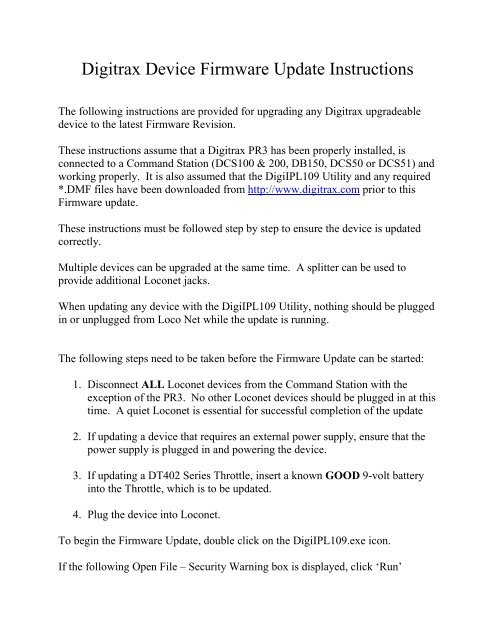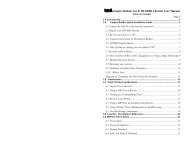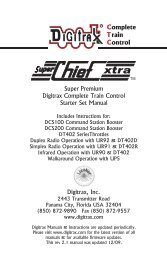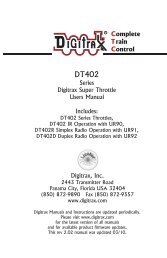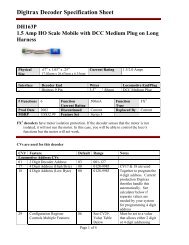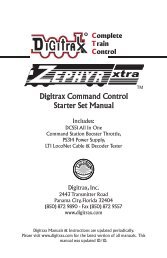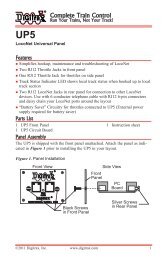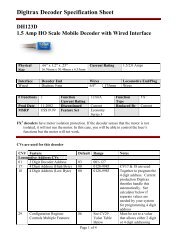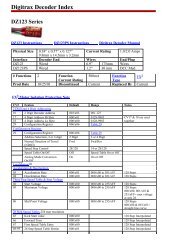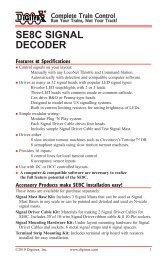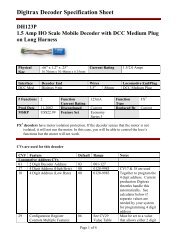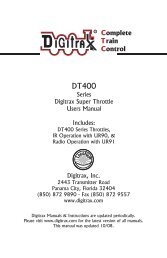Digitrax Device Firmware Update Instructions
Digitrax Device Firmware Update Instructions
Digitrax Device Firmware Update Instructions
Create successful ePaper yourself
Turn your PDF publications into a flip-book with our unique Google optimized e-Paper software.
<strong>Digitrax</strong> <strong>Device</strong> <strong>Firmware</strong> <strong>Update</strong> <strong>Instructions</strong><br />
The following instructions are provided for upgrading any <strong>Digitrax</strong> upgradeable<br />
device to the latest <strong>Firmware</strong> Revision.<br />
These instructions assume that a <strong>Digitrax</strong> PR3 has been properly installed, is<br />
connected to a Command Station (DCS100 & 200, DB150, DCS50 or DCS51) and<br />
working properly. It is also assumed that the DigiIPL109 Utility and any required<br />
*.DMF files have been downloaded from http://www.digitrax.com prior to this<br />
<strong>Firmware</strong> update.<br />
These instructions must be followed step by step to ensure the device is updated<br />
correctly.<br />
Multiple devices can be upgraded at the same time. A splitter can be used to<br />
provide additional Loconet jacks.<br />
When updating any device with the DigiIPL109 Utility, nothing should be plugged<br />
in or unplugged from Loco Net while the update is running.<br />
The following steps need to be taken before the <strong>Firmware</strong> <strong>Update</strong> can be started:<br />
1. Disconnect ALL Loconet devices from the Command Station with the<br />
exception of the PR3. No other Loconet devices should be plugged in at this<br />
time. A quiet Loconet is essential for successful completion of the update<br />
2. If updating a device that requires an external power supply, ensure that the<br />
power supply is plugged in and powering the device.<br />
3. If updating a DT402 Series Throttle, insert a known GOOD 9-volt battery<br />
into the Throttle, which is to be updated.<br />
4. Plug the device into Loconet.<br />
To begin the <strong>Firmware</strong> <strong>Update</strong>, double click on the DigiIPL109.exe icon.<br />
If the following Open File – Security Warning box is displayed, click ‘Run’
The DigiIPL109 Utility should open and look similar to this:<br />
Verify that the proper Loconet Port is selected. This is the Com Port that the<br />
computer has assigned to the PR3. The Bit Rate should be set for 16457.<br />
Click on the ‘Select File…’ box, navigate to the location where you saved the<br />
DMF file for the device being updated, click on the filename to highlight it then<br />
click ‘Open’.
The program will go back to the main screen and look similar to this:<br />
Click on the ‘Start’ button<br />
A progress bar will be displayed and will look similar to this:
While the device is being updated, various LEDs will blink. If updating a Throttle,<br />
the white Flashlight LED will blink and the Throttle Display will display ‘IPL<br />
Run’<br />
When the update completes, unplug the device from Loconet.<br />
Remove power from the device and then reapply power. If updating a Throttle,<br />
remove the battey from the the Throttle and then reinsert the battery.<br />
Plug the device back into Loconet.<br />
Reconnect all the Loconet devices that were previously disconnected. Close out<br />
any DigiIPL109 display boxes that are still opened. Return the layout to normal<br />
operation.<br />
Please email Tech Support at techsupport@digitrax.com with any questions.<br />
Tech Support is not configured to diagnose issues related to computer, operating<br />
system, hardware, configuration or other possible problem areas that may cause<br />
problems with running the DigiIPL109 utility.
Additional Information<br />
The DigiIPL109 utility can be used to display the version of firmware that is in a<br />
particular device.<br />
To see the firmware version, click the ‘Find <strong>Device</strong>s’ box. A list of devices will<br />
appear in the Discover box.<br />
The display will look similar to this:<br />
In this example, the PR3 has version 4, UR92 has version 5 and the DT402 has<br />
version 1.5 loaded.<br />
NOTE:<br />
The following devices will show up under the ‘Find <strong>Device</strong>s’ box:<br />
DT402 series Throttles<br />
RF24 (part of the DT402D and UR92)<br />
UR92<br />
PR3<br />
The following do NOT appear:<br />
LNRP<br />
DCS51<br />
WTL25 (Walther’s DCC Command Station)
Please email Tech Support at techsupport@digitrax.com with any questions.<br />
Tech Support is not configured to diagnose issues related to computer, operating<br />
system, hardware, configuration or other possible problem areas that may cause<br />
problems with running the DigiIPL109 utility.