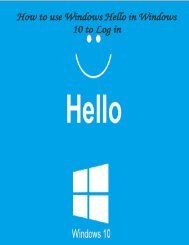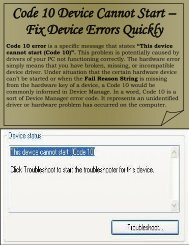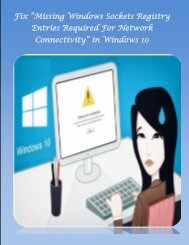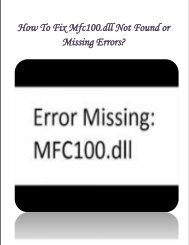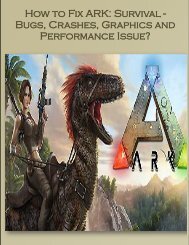5 Most Common Errors Found in Windows 10 and Their Solution
Using Windows 10 is not that interesting because sometimes you may face some issues with this OS. Learn here how what can be the issues found and how they can be fixed easily with manual solution.
Using Windows 10 is not that interesting because sometimes you may face some issues with this OS. Learn here how what can be the issues found and how they can be fixed easily with manual solution.
You also want an ePaper? Increase the reach of your titles
YUMPU automatically turns print PDFs into web optimized ePapers that Google loves.
5<br />
<strong>Most</strong> <strong>Common</strong><br />
<strong>Errors</strong> <strong>Found</strong><br />
<strong>in</strong> W<strong>in</strong>dows <strong>10</strong><br />
<strong>and</strong> <strong>Their</strong><br />
<strong>Solution</strong>
Introduction<br />
W<strong>in</strong>dows <strong>10</strong> is a welcome upgrade of<br />
W<strong>in</strong>dows 8 when it was first announced<br />
almost a year ago. It has made the<br />
people‟s life so easier than the previous<br />
iterations that were far too fragmented<br />
to make it a seamless experience.<br />
It seems as though Microsoft fans are<br />
happier with the update just because of<br />
the adoption figures shows W<strong>in</strong>dows <strong>10</strong><br />
is runn<strong>in</strong>g on almost 15 percent of the<br />
devices. It has become the most popular<br />
version of W<strong>in</strong>dows <strong>10</strong> to date <strong>and</strong> it is<br />
certa<strong>in</strong>ly a positive th<strong>in</strong>g for the<br />
technology superpower.
However, it has received critical acclaim<br />
for its good-look<strong>in</strong>g based system <strong>and</strong> the<br />
removal of some of the more quirky<br />
aspects of W<strong>in</strong>dows 7 & 8. There are still<br />
some features <strong>in</strong> W<strong>in</strong>dows <strong>10</strong> that<br />
generally don‟t work as seamlessly as they<br />
should. However, there are some issues<br />
found <strong>in</strong> W<strong>in</strong>dows <strong>10</strong> <strong>and</strong> it has to be fixed<br />
to cont<strong>in</strong>ue with the work.<br />
Some of the issues are the flaws <strong>and</strong> some<br />
of them are the features itself <strong>and</strong> some are<br />
of flat-out bugs. But all these issue makes<br />
people more irritated than before.
<strong>Most</strong><br />
<strong>Common</strong><br />
Issues<br />
<strong>Found</strong> <strong>in</strong><br />
W<strong>in</strong>dows<br />
<strong>10</strong> <strong>and</strong><br />
<strong>Their</strong><br />
Fixes
Issue 1: Microsoft Edge Ate<br />
My Favorites<br />
Issue: It is all very well Microsoft ditch<strong>in</strong>g<br />
Internet Explorer <strong>in</strong> favour of its newgeneration<br />
Microsoft Edge browser. But<br />
what about all those favorites you had <strong>in</strong><br />
crusty oil Internet Explorer or even any<br />
other web browser?<br />
<strong>Solution</strong>: You just need to import them<br />
<strong>in</strong>to Microsoft Edge. Hit the three-l<strong>in</strong>es<br />
menu <strong>in</strong> Edge <strong>and</strong> then select Import<br />
favorites <strong>and</strong> then choose the appropriate<br />
browsers from which you want to get your<br />
bookmarks <strong>and</strong> then hit “Import”.
Issue 2: W<strong>in</strong>dows <strong>10</strong><br />
Anniversary Update Messed<br />
The PC<br />
Issue: After upgrad<strong>in</strong>g the system to W<strong>in</strong>dows<br />
<strong>10</strong>, users have been report<strong>in</strong>g that their<br />
systems are hang<strong>in</strong>g upon restart <strong>and</strong> some of<br />
the users are completely lock<strong>in</strong>g out mouse <strong>and</strong><br />
keyboard <strong>in</strong>put. And also freez<strong>in</strong>g issues have<br />
also been found. Also, the freeze-specific<br />
solutions you will f<strong>in</strong>d here, there are some<br />
other workarounds that seem to have been<br />
work<strong>in</strong>g for people as per the Reddit thread<br />
that <strong>in</strong>cludes disabl<strong>in</strong>g the Secure Boot.
<strong>Solution</strong>: Microsoft has also recommended<br />
that affected users perform a clean <strong>in</strong>stall of<br />
W<strong>in</strong>dows. The very first way to so this is to<br />
download the Media Creation Tool <strong>and</strong><br />
then right click the<br />
MediaCreationTool.exe file <strong>and</strong> then<br />
click Run as adm<strong>in</strong>istrator. Now you<br />
just have to select the PC <strong>and</strong> then click<br />
Next.<br />
Another methods you can try to solve this<br />
issue is to upgrade the W<strong>in</strong>dows <strong>10</strong> ISO file<br />
that is much more <strong>in</strong>volved task. One of the<br />
best bet is to head straight to the relevant<br />
Microsoft Community where the best<br />
solution is be<strong>in</strong>g listed.
Scan Your<br />
PC With<br />
Reimage<br />
Repair<br />
Tool
Issue 3: Low Virtual Memory<br />
Issue: Sometimes while work<strong>in</strong>g <strong>in</strong><br />
W<strong>in</strong>dows <strong>10</strong>, users have found some issue<br />
that is related to the use of the virtual<br />
memory. The W<strong>in</strong>dows <strong>10</strong> operat<strong>in</strong>g system<br />
is a little st<strong>in</strong>gy with its allocation <strong>and</strong> if you<br />
do not have loads of RAM that can cause<br />
performance issues.
<strong>Solution</strong>: In order to fix this issue, you have to<br />
go to the Control Panel search field <strong>and</strong> then<br />
type “Performance”. “Now Choose” „Adjust<br />
the appearance <strong>and</strong> performance of W<strong>in</strong>dows‟.<br />
Click the Advanced tab <strong>and</strong> hit Change<br />
under the Virtual memory section.<br />
Now uncheck the „Automatically manage<br />
pag<strong>in</strong>g file size for all drives‟ box, <strong>and</strong><br />
then select the drive conta<strong>in</strong><strong>in</strong>g W<strong>in</strong>dows <strong>10</strong><br />
(probably C:), <strong>and</strong> select Custom Size. Now<br />
change Initial Size <strong>and</strong> Maximum Size to the<br />
values recommended by W<strong>in</strong>dows.<br />
Set <strong>and</strong> OK the sett<strong>in</strong>gs <strong>and</strong> Reboot your<br />
computer. That is all!!!
Issue 4: Why are the Files<br />
Open<strong>in</strong>g <strong>in</strong> the Wrong Apps?<br />
Issue: <strong>Most</strong> possibly just because you<br />
changed the default apps for some file types<br />
<strong>in</strong> your previous version of W<strong>in</strong>dows <strong>and</strong><br />
then forget all about it.<br />
W<strong>in</strong>dows <strong>10</strong> has set those associations back<br />
to their default status. It‟s a bad lick that you<br />
will need to go through <strong>and</strong> then change<br />
them all aga<strong>in</strong> manually.<br />
<strong>Solution</strong>: Fortunately, it is not that difficult<br />
to do. Simply right-click a file that isn't<br />
open<strong>in</strong>g as you want it to, highlight „Open<br />
with‟ <strong>and</strong> click „Choose another app.‟<br />
Now select the app you want to use to open<br />
the file type <strong>and</strong> tick the „Always use this<br />
app.‟ Now hit OK.
Issue 5: Pr<strong>in</strong>ter Trouble<br />
Issue: <strong>Most</strong> of the W<strong>in</strong>dows <strong>10</strong> users are<br />
gett<strong>in</strong>g trouble with the pr<strong>in</strong>ter. The only<br />
way to fix this issue is to remove <strong>and</strong> then<br />
re<strong>in</strong>stall your pr<strong>in</strong>ter drivers.<br />
<strong>Solution</strong>: You can try to fix this issue by<br />
go<strong>in</strong>g to Control Panel <strong>and</strong> then select<br />
Devices <strong>and</strong> Pr<strong>in</strong>ters. Now right click<br />
on your pr<strong>in</strong>ter <strong>and</strong> then simply opt to<br />
remove it.<br />
Now go to your pr<strong>in</strong>ter manufacturer's<br />
website <strong>and</strong> <strong>in</strong>stall the appropriate drivers<br />
for your model. These don't even need to be<br />
W<strong>in</strong>dows <strong>10</strong> drivers - W<strong>in</strong>dows 7 or<br />
W<strong>in</strong>dows 8.1 will also do.
Conclusion<br />
Aforementioned are some of the<br />
<strong>Most</strong> <strong>Common</strong> Issues <strong>in</strong> W<strong>in</strong>dows <strong>10</strong>. It is<br />
said that when there is the problem there is the<br />
solution. These can be easily fixed with some<br />
manual solution which has been described along<br />
with the issues above. Or you can also scan your<br />
PC with Reimage Repair Tool. This too will<br />
allow you scan your PC <strong>and</strong> get rid of different<br />
issues that you may generally face while work<strong>in</strong>g<br />
<strong>in</strong> W<strong>in</strong>dows <strong>10</strong> or its lower version.
For More Information, You<br />
Can Visit:<br />
http://www.fixw<strong>in</strong>dowserrors.biz