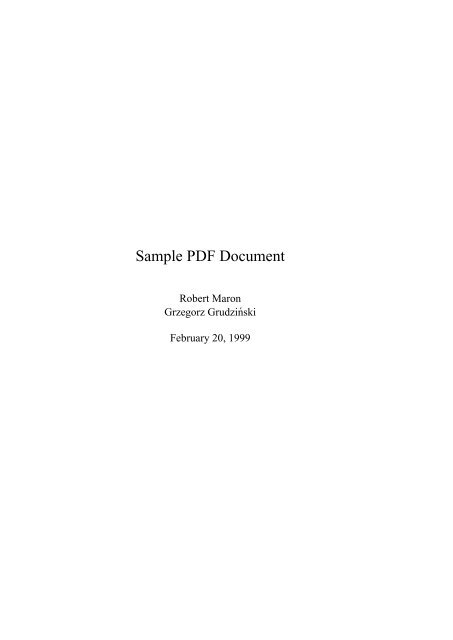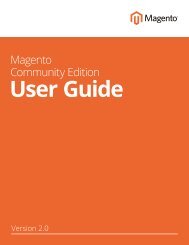test2_flipbook
Create successful ePaper yourself
Turn your PDF publications into a flip-book with our unique Google optimized e-Paper software.
Sample PDF Document<br />
Robert Maron<br />
Grzegorz Grudziński<br />
February 20, 1999
2
Contents<br />
1 Template 5<br />
1.1 How to compile a .tex file to a .pdf file . . . . . . . . . . . . . 5<br />
1.1.1 Tools . . . . . . . . . . . . . . . . . . . . . . . . . . . . 5<br />
1.1.2 How to use the tools . . . . . . . . . . . . . . . . . . . . 5<br />
1.2 How to write a document . . . . . . . . . . . . . . . . . . . . . . 6<br />
1.2.1 The main document . . . . . . . . . . . . . . . . . . . . . 6<br />
1.2.2 Chapters . . . . . . . . . . . . . . . . . . . . . . . . . . 6<br />
1.2.3 Spell-checking . . . . . . . . . . . . . . . . . . . . . . . 6<br />
1.3 L A TEX and pdfL A TEX capabilities . . . . . . . . . . . . . . . . . . . 7<br />
1.3.1 Overview . . . . . . . . . . . . . . . . . . . . . . . . . . 7<br />
1.3.2 L A TEX . . . . . . . . . . . . . . . . . . . . . . . . . . . . 7<br />
1.3.3 pdfL A TEX . . . . . . . . . . . . . . . . . . . . . . . . . . 7<br />
1.3.4 Examples . . . . . . . . . . . . . . . . . . . . . . . . . . 7<br />
3
4 CONTENTS
Chapter 1<br />
Template<br />
1.1 How to compile a .tex file to a .pdf file<br />
1.1.1 Tools<br />
To process the files you (may) need:<br />
• pdflatex (for example from tetex package ≥ 0.9-6, which you can<br />
get from Red Hat 5.2);<br />
• acroread (a PDF viewer, available from http://www.adobe.com/);<br />
• ghostscript ≥ 5.10 (for example from Red Hat Contrib) and ghostview<br />
or gv (from RedHat Linux);<br />
• efax package could be useful, if you plan to fax documents.<br />
1.1.2 How to use the tools<br />
Follow these steps:<br />
1. put all source .tex files in one directory, then chdir to the directory (or put<br />
some of them in the L A TEXsearch path — if you know how to do this);<br />
2. run “pdflatex file.tex” on the main file of the document three times<br />
(three — to prepare valid table of contents);<br />
3. to see or print the result use acroread (unfortunately some versions of<br />
acroread may produce PostScript which is too complex), or<br />
5
6 CHAPTER 1. TEMPLATE<br />
4. run ghostscript: “gv file.pdf” to display or:<br />
“gs -dNOPAUSE -sDEVICE=pswrite -q -dBATCH -sOutputFile=file.ps file.pdf”<br />
to produce a PostScript file;<br />
5. run “fax send phone-number file.ps” as root to send a fax, or — if you<br />
know how to do this — modify the fax script to be able to fax .pdf files directly<br />
(you have to insert “|%PDF*” somewhere. . . ).<br />
1.2 How to write a document<br />
1.2.1 The main document<br />
Choose the name of the document, say document. Copy template.tex to<br />
document.tex, then edit it, change the title, the authors and set proper include(s)<br />
for all the chapters.<br />
1.2.2 Chapters<br />
Each chapter should be included in the main document as a separate file. You can<br />
choose any name for the file, but we suggest adding a suffix to the name of the<br />
main file. For our example we use the file name document_chapter1.tex.<br />
First, copy template_chapter.tex to document_chapter1.tex<br />
and add the line<br />
\include{document_chapter1}<br />
in the document.tex, then edit document_chapter1.tex, change the<br />
chapter title and edit the body of the chapter appropriately.<br />
1.2.3 Spell-checking<br />
Do use a spell-checker, please!<br />
You may also want to check grammar, style and so on. Actually you should<br />
do it (if you have enough spare time). But you must check spelling!<br />
You can use the ispell package for this, from within emacs, or from the<br />
command line:<br />
ispell -t document_chapter1.tex
1.3. L A TEX AND PDFL A TEX CAPABILITIES 7<br />
1.3 L A TEX and pdfL A TEX capabilities<br />
1.3.1 Overview<br />
First you edit your source .tex file. In L A TEX you compile it using the latex<br />
command to a .dvi file (which stands for device-independent). The .dvi file<br />
can be converted to any device-dependent format you like using an appropriate<br />
driver, for example dvips.<br />
When producing .pdf files you should use pdflatex, which produces directly<br />
.pdf files out of .tex sources. Note that in the .tex file you may need<br />
to use some PDF specific packages.<br />
For viewing .tex files use your favourite text editor, for viewing .dvi files<br />
under X Window System use xdvi command, .ps files can be viewed with gv<br />
(or ghostview) and .pdf files with acroread, gv or xpdf.<br />
1.3.2 L A TEX<br />
A lot of examples can be found in this document.<br />
You should also print<br />
• doc/latex/general/latex2e.dvi and<br />
• doc/latex/general/lshort2e.dvi<br />
from your tetex distribution (usually in<br />
• /usr/share/texmf or<br />
• /usr/lib/texmf/texmf).<br />
1.3.3 pdfL A TEX<br />
Consult doc/pdftex/manual.pdf from your tetex distribution for more<br />
details. Very useful informations can be found in the hyperref and graphics<br />
package manuals:<br />
• doc/latex/hyperref/manual.pdf and<br />
• doc/latex/graphics/grfguide.dvi.<br />
1.3.4 Examples<br />
References<br />
MIMUW
8 CHAPTER 1. TEMPLATE<br />
Hyperlinks<br />
This is a target.<br />
And this is a link.<br />
Dashes, etc.<br />
There are three kinds of horizontal dash:<br />
• - (use inside words; for example “home-page”, “X-rated”)<br />
• – (use this one between numbers; for example “pages 2–22”)<br />
• — (use this one as a sentence separator — like here)<br />
National characters<br />
• ó, é, í, . . .<br />
• è, à, ì, . . .<br />
• ô, ê, . . .<br />
• õ, ñ, . . .<br />
• ö, ë, . . .<br />
• ż<br />
• ą, ę<br />
• ł, ø, ß<br />
There are other ways to do this, see the documentation for inputenc package.<br />
Reserved characters<br />
Some characters have some special meaning, thus cannot be entered in the usual<br />
way.<br />
• $ & % # _ { }<br />
• \<br />
• ˜ ˆ
1.3. L A TEX AND PDFL A TEX CAPABILITIES 9<br />
Math<br />
Fonts<br />
• 1 2 , 1 2n , . . .<br />
• i 1 , i 2n , . . .<br />
• 1 2 , 2n<br />
2−3 , . . .<br />
• α, β, γ, Ω, . . .<br />
• →, ⇒, ≥, ≠, ∈, ⋆, . . .<br />
• √ 2, . . .<br />
• 2 + 2, . . .<br />
For more examples and symbols see chapter 3 of lshort2e.dvi.<br />
• Roman<br />
• Emphasis<br />
• Medium weight — the default<br />
• Boldface<br />
• Upright<br />
• Slanted<br />
• Sans serif<br />
• SMALL CAPS<br />
• Typewriter<br />
• and sizes:<br />
– tiny<br />
– scriptsize<br />
– footnotesize<br />
– small<br />
– normalsize
10 CHAPTER 1. TEMPLATE<br />
– large<br />
– Large<br />
– LARGE<br />
– huge<br />
– Huge