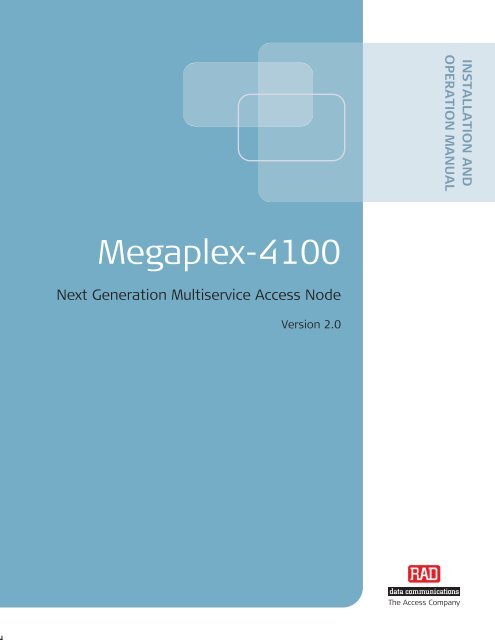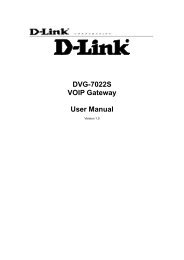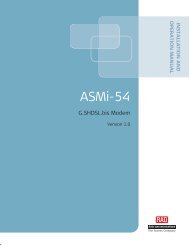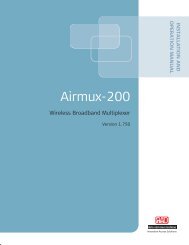Megaplex-4100
Megaplex-4100
Megaplex-4100
Create successful ePaper yourself
Turn your PDF publications into a flip-book with our unique Google optimized e-Paper software.
<strong>Megaplex</strong>-<strong>4100</strong><br />
Next Generation Multiservice Access Node<br />
Version 2.0<br />
INSTALLATION AND<br />
OPERATION MANUAL<br />
The Access Company
<strong>Megaplex</strong>-<strong>4100</strong><br />
Next Generation Multiservice Access Node<br />
Version 2.0<br />
Installation and Operation Manual<br />
Notice<br />
This manual contains information that is proprietary to RAD Data Communications Ltd. ("RAD").<br />
No part of this publication may be reproduced in any form whatsoever without prior written<br />
approval by RAD Data Communications.<br />
Right, title and interest, all information, copyrights, patents, know-how, trade secrets and other<br />
intellectual property or other proprietary rights relating to this manual and to the <strong>Megaplex</strong>-<strong>4100</strong><br />
and any software components contained therein are proprietary products of RAD protected<br />
under international copyright law and shall be and remain solely with RAD.<br />
The <strong>Megaplex</strong>-<strong>4100</strong> product name is owned by RAD. No right, license, or interest to such<br />
trademark is granted hereunder, and you agree that no such right, license, or interest shall be<br />
asserted by you with respect to such trademark. The RAD name, logo, logotype, and the terms<br />
EtherAccess, TDMoIP and TDMoIP Driven, and the product names Optimux and IPmux, are<br />
registered trademarks of RAD Data Communications Ltd. All other trademarks are the property of<br />
their respective holders.<br />
You shall not copy, reverse compile or reverse assemble all or any portion of the Manual or the<br />
<strong>Megaplex</strong>-<strong>4100</strong>. You are prohibited from, and shall not, directly or indirectly, develop, market,<br />
distribute, license, or sell any product that supports substantially similar functionality as the<br />
<strong>Megaplex</strong>-<strong>4100</strong>, based on or derived in any way from the <strong>Megaplex</strong>-<strong>4100</strong>. Your undertaking in<br />
this paragraph shall survive the termination of this Agreement.<br />
This Agreement is effective upon your opening of the <strong>Megaplex</strong>-<strong>4100</strong> package and shall continue<br />
until terminated. RAD may terminate this Agreement upon the breach by you of any term hereof.<br />
Upon such termination by RAD, you agree to return to RAD the <strong>Megaplex</strong>-<strong>4100</strong> and all copies<br />
and portions thereof.<br />
For further information contact RAD at the address below or contact your local distributor.<br />
International Headquarters<br />
RAD Data Communications Ltd.<br />
24 Raoul Wallenberg Street<br />
Tel Aviv 69719, Israel<br />
Tel: 972-3-6458181<br />
Fax: 972-3-6498250, 6474436<br />
E-mail: market@rad.com<br />
North America Headquarters<br />
RAD Data Communications Inc.<br />
900 Corporate Drive<br />
Mahwah, NJ 07430, USA<br />
Tel: (201) 5291100, Toll free: 1-800-4447234<br />
Fax: (201) 5295777<br />
E-mail: market@radusa.com<br />
© 1988–2008 RAD Data Communications Ltd. Publication No. 464-200-12/08
Limited Warranty<br />
RAD warrants to DISTRIBUTOR that the hardware in the <strong>Megaplex</strong>-<strong>4100</strong> to be delivered<br />
hereunder shall be free of defects in material and workmanship under normal use and service for<br />
a period of twelve (12) months following the date of shipment to DISTRIBUTOR.<br />
If, during the warranty period, any component part of the equipment becomes defective by<br />
reason of material or workmanship, and DISTRIBUTOR immediately notifies RAD of such defect,<br />
RAD shall have the option to choose the appropriate corrective action: a) supply a replacement<br />
part, or b) request return of equipment to its plant for repair, or c) perform necessary repair at<br />
the equipment's location. In the event that RAD requests the return of equipment, each party<br />
shall pay one-way shipping costs.<br />
RAD shall be released from all obligations under its warranty in the event that the equipment has<br />
been subjected to misuse, neglect, accident or improper installation, or if repairs or<br />
modifications were made by persons other than RAD's own authorized service personnel, unless<br />
such repairs by others were made with the written consent of RAD.<br />
The above warranty is in lieu of all other warranties, expressed or implied. There are no<br />
warranties which extend beyond the face hereof, including, but not limited to, warranties of<br />
merchantability and fitness for a particular purpose, and in no event shall RAD be liable for<br />
consequential damages.<br />
RAD shall not be liable to any person for any special or indirect damages, including, but not<br />
limited to, lost profits from any cause whatsoever arising from or in any way connected with the<br />
manufacture, sale, handling, repair, maintenance or use of the <strong>Megaplex</strong>-<strong>4100</strong>, and in no event<br />
shall RAD's liability exceed the purchase price of the <strong>Megaplex</strong>-<strong>4100</strong>.<br />
DISTRIBUTOR shall be responsible to its customers for any and all warranties which it makes<br />
relating to <strong>Megaplex</strong>-<strong>4100</strong> and for ensuring that replacements and other adjustments required in<br />
connection with the said warranties are satisfactory.<br />
Software components in the <strong>Megaplex</strong>-<strong>4100</strong> are provided "as is" and without warranty of any<br />
kind. RAD disclaims all warranties including the implied warranties of merchantability and fitness<br />
for a particular purpose. RAD shall not be liable for any loss of use, interruption of business or<br />
indirect, special, incidental or consequential damages of any kind. In spite of the above RAD<br />
shall do its best to provide error-free software products and shall offer free Software updates<br />
during the warranty period under this Agreement.<br />
RAD's cumulative liability to you or any other party for any loss or damages resulting from any<br />
claims, demands, or actions arising out of or relating to this Agreement and the <strong>Megaplex</strong>-<strong>4100</strong><br />
shall not exceed the sum paid to RAD for the purchase of the <strong>Megaplex</strong>-<strong>4100</strong>. In no event shall<br />
RAD be liable for any indirect, incidental, consequential, special, or exemplary damages or lost<br />
profits, even if RAD has been advised of the possibility of such damages.<br />
This Agreement shall be construed and governed in accordance with the laws of the State of<br />
Israel.<br />
Product Disposal<br />
To facilitate the reuse, recycling and other forms of recovery of waste<br />
equipment in protecting the environment, the owner of this RAD product is<br />
required to refrain from disposing of this product as unsorted municipal<br />
waste at the end of its life cycle. Upon termination of the unit’s use,<br />
customers should provide for its collection for reuse, recycling or other form<br />
of environmentally conscientious disposal.
General Safety Instructions<br />
The following instructions serve as a general guide for the safe installation and operation of<br />
telecommunications products. Additional instructions, if applicable, are included inside the<br />
manual.<br />
Warning<br />
Warning<br />
Safety Symbols<br />
This symbol may appear on the equipment or in the text. It indicates potential<br />
safety hazards regarding product operation or maintenance to operator or service<br />
personnel.<br />
Danger of electric shock! Avoid any contact with the marked surface while the<br />
product is energized or connected to outdoor telecommunication lines.<br />
Protective ground: the marked lug or terminal should be connected to the building<br />
protective ground bus.<br />
Some products may be equipped with a laser diode. In such cases, a label with the<br />
laser class and other warnings as applicable will be attached near the optical<br />
transmitter. The laser warning symbol may be also attached.<br />
Please observe the following precautions:<br />
• Before turning on the equipment, make sure that the fiber optic cable is intact<br />
and is connected to the transmitter.<br />
• Do not attempt to adjust the laser drive current.<br />
• Do not use broken or unterminated fiber-optic cables/connectors or look<br />
straight at the laser beam.<br />
• The use of optical devices with the equipment will increase eye hazard.<br />
• Use of controls, adjustments or performing procedures other than those<br />
specified herein, may result in hazardous radiation exposure.<br />
ATTENTION: The laser beam may be invisible!<br />
In some cases, the users may insert their own SFP laser transceivers into the product. Users are<br />
alerted that RAD cannot be held responsible for any damage that may result if non-compliant<br />
transceivers are used. In particular, users are warned to use only agency approved products that<br />
comply with the local laser safety regulations for Class 1 laser products.<br />
Always observe standard safety precautions during installation, operation and maintenance of<br />
this product. Only qualified and authorized service personnel should carry out adjustment,<br />
maintenance or repairs to this product. No installation, adjustment, maintenance or repairs<br />
should be performed by either the operator or the user.
General Safety Practices<br />
Handling Energized Products<br />
Do not touch or tamper with the power supply when the power cord is connected. Line voltages<br />
may be present inside certain products even when the power switch (if installed) is in the OFF<br />
position or a fuse is blown. For DC-powered products, although the voltages levels are usually<br />
not hazardous, energy hazards may still exist.<br />
Before working on equipment connected to power lines or telecommunication lines, remove<br />
jewelry or any other metallic object that may come into contact with energized parts.<br />
Unless otherwise specified, all products are intended to be grounded during normal use.<br />
Grounding is provided by connecting the mains plug to a wall socket with a protective ground<br />
terminal. If a ground lug is provided on the product, it should be connected to the protective<br />
ground at all times, by a wire with a diameter of 18 AWG or wider. Rack-mounted equipment<br />
should be mounted only in grounded racks and cabinets.<br />
Always make the ground connection first and disconnect it last. Do not connect<br />
telecommunication cables to ungrounded equipment. Make sure that all other cables are<br />
disconnected before disconnecting the ground.<br />
Some products may have panels secured by thumbscrews with a slotted head. These panels may<br />
cover hazardous circuits or parts, such as power supplies. These thumbscrews should therefore<br />
always be tightened securely with a screwdriver after both initial installation and subsequent<br />
access to the panels.<br />
Connecting AC Mains<br />
Make sure that the electrical installation complies with local codes.<br />
Always connect the AC plug to a wall socket with a protective ground.<br />
The maximum permissible current capability of the branch distribution circuit that supplies power<br />
to the product is 16A. The circuit breaker in the building installation should have high breaking<br />
capacity and must operate at short-circuit current exceeding 35A.<br />
Always connect the power cord first to the equipment and then to the wall socket. If a power<br />
switch is provided in the equipment, set it to the OFF position. If the power cord cannot be<br />
readily disconnected in case of emergency, make sure that a readily accessible circuit breaker or<br />
emergency switch is installed in the building installation.<br />
In cases when the power distribution system is IT type, the switch must disconnect both poles<br />
simultaneously.<br />
Connecting DC Power<br />
Unless otherwise specified in the manual, the DC input to the equipment is floating in reference<br />
to the ground. Any single pole can be externally grounded.<br />
Due to the high current capability of DC power systems, care should be taken when connecting<br />
the DC supply to avoid short-circuits and fire hazards.<br />
DC units should be installed in a restricted access area, i.e. an area where access is authorized<br />
only to qualified service and maintenance personnel.<br />
Make sure that the DC power supply is electrically isolated from any AC source and that the<br />
installation complies with the local codes.
The maximum permissible current capability of the branch distribution circuit that supplies power<br />
to the product is 16A. The circuit breaker in the building installation should have high breaking<br />
capacity and must operate at short-circuit current exceeding 35A.<br />
Before connecting the DC supply wires, ensure that power is removed from the DC circuit. Locate<br />
the circuit breaker of the panel board that services the equipment and switch it to the OFF<br />
position. When connecting the DC supply wires, first connect the ground wire to the<br />
corresponding terminal, then the positive pole and last the negative pole. Switch the circuit<br />
breaker back to the ON position.<br />
A readily accessible disconnect device that is suitably rated and approved should be incorporated<br />
in the building installation.<br />
If the DC power supply is floating, the switch must disconnect both poles simultaneously.<br />
Connecting Data and Telecommunications Cables<br />
Data and telecommunication interfaces are classified according to their safety status.<br />
The following table lists the status of several standard interfaces. If the status of a given port<br />
differs from the standard one, a notice will be given in the manual.<br />
Ports Safety Status<br />
V.11, V.28, V.35, V.36, RS-530, X.21,<br />
10 BaseT, 100 BaseT, Unbalanced E1,<br />
E2, E3, STM, DS-2, DS-3, S-Interface<br />
ISDN, Analog voice E&M<br />
xDSL (without feeding voltage),<br />
Balanced E1, T1, Sub E1/T1<br />
SELV Safety Extra Low Voltage:<br />
Ports which do not present a safety hazard. Usually<br />
up to 30 VAC or 60 VDC.<br />
TNV-1 Telecommunication Network Voltage-1:<br />
Ports whose normal operating voltage is within the<br />
limits of SELV, on which overvoltages from<br />
telecommunications networks are possible.<br />
FXS (Foreign Exchange Subscriber) TNV-2 Telecommunication Network Voltage-2:<br />
Ports whose normal operating voltage exceeds the<br />
limits of SELV (usually up to 120 VDC or telephone<br />
ringing voltages), on which overvoltages from<br />
telecommunication networks are not possible. These<br />
ports are not permitted to be directly connected to<br />
external telephone and data lines.<br />
FXO (Foreign Exchange Office), xDSL<br />
(with feeding voltage), U-Interface<br />
ISDN<br />
TNV-3 Telecommunication Network Voltage-3:<br />
Ports whose normal operating voltage exceeds the<br />
limits of SELV (usually up to 120 VDC or telephone<br />
ringing voltages), on which overvoltages from<br />
telecommunication networks are possible.<br />
Always connect a given port to a port of the same safety status. If in doubt, seek the assistance<br />
of a qualified safety engineer.<br />
Always make sure that the equipment is grounded before connecting telecommunication cables.<br />
Do not disconnect the ground connection before disconnecting all telecommunications cables.<br />
Some SELV and non-SELV circuits use the same connectors. Use caution when connecting cables.<br />
Extra caution should be exercised during thunderstorms.
When using shielded or coaxial cables, verify that there is a good ground connection at both<br />
ends. The grounding and bonding of the ground connections should comply with the local codes.<br />
The telecommunication wiring in the building may be damaged or present a fire hazard in case of<br />
contact between exposed external wires and the AC power lines. In order to reduce the risk,<br />
there are restrictions on the diameter of wires in the telecom cables, between the equipment<br />
and the mating connectors.<br />
Caution<br />
Attention<br />
To reduce the risk of fire, use only No. 26 AWG or larger telecommunication line<br />
cords.<br />
Pour réduire les risques s’incendie, utiliser seulement des conducteurs de<br />
télécommunications 26 AWG ou de section supérieure.<br />
Some ports are suitable for connection to intra-building or non-exposed wiring or cabling only. In<br />
such cases, a notice will be given in the installation instructions.<br />
Do not attempt to tamper with any carrier-provided equipment or connection hardware.<br />
Electromagnetic Compatibility (EMC)<br />
The equipment is designed and approved to comply with the electromagnetic regulations of<br />
major regulatory bodies. The following instructions may enhance the performance of the<br />
equipment and will provide better protection against excessive emission and better immunity<br />
against disturbances.<br />
A good ground connection is essential. When installing the equipment in a rack, make sure to<br />
remove all traces of paint from the mounting points. Use suitable lock-washers and torque. If an<br />
external grounding lug is provided, connect it to the ground bus using braided wire as short as<br />
possible.<br />
The equipment is designed to comply with EMC requirements when connecting it with unshielded<br />
twisted pair (UTP) cables. However, the use of shielded wires is always recommended, especially<br />
for high-rate data. In some cases, when unshielded wires are used, ferrite cores should be<br />
installed on certain cables. In such cases, special instructions are provided in the manual.<br />
Disconnect all wires which are not in permanent use, such as cables used for one-time<br />
configuration.<br />
The compliance of the equipment with the regulations for conducted emission on the data lines<br />
is dependent on the cable quality. The emission is tested for UTP with 80 dB longitudinal<br />
conversion loss (LCL).<br />
Unless otherwise specified or described in the manual, TNV-1 and TNV-3 ports provide secondary<br />
protection against surges on the data lines. Primary protectors should be provided in the building<br />
installation.<br />
The equipment is designed to provide adequate protection against electro-static discharge (ESD).<br />
However, it is good working practice to use caution when connecting cables terminated with<br />
plastic connectors (without a grounded metal hood, such as flat cables) to sensitive data lines.<br />
Before connecting such cables, discharge yourself by touching ground or wear an ESD preventive<br />
wrist strap.
FCC-15 User Information<br />
This equipment has been tested and found to comply with the limits of the Class A digital device,<br />
pursuant to Part 15 of the FCC rules. These limits are designed to provide reasonable protection<br />
against harmful interference when the equipment is operated in a commercial environment. This<br />
equipment generates, uses and can radiate radio frequency energy and, if not installed and used<br />
in accordance with the Installation and Operation manual, may cause harmful interference to the<br />
radio communications. Operation of this equipment in a residential area is likely to cause harmful<br />
interference in which case the user will be required to correct the interference at his own<br />
expense.<br />
Canadian Emission Requirements<br />
This Class A digital apparatus meets all the requirements of the Canadian Interference-Causing<br />
Equipment Regulation.<br />
Cet appareil numérique de la classe A respecte toutes les exigences du Règlement sur le matériel<br />
brouilleur du Canada.<br />
Warning<br />
Avertissement<br />
Achtung<br />
Warning per EN 55022 (CISPR-22)<br />
This is a class A product. In a domestic environment, this product may cause radio<br />
interference, in which case the user will be required to take adequate measures.<br />
Cet appareil est un appareil de Classe A. Dans un environnement résidentiel, cet<br />
appareil peut provoquer des brouillages radioélectriques. Dans ces cas, il peut être<br />
demandé à l’utilisateur de prendre les mesures appropriées.<br />
Das vorliegende Gerät fällt unter die Funkstörgrenzwertklasse A. In Wohngebieten<br />
können beim Betrieb dieses Gerätes Rundfunkströrungen auftreten, für deren<br />
Behebung der Benutzer verantwortlich ist.
Français<br />
Mise au rebut du produit<br />
Afin de faciliter la réutilisation, le recyclage ainsi que d'autres formes de<br />
récupération d'équipement mis au rebut dans le cadre de la protection de<br />
l'environnement, il est demandé au propriétaire de ce produit RAD de ne pas<br />
mettre ce dernier au rebut en tant que déchet municipal non trié, une fois<br />
que le produit est arrivé en fin de cycle de vie. Le client devrait proposer des<br />
solutions de réutilisation, de recyclage ou toute autre forme de mise au rebut<br />
de cette unité dans un esprit de protection de l'environnement, lorsqu'il aura<br />
fini de l'utiliser.<br />
Instructions générales de sécurité<br />
Les instructions suivantes servent de guide général d'installation et d'opération sécurisées des<br />
produits de télécommunications. Des instructions supplémentaires sont éventuellement<br />
indiquées dans le manuel.<br />
Avertissement<br />
Symboles de sécurité<br />
Ce symbole peut apparaitre sur l'équipement ou dans le texte. Il indique des risques<br />
potentiels de sécurité pour l'opérateur ou le personnel de service, quant à<br />
l'opération du produit ou à sa maintenance.<br />
Danger de choc électrique ! Evitez tout contact avec la surface marquée tant que le<br />
produit est sous tension ou connecté à des lignes externes de télécommunications.<br />
Mise à la terre de protection : la cosse ou la borne marquée devrait être connectée<br />
à la prise de terre de protection du bâtiment.
Certains produits peuvent être équipés d'une diode laser. Dans de tels cas, une<br />
étiquette indiquant la classe laser ainsi que d'autres avertissements, le cas échéant,<br />
sera jointe près du transmetteur optique. Le symbole d'avertissement laser peut<br />
aussi être joint.<br />
Avertissement<br />
Veuillez observer les précautions suivantes :<br />
• Avant la mise en marche de l'équipement, assurez-vous que le câble de fibre<br />
optique est intact et qu'il est connecté au transmetteur.<br />
• Ne tentez pas d'ajuster le courant de la commande laser.<br />
• N'utilisez pas des câbles ou connecteurs de fibre optique cassés ou sans<br />
terminaison et n'observez pas directement un rayon laser.<br />
• L'usage de périphériques optiques avec l'équipement augmentera le risque pour<br />
les yeux.<br />
• L'usage de contrôles, ajustages ou procédures autres que celles spécifiées ici<br />
pourrait résulter en une dangereuse exposition aux radiations.<br />
ATTENTION : Le rayon laser peut être invisible !<br />
Les utilisateurs pourront, dans certains cas, insérer leurs propres émetteurs-récepteurs Laser SFP<br />
dans le produit. Les utilisateurs sont avertis que RAD ne pourra pas être tenue responsable de<br />
tout dommage pouvant résulter de l'utilisation d'émetteurs-récepteurs non conformes. Plus<br />
particulièrement, les utilisateurs sont avertis de n'utiliser que des produits approuvés par<br />
l'agence et conformes à la réglementation locale de sécurité laser pour les produits laser de<br />
classe 1.<br />
Respectez toujours les précautions standards de sécurité durant l'installation, l'opération et la<br />
maintenance de ce produit. Seul le personnel de service qualifié et autorisé devrait effectuer<br />
l'ajustage, la maintenance ou les réparations de ce produit. Aucune opération d'installation,<br />
d'ajustage, de maintenance ou de réparation ne devrait être effectuée par l'opérateur ou<br />
l'utilisateur.<br />
Manipuler des produits sous tension<br />
Règles générales de sécurité<br />
Ne pas toucher ou altérer l'alimentation en courant lorsque le câble d'alimentation est branché.<br />
Des tensions de lignes peuvent être présentes dans certains produits, même lorsque le<br />
commutateur (s'il est installé) est en position OFF ou si le fusible est rompu. Pour les produits<br />
alimentés par CC, les niveaux de tension ne sont généralement pas dangereux mais des risques<br />
de courant peuvent toujours exister.<br />
Avant de travailler sur un équipement connecté aux lignes de tension ou de télécommunications,<br />
retirez vos bijoux ou tout autre objet métallique pouvant venir en contact avec les pièces sous<br />
tension.<br />
Sauf s'il en est autrement indiqué, tous les produits sont destinés à être mis à la terre durant<br />
l'usage normal. La mise à la terre est fournie par la connexion de la fiche principale à une prise<br />
murale équipée d'une borne protectrice de mise à la terre. Si une cosse de mise à la terre est<br />
fournie avec le produit, elle devrait être connectée à tout moment à une mise à la terre de<br />
protection par un conducteur de diamètre 18 AWG ou plus. L'équipement monté en châssis ne<br />
devrait être monté que sur des châssis et dans des armoires mises à la terre.<br />
Branchez toujours la mise à la terre en premier et débranchez-la en dernier. Ne branchez pas des<br />
câbles de télécommunications à un équipement qui n'est pas mis à la terre. Assurez-vous que<br />
tous les autres câbles sont débranchés avant de déconnecter la mise à la terre.<br />
Français
Français<br />
Connexion au courant du secteur<br />
Assurez-vous que l'installation électrique est conforme à la réglementation locale.<br />
Branchez toujours la fiche de secteur à une prise murale équipée d'une borne protectrice de mise<br />
à la terre.<br />
La capacité maximale permissible en courant du circuit de distribution de la connexion alimentant<br />
le produit est de 16A. Le coupe-circuit dans l'installation du bâtiment devrait avoir une capacité<br />
élevée de rupture et devrait fonctionner sur courant de court-circuit dépassant 35A.<br />
Branchez toujours le câble d'alimentation en premier à l'équipement puis à la prise murale. Si un<br />
commutateur est fourni avec l'équipement, fixez-le en position OFF. Si le câble d'alimentation ne<br />
peut pas être facilement débranché en cas d'urgence, assurez-vous qu'un coupe-circuit ou un<br />
disjoncteur d'urgence facilement accessible est installé dans l'installation du bâtiment.<br />
Le disjoncteur devrait déconnecter simultanément les deux pôles si le système de distribution de<br />
courant est de type IT.<br />
Connexion d'alimentation CC<br />
Sauf s'il en est autrement spécifié dans le manuel, l'entrée CC de l'équipement est flottante par<br />
rapport à la mise à la terre. Tout pôle doit être mis à la terre en externe.<br />
A cause de la capacité de courant des systèmes à alimentation CC, des précautions devraient<br />
être prises lors de la connexion de l'alimentation CC pour éviter des courts-circuits et des risques<br />
d'incendie.<br />
Les unités CC devraient être installées dans une zone à accès restreint, une zone où l'accès n'est<br />
autorisé qu'au personnel qualifié de service et de maintenance.<br />
Assurez-vous que l'alimentation CC est isolée de toute source de courant CA (secteur) et que<br />
l'installation est conforme à la réglementation locale.<br />
La capacité maximale permissible en courant du circuit de distribution de la connexion alimentant<br />
le produit est de 16A. Le coupe-circuit dans l'installation du bâtiment devrait avoir une capacité<br />
élevée de rupture et devrait fonctionner sur courant de court-circuit dépassant 35A.<br />
Avant la connexion des câbles d'alimentation en courant CC, assurez-vous que le circuit CC n'est<br />
pas sous tension. Localisez le coupe-circuit dans le tableau desservant l'équipement et fixez-le<br />
en position OFF. Lors de la connexion de câbles d'alimentation CC, connectez d'abord le<br />
conducteur de mise à la terre à la borne correspondante, puis le pôle positif et en dernier, le<br />
pôle négatif. Remettez le coupe-circuit en position ON.<br />
Un disjoncteur facilement accessible, adapté et approuvé devrait être intégré à l'installation du<br />
bâtiment.<br />
Le disjoncteur devrait déconnecter simultanément les deux pôles si l'alimentation en courant CC<br />
est flottante.
Declaration of Conformity<br />
Manufacturer's Name: RAD Data Communications Ltd.<br />
Manufacturer's Address: 24 Raoul Wallenberg St., Tel Aviv 69719,<br />
Israel<br />
declares that the product:<br />
Product Name: <strong>Megaplex</strong>-<strong>4100</strong><br />
conforms to the following standard(s) or other normative document(s):<br />
EMC: EN 55022:1998 + Information technology equipment – Radio<br />
A1:2000, A2:2003 disturbance characteristics – Limits and<br />
methods of measurement.<br />
EN 50024:1998 + Information technology equipment – Immunity<br />
A1:2000, A2:2003 characteristics – Limits and methods of<br />
measurement.<br />
Safety: EN 60950: 2000 Information technology equipment – Safety –<br />
Part 1: General requirements<br />
Supplementary Information:<br />
The product herewith complies with the requirements of the EMC Directive 89/336/EEC, the Low<br />
Voltage Directive 2006/95/EC and the R&TTE Directive 99/5/EC for wired equipment. The product<br />
was tested in a typical configuration.<br />
Tel Aviv, 7 August, 2007<br />
Haim Karshen<br />
VP Quality<br />
European Contact: RAD Data Communications GmbH, Otto-Hahn-Str. 28-30, 85521<br />
Ottobrunn-Riemerling, Germany
Chapter 1. Introduction<br />
Contents<br />
1.1 Overview.................................................................................................................... 1-1<br />
Product Options ...................................................................................................... 1-1<br />
Common Logic (CL) Modules ............................................................................... 1-1<br />
Power Supply ..................................................................................................... 1-2<br />
Applications ............................................................................................................ 1-2<br />
Main Features ....................................................................................................... 1-10<br />
1.2 Physical Description ................................................................................................. 1-12<br />
System Structure .................................................................................................. 1-12<br />
Equipment Description .......................................................................................... 1-13<br />
I/O Modules .......................................................................................................... 1-14<br />
Common Logic (CL) Modules ................................................................................. 1-18<br />
Power Supply (PS) Modules ................................................................................... 1-20<br />
1.3 Functional Description .............................................................................................. 1-21<br />
System Functional Block Diagrams ........................................................................ 1-22<br />
DS0 Cross-Connect Matrix ..................................................................................... 1-26<br />
Handling the Payload of I/O Modules ................................................................ 1-26<br />
Cross-Connect Modes ....................................................................................... 1-27<br />
Handling of CAS Information ............................................................................ 1-28<br />
Handling of PDH Port Payload ........................................................................... 1-28<br />
Full Timeslot versus Split Timeslot Assignment .................................................. 1-29<br />
Unidirectional Broadcast Function..................................................................... 1-29<br />
SDH/SONET Subsystem (CL.1/155 and CL.1/155GbE) ............................................. 1-30<br />
SDH/SONET Network Port Interfaces ................................................................. 1-32<br />
SDH/SONET Framer Subsystem and HO (STS-1) Cross-Connect Matrix ............... 1-32<br />
SDH/SONET Link Protection Mechanisms ........................................................... 1-33<br />
Mapping Matrix ................................................................................................ 1-34<br />
E1/T1 Framers and Mappers ............................................................................. 1-34<br />
SDH/SONET Timing Subsystem .......................................................................... 1-34<br />
Integration of SDH/SONET Subsystem with Ethernet Traffic Subsystem (CL.1/155GbE)<br />
............................................................................................................................ 1-36<br />
GbE Ethernet Switch ............................................................................................. 1-37<br />
GbE Port Interfaces .......................................................................................... 1-38<br />
Flow Control Options ........................................................................................ 1-38<br />
Forwarding Algorithms and VLAN Support ......................................................... 1-39<br />
Using Virtual Concatenation (CL.1/155GbE) ........................................................... 1-39<br />
Encapsulation Functions ................................................................................... 1-39<br />
VCG Mapper Functions ...................................................................................... 1-40<br />
Support for LCAS .............................................................................................. 1-41<br />
<strong>Megaplex</strong>-<strong>4100</strong> Ethernet Services ......................................................................... 1-41<br />
Ethernet Service Model ..................................................................................... 1-41<br />
Ethernet Services Subsystem ............................................................................ 1-43<br />
Timing Subsystem ................................................................................................. 1-47<br />
System Timing Modes ....................................................................................... 1-48<br />
Data Channel Timing Modes ............................................................................. 1-55<br />
ISDN Channel Timing Modes ............................................................................. 1-56<br />
Redundancy Options ............................................................................................. 1-58<br />
CL Module Redundancy .................................................................................... 1-58<br />
Redundancy for SDH/SONET Network Connections (CL.1/155, CL.1/155GbE) ..... 1-59<br />
Management Subsystem ....................................................................................... 1-74<br />
<strong>Megaplex</strong>-<strong>4100</strong> Ver. 2.0 i
Table of Contents Installation and Operation Manual<br />
Management Alternatives ................................................................................. 1-75<br />
Remote Software and Configuration Updating .................................................. 1-76<br />
Supervisory Port Capabilities ............................................................................. 1-76<br />
Out-of-Band Access via CL Ethernet Management Port ..................................... 1-76<br />
Inband Management Access through TDM Networks ......................................... 1-77<br />
Inband Management Access through PSN Networks .......................................... 1-78<br />
Performance Monitoring Statistics .................................................................... 1-79<br />
Alarm Collection and Reporting ......................................................................... 1-79<br />
Diagnostic Functions ............................................................................................. 1-80<br />
Power Supply Subsystem ...................................................................................... 1-80<br />
PS Modules ...................................................................................................... 1-80<br />
Feed and Ring Voltage Sources ......................................................................... 1-80<br />
1.4 Technical Specifications ............................................................................................ 1-81<br />
Chapter 2. Installation<br />
2.1 Safety ........................................................................................................................ 2-1<br />
General Safety Precautions ..................................................................................... 2-1<br />
Grounding .............................................................................................................. 2-2<br />
Laser Safety ........................................................................................................... 2-3<br />
Protection against ESD ............................................................................................ 2-3<br />
Proper Handling of Modules .................................................................................... 2-4<br />
2.2 Site Requirements ...................................................................................................... 2-4<br />
AC Power Requirements .......................................................................................... 2-4<br />
DC Power Requirements .......................................................................................... 2-4<br />
Payload Connections ............................................................................................... 2-5<br />
Connections to E1 and T1 Ports ......................................................................... 2-5<br />
Connections to SHDSL Ports ............................................................................... 2-6<br />
Connections to SDH/SONET Ports ....................................................................... 2-6<br />
Connections to Ethernet Ports ............................................................................ 2-7<br />
Optical Cable Requirements ................................................................................ 2-7<br />
Connections to Station Clock .................................................................................. 2-7<br />
Management Connections ....................................................................................... 2-8<br />
Ethernet Connections to CL Modules .................................................................. 2-8<br />
Connection to Serial Port .................................................................................... 2-8<br />
Connections to Alarm Port ...................................................................................... 2-9<br />
Front and Rear Panel Clearance ............................................................................... 2-9<br />
Ambient Requirements ........................................................................................... 2-9<br />
Electromagnetic Compatibility Considerations .......................................................... 2-9<br />
2.3 Package Contents .................................................................................................... 2-10<br />
2.4 Required Equipment ................................................................................................. 2-10<br />
2.5 Mounting the <strong>Megaplex</strong>-<strong>4100</strong> Unit ........................................................................... 2-11<br />
Familiarization with <strong>Megaplex</strong>-<strong>4100</strong> ...................................................................... 2-11<br />
Rear View ......................................................................................................... 2-11<br />
Front Panel ...................................................................................................... 2-12<br />
Installing PS Modules ............................................................................................ 2-13<br />
Module Panels .................................................................................................. 2-13<br />
Internal Jumpers ............................................................................................... 2-14<br />
Installing a PS Module....................................................................................... 2-16<br />
Removing a PS Module ..................................................................................... 2-16<br />
Installing CL Modules ............................................................................................. 2-16<br />
Module Panels .................................................................................................. 2-16<br />
Preparing CL.1/155 and CL.1/155GbE Modules for Installation ........................... 2-19<br />
Installing a CL Module ....................................................................................... 2-20<br />
ii <strong>Megaplex</strong>-<strong>4100</strong> Ver. 2.0
Installation and Operation Manual Table of Contents<br />
Removing a CL Module ..................................................................................... 2-21<br />
Replacing a CL Module During Equipment Operation –<strong>Megaplex</strong>-<strong>4100</strong> Chassis with<br />
two CL Modules ................................................................................................ 2-21<br />
Replacing a CL Module During Equipment Operation –<strong>Megaplex</strong>-<strong>4100</strong> Chassis with<br />
Single CL Module .............................................................................................. 2-22<br />
Installing I/O Modules ............................................................................................ 2-23<br />
Installing Blank Panels ........................................................................................... 2-23<br />
Installing the <strong>Megaplex</strong>-<strong>4100</strong> Enclosure ................................................................. 2-23<br />
Installing in 19” Rack ........................................................................................ 2-23<br />
Installing in 23” Rack ........................................................................................ 2-24<br />
2.6 Connecting to <strong>Megaplex</strong>-<strong>4100</strong> .................................................................................. 2-24<br />
Grounding the <strong>Megaplex</strong>-<strong>4100</strong> .............................................................................. 2-24<br />
Connecting to Power ............................................................................................ 2-25<br />
Connecting to External Feed and Ring Voltages ..................................................... 2-25<br />
Connecting Cables to <strong>Megaplex</strong>-<strong>4100</strong> CL Ports ...................................................... 2-25<br />
Connecting Cables to CL.1/155 and CL.1/155GbE SDH Links .................................. 2-26<br />
Connection Instructions for Optical Cables ........................................................ 2-26<br />
Connecting Coaxial Cables to CL.1/155 and CL.1/155GbE SDH Links .................. 2-27<br />
Connecting to I/O Modules .................................................................................... 2-27<br />
Chapter 3. Operation<br />
3.1 Turning <strong>Megaplex</strong>-<strong>4100</strong> On ........................................................................................ 3-1<br />
3.2 Indications ................................................................................................................. 3-3<br />
System Indications .................................................................................................. 3-3<br />
CONTROL ETH Interface Status Indications .............................................................. 3-3<br />
SDH/SONET Interface Status Indications (CL.1/155 and CL.1/155GbE Only) .............. 3-3<br />
GbE Interface Status Indications (CL.1/GbE and CL.1/155GbE Only) .......................... 3-3<br />
CL CLOCK Interface Status Indications ..................................................................... 3-4<br />
3.3 Default Settings ......................................................................................................... 3-4<br />
3.4 Configuration and Management Alternatives .............................................................. 3-7<br />
Access Levels for Configuration and Management ................................................... 3-8<br />
Working with Supervision Terminal .......................................................................... 3-8<br />
Preliminary Configuration Sequence .................................................................. 3-10<br />
Configuring <strong>Megaplex</strong>-<strong>4100</strong> via Supervisory Terminal ............................................. 3-15<br />
Preparing New Configuration Parameters .......................................................... 3-15<br />
Validity Checks ................................................................................................. 3-16<br />
<strong>Megaplex</strong>-<strong>4100</strong> Power-up Process .................................................................... 3-17<br />
Organization of Terminal Screens ..................................................................... 3-17<br />
General Supervision Terminal Operating Procedures .......................................... 3-19<br />
Saving Changes to Configuration Database ....................................................... 3-20<br />
Ending a Terminal Configuration Session ........................................................... 3-21<br />
Menu Structure of Supervision Utility ................................................................ 3-21<br />
Working with Telnet .............................................................................................. 3-42<br />
General Telnet Operating Procedures ................................................................ 3-42<br />
Working with Web Browsers .................................................................................. 3-43<br />
Guidelines for Using Web Browsers ................................................................... 3-43<br />
Preparations for Using Web Browsers ............................................................... 3-43<br />
General Web Browsers Operating Procedures ................................................... 3-43<br />
Navigating the ConfiguRAD Menus .................................................................... 3-44<br />
Working with SNMP Management Stations ............................................................ 3-44<br />
Support for SNMP Management ........................................................................ 3-44<br />
Preparing for SNMP Management ..................................................................... 3-45<br />
3.5 Turning the <strong>Megaplex</strong>-<strong>4100</strong> Off ................................................................................ 3-46<br />
<strong>Megaplex</strong>-<strong>4100</strong> Ver. 2.0 iii
Table of Contents Installation and Operation Manual<br />
Chapter 4. Configuration<br />
4.1 Configuring MP-<strong>4100</strong> for Management ....................................................................... 4-1<br />
Quick Setup ............................................................................................................ 4-1<br />
Configuring the Control Ports .................................................................................. 4-3<br />
Configuring the Serial Ports ................................................................................ 4-3<br />
Changing the User Authorizations and Security Parameters of the Serial Ports .... 4-4<br />
Configuring the Ethernet (ETH) Port ................................................................. 4-10<br />
Configuring Host IP Parameters and SNMP Communities (with SNMPv3 Disabled) ... 4-11<br />
Configuring Management Access ........................................................................... 4-14<br />
Configuring the Manager List (with SNMPv3 Disabled) ........................................... 4-15<br />
Configuring System Logistic Information ................................................................ 4-18<br />
4.2 Configuring <strong>Megaplex</strong>-<strong>4100</strong> for SNMPv3 Management .............................................. 4-19<br />
Overview of SNMPv3 Capabilities ........................................................................... 4-19<br />
User-Based Security Model (USM) ..................................................................... 4-20<br />
SNMP Security Levels ........................................................................................ 4-20<br />
SNMPv3 Administrative Features ...................................................................... 4-20<br />
View-Based Access Control Model (VACM) ......................................................... 4-21<br />
Configuring SNMP Engine ID .................................................................................. 4-21<br />
Enabling/Disabling SNMPv3 Security Features ........................................................ 4-23<br />
Configuring for SNMP Management with SNMPv3 Security Features ....................... 4-24<br />
SNMPv3 Configuration Sequence ...................................................................... 4-24<br />
Configuring Authorized User Security Parameters ............................................. 4-26<br />
Configuring SNMPv3 Management Attributes .................................................... 4-29<br />
Configuring Target Parameters ......................................................................... 4-30<br />
Configuring Notification Tags ........................................................................... 4-32<br />
Configuring Target Transport Parameters .......................................................... 4-34<br />
Configuring SNMPv1/v3 Mapping ...................................................................... 4-35<br />
Viewing the Summary User Table ...................................................................... 4-36<br />
Viewing the Summary Target Table ................................................................... 4-36<br />
4.3 Configuring <strong>Megaplex</strong>-<strong>4100</strong> for Operation ................................................................ 4-38<br />
Managing <strong>Megaplex</strong>-<strong>4100</strong> Configuration Databases ............................................... 4-38<br />
Overview of DB Tools Menu .............................................................................. 4-39<br />
Database Management .................................................................................... 4-39<br />
Configuring System Parameters ............................................................................. 4-44<br />
Programming Modules .......................................................................................... 4-51<br />
Configuring System Clock Sources ......................................................................... 4-52<br />
Configuring Station Clock Parameters .................................................................... 4-56<br />
Preparing Signaling Profiles ................................................................................... 4-59<br />
Configuring Physical Layer Parameters................................................................... 4-61<br />
Configuring the CL Physical Layer .......................................................................... 4-64<br />
Configuring the Physical Layer Parameters of GbE Ports ........................................ 4-65<br />
Configuring SDH/SONET Network Ports ................................................................. 4-70<br />
Task Selection .................................................................................................. 4-71<br />
Card Configuration ........................................................................................... 4-71<br />
Configuring Common PDH LVC Parameters ........................................................ 4-74<br />
Configuring SDH/SONET Link Parameters .......................................................... 4-74<br />
Configuring DCC Parameters ............................................................................. 4-75<br />
Configuring All Links ......................................................................................... 4-77<br />
Configuring the Logical Layer ................................................................................ 4-78<br />
Selecting a Specific I/O Module Virtual Port to be Configured ............................ 4-83<br />
Configuring Logical Layer on SDH/SONET Links ...................................................... 4-84<br />
Selecting the Specific CL Virtual Port to be Configured ...................................... 4-84<br />
Configuring Virtual PDH Ports ........................................................................... 4-85<br />
iv <strong>Megaplex</strong>-<strong>4100</strong> Ver. 2.0
Installation and Operation Manual Table of Contents<br />
Configuring HVC Virtual Ports ............................................................................ 4-94<br />
Configuring Ethernet Services ............................................................................. 4-101<br />
Configuring HDLC Bundles for Ethernet Services ............................................. 4-103<br />
Configuring MLPPP Bundles for Ethernet Services ............................................ 4-108<br />
Configuring Virtual Concatenation Groups ....................................................... 4-111<br />
Configuring Ethernet Flows............................................................................. 4-127<br />
Configuring APS for SDH/SONET Links ................................................................. 4-138<br />
Configuring Timeslot Assignment ........................................................................ 4-140<br />
Configuring Payload Mapping to SDH/SONET Links ............................................... 4-151<br />
Typical Mapping Procedure ............................................................................. 4-152<br />
Using the Menu Mapping Mode....................................................................... 4-154<br />
Bypassing between Links ................................................................................ 4-156<br />
Mapping Ports with Path Protection Enabled ................................................... 4-158<br />
Configuring Fault Propagation ............................................................................. 4-159<br />
4.4 Additional Tasks ..................................................................................................... 4-162<br />
Setting the Internal Date & Time ......................................................................... 4-162<br />
Performing File Transfers to CL Modules .............................................................. 4-163<br />
File Utilities Menu ........................................................................................... 4-163<br />
Before Starting File Transfers ......................................................................... 4-164<br />
File Transfers to CL Modules ........................................................................... 4-164<br />
Updating the CL Management Software .......................................................... 4-165<br />
Downloading a Configuration File ................................................................... 4-167<br />
Uploading a Configuration File ........................................................................ 4-168<br />
File Transfers to I/O Modules and SDH/SONET Subsystems .................................. 4-168<br />
Using the Dir Function .................................................................................... 4-172<br />
Deleting Files ................................................................................................. 4-173<br />
Viewing Logistic (Inventory) Information ............................................................. 4-174<br />
Displaying System Inventory Information ........................................................ 4-174<br />
Displaying SW/HW Revision Information .......................................................... 4-175<br />
Reloading Factory Defaults ................................................................................. 4-176<br />
Reset Device ....................................................................................................... 4-177<br />
Chapter 5. Configuring Typical Applications<br />
5.1 Overview.................................................................................................................... 5-1<br />
Outline of Preliminary Configuration Sequence ........................................................ 5-1<br />
General Configuration Sequence ............................................................................. 5-2<br />
5.2 Configuration Procedure for Typical Ethernet Transport Application ............................ 5-5<br />
Overview ................................................................................................................ 5-5<br />
Configuration Sequence .......................................................................................... 5-6<br />
Preliminary Configuration (All Sites) ........................................................................ 5-6<br />
Configuring the Primary Site (Location A) ................................................................ 5-7<br />
Configuring the Clock Sources ............................................................................ 5-7<br />
Configuring the Physical Layer ............................................................................ 5-8<br />
Configuring Bundles ........................................................................................... 5-9<br />
Interconnecting Bundles to Form Flows ............................................................ 5-12<br />
Connecting Bundle to the E1 Ports ................................................................... 5-17<br />
Configuring Equipment at Location B ..................................................................... 5-19<br />
Configuring the Clock Source ............................................................................ 5-19<br />
Configuring the Physical Layer .......................................................................... 5-20<br />
Configuring Bundles ......................................................................................... 5-21<br />
Interconnecting Bundles to Form Flows ............................................................ 5-24<br />
Connecting Bundles to the E1 Ports .................................................................. 5-29<br />
Configuring Equipment at Location C ..................................................................... 5-31<br />
<strong>Megaplex</strong>-<strong>4100</strong> Ver. 2.0 v
Table of Contents Installation and Operation Manual<br />
Configuring the Clock Source ............................................................................ 5-31<br />
Configuring the Physical Layer .......................................................................... 5-32<br />
Configuring Bundles ......................................................................................... 5-33<br />
Interconnecting Bundles to Form Flows ............................................................ 5-36<br />
Connecting Bundle to the E1 Ports ................................................................... 5-41<br />
5.3 Configuration Procedure for Typical SONET Transport Application ............................. 5-44<br />
Overview .............................................................................................................. 5-44<br />
Configuration Sequence ........................................................................................ 5-45<br />
Preliminary Configuration (All Sites) ...................................................................... 5-45<br />
Configuring Equipment at Location A ..................................................................... 5-46<br />
Configuring SDH/SONET Subsystems ................................................................. 5-46<br />
Configuring OC-3 Physical Layer........................................................................ 5-47<br />
Configuring System Clock Sources .................................................................... 5-48<br />
Configuring and Mapping the PDH Ports ........................................................... 5-48<br />
Configuring I/O Ports on Other Modules............................................................ 5-50<br />
Configuring Ethernet Bundles ........................................................................... 5-52<br />
Assign Timeslots on PDH Port 1 ........................................................................ 5-55<br />
Configuration Equipment at Location B ................................................................. 5-56<br />
Configuring SDH/SONET Subsystems ................................................................. 5-56<br />
Configuring OC-3 Physical Ports ........................................................................ 5-57<br />
Configuring the Timing and Clock Sources ......................................................... 5-58<br />
Configuring and Mapping the PDH Ports ........................................................... 5-58<br />
Configuring the I/O Ports of M8T1 Modules ...................................................... 5-60<br />
Configuring I/O Ports on Other Modules............................................................ 5-61<br />
Configuring Ethernet Bundles ........................................................................... 5-66<br />
Assign Timeslots on CL PDH Port 1 ................................................................... 5-68<br />
Assign Timeslots on M8T1 Ports ....................................................................... 5-69<br />
Configuration Equipment at Location C .................................................................. 5-70<br />
Configuring SDH/SONET Subsystems ................................................................. 5-70<br />
Configuring OC-3 Physical Ports ........................................................................ 5-70<br />
Configuring the Timing and Clock Sources ......................................................... 5-71<br />
Bypassing PDH Ports ........................................................................................ 5-72<br />
Chapter 6. Troubleshooting and Diagnostics<br />
6.1 Monitoring Performance ............................................................................................. 6-1<br />
Overview of Monitoring Menu ................................................................................. 6-2<br />
Selecting a System Monitoring Task ........................................................................ 6-7<br />
Displaying the Active Alarms ................................................................................... 6-7<br />
Monitoring the Timing Source Status ..................................................................... 6-12<br />
Monitoring the CL Module Status .......................................................................... 6-12<br />
Monitoring the <strong>Megaplex</strong>-<strong>4100</strong> Remote Agents ..................................................... 6-13<br />
Monitoring the APS Status .................................................................................... 6-14<br />
Selecting Virtual Ports for Monitoring .................................................................... 6-15<br />
Monitoring Virtual Ports on I/O Modules ................................................................ 6-16<br />
Selecting a Virtual Port or Bundle for Monitoring ............................................... 6-16<br />
Displaying I/O Virtual Port Monitoring Data ....................................................... 6-17<br />
Monitoring Virtual Ports on CL Modules ................................................................. 6-22<br />
Selecting a CL Virtual Port for Monitoring .......................................................... 6-22<br />
Monitoring SDH/SONET Virtual Ports ................................................................. 6-24<br />
Monitoring – VC-4 and STS-1 Virtual Ports ........................................................ 6-25<br />
Monitoring – VC-3 Virtual Ports ......................................................................... 6-30<br />
Monitoring – VC-12 or VT1.5 Virtual Ports ......................................................... 6-32<br />
Displaying WAN Intervals Parameters ................................................................ 6-36<br />
vi <strong>Megaplex</strong>-<strong>4100</strong> Ver. 2.0
Installation and Operation Manual Table of Contents<br />
VCG WAN Side Statistics – LAPS Encapsulation .................................................. 6-37<br />
WAN Side Statistics – GFP Encapsulation .......................................................... 6-38<br />
Displaying LCAS Path Info Parameters for Virtual Ports ...................................... 6-41<br />
Monitoring Physical Layer Parameters ................................................................... 6-42<br />
Selecting the Class of Physical Ports ................................................................. 6-42<br />
Monitoring I/O Physical Layer Parameters .............................................................. 6-43<br />
Displaying I/O TDM Physical Layer Monitoring Data ........................................... 6-45<br />
Displaying I/O Ethernet Physical Port Monitoring Data ....................................... 6-53<br />
Monitoring CL Physical Ports ................................................................................. 6-59<br />
Selecting the Class of CL Physical Ports for Monitoring ...................................... 6-59<br />
Displaying Monitoring Data for Station Clock Port ............................................. 6-60<br />
Displaying Monitoring Data for the SDH/SONET Subsystem ............................... 6-62<br />
Displaying SDH/SONET Subsystem Timing Information ...................................... 6-62<br />
Displaying Monitoring Data for an SDH/SONET Link ........................................... 6-64<br />
Displaying Path Protection Monitoring Data for an SDH/SONET Link .................. 6-70<br />
Displaying Monitoring Data for the GbE Ethernet Subsystem ............................. 6-72<br />
Displaying Monitoring Data for a GbE Port ........................................................ 6-72<br />
6.2 Detecting Errors ....................................................................................................... 6-78<br />
6.3 Handling Alarms and Traps ....................................................................................... 6-95<br />
Alarm Collection and Reporting ............................................................................. 6-95<br />
Alarm Buffer .................................................................................................... 6-95<br />
Alarm Relays .................................................................................................... 6-95<br />
Customizing Alarm Handling (Alarm Configuration) ................................................ 6-95<br />
Displaying Alarms ................................................................................................ 6-108<br />
Interpreting Alarm Messages ............................................................................... 6-109<br />
Traps Generated by <strong>Megaplex</strong>-<strong>4100</strong> .................................................................... 6-132<br />
6.4 Troubleshooting ..................................................................................................... 6-136<br />
Preliminary Checks .............................................................................................. 6-136<br />
Troubleshooting Procedure ................................................................................. 6-136<br />
6.5 Testing <strong>Megaplex</strong>-<strong>4100</strong> Operation .......................................................................... 6-139<br />
Description of Test and Loopback Functions ....................................................... 6-139<br />
Local Loopback on I/O Port of I/O Module ....................................................... 6-142<br />
Remote Loopback on I/O Port of I/O Module ................................................... 6-143<br />
Local Loopback on E1 or T1 Port of I/O Module ............................................... 6-143<br />
Remote Loopback on E1 or T1 Port of I/O Module .......................................... 6-143<br />
Local Loopback on Timeslots of E1 or T1 I/O Module Port ............................... 6-144<br />
Remote Loopback on Timeslots of E1 or T1 I/O Module Port ........................... 6-144<br />
Local Loopback on SDH/SONET Link (CL.1/155 and CL.1/155GbE only) ............ 6-144<br />
Remote Loopback on SDH/SONET Link (CL.1/155 and CL.1/155GbE only) ........ 6-145<br />
Local Loopback (LLB) on LVC (CL.1/155 and CL.1/155GbE only) ....................... 6-145<br />
Remote Loopback on LVC (CL.1/155 and CL.1/155GbE only) ........................... 6-146<br />
Global PDH Local Loopback (CL.1/155 and CL.1/155GbE only) ......................... 6-146<br />
Global PDH Remote Loopback (CL.1/155 and CL.1/155GbE only) ..................... 6-146<br />
Local Loopback on PDH Port (CL.1/155 and CL.1/155GbE only) ........................ 6-146<br />
Remote Loopback on PDH Port (CL.1/155 and CL.1/155GbE only) .................... 6-147<br />
Local Loopback on PDH Port Timeslots (CL.1/155 and CL.1/155GbE only) ........ 6-147<br />
Remote Loopback on PDH Port Timeslots (CL.1/155 and CL.1/155GbE only) ..... 6-147<br />
Activating Tests and Loopbacks ........................................................................... 6-148<br />
Overview of Diagnostics Menu ............................................................................ 6-148<br />
Diagnosing Physical Layer ................................................................................... 6-150<br />
Diagnosing the I/O Module Physical Layer ....................................................... 6-151<br />
Diagnosing the CL.1/155 and CL.1/155GbE Modules ....................................... 6-151<br />
Diagnosing the Virtual Ports ................................................................................ 6-155<br />
Diagnosing the I/O Module Virtual Ports .......................................................... 6-156<br />
<strong>Megaplex</strong>-<strong>4100</strong> Ver. 2.0 vii
Table of Contents Installation and Operation Manual<br />
Diagnosing the CL.1/155 and CL.1/155GbE Virtual Ports ................................. 6-157<br />
PDH Global Loop Test ..................................................................................... 6-158<br />
Tests on a Selected PDH Port ......................................................................... 6-159<br />
Ping Test ............................................................................................................ 6-162<br />
6.6 Technical Support .................................................................................................. 6-163<br />
Appendix A. Connection Data<br />
Appendix B. Installing New Software Releases<br />
Appendix C. Operating Environment<br />
viii <strong>Megaplex</strong>-<strong>4100</strong> Ver. 2.0
Warning<br />
Installing <strong>Megaplex</strong>-<strong>4100</strong><br />
PS Slots<br />
Quick Start Guide<br />
If you are familiar with the <strong>Megaplex</strong>-<strong>4100</strong>, use this guide to prepare it for operation,<br />
starting from its factory-default configuration.<br />
Before performing the procedures described below, review the safety precautions<br />
given in Chapter 2.<br />
1. Refer to the site installation plan and install the <strong>Megaplex</strong>-<strong>4100</strong> enclosure in<br />
the prescribed position.<br />
2. Install modules in accordance with the site installation plan (slot utilization is<br />
identified below).<br />
3. When necessary, install the prescribed SFPs on the CL modules.<br />
Slot PS-A PS-B I/O 1 I/O 2 I/O 3 I/O 4 I/O 5 CL-A CL-B I/O 6 I/O 7 I/O 8 I/O 9 I/O 10<br />
PS-A PS-B I/O 1 I/O 2 I/O 3 I/O 4 I/O 5 CL-A CL-B I/O 6 I/O 9 I/O 10<br />
PS-200/DC<br />
PS-200/DC<br />
HSU-12<br />
HSU-12<br />
M8E1<br />
M8T1<br />
CL-1<br />
CL-1<br />
M8SL<br />
155/GbE<br />
155/GbE<br />
STATUS<br />
STATUS<br />
STATUS<br />
CH TST LOS<br />
1<br />
2<br />
3<br />
CH TST LOS<br />
1<br />
2<br />
3<br />
L<br />
1<br />
I 3<br />
N 5<br />
K<br />
7<br />
2<br />
4<br />
6<br />
8<br />
L<br />
1<br />
I 3<br />
N 5<br />
K<br />
7<br />
2<br />
4<br />
6<br />
8<br />
ON LI NE<br />
ON LINE<br />
LOS LINK<br />
ALM<br />
ACT ON LI NE<br />
ON LINE<br />
LOS LINK<br />
ALM<br />
ACT<br />
L 1<br />
I 3<br />
N 5<br />
K<br />
7<br />
ETH1<br />
ETH2<br />
2<br />
4<br />
6<br />
8<br />
4<br />
5<br />
4<br />
5<br />
L<br />
I<br />
N<br />
K1<br />
G L<br />
b I<br />
E N<br />
1 K<br />
1<br />
G<br />
b<br />
E<br />
1<br />
LINK ACT<br />
VDC-IN<br />
- +<br />
+ -<br />
+ -<br />
72V<br />
48V<br />
24V<br />
ON<br />
POWER<br />
ON<br />
OFF<br />
VDC-IN<br />
- +<br />
+ -<br />
+ -<br />
72V<br />
48V<br />
24V<br />
ON<br />
POWER CH.<br />
ON<br />
OFF<br />
6<br />
7<br />
8<br />
9<br />
10<br />
11<br />
12<br />
1-12<br />
6<br />
7<br />
8<br />
9<br />
10<br />
11<br />
12<br />
CH.<br />
1-12<br />
LINK<br />
1-8<br />
LASER<br />
CLASS<br />
1<br />
ACT<br />
LINK<br />
ACT<br />
LINK<br />
ACT<br />
LINK<br />
RX TX<br />
RX TX<br />
RX TX<br />
LINK<br />
1-8<br />
LASER<br />
CLASS<br />
1<br />
E<br />
T<br />
ACT<br />
H<br />
LINK<br />
1<br />
E<br />
T<br />
ACT<br />
H<br />
LINK<br />
2<br />
E<br />
T<br />
ACT<br />
H<br />
LINK<br />
3<br />
RX TX<br />
RX TX<br />
RX TX<br />
E<br />
X<br />
L<br />
I<br />
N<br />
K<br />
E<br />
T<br />
H<br />
1<br />
E<br />
T<br />
H<br />
2<br />
E<br />
T<br />
H<br />
3<br />
I/O Slots CL Slots<br />
I/O Slots<br />
<strong>Megaplex</strong>-<strong>4100</strong> Ver. 2.0 1<br />
L I<br />
N<br />
K<br />
2<br />
ON LI NE LOS<br />
C<br />
ON LI NE LOS L<br />
O<br />
C<br />
K<br />
A L<br />
A<br />
R<br />
M<br />
TX<br />
RX<br />
TX<br />
RX<br />
E<br />
T<br />
H<br />
D<br />
C E<br />
LINK<br />
ACT<br />
G L<br />
b I<br />
E N<br />
2 K<br />
2<br />
L<br />
O<br />
S<br />
O<br />
N<br />
A<br />
C T<br />
L I<br />
N<br />
K<br />
C<br />
O<br />
N TR<br />
O L<br />
ON LI NE LOS<br />
ON LI NE<br />
C<br />
LOS L<br />
E<br />
X<br />
O<br />
C<br />
K<br />
4. Refer to the site installation plan, and connect the prescribed cables to the<br />
<strong>Megaplex</strong>-<strong>4100</strong> modules.<br />
L<br />
I<br />
N<br />
K<br />
A L<br />
A<br />
R<br />
M<br />
TX<br />
RX<br />
TX<br />
RX<br />
E<br />
T<br />
H<br />
D<br />
C E<br />
LINK<br />
ACT<br />
G<br />
b<br />
E<br />
2<br />
L<br />
O<br />
S<br />
O<br />
N<br />
A<br />
CT<br />
L I<br />
N K<br />
C<br />
O<br />
N TR<br />
O L<br />
E<br />
T<br />
H<br />
1<br />
E<br />
T<br />
H<br />
2<br />
E<br />
T<br />
H<br />
3<br />
S<br />
H<br />
D<br />
S<br />
L<br />
LASER<br />
CLA SS<br />
1<br />
RX TX<br />
RX TX<br />
AC T<br />
LINK
Quick Start Guide Installation and Operation Manual<br />
Configuration Instructions<br />
Turn On<br />
Caution<br />
When an external feed and ring voltage source is connected to the PS modules<br />
installed in the <strong>Megaplex</strong>-<strong>4100</strong>, always turn that source on only after the PS<br />
module(s) have been turned on.<br />
Note<br />
1. Set the POWER switch(es) on the rear panel(s) of the PS module(s) to ON,<br />
and monitor the power-up initialization process.<br />
2. After the power-up initialization ends, all the POWER indicators must light,<br />
the ON LINE indicator of the active CL module lights in green and that of the<br />
other CL module flashes slowly in green.<br />
Preparations for Configuration<br />
1. Connect a terminal to the CONTROL DCE connector of the active CL module<br />
(use a straight cable).<br />
You can also connect the terminal in parallel to the CONTROL DCE connectors of<br />
both CL modules installed in the <strong>Megaplex</strong>-<strong>4100</strong>, using a Y-cable.<br />
You may use any standard ASCII terminal (dumb terminal or personal<br />
computer emulating an ASCII terminal) equipped with an RS-232<br />
communication interface. Make sure to use VT-100 terminal emulation.<br />
2. Configure the terminal for communication with the <strong>Megaplex</strong>-<strong>4100</strong>.<br />
If the <strong>Megaplex</strong>-<strong>4100</strong> default configuration has not yet been changed,<br />
configure the terminal for 115.2 kbps, one start bit, eight data bits, no parity,<br />
and one stop bit. Select the full-duplex mode, echo off, and disable any type<br />
of flow control.<br />
3. Press once to obtain the log-in screen.<br />
If the power-up initialization has not yet been completed, you may see the<br />
decompression and initialization process. In this case, wait for the prompt: In<br />
order to start working - press the ENTER button for few times before<br />
pressing .<br />
4. Log in as administrator.<br />
If the <strong>Megaplex</strong>-<strong>4100</strong> default user name and password have not yet been<br />
changed, log in as administrator using su as the user name and 1234 for<br />
password.<br />
5. If your password is accepted, you will see the <strong>Megaplex</strong>-<strong>4100</strong> main menu.<br />
2 <strong>Megaplex</strong>-<strong>4100</strong> Ver. 2.0
Installation and Operation Manual Quick Start Guide<br />
Preliminary Configuration Sequence<br />
The table below provides the preliminary configuration sequence.<br />
Step Action Using …<br />
1 Select the default database, 1 Configuration>DB Tools>Default DB<br />
2 If the <strong>Megaplex</strong>-<strong>4100</strong> is equipped with all<br />
the modules, load the hardware<br />
configuration.<br />
Alternatively, configure the modules and<br />
then reload the factory-default parameters<br />
installed in the <strong>Megaplex</strong>-<strong>4100</strong>. You can<br />
also program modules not yet installed in<br />
the chassis<br />
Configuration>DB Tools>Load HW<br />
Configuration>System>Card Type<br />
3 Configure the preliminary set of IP<br />
communication parameters<br />
Configuration>Quick Setup<br />
4 Configure CONTROL DCE port parameters Configuration>System>Control Port>Serial Port<br />
5 Configure CONTROL ETH port parameters Configuration>System>Control Port>ETH<br />
6 Configure the <strong>Megaplex</strong>-<strong>4100</strong> management<br />
agent<br />
Configuration>System>Management>Host IP<br />
7 Configure <strong>Megaplex</strong>-<strong>4100</strong> management<br />
access<br />
Configuration>System>Management>Mng Access<br />
8 Configure specific management stations<br />
(optional)<br />
Configuration>System>Management>Manager List<br />
9 Set <strong>Megaplex</strong>-<strong>4100</strong> real-time clock<br />
(optional)<br />
Configuration>System>Date & Time<br />
10 Save the configured information in<br />
Configuration>DB Tools>Update DB 1<br />
database 1<br />
or<br />
Type %<br />
<strong>Megaplex</strong>-<strong>4100</strong> Ver. 2.0 3
Quick Start Guide Installation and Operation Manual<br />
General Application Configuration Sequence<br />
The table below provides the general application configuration sequence for<br />
<strong>Megaplex</strong>-<strong>4100</strong>. Skip steps not applicable to your particular application.<br />
Step Action Using …<br />
1 Configure <strong>Megaplex</strong>-<strong>4100</strong> signaling profiles Configuration>System>Signaling Profile<br />
2 Configure the CL modules physical ports:<br />
• Station clock ports<br />
• GbE (LAN) ports (make sure to configure<br />
the GbE port redundancy parameters)<br />
• SDH/SONET ports (make sure to configure<br />
the frame structure)<br />
3 Configure the physical ports of the I/O<br />
modules (E1, T1, SHDSL, Ethernet, etc.)<br />
4 Configure the Logical Layer on the<br />
SDH/SONET ports of the CL modules:<br />
• PDH ports<br />
• High-order VCs<br />
5 Configure the Logical Layer of the I/O module<br />
internal ports<br />
6 Prepare the <strong>Megaplex</strong>-<strong>4100</strong> for SNMP<br />
management:<br />
1. Select the SNMP support mode<br />
(enable/disable SNMPv3).<br />
If SNMP support mode is changed, save to<br />
activate the change before continuing.<br />
2. When SNMPv3 is Disabled, configure<br />
SNMPv1 community names.<br />
3. When SNMPv3 is Enabled, configure<br />
parameters in the following order:<br />
– SNMP Engine ID<br />
– SNMPv3 users<br />
– SNMPv3 targets and notifications<br />
– Configure SNMPv1/SNMPv3 mapping<br />
Configuration>Physical Ports>CL>CL-A, CL-B>Station<br />
Clock<br />
Configuration>Physical Ports>CL>CL-A, CL-B>LAN<br />
Configuration>Physical Ports>CL>CL-A, CL-B><br />
SDH/SONET<br />
Configuration>Physical Ports>I/O>I/O-1 to I/O-10<br />
Configuration>Logical Layer>CL>PDH<br />
Configuration>Logical Layer>CL>HVC>CL-A, CL-B<br />
Configuration>Logical Layer>I/O>I/O-1 to I/O-10<br />
Configuration > System > Management > SNMPv3<br />
Configuration > System > Management > Host IP<br />
Configuration > System > Management > SNMP Engine<br />
ID<br />
Configuration > System > Management > SNMPv3<br />
Setting > Users<br />
Configuration > System > Management > SNMPv3<br />
Setting > Targets & Notify<br />
Configuration > System > Management > SNMPv3<br />
Setting > SNMPv1/v3 Mapping<br />
4 <strong>Megaplex</strong>-<strong>4100</strong> Ver. 2.0
Installation and Operation Manual Quick Start Guide<br />
Step Action Using …<br />
7 Configure Ethernet services in the following<br />
order:<br />
• Configure the prescribed bundles<br />
on I/O module ports, and on PDH ports<br />
• Configure the prescribed virtually<br />
concatenated groups on SDH/SONET links,<br />
and where necessary configure virtually<br />
concatenated group redundancy<br />
• Configure the Ethernet flows<br />
Configuration>Logical Layer>Bundles<br />
Configuration>Logical Layer>CL>CL-A, CL-B>VCAT<br />
Configuration>Applications>Ethernet Services>Flows<br />
8 Configure the inband management flow Configuration>System>Management>Flow<br />
9 Configure path protection parameters for<br />
each virtual and I/O module internal port<br />
Configuration> Logical Layer>IO<br />
10 Configure clock sources and timing flow Configuration>System>Clock Source<br />
11 Configure APS groups Configuration>System>APS<br />
12 Configure internal cross-connections Configuration>System>TS Assignment<br />
13 Configure internal mapping Configuration>System>Mapping<br />
14 Configure fault propagation Configuration>System>Fault Propagation<br />
15 Configure <strong>Megaplex</strong>-<strong>4100</strong> alarm handling Configuration>System>Alarms Configuration<br />
16 Save the final configuration as a database Configuration>DB Tools>Update DB<br />
17 If necessary, prepare additional databases<br />
(up to 10)<br />
To start from an existing database, use<br />
Configuration>DB Tools>Load DB. Repeat the relevant<br />
steps as needed to create a new database<br />
<strong>Megaplex</strong>-<strong>4100</strong> Ver. 2.0 5
Quick Start Guide Installation and Operation Manual<br />
6 <strong>Megaplex</strong>-<strong>4100</strong> Ver. 2.0
Product Options<br />
Chapter 1<br />
Introduction<br />
1.1 Overview<br />
<strong>Megaplex</strong>-<strong>4100</strong> is a highly versatile, high-capacity next-generation multiservice<br />
access node with advanced management capabilities. In its full configuration,<br />
<strong>Megaplex</strong>-<strong>4100</strong> provides high-capacity, non-blocking 4/1/0 cross-connect with<br />
SDH/SONET terminal (TM) and add-drop (ADM) functionality, Ethernet services<br />
per Metro Ethernet Forum, and Ethernet gateway capabilities up to GbE rates.<br />
<strong>Megaplex</strong>-<strong>4100</strong> consists of a compact, fully modular chassis providing a flexible<br />
and scalable node that supports a wide range of user services and provides<br />
effective cross-connect and flexible transport options. The available services<br />
include a wide range of voice services; data from low speed (sub-DS0) to high<br />
speed at up to 2 Mbps; ISDN and ISDL; E1, T1, and E1 over two-wire SHDSL; fiber<br />
multiplexing; pseudowire connectivity; multilink STM-1/OC-3, as well as multilink<br />
Fast Ethernet and Gigabit Ethernet. Special services such as omnibus and party<br />
line voice services, teleprotection channels, etc., are also available.<br />
Redundancy with hot swapping is supported for all the critical subsystems (most<br />
interfaces, common logic timing, and power supply), thereby achieving<br />
carrier-class availability.<br />
Advanced systems design confers the flexibility needed to meet the requirements<br />
of practically every TDM and Ethernet application. Full redundancy for all the<br />
critical subsystems ensures high availability for continuous, reliable service.<br />
Extensive management capabilities, starting with supervision terminals and Telnet<br />
hosts and up to SNMP-based network management, confer complete control over<br />
all aspects of equipment operation, and support efficient provisioning and rapid<br />
response to changing requirements. To protect network operations against<br />
unauthorized access, <strong>Megaplex</strong>-<strong>4100</strong> supports SNMP management with<br />
authentication and privacy per SNMPv3, with continued support for SNMPv1.<br />
Common Logic (CL) Modules<br />
<strong>Megaplex</strong>-<strong>4100</strong> can be ordered with one or two common logic (CL) modules.<br />
Currently, the following CL models are offered:<br />
• CL.1: common logic and cross-connect module with basic functionality.<br />
• CL.1/155: common logic and cross-connect module with two STM-1/OC-3<br />
links, includes a complete SDH/SONET traffic handling subsystem.<br />
<strong>Megaplex</strong>-<strong>4100</strong> Ver. 2.0 Overview 1-1
Chapter 1 Introduction Installation and Operation Manual<br />
Applications<br />
• CL.1/GbE: common logic and cross-connect module with two GbE links for<br />
connection to packet switched networks.<br />
• CL.1/155GbE: common logic and cross-connect module with two STM-1/OC-3<br />
and two GbE links. This module includes both SDH/SONET and Ethernet traffic<br />
handling subsystems.<br />
The GbE ports can be ordered with one of the following interfaces:<br />
• 10/100/1000BASE-T copper ports. This type of ports support<br />
auto-negotiation, with user-specified advertised data rate (10, 100 or<br />
1000 Mbps) and operating mode (half- or full-duplex).<br />
• SFP sockets, for installing SFP plug-in modules.<br />
Power Supply<br />
<strong>Megaplex</strong>-<strong>4100</strong> can be ordered with AC or DC power supply modules. It can also<br />
be ordered with one power supply module, or with two power supply modules,<br />
for redundancy.<br />
Figure 1-1 shows a typical access node application for a <strong>Megaplex</strong>-<strong>4100</strong> equipped<br />
with CL.1/155 modules.<br />
In this application, a <strong>Megaplex</strong>-<strong>4100</strong> located at a point-of-presence (PoP) serves<br />
as a multiservice access node: the ports of the I/O modules installed in the<br />
<strong>Megaplex</strong>-<strong>4100</strong> provide the Last Mile connections over E1, T1, and SHDSL lines to<br />
the customers’ equipment, for example, to dedicated FCD, ASMi, or DXC units<br />
offered by RAD.<br />
A single STM-1 or OC-3 link connecting the <strong>Megaplex</strong>-<strong>4100</strong> to the ADM at the PoP<br />
can carry all the payload that can be used by I/O modules installed in the chassis<br />
(up to 63 E1 streams, or 84 T1 streams), with flexible mapping. In addition, the<br />
DS0/DS1 cross-connect matrix of the chassis can also provide cross-connect<br />
services among the I/O modules installed in the chassis. Since a single STM-1 or<br />
OC-3 link is sufficient, only one CL.1/155 module must be installed in the<br />
<strong>Megaplex</strong>-<strong>4100</strong>.<br />
For better protection against transmission failures on the SDH/SONET link<br />
between the <strong>Megaplex</strong>-<strong>4100</strong> and the SDH/SONET backbone, APS (automatic<br />
protection switching) should be used. This is achieved by enabling the two<br />
SDH/SONET ports of the CL.1/155 module, connecting them by two STM-1 or<br />
OC-3 links to two appropriately configured ADM ports, and configuring the<br />
CL.1/155 ports as one APS group. For ensuring good service quality, protection<br />
switching can be configured to also occur in case of signal degradation.<br />
Availability can be significantly increased by installing two CL.1/155 modules: this<br />
provides redundancy for the <strong>Megaplex</strong>-<strong>4100</strong> management and system timing<br />
subsystems, and also permits using STM-1 or OC-3 ports on different CL.1/155<br />
modules as APS partners, for hardware redundancy, in addition to the<br />
transmission path redundancy available with a single CL module.<br />
1-2 Overview <strong>Megaplex</strong>-<strong>4100</strong> Ver. 2.0
Installation and Operation Manual Chapter 1 Introduction<br />
SDH/<br />
SONET<br />
STM-1/<br />
OC-3<br />
POP<br />
MP-<strong>4100</strong><br />
E1<br />
n x E1/T1<br />
n x E1/T1<br />
E1/T1<br />
SHDSL<br />
<strong>Megaplex</strong>-<strong>4100</strong> Ver. 2.0 Overview 1-3<br />
DXC-30<br />
POP<br />
FCD-E1LC<br />
SHDSL<br />
E1<br />
HS<br />
IDSL<br />
CPE<br />
Figure 1-1. <strong>Megaplex</strong>-<strong>4100</strong> as a Versatile Multiservice Access Node<br />
E1<br />
MP-2100<br />
ASMi-52<br />
The application of Figure 1-1 uses only two of the SDH/SONET ports that can be<br />
installed in the <strong>Megaplex</strong>-<strong>4100</strong> (the maximum is four, two on each CL module).<br />
For better utilization of the link between the <strong>Megaplex</strong>-<strong>4100</strong> and the ADM in the<br />
PoP, this link can also be used to carry traffic for additional <strong>Megaplex</strong>-<strong>4100</strong> units.<br />
Figure 1-2 illustrates how to extend the application of Figure 1-1 to enable<br />
additional <strong>Megaplex</strong>-<strong>4100</strong> units to use the same SDH/SONET link (and thus, the<br />
same ADM ports), using a chain topology. In the application of Figure 1-2, the<br />
two SDH/SONET ports on CL module A provide an APS-protected link to the ADM,<br />
with a total payload capacity of one STM-1/OC-3. CL module A is configured as<br />
the active CL module, and therefore its internal cross-connect matrix provides the<br />
add/drop function for the I/O ports installed in the chassis that need to connect<br />
to the SDH/SONET backbone. The unused capacity of the protected link can be<br />
bypassed to the desired link of CL module B, which provides STM-1 or OC-3 links<br />
to other equipment, for example, to other <strong>Megaplex</strong>-<strong>4100</strong> units.<br />
DXC-4<br />
CPE<br />
CPE<br />
CPE<br />
FE1<br />
PBX
Chapter 1 Introduction Installation and Operation Manual<br />
SDH/SONET STM-1/OC-3<br />
<strong>Megaplex</strong>-<strong>4100</strong> A<br />
Link 1 Link 1<br />
Link 2 Link 2<br />
CL-A CL-B<br />
Figure 1-2. <strong>Megaplex</strong>-<strong>4100</strong> in Chain Applications<br />
<strong>Megaplex</strong>-<strong>4100</strong> B<br />
<strong>Megaplex</strong>-<strong>4100</strong> C<br />
1-4 Overview <strong>Megaplex</strong>-<strong>4100</strong> Ver. 2.0<br />
Link 1<br />
Link 1<br />
When protection of the SDH/SONET link as illustrated in Figure 1-2 is not<br />
required, each SDH/SONET port in the chassis can be independently used,<br />
provided a few restrictions (explained in the SDH/SONET Subsystem (CL.1/155<br />
and CL.1/155GbE) section) are observed:<br />
• The total number of E1s or T1s that can be connected to internal I/O ports:<br />
63 for SDH interfaces, 84 for SONET interfaces.<br />
Note that all the connections to internal I/O ports are performed only by<br />
means of the cross-connect matrix of the active CL module: the standby CL<br />
module cannot provide any connections, although its SDH/SONET subsystem<br />
is fully operational and its utilization is controlled by performing the desired<br />
mapping for any other services<br />
• The capacity of the internal bypass links between the SDH/SONET subsystems<br />
on the two CL modules, a capacity which is equivalent to two STM-1/OC-3<br />
links. These links are used for redundancy (APS) between SDH/SONET ports<br />
on different modules (one link for each APS group comprising STM-1/OC-3<br />
ports on different CL modules, and for LVC path protection (in this case, only<br />
a number of low-order VCs equal to the number of VCs protected by means<br />
of the adjacent CL module is used), and therefore only the remaining<br />
bandwidth can be used for bypassing. However, the flexible mapping<br />
capabilities of the <strong>Megaplex</strong>-<strong>4100</strong> enable full utilization of the available<br />
bandwidth on the bypassing links.<br />
A few topologies that illustrate applications that require independent SDH/SONET<br />
links are presented below:<br />
• Figure 1-3 shows a topology that enables connecting several <strong>Megaplex</strong>-<strong>4100</strong><br />
via SDH/SONET links to an SDH/SONET ring<br />
• Figure 1-4 shows a topology that enables connecting a <strong>Megaplex</strong>-<strong>4100</strong> to<br />
two SDH/SONET rings, with the local I/O ports connected to the desired ring,<br />
in accordance with the active CL module. The four SDH/SONET links can be<br />
used in two main ways: the two links of each CL module can be configured as<br />
an APS group, or a bypass can be configured between two links, one on each<br />
CL module (in this case, <strong>Megaplex</strong>-<strong>4100</strong> bridges traffic between the two<br />
rings).
Installation and Operation Manual Chapter 1 Introduction<br />
SDH/SONET<br />
Ring A<br />
SDH/SONET<br />
Ring A<br />
Note that for satisfactory performance, the two SDH/SONET rings must either<br />
use a common timing reference (synchronous timing), or their timing sources<br />
must be primary sources (plesiochronous timing).<br />
• Figure 1-5 shows a topology that enables connecting several <strong>Megaplex</strong>-<strong>4100</strong><br />
via SDH/SONET links to two SDH/SONET rings. As in the application of<br />
Figure 1-4, some traffic can be bridged between the two rings, and other<br />
traffic can be directed to local I/O ports. The timing requirements described<br />
for the application of Figure 1-4 also apply to this application.<br />
SDH/SONET<br />
STM-1/OC-3<br />
<strong>Megaplex</strong>-<strong>4100</strong> D<br />
<strong>Megaplex</strong>-<strong>4100</strong> A<br />
Link 1 Link 1<br />
Link 2 Link 2<br />
CL-A CL-B<br />
<strong>Megaplex</strong>-<strong>4100</strong> B<br />
<strong>Megaplex</strong>-<strong>4100</strong> C<br />
Figure 1-3. Connecting Several <strong>Megaplex</strong>-<strong>4100</strong> Units to a SDH/SONET Backbone<br />
via Single STM-1/OC-3 Link<br />
STM-1/OC-3<br />
<strong>Megaplex</strong>-<strong>4100</strong><br />
Link 1 Link 1<br />
Link 2 Link 2<br />
To Local Users<br />
STM-1/OC-3<br />
Figure 1-4. <strong>Megaplex</strong>-<strong>4100</strong> Interconnecting two SDH/SONET Rings<br />
STM-1/OC-3<br />
<strong>Megaplex</strong>-<strong>4100</strong> B<br />
<strong>Megaplex</strong>-<strong>4100</strong> A<br />
Link 1 Link 1<br />
Link 2 Link 2<br />
CL-A CL-B<br />
STM-1/OC-3<br />
<strong>Megaplex</strong>-<strong>4100</strong> C<br />
Figure 1-5. Connecting Several <strong>Megaplex</strong>-<strong>4100</strong> to two SDH/SONET Rings<br />
SDH/SONET<br />
Ring B<br />
SDH/SONET<br />
Ring B<br />
Instead of connecting to the SDH/SONET ring via an ADM (as in Figure 1-1),<br />
<strong>Megaplex</strong>-<strong>4100</strong> can be directly attached to an SDH/SONET ring, as shown in<br />
<strong>Megaplex</strong>-<strong>4100</strong> Ver. 2.0 Overview 1-5
Chapter 1 Introduction Installation and Operation Manual<br />
FCD-155E<br />
Figure 1-6. The SDH/SONET ring carries both TDM (“legacy”) traffic, and Ethernet<br />
traffic, with the connection to the MPLS transport network being provided by an<br />
FCD-155E unit. The traffic reaches <strong>Megaplex</strong>-<strong>4100</strong> through its SDH/SONET links,<br />
and is distributed to the headquarters’ internal services network, and well as to<br />
remotely located customer offices.<br />
MPLS<br />
FCD-155E<br />
SDH/SONET<br />
FCD-155E<br />
Control Center<br />
MP-<strong>4100</strong><br />
E1/T1<br />
E1/T1<br />
STM-1/OC-3<br />
FE/GbE<br />
n x E1/T1<br />
SHDSL<br />
FCD-IP<br />
FCD-155<br />
RICi-4E1/4T1<br />
RICi-8E1/8T1<br />
ASMi-52<br />
FE/GbE<br />
Internal Services<br />
Customer Offices<br />
SCADA<br />
1-6 Overview <strong>Megaplex</strong>-<strong>4100</strong> Ver. 2.0<br />
Voice<br />
ETX-102/<br />
ETX-202<br />
MP-2104<br />
Figure 1-6. <strong>Megaplex</strong>-<strong>4100</strong> in a Typical Ethernet and TDM Termination Application<br />
This application utilizes the <strong>Megaplex</strong>-<strong>4100</strong> Ethernet and TDM termination<br />
capabilities to provide a flexible and scalable solution in a central access node.<br />
Ethernet traffic reaching I/O modules with Ethernet subsystem, for example,<br />
M8E1, M8T1, M8SL, is handled as follows:<br />
• <strong>Megaplex</strong>-<strong>4100</strong> TDM I/O ports can receive Ethernet traffic processed by WAN<br />
interfacing equipment such as ASMi-52 (over SHDSL), or FCD-E1LC, FCD-IP,<br />
(over E1/T1), etc.<br />
PBX<br />
In each I/O module, the bundles carrying this HDLC-encapsulated Ethernet<br />
traffic are terminated, their payload converted back to Ethernet, and then<br />
forwarded to the destination (CL module or another I/O module).<br />
In addition to the encapsulated Ethernet traffic, the I/O module can also<br />
receive Ethernet traffic via its external Ethernet ports (Figure 1-6 shows<br />
ETX-102/ETX-202 units connected to <strong>Megaplex</strong>-<strong>4100</strong> Ethernet I/O ports). This<br />
traffic is also forwarded to the destination (CL module or another I/O<br />
module).<br />
• The I/O module Ethernet switch determines the destination of each frame in<br />
accordance with the configured flows. The classification of each user network<br />
is based on the VLAN ID, or on the port, if no C-VLAN ID is configured. Traffic<br />
from locally-terminated bundles can be forwarded to local Ethernet ports, or<br />
to CL modules, or other I/O modules.<br />
The CL module can forward the traffic either to the I/O module handling the<br />
traffic to the specified destination, or to one of the GbE ports (on the same<br />
CL module, or on the adjacent module), or encapsulate the traffic for
Installation and Operation Manual Chapter 1 Introduction<br />
PSTN<br />
transmission over SDH/SONET using a virtually concatenated group (for<br />
CL.1/155GbE modules – see also the application of Figure 1-8.<br />
As in the application of Figure 1-1, a single CL.1/155 or CL.1/155GbE module is<br />
required. However, for highest availability, two CL modules should be installed.<br />
Figure 1-7 shows an application that provides a complete solution for corporate<br />
communications based on <strong>Megaplex</strong>-<strong>4100</strong> equipment. In this application,<br />
<strong>Megaplex</strong>-<strong>4100</strong> units are used both as STM-1/OC-3 add/drop multiplexers in the<br />
backbone network, and as terminal multiplexers located at each service location.<br />
The application of Figure 1-7 can be expanded to include access to packet<br />
switched networks, for example, Internet or metropolitan Ethernet networks: this<br />
is achieved by installing CL.1/155GbE modules, which provide Ethernet and GbE<br />
links, in the <strong>Megaplex</strong>-<strong>4100</strong>.<br />
Figure 1-8 shows a typical access node application for a <strong>Megaplex</strong>-<strong>4100</strong> equipped<br />
with CL.1/155GbE modules.<br />
Central Site<br />
E1/T1<br />
MP-<strong>4100</strong><br />
MP-<strong>4100</strong><br />
SDH/<br />
SONET<br />
STM-1/<br />
OC-3<br />
MP-<strong>4100</strong><br />
STM-1/OC-3<br />
Ring<br />
MP-<strong>4100</strong><br />
MP-<strong>4100</strong><br />
STM-1/OC-3<br />
E1/T1/SHDSL<br />
STM-1/OC-3<br />
E1/T1/SHDSL<br />
<strong>Megaplex</strong>-<strong>4100</strong> Ver. 2.0 Overview 1-7<br />
STM-1<br />
Figure 1-7. Single Node Corporate Solution<br />
MP-<strong>4100</strong><br />
FCD-155<br />
DXC-10A/30<br />
CPE<br />
CPE<br />
E1/T1<br />
POP<br />
E1/T1
Chapter 1 Introduction Installation and Operation Manual<br />
Figure 1-8. Single Node Corporate Solution Expanded to Provide PSN Access<br />
In the application of Figure 1-8, <strong>Megaplex</strong>-<strong>4100</strong> has an Ethernet termination<br />
capacity of 1 Gbps, that is, Ethernet users connected to the <strong>Megaplex</strong>-<strong>4100</strong> I/O<br />
modules can get a total bandwidth of up to 1 Gbps on the external GbE links. This<br />
capacity can be distributed over up to four GbE links, or up to two GbE links with<br />
redundancy protection. However, <strong>Megaplex</strong>-<strong>4100</strong> can provide a total bandwidth<br />
of 2 Gbps on its GbE links, where 1 Gbps is provided to the internal I/O modules,<br />
and an additional 1 Gbps is provided to other equipment. This capability is<br />
illustrated in Figure 1-9:<br />
• The connection to the PSN is provided by the two GbE ports on one of the CL<br />
modules, for a total capacity of 2 Gbps. The internal GbE switch of this CL<br />
module is used to distribute up to 1 Gbps of the Ethernet traffic to the<br />
internal I/O modules (each module can get up to 100 Mbps via the internal<br />
Fast Ethernet buses connecting it to the CL modules).<br />
• In addition to the internal flows from this CL module to the I/O modules, an<br />
additional flow can be configured between one of its GbE ports, and a GbE<br />
port on the other CL module (actually, several flows can be configured, as<br />
long as the total bandwidth does not exceed the capacity of the GbE bypass<br />
link between the two CL modules, which is 1 GbE). The external GbE ports of<br />
the other CL module are then connected to the other equipment.<br />
PSN<br />
1-8 Overview <strong>Megaplex</strong>-<strong>4100</strong> Ver. 2.0<br />
GbE1<br />
GbE2<br />
<strong>Megaplex</strong>-<strong>4100</strong><br />
CL-A<br />
CL-B<br />
GbE1<br />
GbE2<br />
Figure 1-9. Higher Capacity Connection to PSN<br />
<strong>Megaplex</strong>-<strong>4100</strong>
Installation and Operation Manual Chapter 1 Introduction<br />
US Offices<br />
84×T1<br />
The CL module connecting to the PSN can be equipped with long-haul optical<br />
SFPs, whereas the other CL module can have copper interfaces, for connection to<br />
local equipment (for example, to another <strong>Megaplex</strong>-<strong>4100</strong>, which can then also<br />
use copper interfaces for its GbE ports).<br />
The modular, distributed architecture of the <strong>Megaplex</strong>-<strong>4100</strong> chassis enables<br />
redundancy at different levels of the network, and provides a resilient system<br />
with no single point of failure. CL.1/155 and CL.1/155GbE modules provide<br />
STM-1/OC-3 links with automatic switchover between the two links for 1+1<br />
unidirectional protection against network or cable failure, and in addition can<br />
provide path protection for selected services. The GbE links can also be protected<br />
by configuring 1+1 bidirectional protection.<br />
The single-node solution illustrated in Figure 1-7 can also be used even when<br />
some corporate locations use North American standards, and other locations use<br />
the European, as shown in Figure 1-10:<br />
• The network side of the <strong>Megaplex</strong>-<strong>4100</strong> can be configured to use either SDH<br />
or SONET links<br />
• M8E1 modules are used at the SDH side, and M8T1 modules are used at the<br />
SONET side<br />
• The CL modules automatically perform companding law conversion (A-law to<br />
μ-law, and vice versa) for voice channels.<br />
MP-<strong>4100</strong><br />
STM-1/OC-3 International<br />
SDH/SONET<br />
Network<br />
STM-1<br />
Figure 1-10. Multinational Solutions<br />
MP-<strong>4100</strong><br />
<strong>Megaplex</strong>-<strong>4100</strong> Ver. 2.0 Overview 1-9<br />
63×E1<br />
European<br />
Offices<br />
<strong>Megaplex</strong>-<strong>4100</strong> can also be used in SNCP applications, as shown in Figure 1-11. In<br />
this application, <strong>Megaplex</strong>-<strong>4100</strong> are inserted in the subnet ring, which provides<br />
SNCP for the main ring.<br />
ADM<br />
<strong>Megaplex</strong>-<strong>4100</strong><br />
ADM<br />
<strong>Megaplex</strong>-<strong>4100</strong> <strong>Megaplex</strong>-<strong>4100</strong><br />
<strong>Megaplex</strong>-<strong>4100</strong><br />
Figure 1-11. <strong>Megaplex</strong>-<strong>4100</strong> in Typical SNCP Application
Chapter 1 Introduction Installation and Operation Manual<br />
Main Features<br />
The services supported by the modules offered for <strong>Megaplex</strong>-<strong>4100</strong> include:<br />
• PDH access: E1/T1 and fractional E1/T1 level, including access over 2-wire<br />
SHDSL, with up to 80 E1/T1/SHDSL ports per chassis<br />
• Data services: multichannel sub-DS0 low speed data, 64-kbps codirectional<br />
G.703 channels, teleprotection channels, multichannel ISDN access (up to 120<br />
ISDN “U” and/or “S” type ports per chassis), optical multiplexing, and<br />
n×64 kbps high speed data (up to 2.048 Mbps for E1 environments, or up to<br />
1.544 Mbps for T1 environments)<br />
• Voice services: analog and digital voice (up to 2400 voice channels per chassis<br />
for E1 ports, up to 1920 voice channels for T1 ports), and support for special<br />
services such as omnibus and party lines. Voice channel processing can<br />
include A/μ companding law conversions, and user-defined signaling<br />
translations.<br />
• SDH/SONET services: up to four separately configurable STM-1 or OC-3 links<br />
per node, and support for 1+1 unidirectional APS (Automatic Protection<br />
Switching) per ITU-T Rec. G.842 for line redundancy.<br />
• Ethernet Layer 2 services complying with Metro Ethernet Forum (MEF)<br />
specifications, supported by 10/100 Mbps Ethernet ports and Ethernet<br />
switches on M8E1, M8T1, M8SL, MPW-1, OP-108C, OP-106C and ASMi-54C I/O<br />
modules, and GbE ports and Ethernet switch with classifier on CL modules. Up<br />
to three separately configurable Ethernet ports are available per I/O module;<br />
each CL module has two GbE ports, for up to four separately configurable GbE<br />
ports per chassis, with support for 1+1 bidirectional redundancy for pairs of<br />
ports. <strong>Megaplex</strong>-<strong>4100</strong> can provide Ethernet traffic termination for transport<br />
over E1, T1, SHDSL, and low-order SDH/SONET VC-12/VC1.5 virtual<br />
containers, and can also serve as Ethernet access concentrator with GbE and<br />
virtually concatenated group uplinks.<br />
Flexible Ethernet transport options over TDM links provide full support for<br />
Ethernet services over existing TDM infrastructures with efficient bandwidth<br />
utilization for each type of application, and also enable cost-effective<br />
migration to packet switched transport. The available Ethernet transport<br />
options include:<br />
� HDLC bundles with selectable number of timeslots over individual external<br />
E1 and T1 links, and internal PDH ports of the SDH/SONET subsystem<br />
� Wideband, multilink MLPPP bundles over E1 links, with a bandwidth of up<br />
to 16.384 Mbps (the equivalent of eight E1 links)<br />
� Virtually concatenated groups over SDH/SONET links, with selectable<br />
granularity down to VC-12/VT1.5, <strong>Megaplex</strong>-<strong>4100</strong> supports low-order and<br />
high-order virtual concatenation, including GFP encapsulation per ITU-T<br />
Rec. G.7041 or LAPS per ITU-T Rec. X.85/X.86. For reliable transmission,<br />
<strong>Megaplex</strong>-<strong>4100</strong> also supports LCAS per ITU-T Rec. G.7042.<br />
The current SDH/SONET transport options include STM-1 or OC-3 links (the link<br />
standard being user-selectable), with independent mapping for each link, and<br />
configurable bypassing between links. Support for standard SFP optical<br />
transceivers for the SDH/SONET link interfaces (copper interfaces are also<br />
1-10 Overview <strong>Megaplex</strong>-<strong>4100</strong> Ver. 2.0
Installation and Operation Manual Chapter 1 Introduction<br />
available) enables selecting the optimal interface for each application.<br />
High-performance SFPs available from RAD can achieve ranges up to 80 km/50<br />
miles.<br />
The 10/100 Mbps Ethernet ports on the I/O modules, and the GbE ports on the<br />
CL modules, may be equipped with optical SFPs, or ordered with copper<br />
interfaces.<br />
The <strong>Megaplex</strong>-<strong>4100</strong> SDH/SONET subsystem can be configured as a terminal (TM)<br />
or add/drop (ADM) multiplexer, and it supports ring topologies, 1+1 unidirectional<br />
multiplex section protection (MSP) with automatic protection switching (APS) for<br />
the STM-1/OC-3 level, and path (SNCP) protection for the E1/T1 level. Protection<br />
switching occurs within less than 50 msec.<br />
Internal signal routing is performed by a built-in non-blocking 4/1/0 cross-connect<br />
matrix. The matrix supports DS0/DS1 cross-connect with a capacity of 80 E1/T1<br />
for the internal ports (160 Mbps equivalent bandwidth), and in addition also<br />
supports 63 E1 links towards the SDH interfaces, or 84 T1 links towards the<br />
SONET interfaces. This matrix can therefore directly perform TDM cross-connect<br />
from the DS0 to the STM-1/OC-3 level, and therefore can groom traffic from any<br />
I/O channel directly to any aggregated link, including the STM-1/OC-3 links. For<br />
efficient multiplexing of sub-DS0 channels, the matrix also supports split timeslot<br />
assignment.<br />
For applications that do not require access to SDH/SONET networks, the<br />
<strong>Megaplex</strong>-<strong>4100</strong> can be ordered without TDM interfaces: in this case, SHDSL ports<br />
can be used to distribute traffic to user’s equipment located at ranges of up to<br />
several kilometers. With this option, the <strong>Megaplex</strong>-<strong>4100</strong> effectively serves as a<br />
high-capacity E1/T1 digital cross-connect (DXC) unit with multiplexing capabilities.<br />
Efficient handling of Ethernet traffic is made possible by Ethernet interfaces with<br />
local Ethernet switches on I/O modules, and by the GbE ports and Ethernet<br />
switches with classifier located on CL modules. The Ethernet services can operate<br />
independently of the TDM services, however <strong>Megaplex</strong>-<strong>4100</strong> Ethernet services<br />
subsystem can also handle Ethernet traffic transported over TDM links, both over<br />
PDH (E1/T1) and over virtually concatenated groups carried by SDH/SONET links.<br />
Internal traffic forwarding is controlled by configuring flows, with classification in<br />
accordance with VLANs.<br />
<strong>Megaplex</strong>-<strong>4100</strong> ability to handle a broad range of data, Ethernet, and voice<br />
services and various network technologies in a single, compact managed node<br />
makes it a versatile and cost-effective next-generation multiservice access node.<br />
Flexible timing options enable reliable distribution of timing together with flexible<br />
selections of timing sources, including support for an external station clock<br />
interface that enables daisy-chaining the clock signals to other equipment. When<br />
equipped with SDH/SONET links, <strong>Megaplex</strong>-<strong>4100</strong> also provides traceable timing<br />
quality and supports automatic selection of best-quality timing reference.<br />
A wide range of inband and out-of-band management options provide<br />
organizations with the means needed to integrate the equipment within the<br />
organizational management network, as well as transfer their management traffic<br />
seamlessly through the <strong>Megaplex</strong>-<strong>4100</strong>-based network.<br />
<strong>Megaplex</strong>-<strong>4100</strong> can be powered from AC and/or DC sources. Only a single power<br />
supply module is required to provide power to a fully equipped <strong>Megaplex</strong>-<strong>4100</strong>,<br />
however, for redundancy, <strong>Megaplex</strong>-<strong>4100</strong> can be equipped with two power<br />
<strong>Megaplex</strong>-<strong>4100</strong> Ver. 2.0 Overview 1-11
Chapter 1 Introduction Installation and Operation Manual<br />
System Structure<br />
supply modules. When ISDN and/or analog voice modules are installed in the<br />
chassis, it may be necessary to supply feed and ring generation voltage: for this<br />
purpose, the power supply modules support the connection of an external ringer,<br />
for example, a Ringer-2200N/ISDN standalone unit offered by RAD.<br />
<strong>Megaplex</strong>-<strong>4100</strong> units, as a whole, are cooled by free air convection: air intake<br />
vents are located on the bottom and exhaust vents are located on the top. In<br />
addition, the power supply modules have miniature cooling fan installed on their<br />
front panels that operate only when the ambient temperature is high.<br />
1.2 Physical Description<br />
<strong>Megaplex</strong>-<strong>4100</strong> units use a modular chassis. The chassis has physical slots in<br />
which modules are installed by the user to obtain the desired equipment<br />
configuration.<br />
<strong>Megaplex</strong>-<strong>4100</strong> configuration includes the following main subsystems:<br />
• I/O subsystem, provides interfaces to the user’s equipment. The number of<br />
user interfacing modules that can be installed in a chassis is up to 10<br />
• Multiplexing, timing, and control subsystem, located on the common logic and<br />
cross-connect (CL) modules. CL modules may also include optional network<br />
interface subsystems (SDH/SONET and/or Ethernet), in accordance with the<br />
ordered version<br />
• Power supply subsystem, located on the power supply (PS) modules<br />
• Chassis. The main function of the chassis is to provide interconnections<br />
between the various modules, and in particular to connect between the user<br />
interfacing (I/O) modules, and the CL modules that provide the multiplexing<br />
function and the optional connections to SDH/SONET and/or Ethernet<br />
networks.<br />
CL and PS modules are always installed in their dedicated chassis slots, whereas<br />
the user interfacing modules can be installed in any of the other chassis slots<br />
(called I/O slots).<br />
Any operational <strong>Megaplex</strong>-<strong>4100</strong> system must include at least one CL module and<br />
one PS module. These modules are thus referred to as system modules. User<br />
interfacing modules, called I/O modules, are added to this basic configuration.<br />
<strong>Megaplex</strong>-<strong>4100</strong> system modules are critical components, because a failure in any<br />
one of these modules could disable the whole system, whereas a failure in an I/O<br />
module affects only a small part of the system, and can be generally overcome by<br />
using alternate routes, putting unused capacity into service, etc. Therefore, in<br />
most applications <strong>Megaplex</strong>-<strong>4100</strong> units should be equipped with an additional<br />
redundant system module of each type. Redundancy is also available for the<br />
network interfacing subsystems.<br />
The <strong>Megaplex</strong>-<strong>4100</strong> system is designed to automatically put a redundant module<br />
or subsystem in service in case the corresponding system component fails,<br />
thereby ensuring continuous system operation in the event of any single module<br />
1-12 Physical Description <strong>Megaplex</strong>-<strong>4100</strong> Ver. 2.0
Installation and Operation Manual Chapter 1 Introduction<br />
Equipment Description<br />
failure. Moreover, redundant modules may be inserted or removed even while the<br />
system operates, without disrupting the traffic or degrading system performance.<br />
Figure 1-12 shows a general view of the <strong>Megaplex</strong>-<strong>4100</strong> enclosure.<br />
<strong>Megaplex</strong>-<strong>4100</strong> is built in a 4U-high enclosure that is intended for installation in<br />
19” and 23” racks, using brackets attached to the sides of the enclosure, near the<br />
front or rear panel. Thus, a <strong>Megaplex</strong>-<strong>4100</strong> can be installed in accordance with the<br />
specific requirements of each site, either with the <strong>Megaplex</strong>-<strong>4100</strong> front panel<br />
toward the front of the rack (per ETSI practice), or with the module panels<br />
toward the front (per ANSI practice).<br />
System status indicators are located on both the front panels and on the CL<br />
module panels. Additional indicators are located on the module panels. The cable<br />
connections are made directly to the module panels.<br />
10 I/O Modules<br />
2 CL Modules<br />
Figure 1-12. Typical <strong>Megaplex</strong>-<strong>4100</strong> Enclosure, General View<br />
Figure 1-13 shows a typical rear view of the <strong>Megaplex</strong>-<strong>4100</strong> enclosure that<br />
identifies the slots and their utilization. The enclosure has 14 slots:<br />
• Two slots are reserved for power supply (PS) modules<br />
• Two slots are reserved for CL modules<br />
2 PS Modules<br />
• The other 10 slots, arranged in two groups of 5 each, are intended for I/O<br />
modules. Each I/O slot can accept any type of I/O module.<br />
<strong>Megaplex</strong>-<strong>4100</strong> Ver. 2.0 Physical Description 1-13
Chapter 1 Introduction Installation and Operation Manual<br />
Slot PS-A PS-B I/O 1 I/O 2 I/O 3 I/O 4 I/O 5 CL-A CL-B I/O 6 I/O 7 I/O 8 I/O 9 I/O 10<br />
PS-A PS-B I/O 1 I/O 2 I/O 3 I/O 4 I/O 5 CL-A CL-B I/O 6 I/O 9 I/O 10<br />
PS-200/DC<br />
PS-200/DC<br />
HSU-12<br />
HSU-12<br />
M8E1<br />
M8T1<br />
CL-1<br />
CL-1<br />
M8SL<br />
155/GbE<br />
155/GbE<br />
STATUS<br />
STATUS<br />
STATUS<br />
CH TST LOS<br />
1<br />
2<br />
3<br />
CH TST LOS<br />
1<br />
2<br />
3<br />
L<br />
1<br />
I 3<br />
N 5<br />
K<br />
7<br />
2<br />
4<br />
6<br />
8<br />
L<br />
1<br />
I 3<br />
N 5<br />
K<br />
7<br />
2<br />
4<br />
6<br />
8<br />
ON LINE<br />
ON LINE<br />
LOS LIN K<br />
ALM<br />
ACT ON LI NE<br />
ON LINE<br />
LOS LIN K<br />
ALM<br />
ACT<br />
L 1<br />
I 3<br />
N 5<br />
K<br />
7<br />
ETH1<br />
ETH2<br />
2<br />
4<br />
6<br />
8<br />
4<br />
5<br />
4<br />
5<br />
L<br />
I<br />
N<br />
K1<br />
G L<br />
b I<br />
E N<br />
1 K<br />
1<br />
G<br />
b<br />
E<br />
1<br />
LINK ACT<br />
VDC-IN<br />
- +<br />
+ -<br />
+ -<br />
72V<br />
48V<br />
24V<br />
ON<br />
POWER<br />
ON<br />
OFF<br />
PS Slots<br />
I/O Modules<br />
Note<br />
VDC-IN<br />
- +<br />
+ -<br />
+ -<br />
Module Description<br />
72V<br />
48V<br />
24V<br />
ON<br />
POWER CH.<br />
ON<br />
OFF<br />
6<br />
7<br />
8<br />
9<br />
10<br />
11<br />
12<br />
1-12<br />
6<br />
7<br />
8<br />
9<br />
10<br />
11<br />
12<br />
CH.<br />
1-12<br />
LINK<br />
1-8<br />
LASER<br />
CLA SS<br />
1<br />
AC T<br />
LINK<br />
AC T<br />
LINK<br />
AC T<br />
LINK<br />
RX TX<br />
RX TX<br />
RX TX<br />
LINK<br />
1-8<br />
LASER<br />
CLA SS<br />
1<br />
E<br />
T<br />
AC T<br />
H<br />
LINK<br />
1<br />
E<br />
T<br />
AC T<br />
H<br />
LINK<br />
2<br />
E<br />
T<br />
AC T<br />
H<br />
LINK<br />
3<br />
RX TX<br />
RX TX<br />
RX TX<br />
E<br />
X<br />
L<br />
I<br />
N<br />
K<br />
E<br />
T<br />
H<br />
1<br />
E<br />
T<br />
H<br />
2<br />
E<br />
T<br />
H<br />
3<br />
I/O Slots CL Slots<br />
I/O Slots<br />
1-14 Physical Description <strong>Megaplex</strong>-<strong>4100</strong> Ver. 2.0<br />
L I<br />
N<br />
K<br />
2<br />
ON LINE LOS<br />
C<br />
ON LINE LOS L<br />
O<br />
C<br />
K<br />
A L<br />
A<br />
R<br />
M<br />
TX<br />
RX<br />
TX<br />
RX<br />
E<br />
T<br />
H<br />
D<br />
C E<br />
LIN K<br />
ACT<br />
G L<br />
b I<br />
E N<br />
2 K<br />
2<br />
L<br />
O<br />
S<br />
O<br />
N<br />
A<br />
C T<br />
L I<br />
N<br />
K<br />
C<br />
O<br />
N TR<br />
O L<br />
L<br />
I<br />
N<br />
K<br />
ON LI NE LOS<br />
ON LINE<br />
C<br />
LOS L<br />
E<br />
X<br />
O<br />
C<br />
K<br />
Figure 1-13. <strong>Megaplex</strong>-<strong>4100</strong> Enclosure, Typical Rear View<br />
Table 1-1 lists the I/O modules currently offered for the <strong>Megaplex</strong>-<strong>4100</strong>. Contact<br />
RAD Marketing for information on additional modules that may be available for<br />
your specific application requirements.<br />
• Some of the I/O modules (indicated by Yes in the <strong>Megaplex</strong>-2100 Compatible<br />
Hardware column) use the same hardware as the <strong>Megaplex</strong>-2100 modules<br />
with the same name. Note however that software updating may be required.<br />
Contact RAD Technical Support Department for details.<br />
• The minimum hardware and software versions of I/O modules supported by<br />
the current <strong>Megaplex</strong>-<strong>4100</strong> version is indicated next to each module. Contact<br />
RAD Technical Support Department for details on other versions.<br />
Table 1-1. <strong>Megaplex</strong>-<strong>4100</strong> I/O Modules<br />
M8E1 Module with eight E1 interfaces and user-selectable DSU or LTU mode, and<br />
three 10/100 Mbps Ethernet license-controlled ports with optical SFPs or<br />
copper interfaces (in accordance with order) for Ethernet services. The three<br />
Ethernet ports are connected to an internal Ethernet switch, and share a 100<br />
Mbps Fast Ethernet connection to the CL module.<br />
Includes a non-blocking full cross-connect matrix that supports direct bypassing<br />
of timeslots and associated signaling information between the E1 links without<br />
requiring bandwidth on the internal chassis buses for bypassing; together with<br />
the CL module, this matrix also enables free routing of timeslots from any I/O<br />
channel or from other module ports to any E1 timeslot.<br />
A L<br />
A<br />
R<br />
M<br />
TX<br />
RX<br />
TX<br />
RX<br />
E<br />
T<br />
H<br />
D<br />
C E<br />
LIN K<br />
ACT<br />
G<br />
b<br />
E<br />
2<br />
L<br />
O<br />
S<br />
O<br />
N<br />
A<br />
CT<br />
L I<br />
N K<br />
C<br />
O<br />
N TR<br />
O L<br />
E<br />
T<br />
H<br />
1<br />
E<br />
T<br />
H<br />
2<br />
E<br />
T<br />
H<br />
3<br />
S<br />
H<br />
D<br />
S<br />
L<br />
LASER<br />
CLASS<br />
1<br />
RX TX<br />
RX TX<br />
ACT<br />
LINK<br />
<strong>Megaplex</strong>-2100<br />
Compatible<br />
Hardware<br />
No
Installation and Operation Manual Chapter 1 Introduction<br />
Module Description<br />
M8T1 Module with eight T1 interfaces and user-selectable DSU or CSU mode, and<br />
three 10/100 Mbps Ethernet license-controlled ports with optical SFPs or<br />
copper interfaces (in accordance with order) for Ethernet services. The three<br />
Ethernet ports are connected to an internal Ethernet switch, and share a 100<br />
Mbps Fast Ethernet connection to the CL module.<br />
Includes a non-blocking full cross-connect matrix that supports direct bypassing<br />
of timeslots and associated signaling information between the T1 links without<br />
requiring bandwidth on the internal chassis buses for bypassing; together with<br />
the CL module, this matrix also enables free routing of timeslots from any I/O<br />
channel or from other module ports to any T1 timeslot.<br />
M8SL Module with eight SHDSL interfaces, supports E1 and fractional E1 payloads,<br />
and three 10/100 Mbps Ethernet license-controlled ports with optical SFPs or<br />
copper interfaces (in accordance with order) for Ethernet services. The three<br />
Ethernet ports are connected to an internal Ethernet switch, and share a 100<br />
Mbps Fast Ethernet connection to the CL module.<br />
Each module port has an independent multi-rate SHDSL modem, supporting<br />
user-selectable data rates in the range of 192 kbps to 2048 kbps. Has internal<br />
non-blocking full cross-connect matrix similar to M8E1 and M8T1 modules.<br />
SHDSL interface type (STU-C or STU-R ) and mode are user-selectable (ITU-T<br />
Rec. G.991.2 Annex A for compatibility with North American networks, or Annex<br />
B for compatibility with European networks).<br />
Compatible with other RAD equipment having STU-R SHDSL interfaces, such as<br />
the ASMi-52 SHDSL Modems. M8SL modules will also operate in a link with<br />
991.2-compatible STU-R units from other vendors.<br />
MPW-1 Pseudowire server I/O module that provides TDM pseudowire access gateway<br />
services over packet-switched networks (Ethernet, IP, and MPLS) for TDM traffic<br />
(E1, T1, SHDSL, ISDN, high-speed and low-speed data, voice) received via the<br />
<strong>Megaplex</strong>-<strong>4100</strong> TDM buses from other modules.<br />
The <strong>Megaplex</strong>-<strong>4100</strong> module has eight independently-configurable internal DS1<br />
ports, each capable of handling 32 timeslots, for a total processing capacity of<br />
256 timeslots (the equivalent of 8 E1, or 2.048 Mbps, streams).<br />
ASMi-54C Eight-port SHDSL.bis modules with two Ethernet ports, enable transporting<br />
digital data to customer premises over the existing copper infrastructure of the<br />
distribution network while eliminating the need for repeaters. It multiplexes<br />
Ethernet over 1, 2, and 4 pairs of SHDSL.bis copper lines. Each SHDSL port can<br />
operate in a link with an ASMi-54 standalone unit offered by RAD.<br />
All the ASMi-54C modules have eight SHDSL.bis independently configurable<br />
external ports for SHDSL services, and two 10/100 Mbps Ethernet ports, for<br />
packet-based services.<br />
The module can operate as a Central SHDSL.bis (STU-C) or Remote (STU-R)<br />
SHDSL.bis Terminal Unit for use opposite up to 8 ASMi-54 standalone devices<br />
or another ASMi-54C module.<br />
<strong>Megaplex</strong>-2100<br />
Compatible<br />
Hardware<br />
<strong>Megaplex</strong>-<strong>4100</strong> Ver. 2.0 Physical Description 1-15<br />
No<br />
No<br />
No<br />
No
Chapter 1 Introduction Installation and Operation Manual<br />
Module Description<br />
OP-108C Dual E1 and Ethernet multiplexer, where each multiplexer operates<br />
independently and can operate in a link with the Optimux-108 4 E1 and<br />
Ethernet Multiplexer standalone unit offered by RAD.<br />
Each multiplexer is capable of transparently transporting four independent E1<br />
data streams and one 100BASE-TX Ethernet channel over one optical link. Each<br />
link has two optical ports, with user-configurable redundancy between the two<br />
ports.<br />
The optical ports can be equipped with field-replaceable SFPs. Support for<br />
standard SFP optical transceivers for the SDH/SONET link interfaces enables<br />
selecting the optimal interface for each application. High-performance SFPs<br />
available from RAD can achieve ranges up to 120 km/75 miles.<br />
OP-106C Dual T1 and Ethernet multiplexer with characteristics similar to OP-108C, except<br />
that it supports 4 T1 instead of 4 E1 streams.<br />
Each multiplexer operates independently and can operate in a link with the<br />
Optimux-106 4 T1 and Ethernet Multiplexer standalone unit offered by RAD.<br />
LS-6N,<br />
LS-12<br />
Data sub-multiplexer modules with BERT support, provide 6, respectively 12,<br />
synchronous or asynchronous data channels with ITU-T Rec. V.24/EIA RS-232<br />
interfaces, each having an independently selectable data rate in the range of<br />
2.4 to 64 kbps. Support end-to-end transmission of control line per channel.<br />
LS-12 channels can be bundled into two groups, each independently routed to<br />
a different destination.<br />
Current <strong>Megaplex</strong>-<strong>4100</strong> version supports LS-6N modules with minimum<br />
hardware version 1 and minimum software version 12; for LS-12 modules, the<br />
minimum hardware version is 10 and the minimum software version is 9<br />
HS-RN Low-speed data module, provides 4 synchronous or asynchronous data<br />
channels with ITU-T Rec. V.24/EIA RS-232 interfaces, each having independently<br />
selectable data rate in the range of 0.6 kbps up to 38.4 kbps in the<br />
asynchronous mode, and up to 64 kbps in the synchronous mode. HDLC-based<br />
end-to-end control signals are also supported.<br />
Current <strong>Megaplex</strong>-<strong>4100</strong> version supports HS-RN modules with minimum<br />
hardware version 6 and minimum software version 54<br />
HS-6N,<br />
HS-12N<br />
High-speed data interface module, provides 6, respectively 12, high-speed V.35<br />
or RS-530/V.11 data channels, and supports the BERT function. Channel data<br />
rates are user-selectable in the range of n×56 kbps or n×64 kbps, where n is up<br />
to 24 for T1 operation, and up to 31 for E1 operation (maximum 1984 kbps).<br />
Supports enhanced clock modes and BERT. Any channel can be directed to any<br />
E1 or T1 link or internal PDH port.<br />
Current <strong>Megaplex</strong>-<strong>4100</strong> version supports HS-6N and HS-12N modules with<br />
minimum hardware version 2 and minimum software version 6<br />
HS-703 High-speed data sub-channel interface module, provides four 64 kbps<br />
codirectional ITU-T Rec. G.703 data channels.<br />
Current <strong>Megaplex</strong>-<strong>4100</strong> version supports HS-703 modules with minimum<br />
hardware version 2 and minimum software version 3<br />
<strong>Megaplex</strong>-2100<br />
Compatible<br />
Hardware<br />
1-16 Physical Description <strong>Megaplex</strong>-<strong>4100</strong> Ver. 2.0<br />
No<br />
Yes<br />
Yes<br />
Yes<br />
Yes
Installation and Operation Manual Chapter 1 Introduction<br />
Module Description<br />
HSF-2<br />
HS-S<br />
HS-U-6,<br />
HS-U-12<br />
VC-<br />
4/OMNI<br />
VC-16,<br />
VC-8,<br />
VC-4<br />
Interface module for teleprotection equipment, complying with IEEE C37.94<br />
requirements. Provides two ports with 850 nm multimode fiber interfaces, with a<br />
capacity of up to 10 × 64 kbps per port.<br />
Current <strong>Megaplex</strong>-<strong>4100</strong> version supports HSF-2 modules with minimum<br />
hardware version 4 and minimum software version 1.05<br />
ISDN basic rate access interface module with four type “S” interfaces. Performs<br />
submultiplexing and data rate adaptation on B channels in accordance with ITU-T<br />
Rec. I.460.<br />
This module is intended for extension of ISDN lines over <strong>Megaplex</strong>-<strong>4100</strong> links, and<br />
can provide phantom feed to user's equipment.<br />
Current <strong>Megaplex</strong>-<strong>4100</strong> version supports HS-S modules with minimum hardware<br />
version 6 and minimum software version 12<br />
ISDN basic rate access interface module with 6, respectively 12, type “U”<br />
interfaces. Performs submultiplexing and data rate adaptation on B channels per<br />
ITU-T Rec. I.460. The module supports two operation modes:<br />
• /I: intended for extension of ISDN lines, can provide phantom feed to user's<br />
equipment. Supports 2B + D channels, and the channel data rates are<br />
user-selectable (16, 32, and 64 kbps for each B channel, and 16 kbps for the D<br />
channel).<br />
• /1: intended for use over leased lines, and can be used as dedicated line<br />
termination units for the ASM-31 and ASMi-31 short-range modem offered<br />
by RAD. Supports user channel data rates of 4.8, 9.6, 19.2, 48, 56, and<br />
64 kbps over each B channel, and 128 kbps by combining the two B<br />
channels. The D channel is ignored.<br />
Current <strong>Megaplex</strong>-<strong>4100</strong> version supports HS-U-6 and HS-U-12 modules with<br />
minimum hardware version 0 and minimum software version 3.06<br />
“Omnibus” E&M voice interface module providing four toll-quality voice<br />
channels. Intended for broadcast applications, in which a master site needs to<br />
communicate with multiple remote stations simultaneously (such as to<br />
broadcast an important message). Also enables providing party-line service.<br />
Current <strong>Megaplex</strong>-<strong>4100</strong> version supports VC-4/OMNI modules with minimum<br />
hardware version 0 and minimum software version 1.08<br />
Analog voice interface module, provides 16, 8 or 4 PCM-encoded toll-quality<br />
voice channels.<br />
The modules are available in three models:<br />
• E&M: 4-wire or 2-wire interfaces with E&M signaling per RS-464 Types I, II,<br />
III and V, and BT SSDC5.<br />
• FXS: 2-wire interfaces for direct connection to telephone sets.<br />
• FXO: 2-wire interfaces for direct connection to PBX extension lines.<br />
Current <strong>Megaplex</strong>-<strong>4100</strong> version supports VC-4, VC-8, VC-16 modules with<br />
minimum hardware version 10 and minimum software version 13<br />
<strong>Megaplex</strong>-2100<br />
Compatible<br />
Hardware<br />
<strong>Megaplex</strong>-<strong>4100</strong> Ver. 2.0 Physical Description 1-17<br />
Yes<br />
Yes<br />
Yes<br />
Yes<br />
Yes
Chapter 1 Introduction Installation and Operation Manual<br />
Module Description<br />
VC-8A,<br />
VC-4A<br />
Analog voice interface module similar to VC-8 and VC-4 modules, except that<br />
also support ADPCM.<br />
Current <strong>Megaplex</strong>-<strong>4100</strong> version supports VC-4A and VC-8A modules with<br />
minimum hardware version 10 and minimum software version 13<br />
Common Logic (CL) Modules<br />
Currently, the following CL models are offered:<br />
<strong>Megaplex</strong>-2100<br />
Compatible<br />
Hardware<br />
• CL.1: common logic and cross-connect module. Provides the following<br />
functionality:<br />
� Basic multiplexing functions up to the E1 and T1 level (including signaling<br />
processing, user-defined signaling format translations, companding law<br />
conversions (A-law to μ-law, and vice versa), etc.)<br />
� 1/0 cross-connect functionality<br />
� Nodal timing for TDM ports<br />
� Ethernet services: only for M8E1, M8T1, M8SL modules with enabled<br />
Ethernet ports. Support only for bundles from local Ethernet ports<br />
terminated on the TDM ports of the same module<br />
� Management access via the local serial and Ethernet ports, and inband<br />
management via dedicated management timeslot over E1, T1 or SHDSL<br />
ports.<br />
A <strong>Megaplex</strong>-<strong>4100</strong> equipped with CL.1 modules (see functional block diagram<br />
in Figure 1-14) can replace <strong>Megaplex</strong>-2100 units (and other equipment from<br />
the <strong>Megaplex</strong>-2100 family) in applications that require higher port capacity<br />
and enhanced transport of Ethernet traffic over E1, T1, and SHDSL<br />
infrastructure.<br />
• CL.1/155: common logic and cross-connect module with two STM-1/OC-3<br />
links, includes a complete SDH/SONET traffic handling subsystem. Offers<br />
expanded functionality beyond that of the CL.1 module, as follows:<br />
� Selectable link standard (SDH or SONET)<br />
� Multiplexing functions up to the SDH/SONET level<br />
� SDH/SONET terminal and add/drop multiplexer functionality<br />
� 1+1 unidirectional APS (Automatic Protection Switching) per ITU-T<br />
Rec. G.783 for SDH/SONET line redundancy<br />
� 4/1/0 cross-connect functionality<br />
� Independent SDH/SONET timing subsystem, and extended nodal timing<br />
for all the ports (including PDH and SDH/SONET ports)<br />
� Ethernet services: same as for the CL.1 module<br />
1-18 Physical Description <strong>Megaplex</strong>-<strong>4100</strong> Ver. 2.0<br />
Yes
Installation and Operation Manual Chapter 1 Introduction<br />
Note<br />
� Management access: all the options available for the CL.1 module, and in<br />
addition inband management via the DCC over SDH/SONET links.<br />
A <strong>Megaplex</strong>-<strong>4100</strong> equipped with CL.1/155 modules (see functional block<br />
diagram in Figure 1-16) supports E1 and T1 links, and in addition serves as a<br />
SDH/SONET multiplexer, with enhanced transport of Ethernet traffic over E1,<br />
T1, and SHDSL infrastructure.<br />
• CL.1/GbE: common logic and cross-connect module (see functional block<br />
diagram in Figure 1-15) with two GbE links for connection to packet switched<br />
networks. This CL module version provides the same TDM services as the CL.1<br />
module, and in addition includes an Ethernet traffic handling subsystem<br />
complying with Metro Ethernet Forum (MEF) specifications for providing<br />
Ethernet Layer 2 services. The forwarding of Ethernet payload within the<br />
<strong>Megaplex</strong>-<strong>4100</strong> is configured by defining flows (a generic type of Ethernet<br />
virtual connections). The current <strong>Megaplex</strong>-<strong>4100</strong> version supports E-line flows<br />
(an E-line is a type of Ethernet virtual connection that interconnects exactly<br />
two bridge ports and functions as a virtual bridge). CL.1/GbE modules support<br />
the following types of bridge ports:<br />
� External Ethernet ports of I/O modules, and bundles configured on TDM<br />
ports of I/O modules<br />
� External GbE ports of CL.1/GbE modules, for a maximum of 4 GbE links per<br />
<strong>Megaplex</strong>-<strong>4100</strong>, and a total transport capacity up to 2 Gbps. To enhance<br />
availability, pairs of GbE ports can be configured to use 1+1 bidirectional<br />
protection.<br />
A <strong>Megaplex</strong>-<strong>4100</strong> equipped with CL.1/GbE modules supports Ethernet bundles<br />
and E1, T1, and SHDSL links, and it provides Ethernet gateway services for<br />
Ethernet traffic from I/O modules (either from the Ethernet ports, or<br />
transported by bundles over E1, T1, and SHDSL infrastructure) toward the<br />
packet switched network.<br />
• CL.1/155GbE: common logic and cross-connect module with two STM-1/OC-3<br />
and two GbE links. This module includes both SDH/SONET and Ethernet traffic<br />
handling subsystems.<br />
Therefore, a <strong>Megaplex</strong>-<strong>4100</strong> equipped with CL.1/155GbE modules (see<br />
functional block diagram in Figure 1-17) provides all the services supported<br />
by CL.1/155 and CL.1/GbE modules, and in addition supports low-order<br />
(VC-12/VT1.5 and VC-3), and high-order virtual concatenation (VC-4 or<br />
STS-1), with multiple virtually concatenated groups per SDH or SONET link<br />
respectively (up to eight low-order virtually concatenated groups). Each<br />
virtually concatenated group can be used as a virtual bridge port. Both GFP<br />
and LAPS encapsulation are supported, with or without LCAS.<br />
In this manual, the generic term CL module is used when the information is<br />
applicable to all the CL models. The complete module designation is used only for<br />
information applicable to a specific model.<br />
All the CL module models provide the following main management functions:<br />
• Control over all the aspects of <strong>Megaplex</strong>-<strong>4100</strong> system operations, including<br />
the system timing aspects.<br />
<strong>Megaplex</strong>-<strong>4100</strong> Ver. 2.0 Physical Description 1-19
Chapter 1 Introduction Installation and Operation Manual<br />
• Interfacing with the supervision terminal and other management systems<br />
(Telnet hosts, SNMP-based management stations and Web browsers).<br />
• Storage of application software, which determines the <strong>Megaplex</strong>-<strong>4100</strong><br />
capabilities and features. This software is stored in flash memory, and<br />
therefore can be remotely downloaded and updated through the<br />
management link without taking the equipment off-line.<br />
• Storage of configuration databases. This information is stored in non-volatile<br />
memory. The configuration databases can also be uploaded and downloaded<br />
through the management link.<br />
• Collection of operational history (alarms, performance statistics, etc.).<br />
Only one CL module is necessary per chassis, however the chassis has two slots<br />
dedicated to this type of module. The second slot can be used to install a<br />
redundant CL module of the same type, thereby providing a hot-standby<br />
capability for the <strong>Megaplex</strong>-<strong>4100</strong> system control functions.<br />
Power Supply (PS) Modules<br />
The <strong>Megaplex</strong>-<strong>4100</strong> chassis can use both AC and DC power supply modules. The<br />
current PS module versions are listed below:<br />
• DC-powered modules: PS/48 and PS/24. These 250W power supply modules<br />
operate on -48 VDC and +24 VDC, respectively (nominal voltage is marked on<br />
the module panel), and can provide line feed and ring voltages (-48 or<br />
+24 VDC) to the I/O modules installed in the chassis, through an internal bus.<br />
These voltages are sufficient for most types of voice modules, however when<br />
a higher voltage is required (for example, for ISDN modules), it must be<br />
provided by an external source.<br />
• AC-powered module, PS/AC: 200W power supply module, operates on<br />
110 VAC and 230 VAC, 50/60Hz (nominal voltage is marked on the module<br />
panel). When a phantom feed voltage must be supplied, it is always<br />
necessary to use an external voltage source.<br />
The recommended external feed and ring generation voltage source is the<br />
Ringer-2200N/ISDN standalone unit offered by RAD.<br />
The <strong>Megaplex</strong>-<strong>4100</strong> chassis has two PS slots, thereby enabling the installation of<br />
two PS modules. Normally a single PS module per unit is sufficient.<br />
However, a second PS module may be added, for redundancy: both modules must<br />
be of the same type (either standard, or low power), however it is allowed to<br />
install an AC-powered and a DC-powered module. With a redundant PS module,<br />
both modules are connected to power and share the load when the system is<br />
operating. In case of failure or loss of input power, the remaining module<br />
continues to supply the power alone. Switch-over is thus automatic and does not<br />
disturb normal operation.<br />
1-20 Physical Description <strong>Megaplex</strong>-<strong>4100</strong> Ver. 2.0
Installation and Operation Manual Chapter 1 Introduction<br />
1.3 Functional Description<br />
As shown in Figure 1-13, the <strong>Megaplex</strong>-<strong>4100</strong> chassis has 14 slots (2 for PS<br />
modules, 2 for CL modules, and 10 for I/O modules). These slots are<br />
interconnected by means of a bus subsystem located on the backplane.<br />
The bus subsystem on the backplane uses a dual-star topology, which comprises<br />
two essentially identical sets of buses, each using a star topology (one star to<br />
each CL module). The buses included in the backplane bus subsystem have the<br />
following main functions:<br />
• PCM buses: carry E1 and T1 TDM traffic between the I/O modules and each of<br />
the two CL modules. The PCM buses use a star topology, in which each I/O<br />
module is connected by 6 buses, each operating at 8 Mbps, to both CL<br />
modules.<br />
This results in a total TDM capacity of 24 × 32 timeslots per I/O module.<br />
• Fast Ethernet data buses: carry Ethernet traffic between the I/O modules and<br />
each of the two CL modules. The PCM buses use a star topology, in which<br />
each I/O module is connected by 2 buses to each CL module.<br />
The total payload bandwidth per I/O module is 100 Mbps. However, when<br />
evaluating the bandwidth available to Ethernet payload generated by an I/O<br />
module, this bandwidth should be interpreted as an average bandwidth; the<br />
peak traffic handling value may be higher, considering the statistical<br />
characteristics of the Ethernet traffic reaching the I/O module ports, and the<br />
effects of activating the flow control option (independently configurable for<br />
each external Ethernet port of an I/O module).<br />
• Timing buses: <strong>Megaplex</strong>-<strong>4100</strong> has a dual timing bus system that has two<br />
functions:<br />
� Carry reference signals from the I/O modules and the SDH/SONET<br />
subsystem to the timing subsystem<br />
� Carry nodal clock signals from the timing subsystem to all the other<br />
modules.<br />
• Control buses. The control buses carry control signals from the management<br />
subsystem of each CL module to each I/O module installed in the chassis, and<br />
transfer status and monitoring data from the I/O modules to the<br />
management subsystem.<br />
In addition to these sets of buses, the CL modules are interconnected by two<br />
additional types of buses:<br />
• GbE bus for exchanging Ethernet traffic, and for traffic protection<br />
• STM-4/OC-12 bus for SDH/SONET traffic protection.<br />
<strong>Megaplex</strong>-<strong>4100</strong> Ver. 2.0 Functional Description 1-21
Chapter 1 Introduction Installation and Operation Manual<br />
System Functional Block Diagrams<br />
The functions available from a <strong>Megaplex</strong>-<strong>4100</strong> chassis depend on two factors:<br />
• The type of CL modules installed in the chassis. The capabilities of each type<br />
of CL module are described in the Common Logic (CL) Modules section on<br />
page 1-18.<br />
• The types of I/O modules installed in the chassis.<br />
The resulting functionality is described by means of functional block diagrams:<br />
• Figure 1-14 shows the functional block diagram of a <strong>Megaplex</strong>-<strong>4100</strong> unit<br />
equipped with CL.1 modules<br />
TDM<br />
I/O<br />
Ports<br />
AC<br />
or<br />
DC<br />
Power<br />
<strong>Megaplex</strong>-<strong>4100</strong><br />
I/O Subsystem<br />
I/O Module<br />
Cross-Connect<br />
Matrix<br />
Power Supply<br />
Module<br />
1<br />
2<br />
Power Suppy<br />
Subsystem<br />
1-22 Functional Description <strong>Megaplex</strong>-<strong>4100</strong> Ver. 2.0<br />
10<br />
PCM<br />
Buses<br />
Timing<br />
Buses<br />
CL.1<br />
DS0<br />
DS0<br />
Cross-Connect<br />
Cross-Connect<br />
DS0<br />
Timing<br />
Cross-Connect<br />
Subsystem<br />
Control and Status<br />
DS0<br />
Management<br />
Cross-Connect<br />
Subsystem<br />
ETH DCE ALARMS<br />
CONTROL<br />
CLOCK<br />
Figure 1-14. Functional Block Diagram – <strong>Megaplex</strong>-<strong>4100</strong> with CL.1 Modules<br />
• Figure 1-15 shows the functional block diagram of a unit with CL.1/GbE<br />
modules<br />
• Figure 1-16 shows the functional block diagram of a unit with CL.1/155<br />
modules<br />
• Figure 1-17 shows the functional block diagram of a unit with CL.1/155GbE<br />
modules
Installation and Operation Manual Chapter 1 Introduction<br />
ETH<br />
I/O<br />
ETH1<br />
ETH2<br />
Ports ETH3<br />
TDM<br />
I/O<br />
Ports<br />
AC<br />
or<br />
DC<br />
Power<br />
<strong>Megaplex</strong>-<strong>4100</strong><br />
I/O Subsystem<br />
Ethernet<br />
Switch<br />
Ethernet<br />
Termination<br />
and<br />
Processing<br />
I/O Module<br />
Cross-Connect<br />
Matrix<br />
Power Supply<br />
Module<br />
2<br />
1<br />
Power Suppy<br />
Subsystem<br />
<strong>Megaplex</strong>-<strong>4100</strong> Ver. 2.0 Functional Description 1-23<br />
10<br />
Fast<br />
Ethernet<br />
Buses<br />
PCM<br />
Buses<br />
Timing<br />
Buses<br />
CL.1/GbE<br />
Ethernet Traffic Subsystem<br />
GbE Ethernet<br />
GbE Ethernet<br />
Switch<br />
Switch<br />
DS0<br />
DS0<br />
Cross-Connect<br />
Cross-Connect<br />
DS0<br />
Timing<br />
Cross-Connect<br />
Subsystem<br />
Control and Status<br />
DS0<br />
Management<br />
Cross-Connect<br />
Subsystem<br />
ETH DCE ALARMS<br />
CONTROL<br />
GbE<br />
Ports<br />
CLOCK<br />
Figure 1-15. Functional Block Diagram – <strong>Megaplex</strong>-<strong>4100</strong> with CL.1/GbE Modules
Chapter 1 Introduction Installation and Operation Manual<br />
TDM<br />
I/O<br />
Ports<br />
AC<br />
or<br />
DC<br />
Power<br />
ETH<br />
I/O<br />
ETH1<br />
ETH2<br />
Ports ETH3<br />
TDM<br />
I/O<br />
Ports<br />
AC<br />
or<br />
DC<br />
Power<br />
<strong>Megaplex</strong>-<strong>4100</strong><br />
I/O Subsystem<br />
I/O Module<br />
(same as<br />
Figure 1-14)<br />
Power Supply<br />
Module<br />
1<br />
Power Suppy<br />
Subsystem<br />
10<br />
2<br />
PCM<br />
Buses<br />
Timing<br />
Buses<br />
CL.1/155<br />
DS0<br />
Cross-Connect<br />
DS0<br />
Cross-Connect<br />
Control and Status<br />
DS0<br />
Management<br />
Cross-Connect<br />
Subsystem<br />
ETH DCE ALARMS<br />
CONTROL<br />
PDH<br />
PDH Mapper<br />
Mapper<br />
DS0<br />
Cross-Connect<br />
Timing<br />
Subsystem<br />
SDH/SONET Subsystem<br />
LO/HO<br />
LO/HO<br />
Cross-<br />
Cross-<br />
Connect<br />
Connect<br />
SDH/<br />
SONET<br />
Interface<br />
Figure 1-16. Functional Block Diagram – <strong>Megaplex</strong>-<strong>4100</strong> with CL.1/155 Modules<br />
<strong>Megaplex</strong>-<strong>4100</strong><br />
I/O Subsystem<br />
I/O Module<br />
(same as<br />
Figure 1-15)<br />
Power Supply<br />
Module<br />
1<br />
Power Suppy<br />
Subsystem<br />
10<br />
2<br />
Fast<br />
Ethernet<br />
Buses<br />
PCM<br />
Buses<br />
Timing<br />
Buses<br />
GbE<br />
Ethernet<br />
Switch<br />
DS0<br />
DS0<br />
Cross-Connect<br />
Cross-Connect<br />
Control and Status<br />
DS0<br />
Management<br />
Cross-Connect<br />
Subsystem<br />
ETH DCE ALARMS<br />
CONTROL<br />
PDH<br />
Mapper<br />
PDH<br />
Mapper<br />
DS0<br />
Cross-Connect<br />
Timing<br />
Subsystem<br />
Ethernet Traffic Subsystem<br />
SDH/SONET Subsystem<br />
LO/HO<br />
LO/HO<br />
Cross-<br />
Cross-<br />
Connect<br />
Connect<br />
SDH/<br />
SONET<br />
Interface<br />
1-24 Functional Description <strong>Megaplex</strong>-<strong>4100</strong> Ver. 2.0<br />
1<br />
8<br />
CL.1/155GbE<br />
Encapsulation<br />
GFP<br />
LAPS<br />
VCAT<br />
Mapper<br />
VCG 1<br />
to<br />
VCG 8<br />
Figure 1-17. Functional Block Diagram – <strong>Megaplex</strong>-<strong>4100</strong> with CL.1/155GbE Modules<br />
EX Port<br />
Links<br />
CLOCK<br />
GbE<br />
Ports<br />
EX Port<br />
Links<br />
CLOCK
Installation and Operation Manual Chapter 1 Introduction<br />
A <strong>Megaplex</strong>-<strong>4100</strong> system may include some, or all, of the following main<br />
subsystems:<br />
• I/O subsystem: provides interfaces to the user’s equipment. See list of I/O<br />
modules and their main characteristics in Table 1-1. You can find functional<br />
descriptions of the I/O modules in their Installation and Operation Manuals.<br />
• DS0 cross-connect matrix: handles the TDM traffic. The matrix also handles<br />
the signaling information associated with TDM traffic.<br />
• SDH/SONET subsystem (CL.1/155 and CL.1/155GbE only): includes the circuits<br />
needed to interface to an SDH/SONET network:<br />
� PDH mapper: handles the TDM traffic directed to the network, and<br />
enables mapping any E1 or T1 port to any VC-12, respectively VT1.5.<br />
� Low-order/high-order (LO/HO) cross-connect matrix: controls the routing<br />
of VCs/VTs at all the levels among the PDH mapper, and the SDH/SONET<br />
links. Also provides automatic protection switching (APS) for the network<br />
links, and path protection. Supports an expansion (EX) port, an option<br />
not used in the current version.<br />
� SDH/SONET interfaces: provide the physical interfaces for the SDH/SONET<br />
links.<br />
• Ethernet traffic handling subsystem (CL.1/GbE and CL.1/155GbE only):<br />
includes the circuits needed to interface to a packet-switched network. The<br />
Ethernet traffic handling subsystem located on CL.1/GbE and CL.1/155GbE<br />
modules includes:<br />
� GbE Ethernet switch: controls the forwarding of Ethernet traffic within<br />
the <strong>Megaplex</strong>-<strong>4100</strong>, including forwarding from internal ports (bundles,<br />
and for <strong>Megaplex</strong>-<strong>4100</strong> with CL.1/155GbE modules – also virtually<br />
concatenated groups) to external Ethernet ports<br />
� GFP or LAPS encapsulation, and group mapper (CL.1/155GbE only):<br />
handles the Ethernet traffic directed for transport over the SDH/SONET<br />
network by means of virtually concatenated groups.<br />
� GbE interfaces: provide the physical interfaces for the packet switched<br />
network links.<br />
In addition to the Ethernet traffic handling subsystem components located on<br />
the CL.1/GbE and CL.1/155GbE modules, I/O modules with Ethernet ports (for<br />
example, M8E1, M8T1, M8SL) also include a local Ethernet handling<br />
subsystem (its functional block diagram is included in Figure 1-15). This<br />
subsystem includes:<br />
� Ethernet port interfaces: provide 10/100 Mbps physical interfaces for<br />
external Ethernet links.<br />
� Layer 2 Ethernet switch: provides the local Ethernet classification and<br />
switching functions.<br />
� Fast Ethernet data ports, used only when CL.1/GbE or CL.1/155GbE<br />
modules are installed in the chassis: each port connects to the Ethernet<br />
traffic handling subsystem of one CL module.<br />
<strong>Megaplex</strong>-<strong>4100</strong> Ver. 2.0 Functional Description 1-25
Chapter 1 Introduction Installation and Operation Manual<br />
Note<br />
When neither CL.1/GbE, nor CL.1/155GbE modules, are installed in the<br />
chassis, Ethernet traffic can flow only between Ethernet ports and E1/T1<br />
ports of the same I/O module.<br />
� Ethernet termination and processing: provides the interface between the<br />
Layer 2 Ethernet switch and the local cross-connect matrix. In the<br />
direction from the switch to the matrix, Ethernet frames are terminated<br />
and processed for transmission through the appropriate bundles, that is,<br />
over TDM media. In the inverse direction, the payload received from TDM<br />
media is packetized and inserted in Ethernet frames for transmission to<br />
the appropriate Ethernet port.<br />
The Ethernet termination and processing function can also serve Ethernet traffic<br />
carried through PDH ports of CL.1/155GbE modules.<br />
For a detailed description of I/O module Ethernet traffic handling subsystem,<br />
refer to the corresponding I/O module Installation and Operation Manual.<br />
• Timing subsystem: provides timing signals to all the <strong>Megaplex</strong>-<strong>4100</strong> circuits,<br />
and external (station) clock interfaces. For redundancy, two independent<br />
subsystems, each located in a CL module, are used.<br />
• Management subsystem: controls <strong>Megaplex</strong>-<strong>4100</strong> operation, stores its<br />
software and configuration, and provides interfaces for local and remote<br />
management, and for alarm reporting. The management subsystem is also<br />
redundant: two independent subsystems, each located in a CL module, are<br />
used.<br />
• Power supply subsystem: includes power supply modules that provide power<br />
to the internal circuits, and an interface for external line feed. For<br />
redundancy, two power supply modules can be installed in the chassis.<br />
DS0 Cross-Connect Matrix<br />
Note<br />
Handling the Payload of I/O Modules<br />
The DS0 cross-connect matrix provides fully non-blocking 1/0 cross-connect<br />
among I/O modules. This matrix operates in coordination with the cross-connect<br />
matrices located on most types of I/O modules.<br />
For CL.1/155 and CL.1/155GbE, fully non-blocking 1/0 cross-connect is also<br />
supported among any combination of I/O module ports and virtual PDH ports of<br />
the SDH/SONET subsystem, as described in the Handling of CAS Information<br />
section below.<br />
In <strong>Megaplex</strong>-<strong>4100</strong> with CL.1/155 and CL.1/155GbE modules, the operation of the<br />
DS0 cross-connect matrix is fully coordinated with the operation of the LO/HO<br />
cross-connect matrix, resulting in fully non-blocking 4/1/0 cross-connect.<br />
The DS0 cross-connect matrix has a capacity of 240 × 32 DS0 (64 kbps timeslots)<br />
for the I/O side, and therefore it supports the maximum number of E1 and T1 I/O<br />
ports that can be installed in the <strong>Megaplex</strong>-<strong>4100</strong> (80 when the chassis has 10<br />
modules), and can also be used to route the associated signaling.<br />
1-26 Functional Description <strong>Megaplex</strong>-<strong>4100</strong> Ver. 2.0
Installation and Operation Manual Chapter 1 Introduction<br />
The DS0 cross-connect matrix provides full control over the routing of individual<br />
timeslots. This is needed for handling the payload of E1 ports with G.704<br />
framing, T1 ports with SF or ESF framing, and for the inband management<br />
timeslot. The traffic associated with ISDN ports is always handled in the DS0<br />
mode. Accordingly, <strong>Megaplex</strong>-<strong>4100</strong> distinguishes among three main types of<br />
payload per timeslot:<br />
• Voice: timeslots carrying PCM-encoded payload, with A-law companding for<br />
E1 ports and μ-law companding for T1 ports. Therefore, such timeslots<br />
undergo conversion when transferred between ports with different standards<br />
(E1 versus T1). The conversion is performed on the CL module.<br />
Channel-associated signaling (CAS) information is always associated with<br />
voice timeslots, and therefore it must also be converted when<br />
cross-connecting timeslots from ports using different standards.<br />
• Data: data timeslots are transparently transferred from port to port. In<br />
general, it is assumed that no CAS is associated with data timeslots.<br />
• Management: one timeslot can be assigned in any E1 or T1 port to carry<br />
inband management traffic to the end user’s equipment. Such timeslots are<br />
always directed to the CL management subsystem, for processing.<br />
The flow of payload carried by data and voice timeslots is normally bidirectional<br />
(full duplex connection). However, for individual timeslots, it is also possible to<br />
define unidirectional flows, called unidirectional broadcasts, from one source (a<br />
timeslot of a source port) to multiple destinations (each destination being a<br />
selected timeslot of another port). See the Unidirectional Broadcast Function<br />
section below.<br />
<strong>Megaplex</strong>-<strong>4100</strong> enables the user to individually route each timeslot. However, a<br />
more efficient timeslot connection mode is also supported: a user-specified<br />
group of consecutive timeslots can be cross-connected by specifying for the<br />
source port the starting timeslot and the number of timeslots to be connected,<br />
and the starting timeslot for the destination port. The same is true for a group of<br />
consecutive cross-connected timeslots: they can also be disconnected as a group.<br />
Cross-Connect Modes<br />
The DS0 cross-connect matrix supports two cross-connect modes, selectable at<br />
the level of the individual E1 and T1 port:<br />
• DS0 cross-connect mode – used when it is necessary to control the routing<br />
of individual timeslots, and therefore it is relevant only when using a framed<br />
mode. This cross-connect mode is also needed for handling the inband<br />
management timeslot. In the DS0 cross-connect mode, <strong>Megaplex</strong>-<strong>4100</strong><br />
enables connecting payload and signaling between E1 to T1 ports; it also<br />
enables connecting timeslots between E1 ports and SONET PDH ports, and<br />
between T1 ports and SDH ports.<br />
• DS1 cross-connect mode – this cross-connect mode is used when it is<br />
necessary to transparently transfer whole E1 or T1 streams. This is needed<br />
for unframed streams, and for streams using proprietary framing; for E1<br />
streams, it can also be used with ports using the basic G.704 framing mode<br />
(G.732N and G.732N-CRC4) to transparently transfer all the payload timeslots<br />
to a single destination. In the DS1 cross-connect mode, E1 ports can be<br />
<strong>Megaplex</strong>-<strong>4100</strong> Ver. 2.0 Functional Description 1-27
Chapter 1 Introduction Installation and Operation Manual<br />
mapped only to other E1 ports (including SDH PDH ports), and T1 ports can<br />
be mapped only to to other T1 ports (including SONET PDH ports).<br />
Handling of CAS Information<br />
When CAS is used, the signaling information of each channel is carried by means<br />
of up to four bits (signaling bits), designated by the applicable standards as bits<br />
A, B, C, and D.<br />
The number of bits actually available for carrying signaling information, and the<br />
data rate at which signaling information can be transferred depend on the port<br />
(E1 or T1) and the framing mode being used, which are determined by the<br />
applicable international standards.<br />
The information appearing in the signaling bits can be provided either by the voice<br />
interface modules installed in the <strong>Megaplex</strong>-<strong>4100</strong>, or by digital PBXs or local<br />
exchange trunks connected by E1 or T1 trunks to one of the E1 or T1 ports of the<br />
<strong>Megaplex</strong>-<strong>4100</strong>.<br />
Digital PBXs and local exchanges often use dedicated signaling protocols to<br />
exchange the signaling information through the E1 or T1 trunk bits assigned to<br />
CAS, and therefore may interpret the state of CAS bits in proprietary ways.<br />
<strong>Megaplex</strong>-<strong>4100</strong> can perform signaling protocol conversions, for example – to<br />
enable the termination of PBX timeslots by a voice module installed in an I/O slot,<br />
to connect a PBX to PSTN lines, etc.<br />
For this purpose, the format of the signaling information is defined by specifying a<br />
profile. A profile enables the user to specify translation rules for each individual<br />
signaling bit. The available selections are A, B, C, D (value copied from the<br />
corresponding incoming bit), ~A, ~B, ~C, ~D (inverted value of corresponding<br />
incoming bit), 0 (always 0), and 1 (always 1). In addition to the translation of<br />
individual bits, the receive path conversion section can also be used to define the<br />
signaling bit patterns that indicate the busy and idle states.<br />
The user can assign a separate profile to each TDM (E1 or T1) port, and therefore<br />
each port, and even individual timeslots of a port, can use different receive and<br />
transmit translation rules. Up to 5 different profiles, each covering a different set<br />
of interoperability requirements, can be defined and stored in the <strong>Megaplex</strong>-<strong>4100</strong><br />
configuration databases.<br />
Handling of PDH Port Payload<br />
The cross-connect matrix of CL.1/155 and CL.1/155GbE modules also controls the<br />
routing of payload carried by the PDH ports of the SDH/SONET subsystem located<br />
on the same module. Note that when two CL.1/155 or CL.1/155GbE modules are<br />
installed in the chassis, only the cross-connect matrix of the active (online) CL<br />
module provides the cross-connect functions, and therefore only PDH payload<br />
from the SDH/SONET links of the online CL module can be used.<br />
For the PDH ports, the cross-connect matrix supports the two cross-connect<br />
modes described above, DS0 and DS1 (the cross-connect mode is selectable at<br />
the level of the individual PDH port). The main difference is that PDH ports<br />
cannot operate in the unframed mode: therefore, in the DS1 mode the<br />
cross-connect matrix is used to transparently transfer all the payload timeslots of<br />
a PDH port to a single destination.<br />
1-28 Functional Description <strong>Megaplex</strong>-<strong>4100</strong> Ver. 2.0
Installation and Operation Manual Chapter 1 Introduction<br />
The result is that the following services are available for the traffic flowing<br />
through the PDH ports:<br />
• Services related to the TDM traffic:<br />
� Connection of timeslots from I/O ports (channels) or virtual ports of other<br />
modules installed in the <strong>Megaplex</strong>-<strong>4100</strong> to the desired PDH port. When<br />
using channel-associated signaling (CAS), the matrix also routes the<br />
signaling information associated with each channel in parallel with the<br />
channel data.<br />
� Bypassing timeslots among the PDH ports, or among ports located on<br />
other modules and the PDH ports located on the CL module.<br />
� Unidirectional routing of timeslots, and broadcasting from one timeslot to<br />
multiple destinations.<br />
In addition to payload routing, the cross-connect matrix is also used to<br />
activate local and remote loopbacks at the timeslot level on the CL PDH ports<br />
(loopbacks should not be activated on timeslots assigned to bundles).<br />
• Connection of Ethernet payload (received from other I/O modules) to virtual<br />
ports, called bundles, defined on the local PDH ports.<br />
Full Timeslot versus Split Timeslot Assignment<br />
For user ports that do not require a full timeslot (eight bits, equivalent to a<br />
bandwidth of 64 kbps), <strong>Megaplex</strong>-<strong>4100</strong> also permits split timeslot assignment,<br />
that is, assignment of individual bits in a selected timeslot.<br />
Split timeslot assignment increases the bandwidth utilization efficiency for TDM<br />
modules or channels, because it enables the allocation of link bandwidth in<br />
smaller (sub-DS0) units: the split timeslot assignment unit is 16 kbps (a pair of<br />
consecutive bits in a timeslot).<br />
Split timeslot assignment is supported by low-speed data modules and by ISDN<br />
modules (see corresponding module Installation and Operation Manual).<br />
The split timeslot assignment is performed in coordination with the modules<br />
having sub-DS0 ports. It is not possible, nor practical, to mix bits from different<br />
modules in the same DS0 timeslot.<br />
Unidirectional Broadcast Function<br />
The unidirectional broadcast mode enables a user at a central location to send<br />
data or voice to multiple users connected to remote ports via the <strong>Megaplex</strong>-<strong>4100</strong><br />
links (simplex communication). In this mode, any message is simultaneously<br />
received by all the remote unidirectional users, but none of them can send back<br />
data to the originator.<br />
This capability is achieved by separating the handling of the receive and transmit<br />
paths for timeslots assigned to unidirectional channels.<br />
When using the unidirectional broadcast mode, it is necessary to instruct each<br />
port how to handle the traffic flow and signaling information. This is performed<br />
by defining the timeslot type. For regular bidirectional channels, the timeslot<br />
types are data, voice, and management. The additional selections available for<br />
the unidirectional broadcast mode are as follows:<br />
<strong>Megaplex</strong>-<strong>4100</strong> Ver. 2.0 Functional Description 1-29
Chapter 1 Introduction Installation and Operation Manual<br />
• Unidirectional broadcast – data: the timeslot is handled as a data channel.<br />
This means that any signaling information associated with the channel is<br />
ignored.<br />
• Unidirectional broadcast – voice: the timeslot is handled as a voice channel.<br />
This means that:<br />
1. It is necessary to select a link framing mode that supports channel<br />
associated signaling, e.g., G.704 multiframe (G.732S) for E1, SF (D4) or<br />
ESF for T1.<br />
2. The signaling information of the channel is routed (automatically) in<br />
parallel with the channel payload.<br />
The unidirectional broadcast capabilities depend on the module type:<br />
• Modules with E1 and T1 ports ( for example, M8E1, respectively M8T1<br />
modules): the payload received by a unidirectional broadcast timeslot is<br />
distributed in parallel to multiple destination timeslots of other E1 or T1 links,<br />
or to modules with unidirectional receive capabilities.<br />
• Voice and data I/O modules: not all the modules can support unidirectional<br />
capabilities, but only modules which require a single timeslot per channel, and<br />
that do not require handshaking for setting up a link. Therefore,<br />
unidirectional broadcast is supported by VC-16/8/4 voice modules with E&M<br />
interfaces, or by HS-12/6 or HS-R data modules; ISDN interface modules<br />
cannot support this capability.<br />
For I/O modules, the user can specify the operating mode of each<br />
unidirectional channel either as unidirectional transmit, or unidirectional<br />
receive:<br />
� Unidirectional transmit: the I/O channel transmits, but cannot receive (its<br />
receive path is disconnected). The information transmitted by the channel<br />
can be routed to any number of other compatible ports in the same<br />
<strong>Megaplex</strong>-<strong>4100</strong> chassis, as well as to E1 or T1 ports for distribution to<br />
multiple remote <strong>Megaplex</strong>-<strong>4100</strong> units.<br />
Only one timeslot is required on the internal PCM buses for each I/O<br />
channel using this mode, because each destination port extracts the<br />
payload from the same bus timeslot.<br />
The selection of the destination timeslot at each of the other ports<br />
connected to a unidirectional transmit channel is made during the<br />
configuration of timeslot utilization at each destination.<br />
� Unidirectional receive: the I/O channel receives, but cannot transmit (its<br />
transmit path is disconnected). The user can select the source port (E1,<br />
T1 or compatible I/O port) from which the channel receives, and the<br />
specific timeslot. The same source port or bundle can be connected to<br />
several channels operating in the unidirectional receive mode.<br />
SDH/SONET Subsystem (CL.1/155 and CL.1/155GbE)<br />
Figure 1-18 shows the functional block diagram of the complete SDH/SONET<br />
subsystem, as integrated within the CL.1/155 modules. Figure 1-18 also presents<br />
1-30 Functional Description <strong>Megaplex</strong>-<strong>4100</strong> Ver. 2.0
Installation and Operation Manual Chapter 1 Introduction<br />
PCM<br />
Buses<br />
Timing<br />
Buses<br />
PCM<br />
Buses<br />
CL.1/155 A<br />
DS0<br />
Cross-<br />
Connect<br />
Matrix<br />
DS0<br />
Cross-<br />
Connect<br />
Matrix<br />
CL.1/155 B<br />
the APS and path protection connections between two CL.1/155 modules, and<br />
the connections to the PCM and timing buses in the <strong>Megaplex</strong>-<strong>4100</strong> chassis.<br />
E1/T1<br />
Framer<br />
E1/T1<br />
Framer<br />
63 E1/84 T1<br />
63 E1/84 T1<br />
E1/T1<br />
Mapper<br />
CONTROL ETH CONTROL DCE<br />
Management Subsystem<br />
Mapping Network Interface<br />
E1/T1<br />
Mapper<br />
LO<br />
(VC-12/VT1.5/<br />
VC-3)<br />
Cross-Connect<br />
Matrix<br />
LO<br />
(VC-12/VT1.5/<br />
VC-3)<br />
Cross-Connect<br />
Matrix<br />
Management Subsystem<br />
CONTROL ETH CONTROL DCE<br />
Dual Framer<br />
(STM-1 or STS-3)<br />
and<br />
HO (STS-1)<br />
Cross-Connect<br />
Matrix<br />
Dual Framer<br />
(STM-1 or STS-3)<br />
and<br />
HO (STS-1)<br />
Cross-Connect<br />
Matrix<br />
Clock Signals<br />
PDH SDH/SONET<br />
Timing<br />
Subsystem<br />
Timing<br />
Subsystem<br />
PDH SDH/SONET<br />
Clock Signals<br />
<strong>Megaplex</strong>-<strong>4100</strong> Ver. 2.0 Functional Description 1-31<br />
APS<br />
Mapping Network Interface<br />
APS<br />
Figure 1-18. <strong>Megaplex</strong>-<strong>4100</strong> SDH/SONET Subsystem<br />
EX Port Interface<br />
(Not Used)<br />
STM-1 or OC-3<br />
Port 1<br />
Port 2<br />
EX Port Interface<br />
(Not Used)<br />
STM-1 or OC-3<br />
EX<br />
LINK 1<br />
LINK 2<br />
CLOCK<br />
CL.1/155GbE modules have a similar SDH/SONET subsystem, which is integrated<br />
with the Ethernet traffic subsystem (see Figure 1-20), and in addition have a<br />
Port 1<br />
Port 2<br />
CLOCK<br />
EX<br />
LINK 1<br />
LINK 2
Chapter 1 Introduction Installation and Operation Manual<br />
virtual concatenation subsystem, explained in Using Virtual Concatenation<br />
(CL.1/155GbE) section.<br />
The SDH/SONET subsystem includes the following main sections:<br />
• Network interface, comprising:<br />
� Network port interfaces<br />
� SDH/SONET framers and high-order (HO – STS-1) cross-connect matrix.<br />
• Mapping section, comprising:<br />
� E1/T1 framers<br />
� E1/T1 mapper<br />
� Low-order (LO – VC-12/VT1.5/VC-3) cross-connect matrix.<br />
• SDH/SONET timing subsystem.<br />
For <strong>Megaplex</strong>-<strong>4100</strong> equipped with two CL.1/155 or CL.1/155GbE modules, both<br />
SDH/SONET subsystems are active: they operate independently of other CL<br />
module subsystems that are switched to standby on the inactive (off-line) CL<br />
module (although only the cross-connect matrix of the online CL module provides<br />
service – see the Handling of PDH Port Payload section on page 1-28).<br />
SDH/SONET Network Port Interfaces<br />
Each CL.1/155 or CL.1/155GbE module has two STM-1/OC-3 ports. Each port has<br />
an SFP socket that provides the physical interface. RAD offers a wide range of<br />
SFPs covering requirements from short-range low-cost optical interfaces to longrange,<br />
high-performance interfaces. Optical SFPs are terminated in LC connectors.<br />
RAD also offers SFPs with electrical interfaces for intra-office applications.<br />
The port interfaces support the enhanced digital diagnostic monitoring interface<br />
per SFF-8472, which enables collecting status and performance data from the<br />
SFPs, as well as alerting in case abnormal conditions may cause damage or<br />
performance degradation.<br />
For safety, <strong>Megaplex</strong>-<strong>4100</strong> uses automatic laser shut-down (ALS), which protects<br />
against accidental exposure to laser radiation in case of fiber breaks or<br />
disconnections. This is achieved by automatically switching off the transmitter of<br />
an SDH/SONET interface when the receiver of the same interface reports loss of<br />
the optical signal. To enable automatic recovery, the transmitter is periodically<br />
turned back on, for a short time: if the receive signal does not reappear, the<br />
transmitter is turned back off, whereas if the receive signal reappears the<br />
transmitter remains (normal operation).<br />
SFPs are hot-swappable, and can be replaced in the field. This enables upgrading<br />
the network port interface characteristics as network topology changes.<br />
SDH/SONET Framer Subsystem and HO (STS-1) Cross-Connect<br />
Matrix<br />
The SDH/SONET framer subsystem provides the frame assembly/disassembly<br />
services and SDH/SONET overhead processing for the link to the network. The<br />
framers also handle the routing of the payload between the two CL modules, via<br />
the automatic protection switching (APS) bus.<br />
1-32 Functional Description <strong>Megaplex</strong>-<strong>4100</strong> Ver. 2.0
Installation and Operation Manual Chapter 1 Introduction<br />
Note<br />
The STS-1 cross-connect matrices in the two CL.1/155 and CL.1/155GbE modules,<br />
which are integrated with the SDH/SONET framers, provide the functions needed<br />
to route the high-order payload in the SONET mode.<br />
The additional expansion port, terminated in the EX port, is not used in this<br />
<strong>Megaplex</strong>-<strong>4100</strong> release.<br />
The framer operating mode, SDH or SONET, is selected by software configuration.<br />
The two modules must always use the same mode, and therefore selecting the<br />
mode for one module automatically switches the other to the same mode.<br />
The following network interface operating modes can be configured, depending<br />
on the hardware installed in the <strong>Megaplex</strong>-<strong>4100</strong>:<br />
• When a single CL.1/155 or CL.1/155GbE module is installed, it is possible to<br />
use the two ports of the installed module in one of the following ways:<br />
� As two independent ports, to provide more bandwidth on the links to the<br />
SDH/SONET network, or for connection to an SDH/SONET ring<br />
� Configure the two ports as a protection group, where at any time one<br />
port serves the working link and the other serves the protection link.<br />
• When two CL.1/155 or CL.1/155GbE modules are installed, a total of four<br />
SDH/SONET ports are available. When protection of SDH/SONET links is not<br />
required, each SDH/SONET port in the chassis can be independently used,<br />
provided a few restrictions are observed:<br />
� The total number of E1s or T1s that can be connected to local I/O ports is<br />
63 for SDH interfaces, and 84 for SONET interfaces. These E1s or T1s are<br />
always taken from the SDH/SONET links of the active CL module<br />
� The capacity of the internal bypass links between the SDH/SONET<br />
subsystems on the two CL modules is not exceeded.<br />
However, it is also possible to activate APS on pairs of two ports, as<br />
explained in the CL Module Redundancy section starting on page 1-58). Each<br />
pair can provide one fully protected link, for example, for a terminal<br />
multiplexer application.<br />
SDH/SONET Link Protection Mechanisms<br />
<strong>Megaplex</strong>-<strong>4100</strong> units with at least two SDH/SONET links support the 1+1<br />
MSP/APS (multiplex section protection with automatic protection switching)<br />
physical layer protection mechanism. This mechanism can be activated on links on<br />
the same CL.1/155 or CL.1/155GbE module, as well as between links on different<br />
CL.1/155 or CL.1/155GbE modules (see the CL Module Redundancy section<br />
starting on page 1-58).<br />
The mechanism provides single-ended protection (also called unidirectional<br />
protection for SDH, and unidirectional linear protection switching for SONET), for<br />
the connection to the SDH/SONET network.<br />
The reason the protection mode is called unidirectional is that each of the two<br />
units at the end of the multiplex section can switch to protection after detecting<br />
a signal failure or degradation, without any handshaking with the other end.<br />
Therefore, switching to protection is fast (within 50 msec).<br />
<strong>Megaplex</strong>-<strong>4100</strong> Ver. 2.0 Functional Description 1-33
Chapter 1 Introduction Installation and Operation Manual<br />
Although the unidirectional protection mode does not use the K1 and K2 bytes in<br />
the STM-1/OC-3 overhead, the switching end will update the K1 and K2 bytes<br />
sent to the network, to indicate the actual protection switching status.<br />
The APS bus interconnecting the two SDH/SONET framers is capable of carrying<br />
the full traffic load, and therefore supports both APS and path protection. The<br />
bandwidth on the APS bus is configured with VC-12/VT1.5 granularity.<br />
Mapping Matrix<br />
The LO cross-connect matrix is used to perform the mapping of the traffic on the<br />
SDH/SONET links. This is a non-blocking cross-connect matrix that controls the<br />
mapping of payload and overhead to these interfaces. The matrix supports<br />
low-order cross-connections (VC-12 and VC-3 for SDH links, VT1.5 for SONET<br />
links).<br />
E1/T1 Framers and Mappers<br />
The TDM payload directed to the network is structured by the DS0 cross-connect<br />
matrix and applied to the E1/T1 framers. Each framer behaves as a virtual PDH<br />
port, with user-selectable framing: each CL.1/155 or CL.1/155GbE module can<br />
have up to 63 E1 ports, or up to 84 T1 ports, in accordance with the SDH/SONET<br />
framing mode.<br />
The operation mode of each framer can be configured by the user:<br />
• For SDH network interfaces, E1 ports are supported<br />
• For SONET network interfaces, T1 ports are supported.<br />
The frame type is also selectable, separately for each port:<br />
• For E1 ports, either basic G.704 framing (identified as G732N) or G.704<br />
multiframe (G.732S) can be selected.<br />
• For T1 ports, the selections are SF (D4) and ESF.<br />
Each framer adds the appropriate overhead and creates the frame structure.<br />
The data stream provided by each framer is applied to the E1/T1 mappers:<br />
• For E1 ports, the mapper enables mapping the port data stream to any of the<br />
63 VC-12 in the STM-1 signal.<br />
• For T1 ports, the mapper enables mapping the port data stream to any of the<br />
84 VT1.5 in the OC-3 signal.<br />
SDH/SONET Timing Subsystem<br />
The timing subsystem of each CL.1/155 or CL.1/155GbE module generates a clean<br />
clock signal (the S-subsystem clock signal) for use by the SDH/SONET subsystem<br />
circuits. This signal can also be configured as reference source for the<br />
<strong>Megaplex</strong>-<strong>4100</strong> system timing subsystem (refer to Timing Subsystem section for<br />
details). The functional block diagram of the SDH/SONET timing subsystem is<br />
shown in Figure 1-19.<br />
The SDH/SONET timing subsystem can be configured to use the following<br />
reference sources:<br />
1-34 Functional Description <strong>Megaplex</strong>-<strong>4100</strong> Ver. 2.0
Installation and Operation Manual Chapter 1 Introduction<br />
Note<br />
• The recovered receive clock signals of the local SDH/SONET ports<br />
• The system nodal clock<br />
When the system (nodal) clock must be locked to the S-subsystem timing, never<br />
select the system clock as reference for the SDH/SONET timing generator, or an<br />
unstable clock will result.<br />
• The <strong>Megaplex</strong>-<strong>4100</strong> internal clock.<br />
Receive Clocks<br />
from Local<br />
SDH/SONET<br />
Links<br />
System Clock<br />
(2048 kHz)<br />
Main<br />
Fallback<br />
Internal<br />
Clock<br />
SDH/SONET<br />
Reference<br />
Selector<br />
<strong>Megaplex</strong>-<strong>4100</strong> Ver. 2.0 Functional Description 1-35<br />
Main<br />
Fallback<br />
SDH/SONET<br />
Subsystem<br />
Timing<br />
Generator<br />
Figure 1-19. SDH/SONET Timing Subsystem<br />
SDH/SONET<br />
(S-Subsystem)<br />
Clock<br />
Two sources can be specified: a higher-priority main source, and a fallback source<br />
used in case the main source fails. Alternatively, when using the recovered<br />
receive clocks of SDH/SONET ports as reference sources, the SDH/SONET timing<br />
subsystem can be configured to automatically select the best timing source in<br />
accordance with the contents of the SSM message received from the SDH/SONET<br />
ports (the SSM message is carried in the S1 byte of the SDH/SONET overhead). In<br />
this case, the SSM sent by the <strong>Megaplex</strong>-<strong>4100</strong> to the network links reflects the<br />
quality of the selected source. This provides clock traceability.<br />
The station clock can also be configured to serve as a clock source with traceable<br />
quality, based on SSM in this case, the station clock must be configured as<br />
system clock source, and the reception of SSM messages on the station clock<br />
interface must be enabled. The system clock can then be used as reference<br />
source for the SDH/SONET subsystem (see additional information in the Station<br />
Timing section starting on page 1-52).<br />
Note that automatic SSM-based selection should be used only when at least two<br />
suitable sources are active. This minimum number can consist of two different<br />
SDH/SONET links (this is always the case in a ring topology), or one SDH/SONET<br />
link and one station clock interface.<br />
Only one SDH/SONET subsystem timing reference is generated by each CL<br />
module, because at any time only one timing subsystem is active. When two CL<br />
modules are installed, the active module is selected to provide the reference<br />
timing: this is the master timing source. The other CL module is automatically<br />
used as fallback source.
Chapter 1 Introduction Installation and Operation Manual<br />
Integration of SDH/SONET Subsystem with Ethernet Traffic Subsystem<br />
(CL.1/155GbE)<br />
PCM<br />
Buses<br />
To<br />
Timing<br />
Buses<br />
CL.1/155GbE<br />
DS0<br />
Cross-<br />
Connect<br />
Matrix<br />
Figure 1-20 shows the functional block diagram of the complete SDH/SONET and<br />
Ethernet traffic subsystems, as integrated within a CL.1/155GbE module.<br />
E1/T1<br />
Framer<br />
63 E1/84 T1<br />
Ethernet Traffic Subsystem<br />
10 Fast Ethernet<br />
Traffic Buses<br />
to I/O Modules<br />
GbE Interfaces to<br />
Other CL.1/155GbE<br />
10 Fast Ethernet<br />
Management Buses<br />
to I/O Modules<br />
GbE<br />
Ethernet<br />
Switch<br />
Management<br />
Ethernet<br />
Switch<br />
LAN<br />
Interface<br />
E1/T1<br />
Mapper<br />
Mapping<br />
Encapsulation<br />
VCG 1<br />
VCG 8<br />
LO<br />
(VC-12/VT1.5/<br />
VC-3)<br />
Cross-Connect<br />
Matrix<br />
Ethernet Mappers<br />
GFP<br />
LAPS<br />
Serial RS-232<br />
Interface<br />
VCG<br />
Mapper<br />
SFP or<br />
Copper<br />
Interface<br />
SFP or<br />
Copper<br />
Interface<br />
Management Subsystem<br />
Management Subsystem<br />
CONTROL ETH CONTROL DCE ALARM<br />
To Other CL<br />
Dual Framer<br />
(STM-1 or STS-3)<br />
and<br />
HO (STS-1)<br />
Cross-Connect<br />
Matrix<br />
SDH/SONET Network<br />
Interface<br />
Clock Signals<br />
PDH SDH/SONET<br />
Timing<br />
Subsystem<br />
CLOCK<br />
1-36 Functional Description <strong>Megaplex</strong>-<strong>4100</strong> Ver. 2.0<br />
APS<br />
EX Port Interface<br />
(Not Used)<br />
STM-1 or OC-3<br />
Figure 1-20. CL.1/155GbE Module with SDH/SONET and Ethernet Traffic Subsystem<br />
Port 1<br />
Port 2<br />
EX<br />
LINK 1<br />
LINK 2<br />
GbE Ports<br />
(SFP Sockets<br />
or RJ-45)<br />
GbE 1<br />
GbE 2
Installation and Operation Manual Chapter 1 Introduction<br />
Note<br />
GbE Ethernet Switch<br />
• The interaction between the SDH/SONET subsystems located on different<br />
CL.1/155GbE modules is as shown in Figure 1-18.<br />
• The interaction between the two Ethernet traffic subsystems located on<br />
different CL.1/155GbE modules is made via two internal GbE interfaces<br />
For CL.1/GbE modules, the Ethernet traffic subsystem does not support virtual<br />
concatenation, and therefore it does not include the encapsulation and virtually<br />
concatenated group mapper (see <strong>Megaplex</strong>-<strong>4100</strong> functional block diagram in<br />
Figure 1-15).<br />
The connection of Ethernet traffic from I/O modules to the CL.1/155GbE is made<br />
through a set of 10 Fast Ethernet buses, one from each I/O slot. Another set of<br />
Fast Ethernet buses is used for the management traffic.<br />
The forwarding of the Ethernet traffic within the <strong>Megaplex</strong>-<strong>4100</strong> is controlled by<br />
the GbE Ethernet switch. For example, any Ethernet traffic between different I/O<br />
modules uses the services of this switch.<br />
The GbE Ethernet switch is a high-capacity Ethernet switch with classifier, capable<br />
of handling a wide range of forwarding algorithms, and provides extensive<br />
support for QoS features. The switch has memory-based switch fabric with true<br />
non-blocking switching performance, and collects a wide range of performance<br />
monitoring parameters, which can be read by management.<br />
The Ethernet switch has 24 Fast Ethernet ports and 4 GbE ports, which are used<br />
as follows:<br />
• Two external GbE ports, one connected to the GbE 1 interface and the other<br />
to the GbE 2 interface. The two ports can be configured to operate as a<br />
redundancy pair, using hardware-based path and link failure for rapid<br />
switching to the backup link (see the Redundancy for PSN Connections<br />
section starting on page 1-63 for details).<br />
• 10 Fast Ethernet ports are used for Ethernet traffic from I/O modules, one<br />
from each I/O slot.<br />
• Two GbE ports are internally connected to the GbE switch of the other CL<br />
module installed in the <strong>Megaplex</strong>-<strong>4100</strong>.<br />
• Each switch port is supported by an independent MAC controller that<br />
performs all the functions required by the IEEE 802.3 protocol. The maximum<br />
frame size supported by the basic Ethernet switch is 1600 bytes.<br />
• The frames passed by the MAC controllers are analyzed by the ingress policy<br />
controller of the corresponding port before being transferred, through the<br />
switch fabric, to an internal queue controller, which controls the frame egress<br />
priorities and inserts them in separate queues. The switch supports up to<br />
four transmission classes for the Fast Ethernet ports, and up to eight<br />
transmission classes for the GbE ports. The queues are connected to the<br />
ports through port egress policy controllers. This approach provides full<br />
control over traffic flow, and ensures that congestion at one port does not<br />
affect other ports.<br />
<strong>Megaplex</strong>-<strong>4100</strong> Ver. 2.0 Functional Description 1-37
Chapter 1 Introduction Installation and Operation Manual<br />
• The switch includes a flow classification engine categorizing packets into<br />
flows in accordance with user-defined classification rules. Multiple rules may<br />
be applied to each flow. Classification takes place at full wire speed. The<br />
switch recognizes standard frame types. Using this mechanism for Ethernet<br />
services provided by <strong>Megaplex</strong>-<strong>4100</strong> is described in the <strong>Megaplex</strong>-<strong>4100</strong><br />
Ethernet Services section.<br />
GbE Port Interfaces<br />
The GbE ports provide the physical connection to the packet switched network.<br />
These ports can be ordered with one of the following interfaces:<br />
• 10/100/1000BASE-T copper ports. This type of ports support<br />
auto-negotiation, with user-specified advertised data rate (10, 100 or<br />
1000 Mbps) and operating mode (half- or full-duplex).<br />
The ports also support automatic polarity and crossover detection, and<br />
polarity correction, for connection through any type of cable to any type of<br />
Ethernet port (hub or station).<br />
Alternatively, auto-negotiation can be disabled and the rate and operating<br />
mode be directly specified.<br />
• SFP sockets, for installing SFP plug-in modules. Support for standard SFP<br />
optical transceivers for the GbE link interfaces enables selecting the optimal<br />
interface for each application. RAD offers a wide range of SFPs covering<br />
requirements from short-range low-cost optical interfaces to long-range,<br />
high-performance interfaces.<br />
This type of ports should be configured to operate without autonegotiation,<br />
in the 1000 Mbps full duplex mode.<br />
Flow Control Options<br />
The user can enable flow control for the GbE ports. When flow control is enabled,<br />
it is always activated only on the port (or ports) involved in congestion: other<br />
ports are not affected.<br />
Flow control is available in both the half-duplex and full-duplex modes:<br />
• In the half-duplex mode, flow control uses a collision-based scheme to<br />
throttle the connected stations when the free buffer space of the<br />
corresponding port is too low, to avoid discarding frames during network<br />
congestion (this approach is called back pressure). When the buffer space of<br />
a port is almost full, its MAC controller forces a collision in the input port<br />
when an incoming frame is sensed (the alternative, without flow control, is to<br />
discard the incoming frame).<br />
• In the full-duplex mode, the standard flow control method defined in IEEE<br />
802.3x is used, which is based on pause frames and enables stopping and<br />
restoring the transmission from the remote node. However, this method can<br />
only be used when auto-negotiation is enabled on the port, and the node<br />
attached to the port supports pause frames.<br />
The Ethernet switch internal MAC controllers discard all the received IEEE 802.3x<br />
pause frames, even when full-duplex flow control is disabled or the port is in the<br />
half-duplex mode.<br />
1-38 Functional Description <strong>Megaplex</strong>-<strong>4100</strong> Ver. 2.0
Installation and Operation Manual Chapter 1 Introduction<br />
Note<br />
Forwarding Algorithms and VLAN Support<br />
The Ethernet switch operates as a MAC bridge that automatically learns the MAC<br />
addresses, and the port through which frames addressed to a foreign destination<br />
are to be transmitted.<br />
Only active MAC address/port number mappings are actually stored: after a<br />
user-defined aging interval, inactive mappings are removed from the switch<br />
memory.<br />
The Ethernet switch can use both port information and the frame VLAN<br />
information to select the ports among which traffic can be forwarded. Using only<br />
the port information is referred to as the VLAN-unaware mode; any mode which<br />
uses VLAN information is called VLAN-aware.<br />
The VLAN mode can be separately selected for the customer’s edge side (toward<br />
the I/O modules) and for the service provider side (toward the GbE ports and<br />
virtually concatenated groups), in accordance with the specific application<br />
requirements.<br />
In the <strong>Megaplex</strong>-<strong>4100</strong>, the switch operates in the IEEE 802.1Q shared (SVL)<br />
learning mode.<br />
Using Virtual Concatenation (CL.1/155GbE)<br />
Virtual concatenation (VCAT) is available for <strong>Megaplex</strong>-<strong>4100</strong> equipped with<br />
CL.1/155GbE modules (see Figure 1-20). Refer to Appendix C for background<br />
information on virtual concatenation.<br />
The Ethernet mapper subsystem handles all the functions related to the use of<br />
virtual concatenation, and the preparation of Ethernet traffic for efficient<br />
transport over the SDH/SONET network.<br />
The Ethernet mapper subsystem includes the following functions:<br />
• LAPS encapsulation<br />
• GFP encapsulation<br />
• Virtually concatenated group mapper.<br />
<strong>Megaplex</strong>-<strong>4100</strong> also supports the Link Capacity Adjustment Scheme (LCAS),<br />
covered by ITU-T Rec. G.7042.<br />
Encapsulation Functions<br />
Ethernet frames must be encapsulated before transport over the SDH/SONET<br />
network. Two types of encapsulation are supported (see Appendix C for<br />
additional details):<br />
• LAPS (Link Access Protocol – SDH) encapsulation in accordance with ITU-T<br />
Rec. X.86<br />
• GFP (Generic Framing Procedure) encapsulation in accordance with ITU-T Rec.<br />
G.7041, using the framed mode.<br />
<strong>Megaplex</strong>-<strong>4100</strong> Ver. 2.0 Functional Description 1-39
Chapter 1 Introduction Installation and Operation Manual<br />
Note<br />
The user can select the desired encapsulation mode, independently, for each<br />
virtually concatenated group. The encapsulation parameters can also be<br />
configured, for best performance in specific applications.<br />
The encapsulated frames of each virtually concatenated group are applied to the<br />
virtually concatenated group (VCG) mapper.<br />
VCG Mapper Functions<br />
The mapper maps the Ethernet traffic for transmission over the SDH/SONET<br />
network, and creates the virtually concatenated groups (VCGs) that enable the<br />
user to control the utilization of the bandwidth available on the link to the<br />
SDH/SONET network.<br />
For compatibility with equipment from other vendors, the user can configure the<br />
mapper to simulate the use of virtual concatenation even when the group<br />
comprises a single virtual container/SPE.<br />
Alternatively, when a group comprises a single virtual container/SPE, the virtual<br />
concatenation can be disabled: in this case, the Ethernet traffic from the port<br />
connected to the mapper is assigned a whole TU/TUG on the network link.<br />
Link bandwidth utilization is configured by selecting the type and number of<br />
VCs/VTs allocated to each group. Following are several examples of bandwidth<br />
allocation enabled by virtual concatenation:<br />
• When using VC-3: maximum of two virtually concatenated groups per<br />
<strong>Megaplex</strong>-<strong>4100</strong>. For example, assuming that it is necessary to support<br />
streaming payload over full duplex Ethernet, a virtually concatenated group<br />
using two VC-3 can be used to carry the full traffic load of one 100BASE-TX<br />
Ethernet port.<br />
• When using VC-12: the 63 VC-12s can be divided as required to create up to<br />
8 virtually concatenated groups. For example, for streaming payload, a group<br />
using 5 VC-12 can be used to carry the full traffic load of a 10BASE-T<br />
Ethernet port over SDH; 50 VC-12 are needed to carry the full traffic load of a<br />
100BASE-TX Ethernet port.<br />
For other types of payload, the statistical distribution of the traffic and the<br />
optional use of flow control, reduce the bandwidth requirements in<br />
accordance with the long-term average data rate.<br />
• When using VT1.5: the 84 VT1.5s can be divided as required to create up to 8<br />
groups. For example, a group using 7 VT1.5 can be used to used to carry the<br />
full traffic load of a 10BASE-T Ethernet port over SONET. However, the<br />
maximum number of VT1.5s in any group cannot exceed 64 (this number is<br />
sufficient for carrying the full traffic load of a 100BASE-TX Ethernet port).<br />
When virtual concatenation is not used, one group can be assigned the full VC-4<br />
bandwidth.<br />
It is allowed to build several virtually concatenated groups using different types<br />
of VCs/VTs: for example, when using VC-12 to carry PDH traffic, one or two<br />
groups can use VC-3s, and the remaining bandwidth (17 VC-12) can be assigned<br />
to one or two additional virtually concatenated groups.<br />
1-40 Functional Description <strong>Megaplex</strong>-<strong>4100</strong> Ver. 2.0
Installation and Operation Manual Chapter 1 Introduction<br />
The routing of the VCG payload is defined by means of mapping (mapping is the<br />
selection of specific VCs/VTs to be used to carry each virtually concatenated<br />
group, in the number needed to provide the required bandwidth). This operation<br />
creates the trails that are needed to connect the local users to remote locations<br />
through the SDH/SONET network.<br />
Support for LCAS<br />
Each virtually concatenated group with two or more VCs/VTs can be configured to<br />
support LCAS.<br />
With LCAS, the capacity of a virtually concatenated group can be hitlessly<br />
decreased when one of the VCs/VTs fails; when the failure is no longer present,<br />
the group will automatically and hitlessly recover to return to the normal capacity.<br />
Another LCAS advantage is that it allows setting up a link even when the number<br />
of VCs/VTs at the two endpoints, or anywhere along the trail followed by the VCG,<br />
is not equal.<br />
The user can configure various LCAS protocol parameters, and can also specify a<br />
minimum number of VCs/VTs for the group capacity: if the number of VCs/VTs<br />
decreases below this minimum, an alarm will be generated.<br />
<strong>Megaplex</strong>-<strong>4100</strong> Ethernet Services<br />
Ethernet Service Model<br />
In typical applications, <strong>Megaplex</strong>-<strong>4100</strong> enables customers connected to its ports<br />
to access a remote service provider, or the Internet, over an Ethernet network.<br />
The <strong>Megaplex</strong>-<strong>4100</strong> Ethernet subsystem supports two main categories of<br />
services:<br />
• Ethernet gateway services: the <strong>Megaplex</strong>-<strong>4100</strong> collects customer’s traffic<br />
from the Ethernet ports located on I/O modules, and forwards the traffic<br />
through the GbE ports located on CL.1/GbE or CL.1/155GbE modules toward<br />
the service provider PoP, or to an Internet access node<br />
• Ethernet transport services: traffic received from the Ethernet ports located<br />
on I/O modules, and GbE ports located on CL.1/155GbE modules, is<br />
transported over TDM links (by means of bundles over E1 and T1 links, and<br />
virtually concatenated groups over SDH/SONET links)<br />
The two categories are simultaneously supported, as explained below in the<br />
Ethernet Services Subsystem section.<br />
The service model is best described in the terms used by the Metro Ethernet<br />
Forum (MEF), which specifies clearly-defined service standards for providing<br />
Ethernet services over metropolitan Ethernet networks. The MEF service model,<br />
adapted to the <strong>Megaplex</strong>-<strong>4100</strong>, is illustrated in Figure 1-21.<br />
<strong>Megaplex</strong>-<strong>4100</strong> Ver. 2.0 Functional Description 1-41
Chapter 1 Introduction Installation and Operation Manual<br />
Note<br />
Customer<br />
Network<br />
Ethernet Ports<br />
on<br />
I/O Modules<br />
Customer (C)<br />
Edge<br />
<strong>Megaplex</strong>-<strong>4100</strong><br />
GbE Ports<br />
on<br />
CL Modules<br />
Service<br />
Provider (SP)<br />
Edge<br />
Figure 1-21. <strong>Megaplex</strong>-<strong>4100</strong> as Access Node to Ethernet Services<br />
Metropolitan<br />
Ethernet<br />
Network<br />
The term customer’s edge refers to the physical or logical point at which<br />
customer’s traffic is handed over to a network interface, for transport over the<br />
network.<br />
The service provider edge is the point at which customer’s traffic (received<br />
through a customer’s edge network interface and processed for transport) is<br />
handed over to a service provider access point or PoP.<br />
MEF describes two Ethernet services types:<br />
• E-line service: provides a point-to-point Ethernet virtual connection (EVC).<br />
Within <strong>Megaplex</strong>-<strong>4100</strong>, E-line services can be provided between a customer<br />
and a service provider’s PoP (Figure 1-22.A), or between two customers<br />
(Figure 1-22.B).<br />
<strong>Megaplex</strong>-<strong>4100</strong><br />
Customer’s<br />
Equipment<br />
(CE)<br />
To Service<br />
Provider (SP)<br />
1-42 Functional Description <strong>Megaplex</strong>-<strong>4100</strong> Ver. 2.0<br />
E-Line<br />
A. E-Line from Customer’s Equipment to Service Provider PoP<br />
<strong>Megaplex</strong>-<strong>4100</strong><br />
Customer’s<br />
Equipment<br />
(CE)<br />
E-Line<br />
B. E-Line between two Customers<br />
Figure 1-22. <strong>Megaplex</strong>-<strong>4100</strong> E-Line Service Configurations<br />
Customer’s<br />
Equipment<br />
(CE)<br />
For simplicity, Figure 1-22 shows the customers connected directly to I/O<br />
module Ethernet ports, and the link to the service provider’s PoP – directly
Installation and Operation Manual Chapter 1 Introduction<br />
Note<br />
connected to a GbE port on a CL module. However, the connections can also<br />
be made over bundles on E1 or T1 links (including bundles on PDH ports of CL<br />
modules with SDH/SONET subsystems), or over virtually concatenated groups<br />
(supported by CL module with SDH/SONET subsystems).<br />
• E-LAN service: provides multipoint connectivity, i.e., may connect two or more<br />
Ethernet users, in a way similar to that achieved by connection to a LAN. An<br />
E-LAN implemented within <strong>Megaplex</strong>-<strong>4100</strong> is illustrated in Figure 1-23.<br />
The current <strong>Megaplex</strong>-<strong>4100</strong> software revision supports only E-Line services.<br />
Customer’s<br />
Equipment<br />
(CE)<br />
Customer’s<br />
Equipment<br />
(CE)<br />
<strong>Megaplex</strong>-<strong>4100</strong><br />
E-LAN<br />
Figure 1-23. <strong>Megaplex</strong>-<strong>4100</strong> E-LAN Service Configuration<br />
Ethernet Services Subsystem<br />
Structure<br />
To Service<br />
Provider (SP)<br />
Customer’s<br />
Equipment<br />
(CE)<br />
Ethernet services are provided by means of the <strong>Megaplex</strong>-<strong>4100</strong> I/O modules with<br />
Ethernet ports (M8E1, M8T1, M8SL), which can serve as customer’s edge network<br />
interfaces, and by means of the CL.1/GbE and CL.1/155GbE modules, which<br />
provide GbE ports that can serve as service provider’s edge interfaces.<br />
The structure of the complete <strong>Megaplex</strong>-<strong>4100</strong> Ethernet services subsystem is<br />
shown in Figure 1-24.<br />
The customer’s edge traffic accepted by Ethernet ports on I/O modules is<br />
directed to other interfaces that can transfer the traffic to the transport<br />
network. These interfaces are as follows:<br />
• Bundles (a type of virtual port) defined on the local I/O module E1 or T1<br />
ports, or on other modules with E1 or T1 ports (this includes PDH ports on<br />
CL.1/155 and CL.1/155GbE modules).<br />
Two types of bundles can be defined on E1 and T1 ports:<br />
� Bundles using HDLC as the Layer 2 protocol. The bandwidth assigned to a<br />
HDLC bundle depends on the number of timeslots assigned by the user<br />
(any even number of timeslots, up to a maximum of 30 for E1 ports, up<br />
to 24 for T1 ports. Up to four HDLC bundles can be defined on a framed<br />
port, where each bundle is assigned the desired fraction (number of<br />
timeslots) of the port bandwidth, in accordance with user’s bandwidth<br />
requirements.<br />
<strong>Megaplex</strong>-<strong>4100</strong> Ver. 2.0 Functional Description 1-43
Chapter 1 Introduction Installation and Operation Manual<br />
TDM Ports<br />
(E1/T1)<br />
1<br />
8<br />
ETH1<br />
ETH2<br />
ETH3<br />
An unframed E1 port supports a single HDLC bundle, which occupies the<br />
whole port bandwidth (2048 kbps, equivalent to 32 timeslots).<br />
PDH ports also support HDLC bundles, but CL modules do not include the<br />
Ethernet termination subsystem needed to support Ethernet bundles:<br />
only I/O modules with Ethernet ports (M8E1, M8T1, M8SL) have the<br />
required subsystem. Therefore, the PDH port timeslots assigned to an<br />
Ethernet bundle must be sent for processing to a user-selected I/O<br />
module, via the <strong>Megaplex</strong>-<strong>4100</strong> PCM buses, and the resulting Ethernet<br />
traffic is returned to the CL module via the Fast Ethernet traffic bus of<br />
that I/O module.<br />
I/O Module 1<br />
(M8E1, M8T1, M8SL)<br />
Bundle<br />
Termination<br />
1<br />
32<br />
I/O Module 10<br />
Ethernet<br />
Layer 2<br />
Switch<br />
Fast Ethernet<br />
Connections<br />
1-44 Functional Description <strong>Megaplex</strong>-<strong>4100</strong> Ver. 2.0<br />
Motherboard<br />
VCG 1<br />
GbE<br />
Ethernet<br />
Switch<br />
VCG 8<br />
VCG 1<br />
GbE<br />
Ethernet<br />
Switch<br />
VCG 8<br />
CL.1/155GbE<br />
Encapsulation,<br />
Virtual<br />
Concatenation<br />
Mapper, and<br />
SDH/SONET<br />
Framer<br />
CL.1/155GbE<br />
Encapsulation,<br />
Virtual<br />
Concatenation<br />
Mapper, and<br />
SDH/SONET<br />
Framer<br />
GbE 1<br />
GbE 2<br />
SDH/SONET<br />
LINK 1<br />
LINK 2<br />
GbE 1<br />
GbE 2<br />
SDH/SONET<br />
Figure 1-24. Ethernet Services Subsystem (<strong>Megaplex</strong>-<strong>4100</strong> with CL.1/155GbE<br />
Modules)<br />
LINK 1<br />
LINK 2<br />
� Bundles using MLPPP as the Layer 2 protocol. MLPPP is an extension of<br />
the PPP protocol that uses the PPP Link Control Protocol (LCP) and Bridge<br />
Control Protocol (BCP) to bind two or more links to provide increased<br />
bandwidth. For the current <strong>Megaplex</strong>-<strong>4100</strong> version, only unframed E1<br />
ports support MLPPP bundles, i.e., ports of M8E1 and M8SL modules; for<br />
these modules, the user can configure the bundle to extend over any<br />
number of E1 ports (all operating in the unframed mode), up to the<br />
maximum supported by the module (8 ports). The bandwidth<br />
automatically assigned to an MLPPP bundle depends on the selected<br />
number of ports: therefore, the maximum bandwidth of an MLPPP bundle,<br />
achieved when the bundle uses all the 8 ports of the module in the<br />
unframed mode, is 8×2048 kbps (16384 kbps). Only one MLPPP bundle<br />
may be active at any time on an I/O module.
Installation and Operation Manual Chapter 1 Introduction<br />
Note<br />
The maximum number of bundles that may be defined on an I/O module<br />
(M8E1, M8T1, or M8SL) is 32.<br />
• Virtually concatenated groups, defined on the SDH/SONET links of CL.1/155<br />
and CL.1/155GbE modules<br />
• GbE ports located on the <strong>Megaplex</strong>-<strong>4100</strong> CL.1/GbE and CL.1/155GbE modules<br />
Each of the above-mentioned interfaces (either customer’s edge or service<br />
provider’s edge interface) is generically referred to as a bridge port. The Ethernet<br />
traffic flows (is forwarded) among the desired bridge ports in accordance with<br />
user-configured rules that define Ethernet Virtual Connections (flows). The total<br />
number of bridge ports supported by a <strong>Megaplex</strong>-<strong>4100</strong> is 370, as follows:<br />
• For I/O modules with Ethernet ports:<br />
� One bridge port can be defined on each Ethernet physical interface.<br />
� One bridge port can be defined on each bundle.<br />
Therefore, the maximum number of bridge ports that can be defined on any<br />
I/O module with Ethernet ports is up to 35 (3 bridge ports on Ethernet<br />
physical interfaces, and 32 bridge ports defined on bundles).<br />
• For CL modules:<br />
� One bridge port can be defined on each GbE physical interface<br />
� One bridge port can be defined on each bundle, up to a maximum of four<br />
HDLC bundles per port<br />
� One bridge port can be defined on each virtually concatenated group<br />
configured on an SDH/SONET port, up to a maximum of eight virtually<br />
concatenated groups per SDH/SONET subsystem.<br />
Using Flows to Control Ethernet Traffic Forwarding<br />
As explained in the Ethernet Service Model section starting on page 1-41, the<br />
forwarding of Ethernet traffic is controlled by configuring flows. A flow<br />
interconnects at least two bridge ports, however a given bridge port can serve as<br />
the termination point of several flows. The maximum number of traffic flows that<br />
can be defined on a <strong>Megaplex</strong>-<strong>4100</strong> is 250.<br />
An additional flow, 251, can be added to carry management traffic.<br />
Ethernet switching occurs at Layer 2 (based on MAC addresses), and is basically<br />
configured by first mapping bridge ports as termination points for flows, and<br />
then specifying classification rules. Alternatively, forwarding can use only the<br />
bridge port information (see the Forwarding Algorithms and VLAN Support section<br />
starting on page 1-39).<br />
A flow functions as a virtual bridge. The switching functionality is actually<br />
distributed between the I/O module Ethernet switches, and the switches located<br />
on CL.1/GbE and CL.1/155GbE modules, and is implemented in accordance with<br />
the following rules:<br />
• The I/O module Ethernet switch can handle alone local flows, i.e., flows<br />
between local Ethernet ports and bundles located on the same module. It will<br />
not allow E-line flows between Ethernet ports on the same module.<br />
<strong>Megaplex</strong>-<strong>4100</strong> Ver. 2.0 Functional Description 1-45
Chapter 1 Introduction Installation and Operation Manual<br />
Note<br />
Whenever a flow is directed to another module, the I/O module Ethernet<br />
switch sends the payload to the GbE Ethernet switch on the CL module via<br />
the Fast Ethernet traffic connection.<br />
As a result, the total Ethernet traffic handling capacity of an I/O module is a<br />
maximum of 16 Mbps for traffic directed to local TDM ports via bundles, and a<br />
maximum of 100 Mbps for traffic directed to other modules, that is, traffic<br />
directed to another I/O module, to SDH/SONET ports, and/or GbE ports on<br />
the CL modules.<br />
The above-mentioned capacities should be interpreted as long-term average<br />
capacities; considering the statistical characteristics of the customer’s Ethernet<br />
traffic reaching the module ports, the short-term peak traffic handling value may<br />
be much higher (because excess payload is temporarily stored in Ethernet switch<br />
buffers), and the effects of activating the flow control option (independently<br />
configurable for each Ethernet port).<br />
• The CL module GbE Ethernet switch handles the flows terminated at GbE<br />
ports, at the virtually concatenated groups on SDH/SONET links, and flows<br />
between different modules (for example, flows between I/O modules, and<br />
flows between the two CL modules). The CL module Ethernet switch also<br />
allows flows between GbE ports on the same module.<br />
The traffic between the two GbE Ethernet switches on the two CL modules<br />
passes through two internal GbE ports; the capacity of this interconnection<br />
ensures that there is no limitation when traffic must be transferred between<br />
the CL modules.<br />
The GbE Ethernet switch also enables using redundancy between the GbE<br />
ports (refer to the Redundancy for PSN Connections section starting on page<br />
1-63 for details). Note that when GbE port redundancy is enabled, all the<br />
traffic is configured on the primary GbE port (no configuration can be<br />
performed on the GbE port configured as secondary).<br />
A flow connects only the user-mapped bridge ports, that is, transfers Ethernet<br />
frames with user-specified characteristics only between these bridge ports and<br />
prevents transfer of such frames to any bridge port which is not part of the same<br />
flow (this is rather similar to what is expected of a virtual private network (VPN)).<br />
Therefore, each flow must discriminate (be aware of) among the Ethernet frames<br />
reaching an associated bridge port in order to determine how to handle<br />
customers’ traffic. Although this discrimination can be made simply by defining<br />
closed sets of ports (exactly two for the E-line service, two or more for the E-LAN<br />
service), this approach does not permit Ethernet switching to take place. When<br />
Ethernet switching is needed, the discrimination is mainly based on the<br />
customer’s edge and service provider’s edge VLAN identifiers (C-VLAN ID and<br />
SP-VLAN ID, respectively) received in each frame – a forwarding mode referred to<br />
as VLAN-aware, and is supplemented by specifying the relevant ports. Another<br />
forwarding mode, referred to as VLAN-unaware, is used to correctly forward<br />
untagged frames, priority-tagged frames, and frames with unknown VLAN IDs<br />
among user-specified ports.<br />
The range of VLAN IDs that can be used for Ethernet traffic with IEEE 802.Q tags<br />
is 1 to 4094.<br />
1-46 Functional Description <strong>Megaplex</strong>-<strong>4100</strong> Ver. 2.0
Installation and Operation Manual Chapter 1 Introduction<br />
Timing Subsystem<br />
The following configuration rules apply to flows and bridge ports:<br />
1. A bridge port can terminate only one flow (EVC) classified as unaware (i.e.,<br />
which does not discriminate Ethernet traffic in accordance with customer’s<br />
and service provider’s VLANs).<br />
2. When a bridge port is mapped to more than one EVC, the bridge port can<br />
terminate several EVCs with specific VLAN IDs, but only one EVC classified as<br />
unaware.<br />
3. A bridge port can terminate any number of EVCs with specific VLAN IDs<br />
(aware mode), up to the maximum supported per system.<br />
4. It is not possible to configure E-line flows between Ethernet ports on the<br />
same I/O module.<br />
5. For E-line flows, the following VLAN assignment rules apply:<br />
1. The bridge ports terminating an EVC (flow) must use the same VLAN<br />
mode (either unaware or aware).<br />
2. When using the aware mode, the same VLAN IDs must be configured at<br />
both bridge ports. For example, this means that flows between two GbE<br />
bridge ports must use the same SP-VLAN ID.<br />
OAM Support<br />
To enable personnel to identify problems in metropolitan Ethernet networks, it is<br />
necessary to check connectivity at Layer 2 for each traffic-carrying link. For this<br />
purpose, the standards define a link operations and maintenance (OAM) protocol.<br />
The link OAM protocol uses special OAM protocol data units (PDUs) to check<br />
connectivity between each bridge port and the attached equipment. The protocol<br />
can be enabled on physical Ethernet ports, and on bundles carrying Ethernet<br />
traffic over the TDM network: to be effective, the protocol must be enabled at<br />
both ends of a link. For bundles, only one end can initiate the exchange of OAM<br />
PDUs (the active endpoint), and the other (passive) endpoint only reacts to the<br />
OAM PDUs sent by the active endpoint.<br />
<strong>Megaplex</strong>-<strong>4100</strong> timing subsystem is a fully redundant system, i.e., each CL<br />
module has its own timing subsystem, and can supply all the clock signals<br />
required by the system via the chassis timing bus. However, at each time, only<br />
one CL module (the active module) actually drives the timing bus, while the other<br />
(standby) module is disconnected from the bus, but continuously monitors the<br />
state of the main module timing subsystem. In case a problem is detected in the<br />
active timing subsystem, the standby subsystem hitlessly takes over.<br />
Figure 1-25 shows the functional block diagram of the timing subsystems for a<br />
<strong>Megaplex</strong>-<strong>4100</strong> equipped with SDH/SONET subsystems, and the connections to<br />
the chassis timing bus.<br />
<strong>Megaplex</strong>-<strong>4100</strong> Ver. 2.0 Functional Description 1-47
Chapter 1 Introduction Installation and Operation Manual<br />
From Local<br />
SDH/SONET<br />
Subsystem<br />
CLOCK<br />
From Local<br />
SDH/SONET<br />
Subsystem<br />
CLOCK<br />
Receive Clocks<br />
from<br />
I/O Channels<br />
PDH Receive<br />
Clocks<br />
SDH/SONET<br />
(S-Subsystem)<br />
Clock<br />
Input<br />
Output<br />
Receive Clocks<br />
from<br />
I/O Channels<br />
PDH Receive<br />
Clocks<br />
SDH/SONET<br />
(S-Subsystem)<br />
Clock<br />
Input<br />
Output<br />
Internal<br />
Clock<br />
Station<br />
Clock<br />
Interface<br />
Internal<br />
Clock<br />
Station<br />
Clock<br />
Interface<br />
Main<br />
Fallback Timing<br />
Bus<br />
Main<br />
to all<br />
Chassis<br />
Cards<br />
Fallback<br />
Main<br />
Fallback<br />
Main<br />
Fallback<br />
Main<br />
Fallback<br />
Main<br />
Fallback<br />
System<br />
Reference<br />
Selector<br />
System<br />
Reference<br />
Selector<br />
System<br />
(Nodal)<br />
Clock<br />
Generator<br />
System<br />
(Nodal)<br />
Clock<br />
Generator<br />
Transmit (System)<br />
Clock<br />
2.048 MHz<br />
Transmit (System)<br />
Clock<br />
2.048 MHz<br />
CL-A<br />
Timing<br />
Bus<br />
Interface<br />
On-Line/Standby<br />
CL-B<br />
Timing<br />
Bus<br />
Interface<br />
On-Line/Standby<br />
Figure 1-25. Functional Block Diagram of <strong>Megaplex</strong>-<strong>4100</strong> Timing Subsystem (Unit with SDH/SONET<br />
Subsystems)<br />
System Timing Modes<br />
<strong>Megaplex</strong>-<strong>4100</strong> requires a system (nodal) clock source, and in addition it can use<br />
separate, independent clocks for the SDH/SONET subsystem, and another for the<br />
PDH subsystem. Therefore, for the SDH/SONET traffic a higher accuracy clock can<br />
be provided; however, the PDH subsystem may also be synchronized to the<br />
SDH/SONET timing.<br />
1-48 Functional Description <strong>Megaplex</strong>-<strong>4100</strong> Ver. 2.0
Installation and Operation Manual Chapter 1 Introduction<br />
Appropriate configuration permits hierarchical dissemination of timing throughout<br />
the communication systems, and ensure use of reliable timing sources even in<br />
case of transmission faults or equipment malfunctions.<br />
A timing source is defined by specifying the slot and the port to be used. The<br />
source slot can be any I/O slot with a module having ports capable of recovering<br />
a clock signal, or a CL slot.<br />
For flexibility, you can select master timing sources and fallback timing sources: a<br />
fallback source is automatically selected when none of the preconfigured master<br />
sources is capable of providing a good timing reference.<br />
The <strong>Megaplex</strong>-<strong>4100</strong> timing subsystem can use the following types of reference<br />
sources:<br />
• Internal <strong>Megaplex</strong>-<strong>4100</strong> oscillator<br />
• Clock signal derived from the receive clock of a specified user port, internal<br />
DS1 port or pseudowire (Rx timing mode)<br />
• S-subsystem clock signal, provided by the timing subsystem of the<br />
SDH/SONET subsystems located CL.1/155 and CL.1/155GbE modules.<br />
• Station clock, a special case of Rx timing, which uses an external clock signal<br />
supplied to the CL module CLOCK connector<br />
Table 1-2 lists the reference clock sources that can be configured, together with<br />
the types of <strong>Megaplex</strong>-<strong>4100</strong> modules that can provide a timing reference signal.<br />
For each module, the table also lists the type of ports, and when applicable – the<br />
operating mode that must be selected for a port to be able of providing a timing<br />
reference signal.<br />
Table 1-2. Clock Reference Sources<br />
Source Type Module Type Selectable Ports Specific Operating Mode<br />
Internal Not applicable Not applicable Not applicable<br />
Station (external) CL Station clock Not applicable<br />
RX Clock from<br />
Local User Port<br />
M8E1, M8T1 External T1 or E1 ports Not applicable<br />
M8SL External SHDSL ports STU-R mode<br />
MPW-1 Pseudowire ID Not for HDLCoPSN<br />
pseudowires<br />
OP-108C/OP-106C Internal DS1 ports Not applicable<br />
HS-6N, HS-12N External ports DTE timing<br />
HS-U-6, HS-U-12 External ports NT mode<br />
HS-S External ports TE mode<br />
HS-703 External ports Not applicable<br />
LS-6N, LS-12 External ports DTE timing mode, provided the<br />
channel data rate is a multiple<br />
of 8 kbps<br />
<strong>Megaplex</strong>-<strong>4100</strong> Ver. 2.0 Functional Description 1-49
Chapter 1 Introduction Installation and Operation Manual<br />
Source Type Module Type Selectable Ports Specific Operating Mode<br />
RX Clock from<br />
Remote User Port<br />
Line (STM-1/OC-3) Signal from<br />
SDH/SONET Subsystem<br />
CL.1/155,<br />
CL.1/155GbE<br />
CL.1/155,<br />
CL.1/155GbE<br />
Internal Timing Mode<br />
Internal T1 or E1 PDH<br />
ports<br />
Not applicable<br />
Link port Not applicable<br />
As listed in the Technical Specifications, the internal oscillator quality depends on<br />
the presence of a SDH/SONET subsystem. When an SDH/SONET subsystem is<br />
installed (CL.1/155 and CL.1/155GbE models), a higher quality internal oscillator is<br />
used to provide a reference clock with characteristics suitable for SDH/SONET<br />
equipment. Nevertheless, in most applications, the internal <strong>Megaplex</strong>-<strong>4100</strong><br />
oscillator is used mainly for maintenance purposes, because usually an external<br />
clock source is used.<br />
The internal oscillator is also used as a last recourse fallback source: it is<br />
automatically selected when no master, nor fallback source is capable of<br />
providing a good timing reference. Therefore, when you select the internal<br />
oscillator, no fallback source can be selected.<br />
Rx Timing Mode<br />
In the Rx timing mode, the reference signal is derived from the receive (RX) clock<br />
of a specified user port:<br />
• <strong>Megaplex</strong>-<strong>4100</strong> always permits locking the system (nodal) timing to a local<br />
user (that is, a user directly connected to a port of an I/O module installed in<br />
the chassis) from which a stable clock signal can be obtained. See Table 1-2.<br />
• <strong>Megaplex</strong>-<strong>4100</strong> units equipped with CL.1/155 or CL.1/155GbE modules also<br />
permit locking the nodal timing to a remote user, that is, a user connected to<br />
an internal (virtual) PDH port of the local <strong>Megaplex</strong>-<strong>4100</strong> via the SDH/SONET<br />
network.<br />
Two lists of timing sources can be defined, one including master sources and the<br />
other including fallback sources. Each list can include up to 10 different sources.<br />
Each source port is assigned an index number in its list, which specifies its priority<br />
relative to the other sources in the same list. The master sources have priority<br />
over the fallback sources.<br />
The algorithm that selects the <strong>Megaplex</strong>-<strong>4100</strong> timing reference source is based<br />
on these user-defined priorities, and works to automatically select the<br />
operational port with the highest priority as the nodal timing reference. The<br />
selection criteria are as follows:<br />
1. Normally, <strong>Megaplex</strong>-<strong>4100</strong> selects the operational port with the highest<br />
available priority from the list of master sources.<br />
2. If the currently-selected port can no longer provide a clock signal (for<br />
example, because of loss of signal, malfunction, module replacement, etc.),<br />
<strong>Megaplex</strong>-<strong>4100</strong> selects the master source with the next highest priority.<br />
3. If no master source is available, the operational fallback port with the highest<br />
priority is selected.<br />
1-50 Functional Description <strong>Megaplex</strong>-<strong>4100</strong> Ver. 2.0
Installation and Operation Manual Chapter 1 Introduction<br />
The switching is revertive: whenever a timing source with a higher priority<br />
than the current source becomes available, it is automatically selected.<br />
4. If no operational port can be found in both the master and fallback lists, the<br />
<strong>Megaplex</strong>-<strong>4100</strong> switches to the holdover mode. In this mode, the timing<br />
subsystem selects the frequency used 26 msec before the fault condition<br />
that caused the switching to the fallback mode (this is assumed to be a safe<br />
selection, at which the subsystem operated normally at the correct<br />
frequency). This frequency is maintained until one of the user-specified<br />
sources can again be selected as reference, in accordance with the criteria<br />
listed above. If a long time expires without any of the user-specified clock<br />
sources returning to normal, <strong>Megaplex</strong>-<strong>4100</strong> switches to the internal<br />
oscillator.<br />
S-Subsystem Timing Mode<br />
In the S-subsystem timing mode, <strong>Megaplex</strong>-<strong>4100</strong> uses the clock supplied by the<br />
SDH/SONET timing subsystem (see details in the SDH/SONET Timing Subsystem<br />
section starting on page 1-34).<br />
The interaction between the system (nodal) timing generator, and the<br />
SDH/SONET timing generator, is shown in Figure 1-26.<br />
CLOCK<br />
Local SDH/SONET Timing Subsystem<br />
(CL.1/155, CL.1/155GbE Only)<br />
Link Receive<br />
Clocks<br />
Internal Clock<br />
PDH<br />
Receive<br />
Clocks<br />
Receive Reference<br />
Clocks from<br />
I/O Channels<br />
Internal Clock<br />
Input<br />
Output<br />
SDH/SONET<br />
Subsystem<br />
Timing<br />
Generator<br />
System<br />
(Nodal)<br />
Timing<br />
Generator<br />
System Timing Subsystem<br />
(All CL Versions)<br />
SDH/SONET<br />
(S-Subsystem)<br />
Clock<br />
System Clock<br />
(2048 kHz)<br />
Figure 1-26. Interaction between System (Nodal) Timing Generator and<br />
SDH/SONET Timing Generator<br />
<strong>Megaplex</strong>-<strong>4100</strong> Ver. 2.0 Functional Description 1-51
Chapter 1 Introduction Installation and Operation Manual<br />
Note<br />
The SDH/SONET timing subsystem can be configured to use as reference source<br />
one of the following:<br />
• A recovered receive clock signal of a local SDH/SONET link<br />
• The internal clock<br />
• The system (nodal) clock. The system clock itself may be locked to the station<br />
clock (see Station Timing section below).<br />
When the system (nodal) clock must be locked to the S-subsystem timing, never<br />
select the system clock as reference for the SDH/SONET timing generator, or an<br />
unstable clock will result.<br />
Station Timing<br />
In the station timing mode, the <strong>Megaplex</strong>-<strong>4100</strong> system (nodal) timing is<br />
synchronized to an external clock signal, supplied to the dedicated station clock<br />
interface located on each CL module. This signal is usually provided by a<br />
highly-accurate master clock source, which is often available in communication<br />
facilities (for example, a signal provided by a GPS-based timing source, an<br />
independent primary clock source, clock signals provided by an SDH/SONET ADM, or<br />
other suitable clock source). The clock signal frequency is user-selectable:<br />
2.048 MHz, 2048 Mbps, or 1.544 Mbps.<br />
When the SDH/SONET subsystem timing uses automatic source selection based<br />
on SSM (see SDH/SONET Timing Subsystem section on page 1-34), it is possible<br />
to include the station clock in the automatic selection scheme. For this purpose,<br />
the user can enable the reading of SSM messages received within the station<br />
clock signal stream (this capability is available only for the 2.048 Mbps and<br />
1.544 Mbps options). For E1 ports, this requires to specify the national bit (one<br />
of the S a4 to S a8 bits in timeslot 0) that carries the SSM message; for T1 ports, the<br />
SSM message is carried by the FDL.<br />
Each CL module can be connected to a separate station clock source, and<br />
therefore each module can provide a separate reference signal. Therefore, when<br />
both CL modules are connected to station clock sources, one can serve as master<br />
source, and the other as fallback source.<br />
The station clock interface has jumper-selectable interfaces:<br />
• ITU-T Rec. G.703 interface. The clock interface (balanced/unbalanced) and<br />
sensitivity (long or short range) are also user-selectable<br />
• RS-422 interface for squarewave signals, which is the recommended interface<br />
when timing quality is critical. Note however that this interface is suitable for<br />
short cable runs, interconnecting equipment units located in close proximity.<br />
The station clock interface also provides an output clock signal, for chaining<br />
applications (see Application Considerations for Station Timing section on next<br />
page). The source of the output clock is selectable:<br />
• The external clock signal applied to the station clock interface.<br />
• The external clock signal, after regeneration and filtering by a jitter<br />
attenuator<br />
1-52 Functional Description <strong>Megaplex</strong>-<strong>4100</strong> Ver. 2.0
Installation and Operation Manual Chapter 1 Introduction<br />
Station Clock Source<br />
(GPS-Based Timing Source,<br />
SDH/SONET ADM, etc.)<br />
• The <strong>Megaplex</strong>-<strong>4100</strong> system (nodal) clock. In this case, only a 2.048 Mbps<br />
signal can be provided (the frequency of the system clock is always<br />
2.048 MHz).<br />
The SSM message can be provided only by CL models with an SDH/SONET<br />
subsystem, and is determined as follows:<br />
� When using the internal clock as the system timing reference, the SSM<br />
message is SEC (SDH) or SMC (SONET).<br />
� When the system timing is derived from the SDH/SONET subsystem<br />
timing, the SSM message is derived from the SSM received from the<br />
SDH/SONET link that serves as the timing reference.<br />
Application Considerations for Station Timing<br />
The structure of the external clock interface provides a convenient way to<br />
distribute clock signals to several equipment units installed in close proximity,<br />
e.g., in the same equipment rack.<br />
Typically, the external clock interface connectors can be simply connected in a<br />
daisy-chain configuration, as shown in Figure 1-27. In this application, the clock<br />
source is connected to the external clock input in the station clock interface, and<br />
serves as the system (nodal) timing reference. The station output clock is<br />
configured to use the system timing as reference. The clock signal appearing at<br />
the external clock output is connected to the external clock input of the next<br />
<strong>Megaplex</strong>-<strong>4100</strong>, and so on.<br />
To protect the other equipment, the station clock interface has a bypass relay<br />
that connects directly the input line to the output when the <strong>Megaplex</strong>-<strong>4100</strong> is<br />
not powered.<br />
To minimize waveform degradation, it is recommended to use the RS-422<br />
squarewave interface, and use high-quality shielded cables, as short as practical.<br />
Note that only the first <strong>Megaplex</strong>-<strong>4100</strong> unit receives the reference signal: the<br />
other units receive the clock signal from the <strong>Megaplex</strong>-<strong>4100</strong> nodal timing<br />
subsystem, whose characteristics depend on the specific CL module model.<br />
<strong>Megaplex</strong>-<strong>4100</strong><br />
CLOCK CLOCK CLOCK CLOCK<br />
Figure 1-27. Clock Distribution Using the <strong>Megaplex</strong>-<strong>4100</strong> Station Clock Interface<br />
Another application for the station timing mode is to enable locking the timing of<br />
an SDH/SONET ring network to a master clock, while ensuring that at any time<br />
the ring timing uses the best quality clock available. This is achieved by using<br />
automatic source selection based on SSM (see SDH/SONET Timing Subsystem<br />
section on page 1-34). A typical application topology is illustrated in Figure 1-28.<br />
In the topology of Figure 1-28, the timing references are configured as follows:<br />
• System timing reference: for all the <strong>Megaplex</strong>-<strong>4100</strong> units, except Unit A, the<br />
system timing reference is configured as S-subsystem, with automatic SSM--<br />
<strong>Megaplex</strong>-<strong>4100</strong> Ver. 2.0 Functional Description 1-53
Chapter 1 Introduction Installation and Operation Manual<br />
System Timing: S-Subsystem<br />
SDH/SONET Tx Clock: Rx Clock<br />
Master: Link 2<br />
Fallback: Link 1<br />
Link 2<br />
based selection. Unit A is configured to use the station clock as its system<br />
timing reference (with SSM reception enabled for the station clock interfaces)<br />
• SDH/SONET subsystem timing reference: for all the units, except Unit A, is<br />
configured as Rx timing, using an SDH/SONET link as reference. To provide a<br />
preferred timing flow direction within the ring, the master and the fallback<br />
timing sources are selected in accordance with the normal payload transport<br />
direction of the ring. Unit A is configured to use the system (nodal) clock as<br />
reference.<br />
Assuming that the station clock supplied to Unit A has superior timing quality, it is<br />
selected as source and determines the timing quality of its SDH/SONET links. The<br />
other units read the received SSM and select an SDH/SONET link as timing<br />
reference. The resulting timing flow is illustrated in Figure 1-28.<br />
If one of the links in the ring fails, the ring heals itself by changing the signal flow<br />
direction. As a result, the timing reference of the links may change, but it remains<br />
locked to the station clock supplied to Unit A.<br />
B<br />
Link 1<br />
Link 2<br />
C D<br />
1-54 Functional Description <strong>Megaplex</strong>-<strong>4100</strong> Ver. 2.0<br />
Link 1<br />
Link 2<br />
Link 1<br />
Link 1 Link 2<br />
Link 1<br />
Link 2<br />
Link 1<br />
Link 2<br />
System Timing: Station<br />
SDH/SONET Tx Clock: System<br />
Legend<br />
STM-1/OC-3 Subsystem<br />
CL Module<br />
Normal Timing Flow<br />
Main Path<br />
Alternative Path<br />
A F E<br />
Station<br />
Clock Source<br />
System Timing: S-Subsystem<br />
SDH/SONET Tx Clock: Rx Clock<br />
Master: Link 2<br />
Fallback: Link 1<br />
SDH/SONET Ring<br />
System Timing: S-Subsystem<br />
SDH/SONET Tx Clock: Rx Clock<br />
Master: Link 2<br />
Fallback: Link 1<br />
System Timing: S-Subsystem<br />
SDH/SONET Tx Clock: Rx Clock<br />
Master: Link 2<br />
Fallback: Link 1<br />
System Timing: S-Subsystem<br />
SDH/SONET Tx Clock: Rx Clock<br />
Master: Link 2<br />
Fallback: Link 1<br />
Figure 1-28. SDH/SONET Ring Using Station-Clock Derived Timing (Timing Flow in Normal Operation)<br />
To enhance resiliency in rings containing many units, it is possible to configure an<br />
additional unit, located midway along the ring (say Unit D in Figure 1-28), to also
Installation and Operation Manual Chapter 1 Introduction<br />
use station timing as its second priority source, even if the available timing<br />
quality of the station signal that can be supplied to Unit D is not equal to that of<br />
Unit A. The SSM-based selection mechanism will always prefer the better quality<br />
timing from Unit A as long as it is available, and will switch to the station clock<br />
supplied to Unit D when Unit A timing source fails, or its quality is degraded.<br />
Data Channel Timing Modes<br />
Data channels operating in the asynchronous mode always use the nodal clock as<br />
their rate generator clock.<br />
For data channels operating in the synchronous mode, the user can select the<br />
channel timing mode in accordance with the application requirements. The<br />
various channel timing modes are described below.<br />
DCE Timing Mode<br />
In the DCE mode, the <strong>Megaplex</strong>-<strong>4100</strong> data channel provides transmit and receive<br />
clocks for the equipment connected to the data channel, as shown in Figure 1-29.<br />
The clock signals are derived from the nodal clock.<br />
This mode is usually required for connection to DTE equipment.<br />
Asynchronous data channels also use the DCE timing mode for their internal timing.<br />
<strong>Megaplex</strong>-<strong>4100</strong><br />
DTE<br />
External DCE Timing Mode<br />
XMIT Clock<br />
Figure 1-29. DCE Channel Timing Mode<br />
RCV Clock<br />
In the external DCE mode, the <strong>Megaplex</strong>-<strong>4100</strong> data channel sends data<br />
accompanied by a receive clock to the connected equipment, and accepts<br />
transmit data from the equipment according to the equipment clock. The flow of<br />
timing signals in the external DCE mode is shown in Figure 1-30.<br />
DCE<br />
Tail-End<br />
Circuit<br />
<strong>Megaplex</strong>-<strong>4100</strong><br />
XMIT Clock<br />
Figure 1-30. External DCE Timing Mode<br />
RCV Clock<br />
The external DCE mode requires the equipment connected to the corresponding<br />
channel to use loopback timing, because its transmit timing must be locked to the<br />
<strong>Megaplex</strong>-<strong>4100</strong> nodal timing.<br />
The external DCE timing mode is often required for “tail end” connections, where a<br />
modem (DCE) is connected to a data channel. In this case, the remote terminal<br />
<strong>Megaplex</strong>-<strong>4100</strong> Ver. 2.0 Functional Description 1-55
Chapter 1 Introduction Installation and Operation Manual<br />
(DTE) connected to the remote end of the modem link must use loopback timing,<br />
thereby ensuring that the rate of data applied to the <strong>Megaplex</strong>-<strong>4100</strong> channel<br />
transmit input is equal to the receive rate.<br />
DTE Timing Mode<br />
In the DTE mode, the <strong>Megaplex</strong>-<strong>4100</strong> data channel transmits and receives data<br />
according to the clock supplied by the connected equipment. To support this<br />
mode, the <strong>Megaplex</strong>-<strong>4100</strong> unit must use external timing, with the channel<br />
operating in the DTE mode being selected as the timing reference source.<br />
The flow of timing signals in a DTE timing application is shown in Figure 1-31.<br />
The DTE timing mode is required in applications such as data channels connected<br />
to a digital data switch or to a data carrier network: since the data switch<br />
provides the timing reference for the whole network, is must be able to provide<br />
clock signals for both the <strong>Megaplex</strong>-<strong>4100</strong> and the equipment connected to it.<br />
When operating channels in the DTE timing mode, one of the data channels can<br />
be selected as the external source for the entire system timing. To compensate<br />
for jitter and short-term instabilities, FIFO buffers are used at the input of each<br />
channel. FIFO length is user-selectable, provided the channel is not used as an<br />
external clock source.<br />
DTE<br />
XMIT Clock<br />
RCV Clock<br />
ISDN Channel Timing Modes<br />
Digital Data<br />
Network<br />
Master Clock<br />
Figure 1-31. DTE Timing Mode<br />
<strong>Megaplex</strong>-<strong>4100</strong><br />
XMIT Clock<br />
RCV Clock<br />
When a <strong>Megaplex</strong>-<strong>4100</strong> link is used to connect remote ISDN equipment to the<br />
ISDN network, it is necessary to ensure that the timing of the remote equipment<br />
is locked to the network timing. Therefore, the operating mode of the<br />
<strong>Megaplex</strong>-<strong>4100</strong> units must enable dissemination of the ISDN network timing<br />
through the <strong>Megaplex</strong>-<strong>4100</strong> link. The various timing modes supported by ISDN<br />
channels are described below.<br />
In all the modes described below, the receive timing of a port is derived from the<br />
incoming ISDN signal, and the transmit timing is derived from the <strong>Megaplex</strong>-<strong>4100</strong><br />
nodal clock.<br />
1-56 Functional Description <strong>Megaplex</strong>-<strong>4100</strong> Ver. 2.0
Installation and Operation Manual Chapter 1 Introduction<br />
ISDN<br />
Switch<br />
NT<br />
HS-S Module<br />
(TE Mode)<br />
Note<br />
Timing Modes for ISDN Channels with “S” Interface<br />
ISDN channels with “S” interfaces support two timing modes, TE and NT. The TE<br />
mode is used to connect an ISDN channel with “S” interface to the network, and<br />
the NT mode is used at the remote end.<br />
Figure 1-32 shows the flow of timing signals in a typical application, and the<br />
relationship between the two timing modes.<br />
Transmit Timing<br />
Locked to<br />
ISDN Channel<br />
~<br />
<strong>Megaplex</strong>-<strong>4100</strong><br />
Loopback<br />
Timing<br />
<strong>Megaplex</strong>-<strong>4100</strong> Ver. 2.0 Functional Description 1-57<br />
~<br />
<strong>Megaplex</strong>-<strong>4100</strong><br />
Figure 1-32. Timing Modes for ISDN Channels with “S” Interface<br />
The characteristics of the two timing modes are described below:<br />
HS-S Module<br />
(NT Mode)<br />
Terminal<br />
Equipment<br />
• TE Mode. In the TE mode, the receive clock of one of the ISDN channels,<br />
which is recovered from the line signal received from the network termination<br />
unit to which the channel is connected, must be selected as reference for the<br />
<strong>Megaplex</strong>-<strong>4100</strong> nodal timing.<br />
As a result, the nodal timing is locked to the network timing, and can be<br />
distributed to the remote <strong>Megaplex</strong>-<strong>4100</strong> unit. This also ensures that the<br />
channel transmit timing is also locked to the network timing.<br />
• NT Mode. In the NT mode, the <strong>Megaplex</strong>-<strong>4100</strong> nodal timing determines the<br />
timing of the data transmitted to the user's terminal equipment connected to<br />
the “S” interfaces. The receive timing is recovered from the line signal received<br />
from the user's terminal equipment. Therefore, to ensure that the same timing<br />
is used on the receive direction (from the user's terminal equipment to the “S”<br />
interface), the user's terminal equipment must operate with loopback timing.<br />
When the ISDN network timing is available at the two <strong>Megaplex</strong>-<strong>4100</strong> sites from<br />
other sources, for example, from clock distribution units, it is also possible to use<br />
the station clock mode at both ends of the link, instead of the timing modes<br />
described above.<br />
Timing Modes for ISDN Channels with “U” Interface<br />
In general, ISDN channels with “U” interfaces support two timing modes: LT and<br />
NT. When the channels are used to connect remote equipment to a network, the<br />
channels must operate in the /I mode (see description of this mode in the<br />
HS-U-6, HS-U-12 Installation and Operation Manual). The NT-I mode is used to<br />
connect an ISDN channel to the network, and the LT mode is used at the remote<br />
end.
Chapter 1 Introduction Installation and Operation Manual<br />
ISDN<br />
Switch<br />
LT<br />
HS-U-6/12 Module<br />
(NT-I Mode)<br />
Note<br />
Figure 1-33 shows the flow of timing signals in a typical application of ISDN<br />
channels with “U” interfaces.<br />
Transmit Timing<br />
Locked to<br />
ISDN Channel<br />
~<br />
<strong>Megaplex</strong>-<strong>4100</strong><br />
Redundancy Options<br />
Loopback<br />
Timing<br />
1-58 Functional Description <strong>Megaplex</strong>-<strong>4100</strong> Ver. 2.0<br />
~<br />
<strong>Megaplex</strong>-<strong>4100</strong><br />
Figure 1-33. Timing Modes for ISDN Channels with “U” Interface<br />
HS-U-6/12 Module<br />
(LT-I Mode)<br />
Terminal<br />
Equipment<br />
• NT-I Mode: In the NT-I mode, the receive clock of one of the ISDN channels,<br />
which is recovered from the line signal received from the line termination unit<br />
to which the channel is connected, must be selected as reference for the<br />
<strong>Megaplex</strong>-<strong>4100</strong> nodal timing. As a result, the nodal timing is locked to the<br />
network timing, and can be distributed to the remote <strong>Megaplex</strong>-<strong>4100</strong> unit.<br />
This also ensures that the channel transmit timing is also locked to the<br />
network timing.<br />
• LT-I Mode. In the LT-I mode, the <strong>Megaplex</strong>-<strong>4100</strong> nodal timing determines the<br />
timing of the data transmitted to the user's terminal equipment connected to<br />
the “U” interfaces. The receive timing is recovered from the line signal received<br />
from the user's terminal equipment.<br />
Therefore, to ensure that the same timing is used on the receive direction<br />
(from the user's terminal equipment to the “U” interface), the user's terminal<br />
equipment must operate with loopback timing.<br />
When the ISDN network timing is available at the two <strong>Megaplex</strong>-<strong>4100</strong> sites from<br />
other sources, for example, from clock distribution units, it is also possible to use<br />
the station clock mode at both ends of the link, instead of the modes described<br />
above.<br />
<strong>Megaplex</strong>-<strong>4100</strong> supports redundancy for the connections to the SDH/SONET<br />
network and to the PSN, for virtually concatenated groups, and also for the E1<br />
and T1 ports.<br />
The following sections present the redundancy options for each type of<br />
connections.<br />
CL Module Redundancy<br />
Only one CL module is necessary per chassis, however the chassis has two slots<br />
dedicated to this type of module. The second slot can be used to install a<br />
redundant CL module of the same type, thereby providing a hot-standby<br />
capability for the <strong>Megaplex</strong>-<strong>4100</strong> system control functions.
Installation and Operation Manual Chapter 1 Introduction<br />
Note<br />
When a second CL module is installed, the two modules operate as a<br />
master/slave pair; one module is the active (online) module, and the other is<br />
off-line and serves as a hot standby.<br />
Only the online CL module communicates with the management station/terminal<br />
and actively manages the <strong>Megaplex</strong>-<strong>4100</strong> system. The off-line CL module is<br />
automatically updated by the online module with all the configuration and status<br />
data, and therefore the off-line can take over at any time without disrupting<br />
system operation. The switch-over to the off-line module occurs automatically<br />
upon detection of failure in the online module, or upon removing the online<br />
module from the chassis.<br />
The slave CL module communicates only with the online module. Moreover, the<br />
transmit line in the slave supervisory port connector is disabled, to enable<br />
physical connection in parallel (e.g., by means of a Y cable) to a supervision<br />
terminal or to a modem, and the CL Ethernet port is also disabled, and therefore<br />
the Ethernet connectors of the two CL modules can be simultaneously connected<br />
to the same LAN.<br />
The SDH/SONET and/or Ethernet traffic subsystems located on the CL modules<br />
operate independently of the management subsystems, and therefore the<br />
redundancy switching of the management subsystems does not affect<br />
SDH/SONET and/or Ethernet traffic.<br />
Redundancy for SDH/SONET Network Connections (CL.1/155,<br />
CL.1/155GbE)<br />
SDH/SONET Link Redundancy Options<br />
<strong>Megaplex</strong>-<strong>4100</strong> supports 1+1 unidirectional (line) protection with APS per ITU-T<br />
Rec. G.842 for the links to the SDH/SONET network.<br />
Redundancy is activated by configuring APS groups using 1+1 unidirectional<br />
protection. The supported APS configurations are as follows:<br />
• When one CL module is installed in the chassis: one APS group including the<br />
two ports of the CL module. In this case, the total bandwidth of the link to<br />
the SDH/SONET network is one STM-1/OC-3.<br />
• When two CL modules are installed in the chassis: two APS groups. In this<br />
case, the total bandwidth of the links to the SDH/SONET network is two<br />
STM-1/OC-3, in accordance with the following options:<br />
� APS group including the LINK 1 ports of the two CL modules, and another<br />
group including the LINK 2 ports.<br />
� APS group including the two ports of one CL modules, and another group<br />
including the two ports of the other.<br />
Note that when redundancy is used, only one mapping is required for each link to<br />
the network, because the ports must have identical configurations for line<br />
redundancy to work. Therefore, the mapping can be configured only on the<br />
primary port of an APS group (actually, the secondary port cannot be included in<br />
an APS group before its mapping is deleted).<br />
<strong>Megaplex</strong>-<strong>4100</strong> Ver. 2.0 Functional Description 1-59
Chapter 1 Introduction Installation and Operation Manual<br />
<strong>Megaplex</strong>-<strong>4100</strong><br />
CL.1/GbE or<br />
CL.1/155GbE<br />
Module<br />
Legend<br />
Working link<br />
Protection link<br />
Operation of 1+1 Unidirectional Protection Function<br />
Figure 1-34 illustrates the operation of the 1+1 unidirectional protection function<br />
on a <strong>Megaplex</strong>-<strong>4100</strong> using a single CL module.<br />
1+1 unidirectional protection works as follows:<br />
• Both the working and protection ports of an APS group simultaneously<br />
transmit the same data toward the remote end, via two different paths.<br />
• At each side, the signal received by each port of an APS group is evaluated in<br />
accordance with the alarm weighting criteria specified in ITU-T Rec. G.707, to<br />
determine the best signal (the signal with the lowest total alarm weight). The<br />
results of this evaluation are used to select the receive signal actually<br />
connected to the corresponding telecom bus (these tasks are performed by a<br />
processing function identified as an internal protection switch). Figure 1-34.A<br />
shows the normal operating conditions, under which the signal received<br />
through the working port is selected for processing.<br />
• When a fault occurs, protection switching takes place. Figure 1-34.B shows the<br />
change in case the working signal path ending at the LINK 1 port of the West<br />
<strong>Megaplex</strong>-<strong>4100</strong> fails: the received signal is now taken from LINK 2. Note that<br />
the same action would be taken in response to any problem along this path<br />
(fault at location A, fault at location B, transmit failure at the East LINK 1<br />
port, or receive failure at the West LINK 1 port).<br />
Internal<br />
Protection<br />
Switch<br />
LINK 1<br />
SDH/SONET<br />
Network<br />
Internal<br />
Protection<br />
Switch<br />
LINK 1<br />
LINK 2 LINK 2<br />
A. Normal Operation<br />
<strong>Megaplex</strong>-<strong>4100</strong><br />
CL.1/GbE or<br />
CL.1/155GbE<br />
Module<br />
1-60 Functional Description <strong>Megaplex</strong>-<strong>4100</strong> Ver. 2.0
Installation and Operation Manual Chapter 1 Introduction<br />
<strong>Megaplex</strong>-<strong>4100</strong><br />
CL.1/GbE or<br />
CL.1/155GbE<br />
Module<br />
Legend<br />
Internal<br />
Protection<br />
Switch<br />
LINK 1<br />
Working link<br />
Protection link<br />
A<br />
SDH/SONET<br />
Network<br />
Internal<br />
Protection<br />
Switch<br />
LINK 1<br />
LINK 2 LINK 2<br />
B. Operation after Protection Switching due to Fault in Path to one Port<br />
Figure 1-34. Operation of 1+1 Unidirectional Protection Function<br />
<strong>Megaplex</strong>-<strong>4100</strong><br />
CL.1/GbE or<br />
CL.1/155GbE<br />
Module<br />
The basic 1+1 unidirectional protection configuration shown in Figure 1-34 can be<br />
extended to a dual-link configuration, by installing two CL modules at each side.<br />
In this case, protection switching replaces the working port with the<br />
corresponding protection port of the APS group (in the example given above, a<br />
fault in the path ending at LINK 1 of one CL module would switch the traffic to<br />
LINK 1 of the second CL module). In the same way, a hardware failure in one CL,<br />
or a break in the optical cable connecting to an CL, would switch the traffic to the<br />
other module.<br />
With 1+1 unidirectional protection, each side independently selects the best<br />
signal (in Figure 1-34.B, no change occurred at the East <strong>Megaplex</strong>-<strong>4100</strong>), and<br />
therefore no protocol is needed to coordinate protection switching with the<br />
remote side. For example, in Figure 1-34.B, the East side would also switch to the<br />
protection port (LINK 2) if the West side problem is a break in both fibers<br />
connected to the West LINK 1 port.<br />
The alarm criteria taken into consideration for protection switching are as follows<br />
(listed in decreasing weight order):<br />
• The module with the other port in the APS group is not installed.<br />
• Forced-flip command.<br />
• Critical alarm. A critical alarm is caused by the detection of one or more of<br />
the following fault conditions: loss of SDH/SONET line signal, reception of AIS<br />
signal on the line, loss of SDH/SONET frame, or clock failure.<br />
• Major alarm. A major alarm is caused by EED (excessive error degradation).<br />
The EED threshold can be selected by the user.<br />
• Minor alarm. A minor alarm is caused by an SD (signal degraded) condition,<br />
where the threshold can be selected by the user. However, the user can<br />
configure APS parameters to ignore the SD criterion.<br />
• Revert request (only when the revertive recovery mode is selected).<br />
<strong>Megaplex</strong>-<strong>4100</strong> Ver. 2.0 Functional Description 1-61<br />
B
Chapter 1 Introduction Installation and Operation Manual<br />
The working port always carries the traffic, as long as its total alarm weight does<br />
not exceed that of the protection. The user can however force switching (flipping)<br />
to the other port by a manual flip command: such command is always executed,<br />
except when the other port in the APS group by a manual command, except when<br />
it is located on a module not installed in the chassis.<br />
The two ports in an APS group can be assigned priorities: <strong>Megaplex</strong>-<strong>4100</strong> will<br />
generate alarm messages to notify managers (supervision terminal, Telnet hosts,<br />
management stations, etc.) that protection switching from the high priority port to<br />
the low priority port, or vice versa, occurred.<br />
The recovery mode after a protection switching can be selected in accordance<br />
with the application requirements:<br />
• Non-revertive mode – the CL module will not automatically flip back after the<br />
failed port returns to normal operation, but only when the currently used<br />
port fails (that is, when its alarm weight exceeds that of the standby port).<br />
However, as explained above, the user can always initiate flipping back by a<br />
manual flip command.<br />
• Revertive mode – the CL module will flip back to the original port when it<br />
returns to normal operation (that is, its alarm weight is equal to, or lower<br />
than, that of the currently active port).<br />
To prevent switching under marginal conditions, the user can specify a<br />
restoration time, which is the minimum interval before flipping back to the<br />
original port. During the restoration time, alarms with the same weight, or with<br />
lower weights, are ignored. As a result, the module starts evaluating the criteria<br />
for protection switching (flipping) only after the restoration time expires, thereby<br />
ensuring that another flip cannot occur before the specified time expires.<br />
However, if an alarm with a weight exceeding that of the alarm which caused<br />
flipping appears, immediate flipping will take place, even if the restoration time<br />
has not yet expired.<br />
Path Protection for SDH/SONET Payload (CL.1/155, CL.1/155GbE)<br />
Path (trail) protection is available for user-specified payload units (VC-12 and<br />
VC-3 for SDH links, or VT1.5 and STS-1 for SONET links). Figure 1-35 shows the<br />
path protection topology.<br />
When path protection is enabled, the protected payload unit is assigned<br />
bandwidth on both network links:<br />
• The same payload is transmitted on both links.<br />
• The receive interfaces of the two links continuously evaluate the received<br />
signals. As long as the primary path operates satisfactorily, its signal is<br />
selected for processing. When the primary path signal fails, or is degraded,<br />
the receive side rapidly selects the other signal (shown in dashed lines in<br />
Figure 1-35) for processing.<br />
By provisioning appropriate alternative paths through the network, it is possible<br />
to ensure that in case of a fault anywhere along the active path the traffic is<br />
automatically switched to the standby path.<br />
The protected payload positions can be manually configured on each link, and<br />
therefore may be different.<br />
1-62 Functional Description <strong>Megaplex</strong>-<strong>4100</strong> Ver. 2.0
Installation and Operation Manual Chapter 1 Introduction<br />
<strong>Megaplex</strong>-<strong>4100</strong><br />
CL.1/GbE or<br />
CL.1/155GbE<br />
Module<br />
<strong>Megaplex</strong>-<strong>4100</strong><br />
CL.1/GbE or<br />
CL.1/155GbE<br />
Module<br />
Internal Path<br />
Protection<br />
Switch<br />
LINK 1<br />
SDH/SONET<br />
Network<br />
Internal Path<br />
Protection<br />
Switch<br />
LINK 1<br />
LINK 2 LINK 2<br />
Figure 1-35. Operation of Path Protection<br />
Redundancy for PSN Connections (CL.1/GbE, CL.1/155GbE)<br />
<strong>Megaplex</strong>-<strong>4100</strong><br />
CL.1/GbE or<br />
CL.1/155GbE<br />
Module<br />
Redundancy can be enabled for GbE ports of CL.1/GbE or CL.1/155GbE modules,<br />
to provide protection for the connection to the PSN. Any pair of GbE ports can be<br />
configured to form a redundancy pair, and therefore it is possible to protect<br />
against hardware failures, as well as against transmission path failures.<br />
When redundancy is enabled, the pair of GbE ports operate as a single PSN<br />
interface. The protection mode is 1+1 redundancy, The recovery mode (revertive<br />
or non-revertive) can be selected in accordance with the application<br />
requirements. In the revertive mode, it is also possible to specify a wait-torestore<br />
interval, which delays the return to the original port after it immediately<br />
returns to normal.<br />
Two topologies can be used for the connections to the GbE ports of a<br />
redundancy pair (for simplicity, only ports located on the same CL module are<br />
shown in Figure 1-36 and Figure 1-37):<br />
• Connection of both GbE ports to the same switch/router (Figure 1-36).<br />
PSN<br />
GbE1 GbE1<br />
GbE2<br />
<strong>Megaplex</strong>-<strong>4100</strong><br />
CL.1/GbE or<br />
CL.1/155GbE<br />
Module<br />
<strong>Megaplex</strong>-<strong>4100</strong> Ver. 2.0 Functional Description 1-63<br />
GbE2<br />
Figure 1-36. Connection of Redundant GbE Ports to Same Switch/Router<br />
• Connection of the GbE ports to different switch/routers, as shown in<br />
Figure 1-37. The main advantage of this topology is its higher availability,<br />
because each port can be routed along a different path through the network.
Chapter 1 Introduction Installation and Operation Manual<br />
<strong>Megaplex</strong>-<strong>4100</strong><br />
CL.1/GbE or<br />
CL.1/155GbE<br />
Module<br />
Legend<br />
On-line link<br />
Off-line link<br />
GbE1<br />
GbE2<br />
PSN<br />
<strong>Megaplex</strong>-<strong>4100</strong><br />
CL.1/GbE or<br />
CL.1/155GbE<br />
Module<br />
1-64 Functional Description <strong>Megaplex</strong>-<strong>4100</strong> Ver. 2.0<br />
GbE1<br />
GbE2<br />
Figure 1-37. Connection of Redundant GbE Ports to Different Switches/Routers<br />
With 1+1 redundancy, at any time only one of the ports is actively carrying the<br />
GbE traffic, and the other port serves as the backup port. The redundancy<br />
algorithm uses loss of GbE signal to detect line failure.<br />
The recovery mode after a protection switching can be selected in accordance<br />
with the application requirements:<br />
• Non-revertive mode – the GbE module will not automatically flip back after<br />
the failed port returns to normal operation, but only when the currently used<br />
port fails, or after a manual flip command.<br />
• Revertive mode – the GbE module will flip back to the original port after it<br />
returns to normal operation.<br />
The equipment connected to the GbE ports must use compatible switching<br />
criteria for redundancy to be available:<br />
• For networks using Layer 2 switching: after protection switching (flipping) the<br />
network will learn the same MAC address through a different interface (in the<br />
topology of Figure 1-37, this will be an interface of a different router). After<br />
learning again the MAC interface, connectivity is automatically restored.<br />
• For networks using Layer 3 routing: the router must support some form of<br />
redundancy, and the network must be able to accept the same IP subnet<br />
from different interfaces.<br />
Virtually Concatenated Group Redundancy Options<br />
<strong>Megaplex</strong>-<strong>4100</strong> equipped with CL.1/155GE modules support 1+1 redundancy for<br />
virtually concatenated groups, thereby protecting against transmission failures on<br />
the SDH/SONET links.<br />
Any pair of virtually concatenated groups can be configured as a redundancy pair,<br />
even if they have different capacity, or even use different encapsulation<br />
methods, and/or parameters. Only the recovery mode (non-revertive or<br />
revertive), and the restoration delay in the revertive mode, must be the same.<br />
To use virtually concatenated group redundancy, both the primary (protected)<br />
virtually concatenated group and the secondary (protection) virtually<br />
concatenated group must be assigned bandwidth (mapped) on the desired links.<br />
By provisioning appropriate trails through the network, it is possible to ensure
Installation and Operation Manual Chapter 1 Introduction<br />
Note<br />
that in case of a fault anywhere along the primary group path, its traffic is<br />
automatically switched to the standby group and will follow a different path<br />
through the SDH/SONET network, thereby ensuring that the payload can still be<br />
transported end-to-end.<br />
Depending on the desired protection level, the redundancy partners can be<br />
mapped to the same link, to different links on the same CL module, or to a link<br />
on the other (adjacent) CL module.<br />
The virtually concatenated group 1+1 redundancy mode operates as follows:<br />
• During normal operation, the payload is directed to the primary virtually<br />
concatenated group, and transmitted only over the bandwidth assigned to<br />
this group.<br />
Only the primary virtually concatenated group can be included in a flow (the<br />
secondary virtually concatenated group will not appear in the list of available<br />
bridge ports).<br />
• In case an alarm condition is detected on the primary group, the payload is<br />
directed to the secondary group, and transmitted over its bandwidth. The<br />
alarm criteria taken into consideration for redundancy switching include<br />
physical port failures and virtually concatenated group failures (when using<br />
LCAS, this also includes a decrease in available bandwidth below the specified<br />
minimum).<br />
The recovery mode after a redundancy switching can be selected in accordance<br />
with the application requirements:<br />
• Non-revertive mode – the traffic will not be automatically redirected back<br />
after a failed group returns to normal operation, but only when the currently<br />
used group fails.<br />
• Revertive mode – the traffic will be automatically redirected back to the<br />
original group when it returns to normal operation.<br />
To prevent switching under marginal conditions, the user can specify a<br />
restoration time, which is the minimum interval before flipping back to the<br />
original port. However, if a more severe alarm appears, immediate flipping will<br />
take place, even if the restoration time has not yet expired.<br />
Redundancy for E1 and T1 Links<br />
One of the simplest methods to protect against link and hardware failure is to<br />
use the link redundancy function.<br />
Redundancy provides two main advantages:<br />
• Automatically restores service within a short time without user’s intervention<br />
• In case of technical failure, allows service to continue while technical staff<br />
finds the source of the failure and corrects it.<br />
Moreover, when redundancy is used, planned maintenance for example, updating<br />
software versions, or installing modules with enhanced capabilities, can also be<br />
performed without disrupting service, provided a few precautions are taken:<br />
• To minimize disruptions to traffic, do not simply pull module out but first<br />
check that the module does not serve as the master. If one of the module<br />
<strong>Megaplex</strong>-<strong>4100</strong> Ver. 2.0 Functional Description 1-65
Chapter 1 Introduction Installation and Operation Manual<br />
Note<br />
I/O Module with<br />
E1 or T1 Ports<br />
<strong>Megaplex</strong>-<strong>4100</strong><br />
ports serves as the master, first force redundancy flipping by means of a<br />
RESET command.<br />
• After removing a module, wait at least 10 seconds before inserting a module<br />
in the same slot.<br />
Three different redundancy approaches are supported: dual-cable redundancy,<br />
Y-cable redundancy and E1/T1 ring redundancy.<br />
Dual Cable (Parallel TX) Redundancy<br />
For this type of redundancy, two ports of the same type (either E1 or T1) are<br />
connected to the remote unit via two parallel links. By defining these two links as<br />
a redundant pair, it is possible to ensure that traffic carrying capacity is available<br />
even if one of the links fails.<br />
Figure 1-38 shows a typical system configuration using dual-cable redundancy. The<br />
user can select the module ports operating as a redundant pair. When operating<br />
with dual cable redundancy, the redundant port is configured with basically the<br />
same parameters as the primary port (there may be differences in parameters<br />
related to the link physical configuration parameters). Both ports process as usual<br />
the transmit and receive signals, but the receive output of the redundant port is<br />
disconnected.<br />
During normal operation, the operational state of the redundant port is<br />
continuously monitored, to ensure that it is operating O.K. If the primary link<br />
fails, the corresponding port is disconnected, and the redundant port takes over.<br />
The switching time between main and backup ports is maximum 50 msec, and<br />
therefore redundancy switching will ensure essentially uninterrupted service for<br />
all the types of applications (in particular, it will not cause the disconnection of<br />
voice calls).<br />
50 msec redundancy switching is not available on modules with SHDSL interfaces,<br />
because of the long times needed to detect failure and put in service a standby<br />
port (this is caused by the SHDSL link setup protocols specified by the<br />
standards).<br />
Primary (Active) Link<br />
Redundant (Standby) Link<br />
Figure 1-38. E1/T1 Link Redundancy Using Dual Cables<br />
Y-Cable Redundancy<br />
I/O Module with<br />
E1 or T1 Ports<br />
<strong>Megaplex</strong>-<strong>4100</strong><br />
For Y-cable redundancy, two module ports with the same type of physical and<br />
electrical interfaces are connected to the same communication link by a single Y<br />
cable. For this type of redundancy to be effective, the two ports must be located<br />
on different modules because it provides protection mainly for technical failures<br />
in the module hardware. A typical configuration is shown in Figure 1-39.<br />
1-66 Functional Description <strong>Megaplex</strong>-<strong>4100</strong> Ver. 2.0
Installation and Operation Manual Chapter 1 Introduction<br />
I/O Module with<br />
E1 or T1 Ports<br />
<strong>Megaplex</strong>-<strong>4100</strong><br />
When operating with a Y cable, the redundant module port must be configured<br />
with the same parameters as the primary module port.<br />
During normal operation, the transmit output of the redundant module is<br />
electrically disconnected from the link. Nevertheless, its operational state is<br />
continuously monitored, to ensure that it is operating O.K. If the primary module<br />
fails, it is disconnected from the link and from the internal buses, and the<br />
redundant module takes over.<br />
Transmission Link<br />
Figure 1-39. E1/T1 Link Redundancy Using Y-Cable<br />
E1/T1 Ring Redundancy<br />
I/O Module with<br />
E1 or T1 Ports<br />
<strong>Megaplex</strong>-<strong>4100</strong><br />
The E1/T1 ring redundancy is a RAD proprietary topology suitable for<br />
<strong>Megaplex</strong>-<strong>4100</strong> equipment that provides higher availability for critical applications<br />
at the E1 and T1 level, with fast protection switching time (the switching time for<br />
E1/T1 ring redundancy is less than 50 msec).<br />
Figure 1-40 illustrates this topology in Figure 1-41. The links comprising the ring<br />
can include E1 and T1 physical links, as well as E1 links implemented over SHDSL.<br />
The different types of links can be intermixed along the same ring, without<br />
requiring any media converters or modems. For example, the ring paths<br />
interconnecting <strong>Megaplex</strong>-<strong>4100</strong> units A, B, and C of the E1 ring illustrated in<br />
Figure 1-41 can run between physical E1 ports of M8E1 modules, and the ring<br />
closing path (between <strong>Megaplex</strong>-<strong>4100</strong> units D and A) may run over SHDSL, which<br />
provides the additional E1 link. To support this option, one free M8SL port is<br />
required in each of the <strong>Megaplex</strong>-<strong>4100</strong> units D and A (in addition to the M8E1<br />
modules which must be anyhow installed in these units to provide connectivity<br />
between units A, B, and C).<br />
Secondary Ring<br />
(E1, T1 or SHDSL)<br />
MP-<strong>4100</strong> A<br />
Primary Ring<br />
(E1, T1 or SHDSL)<br />
MP-<strong>4100</strong> B<br />
MP-<strong>4100</strong> D<br />
MP-<strong>4100</strong> C<br />
Figure 1-40. E1/T1 Ring Topology<br />
<strong>Megaplex</strong>-<strong>4100</strong> Ver. 2.0 Functional Description 1-67
Chapter 1 Introduction Installation and Operation Manual<br />
TS 13 MNG<br />
TS 1-12 Local<br />
Primary<br />
RX TX<br />
Port 2 Port 1<br />
TX<br />
RX<br />
A B C D<br />
User's Equipment<br />
E1/T1 ring redundancy is based on the use of two transmission paths, each<br />
requiring a single twisted pair: one pair, called the primary, is used instead of the<br />
legacy transmit pair, and the other, called the secondary, is used instead of the<br />
legacy receive pair. Therefore, E1/T1 ring redundancy can use the same cabling<br />
infrastructure as regular point-to-point links, but provides several significant<br />
advantages:<br />
• There is no single point of failure<br />
• Rapid switching time in case of failure (within 50 msec)<br />
• Uses the full bandwidth of the E1 or T1 link<br />
• Does not require additional hardware: actually, any daisy chain topology can<br />
be converted to an E1/T1 ring topology by connecting two additional pairs<br />
between the E1, T1 or SHDSL port on the <strong>Megaplex</strong>-<strong>4100</strong> at the end of the<br />
chain to the E1/T1/SHDSL port beginning the chain (on the first<br />
<strong>Megaplex</strong>-<strong>4100</strong>)<br />
• Flexible solution:<br />
� Supports any number of nodes along the ring<br />
� Any <strong>Megaplex</strong>-<strong>4100</strong> unit in the ring can connect to additional rings, and<br />
allows timeslot cross-connect between the rings<br />
• Simple to configure: requires the same timeslot assignment as a chain<br />
topology, except that at each node it is necessary to bypass timeslots that<br />
are not used for local payload between the primary and secondary E1/T1<br />
ports.<br />
The E1/T1 ring redundancy topology can be efficiently implemented by any pair of<br />
physical or internal (virtual) E1 or T1 ports, as available on M8E1, M8T1, M8SL,<br />
etc. Any pair of ports, even ports located on different modules, can be configured<br />
as a redundancy pair. To enable handshaking between <strong>Megaplex</strong>-<strong>4100</strong> units in an<br />
E1/T1 ring, it is necessary to use the RAD proprietary RIP protocol, with inband<br />
management carried over a dedicated timeslot.<br />
Figure 1-41 shows a typical application that uses the ring redundancy topology.<br />
TS 13 MNG<br />
TS 1-3 Local (3 TS)<br />
TS 4-12 Bypass<br />
Primary<br />
RX TX<br />
Port 2 Port 1<br />
TX<br />
RX<br />
User's Equipment<br />
Primary Ring<br />
Secondary Ring<br />
TS 13 MNG<br />
TS 4-6 Local (3 TS)<br />
TS 1-3, 7-12 Bypass<br />
Primary<br />
RX TX<br />
Port 2 Port 1<br />
TX<br />
RX<br />
User's Equipment<br />
TS 13 MNG<br />
TS 7-9 Local (3 TS)<br />
TS 1-6, 10-12 Bypass<br />
Primary<br />
RX TX<br />
Port 2 Port 1<br />
TX<br />
RX<br />
Central A B C D<br />
HS-6N<br />
HS-6N HS-6N HS-6N<br />
User's Equipment<br />
Figure 1-41. E1/T1 Ring Redundancy – Signal Flow during Normal Operation<br />
TS 13 MNG<br />
TS 10-12 Local (3 TS)<br />
TS 1-9 Bypass<br />
Primary<br />
RX TX<br />
Port 2 Port 1<br />
TX<br />
RX<br />
User's Equipment<br />
In each <strong>Megaplex</strong>-<strong>4100</strong> unit on the ring, two E1 or T1 ports (identified as port 1<br />
and port 2 in Figure 1-41) are defined as a redundancy pair. One port of each<br />
unit (in this example, port 2) is configured as primary port: under normal<br />
1-68 Functional Description <strong>Megaplex</strong>-<strong>4100</strong> Ver. 2.0
Installation and Operation Manual Chapter 1 Introduction<br />
Central<br />
TS 13 MNG<br />
TS 1-12 Local<br />
Primary<br />
RX TX<br />
Port 2 Port 1<br />
TX<br />
RX<br />
HS-6N<br />
A B C D<br />
User's Equipment<br />
Notes<br />
conditions, each <strong>Megaplex</strong>-<strong>4100</strong> transmits data to the next node through the<br />
primary port, and receives through the secondary port. Timeslots not connected<br />
to local channels are bypassed.<br />
The payload is handled as follows:<br />
• Primary ring: at each unit, timeslots used at the local unit are dropped from<br />
the receive side of the secondary port, and added to the transmit side of the<br />
primary port. Timeslots used by the other <strong>Megaplex</strong>-<strong>4100</strong> units are bypassed<br />
directly between these two ports.<br />
• Secondary ring: all the timeslots received by port 2 are bypassed to the<br />
transmit side of port 1.<br />
When one of the segments in the ring fails (see Figure 1-42), the CL modules of<br />
the two <strong>Megaplex</strong>-<strong>4100</strong> units adjacent to the failure point detect the loss of<br />
signal and change the signal routing within the corresponding units. Therefore,<br />
now each unit receives and transmits only through the synchronized port.<br />
Timeslots previously bypassed between the ports are now transferred between<br />
the receive and transmit sides of the active port by a connection similar to the<br />
remote loopback, thereby preserving transmission path continuity.<br />
TS 13 MNG<br />
TS 1-3 Local<br />
TS 4-12 Bypass<br />
Primary<br />
RX TX<br />
Port 2 Port 1<br />
TX<br />
RX<br />
HS-6N<br />
Primary Ring<br />
Secondary Ring<br />
TS 13 MNG<br />
TS 4-6 Local<br />
TS 1-3, 7-12 Remote Loop<br />
Primary<br />
RX TX<br />
Port 2 Port 1<br />
TX<br />
RX<br />
TS 13 MNG<br />
TS 7-9 Local<br />
TS 1-6, 10-12 Remote Loop<br />
Primary<br />
RX TX<br />
Port 2 Port 1<br />
TX<br />
RX<br />
A B C D<br />
User's Equipment<br />
HS-6N HS-6N HS-6N<br />
User's Equipment<br />
User's Equipment<br />
Figure 1-42. E1/T1 Ring Redundancy – Signal Flow after Segment Failure<br />
TS 13 MNG<br />
TS 10-12 Local<br />
TS 1-9 Bypass<br />
Primary<br />
RX TX<br />
Port 2 Port 1<br />
TX<br />
RX<br />
User's Equipment<br />
Note that all the other <strong>Megaplex</strong>-<strong>4100</strong> units do not change their operating<br />
configuration: only the units that are connected to the failed segment take action<br />
in response to the failure.<br />
• To prevent unnecessary switching to the redundant path, do not activate<br />
remote loopbacks, nor loopbacks on timeslots, on ports connected to the ring.<br />
• When it is necessary to perform local bypassing (on the same module)<br />
between another port to one of the ports participating in ring redundancy,<br />
you can do that only for the primary port; for the redundancy port, you get an<br />
error message.<br />
Timing Considerations for E1/T1 Ring Redundancy Applications<br />
When using ring redundancy, it is necessary to ensure that the same reference<br />
timing can always be used at all the units on the ring.<br />
• Using an External Reference Signal. At sites where <strong>Megaplex</strong>-<strong>4100</strong> equipment<br />
is connected through ADMs to the SDH/SONET backbone (or has CL modules<br />
<strong>Megaplex</strong>-<strong>4100</strong> Ver. 2.0 Functional Description 1-69
Chapter 1 Introduction Installation and Operation Manual<br />
Note<br />
with SDH/SONET subsystems and is configured to use S-subsystem timing), or<br />
at sites using a GPS-based timing reference, a common timing reference is<br />
always available.<br />
When this common timing reference is available at all the sites along the ring,<br />
it is recommended to use this external signal as the nodal timing reference<br />
for all the units on the ring.<br />
The main advantage of this approach is that it is not necessary to change the<br />
timing reference when redundancy switching takes place.<br />
• Using other Timing Reference. As an alternative, the equipment can be<br />
configured so that the timing reference is distributed in a controlled way to<br />
all the equipment units, for example, by locking the nodal timing to the clock<br />
signal of a selected port (Rx timing mode). This requires:<br />
� Selecting appropriate timing reference sources<br />
� Configuring the main and fallback sources in a way that takes into<br />
consideration the change in the direction of timing flow caused by<br />
recovery from failure.<br />
For example, in Figure 1-41 the timing flows clockwise through the whole ring<br />
(the main timing source is port 1, and the fallback is port 2), whereas after<br />
recovery from segment failure (Figure 1-42), in some parts of the ring the<br />
direction of reference timing flow must be reversed. Figure 1-43 and<br />
Figure 1-44 show the timing reference flow before and after recovery.<br />
The timing state of the ring is carried by the periodic RIP update messages<br />
(part of the RAD proprietary RIP protocol, which is mandatory for ring<br />
redundancy to work). Typically, these update messages are sent every 30<br />
seconds.<br />
The ring redundancy protocol uses a special fault indication message (CLOCK<br />
FAILURE IN THE RING) to notify other units in the ring that a fault event<br />
occurred on the ring:<br />
� The reception of the NOT OK indication via a link configured as a master<br />
timing source causes the receiving unit to switch from master to fallback<br />
timing.<br />
� A unit that must switch to fallback will not select as source a link from<br />
which NOT OK indications are received.<br />
� The NOT OK indication is ignored when a unit does not use a link as its<br />
timing source.<br />
The switching of the traffic to the secondary ring takes place as soon as a fault<br />
occurs, without requiring any handshaking with other units.<br />
1-70 Functional Description <strong>Megaplex</strong>-<strong>4100</strong> Ver. 2.0
Installation and Operation Manual Chapter 1 Introduction<br />
RX<br />
Port 2<br />
TX<br />
RX<br />
Port 2<br />
TX<br />
TX<br />
Port 1<br />
RX<br />
Clock<br />
Reference<br />
(Station)<br />
RX TX<br />
Port 2 Port 1<br />
TX<br />
RX<br />
RX TX<br />
Port 2 Port 1<br />
TX<br />
RX<br />
Port 1: Master<br />
Port 2: Fallback<br />
RX TX<br />
Port 2 Port 1<br />
TX<br />
RX<br />
RX TX<br />
Port 2 Port 1<br />
TX<br />
RX<br />
Figure 1-43. E1/T1 Ring Redundancy Topology – Normal Timing Reference Flow<br />
TX<br />
Port 1<br />
RX<br />
Clock<br />
Reference<br />
(Station)<br />
RX TX<br />
Port 2 Port 1<br />
TX<br />
RX<br />
RX TX<br />
Port 2 Port 1<br />
TX<br />
RX<br />
RING CLOCK FAILURE<br />
Port 1: Master<br />
Port 2: Fallback<br />
RX TX<br />
Port 2 Port 1<br />
TX<br />
RX<br />
RX TX<br />
Port 2 Port 1<br />
TX<br />
RX<br />
Figure 1-44. E1/T1 Ring Redundancy Topology – Timing Reference Flow after Segment Failure<br />
Since the fault indication is carried by the periodic RIP update messages, it<br />
takes time for the fault notification to propagate through the ring. During the<br />
propagation time, frame slips may occur.<br />
For long rings including a large number of units, it is possible to reduce the<br />
propagation time by distributing the same timing reference in two directions<br />
through the ring. Note however that this approach must be analyzed with<br />
respect to the maximum accumulating jitter.<br />
Figure 1-45 shows an implementation of this alternative arrangement: the<br />
corporate ring uses the PBX as the timing reference for the whole ring. For<br />
redundancy, the PBX provides the timing signal to two units, <strong>Megaplex</strong>-<strong>4100</strong><br />
1 and <strong>Megaplex</strong>-<strong>4100</strong> 6. The timing sources configured for each unit, as well<br />
as the flow of the timing information during normal conditions, are both<br />
indicated in the figure. Figure 1-45 also shows how the clock status<br />
messages (OK for all the units) reach all the units in the ring.<br />
<strong>Megaplex</strong>-<strong>4100</strong> Ver. 2.0 Functional Description 1-71
Chapter 1 Introduction Installation and Operation Manual<br />
The recovery from faults is illustrated in Figure 1-46 and Figure 1-47:<br />
� In case a fault occurs on the ring (Figure 1-46), <strong>Megaplex</strong>-<strong>4100</strong> unit 3 can<br />
no longer use its master timing. Therefore, the CLOCK FAILURE ON THE<br />
RING alarm state is declared, and the following exchange of messages<br />
takes place:<br />
1. <strong>Megaplex</strong>-<strong>4100</strong> unit 2 does not need to report any clock problem (it<br />
only switches the traffic).<br />
2. <strong>Megaplex</strong>-<strong>4100</strong> 3 loses the link signal to which its timing is locked,<br />
and therefore NOT OK indications are sent by <strong>Megaplex</strong>-<strong>4100</strong> 3 to the<br />
next unit it can reach, <strong>Megaplex</strong>-<strong>4100</strong> 4.<br />
3. Since <strong>Megaplex</strong>-<strong>4100</strong> 4 master timing is also lost when<br />
<strong>Megaplex</strong>-<strong>4100</strong> 3 cannot provide its reference, <strong>Megaplex</strong>-<strong>4100</strong> 4 also<br />
sends NOT OK indications to the next unit, <strong>Megaplex</strong>-<strong>4100</strong> 5.<br />
4. <strong>Megaplex</strong>-<strong>4100</strong> 5 has a stable timing reference, and therefore, it can<br />
continue reporting OK to the other units. Therefore, the<br />
counterclockwise propagation of the NOT OK state stops.<br />
5. Since <strong>Megaplex</strong>-<strong>4100</strong> 5 reports OK to <strong>Megaplex</strong>-<strong>4100</strong> 4, the latter unit<br />
can select its signal as reference (that is, it can switch to its can also<br />
be used as reference.<br />
6. <strong>Megaplex</strong>-<strong>4100</strong> 3 now switches to fallback, and uses the<br />
<strong>Megaplex</strong>-<strong>4100</strong> 4 signal as reference.<br />
At this stage, <strong>Megaplex</strong>-<strong>4100</strong> 3 and 4 units have both reacquired stable<br />
timing by switching to their fallback sources. The resulting timing flow is<br />
also illustrated in Figure 1-46.<br />
After the ring fault is corrected, the timing flow can return to normal: this<br />
operation is triggered by the transmission of OK indications instead of<br />
NOT OK by <strong>Megaplex</strong>-<strong>4100</strong> 3 and <strong>Megaplex</strong>-<strong>4100</strong> 4.<br />
� In case the fault occurs in the connection to the PBX (Figure 1-47),<br />
<strong>Megaplex</strong>-<strong>4100</strong> 1 loses its master timing source. Therefore, the CLOCK<br />
FAILURE ON THE RING alarm state is declared, and the following exchange<br />
of messages takes place:<br />
1. <strong>Megaplex</strong>-<strong>4100</strong> 1 reports NOT OK toward <strong>Megaplex</strong>-<strong>4100</strong> 6 (it will not<br />
report NOT OK toward <strong>Megaplex</strong>-<strong>4100</strong> 2, because this is not relevant:<br />
<strong>Megaplex</strong>-<strong>4100</strong> 1 uses the RX clock from the PBX as master source, not<br />
the timing signal from the link connecting to <strong>Megaplex</strong>-<strong>4100</strong> 2).<br />
2. <strong>Megaplex</strong>-<strong>4100</strong> 1 can switch to fallback (the signal from <strong>Megaplex</strong>-<strong>4100</strong><br />
6), because <strong>Megaplex</strong>-<strong>4100</strong> 6 reports OK.<br />
At this stage, <strong>Megaplex</strong>-<strong>4100</strong> 1 has reacquired stable timing by switching<br />
to the fallback sources.<br />
The resulting timing flow is also illustrated in Figure 1-47.<br />
1-72 Functional Description <strong>Megaplex</strong>-<strong>4100</strong> Ver. 2.0
Installation and Operation Manual Chapter 1 Introduction<br />
Master: Port 1<br />
Fallback: Port 2<br />
Port 1<br />
Port 1<br />
Master: Port 2<br />
Fallback: RX Clock<br />
Master: Port 1<br />
Fallback: Port 2<br />
5<br />
Port 2<br />
Port 2<br />
Master: Port 1<br />
Fallback: Port 2<br />
Port 2<br />
OK OK<br />
OK<br />
OK OK<br />
OK<br />
Port 2<br />
Master: RX Clock<br />
Fallback: Port 2<br />
PBX<br />
4 3<br />
<strong>Megaplex</strong>-<strong>4100</strong> Ver. 2.0 Functional Description 1-73<br />
Port 1<br />
Port 1<br />
Master: Port 1<br />
Fallback: Port 2<br />
Port 2<br />
Port 1<br />
Master: Port 1<br />
Fallback: Port 2<br />
Port 1<br />
OK OK OK<br />
OK OK OK<br />
6 1 2<br />
Figure 1-45. E1/T1 Ring Redundancy Topology – Alternative Timing Flow<br />
Port 1<br />
Port 1<br />
Master: Port 2<br />
Fallback: RX Clock<br />
5<br />
Port 2<br />
Port 2<br />
Master: Port 1<br />
Fallback: Port 2<br />
Port 2<br />
OK OK<br />
NOT OK<br />
OK OK<br />
OK<br />
Port 2<br />
Master: RX Clock<br />
Fallback: Port 2<br />
PBX<br />
4 3<br />
Port 1<br />
Port 1<br />
Master: Port 1<br />
Fallback: Port 2<br />
Port 2<br />
Port 1<br />
Master: Port 1<br />
Fallback: Port 2<br />
Port 2<br />
Port 1<br />
OK NOT OK OK<br />
OK OK OK<br />
6 1 2<br />
Figure 1-46. Timing Recovery Scenario – after a Ring Fault<br />
Port 2
Chapter 1 Introduction Installation and Operation Manual<br />
Master: Port 1<br />
Fallback: Port 2<br />
Port 1<br />
Port 1<br />
Master: Port 2<br />
Fallback: RX Clock<br />
Port 2<br />
Port 2<br />
Master: Port 1<br />
Fallback: Port 2<br />
Port 2<br />
OK OK<br />
OK<br />
OK<br />
6<br />
5 4 3<br />
OK<br />
Port 2<br />
Master: RX Clock<br />
Fallback: Port 2<br />
PBX<br />
NOT OK<br />
1-74 Functional Description <strong>Megaplex</strong>-<strong>4100</strong> Ver. 2.0<br />
Port 1<br />
Port 1<br />
Master: Port 1<br />
Fallback: Port 2<br />
Port 2<br />
Port 1<br />
Master: Port 1<br />
Fallback: Port 2<br />
Port 1<br />
OK OK OK<br />
OK OK OK<br />
Figure 1-47. Timing Recovery Scenario – after Loss of Master Reference<br />
Management Subsystem<br />
1<br />
2<br />
Port 2<br />
The <strong>Megaplex</strong>-<strong>4100</strong> management subsystem provides all the functions needed to<br />
configure, control, and monitor the operation of the <strong>Megaplex</strong>-<strong>4100</strong>. The main<br />
management subsystem functions are as follows:<br />
• Interfacing with supervision terminals, SNMP network management stations,<br />
and other types of external managers.<br />
• Configuring the <strong>Megaplex</strong>-<strong>4100</strong>.<br />
• Controlling the <strong>Megaplex</strong>-<strong>4100</strong> system operation.<br />
• Monitoring the <strong>Megaplex</strong>-<strong>4100</strong> status, and reading its performance<br />
monitoring statistics.<br />
• Performing <strong>Megaplex</strong>-<strong>4100</strong> tests and diagnostics.<br />
• Collection of operational history (alarms, events, performance statistics, etc.<br />
The collected information can be read by maintenance personnel through the<br />
management link.<br />
A real-time clock provides time stamps for all the collected information.
Installation and Operation Manual Chapter 1 Introduction<br />
• Storage of the application software, which determines the capabilities and<br />
features provided by the <strong>Megaplex</strong>-<strong>4100</strong>. This software can be remotely<br />
downloaded and updated through the management link without taking the<br />
equipment off-line. The stored software includes both system software, run<br />
by the CL module, and software for the other modules installed in the chassis<br />
that support internal software downloading.<br />
• Storage of configuration databases. The configuration databases can also be<br />
uploaded and downloaded through the management link.<br />
The application software, as well as the configuration databases, are stored in<br />
flash memory.<br />
In addition, the management subsystem also enables signaling the<br />
<strong>Megaplex</strong>-<strong>4100</strong> alarm status to bay alarm panels or remote operator consoles by<br />
means of two sets of dry relay contacts (one for major alarms, the other for<br />
minor alarms) included in the dedicated front-panel ALARM connector.<br />
<strong>Megaplex</strong>-<strong>4100</strong> units can also be managed by the RADview EMS, an SNMP-based<br />
Element Management System offered by RAD.<br />
Management Alternatives<br />
The <strong>Megaplex</strong>-<strong>4100</strong> supervision and configuration activities can be performed<br />
using one of the following methods:<br />
• Supervision terminal (for example, implemented using a PC running ASCII<br />
terminal emulation), or connected to the serial control port of a CL module.<br />
No configuration information need be stored by the terminal<br />
• Telnet hosts (using the same procedures as the supervision terminal utility),<br />
Web browsers (using the ConfiguRAD utility run by the <strong>Megaplex</strong>-<strong>4100</strong><br />
management subsystem), and SNMP-based network management stations,<br />
for example, RADview. The following access options are supported:<br />
� Out-of-band access via the dedicated Ethernet management port of the<br />
CL module(s)<br />
� Inband access through TDM networks, supported by E1 or T1 ports (using<br />
a dedicated management timeslot), or by the DCC carried in the<br />
STM-1/OC-3 link overhead.<br />
� Inband access through the PSN, using a dedicated management VLAN.<br />
This type of inband access is supported by Ethernet ports, virtually<br />
concatenated groups, and bridge ports configured on bundles.<br />
� Management by SNMP-based network management stations, using the<br />
access options described above for Telnet hosts. <strong>Megaplex</strong>-<strong>4100</strong> includes<br />
an internal SNMP agent that enables full SNMP management by SNMPbased<br />
network management stations. The internal agent supports the<br />
SNMPv3 authentication and privacy features, with continued support for<br />
SNMPv1.<br />
� Web browsers (using the ConfiguRAD utility run by the <strong>Megaplex</strong>-<strong>4100</strong><br />
management subsystem), using the access options described above for<br />
Telnet hosts<br />
<strong>Megaplex</strong>-<strong>4100</strong> Ver. 2.0 Functional Description 1-75
Chapter 1 Introduction Installation and Operation Manual<br />
Except for the supervisory port, all the other management access ports use<br />
IP-based communications, where a single IP address (the host IP address) is<br />
assigned to the management subsystem. All the ports use the same IP and SNMP<br />
communication parameters, and therefore management traffic can reach the<br />
<strong>Megaplex</strong>-<strong>4100</strong> management subsystem through any available access port.<br />
Remote Software and Configuration Updating<br />
The management subsystem supports TFTP for remote software updating and<br />
downloading, in addition to cold software downloading using an ASCII terminal<br />
directly connected to the <strong>Megaplex</strong>-<strong>4100</strong>.<br />
TFTP can also be used to upload and download the <strong>Megaplex</strong>-<strong>4100</strong> configuration<br />
database. Network administrators can use the download capability to distribute<br />
verified configuration files to all the managed <strong>Megaplex</strong>-<strong>4100</strong> units in the<br />
network from a central location. To further expedite the process, it is also<br />
possible to upload the configuration data stored by an <strong>Megaplex</strong>-<strong>4100</strong> unit to the<br />
management station as a disk file, and then distribute this file to other units<br />
which use a similar configuration.<br />
Supervisory Port Capabilities<br />
All the <strong>Megaplex</strong>-<strong>4100</strong> supervision and configuration functions, and in particular<br />
the preliminary configuration activities, can be performed using a “dumb” ASCII<br />
terminal (or a PC running a terminal emulation program) directly connected to the<br />
<strong>Megaplex</strong>-<strong>4100</strong> serial RS-232 asynchronous supervisory port, located on its front<br />
panel. The terminal is controlled by the program stored in the <strong>Megaplex</strong>-<strong>4100</strong>. No<br />
information has to be stored in the terminal.<br />
The supervisory port enables performing the preliminary configuration of the<br />
<strong>Megaplex</strong>-<strong>4100</strong>. After the preliminary configuration is completed, <strong>Megaplex</strong>-<strong>4100</strong><br />
can also be managed by the other means, for example, Telnet hosts, Web<br />
browsers, and SNMP network management stations.<br />
The supervisory port has a DCE interface, and supports data rates in the range of<br />
9.6 to 115.2 kbps.<br />
Out-of-Band Access via CL Ethernet Management Port<br />
All the CL models have a CONTROL ETH port with a 10BASE-T/100BASE-TX<br />
Ethernet interface. This interface supports MDI/MDIX crossover, and therefore the<br />
port can always be connected through a “straight” (point-to-point) cable to any<br />
other type of 10/100BASE-T Ethernet port (hub or station).<br />
The CL Ethernet management port supports IP communications, using the host IP<br />
address of the <strong>Megaplex</strong>-<strong>4100</strong> management subsystem.<br />
The CONTROL ETH ports of both CL modules can be simultaneously connected to<br />
the same LAN, through standard Ethernet hubs or switches (see the CL Module<br />
Redundancy section on page 1-58.<br />
To support out-of-band management, management stations, Telnet hosts, etc.,<br />
can be attached to the same LAN, or to any LAN from which IP communication<br />
with the CL module Ethernet ports is possible.<br />
1-76 Functional Description <strong>Megaplex</strong>-<strong>4100</strong> Ver. 2.0
Installation and Operation Manual Chapter 1 Introduction<br />
<strong>Megaplex</strong>-<strong>4100</strong><br />
CL<br />
Network<br />
Management<br />
Station<br />
Note<br />
Inband Management Access through TDM Networks<br />
Figure 1-48 illustrates the inband management access capabilities through TDM<br />
networks.<br />
SDH/SONET<br />
Network<br />
CL<br />
<strong>Megaplex</strong>-<strong>4100</strong><br />
E1, T1<br />
or SHDSL<br />
Module<br />
<strong>Megaplex</strong>-<strong>4100</strong><br />
CL<br />
TDM<br />
Network<br />
Inband Management Traffic<br />
to Other Equipment<br />
<strong>Megaplex</strong>-<strong>4100</strong><br />
Figure 1-48. Inband Management Access through TDM Networks<br />
The following access methods are available:<br />
E1, T1<br />
or SHDSL<br />
Module<br />
<strong>Megaplex</strong>-<strong>4100</strong><br />
E1, T1<br />
or SHDSL<br />
Module<br />
E1 E1<br />
• Access via E1 and T1 ports (including internal ports of SHDSL I/O modules)<br />
using a framed mode: in this case, management access is provided by<br />
configuring a dedicated management timeslot.<br />
• Access via the Data Communication Channel (DCC) carried in the SDH/SONET<br />
overhead. Each SDH/SONET link can have its DCC used for management. DCC<br />
ports use the host IP address of the <strong>Megaplex</strong>-<strong>4100</strong> management subsystem.<br />
Inband management can also support more complex topologies, for example,<br />
rings. However, this is possible only if the carrier’s SDH/SONET network provides<br />
access to the DCC and enables transparent transfer of user’s data through the<br />
DCC. In this case, a Telnet host or an SNMP-based network management station<br />
connected to one of the <strong>Megaplex</strong>-<strong>4100</strong> units in the network can manage all the<br />
other units, inband.<br />
Typically, the Telnet host or management station is connected to a CL<br />
Ethernet port of the local <strong>Megaplex</strong>-<strong>4100</strong> unit. To enable remote<br />
management, the management traffic not addressed to the internal<br />
management subsystem of the <strong>Megaplex</strong>-<strong>4100</strong> is also connected by this<br />
subsystem to the DCCs carried by the other SDH/SONET links connected to<br />
the <strong>Megaplex</strong>-<strong>4100</strong>.<br />
<strong>Megaplex</strong>-<strong>4100</strong> Ver. 2.0 Functional Description 1-77<br />
CL<br />
CL
Chapter 1 Introduction Installation and Operation Manual<br />
At the remote <strong>Megaplex</strong>-<strong>4100</strong> units, the management traffic is extracted<br />
from the DCC and connected to the local unit management subsystem. This<br />
arrangement enables the management station to manage each remote<br />
<strong>Megaplex</strong>-<strong>4100</strong> unit.<br />
As mentioned above, the inband management traffic is carried in the DCC<br />
bytes, part of the SDH/SONET overhead. The user can select the DCC bytes to<br />
carry the traffic:<br />
� Regenerator section DCC bytes (D1, D2, D3), which provide a 192 kbps<br />
channel terminated at SDH/SONET regenerator section terminating<br />
equipment<br />
� Multiplex section DCC bytes (D4 to D12), which provide a 576 kbps<br />
channel terminated at SDH/SONET multiplex section terminating<br />
equipment.<br />
The user can also select the encapsulation and routing protocols used for<br />
inband management parameters:<br />
� Two encapsulation options are available: HDLC, or PPP over HDLC in<br />
accordance with RFC1661 and RFC1662.<br />
For compatibility with particular implementations of the HDLC<br />
encapsulation protocol for management purposes, the user can select the<br />
Type 1 flavor (for this flavor, the LCP (Link Control Protocol) packets do<br />
not include address and control fields in their overhead).<br />
� Two options are also available for the management traffic routing<br />
protocol:<br />
� RAD proprietary protocol. This protocol is sufficient for managing any<br />
RAD equipment and should always be used with HDLC encapsulation.<br />
� RIP2: the <strong>Megaplex</strong>-<strong>4100</strong> transmits RIP2 routing tables. This permits<br />
standard RIP routers to reach the <strong>Megaplex</strong>-<strong>4100</strong> SNMP agent<br />
through the inband (DCC) channel.<br />
Inband Management Access through PSN Networks<br />
Figure 1-49 illustrates the inband management access capabilities through PSN<br />
networks. As shown in Figure 1-49, management traffic received through the PSN<br />
is also available on the TDM ports, to integrate the various management options.<br />
To control the flow of management traffic through the PSN, a dedicated<br />
management VLAN is normally used.<br />
Within the <strong>Megaplex</strong>-<strong>4100</strong>, management traffic routing is controlled by<br />
configuring a dedicated management flow, which is always assigned the flow<br />
identifier 251 (see the Using Flows to Control Ethernet Traffic Forwarding section<br />
starting on page 1-45 for a description of Ethernet flows).<br />
Three types of bridge ports can be included in the internal management flow:<br />
• Ethernet ports, including GbE ports<br />
• Bridge ports configured on unframed bundles (both HDLC and MLPPP<br />
bundles)<br />
• Virtually concatenated groups configured on SDH/SONET ports<br />
1-78 Functional Description <strong>Megaplex</strong>-<strong>4100</strong> Ver. 2.0
Installation and Operation Manual Chapter 1 Introduction<br />
Network<br />
Management<br />
Station<br />
Note<br />
To avoid forming loops in the Ethernet communication topology when same<br />
management traffic can be received through more than one bridge port, the user<br />
can specify which bridge ports will accept management traffic from network<br />
management stations (such ports are referred to as host NMS sources), and the<br />
management subsystem selects one of these ports as the active port.<br />
Legend<br />
PSN<br />
CL M8E1<br />
<strong>Megaplex</strong>-<strong>4100</strong><br />
nxE1<br />
nxE1<br />
Dedicated Management VLAN<br />
TDM<br />
Network<br />
Inband Management Traffic<br />
to Other Equipment<br />
E1 E1<br />
M8E1<br />
<strong>Megaplex</strong>-<strong>4100</strong><br />
<strong>Megaplex</strong>-<strong>4100</strong> Ver. 2.0 Functional Description 1-79<br />
nxE1<br />
nxE1<br />
Figure 1-49. Inband Management Access through PSN<br />
Performance Monitoring Statistics<br />
<strong>Megaplex</strong>-<strong>4100</strong> management subsystem collects performance data, which<br />
enables the network operator to monitor the transmission performance and thus<br />
the quality of service provided to users, as well as identify transmission problems.<br />
Performance parameters for all the active entities are continuously collected<br />
during equipment operation.<br />
Alarm Collection and Reporting<br />
The <strong>Megaplex</strong>-<strong>4100</strong> management subsystem continuously monitors critical signals<br />
and signal processing functions, and also performs automatic self-test upon<br />
power-up. In case a problem is detected, the <strong>Megaplex</strong>-<strong>4100</strong> generates<br />
time-stamped alarm messages. The time stamp is provided by an internal<br />
real-time clock.<br />
For continuous system monitoring, the user can monitor alarm messages through<br />
the supervisory port. Alarm messages can also be automatically sent as traps to<br />
the user-specified network management stations.<br />
The alarms can be read on-line by the network administrator using a Telnet host, a<br />
Web browser, SNMP-based network management station, or a supervision terminal.<br />
The <strong>Megaplex</strong>-<strong>4100</strong> can also monitor one external sense input, and will report its<br />
activation as any other internally-detected alarm.<br />
In addition to the alarm collection and reporting facility, the <strong>Megaplex</strong>-<strong>4100</strong> has<br />
two alarm relays with floating change-over contacts: one relay for indicating the
Chapter 1 Introduction Installation and Operation Manual<br />
Diagnostic Functions<br />
Power Supply Subsystem<br />
presence of major alarms and the other for minor alarms. Each relay changes<br />
state whenever the first alarm is detected, and returns to its normal state when<br />
all the alarms of the corresponding severity disappear. The relay contacts can be<br />
used to report internal system alarms to outside indicators, e.g., lights, buzzers,<br />
bells, etc., located on a bay alarm or remote monitoring panel.<br />
To expedite the handling of alarms, the user can use several tools:<br />
• Masking of alarm conditions, to prevent continuous reporting of known alarm<br />
conditions, e.g., during maintenance activities.<br />
• Inversion of selected alarm indications provided to the local operator by the<br />
alarm indicators, and by the two alarm relays. “Inverted” alarms are ignored<br />
while they are present, therefore the user will be alerted only upon return to<br />
normal operation.<br />
• Filtering of alarms, to prevent unnecessary reporting of alarms during<br />
marginal conditions, which cause frequent changes in alarm states.<br />
When a problem occurs, <strong>Megaplex</strong>-<strong>4100</strong> offers a set of diagnostic functions that<br />
permit to efficiently locate the problem (in the <strong>Megaplex</strong>-<strong>4100</strong> chassis, one of<br />
<strong>Megaplex</strong>-<strong>4100</strong> modules, a connecting cable, or external equipment) and rapidly<br />
restore full service.<br />
The diagnostic functions are based on the activation of loopbacks at various<br />
ports. These loopbacks enable to identify whether a malfunction is caused by the<br />
<strong>Megaplex</strong>-<strong>4100</strong> or by an external system component (for example, an equipment<br />
unit, cable, or transmission path connected to the <strong>Megaplex</strong>-<strong>4100</strong>). A detailed<br />
description of the test and loopback functions is given in Chapter 5, as well as in<br />
the Installation and Operation Manuals of each module.<br />
PS Modules<br />
<strong>Megaplex</strong>-<strong>4100</strong> can be ordered with either AC or DC power supply modules.<br />
Two PS modules can be installed in the chassis. Only one PS module is required to<br />
provide power to a fully equipped <strong>Megaplex</strong>-<strong>4100</strong>, and therefore installing a<br />
second module provides redundancy. While both modules operate normally, they<br />
share the load; in case one fails or does not receive power, the other module<br />
continues to provide power alone. Switch-over is thus automatic and does not<br />
disturb normal operation.<br />
Feed and Ring Voltage Sources<br />
<strong>Megaplex</strong>-<strong>4100</strong> PS modules support the connection of an external feed and ring<br />
generation voltage source, for example, the Ringer-2200N standalone unit offered by<br />
RAD. The connection is made as follows:<br />
• AC-powered PS modules have a separate connector for feed and ring voltage.<br />
1-80 Functional Description <strong>Megaplex</strong>-<strong>4100</strong> Ver. 2.0
Installation and Operation Manual Chapter 1 Introduction<br />
Note<br />
• DC-powered modules derive the -48 VDC or +24 VDC feed voltage from the<br />
DC input voltage (in accordance with the nominal input voltage of the<br />
module). In addition, the power input connector also includes a +72 VDC<br />
input for ISDN modules, and for the ring voltage needed by some types of<br />
voice interface modules.<br />
RAD offers the standalone Ringer-2200N unit, intended for installation in 19” racks,<br />
for providing the required feed voltages. For additional details, refer to the<br />
Ringer-2200N Installation and Operation Manual.<br />
1.4 Technical Specifications<br />
For module technical specifications, refer to the module Installation and<br />
Operation Manuals.<br />
STM-1/OC-3 Ports Number of Ports • 2 per CL module<br />
• 4 per chassis<br />
Bit Rate 155.52 Mbps<br />
Timing • Internal clock<br />
• Clock recovered from the STM-1/OC-3<br />
interface<br />
• External clock recovered from TDM interfaces<br />
• External clock recovered from any tributary<br />
within STM-1/OC-3 links<br />
Compliance • SDH: ITU-T G.957, G.783, G.798<br />
Internal Clock<br />
Characteristics<br />
• SONET (option): GR-253-CORE<br />
• CL.1/155, CL.1/155GbE: Stratum 3 according<br />
to ITU-T Rec. G.813 option 1 and 2, and<br />
GR-253-CORE SMC<br />
• CL.1, CL.1/GbE: Stratum 4E<br />
Framing • SDH: ITU-T Rec. G.707, G.708, G.709, G.783<br />
• SONET: ANSI T1.105-1995, GR-253-CORE<br />
Protection 1+1 unidirectional APS (G.842)<br />
Connectors SFP-based in accordance with Table 1-3<br />
Note: For detailed specifications of SFP transceivers,<br />
see the RAD SFP Transceivers data sheet.<br />
<strong>Megaplex</strong>-<strong>4100</strong> Ver. 2.0 Technical Specifications 1-81
Chapter 1 Introduction Installation and Operation Manual<br />
Transceiver Wavelength Fiber Type<br />
SFP-1<br />
Table 1-3. SFP Connector Modules for STM-1/OC-3 Interfaces<br />
62.5/125 μm,<br />
multi-mode<br />
SFP-2 9/125 μm,<br />
1310 nm<br />
single mode<br />
SFP-3 9/125 μm,<br />
single mode<br />
SFP-4 1550 nm 9/125 μm,<br />
single mode<br />
SFP-11 Copper Link 75Ω coaxial<br />
cable<br />
Transmitter<br />
Type<br />
Connector<br />
Type<br />
Input power<br />
1-82 Technical Specifications <strong>Megaplex</strong>-<strong>4100</strong> Ver. 2.0<br />
(dBm)<br />
Output Power<br />
(dBm)<br />
Typical Max.<br />
Range<br />
(min) (m ax) (min) (max) (km) (miles)<br />
VCSEL LC -30 -14 -20 -14 2 1.2<br />
Laser LC -28 -8 -15 -8 15 9.3<br />
Laser LC -34 -10 -5 0 40 24.8<br />
Laser LC -34 -10 -5 0 80 49.7<br />
— Mini-BNC — — — — 0.135 0.08<br />
GbE Ports Number of Ports • 2 per CL module<br />
Optical GbE Port<br />
Interface<br />
Characteristics<br />
Transceiver Wavelength Fiber Type<br />
SFP-5 850 nm 50/125 μm,<br />
multi-mode<br />
SFP-6 1310 nm 9/125 μm,<br />
single mode<br />
SFP-7 1550 nm 9/125 μm,<br />
single mode<br />
SFP-8d 1310 nm 9/125 μm,<br />
single mode<br />
Copper GbE Port<br />
Interface<br />
Characteristics<br />
• 4 per chassis<br />
External Ports In accordance with order:<br />
• Two GbE ports with SFP modules<br />
over RG-59B/U<br />
• Two GbE ports with copper (RJ-45) interfaces<br />
Interface Type 1000 Mbps full-duplex port<br />
Link Connectors SFP-based in accordance with Table 1-4<br />
Table 1-4. SFP Connector Modules for GbE Interfaces<br />
Transmitter<br />
Type<br />
Connector<br />
Type<br />
Input power<br />
(dBm)<br />
Output Power<br />
(dBm)<br />
Typical Max.<br />
Range<br />
(min) (max) (min) (max) (km) (miles)<br />
VCSEL LC -17 0 -9.5 0 0.55 0.3<br />
Laser LC -20 -3 -9.5 -3 10 6.2<br />
Laser LC -22 -3 0 +5 80 49.7<br />
Laser LC -21 -3 0 -4 40 24.8<br />
Interface Type 10/100/1000BASE-T port, full-duplex, with<br />
autonegotiation<br />
Link Connector RJ-45 shielded
Installation and Operation Manual Chapter 1 Introduction<br />
Serial Control Port<br />
(CONTROL DCE)<br />
Ethernet<br />
Management Port<br />
(CONTROL ETH)<br />
Station Clock<br />
Interface<br />
Interface RS-232/V.24 (DCE)<br />
Data Rate 9.6, 19.2, 38.4, 57.6, 115.2 kbps asynchronous<br />
Interface 10/100BaseT with autonegotiation<br />
Connector RJ-45<br />
Rate<br />
• 2.048 MHz<br />
• 2.048 Mbps<br />
• 1.544 Mbps<br />
Interface Jumper-selectable:<br />
Connector RJ-45<br />
• RS-422 squarewave<br />
• ITU-T Rec. G.703, HDB3 coding for 2.048 MHz<br />
and 2.048 Mbps<br />
• ITU-T Rec. G.703, B8ZS coding for 1.544 Mbps<br />
Diagnostics Tests Local and remote loopbacks per link and per<br />
timeslot<br />
Alarms • Time and date stamped<br />
• Last 256 alarms stored in RAM on CL module,<br />
readable by management system or terminal<br />
• Current alarms status<br />
Statistics • AT&T statistics when using ESF framing for T1<br />
trunks or CRC-4 with G.704 multiframing for<br />
E1 trunks<br />
• Performance statistics for bundles and LAN<br />
ports<br />
• SDH/SONET link monitoring<br />
• Ethernet port statistics<br />
Indicators ON LINE indicator • Lights green on the master (active) module<br />
• Lights yellow on the master (active) module if<br />
a test exists.<br />
• Flashes green when this module is standby or<br />
during software download<br />
• Flashes yellow when software is<br />
decompressed<br />
<strong>Megaplex</strong>-<strong>4100</strong> Ver. 2.0 Technical Specifications 1-83
Chapter 1 Introduction Installation and Operation Manual<br />
ALM indicator • Flashes red when a major or critical alarm<br />
exists in the <strong>Megaplex</strong>-<strong>4100</strong> system<br />
Station CLOCK Interface<br />
Indicators<br />
Ethernet Interface<br />
Indicators (per port)<br />
STM-1/OC-3 Interface<br />
Indicators (per port)<br />
• Lights red when any alarm (not minor or<br />
critical) exists in the <strong>Megaplex</strong>-<strong>4100</strong> system<br />
• ON (green) – Port is connected<br />
• LOS (red) – Signal loss on the port<br />
• LINK (green) – LAN link integrity<br />
• ACT (yellow) – LAN data activity<br />
LOS (red) – STM-1/OC-3 link signal loss<br />
ON LINE:<br />
• Lights green when the link is active<br />
• Lights yellow if a test exists<br />
Alarm Relay Port Port Functions • 1 inbound RS-232 alarm input<br />
• 2 outbound (dry contact) relays triggered by<br />
any user-selected <strong>Megaplex</strong>-<strong>4100</strong> alarm<br />
Operation Normally open, normally closed, using different<br />
pins<br />
Connector 9-pin, D-type, female<br />
Power Supply Model Input<br />
Caution<br />
PS/AC Wide-range operation: 110/115, 220/230 VAC<br />
PS/48<br />
PS/24<br />
Range: 100 to 240 VAC, 50/60Hz<br />
Maximum output power: 200W + power supplied<br />
for ring and feed voltage purposes (drawn<br />
directly from external supply)<br />
• -48 VDC (allowed range: -36 to -72 VDC)<br />
• +24 VDC (allowed range: +18 to +40 VDC)<br />
• Maximum input power: 250W + power<br />
supplied for ring and feed voltage purposes<br />
(drawn directly from external supply)<br />
For PS/48 and PS/24, the DC input voltage can be floated with respect to<br />
<strong>Megaplex</strong>-<strong>4100</strong> ground by means of field-selectable jumpers. Internal jumpers can<br />
also be set to match operational requirements that need either the + (positive)<br />
or – (negative) terminal of the power source to be grounded. Contact RAD<br />
Technical Support Department for detailed information.<br />
1-84 Technical Specifications <strong>Megaplex</strong>-<strong>4100</strong> Ver. 2.0
Installation and Operation Manual Chapter 1 Introduction<br />
Max. Power Supply Output Currents<br />
+3.3V +5V -5V +12V -12V<br />
PS/AC, PS/48, PS/24 30A 40A 6.5A 2A 2A<br />
Physical Height 18 cm/7 in (4U)<br />
Width 44 cm/17 in<br />
Depth 33 cm/13 in<br />
Weight (fully equipped<br />
chassis)<br />
15.3 kg / 33.8 lb max.<br />
<strong>Megaplex</strong>-<strong>4100</strong> Ver. 2.0 Technical Specifications 1-85
Chapter 1 Introduction Installation and Operation Manual<br />
1-86 Technical Specifications <strong>Megaplex</strong>-<strong>4100</strong> Ver. 2.0
Chapter 2<br />
Installation<br />
This Chapter provides installation instructions for the <strong>Megaplex</strong>-<strong>4100</strong>.<br />
The Chapter presents the following information:<br />
• General description of equipment enclosure and its panels.<br />
• Mechanical and electrical installation instructions for the enclosure itself and<br />
for system modules, that is, PS and CL modules.<br />
After installing the system, it is necessary to configure it in accordance with the<br />
specific user's requirements:<br />
• The preliminary system configuration is always performed by means of a<br />
supervision terminal (procedures for using the terminal are given in<br />
Chapter 3). The software necessary for using the terminal is stored in the CL<br />
module: if the CL module is not yet loaded with the required software, refer<br />
to Appendix B for detailed software installation instructions.<br />
• After the preliminary configuration, the system can also be managed by<br />
means of Telnet hosts, Web browsers, and/or SNMP-based network<br />
management stations, e.g., RADview. Refer to the User's Manual of the<br />
network management station for operating instructions.<br />
2.1 Safety<br />
General Safety Precautions<br />
Warning<br />
No internal settings, adjustment, maintenance, and repairs may be performed by<br />
either the operator or the user; such activities may be performed only by a skilled<br />
technician who is aware of the hazards involved. Always observe standard safety<br />
precautions during installation, operation, and maintenance of this product.<br />
Caution<br />
<strong>Megaplex</strong>-<strong>4100</strong> modules contain components sensitive to electrostatic discharge<br />
(ESD). To prevent ESD damage, always hold the module by its sides, and do not<br />
touch the module components or connectors.<br />
<strong>Megaplex</strong>-<strong>4100</strong> Ver. 2.0 Safety 2-1
Chapter 2 Installation Installation and Operation Manual<br />
Caution Delicate electronic components are installed on both sides of the printed circuit<br />
boards (PCBs) of the <strong>Megaplex</strong>-<strong>4100</strong> modules. To prevent physical damage:<br />
• Always keep modules in their protective packaging until installed in the<br />
<strong>Megaplex</strong>-<strong>4100</strong> chassis, and return them to the packaging as soon as they are<br />
removed from the enclosure.<br />
• Do not stack modules one above the other, and do not lay any objects on<br />
PCBs.<br />
• When inserting a module into its chassis slot, align it carefully with the chassis<br />
slot guides, and then push it in gently. Make sure the module PCB does not<br />
touch the adjacent module, nor any part of the chassis. If resistance is felt<br />
before the module fully engages the mating backplane connector, retract the<br />
module, realign it with the slot guides and then insert again.<br />
Grounding<br />
Grounding<br />
Warning<br />
Caution<br />
For your protection and to prevent possible damage to equipment when a fault<br />
condition, e.g., a lightning stroke or contact with high-voltage power lines, occurs<br />
on the lines connected to the equipment, the <strong>Megaplex</strong>-<strong>4100</strong> case must be<br />
properly grounded (earthed) at any time. Any interruption of the protective<br />
(grounding) connection inside or outside the equipment, or the disconnection of<br />
the protective ground terminal can make this equipment dangerous. Intentional<br />
interruption is prohibited.<br />
Dangerous voltages may be present on the electrical cables connected to the<br />
<strong>Megaplex</strong>-<strong>4100</strong> and its modules.<br />
• Never connect cables to <strong>Megaplex</strong>-<strong>4100</strong> if not properly installed and<br />
grounded.<br />
• Disconnect all the cables connected to the electrical connectors of the<br />
<strong>Megaplex</strong>-<strong>4100</strong> before disconnecting its grounding connection.<br />
Before connecting any other cable and before applying power to this equipment,<br />
the protective ground (earth) terminal of the equipment must be connected to<br />
protective ground. <strong>Megaplex</strong>-<strong>4100</strong> grounding terminals are located on the<br />
<strong>Megaplex</strong>-<strong>4100</strong> PS module panels.<br />
Whenever <strong>Megaplex</strong>-<strong>4100</strong> units are installed in a rack, make sure that the rack is<br />
properly grounded and connected to a reliable, low-resistance grounding system,<br />
because the rack can also provide a connection to ground.<br />
In addition, the grounding connection is also made through each one of the AC<br />
power cables. Therefore, the AC power cable plug must always be inserted in a<br />
socket outlet provided with a protective ground.<br />
When working with VC-4/4A/8/8A/16 modules with FXS interfaces, refer to the<br />
Frequently Asked Questions section in the VC-4/4A/8/8A/16 Installation and<br />
Operation Manual for additional information on ground connections.<br />
2-2 Safety <strong>Megaplex</strong>-<strong>4100</strong> Ver. 2.0
Installation and Operation Manual Chapter 2 Installation<br />
Laser Safety<br />
Warning<br />
Protection against ESD<br />
<strong>Megaplex</strong>-<strong>4100</strong> modules may be equipped with a laser diode. In such cases, a<br />
label with the laser class and other warnings as applicable will be attached near<br />
the optical transmitter. The laser warning symbol may be also attached.<br />
For your safety:<br />
• Before turning on the equipment, make sure that the fiber optic cable is intact<br />
and is connected to the optical transmitter.<br />
• Do not use broken or unterminated fiber-optic cables/connectors.<br />
• Do not look straight at the laser beam, and do not directly into the optical<br />
connectors while the unit is operating.<br />
• Do not attempt to adjust the laser drive current.<br />
• The use of optical instruments with this product will increase eye hazard.<br />
Laser power up to 1 mW at 1300 nm and 1550 nm could be collected by an<br />
optical instrument.<br />
• Use of controls or adjustment or performing procedures other than those<br />
specified herein may result in hazardous radiation exposure.<br />
ATTENTION: The laser beam may be invisible!<br />
<strong>Megaplex</strong>-<strong>4100</strong> modules equipped with laser devices provided by RAD comply with<br />
laser product performance standards set by governmental agencies for Class 1 laser<br />
products. The modules do not emit hazardous light, and the beam is totally enclosed<br />
during all operating modes of customer operation and maintenance.<br />
In some cases, the users may insert their own SFP laser transceivers into<br />
<strong>Megaplex</strong>-<strong>4100</strong> modules. Users are alerted that RAD cannot be held responsible<br />
for any damage that may result if non-compliant transceivers are used. In<br />
particular, users are warned to use only agency approved products that comply<br />
with the local laser safety regulations for Class 1 laser products.<br />
Wherever applicable, <strong>Megaplex</strong>-<strong>4100</strong> modules are shipped with protective covers<br />
installed on all the optical connectors. Do not remove these covers until you are<br />
ready to connect optical cables to the connectors. Keep the covers for reuse, to<br />
reinstall the cover over the optical connector as soon as the optical cable is<br />
disconnected.<br />
An electrostatic discharge occurs between two objects when an object carrying<br />
static electrical charges touches, or is brought near enough, the other object.<br />
Static electrical charges appear as result of friction between surfaces of insulating<br />
materials, separation of two such surfaces and may also be induced by electrical<br />
fields. Routine activities such as walking across an insulating floor, friction<br />
between garment parts, friction between objects, etc. can easily build charges up<br />
to levels that may cause damage, especially when humidity is low.<br />
<strong>Megaplex</strong>-<strong>4100</strong> Ver. 2.0 Safety 2-3
Chapter 2 Installation Installation and Operation Manual<br />
Caution<br />
<strong>Megaplex</strong>-<strong>4100</strong> modules contain components sensitive to electrostatic discharge<br />
(ESD). To prevent ESD damage, always hold a module by its sides, and do not<br />
touch the module components or connectors. If you are not using a wrist strap,<br />
before touching a module, it is recommended to discharge the electrostatic<br />
charge of your body by touching the frame of a grounded equipment unit.<br />
Whenever feasible, during installation works use standard ESD protection wrist<br />
straps to discharge electrostatic charges. It is also recommended to use garments<br />
and packaging made of antistatic materials or materials that have high resistance,<br />
yet are not insulators.<br />
Proper Handling of Modules<br />
Warning<br />
<strong>Megaplex</strong>-<strong>4100</strong> modules include small components installed on both sides of the<br />
printed circuit boards. These components are exposed as long as the modules are<br />
not installed in the chassis, are therefore may be unintentionally damaged. To<br />
prevent physical damage to modules:<br />
1. Always keep the modules in their protective shipping containers until installed<br />
in the chassis. These containers also protect against ESD.<br />
2. Avoid piling up modules.<br />
AC Power Requirements<br />
DC Power Requirements<br />
3. While inserting modules in their chassis slots, support the modules and make<br />
sure their components do not touch the chassis structure, nor other modules<br />
while sliding into position.<br />
2.2 Site Requirements<br />
Before connecting this product to a power source, make sure to read the<br />
Handling Energized Products section at the beginning of this manual.<br />
AC-powered <strong>Megaplex</strong>-<strong>4100</strong> units should be installed within 1.5m (5 feet) of an<br />
easily-accessible grounded AC outlet capable of furnishing 110/115 or 230 VAC,<br />
(nominal), 50/60 Hz.<br />
DC-powered <strong>Megaplex</strong>-<strong>4100</strong> units require a -48 VDC (36 to -72 VDC) or 24 VDC<br />
(20 to 40 VDC) power source (in accordance with the nominal mains voltage of the<br />
ordered PS module).<br />
2-4 Site Requirements <strong>Megaplex</strong>-<strong>4100</strong> Ver. 2.0
Installation and Operation Manual Chapter 2 Installation<br />
Caution<br />
Caution<br />
Payload Connections<br />
<strong>Megaplex</strong>-<strong>4100</strong> PS modules which do not have a power ON/OFF switch start<br />
operating as soon as power is applied. Therefore, an external power ON/OFF<br />
switch is required (for example, the circuit breaker that protects the power line<br />
can also serve as an ON/OFF switch).<br />
1. It is not allowed to install DC-powered PS modules operating on different<br />
voltages (i.e., 24 VDC and -48 VDC) in the same <strong>Megaplex</strong>-<strong>4100</strong> chassis.<br />
2. Internal jumpers on the DC PS modules can be set to match operational<br />
requirements that need either the + (positive) or – (negative) terminal of the<br />
power source to be grounded. The normal factory setting is for a power<br />
source with the +(positive) terminal grounded (the power supply module<br />
jumpers are installed in the BGND=FGND and GND=FGND positions). When it<br />
is necessary to use a power source with the – (negative) terminal grounded,<br />
or a floating power source, the jumpers must be disconnected (set to NO).<br />
Check the position of jumpers in the <strong>Megaplex</strong>-<strong>4100</strong> power supply module<br />
(see Figure 2-5) before connecting the DC supply voltage.<br />
Certain I/O modules may still cause BGND to be connected to FGND or GND,<br />
even after setting the jumpers to NO. Refer to the Installation and Operation<br />
Manuals of the modules installed in the chassis for proper setting of their<br />
ground-control jumpers.<br />
3. If the <strong>Megaplex</strong>-<strong>4100</strong> chassis must be operated with floating ground, it may<br />
also be necessary to disconnect the ground reference on the power supply<br />
modules, and check the ground and shield wiring on the cables connected to<br />
the chassis. This may require replacing the cables with cables suitable to your<br />
specific application.<br />
4. <strong>Megaplex</strong>-<strong>4100</strong> chassis must always be connected to FGND (protective<br />
ground).<br />
Special ordering options with preconfigured floating ground settings are available.<br />
Contact your local distributor for more information. When working with FXS voice<br />
modules, see also Frequently Asked Questions section in the VC-4/4A/8/8A/16<br />
Installation and Operation Manual.<br />
For information regarding connections to port types not covered below, refer to<br />
the corresponding module Installation and Operation Manual.<br />
Connections to E1 and T1 Ports<br />
<strong>Megaplex</strong>-<strong>4100</strong> systems may be equipped with external E1 and T1 ports. The<br />
maximum allowable line attenuation between a <strong>Megaplex</strong>-<strong>4100</strong> port and the<br />
network interface depends on the type of port interface, and therefore it is given<br />
in the Installation and Operation Manual of each specific module.<br />
The electrical E1 and T1 interfaces of <strong>Megaplex</strong>-<strong>4100</strong> systems must not be<br />
connected directly to unprotected public telecommunication networks. Use<br />
primary protectors in the MDF or IDF for additional protection.<br />
<strong>Megaplex</strong>-<strong>4100</strong> Ver. 2.0 Site Requirements 2-5
Chapter 2 Installation Installation and Operation Manual<br />
The E1 and T1 ports located on <strong>Megaplex</strong>-<strong>4100</strong> M8E1 and M8T1 modules are<br />
terminated in 44-pin female D-type connectors. RAD offers special adapter cables<br />
for terminating the ports in standard RJ-45 or BNC connectors (see the module<br />
Installation and Operation Manuals).<br />
Connections to SHDSL Ports<br />
The SHDSL ports of a M8SL module have ITU-T Rec. G.991.2 interfaces terminated<br />
in a 40-pin female SCSI connector. RAD offers special adapter cables for<br />
terminating the ports in standard RJ-45 connectors (see the Installation and<br />
Operation Manuals of the specific modules).<br />
Each SHDSL port requires one unloaded 24 AWG or 26 AWG twisted pair. The<br />
maximum range depends on the data rate and pair gage. Table 2-1 lists typical<br />
ranges over 2-wire 24 AWG and 26 AWG lines versus the payload data rate. Note<br />
that because of the widely varying characteristics of actual twisted pairs, the<br />
actual range on any particular pair may deviate from the data presented in the<br />
table.<br />
Table 2-1. Typical SHDSL Ranges over 24 AWG and 26 AWG Lines<br />
Data Rate 24 AWG 26 AWG<br />
[kbps] [km] [miles] [km] [miles]<br />
256 9.0 5.5 7.1 4.4<br />
512 7.7 4.7 5.9 3.6<br />
768 7.0 4.3 5.6 3.5<br />
1024 6.2 3.8 4.4 2.7<br />
1536 4.7 2.9 3.9 2.4<br />
2048 4.0 2.4 3.5 2.1<br />
Connections to SDH/SONET Ports<br />
SDH/SONET ports have STM-1/OC-3 ports. Each port has a socket for installing<br />
the desired type of SFP transceiver. RAD offers SFPs that meet a wide range of<br />
system requirements, including:<br />
• Optical interfaces: SFPs with 1310 nm short-haul interfaces for use over<br />
multimode fibers, or 1310 and 1550 nm long-haul interfaces for use over<br />
single-mode fibers.<br />
• Electrical interfaces, for use over 75 Ω coaxial cables. The SFPs offered by<br />
RAD for this interface are terminated in two mini-BNC connectors.<br />
RAD also offers an adapter cable, CBL-MINIBNC-BNC, that connects to the<br />
mini-BNC connectors and is terminated in BNC connectors, for connection to<br />
patch panels or equipment with BNC connectors.<br />
SFP transceivers can also be installed in the field, by the customer, however RAD<br />
strongly recommends to order modules with preinstalled SFPs, as this enables<br />
performing full functional testing of equipment prior to shipping.<br />
2-6 Site Requirements <strong>Megaplex</strong>-<strong>4100</strong> Ver. 2.0
Installation and Operation Manual Chapter 2 Installation<br />
Connections to Ethernet Ports<br />
Gigabit Ethernet (GbE) payload ports are located on CL.1/155GbE modules, and<br />
10/100 Mbps Ethernet payload ports are located on M8E1, M8T1, and M8SL<br />
modules. These ports either have sockets for installing the desired type of SFP<br />
transceiver, or have fixed UTP interfaces.<br />
RAD offers SFPs that meet a wide range of system requirements, for example,<br />
SFPs with 850 or 1310 nm short-haul interfaces for use over multimode fibers, or<br />
1310 and 1550 nm long-haul interfaces for use over single-mode fibers.<br />
SFP transceivers can also be installed in the field, by the customer, however RAD<br />
strongly recommends to order modules with preinstalled SFPs, as this enables<br />
performing full functional testing of equipment prior to shipping.<br />
Fixed UTP interfaces (either GbE or 10BASE-T/100BASE-TX) are terminated in an<br />
RJ-45 connector. GbE interfaces always support auto-negotiation;<br />
10BASE-T/100BASE-TX interfaces support MDI/MDIX crossover and therefore can<br />
always be connected through a “straight” (point-to-point) cable to any other<br />
type of 10/100BASE-T Ethernet port (hub or station).<br />
Optical Cable Requirements<br />
The cables connected to <strong>Megaplex</strong>-<strong>4100</strong> optical ports should use 2-mm optical<br />
fibers terminated in the corresponding type of connectors.<br />
When routing fibers, make sure to observe the minimum bending radius (35 mm).<br />
RAD recommends installing plastic supports on each cable connector: these<br />
supports determine the fiber bending radius at the connector entry point and<br />
also prevent stress at this point.<br />
Connections to Station Clock<br />
The station clock ports located on the CL modules can accept 2.048 MHz or<br />
1.544 MHz signals (framed 2.048 Mbps or 1.544 Mbps signals are also accepted).<br />
The port can also output the clock signal: this output provides a convenient<br />
means for distributing clock signals, including the <strong>Megaplex</strong>-<strong>4100</strong> nodal clock<br />
signal, to other equipment.<br />
The station clock port is terminated in one RJ-45 connector, designated CLOCK,<br />
which supports two interfaces:<br />
• 100 Ω/120 Ω balanced interface for operation over two twisted pairs<br />
• 75 Ω unbalanced interface for operation over coaxial cables. This interface<br />
can be used only for 2.048 MHz or 2.048 Mbps clock signals.<br />
At any time, only one interface is active. The selection of the active interface is<br />
made by the user. In addition, provisions are made to sense the type cable<br />
connected to the port:<br />
• The cable used for connecting to equipment with balanced interface should<br />
include only two twisted pairs, one for the clock output and the other for the<br />
clock input.<br />
<strong>Megaplex</strong>-<strong>4100</strong> Ver. 2.0 Site Requirements 2-7
Chapter 2 Installation Installation and Operation Manual<br />
Note<br />
Note<br />
One of the contacts in the station clock connector is used to sense the<br />
connection of the unbalanced adapter cable (see Appendix A). Therefore, do not<br />
connect cables with more than two pairs when you want to use the balanced<br />
interface.<br />
• To connect to equipment with unbalanced interface, it is necessary to convert<br />
the CL RJ-45 connector to the standard pair of BNC female connectors used<br />
for unbalanced ITU-T Rec. G.703 interfaces. For this purpose, RAD offers a<br />
15-cm long adapter cable, CBL-RJ45/2BNC/E1/X. This cable has one RJ-45 plug<br />
for connection to CL station clock connector, and two BNC female connectors<br />
at the other end.<br />
When using redundant CL modules, only one of the two station clock ports must be<br />
connected to a station clock source. For best protection, it is recommended to<br />
connect the two station ports to two separate station clock sources.<br />
When only one clock source is available, you can have better protection by<br />
connecting the station clock inputs in parallel, by means of a simple Y-cable. In this<br />
case, configure the CL module to use a Y-cable: this configuration ensures that at<br />
any time only one station clock interface (that of the active module) is active.<br />
Management Connections<br />
Note<br />
Ethernet Connections to CL Modules<br />
The CL modules have 10BASE-T/100BASE-TX Ethernet interfaces terminated in<br />
RJ-45 connectors, designated CONTROL ETH.<br />
These interfaces support MDI/MDIX crossover and therefore the ports can always<br />
be connected through a “straight” (point-to-point) cable to any other type of<br />
10/100BASE-T Ethernet port (hub or station).<br />
Connection to Serial Port<br />
The CL supervisory port has a serial RS-232 asynchronous DCE interface<br />
terminated in a 9-pin D-type female connector, designated CONTROL DCE.<br />
This port can be directly connected to terminals using a cable wired<br />
point-to-point. A cross cable is required to use the DTE mode, for example, for<br />
connection through modems or digital multiplexer channels.<br />
When using redundant CL modules, you can connect the terminal, respectively the<br />
modem, in parallel to the corresponding serial port connectors of the two modules<br />
by means of a simple Y-cable, because at any time only one serial port (that of the<br />
active module) is active.<br />
Ethernet ports of redundant CL modules do not require any special connections:<br />
each one can be connected to a separate Ethernet hub port.<br />
2-8 Site Requirements <strong>Megaplex</strong>-<strong>4100</strong> Ver. 2.0
Installation and Operation Manual Chapter 2 Installation<br />
Connections to Alarm Port<br />
The alarm port is terminated in a 9-pin D-type female connector located on the<br />
CL module, designated ALARM. This port includes:<br />
• Floating change-over dry-contact outputs for the major and minor alarm<br />
relays. The alarm relay contacts are rated at maximum 60 VDC/30 VAC across<br />
open contacts, and maximum 1 ADC through closed contacts (total load<br />
switching capacity of 60 W).<br />
Caution<br />
Protection devices must be used to ensure that the contact ratings are not<br />
exceeded. For example, use current limiting resistors in series with the contacts, and<br />
place voltage surge absorbers across the contacts.<br />
The relays are controlled by software, and therefore the default state (that<br />
is, the state during normal operation) can be selected by the user in<br />
accordance with the specific system requirements.<br />
• +5V auxiliary voltage output (through a 330 Ω series resistor).<br />
• External alarm sense input. The input accepts an RS-232 input signal; it can<br />
also be connected by means of a dry-contact relay to the auxiliary voltage<br />
output.<br />
Front and Rear Panel Clearance<br />
Ambient Requirements<br />
Allow at least 90 cm (36 inches) of frontal clearance for operator access.<br />
Allow the same clearance at the rear of the unit for interface cable connections<br />
and module replacement.<br />
The ambient operating temperature range of the <strong>Megaplex</strong>-<strong>4100</strong> is 0 to +45°C (32<br />
to 113°F), at a relative humidity of up to 90%, non-condensing.<br />
Most of the <strong>Megaplex</strong>-<strong>4100</strong> modules are cooled by free air convection. The PS<br />
power supply modules have a miniature cooling fan installed on their front<br />
panels: this fan operates only when the temperature is high.<br />
Cooling vents are located in the bottom and upper covers. Do not obstruct these<br />
vents. When the <strong>Megaplex</strong>-<strong>4100</strong> is installed in a 19" rack, allow at least 1U of<br />
space below and above the unit.<br />
Electromagnetic Compatibility Considerations<br />
The <strong>Megaplex</strong>-<strong>4100</strong> is designed to comply with the electromagnetic compatibility<br />
(EMC) requirements of Sub-Part J of FCC Rules, Part 15, for Class A electronic<br />
equipment, and additional applicable standards such as EN55022 and EN55024.<br />
<strong>Megaplex</strong>-<strong>4100</strong> also complies with all the requirements of the CE mark.<br />
To meet these standards, it is necessary to perform the following actions:<br />
• Connect the <strong>Megaplex</strong>-<strong>4100</strong> case to a low-resistance grounding system.<br />
<strong>Megaplex</strong>-<strong>4100</strong> Ver. 2.0 Site Requirements 2-9
Chapter 2 Installation Installation and Operation Manual<br />
Note<br />
Warning<br />
• Install blank panels to cover all empty slots. Appropriate blank panels can be<br />
ordered from RAD.<br />
• Whenever possible, use shielded telecommunication cables.<br />
In particular, it is recommended to use a shielded RS-232 to connect to the<br />
CL module serial control port.<br />
The serial control port is normally used only during preliminary configuration, and<br />
for maintenance purposes. If you cannot obtain a shielded control cable, make<br />
sure to connect the cable only for the minimum time required for performing the<br />
task.<br />
• In certain cases, the use of shielded cables or twisted pairs, or use of ferrite<br />
cores, is recommended. Refer to the individual module Installation and<br />
Operation Manual for details.<br />
Covering all empty slots is also required for reasons of personal safety.<br />
2.3 Package Contents<br />
The <strong>Megaplex</strong>-<strong>4100</strong> package includes the following items:<br />
• <strong>Megaplex</strong>-<strong>4100</strong> chassis, including CL and PS modules in accordance with order<br />
• Power cables in accordance with order (for the DC power cable, also includes<br />
a DC plug)<br />
• Supervision terminal cable, CBL-DB9F-DB9M-STR<br />
• Rack installation kit in accordance with order:<br />
� RM-MP-MX-23/19: hardware kit for installing one <strong>Megaplex</strong>-<strong>4100</strong> in either<br />
a 19-inch or 23-inch rack<br />
� MP-<strong>4100</strong>-RM-ETSI/19: hardware kit for installing one <strong>Megaplex</strong>-<strong>4100</strong> in a<br />
23-inch ETSI rack (can also be used for installation in 19-inch rack)<br />
• Technical documentation CD.<br />
I/O modules are shipped either separately, or preinstalled in the chassis, in<br />
accordance with your order.<br />
2.4 Required Equipment<br />
The additional cables you may need to connect to the <strong>Megaplex</strong>-<strong>4100</strong> depend on<br />
the <strong>Megaplex</strong>-<strong>4100</strong> application.<br />
You can use standard cables or prepare the appropriate cables yourself in<br />
accordance with the information given in Appendix A, and in the Installation and<br />
Operation Manuals of the installed modules.<br />
2-10 Required Equipment <strong>Megaplex</strong>-<strong>4100</strong> Ver. 2.0
Installation and Operation Manual Chapter 2 Installation<br />
Warning<br />
2.5 Mounting the <strong>Megaplex</strong>-<strong>4100</strong> Unit<br />
This section presents instructions for installing <strong>Megaplex</strong>-<strong>4100</strong> units. To help you<br />
familiarize with the equipment, it also presents a physical description of the<br />
<strong>Megaplex</strong>-<strong>4100</strong> versions.<br />
Do not connect any cables to the <strong>Megaplex</strong>-<strong>4100</strong> before it is installed in the<br />
designated position.<br />
Familiarization with <strong>Megaplex</strong>-<strong>4100</strong><br />
Figure 2-1 shows a general view of the <strong>Megaplex</strong>-<strong>4100</strong> enclosure.<br />
10 I/O Modules<br />
2 CL Modules<br />
Figure 2-1. <strong>Megaplex</strong>-<strong>4100</strong> Enclosure, General View<br />
2 PS Modules<br />
The enclosure has 14 module slots: two of them are reserved for PS modules,<br />
and two for CL modules. The other 10 slots are intended for I/O modules. Each<br />
I/O slot can accept any type of I/O module. The modules are inserted from the<br />
rear side.<br />
The <strong>Megaplex</strong>-<strong>4100</strong> enclosure can be ordered with brackets for installation in racks.<br />
The brackets are attached to the sides of the enclosure, near the front or rear panel.<br />
Rear View<br />
Figure 2-2 shows a typical rear view of the <strong>Megaplex</strong>-<strong>4100</strong> enclosure and<br />
identifies the slots and their use. Note the labels which designate the type of<br />
module that can be installed in each slot; in addition, each slot is keyed,<br />
therefore it is not possible to install the wrong module type.<br />
<strong>Megaplex</strong>-<strong>4100</strong> Ver. 2.0 Mounting the <strong>Megaplex</strong>-<strong>4100</strong> Unit 2-11
Chapter 2 Installation Installation and Operation Manual<br />
Caution<br />
To prevent physical damage to the electronic components assembled on the two<br />
sides of the module printed circuit boards (PCB) while it is inserted into its<br />
chassis slot, support the module while sliding it into position and make sure that<br />
its components do not touch the chassis structure, nor other modules.<br />
Sl ot PS-A P S-B I /O 1 I/O 2 I /O 3 I/O 4 I /O 5 CL-A CL-B I/O 6 I/O 7 I/O 8 I/O 9 I/O 10<br />
-<br />
-<br />
-<br />
-<br />
PS Slo ts<br />
-<br />
I/O Slots CL Slots<br />
I/O Slots<br />
Figure 2-2. <strong>Megaplex</strong>-<strong>4100</strong> Enclosure, Typical Rear View<br />
Front Panel<br />
The front panel of the <strong>Megaplex</strong>-<strong>4100</strong> enclosure includes labels for the system<br />
status indicators.<br />
Figure 2-3 identifies the front panel indicators, and Table 2-2 describes indicator<br />
functions.<br />
MEGAPLEX-<strong>4100</strong><br />
Figure 2-3. <strong>Megaplex</strong>-<strong>4100</strong> Enclosure, Front Panel<br />
2-12 Mounting the <strong>Megaplex</strong>-<strong>4100</strong> Unit <strong>Megaplex</strong>-<strong>4100</strong> Ver. 2.0<br />
B<br />
POWER SUPPLY<br />
SYSTEM<br />
ALARM TEST<br />
A
Installation and Operation Manual Chapter 2 Installation<br />
Indicator Function<br />
Table 2-2. <strong>Megaplex</strong>-<strong>4100</strong> Front Panel Indicators<br />
POWER SUPPLY A, B Lights in green when the corresponding PS module is on, provided one of the CL<br />
modules is active<br />
SYSTEM TEST Lights in yellow when a test (or loopback) is being performed in the <strong>Megaplex</strong>-<strong>4100</strong><br />
SYSTEM ALARM (red)<br />
Note<br />
Installing PS Modules<br />
Warning<br />
High<br />
Voltage<br />
Flashes in red when a major and/or critical alarm has been detected in the<br />
<strong>Megaplex</strong>-<strong>4100</strong><br />
The indicator functions listed in Table 2-2 are the default functions. When the<br />
alarm masking and/or alarm inversion functions are used (see Chapter 4 for<br />
details), the meaning of the various alarm indications may change.<br />
Dangerous voltages are present inside the PS module when it is connected to<br />
power. Do not connect the PS module to power before it is properly installed<br />
within the <strong>Megaplex</strong>-<strong>4100</strong> enclosure. Always disconnect the input power from<br />
the PS module before removing it from the enclosure. The installation and<br />
preparation of the module shall be done by a qualified person who is aware of<br />
the hazards involved.<br />
Module Panels<br />
The following PS versions are offered for <strong>Megaplex</strong>-<strong>4100</strong>:<br />
• DC-powered modules, PS/24 and PS/48: 250W modules, operating on 24 VDC<br />
and -48 VDC (nominal), respectively<br />
• AC-powered module, PS/AC: 200W module, operates on 110 VAC or 230 VAC,<br />
50/60Hz (nominal voltage is marked on the module panel).<br />
Typical PS panels are shown in Figure 2-4. PS modules which do not include a<br />
power on/off switch will start operating as soon as power is applied. It is<br />
recommended to use an external power on/off switch, for example, the circuit<br />
breaker used to protect the supply line to the <strong>Megaplex</strong>-<strong>4100</strong> may also serve as<br />
the on/off switch.<br />
<strong>Megaplex</strong>-<strong>4100</strong> Ver. 2.0 Mounting the <strong>Megaplex</strong>-<strong>4100</strong> Unit 2-13
Chapter 2 Installation Installation and Operation Manual<br />
Grounding<br />
Screw<br />
Fan<br />
Power<br />
Switch<br />
P<br />
O<br />
W<br />
E<br />
R<br />
PS/AC<br />
VDC-IN<br />
RTN +72 -48<br />
100-120VAC<br />
200-240VAC<br />
DC Input<br />
Connector<br />
Input Voltage<br />
Range Marking<br />
AC Power<br />
Connector<br />
Gr ounding<br />
Screw<br />
PS/DC P S/DC<br />
Grounding<br />
Screw<br />
2-14 Mounting the <strong>Megaplex</strong>-<strong>4100</strong> Unit <strong>Megaplex</strong>-<strong>4100</strong> Ver. 2.0<br />
Fa n<br />
DC Input<br />
Connector<br />
VD C- IN V DC- IN<br />
- -<br />
- -<br />
+<br />
+<br />
Input Voltages<br />
ON Indicator<br />
+<br />
+<br />
72 V 72 V<br />
48 V 24 V<br />
ON ON<br />
AC-Powered Module -48 VDC-Powered Module 24 VDC-Powered Module<br />
Figure 2-4. Typical <strong>Megaplex</strong>-<strong>4100</strong> PS Module Panels<br />
The PS modules support the connection of an external feed and ring voltage<br />
source, e.g., a Ringer-2000 standalone unit offered by RAD:<br />
• The AC-powered PS versions have a separate connector, designated VDC-IN,<br />
for the external -48 VDC and +72 VDC voltages.<br />
• The connection of the +72 VDC voltage to the DC-powered PS versions is<br />
made through the VDC-IN input connector. The DC feed voltage is derived<br />
from the DC input voltage, and therefore has the same voltage and polarity.<br />
The PS modules have a miniature cooling fan on the front panel. Make sure to<br />
keep the fan opening free of obstructions.<br />
Internal Jumpers<br />
The PS modules include two internal jumpers that control the connection of<br />
frame ground to the internal ground lines.
Installation and Operation Manual Chapter 2 Installation<br />
Caution<br />
If the <strong>Megaplex</strong>-<strong>4100</strong> chassis must be operated with floating ground, it may also<br />
be necessary to disconnect the ground reference on all the installed modules and<br />
check the ground and shield wiring on the cables connected to the chassis. This<br />
may require changing the hardware settings on the installed modules and<br />
appropriate cables.<br />
Special ordering options with preconfigured settings are available. Contact your<br />
local distributor for more information.<br />
Note<br />
The jumpers of a typical PS module (PS/DC or PS/AC) are identified in Figure 2-5.<br />
NO YES NO YES<br />
GND = FGND<br />
Signal Ground<br />
Connected<br />
YES to Frame Ground<br />
<strong>Megaplex</strong>-<strong>4100</strong> Ver. 2.0 Mounting the <strong>Megaplex</strong>-<strong>4100</strong> Unit 2-15<br />
NO<br />
NO<br />
YES<br />
BGND = FGND<br />
48/24 VDC Positive<br />
Line Connected<br />
to Frame Ground<br />
48/24 VDC Positive<br />
Line not Connected<br />
to Frame Ground<br />
Signal Ground not<br />
Connected<br />
to Frame Ground<br />
Figure 2-5. Typical PS Module, Location of Internal Jumpers<br />
• Jumper designated GND=FGND. This jumper controls the connection between<br />
the internal signal ground and the frame (enclosure) ground. The module is<br />
normally delivered with the jumper set to YES. If necessary, you can set the<br />
jumper to NO to float the signal ground with respect to the frame ground.<br />
• Jumper designated BGND=FGND. This jumper controls the connection<br />
between the positive (+) line of the external 24/48 VDC voltage and the<br />
frame (enclosure) ground. The module is normally delivered with the jumper<br />
set to YES. If necessary, you can set the jumper to NO to float the external<br />
24/48 VDC positive line with respect to the frame ground. This is usually<br />
necessary when the DC voltage is used to feed or ring voltages.<br />
PS/DC and PS/AC modules can also use a positive supply voltage. In this case,<br />
always disconnect BGND from FGND (set the jumper to NO).<br />
If two power supply modules are installed, make sure that the internal<br />
jumpers are set to the same position on both modules.<br />
Caution<br />
Certain I/O modules may still cause BGND to be connected to FGND or GND, even<br />
after setting the jumpers to NO. Refer to the Installation and Operation Manuals<br />
of the modules installed in the chassis for proper setting of their ground-control<br />
jumpers.
Chapter 2 Installation Installation and Operation Manual<br />
Warning<br />
Note<br />
Installing CL Modules<br />
Note<br />
Installing a PS Module<br />
Do not connect the power and/or ring and feed voltage cable(s) to a PS module<br />
before it is inserted in the <strong>Megaplex</strong>-<strong>4100</strong> chassis, and disconnect the cable(s)<br />
from the module before it is removed from the chassis.<br />
1. Make sure the module POWER switch is set to OFF.<br />
2. Insert the PS module in the PS-A slot, and fasten it with the two screws.<br />
3. Connect the power cable.<br />
4. If an additional redundant module is used, install it in the PS-B slot.<br />
You can install a redundant module in an operating enclosure without turning the<br />
<strong>Megaplex</strong>-<strong>4100</strong> power off. In this case:<br />
• First insert the module in its slot<br />
• Connect its power cable<br />
• For modules with POWER switch – set the module POWER switch to ON.<br />
Removing a PS Module<br />
1. For modules with POWER switch – set the module POWER switch to OFF.<br />
2. Disconnect the power cable(s) connected to the module.<br />
3. Release the two module screws<br />
4. Pull the PS module out.<br />
Module Panels<br />
The <strong>Megaplex</strong>-<strong>4100</strong> chassis can be equipped with two CL modules. At any time,<br />
only one module is active, and the other serves as hot standby.<br />
When only one CL module is installed in the chassis, it must always be installed in<br />
slot CL-A.<br />
Moreover, if CL module B is programmed, CL module A must also be programmed<br />
in the chassis.<br />
The following types of CL modules are offered:<br />
• CL.1: basic version, includes the chassis management and timing subsystem,<br />
and a cross-connect matrix for TDM traffic<br />
• CL.1/155: in addition to the functions provided by the CL.1 version, includes<br />
two SDH/SONET ports with STM-1/OC-3 interfaces, and the capability to route<br />
traffic to/from the STM-1/OC-3 links to the modules installed in the chassis.<br />
• CL.1/155GbE : in addition to the functions provided by the CL.1/155 version,<br />
includes two GbE ports (with SFPs or with copper interfaces, in accordance<br />
2-16 Mounting the <strong>Megaplex</strong>-<strong>4100</strong> Unit <strong>Megaplex</strong>-<strong>4100</strong> Ver. 2.0
Installation and Operation Manual Chapter 2 Installation<br />
A L<br />
A R<br />
M<br />
CL-1<br />
ON LINE ALM<br />
C L<br />
O<br />
C<br />
K<br />
E<br />
T<br />
H<br />
D<br />
C E<br />
with order), and has the capability to route packet traffic to/from modules<br />
with Ethernet payload ports installed in the chassis.<br />
• CL.1/GbE: in addition to the functions provided by the CL.1 version, includes<br />
two GbE ports (with SFPs or with copper interfaces, in accordance with<br />
order), and has the capability to route packet traffic to/from modules with<br />
Ethernet payload ports installed in the chassis.<br />
Figure 2-6 shows typical CL module panels. Table 2-3 describes the functions of<br />
the panel components.<br />
L<br />
O<br />
S<br />
O<br />
N<br />
A<br />
C<br />
T<br />
L I<br />
N<br />
K<br />
C<br />
O<br />
N TR<br />
O L<br />
CL-1<br />
155<br />
ON LINE ALM<br />
ON LI NE LOS<br />
L I<br />
N K1<br />
L I<br />
N<br />
K 2<br />
E<br />
X<br />
L I<br />
N<br />
K<br />
ON LI NE LOS<br />
ON LI NE LOS<br />
A L<br />
A R<br />
M<br />
TX<br />
RX<br />
TX<br />
RX<br />
C L<br />
O<br />
C<br />
K<br />
E<br />
T<br />
H<br />
D<br />
C E<br />
L<br />
O<br />
S<br />
O<br />
N<br />
A<br />
C<br />
T<br />
L I<br />
N<br />
K<br />
C<br />
O<br />
N TR<br />
O L<br />
<strong>Megaplex</strong>-<strong>4100</strong> Ver. 2.0 Mounting the <strong>Megaplex</strong>-<strong>4100</strong> Unit 2-17<br />
E<br />
X<br />
L I<br />
N K<br />
CL-1/GbE<br />
ON LI NE LOS<br />
ON LINE ALM<br />
LINK ACT<br />
CL.1 CL.1/155 CL.1/GbE with Copper<br />
GbE Interfaces<br />
A L<br />
A<br />
R<br />
M<br />
C L<br />
O<br />
C<br />
K<br />
E<br />
T<br />
H<br />
D CE<br />
LINK<br />
Figure 2-6. Typical CL Module Panels<br />
ACT<br />
G bE1<br />
G bE2<br />
L<br />
O<br />
S<br />
O<br />
N<br />
A<br />
C<br />
T<br />
L I<br />
N K<br />
C<br />
O<br />
N T<br />
R<br />
O L<br />
CL-1<br />
155/GbE<br />
ON LINE ALM<br />
ON LI NE LOS LINK ACT<br />
L I<br />
N<br />
K 1<br />
L I<br />
N K2<br />
E<br />
X<br />
L I<br />
N K<br />
ON LI NE LOS<br />
ON LI NE LOS<br />
A L<br />
A<br />
R<br />
M<br />
TX<br />
RX<br />
TX<br />
RX<br />
C L<br />
O<br />
C<br />
K<br />
E<br />
T<br />
H<br />
D CE<br />
LINK<br />
TX<br />
RX<br />
TX<br />
RX<br />
ACT<br />
G bE1<br />
G bE2<br />
L<br />
O<br />
S<br />
O<br />
N<br />
A<br />
C<br />
T<br />
L I<br />
N K<br />
C<br />
O<br />
N TR<br />
CL.1/155GbE with<br />
Optical GbE Interfaces<br />
O L
Chapter 2 Installation Installation and Operation Manual<br />
Item Function<br />
Table 2-3. Module CL, Panel Components<br />
ON LINE Indicator Provides the following indications:<br />
• Master/standby status: lights in green on the master (active) CL module,<br />
and flashes slowly in green on the standby CL module<br />
• Test status: on the master (active) CL module, lights in yellow if a test is<br />
being performed on the <strong>Megaplex</strong>-<strong>4100</strong><br />
• Software downloading: flashes rapidly in green<br />
• Software decompression: flashes in yellow<br />
ALM Indicator On the master CL module, provides the following indications (see also NOTE<br />
below):<br />
• Flashes in red when at least one major or critical alarm has been detected<br />
in the <strong>Megaplex</strong>-<strong>4100</strong>.<br />
• Lights in red when alarms have been detected in the <strong>Megaplex</strong>-<strong>4100</strong>, but<br />
the highest alarm severity is minor or warning.<br />
On the standby CL module, this indicator is always off, even while an alarm<br />
condition is present<br />
CLOCK Connector RJ-45 connector for the station clock input and output signals.<br />
The built-in indicators (active only on the master CL module) provide the<br />
following indications:<br />
ON Indicator Lights in green when the station clock port is configured as connected<br />
LOS Indicator Lights in red to indicate a loss-of-signal condition at the station clock port,<br />
when configured as connected<br />
CONTROL ETH Connector RJ-45 connector for the CL 10/100BASE-T Ethernet management port.<br />
The built-in indicators (active only on the master CL module) provide the<br />
following indications:<br />
LINK Indicator Lights in green when the port is connected to an active Ethernet hub or switch<br />
ACT Indicator Lights in yellow when this port transmits and/or receives data<br />
CONTROL DCE Connector 9-pin D-type female connector with RS-232 DCE interface, for connection to<br />
system management. Connector pin allocation is given in Appendix A<br />
ALARM Connector 9-pin D-type female connector, for connection to the <strong>Megaplex</strong>-<strong>4100</strong> alarm<br />
relay outputs, and an external alarm input. Connector pin allocation is given in<br />
Appendix A<br />
LINK 1, 2 Connectors<br />
(CL.1/155 and CL.1/155GbE<br />
versions only)<br />
Sockets for installing SFP transceivers for the corresponding STM-1/OC-3 ports<br />
2-18 Mounting the <strong>Megaplex</strong>-<strong>4100</strong> Unit <strong>Megaplex</strong>-<strong>4100</strong> Ver. 2.0
Installation and Operation Manual Chapter 2 Installation<br />
Item Function<br />
LINK Indicators – per port<br />
(CL.1/155 and CL.1/155GbE<br />
versions only)<br />
Status indicators for STM-1/OC-3 ports. These indicators are active only when<br />
the corresponding port is equipped with an SFP and configured as connected:<br />
ON LINE Indicator Lights in green when the corresponding port is active (that is, carries<br />
SDH/SONET traffic, and there is no major alarm condition, nor any test on this<br />
port).<br />
Lights in yellow when a test is active on the port<br />
LOS Indicator Lights in red to indicate loss-of-signal at the corresponding port.<br />
Any other alarm condition related to SDH/SONET traffic handled by the port is<br />
indicated only by the CL general alarm (ALM) indicator<br />
GbE 1, 2 Connectors<br />
(CL.1/GbE and CL.1/155GbE<br />
version only)<br />
GbE 1, 2 Indicators – per<br />
port (CL.1/155GbE version<br />
only)<br />
Sockets for installing SFP transceivers for the corresponding GbE ports,<br />
or RJ-45 connectors<br />
Status indicators for the corresponding GbE port.<br />
These indicators are active only when the corresponding port is configured as<br />
connected, and for optical ports – when the port is equipped with an SFP:<br />
LINK Indicator Lights in green when the port is connected to an active Ethernet hub or switch<br />
ACT Indicator Lights in yellow when the port transmits and/or receives data<br />
Note<br />
Warning<br />
Caution<br />
The ALM indicator functions listed in Table 2-3 are the default functions. When<br />
the alarm masking and/or alarm inversion functions are used (see Chapter 4 for<br />
details), the meaning of the various indications may change.<br />
Preparing CL.1/155 and CL.1/155GbE Modules for Installation<br />
Before installing a CL.1/155 or CL.1/155GbE module, you may have to install the<br />
prescribed types of SFPs:<br />
• To install an SFP, use the procedure given in the Installing an SFP section.<br />
• To replace an SFP, use the procedure given in the Replacing an SFP section.<br />
Installing an SFP<br />
When installing an optical SFP in an operating module, be aware that it may<br />
immediately start generating laser radiation.<br />
During the installation of an SFP with optical interfaces, make sure that all optical<br />
connectors are closed by protective caps.<br />
Do not remove the covers until you are ready to connect optical fibers to the<br />
connectors. Be aware that when inserting an SFP into a working module, the SFP<br />
transmitter may start transmitting as soon as it is inserted.<br />
<strong>Megaplex</strong>-<strong>4100</strong> Ver. 2.0 Mounting the <strong>Megaplex</strong>-<strong>4100</strong> Unit 2-19
Chapter 2 Installation Installation and Operation Manual<br />
Note<br />
Note<br />
All the following procedures are illustrated for SFPs with optical interfaces.<br />
However, the same procedures apply for SFPs with electrical (copper) interfaces.<br />
� To install the SFP:<br />
• Lock the latch wire of the SFP module by lifting it up until it clicks into place,<br />
as illustrated in Figure 2-7.<br />
Some SFP models have a plastic door instead of a latch wire.<br />
Figure 2-7. Locking the Latch Wire of a Typical SFP<br />
1. Carefully remove the dust covers from the corresponding SFP socket of the<br />
CL.1/155 module, and from the SFP electrical connector.<br />
2. Orient the SFP as shown in Figure 2-6, and then insert the rear end of the<br />
SFP into the module socket.<br />
3. Push SFP slowly backwards to mate the connectors, until the SFP clicks into<br />
place. If you feel resistance before the connectors are fully mated, retract the<br />
SFP using the latch wire as a pulling handle, and then repeat the procedure.<br />
4. If necessary, repeat the procedure for the other SFP.<br />
Replacing an SFP<br />
SFPs can be hot-swapped. It is always recommended to coordinate SFP<br />
replacement with the system administrator. During the replacement of SFPs with<br />
optical interfaces, only the traffic on the affected link is disrupted (the other link<br />
can continue to carry traffic).<br />
� To replace an SFP:<br />
1. If necessary, disconnect any cables connected to the SFP connectors.<br />
2. Push down the SFP locking wire, and then pull the SFP out.<br />
3. Reinstall protective covers on the SFP electrical and optical connectors.<br />
4. Install the replacement SFP in accordance with the Installing an SFP section.<br />
Installing a CL Module<br />
CL modules are installed in the CL-A and/or CL-B slots (see also Note on page<br />
2-16). When two CL modules are installed, redundancy is available. In this case,<br />
the module installed in slot CL-A will be automatically selected as the master<br />
2-20 Mounting the <strong>Megaplex</strong>-<strong>4100</strong> Unit <strong>Megaplex</strong>-<strong>4100</strong> Ver. 2.0
Installation and Operation Manual Chapter 2 Installation<br />
module, provided that it operates normally and stores all the required<br />
configuration parameters.<br />
� To install a CL module:<br />
1. Check that the two fastening screws of the module are free to move.<br />
2. Insert the CL module in its chassis slot and slide it backward as far as it goes.<br />
3. Simultaneously press the extractor handles toward the center of the module<br />
to fully insert its rear connector into the mating connector on the backplane.<br />
4. Secure the CL module by tightening its two screws.<br />
� To interconnect the expansion ports of CL.1/155 modules:<br />
• Connect the expansion cable between the EX LINK connectors of the two<br />
modules.<br />
Removing a CL Module<br />
� To remove a CL module:<br />
1. Fully release the two screws fastening the module to the chassis.<br />
2. Simultaneously push the extractor handles outward, to disengage the rear<br />
connector.<br />
3. Pull the module out.<br />
Replacing a CL Module During Equipment Operation –<br />
<strong>Megaplex</strong>-<strong>4100</strong> Chassis with two CL Modules<br />
In a <strong>Megaplex</strong>-<strong>4100</strong> equipped with two good CL modules, the standby module<br />
can be removed/replaced with minimal disruption of <strong>Megaplex</strong>-<strong>4100</strong> services:<br />
when you replace the on-line CL module, the <strong>Megaplex</strong>-<strong>4100</strong> will automatically<br />
switch to the standby module, provided that module is OK.<br />
The expected disruptions can be minimized in the following ways:<br />
• An active CL module also provides routing services and clock signals to other<br />
<strong>Megaplex</strong>-<strong>4100</strong> subsystems, as well as an out-of-band connection to<br />
management. Simply removing the active CL module will therefore cause a<br />
disruption, however short, in all the services provided by the <strong>Megaplex</strong>-<strong>4100</strong><br />
chassis. It is therefore important to prevent this type of disruption, and this<br />
can be achieved by first switching (flipping) to the standby CL module before<br />
replacing the on-line CL module.<br />
• For CL.1/155 and CL.1/155GbE modules, which have additional traffic<br />
interfaces, removing a module always disconnects the traffic carried by the<br />
active payload interfaces (GbE and/or STM-1/OC-3) located on the replaced<br />
module. Note that these traffic interfaces can be active even on the standby<br />
CL module, and therefore the only way to avoid traffic disconnections is to<br />
use automatic protection for these interfaces: for example, APS can be used<br />
to protect SDH/SONET traffic, and 1+1 redundancy can be used to protect<br />
Ethernet traffic.<br />
You can identify the active and standby modules by their ON LINE indicators.<br />
<strong>Megaplex</strong>-<strong>4100</strong> Ver. 2.0 Mounting the <strong>Megaplex</strong>-<strong>4100</strong> Unit 2-21
Chapter 2 Installation Installation and Operation Manual<br />
Caution<br />
Note<br />
To prevent service disruption, check that the ON LINE indicator of the CL module<br />
you want to remove is flashing. If not, use the supervisory terminal (or any other<br />
management facility) to reset the module to be replaced, and wait for execution<br />
of this command before continuing: this will cause the <strong>Megaplex</strong>-<strong>4100</strong> to flip to<br />
the other CL module within 50 msec.<br />
� To flip to the other CL module using the supervision terminal:<br />
1. Identify the on-line CL module: this is the module with the lit ON LINE<br />
indicator.<br />
2. Whenever possible, connect the supervision terminal directly to the CONTROL<br />
DCE connector of the on-line CL module, and log in as administrator.<br />
3. Use the Configuration>System>Reset Device screen to send a reset command<br />
to the module to be replaced.<br />
4. Wait for the flipping to be executed. After it is executed, the ON LINE<br />
indicator of the CL module the supervision terminal is connected to starts<br />
flashing, while that of the other module stops flashing and lights steadily.<br />
The command will not be executed if a fault is detected in the module that is to<br />
become the on-line module. In this case, the ON LINE indicators state will not<br />
change.<br />
5. You can now disconnect the supervision terminal, and remove the module.<br />
6. After installing again a CL module in the slot of the removed module, you may<br />
cause flipping to the original module by resetting the current on-line CL<br />
module.<br />
Replacing a CL Module During Equipment Operation –<br />
<strong>Megaplex</strong>-<strong>4100</strong> Chassis with Single CL Module<br />
In a <strong>Megaplex</strong>-<strong>4100</strong> equipped with a single CL module, before replacing the CL<br />
module it is recommended that a good CL module of the same type be installed<br />
in the free CL slot. The replacement can be temporary.<br />
In this case, after inserting the additional CL module, first it is necessary to let it<br />
update its database from the information provided by the existing CL module:<br />
1. If necessary, program the additional module in the <strong>Megaplex</strong>-<strong>4100</strong> database.<br />
2. Enter the database update command, #, and then wait until the alarm CL DB<br />
CHECKSUM IS DIFFERENT is off.<br />
3. At this stage, continue in accordance with the steps listed above for a<br />
<strong>Megaplex</strong>-<strong>4100</strong> with two CL modules.<br />
If the only CL module in the chassis is replaced, <strong>Megaplex</strong>-<strong>4100</strong> services will<br />
always be disrupted to some extent while no CL module is present. Therefore, be<br />
prepared and perform the replacement as rapidly as possible.<br />
Among other steps, make sure to upload the existing configuration database to a<br />
host, using TFTP. After replacement is completed, download the database to the<br />
new CL module, to continue normal operation in accordance with the previous<br />
configuration.<br />
2-22 Mounting the <strong>Megaplex</strong>-<strong>4100</strong> Unit <strong>Megaplex</strong>-<strong>4100</strong> Ver. 2.0
Installation and Operation Manual Chapter 2 Installation<br />
Installing I/O Modules<br />
Installing Blank Panels<br />
Install each I/O module in the prescribed I/O slot, in accordance with the<br />
installation plan.<br />
For installation instructions, refer to the corresponding I/O module Installation<br />
and Operation Manual.<br />
Install blank panels in all the chassis slots that are not occupied by modules.<br />
Installing the <strong>Megaplex</strong>-<strong>4100</strong> Enclosure<br />
The <strong>Megaplex</strong>-<strong>4100</strong> is intended for installation on shelves and racks. Do not<br />
connect power to the enclosure before it is installed in the designated position.<br />
Installing in 19” Rack<br />
For rack installation, it is necessary to install two brackets to the sides of the<br />
unit. As illustrated in Figure 2-8, you may install the brackets in two ways, to<br />
orient the unit in accordance with your requirements (either with the<br />
<strong>Megaplex</strong>-<strong>4100</strong> front panel toward the front of the rack, or the module panels<br />
toward the front).<br />
Install Brackets Here if<br />
You Want the Front Panel<br />
toward the Front of the Rack<br />
Figure 2-8. Attachment of Brackets to <strong>Megaplex</strong>-<strong>4100</strong> Case for Installing in 19” Rack<br />
<strong>Megaplex</strong>-<strong>4100</strong> Ver. 2.0 Mounting the <strong>Megaplex</strong>-<strong>4100</strong> Unit 2-23
Chapter 2 Installation Installation and Operation Manual<br />
Installing in 23” Rack<br />
The same set of brackets can also be used to install the <strong>Megaplex</strong>-<strong>4100</strong> unit in a<br />
23” rack. Figure 2-9 shows how to attach the brackets for installation in 23”<br />
racks (only front installation is shown in this figure).<br />
Figure 2-9. Attachment of Brackets for Installation of <strong>Megaplex</strong>-<strong>4100</strong> Unit in 23” Rack<br />
After attaching the brackets, fasten the enclosure to the rack by four screws<br />
(two on each side).<br />
After installing the enclosure, check and install the required modules, in<br />
accordance with the installation plan.<br />
2.6 Connecting to <strong>Megaplex</strong>-<strong>4100</strong><br />
Grounding the <strong>Megaplex</strong>-<strong>4100</strong><br />
Warning<br />
Before connecting any cables and before switching on this instrument, the<br />
protective ground terminals of this instrument must be connected to the<br />
protective ground conductor of the (mains) power cord. The mains plug shall only<br />
be inserted in a socket outlet provided with a protective ground contact. Any<br />
interruption of the protective (grounding) conductor (inside or outside the<br />
instrument) or disconnecting the protective ground terminal can make this<br />
instrument dangerous. Intentional interruption is prohibited.<br />
Make sure that only fuses of the required rating are used for replacement. The<br />
use of repaired fuses and the short-circuiting of fuse holders is forbidden.<br />
Whenever it is likely that the protection offered by fuses has been impaired, the<br />
instrument must be made inoperative and be secured against any unintended<br />
operation.<br />
2-24 Connecting to <strong>Megaplex</strong>-<strong>4100</strong> <strong>Megaplex</strong>-<strong>4100</strong> Ver. 2.0
Installation and Operation Manual Chapter 2 Installation<br />
Connecting to Power<br />
Caution<br />
Note<br />
Connect a short, thick copper braid between the grounding screw on each PS<br />
module panel and a nearby grounding point.<br />
<strong>Megaplex</strong>-<strong>4100</strong> does not have a power on/off switch. Therefore, when<br />
<strong>Megaplex</strong>-<strong>4100</strong> is equipped with PS modules without power on/off switch, it will<br />
start operating as soon as power is applied to at least one of its PS modules. It is<br />
recommended to use an external power on/off switch to control the connection<br />
of power to the <strong>Megaplex</strong>-<strong>4100</strong>. For example, the circuit breaker used to protect<br />
the supply line to the <strong>Megaplex</strong>-<strong>4100</strong> may also serve as the on/off switch.<br />
Power should be connected only after completing cable connections.<br />
Connect the power cable(s) first to the connector on the PS module, and then to<br />
the power outlet. For DC cables, pay attention to polarity.<br />
When redundant power supply modules are used, it is recommended to connect<br />
the power cables to outlets powered by different circuits.<br />
Connecting to External Feed and Ring Voltages<br />
External feed and ring voltages are required by voice modules and by ISDN<br />
interface modules.<br />
The recommended source for external voltages is the Ringer-2200N offered by<br />
RAD. The Ringer-2200N is a standalone unit intended for rack mounting, capable<br />
of providing power for up to twenty voice channels. Refer to the Ringer-2200N<br />
Installation and Operation Manual for connection instructions.<br />
Caution<br />
Turn on the Ringer-2200N external voltage source, or connect the external<br />
voltages, only after the <strong>Megaplex</strong>-<strong>4100</strong> is turned on.<br />
Turn off the Ringer-2200N external voltage source, or disconnect the external<br />
voltages, only after the <strong>Megaplex</strong>-<strong>4100</strong> is turned off.<br />
Connecting Cables to <strong>Megaplex</strong>-<strong>4100</strong> CL Ports<br />
This section provides information on the connections required by the various CL<br />
module versions.<br />
� To connect to the CONTROL DCE port:<br />
The connections to the CONTROL DCE connector are made as follows:<br />
• Connection to a supervision terminal with 9-pin connector: by means of a<br />
straight cable (a cable wired point-to-point).<br />
• Connection to modem with 9-pin connector (for communication with remote<br />
supervision terminal): by means of a crossed cable.<br />
Additional connection options are presented in Appendix A.<br />
<strong>Megaplex</strong>-<strong>4100</strong> Ver. 2.0 Connecting to <strong>Megaplex</strong>-<strong>4100</strong> 2-25
Chapter 2 Installation Installation and Operation Manual<br />
Caution<br />
Caution<br />
� To connect to an ASCII terminal:<br />
1. Connect the male 9-pin D-type connector of CBL-DB9F-DB9M-STR straight<br />
cable available from RAD to the CONTROL DCE connector.<br />
2. Connect the other connector of the CBL-DB9F-DB9M-STR cable to an ASCII<br />
terminal.<br />
Terminal cables must have a frame ground connection. Use ungrounded cables<br />
when connecting a supervisory terminal to a DC-powered unit with floating<br />
ground. Using improper terminal cable may result in damage to supervisory<br />
terminal port.<br />
� To connect to a management station, Telnet host or Web browser:<br />
The link to network management stations using SNMP, to Telnet hosts and/or<br />
Web browsers is made to the RJ-45 connector designated CONTROL ETH.<br />
You can use any standard cable (straight or crossed) to connect to any type of<br />
Ethernet port (hub or station).<br />
� To connect to the ALARM connector:<br />
The connection to the ALARM connector is made by means of a cable provided by<br />
the customer, in accordance with the specific requirements of each site. Refer to<br />
Appendix A for connector pin functions.<br />
To prevent damage to the internal alarm relay contacts, it is necessary to limit, by<br />
external means, the maximum current that may flow through the contacts<br />
(maximum allowed current through closed contacts is 1A). The maximum voltage<br />
across the open contacts must not exceed 60 VDC.<br />
Connecting Cables to CL.1/155 and CL.1/155GbE SDH Links<br />
Connection Instructions for Optical Cables<br />
The optical fibers intended for connection to equipment installed in a rack should<br />
pass through fiber spoolers, located at the top or bottom of the rack, in<br />
accordance with the site routing arrangements (overhead or under-the-floor<br />
routing). The spoolers must contain enough fiber for routing within the rack up to<br />
the CL optical connectors, and for fiber replacement in case of damage (splicing<br />
repairs).<br />
From the spoolers, the optical fibers should be routed through cable guides<br />
running along the sides of the rack frame to the level of the equipment to which<br />
they connect.<br />
When connecting optical cables, make sure to prevent cable twisting and avoid<br />
sharp bends (unless otherwise specified by the optical cable manufacturer, the<br />
minimum fiber bending radius is 35 mm). Always leave some slack, to prevent<br />
stress. RAD recommends installing plastic supports on each cable connector:<br />
these supports determine the fiber bending radius at the connector entry point<br />
and also prevent stress at this point.<br />
2-26 Connecting to <strong>Megaplex</strong>-<strong>4100</strong> <strong>Megaplex</strong>-<strong>4100</strong> Ver. 2.0
Installation and Operation Manual Chapter 2 Installation<br />
Caution Make sure all the optical connectors are closed at all times by the appropriate<br />
protective caps, or by the mating cable connector.<br />
Do not remove the protective cap until an optical fiber is connected to the<br />
corresponding connector, and immediately install a protective cap after a cable is<br />
disconnected.<br />
Note<br />
Before installing optical cables, it is recommended to clean thoroughly their<br />
connectors using an approved cleaning kit.<br />
� To connect optical cables to the CL.1/155 and CL.1/155GbE SDH links:<br />
1. For each optical interface, refer to the site installation plan and identify the<br />
cables intended for connection to the SFP serving the corresponding<br />
interface.<br />
2. Where two fibers are used, pay attention to TX and RX connections, and<br />
leave enough slack to prevent strain:<br />
� Connect the prescribed transmit fiber (connected to the receive input of<br />
the remote equipment) to the TX connector of the SFP.<br />
� Connect the prescribed receive fiber (connected to the transmit output of<br />
the remote equipment) to the RX connector of the SFP serving the same<br />
interface.<br />
Connecting Coaxial Cables to CL.1/155 and CL.1/155GbE SDH<br />
Links<br />
The SFPs offered by RAD for the CL.1/155 SDH links are equipped with two<br />
mini-BNC connectors, one identified as TX (transmit output) and the other as RX<br />
(receive input).<br />
To convert to BNC connectors, RAD offers the CBL-MINIBNC-BNC adapter cable,<br />
terminated in two BNC connectors.<br />
� To connect coaxial cables to the CL.1/155 and CL.1/155GbE SDH links:<br />
1. For each electrical interface, identify the cables intended for connection to<br />
this interface in accordance with the site installation plan.<br />
If you are using the CBL-MINIBNC-BNC adapter cable, first connect its mini-BNC<br />
connectors to the corresponding connectors of the SDH links (note TX and RX<br />
designations), and then proceed with the connection of the external cables.<br />
2. Connect the prescribed coaxial transmit cable (connected to the receive input<br />
of the remote equipment) to the TX connector of the interface.<br />
3. Connect the prescribed coaxial receive cable (connected to the transmit<br />
output of the remote equipment) to the RX connector of the same interface.<br />
Connecting to I/O Modules<br />
Refer to corresponding module Installation and Operation Manual.<br />
<strong>Megaplex</strong>-<strong>4100</strong> Ver. 2.0 Connecting to <strong>Megaplex</strong>-<strong>4100</strong> 2-27
Chapter 2 Installation Installation and Operation Manual<br />
2-28 Connecting to <strong>Megaplex</strong>-<strong>4100</strong> <strong>Megaplex</strong>-<strong>4100</strong> Ver. 2.0
Chapter 3<br />
Operation<br />
This Chapter provides general operating instructions and preliminary configuration<br />
instructions for <strong>Megaplex</strong>-<strong>4100</strong> units.<br />
The information presented in this Chapter is organized as follows:<br />
• Turning on: Section 3.1<br />
• Indications: Section 3.2<br />
• Default settings: Section 3.3<br />
• Configuration and management alternatives for <strong>Megaplex</strong>-<strong>4100</strong>: Section 3.4<br />
• Turning off: Section 3.5<br />
3.1 Turning <strong>Megaplex</strong>-<strong>4100</strong> On<br />
When turning the <strong>Megaplex</strong>-<strong>4100</strong> on, it is useful to monitor the power-up<br />
sequence.<br />
You can monitor the power-up sequence using any standard ASCII terminal (dumb<br />
terminal or personal computer emulating an ASCII terminal) equipped with an<br />
RS-232 communication interface (same terminal that can be used to control the<br />
<strong>Megaplex</strong>-<strong>4100</strong> operation).<br />
� To monitor the <strong>Megaplex</strong>-<strong>4100</strong>:<br />
1. Configure the terminal for 115.2 kbps, one start bit, eight data bits, no<br />
parity, and one stop bit.<br />
2. Select the full-duplex mode, echo off, and disable any type of flow control.<br />
Make sure to use VT-100 terminal emulation: using a different terminal type<br />
will cause display problems, for example, the cursor will not be located at the<br />
proper location, text may appear jumbled, etc.<br />
� To prepare the <strong>Megaplex</strong>-<strong>4100</strong> for first-time turn-on:<br />
1. Before first-time turn-on, inspect <strong>Megaplex</strong>-<strong>4100</strong> installation and check that<br />
the required cable connections have been correctly performed in accordance<br />
with Chapter 2.<br />
3. To monitor the <strong>Megaplex</strong>-<strong>4100</strong> during power up and to perform preliminary<br />
configuration procedures, connect a terminal to the CONTROL DCE connector<br />
of the CL module installed in <strong>Megaplex</strong>-<strong>4100</strong> slot CL-A (this module will be, by<br />
default, the active CL module). Use a straight (point-to-point) cable.<br />
<strong>Megaplex</strong>-<strong>4100</strong> Ver. 2.0 Turning <strong>Megaplex</strong>-<strong>4100</strong> On 3-1
Chapter 3 Operation Installation and Operation Manual<br />
Note<br />
Caution<br />
Loading ...<br />
Decompressing to RAM.<br />
You can also connect the terminal in parallel to the CONTROL DCE connectors of<br />
both CL modules installed in the <strong>Megaplex</strong>-<strong>4100</strong>, using a Y-cable.<br />
� To turn the <strong>Megaplex</strong>-<strong>4100</strong> on:<br />
When an external feed and ring voltage source is connected to the PS modules<br />
installed in the <strong>Megaplex</strong>-<strong>4100</strong>, always turn that source on only after the PS<br />
module(s) have been turned on.<br />
1. Set the POWER switch(es) on the rear panel(s) of the PS module(s) to ON.<br />
If you are using DC-powered PS modules without a POWER switch, it is<br />
necessary to use an external power ON/OFF switch, for example, the circuit<br />
breaker used to protect the power lines.<br />
2. Wait for the completion of the power-up initialization process. During this<br />
interval, monitor the power-up indications:<br />
� After a few seconds, <strong>Megaplex</strong>-<strong>4100</strong> starts decompressing its software.<br />
� After software decompression is completed, all the indicators turn off for<br />
a few seconds (except for the POWER indicators) as the <strong>Megaplex</strong>-<strong>4100</strong><br />
performs its power-up initialization.<br />
You can monitor the decompression and initialization process on the terminal<br />
connected to the <strong>Megaplex</strong>-<strong>4100</strong>. A typical display is shown in Figure 3-1.<br />
Processing archive: FLASH<br />
Extracting MPCLX.BIN<br />
.................................................................. CRC OK<br />
Running ...<br />
*******************************************************************<br />
* In order to start working - press the ENTER button for few times*<br />
*******************************************************************<br />
Note<br />
Figure 3-1. Typical Power-Up Display<br />
The name of the file displayed on your <strong>Megaplex</strong>-<strong>4100</strong> screen may be different.<br />
4. After the power-up initialization ends, all the POWER indicators must light,<br />
the ON LINE indicator of the active (master) CL module lights in green and<br />
that of the other CL module flashes slowly in green. At this stage, the<br />
indicators display the actual <strong>Megaplex</strong>-<strong>4100</strong> status.<br />
3-2 Turning <strong>Megaplex</strong>-<strong>4100</strong> On <strong>Megaplex</strong>-<strong>4100</strong> Ver. 2.0
Installation and Operation Manual Chapter 3 Operation<br />
Note<br />
System Indications<br />
3.2 Indications<br />
The indications provided during normal operation are described below.<br />
For a complete description of <strong>Megaplex</strong>-<strong>4100</strong> indicator functions, refer to<br />
Chapter 2.<br />
1. As long as the <strong>Megaplex</strong>-<strong>4100</strong> is powered, all its POWER indicators light<br />
steadily.<br />
2. The ON LINE indicator of one of the CL modules must light steadily.<br />
3. The front panel TEST indicator must be off, unless a test has been activated<br />
on the <strong>Megaplex</strong>-<strong>4100</strong> (in this case, the ON LINE indicator of the master CL<br />
module also lights in yellow).<br />
4. The front panel ALARM indicators and the CL ALM indicators must be off.<br />
However, they may flash or light, as long as one or more of the<br />
<strong>Megaplex</strong>-<strong>4100</strong> ports is not connected to operational equipment.<br />
CONTROL ETH Interface Status Indications<br />
If a <strong>Megaplex</strong>-<strong>4100</strong> CONTROL ETH port is not yet connected to an active LAN, the<br />
corresponding LINK and ACT indicators are off.<br />
After connecting the CONTROL ETH port to an active LAN, the corresponding LINK<br />
indicator must light. The ACT indicator of the port will flash, or appear to light<br />
steadily, in accordance with the traffic.<br />
SDH/SONET Interface Status Indications (CL.1/155 and CL.1/155GbE<br />
Only)<br />
The ON LINE indicator lights in green to indicate that the corresponding link is<br />
active.<br />
If an SDH/SONET port is not yet connected to operational equipment, the<br />
corresponding port LOS indicator lights. However, if the equipment at the other<br />
end of the link is operational and the link is physically connected, the port LOS<br />
indicator must turn off.<br />
GbE Interface Status Indications (CL.1/GbE and CL.1/155GbE Only)<br />
If a GbE port is not yet connected to an active LAN, the corresponding LINK and<br />
ACT indicators are off.<br />
After connecting the GbE port to an active LAN, the corresponding LINK indicator<br />
must light. The ACT indicator of the port will flash, or appear to light steadily, in<br />
accordance with the traffic.<br />
<strong>Megaplex</strong>-<strong>4100</strong> Ver. 2.0 Indications 3-3
Chapter 3 Operation Installation and Operation Manual<br />
CL CLOCK Interface Status Indications<br />
The ON indicator lights when the corresponding station clock interface is enabled<br />
and connected to an operational clock source. In this case, the LOS indicator of<br />
the corresponding station clock interface must be off.<br />
3.3 Default Settings<br />
Table 3-1 lists the <strong>Megaplex</strong>-<strong>4100</strong> factory default parameters.<br />
For factory default parameters of I/O modules, refer to the corresponding module<br />
Installation and Operation Manual.<br />
Table 3-1. <strong>Megaplex</strong>-<strong>4100</strong> Factory Default Parameters<br />
Parameter Factory Default Value Path<br />
Admin Status Down Configuration>Physical Layer>CL><br />
CL-A(B)>Station Clock<br />
Admin Status Down Configuration>Physical Layer>CL><br />
CL-A(B)>Ethernet>All Ports(GBE 1,<br />
GBE 2)<br />
Admin Status Up Configuration>Physical Layer>CL><br />
CL-A(B)>SDH/SONET>Link 1(2)<br />
Alarm ID[1 - 2104] 3 Configuration>System>Alarms<br />
Configuration>Trap Masking<br />
Auto Negotiation Disable Configuration>Physical Layer>CL><br />
CL-A(B)>Ethernet>All Ports(GBE 1,<br />
GBE 2)<br />
Baud Rate 115.2 KBPS Configuration>System>Control<br />
Port>Serial Port<br />
BP 1 Configuration>Applications>Ethernet<br />
Services>Flows>Bridge Port Mapping-<br />
Flow<br />
BP User Name Empty string Configuration>Applications>Etherne<br />
Services>Flows>Bridge Port Mapping-<br />
Flow<br />
Clock Rate 2048 KBPS Configuration>Physical Layer>CL><br />
CL-A(B)>Station Clock<br />
Contact Person Name of contact person Configuration>System>Management><br />
Device Info<br />
C-VLAN ID 1 Configuration>Applications>Etherne<br />
Services>Flows>Bridge Port Mapping-<br />
Flow<br />
C-VLAN Type Unaware Configuration>Applications>Etherne<br />
Services>Flows>Bridge Port Mapping-<br />
Flow<br />
3-4 Default Settings <strong>Megaplex</strong>-<strong>4100</strong> Ver. 2.0
Installation and Operation Manual Chapter 3 Operation<br />
Parameter Factory Default Value Path<br />
Default Gateway 0.0.0.0 Configuration>System>Management><br />
Host IP<br />
Device Name Empty string Configuration>System>Management><br />
Device Info<br />
EED Threshold 1E-3 Configuration>Physical Layer>CL><br />
CL-A(B)>SDH/SONET>Link 1(2)<br />
Fault Propagation Enable Configuration>System>Fault<br />
Propagation<br />
Flow 251 Configuration>System>Management><br />
Flow<br />
Flow Control Disable Configuration>Physical Layer>CL><br />
CL-A(B)>Ethernet>All Ports(GBE 1,<br />
GBE 2)<br />
Frame Structure STM-1 Configuration>Physical Layer>CL><br />
CL-A(B)>SDH/SONET>Card<br />
Configuration<br />
In Band Management Off Configuration>Physical Layer>CL><br />
CL-A(B)>SDH/SONET>Link 1(Link 2,<br />
All Links)>DCC Configuration<br />
Interface Type Balance Configuration>Physical Layer>CL><br />
CL-A(B)>Station Clock<br />
IP Address 0.0.0.0 Configuration>System>Management><br />
Host IP<br />
Line Code HDB3 Configuration>Physical Layer>CL><br />
CL-A(B)>Station Clock<br />
Managers ID First free index number Configuration>System>Management><br />
Manager List<br />
Object ID radMP<strong>4100</strong> Configuration>System>Management><br />
Device Info<br />
Password 1234 Configuration>System>Control<br />
Port>Serial Port>Change Password<br />
Port First bridge port of first slot available for<br />
connection to flow<br />
Configuration>Applications>Etherne<br />
Services>Flows>Bridge Port Mapping-<br />
Flow<br />
Profile Number 1 Configuration>System>Signaling<br />
Profile<br />
Rate 100 Mbps Configuration>Applications>Etherne<br />
Services>Flows>Bridge Port Mapping-<br />
Flow<br />
RDI on Fail Enable Configuration>Physical Layer>CL><br />
CL-A(B)>SDH/SONET>Link 1(2)<br />
<strong>Megaplex</strong>-<strong>4100</strong> Ver. 2.0 Default Settings 3-5
Chapter 3 Operation Installation and Operation Manual<br />
Parameter Factory Default Value Path<br />
RDI on path trace Disable Configuration>Physical Layer>CL><br />
CL-A(B)>SDH/SONET>Card<br />
Configuration>Common PDH LVC<br />
Parameters<br />
RDI on signal label Disable Configuration>Physical Layer>CL><br />
CL-A(B)>SDH/SONET>Card<br />
Configuration>Common PDH LVC<br />
Parameters<br />
Read Community<br />
public Configuration>System>Management><br />
Host IP<br />
Rx Busy[0 - f] 0F Configuration>System>Signaling<br />
Profile<br />
Rx Gain Limit Short Haul Configuration>Physical Layer>CL><br />
CL-A(B)>Station Clock<br />
Rx Idle[0 - f] 00 Configuration>System>Signaling<br />
Profile<br />
SD Threshold 1E-6 Configuration>Physical Layer>CL><br />
CL-A(B)>SDH/SONET>Link 1(2)<br />
Security Timeout None Configuration>System>Control<br />
Port>Serial Port<br />
Slot First slot on which a bridge port is<br />
available for connection to flow<br />
Configuration>Applications>Etherne<br />
Services>Flows>Bridge Port Mapping-<br />
Flow<br />
SNMP Enable Configuration>System>Management><br />
Mng Access<br />
SNMPv3 Disabled Configuration>System>Management<br />
Source Internal Configuration>System>Clock Source<br />
Speed & Duplex 1000 MBPS Full Duplex Configuration>Physical Layer>CL><br />
CL-A(B)>Ethernet>All Ports(GBE 1,<br />
GBE 2)<br />
SP-VLAN 0 Configuration>Applications>Etherne<br />
Services>Flows>Bridge Port Mapping-<br />
Flow<br />
SSM Disable Configuration>Physical Layer>CL><br />
CL-A(B)>Station Clock<br />
Subnet Mask 0.0.0.0 Configuration>System>Management><br />
Host IP<br />
Sys Description Depends on equipment version Configuration>System>Management><br />
Device Info<br />
Telnet Enable Configuration>System>Management><br />
Mng Access<br />
3-6 Default Settings <strong>Megaplex</strong>-<strong>4100</strong> Ver. 2.0
Installation and Operation Manual Chapter 3 Operation<br />
Parameter Factory Default Value Path<br />
Transmit Timing Source<br />
> (System)<br />
Configuration>Physical Layer>CL><br />
CL-A(B)>Station Clock<br />
Trap Community public Configuration>System>Management><br />
Host IP<br />
Trap Send Yes Configuration>System>Alarms<br />
Configuration>Trap Masking<br />
Tx Clock Based on SSM Yes Configuration>Physical Layer>CL><br />
CL-A(B)>SDH/SONET>Card<br />
Configuration<br />
VLAN ID [1 - 4094] 100 Configuration>System>Management><br />
Flow<br />
VLAN Priority Tag [0 -<br />
7]<br />
7 Configuration>System>Management><br />
Flow<br />
WEB Enable Configuration>System>Management><br />
Mng Access<br />
Write Community private Configuration>System>Management><br />
Host IP<br />
Note<br />
3.4 Configuration and Management Alternatives<br />
The <strong>Megaplex</strong>-<strong>4100</strong> configuration activities can be performed by means of the<br />
following:<br />
• Supervision terminal<br />
• Telnet<br />
• Web browser, using the ConfiguRAD utility<br />
• SNMP-based network management systems, e.g., the RADview network<br />
management system (refer to the RADview User's Manual for instructions).<br />
<strong>Megaplex</strong>-<strong>4100</strong> also supports SNMPv3, which provides authentication and privacy<br />
capabilities that replace the basic SNMP community-based authentication<br />
available under SNMPv1.<br />
The user can select whether to enable management by means of Telnet, SNMP,<br />
and/or Web browsers: only the supervision terminal is always able to configure<br />
the <strong>Megaplex</strong>-<strong>4100</strong>.<br />
The capabilities of the four options listed above are similar, except that before<br />
using Telnet, Web browsers and/or network management systems, it is necessary<br />
to perform preliminary configuration using the supervision terminal.<br />
The <strong>Megaplex</strong>-<strong>4100</strong> supports simultaneous management sessions: it is user’s<br />
responsibility to prevent access conflicts and configuration errors that may occur<br />
when multiple users simultaneously access the same equipment.<br />
<strong>Megaplex</strong>-<strong>4100</strong> Ver. 2.0 Configuration and Management Alternatives 3-7
Chapter 3 Operation Installation and Operation Manual<br />
Access Levels for Configuration and Management<br />
Note<br />
Notes<br />
<strong>Megaplex</strong>-<strong>4100</strong> supports three access levels, which determine the functions the<br />
users can perform using supervisory terminals, Telnet hosts, and Web browsers.<br />
When SNMPv3 security features are enabled, the term user refers to an SNMP<br />
management station using part, or all of the SNMPv3 security features, and the<br />
users’ authorizations are determined by configuring the parameters related to<br />
the view-based security model (VACM) aspect of SNMPv3. Refer to Section 0 and<br />
Chapter 4 for details.<br />
The access level is determined by the user name, and the protection against<br />
unauthorized access is conferred by passwords. The access levels supported by<br />
<strong>Megaplex</strong>-<strong>4100</strong> are described in Table 3-2.<br />
Table 3-2. <strong>Megaplex</strong>-<strong>4100</strong> Access Levels<br />
Access Level User Name Menus Accessible at this Level<br />
Administrator su All the menus<br />
Technician tech Alarm Configuration (on Configuration menu),<br />
Inventory, Monitoring, Diagnostics<br />
Monitor user Inventory, Monitoring<br />
The default passwords for all the levels are identical, 1234. The passwords can be<br />
changed at the administrator level, using Configuration>System>Control Port><br />
Serial Port>Change Password.<br />
P<br />
• The password is not case-sensitive.<br />
• If the administrator password has been changed and is not known, contact<br />
RAD Technical Support Department for help.<br />
Working with Supervision Terminal<br />
Configuration activities are performed by means of an ASCII terminal (or a PC<br />
running a terminal emulation program) directly connected to one of the CL<br />
CONTROL DCE connectors. A supervision terminal also permits performing the<br />
preliminary configuration that enables other types of management access.<br />
Any standard ASCII terminal (dumb terminal or personal computer emulating an<br />
ASCII terminal) equipped with an RS-232 communication interface can be used to<br />
configure and control the <strong>Megaplex</strong>-<strong>4100</strong> operation.<br />
The software necessary to run the <strong>Megaplex</strong>-<strong>4100</strong> supervision program is<br />
contained in the <strong>Megaplex</strong>-<strong>4100</strong> CL modules. Moreover, the <strong>Megaplex</strong>-<strong>4100</strong> CL<br />
modules store all the configuration information generated or altered during the<br />
communication with the terminal: no information is stored in the terminal.<br />
3-8 Configuration and Management Alternatives <strong>Megaplex</strong>-<strong>4100</strong> Ver. 2.0
Installation and Operation Manual Chapter 3 Operation<br />
Note<br />
Note<br />
USER NAME:<br />
PASSWORD:<br />
For proper display of screens on terminals, you must:<br />
1. Select a fixed-pitch system font for the display. Use your operating system<br />
documentation to find how to select a proper font.<br />
2. Configure the terminal utility to use VT-100 terminal emulation. If you are<br />
using the Hyper Terminal utility available with Windows(), configure the<br />
utility to use the 132-column mode (Properties > Settings > Terminal Setup ><br />
132 column mode).<br />
� To log in with a supervision terminal:<br />
1. Connect a terminal to one of the <strong>Megaplex</strong>-<strong>4100</strong> CONTROL DCE connectors.<br />
2. If necessary, turn the <strong>Megaplex</strong>-<strong>4100</strong> on as described in Section 3.1.<br />
• The CONTROL DCE port default data rate can be configured for any standard<br />
rate in the range of 0.3 to 115.2 kbps (the factory-default data rate is<br />
115.2 kbps).<br />
• If the terminal is configured to use a word format differing from the CONTROL<br />
DCE port (one start bit, 8 data bits, no parity and one stop bit), you may see<br />
only random strings of characters, or there will be no response to the pressing<br />
of the key. Make sure you use the correct word format.<br />
3. If the terminal has been configured to use the default parameters, after the<br />
power-up initialization it will display the cursor (a blinking underscore) at the<br />
home position of the screen (top left-hand corner).<br />
4. Establish communication with the <strong>Megaplex</strong>-<strong>4100</strong> by pressing several<br />
times in sequence (this enables automatic rate identification). You may see a<br />
few status messages, and then you will see the log-in screen. A typical screen<br />
is shown in Figure 3-2.<br />
MP-<strong>4100</strong><br />
ESC - clear; & - exit 0 M/ 1 C<br />
-----------------------------------------------------------------------------<br />
Figure 3-2. Terminal Log-In Screen<br />
5. If the <strong>Megaplex</strong>-<strong>4100</strong> default user name and password have not yet been<br />
changed, log in as follows:<br />
� Type the default user name, su, and then press .<br />
� Type the default password, 1234, and then press .<br />
<strong>Megaplex</strong>-<strong>4100</strong> Ver. 2.0 Configuration and Management Alternatives 3-9
Chapter 3 Operation Installation and Operation Manual<br />
Main Menu<br />
><br />
1. Inventory ><br />
2. Configuration ><br />
3. Monitoring ><br />
4. Diagnostics ><br />
5. File Utilities ><br />
6. If your password is accepted, you will see the <strong>Megaplex</strong>-<strong>4100</strong> main menu. A<br />
typical main menu screen is shown in Figure 3-3.<br />
If your log-in is not accepted, after pressing the user name and<br />
password fields are cleared. In this case, try entering the user name and<br />
password again.<br />
MP-<strong>4100</strong><br />
Please select item <br />
%-Db Update; #-Db Undo; $-Sanity<br />
ESC-prev.menu; !-main menu; &-exit; @-output; 1 M/ 1 C<br />
-----------------------------------------------------------------------------<br />
Note<br />
Figure 3-3. <strong>Megaplex</strong>-<strong>4100</strong> Main Menu<br />
Preliminary Configuration Sequence<br />
The purpose of the preliminary configuration session is to prepare the minimal<br />
set of parameters needed to manage the <strong>Megaplex</strong>-<strong>4100</strong> using a supervision<br />
terminal.<br />
In particular, during preliminary configuration you can enable access by Telnet<br />
hosts and Web browsers. However, after the preliminary configuration,<br />
management access is possible only by hosts that are attached to a LAN directly<br />
connected to the CONTROL ETH (Ethernet) port of the active CL module, or at a<br />
remote location from which IP communication to the CL module Ethernet ports is<br />
possible.<br />
To enable management access to the <strong>Megaplex</strong>-<strong>4100</strong> from any relevant location,<br />
it is necessary to fully configure the <strong>Megaplex</strong>-<strong>4100</strong>: only full configuration can<br />
permit management traffic to reach the <strong>Megaplex</strong>-<strong>4100</strong> via inband paths.<br />
The steps usually included in the preliminary configuration, as necessary when<br />
starting from the factory defaults, are described in Table 3-3.<br />
For detailed operating instructions, refer to the Chapter 4 section describing each<br />
activity.<br />
3-10 Configuration and Management Alternatives <strong>Megaplex</strong>-<strong>4100</strong> Ver. 2.0
Installation and Operation Manual Chapter 3 Operation<br />
Table 3-3. General <strong>Megaplex</strong>-<strong>4100</strong> Configuration Sequence<br />
Step Action Using …<br />
1 Select the default database Configuration>DB Tools>Default DB<br />
2 If the <strong>Megaplex</strong>-<strong>4100</strong> is equipped with all the<br />
necessary modules, load the hardware<br />
configuration.<br />
Alternatively, configure the modules and then<br />
reload the factory default parameters<br />
installed in the <strong>Megaplex</strong>-<strong>4100</strong>. You can also<br />
program modules not yet installed in the<br />
chassis<br />
3 Configure the preliminary set of IP<br />
communication parameters<br />
Configuration>DB Tools>Load HW<br />
Configuration>System>Card Type<br />
Configuration>Quick Setup<br />
4 Configure CONTROL DCE port parameters Configuration>System>Control Port>Serial Port<br />
5 Configure CONTROL ETH port parameters Configuration>System>Control Port>ETH<br />
6 Configure <strong>Megaplex</strong>-<strong>4100</strong> management agent Configuration>System>Management>Host IP<br />
7 Configure management access Configuration>System>Management>Mng Access<br />
8 Configure specific management stations Configuration>System>Management>Manager List<br />
9 Set <strong>Megaplex</strong>-<strong>4100</strong> real-time clock Configuration>System>Date & Time<br />
10 Configure <strong>Megaplex</strong>-<strong>4100</strong> signaling profiles Configuration>System>Signaling Profile<br />
11 Configure the CL modules physical ports:<br />
• Station clock ports<br />
• SDH/SONET ports (make sure to configure<br />
the frame structure)<br />
• GbE ports (make sure to configure the GbE<br />
port redundancy parameters)<br />
12 Configure the physical ports of the I/O<br />
modules (E1, T1, SHDSL, Ethernet, etc.)<br />
13 Configure the virtual ports on the SDH/SONET<br />
ports of the CL modules:<br />
• PDH ports<br />
• High-order VCs<br />
Configuration>Physical Ports>CL>CL-A, CL-B><br />
SDH/SONET<br />
Configuration>Physical Ports>CL>CL-A, CL-B>ETHERNET<br />
Configuration>Physical Ports>CL>CL-A, CL-B>Station<br />
Clock<br />
Configuration>Physical Ports>I/O>I/O-1 to I/O-10<br />
Configuration>Virtual Ports>CL>PDH<br />
Configuration>Virtual Ports>CL>HVC>CL-A, CL-B<br />
14 Configure the virtual ports of the I/O modules Configuration>Virtual Ports>I/O>I/O-1 to I/O-10<br />
<strong>Megaplex</strong>-<strong>4100</strong> Ver. 2.0 Configuration and Management Alternatives 3-11
Chapter 3 Operation Installation and Operation Manual<br />
Step Action Using …<br />
15 Configure Ethernet services in the following<br />
order:<br />
• Configure the prescribed bundles<br />
on I/O module ports, and on PDH ports<br />
• Configure the prescribed virtually<br />
concatenated groups on SDH/SONET links,<br />
and where necessary, also configure<br />
virtually concatenated group redundancy<br />
• Configure the Ethernet flows<br />
Configuration>Virtual Ports>Bundles<br />
Configuration>Virtual Ports>CL>VCAT>CL-A, CL-B<br />
Configuration>Applications>Ethernet Services>Flows<br />
16 Configure the inband management flow Configuration>System>Management>Flow<br />
17 Configure path protection parameters for<br />
each virtual and I/O module internal port<br />
Configuration>Virtual Ports>IO<br />
18 Configure clock sources and timing flow Configuration>System>Clock Source<br />
19 Configure APS groups Configuration>System>APS<br />
20 Configure internal cross-connections Configuration>System>TS Assignment<br />
21 Configure <strong>Megaplex</strong>-<strong>4100</strong> internal mapping Configuration>System>Mapping<br />
22 Configure fault propagation Configuration>System>Fault Propagation<br />
23 Configure <strong>Megaplex</strong>-<strong>4100</strong> alarm handling Configuration>System>Alarms Configuration<br />
24 Save the final configuration as a database Configuration>DB Tools>Update DB<br />
25 If necessary, prepare additional databases To start from an existing database, use<br />
Configuration>DB Tools>Load DB. Repeat the relevant<br />
steps as needed to create a new database<br />
Note<br />
• All the following menus are reached after opening the Configuration menu.<br />
• During the configuration procedure, save the changed values, but update the<br />
database only after completing the configuration activities.<br />
� Select the default database:<br />
1. Open the DB Tools menu.<br />
2. Select Default DB.<br />
3. Select the default database number, 1.<br />
� Initialize the <strong>Megaplex</strong>-<strong>4100</strong>:<br />
1. Select Load HW on the DB Tools menu.<br />
2. Select Update DB on the DB Tools menu to activate the default configuration<br />
for all the hardware installed in the <strong>Megaplex</strong>-<strong>4100</strong>. When prompted to<br />
confirm, type Y.<br />
3-12 Configuration and Management Alternatives <strong>Megaplex</strong>-<strong>4100</strong> Ver. 2.0
Installation and Operation Manual Chapter 3 Operation<br />
Note<br />
The new database takes effect immediately. You will see the message<br />
Configuration File Update is in Process while the database is saved in the CL<br />
module flash memory.<br />
� Reload the factory defaults:<br />
1. Select Factory Default on the Configuration>System menu.<br />
� To program modules not yet installed in the <strong>Megaplex</strong>-<strong>4100</strong> chassis:<br />
1. Select Card Type on the System menu.<br />
2. Move the cursor to the desired slot.<br />
3. The selections supported for each slot are automatically displayed under the<br />
slots table. Type the item number corresponding to the desired selection and<br />
then press .<br />
4. Repeat Steps 2, 3 for each slot.<br />
� Configure the serial port parameters:<br />
1. Open Control Port on the System menu.<br />
2. Open Serial Port on the Control Port submenu.<br />
3. Select the desired value for Speed (recommended value: 115200).<br />
� Configure the <strong>Megaplex</strong>-<strong>4100</strong> management agent parameters:<br />
1. Open Host IP on the System>Management menu.<br />
2. Configure the prescribed values for the following parameters:<br />
� IP Address. Enter the IP address of the <strong>Megaplex</strong>-<strong>4100</strong> management<br />
agent, using the dotted-quad format (four groups of digits in the range<br />
of 0 through 255, separated by periods).<br />
� IP Mask. Enter the IP subnet mask of the <strong>Megaplex</strong>-<strong>4100</strong> management<br />
agent. Make sure to select a subnet mask compatible with the selected IP<br />
address, and whose binary representation consists of consecutive<br />
“ones”, followed by the desired number of consecutive “zeroes”.<br />
� Default Gateway. Specify the IP address (usually an IP router port) to<br />
which the <strong>Megaplex</strong>-<strong>4100</strong> management agent will send packets when the<br />
destination IP address is not within the subnet specified in the Mask field.<br />
Type the desired IP address, using the dotted-quad format. Make sure<br />
that the IP address is within the subnet of the host IP address. The<br />
default value, 0.0.0.0, means that no default gateway is defined.<br />
� Communities: to configure SNMP management when SNMPv3 is Disabled,<br />
enter the prescribed Read, Write, and Trap community names, or leave<br />
the defaults unchanged.<br />
When SNMPv3 is Enabled¸ the community fields are not displayed.<br />
The community names are case-sensitive.<br />
<strong>Megaplex</strong>-<strong>4100</strong> Ver. 2.0 Configuration and Management Alternatives 3-13
Chapter 3 Operation Installation and Operation Manual<br />
Note<br />
� Configure the Ethernet port parameters:<br />
1. Open Control Port on the System menu.<br />
2. Open ETH on the Control Port submenu.<br />
3. For each CL module, select UP for Admin Status. You may also assign a user<br />
name (up to 10 characters) to each port.<br />
4. At this stage, you may leave None for Routing Protocol.<br />
� Configure management access options:<br />
1. Open Management on the System menu.<br />
2. Open Mng Access on the Management submenu.<br />
3. Select Enable or Disable, as prescribed, for SNMP, Telnet and Web.<br />
� Configure specific management stations:<br />
1. Open Management on the System menu.<br />
2. Open Manager List on the Management submenu.<br />
3. Type a (add) and then press to start the configuration of a new<br />
management station.<br />
4. Select the prescribed values for each parameter.<br />
5. After ending the configuration and saving the changes, the Manager List<br />
screen is updated to include the new station. To display the Manager List<br />
again, press ESC.<br />
6. Repeat the process until all the desired management stations have been<br />
defined.<br />
� Set the <strong>Megaplex</strong>-<strong>4100</strong> real-time clock:<br />
1. Open the System menu.<br />
2. Select Date & Time on the System menu.<br />
3. Open Set Date Format screen, and select the desired date format.<br />
dd stands for day, mm for month and yyyy for year.<br />
4. When done, save and then set each component of the time-of-day and date.<br />
To change, select the desired item and then type the desired value. Confirm<br />
each change by pressing .<br />
Notes<br />
• Time must be entered in the 24-hour format.<br />
• It is recommended to set the time about one minute beyond the desired time,<br />
and then press at the correct instant.<br />
� Save the changes to the default database:<br />
• On the DB Tools menu, select Update DB to save and activate the new<br />
configuration.<br />
You may also use the % shortcut.<br />
3-14 Configuration and Management Alternatives <strong>Megaplex</strong>-<strong>4100</strong> Ver. 2.0
Installation and Operation Manual Chapter 3 Operation<br />
Configuring <strong>Megaplex</strong>-<strong>4100</strong> via Supervisory Terminal<br />
<strong>Megaplex</strong>-<strong>4100</strong> operating mode and all of its functions are controlled by a set of<br />
configuration parameters organized as a database, which is stored in the flash<br />
memory on the <strong>Megaplex</strong>-<strong>4100</strong> CL module. The parameters in the database are<br />
selected by the user in accordance with the requirements of each specific<br />
application.<br />
To provide a starting point for the user, RAD provides a fixed set of<br />
factory-default parameters. The factory defaults are not modified by user<br />
configuration activities, and therefore these factory-defaults can be reloaded<br />
whenever needed.<br />
The preparation of the desired set of configuration parameters is made in<br />
accordance with a set of rules, which together form the <strong>Megaplex</strong>-<strong>4100</strong><br />
supervision utility, or user interface. The supervision utility is used to<br />
communicate with the central control subsystem of the <strong>Megaplex</strong>-<strong>4100</strong> located in<br />
the CL modules, using a supervision terminal connected to the control port of the<br />
CL module. The same user interface can also be used by Telnet hosts.<br />
Alternative ways to change the configuration parameters are by means of SNMP<br />
management stations, for example, RADview, and Web browsers.<br />
Preparing New Configuration Parameters<br />
Normally, only one database is needed to store the configuration parameters;<br />
when necessary, one or more additional databases with alternative<br />
configurations may also be prepared and stored in the <strong>Megaplex</strong>-<strong>4100</strong> flash<br />
memory. <strong>Megaplex</strong>-<strong>4100</strong> databases are assigned index numbers in the range of 1<br />
to 10.<br />
At any time, one of the stored databases (the database assigned index number<br />
1) serves as the active (online) database, and it is also the database<br />
automatically loaded upon power-up. Since the active database is stored in flash<br />
memory, the latest configuration parameters are always available upon power-up.<br />
During the preparation of configuration parameters, the central control<br />
subsystem of the <strong>Megaplex</strong>-<strong>4100</strong> dedicates a section of its RAM, called editing<br />
buffer, to this process. The editing buffer contains a copy of a user-selected<br />
database (any of the databases stored by the <strong>Megaplex</strong>-<strong>4100</strong>, including the<br />
currently-active database), and only this copy is modified by the commands<br />
entered by the user. Therefore, you can make configuration changes and cancel<br />
them as required without affecting the traffic flow through the <strong>Megaplex</strong>-<strong>4100</strong>.<br />
Any changes to configuration parameters remain temporary, and thus are lost if<br />
<strong>Megaplex</strong>-<strong>4100</strong> is powered off or reset, until they are saved to one of the<br />
databases in <strong>Megaplex</strong>-<strong>4100</strong> flash memory. You can decide in which database to<br />
save the changes: this also determines whether the changes take effect<br />
immediately or not.<br />
Two options are available:<br />
• Normally, changes are saved to the active, or online, database. In this case,<br />
the changes are also automatically activated, that is, <strong>Megaplex</strong>-<strong>4100</strong> starts<br />
using the new parameters. As mentioned above, the number of the active<br />
<strong>Megaplex</strong>-<strong>4100</strong> Ver. 2.0 Configuration and Management Alternatives 3-15
Chapter 3 Operation Installation and Operation Manual<br />
Note<br />
database is always 1, irrespective of the number of the database loaded into<br />
the edit buffer as a basis for changes.<br />
• Alternatively, you can specify the number of another database, using the<br />
Update DB command, in which to store the edit buffer contents. If the<br />
database whose index is specified in the Update DB command is not yet<br />
stored in the flash memory, a database with this index number is created and<br />
the edit buffer contents are stored in it.<br />
The storage space used by databases increases after each change. Sometimes,<br />
the remaining storage space is not sufficient to save the updated database, and<br />
you will see Save of Configuration File Failed. In this case, it is necessary to delete<br />
unused databases.<br />
Note that alternative databases may be assigned any desired number, except 1,<br />
because 1 is reserved for the active database.<br />
When preparing alternative databases, it is convenient to change the default<br />
database, that is, the database which is updated when you use the shortcut<br />
% - DB Update:<br />
• If you do not select a specific default database, the shortcut updates the<br />
active database (database 1).<br />
• If you specify another database stored in the flash memory as default, the<br />
shortcut updates the default database. In this case, after preparing the<br />
alternative database, it is recommended to return the default to database 1.<br />
Validity Checks<br />
The <strong>Megaplex</strong>-<strong>4100</strong> control subsystem automatically checks the validity of each<br />
new subset of parameters selected by the user as soon as an attempt to save<br />
them is made, alerts the user to potential conflicts, and rejects erroneous<br />
selections.<br />
The “sanity check” is performed on the configuration parameters stored in the<br />
editing buffer.<br />
This function provides messages which help identify incomplete configuration,<br />
unconnected timeslots, conflicting parameters, inconsistent selection of related<br />
parameter values, etc., so that the parameters can be corrected before<br />
proceeding.<br />
Only after all the validity and sanity checks are successfully passed, can the user<br />
save the new (or modified) set of configuration parameters as a database (this is<br />
made by means of the Update DB command). If the new set is saved under the<br />
number of the active configuration database, the <strong>Megaplex</strong>-<strong>4100</strong> system will<br />
start operating in accordance with the new configuration.<br />
Since the last validated sets of configuration parameters are stored in flash memory,<br />
<strong>Megaplex</strong>-<strong>4100</strong> configuration is not affected when the power is turned off.<br />
However, any changes not yet saved are lost if the <strong>Megaplex</strong>-<strong>4100</strong> is reset or<br />
powered down.<br />
3-16 Configuration and Management Alternatives <strong>Megaplex</strong>-<strong>4100</strong> Ver. 2.0
Installation and Operation Manual Chapter 3 Operation<br />
<strong>Megaplex</strong>-<strong>4100</strong> Power-up Process<br />
Upon turn-on, the <strong>Megaplex</strong>-<strong>4100</strong> central control subsystem always loads<br />
database 1, and checks the validity of the configuration data. If everything is OK,<br />
it loads the data into the working memory and reconfigures the system<br />
accordingly. Therefore, the <strong>Megaplex</strong>-<strong>4100</strong> is ready for operation in accordance<br />
with the last configuration stored in database 1 immediately after power is<br />
applied.<br />
If necessary, after power-up another database can be loaded by means of the<br />
Load DB command, and then activated by means of the shortcut % - DB Update.<br />
This database will be assigned index number 1 (that is, will become database 1).<br />
If the configuration data is not valid, the database will not be activated; instead,<br />
a database with factory-default values will be activated. This database will be<br />
assigned index number 1 (that is, will become database 1).<br />
After the operating parameters have been loaded, a process called configuration<br />
set-up, the <strong>Megaplex</strong>-<strong>4100</strong> no longer requires operator attendance.<br />
Organization of Terminal Screens<br />
The <strong>Megaplex</strong>-<strong>4100</strong> is managed via a simple, menu-driven utility that uses a basic<br />
terminal user interface. Figure 3-4 shows a typical utility screen with most types<br />
of items.<br />
MP-<strong>4100</strong><br />
Configuration>Physical Ports>IO>I/O 1 (M8E1)>Link 1 (Up)<br />
1. Admin Status (Up)<br />
2. User Name ... ()<br />
3. Line Type > (G.732N-CRC4)<br />
4. Idle Code [0 - ff] ... (7F)<br />
5. Redundancy > (None)<br />
6. Rx Gain > (Short Haul)<br />
7. Data OOS [0 - ff] ... (00)<br />
8. Restoration Time > (CCITT)<br />
9. Cross Connect (DS0)<br />
10. In Band Management > (Off)<br />
11. Interface Type (Balance)<br />
12. Time Slot Assignment ><br />
><br />
%-Db Update; #-Db Undo; $-Sanity<br />
ESC-prev.menu; !-main menu; &-exit; @-output 1 M/ 1 C<br />
-----------------------------------------------------------------------------<br />
Figure 3-4. Typical <strong>Megaplex</strong>-<strong>4100</strong> Supervision Utility Screen<br />
Each screen includes the following main items (refer to Figure 3-4 for typical<br />
appearance):<br />
• Header: identifies the device being configured (<strong>Megaplex</strong>-<strong>4100</strong>).<br />
• Status indicator: status indicators may appear in the top right-hand corner to<br />
indicate one or more of the following conditions:<br />
<strong>Megaplex</strong>-<strong>4100</strong> Ver. 2.0 Configuration and Management Alternatives 3-17
Chapter 3 Operation Installation and Operation Manual<br />
� Alarm Indicator (e.g., MAJ): indicates highest severity of the alarm<br />
conditions present in the <strong>Megaplex</strong>-<strong>4100</strong>.<br />
� B followed by a three-digit number: indicates the number of messages<br />
currently stored in the alarm buffer. B000 means that no messages are<br />
currently in the buffer: this generally occurs only after clearing alarms.<br />
� ERROR: displayed after the user action is rejected, for example, because<br />
of an invalid selection or out-of-range value. The indicator disappears<br />
after a valid action is performed.<br />
• Work area: includes a description of the screen, followed by the items<br />
available for the current screen. Each selectable item has its own number.<br />
The screen description identifies the screen (in this example: Link 1), and<br />
also displays navigation data, that is, the path through the <strong>Megaplex</strong>-<strong>4100</strong><br />
menu structure that has been traversed to reach this screen (Configuration><br />
Physical Ports>I/O>I/O 1>Link 1). If the full path is too long, its beginning is<br />
truncated, in which case an ellipsis … appears.<br />
In addition, the work area includes the terminal prompt, >. The item number<br />
you type appears to the right of the prompt.<br />
The lower part of the work area is also used to display a concise explanation<br />
of the available options and prompts regarding the actions available to you. It<br />
may also display messages that request you to confirm operations such as<br />
configuration changes, resetting, etc., or alerts that errors have been<br />
detected during the evaluation of the parameters selected by you (in this<br />
case, you will see a $ – Sanity option).<br />
• % – DB Update, # – DB Undo : after you make a configuration change, you<br />
must either save it in one of the databases, or undo (cancel) it.<br />
When you press the % hotkey, the changes are saved to the default<br />
database, which is usually database 1, unless you selected a different default<br />
database.<br />
Changes that have been saved to a database using the Update DB command<br />
will take effect only after that database is selected as active database.<br />
• Save: after you make configuration changes on certain screens, you must<br />
temporarily save the changes in the edit buffer, or undo (cancel). Changes<br />
that have been saved can take effect only after the current database is<br />
updated.<br />
The indication that changes have been made is provided by the appearance<br />
of the S – Save item in the bottom line of the configuration screen. After<br />
saving, the S – Save item disappears.<br />
• Bottom line: displays the keys used for navigation.<br />
� ESC returns to the previous screen (not relevant for main menu)<br />
� ! returns directly to the main menu (not relevant for main menu)<br />
� & – ends the utility and displays the log-in screen again.<br />
� @ – increases the area dedicated to the on line display.<br />
� ? – displays additional help specific to the current screen.<br />
3-18 Configuration and Management Alternatives <strong>Megaplex</strong>-<strong>4100</strong> Ver. 2.0
Installation and Operation Manual Chapter 3 Operation<br />
Note<br />
In addition, the number of management connections (C) and the number of<br />
managers (M) currently connected to the <strong>Megaplex</strong>-<strong>4100</strong> is shown at the<br />
lower right-hand corner (in Figure 3-4, this is 1 manager via one management<br />
connection). The managers’ number indicates the total number of<br />
management sessions active at the instant the screen was displayed,<br />
irrespective of type (terminal, Telnet, SNMP or Web browser). If no user is<br />
logged in, the number of managers is 0.<br />
• The last two rows are reserved for displaying the last two alarms, or user<br />
prompts.<br />
It is normal to see at least a RESET OCCURRED event after power up. If not all of<br />
the <strong>Megaplex</strong>-<strong>4100</strong> ports are connected to operating equipment, you may also<br />
see alarms reporting loss of signals, etc.<br />
General Supervision Terminal Operating Procedures<br />
� How to use the terminal to perform a desired activity:<br />
• To select a menu item, type the corresponding line number and then press<br />
. This will either …<br />
� … display a submenu or a parameter selection screen …<br />
<strong>Megaplex</strong>-<strong>4100</strong> Ver. 2.0 Configuration and Management Alternatives 3-19<br />
or …<br />
� … let you type the (free text) parameter value in the same row<br />
or …<br />
� … toggle the current value of the corresponding parameter (relevant to<br />
ENABLE/DISABLE or ON/OFF selections).<br />
• The type of response to be expected after selecting a menu item is indicated<br />
as follows:<br />
><br />
...<br />
Nothing<br />
Selecting that item will display a submenu or a parameter<br />
selection screen (see for example item 6 in Figure 3-4).<br />
Selecting that item will let you type the desired value in the<br />
same line (see for example item 1 in Figure 3-4).<br />
When neither symbol is displayed, selecting that item will toggle<br />
the current selection, now shown in brackets (for example, this<br />
will change ENABLE to DISABLE or vice versa).<br />
• When a menu does not fit on one screen (because it includes too many<br />
lines), it is displayed on two consecutive pages. In this case, you will see …(N)<br />
after the last line on the first page and …(P) after the last line on the second<br />
page:<br />
� While on the first page, press N to display the second page<br />
� While on the second page, press P to return to the first page.<br />
• When a configuration screen is organized as a table, a special set of keys is<br />
used for navigation within the table (such screens always have a ? (help)
Chapter 3 Operation Installation and Operation Manual<br />
Note<br />
option that displays these keys). The following keys may be used for<br />
navigation within tables:<br />
Left Arrow (←) – move to the left Right arrow (→) – move to the right<br />
Down Arrow (↓) –move down Up Arrow (↑) – move up<br />
^D – scroll down ^U – scroll up<br />
F – next B – previous<br />
In addition, the following shortcuts are also available:<br />
� Tab – select the next cell that may be changed<br />
� M – switch to the menu mode<br />
� G followed by , – select a specific cell. For<br />
example, type G2,5 to select the fifth cell in the second row.<br />
• The current value of a parameter is listed within parentheses ( ). To change a<br />
parameter value on a parameter selection screen:<br />
� Type the line number corresponding to the desired value, and then press<br />
<br />
� To enter a value which requires free text entry, type in the desired string<br />
and then press . Use backspace to erase the current string.<br />
Note that whenever applicable, the allowed range of values of a<br />
parameter is listed within square brackets [ ].<br />
• The entry is checked after pressing , and it is accepted only if it is<br />
valid. If you make an error, for example, if you press a key not active on the<br />
current screen or select an invalid parameter value, an ERROR indicator<br />
appears in the upper right-hand corner. This indicator disappears as soon as<br />
you make a correct operation.<br />
• When done with the current screen, press ESC to return to the previous<br />
screen, or type ! to return directly to the main menu.<br />
Saving Changes to Configuration Database<br />
To save all the pending changes, type % (DB Update). You will be prompted to<br />
confirm: type y to continue or n to cancel.<br />
After confirming, the new database takes effect immediately. You will see the<br />
message Configuration File Update is in Process while the database is saved in<br />
the CL module flash memory.<br />
If you save the changes to the default database, the changes will be activated,<br />
that is, the operation mode of the <strong>Megaplex</strong>-<strong>4100</strong> changes in accordance with<br />
the new parameters values. In this case, press several times in sequence<br />
to reestablish communication with the <strong>Megaplex</strong>-<strong>4100</strong>.<br />
• To undo (cancel) all the as-yet unsaved changes, type # – DB Undo and then<br />
confirm.<br />
Any unsaved changes are lost when the <strong>Megaplex</strong>-<strong>4100</strong> is powered down.<br />
3-20 Configuration and Management Alternatives <strong>Megaplex</strong>-<strong>4100</strong> Ver. 2.0
Installation and Operation Manual Chapter 3 Operation<br />
Ending a Terminal Configuration Session<br />
� To end the current terminal session:<br />
Type & and then press .<br />
In addition, <strong>Megaplex</strong>-<strong>4100</strong> will automatically terminate the current session after<br />
no activity is detected for a user-selected time-out interval (default – 3 minutes,<br />
can be increased to 10 minutes). The automatic session termination can however<br />
be disabled. The time-out option is selected using Configuration>System><br />
Control Port>Serial Port>Security Timeout.<br />
After a session is ended, it is necessary to enter again a valid user name and<br />
password to start a new session.<br />
Menu Structure of Supervision Utility<br />
Figure 3-5 shows the structure of the main menu.<br />
Main Menu<br />
1. Inventory<br />
2. Configuration<br />
3. Monitoring<br />
4. Diagnostics<br />
5. File Utilities<br />
1. System<br />
2. SW/HW Rev<br />
Inventory<br />
Configuration<br />
1. Quick Setup<br />
2. System<br />
3. Physical Layer<br />
4. Logical Layer<br />
5. Applications<br />
6. DB Tools<br />
Monitoring<br />
1. System<br />
2. Physical Layer<br />
3. Logical Layer<br />
Diagnostics<br />
1. Physical Layer<br />
2. Logical Layer<br />
3. Active Tests<br />
Figure 3-5. Main Menu Structure<br />
File Utilities<br />
1. S/W & File Transfer CL<br />
2. S/W & File Transfer I/O & S-Subsystem<br />
<strong>Megaplex</strong>-<strong>4100</strong> Ver. 2.0 Configuration and Management Alternatives 3-21
Chapter 3 Operation Installation and Operation Manual<br />
Note<br />
The functions of the various main menu items are as follows:<br />
Inventory<br />
Configuration<br />
Monitoring<br />
Diagnostics<br />
File Utilities<br />
Displays logistics information on the <strong>Megaplex</strong>-<strong>4100</strong>. See<br />
Chapter 4 for details.<br />
Configure <strong>Megaplex</strong>-<strong>4100</strong> operational parameters, and<br />
manage its database files. See Chapter 4 for details.<br />
Display <strong>Megaplex</strong>-<strong>4100</strong> alarms, events and status, and the<br />
performance monitoring statistics. See Chapter 5 for details.<br />
Activate tests and loopbacks on the various ports, and check<br />
IP connectivity. See Chapter 5 for details.<br />
Use the file transfer utilities. See Chapter 4 for details.<br />
Figure 3-6 through Figure 3-27 show the detailed menu structure of the<br />
supervision utility.<br />
You may use these figures to find the screen used for any desired activity. For<br />
additional details, refer to the Chapter listed in the description of the main menu,<br />
where you will find a detailed view and a description of the functions and<br />
parameters available on each screen.<br />
Unless specifically stated otherwise, where menu details depend on the frame<br />
structure, STM-1 or OC-3, used by CL.1/155 and CL.1/155GbE modules for the<br />
network links, the following figures illustrate menu structures for <strong>Megaplex</strong>-<strong>4100</strong><br />
using the STM-1 frame structure.<br />
The frame structure, and thus the operating standard, SDH or SONET, is selected<br />
by means of Configuration>Physical Ports>CL>Card Configuration screen.<br />
The differences between SDH and SONET are described in Appendix C of this<br />
manual.<br />
1. System<br />
2. SW/HW Rev<br />
Inventory<br />
Figure 3-6. Inventory Menu Structure<br />
System<br />
SW/HW Rev<br />
3-22 Configuration and Management Alternatives <strong>Megaplex</strong>-<strong>4100</strong> Ver. 2.0
Installation and Operation Manual Chapter 3 Operation<br />
Configuration<br />
1. Quick Setup<br />
2. System<br />
3. Physical Layer<br />
4. Logical Layer<br />
5. Applications<br />
6. DB Tools<br />
Quick Setup<br />
1. Host IP address<br />
2. Subnet Mask<br />
3. Default Gateway<br />
System<br />
1. Card Type<br />
2. Clock Source<br />
3. TS Assignment<br />
4. Mapping<br />
5. APS<br />
6. Management<br />
7. Control Port<br />
8. Date & Time<br />
9. Factory Default<br />
10. Reset Device<br />
11. Signaling Profile<br />
12. Alarms Configuration<br />
13. Fault Propagation<br />
Physical Layer<br />
<strong>Megaplex</strong>-<strong>4100</strong> Ver. 2.0 Configuration and Management Alternatives 3-23<br />
1. IO<br />
2. CL<br />
1. IO<br />
2. CL<br />
3. Bundles<br />
1. Load DB<br />
2. Default DB<br />
3. Load HW<br />
4. Update DB<br />
5. DB List<br />
6. Delete DB<br />
Logical Layer<br />
Applications<br />
1. Ethernet Services<br />
DB Tools<br />
Figure 3-7. Configuration Menu Structure
Chapter 3 Operation Installation and Operation Manual<br />
System<br />
1. Card Type<br />
2. Clock Source<br />
3. TS Assignment<br />
4. Mapping<br />
5. APS<br />
6. Management<br />
7. Control Port<br />
8. Date & Time<br />
9. Factory Default<br />
10. Reset Device<br />
11. Signaling Profile<br />
12. Alarms Configuration<br />
13. Fault Propagation<br />
Clock Source<br />
1. Source<br />
2. Master Port Rx Clock only<br />
3. Fallback Port<br />
TS Assignment<br />
1. IO<br />
2. CL<br />
1. CL-A<br />
2. CL-B<br />
Mapping<br />
APS<br />
1. APS Group Id<br />
2. Protection<br />
3. Revertive<br />
4. Working Port<br />
5. Protection Port<br />
6. WTR Time (Sec)<br />
7. Flip Upon SD<br />
Management<br />
1. Device Info<br />
2. Host IP<br />
3. Manager List<br />
4. Mng Access<br />
5. Flow<br />
6. SNMP Engine ID<br />
7. SNMPv3<br />
8. SNMPv3 Setting<br />
Control Port<br />
1. Serial Port<br />
2. ETH<br />
Date & Time<br />
1. Display Date & Time<br />
2. Set Date Format<br />
3. Set Date<br />
4. Set Time<br />
Reset Device<br />
1. CL-A (On-line CL)<br />
2. IO-1<br />
3. IO-2<br />
4. IO-3<br />
5. IO-4<br />
6. IO-5<br />
7. IO-6<br />
8. IO-7<br />
9. IO-8<br />
10. IO-9<br />
11. IO-10<br />
Signaling Profile<br />
1. Profile Number<br />
2. Rx Signaling<br />
3. Tx Signaling<br />
4. Rx Busy<br />
5. Rx Idle<br />
6. Profile Name<br />
Alarms Configuration<br />
1. Alarm Attributes<br />
2. Alarm Report<br />
3. Alarm Priority<br />
4. Init Alarm Priority<br />
5. Init Alarm Report<br />
6. Alarm Window<br />
7. Trap Masking<br />
Fault Propagation<br />
1. Fault Propagation<br />
2. Interfaces<br />
Source<br />
1. Internal<br />
2. Rx Clock<br />
3. S Subsystem<br />
See Sheet 2<br />
or Sheet 3<br />
See Sheet 4<br />
or Sheet 5<br />
See<br />
Sheet 6<br />
Card Type<br />
Slot: PS-A PS-B CL-A CL-B IO-1 IO-2 IO-3<br />
Card: PS PS CL1/155 CL1/155 M8E1 M8E1 M8SL<br />
Slot: IO-4 IO-5 IO-6 IO-7 IO-8 IO-9 IO-10<br />
Card: M8SL HSU-12 HSU-12 HSU-12 HSU-12 VC-16/FXS VC-16/E&M<br />
Entry Num Slot Port<br />
1 NONE -<br />
2 NONE -<br />
| 3 NONE -<br />
v 4 NONE -<br />
5 NONE -<br />
6 NONE -<br />
7 NONE -<br />
Master Port/Fallback Port<br />
1. CL-A (CL1/155) 4. IO-2 (M8E1) 7. IO-5 (HSU-12) 10. IO-8 (HSU-12) 13. NONE<br />
2. CL-B (CL1/155) 5. IO-3 (M8SL) 8. IO-6 (HSU-12) 11. IO-9 (VC-16/FXS)<br />
3. IO-1 (M8E1) 6. IO-4 (M8SL) 9. IO-7 (HSU-12) 12. IO-10 (VC-16/E&M)<br />
Figure 3-8. Typical Configuration>System Menu Structure (Sheet 1 of 6)<br />
3-24 Configuration and Management Alternatives <strong>Megaplex</strong>-<strong>4100</strong> Ver. 2.0
Installation and Operation Manual Chapter 3 Operation<br />
System<br />
1. Card Type<br />
2. Clock Source<br />
3. TS Assignment<br />
4. Mapping<br />
5. APS<br />
6. Management<br />
7. Control Port<br />
8. Date & Time<br />
9. Factory Default<br />
10. Reset Device<br />
11. Signaling Profile<br />
12. Alarms Configuration<br />
13. Fault Propagation<br />
Clock Source<br />
1. Source<br />
2. Master Port<br />
Rx Clock only<br />
3. Fallback Port<br />
TS Assignment<br />
1. IO<br />
2. CL<br />
1. CL-A<br />
2. CL-B<br />
Mapping<br />
APS<br />
1. APS Group Id<br />
2. Protection<br />
3. Revertive<br />
4. Working Port<br />
5. Protection Port<br />
6. WTR Time (Sec)<br />
7. Flip Upon SD<br />
Management<br />
1. Device Info<br />
2. Host IP<br />
3. Manager List<br />
4. Mng Access<br />
5. Flow<br />
6. SNMP Engine ID<br />
7. SNMPv3<br />
8. SNMPv3 Setting<br />
Control Port<br />
1. Serial Port<br />
2. ETH<br />
Date & Time<br />
1. Display Date & Time<br />
2. Set Date Format<br />
3. Set Date<br />
4. Set Time<br />
Reset Device<br />
1. CL-A (On-line CL)<br />
2. IO-1<br />
3. IO-2<br />
4. IO-3<br />
5. IO-4<br />
6. IO-5<br />
7. IO-6<br />
8. IO-7<br />
9. IO-8<br />
10. IO-9<br />
11. IO-10<br />
Signaling Profile<br />
1. Profile Number<br />
2. Rx Signaling<br />
3. Tx Signaling<br />
4. Rx Busy<br />
5. Rx Idle<br />
6. Profile Name<br />
Alarms Configuration<br />
1. Alarm Attributes<br />
2. Alarm Report<br />
3. Alarm Priority<br />
4. Init Alarm Priority<br />
5. Init Alarm Report<br />
6. Alarm Window<br />
7. Trap Masking<br />
Fault Propagation<br />
1. Fault Propagation<br />
2. Interfaces<br />
See<br />
Sheet 1<br />
See Sheet 4<br />
or Sheet 5<br />
See<br />
Sheet 6<br />
IO<br />
1. I/O-1<br />
2. I/O-2<br />
3. I/O-3<br />
.<br />
PDH 1<br />
1. Display Time Slots<br />
2. Manual<br />
3. Connect Time Slots<br />
4. Delete TS (per Slot and Port)<br />
5. Delete TS (Number of TS)<br />
6. Split<br />
1. Link 1<br />
2. Link 2<br />
<strong>Megaplex</strong>-<strong>4100</strong> Ver. 2.0 Configuration and Management Alternatives 3-25<br />
CL-A<br />
TUG3 1<br />
TU1 TU2 TU3<br />
TUG2-1 None None None<br />
TUG2-2 None None None<br />
TUG2-3 None None None<br />
TUG2-4 None None None<br />
TUG2-5 None None None<br />
TUG2-6 None None None<br />
TUG2-7 None None None<br />
I/O-1<br />
1. Link 1<br />
2. Link 2<br />
3. Link 3<br />
.<br />
CL<br />
1. PDH 1 (Up)> 12. PDH 12 (Up)> 23. PDH 23 (Up)> 34. PDH 34 (Up)><br />
2. PDH 2 (Up)> 13. PDH 13 (Up)> 24. PDH 24 (Up)> 35. PDH 35 (Up)><br />
3. PDH 3 (Up)> 14. PDH 14 (Up)> 25. PDH 25 (Up)> 36. PDH 36 (Up)><br />
4. PDH 4 (Up)> 15. PDH 15 (Up)> 26. PDH 26 (Up)> 37. PDH 37 (Up)><br />
5. PDH 5 (Up)> 16. PDH 16 (Up)> 27. PDH 27 (Up)> 38. PDH 38 (Up)><br />
. . . .<br />
.<br />
.<br />
.<br />
.<br />
. . . .<br />
Display Time Slots<br />
Ts# 1 2 3 4 5 6 7 8<br />
02:01:01 02:01:02 02:01:04 02:BND01 02:BND01 02:BND01 03:BND15 03:BND15<br />
Ts# 9 10 11 12 13 14 15 16<br />
----- ----- ----- ----- ----- ----- ----- -----<br />
.<br />
Link 1<br />
TUG3 2<br />
TU1 TU2 TU3<br />
None None None<br />
None None None<br />
None None None<br />
None None None<br />
None None None<br />
None None None<br />
None None None<br />
Manual<br />
Ts# Slot Port Ts Type<br />
TS 01 IO-2 (M8E1) Link 1 1 DATA<br />
TS 02 IO-2 (M8E1) Link 1 2 DATA<br />
| TS 03 IO-2 (M8E1) Link 1 4 DATA<br />
v TS 04 IO-2 (M8E1) BND 1 - - DATA<br />
.<br />
Connect Time Slots<br />
1. Start TS<br />
2. Slot<br />
3. Port<br />
4. Number of TS<br />
5. Type<br />
6. Destination Start TS<br />
7. Save Configuration<br />
Delete TS (per Slot and Port)<br />
1. Slot<br />
2. Port<br />
3. Save Configuration<br />
Delete TS (Number of TS)<br />
1. Start TS<br />
2. Number of TS<br />
3. Save Configuration<br />
Split<br />
1. TS3<br />
2. TS15<br />
.<br />
TUG3 3<br />
TU1 TU2 TU3<br />
None None None<br />
None None None<br />
None None None<br />
None None None<br />
None None None<br />
None None None<br />
None None None<br />
Link 1<br />
1. Display Time Slots<br />
2. Manual<br />
3. Connect Time Slots<br />
4. Delete TS (Per Slot and Port)<br />
5. Delete TS (Number of TS)<br />
6. Split<br />
or<br />
PDH 1<br />
1. Display Time Slots<br />
2. Manual<br />
3. Connect Time Slots<br />
4. Delete TS (Per Slot and Port)<br />
5. Delete TS (Number of TS)<br />
6. Split<br />
(See below)<br />
TS3<br />
1. Bit 1 ... (01:IN03)<br />
2. Bit 2 ... (01:IN03)<br />
3. Bit 3 ... (------)<br />
4. Bit 4 ... (------)<br />
5. Bit 5 ... (------)<br />
6. Bit 6 ... (------)<br />
7. Bit 7 ... (------)<br />
8. Bit 8 ... (------)<br />
9. Check Split Sanity<br />
Figure 3-9. Typical Configuration>System Menu Structure – SDH Only (Sheet 2 of 5)
Chapter 3 Operation Installation and Operation Manual<br />
System<br />
1. Card Type<br />
2. Clock Source<br />
3. TS Assignment<br />
4. Mapping<br />
5. APS<br />
6. Management<br />
7. Control Port<br />
8. Date & Time<br />
9. Factory Default<br />
10. Reset Device<br />
11. Signaling Profile<br />
12. Alarms Configuration<br />
13. Fault Propagation<br />
Clock Source<br />
1. Source<br />
2. Master Port<br />
Rx Clock only<br />
3. Fallback Port<br />
TS Assignment<br />
1. IO<br />
2. CL<br />
1. CL-A<br />
2. CL-B<br />
Mapping<br />
APS<br />
1. APS Group Id<br />
2. Protection<br />
3. Revertive<br />
4. Working Port<br />
5. Protection Port<br />
6. WTR Time (Sec)<br />
7. Flip Upon SD<br />
Management<br />
1. Device Info<br />
2. Host IP<br />
3. Manager List<br />
4. Mng Access<br />
5. Flow<br />
6. SNMP Engine ID<br />
7. SNMPv3<br />
8. SNMPv3 Setting<br />
Control Port<br />
1. Serial Port<br />
2. ETH<br />
Date & Time<br />
1. Display Date & Time<br />
2. Set Date Format<br />
3. Set Date<br />
4. Set Time<br />
Reset Device<br />
1. CL-A (On-line CL)<br />
2. IO-1<br />
3. IO-2<br />
4. IO-3<br />
5. IO-4<br />
6. IO-5<br />
7. IO-6<br />
8. IO-7<br />
9. IO-8<br />
10. IO-9<br />
11. IO-10<br />
Signaling Profile<br />
1. Profile Number<br />
2. Rx Signaling<br />
3. Tx Signaling<br />
4. Rx Busy<br />
5. Rx Idle<br />
6. Profile Name<br />
Alarms Configuration<br />
1. Alarm Attributes<br />
2. Alarm Report<br />
3. Alarm Priority<br />
4. Init Alarm Priority<br />
5. Init Alarm Report<br />
6. Alarm Window<br />
7. Trap Masking<br />
Fault Propagation<br />
1. Fault Propagation<br />
2. Interfaces<br />
See<br />
Sheet 1<br />
See Sheet 4<br />
or Sheet 5<br />
See<br />
Sheet 6<br />
IO<br />
1. I/O-1<br />
2. I/O-2<br />
3. I/O-3<br />
.<br />
PDH 1<br />
1. Display Time Slots<br />
2. Manual<br />
3. Connect Time Slots<br />
4. Delete TS (per Slot and Port)<br />
5. Delete TS (Number of TS)<br />
6. Split<br />
1. Link 1<br />
2. Link 2<br />
3-26 Configuration and Management Alternatives <strong>Megaplex</strong>-<strong>4100</strong> Ver. 2.0<br />
CL-A<br />
I/O-1<br />
1. Link 1<br />
2. Link 2<br />
3. Link 3<br />
.<br />
CL<br />
1. PDH 1 (Up)> 12. PDH 12 (Up)> 23. PDH 23 (Up)> 34. PDH 34 (Up)><br />
2. PDH 2 (Up)> 13. PDH 13 (Up)> 24. PDH 24 (Up)> 35. PDH 35 (Up)><br />
3. PDH 3 (Up)> 14. PDH 14 (Up)> 25. PDH 25 (Up)> 36. PDH 36 (Up)><br />
4. PDH 4 (Up)> 15. PDH 15 (Up)> 26. PDH 26 (Up)> 37. PDH 37 (Up)><br />
5. PDH 5 (Up)> 16. PDH 16 (Up)> 27. PDH 27 (Up)> 38. PDH 38 (Up)><br />
. . . .<br />
.<br />
.<br />
.<br />
.<br />
. . . .<br />
Display Time Slots<br />
Ts# 1 2 3 4 5 6 7 8<br />
02:01:01 02:01:02 02:01:04 02:BND01 02:BND01 02:BND01 03:BND15 03:BND15<br />
Ts# 9 10 11 12 13 14 15 16<br />
----- ----- ----- ----- ----- ----- ----- -----<br />
.<br />
Manual<br />
Ts# Slot Port Ts Type<br />
TS 01 IO-2 (M8T1) Link 1 1 DATA<br />
TS 02 IO-2 (M8T1) Link 1 2 DATA<br />
| TS 03 IO-2 (M8T1) Link 1 4 DATA<br />
v TS 04 IO-2 (M8T1) BND 1 - - DATA<br />
.<br />
Connect Time Slots<br />
1. Start TS<br />
2. Slot<br />
3. Port<br />
4. Number of TS<br />
5. Type<br />
6. Destination Start TS<br />
7. Save Configuration<br />
Delete TS (per Slot and Port)<br />
1. Slot<br />
2. Port<br />
3. Save Configuration<br />
Delete TS (Number of TS)<br />
1. Start TS<br />
2. Number of TS<br />
3. Save Configuration<br />
Split<br />
1. TS3<br />
2. TS15<br />
.<br />
Link 1<br />
1. Display Time Slots<br />
2. Manual<br />
3. Connect Time Slots<br />
4. Delete TS (Per Slot and Port)<br />
5. Delete TS (Number of TS)<br />
6. Split<br />
TS3<br />
1. Bit 1 ... (01:IN03)<br />
2. Bit 2 ... (01:IN03)<br />
3. Bit 3 ... (------)<br />
4. Bit 4 ... (------)<br />
5. Bit 5 ... (------)<br />
6. Bit 6 ... (------)<br />
7. Bit 7 ... (------)<br />
8. Bit 8 ... (------)<br />
9. Check Split Sanity<br />
Link 1<br />
STS1-1 STS1-2 STS1-3<br />
TU1 TU2 TU3 TU4 TU1 TU2 TU3 TU4 TU1 TU2 TU3 TU4<br />
TUG2-1 None None None None None None None None None None None None<br />
TUG2-2 None None None None None None None None None None None None<br />
TUG2-3 None None None None None None None None None None None None<br />
TUG2-4 None None None None None None None None None None None None<br />
TUG2-5 None None None None None None None None None None None None<br />
TUG2-6 None None None None None None None None None None None None<br />
TUG2-7 None None None None None None None None None None None None<br />
or<br />
PDH 1<br />
1. Display Time Slots<br />
2. Manual<br />
3. Connect Time Slots<br />
4. Delete TS (Per Slot and Port)<br />
5. Delete TS (Number of TS)<br />
6. Split<br />
(See below)<br />
Figure 3-10. Typical Configuration>System Menu Structure – SONET Only (Sheet 3 of 5)
Installation and Operation Manual Chapter 3 Operation<br />
Figure 3-11. Typical Configuration>System Menu Structure (Sheet 4 of 6)<br />
<strong>Megaplex</strong>-<strong>4100</strong> Ver. 2.0 Configuration and Management Alternatives 3-27
Chapter 3 Operation Installation and Operation Manual<br />
System<br />
1. Card Type<br />
2. Clock Source<br />
3. TS Assignment<br />
4. Mapping<br />
5. APS<br />
6. Management<br />
7. Control Port<br />
8. Date & Time<br />
9. Factory Default<br />
10. Reset Device<br />
11. Signaling Profile<br />
12. Alarms Configuration<br />
13. Fault Propagation<br />
Clock Source<br />
1. Source<br />
2. Master Port<br />
Rx Clock only<br />
3. Fallback Port<br />
TS Assignment<br />
1. IO<br />
2. CL<br />
1. CL-A<br />
2. CL-B<br />
Mapping<br />
APS<br />
1. APS Group Id<br />
2. Protection<br />
3. Revertive<br />
4. Working Port<br />
5. Protection Port<br />
6. WTR Time (Sec)<br />
7. Flip Upon SD<br />
Management<br />
1. Device Info<br />
2. Host IP<br />
3. Manager List<br />
4. Mng Access<br />
5. Flow<br />
6. SNMP Engine ID<br />
7. SNMPv3<br />
8. SNMPv3 Setting<br />
Control Port<br />
1. Serial Port<br />
2. ETH<br />
Date & Time<br />
1. Display Date & Time<br />
2. Set Date Format<br />
3. Set Date<br />
4. Set Time<br />
Reset Device<br />
1. CL-A (On-line CL)<br />
2. IO-1<br />
3. IO-2<br />
4. IO-3<br />
5. IO-4<br />
6. IO-5<br />
7. IO-6<br />
8. IO-7<br />
9. IO-8<br />
10. IO-9<br />
11. IO-10<br />
Signaling Profile<br />
1. Profile Number<br />
2. Rx Signaling<br />
3. Tx Signaling<br />
4. Rx Busy<br />
5. Rx Idle<br />
6. Profile Name<br />
Alarms Configuration<br />
1. Alarm Attributes<br />
2. Alarm Report<br />
3. Alarm Priority<br />
4. Init Alarm Priority<br />
5. Init Alarm Report<br />
6. Alarm Window<br />
7. Trap Masking<br />
Fault Propagation<br />
1. Fault Propagation<br />
2. Interfaces<br />
See<br />
Sheet 1<br />
See Sheet 2<br />
or Sheet 3<br />
See<br />
Sheet 4<br />
SNMPv3 Setting<br />
Engine Boots<br />
Engine Time<br />
SNMP Message Size<br />
1. Users<br />
2. Targets & Notify<br />
3. SNMPv1/v3 Mapping<br />
4. SNMPv3 Factory Defaults<br />
5. Summary User Table<br />
6. Summary Target Table<br />
See<br />
Sheet 6<br />
APS Group ID<br />
Users<br />
1. Security Name<br />
2. Authentication Protocol<br />
3. Privacy Protocol<br />
4. Authentication Password<br />
5. Privacy Password<br />
Targets & Notify<br />
1. Target Params<br />
2. Target Address<br />
3. Notify<br />
4. Trap<br />
Targets Params<br />
1. Name<br />
2. Message Processing Model<br />
3. Security Model<br />
4. Security Name<br />
5. Security Level<br />
Target Address<br />
1. Name<br />
2. IP Address<br />
3. Params Name<br />
4. Tag List<br />
3-28 Configuration and Management Alternatives <strong>Megaplex</strong>-<strong>4100</strong> Ver. 2.0<br />
1. A1-A2<br />
2. B1-B2<br />
3. A1-B1<br />
4. A2-B2<br />
Notify<br />
Trap<br />
SNMPv1/v3 Mapping<br />
1. Community Index<br />
2. Community Name<br />
3. Security Name<br />
4. Transport Tag<br />
Authentication Protocol<br />
1. usmNoAuthProtocol<br />
2. usmHMACMD5AuthProtocol<br />
3. usmHMACSHAAuthProtocol<br />
With Authentication<br />
Privacy Protocol<br />
1 usmNoPrivProtocol<br />
2. usmDESPrivProtocol<br />
Only with Authentication<br />
Only with Privacy<br />
Message Processing<br />
Model<br />
1. SNMPv1<br />
2. SNMPv2c<br />
3. SNMPv2u<br />
4. SNMPv3<br />
Security Model<br />
1. Any<br />
2. SNMPv1<br />
3. SNMPv2c<br />
4. USM<br />
5. Not defined<br />
Security Level<br />
1. noAuthNoPriv<br />
2. authNoPriv<br />
3. authPriv<br />
Summary User Table<br />
User Security Model Security Level<br />
Summary Target Table<br />
Address MPModel SecModel SecName SecLevel<br />
Figure 3-12. Typical Configuration>System Menu Structure (Sheet 5 of 6)
Installation and Operation Manual Chapter 3 Operation<br />
System<br />
1. Card Type<br />
2. Clock Source<br />
3. TS Assignment<br />
4. Mapping<br />
5. APS<br />
6. Management<br />
7. Control Port<br />
8. Date & Time<br />
9. Factory Default<br />
10. Reset Device<br />
11. Signaling Profile<br />
12. Alarms Configuration<br />
13. Fault Propagation<br />
Clock Source<br />
1. Source<br />
2. Master Port<br />
Rx Clock only<br />
3. Fallback Port<br />
TS Assignment<br />
1. IO<br />
2. CL<br />
1. CL-A<br />
2. CL-B<br />
Mapping<br />
APS<br />
1. APS Group Id<br />
2. Protection<br />
3. Revertive<br />
4. Working Port<br />
5. Protection Port<br />
6. WTR Time (Sec)<br />
7. Flip Upon SD<br />
Management<br />
1. Device Info<br />
2. Host IP<br />
3. Manager List<br />
4. Mng Access<br />
5. Flow<br />
6. SNMP Engine ID<br />
7. SNMPv3 - Enabled<br />
8. SNMPv3 Setting<br />
Control Port<br />
1. Serial Port<br />
2. ETH<br />
Date & Time<br />
1. Display Date & Time<br />
2. Set Date Format<br />
3. Set Date<br />
4. Set Time<br />
Reset Device<br />
1. CL-A (On-line CL)<br />
2. IO-1<br />
3. IO-2<br />
4. IO-3<br />
5. IO-4<br />
6. IO-5<br />
7. IO-6<br />
8. IO-7<br />
9. IO-8<br />
10. IO-9<br />
11. IO-10<br />
Signaling Profile<br />
1. Profile Number<br />
2. Rx Signaling<br />
3. Tx Signaling<br />
4. Rx Busy<br />
5. Rx Idle<br />
6. Profile Name<br />
Alarms Configuration<br />
1. Alarm Attributes<br />
2. Alarm Report<br />
3. Alarm Priority<br />
4. Init Alarm Priority<br />
5. Init Alarm Report<br />
6. Alarm Window<br />
7. Trap Masking<br />
Fault Propagation<br />
1. Fault Propagation<br />
2. Interfaces<br />
See<br />
Sheet 1<br />
See Sheet 2<br />
or Sheet 3<br />
See Sheet 4<br />
or Sheet 5<br />
1. CL-A<br />
2. CL-B<br />
Serial Port<br />
1. Baud Rate<br />
2. Change Password<br />
3. Security Timeout<br />
Set Date Format<br />
1. DD-MM-YYYY<br />
2. MM-DD-YYYY<br />
3. YYYY-DD-MM<br />
4. YYYY-MM-DD<br />
Baud Rate<br />
<strong>Megaplex</strong>-<strong>4100</strong> Ver. 2.0 Configuration and Management Alternatives 3-29<br />
ETH<br />
Profile Number<br />
Rx Signaling<br />
Tx Signaling<br />
Interfaces<br />
For Administrator<br />
Change Password<br />
1. Change User Details<br />
2. Show all Users<br />
Security Timeout<br />
CL-A<br />
1. Admin Status<br />
2. Routing Protocol<br />
3. User Name<br />
Slot A Port A Slot B Port B Mode<br />
IO-1 ETH 1 IO-5 ETH 2 BiDirectional (AB)<br />
Figure 3-13. Typical Configuration>System Menu Structure (Sheet 6 of 6)<br />
Add<br />
Change User Details<br />
Show all Users<br />
Routing Protocol<br />
1. None<br />
2. RIP 2<br />
3. Proprietary RIP<br />
1. Slot A<br />
2. Port A<br />
3. Slot B<br />
4. Port B<br />
5. Mode<br />
Interfaces
Chapter 3 Operation Installation and Operation Manual<br />
Physical Layer<br />
1. I/O<br />
2. CL<br />
1. CL-A<br />
2. CL-B<br />
CL<br />
CL-A<br />
1. Station Clock<br />
2. Ethernet<br />
3. SDH/SONET<br />
1. I/O-1<br />
2. I/O-2<br />
3. I/O-3<br />
.<br />
I/O<br />
Station Clock<br />
1. Admin Status<br />
2. Transmit Timing Source<br />
3. Clock Rate<br />
4. Interface Type<br />
5. Line Code<br />
6. Rx Gain Limit<br />
7. SSM<br />
8. Rx Source<br />
SDH/SONET<br />
1. Card Configuration<br />
2. Link 1<br />
3. Link 2<br />
4. All Links<br />
Link 1<br />
1. Admin Status<br />
2. User Name<br />
3. RDI on Fail<br />
4. EED Threshold<br />
5. SD Threshold<br />
6. DCC Configuration<br />
I/O-1<br />
1. E1<br />
2. Ethernet<br />
Ethernet<br />
1. GbE 1<br />
2. GbE 2<br />
3. All Ports<br />
Disable<br />
Rx<br />
Ethernet<br />
1. ETH1<br />
2. ETH2<br />
3. ETH3<br />
4. All Ports<br />
Card Configuration<br />
1. Frame Structure – STM-1<br />
2. Tx Clock Based on SSM – YES<br />
3. Common PDH LVC Parameters<br />
or<br />
Card Configuration<br />
1. Frame Structure – STM-1<br />
2. Tx Clock Based on SSM – NO<br />
3. SDH Tx Clock<br />
4. Master Port<br />
RX CLOCK only<br />
5. Fallback Port<br />
6. Common PDH LVC Parameters<br />
DCC Configuration<br />
1. In Band Management<br />
2. Routing Protocol<br />
3. Management DCC<br />
4. Deviation Type<br />
Short Haul<br />
Long Haul<br />
Standard<br />
Type 1<br />
Transmit Timing<br />
Source<br />
1. System<br />
2. Station RCLK<br />
3. Station RCLK after JA<br />
Clock Rate<br />
1. 2048 KBPS<br />
2. 1544 KBPS<br />
2. 2048 KHZ<br />
Balance<br />
Unbalance<br />
Common PDH<br />
LVC Parameters<br />
1. RDI on Signal Label<br />
2. RDI on Path Trace<br />
In Band Management<br />
1. Off<br />
2. PPP Over HDLC<br />
3. HDLC<br />
Routing Protocol<br />
1. None<br />
2. RIP 2<br />
3. Proprietary RIP<br />
Management DCC<br />
1. D1-D3<br />
2. D4-D12<br />
3-30 Configuration and Management Alternatives <strong>Megaplex</strong>-<strong>4100</strong> Ver. 2.0<br />
E1<br />
1. Link 1<br />
.<br />
8. Link 8<br />
9. All Links<br />
Only for SSM = Rx<br />
Sa4<br />
Sa5<br />
Sa6<br />
Sa7<br />
Sa8<br />
GbE<br />
1. Admin Status<br />
2. Auto Negotiation<br />
3. Speed & Duplex<br />
4. Flow Control<br />
5. User Name<br />
6. Redundancy<br />
Line Code<br />
1. AMI<br />
2. HDB3<br />
3. B8ZS<br />
Figure 3-14. Typical Configuration>Physical Layer Menu Structure (SDH)<br />
Not for<br />
SYSTEM Source<br />
1544 KBPS only<br />
2048 KBPS, 2048 KHZ
Installation and Operation Manual Chapter 3 Operation<br />
Figure 3-15. Typical Configuration>Physical Ports Menu Structure (SONET)<br />
<strong>Megaplex</strong>-<strong>4100</strong> Ver. 2.0 Configuration and Management Alternatives 3-31
Chapter 3 Operation Installation and Operation Manual<br />
Figure 3-16. Typical Configuration>Virtual Ports Menu Structure (SDH) (Sheet 1 of 2)<br />
3-32 Configuration and Management Alternatives <strong>Megaplex</strong>-<strong>4100</strong> Ver. 2.0
Installation and Operation Manual Chapter 3 Operation<br />
Logical Layer<br />
1. IO<br />
2. CL<br />
3. Bundles<br />
1. PDH<br />
2. VCAT<br />
3. HVC<br />
1. CL-A<br />
2. CL-B<br />
CL<br />
HVC<br />
Bundles<br />
1. Slot<br />
2. Bundle<br />
See<br />
Sheet 1<br />
CL-A<br />
1. Port 1<br />
2. Port 2<br />
3. All Ports<br />
HDLC Bundle<br />
Bundles<br />
Rate (Kbps)<br />
1. Slot<br />
2. Bundle<br />
3. Admin Status<br />
4. User Name<br />
5. L2 Protocol<br />
6. Number of TS<br />
7. Link OAM<br />
8. Link OAM Mode<br />
9. Remote Terminal<br />
10. Source Slot<br />
11. Source Port<br />
<strong>Megaplex</strong>-<strong>4100</strong> Ver. 2.0 Configuration and Management Alternatives 3-33<br />
CL<br />
I/O<br />
For CL<br />
PDH Selection Screen<br />
For I/O Modules<br />
Link Selection Screen<br />
Port 1<br />
VC-4<br />
1. RDI on Signal Label<br />
2. RDI on Path Trace<br />
3. J1 Rx Path Trace<br />
4. J1 Path Trace<br />
5. Padding<br />
6. EED Threshold<br />
7. SD Threshold<br />
8. Signal Label<br />
MLPPP Bundle<br />
(Unframed E1 Ports Only)<br />
Bundles<br />
Rate (Kbps)<br />
1. Slot<br />
2. Bundle<br />
3. Admin Status<br />
4. User Name<br />
5. L2 Protocol<br />
6. MLPPP MTU<br />
7. Link OAM<br />
8. Link OAM Mode<br />
9. Remote Terminal<br />
10. Number of Links<br />
11. Source Slot<br />
12. Source Port<br />
.<br />
Figure 3-17. Typical Configuration>Logical Layer Menu Structure (SDH) (Sheet 2 of 2)
Chapter 3 Operation Installation and Operation Manual<br />
Logical Layer<br />
1. IO<br />
2. CL<br />
3. Bundles<br />
1. PDH<br />
2. VCAT<br />
3. HVC<br />
1. CL-A<br />
2. CL-B<br />
1. CL-A<br />
2. CL-B<br />
CL<br />
VCAT<br />
CL-A<br />
1. VCG-1<br />
2. VCG-2<br />
3. VCG-3<br />
4. VCG-4<br />
5. VCG-5<br />
6. VCG-6<br />
7. VCG-7<br />
8. VCG-8<br />
9. All VCGs<br />
HVC<br />
Bundles<br />
1. Slot<br />
2. Bundle<br />
For VCG.1 to<br />
VCG.8 only<br />
1. I/O-1<br />
2. I/O-2<br />
.<br />
IO<br />
T1 Ports<br />
PDH<br />
1. PDH 1<br />
.<br />
84. PDH 84<br />
85. All PDHs<br />
VCG-1<br />
1. Admin Status<br />
2. VC Type<br />
3. LCAS<br />
4. Number of VTs<br />
5. Encapsulation<br />
6. Minimum Number of VTs<br />
7. User Name<br />
8. Virtual Concatenation<br />
9. Redundancy<br />
10. LVC Configuration<br />
11. GFP Configuration<br />
See<br />
Sheet 2<br />
GFP Encapsulation<br />
Typical<br />
or<br />
Redundancy = 1+1<br />
VCG-1<br />
Primary<br />
1. Admin Status<br />
2. VC Type<br />
3. LCAS<br />
4. Number of VTs<br />
5. Encapsulation<br />
6. Minimum Number of VTs<br />
7. User Name<br />
8. Virtual Concatenation<br />
9. Redundancy<br />
10. Revertive<br />
11. Wait to Restore<br />
12. Redundancy Slot<br />
13. Redundancy Port<br />
14. LVC Configuration<br />
15. GFP Configuration<br />
1. E1 1<br />
2. E1 2<br />
3. E1 3<br />
4. E1 4<br />
5. E1 5<br />
6. E1 6<br />
7. E1 7<br />
8. E1 8<br />
9. All Ports<br />
1. GFP<br />
2. LAPS<br />
I/O-2 (M8SL)<br />
1. VT-1.5<br />
2. STS-1/SPE<br />
VC Type<br />
Encapsulation<br />
LVC Configuration<br />
1. J2 Rx Path Trace<br />
2. J2 Path Trace<br />
3. Padding<br />
4. EED Threshold<br />
5. SD Threshold<br />
6. First Sequence Indicator<br />
7. Extended Signal Label<br />
8. RDI on Payload label<br />
9. RDI on Path Trace<br />
GFP Configuration<br />
1. FCS<br />
2. PTI for Client Data<br />
3. UPI for Client Data<br />
4. Delta<br />
5. Core Scrambling<br />
6. Payload Scrambling<br />
I/O-1 (HS-U12)<br />
1. IN 1 13. IN 13 25. IN 25<br />
2. IN 2 14. IN 14 26. IN 26<br />
3. IN 3 15. IN 15 27. IN 27<br />
4. IN 4 16. IN 16 28. IN 28<br />
5. IN 5 17. IN 17 29. IN 29<br />
6. IN 6 18. IN 18 30. IN 30<br />
7. IN 7 19. IN 19 31. IN 31<br />
8. IN 8 20. IN 20 32. IN 32<br />
9. IN 9 21. IN 21 33. IN 33<br />
10. IN 10 22. IN 22 34. IN 34<br />
11. IN 11 23. IN 23 35. IN 35<br />
12. IN 12 24. IN 24 36. IN 36<br />
LAPS Encapsulation<br />
Typical<br />
3-34 Configuration and Management Alternatives <strong>Megaplex</strong>-<strong>4100</strong> Ver. 2.0<br />
PDH 1<br />
1. Admin Status<br />
2. User Name<br />
3. Frame Type<br />
4. Redundancy<br />
5. Restoration Time<br />
6. Idle Code<br />
7. Cross Connect<br />
8. In Band Management<br />
9. Routing Protocol<br />
10. LVC Configuration<br />
LVC Configuration<br />
1. J2 Rx Path Trace<br />
2. J2 Path Trace<br />
3. Padding<br />
4. EED Threshold<br />
5. SD Threshold<br />
6. Protection Mode<br />
7. Mapping Mode<br />
8. Protection Partner<br />
9. Payload Label<br />
VCG 1<br />
1. Admin Status<br />
2. VC Type<br />
3. LCAS<br />
4. Number of VTs<br />
5. Encapsulation<br />
6. Minimum Number of VTs<br />
7. User Name<br />
8. Redundancy<br />
9. LVC Configuration<br />
10. LAPS Configuration<br />
or<br />
Redundancy = 1+1<br />
VCG 1<br />
Primary<br />
1. Admin Status<br />
2. VC Type<br />
3. LCAS<br />
4. Number of VTs<br />
5. Encapsulation<br />
6. Minimum Number of VTs<br />
7. User Name<br />
8. Redundancy<br />
9. Revertive<br />
10. Wait to Restore<br />
11. Redundancy Slot<br />
12. Redundancy Port<br />
13. LVC Configuration<br />
14. LAPS Configuration<br />
LAPS Configuration<br />
1. Address<br />
2. Control<br />
3. SAPI Value<br />
For VCG.1 to<br />
VCG.8 only<br />
Figure 3-18. Typical Configuration>Virtual Ports Menu Structure (SONET) (Sheet 1 of 2)
Installation and Operation Manual Chapter 3 Operation<br />
Logical Layer<br />
1. IO<br />
2. CL<br />
3. Bundles<br />
1. PDH<br />
2. VCAT<br />
3. HVC<br />
1. CL-A<br />
2. CL-B<br />
CL<br />
HVC<br />
Bundles<br />
1. Slot<br />
2. Bundle<br />
HDLC Bundle<br />
Bundles<br />
Rate (Kbps)<br />
1. Slot<br />
2. Bundle<br />
3. Admin Status<br />
4. User Name<br />
5. L2 Protocol<br />
6. Number of TS<br />
7. Link OAM<br />
8. Link OAM Mode<br />
9. Remote Terminal<br />
10. Source Slot<br />
11. Source Port<br />
See<br />
Sheet 1<br />
CL-A<br />
1. Port 1<br />
2. Port 2<br />
Port 1<br />
3. All Ports<br />
4. Common Parameters<br />
1. STS1-1<br />
2. STS1-2<br />
3. STS1-3<br />
STS1-1<br />
1. J1 Path Trace<br />
2. Padding<br />
3. Signal Label<br />
CL<br />
I/O<br />
For CL<br />
PDH Selection Screen<br />
For I/O Modules<br />
Link Selection Screen<br />
Common Parameters<br />
1. RDI on Signal Label<br />
2. RDI on Path Trace<br />
3. J1 Rx Path Trace<br />
4. EED Threshold<br />
5. SD Threshold<br />
Figure 3-19. Typical Configuration>Virtual Ports Menu Structure (SONET) (Sheet 2 of 2)<br />
<strong>Megaplex</strong>-<strong>4100</strong> Ver. 2.0 Configuration and Management Alternatives 3-35
Chapter 3 Operation Installation and Operation Manual<br />
Applications<br />
1. Ethernet Services<br />
Ethernet Services<br />
1. Flows<br />
3-36 Configuration and Management Alternatives <strong>Megaplex</strong>-<strong>4100</strong> Ver. 2.0<br />
Flows<br />
1. Flow<br />
2. User Name<br />
3. Flow Type<br />
4. Bridge Port Mapping<br />
Add (A)<br />
Flow Type<br />
1. E-LINE<br />
2. E-LAN<br />
Bridge Port Mapping<br />
BP C-VLAN Type C-VLAN ID SP-VLAN Slot Port Rate BP User Name<br />
Bridge Port Mapping<br />
BP<br />
1. C-VLAN Type<br />
C-VLAN ID<br />
2. SP-VLAN<br />
3. Slot<br />
Port<br />
Rate<br />
BP User Name<br />
Display List (U)<br />
Bridge Port Mapping<br />
C-VLAN Type<br />
1. Unaware<br />
2. Aware<br />
Reserved<br />
Flow Flow User Name C-VLAN ID SP-VLAN<br />
Figure 3-20. Typical Configuration>Applications Menu<br />
1. Load DB<br />
2. Default DB<br />
3. Load HW<br />
4. Update DB<br />
5. DB List<br />
6. Delete DB<br />
DB Tools<br />
Load DB<br />
Default DB<br />
Update DB<br />
DB List<br />
Delete DB<br />
Figure 3-21. Configuration>DB Tools Menu
Installation and Operation Manual Chapter 3 Operation<br />
Figure 3-22. Typical Monitoring Menu Structure (SDH) (Part 1 of 2)<br />
<strong>Megaplex</strong>-<strong>4100</strong> Ver. 2.0 Configuration and Management Alternatives 3-37
Chapter 3 Operation Installation and Operation Manual<br />
Figure 3-23. Typical Monitoring Menu Structure (SDH) (Part 2 of 2)<br />
3-38 Configuration and Management Alternatives <strong>Megaplex</strong>-<strong>4100</strong> Ver. 2.0
Installation and Operation Manual Chapter 3 Operation<br />
Monitoring<br />
1. System<br />
2. Physical Layer<br />
3. Logical Layer<br />
System<br />
1. Active Alarms (ON)<br />
2. Active Alarms (ALL)<br />
3. Clear Alarms<br />
4. History Alarms<br />
5. Timing<br />
6. CL Status<br />
7. Remote Agents<br />
8. APS<br />
1. I/O<br />
2. CL<br />
1. I/O<br />
2. CL<br />
Logical Layer<br />
1. CL-A<br />
2. CL-B<br />
CL<br />
CL-A<br />
1. SDH/SONET<br />
2. PDH<br />
3. VCAT<br />
Physical Layer<br />
SDH/SONET<br />
1. Link 1<br />
2. Link 2<br />
I/O<br />
1. I/O-1 (HS-U12)<br />
2. I/O-2 (M8SL)<br />
3. I/O-3 (M8SL)<br />
.<br />
PDH<br />
1. PDH 1<br />
.<br />
84. PDH 84<br />
85. All PDHs<br />
1. VCG 1<br />
2. VCG 2<br />
3. VCG 3<br />
4. VCG 4<br />
5. VCG 5<br />
6. VCG 6<br />
7. VCG 7<br />
8. VCG 8<br />
See<br />
Part 2<br />
VCAT<br />
Link 1<br />
1. VT1.5<br />
2. STS1-1<br />
3. STS1-2<br />
4. STS1-3<br />
Active Alarms (ON)<br />
1. All Alarms<br />
2. Slot Alarms<br />
Active Alarms (ALL)<br />
1. All Alarms<br />
2. System Alarms<br />
3. Slot Alarms<br />
1. CH1<br />
2. CH2<br />
.<br />
PDH 1<br />
I/O-1<br />
I/O-3<br />
1. Current Interval<br />
2. Select Interval<br />
3. Total<br />
VCG 1<br />
1. WAN Intervals<br />
2. LCAS Path Info<br />
Port Status<br />
Port Statistics<br />
1. Current Interval<br />
2. Select Interval<br />
3. Total<br />
All Alarms<br />
Slot Alarms<br />
All Alarms<br />
System Alarms<br />
Slot Alarms<br />
History Alarms<br />
Timing<br />
CL Status<br />
Remote Agents<br />
Current Interval<br />
Select Interval<br />
<strong>Megaplex</strong>-<strong>4100</strong> Ver. 2.0 Configuration and Management Alternatives 3-39<br />
VT1.5<br />
1. Port Status<br />
2. Port Statistics<br />
Interface Info<br />
WAN Intervals<br />
1. Current Interval<br />
2. Select Interval<br />
3. Total<br />
LCAS Path Info<br />
APS<br />
1. Bundles Bundles (Selection) Bundle (Statistics)<br />
Figure 3-24. Typical Monitoring Menu Structure (SONET) (Part 1 of 2)<br />
Total<br />
Current Interval<br />
Select Interval<br />
Total
Chapter 3 Operation Installation and Operation Manual<br />
Monitoring<br />
1. System<br />
2. Physical Layer<br />
3. Logical Layer<br />
1. I/O<br />
2. CL<br />
1. I/O<br />
2. CL<br />
System<br />
1. Active Alarms (ON)<br />
2. Active Alarms (ALL)<br />
3. Clear Alarms<br />
4. History Alarms<br />
5. Timing<br />
6. CL Status<br />
7. Remote Agents<br />
8. APS<br />
Logical Layer<br />
Physical Layer<br />
1. CL-A<br />
2. CL-B<br />
CL<br />
CL-A<br />
1. Station Clock<br />
2. Ethernet<br />
3. SDH/SONET<br />
See<br />
Part 1<br />
SDH/SONET<br />
1. Timing<br />
2. Link 1<br />
3. Link 2<br />
4. Path Protection<br />
I/O<br />
1. I/O-1 (HS-U12)<br />
2. I/O-2 (M8T1)<br />
3. I/O-3 (M8T1)<br />
.<br />
Ethernet<br />
1. GbE 1<br />
2. GbE 2<br />
M8E1, M8T1, M8SL<br />
I/O-2<br />
1. E1 or T1 or SHDSL<br />
2. Ethernet<br />
Station Clock<br />
Timing<br />
Link 1<br />
GbE 1<br />
1. Port Status<br />
2. ETH Counters<br />
1. Link Status<br />
2. Link Statistics<br />
3. DCC Statistics<br />
4. Optical Parameters<br />
Path Protection<br />
Typical<br />
Link Status<br />
Link Statistics<br />
1. Current Interval<br />
2. Select Interval<br />
3. Total<br />
DCC Statistics<br />
Optical Parameters<br />
Current Interval<br />
Select Interval<br />
3-40 Configuration and Management Alternatives <strong>Megaplex</strong>-<strong>4100</strong> Ver. 2.0<br />
I/O-3<br />
1. Link 1<br />
2. Link 2<br />
3. Link 3<br />
.<br />
Ethernet<br />
1. ETH 1<br />
2. ETH 2<br />
3. ETH 3<br />
M8E1, M8T1, M8SL<br />
1. Status<br />
2. Statistics<br />
Link 1<br />
Link 1<br />
1. Current (15 min)<br />
2. Select Interval (15 min)<br />
3. Current (24 hours)<br />
4. Select Interval (24 hours)<br />
5. Clear Statistics<br />
1. Status<br />
2. Statistics<br />
ETH 1<br />
Port Status<br />
ETH Counters<br />
Figure 3-25. Typical Monitoring Menu Structure (SONET) (Part 2 of 2)<br />
Redundancy<br />
Only<br />
Status<br />
Current Interval<br />
Select Interval<br />
Total<br />
Select Interval<br />
SHDSL Only<br />
Status<br />
Statistics<br />
Total
Installation and Operation Manual Chapter 3 Operation<br />
Figure 3-26. Typical Diagnostics Menu Structure (SDH and SONET)<br />
<strong>Megaplex</strong>-<strong>4100</strong> Ver. 2.0 Configuration and Management Alternatives 3-41
Chapter 3 Operation Installation and Operation Manual<br />
File Utilities<br />
1. S/W & File Transfer CL<br />
2. S/W & File Transfer I/O & S-Subsystem<br />
Working with Telnet<br />
S/W & File Transfer CL<br />
1. TFTP<br />
S/W & File Transfer I/O &<br />
S-Subsystem<br />
1. TFTP<br />
2. Download to Cards<br />
3. Download Status<br />
4. Dir<br />
5. Delete File<br />
TFTP State<br />
1. File Name<br />
2. Server IP<br />
3. Command<br />
3-42 Configuration and Management Alternatives <strong>Megaplex</strong>-<strong>4100</strong> Ver. 2.0<br />
TFTP<br />
TFTP<br />
TFTP State<br />
TFTP Error<br />
1. File Name<br />
2. Server IP<br />
3. File #<br />
4. S/W Download (To Flash)<br />
Download to Cards<br />
Download Status<br />
Dir<br />
Delete File<br />
Figure 3-27. Typical File Utilities Menu Structure<br />
Command<br />
1. SW Download<br />
2. Config Download<br />
3. Config Upload<br />
4. No Command<br />
1. File-1<br />
2. File-2<br />
File #<br />
Typically, the Telnet host is a PC or a UNIX station with the appropriate suite of<br />
TCP/IP protocols. To enable a Telnet host to communicate, it is necessary to<br />
configure the IP address of the <strong>Megaplex</strong>-<strong>4100</strong> management subsystem. After<br />
this preliminary configuration, you can use a Telnet host directly connected to<br />
the CONTROL ETH port of the active or standby CL module in the managed<br />
<strong>Megaplex</strong>-<strong>4100</strong> to perform additional configuration tasks.<br />
However, after configuring the communication parameters of the <strong>Megaplex</strong>-<strong>4100</strong><br />
management subsystem, you may also use a Telnet host located at a remote site,<br />
the only requirement being that IP communication be established between the<br />
LAN serving that site and the LAN connected to the <strong>Megaplex</strong>-<strong>4100</strong> CONTROL<br />
ETH port.<br />
For inband Telnet access via E1 and T1 links, you also need to configure<br />
dedicated management (MNG) timeslots.<br />
General Telnet Operating Procedures<br />
Telnet uses the terminal utility screens for configuration. The only difference is<br />
that Telnet management access is possible only after performing a preliminary<br />
configuration of the <strong>Megaplex</strong>-<strong>4100</strong> (see Table 3-3).<br />
� To prepare for using Telnet:<br />
1. Configure the <strong>Megaplex</strong>-<strong>4100</strong> host IP address.
Installation and Operation Manual Chapter 3 Operation<br />
Note<br />
When the Telnet host is not on a LAN directly connected to a <strong>Megaplex</strong>-<strong>4100</strong><br />
CONTROL ETH port, it is necessary to configure all the IP communication<br />
parameters appearing on the Configuration>System>Management>Host IP<br />
screen.<br />
2. Enable Telnet access using Configuration>System>Management>Mng<br />
Access>Telnet.<br />
Working with Web Browsers<br />
You may use any Web browser to access the <strong>Megaplex</strong>-<strong>4100</strong> supervision utility<br />
from any location that enables access to the <strong>Megaplex</strong>-<strong>4100</strong> using Internet<br />
protocols, for example:<br />
• Internet Explorer 6.0 and up, running on Windows<br />
• Netscape Communicator 7.0 and up, running on Windows, HPOV or Linux<br />
• Firefox 1.0.4 and up, running on Windows<br />
• Mozilla 1.4.3 and up, running on Linux.<br />
However, before using Web access, it is necessary to perform a preliminary<br />
configuration of the <strong>Megaplex</strong>-<strong>4100</strong> (see Table 3-3).<br />
Guidelines for Using Web Browsers<br />
When using a Web browser, pay attention to the following points:<br />
• Enable scripts<br />
• Configure the firewall that is probably installed on your PC to allow access to<br />
the destination IP address (that is, the <strong>Megaplex</strong>-<strong>4100</strong> management address)<br />
• Disable pop-up blocking software (such as Google Popup Blocker); you may<br />
also have to configure your spyware/adware protection program to accept<br />
traffic from/to the destination IP address.<br />
• Browsers store the last viewed pages in a special cache. To prevent<br />
configuration errors, it is absolutely necessary to flush the browser’s cache<br />
whenever you return to the same screen.<br />
Preparations for Using Web Browsers<br />
� To prepare for using Web access:<br />
1. Configure the <strong>Megaplex</strong>-<strong>4100</strong> host IP address and all the IP communication<br />
parameters (use the Configuration>System>Management>Host IP screen).<br />
2. Enable Web browser access using Configuration>System>Management><br />
Mng Access>WEB.<br />
General Web Browsers Operating Procedures<br />
Before starting, obtain the <strong>Megaplex</strong>-<strong>4100</strong> management (host) IP address.<br />
1. Open the Web browser.<br />
<strong>Megaplex</strong>-<strong>4100</strong> Ver. 2.0 Configuration and Management Alternatives 3-43
Chapter 3 Operation Installation and Operation Manual<br />
2. Enter the IP address of the <strong>Megaplex</strong>-<strong>4100</strong> in the address field of the<br />
browser in the following format: http://’IP address’ (‘IP address’ stands for<br />
the actual <strong>Megaplex</strong>-<strong>4100</strong> IP address).<br />
3. After entering the address, press to command the browser to<br />
connect.<br />
4. After the opening window of the ConfiguRAD utility is displayed, click LOGIN.<br />
5. Perform log-in as described above for the supervision terminal.<br />
6. You will see the main ConfiguRAD menu.<br />
7. Use standard browser operating procedures to perform the desired activities.<br />
Navigating the ConfiguRAD Menus<br />
ConfiguRAD is a Web-based remote access terminal management software. It<br />
provides a user-friendly interface for configuring, monitoring and performing<br />
diagnostic tests on the <strong>Megaplex</strong>-<strong>4100</strong> units.<br />
� To choose an option:<br />
1. Click a link in the ConfiguRAD screen to display the next menu.<br />
2. Once the target screen is displayed, select a value from the drop-down box or<br />
enter it in a text box.<br />
3. At the left-hand bottom corner, ConfiguRAD provides some auxiliary<br />
management tools:<br />
� Status – shows the number of users currently managing <strong>Megaplex</strong>-<strong>4100</strong><br />
� Trace – opens an additional pane for system messages, progress<br />
indicators (ping, software and configuration file downloads) and alarms.<br />
It is recommended to keep the trace pane open all the time.<br />
� Refresh All – refreshes all ConfiguRAD display elements.<br />
Working with SNMP Management Stations<br />
Support for SNMP Management<br />
<strong>Megaplex</strong>-<strong>4100</strong> can be configured by any SNMP-based network management<br />
station, including third-party network management stations, provided IP<br />
communication is possible with the management station.<br />
<strong>Megaplex</strong>-<strong>4100</strong> supports several management information bases (MIBs). A MIB<br />
(Management Information Base) is a hierarchically-organized database of<br />
managed objects, where each characteristic of the element to be managed is<br />
defined as an object in the MIB.<br />
<strong>Megaplex</strong>-<strong>4100</strong> support the following standard MIBs:<br />
• IANAifType-MIB (ifType table)<br />
• RFC4188 (bridge MIB)<br />
• RFC3418 (SNMPv2 MIB)<br />
3-44 Configuration and Management Alternatives <strong>Megaplex</strong>-<strong>4100</strong> Ver. 2.0
Installation and Operation Manual Chapter 3 Operation<br />
Note<br />
• RFC3592 (SONET-MIB)<br />
• RFC3635 (EtherLike-MIB)<br />
• RFC3636 (MAU-MIB)<br />
• RFC4133 (ENTITY-MIB – physicalTable)<br />
• RFC2819 (RMON MIB)<br />
• RFC2863 (IF-MIB)<br />
• RFC4805 (DS1-MIB)<br />
• RFC4319 (HDSL2-SHDSL-LINE-MIB)<br />
• RFC3273 (HC-RMON-MIB)<br />
• RFC4878 (DOT3-OAM-MIB)<br />
• SNMPv1 definitions are covered by the following documents:<br />
� RFC3418<br />
� RFC2578 (SMIV2)<br />
� RFC2579 (Textual Conventions SMIV2)<br />
� RFC2580 (Conformance SMIV2).<br />
• SNMPv3 definitions are covered in RFC 3413 to RFC 3418.<br />
<strong>Megaplex</strong>-<strong>4100</strong> also support the RAD private MIB.<br />
Additional MIB information can be obtained from your local RAD Authorized<br />
Business Partner.<br />
For information on traps, see Chapter 6.<br />
Preparing for SNMP Management<br />
To enable SNMP management, it is necessary to enable SNMP access, and<br />
configure the minimal SNMP management parameters.<br />
The required parameters depend on the required security level:<br />
� To prepare for SNMP management without SNMPv3 security features:<br />
1. If necessary, configure SNMPv3 to Disabled. If the previous state has been<br />
Enabled, you will be requested to confirm.<br />
2. If necessary, configure the <strong>Megaplex</strong>-<strong>4100</strong> host IP address.<br />
When the SNMP station is not on a LAN directly connected to a <strong>Megaplex</strong>-<strong>4100</strong><br />
CONTROL ETH port, it is necessary to configure all the IP communication<br />
parameters appearing on the Configuration > System > Management > Host IP<br />
screen.<br />
3. Configure the SNMP community names on the Host IP screen.<br />
4. Enable SNMP access using Configuration > System > Management > Mng<br />
Access > SNMP.<br />
<strong>Megaplex</strong>-<strong>4100</strong> Ver. 2.0 Configuration and Management Alternatives 3-45
Chapter 3 Operation Installation and Operation Manual<br />
� To prepare for SNMP management with SNMPv3 security features:<br />
1. If necessary, configure SNMPv3 to Enabled. If the previous state has been<br />
Disabled, you will be requested to confirm.<br />
2. If necessary, configure the <strong>Megaplex</strong>-<strong>4100</strong> host IP address.<br />
3. Configure SNMPv3 access using Configuration > System > Management > Mng<br />
Access > SNMPv3 Setting, using the instructions given in Chapter 4.<br />
4. Enable SNMP access using Configuration > System > Management > Mng<br />
Access > SNMP.<br />
For SNMP management instructions, refer to the User’s Guide of the desired<br />
SNMP station.<br />
3.5 Turning the <strong>Megaplex</strong>-<strong>4100</strong> Off<br />
� To turn the <strong>Megaplex</strong>-<strong>4100</strong> off:<br />
Caution<br />
When a feed and ring voltage source is connected to the <strong>Megaplex</strong>-<strong>4100</strong><br />
enclosure, always turn that source off before turning the PS module(s) off.<br />
• Set the ON/OFF switch(es) of the PS module(s) to OFF.<br />
If the <strong>Megaplex</strong>-<strong>4100</strong> is equipped with DC-powered PS modules without<br />
POWER switch, disconnect the DC power by means of an external switch or<br />
circuit breaker.<br />
3-46 Turning the <strong>Megaplex</strong>-<strong>4100</strong> Off <strong>Megaplex</strong>-<strong>4100</strong> Ver. 2.0
Note<br />
Quick Setup<br />
Chapter 4<br />
Configuration<br />
This Chapter provides detailed configuration instructions for the <strong>Megaplex</strong>-<strong>4100</strong>.<br />
As part of these instructions, you can find:<br />
• The purpose of each screen<br />
• The parameters that can be selected on the each screen, considerations<br />
regarding the selection of specific parameter values, and where applicable,<br />
the effects of parameters selected on other screens<br />
• Instructions for using each screen.<br />
You can find a complete collection of supervision utility navigation maps in<br />
Chapter 3. For your convenience, the relevant navigation map also appears in the<br />
beginning section of each main configuration activity.<br />
The configuration instructions are presented in the order the configuration<br />
activities are performed when a new <strong>Megaplex</strong>-<strong>4100</strong> is prepared for service (see<br />
Chapter 5 for a detailed configuration sequence).<br />
However, after performing the preliminary configuration of the <strong>Megaplex</strong>-<strong>4100</strong> in<br />
accordance with Chapter 3, the same configuration activities can also be<br />
performed by means of a Telnet host, or Web browser.<br />
You may also want to review Chapter 1, which presents technical and functional<br />
descriptions of the <strong>Megaplex</strong>-<strong>4100</strong>, and Appendix C, which describes the<br />
<strong>Megaplex</strong>-<strong>4100</strong> operating environment and provides background information that<br />
will help you understand the various <strong>Megaplex</strong>-<strong>4100</strong> configuration parameters.<br />
If you configure <strong>Megaplex</strong>-<strong>4100</strong> for SNMP management as explained in this<br />
Chapter, SNMP management stations using the appropriate SNMP version and<br />
compatible parameters will also be able to configure and manage <strong>Megaplex</strong>-<strong>4100</strong><br />
units.<br />
Unless otherwise specified, all the parameter values appearing in the following<br />
screens are given for illustration purposes only. They do not reflect recommended<br />
values.<br />
4.1 Configuring MP-<strong>4100</strong> for Management<br />
When starting the configuration of a new <strong>Megaplex</strong>-<strong>4100</strong>, you can use the Quick<br />
Setup screen to prepare the preliminary set of <strong>Megaplex</strong>-<strong>4100</strong> IP communication<br />
parameters:<br />
<strong>Megaplex</strong>-<strong>4100</strong> Ver. 2.0 Configuring MP-<strong>4100</strong> for Management 4-1
Chapter 4 Configuration Installation and Operation Manual<br />
Configuration>Quick Setup<br />
><br />
• The management IP address (mandatory)<br />
• The associated IP subnet (mandatory)<br />
• Default IP gateway (optional).<br />
The IP information can also be defined or modified by means of the<br />
Configuration>System>Management>Host IP screen.<br />
To navigate to the required screen, use Configuration>Quick Setup.<br />
A typical Quick Setup screen is shown below.<br />
1. Host IP Address ... (176.123.1.102)<br />
2. Subnet Mask ... (255.255.255.0)<br />
3. Default Gateway ... (0.0.0.0)<br />
MP-<strong>4100</strong><br />
%-Db Update; #-Db Undo; $-Sanity<br />
ESC-prev.menu; !-main menu; &-exit; @-output 1 M/ 1 C<br />
-----------------------------------------------------------------------------<br />
Figure 4-1. Typical Quick Setup Screen<br />
To configure a parameter on the Quick Setup screen, select the corresponding<br />
item by typing its number and then pressing . You can then type the<br />
desired value in the same line.<br />
To confirm your entry, press .<br />
� To configure the <strong>Megaplex</strong>-<strong>4100</strong> management IP address:<br />
1. Select Host IP address.<br />
2. Enter the prescribed IP address of the <strong>Megaplex</strong>-<strong>4100</strong> management agent, in<br />
the dotted quad format, and then press .<br />
3. Select Subnet Mask.<br />
4. Enter the IP subnet mask to be used by of the <strong>Megaplex</strong>-<strong>4100</strong> management<br />
agent, in the dotted quad format, and then press . Make sure that the<br />
subnet mask is compatible with the specified IP address, and that it represents<br />
a string of consecutive 1s, followed by consecutive 0s.<br />
5. You may also specify a default gateway. The default gateway is used by the<br />
<strong>Megaplex</strong>-<strong>4100</strong> management agent to send packets with destinations not<br />
located on a local LAN. To specify a default gateway, select Default Gateway,<br />
enter the IP address of the desired router port in the dotted-quad format, and<br />
then press . The default gateway IP address must be within the same IP<br />
subnet as the management IP address. The default value, 0.0.0.0, means that<br />
no default gateway is defined.<br />
4-2 Configuring MP-<strong>4100</strong> for Management <strong>Megaplex</strong>-<strong>4100</strong> Ver. 2.0
Installation and Operation Manual Chapter 4 Configuration<br />
� To save and activate the new configuration:<br />
Type % and then type y to confirm the action.<br />
Configuring the Control Ports<br />
<strong>Megaplex</strong>-<strong>4100</strong> has two types of control ports:<br />
• Serial control ports<br />
• Ethernet control ports.<br />
The following sections explain the configuration procedures for both types of<br />
ports.<br />
To navigate to the required screen, use Configuration>System>Control Port.<br />
� To select a control port:<br />
1. Type its number and then press .<br />
Configuration>System>Control Port<br />
><br />
1. Serial Port><br />
2. ETH ><br />
MP-<strong>4100</strong><br />
%-Db Update; #-Db Undo; $-Sanity<br />
ESC-prev.menu; !-main menu; &-exit; @-output 1 M/ 1 C<br />
-----------------------------------------------------------------------------<br />
Figure 4-2. Control Port Selection Screen<br />
Configuring the Serial Ports<br />
The Configuration>System>Control Port>Serial Port screen is used to configure<br />
the communication parameters of the serial RS-232 port, CONTROL DCE, located<br />
on the CL modules, the authorizations of the users allowed to manage the<br />
<strong>Megaplex</strong>-<strong>4100</strong> via the serial port, and the security features.<br />
The same set of parameters are used by both CL modules.<br />
A typical Serial Port screen is shown in Figure 4-3.<br />
<strong>Megaplex</strong>-<strong>4100</strong> Ver. 2.0 Configuring MP-<strong>4100</strong> for Management 4-3
Chapter 4 Configuration Installation and Operation Manual<br />
MP-<strong>4100</strong><br />
Configuration>System>Control Port>Serial Port<br />
><br />
1. Baud Rate > (115.2 KBPS)<br />
2. Change Password ><br />
3. Security Timeout > (None)<br />
%-Db Update; #-Db Undo; $-Sanity<br />
ESC-prev.menu; !-main menu; &-exit; @-output 1 M/ 1 C<br />
-----------------------------------------------------------------------------<br />
Figure 4-3. Typical Serial Port Screen<br />
� To configure the serial port parameters:<br />
1. Type the number corresponding to the desired parameter and then press<br />
.<br />
2. You will see the serial port parameter selection screen. The parameters that<br />
can be configured are explained in Table 4-1.<br />
Table 4-1. Serial Port Parameters<br />
Parameter Function Values<br />
Baud Rate Selects the supervisory port data rate The available selections are 0.3, 1.2, 2.4, 4.8,<br />
9.6, 19.2, 38.4, 57.6 and 115.2 KBPS.<br />
Security<br />
Timeout<br />
Controls the idle disconnect time of the<br />
CONTROL DCE port<br />
Default: 115.2 KBPS<br />
NONE – Automatic session disconnection<br />
disabled. To disconnect the session, use the &<br />
(exit) command.<br />
3 MIN – Automatic disconnection after 3 minutes<br />
if no input data is received by the CONTROL DCE<br />
port.<br />
10 MIN – Automatic disconnection after<br />
10 minutes if no input data is received by the<br />
CONTROL DCE port.<br />
Default: NONE<br />
Changing the User Authorizations and Security Parameters of<br />
the Serial Ports<br />
The <strong>Megaplex</strong>-<strong>4100</strong> supports three access levels for supervision terminal, Telnet,<br />
and Web browser users, explained in Chapter 3. The unit is delivered with three<br />
factory-default user names, one for each access level, and with default<br />
passwords.<br />
4-4 Configuring MP-<strong>4100</strong> for Management <strong>Megaplex</strong>-<strong>4100</strong> Ver. 2.0
Installation and Operation Manual Chapter 4 Configuration<br />
Use the Change Password item on the Serial Port screen to perform the following<br />
tasks:<br />
• Manage the users’ list (add/delete users),<br />
• Change access levels for added users<br />
• Assign passwords to the various users.<br />
When SNMPv3 security features are enabled, the term user refers to an SNMP<br />
management station, and the users’ authorizations are determined by configuring<br />
the parameters related to the view-based security model (VACM) aspect of<br />
SNMPv3. Refer to the Configuring for SNMP Management with SNMPv3 Security<br />
section for details.<br />
� To access the users’ security functions:<br />
1. Type 2 on the Serial Port screen to display the Change Password submenu<br />
(Figure 4-4).<br />
MP-<strong>4100</strong><br />
Configuration>System>Control Port>Serial Port>Change Password<br />
><br />
Note<br />
1. Change User details ><br />
2. Show all users []><br />
%-Db Update; #-Db Undo; $-Sanity<br />
ESC-prev.menu; !-main menu; &-exit; @-output 1 M/ 1 C<br />
-----------------------------------------------------------------------------<br />
Note<br />
Figure 4-4. Typical Change Password Screen<br />
2. Type the number corresponding to the desired task:<br />
• To change the current password assigned to a user, select Change User<br />
Details<br />
• To add/delete users, select Show All Users.<br />
It is not possible to change the access level of the three factory default users: su,<br />
tech, user, but only the access levels of added users.<br />
� To change the current password of a factory default user:<br />
1. Select Change User Details on the Change Password screen and pressing<br />
. You will see the Change User Details screen.<br />
2. On the Change User Details screen, select Enter UserName and then press<br />
. You can type now the desired user name. When done, press <br />
to continue.<br />
<strong>Megaplex</strong>-<strong>4100</strong> Ver. 2.0 Configuring MP-<strong>4100</strong> for Management 4-5
Chapter 4 Configuration Installation and Operation Manual<br />
Password characters are not displayed on the screen (only an asterisk * appears<br />
for each character you type). The string changes to 8 asterisks after pressing<br />
, irrespective of the number of characters typed.<br />
3. After specifying a factory default user name, the New Password field appears.<br />
Select New Password and then type the new password (4 to 8 characters).<br />
4. After pressing , the screen is updated, and a Confirm Password field<br />
appears.<br />
A typical Change User Details screen, as seen after Step 4, is shown in<br />
Figure 4-5.<br />
MP-<strong>4100</strong><br />
...>System>Control Port>Serial Port>Change Password>Change User details<br />
><br />
Note<br />
Enter UserName (to change) ... (su)<br />
New Password ... (********)<br />
1. Confirm Password ... ()<br />
%-Db Update; #-Db Undo; $-Sanity<br />
ESC-prev.menu; !-main menu; &-exit; @-output 1 M/ 1 C<br />
-----------------------------------------------------------------------------<br />
Figure 4-5. Typical Change User Details Screen (Factory Default User)<br />
5. Select Confirm Password and then type the new password a second time for<br />
confirmation. Press when done.<br />
After confirming password, the following message appears: Password has<br />
been changed!! Update DB to finalize process!!<br />
6. To activate the new password, type % to update the database and then<br />
confirm the action.<br />
� To change the current password of an added user:<br />
1. Select Change User Details on the Change Password screen and pressing<br />
. You will see the Change User Details screen.<br />
2. On the Change User Details screen, select Enter UserName and then press<br />
. Now you can type the desired user name. When done, press <br />
to continue.<br />
3. After specifying an added user name, the screen is updated to enable two<br />
actions:<br />
• Change the access level of the selected user<br />
• Change the password of the selected user. Skip to Step 4 if that is what<br />
you want to do.<br />
• To change the access level, select Access Level and then press .<br />
4-6 Configuring MP-<strong>4100</strong> for Management <strong>Megaplex</strong>-<strong>4100</strong> Ver. 2.0
Installation and Operation Manual Chapter 4 Configuration<br />
• You will see a selection screen with four access levels (Figure 4-6). Note<br />
that the Operator level is not defined for <strong>Megaplex</strong>-<strong>4100</strong> (it has the same<br />
capabilities as the Monitor). See Chapter 3 for details on the capabilities of<br />
each access level.<br />
• At this stage, type the number corresponding to the desired level, and then<br />
press to return to the screen of Figure 4-5.<br />
MP-<strong>4100</strong><br />
...nge Password>Change User details> Change Access Level (Administrator)<br />
><br />
1. Monitor<br />
2. Technician<br />
3. Operator<br />
4. Administrator<br />
%-Db Update; #-Db Undo; $-Sanity<br />
ESC-prev.menu; !-main menu; &-exit; @-output 1 M/ 1 C<br />
-----------------------------------------------------------------------------<br />
Figure 4-6. Typical Change Access Level Selection Screen for Added Users<br />
Password characters are not displayed on the screen (only an asterisk * appears<br />
for each character you type). The string changes to 8 asterisks after pressing<br />
, irrespective of the number of characters typed.<br />
4. After specifying a new access level, the New Password field appears. Select<br />
New Password and then type the new password (4 to 8 characters).<br />
5. After pressing , the screen is updated, and a Confirm Password field<br />
appears.<br />
A typical Change User Details screen, as seen after pressing , is<br />
shown in Figure 4-7.<br />
MP-<strong>4100</strong><br />
...>System>Control Port>Serial Port>Change Password>Change User details<br />
><br />
Note<br />
Enter UserName (to change) ... (oper)<br />
New Password ... (********)<br />
1. Change Access Level ... (Technician)<br />
2. Confirm Password ... ()<br />
%-Db Update; #-Db Undo; $-Sanity<br />
ESC-prev.menu; !-main menu; &-exit; @-output 1 M/ 1 C<br />
-----------------------------------------------------------------------------<br />
Figure 4-7. Typical Change User Details Screen (Added User)<br />
<strong>Megaplex</strong>-<strong>4100</strong> Ver. 2.0 Configuring MP-<strong>4100</strong> for Management 4-7
Chapter 4 Configuration Installation and Operation Manual<br />
6. Select Confirm Password and then type the new password a second time for<br />
confirmation. Press when done.<br />
After confirming password, the following message appears: Password has<br />
been changed!! Update DB to finalize process!!<br />
7. To activate the new user details, type % to update the database and then<br />
confirm the action.<br />
� To manage the users list:<br />
1. Select Show All Users on the Change Password screen and then press <br />
to display the current list of users. Figure 4-8 shows a typical screen with<br />
factory defaults.<br />
MP-<strong>4100</strong><br />
...ation>System>Control Port>Serial Port>Change Password>Show all users<br />
><br />
User ID UserName Access Level<br />
1 su Administrator<br />
2 user Monitor<br />
3 tech Technician<br />
4 oper Administrator<br />
A-Add;R-Remove;%-Db Update; #-Db Undo; $-Sanity<br />
ESC-prev.menu; !-main menu; &-exit; @-output; ?-help 1 M/ 1 C<br />
-----------------------------------------------------------------------------<br />
Note<br />
Figure 4-8. Typical Show All Users Screen<br />
To see the options available for this screen, display the help screen by typing ?.<br />
2. To delete an existing user, move the cursor to the appropriate row and then<br />
type R. You will be required to confirm.<br />
3. To add a new user, type A. You will see the Add New User screen. A typical<br />
screen is shown in Figure 4-9.<br />
4-8 Configuring MP-<strong>4100</strong> for Management <strong>Megaplex</strong>-<strong>4100</strong> Ver. 2.0
Installation and Operation Manual Chapter 4 Configuration<br />
MP-<strong>4100</strong><br />
...ation>System>Control Port>Serial Port>Change Password>Show all users<br />
><br />
User ID (5)<br />
1. UserName ... (new user)<br />
2. Access Level > (Operator)<br />
#-Db Undo; S-Save<br />
ESC-prev.menu; !-main menu; &-exit; @-output 1 M/ 1 C<br />
-----------------------------------------------------------------------------<br />
Figure 4-9. Typical Add New User Screen<br />
4. Select UserName and type the desired user name (up to 8 characters).<br />
5. If necessary, change the access level, which by default is Monitor (see Chapter<br />
3 for details on the capabilities of each access level).<br />
• To change the access level, select Access Level and then press .<br />
• You will see a selection screen with four access levels (Figure 4-10). The<br />
Operator level is not defined for <strong>Megaplex</strong>-<strong>4100</strong> (it has the same<br />
capabilities as the Monitor).<br />
MP-<strong>4100</strong><br />
...rt>Serial Port>Change Password>Show all users>Access Level (Monitor)<br />
><br />
1. Monitor<br />
2. Technician<br />
3. Operator<br />
4. Administrator<br />
%-Db Update; #-Db Undo; $-Sanity<br />
ESC-prev.menu; !-main menu; &-exit; @-output 1 M/ 1 C<br />
-----------------------------------------------------------------------------<br />
Figure 4-10. Typical Access Level Selection Screen<br />
• Type the number corresponding to the desired level, and then press<br />
.<br />
6. To confirm the changes, select Save (type S).<br />
7. You will see a User has been added!! Update DB to finalize process!! message.<br />
Press any key to return to the Show All Users screen, updated with the new<br />
user name and access level.<br />
<strong>Megaplex</strong>-<strong>4100</strong> Ver. 2.0 Configuring MP-<strong>4100</strong> for Management 4-9
Chapter 4 Configuration Installation and Operation Manual<br />
The new user is assigned the factory default password, 1234. To change it, use<br />
the procedure described on page 4-5.<br />
8. To add or delete all the required users, repeat the process described above as<br />
required.<br />
9. To activate the updates users, type % to update the database and then<br />
confirm the action.<br />
Configuring the Ethernet (ETH) Port<br />
Navigate to Configuration>System>Control Port>ETH to configure the parameters<br />
of the Ethernet management ports, CONTROL ETH, located on the CL modules.<br />
Each CONTROL ETH port can be assigned its own parameters. However, both<br />
ports use the management IP address of the <strong>Megaplex</strong>-<strong>4100</strong>, configured by<br />
means of the Quick Setup or Host IP screen.<br />
Figure 4-11 shows a typical ETH port selection screen.<br />
MP-<strong>4100</strong><br />
Configuration>System>Control Port>ETH<br />
><br />
Note<br />
1. CL-A><br />
2. CL-B><br />
%-Db Update; #-Db Undo; $-Sanity<br />
ESC-prev.menu; !-main menu; &-exit; @-output 1 M/ 1 C<br />
-----------------------------------------------------------------------------<br />
Figure 4-11. Typical ETH Port Selection Screen<br />
� To select the ETH port to be configured:<br />
Type the number of the port on the ETH screen, and then press . You will<br />
see the port configuration screen. A typical screen is shown in Figure 4-12.<br />
4-10 Configuring MP-<strong>4100</strong> for Management <strong>Megaplex</strong>-<strong>4100</strong> Ver. 2.0
Installation and Operation Manual Chapter 4 Configuration<br />
` MP-<strong>4100</strong><br />
Configuration>System>Control Port>ETH>CL-A<br />
><br />
1. Admin Status > (Up)<br />
2. Routing Protocol > (None)<br />
3. User Name ... ()<br />
%-Db Update; #-Db Undo; $-Sanity<br />
ESC-prev.menu; !-main menu; &-exit; @-output 1 M/ 1 C<br />
-----------------------------------------------------------------------------<br />
Figure 4-12. Typical ETH Configuration Screen<br />
� To define the CONTROL ETH port parameters:<br />
Select the number of the desired parameter and then press . The<br />
parameters are explained in Table 4-2.<br />
Table 4-2. ETH Configuration Parameters<br />
Parameter Function Values<br />
Admin Status Used to enable/disable the flow<br />
of management traffic through<br />
the selected Ethernet port<br />
Routing<br />
Protocol<br />
Selects the routing protocol for<br />
management traffic carried<br />
through the CONTROL ETH port<br />
User Name Used to enter a logical name for<br />
the selected CONTROL ETH port<br />
DOWN – The flow of management traffic is disabled. This<br />
state should be selected as long as the configuration of<br />
the corresponding port has not yet been completed, or<br />
when it is necessary to stop traffic flow through the port.<br />
UP – The flow of management traffic is enabled.<br />
Default: UP<br />
NONE – Dynamic routing of management traffic is not<br />
supported.<br />
PROPRIETARY RIP – The management traffic is routed<br />
using the RAD RIP proprietary routing protocol.<br />
RIP 2 – The management traffic is routed using the RIP2<br />
protocol.<br />
Default: NONE<br />
Up to 10 characters.<br />
Default: Empty string<br />
Configuring Host IP Parameters and SNMP Communities (with SNMPv3<br />
Disabled)<br />
Use the following procedure to define the <strong>Megaplex</strong>-<strong>4100</strong> management agent IP<br />
communication parameters (the management agent is referred to as the host) –<br />
the same parameters that can be configured using Configuration > Quick Setup.<br />
<strong>Megaplex</strong>-<strong>4100</strong> Ver. 2.0 Configuring MP-<strong>4100</strong> for Management 4-11
Chapter 4 Configuration Installation and Operation Manual<br />
Note that only one IP address need be assigned to the <strong>Megaplex</strong>-<strong>4100</strong><br />
management agent, because at any time only one of the CL modules is online<br />
(this IP address is automatically “moved” when the online CL module is changed).<br />
When SNMPv3 security features are disabled (see Section 4.2) and you want to<br />
enable SNMP management, you must also configure the SNMP community names.<br />
However, before starting, first you may have to disable the SNMPv3 security<br />
features, as explained below, because otherwise it is not possible to directly<br />
configure SNMP community names.<br />
� To disable the SNMPv3 security features:<br />
1. Navigate to Configuration > System > Management.<br />
Configuration>System>Management<br />
><br />
A typical Management screen with SNMPv3 security features enabled is<br />
shown in Figure 4-13.<br />
1. Device Info ><br />
2. Host IP ><br />
3. Manager List []><br />
4. Mng Access ><br />
5. Flow ><br />
6. SNMP Engine ID ><br />
7. SNMPv3 (Enabled))<br />
8. SNMPv3 Setting ><br />
<strong>Megaplex</strong>-<strong>4100</strong><br />
ESC-prev.menu; !-main menu; &-exit; @-debug 1 M/ 1 C<br />
-----------------------------------------------------------------------------<br />
Figure 4-13. Typical Management Screen (SNMPv3 Enabled)<br />
2. To change the state, select the state is toggled to Disabled, and you are<br />
prompted to confirm by a message that explains the effects: Current<br />
configuration of SNMP agent will be deleted! Continue? (Options: Y/N):<br />
To abort, type n<br />
To confirm, type y.<br />
3. The screen is refreshed and the SNMPv3 Setting item is removed.<br />
� To define the host IP communication parameters:<br />
1. Navigate to the Configuration > System > Management > Host IP screen.<br />
A typical Host IP screen, as seen when SNMPv3 is Disabled, is shown<br />
below.<br />
4-12 Configuring MP-<strong>4100</strong> for Management <strong>Megaplex</strong>-<strong>4100</strong> Ver. 2.0
Installation and Operation Manual Chapter 4 Configuration<br />
<strong>Megaplex</strong>-<strong>4100</strong><br />
Configuration>System>Management>Host IP<br />
><br />
1. IP address ... (172.17.171.234)<br />
2. Subnet Mask ... (255.255.255.0)<br />
3. Default Gateway ... (172.17.171.1)<br />
4. Read Community ... (public)<br />
5. Write Community ... (private)<br />
6. Trap Community ... (public)<br />
%-Db Update; #-Db Undo; $-Sanity<br />
ESC-prev.menu; !-main menu; &-exit; @-output 1 M/ 1 C<br />
-----------------------------------------------------------------------------<br />
Figure 4-14. Typical Host IP Screen (SNMPv3 Security Features Disabled)<br />
1. Refer to Table 4-3, and configure the Host IP parameters.<br />
Table 4-3. Host IP Parameters<br />
Parameter Function Values<br />
Host IP Address Used to enter the IP address of the<br />
<strong>Megaplex</strong>-<strong>4100</strong> management agent<br />
Subnet Mask Used to enter the IP subnet mask of the<br />
<strong>Megaplex</strong>-<strong>4100</strong> management agent<br />
Default Gateway Used to specify the IP address (usually an IP<br />
router port) to which the <strong>Megaplex</strong>-<strong>4100</strong><br />
management agent will send packets when<br />
the destination IP address is not within the<br />
subnet specified in the Mask field.<br />
The default value, 0.0.0.0, means that no<br />
default gateway is defined<br />
Type the desired IP address, using the<br />
dotted-quad format (four groups of digits in<br />
the range of 0 through 255, separated by<br />
periods).<br />
Default: 0.0.0.0<br />
Type the desired IP subnet mask, using the<br />
dotted-quad format. Make sure to select a<br />
subnet mask compatible with the selected IP<br />
address, and whose binary representation<br />
consists of consecutive “ones”, followed by<br />
the desired number of consecutive “zeroes”.<br />
Default: 0.0.0.0<br />
Type the desired IP address, using the<br />
dotted-quad format. Make sure the IP<br />
address address is within the subnet of the<br />
host IP address.<br />
Default: 0.0.0.0<br />
<strong>Megaplex</strong>-<strong>4100</strong> Ver. 2.0 Configuring MP-<strong>4100</strong> for Management 4-13
Chapter 4 Configuration Installation and Operation Manual<br />
Parameter Function Values<br />
Read Enter here the read-only SNMP community<br />
name to be accepted by the <strong>Megaplex</strong>-<strong>4100</strong><br />
management agent.<br />
SNMP-based management stations using<br />
this community will not be able to modify<br />
the <strong>Megaplex</strong>-<strong>4100</strong> configuration, nor<br />
initiate diagnostic activities.<br />
This parameter is displayed only when<br />
SNMPv3 is Disabled<br />
Write Enter here the read-and-write SNMP<br />
community name to be accepted by the<br />
<strong>Megaplex</strong>-<strong>4100</strong> management agent.<br />
Use this community for SNMP-based<br />
management stations that must be able to<br />
perform all the activities.<br />
This parameter is displayed only when<br />
SNMPv3 is Disabled<br />
Trap Enter here the SNMP community name that<br />
will be specified by the <strong>Megaplex</strong>-<strong>4100</strong><br />
management agent in the traps sent to<br />
SNMP-based management stations.<br />
This parameter is displayed only when<br />
SNMPv3 is Disabled<br />
Configuring Management Access<br />
Enter the desired alphanumeric string (pay<br />
attention to case).<br />
Default: public<br />
Enter the desired alphanumeric string (pay<br />
attention to case).<br />
Default: private<br />
Enter the desired alphanumeric string (pay<br />
attention to case).<br />
Default: public<br />
Use the following procedure to control globally the access to the <strong>Megaplex</strong>-<strong>4100</strong><br />
management agent using Telnet, SNMP management stations, and/or Web<br />
browsers. This procedure enables to block the desired access options at the<br />
<strong>Megaplex</strong>-<strong>4100</strong> level, overriding the access rights of any user that may be logged<br />
on the <strong>Megaplex</strong>-<strong>4100</strong>.<br />
The supervisory terminal can always be used to access the <strong>Megaplex</strong>-<strong>4100</strong><br />
management agent.<br />
To navigate to the required screen, use Configuration>System>Management><br />
Mng Access.<br />
A typical Mng Access screen is shown below.<br />
4-14 Configuring MP-<strong>4100</strong> for Management <strong>Megaplex</strong>-<strong>4100</strong> Ver. 2.0
Installation and Operation Manual Chapter 4 Configuration<br />
<strong>Megaplex</strong>-<strong>4100</strong><br />
Configuration>System>Management>Mng Access<br />
><br />
1. Telnet> (Enable )<br />
2. WEB > (Enable )<br />
3. SNMP > (Enable )<br />
%-Db Update; #-Db Undo; $-Sanity<br />
ESC-prev.menu; !-main menu; &-exit; @-output 1 M/ 1 C<br />
-----------------------------------------------------------------------------<br />
Figure 4-15. Typical Mng Access Screen<br />
� To change the global access rights:<br />
1. Type the number corresponding to the management means to be modified,<br />
and then press to display the corresponding selection screen.<br />
2. On the selection screen, type the number of the desired option and then press<br />
. The selection screen closes.<br />
3. Repeat the process until all the desired management access means have been<br />
defined.<br />
4. The new selections are automatically saved.<br />
Configuring the Manager List (with SNMPv3 Disabled)<br />
Use the following procedure to define the IP addresses of Telnet hosts and Web<br />
browsers that may manage the <strong>Megaplex</strong>-<strong>4100</strong>.<br />
For SNMP management stations, the authorized managers are defined as follows:<br />
• When SNMPv3 is Disabled¸ this procedure also defines the IP addresses of<br />
SNMP management stations, and specifies whether a station will receive or<br />
not traps generated by the local <strong>Megaplex</strong>-<strong>4100</strong>.<br />
• When SNMPv3 is Enabled, refer to Section 4.2 for instructions.<br />
To navigate to the required screen, use Configuration>System>Management><br />
Manager List.<br />
A Manager List screen, as seen when first opened, is shown in Figure 4-16.<br />
<strong>Megaplex</strong>-<strong>4100</strong> Ver. 2.0 Configuring MP-<strong>4100</strong> for Management 4-15
Chapter 4 Configuration Installation and Operation Manual<br />
MP-<strong>4100</strong><br />
Configuration>System>Management>Manager List<br />
><br />
Managers ID IP Address Alarms Trap<br />
A-Add;%-Db Update; #-Db Undo; $-Sanity<br />
ESC-prev.menu; !-main menu; &-exit; @-output; ?-help 1 M/ 1 C<br />
-----------------------------------------------------------------------------<br />
Figure 4-16. Typical Factory Default Manager List Screen<br />
To see the navigation keys available for this screen, type ? (help).<br />
� To add a new management station:<br />
1. Type a and then press to display the new station configuration screen.<br />
A typical screen with the factory defaults is shown in Figure 4-17.<br />
MP-<strong>4100</strong><br />
Configuration>System>Management>Manager List<br />
><br />
Note<br />
Managers ID (1)<br />
1. IP Address ... (0.0.0.0)<br />
2. Alarms Trap > (Enable)<br />
#-Db Undo; S-Save<br />
ESC-prev.menu; !-main menu; &-exit; @-output 1 M/ 1 C<br />
-----------------------------------------------------------------------------<br />
Figure 4-17. Add New Manager Screen<br />
2. Select each parameter in sequence, and configure the desired value using the<br />
guidelines in Table 4-4.<br />
Table 4-4. Manager List Parameters<br />
Parameter Function Values<br />
Managers ID Index number of management station, 1 to 10 Automatically assigned when a new manager is<br />
added.<br />
Default: Next free index<br />
4-16 Configuring MP-<strong>4100</strong> for Management <strong>Megaplex</strong>-<strong>4100</strong> Ver. 2.0
Installation and Operation Manual Chapter 4 Configuration<br />
Parameter Function Values<br />
IP Address Used to enter the IP address of the<br />
management station<br />
Alarms Trap Specifies whether traps will be sent to the<br />
management station, in case an alarm report<br />
is configured to result in the generation of a<br />
trap (for configuration instructions, refer to<br />
Chapter 6).<br />
Other types of traps are always sent to all the<br />
configured managers<br />
Type the desired IP address, using the<br />
dotted-quad format (four groups of digits in<br />
the range of 0 through 255, separated by<br />
periods).<br />
Default: 0.0.0.0<br />
ENABLE — The <strong>Megaplex</strong>-<strong>4100</strong> will send traps<br />
to this management station.<br />
DISABLE— The <strong>Megaplex</strong>-<strong>4100</strong> will not send<br />
traps to this management station.<br />
Default: ENABLE<br />
3. After ending the configuration and saving the changes, the Manager List<br />
screen is updated to include the new station. To display the Manager List<br />
again, press ESC.<br />
MP-<strong>4100</strong><br />
Configuration>System>Management>Manager List<br />
><br />
Managers ID Ip Address Alarms Trap<br />
1 172.123.102.8 Enable<br />
1. Change cell ... (172.123.102.8)<br />
A-Add;R-Remove;%-Db Update; #-Db Undo; $-Sanity<br />
ESC-prev.menu; !-main menu; &-exit; @-output; ?-help 1 M/ 1 C<br />
-----------------------------------------------------------------------------<br />
Figure 4-18. Typical Manager List Screen after Adding First Management Station<br />
4. Repeat the process until all the desired management stations have been<br />
defined. A new page is automatically added when the number of stations<br />
exceeds the maximum that can be displayed on the first page.<br />
5. When done, the configuration is automatically saved.<br />
� To edit an existing management station:<br />
1. Use the left and right arrows to move the selection block to the desired cell in<br />
the row of the management station to be edited.<br />
2. Select Change cell to open the corresponding field for editing. Use the<br />
procedure described above to select a new value for the selected field.<br />
<strong>Megaplex</strong>-<strong>4100</strong> Ver. 2.0 Configuring MP-<strong>4100</strong> for Management 4-17
Chapter 4 Configuration Installation and Operation Manual<br />
Configuring System Logistic Information<br />
Use the following procedure to specify logistic information to be used to identify<br />
the specific <strong>Megaplex</strong>-<strong>4100</strong> unit, provide contact information, etc.<br />
To navigate to the required screen, use Configuration>System>Management><br />
Device Info.<br />
A typical Device Info screen is shown in Figure 4-19. The information that can be<br />
defined using this screen is described in Table 4-5.<br />
MP-<strong>4100</strong><br />
Configuration>System>Management>Device Info<br />
><br />
Sys Description... (Sys type:MP-<strong>4100</strong> Sys Ver:1.01 Chassis Revision:0)<br />
Object ID ... (radMP<strong>4100</strong>)<br />
1. Device Name ... ()<br />
2. Contact Person ... (Name of contact person)<br />
3. Location ID ... (The location of this device)<br />
%-Db Update; #-Db Undo; $-Sanity<br />
ESC-prev.menu; !-main menu; &-exit; @-output 1 M/ 1 C<br />
Figure 4-19. Typical Device Info Screen<br />
To configure an entry, select its number and then type the desired text. When<br />
done, press .<br />
Table 4-5. Device Info Parameters<br />
Parameter Function Values<br />
Sys Description Displays a fixed string that identifies the system type,<br />
its version and the chassis revision<br />
Object ID Displays the formal <strong>Megaplex</strong>-<strong>4100</strong> object identifier<br />
(its MIB root)<br />
Depends on equipment version<br />
radMP<strong>4100</strong><br />
Device Name Used to assign an identification string to this unit Up to 22 characters.<br />
Default: Empty string<br />
Contact Person Used to enter the name of the person to be contacted<br />
in matters pertaining to this equipment unit<br />
Location ID Used to enter a description of the physical location of<br />
this equipment unit<br />
Up to 46 characters.<br />
Default: Name of contact person<br />
Up to 34 characters.<br />
Default: The location of this device<br />
4-18 Configuring MP-<strong>4100</strong> for Management <strong>Megaplex</strong>-<strong>4100</strong> Ver. 2.0
Installation and Operation Manual Chapter 4 Configuration<br />
4.2 Configuring <strong>Megaplex</strong>-<strong>4100</strong> for SNMPv3<br />
Management<br />
This section presents the main SNMPv3 capabilities, and explains the following<br />
procedures:<br />
• How to enable the SNMPv3 security features<br />
• How to configure <strong>Megaplex</strong>-<strong>4100</strong> for management with SNMPv3 security<br />
features.<br />
• How to configure <strong>Megaplex</strong>-<strong>4100</strong> for compatibility with management stations<br />
that cannot use the SNMPv3 security features, to ensure compatibility with<br />
SNMP support in previous <strong>Megaplex</strong>-<strong>4100</strong> software and management station<br />
versions. This is performed by mapping SNMPv1 settings to SNMPv3 settings.<br />
You can find below a concise description of the main SNMPv3 capabilities<br />
applicable to <strong>Megaplex</strong>-<strong>4100</strong>, and descriptions of terms related to the SNMPv3<br />
configuration parameters of <strong>Megaplex</strong>-<strong>4100</strong>.<br />
Overview of SNMPv3 Capabilities<br />
Note<br />
The basic SNMP protocol (SNMP version 1, or SNMPv1) can neither authenticate<br />
the source of a management message, nor provide privacy (encryption). The<br />
SNMP version 2 of the protocol (SNMPv2) adds some functional improvements<br />
and extensions to SNMPv1, but does not address security problems.<br />
To overcome the security shortcomings of SNMPv1 and SNMPv2, <strong>Megaplex</strong>-<strong>4100</strong><br />
can be configured to use the security features of SNMP protocol version 3<br />
(SNMPv3).<br />
SNMPv3 provides a security framework for SNMPv1 and SNMPv2 that adds the<br />
following main capabilities:<br />
• Authentication – checks the integrity of management data, and also verifies<br />
its origin to ensure that unauthorized users will not masquerade as<br />
authorized users<br />
• Privacy – ensures that unauthorized users cannot monitor the management<br />
information passing between managed systems and management stations<br />
• Authorization and access control – ensures that only authorized users can<br />
perform SNMP network management functions and contact the managed<br />
systems.<br />
To support these additional capabilities, SNMPv3 also includes specific<br />
administrative features, such as naming, security policies, user and key<br />
management, and selectable notification capabilities.<br />
Key management requires the using organization to implement an appropriate<br />
key distribution method, which is beyond the scope of SNMPv3, and therefore is<br />
also not covered in this manual. It is the responsibility of the using organization<br />
to maintain appropriate key management and distribution channels.<br />
<strong>Megaplex</strong>-<strong>4100</strong> Ver. 2.0 Configuring <strong>Megaplex</strong>-<strong>4100</strong> for SNMPv3 Management 4-19
Chapter 4 Configuration Installation and Operation Manual<br />
User-Based Security Model (USM)<br />
SNMPv3 authentication and privacy services are provided by means of the<br />
User-Based Security Model (USM), defined in RFC2272. Proper use of USM<br />
protects against modification of information in transit from an authorized entity<br />
(including modification of message order, delaying or replaying of valid messages<br />
to change their effect, etc.), prevents an unauthorized entity from performing<br />
management operations by assuming the identity of an authorized entity, and<br />
prevents disclosure of the contents of the messages exchanged between a<br />
management station and an agent.<br />
To achieve these goals, USM uses authentication to check the integrity of<br />
transmitted messages, and encryption to prevent disclosure:<br />
• Authentication mechanisms. Mechanisms that provide integrity checks based<br />
on a secret key are usually called message authentication codes (MAC).<br />
Typically, message authentication codes are used between two parties that<br />
share a secret key in order to validate the information transmitted between<br />
these parties. Therefore, an SNMP engine requires an authentication key and<br />
a privacy key (actually, for each management session, a set of one-time<br />
session keys are generated). Separate values of these two keys are<br />
maintained for each local and remote user, and their values must be stored<br />
by each user, because the keys are not accessible via SNMP.<br />
USM authentication protocol is based on the key-Hashing Message<br />
Authentication Code (HMAC), described in RFC2104. HMAC uses a userselected<br />
secure hash function and a secret key to produce a message<br />
authentication code. USM allows the use of one of two alternative<br />
authentication protocols, where both generate a 96-bit output that is used<br />
to check message integrity:<br />
HMAC-MD5-96: HMAC is used with MD5 (Message Digest algorithm 5) as the<br />
underlying hash function.<br />
HMAC-SHA-96: HMAC is used with SHA-1 (Secure Hashing Algorithm 1).<br />
• Encryption mechanism. USM uses the cipher block chaining (CBC) mode of the<br />
Data Encryption Standard (DES) for encryption, with a key length of 56 bits.<br />
SNMP Security Levels<br />
The USM capabilities enable the user to select the level of security at which SNMP<br />
messages can be sent or with which operations are being processed. The<br />
available options are as follows:<br />
• No authentication and no privacy (encryption) – the lowest protection.<br />
• With authentication, but without privacy<br />
• With authentication and with privacy – the best protection level.<br />
SNMPv3 Administrative Features<br />
The administrative features of SNMPv3 enable determining the entities that are<br />
allowed to manage an entity, for example, the <strong>Megaplex</strong>-<strong>4100</strong>. There are two<br />
administrative aspects:<br />
4-20 Configuring <strong>Megaplex</strong>-<strong>4100</strong> for SNMPv3 Management <strong>Megaplex</strong>-<strong>4100</strong> Ver. 2.0
Installation and Operation Manual Chapter 4 Configuration<br />
Note<br />
Note<br />
• User management. During SNMPv3 configuration, it is necessary to define<br />
allowed users and their security attributes. For each user, it is possible to<br />
select the security level, and the passwords used for each type of protection<br />
(authentication and/or privacy) needed at the selected level.<br />
• Target and notification management. As part of the SNMPv3 configuration,<br />
you can also define the notification capabilities for a list of entities referred<br />
to as targets (of notification messages). For each target, you can specify a<br />
message processing model, a security model, and the required security level.<br />
You can also define a list of notifications that can be sent to the<br />
corresponding target.<br />
<strong>Megaplex</strong>-<strong>4100</strong> supports only the sending of traps for notification purposes.<br />
View-Based Access Control Model (VACM)<br />
SNMP manager authorizations are defined by means of the view-based access<br />
security model (the name of the model is derived from the method used to<br />
define the authorizations: control over the MIB parts that can be viewed by each<br />
manager).<br />
VACM makes it possible to configure each SNMPv3 agent to allow different levels<br />
of access to different managers: for example, the <strong>Megaplex</strong>-<strong>4100</strong> SNMPv3 agent<br />
may restrict some managers to view only the <strong>Megaplex</strong>-<strong>4100</strong> performance<br />
statistics, and allow others to view and update <strong>Megaplex</strong>-<strong>4100</strong> configuration<br />
parameters. Moreover, the SNMPv3 agent can also limit what a manager can do<br />
by accepting only commands that invoke parameters included in certain parts of<br />
the relevant MIBs (for example, read-only access to the configuration parameters<br />
part of a MIB, and read-write access to the diagnostics part).<br />
The access control policy used by the agent for each manager must be<br />
preconfigured (the policy essentially consists of a table that details the access<br />
privileges of each authorized manager). For <strong>Megaplex</strong>-<strong>4100</strong>, the configuration of<br />
the VACM parameters can only be made by means of a MIB browser, and/or by<br />
SNMP commands.<br />
RAD also offers a dedicated SNMPv3 Manager utility to help you edit parameters<br />
not covered by the supervision terminal screens. For additional information,<br />
contact RAD Technical Support.<br />
Configuring SNMP Engine ID<br />
The SNMP engine ID is a parameter defined in relation with SNMPv3, whose<br />
primary function is to provide a unique and unambiguous identifier of the local<br />
SNMP engine (processor), which is part of the <strong>Megaplex</strong>-<strong>4100</strong> management<br />
subsystem. Thus, it thus also identifies the local <strong>Megaplex</strong>-<strong>4100</strong>.<br />
SNMPv3 bases the generation of session keys on several parameters, one of<br />
them being the SNMP engine ID. Therefore, the SNMP engine ID must always be<br />
configured before configuring any other SNMPv3 parameters, and in particular –<br />
before configuring users (if you change the SNMP engine ID, you must also<br />
reconfigure the users). Thus, you can configure the SNMP engine ID even when<br />
SNMPv3 support is disabled.<br />
<strong>Megaplex</strong>-<strong>4100</strong> Ver. 2.0 Configuring <strong>Megaplex</strong>-<strong>4100</strong> for SNMPv3 Management 4-21
Chapter 4 Configuration Installation and Operation Manual<br />
The SNMP engine ID is a string that has three components:<br />
• An automatically-generated, fixed part<br />
• A part that identifies the configuration type (method) used to derive the<br />
user-defined part is selectable.<br />
• A user-defined part, which must be unique within the SNMP-managed<br />
network. The method used to configure this part depends on the<br />
configuration type.<br />
� To specify the SNMPv3 Engine ID:<br />
1. Navigate to Configuration > System > Management.<br />
2. Select SNMPv3 Engine ID.<br />
A typical SNMP Engine ID screen, as seen when using the text<br />
configuration type, is shown in Figure 4-20. The current SNMP engine ID<br />
string appears in the Engine ID field: whenever the Engine ID Config Type<br />
is changed, the string is automatically updated.<br />
3. To change the user-defined part and/or the configuration method used to<br />
derive the user-defined part, select Engine ID Config Type and/or Rest Bytes,<br />
(the appropriate procedure is described below). <strong>Megaplex</strong>-<strong>4100</strong> supports the<br />
following configuration types:<br />
IPv4 The user-defined part is based on the host IP address. This<br />
ensures that the user-defined part is unique within the<br />
SNMP-managed network.<br />
After selecting this option, the Engine ID field is updated to<br />
reflect the automatically assigned user part (based on the<br />
<strong>Megaplex</strong>-<strong>4100</strong> host IP address), and the Rest Bytes field<br />
disappears.<br />
MAC Address The user-defined part is based on the host MAC address.<br />
This option also ensures that the user-defined part is<br />
unique.<br />
After selecting this option, the Engine ID field is updated to<br />
reflect the automatically assigned user part (based on the<br />
<strong>Megaplex</strong>-<strong>4100</strong> host MAC address), and the Rest Bytes<br />
field disappears.<br />
Text The user-defined part is entered as a text string, which<br />
must comprise 4 to 27 alphanumeric characters.<br />
After selecting this option, the Engine ID field is reset to<br />
display only the fixed part and the configuration type part,<br />
and a Rest Bytes field appears.<br />
To modify the user-defined part, select Rest Bytes, and<br />
then type the prescribed string.<br />
When done, press to confirm. The string is added<br />
to the Engine ID field (if the string is too long for the<br />
available display space, it is truncated, in which case the<br />
last digits are replaced by an ellipsis …)<br />
4-22 Configuring <strong>Megaplex</strong>-<strong>4100</strong> for SNMPv3 Management <strong>Megaplex</strong>-<strong>4100</strong> Ver. 2.0
Installation and Operation Manual Chapter 4 Configuration<br />
4. After making changes on the SNMP Engine ID screen, a new item, S – Save, is<br />
added: to activate the new engine ID, type s.<br />
MP-<strong>4100</strong><br />
Configuration>System>Management>SNMP Engine ID<br />
Engine ID ... (800000a40400000000 )<br />
1. Engine ID Config Type > (Text)<br />
2. Rest Bytes ... ()<br />
><br />
Please select item <br />
ESC-prev.menu; !-main menu; &-exit; @-debug 1 M/ 1 C<br />
-----------------------------------------------------------------------------<br />
Figure 4-20. Typical SNMP Engine ID Screen<br />
Enabling/Disabling SNMPv3 Security Features<br />
When starting the SNMP configuration activities, the first action is to select<br />
whether to enable or disable the SNMPv3 security features: this action effects all<br />
the other SNMP parameters except SNMP Engine ID.<br />
When changing the SNMPv3 mode, all the SNMPv3 settings are erased, and the<br />
factory defaults are restored. As explained in the Configuring Authorized User<br />
Security Parameters section, starting from the factory defaults will enable<br />
preparing a new set of SNMPv3 settings in accordance with your specific<br />
application requirements.<br />
To enable configuring the SNMPv3 parameters, you must enable SNMPv3.<br />
� To enable the SNMPv3 security features:<br />
1. Navigate to Configuration > System > Management.<br />
A typical Management screen with SNMPv3 security features disabled (the<br />
factory default state) is shown in Figure 4-21.<br />
<strong>Megaplex</strong>-<strong>4100</strong> Ver. 2.0 Configuring <strong>Megaplex</strong>-<strong>4100</strong> for SNMPv3 Management 4-23
Chapter 4 Configuration Installation and Operation Manual<br />
Configuration>System>Management<br />
><br />
MP-<strong>4100</strong><br />
1. Device Info ><br />
2. Host IP ><br />
3. Manager List []><br />
4. Mng Access ><br />
5. Flow ><br />
6. SNMP Engine ID ><br />
7. SNMPv3 (Disabled))<br />
ESC-prev.menu; !-main menu; &-exit; @-debug 1 M/ 1 C<br />
-----------------------------------------------------------------------------<br />
Note<br />
Figure 4-21. Typical Management Submenu (SNMPv3 Disabled)<br />
2. To change the state, select SNMPv3: you are prompted to confirm by a<br />
message that explains the effects: Current configuration of SNMP agent will be<br />
deleted! Continue? (Options: Y/N):<br />
To abort, type n<br />
To confirm, type y.<br />
3. After typing y, the SNMPv3 state is toggled to Enabled, and a S – Save item is<br />
added.<br />
4. To activate the selection, type s. The screen is refreshed and the SNMPv3<br />
Setting item, used to access the SNMPv3 configuration tasks (see the<br />
Configuring for SNMP Management with SNMPv3 Security section) is added.<br />
The same sequence is used to disable SNMPv3 (see also the Configuring Host IP<br />
Parameters and SNMP Communities (with SNMPv3 Disabled) section).<br />
Configuring for SNMP Management with SNMPv3 Security Features<br />
Note<br />
SNMPv3 Configuration Sequence<br />
Before starting, make sure to configure the SNMP engine ID and enable SNMPv3<br />
as explained above.<br />
The SNMPv3 configuration sequence is as follows:<br />
1. Configure security attributes for the prescribed users (management<br />
stations).<br />
2. Add the prescribed notification tags.<br />
3. Assign traps to each notification tag, to create a tag list.<br />
4. Specify for each target its IP address, define its parameter set, and assign<br />
notification tags.<br />
5. Add target (management stations) parameters.<br />
4-24 Configuring <strong>Megaplex</strong>-<strong>4100</strong> for SNMPv3 Management <strong>Megaplex</strong>-<strong>4100</strong> Ver. 2.0
Installation and Operation Manual Chapter 4 Configuration<br />
With SNMPv3, the managers configured by means of the Manager List screen (see<br />
the Configuring the Manager List (with SNMPv3 Disabled) section) are no longer<br />
relevant: only the configured targets are managers.<br />
However, to enable synchronizing the managers configured in the Manager List<br />
table with SNMPv3 managers, all the IP addresses configured in the Manager List<br />
table are automatically added to the target list when SNMPv3 is enabled (they<br />
can be seen in the Summary Target Table – see the Viewing the Summary Target<br />
Table section), but they are not active until their security and management<br />
parameters are defined.<br />
The SNMPv3 parameters are configured by means of the SNMPv3 Setting<br />
submenu. A typical submenu is shown Figure 4-22. The parameters displayed on<br />
the submenu and the tasks that can be initiated are explained in Table 4-6.<br />
In addition to the parameters that can be configured using the SNMPv3 Setting<br />
submenu, <strong>Megaplex</strong>-<strong>4100</strong> supports additional parameters used to customize<br />
SNMPv3 management in accordance with the application requirements. These<br />
parameters can only be configured by means of a MIB browser, and/or SNMP<br />
commands (RAD may also offer a dedicated SNMPv3 Manager utility to help you<br />
edit the additional parameters). For additional information, contact RAD Technical<br />
Support.<br />
MP-<strong>4100</strong><br />
Configuration>System>Management>SNMPv3 setting<br />
><br />
Note<br />
Note<br />
Engine Boots (4)<br />
Engine Time (370)<br />
SNMP Message Size ... (1500)<br />
1. Users ><br />
2. Targets & Notify ><br />
3. SNMPv1/v3 Mapping ><br />
4. SNMPv3 Factory Defaults<br />
5. Summary User Table []<br />
6. Summary Target Table []<br />
Please select item <br />
ESC-prev.menu; !-main menu; &-exit; @-debug 1 M/ 1 C<br />
-----------------------------------------------------------------------------<br />
Figure 4-22. Typical SNMPv3 Setting Submenu<br />
Table 4-6. SNMPv3 Setting Submenu<br />
Parameter Function Values<br />
Engine Boots Displays the number of times that the<br />
SNMP engine has been reinitialized since<br />
the SNMP Engine ID was last configured<br />
The display range is 1 to 2147483647.<br />
Default: 0<br />
<strong>Megaplex</strong>-<strong>4100</strong> Ver. 2.0 Configuring <strong>Megaplex</strong>-<strong>4100</strong> for SNMPv3 Management 4-25
Chapter 4 Configuration Installation and Operation Manual<br />
Parameter Function Values<br />
Engine Time Displays the time, in seconds, that expired<br />
since the value of the Engine Boots field<br />
was last changed (that is, the time since<br />
the last SNMP engine reinitialization)<br />
SNMP Message<br />
Size<br />
Displays the maximum allowed length, in<br />
octets, of the SNMP messages that the<br />
<strong>Megaplex</strong>-<strong>4100</strong> can send or receive, and<br />
process.<br />
In addition to the maximum supported by<br />
the <strong>Megaplex</strong>-<strong>4100</strong> SNMP engine, the<br />
message size must be supported by all the<br />
transport links available to communicate<br />
with the SNMP engine<br />
Users Opens the Users submenu, used to<br />
configure the USM parameters to be used<br />
by the authorized SNMPv3 users<br />
Targets & Notify Opens the Targets & Notify submenu, used<br />
to configure the parameters of the targets<br />
(management stations that can manage<br />
the <strong>Megaplex</strong>-<strong>4100</strong>), and configure<br />
notifications of <strong>Megaplex</strong>-<strong>4100</strong> events<br />
SNMPv1/v3<br />
Mapping<br />
SNMPv3 Factory<br />
Defaults<br />
Summary User<br />
Table<br />
Summary Target<br />
Table<br />
Opens the SNMPv1/v3 Mapping submenu,<br />
used to configure the mapping of SNMPv1<br />
security parameters to SNMPv3<br />
parameters, to enable the <strong>Megaplex</strong>-<strong>4100</strong><br />
to support all the SNMP versions<br />
Used to reload the SNMPv3 factory default<br />
parameters.<br />
This is useful for erasing the existing<br />
configuration parameters and restoring the<br />
SNMP engine to a known state.<br />
In particular, this function is needed to<br />
recover from configuration errors that may<br />
prevent SNMP management<br />
Displays information on the existing users<br />
and their main configuration data<br />
Displays information on the existing<br />
targets, and their main configuration data<br />
The display range is 0 to 2147483647.<br />
Default: 0<br />
The allowed range is 484 to 2147483647.<br />
Default: 1500<br />
See Table 4-7<br />
See Table 4-8 to Table 4-11<br />
See Table 4-11<br />
To restore defaults, select SNMPv3 Factory<br />
Defaults, and then confirm the action<br />
See the Viewing the Summary User Table<br />
section<br />
See the Viewing the Summary Target Table<br />
section<br />
Configuring Authorized User Security Parameters<br />
<strong>Megaplex</strong>-<strong>4100</strong> supports up to ten SNMPv3 managers, each having<br />
independently-configurable authorizations and security attributes. The security<br />
attributes needed by the USM to protect the SNMP traffic between<br />
4-26 Configuring <strong>Megaplex</strong>-<strong>4100</strong> for SNMPv3 Management <strong>Megaplex</strong>-<strong>4100</strong> Ver. 2.0
Installation and Operation Manual Chapter 4 Configuration<br />
<strong>Megaplex</strong>-<strong>4100</strong> and the prescribed managers are configured by means of Users<br />
screen.<br />
<strong>Megaplex</strong>-<strong>4100</strong> has a single factory-default user, designated by the security<br />
name initial, which is configured for non-secure operations (that is, no<br />
authentication and no privacy). Non-secure operations are essential as a starting<br />
point for preliminary configuration, but additional users with appropriate<br />
authorizations and security attributes must be configured as soon as possible, to<br />
avoid defeating the very purpose of SNMPv3.<br />
When several users are already defined, you can scroll the Security Name names<br />
by typing f (forward) or b (backward). Always remove a user when you must<br />
change its security parameters, and then define a new user with the desired<br />
parameters.<br />
You can view the existing users, and their authorizations and security attributes<br />
by selecting Summary User Table, as explained in the Viewing the Summary User<br />
Table section.<br />
User access control policies are defined via the vacmSecurityToGroupTable<br />
and vacmAccessTable tables, which can be accessed only as explained in the<br />
Note on page 4-25.<br />
� To configure USM parameters for new users:<br />
1. Navigate to Configuration > System > Management > SNMPv3 Setting > Users.<br />
A typical SNMPv3 Setting screen with the factory-default user parameters<br />
is shown in Figure 4-23. The user configuration parameters are explained<br />
in Table 4-7.<br />
MP-<strong>4100</strong><br />
Configuration>System>Management>SNMPv3 setting>Users<br />
><br />
Note<br />
1. Security Name ... (initial)<br />
2. Authentication Protocol > (usmNoAuthProtocol)<br />
F - Forward; B - Backward; R - Remove<br />
ESC-prev.menu; !-main menu; &-exit; @-debug 1 M/ 1 C<br />
-----------------------------------------------------------------------------<br />
Figure 4-23. Typical Factory-Default Users Screen<br />
2. To add a new user, select Security Name and then type the desired user name,<br />
to replace the displayed user name.<br />
3. Select Authentication Protocol, and then select one of the options listed in<br />
Table 4-7.<br />
4. Additional fields, explained in Table 4-7, are displayed automatically after you<br />
make selections (and press to confirm) for the Authentication Protocol<br />
<strong>Megaplex</strong>-<strong>4100</strong> Ver. 2.0 Configuring <strong>Megaplex</strong>-<strong>4100</strong> for SNMPv3 Management 4-27
Chapter 4 Configuration Installation and Operation Manual<br />
and Privacy Protocol. Figure 4-24 shows a typical new user configuration<br />
screen, as seen after making all the necessary selections.<br />
MP-<strong>4100</strong><br />
Configuration>System>Management>SNMPv3 setting>Users<br />
><br />
1. Security Name ... (User1)<br />
2. Authentication Protocol > (usmHMACMD5AuthProtocol)<br />
3. Privacy Protocol > (usmDESPrivProtocol)<br />
4. Authentication Password ...<br />
5. Privacy Password ...<br />
F - Forward; B - Backward; R - Remove<br />
ESC-prev.menu; !-main menu; &-exit; @-debug 1 M/ 1 C<br />
----------------------------------------------------------------------------<br />
Figure 4-24. Typical Users Screen for New User<br />
5. Repeat the configuration steps for the other users. When done, save the<br />
configuration.<br />
Table 4-7. SNMPv3 Users Security Parameters<br />
Parameter Function Values<br />
Security Name Used to select the user name (the security<br />
name and the user name are equivalent<br />
under SNMPv3).<br />
This security name is used to tie the USM<br />
security attributes with management<br />
attributes, in particular, the authorizations<br />
configured by means of the Target Param<br />
screen, the IP address configured by means<br />
of the Target Address screen, etc.<br />
Authentication<br />
Protocol<br />
Used to select the authentication protocol<br />
for this user.<br />
SNMPv3 uses the key-Hashing Message<br />
Authentication Code (HMAC) authentication<br />
method, described in RFC2104<br />
Alphanumeric string of up to 32 characters.<br />
Default: userName<br />
usmNoAuthProtocol – no authentication<br />
protocol. This also prevents the use of<br />
privacy (encryption) for this user.<br />
usmHMACMD5AuthProtocol – use of<br />
authentication protocol enabled. The<br />
authentication protocol is HMAC-MD5-96<br />
(HMAC with MD5 (Message Digest algorithm<br />
5) as the underlying hash function)<br />
usmHMACSHAAuthProtocol – use of<br />
authentication protocol enabled. The<br />
authentication protocol is HMAC-SHA-96<br />
(HMAC with SHA-1 (Secure Hashing Algorithm<br />
1 as the underlying hash function).<br />
Default: usmNoAuthProtocol<br />
4-28 Configuring <strong>Megaplex</strong>-<strong>4100</strong> for SNMPv3 Management <strong>Megaplex</strong>-<strong>4100</strong> Ver. 2.0
Installation and Operation Manual Chapter 4 Configuration<br />
Parameter Function Values<br />
Privacy Protocol Used to select the privacy (encryption)<br />
protocol for this user.<br />
This parameter is not displayed when<br />
Authentication Protocol is<br />
usmNoAuthProtocol<br />
Authentication<br />
Password<br />
Privacy<br />
Password<br />
Used to enter the password to be used by<br />
the authentication protocol.<br />
Make sure to check, and if necessary<br />
correct, your entry before pressing <br />
to confirm: after pressing , the<br />
typed string is removed.<br />
This parameter is not displayed when<br />
Authentication Protocol is<br />
usmNoAuthProtocol<br />
Used to enter the password required to use<br />
privacy.<br />
Make sure to check, and if necessary<br />
correct, your entry before pressing <br />
to confirm: after pressing , the<br />
typed string is removed.<br />
This parameter is displayed only when<br />
Privacy Protocol is usmDESPrivProtoco<br />
� To remove an existing user:<br />
usmNoPrivProtocol – no privacy protocol.<br />
usmDESPrivProtocol – use of privacy protocol<br />
enabled. SNMPv3 uses the cipher block<br />
chaining (CBC) mode of the Data Encryption<br />
Standard (DES) for encryption, with a key<br />
length of 56 bits.<br />
Default: usmNoPrivProtocol<br />
Alphanumeric string of up to 32 characters.<br />
Default: Empty string<br />
Alphanumeric string of up to 32 characters.<br />
Default: Empty string<br />
1. Display the required Security Name by scrolling with f (forward) or b<br />
(backward).<br />
2. Type r and then confirm.<br />
Configuring SNMPv3 Management Attributes<br />
A typical Targets & Notify submenu is shown in Figure 4-25. The activities started<br />
from this submenu supplement the user security attributes by enabling to define<br />
the additional attributes needed for management.<br />
The submenu tasks are listed below:<br />
• Target Params: used to configure a general set of parameters for each target,<br />
and associate it with a particular set of user security attributes (identified by<br />
specifying a Security Name already configured in accordance with Table 4-7).<br />
Each target is assigned a unique logistic identifier, the target Name, for<br />
identifying the associated set of parameters (see Table 4-8). Note however<br />
that in Table 4-10 this identifier is referred to as Params Name<br />
• Target Address: used to configure the IP address and notification parameters<br />
for a selected target logistic Name (Table 4-10). The IP address is associated<br />
<strong>Megaplex</strong>-<strong>4100</strong> Ver. 2.0 Configuring <strong>Megaplex</strong>-<strong>4100</strong> for SNMPv3 Management 4-29
Chapter 4 Configuration Installation and Operation Manual<br />
with the Params Name (defined in Table 4-8) for identification, and with a<br />
Tag List for identifying the set of notification parameters (see Table 4-9)<br />
• Notify: used to configure notification tags (see Table 4-9). Each set of<br />
notification parameters is assigned a unique Tag name for identification.<br />
Note however that in Table 4-10 this identifier is referred to as Tag List<br />
• Trap: used to select traps included in the list of each selected notification tag<br />
You can view the existing targets and their management attributes by selecting<br />
Summary Target Table, as explained in the Viewing the Summary Target Table<br />
section.<br />
MP-<strong>4100</strong><br />
Configuration>System>Management>SNMPv3 setting>Targets & Notify<br />
><br />
1. Target Params ><br />
2. Target Address ><br />
3. Notify ><br />
4. Trap ><br />
ESC-prev.menu; !-main menu; &-exit; @-debug 1 M/ 1 C<br />
-----------------------------------------------------------------------------<br />
Figure 4-25. Typical Targets & Notify Submenu<br />
Configuring Target Parameters<br />
� To configure a new set of target parameters:<br />
1. Navigate to Configuration > System > Management > SNMPv3 Setting > Targets<br />
& Notify.<br />
2. Select Target Params.<br />
A typical Target Params screen is shown in Figure 4-26.<br />
3. Configure the target parameters, and then type s to save. The parameters that<br />
can be configured are explained in Table 4-8.<br />
4-30 Configuring <strong>Megaplex</strong>-<strong>4100</strong> for SNMPv3 Management <strong>Megaplex</strong>-<strong>4100</strong> Ver. 2.0
Installation and Operation Manual Chapter 4 Configuration<br />
MP-<strong>4100</strong><br />
...ation>System>Management>SNMPv3 setting>Targets & Notify>Target Params<br />
><br />
1. Name ... ()<br />
2. Message Processing Model > ()<br />
3. Security Model > ()<br />
4. Security Name ... ()<br />
5. Security Level > ()<br />
ESC-prev.menu; !-main menu; &-exit; @-debug 1 M/ 1 C<br />
-----------------------------------------------------------------------------<br />
Figure 4-26. Typical Targets Params Screen<br />
Table 4-8. Target Params Parameters<br />
Parameter Function Values<br />
Name Used to enter the unique logistic name<br />
assigned to the target (also referred to as<br />
Params Name on other screens).<br />
Message<br />
Processing<br />
Model<br />
To enter a new target name, type the<br />
desired name in this field<br />
Used to select the message processing<br />
model to be used when generating and<br />
processing SNMP messages for this target<br />
Security Model Used to select the security model to be<br />
used when generating and processing SNMP<br />
messages for this target<br />
Security Name Used to select the security name which<br />
identifies the security attributes applicable<br />
to SNMP traffic exchanged with this target.<br />
Use one of the names configured by means<br />
of the Users screen<br />
Security Level Used to select the level of security to be<br />
used when generating SNMP messages for<br />
this target<br />
Alphanumeric string of up to 32 characters.<br />
Default: Empty string<br />
The available selections are: SNMPv1, SNMPv2c<br />
(SNMPv2 with community-based security<br />
model), SNMPv2u (SNMPv2 with user-based<br />
security model (USM)), and SNMPv3.<br />
Default: SNMPv3<br />
The available selections are: Any, SNMPv1,<br />
SNMPv2c, USM (User-Based Security Model),<br />
and Not Defined.<br />
Default: USM<br />
Alphanumeric string of up to 32 characters.<br />
Default: Empty string<br />
The available selections are:<br />
noAuthNoPriv – No authentication, no privacy.<br />
authNoPriv – With authentication, no privacy.<br />
authPriv – With authentication and privacy.<br />
Default: noAuthNoPriv<br />
<strong>Megaplex</strong>-<strong>4100</strong> Ver. 2.0 Configuring <strong>Megaplex</strong>-<strong>4100</strong> for SNMPv3 Management 4-31
Chapter 4 Configuration Installation and Operation Manual<br />
When several targets are already defined, you can scroll the target logistic Name<br />
by typing f (forward) or b (backward). Always remove a target when you must<br />
change one of its management attributes, and then define a new target with the<br />
desired parameters.<br />
� To remove an existing target:<br />
1. Display the required Name by scrolling with f (forward) or b (backward).<br />
2. Type r and then confirm.<br />
Configuring Notification Tags<br />
A notification tag identifies a list of traps that can be sent to selected targets.<br />
The configuration of a new notification tag is performed in two steps:<br />
1. Adding a new notification tag.<br />
2. Selecting the list of traps identified by the notification tag.<br />
� To add a new notification tag:<br />
1. Navigate to Configuration > System > Management > SNMPv3 Setting > Targets<br />
& Notify.<br />
2. Select Notify.<br />
3. Configure the parameters as explained in Table 4-9, and then type s to save.<br />
A typical Notify screen, as seen after configuring a new notification tag,<br />
is shown in Figure 4-27. The Type field is displayed only after selecting a<br />
Name.<br />
MP-<strong>4100</strong><br />
Configuration>System>Management>SNMPv3 setting>Targets & Notify>Notify<br />
><br />
Type > (trap)<br />
1. Name ... (notify_set_1)<br />
2. Tag ... (v3traps)<br />
F - Forward; B - Backward; R - Remove<br />
ESC-prev.menu; !-main menu; &-exit; @-debug 1 M/ 1 C<br />
-----------------------------------------------------------------------------<br />
Figure 4-27. Typical Notify Screen<br />
4-32 Configuring <strong>Megaplex</strong>-<strong>4100</strong> for SNMPv3 Management <strong>Megaplex</strong>-<strong>4100</strong> Ver. 2.0
Installation and Operation Manual Chapter 4 Configuration<br />
Table 4-9. Notify Parameters<br />
Parameter Function Values<br />
Type Displays the type of notifications generated<br />
for the selected notification tag.<br />
The type is always set to Trap, the only option<br />
supported by <strong>Megaplex</strong>-<strong>4100</strong><br />
Name Used to enter the logistic identifier associated<br />
with this notification tag (also referred to as<br />
Notify Name on other screens).<br />
To enter a new target name, type the desired<br />
name in this field<br />
Tag Used to enter the notification tag name, which<br />
is used to select entries for the events<br />
associated with the Tag List in Table 4-10<br />
The only option is Trap.<br />
Default: Trap<br />
Alphanumeric string of up to 32 characters.<br />
Default: Empty string<br />
Alphanumeric string of up to 32 characters.<br />
Default: Empty string<br />
When several notification tags are already defined, you can scroll their names by<br />
typing f (forward) or b (backward). Always remove a notification tag when you<br />
must change one of its attributes, and then define a new notification tag with<br />
the desired parameters.<br />
� To remove an existing notification tag:<br />
1. Display the required notification tag Name by scrolling with f (forward) or b<br />
(backward).<br />
2. Type r and then confirm.<br />
� To configure the trap and notification tag associations:<br />
1. Navigate to Configuration > System > Management > SNMPv3 Setting > Targets<br />
& Notify.<br />
2. Select Trap.<br />
A typical Trap screen is shown in Figure 4-28.<br />
MP-<strong>4100</strong><br />
Configuration>System>Management>SNMPv3 setting>Targets & Notify>Trap<br />
><br />
1. Trap Name > (link Up)<br />
2. Notify Name > (notify_set_1)<br />
F - Forward; B - Backward; R - Remove<br />
ESC-prev.menu; !-main menu; &-exit; @-debug 1 M/ 1 C<br />
-----------------------------------------------------------------------------<br />
Figure 4-28. Typical Trap Screen<br />
<strong>Megaplex</strong>-<strong>4100</strong> Ver. 2.0 Configuring <strong>Megaplex</strong>-<strong>4100</strong> for SNMPv3 Management 4-33
Chapter 4 Configuration Installation and Operation Manual<br />
Using the Trap screen, you can associate traps with the names appearing the<br />
Notify screen (see Table 4-9). When done, type s to save.<br />
Trap Name Used to select a trap name for association with the<br />
notification tag.<br />
The selection is made on a separate screen, which list the<br />
available traps. Each trap has an index number: type the<br />
index number and then press to associate the trap<br />
with the notification tag.<br />
Notify Name Used to specify the corresponding notification tag (enter a<br />
Name defined in Table 4-9).<br />
The selection is made on a separate screen, which list the<br />
available notification tags defined by means of Table 4-9.<br />
Each name has an index number: type the index number<br />
and then press to select the notification tag.<br />
� To remove a trap from the list associated with a notification tag:<br />
1. Display the required Trap by scrolling with f (forward) or b (backward).<br />
2. Type r and then confirm.<br />
Configuring Target Transport Parameters<br />
The Target Address screen is used to configure the IP address and select a tag list<br />
for a selected target.<br />
� To configure the target transport parameters:<br />
1. Navigate to Configuration > System > Management > SNMPv3 Setting > Targets<br />
& Notify.<br />
2. Select Target Address.<br />
A typical Target Address screen is shown in Figure 4-29.<br />
MP-<strong>4100</strong><br />
...tion>System>Management>SNMPv3 setting>Targets & Notify>Target Address<br />
><br />
1. Name ... ()<br />
2. IP Address ... ()<br />
3. Params Name ... ()<br />
4. Tag List ... ()<br />
ESC-prev.menu; !-main menu; &-exit; @-debug 1 M/ 1 C<br />
-----------------------------------------------------------------------------<br />
Figure 4-29. Typical Target Address Screen<br />
4-34 Configuring <strong>Megaplex</strong>-<strong>4100</strong> for SNMPv3 Management <strong>Megaplex</strong>-<strong>4100</strong> Ver. 2.0
Installation and Operation Manual Chapter 4 Configuration<br />
3. Configure the target transport parameters, and then type s to save. The<br />
parameters that can be configured are explained in Table 4-10.<br />
Table 4-10. Target Address Parameters<br />
Parameter Function Values<br />
Name Used to enter the logistic name assigned to<br />
the desired target transport parameters<br />
Alphanumeric string of up to 32 characters.<br />
Default: Empty string<br />
IP Address Specifies the IP address of this target Enter the prescribed IP address, in the dottedquad<br />
format.<br />
Default: Empty string<br />
Params<br />
Name<br />
Specifies the logistic name used to identify the<br />
set of SNMP parameters to be used when<br />
generating messages to be sent to this<br />
transport address.<br />
Use a Name defined in the Target Params<br />
table (Table 4-8)<br />
Tag List Specifies a list of tag values which are used to<br />
select target addresses for a particular<br />
operation.<br />
Use a Tag defined in the Notify table<br />
(Table 4-9)<br />
Configuring SNMPv1/v3 Mapping<br />
Alphanumeric string of up to 32 characters.<br />
Default: Empty string<br />
Alphanumeric string of up to 32 characters.<br />
Default: Empty string<br />
This screen is used to configure the mapping of SNMPv1 security parameters<br />
(communities) to SNMPv3 security parameters, to enable the <strong>Megaplex</strong>-<strong>4100</strong> to<br />
support all the SNMP versions.<br />
A typical SNMPv1/v3 Mapping screen is shown in Figure 4-30. The parameters<br />
that can be configured are explained in Table 4-11.<br />
MP-<strong>4100</strong><br />
Configuration>System>Management>SNMPv3 setting>SNMPv1/v3 Mapping<br />
><br />
1. Community Index ... ()<br />
2. Community Name ... ()<br />
3. Security Name ... ()<br />
4. Transport Tag ... ()<br />
ESC-prev.menu; !-main menu; &-exit; @-debug 1 M/ 1 C<br />
-----------------------------------------------------------------------------<br />
Figure 4-30. Typical SNMPv1/v3 Mapping Screen<br />
<strong>Megaplex</strong>-<strong>4100</strong> Ver. 2.0 Configuring <strong>Megaplex</strong>-<strong>4100</strong> for SNMPv3 Management 4-35
Chapter 4 Configuration Installation and Operation Manual<br />
Table 4-11. SNMPv1/v3 Mapping Parameters<br />
Parameter Function Values<br />
Community<br />
Index<br />
Community<br />
Name<br />
Used to enter a unique index for this<br />
mapping item<br />
Used to enter the community string (a<br />
SNMPv1 security parameter) to be mapped to<br />
a security name.<br />
The community string is case-sensitive<br />
Security Name Specifies the security name (which identifies<br />
a set of security attributes) to be used in<br />
SNMPv3 messages for the selected<br />
community name.<br />
Use a Security Name already configured in<br />
accordance with Table 4-7<br />
Transport Tag Specifies the IP address (manager) from<br />
which SNMPv1 management requests will be<br />
accepted for this community name.<br />
Use a IP Address already configured in<br />
accordance with Table 4-10<br />
Viewing the Summary User Table<br />
Alphanumeric string of up to 32 characters.<br />
Default: Empty string<br />
Alphanumeric string of up to 32 characters.<br />
Default: Empty string<br />
Alphanumeric string of up to 32 characters.<br />
Default: Empty string<br />
Enter the prescribed IP address, in the<br />
dotted-quad format.<br />
Default: Empty string<br />
The Summary User Table screen displays information on the existing users and<br />
their main configuration data. A typical Summary User Table screen is shown in<br />
Figure 4-31. The user parameters are explained in Table 4-7.<br />
MP-<strong>4100</strong><br />
Configuration>System>Management>SNMPv3 setting>Summary User Table<br />
><br />
User Security Model Security Level<br />
initial USM noAuthNoPriv<br />
ESC-prev.menu; !-main menu; &-exit; @-debug; ?-help 1 M/ 1 C<br />
-----------------------------------------------------------------------------<br />
Figure 4-31. Typical Summary User Table Screen<br />
Viewing the Summary Target Table<br />
The Summary Target Table screen displays information on the existing targets,<br />
and their main configuration data:<br />
4-36 Configuring <strong>Megaplex</strong>-<strong>4100</strong> for SNMPv3 Management <strong>Megaplex</strong>-<strong>4100</strong> Ver. 2.0
Installation and Operation Manual Chapter 4 Configuration<br />
• Address – target IP address<br />
• MPModel – message processing model<br />
• SecModel – security model<br />
• SecName – security name<br />
• SecLevel – security level<br />
All the managers configured in the Manager List table are automatically added to<br />
this table when SNMPv3 is enabled, but if no security and management<br />
parameters have been defined for the corresponding target address, all the table<br />
fields in the corresponding row, except Address, remain empty.<br />
A typical Summary Target Table screen is shown in Figure 4-32. The target<br />
parameters are explained in Table 4-8 and Table 4-10.<br />
MP-<strong>4100</strong><br />
Configuration>System>Management>SNMPv3 setting>Summary Target Table<br />
><br />
Address MPModel SecModel SecName SecLevel<br />
ESC-prev.menu; !-main menu; &-exit; @-debug; ?-help 1 M/ 1 C<br />
-----------------------------------------------------------------------------<br />
Figure 4-32. Typical Summary Target Table Screen<br />
<strong>Megaplex</strong>-<strong>4100</strong> Ver. 2.0 Configuring <strong>Megaplex</strong>-<strong>4100</strong> for Operation 4-37
Chapter 4 Configuration Installation and Operation Manual<br />
4.3 Configuring <strong>Megaplex</strong>-<strong>4100</strong> for Operation<br />
Managing <strong>Megaplex</strong>-<strong>4100</strong> Configuration Databases<br />
Before starting configuration activities, it is important to understand the<br />
<strong>Megaplex</strong>-<strong>4100</strong> database tools (reached from the DB Tools menu), used to<br />
manage <strong>Megaplex</strong>-<strong>4100</strong> databases.<br />
Normally, only one database is needed to store the <strong>Megaplex</strong>-<strong>4100</strong> configuration<br />
parameters. However, <strong>Megaplex</strong>-<strong>4100</strong> can store a few databases in the CL<br />
module flash memory, and therefore, when necessary, it is possible to prepare<br />
additional databases with alternative configurations, and store them in the<br />
<strong>Megaplex</strong>-<strong>4100</strong> flash memory for immediate availability. <strong>Megaplex</strong>-<strong>4100</strong><br />
databases are assigned index numbers in the range of 1 to 10.<br />
Therefore, the following terms are used in respect to <strong>Megaplex</strong>-<strong>4100</strong> databases:<br />
• Online database file: one database file, which is always assigned index<br />
number 1, serves as the current online (active) database. This is the file<br />
from which parameters have been downloaded to the <strong>Megaplex</strong>-<strong>4100</strong><br />
modules, and therefore it determines the current <strong>Megaplex</strong>-<strong>4100</strong> operation<br />
configuration.<br />
• All the other database files are simply stored in the flash memory. These<br />
files may have been created by the user using the database tools or the<br />
file system utilities, or received by TFTP from a remote host or<br />
management station.<br />
Any authorized user (including operators of management stations, etc.) can work<br />
on the edit buffer without affecting the online database, for example:<br />
• Make changes to the database copy located in the edit buffer<br />
• Replace the edit buffer contents with the factory defaults<br />
• Load into the edit buffer another database file, thus also replacing the<br />
current contents with new contents.<br />
A desired database can be created or updated by a dedicated Update DB<br />
command, which performs the following actions:<br />
4. Initiates a sanity check on the edit buffer contents, and reports errors and<br />
warnings.<br />
5. If no errors are detected, saves the edit buffer contents to a specified<br />
database (the database number is selected by the user).<br />
• Normally, changes are saved to the active, or online, database. In this case,<br />
after successfully saving the buffer contents to flash memory,<br />
configuration messages are automatically sent to the <strong>Megaplex</strong>-<strong>4100</strong><br />
subsystems to change their operating mode in accordance with the new<br />
online database. As mentioned above, the number of the active database<br />
is always 1, irrespective of the number of the database loaded into the edit<br />
buffer as a basis for changes.<br />
• Alternatively, you can specify the number of another database, using the<br />
Update DB command, in which to store the edit buffer contents. If the<br />
4-38 Configuring <strong>Megaplex</strong>-<strong>4100</strong> for Operation <strong>Megaplex</strong>-<strong>4100</strong> Ver. 2.0
Installation and Operation Manual Chapter 4 Configuration<br />
database whose index is specified in the Update DB command is not yet<br />
stored in the flash memory, a database with this index number is created<br />
and the edit buffer contents are stored in it.<br />
Note that alternative databases may be assigned any desired number,<br />
except 1, because 1 is reserved for the active database.<br />
6. When preparing alternative databases, it is convenient to change the default<br />
database, that is, the database which is updated when you use the shortcut<br />
% - DB Update:<br />
• If you do not select a specific default database, the shortcut updates the<br />
active database (database 1)<br />
• If you specify another database stored in the flash memory as default, the<br />
shortcut updates the default database. In this case, after preparing the<br />
alternative database, it is recommended to return the default selection to<br />
database 1.<br />
Overview of DB Tools Menu<br />
Figure 4-33 shows the structure of the DB Tools menu, used to manage the<br />
<strong>Megaplex</strong>-<strong>4100</strong> databases.<br />
1. Load DB<br />
2. Default DB<br />
3. Load HW<br />
4. Update DB<br />
5. DB List<br />
6. Delete DB<br />
DB Tools<br />
Database Management<br />
Figure 4-33. DB Tools Menu Structure<br />
Load DB<br />
Default DB<br />
Update DB<br />
DB List<br />
Delete DB<br />
A typical DB Tools menu is shown in Figure 4-34. The functions performed by<br />
means of the various options available on the DB Tools menu are explained in<br />
Table 4-12.<br />
<strong>Megaplex</strong>-<strong>4100</strong> Ver. 2.0 Configuring <strong>Megaplex</strong>-<strong>4100</strong> for Operation 4-39
Chapter 4 Configuration Installation and Operation Manual<br />
Configuration>DB Tools<br />
><br />
1. Load DB ><br />
2. Default DB > (1)<br />
3. Load HW<br />
4. Update DB ><br />
5. Delete DB ><br />
MP-<strong>4100</strong><br />
%-Db Update; #-Db Undo; $-Sanity<br />
ESC-prev.menu; !-main menu; &-exit; @-output 1 M/ 1 C<br />
-----------------------------------------------------------------------------<br />
Item Action<br />
Figure 4-34. Typical DB Tools Menu<br />
Table 4-12. DB Tools Menu Functions<br />
Load DB Load a selected database into the edit buffer.<br />
This database is now the candidate for becoming the online database (this<br />
will occur after a successful database update)<br />
Default DB Select the default database. This is the database to which parameters will<br />
be saved when using the % – DB Update hotkey.<br />
The factory defaults are provided as database 1<br />
Load HW Load the factory defaults into the edit buffer, and then read the hardware<br />
(modules) installed in the <strong>Megaplex</strong>-<strong>4100</strong>, and update the list of<br />
programmed hardware accordingly<br />
Update DB Copy the contents of the edit buffer to a selected database in the flash<br />
memory. This function can also be used to create and store a new database.<br />
If you save the changes to the default database, the changes will be<br />
activated, that is, the operation mode of the <strong>Megaplex</strong>-<strong>4100</strong> changes in<br />
accordance with the new parameter values.<br />
Delete DB Delete a database stored in the <strong>Megaplex</strong>-<strong>4100</strong><br />
The following sections explain how to use the commands available on the DB<br />
Tools menu to perform typical activities. For typical applications of these<br />
commands, refer to the preliminary configuration instructions given in Chapter 3.<br />
� To load a selected database into the edit buffer:<br />
1. Select Load DB on the DB Tools menu.<br />
2. On the Load DB screen (Figure 4-35), type the number of the desired<br />
database. Note that only the numbers of the existing databases are displayed<br />
on the screen.<br />
4-40 Configuring <strong>Megaplex</strong>-<strong>4100</strong> for Operation <strong>Megaplex</strong>-<strong>4100</strong> Ver. 2.0
Installation and Operation Manual Chapter 4 Configuration<br />
Configuration>DB Tools>Load DB<br />
><br />
1. 1<br />
2. 2<br />
MP-<strong>4100</strong><br />
%-Db Update; #-Db Undo; $-Sanity<br />
ESC-prev.menu; !-main menu; &-exit; @-output 1 M/ 1 C<br />
-----------------------------------------------------------------------------<br />
Figure 4-35. Typical Load DB Screen<br />
3. Press : after a short delay, the execution is confirmed by the following<br />
message Database # was loaded. Press any key to continue, where # stands<br />
for the number of the selected database.<br />
4. Press any key: you will see the DB Tools menu again.<br />
� To select the default database:<br />
1. Select Default DB on the DB Tools menu.<br />
2. On the Default DB screen (Figure 4-36), type the desired database index<br />
number, and then press . Note that you can select any index number,<br />
even if the corresponding database is not yet stored in the flash memory.<br />
MP-<strong>4100</strong><br />
Configuration>DB Tools>Default DB (1)<br />
1. 1<br />
2. 2<br />
3. 3<br />
4. 4<br />
5. 5<br />
6. 6<br />
7. 7<br />
8. 8<br />
9. 9<br />
10. 10<br />
><br />
%-Db Update; #-Db Undo; $-Sanity<br />
ESC-prev.menu; !-main menu; &-exit; @-output 1 M/ 1 C<br />
-----------------------------------------------------------------------------<br />
Note<br />
Figure 4-36. Typical Default DB Screen<br />
On the next % (DB Update) command, the <strong>Megaplex</strong>-<strong>4100</strong> will copy from the edit<br />
buffer to the selected default database, provided the edit buffer configuration<br />
passes successfully the sanity check.<br />
<strong>Megaplex</strong>-<strong>4100</strong> Ver. 2.0 Configuring <strong>Megaplex</strong>-<strong>4100</strong> for Operation 4-41
Chapter 4 Configuration Installation and Operation Manual<br />
� To initialize the <strong>Megaplex</strong>-<strong>4100</strong> database:<br />
1. Select Load HW on the DB Tools menu.<br />
2. You will see a “The DB will reset to default. Do you want to proceed – Y/N?”<br />
message.<br />
3. Type Y to confirm. You can now go back to the main menu and start the<br />
configuration activities.<br />
� To update a desired database with the edit buffer configuration:<br />
1. Select Update DB on the DB Tools menu.<br />
2. On the Update DB screen (Figure 4-37), type the desired database index<br />
number, and then press . Note that you can select any index number,<br />
even if the corresponding database is not yet stored in the flash memory. The<br />
databases in use are identified on the displayed list.<br />
Configuration>DB Tools>Update DB<br />
1. 1 (in use)<br />
2. 2 (in use)<br />
3. 3<br />
4. 4<br />
5. 5<br />
6. 6<br />
7. 7<br />
8. 8<br />
9. 9<br />
10. 10<br />
><br />
MP-<strong>4100</strong><br />
%-Db Update; #-Db Undo; $-Sanity<br />
ESC-prev.menu; !-main menu; &-exit; @-output 1 M/ 1 C<br />
-----------------------------------------------------------------------------<br />
Figure 4-37. Typical Update DB Screen<br />
3. You are requested to confirm by Are you sure you want to update active<br />
database – Y/N?, or by Are you sure you want to update selected database –<br />
Y/N?, depending on whether you update the active database, or other<br />
database:<br />
• Type n to cancel the request. The changes made to the database in the<br />
edit buffer are not affected, and therefore you can either continue editing,<br />
or simply postpone the update. However, take into consideration that any<br />
unsaved changes are lost when the <strong>Megaplex</strong>-<strong>4100</strong> is powered down.<br />
• Type y to confirm. In this case, a sanity check is automatically performed<br />
on the edited database.<br />
4. The continuation depends on the results of the sanity check:<br />
• If neither errors, nor warnings are detected by the sanity check, then you<br />
will see a Configuration File Update is in Process message.<br />
4-42 Configuring <strong>Megaplex</strong>-<strong>4100</strong> for Operation <strong>Megaplex</strong>-<strong>4100</strong> Ver. 2.0
Installation and Operation Manual Chapter 4 Configuration<br />
Note<br />
Note<br />
Wait for the message to disappear before continuing (this takes a few<br />
seconds): although you can press and return to the menu to<br />
continue entering new commands, this is not recommended. In particular,<br />
do not reset the <strong>Megaplex</strong>-<strong>4100</strong> before the update is completed: this will<br />
cause the configuration data to be lost. Neither should <strong>Megaplex</strong>-<strong>4100</strong><br />
power be disconnected during this interval.<br />
The storage space used by databases increases after each change. Sometimes,<br />
the remaining storage space is not sufficient to save the updated database, and<br />
you will see Save of Configuration File Failed. In this case, it is necessary to delete<br />
unused databases.<br />
After a short delay, the specified database is updated (or a new database<br />
with the selected index number is created). If you had updated the active<br />
database, the changes will be activated, that is, the operation mode of<br />
the <strong>Megaplex</strong>-<strong>4100</strong> changes in accordance with the new parameters<br />
values.<br />
If the updated active database includes changes to the serial port communication<br />
parameters, you need to press several times in sequence to reestablish<br />
communication with the <strong>Megaplex</strong>-<strong>4100</strong>.<br />
• If only warnings are detected by the sanity check, then you are notified by<br />
a Warnings exist. Database update started message, however the specified<br />
database is updated, as explained above.<br />
You can request to see the warnings by typing $ (the show sanity<br />
command), even as the configuration file update proceeds (in this case,<br />
first press ), and then correct the configuration accordingly.<br />
• If errors have been detected, the updating request is rejected, and you see<br />
Errors in configuration. Do you want to see errors?<br />
� You can type y to confirm. In this case, you will see the Errors and<br />
Warnings screen. Refer to Chapter 5 for error explanations and<br />
corrective actions.<br />
� Alternatively, type n to cancel and abort the update.<br />
� To delete an existing database:<br />
1. Select Delete DB on the DB Tools menu.<br />
2. You will see the DB screen (Figure 4-38). Note that only the numbers of the<br />
existing databases are displayed on the screen.<br />
3. Type the number of the desired database, and confirm.<br />
You are requested to confirm: “Do you want to delete DB-#– Y/N?”. Type Y<br />
to confirm, N to cancel.<br />
4. You will see a Database deleted successfully. Press any key to exit screen.<br />
After pressing any key, you return to the DB Tools menu. In parallel, you will<br />
see a Configuration File Update is in Process message, which disappears when<br />
the configuration file is successfully updated.<br />
<strong>Megaplex</strong>-<strong>4100</strong> Ver. 2.0 Configuring <strong>Megaplex</strong>-<strong>4100</strong> for Operation 4-43
Chapter 4 Configuration Installation and Operation Manual<br />
Configuration>DB Tools>Delete DB<br />
><br />
1. 1<br />
2. 2<br />
3. 10<br />
MP-<strong>4100</strong><br />
%-Db Update; #-Db Undo; $-Sanity<br />
ESC-prev.menu; !-main menu; &-exit; @-output 1 M/ 1 C<br />
-----------------------------------------------------------------------------<br />
Configuring System Parameters<br />
Note<br />
Figure 4-38. Typical Delete DB Screen<br />
� To configure the system parameters:<br />
1. Use Configuration>Quick Setup to configure the basic <strong>Megaplex</strong>-<strong>4100</strong> IP<br />
communication parameters.<br />
2. Use the Configuration>System menu to perform the following activities:<br />
1. If necessary, reload factory defaults to start the configuration from a<br />
known baseline.<br />
2. Program the modules installed in the <strong>Megaplex</strong>-<strong>4100</strong> chassis.<br />
3. Configure the <strong>Megaplex</strong>-<strong>4100</strong> serial control port, and the authorizations<br />
of the users allowed to use the serial port.<br />
4. Configure the <strong>Megaplex</strong>-<strong>4100</strong> Ethernet control port.<br />
5. Select the SNMP support mode (SNMPv3 security features enabled or<br />
disabled).<br />
6. Configure <strong>Megaplex</strong>-<strong>4100</strong> management parameters, and management<br />
access authorizations.<br />
Configuration instructions for SNMP management appear in Section 4.2.<br />
7. Configure system logistics information.<br />
8. Set system time-of-day and date.<br />
9. Configure the signaling profiles.<br />
The System menu provides access to additional system-level configuration<br />
activities that should be performed after configuring other parameters<br />
(Figure 4-39 to Figure 4-44).<br />
4-44 Configuring <strong>Megaplex</strong>-<strong>4100</strong> for Operation <strong>Megaplex</strong>-<strong>4100</strong> Ver. 2.0
Installation and Operation Manual Chapter 4 Configuration<br />
System<br />
1. Card Type<br />
2. Clock Source<br />
3. TS Assignment<br />
4. Mapping<br />
5. APS<br />
6. Management<br />
7. Control Port<br />
8. Date & Time<br />
9. Factory Default<br />
10. Reset Device<br />
11. Signaling Profile<br />
12. Alarms Configuration<br />
13. Fault Propagation<br />
Clock Source<br />
1. Source<br />
2. Master Port Rx Clock only<br />
3. Fallback Port<br />
TS Assignment<br />
1. IO<br />
2. CL<br />
1. CL-A<br />
2. CL-B<br />
Mapping<br />
APS<br />
1. APS Group Id<br />
2. Protection<br />
3. Revertive<br />
4. Working Port<br />
5. Protection Port<br />
6. WTR Time (Sec)<br />
7. Flip Upon SD<br />
Management<br />
1. Device Info<br />
2. Host IP<br />
3. Manager List<br />
4. Mng Access<br />
5. Flow<br />
6. SNMP Engine ID<br />
7. SNMPv3<br />
8. SNMPv3 Setting<br />
Control Port<br />
1. Serial Port<br />
2. ETH<br />
Date & Time<br />
1. Display Date & Time<br />
2. Set Date Format<br />
3. Set Date<br />
4. Set Time<br />
Reset Device<br />
1. CL-A (On-line CL)<br />
2. IO-1<br />
3. IO-2<br />
4. IO-3<br />
5. IO-4<br />
6. IO-5<br />
7. IO-6<br />
8. IO-7<br />
9. IO-8<br />
10. IO-9<br />
11. IO-10<br />
Signaling Profile<br />
1. Profile Number<br />
2. Rx Signaling<br />
3. Tx Signaling<br />
4. Rx Busy<br />
5. Rx Idle<br />
6. Profile Name<br />
Alarms Configuration<br />
1. Alarm Attributes<br />
2. Alarm Report<br />
3. Alarm Priority<br />
4. Init Alarm Priority<br />
5. Init Alarm Report<br />
6. Alarm Window<br />
7. Trap Masking<br />
Fault Propagation<br />
1. Fault Propagation<br />
2. Interfaces<br />
Source<br />
1. Internal<br />
2. Rx Clock<br />
3. S Subsystem<br />
See Sheet 2<br />
or Sheet 3<br />
See Sheet 4<br />
or Sheet 5<br />
See<br />
Sheet 6<br />
Card Type<br />
Slot: PS-A PS-B CL-A CL-B IO-1 IO-2 IO-3<br />
Card: PS PS CL1/155 CL1/155 M8E1 M8E1 M8SL<br />
Slot: IO-4 IO-5 IO-6 IO-7 IO-8 IO-9 IO-10<br />
Card: M8SL HSU-12 HSU-12 HSU-12 HSU-12 VC-16/FXS VC-16/E&M<br />
Entry Num Slot Port<br />
1 NONE -<br />
2 NONE -<br />
| 3 NONE -<br />
v 4 NONE -<br />
5 NONE -<br />
6 NONE -<br />
7 NONE -<br />
Master Port/Fallback Port<br />
1. CL-A (CL1/155) 4. IO-2 (M8E1) 7. IO-5 (HSU-12) 10. IO-8 (HSU-12) 13. NONE<br />
2. CL-B (CL1/155) 5. IO-3 (M8SL) 8. IO-6 (HSU-12) 11. IO-9 (VC-16/FXS)<br />
3. IO-1 (M8E1) 6. IO-4 (M8SL) 9. IO-7 (HSU-12) 12. IO-10 (VC-16/E&M)<br />
Figure 4-39. Typical Configuration>System Submenu Structure (Sheet 1 of 6)<br />
<strong>Megaplex</strong>-<strong>4100</strong> Ver. 2.0 Configuring <strong>Megaplex</strong>-<strong>4100</strong> for Operation 4-45
Chapter 4 Configuration Installation and Operation Manual<br />
System<br />
1. Card Type<br />
2. Clock Source<br />
3. TS Assignment<br />
4. Mapping<br />
5. APS<br />
6. Management<br />
7. Control Port<br />
8. Date & Time<br />
9. Factory Default<br />
10. Reset Device<br />
11. Signaling Profile<br />
12. Alarms Configuration<br />
13. Fault Propagation<br />
Clock Source<br />
1. Source<br />
2. Master Port<br />
Rx Clock only<br />
3. Fallback Port<br />
TS Assignment<br />
1. IO<br />
2. CL<br />
1. CL-A<br />
2. CL-B<br />
Mapping<br />
APS<br />
1. APS Group Id<br />
2. Protection<br />
3. Revertive<br />
4. Working Port<br />
5. Protection Port<br />
6. WTR Time (Sec)<br />
7. Flip Upon SD<br />
Management<br />
1. Device Info<br />
2. Host IP<br />
3. Manager List<br />
4. Mng Access<br />
5. Flow<br />
6. SNMP Engine ID<br />
7. SNMPv3<br />
8. SNMPv3 Setting<br />
Control Port<br />
1. Serial Port<br />
2. ETH<br />
Date & Time<br />
1. Display Date & Time<br />
2. Set Date Format<br />
3. Set Date<br />
4. Set Time<br />
Reset Device<br />
1. CL-A (On-line CL)<br />
2. IO-1<br />
3. IO-2<br />
4. IO-3<br />
5. IO-4<br />
6. IO-5<br />
7. IO-6<br />
8. IO-7<br />
9. IO-8<br />
10. IO-9<br />
11. IO-10<br />
Signaling Profile<br />
1. Profile Number<br />
2. Rx Signaling<br />
3. Tx Signaling<br />
4. Rx Busy<br />
5. Rx Idle<br />
6. Profile Name<br />
Alarms Configuration<br />
1. Alarm Attributes<br />
2. Alarm Report<br />
3. Alarm Priority<br />
4. Init Alarm Priority<br />
5. Init Alarm Report<br />
6. Alarm Window<br />
7. Trap Masking<br />
Fault Propagation<br />
1. Fault Propagation<br />
2. Interfaces<br />
See<br />
Sheet 1<br />
See Sheet 4<br />
or Sheet 5<br />
See<br />
Sheet 6<br />
IO<br />
1. I/O-1<br />
2. I/O-2<br />
3. I/O-3<br />
.<br />
PDH 1<br />
1. Display Time Slots<br />
2. Manual<br />
3. Connect Time Slots<br />
4. Delete TS (per Slot and Port)<br />
5. Delete TS (Number of TS)<br />
6. Split<br />
1. Link 1<br />
2. Link 2<br />
4-46 Configuring <strong>Megaplex</strong>-<strong>4100</strong> for Operation <strong>Megaplex</strong>-<strong>4100</strong> Ver. 2.0<br />
CL-A<br />
TUG3 1<br />
TU1 TU2 TU3<br />
TUG2-1 None None None<br />
TUG2-2 None None None<br />
TUG2-3 None None None<br />
TUG2-4 None None None<br />
TUG2-5 None None None<br />
TUG2-6 None None None<br />
TUG2-7 None None None<br />
I/O-1<br />
1. Link 1<br />
2. Link 2<br />
3. Link 3<br />
.<br />
CL<br />
1. PDH 1 (Up)> 12. PDH 12 (Up)> 23. PDH 23 (Up)> 34. PDH 34 (Up)><br />
2. PDH 2 (Up)> 13. PDH 13 (Up)> 24. PDH 24 (Up)> 35. PDH 35 (Up)><br />
3. PDH 3 (Up)> 14. PDH 14 (Up)> 25. PDH 25 (Up)> 36. PDH 36 (Up)><br />
4. PDH 4 (Up)> 15. PDH 15 (Up)> 26. PDH 26 (Up)> 37. PDH 37 (Up)><br />
5. PDH 5 (Up)> 16. PDH 16 (Up)> 27. PDH 27 (Up)> 38. PDH 38 (Up)><br />
. . . .<br />
.<br />
.<br />
.<br />
.<br />
. . . .<br />
Display Time Slots<br />
Ts# 1 2 3 4 5 6 7 8<br />
02:01:01 02:01:02 02:01:04 02:BND01 02:BND01 02:BND01 03:BND15 03:BND15<br />
Ts# 9 10 11 12 13 14 15 16<br />
----- ----- ----- ----- ----- ----- ----- -----<br />
.<br />
Link 1<br />
TUG3 2<br />
TU1 TU2 TU3<br />
None None None<br />
None None None<br />
None None None<br />
None None None<br />
None None None<br />
None None None<br />
None None None<br />
Manual<br />
Ts# Slot Port Ts Type<br />
TS 01 IO-2 (M8E1) Link 1 1 DATA<br />
TS 02 IO-2 (M8E1) Link 1 2 DATA<br />
| TS 03 IO-2 (M8E1) Link 1 4 DATA<br />
v TS 04 IO-2 (M8E1) BND 1 - - DATA<br />
.<br />
Connect Time Slots<br />
1. Start TS<br />
2. Slot<br />
3. Port<br />
4. Number of TS<br />
5. Type<br />
6. Destination Start TS<br />
7. Save Configuration<br />
Delete TS (per Slot and Port)<br />
1. Slot<br />
2. Port<br />
3. Save Configuration<br />
Delete TS (Number of TS)<br />
1. Start TS<br />
2. Number of TS<br />
3. Save Configuration<br />
Split<br />
1. TS3<br />
2. TS15<br />
.<br />
TUG3 3<br />
TU1 TU2 TU3<br />
None None None<br />
None None None<br />
None None None<br />
None None None<br />
None None None<br />
None None None<br />
None None None<br />
Link 1<br />
1. Display Time Slots<br />
2. Manual<br />
3. Connect Time Slots<br />
4. Delete TS (Per Slot and Port)<br />
5. Delete TS (Number of TS)<br />
6. Split<br />
or<br />
PDH 1<br />
1. Display Time Slots<br />
2. Manual<br />
3. Connect Time Slots<br />
4. Delete TS (Per Slot and Port)<br />
5. Delete TS (Number of TS)<br />
6. Split<br />
(See below)<br />
TS3<br />
1. Bit 1 ... (01:IN03)<br />
2. Bit 2 ... (01:IN03)<br />
3. Bit 3 ... (------)<br />
4. Bit 4 ... (------)<br />
5. Bit 5 ... (------)<br />
6. Bit 6 ... (------)<br />
7. Bit 7 ... (------)<br />
8. Bit 8 ... (------)<br />
9. Check Split Sanity<br />
Figure 4-40. Typical Configuration>System Submenu Structure – SDH Only (Sheet 2 of 6)
Installation and Operation Manual Chapter 4 Configuration<br />
System<br />
1. Card Type<br />
2. Clock Source<br />
3. TS Assignment<br />
4. Mapping<br />
5. APS<br />
6. Management<br />
7. Control Port<br />
8. Date & Time<br />
9. Factory Default<br />
10. Reset Device<br />
11. Signaling Profile<br />
12. Alarms Configuration<br />
13. Fault Propagation<br />
Clock Source<br />
1. Source<br />
2. Master Port<br />
Rx Clock only<br />
3. Fallback Port<br />
TS Assignment<br />
1. IO<br />
2. CL<br />
1. CL-A<br />
2. CL-B<br />
Mapping<br />
APS<br />
1. APS Group Id<br />
2. Protection<br />
3. Revertive<br />
4. Working Port<br />
5. Protection Port<br />
6. WTR Time (Sec)<br />
7. Flip Upon SD<br />
Management<br />
1. Device Info<br />
2. Host IP<br />
3. Manager List<br />
4. Mng Access<br />
5. Flow<br />
6. SNMP Engine ID<br />
7. SNMPv3<br />
8. SNMPv3 Setting<br />
Control Port<br />
1. Serial Port<br />
2. ETH<br />
Date & Time<br />
1. Display Date & Time<br />
2. Set Date Format<br />
3. Set Date<br />
4. Set Time<br />
Reset Device<br />
1. CL-A (On-line CL)<br />
2. IO-1<br />
3. IO-2<br />
4. IO-3<br />
5. IO-4<br />
6. IO-5<br />
7. IO-6<br />
8. IO-7<br />
9. IO-8<br />
10. IO-9<br />
11. IO-10<br />
Signaling Profile<br />
1. Profile Number<br />
2. Rx Signaling<br />
3. Tx Signaling<br />
4. Rx Busy<br />
5. Rx Idle<br />
6. Profile Name<br />
Alarms Configuration<br />
1. Alarm Attributes<br />
2. Alarm Report<br />
3. Alarm Priority<br />
4. Init Alarm Priority<br />
5. Init Alarm Report<br />
6. Alarm Window<br />
7. Trap Masking<br />
Fault Propagation<br />
1. Fault Propagation<br />
2. Interfaces<br />
See<br />
Sheet 1<br />
See Sheet 4<br />
or Sheet 5<br />
See<br />
Sheet 6<br />
IO<br />
1. I/O-1<br />
2. I/O-2<br />
3. I/O-3<br />
.<br />
PDH 1<br />
1. Display Time Slots<br />
2. Manual<br />
3. Connect Time Slots<br />
4. Delete TS (per Slot and Port)<br />
5. Delete TS (Number of TS)<br />
6. Split<br />
1. Link 1<br />
2. Link 2<br />
<strong>Megaplex</strong>-<strong>4100</strong> Ver. 2.0 Configuring <strong>Megaplex</strong>-<strong>4100</strong> for Operation 4-47<br />
CL-A<br />
I/O-1<br />
1. Link 1<br />
2. Link 2<br />
3. Link 3<br />
.<br />
CL<br />
1. PDH 1 (Up)> 12. PDH 12 (Up)> 23. PDH 23 (Up)> 34. PDH 34 (Up)><br />
2. PDH 2 (Up)> 13. PDH 13 (Up)> 24. PDH 24 (Up)> 35. PDH 35 (Up)><br />
3. PDH 3 (Up)> 14. PDH 14 (Up)> 25. PDH 25 (Up)> 36. PDH 36 (Up)><br />
4. PDH 4 (Up)> 15. PDH 15 (Up)> 26. PDH 26 (Up)> 37. PDH 37 (Up)><br />
5. PDH 5 (Up)> 16. PDH 16 (Up)> 27. PDH 27 (Up)> 38. PDH 38 (Up)><br />
. . . .<br />
.<br />
.<br />
.<br />
.<br />
. . . .<br />
Display Time Slots<br />
Ts# 1 2 3 4 5 6 7 8<br />
02:01:01 02:01:02 02:01:04 02:BND01 02:BND01 02:BND01 03:BND15 03:BND15<br />
Ts# 9 10 11 12 13 14 15 16<br />
----- ----- ----- ----- ----- ----- ----- -----<br />
.<br />
Manual<br />
Ts# Slot Port Ts Type<br />
TS 01 IO-2 (M8T1) Link 1 1 DATA<br />
TS 02 IO-2 (M8T1) Link 1 2 DATA<br />
| TS 03 IO-2 (M8T1) Link 1 4 DATA<br />
v TS 04 IO-2 (M8T1) BND 1 - - DATA<br />
.<br />
Connect Time Slots<br />
1. Start TS<br />
2. Slot<br />
3. Port<br />
4. Number of TS<br />
5. Type<br />
6. Destination Start TS<br />
7. Save Configuration<br />
Delete TS (per Slot and Port)<br />
1. Slot<br />
2. Port<br />
3. Save Configuration<br />
Delete TS (Number of TS)<br />
1. Start TS<br />
2. Number of TS<br />
3. Save Configuration<br />
Split<br />
1. TS3<br />
2. TS15<br />
.<br />
Link 1<br />
1. Display Time Slots<br />
2. Manual<br />
3. Connect Time Slots<br />
4. Delete TS (Per Slot and Port)<br />
5. Delete TS (Number of TS)<br />
6. Split<br />
TS3<br />
1. Bit 1 ... (01:IN03)<br />
2. Bit 2 ... (01:IN03)<br />
3. Bit 3 ... (------)<br />
4. Bit 4 ... (------)<br />
5. Bit 5 ... (------)<br />
6. Bit 6 ... (------)<br />
7. Bit 7 ... (------)<br />
8. Bit 8 ... (------)<br />
9. Check Split Sanity<br />
Link 1<br />
STS1-1 STS1-2 STS1-3<br />
TU1 TU2 TU3 TU4 TU1 TU2 TU3 TU4 TU1 TU2 TU3 TU4<br />
TUG2-1 None None None None None None None None None None None None<br />
TUG2-2 None None None None None None None None None None None None<br />
TUG2-3 None None None None None None None None None None None None<br />
TUG2-4 None None None None None None None None None None None None<br />
TUG2-5 None None None None None None None None None None None None<br />
TUG2-6 None None None None None None None None None None None None<br />
TUG2-7 None None None None None None None None None None None None<br />
or<br />
PDH 1<br />
1. Display Time Slots<br />
2. Manual<br />
3. Connect Time Slots<br />
4. Delete TS (Per Slot and Port)<br />
5. Delete TS (Number of TS)<br />
6. Split<br />
(See below)<br />
Figure 4-41. Typical Configuration>System Submenu Structure – SONET Only (Sheet 3 of 6)
Chapter 4 Configuration Installation and Operation Manual<br />
Figure 4-42. Typical Configuration>System Submenu Structure (Sheet 4 of 6)<br />
4-48 Configuring <strong>Megaplex</strong>-<strong>4100</strong> for Operation <strong>Megaplex</strong>-<strong>4100</strong> Ver. 2.0
Installation and Operation Manual Chapter 4 Configuration<br />
System<br />
1. Card Type<br />
2. Clock Source<br />
3. TS Assignment<br />
4. Mapping<br />
5. APS<br />
6. Management<br />
7. Control Port<br />
8. Date & Time<br />
9. Factory Default<br />
10. Reset Device<br />
11. Signaling Profile<br />
12. Alarms Configuration<br />
13. Fault Propagation<br />
Clock Source<br />
1. Source<br />
2. Master Port<br />
Rx Clock only<br />
3. Fallback Port<br />
TS Assignment<br />
1. IO<br />
2. CL<br />
1. CL-A<br />
2. CL-B<br />
Mapping<br />
APS<br />
1. APS Group Id<br />
2. Protection<br />
3. Revertive<br />
4. Working Port<br />
5. Protection Port<br />
6. WTR Time (Sec)<br />
7. Flip Upon SD<br />
Management<br />
1. Device Info<br />
2. Host IP<br />
3. Manager List<br />
4. Mng Access<br />
5. Flow<br />
6. SNMP Engine ID<br />
7. SNMPv3<br />
8. SNMPv3 Setting<br />
Control Port<br />
1. Serial Port<br />
2. ETH<br />
Date & Time<br />
1. Display Date & Time<br />
2. Set Date Format<br />
3. Set Date<br />
4. Set Time<br />
Reset Device<br />
1. CL-A (On-line CL)<br />
2. IO-1<br />
3. IO-2<br />
4. IO-3<br />
5. IO-4<br />
6. IO-5<br />
7. IO-6<br />
8. IO-7<br />
9. IO-8<br />
10. IO-9<br />
11. IO-10<br />
Signaling Profile<br />
1. Profile Number<br />
2. Rx Signaling<br />
3. Tx Signaling<br />
4. Rx Busy<br />
5. Rx Idle<br />
6. Profile Name<br />
Alarms Configuration<br />
1. Alarm Attributes<br />
2. Alarm Report<br />
3. Alarm Priority<br />
4. Init Alarm Priority<br />
5. Init Alarm Report<br />
6. Alarm Window<br />
7. Trap Masking<br />
Fault Propagation<br />
1. Fault Propagation<br />
2. Interfaces<br />
See<br />
Sheet 1<br />
See Sheet 2<br />
or Sheet 3<br />
See<br />
Sheet 4<br />
SNMPv3 Setting<br />
Engine Boots<br />
Engine Time<br />
SNMP Message Size<br />
1. Users<br />
2. Targets & Notify<br />
3. SNMPv1/v3 Mapping<br />
4. SNMPv3 Factory Defaults<br />
5. Summary User Table<br />
6. Summary Target Table<br />
See<br />
Sheet 6<br />
APS Group ID<br />
Users<br />
1. Security Name<br />
2. Authentication Protocol<br />
3. Privacy Protocol<br />
4. Authentication Password<br />
5. Privacy Password<br />
Targets & Notify<br />
1. Target Params<br />
2. Target Address<br />
3. Notify<br />
4. Trap<br />
Targets Params<br />
1. Name<br />
2. Message Processing Model<br />
3. Security Model<br />
4. Security Name<br />
5. Security Level<br />
Target Address<br />
1. Name<br />
2. IP Address<br />
3. Params Name<br />
4. Tag List<br />
<strong>Megaplex</strong>-<strong>4100</strong> Ver. 2.0 Configuring <strong>Megaplex</strong>-<strong>4100</strong> for Operation 4-49<br />
1. A1-A2<br />
2. B1-B2<br />
3. A1-B1<br />
4. A2-B2<br />
Notify<br />
Trap<br />
SNMPv1/v3 Mapping<br />
1. Community Index<br />
2. Community Name<br />
3. Security Name<br />
4. Transport Tag<br />
Authentication Protocol<br />
1. usmNoAuthProtocol<br />
2. usmHMACMD5AuthProtocol<br />
3. usmHMACSHAAuthProtocol<br />
With Authentication<br />
Privacy Protocol<br />
1 usmNoPrivProtocol<br />
2. usmDESPrivProtocol<br />
Only with Authentication<br />
Only with Privacy<br />
Message Processing<br />
Model<br />
1. SNMPv1<br />
2. SNMPv2c<br />
3. SNMPv2u<br />
4. SNMPv3<br />
Security Model<br />
1. Any<br />
2. SNMPv1<br />
3. SNMPv2c<br />
4. USM<br />
5. Not defined<br />
Security Level<br />
1. noAuthNoPriv<br />
2. authNoPriv<br />
3. authPriv<br />
Summary User Table<br />
User Security Model Security Level<br />
Summary Target Table<br />
Address MPModel SecModel SecName SecLevel<br />
Figure 4-43. Typical Configuration>System Submenu Structure (Sheet 5 of 6)
Chapter 4 Configuration Installation and Operation Manual<br />
System<br />
1. Card Type<br />
2. Clock Source<br />
3. TS Assignment<br />
4. Mapping<br />
5. APS<br />
6. Management<br />
7. Control Port<br />
8. Date & Time<br />
9. Factory Default<br />
10. Reset Device<br />
11. Signaling Profile<br />
12. Alarms Configuration<br />
13. Fault Propagation<br />
Clock Source<br />
1. Source<br />
2. Master Port<br />
Rx Clock only<br />
3. Fallback Port<br />
TS Assignment<br />
1. IO<br />
2. CL<br />
1. CL-A<br />
2. CL-B<br />
Mapping<br />
APS<br />
1. APS Group Id<br />
2. Protection<br />
3. Revertive<br />
4. Working Port<br />
5. Protection Port<br />
6. WTR Time (Sec)<br />
7. Flip Upon SD<br />
Management<br />
1. Device Info<br />
2. Host IP<br />
3. Manager List<br />
4. Mng Access<br />
5. Flow<br />
6. SNMP Engine ID<br />
7. SNMPv3 - Enabled<br />
8. SNMPv3 Setting<br />
Control Port<br />
1. Serial Port<br />
2. ETH<br />
Date & Time<br />
1. Display Date & Time<br />
2. Set Date Format<br />
3. Set Date<br />
4. Set Time<br />
Reset Device<br />
1. CL-A (On-line CL)<br />
2. IO-1<br />
3. IO-2<br />
4. IO-3<br />
5. IO-4<br />
6. IO-5<br />
7. IO-6<br />
8. IO-7<br />
9. IO-8<br />
10. IO-9<br />
11. IO-10<br />
Signaling Profile<br />
1. Profile Number<br />
2. Rx Signaling<br />
3. Tx Signaling<br />
4. Rx Busy<br />
5. Rx Idle<br />
6. Profile Name<br />
Alarms Configuration<br />
1. Alarm Attributes<br />
2. Alarm Report<br />
3. Alarm Priority<br />
4. Init Alarm Priority<br />
5. Init Alarm Report<br />
6. Alarm Window<br />
7. Trap Masking<br />
Fault Propagation<br />
1. Fault Propagation<br />
2. Interfaces<br />
See<br />
Sheet 1<br />
See Sheet 2<br />
or Sheet 3<br />
See Sheet 4<br />
or Sheet 5<br />
1. CL-A<br />
2. CL-B<br />
Serial Port<br />
1. Baud Rate<br />
2. Change Password<br />
3. Security Timeout<br />
Set Date Format<br />
1. DD-MM-YYYY<br />
2. MM-DD-YYYY<br />
3. YYYY-DD-MM<br />
4. YYYY-MM-DD<br />
Baud Rate<br />
4-50 Configuring <strong>Megaplex</strong>-<strong>4100</strong> for Operation <strong>Megaplex</strong>-<strong>4100</strong> Ver. 2.0<br />
ETH<br />
Profile Number<br />
Rx Signaling<br />
Tx Signaling<br />
Interfaces<br />
For Administrator<br />
Change Password<br />
1. Change User Details<br />
2. Show all Users<br />
Security Timeout<br />
CL-A<br />
1. Admin Status<br />
2. Routing Protocol<br />
3. User Name<br />
Slot A Port A Slot B Port B Mode<br />
IO-1 ETH 1 IO-5 ETH 2 BiDirectional (AB)<br />
Figure 4-44. Typical Configuration>System Menu Structure (Sheet 6 of 6)<br />
Add<br />
Change User Details<br />
Show all Users<br />
Routing Protocol<br />
1. None<br />
2. RIP 2<br />
3. Proprietary RIP<br />
1. Slot A<br />
2. Port A<br />
3. Slot B<br />
4. Port B<br />
5. Mode<br />
Interfaces
Installation and Operation Manual Chapter 4 Configuration<br />
Programming Modules<br />
Use the following procedure to program modules in the <strong>Megaplex</strong>-<strong>4100</strong> chassis.<br />
You can program modules even if they are not installed in the chassis.<br />
When only one CL module is installed in the chassis, it must always be installed in<br />
slot CL-A.<br />
Moreover, if CL module B is programmed, CL module A must also be programmed<br />
in the chassis.<br />
To navigate to the required screen, use Configuration>System>Card Type.<br />
A typical Card Type screen is shown in Figure 4-45.<br />
Configuration>System>Card Type<br />
><br />
Note<br />
MP-<strong>4100</strong><br />
Slot: PS-A PS-B CL-A CL-B IO-1 IO-2 IO-3<br />
Card: PS PS CL1/155 CL1/155 M8E1 M8E1 M8SL<br />
Slot: IO-4 IO-5 IO-6 IO-7 IO-8 IO-9 IO-10<br />
Card: M8SL HSU-12 HSU-12 HSU-12 HSU-12 VC-16/FXS VC-16/E&M<br />
1. ---------<br />
2. PS<br />
%-Db Update; #-Db Undo; $-Sanity<br />
ESC-prev.menu; !-main menu; &-exit; @-output; ?-help 1 M/ 1 C<br />
-----------------------------------------------------------------------------<br />
Note<br />
Note<br />
Figure 4-45. Typical Card Type Screens<br />
To see the navigation keys available for this screen, type ? (help).<br />
� To program modules in the <strong>Megaplex</strong>-<strong>4100</strong> chassis:<br />
1. Move the cursor to the desired slot.<br />
2. The selections supported for the selected slot are automatically displayed<br />
under the slots table. Type the item number corresponding to the desired<br />
selection and then press .<br />
It is not allowed to program different types of CL modules in the chassis, even if<br />
only one CL module is currently installed.<br />
3. When done, type % to update the current <strong>Megaplex</strong>-<strong>4100</strong> database. You will<br />
get warnings whenever you program modules not yet installed in the chassis:<br />
at this stage, the warnings can be ignored.<br />
<strong>Megaplex</strong>-<strong>4100</strong> Ver. 2.0 Configuring <strong>Megaplex</strong>-<strong>4100</strong> for Operation 4-51
Chapter 4 Configuration Installation and Operation Manual<br />
Configuring System Clock Sources<br />
Use the following procedure to configure the system (nodal) clock timing<br />
references signals (sources) for the <strong>Megaplex</strong>-<strong>4100</strong> timing subsystem.<br />
Appropriate configuration permits hierarchical dissemination of timing throughout<br />
the communication systems, and use of reliable timing sources even in case of<br />
transmission faults or equipment malfunctions.<br />
In addition to the system clock sources, for <strong>Megaplex</strong>-<strong>4100</strong> with CL.1/155 and<br />
CL.1/155GbE modules it is also necessary to configure the timing reference for<br />
the SDH/SONET subsystem (see Configuring SDH/SONET Network Ports starting<br />
on page 4-70).<br />
Review the <strong>Megaplex</strong>-<strong>4100</strong> Timing Subsystem section in Chapter 1 for a<br />
description of the timing subsystem.<br />
A timing source is defined by specifying the slot and the port to be used. The<br />
source slot can be any I/O slot with a module having ports capable of recovering<br />
a clock signal, or a CL slot. For flexibility, you can select master timing sources<br />
and fallback timing sources: a fallback source is automatically selected when none<br />
of the preconfigured master sources is capable of providing a good timing<br />
reference.<br />
Only ports that are fully configured and with Admin Status=UP can be configured.<br />
The <strong>Megaplex</strong>-<strong>4100</strong> timing subsystem can use the following types of reference<br />
sources:<br />
• Internal <strong>Megaplex</strong>-<strong>4100</strong> oscillator.<br />
• Clock signal derived from the receive clock of a specified user port (Rx<br />
timing mode).<br />
• S-subsystem clock signal, provided by the timing subsystem of the<br />
SDH/SONET subsystems located CL.1/155 and CL.1/155GbE modules.<br />
• Station clock, a special case of Rx timing, which uses an external clock<br />
signal supplied to the CL module CLOCK connector.<br />
Table 4-13 lists the reference clock sources that can be configured, together with<br />
the types of <strong>Megaplex</strong>-<strong>4100</strong> modules that can provide a timing reference signal.<br />
For each module, the table also lists the type of ports, and when applicable – the<br />
operating mode that must be selected for a port to be able of providing a timing<br />
reference signal.<br />
Table 4-13. Clock Reference Sources<br />
Source Type Module Type Selectable Ports Specific Operating Mode<br />
Internal Not applicable Not applicable Not applicable<br />
Station (external) CL Station clock Not applicable<br />
4-52 Configuring <strong>Megaplex</strong>-<strong>4100</strong> for Operation <strong>Megaplex</strong>-<strong>4100</strong> Ver. 2.0
Installation and Operation Manual Chapter 4 Configuration<br />
Source Type Module Type Selectable Ports Specific Operating Mode<br />
RX Clock from<br />
Local User Port<br />
RX Clock from<br />
Remote User Port<br />
Line (STM-1/OC-3) Signal from<br />
SDH/SONET Subsystem<br />
M8E1, M8T1 External T1 or E1 ports Not applicable<br />
M8SL External SHDSL ports STU-R mode<br />
MPW-1 Pseudowire ID Not for HDLCoPSN<br />
pseudowires<br />
OP-108C/OP-106C Internal DS1 ports Not applicable<br />
HS-6N, HS-12N External ports DTE timing<br />
HS-U-6, HS-U-12 External ports NT mode<br />
HS-S External ports TE mode<br />
HS-703 External ports Not applicable<br />
LS-6N, LS-12 External ports DTE timing mode, provided the<br />
channel data rate is a multiple<br />
of 8 kbps<br />
CL.1/155,<br />
CL.1/155GbE<br />
CL.1/155,<br />
CL.1/155GbE<br />
Internal T1 or E1 PDH<br />
ports<br />
Not applicable<br />
Link port Not applicable<br />
To navigate to the required screen, use Configuration>System>Clock Source.<br />
A typical Clock Source screen with the default source, Internal, is shown in<br />
Figure 4-46.<br />
Configuration>System>Clock Source<br />
><br />
1. Source > (Internal)<br />
MP-<strong>4100</strong><br />
%-Db Update; #-Db Undo; $-Sanity<br />
ESC-prev.menu; !-main menu; &-exit; @-output 1 M/ 1 C<br />
-----------------------------------------------------------------------------<br />
Figure 4-46. Typical Clock Source Screen<br />
� To select the timing reference mode (source type):<br />
1. To start the nodal timing configuration, select Source to display the source<br />
type selection screen (see Figure 4-47).<br />
<strong>Megaplex</strong>-<strong>4100</strong> Ver. 2.0 Configuring <strong>Megaplex</strong>-<strong>4100</strong> for Operation 4-53
Chapter 4 Configuration Installation and Operation Manual<br />
MP-<strong>4100</strong><br />
Configuration>System>Clock Source>Source (Internal)<br />
><br />
1. Internal<br />
2. Rx Clock<br />
3. S Subsystem<br />
%-Db Update; #-Db Undo; $-Sanity<br />
ESC-prev.menu; !-main menu; &-exit; @-output 1 M/ 1 C<br />
-----------------------------------------------------------------------------<br />
Figure 4-47. Selection Screen for Clock Source Type<br />
2. The available selections are as follows:<br />
Internal<br />
Rx Clock<br />
S Subsystem<br />
Timing locked to the <strong>Megaplex</strong>-<strong>4100</strong> internal oscillator.<br />
Timing locked to the receive clock signal of a user-selectable<br />
interface.<br />
Timing locked to the clock signal provided by the SDH/SONET<br />
subsystem (refer to the Card Configuration section starting<br />
on page 4-71 for details).<br />
Do not select S Subsystem when the system SDH/SONET TX<br />
Clock (see Configuring SDH/SONET Network Ports starting on<br />
page 4-70) is SYSTEM, because this will result in unstable<br />
timing.<br />
Select the desired type and then press .<br />
3. After making your selection, the source selection screen closes and the new<br />
source appears on the Clock Source screen.<br />
� To select RX timing sources:<br />
1. If you selected Rx Clock, the Clock Source screen changes to enable selecting<br />
master and fallback sources. A typical screen is shown in Figure 4-48.<br />
The list includes only slots in which modules with ports capable of providing a<br />
timing reference are installed and/or programmed.<br />
4-54 Configuring <strong>Megaplex</strong>-<strong>4100</strong> for Operation <strong>Megaplex</strong>-<strong>4100</strong> Ver. 2.0
Installation and Operation Manual Chapter 4 Configuration<br />
Configuration>System>Clock Source<br />
><br />
1. Source > (Rx Clock)<br />
2. Master Port []><br />
3. Fallback Port []><br />
MP-<strong>4100</strong><br />
%-Db Update; #-Db Undo; $-Sanity<br />
ESC-prev.menu; !-main menu; &-exit; @-output 1 M/ 1 C<br />
-----------------------------------------------------------------------------<br />
Figure 4-48. Typical Selection Screen for RX Clock Mode<br />
2. Select Master Port to start the selection of the master timing sources. For each<br />
source, you must specify a slot and a port. A typical slot selection screen is<br />
shown in Figure 4-49 and a typical port selection screen – in Figure 4-50.<br />
When the list extends on several pages, use the arrow keys or<br />
CTRL+U/CTRL+D to scroll among the pages (for navigation help, use the<br />
?-help item).<br />
The screen includes a table with 3 columns:<br />
Entry Num The index number, 1 to 10, which determines the relative<br />
priority (1 is the highest priority).<br />
Only the first 7 entries appear on the first page: scroll down to<br />
display the other entries.<br />
Slot The slot on which the source port is located. The slot is selected<br />
on a list displayed under the table when the selection block is<br />
moved to the Slot column.<br />
Port The identifier of the desired port within the module installed in<br />
the selected slot. The port is selected on a list displayed under<br />
the table, when the selection block is moved to the Port<br />
column. The list shows only the ports that can be used as<br />
reference source on the module installed, or programmed, in<br />
the selected slot.<br />
3. To define a master source, move the cursor to the desired number, and select<br />
the prescribed slot and port. You can skip priorities, that is, select NONE<br />
wherever desired. You can also select NONE to delete a configured source<br />
without changing the relative priorities of the remaining ports.<br />
4. When done, press ESC to return to the Clock Source screen.<br />
5. To select a fallback source, select Fallback Port and repeat the same actions.<br />
Make sure to select different sources: you cannot select again a source already<br />
included in the Master Port list.<br />
<strong>Megaplex</strong>-<strong>4100</strong> Ver. 2.0 Configuring <strong>Megaplex</strong>-<strong>4100</strong> for Operation 4-55
Chapter 4 Configuration Installation and Operation Manual<br />
6. To update the active database, and thus activate the new user definitions,<br />
type % and then confirm the action.<br />
MP-<strong>4100</strong><br />
Configuration>System>Clock Source>Master Port<br />
Entry Num Slot Port<br />
1 CL-A(CL1/155GbE) Clock<br />
2 CL-B(CL1/155GbE) PDH 1<br />
| 3 IO-1 (M8E1) Link 5<br />
v 4 None -<br />
5 None -<br />
6 None -<br />
7 None -<br />
><br />
1. CL-A(CL1/155GbE) 4. IO-2 (M8E1) 7. None<br />
2. CL-B(CL1/155GbE) 5. IO-3 (M8T1)<br />
3. IO-1 (M8E1) 6. IO-5 (M8SL)<br />
%-Db Update; #-Db Undo; $-Sanity<br />
ESC-prev.menu; !-main menu; &-exit; @-output; ?-help 1 M/ 1 C<br />
-----------------------------------------------------------------------------<br />
Figure 4-49. Typical Master Port Screen – Selection of Source Slot<br />
MP-<strong>4100</strong><br />
Configuration>System>Clock Source>Master Port<br />
Entry Num Slot Port<br />
1 CL-A(CL1/155GbE) Clock<br />
2 CL-B(CL1/155GbE) PDH 1<br />
| 3 IO-1 (M8E1) Link 5<br />
v 4 None -<br />
5 None -<br />
6 None -<br />
7 None -<br />
><br />
1. Link 1 4. Link 4 7. Link 7<br />
2. Link 2 5. Link 5 8. Link 8<br />
3. Link 3 6. Link 6<br />
%-Db Update; #-Db Undo; $-Sanity<br />
ESC-prev.menu; !-main menu; &-exit; @-output; ?-help 1 M/ 1 C<br />
-----------------------------------------------------------------------------<br />
Figure 4-50. Typical Master Port Screen – Selection of Source Port<br />
Configuring Station Clock Parameters<br />
Use the following procedure to configure the physical layer parameters of the<br />
station clock port located on a selected CL module.<br />
4-56 Configuring <strong>Megaplex</strong>-<strong>4100</strong> for Operation <strong>Megaplex</strong>-<strong>4100</strong> Ver. 2.0
Installation and Operation Manual Chapter 4 Configuration<br />
For <strong>Megaplex</strong>-<strong>4100</strong> equipped with two CL modules, each station clock port can be<br />
separately configured.<br />
To navigate to the required screen, use Configuration>Physical Layer>CL>CL-A or<br />
CL-B>Station Clock.<br />
Figure 4-51 shows a typical Station Clock screen. The station clock port<br />
configuration parameters are explained in Table 4-14.<br />
MP-<strong>4100</strong><br />
Configuration>Physical Layer>CL>CL-A>Station Clock<br />
1. Admin Status (Up)<br />
2. Transmit Timing Source > (System)<br />
3. Clock Rate > (2048 KBPS)<br />
4. Interface Type (Balance)<br />
5. Line Code > (HDB3)<br />
6. Rx Gain Limit (Short Haul)<br />
7. SSM (Enable)<br />
8. Rx Source (Sa4)<br />
><br />
%-Db Update; #-Db Undo; $-Sanity<br />
ESC-prev.menu; !-main menu; &-exit; @-output 1 M/ 1 C<br />
-----------------------------------------------------------------------------<br />
Figure 4-51. Typical Configuration>Physical Layer>CL>Station Clock Screen (2048 KBPS Clock Rate<br />
� To define the station clock port parameters:<br />
Select the number of the desired parameter, and then press to display<br />
the appropriate parameter selection screen, or toggle the current selection.<br />
Table 4-14. Station Clock Parameters<br />
Parameter Function Values<br />
Admin Status Used to enable/disable the station<br />
clock interface<br />
DOWN – The station clock interface on the<br />
corresponding CL module is disabled. This state should<br />
be selected as long as the port configuration has not<br />
yet been completed, or to stop using this port.<br />
UP – The station clock interface on the corresponding<br />
CL module is enabled.<br />
Default: DOWN<br />
<strong>Megaplex</strong>-<strong>4100</strong> Ver. 2.0 Configuring <strong>Megaplex</strong>-<strong>4100</strong> for Operation 4-57
Chapter 4 Configuration Installation and Operation Manual<br />
Parameter Function Values<br />
Transmit Timing<br />
Source<br />
Selects the source of the clock<br />
output signal provided in the<br />
station clock connector, for<br />
connection to other equipment<br />
Clock Rate Selects the rate and type of signal<br />
accepted and transmitted via the<br />
station clock port<br />
Interface Type Selects the clock signal interface<br />
type<br />
SYSTEM – the output (transmit) clock is derived from<br />
the <strong>Megaplex</strong>-<strong>4100</strong> nodal timing. In this case, the<br />
nominal frequency of the output clock is always<br />
2048 kbps, irrespective of the Clock Rate selection.<br />
STATION RCLK – the external clock signal applied to the<br />
station clock receive input is returned through the<br />
transmit output.<br />
STATION RCLK AFTER JA – the external clock signal<br />
applied to the station clock receive input is regenerated<br />
and filtered by a jitter attenuator, before being<br />
returned through the transmit output.<br />
Default: SYSTEM<br />
2048 KBPS – 2.048 Mbps signal per ITU-T Rec. G.703<br />
Para. 6.<br />
2048 KHZ – 2.048 MHz signal per ITU-T Rec. G.703<br />
Para. 10.<br />
1544 KBPS – 1.544 Mbps signal per ITU-T Rec. G.703<br />
Para. 2. This option is not available when Transmit<br />
Timing Source is SYSTEM.<br />
Default: 2048 KBPS<br />
BALANCE – balanced interface (nominal impedance of<br />
100 Ω for 1544 KBPS, and 120 Ω for 2048 KBPS and<br />
2048 kHz).<br />
UNBALANCE – 75 Ω unbalanced (coaxial) interface. This<br />
selection is available only for 2048 KBPS and 2048 kHz.<br />
Default: BALANCE<br />
Line Code Selects the line code The available selections depend on Clock Rate:<br />
Rx Gain Limit<br />
Determines the maximum<br />
attenuation of the receive signal<br />
that can be compensated for by<br />
the station port receive path<br />
• When Clock Rate is 2048 KBPS or 2048 kHz, the<br />
only selection is HDB3.<br />
• When Clock Rate is 1544 KBPS:<br />
• AMI – alternate mark inversion coding<br />
• B8ZS – Binary-8 zero suppression coding<br />
Default: HDB3<br />
SHORT HAUL – Maximum allowable attenuation of<br />
10 dB, relative to the nominal transmit level (similar to<br />
DSU capabilities).<br />
LONG HAUL – Maximum allowable attenuation of 34 dB,<br />
relative to the nominal transmit level (similar to DSU<br />
capabilities).<br />
Default: SHORT HAUL<br />
4-58 Configuring <strong>Megaplex</strong>-<strong>4100</strong> for Operation <strong>Megaplex</strong>-<strong>4100</strong> Ver. 2.0
Installation and Operation Manual Chapter 4 Configuration<br />
Parameter Function Values<br />
SSM<br />
Rx Source<br />
Enables/disables the use of SSM<br />
messages received through this<br />
station clock interface<br />
Specifies the national bit (located<br />
in timeslot 0 of E1 streams) from<br />
which the SSM message is read.<br />
This parameter is displayed only<br />
when Clock Rate is 2048 KBPS and<br />
SSM is Rx Source<br />
Preparing Signaling Profiles<br />
DISABLE – SSM messages received through this station<br />
clock interface are ignored.<br />
RX – SSM messages received through this station clock<br />
interface are taken into account when the SDH/SONET<br />
subsystem uses automatic SSM-based clock source<br />
selection (see Tx Clock Based on SSM in Table 4-17).<br />
Default: DISABLE<br />
Sa4, Sa5, Sa6, Sa7, Sa8 – the national bit carrying the<br />
SSM.<br />
Default: Sa4<br />
Use the following procedure to modify the signaling translation rules contained in<br />
the five signaling profiles supported by <strong>Megaplex</strong>-<strong>4100</strong>, in accordance with your<br />
specific application requirements.<br />
To navigate to the required screen, use Configuration>System> Signaling Profile.<br />
A typical signaling profile configuration screen is shown in Figure 4-52.<br />
MP-<strong>4100</strong><br />
Configuration>System>Signaling Profile<br />
><br />
1. Profile Number> (1)<br />
2. Rx Signaling ><br />
3. Tx Signaling ><br />
4. Rx Busy[0 - f]... (0F)<br />
5. Rx Idle[0 - f]... (00)<br />
6. Profile Name ... ()<br />
%-Db Update; #-Db Undo; $-Sanity<br />
ESC-prev.menu; !-main menu; &-exit; @-output 1 M/ 1 C<br />
-----------------------------------------------------------------------------<br />
Figure 4-52. Typical Signaling Profile Configuration Screen<br />
You can specify different transmission rules for the receive and transmit<br />
directions:<br />
• Receive direction: defines the interpretation of the incoming signaling<br />
information, that is, the signaling information received from the external<br />
port. This section enables the user to select the translation of each<br />
incoming bit to the corresponding internal signaling bit (the signaling bit<br />
<strong>Megaplex</strong>-<strong>4100</strong> Ver. 2.0 Configuring <strong>Megaplex</strong>-<strong>4100</strong> for Operation 4-59
Chapter 4 Configuration Installation and Operation Manual<br />
actually sent to each module which needs the signaling information<br />
received by a main link).<br />
In addition to the translation of individual bits, the receive path section can<br />
also be used to define the signaling bit patterns that indicate the busy and<br />
idle states.<br />
• Transmit direction: defines the translation of the internal signaling bits to<br />
the signaling bits transmitted through the external port.<br />
� To modify a signaling profile:<br />
1. Select Profile Number, type the desired number, 1 to 5, and then press<br />
.<br />
2. To change the translation rule for the receive or transmit direction, select Rx<br />
Signaling or Tx Signaling, respectively, to display the bit selection screen.<br />
A typical screen is shown in Figure 4-53. The screen lists the four signaling<br />
bits, A to D, together with their current translations.<br />
MP-<strong>4100</strong><br />
Configuration>System>Signaling Profile>Rx Signaling<br />
><br />
1. A> ( A)<br />
2. B> ( B)<br />
3. C> ( C)<br />
4. D> ( D)<br />
%-Db Update; #-Db Undo; $-Sanity<br />
ESC-prev.menu; !-main menu; &-exit; @-output 1 M/ 1 C<br />
-----------------------------------------------------------------------------<br />
Figure 4-53. Typical Signaling Bit Selection Screen<br />
To change the translation rule of a bit, select it and then press . On<br />
this screen, you can select for each internal signaling bit the method used to<br />
determine its value. The available selections are as follows:<br />
A, B, C, D Bit value copied from the corresponding incoming bit<br />
(no translations).<br />
~A, ~B, ~C, ~D Inverted bit value, related to the corresponding incoming<br />
bit.<br />
0 Bit value is always 0.<br />
1 Bit value is always 1.<br />
The defaults are no translation.<br />
3. To change the incoming pattern to be interpreted internally as the busy state,<br />
select Rx Busy, and then type the appropriate value. The pattern is specified by a<br />
hexadecimal digit (0 to 9, A to F), which when converted to binary format yields<br />
the ABCD sequence.<br />
4-60 Configuring <strong>Megaplex</strong>-<strong>4100</strong> for Operation <strong>Megaplex</strong>-<strong>4100</strong> Ver. 2.0
Installation and Operation Manual Chapter 4 Configuration<br />
Example: if the busy state is indicated by the incoming sequence 1000, select 8.<br />
Default: 0<br />
4. To change the incoming signaling bit pattern to be interpreted internally as the<br />
idle state, select Rx Busy, and then type the appropriate value.<br />
The pattern is specified by a hexadecimal digit (0 to 9, A to F), which when<br />
converted to binary format yields the ABCD sequence.<br />
Default: 0<br />
5. You can also assign a name to the profile: select Profile Name, and then type<br />
the desired name (up to 12 alphanumerical characteristics).<br />
Configuring Physical Layer Parameters<br />
� To configure <strong>Megaplex</strong>-<strong>4100</strong> physical ports:<br />
1. For each CL module: configure the station clock interface.<br />
2. For each CL module with SDH/SONET subsystem (CL.1/155 and CL.1/155GbE ):<br />
• Configure the general module parameters and system timing sources<br />
• Configure the physical link parameters<br />
• When inband management is used: configure DCC parameters.<br />
3. For each CL module with Ethernet traffic subsystem (CL.1/GbE and<br />
CL.1/155GbE ):<br />
• Configure the GbE physical ports parameters<br />
• Configure the GbE redundancy.<br />
4. Configure the required I/O physical ports in accordance with the Installation<br />
and Operation Manual of each module programmed in <strong>Megaplex</strong>-<strong>4100</strong>.<br />
For your convenience, the structure of the Physical Layer submenu for SDH and<br />
SONET links is shown in Figure 4-54 and Figure 4-55, respectively.<br />
<strong>Megaplex</strong>-<strong>4100</strong> Ver. 2.0 Configuring <strong>Megaplex</strong>-<strong>4100</strong> for Operation 4-61
Chapter 4 Configuration Installation and Operation Manual<br />
Physical Layer<br />
1. I/O<br />
2. CL<br />
1. CL-A<br />
2. CL-B<br />
CL<br />
CL-A<br />
1. Station Clock<br />
2. Ethernet<br />
3. SDH/SONET<br />
1. I/O-1<br />
2. I/O-2<br />
3. I/O-3<br />
.<br />
I/O<br />
Station Clock<br />
1. Admin Status<br />
2. Transmit Timing Source<br />
3. Clock Rate<br />
4. Interface Type<br />
5. Line Code<br />
6. Rx Gain Limit<br />
7. SSM<br />
8. Rx Source<br />
SDH/SONET<br />
1. Card Configuration<br />
2. Link 1<br />
3. Link 2<br />
4. All Links<br />
Link 1<br />
1. Admin Status<br />
2. User Name<br />
3. RDI on Fail<br />
4. EED Threshold<br />
5. SD Threshold<br />
6. DCC Configuration<br />
I/O-1<br />
1. E1<br />
2. Ethernet<br />
Ethernet<br />
1. GbE 1<br />
2. GbE 2<br />
3. All Ports<br />
Disable<br />
Rx<br />
Ethernet<br />
1. ETH1<br />
2. ETH2<br />
3. ETH3<br />
4. All Ports<br />
Card Configuration<br />
1. Frame Structure – STM-1<br />
2. Tx Clock Based on SSM – YES<br />
3. Common PDH LVC Parameters<br />
or<br />
Card Configuration<br />
1. Frame Structure – STM-1<br />
2. Tx Clock Based on SSM – NO<br />
3. SDH Tx Clock<br />
4. Master Port<br />
RX CLOCK only<br />
5. Fallback Port<br />
6. Common PDH LVC Parameters<br />
DCC Configuration<br />
1. In Band Management<br />
2. Routing Protocol<br />
3. Management DCC<br />
4. Deviation Type<br />
Short Haul<br />
Long Haul<br />
Standard<br />
Type 1<br />
Transmit Timing<br />
Source<br />
1. System<br />
2. Station RCLK<br />
3. Station RCLK after JA<br />
Clock Rate<br />
1. 2048 KBPS<br />
2. 1544 KBPS<br />
2. 2048 KHZ<br />
Balance<br />
Unbalance<br />
Common PDH<br />
LVC Parameters<br />
1. RDI on Signal Label<br />
2. RDI on Path Trace<br />
In Band Management<br />
1. Off<br />
2. PPP Over HDLC<br />
3. HDLC<br />
Routing Protocol<br />
1. None<br />
2. RIP 2<br />
3. Proprietary RIP<br />
Management DCC<br />
1. D1-D3<br />
2. D4-D12<br />
4-62 Configuring <strong>Megaplex</strong>-<strong>4100</strong> for Operation <strong>Megaplex</strong>-<strong>4100</strong> Ver. 2.0<br />
E1<br />
1. Link 1<br />
.<br />
8. Link 8<br />
9. All Links<br />
Only for SSM = Rx<br />
Sa4<br />
Sa5<br />
Sa6<br />
Sa7<br />
Sa8<br />
GbE<br />
1. Admin Status<br />
2. Auto Negotiation<br />
3. Speed & Duplex<br />
4. Flow Control<br />
5. User Name<br />
6. Redundancy<br />
Line Code<br />
1. AMI<br />
2. HDB3<br />
3. B8ZS<br />
Figure 4-54. Typical Configuration>Physical Layer Submenu Structure (SDH)<br />
Not for<br />
SYSTEM Source<br />
1544 KBPS only<br />
2048 KBPS, 2048 KHZ
Installation and Operation Manual Chapter 4 Configuration<br />
Figure 4-55. Typical Configuration>Physical Layer Submenu Structure (SONET)<br />
<strong>Megaplex</strong>-<strong>4100</strong> Ver. 2.0 Configuring <strong>Megaplex</strong>-<strong>4100</strong> for Operation 4-63
Chapter 4 Configuration Installation and Operation Manual<br />
The configuration of the physical layer parameters for the modules programmed<br />
in the various <strong>Megaplex</strong>-<strong>4100</strong> slots is started by selecting the class of ports to be<br />
configured on the Physical Layer menu.<br />
A typical Physical Layer type selection screen is shown in Figure 4-56. This screen<br />
includes two options:<br />
IO For configuring the physical layer parameters of modules installed in<br />
I/O slots. Configuration instructions for these modules can be found<br />
in the Installation and Operation Manual of each module.<br />
CL For configuring the physical layer of the ports located on the CL<br />
modules.<br />
� To select the class of physical ports to be configured:<br />
Configuration>Physical Layer<br />
><br />
1. IO ><br />
2. CL ><br />
Select the desired type and then press .<br />
MP-<strong>4100</strong><br />
%-Db Update; #-Db Undo; $-Sanity<br />
ESC-prev.menu; !-main menu; &-exit; @-output 1 M/ 1 C<br />
-----------------------------------------------------------------------------<br />
Figure 4-56. Typical Physical Layer Class Selection Screen<br />
Configuring the CL Physical Layer<br />
Use the following procedure to configure the CL Physical Layer parameters.<br />
To navigate to the required screen, use Configuration>Physical Layer>CL.<br />
� To select the CL configuration task:<br />
1. Select CL on the Physical Layer menu. A typical CL module selection screen is<br />
shown in Figure 4-57. This screen is used to select between the two CL<br />
modules that can be installed in the <strong>Megaplex</strong>-<strong>4100</strong>.<br />
4-64 Configuring <strong>Megaplex</strong>-<strong>4100</strong> for Operation <strong>Megaplex</strong>-<strong>4100</strong> Ver. 2.0
Installation and Operation Manual Chapter 4 Configuration<br />
Configuration>Physical Layer>CL<br />
><br />
1. CL-A><br />
2. CL-B><br />
MP-<strong>4100</strong><br />
%-Db Update; #-Db Undo; $-Sanity<br />
ESC-prev.menu; !-main menu; &-exit; @-output 1 M/ 1 C<br />
-----------------------------------------------------------------------------<br />
Figure 4-57. Configuration>Physical Layer>CL Selection Screen<br />
2. Select the desired CL module and then press to display the<br />
configuration task selection screen for the selected CL module.<br />
A typical screen, which shows all the available options, is shown in<br />
Figure 4-58. The displayed options depend on the CL module model.<br />
MP-<strong>4100</strong><br />
Configuration>Physical Layer>CL>CL-A<br />
><br />
1. Station Clock><br />
2. Ethernet ><br />
3. SDH/SONET ><br />
%-Db Update; #-Db Undo; $-Sanity<br />
ESC-prev.menu; !-main menu; &-exit; @-output 1 M/ 1 C<br />
-----------------------------------------------------------------------------<br />
Figure 4-58. Configuration>Physical Layer>CL Task Selection Screen<br />
Configuring the Physical Layer Parameters of GbE Ports<br />
Use the following procedure to configure the physical layer parameters of the<br />
GbE ports located on the CL.1/GbE and CL.1/155GbE modules, and control the<br />
use of the 1+1 redundancy feature.<br />
To navigate to the required screen, use Configuration>Physical Layer>CL>CL-A or<br />
CL-B>Ethernet.<br />
� To configure the physical layer parameters of the GbE ports:<br />
1. Open the Configuration>Physical Layer>CL screen, and then select the desired<br />
CL module to display the CL module task selection screen.<br />
2. On the CL module task selection screen (Figure 4-58), select the Ethernet<br />
configuration option. A typical Ethernet port selection screen is shown in<br />
Figure 4-59.<br />
<strong>Megaplex</strong>-<strong>4100</strong> Ver. 2.0 Configuring <strong>Megaplex</strong>-<strong>4100</strong> for Operation 4-65
Chapter 4 Configuration Installation and Operation Manual<br />
MP-<strong>4100</strong><br />
Configuration>Physical Layer>CL>CL-A>Ethernet<br />
><br />
1. GbE 1(Up)><br />
2. GbE 2(Up)><br />
3. All Ports><br />
%-Db Update; #-Db Undo; $-Sanity<br />
ESC-prev.menu; !-main menu; &-exit; @-output 1 M/ 1 C<br />
-----------------------------------------------------------------------------<br />
Figure 4-59. Typical Ethernet Port Selection Screen<br />
3. Select a specific GbE port to configure its physical layer parameters.<br />
Alternatively, first preconfigure both ports with the same basic parameters<br />
(All Ports option), and then sequentially select each port and change its<br />
parameters as required.<br />
MP-<strong>4100</strong><br />
Configuration>Physical Layer>CL>CL-A>Ethernet>GbE 1(Up)<br />
><br />
1. Admin Status (Up)<br />
2. Auto Negotiation (Disable)<br />
3. Speed & Duplex > (1000 MBPS Full Duplex)<br />
4. Flow Control (Enable)<br />
5. User Name ... ()<br />
6. Redundancy > (None)<br />
ESC-prev.menu; !-main menu; &-exit; @-output 1 M/ 1 C<br />
-----------------------------------------------------------------------------<br />
Figure 4-60. Typical Ethernet Port Configuration Screen (No Redundancy)<br />
Table 4-15 describes the GbE port configuration parameters.<br />
4-66 Configuring <strong>Megaplex</strong>-<strong>4100</strong> for Operation <strong>Megaplex</strong>-<strong>4100</strong> Ver. 2.0
Installation and Operation Manual Chapter 4 Configuration<br />
Table 4-15. GbE Port Physical Layer Configuration Parameters<br />
Parameter Function Values<br />
Admin Status Used to enable/disable the flow of<br />
traffic through the selected GbE port<br />
Auto Negotiation Controls the use of auto-negotiation for<br />
the selected GbE port.<br />
Auto-negotiation is used to select<br />
automatically the mode providing the<br />
highest possible traffic handling<br />
capability<br />
Max. Capability<br />
Advertised<br />
When Auto Negotiation is ENABLE,<br />
selects the highest traffic handling<br />
capability to be advertised during the<br />
auto-negotiation process. The operating<br />
mode selected as a result of<br />
auto-negotiation cannot exceed the<br />
advertised capability.<br />
When Auto Negotiation is DISABLE, this<br />
parameter is replaced by Speed &<br />
Duplex.<br />
Only CL modules with copper GbE ports<br />
support the full range of rate and mode<br />
options. GbE ports equipped with SFPs<br />
support only 1000Mbps full duplex (any<br />
other selection will result in a<br />
Hardware/Software Mismatch alarm)<br />
Speed & Duplex When Auto Negotiation is DISABLE,<br />
selects the data rate and the operating<br />
mode of the selected GbE port.<br />
When Auto Negotiation is ENABLE, this<br />
parameter is replaced by Max. Capability<br />
Advertised<br />
DOWN – The flow of traffic is disabled. This<br />
state should be selected as long as the<br />
configuration of the corresponding port has not<br />
yet been completed, or when it is necessary to<br />
stop traffic flow through the port.<br />
UP – The flow of traffic is enabled.<br />
Default: DOWN<br />
ENABLE – Auto-negotiation is enabled. This is<br />
the normal operation mode. It is not<br />
recommended to use this option for GbE ports<br />
equipped with SFPs.<br />
DISABLE – Auto-negotiation is disabled. This is<br />
the recommended state for the GbE ports<br />
equipped with SFPs.<br />
Default: DISABLE<br />
The available selections are listed in ascending<br />
order of capabilities:<br />
10Mbps half duplex – Half-duplex operation at<br />
10 Mbps.<br />
10Mbps full duplex – Full-duplex operation at<br />
10 Mbps.<br />
100Mbps half duplex – Half-duplex operation at<br />
100 Mbps.<br />
100Mbps full duplex – Full-duplex operation at<br />
100 Mbps.<br />
1000Mbps half duplex – Half-duplex operation at<br />
1000 Mbps.<br />
1000Mbps full duplex – Full-duplex operation at<br />
1000 Mbps.<br />
Default: 1000Mbps full duplex<br />
Same selections as for the Max. Capability<br />
Advertised parameter.<br />
For GbE ports equipped with SFPs, the only<br />
allowed selection is 1000Mbps full duplex (any<br />
other selection will result in a<br />
Hardware/Software Mismatch alarm).<br />
Default: 1000Mbps full duplex<br />
<strong>Megaplex</strong>-<strong>4100</strong> Ver. 2.0 Configuring <strong>Megaplex</strong>-<strong>4100</strong> for Operation 4-67
Chapter 4 Configuration Installation and Operation Manual<br />
Parameter Function Values<br />
Flow Control Controls the use of flow control for the<br />
selected GbE port (when operating in<br />
the full duplex mode), or back pressure<br />
(when operating in the half-duplex<br />
mode)<br />
User Name Used to enter a logical name for the<br />
selected GbE port<br />
Redundancy Controls the use of 1+1 redundancy for<br />
the selected port<br />
Note<br />
� To configure GbE port redundancy:<br />
ENABLE – Flow control or back pressure is<br />
enabled. In this case, when the offered Ethernet<br />
traffic exceeds the available transmission<br />
bandwidth, the port forces the source to reduce<br />
its traffic volume.<br />
DISABLE – Flow control and back pressure are<br />
disabled.<br />
Default: DISABLE<br />
Up to 10 alphanumeric characters.<br />
Default: Empty string<br />
NONE – No redundancy.<br />
1+1 – 1+1 redundancy is enabled.<br />
Default: NONE<br />
When configuring the redundancy parameters, always start from the GbE port<br />
that is to serve as the primary port of the pair.<br />
If you must reconfigure the redundancy partners, it is recommended to first<br />
select Redundancy = NONE for the current primary port, and then reconfigure all<br />
the redundancy parameters.<br />
1. On the Ethernet port selection screen (Figure 4-59), select the GbE port that<br />
will serve as the primary port of the redundancy pair.<br />
2. Select Redundancy, and then select 1+1 to enable redundancy. The screen<br />
changes to display the additional parameters related to redundancy, and a<br />
Primary (Yes) indicator appears at the top of the screen.<br />
3. Configure the primary port parameters in accordance with the information<br />
appearing in Table 4-16. A typical screen with all the redundancy-related<br />
parameters is shown in Figure 4-61.<br />
4-68 Configuring <strong>Megaplex</strong>-<strong>4100</strong> for Operation <strong>Megaplex</strong>-<strong>4100</strong> Ver. 2.0
Installation and Operation Manual Chapter 4 Configuration<br />
MP-<strong>4100</strong><br />
Configuration>Physical Layer>CL>CL-A>Ethernet>GbE 1(Up)<br />
Primary > (Yes)<br />
1. Admin Status (Up)<br />
2. Auto Negotiation (Enable)<br />
3. Max Capability Advertised > (1000 MBPS Full Duplex)<br />
4. Flow Control (Enable)<br />
5. User Name ... ()<br />
6. Redundancy > (1+1)<br />
7. Revertive > (Yes)<br />
8. Wait To Restore[0 - 999] ... (300)<br />
9. Redundancy Slot > (CL-A )<br />
10. Redundancy Port > (GbE 2 )<br />
><br />
#-Db Undo; $-Sanity<br />
ESC-prev.menu; !-main menu; &-exit; @-output 1 M/ 1 C<br />
-----------------------------------------------------------------------------<br />
Figure 4-61. Typical Screen for the Primary GbE Port of a Redundancy Pair<br />
4. At this stage, configure the remaining parameters of the other GbE port (the<br />
secondary port of the redundancy pair). A typical screen with all the<br />
redundancy-related parameters for the secondary GbE port is shown in<br />
Figure 4-62.<br />
The other port, which is specified in the Redundancy Slot and Redundancy<br />
Channel fields of the primary port, is automatically configured with compatible<br />
parameters, and only the remaining parameters can be configured manually.<br />
MP-<strong>4100</strong><br />
Configuration>Physical Layer>CL>CL-A>Ethernet>GbE 2<br />
><br />
Note<br />
Admin Status (Up)<br />
Redundancy > (1+1)<br />
Primary > (No)<br />
Revertive > (Yes)<br />
Wait To Restore[0 - 999] ... (300)<br />
Redundancy Slot > (CL-A )<br />
Redundancy Port > (GbE 1 )<br />
1. Auto Negotiation (Enable)<br />
2. Max Capability Advertised > (1000 MBPS Full Duplex)<br />
3. Flow Control (Enable)<br />
4. User Name ... ()<br />
#-Db Undo; $-Sanity<br />
ESC-prev.menu; !-main menu; &-exit; @-output 1 M/ 1 C<br />
-----------------------------------------------------------------------------<br />
Figure 4-62. Typical Screen for the Secondary GbE Port of a Redundancy Pair<br />
<strong>Megaplex</strong>-<strong>4100</strong> Ver. 2.0 Configuring <strong>Megaplex</strong>-<strong>4100</strong> for Operation 4-69
Chapter 4 Configuration Installation and Operation Manual<br />
Table 4-16. GbE Port Redundancy Configuration Parameters<br />
Parameter Function Values<br />
Revertive Selects the protection mode.<br />
This parameter is not displayed when<br />
Redundancy is NONE<br />
Wait to Restore Specifies the time following the last<br />
redundancy switching (flipping) during<br />
which alarms are ignored.<br />
Therefore, the module starts evaluating<br />
the criteria for redundancy switching<br />
(flipping) only after this interval expires.<br />
This ensures that another flipping<br />
cannot occur before the specified<br />
interval expires.<br />
This parameter is not displayed when<br />
Redundancy is NONE<br />
Redundancy Slot Selects the slot in which the other<br />
module of a redundancy pair is installed.<br />
The selection must always be<br />
symmetrical.<br />
This parameter is not displayed when<br />
Redundancy is NONE<br />
Redundancy Port Selects the other port of a redundancy<br />
pair.<br />
The selection must always be<br />
symmetrical.<br />
This parameter is not displayed when<br />
Redundancy is NONE<br />
Configuring SDH/SONET Network Ports<br />
NO – Switching is non-revertive, that is, the<br />
<strong>Megaplex</strong>-<strong>4100</strong> will not flip back to the primary<br />
port after the failed link returns to normal<br />
operation, but only when the currently used link<br />
fails.<br />
YES – Switching is revertive: the <strong>Megaplex</strong>-<strong>4100</strong><br />
will automatically return to the original port<br />
when it returns to normal operation.<br />
Default: NO<br />
The supported range is 0 to 999 seconds.<br />
Default: 300<br />
You can select either the same CL slot, or the<br />
other CL slot (provided a CL module with GbE<br />
ports is programmed in the other slot).<br />
Default: Same CL slot<br />
The available selections depend on the module<br />
selected by means of the Redundancy Slot<br />
parameter:<br />
• If the Redundancy Slot specifies the CL<br />
module on which the primary port is located,<br />
the only selection is the other GbE port on<br />
the same module.<br />
• If the Redundancy Slot specifies the other CL<br />
module, you can select any desired GbE port,<br />
provided its Admin Status is Up.<br />
Default: – (None)<br />
Use the following procedure to configure the physical layer parameters of the<br />
SDH or SONET ports and links located on the CL.1/155 and CL.1/155GbE modules.<br />
Each SDH or SONET port can be separately configured.<br />
4-70 Configuring <strong>Megaplex</strong>-<strong>4100</strong> for Operation <strong>Megaplex</strong>-<strong>4100</strong> Ver. 2.0
Installation and Operation Manual Chapter 4 Configuration<br />
This option is available only for <strong>Megaplex</strong>-<strong>4100</strong> with CL.1/155 or CL.1/155GbE<br />
modules.<br />
To navigate to the required screen, use Configuration>Physical Layer>CL>CL-A or<br />
CL-B>SDH/SONET<br />
Task Selection<br />
Figure 4-63 shows a typical SDH/SONET configuration task selection screen.<br />
MP-<strong>4100</strong><br />
Configuration>Physical Layer>CL>CL-A>SDH/SONET<br />
><br />
1. Card Configuration><br />
2. Link 1 ><br />
3. Link 2 ><br />
4. All Links><br />
%-Db Update; #-Db Undo; $-Sanity<br />
ESC-prev.menu; !-main menu; &-exit; @-output 1 M/ 1 C<br />
-----------------------------------------------------------------------------<br />
Figure 4-63. Configuration>Physical Layer>CL>SDH/SONET Task Selection Screen<br />
Note<br />
� To select a configuration task:<br />
Select the number of the desired parameter, and then press to display<br />
the appropriate task:<br />
Card Configuration Configure the SDH/SONET operating mode.<br />
Link 1 Configure the parameters of link 1 of the selected<br />
CL module.<br />
Link 2 Configure the parameters of link 2 of the selected<br />
CL module.<br />
All Links Configure the same parameters for both links of<br />
the selected CL module.<br />
Even when it is necessary to select different<br />
parameters for each link, you can use the common<br />
configuration as a starting point, and modify the<br />
parameters of each link as required.<br />
Card Configuration<br />
Figure 4-64 shows a typical Card Configuration screen. The parameters actually<br />
displayed on the screen are automatically adjusted after each major selection.<br />
After changing the Frame Structure, the CL.1/155 and CL.1/155GbE subsystems<br />
will be automatically reset when the database is updated, and the factory<br />
<strong>Megaplex</strong>-<strong>4100</strong> Ver. 2.0 Configuring <strong>Megaplex</strong>-<strong>4100</strong> for Operation 4-71
Chapter 4 Configuration Installation and Operation Manual<br />
defaults for the new frame structure are automatically loaded. Therefore, it is not<br />
recommended to perform this configuration change while the <strong>Megaplex</strong>-<strong>4100</strong> is<br />
connected to an operating network, and carries payload traffic.<br />
The user is prompted to confirm the update by a DB values will change to<br />
defaults, CL will restart after DB UPD. Are you sure Y/N message. Type y to<br />
confirm.<br />
� To define the Card Configuration parameters:<br />
Select the number of the desired parameter and then press :<br />
• For the SDH/SONET Tx Clock, Master Port and Fallback Port, Common LVC<br />
Parameters items, you will see separate parameters selection screens for<br />
each link. The relevant parameters are explained in Table 4-17.<br />
• For the Common PDH LVC Parameters item, refer to page 4-74.<br />
• For the other items, the selection is toggled.<br />
MP-<strong>4100</strong><br />
Configuration>Physical Layer>CL>CL-A>SDH/SONET>Card Configuration<br />
><br />
1. Frame Structure (STM-1)<br />
2. Tx Clock Based on SSM (No)<br />
3. SDH/SONET Tx Clock > (Rx Clock)<br />
4. Master Port > (Link 1)<br />
5. Fallback Port > (Link 2)<br />
6. Common PDH LVC Parameters ><br />
%-Db Update; #-Db Undo; $-Sanity<br />
ESC-prev.menu; !-main menu; &-exit; @-output 1 M/ 1 C<br />
-----------------------------------------------------------------------------<br />
Figure 4-64. Configuration>Physical Layer>CL-A>SDH/SONET>Card Configuration Screen<br />
Table 4-17. SDH/SONET Card Configuration Parameters<br />
Parameter Function Values<br />
Frame Structure Selects the set of standards defining the<br />
operating mode of the SDH/SONET.<br />
Make sure to select the same value for both<br />
CL modules, although a change in one CL<br />
module automatically changes the frame<br />
structure of the other CL module (the last<br />
selection governs)<br />
STM-1 – Operation in accordance with the<br />
SDH standards.<br />
OC-3 – Operation in accordance with the<br />
SONET standards.<br />
Default: STM-1<br />
4-72 Configuring <strong>Megaplex</strong>-<strong>4100</strong> for Operation <strong>Megaplex</strong>-<strong>4100</strong> Ver. 2.0
Installation and Operation Manual Chapter 4 Configuration<br />
Parameter Function Values<br />
Tx Clock Based<br />
on SSM<br />
SDH/SONET Tx<br />
Clock<br />
Controls the selection mode of the<br />
STM-1/OC-3 transmit clock reference<br />
Selects the timing reference source of the<br />
SDH/SONET transmit clock.<br />
This parameter is displayed only when<br />
Tx Clock Based on SSM is NO<br />
Master Port Selects the master timing reference source.<br />
This parameter is displayed only when when<br />
the SDH/SONET transmit clock is RX CLOCK<br />
Fallback Port Selects the fallback timing reference source.<br />
This parameter is displayed only when when<br />
the SDH/SONET transmit clock is RX CLOCK<br />
Note<br />
YES – Automatic selection of the timing<br />
reference, using the SSM received in the S1<br />
byte of the STM-1 or OC-3 overhead. This<br />
option can be selected only when both STM-<br />
1/OC-3 links are connected.<br />
This option should be used only when the<br />
<strong>Megaplex</strong>-<strong>4100</strong> is equipped with two CL<br />
modules.<br />
You can extend the selection to include the<br />
station clock, by enabling the reception of<br />
SSM messages for station clock interfaces as<br />
explained in the Configuring Station Clock<br />
Parameters on page 4-56.<br />
NO – The selection of the timing reference<br />
does not use the SSM.<br />
Default: YES<br />
SYSTEM – The SDH/SONET transmit clock is<br />
locked to the <strong>Megaplex</strong>-<strong>4100</strong> nodal timing.<br />
Do not select SYSTEM when the system Clock<br />
Source (see page 4-54) is S-SUBSYSTEM,<br />
because this will result in unstable timing.<br />
INTERNAL – The SDH/SONET transmit clock is<br />
derived from the <strong>Megaplex</strong>-<strong>4100</strong> internal<br />
oscillator.<br />
RX CLOCK – The SDH/SONET transmit clock is<br />
locked to the clock recovered from the signal<br />
received by the STM-1/OC-3 links.<br />
Default: SYSTEM<br />
The available selections are LINK 1 and<br />
LINK 2.<br />
Default: LINK 1<br />
The available selections are LINK 1 and<br />
LINK 2. Always select the link not selected as<br />
master port.<br />
Default: LINK 2<br />
When an APS group is configured on the links specified as master and fallback<br />
source, make sure to configure the corresponding redundancy partners with the<br />
same clock priority, for example, if link 1 is a master clock source, then its partner<br />
must also be included in the master clock lists.<br />
<strong>Megaplex</strong>-<strong>4100</strong> Ver. 2.0 Configuring <strong>Megaplex</strong>-<strong>4100</strong> for Operation 4-73
Chapter 4 Configuration Installation and Operation Manual<br />
Configuring Common PDH LVC Parameters<br />
Figure 4-65 shows a typical Common PDH LVC Parameters screen. The parameters<br />
are explained in Table 4-18.<br />
MP-<strong>4100</strong><br />
...Ports>CL>CL-A>SDH/SONET>Card Configuration>Common PDH LVC Parameters<br />
><br />
1. RDI on signal label (Enable)<br />
2. RDI on path trace (Enable)<br />
%-Db Update; #-Db Undo; $-Sanity<br />
ESC-prev.menu; !-main menu; &-exit; @-output 1 M/ 1 C<br />
-----------------------------------------------------------------------------<br />
Figure 4-65. Card Configuration – Common LVC Parameters Screens<br />
Table 4-18. Card Configuration – Common PDH LVC Parameters<br />
Parameter Function Values<br />
RDI on Signal<br />
Label<br />
RDI on Path<br />
Trace<br />
Controls the sending of RDI indications by the<br />
port, in case the received signal label (OC-3<br />
overhead byte C2) is different from the<br />
expected signal label.<br />
Make sure to configure the same value for<br />
links configured as redundancy partners in an<br />
APS group<br />
Controls the sending of RDI indications by the<br />
port, in case the received path trace label<br />
(carried in OC-3 overhead byte J1) is different<br />
from the expected path trace label.<br />
Make sure to configure the same value for<br />
links configured as redundancy partners in an<br />
APS group<br />
ENABLE – RDI is sent when a signal label<br />
mismatch is detected.<br />
DISABLE – RDI is not sent when signal label<br />
mismatch is detected. Nevertheless, AIS and<br />
RDI are still sent in case of LOP (loss of<br />
pointer) or unequipped signal label<br />
condition.<br />
Default: DISABLE<br />
ENABLE – RDI is sent in case a signal label<br />
mismatch is detected.<br />
DISABLE – RDI is not sent when a signal<br />
label mismatch is detected. Nevertheless,<br />
RDI is still sent in case a LOP (loss of<br />
pointer) or unequipped signal label<br />
condition is detected.<br />
Default: DISABLE<br />
Configuring SDH/SONET Link Parameters<br />
Figure 4-66 shows a typical Link 1 screen (the same parameters are also included<br />
on the Link 2 screen). The parameters that can be configured are explained in<br />
Table 4-19.<br />
4-74 Configuring <strong>Megaplex</strong>-<strong>4100</strong> for Operation <strong>Megaplex</strong>-<strong>4100</strong> Ver. 2.0
Installation and Operation Manual Chapter 4 Configuration<br />
MP-<strong>4100</strong><br />
Configuration>Physical Layer>CL>CL-A>SDH/SONET>Link 1<br />
><br />
1. Admin Status (Up)<br />
2. User Name ... ()<br />
3. RDI on Fail (Enable)<br />
4. EED Threshold > (1E-3)<br />
5. SD Threshold > (1E-6)<br />
6. DCC Configuration ><br />
%-Db Update; #-Db Undo; $-Sanity<br />
ESC-prev.menu; !-main menu; &-exit; @-output 1 M/ 1 C<br />
-----------------------------------------------------------------------------<br />
Figure 4-66. Typical SDH/SONET Link Screen<br />
Table 4-19. SDH/SONET Link Parameters<br />
Parameter Function Values<br />
Admin Status Used to enable/disable the<br />
corresponding link interface<br />
User Name Assign a logic name to the link<br />
connected to this port<br />
RDI on Fail Controls the sending of RDI (remote<br />
defect indication) in case of failure<br />
EED Threshold Selects the BER value, which if exceeded<br />
results in the generation of the error<br />
rate degradation alarm for the port<br />
SD Threshold Selects the BER value, which if exceeded<br />
results in the generation of the<br />
signal-degraded alarm for the port<br />
Configuring DCC Parameters<br />
DOWN – The link interface on the<br />
corresponding CL module is disabled. This<br />
state should be selected as long as the port<br />
configuration has not yet been completed, or<br />
to stop using this port.<br />
UP – The link interface on the corresponding<br />
CL module is enabled.<br />
Default: UP<br />
Alphanumeric string of up to 10 characters.<br />
Default: Empty string<br />
ENABLE – RDI sending is enabled.<br />
DISABLE – RDI sending is disabled.<br />
Default: ENABLE<br />
The available selections are 3 (BER threshold of<br />
10 -3 ), 4 (10 -4 ) or 5 (10 -5 ).<br />
Default: 3 (BER of 10 -3 )<br />
The available selections are 6 (BER threshold of<br />
10 -6 ), 7 (10 -7 ), 8 (10 -8 ) or 9 (10 -9 ).<br />
Default: 6 (BER of 10 -6 )<br />
A typical DCC Configuration screen is shown in Figure 4-67. This screen is used to<br />
configure the parameters needed to use the DCC for carrying inband<br />
management traffic.<br />
<strong>Megaplex</strong>-<strong>4100</strong> Ver. 2.0 Configuring <strong>Megaplex</strong>-<strong>4100</strong> for Operation 4-75
Chapter 4 Configuration Installation and Operation Manual<br />
The DCC can be used to carry management traffic only when it is passed<br />
transparently by the SDH/SONET equipment providing the links between the<br />
<strong>Megaplex</strong>-<strong>4100</strong> units. Contact RAD Technical Support Department for additional<br />
information on this issue.<br />
A typical screen is shown in Figure 4-67. The parameters that can be configured<br />
are explained in Table 4-20.<br />
MP-<strong>4100</strong><br />
Configuration>Physical Layer>CL>CL-A>SDH/SONET>Link 1>DCC Configuration<br />
><br />
Note<br />
1. In Band Management> (PPP Over HDLC)<br />
2. Routing Protocol > (RIP 2)<br />
3. Management DCC > (D1-D3)<br />
4. Deviation Type (Standard)<br />
%-Db Update; #-Db Undo; $-Sanity<br />
ESC-prev.menu; !-main menu; &-exit; @-output 1 M/ 1 C<br />
-----------------------------------------------------------------------------<br />
Note<br />
Figure 4-67. Typical DCC Configuration Screen<br />
When you select In Band Management as OFF, no additional parameters are<br />
displayed.<br />
Table 4-20. DCC Configuration Parameters<br />
Parameter Function Values<br />
In Band<br />
Management<br />
Selects the encapsulation protocol<br />
used for inband management traffic<br />
carried over the DCC<br />
OFF – No encapsulation protocol selected; inband<br />
management is not possible.<br />
PPP OVER HDLC – PPP over HDLC encapsulation.<br />
This protocol is compatible with some RAD<br />
equipment, and equipment from other vendors.<br />
HDLC – HDLC encapsulation. This protocol is<br />
compatible with all the RAD equipment.<br />
Default: OFF<br />
4-76 Configuring <strong>Megaplex</strong>-<strong>4100</strong> for Operation <strong>Megaplex</strong>-<strong>4100</strong> Ver. 2.0
Installation and Operation Manual Chapter 4 Configuration<br />
Parameter Function Values<br />
Routing Protocol Selects the routing protocol for<br />
management traffic carried over the<br />
DCC<br />
Management DCC Selects the DCC bytes used to carry<br />
inband management traffic<br />
Deviation Type Selects the PPP over HDLC flavor<br />
supported by the <strong>Megaplex</strong>-<strong>4100</strong>.<br />
This field, which affects the<br />
protection loader format, is displayed<br />
only when In Band Management is<br />
HDLC or PPP OVER HDLC<br />
Configuring All Links<br />
NONE – Dynamic routing of management traffic is<br />
not supported. In this case, static routing is used,<br />
and you must specify the information needed for<br />
routing the management traffic.<br />
PROPRIETARY RIP – The management traffic is<br />
routed using the RAD RIP proprietary routing<br />
protocol.<br />
RIP 2 – The management traffic is routed using<br />
the RIP2 protocol.<br />
Default: NONE<br />
D1 – D3 – The management traffic is carried by<br />
the regenerator section DCC bytes (D1, D2, D3).<br />
The available bandwidth is therefore 192 kbps.<br />
D4 – D12 – The management traffic is carried by<br />
the multiplex section DCC bytes (D4 to D12). The<br />
available bandwidth is therefore 576 kbps.<br />
Default: D1 – D3<br />
STANDARD – PPP over HDLC in accordance with<br />
RFC1661 and RFC1662.<br />
TYPE 1 – PPP over HDLC based on RFC1661 and<br />
RFC1662, but LCP (Link Control Protocol) packets<br />
do not include address and control fields in their<br />
overhead.<br />
Default: STANDARD<br />
Figure 4-66 shows a typical All Links screen, which is used to configure the<br />
SDH/SONET links of both CL modules with similar parameters. The parameters<br />
that can be configured are explained in Table 4-19 and Table 4-20.<br />
MP-<strong>4100</strong><br />
Configuration>Physical Layer>CL>CL-A>SDH/SONET>All Links<br />
><br />
1. Admin Status (Up)<br />
2. User Name ... ()<br />
3. RDI on Fail (Enable)<br />
4. EED Threshold > (1E-3)<br />
5. SD Threshold > (1E-6)<br />
6. DCC Configuration ><br />
ESC-prev.menu; !-main menu; &-exit; @-output 1 M/ 1 C<br />
-----------------------------------------------------------------------------<br />
Figure 4-68. Typical SDH/SONET All Links Screen<br />
<strong>Megaplex</strong>-<strong>4100</strong> Ver. 2.0 Configuring <strong>Megaplex</strong>-<strong>4100</strong> for Operation 4-77
Chapter 4 Configuration Installation and Operation Manual<br />
Configuring the Logical Layer<br />
� To configure <strong>Megaplex</strong>-<strong>4100</strong> Logical Layer:<br />
1. For <strong>Megaplex</strong>-<strong>4100</strong> with CL.1/155 and CL.1/155GbE modules: configure the CL<br />
low-order (PDH) and high-order (HVC) virtual ports. Refer to Configuring Logical<br />
Layer on SDH/SONET Links for instructions.<br />
2. Configure the required I/O virtual ports, in accordance with the Installation and<br />
Operation Manual of the corresponding module.<br />
3. Configure virtual ports for Ethernet services (relevant only for <strong>Megaplex</strong>-<strong>4100</strong><br />
with CL.1/GbE and CL.1/155GbE modules). Configuring a <strong>Megaplex</strong>-<strong>4100</strong> for<br />
providing Ethernet services is described in Configuring Ethernet Services below.<br />
The virtual ports configuration activities are started from the Configuration><br />
Logical Layer submenu.<br />
Figure 4-69 to Figure 4-72 show the structure of the Logical Layer submenu for<br />
SDH and SONET links, respectively, and include typical virtual ports selection<br />
screens. The options appearing on the selection screens depend on the modules<br />
installed in the chassis.<br />
4-78 Configuring <strong>Megaplex</strong>-<strong>4100</strong> for Operation <strong>Megaplex</strong>-<strong>4100</strong> Ver. 2.0
Installation and Operation Manual Chapter 4 Configuration<br />
Logical Layer<br />
1. IO<br />
2. CL<br />
3. Bundles<br />
1. PDH<br />
2. VCAT<br />
3. HVC<br />
1. CL-A<br />
2. CL-B<br />
1. CL-A<br />
2. CL-B<br />
CL<br />
VCAT<br />
CL-A<br />
1. VCG-1<br />
2. VCG-2<br />
3. VCG-3<br />
4. VCG-4<br />
5. VCG-5<br />
6. VCG-6<br />
7. VCG-7<br />
8. VCG-8<br />
9. All VCGs<br />
HVC<br />
Bundles<br />
1. Slot<br />
2. Bundle<br />
For VCG.1 to<br />
VCG.8 only<br />
1. I/O-1<br />
2. I/O-2<br />
.<br />
.<br />
IO<br />
E1 Ports<br />
PDH<br />
1. PDH 1<br />
.<br />
63. PDH 63<br />
64. All PDHs<br />
VCG-1<br />
1. Admin Status<br />
2. VC Type<br />
3. LCAS<br />
4. Number of VCs<br />
5. Encapsulation<br />
6. Minimum Number of VCs<br />
7. User Name<br />
8. Virtual Concatenation<br />
9. Redundancy<br />
10. LVC Configuration<br />
11. GFP Configuration<br />
See<br />
Sheet 2<br />
GFP Encapsulation<br />
Typical<br />
or<br />
Redundancy = 1+1<br />
VCG-1<br />
Primary<br />
1. Admin Status<br />
2. VC Type<br />
3. LCAS<br />
4. Number of VCs<br />
5. Encapsulation<br />
6. Minimum Number of VCs<br />
7. User Name<br />
8. Virtual Concatenation<br />
9. Redundancy<br />
10. Revertive<br />
11. Wait to Restore<br />
12. Redundancy Slot<br />
13. Redundancy Port<br />
14. LVC Configuration<br />
15. GFP Configuration<br />
1. E1 1<br />
2. E1 2<br />
3. E1 3<br />
4. E1 4<br />
5. E1 5<br />
6. E1 6<br />
7. E1 7<br />
8. E1 8<br />
9. All Ports<br />
1. VC12<br />
2. VC3<br />
3. VC4<br />
1. GFP<br />
2. LAPS<br />
I/O-2 (M8SL)<br />
VC Type<br />
Encapsulation<br />
LVC Configuration<br />
1. J2 Rx Path Trace<br />
2. J2 Path Trace<br />
3. Padding<br />
4. EED Threshold<br />
5. SD Threshold<br />
6. First Sequence Indicator<br />
7. Extended Signal Label<br />
8. RDI on Payload label<br />
9. RDI on Path Trace<br />
GFP Configuration<br />
1. FCS<br />
2. PTI for Client Data<br />
3. UPI for Client Data<br />
4. Delta<br />
5. Core Scrambling<br />
6. Payload Scrambling<br />
I/O-1 (HS-U12)<br />
1. IN 1 13. IN 13 25. IN 25<br />
2. IN 2 14. IN 14 26. IN 26<br />
3. IN 3 15. IN 15 27. IN 27<br />
4. IN 4 16. IN 16 28. IN 28<br />
5. IN 5 17. IN 17 29. IN 29<br />
6. IN 6 18. IN 18 30. IN 30<br />
7. IN 7 19. IN 19 31. IN 31<br />
8. IN 8 20. IN 20 32. IN 32<br />
9. IN 9 21. IN 21 33. IN 33<br />
10. IN 10 22. IN 22 34. IN 34<br />
11. IN 11 23. IN 23 35. IN 35<br />
12. IN 12 24. IN 24 36. IN 36<br />
LAPS Encapsulation<br />
Typical<br />
<strong>Megaplex</strong>-<strong>4100</strong> Ver. 2.0 Configuring <strong>Megaplex</strong>-<strong>4100</strong> for Operation 4-79<br />
PDH 1<br />
1. Admin Status<br />
2. User Name<br />
3. Frame Type<br />
4. Redundancy<br />
5. Restoration Time<br />
6. Idle Code<br />
7. Cross Connect<br />
8. In Band Management<br />
9. Routing Protocol<br />
10. LVC Configuration<br />
LVC Configuration<br />
1. J2 Rx Path Trace<br />
2. J2 Path Trace<br />
3. Padding<br />
4. EED Threshold<br />
5. SD Threshold<br />
6. Protection Mode<br />
7. Mapping Mode<br />
8. Protection Partner<br />
9. Payload Label<br />
VCG 1<br />
1. Admin Status<br />
2. VC Type<br />
3. LCAS<br />
4. Number of VCs<br />
5. Encapsulation<br />
6. Minimum Number of VCs<br />
7. User Name<br />
8. Redundancy<br />
9. LVC Configuration<br />
10. LAPS Configuration<br />
or<br />
Redundancy = 1+1<br />
VCG 1<br />
Primary<br />
1. Admin Status<br />
2. VC Type<br />
3. LCAS<br />
4. Number of VCs<br />
5. Encapsulation<br />
6. Minimum Number of VCs<br />
7. User Name<br />
8. Redundancy<br />
9. Revertive<br />
10. Wait to Restore<br />
11. Redundancy Slot<br />
12. Redundancy Port<br />
13. LVC Configuration<br />
14. LAPS Configuration<br />
LAPS Configuration<br />
1. Address<br />
2. Control<br />
3. SAPI Value<br />
For VCG.1 to<br />
VCG.8 only<br />
Figure 4-69. Typical Configuration>Logical Layer Submenu Structure (SDH) (Sheet 1 of 2)
Chapter 4 Configuration Installation and Operation Manual<br />
Logical Layer<br />
1. IO<br />
2. CL<br />
3. Bundles<br />
1. PDH<br />
2. VCAT<br />
3. HVC<br />
1. CL-A<br />
2. CL-B<br />
CL<br />
HVC<br />
Bundles<br />
1. Slot<br />
2. Bundle<br />
See<br />
Sheet 1<br />
CL-A<br />
1. Port 1<br />
2. Port 2<br />
3. All Ports<br />
HDLC Bundle<br />
Bundles<br />
Rate (Kbps)<br />
1. Slot<br />
2. Bundle<br />
3. Admin Status<br />
4. User Name<br />
5. L2 Protocol<br />
6. Number of TS<br />
7. Link OAM<br />
8. Link OAM Mode<br />
9. Remote Terminal<br />
10. Source Slot<br />
11. Source Port<br />
4-80 Configuring <strong>Megaplex</strong>-<strong>4100</strong> for Operation <strong>Megaplex</strong>-<strong>4100</strong> Ver. 2.0<br />
CL<br />
I/O<br />
For CL<br />
PDH Selection Screen<br />
For I/O Modules<br />
Link Selection Screen<br />
Port 1<br />
VC-4<br />
1. RDI on Signal Label<br />
2. RDI on Path Trace<br />
3. J1 Rx Path Trace<br />
4. J1 Path Trace<br />
5. Padding<br />
6. EED Threshold<br />
7. SD Threshold<br />
8. Signal Label<br />
MLPPP Bundle<br />
(Unframed E1 Ports Only)<br />
Bundles<br />
Rate (Kbps)<br />
1. Slot<br />
2. Bundle<br />
3. Admin Status<br />
4. User Name<br />
5. L2 Protocol<br />
6. MLPPP MTU<br />
7. Link OAM<br />
8. Link OAM Mode<br />
9. Remote Terminal<br />
10. Number of Links<br />
11. Source Slot<br />
12. Source Port<br />
.<br />
Figure 4-70. Typical Configuration>Logical Layer Submenu Structure (SDH) (Sheet 2 of 2)
Installation and Operation Manual Chapter 4 Configuration<br />
Logical Layer<br />
1. IO<br />
2. CL<br />
3. Bundles<br />
1. PDH<br />
2. VCAT<br />
3. HVC<br />
1. CL-A<br />
2. CL-B<br />
1. CL-A<br />
2. CL-B<br />
CL<br />
VCAT<br />
CL-A<br />
1. VCG-1<br />
2. VCG-2<br />
3. VCG-3<br />
4. VCG-4<br />
5. VCG-5<br />
6. VCG-6<br />
7. VCG-7<br />
8. VCG-8<br />
9. All VCGs<br />
HVC<br />
Bundles<br />
1. Slot<br />
2. Bundle<br />
For VCG.1 to<br />
VCG.8 only<br />
1. I/O-1<br />
2. I/O-2<br />
.<br />
IO<br />
T1 Ports<br />
PDH<br />
1. PDH 1<br />
.<br />
84. PDH 84<br />
85. All PDHs<br />
VCG-1<br />
1. Admin Status<br />
2. VC Type<br />
3. LCAS<br />
4. Number of VTs<br />
5. Encapsulation<br />
6. Minimum Number of VTs<br />
7. User Name<br />
8. Virtual Concatenation<br />
9. Redundancy<br />
10. LVC Configuration<br />
11. GFP Configuration<br />
See<br />
Sheet 2<br />
GFP Encapsulation<br />
Typical<br />
or<br />
Redundancy = 1+1<br />
VCG-1<br />
Primary<br />
1. Admin Status<br />
2. VC Type<br />
3. LCAS<br />
4. Number of VTs<br />
5. Encapsulation<br />
6. Minimum Number of VTs<br />
7. User Name<br />
8. Virtual Concatenation<br />
9. Redundancy<br />
10. Revertive<br />
11. Wait to Restore<br />
12. Redundancy Slot<br />
13. Redundancy Port<br />
14. LVC Configuration<br />
15. GFP Configuration<br />
1. E1 1<br />
2. E1 2<br />
3. E1 3<br />
4. E1 4<br />
5. E1 5<br />
6. E1 6<br />
7. E1 7<br />
8. E1 8<br />
9. All Ports<br />
1. GFP<br />
2. LAPS<br />
I/O-2 (M8SL)<br />
1. VT-1.5<br />
2. STS-1/SPE<br />
VC Type<br />
Encapsulation<br />
LVC Configuration<br />
1. J2 Rx Path Trace<br />
2. J2 Path Trace<br />
3. Padding<br />
4. EED Threshold<br />
5. SD Threshold<br />
6. First Sequence Indicator<br />
7. Extended Signal Label<br />
8. RDI on Payload label<br />
9. RDI on Path Trace<br />
GFP Configuration<br />
1. FCS<br />
2. PTI for Client Data<br />
3. UPI for Client Data<br />
4. Delta<br />
5. Core Scrambling<br />
6. Payload Scrambling<br />
I/O-1 (HS-U12)<br />
1. IN 1 13. IN 13 25. IN 25<br />
2. IN 2 14. IN 14 26. IN 26<br />
3. IN 3 15. IN 15 27. IN 27<br />
4. IN 4 16. IN 16 28. IN 28<br />
5. IN 5 17. IN 17 29. IN 29<br />
6. IN 6 18. IN 18 30. IN 30<br />
7. IN 7 19. IN 19 31. IN 31<br />
8. IN 8 20. IN 20 32. IN 32<br />
9. IN 9 21. IN 21 33. IN 33<br />
10. IN 10 22. IN 22 34. IN 34<br />
11. IN 11 23. IN 23 35. IN 35<br />
12. IN 12 24. IN 24 36. IN 36<br />
LAPS Encapsulation<br />
Typical<br />
<strong>Megaplex</strong>-<strong>4100</strong> Ver. 2.0 Configuring <strong>Megaplex</strong>-<strong>4100</strong> for Operation 4-81<br />
PDH 1<br />
1. Admin Status<br />
2. User Name<br />
3. Frame Type<br />
4. Redundancy<br />
5. Restoration Time<br />
6. Idle Code<br />
7. Cross Connect<br />
8. In Band Management<br />
9. Routing Protocol<br />
10. LVC Configuration<br />
LVC Configuration<br />
1. J2 Rx Path Trace<br />
2. J2 Path Trace<br />
3. Padding<br />
4. EED Threshold<br />
5. SD Threshold<br />
6. Protection Mode<br />
7. Mapping Mode<br />
8. Protection Partner<br />
9. Payload Label<br />
VCG 1<br />
1. Admin Status<br />
2. VC Type<br />
3. LCAS<br />
4. Number of VTs<br />
5. Encapsulation<br />
6. Minimum Number of VTs<br />
7. User Name<br />
8. Redundancy<br />
9. LVC Configuration<br />
10. LAPS Configuration<br />
or<br />
Redundancy = 1+1<br />
VCG 1<br />
Primary<br />
1. Admin Status<br />
2. VC Type<br />
3. LCAS<br />
4. Number of VTs<br />
5. Encapsulation<br />
6. Minimum Number of VTs<br />
7. User Name<br />
8. Redundancy<br />
9. Revertive<br />
10. Wait to Restore<br />
11. Redundancy Slot<br />
12. Redundancy Port<br />
13. LVC Configuration<br />
14. LAPS Configuration<br />
LAPS Configuration<br />
1. Address<br />
2. Control<br />
3. SAPI Value<br />
For VCG.1 to<br />
VCG.8 only<br />
Figure 4-71. Typical Configuration>Logical Layer Submenu Structure (SONET) (Sheet 1 of 2)
Chapter 4 Configuration Installation and Operation Manual<br />
Logical Layer<br />
1. IO<br />
2. CL<br />
3. Bundles<br />
1. PDH<br />
2. VCAT<br />
3. HVC<br />
1. CL-A<br />
2. CL-B<br />
CL<br />
HVC<br />
Bundles<br />
1. Slot<br />
2. Bundle<br />
HDLC Bundle<br />
Bundles<br />
Rate (Kbps)<br />
1. Slot<br />
2. Bundle<br />
3. Admin Status<br />
4. User Name<br />
5. L2 Protocol<br />
6. Number of TS<br />
7. Link OAM<br />
8. Link OAM Mode<br />
9. Remote Terminal<br />
10. Source Slot<br />
11. Source Port<br />
See<br />
Sheet 1<br />
CL-A<br />
1. Port 1<br />
2. Port 2<br />
Port 1<br />
3. All Ports<br />
4. Common Parameters<br />
1. STS1-1<br />
2. STS1-2<br />
3. STS1-3<br />
STS1-1<br />
1. J1 Path Trace<br />
2. Padding<br />
3. Signal Label<br />
CL<br />
I/O<br />
For CL<br />
PDH Selection Screen<br />
For I/O Modules<br />
Link Selection Screen<br />
Common Parameters<br />
1. RDI on Signal Label<br />
2. RDI on Path Trace<br />
3. J1 Rx Path Trace<br />
4. EED Threshold<br />
5. SD Threshold<br />
Figure 4-72. Typical Configuration>Logical Layer Menu Structure (SONET) (Sheet 2 of 2)<br />
The configuration of the virtual port parameters for the modules programmed in<br />
the various <strong>Megaplex</strong>-<strong>4100</strong> slots is started from the Logical Layer submenu. This<br />
screen is used to select the class of virtual ports to be configured.<br />
To navigate to the required screen, use Configuration>Logical Layer.<br />
4-82 Configuring <strong>Megaplex</strong>-<strong>4100</strong> for Operation <strong>Megaplex</strong>-<strong>4100</strong> Ver. 2.0
Installation and Operation Manual Chapter 4 Configuration<br />
Configuration>Logical Layer<br />
><br />
1. IO ><br />
2. CL ><br />
3. Bundles><br />
A typical Logical Layer screen for a <strong>Megaplex</strong>-<strong>4100</strong> equipped with CL.1/155 and<br />
CL.1/155GbE modules is shown in Figure 4-73. This screen includes the following<br />
options:<br />
I/O For configuring the virtual port parameters of modules installed in I/O<br />
slots. Configuration instructions for these modules can be found in<br />
the Installation and Operation Manual of each module.<br />
Note however that not all the I/O modules have virtual ports.<br />
CL For configuring the parameters of the virtual ports located on the<br />
CL.1/155 and CL.1/155GbE modules.<br />
Note that the CL.1 module does not have virtual ports.<br />
Bundles For configuring Ethernet services bundles on E1 and T1 ports<br />
(including PDH ports on CL.1/155 and CL.1/155GbE modules).<br />
MP-<strong>4100</strong><br />
%-Db Update; #-Db Undo; $-Sanity<br />
ESC-prev.menu; !-main menu; &-exit; @-output 1 M/ 1 C<br />
-----------------------------------------------------------------------------<br />
Figure 4-73. Typical Logical Layer Class Selection Screen<br />
� To select the type of virtual ports to be configured:<br />
Type the corresponding item number and then press .<br />
Selecting a Specific I/O Module Virtual Port to be Configured<br />
The selection of a virtual I/O port to be configured is made in two steps:<br />
1. Select a specific I/O module.<br />
2. Select a specific port on the selected module.<br />
� To select a virtual port on an I/O module:<br />
1. On the screen of Figure 4-73, select IO and then press .<br />
2. You will see the I/O module selection screen. A typical screen is shown in<br />
Figure 4-74. The screen includes only modules programmed in the chassis that<br />
have virtual ports.<br />
<strong>Megaplex</strong>-<strong>4100</strong> Ver. 2.0 Configuring <strong>Megaplex</strong>-<strong>4100</strong> for Operation 4-83
Chapter 4 Configuration Installation and Operation Manual<br />
Configuration>Logical Layer>IO<br />
><br />
1. I/O 1 (HS-U12)><br />
2. I/O 2 (M8SL)><br />
3. I/O 3 (M8SL)><br />
4. I/O 6 (HS-U12)><br />
5. I/O 7 (HS-U12)><br />
6. I/O 8 (HS-U12)><br />
MP-<strong>4100</strong><br />
%-Db Update; #-Db Undo; $-Sanity<br />
ESC-prev.menu; !-main menu; &-exit; @-output 1 M/ 1 C<br />
-----------------------------------------------------------------------------<br />
Figure 4-74. Typical I/O Logical Layer Module Selection Screen<br />
3. Select a module from the list by typing the number corresponding to its slot,<br />
and then press .<br />
4. You will see the Slot port selection screen for the selected module. The ports<br />
appearing on the screen depend on the module type. Refer to the Installation<br />
and Operation Manual of the module for configuration instructions.<br />
Configuring Logical Layer on SDH/SONET Links<br />
Selecting the Specific CL Virtual Port to be Configured<br />
The selection of the CL virtual port to be configured is made in two steps:<br />
1. Select the type of ports to be configured.<br />
2. Select a specific port of the selected type.<br />
� To select a virtual port on a CL.1/155 or CL.1/155GbE module:<br />
1. On the screen of Figure 4-73, select CL and then press .<br />
2. You will see the CL port type selection screen. A typical screen is shown in<br />
Figure 4-75.<br />
The screen includes the following options:<br />
PDH Configure the parameters of the internal PDH ports.<br />
VCAT Configure the virtually concatenated groups on the SDH/SONET links<br />
(available only on CL.1/155GbE modules). See Configuring Ethernet<br />
Services for instructions.<br />
HVC Configure the parameters of the high-order virtual containers in the<br />
SDH/SONET link frame.<br />
4-84 Configuring <strong>Megaplex</strong>-<strong>4100</strong> for Operation <strong>Megaplex</strong>-<strong>4100</strong> Ver. 2.0
Installation and Operation Manual Chapter 4 Configuration<br />
Configuration>Logical Layer>CL<br />
><br />
1. PDH ><br />
2. VCAT><br />
3. HVC ><br />
MP-<strong>4100</strong><br />
%-Db Update; #-Db Undo; $-Sanity<br />
ESC-prev.menu; !-main menu; &-exit; @-output 1 M/ 1 C<br />
-----------------------------------------------------------------------------<br />
Figure 4-75. Typical CL Logical Layer Type Selection Screen<br />
3. Select the desired option, and then press .<br />
Configuring Virtual PDH Ports<br />
Use the following procedure to configure the parameters of the virtual PDH ports<br />
of the CL.1/155 or CL.1/155GbE modules, and assign the port timeslots (instead<br />
of using Configuration>System>TS Assignment). It is not necessary to select a<br />
specific CL.1/155 or CL.1/155GbE module; at any time, only the PDH mapper of<br />
the active CL module is used to carry traffic, and therefore only one set of<br />
configuration parameters is used for both CL modules.<br />
For convenience, you can simultaneously configure the parameters of all the PDH<br />
ports (except for redundancy parameters and timeslot assignment, which cannot<br />
be simultaneously configured for all the ports). You can then change the<br />
configuration of individual PDH ports as required.<br />
To navigate to the required screen, use Configuration>Logical Layer>CL>PDH.<br />
Configuring PDH Parameters<br />
1. On the screen of Figure 4-73, select CL and then press .<br />
2. On the CL Logical Layer screen, select PDH and then press .<br />
3. You will see the PDH ports selection screen. A typical screen is shown in<br />
Figure 4-76. The screen includes two pages: use N and P to scroll among the<br />
two pages. The current Admin Status of each port appears next to its name.<br />
<strong>Megaplex</strong>-<strong>4100</strong> Ver. 2.0 Configuring <strong>Megaplex</strong>-<strong>4100</strong> for Operation 4-85
Chapter 4 Configuration Installation and Operation Manual<br />
Configuration>Logical Layer>CL>PDH<br />
MP-<strong>4100</strong><br />
1. PDH 1 (Down)> 12. PDH 12 (Down)> 23. PDH 23 (Down)> 34. PDH 34 Down)><br />
2. PDH 2 (Down)> 13. PDH 13 (Down)> 24. PDH 24 (Down)> 35. PDH 35 Down)><br />
3. PDH 3 (Down)> 14. PDH 14 (Down)> 25. PDH 25 (Down)> 36. PDH 36 Down)><br />
4. PDH 4 (Down)> 15. PDH 15 (Down)> 26. PDH 26 (Down)> 37. PDH 37 Down)><br />
5. PDH 5 (Down)> 16. PDH 16 (Down)> 27. PDH 27 (Down)> 38. PDH 38 Down)><br />
6. PDH 6 (Down)> 17. PDH 17 (Down)> 28. PDH 28 (Down)> 39. PDH 39 Down)><br />
7. PDH 7 (Down)> 18. PDH 18 (Down)> 29. PDH 29 (Down)> 40. PDH 40 Down)><br />
8. PDH 8 (Down)> 19. PDH 19 (Down)> 30. PDH 30 (Down)> 41. PDH 41 Down)><br />
9. PDH 9 (Down)> 20. PDH 20 (Down)> 31. PDH 31 (Down)> 42. PDH 42 Down)><br />
0. PDH 10 (Down)> 21. PDH 21 (Down)> 32. PDH 32 (Down)> 43. PDH 43 Down)><br />
1. PDH 11 (Down)> 22. PDH 22 (Down)> 33. PDH 33 (Down)> 44. PDH 44 Down)><br />
... (N)<br />
><br />
%-Db Update; #-Db Undo; $-Sanity<br />
ESC-prev.menu; !-main menu; &-exit; @-output 1 M/ 1 C<br />
-----------------------------------------------------------------------------<br />
Note<br />
Figure 4-76. Typical PDH Port Selection Screen<br />
The number of ports appearing on the second page depends on the port type:<br />
• For SDH links, the total number of PDH ports is 63, and all the ports simulate<br />
internal E1 ports<br />
• For SONET links, the total number of PDH ports is 84, and all the ports<br />
simulate internal T1 ports.<br />
The last item on the second page is All Ports.<br />
4. Select the number of the desired port, for example, 1 for PDH 1 and then press<br />
to display the parameters configuration screen.<br />
You can also select All Ports: in this case, Redundancy is a read-only<br />
parameter, and is set to None.<br />
5. You will see the corresponding PDH configuration screen. Typical PDH<br />
configuration screens with default values are shown in Figure 4-77 and<br />
Figure 4-78. Table 4-21 lists the port configuration parameters of E1 ports on<br />
SDH links, and Table 4-22 lists the parameters of T1 ports on SONET links.<br />
6. To configure the port parameters, select the desired item and then press<br />
to display the corresponding parameter selection screen, or toggle the<br />
current selection.<br />
For LVC Configuration instructions, see page 4-92.<br />
For Time Slot Assignment instructions, see Configuring Timeslot Assignment<br />
on page 4-140.<br />
4-86 Configuring <strong>Megaplex</strong>-<strong>4100</strong> for Operation <strong>Megaplex</strong>-<strong>4100</strong> Ver. 2.0
Installation and Operation Manual Chapter 4 Configuration<br />
MP-<strong>4100</strong><br />
Configuration>Logical Layer>CL>PDH>PDH 1(Down)<br />
1. Admin Status (Up)<br />
2. User Name ... ()<br />
3. Frame Type > (G.732S)<br />
4. Redundancy > (None)<br />
5. Restoration Time > (CCITT)<br />
6. Idle Code[0 - ff] ... (FF)<br />
7. Cross Connect (DS0)<br />
8. In Band Management > (Off)<br />
9. LVC Configuration ><br />
10. Time Slot Assignment ><br />
><br />
%-Db Update; #-Db Undo; $-Sanity<br />
ESC-prev.menu; !-main menu; &-exit; @-output 1 M/ 1 C<br />
-----------------------------------------------------------------------------<br />
Figure 4-77. Typical PDH Configuration Screen (E1 Port on SDH Link)<br />
MP-<strong>4100</strong><br />
Configuration>Logical Layer>CL>PDH>PDH 1(Down)<br />
1. Admin Status (Down)<br />
2. User Name ... ()<br />
3. Frame Type > (ESF)<br />
4. Redundancy > (None)<br />
5. FDL Type > (Response)<br />
6. Restoration Time > (10 Seconds (62411))<br />
7. Idle Code[0 - ff] ... (FF)<br />
8. Cross Connect (DS0)<br />
9. In Band Management > (Off)<br />
10. LVC Configuration ><br />
11. Time Slot Assignment ><br />
><br />
%-Db Update; #-Db Undo; $-Sanity<br />
ESC-prev.menu; !-main menu; &-exit; @-output 1 M/ 1 C<br />
-----------------------------------------------------------------------------<br />
Figure 4-78. Typical PDH Configuration Screen (T1 Port on SONET Link)<br />
<strong>Megaplex</strong>-<strong>4100</strong> Ver. 2.0 Configuring <strong>Megaplex</strong>-<strong>4100</strong> for Operation 4-87
Chapter 4 Configuration Installation and Operation Manual<br />
Table 4-21. PDH Virtual Port Parameters – E1 Ports (SDH Links)<br />
Parameter Function Values<br />
Admin Status Used to enable/disable the flow of<br />
traffic through the selected port<br />
User Name Used to assign a logical name to the<br />
selected port<br />
Frame Type Selects the port framing mode.<br />
Do not select G.732S or G.732S-CRC4<br />
framing for ports used by Ethernet<br />
services: if you intend to configure<br />
Ethernet bundles on this port, you must<br />
select G.732N or G.732N-CRC4 framing.<br />
It is recommended to select a mode that<br />
supports CRC-4, to enable the collection<br />
of performance monitoring data<br />
Redundancy Controls the use of port redundancy.<br />
When redundancy is enabled,<br />
<strong>Megaplex</strong>-<strong>4100</strong> uses the revertive mode.<br />
Therefore, make sure to select an<br />
appropriate Wait to Restore value.<br />
After redundancy is enabled, additional<br />
read-only fields appear to provide<br />
information on the redundancy partner<br />
slot and channel (port), and the<br />
redundancy status of the port (primary<br />
or not). The first port of a redundancy<br />
pair always becomes the primary port,<br />
therefore make sure to plan ahead the<br />
order in which ports are configured.<br />
See redundancy configuration guidelines<br />
in the Note on page 4-92<br />
UP – The flow of traffic is enabled.<br />
DOWN – The flow of traffic is disabled. This state<br />
should be selected as long as the port<br />
configuration has not yet been completed, or<br />
when it is necessary to stop traffic flow through<br />
the port.<br />
Default: DOWN<br />
Up to 25 alphanumerical characters.<br />
Default: Empty String<br />
G.732N – The port handles the traffic as a basic<br />
G.704 framed signal. The port terminates the E1<br />
overhead.<br />
G.732N-CRC4 – The port handles the traffic as a<br />
basic G.704 framed signal, with the CRC-4 option<br />
enabled. The port terminates the E1 overhead.<br />
G.732S – The port handles the traffic as a G.704<br />
framed signal with multiframe structure based<br />
on timeslot 16. The port terminates the E1<br />
overhead.<br />
G.732S-CRC4 – The port handles the traffic as a<br />
G.704 framed signal with multiframe structure<br />
based on timeslot 16, with the CRC-4 option<br />
enabled. The port terminates the E1 overhead.<br />
Default: G.732S<br />
NONE – Redundancy disabled for the port being<br />
configured.<br />
DUAL CABLE P. TX – Redundancy function is<br />
enabled. Each of the two ports in the<br />
redundancy pair is connected through a separate<br />
connection to the remote equipment, and both<br />
ports transmit in parallel the same data.<br />
Therefore, a remote <strong>Megaplex</strong>-<strong>4100</strong> unit can<br />
independently select an active port, and does<br />
not have to flip to synchronize its selection with<br />
that of the local <strong>Megaplex</strong>-<strong>4100</strong> unit.<br />
Default: NONE<br />
4-88 Configuring <strong>Megaplex</strong>-<strong>4100</strong> for Operation <strong>Megaplex</strong>-<strong>4100</strong> Ver. 2.0
Installation and Operation Manual Chapter 4 Configuration<br />
Parameter Function Values<br />
Restoration Time Used to change the frame<br />
synchronization algorithm, to reduce the<br />
time required for the port to return to<br />
normal operation after local loss of<br />
synchronization<br />
Idle Code Selects the code transmitted to fill idle<br />
(unused) timeslots in the frames<br />
transmitted through this port.<br />
Cross Connect Selects the handling of the data passing<br />
through the port<br />
Destination Slot Specifies the module (I/O slot) to which<br />
the data stream handled by the port is<br />
routed.<br />
When the port serves as termination<br />
point of an Ethernet services bundle, it<br />
is not necessary to select a destination<br />
slot.<br />
This parameter is displayed only when<br />
using the DS1 cross-connect mode<br />
Destination Port Specifies the port to which the data<br />
stream handled by the port is routed.<br />
When the port serves as termination<br />
point of an Ethernet services bundle, it<br />
is not necessary to select a destination<br />
port.<br />
This parameter is displayed only when<br />
using the DS1 cross-connect mode<br />
Redundancy Slot Selects the slot in which the other<br />
module of a redundancy pair is installed.<br />
For ports on which Ethernet service<br />
bundles are defined, another PDH port,<br />
or another module with Ethernet ports,<br />
for example, M8E1 or M8SL, must be<br />
selected.<br />
The selection must always be<br />
symmetrical.<br />
This parameter is not displayed when<br />
Redundancy is NONE<br />
1 SECOND (FAST) – After 1 second.<br />
10 SECONDS (62411) – Similar to the<br />
requirements of AT&T TR-62411 (after<br />
10 seconds).<br />
CCITT – Complies with ITU-T Rec. G.732.<br />
Default: CCITT<br />
The available selections are 00 to FF (hexa).<br />
Do not select 00, 08, 10, 12, 21, 24, 42, 49, 84,<br />
or 92 as the idle code.<br />
Default: 7F<br />
DS0 – Enables routing each individual timeslot<br />
from this port to other module ports or bundles.<br />
Also supports split timeslot assignment.<br />
DS1 – All the payload timeslots are transparently<br />
connected.<br />
Default: DS0<br />
The available selections are the CL modules<br />
installed in the chassis, and I/O modules IO-1 to<br />
IO-10.<br />
Default: – (None)<br />
The available selections are 1 to 8 for external or<br />
internal ports, or 1 to 63 for PDH ports (actual<br />
range depends on the destination module).<br />
Default: – (None)<br />
The available selections are the CL modules<br />
installed in the chassis, and I/O 1 to I/O 10.<br />
Default: CL<br />
<strong>Megaplex</strong>-<strong>4100</strong> Ver. 2.0 Configuring <strong>Megaplex</strong>-<strong>4100</strong> for Operation 4-89
Chapter 4 Configuration Installation and Operation Manual<br />
Parameter Function Values<br />
Redundancy<br />
Channel<br />
Selects the other port of a redundancy<br />
pair.<br />
The selection must always be<br />
symmetrical.<br />
This parameter is not displayed when<br />
Redundancy is NONE<br />
Wait to Restore Specifies the time following the last<br />
redundancy switching (flipping) during<br />
which alarms are ignored.<br />
Therefore, the module starts evaluating<br />
the criteria for redundancy switching<br />
(flipping) only after this interval expires.<br />
This ensures that another flipping<br />
cannot occur before the specified<br />
interval expires.<br />
This parameter is not displayed when<br />
Redundancy is NONE<br />
Inband<br />
Management<br />
Controls the transfer of inband<br />
management traffic through this port<br />
Routing Protocol When the transfer of inband<br />
management traffic is enabled, controls<br />
the transmission of RIP2 routing tables.<br />
Transmitting these tables enables other<br />
equipment to use the RIP2 routing<br />
protocol for management traffic carried<br />
through this port.<br />
This parameter is not displayed when<br />
Inband Management is OFF<br />
The available selections are 1 to 8 for external or<br />
internal ports, or 1 to 63 for PDH ports (actual<br />
range depends on the destination module).<br />
Default: – (None)<br />
The supported range is 0 to 999 seconds.<br />
Default: 300<br />
OFF – The transfer of management traffic is<br />
disabled.<br />
DEDICATE PPP – The transfer of management<br />
traffic is enabled. The management traffic is<br />
transferred in a dedicated timeslot, using<br />
synchronous PPP over HDLC encapsulation.<br />
DEDICATE FR – The transfer of management<br />
traffic is enabled. The management traffic is<br />
transferred in a dedicated timeslot, using Frame<br />
Relay encapsulation (under DLCI 100) in<br />
accordance with RFC 2427.<br />
Default: OFF<br />
NONE – Routing of management traffic not<br />
supported.<br />
PROPRIETARY RIP – Management traffic is<br />
routed using RAD proprietary routing protocol.<br />
RIP2 – In addition to the RAD proprietary routing<br />
protocol, RIP2 routing is also supported.<br />
PROP RIP NO NMS TX – Same as RIP2, but the<br />
routing tables transmitted through this port do<br />
not include information on the network<br />
management stations (NMS) learned by the<br />
<strong>Megaplex</strong>-<strong>4100</strong>.<br />
Default: NONE<br />
4-90 Configuring <strong>Megaplex</strong>-<strong>4100</strong> for Operation <strong>Megaplex</strong>-<strong>4100</strong> Ver. 2.0
Installation and Operation Manual Chapter 4 Configuration<br />
Parameter Function Values<br />
Primary Displays the port function in a<br />
redundancy pair. Configuration<br />
parameters prepared for the primary<br />
port are automatically copied to the<br />
other port as soon as the other port is<br />
specified.<br />
This parameter is not displayed when<br />
Redundancy is NONE<br />
Table 4-22. PDH Virtual Port Parameters – T1 Ports<br />
Parameter Function Values<br />
Admin Status See Table 4-21<br />
User Name See Table 4-21<br />
Frame Type Determines the framing mode for this<br />
port<br />
Redundancy See Table 4-21<br />
FDL Type Controls the operating mode of the FDL.<br />
This option can be selected only when<br />
the framing mode is ESF, otherwise this<br />
field shows N/A, and cannot be changed<br />
Restoration Time Used to change the frame<br />
synchronization algorithm, to reduce the<br />
time required for the port to return to<br />
normal operation after local loss of<br />
synchronization<br />
Idle Code Selects the code transmitted to fill idle<br />
(unused) timeslots in frames<br />
transmitted through the port<br />
Cross Connect See Table 4-21<br />
Destination Slot See Table 4-21<br />
YES — This port serves as the primary port of a<br />
redundancy pair.<br />
NO — This port serves as the alternative port of<br />
a redundancy pair.<br />
Default: NO<br />
SF (D4) – The port handles the traffic as an SF<br />
framed signal with robbed bit signaling (12<br />
frames per multiframe).<br />
ESF – The port handles the traffic as an ESF<br />
framed signal with robbed bit signaling (24<br />
frames per multiframe).<br />
Default: ESF<br />
RESPONSE – The <strong>Megaplex</strong>-<strong>4100</strong> only answers<br />
commands received through the FDL, and thus<br />
does not initiate FDL traffic.<br />
COMMAND – The <strong>Megaplex</strong>-<strong>4100</strong> can initiate<br />
polling by sending commands through the FDL.<br />
NONE – FDL is ignored.<br />
Default: RESPONSE<br />
1 SECOND (FAST) – After 1 second.<br />
10 SECONDS (62411) – Similar to the<br />
requirements of AT&T TR-62411 (after<br />
10 seconds).<br />
Default: 10 SECONDS (62411)<br />
The available range is 60 to 7F, and C0 to FF<br />
(hexa).<br />
Do not select 84 or 92 as the idle code.<br />
Default: 7F<br />
<strong>Megaplex</strong>-<strong>4100</strong> Ver. 2.0 Configuring <strong>Megaplex</strong>-<strong>4100</strong> for Operation 4-91
Chapter 4 Configuration Installation and Operation Manual<br />
Parameter Function Values<br />
Destination Port See Table 4-21.<br />
The available selections are 1 to 8 for<br />
external ports, or 1 to 84 for PDH ports<br />
(actual range depends on the<br />
destination module)<br />
Redundancy Slot See Table 4-21<br />
For ports on which Ethernet service<br />
bundles are defined, another PDH port,<br />
or another module with Ethernet ports,<br />
for example, M8T1, must be selected<br />
Redundancy<br />
Channel<br />
Wait to Restore See Table 4-21<br />
Inband<br />
Management<br />
See Table 4-21.<br />
The available selections are 1 to 8 for<br />
external ports, or 1 to 84 for PDH ports<br />
(actual range depends on the<br />
destination module)<br />
See Table 4-21<br />
Routing Protocol See Table 4-21<br />
Primary See Table 4-21<br />
Note<br />
When using the redundancy feature, it is necessary to select the same values for<br />
the following parameters of the two ports configured as a redundancy pair:<br />
• Admin Status • Restoration Time<br />
• Frame Line • Inband Management<br />
• Redundancy • Routing Protocol<br />
• Idle Code • Cross Connect<br />
However, you can select different Wait to Restore times, because the times<br />
selected at the two ends should be different.<br />
To save duplication of configuration parameters, all the parameters listed above<br />
are selectable only for the primary port, and therefore make sure to configure<br />
first the primary port of a redundancy pair. The parameters of the other<br />
(alternative) port are automatically copied from the primary port after the<br />
configuration of the primary port has been completed, even before the database<br />
has been updated (you can display the port configuration parameters using the<br />
Monitoring menu).<br />
The same is true with respect to timeslot assignment: only the primary port must<br />
be configured.<br />
Configuring the LVC Parameters<br />
A typical LVC Configuration screen is shown in Figure 4-77. The parameters that<br />
can be configured are explained in Table 4-23. Note that in addition to the<br />
4-92 Configuring <strong>Megaplex</strong>-<strong>4100</strong> for Operation <strong>Megaplex</strong>-<strong>4100</strong> Ver. 2.0
Installation and Operation Manual Chapter 4 Configuration<br />
parameters configured by means of the LVC Configuration screen, there is a<br />
common set of LVC parameters, configured as port of the SDH/SONET physical<br />
port parameters, by means of the Common PDH LVC Parameters screen (see<br />
Configuring Common PDH LVC Parameters section starting on page 4-74).<br />
MP-<strong>4100</strong><br />
Configuration>Logical Layer>CL>PDH>PDH 1 (Up)>LVC Configuration<br />
><br />
1. J2 Rx path trace (Enable)<br />
2. J2 path trace ... (www.rad.com)<br />
3. Padding (NULLs)<br />
4. EED Threshold > (1E-3)<br />
5. SD Threshold > (1E-6)<br />
6. Protection Mode > (Path Protection)<br />
7. Mapping Mode > (Auto)<br />
8. Protection Partner > (Adjacent CL)<br />
9. Payload Label [0 – 7] ... (2)<br />
%-Db Update; #-Db Undo; $-Sanity<br />
ESC-prev.menu; !-main menu; &-exit; @-output 1 M/ 1 C<br />
-----------------------------------------------------------------------------<br />
Figure 4-79. Typical LVC Configuration Screen for PDH Ports<br />
Table 4-23. LVC Configuration Parameters for CL.1/155 and CL.1/155GbE PDH Ports<br />
Parameter Function Values<br />
J2 Rx Path Trace Controls the checking of the received<br />
path trace label by the corresponding<br />
group<br />
J2 Path Trace Specifies the path trace label.<br />
This parameter is relevant only when<br />
J2 Rx Path Trace is ENABLE<br />
Padding Specifies the type of characters used<br />
to pad the path trace label, when it<br />
is shorter than the required length of<br />
15 characters<br />
EED Threshold<br />
Selects the BER value, which if<br />
exceeded results in the generation of<br />
the error rate degradation alarm for<br />
the port<br />
ENABLE – Path trace label is checked.<br />
DISABLE – Path trace label is not checked.<br />
Default: DISABLE<br />
Alphanumeric string of 15 characters. If not<br />
all of the 15 characters are needed for the<br />
prescribed label, make sure to specify the<br />
appropriate Padding method.<br />
Default: www.rad.com<br />
NULLS – NUL characters.<br />
SPACES – Space characters.<br />
Default: NULLS<br />
The available selections are 1E-3 (BER<br />
threshold of 10 -3 ), 1E-4 (10 -4 ) or 1E-5 (10 -5 ).<br />
Default: 1E-3 (BER of 10 -3 )<br />
<strong>Megaplex</strong>-<strong>4100</strong> Ver. 2.0 Configuring <strong>Megaplex</strong>-<strong>4100</strong> for Operation 4-93
Chapter 4 Configuration Installation and Operation Manual<br />
Parameter Function Values<br />
SD Threshold<br />
Selects the BER value, which if<br />
exceeded results in the generation of<br />
the signal-degraded alarm for the<br />
port<br />
The available selections are 1E-6 (BER<br />
threshold of 10 -6 ), 1E-7 (10 -7 ), 1E-8 (10 -8 ) or<br />
1E-9 (10 -9 ).<br />
Default: 1E-6 (BER of 10 -6 )<br />
Protection Mode Selects the traffic protection mode OFF – No protection.<br />
Path Protection – Path protection enabled.<br />
Default: OFF<br />
Mapping Mode Select the mapping mode of the TU<br />
carrying the payload of the PDH port.<br />
This parameter is not displayed when<br />
Protection Mode is OFF<br />
Protection Partner Specifies the link serving as the<br />
protection link for link being<br />
configured.<br />
This parameter is not displayed when<br />
Protection Mode is OFF<br />
Payload Label Specifies the expected signal label<br />
(one byte)<br />
Configuring HVC Virtual Ports<br />
AUTO – Automatic mapping: the mapping of<br />
the PDH port selected as primary on one<br />
SDH/SONET link is automatically copied to the<br />
same TU on the other SDH/SONET link. AUTO<br />
cannot be selected when the PDH port is<br />
already mapped (the mapping must be<br />
manually performed, or perform the mapping<br />
only after the Path Protection mode is<br />
selected).<br />
MANUAL – Manual mapping. The port is<br />
mapped manually to different TUs of the<br />
same link, or on different links.<br />
Default: AUTO<br />
ADJACENT CL – The protection link is the<br />
SDH/SONET link with the same number<br />
located on the other CL module. For example,<br />
if you are configuring link A of the CL module<br />
A, the corresponding protection partner is<br />
link A of the CL module B.<br />
LOCAL CL – The protection link is the other<br />
SDH/SONET link on the same CL module. For<br />
example, if you are configuring link A of the<br />
CL module A, the corresponding protection<br />
partner is link B of the CL module A.<br />
Default: LOCAL CL<br />
Number in the range of 0 to 7.<br />
Default: 2<br />
Use the following procedure to configure the parameters of the virtual high-order<br />
ports (VC-4 virtual container for SDH links, or STS-1 SPE for SONET links) of the<br />
CL.1/155 or CL.1/155GbE modules installed in the <strong>Megaplex</strong>-<strong>4100</strong>.<br />
Separate parameters can be configured for each high-order port on each CL<br />
module.<br />
For convenience, you can simultaneously configure the parameters of all STS-1<br />
ports of a CL module; you can then change the configuration of each port as<br />
required.<br />
4-94 Configuring <strong>Megaplex</strong>-<strong>4100</strong> for Operation <strong>Megaplex</strong>-<strong>4100</strong> Ver. 2.0
Installation and Operation Manual Chapter 4 Configuration<br />
To navigate to the required screen, use Configuration>Logical Layer>CL>HVC.<br />
Selecting the CL.1/155 or CL.1/155GbE to be Configured<br />
1. Select HVC on the CL menu. You will see the screen used to select between the<br />
two CL modules that can be installed in the <strong>Megaplex</strong>-<strong>4100</strong>. A typical CL<br />
module selection screen is shown in Figure 4-80.<br />
Configuration>Logical Layer>CL>HVC<br />
><br />
1. CL-A><br />
2. CL-B><br />
MP-<strong>4100</strong><br />
%-Db Update; #-Db Undo; $-Sanity<br />
ESC-prev.menu; !-main menu; &-exit; @-output 1 M/ 1 C<br />
-----------------------------------------------------------------------------<br />
Figure 4-80. Configuration>Logical Layer>CL>HVC>CL Selection Screen<br />
2. Select the desired CL module and then press to display the<br />
configuration task selection screen for the selected CL module.<br />
Configuring HVC Ports for CL.1/155 or CL.1/155GbE with SDH Links<br />
For CL.1/155 or CL.1/155GbE modules with SDH links, you must select the target<br />
port: all the ports on the selected CL module, or only the HVC port of a specific<br />
SDH link.<br />
Figure 4-81 shows a typical HVC task selection screen for the selected CL.1/155<br />
or CL.1/155GbE module.<br />
MP-<strong>4100</strong><br />
Configuration>Logical Layer>CL>HVC>CL-A<br />
><br />
1. Port 1 ><br />
2. Port 2 ><br />
3. All Ports ><br />
%-Db Update; #-Db Undo; $-Sanity<br />
ESC-prev.menu; !-main menu; &-exit; @-output 1 M/ 1 C<br />
-----------------------------------------------------------------------------<br />
Figure 4-81. Typical HVC Selection Screen for CL.1/155 or CL.1/155GbE Module with SDH Links<br />
<strong>Megaplex</strong>-<strong>4100</strong> Ver. 2.0 Configuring <strong>Megaplex</strong>-<strong>4100</strong> for Operation 4-95
Chapter 4 Configuration Installation and Operation Manual<br />
� To select the HVC to be configured (SDH links):<br />
1. Select the number of the desired task, and then press to display the<br />
appropriate configuration screen:<br />
Port 1 Configure the VC-4 parameters of port 1 of the selected CL<br />
module.<br />
Port 2 Configure the VC-4 parameters of port 2 of the selected CL<br />
module.<br />
All Ports Configure the same parameters for both SDH ports of the<br />
selected CL module.<br />
When it is necessary to select different parameters for each<br />
port, you can use the common configuration as a starting point,<br />
and then modify the parameters of each port as required.<br />
� To configure HVC parameters (SDH links):<br />
A typical VC-4 configuration screen with factory defaults for HVC Logical Layer is<br />
shown in Figure 4-82.<br />
The parameters that can be configured by means of the VC-4 screen are<br />
described in Table 4-24.<br />
MP-<strong>4100</strong><br />
Configuration>Logical Layer>CL>HVC>CL-A>Port 1<br />
><br />
VC-4<br />
1. RDI on signal label (Disable)<br />
2. RDI on path trace (Disable)<br />
3. J1 Rx path trace (Disable)<br />
4. J1 path trace ... (www.rad.com)<br />
5. EED Threshold > (1E-3)<br />
6. SD Threshold > (1E-6)<br />
7. Signal Label[0 - ff]... (02)<br />
%-Db Update; #-Db Undo; $-Sanity<br />
ESC-prev.menu; !-main menu; &-exit; @-output 1 M/ 1 C<br />
-----------------------------------------------------------------------------<br />
Figure 4-82. Typical VC-4 Configuration Screen for Logical Layer (SDH Links)<br />
4-96 Configuring <strong>Megaplex</strong>-<strong>4100</strong> for Operation <strong>Megaplex</strong>-<strong>4100</strong> Ver. 2.0
Installation and Operation Manual Chapter 4 Configuration<br />
Table 4-24. Configuration – VC-4 Parameters (CL with SDH Links)<br />
Parameter Function Values<br />
RDI on Signal<br />
Label<br />
RDI on Path<br />
Trace<br />
Controls the sending of RDI indications by the<br />
port, in case the received signal label is<br />
different from the expected signal label<br />
Controls the sending of RDI indications by the<br />
port, in case the received path trace label<br />
(carried in SDH overhead byte J1) is different<br />
from the expected path trace label<br />
J1 Rx Path Trace Controls the checking of the received path<br />
trace label by the port<br />
J1 Path Trace Specifies the path trace label.<br />
This parameter is relevant only when J1 Rx<br />
Path Trace is ENABLE<br />
EED Threshold Selects the BER value, which if exceeded<br />
results in the generation of the error rate<br />
degradation alarm for the port<br />
SD Threshold Selects the BER value, which if exceeded<br />
results in the generation of the<br />
signal-degraded alarm for the port<br />
ENABLE – RDI is sent when a signal label<br />
mismatch is detected.<br />
DISABLE – RDI is not sent when signal label<br />
mismatch is detected. Nevertheless, RDI is<br />
still sent in case of LOP (loss of pointer) or<br />
unequipped signal label condition.<br />
Default: DISABLE<br />
ENABLE – RDI is sent in case a signal label<br />
mismatch is detected.<br />
DISABLE – RDI is not sent when a signal<br />
label mismatch is detected. Nevertheless,<br />
RDI is still sent in case a LOP (loss of<br />
pointer) or unequipped signal label<br />
condition is detected.<br />
Default: DISABLE<br />
ENABLE – Path trace label is checked.<br />
DISABLE – Path trace label is not checked.<br />
Default: DISABLE<br />
Alphanumeric string of up to 15 characters.<br />
If not all of the 15 characters are needed<br />
for the prescribed label, make sure to<br />
specify the appropriate Padding method.<br />
Default: www.rad.com<br />
The available selections are 1E-3 (BER<br />
threshold of 10-3 ), 1E-4 (10-4 ), 1E-5 (10-5 ).<br />
Default: 1E-3 (BER of 10-3 )<br />
The available selections are 1E-6 (BER<br />
threshold of 10-6 ), 1E-7 (10-7 ), 1E-8 (10-8 ) or<br />
1E-9 (10-9 ).<br />
Default: 1E-6 (BER of 10-6 )<br />
Signal Label Specifies the expected signal label (one byte) Hexadecimal number in the range of 0 to FF<br />
(two digits).<br />
Default: 02<br />
Configuring HVC Ports for CL.1/155 or CL.1/155GbE with SONET<br />
Links<br />
For CL.1/155 or CL.1/155GbE modules with SONET links, you must select the<br />
target port: all the ports on the selected CL module, or only the HVC ports of a<br />
specific SONET link. In addition, you need to configure common HVC parameters<br />
for each SONET port.<br />
Figure 4-83 shows a typical HVC task selection screen for the selected CL.1/155<br />
or CL.1/155GbE module.<br />
<strong>Megaplex</strong>-<strong>4100</strong> Ver. 2.0 Configuring <strong>Megaplex</strong>-<strong>4100</strong> for Operation 4-97
Chapter 4 Configuration Installation and Operation Manual<br />
MP-<strong>4100</strong><br />
Configuration>Logical Layer>CL>HVC>CL-A<br />
><br />
1. Port 1 ><br />
2. Port 2 ><br />
3. All Ports ><br />
4. Common Parameters><br />
%-Db Update; #-Db Undo; $-Sanity<br />
ESC-prev.menu; !-main menu; &-exit; @-output 1 M/ 1 C<br />
-----------------------------------------------------------------------------<br />
Figure 4-83. Typical HVC Task Selection Screen for CL Module with SONET Links<br />
� To select the HVC to be configured (SONET links):<br />
1. Select the desired task:<br />
Port 1 Configure the STS-1 parameters used only for SONET port 1<br />
of the selected CL module.<br />
Port 2 Configure the STS-1 parameters used only for SONET port 2<br />
of the selected CL module.<br />
All Ports Configure the same parameters for all the STS-1s on both<br />
SONET ports of the selected CL module.<br />
Common<br />
Parameters<br />
When necessary to select different parameters for each<br />
STS-1, you can use the common configuration as a starting<br />
point, and then modify the parameters of each STS-1 as<br />
required.<br />
Configure the parameters that must have identical values for<br />
all the STS-1s of the same CL module.<br />
2. After selecting a specific SONET port, you must select a specific STS-1. The<br />
STS-1 selection (Figure 4-85) screen opens after pressing .<br />
� To configure HVC parameters (SONET links):<br />
1. Select Common Parameters on the HVC selection screen. A typical screen is<br />
shown in Figure 4-84. The parameters that can be configured by means of the<br />
Common Parameters screen are described in Table 4-25.<br />
4-98 Configuring <strong>Megaplex</strong>-<strong>4100</strong> for Operation <strong>Megaplex</strong>-<strong>4100</strong> Ver. 2.0
Installation and Operation Manual Chapter 4 Configuration<br />
MP-<strong>4100</strong><br />
Configuration>Logical Layer>CL>HVC>CL-A>Common Parameters<br />
><br />
1. RDI on signal label (Disable)<br />
2. RDI on path trace (Disable)<br />
3. J1 Rx path trace (Disable)<br />
4. EED Threshold > (1E-3)<br />
5. SD Threshold > (1E-6)<br />
%-Db Update; #-Db Undo; $-Sanity<br />
ESC-prev.menu; !-main menu; &-exit; @-output 1 M/ 1 C<br />
-----------------------------------------------------------------------------<br />
Figure 4-84. Typical HVC Common Parameters Screen for CL with SONET Links<br />
Table 4-25. Configuration – Common Parameters (CL.1/155 with SONET Links)<br />
Parameter Function Values<br />
RDI on Signal<br />
Label<br />
RDI on Path<br />
Trace<br />
Controls the sending of RDI indications, in<br />
case the received signal label is different<br />
from the expected signal label<br />
Controls the sending of RDI indications by<br />
the ports, in case the received path trace<br />
label (carried in SONET overhead byte J1)<br />
is different from the expected path trace<br />
label<br />
J1 Rx Path Trace Controls the checking of the received path<br />
trace label by the ports<br />
EED Threshold Selects the BER value, which if exceeded<br />
results in the generation of the error rate<br />
degradation alarm for the STS-1 ports<br />
SD Threshold Selects the BER value, which if exceeded<br />
results in the generation of the<br />
signal-degraded alarm for the STS-1 ports<br />
ENABLE – RDI is sent when a signal label<br />
mismatch is detected.<br />
DISABLE – RDI is not sent when signal label<br />
mismatch is detected. Nevertheless, RDI is still<br />
sent in case of LOP (loss of pointer) or<br />
unequipped signal label condition.<br />
Default: DISABLE<br />
ENABLE – RDI is sent in case a signal label<br />
mismatch is detected.<br />
DISABLE – RDI is not sent when a signal label<br />
mismatch is detected. Nevertheless, RDI is still<br />
sent in case a LOP (loss of pointer) or<br />
unequipped signal label condition is detected.<br />
Default: DISABLE<br />
ENABLE – Path trace label is checked.<br />
DISABLE – Path trace label is not checked.<br />
Default: DISABLE<br />
The available selections are 1E-3 (BER<br />
threshold of 103 ), 1E-4 (104 ), 1E-5 (105 ).<br />
Default: 1E-3 (BER of 103 )<br />
The available selections are 1E-6 (BER threshold<br />
of 106 ), 1E-7 (107 ), 1E-8 (1-8 ) or 1E-9 (109 ).<br />
Default: 1E-6 (BER of 106 )<br />
<strong>Megaplex</strong>-<strong>4100</strong> Ver. 2.0 Configuring <strong>Megaplex</strong>-<strong>4100</strong> for Operation 4-99
Chapter 4 Configuration Installation and Operation Manual<br />
2. Select the desired CL SONET port (Port 1 or Port 2), or All Ports on the HVC<br />
task selection screen. If you select a specific SONET port, you will see the<br />
STS-1 selection screen (Figure 4-85).<br />
MP-<strong>4100</strong><br />
Configuration>Logical Layer>CL>HVC>CL-A>Port 1<br />
><br />
1. STS1-1 ><br />
2. STS1-2 ><br />
3. STS1-3 ><br />
%-Db Update; #-Db Undo; $-Sanity<br />
ESC-prev.menu; !-main menu; &-exit; @-output 1 M/ 1 C<br />
-----------------------------------------------------------------------------<br />
Figure 4-85. Typical STS-1 Selection Screen (CL with SONET Links)<br />
3. After selecting the desired STS-1 port on the STS-1 selection screen, or All<br />
Ports, you will see the STS-1 configuration screen. A typical screen is shown<br />
in Figure 4-86. The parameters that can be configured by means of the STS-1<br />
screen are described in Table 4-26.<br />
MP-<strong>4100</strong><br />
Configuration>Logical Layer>CL>HVC>CL-A>Port 1>STS1-1<br />
><br />
1. J1 path trace ... (www.rad.com)<br />
2. Padding (Nulls)<br />
3. Signal Label ... (02)<br />
%-Db Update; #-Db Undo; $-Sanity<br />
ESC-prev.menu; !-main menu; &-exit; @-output 1 M/ 1 C<br />
-----------------------------------------------------------------------------<br />
Figure 4-86. Typical STS-1 Configuration Screen (CL with SONET Links)<br />
4-100 Configuring <strong>Megaplex</strong>-<strong>4100</strong> for Operation <strong>Megaplex</strong>-<strong>4100</strong> Ver. 2.0
Installation and Operation Manual Chapter 4 Configuration<br />
Table 4-26. Configuration – STS-1 Parameters (CL with SONET Links)<br />
Parameter Function Values<br />
J1 Path Trace Specifies the path trace label.<br />
This parameter is relevant only when J1 Rx<br />
Path Trace is ENABLE<br />
Padding Specifies the type of characters used to pad<br />
the path trace label, when it is shorter than<br />
the required length of 15 characters.<br />
The selected value overrides the Common<br />
Parameters selection<br />
Alphanumeric string of up to 15 characters.<br />
If not all of the 15 characters are needed<br />
for the prescribed label, make sure to<br />
specify the appropriate Padding method.<br />
Default: www.rad.com<br />
NULLS – NUL characters.<br />
SPACES – Space characters.<br />
Default: NULLS<br />
Signal Label Specifies the expected signal label (one byte) Hexadecimal number in the range of 0 to FF<br />
(two digits).<br />
Default: 02<br />
Configuring Ethernet Services<br />
Note<br />
Using the Metropolitan Ethernet Forum terms, Ethernet traffic is forwarded (or<br />
flows) among specified bridge ports in accordance with user-configured rules that<br />
define Ethernet Virtual Connections (flows). Therefore, Ethernet services are<br />
configured by defining flows within the <strong>Megaplex</strong>-<strong>4100</strong>. A flow interconnects at<br />
least two bridge ports, however a given bridge port can serve as the termination<br />
point of several flows. The maximum number of flows that can be defined on a<br />
<strong>Megaplex</strong>-<strong>4100</strong> is 250.<br />
For an overview of the MEF definition of Ethernet services, refer to Appendix C.<br />
The current <strong>Megaplex</strong>-<strong>4100</strong> version supports E-line flows per Metro Ethernet<br />
Forum (MEF) specifications (an E-line is a type of Ethernet virtual connection that<br />
interconnects exactly two bridge ports).<br />
The following types of bridge ports can be defined:<br />
• Logical ports configured on E1 or T1 ports (including PDH ports), called<br />
bundles (M8E1, M8T1, and M8SL modules). Bundles use a special protocol<br />
to support the flow of Ethernet traffic. Two types of bundle protocols can<br />
be used: HDLC and MLPPP.<br />
• Each Ethernet physical port (of the type located on M8E1, M8T1, M8SL,<br />
MPW-1, OP-108C, OP-106C, or ASMi-54C modules) can also serve as a<br />
bridge port.<br />
• Each Internal Eth port of the OP-108C or OP-106C modules<br />
• Each active PCS of the ASMi-54C module<br />
• Virtually concatenated groups, defined on the SDH/SONET links of<br />
CL.1/155GbE modules<br />
• GbE ports located on the <strong>Megaplex</strong>-<strong>4100</strong> CL.1/GbE and CL.1/155GbE<br />
modules<br />
<strong>Megaplex</strong>-<strong>4100</strong> Ver. 2.0 Configuring <strong>Megaplex</strong>-<strong>4100</strong> for Operation 4-101
Chapter 4 Configuration Installation and Operation Manual<br />
The total number of bridge ports supported by a <strong>Megaplex</strong>-<strong>4100</strong> is as follows.<br />
• For I/O modules with Ethernet ports:<br />
• One bridge port exists on each Ethernet physical interface.<br />
• One bridge port exists on each bundle (M8E1, M8T1, and M8SL modules).<br />
• Two internal Ethernet bridge ports exist on each OP-108C or OP-106C<br />
module<br />
• 8 bridge ports exist on each PCS of the ASMi-54C module<br />
• 100 bridge ports exist on the router interface of the MPW-1 module.<br />
The maximum number of bridge ports that exist on each module with<br />
Ethernet interface is summarized in Table 4-27.<br />
Table 4-27. Maximum Number of Bridge Ports for <strong>Megaplex</strong>-<strong>4100</strong> Modules<br />
Module Name External Ports Other<br />
M8E1, M8T1, M8SL 3 32 (Bundles)<br />
MPW-1 3 100 (Router interface)<br />
ASMi-54 2 8 (PCS)<br />
OP-108C, OP-106C 2 2 (Internal Ethernet)<br />
• For CL modules:<br />
• One bridge port exists on each GbE physical interface<br />
• One bridge port exists on each virtually concatenated group, up to a<br />
maximum of eight virtually concatenated groups per SDH/SONET<br />
subsystem.<br />
Each of these bridge ports can be connected to any other bridge port within the<br />
<strong>Megaplex</strong>-<strong>4100</strong>, for example, to another bundle or Ethernet port on any module<br />
(including GbE ports on CL modules), to a virtually concatenated group (VCG), etc.<br />
� To configure a <strong>Megaplex</strong>-<strong>4100</strong> for providing Ethernet services:<br />
1. After configuring the required physical ports, use Configuration>Logical Layer<br />
to:<br />
• Configure the prescribed Ethernet bundles on I/O module ports, and on<br />
PDH ports<br />
• Configure the prescribed virtually concatenated groups on SDH/SONET links<br />
2. Use Configuration>Applications to configure Ethernet flows.<br />
Figure 4-87 shows the detailed structure of the Applications menu.<br />
4-102 Configuring <strong>Megaplex</strong>-<strong>4100</strong> for Operation <strong>Megaplex</strong>-<strong>4100</strong> Ver. 2.0
Installation and Operation Manual Chapter 4 Configuration<br />
Note<br />
Applications<br />
1. Ethernet Services<br />
Ethernet Services<br />
1. Flows<br />
<strong>Megaplex</strong>-<strong>4100</strong> Ver. 2.0 Configuring <strong>Megaplex</strong>-<strong>4100</strong> for Operation 4-103<br />
Flows<br />
1. Flow<br />
2. User Name<br />
3. Flow Type<br />
4. Bridge Port Mapping<br />
Add (A)<br />
Flow Type<br />
1. E-LINE<br />
2. E-LAN<br />
Bridge Port Mapping<br />
BP C-VLAN Type C-VLAN ID SP-VLAN Slot Port Rate BP User Name<br />
Bridge Port Mapping<br />
BP<br />
1. C-VLAN Type<br />
C-VLAN ID<br />
2. SP-VLAN<br />
3. Slot<br />
Port<br />
Rate<br />
BP User Name<br />
Display List (U)<br />
Bridge Port Mapping<br />
C-VLAN Type<br />
1. Unaware<br />
2. Aware<br />
Reserved<br />
Flow Flow User Name C-VLAN ID SP-VLAN<br />
Figure 4-87. Typical Configuration>Applications Menu Structure<br />
Configuring HDLC Bundles for Ethernet Services<br />
For framed E1 and T1 ports (including PDH ports located on CL modules), you can<br />
configure up to four HDLC bundles for each port, where each bundle can be<br />
assigned the desired fraction (number of timeslots) of the port bandwidth.<br />
Moreover, you can select specific timeslots to be assigned to each bundle. The<br />
number of timeslots assigned to a bundle must always be even, which means<br />
that the bundle bandwidth is a multiple of 128 kbps, up to a maximum of<br />
1920 kbps (30 × 64 kbps) for E1 ports, or 1536 kbps (24 × 64 kbps) for T1 ports.<br />
For unframed ports, the port bandwidth cannot be split among multiple bundles,<br />
and therefore the whole port bandwidth must be assigned to only one bundle.<br />
This <strong>Megaplex</strong>-<strong>4100</strong> version supports the unframed mode only for E1 ports.<br />
The maximum number of bundles that can be defined on an eight-port I/O<br />
module (M8E1, M8T1, M8SL) is 32, which is the maximum number of bundles that<br />
may be configured when all the ports use a framed mode.<br />
The CL modules do not include an Ethernet bundle termination function – only I/O<br />
modules with Ethernet ports (M8E1, M8T1, M8SL) have this capability. Therefore,<br />
when you plan to use Ethernet bundles on PDH ports, you must also select an I/O
Chapter 4 Configuration Installation and Operation Manual<br />
Note<br />
module on which to perform Ethernet bundle termination (all the Ethernet<br />
bundles of a given PDH port must be terminated on the same I/O module). This<br />
I/O module must fulfill the following requirements:<br />
1. The additional bundle is counted within the total number of bundles processed<br />
by the selected I/O module (maximum 32).<br />
2. Sufficient bandwidth must be available on the PCM buses connecting to the<br />
selected I/O module to carry the bundle timeslots.<br />
3. Sufficient bandwidth must be available on the Fast Ethernet traffic bus<br />
connecting the selected I/O module to the CL module to carry the Ethernet<br />
traffic of the bundle.<br />
� To configure an HDLC bundle:<br />
1. Open the Configuration>Logical Layer menu, and select Bundles.<br />
When you open the Bundles screen, it shows the parameters of the last<br />
configured bundle. If you reach the screen after starting a new session, it shows<br />
parameters for the first bundle that can be configured on the slot with the<br />
lowest I/O number.<br />
In both cases, you can sequentially scroll through all the existing bundles by<br />
pressing the F or B key: first, this action will scroll the bundle numbers for the<br />
current slot, and then will automatically move to the next slot, and scroll through<br />
its bundles, and so on, cyclically.<br />
2. Select Slot, and then press to display the slot selection screen. The<br />
slot selection screen displays only slots in which I/O modules that support<br />
bundles are installed or programmed.<br />
3. Select the desired slot, and then press to return to the bundle<br />
configuration screen. At this stage, you can either:<br />
• Add a new bundle on the selected slot: type A (Add). The next free bundle<br />
number is automatically assigned and appears in the Bundle field.<br />
• Edit an existing bundle. The desired bundle number can be either typed<br />
directly in the Bundle field, or can sequentially scroll through the Bundle<br />
field by pressing the F or B key.<br />
• Delete an existing bundle: first make sure to display the desired bundle<br />
(check both the Slot and the Bundle fields), and then type D (Delete),<br />
and confirm by pressing .<br />
4-104 Configuring <strong>Megaplex</strong>-<strong>4100</strong> for Operation <strong>Megaplex</strong>-<strong>4100</strong> Ver. 2.0
Installation and Operation Manual Chapter 4 Configuration<br />
MP-<strong>4100</strong><br />
Configuration>Logical Layer>Bundles<br />
Rate(Kbps)[128 - 16384] (128)<br />
1. Slot > (IO-1 (M8E1))<br />
2. Bundle[1 - 32] ... (1)<br />
3. Admin Status (Up)<br />
4. User Name ... ()<br />
5. L2 Protocol > (HDLC)<br />
6. Number Of TS[2 - 32] ... (2)<br />
7. Link OAM (Enable)<br />
8. Link OAM Mode (Active)<br />
9. Remote Terminal (Disable)<br />
10. Source Slot > (IO-1)<br />
11. Source Port > (Link 1)<br />
><br />
#-Db Undo; A-Add; D-Delete; F-Fwd; B-Bkwd<br />
ESC-prev.menu; !-main menu; &-exit; @-output 1 M/ 1 C<br />
-----------------------------------------------------------------------------<br />
A. Bundle on I/O Module<br />
MP-<strong>4100</strong><br />
Configuration>Logical Layer>Bundles<br />
Rate(Kbps)[128 - 16384] (128)<br />
1. Slot > (IO-1 (M8E1))<br />
2. Bundle[1 - 32] ... (2)<br />
3. Admin Status (Up)<br />
4. User Name ... ()<br />
5. L2 Protocol > (HDLC)<br />
6. Number Of TS[2 - 32] ... (2)<br />
7. Link OAM (Enable)<br />
8. Link OAM Mode (Active)<br />
9. Remote Terminal (Disable)<br />
10. Source Slot > (CL)<br />
11. Source Port > (PDH 1 )<br />
><br />
#-Db Undo; A-Add; D-Delete; F-Fwd; B-Bkwd<br />
ESC-prev.menu; !-main menu; &-exit; @-output 1 M/ 1 C<br />
-----------------------------------------------------------------------------<br />
B. Bundle on PDH Port<br />
Figure 4-88. Typical HDLC Bundle Configuration Screens<br />
4. When you add a new bundle, or edit an existing one, you must also select the<br />
Layer 2 protocol in the L2 Protocol field. For HDLC bundles, select HDLC and<br />
the data form fields are immediately updated.<br />
5. At this stage, select the HDLC bundle configuration parameters. The fields<br />
displayed on the screen automatically adjust to the selected values.<br />
Table 4-28 lists the available parameters for HDLC bundles.<br />
<strong>Megaplex</strong>-<strong>4100</strong> Ver. 2.0 Configuring <strong>Megaplex</strong>-<strong>4100</strong> for Operation 4-105
Chapter 4 Configuration Installation and Operation Manual<br />
Table 4-28. HDLC Bundle Parameters<br />
Parameter Function Values<br />
Slot Selects the I/O slot number of the bundle<br />
on which the bundle Ethernet traffic<br />
termination is performed:<br />
• For a bundle using the local E1 or T1<br />
ports for the transport of the Ethernet<br />
bundle traffic, this is also the I/O slot<br />
number of the bundle.<br />
• When you are configuring a HDLC<br />
bundle on a PDH port, this parameter<br />
specifies the I/O module that<br />
processes the bundle traffic<br />
Bundle Selects an existing bundle number, or<br />
displays the automatically assigned<br />
number for a new bundle<br />
Selected on a screen that opens when the<br />
Slot field is selected, or sequentially changed<br />
by pressing the F or B key.<br />
Both methods display only slots in which I/O<br />
modules that support bundles are installed or<br />
programmed.<br />
Default: I/O-1<br />
1 to 32.<br />
Default: 1<br />
Admin Status Used to enable/disable the bundle DOWN – The bundle is disabled. This state<br />
should be selected as long as the<br />
configuration of the corresponding bundle<br />
has not yet been completed, when you want<br />
to prepare a bundle for future applications<br />
that is not yet to become active, or when it is<br />
necessary to stop the bundle traffic flow.<br />
UP – The bundle is active and can support<br />
traffic flow. However, traffic can flow only if<br />
the Admin Status of the source port used by<br />
the bundle is also UP.<br />
User Name Used to enter a logical name for the<br />
selected bundle<br />
Number of TS Selects the number of timeslots assigned<br />
to the bundle. This number determines<br />
the bandwidth available to the bundle.<br />
The number of timeslots must always be<br />
even<br />
Default: DOWN<br />
Up to 25 alphanumeric characters.<br />
Default: Empty string<br />
The allowed range depends on the source<br />
port type and framing mode:<br />
• 2, 4, 6, …, 30 for bundles defined on E1<br />
ports using a framed mode (including PDH<br />
ports). Do not select odd values (1, 3, …,<br />
etc. ).<br />
• 2, 4, 6, …, 24 for bundles defined on T1<br />
ports using a framed mode. Do not select<br />
odd values (1, 3, …, etc. ).<br />
• 32 for bundles defined on UNFRAMED E1<br />
ports (not relevant for PDH ports).<br />
Default: 2<br />
4-106 Configuring <strong>Megaplex</strong>-<strong>4100</strong> for Operation <strong>Megaplex</strong>-<strong>4100</strong> Ver. 2.0
Installation and Operation Manual Chapter 4 Configuration<br />
Parameter Function Values<br />
Rate Displays the nominal bandwidth assigned<br />
to the bundle.<br />
The displayed value, which is a multiple of<br />
128 kbps, is automatically adjusted to the<br />
previously selected parameters<br />
The values applicable to HDLC bundles are as<br />
follows:<br />
• 128 to 1920 kbps when Number of TS is<br />
in the range of 2 to 30.<br />
• 128 to 1536 kbps when Number of TS is<br />
in the range of 2 to 24.<br />
• 2048 kbps when Number of TS is 32 (not<br />
relevant for PDH ports).<br />
Default: 128 kbps<br />
L2 Protocol Selects the bundle Layer 2 protocol HDLC – HDLC protocol. The bundle can be<br />
defined on framed or unframed ports, and its<br />
maximum bandwidth is that of a single port.<br />
MLPPP – MLPPP protocol. The bundle can be<br />
defined only on unframed ports, and its<br />
maximum bandwidth is a multiple of the port<br />
bandwidth (2048 kbps for E1 ports). The<br />
multiple is selected by the Number of Links<br />
field. For configuration details, refer to the<br />
Configuring MLPPP Bundles for Ethernet<br />
Services section starting on page 4-108.<br />
Default: HDLC<br />
Link OAM Used to enable/disable the link OAM<br />
functionality for the selected bundle.<br />
The link OAM functionality covers the link<br />
segment between the local bundle<br />
endpoint (which in this case is the<br />
internal framer serving the port circuits),<br />
and the remote bundle endpoint<br />
Link OAM Mode Selects the link OAM mode at the local<br />
endpoint of the bundle. Different modes<br />
must be selected for each bundle<br />
endpoint.<br />
This field is displayed only when the<br />
bundle Link OAM is ENABLE<br />
Remote Terminal Enables terminal access to a remote unit<br />
that receives the bundle traffic.<br />
This field is displayed only when the<br />
bundle Link OAM is ENABLE<br />
DISABLE – Link OAM functionality is disabled.<br />
ENABLE – Link OAM functionality is enabled.<br />
Default: DISABLE<br />
ACTIVE – The local endpoint of the bundle<br />
initiates all the OAM PDU exchanges.<br />
PASSIVE – The local endpoint of the bundle<br />
only responds to the received OAM PDUs.<br />
Default: ACTIVE<br />
DISABLE – The remote terminal functionality<br />
is disabled.<br />
ENABLE – The remote terminal functionality is<br />
enabled.<br />
Default: DISABLE<br />
<strong>Megaplex</strong>-<strong>4100</strong> Ver. 2.0 Configuring <strong>Megaplex</strong>-<strong>4100</strong> for Operation 4-107
Chapter 4 Configuration Installation and Operation Manual<br />
Parameter Function Values<br />
Source Slot Selects the source slot for the bundle.<br />
When you are configuring a bundle on a<br />
PDH port, select here the corresponding<br />
CL module<br />
Source Port Selects the source TDM port of the bundle<br />
on the currently selected source slot.<br />
The source port cannot be included in a<br />
redundancy configuration<br />
Note<br />
You can specify either an I/O module, or a CL<br />
module.<br />
If the source port is located on an I/O<br />
module, the selected slot must be identical to<br />
the value selected for the Slot field above.<br />
Selected on a screen that opens when the<br />
Slot field is selected<br />
The available range is as follows:<br />
• 1 to 8 for I/O modules<br />
• 1 to 63 for E1 PDH ports on SDH links<br />
• 1 to 84 for T1 PDH ports on SONET links.<br />
Selected on a screen that opens when a<br />
Source Slot field is selected.<br />
Default: 1<br />
A HDLC bundle defined on an unframed E1 port is automatically assigned all the<br />
port bandwidth (the equivalent of 32 timeslots). Management traffic can be<br />
carried inband, as part of the Ethernet traffic, using the dedicated management<br />
VLAN configured for the <strong>Megaplex</strong>-<strong>4100</strong> host.<br />
However, to complete the configuration of a HDLC bundle on a framed E1 or T1<br />
port, it is necessary to specify the individual port timeslots that are served by the<br />
bundle (this action is referred to as timeslot assignment). The source port of the<br />
bundle is selected during bundle configuration.<br />
Make sure to assign a number of timeslots equal to the number selected in the<br />
Number of TS field.<br />
The total number of timeslots that can be assigned to HDLC bundles configured<br />
on the same source port is 30 for E1 ports, and 24 for T1 ports, and this number<br />
can be split as required between the various port users; for example, when only<br />
one HDLC bundle is configured on the port, it can be assigned all the 30 or 24<br />
timeslots.<br />
Any given port timeslot can be assigned to only one use (a HDLC bundle, TDM<br />
traffic, or to management). Timeslots assigned to bundles are always Data<br />
timeslots.<br />
For the supervision terminal, use Configuration>System>TS Assignment (see<br />
Configuring Timeslot Assignment).<br />
Configuring MLPPP Bundles for Ethernet Services<br />
M8E1 and M8SL modules support one active MLPPP bundle per module, that is,<br />
only one MLPPP bundle on an M8E1 or M8SL module can have its Admin Status as<br />
Up. You may however configure additional MLPPP bundles on that module, as<br />
long as their Admin Status is Down.<br />
An MLPPP bundle can use 2 to 8 links, and all of them must be located on the<br />
same module. All the links (ports) used by the MLPPP bundle must have identical<br />
4-108 Configuring <strong>Megaplex</strong>-<strong>4100</strong> for Operation <strong>Megaplex</strong>-<strong>4100</strong> Ver. 2.0
Installation and Operation Manual Chapter 4 Configuration<br />
physical layer parameters, and their Line Type must be configured as Unframed.<br />
Therefore, each bonded link adds 2048 kbps to the available bandwidth, for a<br />
total of 4096 kbps for 2 links, and up to 16384 kbps for 8 links.<br />
Management traffic can be carried inband, as part of the Ethernet traffic, using<br />
the dedicated management VLAN configured for the <strong>Megaplex</strong>-<strong>4100</strong> host (see<br />
Management Flow Configuration Procedure section starting on page 4-133).<br />
Note that links (ports) used by MLPPP bundles cannot be part of a redundancy<br />
pair. On the other hand, some redundancy is inherent in the MLPPP protocol,<br />
because if one of the bonded links is out-of-service, the result is only a reduction<br />
in the available transmission bandwidth.<br />
� To configure an MLPPP bundle:<br />
1. Open the Configuration>Logical Layer menu, and select Bundles.<br />
2. Select a slot for the MLPPP bundle in the same way as for HDLC bundles (see<br />
page 4-103). You can select only modules that support unframed ports, i.e.,<br />
M8E1 or M8SL modules.<br />
3. At this stage, you can either add a new MLPPP bundle on the selected slot, edit<br />
or delete an existing bundle (see page 4-103). After you select a specific<br />
bundle, or add a new one, the screen displays the complete bundle<br />
configuration data form. This form has two pages, as shown in Figure 4-89.<br />
4. When you add a new bundle, or edit an existing one, you must also select the<br />
Layer 2 protocol in the L2 Protocol field. For MLPPP bundles, select MLPPP and<br />
the data form fields are immediately updated.<br />
MP-<strong>4100</strong><br />
Configuration>Logical Layer>Bundles<br />
Rate(Kbps)[128 - 16384] (4096)<br />
1. Slot > (IO-1 (M8E1))<br />
2. Bundle[1 - 32] ... (1)<br />
3. Admin Status (Down)<br />
4. User Name ... ()<br />
5. L2 Protocol > (MLPPP)<br />
6. MLPPP MTU[80 - 1600] ... (250)<br />
7. Link OAM > (Enable)<br />
8. Link OAM Mode > (Active)<br />
9. Remote Terminal (Disable)<br />
10. Number Of Links[1 - 8] ... (2)<br />
... (N)<br />
><br />
#-Db Undo; A-Add; D-Delete; F-Fwd; B - Bkwd<br />
ESC-prev.menu; !-main menu; &-exit; @-output 1 M/ 1 C<br />
-----------------------------------------------------------------------------<br />
A. First Page<br />
<strong>Megaplex</strong>-<strong>4100</strong> Ver. 2.0 Configuring <strong>Megaplex</strong>-<strong>4100</strong> for Operation 4-109
Chapter 4 Configuration Installation and Operation Manual<br />
MP-<strong>4100</strong><br />
Configuration>Logical Layer>Bundles<br />
... (P)<br />
11. Source Slot > (IO-1)<br />
12. Source Port > (Link 1)<br />
13. Source Port > (Link 2)<br />
><br />
#-Db Undo; A-Add; D-Delete; F-Fwd; B - Bkwd<br />
ESC-prev.menu; !-main menu; &-exit; @-output 1 M/ 1 C<br />
-----------------------------------------------------------------------------<br />
B. Second Page<br />
Figure 4-89. Typical MLPPP Bundle Configuration Screen<br />
5. At this stage, select the MLPPP bundle configuration parameters. The fields<br />
displayed on the screen automatically adjust to the selected values.<br />
Table 4-29 lists the available parameters for MLPPP bundles.<br />
Table 4-29. MLPPP Bundle Parameters<br />
Parameter Function Values<br />
Rate Displays the nominal bandwidth assigned<br />
to the bundle.<br />
The displayed value is automatically<br />
adjusted<br />
Slot Selects the I/O slot number for the bundle<br />
(see Step 2 above)<br />
Bundle See Table 4-28<br />
Admin Status See Table 4-28<br />
User Name See Table 4-28<br />
The range includes the multiples of 2048kbps<br />
in the range of 2048 kbps (1 × 2048kbps) to<br />
16384 kbps (8 × 2048 kbps), in accordance<br />
with the Number of Links field.<br />
Default: 2048 kbps<br />
Selected on a screen that opens when the<br />
Slot field is selected, or sequentially changed<br />
by pressing the F or B key.<br />
Both methods display only slots in which<br />
modules that support bundles are installed or<br />
programmed<br />
4-110 Configuring <strong>Megaplex</strong>-<strong>4100</strong> for Operation <strong>Megaplex</strong>-<strong>4100</strong> Ver. 2.0
Installation and Operation Manual Chapter 4 Configuration<br />
Parameter Function Values<br />
L2 Protocol Selects the bundle Layer 2 protocol HDLC – HDLC protocol. The bundle can be<br />
defined on framed or unframed ports, and its<br />
maximum bandwidth is that of a single E1<br />
port. See the Configuring HDLC Bundles for<br />
Ethernet Services section starting on<br />
page 4-103 for configuration details.<br />
MLPPP MTU Selects the Ethernet maximum<br />
transmission unit (MTU) for the MLPPP<br />
bundle<br />
Remote Terminal See Table 4-28<br />
Link OAM See Table 4-28<br />
Link OAM Mode See Table 4-28<br />
Number of Links Selects the number of links (E1 ports)<br />
used by the MLPPP bundle.<br />
You should select at least two links<br />
Source Port Selects the bundle source ports.<br />
Several Source Port fields are displayed:<br />
the total number is determined by the<br />
Number of Links field. All these ports<br />
must have identical physical layer<br />
parameters<br />
MLPPP – MLPPP protocol. The bundle can be<br />
defined only on unframed ports, and its<br />
maximum bandwidth is a multiple of<br />
2048 kbps. The multiple is selected by the<br />
Number of Links field.<br />
Default: HDLC<br />
The supported range is 80 to 1600 bytes.<br />
Default: 250<br />
The available range is 1 to 8.<br />
Default: 1<br />
The available range is LINK 1 to LINK 8.<br />
The port is selected on a screen that opens<br />
when a Source Slot field is selected.<br />
Default: LINK 1<br />
Configuring Virtual Concatenation Groups<br />
Virtually concatenated groups can be configured on SDH/SONET links of<br />
CL.1/155GbE modules. Refer to Appendix C for background information on virtual<br />
concatenation.<br />
To prepare Ethernet traffic for efficient transport over the SDH/SONET network,<br />
the traffic is encapsulated using LAPS or GFP encapsulation, before being<br />
transmitted over a virtually concatenated group. <strong>Megaplex</strong>-<strong>4100</strong> also supports<br />
the Link Capacity Adjustment Scheme (LCAS), covered by ITU-T Rec. G.7042.<br />
<strong>Megaplex</strong>-<strong>4100</strong> also supports 1+1 redundancy for virtually concatenated groups,<br />
as described in Section 1.8. Refer to the Configuring Virtually Concatenated Group<br />
Redundancy section starting on page 4-122 for instructions.<br />
Selecting the Virtually Concatenated Groups to be Configured<br />
You can perform virtually concatenated group configuration in two ways:<br />
<strong>Megaplex</strong>-<strong>4100</strong> Ver. 2.0 Configuring <strong>Megaplex</strong>-<strong>4100</strong> for Operation 4-111
Chapter 4 Configuration Installation and Operation Manual<br />
• Configure the parameters of a specific virtually concatenated group. After<br />
configuring a virtually concatenated group, make sure to map its VCs/VTs<br />
using Configuration>System>Mapping.<br />
• Configure all the currently-defined virtually concatenated groups with<br />
similar parameters. You can change the parameters of each virtually<br />
concatenated group as required.<br />
The virtually concatenated group parameters depend on the link type (SDH or<br />
SONET), and on the encapsulation method used on the group (or groups) being<br />
configured: LAPS or GFP.<br />
To navigate to the required screen, use Configuration>Logical Layer.<br />
A full VCAT group selection screen is shown in Figure 4-90.<br />
MP-<strong>4100</strong><br />
Configuration>Logical Layer>CL>VCAT>CL-A<br />
><br />
1. VCG 1 ><br />
2. VCG 2 ><br />
3. VCG 3 ><br />
4. VCG 4 ><br />
5. VCG 5 ><br />
6. VCG 6 ><br />
7. VCG 7 ><br />
8. VCG 8 ><br />
9. All VCG ><br />
%-Db Update; #-Db Undo; $-Sanity<br />
ESC-prev.menu; !-main menu; &-exit; @-output 1 M/ 1 C<br />
-----------------------------------------------------------------------------<br />
Figure 4-90. Typical VCAT Virtually Concatenated Group Selection Screen<br />
� To select a specific virtually concatenated group to be configured:<br />
1. On the Logical Layer class selection screen (Figure 4-73), select CL and then<br />
press .<br />
2. On the CL Logical Layer screen, select VCAT and then press .<br />
3. You will see the CL module selection screen.<br />
4. Select the desired CL module, and then press . You will see the virtually<br />
concatenated group selection screen (a typical screen is shown in Figure 4-90).<br />
5. Type the corresponding virtually concatenated group number, 1 to 8, and then<br />
press .<br />
� To configure all the virtually concatenated groups with similar parameters (except<br />
for Redundancy):<br />
1. Perform Steps 1 to 4 above.<br />
2. On the virtually concatenated group selection screen, select All VCG and then<br />
press .<br />
4-112 Configuring <strong>Megaplex</strong>-<strong>4100</strong> for Operation <strong>Megaplex</strong>-<strong>4100</strong> Ver. 2.0
Installation and Operation Manual Chapter 4 Configuration<br />
To navigate to the required screen, use Configuration>Logical Layer>CL>VCAT><br />
CL-A or CL-B.<br />
Using LAPS Encapsulation for Virtually Concatenated Groups on SDH<br />
Links<br />
A typical individual VCG screen for a <strong>Megaplex</strong>-<strong>4100</strong> with SDH links that uses LAPS<br />
encapsulation over VC-12 is shown in Figure 4-91. The selected group is<br />
identified in the screen header.<br />
MP-<strong>4100</strong><br />
Configuration>Logical Layer>CL>VCAT>CL-A>VCG 1<br />
><br />
1. Admin Status (Up)<br />
2. VC type > (VC12)<br />
3. LCAS (No)<br />
4. Number of VCs [1 - 63] ... (3)<br />
5. Encapsulation > (LAPS)<br />
6. User Name ... ()<br />
7. Redundancy (None)<br />
8. LVC Configuration ><br />
9. LAPS Configuration ><br />
#-Db Undo; $-Sanity<br />
ESC-prev.menu; !-main menu; &-exit; @-output 1 M/ 1 C<br />
-----------------------------------------------------------------------------<br />
Figure 4-91. Typical VCG Configuration Screen for LAPS Encapsulation over VC-12 (SDH Links)<br />
If you selected All VCGs on the VCAT screen, the header in Figure 4-91 is All VCGs.<br />
The parameters that can be configured by means of the VCG screen are described<br />
in Table 4-30. When a selection screen is used, the Values column in Table 4-30<br />
also lists the options displayed on the selection screen.<br />
� To configure a virtually concatenated group using LAPS encapsulation:<br />
1. Type the number corresponding to the desired parameter, and then press<br />
.<br />
2. For LVC Configuration and LAPS Configuration, separate configuration screens<br />
are used.<br />
On the selection screen, type the number of the desired option and then<br />
press . The selection screen closes, and the new value appears in the<br />
VCG screen.<br />
<strong>Megaplex</strong>-<strong>4100</strong> Ver. 2.0 Configuring <strong>Megaplex</strong>-<strong>4100</strong> for Operation 4-113
Chapter 4 Configuration Installation and Operation Manual<br />
Table 4-30. Configuration>Logical Layer>VCG Screen Parameters – LAPS Encapsulation over SDH<br />
Parameter Function Values<br />
Admin Status Used to enable/disable the flow of traffic<br />
through the selected virtually concatenated<br />
group<br />
VC Type Selects the type of VC used to carry the<br />
corresponding virtually concatenated group.<br />
This parameter is one of the parameters that<br />
determine the bandwidth made available to<br />
the virtually concatenated group<br />
LCAS Used to enable/disable use of the Link<br />
Capacity Adjustment Scheme (LCAS) on the<br />
corresponding group.<br />
LCAS is relevant only when the group includes<br />
2 or more VCs, and therefore it is not<br />
displayed when selecting VC-4 for the VC Type<br />
Number of VCs Selects the number of VCs of the type<br />
selected by VC Type used to carry the<br />
corresponding virtually concatenated group.<br />
This is another parameter that determines<br />
the bandwidth made available to the virtually<br />
concatenated group.<br />
When you select the All VCGs option, take<br />
into consideration that the number selected<br />
by you is allocated to each active virtually<br />
concatenated group. When selecting VC-4 for<br />
VC Type, the number is always 1<br />
Encapsulation Selects the encapsulation standard used by<br />
the virtually concatenated group<br />
DISABLE – The flow of traffic is disabled. This<br />
state should be selected as long as the<br />
configuration of the corresponding group has<br />
not yet been completed, or when it is<br />
necessary to stop traffic flow through the<br />
group.<br />
ENABLE – The flow of traffic is enabled.<br />
Default: DISABLE<br />
The available selections are VC-12, VC-3 and<br />
VC-4.<br />
Default: VC-12<br />
NO – The use of LCAS is disabled.<br />
YES – The use of LCAS is enabled.<br />
Default: NO<br />
The available range for each type are as<br />
follows:<br />
• For VC-12: 1 to 63<br />
• For VC-3: 1, 2 or 3. The number that can<br />
be selected also depends on the mapping<br />
of lower-order VCs assigned to other<br />
groups: any groups using lower-order VCs<br />
must be mapped in a way that leaves one<br />
or two whole VC-3s free.<br />
• For VC-4: 1.<br />
Default: 1<br />
LAPS – Link Access Procedure for SONET/SDH<br />
protocols per ITU-T Rec. X.85/X.86 draft.<br />
GFP – Generic Framing Procedure in<br />
accordance with ITU-T Rec. G.7041, framed<br />
mode. See configuration instructions in the<br />
Using GFP Encapsulation for Virtually<br />
Concatenated Groups on SDH Links section<br />
starting on page 4-120.<br />
Default: GFP<br />
4-114 Configuring <strong>Megaplex</strong>-<strong>4100</strong> for Operation <strong>Megaplex</strong>-<strong>4100</strong> Ver. 2.0
Installation and Operation Manual Chapter 4 Configuration<br />
Parameter Function Values<br />
Virtual<br />
Concatenation<br />
Minimum<br />
Number of VCs<br />
Used to enable/disable the use of the virtual<br />
concatenation format when the number of<br />
VCs in the group is 1.<br />
This parameter is displayed only when 1 is<br />
selected in the Number of VCs field. This<br />
parameter is not displayed when selecting<br />
VC-4 for VC Type<br />
Selects the minimum allowed number of<br />
operational VCs that must remain in<br />
operation. If the number decreases below the<br />
selected value, an alarm is generated.<br />
This parameter is displayed only when LCAS is<br />
enabled. This parameter is not displayed<br />
when selecting VC-4 for VC Type<br />
User Name Used to enter a logical name for the selected<br />
group<br />
Redundancy Controls the use of 1+1 redundancy for the<br />
selected virtually concatenated group<br />
LVC<br />
Configuration<br />
LAPS<br />
Configuration<br />
Used to configure the parameters of the LVC<br />
used to transport the group payload. This<br />
parameter is not displayed when selecting<br />
VC-4 for VC Type<br />
Used to configure the LAPS encapsulation<br />
parameters<br />
NO – The use of the virtual concatenation<br />
format is disabled.<br />
YES – The use of the virtual concatenation<br />
format is enabled. This selection is necessary<br />
only for compatibility with equipment from<br />
other vendors.<br />
Default: YES<br />
The allowed range is 1 to 63 for VC-12, and 1<br />
to 3 for VC-3.<br />
Make sure to select a number not exceeding<br />
the specified Number of VCs.<br />
Default: 1<br />
Up to 15 characters.<br />
Default: Empty string<br />
NONE – No redundancy.<br />
1+1 – 1+1 redundancy is enabled. See the<br />
Configuring Virtually Concatenated Group<br />
Redundancy section for details.<br />
Default: NONE<br />
See procedure below<br />
See Table 4-33<br />
� To configure the LVC parameters of a virtually concatenated group (or groups):<br />
1. Select LVC Configuration. A typical LVC Configuration screen showing the<br />
default values for groups using VC-12 is shown in Figure 4-92; Figure 4-93<br />
shows the screen for groups using VC-3. The parameters that can be<br />
configured by means of the LVC Configuration screen are described in the<br />
following tables:<br />
• For groups using VC-12: Table 4-31<br />
• For groups using VC-3: Table 4-32.<br />
2. Type the desired item number and then press :<br />
• For items 1, 3, 7, 8, the selection is toggled as soon as you press .<br />
• For items 2 and 6, you can type the desired value in the same line. When<br />
done, press .<br />
<strong>Megaplex</strong>-<strong>4100</strong> Ver. 2.0 Configuring <strong>Megaplex</strong>-<strong>4100</strong> for Operation 4-115
Chapter 4 Configuration Installation and Operation Manual<br />
• For the other items, you will see the corresponding selection screen. In this<br />
case, the Values column in Table 4-31 or Table 4-32 lists the options<br />
displayed on the selection screen.<br />
On the selection screen, type the number of the desired option and then<br />
press . The selection screen closes and the new value appears in<br />
the LVC Configuration screen.<br />
MP-<strong>4100</strong><br />
Configuration>Logical Layer>CL>VCAT>CL-A>VCG 1>LVC Configuration<br />
><br />
1. J2 Rx path trace (Disable)<br />
2. J2 path trace ... (www.rad.com)<br />
3. Padding (Nulls)<br />
4. EED Threshold > (1E-3)<br />
5. SD Threshold > (1E-6)<br />
6. Extended Signal Label[0 - ff]... (0D)<br />
7. RDI on payload label (Disable)<br />
8. RDI on path trace (Disable)<br />
%-Db Update; #-Db Undo; $-Sanity<br />
ESC-prev.menu; !-main menu; &-exit; @-output 1 M/ 1 C<br />
-----------------------------------------------------------------------------<br />
Figure 4-92. Typical LVC Configuration Screen for Virtually Concatenated Groups Using VC-12<br />
MP-<strong>4100</strong><br />
Configuration>Logical Layer>CL>VCAT>CL-A>VCG 3>LVC Configuration<br />
><br />
1. J1 Rx path trace (Disable)<br />
2. J1 path trace ... (www.rad.com)<br />
3. Padding (Nulls)<br />
4. EED Threshold > (1E-3)<br />
5. SD Threshold > (1E-6)<br />
6. Payload Label [0 - ff]... (1B)<br />
7. RDI on payload label (Disable)<br />
8. RDI on path trace (Disable)<br />
%-Db Update; #-Db Undo; $-Sanity<br />
ESC-prev.menu; !-main menu; &-exit; @-output 1 M/ 1 C<br />
-----------------------------------------------------------------------------<br />
Figure 4-93. Typical VC Configuration Screen for Virtually Concatenated Groups Using VC-3<br />
4-116 Configuring <strong>Megaplex</strong>-<strong>4100</strong> for Operation <strong>Megaplex</strong>-<strong>4100</strong> Ver. 2.0
Installation and Operation Manual Chapter 4 Configuration<br />
Table 4-31. Configuration>VCG>LVC Configuration Parameters for VC Type – VC-12<br />
Parameter Function Values<br />
J2 Rx Path Trace Controls the checking of the received<br />
path trace label by the corresponding<br />
group<br />
J2 Path Trace<br />
Specifies the path trace label.<br />
This parameter is relevant only when J2<br />
Rx Path Trace is enabled<br />
Padding Selects the type of characters used to<br />
pad the path trace label, when it is<br />
shorter than the required length of 15<br />
characters<br />
EED Threshold Selects the BER value, which if exceeded<br />
results in the generation of the error<br />
rate degradation alarm for the<br />
corresponding group<br />
SD Threshold Selects the BER value, which if exceeded<br />
results in the generation of the<br />
signal-degraded alarm for the<br />
corresponding group<br />
Payload label Specifies the expected payload label<br />
(one byte)<br />
Extended Signal<br />
Label<br />
RDI on Payload<br />
Label<br />
Selects the extended payload label,<br />
which is part of the SDH overhead when<br />
virtual concatenation is used.<br />
The default value, 0D, is the standard<br />
value used to indicate the use of virtual<br />
concatenation and therefore should not<br />
be changed unless specifically required.<br />
This parameter is displayed only when<br />
the value selected in the Number of VCs<br />
field is different from 1; if the value is 1,<br />
the parameter is displayed only when<br />
the Virtual Concatenation field is YES<br />
Controls the sending of RDI indications<br />
by the corresponding group, in case the<br />
received payload label is different from<br />
the expected payload label<br />
ENABLE – Path trace label is checked.<br />
DISABLE – Path trace label is not checked.<br />
Default: DISABLE<br />
Alphanumeric string of 15 characters. If not all of<br />
the 15 characters are needed for the prescribed<br />
label, make sure to specify the appropriate<br />
Padding method.<br />
Default: www.rad.com<br />
NULLS – NULL characters.<br />
SPACES – Space characters.<br />
Default: NULLS<br />
The available selections are 1E-3 (BER threshold<br />
of 10-3 ), 1E-4 (10-4 ), 1E-5 (10-5 ).<br />
Default: 1E-3 (BER of 10-3 )<br />
The available selections are 1E-6 (BER threshold<br />
of 10-6 ), 1E-7 (10-7 ), 1E-8 (10-8 ) or 1E-9 (10-9 ).<br />
Default: 1E-6 (BER of 10-6 )<br />
Hexadecimal number in the range of 0 to FF (two<br />
digits).<br />
Default: 0D for groups with a single VC-12<br />
(Virtual Concatenation=YES)<br />
05 for other (Virtual Concatenation=NO)<br />
Two hexadecimal digits, in the range of 00 to FF.<br />
Default: 0D<br />
ENABLE – RDI is sent when a payload label<br />
mismatch is detected.<br />
DISABLE – RDI is not sent when payload label<br />
mismatch is detected. Nevertheless, RDI is still<br />
sent in case of LOP (loss of pointer) condition.<br />
Default: DISABLE<br />
<strong>Megaplex</strong>-<strong>4100</strong> Ver. 2.0 Configuring <strong>Megaplex</strong>-<strong>4100</strong> for Operation 4-117
Chapter 4 Configuration Installation and Operation Manual<br />
Parameter Function Values<br />
RDI on Path<br />
Trace<br />
Controls the sending of RDI indications<br />
by the corresponding group, in case the<br />
received path trace label (carried in SDH<br />
overhead byte J2) is different from the<br />
expected path trace label<br />
ENABLE – RDI is sent in case a path trace<br />
mismatch is detected.<br />
DISABLE – RDI is not sent when a path trace<br />
mismatch is detected. Nevertheless, RDI is still<br />
sent in case a LOP (loss of pointer) condition is<br />
detected.<br />
Default: DISABLE<br />
Table 4-32. Configuration>VCG>LVC Configuration Parameters for VC Type – VC-3<br />
Parameter Function Values<br />
J1 Rx Path Trace Controls the checking of the received<br />
path trace label by the corresponding<br />
group<br />
ENABLE – Path trace label is checked.<br />
DISABLE – Path trace label is not checked.<br />
Default: DISABLE<br />
J1 Path Trace Specifies the path trace label Alphanumeric string of 15 characters. If not all of<br />
the 15 characters are needed for the prescribed<br />
label, make sure to specify the appropriate<br />
Padding method.<br />
Default: www.rad.com<br />
Padding See Table 4-31<br />
EED Threshold See Table 4-31<br />
SD Threshold See Table 4-31<br />
Payload Label See Table 4-31<br />
Extended Signal<br />
Label<br />
RDI on Payload<br />
Label<br />
RDI on Path<br />
Trace<br />
See Table 4-31 Default: 1B<br />
See Table 4-31<br />
Controls the sending of RDI indications<br />
by the corresponding group, in case the<br />
received path trace label (carried in SDH<br />
overhead byte J1) is different from the<br />
expected path trace label<br />
� To configure the LAPS parameters:<br />
ENABLE – RDI is sent in case a path trace<br />
mismatch is detected.<br />
DISABLE – RDI is not sent when a path trace<br />
mismatch is detected. Nevertheless, RDI is still<br />
sent in case a LOP (loss of pointer) condition is<br />
detected.<br />
Default: DISABLE<br />
1. Select LAPS Configuration. A typical LAPS Configuration screen is shown in<br />
Figure 4-94.<br />
4-118 Configuring <strong>Megaplex</strong>-<strong>4100</strong> for Operation <strong>Megaplex</strong>-<strong>4100</strong> Ver. 2.0
Installation and Operation Manual Chapter 4 Configuration<br />
MP-<strong>4100</strong><br />
Configuration>Logical Layer>CL>VCAT>CL-A>VCG 1>LAPS Configuration<br />
><br />
1. Address [0 - ff] ... (00)<br />
2. Control [0 - ff] ... (00)<br />
3. SAPI value [0 - ffff]... (0030)<br />
%-Db Update; #-Db Undo; $-Sanity<br />
ESC-prev.menu; !-main menu; &-exit; @-output 1 M/ 1 C<br />
-----------------------------------------------------------------------------<br />
Note<br />
Figure 4-94. Typical LAPS Configuration Screen<br />
2. The parameters displayed on the LAPS Configuration screen are explained in<br />
Table 4-33.<br />
Any changes to the default values should be carefully considered, to ensure<br />
compatibility with other equipment.<br />
Table 4-33. LAPS Configuration Parameters<br />
Parameter Function Values<br />
Address Selects the HDLC address to be used by the<br />
LAPS protocol for handshaking.<br />
The standardized HDLC address for Ethernet<br />
encapsulated with LAPS is 4<br />
Control Selects the HDLC control address to be used<br />
by the LAPS protocol for handshaking.<br />
The standardized HDLC control value for<br />
Ethernet encapsulated with LAPS is 3<br />
SAPI Value Selects the service access point identifier<br />
(SAPI) for the LAPS protocol.<br />
The standardized SAPI for the Ethernet MAC<br />
is FE01<br />
Two hexadecimal digits, in the range of 00<br />
to FF.<br />
Default: 00<br />
Two hexadecimal digits, in the range of 00<br />
to FF.<br />
Default: 00<br />
Four hexadecimal digits, in the range of<br />
0000 to FFFF.<br />
Default: 0030<br />
<strong>Megaplex</strong>-<strong>4100</strong> Ver. 2.0 Configuring <strong>Megaplex</strong>-<strong>4100</strong> for Operation 4-119
Chapter 4 Configuration Installation and Operation Manual<br />
Using GFP Encapsulation for Virtually Concatenated Groups on SDH<br />
Links<br />
A typical individual VCG screen for a <strong>Megaplex</strong>-<strong>4100</strong> with SDH link that uses GFP<br />
encapsulation is shown in Figure 4-95.<br />
MP-<strong>4100</strong><br />
Configuration>Logical Layer>CL>VCAT>CL-A>VCG 1<br />
><br />
1. Admin Status (Up)<br />
2. VC type > (VC12)<br />
3. LCAS (No)<br />
4. Number of VCs [1 - 63] ... (3)<br />
5. Encapsulation > (GFP)<br />
6. User Name ... ()<br />
7. Redundancy (None)<br />
8. LVC Configuration ><br />
9. GFP Configuration ><br />
#-Db Undo; $-Sanity<br />
ESC-prev.menu; !-main menu; &-exit; @-output 1 M/ 1 C<br />
-----------------------------------------------------------------------------<br />
Figure 4-95. Typical VCG Configuration Screen for GFP Encapsulation<br />
The selected group is identified in the screen header. When you select All VCGs,<br />
the header is All VCGs.<br />
The parameters that can be configured by means of the VCG configuration screen<br />
are the same as described in Table 4-30 for LAPS encapsulation, except that the<br />
LAPS Configuration item is replaced by the GFP Configuration item, used to<br />
configure the GFP encapsulation parameters.<br />
� To configure the GFP configuration parameters:<br />
1. Select GFP Configuration. A typical GFP Configuration screen is shown in<br />
Figure 4-96.<br />
4-120 Configuring <strong>Megaplex</strong>-<strong>4100</strong> for Operation <strong>Megaplex</strong>-<strong>4100</strong> Ver. 2.0
Installation and Operation Manual Chapter 4 Configuration<br />
MP-<strong>4100</strong><br />
Configuration>Logical Layer>CL>VCAT>CL-A>VCG 1>GFP Configuration<br />
><br />
1. FCS (Yes)<br />
2. PTI For Client Data[0 - 8] ... (0)<br />
3. UPI For Client Data[1 - 255] ... (1)<br />
4. Delta [1 - 7] ... (1)<br />
5. Core Scrambling > (Both Side)<br />
6. Payload Scrambling > (Both Side)<br />
%-Db Update; #-Db Undo; $-Sanity<br />
ESC-prev.menu; !-main menu; &-exit; @-output 1 M/ 1 C<br />
-----------------------------------------------------------------------------<br />
Note<br />
Figure 4-96. Typical GFP Configuration Screen<br />
2. The parameters displayed on the GFP Configuration screen are explained in<br />
Table 4-34.<br />
Any changes to the default values should be carefully considered, to ensure<br />
compatibility with other equipment.<br />
Table 4-34. GFP Configuration Parameters<br />
Parameter Function Values<br />
FCS Controls the use of error detection for<br />
the payload<br />
PTI For Client<br />
Data<br />
UPI For Client<br />
Data<br />
Selects the payload type identifier (PTI)<br />
inserted in GFP frames<br />
Selects the user payload identifier (PTI)<br />
inserted in GFP frames<br />
Delta Selects the number of error-free frame<br />
headers that must be received before<br />
frame synchronization is declared<br />
NO – Payload error detection disabled.<br />
YES – Payload error detection enabled. In this case,<br />
a frame checksum is calculated, using the 32-bit<br />
polynomial recommended by ITU-T, and added to<br />
the GFP frame structure.<br />
Default: YES<br />
The allowed range is 0 to 8.<br />
Default: 0 (user data)<br />
The allowed range is 0 to 255.<br />
Default: 1 (frame-mapped Ethernet)<br />
The allowed range is 1 to 7.<br />
Default: 1<br />
<strong>Megaplex</strong>-<strong>4100</strong> Ver. 2.0 Configuring <strong>Megaplex</strong>-<strong>4100</strong> for Operation 4-121
Chapter 4 Configuration Installation and Operation Manual<br />
Parameter Function Values<br />
Core<br />
Scrambling<br />
Payload<br />
Scrambling<br />
Note<br />
Controls the use of frame core data<br />
scrambling<br />
Controls the use of payload data<br />
scrambling, before insertion in frames<br />
BOTH SIDES – Core scrambling enabled for both the<br />
transmit and receive directions.<br />
ONLY TRANSMIT – Core scrambling performed only<br />
on transmitted frames. No descrambling performed<br />
on the received core data.<br />
ONLY RECEIVE – Core descrambling performed on<br />
the received core data. No scrambling for the core<br />
data inserted in the transmitted frames.<br />
DISABLED – Core scrambling disabled for both the<br />
transmit and receive directions.<br />
Default: BOTH SIDES<br />
BOTH SIDES – Payload scrambling enabled for both<br />
the transmit and receive directions.<br />
ONLY TRANSMIT – Payload scrambling performed<br />
only on transmitted frames. No descrambling<br />
performed on the received payload.<br />
ONLY RECEIVE – Payload descrambling performed on<br />
the received core data. No scrambling for the<br />
payload inserted in the transmitted frames.<br />
DISABLED – Payload scrambling disabled for both<br />
the transmit and receive directions.<br />
Default: BOTH SIDES<br />
Configuring Virtually Concatenated Group Redundancy<br />
This section provides instructions for configuring redundancy for pairs of virtually<br />
concatenated groups. The same procedures can be used for any pair of virtually<br />
concatenated groups, even if they use different concatenation parameters.<br />
The following screens provide configuration examples for virtually concatenated<br />
groups using GFP encapsulation over SDH links, however the same configuration<br />
procedures are used for other combinations of parameters, and for SONET links.<br />
� To configure virtually concatenated group redundancy:<br />
When configuring the redundancy parameters, always start from the virtually<br />
concatenated group that is to serve as the primary port of the pair.<br />
If you must reconfigure the redundancy partners, it is recommended to first<br />
select Redundancy = NONE for the current primary port, and then reconfigure all<br />
the redundancy parameters.<br />
1. On the virtually concatenated group selection screen (Figure 4-90), select the<br />
virtually concatenated group that will serve as the primary port of the<br />
redundancy pair.<br />
2. On the virtually concatenated group configuration screen, select Redundancy,<br />
and then select 1+1 to enable redundancy. The screen changes to display the<br />
4-122 Configuring <strong>Megaplex</strong>-<strong>4100</strong> for Operation <strong>Megaplex</strong>-<strong>4100</strong> Ver. 2.0
Installation and Operation Manual Chapter 4 Configuration<br />
additional parameters related to redundancy, and a Primary (Yes) indicator<br />
appears at the top of the screen.<br />
3. Configure the primary virtually concatenated group redundancy parameters in<br />
accordance with the information appearing in Table 4-35, in accordance with<br />
the encapsulation method in use. A typical screen, with all the redundancyrelated<br />
parameters, comprising two pages, is shown in Figure 4-97.<br />
MP-<strong>4100</strong><br />
Configuration>Logical Layer>CL>VCAT>CL-A>VCG 1<br />
Primary > (Yes)<br />
1. Admin Status (Up)<br />
2. VC type > (VC12)<br />
3. LCAS (Yes)<br />
4. Number of VCs [1 - 63] ... (3)<br />
5. Encapsulation > (GFP)<br />
6. Minimum Number Of VCs[1 - 63]... (1)<br />
7. User Name ... ()<br />
8. Redundancy (1+1)<br />
9. Revertive (Yes)<br />
10. Wait To Restore[0 - 999] ... (300)<br />
... (N)<br />
><br />
#-Db Undo; $-Sanity<br />
ESC-prev.menu; !-main menu; &-exit; @-output 1 M/ 1 C<br />
-----------------------------------------------------------------------------<br />
A. First Page<br />
MP-<strong>4100</strong><br />
Configuration>Logical Layer>CL>VCAT>CL-A>VCG 1<br />
... (P)<br />
11. Redundancy Slot > (CL-A )<br />
12. Redundancy Port > (VCG 3)<br />
13. LVC Configuration ><br />
14. GFP Configuration ><br />
><br />
#-Db Undo; $-Sanity<br />
ESC-prev.menu; !-main menu; &-exit; @-output 1 M/ 1 C<br />
-----------------------------------------------------------------------------<br />
B. Second Page<br />
Figure 4-97. Typical Screen for the Primary Virtually Concatenated Group of a Redundancy Pair<br />
(GFP Encapsulation)<br />
<strong>Megaplex</strong>-<strong>4100</strong> Ver. 2.0 Configuring <strong>Megaplex</strong>-<strong>4100</strong> for Operation 4-123
Chapter 4 Configuration Installation and Operation Manual<br />
The other port, which is specified in the Redundancy Slot and Redundancy<br />
Channel fields of the primary port, is automatically configured with compatible<br />
parameters, and only the remaining parameters can be configured manually.<br />
4. At this stage, configure the remaining parameters of the other virtually<br />
concatenated group (the secondary port of the redundancy pair). A typical<br />
screen with all the redundancy-related parameters for the secondary virtually<br />
concatenated group, comprising two pages, is shown in Figure 4-98.<br />
MP-<strong>4100</strong><br />
Configuration>Logical Layer>CL>VCAT>CL-A>VCG 3<br />
Admin Status (Up)<br />
Redundancy (1+1)<br />
Primary > (No)<br />
Revertive (Yes)<br />
Wait To Restore[0 - 999] ... (300)<br />
Redundancy Slot > (CL-A )<br />
Redundancy Port > (VCG 1)<br />
1. VC type > (VC12)<br />
2. LCAS (No)<br />
3. Number of VCs [1 - 63] ... (1)<br />
4. Encapsulation > (GFP)<br />
... (N)<br />
><br />
#-Db Undo; $-Sanity<br />
ESC-prev.menu; !-main menu; &-exit; @-output 1 M/ 1 C<br />
-----------------------------------------------------------------------------<br />
A. First Page<br />
MP-<strong>4100</strong><br />
Configuration>Logical Layer>CL>VCAT>CL-A>VCG 3<br />
... (P)<br />
5. User Name ... ()<br />
6. Virtual Concatenation (Yes)<br />
7. LVC Configuration ><br />
8. GFP Configuration ><br />
><br />
Note<br />
#-Db Undo; $-Sanity<br />
ESC-prev.menu; !-main menu; &-exit; @-output 1 M/ 1 C<br />
-----------------------------------------------------------------------------<br />
B. Second Page<br />
Figure 4-98. Typical Screen for the Secondary Virtually Concatenated Group of a Redundancy Pair<br />
(GFP Encapsulation)<br />
4-124 Configuring <strong>Megaplex</strong>-<strong>4100</strong> for Operation <strong>Megaplex</strong>-<strong>4100</strong> Ver. 2.0
Installation and Operation Manual Chapter 4 Configuration<br />
Table 4-35. Virtually Concatenated Group Redundancy Configuration Parameters<br />
Parameter Function Values<br />
Revertive Selects the protection mode.<br />
This parameter is not displayed when<br />
Redundancy is NONE<br />
Wait to Restore Specifies the time following the last<br />
redundancy switching (flipping) during<br />
which alarms are ignored.<br />
Therefore, <strong>Megaplex</strong>-<strong>4100</strong> starts<br />
evaluating the criteria for redundancy<br />
switching (flipping) only after this<br />
interval expires. This ensures that<br />
another flipping cannot occur before the<br />
specified interval expires.<br />
This parameter is not displayed when<br />
Redundancy is NONE<br />
Redundancy Slot Selects the slot in which the other<br />
module of a virtually concatenated<br />
group redundancy pair is installed.<br />
The selection must always be<br />
symmetrical.<br />
This parameter is not displayed when<br />
Redundancy is NONE<br />
Redundancy Port Selects the other VCG of a redundancy<br />
pair.<br />
The selection must always be<br />
symmetrical.<br />
This parameter is not displayed when<br />
Redundancy is NONE<br />
NO – Switching is non-revertive, that is, the<br />
<strong>Megaplex</strong>-<strong>4100</strong> will not flip back to the primary<br />
VCG after the failed VCG returns to normal<br />
operation, but only when the currently used VCG<br />
fails.<br />
YES – Switching is revertive: the <strong>Megaplex</strong>-<strong>4100</strong><br />
will automatically return to the original VCG when<br />
it returns to normal operation.<br />
Default: NO<br />
The supported range is 0 to 999 seconds.<br />
Default: 0<br />
You can select either the same CL slot, or the<br />
other CL slot (provided a CL module with<br />
available virtually concatenated groups is<br />
programmed in the other slot).<br />
Default: Same CL slot<br />
The available selections depend the virtually<br />
concatenated groups available on the module<br />
selected by means of the Redundancy Slot<br />
parameter.<br />
Default: – (None)<br />
Configuring VCG Parameters for Virtually Concatenated Groups on<br />
SONET Links<br />
This section covers the virtually concatenated group configuration activities<br />
available when the <strong>Megaplex</strong>-<strong>4100</strong> uses the SONET links.<br />
For operating instructions and configuration guidelines, see Using LAPS<br />
Encapsulation for Virtually Concatenated Groups on SDH Links and Using GFP<br />
Encapsulation for Virtually Concatenated Groups on SDH Links sections,<br />
respectively, except for the differences listed below, which also depend on the<br />
encapsulation method used on the group (or groups) being configured: LCAS or<br />
GFP:<br />
<strong>Megaplex</strong>-<strong>4100</strong> Ver. 2.0 Configuring <strong>Megaplex</strong>-<strong>4100</strong> for Operation 4-125
Chapter 4 Configuration Installation and Operation Manual<br />
• A typical individual VCG screen for a <strong>Megaplex</strong>-<strong>4100</strong> with SONET links that<br />
uses GFP encapsulation over VT1.5 SPEs is shown in Figure 4-99. The<br />
selected group is identified in the screen header.<br />
The screen is similar to that of a <strong>Megaplex</strong>-<strong>4100</strong> with SDH links, except for<br />
the following differences:<br />
• VC Type is replaced by VT Type, and the available selections are as follows:<br />
� STS1/SPE – STS-1 SPE<br />
� VT1.5 – VT1.5 virtual tributary. This is the default selection.<br />
• Number of VCs: the available selections are as follows:<br />
� For STS-1 SPEs: 1, 2 or 3<br />
� For VT1.5: 1 to 64.<br />
MP-<strong>4100</strong><br />
Configuration>Logical Layer>CL>VCAT>CL-A>VCG 1<br />
><br />
1. Admin Status (Up)<br />
2. VC Type > (VT1.5)<br />
3. LCAS (Yes)<br />
4. Number of VTs [1 - 64] ... (4)<br />
5. Encapsulation > (GFP)<br />
6. Minimum Number Of VCs[1 - 64]... (2)<br />
7. User Name ... ()<br />
8. LVC Configuration ><br />
9. GFP Configuration ><br />
%-Db Update; #-Db Undo; $-Sanity<br />
ESC-prev.menu; !-main menu; &-exit; @-output 1 M/ 1 C<br />
-----------------------------------------------------------------------------<br />
Figure 4-99. Typical VCG Configuration Screen (GFP Encapsulation on SONET Link)<br />
• A typical individual VCG screen for a <strong>Megaplex</strong>-<strong>4100</strong> with SONET links that<br />
uses LAPS encapsulation is shown in Figure 4-100. The difference, relative<br />
to the screen of Figure 4-99 is that the GFP Configuration item is replaced<br />
by the LAPS Configuration item, used to configure the GFP encapsulation<br />
parameters.<br />
4-126 Configuring <strong>Megaplex</strong>-<strong>4100</strong> for Operation <strong>Megaplex</strong>-<strong>4100</strong> Ver. 2.0
Installation and Operation Manual Chapter 4 Configuration<br />
MP-<strong>4100</strong><br />
Configuration>Logical Layer>CL>VCAT>CL-A>VCG 1<br />
><br />
1. Admin Status (Up)<br />
2. VC type > (VT1.5)<br />
3. LCAS (Yes)<br />
4. Number of VTs [1 - 64] ... (4)<br />
5. Encapsulation > (LAPS)<br />
6. Minimum Number Of VCs[1 - 64]... (2)<br />
7. User Name ... ()<br />
8. LVC Configuration ><br />
9. LAPS Configuration ><br />
%-Db Update; #-Db Undo; $-Sanity<br />
ESC-prev.menu; !-main menu; &-exit; @-output 1 M/ 1 C<br />
-----------------------------------------------------------------------------<br />
Figure 4-100. Typical VCG Configuration Screen (LAPS Encapsulation on SONET Link)<br />
Configuring Ethernet Flows<br />
After performing the configuration activities listed above, you can configure the<br />
Ethernet services flows.<br />
Two types of flows can be configured:<br />
• Traffic flows<br />
• Management flows.<br />
For background information, refer to the <strong>Megaplex</strong>-<strong>4100</strong> Ethernet Services<br />
section in Chapter 1.<br />
Traffic Flow Configuration Guidelines<br />
The maximum number of traffic flows that can be defined on a <strong>Megaplex</strong>-<strong>4100</strong> is<br />
250 (an additional flow, assigned the identifier 251, can be configured for<br />
management only). The following configuration rules apply to flows and bridge<br />
ports:<br />
1. A bridge port can terminate either only traffic flows from local ports, or only<br />
traffic flows from other modules.<br />
2. A bridge port can terminate only one traffic flow classified as unaware (i.e.,<br />
which does not discriminate Ethernet traffic in accordance with customer’s and<br />
service provider’s VLANs).<br />
3. When a bridge port is mapped to more than one traffic flow, the bridge port<br />
can terminate several traffic flows with specific VLAN IDs, but only one traffic<br />
flow classified as unaware.<br />
4. A bridge port can terminate any number of traffic flows with specific VLAN IDs<br />
(aware mode), up to the maximum supported per system.<br />
<strong>Megaplex</strong>-<strong>4100</strong> Ver. 2.0 Configuring <strong>Megaplex</strong>-<strong>4100</strong> for Operation 4-127
Chapter 4 Configuration Installation and Operation Manual<br />
5. An I/O module can be configured to support either E-line flows, or E-LAN flows,<br />
but not both.<br />
The current <strong>Megaplex</strong>-<strong>4100</strong> version does not support E-LAN flows.<br />
6. It is not possible to configure flows between Ethernet ports on the same I/O<br />
module.<br />
7. For E-line flows, the following VLAN assignment rules apply:<br />
• The bridge ports terminating a flow must use the same VLAN mode (either<br />
unaware or aware).<br />
• When using the aware mode, the same VLAN IDs must be configured at<br />
both bridge ports. For example, this means that flows between two GbE<br />
bridge ports must use the same SP-VLAN ID.<br />
Traffic Flow Configuration Procedure<br />
� To add a new traffic flow:<br />
1. On the Configuration>Applications menu, select Ethernet Services.<br />
2. On the Ethernet Services screen, select Flows.<br />
You will see the traffic flow configuration screen. A typical screen is shown in<br />
Figure 4-101. If no flow is yet defined, it is always necessary to add a new<br />
flow.<br />
If traffic flows are already defined, the screen displays the first flow, and its<br />
parameters. However, if you have already configured a flow in the current<br />
management session, the screen displays the last configured flow.<br />
MP-<strong>4100</strong><br />
Configuration>Applications>Ethernet Services>Flows<br />
><br />
Note<br />
1. Flow[1 - 250] ... (2)<br />
2. User Name ... ()<br />
3. Flow Type > (E-LINE)<br />
4. Bridge Port Mapping[]><br />
%-Db Update; #-Db Undo; $-Sanity; A-Add; D-Delete; F-Fwd; B-Bkwd<br />
ESC-prev.menu; !-main menu; &-exit; @-output 1 M/ 1 C<br />
-----------------------------------------------------------------------------<br />
Figure 4-101. Typical Traffic Flow Configuration Screen<br />
3. Type A (Add) to add a new flow. The flow is automatically assigned the next<br />
free index number. The maximum allowed is 250: to free up index numbers,<br />
delete an unnecessary traffic flow entry, or edit an unused flow.<br />
4-128 Configuring <strong>Megaplex</strong>-<strong>4100</strong> for Operation <strong>Megaplex</strong>-<strong>4100</strong> Ver. 2.0
Installation and Operation Manual Chapter 4 Configuration<br />
If flows are already configured, you can also select an existing flow number to<br />
modify or delete. You can select directly the flow number, or press F or B to scroll<br />
among the existing flows.<br />
4. Select the traffic flow type as E-LINE.<br />
5. Assign a logical name to the traffic flow by selecting User Name: you can enter<br />
up to 25 alphanumeric characters. When done, press .<br />
� To map bridge ports to the traffic flow:<br />
1. To map bridge ports to the selected flow (either a new one, or an existing flow<br />
that is being modified), select Bridge Port Mapping in Figure 4-101.<br />
2. The Bridge Port Mapping screen is displayed.<br />
A typical screen is shown in Figure 4-102. If no bridge port has been mapped<br />
to the selected flow, the screen is empty.<br />
If the screen displays data for an already configured flow (see for example<br />
Figure 4-105), you can change some of the flow parameters, for example,<br />
C-VLAN Type, by bringing the cursor to the desired field: the available options<br />
are then displayed under the list of the bridge ports.<br />
For E-Line flows, you must configure exactly two bridge ports.<br />
MP-<strong>4100</strong><br />
...ration>Applications>Ethernet Services>Flows>Bridge Port Mapping-Flow3<br />
><br />
Note<br />
Note<br />
BP C-VLAN Type C-VLAN ID SP-VLAN Slot Port Rate BP User Name<br />
A-Add;%-Db Update; #-Db Undo; $-Sanity; F-Fwd; B-Bkwd; U-BP-Flow<br />
ESC-prev.menu; !-main menu; &-exit; @-output; ?-help 1 M/ 1 C<br />
-----------------------------------------------------------------------------<br />
Figure 4-102. Typical Bridge Port Mapping Screen for Traffic Flow (Before Configuration)<br />
3. On the Bridge Port Mapping screen, type A (Add) to add a new bridge port.<br />
4. You will see the bridge port mapping data form. A typical screen with the<br />
default values is shown in Figure 4-103.<br />
<strong>Megaplex</strong>-<strong>4100</strong> Ver. 2.0 Configuring <strong>Megaplex</strong>-<strong>4100</strong> for Operation 4-129
Chapter 4 Configuration Installation and Operation Manual<br />
MP-<strong>4100</strong><br />
...ration>Applications>Ethernet Services>Flows>Bridge Port Mapping-Flow3<br />
><br />
BP[1 - 512] ... (351)<br />
1. C-VLAN Type > (Unaware)<br />
C-VLAN ID[1 - 4094] ... (0)<br />
2. SP-VLAN[0 - 4094] ... (0)<br />
3. Slot > (CL-A)<br />
Port > (VCG 1)<br />
Rate > (6.3Mbps)<br />
BP User Name ... ()<br />
#-Db Undo; F-Fwd; B-Bkwd; S-Save<br />
ESC-prev.menu; !-main menu; &-exit; @-output 1 M/ 1 C<br />
-----------------------------------------------------------------------------<br />
Figure 4-103. Typical Bridge Port Mapping Data Form for Traffic Flow<br />
5. Start by selecting an available bridge port, by pressing F or B: the Slot and Port<br />
fields are automatically scrolled to display the available bridge ports.<br />
• The Slot field displays only slots of modules on which bridge ports are still<br />
available.<br />
• The Port field displays the port type (link, Ethernet or GbE port, bundle, or<br />
virtually concatenated group (VCG)), followed by its index number on the<br />
selected slot. Bridge ports that are already not available are automatically<br />
skipped as you configure flows, for example:<br />
1. Any bridge port configured as VLAN-unaware in one flow cannot be<br />
reused in another flow. A sanity error message will be generated if<br />
you try including the same bridge port in another flow.<br />
2. When a GbE port or VCG is included in a redundancy pair, only the<br />
primary port or VCG can be selected (the secondary port/VCG cannot<br />
be independently used, it only serves as standby for the primary<br />
port/VCG traffic)<br />
3. The maximum number of traffic flows allowed on a GbE port of a CL<br />
module is 250, the same maximum as for the whole <strong>Megaplex</strong>-<strong>4100</strong>,<br />
and therefore after reaching this number, no more flows can be<br />
added.<br />
Alternatively, select manually the desired Slot number, and scroll the bridge<br />
ports available on the selected module.<br />
6. Select the prescribed flow parameters, taking into consideration the<br />
configuration guidelines presented on page 4-127. Table 4-36 lists the<br />
available parameters. The fields displayed on the screen automatically adjust to<br />
the selected values.<br />
4-130 Configuring <strong>Megaplex</strong>-<strong>4100</strong> for Operation <strong>Megaplex</strong>-<strong>4100</strong> Ver. 2.0
Installation and Operation Manual Chapter 4 Configuration<br />
Table 4-36. Traffic Flow Bridge Port Mapping Parameters<br />
Parameter Function Values<br />
BP Displays the internal index number of<br />
the bridge port being defined. The<br />
port number is automatically assigned<br />
by the <strong>Megaplex</strong>-<strong>4100</strong> management<br />
subsystem.<br />
The index number indicates the<br />
location and type of the bridge port<br />
for the internal processor, and<br />
therefore it changes when you make<br />
changes to the Slot field<br />
C-VLAN Type Specifies the classification method for<br />
customer’s edge traffic arriving at the<br />
selected bridge port<br />
C-VLAN ID Specifies the VLAN ID accepted when<br />
the C-VLAN Type is AWARE.<br />
This field can be modified only when<br />
C-VLAN Type is AWARE<br />
SP-VLAN Specifies the service provider’s edge<br />
VLAN ID for the traffic at the selected<br />
bridge port<br />
Slot Selects the number of the slot on<br />
which the selected bridge port is<br />
defined<br />
Port Displays the port on which the<br />
selected bridge port is defined<br />
The available range is 1 to 512.<br />
Default: 1<br />
The selection is made on a submenu with the<br />
following options:<br />
AWARE – Only frames with the VLAN ID selected<br />
in the C-VLAN ID field are accepted by this<br />
bridge port.<br />
UNAWARE – All frames are accepted.<br />
Default: UNAWARE<br />
The allowed range is 1 to 4094. The selected<br />
VLAN ID must be unique per bridge port, but can<br />
be reused on different bridge ports.<br />
0 means that no VLAN ID has been selected (this<br />
is also the only value displayed when C-VLAN<br />
Type is UNAWARE).<br />
Default: 1<br />
The allowed range is 1 to 4094. The selected<br />
VLAN ID must be unique per <strong>Megaplex</strong>-<strong>4100</strong> GbE<br />
ports.<br />
0 means that no VLAN ID has been selected but<br />
you should not use this value.<br />
Default: 0<br />
The allowed range is I/O 1 to I/O 10, CL-A and<br />
CL-B.<br />
Only slots on which bridge ports are available for<br />
connection to the selected flow are displayed<br />
The allowed port types include Ethernet ports<br />
(ETH or GbE), bundles (Bnd), and virtually<br />
concatenated groups (VCG), as available on the<br />
selected slot.<br />
Only bridge port types available for connection<br />
to the selected flow are displayed<br />
<strong>Megaplex</strong>-<strong>4100</strong> Ver. 2.0 Configuring <strong>Megaplex</strong>-<strong>4100</strong> for Operation 4-131
Chapter 4 Configuration Installation and Operation Manual<br />
Parameter Function Values<br />
Rate Displays the nominal bandwidth<br />
assigned to the bridge port<br />
BP User Name Displays the logical name for the port<br />
indicated by the Slot and Port fields<br />
The actual data rate is as configured for the<br />
selected bridge port, for example:<br />
• 128 to 1920 kbps for an HDLC bundle on a<br />
framed E1 port, 128 to 1536 kbps for an<br />
HDLC bundle on a framed T1 port, and<br />
2048 kbps for an HDLC bundle on an<br />
unframed E1 port.<br />
• For an MLPPP bundle: multiples of 2048 kbps<br />
in the range of 2048 kbps (1 × 2048 kbps) to<br />
16384 kbps (8 × 2048 kbps)<br />
• 100 Mbps for Ethernet (ETH) ports<br />
• 1000 Mbps for GbE ports<br />
• Virtually concatenated groups can provide<br />
any bandwidth from one VC-12 or VT1.5, up<br />
to the whole SDH/SONET port bandwidth<br />
(155 Mbps)<br />
Up to 25 alphanumeric characters.<br />
Default: Empty string<br />
7. When you select a bridge port, you can check whether it is already included in<br />
a flow, together with the flow details, by pressing U. Figure 4-104 displays a<br />
typical bridge port information screen (the selected bridge port index number<br />
appears in the header).<br />
Press to close the bridge port information form and return to the<br />
bridge port configuration screen.<br />
MP-<strong>4100</strong><br />
...tion>Applications>Ethernet Services>Flows>Bridge Port Mapping><br />
><br />
Flow Flow User Name C-VLAN ID SP-VLAN<br />
2 1 12<br />
#-Db Undo<br />
ESC-prev.menu; !-main menu; &-exit; @-output; ?-help 1 M/ 1 C<br />
-----------------------------------------------------------------------------<br />
Figure 4-104. Typical Bridge Port Information Form for Traffic Flow<br />
8. After ending the mapping of the first bridge port, press to return to the<br />
Bridge Port Mapping screen, which now displays the mapped bridge port.<br />
9. Repeat the bridge port mapping process for the second bridge port of the<br />
E-line flow being configured. Typical Bridge Port Mapping screens as seen after<br />
configuration is ended, are shown in Figure 4-105.<br />
4-132 Configuring <strong>Megaplex</strong>-<strong>4100</strong> for Operation <strong>Megaplex</strong>-<strong>4100</strong> Ver. 2.0
Installation and Operation Manual Chapter 4 Configuration<br />
MP-<strong>4100</strong><br />
...ration>Applications>Ethernet Services>Flows>Bridge Port Mapping-Flow2<br />
><br />
BP C-VLAN Type C-VLAN ID SP-VLAN Slot Port Rate BP User Name<br />
351 Aware 1 12 CL-A VCG 1 6.3Mbps<br />
359 Aware 1 12 CL-A GbE 1 1Gbps<br />
A-Add;R-Remove;%-Db Update; #-Db Undo; $-Sanity; F-Fwd; B-Bkwd; U-BP-Flow<br />
ESC-prev.menu; !-main menu; &-exit; @-output; ?-help 1 M/ 1 C<br />
-----------------------------------------------------------------------------<br />
A. Typical Traffic Flow between GbE Port and Virtually Concatenated Group<br />
MP-<strong>4100</strong><br />
...ration>Applications>Ethernet Services>Flows>Bridge Port Mapping-Flow1<br />
><br />
BP C-VLAN Type C-VLAN ID SP-VLAN Slot Port Rate BP User Name<br />
68 Unaware 0 0 IO-2 ETH 1 100Mbps<br />
36 Unaware 0 0 IO-2 Bnd 1 6144Kbps<br />
A-Add;R-Remove;%-Db Update; #-Db Undo; $-Sanity; F-Fwd; B-Bkwd; U-BP-Flow<br />
ESC-prev.menu; !-main menu; &-exit; @-output; ?-help 1 M/ 1 C<br />
-----------------------------------------------------------------------------<br />
B. Typical Traffic Flow between Ethernet Port and MLPPP Bundle<br />
Figure 4-105. Typical Bridge Port Mapping Screen (After Traffic Flow Configuration)<br />
Management Flow Configuration Procedure<br />
Management traffic flowing through Ethernet connections is normally assigned a<br />
dedicated VLAN. Within the <strong>Megaplex</strong>-<strong>4100</strong>, inband management traffic can reach<br />
the management subsystem on the CL modules through Ethernet ports, through<br />
virtually concatenated groups, or through bundles carrying Ethernet traffic<br />
(including MLPPP bundles).<br />
To control the flow of Ethernet inband management traffic within <strong>Megaplex</strong>-<strong>4100</strong><br />
and enable its distribution, through the <strong>Megaplex</strong>-<strong>4100</strong> ports, to other<br />
equipment, it is necessary to configure a dedicated management flow, which is<br />
always assigned the flow identifier 251. In addition to selecting the bridge ports<br />
connected to the management flow, when the same management traffic can be<br />
received through more than one bridge port, it is also necessary to specify which<br />
bridge ports may accept management traffic from network management stations<br />
(such ports are referred to as host NMS sources). If management communication<br />
through the currently selected port fails, another port is automatically selected.<br />
<strong>Megaplex</strong>-<strong>4100</strong> Ver. 2.0 Configuring <strong>Megaplex</strong>-<strong>4100</strong> for Operation 4-133
Chapter 4 Configuration Installation and Operation Manual<br />
When selecting host NMS source ports, make sure to plan ahead how to avoid<br />
forming loops in the Ethernet communication topology.<br />
The traffic flow configuration rules listed in the Traffic Flow Configuration<br />
Guidelines section on page 4-127 also apply to the management flow.<br />
� To configure the management flow:<br />
1. On the Configuration>System>Management menu, select Flow.<br />
You will see the management flow configuration screen. A typical screen, as<br />
seen before a flow is configured, is shown in Figure 4-106. If no flow is yet<br />
defined, it is always necessary to add this flow.<br />
MP-<strong>4100</strong><br />
Configuration>System>Management>Flow<br />
><br />
%-Db Update; #-Db Undo; $-Sanity; A-Add<br />
ESC-prev.menu; !-main menu; &-exit; @-output 1 M/ 1 C<br />
-----------------------------------------------------------------------------<br />
Figure 4-106. New Management Flow Configuration Screen<br />
2. Type A (Add) to add the new flow. The flow is automatically assigned the index<br />
number 251.<br />
MP-<strong>4100</strong><br />
Configuration>System>Management>Flow<br />
><br />
Note<br />
Flow > (251)<br />
1. User Name ... ()<br />
2. VLAN ID[1 - 4094] ... (1)<br />
3. VLAN Priority Tag[0 - 7]... (0)<br />
4. Bridge Port Mapping []><br />
%-Db Update; #-Db Undo; $-Sanity; D-Delete<br />
ESC-prev.menu; !-main menu; &-exit; @-output 1 M/ 1 C<br />
-----------------------------------------------------------------------------<br />
Figure 4-107. Typical Management Flow Configuration – Add Screen<br />
4-134 Configuring <strong>Megaplex</strong>-<strong>4100</strong> for Operation <strong>Megaplex</strong>-<strong>4100</strong> Ver. 2.0
Installation and Operation Manual Chapter 4 Configuration<br />
3. Assign a logical name to the management flow by selecting User Name: you<br />
can enter up to 25 alphanumeric characters. When done, press .<br />
4. Select VLAN ID, and specify the management VLAN number (in the range of 1<br />
to 4094).<br />
5. Select VLAN Priority Tag, and then specify the priority of the management<br />
VLAN traffic, in the range of 1 to 7, where 1 is the lowest priority. For<br />
wideband ports, you may increase the priority, however, in general you should<br />
leave the default priority, 1, unchanged.<br />
� To map bridge ports to the management flow:<br />
1. To map bridge ports to the selected management flow (either a new one, or an<br />
existing flow that is being modified), select Bridge Port Mapping in Figure 4-<br />
107.<br />
2. The Bridge Port Mapping screen is displayed. A typical screen is shown in<br />
Figure 4-108.<br />
• If no bridge port has been mapped to the selected flow, the screen is<br />
empty.<br />
• If the flow already includes bridge ports, you can remove an existing bridge<br />
port by bringing the cursor to the desired row and typing R (you cannot<br />
change parameters for an existing bridge port, but can remove it from the<br />
flow and then configure a new one as required).<br />
MP-<strong>4100</strong><br />
Configuration>System>Management>Flow>Bridge Port Mapping-Flow251<br />
><br />
BP Host NMS Source Slot Port Rate BP User Name<br />
A-Add;%-Db Update; #-Db Undo; $-Sanity<br />
ESC-prev.menu; !-main menu; &-exit; @-output; ?-help 1 M/ 1 C<br />
-----------------------------------------------------------------------------<br />
Figure 4-108. Typical Bridge Port Mapping Screen for Management Flow (Before Configuration)<br />
3. On the Bridge Port Mapping screen, type A (Add) to add a new bridge port.<br />
4. You will see the bridge port mapping data form. A typical screen with the<br />
default values is shown in Figure 4-103.<br />
Table 4-37 lists the available parameters. The fields displayed on the screen<br />
automatically adjust to the selected values.<br />
<strong>Megaplex</strong>-<strong>4100</strong> Ver. 2.0 Configuring <strong>Megaplex</strong>-<strong>4100</strong> for Operation 4-135
Chapter 4 Configuration Installation and Operation Manual<br />
MP-<strong>4100</strong><br />
Configuration>System>Management>Flow>Bridge Port Mapping-Flow251<br />
><br />
BP[1 - 512] ... (1)<br />
1. Host NMS Source > (Yes)<br />
2. Slot > (IO-1)<br />
Port > (Bnd 1)<br />
Rate > (6144Kbps)<br />
BP User Name ... ()<br />
#-Db Undo; F-Fwd; B-Bkwd; S-Save<br />
ESC-prev.menu; !-main menu; &-exit; @-output 1 M/ 1 C<br />
-----------------------------------------------------------------------------<br />
Figure 4-109. Typical Bridge Port Mapping Data Form for Management Flow<br />
5. Start by selecting an available bridge port, by pressing F or B: the Slot and Port<br />
fields are automatically scrolled to display the bridge ports available for<br />
connection to the management flow.<br />
• The Slot field displays only slots of modules on which bridge ports are still<br />
available.<br />
• The Port field displays the port type, and its index number on the selected<br />
slot. The available port types are Ethernet ports and bundles (HDLC and<br />
MLPPP) on I/O modules, GbE ports and virtually concatenated groups on CL<br />
modules, Bridge ports that are already not available are automatically<br />
skipped as you configure flows.<br />
Alternatively, select manually the desired Slot number, and scroll the bridge<br />
ports available on the selected module.<br />
6. Select Host NMS Source, and select Yes if you want to allow reception of<br />
management traffic from the NMS through this port.<br />
Table 4-37. Management Flow Bridge Port Mapping Parameters<br />
Parameter Function Values<br />
BP Displays the internal index number of<br />
the bridge port being defined. The<br />
port number is automatically assigned<br />
by the <strong>Megaplex</strong>-<strong>4100</strong> management<br />
subsystem.<br />
The index number indicates the<br />
location and type of the bridge port<br />
for the internal processor, and<br />
therefore it changes when you make<br />
changes to the Slot field<br />
The available range is 1 to 512.<br />
Default: 1<br />
4-136 Configuring <strong>Megaplex</strong>-<strong>4100</strong> for Operation <strong>Megaplex</strong>-<strong>4100</strong> Ver. 2.0
Installation and Operation Manual Chapter 4 Configuration<br />
Parameter Function Values<br />
Host NMS Source Specifies whether <strong>Megaplex</strong>-<strong>4100</strong><br />
management subsystem may access<br />
management traffic from the NMS<br />
through this port<br />
Slot Selects the number of the slot on<br />
which the selected bridge port is<br />
defined<br />
Port Displays the port on which the<br />
selected bridge port is defined<br />
Rate Displays the nominal bandwidth<br />
assigned to the bridge port<br />
BP User Name Displays the logical name for the port<br />
indicated by the Slot and Port fields<br />
NO – <strong>Megaplex</strong>-<strong>4100</strong> management subsystem<br />
will not accept management traffic from the<br />
NMS through this port.<br />
YES - <strong>Megaplex</strong>-<strong>4100</strong> management subsystem<br />
can accept management traffic from the NMS<br />
through this port. However, the port that is<br />
actually used to communicate with the NMS is<br />
automatically by the management subsystem.<br />
Default: NO<br />
The allowed range is I/O 1 to I/O 10, CL-A and<br />
CL-B.<br />
Only slots on which bridge ports are available for<br />
connection to the management flow are<br />
displayed<br />
The allowed port types include Ethernet ports<br />
(ETH or GbE), bundles (Bnd), and virtually<br />
concatenated groups (VCG), as available on the<br />
selected slot.<br />
Only bridge port types available for connection<br />
to the management flow are displayed<br />
The actual data rate is as configured for the<br />
selected bridge port, for example:<br />
• 128 to 1920 kbps for an HDLC bundle on a<br />
framed E1 port, 128 to 1536 kbps for an<br />
HDLC bundle on a framed T1 port, and<br />
2048 kbps for an HDLC bundle on an<br />
unframed E1 port.<br />
• For an MLPPP bundle: multiples of 2048 kbps<br />
in the range of 2048 kbps (1 × 2048 kbps) to<br />
16384 kbps (8 × 2048 kbps)<br />
• 100 Mbps for Ethernet (ETH) ports<br />
• 1000 Mbps for GbE ports<br />
• Virtually concatenated groups can provide<br />
any bandwidth from one VC-12 or VT1.5, up<br />
to the whole SDH/SONET port bandwidth<br />
(155 Mbps)<br />
Up to 25 alphanumeric characters.<br />
Default: Empty string<br />
7. After ending the mapping of the first bridge port, press to return to the<br />
Bridge Port Mapping screen, which now displays the mapped bridge port.<br />
8. Repeat the bridge port mapping process for the other bridge ports to be<br />
connected to the management flow. A typical Bridge Port Mapping screen, as<br />
seen after configuration is ended, is shown in Figure 4-105.<br />
<strong>Megaplex</strong>-<strong>4100</strong> Ver. 2.0 Configuring <strong>Megaplex</strong>-<strong>4100</strong> for Operation 4-137
Chapter 4 Configuration Installation and Operation Manual<br />
MP-<strong>4100</strong><br />
Configuration>System>Management>Flow>Bridge Port Mapping-Flow251<br />
><br />
BP Host NMS Source Slot Port Rate BP User Name<br />
1 Yes IO-1 Bnd 1 6144Kbps<br />
359 No CL-A GbE 1 1Gbps<br />
379 Yes CL-B GbE 1 1Gbps<br />
351 No CL-A VCG 1 6.3Mbps<br />
34 No IO-1 ETH 2 100Mbps<br />
A-Add;R-Remove;%-Db Update; #-Db Undo; $-Sanity; F-Fwd; B-Bkwd<br />
ESC-prev.menu; !-main menu; &-exit; @-output; ?-help 1 M/ 1 C<br />
-----------------------------------------------------------------------------<br />
Figure 4-110. Typical Management Flow Bridge Port Mapping Screen (After Management Flow<br />
Configuration)<br />
Configuring APS for SDH/SONET Links<br />
Note<br />
The APS function is used to select the protection mode for the network<br />
STM-1/OC-3 connection. This option is relevant only for <strong>Megaplex</strong>-<strong>4100</strong> with<br />
CL.1/155 and CL.1/155GbE modules.<br />
For details on the APS function, see the Redundancy Options section in<br />
Chapter 1.<br />
Currently, two options are supported:<br />
• No protection. In this case, each link operates independently.<br />
• 1+1 uni-directional protection with automatic switching (Yes). In this mode,<br />
one CL.1/155 or CL.1/155GbE link serves as backup for the working link.<br />
APS is configured by selecting an APS (Automatic Protection Switching) group<br />
that includes the appropriate CL.1/155 or CL.1/155GbE ports.<br />
For a <strong>Megaplex</strong>-<strong>4100</strong> with two CL.1/155 or CL.1/155GbE modules, there are four<br />
APS group options, and two groups can be active at the same time, provided they<br />
are defined on different pairs of ports.<br />
The recovery mode (revertive or non-revertive), and the restoration time in the<br />
revertive mode, can be selected in accordance with the application requirements.<br />
After adding an APS protection group without enabling the protection (Protection<br />
is NO), the APS group operates in the forced mode, that is, the working port of<br />
the APS group selected on the screen is forced to be the active port.<br />
To navigate to the required screen, use Configuration>System>APS.<br />
4-138 Configuring <strong>Megaplex</strong>-<strong>4100</strong> for Operation <strong>Megaplex</strong>-<strong>4100</strong> Ver. 2.0
Installation and Operation Manual Chapter 4 Configuration<br />
Configuration>System>APS<br />
><br />
Typical APS group configuration screens are shown in Figure 4-111 and<br />
Figure 4-112. The configuration parameters appearing on these screens are<br />
described in Table 4-38.<br />
MP-<strong>4100</strong><br />
1. APS Group Id > (A1-A2)<br />
2. Protection (No)<br />
3. Working Port > (CL-A Link 1)<br />
4. Flip Upon SD (No)<br />
%-Db Update; #-Db Undo; $-Sanity; A-Add; D-Delete<br />
ESC-prev.menu; !-main menu; &-exit; @-output 1 M/ 1 C<br />
-----------------------------------------------------------------------------<br />
Figure 4-111. Typical APS Group Configuration Screen with Protection Disabled<br />
Configuration>System>APS<br />
><br />
MP-<strong>4100</strong><br />
1. APS Group Id > (B1-B2)<br />
2. Protection (Yes)<br />
3. Revertive (Yes)<br />
4. Working Port > (CL-B Link 1)<br />
5. Protection Port > (CL-B Link 2)<br />
6. WTR time(Sec)[1 - 720] ... (60)<br />
7. Flip Upon SD (No)<br />
%-Db Update; #-Db Undo; $-Sanity; A-Add; D-Delete<br />
ESC-prev.menu; !-main menu; &-exit; @-output 1 M/ 1 C<br />
-----------------------------------------------------------------------------<br />
Figure 4-112. Typical APS Group Configuration Screen with Protection Enabled<br />
Table 4-38. APS Configuration Parameters<br />
Parameter Function Values<br />
APS Group ID Selects the CL links configured as an<br />
APS group<br />
A1-A2 – Link 1 of CL A with link 2 of CL A.<br />
B1-B2 – Link 1 of CL B with link 2 of CL B.<br />
A1-B1 – Link 1 of CL A with link 1 of CL B.<br />
A2-B2 – Link 2 of CL A with link 2 of CL B.<br />
Default: A1-A2<br />
<strong>Megaplex</strong>-<strong>4100</strong> Ver. 2.0 Configuring <strong>Megaplex</strong>-<strong>4100</strong> for Operation 4-139
Chapter 4 Configuration Installation and Operation Manual<br />
Parameter Function Values<br />
Protection Enables/disables the APS function NO – The APS group operates in the forced mode.<br />
YES – MSP 1+1 unidirectional protection with<br />
automatic switching.<br />
Default: YES<br />
Revertive Selects the protection mode NO – Switching is non-revertive, that is, the<br />
<strong>Megaplex</strong>-<strong>4100</strong> will not flip back after the failed link<br />
returns to normal operation, but only when the<br />
currently used link fails.<br />
YES – Switching is revertive: the <strong>Megaplex</strong>-<strong>4100</strong> will<br />
return to the original link when it returns to normal<br />
operation.<br />
Default: NO<br />
Working Port Selects the working link Provides two selections, in accordance with the links<br />
included in the configured APS group.<br />
Default: the first link in the APS group designation<br />
Protection Port Selects the protection link The only option is the other link included in the<br />
configured APS group.<br />
Default: the second link in the APS group designation<br />
WTR Time When protection switching is<br />
enabled and a link interface<br />
becomes active, specifies the time<br />
during which all the alarms reported<br />
by the link will be ignored.<br />
This field is displayed only when the<br />
protection mode is Revertive=YES<br />
Flip Upon SD Controls switching to protection<br />
when a signal-degraded (SD)<br />
condition is detected<br />
Configuring Timeslot Assignment<br />
The supported range is 1 to 720 seconds.<br />
Default: 60<br />
NO – Protection switching on SD condition is<br />
disabled.<br />
YES – Protection switching on SD condition is<br />
enabled.<br />
Default: NO<br />
The following menus provide a central point of access for configuring the utilization<br />
(assign timeslots) of E1 and T1 ports. This configures the internal routing (DS0<br />
cross-connects) within the <strong>Megaplex</strong>-<strong>4100</strong>.<br />
Any type of E1 or T1 port, either internal (virtual) or external, supports timeslot<br />
assignment. For a <strong>Megaplex</strong>-<strong>4100</strong> with CL.1/155 or CL.1/155GbE modules, it is also<br />
possible to assign timeslots on internal (virtual) PDH ports, for transport over the<br />
SDH or SONET network.<br />
Timeslots can also be bypassed among E1 or T1 ports, including between E1 and T1<br />
ports, and SDH or SONET PDH ports.<br />
4-140 Configuring <strong>Megaplex</strong>-<strong>4100</strong> for Operation <strong>Megaplex</strong>-<strong>4100</strong> Ver. 2.0
Installation and Operation Manual Chapter 4 Configuration<br />
Note<br />
While configuring a specific E1, T1, or PDH port, you can directly access the TS<br />
Assignment facility for the port being configured directly from the<br />
Configuration>Physical Port screen of the port, without going through the<br />
Configuration>System menu.<br />
When starting a timeslot assignment task, first you use a TS Assignment submenu<br />
to select the type of port: module installed in an I/O slot, or CL module, and then<br />
you select a specific port on a module of the corresponding type. Only active<br />
ports using the DS0 cross-connect mode can be selected.<br />
Timeslots can be assigned to TDM ports and channels, to inband management, and<br />
to Ethernet bundles using the HDLC port.<br />
For user ports that do not require a full timeslot (eight bits, equivalent to a<br />
bandwidth of 64 kbps), <strong>Megaplex</strong>-<strong>4100</strong> permits split timeslot assignment, that is,<br />
assignment of individual bits in a selected timeslot. Split timeslot assignment<br />
increases the utilization efficiency of link bandwidth for TDM modules or<br />
channels, because it enables the allocation of link bandwidth in smaller units<br />
(16 kbps, carried by pairs of consecutive bits).<br />
Timeslot assignment is designed to minimize errors:<br />
• The various screens help you avoid assignment errors by presenting only<br />
the relevant types of modules, ports and bundles, and ensuring that at<br />
each stage only free timeslots can be assigned.<br />
• The final assignment is checked for consistency, for example:<br />
• It is checked that a given user port has indeed been assigned all the<br />
timeslots (or bits in a split timeslot) needed to carry its payload, and that<br />
all the timeslots are assigned on the same destination port.<br />
• When timeslots are bypassed between ports, it is checked that the<br />
assignment is symmetrical.<br />
To navigate to the required screen, use Configuration>System>TS Assignment.<br />
� To select a port:<br />
1. Select TS Assignment on the System menu. A typical TS Assignment submenu is<br />
shown in Figure 4-113.<br />
<strong>Megaplex</strong>-<strong>4100</strong> Ver. 2.0 Configuring <strong>Megaplex</strong>-<strong>4100</strong> for Operation 4-141
Chapter 4 Configuration Installation and Operation Manual<br />
Configuration>System>TS Assignment<br />
><br />
1. IO ><br />
2. CL ><br />
MP-<strong>4100</strong><br />
%-Db Update; #-Db Undo; $-Sanity<br />
ESC-prev.menu; !-main menu; &-exit; @-output 1 M/ 1 C<br />
-----------------------------------------------------------------------------<br />
Figure 4-113. Typical TS Assignment Submenu<br />
2. Select the type of modules, I/O or CL, and then press . For I/O modules,<br />
you will see the slot selection screen, whereas if you select CL you will proceed<br />
directly to the PDH port selection screen (only one set of PDH ports, 63 or 84,<br />
in accordance with the SDH/SONET link framing mode, is available for add/drop<br />
traffic).<br />
A typical screen for selecting an I/O module is shown in Figure 4-114. Only<br />
I/O modules with E1 or T1 ports that are programmed in the chassis appear<br />
on the screen.<br />
MP-<strong>4100</strong><br />
Configuration>System>TS Assignment>IO<br />
><br />
1. I/O-2 (M8E1)><br />
2. I/O-3 (M8SL)><br />
3. I/O-4 (M8T1)><br />
4. I/O-5 (M8E1)><br />
5. I/O-6 (M8SL)><br />
%-Db Update; #-Db Undo; $-Sanity<br />
ESC-prev.menu; !-main menu; &-exit; @-output 1 M/ 1 C<br />
-----------------------------------------------------------------------------<br />
Figure 4-114. Typical IO Slot Selection Screen<br />
3. Select a specific module, and then press to continue to the port<br />
selection screen. A typical screen for selecting ports on an I/O module is shown<br />
in Figure 4-115; Figure 4-116 shows a typical CL port selection screen. Only<br />
active ports (with Admin Status=UP) using a framed mode appear on the<br />
screen.<br />
4-142 Configuring <strong>Megaplex</strong>-<strong>4100</strong> for Operation <strong>Megaplex</strong>-<strong>4100</strong> Ver. 2.0
Installation and Operation Manual Chapter 4 Configuration<br />
For CL modules, the port selection screen (reached after selecting CL on the<br />
submenu of Figure 4-113) displays the internal (virtual) PDH ports.<br />
The total number of ports depends on their framing: 63 when the CL module PDH<br />
ports are configured as E1 ports, and 84 when configured as T1 ports. It is not<br />
possible to mix E1 and T1 ports.<br />
MP-<strong>4100</strong><br />
Configuration>System>TS Assignment>IO >I/O-2 (M8E1)<br />
><br />
1. Link 1><br />
2. Link 5><br />
3. Link 6><br />
4. Link 8><br />
%-Db Update; #-Db Undo; $-Sanity<br />
ESC-prev.menu; !-main menu; &-exit; @-output 1 M/ 1 C<br />
-----------------------------------------------------------------------------<br />
Figure 4-115. Typical CL Port Selection Screen for I/O Module<br />
MP-<strong>4100</strong><br />
Configuration>System>TS Assignment>CL<br />
><br />
Note<br />
1. PDH 1(Up) ><br />
2. PDH 2(Up) ><br />
3. PDH 5(Up) ><br />
4. PDH 12(Up) ><br />
5. PDH 21(Up) ><br />
%-Db Update; #-Db Undo; $-Sanity<br />
ESC-prev.menu; !-main menu; &-exit; @-output 1 M/ 1 C<br />
-----------------------------------------------------------------------------<br />
Note<br />
Figure 4-116. Typical CL Port Selection Screen<br />
4. Select a specific port, and then press to continue to the timeslot<br />
assignment task selection screen. A typical screen is shown in Figure 4-117.<br />
If you select an unframed port, you will see a No Map – Unframed Port message.<br />
5. Select the desired task and then press to display the corresponding<br />
screen.<br />
<strong>Megaplex</strong>-<strong>4100</strong> Ver. 2.0 Configuring <strong>Megaplex</strong>-<strong>4100</strong> for Operation 4-143
Chapter 4 Configuration Installation and Operation Manual<br />
MP-<strong>4100</strong><br />
Configuration>System>TS Assignment>IO >I/O-2 (M8E1)>Link 1<br />
><br />
1. Display Time Slots []<br />
2. Manual []><br />
3. Connect Time Slots ><br />
4. Delete TS (Per Slot and Port) ><br />
5. Delete TS (Number Of TS) ><br />
6. Split ><br />
%-Db Update; #-Db Undo; $-Sanity<br />
ESC-prev.menu; !-main menu; &-exit; @-output 1 M/ 1 C<br />
-----------------------------------------------------------------------------<br />
Figure 4-117. Typical Timeslot Assignment Task Selection Screen<br />
The following tasks can be selected:<br />
Display Time Slots Display the current timeslot assignment for the selected<br />
port.<br />
Manual Assign or deassign individual timeslots, and configure<br />
timeslots for use with split timeslot assignment. This also<br />
determines the handling of the payload carried by each<br />
timeslot.<br />
Connect Time Slots Assign a group of consecutive timeslots on the selected port<br />
(such a group is also called bundle, but this is not related to<br />
Ethernet bundles).<br />
Delete Time Slots<br />
(Per Slot and Port)<br />
Delete Time Slots<br />
(Number of TS)<br />
Deassign all the timeslots on a selected port of a specified<br />
module.<br />
Deassign a bundle of timeslots on the current port.<br />
Split Assign the individual bits in a timeslot configured to use split<br />
assignments.<br />
� To display the current timeslot assignment for a selected port:<br />
1. Select Display Time Slots and then press . A typical screen is shown in<br />
Figure 4-118.<br />
4-144 Configuring <strong>Megaplex</strong>-<strong>4100</strong> for Operation <strong>Megaplex</strong>-<strong>4100</strong> Ver. 2.0
Installation and Operation Manual Chapter 4 Configuration<br />
MP-<strong>4100</strong><br />
...System>TS Assignment>IO >I/O-2 (M8E1)>Link 1>Display Time Slots<br />
><br />
Ts# 1 2 3 4 5 6 7 8<br />
01:IN01 01:IN02 SPLIT ------ MNG ------ ------ ------<br />
Ts# 9 10 11 12 13 14 15 16<br />
------ ------ ------ ------ ------ ------ ------ ------<br />
Ts# 17 18 19 20 21 22 23 24<br />
------ ------ ------ ------ ------ ------ ------ ------<br />
Ts# 25 26 27 28 29 30 31<br />
------ ------ ------ ------ ------ ------ ------<br />
%-Db Update; #-Db Undo; $-Sanity<br />
ESC-prev.menu; !-main menu; &-exit; @-output; ?-help 1 M/ 1 C<br />
-----------------------------------------------------------------------------<br />
Figure 4-118. Typical Display Time Slots Screen<br />
The screen displays a map of the port timeslots. For E1 ports, the map includes<br />
31 timeslots; for T1 ports, the map includes 24 timeslots.<br />
For each timeslot, you can see its current assignment:<br />
– – – – The timeslot is not assigned.<br />
SS:PP The timeslot is assigned to the port PP of the module installed in slot<br />
SS.<br />
MNG The timeslot carries inband management traffic.<br />
SPLIT The timeslot is configured to use split assignment, and its utilization<br />
can be seen by selecting it on the list opened by means of the Split<br />
item on the timeslot assignment task selection screen.<br />
UNI BRD V The timeslot is unidirectionally broadcast to several ports, and is<br />
handled as a voice channel (that is, with channel-associated<br />
signaling).<br />
UNI BRD D The timeslot is unidirectionally broadcast to several ports, and is<br />
handled as a data channel (that is, without channel-associated<br />
signaling).<br />
RESERVED Timeslot reserved for future assignment. Assigning a RESERVED<br />
timeslot has no effect on traffic.<br />
� To assign individual timeslots:<br />
1. Select Manual on the timeslot assignment task selection screen. A typical<br />
screen is shown in Figure 4-119.<br />
<strong>Megaplex</strong>-<strong>4100</strong> Ver. 2.0 Configuring <strong>Megaplex</strong>-<strong>4100</strong> for Operation 4-145
Chapter 4 Configuration Installation and Operation Manual<br />
MP-<strong>4100</strong><br />
Configuration>System>TS Assignment>IO >I/O-2 (M8E1)>Link 1>Manual<br />
Ts# Slot Port Ts Type<br />
TS 01 IO-1 (HS-U12) IN 1 -- DATA<br />
TS 02 IO-1 (HS-U12) IN 2 -- DATA<br />
| TS 03 Split - -- DATA<br />
v TS 04 IO-1 (HS-U12) IN 34 -- DATA<br />
TS 05 ---- ---- -- MNG<br />
TS 06 IO-2 (M8E1) BND 2 -- DATA<br />
TS 07 IO-2 (M8E1) BND 2 -- DATA<br />
TS 08 IO-2 (M8E1) BND 2 -- DATA<br />
1. ---- 2. Split 3. CL (CL1/155GbE)<br />
... (N)<br />
><br />
ESC-prev.menu; !-main menu; &-exit; @-output; ?-help 1 M/ 1 C<br />
-----------------------------------------------------------------------------<br />
Figure 4-119. Typical Manual Timeslot Assignment Screen<br />
2. The screen displays a table with the following columns. The meaning of the<br />
fields appearing in this table, and the method used to select the desired<br />
values, are explained below:<br />
Ts# The number of the timeslot on the selected port. Each page contains<br />
8 timeslots: to see the additional timeslots, scroll down to the<br />
appropriate page (to see the various navigation options, select the<br />
? (help) option).<br />
The total number of timeslots is 31 for E1 ports, and 24 for T1 ports.<br />
Slot The destination slot, followed by the name of the module<br />
programmed in the corresponding slot.<br />
The destination slot is displayed in a list that appears under the table<br />
when the selection block is within this column. The list includes only<br />
the modules that can be selected as destinations.<br />
You can also select Split, to configure the timeslot for split timeslot<br />
assignment (see page 4-150).<br />
If no slot has been selected, you will see – – – – . Note however that<br />
no slot can be selected when the corresponding timeslot carries<br />
inband management (that is, the timeslot Type is MNG).<br />
Port The destination port, within the selected Slot. The destination port is<br />
displayed in a list that appears under the table when the selection<br />
block is within this column. The list includes only the ports that can<br />
be selected on the module installed in the destination slot, and any<br />
HDLC Ethernet bundle configured on the selected slot.<br />
If no slot or port has been selected, you will see ----. Note however<br />
that no slot can be selected when the corresponding timeslot carries<br />
inband management, nor for Split timeslots.<br />
4-146 Configuring <strong>Megaplex</strong>-<strong>4100</strong> for Operation <strong>Megaplex</strong>-<strong>4100</strong> Ver. 2.0
Installation and Operation Manual Chapter 4 Configuration<br />
Ts The destination timeslot on the destination port. This selection is<br />
relevant only when bypassing timeslots between two E1 (or T1)<br />
ports: for other selections, you cannot select a destination timeslot.<br />
Type Selects the type of traffic and the handling of its payload. The<br />
selection is made on a list that appears under the table when the<br />
selection block is within this column. The available types depend on<br />
the destination port.<br />
DATA Data timeslot. This is the default timeslot type. It is<br />
assumed that no signaling information is associated with<br />
a channel carrying data.<br />
DATA is the only allowed selection for bundles.<br />
VOICE Voice timeslot, that is, a timeslot with channel-associated<br />
signaling information. This option is relevant only for E1<br />
ports with G.704 multiframe (G.732S) framing and for T1<br />
ports.<br />
MNG Timeslot dedicated to inband management. If the<br />
selected port is configured for inband management, you<br />
must select one timeslot as management timeslot; if the<br />
port inband management is off, MNG is not available.<br />
Note that only one timeslot of any port can be defined<br />
as management timeslot. Therefore, you can reach MNG<br />
only if all the previous fields have been left empty<br />
(----), and no other timeslot of the current port has<br />
been configured as MNG.<br />
UNI BRD D Unidirectional broadcast timeslot carrying data.<br />
UNI BRD V Unidirectional broadcast timeslot carrying voice.<br />
RESERVED Reserved for future assignment.<br />
3. To assign/deassign a timeslot, move the selection block to the desired Ts# row,<br />
and then move it to each of the columns in this row to select the desired value<br />
as explained in Step 2 above. Note the exceptions for Split and MNG values.<br />
4. Repeat the process for each timeslot.<br />
5. When done, select % to update the database. The timeslot assignment is<br />
automatically checked for validity. If errors are detected, a detailed list of<br />
errors is displayed by the Sanity function. The list identifies omissions, double<br />
assignments and incorrect assignment, for example, channels which require<br />
more timeslots. If the assignment is not correct, it is not possible to update<br />
the database.<br />
� To assign a bundle of timeslots:<br />
1. Select Connect Time Slots on the timeslot assignment selection screen. You will<br />
see the bundle assignment screen for the selected port. A typical screen is<br />
shown in Figure 4-120.<br />
<strong>Megaplex</strong>-<strong>4100</strong> Ver. 2.0 Configuring <strong>Megaplex</strong>-<strong>4100</strong> for Operation 4-147
Chapter 4 Configuration Installation and Operation Manual<br />
MP-<strong>4100</strong><br />
...ration>System>TS Assignment>IO>I/O-2 (M8E1)>Link 1>Connect Time Slots<br />
><br />
1. Start TS[1 - 31] ... (5)<br />
2. Slot > (CL (CL1/155GbE))<br />
3. Port > (PDH 1 )<br />
4. Number of TS[1 - 31]... (6)<br />
5. Type > (DATA)<br />
6. Destination Start TS... (1)<br />
7. Save Configuration<br />
%-Db Update; #-Db Undo; $-Sanity<br />
ESC-prev.menu; !-main menu; &-exit; @-output 1 M/ 1 C<br />
-----------------------------------------------------------------------------<br />
Note<br />
Figure 4-120. Typical Connect Time Slots Screen<br />
2. Select Start TS and specify the starting timeslot of the bundle on the selected<br />
port. The range depends on the port type (maximum 31 for an E1 port, and<br />
maximum 24 for a T1 port); you must also take into consideration the number<br />
of timeslots to be connected to the destination port.<br />
3. Select Slot: you will see a selection screen with the list of slots in which<br />
modules that can accept a bundle of timeslots are programmed. When a<br />
CL.1/155 or CL.1/155GbE module is installed, the list also includes the CL slot.<br />
4. Select the desired module (the module type appears next to the chassis slot),<br />
and then press .<br />
5. Select Port: you will see a selection screen with the list of ports on the module<br />
programmed in the selected Slot. Select the desired port and then press<br />
.<br />
6. Select Number of TS, enter the number of timeslots to be connected, and then<br />
press .<br />
7. Select Type and then press . You will see a selection screen for the<br />
type of the timeslots in the bundle. Select the desired type and then press<br />
.<br />
8. Select Destination Start TS and specify the position of the first timeslot of the<br />
bundle in the destination port frame. Make sure to take into consideration the<br />
number of timeslots to be connected to the destination port.<br />
9. When done, you can either select Save Configuration and continue the timeslot<br />
assignment tasks, or select $ to check timeslot assignment, and if OK – to save<br />
and update the database.<br />
The Save Configuration option updates only the temporary timeslot assignment<br />
tables, without performing any sanity check.<br />
4-148 Configuring <strong>Megaplex</strong>-<strong>4100</strong> for Operation <strong>Megaplex</strong>-<strong>4100</strong> Ver. 2.0
Installation and Operation Manual Chapter 4 Configuration<br />
� To delete all the timeslots of a selected port:<br />
1. Select Delete TS (Per Slot and Port) on the timeslot assignment task selection<br />
screen. You will see the timeslot deassignment data form configuration screen<br />
for the selected port. A typical screen is shown in Figure 4-121.<br />
2. Select Slot: you will see a selection screen with the list of slots in which<br />
modules that can accept a bundle of timeslots are programmed. When a<br />
CL.1/155 or CL.1/155GbE module is installed, the list also includes the CL slot.<br />
Select the desired module (the module type appears next to the chassis slot),<br />
and then press .<br />
3. Select Port: you will see a selection screen with the list of ports on the module<br />
programmed in the selected Slot. Select the desired port and then press<br />
.<br />
MP-<strong>4100</strong><br />
..>TS Assignment>IO>I/O-2 (M8E1)>Link 1>Delete TS (Per Slot and Port)<br />
><br />
1. Slot > (IO-2 (M8E1))<br />
2. Port > (Link 2)<br />
3. Save Configuration<br />
%-Db Update; #-Db Undo; $-Sanity<br />
ESC-prev.menu; !-main menu; &-exit; @-output 1 M/ 1 C<br />
-----------------------------------------------------------------------------<br />
Figure 4-121. Typical Delete TS (Per Slot and Port) Screen<br />
4. When done, you must select Save Configuration and continue the timeslot<br />
assignment tasks, and then select % to save and update the database.<br />
� To delete a bundle of timeslots on the selected port:<br />
1. Select Delete TS (Number of TS) on the timeslot assignment task selection<br />
screen. You will see the delete-bundle configuration screen for the selected<br />
port. A typical screen is shown in Figure 4-122.<br />
2. Select Start TS and specify the starting timeslot of the bundle on the selected<br />
port. The range depends on the port type (maximum 31 for an E1 port, and<br />
maximum 24 for a T1 port.<br />
3. Select Number of TS, enter the number of timeslots to be connected, and then<br />
press .<br />
4. When done, you must select Save Configuration and continue the timeslot<br />
assignment tasks, and then select % to save and update the database.<br />
<strong>Megaplex</strong>-<strong>4100</strong> Ver. 2.0 Configuring <strong>Megaplex</strong>-<strong>4100</strong> for Operation 4-149
Chapter 4 Configuration Installation and Operation Manual<br />
MP-<strong>4100</strong><br />
...stem>TS Assignment>IO>I/O-2 (M8E1)>Link 1>Delete TS (Number Of TS)<br />
><br />
1. Start TS[1 - 31] ... (1)<br />
2. Number of TS[1 - 31] ... (1)<br />
3. Save Configuration<br />
%-Db Update; #-Db Undo; $-Sanity<br />
ESC-prev.menu; !-main menu; &-exit; @-output 1 M/ 1 C<br />
-----------------------------------------------------------------------------<br />
Figure 4-122. Typical Delete TS (Number of TS) Screen<br />
� To perform split timeslot assignment:<br />
1. Select Split on the timeslot assignment task selection screen. You will see a<br />
screen that includes the list of timeslots reserved for split assignment: in this<br />
example, the list includes only TS3. A typical screen is shown in Figure 4-123.<br />
MP-<strong>4100</strong><br />
Configuration>System>TS Assignment>IO>I/O-2 (M8E1)>Link 1>Split<br />
><br />
1. TS 3><br />
%-Db Update; #-Db Undo; $-Sanity<br />
ESC-prev.menu; !-main menu; &-exit; @-output 1 M/ 1 C<br />
----------------------------------------------------------------------------<br />
Figure 4-123. Typical Split Timeslot Selection Screen<br />
2. Select the desired timeslot and then press . You will see the selection<br />
screen on which you can select the user’s port to be connected to each bit. For<br />
each port, you must configure the bits that will carry the payload of a user’s<br />
port that needs split timeslot assignment.<br />
You must select either 2, 4, or 8 consecutive bits, starting at bit 1, 3, 5, or 7,<br />
in accordance with the following list:<br />
Number of Bits Allowed Starting Bit<br />
2<br />
4<br />
8<br />
1, 3, 5, 7<br />
1, 5<br />
1<br />
4-150 Configuring <strong>Megaplex</strong>-<strong>4100</strong> for Operation <strong>Megaplex</strong>-<strong>4100</strong> Ver. 2.0
Installation and Operation Manual Chapter 4 Configuration<br />
Do not mix bits from timeslots of different slots in the same link timeslot.<br />
Figure 4-124 shows a typical screen after configuring the split timeslot<br />
assignment.<br />
MP-<strong>4100</strong><br />
Configuration>System>TS Assignment>IO>I/O-1 (M8E1)>Link 1>Split>TS 3<br />
><br />
Note<br />
1. Bit 1 ... (01:IN03)<br />
2. Bit 2 ... (01:IN03)<br />
3. Bit 3 ... (------)<br />
4. Bit 4 ... (------)<br />
5. Bit 5 ... (------)<br />
6. Bit 6 ... (------)<br />
7. Bit 7 ... (------)<br />
8. Bit 8 ... (------)<br />
9. Check Split Sanity<br />
Insert IO Slot and Port in the next format: 2:1 or 2:IN1<br />
%-Db Update; #-Db Undo; $-Sanity<br />
ESC-prev.menu; !-main menu; &-exit; @-output 1 M/ 1 C<br />
-----------------------------------------------------------------------------<br />
Figure 4-124. Typical Split Assignment Screen<br />
3. When done, select Check Split Sanity to check the assignment. Correct the<br />
assignment as required, and then continue the timeslot assignment tasks, or<br />
select % to save and update the database.<br />
Configuring Payload Mapping to SDH/SONET Links<br />
Use the following procedure to map the payload from the various <strong>Megaplex</strong>-<strong>4100</strong><br />
interfaces to specific TUs or SPEs, for transmission through the SDH/SONET<br />
network link.<br />
Mapping is relevant only for <strong>Megaplex</strong>-<strong>4100</strong> equipped with CL.1/155 or<br />
CL.1/155GbE modules.<br />
The mapping functions include:<br />
• Mapping of internal PDH ports<br />
• Mapping of virtually concatenated groups (only for <strong>Megaplex</strong>-<strong>4100</strong> with<br />
CL.1/155GbE modules)<br />
• Mapping of protection ports for PDH ports and virtually concatenated<br />
groups<br />
• Bypassing between links.<br />
When APS is being configured, all the ports mapped to the protection link are<br />
automatically disconnected, and all the ports mapped to the working link are<br />
protected.<br />
<strong>Megaplex</strong>-<strong>4100</strong> Ver. 2.0 Configuring <strong>Megaplex</strong>-<strong>4100</strong> for Operation 4-151
Chapter 4 Configuration Installation and Operation Manual<br />
Path protection (see Configuring the LVC Parameters starting on page 4-92) is<br />
always available, even on links included in an APS group: in this case, path<br />
protection provides an additional protection layer at the lower level (the LVC<br />
level).<br />
The mapping screen has been especially designed to help you avoid errors:<br />
• The screen displays the map of the TU/SPEs of the selected link, which<br />
reflects the current mapping<br />
• The mapping is automatically adjusted for the operating network link<br />
standard (SDH or SONET).<br />
The following screens illustrate the mapping process for SDH links, however the<br />
same procedures apply to SONET links.<br />
• The PDH ports that can be mapped/bypassed, and where applicable, the<br />
virtually concatenated groups that have been configured, appear in a list<br />
which is displayed under the map of the selected link.<br />
The list also includes the None option, for unmapping a mapped/bypassed<br />
port, and items for all the other links to which bypassing is possible<br />
• Only enabled ports (Admin Status = UP) appear in the list<br />
• The list automatically includes the PDH protection ports associated with<br />
those PDH ports on which path protection has been enabled.<br />
To navigate to the required screen, use Configuration>System>Mapping.<br />
Figure 4-125 shows a typical Mapping selection screen for a <strong>Megaplex</strong>-<strong>4100</strong> with<br />
two CL modules.<br />
Configuration>System>Mapping<br />
><br />
Note<br />
1. CL-A ><br />
2. CL-B ><br />
MP-<strong>4100</strong><br />
%-Db Update; #-Db Undo; $-Sanity<br />
ESC-prev.menu; !-main menu; &-exit; @-output 1 M/ 1 C<br />
-----------------------------------------------------------------------------<br />
Figure 4-125. Typical Mapping Selection Screen<br />
Typical Mapping Procedure<br />
� To map the CL internal (virtual) ports:<br />
1. Open the Configuration>System screen, and select Mapping.<br />
4-152 Configuring <strong>Megaplex</strong>-<strong>4100</strong> for Operation <strong>Megaplex</strong>-<strong>4100</strong> Ver. 2.0
Installation and Operation Manual Chapter 4 Configuration<br />
2. On the Configuration> System>Mapping screen, select the desired CL module,<br />
and then select the desired link on the CL screen.<br />
3. On the Configuration>System>Mapping>CL>Link screen, select the mapping of<br />
each internal (virtual) port, starting with PDH1: move the cursor to the desired<br />
position on the map, and then select the number corresponding to the internal<br />
port to be mapped. The mapping is identified by TUG-3:TUG-2:TU-12: in this<br />
example, 1:1:1 means that PDH1 is mapped to TU-12 number 1, in TUG-2<br />
number 1, in TUG-3 No. 1.<br />
Figure 4-126.A shows an SDH mapping screen after selecting the PDH1<br />
position, and Figure 4-126.B shows a SONET mapping screen (Figure 4-126.B<br />
shows only the lefthand part of the screen is shown: to see the missing<br />
columns, use the navigation keys explained after selecting ?-help).<br />
When a TUG-3 is mapped as a whole, a dashed line appears around the area<br />
occupied by the TUG-3, instead of the individual Tus/VTs.<br />
MP-<strong>4100</strong><br />
Configuration>System>Mapping>CL-A>Link 1<br />
TUG3-1 TUG3-2 TUG3-3<br />
TU1 TU2 TU3 TU1 TU2 TU3 TU1 TU2 TU3<br />
TUG2-1 PDH1 None None None None None None None None<br />
TUG2-2 None None None None None None None None None<br />
TUG2-3 None None None None None None None None None<br />
TUG2-4 None None None None None None None None None<br />
TUG2-5 None None None None None None None None None<br />
TUG2-6 None None None None None None None None None<br />
TUG2-7 None None None None None None None None None<br />
1. PDH1 2. PDH2 3. PDH3 4. PDH4 5. PDH5 6. VCG1<br />
... (N)<br />
><br />
1:1:1 -> PDH1 1:1:1<br />
%-Db Update; #-Db Undo; $-Sanity<br />
ESC-prev.menu; !-main menu; &-exit; @-output; ?-help 1 M/ 1 C<br />
-----------------------------------------------------------------------------<br />
A. Mapping Display for Typical SDH Link<br />
<strong>Megaplex</strong>-<strong>4100</strong> Ver. 2.0 Configuring <strong>Megaplex</strong>-<strong>4100</strong> for Operation 4-153
Chapter 4 Configuration Installation and Operation Manual<br />
MP-<strong>4100</strong><br />
Configuration>System>Mapping>CL-A>Link 1<br />
STS1-1 STS1-2<br />
TU1 TU2 TU3 TU4 TU1 TU2 TU3 TU4 TU1<br />
TUG2-1 PDH1 None None None None None None None None<br />
TUG2-2 None None None None None None None None None<br />
TUG2-3 None None None None None None None None None<br />
TUG2-4 None None None None None None None None None<br />
TUG2-5 None None None None None None None None None<br />
TUG2-6 None None None None None None None None None<br />
TUG2-7 None None None None None None None None None<br />
->><br />
1. PDH1 2. PDH2 3. PDH3 4. PDH4 5. VCG1 6. VCG2<br />
... (N)<br />
><br />
1:1:1 -> PDH1 1:1:1<br />
%-Db Update; #-Db Undo; $-Sanity<br />
ESC-prev.menu; !-main menu; &-exit; @-output; ?-help 1 M/ 1 C<br />
-----------------------------------------------------------------------------<br />
B. Mapping Display for Typical SONET Link (Lefthand Area)<br />
Figure 4-126. Typical Mapping Screens<br />
4. Repeat the process until all the required ports are mapped. When done,<br />
select % to save and update the database.<br />
Using the Menu Mapping Mode<br />
As an alternative to the map display mode, you can switch to the menu mode, by<br />
typing m (refer to the ?-help screens of Figure 4-126). Figure 4-127 shows a<br />
typical map mode display, and Figure 4-128 shows the corresponding menu mode<br />
display when the cursor is located on the top lefthand corner of the map.<br />
4-154 Configuring <strong>Megaplex</strong>-<strong>4100</strong> for Operation <strong>Megaplex</strong>-<strong>4100</strong> Ver. 2.0
Installation and Operation Manual Chapter 4 Configuration<br />
MP-<strong>4100</strong><br />
Configuration>System>Mapping>CL-A>Link 1<br />
><br />
TUG3-1 TUG3-2 TUG3-3<br />
TU1 TU2 TU3 TU1 TU2 TU3 TU1 TU2 TU3<br />
TUG2-1 VCG1 VCG1 VCG1 None None None None None None<br />
TUG2-2 None None None None None None None None None<br />
TUG2-3 None None None None None None None None None<br />
TUG2-4 None None None None None None None None None<br />
TUG2-5 None None None None None None None None None<br />
TUG2-6 None None None None None None None None None<br />
TUG2-7 None None None None None None None None None<br />
1. None 3. VCG4 5. L2B-TU3 7. L2B-TU<br />
2. VCG1 4. L1B-TU3 6. L1B-TU<br />
->VCG1 1:1:1<br />
%-Db Update; #-Db Undo; $-Sanity<br />
ESC-prev.menu; !-main menu; &-exit; @-output; ?-help 1 M/ 1 C<br />
-----------------------------------------------------------------------------<br />
Figure 4-127. Typical Map Mode Display<br />
MP-<strong>4100</strong><br />
Configuration>System>Mapping>CL-A>Link 1<br />
><br />
(TUG2-1)<br />
1. > (VCG1)<br />
2. TUG3-1 > (VCG1)<br />
3. > (VCG1)<br />
4. > (None)<br />
5. TUG3-2 > (None)<br />
6. > (None)<br />
7. > (None)<br />
8. TUG3-3 > (None)<br />
9. > (None)<br />
#-Db Undo<br />
ESC-prev.menu; !-main menu; &-exit; @-output 1 M/ 1 C<br />
-----------------------------------------------------------------------------<br />
Figure 4-128. Typical Menu Mode Display<br />
� To perform mapping using the menu mode:<br />
1. Move the cursor to the desired TU, and then type its number to display the<br />
available mapping selections. A typical mapping selections screen is shown in<br />
Figure 4-129.<br />
<strong>Megaplex</strong>-<strong>4100</strong> Ver. 2.0 Configuring <strong>Megaplex</strong>-<strong>4100</strong> for Operation 4-155
Chapter 4 Configuration Installation and Operation Manual<br />
MP-<strong>4100</strong><br />
Configuration>System>Mapping>CL-A>Link 1> (VCG1)<br />
><br />
1. None<br />
2. VCG1<br />
3. VCG4<br />
4. L1B-TU3<br />
5. L2B-TU3<br />
6. L1B-TU<br />
7. L2B-TU<br />
Please select item <br />
#-Db Undo<br />
ESC-prev.menu; !-main menu; &-exit; @-output 1 M/ 1 C<br />
-----------------------------------------------------------------------------<br />
Figure 4-129. Typical Mapping Selections Screen for Menu Mapping Mode<br />
2. Type the number corresponding to the desired selection, and then press<br />
.<br />
3. Repeat the process until all the required ports are mapped.<br />
4. At any time, you can return to the map display (for example, Figure 4-127) by<br />
pressing .<br />
Bypassing between Links<br />
A bypass connection between two links has a bandwidth of one TUG-3 or STS-1.<br />
Therefore, it is possible to bypass individual PDH ports, TUs or VTs, as well as a<br />
whole TUG-3 or STS-1.<br />
Bypassing is always made to the same position in the other link, for example,<br />
TUG-3 No. 2 or STS-1 No. 2 of link A is always bypassed to TUG-3 No. 2/STS-1<br />
No.2 of link B.<br />
Any ports mapped to the bypassed TU/VT or TUG-3/STS-1 are automatically<br />
unmapped on both links.<br />
Figure 4-130 shows a typical mapping screen illustrating the bypassing procedure<br />
on SDH links (for SONET links, TUs are replaced by VTs, for example, L1B-TU is<br />
replaced by L1B-VT, and the total number of PDH ports is 84 instead of 63). The<br />
bypassing selections (one for each of the other enabled links on the<br />
<strong>Megaplex</strong>-<strong>4100</strong>) are always located at the end of the list; for clarity, the screen<br />
shows an example in which no PDH port is enabled (all PDH ports have Admin<br />
Status = DOWN).<br />
4-156 Configuring <strong>Megaplex</strong>-<strong>4100</strong> for Operation <strong>Megaplex</strong>-<strong>4100</strong> Ver. 2.0
Installation and Operation Manual Chapter 4 Configuration<br />
MP-<strong>4100</strong><br />
Configuration>System>Mapping>CL-A>Link 1<br />
TUG3 1 TUG3 2 TUG3 3<br />
TU1 TU2 TU3 TU1 TU2 TU3 TU1 TU2 TU3<br />
TUG2-1 None None None None None None None None None<br />
TUG2-2 None None None None None None None None None<br />
TUG2-3 None None None None None None None None None<br />
TUG2-4 None None None None None None None None None<br />
TUG2-5 None None None None None None None None None<br />
TUG2-6 None None None None None None None None None<br />
TUG2-7 None None None None None None None None None<br />
><br />
1. None 3. L1B-TU3 5. L1B-TU 7. L1B-TU<br />
2. L2A-TU3 4. L2B-TU3 6. L2A-TU<br />
%-Db Update; #-Db Undo; $-Sanity<br />
ESC-prev.menu; !-main menu; &-exit; @-output; ?-help 1 M/ 1 C<br />
-----------------------------------------------------------------------------<br />
Figure 4-130. Typical Mapping Screen with Bypassing Options (SDH Links)<br />
� To bypass ports between links:<br />
1. Move the cursor to the map position corresponding to the TU to be bypassed.<br />
2. You will see the available bypassing options. For example, when nothing is yet<br />
bypassed and all links are enabled, the bypassing options for CL A link 1 are<br />
L1B-TU3 (map whole TUG-3 to the same TUG-3 on link 1 of the other CL), L1B-<br />
TU, L2A-TU3 (map whole TUG-3 to the same TUG-3 on link 2 of the same CL),<br />
L2A-TU, L2B-TU3, L2B-TU. Enabled PDH ports will also appear.<br />
3. Type the number corresponding to the other link, and then press .<br />
Figure 4-131 shows an SDH mapping screen for link 1 of CL A, with the<br />
selection cursor positioned on the TU-12 identified as 1:2:1, before entering<br />
the Set command. The screen also displays additional bypass connections; for<br />
example, note the bypass connection to L2B-TU3: when you open the<br />
mapping display of link 2 of CL B, you will see L2A-TU3 for TUG-3 No. 2.<br />
For SONET links, you will see a similar screen, except that the TUG3 are<br />
replaced by STS, the maximum number of PDH ports is 84, and the total<br />
number of TUs is 84 (3 columns of 28 TUs each).<br />
<strong>Megaplex</strong>-<strong>4100</strong> Ver. 2.0 Configuring <strong>Megaplex</strong>-<strong>4100</strong> for Operation 4-157
Chapter 4 Configuration Installation and Operation Manual<br />
MP-<strong>4100</strong><br />
Configuration>System>Mapping>CL-A >Link 1<br />
><br />
TUG3-1 TUG3-2 TUG3-3<br />
TU1 TU2 TU3 TU1 TU2 TU3<br />
TUG2-1 PDH1 PDH2 PDH3 --- ---- --- None None None<br />
TUG2-2 L2A-TU None None | | None None None<br />
TUG2-3 None None None | | None None None<br />
TUG2-4 L2B-TU None None | L2B-TU3 | None None None<br />
TUG2-5 None None None | | None None None<br />
TUG2-6 None None None | | None None None<br />
TUG2-7 None None None --- ---- --- None None None<br />
1. None 3. PDH2 5. L2A-TU3 7. L2B-TU3 9. L2A-TU<br />
2. PDH1 4. PDH3 6. L1B-TU3 8. L1B-TU 10. L2B-TU<br />
Bypass from L1-A-TU 1:2:1 to L2-A-TU 1:2:1<br />
%-Db Update; #-Db Undo; $-Sanity<br />
ESC-prev.menu; !-main menu; &-exit; @-output; ?-help 1 M/ 1 C<br />
-----------------------------------------------------------------------------<br />
Figure 4-131. Typical Mapping Screen after Bypassing has been Configured (SDH Links)<br />
4. The mapping selection list is replaced by the SET command. To confirm, press<br />
. The new mapping takes effect and the mapping display is updated.<br />
� To cancel bypassing between links:<br />
1. Move the cursor to the label of the bypassed TUG-3/STS-1.<br />
2. Select None.<br />
3. The bypassed path is automatically unmapped.<br />
Mapping Ports with Path Protection Enabled<br />
Path protection is enabled at the level of the individual PDH port, by means of<br />
the Configuration>Logical Layer>CL>PDH>LVC Configuration screen of the port(s)<br />
to be protected.<br />
� To enable path protection for a PDH port:<br />
1. On the LVC Configuration screen of the port to be protected, select Path<br />
Protection for the port Protection Mode.<br />
2. The last selection needed is the Mapping Mode:<br />
• Auto – this is the default selection, and it means that the protection port<br />
is automatically mapped in the same position as the protected port, but on<br />
the automatically selected protection link:<br />
� For Local CL: on the other link on the same CL module<br />
� For Adjacent CL: on the same link on the other CL module.<br />
4-158 Configuring <strong>Megaplex</strong>-<strong>4100</strong> for Operation <strong>Megaplex</strong>-<strong>4100</strong> Ver. 2.0
Installation and Operation Manual Chapter 4 Configuration<br />
Note<br />
Note<br />
After confirming the selection, the corresponding P-PDH protection port<br />
appears on the above-mentioned mapping screen. You can latter<br />
manually change the mapping, even if its origin is automatic mapping.<br />
• Manual – in this case, you map the protection port (P-PDH) manually, as<br />
explained in the Typical Mapping Procedure section on page 4-152.<br />
The Protection Partner field is not displayed when Mapping Mode is Manual.<br />
3. A Protection Partner field appears, used to select the CL.1/155 or CL.1/155GbE<br />
module on which the protection port will be located. When two CL.1/155 or<br />
CL.1/155GbE modules are installed, you can select between Local CL and<br />
Adjacent CL, otherwise the only selection is Local CL.<br />
At this stage, a protection port selection item is added to the selection list<br />
appearing under the map of the appropriate protection link, as explained below.<br />
The protection ports appear near the end of the selection list, just before the<br />
bypassing selections.<br />
For example, if the protected port is PDH3, the protection port is identified a P-<br />
PDH3.<br />
4. Repeat the process for each additional port to be protected.<br />
To manually map a protection port, or change an automatic mapping, use the<br />
basic mapping procedure, as explained in the Typical Mapping Procedure section<br />
on page 4-152, for the P-PDH ports.<br />
Configuring Fault Propagation<br />
The fault propagation function can be used to notify equipment at a far end port<br />
that a fault condition has been detected at a local port connected to it.<br />
Fault propagation is supported for compatible types of ports:<br />
• Interconnected E1 ports (including internal E1 ports of M8SL modules)<br />
• Interconnected T1 ports<br />
• Between the TDM and Ethernet ends of a bundle, for example M8E1<br />
modules support fault propagation for its Ethernet ports. MLPPP bundles<br />
use the BCP Fail alarm to report fault conditions: in response to this alarm,<br />
the corresponding port is closed to traffic.<br />
Fault propagation cannot be enabled for ports with redundancy enabled.<br />
� To configure fault propagation:<br />
1. On the Configuration>System menu, select Fault Propagation, and then press<br />
.<br />
<strong>Megaplex</strong>-<strong>4100</strong> Ver. 2.0 Configuring <strong>Megaplex</strong>-<strong>4100</strong> for Operation 4-159
Chapter 4 Configuration Installation and Operation Manual<br />
MP-<strong>4100</strong><br />
Configuration>System>Fault Propagation<br />
><br />
1. Fault Propagation (Enable)<br />
2. Interfaces []><br />
%-Db Update; #-Db Undo; $-Sanity<br />
ESC-prev.menu; !-main menu; &-exit; @-output 1 M/ 1 C<br />
-----------------------------------------------------------------------------<br />
Figure 4-132. Fault Propagation, Task Selection Screen<br />
2. Select Fault Propagation to toggle the selection: to configure fault<br />
propagation, select ENABLE.<br />
3. Select Interfaces to display the interface configuration screen. A typical screen<br />
is shown in Figure 4-133. If no interfaces has yet been mapped for fault<br />
propagation, the screen is empty.<br />
4. To add fault propagation between a new pair of interfaces, type A (Add) and<br />
then press .<br />
You will see the Interface configuration data form. A typical screen is<br />
shown in Figure 4-134.<br />
5. Select the first endpoint, Slot A: you will see a submenu which lists the I/O<br />
slots in which modules with ports that support fault propagation are installed,<br />
or at least programmed.<br />
6. After selecting the desired slot, select Port A: you will see a submenu which<br />
lists the ports that can serve as one end of a fault propagation link.<br />
7. After selecting the desired port, repeat the selections for the other endpoint<br />
(Slot B and Port B).<br />
4-160 Configuring <strong>Megaplex</strong>-<strong>4100</strong> for Operation <strong>Megaplex</strong>-<strong>4100</strong> Ver. 2.0
Installation and Operation Manual Chapter 4 Configuration<br />
MP-<strong>4100</strong><br />
Configuration>System>Fault Propagation>Interfaces<br />
><br />
Slot A Port A Slot B Port B Mode<br />
IO-1 ETH 1 IO-5 ETH 2 BiDirectional(AB)<br />
A-Add;R-Remove;%-Db Update; #-Db Undo; $-Sanity<br />
ESC-prev.menu; !-main menu; &-exit; @-output; ?-help 1 M/ 1 C<br />
-----------------------------------------------------------------------------<br />
Figure 4-133. Typical Fault Propagation Interfaces Screen<br />
MP-<strong>4100</strong><br />
Configuration>System>Fault Propagation>Interfaces<br />
><br />
1. Slot A > (IO-1)<br />
2. Port A > (ETH 1)<br />
3. Slot B > (IO-1)<br />
4. Port B > (ETH2)<br />
5. Mode > (UniDirectional(A->B))<br />
#-Db Undo; S-Save<br />
ESC-prev.menu; !-main menu; &-exit; @-output 1 M/ 1 C<br />
-----------------------------------------------------------------------------<br />
Figure 4-134. Typical Fault Propagation Interfaces, Interface Configuration Screen<br />
8. After specifying the two endpoints, select the fault propagation direction by<br />
means of the Mode field:<br />
• UniDirectional(A->B): fault conditions are reported only from endpoint A to<br />
endpoint B.<br />
• BiDirectional(AB): fault conditions are reported in both directions.<br />
9. After completing the configuration, the new set of endpoints appear on the<br />
Interfaces screen.<br />
10. Repeat the procedure for any additional endpoints.<br />
<strong>Megaplex</strong>-<strong>4100</strong> Ver. 2.0 Configuring <strong>Megaplex</strong>-<strong>4100</strong> for Operation 4-161
Chapter 4 Configuration Installation and Operation Manual<br />
4.4 Additional Tasks<br />
Setting the Internal Date & Time<br />
Use the following procedure to update the time-of-day and date of the<br />
<strong>Megaplex</strong>-<strong>4100</strong> internal real-time clock, and select the date format displayed on<br />
the <strong>Megaplex</strong>-<strong>4100</strong> screens.<br />
You can set time and date up to the end of 2099. The screen also displays the<br />
current time and date provided by the <strong>Megaplex</strong>-<strong>4100</strong> clock.<br />
To navigate to the required screen, use Configuration>System>Date & Time.<br />
A typical Date & Time screen is shown in Figure 4-135.<br />
Configuration>System>Date & Time<br />
><br />
MP-<strong>4100</strong><br />
1. Display Date & Time ><br />
2. Set Date Format > (DD-MM-YYYY)<br />
3. Set Date ><br />
4. Set Time ><br />
%-Db Update; #-Db Undo; $-Sanity<br />
ESC-prev.menu; !-main menu; &-exit; @-output 1 M/ 1 C<br />
-----------------------------------------------------------------------------<br />
Note<br />
Figure 4-135. Typical Date & Time Screen<br />
� To display the current date and time:<br />
1. Select Display Date & Time and then press .<br />
2. You will see the time and date retrieved from the <strong>Megaplex</strong>-<strong>4100</strong> at the<br />
instant the command has been received by the equipment.<br />
� To change the date format:<br />
1. Select Set Date Format, and then press to display the Set Date Format<br />
selection screen.<br />
2. On the Set Date Format selection screen, type the number corresponding to<br />
the desired date format and then press .<br />
DD stands for day, MM for month and YYYY for year.<br />
� To change the time:<br />
1. Select Set Time, and then press .<br />
4-162 Additional Tasks <strong>Megaplex</strong>-<strong>4100</strong> Ver. 2.0
Installation and Operation Manual Chapter 4 Configuration<br />
Notes<br />
2. Each component of the time of day is separately set. To change, select the<br />
desired item and then type the desired value.<br />
• Time must be entered in the 24-hour format.<br />
• It is recommended to set the time about one minute beyond the desired time,<br />
and then press at the correct instant.<br />
3. Confirm each change by pressing .<br />
� To change the date:<br />
1. Select Set Date, and then press .<br />
2. Each component of the time of day is separately set. To change, select the<br />
desired item and then type the desired value.<br />
3. Confirm each change by pressing .<br />
Performing File Transfers to CL Modules<br />
File Utilities Menu<br />
The File Utilities menu enables using TFTP to perform the following operations:<br />
• Download software to the <strong>Megaplex</strong>-<strong>4100</strong>. This enables you to update the<br />
<strong>Megaplex</strong>-<strong>4100</strong> software when a new release becomes available, download<br />
again the software in case the stored software has been corrupted,<br />
download software to a new or repaired CL module, and download<br />
software to I/O modules that support this capability.<br />
In addition to the information appearing in this Section, you can find detailed<br />
software downloading instructions in Appendix B.<br />
• Download a configuration parameters file to the <strong>Megaplex</strong>-<strong>4100</strong>.<br />
• Upload the configuration parameters file of the local <strong>Megaplex</strong>-<strong>4100</strong>.<br />
<strong>Megaplex</strong>-<strong>4100</strong> Ver. 2.0 Additional Tasks 4-163
Chapter 4 Configuration Installation and Operation Manual<br />
File Utilities<br />
1. S/W & File Transfer CL<br />
2. S/W & File Transfer I/O & S-Subsystem<br />
Figure 4-136 shows the structure of the File Utilities menu.<br />
S/W & File Transfer CL<br />
1. TFTP<br />
S/W & File Transfer I/O &<br />
S-Subsystem<br />
1. TFTP<br />
2. Download to Cards<br />
3. Download Status<br />
4. Dir<br />
5. Delete File<br />
TFTP State<br />
1. File Name<br />
2. Server IP<br />
3. Command<br />
4-164 Additional Tasks <strong>Megaplex</strong>-<strong>4100</strong> Ver. 2.0<br />
TFTP<br />
TFTP<br />
TFTP State<br />
TFTP Error<br />
1. File Name<br />
2. Server IP<br />
3. File #<br />
4. S/W Download (To Flash)<br />
Download to Cards<br />
Download Status<br />
Dir<br />
Delete File<br />
Figure 4-136. Typical File Utilities Menu Structure<br />
Command<br />
1. SW Download<br />
2. Config Download<br />
3. Config Upload<br />
4. No Command<br />
1. File-1<br />
2. File-2<br />
File #<br />
All the file transfer operations accessed from the File Utilities menu are<br />
performed by means of the TFTP protocol. Appendix B explains what you need to<br />
do to use TFTP.<br />
Before Starting File Transfers<br />
1. Obtain the list of software distribution files to be downloaded, and check that<br />
the required distribution files are stored on the TFTP server.<br />
2. Make sure that the TFTP server can communicate with the <strong>Megaplex</strong>-<strong>4100</strong>, for<br />
example, by sending pings to the IP address assigned to the<br />
<strong>Megaplex</strong>-<strong>4100</strong> management entity (the host IP address).<br />
File Transfers to CL Modules<br />
File transfers to the CL modules are managed by means of the S/W & File<br />
Transfer CL submenu. Valid software image files have the extension .img, and<br />
configuration files have the extension .dat.<br />
� To select a file transfer task:<br />
1. Open the File Utilities menu. A typical screen is shown in Figure 4-137.
Installation and Operation Manual Chapter 4 Configuration<br />
File Utilities<br />
><br />
MP-<strong>4100</strong><br />
1. S/W & File Transfer CL ><br />
2. S/W & File Transfer I/O & S-Subsystem ><br />
File system and File transfer operations<br />
%-Db Update; #-Db Undo; $-Sanity<br />
ESC-prev.menu; !-main menu; &-exit; @-output 1 M/ 1 C<br />
-----------------------------------------------------------------------------<br />
Figure 4-137. Typical File Utilities Menu<br />
2. Select S/W & File Transfer CL on the File Utilities menu. You will see the S/W &<br />
File Transfer CL submenu. A typical screen is shown in Figure 4-138.<br />
MP-<strong>4100</strong><br />
File Utilities>S/W & File Transfer CL<br />
><br />
1. TFTP ><br />
File Transfer operations<br />
%-Db Update; #-Db Undo; $-Sanity<br />
ESC-prev.menu; !-main menu; &-exit; @-output 1 M/ 1 C<br />
-----------------------------------------------------------------------------<br />
Note<br />
Figure 4-138. Typical S/W & File Transfer CL Submenu<br />
Updating the CL Management Software<br />
The following procedure is separately performed on each CL module, starting with<br />
the on-line module.<br />
The following procedure also updates the Ethernet subsystem software of<br />
CL.1/GbE and CL.1/155GbE modules.<br />
� To start a TFTP transfer:<br />
1. On the S/W & File Transfer CL screen, select TFTP to display the TFTP control<br />
screen. Initially, the screen includes only the File Name and Server IP items.<br />
<strong>Megaplex</strong>-<strong>4100</strong> Ver. 2.0 Additional Tasks 4-165
Chapter 4 Configuration Installation and Operation Manual<br />
2. On the TFTP control screen, select each of the items to define the parameters<br />
needed to perform the TFTP transfer:<br />
• Select File Name, and enter the name of the desired software distribution<br />
file (make sure to include the path, when necessary). When done, press<br />
to continue.<br />
• Select Server IP, and enter the IP address of the server that will download<br />
the software distribution file. Enter the desired IP address in the dotted<br />
quad format, and then to continue.<br />
• After the previous two items are configured, a third item, Command,<br />
appears, together with a TFTP State field that displays the state of the<br />
TFTP operations. Initially, this field displays NoOp (no operation).<br />
A typical screen is shown in Figure 4-139 as seen after Step 2 is<br />
completed.<br />
MP-<strong>4100</strong><br />
File Utilities>S/W & File Transfer CL>TFTP<br />
><br />
TFTP State > (NoOp)<br />
1. File Name ... (cx150.img)<br />
2. Server IP ... (172.17.65.12)<br />
3. Command ><br />
TFTP operations<br />
%-Db Update; #-Db Undo; $-Sanity<br />
ESC-prev.menu; !-main menu; &-exit; @-output 1 M/ 1 C<br />
-----------------------------------------------------------------------------<br />
Figure 4-139. Typical TFTP Control Screen (S/W & File Transfer CL)<br />
• Select Command to display the Command task selection screen (see typical<br />
screen in Figure 4-140). The screen provides the following selections:<br />
SW Download Download a software distribution file from the specified<br />
TFTP server to the <strong>Megaplex</strong>-<strong>4100</strong>.<br />
Config Download Download a configuration parameters file from the<br />
specified TFTP server to the <strong>Megaplex</strong>-<strong>4100</strong>.<br />
Config Upload Upload the current configuration parameters file of the<br />
<strong>Megaplex</strong>-<strong>4100</strong> to the specified TFTP server.<br />
No Command Do not perform any operation.<br />
4-166 Additional Tasks <strong>Megaplex</strong>-<strong>4100</strong> Ver. 2.0
Installation and Operation Manual Chapter 4 Configuration<br />
MP-<strong>4100</strong><br />
File Utilities>S/W & File Transfer CL>TFTP>Command<br />
><br />
1. SW Download<br />
2. Config Download<br />
3. Config Upload<br />
4. No Command<br />
Please select item <br />
%-Db Update; #-Db Undo; $-Sanity<br />
ESC-prev.menu; !-main menu; &-exit; @-output 1 M/ 1 C<br />
-----------------------------------------------------------------------------<br />
Note<br />
Figure 4-140. Typical TFTP Command Screen (S/W & File Transfer CL)<br />
3. On the Command screen, select SW Download to start the software<br />
downloading.<br />
If no errors are detected, the downloading process starts, and its<br />
progress is displayed in the TFTP State field. Errors (for example, a<br />
protocol time-out) are reported in a separate TFTP Error field: if you see<br />
an error message, check and correct the error cause, and then select<br />
again the SW Download command.<br />
4. After the transfer is successfully completed, the active CL module stores the<br />
file in its flash memory. Now the <strong>Megaplex</strong>-<strong>4100</strong> is automatically reset and the<br />
new software is decompressed. After the resetting is successfully completed,<br />
you will see the <strong>Megaplex</strong>-<strong>4100</strong> log in screen again.<br />
If downloading failed, repeat the whole procedure.<br />
5. Log in with the default parameters as follows:<br />
• In the User Name field, type the default user name, su, and then press<br />
<br />
• In the Password field, type the default, 1234, and then press .<br />
6. You will see the main menu screen. The <strong>Megaplex</strong>-<strong>4100</strong> now uses the<br />
downloaded software.<br />
7. Repeat the transfer to download the same file to the other CL module. For this<br />
purpose, first switch the other CL module on-line (use Config>System>Reset<br />
Device to send a reset command to the on-line module).<br />
Downloading a Configuration File<br />
Configuration files are downloaded to the <strong>Megaplex</strong>-<strong>4100</strong> flash memory.<br />
<strong>Megaplex</strong>-<strong>4100</strong> Ver. 2.0 Additional Tasks 4-167
Chapter 4 Configuration Installation and Operation Manual<br />
Note<br />
� To download a configuration file:<br />
• Perform Steps 1, 2, 3 of the Updating the CL Management Software<br />
procedure (starting on page 4-165), but in Step 3 select Config Download.<br />
After the transfer is successfully completed, the CL module stores the file<br />
in its flash memory, replacing all the previously stored databases, and the<br />
DB1 database automatically becomes the active one.<br />
If downloading failed, repeat the whole procedure.<br />
Uploading a Configuration File<br />
The contents of the <strong>Megaplex</strong>-<strong>4100</strong> edit buffer can also be uploaded to the<br />
management station as a standard disk file. The management station can then<br />
distribute this file, as a configuration file, to other units which use similar<br />
configuration. The configuration of each unit can then be customized as required.<br />
� To upload a configuration file:<br />
Perform Steps 1, 2, 3 of the Updating the CL Management Software procedure<br />
(starting on page 4-165), but in Step 3 select Config Upload.<br />
File Transfers to I/O Modules and SDH/SONET Subsystems<br />
Note<br />
In addition to the CL module software (which also includes the software<br />
controlling the Ethernet traffic handling subsystem used by CL.1/GbE and<br />
CL.1/155GbE modules), the current <strong>Megaplex</strong>-<strong>4100</strong> version also enables<br />
downloading software to I/O modules that support this feature (for example, to<br />
the I/O modules with E1, T1, SHDSL, and Ethernet interfaces, M8E1, M8T1,<br />
M8SL), and to the SDH/SONET traffic handling subsystem located on CL.1/155<br />
and CL.1/155GbE modules. Each of these modules or subsystems can be<br />
independently updated, using separate software image files.<br />
The CL module flash memory includes two dedicated software storage areas<br />
(identified as File 1 and File 2 on the supervision terminal screens), where each<br />
area can store two independent image files, in accordance with user’s<br />
requirements: for example, each area can hold a different version of I/O modules<br />
software, or one area can be dedicated to I/O modules software, and the other<br />
to SDH/SONET software. Moreover, the user can specify from which area to<br />
download software to each module or subsystem.<br />
The contents of these storage areas are not checked for consistency between<br />
the two CL modules.<br />
File transfers to I/O modules and to the SDH/SONET subsystems are managed by<br />
means of the S/W & File Transfer I/O & S-Subsystem submenu. This submenu is<br />
used to download the required software image to a selected software storage<br />
area of the CL modules, and then download the stored software image to each<br />
I/O module or SDH/SONET subsystem. The required steps differ slightly, in<br />
accordance with the type of software:<br />
• For SDH/SONET subsystems, you need to download the required software<br />
image to a selected software storage area of the active CL module, and<br />
4-168 Additional Tasks <strong>Megaplex</strong>-<strong>4100</strong> Ver. 2.0
Installation and Operation Manual Chapter 4 Configuration<br />
then download the stored software image from the active CL module to<br />
the SDH/SONET subsystem of the same CL module.<br />
• For I/O modules, a single CL module (the on-line module) can download<br />
software to any number of I/O modules. Therefore, it is not mandatory to<br />
download I/O modules software to both CL modules (but this is still a<br />
recommended procedure). Moreover, the CL module can be configured to<br />
download the software to the desired modules in one step (the<br />
downloading itself is sequentially performed).<br />
After the software is successfully downloaded to an SDH/SONET subsystem or I/O<br />
module, that subsystem/module is automatically reset, and then starts using the<br />
new software version. This process momentarily disrupts the traffic flowing<br />
through the SDH/SONET subsystem or I/O module that is being updated (if the<br />
updated component provides the <strong>Megaplex</strong>-<strong>4100</strong> nodal timing reference, flipping<br />
to another timing reference may also occur).<br />
� To download an I/O module or SDH/SONET software image to a CL module:<br />
1. Open the File Utilities menu.<br />
2. Select the S/W & File Transfer I/O and S-Subsystem option on the File Utilities<br />
menu.<br />
You will see the S/W & File Transfer I/O and S-Subsystem submenu. A<br />
typical submenu is shown in Figure 4-141.<br />
MP-<strong>4100</strong><br />
File Utilities>S/W & File Transfer I/O & S-Subsystem<br />
><br />
1. TFTP ><br />
2. Download To Cards ><br />
3. Download Status ><br />
4. Dir ><br />
5. Delete File ><br />
Please select item <br />
%-Db Update; #-Db Undo; $-Sanity<br />
ESC-prev.menu; !-main menu; &-exit; @-output 1 M/ 1 C<br />
-----------------------------------------------------------------------------<br />
Figure 4-141. Typical S/W & File Transfer I/O & S-Subsystem Submenu<br />
3. On the S/W & File Transfer I/O and S-Subsystem submenu, select TFTP to<br />
display the TFTP control screen (a typical screen is shown in Figure 4-142).<br />
Initially, the screen includes only the File Name, Server IP, and File # items.<br />
<strong>Megaplex</strong>-<strong>4100</strong> Ver. 2.0 Additional Tasks 4-169
Chapter 4 Configuration Installation and Operation Manual<br />
MP-<strong>4100</strong><br />
File Utilities>S/W & File Transfer I/O & S-Subsystem>TFTP<br />
><br />
Tftp State > (NoOp)<br />
1. File Name ... (mlx150.img)<br />
2. Server IP ... (172.171.55.75)<br />
3. File # > (File-1)<br />
4. S/W Download (To Flash)<br />
Please select item <br />
%-Db Update; #-Db Undo; $-Sanity<br />
ESC-prev.menu; !-main menu; &-exit; @-output 1 M/ 1 C<br />
-----------------------------------------------------------------------------<br />
Figure 4-142. Typical TFTP Control Screen (S/W & File Transfer I/O and S-Subsystem)<br />
Note<br />
4. On the TFTP control screen, select each of the items to define the parameters<br />
needed to perform the TFTP transfer:<br />
• Select File Name, and enter the name of the desired software distribution<br />
file (make sure to include the path, when necessary). When done, press<br />
to continue.<br />
• Select Server IP, and enter the IP address of the server that will download<br />
the software distribution file. Enter the desired IP address in the dotted<br />
quad format, and then to continue.<br />
• Select File # to open the storage area selection screen for the current CL<br />
module. Select the desired storage area, File-1 or File-2, and then <br />
to continue.<br />
• After the previous items are configured, a fourth item, S/W Download (To<br />
Flash), appears, together with a TFTP State field that displays the state of<br />
the TFTP operations. Initially, this field displays NoOp (no operation).<br />
5. On the TFTP control screen, select SW Download (To Flash), to start the<br />
software downloading.<br />
If no errors are detected, the downloading process starts, and its<br />
progress is displayed in the TFTP State field. Errors (for example, a<br />
protocol time-out) are reported in a separate TFTP Error field: if you see<br />
an error message, check and correct the error cause, and then select<br />
again SW Download (To Flash).<br />
6. After the transfer is successfully completed, the active CL module stores the<br />
file in the selected storage area of its flash memory.<br />
If downloading failed, repeat the whole procedure.<br />
7. Repeat the transfer to download the same file to the other CL module. For this<br />
purpose, first switch the other CL module on-line (use Config>System>Reset<br />
Device to send a reset command to the on-line module).<br />
4-170 Additional Tasks <strong>Megaplex</strong>-<strong>4100</strong> Ver. 2.0
Installation and Operation Manual Chapter 4 Configuration<br />
� To load a software image to an I/O module or SDH/SONET subsystem:<br />
1. On the File Utilities menu, select S/W & File Transfer I/O and S-Subsystem.<br />
2. On the S/W & File Transfer I/O and S-Subsystem screen, select Download to<br />
Cards to display the downloading target selection screen. A typical screen is<br />
shown in Figure 4-143.<br />
MP-<strong>4100</strong><br />
File Utilities>S/W & File Transfer I/O & S-Subsystem>Download To Cards<br />
><br />
1. S-Subsystem CL-A > (Disable)<br />
2. I/O-2 > (Disable)<br />
3. I/O-5 > (Disable)<br />
Please select item <br />
%-Db Update; #-Db Undo; $-Sanity<br />
ESC-prev.menu; !-main menu; &-exit; @-output 1 M/ 1 C<br />
-----------------------------------------------------------------------------<br />
Note<br />
Figure 4-143. Typical Download to Cards Screen<br />
3. On the Download to Cards screen, select the desired target, and then press<br />
to open the source storage area selection screen.<br />
4. The source storage area selection screen provides the following selections:<br />
Disable No software downloading to the corresponding target.<br />
FIle-1 The software downloaded to the corresponding target is<br />
taken from the File-1 storage area.<br />
File-2 The software downloaded to the corresponding target is<br />
taken from the File-2 storage area.<br />
Select the storage area (File-1 or File-2) that stores the desired file, and then<br />
press .<br />
If you are not sure of the image file location, use Config>S/W & File Transfer I/O<br />
& S-Subsystem>Dir (page 4-172) to find it.<br />
5. Repeat Steps 3, 4 for each I/O module, as necessary, or continue to Step 6.<br />
6. After Step 4, an additional item, SW Download, appears on the Download to<br />
Cards screen. When ready to start the software downloading, select SW<br />
Download.<br />
If no errors are detected, the downloading process starts. You can select<br />
Download Status on the S/W & File Transfer I/O and S-Subsystem screen<br />
to display the progress (a typical screen, as seen after successfully<br />
downloading the software, is shown in Figure 4-144). If you see an error<br />
message, check and correct the error cause, and then select again the SW<br />
Download command.<br />
<strong>Megaplex</strong>-<strong>4100</strong> Ver. 2.0 Additional Tasks 4-171
Chapter 4 Configuration Installation and Operation Manual<br />
MP-<strong>4100</strong><br />
File Utilities>S/W & File Transfer I/O & S-Subsystem>Download Status<br />
><br />
I/O-2 > (Successful)<br />
%-Db Update; #-Db Undo; $-Sanity<br />
ESC-prev.menu; !-main menu; &-exit; @-output 1 M/ 1 C<br />
-----------------------------------------------------------------------------<br />
Note<br />
Figure 4-144. Typical Download Status Screen<br />
7. After the transfer is successfully completed, the SDH/SONET subsystem or I/O<br />
module is automatically reset and the new software is decompressed. After<br />
the resetting is successfully completed, the SDH/SONET subsystem or I/O<br />
module is again ready to carry traffic.<br />
If downloading failed, repeat the whole procedure.<br />
8. For SDH/SONET subsystems, it is necessary to repeat the procedure for the<br />
other SDH/SONET subsystem.<br />
Using the Dir Function<br />
The Dir screen is used to display the flash memory contents of the on-line CL<br />
module.<br />
� To display the flash memory directory:<br />
1. On the File Utilities menu, select S/W & File Transfer I/O and S-Subsystem.<br />
2. On the S/W & File Transfer I/O and S-Subsystem screen, select Dir to display<br />
the list of files stored in the flash memory. A typical screen is shown in<br />
Figure 4-145.<br />
4-172 Additional Tasks <strong>Megaplex</strong>-<strong>4100</strong> Ver. 2.0
Installation and Operation Manual Chapter 4 Configuration<br />
MP-<strong>4100</strong><br />
File Utilities>S/W & File Transfer I/O & S-Subsystem>Dir<br />
><br />
... (File-1 mp4ms18e.img)<br />
%-Db Update; #-Db Undo; $-Sanity<br />
ESC-prev.menu; !-main menu; &-exit; @-debug 1 M/ 1 C<br />
-----------------------------------------------------------------------------<br />
Deleting Files<br />
Figure 4-145. Typical Dir Screen<br />
The Delete File screen is used to delete a file stored in the flash memory of the<br />
on-line CL module.<br />
� To delete a file from the flash memory:<br />
1. On the File Utilities menu, select S/W & File Transfer I/O and S-Subsystem.<br />
2. On the S/W & File Transfer I/O and S-Subsystem screen, select Delete File to<br />
display the file selection screen. A typical Delete File screen is shown in<br />
Figure 4-146.<br />
MP-<strong>4100</strong><br />
ile Utilities>S/W & File Transfer I/O & S-Subsystem>Delete File<br />
><br />
1. File-1<br />
Please select item <br />
#-Db Undo<br />
ESC-prev.menu; !-main menu; &-exit; @-debug 1 M/ 1 C<br />
-----------------------------------------------------------------------------<br />
Figure 4-146. Typical Delete File Screen<br />
3. Select the file to be deleted (File-1 or File-2), and then press .<br />
<strong>Megaplex</strong>-<strong>4100</strong> Ver. 2.0 Additional Tasks 4-173
Chapter 4 Configuration Installation and Operation Manual<br />
Viewing Logistic (Inventory) Information<br />
Inventory<br />
><br />
1. System []><br />
2. SW/HW Rev[]><br />
The Inventory menu is used to display logistic information on the <strong>Megaplex</strong>-<strong>4100</strong><br />
system, and its subsystems.<br />
The information displayed by means of the Inventory menu is automatically<br />
retrieved from the various system components and from the <strong>Megaplex</strong>-<strong>4100</strong><br />
configuration and software files. Therefore, it cannot be directly modified.<br />
� To display the Inventory menu:<br />
Select Inventory on the main menu and then press .<br />
A typical Inventory menu is shown in Figure 4-147.<br />
MP-<strong>4100</strong><br />
%-Db Update; #-Db Undo; $-Sanity<br />
ESC-prev.menu; !-main menu; &-exit; @-output 1 M/ 1 C<br />
-----------------------------------------------------------------------------<br />
Figure 4-147. Typical Inventory Menu<br />
The menu includes two items:<br />
• System: displays a list of the main components installed in the<br />
<strong>Megaplex</strong>-<strong>4100</strong> unit, and provides general logistic information.<br />
• SW/HW Rev: displays information on the modules installed in each chassis<br />
slot, together with the software version and hardware revision. Also<br />
presents the module programmed for each slot.<br />
Displaying System Inventory Information<br />
� To display the System Inventory screen:<br />
Select System on the Inventory menu.<br />
The System screen includes several pages, where each page can be scrolled to<br />
view additional fields, beyond those displayed as a default (the leftmost section<br />
of the screen). A typical first page of the System screen is shown in Figure 4-148.<br />
4-174 Additional Tasks <strong>Megaplex</strong>-<strong>4100</strong> Ver. 2.0
Installation and Operation Manual Chapter 4 Configuration<br />
Inventory>System<br />
MP-<strong>4100</strong><br />
Description SW Version HW Revision<br />
1 RAD.MP<strong>4100</strong>.PS-A.PS<br />
2 RAD.MP<strong>4100</strong>.PS-B.-------------<br />
| 3 RAD.MP<strong>4100</strong>.CL-A.CL1/155GbE 1.50B0/ 1.217 1. 0/ 0.0<br />
v 4 RAD.MP<strong>4100</strong>.CL-B.-----------<br />
5 RAD.MP<strong>4100</strong>.IO-1.-------------<br />
6 RAD.MP<strong>4100</strong>.IO-2.M8E1 1.51 1<br />
7 RAD.MP<strong>4100</strong>.IO-3.M8T1 1.UNDEF 1<br />
->><br />
><br />
%-Db Update; #-Db Undo; $-Sanity<br />
ESC-prev.menu; !-main menu; &-exit; @-output; ?-help 1 M/ 1 C<br />
-----------------------------------------------------------------------------<br />
Parameter Description<br />
Figure 4-148. Typical System Information Screens<br />
The screen provides general logistics information for the main components of the<br />
<strong>Megaplex</strong>-<strong>4100</strong> system, starting with the chassis slots. Use the arrow keys to<br />
scroll between screen pages (you can see additional navigation options by<br />
selecting the ?-help option).<br />
The main parameters appearing for each screen row are explained in Table 4-39.<br />
In addition to these parameters, there are additional fields needed only by<br />
management stations, or by support personnel. In particular, you can find, on the<br />
rightmost screen, a Firmware field, which lists the firmware revision for the<br />
corresponding component, when applicable.<br />
Table 4-39. Main System Information Parameters<br />
Description Displays the formal name of the component. ----- appearing in this column indicates<br />
that no item is installed in the corresponding position, or that no information is available<br />
SW Version Lists the software version for the corresponding component, when applicable (for<br />
example, when a module is installed in the corresponding slot)<br />
HW Revision Lists the hardware revision for the corresponding component, when applicable (for<br />
example, when a module is installed in the corresponding slot)<br />
Displaying SW/HW Revision Information<br />
� To display the SW/HW Rev screen:<br />
Select SW/HW Rev on the Inventory menu.<br />
The SW/HW Rev screen includes two pages. A typical first page of the System<br />
screen is shown in Figure 4-149.<br />
<strong>Megaplex</strong>-<strong>4100</strong> Ver. 2.0 Additional Tasks 4-175
Chapter 4 Configuration Installation and Operation Manual<br />
Inventory>SW/HW rev<br />
The screen displays the software and hardware versions for each module<br />
installed in the <strong>Megaplex</strong>-<strong>4100</strong> system, and also the module programmed for<br />
each position in the currently active database. You can use this information to<br />
rapidly check for inconsistencies between the modules installed in the chassis,<br />
and those programmed in the active database.<br />
MP-<strong>4100</strong><br />
Slot Installed Card HW Revision SW Version Programmed Card<br />
PS-A PS PS<br />
PS-B ------------- PS<br />
| CL-A CL1/155GbE 1. 2/ 0.0 2.0B0/ 0.0 CL1/155GbE<br />
v CL-B ----------- CL1/155GbE<br />
IO-1 ------------- M8E1<br />
IO-2 M8E1 1 1.51 M8E1<br />
IO-3 M8T1 1 1.UNDEF M8T1<br />
IO-4 ------------- VC-16/E&M<br />
IO-5 M8SL 1 1.50 M8SL<br />
IO-6 ------------- HS-12N<br />
IO-7 ------------- HS-U12<br />
IO-8 ------------- HS-S<br />
><br />
%-Db Update; #-Db Undo; $-Sanity<br />
ESC-prev.menu; !-main menu; &-exit; @-output; ?-help 1 M/ 1 C<br />
-----------------------------------------------------------------------------<br />
Parameter Description<br />
Figure 4-149. Typical SW/HW Rev Screen<br />
The information presented in Figure 4-149 displays logistics data that may be<br />
needed by RAD technical support personnel when servicing the unit. The<br />
information is retrieved from the modules installed in chassis.<br />
Table 4-40. SW/HW Rev Information Parameters<br />
Slot Displays the chassis slot designation<br />
Installed Card Lists the module installed in the corresponding chassis slot.<br />
----- in this column indicates that no module is installed in the corresponding slot<br />
HW Revision When a module is installed in the corresponding slot, lists its hardware revision<br />
SW Version When a module is installed in the corresponding slot, lists its software version<br />
Programmed Card Lists the module programmed in the currently active database for the corresponding<br />
chassis slot<br />
Reloading Factory Defaults<br />
Use the following procedure to reload the factory default configuration, instead<br />
of the user’s configuration, in the edit buffer.<br />
4-176 Additional Tasks <strong>Megaplex</strong>-<strong>4100</strong> Ver. 2.0
Installation and Operation Manual Chapter 4 Configuration<br />
Note<br />
Reset Device<br />
This action can be used to create a clean, known starting point, or delete the<br />
existing configuration before starting configuring the <strong>Megaplex</strong>-<strong>4100</strong> for<br />
operation in a new application.<br />
To avoid changing parameters that could cause loss of management<br />
communication with the <strong>Megaplex</strong>-<strong>4100</strong>, the following parameters are not<br />
modified:<br />
• IP addresses, and all the management parameters<br />
• Control port parameters<br />
• STM-1/OC-3 frame structure<br />
• Admin Status of the SDH/SONET link, if the DCC is used for management.<br />
To navigate to the required screen, use Configuration>System>Factory Default.<br />
� To reload the factory default parameters:<br />
1. Select Factory Default on the System menu.<br />
2. You will see DB values will change to defaults. Are you sure?:<br />
• To abort, type n.<br />
• To confirm, type y.<br />
3. If you confirmed, you must save the new configuration before it is actually<br />
activated:<br />
• If you change your mind, undo by typing #.<br />
• To activate the default configuration, type % (the DB Update command). In<br />
this case, You will see Are you sure you want to update active database –<br />
Y/N? and therefore you must confirm again:<br />
� To abort, type n.<br />
� To confirm, type y.<br />
4. At this stage, the <strong>Megaplex</strong>-<strong>4100</strong> switches to the default parameters.<br />
Usually, you must press before you see again the menu.<br />
However, if the <strong>Megaplex</strong>-<strong>4100</strong> did not use the default supervisory port<br />
communication parameters, then before you can establish again communication<br />
with the <strong>Megaplex</strong>-<strong>4100</strong> you must change the supervisory terminal<br />
communication parameters to the default values: 115.2 kbps, one start bit, eight<br />
data bits, no parity, one stop bit and VT-100 terminal emulation.<br />
Use the following procedure to reset the <strong>Megaplex</strong>-<strong>4100</strong> (that is, reset all the<br />
modules installed in the chassis, including the CL modules), or a specific I/O<br />
module. Resetting does not affect the configuration data changed by the user,<br />
not even if it has not yet saved.<br />
To navigate to the required screen, use Configuration>System>Reset Device.<br />
<strong>Megaplex</strong>-<strong>4100</strong> Ver. 2.0 Additional Tasks 4-177
Chapter 4 Configuration Installation and Operation Manual<br />
� To reset the <strong>Megaplex</strong>-<strong>4100</strong>:<br />
1. Select Reset Device on the System menu.<br />
2. Select CL-A or CL-B on the list (only the active CL module can be selected), and<br />
then press .<br />
3. You will see The device will restart. Do you want to proceed – Y/N?:<br />
• To abort, type n.<br />
• To confirm, type y.<br />
4. At this stage, the <strong>Megaplex</strong>-<strong>4100</strong> is reset.<br />
� To reset an I/O module:<br />
1. Select Reset Device on the System menu.<br />
2. Select the desired I/O module on the list, and then press . only<br />
modules installed in the chassis can be reset.<br />
3. You will see The device will restart. Do you want to proceed – Y/N?:<br />
• To abort, type n.<br />
• To confirm, type y.<br />
4. At this stage, the corresponding I/O module is reset.<br />
4-178 Additional Tasks <strong>Megaplex</strong>-<strong>4100</strong> Ver. 2.0
Note<br />
Note<br />
Chapter 5<br />
Configuring Typical<br />
Applications<br />
5.1 Overview<br />
This Chapter provides configuration guidelines for <strong>Megaplex</strong>-<strong>4100</strong> systems in<br />
typical applications.<br />
To cover the wide range of possible applications, the Chapter presents two<br />
examples, one for SDH environments and the other for SONET environments:<br />
• Section 5.2 presents an application that enables transporting Ethernet traffic<br />
over E1 links<br />
• Section 5.3 presents an application that enables transporting TDM and<br />
Ethernet traffic over a SONET ring.<br />
Unless otherwise specified, all the parameter values appearing in the following<br />
screens are given for illustration purposes only, for the specific configuration<br />
examples presented in this Chapter. They do not reflect recommended values for<br />
other operating conditions.<br />
The configuration activities presented in this Chapter assume that <strong>Megaplex</strong>-<strong>4100</strong><br />
is being configured using a standard ASCII terminal, and that you are familiar with<br />
the <strong>Megaplex</strong>-<strong>4100</strong> management, as described in Chapter 3. Detailed descriptions<br />
and instructions for using each screen identified below appear in Chapter 4.<br />
In Appendix C, you can find concise descriptions of the <strong>Megaplex</strong>-<strong>4100</strong> operating<br />
environment, and technical background information on many <strong>Megaplex</strong>-<strong>4100</strong><br />
configuration parameters.<br />
For your convenience, you can find below outlines of the preliminary<br />
configuration sequence, and of the general configuration sequence<br />
Outline of Preliminary Configuration Sequence<br />
The purpose of the preliminary configuration is to prepare the minimal set of<br />
parameters needed to manage the <strong>Megaplex</strong>-<strong>4100</strong>. In particular, after preliminary<br />
configuration you will enable management access by Telnet hosts and<br />
management stations, for example, RADview TDMoIP Service Center, that are<br />
attached to a LAN directly connected to the Ethernet port of the <strong>Megaplex</strong>-<strong>4100</strong><br />
<strong>Megaplex</strong>-<strong>4100</strong> Ver. 2.0 Overview 5-1
Chapter 5 Configuring Typical Applications Installation and Operation Manual<br />
Note<br />
CONTROL module, or at a remote location from which IP communication with the<br />
CONTROL module is possible.<br />
After completing the preliminary configuration, you may also use Telnet hosts<br />
and SNMP-based management stations to manage the <strong>Megaplex</strong>-<strong>4100</strong>.<br />
To enable management access to the <strong>Megaplex</strong>-<strong>4100</strong> from any relevant location,<br />
it is necessary to fully configure the <strong>Megaplex</strong>-<strong>4100</strong>: only full configuration can<br />
permit management traffic to reach the <strong>Megaplex</strong>-<strong>4100</strong> via inband paths.<br />
The steps usually included in the preliminary configuration, when starting from<br />
the factory defaults, are described in Table 5-1. For detailed operating<br />
instructions, refer to the Chapter 4 section describing each activity.<br />
Table 5-1. <strong>Megaplex</strong>-<strong>4100</strong>, Outline of Preliminary Configuration Procedure<br />
Step Action Using …<br />
1 Select the default database, 1 Configuration>DB Tools>Default DB<br />
2 If the <strong>Megaplex</strong>-<strong>4100</strong> is equipped with all the<br />
modules, load the hardware configuration.<br />
Alternatively, configure the modules and then<br />
reload the factory-default parameters installed in<br />
the <strong>Megaplex</strong>-<strong>4100</strong>. You can also program<br />
modules not yet installed in the chassis<br />
Configuration>DB Tools>Load HW<br />
Configuration>System>Card Type<br />
3 Configure CONTROL DCE port parameters Configuration>System>Control Port>Serial Port<br />
4 Configure CONTROL ETH port parameters Configuration>System>Control Port>ETH<br />
5 Configure the <strong>Megaplex</strong>-<strong>4100</strong> management agent Configuration>System>Management>Host IP<br />
6 Configure <strong>Megaplex</strong>-<strong>4100</strong> management access Configuration>System>Management>Mng Access<br />
7 Configure specific management stations<br />
(optional)<br />
Configuration>System>Management>Manager List<br />
8 Set <strong>Megaplex</strong>-<strong>4100</strong> real-time clock (optional) Configuration>System>Date & Time<br />
9 Save the configured information in the selected<br />
database<br />
General Configuration Sequence<br />
Configuration>DB Tools>Update DB<br />
Table 5-2 lists the additional steps needed to configure a <strong>Megaplex</strong>-<strong>4100</strong> for<br />
typical applications.<br />
For detailed operating instructions, refer to the Chapter 4 section describing each<br />
activity.<br />
5-2 Overview <strong>Megaplex</strong>-<strong>4100</strong> Ver. 2.0
Installation and Operation Manual Chapter 5 Configuring Typical Applications<br />
Table 5-2. Outline of Configuration Sequence for Typical Applications<br />
Step Action Using …<br />
1 Configure <strong>Megaplex</strong>-<strong>4100</strong> signaling profiles Configuration>System>Signaling Profile<br />
2 Configure the CL modules physical ports:<br />
• SDH/SONET ports (make sure to configure<br />
the frame structure)<br />
• GbE ports (make sure to configure the GbE<br />
port redundancy parameters)<br />
• Station clock ports<br />
3 Configure the physical ports of the I/O modules<br />
(E1, T1, SHDSL, Ethernet, etc.)<br />
4 Configure the virtual ports on the SDH/SONET<br />
ports of the CL modules:<br />
• PDH ports<br />
• High-order VCs<br />
Configuration>Physical Layer>CL>CL-A, CL-B><br />
SDH/SONET<br />
Configuration>Physical Layer>CL>CL-A, CL-B><br />
ETHERNET<br />
Configuration>Physical Layer>CL>CL-A, CL-B>Station<br />
Clock<br />
Configuration>Physical Layer>I/O>I/O-1 to I/O-10<br />
Configuration>Logical Layer>CL>PDH<br />
Configuration>Logical Layer>CL>HVC>CL-A, CL-B<br />
5 Configure the virtual ports of the I/O modules Configuration>Logical Layer>I/O>I/O-1 to I/O-10<br />
6 Prepare the <strong>Megaplex</strong>-<strong>4100</strong> for SNMP<br />
management:<br />
1. Select the SNMP support mode<br />
(enable/disable SNMPv3).<br />
If SNMP support mode is changed, save to<br />
activate the change before continuing.<br />
2. When SNMPv3 is Disabled, configure SNMPv1<br />
community names.<br />
3. When SNMPv3 is Enabled, configure<br />
parameters in the following order:<br />
– SNMP Engine ID<br />
– SNMPv3 users<br />
– SNMPv3 targets and notifications<br />
– Configure SNMPv1/SNMPv3 mapping<br />
7 Configure Ethernet services in the following<br />
order:<br />
• Configure the prescribed bundles<br />
on I/O module ports, and on PDH ports<br />
• Configure the prescribed virtually<br />
concatenated groups on SDH/SONET links,<br />
and where necessary configure virtually<br />
concatenated group redundancy<br />
• Configure the Ethernet flows<br />
Configuration > System > Management > SNMPv3<br />
Configuration > System > Management > Host IP<br />
Configuration > System > Management > SNMP<br />
Engine ID<br />
Configuration > System > Management > SNMPv3<br />
Setting > Users<br />
Configuration > System > Management > SNMPv3<br />
Setting > Targets & Notify<br />
Configuration > System > Management > SNMPv3<br />
Setting > SNMPv1/v3 Mapping<br />
Configuration>Logical Layer>Bundles<br />
Configuration>Logical Layer>CL>VCAT>CL-A, CL-B<br />
Configuration>Applications>Ethernet Services>Flows<br />
<strong>Megaplex</strong>-<strong>4100</strong> Ver. 2.0 Overview 5-3
Chapter 5 Configuring Typical Applications Installation and Operation Manual<br />
Step Action Using …<br />
8 Configure the inband management flow Configuration>System>Management>Flow<br />
9 Configure path protection parameters for each<br />
virtual and I/O module port<br />
Configuration>Logical Layer>IO<br />
10 Configure clock sources and timing flow Configuration>System>Clock Source<br />
11 Configure APS groups Configuration>System>APS<br />
12 Configure internal cross-connections (timeslot<br />
assignment on framed ports)<br />
Configuration>System>TS Assignment<br />
13 Configure mapping to the SDH/SONET links Configuration>System>Mapping<br />
14 Configure fault propagation Configuration>System>Fault Propagation<br />
15 Configure <strong>Megaplex</strong>-<strong>4100</strong> alarm handling Configuration>System>Alarms Configuration<br />
16 Save the final configuration as a database Configuration>DB Tools>Update DB<br />
17 If necessary, prepare additional databases To start from an existing database, use<br />
Configuration>DB Tools>Load DB. Repeat the<br />
relevant steps as needed to create a new database<br />
5-4 Overview <strong>Megaplex</strong>-<strong>4100</strong> Ver. 2.0
Installation and Operation Manual Chapter 5 Configuring Typical Applications<br />
Overview<br />
GbE<br />
GbE<br />
5.2 Configuration Procedure for Typical Ethernet<br />
Transport Application<br />
This section provides detailed configuration procedures for a typical<br />
<strong>Megaplex</strong>-<strong>4100</strong> application that enables transporting Ethernet traffic over TDM<br />
infra-structure. The application topology is shown in Figure 5-1.<br />
GbE<br />
GbE<br />
Location B<br />
VLAN 1,2,3 to Location A<br />
VLAN 7,8,9 to Location C<br />
<strong>Megaplex</strong>-<strong>4100</strong> B<br />
20 E1<br />
20 E1<br />
VLAN 1,2,3 to Location B<br />
VLAN 4,5,6 to Location C<br />
<strong>Megaplex</strong>-<strong>4100</strong> Ver. 2.0 Configuration Procedure for Typical Ethernet Transport Application 5-5<br />
20 E1<br />
GbE GbE<br />
GbE GbE<br />
VLAN 4,5,6 to Location A<br />
VLAN 7,8,9 to Location B<br />
Location C<br />
Location A<br />
<strong>Megaplex</strong>-<strong>4100</strong> A<br />
<strong>Megaplex</strong>-<strong>4100</strong> C<br />
GbE<br />
GbE<br />
Figure 5-1. Network Topology for Configuration Example<br />
In this application, the three <strong>Megaplex</strong>-<strong>4100</strong> units are interconnected by<br />
point-to-point links, each having a capacity of 20 E1 trunks, used to transport<br />
Ethernet traffic over MLPPP bundles.<br />
In addition to the E1 trunks, a protective ring topology is built by connecting the<br />
<strong>Megaplex</strong>-<strong>4100</strong> units to a packet-switched network, using the GbE ports of the CL<br />
modules (the ring is represented by the dashed lines in Figure 5-1. For this<br />
purpose, each group of 8 E1 streams is sent via one bridge port and the<br />
corresponding flow is assigned one VLAN. The total number of bridge ports<br />
needed for 20 E1 trunks is 3 (each bridge port supporting 8 E1, 8 E1 and 4 E1,<br />
respectively). A total of 6 VLANs are therefore needed for each <strong>Megaplex</strong>-<strong>4100</strong>.<br />
The routers bind the VLANs into a trunk. The routing protocol provides load<br />
sharing for the traffic, which in effect provides ring functionality.<br />
GbE<br />
GbE<br />
NMS
Chapter 5 Configuring Typical Applications Installation and Operation Manual<br />
Configuration Sequence<br />
Network management is performed by an SNMP-based network management<br />
station, for example, RADview NMS PC, using an out-of-band connection via a<br />
serial or Ethernet port.<br />
For each of the 3 sites (Location A, Location B, Location C, in that order), the<br />
configuration sequence is as follows:<br />
1. Preliminary configuration.<br />
2. Configuring the clock sources.<br />
3. Configuring the physical ports.<br />
4. Adding bundles.<br />
5. Interconnecting bundles to form flows.<br />
6. Connecting the bundles to their E1 ports.<br />
Preliminary Configuration (All Sites)<br />
USER NAME: su<br />
PASSWORD: ****<br />
1. Connect a terminal to the CONTROL DCE connector of the active CL module.<br />
Make sure to use VT-100 supervision terminal emulation.<br />
2. Configure the supervision terminal for communication with the<br />
<strong>Megaplex</strong>-<strong>4100</strong>. <strong>Megaplex</strong>-<strong>4100</strong> default configuration is as follows:<br />
115.2 kbps, one start bit, eight data bits, no parity, one stop bit. Select<br />
full-duplex mode, echo off, and disable flow control.<br />
3. If the power-up initialization has not yet been completed, you may see the<br />
decompression and initialization process. In this case, wait for a few seconds,<br />
and then press several times.<br />
4. Type the default user name (su) and password (1234).<br />
MP-<strong>4100</strong><br />
5. Set the factory default parameters for the <strong>Megaplex</strong>-<strong>4100</strong>, using<br />
Configuration>System>Factory Default.<br />
6. Press Y to confirm.<br />
7. Set the time and date, using Configuration>System>Date & Time.<br />
8. Load the hardware configuration (the installed modules), using<br />
Configuration>DB Tools>Load HW, and then press Y to confirm.<br />
9. To save and activate the new configuration, press the % key, and then press<br />
Y to confirm.<br />
Configuration File Update Is In Process will appear at the bottom of the<br />
screen while the database is being saved (a few seconds).<br />
10. Check the modules installed in the <strong>Megaplex</strong>-<strong>4100</strong> chassis, using<br />
Inventory>SW/HW Rev.<br />
5-6 Configuration Procedure for Typical Ethernet Transport Application <strong>Megaplex</strong>-<strong>4100</strong> Ver. 2.0
Installation and Operation Manual Chapter 5 Configuring Typical Applications<br />
Inventory>SW/HW Rev<br />
MP-<strong>4100</strong><br />
Slot Installed Card HW Revision SW Version Programmed Card<br />
PS-A PS PS<br />
PS-B PS PS<br />
| CL-A CL1/155GbE 0. 2/ 0.1 1.50B2/ 1.13 CL1/155GbE<br />
v CL-B CL1/155GbE 0. 2/ 0.1 1.50B2/ 1.13 CL1/155GbE<br />
IO-1 M8E1 1 1.54 M8E1<br />
IO-2 M8E1 1 1.54 M8E1<br />
IO-3 M8E1 1 1.54 M8E1<br />
IO-4 M8E1 1 1.54 M8E1<br />
IO-5 M8E1 1 1.54 M8E1<br />
IO-6 M8E1 1 1.54 M8E1<br />
IO-7 ------------- -------------<br />
IO-8 ------------- -------------<br />
Configuration>Quick Setup<br />
11. Configure the <strong>Megaplex</strong>-<strong>4100</strong> management IP address and other IP<br />
communication parameters, using Configuration>Quick Setup.<br />
MP-<strong>4100</strong><br />
1. Host IP Address... (172.17.191.100)<br />
2. Subnet Mask ... (255.255.255.0)<br />
3. Default Gateway... (172.17.191.153)<br />
12. Configure the <strong>Megaplex</strong>-<strong>4100</strong> IP agent name, using Configuration>System><br />
Management>Device Info.<br />
MP-<strong>4100</strong><br />
Configuration>System>Management>Device Info<br />
Sys Description... (Sys type:MP-<strong>4100</strong> Sys Ver:1.50A0 Chassis Revision:0)<br />
Object ID ... (radMP<strong>4100</strong>)<br />
1. Device Name ... (MP<strong>4100</strong>)<br />
2. Contact Person ... (Name of contact person )<br />
3. Location ID ... (The location of this device )<br />
Configuring the Primary Site (Location A)<br />
Configuring the Clock Sources<br />
1. Configure the system clock source of <strong>Megaplex</strong>-<strong>4100</strong> A to Internal, using<br />
Configuration>System>Clock Source.<br />
Configuration>System>Clock Source<br />
1. Source > (Internal)<br />
As a result, <strong>Megaplex</strong>-<strong>4100</strong> A serves as the timing reference for the<br />
whole E1 network.<br />
MP-<strong>4100</strong><br />
<strong>Megaplex</strong>-<strong>4100</strong> Ver. 2.0 Configuration Procedure for Typical Ethernet Transport Application 5-7
Chapter 5 Configuring Typical Applications Installation and Operation Manual<br />
Configuring the Physical Layer<br />
1. Activate the first GBE port on CL-A, using Configuration>Physical Layer>CL><br />
CL-A>LAN>GbE 1.<br />
MP-<strong>4100</strong><br />
Configuration>Physical Layer>CL>CL-A>LAN>GbE 1<br />
1. Admin Status (Up)<br />
2. Auto Negotiation (Enable)<br />
3. Max Capability Advertised > (1000 MBPS Full Duplex)<br />
4. Flow Control (Disable)<br />
5. User Name ... ()<br />
6. Redundancy > (None)<br />
2. Activate the first GBE port on CL-B, using Configuration>Physical Layer>CL><br />
CL-B>LAN>GbE 1.<br />
MP-<strong>4100</strong><br />
Configuration>Physical Layer>CL>CL-B>LAN>GbE 1<br />
1. Admin Status (Up)<br />
2. Auto Negotiation (Enable)<br />
3. Max Capability Advertised > (1000 MBPS Full Duplex)<br />
4. Flow Control (Disable)<br />
5. User Name ... ()<br />
6. Redundancy > (None)<br />
3. Activate all of the 8 E1 ports on I/O slot 1, using Configuration>Physical<br />
Layer>IO>I/O-1 (M8E1)>E1>All Links.<br />
MP-<strong>4100</strong><br />
Configuration>Physical Layer>IO>I/O-1 (M8E1)>E1>All Links<br />
Redundancy > (None)<br />
1. Admin Status (Up)<br />
2. User Name ... ()<br />
3. Line Type > (Unframed)<br />
4. Rx Gain > (Short Haul)<br />
5. Data OOS[0 - ff] ... (00)<br />
6. Restoration Time > (CCITT)<br />
7. Cross Connect (DS1)<br />
8. Destination Slot > (IO-1 (M8E1))<br />
9. Destination Port > (-)<br />
10. Interface Type (Balance)<br />
4. You will be asked to confirm: Are you sure you want set all parameters<br />
Y/N/C?. Press Y to confirm.<br />
5. Repeat the same configuration steps for I/O slots 2, 4 and 5.<br />
6. Activate the first 4 E1 ports on I/O slots 3 and 6, starting with link 1. Use<br />
Configuration>Physical Layer>IO>I/O-3 (M8E1)>E1>Link 1.<br />
5-8 Configuration Procedure for Typical Ethernet Transport Application <strong>Megaplex</strong>-<strong>4100</strong> Ver. 2.0
Installation and Operation Manual Chapter 5 Configuring Typical Applications<br />
MP-<strong>4100</strong><br />
Configuration>Physical Layer>IO>I/O-3 (M8E1)>E1>Link 1 (Down)<br />
1. Admin Status (Up)<br />
2. User Name ... ()<br />
3. Line Type > (Unframed)<br />
4. Redundancy > (None)<br />
5. Rx Gain > (Short Haul)<br />
6. Data OOS[0 - ff] ... (00)<br />
7. Restoration Time > (CCITT)<br />
8. Cross Connect (DS1)<br />
9. Destination Slot > (IO-3 (M8E1))<br />
10. Destination Port > (-)<br />
11. Interface Type (Balance)<br />
7. Repeat Step 6 for links 2 to 4.<br />
8. Repeat the same procedure (Steps 5, 7) for I/O slot 6.<br />
Configuring Bundles<br />
1. Add an MLPPP bundle with eight E1 links to I/O slot 1:<br />
1. Open Configuration>Logical Layer>Bundles.<br />
MP-<strong>4100</strong><br />
Configuration>Logical Layer>Bundles<br />
1. Slot > (IO-1)<br />
2. Bundle[1 - 32] ... (1)<br />
2. Type a to add a bundle to the M8E1 module in I/O slot 1.<br />
MP-<strong>4100</strong><br />
Configuration>Logical Layer>Bundles<br />
Rate(Kbps)[64 - 16384] (16384)<br />
1. Slot > (IO-1)<br />
2. Bundle[1 - 32] ... (1)<br />
3. Admin Status (Up)<br />
4. User Name ... ()<br />
5. L2 Protocol > (MLPPP)<br />
6. MLPPP MTU[80 - 1600] ... (250)<br />
7. Link OAM (Disable)<br />
8. Number Of Links[1 - 8]... (8)<br />
9. Source Slot > (IO-1)<br />
10. Source Port > (Link 1)<br />
... (N)<br />
3. Type N to display next page, which displays the other source ports.<br />
<strong>Megaplex</strong>-<strong>4100</strong> Ver. 2.0 Configuration Procedure for Typical Ethernet Transport Application 5-9
Chapter 5 Configuring Typical Applications Installation and Operation Manual<br />
MP-<strong>4100</strong><br />
Configuration>Logical Layer>Bundles<br />
... (P)<br />
11. Source Port > (Link 2)<br />
12. Source Port > (Link 3)<br />
13. Source Port > (Link 4)<br />
14. Source Port > (Link 5)<br />
15. Source Port > (Link 6)<br />
16. Source Port > (Link 7)<br />
17. Source Port > (Link 8)<br />
2. Add an MLPPP bundle with eight E1 links to I/O slot 2 (type P for previous<br />
page):<br />
1. Select Slot>IO-2.<br />
MP-<strong>4100</strong><br />
Configuration>Logical Layer>Bundles<br />
1. Slot > (IO-2)<br />
2. Bundle[1 - 32] ... (1)<br />
2. Type a to add an MLPPP bundle to the M8E1 module in I/O slot 2.<br />
MP-<strong>4100</strong><br />
Configuration>Logical Layer>Bundles<br />
Rate(Kbps)[64 - 16384] (16384)<br />
1. Slot > (IO-2)<br />
2. Bundle[1 - 32] ... (1)<br />
3. Admin Status (Up)<br />
4. User Name ... ()<br />
5. L2 Protocol > (MLPPP)<br />
6. MLPPP MTU[80 - 1600] ... (250)<br />
7. Link OAM (Disable)<br />
8. Number Of Links[1 - 8]... (8)<br />
9. Source Slot > (IO-2)<br />
10. Source Port > (Link 1)<br />
... (N)<br />
3. Add an MLPPP bundle with eight E1 links to I/O slot 3:<br />
1. Select Slot>IO-3.<br />
MP-<strong>4100</strong><br />
Configuration>Logical Layer>Bundles<br />
1. Slot > (IO-3)<br />
2. Bundle[1 - 32] ... (1)<br />
2. Type a to add an MLPPP bundle to the M8E1 module in I/O slot 3.<br />
5-10 Configuration Procedure for Typical Ethernet Transport Application <strong>Megaplex</strong>-<strong>4100</strong> Ver. 2.0
Installation and Operation Manual Chapter 5 Configuring Typical Applications<br />
MP-<strong>4100</strong><br />
Configuration>Logical Layer>Bundles<br />
Rate(Kbps)[64 - 16384] (16384)<br />
1. Slot > (IO-3)<br />
2. Bundle[1 - 32] ... (1)<br />
3. Admin Status (Up)<br />
4. User Name ... ()<br />
5. L2 Protocol > (MLPPP)<br />
6. MLPPP MTU[80 - 1600] ... (250)<br />
7. Link OAM (Disable)<br />
8. Number Of Links[1 - 8]... (4)<br />
9. Source Slot > (IO-3)<br />
10. Source Port > (Link 1)<br />
... (N)<br />
4. Add an MLPPP bundle with eight E1 links to I/O slot 4:<br />
1. Select Slot>IO-4.<br />
MP-<strong>4100</strong><br />
Configuration>Logical Layer>Bundles<br />
1. Slot > (IO-4)<br />
2. Bundle[1 - 32] ... (1)<br />
2. Type a to add an MLPPP bundle to the M8E1 module in I/O slot 4.<br />
MP-<strong>4100</strong><br />
Configuration>Logical Layer>Bundles<br />
Rate(Kbps)[64 - 16384] (16384)<br />
1. Slot > (IO-4)<br />
2. Bundle[1 - 32] ... (1)<br />
3. Admin Status (Up)<br />
4. User Name ... ()<br />
5. L2 Protocol > (MLPPP)<br />
6. MLPPP MTU[80 - 1600] ... (250)<br />
7. Link OAM (Disable)<br />
8. Number Of Links[1 - 8]... (8)<br />
9. Source Slot > (IO-4)<br />
10. Source Port > (Link 1)<br />
... (N)<br />
5. Add an MLPPP bundle with eight E1 links to I/O slot 5:<br />
1. Select Slot>IO-5.<br />
MP-<strong>4100</strong><br />
Configuration>Logical Layer>Bundles<br />
1. Slot > (IO-5)<br />
2. Bundle[1 - 32] ... (1)<br />
2. Type a to add an MLPPP bundle to the M8E1 module in I/O slot 5.<br />
<strong>Megaplex</strong>-<strong>4100</strong> Ver. 2.0 Configuration Procedure for Typical Ethernet Transport Application 5-11
Chapter 5 Configuring Typical Applications Installation and Operation Manual<br />
Configuration>Logical Layer>Bundles<br />
Rate(Kbps)[64 - 16384] (8192)<br />
1. Slot > (IO-5)<br />
2. Bundle[1 - 32] ... (1)<br />
3. Admin Status (Up)<br />
4. User Name ... ()<br />
5. L2 Protocol > (MLPPP)<br />
6. MLPPP MTU[80 - 1600] ... (250)<br />
7. Link OAM (Disable)<br />
8. Number Of Links[1 - 8]... (8)<br />
9. Source Slot > (IO-5)<br />
10. Source Port > (Link 1)<br />
... (N)<br />
MP-<strong>4100</strong><br />
6. Add an MLPPP bundle with eight E1 links to I/O slot 6:<br />
1. Select Slot>IO-6.<br />
MP-<strong>4100</strong><br />
Configuration>Logical Layer>Bundles<br />
1. Slot > (IO-6)<br />
2. Bundle[1 - 32] ... (1)<br />
2. Type a to add an MLPPP bundle to the M8E1 module in I/O slot 6.<br />
MP-<strong>4100</strong><br />
Configuration>Logical Layer>Bundles<br />
Rate(Kbps)[64 - 16384] (8192)<br />
1. Slot > (IO-6)<br />
2. Bundle[1 - 32] ... (1)<br />
3. Admin Status (Up)<br />
4. User Name ... ()<br />
5. L2 Protocol > (MLPPP)<br />
6. MLPPP MTU[80 - 1600] ... (250)<br />
7. Link OAM (Disable)<br />
8. Number Of Links[1 - 8]... (4)<br />
9. Source Slot > (IO-6)<br />
10. Source Port > (Link 1)<br />
... (N)<br />
Interconnecting Bundles to Form Flows<br />
1. Connect BND1 on I/O slot 1 to a physical ETH port by configuring a flow:<br />
1. Open Configuration>Applications>Ethernet Services>Flows.<br />
MP-<strong>4100</strong><br />
Configuration>Applications>Ethernet Services>Flows<br />
1. Flow[1 - 250] ... (1)<br />
2. Type a to add a flow.<br />
5-12 Configuration Procedure for Typical Ethernet Transport Application <strong>Megaplex</strong>-<strong>4100</strong> Ver. 2.0
Installation and Operation Manual Chapter 5 Configuring Typical Applications<br />
MP-<strong>4100</strong><br />
Configuration>Applications>Ethernet Services>Flows<br />
1. Flow[1 - 250] ... (1)<br />
2. User Name ... ()<br />
3. Flow Type > (E-LINE)<br />
4. Bridge Port Mapping[]><br />
3. Select Bridge Port Mapping and map the required bridge ports to the<br />
flow.<br />
MP-<strong>4100</strong><br />
...ration>Applications>Ethernet Services>Flows>Bridge Port Mapping-Flow1<br />
BP C-VLAN Type C-VLAN ID SP-VLAN Slot Port Rate BP User Name<br />
4. Type a to add the first bridge port to this flow.<br />
MP-<strong>4100</strong><br />
...ration>Applications>Ethernet Services>Flows>Bridge Port Mapping-Flow1<br />
BP[1 - 512] ... (359)<br />
1. C-VLAN Type > (Aware)<br />
2. C-VLAN ID[1 - 4094] ... (1)<br />
3. SP-VLAN[0 - 4094] ... (0)<br />
4. Slot > (CL-A)<br />
Port > (GbE 1)<br />
Rate > (1Gbps)<br />
BP User Name ... ()<br />
5. Use F to scroll among the available ports.<br />
6. Type S to save and then type .<br />
7. Type a to add the second bridge port to this flow.<br />
MP-<strong>4100</strong><br />
...ration>Applications>Ethernet Services>Flows>Bridge Port Mapping-Flow1<br />
BP[1 - 512] ... (1)<br />
1. C-VLAN Type > (Aware)<br />
2. C-VLAN ID[1 - 4094] ... (1)<br />
3. SP-VLAN[0 - 4094] ... (0)<br />
4. Slot > (IO-1)<br />
Port > (Bnd 1)<br />
Rate > (16384Kbps)<br />
BP User Name ... ()<br />
8. Type S to save and then type .<br />
<strong>Megaplex</strong>-<strong>4100</strong> Ver. 2.0 Configuration Procedure for Typical Ethernet Transport Application 5-13
Chapter 5 Configuring Typical Applications Installation and Operation Manual<br />
MP-<strong>4100</strong><br />
...ration>Applications>Ethernet Services>Flows>Bridge Port Mapping-Flow1<br />
BP C-VLAN Type C-VLAN ID SP-VLAN Slot Port Rate BP User Name<br />
359 Aware 1 0 CL-A GbE 1 1Gbps<br />
1 Aware 1 0 IO-1 Bnd 1 16384Kbps<br />
1. Unaware<br />
2. Aware<br />
9. Type .<br />
2. Connect BND1 on I/O slot 2 to a physical ETH port by configuring a flow:<br />
1. Open Configuration>Applications>Ethernet Services>Flows.<br />
MP-<strong>4100</strong><br />
Configuration>Applications>Ethernet Services>Flows<br />
1. Flow[1 - 250] ... (1)<br />
2. User Name ... ()<br />
3. Flow Type > (E-LINE)<br />
4. Bridge Port Mapping[]><br />
2. Type a to add a flow.<br />
MP-<strong>4100</strong><br />
Configuration>Applications>Ethernet Services>Flows<br />
1. Flow[1 - 250] ... (2)<br />
2. User Name ... ()<br />
3. Flow Type > (E-LINE)<br />
4. Bridge Port Mapping[]><br />
3. Select Bridge Port Mapping and map the required bridge ports to the<br />
flow.<br />
MP-<strong>4100</strong><br />
...ration>Applications>Ethernet Services>Flows>Bridge Port Mapping-Flow2<br />
BP C-VLAN Type C-VLAN ID SP-VLAN Slot Port Rate BP User Name<br />
4. Type a to add the first bridge port to this flow.<br />
MP-<strong>4100</strong><br />
...ration>Applications>Ethernet Services>Flows>Bridge Port Mapping-Flow2<br />
BP[1 - 512] ... (359)<br />
1. C-VLAN Type > (Aware)<br />
2. C-VLAN ID[1 - 4094] ... (2)<br />
3. SP-VLAN[0 - 4094] ... (0)<br />
Slot > (CL-A)<br />
Port > (GbE 1)<br />
Rate > (1Gbps)<br />
BP User Name ... ()<br />
5-14 Configuration Procedure for Typical Ethernet Transport Application <strong>Megaplex</strong>-<strong>4100</strong> Ver. 2.0
Installation and Operation Manual Chapter 5 Configuring Typical Applications<br />
5. Type S to save and then type .<br />
6. Type a to add the second bridge port to this flow.<br />
MP-<strong>4100</strong><br />
...ration>Applications>Ethernet Services>Flows>Bridge Port Mapping-Flow2<br />
BP[1 - 512] ... (36)<br />
1. C-VLAN Type > (Aware)<br />
2. C-VLAN ID[1 - 4094] ... (2)<br />
3. SP-VLAN[0 - 4094] ... (0)<br />
4. Slot > (IO-2)<br />
Port > (Bnd 1)<br />
Rate > (16384Kbps)<br />
BP User Name ... ()<br />
7. Type S to save and then type twice.<br />
3. Connect BND1 on I/O slot 3 to a physical ETH port by configuring a flow:<br />
1. Open Configuration>Applications>Ethernet Services>Flows.<br />
2. Type a to add a flow.<br />
3. Select Bridge Port Mapping.<br />
4. Type a to add the first bridge port to this flow.<br />
MP-<strong>4100</strong><br />
...ration>Applications>Ethernet Services>Flows>Bridge Port Mapping-Flow3<br />
BP[1 - 512] ... (359)<br />
1. C-VLAN Type > (Aware)<br />
2. C-VLAN ID[1 - 4094] ... (3)<br />
3. SP-VLAN[0 - 4094] ... (0)<br />
4. Slot > (CL-A)<br />
Port > (GbE 1)<br />
Rate > (1Gbps)<br />
BP User Name ... ()<br />
5. Type S to save and then type .<br />
6. Type a to add the second bridge port to this flow.<br />
MP-<strong>4100</strong><br />
...ration>Applications>Ethernet Services>Flows>Bridge Port Mapping-Flow3<br />
BP[1 - 512] ... (71)<br />
1. C-VLAN Type > (Aware)<br />
2. C-VLAN ID[1 - 4094] ... (3)<br />
3. SP-VLAN[0 - 4094] ... (0)<br />
4. Slot > (IO-3)<br />
Port > (Bnd 1)<br />
Rate > (8192Kbps)<br />
BP User Name ... ()<br />
7. Type S to save and then type twice.<br />
4. Connect BND1 on I/O slot 4 to a physical ETH port by configuring a flow:<br />
1. Open Configuration>Applications>Ethernet Services>Flows.<br />
<strong>Megaplex</strong>-<strong>4100</strong> Ver. 2.0 Configuration Procedure for Typical Ethernet Transport Application 5-15
Chapter 5 Configuring Typical Applications Installation and Operation Manual<br />
2. Type a to add a flow.<br />
3. Select Bridge Port Mapping.<br />
4. Type a to add the first bridge port to this flow.<br />
MP-<strong>4100</strong><br />
...ration>Applications>Ethernet Services>Flows>Bridge Port Mapping-Flow4<br />
BP[1 - 512] ... (379)<br />
1. C-VLAN Type > (Aware)<br />
2. C-VLAN ID[1 - 4094] ... (4)<br />
3. SP-VLAN[0 - 4094] ... (0)<br />
4. Slot > (CL-B)<br />
Port > (GbE 1)<br />
Rate > (1Gbps)<br />
BP User Name ... ()<br />
5. Type S to save and then type .<br />
6. Type a to add the second bridge port to this flow.<br />
MP-<strong>4100</strong><br />
...ration>Applications>Ethernet Services>Flows>Bridge Port Mapping-Flow4<br />
BP[1 - 512] ... (106)<br />
1. C-VLAN Type > (Aware)<br />
2. C-VLAN ID[1 - 4094] ... (4)<br />
3. SP-VLAN[0 - 4094] ... (0)<br />
4. Slot > (IO-4)<br />
Port > (Bnd 1)<br />
Rate > (16384Kbps)<br />
BP User Name ... ()<br />
7. Type S to save and then type twice.<br />
5. Connect BND1 on I/O slot 5 to a physical ETH port by configuring a flow:<br />
1. Open Configuration>Applications>Ethernet Services>Flows.<br />
2. Type a to add a flow.<br />
3. Select Bridge Port Mapping.<br />
4. Type a to add the first bridge port to this flow.<br />
MP-<strong>4100</strong><br />
...ration>Applications>Ethernet Services>Flows>Bridge Port Mapping-Flow5<br />
BP[1 - 512] ... (379)<br />
1. C-VLAN Type > (Aware)<br />
2. C-VLAN ID[1 - 4094] ... (5)<br />
3. SP-VLAN[0 - 4094] ... (0)<br />
4. Slot > (CL-B)<br />
Port > (GbE 1)<br />
Rate > (1Gbps)<br />
BP User Name ... ()<br />
5. Type S to save and then type .<br />
6. Type a to add the second bridge port to this flow.<br />
5-16 Configuration Procedure for Typical Ethernet Transport Application <strong>Megaplex</strong>-<strong>4100</strong> Ver. 2.0
Installation and Operation Manual Chapter 5 Configuring Typical Applications<br />
MP-<strong>4100</strong><br />
...ration>Applications>Ethernet Services>Flows>Bridge Port Mapping-Flow5<br />
BP[1 - 512] ... (106)<br />
1. C-VLAN Type > (Aware)<br />
2. C-VLAN ID[1 - 4094] ... (5)<br />
3. SP-VLAN[0 - 4094] ... (0)<br />
Slot > (IO-5)<br />
Port > (Bnd 1)<br />
Rate > (16384Kbps)<br />
BP User Name ... ()<br />
7. Type S to save and then type twice.<br />
6. Connect BND2 on I/O slot 6 to a physical ETH port by configuring a flow:<br />
1. Open Configuration>Applications>Ethernet Services>Flows.<br />
2. Type a to add a flow.<br />
3. Select Bridge Port Mapping.<br />
4. Type a to add the first bridge port to this flow.<br />
MP-<strong>4100</strong><br />
...ration>Applications>Ethernet Services>Flows>Bridge Port Mapping-Flow6<br />
BP[1 - 512] ... (379)<br />
1. C-VLAN Type > (Aware)<br />
2. C-VLAN ID[1 - 4094] ... (6)<br />
3. SP-VLAN[0 - 4094] ... (0)<br />
4. Slot > (CL-B)<br />
Port > (GbE 1)<br />
Rate > (1Gbps)<br />
BP User Name ... ()<br />
5. Type S to save and then type .<br />
6. Type a to add the second bridge port to this flow.<br />
MP-<strong>4100</strong><br />
...ration>Applications>Ethernet Services>Flows>Bridge Port Mapping-Flow6<br />
BP[1 - 512] ... (142)<br />
1. C-VLAN Type > (Aware)<br />
2. C-VLAN ID[1 - 4094] ... (6)<br />
3. SP-VLAN[0 - 4094] ... (0)<br />
Slot > (IO-5)<br />
Port > (Bnd 1)<br />
Rate > (8192Kbps)<br />
BP User Name ... ()<br />
7. Type S to save and then type twice.<br />
Connecting Bundle to the E1 Ports<br />
1. Connect the E1 ports of the modules in slots I/O 1 to I/O 4 to the bundles<br />
configured above:<br />
<strong>Megaplex</strong>-<strong>4100</strong> Ver. 2.0 Configuration Procedure for Typical Ethernet Transport Application 5-17
Chapter 5 Configuring Typical Applications Installation and Operation Manual<br />
1. Open Configuration>Physical Layer>IO>I/O-1 (M8E1)>E1>All Links.<br />
MP-<strong>4100</strong><br />
Configuration>Physical Layer>IO>I/O-1 (M8E1)>E1>All Links<br />
Redundancy > (None)<br />
1. Admin Status (Up)<br />
2. User Name ... ()<br />
3. Line Type > (Unframed)<br />
4. Rx Gain > (Short Haul)<br />
5. Data OOS[0 - ff] ... (00)<br />
6. Restoration Time > (CCITT)<br />
7. Cross Connect (DS1)<br />
8. Destination Slot > (IO-1 (M8E1))<br />
9. Destination Port > (-)<br />
10. Interface Type (Balance)<br />
2. Type 9 to change Destination Port to Bundle 1.<br />
MP-<strong>4100</strong><br />
...ical Ports>IO>I/O-1 (M8E1)>E1>All Links>Destination Port (-)<br />
1. Link 2<br />
2. Link 3<br />
3. Link 4<br />
4. Link 5<br />
5. Link 6<br />
6. Link 7<br />
7. Link 8<br />
8. Bundle 1<br />
3. You will be asked to confirm: Are you sure you want set all parameters<br />
Y/N/C?. Press Y to confirm.<br />
2. Repeat the procedure for I/O slots 2, 4 and 5.<br />
3. Connect the E1 ports 1 to 4 on I/O slot 5 to BND1:<br />
1. Open Configuration>Physical Layer>IO>I/O-3 (M8E1)>E1>Link 1 (Up).<br />
MP-<strong>4100</strong><br />
Configuration>Physical Layer>IO>I/O-5 (M8E1)>E1>Link 1 (Up)<br />
1. Admin Status (Up)<br />
2. User Name ... ()<br />
3. Line Type > (Unframed)<br />
4. Redundancy > (None)<br />
5. Rx Gain > (Short Haul)<br />
6. Data OOS[0 - ff] ... (00)<br />
7. Restoration Time > (CCITT)<br />
8. Cross Connect (DS1)<br />
9. Destination Slot > (IO-5 (M8E1))<br />
10. Destination Port > (-)<br />
11. Interface Type (Balance)<br />
2. Type 9 to change Destination Port to Bundle 1.<br />
5-18 Configuration Procedure for Typical Ethernet Transport Application <strong>Megaplex</strong>-<strong>4100</strong> Ver. 2.0
Installation and Operation Manual Chapter 5 Configuring Typical Applications<br />
MP-<strong>4100</strong><br />
...on>Physical Layer>IO>I/O-5 (M8E1)>E1>Link 1 (Up)>Destination Port (-)<br />
1. Link 2<br />
2. Link 3<br />
3. Link 4<br />
4. Link 5<br />
5. Link 6<br />
6. Link 7<br />
7. Link 8<br />
8. Bundle 1<br />
4. Repeat the same procedure for I/O slot 6.<br />
5. To save and activate the new configuration, press %.<br />
6. Press Y to confirm. Configuration File Update Is In Process will appear at the<br />
bottom of the screen for the time the database is being saved (a few<br />
seconds).<br />
Configuring Equipment at Location B<br />
Configuring the Clock Source<br />
1. Configure the system clock source to use the recovered clock signal of E1<br />
link 1 of the M8E1 in I/O slot 1, using Configuration>System>Clock<br />
Source>Source>Rx Clock>Master Port.<br />
MP-<strong>4100</strong><br />
Configuration>System>Clock Source>Master Port<br />
Entry Num Slot Port<br />
1 IO-1 (M8E1) Link 1<br />
2 None -<br />
| 3 None -<br />
v 4 None -<br />
5 None -<br />
6 None -<br />
7 None -<br />
2. Type for previous screen, and then select Fallback Port to configure<br />
the fallback clock source to use the recovered clock signal of E1 link 1 of the<br />
M8E1 in I/O slot 6.<br />
MP-<strong>4100</strong><br />
Configuration>System>Clock Source>Fallback Port<br />
Entry Num Slot Port<br />
1 IO-6 (M8E1) Link 1<br />
2 None -<br />
| 3 None -<br />
v 4 None -<br />
5 None -<br />
6 None -<br />
7 None -<br />
<strong>Megaplex</strong>-<strong>4100</strong> Ver. 2.0 Configuration Procedure for Typical Ethernet Transport Application 5-19
Chapter 5 Configuring Typical Applications Installation and Operation Manual<br />
Configuring the Physical Layer<br />
1. Activate the first GBE port on CL-A, using Configuration>Physical Layer><br />
CL>CL-A>LAN>GbE 1.<br />
MP-<strong>4100</strong><br />
Configuration>Physical Layer>CL>CL-A>LAN>GbE 1<br />
1. Admin Status (Up)<br />
2. Auto Negotiation (Enable)<br />
3. Max Capability Advertised > (1000 MBPS Full Duplex)<br />
4. Flow Control (Disable)<br />
5. User Name ... ()<br />
6. Redundancy > (None)<br />
2. Activate the first GBE port on CL-B, using Configuration>Physical Layer><br />
CL>CL-B>LAN>GbE 1.<br />
MP-<strong>4100</strong><br />
Configuration>Physical Layer>CL>CL-B>LAN>GbE 1<br />
1. Admin Status (Up)<br />
2. Auto Negotiation (Enable)<br />
3. Max Capability Advertised > (1000 MBPS Full Duplex)<br />
4. Flow Control (Disable)<br />
5. User Name ... ()<br />
6. Redundancy > (None)<br />
3. Activate all of the 8 E1 ports on I/O slot 1, using Configuration> Physical<br />
Layer>IO>I/O-1 (M8E1)>E1>All Links.<br />
MP-<strong>4100</strong><br />
Configuration>Physical Layer>IO>I/O-1 (M8E1)>E1>All Links<br />
Redundancy > (None)<br />
1. Admin Status (Up)<br />
2. User Name ... ()<br />
3. Line Type > (Unframed)<br />
4. Rx Gain > (Short Haul)<br />
5. Data OOS[0 - ff] ... (00)<br />
6. Restoration Time > (CCITT)<br />
7. Cross Connect (DS1)<br />
8. Destination Slot > (IO-1 (M8E1))<br />
9. Destination Port > (-)<br />
10. Interface Type (Balance)<br />
4. You will be asked to confirm: Are you sure you want set all parameters<br />
Y/N/C?. Press Y to confirm.<br />
5. Repeat the same configuration steps for I/O slot 2, 4 and 5.<br />
6. Activate the first 4 E1 ports on I/O slots 3 and 6, starting with link 1. Use<br />
Configuration> Physical Layer>IO>I/O-3 (M8E1)>E1>Link 1 (Down).<br />
5-20 Configuration Procedure for Typical Ethernet Transport Application <strong>Megaplex</strong>-<strong>4100</strong> Ver. 2.0
Installation and Operation Manual Chapter 5 Configuring Typical Applications<br />
MP-<strong>4100</strong><br />
Configuration>Physical Layer>IO>I/O-3 (M8E1)>E1>Link 1 (Down)<br />
1. Admin Status (Up)<br />
2. User Name ... ()<br />
3. Line Type > (Unframed)<br />
4. Redundancy > (None)<br />
5. Rx Gain > (Short Haul)<br />
6. Data OOS[0 - ff] ... (00)<br />
7. Restoration Time > (CCITT)<br />
8. Cross Connect (DS1)<br />
9. Destination Slot > (IO-3 (M8E1))<br />
10. Destination Port > (-)<br />
11. Interface Type (Balance)<br />
7. Repeat Step 6 for links 2 to 4.<br />
8. Repeat Step 6 for I/O slot 6.<br />
Configuring Bundles<br />
1. Add an MLPPP bundle with eight E1 links to I/O slot 1:<br />
1. Open Configuration>Logical Layer>Bundles.<br />
MP-<strong>4100</strong><br />
Configuration>Logical Layer>Bundles<br />
1. Slot > (IO-1)<br />
2. Bundle[1 - 32] ... (1)<br />
2. Type a to add a bundle to the M8E1 module in I/O slot 1.<br />
Configuration>Logical Layer>Bundles<br />
Rate(Kbps)[64 - 16384] (16384)<br />
1. Slot > (IO-1)<br />
2. Bundle[1 - 32] ... (1)<br />
3. Admin Status (Up)<br />
4. User Name ... ()<br />
5. L2 Protocol > (MLPPP)<br />
6. MLPPP MTU[80 - 1600] ... (250)<br />
7. Link OAM (Disable)<br />
8. Number Of Links[1 - 8]... (8)<br />
9. Source Slot > (IO-1)<br />
10. Source Port > (Link 1)<br />
... (N)<br />
MP-<strong>4100</strong><br />
3. Type N to display next page, which displays the other source ports.<br />
<strong>Megaplex</strong>-<strong>4100</strong> Ver. 2.0 Configuration Procedure for Typical Ethernet Transport Application 5-21
Chapter 5 Configuring Typical Applications Installation and Operation Manual<br />
Configuration>Logical Layer>Bundles<br />
... (P)<br />
11. Source Port > (Link 2)<br />
12. Source Port > (Link 3)<br />
13. Source Port > (Link 4)<br />
14. Source Port > (Link 5)<br />
15. Source Port > (Link 6)<br />
16. Source Port > (Link 7)<br />
17. Source Port > (Link 8)<br />
MP-<strong>4100</strong><br />
2. Add an MLPPP bundle with eight E1 links to I/O slot 2 (type P for previous<br />
page):<br />
1. Select Slot>IO-2.<br />
Configuration>Logical Layer>Bundles<br />
1. Slot > (IO-2)<br />
2. Bundle[1 - 32] ... (1)<br />
MP-<strong>4100</strong><br />
2. Type a to add an MLPPP bundle to the M8E1 module in I/O slot 2.<br />
Configuration>Logical Layer>Bundles<br />
Rate(Kbps)[64 - 16384] (16384)<br />
1. Slot > (IO-2)<br />
2. Bundle[1 - 32] ... (1)<br />
3. Admin Status (Up)<br />
4. User Name ... ()<br />
5. L2 Protocol > (MLPPP)<br />
6. MLPPP MTU[80 - 1600] ... (250)<br />
7. Link OAM (Disable)<br />
8. Number Of Links[1 - 8]... (8)<br />
9. Source Slot > (IO-2)<br />
10. Source Port > (Link 1)<br />
... (N)<br />
MP-<strong>4100</strong><br />
3. Add an MLPPP bundle with eight E1 links to I/O slot 3:<br />
1. Select Slot>IO-3.<br />
Configuration>Logical Layer>Bundles<br />
1. Slot > (IO-3)<br />
2. Bundle[1 - 32] ... (1)<br />
MP-<strong>4100</strong><br />
2. Type a to add an MLPPP bundle to the M8E1 module in I/O slot 3.<br />
5-22 Configuration Procedure for Typical Ethernet Transport Application <strong>Megaplex</strong>-<strong>4100</strong> Ver. 2.0
Installation and Operation Manual Chapter 5 Configuring Typical Applications<br />
MP-<strong>4100</strong><br />
Configuration>Logical Layer>Bundles<br />
Rate(Kbps)[64 - 16384] (16384)<br />
1. Slot > (IO-3)<br />
2. Bundle[1 - 32] ... (1)<br />
3. Admin Status (Up)<br />
4. User Name ... ()<br />
5. L2 Protocol > (MLPPP)<br />
6. MLPPP MTU[80 - 1600] ... (250)<br />
7. Link OAM (Disable)<br />
8. Number Of Links[1 - 8]... (4)<br />
9. Source Slot > (IO-3)<br />
10. Source Port > (Link 1)<br />
... (N)<br />
4. Add an MLPPP bundle with eight E1 links to I/O slot 4:<br />
1. Select Slot>IO-4.<br />
MP-<strong>4100</strong><br />
Configuration>Logical Layer>Bundles<br />
1. Slot > (IO-4)<br />
2. Bundle[1 - 32] ... (1)<br />
2. Type a to add an MLPPP bundle to the M8E1 module in I/O slot 4.<br />
MP-<strong>4100</strong><br />
Configuration>Logical Layer>Bundles<br />
Rate(Kbps)[64 - 16384] (16384)<br />
1. Slot > (IO-4)<br />
2. Bundle[1 - 32] ... (1)<br />
3. Admin Status (Up)<br />
4. User Name ... ()<br />
5. L2 Protocol > (MLPPP)<br />
6. MLPPP MTU[80 - 1600] ... (250)<br />
7. Link OAM (Disable)<br />
8. Number Of Links[1 - 8]... (8)<br />
9. Source Slot > (IO-4)<br />
10. Source Port > (Link 1)<br />
... (N)<br />
5. Add an MLPPP bundle with eight E1 links to I/O slot 5:<br />
1. Select Slot>IO-5.<br />
MP-<strong>4100</strong><br />
Configuration>Logical Layer>Bundles<br />
1. Slot > (IO-5)<br />
2. Bundle[1 - 32] ... (1)<br />
2. Type a to add an MLPPP bundle to the M8E1 module in I/O slot 5.<br />
<strong>Megaplex</strong>-<strong>4100</strong> Ver. 2.0 Configuration Procedure for Typical Ethernet Transport Application 5-23
Chapter 5 Configuring Typical Applications Installation and Operation Manual<br />
Configuration>Logical Layer>Bundles<br />
Rate(Kbps)[64 - 16384] (8192)<br />
1. Slot > (IO-5)<br />
2. Bundle[1 - 32] ... (1)<br />
3. Admin Status (Up)<br />
4. User Name ... ()<br />
5. L2 Protocol > (MLPPP)<br />
6. MLPPP MTU[80 - 1600] ... (250)<br />
7. Link OAM (Disable)<br />
8. Number Of Links[1 - 8]... (8)<br />
9. Source Slot > (IO-5)<br />
10. Source Port > (Link 1)<br />
... (N)<br />
MP-<strong>4100</strong><br />
6. Add an MLPPP bundle with eight E1 links to I/O slot 6:<br />
1. Select Slot>IO-6.<br />
MP-<strong>4100</strong><br />
Configuration>Logical Layer>Bundles<br />
1. Slot > (IO-6)<br />
2. Bundle[1 - 32] ... (1)<br />
2. Type a to add an MLPPP bundle to the M8E1 module in I/O slot 6.<br />
MP-<strong>4100</strong><br />
Configuration>Logical Layer>Bundles<br />
Rate(Kbps)[64 - 16384] (8192)<br />
1. Slot > (IO-6)<br />
2. Bundle[1 - 32] ... (1)<br />
3. Admin Status (Up)<br />
4. User Name ... ()<br />
5. L2 Protocol > (MLPPP)<br />
6. MLPPP MTU[80 - 1600] ... (250)<br />
7. Link OAM (Disable)<br />
8. Number Of Links[1 - 8]... (4)<br />
9. Source Slot > (IO-6)<br />
10. Source Port > (Link 1)<br />
... (N)<br />
Interconnecting Bundles to Form Flows<br />
1. Connect BND1 on I/O slot 1 to a physical ETH port by configuring a flow:<br />
1. Open Configuration>Applications>Ethernet Services>Flows.<br />
MP-<strong>4100</strong><br />
Configuration>Applications>Ethernet Services>Flows<br />
1. Flow[1 - 250] ... (1)<br />
5-24 Configuration Procedure for Typical Ethernet Transport Application <strong>Megaplex</strong>-<strong>4100</strong> Ver. 2.0
Installation and Operation Manual Chapter 5 Configuring Typical Applications<br />
2. Type a to add a flow.<br />
MP-<strong>4100</strong><br />
Configuration>Applications>Ethernet Services>Flows<br />
1. Flow[1 - 250] ... (1)<br />
2. User Name ... ()<br />
3. Flow Type > (E-LINE)<br />
4. Bridge Port Mapping[]><br />
3. Select Bridge Port Mapping and map the required bridge ports to the<br />
flow.<br />
MP-<strong>4100</strong><br />
...ration>Applications>Ethernet Services>Flows>Bridge Port Mapping-Flow1<br />
BP C-VLAN Type C-VLAN ID SP-VLAN Slot Port Rate BP User Name<br />
4. Type a to add the first bridge port to this flow.<br />
MP-<strong>4100</strong><br />
...ration>Applications>Ethernet Services>Flows>Bridge Port Mapping-Flow1<br />
BP[1 - 512] ... (359)<br />
1. C-VLAN Type > (Aware)<br />
2. C-VLAN ID[1 - 4094] ... (1)<br />
3. SP-VLAN[0 - 4094] ... (0)<br />
4. Slot > (CL-A)<br />
Port > (GbE 1)<br />
Rate > (1Gbps)<br />
BP User Name ... ()<br />
5. Use F to scroll among the available ports.<br />
6. Type S to save and then type .<br />
7. Type a to add the second bridge port to this flow.<br />
MP-<strong>4100</strong><br />
...ration>Applications>Ethernet Services>Flows>Bridge Port Mapping-Flow1<br />
BP[1 - 512] ... (1)<br />
1. C-VLAN Type > (Aware)<br />
2. C-VLAN ID[1 - 4094] ... (1)<br />
3. SP-VLAN[0 - 4094] ... (0)<br />
4. Slot > (IO-1)<br />
Port > (Bnd 1)<br />
Rate > (16384Kbps)<br />
BP User Name ... ()<br />
8. Type S to save and then type .<br />
<strong>Megaplex</strong>-<strong>4100</strong> Ver. 2.0 Configuration Procedure for Typical Ethernet Transport Application 5-25
Chapter 5 Configuring Typical Applications Installation and Operation Manual<br />
MP-<strong>4100</strong><br />
...ration>Applications>Ethernet Services>Flows>Bridge Port Mapping-Flow1<br />
BP C-VLAN Type C-VLAN ID SP-VLAN Slot Port Rate BP User Name<br />
359 Aware 1 0 CL-A GbE 1 1Gbps<br />
1 Aware 1 0 IO-1 Bnd 1 16384Kbps<br />
1. Unaware<br />
2. Aware<br />
9. Type .<br />
2. Connect BND1 on I/O slot 2 to a physical ETH port by configuring a flow:<br />
1. Open Configuration>Applications>Ethernet Services>Flows.<br />
MP-<strong>4100</strong><br />
Configuration>Applications>Ethernet Services>Flows<br />
1. Flow[1 - 250] ... (1)<br />
2. User Name ... ()<br />
3. Flow Type > (E-LINE)<br />
4. Bridge Port Mapping[]><br />
2. Type a to add a flow.<br />
MP-<strong>4100</strong><br />
Configuration>Applications>Ethernet Services>Flows<br />
1. Flow[1 - 250] ... (2)<br />
2. User Name ... ()<br />
3. Flow Type > (E-LINE)<br />
4. Bridge Port Mapping[]><br />
3. Select Bridge Port Mapping and map the required bridge ports to the<br />
flow.<br />
MP-<strong>4100</strong><br />
...ration>Applications>Ethernet Services>Flows>Bridge Port Mapping-Flow2<br />
BP C-VLAN Type C-VLAN ID SP-VLAN Slot Port Rate BP User Name<br />
4. Type a to add the first bridge port to this flow.<br />
MP-<strong>4100</strong><br />
...ration>Applications>Ethernet Services>Flows>Bridge Port Mapping-Flow2<br />
BP[1 - 512] ... (359)<br />
1. C-VLAN Type > (Aware)<br />
2. C-VLAN ID[1 - 4094] ... (2)<br />
3. SP-VLAN[0 - 4094] ... (0)<br />
Slot > (CL-A)<br />
Port > (GbE 1)<br />
Rate > (1Gbps)<br />
BP User Name ... ()<br />
5-26 Configuration Procedure for Typical Ethernet Transport Application <strong>Megaplex</strong>-<strong>4100</strong> Ver. 2.0
Installation and Operation Manual Chapter 5 Configuring Typical Applications<br />
5. Type S to save and then type .<br />
6. Type a to add the second bridge port to this flow.<br />
MP-<strong>4100</strong><br />
...ration>Applications>Ethernet Services>Flows>Bridge Port Mapping-Flow2<br />
BP[1 - 512] ... (36)<br />
1. C-VLAN Type > (Aware)<br />
2. C-VLAN ID[1 - 4094] ... (2)<br />
3. SP-VLAN[0 - 4094] ... (0)<br />
4. Slot > (IO-2)<br />
Port > (Bnd 1)<br />
Rate > (16384Kbps)<br />
BP User Name ... ()<br />
7. Type S to save and then type twice.<br />
3. Connect BND1 on I/O slot 3 to a physical ETH port by configuring a flow:<br />
1. Open Configuration>Applications>Ethernet Services>Flows.<br />
2. Type a to add a flow.<br />
3. Select Bridge Port Mapping.<br />
4. Type a to add the first bridge port to this flow.<br />
MP-<strong>4100</strong><br />
...ration>Applications>Ethernet Services>Flows>Bridge Port Mapping-Flow3<br />
BP[1 - 512] ... (359)<br />
1. C-VLAN Type > (Aware)<br />
2. C-VLAN ID[1 - 4094] ... (3)<br />
3. SP-VLAN[0 - 4094] ... (0)<br />
4. Slot > (CL-A)<br />
Port > (GbE 1)<br />
Rate > (1Gbps)<br />
BP User Name ... ()<br />
5. Type S to save and then type .<br />
6. Type a to add the second bridge port to this flow.<br />
MP-<strong>4100</strong><br />
...ration>Applications>Ethernet Services>Flows>Bridge Port Mapping-Flow3<br />
BP[1 - 512] ... (71)<br />
1. C-VLAN Type > (Aware)<br />
2. C-VLAN ID[1 - 4094] ... (3)<br />
3. SP-VLAN[0 - 4094] ... (0)<br />
4. Slot > (IO-3)<br />
Port > (Bnd 1)<br />
Rate > (8192Kbps)<br />
BP User Name ... ()<br />
7. Type S to save and then type twice.<br />
4. Connect BND1 on I/O slot 4 to a physical ETH port by configuring a flow:<br />
1. Open Configuration>Applications>Ethernet Services>Flows.<br />
<strong>Megaplex</strong>-<strong>4100</strong> Ver. 2.0 Configuration Procedure for Typical Ethernet Transport Application 5-27
Chapter 5 Configuring Typical Applications Installation and Operation Manual<br />
2. Type a to add a flow.<br />
3. Select Bridge Port Mapping.<br />
4. Type a to add the first bridge port to this flow.<br />
MP-<strong>4100</strong><br />
...ration>Applications>Ethernet Services>Flows>Bridge Port Mapping-Flow4<br />
BP[1 - 512] ... (379)<br />
1. C-VLAN Type > (Aware)<br />
2. C-VLAN ID[1 - 4094] ... (7)<br />
3. SP-VLAN[0 - 4094] ... (0)<br />
4. Slot > (CL-B)<br />
Port > (GbE 1)<br />
Rate > (1Gbps)<br />
BP User Name ... ()<br />
5. Type S to save and then type .<br />
6. Type a to add the second bridge port to this flow.<br />
MP-<strong>4100</strong><br />
...ration>Applications>Ethernet Services>Flows>Bridge Port Mapping-Flow4<br />
BP[1 - 512] ... (106)<br />
1. C-VLAN Type > (Aware)<br />
2. C-VLAN ID[1 - 4094] ... (7)<br />
3. SP-VLAN[0 - 4094] ... (0)<br />
4. Slot > (IO-4)<br />
Port > (Bnd 1)<br />
Rate > (16384Kbps)<br />
BP User Name ... ()<br />
7. Type S to save and then type twice.<br />
5. Connect BND1 on I/O slot 5 to a physical ETH port by configuring a flow:<br />
1. Open Configuration>Applications>Ethernet Services>Flows.<br />
2. Type a to add a flow.<br />
3. Select Bridge Port Mapping.<br />
4. Type a to add the first bridge port to this flow.<br />
MP-<strong>4100</strong><br />
...ration>Applications>Ethernet Services>Flows>Bridge Port Mapping-Flow5<br />
BP[1 - 512] ... (379)<br />
1. C-VLAN Type > (Aware)<br />
2. C-VLAN ID[1 - 4094] ... (8)<br />
3. SP-VLAN[0 - 4094] ... (0)<br />
4. Slot > (CL-B)<br />
Port > (GbE 1)<br />
Rate > (1Gbps)<br />
BP User Name ... ()<br />
5. Type S to save and then type .<br />
6. Type a to add the second bridge port to this flow.<br />
5-28 Configuration Procedure for Typical Ethernet Transport Application <strong>Megaplex</strong>-<strong>4100</strong> Ver. 2.0
Installation and Operation Manual Chapter 5 Configuring Typical Applications<br />
MP-<strong>4100</strong><br />
...ration>Applications>Ethernet Services>Flows>Bridge Port Mapping-Flow5<br />
BP[1 - 512] ... (106)<br />
1. C-VLAN Type > (Aware)<br />
2. C-VLAN ID[1 - 4094] ... (8)<br />
3. SP-VLAN[0 - 4094] ... (0)<br />
Slot > (IO-5)<br />
Port > (Bnd 1)<br />
Rate > (16384Kbps)<br />
BP User Name ... ()<br />
7. Type S to save and then type twice.<br />
6. Connect BND2 on I/O slot 6 to a physical ETH port by configuring a flow:<br />
1. Open Configuration>Applications>Ethernet Services>Flows.<br />
2. Type a to add a flow.<br />
3. Select Bridge Port Mapping.<br />
4. Type a to add the first bridge port to this flow.<br />
MP-<strong>4100</strong><br />
...ration>Applications>Ethernet Services>Flows>Bridge Port Mapping-Flow6<br />
BP[1 - 512] ... (379)<br />
1. C-VLAN Type > (Aware)<br />
2. C-VLAN ID[1 - 4094] ... (9)<br />
3. SP-VLAN[0 - 4094] ... (0)<br />
4. Slot > (CL-B)<br />
Port > (GbE 1)<br />
Rate > (1Gbps)<br />
BP User Name ... ()<br />
5. Type S to save and then type .<br />
6. Type a to add the second bridge port to this flow.<br />
MP-<strong>4100</strong><br />
...ration>Applications>Ethernet Services>Flows>Bridge Port Mapping-Flow6<br />
BP[1 - 512] ... (142)<br />
1. C-VLAN Type > (Aware)<br />
2. C-VLAN ID[1 - 4094] ... (9)<br />
3. SP-VLAN[0 - 4094] ... (0)<br />
Slot > (IO-5)<br />
Port > (Bnd 1)<br />
Rate > (8192Kbps)<br />
BP User Name ... ()<br />
7. Type S to save and then type twice.<br />
Connecting Bundles to the E1 Ports<br />
1. Connect the E1 ports of the modules in slots I/O 1 to I/O 4 to the bundles<br />
configured above:<br />
<strong>Megaplex</strong>-<strong>4100</strong> Ver. 2.0 Configuration Procedure for Typical Ethernet Transport Application 5-29
Chapter 5 Configuring Typical Applications Installation and Operation Manual<br />
1. Open Configuration>Physical Layer>IO>I/O-1 (M8E1)>E1>All Links.<br />
MP-<strong>4100</strong><br />
Configuration>Physical Layer>IO>I/O-1 (M8E1)>E1>All Links<br />
Redundancy > (None)<br />
1. Admin Status (Up)<br />
2. User Name ... ()<br />
3. Line Type > (Unframed)<br />
4. Rx Gain > (Short Haul)<br />
5. Data OOS[0 - ff] ... (00)<br />
6. Restoration Time > (CCITT)<br />
7. Cross Connect (DS1)<br />
8. Destination Slot > (IO-1 (M8E1))<br />
9. Destination Port > (-)<br />
10. Interface Type (Balance)<br />
2. Type 9 to change Destination Port to Bundle 1.<br />
MP-<strong>4100</strong><br />
...ical Ports>IO>I/O-1 (M8E1)>E1>All Links >Destination Port (-)<br />
1. Link 2<br />
2. Link 3<br />
3. Link 4<br />
4. Link 5<br />
5. Link 6<br />
6. Link 7<br />
7. Link 8<br />
8. Bundle 1<br />
3. You will be asked to confirm: Are you sure you want set all parameters<br />
Y/N/C?. Press Y to confirm.<br />
2. Repeat the procedure for I/O slots 2, 4 and 5.<br />
3. Connect the E1 ports 1 to 4 on I/O slot 5 to BND1:<br />
1. Open Configuration>Physical Layer>IO>I/O-3 (M8E1)>E1> Link 1 (Up).<br />
MP-<strong>4100</strong><br />
Configuration>Physical Layer>IO>I/O-5 (M8E1)>E1>Link 1 (Up)<br />
1. Admin Status (Up)<br />
2. User Name ... ()<br />
3. Line Type > (Unframed)<br />
4. Redundancy > (None)<br />
5. Rx Gain > (Short Haul)<br />
6. Data OOS[0 - ff] ... (00)<br />
7. Restoration Time > (CCITT)<br />
8. Cross Connect (DS1)<br />
9. Destination Slot > (IO-5 (M8E1))<br />
10. Destination Port > (-)<br />
11. Interface Type (Balance)<br />
2. Type 9 to change Destination Port to Bundle 1.<br />
5-30 Configuration Procedure for Typical Ethernet Transport Application <strong>Megaplex</strong>-<strong>4100</strong> Ver. 2.0
Installation and Operation Manual Chapter 5 Configuring Typical Applications<br />
MP-<strong>4100</strong><br />
...on>Physical Layer>IO>I/O-5 (M8E1)>E1>Link 1 (Up)>Destination Port (-)<br />
1. Link 2<br />
2. Link 3<br />
3. Link 4<br />
4. Link 5<br />
5. Link 6<br />
6. Link 7<br />
7. Link 8<br />
8. Bundle 1<br />
4. Repeat the same procedure (Steps 5, 7) for I/O slot 6.<br />
5. To save and activate the new configuration, press the % key.<br />
6. Press Y to confirm. Configuration File Update Is In Process will appear at the<br />
bottom of the screen for the time the database is being saved (a few<br />
seconds).<br />
Configuring Equipment at Location C<br />
Configuring the Clock Source<br />
1. Configure the system clock source to use the recovered clock signal of E1<br />
link 1 of the M8E1 in I/O slot 1, using Configuration>System>Clock<br />
Source>Source>Rx Clock>Master Port.<br />
MP-<strong>4100</strong><br />
Configuration>System>Clock Source>Master Port<br />
Entry Num Slot Port<br />
1 IO-1 (M8E1) Link 1<br />
2 None -<br />
| 3 None -<br />
v 4 None -<br />
5 None -<br />
6 None -<br />
7 None -<br />
2. Type for previous screen, and then select Fallback Port to configure<br />
the fallback clock source to use the recovered clock signal of E1 link 1 of the<br />
M8E1 in I/O slot 6.<br />
MP-<strong>4100</strong><br />
Configuration>System>Clock Source>Fallback Port<br />
Entry Num Slot Port<br />
1 IO-6 (M8E1) Link 1<br />
2 None -<br />
| 3 None -<br />
v 4 None -<br />
5 None -<br />
6 None -<br />
7 None -<br />
<strong>Megaplex</strong>-<strong>4100</strong> Ver. 2.0 Configuration Procedure for Typical Ethernet Transport Application 5-31
Chapter 5 Configuring Typical Applications Installation and Operation Manual<br />
Configuring the Physical Layer<br />
1. Activate the first GBE port on CL-A, using Configuration>Physical Layer><br />
CL>CL-A>LAN>GbE 1.<br />
MP-<strong>4100</strong><br />
Configuration>Physical Layer>CL>CL-A>LAN>GbE 1<br />
1. Admin Status (Up)<br />
2. Auto Negotiation (Enable)<br />
3. Max Capability Advertised > (1000 MBPS Full Duplex)<br />
4. Flow Control (Disable)<br />
5. User Name ... ()<br />
6. Redundancy > (None)<br />
2. Activate the first GBE port on CL-B, using Configuration>Physical Layer><br />
CL>CL-B>LAN>GbE 1.<br />
MP-<strong>4100</strong><br />
Configuration>Physical Layer>CL>CL-B>LAN>GbE 1<br />
1. Admin Status (Up)<br />
2. Auto Negotiation (Enable)<br />
3. Max Capability Advertised > (1000 MBPS Full Duplex)<br />
4. Flow Control (Disable)<br />
5. User Name ... ()<br />
6. Redundancy > (None)<br />
3. Activate all of the 8 E1 ports on I/O slot 1, using Configuration>Physical<br />
Layer>IO> I/O-1 (M8E1)>E1>All Links.<br />
MP-<strong>4100</strong><br />
Configuration>Physical Layer>IO>I/O-1 (M8E1)>E1>All Links<br />
Redundancy > (None)<br />
1. Admin Status (Up)<br />
2. User Name ... ()<br />
3. Line Type > (Unframed)<br />
4. Rx Gain > (Short Haul)<br />
5. Data OOS[0 - ff] ... (00)<br />
6. Restoration Time > (CCITT)<br />
7. Cross Connect (DS1)<br />
8. Destination Slot > (IO-1 (M8E1))<br />
9. Destination Port > (-)<br />
10. Interface Type (Balance)<br />
4. You will be asked to confirm: Are you sure you want set all parameters<br />
Y/N/C?. Press Y to confirm.<br />
5. Repeat the same configuration steps for I/O slots 2, 4 and 5.<br />
6. Activate the first 4 E1 ports on I/O slots 3 and 6, starting with link 1. Use<br />
Configuration> Physical Layer>IO>I/O-3 (M8E1)>E1>Link 1 (Down).<br />
5-32 Configuration Procedure for Typical Ethernet Transport Application <strong>Megaplex</strong>-<strong>4100</strong> Ver. 2.0
Installation and Operation Manual Chapter 5 Configuring Typical Applications<br />
MP-<strong>4100</strong><br />
Configuration>Physical Layer>IO>I/O-3 (M8E1)>E1>Link 1 (Down)<br />
1. Admin Status (Up)<br />
2. User Name ... ()<br />
3. Line Type > (Unframed)<br />
4. Redundancy > (None)<br />
5. Rx Gain > (Short Haul)<br />
6. Data OOS[0 - ff] ... (00)<br />
7. Restoration Time > (CCITT)<br />
8. Cross Connect (DS1)<br />
9. Destination Slot > (IO-3 (M8E1))<br />
10. Destination Port > (-)<br />
11. Interface Type (Balance)<br />
7. Repeat Step 6 for links 2 to 4.<br />
8. Repeat Step 6 for I/O slot 6.<br />
Configuring Bundles<br />
1. Add an MLPPP bundle with eight E1 links to I/O slot 1:<br />
1. Open Configuration>Logical Layer>Bundles.<br />
MP-<strong>4100</strong><br />
Configuration>Logical Layer>Bundles<br />
1. Slot > (IO-1)<br />
2. Bundle[1 - 32] ... (1)<br />
2. Type a to add a bundle to the M8E1 module in I/O slot 1.<br />
MP-<strong>4100</strong><br />
Configuration>Logical Layer>Bundles<br />
Rate(Kbps)[64 - 16384] (16384)<br />
1. Slot > (IO-1)<br />
2. Bundle[1 - 32] ... (1)<br />
3. Admin Status (Up)<br />
4. User Name ... ()<br />
5. L2 Protocol > (MLPPP)<br />
6. MLPPP MTU[80 - 1600] ... (250)<br />
7. Link OAM (Disable)<br />
8. Number Of Links[1 - 8]... (8)<br />
9. Source Slot > (IO-1)<br />
10. Source Port > (Link 1)<br />
... (N)<br />
3. Type N to display next page, which displays the other source ports.<br />
<strong>Megaplex</strong>-<strong>4100</strong> Ver. 2.0 Configuration Procedure for Typical Ethernet Transport Application 5-33
Chapter 5 Configuring Typical Applications Installation and Operation Manual<br />
MP-<strong>4100</strong><br />
Configuration>Logical Layer>Bundles<br />
... (P)<br />
11. Source Port > (Link 2)<br />
12. Source Port > (Link 3)<br />
13. Source Port > (Link 4)<br />
14. Source Port > (Link 5)<br />
15. Source Port > (Link 6)<br />
16. Source Port > (Link 7)<br />
17. Source Port > (Link 8)<br />
2. Add an MLPPP bundle with eight E1 links to I/O slot 2 (type P for previous<br />
page):<br />
1. Select Slot>IO-2.<br />
MP-<strong>4100</strong><br />
Configuration>Logical Layer>Bundles<br />
1. Slot > (IO-2)<br />
2. Bundle[1 - 32] ... (1)<br />
2. Type a to add an MLPPP bundle to the M8E1 module in I/O slot 2.<br />
MP-<strong>4100</strong><br />
Configuration>Logical Layer>Bundles<br />
Rate(Kbps)[64 - 16384] (16384)<br />
1. Slot > (IO-2)<br />
2. Bundle[1 - 32] ... (1)<br />
3. Admin Status (Up)<br />
4. User Name ... ()<br />
5. L2 Protocol > (MLPPP)<br />
6. MLPPP MTU[80 - 1600] ... (250)<br />
7. Link OAM (Disable)<br />
8. Number Of Links[1 - 8]... (8)<br />
9. Source Slot > (IO-2)<br />
10. Source Port > (Link 1)<br />
... (N)<br />
3. Add an MLPPP bundle with eight E1 links to I/O slot 3:<br />
1. Select Slot>IO-3.<br />
MP-<strong>4100</strong><br />
Configuration>Logical Layer>Bundles<br />
1. Slot > (IO-3)<br />
2. Bundle[1 - 32] ... (1)<br />
2. Type a to add an MLPPP bundle to the M8E1 module in I/O slot 3.<br />
5-34 Configuration Procedure for Typical Ethernet Transport Application <strong>Megaplex</strong>-<strong>4100</strong> Ver. 2.0
Installation and Operation Manual Chapter 5 Configuring Typical Applications<br />
MP-<strong>4100</strong><br />
Configuration>Logical Layer>Bundles<br />
Rate(Kbps)[64 - 16384] (16384)<br />
1. Slot > (IO-3)<br />
2. Bundle[1 - 32] ... (1)<br />
3. Admin Status (Up)<br />
4. User Name ... ()<br />
5. L2 Protocol > (MLPPP)<br />
6. MLPPP MTU[80 - 1600] ... (250)<br />
7. Link OAM (Disable)<br />
8. Number Of Links[1 - 8]... (4)<br />
9. Source Slot > (IO-3)<br />
10. Source Port > (Link 1)<br />
... (N)<br />
4. Add an MLPPP bundle with eight E1 links to I/O slot 4:<br />
1. Select Slot>IO-4.<br />
MP-<strong>4100</strong><br />
Configuration>Logical Layer>Bundles<br />
1. Slot > (IO-4)<br />
2. Bundle[1 - 32] ... (1)<br />
2. Type a to add an MLPPP bundle to the M8E1 module in I/O slot 4.<br />
MP-<strong>4100</strong><br />
Configuration>Logical Layer>Bundles<br />
Rate(Kbps)[64 - 16384] (16384)<br />
1. Slot > (IO-4)<br />
2. Bundle[1 - 32] ... (1)<br />
3. Admin Status (Up)<br />
4. User Name ... ()<br />
5. L2 Protocol > (MLPPP)<br />
6. MLPPP MTU[80 - 1600] ... (250)<br />
7. Link OAM (Disable)<br />
8. Number Of Links[1 - 8]... (8)<br />
9. Source Slot > (IO-4)<br />
10. Source Port > (Link 1)<br />
... (N)<br />
5. Add an MLPPP bundle with eight E1 links to I/O slot 5:<br />
1. Select Slot>IO-5.<br />
MP-<strong>4100</strong><br />
Configuration>Logical Layer>Bundles<br />
1. Slot > (IO-5)<br />
2. Bundle[1 - 32] ... (1)<br />
2. Type a to add an MLPPP bundle to the M8E1 module in I/O slot 5.<br />
<strong>Megaplex</strong>-<strong>4100</strong> Ver. 2.0 Configuration Procedure for Typical Ethernet Transport Application 5-35
Chapter 5 Configuring Typical Applications Installation and Operation Manual<br />
Configuration>Logical Layer>Bundles<br />
Rate(Kbps)[64 - 16384] (8192)<br />
1. Slot > (IO-5)<br />
2. Bundle[1 - 32] ... (1)<br />
3. Admin Status (Up)<br />
4. User Name ... ()<br />
5. L2 Protocol > (MLPPP)<br />
6. MLPPP MTU[80 - 1600] ... (250)<br />
7. Link OAM (Disable)<br />
8. Number Of Links[1 - 8]... (8)<br />
9. Source Slot > (IO-5)<br />
10. Source Port > (Link 1)<br />
... (N)<br />
MP-<strong>4100</strong><br />
6. Add an MLPPP bundle with eight E1 links to I/O slot 6:<br />
1. Select Slot>IO-6.<br />
MP-<strong>4100</strong><br />
Configuration>Logical Layer>Bundles<br />
1. Slot > (IO-6)<br />
2. Bundle[1 - 32] ... (1)<br />
2. Type a to add an MLPPP bundle to the M8E1 module in I/O slot 6.<br />
MP-<strong>4100</strong><br />
Configuration>Logical Layer>Bundles<br />
Rate(Kbps)[64 - 16384] (8192)<br />
1. Slot > (IO-6)<br />
2. Bundle[1 - 32] ... (1)<br />
3. Admin Status (Up)<br />
4. User Name ... ()<br />
5. L2 Protocol > (MLPPP)<br />
6. MLPPP MTU[80 - 1600] ... (250)<br />
7. Link OAM (Disable)<br />
8. Number Of Links[1 - 8]... (4)<br />
9. Source Slot > (IO-6)<br />
10. Source Port > (Link 1)<br />
... (N)<br />
Interconnecting Bundles to Form Flows<br />
1. Connect BND1 on I/O slot 1 to a physical ETH port by configuring a flow:<br />
1. Open Configuration>Applications> Ethernet Services>Flows.<br />
MP-<strong>4100</strong><br />
Configuration>Applications>Ethernet Services>Flows<br />
1. Flow[1 - 250] ... (1)<br />
2. Type a to add a flow.<br />
5-36 Configuration Procedure for Typical Ethernet Transport Application <strong>Megaplex</strong>-<strong>4100</strong> Ver. 2.0
Installation and Operation Manual Chapter 5 Configuring Typical Applications<br />
MP-<strong>4100</strong><br />
Configuration>Applications>Ethernet Services>Flows<br />
1. Flow[1 - 250] ... (1)<br />
2. User Name ... ()<br />
3. Flow Type > (E-LINE)<br />
4. Bridge Port Mapping[]><br />
3. Select Bridge Port Mapping and map the required bridge ports to the<br />
flow.<br />
MP-<strong>4100</strong><br />
...ration>Applications>Ethernet Services>Flows>Bridge Port Mapping-Flow1<br />
BP C-VLAN Type C-VLAN ID SP-VLAN Slot Port Rate BP User Name<br />
4. Type a to add the first bridge port to this flow.<br />
MP-<strong>4100</strong><br />
...ration>Applications>Ethernet Services>Flows>Bridge Port Mapping-Flow1<br />
BP[1 - 512] ... (359)<br />
1. C-VLAN Type > (Aware)<br />
2. C-VLAN ID[1 - 4094] ... (4)<br />
3. SP-VLAN[0 - 4094] ... (0)<br />
4. Slot > (CL-A)<br />
Port > (GbE 1)<br />
Rate > (1Gbps)<br />
BP User Name ... ()<br />
5. Use F to scroll among the available ports.<br />
6. Type S to save and then type .<br />
7. Type a to add the second bridge port to this flow.<br />
MP-<strong>4100</strong><br />
...ration>Applications>Ethernet Services>Flows>Bridge Port Mapping-Flow1<br />
BP[1 - 512] ... (1)<br />
1. C-VLAN Type > (Aware)<br />
2. C-VLAN ID[1 - 4094] ... (4)<br />
3. SP-VLAN[0 - 4094] ... (0)<br />
4. Slot > (IO-1)<br />
Port > (Bnd 1)<br />
Rate > (16384Kbps)<br />
BP User Name ... ()<br />
8. Type S to save and then type .<br />
<strong>Megaplex</strong>-<strong>4100</strong> Ver. 2.0 Configuration Procedure for Typical Ethernet Transport Application 5-37
Chapter 5 Configuring Typical Applications Installation and Operation Manual<br />
MP-<strong>4100</strong><br />
...ration>Applications>Ethernet Services>Flows>Bridge Port Mapping-Flow1<br />
BP C-VLAN Type C-VLAN ID SP-VLAN Slot Port Rate BP User Name<br />
359 Aware 4 0 CL-A GbE 1 1Gbps<br />
1 Aware 4 0 IO-1 Bnd 1 16384Kbps<br />
1. Unaware<br />
2. Aware<br />
9. Type .<br />
2. Connect BND1 on I/O slot 2 to a physical ETH port by configuring a flow:<br />
1. Open Configuration>Applications>Ethernet Services>Flows.<br />
MP-<strong>4100</strong><br />
Configuration>Applications>Ethernet Services>Flows<br />
1. Flow[1 - 250] ... (1)<br />
2. User Name ... ()<br />
3. Flow Type > (E-LINE)<br />
4. Bridge Port Mapping[]><br />
2. Type a to add a flow.<br />
MP-<strong>4100</strong><br />
Configuration>Applications>Ethernet Services>Flows<br />
1. Flow[1 - 250] ... (2)<br />
2. User Name ... ()<br />
3. Flow Type > (E-LINE)<br />
4. Bridge Port Mapping[]><br />
3. Select Bridge Port Mapping and map the required bridge ports to the<br />
flow.<br />
MP-<strong>4100</strong><br />
...ration>Applications>Ethernet Services>Flows>Bridge Port Mapping-Flow2<br />
BP C-VLAN Type C-VLAN ID SP-VLAN Slot Port Rate BP User Name<br />
4. Type a to add the first bridge port to this flow.<br />
MP-<strong>4100</strong><br />
...ration>Applications>Ethernet Services>Flows>Bridge Port Mapping-Flow2<br />
BP[1 - 512] ... (359)<br />
1. C-VLAN Type > (Aware)<br />
2. C-VLAN ID[1 - 4094] ... (5)<br />
3. SP-VLAN[0 - 4094] ... (0)<br />
Slot > (CL-A)<br />
Port > (GbE 1)<br />
Rate > (1Gbps)<br />
BP User Name ... ()<br />
5. Type S to save and then type .<br />
5-38 Configuration Procedure for Typical Ethernet Transport Application <strong>Megaplex</strong>-<strong>4100</strong> Ver. 2.0
Installation and Operation Manual Chapter 5 Configuring Typical Applications<br />
6. Type a to add the second bridge port to this flow.<br />
MP-<strong>4100</strong><br />
...ration>Applications>Ethernet Services>Flows>Bridge Port Mapping-Flow2<br />
BP[1 - 512] ... (36)<br />
1. C-VLAN Type > (Aware)<br />
2. C-VLAN ID[1 - 4094] ... (5)<br />
3. SP-VLAN[0 - 4094] ... (0)<br />
4. Slot > (IO-2)<br />
Port > (Bnd 1)<br />
Rate > (16384Kbps)<br />
BP User Name ... ()<br />
7. Type S to save and then type twice.<br />
3. Connect BND1 on I/O slot 3 to a physical ETH port by configuring a flow:<br />
1. Open Configuration>Applications>Ethernet Services>Flows.<br />
2. Type a to add a flow.<br />
3. Select Bridge Port Mapping.<br />
4. Type a to add the first bridge port to this flow.<br />
MP-<strong>4100</strong><br />
...ration>Applications>Ethernet Services>Flows>Bridge Port Mapping-Flow3<br />
BP[1 - 512] ... (359)<br />
1. C-VLAN Type > (Aware)<br />
2. C-VLAN ID[1 - 4094] ... (6)<br />
3. SP-VLAN[0 - 4094] ... (0)<br />
4. Slot > (CL-A)<br />
Port > (GbE 1)<br />
Rate > (1Gbps)<br />
BP User Name ... ()<br />
5. Type S to save and then type .<br />
6. Type a to add the second bridge port to this flow.<br />
MP-<strong>4100</strong><br />
...ration>Applications>Ethernet Services>Flows>Bridge Port Mapping-Flow3<br />
BP[1 - 512] ... (71)<br />
1. C-VLAN Type > (Aware)<br />
2. C-VLAN ID[1 - 4094] ... (6)<br />
3. SP-VLAN[0 - 4094] ... (0)<br />
4. Slot > (IO-3)<br />
Port > (Bnd 1)<br />
Rate > (8192Kbps)<br />
BP User Name ... ()<br />
7. Type S to save and then type twice.<br />
4. Connect BND1 on I/O slot 4 to a physical ETH port by configuring a flow:<br />
1. Open Configuration>Applications>Ethernet Services>Flows.<br />
2. Type a to add a flow.<br />
<strong>Megaplex</strong>-<strong>4100</strong> Ver. 2.0 Configuration Procedure for Typical Ethernet Transport Application 5-39
Chapter 5 Configuring Typical Applications Installation and Operation Manual<br />
3. Select Bridge Port Mapping.<br />
4. Type a to add the first bridge port to this flow.<br />
MP-<strong>4100</strong><br />
...ration>Applications>Ethernet Services>Flows>Bridge Port Mapping-Flow4<br />
BP[1 - 512] ... (379)<br />
1. C-VLAN Type > (Aware)<br />
2. C-VLAN ID[1 - 4094] ... (7)<br />
3. SP-VLAN[0 - 4094] ... (0)<br />
4. Slot > (CL-B)<br />
Port > (GbE 1)<br />
Rate > (1Gbps)<br />
BP User Name ... ()<br />
5. Type S to save and then type .<br />
6. Type a to add the second bridge port to this flow.<br />
MP-<strong>4100</strong><br />
...ration>Applications>Ethernet Services>Flows>Bridge Port Mapping-Flow4<br />
BP[1 - 512] ... (106)<br />
1. C-VLAN Type > (Aware)<br />
2. C-VLAN ID[1 - 4094] ... (7)<br />
3. SP-VLAN[0 - 4094] ... (0)<br />
4. Slot > (IO-4)<br />
Port > (Bnd 1)<br />
Rate > (16384Kbps)<br />
BP User Name ... ()<br />
7. Type S to save and then type twice.<br />
5. Connect BND1 on I/O slot 5 to a physical ETH port by configuring a flow:<br />
1. Open Configuration>Applications>Ethernet Services>Flows.<br />
2. Type a to add a flow<br />
3. Select Bridge Port Mapping.<br />
4. Type a to add the first bridge port to this flow.<br />
MP-<strong>4100</strong><br />
...ration>Applications>Ethernet Services>Flows>Bridge Port Mapping-Flow5<br />
BP[1 - 512] ... (379)<br />
1. C-VLAN Type > (Aware)<br />
2. C-VLAN ID[1 - 4094] ... (8)<br />
3. SP-VLAN[0 - 4094] ... (0)<br />
4. Slot > (CL-B)<br />
Port > (GbE 1)<br />
Rate > (1Gbps)<br />
BP User Name ... ()<br />
5. Type S to save and then type .<br />
6. Type a to add the second bridge port to this flow.<br />
5-40 Configuration Procedure for Typical Ethernet Transport Application <strong>Megaplex</strong>-<strong>4100</strong> Ver. 2.0
Installation and Operation Manual Chapter 5 Configuring Typical Applications<br />
MP-<strong>4100</strong><br />
...ration>Applications>Ethernet Services>Flows>Bridge Port Mapping-Flow5<br />
BP[1 - 512] ... (106)<br />
1. C-VLAN Type > (Aware)<br />
2. C-VLAN ID[1 - 4094] ... (8)<br />
3. SP-VLAN[0 - 4094] ... (0)<br />
Slot > (IO-5)<br />
Port > (Bnd 1)<br />
Rate > (16384Kbps)<br />
BP User Name ... ()<br />
7. Type S to save and then type twice.<br />
6. Connect BND2 on I/O slot 6 to a physical ETH port by configuring a flow:<br />
1. Open Configuration>Applications>Ethernet Services>Flows.<br />
2. Type a to add a flow.<br />
3. Select Bridge Port Mapping.<br />
4. Type a to add the first bridge port to this flow.<br />
MP-<strong>4100</strong><br />
...ration>Applications>Ethernet Services>Flows>Bridge Port Mapping-Flow6<br />
BP[1 - 512] ... (379)<br />
1. C-VLAN Type > (Aware)<br />
2. C-VLAN ID[1 - 4094] ... (9)<br />
3. SP-VLAN[0 - 4094] ... (0)<br />
4. Slot > (CL-B)<br />
Port > (GbE 1)<br />
Rate > (1Gbps)<br />
BP User Name ... ()<br />
5. Type S to save and then type .<br />
6. Type a to add the second bridge port to this flow.<br />
MP-<strong>4100</strong><br />
...ration>Applications>Ethernet Services>Flows>Bridge Port Mapping-Flow6<br />
BP[1 - 512] ... (142)<br />
1. C-VLAN Type > (Aware)<br />
2. C-VLAN ID[1 - 4094] ... (9)<br />
3. SP-VLAN[0 - 4094] ... (0)<br />
Slot > (IO-5)<br />
Port > (Bnd 1)<br />
Rate > (8192Kbps)<br />
BP User Name ... ()<br />
7. Type S to save and then type twice<br />
Connecting Bundle to the E1 Ports<br />
1. Connect the E1 ports of the modules in slots I/O 1 to I/O 4 to the bundles<br />
configured above:<br />
<strong>Megaplex</strong>-<strong>4100</strong> Ver. 2.0 Configuration Procedure for Typical Ethernet Transport Application 5-41
Chapter 5 Configuring Typical Applications Installation and Operation Manual<br />
1. Open Configuration>Physical Layer>IO>I/O-1 (M8E1)>E1>All Links.<br />
MP-<strong>4100</strong><br />
Configuration>Physical Layer>IO>I/O-1 (M8E1)>E1>All Links<br />
Redundancy > (None)<br />
1. Admin Status (Up)<br />
2. User Name ... ()<br />
3. Line Type > (Unframed)<br />
4. Rx Gain > (Short Haul)<br />
5. Data OOS[0 - ff] ... (00)<br />
6. Restoration Time > (CCITT)<br />
7. Cross Connect (DS1)<br />
8. Destination Slot > (IO-1 (M8E1))<br />
9. Destination Port > (-)<br />
10. Interface Type (Balance)<br />
2. Type 9 to change Destination Port to Bundle 1.<br />
MP-<strong>4100</strong><br />
...ical Ports>IO>I/O-1 (M8E1)>E1>All Links>Destination Port (-)<br />
1. Link 2<br />
2. Link 3<br />
3. Link 4<br />
4. Link 5<br />
5. Link 6<br />
6. Link 7<br />
7. Link 8<br />
8. Bundle 1<br />
2. You will be asked to confirm: Are you sure you want set all parameters<br />
Y/N/C?. Press Y to confirm.<br />
3. Repeat the procedure for I/O slots 2, 4 and 5.<br />
4. Connect the E1 ports 1 to 4 on I/O slot 5 to BND1:<br />
1. Open Configuration>Physical Layer>IO>I/O-3 (M8E1)>E1>Link 1 (Up).<br />
MP-<strong>4100</strong><br />
Configuration>Physical Layer>IO>I/O-5 (M8E1)>E1>Link 1 (Up)<br />
1. Admin Status (Up)<br />
2. User Name ... ()<br />
3. Line Type > (Unframed)<br />
4. Redundancy > (None)<br />
5. Rx Gain > (Short Haul)<br />
6. Data OOS[0 - ff] ... (00)<br />
7. Restoration Time > (CCITT)<br />
8. Cross Connect (DS1)<br />
9. Destination Slot > (IO-5 (M8E1))<br />
10. Destination Port > (-)<br />
11. Interface Type (Balance)<br />
2. Type 9 to change Destination Port to Bundle 1.<br />
5-42 Configuration Procedure for Typical Ethernet Transport Application <strong>Megaplex</strong>-<strong>4100</strong> Ver. 2.0
Installation and Operation Manual Chapter 5 Configuring Typical Applications<br />
MP-<strong>4100</strong><br />
...on>Physical Layer>IO>I/O-5 (M8E1)>E1>Link 1 (Up)>Destination Port (-)<br />
1. Link 2<br />
2. Link 3<br />
3. Link 4<br />
4. Link 5<br />
5. Link 6<br />
6. Link 7<br />
7. Link 8<br />
8. Bundle 1<br />
5. Repeat the same procedure (Steps 5, 7) for I/O slot 6.<br />
6. To save and activate the new configuration, press %.<br />
7. Press Y to confirm. Configuration File Update Is In Process will appear at the<br />
bottom of the screen for the time the database is being saved (a few<br />
seconds).<br />
<strong>Megaplex</strong>-<strong>4100</strong> Ver. 2.0 Configuration Procedure for Typical Ethernet Transport Application 5-43
Chapter 5 Configuring Typical Applications Installation and Operation Manual<br />
Overview<br />
5.3 Configuration Procedure for Typical SONET<br />
Transport Application<br />
This section provides detailed configuration procedures for a typical<br />
<strong>Megaplex</strong>-<strong>4100</strong> application that enables transport of TDM and Ethernet traffic in<br />
a SONET ring. The application topology is shown in Figure 5-2.<br />
Link 1<br />
on CL A<br />
Link 1<br />
on CL B<br />
Location B<br />
<strong>Megaplex</strong>-<strong>4100</strong> B<br />
Link 1<br />
on CL A<br />
SONET<br />
Ring<br />
Location C<br />
<strong>Megaplex</strong>-<strong>4100</strong> C<br />
Link 1<br />
on CL B<br />
Location A<br />
<strong>Megaplex</strong>-<strong>4100</strong> A<br />
Figure 5-2. Network Topology for SONET Application<br />
Link 1<br />
on CL A<br />
Link 1<br />
on CL B<br />
In this application, three <strong>Megaplex</strong>-<strong>4100</strong> units are interconnected in a SONET<br />
ring. To achieve both link and hardware protection, the connection to the ring is<br />
made via OC-3 ports located on different CL modules (one OC-3 port on CL<br />
module A, and the other on CL module B).<br />
The ring operates as a stand-alone network, and therefore its timing source, as<br />
well as the timing service of the SDH/SONET subsystem, is the internal oscillator<br />
of the <strong>Megaplex</strong>-<strong>4100</strong> at Location A. The other sites will lock their system (nodal)<br />
time to the timing recovered from the SONET line signal.<br />
The I/O modules installed at Location A and B are connected through PDH port 1;<br />
bypass connections at Location C ensure ring connectivity. The traffic carried by<br />
PDH 1 also includes HDLC bundles with a bandwidth of 128 kbps, supported by<br />
means of the M8T1 module in I/O slot 1.<br />
For maximum protection, path protection is enabled for PDH 1, with the<br />
protection partner located on the adjacent CL module.<br />
Network management is performed by an SNMP-based network management<br />
station, for example, RADview NMS PC, using an out-of-band connection via a<br />
5-44 Configuration Procedure for Typical SONET Transport Application <strong>Megaplex</strong>-<strong>4100</strong> Ver. 2.0
Installation and Operation Manual Chapter 5 Configuring Typical Applications<br />
Configuration Sequence<br />
serial or Ethernet port. Management communication to other <strong>Megaplex</strong>-<strong>4100</strong><br />
units is transferred inband, over the SONET links, through the DCC.<br />
For each of the 3 sites (Location A, Location B, Location C, in that order), the<br />
configuration sequence is as follows:<br />
1. Preliminary configuration.<br />
2. Configuring the SDH/SONET subsystem of the CL modules for SONET (OC-3<br />
framing).<br />
3. Configuring the clock sources.<br />
4. Configuring the physical ports and assigning timeslots to I/O ports and<br />
bundles.<br />
5. Mapping the PDH ports to the OC-3 ports.<br />
6. Adding bundles.<br />
7. Interconnecting bundles to form flows.<br />
8. Connecting the bundles to their T1 ports.<br />
Preliminary Configuration (All Sites)<br />
USER NAME: su<br />
PASSWORD: ****<br />
1. Connect a terminal to the CONTROL DCE connector of the active CL module.<br />
Make sure to use VT-100 supervision terminal emulation.<br />
2. Configure the supervision terminal for communication with the<br />
<strong>Megaplex</strong>-<strong>4100</strong>. <strong>Megaplex</strong>-<strong>4100</strong> default configuration is as follows:<br />
115.2 kbps, one start bit, eight data bits, no parity, one stop bit. Select<br />
full-duplex mode, echo off, and disable flow control.<br />
3. If the power-up initialization has not yet been completed, you may see the<br />
decompression and initialization process. In this case, wait for a few seconds,<br />
and then press several times.<br />
4. Type the default user name (su) and password (1234).<br />
MP-<strong>4100</strong><br />
5. Set the factory default parameters for the <strong>Megaplex</strong>-<strong>4100</strong>, using<br />
Configuration>System>Factory Default.<br />
6. Press Y to confirm.<br />
7. Set the time and date, using Configuration>System>Date & Time.<br />
8. Load the hardware configuration (the installed modules), using<br />
Configuration>DB Tools>Load HW, and then press Y to confirm.<br />
9. To save and activate the new configuration, press the % key, and then press<br />
Y to confirm.<br />
<strong>Megaplex</strong>-<strong>4100</strong> Ver. 2.0 Configuration Procedure for Typical SONET Transport Application 5-45
Chapter 5 Configuring Typical Applications Installation and Operation Manual<br />
Inventory>SW/HW Rev<br />
Configuration File Update Is In Process will appear at the bottom of the<br />
screen while the database is being saved (a few seconds).<br />
10. Check the modules installed in the <strong>Megaplex</strong>-<strong>4100</strong> chassis, using<br />
Inventory>SW/HW Rev.<br />
MP-<strong>4100</strong><br />
Slot Installed Card HW Revision SW Version Programmed Card<br />
PS-A PS PS<br />
PS-B PS PS<br />
| CL-A CL1/155 0. 1/ 0.1 1.50A0/ 1.9 CL1/155<br />
v CL-B CL1/155 0. 1/ 0.1 1.50A0/ 1.9 CL1/155<br />
IO-1 M8T1 1 1.2 M8T1<br />
IO-2 M8T1 1 1.2 M8T1<br />
IO-3 HSF-2 4 1.05 HSF-2<br />
IO-4 HS-12/N 2 6.00 HS-12/N<br />
IO-5 HS-R/N 6 55.00 HS-R/N<br />
IO-6 VC-8/FXO 2 8.00 VC-8/FXO<br />
IO-7 VC-8/FXS 10 13.00 VC-8/FXS<br />
IO-8 VC-8/E&M 10 13.00 VC-8/E&M<br />
Configuration>Quick Setup<br />
11. Configure the <strong>Megaplex</strong>-<strong>4100</strong> management IP address and other IP<br />
communication parameters, using Configuration>Quick Setup.<br />
MP-<strong>4100</strong><br />
1. Host IP Address... (172.17.191.100)<br />
2. Subnet Mask ... (255.255.255.0)<br />
3. Default Gateway... (172.17.191.153)<br />
12. Configure the <strong>Megaplex</strong>-<strong>4100</strong> IP agent name, using Configuration>System><br />
Management>Device Info.<br />
MP-<strong>4100</strong><br />
Configuration>System>Management>Device Info<br />
Sys Description... (Sys type:MP-<strong>4100</strong> Sys Ver:1.50A0 Chassis Revision:0)<br />
Object ID ... (radMP<strong>4100</strong>)<br />
1. Device Name ... (MP<strong>4100</strong>)<br />
2. Contact Person ... (Name of contact person )<br />
3. Location ID ... (The location of this device )<br />
Configuring Equipment at Location A<br />
Configuring SDH/SONET Subsystems<br />
1. Configure the SDH/SONET subsystems on the CL modules to work with OC-3<br />
framing, using Configuration> Physical Layer>CL>CL-A>SDH/SONET>Card<br />
Configuration. Your selection is automatically copied to the other CL module.<br />
5-46 Configuration Procedure for Typical SONET Transport Application <strong>Megaplex</strong>-<strong>4100</strong> Ver. 2.0
Installation and Operation Manual Chapter 5 Configuring Typical Applications<br />
MP-<strong>4100</strong><br />
Configuration>Physical Layer>CL>CL-A>SDH/SONET>Card Configuration<br />
1. Frame Structure (OC-3)<br />
2. Tx Clock Based on SSM (Yes)<br />
3. Common PDH LVC Parameters ><br />
2. You will be asked to confirm: press Y.<br />
3. Configure the timing mode of the SDH/SONET subsystem of CL module A to<br />
Internal (first, select No for Tx Clock Based on SSM).<br />
MP-<strong>4100</strong><br />
Configuration>Physical Layer>CL>CL-A>SDH/SONET>Card Configuration<br />
1. Frame Structure (OC-3)<br />
2. Tx Clock Based on SSM (No)<br />
3. SONET Tx Clock (Internal)<br />
4. Common PDH LVC Parameters ><br />
4. You may leave the Common PDH LVC Parameters default values unchanged.<br />
5. Configure CL module B the same as CL module A (repeat Steps 3, 4 on CL-B).<br />
Configuring OC-3 Physical Layer<br />
1. Enable OC-3 port 1 of CL module A, using Configuration>Physical Layer><br />
CL>CL-A>SDH/SONET>Link 1.<br />
MP-<strong>4100</strong><br />
Configuration>Physical Layer>CL>CL-A>SDH/SONET>Link 1<br />
1. Admin Status (Up)<br />
2. User Name ... ()<br />
3. RDI on Fail (Enable)<br />
4. EED Threshold > (1E-3)<br />
5. SD Threshold > (1E-6)<br />
6. DCC Configuration ><br />
2. Configure the OC-3 port 1 of CL module A for inband management using the<br />
RAD proprietary management protocol, over DCC bits D4 to D12. Use<br />
Configuration>Physical Layer>CL>CL-A>SDH/SONET>Link 1>DCC Configuration.<br />
MP-<strong>4100</strong><br />
Configuration>Physical Layer>CL>CL-A>SDH/SONET>Link 1>DCC Configuration<br />
1. In Band Management> (HDLC)<br />
2. Routing Protocol > (Proprietary RIP)<br />
3. Management DCC > (D4-D12)<br />
4. Deviation Type (Standard)<br />
3. Disable OC-3 port 2 of CL module A, using Configuration>Physical Layer><br />
CL>CL-A>SDH/SONET>Link 2.<br />
<strong>Megaplex</strong>-<strong>4100</strong> Ver. 2.0 Configuration Procedure for Typical SONET Transport Application 5-47
Chapter 5 Configuring Typical Applications Installation and Operation Manual<br />
MP-<strong>4100</strong><br />
Configuration>Physical Layer>CL>CL-A>SDH/SONET>Link 2<br />
1. Admin Status (Down)<br />
2. User Name ... ()<br />
3. RDI on Fail (Enable)<br />
4. EED Threshold > (1E-3)<br />
5. SD Threshold > (1E-6)<br />
6. DCC Configuration ><br />
4. Repeat Steps 1, 2, 3 above for the OC-3 ports of CL module B, using<br />
Configuration>Physical Layer>CL>CL-B>SDH/SONET>Link 1 and Link 2.<br />
Configuring System Clock Sources<br />
Configure the system to use the timing of the SDH/SONET subsystem as the clock<br />
source, using Configuration>System>Clock Source.<br />
Configuration>System>Clock Source<br />
1. Source > (S Subsystem)<br />
MP-<strong>4100</strong><br />
Configuring and Mapping the PDH Ports<br />
1. Activate PDH port 1 (which is the port used to carry the TDM and Ethernet<br />
traffic in this example), using Configuration>Logical Layer>CL>PDH>PDH 1.<br />
MP-<strong>4100</strong><br />
Configuration>Logical Layer>CL>PDH>PDH 1(Down)<br />
1. Admin Status (Up)<br />
2. User Name ... ()<br />
3. Frame Type > (ESF)<br />
4. Redundancy > (None)<br />
5. FDL Type > (Response)<br />
6. Restoration Time > (10 Seconds(62411))<br />
7. Idle Code[0 - ff] ... (7F)<br />
8. Cross Connect (DS0)<br />
9. In Band Management > (Off)<br />
10. LVC Configuration ><br />
11. Time Slot Assignment ><br />
Note<br />
2. Configure the LVC parameters of PDH 1, and enable path protection with<br />
automatic mapping on the adjacent CL (CL module B), using<br />
Configuration>Logical Layer> CL>PDH>PDH 1>LVC Configuration.<br />
Timeslot assignment for PDH 1 will be performed after configuring the Ethernet<br />
bundles, and the physical ports of the I/O modules that will connect to PDH 1.<br />
5-48 Configuration Procedure for Typical SONET Transport Application <strong>Megaplex</strong>-<strong>4100</strong> Ver. 2.0
Installation and Operation Manual Chapter 5 Configuring Typical Applications<br />
MP-<strong>4100</strong><br />
Configuration>Logical Layer>CL>PDH>PDH 1(Up)>LVC Configuration<br />
1. J2 Rx path trace (Disable)<br />
2. J2 path trace ... (www.rad.com)<br />
3. Padding (Nulls)<br />
4. EED Threshold > (1E-3)<br />
5. SD Threshold > (1E-6)<br />
6. Protection Mode > (Path Protection)<br />
7. Mapping Mode > (Auto)<br />
8. Protection Partner > (Adjacent CL)<br />
9. Payload Label [0 - 7] ... (2)<br />
3. Map PDH 1 to the desired TUG of OC-3 link 1 of CL-A, using<br />
Configuration>System>Mapping> CL-A>Link 1.<br />
MP-<strong>4100</strong><br />
Configuration>System>Mapping>CL-A>Link 1<br />
STS1-1 STS1-2<br />
TU1 TU2 TU3 TU4 TU1 TU2 TU3 TU4 TU1<br />
TUG2-1 PDH1 None None None None None None None None<br />
TUG2-2 None None None None None None None None None<br />
TUG2-3 None None None None None None None None None<br />
TUG2-4 None None None None None None None None None<br />
TUG2-5 None None None None None None None None None<br />
TUG2-6 None None None None None None None None None<br />
TUG2-7 None None None None None None None None None<br />
->><br />
1. None 3. L2A-TU3 5. L2A-VT<br />
2. PDH1 4. L2B-TU3 6. L2B-VT<br />
4. Since automatic protection mapping is enabled, the protection PDH for PDH 1<br />
of CL module A is mapped to the same PDH on CL module B, link 1. Check<br />
using Configuration>System>Mapping>CL-B>Link 1.<br />
MP-<strong>4100</strong><br />
Configuration>System>Mapping>CL-B>Link 1<br />
STS1-1 STS1-2<br />
TU1 TU2 TU3 TU4 TU1 TU2 TU3 TU4 TU1<br />
TUG2-1 P-PDH1 None None None None None None None None<br />
TUG2-2 None None None None None None None None None<br />
TUG2-3 None None None None None None None None None<br />
TUG2-4 None None None None None None None None None<br />
TUG2-5 None None None None None None None None None<br />
TUG2-6 None None None None None None None None None<br />
TUG2-7 None None None None None None None None None<br />
->><br />
1. None 3. L2A-TU3 5. L2A-VT<br />
2. PDH1 4. L2B-TU3 6. L2B-VT<br />
<strong>Megaplex</strong>-<strong>4100</strong> Ver. 2.0 Configuration Procedure for Typical SONET Transport Application 5-49
Chapter 5 Configuring Typical Applications Installation and Operation Manual<br />
Configuring I/O Ports on Other Modules<br />
1. Activate HSF-2 ports 1 and 2, set each port to 64 kbps (1 x 64 kbps), and<br />
connect the ports to CL port PDH 1, using Configuration>Physical Layer>IO><br />
I/O-3 (HSF-2)>All Ports.<br />
MP-<strong>4100</strong><br />
Configuration>Physical Layer>IO>I/O-3 (HSF-2)>All Ports<br />
1. Admin Status (Up)<br />
2. Rate > (1 Ts)<br />
3. Destination Slot > (CL(CL1/155))<br />
4. Destination Port > (PDH 1)<br />
2. You will be asked to confirm: press Y.<br />
3. Activate HS-6/N ports 1 and 2, set them for 128 kbps (2 x 64 kbps), and<br />
connect them to CL port PDH 1:<br />
1. Open Configuration>Physical Layer>IO>I/O-4 (HS-6/N)>Port 1.<br />
MP-<strong>4100</strong><br />
Configuration>Physical Layer>IO>I/O-4 (HS-6/N)>Port 1 (Down)<br />
1. Admin Status (Up)<br />
2. Rate > (2x64 )<br />
3. Clock Mode > (DCE)<br />
4. CTS > (ON)<br />
5. Fifo Size > (AUTOMATIC)<br />
6. Operation Mode > (BI-DIR)<br />
7. Destination Slot > (CL(CL1/155))<br />
8. Destination Port > (PDH 1)<br />
2. Select Port 2 and repeat the procedure.<br />
4. Activate HS-R/N ports 1 and 2, set them for 9.6 kbps, and connect them to<br />
CL port PDH 1:<br />
1. Open Configuration>Physical Layer>IO>I/O-5 (HS-R/N)>Port 1.<br />
MP-<strong>4100</strong><br />
Configuration>Physical Layer>IO>I/O-5 (HS-R/N)>Port 1 (Up)<br />
1. Admin Status (Up)<br />
2. Format > (SYNC)<br />
3. Rate > (9.6 KBPS)<br />
4. Encapsulation Mode (Bandwidth Optimized)<br />
5. CTS > (ON)<br />
6. DCD & DSR > (Local)<br />
7. Clock Mode > (DCE)<br />
8. Operation Mode > (BI-DIR)<br />
9. Destination Slot > (CL(CL1/155))<br />
10. Destination Port > (PDH 1)<br />
2. Select Port 2 and repeat the procedure.<br />
5. Configure the VC-8/FXO card:<br />
5-50 Configuration Procedure for Typical SONET Transport Application <strong>Megaplex</strong>-<strong>4100</strong> Ver. 2.0
Installation and Operation Manual Chapter 5 Configuring Typical Applications<br />
1. Configure the VC-8/FXO card parameters, using Configuration>Physical<br />
Layer>IO> I/O-6 (VC-8/FXO)>Card Configuration.<br />
MP-<strong>4100</strong><br />
Configuration>Physical Layer>IO>I/O-6 (VC-8/FXO)>Card Configuration<br />
1. Coding Law (u LAW)<br />
2. Signaling > (RBMF SIGNALING)<br />
3. Encoding (PCM)<br />
4. Metering > (12K)<br />
2. Configure Port 1 and connect it to CL port PDH 1 .<br />
MP-<strong>4100</strong><br />
Configuration>Physical Layer>IO>I/O-6 (VC-8/FXO)>Port 1 (Down)<br />
1. Admin Status (Up)<br />
2. Transmit Level > (0.0)<br />
3. Receive Level > (0.0)<br />
4. Wires Number (2 WIRES)<br />
5. Interface (LOOP START)<br />
6. Signaling Feedback> (No)<br />
7. Echo Canceler (Disable)<br />
8. Operation Mode > (BI-DIR)<br />
9. Destination Slot > (CL(CL1/155))<br />
10. Destination Port > (PDH 1)<br />
3. Configure Port 2 and connect it to CL port PDH 1 , using the same<br />
procedure.<br />
6. Configure the VC-8/FXS card:<br />
1. Configure the VC-8/FXS card parameters, using Configuration>Physical<br />
Layer>IO>I/O-7 (VC-8/FXS)>Card Configuration.<br />
MP-<strong>4100</strong><br />
Configuration>Physical Layer>IO>I/O-7 (VC-8/FXS)>Card Configuration<br />
1. Coding Law (u LAW)<br />
2. Signaling > (RBMF SIGNALING)<br />
3. Encoding (PCM)<br />
4. Metering > (12K)<br />
2. Configure Port 1 and connect it to CL port PDH 1 .<br />
MP-<strong>4100</strong><br />
Configuration>Physical Layer>IO>I/O-7 (VC-8/FXS)>Port 1 (Up)<br />
1. Admin Status (Up)<br />
2. Transmit Level > (0.0)<br />
3. Receive Level > (0.0)<br />
4. Wires Number (2 WIRES)<br />
5. Interface (LOOP START)<br />
6. Echo Canceler (Disable)<br />
7. Operation Mode > (BI-DIR)<br />
8. Destination Slot > (CL(CL1/155))<br />
9. Destination Port > (PDH 1)<br />
<strong>Megaplex</strong>-<strong>4100</strong> Ver. 2.0 Configuration Procedure for Typical SONET Transport Application 5-51
Chapter 5 Configuring Typical Applications Installation and Operation Manual<br />
3. Configure Port 2 and connect it to CL port PDH 1 , using the same<br />
procedure.<br />
7. Configure the VC-8/E&M card:<br />
1. Configure the VC-8/E&M card parameters, using Configuration>Physical<br />
Layer>IO>I/O-8 (VC-8/E&M)> Card Configuration.<br />
MP-<strong>4100</strong><br />
Configuration>Physical Layer>IO>I/O-8 (VC-8/E&M)>Card Configuration<br />
1. Coding Law (u LAW)<br />
2. Signaling > (RBMF SIGNALING)<br />
3. Encoding (PCM)Open ports 1 and 2 and relate them to PDH 1 of the<br />
CL:<br />
2. Configure Port 1 and connect it to CL port PDH 1 .<br />
MP-<strong>4100</strong><br />
Configuration>Physical Layer>IO>I/O-8 (VC-8/E&M)>Port 1 (Down)<br />
1. Admin Status (Up)<br />
2. Transmit Level > (0.0)<br />
3. Receive Level > (0.0)<br />
4. Wires Number (2 WIRES)<br />
5. Echo Canceler (Disable)<br />
6. Type > (SSDC5)<br />
7. Operation Mode > (BI-DIR)<br />
8. Destination Slot > (CL(CL1/155))<br />
9. Destination Port > (PDH 1)<br />
3. Configure Port 2 and connect it to CL port PDH 1 , using the same<br />
procedure.<br />
Configuring Ethernet Bundles<br />
1. Enable the ETH port on the M8T1 card in I/O slot 1, using<br />
Configuration>Physical Layer>IO>I/O-1 (M8T1)>Ethernet>ETH 1.<br />
MP-<strong>4100</strong><br />
Configuration>Physical Layer>IO>I/O-1 (M8T1)>Ethernet>ETH 1(Down)<br />
1. Admin Status (Up)<br />
2. User Name ... ()<br />
3. Auto Negotiation (Enable)<br />
4. Max Capability Advertised > (100 Mbps Full Duplex)<br />
5. Flow Control (Disable)<br />
6. Link OAM(802.3ah) (Disable)<br />
2. Add a HDLC bundle on the PDH 1 port, supported by means of the M8T1<br />
module in I/O slot 1:<br />
4. Open Configuration>Logical Layer>Bundles.<br />
5-52 Configuration Procedure for Typical SONET Transport Application <strong>Megaplex</strong>-<strong>4100</strong> Ver. 2.0
Installation and Operation Manual Chapter 5 Configuring Typical Applications<br />
MP-<strong>4100</strong><br />
Configuration>Logical Layer>Bundles<br />
1. Slot > (IO-1)<br />
2. Bundle[1 - 32] ... (1)<br />
5. Type a and add a HDLC bundle, with a bandwidth of 128 kbps (two<br />
timeslots).<br />
MP-<strong>4100</strong><br />
Configuration>Logical Layer>Bundles<br />
Rate(Kbps)[64 - 16384] (128)<br />
1. Slot > (IO-1)<br />
2. Bundle[1 - 32] ... (1)<br />
3. Admin Status (Up)<br />
4. User Name ... ()<br />
5. L2 Protocol > (HDLC)<br />
6. Number Of TS[1 - 32] ... (2)<br />
7. Link OAM (Disable)<br />
8. Source Slot > (CL-A)<br />
9. Source Port > (PDH 1)<br />
6. Type a and add a second HDLC bundle, with a bandwidth of 128 kbps<br />
(two timeslots).<br />
MP-<strong>4100</strong><br />
Configuration>Logical Layer>Bundles<br />
Rate(Kbps)[64 - 16384] (128)<br />
1. Slot > (IO-1)<br />
2. Bundle[1 - 32] ... (2)<br />
3. Admin Status (Up)<br />
4. User Name ... ()<br />
5. L2 Protocol > (HDLC)<br />
6. Number Of TS[1 - 32] ... (2)<br />
7. Link OAM (Disable)<br />
8. Source Slot > (CL-A)<br />
9. Source Port > (PDH 1 )<br />
3. Configure a flow for bundle 1:<br />
1. Open Configuration>Applications>Ethernet Services>Flows.<br />
MP-<strong>4100</strong><br />
Configuration>Applications>Ethernet Services>Flows<br />
1. Flow[1 - 250] ... (1)<br />
2. Type a to add a new flow.<br />
<strong>Megaplex</strong>-<strong>4100</strong> Ver. 2.0 Configuration Procedure for Typical SONET Transport Application 5-53
Chapter 5 Configuring Typical Applications Installation and Operation Manual<br />
MP-<strong>4100</strong><br />
Configuration>Applications>Ethernet Services>Flows<br />
1. Flow[1 - 250] ... (1)<br />
2. User Name ... ()<br />
3. Flow Type > (E-LINE)<br />
4. Bridge Port Mapping[]><br />
3. Select Bridge Port Mapping to map the required bridge ports to the flow:<br />
MP-<strong>4100</strong><br />
...ration>Applications>Ethernet Services>Flows>Bridge Port Mapping-Flow1<br />
BP C-VLAN Type C-VLAN ID SP-VLAN Slot Port Rate BP User Name<br />
4. Type a to add the first bridge port to this flow.<br />
MP-<strong>4100</strong><br />
...ration>Applications>Ethernet Services>Flows>Bridge Port Mapping-Flow1<br />
BP[1 - 512] ... (1)<br />
1. C-VLAN Type > (Unaware)<br />
C-VLAN ID[1 - 4095] ... (0)<br />
SP-VLAN[0 - 4095] ... (0)<br />
2. Slot > (IO-1)<br />
Port > (Bnd 1)<br />
Rate > (128Kbps)<br />
BP User Name ... ()<br />
5. Use F to scroll among the available ports.<br />
6. Type S for save and then type .<br />
7. Type a to add the second bridge port to this flow.<br />
MP-<strong>4100</strong><br />
...ration>Applications>Ethernet Services>Flows>Bridge Port Mapping-Flow1<br />
BP[1 - 512] ... (33)<br />
1. C-VLAN Type > (Unaware)<br />
C-VLAN ID[1 - 4095] ... (0)<br />
SP-VLAN[0 - 4095] ... (0)<br />
2. Slot > (IO-1)<br />
Port > (ETH 1)<br />
Rate > (100Mbps)<br />
BP User Name ... ()<br />
8. Type S for save and then type .<br />
MP-<strong>4100</strong><br />
...ration>Applications>Ethernet Services>Flows>Bridge Port Mapping-Flow1<br />
BP C-VLAN Type C-VLAN ID SP-VLAN Slot Port Rate BP User Name<br />
1 Unaware 0 0 IO-1 Bnd 1 128Kbps<br />
33 Unaware 0 0 IO-1 ETH 1 100Mbps<br />
5-54 Configuration Procedure for Typical SONET Transport Application <strong>Megaplex</strong>-<strong>4100</strong> Ver. 2.0
Installation and Operation Manual Chapter 5 Configuring Typical Applications<br />
4. Configure an additional flow for bundle 2, using the same procedure as for<br />
the first flow.<br />
Assign Timeslots on PDH Port 1<br />
1. Open the timeslot assignment menu for PDH port 1, and select Manual<br />
assignment (Configuration>System>TS Assignment>CL>PDH 1>Manual).<br />
MP-<strong>4100</strong><br />
Configuration>System>TS Assignment>CL>PDH 1(Up)>Manual<br />
Ts# Slot Port Ts Type<br />
TS 01 ---- ---- -- -<br />
TS 02 ---- ---- -- -<br />
| TS 03 ---- ---- -- -<br />
v TS 04 ---- ---- -- -<br />
TS 05 ---- ---- -- -<br />
TS 06 ---- ---- -- -<br />
TS 07 ---- ---- -- -<br />
TS 08 ---- ---- -- -<br />
1. ---- 2. Split 3. CL (CL1/155)<br />
... (N)<br />
2. Assign the prescribed timeslots to each I/O port or Ethernet bundle (use the<br />
keyboard arrow keys to move the cursor):<br />
1. Start by moving the cursor to the desired PDH port timeslot, in the Ts#<br />
column.<br />
2. Move the cursor to the Slot column in the same row, and then select the<br />
desired I/O module from the list of modules that require mapping to PDH<br />
port 1 (displayed at the bottom of the page.<br />
3. If the timeslot must use split timeslot allocation, then select Split in this<br />
row, and skip to the next PDH port timeslot.<br />
4. Move the cursor to the Port column in the same row, and then select the<br />
desired port from the list of ports of the selected I/O module that require<br />
mapping to PDH port 1 (displayed at the bottom of the page).<br />
5. Move the cursor to the Ts column in the same row (the first timeslot that<br />
is a candidate for being connected to the PDH port is automatically<br />
displayed), and then select the prescribed I/O module timeslot.<br />
6. Move the cursor to the Type column in the same row (the timeslot type<br />
that should be selected is automatically displayed by default), and then<br />
select the prescribed timeslot type.<br />
7. Repeat the process for all the ports and bundles that must be connected<br />
to PDH port 1.<br />
<strong>Megaplex</strong>-<strong>4100</strong> Ver. 2.0 Configuration Procedure for Typical SONET Transport Application 5-55
Chapter 5 Configuring Typical Applications Installation and Operation Manual<br />
MP-<strong>4100</strong><br />
Configuration>System>TS Assignment>CL>PDH 1(Up)>Manual<br />
Ts# Slot Port Ts Type<br />
TS 01 IO-3 (HSF-2) CH 1 -- DATA<br />
TS 02 IO-3 (HSF-2) CH 2 -- DATA<br />
| TS 03 IO-4 (HS-12/N) CH 1 -- DATA<br />
v TS 04 IO-4 (HS-12/N) CH 1 -- DATA<br />
TS 05 IO-4 (HS-12/N) CH 2 -- DATA<br />
TS 06 IO-4 (HS-12/N) CH 2 -- DATA<br />
TS 07 Split - -- DATA<br />
TS 08 Split - -- DATA<br />
TS 09 IO-6 (VC-8/FXO) CH 1 -- VOICE<br />
TS 10 IO-6 (VC-8/FXO) CH 2 -- VOICE<br />
| TS 11 IO-7 (VC-8/FXS) CH 1 -- VOICE<br />
v TS 12 IO-7 (VC-8/FXS) CH 2 -- VOICE<br />
TS 13 IO-8 (VC-8/E&M) CH 1 -- VOICE<br />
TS 14 IO-8 (VC-8/E&M) CH 2 -- VOICE<br />
TS 15 IO-1 (M8T1) BND 1 -- DATA<br />
TS 16 IO-1 (M8T1) BND 1 -- DATA<br />
TS 17 IO-1 (M8T1) BND 2 -- DATA<br />
TS 18 IO-1 (M8T1) BND 2 -- DATA<br />
3. On the timeslot assignment menu for PDH port 1, select Split assignment,<br />
and configure the bits in timeslot 7 using Configuration>System>TS<br />
Assignment>CL>PDH 1>Split>TS 7.<br />
MP-<strong>4100</strong><br />
Configuration>System>TS Assignment>CL>PDH 1(Up)>Split>TS 7<br />
1. Bit 1 ... (05:01)<br />
2. Bit 2 ... (05:01)<br />
3. Bit 3 ... (------)<br />
4. Bit 4 ... (------)<br />
5. Bit 5 ... (------)<br />
6. Bit 6 ... (------)<br />
7. Bit 7 ... (------)<br />
8. Bit 8 ... (------)<br />
9. Check Split Sanity<br />
4. On the timeslot assignment menu for PDH port 1, select Split assignment,<br />
and configure the bits in timeslot 8 using Configuration>System>TS<br />
Assignment>CL>PDH 1>Split>TS 8.<br />
5. To save and activate the new configuration, press the % key, and then press<br />
Y to confirm. Configuration File Update is in Process will appear in the bottom<br />
of the screen while the database is being updated (a few seconds).<br />
Configuration Equipment at Location B<br />
Configuring SDH/SONET Subsystems<br />
1. Configure the SDH/SONET subsystems on the CL modules to work with OC-3<br />
framing, using Configuration> Physical Layer>CL>CL-A>SDH/SONET>Card<br />
Configuration. Your selection is automatically copied to the other CL module.<br />
5-56 Configuration Procedure for Typical SONET Transport Application <strong>Megaplex</strong>-<strong>4100</strong> Ver. 2.0
Installation and Operation Manual Chapter 5 Configuring Typical Applications<br />
MP-<strong>4100</strong><br />
Configuration>Physical Layer>CL>CL-A>SDH/SONET>Card Configuration<br />
1. Frame Structure (OC-3)<br />
2. Tx Clock Based on SSM (Yes)<br />
3. Common PDH LVC Parameters ><br />
2. You will be asked to confirm: press Y.<br />
3. You may leave the Common PDH LVC Parameters default values unchanged.<br />
4. Configure CL module B the same as CL module A (repeat Steps 2, 3 on CL-B).<br />
Configuring OC-3 Physical Ports<br />
1. Enable OC-3 port 1 of CL module A, using Configuration>Physical Layer><br />
CL>CL-A>SDH/SONET>Link 1.<br />
MP-<strong>4100</strong><br />
Configuration>Physical Layer>CL>CL-A>SDH/SONET>Link 1<br />
1. Admin Status (Up)<br />
2. User Name ... ()<br />
3. RDI on Fail (Enable)<br />
4. EED Threshold > (1E-3)<br />
5. SD Threshold > (1E-6)<br />
6. DCC Configuration ><br />
2. Configure the OC-3 port 1 of CL module A for inband management using the<br />
RAD proprietary management protocol, over DCC bits D4 to D12. Use<br />
Configuration>Physical Layer>CL>CL-A>SDH/SONET>Link 1>DCC Configuration.<br />
MP-<strong>4100</strong><br />
Configuration>Physical Layer>CL>CL-A>SDH/SONET>Link 1>DCC Configuration<br />
1. In Band Management> (HDLC)<br />
2. Routing Protocol > (Proprietary RIP)<br />
3. Management DCC > (D4-D12)<br />
4. Deviation Type (Standard)<br />
3. Disable OC-3 port 2 of CL module A, using Configuration>Physical Layer><br />
CL>CL-A>SDH/SONET>Link 2.<br />
MP-<strong>4100</strong><br />
Configuration>Physical Layer>CL>CL-A>SDH/SONET>Link 2<br />
1. Admin Status (Down)<br />
2. User Name ... ()<br />
3. RDI on Fail (Enable)<br />
4. EED Threshold > (1E-3)<br />
5. SD Threshold > (1E-6)<br />
6. DCC Configuration ><br />
4. Repeat Steps 1, 2, 3 above for the OC-3 ports of CL module B, using<br />
Configuration>Physical Layer>CL>CL-B>SDH/SONET>Link 1 and Link 2.<br />
<strong>Megaplex</strong>-<strong>4100</strong> Ver. 2.0 Configuration Procedure for Typical SONET Transport Application 5-57
Chapter 5 Configuring Typical Applications Installation and Operation Manual<br />
Configuring the Timing and Clock Sources<br />
1. Configure the timing mode of the SDH/SONET subsystem of CL module A to<br />
use the recovered clocks from the active SONET link as reference source,<br />
using Configuration> Physical Layer>CL>CL-A> SDH/SONET>Card<br />
Configuration:<br />
1. Select No for Tx Clock Based on SSM.<br />
2. Select Rx Clock for SONET Tx Clock. The Master and Fallback sources are<br />
automatically set to Link 1 (the only active link of the module).<br />
MP-<strong>4100</strong><br />
Configuration>Physical Layer>CL>CL-A>SDH/SONET>Card Configuration<br />
1. Frame Structure (OC-3 )<br />
2. Tx Clock Based on SSM (No)<br />
3. SONET Tx Clock > (Rx Clock)<br />
4. Master Port > (Link 1)<br />
5. Fallback Port > (Link 1)<br />
6. Common PDH LVC Parameters ><br />
2. Configure CL module B the same as CL module A (repeat Step 1 on CL-B).<br />
3. Configure the system to use the timing of the SDH/SONET subsystem as the<br />
clock source, using Configuration>System>Clock Source.<br />
Configuration>System>Clock Source<br />
1. Source > (S Subsystem)<br />
MP-<strong>4100</strong><br />
Configuring and Mapping the PDH Ports<br />
1. Activate PDH port 1 (which is the port used to carry the TDM and Ethernet<br />
traffic in this example), using Configuration>Logical Layer>CL>PDH>PDH 1.<br />
MP-<strong>4100</strong><br />
Configuration>Logical Layer>CL>PDH>PDH 1(Down)<br />
1. Admin Status (Up)<br />
2. User Name ... ()<br />
3. Frame Type > (ESF)<br />
4. Redundancy > (None)<br />
5. FDL Type > (Response)<br />
6. Restoration Time > (10 Seconds(62411))<br />
7. Idle Code[0 - ff] ... (7F)<br />
8. Cross Connect (DS0)<br />
9. In Band Management > (Off)<br />
10. LVC Configuration ><br />
11. Time Slot Assignment ><br />
2. Configure the LVC parameters of PDH 1, and enable path protection with<br />
automatic mapping on the adjacent CL (CL module B), using<br />
Configuration>Logical Layer> CL>PDH>PDH 1>LVC Configuration.<br />
5-58 Configuration Procedure for Typical SONET Transport Application <strong>Megaplex</strong>-<strong>4100</strong> Ver. 2.0
Installation and Operation Manual Chapter 5 Configuring Typical Applications<br />
Note<br />
Timeslot assignment for PDH 1 will be performed after configuring the Ethernet<br />
bundles, and the physical ports of the I/O modules that will connect to PDH 1.<br />
MP-<strong>4100</strong><br />
Configuration>Logical Layer>CL>PDH>PDH 1(Up)>LVC Configuration<br />
1. J2 Rx path trace (Disable)<br />
2. J2 path trace ... (www.rad.com)<br />
3. Padding (Nulls)<br />
4. EED Threshold > (1E-3)<br />
5. SD Threshold > (1E-6)<br />
6. Protection Mode > (Path Protection)<br />
7. Mapping Mode > (Auto)<br />
8. Protection Partner > (Adjacent CL)<br />
9. Payload Label [0 - 7] ... (2)<br />
3. Map PDH 1 to the desired TUG of OC-3 link 1 of CL-A, for example, TUG-2 1<br />
(this mapping must match the mapping at the far end of the link). Use<br />
Configuration>System>Mapping> CL-A>Link 1.<br />
MP-<strong>4100</strong><br />
Configuration>System>Mapping>CL-A>Link 1<br />
STS1-1 STS1-2<br />
TU1 TU2 TU3 TU4 TU1 TU2 TU3 TU4 TU1<br />
TUG2-1 PDH1 None None None None None None None None<br />
TUG2-2 None None None None None None None None None<br />
TUG2-3 None None None None None None None None None<br />
TUG2-4 None None None None None None None None None<br />
TUG2-5 None None None None None None None None None<br />
TUG2-6 None None None None None None None None None<br />
TUG2-7 None None None None None None None None None<br />
->><br />
1. None 3. L2A-TU3 5. L2A-VT<br />
2. PDH1 4. L2B-TU3 6. L2B-VT<br />
4. Since automatic protection mapping is enabled, the protection PDH for PDH 1<br />
of CL module A is mapped to the same PDH on CL module B, link 1. Check<br />
using Configuration>System>Mapping>CL-B>Link 1.<br />
MP-<strong>4100</strong><br />
Configuration>System>Mapping>CL-B>Link 1<br />
STS1-1 STS1-2<br />
TU1 TU2 TU3 TU4 TU1 TU2 TU3 TU4 TU1<br />
TUG2-1 P-PDH1 None None None None None None None None<br />
TUG2-2 None None None None None None None None None<br />
TUG2-3 None None None None None None None None None<br />
TUG2-4 None None None None None None None None None<br />
TUG2-5 None None None None None None None None None<br />
TUG2-6 None None None None None None None None None<br />
TUG2-7 None None None None None None None None None<br />
->><br />
1. None 3. L2A-TU3 5. L2A-VT<br />
2. PDH1 4. L2B-TU3 6. L2B-VT<br />
<strong>Megaplex</strong>-<strong>4100</strong> Ver. 2.0 Configuration Procedure for Typical SONET Transport Application 5-59
Chapter 5 Configuring Typical Applications Installation and Operation Manual<br />
5. To save and activate the new configuration, press the % key, and then press<br />
Y to confirm. Configuration File Update is in Process will appear in the bottom<br />
of the screen while the database is being updated (a few seconds).<br />
Configuring the I/O Ports of M8T1 Modules<br />
1. Activate T1 port 1 on the M8T1 module in I/O slot 1 (the port used to carry<br />
the TDM and Ethernet traffic in this example), and configure it to use<br />
dual-cable parallel Tx redundancy, with the same port of the M8T1 module in<br />
I/O slot 2. Use Configuration>Physical Layer>IO> I/O-1 (M8T1)> T1>Link 1.<br />
MP-<strong>4100</strong><br />
Configuration>Physical Layer>IO>I/O-1 (M8T1)>T1>Link 1 (Down)<br />
Primary > (Yes)<br />
1. Admin Status (Up)<br />
2. User Name ... ()<br />
3. Line Type > (ESF)<br />
4. Signaling Profile > (1)<br />
5. Idle Code[0 - ff] ... (7F)<br />
6. Redundancy > (Dual Cable P. TX)<br />
7. Voice OOS[0 - ff] ... (00)<br />
8. Data OOS[0 - ff] ... (FF)<br />
9. OOS Signaling > (Forced Idle)<br />
10. Restoration Time > (10 Seconds(62411))<br />
... (N)<br />
MP-<strong>4100</strong><br />
Configuration>Physical Layer>IO>I/O-1 (M8T1)>T1>Link 1 (Down)<br />
... (P)<br />
11. Cross Connect (DS0)<br />
12. In Band Management > (Dedicated FR)<br />
13. Routing Protocol > (None)<br />
14. Redundancy Slot > (IO-2 (M8T1))<br />
15. Redundancy Channel > (Link 1)<br />
16. Wait To Restore[0 - 999] ... (0)<br />
17. Line Code > (B8ZS)<br />
18. Line Interface > (CSU)<br />
19. Attenuation(CSU)/Length (DSU) > (0 dB)<br />
2. Activate T1 port 2 on the M8T1 module in I/O slot 1 (the port is used to carry<br />
Ethernet traffic in this example). Use Configuration>Physical Layer>IO> I/O-1<br />
(M8T1)> T1>Link 2.<br />
5-60 Configuration Procedure for Typical SONET Transport Application <strong>Megaplex</strong>-<strong>4100</strong> Ver. 2.0
Installation and Operation Manual Chapter 5 Configuring Typical Applications<br />
MP-<strong>4100</strong><br />
Configuration>Physical Layer>IO>I/O-1 (M8T1)>T1>Link 2 (Down)<br />
1. Admin Status (Up)<br />
2. User Name ... ()<br />
3. Line Type > (ESF)<br />
4. Signaling Profile > (1)<br />
5. Idle Code[0 - ff] ... (7F)<br />
6. Redundancy > (None)<br />
7. Voice OOS[0 - ff] ... (00)<br />
8. Data OOS[0 - ff] ... (00)<br />
9. OOS Signaling > (Forced Idle)<br />
10. Restoration Time > (10 Seconds(62411))<br />
11. Cross Connect (DS0)<br />
3. Check that the T1 port parameters of the M8T1 module in I/O slot have been<br />
copied to the redundancy partner port (T1 port 1 of the M8T1 module in I/O<br />
slot 2), using Configuration> Physical Layer>IO>I/O-2 (M8T1)>T1>Link 2.<br />
4. To save and activate the new configuration, press the % key, and then press<br />
Y to confirm. Configuration File Update is in Process will appear in the bottom<br />
of the screen while the database is being updated (a few seconds).<br />
Configuring I/O Ports on Other Modules<br />
1. Activate HSF-2 port 1, set it to 64 kbps (1 x 64 kbps), and connect the port<br />
to CL port PDH 1, using Configuration>Physical Layer>IO> I/O-3 (HSF-2)> Port<br />
1.<br />
MP-<strong>4100</strong><br />
Configuration>Physical Layer>IO>I/O-3 (HSF-2)>Port 1 (Down)<br />
1. Admin Status (Up)<br />
2. Rate > (1 Ts)<br />
3. Destination Slot > (CL(CL1/155))<br />
4. Destination Port > (PDH 1)<br />
2. Activate HSF-2 port 2, set it to 64 kbps (1 x 64 kbps), and connect the port<br />
to T1 port 1 of the M8T1 module in I/O slot 1, using Configuration> Physical<br />
Layer>IO> I/O-3 (HSF-2)> Port 2.<br />
MP-<strong>4100</strong><br />
Configuration>Physical Layer>IO>I/O-3 (HSF-2)>Port 2 (Down)<br />
1. Admin Status (Up)<br />
2. Rate > (1 Ts)<br />
3. Destination Slot > (IO-1 (M8T1))<br />
4. Destination Port > (Link 1)<br />
3. Activate HS-6/N port 1, set it for 128 kbps (2 x 64 kbps), and connect the<br />
port to CL port PDH 1, using Configuration>Physical Layer>IO>I/O-4<br />
(HS-6/N)>Port 1.<br />
<strong>Megaplex</strong>-<strong>4100</strong> Ver. 2.0 Configuration Procedure for Typical SONET Transport Application 5-61
Chapter 5 Configuring Typical Applications Installation and Operation Manual<br />
MP-<strong>4100</strong><br />
Configuration>Physical Layer>IO>I/O-4 (HS-6/N)>Port 1 (Down)<br />
1. Admin Status (Up)<br />
2. Rate > (2x64 )<br />
3. Clock Mode > (DCE)<br />
4. CTS > (ON)<br />
5. Fifo Size > (AUTOMATIC)<br />
6. Operation Mode > (BI-DIR)<br />
7. Destination Slot > (CL(CL1/155))<br />
8. Destination Port > (PDH 1)<br />
4. Activate HS-6/N port 2, set it for 128 kbps (2 x 64 kbps), and connect the<br />
port to T1 port 1 of the M8T1 module in I/O slot 1, using<br />
Configuration>Physical Layer>IO>I/O-4 (HS-6/N)>Port 2.<br />
MP-<strong>4100</strong><br />
Configuration>Physical Layer>IO>I/O-4 (HS-6/N)>Port 2 (Down)<br />
1. Admin Status (Up)<br />
2. Rate > (2x64 )<br />
3. Clock Mode > (DCE)<br />
4. CTS > (ON)<br />
5. Fifo Size > (AUTOMATIC)<br />
6. Operation Mode > (BI-DIR)<br />
7. Destination Slot > (IO-1 (M8T1))<br />
8. Destination Port > (Link 1)<br />
5. Activate HS-R/N port 1, set it for 9.6 kbps, and connect the port to CL port<br />
PDH 1, using Configuration>Physical Layer>IO>I/O-5 (HS-R/N)>Port 1.<br />
MP-<strong>4100</strong><br />
Configuration>Physical Layer>IO>I/O-5 (HS-R/N)>Port 1 (Up)<br />
1. Admin Status (Up)<br />
2. Format > (SYNC)<br />
3. Rate > (9.6 KBPS)<br />
4. Encapsulation Mode (Bandwidth Optimized)<br />
5. CTS > (ON)<br />
6. DCD & DSR > (Local)<br />
7. Clock Mode > (DCE)<br />
8. Operation Mode > (BI-DIR)<br />
9. Destination Slot > (CL(CL1/155))<br />
10. Destination Port > (PDH 1)<br />
6. Activate HS-R/N port 2, set it for 9.6 kbps, and connect the port to T1 port 1<br />
of the M8T1 module in I/O slot 1, using Configuration>Physical Layer>IO><br />
I/O-5 (HS-R/N)>Port 2.<br />
5-62 Configuration Procedure for Typical SONET Transport Application <strong>Megaplex</strong>-<strong>4100</strong> Ver. 2.0
Installation and Operation Manual Chapter 5 Configuring Typical Applications<br />
MP-<strong>4100</strong><br />
Configuration>Physical Layer>IO>I/O-5 (HS-R/N)>Port 2 (Down)<br />
1. Admin Status (Up)<br />
2. Format > (SYNC)<br />
3. Rate > (9.6 KBPS)<br />
4. Encapsulation Mode (Bandwidth Optimized)<br />
5. CTS > (ON)<br />
6. DCD & DSR > (Local)<br />
7. Clock Mode > (DCE)<br />
8. Operation Mode > (BI-DIR)<br />
9. Destination Slot > (IO-1 (M8T1))<br />
10. Destination Port > (Link 1)<br />
7. Configure the VC-8/FXO card:<br />
1. Configuration the VC-8/FXO card parameters, using<br />
Configuration>Physical Layer>IO>I/O-6 (VC-8/FXO)>Card Configuration.<br />
MP-<strong>4100</strong><br />
Configuration>Physical Layer>IO>I/O-6 (VC-8/FXO)>Card Configuration<br />
1. Coding Law (u LAW)<br />
2. Signaling > (RBMF SIGNALING)<br />
3. Encoding (PCM)<br />
4. Metering > (12K)<br />
2. Configure Port 1 and connect it to CL port PDH 1.<br />
MP-<strong>4100</strong><br />
Configuration>Physical Layer>IO>I/O-6 (VC-8/FXO)>Port 1 (Down)<br />
1. Admin Status (Up)<br />
2. Transmit Level > (0.0)<br />
3. Receive Level > (0.0)<br />
4. Wires Number (2 WIRES)<br />
5. Interface (LOOP START)<br />
6. Signaling Feedback> (No)<br />
7. Echo Canceler (Disable)<br />
8. Operation Mode > (BI-DIR)<br />
9. Destination Slot > (CL(CL1/155))<br />
10. Destination Port > (PDH 1)<br />
3. Configure Port 2 and connect it to T1 port 1 of the M8T1 module in I/O<br />
slot 1 , using the same procedure.<br />
<strong>Megaplex</strong>-<strong>4100</strong> Ver. 2.0 Configuration Procedure for Typical SONET Transport Application 5-63
Chapter 5 Configuring Typical Applications Installation and Operation Manual<br />
MP-<strong>4100</strong><br />
Configuration>Physical Layer>IO>I/O-6 (VC-8/FXO)>Port 2 (Down)<br />
1. Admin Status (Up)<br />
2. Transmit Level > (0.0)<br />
3. Receive Level > (0.0)<br />
4. Wires Number (2 WIRES)<br />
5. Interface (LOOP START)<br />
6. Signaling Feedback> (No)<br />
7. Echo Canceler (Disable)<br />
8. Operation Mode > (BI-DIR)<br />
9. Destination Slot > (IO-1 (M8T1))<br />
10. Destination Port > (Link 1)<br />
8. Configure the VC-8/FXS card:<br />
1. Configure the VC-8/FXS card parameters, using Configuration>Physical<br />
Layer>IO>I/O-7 (VC-8/FXS)>Card Configuration.<br />
MP-<strong>4100</strong><br />
Configuration>Physical Layer>IO>I/O-7 (VC-8/FXS)>Card Configuration<br />
1. Coding Law (u LAW)<br />
2. Signaling > (RBMF SIGNALING)<br />
3. Encoding (PCM)<br />
4. Metering > (12K)<br />
2. Configure Port 1 and connect it to CL port PDH 1.<br />
MP-<strong>4100</strong><br />
Configuration>Physical Layer>IO>I/O-7 (VC-8/FXS)>Port 1 (Up)<br />
1. Admin Status (Up)<br />
2. Transmit Level > (0.0)<br />
3. Receive Level > (0.0)<br />
4. Wires Number (2 WIRES)<br />
5. Interface (LOOP START)<br />
6. Echo Canceler (Disable)<br />
7. Operation Mode > (BI-DIR)<br />
8. Destination Slot > (CL(CL1/155))<br />
9. Destination Port > (PDH 1)<br />
3. Configure Port 2 and connect it to T1 port 1 of the M8T1 module in I/O<br />
slot 1 , using the same procedure.<br />
5-64 Configuration Procedure for Typical SONET Transport Application <strong>Megaplex</strong>-<strong>4100</strong> Ver. 2.0
Installation and Operation Manual Chapter 5 Configuring Typical Applications<br />
MP-<strong>4100</strong><br />
Configuration>Physical Layer>IO>I/O-7 (VC-8/FXS)>Port 2 (Down)<br />
1. Admin Status (Up)<br />
2. Transmit Level > (0.0)<br />
3. Receive Level > (0.0)<br />
4. Wires Number (2 WIRES)<br />
5. Interface (LOOP START)<br />
6. Echo Canceler (Disable)<br />
7. Operation Mode > (BI-DIR)<br />
8. Destination Slot > (IO-1 (M8T1))<br />
9. Destination Port > (Link 1)<br />
9. Configure the E&M card parameters:<br />
1. Configure the VC-8/E&M card parameters, using Configuration>Physical<br />
Layer>IO>I/O-8 (VC-8/E&M)>Card Configuration.<br />
MP-<strong>4100</strong><br />
Configuration>Physical Layer>IO>I/O-8 (VC-8/E&M)>Card Configuration<br />
1. Coding Law (u LAW)<br />
2. Signaling > (RBMF SIGNALING)<br />
3. Encoding (PCM)Open ports 1 and 2 and relate them to PDH 1 of the<br />
CL:<br />
2. Configure Port 1 and connect it to CL port PDH 1.<br />
MP-<strong>4100</strong><br />
Configuration>Physical Layer>IO>I/O-8 (VC-8/E&M)>Port 1 (Down)<br />
1. Admin Status (Up)<br />
2. Transmit Level > (0.0)<br />
3. Receive Level > (0.0)<br />
4. Wires Number (2 WIRES)<br />
5. Echo Canceler (Disable)<br />
6. Type > (SSDC5)<br />
7. Operation Mode > (BI-DIR)<br />
8. Destination Slot > (CL(CL1/155))<br />
9. Destination Port > (PDH 1)<br />
3. Configure Port 2 and connect it to T1 port 1 of the M8T1 module in I/O<br />
slot 1, using the same procedure.<br />
MP-<strong>4100</strong><br />
Configuration>Physical Layer>IO>I/O-8 (VC-8/E&M)>Port 2 (Down)<br />
1. Admin Status (Up)<br />
2. Transmit Level > (0.0)<br />
3. Receive Level > (0.0)<br />
4. Wires Number (2 WIRES)<br />
5. Echo Canceler (Disable)<br />
6. Type > (SSDC5)<br />
7. Operation Mode > (BI-DIR)<br />
8. Destination Slot > (IO-1 (M8T1))<br />
9. Destination Port > (Link 1)<br />
<strong>Megaplex</strong>-<strong>4100</strong> Ver. 2.0 Configuration Procedure for Typical SONET Transport Application 5-65
Chapter 5 Configuring Typical Applications Installation and Operation Manual<br />
Configuring Ethernet Bundles<br />
1. Enable the ETH port on the M8T1 card in I/O slot 1, using<br />
Configuration>Physical Layer>IO>I/O-1 (M8T1)>Ethernet>ETH 1.<br />
MP-<strong>4100</strong><br />
Configuration>Physical Layer>IO>I/O-1 (M8T1)>Ethernet>ETH 1(Down)<br />
1. Admin Status (Up)<br />
2. User Name ... ()<br />
3. Auto Negotiation (Enable)<br />
4. Max Capability Advertised > (100 Mbps Full Duplex)<br />
5. Flow Control (Disable)<br />
6. Link OAM(802.3ah) (Disable)<br />
2. Add a HDLC bundle on the CL PDH 1 port, supported by means of the M8T1<br />
module in I/O slot 1:<br />
1. Open Configuration>Logical Layer>Bundles.<br />
MP-<strong>4100</strong><br />
Configuration>Logical Layer>Bundles<br />
1. Slot > (IO-1)<br />
2. Bundle[1 - 32] ... (1)<br />
2. Type a to add a HDLC bundle on the CL PDH 1 port, with a bandwidth of<br />
128 kbps (two timeslots).<br />
MP-<strong>4100</strong><br />
Configuration>Logical Layer>Bundles<br />
Rate(Kbps)[64 - 16384] (128)<br />
1. Slot > (IO-1)<br />
2. Bundle[1 - 32] ... (1)<br />
3. Admin Status (Up)<br />
4. User Name ... ()<br />
5. L2 Protocol > (HDLC)<br />
6. Number Of TS[1 - 32] ... (2)<br />
7. Link OAM (Disable)<br />
8. Source Slot > (CL-A)<br />
9. Source Port > (PDH 1)<br />
3. Type a and add a second HDLC bundle on the T1 port 2 of the M8T1 module<br />
in I/O slot 1, with a bandwidth of 128 kbps (two timeslots).<br />
5-66 Configuration Procedure for Typical SONET Transport Application <strong>Megaplex</strong>-<strong>4100</strong> Ver. 2.0
Installation and Operation Manual Chapter 5 Configuring Typical Applications<br />
MP-<strong>4100</strong><br />
Configuration>Logical Layer>Bundles<br />
Rate(Kbps)[64 - 16384] (128)<br />
1. Slot > (IO-1)<br />
2. Bundle[1 - 32] ... (2)<br />
3. Admin Status (Up)<br />
4. User Name ... ()<br />
5. L2 Protocol > (HDLC)<br />
6. Number Of TS[1 - 32] ... (2)<br />
7. Link OAM (Disable)<br />
8. Source Slot > (IO-1)<br />
9. Source Port > (Link 2)<br />
4. Configure a flow for bundle 1:<br />
1. Open Configuration>Applications>Ethernet Services>Flows.<br />
MP-<strong>4100</strong><br />
Configuration>Applications>Ethernet Services>Flows<br />
1. Flow[1 - 250] ... (1)<br />
2. Type a to add a new flow.<br />
MP-<strong>4100</strong><br />
Configuration>Applications>Ethernet Services>Flows<br />
1. Flow[1 - 250] ... (1)<br />
2. User Name ... ()<br />
3. Flow Type > (E-LINE)<br />
4. Bridge Port Mapping[]><br />
3. Select Bridge Port Mapping to map the required bridge ports to the flow:<br />
MP-<strong>4100</strong><br />
...ration>Applications>Ethernet Services>Flows>Bridge Port Mapping-Flow1<br />
BP C-VLAN Type C-VLAN ID SP-VLAN Slot Port Rate BP User Name<br />
4. Type a to add the first bridge port to this flow.<br />
MP-<strong>4100</strong><br />
...ration>Applications>Ethernet Services>Flows>Bridge Port Mapping-Flow1<br />
BP[1 - 512] ... (1)<br />
1. C-VLAN Type > (Unaware)<br />
C-VLAN ID[1 - 4095] ... (0)<br />
SP-VLAN[0 - 4095] ... (0)<br />
2. Slot > (IO-1)<br />
Port > (Bnd 1)<br />
Rate > (128Kbps)<br />
BP User Name ... ()<br />
5. Use F to scroll among the available ports.<br />
<strong>Megaplex</strong>-<strong>4100</strong> Ver. 2.0 Configuration Procedure for Typical SONET Transport Application 5-67
Chapter 5 Configuring Typical Applications Installation and Operation Manual<br />
6. Type S for save and then type .<br />
7. Type a to add the second bridge port to this flow.<br />
MP-<strong>4100</strong><br />
...ration>Applications>Ethernet Services>Flows>Bridge Port Mapping-Flow1<br />
BP[1 - 512] ... (33)<br />
1. C-VLAN Type > (Unaware)<br />
C-VLAN ID[1 - 4095] ... (0)<br />
SP-VLAN[0 - 4095] ... (0)<br />
2. Slot > (IO-1)<br />
Port > (ETH 1)<br />
Rate > (100Mbps)<br />
BP User Name ... ()<br />
8. Type S for save and then type .<br />
MP-<strong>4100</strong><br />
...ration>Applications>Ethernet Services>Flows>Bridge Port Mapping-Flow1<br />
BP C-VLAN Type C-VLAN ID SP-VLAN Slot Port Rate BP User Name<br />
1 Unaware 0 0 IO-1 Bnd 1 128Kbps<br />
33 Unaware 0 0 IO-1 ETH 1 100Mbps<br />
1. Unaware<br />
2. Aware<br />
5. Configure an additional flow for bundle 2, using the same procedure as for<br />
the first flow.<br />
Assign Timeslots on CL PDH Port 1<br />
1. Open the timeslot assignment menu for CL PDH port 1, and select Manual<br />
assignment, using Configuration>System>TS Assignment>CL>PDH 1>Manual.<br />
MP-<strong>4100</strong><br />
Configuration>System>TS Assignment>CL>PDH 1(Up)>Manual<br />
Ts# Slot Port Ts Type<br />
TS 01 ---- ---- -- -<br />
TS 02 ---- ---- -- -<br />
| TS 03 ---- ---- -- -<br />
v TS 04 ---- ---- -- -<br />
TS 05 ---- ---- -- -<br />
TS 06 ---- ---- -- -<br />
TS 07 ---- ---- -- -<br />
TS 08 ---- ---- -- -<br />
1. ---- 2. Split 3. CL (CL1/155)<br />
... (N)<br />
2. Manually assign the prescribed timeslots to each I/O port or Ethernet bundle<br />
(use the keyboard arrow keys to move the cursor), using the procedure<br />
described on page 5-55.<br />
5-68 Configuration Procedure for Typical SONET Transport Application <strong>Megaplex</strong>-<strong>4100</strong> Ver. 2.0
Installation and Operation Manual Chapter 5 Configuring Typical Applications<br />
MP-<strong>4100</strong><br />
Configuration>System>TS Assignment>CL>PDH 1(Up)>Manual<br />
Ts# Slot Port Ts Type<br />
TS 01 IO-3 (HSF-2) CH 1 -- DATA<br />
TS 02 IO-3 (HSF-2) CH 2 -- DATA<br />
| TS 03 IO-4 (HS-12/N) CH 1 -- DATA<br />
v TS 04 IO-4 (HS-12/N) CH 1 -- DATA<br />
TS 05 IO-4 (HS-12/N) CH 2 -- DATA<br />
TS 06 IO-4 (HS-12/N) CH 2 -- DATA<br />
TS 07 Split - -- DATA<br />
TS 08 Split - -- DATA<br />
TS 09 IO-6 (VC-8/FXO) CH 1 -- VOICE<br />
TS 10 IO-6 (VC-8/FXO) CH 2 -- VOICE<br />
| TS 11 IO-7 (VC-8/FXS) CH 1 -- VOICE<br />
v TS 12 IO-7 (VC-8/FXS) CH 2 -- VOICE<br />
TS 13 IO-8 (VC-8/E&M) CH 1 -- VOICE<br />
TS 14 IO-8 (VC-8/E&M) CH 2 -- VOICE<br />
TS 15 IO-1 (M8T1) BND 1 -- DATA<br />
TS 16 IO-1 (M8T1) BND 1 -- DATA<br />
TS 17 IO-1 (M8T1) BND 2 -- DATA<br />
TS 18 IO-1 (M8T1) BND 2 -- DATA<br />
3. On the timeslot assignment menu for PDH port 1, select Split assignment,<br />
and configure the bits in timeslot 7 using Configuration>System><br />
TS Assignment>CL>PDH 1>Split>TS 7.<br />
MP-<strong>4100</strong><br />
Configuration>System>TS Assignment>CL>PDH 1(Up)>Split>TS 7<br />
1. Bit 1 ... (05:01)<br />
2. Bit 2 ... (05:01)<br />
3. Bit 3 ... (------)<br />
4. Bit 4 ... (------)<br />
5. Bit 5 ... (------)<br />
6. Bit 6 ... (------)<br />
7. Bit 7 ... (------)<br />
8. Bit 8 ... (------)<br />
9. Check Split Sanity<br />
4. On the timeslot assignment menu for PDH port 1, select Split assignment,<br />
and configure the bits in timeslot 8 using Configuration>System>TS<br />
Assignment>CL>PDH 1>Split>TS 8.<br />
5. To save and activate the new configuration, press the % key, and then press<br />
Y to confirm. Configuration File Update is in Process will appear in the bottom<br />
of the screen while the database is being updated (a few seconds).<br />
Assign Timeslots on M8T1 Ports<br />
1. Open the timeslot assignment menu for T1 port 1, and perform manual<br />
timeslot assignment to the various I/O ports using Configuration>System>TS<br />
Assignment>IO>I/O-1 (M8T1)> Link 1>Manual. Use the procedure described<br />
on page 5-55.<br />
<strong>Megaplex</strong>-<strong>4100</strong> Ver. 2.0 Configuration Procedure for Typical SONET Transport Application 5-69
Chapter 5 Configuring Typical Applications Installation and Operation Manual<br />
MP-<strong>4100</strong><br />
Configuration>System>TS Assignment>IO>I/O-1 (M8T1)>Link 1>Manual<br />
Ts# Slot Port Ts Type<br />
TS 01 ---- ---- -- -<br />
TS 02 ---- ---- -- -<br />
| TS 03 ---- ---- -- -<br />
v TS 04 ---- ---- -- -<br />
TS 05 ---- ---- -- -<br />
TS 06 ---- ---- -- -<br />
TS 07 ---- ---- -- -<br />
TS 08 ---- ---- -- -<br />
2. Open the timeslot assignment menu for T1 port 2, and perform manual<br />
timeslot assignment for the Ethernet bundles, using<br />
Configuration>System>TS Assignment>IO>I/O-1 (M8T1)> Link 2>Manual. Use<br />
the procedure described on page 5-55.<br />
3. To save and activate the new configuration press the % key.<br />
4. Press Y to confirm. Configuration File Update Is In Process will appear in the<br />
bottom of the screen while the database is being saved (a few seconds).<br />
Configuration Equipment at Location C<br />
Configuring SDH/SONET Subsystems<br />
1. Configure the SDH/SONET subsystems on the CL modules to work with OC-3<br />
framing, using Configuration> Physical Layer>CL>CL-A>SDH/SONET>Card<br />
Configuration. Your selection is automatically copied to the other CL module.<br />
MP-<strong>4100</strong><br />
Configuration>Physical Layer>CL>CL-A>SDH/SONET>Card Configuration<br />
1. Frame Structure (OC-3)<br />
2. Tx Clock Based on SSM (Yes)<br />
3. Common PDH LVC Parameters ><br />
2. You will be asked to confirm: press Y.<br />
3. You may leave the Common PDH LVC Parameters default values unchanged.<br />
4. Configure CL module B the same as CL module A (repeat Steps 3, 4 on CL-B).<br />
Configuring OC-3 Physical Ports<br />
1. Enable OC-3 port 1 of CL module A, using Configuration>Physical Layer><br />
CL>CL-A>SDH/SONET>Link 1.<br />
5-70 Configuration Procedure for Typical SONET Transport Application <strong>Megaplex</strong>-<strong>4100</strong> Ver. 2.0
Installation and Operation Manual Chapter 5 Configuring Typical Applications<br />
MP-<strong>4100</strong><br />
Configuration>Physical Layer>CL>CL-A>SDH/SONET>Link 1<br />
1. Admin Status (Up)<br />
2. User Name ... ()<br />
3. RDI on Fail (Enable)<br />
4. EED Threshold > (1E-3)<br />
5. SD Threshold > (1E-6)<br />
6. DCC Configuration ><br />
2. Configure the OC-3 port 1 of CL module A for inband management using the<br />
RAD proprietary management protocol, over DCC bits D4 to D12. Use<br />
Configuration>Physical Layer>CL>CL-A>SDH/SONET>Link 1>DCC Configuration.<br />
MP-<strong>4100</strong><br />
Configuration>Physical Layer>CL>CL-A>SDH/SONET>Link 1>DCC Configuration<br />
1. In Band Management> (HDLC)<br />
2. Routing Protocol > (Proprietary RIP)<br />
3. Management DCC > (D4-D12)<br />
4. Deviation Type (Standard)<br />
3. Disable OC-3 port 2 of CL module A, using Configuration>Physical Layer><br />
CL>CL-A>SDH/SONET>Link 2.<br />
MP-<strong>4100</strong><br />
Configuration>Physical Layer>CL>CL-A>SDH/SONET>Link 2<br />
1. Admin Status (Down)<br />
2. User Name ... ()<br />
3. RDI on Fail (Enable)<br />
4. EED Threshold > (1E-3)<br />
5. SD Threshold > (1E-6)<br />
6. DCC Configuration ><br />
4. Repeat Steps 1, 2, 3 above for the OC-3 ports of CL module B, using<br />
Configuration>Physical Layer>CL>CL-B>SDH/SONET>Link 1 and Link 2.<br />
Configuring the Timing and Clock Sources<br />
1. Configure the timing mode of the SDH/SONET subsystem of CL module A to<br />
use the recovered clocks from the active SONET link as reference source,<br />
using Configuration> Physical Layer>CL>CL-A> SDH/SONET>Card<br />
Configuration:<br />
1. Select No for Tx Clock Based on SSM.<br />
2. Select Rx Clock for SONET Tx Clock. The Master and Fallback sources are<br />
automatically set to Link 1 (the only active link of the module).<br />
<strong>Megaplex</strong>-<strong>4100</strong> Ver. 2.0 Configuration Procedure for Typical SONET Transport Application 5-71
Chapter 5 Configuring Typical Applications Installation and Operation Manual<br />
MP-<strong>4100</strong><br />
Configuration>Physical Layer>CL>CL-A>SDH/SONET>Card Configuration<br />
1. Frame Structure (OC-3 )<br />
2. Tx Clock Based on SSM (No)<br />
3. SONET Tx Clock > (Rx Clock)<br />
4. Master Port > (Link 1)<br />
5. Fallback Port > (Link 1)<br />
6. Common PDH LVC Parameters ><br />
2. Configure CL module B the same as CL module A (repeat Step 1 on CL-B).<br />
3. Configure the system to use the timing of the SDH/SONET subsystem as the<br />
clock source, using Configuration>System>Clock Source.<br />
Configuration>System>Clock Source<br />
1. Source > (S Subsystem)<br />
Bypassing PDH Ports<br />
MP-<strong>4100</strong><br />
1. To close the protection path through the SONET ring, it is necessary the<br />
bypass the prescribed TUs between CL-A to CL-B. In this example, it is<br />
necessary to bypass the TUs that carry the PDH 1 payload from Location A to<br />
Location B. Start from OC-3 link 1 of the CL module A, using<br />
Configuration>System>Mapping>CL-A>Link 1.<br />
MP-<strong>4100</strong><br />
Configuration>System>Mapping>CL-A>Link 1<br />
STS1-1 STS1-2<br />
TU1 TU2 TU3 TU4 TU1 TU2 TU3 TU4 TU1<br />
TUG2-1 None None None None None None None None None<br />
TUG2-2 None None None None None None None None None<br />
TUG2-3 None None None None None None None None None<br />
TUG2-4 None None None None None None None None None<br />
TUG2-5 None None None None None None None None None<br />
TUG2-6 None None None None None None None None None<br />
TUG2-7 None None None None None None None None None<br />
->><br />
1. None 3. L1B-TU3 5. L1B-VT 7. L2B-VT<br />
2. L2A-TU3 4. L2B-TU3 6. L2A-VT<br />
3. Use the keyboard arrow keys to move the cursor to the TU to be<br />
bypassed to CL module B.<br />
4. Select L1B-VT. After pressing , you will see the map of the other<br />
active link, link 1 of CL module B.<br />
5-72 Configuration Procedure for Typical SONET Transport Application <strong>Megaplex</strong>-<strong>4100</strong> Ver. 2.0
Installation and Operation Manual Chapter 5 Configuring Typical Applications<br />
MP-<strong>4100</strong><br />
Configuration>System>Mapping>CL-B>Link 1<br />
STS1-1 STS1-2<br />
TU1 TU2 TU3 TU4 TU1 TU2 TU3 TU4 TU1<br />
TUG2-1 None None None None None None None None None<br />
TUG2-2 None None None None None None None None None<br />
TUG2-3 None None None None None None None None None<br />
TUG2-4 None None None None None None None None None<br />
TUG2-5 None None None None None None None None None<br />
TUG2-6 None None None None None None None None None<br />
TUG2-7 None None None None None None None None None<br />
->><br />
1. SET<br />
5. Use the keyboard arrow keys to move the cursor to the TU to be<br />
bypassed to CL module A.<br />
6. Select SET.<br />
7. To save and activate the new configuration, press the % key.<br />
8. Press Y to confirm. Configuration File Update Is In Process will appear at<br />
the bottom of the screen while the database is being saved (a few<br />
seconds).<br />
<strong>Megaplex</strong>-<strong>4100</strong> Ver. 2.0 Configuration Procedure for Typical SONET Transport Application 5-73
Chapter 5 Configuring Typical Applications Installation and Operation Manual<br />
5-74 Configuration Procedure for Typical SONET Transport Application <strong>Megaplex</strong>-<strong>4100</strong> Ver. 2.0
Chapter 6<br />
Troubleshooting and<br />
Diagnostics<br />
This Chapter describes the <strong>Megaplex</strong>-<strong>4100</strong> monitoring and diagnostic functions.<br />
The available functions include:<br />
• Detection of configuration (sanity) errors<br />
• Alarm and event collection, and reporting of relevant alarms<br />
• Configuration error (sanity) messages<br />
• Collection of performance monitoring data<br />
• Diagnostic tests for checking transmission paths and IP connectivity.<br />
These functions can be used to identify problems in the network incorporating<br />
<strong>Megaplex</strong>-<strong>4100</strong> units, test the proper operation of each <strong>Megaplex</strong>-<strong>4100</strong> unit, and<br />
locate rapidly the cause of the fault: within the <strong>Megaplex</strong>-<strong>4100</strong> itself, in its<br />
connections to the network or to a user’s equipment unit, or in the another<br />
network component.<br />
In addition to the general <strong>Megaplex</strong>-<strong>4100</strong> functions described in this Chapter, you<br />
can find information on the module-specific diagnostic functions in the<br />
Installation and Operation Manual of each module.<br />
If you need additional support for this product, see Section 6.6 for technical<br />
support information.<br />
6.1 Monitoring Performance<br />
<strong>Megaplex</strong>-<strong>4100</strong> supports the following types of monitoring activities:<br />
• Display performance monitoring statistics for the <strong>Megaplex</strong>-<strong>4100</strong> physical and<br />
virtual ports. The collected data enables the system administrator to monitor<br />
the transmission performance, and thus the quality of service provided to<br />
users, for statistical purposes. In addition, when problems are reported by<br />
users served by <strong>Megaplex</strong>-<strong>4100</strong>, the collected data can be used for diagnostic<br />
purposes, because it can help identify the source of the problem.<br />
The data is continuously collected during equipment operation. For TDM<br />
ports, the basic performance data is calculated for each second, and<br />
accumulated and displayed over a 15-minute (900 second) interval. The data<br />
accumulated within the last 24-hour interval is also stored and displayed.<br />
<strong>Megaplex</strong>-<strong>4100</strong> Ver. 2.0 Monitoring Performance 6-1
Chapter 6 Troubleshooting and Diagnostics Installation and Operation Manual<br />
Monitoring<br />
><br />
• Display status information for system timing and control subsystems and for<br />
physical and virtual ports<br />
• Display the current APS and path protection status for <strong>Megaplex</strong>-<strong>4100</strong> with<br />
CL.1/155 and CL.1/155GbE modules.<br />
• Read the alarm history recorded in the log file, and clear desired alarms<br />
• Read the current alarms. You can select the type of alarms to be displayed,<br />
using various cross-sections to filter the relevant alarms.<br />
The monitoring tasks are organized in accordance with three main types:<br />
• System<br />
• Physical Layer<br />
• Logical Layer.<br />
1. System ><br />
2. Physical Layer ><br />
3. Logical Layer ><br />
The selection of the desired type of monitoring activity is made on the<br />
Monitoring task selection screen. A typical screen is shown in Figure 6-1.<br />
MP-<strong>4100</strong><br />
%-Db Update; #-Db Undo; $-Sanity<br />
ESC-prev.menu; !-main menu; &-exit; @-output 1 M/ 1 C<br />
-----------------------------------------------------------------------------<br />
Figure 6-1. Monitoring – Task Selection Screen<br />
� To select a monitoring activity:<br />
Type its number and then press .<br />
Overview of Monitoring Menu<br />
Figure 6-2 to Figure 6-5 show the typical structure of the Monitoring menu.<br />
6-2 Monitoring Performance <strong>Megaplex</strong>-<strong>4100</strong> Ver. 2.0
Installation and Operation Manual Chapter 6 Troubleshooting and Diagnostics<br />
Figure 6-2. Typical Monitoring Menu Structure (SDH) (Part 1 of 2) layer<br />
<strong>Megaplex</strong>-<strong>4100</strong> Ver. 2.0 Monitoring Performance 6-3
Chapter 6 Troubleshooting and Diagnostics Installation and Operation Manual<br />
Figure 6-3. Typical Monitoring Menu Structure (SDH) (Part 2 of 2)<br />
6-4 Monitoring Performance <strong>Megaplex</strong>-<strong>4100</strong> Ver. 2.0
Installation and Operation Manual Chapter 6 Troubleshooting and Diagnostics<br />
Figure 6-4. Typical Monitoring Menu Structure (SONET) (Part 1 of 2)<br />
<strong>Megaplex</strong>-<strong>4100</strong> Ver. 2.0 Monitoring Performance 6-5
Chapter 6 Troubleshooting and Diagnostics Installation and Operation Manual<br />
Monitoring<br />
1. System<br />
2. Physical Layer<br />
3. Logical Layer<br />
1. I/O<br />
2. CL<br />
1. I/O<br />
2. CL<br />
System<br />
1. Active Alarms (ON)<br />
2. Active Alarms (ALL)<br />
3. Clear Alarms<br />
4. History Alarms<br />
5. Timing<br />
6. CL Status<br />
7. Remote Agents<br />
8. APS<br />
Logical Layer<br />
Physical Layer<br />
1. CL-A<br />
2. CL-B<br />
CL<br />
CL-A<br />
1. Station Clock<br />
2. Ethernet<br />
3. SDH/SONET<br />
See<br />
Part 1<br />
SDH/SONET<br />
1. Timing<br />
2. Link 1<br />
3. Link 2<br />
4. Path Protection<br />
I/O<br />
1. I/O-1 (HS-U12)<br />
2. I/O-2 (M8T1)<br />
3. I/O-3 (M8T1)<br />
.<br />
Ethernet<br />
1. GbE 1<br />
2. GbE 2<br />
I/O Modules with<br />
Ethernet<br />
I/O-2<br />
1. E1 or T1 or SHDSL<br />
2. Ethernet<br />
Station Clock<br />
Timing<br />
Link 1<br />
GbE 1<br />
1. Port Status<br />
2. ETH Counters<br />
1. Link Status<br />
2. Link Statistics<br />
3. DCC Statistics<br />
4. Optical Parameters<br />
Path Protection<br />
Typical<br />
Link Status<br />
Link Statistics<br />
1. Current Interval<br />
2. Select Interval<br />
3. Total<br />
DCC Statistics<br />
Optical Parameters<br />
Current Interval<br />
Select Interval<br />
6-6 Monitoring Performance <strong>Megaplex</strong>-<strong>4100</strong> Ver. 2.0<br />
I/O-3<br />
1. Link 1<br />
2. Link 2<br />
3. Link 3<br />
.<br />
Only for<br />
E1 and T1 Ports<br />
with CAS<br />
Ethernet<br />
1. ETH 1<br />
2. ETH 2<br />
3. ETH 3<br />
SHDSL Only<br />
I/O Modules with<br />
Ethernet<br />
1. Status<br />
2. Statistics<br />
3. Signaling<br />
Link 1<br />
Link 1<br />
1. Current (15 min)<br />
2. Select Interval (15 min)<br />
3. Current (24 hours)<br />
4. Select Interval (24 hours)<br />
5. Clear Statistics<br />
1. Status<br />
2. Statistics<br />
ETH 1<br />
Port Status<br />
ETH Counters<br />
Figure 6-5. Typical Monitoring Menu Structure (SONET) (Part 2 of 2)<br />
Redundancy<br />
Only<br />
Status<br />
Signaling<br />
Current Interval<br />
Select Interval<br />
Total<br />
Select Interval<br />
Status<br />
Statistics<br />
Total
Installation and Operation Manual Chapter 6 Troubleshooting and Diagnostics<br />
Selecting a System Monitoring Task<br />
Monitoring>System<br />
><br />
Use the following procedure to select a desired system-level monitoring task.<br />
There are two main groups of tasks:<br />
• Alarm handling tasks<br />
1. Active Alarms (ON) ><br />
2. Active Alarms (ALL)><br />
3. Clear Alarms ><br />
4. History Alarms []<br />
5. Timing ><br />
6. CL Status []<br />
7. Remote Agents []<br />
8. APS ><br />
• Status monitoring tasks, regarding the timing subsystem, CL module status,<br />
information regarding the remote management agents known to the<br />
<strong>Megaplex</strong>-<strong>4100</strong> management agent, and APS status when APS is in use.<br />
To navigate to the required screen, use Monitoring>System.<br />
A typical System task selection submenu is shown in Figure 6-6.<br />
MP-<strong>4100</strong><br />
%-Db Update; #-Db Undo; $-Sanity<br />
ESC-prev.menu; !-main menu; &-exit; @-output 1 M/ 1 C<br />
-----------------------------------------------------------------------------<br />
Figure 6-6. Typical System Task Selection Submenu<br />
� To select the type of system-level monitoring task:<br />
Type the desired number and then press .<br />
For details, refer to following Sections.<br />
Displaying the Active Alarms<br />
Note<br />
You can display the currently active state alarms by means of the Active Alarms<br />
(ON) item.<br />
• A state alarm is an alarm that is in the ON state while a certain condition is<br />
present, and automatically changes to OFF when the condition is no longer<br />
present. This type of alarm cannot be cleared (removed from the alarm buffer)<br />
while it is in the ON (active) state.<br />
• An event alarm is an alarm that records the occurrence of an event. This type<br />
of alarm can be cleared at any time.<br />
Each alarm is displayed in a separate row, which lists from left to right:<br />
<strong>Megaplex</strong>-<strong>4100</strong> Ver. 2.0 Monitoring Performance 6-7
Chapter 6 Troubleshooting and Diagnostics Installation and Operation Manual<br />
• The alarm code<br />
• The module, and where applicable, the port for which the alarm is reported<br />
• The alarm description – a short string that concisely explains the meaning of<br />
the alarm code<br />
• The alarm severity<br />
• The number of times the alarm occurred<br />
• The masking status of the alarm: an M to the right of the alarm row indicates<br />
that the corresponding alarm has been masked.<br />
For a description of the alarms, refer to Handling Alarms and Traps.<br />
� To select the type of active alarms (ON) to be displayed:<br />
1. Select Active Alarms (ON) on the Monitoring>System menu, and then press<br />
.<br />
2. You will see the alarm screen. A typical screen is shown in Figure 6-7.<br />
To see the navigation options for this screen, select the ? (help) option.<br />
MP-<strong>4100</strong><br />
Monitoring>System>Active Alarms (ON)<br />
Alarm Description<br />
(0026)PS-B MODULE TYPE MISMATCH MAJOR 1 M<br />
(2021)CL-A CL FAN FAILURE MAJOR 1<br />
| (0026)CL-B MODULE TYPE MISMATCH MAJOR 1<br />
v (2007)IO-1 BUS CLOCK FAILURE MAJOR 1<br />
(0026)IO-2 MODULE TYPE MISMATCH MAJOR 1<br />
(2007)IO-3 BUS CLOCK FAILURE MAJOR 1<br />
(0026)IO-4 MODULE TYPE MISMATCH MAJOR 1<br />
><br />
Note<br />
C-Clear; %-Db Update; #-Db Undo; $-Sanity<br />
ESC-prev.menu; !-main menu; &-exit; @-output; ?-help 1 M/ 1 C<br />
Figure 6-7. Typical Active Alarms (ON) Screen<br />
3. You can clear the alarm buffer by typing C (clear). In response, you will see an<br />
ALARM BUFFER CLEANED message, and the number of alarms in the buffer,<br />
appearing at the top right-hand corner of the screen, decreases accordingly.<br />
� To display the active alarms (ON):<br />
An alternative display mode for the currently active alarms is the ALL mode, which<br />
includes both state alarms and event alarms.<br />
You can display the currently active alarms in three cross-sections:<br />
• All the alarms<br />
• Alarms at the system level<br />
6-8 Monitoring Performance <strong>Megaplex</strong>-<strong>4100</strong> Ver. 2.0
Installation and Operation Manual Chapter 6 Troubleshooting and Diagnostics<br />
• Alarms related to a specific chassis slot.<br />
In addition, you can mask alarms, and clear the alarm buffer. For a description of<br />
all the alarms, refer to Section 6.3.<br />
� To select the type of active alarms (ALL) to be displayed:<br />
1. Select Active Alarms (ALL) on the Monitoring>System menu, and then press<br />
.<br />
2. You will see the Active Alarms (ALL) type selection screen. A typical screen is<br />
shown in Figure 6-8. Next to each option, you can see the highest alarm<br />
severity that is currently active.<br />
MP-<strong>4100</strong><br />
Monitoring>System>Active Alarms (ALL)<br />
><br />
1. All Alarms (MAJOR) []><br />
2. System Alarms (EVENT) []><br />
3. Slot Alarms ><br />
%-Db Update; #-Db Undo; $-Sanity<br />
ESC-prev.menu; !-main menu; &-exit; @-output 1 M/ 1 C<br />
-----------------------------------------------------------------------------<br />
Note<br />
Figure 6-8. Typical Active Alarms (ALL) Type Selection Screen<br />
3. Type the desired alarm type number, and then press .<br />
To see the navigation options for this screen, select the ? (help) option.<br />
� To display all alarms, and system alarms:<br />
1. A typical screen for the All Alarms selection is shown in Figure 6-9. The<br />
System Alarms screen is similar.<br />
In most cases, the number of alarms exceeds the maximum that can be<br />
displayed on one page, and therefore you may have to scroll down to the<br />
page containing the alarm of interest.<br />
<strong>Megaplex</strong>-<strong>4100</strong> Ver. 2.0 Monitoring Performance 6-9
Chapter 6 Troubleshooting and Diagnostics Installation and Operation Manual<br />
MP-<strong>4100</strong><br />
Monitoring>System>Active Alarms (ALL)>All Alarms (MAJOR)<br />
Alarm Description Alarm Mask<br />
(0001) OFF 0 No<br />
(0026)PS-B MODULE TYPE MISMATCH MAJOR 1 Temporary<br />
| (2021)CL-A CL FAN FAILURE MAJOR 1 No<br />
v (0026)CL-B MODULE TYPE MISMATCH MAJOR 1 No<br />
(2007)IO-1 BUS CLOCK FAILURE MAJOR 1 No<br />
(0022)IO-1 MODULE WAS INSERTED EVENT 1 No<br />
(0026)IO-2 MODULE TYPE MISMATCH MAJOR 1 No<br />
><br />
1. No<br />
2. Temporary<br />
3. Permanent<br />
C-Clear; %-Db Update; #-Db Undo; $-Sanity<br />
ESC-prev.menu; !-main menu; &-exit; @-output; ?-help 1 M/ 1 C<br />
-----------------------------------------------------------------------------<br />
Note<br />
Note<br />
Figure 6-9. Typical Active Alarm (ALL) – All Alarms Screen<br />
2. Each alarm is displayed in a separate row, which lists from left to right:<br />
� The alarm code<br />
� The module and port for which the alarm is reported<br />
� The alarm description – a short string that concisely explains the meaning<br />
of the alarm code<br />
� The alarm severity<br />
� The number of times the alarm occurred.<br />
The screen has an additional field, Alarm Mask, which displays the current<br />
attribute of each alarm: Normal, Temporary, Permanent.<br />
The description of the various attributes appears in the Use – Selecting the<br />
Alarms Attribute section of Chapter 4.<br />
To see the navigation options for this screen, select the ? (help) option.<br />
3. After displaying the desired set of alarms, you have the option to modify the<br />
attribute of each alarm. The attribute modification menu is located under the<br />
alarms list.<br />
� To change the attribute of an alarm, scroll to the desired alarm<br />
� Type the number of the desired attribute. The corresponding attribute of<br />
the currently selected alarm changes to reflect the new selection.<br />
It is not possible to invert event alarms, but only state alarms.<br />
4. You can clear the alarm buffer by typing C (clear). In response, you will see an<br />
ALARM BUFFER CLEANED message, and the number of alarms in the buffer,<br />
appearing at the top right-hand corner of the screen, decreases accordingly.<br />
6-10 Monitoring Performance <strong>Megaplex</strong>-<strong>4100</strong> Ver. 2.0
Installation and Operation Manual Chapter 6 Troubleshooting and Diagnostics<br />
� To display slot alarms:<br />
1. For the Slot Alarms option, you will see the slot alarm status screen. A typical<br />
screen is shown in Figure 6-10.<br />
The screen lists the highest alarm severity present in each slot.<br />
MP-<strong>4100</strong><br />
Monitoring>System>Active Alarms (ALL)>Slot Alarms<br />
><br />
PS-A (OFF) (PS) > IO-4 (MAJOR) (M8E1) ><br />
PS-B (OFF) (PS) > IO-5 (MAJOR) (M8SL) ><br />
CL-A (MAJOR) (CL1/155GbE) > IO-6 (OFF) (-------------) ><br />
CL-B (MAJOR) (CL1/155GbE) > IO-7 (OFF) (-------------) ><br />
IO-1 (MAJOR) (M8E1) > IO-8 (OFF) (-------------) ><br />
IO-2 (MAJOR) (M8E1) > IO-9 (OFF) (-------------) ><br />
IO-3 (MAJOR) (M8T1) > IO-10 (OFF) (-------------) ><br />
%-Db Update; #-Db Undo; $-Sanity<br />
ESC-prev.menu; !-main menu; &-exit; @-output 1 M/ 1 C<br />
-----------------------------------------------------------------------------<br />
Figure 6-10. Typical Slot Alarms Status Screen<br />
� To clear the history alarms:<br />
1. Select Clear Alarms on the Monitoring>System menu, and then press .<br />
� To display the recent history alarms:<br />
1. Select History Alarms on the Monitoring>System menu, and then press<br />
.<br />
2. You will see the History Alarms screen. A typical History Alarms screen is<br />
shown in Figure 6-11.<br />
Monitoring>System>History Alarms<br />
MP-<strong>4100</strong><br />
Alarm Description<br />
(0020)CL-A INTERNAL ERROR (26990649) EVENT 13-08-2099 02:33:08<br />
(0003) ACTIVE DB HAS BEEN UPDATED EVENT 13-08-2099 02:15:09<br />
| (0025)IO-3 NOT PROGRAMMED MODULE OFF 13-08-2099 02:15:09<br />
v (0025)IO-2 NOT PROGRAMMED MODULE OFF 13-08-2099 02:15:09<br />
(0026)IO-1 MODULE TYPE MISMATCH MAJOR 13-08-2099 02:15:09<br />
(0026)CL-B MODULE TYPE MISMATCH MAJOR 13-08-2099 02:15:09<br />
><br />
%-Db Update; #-Db Undo; $-Sanity<br />
ESC-prev.menu; !-main menu; &-exit; @-output 1 M/ 1 C<br />
-----------------------------------------------------------------------------<br />
Figure 6-11. Typical History Alarms Screen<br />
<strong>Megaplex</strong>-<strong>4100</strong> Ver. 2.0 Monitoring Performance 6-11
Chapter 6 Troubleshooting and Diagnostics Installation and Operation Manual<br />
3. To view the alarms, scroll as required. You can see all the navigation options<br />
for this screen by selecting the ? (help) option.<br />
Monitoring the Timing Source Status<br />
Use the following procedure to display information on the current <strong>Megaplex</strong>-<strong>4100</strong><br />
timing source.<br />
To navigate to the required screen, use Monitoring>System>Timing.<br />
� To display the timing:<br />
Monitoring>System>Timing<br />
><br />
1. Select Timing on the Monitoring>System menu, and then press .<br />
2. You will see the Timing screen. The information displayed on the screen<br />
depends on the currently used timing source. A typical Timing monitoring<br />
screen is shown in Figure 6-12.<br />
For a description of the information displayed on this screen, refer to the<br />
Configuring System Clock Sources section in Chapter 4.<br />
Timing .... (S Subsystem)<br />
MP-<strong>4100</strong><br />
%-Db Update; #-Db Undo; $-Sanity<br />
ESC-prev.menu; !-main menu; &-exit; @-output 1 M/ 1 C<br />
-----------------------------------------------------------------------------<br />
Monitoring the CL Module Status<br />
Figure 6-12. Typical Timing Monitoring Screen<br />
Use the following procedure to display information on the CL modules installed in<br />
the <strong>Megaplex</strong>-<strong>4100</strong>, and the system status information.<br />
To navigate to the required screen, use Monitoring>System>CL Status.<br />
� To display the CL module status:<br />
1. Select CL Status on the Monitoring>System menu, and then press .<br />
2. You will see the CL Status screen. A typical CL Status screen is shown in<br />
Figure 6-13.<br />
6-12 Monitoring Performance <strong>Megaplex</strong>-<strong>4100</strong> Ver. 2.0
Installation and Operation Manual Chapter 6 Troubleshooting and Diagnostics<br />
Monitoring>System>CL Status<br />
><br />
MP-<strong>4100</strong><br />
CL-A CL-B<br />
System Control Activity ON LINE NOT EXISTS<br />
Test Status OFF OFF<br />
Alarm Severity OFF OFF<br />
Configuration File Usage (%) 10 0<br />
Active DB 1 --<br />
DB Checksum 1467 0<br />
Last DB Update 01/12/05 00:02:16 00/00/00 00:00:00<br />
CL Temperature (C) 32 0<br />
%-Db Update; #-Db Undo; $-Sanity<br />
ESC-prev.menu; !-main menu; &-exit; @-output; ?-help 1 M/ 1 C<br />
-----------------------------------------------------------------------------<br />
Figure 6-13. Typical CL Status Screen<br />
3. The screen displays the following information:<br />
System Control<br />
Activity<br />
Displays the state of each CL module used by the<br />
system:<br />
• ON LINE – indicates the active (master) module.<br />
• OFF LINE – indicates the standby (slave) module.<br />
• NOT EXISTS – the module is not installed.<br />
Test Status Indicates whether tests are present in the system.<br />
Alarm Severity Indicates the type of the most severe alarm that exists<br />
in the system: CRITICAL, MAJOR, MINOR, or EVENT. OFF<br />
means that no alarm has been reported.<br />
Configuration File<br />
Usage<br />
Displays the percentage of the total capacity of the<br />
corresponding CL module flash memory currently<br />
assigned to configuration files.<br />
Active DB Displays the database number currently in use.<br />
DB Checksum Displays the database checksum, used to detect<br />
corruption.<br />
Last DB Update Indicates the date and time of the last database update.<br />
CL Temperature The internal temperature of the CL module, in degrees<br />
Celsius, as indicated by an internal temperature sensor.<br />
Monitoring the <strong>Megaplex</strong>-<strong>4100</strong> Remote Agents<br />
Use the following procedure to display information on the remote management<br />
agents known to the management agent of the <strong>Megaplex</strong>-<strong>4100</strong>.<br />
To navigate to the required screen, use Monitoring>System>Remote Agents.<br />
<strong>Megaplex</strong>-<strong>4100</strong> Ver. 2.0 Monitoring Performance 6-13
Chapter 6 Troubleshooting and Diagnostics Installation and Operation Manual<br />
� To display the remote agents:<br />
1. Select Remote Agents on the Monitoring>System menu, and then press<br />
to display the Remote Agents screen. A typical screen is shown in<br />
Figure 6-14.<br />
Monitoring>System>Remote Agents<br />
><br />
MP-<strong>4100</strong><br />
IP Address MUX Name Physical Distance Logical Distance Interface<br />
%-Db Update; #-Db Undo; $-Sanity<br />
ESC-prev.menu; !-main menu; &-exit; @-output; ?-help 1 M/ 1 C<br />
-----------------------------------------------------------------------------<br />
Figure 6-14. Typical Remote Agents Screen<br />
2. The screen shows the following information:<br />
IP Address The IP address of the corresponding remote agent.<br />
Mux Name The logical name (maximum 8 alphanumeric characters)<br />
assigned to the corresponding agent.<br />
Physical<br />
Distance<br />
Logical<br />
Distance<br />
Monitoring the APS Status<br />
Metric that indicates the number of hops (through the<br />
management network) to the corresponding remote agent.<br />
Metric that indicates the logical distance (through the<br />
management network) to the remote agent; used, among<br />
other factors, in the selection of the optimal route to be used<br />
for the management traffic. The distance calculation also takes<br />
into account the quality of the line.<br />
Interface Slot and port through which the communication with the<br />
corresponding remote agent has been established.<br />
Use the following procedure to display information on the APS function on this<br />
<strong>Megaplex</strong>-<strong>4100</strong>.<br />
To navigate to the required screen, use Monitoring>System>APS.<br />
� To display APS status:<br />
1. Select APS on the Monitoring>System screen, and then press . A<br />
typical screen is shown in Figure 6-15.<br />
6-14 Monitoring Performance <strong>Megaplex</strong>-<strong>4100</strong> Ver. 2.0
Installation and Operation Manual Chapter 6 Troubleshooting and Diagnostics<br />
Monitoring>System>APS<br />
><br />
MP-<strong>4100</strong><br />
APS Group Id > (A1-A2)<br />
APS Mode > (1+1 Uni-Directional)<br />
Current Working Slot > (CL-A)<br />
Current Working Port > (Link 1)<br />
%-Db Update; #-Db Undo; $-Sanity<br />
ESC-prev.menu; !-main menu; &-exit; @-output 1 M/ 1 C<br />
-----------------------------------------------------------------------------<br />
Automatic Refresh Is Activated !<br />
Figure 6-15. Typical APS Monitoring Screen<br />
2. The screen provides information on the configured APS group, the state of<br />
the APS function, and the configured working module slot and port.<br />
Refer to the Configuration – APS section in Chapter 4 for a description of the<br />
displayed parameters.<br />
Selecting Virtual Ports for Monitoring<br />
Use the following procedure to select the type of virtual ports for which<br />
monitoring information will be displayed.<br />
To navigate to the required screen, use Monitoring>Virtual Ports.<br />
A typical Logical Layer submenu is shown in Figure 6-16. This screen includes two<br />
options:<br />
I/O For displaying performance monitoring for the virtual ports of the<br />
modules installed in I/O slots. The parameters available for these<br />
modules depend on the module type.<br />
For additional information, refer to the Monitoring Virtual Ports on I/O<br />
Modules section.<br />
Note<br />
Some I/O modules do not have virtual ports, or no<br />
monitoring activities are available for their ports.<br />
CL For displaying performance monitoring and status parameters for the<br />
virtual ports located on the CL.1/155 or CL.1/155GbE modules. Refer<br />
to Monitoring Virtual Ports on CL Modules section on page 6-19.<br />
<strong>Megaplex</strong>-<strong>4100</strong> Ver. 2.0 Monitoring Performance 6-15
Chapter 6 Troubleshooting and Diagnostics Installation and Operation Manual<br />
Monitoring>Logical Layer<br />
><br />
1. I/O><br />
2. CL ><br />
MP-<strong>4100</strong><br />
%-Db Update; #-Db Undo; $-Sanity<br />
ESC-prev.menu; !-main menu; &-exit; @-output 1 M/ 1 C<br />
-----------------------------------------------------------------------------<br />
Figure 6-16. Typical Logical Layer Type Selection Submenu<br />
� To select the type of virtual ports to be monitored:<br />
Type the desired number and then press .<br />
Monitoring Virtual Ports on I/O Modules<br />
Selecting a Virtual Port or Bundle for Monitoring<br />
Use the following procedure to select the I/O virtual port for which you want to<br />
display the performance monitoring data.<br />
The selection is made in two steps:<br />
1. Select a specific I/O module<br />
2. Select a specific virtual port or bundle terminated on the selected I/O module.<br />
To navigate to the required screen, use Monitoring>Logical Layer>I/O<br />
� To select a virtual port on an I/O module:<br />
1. On the screen of Figure 6-16, select I/O and then press .<br />
2. You will see the I/O module selection screen. A typical screen is shown in<br />
Figure 6-17. The screen includes only I/O modules installed in the chassis that<br />
have virtual ports.<br />
6-16 Monitoring Performance <strong>Megaplex</strong>-<strong>4100</strong> Ver. 2.0
Installation and Operation Manual Chapter 6 Troubleshooting and Diagnostics<br />
Monitoring>Logical Layer>I/O<br />
><br />
1. I/O 1 (HS-U12)><br />
2. I/O 2 (M8SL)><br />
3. I/O 3 (M8SL)><br />
MP-<strong>4100</strong><br />
%-Db Update; #-Db Undo; $-Sanity<br />
ESC-prev.menu; !-main menu; &-exit; @-output 1 M/ 1 C<br />
-----------------------------------------------------------------------------<br />
Figure 6-17. Typical I/O Slot Selection Screen for Modules with Virtual Ports<br />
3. Select a module from the list by typing the number corresponding to its slot,<br />
and then press .<br />
4. You will see the virtual port selection screen for the selected module. The<br />
ports appearing on the screen depend on the module type. For I/O modules<br />
with Ethernet ports, you may also see a Bundles option: this option appears<br />
when bundles are configured on the module ports. The screen includes only<br />
active ports and/or bundles (Admin Status=UP).<br />
A typical screen for an M8SL module with bundles terminated on its internal<br />
E1 ports is shown in Figure 6-18.<br />
MP-<strong>4100</strong><br />
Monitoring>Logical Layer >I/O>I/O 3 (M8SL/E1)<br />
><br />
1. E1 1 ><br />
2. E1 5 ><br />
3. E1 6 ><br />
4. Bundles ><br />
%-Db Update; #-Db Undo; $-Sanity<br />
ESC-prev.menu; !-main menu; &-exit; @-output 1 M/ 1 C<br />
-----------------------------------------------------------------------------<br />
Figure 6-18. Typical I/O – Virtual Port Selection Screen<br />
Displaying I/O Virtual Port Monitoring Data<br />
Use the following procedure to select the desired performance statistics view,<br />
and clear statistics for the corresponding port.<br />
The supported performance views include:<br />
<strong>Megaplex</strong>-<strong>4100</strong> Ver. 2.0 Monitoring Performance 6-17
Chapter 6 Troubleshooting and Diagnostics Installation and Operation Manual<br />
• Current 15-minute interval<br />
• A previous 15-minute interval within the last 24 hours, for which valid<br />
performance data exists<br />
• Current 24-hour interval<br />
• For SHDSL ports: a previous 24-hour interval within the last 7 days, for which<br />
valid performance data exists.<br />
For E1 ports of M8SL modules that use CAS (that is, G.732S or G.732S-CRC4<br />
framing), you can also display the signaling information associated with each<br />
timeslot.<br />
To navigate to the required screen, use Monitoring>Logical Layer>I/O.<br />
Displaying Performance Monitoring Statistics for I/O Module Virtual<br />
Ports<br />
� To select the I/O module performance monitoring interval:<br />
1. On the Slot screen, select the desired port, and then press .<br />
2. You will see the port monitoring interval selection screen. A typical selection<br />
screen, which shows all the supported selections, appears in Figure 6-19.<br />
MP-<strong>4100</strong><br />
Monitoring>Logical Layer>I/O>I/O 3 (M8SL)>E1 1<br />
><br />
*<br />
1. Current (15 min) ><br />
2. Select Interval(15 min) ><br />
3. Current (24 hours) ><br />
4. Select Interval(24 hours)><br />
5. Clear Statistics<br />
%-Db Update; #-Db Undo; $-Sanity<br />
ESC-prev.menu; !-main menu; &-exit; @-output 1 M/ 1 C<br />
-----------------------------------------------------------------------------<br />
Figure 6-19. Typical Virtual Port I/O Performance Monitoring Interval Selection Screen<br />
Note<br />
3. The information displayed after selecting a specific performance view<br />
depends on the module type. Refer to the module Installation and Operation<br />
Manual for detailed information.<br />
4. To clear (reset to 0) the performance statistics counters for the selected<br />
port, select Clear Statistics: after pressing , you will see a<br />
confirmation message. Press to continue.<br />
Clearing the statistics counters does not clear the data collected for other ports.<br />
6-18 Monitoring Performance <strong>Megaplex</strong>-<strong>4100</strong> Ver. 2.0
Installation and Operation Manual Chapter 6 Troubleshooting and Diagnostics<br />
Displaying Signaling Information for I/O Module E1 Virtual Ports<br />
� To monitor the signaling information for an E1 virtual port (M8SL modules only):<br />
1. On the port selection screen of an M8SL module (Figure 6-18), select the<br />
desired E1 port, and then press .<br />
2. On the E1 port task selection screen of the selected E1 port, select Signaling<br />
and then press .<br />
3. You will see the Signaling monitor screen.<br />
The screen includes several pages, where each page presents the signaling<br />
information for 8 timeslots. A typical first page is shown in Figure 6-20: scroll<br />
down to see the other pages (to see the navigation options, select? (help)).<br />
The screen presents information only for connected voice timeslots: for other<br />
timeslots, you will see only ––––.<br />
MP-<strong>4100</strong><br />
Monitoring>Logical Layer>I/O>I/O-5 (M8SL)>E1 1>Signaling<br />
Ts# Rx From Link Tx To CL Rx From CL Tx To Link Type<br />
TS 01 ---- ---- ---- ---- -<br />
TS 02 ---- ---- ---- ---- -<br />
| TS 03 ---- ---- ---- ---- -<br />
v TS 04 ---- ---- ---- ---- DATA<br />
TS 05 0000 0101 0000 0000 VOICE<br />
TS 06 0000 0101 0000 0000 VOICE<br />
TS 07 ---- ---- ---- ---- -<br />
TS 08 ---- ---- ---- ---- -<br />
><br />
%-Db Update; #-Db Undo; $-Sanity<br />
ESC-prev.menu; !-main menu; &-exit; @-output; ?-help 1 M/ 1 C<br />
-----------------------------------------------------------------------------<br />
Parameter Description<br />
Figure 6-20. Typical Signaling Monitor Screen for E1 Virtual Port<br />
Table 6-1. Signaling Monitoring Parameters<br />
Ts# The timeslot number within the E1 frame<br />
Rx from Link The ABCD signaling bits received from the E1 link<br />
Tx to CL The ABCD signaling bits transmitted to the CL module, after processing by the E1<br />
port in accordance with the signaling profile configured for the corresponding port<br />
Rx from CL The ABCD signaling bits received from the CL module, intended for transmission<br />
through the E1 port (after processing in accordance with the signaling profile<br />
configured for the corresponding port)<br />
<strong>Megaplex</strong>-<strong>4100</strong> Ver. 2.0 Monitoring Performance 6-19
Chapter 6 Troubleshooting and Diagnostics Installation and Operation Manual<br />
Parameter Description<br />
Tx to Link The ABCD signaling bits transmitted through the E1 port (after processing in<br />
accordance with the signaling profile configured for the corresponding port)<br />
Type The configured timeslot type:<br />
• DATA – Data timeslot (no signaling is associated with this type of<br />
timeslot)<br />
• VOICE – Voice timeslot (timeslot with channel-associated signaling)<br />
• MNG – Timeslot dedicated to inband management (no signaling is<br />
associated with this type of timeslot)<br />
• UNI BRD D – Unidirectional broadcast timeslot carrying data (no signaling<br />
is associated with this type of timeslot)<br />
• UNI BRD V – Unidirectional broadcast timeslot carrying voice (timeslot with<br />
channel-associated signaling)<br />
• RESERVED – Reserved for future assignment (no signaling is associated<br />
with this type of timeslot).<br />
4. The displayed signaling status is correct at the time the request had been<br />
received by the <strong>Megaplex</strong>-<strong>4100</strong>: to refresh the display, press to return<br />
to the E1 port task selection screen and then to send again the request.<br />
Displaying Performance Monitoring Statistics for I/O Module<br />
Bundles<br />
1. On the port selection screen (Figure 6-18), select Bundles.<br />
2. You will see the Bundles selection screen, which lists the bundles terminated<br />
in the selected I/O module.<br />
3. Select the desired bundle, and then press . A typical bundle<br />
performance monitoring screen is shown in Figure 6-21.<br />
The information displayed on the screen, which is accumulated continuously,<br />
is automatically refreshed every few seconds. You can type F or B to scroll<br />
between the other bundles on the selected I/O module.<br />
You can clear the displayed statistics (that is, reset the displayed<br />
performance monitoring counters) by typing C. The counters are also reset<br />
when the <strong>Megaplex</strong>-<strong>4100</strong> is powered up.<br />
The performance monitoring counters displayed on the screen are explained<br />
in Table 6-2. In addition to these counters, you can also read the time (as<br />
retrieved from the <strong>Megaplex</strong>-<strong>4100</strong> internal real-time clock) at which the<br />
counters have been last reset.<br />
6-20 Monitoring Performance <strong>Megaplex</strong>-<strong>4100</strong> Ver. 2.0
Installation and Operation Manual Chapter 6 Troubleshooting and Diagnostics<br />
MP-<strong>4100</strong><br />
Monitoring>Logical Layer>I/O>I/O-2 (M8E1)>Bundles>Bundle 1<br />
><br />
E1 ... (1)<br />
=============<br />
Rx statistics Tx statistics<br />
============= =============<br />
Total Frames ... (0) Total Frames ... (0)<br />
Total Octets ... (0) Total Octets ... (0)<br />
Total Errors ... (0) Total Errors ... (0)<br />
Congestion Dropped... (0)<br />
C-Clear; %-Db Update; #-Db Undo; F-Fwd; B-Bkwd<br />
ESC-prev.menu; !-main menu; &-exit; @-output 1 M/ 1 C<br />
-----------------------------------------------------------------------------<br />
Automatic Refresh Is Activated !<br />
Parameter Description<br />
Rx Statistics – Total<br />
Frames<br />
Rx Statistics – Total<br />
Octets<br />
Rx Statistics – Total<br />
Errors<br />
Tx Statistics – Total<br />
Frames<br />
Tx Statistics – Total<br />
Octets<br />
Tx Statistics – Total<br />
Errors<br />
Tx Statistics –<br />
Congestion Dropped<br />
Figure 6-21. Typical Bundle Performance Monitoring Screen<br />
Table 6-2. Bundle Performance Monitoring Statistics<br />
Total number of frames received through the bundle<br />
Total number of data octets carried by all the frames received through the bundle<br />
Total number of frames with error received through the bundle<br />
Total number of frames transmitted through the bundle<br />
Total number of data octets carried by all the frames transmitted through the bundle<br />
Total number of frames with error transmitted through the bundle<br />
Total number of valid frames that were intended for transmission through the<br />
bundle that have been discarded because congestion at the output<br />
<strong>Megaplex</strong>-<strong>4100</strong> Ver. 2.0 Monitoring Performance 6-21
Chapter 6 Troubleshooting and Diagnostics Installation and Operation Manual<br />
Monitoring Virtual Ports on CL Modules<br />
Selecting a CL Virtual Port for Monitoring<br />
Virtual ports are located only on CL.1/155 and CL.1/155GBE modules.<br />
� To select the CL.1/155 or CL.1/155GBE virtual ports for performance monitoring:<br />
Monitoring>Logical Layer>CL<br />
><br />
1. CL-A ><br />
2. CL-B ><br />
1. Select a specific CL module. This selection is necessary only when the<br />
<strong>Megaplex</strong>-<strong>4100</strong> is equipped with two CL.1/155 or CL.1/155GbE modules.<br />
2. Select a type of port on the selected module.<br />
3. Select a specific virtual port on the selected module. The available selections<br />
depend on the link standard, SDH or SONET, and on the use of virtual<br />
concatenation.<br />
To navigate to the required screen, use Monitoring>Logical Layer>CL.<br />
A typical CL selection screen is shown in Figure 6-22.<br />
MP-<strong>4100</strong><br />
%-Db Update; #-Db Undo; $-Sanity<br />
ESC-prev.menu; !-main menu; &-exit; @-output 1 M/ 1 C<br />
-----------------------------------------------------------------------------<br />
Figure 6-22. Typical Virtual Port CL Module Selection Screen<br />
� To select a CL module virtual port:<br />
1. Select the desired CL module on the CL module selection screen, and then<br />
press .<br />
2. You will see the port type selection screen for the corresponding CL module.<br />
A typical screen for CL-A is shown in Figure 6-23. VCAT appears only when<br />
virtually concatenated groups have been configured and mapped on the<br />
corresponding CL module.<br />
6-22 Monitoring Performance <strong>Megaplex</strong>-<strong>4100</strong> Ver. 2.0
Installation and Operation Manual Chapter 6 Troubleshooting and Diagnostics<br />
Monitoring>Logical Layer>CL>CL-A<br />
><br />
1. SDH/SONET ><br />
2. PDH ><br />
3. VCAT ><br />
MP-<strong>4100</strong><br />
%-Db Update; #-Db Undo; $-Sanity<br />
ESC-prev.menu; !-main menu; &-exit; @-output 1 M/ 1 C<br />
-----------------------------------------------------------------------------<br />
Figure 6-23. Typical CL Virtual Port Type Selection Screen<br />
3. After selecting a port type, select a specific virtual port on the corresponding<br />
screen:<br />
� A typical screen for SDH/SONET virtual ports is shown in Figure 6-24.<br />
� A typical screen for PDH virtual ports is shown in Figure 6-25. The screen<br />
includes several pages: use the N and P keys to scroll.<br />
� A typical screen for virtually concatenated groups is shown in Figure 6-26.<br />
The screen displays only the configured virtually concatenated groups<br />
(maximum 8).<br />
MP-<strong>4100</strong><br />
Monitoring>Logical Layer>CL>CL-A >SDH/SONET<br />
><br />
1. Link 1 ><br />
2. Link 2 ><br />
%-Db Update; #-Db Undo; $-Sanity<br />
ESC-prev.menu; !-main menu; &-exit; @-output 1 M/ 1 C<br />
-----------------------------------------------------------------------------<br />
Figure 6-24. Typical SDH/SONET Virtual Port Selection Screen<br />
<strong>Megaplex</strong>-<strong>4100</strong> Ver. 2.0 Monitoring Performance 6-23
Chapter 6 Troubleshooting and Diagnostics Installation and Operation Manual<br />
MP-<strong>4100</strong><br />
Monitoring>Logical Layer>CL>CL-A >PDH<br />
1. PDH 1 ><br />
2. PDH 2 ><br />
3. PDH 3 ><br />
4. PDH 5 ><br />
5. PDH 7 ><br />
6. PDH 9 ><br />
... (N)<br />
><br />
%-Db Update; #-Db Undo; $-Sanity<br />
ESC-prev.menu; !-main menu; &-exit; @-output 1 M/ 1 C<br />
-----------------------------------------------------------------------------<br />
Figure 6-25. Typical PDH Virtual Port Selection Screen<br />
MP-<strong>4100</strong><br />
Monitoring>Logical Layer>CL>CL-A>VCAT<br />
><br />
1. VCG 1><br />
2. VCG 2><br />
3. VCG 3><br />
4. VCG 6><br />
5. VCG 7><br />
6. VCG 8><br />
%-Db Update; #-Db Undo; $-Sanity<br />
ESC-prev.menu; !-main menu; &-exit; @-output 1 M/ 1 C<br />
-----------------------------------------------------------------------------<br />
Figure 6-26. Typical VCG Virtual Port Selection Screen<br />
Monitoring SDH/SONET Virtual Ports<br />
<strong>Megaplex</strong>-<strong>4100</strong> supports the collection of monitoring data for the following<br />
SDH/SONET virtual ports:<br />
• High-order virtual ports: VC-4 for SDH links, and STS-1 for SONET links<br />
• Low-order virtual ports: VC-3 and VC-12 for SDH links and VT1.5 for SONET<br />
links.<br />
Typical screens are shown in Figure 6-27. When VT1.5 virtual ports are used, the<br />
VC-12 option is replaced by VT1.5/VC-12.<br />
6-24 Monitoring Performance <strong>Megaplex</strong>-<strong>4100</strong> Ver. 2.0
Installation and Operation Manual Chapter 6 Troubleshooting and Diagnostics<br />
MP-<strong>4100</strong><br />
Monitoring>Logical Layer>CL>CL-A >SDH/SONET>Link 1<br />
><br />
1. VC-4><br />
2. VC-3><br />
3. VC-12><br />
%-Db Update; #-Db Undo; $-Sanity<br />
ESC-prev.menu; !-main menu; &-exit; @-output 1 M/ 1 C<br />
-----------------------------------------------------------------------------<br />
A. SDH Links<br />
MP-<strong>4100</strong><br />
Monitoring>Logical Layer>CL>CL-A>SDH/SONET>Link 1<br />
><br />
1. VT1.5 ><br />
2. STS1-1 ><br />
3. STS1-2 ><br />
4. STS1-3 ><br />
%-Db Update; #-Db Undo; $-Sanity<br />
ESC-prev.menu; !-main menu; &-exit; @-output 1 M/ 1 C<br />
-----------------------------------------------------------------------------<br />
B. SONET Links<br />
Figure 6-27. Typical Logical Layer Link Statistics Selection Screens<br />
Monitoring – VC-4 and STS-1 Virtual Ports<br />
The VC-4 and STS-1 virtual port monitoring tasks include:<br />
• Display port status<br />
• Display port performance monitoring statistics for the VC-4 or STS-1 level.<br />
The performance data is collected over 15-minute intervals, and up to 97 of<br />
the most current intervals are stored for retrieval. The performance<br />
monitoring information is lost when the <strong>Megaplex</strong>-<strong>4100</strong> is powered down.<br />
A typical VC-4 port task selection screen is shown in Figure 6-28. The STS-1<br />
screen is similar, except that it also identifies the specific STS-1 (1, 2, or 3). The<br />
type of port is identified in the screen header.<br />
<strong>Megaplex</strong>-<strong>4100</strong> Ver. 2.0 Monitoring Performance 6-25
Chapter 6 Troubleshooting and Diagnostics Installation and Operation Manual<br />
VC4<br />
><br />
1. Port Status ><br />
2. Port Statistics ><br />
MP-<strong>4100</strong><br />
The statistic is for connected ports<br />
%-Db Update; #-Db Undo; $-Sanity<br />
ESC-prev.menu; !-main menu; &-exit; @-output 1 M/ 1 C<br />
-----------------------------------------------------------------------------<br />
Figure 6-28. Typical VC-4 or STS-1 Port Task Selection Screen<br />
� To display the status of the VC-4 or STS-1 virtual port:<br />
1. Select Port Status on the VC-4 or STS-1 Port task selection screen and then<br />
press .<br />
2. You will see the Port Status screen. A typical Port Status screen is shown in<br />
Figure 6-29.<br />
MP-<strong>4100</strong><br />
Port Status B249<br />
><br />
J1 Received... ()<br />
C2 Received[0 - 255]... (0)<br />
%-Db Update; #-Db Undo; $-Sanity<br />
ESC-prev.menu; !-main menu; &-exit; @-output 1 M/ 1 C<br />
-----------------------------------------------------------------------------<br />
Figure 6-29. Typical VC-4 or STS-1 Port Status Virtual Port Screen<br />
The parameters displayed on the Port Status screen are explained in Table 6-3.<br />
Table 6-3. VC-4 or STS-1 Port Status Virtual Port Parameters<br />
Parameter Description<br />
J1 Received Displays the received J1 string<br />
C2 Received Displays the received C2 byte (signal label)<br />
� To display the VC-4 or STS-1 virtual port statistics:<br />
1. Select Port Statistics on the VC-4 or STS-1 Port task selection screen and<br />
then press .<br />
2. You will see the VC-4 or STS-1 statistics interval selection screen. The STS-1<br />
screen is similar, except that it also identifies the specific STS-1 (1, 2, or 3). A<br />
typical VC-4 interval selection screen is shown in Figure 6-30.<br />
6-26 Monitoring Performance <strong>Megaplex</strong>-<strong>4100</strong> Ver. 2.0
Installation and Operation Manual Chapter 6 Troubleshooting and Diagnostics<br />
Port Statistics<br />
><br />
1. Current Interval><br />
2. Select Interval ><br />
3. Total ><br />
MP-<strong>4100</strong><br />
%-Db Update; #-Db Undo; $-Sanity<br />
ESC-prev.menu; !-main menu; &-exit; @-output 1 M/ 1 C<br />
-----------------------------------------------------------------------------<br />
Current Interval<br />
><br />
Figure 6-30. Typical VC-4 or STS-1 Interval Selection Screen<br />
� To display VC-4 or STS-1 performance monitoring data for the current interval:<br />
1. Select Current Interval and then press .<br />
2. You will see the Current Interval performance monitoring screen for the VC-4.<br />
A typical screen is shown in Figure 6-31. The STS-1 screen is similar, except<br />
that it also identifies the specific STS-1 (1, 2, or 3).<br />
MP-<strong>4100</strong><br />
Valid Intervals [0 - 96]... (48)<br />
Elapsed time ... (00:00:00)<br />
ES ... (0)<br />
SES ... (0)<br />
UAS (SEFS) ... (0)<br />
CV ... (0)<br />
C - Clear<br />
%-Db Update; #-Db Undo; $-Sanity<br />
ESC-prev.menu; !-main menu; &-exit; @-output 1 M/ 1 C<br />
-----------------------------------------------------------------------------<br />
Figure 6-31. Typical Current Interval VC-4 or STS-1 Performance Monitoring Screen<br />
The information displayed on the performance monitoring screen is explained in<br />
Table 6-4.<br />
<strong>Megaplex</strong>-<strong>4100</strong> Ver. 2.0 Monitoring Performance 6-27
Chapter 6 Troubleshooting and Diagnostics Installation and Operation Manual<br />
Parameter Description<br />
Table 6-4. Virtual Port Performance Monitoring Data<br />
Valid Intervals The number of intervals (up 96 intervals) for which performance monitoring information<br />
can be displayed.<br />
Elapsed Time The elapsed time (minutes and seconds) since the beginning of the current interval, in<br />
seconds. The range is 1 to 15 minutes.<br />
ES Displays the number of errored seconds (ES) in the current interval.<br />
An errored second is any second containing one or more of the following types of errors:<br />
• Severely Errored Frame (SEF) defect (also called Out-of-Frame (OOF) event):<br />
� A SEF defect is declared after detection of four contiguous errored frame<br />
alignment words.<br />
� The SEF defect is terminated when two contiguous error-free frame words are<br />
detected.<br />
• Loss of Signal (LOS) defect:<br />
� A LOS defect is declared after when no transitions are detected in the incoming<br />
line signal (before descrambling) during an interval of 2.3 to 100 microseconds.<br />
� The LOS defect is terminated after a 125-microsecond interval (one frame) during<br />
which no LOS defect is detected.<br />
• Loss of Pointer (LOP) defect:<br />
� A LOP defect is declared after no valid pointer is detected in eight consecutive<br />
frames. The LOP defect will not be reported while an AIS signal is present.<br />
� The LOP defect is terminated after a valid pointer is detected.<br />
• Alarm Indication Signal (AIS) received in the SDH overhead.<br />
• Coding Violation (CV): a coding violation is declared when a Bit Interleaved<br />
Parity (BIP) error is detected in the incoming signal. The BIP information is<br />
collected using the B1 byte in the Section Overhead.<br />
SES Displays the number of severely errored seconds (SES) in the current interval.<br />
A SES is any second during which multiple error events of the types taken into<br />
consideration for an ES have occurred.<br />
UAS (SEFS) Displays the number of unavailable seconds (UAS (SEFS)) in the current interval.<br />
An unavailable second is any second in which one or more SEF defects have been<br />
detected.<br />
CV Displays the number of coding violations (CV) in the current interval.<br />
Interval Number The number of the 15-minute interval to be displayed, in the range of 1 to 96. This field<br />
appears only for the Select Interval screen.<br />
The default value is “1”, which designates the current interval. However, you can also<br />
select another interval, by typing its number (0 to 96) and then pressing : you can<br />
then enter the desired interval number, up to the number displayed in the Valid Intervals<br />
field.<br />
The information displayed on the screen for the current interval is automatically<br />
refreshed every five seconds.<br />
6-28 Monitoring Performance <strong>Megaplex</strong>-<strong>4100</strong> Ver. 2.0
Installation and Operation Manual Chapter 6 Troubleshooting and Diagnostics<br />
Select Interval<br />
><br />
You can clear the displayed parameters (that is, reset the displayed performance<br />
monitoring counters) by typing C. Note however that clearing the data does not<br />
clear the VC-4 or STS-1 data collected for other intervals or for other VCs, nor the<br />
number of valid intervals and the start time.<br />
� To display VC-4 or STS-1 performance monitoring data on a selected interval:<br />
1. Select Select Interval on the VC-4 interval selection screen (Figure 6-30) and<br />
then press .<br />
2. You will see the Select Interval performance monitoring screen for the VC-4. A<br />
typical screen is shown in Figure 6-32. The STS-1 screen is similar, except<br />
that it also identifies the specific STS-1 (1, 2, or 3).<br />
MP-<strong>4100</strong><br />
Valid Intervals [0 - 96]... (48)<br />
Elapsed time ... (00:00:00)<br />
ES ... (0)<br />
SES ... (0)<br />
UAS (SEFS) ... (0)<br />
CV ... (0)<br />
1. Interval Number [0 - 96]... (0)<br />
%-Db Update; #-Db Undo; $-Sanity<br />
ESC-prev.menu; !-main menu; &-exit; @-output 1 M/ 1 C<br />
-----------------------------------------------------------------------------<br />
Figure 6-32. Typical Select Interval VC-4 or STS-1 Performance Monitoring Screen<br />
3. Select the desired interval, by typing 1 and pressing : you can then<br />
enter the desired interval number, up to the number displayed in the Valid<br />
Intervals field.<br />
4. After pressing , the data displayed on the screen is updated in<br />
accordance with your selection.<br />
For a description of the displayed parameters, refer to Table 6-4.<br />
You can clear the displayed parameters (that is, reset the displayed performance<br />
monitoring counters) for the current interval by typing C. Note however that<br />
clearing the data does not clear the data collected for other intervals, nor the<br />
total data.<br />
� To display the totaled VC-4 or STS-1 performance monitoring data:<br />
1. Select Total on the VC-4 or STS-1 interval selection screen (Figure 6-30) and<br />
then press .<br />
2. You will see the Total performance monitoring screen for the VC-4 or STS-1.<br />
A typical screen is shown in Figure 6-33.<br />
For a description of the displayed parameters, refer to Table 6-4.<br />
<strong>Megaplex</strong>-<strong>4100</strong> Ver. 2.0 Monitoring Performance 6-29
Chapter 6 Troubleshooting and Diagnostics Installation and Operation Manual<br />
Total<br />
><br />
MP-<strong>4100</strong><br />
Valid Intervals [0 - 96]... (48)<br />
Elapsed time ... (00:00:00)<br />
ES ... (0)<br />
SES ... (0)<br />
UAS (SEFS) ... (0)<br />
CV ... (0)<br />
%-Db Update; #-Db Undo; $-Sanity<br />
ESC-prev.menu; !-main menu; &-exit; @-output 1 M/ 1 C<br />
-----------------------------------------------------------------------------<br />
Automatic Refresh Is Activated !<br />
VC-3<br />
><br />
Figure 6-33. Typical Total VC-4 or STS-1 Performance Monitoring Screen<br />
1. Port Status ><br />
2. Port Statistics ><br />
Monitoring – VC-3 Virtual Ports<br />
The VC-3 virtual port monitoring tasks include:<br />
• Display the port status of a selected VC-3<br />
• Display of port performance monitoring statistics for a selected VC-3. You can<br />
display performance monitoring statistics only on connected (mapped) VC-3<br />
ports.. The performance data is collected over 15-minute intervals, and up to<br />
97 of the most current intervals are stored for retrieval. The performance<br />
monitoring information is lost when the <strong>Megaplex</strong>-<strong>4100</strong> is powered down.<br />
A typical VC-3 task selection screen is shown in Figure 6-34.<br />
MP-<strong>4100</strong><br />
The statistic is for connected ports<br />
%-Db Update; #-Db Undo; $-Sanity<br />
ESC-prev.menu; !-main menu; &-exit; @-output 1 M/ 1 C<br />
-----------------------------------------------------------------------------<br />
Figure 6-34. Typical VC-3 Virtual Port Task Selection Screen<br />
� To display the status of a VC-3 virtual port:<br />
1. Select Port Status on the VC-3 Port task selection screen and then press<br />
.<br />
6-30 Monitoring Performance <strong>Megaplex</strong>-<strong>4100</strong> Ver. 2.0
Installation and Operation Manual Chapter 6 Troubleshooting and Diagnostics<br />
Port Status<br />
><br />
2. You will see the Port Status screen. A typical Port Status screen is shown in<br />
Figure 6-35.<br />
J1 Received ... (48)<br />
C2 Received ... (0)<br />
1. VC Port[1 – 3] ... (1)<br />
MP-<strong>4100</strong><br />
%-Db Update; #-Db Undo; $-Sanity<br />
ESC-prev.menu; !-main menu; &-exit; @-output 1 M/ 1 C<br />
-----------------------------------------------------------------------------<br />
Port Statistics<br />
><br />
Figure 6-35. Typical VC-3 Port Status Virtual Port Screen<br />
The information displayed on the Port Status screen includes the following items:<br />
• VC Port: used to select the VC-3 port for which the port statistics data is<br />
displayed. The allowed range is 1 to 3, however only connected (mapped)<br />
ports may be selected. If you select an unconnected port, the Valid Intervals<br />
field displays Error.<br />
• The other items are explained in Table 6-3.<br />
� To display the VC-3 virtual port statistics:<br />
1. Current Interval><br />
2. Select Interval ><br />
3. Total ><br />
1. Select Port Statistics on the VC-3 Port task selection screen and then press<br />
.<br />
2. You will see the VC-3 statistics interval selection screen. Figure 6-36 shows a<br />
typical VC-3 interval selection screen.<br />
MP-<strong>4100</strong><br />
%-Db Update; #-Db Undo; $-Sanity<br />
ESC-prev.menu; !-main menu; &-exit; @-output 1 M/ 1 C<br />
-----------------------------------------------------------------------------<br />
Figure 6-36. Typical VC-3 Interval Selection Screen<br />
� To display VC-3 performance monitoring data for the current interval:<br />
1. Select Current Interval on the VC-3 interval selection screen and then press<br />
.<br />
<strong>Megaplex</strong>-<strong>4100</strong> Ver. 2.0 Monitoring Performance 6-31
Chapter 6 Troubleshooting and Diagnostics Installation and Operation Manual<br />
Current Interval<br />
><br />
2. You will see the Current Interval port statistics screen for VC-3s. A typical<br />
screen is shown in Figure 6-37.<br />
The information displayed for the current interval port statistics screen includes<br />
the following items:<br />
• Item 1 – VC Port: used to select the VC-3 port for which the port statistics<br />
data is displayed. The allowed range is 1 to 3, however only connected ports<br />
may be selected. If you select an unconnected port, the Valid Intervals field<br />
displays Error.<br />
• The other items are explained in Table 6-4.<br />
� To display VC-3 performance monitoring data on a selected interval:<br />
Select Select Interval on the VC-3 interval selection screen and then press<br />
.<br />
Except for first selecting a specific VC-3 port, use the procedure described on<br />
page 6-29 for VC-4.<br />
� To display totaled VC-3 performance monitoring data:<br />
Select Total on the VC-3 interval selection screen and then press .<br />
Except for first selecting a specific VC-3 port, use the procedure described on<br />
page 6-30 for VC-4.<br />
Valid Interval ... (52)<br />
Elapsed time ... (00:00:00)<br />
ES ... (0)<br />
SES ... (0)<br />
UAS (SEFS) ... (0)<br />
CV ... (0)<br />
1. VC Port[1 - 3] ... (48)<br />
MP-<strong>4100</strong><br />
C - Clear<br />
%-Db Update; #-Db Undo; $-Sanity<br />
ESC-prev.menu; !-main menu; &-exit; @-output 1 M/ 1 C<br />
-----------------------------------------------------------------------------<br />
Automatic Refresh Is Activated !<br />
Figure 6-37. Typical Current Interval Port Statistics Screen for VC-3s<br />
Monitoring – VC-12 or VT1.5 Virtual Ports<br />
The low-order virtual port monitoring tasks include:<br />
• Display the port status of a selected VC-12 or VT1.5<br />
• Display of port performance monitoring statistics for a selected VC-12 or<br />
VT1.5. You can display performance monitoring statistics only on connected<br />
(mapped) VC-12 or VT1.5 ports. The performance data is collected over<br />
6-32 Monitoring Performance <strong>Megaplex</strong>-<strong>4100</strong> Ver. 2.0
Installation and Operation Manual Chapter 6 Troubleshooting and Diagnostics<br />
VC-12<br />
><br />
1. Port Status ><br />
2. Port Statistics><br />
15-minute intervals, and up to 97 of the most current intervals are stored for<br />
retrieval. The performance monitoring information is lost when the<br />
<strong>Megaplex</strong>-<strong>4100</strong> is powered down.<br />
A typical VC-12 or VT1.5 task selection screen is shown in Figure 6-38.<br />
MP-<strong>4100</strong><br />
The statistic is for connected ports<br />
%-Db Update; #-Db Undo; $-Sanity<br />
ESC-prev.menu; !-main menu; &-exit; @-output 1 M/ 1 C<br />
-----------------------------------------------------------------------------<br />
Figure 6-38. Typical VC-12 or VT1.5 Virtual Port Task Selection Screen<br />
� To display the status of a VC-12 or VT1.5 virtual port:<br />
1. Select Port Status on the VC-12 or VT1.5 port task selection screen and then<br />
press .<br />
2. You will see the Port Status screen. Typical Port Status screens are shown in<br />
Figure 6-39 and Figure 6-40.<br />
MP-<strong>4100</strong><br />
Monitoring>Logical Layer>CL>CL-A>SDH/SONET>Link 1>VC-12>Port Status<br />
><br />
J2 Received ... (10)<br />
V5 (Bits 5-7) Received... (48)<br />
1. VC Port[1 - 63] ... (1)<br />
%-Db Update; #-Db Undo; $-Sanity<br />
ESC-prev.menu; !-main menu; &-exit; @-output 1 M/ 1 C<br />
-----------------------------------------------------------------------------<br />
Figure 6-39. Typical VC-12 Port Status Virtual Port Screen (<strong>Megaplex</strong>-<strong>4100</strong> with E1 Ports)<br />
<strong>Megaplex</strong>-<strong>4100</strong> Ver. 2.0 Monitoring Performance 6-33
Chapter 6 Troubleshooting and Diagnostics Installation and Operation Manual<br />
MP-<strong>4100</strong><br />
Monitoring>Logical Layer>CL>CL-A>SDH/SONET>Link 1>VT1.5>Port Status<br />
><br />
J2 Received ... (Error)<br />
V5 (Bits 5-7) Received... (Error)<br />
1. VT Port[1 - 84] ... (1)<br />
%-Db Update; #-Db Undo; $-Sanity<br />
ESC-prev.menu; !-main menu; &-exit; @-output 1 M/ 1 C<br />
-----------------------------------------------------------------------------<br />
Figure 6-40. Typical VT1.5 Port Status Virtual Port Screen (<strong>Megaplex</strong>-<strong>4100</strong> with T1 Ports)<br />
The information displayed on the Port Status screen includes the following items:<br />
• VC Port or VT port: used to select the VC-12 or VT1.5 port for which the port<br />
statistics data is displayed.<br />
The allowed range is 1 to 63 when the <strong>Megaplex</strong>-<strong>4100</strong> uses SDH links, and 1<br />
to 84 when <strong>Megaplex</strong>-<strong>4100</strong> uses SONET links. Note however that only<br />
connected ports may be selected. If you select an unconnected port, the<br />
Valid Intervals field displays Error.<br />
• J2 Received: explained in Table 6-5<br />
• V5 (Bits 5-7) Received: explained in Table 6-5.<br />
Table 6-5. VC-12 Port Status Virtual Port Status Parameters<br />
Parameter Description<br />
J2 Received Displays the received J2 string<br />
V5 (Bits 5-7) Received Displays the bits 5 to 7 of the received V5 byte, which carry<br />
the signal label<br />
� To display the VC-12 or VT1.5 virtual port statistics:<br />
1. Type Port Statistics on the VC-12 or VT1.5 Port task selection screen and<br />
then press .<br />
2. You will see the VC-12 or VT1.5 statistics interval selection screen. A typical<br />
interval selection screen is shown in Figure 6-41.<br />
6-34 Monitoring Performance <strong>Megaplex</strong>-<strong>4100</strong> Ver. 2.0
Installation and Operation Manual Chapter 6 Troubleshooting and Diagnostics<br />
Port Statistics<br />
><br />
1. Current Interval><br />
2. Select Interval ><br />
3. Total ><br />
MP-<strong>4100</strong><br />
%-Db Update; #-Db Undo; $-Sanity<br />
ESC-prev.menu; !-main menu; &-exit; @-output 1 M/ 1 C<br />
-----------------------------------------------------------------------------<br />
Current Interval<br />
><br />
Figure 6-41. Typical Interval Selection Screen<br />
� To display VC-12 or VT1.5 performance monitoring data for the current interval:<br />
1. Select Current Interval and then press .<br />
2. You will see the Current Interval port statistics screen for VC-12s or VT1.5s.<br />
A typical screen is shown in Figure 6-42. The STS-1 screen is similar, except<br />
that it also identifies the specific STS-1 (1, 2, or 3).<br />
Valid Intervals... (48)<br />
Elapsed time ... (00:00:00)<br />
ES ... (0)<br />
SES ... (0)<br />
UAS (SEFS) ... (0)<br />
CV ... (0)<br />
1. VC Port[1 - 63]... (0)<br />
2. Interval Number... (0)<br />
MP-<strong>4100</strong><br />
%-Db Update; #-Db Undo; $-Sanity<br />
ESC-prev.menu; !-main menu; &-exit; @-output 1 M/ 1 C<br />
-----------------------------------------------------------------------------<br />
Automatic Refresh Is Activated !<br />
Figure 6-42. Typical Current Interval Port Statistics Screen for VC-12s<br />
The information displayed for the current interval port statistics screen includes<br />
the following items:<br />
• VC Port or VT Port: used to select the VC-12 port for which the port statistics<br />
data is displayed. The allowed range is 1 to 63 when the <strong>Megaplex</strong>-<strong>4100</strong> is<br />
equipped with SDH links, and 1 to 84 for a <strong>Megaplex</strong>-<strong>4100</strong> with SONET links.<br />
Note however that only connected ports may be selected. If you select an<br />
unconnected port, the Valid Intervals field displays Error.<br />
• The other items are explained in Table 6-4.<br />
<strong>Megaplex</strong>-<strong>4100</strong> Ver. 2.0 Monitoring Performance 6-35
Chapter 6 Troubleshooting and Diagnostics Installation and Operation Manual<br />
� To display VC-12 or VT1.5 performance monitoring data on a selected interval:<br />
1. Select Select Interval and then press .<br />
2. Except for first selecting a specific VC-12 or VT1.5 port, use the procedure<br />
described on page 6-29 for VC-4 or STS-1.<br />
� To display totaled VC-12 or VT1.5 performance monitoring data:<br />
1. Select Total and then press .<br />
2. Except for first selecting a specific VC-12 or VT1.5 port, use the procedure<br />
described on page 6-30 for VC-4 or STS-1.<br />
Displaying WAN Intervals Parameters<br />
The performance monitoring statistics for the WAN side of the selected virtually<br />
concatenated group depend on the encapsulation mode selected for the group:<br />
LAPS or GFP.<br />
When using GFP multiplexing, only the statistics of the primary group can be<br />
displayed. This is sufficient for performance monitoring, because these statistics<br />
represent the WAN side transmission performance for all the groups handled by<br />
the corresponding GFP multiplexer.<br />
The statistics are collected over 15-minute intervals, and up to 97 of the most<br />
current intervals are stored for retrieval. The performance monitoring information<br />
is lost when the <strong>Megaplex</strong>-<strong>4100</strong> is powered down.<br />
A typical WAN Intervals selection screen is shown in Figure 6-43.<br />
MP-<strong>4100</strong><br />
Monitoring>Logical Layer>CL>CL-A>VCAT>VCG 1>Wan Intervals<br />
><br />
Note<br />
1. Current Interval><br />
2. Select Interval ><br />
3. Total ><br />
%-Db Update; #-Db Undo; $-Sanity<br />
ESC-prev.menu; !-main menu; &-exit; @-debug 1M/1C<br />
-----------------------------------------------------------------------------<br />
Figure 6-43. Typical WAN Intervals Selection Screen<br />
� To display WAN side performance monitoring data for the current interval:<br />
1. Type 1 and then press .<br />
2. You will see the first page of the Current Interval performance monitoring<br />
screen for the WAN side. The Current Interval screen includes a large number<br />
of items and therefore it consists of two pages:<br />
� To continue from the first page to the second page, type n (next)<br />
� To return from the second page to the first page, type p (previous).<br />
6-36 Monitoring Performance <strong>Megaplex</strong>-<strong>4100</strong> Ver. 2.0
Installation and Operation Manual Chapter 6 Troubleshooting and Diagnostics<br />
� To display WAN side performance monitoring data on a selected interval:<br />
Type 2 and then press .<br />
� To display totaled WAN side performance monitoring data:<br />
Type 3 and then press .<br />
� To clear the accumulated statistics (reset all the counters, except items 2, 3, 4):<br />
Type C and then press .<br />
VCG WAN Side Statistics – LAPS Encapsulation<br />
The two pages of a typical WAN side statistics screen for a virtually concatenated<br />
group using LAPS encapsulation are shown in Figure 6-44 and Figure 6-45. The<br />
WAN side statistics parameters for groups using LAPS encapsulation are described<br />
in Table 6-6.<br />
MP-<strong>4100</strong><br />
oring>Logical Layer>CL>CL-A>VCAT>VCG 1>Wan Intervals>Current Interval<br />
1. Interval Number [0 - 96]... (0)<br />
2. Valid Intervals [0 - 96]... (1)<br />
3. Elapsed time ... (00:08:40)<br />
4. Number of Total Rx Frames ... (0)<br />
5. Number of Total Tx Frames ... (0)<br />
6. Rx Payload Max length violation ... (0)<br />
7. Rx Payload Min length violation ... (0)<br />
8. FCS error ... (0)<br />
9. Receive Abort Frames ... (0)<br />
10. Byte De-stuffing violations ... (0)<br />
... (N)<br />
><br />
C - Clear<br />
ESC-prev.menu; !-main menu; &-exit; @-debug 1M/1C<br />
-----------------------------------------------------------------------------<br />
Automatic Refresh Is Activated !<br />
Figure 6-44. Typical WAN Side Statistics Screen – LAPS Encapsulation (First Page)<br />
MP-<strong>4100</strong><br />
oring>Logical Layer>CL>CL-A>VCAT>VCG 1>Wan Intervals>Current Interval<br />
... (P)<br />
11. Receive address field mismatch counter... (0)<br />
12. Receive control field mismatch counter... (0)<br />
13. Receive SAPI field mismatch counter ... (0)<br />
><br />
C - Clear<br />
ESC-prev.menu; !-main menu; &-exit; @-debug 1M/1C<br />
-----------------------------------------------------------------------------<br />
Automatic Refresh Is Activated !<br />
Figure 6-45. Typical WAN Side Statistics Screen – LAPS Encapsulation (Second Page)<br />
<strong>Megaplex</strong>-<strong>4100</strong> Ver. 2.0 Monitoring Performance 6-37
Chapter 6 Troubleshooting and Diagnostics Installation and Operation Manual<br />
Parameter Description<br />
Table 6-6. WAN Side Statistics – LAPS Encapsulation<br />
Interval Number The number of the 15-minute interval to be displayed, in the range of 1 to 96.<br />
To select a different interval, type 1 and then press : you can then enter the<br />
desired interval number, up to the number displayed in the Valid Intervals field<br />
Valid Intervals The number of intervals (up 96 intervals) for which performance monitoring<br />
information can be displayed<br />
Elapsed Time The elapsed time (in seconds) since the beginning of the current interval, in seconds.<br />
The range is 1 to 900 seconds<br />
Number of Total Rx<br />
Frames<br />
Number of Total Tx<br />
Frames<br />
Rx Payload Max<br />
Length Violation<br />
Rx Payload Min<br />
Length Violation<br />
Total number of frames received from the WAN<br />
Total number of frames transmitted to the WAN<br />
Total number of frames received with payload fields exceeding the maximum allowed<br />
number of bytes<br />
Total number of frames received with payload fields shorter than the minimum<br />
allowed number of bytes<br />
FCS Error Total number of frames received with frame checksum errors<br />
Receive Abort<br />
Frames<br />
Byte De-stuffing<br />
Violations<br />
Receive Address<br />
Field Mismatch<br />
Counter<br />
Receive Control<br />
Field Mismatch<br />
Counter<br />
Receive SAPI Field<br />
Mismatch Counter<br />
Total number of frames whose reception has been aborted<br />
Total number of byte destuffing violations detected during the processing of received<br />
frames<br />
Total number of valid received LAPS frames with mismatching address field<br />
Total number of valid received LAPS frames with mismatching control field<br />
Total number of valid received LAPS frames with mismatching SAPI field<br />
WAN Side Statistics – GFP Encapsulation<br />
The two pages of a typical WAN side statistics screen for a virtually concatenated<br />
group using GFP encapsulation are shown in Figure 6-46 and Figure 6-47.<br />
The WAN side statistics parameters for groups using GFP encapsulation are<br />
described in Table 6-7.<br />
6-38 Monitoring Performance <strong>Megaplex</strong>-<strong>4100</strong> Ver. 2.0
Installation and Operation Manual Chapter 6 Troubleshooting and Diagnostics<br />
MP-<strong>4100</strong><br />
...oring>Logical Layer>CL>CL-A>VCAT>VCG 1>Wan Intervals>Current Interval<br />
1. Interval Number [0 - 96]... (0)<br />
2. Valid Intervals [0 - 96]... (7)<br />
3. Elapsed time ... (00:08:25)<br />
4. Number of Total Rx Frames ... (0)<br />
5. Number of Total Tx Frames ... (0)<br />
6. Rx Payload Max length violation ... (0)<br />
7. FCS error ... (0)<br />
8. Receive Idle frame error ... (0)<br />
9. Receive cHEC single bit error ... (0)<br />
10. Receive PTI mismatch ... (0)<br />
... (N)<br />
><br />
C - Clear<br />
ESC-prev.menu; !-main menu; &-exit; @-debug 1M/1C<br />
-----------------------------------------------------------------------------<br />
Automatic Refresh Is Activated !<br />
Figure 6-46. Typical WAN Side Statistics Screen – GFP Encapsulation (First Page)<br />
MP-<strong>4100</strong><br />
...oring>Logical Layer>CL>CL-A>VCAT>VCG 1>Wan Intervals>Current Interval<br />
... (P)<br />
11. Receive EXI mismatch ... (0)<br />
12. Receive UPI mismatch ... (0)<br />
13. Receive tHEC single bit error ... (0)<br />
14. Receive tHEC multi bit error ... (0)<br />
15. Receive CID mismatch ... (0)<br />
16. Receive eHEC single bit error ... (0)<br />
17. Receive eHEC multi bit error ... (0)<br />
><br />
C - Clear<br />
ESC-prev.menu; !-main menu; &-exit; @-debug 1M/1C<br />
-----------------------------------------------------------------------------<br />
Automatic Refresh Is Activated !<br />
Figure 6-47. Typical WAN Side Statistics Screen – GFP Encapsulation (Second Page)<br />
<strong>Megaplex</strong>-<strong>4100</strong> Ver. 2.0 Monitoring Performance 6-39
Chapter 6 Troubleshooting and Diagnostics Installation and Operation Manual<br />
Parameter Description<br />
Interval Number<br />
Table 6-7. WAN Side Statistics – GFP Encapsulation<br />
The number of the 15-minute interval to be displayed, in the range of 1 to 96.<br />
To select a different interval, type 1 and then press : you can then<br />
enter the desired interval number, up to the number displayed in the Valid<br />
Intervals field.<br />
Valid Intervals The number of intervals (up 96 intervals) for which performance monitoring<br />
information can be displayed.<br />
Elapsed Time The elapsed time (in seconds) since the beginning of the current interval, in<br />
seconds. The range is 1 to 900 seconds.<br />
Start Time The time at which the current interval was initiated, in accordance with the<br />
<strong>Megaplex</strong>-<strong>4100</strong> internal real-time clock.<br />
Since the <strong>Megaplex</strong>-<strong>4100</strong> time may not be coordinated with the network<br />
management station time, or they may be located in different time zones, you<br />
should compare the <strong>Megaplex</strong>-<strong>4100</strong> internal time (displayed by means of the<br />
Configuration – System – Date & Time Update) with the station time.<br />
Number of Total Rx Frames Total number of GFP frames received from the WAN.<br />
Number of Total Tx Frames Total number of GFP frames transmitted to the WAN.<br />
Rx Payload Max Length<br />
Violation<br />
Total number of GFP frames received with payload fields exceeding the<br />
maximum allowed number of bytes.<br />
FCS Error Total number of GFP frames received with frame checksum errors.<br />
Receive Idle Frame Error Total number of GFP IDLE frames received with errors error.<br />
Receive cHEC Single Bit<br />
Error<br />
Total number of received GFP frames that are detected to have only single-bit<br />
errors in the GFP Core header (cHEC field).<br />
Receive PTI Mismatch Total number of received GFP frames with a mismatch in the PTI field (i.e., PTI<br />
value not corresponding to the Client Data or Management frame).<br />
Receive EXI Mismatch Total number of received GFP frames with a mismatch in the EXI field (i.e.,<br />
value of EXI is not equal to NULL or LINEAR modes).<br />
Receive UPI Mismatch Total number of received GFP frames with a mismatch in the UPI field (i.e., EXI<br />
value not equal to 00000001).<br />
Receive tHEC Single Bit<br />
Error<br />
Total number of received GFP frames with single-bit errors only in the GFP Type<br />
header (tHEC field).<br />
Receive tHEC Multi Bit Error Total number of received GFP frames with multi-bit errors in the GFP Type<br />
header (tHEC field).<br />
Receive CID Mismatch Total number of received GFP frames with a mismatch or unsupported value in<br />
the GFP CID field.<br />
Receive eHEC Single Bit<br />
Error<br />
Total number of received GFP frames with only single-bit errors in the GFP<br />
Extension header (eHEC field).<br />
Receive eHEC Multi Bit Error Total number of received GFP frames that are detected to only have multi-bit<br />
errors in the GFP Extension header (eHEC field).<br />
6-40 Monitoring Performance <strong>Megaplex</strong>-<strong>4100</strong> Ver. 2.0
Installation and Operation Manual Chapter 6 Troubleshooting and Diagnostics<br />
Displaying LCAS Path Info Parameters for Virtual Ports<br />
For virtually concatenated groups configured to use LCAS, you can display<br />
information on the LCAS status for the selected virtually concatenated group.<br />
A typical LCAS Path Info selection screen is shown in Figure 6-48.<br />
MP-<strong>4100</strong><br />
Monitoring>Virtual Ports>VCAT>VCG 1>LCAS PATH info<br />
><br />
Index VC Number Source State Sink State<br />
0 L1 1:1:1 Add Fixed<br />
1 L1 1:1:2 Add Fixed<br />
2 L1 1:1:3 Add Fixed<br />
ESC-prev.menu; !-main menu; &-exit; @-debug ; ?-help 1M/1C<br />
-----------------------------------------------------------------------------<br />
Figure 6-48. Typical LCAS Path Info Screen<br />
The parameters displayed by means of the LCAS Path Info screen are as follows:<br />
Index Displays the index number of the VC within the selected virtually<br />
concatenated group. The index number is automatically assigned.<br />
VC Number Identifies the position of the corresponding VC or VT within the<br />
STM-1 or STS-3 frame, using the TUG-3:TUG-2:TU format<br />
described in Table 6-8 and Table 6-9.<br />
The VC Number also includes the identification of the link, L1 or<br />
L2.<br />
Source State Displays the state of the corresponding VC or VT on the local end<br />
of the path serving the selected virtually concatenated group<br />
(that is, the end located on the <strong>Megaplex</strong>-<strong>4100</strong> to which the<br />
supervisory terminal is connected):<br />
• FIXED – the end uses the fixed bandwidth (not LCAS)<br />
• ADD – the corresponding VC or VT is about to be added to the<br />
virtually concatenated group<br />
• NORM – normal transmission state<br />
• EOS – end-of-sequence indication<br />
• IDLE – the corresponding VC or VT is not part of the virtually<br />
concatenated group, or is about to be removed from the<br />
group<br />
• DNU – do not use the corresponding VC or VT, for example,<br />
because the sink side reported a failure.<br />
The state is correct at the time the command to display this<br />
screen has been received by the <strong>Megaplex</strong>-<strong>4100</strong>.<br />
<strong>Megaplex</strong>-<strong>4100</strong> Ver. 2.0 Monitoring Performance 6-41
Chapter 6 Troubleshooting and Diagnostics Installation and Operation Manual<br />
Sink State Same as above for the sink side (remote end of the path).<br />
For each current parameter value, you can also see the allowed range of values.<br />
TU Type<br />
Table 6-8. Identification of VC-12 Position in STM-1 Frame<br />
TUG-3 No. 1 TUG-3 No. 2 TUG-3 No. 3<br />
TU 1 TU 2 TU 3 TU 1 TU 2 TU 3 TU 1 TU 2 TU 3<br />
TUG-2 No. 1 1 2 3 22 23 24 43 44 45<br />
TUG-2 No. 2 4 5 6 25 26 27 46 47 48<br />
TUG-2 No. 3 7 8 9 28 29 30 49 50 51<br />
TUG-2 No. 4 10 11 12 31 32 33 52 53 54<br />
TUG-2 No. 5 13 14 15 34 35 36 55 56 57<br />
TUG-2 No. 6 16 17 18 37 38 39 58 59 60<br />
TUG-2 No. 7 19 20 21 40 41 42 61 62 63<br />
TU Type<br />
Table 6-9. Identification of VT1.5 Position in STS-3 Frame<br />
STS-1 No. 1 STS-1 No. 2 STS-1 No. 3<br />
TU 1 TU 2 TU 3 TU 4 TU 1 TU 2 TU 3 TU 4 TU 1 TU 2 TU 3 TU 4<br />
TUG-2 No. 1 1 2 3 4 29 30 31 32 57 58 59 60<br />
TUG-2 No. 2 5 6 7 8 33 34 35 36 61 62 63 64<br />
TUG-2 No. 3 9 10 11 12 37 38 39 40 65 66 67 68<br />
TUG-2 No. 4 13 14 15 16 41 42 43 44 69 70 71 72<br />
TUG-2 No. 5 17 18 19 20 45 46 47 48 73 74 75 76<br />
TUG-2 No. 6 21 22 23 24 49 50 51 52 77 78 79 80<br />
TUG-2 No. 7 25 26 27 28 53 54 55 56 81 82 83 84<br />
Monitoring Physical Layer Parameters<br />
Selecting the Class of Physical Ports<br />
Select a class of physical ports for which monitoring information will be displayed.<br />
This screen includes two options:<br />
I/O For displaying performance monitoring and status parameters for the<br />
physical ports of the modules installed in I/O slots. The parameters<br />
available for these modules depend on the module type.<br />
For additional information, refer to the Monitoring I/O Physical Layer<br />
Parameters section.<br />
CL For displaying performance monitoring and status parameters for the<br />
physical ports located on the CL modules. See Monitoring CL Physical<br />
Ports section.<br />
To navigate to the required screen, use Monitoring>Physical Layer.<br />
A typical Physical Layer submenu is shown in Figure 6-49.<br />
6-42 Monitoring Performance <strong>Megaplex</strong>-<strong>4100</strong> Ver. 2.0
Installation and Operation Manual Chapter 6 Troubleshooting and Diagnostics<br />
Monitoring>Physical Layer<br />
><br />
1. I/O><br />
2. CL><br />
MP-<strong>4100</strong><br />
%-Db Update; #-Db Undo; $-Sanity<br />
ESC-prev.menu; !-main menu; &-exit; @-output 1 M/ 1 C<br />
-----------------------------------------------------------------------------<br />
Figure 6-49. Typical Physical Layer Selection Submenu<br />
� To select a class of physical ports:<br />
Type the desired number and then press .<br />
Monitoring I/O Physical Layer Parameters<br />
The Physical Layer submenu is used to monitor the physical layer status and<br />
display performance statistics for the desired module and/or port. The selection<br />
of a monitoring task is made in the following steps:<br />
• Selection of the target type<br />
• Selection of a specific I/O module<br />
• Selection of a specific port on the selected I/O module. For modules that<br />
have more than one type of ports, first you must select a port type<br />
(depending on the type of ports available on the module), and then a specific<br />
port<br />
• Selection of a specific monitoring task.<br />
� To start physical layer monitoring:<br />
1. After opening the Monitoring>Physical Layer submenu, you will see the<br />
Physical Layer type selection screen (a typical screen is shown in<br />
Figure 6-50): select IO (I/O modules), and then press .<br />
<strong>Megaplex</strong>-<strong>4100</strong> Ver. 2.0 Monitoring Performance 6-43
Chapter 6 Troubleshooting and Diagnostics Installation and Operation Manual<br />
Monitoring>Physical Layer<br />
1. IO ><br />
2. CL ><br />
><br />
MP-<strong>4100</strong><br />
%-Db Update; #-Db Undo; $-Sanity<br />
ESC-prev.menu; !-main menu; &-exit; @-output 1 M/ 1 C<br />
-----------------------------------------------------------------------------<br />
Figure 6-50. Typical Physical Layer Class Selection Screen<br />
2. After selecting IO (I/O modules), you will see the I/O module selection screen.<br />
A typical screen is shown in Figure 6-51. The screen includes only the<br />
modules installed in the chassis.<br />
Monitoring>Physical Layer>I/O<br />
><br />
1. I/O 1 (M8E1)><br />
2. I/O 2 (M8E1)><br />
3. I/O 3 (M8SL)><br />
MP-<strong>4100</strong><br />
%-Db Update; #-Db Undo; $-Sanity<br />
ESC-prev.menu; !-main menu; &-exit; @-output 1 M/ 1 C<br />
-----------------------------------------------------------------------------<br />
Figure 6-51. Typical I/O Module Selection Screen<br />
3. Select a module from the list by typing the number corresponding to its slot,<br />
and then press .<br />
4. For I/O modules that have more than one type of physical ports, you will see<br />
the port type selection screen.<br />
For example, for M8E1 and M8T1 modules you can select between E1,<br />
respectively T1, and Ethernet ports, and for M8SL modules you can select<br />
between SHDSL and Ethernet ports.<br />
5. You will see the port selection screen for the selected module. The ports<br />
appearing on the screen depend on the selected module type, but only<br />
configured modules with Admin Status = UP are included.<br />
6-44 Monitoring Performance <strong>Megaplex</strong>-<strong>4100</strong> Ver. 2.0
Installation and Operation Manual Chapter 6 Troubleshooting and Diagnostics<br />
A typical screen for TDM links is shown in Figure 6-52, and a typical screen<br />
for Ethernet ports is shown in Figure 6-53.<br />
Note the Active label next to Link 1 in Figure 6-52: this label indicates the<br />
redundancy status for a port that is part of a redundancy pair (in this<br />
example, the Standby port is on another module).<br />
MP-<strong>4100</strong><br />
Monitoring>Physical Layer>I/O>I/O-2 (M8E1)>E1 B257<br />
><br />
1. Link 1(Active) ><br />
2. Link 3 ><br />
3. Link 4 ><br />
4. Link 6 ><br />
%-Db Update; #-Db Undo; $-Sanity<br />
ESC-prev.menu; !-main menu; &-exit; @-output 1 M/ 1 C<br />
-----------------------------------------------------------------------------<br />
Figure 6-52. Typical I/O Physical Port Selection Screen (E1, T1, or SHDSL Ports)<br />
MP-<strong>4100</strong><br />
Monitoring>Physical Layer>I/O>I/O-2 (M8E1)>Ethernet<br />
><br />
1. ETH 1 ><br />
2. ETH 3 ><br />
%-Db Update; #-Db Undo; $-Sanity<br />
ESC-prev.menu; !-main menu; &-exit; @-output 1 M/ 1 C<br />
-----------------------------------------------------------------------------<br />
Figure 6-53. Typical I/O Physical Port Selection Screen (Ethernet Ports)<br />
Displaying I/O TDM Physical Layer Monitoring Data<br />
Use the following procedure to select the desired monitoring data view (status or<br />
performance statistics) for TDM I/O module ports, and clear statistics for the<br />
corresponding port.<br />
The supported performance views include:<br />
• Current 15-minute interval (interval 0)<br />
<strong>Megaplex</strong>-<strong>4100</strong> Ver. 2.0 Monitoring Performance 6-45
Chapter 6 Troubleshooting and Diagnostics Installation and Operation Manual<br />
• A previous 15-minute interval within the last 24 hours, for which valid<br />
performance data exists<br />
• Current 24-hour interval<br />
• For SHDSL ports: a previous 24-hour interval within the last 7 days, for which<br />
valid performance data exists.<br />
For E1 ports using CAS (that is, G.732S, G.732S-CRC4 framing) and for framed T1<br />
ports, you can also display the signaling information associated with each voice<br />
timeslot.<br />
To navigate to the required screen, use Monitoring>Physical Layer>I/O>E1 or T1<br />
or SHDSL<br />
� To select a TDM port monitoring task:<br />
1. On the Slot screen, select the desired port, and then press .<br />
2. You will see the port monitoring task selection screen. A typical selection<br />
screen, which shows all the supported selections, appears in Figure 6-54:<br />
� The Status item is displayed only for a port that is part of a redundancy<br />
pair.<br />
� The Signaling item is displayed only for a framed port using CAS.<br />
MP-<strong>4100</strong><br />
Monitoring>Physical Layer>I/O>I/O-2 (M8E1)>E1>Link 1(Active)<br />
><br />
1. Status ><br />
2. Statistics><br />
3. Signaling ><br />
%-Db Update; #-Db Undo; $-Sanity<br />
ESC-prev.menu; !-main menu; &-exit; @-output 1 M/ 1 C<br />
-----------------------------------------------------------------------------<br />
Figure 6-54. Typical Monitoring Task Selection Screen for I/O TDM Physical Port<br />
� To display the TDM port status:<br />
1. Select Status, and then press . A typical screen is shown in<br />
Figure 6-55.<br />
2. The screen displays the current function of the selected port within the<br />
redundancy pair:<br />
Active The port is the active port (the port carrying the traffic).<br />
Standby The port is in standby, and does not carry traffic.<br />
6-46 Monitoring Performance <strong>Megaplex</strong>-<strong>4100</strong> Ver. 2.0
Installation and Operation Manual Chapter 6 Troubleshooting and Diagnostics<br />
MP-<strong>4100</strong><br />
Monitoring>Physical Layer>I/O>I/O-2 (M8E1)>E1>Link 1(Active)>Status<br />
><br />
Redundancy State> (Active)<br />
%-Db Update; #-Db Undo; $-Sanity<br />
ESC-prev.menu; !-main menu; &-exit; @-output 1 M/ 1 C<br />
-----------------------------------------------------------------------------<br />
Figure 6-55. Typical I/O TDM Physical Port Status Screen<br />
� To display the I/O TDM port performance monitoring statistics:<br />
1. Select Statistics, and then press .<br />
2. You will see the port statistics interval selection screen. A typical interval<br />
selection screen is shown in Figure 6-56. The Select Interval (24 hours) is<br />
displayed only for SHDSL ports (on M8SL modules).<br />
MP-<strong>4100</strong><br />
Monitoring>Physical Layer>I/O>I/O-2 (M8SL)>E1>Link 1(Active)>Statistics<br />
><br />
1. Current (15 min) ><br />
2. Select Interval ><br />
3. Total (24 hours) ><br />
4. Select Interval (24 hours)><br />
5. Clear Statistics<br />
%-Db Update; #-Db Undo; $-Sanity<br />
ESC-prev.menu; !-main menu; &-exit; @-output 1 M/ 1 C<br />
-----------------------------------------------------------------------------<br />
Figure 6-56. Typical I/O TDM Physical Port Statistics Interval Selection Screen (M8SL Port)<br />
� To display the I/O TDM physical port performance monitoring statistics for the<br />
current interval:<br />
1. Select Current (15 min), and then press .<br />
2. You will see the Current (15 min) statistics screen for the selected port. The<br />
information displayed after selecting a specific performance view depends on<br />
<strong>Megaplex</strong>-<strong>4100</strong> Ver. 2.0 Monitoring Performance 6-47
Chapter 6 Troubleshooting and Diagnostics Installation and Operation Manual<br />
the module type: refer to the module Installation and Operation Manual for<br />
detailed information.<br />
A typical screen for E1 ports is shown in Figure 6-57; the same parameters<br />
are also used for T1 ports. SHDSL ports have additional performance<br />
parameters that cover the performance of the SHDSL subsystem. The<br />
selected port is identified in the screen header. If the port is part of a<br />
redundancy pair, a label next to the port identification indicates the<br />
redundancy status of the port (Active or Standby).<br />
MP-<strong>4100</strong><br />
... Ports>I/O>I/O-2 (M8E1)>E1>Link 1(Active)>Statistics>Current (15 min)<br />
><br />
CRC Error Per Second ... (0)<br />
CRC Average Error/Sec... (0)<br />
Current ES ... (0)<br />
Current UAS ... (441)<br />
Current SES ... (0)<br />
Current BES ... (0)<br />
Current LOFC ... (0)<br />
Current CSS ... (0)<br />
Current Timer ... (441)<br />
Num Of Intervals ... (41)<br />
%-Db Update; #-Db Undo; $-Sanity<br />
ESC-prev.menu; !-main menu; &-exit; @-output 1 M/ 1 C<br />
-----------------------------------------------------------------------------<br />
Automatic Refresh Is Activated !<br />
Figure 6-57. Typical I/O TDM Physical Port Current Interval Statistics Screen (E1 Ports)<br />
The information displayed on the screen, which is accumulated continuously, is<br />
automatically refreshed every few seconds. To stop refreshing, type CTRL+B.<br />
You can clear the displayed statistics (that is, reset the displayed performance<br />
monitoring counters) by typing C. The counters are also reset when the<br />
<strong>Megaplex</strong>-<strong>4100</strong> is powered up.<br />
The performance monitoring counters displayed on the E1 and T1 Statistics<br />
screens are explained in Table 6-10, and the parameters displayed for SHDSL<br />
ports are explained in Table 6-11.<br />
Table 6-10. E1 and T1 Physical Port Statistics Parameters – 15-Minute Intervals<br />
Parameter Description<br />
Interval Number The number of the 15-minute interval to be displayed, in the range of 0 to 96.<br />
0 is the current interval.<br />
Num of Intervals The number of intervals (up 96 intervals) for which performance monitoring<br />
information can be displayed.<br />
Current Time The elapsed time (in seconds) since the beginning of the current interval, in seconds.<br />
The range is 1 to 900 seconds.<br />
6-48 Monitoring Performance <strong>Megaplex</strong>-<strong>4100</strong> Ver. 2.0
Installation and Operation Manual Chapter 6 Troubleshooting and Diagnostics<br />
Parameter Description<br />
CRC Error per<br />
Second<br />
CRC Average Error<br />
per Second<br />
Displays the total number of CRC errors detected in the current second.<br />
A CRC error is any CRC error detected by the CRC-4 function. Available only for E1<br />
links.<br />
Displays the average number of CRC errors per second detected in the current<br />
measurement interval. Available only for E1 links.<br />
ESF Error Displays the number of ESF error events in the current 15-minute interval.<br />
An ESF error event is any extended super-frame containing a CRC error and/or OOF<br />
event. Available only for T1 links.<br />
Current ES Displays the number of errored seconds (ES) in the current interval.<br />
An errored second is any second which is not declared a UAS that contains one or<br />
more Out-of-Frame (OOF) events and/or CRC errors.<br />
Current UAS Displays the number of unavailable seconds (UAS) in the current interval.<br />
An unavailable second is one of the following:<br />
• Any second following 10 consecutive SES seconds<br />
• A second for which any of the previous 10 consecutive seconds was also a<br />
UAS and any of the previous 10 consecutive seconds was a SES.<br />
Current SES Displays the number of severely errored seconds (SES) in the current interval.<br />
A SES is any second which is not declared a UAS that contains more than 320 CRC<br />
errors.<br />
Current BES Displays the number of bursty errored seconds (BES) in the current interval.<br />
An BES is any second which is not declared a UAS that contains 2 to 319 CRC errors.<br />
Current Loss of<br />
Frame Counter<br />
(LOFC)<br />
Current Slip<br />
Second Counter<br />
(CSS)<br />
The loss of frame (LOF) counter counts the loss of frame alignment events. The data<br />
is collected for the current 15-minute interval.<br />
Displays the number of controlled slip errored seconds (CSS) in the current 15-minute<br />
interval.<br />
A CSS is a second with one or more controlled slip events.<br />
Table 6-11. SHDSL Physical Port Statistics Parameters – 15-Minute Intervals<br />
Parameter Description<br />
Interval Number See Table 6-10<br />
Num of Intervals See Table 6-10<br />
Current Time See Table 6-10<br />
Current ES Displays the number of SHDSL errored seconds (ES) in the current interval.<br />
An SHDSL ES is a second during which one or more CRC anomalies are declared,<br />
and/or one or more LOSW defects are declared<br />
<strong>Megaplex</strong>-<strong>4100</strong> Ver. 2.0 Monitoring Performance 6-49
Chapter 6 Troubleshooting and Diagnostics Installation and Operation Manual<br />
Parameter Description<br />
Current UAS Displays the number of SHDSL unavailable seconds (UAS) in the current interval.<br />
The SHDSL UAS is a second during which the SHDSL line is unavailable. The SHDSL line<br />
becomes unavailable at the onset of 10 contiguous SESs (the 10 SESs are included in<br />
the unavailable time).<br />
Once unavailable, the SHDSL line becomes available at the onset of 10 contiguous<br />
seconds with no SESs (the 10 seconds with no SESs are excluded from the unavailable<br />
time)<br />
Current SES Displays the number of SHDSL severely errored seconds (SES) in the current interval.<br />
The SHDSL SES is any second which is not declared a UAS, during which at least 50<br />
CRC anomalies are declared, or one or more LOSW defects are declared<br />
Current CRC<br />
Anomalies<br />
Displays the number of CRC anomalies in the current interval.<br />
A CRC anomaly is declared when the CRC bits generated locally on the data in the<br />
received SHDSL frame do not match the CRC bits (crc1 - crc6) received from the<br />
transmitter. A CRC anomaly only pertains to the frame over which it was declared.<br />
Current LOSWS Displays the number of SHDSL LOSW seconds (LOSWS) in the current interval.<br />
The SHDSL LOSWS is a second during which one or more SHDSL LOSW defects are<br />
declared<br />
Current LOSW Displays the number of loss of SHDSL synchronization word (LOSW) events in the<br />
current interval.<br />
An LOSW failure is declared after 2.5 ± 0.5 seconds of contiguous LOSW defect. The<br />
LOSW failure is cleared when the LOSW defect is absent for 20 seconds, but not less<br />
than 2 seconds<br />
Loop Attenuation Displays the loop attenuation, in dB, measured in the current interval<br />
SNR Margin Displays the signal/noise margin, in dB, measured in the current interval<br />
Actual Power<br />
Backoff<br />
Displays the transmit power backoff, in dB, used in the current interval<br />
� To display I/O TDM port performance monitoring statistics for a selected interval:<br />
1. Select Select Interval on the port statistics interval selection screen, and then<br />
press .<br />
2. You will see the Select Interval performance monitoring screen. A typical<br />
screen is shown in Figure 6-58. The selected port is identified in the screen<br />
header. If the port is part of a redundancy pair, a label next to the port<br />
identification indicates the redundancy status of the port (Active or Standby).<br />
3. Select the desired interval, by typing 1 and pressing : you can then<br />
enter the desired interval number, up to the number displayed in the Num of<br />
Intervals field (see Figure 6-57).<br />
4. After pressing , the data displayed on the screen is updated in<br />
accordance with your selection.<br />
The performance monitoring counters displayed on the E1 and T1 Statistics<br />
screens are explained in Table 6-10, and the parameters displayed for SHDSL<br />
ports are explained in Table 6-11.<br />
6-50 Monitoring Performance <strong>Megaplex</strong>-<strong>4100</strong> Ver. 2.0
Installation and Operation Manual Chapter 6 Troubleshooting and Diagnostics<br />
MP-<strong>4100</strong><br />
... Ports>I/O>I/O-2 (M8E1)>E1>Link 1(Active)>Statistics>Select Interval<br />
><br />
Current ES ... (0)<br />
Current UAS ... (900)<br />
Current SES ... (0)<br />
Current BES ... (0)<br />
Current LOFC ... (0)<br />
Current CSS ... (0)<br />
1. Interval [1-96] ... (1)<br />
%-Db Update; #-Db Undo; $-Sanity<br />
ESC-prev.menu; !-main menu; &-exit; @-output 1 M/ 1 C<br />
-----------------------------------------------------------------------------<br />
Automatic Refresh Is Activated !<br />
Figure 6-58. Typical I/O TDM Physical Port Select Interval Statistics Screen (E1 Ports)<br />
� To display totaled I/O TDM port performance monitoring statistics for last<br />
24-hour interval:<br />
1. Select Total on the TDM port statistics interval selection screen and then<br />
press .<br />
2. You will see the Total performance monitoring screen for the selected TDM<br />
port. A typical screen is shown in Figure 6-58. The selected port is identified<br />
in the screen header. If the port is part of a redundancy pair, a label next to<br />
the port identification indicates the redundancy status of the port (Active or<br />
Standby).<br />
MP-<strong>4100</strong><br />
... Ports>I/O>I/O-2 (M8E1)>E1>Link 1(Active)>Statistics>Total (24 hours)<br />
><br />
ES ... (0)<br />
UAS ... (36900)<br />
SES ... (0)<br />
BES ... (0)<br />
LOFC ... (1)<br />
CSS ... (1)<br />
Current 24 Hour Degraded min ... (0)<br />
Last 24 Hour Degraded min ... (0)<br />
%-Db Update; #-Db Undo; $-Sanity<br />
ESC-prev.menu; !-main menu; &-exit; @-output 1 M/ 1 C<br />
-----------------------------------------------------------------------------<br />
Automatic Refresh Is Activated !<br />
Figure 6-59. Typical I/O TDM Physical Port Total (24 Hours) Statistics Screen (E1 Ports)<br />
The performance monitoring counters displayed on the E1 and T1 Statistics<br />
screens are explained in Table 6-12, and the parameters displayed for SHDSL<br />
ports are explained in Table 6-13.<br />
<strong>Megaplex</strong>-<strong>4100</strong> Ver. 2.0 Monitoring Performance 6-51
Chapter 6 Troubleshooting and Diagnostics Installation and Operation Manual<br />
Table 6-12. E1 and T1 Physical Port Statistics Parameters – 24-Hour Totals<br />
Parameter Description<br />
ES Displays the total number of errored seconds (ES) in the 24-hour interval.<br />
UAS Displays the total number of unavailable seconds (UAS) in the 24-hour interval.<br />
SES Displays the total number of severely errored seconds (SES) in the 24-hour interval.<br />
BES Displays the total number of bursty errored seconds (BES) in the 24-hour interval.<br />
LOFC Displays the total number of LOF events (BES) in the 24-hour interval.<br />
CSS Displays the total number of controlled slip errored seconds (CSS) in the 24-hour<br />
15-minute interval.<br />
Current Degraded<br />
Minutes<br />
Last Degraded<br />
Minutes<br />
Displays the total number of degraded minutes in the current 24-hour interval. A<br />
degraded minute is a minute in which the bit error rate (BER) exceeded 1×10 -6 . This<br />
number is updated every minute.<br />
Displays the total number of degraded minutes in the last 24-hour interval. This<br />
number is updated every 24 hours.<br />
Table 6-13. SHDSL Physical Port Statistics Parameters – 24-Hour Totals<br />
Parameter Description<br />
Current ES Displays the total number of SHDSL errored seconds (ES) in the last 24-hour interval.<br />
Current UAS Displays the total number of SHDSL unavailable seconds (UAS) in the last 24-hour<br />
interval.<br />
Current SES Displays the total number of SHDSL severely errored seconds (SES) in the last 24-hour<br />
interval.<br />
Current CRC<br />
Anomalies<br />
Displays the total number of CRC anomalies in the last 24-hour interval.<br />
Current LOSWS Displays the total number of SHDSL LOSW seconds (LOSWS) in the last 24-hour<br />
interval.<br />
� To display totaled I/O SHDSL port performance monitoring statistics for a<br />
selected 24-hour interval:<br />
1. Select Select Interval (24 Hours) on the TDM port statistics interval selection<br />
screen and then press .<br />
2. Select the desired interval, by typing 1 and pressing : you can then<br />
enter the desired interval number, up to 7.<br />
3. After pressing , the data displayed on the screen is updated in<br />
accordance with your selection. The selected port is identified in the screen<br />
header. If the port is part of a redundancy pair, a label next to the port<br />
identification indicates the redundancy status of the port (Active or Standby).<br />
The performance monitoring counters are explained in Table 6-13.<br />
� To monitor the signaling information for an E1 or T1 physical port:<br />
1. On the physical port selection screen (Figure 6-49), select the desired E1<br />
port, and then press .<br />
6-52 Monitoring Performance <strong>Megaplex</strong>-<strong>4100</strong> Ver. 2.0
Installation and Operation Manual Chapter 6 Troubleshooting and Diagnostics<br />
2. On the port task selection screen of the selected port (Figure 6-54), select<br />
Signaling and then press .<br />
3. You will see the Signaling monitor screen.<br />
The screen includes several pages, where each page presents the signaling<br />
information for 8 timeslots. A typical first page is shown in Figure 6-20: scroll<br />
down to see the other pages (to see the navigation options, select? (help)).<br />
The screen presents information only for connected voice timeslots: for other<br />
timeslots, you will see only ––––.<br />
MP-<strong>4100</strong><br />
Monitoring>Physical Layer>I/O>I/O-1 (M8E1)>Link 1>Signaling<br />
Ts# Rx From Link Tx To CL Rx From CL Tx To Link Type<br />
TS 01 ---- ---- ---- ---- -<br />
TS 02 ---- ---- ---- ---- -<br />
| TS 03 ---- ---- ---- ---- -<br />
v TS 04 ---- ---- ---- ---- DATA<br />
TS 05 0000 0101 0000 0000 VOICE<br />
TS 06 0000 0101 0000 0000 VOICE<br />
TS 07 ---- ---- ---- ---- -<br />
TS 08 ---- ---- ---- ---- -<br />
><br />
%-Db Update; #-Db Undo; $-Sanity<br />
ESC-prev.menu; !-main menu; &-exit; @-output; ?-help 1 M/ 1 C<br />
-----------------------------------------------------------------------------<br />
Figure 6-60. Typical Signaling Monitor Screen for Physical Port<br />
For a description of the Signaling monitoring parameters, refer to Table 6-1.<br />
Displaying I/O Ethernet Physical Port Monitoring Data<br />
Use the following procedure to select the desired monitoring data view (status or<br />
performance statistics) for I/O module Ethernet ports, and clear statistics for the<br />
corresponding port.<br />
Statistics can be displayed only for enabled ports: if the Ethernet port is not<br />
enabled, its monitoring display is empty.<br />
The information is accumulated continuously while the <strong>Megaplex</strong>-<strong>4100</strong> operates,<br />
and is automatically refreshed every few seconds. The performance monitoring<br />
information is lost when the <strong>Megaplex</strong>-<strong>4100</strong> is powered down.<br />
To navigate to the required screen, use Monitoring>Physical Layer>I/O>Ethernet.<br />
� To select an I/O Ethernet port monitoring task:<br />
1. On the Slot screen (Figure 6-54), select the desired Ethernet port, and then<br />
press .<br />
2. You will see the Ethernet port monitoring task selection screen. A typical<br />
selection screen appears in Figure 6-61.<br />
<strong>Megaplex</strong>-<strong>4100</strong> Ver. 2.0 Monitoring Performance 6-53
Chapter 6 Troubleshooting and Diagnostics Installation and Operation Manual<br />
MP-<strong>4100</strong><br />
Monitoring>Physical Layer>I/O>I/O-2 (M8E1)>Ethernet>ETH 1<br />
1. Status ><br />
2. Statistics><br />
><br />
%-Db Update; #-Db Undo; $-Sanity<br />
ESC-prev.menu; !-main menu; &-exit; @-output 1 M/ 1 C<br />
-----------------------------------------------------------------------------<br />
Figure 6-61. Typical Monitoring Task Selection Screen for I/O Module Ethernet Physical Port<br />
� To display the I/O Ethernet port status:<br />
1. Select Status, and then press .<br />
2. You will see the Port Status screen for the selected Ethernet port. A typical<br />
screen is shown in Figure 6-62.<br />
The parameters displayed on the Ethernet port Status screen are explained in<br />
Table 6-14.<br />
MP-<strong>4100</strong><br />
Monitoring>Physical Layer>I/O>I/O-2 (M8E1)>Ethernet>ETH 1>Status<br />
><br />
Connector Type > (SFP)<br />
Operation Status> (Up)<br />
Auto Negotiation> (Disabled)<br />
Speed & Duplex > (100 Mbps Full Duplex)<br />
%-Db Update; #-Db Undo; $-Sanity<br />
ESC-prev.menu; !-main menu; &-exit; @-output 1 M/ 1 C<br />
-----------------------------------------------------------------------------<br />
Parameter Description<br />
Figure 6-62. Typical I/O Ethernet Physical Port Status Screen<br />
Table 6-14. I/O Physical Port Ethernet Port Status Parameters<br />
Connector Type Displays the port connector type:<br />
• RJ-45 – RJ-45 connector for copper interface.<br />
• SFP – in accordance with the installed SFP.<br />
• Missing – port equipped with SFP socket, but no SFP is installed.<br />
6-54 Monitoring Performance <strong>Megaplex</strong>-<strong>4100</strong> Ver. 2.0
Installation and Operation Manual Chapter 6 Troubleshooting and Diagnostics<br />
Parameter Description<br />
Operation Status Displays the Ethernet port status:<br />
• Up – the port is connected to a LAN and operating normally<br />
• Down – the port does not carry traffic, e.g., it is not connected to an active<br />
LAN<br />
Auto Negotiation Displays the auto-negotiation status:<br />
• Configuring – the port uses auto-negotiation, and is currently performing the<br />
negotiation process needed to select the operating rate and mode<br />
• Complete – the port completed the negotiation process and the operating<br />
rate and mode has been selected<br />
• Disabled – the port operating rate and mode is manually selected<br />
Speed and Duplex Displays the port current rate and mode:<br />
• 10Mbps half duplex – Half-duplex operation at 10 Mbps.<br />
• 10Mbps full duplex – Full-duplex operation at 10 Mbps.<br />
• 100Mbps half duplex – Half-duplex operation at 100 Mbps.<br />
• 100Mbps full duplex – Full-duplex operation at 100 Mbps.<br />
� To display the I/O Ethernet port performance monitoring statistics:<br />
1. Select Statistics in Figure 6-61, and then press .<br />
2. You will see the Statistics screen for the selected Ethernet port. The screen<br />
includes a large number of items and therefore it consists of three pages:<br />
� To continue from the first page to the next page, type n (next)<br />
� To return from the second page to the previous page, type p (previous).<br />
Typical Statistics screens are shown in Figure 6-63. Table 6-15 explains the<br />
statistics parameters.<br />
The information displayed on the screen, which is accumulated continuously, is<br />
automatically refreshed every few seconds. You can clear the displayed statistics<br />
(that is, reset the displayed performance monitoring counters) by typing C. The<br />
counters are also reset when the <strong>Megaplex</strong>-<strong>4100</strong> is powered up.<br />
<strong>Megaplex</strong>-<strong>4100</strong> Ver. 2.0 Monitoring Performance 6-55
Chapter 6 Troubleshooting and Diagnostics Installation and Operation Manual<br />
MP-<strong>4100</strong><br />
Monitoring>Physical Layer>I/O>I/O-2 (M8E1)>Ethernet>ETH 1>Statistics<br />
RX Statistics TX Statistics<br />
============= =============<br />
Total Frames ... (0) Total Frames ... (0)<br />
Total Octets ... (0) Total Octets ... (0)<br />
Correct Frames ... (0) Correct Frames ... (0)<br />
FCS Errors ... (0)<br />
Jabber Errors ... (0)<br />
Fragments Errors ... (0)<br />
Pause Frames ... (0)<br />
Undersized Frames... (0)<br />
Oversized Frames ... (0)<br />
... (N)<br />
><br />
C-Clear; %-Db Update; #-Db Undo; $-Sanity<br />
ESC-prev.menu; !-main menu; &-exit; @-output 1 M/ 1 C<br />
-----------------------------------------------------------------------------<br />
Automatic Refresh Is Activated !<br />
A. First Page<br />
MP-<strong>4100</strong><br />
Monitoring>Physical Layer>I/O>I/O-2 (M8E1)>Ethernet>ETH 1>Statistics<br />
... (P)<br />
RX Statistics TX Statistics<br />
============= =============<br />
Collisions ... (0)<br />
Discard Frames ... (0) Discard Frames ... (0)<br />
Errors ... (0)<br />
Unicast Frames ... (0) Unicast Frames ... (0)<br />
MultiCast Frames ... (0) MultiCast Frames ... (0)<br />
Broadcast Frames ... (0) Broadcast Frames ... (0)<br />
64 Octets ... (0)<br />
65-127 Octets ... (0)<br />
128-255 Octets ... (0)<br />
... (N)<br />
><br />
C-Clear; %-Db Update; #-Db Undo; $-Sanity<br />
ESC-prev.menu; !-main menu; &-exit; @-output 1 M/ 1 C<br />
-----------------------------------------------------------------------------<br />
Automatic Refresh Is Activated !<br />
B. Second Page<br />
6-56 Monitoring Performance <strong>Megaplex</strong>-<strong>4100</strong> Ver. 2.0
Installation and Operation Manual Chapter 6 Troubleshooting and Diagnostics<br />
MP-<strong>4100</strong><br />
Monitoring>Physical Layer>I/O>I/O-2 (M8E1)>Ethernet>ETH 1>Statistics<br />
... (P)<br />
RX Statistics TX Statistics<br />
============= =============<br />
256-511 Octets ... (0)<br />
512-1023 Octets ... (0)<br />
1024-long Octets ... (0)<br />
><br />
C-Clear; %-Db Update; #-Db Undo; $-Sanity<br />
ESC-prev.menu; !-main menu; &-exit; @-output 1 M/ 1 C<br />
-----------------------------------------------------------------------------<br />
Automatic Refresh Is Activated !<br />
C. Third Page<br />
Figure 6-63. Typical I/O Ethernet Physical Port Statistics Screen<br />
Table 6-15. I/O Ethernet Physical Port Performance Monitoring Statistics<br />
Parameter Description<br />
Rx Total Frames Total number of frames received through the corresponding Ethernet port<br />
Rx Total Octets Total number of data octets carried by all frames received through the<br />
corresponding Ethernet port<br />
Rx Correct Frames Total number of good frames received through the corresponding Ethernet<br />
port<br />
Rx FCS Errors Total number of frames received by the corresponding Ethernet port which<br />
has an invalid FCS, but met the following conditions:<br />
• Frame data length is between 64 bytes, and 1518 or 1536 bytes<br />
(depending on mode)<br />
• Collision event has not been detected<br />
• Late collision event has not been detected<br />
Rx Jabber Errors Total number of frames received by the corresponding Ethernet port during<br />
jabber (such frames are frames with a data field length exceeding 1518 or<br />
1536 bytes, and also having invalid CRC)<br />
Rx Fragment Errors Number of fragmented frames received at the corresponding Ethernet port (a<br />
fragmented frame is a frame with a data field length less than 64 bytes and<br />
invalid CRC, for which no collision event and no late collision event have not<br />
been detected during its reception)<br />
Rx Pause Frames Total number of pause frames (used for flow control) received through the<br />
corresponding Ethernet port<br />
<strong>Megaplex</strong>-<strong>4100</strong> Ver. 2.0 Monitoring Performance 6-57
Chapter 6 Troubleshooting and Diagnostics Installation and Operation Manual<br />
Parameter Description<br />
Undersized Frames Total number of frames with size less than 64 bytes received through the<br />
corresponding Ethernet port<br />
Oversized Frames Total number of frames with size more than the maximum allowed received<br />
through the corresponding Ethernet port<br />
Rx Discard Frames Total number of valid frames received by the corresponding Ethernet port<br />
that have been discarded because of a lack of buffer space. This includes<br />
frames discarded at ingress, as well as those dropped due to priority and<br />
congestion considerations at the output queues<br />
Rx Errors Total number of frames received by the corresponding Ethernet port that had<br />
other types of errors<br />
Rx Unicast Frames Total number of good unicast frames received through the corresponding<br />
Ethernet port<br />
Rx Multicast Frames Total number of good multicast frames received through the corresponding<br />
Ethernet port<br />
Rx Broadcast Frames Total number of good broadcast frames received through the corresponding<br />
Ethernet port<br />
Rx 64 Octets Total number of 64-byte frames received through the corresponding Ethernet<br />
port<br />
Rx 65-127 Octets Total number of frames with size of 65 to 127 bytes received through the<br />
corresponding Ethernet port<br />
Rx 128-255 Octets Total number of frames with size of 128 to 255 bytes received through the<br />
corresponding Ethernet port<br />
Rx 256-511 Octets Total number of frames with size of 256 to 511 bytes received through the<br />
corresponding Ethernet port<br />
Rx 512-1023 Octets Total number of frames with size of 512 to 1023 bytes received through the<br />
corresponding Ethernet port<br />
Rx 1024-long Octets Total number of frames with size of 1024 up to 1600 bytes received through<br />
the corresponding Ethernet port<br />
Tx Total Frames Total number of good frames transmitted by the corresponding Ethernet port<br />
Tx Total Octets Total number of data octets carried by all the good frames transmitted by the<br />
corresponding Ethernet port<br />
Tx Correct Frames Total number good frames transmitted by the corresponding Ethernet port<br />
Tx Total Collisions Total number of collisions detected at the corresponding Ethernet port<br />
Tx Unicast Frames Total number of good unicast frames transmitted by the corresponding<br />
Ethernet port<br />
Tx Multicast Frames Total number of good multicast frames transmitted by the corresponding<br />
Ethernet port<br />
Tx Broadcast Frames Total number of good broadcast frames transmitted by the corresponding<br />
Ethernet port<br />
6-58 Monitoring Performance <strong>Megaplex</strong>-<strong>4100</strong> Ver. 2.0
Installation and Operation Manual Chapter 6 Troubleshooting and Diagnostics<br />
Monitoring CL Physical Ports<br />
Selecting the Class of CL Physical Ports for Monitoring<br />
Use the following procedure to select the class of CL physical ports for which you<br />
want to display the performance monitoring data. There are three classes of<br />
physical ports:<br />
• External (station) clock port<br />
• SDH/SONET physical ports. SDH/SONET physical ports are located only on<br />
CL.1/155 and CL.1/155GbE modules.<br />
• GbE physical ports. SDH/SONET physical ports are located only on CL.1/GbE<br />
and CL.1/155GbE modules.<br />
The selection is made in three steps:<br />
• Selection of a specific CL module. This selection is necessary only when the<br />
<strong>Megaplex</strong>-<strong>4100</strong> is equipped with two CL modules.<br />
• Selection of a type of port on the selected module.<br />
• For SDH/SONET and GbE ports: selection of a specific port on the selected<br />
module.<br />
In addition to port performance and status data, you can also display the current<br />
timing reference source for the SDH/SONET side.<br />
Monitoring>Physical Layer>CL<br />
><br />
1. CL-A ><br />
2. CL-B ><br />
To navigate to the required screen, use Monitoring>Physical Layer>CL.<br />
A typical CL class selection screen is shown in Figure 6-64.<br />
MP-<strong>4100</strong><br />
%-Db Update; #-Db Undo; $-Sanity<br />
ESC-prev.menu; !-main menu; &-exit; @-output 1 M/ 1 C<br />
-----------------------------------------------------------------------------<br />
Figure 6-64. Typical Physical Port CL Module Selection Screen<br />
� To select a class of CL physical ports:<br />
1. Select the desired CL module on the CL module selection screen, and then<br />
press .<br />
2. You will see the port type selection screen for the corresponding CL module.<br />
A typical screen for CL-A is shown in Figure 6-65.<br />
<strong>Megaplex</strong>-<strong>4100</strong> Ver. 2.0 Monitoring Performance 6-59
Chapter 6 Troubleshooting and Diagnostics Installation and Operation Manual<br />
Monitoring>Physical Layer>CL>CL-A<br />
><br />
1. Station Clock><br />
2. Ethernet ><br />
3. SDH/SONET ><br />
MP-<strong>4100</strong><br />
%-Db Update; #-Db Undo; $-Sanity<br />
ESC-prev.menu; !-main menu; &-exit; @-output 1 M/ 1 C<br />
-----------------------------------------------------------------------------<br />
Figure 6-65. Typical CL Physical Port Selection Screen<br />
Displaying Monitoring Data for Station Clock Port<br />
A typical physical port monitoring screen for the CL station clock interface is<br />
shown in Figure 6-66. You can see this screen only if the Admin Status of the<br />
clock interface on the selected CL module is Up.<br />
MP-<strong>4100</strong><br />
Monitoring>Physical Layer>CL>CL-A >Station Clock<br />
><br />
Status > (Normal)<br />
Cable Type > (Balance)<br />
Rx SSM > (SEC)<br />
%-Db Update; #-Db Undo; $-Sanity<br />
ESC-prev.menu; !-main menu; &-exit; @-output 1 M/ 1 C<br />
-----------------------------------------------------------------------------<br />
Figure 6-66. Typical Station Clock Physical Port Monitoring Screen<br />
The information displayed on the Station Clock monitoring screen is explained in<br />
Table 6-16.<br />
6-60 Monitoring Performance <strong>Megaplex</strong>-<strong>4100</strong> Ver. 2.0
Installation and Operation Manual Chapter 6 Troubleshooting and Diagnostics<br />
Parameter Description<br />
Table 6-16. Station Clock Physical Port Monitoring Parameters<br />
Status Displays the status of the station clock interface :<br />
• Normal – normal operation.<br />
• Loss of Signal – no input signal. Often, this occurs when the input signal<br />
is not connected, or the connected cable type (see Cable Type below)<br />
does not match the selected interface.<br />
• Loss of Sync – interface could not lock to the input signal. Often, this<br />
occurs when the input signal frequency is different from the configured<br />
frequency.<br />
Cable Type Displays the type of cable actually connected to the station clock interface:<br />
• Balance – cable suitable for use with a balanced interface.<br />
• Unbalance – cable suitable for use with an balanced interface.<br />
Rx SSM Displays the SSM message received by the clock interface. This parameter is<br />
displayed only when using the 2048 kbps or 1544 kbps clock rate, provided clock<br />
interface is configured to read the received SSM message.<br />
The values available for SDH operation (relevant for 2048 KBPS) are as follows:<br />
PRC – Primary source per ITU-T Rec. G.811 (associated SSM: 0010).<br />
SSU-T – transit (T-type) secondary synchronization source per ITU-T Rec. G.812<br />
(associated SSM: 0100).<br />
SSU-L – Local (L-type) secondary synchronization source per ITU-T Rec. G.812<br />
(associated SSM: 1000).<br />
SEC – SDH equipment clock per ITU-T Rec. G.813 (associated SSM: 1011).<br />
Unknown – unknown quality (associated SSM: 0000).<br />
DNU – Do not use (associated SSM: 1111).<br />
The values available for SONET operation per Telcordia GR-436-CORE (relevant for<br />
1544 KBPS) are as follows:<br />
ST1 – Stratum 1 traceable reference source (associated SSM: 0001).<br />
TNC – Transit mode clock, traceable (associated SSM: 0100).<br />
ST2 – Stratum 2 traceable reference source (associated SSM: 0111).<br />
ST3 – Stratum 3 traceable reference source (associated SSM: 1010).<br />
SMC – SONET Minimum Clock, Traceable (sub Stratum 3 quality – associated SSM:<br />
1100).<br />
Unknown – unknown quality (associated SSM: 0000).<br />
Default: Unknown<br />
<strong>Megaplex</strong>-<strong>4100</strong> Ver. 2.0 Monitoring Performance 6-61
Chapter 6 Troubleshooting and Diagnostics Installation and Operation Manual<br />
Displaying Monitoring Data for the SDH/SONET Subsystem<br />
<strong>Megaplex</strong>-<strong>4100</strong> equipped with CL.1/155 or CL.1/155GbE modules can provide<br />
monitoring data for the SDH/SONET subsystem current clock source, and for each<br />
physical link of the SDH/SONET subsystem.<br />
When path protection is used, you can also display the current protection status.<br />
A typical task selection screen is shown in Figure 6-67.<br />
MP-<strong>4100</strong><br />
Monitoring>Physical Layer>CL>CL-A >SDH/SONET<br />
><br />
1. Timing ><br />
2. Link 1 ><br />
3. Link 2 ><br />
4. Path Protection ><br />
%-Db Update; #-Db Undo; $-Sanity<br />
ESC-prev.menu; !-main menu; &-exit; @-output 1 M/ 1 C<br />
-----------------------------------------------------------------------------<br />
Figure 6-67. Typical SDH/SONET Physical Layer Monitoring Task Selection Screen<br />
� To select a SDH/SONET physical port monitoring task:<br />
Select the desired task, and then press .<br />
Displaying SDH/SONET Subsystem Timing Information<br />
� To display the SDH/SONET subsystem current clock source:<br />
1. Select Timing and then press .<br />
2. You will see the Timing screen for the selected port. The information<br />
presented on the screen depends on the timing mode configured in<br />
accordance with the Configuring System Clock Sources section in Chapter 4.<br />
Typical screens are shown in Figure 6-68.<br />
6-62 Monitoring Performance <strong>Megaplex</strong>-<strong>4100</strong> Ver. 2.0
Installation and Operation Manual Chapter 6 Troubleshooting and Diagnostics<br />
MP-<strong>4100</strong><br />
Monitoring>Physical Layer >CL>CL-A >SDH/SONET>Timing<br />
><br />
Based on SSM > (Yes)<br />
Tx Clock Source > (Internal)<br />
Holdover > (No)<br />
1. Port > (LINK 1)<br />
2. Rx SSM > (UNKNOWN)<br />
3. Tx SSM > (SEC)<br />
%-Db Update; #-Db Undo; $-Sanity<br />
ESC-prev.menu; !-main menu; &-exit; @-output 1 M/ 1 C<br />
-----------------------------------------------------------------------------<br />
A. Typical Screen for Automatic SSM-Based Timing Selection<br />
MP-<strong>4100</strong><br />
Monitoring>Physical Layer>CL>CL-A>SDH/SONET>Timing<br />
><br />
Based on SSM > (No)<br />
Mode > (Master)<br />
Tx Clock Source > (CL-A Link 1)<br />
Holdover > (Yes)<br />
1. Port > (LINK 1)<br />
2. Rx SSM > (UNKNOWN)<br />
3. Tx SSM > (SEC)<br />
%-Db Update; #-Db Undo; $-Sanity<br />
ESC-prev.menu; !-main menu; &-exit; @-output 1 M/ 1 C<br />
-----------------------------------------------------------------------------<br />
Automatic Refresh Is Activated !<br />
B. Typical Screen for Preconfigured Timing Selection<br />
Figure 6-68. Typical Timing Screens<br />
The parameters displayed on the Timing screen are explained in Table 6-17.<br />
Table 6-17. SDH/SONET Subsystem Timing (Physical Ports) Parameters<br />
Parameter Description<br />
Based on SSM Displays the selection mode of the link transmit clock reference:<br />
• Yes – The selection of the timing reference uses the SSM received in the S1<br />
byte of the STM-1 or OC-3 overhead.<br />
• No – The selection of the timing reference does not use the SSM.<br />
<strong>Megaplex</strong>-<strong>4100</strong> Ver. 2.0 Monitoring Performance 6-63
Chapter 6 Troubleshooting and Diagnostics Installation and Operation Manual<br />
Parameter Description<br />
Tx Clock Source Displays the source that provides the SDH/SONET subsystem transmit clock reference:<br />
• A CL module port: displays the module (CL A or CL B) followed by the port<br />
(Link 1 or Link 2)<br />
• Internal – the internal oscillator has been selected<br />
• System – the <strong>Megaplex</strong>-<strong>4100</strong> nodal clock<br />
Holdover Displayed only when Based on SSM is Yes:<br />
• Yes – the SDH/SONET timing subsystem switched to the hold-over mode,<br />
because no suitable reference source is available. If the problem persists for<br />
more than 24 hours, the subsystem will switch to the Internal mode.<br />
• No – normal operation<br />
Port Type 1 and then press to select a CL module port for which you want to display<br />
the SSM parameters. After selecting a port, press to display the current SSM<br />
parameters<br />
Rx SSM Displays the SSM received by the selected port. See Table 6-16 for the list of SSM<br />
values.<br />
When you see a number next to this field, you can display a help screen containing the<br />
list of SSM by typing the number and then pressing .<br />
Tx SSM Display the SSM transmitted by the selected port.<br />
When you see a number next to this field, you can display a help screen containing the<br />
list of SSM by typing the number and then pressing .<br />
Displaying Monitoring Data for an SDH/SONET Link<br />
After selecting a specific link on the screen of Figure 6-67, you can select the<br />
desired monitoring data on a task selection submenu:<br />
• Link status and manufacturer-provided data for the installed SFP<br />
• Link performance monitoring statistics<br />
• DCC transmission statistics<br />
• Current optical parameters of the SFP serving the link interface<br />
A typical task selection submenu for SDH/SONET link monitoring data is shown in<br />
Figure 6-69.<br />
6-64 Monitoring Performance <strong>Megaplex</strong>-<strong>4100</strong> Ver. 2.0
Installation and Operation Manual Chapter 6 Troubleshooting and Diagnostics<br />
MP-<strong>4100</strong><br />
Monitoring>Physical Layer >CL>CL-A >SDH/SONET>Link 1<br />
><br />
1. Link Status ><br />
2. Link Statistics ><br />
3. DCC Statistics ><br />
4. Optical Parameters><br />
%-Db Update; #-Db Undo; $-Sanity<br />
ESC-prev.menu; !-main menu; &-exit; @-output 1 M/ 1 C<br />
-----------------------------------------------------------------------------<br />
Figure 6-69. Typical SDH/SONET Link Monitoring Task Selection Submenu<br />
� To display the SDH/SONET link status:<br />
1. Select Link Status on the screen of Figure 6-69, and then press .<br />
2. You will see the Link Status screen for the selected port. A typical Link Status<br />
screen is shown in Figure 6-70.<br />
MP-<strong>4100</strong><br />
Monitoring>Physical Layer >CL>CL-A >SDH/SONET>Link 1>Link Status<br />
><br />
Section Status> (Normal)<br />
Line Status > (Normal)<br />
S1 Value > (0)<br />
1. SFP ><br />
ESC-prev.menu; !-main menu; &-exit; @-Output 1 M/ 1 C<br />
-----------------------------------------------------------------------------<br />
Automatic Refresh Is Activated !<br />
Figure 6-70. Typical Link Status (Physical Layer) Screen<br />
The parameters displayed on the Link Status screen are explained in Table 6-18.<br />
<strong>Megaplex</strong>-<strong>4100</strong> Ver. 2.0 Monitoring Performance 6-65
Chapter 6 Troubleshooting and Diagnostics Installation and Operation Manual<br />
Parameter Description<br />
Table 6-18. Link Status (Physical Layer) Parameters<br />
Section Status Displays the status of the SDH or SONET section (see Figure 6-71) terminated at the<br />
selected link interface:<br />
• Normal – normal operation<br />
• LOS – loss of signal<br />
• LOF – loss of frame alignment<br />
• LOS and LOF – loss of signal and loss of frame alignment<br />
Line Status Displays the status of the SDH or SONET line (see Figure 6-71) terminated at the<br />
selected link interface:<br />
• Normal – normal operation<br />
• AIS – reception of AIS (alarm indication signal)<br />
• RDI – reception of RDI (remote defect indication)<br />
• AIS and RDI – reception of AIS and RDI<br />
S1 Value Displays the value of the S1 byte of the STM-1 or OC-3 overhead<br />
SFP Type 1 and then press to display the manufacturer-provided SFP characteristics,<br />
as retrieved from the SFP serving the selected link interface:<br />
• Connector Type – displays the optical connector type, usually LC. MISSING<br />
means that no SFP is inserted in the link SFP socket, or that the SFP cannot<br />
provide the required information.<br />
• Manufacturer Name – a concise identification of the SFP manufacturer<br />
• Typical Max Range (km) – the maximum range to be expected in a typical<br />
application, for a link terminated by two SFPs operating over the<br />
recommended fiber<br />
• Wave Length (nm) – nominal operating wavelength, in nm<br />
• Fiber Type – SINGLE MODE or MULTI MODE fiber<br />
No information can be displayed without an SFP inserted in the link SFP socket<br />
Figure 6-71 explains the difference between an SDH/SONET section and<br />
SDH/SONET line:<br />
• An SDH/SONET section is a connection between two section termination<br />
equipment units, that is, between units that handle only the section<br />
overhead bytes carried in the SDH/SONET frames.<br />
Equipment such as repeaters (regenerators) that regenerate the SDH/SONET<br />
signal but do not process other parts of the SDH/SONET frames can serve<br />
only as section termination units.<br />
• An SDH/SONET line is a connection between two line termination units. Such<br />
units handle both the section and line overhead bytes carried in the<br />
SDH/SONET frames, and can also add and remove payload. A line can include<br />
one or more sections.<br />
Line termination equipment always serves also as section termination<br />
equipment.<br />
6-66 Monitoring Performance <strong>Megaplex</strong>-<strong>4100</strong> Ver. 2.0
Installation and Operation Manual Chapter 6 Troubleshooting and Diagnostics<br />
.<br />
SDH/SONET<br />
Multiplexer<br />
(Path<br />
Termination)<br />
Line<br />
Add-Drop<br />
Multiplexer<br />
SDH/SONET<br />
Multiplexer<br />
(Path<br />
Termination)<br />
<strong>Megaplex</strong>-<strong>4100</strong> Ver. 2.0 Monitoring Performance 6-67<br />
Section<br />
Line<br />
Section<br />
SDH/SONET Repeaters<br />
(Regenerators)<br />
Section<br />
Figure 6-71. Structure of Transmission Path in SDH/SONET Network<br />
� To display the SDH/SONET link physical port statistics:<br />
1. Select Link Statistics on the screen of Figure 6-69, and then press .<br />
2. You will see the Link Statistics interval selection screen. A typical Port<br />
Statistics interval selection screen is shown in Figure 6-72.<br />
MP-<strong>4100</strong><br />
...oring>Physical Layer >CL>CL-A >SDH/SONET>Link 1>Link Statistics<br />
><br />
1. Current Interval><br />
2. Select Interval ><br />
3. Total ><br />
ESC-prev.menu; !-main menu; &-exit 1 M/ 1 C<br />
-----------------------------------------------------------------------------<br />
Figure 6-72. Typical Interval Selection Screen<br />
� To display SDH/SONET link performance monitoring statistics for the current<br />
interval:<br />
1. Select Current Interval and then press .<br />
2. You will see the Current Interval performance monitoring screen for the<br />
selected link. A typical screen is shown in Figure 6-73. The selected port is<br />
identified in the screen header.<br />
.
Chapter 6 Troubleshooting and Diagnostics Installation and Operation Manual<br />
MP-<strong>4100</strong><br />
...sical Ports>CL>CL-A>SDH/SONET>Link 1>Link Statistics>Current Interval<br />
><br />
Valid Intervals[0 - 96]... (0)<br />
Elapsed time ... (00:11:38)<br />
ES ... (0)<br />
SES ... (0)<br />
UAS(SEFS) ... (689)<br />
CV ... (0)<br />
C-Clear; %-Db Update; #-Db Undo; $-Sanity<br />
ESC-prev.menu; !-main menu; &-exit; @-output 1 M/ 1 C<br />
-----------------------------------------------------------------------------<br />
Automatic Refresh Is Activated !<br />
Figure 6-73. Typical SDH/SONET Link Statistics>Current Interval Screen<br />
The information displayed on the screen is automatically refreshed every few<br />
seconds.<br />
The performance monitoring counters displayed on the Link Statistics screen are<br />
explained in Table 6-4.<br />
� To display SDH/SONET link performance monitoring statistics for a selected<br />
interval:<br />
1. Select Select Interval on the link statistics interval selection screen, and then<br />
press .<br />
2. You will see the Select Interval performance monitoring screen for the<br />
SDH/SONET link. This screen is similar to the screen for the current interval<br />
shown in Figure 6-73, respectively, except for its header, Select Interval.<br />
3. Select the desired interval, by typing 1 and pressing : you can then<br />
enter the desired interval number, up to the number displayed in the Valid<br />
Intervals field.<br />
4. After pressing , the data displayed on the screen is updated in<br />
accordance with your selection.<br />
� To display totaled SDH/SONET link performance monitoring statistics:<br />
1. Select Total on the link statistics interval selection screen and then press<br />
.<br />
2. You will see the Total performance monitoring screen for the selected<br />
SDH/SONET link. This screen is similar to the screen for the current interval<br />
shown in Figure 6-73, respectively, except for its header, Total, and the<br />
number of the 15-minute intervals to be displayed, which is by default 97,<br />
which means all the intervals.<br />
6-68 Monitoring Performance <strong>Megaplex</strong>-<strong>4100</strong> Ver. 2.0
Installation and Operation Manual Chapter 6 Troubleshooting and Diagnostics<br />
� To display the SDH/SONET link DCC performance monitoring statistics:<br />
1. Select DCC Statistics on the screen of Figure 6-69, and then press .<br />
2. You will see the DCC Statistics screen. A typical screen is shown in<br />
Figure 6-74.<br />
The information displayed on the screen, which is accumulated continuously, is<br />
automatically refreshed every few seconds.<br />
The statistics displayed on the DCC Statistics screen are explained in Table 6-19.<br />
MP-<strong>4100</strong><br />
...toring>Physical Layer >CL>CL-A >SDH/SONET>Link 1>DCC Statistics<br />
><br />
Rx Total Frames ... (0)<br />
Rx Total Bytes ... (0)<br />
Rx CRC Error ... (0)<br />
Rx Dropped ... (0)<br />
Tx Total Frames ... (0)<br />
Tx Total Bytes ... (0)<br />
C - Clear<br />
%-Db Update; #-Db Undo; $-Sanity<br />
ESC-prev.menu; !-main menu; &-exit; @-output 1 M/ 1 C<br />
-----------------------------------------------------------------------------<br />
Automatic Refresh Is Activated !<br />
Parameter Description<br />
Figure 6-74. Typical DCC Statistics Screen<br />
Table 6-19. DCC Statistics Performance Monitoring Statistics<br />
Rx Total Frames Total number of frames received through the DCC<br />
Rx Total Bytes Total number of data octets carried by all the frames received through the DCC<br />
Rx CRC Error Total number of frames with invalid CRC received through the DCC<br />
Rx Dropped Total number of valid frames received through the DCC that have been dismoduleed<br />
because of a lack of buffer space. This includes frames discarded at ingress, as well as<br />
those dropped due to priority and congestion considerations at the output queues<br />
Tx Total Frames Total number of frames transmitted through the DCC<br />
Tx Total Bytes Total number of data octets carried by all the frames transmitted through the DCC<br />
� To display the port Optical Parameters screen:<br />
1. Select Link Status on the screen of Figure 6-69, and then press .<br />
2. A typical link Optical Parameters screen is shown in Figure 6-75. The<br />
information displayed on the screen is explained in Table 6-20.<br />
<strong>Megaplex</strong>-<strong>4100</strong> Ver. 2.0 Monitoring Performance 6-69
Chapter 6 Troubleshooting and Diagnostics Installation and Operation Manual<br />
MP-<strong>4100</strong><br />
Monitoring>Physical Layer>CL>CL-A>SDH/SONET>Link 1>Optical Parameters<br />
><br />
SFP inserted > (Yes)<br />
TX Optical Power(dBm) ... (-2)<br />
LASER Bias (mA) ... (5)<br />
LASER Temp C(F)[0 - 25... (40)<br />
RX Optical Power (dBm)... (-12)<br />
Supply Voltage(V) > (3)<br />
%-Db Update; #-Db Undo; $-Sanity<br />
ESC-prev.menu; !-main menu; &-exit; @-output 1 M/ 1 C<br />
-----------------------------------------------------------------------------<br />
Automatic Refresh Is Activated !<br />
Parameter Description<br />
Figure 6-75. Typical Link Optical Parameters Screen<br />
Table 6-20. Typical Link Optical Parameters<br />
SFP Inserted Displays Yes when an SFP is installed in the port connector.<br />
If no SFP is inserted, the next fields are not displayed<br />
Tx Optical Power(dBm) The current optical power, in dBm, transmitted by the SFP<br />
Laser Bias (mA) The measured SFP laser bias current, in mA<br />
Laser Temp C(F) The measured SFP laser temperature, in °C or °F<br />
Rx Optical Power(dBm) The current optical power, in dBm, received by the SFP<br />
Supply Voltage (V) The measured SFP laser supply voltage, in volts<br />
Displaying Path Protection Monitoring Data for an SDH/SONET<br />
Link<br />
� To display the current path protection situation:<br />
1. Select Path Protection on the screen of Figure 6-69, and then press .<br />
2. You will see the Path Protection screen port selection screen. The screen<br />
presents the list of PDH ports for which path protection has been configured.<br />
6-70 Monitoring Performance <strong>Megaplex</strong>-<strong>4100</strong> Ver. 2.0
Installation and Operation Manual Chapter 6 Troubleshooting and Diagnostics<br />
MP-<strong>4100</strong><br />
Monitoring>Physical Layer>CL>CL-A>SDH/SONET>Path Protection<br />
1. PDH []<br />
><br />
%-Db Update; #-Db Undo; $-Sanity<br />
ESC-prev.menu; !-main menu; &-exit; @-output 1 M/ 1 C<br />
-----------------------------------------------------------------------------<br />
Figure 6-76. Typical SDH/SONET Path Protection PDH Port Selection Screen<br />
3. Select the desired PDH ports, and then press to display the path<br />
protection information.<br />
A typical screen is shown in Figure 6-77. The information displayed on the Path<br />
Protection screen is explained in Table 6-21.<br />
MP-<strong>4100</strong><br />
Monitoring>Physical Layer>CL>CL-A>SDH/SONET>Path Protection>PDH 1<br />
><br />
# Payload Working Protection Current<br />
1 PDH3 LA1:2:6:3 LB1:3:2:1 Protection3<br />
%-Db Update; #-Db Undo; $-Sanity<br />
ESC-prev.menu; !-main menu; &-exit; @-output 1 M/ 1 C<br />
-----------------------------------------------------------------------------<br />
Parameter Description<br />
Figure 6-77. Typical SDH/SONET Path Protection Screen<br />
Table 6-21. SDH/SONET PDH Port Path Protection Monitoring Data<br />
# Index number<br />
Payload Identifies the payload (PDH) port mapped to the corresponding TU-12 or VT1.5<br />
Working Identification of the configured working port in the following format:<br />
LX:TUG3:TUG2:TU12 for SDH, and L:STS-1:TUG2:VT1.5 for SONET, where X is the CL<br />
module identification, A or B, and L is the link number, L1 or L2.<br />
The TUG-3:TUG-2:TU format is described in Table 6-8 and Table 6-9.<br />
Protection Identification of the configured protection port (same format)<br />
Current Identification of the current protection port: Working or Protection<br />
<strong>Megaplex</strong>-<strong>4100</strong> Ver. 2.0 Monitoring Performance 6-71
Chapter 6 Troubleshooting and Diagnostics Installation and Operation Manual<br />
Displaying Monitoring Data for the GbE Ethernet Subsystem<br />
<strong>Megaplex</strong>-<strong>4100</strong> equipped with CL.1/GbE or CL.1/155GbE modules can provide<br />
monitoring data for each physical port of the GbE subsystem.<br />
A typical port selection screen is shown in Figure 6-78.<br />
MP-<strong>4100</strong><br />
Monitoring>Physical Layer>CL>CL-A>Ethernet<br />
><br />
1. GbE 1><br />
2. GbE 2><br />
%-Db Update; #-Db Undo; $-Sanity<br />
ESC-prev.menu; !-main menu; &-exit; @-output 1 M/ 1 C<br />
-----------------------------------------------------------------------------<br />
Figure 6-78. Typical Ethernet Physical Layer Monitoring Task Selection Screen<br />
� To select a GbE port for monitoring:<br />
Select the desired port, and then press .<br />
Displaying Monitoring Data for a GbE Port<br />
After selecting a specific link on the screen of Figure 6-78, you can select the<br />
desired monitoring data on a task selection submenu:<br />
• Port status.<br />
• Ethernet performance monitoring counters<br />
For ports equipped with SFP sockets, you can also display information on the SFP<br />
serving the port interface.<br />
A typical task selection submenu for GbE port monitoring data is shown in<br />
Figure 6-69.<br />
6-72 Monitoring Performance <strong>Megaplex</strong>-<strong>4100</strong> Ver. 2.0
Installation and Operation Manual Chapter 6 Troubleshooting and Diagnostics<br />
MP-<strong>4100</strong><br />
Monitoring>Physical Layer>CL>CL-A>Ethernet<br />
><br />
1. GbE 1><br />
2. GbE 2><br />
%-Db Update; #-Db Undo; $-Sanity<br />
ESC-prev.menu; !-main menu; &-exit; @-output 1 M/ 1 C<br />
-----------------------------------------------------------------------------<br />
Figure 6-79. Typical GbE Link Monitoring Task Selection Submenu<br />
� To display the GbE port status:<br />
1. Select Port Status on the screen of Figure 6-79, and then press .<br />
2. You will see the Port Status screen for the selected port. A typical Port Status<br />
screen, for a GbE port with electrical interface (RJ-45 connector), is shown in<br />
Figure 6-80.<br />
MP-<strong>4100</strong><br />
Monitoring>Physical Layer>CL>CL-A>Ethernet>GbE 1>Port Status<br />
><br />
Admin Status> (Up)<br />
Link Status > (Link Up)<br />
Rate > (1000 Mbps Full Duplex)<br />
Rdn status > (No redundancy)<br />
%-Db Update; #-Db Undo; $-Sanity<br />
ESC-prev.menu; !-main menu; &-exit; @-output 1 M/ 1 C<br />
-----------------------------------------------------------------------------<br />
Automatic Refresh Is Activated !<br />
Figure 6-80. Typical GbE Port Status (Physical Layer) Screen<br />
The parameters displayed on the Link Status screen are explained in Table 6-22.<br />
<strong>Megaplex</strong>-<strong>4100</strong> Ver. 2.0 Monitoring Performance 6-73
Chapter 6 Troubleshooting and Diagnostics Installation and Operation Manual<br />
Parameter Description<br />
Table 6-22. GbE Port Status (Physical Layer) Parameters<br />
Admin Status Displays the GbE port administrative status:<br />
• Up – the port is enabled, and can carry traffic<br />
• Down – the port is disabled, and cannot carry traffic<br />
Link Status Displays the status of the link connected to the GbE port:<br />
• Up – the link is operating normally, and carrying traffic<br />
• Down – the link does not carry traffic, e.g., because it is not connected to an<br />
active LAN<br />
Rate Displays the port current rate and mode:<br />
• 10Mbps Half Duplex – Half-duplex operation at 10 Mbps.<br />
• 10Mbps Full Duplex – Full-duplex operation at 10 Mbps.<br />
• 100Mbps Half Duplex – Half-duplex operation at 100 Mbps.<br />
• 100Mbps Full Duplex – Full-duplex operation at 100 Mbps.<br />
• 1000Mbps Half Duplex – Half-duplex operation at 1000 Mbps<br />
• 1000Mbps Full Duplex – Full-duplex operation at 1000 Mbps<br />
Rdn Status Displays the redundancy status of the port:<br />
• No Redundancy – the port is not part of a redundancy pair<br />
• Active – 1+1 redundancy is used, and the port is the active port of the<br />
redundancy pair<br />
• Standby – 1+1 redundancy is used, and the port is the standby port of the<br />
redundancy pair<br />
SFP This item appears only when the port is equipped with an SFP, and is used to display<br />
the manufacturer-provided SFP characteristics, as retrieved from the SFP serving the<br />
selected port. To display the SFP characteristics, type 1 and then press :<br />
• Connector Type – displays the optical connector type, usually LC<br />
• Manufacturer Name – a concise identification of the SFP manufacturer<br />
• Typical Max Range (km) – the maximum range to be expected in a typical<br />
application, for a link terminated by two SFPs operating over the<br />
recommended fiber<br />
• Wave Length (nm) – nominal operating wavelength, in nm<br />
• Fiber Type – SINGLE MODE or MULTI MODE fiber<br />
No information can be displayed without an SFP inserted in the port SFP socket<br />
� To display the GbE port Ethernet counters:<br />
1. Select ETH Counters on the screen of Figure 6-79, and then press .<br />
2. You will see the ETH Counters screen for the selected port. The screen<br />
includes two pages: use N and P to scroll between two pages. A typical ETH<br />
Counters screen is shown in Figure 6-81.<br />
6-74 Monitoring Performance <strong>Megaplex</strong>-<strong>4100</strong> Ver. 2.0
Installation and Operation Manual Chapter 6 Troubleshooting and Diagnostics<br />
MP-<strong>4100</strong><br />
Monitoring>Physical Layer>CL>CL-A>Ethernet>GbE 1>ETH Counters<br />
RX Statistics TX Statistics<br />
============= =============<br />
Rx Total Frames ... (0) Tx Total Frames ... (0)<br />
Rx Broadcast Frames ... (0) Tx Unicast Frames ... (0)<br />
Rx Multicast Frames ... (0) Tx Total Bytes ... (0)<br />
Rx Correct Frames ... (0) Tx Correct Frames ... (0)<br />
Rx Total Bytes ... (0) Tx Discard Frames ... (0)<br />
Rx Dropped ... (0) Total Collision ... (0)<br />
Rx Jabber Frames ... (0)<br />
Rx Invalid CRC Frames... (0)<br />
Rx Fragment Frames ... (0)<br />
... (N)<br />
><br />
C-Clear; %-Db Update; #-Db Undo; $-Sanity<br />
ESC-prev.menu; !-main menu; &-exit; @-output 1 M/ 1 C<br />
-----------------------------------------------------------------------------<br />
A. First Page<br />
MP-<strong>4100</strong><br />
Monitoring>Physical Layer>CL>CL-A>Ethernet>GbE 1>ETH Counters<br />
... (P)<br />
RX Statistics<br />
=============<br />
Rx 64b Frames ... (0)<br />
Rx 65b-127b Frames ... (0)<br />
Rx 256b-511b Frames ... (0)<br />
Rx 512b-1023b Frames... (0)<br />
Rx 1024b-max Frames ... (0)<br />
Rx Pause Frames ... (0)<br />
Rx Undersized Frames... (0)<br />
Rx Oversized Frames ... (0)<br />
><br />
C-Clear; %-Db Update; #-Db Undo; $-Sanity<br />
ESC-prev.menu; !-main menu; &-exit; @-output 1 M/ 1 C<br />
-----------------------------------------------------------------------------<br />
B. Second Page<br />
Figure 6-81. Typical GbE Port ETH Counters (Physical Layer) Screens<br />
Table 6-23 explains the statistics parameters.<br />
The information displayed on the screen, which is accumulated continuously, is<br />
automatically refreshed every few seconds. You can clear the displayed statistics<br />
(that is, reset the displayed performance monitoring counters) by typing C. The<br />
counters are also reset when the <strong>Megaplex</strong>-<strong>4100</strong> is powered up.<br />
<strong>Megaplex</strong>-<strong>4100</strong> Ver. 2.0 Monitoring Performance 6-75
Chapter 6 Troubleshooting and Diagnostics Installation and Operation Manual<br />
Table 6-23. GbE Port ETH Counters (Physical Layer) Performance Monitoring Statistics<br />
Parameter Description<br />
Rx Total Frames Total number of frames received through the Gbe port<br />
Rx Broadcast Frames Total number of good broadcast frames received through the Gbe port<br />
Rx Multicast Frames Total number of good multicast frames received through the Gbe port<br />
Rx Correct Frames Total number of frames with correct FCS that have been received through the<br />
Gbe port<br />
Rx Total Bytes Total number of data octets carried by all frames received through the Gbe<br />
port<br />
Rx Dropped Total number of valid frames received by the Gbe port that have been<br />
discarded because of a lack of buffer space. This includes frames discarded at<br />
ingress, as well as those dropped due to priority and congestion<br />
considerations at the output queues.<br />
Frames dropped at egress due to excessive collisions are not included in this<br />
count, but are counted by the Excessive Collision counter<br />
Rx Jabber Frames Total number of frames received by the Gbe port during jabber (such frames<br />
are frames with a data field length exceeding 1518 or 1536 bytes, and also<br />
having invalid CRC)<br />
Rx Invalid CRC Frames Total number of frames received by the Gbe port which met the following<br />
conditions:<br />
• Frame data length is between 64 bytes, and 1518 or 1536 bytes<br />
(depending on mode)<br />
• Frame has invalid CRC<br />
• Collision event has not been detected<br />
• Late collision event has not been detected<br />
Rx Fragment Frames Number of fragmented frames received at the Gbe port (a fragmented frame<br />
is a frame with a data field length less than 64 bytes and invalid CRC, for<br />
which no collision event and no late collision event have not been detected<br />
during its reception)<br />
Rx 64b Frames Total number of 64-byte frames received through the Gbe port<br />
Rx Frames 65b-127b<br />
Frames<br />
Rx Frames 128b-255b<br />
Frames<br />
Rx Frames 256b-511b<br />
Frames<br />
Rx Frames 512b-1023b<br />
Frames<br />
Rx Frames 1024b-max<br />
Frames<br />
Total number of frames with size of 65 to 127 bytes received through the<br />
Gbe port<br />
Total number of frames with size of 128 to 255 bytes received through the<br />
Gbe port<br />
Total number of frames with size of 256 to 511 bytes received through the<br />
Gbe port<br />
Total number of frames with size of 512 to 1023 bytes received through the<br />
Gbe port<br />
Total number of frames with size of 1024 to 1600 bytes received through the<br />
Gbe port<br />
Rx Pause Frames Total number of pause frames received through the Gbe port<br />
6-76 Monitoring Performance <strong>Megaplex</strong>-<strong>4100</strong> Ver. 2.0
Installation and Operation Manual Chapter 6 Troubleshooting and Diagnostics<br />
Parameter Description<br />
Rx Undersized Frames Total number of frames shorter than 64 bytes received through the Gbe port<br />
Rx Oversized Frames Total number of frames longer than 1600 bytes received through the Gbe<br />
port<br />
Tx Total Frames Total number of good frames transmitted by the Gbe port<br />
Tx Unicast Frames Total number of good unicast frames transmitted by the Gbe port<br />
Tx Total Bytes Total number of data octets carried by all the good frames transmitted by the<br />
Gbe port<br />
Tx Correct Frames Total number of correct frames that have been transmitted by the Gbe port<br />
Tx Discard Frames Total number of valid frames that were intended for transmission through the<br />
bundle that have been discarded because congestion at the output<br />
Total Collision Total number of collisions detected at the Gbe port<br />
<strong>Megaplex</strong>-<strong>4100</strong> Ver. 2.0 Monitoring Performance 6-77
Chapter 6 Troubleshooting and Diagnostics Installation and Operation Manual<br />
6.2 Detecting Errors<br />
The <strong>Megaplex</strong>-<strong>4100</strong> includes an extensive subsystem that checks the validity of<br />
the user’s configuration activities and reports any conflicts and errors.<br />
Table 6-24 lists the error messages generated by <strong>Megaplex</strong>-<strong>4100</strong>, and explains<br />
their interpretation (such messages are referred to as “sanity errors”, because<br />
they are detected by the so-called sanity check automatically performed to<br />
confirm correct configuration of the equipment).<br />
Two types of messages are generated:<br />
Warning Minor errors that do not prevent using the <strong>Megaplex</strong>-<strong>4100</strong>.<br />
For example, you will get a warning when a programmed<br />
module is not installed in the chassis.<br />
Error Errors that prevent proper operation of the <strong>Megaplex</strong>-<strong>4100</strong><br />
in its intended application (for example, invalid or timeslot<br />
assignment).<br />
The messages are listed in ascending order of their codes.<br />
Table 6-24. Error Messages<br />
Code Type Syntax Meaning<br />
000 to<br />
099<br />
N/A Reserved N/A<br />
100 Error AT LEAST ONE PS CARD MUST<br />
BE DEFINED<br />
101 N/A Reserved N/A<br />
102 Error AT LEAST ONE CL CARD MUST<br />
BE DEFINED<br />
103,<br />
104<br />
N/A Reserved N/A<br />
105 Error ILLEGAL CLOCK SOURCE FOR<br />
MASTER CLOCK<br />
106 to<br />
108<br />
Global Sanity Messages<br />
N/A Reserved N/A<br />
Check that at least one power supply module is defined in<br />
the system configuration<br />
At least one CL module must be defined in the system<br />
configuration<br />
The selected master clock source is invalid for one of the<br />
following reasons:<br />
• The configured module port cannot supply a<br />
reference clock<br />
• The configured port number is invalid for the<br />
selected module<br />
• The port rate is not suitable for use as clock<br />
source (e.g., LS-12 channel operating at a rate<br />
of 14.4 kbps)<br />
6-78 Detecting Errors <strong>Megaplex</strong>-<strong>4100</strong> Ver. 2.0
Installation and Operation Manual Chapter 6 Troubleshooting and Diagnostics<br />
Code Type Syntax Meaning<br />
109 Error ILLEGAL MASTER CLOCK<br />
SOURCE MODE<br />
The I/O module port is selected as master clock source,<br />
but its interface type is not DTE<br />
110 Warning MODULE TYPE MISMATCH Differences have been found between the modules<br />
actually installed in the equipment, and the modules<br />
programmed in the database<br />
111 Error MASTER CLOCK NOT<br />
CONNECTED<br />
112 Error FALLBACK CLOCK NOT<br />
CONNECTED<br />
113 Error ILLEGAL CLOCK SOURCE FOR<br />
FALLBACK CLOCK<br />
114 N/A Reserved N/A<br />
115 Error ILLEGAL FALLBACK CLOCK<br />
SOURCE MODE<br />
116 N/A Reserved N/A<br />
117 Error ILLEGAL MASTER CLOCK<br />
SOURCE INTERFACE<br />
118 Error ILLEGAL FALLBACK CLOCK<br />
SOURCE INTERFACE<br />
119 N/A Reserved for future use N/A<br />
120 N/A Reserved N/A<br />
When configuring the master clock source to be locked to<br />
the receive clock of a module/channel, the source<br />
module/channel must be connected<br />
When configuring the fallback clock source to be locked<br />
to the receive clock of a module/channel, the source<br />
module/channel must be connected<br />
The selected fallback clock source is invalid for one of the<br />
following reasons:<br />
• The configured module port cannot supply a<br />
reference clock<br />
• The configured port number is invalid for the<br />
selected module<br />
• The port rate is not suitable for use as clock<br />
source (e.g., LS-12 channel operating at a rate<br />
of 14.4 kbps)<br />
The I/O module port has been selected as fallback clock<br />
source, but its interface type is not DTE<br />
The interface of the ISDN channel selected as master<br />
clock reference cannot provide a reference clock.<br />
For HSU-6/HSU-12 modules, the channel must be<br />
configured as NT<br />
The interface of the ISDN channel selected as fallback<br />
clock reference cannot provide a reference clock.<br />
For HSU-6/HSU-12 modules, the channel must be configured<br />
as NT<br />
121 Warning INTERFACE HW/SW MISMATCH The interface type configured by the management system<br />
differs from the interface selected by means of jumpers<br />
122 N/A Reserved N/A<br />
123 Error DIFFERENT CL CARDS FOR<br />
REDUNDANCY<br />
124 to<br />
139<br />
N/A Reserved for future use N/A<br />
Different CL module types have been installed in slots<br />
CL-A and CL-B, and therefore CL redundancy is not<br />
available<br />
<strong>Megaplex</strong>-<strong>4100</strong> Ver. 2.0 Detecting Errors 6-79
Chapter 6 Troubleshooting and Diagnostics Installation and Operation Manual<br />
Code Type Syntax Meaning<br />
140 to<br />
144<br />
Global Module Sanity Messages<br />
N/A Reserved N/A<br />
145 Error CLOCK MODE/CLOCK SOURCE<br />
MISMATCH<br />
146 to<br />
151<br />
N/A Reserved N/A<br />
152 Warning RESTORATION TIME DOES NOT<br />
MATCH THE STD<br />
153 N/A Reserved N/A<br />
The EXT-DCE clock mode cannot be selected when the<br />
port interface is configured as LT-1 (applicable only for<br />
HSU-6 and HSU-12 modules)<br />
For T1 links, the restoration time should be 10 seconds,<br />
according to the standard.<br />
For E1 links, the restoration time should be in accordance<br />
with ITU-T recommendations<br />
154 Error ILLEGAL NUMBER OF WIRES Voice modules with /FXO and /FXS interfaces support only<br />
the two-wire interface.<br />
Only for voice modules with /E&M interface, is it possible<br />
to select between two-wire and four-wire interfaces. In<br />
addition, for VC-4/8/16 modules with /E&M interface, you<br />
must select the same interface type for consecutive pairs<br />
of channels (for example, 1, 2 or 15, 16)<br />
155 to<br />
161<br />
N/A Reserved N/A<br />
162 Error ROUTING PROTOCOL/<br />
MNG TYPE MISMATCH<br />
163,<br />
164<br />
165 to<br />
179<br />
180 to<br />
184<br />
N/A Reserved N/A<br />
N/A Reserved for future use N/A<br />
You can enable the RIP 2 protocol on an I/O module port<br />
only when the inband management method is configured<br />
for DEDICATE PPP or DEDICATE FR<br />
Port Sanity Messages<br />
N/A Reserved N/A<br />
185 Error ILLEGAL REDUNDANCY<br />
ASSIGNMENT<br />
186 Error ASYMMETRIC REDUNDANCY<br />
ASSIGNMENT<br />
187 N/A Reserved N/A<br />
188 N/A Reserved for future use N/A<br />
189 to<br />
192<br />
N/A Reserved N/A<br />
The redundancy assignment of one port does not point to<br />
another port<br />
The configuration of two ports operating as a redundant<br />
pair must be identical<br />
6-80 Detecting Errors <strong>Megaplex</strong>-<strong>4100</strong> Ver. 2.0
Installation and Operation Manual Chapter 6 Troubleshooting and Diagnostics<br />
Code Type Syntax Meaning<br />
193 Error Y CABLE ENABLE ONLY<br />
BETWEEN TWO CARDS<br />
When using port redundancy with Y-cable, the redundancy<br />
partner slot must be an external port of another module<br />
of the same type<br />
194 Error ILLEGAL IDLE CODE SELECTION When configuring the idle code for a module with T1<br />
interface, the second digit of the idle code must not be 0<br />
195,<br />
196<br />
N/A Reserved N/A<br />
197 Error LINE CODE/INBAND MNG TYPE<br />
MISMATCH<br />
198 N/A Reserved N/A<br />
199 to<br />
239<br />
240 to<br />
247<br />
248 to<br />
259<br />
N/A Reserved for future use N/A<br />
N/A Reserved N/A<br />
N/A Reserved for future use N/A<br />
For ports with T1 using the B7 line code, it is not allowed<br />
to use inband management<br />
HS-12N/HS-6N Sanity Messages<br />
260 Error FIFO SIZE TOO SMALL The manually-selected FIFO size must be equal or larger<br />
than the minimum required FIFO size, as required for the<br />
selected rate and link type (E1 or T1)<br />
261 Error ILLEGAL CHANNELS RATE<br />
COMBINATION<br />
262 N/A Reserved N/A<br />
263 Error CTS SHOULD BE SAME FOR ALL<br />
CHANNELS<br />
264 N/A Reserved N/A<br />
265 to<br />
269<br />
270 to<br />
273<br />
N/A Reserved for future use N/A<br />
All the channels are configured either for operation at<br />
multiples of 64 kbps, or 56 kbps. This error may be<br />
caused by:<br />
• Selection of 64K in an odd-numbered channel (e.g.,<br />
channel 1) and 56K in adjacent channel (e.g., channel<br />
2) is not allowed.<br />
• The total rate of 2 adjacent channels must not require<br />
more than 31 timeslots<br />
All the channels of the specified module must be<br />
configured with the same CTS mode<br />
HSU-12/HSU-6 Sanity Messages<br />
N/A Reserved N/A<br />
<strong>Megaplex</strong>-<strong>4100</strong> Ver. 2.0 Detecting Errors 6-81
Chapter 6 Troubleshooting and Diagnostics Installation and Operation Manual<br />
Code Type Syntax Meaning<br />
274 Error EXTERNAL MODEM HW/SW<br />
CONFIG MISMATCH<br />
275 to<br />
299<br />
N/A Reserved for future use N/A<br />
For HSU-6 or HSU-12 port configured for operation in the<br />
/1 mode and connected to external modems, the<br />
following restrictions apply:<br />
VC Modules Sanity Messages<br />
• ASMi-31-2 modems with V.110 rate adaptation:<br />
in the asynchronous mode, the number of data<br />
bits can be only 7 or 8, and the supported data<br />
rates are 1.2 to 38.4 kbps<br />
• ASMi-31-2 modems without V.110 rate<br />
adaptation: do not support the 56 kbps rate in<br />
the synchronous mode<br />
• ASMi-31 modems: do not support 5 and 6 data<br />
bits in the asynchronous mode; the 56 kbps<br />
rate; the RLB and LLB functions; the use of<br />
V.110 rate adaptation<br />
300 Error ILLEGAL SIGNALING METHOD You can select the channel associated signaling method<br />
only when an E1 module port with G732S framing is used.<br />
You can select the ROBBED BIT MULTIFRAME signaling<br />
transfer method only for E1 links with G732S framing, or<br />
on T1 links.<br />
The signaling mode of a voice channel connected as a<br />
PSTN port to a V5.1 port must be CAS<br />
301 Warning VOICE CODING LAW STD<br />
(T1/E1) MISMATCH<br />
302 Warning PROPRIETARY SIGNALING<br />
METHOD<br />
303 Error TX LEVEL/INTERFACE<br />
MISMATCH<br />
304 Error RX LEVEL/INTERFACE<br />
MISMATCH<br />
The selected voice companding law differs from the<br />
companding law specified by the standards: the A-law is<br />
generally used for E1 links, and the μ-law is generally used<br />
on T1 links<br />
For E1 links with G732S framing, it is not recommended to<br />
use the ROBBED BIT FRAME and the ROBBED BIT<br />
MULTIFRAME signaling transfer modes.<br />
For T1 links, it is not recommended to use the ROBBED<br />
BIT FRAME signaling transfer mode<br />
The transmit gain selected for the specified channel is not<br />
within the supported range<br />
The receive gain selected for the specified channel is not<br />
within the supported range<br />
305 Error OOS/INTERFACE MISMATCH The selected OOS mode cannot be used on this interface<br />
type<br />
306 Error SIGNALING PROFILE/INTERFACE<br />
MISMATCH<br />
307,<br />
308<br />
N/A Reserved N/A<br />
The selected profile cannot be used on this type of<br />
interface<br />
6-82 Detecting Errors <strong>Megaplex</strong>-<strong>4100</strong> Ver. 2.0
Installation and Operation Manual Chapter 6 Troubleshooting and Diagnostics<br />
Code Type Syntax Meaning<br />
309 Error SIG PROFILE/NUM OF SIG BITS<br />
MISMATCH<br />
310,<br />
311<br />
N/A Reserved N/A<br />
312 Error NO SIG IS ILLEGAL FOR THIS<br />
INTERFACE<br />
313 to<br />
319<br />
N/A Reserved N/A<br />
320 Error ILLEGAL DEST SLOT/PORT<br />
CONNECTION<br />
321 Error ILLEGAL TIMESLOT<br />
ASSIGNMENT<br />
The selected signaling profile cannot be used with G732N<br />
or SF (D4) framing mode<br />
The selected interface cannot be used with the<br />
NO SIGNALING option<br />
Timeslot Sanity Messages<br />
322 N/A Reserved N/A<br />
One of the following conditions has been detected:<br />
• One or more module channels are connected to a<br />
disabled port (that is, a port with Admin Status =<br />
DOWN).<br />
• One or more module channels are connected to a port<br />
that cannot provide the required connection (for<br />
example, the port is connected to another I/O port).<br />
• For a DS1 cross-connection: the port cross-connect<br />
definitions are not symmetrical<br />
Check 320 has been successfully passed, but the required<br />
number of timeslots does not match exactly the number<br />
of timeslots assigned on the relevant module port<br />
323 Error ILLEGAL BYPASS CONNECTION The number of timeslots routed between two module<br />
ports must be the same<br />
324 N/A Reserved N/A<br />
325 Error TS-16 IS RESERVED FOR CAS<br />
SIGNALING<br />
326 N/A Reserved N/A<br />
327 Error ILLEGAL POSITION OF TS BIT<br />
ASSIGNMENT<br />
328 Error TS ASSIGNMENT/TS REQUEST<br />
MISMATCH<br />
329 to<br />
331<br />
N/A Reserved N/A<br />
To bypass signaling information between E1 ports on<br />
different modules, the following requirements must be<br />
met:<br />
• Both ports must use G732S framing, with or without<br />
CRC-4 (G732S, G723S-CRC4).<br />
• Timeslot 16 of one module must be routed to timeslot<br />
16 on the other module<br />
When using split timeslot assignment:<br />
• 2-bit assignments must start at bit 1, 3, 5 and/or 7.<br />
• 4-bit assignments must start at bit 1 and/or 5.<br />
Consecutive bits must be assigned to the same channel<br />
The timeslot bit assignment does not match the<br />
requirements for such timeslots<br />
<strong>Megaplex</strong>-<strong>4100</strong> Ver. 2.0 Detecting Errors 6-83
Chapter 6 Troubleshooting and Diagnostics Installation and Operation Manual<br />
Code Type Syntax Meaning<br />
332 Error INCORRECT DATA TYPE Check that the definition of the timeslot type corresponds<br />
to the type of information generated by the module using<br />
the timeslot:<br />
• Timeslot routed to data I/O module: the type must be<br />
DATA (this also applies to timeslots routed to HSF<br />
modules).<br />
• Timeslot routed to voice I/O module: the type must be<br />
VOICE.<br />
333 N/A Reserved N/A<br />
334 Warning TS DATA TYPE DOESN’T MATCH<br />
B7 LINE CODE<br />
335 to<br />
337<br />
N/A Reserved N/A<br />
338 Error ILLEGAL BROADCAST<br />
DEFINITION<br />
339 Error NOT COMPLETE BROADCAST<br />
DEFINITION<br />
340 N/A Reserved N/A<br />
341 to<br />
349<br />
N/A Reserved for future use N/A<br />
In addition, check the following:<br />
• The types of timeslots bypassed between links must be<br />
identical.<br />
• No timeslot is assigned for management traffic when<br />
inband management is disabled<br />
For T1 links, do not use the B7 line code when one or<br />
more timeslots are defined as data timeslots<br />
The timeslot assignment for the specified channel is not<br />
correct. Check the configuration and correct as required<br />
The timeslot assignment for the specified channel is not<br />
complete. Check the timeslot assignment at both the<br />
channel and the port level and correct as required<br />
LS-6N/LS-12 Sanity Messages<br />
350 N/A Reserved N/A<br />
351 Error BANDWIDTH OVERFLOW The bandwidth allocated to the internal port of the LS-6N<br />
module must be greater than, or equal to the sum of the<br />
following:<br />
• The bandwidths allocated to the external ports.<br />
• Management channel, in case the remote unit is a KM<br />
working in slave mode.<br />
• Frame synchronization.<br />
• Channel end-to-end control signals (one per pair)<br />
352,<br />
353<br />
N/A Reserved N/A<br />
354 Error SUB PORTS NOT IN SAME RATE<br />
GROUP<br />
355 N/A Reserved N/A<br />
Pairs of channels of an LS-12 module must operate in the<br />
same rate group<br />
6-84 Detecting Errors <strong>Megaplex</strong>-<strong>4100</strong> Ver. 2.0
Installation and Operation Manual Chapter 6 Troubleshooting and Diagnostics<br />
Code Type Syntax Meaning<br />
356 Error SUB PORTS NOT SAME<br />
INTERNAL<br />
357 N/A Reserved N/A<br />
358 Error EXT RATE NOT APPLICABLE<br />
WITH INT RATE<br />
359 Error NO EXTERNAL CHANNEL<br />
CONNECTED<br />
360 Error INTERNAL CHANNEL NOT<br />
CONNECTED<br />
361,<br />
362<br />
363 to<br />
389<br />
390 to<br />
403<br />
404 to<br />
409<br />
N/A Reserved N/A<br />
N/A Reserved for future use N/A<br />
N/A Reserved N/A<br />
N/A Reserved for future use N/A<br />
410 Error ILLEGAL D CHANNEL<br />
COMPRESS ASSIGNMENT<br />
Pairs of channels of an LS-12 module must be connected<br />
to the same internal port<br />
The external port rate is not compatible with the data<br />
rate allocated on the link to the corresponding internal<br />
port<br />
The internal port is connected to the link, but no external<br />
port is connected to it<br />
The internal channel is not connected to a link<br />
HSU-12, HSU-6 Additional Sanity Messages<br />
411 N/A Reserved N/A<br />
412 Error ILLEGAL INTERFACE<br />
COMBINATION<br />
413 to<br />
419<br />
N/A Reserved for future use N/A<br />
To connect an internal compression port, at least one<br />
internal D-channel port must be configured as connected<br />
to that port<br />
All the open external ports must be configured with same<br />
interface (NT-I, LT-I, LT-1)<br />
Voice Modules Sanity Messages<br />
420 N/A Reserved N/A<br />
421 Error ILLEGAL E&M TYPE<br />
COMBINATION<br />
422 Error ILLEGAL INTERFACE<br />
COMBINATION<br />
This message, relevant only for E&M modules, is displayed<br />
when different signaling types have been selected for<br />
channels in a group of 4 consecutive channels (for<br />
example, 1, 2, 3, 4; 5, 6, 7, 8; etc.)<br />
This message, relevant only for VC-8/VC-16 modules with<br />
FXS and FXO interfaces, is displayed when you are trying<br />
to configure different signaling interfaces for channels<br />
within the same group of 8 consecutive channels (1 to 8<br />
or 9 to 16)<br />
<strong>Megaplex</strong>-<strong>4100</strong> Ver. 2.0 Detecting Errors 6-85
Chapter 6 Troubleshooting and Diagnostics Installation and Operation Manual<br />
Code Type Syntax Meaning<br />
423 Error ILLEGAL SIGNAL FEEDBACK FXO<br />
COMBINATION<br />
424 N/A Reserved N/A<br />
425 to<br />
429<br />
430,<br />
431<br />
432 to<br />
434<br />
435 to<br />
440<br />
N/A Reserved for future use N/A<br />
N/A Reserved N/A<br />
N/A Reserved for future use N/A<br />
N/A Reserved N/A<br />
441 Error UNCONSECUTIVE ONES IN<br />
SUBNET MASK<br />
442 to<br />
450<br />
451 to<br />
454<br />
455 to<br />
481<br />
N/A Reserved N/A<br />
N/A Reserved for future use N/A<br />
N/A Reserved N/A<br />
482 Error RATE/TIME SLOT ASSIGNMENT<br />
MISMATCH<br />
This message, relevant only for VC-8/VC-16 modules with<br />
FXO interfaces, is displayed when you are trying to<br />
configure different signaling feedback states for channels<br />
within the same group of 8 consecutive channels (1 to 8<br />
or 9 to 16)<br />
The binary representation of an IP subnet mask must<br />
start with a string of consecutive “1s” followed by the<br />
desired number of consecutive “0s”.<br />
M8SL Sanity Messages<br />
The line rate configured for the M8SL port does not<br />
match the number of timeslots assigned<br />
483 Error ILLEGAL CLOCK SOURCE The M8SL port configured as clock reference is not<br />
configured as STU-R<br />
484 to<br />
489<br />
490 to<br />
514<br />
515 to<br />
539<br />
540 to<br />
550<br />
551,<br />
552<br />
N/A Reserved for future use N/A<br />
N/A Reserved N/A<br />
N/A Reserved for future use N/A<br />
N/A Reserved N/A<br />
N/A Reserved for future use N/A<br />
553 N/A Reserved N/A<br />
6-86 Detecting Errors <strong>Megaplex</strong>-<strong>4100</strong> Ver. 2.0
Installation and Operation Manual Chapter 6 Troubleshooting and Diagnostics<br />
Code Type Syntax Meaning<br />
554 Error TS COMPACTION MODE DOES<br />
NOT MATCH WITH SPARE TS<br />
TYPE<br />
555 to<br />
559<br />
560 to<br />
699<br />
N/A Reserved N/A<br />
N/A Reserved for future use N/A<br />
700 Error OTHER INTERNAL THAN THE<br />
FIRST ONE IS CONNECTED<br />
701 Error ILLEGAL BUS PROTECTION<br />
POINT TYPE<br />
702 Error FIRST CORRESPONDING<br />
INTERNAL (1,5,9,13) MUST BE<br />
CONNECTED<br />
703 to<br />
999<br />
N/A Reserved for future use<br />
It is not allowed to configure timeslots as Spare when the<br />
TS Compaction Mode is No Mapping or Low Ts Mapping<br />
VC-4/OMNI Sanity Messages<br />
If the DSP Mode is POINT-TO-POINT for the external level,<br />
only the first internal channel of this external link can be<br />
connected. All the other internal channels must be<br />
configured as NOT CONNECTED)<br />
If the Bus Protection Point is YES for the external level,<br />
only the first two internal channels of this external link<br />
can be connected (internal channels 3 and 4 must be<br />
configured as NOT CONNECTED)<br />
If the Operation Mode is POINT-TO-POINT DST, and the<br />
first internal channel is not connected, the other internals<br />
can be connected and can carry traffic<br />
SDH/SONET Sanity Messages<br />
1000 Error TOO MUCH VCS/VTS The maximum number of virtual containers hat can be<br />
used by one virtually concatenated group cannot exceed<br />
63 for VC-12, or 64 for VT1.5<br />
1001 Error TOO MUCH MINIMUM NUMBER<br />
OF VCS/VTS<br />
The minimum number of virtual containers (VC-12 or<br />
VT1.5) in a group is 2<br />
1002 Error VC GROUP IS NOT CONNECTED The virtually concatenated group is not connected. Check<br />
and correct<br />
1003<br />
to<br />
1006<br />
N/A Reserved<br />
1007 Error DIFFERENT CLS FRAME<br />
STRUCTURE<br />
The two CL modules installed in the <strong>Megaplex</strong>-<strong>4100</strong> must<br />
use the same link standards (either SDH or SONET)<br />
1008 Error DIFFERENT CLS PDH FRAME It is not allowed to use both E1 and T1 framing<br />
1009 N/A Reserved<br />
1010 Error ILLEGAL PDH CHANNEL<br />
MAPPING<br />
1011 Error ILLEGAL TUG3/STS1 PORT<br />
COMBINATION<br />
Check and correct the mapping of the PDH ports to the<br />
SDH/SONET link<br />
The TUG-3/STS-1 cannot be used to carry traffic and<br />
serve for protection at the same time<br />
<strong>Megaplex</strong>-<strong>4100</strong> Ver. 2.0 Detecting Errors 6-87
Chapter 6 Troubleshooting and Diagnostics Installation and Operation Manual<br />
Code Type Syntax Meaning<br />
1012 Error ILLEGAL VCG MAPPING Check and correct the virtually concatenated group<br />
mapping<br />
1013 Error ASYMMETRIC VCG MAPPING When the use of path trace is enabled, make sure that<br />
identical numbers of VCs/VTs are assigned on the two<br />
links<br />
1014 Error PDH CHANNEL IS NOT<br />
CONNECTED<br />
1015<br />
to<br />
1999<br />
N/A Reserved N/A<br />
2000 Error DIFFERENT CL CARDS FOR<br />
REDUNDANCY<br />
2001 Error AT LEAST ONE CLOCK SRC<br />
MUST BE DEFINED<br />
The PDH channel is mapped, but its Admin Status is<br />
DOWN<br />
System Sanity Messages<br />
Different CL module types have been installed in slots<br />
CL-A and CL-B, and therefore CL redundancy is not<br />
available<br />
At least one clock source must be defined in the master<br />
clock reference list<br />
2002 Error ILLEGAL IP ADDRESS The selected IP address is invalid, or the default gateway<br />
is not in same subnet as the host IP address<br />
2003 Error INSUFFICIENT LICENSE POINTS License points purchased not sufficient for activated<br />
services.<br />
2004<br />
to<br />
2029<br />
N/A Reserved for future use N/A<br />
2030 Error REDUNDANCY IS N/A FOR<br />
MLPPP LINKS<br />
2031 Error UNFRAMED T1 CAN’T BE<br />
ASSIGNED TO BUNDLE<br />
2032 Error MLPPP LINK SHOULD BE<br />
UNFRAMED<br />
Bundle Sanity Messages<br />
2033 N/A Reserved N/A<br />
2034 Error DIFFERENT BUNDLE AND LINK<br />
SLOTS<br />
2035 Error BUNDLE BANDWIDTH ALREADY<br />
ASSIGNED<br />
2036 Error MORE THAN ONE MLPPP<br />
BUNDLE FOR SLOT<br />
Ports bonded in an MLPPP bundle cannot be included in a<br />
redundancy pair<br />
An HDLC bundle cannot be terminated at an unframed T1<br />
port<br />
Ports bonded in an MLPPP bundle must use the DS1<br />
cross-connect mode, and must be configured as<br />
UNFRAMED<br />
The I/O slot specified for a bundle and its link must be the<br />
same<br />
The total number of links (for an MLPPP bundle) or<br />
timeslots (for a HDLC bundle) assigned to a bundle must<br />
be equal to the bundle rate<br />
Only one MLPPP bundle can be active on any given I/O<br />
module<br />
6-88 Detecting Errors <strong>Megaplex</strong>-<strong>4100</strong> Ver. 2.0
Installation and Operation Manual Chapter 6 Troubleshooting and Diagnostics<br />
Code Type Syntax Meaning<br />
2037 Error BUNDLE BW MORE THAN LINK<br />
CAPABILITY<br />
2038 Error ILLEGAL SRC SLOT/PORT<br />
CONNECTION<br />
2039 Error EVEN TS NUM MUST DEFINED<br />
FOR BUNDLE<br />
2040 Error LINKS ASSIGNED FOR CARD<br />
BNDS EXCEEDED<br />
2041 Error ILLEGAL NUMBER OF<br />
TIMESLOTS<br />
2042 Error ILLEGAL BUNDLE SLOT<br />
ASSIGNMENT<br />
2043 Error MAX 4 BUNDLES MAY BE<br />
DEFINED PER LINK<br />
The maximum number of timeslots available to a HDLC<br />
bundle is 24 timeslots when terminated at a T1 port, and<br />
32 when terminated at an E1 port<br />
Before setting the bundle Admin Status to UP, make sure<br />
that the source ports are connected to this bundle, and<br />
vice-versa<br />
Ethernet bundle payload rate must be a multiple of<br />
128 kbps, and thefore the bundle must contain an even<br />
number of timeslots<br />
Maximum number of ports associated with Ethernet<br />
bundles in any specific I/O slot is 8<br />
The maximum number of timeslots that can be assigned<br />
to an Ethernet bundle on a framed E1/PDH E1 port is 30,<br />
and the maximum for a T1/PDH T1 port is 24.<br />
The maximum for a unframed E1/PDH E1 port is 32<br />
timeslots<br />
All 4 Ethernet bundles that can be defined on a specific<br />
PDH port can be assigned (for processing) to the same<br />
I/O module<br />
Maximum number of Ethernet bundles per E1/T1/PDH port<br />
is 4<br />
2044 Error DS1 FRAME TYPE MISMATCH When using DS1 cross-connect on E1/PDH E1 ports, the<br />
Line Type must be G.732N, G.732N-CRC4, or Unframed.<br />
2045 Error DS1 LINE CODE MISMATCH For T1 ports, the Line Code must be B8ZS or Transparent.<br />
2046 Error SIG PROFILE/REDUNDANT<br />
PARTNER MISMATCH<br />
2047<br />
to<br />
2049<br />
N/A Reserved for future use N/A<br />
If redundancy partner port is a PDH port, the signaling<br />
profile of the associated port must be NONE.<br />
Flow Sanity Messages<br />
2050 N/A Reserved N/A<br />
2051 Error ILLEGAL C-VLAN/SP-VLAN<br />
COMBINATION<br />
When configuring an E-line flow with C-VLAN configured<br />
as aware, you must also configure the SP-VLAN of the CL<br />
GbE port<br />
2052 Error SP-VLAN MUST BE VALID When configuring an E-LAN flow type, the CL GbE ports<br />
must have their SP-VLAN configured<br />
2053 Error C-VLAN TYPE CAN'T BE<br />
UNAWARE<br />
When configuring an E-line flow with C-VLAN configured<br />
as unaware, the corresponding CL GbE port must have an<br />
SP-VLAN configured<br />
<strong>Megaplex</strong>-<strong>4100</strong> Ver. 2.0 Detecting Errors 6-89
Chapter 6 Troubleshooting and Diagnostics Installation and Operation Manual<br />
Code Type Syntax Meaning<br />
2054 Error ILLEGAL FLOW/SP-VLAN<br />
COMBINATION<br />
2055 Error Reserved for future use N/A<br />
2056 Error FLOW CONSISTS OF MINIMUM<br />
TWO BP'S<br />
2057 Error C-VLAN MUST BE UNIQUE PER<br />
BP<br />
2058 Error IO BP'S MEMBERS IN DIFF<br />
FLOW TYPES<br />
2059 Error SP-VLAN ALREADY USED BY<br />
ANOTHER BP<br />
2060 Error BP WITH C-VLAN UNAWARE IS<br />
UNIQUE<br />
2061 Error SECONDARY GBE CAN'T<br />
CONTAIN FLOWS<br />
2062 Error ETH BP OF SAME SLOT CAN’T<br />
BE ON OTHER<br />
2063 Error ILLEGAL FLOW, TWO ETH BPS<br />
OF SAME SLOT<br />
2064<br />
to<br />
2074<br />
N/A Reserved for future use N/A<br />
When configuring an E-line flow on an MLPPP bundle, an<br />
SP-VLAN can be configured only when all the flow ports<br />
are from same slot<br />
A flow must include at least two bridge ports<br />
The C-VLAN ID configured on a bridge port must be<br />
unique. The same C-VLAN ID can however be used for<br />
other bridge ports in other E-line flows<br />
An I/O port can not be a included in different flow types<br />
An SP-VLAN ID must be unique per system<br />
If a bridge port VLAN mode is unaware, it can participate<br />
in only one flow<br />
When using 1+1 redundancy for the GbE ports, it is not<br />
allowed to configure the secondary GBE port as a bridge<br />
port in any flow<br />
An Ethernet port configured as a bridge port located on<br />
the same module in one flow cannot be configured in<br />
flows that include bridge ports on other modules<br />
It is allowed to configure a flow between two Ethernet<br />
ports on the same module<br />
M8SL Sanity Messages<br />
2075 Error MAX BANDWIDTH MISMATCH Maximum bandwidth configured on the SHDSL line does<br />
not match the number of timeslots assigned<br />
2100 Error SAME IP FOR ROUTER IFACE &<br />
D.GATEWAY<br />
2101 Error ROUTER IFACE IP>WAY<br />
NOT SAME SUBNET<br />
MPW-1 Sanity Messages<br />
2102 N/A Reserved for future use N/A<br />
The same IP address has been defined for both the<br />
default gateway and for one of the router interfaces. This<br />
is not allowed.<br />
Note however that this error may also appear because the<br />
default IP addresses (0.0.0.0) have not yet been changed.<br />
At least one of the IP addresses assigned to router<br />
interfaces must be in the IP subnet of the <strong>Megaplex</strong>-<strong>4100</strong><br />
router default gateway.<br />
6-90 Detecting Errors <strong>Megaplex</strong>-<strong>4100</strong> Ver. 2.0
Installation and Operation Manual Chapter 6 Troubleshooting and Diagnostics<br />
Code Type Syntax Meaning<br />
2103 Error OUT PW LABEL IS NOT<br />
UNIQUE<br />
This message, which is generated only after the specified<br />
pseudowire is switched to the Connect state, indicates<br />
that two or more pseudowires directed to a given<br />
destination IP address have the same source UDP port<br />
number (the check is made irrespective of the pseudowire<br />
PSN type, UDP/IP or MPLS/ETH). This is not allowed.<br />
For UDP/IP PSNs, the UDP port is automatically assigned in<br />
accordance with the pseudowire label value, therefore you<br />
need to change the pseudowire labels to avoid conflict.<br />
The assignment rules are as follows (see Chapter 3 for<br />
parameter descriptions):<br />
• When the configured pseudowire Payload<br />
Format is V1 (proprietary format), the source<br />
UDP port is Out PW Label + 1<br />
• In all the other cases, the source UDP port value<br />
is equal to the configured Out PW Label value<br />
See also sanity error 2123.<br />
2104 Error IN PW LABEL IS NOT UN This message, which is generated only after the specified<br />
pseudowire is switched to the Connect state, that two or<br />
more pseudowires have the same source UDP port<br />
number (the check is made irrespective of the pseudowire<br />
PSN type, UDP/IP or MPLS/ETH). This is not allowed.<br />
See sanity error 2103 for UDP port assignment rules.<br />
2105 Error IP & NEXT HOP SAME FOR<br />
STATIC ROUT<br />
2106 Error STATIC ROUTE IP IS NOT<br />
UNIQUE<br />
2107 Error ROUTER IFACES CAN'T BE ON<br />
SAME SUBNET<br />
2108 Error MORE THAN 16 PWS FOR<br />
INTERNAL DS1<br />
This message is generated after the specified static route<br />
is updated, and indicates that the next hop IP address and<br />
the destination IP address of the route are the same.<br />
This is not allowed – the addresses must be different. If<br />
the next hop IP address is not needed, leave the default<br />
value, 0.0.0.0.<br />
Note however that this error may also appear because the<br />
default IP addresses (0.0.0.0) have not yet been changed.<br />
This message, which is generated only after the specified<br />
static route is updated, indicates that the route<br />
destination IP address is already used in another static<br />
route.<br />
This is not allowed – only one static route may be defined<br />
for any specific destination IP address.<br />
Note however that this error may also appear because the<br />
default IP addresses (0.0.0.0) have not yet been changed<br />
The IP addresses assigned to the router interfaces must<br />
be in different IP subnets.<br />
You are trying to connect too many pseudowires to the<br />
same internal DS1 port (the maximum is 16 pseudowire<br />
per port).<br />
<strong>Megaplex</strong>-<strong>4100</strong> Ver. 2.0 Detecting Errors 6-91
Chapter 6 Troubleshooting and Diagnostics Installation and Operation Manual<br />
Code Type Syntax Meaning<br />
2109 N/A Reserved for future use N/A<br />
2110 Error ILLEGAL FAR END TYPE<br />
CONFIGURATION<br />
2111 Error INTERNAL DS1 OF PW IS<br />
DOWN<br />
The pseudowire Far End Type parameter must match the<br />
framing mode of the internal DS1 port supporting the<br />
pseudowire:<br />
• Framed mode: select E1, T1 ESF, or T1 SF<br />
• Unframed mode: select UNFRAMED.<br />
The internal DS1 port assigned to a pseudowire is<br />
configured as Down. Change its administrative status to<br />
Up.<br />
2112 Warning PW ASSIGNMENT MISMATCH When a pseudowire is created, it is necessary to assign it<br />
timeslots on a specific internal DS1 port.<br />
This message is generated only after the specified<br />
pseudowire is in the connecting state.<br />
2113 Error TOO MANY ROUTER<br />
INTERFACES<br />
2114 Error NUM OF BYTES IN FRAME<br />
EXCEEDS 1440<br />
2115 Warning CHANGE MAY CAUSE DATA<br />
INTERFERENCE<br />
2116 Error WRONG TIMESLOT<br />
ASSIGNMENT<br />
You can assign the timeslots during the configuration of<br />
the pseudowire service parameters; in addition, connect<br />
the same timeslots of the internal DS1 port to the<br />
prescribed I/O or PDH port.<br />
You are trying to configure more than 6 router interfaces<br />
on a <strong>Megaplex</strong>-<strong>4100</strong> module (<strong>Megaplex</strong>-<strong>4100</strong> supports a<br />
maximum of 6 router interfaces). Check and remove<br />
unused interfaces.<br />
When using the CESoPSN protocol, the maximum number<br />
of bytes per packet exceeds the maximum allowed, 1440<br />
bytes.<br />
The number of bytes is determined by the Payload Size<br />
(Frames in Packet) parameter, multiplied by the number of<br />
timeslots assigned to the corresponding pseudowire.<br />
As a result of the last configuration actions, during the<br />
database update you are initiating the internal<br />
<strong>Megaplex</strong>-<strong>4100</strong> pseudowire processing assignments will<br />
be recalculated. You are warned that this may this cause a<br />
short traffic disruption (errors) for the other pseudowires<br />
served by the same <strong>Megaplex</strong>-<strong>4100</strong>. If this is not<br />
acceptable, postpone the update and perform it while<br />
traffic load is light.<br />
When the redundancy partner of an internal DS1 port of<br />
the <strong>Megaplex</strong>-<strong>4100</strong> is a T1 port, it is not allowed to assign<br />
more than 24 timeslots on the internal DS1 port.<br />
2117 Error WRONG SATOP PARAMETERS When using the SAToP protocol, make sure to configure<br />
the following parameters as explained below:<br />
• Cross-connect mode of internal DS1 port: DS1.<br />
Therefore, only a single pseudowire can be<br />
defined on this internal DS1 port.<br />
• Far End Type: UNFRAMED.<br />
6-92 Detecting Errors <strong>Megaplex</strong>-<strong>4100</strong> Ver. 2.0
Installation and Operation Manual Chapter 6 Troubleshooting and Diagnostics<br />
Code Type Syntax Meaning<br />
2118 Error FAR END WRONG<br />
PARAMETERS<br />
2119 Error REDUNDANCY PARAMETERS<br />
ASSYMETRIC<br />
Pseudowires configured on different <strong>Megaplex</strong>-<strong>4100</strong><br />
modules must be configured with different peers, even if<br />
the destination address is the same (see also sanity error<br />
2128).<br />
Using different peer numbers will result in the creation of<br />
different internal flows, each directed to the relevant<br />
router interface<br />
When redundancy is configured between two internal DS1<br />
ports, all their physical layer parameters must be identical<br />
(including the Signaling Mode)<br />
2120 Error PEER DOESN'T EXIST You have specified a peer index during the creation of a<br />
pseudowire, but the peer has not yet been created.<br />
2121 Error PEER NEEDS ROUTER<br />
INTERFACE<br />
2122 Error PW ASSIGNENT IS<br />
DUPLICATED<br />
It is not possible to configure peers before at least one<br />
router interface has been configured.<br />
The same timeslot(s) of an internal DS1 port have been<br />
assigned to more than one pseudowire (this may happen<br />
because you can assign timeslots either during the<br />
configuration of the pseudowire service parameters, or<br />
assign them using the internal DS1 port timeslot<br />
assignment configuration screen).<br />
Check and correct the timeslot assignment<br />
2123 Error V1/V2 PW LABEL DUPLICATED After assigning a label to a pseudowire using payload<br />
format V1, do not assign the next label in sequence to a<br />
pseudowire using payload format V2 (skip that label).<br />
See details given for sanity error 2103<br />
2124 Error PEER NOT ATTACHED TO PW You have created a PEER without attaching it to any<br />
pseudowire.<br />
2125 Error SLOT/PORT OF R.IFACE IS<br />
NOT CONNECTED<br />
2126 Error WRONG FAR END TYPE<br />
ASSIGNED TO RDN CH<br />
2127 Error PW FAR END TYPE PER SLOT<br />
IS NOT EQUAL<br />
2128 Error FAR END TYPE MISMATCH<br />
INT-DS1 FRAMING<br />
You must specify a valid I/O slot and port number to the<br />
specified router interface<br />
When redundancy is configured between two internal DS1<br />
ports, all their physical layer parameters must be identical<br />
(including the Far End Type)<br />
When signaling is enabled on the internal DS1 port<br />
attached to a pseudowire, the Far End Type for all the<br />
pseudowires terminated on the corresponding<br />
<strong>Megaplex</strong>-<strong>4100</strong> must be a framed mode (either E1 or T1).<br />
FAR END TYPE of PW should match Internal DS1 Framing<br />
as follows:<br />
• E1, T1 ESF, T1 SF Framed.<br />
• Unframed Unframed.<br />
<strong>Megaplex</strong>-<strong>4100</strong> Ver. 2.0 Detecting Errors 6-93
Chapter 6 Troubleshooting and Diagnostics Installation and Operation Manual<br />
Code Type Syntax Meaning<br />
2118 Error PWS FROM DIFF SLOTS<br />
DEMAND DIFF PEERS<br />
2129 Error CAN’T CARRY MIXED ETH &<br />
PW TRAFFIC<br />
2130 Warning TS NOT ASSIGNED TO ANY<br />
PW<br />
2131<br />
to<br />
2199<br />
N/A Reserved for future use N/A<br />
2200 Warning FAR-END TYPE CHANGED,<br />
DEVICE WILL RESTART<br />
2201 Error NOT IDENTICAL FAR-END<br />
DEVICE TYPE<br />
2202 Error PORT ASSIGNED TO<br />
DISCONNECTED LINK<br />
Pseudowires configured on different <strong>Megaplex</strong>-<strong>4100</strong><br />
modules must be configured with different peers, even if<br />
the destination address is the same (see also sanity error<br />
2128).<br />
Using different peer numbers will result in the creation of<br />
different internal flows, each directed to the relevant<br />
router interface<br />
An Ethernet port on an I/O module cannot be a member<br />
of a flow that carries Ethernet traffic and at the same<br />
time, be a member of another flow that carries<br />
pseudowire traffic<br />
The specified <strong>Megaplex</strong>-<strong>4100</strong> internal DS1 port is<br />
connected to local module ports, but no pseudowire has<br />
been assigned timeslots on the same port (the reverse<br />
situation is detected by sanity error 2122).<br />
You must specify timeslots to be connected to the<br />
internal DS1 port<br />
OP-108C/OP-106C Sanity Messages<br />
The type of the connected FAR-END device is different<br />
than the one configured. The module is going to perform<br />
a reset.<br />
When two far end devices are connected to the<br />
OP-108C/OP-106C module, they should be identical.<br />
The Optical link Admin Status is set to Down, while a DS1<br />
or Ethernet port is set to UP. Set the optical link status to<br />
UP.<br />
6-94 Detecting Errors <strong>Megaplex</strong>-<strong>4100</strong> Ver. 2.0
Installation and Operation Manual Chapter 6 Troubleshooting and Diagnostics<br />
6.3 Handling Alarms and Traps<br />
Alarm Collection and Reporting<br />
Alarm Buffer<br />
The <strong>Megaplex</strong>-<strong>4100</strong> continuously monitors critical signals and signal processing<br />
functions. In addition, it can also monitor an external alarm line, connected to the<br />
ALARM connector.<br />
In case a problem is detected, the <strong>Megaplex</strong>-<strong>4100</strong> generates time-stamped alarm<br />
messages. The time stamp is provided by an internal real-time clock.<br />
The alarm messages generated by the <strong>Megaplex</strong>-<strong>4100</strong> are explained below.<br />
Internally, the <strong>Megaplex</strong>-<strong>4100</strong> stores alarms in an alarm buffer. This alarm buffer<br />
can store up to 256 alarm messages, together with their time stamps. The alarm<br />
history buffer is organized as a FIFO queue, therefore after 256 alarms are<br />
written into the buffer, new alarms overwrite the oldest alarms.<br />
Alarm messages can also be automatically sent as traps to the user-specified<br />
network management stations.<br />
The alarms can be read on-line by the network administrator using the network<br />
management station, a Telnet host, a Web browser or a supervision terminal. The<br />
network administrator can then use the various diagnostic tests to determine the<br />
causes of the alarm messages and to return the system to normal operation.<br />
When the <strong>Megaplex</strong>-<strong>4100</strong> is powered down, the alarm messages are erased, and<br />
therefore old alarms will not reappear after the <strong>Megaplex</strong>-<strong>4100</strong> is powered up<br />
again. When using the terminal, a Web browser or a Telnet host, the user also can<br />
clear (delete) the alarms stored in this buffer, after reading them.<br />
Alarm Relays<br />
In addition to the alarm collection and reporting facility, the <strong>Megaplex</strong>-<strong>4100</strong> has<br />
two alarm relays with floating change-over contacts: one relay for indicating the<br />
presence of major alarms and the other for minor alarms. Each relay changes<br />
state whenever the first alarm is detected, and returns to its normal state when<br />
all the alarms of the corresponding severity disappear.<br />
The relay contacts can be used to report internal system alarms to outside<br />
indicators, e.g., lights, buzzers, bells, etc., located on a bay alarm or remote<br />
monitoring panel.<br />
Customizing Alarm Handling (Alarm Configuration)<br />
Use the following procedure to configure the alarms generated by the<br />
<strong>Megaplex</strong>-<strong>4100</strong>, and the alarm handling, indications and reporting capabilities, in<br />
accordance with your specific application requirements.<br />
To navigate to the required screen, use Configuration>System><br />
Alarms Configuration.<br />
<strong>Megaplex</strong>-<strong>4100</strong> Ver. 2.0 Handling Alarms and Traps 6-95
Chapter 6 Troubleshooting and Diagnostics Installation and Operation Manual<br />
A typical Alarms Configuration submenu, which serves as a task selection screen,<br />
is shown in Figure 6-82. The tasks accessed via this submenu are explained in<br />
Table 6-25.<br />
MP-<strong>4100</strong><br />
Configuration>System>Alarms Configuration<br />
1. Alarm Attributes []><br />
2. Alarm Report []><br />
3. Alarm Priority []><br />
4. Init Alarm Priority<br />
5. Init Alarm Report<br />
6. Alarm Window ><br />
7. Trap Masking ><br />
><br />
%-Db Update; #-Db Undo; $-Sanity<br />
ESC-prev.menu; !-main menu; &-exit; @-output 1 M/ 1 C<br />
-----------------------------------------------------------------------------<br />
Figure 6-82. Typical Alarms Configuration Task Selection Submenu<br />
Parameter Description<br />
Table 6-25. Alarms Configuration Submenu Tasks<br />
Alarm Attributes Configure the alarm attribute: normal handling, versus masking or inversion<br />
Alarm Report Configure the alarm reporting method and indications<br />
Alarm Priority Define the alarm priority (severity) level<br />
Init Alarm Priority Return alarm severities to the factory defaults<br />
Init Alarm Report Return alarm report specifications to the factory defaults<br />
Alarm Window Define observation windows for alarm filtering<br />
Trap Masking Control the generation of traps in response to alarm conditions<br />
� To select a specific task:<br />
1. Type the desired task number and then press to display the<br />
corresponding screen.<br />
For Init Alarm Priority and Init Alarm Report, you are required to confirm. The<br />
change takes effect only after confirming the action.<br />
2. Perform the desired task.<br />
3. When done, save the changes by pressing to close the current screen<br />
and return to the previous screen. At this stage, the changes are stored in<br />
the <strong>Megaplex</strong>-<strong>4100</strong> configuration files and take effect.<br />
Selecting the Alarm Attributes<br />
The alarm attributes can be used to modify the standard response in case an<br />
alarm is detected in a specific slot or port. For example, you can temporarily or<br />
6-96 Handling Alarms and Traps <strong>Megaplex</strong>-<strong>4100</strong> Ver. 2.0
Installation and Operation Manual Chapter 6 Troubleshooting and Diagnostics<br />
permanently mask an alarm to prevent it from being reporting, for example,<br />
during maintenance or when a link is taken out of service for a long period.<br />
Since the attributes are specific to a module and to its ports, they must be<br />
configured on the programmed modules and thus are generally affected by the<br />
active database. If there is a mismatch between the module programmed in a<br />
slot, versus the module actually installed in that slot, <strong>Megaplex</strong>-<strong>4100</strong> will not<br />
report any alarm for the installed module. Moreover, when the module<br />
programmed in a slot is changed, all the alarm attributes related to the replaced<br />
module and its ports are automatically removed.<br />
The attributes are stored in the <strong>Megaplex</strong>-<strong>4100</strong> configuration files, and are not<br />
associated with a specific database. This means that when changes to the<br />
programmed modules occur as a result of a database change, and the associated<br />
alarm attributes are deleted, restoring the original database does not restore the<br />
associated alarm attributes, because they have been deleted from the<br />
configuration files. The screen used to configure alarm attributes is Alarm<br />
Attributes. The screen is divided into two sections: you can scroll to the right or<br />
to the left to display the desired section. A typical screen is shown in Figure 6-83.<br />
MP-<strong>4100</strong><br />
Configuration>System>Alarms Configuration>Alarm attributes<br />
><br />
Alarm Id Slot Port Type Port Num Mask<br />
1 None None None No<br />
122 IO-3 Link Link 4 No<br />
->><br />
A-Add;R-Remove;%-Db Update; #-Db Undo; $-Sanity<br />
ESC-prev.menu; !-main menu; &-exit; @-output; ?-help 1 M/ 1 C<br />
-----------------------------------------------------------------------------<br />
A. Lefthand Section of Screen<br />
<strong>Megaplex</strong>-<strong>4100</strong> Ver. 2.0 Handling Alarms and Traps 6-97
Chapter 6 Troubleshooting and Diagnostics Installation and Operation Manual<br />
MP-<strong>4100</strong><br />
Configuration>System>Alarms Configuration>Alarm attributes<br />
><br />
Invert Filter/Threshold Set Val Reset Val Alarm Description<br />
No - 255 0<br />
No - 70 35 RTS IS OFF<br />
Installation and Operation Manual Chapter 6 Troubleshooting and Diagnostics<br />
Reset Val The reset threshold value.<br />
Alarm Description The alarm string associated with the selected Alarm Id.<br />
To see the navigation keys available for this screen, type ? (help).<br />
� To add an attribute:<br />
1. Type a to display the Alarm Attribute screen. A typical Alarm Attribute screen<br />
with default values is shown in Figure 6-84.<br />
MP-<strong>4100</strong><br />
Configuration>System>Alarms Configuration>Alarm attributes<br />
Set Val[1 - 100] ... (0)<br />
Reset Val[1 - 100] ... (0)<br />
Alarm Description ... ()<br />
1. Alarm Id[1 - 2073] ... (0)<br />
2. Slot > (None)<br />
3. Port Type > (None)<br />
4. Port Num > (None)<br />
5. Mask > (No)<br />
6. Invert > (No)<br />
7. Filter/Threshold > (No)<br />
><br />
Note<br />
#-Db Undo; S-Save<br />
ESC-prev.menu; !-main menu; &-exit; @-output 1 M/ 1 C<br />
-----------------------------------------------------------------------------<br />
Note<br />
Figure 6-84. Typical Alarm Attributes Configuration Screen<br />
2. Use Alarm Id to select the desired alarm. The corresponding alarm description<br />
appears in the Alarm Description field. If you need a description of the<br />
various alarms, refer to Chapter 5.<br />
3. Select Slot to open the slot selection screen, and then select the slot for<br />
which the attribute will be in effect Make sure to select only slots for which<br />
modules have already been programmed..<br />
4. Select Port Type to open the port type selection screen for the selected Slot,<br />
and then select the desired type of ports. The displayed options depend on<br />
the module programmed in the selected slot.<br />
5. Select Port Num to open the port selection screen (only ports of the selected<br />
Port Type will be displayed), and then select a specific port for which the<br />
attribute will be in effect. Make sure to select a configured port with Admin<br />
Status=UP.<br />
You need to define separately the attribute for each required port, even when<br />
the attribute applies to the same alarm.<br />
6. Select Mask to open the masking attribute selection screen. You can change<br />
the masking attribute by typing the item number for the new attribute, and<br />
<strong>Megaplex</strong>-<strong>4100</strong> Ver. 2.0 Handling Alarms and Traps 6-99
Chapter 6 Troubleshooting and Diagnostics Installation and Operation Manual<br />
Note<br />
then pressing . To cancel the permanent masking of an alarm, select<br />
the Normal attribute.<br />
The meaning of the various masking attributes is as follows:<br />
Normal The alarms are generated in accordance with the conditions<br />
defined in Chapter 5, and reported in accordance with the<br />
selections made using the Alarm Report screen.<br />
Selecting Normal for an alarm effectively deletes any special<br />
masking attribute defined for this alarm.<br />
Temporary The alarm is temporarily masked, and therefore if the<br />
<strong>Megaplex</strong>-<strong>4100</strong> is reset or is turned off and then back on, the<br />
masking is automatically canceled.<br />
A masked alarm does not effect the <strong>Megaplex</strong>-<strong>4100</strong> alarm<br />
status. As a result, the various alarm indicators of the<br />
<strong>Megaplex</strong>-<strong>4100</strong> will not turn on as a result of a masked alarm,<br />
and the generation of the corresponding trap is disabled.<br />
Masking an alarm cancels the Invert attribute, if currently<br />
defined for this alarm.<br />
Permanent The alarm is permanently masked: the masking information is<br />
stored in the non-volatile memory, and therefore masking is<br />
still active after the <strong>Megaplex</strong>-<strong>4100</strong> is reset, or is turned off<br />
and then back on.<br />
7. Select Invert to open the inversion attribute selection screen: you can select<br />
between No and Yes.<br />
It is not possible to invert event alarms, but only state alarms. A state alarm is an<br />
alarm that is in the ON state while a certain condition is present, and<br />
automatically changes to OFF when the condition is no longer present. This type<br />
of alarm cannot be cleared (removed from the alarm buffer) while it is in the ON<br />
state.<br />
Selecting Yes for an alarm cancels the masking attribute, if currently defined for<br />
this alarm.<br />
The meaning of the inversion attributes is as follows:<br />
No<br />
Yes<br />
Normal interpretation of the alarm condition: an alarm is<br />
interpreted as being active when the associated condition, is<br />
present (true).<br />
The interpretation of a selected alarm condition is inverted<br />
with respect to <strong>Megaplex</strong>-<strong>4100</strong> visual indicators and alarm<br />
relays.<br />
When the alarm is inverted, the normal condition is the<br />
presence of an alarm condition, and the condition that<br />
requires alerting is the absence of the alarm state.<br />
For example, when an E1 port is temporarily out of service, the<br />
alarm indication related to loss-of-signal on the corresponding<br />
port can be inverted. As a result, the general <strong>Megaplex</strong>-<strong>4100</strong><br />
alarm indicators and the port indicator on the E1 module will<br />
6-100 Handling Alarms and Traps <strong>Megaplex</strong>-<strong>4100</strong> Ver. 2.0
Installation and Operation Manual Chapter 6 Troubleshooting and Diagnostics<br />
Note<br />
Note<br />
be turned off as long as the loss-of-signal condition is present,<br />
and will turn on when the port returns to normal operation.<br />
The same is true with respect to the alarm relays: if one of the<br />
alarm relays is to be activated by that alarm, then inverting the<br />
alarm returns the alarm relay to its non-alarm state while the<br />
alarm state is present.<br />
Alarm inversion does not effect the state of the alarm<br />
recorded in the <strong>Megaplex</strong>-<strong>4100</strong> alarm buffer (the alarm buffer<br />
shows the true state).<br />
When alarms are displayed, masked alarms are identified by an M appearing at<br />
the righthand side of the alarm line, and inverted alarms are identified by an I.<br />
8. Select Filter/Threshold to open the filtering control screen. The screen<br />
includes two options:<br />
No No filtering is used.<br />
Yes Filtering is enabled. This option appears only when the<br />
selected alarm is a state alarm.<br />
The purpose of filtering is to reduce the number of alarms<br />
generated under marginal conditions, when the alarm changes<br />
state often. For this purpose, the system monitors the alarm<br />
state during a fixed time window, defined by means of the<br />
Alarm Window screen:<br />
• If the alarm is active for a specified fraction of the<br />
observation window (the set threshold), the alarm is<br />
declared active, and is reported.<br />
• To cancel the alarm condition, it must be found active for a<br />
smaller fraction of the observation window (the reset<br />
threshold).<br />
Threshold Enable the use of threshold values. This option appears only<br />
when the selected alarm is an event alarm.<br />
An event alarm is an alarm that records the occurrence of an event. This type of<br />
alarm can be cleared at any time.<br />
The threshold values are used in conjunction with the filtering<br />
window defined by means of the Alarm Window screen to<br />
determine when to generate an alert because the frequency of<br />
the specified events is too high. Alerts generated when the<br />
specified threshold is exceeded cannot be masked, even in<br />
case the monitored event is masked.<br />
A separately defined threshold is used to cancel the alert<br />
when the frequency of the monitored events decreases below<br />
that threshold.<br />
• For event alarms, select threshold values:<br />
<strong>Megaplex</strong>-<strong>4100</strong> Ver. 2.0 Handling Alarms and Traps 6-101
Chapter 6 Troubleshooting and Diagnostics Installation and Operation Manual<br />
Set Val The minimum number of times the specified alarm must<br />
occur during the observation window for the alarm to be<br />
declared active. The allowed range is 0 through 100.<br />
Reset Val The maximum number of times the specified alarm must<br />
occur during the observation window for the alarm to be<br />
declared inactive. The allowed range is 0 through 100, but<br />
the number entered in this field must be less than the<br />
number entered as the set threshold.<br />
• For state alarms, select filtering values:<br />
Set Val The minimum percentage of the observation window<br />
during which the alarm must remain in the active state to<br />
be declared as active. The allowed range is 0 through 100.<br />
Reset Val The maximum percentage of the observation window<br />
during which the alarm may remain in the active state to<br />
be declared as inactive. The allowed range is 0 through<br />
100, but the number entered in this field must be less<br />
than the number entered as the set threshold.<br />
9. After configuring the desired values, the alarm attribute configuration is<br />
ended. A typical screen is shown in Figure 6-85.<br />
MP-<strong>4100</strong><br />
Configuration>System>Alarms Configuration>Alarm attributes<br />
><br />
Alarm Description ... (RTS IS OFF )<br />
1. Alarm Id[1 - 2073] ... (122)<br />
2. Slot > (IO-3 (M8T1))<br />
3. Port Type > (Link)<br />
4. Port Num > (Link 1)<br />
5. Mask > (Temporary)<br />
6. Invert > (No)<br />
7. Filter/Threshold > (Yes)<br />
8. Set Val[1 - 100] ... (75)<br />
9. Reset Val[1 - 100] ... (50)<br />
#-Db Undo; S-Save<br />
ESC-prev.menu; !-main menu; &-exit; @-output 1 M/ 1 C<br />
-----------------------------------------------------------------------------<br />
Figure 6-85. Typical Alarm Attributes Screen (After Parameter Selection)<br />
10. After configuring the desired values, select S – Save. After pressing ,<br />
the new attribute definition appears in the table of the Alarm Attributes<br />
screen (Figure 6-83).<br />
11. Repeat the process to configure all the required attributes for all the ports.<br />
6-102 Handling Alarms and Traps <strong>Megaplex</strong>-<strong>4100</strong> Ver. 2.0
Installation and Operation Manual Chapter 6 Troubleshooting and Diagnostics<br />
Note<br />
Selecting the Alarm Reporting Method<br />
<strong>Megaplex</strong>-<strong>4100</strong> has a factory default set of reporting rules for alarms. You can<br />
change this set, and define different alarm reporting method and indications for<br />
each alarm severity (priority) level using the Alarm Report screen.<br />
A typical Alarm Report screen is shown in Figure 6-86. The screen has two pages:<br />
use the arrow keys to scroll between screen pages.<br />
To see the navigation keys available for this screen, type ? (help).<br />
The Alarm Report screen includes a list of the alarm severities, and six columns<br />
which are used to select the action to be taken for each alarm severity and state<br />
(ON or OFF). The fields appearing on the screen are explained below.<br />
Alarm The alarm state.<br />
Report YES indicates that the corresponding alarm state is reported by<br />
means of messages sent to the supervisory terminal, and traps<br />
sent to management stations.<br />
Log YES indicates that the corresponding alarm state is recorded in<br />
the alarm buffer.<br />
Relay-1 YES indicates that the alarm relay 1 is activated when the<br />
corresponding state occurs.<br />
Default: relay 1 is activated for major and critical alarm levels.<br />
Relay-2 YES indicates that the alarm relay 2 is activated when the<br />
corresponding state occurs.<br />
Default: relay 2 is activated for minor and higher alarm levels.<br />
Minor LED YES indicates that the ALARM indicator lights steadily when the<br />
corresponding state occurs.<br />
Major LED YES indicates that the ALARM indicator flashes when the<br />
corresponding condition occurs.<br />
<strong>Megaplex</strong>-<strong>4100</strong> Ver. 2.0 Handling Alarms and Traps 6-103
Chapter 6 Troubleshooting and Diagnostics Installation and Operation Manual<br />
MP-<strong>4100</strong><br />
Configuration>System>Alarms Configuration>Alarm report<br />
Alarm Report Log Relay-1 Relay-2 Minor Led Major Led<br />
Critical on Yes Yes Yes Yes Yes Yes<br />
Critical off Yes Yes - - - -<br />
| Major on Yes Yes Yes Yes Yes Yes<br />
v Major off Yes Yes - - - -<br />
Minor on Yes Yes No Yes Yes No<br />
Minor off Yes Yes - - - -<br />
><br />
1. No<br />
2. Yes<br />
%-Db Update; #-Db Undo; $-Sanity<br />
ESC-prev.menu; !-main menu; &-exit; @-output; ?-help 1 M/ 1 C<br />
-----------------------------------------------------------------------------<br />
A. Page 1 of Typical Screen<br />
MP-<strong>4100</strong><br />
Configuration>System>Alarms Configuration>Alarm report<br />
^ Alarm Report Log Relay-1 Relay-2 Minor Led Major Led<br />
| Major off Yes Yes - - - -<br />
Minor on Yes Yes No Yes Yes No<br />
Minor off Yes Yes - - - -<br />
Warning on Yes Yes No No Yes No<br />
Warning off Yes Yes - - - -<br />
Event Yes Yes No No Yes No<br />
><br />
1. No<br />
2. Yes<br />
%-Db Update; #-Db Undo; $-Sanity<br />
ESC-prev.menu; !-main menu; &-exit; @-output; ?-help 1 M/ 1 C<br />
-----------------------------------------------------------------------------<br />
B. Page 2 of Typical Screen<br />
Figure 6-86. Typical Alarm Report Screen<br />
� To change an alarm reporting or indication selection:<br />
1. Move the cursor to the desired location.<br />
2. Select No or Yes to change the selected location.<br />
To ensure consistent display and reporting of alarm conditions, pay attention to<br />
the following points:<br />
• For any alarm function, once it is set to YES at a certain alarm level, it needs<br />
to be set to YES for all the alarm levels above it. For example, if the Minor<br />
LED is set to be YES for minor alarms, it will also be activated for major and<br />
critical alarms.<br />
6-104 Handling Alarms and Traps <strong>Megaplex</strong>-<strong>4100</strong> Ver. 2.0
Installation and Operation Manual Chapter 6 Troubleshooting and Diagnostics<br />
• For any alarm condition, once it is set to NO at a certain alarm level, it needs<br />
to be set to NO for all the lower alarm levels. For example, if the Major LED is<br />
set to be activated for major alarms, must also be deactivated for minor,<br />
warning and event alarms.<br />
• Report and Log functions can also be independently set when a particular<br />
alarm condition ceases (for example, for Minor off). In this case, all the OFF<br />
alarm conditions above that level must also be set to YES.<br />
• Relays and LEDs cannot be activated for alarm OFF conditions, and therefore<br />
N/A appears in the rows corresponding to the end-of-alarm conditions.<br />
Changing the Alarm Priority<br />
<strong>Megaplex</strong>-<strong>4100</strong> supports four alarm severity levels (priorities): warning (lowest<br />
level), minor, major, and critical (highest level).<br />
You can change the factory default priority levels for the desired alarms by means<br />
of the Alarm Priority screen.<br />
A typical Alarm Priority display screen is shown in Figure 6-87. The screen shows<br />
the list of alarms whose default priorities have been changed.<br />
MP-<strong>4100</strong><br />
Configuration>System>Alarms Configuration>Alarm Priority<br />
><br />
Alarm Id Alarm Description Alarm Priority<br />
1 MINOR<br />
10 CLK CHANGED TO MASTER CLK CRITICAL<br />
14 AGENT WITH SAME NAME IN NET MAJOR<br />
36 SOFTWARE LOADING STARTED MINOR<br />
69 MAJOR<br />
70 MAJOR<br />
A-Add;R-Remove;%-Db Update; #-Db Undo; $-Sanity<br />
ESC-prev.menu; !-main menu; &-exit; @-output; ?-help 1 M/ 1 C<br />
-----------------------------------------------------------------------------<br />
Note<br />
Figure 6-87. Typical Alarm Priority Display Screen<br />
� To change the priority (severity) of an alarm:<br />
3. Select Add (type a) to display the alarm modification screen.<br />
4. On the alarm modification screen, select Alarm Id, type the number of the<br />
desired alarm, and then press . The corresponding alarm string<br />
appears in the Alarm Description field, and the current priority of the alarm<br />
appears in the Alarm Priority field. A typical screen is shown in Figure 6-88.<br />
For an explanation of the alarm meaning, refer to Chapter 5.<br />
<strong>Megaplex</strong>-<strong>4100</strong> Ver. 2.0 Handling Alarms and Traps 6-105
Chapter 6 Troubleshooting and Diagnostics Installation and Operation Manual<br />
MP-<strong>4100</strong><br />
Configuration>System>Alarms Configuration>Alarm priority<br />
><br />
1. Alarm Id[1 - 2073] ... (212)<br />
Alarm Description ... (LOSS OF SIGNAL ERR)<br />
2. Alarm Priority > (MAJOR)<br />
#-Db Undo; S-Save<br />
ESC-prev.menu; !-main menu; &-exit; @-output 1 M/ 1 C<br />
-----------------------------------------------------------------------------<br />
Figure 6-88. Typical Alarm Priority Modification Screen<br />
5. To change the current priority, select Alarm Priority, and then press <br />
to display the alarm priority selection screen. A typical screen is shown in<br />
Figure 6-89.<br />
MP-<strong>4100</strong><br />
Configuration>System>Alarms Configuration>Alarm Priority<br />
><br />
1. WARNING<br />
2. MINOR<br />
3. MAJOR<br />
4. CRITICAL<br />
A-Add;R-Remove;%-Db Update; #-Db Undo; $-Sanity<br />
ESC-prev.menu; !-main menu; &-exit; @-output; ?-help 1 M/ 1 C<br />
-----------------------------------------------------------------------------<br />
Figure 6-89. Typical Alarm Priority Selection Screen<br />
6. The selection screen offers four options: Warning, Minor, Major, and Critical.<br />
Select the desired severity, and then press .<br />
7. The updated alarm display appears in the alarm priority display screen.<br />
8. You can repeat Steps 1 to 4 for other alarms, as required.<br />
Selecting the Threshold Alarms Window<br />
<strong>Megaplex</strong>-<strong>4100</strong> uses the alarm Set and Reset values defined by means of the<br />
Alarm Attribute Threshold screen, in conjunction with the observation window<br />
defined by means of the Alarm Threshold Window screen.<br />
A typical Alarm Threshold Window screen is shown in Figure 6-90.<br />
6-106 Handling Alarms and Traps <strong>Megaplex</strong>-<strong>4100</strong> Ver. 2.0
Installation and Operation Manual Chapter 6 Troubleshooting and Diagnostics<br />
� To select the observation window:<br />
1. Select Alarm Window and then enter the desired window duration, in the<br />
range of 1 to 255 seconds.<br />
2. When done, press .<br />
3. Type % to save and update the database.<br />
MP-<strong>4100</strong><br />
Configuration>System>Alarms Configuration>Alarm Window<br />
><br />
1. Time Window Value (sec)[1 - 255]... (20)<br />
%-Db Update; #-Db Undo; $-Sanity<br />
ESC-prev.menu; !-main menu; &-exit; @-output 1 M/ 1 C<br />
-----------------------------------------------------------------------------<br />
Figure 6-90. Typical Alarm Threshold Screen<br />
Configuring Trap Masking<br />
The Trap Masking screen is used to control the generation of traps in response to<br />
alarm conditions.<br />
The user can enable or disable the sending of all the traps to the selected<br />
managers, or can select specific alarms. A typical Trap Masking screen is shown in<br />
Figure 6-91.<br />
MP-<strong>4100</strong><br />
Configuration>System>Alarms Configuration>Trap Masking<br />
><br />
Description... (ACTIVE DB HAS BEEN UPDATED )<br />
1. Alarm ID[1 ... (3)<br />
2. Trap Send (Yes)<br />
3. Enable All<br />
4. Disable All<br />
%-Db Update; #-Db Undo; $-Sanity; F-Fwd; B-Bkwd<br />
ESC-prev.menu; !-main menu; &-exit; @-output 1 M/ 1 C<br />
-----------------------------------------------------------------------------<br />
Figure 6-91. Typical Trap Masking Screen<br />
<strong>Megaplex</strong>-<strong>4100</strong> Ver. 2.0 Handling Alarms and Traps 6-107
Chapter 6 Troubleshooting and Diagnostics Installation and Operation Manual<br />
Note<br />
Displaying Alarms<br />
� To configure trap sending for individual alarms:<br />
1. Select Alarm ID and then enter the desired alarm number: after pressing<br />
, the alarm string is displayed in the Description field, and the current<br />
state (Yes or No) is displayed in the Trap Send field.<br />
2. To change the state, select Trap Send and then press .<br />
3. Type % to save and update the database.<br />
� To configure trap sending for all the alarms:<br />
1. After displaying the Trap Masking screen, select the desired state: Enable All<br />
or Disable All and then press <br />
2. The state displayed in the Trap Send field for the currently selected alarm<br />
changes accordingly.<br />
If necessary, change now the state of individual alarms as explained above.<br />
3. Type % to save and update the database.<br />
� To select the type of alarms to be displayed:<br />
1. Open the Monitoring>System submenu and then select one of the following<br />
options:<br />
1. To display active alarms, select one of the following:<br />
� Active Alarms (ON) – for displaying the currently active (ON) state<br />
alarms.<br />
� Active Alarms (ALL) – for displaying all the alarms, including events.<br />
2. To display the alarm history (log), select History Alarms.<br />
For additional details on the available selections and detailed instructions,<br />
refer to Handling Alarms and Traps.<br />
2. You will see the corresponding screen. For example, Figure 6-92 shows a<br />
typical Active Alarms (ALL) submenu. This submenu is used to select (filter)<br />
the alarms to be displayed:<br />
1. To see all the alarms, use All Alarms.<br />
2. To filter the alarms list, select System Alarms or Slot Alarms.<br />
Where applicable, the highest severity level of the alarms included in the<br />
corresponding category is listed in brackets next to each option.<br />
6-108 Handling Alarms and Traps <strong>Megaplex</strong>-<strong>4100</strong> Ver. 2.0
Installation and Operation Manual Chapter 6 Troubleshooting and Diagnostics<br />
MP-<strong>4100</strong><br />
Monitoring>System>Active Alarms (ALL)<br />
><br />
1. All Alarms (MAJOR) []><br />
2. System Alarms (EVENT) []><br />
3. Slot Alarms ><br />
%-Db Update; #-Db Undo; $-Sanity<br />
ESC-prev.menu; !-main menu; &-exit; @-output 1 M/ 1 C<br />
-----------------------------------------------------------------------------<br />
Figure 6-92. Typical Monitoring Active Alarms (ALL) Submenu<br />
3. Type the number of the desired display option, and then press .<br />
Interpreting Alarm Messages<br />
Code Message Type<br />
000 to<br />
002<br />
Note<br />
Table 6-26 lists the alarm messages generated by the <strong>Megaplex</strong>-<strong>4100</strong> and<br />
explains their interpretation. The alarm messages are listed in ascending order of<br />
their codes.<br />
For each alarm, Table 6-26 also specifies the type (system, slot (SL), CL, or<br />
channel (CH)), and lists the default severity (called priority in the supervision<br />
terminal screens) for state alarms. The severity level can be modified in<br />
accordance with the specific customer’s requirements using the<br />
Configuration>System><br />
Alarms Configuration screen.<br />
A state alarm is an alarm that is in the ON state while a certain condition is<br />
present, and automatically changes to OFF when the condition is no longer<br />
present. This type of alarm cannot be cleared (removed from the alarm buffer)<br />
while it is in the ON state.<br />
An event alarm is an alarm that records the occurrence of an event. This type of<br />
alarm can be cleared at any time.<br />
Table 6-26. Alarms List<br />
Default<br />
Severity<br />
System Alarms<br />
Reserved N/A N/A N/A<br />
003 ACTIVE DB HAS BEEN<br />
UPDATED<br />
Interpretation<br />
System Event The active database of the <strong>Megaplex</strong>-<strong>4100</strong> has been changed<br />
(appears after executing a DB Update command)<br />
<strong>Megaplex</strong>-<strong>4100</strong> Ver. 2.0 Handling Alarms and Traps 6-109
Chapter 6 Troubleshooting and Diagnostics Installation and Operation Manual<br />
Code Message Type<br />
004 LOSS OF ALMS FROM<br />
HISTORY BUFFER<br />
005 NO MEM LEFT TO TRACE<br />
NEW ALMS<br />
Default<br />
Severity<br />
006 Reserved N/A N/A N/A<br />
007 CL-A & CL-B HAVE DIFF<br />
SW/HW<br />
008 Reserved N/A N/A N/A<br />
009 CLK IS DIFF FROM<br />
MASTER CLK<br />
010<br />
011<br />
012<br />
CLK CHANGED TO<br />
MASTER CLK<br />
CLK CHANGED TO<br />
FALLBACK CLK<br />
CLK CHANGED TO<br />
INTERNAL CLK<br />
013 AGENT WITH SAME IP IN<br />
NET<br />
014 AGENT WITH SAME NAME<br />
IN NET<br />
015 to<br />
017<br />
Reserved N/A N/A N/A<br />
Interpretation<br />
System Event More than 256 alarms have occurred since the <strong>Megaplex</strong>-<strong>4100</strong><br />
alarm buffer was last read.<br />
The alarm buffer of the <strong>Megaplex</strong>-<strong>4100</strong> has been filled up and<br />
the new alarms are overwriting the oldest alarms (the first<br />
alarms stored in the alarm buffer)<br />
System Major No additional memory space can be allocated for tracing new<br />
alarms in the <strong>Megaplex</strong>-<strong>4100</strong>. New alarms will be lost<br />
System Major Different software versions are stored by the two CL modules<br />
installed in the <strong>Megaplex</strong>-<strong>4100</strong>. Ignore this message if it<br />
appears during the downloading of a new software version<br />
System Major The <strong>Megaplex</strong>-<strong>4100</strong> has switched to the fallback clock source,<br />
or to the internal oscillator. This indicates a major failure in<br />
the source which provided the master clock source<br />
System Event The clock source has been changed to the specified source<br />
SL (CL) Major Another RAD IP entity in the network uses the IP address<br />
configured on the <strong>Megaplex</strong>-<strong>4100</strong> SNMP agent. Check and<br />
correct the IP address<br />
SL (CL) Minor Another IP entity in the network used for SNMP management<br />
uses the logical name configured on the SNMP agent of the<br />
<strong>Megaplex</strong>-<strong>4100</strong>. Check and correct the logical name<br />
018 DB UPDATE OCCURRED System Event <strong>Megaplex</strong>-<strong>4100</strong> stores the edited database in the non-volatile<br />
memory (appears after executing a DB Update command).<br />
The writing to the non-volatile memory take time, thus a<br />
Configuration File Update Is In Process message is displayed<br />
until the process is finished<br />
019 Reserved N/A N/A N/A<br />
General Module Alarms<br />
020 INTERNAL MESSAGE SL Event The module reports an internal RAD message used for<br />
software tracing. Report the internal error number to RAD<br />
technical support personnel<br />
021 MODULE WAS REMOVED SL Event A module has been removed from the specified slot<br />
6-110 Handling Alarms and Traps <strong>Megaplex</strong>-<strong>4100</strong> Ver. 2.0
Installation and Operation Manual Chapter 6 Troubleshooting and Diagnostics<br />
Code Message Type<br />
Default<br />
Severity<br />
Interpretation<br />
022 MODULE WAS INSERTED SL Event A module has been inserted in the specified slot<br />
023 RESET OCCURRED SL Event The module installed in the specified slot has been reset<br />
automatically<br />
024 HARDWARE/INIT FAILURE SL Major An error has been detected during the power-up self-test<br />
and/or during the module initialization process. In case the<br />
alarm remains in the ON state, remove the module, and then<br />
reinsert it in its slot. If problem recurs, replace the module<br />
025 NOT PROGRAMMED<br />
MODULE<br />
SL Minor The module identified by the CL module as being installed in<br />
the specified slot is not programmed in the active database<br />
026 MODULE TYPE MISMATCH SL Major The module identified by the CL module as being installed in<br />
the specified slot is not of the type programmed in the active<br />
database<br />
027 Reserved N/A N/A N/A<br />
028 HARDWARE/SOFTWARE<br />
MISMATCH<br />
SL:CH Major The meaning of this alarm depends on the module type, as<br />
explained below:<br />
HSU-6,<br />
HSU-12<br />
You cannot enable RLB or LLB when using V.110<br />
rate adaptation.<br />
It is not allowed to select 56 kbps or 128 kbps in<br />
the synchronous mode.<br />
HS-RN 1. You are trying to configure a HS-R module for<br />
using all the four TDM buses in the chassis, but<br />
this capability is supported only by HS-RN<br />
modules (that is, module hardware version 6 and<br />
higher).<br />
2. You are trying to configure a HS-RN module for<br />
operation at 48 kbps, but this capability is<br />
supported only by HS-R modules (that is, module<br />
hardware version 5 or lower).<br />
3. You are trying to configure a HS-R or<br />
HS-RN/V.110 module for operation at 7.2, 14.4,<br />
or 28.8 kbps, but this capability is supported<br />
only by HS-RN modules (that is, module<br />
hardware version 6 and higher).<br />
4. You are trying to configure a HS-RN module for<br />
operation at Encapsulation mode=Latency<br />
Optimized in an HS-RN/V.110 module.<br />
5. You are trying to configure a HS-RN module for<br />
operation at Encapsulation mode=Latency<br />
Optimized, but this capability is supported only<br />
by HS-RN modules with SW version higher than<br />
50.<br />
<strong>Megaplex</strong>-<strong>4100</strong> Ver. 2.0 Handling Alarms and Traps 6-111
Chapter 6 Troubleshooting and Diagnostics Installation and Operation Manual<br />
Code Message Type<br />
028<br />
(Cont.)<br />
029 NOT SUPPORTED<br />
SOFTWARE VER<br />
Default<br />
Severity<br />
LS-12N,<br />
LS-6N<br />
VC-4,<br />
VC-8,<br />
VC-16<br />
030 Reserved N/A N/A N/A<br />
031 COMMUNICATION<br />
FAILURE<br />
032 Reserved N/A N/A N/A<br />
033 MANAGEMENT LINK IS<br />
DOWN<br />
034 NOT SUPPORTED<br />
HARDWARE VER<br />
HS-12N,<br />
HS-6N<br />
Interpretation<br />
1. In the synchronous mode, it is not allowed to<br />
select the DCE mode when the port hardware<br />
interface is DTE.<br />
2. In the synchronous mode, it is not allowed to<br />
select the DTE mode when the port hardware<br />
interface is DCE.<br />
3. The hardware version of the module does not<br />
support the selection of a 14.4 kbps rate. This<br />
option is supported only by hardware versions<br />
higher than 6<br />
1. You are trying to enable signaling, but the<br />
hardware version of the module does not support<br />
metering pulses and reverse polarity signaling.<br />
2. The hardware version of a module with FXS or<br />
FXO interface does not support metering pulses<br />
and reverse polarity signaling, and you select the<br />
WINK START mode.<br />
3. You are trying to select ADPCM on a module does<br />
not include the additional hardware needed to<br />
support ADPCM.<br />
4. You are trying to select ADVANCED signaling<br />
services for a module whose software version<br />
does not support this feature. This option is<br />
supported only by software versions higher than 4.<br />
Contact RAD Technical Support Department for<br />
information on software upgrades.<br />
The module hardware or software revisions are not<br />
suitable for use in the <strong>Megaplex</strong>-<strong>4100</strong> system. The<br />
hardware revision must be 2 or higher, and the<br />
software revision must be 6 or higher<br />
SL Major The module software version is not supported by the CL<br />
software<br />
SL Event The CL module reported a temporary failure in the<br />
communication with I/O modules<br />
SL:CH Major The CL module cannot establish IP communication with the<br />
remote end. This may indicate incorrect set-up of the<br />
management port communication parameters, a<br />
disconnection along the communication path, or a hardware<br />
failure<br />
SL Major The module hardware version is not supported by the CL<br />
software<br />
6-112 Handling Alarms and Traps <strong>Megaplex</strong>-<strong>4100</strong> Ver. 2.0
Installation and Operation Manual Chapter 6 Troubleshooting and Diagnostics<br />
Code Message Type<br />
035 ALARMS EXIST IN<br />
MODULES’ PORTS<br />
036 SOFTWARE LOADING<br />
STARTED<br />
037 SOFTWARE LOADING<br />
COMPLETED<br />
038 ABORT SOFTWARE<br />
LOADING<br />
Default<br />
Severity<br />
039 Reserved N/A N/A N/A<br />
Interpretation<br />
SL Major Notification message sent to RADview network management<br />
station that alarms are present for one or more of the module<br />
channels<br />
SL Event Informative message – indicates that software downloading<br />
using TFTP has been started<br />
SL Event Informative message – indicates that software downloading<br />
has been successfully completed<br />
SL Event Informative message – indicates that software downloading<br />
has been stopped before its successful completion<br />
Power Supply Alarms<br />
040 MAIN VOLTAGE FAIL SL (PS) Major The +5V or +3V voltage is missing. Turn the<br />
<strong>Megaplex</strong>-<strong>4100</strong> off and then on again. If problem recurs,<br />
replace the power supply unit<br />
041 -5V POWER SUPPLY<br />
FAILURE<br />
042 12V POWER SUPPLY<br />
FAILURE<br />
043 POWER SUPPLY’S FAN<br />
FAILURE<br />
044 to<br />
049<br />
Reserved for future use N/A N/A N/A<br />
SL (PS) Major The -5V voltage is missing. Turn the <strong>Megaplex</strong>-<strong>4100</strong> off and<br />
then on again. If problem recurs, replace the power supply<br />
unit<br />
SL (PS) Major The 12V voltage is missing. Turn the <strong>Megaplex</strong>-<strong>4100</strong> off and<br />
then on again. If problem recurs, replace the power supply<br />
unit<br />
SL (PS) Major The internal cooling fan of the power supply failed. Replace<br />
the module as soon as possible (you can always replace the<br />
module when another PS module is installed in the chassis)<br />
Additional SNMP Agent Alarms<br />
050 CL FLIP OCCURRED System Event <strong>Megaplex</strong>-<strong>4100</strong> has switched to the other CL module<br />
051 Reserved for future use N/A N/A N/A<br />
052 to<br />
054<br />
Reserved N/A N/A N/A<br />
055 DBS UPDATED BY TFTP System Event Informative message – indicates that after the downloading<br />
of all the databases is successfully completed, all the<br />
databases have been automatically updated<br />
056,<br />
057<br />
058,<br />
059<br />
Reserved N/A N/A N/A<br />
Reserved for future use N/A N/A N/A<br />
<strong>Megaplex</strong>-<strong>4100</strong> Ver. 2.0 Handling Alarms and Traps 6-113
Chapter 6 Troubleshooting and Diagnostics Installation and Operation Manual<br />
Code Message Type<br />
060 DEFAULT DB LOADED ON<br />
STARTUP<br />
Default<br />
Severity<br />
CL Module Alarms<br />
061 Reserved N/A N/A N/A<br />
062 DIFF DB CKSUM BETWEEN<br />
CL'S<br />
063,<br />
064<br />
Reserved N/A N/A N/A<br />
Interpretation<br />
SL (CL) Event During the power-up self-test it was found that the<br />
<strong>Megaplex</strong>-<strong>4100</strong> database is missing or corrupted. The<br />
factory-default parameters have been loaded in the database<br />
System Major The checksums calculated by the system for the contents of<br />
the databases stored in the CL modules installed in the<br />
<strong>Megaplex</strong>-<strong>4100</strong> chassis are different. Either database may be<br />
correct<br />
065 SAVE LAST DB FAIL SL (CL) Event The new or modified database could not be saved (written) to<br />
the non-volatile memory of the CL module.<br />
066 CONFIGURATION FILE M<br />
ALMOST FULL<br />
067 COPY DB TO RDN CL IN<br />
PROCESS<br />
068 COPY DB TO RDN CL<br />
COMPLETED<br />
069 to<br />
079<br />
Reserved for future use N/A N/A N/A<br />
080 T1/E1 FRAME SLIP HAS<br />
OCCURRED<br />
081 BPV ERROR HAS<br />
OCCURRED<br />
082 EXCESSIVE BIPOLAR<br />
VIOLATION<br />
SL (CL) Major The remaining capacity of the CL non-volatile memory is low,<br />
and may not enable proper operation<br />
SL (CL) Minor The database of the active CL module is being copied to the<br />
slave CL module (relevant only when the <strong>Megaplex</strong>-<strong>4100</strong><br />
chassis includes two CL modules, for redundancy)<br />
SL (CL) Event The database of the active CL module has been successfully<br />
transferred to the slave CL module (relevant only when the<br />
<strong>Megaplex</strong>-<strong>4100</strong> chassis includes two CL modules, for<br />
redundancy)<br />
Link Alarms<br />
SL:CH Event A link frame slip has occurred. This is usually caused by<br />
incorrect selection of clock sources<br />
SL:CH Event A bipolar violation error has been detected on the link<br />
SL:CH Major The number of coding errors detected in the link signal<br />
received by the active module port is too high (the bipolar<br />
violation rate exceeds 1×10 -6 for 1000 consecutive seconds).<br />
This may indicate a fault in the link or in the link transmission<br />
equipment, or a failure in the active module port. This<br />
message is not available when the T1 link operates with ESF<br />
framing<br />
083 EXCESSIVE ERROR RATIO SL:CH Major The error rate detected on the frame synchronization bits is<br />
high as defined by ITU-T Rec. G.732. This may indicate<br />
hardware problems or defective connections (appears only<br />
when an E1 link is used)<br />
084 Reserved N/A N/A N/A<br />
6-114 Handling Alarms and Traps <strong>Megaplex</strong>-<strong>4100</strong> Ver. 2.0
Installation and Operation Manual Chapter 6 Troubleshooting and Diagnostics<br />
Code Message Type<br />
Default<br />
Severity<br />
Interpretation<br />
085 AIS RED ALARM SL:CH Major The local frame synchronization has been lost because of AIS<br />
reception<br />
086 LOC SYNC LOSS SL:CH Major Local module port lost synchronization to incoming data<br />
stream. May indicate a configuration error or a technical<br />
failure. For T1 links, this condition is the red alarm<br />
087 REM SYNC LOSS SL:CH Major Remote module port lost synchronization to the incoming<br />
data stream. May indicate a configuration error or a technical<br />
failure. For T1 links, this condition is the yellow alarm<br />
088 E1 MULTIFRAME LOCAL<br />
SYNC LOSS<br />
089 E1 MULTIFRAME REMOTE<br />
SYNC LOSS<br />
090 LOST SIGNAL ON E1/T1<br />
MODULE<br />
SL:CH Minor On an E1 link operating with G732S framing, the<br />
corresponding local module port has lost multiframe<br />
synchronization<br />
SL:CH Minor On an E1 link operating with G732S framing, the<br />
corresponding remote module port has lost multiframe<br />
synchronization<br />
SL:CH Major The corresponding module port does not receive the link<br />
signal<br />
091 T1/E1 DRIVER FAILURE SL Major Hardware failure on the corresponding module port (defective<br />
transmit line driver)<br />
092 NETWORK LLB SL:CH Minor A network-initiated line loopback has been activated on the<br />
corresponding module port. This loopback cannot be<br />
disconnected by the system management.<br />
This message may appear only for T1 links<br />
093 NETWORK PLB SL:CH Minor A network-initiated payload loopback has been activated. This<br />
loopback cannot be disconnected by the system management.<br />
This message may appear only when using a T1 link with ESF<br />
framing<br />
094 CRC ERROR SL:CH Event The corresponding module port reports the detection of a CRC<br />
error.<br />
This message may appear only for E1 links using the CRC-4<br />
option<br />
095 AIS WAS DETECTED SL:CH Major The Alarm Indication Signal (AIS), a framed “all ones”<br />
sequence, is received on the corresponding port<br />
096 to<br />
100<br />
Reserved N/A N/A N/A<br />
101 REDUNDANCY FLIP<br />
OCCURRED<br />
102 to<br />
107<br />
Reserved N/A N/A N/A<br />
SL:CH Event A switch to the other port has been performed by the<br />
redundancy function (applicable only for dual-link redundant<br />
configurations)<br />
<strong>Megaplex</strong>-<strong>4100</strong> Ver. 2.0 Handling Alarms and Traps 6-115
Chapter 6 Troubleshooting and Diagnostics Installation and Operation Manual<br />
Code Message Type<br />
Default<br />
Severity<br />
Interpretation<br />
108 RING CLOCK FAILURE SL:CH Major An E1 or T1 port participating in a ring topology lost its clock<br />
reference. This alarm is reported when a port whose receive<br />
clock has been configured as nodal clock source loses its<br />
receive signal<br />
109,<br />
110<br />
Reserved N/A N/A N/A<br />
111 RING CONNECTION<br />
MISMATCH<br />
112 to<br />
119<br />
Reserved for future use N/A N/A N/A<br />
120 FIFO BUFFER OVERFLOW/<br />
UNDERFLOW<br />
121 INTERNAL RATE<br />
GENERATOR FAIL<br />
SL:CH Major East-West mismatch indication in physical connections of<br />
primary or secondary ports of an E1 or T1 ring: the primary<br />
port of each ring node must be connected to the secondary<br />
port of the adjacent ring node<br />
High-Speed Data Module Alarms<br />
SL:CH Event The FIFO buffer of the specified HS-12 module channel<br />
overflowed or underflowed. If the event recurs, it is usually<br />
caused by incorrect selection of the timing mode on the<br />
module channels and/or user's equipment, or by technical<br />
problems (unstable clock) in the timing circuits of the user's<br />
equipment.<br />
This message can appear only when the channel RTS line is<br />
active<br />
SL:CH Major The internal baud rate generator of the specified channel<br />
failed. The module must be repaired<br />
122 RTS IS OFF SL:CH Minor The RTS line (or the CI line for a channel with X.21 interface)<br />
is off<br />
123 Reserved N/A N/A N/A<br />
124 CARD/INTERFACE<br />
MISMATCH<br />
125 ILLEGAL LINK RATE FOR<br />
RS232<br />
126 to<br />
139<br />
140 to<br />
144<br />
145 to<br />
159<br />
Reserved for future use N/A N/A N/A<br />
Reserved N/A N/A N/A<br />
Reserved for future use N/A N/A N/A<br />
SL Major The selected interface type is not supported by the specified<br />
HS-12 module<br />
SL:CH Major When the interface is RS-232, only the 64 kbps rate can be<br />
selected<br />
Voice Module Alarms<br />
160 COMBO FAILURE ERROR SL:CH Major The COMBO of the specified voice channel failed. This state is<br />
often reported because of a transient fault. If the fault state<br />
persists, the module must be repaired as soon as possible<br />
6-116 Handling Alarms and Traps <strong>Megaplex</strong>-<strong>4100</strong> Ver. 2.0
Installation and Operation Manual Chapter 6 Troubleshooting and Diagnostics<br />
Code Message Type<br />
161 to<br />
163<br />
Default<br />
Severity<br />
Reserved N/A N/A N/A<br />
164 RINGER VOLTAGE NOT<br />
SUPPLIED<br />
165,<br />
166<br />
Reserved N/A N/A N/A<br />
Interpretation<br />
SL Major The voice module reports that it does not receive the voltage<br />
needed to generate the ring voltage<br />
167 ADPCM SYNC LOSS SL Major The ADPCM codec has lost synchronization. If the problem<br />
persists after module is reset, replace the module<br />
168 Reserved N/A N/A N/A<br />
169 to<br />
179<br />
180 to<br />
184<br />
185 to<br />
199<br />
Reserved for future use N/A N/A N/A<br />
Reserved N/A N/A N/A<br />
Reserved for future use N/A N/A N/A<br />
200 Reserved N/A N/A N/A<br />
201 to<br />
209<br />
Reserved for future use N/A N/A N/A<br />
Module HS-RN Alarms<br />
210 Reserved N/A N/A N/A<br />
211 SYNC LOSS SL:CH Major The specified channel reports loss of input signal or loss of<br />
synchronization<br />
212 LOSS OF SIGNAL ERR SL:CH Major Loss of input signal or loss of synchronization at the specified<br />
port<br />
213 FIFO BUFFER<br />
OVERFLOW/UNDERFLOW<br />
214 to<br />
219<br />
220 to<br />
223<br />
224 to<br />
229<br />
230 to<br />
233<br />
234 to<br />
239<br />
240,<br />
241<br />
Reserved for future use N/A N/A N/A<br />
Reserved N/A N/A N/A<br />
Reserved for future use N/A N/A N/A<br />
Reserved N/A N/A N/A<br />
Reserved for future use N/A N/A N/A<br />
Reserved N/A N/A N/A<br />
SL:CH Event The FIFO of the specified port has overflowed/underflowed<br />
<strong>Megaplex</strong>-<strong>4100</strong> Ver. 2.0 Handling Alarms and Traps 6-117
Chapter 6 Troubleshooting and Diagnostics Installation and Operation Manual<br />
Code Message Type<br />
242 to<br />
249<br />
Default<br />
Severity<br />
Reserved for future use N/A N/A N/A<br />
HS-703 Module Alarms<br />
Interpretation<br />
250 SIGNAL LOSS SL:CH Major The input signal of the specified HS-703 channel is missing<br />
251 LOC SYNC LOSS SL:CH Major Loss of synchronization to the received data on the specified<br />
HS-703 channel<br />
252 BIPOLAR VIOLATION<br />
ERROR<br />
253 Reserved N/A N/A N/A<br />
254,<br />
255<br />
256,<br />
257<br />
258,<br />
259<br />
260 to<br />
263<br />
264,<br />
265<br />
266,<br />
267<br />
268 to<br />
274<br />
275 to<br />
287<br />
288,<br />
289<br />
Reserved for future use N/A N/A N/A<br />
Reserved N/A N/A N/A<br />
Reserved for future use N/A N/A N/A<br />
Reserved N/A N/A N/A<br />
Reserved for future use N/A N/A N/A<br />
Reserved N/A N/A N/A<br />
Reserved for future use N/A N/A N/A<br />
Reserved N/A N/A N/A<br />
Reserved for future use N/A N/A N/A<br />
SL:CH Major The octet timing of the specified HS-703 channel (carried by<br />
bipolar violations) has been lost<br />
LS-12/LS-6N Module Alarms<br />
290 LOC SYNC LOSS SL:CH Major The specified internal port lost synchronization to incoming<br />
data stream<br />
291 REM SYNC LOSS SL:CH Major The specified internal port of the remote module reports loss<br />
of synchronization<br />
292 BUFFER OVERFLOW SL:CH Event An overflow/underflow event has occurred in the buffer of the<br />
specified channel. If the event recurs, it is usually caused by<br />
incorrect selection of the timing mode and/or user's<br />
equipment, or by technical problems (unstable clock) in the<br />
timing circuits of the external equipment<br />
293 Reserved N/A N/A N/A<br />
6-118 Handling Alarms and Traps <strong>Megaplex</strong>-<strong>4100</strong> Ver. 2.0
Installation and Operation Manual Chapter 6 Troubleshooting and Diagnostics<br />
Code Message Type<br />
294 INTERNAL RATE<br />
GENERATOR FAIL<br />
Default<br />
Severity<br />
295 Reserved for future use N/A N/A N/A<br />
296 to<br />
300<br />
301 to<br />
309<br />
310 to<br />
379<br />
Reserved N/A N/A N/A<br />
Reserved for future use N/A N/A N/A<br />
Reserved N/A N/A N/A<br />
380 COMPLETE LOOPBACK ON<br />
B1 B2 D<br />
Interpretation<br />
SL:CH Major The internal rate generator of the corresponding internal port<br />
failed. If the message persists, the module must be repaired<br />
HSU-6/HSU-12 Module Alarms<br />
SL:CH Minor Loopbacks have been activated on all the channels (B1, B2,<br />
and D) of the specified ISDN port<br />
381 LOOPBACK ON B1 SL:CH Minor A loopback has been activated on the B1 channel of the<br />
specified ISDN port<br />
382 LOOPBACK ON B2 SL:CH Minor A loopback has been activated on the B2 channel of the<br />
specified ISDN port<br />
383 PRIMARY POWER SUPPLY<br />
FAILURE<br />
384 SECONDARY POWER<br />
SUPPLY FAILURE<br />
SL:CH Major The power supply installed in the PS-A slot has failed<br />
SL:CH Major The power supply installed in the PS-B slot has failed<br />
385 NT DEVICE UNDER TEST SL:CH Major A test has been activated on the NT or NT1 device connected<br />
to the specified ISDN port<br />
386 ASMi-31A CONFIG<br />
MISMATCH<br />
SL:CH Major The ASMi-31 unit connected to the specified HSU-6/HSU-12<br />
port uses an incompatible configuration<br />
387 ASMi-31B NVRAM FAILED SL:CH Major The non-volatile memory of the ASMi-31 unit connected to<br />
the specified HSU-6/HSU-12 port has failed<br />
388 ASMi-31C NO INTERFACE SL:CH Major No interface module is installed in the ASMi-31 unit connected<br />
to the specified HSU-6/HSU-12 port<br />
389 Reserved N/A N/A N/A<br />
390 ASMi-31 ILLEGAL CLOCK<br />
SOURCE<br />
391 ASMI-31 LLB INITIATED<br />
BY DTE<br />
392 Reserved N/A N/A N/A<br />
SL:CH Major The clock source selected for the ASMi-31 unit connected to<br />
the specified HSU-6/HSU-12 port is not valid for the current<br />
operation mode<br />
SL:CH Minor A local loop has been activated by the corresponding HSU-12<br />
module port, in response to a request from ASMi-31 (applied<br />
through the LLB pin in the ASMi-31 user’s connector)<br />
393 ASMI-31 RTS OFF SL:CH Minor A remote loop has been activated by the corresponding<br />
HSU-12 module port, in response to a request from ASMi-31<br />
(applied through the RLB pin in the ASMi-31 user’s connector)<br />
<strong>Megaplex</strong>-<strong>4100</strong> Ver. 2.0 Handling Alarms and Traps 6-119
Chapter 6 Troubleshooting and Diagnostics Installation and Operation Manual<br />
Code Message Type<br />
394 to<br />
399<br />
400 to<br />
402<br />
403 to<br />
410<br />
411 to<br />
529<br />
Default<br />
Severity<br />
Reserved for future use N/A N/A N/A<br />
Reserved N/A N/A N/A<br />
Reserved for future use N/A N/A N/A<br />
Reserved N/A N/A N/A<br />
Interpretation<br />
Additional HSU-6, HSU-12 Module Alarms – Full Duplex Support<br />
530 NT DEVICE UNDER TEST SL:CH Minor The NT device reports a test condition (indication provided<br />
only by a port configured for the /I mode)<br />
531 ASMi-31 NO INTERFACE SL:CH Major The ASMi-31 connected to the corresponding port reports<br />
that it does not include the user’s interface board (this<br />
indication is generated only when the port is configured for<br />
operation in the synchronous mode)<br />
532 ASMi-31 LLB INITIATED<br />
BY DTE<br />
533 ASMi-31 RLB INITIATED<br />
BY DTE<br />
SL:CH Minor The ASMi-31 connected to the corresponding port reports<br />
that a local loopback has been activated in response to the<br />
control signal received from the user’s equipment via the LLB<br />
pin in the user’s interface connector<br />
SL:CH Minor A local loopback has been activated on the corresponding<br />
module port in response to a command sent by the ASMi-31<br />
(this command is sent when the user’s equipment activates<br />
the RLB pin in the user’s interface connector)<br />
534 ASMi-31 RTS OFF SL:CH Minor The user’s equipment connected to the ASMi-31 dropped the<br />
RTS line<br />
535 EXTERNAL UNIT<br />
MISMATCH<br />
536 to<br />
539<br />
540 to<br />
543<br />
544 to<br />
549<br />
550 to<br />
564<br />
565 to<br />
569<br />
Reserved for future use N/A N/A N/A<br />
Reserved N/A N/A N/A<br />
Reserved for future use N/A N/A N/A<br />
Reserved N/A N/A N/A<br />
Reserved for future use N/A N/A N/A<br />
SL:CH Minor HSU modules: The modem connected to a port configured for<br />
the /1 mode is not the modem type configured by the user<br />
OP-108C/OP106C modules: The remote device connected to<br />
the port is not of the type configured by the user<br />
6-120 Handling Alarms and Traps <strong>Megaplex</strong>-<strong>4100</strong> Ver. 2.0
Installation and Operation Manual Chapter 6 Troubleshooting and Diagnostics<br />
Code Message Type<br />
570,<br />
571<br />
572 to<br />
579<br />
580 to<br />
595<br />
596 to<br />
599<br />
600 to<br />
616<br />
617 to<br />
619<br />
620 to<br />
627<br />
Default<br />
Severity<br />
Reserved N/A N/A N/A<br />
Reserved for future use N/A N/A N/A<br />
Reserved N/A N/A N/A<br />
Reserved for future use N/A N/A N/A<br />
Reserved N/A N/A N/A<br />
Reserved for future use N/A N/A N/A<br />
Reserved N/A N/A N/A<br />
628 LOSS OF RX CLK<br />
629 to<br />
644<br />
Reserved for future use N/A N/A N/A<br />
645 SHDSL LOOP<br />
ATTENUATION ERROR<br />
646 SHDSL SNR MARGIN<br />
ERROR<br />
Interpretation<br />
The module is configured to use the EXT-DCE or DTE timing<br />
mode, but no receive clock exists<br />
M8SL and ASMi-54C Modules – SHDSL Alarms<br />
SL:CH Minor Loop attenuation has exceeded the alarm threshold<br />
SL:CH Minor Signal-to-noise margin has exceeded the alarm threshold<br />
647 SHDSL LOSW FAILURE SL:CH Minor Loss of SHDSL Sync Word is detected<br />
648 SHDSL PSD NOT<br />
COMPATIBLE<br />
649 SHDSL CRC6 EXCESSIVE<br />
ERROR<br />
650 SHDSL WIRE MODE NOT<br />
COMP<br />
SL:CH Minor Mismatch between PSD mode selected by the user and PSD<br />
mode used by the line<br />
SL:CH Minor Excessive CRC-6 errors have been detected on the SHDSL line<br />
SL:CH Major Mismatch between line interface types (2-wire versus 4-wire)<br />
between local and remote units<br />
651 SHDSL CRC6 ERROR SL:CH Event CRC errors are detected<br />
652 SHDSL SYNC LOSS SL:CH Major SHDSL line is not synchronized<br />
653 SHDSL NO MANAGEMENT SL:CH Major The management link between local and remote units is down<br />
654 SHDSL PROPRIETARY<br />
PROT FAILED<br />
655 TEST ACTIVE BY REMOTE<br />
UNIT<br />
SL:CH Major The SHDSL inband proprietary protocol management channel<br />
(eoc) is not operational<br />
SL:CH Minor A test has been activated on the specified SHDSL line by the<br />
remote unit<br />
<strong>Megaplex</strong>-<strong>4100</strong> Ver. 2.0 Handling Alarms and Traps 6-121
Chapter 6 Troubleshooting and Diagnostics Installation and Operation Manual<br />
Code Message Type<br />
Default<br />
Severity<br />
Interpretation<br />
656 REM LOSS OF SIGNAL SL:CH Minor The remote ASMi-52/E1 unit connected to the specified<br />
SHDSL port reports loss of signal on E1 port<br />
657 REM BPV ERROR SL:CH Event The remote ASMi-52/E1 unit connected to the specified<br />
SHDSL port reports bipolar violation error<br />
658 REM FRAME SLIP SL:CH Event The remote ASMi-52/E1 unit connected to the specified<br />
SHDSL port reports frame slip<br />
659 REM EXCESSIVE BPV SL:CH Minor The remote ASMi-52/E1 unit connected to the specified<br />
SHDSL port reports high rate of bipolar violation errors<br />
660 REM EXCESSIVE ERROR SL:CH Minor The remote ASMi-52/E1 unit connected to the specified<br />
SHDSL port reports excessive bit error rate higher than 10 -3<br />
661 REM AIS OCCURRED SL:CH Minor The remote ASMi-52/E1 unit connected to the specified<br />
SHDSL port reports reception of AIS<br />
662 REM CRC4 ERROR SL:CH Event The remote ASMi-52/E1 unit connected to the specified<br />
SHDSL port reports CRC-4 error event<br />
663 REM AIS SYNC LOSS SL:CH Minor The remote ASMi-52/E1 unit connected to the specified<br />
SHDSL port reports AIS and loss of frame alignment<br />
664 REM SYNC LOSS SL:CH Minor The remote ASMi-52/E1 unit connected to the specified<br />
SHDSL port reports loss of frame alignment to the user’s E1<br />
signal<br />
665 REM REMOTE SYNC LOSS SL:CH Minor The remote ASMi-52/E1 unit connected to the specified<br />
SHDSL port reports remote loss of frame alignment to the<br />
user’s E1 signal<br />
666 REM SHDSL LOSW<br />
FAILURE<br />
SL:CH Minor The remote ASMi-52 unit connected to the specified SHDSL<br />
port reports that Loss of Sync Word is detected<br />
667 REM CRC6 ERROR SL:CH Event The remote ASMi-52 unit connected to the specified SHDSL<br />
port reports an SHDSL CRC error event<br />
668 REM SHDSL SNR MARGIN<br />
ERROR<br />
669 REM SHDSL LOOP<br />
ATTENUATION ERROR<br />
SL:CH Minor The remote ASMi-52 unit connected to the specified SHDSL<br />
port reports that the signal-to-noise margin has exceeded the<br />
alarm threshold.<br />
SL:CH Minor The remote ASMi-52 unit connected to the specified SHDSL<br />
port reports that the loop attenuation has exceeded the alarm<br />
threshold<br />
670 REM LLB FROM DTE SL:CH Minor The remote ASMi-52 unit connected to the specified SHDSL<br />
port reports the reception of a local loopback request from<br />
the user’s equipment<br />
671 REM RLB FROM DTE SL:CH Minor The remote ASMi-52 unit connected to the specified SHDSL<br />
port reports the reception of a remote loopback request from<br />
the user’s equipment<br />
672 REM LAN NOT<br />
CONNECTED<br />
SL:CH Minor The remote ASMi-52 unit connected to the specified SHDSL<br />
port reports that no LAN is connected to its Ethernet port<br />
6-122 Handling Alarms and Traps <strong>Megaplex</strong>-<strong>4100</strong> Ver. 2.0
Installation and Operation Manual Chapter 6 Troubleshooting and Diagnostics<br />
Code Message Type<br />
673 REM DATA LINE RATE<br />
MISMATCH<br />
Default<br />
Severity<br />
Interpretation<br />
SL:CH Minor The remote ASMi-52 unit connected to the specified SHDSL<br />
port reports that its data rate does not match the number of<br />
timeslots open on the port to which it is connected<br />
674 REM CONFIG CHANGED SL:CH Event The remote ASMi-52 unit connected to the specified SHDSL<br />
port reports a change of configuration<br />
675 REM ILLEGAL EXT CLOCK SL:CH Minor The remote ASMi-52 unit connected to the specified SHDSL<br />
port reports incorrect selection of its nodal clock source<br />
676 REM SELF TEST ERROR SL:CH Minor The remote ASMi-52 unit connected to the specified SHDSL<br />
port reports that a failure occurred during self-test<br />
677 REM SOFTWARE<br />
DOWNLOAD<br />
678 REM SHDSL PSD NOT<br />
COMPATIBLE<br />
SL:CH Minor The remote ASMi-52 unit connected to the specified SHDSL<br />
port reports that software download is in progress<br />
SL:CH Minor The remote ASMi-52 unit connected to the specified SHDSL<br />
port reports a mismatch between PSD mode selected by the<br />
user and PSD mode used by the line<br />
679 REM SHDSL SYNC LOSS SL:CH Minor The remote ASMi-52 unit connected to the specified SHDSL<br />
port reports that the SHDSL line is not synchronized<br />
680 REM NO DTE INTERFACE SL:CH Minor The remote ASMi-52 unit connected to the specified SHDSL<br />
port reports that no DTE interface is detected<br />
681 REM E1-TS RATE NOT<br />
COMPATIBLE<br />
SL:CH Minor The remote ASMi-52/E1 unit connected to the specified<br />
SHDSL port reports that the current line rate does not support<br />
the number of assigned E1 timeslots<br />
682 REM MF SYNC LOSS SL:CH Minor The remote ASMi-52/E1 unit connected to the specified SHDSL<br />
port reports loss of multi frame synchronization<br />
683 REM MF REMOTE SYNC<br />
LOSS<br />
SL:CH Minor The remote ASMi-52/E1 unit connected to the specified SHDSL<br />
port reports a remote loss of multiframe synchronization<br />
684 REM E1 TS NOT X128 SL:CH Minor The remote ASMi-52/E1 unit connected to the specified SHDSL<br />
port reports that the number of timeslots assigned for the<br />
ASMi-52 unit with 4-wire line interface is not the correct<br />
number needed to obtain a rate of n×128 kbps<br />
685 REM E1 TS NOT COMP SL:CH Minor The remote ASMi-52/E1 unit connected to the specified SHDSL<br />
port reports that the number of timeslots assigned for the<br />
local unit does not match the number of timeslots assigned for<br />
the remote unit<br />
686 to<br />
999<br />
1000,<br />
1001<br />
Reserved for future use N/A N/A N/A<br />
SDH/SONET Subsystem Alarms (CL.1/155 and CL.1/155GbE Modules)<br />
Reserved N/A N/A N/A<br />
<strong>Megaplex</strong>-<strong>4100</strong> Ver. 2.0 Handling Alarms and Traps 6-123
Chapter 6 Troubleshooting and Diagnostics Installation and Operation Manual<br />
Code Message Type<br />
1002 ALARM BUFFER<br />
OVERFLOW<br />
Default<br />
Severity<br />
Interpretation<br />
System Major The alarm buffer of the <strong>Megaplex</strong>-<strong>4100</strong> has been filled up and<br />
the new alarms are overwriting the oldest alarms (the first<br />
alarms stored in the alarm buffer). Read the alarms and then<br />
clear the buffer<br />
1003 SFP NOT EXIST System Major The corresponding port is not equipped with an SFP. If the<br />
problem persists after installing a good SFP, replace the<br />
corresponding CL module<br />
1004 Reserved for future use N/A N/A N/A<br />
1005 CLOCK CHANGE TO<br />
FALLBACK<br />
1006 CLOCK CHANGE TO<br />
INTERNAL<br />
1007 CLOCK CHANGE TO<br />
MASTER<br />
1008,<br />
1009<br />
Reserved for future use N/A N/A N/A<br />
1010 Reserved N/A N/A N/A<br />
1011<br />
to<br />
1013<br />
Reserved for future use N/A N/A N/A<br />
System Event The SDH/SONET subsystem has switched to the fallback clock<br />
source<br />
System Event The SDH/SONET subsystem has switched to the internal clock<br />
source<br />
System Event The SDH/SONET subsystem has returned to the master clock<br />
source<br />
1014 SIGNAL LOSS SL(CL):CH Major The specified CL module port reports loss of STM-1 input signal<br />
1015 LOCAL SYNC LOSS SL(CL):CH Major The specified CL module port reports lost synchronization to<br />
incoming data stream. May indicate a configuration error or a<br />
technical failure<br />
1016 REMOTE SYNC LOSS SL(CL):CH Major Remote port lost synchronization to the incoming data stream.<br />
May indicate a configuration error or a technical failure<br />
1017<br />
to<br />
1022<br />
Reserved for future use N/A N/A N/A<br />
1023 LINE CODE VIOLATION SL(CL):CH Event A bipolar violation (BPV) error has been detected by the<br />
specified PDH port.<br />
This alarm may also appear when an “excessive zeroes” error<br />
occurs (more than three consecutive error occurs (more than<br />
three consecutive error occurs (more than three consecutive<br />
“0”s for an E1 port, or more than 8 consecutive “0”s for a T1<br />
port using B8ZS zero suppression)<br />
6-124 Handling Alarms and Traps <strong>Megaplex</strong>-<strong>4100</strong> Ver. 2.0
Installation and Operation Manual Chapter 6 Troubleshooting and Diagnostics<br />
Code Message Type<br />
Default<br />
Severity<br />
Interpretation<br />
1024 AIS OCCURRED SL(CL):CH Major The Alarm Indication Signal (AIS), a framed "all ones"<br />
sequence, is received by the specified PDH port, VC or VT.<br />
AIS on an E1 link is declared when less than three spaces (i.e.,<br />
2 or less zeros) are detected in a sequence of 512 bits (256<br />
μsec window).<br />
AIS on a T1 link (blue alarm) is declared when less than five<br />
spaces are detected in a 3-msec window<br />
1025 FRAME SLIP SL(CL):CH Event A frame slip occurred on the E1 or T1 port<br />
1026 Reserved N/A N/A N/A<br />
1027 PAYLOAD LABEL<br />
UNEQUIPPED<br />
1028 PATH TRACE ID<br />
MISMATCH (TIM)<br />
1029 PAYLOAD LABEL<br />
MISMATCH (PLM)<br />
1030 REMOTE DEFECT<br />
INDICATION (RDI)<br />
SL(CL):CH Major The specified VC-4/STS-1 receives an unequipped payload label<br />
(Signal Label).<br />
This alarm condition may often occur while a new trail is being<br />
prepared<br />
SL(CL):CH Major The path trace ID received from the far end does not match<br />
the expected ID for the specified VC-4/STS-1. This may indicate<br />
incorrect routing of the corresponding VC-4/STS-1<br />
SL(CL):CH Major A payload label mismatch has been detected for the specified<br />
VC-4/STS-1. This may indicate incorrect routing of the<br />
corresponding VC.<br />
This alarm condition may often occur while a new trail is being<br />
prepared<br />
SL(CL):CH Major A remote defect indication is received from the remote<br />
equipment through the specified STM-1 link<br />
1031 LOSS OF POINTER SL(CL):CH Major The STM loss of pointer (LOP) state is entered when N<br />
consecutive invalid pointers are received by the specified VC-4,<br />
STS-1, VC-3, VC-12, or VT1.5 (N = 8, 9, ...).<br />
LOP state is exited when 3 equal valid pointers or 3<br />
consecutive AIS indications are received<br />
1032 SIGNAL DEGRADED ERROR SL(CL):CH Minor The bit error rate of the received STM-1, VC-4, STS-1, VC-3,<br />
VC-12, or VT1.5 signal exceeds the preset signal-degraded<br />
threshold<br />
1033 EXCESSIVE BIT ERROR<br />
RATE<br />
SL(CL):CH Major The bit error rate of the received STM-1, VC-4, STS-1, VC-3,<br />
VC-12, or VT1.5 signal exceeds the preset excessive-BER<br />
threshold<br />
1034 FRAME LOSS SL(CL):CH Major The loss of frame (LOF) state is entered when an out-of-frame<br />
(OOF) state exists at the specified STM-1 port for up to 3 ms.<br />
If OOFs are intermittent, the timer is not reset to zero until an<br />
in-frame state persists continuously for 0.25 ms.<br />
The LOF state is exited when an in-frame state exists<br />
continuously for 1 to 3 ms<br />
1035 TX FAIL (TX PWR OUT OF<br />
RANGE)<br />
SL(CL):CH Major Laser TX power monitor value exceeds the high level alarm<br />
threshold<br />
<strong>Megaplex</strong>-<strong>4100</strong> Ver. 2.0 Handling Alarms and Traps 6-125
Chapter 6 Troubleshooting and Diagnostics Installation and Operation Manual<br />
Code Message Type<br />
Default<br />
Severity<br />
Interpretation<br />
1036 TX DEGRADE (LASER BIAS) SL(CL):CH Major Laser Bias monitor value exceeds the high level alarm threshold<br />
1037 Reserved for future use N/A N/A N/A<br />
1038 STM OUT OF FRAME SL(CL):CH Major Loss of frame alignment for the specified STM-1 port<br />
1039<br />
to<br />
1048<br />
1049,<br />
1050<br />
Reserved for future use N/A N/A N/A<br />
Reserved N/A N/A N/A<br />
1051 TX LCAS ADD NORMAL<br />
TIMEOUT<br />
SL(CL):CH Event When using LCAS encapsulation, time-out occurred while<br />
waiting to transmit an ADD NORMAL message<br />
1052 RX LOSS OF SEQUENCE SL(CL):CH Event The sequence number of a received LCAS message is out of<br />
sequence<br />
1053 RX LCAS CRC ERROR SL(CL):CH Event A CRC error has been detected in an LCAS message<br />
1054 Reserved for future use N/A N/A N/A<br />
1055 MAC RX FIFO BUFFER<br />
OVERFLOW<br />
1056 MAC TX FIFO BUFFER<br />
OVERFLOW<br />
1057<br />
to<br />
1059<br />
Reserved for future use N/A N/A N/A<br />
1060 RX LAPS/FRAME<br />
MISMATCH<br />
1061,<br />
1062<br />
Reserved for future use N/A N/A N/A<br />
1063 NUMBER OF VCS UNDER<br />
MINIMUM<br />
SL(CL):CH Event The rate of frame ingress from the local LAN port exceeds the<br />
egress rate toward the WAN (through the STM-1/OC-3 link)<br />
SL(CL):CH Event The rate of frame ingress from the WAN (from the STM-1/OC-3<br />
link) exceeds the egress rate to the local LAN<br />
SL(CL):CH Minor This alarm indicates a mismatch in the ADDRESS, CONTROL or<br />
SAPI fields of the received LAPS/LAPF frame. This alarm is set<br />
(ON) after the detection of any one of these errors and is<br />
reset (OFF) after the user displays the statistics counters.<br />
SL(CL):CH Major When using LCAS encapsulation, the number of active VCs per<br />
group can be changed dynamically. This alarm is set (ON) when<br />
the number of active VCs drops below the minimum configured<br />
value, and is reset (OFF) after the failed VCs recover, or the<br />
configuration is changed<br />
1064 GFP OUT OF SYNC SL(CL):CH Major When GFP encapsulation is used, the GFP multiplexer<br />
subsystem serving the LAN interface has lost synchronization<br />
to the incoming stream<br />
1065 DIFFERENTIAL DELAY<br />
EXCEEDS MAX<br />
SL(CL):CH Major This alarm is set (ON) when the differential delay exceeds the<br />
maximum delay configured in the database for the<br />
corresponding virtual group, and is reset (OFF) when the delay<br />
decreases below the maximum value.<br />
6-126 Handling Alarms and Traps <strong>Megaplex</strong>-<strong>4100</strong> Ver. 2.0
Installation and Operation Manual Chapter 6 Troubleshooting and Diagnostics<br />
Code Message Type<br />
1066 TX LCAS ADD ACK<br />
TIMEOUT<br />
1067 TX LCAS REMOVE ACK<br />
TIMEOUT<br />
1068 GFP CHANNEL ID<br />
MISMATCH<br />
Default<br />
Severity<br />
Interpretation<br />
SL(CL):CH Event When using LCAS encapsulation, time-out occurred when<br />
waiting to transmit an ADD ACK message<br />
SL(CL):CH Event When using LCAS encapsulation, time-out occurred when<br />
waiting to transmit a REMOVE ACK message<br />
SL(CL):CH Event The GFP multiplexer subsystem detects an unexpected channel<br />
number (CID)<br />
1069 CLOCK FAIL System Major The internal clock oscillator serving the STM-1 ports failed<br />
1070 LOSS OF MULTIFRAME SL(CL):CH Major Loss of multiframe synchronization occurred on the specified<br />
VC-4/STS-1/VC-3/VC-12/VT1.5<br />
1071 Reserved for future use N/A N/A N/A<br />
1072 SOFTWARE DOWNLOAD<br />
FAIL<br />
1073 NETWORK LINE<br />
LOOPBACK<br />
1074 Reserved N/A N/A N/A<br />
System Event Software downloading to the SDH/SONET subsystem failed.<br />
Repeat the process<br />
SL(CL):CH Major The alarm is set (ON) when a network-initiated line loopback<br />
has been activated on the corresponding port. This loopback<br />
cannot be disconnected by the system management.<br />
The alarm is reset (OFF) after the loopback is deactivated<br />
1075 FLIP OCCURRED SL(CL):CH Event Flipping to the alternate path occurred<br />
1076 REMOTE FAIL INDICATION SL(CL):CH Major A remote fail indication has been received by the specified<br />
VC-3, VC-12 or VT1.5<br />
1077,<br />
1078<br />
Reserved N/A N/A N/A<br />
1079 PAYLOAD LABEL<br />
UNEQUIPPED<br />
1080 PATH TRACE ID MISMATCH<br />
(TIM)<br />
1081 PAYLOAD LABEL<br />
MISMATCH (PLM)<br />
1082 REMOTE DEFECT<br />
INDICATION (RDI)<br />
SL(CL):CH Minor The specified VC-3, VC-12 or VT1.5 receives an unequipped<br />
signal label.<br />
This alarm condition may often occur while a new trail is being<br />
prepared<br />
SL(CL):CH Minor The path trace ID received from the far end for the specified<br />
VC-3, VC-12 or VT1.5 does not match the expected value. This<br />
may indicate incorrect routing of the corresponding VC or VT.<br />
SL(CL):CH Minor A payload label mismatch has been detected for the specified<br />
VC-3, VC-12 or VT1.5. This may indicate incorrect routing of<br />
the corresponding VC or VT.<br />
This alarm condition may often occur while a new trail is being<br />
prepared<br />
SL(CL):CH Minor A remote defect indication is received through the specified<br />
VC-4/STS-1/VC-3/VC-12/VT1.5<br />
1083 SIGNAL DEGRADED ERROR SL(CL):CH Minor The bit error rate of the signal received through the specified<br />
VC or VT exceeds the preset signal-degraded threshold<br />
<strong>Megaplex</strong>-<strong>4100</strong> Ver. 2.0 Handling Alarms and Traps 6-127
Chapter 6 Troubleshooting and Diagnostics Installation and Operation Manual<br />
Code Message Type<br />
1084 EXCESSIVE BIT ERROR<br />
RATE<br />
1085,<br />
1086<br />
Default<br />
Severity<br />
Reserved N/A N/A N/A<br />
1087 IP ADDRESS NOT<br />
ALLOCATED<br />
1088 Reserved N/A N/A N/A<br />
Interpretation<br />
SL(CL):CH Minor The bit error rate of the signal received through the specified<br />
VC or VT exceeds the preset excessive BER threshold<br />
System Major No IP address has been allocated by the DHCP server<br />
1089 VC AIS OCCURRED SL(CL):CH Major An Alarm Indication Signal (AIS indication) is received through<br />
the specified VC-4/STS-1 Signal Label (C2)<br />
1090 E1 MULTIFRAME REMOTE<br />
SYNC LOSS<br />
SL(CL):CH Minor On an E1 port operating with G732S framing, the<br />
corresponding remote module port has lost multiframe<br />
synchronization<br />
1091 NETWORK PLB SL(CL):CH Minor A network-initiated payload loopback has been activated. This<br />
loopback cannot be disconnected by the system management.<br />
This message may appear only when using a T1 port with ESF<br />
framing<br />
1092 EXCESSIVE ERROR RATIO SL(CL):CH Major The error rate detected on the frame synchronization bits is<br />
high, as defined by ITU-T Rec. G.732. This may indicate<br />
hardware problems or defective connections (appears only<br />
when an E1 port is used)<br />
1093 AIS RED ALARM SL(CL):CH Major The local frame synchronization has been lost because of AIS<br />
reception<br />
1094 AIS WAS DETECTED SL(CL):CH Major The Alarm Indication Signal (AIS), a framed “all ones”<br />
sequence, is received on the corresponding port<br />
1095 CRC ERROR SL(CL):CH Event The corresponding PDH port reports the detection of a CRC<br />
error.<br />
This message may appear only for E1 port using the CRC-4<br />
option<br />
1096 E1 MULTIFRAME LOCAL<br />
SYNC LOSS<br />
SL(CL):CH Minor On an E1 port operating with G732S framing, the<br />
corresponding local module port has lost multiframe<br />
synchronization<br />
1097 SFP FAILURE SL(CL):CH Major The SFP module was removed or failed<br />
1098 FAR END CSF ERROR SL(CL):CH Major Far end CSF indication (detection of a CSF indication. Cleared<br />
on receipt of the first valid GFP Client data frame, or after<br />
failing to receive 3 CSF indications in 3 seconds)<br />
1099 RESET TO ACTIVATE NEW<br />
SOFTWARE<br />
1100 TX DEGRADE(LASER<br />
TEMPERATURE)<br />
System Major The alarm it set (ON) after the after completing software<br />
downloading without resetting, and is reset (OFF) after<br />
performing the reset or restarting the device<br />
SL(CL):CH Major Indicates that the internal temperature of the port laser<br />
transmitter exceeds the high-temperature threshold<br />
6-128 Handling Alarms and Traps <strong>Megaplex</strong>-<strong>4100</strong> Ver. 2.0
Installation and Operation Manual Chapter 6 Troubleshooting and Diagnostics<br />
Code Message Type<br />
Default<br />
Severity<br />
Interpretation<br />
1101 CLOCK OUT OF RANGE SL(CL):CH Major The frequency of the timing reference clock is not within the<br />
allowed range<br />
1102 Reserved N/A N/A N/A<br />
1103 RX TRAIL FAILURE CH Major Indication in VCG that prevents the connection of the data<br />
path. Required to trigger fault propagation when LCAS<br />
encapsulation not used<br />
1104<br />
to<br />
1999<br />
Reserved for future use N/A N/A N/A<br />
System Alarms<br />
2000 Reserved for future use N/A N/A N/A<br />
2001 DB SAVE STARTED System Event Database saving to flash memory was started<br />
2002 DB SAVE COMPLETED System Event Database saving completed<br />
2003 DB SAVE IN PROCESS System Minor Database is being saved to flash memory<br />
2004 CLK CHANGED TO<br />
S-SUBSYSTEM<br />
2005 MASTER CLK SWITCH<br />
OCCURRED<br />
2006 FALLBACK CLK SWITCH<br />
OCCURRED<br />
System Event The clock source has been changed to S-SUBSYSTEM<br />
(SDH/SONET subsystem)<br />
System Event The clock source has been changed to another clock in the<br />
master clock list<br />
System Event The clock source has been changed to another clock in the<br />
fallback clock list<br />
2007 BUS CLOCK FAILURE SL Major Internal 16MHz clock failure. If problem occurs after resetting<br />
the <strong>Megaplex</strong>-<strong>4100</strong>, it must be replaced<br />
2008<br />
to<br />
2019<br />
Reserved for future use N/A N/A N/A<br />
2020 CL POWER SUPPLY<br />
FAILURE<br />
CL Module Alarms<br />
SL(CL) Major Power supply failure<br />
2021 CL FAN FAILURE SL(CL) Major Failure of the internal cooling fan of the CL module. replace<br />
the module as soon as possible<br />
2022 STATION CLOCK FAIL SL(CL) Major Station clock port reports sync loss or signal loss<br />
2023 TFTP SW DOWNLOAD<br />
STARTED<br />
2024 TFTP DB DOWNLOAD<br />
STARTED<br />
2025 TFTP DB UPLOAD<br />
STARTED<br />
SL(CL) Event TFTP software downloading session started<br />
SL(CL) Event TFTP database downloading session started<br />
SL(CL) Event TFTP database uploading session started<br />
<strong>Megaplex</strong>-<strong>4100</strong> Ver. 2.0 Handling Alarms and Traps 6-129
Chapter 6 Troubleshooting and Diagnostics Installation and Operation Manual<br />
Code Message Type<br />
2026 TFTP PROCESS<br />
COMPLETED<br />
Default<br />
Severity<br />
SL(CL) Event TFTP process completed<br />
2027 TFTP PROCESS ABORTED SL(CL) Event TFTP process aborted<br />
Interpretation<br />
2028 CL OVERHEATED SL(CL) Major The corresponding CL module reports excessive internal<br />
temperature.<br />
This may occur because the cooling vents have been<br />
obstructed, or because of a failure of the internal cooling fan:<br />
in this case, replace immediately the module<br />
2029 SFP NOT EXIST SL Major The corresponding SFP is not inserted.<br />
If the corresponding socket is occupied by an SFP, first try to<br />
remove it, and then reinsert the SFP<br />
2030<br />
to<br />
2059<br />
Reserved for future use N/A N/A N/A<br />
I/O Module Ethernet Port Alarms (M8E1/M8T1/M8SL/OP-108C/OP-106C)<br />
2060 LAN NOT CONNECTED SL:CH Major No signal on Ethernet port (this alarm will not appear when<br />
the user disables the corresponding LAN port)<br />
2061 LCP FAIL E1 1 SL: BND Major<br />
2062 LCP FAIL E1 2 SL: BND Major<br />
2063 LCP FAIL E1 3 SL: BND Major<br />
2064 LCP FAIL E1 4 SL: BND Major<br />
2065 LCP FAIL E1 5 SL: BND Major<br />
2066 LCP FAIL E1 6 SL: BND Major<br />
2067 LCP FAIL E1 7 SL: BND Major<br />
2068 LCP FAIL E1 8 SL: BND Major<br />
PPP LCP protocol failure on specified E1 port of an MLPPP<br />
bundle<br />
2069 BCP FAIL SL:BND Major PPP BCP protocol failure for the MLPPP bundle<br />
2070 PHYSICAL LOOP DETECTED SL:CH Major Physical loopback detected on one of the E1 ports included in<br />
an MLPPP bundle<br />
2071 OAM REMOTE FAILURE SL:BNDETH Major Remote failure occured. The failure is discovered by OAM<br />
message process. This alarm is relevant for both bundles and<br />
Ethernet ports<br />
2072 PORT DOWN DUE TO FP SL:CH Major Port operation status changed to Down by the fault<br />
propagation mechanism<br />
1104<br />
to<br />
1200<br />
Reserved for future use N/A N/A N/A<br />
6-130 Handling Alarms and Traps <strong>Megaplex</strong>-<strong>4100</strong> Ver. 2.0
Installation and Operation Manual Chapter 6 Troubleshooting and Diagnostics<br />
Code Message Type<br />
Default<br />
Severity<br />
MPW-1 Module Alarms<br />
Interpretation<br />
1201 PW OAM OUT OF SYNC PW Major The OAM signaling mechanism (used to check connectivity)<br />
detected loss of connectivity<br />
1202 PW OAM CONFIGURATION<br />
MISMATCH<br />
1203 Reserved for future use N/A N/A N/A<br />
1204 PW HW LACK OF TX<br />
BUFFERS<br />
PW Major Packet discarded due to mismatch in TDMoIP frame format<br />
between the received packet and the PW configuration<br />
PW Major Packet discarded due to mismatch between received packet<br />
length and bundle configuration<br />
1205 PW LOCAL FAIL PW Major Ethernet frames are not received by the local PW on the<br />
specified connection<br />
1206 PW LINK FAIL IN REMOTE<br />
UNIT<br />
PW Major The remote unit reports the reception of a packet with Local<br />
Fail indication (L-bit set)<br />
1207 PW REMOTE FAIL (RDI) PW Major The remote unit reports the reception of a packet with<br />
Remote Fail indication (R-bit set).<br />
1208 Reserved for future use N/A N/A N/A<br />
1209 PW RX FRAME LENGTH<br />
MISMATCH<br />
1210 PW SEQUENCE ERR<br />
INSIDE WINDOW<br />
1211 Reserved for future use N/A N/A N/A<br />
1212 PW SEQUENCE ERR<br />
OUTSIDE WINDOW<br />
1213 Reserved for future use N/A N/A N/A<br />
1214 PW JITTER BUFFER<br />
UNDERRUN<br />
1215 Reserved for future use N/A N/A N/A<br />
1216 PW JITTER BUFFER<br />
OVERRUN<br />
1217<br />
to<br />
1219<br />
Reserved for future use N/A N/A N/A<br />
1220 PW RX TDMOIP VERSION<br />
MISMATCH<br />
1221<br />
to<br />
1322<br />
Reserved for future use N/A N/A N/A<br />
1323 RX MISS ORDERED<br />
FRAMES DISCARDED<br />
Major Packet discarded due to mismatch between received Ethernet<br />
packet length and PW configuration<br />
PW Event TDMoIP/MPLS packet sequence number error found within the<br />
window<br />
PW Event TDMoIP/MPLS packet sequence number error found outside<br />
the tracking window<br />
PW Event Underrun has occurred in the jitter buffer of the<br />
corresponding pseudowire<br />
PW Event Overrun has occurred in the jitter buffer of the corresponding<br />
pseudowire<br />
PW Major Mismatch between local and remote PW TDMoIP versions<br />
PW Event Packets discarded due to misordering situation<br />
<strong>Megaplex</strong>-<strong>4100</strong> Ver. 2.0 Handling Alarms and Traps 6-131
Chapter 6 Troubleshooting and Diagnostics Installation and Operation Manual<br />
Code Message Type<br />
1324<br />
to<br />
1399<br />
Default<br />
Severity<br />
Reserved for future use N/A N/A N/A<br />
1400 REMOTE CONNECTION<br />
FAIL<br />
1401 Reserved for future use N/A N/A N/A<br />
1402 Reserved for future use N/A N/A N/A<br />
1403 Reserved for future use N/A N/A N/A<br />
Interpretation<br />
OP-108C/OP-106C Module Alarms (see also E1/T1 alarms)<br />
System Major Loss of connection between the devices<br />
1404 SIGNAL LOSS SL:CH Major The specified port on the local module or remote unit reports<br />
the loss of input signal<br />
1405 FRAME LOSS SL:CH Major The specified port on the local module or remote unit reports<br />
the loss of frame<br />
1406 RX AIS WAS DETECTED SL:CH Major The Alarm Indication Signal (AIS), a framed “all ones”<br />
sequence, is received on the corresponding port of the local<br />
module or remote unit<br />
1407<br />
1408<br />
to<br />
1999<br />
TX FAILURE<br />
Reserved for future use N/A N/A N/A<br />
Traps Generated by <strong>Megaplex</strong>-<strong>4100</strong><br />
Note<br />
SL:CH Major The OP-108C/OP-106C module failed to transmit frames<br />
towards the remote unit<br />
<strong>Megaplex</strong>-<strong>4100</strong> generates several types of traps that report special events. These<br />
traps are presented in Table 6-27, together with a description of their formal<br />
object identifier (OID) and attached parameters.<br />
Trap parameters appearing in bold font in Table 6-27 do not appear in the MIB<br />
trap definition.<br />
6-132 Handling Alarms and Traps <strong>Megaplex</strong>-<strong>4100</strong> Ver. 2.0
Installation and Operation Manual Chapter 6 Troubleshooting and Diagnostics<br />
Table 6-27. Traps List<br />
No. Trap Attached Parameters Interpretation<br />
1 rfc3418.coldStart<br />
::= { snmpTraps 1 }<br />
OID: 1.3.6.1.6.3.1.1.5.1<br />
2 rfc3418.warmStart<br />
::= { snmpTraps 2 }<br />
OID: 1.3.6.1.6.3.1.1.5.2<br />
3 rfc2863.linkUp<br />
::= { snmpTraps 4 }<br />
OID: 1.3.6.1.6.3.1.1.5.4<br />
4 rfc2863.linkDown<br />
::= { snmpTraps 3 }<br />
OID: 1.3.6.1.6.3.1.1.5.3<br />
5 rfc3418.authenticationFailure<br />
::= { snmpTraps 5 }<br />
OID: 1.3.6.1.6.3.1.1.5.5<br />
6 rad.tftpStatusChangeTrap<br />
OID: 1.3.6.1.4.1.164.6.1.0.1<br />
General Traps<br />
3418.sysName,<br />
3418.sysLocation<br />
3418.sysName,<br />
3418.sysLocation<br />
ifIndex, ifAdminStatus,<br />
ifOperStatus, 2863.ifDescr<br />
2863.ifAlias, 3418.sysName,<br />
3418.sysLocation,<br />
openViewSeverity<br />
ifIndex, ifAdminStatus,<br />
ifOperStatus, 2863.ifDescr,<br />
2863.ifAlias, 3418.sysName,<br />
3418.sysLocation,<br />
openViewSeverity<br />
3418.sysName,<br />
3418.sysLocation<br />
radGen Traps<br />
Reports that the <strong>Megaplex</strong>-<strong>4100</strong> has<br />
been powered up, and successfully<br />
completed the cold-start process.<br />
In response, a network management<br />
station should perform all the<br />
operations necessary to open the<br />
<strong>Megaplex</strong>-<strong>4100</strong> element manager<br />
application<br />
Reports that the <strong>Megaplex</strong>-<strong>4100</strong> has<br />
been restarted (for example, by<br />
resetting the CL modules), and<br />
successfully completed the warm-start<br />
process.<br />
In response, a network management<br />
station should perform all the<br />
operations necessary to open the<br />
<strong>Megaplex</strong>-<strong>4100</strong> element manager<br />
application<br />
Reports that the status of the<br />
corresponding link (ifOperStatus) has<br />
changed from down to any other value<br />
except notPresent.<br />
For any value other than normal, see<br />
description of ifOperStatus in the<br />
following Note<br />
Reports that the status of the<br />
corresponding link (ifOperStatus) has<br />
changed to down from any other value<br />
except notPresent.<br />
For any value other than normal, see<br />
description of ifOperStatus in the<br />
following Note<br />
Reports an SNMP authentication<br />
failure (this is usually the result of an<br />
attempt by a manager using an<br />
unauthorized community to access<br />
<strong>Megaplex</strong>-<strong>4100</strong>)<br />
tftpStatus Reports a change in the status of the<br />
TFTP protocol (used by the RADView<br />
map application SWDL function)<br />
<strong>Megaplex</strong>-<strong>4100</strong> Ver. 2.0 Handling Alarms and Traps 6-133
Chapter 6 Troubleshooting and Diagnostics Installation and Operation Manual<br />
No. Trap Attached Parameters Interpretation<br />
7 rad.agnStatusChangeTrap<br />
::= { systemsEvents 2 }<br />
OID: 1.3.6.1.4.1.164.6.1.0.2<br />
8 rad.alarmsTrap<br />
::= { muxHubEvents 1 }<br />
1.3.6.1.4.1.164.3.2.0.1<br />
9 rad.sanityTrap<br />
::= { muxHubEvents 2 }<br />
1.3.6.1.4.1.164.3.2.0.2<br />
10 rad.cnfgFlipTrap<br />
::= { muxHubEvents 3 }<br />
OID 1.3.6.1.4.1.164.3.2.0.3<br />
11 rad.flipDbChangeTrap<br />
::= { muxHubEvents 4 }<br />
OID: 1.3.6.1.4.1.164.3.2.0.4<br />
agnIndication,<br />
agnTestStatus,<br />
openViewSeverity (same<br />
value as agnIndication)<br />
WAN Traps<br />
alrBufDescription,<br />
alrBufCode, alrBufSlot,<br />
alrBufPort, alrBufSeverity,<br />
alrBufState, 3418.sysName,<br />
3418.sysLocation,<br />
openViewSeverity,<br />
2863.ifAlias (only for alarms<br />
related to interfaces)<br />
agnSSanityCheckStatus,<br />
agnCSaveCnfgIdxCmd,<br />
mngIP (of the manager that<br />
initiated the Update<br />
command)<br />
agnSActiveCnfg,<br />
mngIP (of the manager that<br />
initiated the Update<br />
command)<br />
agnSAlrStatusAll,<br />
agnSAlrStatus<br />
Indicates the <strong>Megaplex</strong>-<strong>4100</strong> alarm<br />
severity associated with the reported<br />
trap or event.<br />
Used by RADView HPOV map<br />
application to provide the node status<br />
indication (for example, select the<br />
node color on the map)<br />
Provides information on alarms in a<br />
format that includes the information<br />
explained in Table 6-26.<br />
This trap is used by the RADView TDM<br />
Service Center.<br />
Provides information on sanity<br />
warnings and errors detected by the<br />
<strong>Megaplex</strong>-<strong>4100</strong> sanity check function,<br />
in a format that includes the<br />
information explained in Table 6-24<br />
Reports that a configuration update,<br />
initiated by the specified manager, is<br />
being performed.<br />
A network management station that<br />
detects this trap should display an<br />
Update Performed message, and<br />
should take steps to avoid errors as a<br />
result of the configuration change (for<br />
example, close windows associated<br />
with the <strong>Megaplex</strong>-<strong>4100</strong> being<br />
updated)<br />
Reports that a configuration update<br />
has been initiated by an automatic<br />
database flip.<br />
This trap is not yet in use<br />
6-134 Handling Alarms and Traps <strong>Megaplex</strong>-<strong>4100</strong> Ver. 2.0
Installation and Operation Manual Chapter 6 Troubleshooting and Diagnostics<br />
Note<br />
For your convenience, the RFC2863 definitions of ifOperStatus are presented<br />
below:<br />
• up (1) – If ifAdminStatus is changed to up(1), ifOperStatus will change to<br />
up(1) if the interface is ready to transmit and receive network traffic.<br />
• down (2) – If ifAdminStatus is down(2), ifOperStatus must be down(2).<br />
If ifAdminStatus is changed to up(1), ifOperStatus should remain in the<br />
down(2) state if and only if there is a fault that prevents it from going to the<br />
up(1) state.<br />
ifOperStatus will change from up(1) to down(2) if the interface cannot pass<br />
packets to/from the network.<br />
• testing (3) – A test is active on the interface.<br />
The testing(3) state indicates that no operational packets can be passed.<br />
• unknown (4) – Interface status cannot be determined.<br />
• dormant (5) – If ifAdminStatus is changed to up(1), ifOperStatus should<br />
change to dormant(5) if the interface is waiting for external actions (such as a<br />
serial line waiting for an incoming connection).<br />
• notPresent (6) – Some component is missing.<br />
If ifAdminStatus is changed to up(1), ifOperStatus should remain in the<br />
notPresent(6) state if the interface has missing (typically, hardware)<br />
components.<br />
• lowerLayerDown (7) – The interface is down due to the state of lower-layer<br />
interface(s).<br />
<strong>Megaplex</strong>-<strong>4100</strong> Ver. 2.0 Handling Alarms and Traps 6-135
Chapter 6 Troubleshooting and Diagnostics Installation and Operation Manual<br />
Preliminary Checks<br />
6.4 Troubleshooting<br />
In case a problem occurs, perform the following preliminary checks:<br />
• If the problem is detected the first time the <strong>Megaplex</strong>-<strong>4100</strong> is put into<br />
operation, first perform the following checks:<br />
� Check for proper chassis and module installation, and correct cable<br />
connections, in accordance with the system installation plan.<br />
� Check the system and module configuration parameters in accordance<br />
with the specific application requirements, as provided by the system<br />
administrator.<br />
� If the <strong>Megaplex</strong>-<strong>4100</strong> nodal clock is to be locked to the clock recovered<br />
from one of the ports of a module installed in the chassis, make sure a<br />
suitable fallback clock source is configured and provides a good clock<br />
signal.<br />
• When two CL modules are installed, check the ON LINE indicators: the ON<br />
LINE indicator of the active module must light, and that of the standby must<br />
flash. If not, first check the configuration.<br />
• Check the displayed alarm messages and refer to Handling Alarms and Traps<br />
for their interpretation and associated corrective actions.<br />
Troubleshooting Procedure<br />
If the problem cannot be corrected by performing the actions listed above, refer<br />
to Table 6-28. Identify the best-fitting trouble symptoms and perform the actions<br />
listed under “Corrective Measures” in the order given, until the problem is<br />
corrected.<br />
Table 6-28. Troubleshooting Chart<br />
No. Trouble Symptoms Probable Cause Corrective Measures<br />
1 <strong>Megaplex</strong>-<strong>4100</strong> does not<br />
turn on<br />
1. No power Check that power is available at the power<br />
outlets or power distribution panel serving<br />
the <strong>Megaplex</strong>-<strong>4100</strong>.<br />
Check that both ends of all the<br />
<strong>Megaplex</strong>-<strong>4100</strong> power cables are properly<br />
connected.<br />
2. Defective PS module Replace the suspected PS module<br />
3. Defective <strong>Megaplex</strong>-<strong>4100</strong> Replace <strong>Megaplex</strong>-<strong>4100</strong><br />
6-136 Troubleshooting <strong>Megaplex</strong>-<strong>4100</strong> Ver. 2.0
Installation and Operation Manual Chapter 6 Troubleshooting and Diagnostics<br />
No. Trouble Symptoms Probable Cause Corrective Measures<br />
2 The local <strong>Megaplex</strong>-<strong>4100</strong><br />
cannot be configured<br />
through its CONTROL DCE<br />
port<br />
3 The local <strong>Megaplex</strong>-<strong>4100</strong><br />
cannot be managed<br />
through its CONTROL ETH<br />
port<br />
1. Connection made to the<br />
inactive CL module<br />
Check that the connection is made to the<br />
CONTROL DCE connector of the CL module<br />
whose ON LINE indicator lights<br />
2. Configuration problem Restore the default parameters as<br />
explained in Chapter 2, and then perform<br />
the preliminary supervision terminal<br />
configuration instructions given in<br />
Chapter 3<br />
3. External problem Check the equipment serving as a<br />
supervision terminal, and the connecting<br />
cable.<br />
If the supervision terminal is connected<br />
through a data link to the <strong>Megaplex</strong>-<strong>4100</strong>,<br />
check the equipment providing the data link<br />
for proper operation<br />
4. Software not yet loaded<br />
into CL module, or<br />
corrupted<br />
Download the appropriate <strong>Megaplex</strong>-<strong>4100</strong><br />
software to the CL modules in accordance<br />
with Appendix B<br />
5. Defective CL module Replace the corresponding CL module<br />
1. Configuration problems Check the CONTROL ETH port configuration.<br />
2. Problem in the connection<br />
between the CONTROL<br />
ETH port and the LAN<br />
Check that the ON LINE indicator of the CL<br />
module lights<br />
Check that the LINK indicator of the<br />
CONTROL ETH port lights.<br />
If not, check for proper connection of the<br />
cable between the LAN and the CONTROL<br />
ETH port. Also check that at least one node<br />
is active on the LAN, and that the hub or<br />
Ethernet switch to which the<br />
<strong>Megaplex</strong>-<strong>4100</strong> CONTROL ETH port is<br />
connected is powered<br />
3. External problem Check the external equipment (for example,<br />
the default gateway and other routers) that<br />
process the traffic coming from the local<br />
<strong>Megaplex</strong>-<strong>4100</strong> CONTROL ETH port<br />
4. Defective CL module Replace the corresponding CL module<br />
5. Defective <strong>Megaplex</strong>-<strong>4100</strong> Replace <strong>Megaplex</strong>-<strong>4100</strong><br />
<strong>Megaplex</strong>-<strong>4100</strong> Ver. 2.0 Troubleshooting 6-137
Chapter 6 Troubleshooting and Diagnostics Installation and Operation Manual<br />
No. Trouble Symptoms Probable Cause Corrective Measures<br />
4 The LINK LOS indicator of a<br />
port of the CL.1/155 or<br />
CL.1/155GbE module lights<br />
5 The status indicator of a<br />
local I/O module port lights<br />
in red<br />
6 The LOS indicator of the<br />
STATION CLK port lights in<br />
red<br />
1. Cable connection<br />
problems<br />
Check for proper connections of the cables<br />
to the LINK connector of each CL.1/155 or<br />
CL.1/155GbE port.<br />
Repeat the check at the user’s equipment<br />
connected to the port.<br />
2. External problem Activate the remote loopback at the local<br />
CL.1/155 or CL.1/155GbE module port.<br />
1. Cable connection<br />
problems<br />
• If the user’s equipment<br />
connected to the LINK connector<br />
does not receive its own signal,<br />
check its operation and replace if<br />
necessary<br />
• If the problem is not in the<br />
equipment connected to the Port,<br />
replace the CL.1/155 or<br />
CL.1/155GbE module<br />
Check for proper connections of the cables<br />
to the module connector.<br />
Repeat the check at the user’s equipment<br />
connected to the port.<br />
2. External problem Activate the local loopback on the<br />
corresponding port. If the indicator of the<br />
corresponding local port lights in green<br />
while the loop is connected, the problem is<br />
external. Check cable connections, and the<br />
transmission equipment providing the link<br />
to the remote unit.<br />
3. Defective I/O module Replace the I/O module<br />
1. Cable connection<br />
problems<br />
Check for proper connections of the cables<br />
to the connector.<br />
Repeat the check at the equipment<br />
providing the station clock signal to the<br />
<strong>Megaplex</strong>-<strong>4100</strong>.<br />
2. Defective CL module Replace the CL module<br />
6-138 Troubleshooting <strong>Megaplex</strong>-<strong>4100</strong> Ver. 2.0
Installation and Operation Manual Chapter 6 Troubleshooting and Diagnostics<br />
6.5 Testing <strong>Megaplex</strong>-<strong>4100</strong> Operation<br />
When a problem occurs, <strong>Megaplex</strong>-<strong>4100</strong> offers a set of diagnostic functions that<br />
permit to efficiently locate the problem (in the <strong>Megaplex</strong>-<strong>4100</strong> chassis, one of<br />
<strong>Megaplex</strong>-<strong>4100</strong> modules, a connecting cable, or external equipment) and rapidly<br />
restore full service.<br />
The diagnostic functions include:<br />
• Diagnostic tests for checking transmission paths. These tests include<br />
loopbacks at the various ports, which enable to identify whether a<br />
malfunction is caused by the <strong>Megaplex</strong>-<strong>4100</strong> or by an external system<br />
component (for example, an equipment unit, cable, or transmission path<br />
connected to the <strong>Megaplex</strong>-<strong>4100</strong>).<br />
The available diagnostic functions depend on the installed modules. For<br />
specific instructions, refer to the corresponding module Installation and<br />
Operation Manual.<br />
• Ping for IP connectivity testing.<br />
Description of Test and Loopback Functions<br />
Diagnostic<br />
Function<br />
Note<br />
Table 6-29 identifies the general types of test and loopback functions supported<br />
by <strong>Megaplex</strong>-<strong>4100</strong>, and the paths of the signals when each test or loopback is<br />
activated.<br />
For CL modules with SDH/SONET links, Table 6-29 illustrates the test and<br />
loopback functions for CL.1/155 modules, however the same options are also<br />
available for CL.1/155GbE modules.<br />
For a description of the test and loopbacks supported by a specific I/O module,<br />
refer to the corresponding module Installation and Operation Manual.<br />
Table 6-29. <strong>Megaplex</strong>-<strong>4100</strong> Test and Loopback Functions<br />
I/O Port<br />
CL<br />
Cross-Connect<br />
Matrix<br />
<strong>Megaplex</strong>-<strong>4100</strong><br />
SDH/SONET Interface<br />
(CL.1/155 & CL.1/155/GbE only)<br />
PDH Framers<br />
1<br />
VC<br />
Mapper Framer<br />
Matrix<br />
<strong>Megaplex</strong>-<strong>4100</strong> Ver. 2.0 Testing <strong>Megaplex</strong>-<strong>4100</strong> Operation 6-139<br />
2<br />
.
Chapter 6 Troubleshooting and Diagnostics Installation and Operation Manual<br />
Diagnostic<br />
Function<br />
Local loopback on<br />
I/O module port<br />
Remote loopback on<br />
I/O module port<br />
Local loopback on<br />
E1 or T1 port<br />
Remote loopback on<br />
E1 or T1 port<br />
Local loopback on E1<br />
or T1 timeslots<br />
I/O Port<br />
I/O Port<br />
Interface<br />
Port<br />
Interface<br />
"<br />
1<br />
"<br />
Port<br />
Interface<br />
Port<br />
Interface<br />
PDH Framers<br />
1<br />
2<br />
.<br />
CL<br />
Cross-Connect<br />
Matrix<br />
Cross-Connect<br />
Matrix<br />
Cross-Connect<br />
Matrix<br />
Cross-Connect<br />
Matrix<br />
Cross-Connect<br />
Matrix<br />
Cross-Connect<br />
Matrix<br />
<strong>Megaplex</strong>-<strong>4100</strong><br />
SDH/SONET Interface<br />
(CL.1/155 & CL.1/155/GbE only)<br />
PDH Framers<br />
1<br />
VC<br />
Mapper Framer<br />
Matrix<br />
6-140 Testing <strong>Megaplex</strong>-<strong>4100</strong> Operation <strong>Megaplex</strong>-<strong>4100</strong> Ver. 2.0<br />
2<br />
.
Installation and Operation Manual Chapter 6 Troubleshooting and Diagnostics<br />
Diagnostic<br />
Function<br />
Remote loopback on<br />
E1 or T1 timeslots<br />
Local loopback on<br />
SDH/SONET link<br />
Remote loopback on<br />
SDH/SONET link<br />
Local LVC Loopback<br />
Remote LVC<br />
Loopback<br />
Global PDH local<br />
loopback<br />
Global PDH remote<br />
loopback<br />
I/O Port<br />
PDH Framers<br />
1<br />
.<br />
CL<br />
Cross-Connect<br />
Matrix<br />
2 Cross-Connect<br />
Matrix<br />
<strong>Megaplex</strong>-<strong>4100</strong><br />
SDH/SONET Interface<br />
(CL.1/155 & CL.1/155/GbE only)<br />
PDH Framers<br />
1<br />
VC<br />
Mapper Framer<br />
Matrix<br />
<strong>Megaplex</strong>-<strong>4100</strong> Ver. 2.0 Testing <strong>Megaplex</strong>-<strong>4100</strong> Operation 6-141<br />
2<br />
.<br />
Mapper<br />
Mapper<br />
VC Matrix<br />
VC Matrix<br />
Framer<br />
Framer
Chapter 6 Troubleshooting and Diagnostics Installation and Operation Manual<br />
Diagnostic<br />
Function<br />
Local loopback on<br />
PDH port<br />
Remote loopback on<br />
PDH port<br />
Local loopback on<br />
timeslots of<br />
PDH port<br />
Remote loopback on<br />
timeslots of<br />
PDH port<br />
I/O Port<br />
CL<br />
Cross-Connect<br />
Matrix<br />
<strong>Megaplex</strong>-<strong>4100</strong><br />
SDH/SONET Interface<br />
(CL.1/155 & CL.1/155/GbE only)<br />
PDH Framers<br />
1<br />
VC<br />
Mapper Framer<br />
Matrix<br />
6-142 Testing <strong>Megaplex</strong>-<strong>4100</strong> Operation <strong>Megaplex</strong>-<strong>4100</strong> Ver. 2.0<br />
2<br />
.<br />
PDH Framers<br />
1<br />
2<br />
.<br />
PDH Framers<br />
1<br />
2<br />
.<br />
PDH Framers<br />
1<br />
2<br />
.<br />
PDH Framers<br />
Local Loopback on I/O Port of I/O Module<br />
The local port loopback is used to test the connections between a selected I/O<br />
port and the equipment connected to that port. For details, see the I/O module<br />
Installation and Operation Manual.<br />
1<br />
2<br />
.
Installation and Operation Manual Chapter 6 Troubleshooting and Diagnostics<br />
Within the tested module, the loopback signal path includes most of the line<br />
interface circuits serving the selected port.<br />
Remote Loopback on I/O Port of I/O Module<br />
The remote port loopback is used to test the line interface circuits of a selected<br />
external port. This test also checks the transmission plant connecting the remote<br />
equipment to the corresponding port. For details, see the I/O module Installation<br />
and Operation Manual.<br />
Within the tested module, the loopback signal path includes most of the module<br />
circuits, except for line interface circuits serving the selected port.<br />
Local Loopback on E1 or T1 Port of I/O Module<br />
The local port loopback is used to test the path of the signals intended for<br />
transmission through a selected E1 or T1 port: this path starts at the other<br />
<strong>Megaplex</strong>-<strong>4100</strong> port(s) connected to the selected port, passes through the<br />
cross-connect matrix in the CL module, and continues up to the port line<br />
interface. Within the tested module, the path includes most of the line interface<br />
circuits serving the selected port, and the operation of the routing circuits that<br />
handle the port signals within the module.<br />
As shown in Table 6-29, when a local loopback is activated, the port transmit<br />
signal is returned to the input of the same port receive path at a point just<br />
before the line interface. The local port must receive its own signal, and thus it<br />
must be frame-synchronized. In addition, each I/O module connected to the<br />
corresponding port must also receive its own signal: in general, the result is that<br />
these modules are synchronized and do not generate alarm indications.<br />
To provide a keep-alive signal to the transmission equipment serving the link<br />
under test while the loopback is activated, the port line interface transmits an<br />
unframed “all-ones” signal (AIS) to the line. AIS reception will cause the remote<br />
equipment to lose frame synchronization while the loopback is connected. This is<br />
normal and does not necessarily indicate a fault.<br />
Remote Loopback on E1 or T1 Port of I/O Module<br />
The remote port loopback is used to test the line interface circuits of a selected<br />
E1 or T1 external port. This test also checks the transmission plant connecting<br />
the equipment connected to the corresponding port.<br />
As shown in Table 6-29, when a remote loopback is activated on an E1 or T1<br />
port, that port returns the received signal to the remote unit, via the transmit<br />
path. The received signal remains connected as usual to the receive path of the<br />
corresponding port. To correct transmission distortions, the returned signal is<br />
regenerated by the corresponding line interface circuits.<br />
The remote loopback should be activated only after checking that the remote unit<br />
operates normally with the local port loopback. In this case, the remote unit must<br />
receive its own signal, and thus it must be frame-synchronized. The effect on the<br />
individual modules is mixed, as explained above for the local loopback.<br />
<strong>Megaplex</strong>-<strong>4100</strong> Ver. 2.0 Testing <strong>Megaplex</strong>-<strong>4100</strong> Operation 6-143
Chapter 6 Troubleshooting and Diagnostics Installation and Operation Manual<br />
If the local <strong>Megaplex</strong>-<strong>4100</strong> unit also operated normally when the local port<br />
loopback has been activated, then while the remote loopback is connected the<br />
local unit should receive a valid signal, and thus it must be frame-synchronized.<br />
The remote port loopback should be activated at only one of the units connected<br />
in a link, otherwise an unstable situation occurs.<br />
Local Loopback on Timeslots of E1 or T1 I/O Module Port<br />
The local loopback on selected timeslots of an E1 or T1 port is used to return the<br />
transmit payload carried by the selected timeslots through the same timeslots of<br />
the receive path. This test is recommended for testing the signal paths between<br />
an I/O port of another module that uses only a fraction of the available port<br />
bandwidth, and the E1 or T1 port.<br />
As shown in Table 6-29, the loopback is activated within the I/O module routing<br />
matrix, and only on the timeslots specified by the user during the activation of<br />
the loopback. As a result, there is no disturbance to services provided by means<br />
of the other timeslots of the same port: only the flow of payload carried by the<br />
specified timeslots is disrupted.<br />
The user can activate the loopback on any individual timeslot, or on several<br />
arbitrarily selected timeslots. It is not allowed to activate loopbacks on timeslots<br />
assigned to bundles.<br />
This convenience feature is also available for loopback deactivation: the<br />
deactivation command can be issued to either one of the ports of the<br />
redundancy pair (even if it has been activated by a command to the other port).<br />
Remote Loopback on Timeslots of E1 or T1 I/O Module Port<br />
The remote loopback on selected timeslots of an E1 or T1 port is used to return<br />
the receive payload carried by the selected timeslots through the same timeslots<br />
of the transmit path. This test is recommended for testing signal paths from a<br />
remote equipment unit, through the selected timeslots of the E1 or T1 port, to<br />
an I/O port of another module that uses only a fraction of the available port<br />
bandwidth.<br />
As shown in Table 6-29, the loopback is activated within the I/O module routing<br />
matrix, and only on the timeslots specified by the user during the activation of<br />
the loopback. As a result, there is no disturbance to services provided by means<br />
of the other timeslots of the same port: only the flow of payload carried by the<br />
specified timeslots is disrupted.<br />
It is not allowed to activate loopbacks on timeslots assigned to bundles.<br />
The other features related to loopback activation/deactivation described above<br />
for the local loopback on timeslots are also applicable to the remote loopback.<br />
Local Loopback on SDH/SONET Link (CL.1/155 and<br />
CL.1/155GbE only)<br />
As shown in Table 6-29, the local loopback is activated within the SDH/SONET<br />
framer. When the local loopback is activated, the framed transmit signal is<br />
returned to the input of the framer receive path at a point just before the output<br />
6-144 Testing <strong>Megaplex</strong>-<strong>4100</strong> Operation <strong>Megaplex</strong>-<strong>4100</strong> Ver. 2.0
Installation and Operation Manual Chapter 6 Troubleshooting and Diagnostics<br />
to the network. To provide a keep-alive signal to the transmission equipment<br />
serving the link under test while the loopback is activated, the transmit signal is<br />
also sent to the network.<br />
While the loopback is activated, the local <strong>Megaplex</strong>-<strong>4100</strong> must receive its own<br />
signal, and thus it must be frame-synchronized. In addition, each <strong>Megaplex</strong>-<strong>4100</strong><br />
local port (must also receive its own signal: therefore, for all the TDM ports in the<br />
<strong>Megaplex</strong>-<strong>4100</strong> the result is that the port interfaces are synchronized and do not<br />
generate alarm indications. Moreover, the signal received from the user’s<br />
equipment connected to the port is also returned to the user.<br />
The local SDH/SONET link loopback is used to test the path of the signals<br />
intended for transmission to the network, starting at the other <strong>Megaplex</strong>-<strong>4100</strong><br />
ports, passing through the cross-connect matrix in the CL module, and up to the<br />
SDH/SONET framer. The path includes most of the <strong>Megaplex</strong>-<strong>4100</strong> circuits,<br />
including the SDH/SONET interface in the active CL module.<br />
Remote Loopback on SDH/SONET Link (CL.1/155 and<br />
CL.1/155GbE only)<br />
As shown in Table 6-29, the remote loopback is activated within the network side<br />
circuits of the SDH/SONET framer, and therefore the loopback signal paths<br />
includes all the circuits of the local <strong>Megaplex</strong>-<strong>4100</strong> SDH/SONET interface but very<br />
few of the framer circuits.<br />
When the remote loopback is activated, the received SDH/SONET signal is<br />
processed by the receive path of the local <strong>Megaplex</strong>-<strong>4100</strong> SDH/SONET interface<br />
and then returned to the input of the transmit path through the framer.<br />
Therefore, when the remote loopback is activated on the external port, the<br />
receive signal is returned to the remote unit.<br />
To correct transmission distortions, the returned signal is regenerated by the<br />
SDH/SONET interface circuits.<br />
The remote loopback should be activated only after checking that the remote unit<br />
operates normally during a local loopback. In this case, the remote unit must<br />
receive its own signal, and thus it must be frame-synchronized. The effect on the<br />
ports of the remote unit is mixed, as explained above for the local loopback.<br />
The received signal remains connected to the receive path of the local<br />
<strong>Megaplex</strong>-<strong>4100</strong>. Assuming that the local <strong>Megaplex</strong>-<strong>4100</strong> unit also operates<br />
normally when its SDH/SONET local loopback is activated, then if the port status<br />
of the active network port is normal, the local <strong>Megaplex</strong>-<strong>4100</strong> should be<br />
synchronized.<br />
The remote loopback should be activated at only one of the two units<br />
interconnected by the SDH/SONET link, otherwise an unstable situation occurs.<br />
Local Loopback (LLB) on LVC (CL.1/155 and CL.1/155GbE only)<br />
As shown in Table 6-29, the local loopback is activated within the SDH/SONET VC<br />
cross-connect matrix. When the local loopback is activated, the transmit signal is<br />
returned to the receive path at a point just before the output to the SDH/SONET<br />
framer.<br />
<strong>Megaplex</strong>-<strong>4100</strong> Ver. 2.0 Testing <strong>Megaplex</strong>-<strong>4100</strong> Operation 6-145
Chapter 6 Troubleshooting and Diagnostics Installation and Operation Manual<br />
While the loopback is activated, the equipment mapped to the tested PDH port of<br />
the local <strong>Megaplex</strong>-<strong>4100</strong> must receive its own signal, and thus it must be<br />
frame-synchronized.<br />
Remote Loopback on LVC (CL.1/155 and CL.1/155GbE only)<br />
As shown in Table 6-29, the remote loopback is activated within the network side<br />
circuits of the VC cross-connect matrix, and therefore the loopback signal paths<br />
includes all the circuits of the local <strong>Megaplex</strong>-<strong>4100</strong> SDH/SONET interface and<br />
framer, but very few of the other circuits.<br />
When the remote loopback is activated, the received SDH/SONET signal is<br />
processed by the receive path of the local <strong>Megaplex</strong>-<strong>4100</strong> SDH/SONET interface<br />
and then returned to the input of the transmit path through the framer.<br />
Therefore, when the remote loopback is activated on the external port, the<br />
receive signal is returned to the remote unit.<br />
The remote loopback should be activated only after checking that the equipment<br />
connected at the remote side to the tested VC unit operates normally during a<br />
local loopback. In this case, the remote unit must receive its own signal, and thus<br />
it must be frame-synchronized. The effect on the ports of the remote unit is<br />
mixed, as explained above for the local loopback.<br />
Global PDH Local Loopback (CL.1/155 and CL.1/155GbE only)<br />
As shown in Table 6-29, the global PDH local loopback is activated on all the<br />
active PDH ports, by means of the mapper serving the SDH/SONET link interface.<br />
The result is similar to that of the local SDH/SONET link loopback, except for the<br />
location of the loopback itself within the SDH/SONET link interface.<br />
Global PDH Remote Loopback (CL.1/155 and CL.1/155GbE<br />
only)<br />
As shown in Table 6-29, the global PDH remote loopback is activated on all the<br />
active PDH ports, by means of the mapper serving the SDH/SONET link interface.<br />
The result is similar to that of the remote SDH/SONET link loopback, except for<br />
the location of the loopback itself within the SDH/SONET link interface.<br />
Local Loopback on PDH Port (CL.1/155 and CL.1/155GbE only)<br />
The local PDH port loopback is used to test the intra-<strong>Megaplex</strong>-<strong>4100</strong> paths of the<br />
signals intended for transmission through a selected PDH port: these paths start<br />
at the other <strong>Megaplex</strong>-<strong>4100</strong> port(s) connected to the tested PDH port, passes<br />
through the cross-connect matrix in the CL module, and continues up to the<br />
framer of the PDH port within the SDH/SONET link interface. Therefore, these<br />
paths include all of the <strong>Megaplex</strong>-<strong>4100</strong> local ports connected to the tested PDH<br />
port, and in the particular the operation of the cross-connect matrix circuits that<br />
handle the signals directed to the tested PDH port within the CL module.<br />
As shown in Table 6-29, the local PDH port loopback is activated within the PDH<br />
framer of a selected CL virtual PDH port. When the local PDH port loopback is<br />
activated, the port transmit signal is returned through receive path of the same<br />
port within the PDH port framer. The local PDH port must receive its own signal,<br />
6-146 Testing <strong>Megaplex</strong>-<strong>4100</strong> Operation <strong>Megaplex</strong>-<strong>4100</strong> Ver. 2.0
Installation and Operation Manual Chapter 6 Troubleshooting and Diagnostics<br />
and thus it must be frame-synchronized. In addition, each local port connected to<br />
the corresponding port must also receive its own signal: in general, the result is<br />
that these modules are synchronized and do not generate alarm indications.<br />
Remote Loopback on PDH Port (CL.1/155 and<br />
CL.1/155GbE only)<br />
As shown in Table 6-29, the PDH port remote loopback is activated on the framer<br />
serving the port within the SDH/SONET link interface. The result is similar to that<br />
of the remote global PDH port loopback, except that it affects only the selected<br />
PDH port.<br />
Local Loopback on PDH Port Timeslots (CL.1/155 and<br />
CL.1/155GbE only)<br />
The local loopback on selected timeslots of a PDH port is used to return the<br />
transmit payload carried by the selected timeslots through the same timeslots of<br />
the receive path. The timeslots looped back remain connected to the transmit<br />
path of the port, but the corresponding timeslots received from the remote end<br />
are disconnected.<br />
This test is recommended for testing the signal paths between an I/O port of<br />
another module that uses only a fraction of the available PDH port bandwidth,<br />
and the PDH port.<br />
As shown in Table 6-29, the loopback is activated only on the timeslots specified<br />
by the user during the activation of the loopback. As a result, there is no<br />
disturbance to services provided by means of the other timeslots of the same<br />
PDH port: only the flow of payload carried by the specified timeslots is disrupted.<br />
The user can activate the loopback on any individual timeslot, or on several<br />
arbitrarily selected timeslots.<br />
It is not allowed to activate loopbacks on timeslots assigned to bundles.<br />
Remote Loopback on PDH Port Timeslots (CL.1/155 and<br />
CL.1/155GbE only)<br />
The remote loopback on selected timeslots of a PDH port is used to return the<br />
receive payload carried by the selected timeslots through the same timeslots of<br />
the transmit path. The corresponding timeslots received from the local equipment<br />
are disconnected.<br />
This test is recommended for testing signal paths from a remote equipment unit,<br />
through the selected timeslots of the PDH port, to an I/O port of another module<br />
that uses only a fraction of the available port bandwidth.<br />
As shown in Table 6-29, the loopback is activated only on the timeslots specified<br />
by the user during the activation of the loopback. As a result, there is no<br />
disturbance to services provided by means of the other timeslots of the same<br />
PDH port: only the flow of payload carried by the specified timeslots is disrupted.<br />
It is not allowed to activate loopbacks on timeslots assigned to bundles.<br />
<strong>Megaplex</strong>-<strong>4100</strong> Ver. 2.0 Testing <strong>Megaplex</strong>-<strong>4100</strong> Operation 6-147
Chapter 6 Troubleshooting and Diagnostics Installation and Operation Manual<br />
Activating Tests and Loopbacks<br />
Diagnostics<br />
><br />
� To activate/deactivate a test or loopback:<br />
1. Physical Layer><br />
2. Logical Layer ><br />
3. Active Tests []><br />
1. Open the Diagnostics menu.<br />
2. Select the type of ports on which you want to activate a test or loopback<br />
(see Activating Tests and Loopbacks for detailed instructions).<br />
A typical Diagnostics task selection screen is shown in Figure 6-93.<br />
MP-<strong>4100</strong><br />
%-Db Update; #-Db Undo; $-Sanity<br />
ESC-prev.menu; !-main menu; &-exit; @-output 1 M/ 1 C<br />
-----------------------------------------------------------------------------<br />
Figure 6-93. Typical Diagnostics Task Selection Screen<br />
4. Select the diagnostic task by typing the number corresponding to the desired<br />
type of ports, and then press .<br />
Tests and loopbacks can be activated only on active ports (ports configured with<br />
Admin Status = UP). The selections available on the various screens are<br />
automatically adjusted to the port type.<br />
Overview of Diagnostics Menu<br />
Figure 6-94 shows the structure of the Diagnostics menu.<br />
6-148 Testing <strong>Megaplex</strong>-<strong>4100</strong> Operation <strong>Megaplex</strong>-<strong>4100</strong> Ver. 2.0
Installation and Operation Manual Chapter 6 Troubleshooting and Diagnostics<br />
Figure 6-94. Typical Diagnostics Menu Structure (SDH and SONET)<br />
The Diagnostics menu is used to:<br />
• Enable/disable a test or loopback<br />
• Display the tests and loopbacks that are currently active.<br />
To navigate to the required screen, use Diagnostics.<br />
A typical Diagnostics task selection screen is shown in Figure 6-93.<br />
<strong>Megaplex</strong>-<strong>4100</strong> Ver. 2.0 Testing <strong>Megaplex</strong>-<strong>4100</strong> Operation 6-149
Chapter 6 Troubleshooting and Diagnostics Installation and Operation Manual<br />
Diagnostics<br />
><br />
1. Physical Layer><br />
2. Logical Layer ><br />
3. Active Tests []><br />
tests/loops, ping operations<br />
MP-<strong>4100</strong><br />
%-Db Update; #-Db Undo; $-Sanity<br />
ESC-prev.menu; !-main menu; &-exit; @-output 1 M/ 1 C<br />
-----------------------------------------------------------------------------<br />
Figure 6-95. Typical Diagnostics Task Selection Screen<br />
� To select a diagnostic task:<br />
Diagnosing Physical Layer<br />
Type the corresponding item number and then press .<br />
Select a diagnostic task to be performed on a physical port. Diagnostic tasks can<br />
be performed only on connected ports.<br />
This screen includes two options:<br />
I/O For controlling the diagnostic tasks available for the physical ports of<br />
the modules installed in I/O slots. The parameters available for these<br />
modules depend on the module type.<br />
For additional information, refer the corresponding module<br />
Installation and Operation Manual.<br />
CL For controlling the diagnostic tasks available for the physical ports<br />
located on the CL.1/155 or CL.1/155GbE modules.<br />
To navigate to the required screen, use Diagnostics>Physical Layer<br />
A typical Physical Layer selection screen is shown in Figure 6-96.<br />
6-150 Testing <strong>Megaplex</strong>-<strong>4100</strong> Operation <strong>Megaplex</strong>-<strong>4100</strong> Ver. 2.0
Installation and Operation Manual Chapter 6 Troubleshooting and Diagnostics<br />
Diagnostics>Physical Layer<br />
><br />
1. I/O ><br />
2. CL ><br />
MP-<strong>4100</strong><br />
%-Db Update; #-Db Undo; $-Sanity<br />
ESC-prev.menu; !-main menu; &-exit; @-output 1 M/ 1 C<br />
-----------------------------------------------------------------------------<br />
Figure 6-96. Typical Physical Layer Diagnostics Selection Screen<br />
To select a port type, type its number and then press .<br />
Diagnosing the I/O Module Physical Layer<br />
� To select a port of an I/O module:<br />
1. Select I/O on the Physical Layer screen and then press .<br />
2. You will see the I/O module selection screen, which displays only modules<br />
installed in the <strong>Megaplex</strong>-<strong>4100</strong>.<br />
3. Select the desired module and then press to display the module port<br />
selection port.<br />
4. Select the desired port and then press to display the test control<br />
screen for the selected port.<br />
� To automatically limit the test duration:<br />
• On the physical port test control screen for the selected module port, select<br />
Timeout and then press . A typical test duration selection screen is<br />
shown in Figure 6-99. The current test duration appears in the header.<br />
� To select the test type:<br />
• On the physical port test control screen for the selected module port, select<br />
Test Type and then press . The current test appears in the header.<br />
For a list of the available options, refer to the module Installation and<br />
Operation Manual.<br />
Diagnosing the CL.1/155 and CL.1/155GbE Modules<br />
� To select a CL.1/155 or CL.1/155GbE port:<br />
1. Select CL on the Physical Layer screen and then press .<br />
2. You will see the CL module selection screen. A typical screen is shown in<br />
Figure 6-97.<br />
<strong>Megaplex</strong>-<strong>4100</strong> Ver. 2.0 Testing <strong>Megaplex</strong>-<strong>4100</strong> Operation 6-151
Chapter 6 Troubleshooting and Diagnostics Installation and Operation Manual<br />
Diagnostics>Physical Layer>CL<br />
><br />
1. CL-A ><br />
2. CL-B ><br />
MP-<strong>4100</strong><br />
%-Db Update; #-Db Undo; $-Sanity<br />
ESC-prev.menu; !-main menu; &-exit; @-output 1 M/ 1 C<br />
-----------------------------------------------------------------------------<br />
Figure 6-97. Typical Physical Port Diagnostics CL Module Selection Screen<br />
3. Select the desired CL-A or CL-B module on the CL module selection screen,<br />
and then press .<br />
4. You will see the port type selection screen for the corresponding CL-A or CL-B<br />
module. A typical screen for CL-A is shown in Figure 6-98.<br />
Diagnostics>Physical Layer>CL>CL-A<br />
><br />
1. Link 1 ><br />
2. Link 2 ><br />
MP-<strong>4100</strong><br />
%-Db Update; #-Db Undo; $-Sanity<br />
ESC-prev.menu; !-main menu; &-exit; @-output 1 M/ 1 C<br />
-----------------------------------------------------------------------------<br />
Figure 6-98. Typical Physical Port Diagnostics CL Link Selection Screen<br />
5. Select the desired link on the CL link selection screen, and then press<br />
.<br />
6. You will see the physical port test control screen for the selected link. A<br />
typical screen is shown in Figure 6-99.<br />
6-152 Testing <strong>Megaplex</strong>-<strong>4100</strong> Operation <strong>Megaplex</strong>-<strong>4100</strong> Ver. 2.0
Installation and Operation Manual Chapter 6 Troubleshooting and Diagnostics<br />
MP-<strong>4100</strong><br />
Diagnostics>Physical Layer>CL>CL-A >Link 1<br />
><br />
1. Test Type> (None)<br />
2. Timeout > (INFINITE )<br />
3. LVC []><br />
%-Db Update; #-Db Undo; $-Sanity<br />
ESC-prev.menu; !-main menu; &-exit; @-output 1 M/ 1 C<br />
-----------------------------------------------------------------------------<br />
Note<br />
Figure 6-99. Typical Physical Port Link Diagnostics Control Screen<br />
� To automatically limit the test duration:<br />
Timeout (INFINITE )<br />
1. INFINITE<br />
2. 1 minute<br />
3. 2 minutes<br />
4. 3 minutes<br />
5. 4 minutes<br />
6. 5 minutes<br />
7. 6 minutes<br />
8. 7 minutes<br />
9. 8 minutes<br />
10. 9 minutes<br />
11. 10 minutes<br />
... (N)<br />
><br />
1. On the physical port test control screen for the selected link, select Timeout<br />
and then press . A typical test duration selection screen is shown in<br />
Figure 6-100. The current test duration appears in the header.<br />
2. Select the desired test duration, in minutes, and then press . The<br />
screen includes several pages: use the N and P keys to scroll.<br />
You can end the test at any time, even before the time-out interval expires, by<br />
selecting None for Test Type.<br />
MP-<strong>4100</strong><br />
%-Db Update; #-Db Undo; $-Sanity<br />
ESC-prev.menu; !-main menu; &-exit; @-output 1 M/ 1 C<br />
-----------------------------------------------------------------------------<br />
Figure 6-100. Typical Physical Port Link Timeout Control Screen<br />
<strong>Megaplex</strong>-<strong>4100</strong> Ver. 2.0 Testing <strong>Megaplex</strong>-<strong>4100</strong> Operation 6-153
Chapter 6 Troubleshooting and Diagnostics Installation and Operation Manual<br />
Test Type (None)<br />
><br />
1. None<br />
2. Local Loop<br />
3. Remote Loop<br />
� To select the test type:<br />
1. On the physical port test control screen for the selected link, select Test Type<br />
and then press . A typical test type selection screen is shown in<br />
Figure 6-101. The current test appears in the header.<br />
MP-<strong>4100</strong><br />
%-Db Update; #-Db Undo; $-Sanity<br />
ESC-prev.menu; !-main menu; &-exit; @-output 1 M/ 1 C<br />
-----------------------------------------------------------------------------<br />
Figure 6-101. Typical Physical Port Link Test Selection Screen<br />
2. Select the desired test, and then press ; to cancel the current test,<br />
select None.<br />
For a description of the tests, refer to Section 6.4.<br />
� To activate a LVC loopback:<br />
1. Select LVC on the task selection screen of the selected link.<br />
A typical LVC loopback control screen for a <strong>Megaplex</strong>-<strong>4100</strong>E with SDH<br />
network interface is shown in Figure 6-102.A; a typical screen for a<br />
<strong>Megaplex</strong>-<strong>4100</strong>E with SONET network interface is shown in Figure 6-102.B.<br />
2. Move the selection block to the desired TU on the screen, and then type the<br />
number of the desired loopback state:<br />
� 2 for LLB (local loopback). This option is not displayed when the port is<br />
disconnected or is path-protected.<br />
� 3 for RLB (remote loopback). This option is always displayed.<br />
� 1 for cancelling any current loopback.<br />
3. When done, press . The new state of the loopback for the selected<br />
TU appears on the screen.<br />
4. Repeat the procedure until all the desired loopbacks are configured.<br />
5. To activate the new loopback states, type T (Test Activate).<br />
6-154 Testing <strong>Megaplex</strong>-<strong>4100</strong> Operation <strong>Megaplex</strong>-<strong>4100</strong> Ver. 2.0
Installation and Operation Manual Chapter 6 Troubleshooting and Diagnostics<br />
MP-<strong>4100</strong><br />
Diagnostics>Physical Layer>CL>CL-A>Link 1>LVC<br />
TUG3 1 TUG3 2 TUG3 3<br />
TU1 TU2 TU3 TU1 TU2 TU3 TU1 TU2 TU3<br />
TUG2-1 LLB None None None None None None None None<br />
TUG2-2 None None None None None None None None None<br />
TUG2-3 None None None None None None None None None<br />
TUG2-4 None None None None None None None None None<br />
TUG2-5 None None None None None None None None None<br />
TUG2-6 None None None None None None None None None<br />
TUG2-7 None None None None None None None None None<br />
1. None 2. LLB 3. RLB<br />
><br />
%-Db Update; #-Db Undo; $-Sanity; T – Test Activate<br />
ESC-prev.menu; !-main menu; &-exit; @-debug; ?-help 1 M/ 1 C<br />
-----------------------------------------------------------------------------<br />
A. SDH Screen<br />
MP-<strong>4100</strong><br />
Diagnostics>Physical Layer>CL>CL-A>Link 1>LVC<br />
STS1 1 STS1 2 STS1 3<br />
TU1 TU2 TU3 TU4 TU1 TU2 TU3 TU4 TU1 TU2 TU3 TU4<br />
TUG2-1 None None None None None None None None None None None None<br />
TUG2-2 None None None None None None None None None None None None<br />
TUG2-3 None None None None None None None None None None None None<br />
TUG2-4 None None None None None None None None None None None None<br />
TUG2-5 None None None None None None None None None None None None<br />
TUG2-6 None None None None None None None None None None None None<br />
TUG2-7 None None None None None None None None None None None None<br />
1. None 2. LLB 3. RLB<br />
><br />
%-Db Update; #-Db Undo; $-Sanity; T – Test Activate<br />
ESC-prev.menu; !-main menu; &-exit; @-debug; ?-help 1 M/ 1 C<br />
-----------------------------------------------------------------------------<br />
Diagnosing the Virtual Ports<br />
B. SONET Screen<br />
Figure 6-102. Typical LVC Loopback Control Screens<br />
The following procedure is used to select a diagnostic task to be performed on a<br />
virtual port. Diagnostic tasks can be performed only on connected ports.<br />
To navigate to the required screen, use Diagnostics>Logical Layer.<br />
<strong>Megaplex</strong>-<strong>4100</strong> Ver. 2.0 Testing <strong>Megaplex</strong>-<strong>4100</strong> Operation 6-155
Chapter 6 Troubleshooting and Diagnostics Installation and Operation Manual<br />
Diagnostics>Logical Layer<br />
><br />
1. I/O><br />
2. CL ><br />
A typical Logical Layer selection screen is shown in Figure 6-103. This screen<br />
includes two options:<br />
I/O For controlling the diagnostic tasks available for the virtual ports of<br />
the modules installed in I/O slots. The parameters available for these<br />
modules depend on the module type.<br />
For additional information, refer the corresponding module<br />
Installation and Operation Manual.<br />
CL For controlling the diagnostic tasks available for the virtual ports<br />
located on the CL.1/155 or CL.1/155GbE modules.<br />
MP-<strong>4100</strong><br />
%-Db Update; #-Db Undo; $-Sanity<br />
ESC-prev.menu; !-main menu; &-exit; @-output 1 M/ 1 C<br />
-----------------------------------------------------------------------------<br />
Figure 6-103. Typical Logical Layer Diagnostics Selection Screen<br />
To select a port, type its number and then press .<br />
Diagnosing the I/O Module Virtual Ports<br />
� To select a port of an I/O module:<br />
1. Select I/O on the Logical Layer screen and then press .<br />
2. You will see the I/O module selection screen, which displays only modules<br />
installed in the <strong>Megaplex</strong>-<strong>4100</strong> that have virtual ports.<br />
3. Select the desired module and then press to display the module port<br />
selection port.<br />
4. Select the desired port and then press to display the test control<br />
screen for the selected port.<br />
� To automatically limit the test duration:<br />
On the virtual port test control screen for the selected module port, select Time<br />
Out and then press . A typical test duration selection screen is shown in<br />
Figure 6-99. The current test duration appears in the header.<br />
6-156 Testing <strong>Megaplex</strong>-<strong>4100</strong> Operation <strong>Megaplex</strong>-<strong>4100</strong> Ver. 2.0
Installation and Operation Manual Chapter 6 Troubleshooting and Diagnostics<br />
� To select the test type:<br />
On the virtual port test control screen for the selected module port, select Test<br />
Type and then press . The current test appears in the header. For a list of<br />
the available options, refer to the module Installation and Operation Manual.<br />
Diagnosing the CL.1/155 and CL.1/155GbE Virtual Ports<br />
� To select a CL module and test target:<br />
Diagnostics>Logical Layer>CL<br />
><br />
1. CL-A ><br />
2. CL-B ><br />
1. Select CL on the Logical Layer diagnostics selection screen, and then press<br />
.<br />
2. You will see the CL module selection screen. A typical screen is shown in<br />
Figure 6-104.<br />
MP-<strong>4100</strong><br />
%-Db Update; #-Db Undo; $-Sanity<br />
ESC-prev.menu; !-main menu; &-exit; @-output 1 M/ 1 C<br />
-----------------------------------------------------------------------------<br />
Figure 6-104. Typical Virtual Port Diagnostics CL Module Selection Screen<br />
3. Select the desired CL-A or CL-B module on the CL module selection screen,<br />
and then press . You will see the test type selection screen for the<br />
corresponding CL.1/155 or CL.1/155GbE module. A typical screen for CL-A is<br />
shown in Figure 6-105.<br />
<strong>Megaplex</strong>-<strong>4100</strong> Ver. 2.0 Testing <strong>Megaplex</strong>-<strong>4100</strong> Operation 6-157
Chapter 6 Troubleshooting and Diagnostics Installation and Operation Manual<br />
Diagnostics>Logical Layer>CL>CL-A<br />
><br />
1. PDH Global Loop ><br />
2. PDH ><br />
3. Clear All Loops > (No)<br />
MP-<strong>4100</strong><br />
%-Db Update; #-Db Undo; $-Sanity<br />
ESC-prev.menu; !-main menu; &-exit; @-output 1 M/ 1 C<br />
-----------------------------------------------------------------------------<br />
Figure 6-105. Typical Virtual Port Diagnostics CL Test Selection Screen<br />
4. On the virtual port test control screen, select the desired test, and then press<br />
.<br />
5. To cancel all the current tests, select Clear All Loops, select Yes, and then<br />
press .<br />
PDH Global Loop Test<br />
� To perform the PDH Global Loop test:<br />
1. On the CL virtual port test selection screen, select PDH Global Loop, and then<br />
press .<br />
2. You will see the PDH Global Loop test control screen. A typical test control<br />
screen is shown in Figure 6-106. The current test appears in the header.<br />
MP-<strong>4100</strong><br />
Diagnostics>Logical Layer>CL>CL-A >PDH Global Loop<br />
><br />
1. Test Type > (-)<br />
2. Timeout > (INFINITE )<br />
%-Db Update; #-Db Undo; $-Sanity<br />
ESC-prev.menu; !-main menu; &-exit; @-output 1 M/ 1 C<br />
-----------------------------------------------------------------------------<br />
Figure 6-106. Typical PDH Global Loop Test Control Screen<br />
6-158 Testing <strong>Megaplex</strong>-<strong>4100</strong> Operation <strong>Megaplex</strong>-<strong>4100</strong> Ver. 2.0
Installation and Operation Manual Chapter 6 Troubleshooting and Diagnostics<br />
Test Type (None)<br />
><br />
Note<br />
1. None<br />
2. Local Loop<br />
3. Remote Loop<br />
� To automatically limit the PDH Global Loop test duration:<br />
1. On the virtual port test control screen, select Timeout and then press<br />
. A typical test duration selection screen is shown in Figure 6-100.<br />
The current test duration appears in the header.<br />
2. Select the desired test duration, in minutes, and then press . The<br />
screen includes several pages: use the N and P keys to scroll.<br />
You can end the test at any time, even before the time-out interval expires, by<br />
selecting None for Test Type.<br />
� To select the PDH Global Loop test type:<br />
1. On the virtual port PDH Global Loop test control screen, select Test Type and<br />
then press . A typical test type selection screen is shown in<br />
Figure 6-107. The current test appears in the header.<br />
2. Select the desired test, and then press ; to cancel the current test,<br />
select None.<br />
For a description of the tests, refer to Section 6.4.<br />
MP-<strong>4100</strong><br />
%-Db Update; #-Db Undo; $-Sanity<br />
ESC-prev.menu; !-main menu; &-exit; @-output 1 M/ 1 C<br />
-----------------------------------------------------------------------------<br />
Figure 6-107. Typical Virtual Port PDH Global Loop Test Selection Screen<br />
Tests on a Selected PDH Port<br />
� To select a PDH port:<br />
1. On the CL module virtual port test selection screen, select PDH, and then<br />
press .<br />
2. You will see the PDH port test control screen. A typical test control screen is<br />
shown in Figure 6-108.<br />
<strong>Megaplex</strong>-<strong>4100</strong> Ver. 2.0 Testing <strong>Megaplex</strong>-<strong>4100</strong> Operation 6-159
Chapter 6 Troubleshooting and Diagnostics Installation and Operation Manual<br />
MP-<strong>4100</strong><br />
Diagnostics>Logical Layer>CL>CL-A>PDH<br />
><br />
1. Port > (PDH 1)<br />
2. Test Type > (None)<br />
3. Timeout > (INFINITE)<br />
%-Db Update; #-Db Undo; $-Sanity<br />
ESC-prev.menu; !-main menu; &-exit; @-output 1 M/ 1 C<br />
-----------------------------------------------------------------------------<br />
Port (PDH 1)<br />
1. PDH 1<br />
2. PDH 2<br />
3. PDH 3<br />
4. PDH 4<br />
5. PDH 5<br />
6. PDH 6<br />
7. PDH 7<br />
8. PDH 8<br />
9. PDH 9<br />
10. PDH 10<br />
11. PDH 11<br />
... (N)<br />
><br />
Figure 6-108. Typical PDH Port Test Control Screen<br />
3. Type Port and then press . A typical PDH port selection screen is<br />
shown in Figure 6-109.<br />
4. Select the desired PDH port, and then press . The screen has several<br />
pages: use N and P to scroll.<br />
MP-<strong>4100</strong><br />
%-Db Update; #-Db Undo; $-Sanity<br />
ESC-prev.menu; !-main menu; &-exit; @-output 1 M/ 1 C<br />
-----------------------------------------------------------------------------<br />
Figure 6-109. Typical PDH Port Selection Screen<br />
� To automatically limit the PDH test duration:<br />
1. On the PDH test control screen, select Timeout and then press . A<br />
typical test duration selection screen is shown in Figure 6-100. The current<br />
test duration appears in the header.<br />
2. Select the desired test duration, in minutes, and then press . The<br />
screen includes several pages: use the N and P keys to scroll.<br />
6-160 Testing <strong>Megaplex</strong>-<strong>4100</strong> Operation <strong>Megaplex</strong>-<strong>4100</strong> Ver. 2.0
Installation and Operation Manual Chapter 6 Troubleshooting and Diagnostics<br />
You can end the test at any time, even before the time-out interval expires, by<br />
selecting None for Test Type.<br />
� To select the PDH port test type:<br />
1. On the virtual port PDH test control screen, select Test Type and then press<br />
. A typical test type selection screen is shown in Figure 6-110. The<br />
current test appears in the header.<br />
2. Select the desired test, and then press ; to cancel the current test,<br />
select None.<br />
For a description of the tests, refer to Section 6.4.<br />
MP-<strong>4100</strong><br />
Diagnostics>Logical Layer>CL>CL-A>PDH>Test Type (None)<br />
><br />
1. None<br />
2. Local Loop<br />
3. Remote Loop<br />
4. Loop Per TS<br />
%-Db Update; #-Db Undo; $-Sanity<br />
ESC-prev.menu; !-main menu; &-exit; @-output 1 M/ 1 C<br />
-----------------------------------------------------------------------------<br />
Figure 6-110. Typical Virtual Port PDH Port Test Selection Screen<br />
3. If you select Loop per TS, after pressing , the screen changes to allow<br />
you to select a desired timeslot test (see Figure 6-111).<br />
MP-<strong>4100</strong><br />
Diagnostics>Logical Layer>CL>CL-A>PDH<br />
><br />
Note<br />
1. Port > (PDH 1)<br />
2. Test Type > (Loop Per TS)<br />
3. Timeout > (INFINITE )<br />
4. TS Test []><br />
%-Db Update; #-Db Undo; $-Sanity<br />
ESC-prev.menu; !-main menu; &-exit; @-output 1 M/ 1 C<br />
-----------------------------------------------------------------------------<br />
Figure 6-111. Typical PDH Port – Timeslot Test Selection Screen<br />
<strong>Megaplex</strong>-<strong>4100</strong> Ver. 2.0 Testing <strong>Megaplex</strong>-<strong>4100</strong> Operation 6-161
Chapter 6 Troubleshooting and Diagnostics Installation and Operation Manual<br />
Note<br />
It is not allowed to activate tests and loopbacks on timeslots assigned to<br />
bundles.<br />
4. To continue, select TS Test, and then press . You will see the timeslot<br />
test control screen. A typical screen is shown in Figure 6-112.<br />
5. To select the tests to be performed:<br />
� Move the selection block to the desired timeslot. The screen has several<br />
pages: use the N and P keys to scroll.<br />
� Select the desired test, and then press ; to cancel the current<br />
test, select None. For a description of the tests, refer to Section 6.4.<br />
6. Repeat the process as required for any additional timeslots.<br />
MP-<strong>4100</strong><br />
Diagnostics>Logical Layer>CL>CL-A>PDH>TS Test<br />
Time Slot Test Type<br />
TS 01 NONE<br />
TS 02 NONE<br />
| TS 03 NONE<br />
v TS 04 NONE<br />
TS 05 NONE<br />
TS 06 NONE<br />
TS 07 NONE<br />
TS 08 NONE<br />
1. NONE 3. REMOTE LOOP<br />
2. LOCAL LOOP<br />
><br />
%-Db Update; #-Db Undo; $-Sanity; T - Test Activate<br />
ESC-prev.menu; !-main menu; &-exit; @-output; ?-help 1 M/ 1 C<br />
----------------------------------------------------------------------------<br />
Ping Test<br />
Figure 6-112. Typical Timeslot Test Control Screen for PDH Ports<br />
7. When ready, type T to activate the new timeslot tests. You will see a<br />
confirmation message.<br />
<strong>Megaplex</strong>-<strong>4100</strong> supports the ping function, to check IP connectivity to a<br />
destination IP address. You can select the destination IP address and configure<br />
the number of ping packets sent.<br />
For the supervision terminal, use the following procedure to send pings:<br />
1. Open the Diagnostics menu, and then select Ping Test.<br />
A typical Ping Test screen, as seen before ping parameters are<br />
configured, is shown in Figure 6-113.<br />
6-162 Testing <strong>Megaplex</strong>-<strong>4100</strong> Operation <strong>Megaplex</strong>-<strong>4100</strong> Ver. 2.0
Installation and Operation Manual Chapter 6 Troubleshooting and Diagnostics<br />
MP-<strong>4100</strong> MAJ<br />
Diagnostics>Ping Test B049<br />
><br />
1. Destination IP Address ... (0.0.0.0)<br />
2. Number of Frames to Send[0 - 50] ... (0)<br />
3. Send Ping<br />
%-Db Update; #-Db Undo; $-Sanity<br />
ESC-prev.menu; !-main menu; &-exit; @-output 1 M/ 1 C<br />
-----------------------------------------------------------------------------<br />
Figure 6-113. Typical Ping Test Screen<br />
2. On the Ping Test screen, select the following parameters:<br />
� The desired destination IP address<br />
� The number of ping packets (up to 50) to be sent. Pinging will be<br />
automatically stopped after sending the specified number of ping<br />
packets.<br />
3. To start ping sending, select Send Ping, and then press .<br />
4. If you set the “Number of frames to send” to 0, pinging will not stop<br />
automatically. In this case the Send Ping option turns into Stop Ping. Select it<br />
to stop pinging.<br />
5. The prompt area at the bottom of the screen starts displaying the results of<br />
each ping packet. After the selected number of packets, you will see the test<br />
summary, which indicates:<br />
� The number of ping packets sent<br />
� The number of ping packets received<br />
� The number of lost ping packets (packets not answered before the<br />
standard time-out interval expires).<br />
6.6 Technical Support<br />
Technical support for this product can be obtained from the local distributor from<br />
whom it was purchased.<br />
For further information, please contact the RAD distributor nearest you or one of<br />
RAD's offices worldwide. This information can be found at www.rad.com (offices<br />
– About RAD > Worldwide Offices; distributors – Where to Buy > End Users).<br />
<strong>Megaplex</strong>-<strong>4100</strong> Ver. 2.0 Technical Support 6-163
Chapter 6 Troubleshooting and Diagnostics Installation and Operation Manual<br />
6-164 Technical Support <strong>Megaplex</strong>-<strong>4100</strong> Ver. 2.0
Connector Data<br />
Connection Data<br />
Appendix A<br />
Connection Data<br />
A.1 CONTROL DCE Connector<br />
The CONTROL DCE connector is a 9-pin D-type female connector with RS-232<br />
asynchronous DCE interface, intended for direct connection to a supervision<br />
terminal. The connector is wired in accordance with Table A-1.<br />
Table A-1. CONTROL DCE Connector Wiring<br />
Pin Function Direction<br />
1 Data Carrier Detect (DCD) From <strong>Megaplex</strong>-<strong>4100</strong><br />
2 Receive Data (RD) From <strong>Megaplex</strong>-<strong>4100</strong><br />
3 Transmit Data (TD) To <strong>Megaplex</strong>-<strong>4100</strong><br />
4 Data Terminal Ready (DTR) To <strong>Megaplex</strong>-<strong>4100</strong><br />
5 Signal Ground (SIG) Common reference and DC power supply ground<br />
6 Data Set Ready (DSR) From <strong>Megaplex</strong>-<strong>4100</strong><br />
7 Request to Send (RTS) To <strong>Megaplex</strong>-<strong>4100</strong><br />
8 Clear to Send (CTS) From <strong>Megaplex</strong>-<strong>4100</strong><br />
9 Ring Indicator (RI) To <strong>Megaplex</strong>-<strong>4100</strong><br />
The connections to the CONTROL DCE connector are made as follows:<br />
• Connection to supervision terminal with 9-pin connector: by means of a<br />
straight cable (a cable wired point-to-point).<br />
• Connection to supervision terminal with 25-pin connector: by means of a<br />
cable wired in accordance with Figure A-1.<br />
• Connection to modem with 25-pin connector (for communication with<br />
remote supervision terminal): by means of a cable wired in accordance with<br />
Figure A-1<br />
• Connection to modem with 9-pin connector (for communication with remote<br />
supervision terminal): by means of a crossed cable wired in accordance with<br />
Figure A-2.<br />
<strong>Megaplex</strong>-<strong>4100</strong> Ver. 2.0 CONTROL DCE Connector A-1
Appendix A Connection Data Installation and Operation Manual<br />
9 Pin<br />
Connector<br />
To<br />
CONTROL DCE<br />
Connector<br />
9-Pin<br />
Connector<br />
To<br />
CONTROL DCE<br />
Connector<br />
TD<br />
RD<br />
RTS<br />
CTS<br />
DSR<br />
DCD<br />
RI<br />
DTR<br />
GND<br />
3<br />
2<br />
7<br />
8<br />
6<br />
1<br />
9<br />
4<br />
5<br />
CL Side Terminal Side<br />
To Terminal<br />
Figure A-1. 25-Pin Terminal Cable Wiring - Connection to CONTROL DCE<br />
Connector<br />
TD<br />
RD<br />
RTS<br />
CTS<br />
DSR<br />
DCD<br />
RI<br />
DTR<br />
GND<br />
3<br />
2<br />
7<br />
8<br />
6<br />
1<br />
9<br />
4<br />
5<br />
CL Side<br />
A-2 CONTROL ETH Connector <strong>Megaplex</strong>-<strong>4100</strong> Ver. 2.0<br />
2<br />
3<br />
4<br />
5<br />
6<br />
8<br />
22<br />
20<br />
7<br />
2<br />
3<br />
8<br />
7<br />
4<br />
1<br />
9<br />
6<br />
5<br />
Modem Side<br />
25 Pin<br />
Connector<br />
9-Pin<br />
Connector<br />
To Modem<br />
Figure A-2. 9-Pin Crossed Cable Wiring - Connection to CONTROL DCE Connector
Installation and Operation Manual Appendix A Connection Data<br />
Connector Data<br />
Connection Data<br />
A.2 CONTROL ETH Connector<br />
Each <strong>Megaplex</strong>-<strong>4100</strong> CONTROL ETH port has a 10/100BASE-TX Ethernet station<br />
interface terminated in an RJ-45 connector. The port supports the MDI/MDIX<br />
crossover function, and therefore it can be connected by any type of cable<br />
(straight or crossed) to any type of 10/100BASE-TX Ethernet port. The port also<br />
corrects for polarity reversal in the 10BASE-T mode.<br />
Connector pin functions for the MDI state are listed in Table A-2. In the MDIX<br />
state, the receive and transmit pairs are interchanged.<br />
Table A-2. CONTROL ETH Interface Connector, Pin Functions<br />
Pin Designation Function<br />
1 TxD+ Transmit Data output, + wire<br />
2 TxD– Transmit Data output, – wire<br />
3 RxD+ Receive Data input, + wire<br />
4, 5 – Not connected<br />
6 RxD– Receive Data input, – wire<br />
7, 8 – Not connected<br />
Use a standard station cable to connect the CONTROL ETH connector to any type<br />
of 10/100BASE-TX Ethernet port.<br />
A.3 ALARM Connector<br />
The ALARM connector is a 9-pin D-type female connector which provides<br />
connections to the following functions:<br />
• Major and minor alarm relay contacts<br />
• +5V auxiliary voltage output (through 330 Ω series resistor)<br />
• External alarm sense input, accepts RS-232 levels. Can be connected to the<br />
+5V auxiliary output by external dry contacts.<br />
Connector pin functions are listed in Table A-3.<br />
Caution<br />
To prevent damage to alarm relay contacts, it is necessary to limit, by external<br />
means, the maximum current that may flow through the contacts (maximum<br />
allowed current through closed contacts is 1 A; load switching capacity is 60 W).<br />
The maximum voltage across the open contacts must not exceed 60 VDC/30 VAC.<br />
<strong>Megaplex</strong>-<strong>4100</strong> Ver. 2.0 ALARM Connector A-3
Appendix A Connection Data Installation and Operation Manual<br />
Connector Data<br />
Table A-3. ALARM Connector, Pin Functions<br />
Pin Function<br />
1 Major alarm relay – normally-open (NO) contact<br />
2 Major alarm relay – normally-closed (NC) contact<br />
3 Ground<br />
4 Minor alarm relay – normally-open (NO) contact<br />
5 Minor alarm relay – normally- closed (NC) contact<br />
6 Major alarm relay – center contact<br />
7 External alarm input<br />
8 +5V auxiliary output (through 330 Ω series resistor)<br />
9 Minor alarm relay – center contact<br />
A.4 CL CLOCK Connector<br />
The CLOCK interface located on CL modules has one RJ-45 eight-pin connector.<br />
Table A-4 lists the connector pin functions.<br />
Pin Direction Function<br />
1 Input Clock In (ring)<br />
2 Input Clock In (tip)<br />
Table A-4. CL CLOCK Connector, Pin Functions<br />
3 ↔ Signal Ground (connection controlled by internal jumper)<br />
4 Output Clock Out (ring)<br />
5 Output Clock Out (tip)<br />
6 ↔ Frame Ground (connection controlled by internal jumper)<br />
7 – Not connected<br />
8 – Not connected<br />
A-4 CL CLOCK Connector <strong>Megaplex</strong>-<strong>4100</strong> Ver. 2.0
Installation and Operation Manual Appendix A Connection Data<br />
Connection Cable for Unbalanced Interface, CBL-RJ45/2BNC/E1/X<br />
RJ-45<br />
To connect the CL CLOCK connector to equipment with unbalanced interface, it is<br />
necessary to convert the RJ-45 connector to the standard pair of BNC female<br />
connectors used for unbalanced interfaces.<br />
For this purpose, RAD offers a 15-cm long adapter cable, CBL-RJ45/2BNC/E1/X,<br />
which has one RJ-45 plug for connection to CL CLOCK connector and two BNC<br />
female connectors at the other end. Cable wiring is given in Figure A-3.<br />
CLOCK IN Ring<br />
CLOCK IN Tip<br />
NC<br />
CLOCK OUT Ring<br />
CLOCK OUT Tip<br />
NC<br />
Cable Sense (option)<br />
GND<br />
1<br />
2<br />
3<br />
4<br />
5<br />
6<br />
7<br />
8<br />
Input<br />
(Green BNC)<br />
Output<br />
(Red BNC)<br />
Clock Output<br />
(Red)<br />
Clock Input<br />
(Green)<br />
Figure A-3. Unbalanced CLOCK Interface Adapter Cable, CBL-RJ45/2BNC/E1/X, Wiring Diagram<br />
Connection Cable for Balanced Interface<br />
BNC<br />
Female<br />
The cable used for connecting the CL CLOCK connector to equipment with<br />
balanced interface should include only two twisted pairs, one for the clock output<br />
and the other for the clock input.<br />
The cable end intended for connection to the CL must be terminated in an RJ-45<br />
plug. Make sure that pin 7 in the RJ-45 plug is not connected.<br />
<strong>Megaplex</strong>-<strong>4100</strong> Ver. 2.0 CL CLOCK Connector A-5<br />
.<br />
.
Appendix A Connection Data Installation and Operation Manual<br />
A.5 Power Connectors<br />
AC PS Module Connections<br />
The AC-powered PS modules have one standard IEC three-pin socket for the<br />
connection of the AC power.<br />
In addition, the AC-powered PS modules include a three-pin connector,<br />
designated VDC-IN, for the connection of external phantom feed and ring<br />
voltages. Connector wiring is listed in Table A-5.<br />
Table A-5. VDC-IN Connector on AC-Powered Modules, Pin Functions<br />
Pin Function<br />
DC PS Module Connections<br />
1 Common reference (0V ground), BGND<br />
2 +72 VDC ring and feed voltage input<br />
3 -48 VDC ring and feed voltage input<br />
RTN +72 -48<br />
The DC-powered PS modules have a single three-pin VDC-IN connector, for the<br />
connection of the supply voltage (24 or 48 VDC), as well as a +72 VDC input for<br />
ring and phantom feed purposes.<br />
Connector wiring is listed in Table A-6, together with a view of the connector<br />
itself. The nominal supply voltage appears in the table under the connector.<br />
Table A-6. VDC IN Connector on DC-Powered Modules, Pin Functions<br />
Pin Function 24 VDC Module 48 VDC Module<br />
1 Common reference (0V ground), BGND<br />
2 +72 VDC ring and feed voltage input<br />
3 -24 or -48 VDC supply voltage input<br />
Note<br />
Ground Connection<br />
- +<br />
+ -<br />
A-6 Power Connectors <strong>Megaplex</strong>-<strong>4100</strong> Ver. 2.0<br />
72V<br />
24V<br />
- +<br />
+ -<br />
RAD supplies mating connectors for the DC power connectors. For information on<br />
preparing cables using the supplied connectors, refer to the DC Power Supply<br />
Connection Supplement.<br />
All PS modules are equipped with a grounding screw on the module panel for<br />
connecting the protective ground.<br />
72V<br />
48V
Appendix B<br />
Installing New Software<br />
Releases<br />
This Appendix presents procedures for downloading software to the <strong>Megaplex</strong>-<strong>4100</strong>.<br />
The procedures appearing in this Appendix can be used to:<br />
1. Update the <strong>Megaplex</strong>-<strong>4100</strong> software when a new release becomes available.<br />
2. Download again the software in case the stored software has been<br />
corrupted.<br />
3. Download software to a new or repaired CL module.<br />
4. Download software to I/O modules that support this capability.<br />
B.1 Overview<br />
<strong>Megaplex</strong>-<strong>4100</strong> operation is controlled by its management subsystem, located on<br />
the CL module, which cooperates with the local management subsystems of the<br />
other modules installed in the chassis. The software needed by the CL module is<br />
stored in flash memory, and therefore can be loaded by external means. This<br />
enables distributing software updates from remote locations, or from PCs used<br />
by technical support and maintenance personnel.<br />
The CL module software also includes the software controlling the Ethernet<br />
traffic handling subsystem (located on CL.1/GbE and CL.1/155GbE modules).<br />
In addition to the CL module software, the current <strong>Megaplex</strong>-<strong>4100</strong> version also<br />
enables downloading software to link modules with E1, T1, SHDSL, and Ethernet<br />
interfaces (for example, M8E1, M8T1, M8SL), and to the SDH/SONET traffic<br />
handling subsystem located on CL.1/155 and CL.1/155GbE modules.<br />
Each of these subsystems can be independently updated, using separate<br />
software image files (these files have the extension .img). The following naming<br />
conventions are generally observed:<br />
• Software files for CL modules (which also includes the Ethernet traffic<br />
handling subsystem software) have the prefix cx.<br />
• Software files for link modules have the prefix ml8e.<br />
• Software files for the SDH/SONET traffic handling subsystem have the prefix<br />
mlx.<br />
<strong>Megaplex</strong>-<strong>4100</strong> Ver. 2.0 Overview B-1
Appendix B Installing New Software Releases Installation and Operation Manual<br />
As a standard, the prefix is followed by a four-digit number that identifies a<br />
specific version (additional letters used for RAD internal purposes may follow the<br />
version number).<br />
The CL module flash memory includes three software storage areas, one for each<br />
type of software image file:<br />
• One area is automatically reserved for the CL module software.<br />
The same software version must be stored in both CL modules: an alarm is<br />
generated if the CL modules hold different software versions.<br />
• The other two areas (identified as File 1 and File 2 on the supervision<br />
terminal screens) can store two independent image files, in accordance with<br />
user’s requirements (for example, each area can hold a different version of<br />
link modules software, or one area can be dedicated to link modules<br />
software, and the other to SDH/SONET software). Moreover, the user can<br />
specify from which area to download software to each module or subsystem.<br />
The contents of these storage areas are not checked for consistency<br />
between the two CL modules.<br />
The File Utilities menu provides the tools necessary to control downloading, and<br />
to manage the stored software files (refer to Chapter 4 for details).<br />
Downloading Options for CL Modules Software<br />
The CL module contains the most critical part of the system software, and<br />
therefore <strong>Megaplex</strong>-<strong>4100</strong> provides two options for downloading software to the<br />
CL modules:<br />
• Using the File Utilities menu<br />
• Using the boot menu.<br />
Using the File Utilities Menu<br />
The recommended software downloading method, explained in Section B.2, is<br />
downloading by means of the TFTP protocol, using SW & File Transfer CL option<br />
of the File Utilities menu.<br />
Network administrators can use this procedure to distribute new software<br />
releases to all the managed <strong>Megaplex</strong>-<strong>4100</strong> units in the network from a central<br />
location.<br />
When downloading by TFTP, the new software is always downloaded into the<br />
on-line CL module, and is stored in its flash memory.<br />
After software decompression is completed, the on-line CL module is<br />
automatically reset. Resetting the on-line CL module has two effects:<br />
• The new software is activated<br />
• The other CL module (which currently stores the previous software version) is<br />
switched on-line.<br />
Therefore, after receiving the messages that indicate flipping (switching) to the<br />
other CL module, repeat the downloading procedure: this time the new software<br />
will be downloaded into the other module. Following the resetting of the second<br />
B-2 Overview <strong>Megaplex</strong>-<strong>4100</strong> Ver. 2.0
Installation and Operation Manual Appendix B Installing New Software Releases<br />
Note<br />
CL module at the end of software downloading, the original CL module returns<br />
on-line.<br />
Using the Boot Menu<br />
Software downloading may also be performed using the boot menu, as explained<br />
in Section B.3. The boot menu can be reached while <strong>Megaplex</strong>-<strong>4100</strong> performs<br />
initialization, for example, after power-up.<br />
You may need to start the loading from the boot menu whenever it is not<br />
possible to activate TFTP from the File Utilities menu (for example, because<br />
the <strong>Megaplex</strong>-<strong>4100</strong> software has not yet been downloaded or is corrupted).<br />
It is recommended that only authorized personnel use the boot menu<br />
procedures, because this menu provides many additional options that are<br />
intended for use only by technical support personnel.<br />
The boot menu enables downloading two types of files:<br />
• Boot manager files. The boot manager is a critical function that controls the<br />
power-up initialization and ensures that the application program is<br />
automatically run upon power-up. The boot manager also includes several<br />
utilities (some of them are used to download files, as explained in this<br />
Appendix). This type of file is seldom updated.<br />
Downloading a boot manager file should be performed only by technical<br />
support personnel.<br />
• Application files. These files carry the regular version updates. The following<br />
sections provide instructions for downloading application files.<br />
Two software downloading options are available from the boot menu:<br />
• Downloading using the Xmodem protocol. This is usually performed by<br />
downloading from a PC directly connected to the CONTROL DCE port of the CL<br />
module.<br />
• Downloading using the TFTP protocol. This is usually performed by<br />
downloading from a host connected to the CONTROL ETH port of the active<br />
CL module, or from a remote location that provides an IP communication<br />
path to this <strong>Megaplex</strong>-<strong>4100</strong> port.<br />
When downloading from the boot menu, you connect only to one CL module (the<br />
module to be loaded). Therefore, when updating the software to a new release,<br />
always repeat the process for the second module.<br />
Downloading Options for Other Software<br />
The other types of software are downloaded to the CL module using TFTP (using<br />
the File Utilities menu), and stored into the user-specified software storage area.<br />
As for the CL module software, downloading must be separately performed for<br />
each module (preferably starting with the on-line module).<br />
After a software image is stored in the CL module, it can be downloaded to the<br />
desired modules using the SW & File Transfer I/O and S-Subsystem submenu of<br />
the File Utilities menu. As part of the downloading process, the CL module checks<br />
<strong>Megaplex</strong>-<strong>4100</strong> Ver. 2.0 Overview B-3
Appendix B Installing New Software Releases Installation and Operation Manual<br />
Note<br />
that the file being downloaded to a specific I/O module or subsystem is a valid<br />
software image file for that target.<br />
B.2 Software Updating Using File Utilities Menu<br />
Unless otherwise specified, all the parameter values appearing in the following<br />
screens are given for illustration purposes only, and do not reflect recommended<br />
values.<br />
Preparations for Using TFTP<br />
Note<br />
The following conditions must be fulfilled before the TFTP protocol can be used<br />
for software downloading:<br />
1. The required suite of protocols (which includes as a minimum the TCP/IP stack<br />
and the TFTP server and client software) must be installed on the other<br />
computer (the computer used to download files and/or accept uploaded<br />
files).<br />
2. The <strong>Megaplex</strong>-<strong>4100</strong> must be assigned IP parameters for its management<br />
entity (that is, IP address, the associated subnet mask and a default gateway<br />
IP address for the online CL module) using the Configuration>System><br />
Management>Host IP screen.<br />
3. The management access options must be properly configured.<br />
4. You must obtain the IP address of the other computer.<br />
5. The TFTP protocol runs over IP, therefore it is necessary to ensure IP<br />
connectivity between the <strong>Megaplex</strong>-<strong>4100</strong> and the other computer. For<br />
example:<br />
� The Ethernet port of the other computer may be directly connected to<br />
one of the <strong>Megaplex</strong>-<strong>4100</strong> CONTROL ETH ports. In this case, their IP<br />
addresses must be in the same subnet.<br />
� The CONTROL ETH port and the other computer may be attached to the<br />
same LAN. In this case, their IP addresses must be in the same subnet.<br />
� The <strong>Megaplex</strong>-<strong>4100</strong> and the other computer may be attached to<br />
interconnected LANs.<br />
IP connectivity can be checked using standard tools such as ping.<br />
6. If you intend to initiate TFTP transfer using a supervision terminal connected<br />
to the <strong>Megaplex</strong>-<strong>4100</strong> CONTROL DCE connector, make sure that the<br />
<strong>Megaplex</strong>-<strong>4100</strong> supervisory port is properly configured. This is performed by<br />
means of the Configuration>System>Control Port>Serial Port screen.<br />
Alternatively, you may use a Telnet host that can communicate with the<br />
<strong>Megaplex</strong>-<strong>4100</strong> either through the CONTROL ETH ports, or through the one of<br />
the external links.<br />
B-4 Software Updating Using File Utilities Menu <strong>Megaplex</strong>-<strong>4100</strong> Ver. 2.0
Installation and Operation Manual Appendix B Installing New Software Releases<br />
Software Updating Procedure for CL Modules<br />
File Utilities<br />
><br />
Note<br />
Note<br />
Before Starting<br />
1. Obtain the list of distribution files to be downloaded, and check that the<br />
required distribution files are stored on the TFTP server. Valid files have the<br />
extension .img, and the prefix depends on the image type (see page B-1).<br />
Refer to the Updating the SDH/SONET Subsystem Software section starting on<br />
page B-7 for instructions regarding the updating of the CL module SDH/SONET<br />
subsystem software.<br />
2. Make sure that the TFTP server can communicate with the <strong>Megaplex</strong>-<strong>4100</strong>,<br />
for example, by sending pings to the IP address assigned to the<br />
<strong>Megaplex</strong>-<strong>4100</strong> management entity (the host IP address).<br />
Updating the CL Management Software<br />
The following procedure is separately performed on each CL module, starting with<br />
the on-line module.<br />
The following procedure also updates the Ethernet subsystem software of<br />
CL.1/GbE and CL.1/155GbE modules.<br />
1. Open the File Utilities menu.<br />
MP-<strong>4100</strong><br />
1. S/W & File Transfer CL ><br />
2. S/W & File Transfer I/O & S-Subsystem ><br />
File system and File transfer operations<br />
ESC-prev.menu; !-main menu; &-exit; @-output 1 M/ 1 C<br />
-----------------------------------------------------------------------------<br />
2. Select S/W & File Transfer CL on the File Utilities menu. You will see the S/W<br />
& File Transfer CL submenu.<br />
<strong>Megaplex</strong>-<strong>4100</strong> Ver. 2.0 Software Updating Using File Utilities Menu B-5
Appendix B Installing New Software Releases Installation and Operation Manual<br />
MP-<strong>4100</strong><br />
File Utilities>S/W & File Transfer CL<br />
><br />
1. TFTP ><br />
File Transfer operations<br />
%-Db Update; #-Db Undo; $-Sanity<br />
ESC-prev.menu; !-main menu; &-exit; @-output 1 M/ 1 C<br />
-----------------------------------------------------------------------------<br />
3. On the S/W & File Transfer CL screen, select TFTP to display the TFTP screen.<br />
Initially, the screen includes only the File Name and Server IP items.<br />
4. On the TFTP screen, select each of the items to define the parameters<br />
needed to perform the TFTP transfer:<br />
� Select File Name, and enter the name of the desired software distribution<br />
file (make sure to include the path, when necessary). Usually, a CL<br />
module image file name starts with cx (see page B-1). When done, press<br />
to continue.<br />
� Select Server IP, and enter the IP address of the server that will download<br />
the software distribution file. Enter the desired IP address in the dotted<br />
quad format, and then to continue.<br />
� After the previous two items are configured, a third item, Command,<br />
appears, together with a TFTP State field that displays the state of the<br />
TFTP operations. Initially, this field displays NoOp (no operation).<br />
MP-<strong>4100</strong><br />
File Utilities>S/W & File Transfer CL>TFTP<br />
><br />
TFTP State > (NoOp)<br />
1. File Name ... (cx150.img)<br />
2. Server IP ... (172.17.65.12)<br />
3. Command ><br />
TFTP operations<br />
%-Db Update; #-Db Undo; $-Sanity<br />
ESC-prev.menu; !-main menu; &-exit; @-output 1 M/ 1 C<br />
-----------------------------------------------------------------------------<br />
B-6 Software Updating Using File Utilities Menu <strong>Megaplex</strong>-<strong>4100</strong> Ver. 2.0
Installation and Operation Manual Appendix B Installing New Software Releases<br />
� Select the Command item to display the Command task selection screen.<br />
MP-<strong>4100</strong><br />
File Utilities>S/W & File Transfer CL>TFTP>Command<br />
><br />
1. SW Download<br />
2. Config Download<br />
3. Config Upload<br />
4. No Command<br />
Please select item <br />
ESC-prev.menu; !-main menu; &-exit; @-output 1 M/ 1 C<br />
-----------------------------------------------------------------------------<br />
Note<br />
5. On the Command screen, select SW Download, to start the software<br />
downloading.<br />
If no errors are detected, the downloading process starts, and its<br />
progress is displayed in the TFTP State field. Errors (for example, a<br />
protocol time-out) are reported in a separate TFTP Error field: if you see<br />
an error message, check and correct the error cause, and then select<br />
again the SW Download command.<br />
6. After the transfer is successfully completed, the active CL module stores the<br />
file in its flash memory. Now the <strong>Megaplex</strong>-<strong>4100</strong> is automatically reset and<br />
the new software is decompressed. After the resetting is successfully<br />
completed, you will see the <strong>Megaplex</strong>-<strong>4100</strong> log in screen again.<br />
If downloading failed, repeat the whole procedure.<br />
7. Log in with the default parameters as follows:<br />
� In the User Name field, type the default user name, su, and then press<br />
<br />
� In the Password field, type the default, 1234, and then press .<br />
8. You will see the main menu screen. The <strong>Megaplex</strong>-<strong>4100</strong> now uses the<br />
downloaded software.<br />
9. Repeat the transfer to download the same file to the other CL module. For<br />
this purpose, first switch the other CL module on-line (use<br />
Config>System>Reset Device to send a reset command to the on-line<br />
module).<br />
Updating the SDH/SONET Subsystem Software<br />
To update the SDH/SONET subsystem software, first download the required<br />
software image to a selected software storage area of each CL module, and then<br />
download the stored software image to the SDH/SONET subsystem of each CL<br />
module.<br />
<strong>Megaplex</strong>-<strong>4100</strong> Ver. 2.0 Software Updating Using File Utilities Menu B-7
Appendix B Installing New Software Releases Installation and Operation Manual<br />
This procedure must be separately performed on each CL.1/155 or CL.1/155GbE<br />
module.<br />
After the software is successfully downloaded to the SDH/SONET subsystem, that<br />
subsystem is automatically reset, and then starts using the new software version.<br />
This process momentarily disrupts the traffic flowing through the SDH/SONET<br />
subsystem that is being updated (if this subsystem provides the <strong>Megaplex</strong>-<strong>4100</strong><br />
nodal timing reference, flipping to another timing reference may also occur).<br />
You can minimize traffic disruptions as a result of SDH/SONET software updating<br />
by taking the following steps:<br />
• Whenever possible, download and store the updated SDH/SONET software in<br />
the CL modules before updating the SDH/SONET subsystems<br />
• Whenever possible, first change the <strong>Megaplex</strong>-<strong>4100</strong> nodal timing reference<br />
before updating the software of an SDH/SONET subsystem that provides the<br />
nodal timing reference<br />
• Whenever APS groups are configured between the identical links of the two<br />
SDH/SONET subsystems, first switch the traffic to the other subsystem<br />
before updating the software of the on-line subsystem.<br />
For the same reason, if path protection is configured, first switch the<br />
low-order paths to their protection paths on the other subsystem, even when<br />
APS is not used.<br />
� To download the SDH/SONET software image to a CL module:<br />
1. Open the File Utilities menu.<br />
2. Select the S/W & File Transfer I/O and S-Subsystem option on the File Utilities<br />
menu.<br />
You will see the S/W & File Transfer I/O and S-Subsystem submenu.<br />
MP-<strong>4100</strong><br />
File Utilities>S/W & File Transfer I/O & S-Subsystem<br />
><br />
1. TFTP ><br />
2. Download To Cards ><br />
3. Download Status ><br />
4. Dir ><br />
5. Delete File ><br />
Please select item <br />
%-Db Update; #-Db Undo; $-Sanity<br />
ESC-prev.menu; !-main menu; &-exit; @-output 1 M/ 1 C<br />
-----------------------------------------------------------------------------<br />
3. On the S/W & File Transfer I/O and S-Subsystem submenu, select TFTP to<br />
display the TFTP screen. Initially, the screen includes only the File Name,<br />
Server IP, and File # items.<br />
B-8 Software Updating Using File Utilities Menu <strong>Megaplex</strong>-<strong>4100</strong> Ver. 2.0
Installation and Operation Manual Appendix B Installing New Software Releases<br />
4. On the TFTP screen, select each of the items to define the parameters<br />
needed to perform the TFTP transfer:<br />
� Select File Name, and enter the name of the desired software distribution<br />
file (make sure to include the path, when necessary). Usually, an<br />
SDH/SONET subsystem image file name starts with mlx (see page B-1).<br />
When done, press to continue.<br />
� Select Server IP, and enter the IP address of the server that will download<br />
the software distribution file. Enter the desired IP address in the dotted<br />
quad format, and then to continue.<br />
� Select File # to open the storage area selection screen for the current CL<br />
module. Select the desired storage area, File-1 or File-2, and then<br />
to continue.<br />
� After the previous items are configured, a fourth item, S/W Download (To<br />
Flash), appears, together with a TFTP State field that displays the state of<br />
the TFTP operations. Initially, this field displays NoOp (no operation).<br />
MP-<strong>4100</strong><br />
File Utilities>S/W & File Transfer I/O & S-Subsystem>TFTP<br />
><br />
Tftp State > (NoOp)<br />
1. File Name ... (mlx150.img)<br />
2. Server IP ... (172.171.55.75)<br />
3. File # > (File-1)<br />
4. S/W Download (To Flash)<br />
Please select item <br />
%-Db Update; #-Db Undo; $-Sanity<br />
ESC-prev.menu; !-main menu; &-exit; @-output 1 M/ 1 C<br />
-----------------------------------------------------------------------------<br />
Note<br />
5. On the TFTP screen, select SW Download (To Flash), to start the software<br />
downloading.<br />
If no errors are detected, the downloading process starts, and its<br />
progress is displayed in the TFTP State field. Errors (for example, a<br />
protocol time-out) are reported in a separate TFTP Error field: if you see<br />
an error message, check and correct the error cause, and then select<br />
again SW Download (To Flash).<br />
6. After the transfer is successfully completed, the active CL module stores the<br />
file in the selected storage area of its flash memory.<br />
If downloading failed, repeat the whole procedure.<br />
7. Repeat the transfer to download the same file to the other CL module. For<br />
this purpose, first switch the other CL module on-line (use<br />
Config>System>Reset Device to send a reset command to the on-line<br />
module).<br />
<strong>Megaplex</strong>-<strong>4100</strong> Ver. 2.0 Software Updating Using File Utilities Menu B-9
Appendix B Installing New Software Releases Installation and Operation Manual<br />
� To load a software image to an SDH/SONET subsystem:<br />
1. Open the File Utilities menu.<br />
2. Select the S/W & File Transfer I/O and S-Subsystem option on the File Utilities<br />
menu.<br />
3. On the S/W & File Transfer I/O and S-Subsystem screen, select Download to<br />
Cards to display the downloading target selection screen.<br />
MP-<strong>4100</strong><br />
File Utilities>S/W & File Transfer I/O & S-Subsystem>Download To Cards<br />
><br />
1. S-Subsystem CL-A > (Disable)<br />
2. I/O-2 > (Disable)<br />
3. I/O-5 > (Disable)<br />
Please select item <br />
%-Db Update; #-Db Undo; $-Sanity<br />
ESC-prev.menu; !-main menu; &-exit; @-output 1 M/ 1 C<br />
-----------------------------------------------------------------------------<br />
Note<br />
Note<br />
4. On the Download to Cards screen, select the desired target (S-Subsystem<br />
CL-A or S-Subsystem CL-B), in accordance with the on-line CL module, and<br />
then press to open the source storage area selection screen.<br />
5. Select the storage area (File-1 or File-2) that stores the desired file, and then<br />
press .<br />
If you are not sure of the image file location, use Config>S/W & File Transfer I/O<br />
& S-Subsystem>Dir to find it.<br />
6. At this stage, an additional item, SW Download, appears on the Download to<br />
Cards screen. Select SW Download to start the software downloading.<br />
If no errors are detected, the downloading process starts. You can select<br />
Download Status on the S/W & File Transfer I/O and S-Subsystem screen<br />
to display the progress. If you see an error message, check and correct<br />
the error cause, and then select again the SW Download command.<br />
7. After the transfer is successfully completed, the SDH/SONET subsystem is<br />
automatically reset and the new software is decompressed. After the<br />
resetting is successfully completed, the SDH/SONET subsystem is again ready<br />
to carry traffic.<br />
If downloading failed, repeat the whole procedure.<br />
8. If necessary, repeat the procedure for the other SDH/SONET subsystem. For<br />
this purpose, first switch the other CL module on-line (use<br />
Config>System>Reset Device to send a reset command to the on-line<br />
module).<br />
B-10 Software Updating Using File Utilities Menu <strong>Megaplex</strong>-<strong>4100</strong> Ver. 2.0
Installation and Operation Manual Appendix B Installing New Software Releases<br />
Software Updating Procedure for I/O Modules<br />
To update the software of I/O modules that have this capability, first download<br />
the required software image to a selected software storage area of the CL<br />
module, and then download the stored software image to each I/O module.<br />
A single CL module (the on-line module) can download software to any number<br />
of I/O modules. Therefore, it is not mandatory to download I/O modules software<br />
to both CL modules.<br />
Moreover, the CL module can be configured to download the software to the<br />
desired modules in one step (the downloading itself is sequentially performed).<br />
After the software is successfully downloaded to an I/O module, that module is<br />
automatically reset, and then starts using the new software version. This process<br />
momentarily disrupts the traffic flowing through the module that is being<br />
updated (if this module provides the <strong>Megaplex</strong>-<strong>4100</strong> nodal timing reference,<br />
flipping to another timing reference may also occur).<br />
You can minimize traffic disruptions as a result of software updating by taking<br />
the following steps:<br />
• Whenever possible, first change the <strong>Megaplex</strong>-<strong>4100</strong> nodal timing reference<br />
before updating the software of an I/O module that provides the nodal timing<br />
reference<br />
• Whenever redundancy is configured between the ports of two different<br />
modules, first switch the traffic to the other module before updating the<br />
software of the on-line module.<br />
For the same reason, if path protection is configured, first switch the<br />
low-order paths to their protection paths.<br />
� To download an I/O module image to a CL module:<br />
Use the procedure described in the Updating the SDH/SONET Subsystem Software<br />
section starting on page B-7.<br />
� To load a software image to an I/O module:<br />
1. Open the File Utilities menu.<br />
2. Select the S/W & File Transfer I/O and S-Subsystem option on the File Utilities<br />
menu.<br />
3. On the S/W & File Transfer I/O and S-Subsystem screen, select Download to<br />
Cards to display the downloading target selection screen.<br />
<strong>Megaplex</strong>-<strong>4100</strong> Ver. 2.0 Software Updating Using File Utilities Menu B-11
Appendix B Installing New Software Releases Installation and Operation Manual<br />
MP-<strong>4100</strong><br />
File Utilities>S/W & File Transfer I/O & S-Subsystem>Download To Cards<br />
><br />
1. S-Subsystem CL-A > (Disable)<br />
2. I/O-2 > (Disable)<br />
3. I/O-5 > (Disable)<br />
Please select item <br />
%-Db Update; #-Db Undo; $-Sanity<br />
ESC-prev.menu; !-main menu; &-exit; @-output 1 M/ 1 C<br />
-----------------------------------------------------------------------------<br />
Note<br />
Note<br />
4. On the Download to Cards screen, select the desired target, and then press<br />
to open the source storage area selection screen.<br />
5. Select the storage area (File-1 or File-2) that stores the desired file, and then<br />
press .<br />
If you are not sure of the image file location, use Config>S/W & File Transfer I/O<br />
& S-Subsystem>Dir to find it.<br />
6. Repeat Steps 4, 5 for each I/O module, as necessary, or continue to Step 7.<br />
7. After Step 5, an additional item, SW Download, appears on the Download to<br />
Cards screen. When ready to start the software downloading, select SW<br />
Download.<br />
If no errors are detected, the downloading process starts. You can select<br />
Download Status on the S/W & File Transfer I/O and S-Subsystem screen<br />
to display the progress. If you see an error message, check and correct<br />
the error cause, and then select again the SW Download command.<br />
8. After the transfer is successfully completed, the I/O module is automatically<br />
reset and the new software is decompressed. After the resetting is<br />
successfully completed, the module is again ready to carry traffic.<br />
If downloading failed, repeat the whole procedure.<br />
B-12 Software Downloading From the Boot Menu <strong>Megaplex</strong>-<strong>4100</strong> Ver. 2.0
Installation and Operation Manual Appendix B Installing New Software Releases<br />
B.3 Software Downloading From the Boot Menu<br />
Software Downloading Procedure Using Xmodem Protocol<br />
Note<br />
Before starting, copy the prescribed software file to the PC disk.<br />
Preparations for Using Xmodem Protocol<br />
1. Connect the serial RS-232 communication port of a PC running a terminal<br />
emulation program (for example, the HyperTerminal utility available with most<br />
Microsoft Inc. Windows releases) to the <strong>Megaplex</strong>-<strong>4100</strong> CONTROL DCE<br />
connector. Select the emulated terminal type as VT-100.<br />
2. Configure the communication parameters of the selected serial port for<br />
asynchronous communication for 115.2 kbps, no parity, one start bit, eight<br />
data bits and one stop bit. Turn flow control off.<br />
3. If the <strong>Megaplex</strong>-<strong>4100</strong> operates, disconnect its power.<br />
Procedure<br />
1. Start the terminal emulation program in accordance with the configuration<br />
parameters described above.<br />
2. When ready, turn the <strong>Megaplex</strong>-<strong>4100</strong> on, and immediately start pressing the<br />
key many times in sequence until you see the boot manager screen.<br />
A typical screen is shown below (the exact version and date displayed by your<br />
<strong>Megaplex</strong>-<strong>4100</strong> may be different).<br />
If you miss the timing, the <strong>Megaplex</strong>-<strong>4100</strong> will perform a regular reboot process<br />
(this process starts with Loading and ends with a Running message).<br />
MPCLX boot version 2.00 (Jun 5 2005)<br />
Boot manager version 10.00 (Jun 5 2005)<br />
0 - Exit boot-manager<br />
1 - Dir<br />
2 - Set active software copy<br />
3 - Delete software copy<br />
4 - Download boot manager or an application by XMODEM<br />
5 - Format Flash<br />
6 - Show basic hardware information<br />
7 - Reset board<br />
8 - System configuration<br />
9 - Download boot manager or an application by TFTP<br />
Press the ESC key to return to the main menu<br />
Select:<br />
3. Select Download boot manager or an application by XMODEM. You are now<br />
prompted to select the type of file to be downloaded.<br />
<strong>Megaplex</strong>-<strong>4100</strong> Ver. 2.0 Software Downloading From the Boot Menu B-13
Appendix B Installing New Software Releases Installation and Operation Manual<br />
Choose the software you want to work on<br />
0 - boot-manager<br />
1 - application file<br />
Select: 1<br />
4. Type 1 to download a <strong>Megaplex</strong>-<strong>4100</strong> software update.<br />
5. You will see a message that requests the partition number to which the new<br />
software is to be downloaded, and offers a recommended value. If there is<br />
no special reason to select a different value, type the recommended number<br />
and then press . A typical display is shown below:<br />
Select Copy number for download ( 1 )<br />
Select: 1<br />
6. The process starts, and you will see:<br />
Erasing Partition please wait ....<br />
Please start the XMODEM download.<br />
Note<br />
Loading ...<br />
Decompressing to RAM.<br />
7. Start the transfer in accordance with the program you are using. For example,<br />
if you are using the Windows HyperTerminal utility:<br />
� Select Transfer in the HyperTerminal menu bar, and then select Send File<br />
on the Transfer menu.<br />
� You will see the Send File window:<br />
� Select the prescribed <strong>Megaplex</strong>-<strong>4100</strong> software file name (you may<br />
use the Browse function to find it). Usually, a CL module image file<br />
name starts with cx (see page B-1).<br />
� In the Protocol field, select Xmodem.<br />
� When ready, press Send in the Send File window. You can now monitor<br />
the progress of the downloading in the Send File window. The ON LINE<br />
indicator of the CL module flashes in green during the downloading.<br />
If downloading fails, repeat the whole procedure.<br />
8. When the downloading process is successfully completed, you will see a<br />
sequence of messages similar to the following, while the new software is<br />
decompressed (during this process, the ON LINE indicator flashes in yellow).<br />
Processing archive: FLASH<br />
Extracting MPCLX.BIN<br />
..........................................................<br />
.................................................................... CRC OK<br />
Running ...<br />
*******************************************************************<br />
* In order to start working - press the ENTER button for few times*<br />
*******************************************************************<br />
B-14 Software Downloading From the Boot Menu <strong>Megaplex</strong>-<strong>4100</strong> Ver. 2.0
Installation and Operation Manual Appendix B Installing New Software Releases<br />
9. At this stage, press several times in sequence to display the<br />
<strong>Megaplex</strong>-<strong>4100</strong> log-in screen.<br />
10. Log in with the default parameters as follows:<br />
� In the User Name field, type the default user name, su, and then press<br />
<br />
� In the Password field, type the default, 1234, and then press .<br />
11. You will see the main menu screen. <strong>Megaplex</strong>-<strong>4100</strong> now uses the<br />
downloaded software.<br />
12. Repeat the transfer to download the file to the other CL module. For this<br />
purpose, you must connect to the CONTROL DCE connector of the other<br />
module.<br />
Software Downloading Procedure Using TFTP Protocol<br />
Note<br />
Note<br />
Preparations for Using TFTP Protocol:<br />
The preparations needed for using the TFTP protocol from the boot menu are<br />
similar to the preparations needed to download software from the File Utilities<br />
menu (see Preparations for Using TFTP section on page B-4), except that you<br />
must connect to the CONTROL ETH connector of the desired CL module.<br />
The main difference is that you need to define the IP communication parameters<br />
for the corresponding CL module (IP addresses and the associated subnet mask,<br />
and a default gateway IP address).<br />
The IP parameters used for TFTP transfers from the boot menu should be<br />
different from those you intend to use during normal operation.<br />
� To define management IP parameters from the boot menu:<br />
1. Connect the Ethernet cable from the TFTP server to the CONTROL ETH<br />
connector of the desired <strong>Megaplex</strong>-<strong>4100</strong> CL module.<br />
2. Use the procedure described on page B-13 to display the boot menu.<br />
The exact versions and dates displayed by your <strong>Megaplex</strong>-<strong>4100</strong> may be different<br />
from the example below.<br />
<strong>Megaplex</strong>-<strong>4100</strong> Ver. 2.0 Software Downloading From the Boot Menu B-15
Appendix B Installing New Software Releases Installation and Operation Manual<br />
MPCLX boot version 2.00 (Jun 5 2005)<br />
Boot manager version 10.00 (Jun 5 2005)<br />
0 - Exit boot-manager<br />
1 - Dir<br />
2 - Set active software copy<br />
3 - Delete software copy<br />
4 - Download boot manager or an application by XMODEM<br />
5 - Format Flash<br />
6 - Show basic hardware information<br />
7 - Reset board<br />
8 - System configuration<br />
9 - Download boot manager or an application by TFTP<br />
Press the ESC key to return to the main menu<br />
Select: 8<br />
IP Address [172.17.171.139]: 168.119.10.101<br />
IP Mask [255.255.255.0]: 255.255.255.0<br />
Default Gateway Address [172.17.171.1]: 168.119.10.1<br />
3. Select 8: System Configuration to start the configuration of the CL module IP<br />
communication parameters, as needed for the TFTP transfer.<br />
4. The parameters are displayed in consecutive lines. For each parameter, you<br />
can accept the current values by simply pressing to continue, or type<br />
a new value:<br />
� IP Address: used to select the IP address of the CL module. To change the<br />
current value, type the desired IP address in the dotted quad format, and<br />
then press to continue.<br />
� IP Mask: used to select the IP subnet mask of the CL module. To change<br />
the current value, type the IP subnet mask address in the dotted quad<br />
format, and then press to continue.<br />
� Default Gateway Address: when the TFTP server is located on a different<br />
LAN, you must define the IP address of the default gateway to be used<br />
by the CL module. Make sure to select an IP address within the subnet of<br />
the assigned CL module IP address. To change the current value, type the<br />
desired IP address in the dotted quad format, and then to end<br />
the configuration.<br />
If no default gateway is needed, for example, because the TFTP server is<br />
attached to the same LAN as the CL module being loaded, enter 0.0.0.0.<br />
5. After pressing , you will see again the boot menu.<br />
6. Select Reset board to reset the CL module. The new parameters take effect<br />
only after the resetting is completed.<br />
Downloading Procedure<br />
� To download software from the boot menu using TFTP:<br />
1. On the boot menu, select Download boot manager or an application by TFTP<br />
and then press to start the TFTP transfer.<br />
B-16 Software Downloading From the Boot Menu <strong>Megaplex</strong>-<strong>4100</strong> Ver. 2.0
Installation and Operation Manual Appendix B Installing New Software Releases<br />
2. You will see Enter TFTP timeout in case of failure, followed by the current<br />
default time-out value (in seconds):<br />
� To select the default, press <br />
� To change, type the desired time-out and then press .<br />
3. After you see Enter the Target File Name, enter the name of the desired<br />
software distribution file (make sure to include the path, when necessary).<br />
When done, press to continue.<br />
4. You will see Enter the Server IP address: enter the IP address of the server<br />
that will download the software distribution file, using the dotted quad<br />
format, and then press to continue.<br />
MPCLX boot version 2.00 (Jun 5 2005)<br />
Boot manager version 10.00 (Jun 5 2005)<br />
0 - Exit boot-manager<br />
1 - Dir<br />
2 - Set active software copy<br />
3 - Delete software copy<br />
4 - Download boot manager or an application by XMODEM<br />
5 - Format Flash<br />
6 - Show basic hardware information<br />
7 - Reset board<br />
8 - System configuration<br />
9 - Download boot manager or an application by TFTP<br />
Press the ESC key to return to the main menu<br />
Select:9<br />
Enter TFTP timeout in case of failure [20 sec]: 40<br />
Enter the target file name [MP<strong>4100</strong>.img]:<br />
Enter the server IP address [172.17.174.50]:<br />
5. You are now prompted to select the type of file to be downloaded.<br />
Select Application File to download a <strong>Megaplex</strong>-<strong>4100</strong> software update.<br />
Choose the software you want to work on<br />
0 - boot-manager<br />
1 - application file<br />
Select: 1<br />
Note<br />
6. If no errors are detected, the downloading process starts.<br />
7. After the transfer is successfully completed, return to the boot menu and<br />
select Exit Boot-Manager.<br />
8. After the <strong>Megaplex</strong>-<strong>4100</strong> initialization is ended, the CL module loads the new<br />
software and the new software is decompressed<br />
If downloading failed, repeat the whole procedure.<br />
9. At this stage, press several times in sequence to display the<br />
<strong>Megaplex</strong>-<strong>4100</strong> log-in screen.<br />
10. Log in with the default parameters as follows:<br />
� In the User Name field, type the default user name, su, and then press<br />
<br />
<strong>Megaplex</strong>-<strong>4100</strong> Ver. 2.0 Software Downloading From the Boot Menu B-17
Appendix B Installing New Software Releases Installation and Operation Manual<br />
� In the Password field, type the default, 1234, and then press .<br />
11. You will see the main menu screen.<br />
12. If necessary, repeat the process for the second CL module.<br />
B-18 Software Downloading From the Boot Menu <strong>Megaplex</strong>-<strong>4100</strong> Ver. 2.0
Scope<br />
Appendix C<br />
Operating Environment<br />
C.1 Overview<br />
This Appendix presents a concise description of the <strong>Megaplex</strong>-<strong>4100</strong> operating<br />
environment, to provide the background information required for understanding<br />
the <strong>Megaplex</strong>-<strong>4100</strong> configuration and performance monitoring parameters.<br />
This Appendix covers the following issues:<br />
• PDH environment – Section C.2<br />
• SHDSL environment – Section C.3<br />
• SDH environment – Sections C.4 through C.8<br />
• SONET Environment – Section C.9<br />
• Ethernet transmission technology – Section C.10<br />
• IP environment – Section C.12<br />
• Management using SNMP – Section C.13<br />
C.2 PDH Environment<br />
This section presents information on the main characteristics of the<br />
Plesiochronous Digital Hierarchy (PDH) signals. Table C-1 shows the PDH<br />
multiplexing hierarchies used in the main geographical areas.<br />
Table C-1. PDH Multiplexing Hierarchy<br />
Multiplex Level Europe North America (USA) Japan<br />
1 E1 – 2.048 Mbps DS1 – 1.544 Mbps JT1 – 1.544 Mbps<br />
2 E2 – 8.448 Mbps DS2 – 6.312 Mbps 6.312 Mbps<br />
3 E3 – 34.368 Mbps DS3 – 44.736 Mbps 32.064 Mbps<br />
4 E4 – 139.264 Mbps DS4NA – 139.264 Mbps 97.729 Mbps<br />
<strong>Megaplex</strong>-<strong>4100</strong> Ver. 2.0 PDH Environment C-1
Appendix C Operating Environment Installation and Operation Manual<br />
E1 Environment<br />
E1 Line Signal Characteristics<br />
E1 signal characteristics are specified in ITU-T Rec. G.703. The nominal data rate<br />
of the E1 signal is 2.048 Mbps. The E1 line signal is encoded in the High-Density<br />
Bipolar 3 (HDB3) code.<br />
HDB3 is based on the alternate mark inversion (AMI) code. In the AMI code, “1”s<br />
are alternately transmitted as positive and negative pulses, whereas “0”s are<br />
transmitted as a zero voltage level. To prevent the transmission of long strings of<br />
“0”s, which do not carry timing information, the HDB3 coding rules restrict the<br />
maximum length of a “0” string that can be transmitted through the line to three<br />
pulse intervals. Longer strings of “0”s are encoded at the transmit end to<br />
introduce non-zero pulses.<br />
To allow the receiving end to detect the artificially-introduced pulses and enable<br />
their removal to restore the original data string, the encoding introduces<br />
intentional coding violations in the sequence transmitted to the line. The<br />
receiving end detects these violations and when they appear to be part of an<br />
encoded “0” string – it removes them.<br />
Coding violations may also be caused by transmission errors. Therefore, any<br />
coding violations that cannot be interpreted as intentional coding violations can<br />
be counted, to obtain information on the quality of the transmission link.<br />
E1 Signal Structure<br />
The E1 line operates at a nominal rate of 2.048 Mbps. The data transferred over<br />
the E1 line is organized in frames. Each E1 frame includes 256 bits.<br />
The E1 frame format, as defined in ITU-T Rec. G.704, is shown in Figure C-1.<br />
Time Slot 0 Time Slot 16 Time Slots 1-15, 17-31<br />
a. Even Frames (0,2,4-14)<br />
8 Bits per<br />
Time Slot 1 0 0 1 1 0 1 1<br />
a. Frame 0<br />
0 0 0 0 X Y X X<br />
FAS MAS<br />
Channel Data<br />
b. Odd Frames (1,3,5-15)<br />
b. Frames 1-15<br />
I 1 A N N N N N<br />
A B C D A B C D 1 2 3 4 5 6 7 8<br />
32 Time Slots/Frame<br />
16 Frames/Multiframe<br />
Notes<br />
I<br />
N<br />
A<br />
FAS<br />
TS<br />
0<br />
FR<br />
0<br />
TS<br />
1<br />
TS<br />
2<br />
FR<br />
1<br />
TS<br />
3<br />
TS<br />
4<br />
FR<br />
2<br />
TS<br />
5<br />
TS<br />
6<br />
International Bit<br />
National Bits (S a4 through S a8 )<br />
Alarm Indication Signal (Loss of Frame Alignment - Red Alarm)<br />
Frame Alignment Signal, occupies alternate<br />
(but not necessarily even) frames<br />
FR<br />
3<br />
TS<br />
7<br />
TS<br />
8<br />
FR<br />
4<br />
TS<br />
9<br />
TS TS TS TS TS TS TS TS TS TS TS TS TS TS TS TS TS TS TS TS TS TS<br />
10 11 12 13 14 15 16 17 18 19 20 21 22 23 24 25 26 27 28 29 30 31<br />
FR<br />
5<br />
FR<br />
6<br />
C-2 PDH Environment <strong>Megaplex</strong>-<strong>4100</strong> Ver. 2.0<br />
FR<br />
7<br />
FR<br />
8<br />
FR<br />
9<br />
FR<br />
10<br />
Figure C-1. E1 Frame Format<br />
FR<br />
11<br />
ABCD<br />
X<br />
Y<br />
MAS<br />
FR<br />
12<br />
FR<br />
13<br />
FR<br />
14<br />
FR<br />
15<br />
ABCD Signaling Bits<br />
Extra Bit<br />
Loss of Multiframe Alignment<br />
Multiframe Alignment Signal<br />
The 256 bits included in a frame are organized of 32 timeslots of eight bits each.<br />
The frame repetition rate is 8,000 per second, therefore the data rate supported<br />
by each timeslot is 64 kbps.
Installation and Operation Manual Appendix C Operating Environment<br />
Timeslot 0<br />
Timeslot 0 of E1 frames is used for two main purposes:<br />
• Delineation of frame boundaries. For this purpose, in every second frame,<br />
timeslot 0 carries a fixed pattern, called frame alignment signal (FAS). Frames<br />
carrying the FAS are defined as even frames, because they are assigned the<br />
numbers 0, 2, 4, etc. when larger structures (multiframes) are used.<br />
The receiving equipment searches for the fixed FAS pattern in the data<br />
stream using a special algorithm, a process called frame synchronization.<br />
Once this process is successfully completed, the equipment can identify each<br />
bit in the received frames.<br />
• Interchange of housekeeping information. In every frame without FAS (odd<br />
frames), timeslot 0 carries housekeeping information. This information is<br />
carried as follows:<br />
� Bit 1 – this bit is called the international (I) bit. Its main use is for error<br />
detection using the optional CRC-4 function (CRC-4 stands for Cyclic<br />
Redundancy Check, using a fourth-degree polynomial). This function is<br />
described below.<br />
� Bit 2 is always set to 1, a fact used by the frame alignment algorithm.<br />
� Bit 3 is used as a remote alarm indication (RAI), to notify the equipment<br />
at the other end that the local equipment lost frame alignment, or does<br />
not receive an input signal.<br />
� The other bits, identified as Sa4 through Sa8, are designated national<br />
bits, and are actually available to the users, provided agreement is<br />
reached as to their use. RAD equipment with SNMP agents can use the Sa<br />
bits for inband management traffic. The total data rate that can be<br />
carried by each national bit is 4 kbps.<br />
Multiframes<br />
To increase the information carrying capacity without wasting bandwidth, the<br />
frames are organized in larger patterns, called multiframes. ITU-T Rec. G.704<br />
recommendation defines the following types of multiframes:<br />
• Basic G.704 framing<br />
• G.704 framing with timeslot 16 multiframe.<br />
Basic G.704 Framing<br />
The basic G.704 multiframe structure consists of two frames, which are identified<br />
by means of the information included in timeslot 0:<br />
• The even frame of the pair includes the frame alignment signal (FAS).<br />
• The odd frame includes an 1 in bit position 2, and housekeeping information<br />
in the other bits.<br />
The number of timeslots available for user’s data is 31, and therefore the<br />
maximum payload rate is 1984 kbps.<br />
<strong>Megaplex</strong>-<strong>4100</strong> Ver. 2.0 PDH Environment C-3
Appendix C Operating Environment Installation and Operation Manual<br />
To enable the transmission of network management information, a separate<br />
timeslot may have to be assigned within the frame. This procedure is called<br />
common channel signaling (CCS). The CCS information is often transmitted in<br />
timeslot 16.<br />
G.704 Framing with Timeslot 16 Multiframe (“G.704 Multiframe”)<br />
The G.704 multiframe structure includes 16 frames, which are identified by means of<br />
a separate multiframe alignment signal (MAS) contained in timeslot 16 of each<br />
frame.<br />
The G.704 multiframe structure is generally used when timeslot 16 serves for the<br />
end-to-end transmission of channel-associated signaling (CAS). A typical<br />
application in which timeslot 16 serves for the transmission of signaling is the<br />
transfer of voice channels by means of voice modules, using the standard E1 PCM<br />
format based on channel-associated signaling.<br />
Since timeslot 16 must be reserved for the transmission of the MAS and system<br />
signaling, only 30 timeslots are available for the user’s payload, and the maximum<br />
payload rate is 1920 kbps.<br />
When using the G.704 multiframe format, timeslot 16 of each of the 16 frames in<br />
each multiframe carry the following information:<br />
• The first four bits of timeslot 16 in multiframe 16 always carry the multiframe<br />
alignment sequence, 0000.<br />
• Bit 6 in timeslot 16 in multiframe 16 is used to notify the equipment at the<br />
other end of the link that the local equipment lost multiframe alignment.<br />
• The other bits of this timeslot are not assigned mandatory functions.<br />
Channel Associated Signaling<br />
When using the G.704 multiframe format, timeslots 16 in frames 1 through 15 of<br />
each multiframe are available for carrying user’s information. In general, this<br />
information is the signaling information for the 30 payload timeslots (channels).<br />
As shown in Figure C-1, four signaling bits, designated A, B, C, and D, are<br />
available for each channel, thereby enabling end-to-end transmission of four<br />
signaling states. Note that each frame in the multiframe carries the signaling<br />
information of two channels.<br />
CRC-4 Error Detection<br />
The <strong>Megaplex</strong>-<strong>4100</strong> system supports the CRC-4 function in accordance with ITU-T<br />
Rec. G.704 and G.706. The CRC-4 function is used to detect errors in the received<br />
data, and therefore can be used to evaluate data transmission quality over E1<br />
links.<br />
This function can be enabled or disabled by the user, independently for each link.<br />
To enable error detection, additional information must be provided to the<br />
receiving equipment. The additional information is transmitted to the receiving<br />
equipment by using a multiframe structure called CRC-4 multiframes. A CRC-4<br />
multiframe is an arbitrary group of 16 frames. This group is not related in any<br />
way to the G.704 16-frame multiframe structures explained above.<br />
C-4 PDH Environment <strong>Megaplex</strong>-<strong>4100</strong> Ver. 2.0
Installation and Operation Manual Appendix C Operating Environment<br />
T1 Environment<br />
• A CRC-4 multiframe always starts with an even frame (a frame that carries<br />
the frame alignment signal). The CRC-4 multiframe structure is identified by a<br />
six-bit CRC-4 multiframe alignment signal, which is multiplexed into bit 1 of<br />
timeslot 0 of each odd-numbered (1, 3, 5, etc.) frame of the CRC-4<br />
multiframe (i.e., in frames 1 through 11 of the CRC-4 multiframe).<br />
• Each CRC-4 multiframe is divided into two submultiframes of 8 frames (2048<br />
bits) each. The detection of errors is achieved by calculating a four-bit<br />
checksum on each 2048-bit block (submultiframe). The four checksum bits<br />
calculated on a given submultiframe are multiplexed, bit by bit, in bit 1 of<br />
timeslot 0 of each even-numbered frame of the next submultiframe.<br />
• At the receiving end, the checksum is calculated again on each submultiframe<br />
and then compared against the original checksum (sent by the transmitting<br />
end in the next submultiframe). The results are reported by two bits<br />
multiplexed in bit 1 of timeslot 0 in frames 13, 15 of the CRC-4 multiframe,<br />
respectively. Errors are counted and used to prepare statistic data on<br />
transmission performance.<br />
E1 Line Alarm Conditions<br />
• Excessive bit error rate. The bit error rate is measured on the frame<br />
alignment signal. The alarm threshold is an error rate higher than 10 -3<br />
that<br />
persists for 4 to 5 seconds. The alarm condition is canceled when the error<br />
rate decreases below 10 -4 for 4 to 5 consecutive seconds.<br />
• Loss of frame alignment (also called loss of synchronization) . This condition<br />
is declared when too many errors are detected in the frame alignment signal<br />
(FAS), e.g., when 3 or 4 FAS errors are detected in the last 5 frames. Loss of<br />
frame alignment is cleared after no FAS errors are detected in two<br />
consecutive frames.<br />
The loss of frame alignment is reported by means of the A bit (Figure C-1).<br />
• Loss of multiframe alignment (applicable only when the G.704 multiframe<br />
structure is used) . This condition is declared when too many errors are<br />
detected in the multiframe alignment signal (MAS) (same conditions as for<br />
loss of frame alignment).<br />
The loss of multiframe alignment is reported by means of the Y bit<br />
(Figure C-1).<br />
• Alarm indication signal (AIS) . The AIS signal is an unframed “all-ones” signal,<br />
and is used to maintain line signal synchronization in case of loss of input<br />
signal, e.g., because an alarm condition occurred in the equipment that<br />
supplies the line signal. Note that the equipment receiving an AIS signal loses<br />
frame synchronization.<br />
T1 Line Signal<br />
The basic T1 line signal is coded using the alternate mark inversion (AMI) rules,<br />
explained in Section C.2.<br />
<strong>Megaplex</strong>-<strong>4100</strong> Ver. 2.0 PDH Environment C-5
Appendix C Operating Environment Installation and Operation Manual<br />
Byte Organization 8 Bits/Channel<br />
(D4 Frame - See NOTE)<br />
Frame 24 Channels/Frame<br />
Organization Frame = 193 Bits<br />
Multiframe<br />
Organization<br />
The AMI format cannot transmit long strings of “zeros”, because such strings do<br />
not carry timing information. Therefore, the AMI signal source must generate a<br />
signal with guaranteed minimum “1” density. The minimum average “1” density<br />
required by the applicable standards is 1:8.<br />
Therefore, when a T1 signal is transmitted over an AMI line, each frame timeslot<br />
must include at least one “1” bit. This effectively reduces user data rate to<br />
56 kbps per timeslot, and precludes the provision of clear channel capability<br />
(CCC).<br />
To circumvent this problem, modified line codes are used, that perform zero<br />
suppression by substituting special codes for long “0” strings. The generally<br />
accepted zero suppression methods are B7 and B8ZS.<br />
• With B7, the maximum length of “0” strings in the user data must not exceed<br />
seven zeros (when a longer string is detected, the seventh bit is changed to<br />
“one”, to meet the minimum “1” density requirement and thus ensure that<br />
the remote end can properly recover the clock signal). Although this<br />
requirement can be fulfilled in many applications, it does not provide 64 kbps<br />
clear channel capability. Therefore, when the B7 line code is used, inband<br />
management is not supported.<br />
• Only the B8ZS zero suppression method provides clear channel capability, and<br />
the “1” density requirement no longer restricts user data characteristics. This<br />
means that each T1 frame timeslot can support the full 64 kbps.<br />
Since the AMI coding does not affect the signal transmitted to the line, it is also<br />
called transparent coding. This emphasizes the fact that although the other methods<br />
are also transparent to user’s data, perfect transparency is achieved only when the<br />
zero-string substitution sequences are correctly recognized. Thus, the other methods<br />
are more sensitive to transmission errors (transmission errors may affect the<br />
decoding of zero-string substitution sequences).<br />
T1 Signal Structure<br />
The T1 line operates at a nominal rate of 1.544 Mbps. The data transferred over<br />
the T1 line is organized in frames.<br />
The T1 frame format is shown in Figure C-2.<br />
Ft<br />
or<br />
Fs<br />
1 2 3 4 5 6 7<br />
CH CH<br />
1 2<br />
NOTE:<br />
In addition, ESF has a C-bit in frame 18 and a D-bit in frame 24<br />
FR<br />
1<br />
FR<br />
2<br />
FR FR<br />
11 12<br />
C-6 PDH Environment <strong>Megaplex</strong>-<strong>4100</strong> Ver. 2.0<br />
CH<br />
13<br />
FR<br />
7<br />
Multiframe<br />
SF (D4) 12 Frames<br />
ESF: 24 Frames<br />
Figure C-2. T1 Frame Format<br />
8<br />
A<br />
B<br />
CH<br />
24<br />
Other Frames<br />
Frame 6<br />
Frame 12<br />
Bit B Conveys<br />
Signaling<br />
Information
Installation and Operation Manual Appendix C Operating Environment<br />
Note<br />
Each T1 frame includes 193 bits. 192 bits are organized in 24 timeslots of eight<br />
bits each, that carry the payload data. An additional timeslot, including one bit<br />
(the F-bit) carries framing and supervision information. As a result, the data rate<br />
supported by each payload timeslot is 64 kbps. The data rate of the framing slot<br />
is 8 kbps.<br />
The T1 frame does not include a dedicated timeslot for the transfer of channel<br />
signaling. When end-to-end transfer of signaling is necessary, a technique called<br />
“robbed-bit signaling” is used. The robbed-bit is the least significant bit (bit 8) of<br />
the channel byte, and is actually “robbed” only once in every six frames.<br />
In order to enhance link/system supervision capabilities, the frames are organized<br />
in larger patterns, called super-frames. Two types of super-frames are used:<br />
• SF (also called D4), consists of 12 T1 frames.<br />
• Extended SF (ESF), consists of 24 T1 frames.<br />
The SF format provides limited supervision capabilities, such as end-to-end<br />
reporting of local loss-of-signal (yellow alarm), and line loopback.<br />
The ESF format provides improved supervision capabilities, and allows better<br />
utilization of the 8 kbps framing timeslots. The major advantage of the ESF<br />
format is that it supports on-line link performance monitoring (by means of a<br />
2 kbps Cyclic Redundancy Check (CRC) channel) and in addition provides a 4 kbps<br />
end-to-end supervision and control data link. The data link can be used for<br />
performance monitoring and failure reporting, for activation of maintenance<br />
loopbacks, and for transmission of various commands to the far end equipment.<br />
The implementation of the multiframing format is based on the use of various<br />
F-bit patterns. The F-bit pattern is used to perform three functions:<br />
• Framing Pattern Sequence (FPS), defines frame and multiframe boundaries.<br />
• Facility Data Link (FDL), allows transfer of supervisory data, e.g. alarms, error<br />
performance, test loop commands, etc. to be passed through the T1 link.<br />
RAD equipment with SNMP agents can use the FDL to carry inband management<br />
traffic. The management data rate is then 4 kbps.<br />
• Cyclic Redundancy Check (CRC), allows the measurement of the bit error rate<br />
and enhances the reliability of the framing algorithm.<br />
The F-bit pattern defines the structure of frames and multiframes. In the D4 (SF)<br />
frame format, the F-bit of consecutive frames is alternately interpreted as an<br />
F t bit (terminal framing bit) or F s bit (frame signaling bit).<br />
• F t pattern: alternating 0's and 1's, defines the frame boundaries.<br />
• Fs pattern: fixed 001110 pattern, defines the multiframe boundaries, so that<br />
one frame may be distinguished from another. In particular, the Fs pattern is<br />
needed so that frames 6 and 12 may be identified for the recovery of<br />
signaling bits.<br />
In the ESF frame format, the multiframe structure is extended to 24 frames, but<br />
the frame and channel structure are the same as in the D4 (SF) format.<br />
<strong>Megaplex</strong>-<strong>4100</strong> Ver. 2.0 PDH Environment C-7
Appendix C Operating Environment Installation and Operation Manual<br />
Overview<br />
T1 Alarm Conditions<br />
The basic alarm conditions are the red alarm and the yellow alarm. Note that with<br />
the ESF format, the FDL link can be used for more sophisticated status<br />
transmissions, in accordance with the ANSI Standard T1.403-1989 and AT&T<br />
Pub. 54016.<br />
• Red Alarm. A red alarm is generated when the local unit has lost frame<br />
synchronization for more than 2.5 consecutive seconds, or the bit error rate<br />
exceeds 10 -2<br />
for 2.5 consecutive seconds. Loss of frame synchronization may<br />
be caused either by Fs or Ft errors, by the reception of an AIS signal, or by<br />
the loss of the input signal (receive data remains zero for 31 consecutive<br />
bits). In accordance with AT&T TR-62411, a system automatically recovers<br />
synchronization when there has been a period of 10 to 20 consecutive<br />
seconds free of the loss of sync condition.<br />
Since in many system applications this is a overly conservative specification,<br />
the <strong>Megaplex</strong>-<strong>4100</strong> system offers faster frame synchronization algorithms,<br />
which allow the user to select a “fast” mode. In the “fast” mode, the time<br />
necessary to declare synchronization is reduced to approximately one second<br />
free of the loss of sync condition.<br />
• Yellow Alarm. A yellow alarm is sent from the remote unit to inform the<br />
local unit that a red alarm exists at the remote end.<br />
• Alarm Indication Signal (AIS) . The AIS signal is an unframed “all-ones”<br />
signal, and is used to maintain line signal synchronization when an alarm<br />
condition occurs in the equipment that supplies the line signal.<br />
C.3 SHDSL Environment<br />
Many DSL technologies have been developed in the recent years. Their purpose it<br />
to enable using the wide installed base of copper (twisted pair) cables laid by the<br />
telephone companies to provide the ubiquitous phone service (plain old<br />
telephone service – POTS) for high-speed digital transmission.<br />
One of these DSL technologies is the single-pair high-speed digital subscriber line<br />
(SHDSL) technology, which supports symmetrical transmission rates of up to<br />
2.312 Mbps. SHDSL has been standardized in ITU-T Rec. G.991.2.<br />
The SHDSL technology covers ranges up to a few km over typical unloaded<br />
twisted pairs.<br />
SHDSL standards describe two types of transmission systems:<br />
• 2-wire (2W) SHDSL system – uses a single unloaded twisted pair.<br />
• 4-wire (4W) SHDSL system – uses two unloaded twisted pairs, and distributes<br />
the payload among the two pairs using the same modulation methods as the<br />
2W system. The 4W system has longer range, because it operates at lower<br />
line rates.<br />
C-8 SHDSL Environment <strong>Megaplex</strong>-<strong>4100</strong> Ver. 2.0
Installation and Operation Manual Appendix C Operating Environment<br />
This section presents only the 2W system, which is the system used by<br />
<strong>Megaplex</strong>-<strong>4100</strong> modules.<br />
SHDSL Transmission Subsystem Structure<br />
The basic SHDSL transmission subsystem includes two units interconnected by a<br />
single pair of wires, usually a regular unloaded twisted pair. The pair is used for<br />
duplex transmission.<br />
Two different types of SHDSL units are defined by ITU-T Rec. G.991.2:<br />
• SHDSL central unit (STU-C), usually located at the network side, at the central<br />
office (CO), which controls the operation of the whole subsystem, supervises<br />
the link setup process and provides the timing reference.<br />
• SHDSL remote unit (STU-R), which terminates the line at the user’s side, on<br />
the customer’s premises (CPE).<br />
SHDSL Modulation Method<br />
SHDSL Signal Structure<br />
SHDSL uses multi-level pulse-amplitude modulation (PAM) together with trellis<br />
coding. Using advanced digital signal processing (DSP) techniques enables<br />
symmetric data transmission at rates in the range of 192 to 2304 kbps<br />
(corresponding to lines rates of 200 to 2312 kbps). The modulation method is<br />
spectrally compatible with other transmission technologies deployed in the<br />
access network, including other DSL technologies.<br />
The <strong>Megaplex</strong>-<strong>4100</strong> SHDSL subsystem can be configured to ensure compatibility<br />
with regional standards, ITU-T Rec. G.991.2 specifies three sets of regional signal<br />
characteristics for SHDSL modems, however only two of the sets are currently<br />
offered for the <strong>Megaplex</strong>-<strong>4100</strong>:<br />
• The set of characteristics specified in Annex A is required for compatibility in<br />
North American networks<br />
• The set of characteristics specified in Annex B is required for compatibility in<br />
European networks.<br />
The SHDSL line signal is organized in frames. The line signal structure enables the<br />
transmission of both payload and overhead data. The main types of overhead<br />
data are:<br />
• Synchronization word, for frame alignment.<br />
• Error detection and correction data, also used for performance monitoring<br />
data.<br />
• Embedded operations channel (eoc) - enables supervision and management<br />
of the whole SHDSL transmission subsystem (STU-C and STU-R), and initiation<br />
of diagnostic loopbacks and tests.<br />
The transmit SHDSL data stream is generated by a framer, which also<br />
demultiplexes the received data stream.<br />
<strong>Megaplex</strong>-<strong>4100</strong> Ver. 2.0 SHDSL Environment C-9
Appendix C Operating Environment Installation and Operation Manual<br />
SHDSL Line Transmission Process<br />
Note<br />
Note<br />
The SHDSL line transmission process includes two stages: start-up and data<br />
transmission.<br />
To enable link establishment under various conditions, the SHDSL subsystem<br />
operates in a master-slave mode, where the STU-C unit serves as the master, and<br />
the STU-R unit is the slave.<br />
The STU-C unit performs the following functions:<br />
• Controls the link start-up procedure.<br />
• Provides the timing reference for SHDSL transmission.<br />
• Manages the communication on the eoc channel.<br />
The start-up process is automatically initiated by the STU-C upon power-up, and<br />
uses advanced digital signal processing techniques together with a special link<br />
activation process. It includes the following sequence of operations:<br />
• Link activation. This process has three main steps:<br />
� Analysis of line transmission characteristics (line probing) whenever a link<br />
must be setup between two SHDSL modems.<br />
� Exchange of transmission parameters (handshaking) between the two<br />
modems.<br />
As a user-configurable option, it is possible to include in the link activation<br />
process a data rate negotiation stage, which attempts to set up the link at the<br />
highest rate possible (the maximum allowed rate is selected by the user, as part<br />
of the link configuration parameters).<br />
� Transmission of special signals that enable training of echo cancellers and<br />
equalizers, and the synchronization of SHDSL receivers to transmitters in<br />
both directions of transmission.<br />
• Automatic detection and compensation of tip/ring polarity reversal on the<br />
line.<br />
After start-up, the SHDSL links support transmission of payload, as well as an<br />
eoc. Data transmission is automatically started after start-up is successfully<br />
completed.<br />
The total overhead carried by an SHDSL signal is always 8 kbps. For example:<br />
• When the payload data rate is 192 kbps (3 × 64 kbps), the line rate is 200 kbps<br />
• When the payload data rate is 2304 kbps (36 × 64 kbps), the line rate is<br />
2312 kbps.<br />
A lower link rate increases the maximum range, therefore when the link cannot<br />
be set up at the requested rate, try selecting a lower rate.<br />
C-10 SHDSL Environment <strong>Megaplex</strong>-<strong>4100</strong> Ver. 2.0
Installation and Operation Manual Appendix C Operating Environment<br />
Basic SDH Principles<br />
C.4 SDH Implementation Principles<br />
This section describes the implementation principles for the Synchronous Digital<br />
Hierarchy (SDH), as a background for the detailed presentation of the SDH signal<br />
structures. In the following explanations, the following terms are used to describe<br />
SDH networks:<br />
• Network node. The SDH network node is a facility at which signals built in<br />
accordance with the SDH frame structure are generated and/or terminated.<br />
Therefore, a network node provides a convenient access point to add or drop<br />
payload signals, e.g., PDH tributary signals, for transmission over the SDH<br />
network.<br />
• SDH transport system. An SDH transport system provides the technical means<br />
to transfer SDH signals between two network nodes.<br />
• SDH network. An SDH network is formed by interconnecting the required<br />
number of network nodes by means of SDH transport systems.<br />
The Synchronous Digital Hierarchy (SDH) is implemented on the basis of two<br />
principles:<br />
1. Direct synchronous multiplexing of individual tributary signals within the<br />
structure of the higher-rate multiplexed signal.<br />
2. Transparent transporting of each individual tributary signal through the<br />
network, without any disassembly except at the two network nodes that<br />
exchange information through that particular signal.<br />
To enable synchronous multiplexing, SDH equipment is designed to permit<br />
efficient and reliable synchronization of the whole network to a single timing<br />
reference.<br />
Direct Multiplexing Approach<br />
Direct multiplexing means that individual tributary signals can be inserted and<br />
removed into the SDH multiplexed signal without intermediate multiplexing and<br />
demultiplexing steps. This capability results in the following characteristics:<br />
• Efficient signal transport, as the same SDH transport system can carry various<br />
types of payloads (tributary signals).<br />
• Flexible routing, because any tributary can be inserted and removed into the<br />
SDH signal as a single unit, without affecting in any way the other tributary<br />
signals carried by the same SDH signal. This permits to build cost-effective<br />
add/drop multiplexers, the key component of flexible networks, instead of<br />
implementing digital cross-connect systems as entities separated from<br />
multiplexing equipment.<br />
In addition, the SDH signal structure includes sufficient overhead for management<br />
and maintenance purposes, and therefore provides the network operator full<br />
control over all the operational aspects of SDH networks and equipment units.<br />
<strong>Megaplex</strong>-<strong>4100</strong> Ver. 2.0 SDH Implementation Principles C-11
Appendix C Operating Environment Installation and Operation Manual<br />
This overhead permits the integration of the network management and<br />
maintenance functions within the transport network itself.<br />
General Structure of SDH Signals<br />
The SDH signal is a serial signal stream with a frame structure. Figure C-3 shows<br />
the general structure of SDH signals.<br />
Order of<br />
Transmission<br />
N Rows<br />
F F F F<br />
F B<br />
B B<br />
B<br />
B<br />
Legend<br />
B Signal Byte<br />
F Framing Byte<br />
N x M Bytes<br />
N x M Bytes<br />
M Columns<br />
C-12 SDH Implementation Principles <strong>Megaplex</strong>-<strong>4100</strong> Ver. 2.0<br />
1<br />
2<br />
Order of<br />
Transmission<br />
Figure C-3. General Structure of SDH Signals<br />
The SDH frame structure is formed by byte-interleaving the various signals carried<br />
within its structure. Each SDH frame starts with framing bytes, which enable<br />
equipment receiving the SDH data stream to identify the beginning of each<br />
frame. The location of the other bytes within this frame structure is determined<br />
by its position relative to the framing byte.<br />
The organization of the frame can be easily understood by representing the<br />
frame structure as a rectangle comprising boxes arranged in N rows and M<br />
columns, where each box carries one byte. In accordance with this<br />
representation, the framing byte appears in the top left-hand box (the byte<br />
located in row 1, column 1), which by convention is referred to as byte 1 of the<br />
SDH frame.<br />
The frame bytes are transmitted bit by bit, sequentially, starting with those in the<br />
first row (see arrow in Figure C-3). After the transmission of a row is completed,<br />
the bits in the next lower row are transmitted. The order of transmission within<br />
each row is from left to right. After transmission of the last byte in the frame<br />
(the byte located in row N, column M), the whole sequence repeats - starting<br />
with the framing byte of the following frame.<br />
B<br />
B<br />
B
Installation and Operation Manual Appendix C Operating Environment<br />
SDH Frame Organization<br />
As shown in Figure C-4, an SDH frame comprises two distinct parts:<br />
• Section Overhead (SOH)<br />
• Virtual Container (VC).<br />
N Rows<br />
Section<br />
Overhead<br />
Section Overhead<br />
F F F F<br />
Path Overhead (One Column)<br />
M Columns<br />
Virtual Container<br />
(VC)<br />
Figure C-4. SDH Frame Organization<br />
In SDH networks, the term section refers to the link between two consecutive<br />
SDH equipment units of the same type.<br />
Some signal carrying capacity is allocated in each SDH frame for the section<br />
overhead. This provides the facilities (alarm monitoring, bit error monitoring, data<br />
communications channels, etc.) required to support and maintain the<br />
transportation of a VC between nodes in an SDH network.<br />
The section overhead pertains only to an individual SDH transport system. This<br />
means that the section overhead is generated by the transmit side of a network<br />
node, and is terminated at the receive side of the next network node.<br />
Therefore, when several SDH transport systems are connected in tandem, the<br />
section overhead is not transferred together with the payload (VC) between the<br />
interconnected transport systems.<br />
Virtual Container (VC)<br />
The VC is an envelope (i.e., a special type of signal structure, or frame) that is<br />
used to transport a tributary signal across the SDH network.<br />
The path followed by a VC within the network may include any number of nodes,<br />
therefore the VC may be transferred from one SDH transport system to another,<br />
many times on its path through the network. Nevertheless, in most cases the VC<br />
is assembled at the point of entry to the SDH network and disassembled only at<br />
the point of exit.<br />
Since the VC is handled as an envelope that is opened only at the path end<br />
points, some of its signal carrying capacity is dedicated to path overhead. The<br />
<strong>Megaplex</strong>-<strong>4100</strong> Ver. 2.0 SDH Implementation Principles C-13
Appendix C Operating Environment Installation and Operation Manual<br />
path overhead provides the facilities (e.g., alarm and performance monitoring),<br />
required to support and maintain the transportation of the VC between the end<br />
points.<br />
VC Assembly/Disassembly Process<br />
The concept of a tributary signal being inserted into a virtual container, to be<br />
transported end-to-end across a SDH network, is fundamental to the operation<br />
of SDH networks. This process of inserting the tributary signal into the proper<br />
locations of a VC is referred to as “mapping”.<br />
In all the SDH signal structures, the carrying capacity provided for each individual<br />
tributary signal is always slightly greater than that required by the tributary rate.<br />
Thus, the mapping process must compensate for this difference. This is achieved<br />
by adding stuffing bytes, e.g., path overhead bytes, to the signal stream as part<br />
of the mapping process. This increases the bit rate of the composite signal to the<br />
rate provided for tributary transport in the SDH structure.<br />
At the point of exit from the SDH network, the tributary signal must be recovered<br />
from the virtual container, by removing the path overhead and stuffing bits. This<br />
process is referred to as “demapping”. After demapping, it is necessary to<br />
restore the original data rate of the recovered tributary data stream.<br />
C-14 SDH Implementation Principles <strong>Megaplex</strong>-<strong>4100</strong> Ver. 2.0
Installation and Operation Manual Appendix C Operating Environment<br />
C.5 STM-1 Frame Structure<br />
<strong>Megaplex</strong>-<strong>4100</strong> handles the base-level SDH signal, which is called Synchronous<br />
Transport Mode Level 1 (STM-1).<br />
Description of STM-1 Frame<br />
Note<br />
Figure C-5 shows the STM-1 frame structure.<br />
Serial Signal<br />
Stream<br />
155.52 Mbps<br />
9 Rows<br />
Path Overhead (9 Bytes)<br />
1 Column<br />
2430 Bytes/Frame<br />
F F F F<br />
Section<br />
Overhead<br />
9 Columns<br />
STM-1 Virtual Container (VC-4)<br />
Container Capacity = 150.34 Mbps<br />
Payload Capacity = 149.76 Mbps<br />
260 Columns<br />
2430 Bytes/Frame x 8 Bits/Byte x 8000 Frames/sec = 155.52 Mbps<br />
Figure C-5. STM-1 Frame Structure<br />
STM-1 frames are transmitted at a fixed rate of 8000 frames per second.<br />
At a transmission rate of 8000 frames per second, each byte supports a data rate<br />
of 64 kbps.<br />
The STM-1 signal frame comprises 9 rows by 270 columns, resulting in a total<br />
signal capacity of 2430 bytes (19440 bits per frame). Considering the STM-1<br />
frame repetition rate, 8000 frames per second, this yields a bit rate of<br />
155.520 Mbps.<br />
The STM-1 frame comprises the following parts:<br />
• Section Overhead. The STM-1 section overhead occupies the first nine<br />
columns of the STM-1 frame, for total of 81 bytes.<br />
• Virtual Container. The remaining 261 columns of the STM-1 frame, which<br />
contain a total of 2349 bytes, are allocated to the virtual container. The<br />
virtual container itself comprises a container for the payload signal (260<br />
columns), preceded by one column of path overhead.<br />
The virtual container carried in an STM-1 frame is referred to as a Virtual<br />
Container Level 4, or VC-4. VC-4, which is transported unchanged across the<br />
SDH network, provides a channel capacity of 150.34 Mbps.<br />
<strong>Megaplex</strong>-<strong>4100</strong> Ver. 2.0 STM-1 Frame Structure C-15
Appendix C Operating Environment Installation and Operation Manual<br />
Pointers<br />
The VC-4 structure includes one column (9 bytes) for the VC-4 path overhead,<br />
leaving 260 columns of signal carrying capacity (149.76 Mbps).<br />
This carrying capacity is sufficient for transporting a 139.264 Mbps tributary<br />
signal (the fourth level in the PDH signal hierarchy). The VC-4 signal carrying<br />
capacity can also be subdivided, to permit the transport of multiple<br />
lower-level PDH signals.<br />
In Figure C-5, the VC-4 appears to start immediately after the section overhead<br />
part of the STM-1 frame.<br />
Actually, to facilitate efficient multiplexing and cross-connection of signals in the<br />
SDH network, VC-4 structures are allowed to float within the payload part of<br />
STM-1 frames. This means that the VC-4 may begin anywhere within the STM-1<br />
payload part. The result is that in most cases, a given VC-4 begins in one STM-1<br />
frame and ends in the next.<br />
Were the VC-4 not allowed to float, buffers would be required to store the VC-4<br />
data up to the instant it can be inserted in the STM-1 frame. These buffers<br />
(called slip buffers), which are often used in PDH multiplex equipment, introduce<br />
long delays. Moreover, they also cause disruptions in case a slip occurs.<br />
Identifying VC-4 Beginning in the STM-1 Frame<br />
When a VC-4 is assembled into the STM-1 frame, a pointer (byte) located in the<br />
section overhead of the STM-1 frame indicates the location of the first byte (J1)<br />
of the VC-4 that starts in that STM-1 frame.<br />
Using Pointers to Correct Timing Differences<br />
SDH network are intended to operate as synchronous networks. Ideally, this<br />
means that all SDH network nodes should derive their timing signals from a single<br />
master network clock. However, in practical applications, network implementation<br />
must accommodate timing differences (clock offsets). These may be the result of<br />
an SDH node losing network timing reference and operating on its standby clock,<br />
or it may be caused by timing differences at the boundary between two separate<br />
SDH networks. The VC-4 is allowed to float freely within the space made available<br />
for it in the STM-1 frame, therefore phase adjustments can be made as required<br />
between the VC-4 and the STM-1 frame.<br />
To accommodate timing differences, the VC-4 can be moved (justified), positively<br />
or negatively three bytes at time, with respect to the STM-1 frame. This is<br />
achieved by simply recalculating and updating the pointer value at each SDH<br />
network node. In addition to clock offsets, updating the pointer will also<br />
accommodate any other adjustment required between the input SDH signal rate<br />
and the timing reference of the SDH mode.<br />
Pointer adjustments introduce jitter. Excessive jitter on a tributary signal degrades<br />
signal quality and may cause errors. Therefore, SDH networks must be designed<br />
to permit reliable distribution of timing to minimize the number of pointer<br />
adjustments.<br />
C-16 STM-1 Frame Structure <strong>Megaplex</strong>-<strong>4100</strong> Ver. 2.0
Installation and Operation Manual Appendix C Operating Environment<br />
C.6 SDH Overhead Data<br />
SDH Overhead Data Types<br />
Tributary<br />
Signals<br />
.<br />
VC<br />
Assembly<br />
SDH<br />
Terminal<br />
Multiplexer<br />
In SDH networks, a transmission path can include three equipment functions:<br />
• SDH terminal multiplexer – which performs the insertion/removal of tributary<br />
signals into SDH frames<br />
• SDH cross-connect switch – permits to change the routing of tributary signals<br />
carried in SDH frames<br />
• Regenerator – used to increase the physical range of the transmission path.<br />
The resulting structure of an SDH transmission path is shown in Figure C-6.<br />
Multiplexer<br />
Section<br />
SDH Cross-Connect<br />
Regenerator<br />
Section<br />
Path<br />
Multiplexer Section<br />
Regenerator<br />
Section<br />
Regenerator<br />
Section<br />
Figure C-6. Structure of Transmission Path in SDH Network<br />
SDH<br />
Terminal<br />
Multiplexer<br />
As shown in Figure C-6, a transmission path can comprise three types of<br />
segments:<br />
• Multiplexer section – a part of a transmission path located between a<br />
terminal multiplexer and an adjacent SDH cross-connect equipment, or<br />
between two adjacent SDH terminal multiplexers.<br />
Tributary<br />
Signals<br />
<strong>Megaplex</strong>-<strong>4100</strong> Ver. 2.0 SDH Overhead Data C-17<br />
.<br />
VC<br />
Disassembly<br />
• Regenerator section – a part of a transmission path located between a<br />
terminal multiplexer or SDH cross-connect equipment and the adjacent<br />
regenerator, or between two adjacent regenerators. A multiplexer section can<br />
include up to three regenerator sections.<br />
• Path – the logical connection between the point at which a tributary signal is<br />
assembled into its virtual container, and the point at which it is disassembled<br />
from the virtual container.<br />
To provide the support and maintenance signals associated with transmission<br />
across each segment, each of these segments is provided with its own overhead<br />
data, hence three types of overhead data:<br />
• Section overhead, carried in the first nine columns of the STM-1 frame:<br />
� Multiplexer section (MS) overhead – carried in overhead rows 5 to 9<br />
� Regenerator section (RS) overhead – carried in overhead rows 1 to 3<br />
� AU pointers– carried in overhead row 4.
Appendix C Operating Environment Installation and Operation Manual<br />
Regenerator<br />
Section<br />
Overhead<br />
(Rows 1 - 3)<br />
AU Pointers<br />
(Row 4)<br />
Multiplex<br />
Section<br />
Overhead<br />
(Rows 5 - 9)<br />
• Path overhead, carried in the first column of a VC-4. The path overhead<br />
carried in the VC-4 is called high-order path overhead; see Section C.7 for a<br />
description of the low-order path overhead.<br />
Figure C-7 shows the detailed structure of the overhead data in STM-1 frames.<br />
Framing<br />
A1<br />
BIP-8<br />
B1<br />
DCC<br />
D1<br />
Pointer<br />
H1<br />
B2<br />
DCC<br />
D4<br />
DCC<br />
D7<br />
DCC<br />
D10<br />
Framing<br />
A1<br />
BIP-24<br />
Framing<br />
A1<br />
B2 B2<br />
Section Overhead<br />
Framing<br />
A2<br />
Orderwire<br />
E1<br />
DCC<br />
D2<br />
Pointer<br />
H2<br />
APS<br />
K1<br />
DCC<br />
D5<br />
DCC<br />
D8<br />
DCC<br />
D11<br />
Framing<br />
A2<br />
C-18 SDH Overhead Data <strong>Megaplex</strong>-<strong>4100</strong> Ver. 2.0<br />
Framing<br />
A2<br />
Z1 Z1 Z1 Z2 Z2 Z2<br />
Bytes reserved for future use<br />
ID<br />
C1<br />
User<br />
F1<br />
DCC<br />
D3<br />
Pointer<br />
H3<br />
APS<br />
K2<br />
DCC<br />
D6<br />
DCC<br />
D9<br />
DCC<br />
D12<br />
Orderwire<br />
E2<br />
Pointer<br />
H3<br />
Pointer<br />
H3<br />
Figure C-7. Organization of STM-1 Overhead Data<br />
Regenerator Section Overhead (RSOH)<br />
Path<br />
Overhead<br />
Path Trace<br />
J1<br />
BIP-8<br />
B3<br />
Signal Label<br />
C2<br />
Path Status<br />
G1<br />
User Channel<br />
F2<br />
Multiframe<br />
H4<br />
A regenerator section of an SDH network comprises the transmission medium<br />
and associated equipment between a network element and the adjacent<br />
regenerator, or between two adjacent regenerators. The associated equipment<br />
includes the aggregate interfaces and SDH processing equipment which either<br />
originates or terminates the regenerator section overhead.<br />
The functions of the various bytes carried in the STM-1 regenerator section<br />
overhead are described below.<br />
Framing (A1, A2 Bytes)<br />
The six framing bytes carry the framing pattern, and are used to indicate the start<br />
of an STM-1 frame.<br />
Z3<br />
Z4<br />
Z5
Installation and Operation Manual Appendix C Operating Environment<br />
Channel Identifier (C1 Byte)<br />
The C1 byte is used to identify STM-1 frames within a higher-level SDH frame<br />
(STM-N, where the standardized values of N are 4, 16, etc.). The byte carries the<br />
binary representation of the STM-1 frame number in the STM-N frame.<br />
Parity Check (B1 Byte)<br />
A 8-bit wide bit-interleaved parity (BIP-8) checksum is calculated over all the bits<br />
in the STM-1 frame, to permit error monitoring over the regenerator section. The<br />
computed even-parity checksum is placed in the RSOH of the following STM-1<br />
frame.<br />
Data Communication Channel (D1, D2, D3 Bytes)<br />
The 192 kbps Data Communication Channel (DCC) provides the capability to<br />
transfer network management and maintenance information between<br />
regenerator section terminating equipment.<br />
Orderwire Channel (E1 Byte)<br />
The E1 byte is used to provide a local orderwire channel for voice<br />
communications between regenerators and remote terminal locations.<br />
User Communication Channel (F1 byte)<br />
The F1 byte is intended to provide the network operator with a channel that is<br />
terminated at each regenerator location, and can carry proprietary<br />
communications.<br />
The information transmitted on this channel can be passed unmodified through a<br />
regenerator, or can be overwritten by data generated by the regenerator.<br />
AU Pointers (H1, H2, H3 bytes)<br />
The AU (Administration Unit) pointer bytes are used to enable the transfer of<br />
STM-1 frames within STM-N frames, and therefore are processed by multiplexer<br />
section terminating equipment. Separate pointers are provided for each STM-1<br />
frame in an STM-N frame.<br />
AU pointer function is to link between the section overhead and the associated<br />
virtual container(s).<br />
Multiplexer Section Overhead (MSOH)<br />
A multiplexer section of an SDH network comprises the transmission medium,<br />
together with the associated equipment (including regenerators) that provide the<br />
means of transporting information between two consecutive network nodes<br />
(e.g., SDH multiplexers). One of the network nodes originates the multiplexer<br />
section overhead (MSOH) and the other terminates this overhead.<br />
The functions of the various bytes carried in the STM-1 multiplexer section<br />
overhead are described below.<br />
<strong>Megaplex</strong>-<strong>4100</strong> Ver. 2.0 SDH Overhead Data C-19
Appendix C Operating Environment Installation and Operation Manual<br />
Parity Check (B2 Bytes)<br />
A 24-bit wide bit-interleaved parity (BIP) checksum is calculated over all the bits<br />
in the STM-1 frame (except those in the regenerator section overhead). The<br />
computed checksum is placed in the MSOH of the following STM-1 frame.<br />
Protection Switching (K1, K2 Bytes)<br />
The K1 and K2 bytes carry the information needed to activate/deactivate the<br />
switching between the main and protection paths on a multiplexer section.<br />
Data Communication Channel (D4 to D12 Bytes)<br />
Bytes D4 to D12 provide a 576 kbps data communication channel (DCC) between<br />
multiplexer section termination equipment. This channel is used to carry network<br />
administration and maintenance information.<br />
Orderwire Channel (E2 Byte)<br />
The E2 byte is used to provide a local orderwire channel for voice<br />
communications between multiplexer section terminating equipment.<br />
Alarm Signals<br />
Alarm information is included as part of the MSOH. These functions are explained<br />
in Section C.8.<br />
VC-4 Path Overhead Functions<br />
The path overhead (POH) is contained within the virtual container portion of the<br />
STM-1 frame. The POH data of the VC-4 occupies all the 9 bytes of the first<br />
column. The functions of the various bytes carried in the VC-4 path overhead are<br />
described below.<br />
Path Trace Message (J1 Byte)<br />
The J1 byte is used to repetitively transmit a 64-byte string (message). The<br />
message is transmitted one byte per VC-4 frame.<br />
A unique message is assigned to each path in an SDH network. Therefore, the<br />
path trace message can be used to check continuity between any location on a<br />
transmission path and the path source.<br />
Parity Check (B3 Byte)<br />
An 8-bit wide bit-interleaved parity even checksum, used for error performance<br />
monitoring on the path, is calculated over all the bits of the previous VC-4. The<br />
computed value is placed in the B3 byte.<br />
C-20 SDH Overhead Data <strong>Megaplex</strong>-<strong>4100</strong> Ver. 2.0
Installation and Operation Manual Appendix C Operating Environment<br />
Signal Label (C2 Byte)<br />
The signal label byte, C2, indicates the structure of the VC-4 container. The signal<br />
label can assume 256 values, however two of these values are of particular<br />
importance:<br />
• The all “0”s code represents the VC-4 unequipped state (i.e., the VC-4 does<br />
not carry any tributary signals)<br />
• The code “00000001” represents the VC-4 equipped state.<br />
Path Status (G1 Byte)<br />
The G1 byte is used to send status and performance monitoring information from<br />
the receive side of the path terminating equipment to the path originating<br />
equipment. This allows the status and performance of a path to be monitored<br />
from either end, or at any point along the path.<br />
Multiframe Indication (H4 byte)<br />
The H4 byte is used as a payload multiframe indicator, to provide support for<br />
complex payload structures, for example payload structures carrying multiple<br />
tributary units (TUs – see Section C.7). If, for example, the TU overhead is<br />
distributed over four TU frames, these four frames form a TU multiframe<br />
structure. The H4 byte then indicates which frame of the TU multiframe is<br />
present in the current VC-4.<br />
User Communication Channel (F2 Byte)<br />
The F2 byte supports a user channel that enables proprietary network operator<br />
communications between path terminating equipment.<br />
Alarm Signals<br />
Alarm and performance information is included as part of the path overhead.<br />
These functions are explained in Section C.8.<br />
<strong>Megaplex</strong>-<strong>4100</strong> Ver. 2.0 SDH Overhead Data C-21
Appendix C Operating Environment Installation and Operation Manual<br />
C.7 SDH Tributary Units<br />
The VC-4 channel capacity, 149.76 Mbps, has been defined specifically for the<br />
transport of a fourth level (139.264 Mbps) PDH multiplex signal.<br />
To enable the transport and switching of lower-rate tributary signals within the<br />
VC-4, several special structures, called Tributary Units (TUs), have been defined.<br />
The characteristics of each TU type have been specifically selected to carry one of<br />
the standardized PDH signal rates. In addition, a fixed number of whole TUs may<br />
be mapped within the container area of a VC-4.<br />
Tributary Unit Frame Structure<br />
Tributary Unit Types<br />
The structure of the tributary unit frame is rather similar to the SDH frame<br />
structure, described in Section C.3. With reference to Figure C-4, the tributary<br />
unit frame also includes a section overhead part and a virtual container part,<br />
which comprises a container and path overhead.<br />
In general, the tributary unit frame is generated in three steps:<br />
• A low rate tributary signal is mapped into the TU “container”<br />
• Low-path path overhead is added before the container, to form the<br />
corresponding virtual container (VC-11, VC-12, VC-2 or VC-3, depending on<br />
the TU type)<br />
• A TU pointer is added to indicate the beginning of the VC within the TU<br />
frame. This is the only element of TU section overhead.<br />
The TU frame is then multiplexed into a fixed location within the VC-4.<br />
Because of the byte interleaving method, a TU frame structure is distributed over<br />
four consecutive VC-4 frames. It is therefore more accurate to refer to the<br />
structure as a TU multiframe. The phase of the multiframe structure is indicated<br />
by the H4 byte contained in the VC-4 path overhead.<br />
As mentioned above, specific containers (C), virtual containers (VC) and<br />
associated TU structures have been defined for each standard PDH multiplex<br />
signal level. These structures are explained below:<br />
• TU-11: Each TU-11 frame consists of 27 bytes, structured as 3 columns of 9<br />
bytes. At a frame rate of 8000 Hz, these bytes provide a transport capacity<br />
of 1.728 Mbps and will accommodate the mapping of a North American DS1<br />
signal (1.544 Mbps). 84 TU-11s may be multiplexed into the STM-1 VC-4.<br />
• TU-12: Each TU-12 frame consists of 36 bytes, structured as 4 columns of 9<br />
bytes. At a frame rate of 8000 Hz, these bytes provide a transport capacity<br />
of 2.304 Mbps and will accommodate the mapping of a CEPT 2.048 Mbps<br />
signal. 63 TU-12s may be multiplexed into the STM-1 VC-4.<br />
C-22 SDH Tributary Units <strong>Megaplex</strong>-<strong>4100</strong> Ver. 2.0
Installation and Operation Manual Appendix C Operating Environment<br />
• TU-2: Each TU-2 frame consists of 108 bytes, structured as 12 columns of 9<br />
bytes. At a frame rate of 8000 Hz, these bytes provide a transport capacity<br />
of 6.912 Mbps and will accommodate the mapping of a North American DS2<br />
signal. 21 TU-2s may be multiplexed into the STM-1 VC-4.<br />
• TU-3: Each TU-3 frame consists of 774 bytes, structured as 86 columns of 9<br />
bytes. At a frame rate of 8000 Hz, these bytes provide a transport capacity<br />
of 49.54 Mbps and will accommodate the mapping of a CEPT 34.368 Mbps<br />
signal or a North American 44.768 DS3 signal. Three TU-3s may be<br />
multiplexed into the STM-1 VC-4.<br />
Figure C-8 illustrates the assembly (multiplexing) of TUs in the VC-4 structure, for<br />
the specific case of the TU-12. For other multiplexing options, see Figure C-9.<br />
Serial Signal<br />
Stream<br />
155.52 Mbps<br />
9 Rows<br />
VC-4 Path Overhead<br />
2430 Bytes/Frame<br />
F F F F<br />
Section<br />
Overhead<br />
9 Columns<br />
1 Column<br />
TU-12 No.2<br />
to<br />
TU-12 No.62<br />
260 Columns<br />
TU-12<br />
No. 63<br />
<strong>Megaplex</strong>-<strong>4100</strong> Ver. 2.0 SDH Tributary Units C-23<br />
TU-12<br />
No. 1<br />
Figure C-8. VC-4 Carrying TU-12 Payload<br />
As shown in Figure C-8, 63 TU-12s can be packed into the 260 columns of<br />
payload capacity (i.e., the C-4 container) provided by a VC-4. This leaves 8<br />
columns in the C-4 container unused. These unused columns result from<br />
intermediate stages in the TU-12 to VC-4 multiplexing process, and are filled by<br />
fixed stuffing bytes.<br />
SDH Multiplexing Hierarchy<br />
Figure C-9 shows a general view of the SDH multiplexing hierarchy. The hierarchy<br />
illustrates all the both the European and North American PDH multiplex levels<br />
(see Table C-1 for details on the PDH multiplexing hierarchy).<br />
Figure C-9 also shows the utilization of additional SDH signal structures:<br />
• TUG: tributary unit group, is the structure generated by combining several<br />
lower level tributaries into the next higher level tributary. For example, TUG-2<br />
is generated by combining 3 TU-12 or 4 TU-11, and TUG-3 is generated by<br />
combining 7 TUG-2.<br />
• AU: administrative unit, is a structure that includes a VC and a pointer to the<br />
beginning of the VC. For example, AU-3 contains one VC-3 and includes a<br />
pointer to the beginning of the VC.
Appendix C Operating Environment Installation and Operation Manual<br />
STM-1<br />
(155.520 Mbps)<br />
Legend<br />
Note<br />
AUG<br />
Mapping<br />
• AUG: administrative unit group, is the structure generated by combining<br />
several lower level administrative units into the next higher level<br />
administrative unit. For example, AUG for the STM-1 level is generated by<br />
combining 3 AU-3 (several AUG can be combined for generating STM-N (N =<br />
4, 16, etc.) structures).<br />
For simplicity, reference is made only to VCs (the actual structure needed to<br />
transport a VC can be found from the SDH or SONET multiplexing hierarchy).<br />
×1<br />
×3<br />
AU-4<br />
AU-3<br />
Pointer Processing<br />
VC-4<br />
VC-3<br />
×7<br />
×3<br />
TUG-<br />
3<br />
C-24 SDH Maintenance Signals <strong>Megaplex</strong>-<strong>4100</strong> Ver. 2.0<br />
×1<br />
×7<br />
×1<br />
TU-3 VC-3<br />
TUG-<br />
2<br />
TU-2<br />
TU-11<br />
TU-12<br />
Figure C-9. SDH Multiplexing Hierarchy<br />
×1<br />
×1<br />
×3<br />
×2<br />
×4<br />
VC-2<br />
VC-12<br />
VT3<br />
C-4<br />
C-3<br />
C-2<br />
VC-11 C-11<br />
C-12<br />
139.264 Mbps<br />
(E4)<br />
44.736 Mbps<br />
(DS3)<br />
34.368 Mbps<br />
(E3)<br />
6.312 Mbps<br />
(DS2)<br />
3.152 Mbps<br />
(DS1C)<br />
1.544 Mbps<br />
(DS1)<br />
2.048 Mbps<br />
(E1)<br />
The flexibility of the SDH multiplexing approach is illustrated by the many paths<br />
that can be used to build the various signal structures. For example, Figure C-9<br />
shows that the STM-1 signal can be generated by the following multiplexing<br />
paths:<br />
• Each E1 signal is mapped into a VC-12, which is then encapsulated in a TU-12.<br />
• Each group of 3 TU-12 is combined to obtain a TUG-2 (3 E1 signals per<br />
TUG-2)<br />
• Seven TUG-2 are combined to obtain one TUG-3 (21 E1 signals per TUG-3).<br />
TUG-3 is carried in a VC-3<br />
• Three VC-3 are combined to generate one VC-4 (63 E1 signals per VC-4). The<br />
STM-1 signal carries one VC-4.
Installation and Operation Manual Appendix C Operating Environment<br />
SDH Maintenance Signals<br />
C.8 SDH Maintenance Signals<br />
The maintenance signals transmitted within the SDH signal structure are<br />
explained in Table C-2.<br />
Signal Description<br />
Table C-2. SDH Maintenance Signal Definitions<br />
Loss of Signal (LOS) LOS state entered when received signal level drops below the value at which an<br />
error ratio of 10-3 is predicted.<br />
LOS state exited when 2 consecutive valid framing patterns are received,<br />
provided that during this time no new LOS condition has been detected<br />
Out of Frame (OOF) OOF state entered when 4 or 5 consecutive SDH frames are received with invalid<br />
(errored) framing patterns. Maximum OOF detection time is therefore 625 μs.<br />
OOF state exited when 2 consecutive SDH frames are received with valid framing<br />
patterns<br />
Loss of Frame (LOF) LOF state entered when OOF state exists for up to 3 ms. If OOFs are<br />
intermittent, the timer is not reset to zero until an in-frame state persists<br />
continuously for 0.25 ms.<br />
LOF state exited when an in-frame state exists continuously for 1 to 3 ms<br />
Loss of Pointer (LOP) LOP state entered when N consecutive invalid pointers are received where N = 8,<br />
9 or 10.<br />
LOP state exited when 3 equal valid pointers or 3 consecutive AIS indications are<br />
received.<br />
Note<br />
The AIS indication is an “all 1’s” pattern in pointer bytes.<br />
Multiplexer Section AIS Sent by regenerator section terminating equipment (RSTE) to alert downstream<br />
MSTE of detected LOS or LOF state. Indicated by STM signal containing valid<br />
RSOH and a scrambled “all 1’s” pattern in the rest of the frame.<br />
Detected by MSTE when bits 6 to 8 of the received K2 byte are set to “111” for<br />
3 consecutive frames. Removal is detected by MSTE when 3 consecutive frames<br />
are received with a pattern other than “111” in bits 6 to 8 of K2.<br />
Far End Receive Failure<br />
(FERF or MS-FERF)<br />
Sent upstream by multiplexer section terminating equipment (MSTE) within<br />
250 μs of detecting LOS, LOF or MS-AIS on incoming signal. Optionally<br />
transmitted upon detection of excessive BER defect (equivalent BER, based on B2<br />
bytes, exceeds 10-3). Indicated by setting bits 6 to 8 of transmitted K2 byte to<br />
“110”.<br />
Detected by MSTE when bits 6 to 8 of received K2 byte are set to “110” for 3<br />
consecutive frames. Removal is detected by MSTE when 3 consecutive frames are<br />
received with a pattern other than “110” in bits 6 to 8 of K2.<br />
Transmission of MS-AIS overrides MS-FERF<br />
<strong>Megaplex</strong>-<strong>4100</strong> Ver. 2.0 SDH Maintenance Signals C-25
Appendix C Operating Environment Installation and Operation Manual<br />
Signal Description<br />
AU Path AIS Sent by MSTE to alert downstream high order path terminating equipment (HO<br />
PTE) of detected LOP state or received AU Path AIS. Indicated by transmitting “all<br />
1’s” pattern in the H1, H2, H3 pointer bytes plus all bytes of associated VC-3 and<br />
VC-4).<br />
Detected by HO PTE when “all 1’s” pattern is received in bytes H1 and H2 for 3<br />
consecutive frames. Removal is detected when 3 consecutive valid AU pointers<br />
are received<br />
High Order Path Remote<br />
Alarm Indication<br />
(HO Path RAI, also known<br />
as HO Path FERF)<br />
Generated by high order path terminating equipment (HO PTE) in response to<br />
received AU path AIS. Sent upstream to peer HO PTE. Indicated by setting bit 5 of<br />
POH G1 byte to “1”.<br />
Detected by peer HO PTE when bit 5 of received G1 byte is set to “1” for 10<br />
consecutive frames. Removal detected when peer HO PTE receives 10<br />
consecutive frames with bit 5 of G1 byte set to “0”<br />
TU Path AIS Sent downstream to alert low order path terminating equipment (LO PTE) of<br />
detected TU LOP state or received TU path AIS. Indicated by transmitting “all 1’s”<br />
pattern in entire TU-1, TU-2 and TU-3 (i.e., pointer bytes V1-V3, V4 byte, plus all<br />
bytes of associated VC-1, VC-2 and VC-3 loaded by “all 1’s” pattern).<br />
Detected by LO PTE when “all 1’s” pattern received in bytes V1 and V2 for 3<br />
consecutive multiframes. Removal is detected when 3 consecutive valid TU<br />
pointers are received.<br />
Low Order Path Remote<br />
Alarm Indication<br />
(LO Path RAI, also known<br />
as LO Path FERF)<br />
Note<br />
TU Path AIS is only available when generating and/or receiving “floating<br />
mode” tributary unit payload structures.<br />
Generated by low order path terminating equipment (LO FTE) in response to<br />
received TU Path AIS. Sent upstream to peer LO PTE.<br />
Indicated by setting bit 8 of LO POH V5 byte to “1”.<br />
Detected by peer LO PTE when bit 8 of received V5 byte is set to “1” or 10<br />
consecutive multiframes. Removal detected when peer LO PTE receives 10<br />
consecutive multiframes with bit 8 of V5 byte set to “0”.<br />
Note<br />
Response to Abnormal Conditions<br />
LO Path RAI is only available when generating and/or receiving “floating<br />
mode” tributary unit payload structures.<br />
This section describes the response to the wide range of conditions that can be<br />
detected by the maintenance means built into the SDH frames, and the flow of<br />
alarm and indication signals.<br />
Figure C-10 provides a graphical representation of the flow of alarm and<br />
indication signals through an SDH transmission path.<br />
C-26 SDH Maintenance Signals <strong>Megaplex</strong>-<strong>4100</strong> Ver. 2.0
Installation and Operation Manual Appendix C Operating Environment<br />
LO PTE HO PTE MS TE RS TE MS TE HO PTE LO PTE<br />
LOP LOP LOP<br />
RAI<br />
(VS)<br />
BIP-2<br />
(VS)<br />
FEBE<br />
(VS)<br />
Legend<br />
Collection<br />
Transmission<br />
Generation<br />
RAI<br />
(G1)<br />
B3(BIP-8)<br />
FEBE<br />
(G1)<br />
FERF<br />
(X2)<br />
LO Low Order<br />
HO High Low Order<br />
Regenerator<br />
Section<br />
LOS<br />
LOF<br />
B1(BIP-8)<br />
B2(BIP-24)<br />
Low Order Path<br />
High Order Path<br />
Multiplexer Section<br />
Regenerator<br />
Section<br />
<strong>Megaplex</strong>-<strong>4100</strong> Ver. 2.0 SDH Maintenance Signals C-27<br />
LOS<br />
LOF<br />
AIS (X2) AIS<br />
(H1H2)<br />
B1(BIP-8)<br />
RAI (G1)<br />
FEBE<br />
(G1)<br />
AIS<br />
(V1V2)<br />
PTE Path Terminating Equipment<br />
RS TE Regenerator Section Terminating Equipment<br />
MS TE Multiplexer Section Terminating Equipment<br />
RAI (VS)<br />
Figure C-10. Flow of Alarm and Indication Signals through an SDH Transmission Path<br />
Flow of Alarm and Response Signals<br />
FEBE<br />
(VS)<br />
Tributary<br />
AIS<br />
The major alarm conditions such as Loss of Signal (LOS), Loss of Frame (LOF),<br />
and Loss of Pointer (LOP) cause various types of Alarm Indication Signals (AIS) to<br />
be transmitted downstream.<br />
In response to the detection of an AIS signals, and detection of major receiver<br />
alarm conditions, other alarm signals are sent upstream to warn of trouble<br />
downstream:<br />
• Far End Receive Failure (FERF) is sent upstream in the multiplexer overhead<br />
after multiplexer section AIS, or LOS, or LOF has been detected by equipment<br />
terminating in a multiplexer section span;<br />
• A Remote Alarm Indication (RAI) for a high order path is sent upstream after<br />
a path AIS or LOP condition has been detected by equipment terminating a<br />
path
Appendix C Operating Environment Installation and Operation Manual<br />
STS-3<br />
(155.520 Mbps) STS-3<br />
Legend<br />
Pointer Processing<br />
Mapping<br />
• A Remote Alarm Indication (RAI) for a low order path is sent upstream after<br />
low order path AIS or LOP condition has been detected by equipment<br />
terminating a low order path.<br />
Performance Monitoring<br />
Performance monitoring at each level in the maintenance hierarchy is based on<br />
the use of the byte interleaved parity (BIP) checksums calculated on a frame by<br />
frame basis. These BIP checksums are sent downstream in the overhead<br />
associated with the regenerator section, multiplexer section and path<br />
maintenance spans.<br />
In response to the detection of errors using the BIP checksums, the equipment<br />
terminating the corresponding path sends upstream Far End Block Error (FEBE)<br />
signals.<br />
C.9 SONET Environment<br />
SONET (Synchronous Optical Network) is an alternative standard to SDH, widely<br />
used in North America and other parts of the world. SONET uses similar<br />
implementation principles, and even the frame structures are quite similar to<br />
those used by SDH. Therefore, the following description is based on the<br />
information already presented for SDH in Sections C.3 through C.8.<br />
Figure C-11 shows the SONET multiplexing hierarchy.<br />
×1<br />
STS-3c<br />
×1 STS-3c<br />
SPE<br />
×3 ×3<br />
STS-1<br />
STS-1<br />
SPE<br />
VT<br />
Group<br />
Figure C-11. SONET Multiplexing Hierarchy<br />
C-28 SONET Environment <strong>Megaplex</strong>-<strong>4100</strong> Ver. 2.0<br />
×7<br />
×1<br />
×3<br />
×2<br />
×4<br />
VT6<br />
VT3<br />
VT1.5<br />
VT2<br />
VT6<br />
SPE<br />
VT3<br />
SPE<br />
VT1.5<br />
SPE<br />
VT2<br />
SPE<br />
139.264 Mbps<br />
(E4)<br />
44.736 Mbps<br />
(DS3)<br />
6.312 Mbps<br />
(DS2)<br />
3.152 Mbps<br />
(DS1C)<br />
1.544 Mbps<br />
(DS1)<br />
2.048 Mbps<br />
(E1)
Installation and Operation Manual Appendix C Operating Environment<br />
The designations of the main signal structures in the SONET hierarchy are as<br />
follows:<br />
• Containers are replaced by Synchronous Payload Envelopes (SPE) for the<br />
various virtual tributaries (VTs)<br />
• Virtual containers (VCs) are replaced by virtual tributaries (VTs), however the<br />
rates are similar to those used in the SDH hierarchy<br />
• Tributary unit groups (TUGs) are replaced by virtual tributary groups<br />
• The VC-3 level is replaced by the Synchronous Transport Signal level 1<br />
(STS-1), and has the same rate (51.840 Mbps).<br />
• 3 STS-1 can be combined to obtain one Synchronous Transport Signal level 3<br />
(STS-3) at the same rate as STM-1 (155.520 Mbps). The corresponding<br />
optical line signal is designated OC-3.<br />
C.10 Using Virtual Concatenation<br />
Purpose and Main Features<br />
Implementation<br />
Virtual concatenation is a method that enables carrying payload at other data<br />
rates (for example, Ethernet signals), beyond the data rates listed in Table C-1,<br />
without wasting bandwidth. In this approach, the contiguous bandwidth of the<br />
payload signal is divided into several streams, each having the rate necessary for<br />
insertion into individual VCs or SPEs.<br />
With virtual concatenation, the individual VCs or SPEs are transported over the<br />
SDH or SONET network in the usual way, and then recombined to restore the<br />
original payload signal at the end point of the transmission path, using a<br />
technology similar to inverse multiplexing.<br />
Virtual concatenation has the following main advantages:<br />
• Scalability: allows bandwidth to be selected in relatively small increments, as<br />
required to match the desired payload data rate.<br />
• Efficiency: the resulting signals are easily routed through a SDH/SONET<br />
network, without wasting bandwidth, and therefore allows for more efficient<br />
utilization of the bandwidth available on existing networks.<br />
• Compatibility: virtual concatenation requires only the end nodes to be aware<br />
of the containers being virtually concatenated, and therefore is transparent<br />
to the core network elements.<br />
• Resiliency: individual members of a virtually concatenated group can be freely<br />
routed across the network.<br />
Virtual concatenation is implemented mainly by appropriate management<br />
measures, with hardware support needed only at the end points of a<br />
transmission path. The processing is as follows:<br />
<strong>Megaplex</strong>-<strong>4100</strong> Ver. 2.0 Using Virtual Concatenation C-29
Appendix C Operating Environment Installation and Operation Manual<br />
SDH<br />
Designation of<br />
Member<br />
Containers<br />
1. At the source end, the inverse multiplexing subsystem splits the payload<br />
signal into several streams at a rate suitable for transmission over the desired<br />
type of VC (VC-12, VC-3 or VC-4) or SPE. The required information (type and<br />
number of VCs or SPEs) are defined when the virtually concatenated group<br />
(VCG) is defined.<br />
2. The resulting streams are mapped to the desired VCs/SPEs, also configured by<br />
management. The Path Overhead (POH) byte carried by all the group<br />
members is used to transfer to the far endpoint the information needed to<br />
identify:<br />
� The relative time difference between arriving members of the virtual<br />
group.<br />
� The sequence number of each arriving member.<br />
3. Each member of the virtual group is independently transmitted through the<br />
network. The network need not be aware of the type of payload carried by<br />
the virtual members of the group.<br />
4. At the receiving end, the phase of the incoming VCs/SPEs is aligned and then<br />
the original payload data stream is rebuilt. This requires using a memory of<br />
appropriate size for buffering all the arriving members of the group at the<br />
receiving end. The memory size depends on the maximum expected delay,<br />
therefore to minimize latency the maximum delay to be compensated can be<br />
defined by management.<br />
Table C-3 lists the bandwidth that can be provided by the virtual concatenation<br />
containers built using the virtual concatenation method.<br />
Table C-3. Virtual Concatenation Container Bandwidth<br />
SONET<br />
Designation of<br />
Member<br />
Containers<br />
Maximum<br />
Number of<br />
Containers in<br />
Group<br />
Minimum<br />
Resulting<br />
Bandwidth<br />
(Mbps)<br />
Maximum<br />
Resulting<br />
Bandwidth<br />
(Mbps)<br />
Bandwidth<br />
Selection<br />
Granularity<br />
(Mbps)<br />
VC-11 VT1.5 64 1.600000 102.400000 1.600000<br />
VC-12 VT2 64 2.176000 139.264000 2.176000<br />
– VT3 64 3.328000 212.992000 3.328000<br />
VC-2 VT6 64 6.784000 434.176000 6.784000<br />
VC-3 STS-1 SPE 256 48.384000 12386.304000 48.384000<br />
VC-4 STS-3c SPE 256 149.760000 38388.560000 149.760000<br />
C-30 Using Virtual Concatenation <strong>Megaplex</strong>-<strong>4100</strong> Ver. 2.0
Installation and Operation Manual Appendix C Operating Environment<br />
C.11 Ethernet Transmission Technology<br />
Introduction to Ethernet Transmission<br />
Ethernet LAN Topologies<br />
One of the most successful digital transmission technologies is referred to by the<br />
generic term Ethernet. The Ethernet technology is suitable for a wide range of<br />
physical media: coaxial cable, twisted pairs and optical fibers. The current<br />
standards for Ethernet transmission cover rates from 10 Mbps to 10 Gbps. In<br />
many office LANs, Ethernet runs at 10 Mbps and 100 Mbps (Fast Ethernet);<br />
1000 Mbps (1 Gbps, also called Gigabit Ethernet, or GbE) is rapidly becoming<br />
commonplace.<br />
The basic standards covering Ethernet LANs are included in the IEEE 802.3 family.<br />
In addition to the aspects covered by the IEEE 802.3 standards, there is a wide<br />
range of LAN standards (the IEEE 802 family) that cover other aspects of LAN<br />
transmission, for example, bridging, with particular emphasis on Ethernet LANs.<br />
Ethernet standards (in their broadest interpretation) cover the physical and data<br />
link control layers (layers 1 and 2 in the OSI model; IP is a layer 3 protocol). The<br />
data link control layer is split into two sublayers: media access control (MAC) and<br />
logical link control (LLC).<br />
Ethernet LANs use a multidrop topology. The LANs can be implemented either in<br />
bus or star (hub-based) topology.<br />
For the <strong>Megaplex</strong>-<strong>4100</strong>, only the star (hub-based) topology is relevant.<br />
Figure C-12 shows the general structure of a LAN using the star topology.<br />
In the star topology, all the nodes on the LAN are connected to a common unit,<br />
which serves as the hub of the LAN. The hub can be implemented in two ways:<br />
• Simple Ethernet hub, which detects the transmitting node and transparently<br />
distributes its signal to all the other nodes. A hub supports only half-duplex<br />
communication (the same as in a bus topology).<br />
• Ethernet switch: the switch includes more sophisticated circuits that enable<br />
both half-duplex and full-duplex operation and prevent collisions.<br />
In a star topology, the LAN cables are usually made of two twisted pairs (one<br />
transmit pair and one receive pair). The standard connector type is RJ-45, and its<br />
pin assignment has also been standardized. However, because of the need to use<br />
separate transmit and receive pairs, two types of port pin assignments have<br />
developed: station ports and hub ports (the difference is interchanging of the<br />
transmit and receive pins in the connector). This permits to interconnect<br />
connectors of different types by a cable wired pin-to-pin (straight cable).<br />
A fixed assignment of pin functions in the connectors requires using a crossed<br />
cable (a cable wired to interconnect the transmit pair at one end to the receive<br />
pair at the other end) to interconnect ports of same type. To avoid the need for<br />
<strong>Megaplex</strong>-<strong>4100</strong> Ver. 2.0 Ethernet Transmission Technology C-31
Appendix C Operating Environment Installation and Operation Manual<br />
using two types of cables (straight and crossed), special methods have been<br />
developed to enable automatic detection of pairs by the Ethernet interface, thus<br />
enabling the interface to select the correct connection irrespective of the type of<br />
cable.<br />
Interfaces operating on twisted pairs are designated in accordance with data<br />
rate: 10BASE-T (10 Mbps), 100BASE-TX (100 Mbps, where X is the number of<br />
pairs) and 1000BASE-T (1000 Mbps, which always uses 2 twisted pairs).<br />
100 Mbps fiber optic interfaces are identified as 100BASE-FX (where X is the<br />
number of fibers, and 1000 Mbps fiber optic interfaces carry a label that indicates<br />
the range (SX for short range, etc.).<br />
Interfaces that support multiple rates are identified as 10/100BASET,<br />
10/100/1000BASET, etc.<br />
TX Pair<br />
RX Pair<br />
Ethernet Communication Protocol<br />
10/100BaseT Ethernet Hub<br />
Figure C-12. Star (Hub-Based) Ethernet LAN Topology<br />
Today, Ethernet is used as a generic term for a LAN transmission technology that<br />
uses Carrier Sense and Multiple Access with Collision Detection (CSMA/CD) to<br />
enable the transmission of short bursts of data (called frames) between two or<br />
more stations (nodes).<br />
All the users have permanent access to the full bandwidth of the transmission<br />
medium but can only use it for short times, by transmitting short data bursts.<br />
Each data burst has a fixed structure, called a frame. The frame structure is<br />
explained below. The connection point of each user to the transmission media is<br />
called a node. For identification purposes, each LAN node has its own unique<br />
number, called MAC address.<br />
Media Access Method<br />
Media access is performed by means of the carrier sense, multiple access<br />
protocol (CSMA) with collision detection (CD), defined by IEEE Standard 802.3.<br />
The protocol defines three basic steps:<br />
• A node that wants to transmit checks that the LAN is free. If another node is<br />
already transmitting, the node waits until the LAN is free.<br />
• When the LAN is free, the node starts transmission and sends its frame. Each<br />
node has equal access rights, therefore the first node that starts transmitting<br />
is the one that seizes the LAN.<br />
C-32 Ethernet Transmission Technology <strong>Megaplex</strong>-<strong>4100</strong> Ver. 2.0<br />
SD
Installation and Operation Manual Appendix C Operating Environment<br />
• When two nodes start transmitting at the same instant, a collision occurs. In<br />
this case, the transmitting nodes will continue to transmit for some time, in<br />
order to ensure that all transmitting nodes detected the collision (this is<br />
called “jamming”). After the jamming period, all transmitting nodes stop the<br />
transmission and wait for a random period of time before trying again.<br />
The delay times are a function of collision numbers and random time delay,<br />
therefore there is a good chance that an additional collision between these<br />
nodes will be avoided, and the nodes will be able to transmit their messages.<br />
The basic procedure described above has been developed for half-duplex<br />
communication, because it declares a collision whenever data is received during a<br />
local transmission. However, when using twisted pairs, separate pairs are used<br />
for the transmit and receive directions. Therefore, each node is capable of<br />
simultaneously transmitting and receiving (full-duplex operation), thereby<br />
doubling the effective data rate on the LAN.<br />
Autonegotiation<br />
As mentioned above, modern Ethernet interfaces are often capable of operation<br />
at the two basic rates, 10 Mbps and 100 Mbps, or even at three rates<br />
(10/100/1000 Mbps). Therefore, the rate and operating mode (half-duplex or<br />
full-duplex) are user-configurable options.<br />
When connecting equipment from different vendors to a common LAN, several<br />
operating modes are possible, depending on the specific characteristics of the<br />
equipment interconnected by means of the LAN . These modes are listed below,<br />
in ascending order of capabilities:<br />
• Half-duplex operation at 10 Mbps.<br />
• Full-duplex operation at 10 Mbps.<br />
• Half-duplex operation at 100 Mbps.<br />
• Full-duplex operation at 100 Mbps.<br />
• Half-duplex operation at 1000 Mbps.<br />
• Full-duplex operation at 1000 Mbps.<br />
To ensure interoperability (which practically means to select the highest transport<br />
capability supported by all the equipment connected to the LAN), two approaches<br />
can be used: manual configuration of each equipment interface, or automatic<br />
negotiation (auto-negotiation) in accordance with IEEE Standard 802.3.<br />
The auto-negotiation procedure enables automatic selection of the operating<br />
mode on a LAN, and also enables equipment connecting to an operating LAN to<br />
automatically adopt the LAN operating mode (if it is capable of supporting that<br />
mode).<br />
When auto-negotiation is enabled on all the nodes attached (or trying to attach)<br />
to a LAN, the process is always successful. However, even if the nodes on an<br />
operating LAN are manually configured for operation in a fixed mode, a<br />
late-comer node with auto-negotiation capability can still resolve the LAN<br />
operating rate can be resolved, thereby enabling it to adopt the LAN rate. Under<br />
these conditions, an auto-negotiating node cannot detect the operating mode<br />
(half or full duplex), and therefore they will default to half-duplex. Therefore, as a<br />
<strong>Megaplex</strong>-<strong>4100</strong> Ver. 2.0 Ethernet Transmission Technology C-33
Appendix C Operating Environment Installation and Operation Manual<br />
Preamble<br />
(7 Bytes)<br />
Start Frame<br />
Delimiter<br />
Note<br />
practical configuration rule, do not enable the full-duplex mode without enabling<br />
auto-negotiation, except when all the nodes have been manually configured for<br />
the desired operating mode (which may of course be full duplex).<br />
Basic Ethernet Frame Structure<br />
The frame transmitted by each node contains routing, management and error<br />
correction information. For Ethernet LANs, the characteristics of frames are<br />
defined by IEEE Standard 802.3.<br />
Basic frame lengths can vary from 72 to 1526 bytes and have the typical<br />
structure shown in Figure C-13.<br />
SFD<br />
(1 Byte)<br />
MAC Destination<br />
Address<br />
(6 Bytes)<br />
72 to 1526 Bytes<br />
MAC Source<br />
Address<br />
(6 Bytes)<br />
Length/<br />
Type<br />
(2 Bytes)<br />
Figure C-13. Basic Ethernet Frame Structure<br />
MAC Client data<br />
(0 to 1600 Bytes)<br />
Padding<br />
Bytes<br />
Frame<br />
Check<br />
Sequence<br />
(4 Bytes)<br />
• Preamble. Each frame starts with a preamble of seven bytes. The preamble is<br />
used as a synchronizing sequence for the interface circuits, and helps bit<br />
decoding.<br />
• Start-Frame Delimiter (SFD) field – consists of one byte. The SFD field<br />
indicates where the useful information starts.<br />
• Medium-Access (MAC) Destination Address (DA) field – consists of six bytes.<br />
The MAC DA field carries the address of the destination node.<br />
• Medium-Access (MAC) Source Address (SA) field – consists of six bytes. The<br />
MAC SA field carries the address of the source node.<br />
In conventional notation MAC addresses are represented as 6 pairs of<br />
hexadecimal digits, separated by dashes, for example, 08-10-39-03-2F-C3.<br />
• Length/Type field – consists of two bytes that indicate the number of bytes<br />
contained in the logical link control (LLC) data field. In most Ethernet protocol<br />
versions, this field contains a constant indicating the protocol type (in this<br />
case, this field is designated EtherType).<br />
• MAC Client Data field. The MAC client data field can contain 0 to 1600 bytes<br />
of user-supplied data.<br />
• Padding field. The optional padding field contains dummy data, that is used<br />
to increase the length of short frames to at least 64 bytes.<br />
• Frame Check Sequence (FCS) field – contains four check bytes generated by a<br />
cyclic redundancy check (CRC) code. The FCS field is used to detect errors in<br />
the data carried in the frame.<br />
C-34 Ethernet Transmission Technology <strong>Megaplex</strong>-<strong>4100</strong> Ver. 2.0
Installation and Operation Manual Appendix C Operating Environment<br />
Bridging<br />
Communication between Nodes on Same LAN<br />
A MAC address is unique and identifies a single physical port. Therefore, two<br />
Ethernet nodes attached to the same LAN exchange frame directly, by specifying<br />
the desired MAC destination address, together with the source MAC address.<br />
The node that identifies its MAC address in the destination field can send a<br />
response by copying the source address of the frame to the destination address<br />
field.<br />
Communication between Nodes on Different LANs<br />
To enable nodes on different LANs to communicate, it is necessary to transfer<br />
frames between the two LANs. The device used for this purpose is called MAC<br />
bridge, or just bridge. Two types of bridges are used:<br />
• Local bridges, which have Ethernet ports attached to the two LANs. The<br />
bridge control mechanism learns the nodes attached to each LAN by reading<br />
the source MAC addresses of the frames generated by the nodes. When the<br />
destination address of a frame is not on the LAN from which it was received,<br />
the bridge transfers it to the other LAN.<br />
• Remote bridges, which are used in pairs. A basic remote bridge has one LAN<br />
port and one WAN port. The WAN port communicates through a link with the<br />
WAN port of the remote bridge connected to the desired remote LAN. In this<br />
case, the traffic addressed to destinations not located on the local LAN is<br />
transferred through the WAN link to the remote bridge.<br />
Using Virtual Bridged LANs<br />
VLAN can be used to provide separation between traffic from different sources<br />
sharing the same physical transmission facilities, and provide information on the<br />
relative priority the user assigns to each frame. The characteristics and use of<br />
virtual LANs (VLANs) and of the MAC bridges capable of handling tagged frames<br />
are defined in IEEE Standard 802.1Q.<br />
VLANs are made possible by a slight modification to the Ethernet frame structure<br />
shown in Figure C-13.<br />
The structure of an Ethernet frame with VLAN support is shown in Figure C-14<br />
(for simplicity, the figure does not include the preamble and SFD fields).<br />
Ethernet frames with VLAN support include a tag header immediately after the<br />
source MAC address (therefore, such frames are also referred to as tagged<br />
frames).<br />
The tag header comprises 4 bytes:<br />
• Two bytes for the tag protocol identifier. For Ethernet-encoded tags in<br />
accordance with IEEE802.1Q, these bytes carry the equivalent of 8100.<br />
• Priority (PRI) specified by the user (3 bits: 7 is the highest priority and 0 is<br />
the lowest priority).<br />
• One bit for the canonical format indicator (always 0 as shown in Figure C-14).<br />
<strong>Megaplex</strong>-<strong>4100</strong> Ver. 2.0 Ethernet Transmission Technology C-35
Appendix C Operating Environment Installation and Operation Manual<br />
• VLAN ID (12 bits), used to indicate the VLAN to which the frame belongs.<br />
0 4 8 12 16 20 24 28 31<br />
MEF View of Ethernet Services<br />
Note<br />
Destination MAC Address (DA)<br />
Destination MAC Address (DA) Source MAC Address (SA)<br />
Source MAC Address (SA)<br />
Tag Protocol Identifier (8100) PRI 0 VLAN ID<br />
EtherType (IP = 0800) Ethernet Payload (42 to 1500 Bytes)<br />
Ethernet Payload<br />
.<br />
.<br />
.<br />
C-36 Ethernet Transmission Technology <strong>Megaplex</strong>-<strong>4100</strong> Ver. 2.0<br />
CRC<br />
Figure C-14. Structure of Ethernet Frame with VLAN Support<br />
The Metro Ethernet Forum (MEF) specifications supplement the existing technical<br />
standards in order to ensure interoperability and adequate performance of<br />
Ethernet networks in metropolitan applications.<br />
The function of a metropolitan Ethernet network is to handle customers’ edge<br />
traffic reaching the network interfaces in accordance with clearly-defined service<br />
standards:<br />
• The term customer’s edge refers to the physical or logical point at which<br />
customer’s traffic is handed over to a network interface, for transport over<br />
the network.<br />
• The service provider edge is the point at which customer’s traffic (received<br />
through a customer’s edge network interface and processed for transport) is<br />
handed over to a service provider access point or PoP.<br />
• The customer-network interface is referred to as a User-Network Interface<br />
(UNI); additional interfaces may be used between networks, and these are<br />
referred to as Network-Network Interfaces (NNIs). The generic term xNI is<br />
used for both types of interfaces.<br />
• On <strong>Megaplex</strong>-<strong>4100</strong> management screens, EVCs are referred to as flows, and<br />
xNIs are referred to as bridge ports.<br />
The Ethernet traffic reaching the Ethernet interfaces, for example, Ethernet<br />
interfaces located on modules such as M8E1, M8T1, M8SL, can be forwarded<br />
among xNIs (network interfaces) defined on the module physical and logical ports<br />
by entities referred to as Ethernet Virtual Connections (EVCs) that function as<br />
virtual bridges.
Installation and Operation Manual Appendix C Operating Environment<br />
Note<br />
Ethernet switching occurs at Layer 2 (based on MAC addresses), and is basically<br />
configured by first mapping xNIs as termination points for EVCs, and then<br />
specifying a classification method.<br />
Two types of EVCs (flows) are described in MEF specifications:<br />
• E-line: a point-to-point type of Ethernet virtual connection that interconnects<br />
exactly two network interfaces (bridge ports). This functionality is similar to<br />
that of a line connection between these interfaces.<br />
• E-LAN: a multipoint type of Ethernet virtual connection that interconnects<br />
more than two network interfaces (bridge ports), and provides any-to-any<br />
interconnectivity. This functionality is similar to that of a LAN interconnecting<br />
several interfaces.<br />
An EVC connects only the user-mapped xNIs, that is, transfers Ethernet frames<br />
with user-specified characteristics only between the specified xNIs and prevents<br />
transfer of such frames to any xNI which is not part of the same EVC (this is<br />
rather similar to what is expected of a virtual private network (VPN)).<br />
An EVC interconnects at least two xNIs, however a given xNI can serve as the<br />
termination point of several EVCs. Therefore, in general each EVC must<br />
discriminate (be aware of) among the Ethernet frames reaching an associated xNI<br />
in order to determine how to handle the customers’ traffic. Although this<br />
discrimination can be made simply by defining closed sets of ports (exactly two<br />
for the E-line service, two or more for the E-LAN service), this approach does not<br />
permit Ethernet switching to take place. When Ethernet switching is needed, the<br />
discrimination is mainly based on the customer’s edge and service provider’s edge<br />
VLAN identifiers received in each frame – a forwarding mode referred to as VLANaware,<br />
and is supplemented by specifying the relevant ports. To correctly forward<br />
untagged or priority-tagged traffic (a forwarding mode referred to as VLANunaware)<br />
among user-specified ports, <strong>Megaplex</strong>-<strong>4100</strong> automatically assigns a<br />
special (internal) VLAN ID.<br />
The range of VLAN IDs that can be used for customer’s Ethernet traffic with IEEE<br />
802.Q tags is 1 to 4094.<br />
Untagged and priority-tagged frames are collectively referred to as untagged<br />
frames, and are handled in the unaware mode.<br />
To prevent ambiguities, any specific C-VLAN ID can be used only once per xNI, but<br />
can be reused on different xNIs. For the same reason, a specific SP-VLAN ID must<br />
be unique per <strong>Megaplex</strong>-<strong>4100</strong>.<br />
The MEF standards enable providing different classes of services (CoS), which<br />
may be based on several options. The most common options are:<br />
• Physical ports<br />
• Use of the priority bits in the VLAN tag as a CoS designator in accordance<br />
with IEEE 802.1p (this results in a maximum of eight classes of service)<br />
• Use of the Type of Service (ToS) or DiffServ (DSCP) fields in IP packets as a<br />
CoS designator (this results in a maximum of 64 classes of service)<br />
To enable personnel to identify problems in metropolitan Ethernet networks, it is<br />
necessary to check connectivity at Layer 2 for each traffic-carrying link. For this<br />
purpose, the standards define a link operations and maintenance (OAM) protocol.<br />
<strong>Megaplex</strong>-<strong>4100</strong> Ver. 2.0 Ethernet Transmission Technology C-37
Appendix C Operating Environment Installation and Operation Manual<br />
The link OAM protocol uses special OAM protocol data units (PDUs) to check<br />
connectivity between each xNI and the attached equipment. The protocol can be<br />
enabled on physical Ethernet ports, and on bundles carrying Ethernet traffic over<br />
the TDM network: to be effective, the protocol must be enabled at both ends of<br />
a link. For bundles, only one end can initiate the exchange of OAM PDUs (the<br />
active endpoint), and the other (passive) endpoint only reacts to the OAM PDUs<br />
sent by the active endpoint.<br />
Bundles<br />
To transport Ethernet traffic through E1 and T1 links, virtual ports called bundles<br />
can be defined on the physical or virtual E1 or T1 ports. For SDH/SONET links,<br />
virtually concatenated groups can also be used for this purpose (see the Ethernet<br />
Transport over SDH/SONET Networks section below).<br />
Two types of bundles can be defined:<br />
• Bundles using HDLC as the Layer 2 protocol. The bandwidth assigned to a<br />
HDLC bundle depends on the number of timeslots assigned by the user<br />
(maximum 30 for an E1 port, and maximum 24 for a T1 port). HDLC bundles<br />
are also supported by the virtual PDH ports of SDH/SONET links.<br />
For unframed E1 ports (available on the M8E1 and M8SL modules), an E1 port<br />
supports a single HDLC bundle, and it occupies the whole port bandwidth<br />
(2048 kbps, equivalent to 32 timeslots).<br />
• Bundles using MLPPP as the Layer 2 protocol (for the current <strong>Megaplex</strong>-<strong>4100</strong><br />
version supports MLPPP bundles only over unframed ports, and such ports are<br />
available only on the M8E1 and M8SL modules). MLPPP is an extension of the<br />
PPP protocol that uses the PPP Link Control Protocol (LCP) and Bridge Control<br />
Protocol (BCP) to bind two or more links to provide increased bandwidth. For<br />
M8E1 and M8SL modules, the user can configure the bundle to extend over<br />
any number of ports, up to the maximum supported by the module (8 ports).<br />
All the ports associated with an MLPPP bundle must use the same framing<br />
mode. The bandwidth automatically assigned to an MLPPP bundle depends on<br />
the selected number of ports: therefore, the maximum bandwidth of an<br />
MLPPP bundle, achieved when the bundle uses all the 8 ports of the module<br />
in the unframed mode, is 8 × 2048 kbps (16384 kbps).<br />
xNIs (Bridge Ports)<br />
The following types of xNIs (bridge ports) can be defined on <strong>Megaplex</strong>-<strong>4100</strong>:<br />
• One xNI can be defined on each Ethernet physical interface.<br />
• One xNI can be defined on each bundle.<br />
• One xNI can be defined on each virtually concatenated group.<br />
The following configuration rules apply to the types of EVCs to which any given<br />
bridge port can be mapped:<br />
1. A bridge port can terminate only one flow (EVC) classified as unaware (i.e.,<br />
which does not discriminate Ethernet traffic in accordance with customer’s<br />
and service provider’s VLANs).<br />
C-38 Ethernet Transmission Technology <strong>Megaplex</strong>-<strong>4100</strong> Ver. 2.0
Installation and Operation Manual Appendix C Operating Environment<br />
2. When a bridge port is mapped to more than one flow, the bridge port can<br />
terminate several flows with specific VLAN IDs, but only one EVC classified as<br />
unaware.<br />
3. A bridge port can terminate any number of flows with specific VLAN IDs<br />
(aware mode), up to the maximum supported per system.<br />
Flows (EVCs)<br />
The maximum number of flows that can be defined on the current<br />
<strong>Megaplex</strong>-<strong>4100</strong> version is 250. It is not possible to configure flows between<br />
Ethernet ports on the same module (neither for ports on I/O modules, nor for<br />
ports on CL modules).<br />
For E-line flows, the following VLAN assignment rules apply:<br />
1. The bridge ports terminating an EVC (flow) must use the same VLAN mode<br />
(either unaware or aware).<br />
2. When using the aware mode, the same VLAN IDs must be configured at both<br />
bridge ports. For example, this means that flows between GbE bridge ports<br />
must use the same SP-VLAN ID.<br />
Ethernet Transport over SDH/SONET Networks<br />
Flag<br />
HDLC<br />
Address<br />
Ethernet payloads can be carried over SDH/SONET using several encapsulation<br />
protocols. <strong>Megaplex</strong>-<strong>4100</strong> supports two encapsulation protocols:<br />
• Link Access Protocol – SDH (LAPS) in accordance with ITU-T Rec. X.86<br />
• Generic Framing Procedure (GFP) in the framed mode, in accordance with<br />
ITU-T Rec. G.7041. With GFP, it is possible to increase the bandwidth<br />
utilization efficiency using the GFP multiplexing method.<br />
LAPS Encapsulation<br />
With LAPS, each Ethernet frame is encapsulated in the frame structure shown in<br />
Figure C-15. The LAPS frame is delineated by flags, followed by HDLC information<br />
(address and control), and by a LAPS service access point identifier (SAPI). The<br />
Ethernet frame is followed by a LAPS frame checksum (FCS), for error detection.<br />
HDLC<br />
Control<br />
LAPS Frame<br />
Ethernet Frame<br />
LAPS SAPI Ethernet Frame LAPS FCS Flag<br />
(1 byte) (1 byte) (1 byte) (2 bytes( (64 to 1500 bytes) (4 bytes) (1 byte)<br />
Figure C-15. LAPS Encapsulation Format<br />
<strong>Megaplex</strong>-<strong>4100</strong> Ver. 2.0 Ethernet Transmission Technology C-39
Appendix C Operating Environment Installation and Operation Manual<br />
Core<br />
Header<br />
GFP Encapsulation<br />
The GFP encapsulation method uses the basic frame structure of Figure C-16.<br />
GFP Frame<br />
Ethernet Frame<br />
Core Header Payload Header Ethernet Frame<br />
(4 bytes) (4 bytes) (1500 bytes)<br />
Figure C-16. Basic GFP Encapsulation Format<br />
Figure C-17 shows the detailed structure of the basic GFP frame. The frame<br />
includes the following fields:<br />
PLI Payload length indicator<br />
cHEC Core header CRC (calculated using ITU-T CRC-16 polynomial)<br />
Payload Area Carries a framed PDU<br />
Payload Header Header used for client PDU management<br />
pFCS Optional payload FCS (calculated using ITU-T CRC-32<br />
polynomial)<br />
GFP Frame<br />
Payload<br />
Area<br />
Payload<br />
FCS<br />
PLI cHEC Payload Header Payload Area pFCS<br />
(16 bits) (16 bits) (4 bytes) (framed PDU – 4 to 65535 bytes) (32 bits)<br />
Figure C-17. Detailed Structure of Basic GFP Frame<br />
All the GFP OAM&P functions are handled by the GFP core header.<br />
The payload header supports the payload-specific adaptation functions, which<br />
depend on the client application (for <strong>Megaplex</strong>-<strong>4100</strong>, the client application is<br />
Ethernet). The payload header also supports multiplexing (using extension<br />
headers), and any application-dependent link management functions (using<br />
dedicated client management frames)<br />
Protection against errors (on a per frame basis) is provided by the optional<br />
payload frame checksum (FCS) field.<br />
Idle frames are used for asynchronous rate adaptation.<br />
GFP Protocol Stack<br />
The encapsulation process can be described by means of a GFP protocol stack,<br />
illustrated in Figure C-18:<br />
C-40 Ethernet Transmission Technology <strong>Megaplex</strong>-<strong>4100</strong> Ver. 2.0
Installation and Operation Manual Appendix C Operating Environment<br />
Ethernet<br />
GFP – Client Specific Aspects<br />
(Client Dependent)<br />
GFP – Common Aspects<br />
(Client Independent)<br />
SDH/SONET Path<br />
Figure C-18. GFP Protocol Stack<br />
• The top layer is the client application, in this case Ethernet. For the<br />
<strong>Megaplex</strong>-<strong>4100</strong>, the Ethernet switch provides up to four independent<br />
application streams (one stream per virtual group).<br />
• The link layer is divided into two sections:<br />
� GFP common aspects section: performs adaptation to the physical layer.<br />
� GFP client-specific aspects section: handles the frames received from the<br />
client application, and presents them in a standardized format to the GFP<br />
common aspects section.<br />
• The physical layer is provided by the SDH or SONET path.<br />
GFP Multiplexing<br />
In the <strong>Megaplex</strong>-<strong>4100</strong>, each data stream may be mapped to a different VC or SPE<br />
(or to a user-defined virtually concatenated group of VCs or SPEs), however in<br />
this case bandwidth may be wasted, because this approach always occupies the<br />
full SDH/SONET bandwidth, irrespective of the actual traffic load generated by the<br />
client application, which in general varies randomly with time.<br />
To take advantage of the statistical distribution of traffic, multiplexing can be<br />
used. GFP provides support for multiplexing, using two approaches<br />
(see Figure C-19):<br />
• Frame multiplexing in accordance with the frame type, using the PTI (payload<br />
type identifier) field:<br />
� Client data frames have priority over client management frames<br />
� Client management frames have priority over idle frames.<br />
Core Header<br />
Payload Header<br />
Payload Area<br />
Payload Type MSB<br />
Payload Type LSB<br />
Type HEC MSB<br />
Type HEC LSB<br />
0-60 Bytes of<br />
Extension<br />
Headers<br />
(Optional)<br />
<strong>Megaplex</strong>-<strong>4100</strong> Ver. 2.0 Ethernet Transmission Technology C-41<br />
PTI<br />
PFI EXI<br />
UPI<br />
CID<br />
Spare<br />
Extension HEC MSB<br />
Extension HEC LSB<br />
Figure C-19. Support for GFP Multiplexing at the GFP Frame Level
Appendix C Operating Environment Installation and Operation Manual<br />
• Client multiplexing, implemented by adding extension headers. For this<br />
purpose, the extension header includes a customer, or channel, identifier<br />
(CID). The CID enables discriminating among various data sources using the<br />
same transmission path.<br />
To take advantage of the GFP client multiplexing capability, the user can<br />
configure:<br />
• The virtual groups to be multiplexed<br />
• The fraction of physical layer bandwidth to be guaranteed to each virtual<br />
group, in 12.5% steps<br />
• The VCs/SPEs to carry the multiplexed groups, and the specific mapping.<br />
With GFP multiplexing, the bandwidth available to each virtual group is never less<br />
that the specified minimum. However, if the instantaneous traffic carried by a<br />
virtual group does not fully utilizes the reserved bandwidth, any unused<br />
bandwidth is made available to the other virtual groups. This ensures the best<br />
possible utilization of the available bandwidth, without degrading the quality of<br />
service.<br />
C-42 Ethernet Transmission Technology <strong>Megaplex</strong>-<strong>4100</strong> Ver. 2.0
Installation and Operation Manual Appendix C Operating Environment<br />
Introduction to IP<br />
Note<br />
Note<br />
C.12 IP Environment<br />
This section provides background information on the IP environment.<br />
The information presented in this section refers to Version 4 of the IP protocol<br />
(IP4), currently the most widely used protocol version.<br />
IP means “Internet Protocol”. The term IP protocol is often used to indicate a<br />
standardized set of rules and procedures that enable data exchange through a<br />
packet-switched network.<br />
Accordingly, the term Internet indicates the set of networks that use the IP<br />
protocol and are interconnected in a way that, at least in principle, permits any<br />
entity on one network to communicate with any entity on another network.<br />
The term “suite of IP protocols” is also often used, in recognition of the fact that<br />
the operation of the Internet is actually defined by many related protocols.<br />
IP Networks, IP Hosts and IP Ports<br />
Any entity that can communicate using the IP protocol is called an IP host. The<br />
connection point between an IP host and an IP network is called IP port.<br />
An IP network forms when a number of IP ports can communicate directly (peer<br />
to peer) using the IP protocol, without any intermediaries.<br />
An IP host can have any number of IP ports. Moreover, the ports may be located<br />
on different IP networks.<br />
IP Addresses<br />
To enable IP communication between two IP hosts, it is necessary to find a route<br />
between their IP ports. For this purpose, each IP port is assigned an IP address.<br />
The only purpose of an IP address is to permit unambiguous identification of an<br />
IP port. Therefore, each IP port must be assigned a distinct and unique IP<br />
address.<br />
The IP protocol does not require the IP port to be related in an unambiguous way<br />
to a physical (communication) port. This has two main implications:<br />
• Since the IP port is actually a connection to an IP network, any number of IP<br />
ports can share a given physical port.<br />
• An IP port may be reached through several physical ports.<br />
By convention, the scope of IP addresses has been extended in two ways:<br />
• To permit identification of IP networks<br />
• To permit simultaneous addressing of all the ports connected to a IP network<br />
(this operation is called broadcasting).<br />
<strong>Megaplex</strong>-<strong>4100</strong> Ver. 2.0 IP Environment C-43
Appendix C Operating Environment Installation and Operation Manual<br />
IP Packet Structure<br />
The information exchanged through IP networks is organized in packets. The<br />
structure of an IP packet, as specified by IP protocol Version 4, is as follows (the<br />
numbers are byte numbers):<br />
0 4 8 12 16 20 24 28 31<br />
IP<br />
Version<br />
(4)<br />
IP<br />
Header<br />
Length<br />
IP Type of Service<br />
(IP TOS)<br />
Fragment Identification<br />
(16 bits)<br />
Time to Live<br />
(Range: 0 to 255;<br />
when 0, packet is<br />
discarded)<br />
IP Address Structure<br />
Total IP Packet Length<br />
(total number of octets in header +<br />
payload)<br />
Flags<br />
(3 bits)<br />
(These fields are used for IP packet fragmentation)<br />
Number of<br />
Upper-Layer<br />
Protocol Carried in<br />
Payload<br />
(IGMP = 2)<br />
(UDP = 17)<br />
Source IP Address<br />
Destination IP Address<br />
Fragment Offset<br />
(13 bits)<br />
IP Header Checksum<br />
Options (when used) Padding (as required)<br />
Payload (maximum bytes: 65535 – “header length”)<br />
An IP address is a 32-bit number, represented as four 8-bit bytes. Each byte<br />
represents a decimal number in the range of 0 through 255.<br />
The address is written in decimal format, with the bytes separated by decimal<br />
points, e.g., 164.90.70.47. This format is called dotted quad notation.<br />
An IP address is logically divided into two main portions:<br />
• Network portion<br />
• Host portion.<br />
Network Portion<br />
In general, the network portion is assigned by the Internet Assigned Numbers<br />
Authority (IANA), and its main purpose is to identify a specific IP network.<br />
There are five IP address classes: A, B, C, D, and E. However, only the A, B and C<br />
classes are used for IP addressing. Consult your network manager with respect to<br />
the class of IP addresses used on your network.<br />
The network portion of an IP address can be one, two, or three bytes long, in<br />
accordance with the IP address class.<br />
C-44 IP Environment <strong>Megaplex</strong>-<strong>4100</strong> Ver. 2.0
Installation and Operation Manual Appendix C Operating Environment<br />
Note<br />
This arrangement is illustrated below:<br />
IP Address<br />
Byte 1 Byte 2 Byte 3 Byte 4<br />
Class A Network Portion Host Portion<br />
Class B Network Portion Host Portion<br />
Class C Network Portion Host Portion<br />
The class of each IP address can be determined from its leftmost byte, in<br />
accordance with the following chart:<br />
Address Class First Byte Address Range<br />
Class A 0 through 127 0.H.H.H through 127.H.H.H<br />
Class B 128 through 191 128.N.H.H through 191.N.H.H<br />
Class C 192 through 223 192.N.N.H through 223.N.N.H<br />
where:<br />
Host Portion<br />
N – indicates bytes that are part of the network portion<br />
H – indicates bytes that are part of the host portion.<br />
In general, the host portion is used to identify an individual host connected to an<br />
IP network.<br />
After obtaining an IP network address, the using organization is free to assign<br />
host identifiers in accordance with its specific needs.<br />
The following host identifiers have special meanings, and must not be assigned<br />
to an actual host:<br />
• The “all-zeros“ host identifier is interpreted as a network identifier.<br />
• The “all-ones“ host identifier is interpreted as a broadcast address. Therefore,<br />
a message with an “all-ones“ host identifier is accepted by all the hosts in the<br />
network.<br />
Subnetting<br />
Given the scarcity of IP network addresses, for organizations operating several<br />
relatively small, physically separated, IP networks, e.g., several departmental<br />
networks, it is advantageous to enable several physical networks to share a<br />
common IP network address. Small in this context means that the number of IP<br />
ports connected to each of these networks is small relative to the host address<br />
space for the corresponding IP address class.<br />
<strong>Megaplex</strong>-<strong>4100</strong> Ver. 2.0 IP Environment C-45
Appendix C Operating Environment Installation and Operation Manual<br />
The approach taken to enable the sharing of an IP network address by two or<br />
more networks is called subnetting, which means use of subnets. The subnetting<br />
is relevant only within the using organization, and therefore can be freely<br />
selected to meet its specific needs.<br />
To enable subnetting, the meaning of the bits in the host portion of the IP<br />
address is further sub-divided into two portions:<br />
• Subnet number. For example, subnet numbers can be used to identify<br />
departmental subnets. The subnet number follows the network identifier.<br />
• Host number – the last bits of the IP address.<br />
This subdivision is illustrated below:<br />
Net Number Subnet Number Host Number<br />
For example, when the subnet includes 16 IP hosts, only the last four bits need<br />
to be reserved for the host number. For an organization which obtained one<br />
global Class C network address, this means that four bits are available to identify<br />
subnets. Therefore, this organization can implement 16 IP subnets, each<br />
comprising up to 16 hosts (except for two subnets that are limited to 15 hosts).<br />
Subnet Masks<br />
Subnet masks are used to indicate the division of the IP address bits between the<br />
net and subnet portion and the host portion.<br />
The mask is a 32-bit word that includes “ones” in the positions used for net and<br />
subnet identification, followed by “zeros” up to the end of the IP address.<br />
For example, the default subnet mask for any Class C address (i.e., all the eight<br />
bits in the host address space are used for hosts in the same net) is<br />
255.255.255.000.<br />
However, if the same address is used in a subnet comprising up to 16 hosts and<br />
for which the host numbers range is 00 to 15, the subnet mask changes as<br />
follows:<br />
IP Address<br />
(Dotted-Quad)<br />
192 70 55 13<br />
IP Address (Binary) 1011 1111 0100 0110 0011 0111 0000 0111<br />
Subnet Mask<br />
(Binary)<br />
Subnet Mask<br />
(Dotted-Quad)<br />
1111 1111 1111 1111 1111 1111 1111 0000<br />
255 255 255 240<br />
In most applications, the binary subnet mask is built as a contiguous string of<br />
“ones”, followed by a number of “zeros” (the number of “zeros” is selected as<br />
needed, to complete the number of subnet mask bits to 32). Therefore, when<br />
this conventional approach is used, the subnet mask can also be specified simply<br />
by stating the number of “ones” in the mask. For example, the subnet mask<br />
shown above is specified by stating that it comprises 28 bits.<br />
C-46 IP Environment <strong>Megaplex</strong>-<strong>4100</strong> Ver. 2.0
Installation and Operation Manual Appendix C Operating Environment<br />
IP Routing Principles<br />
Note<br />
Note<br />
The exchange of information between IP hosts is made in packets using the<br />
structure specified by the IP protocol. As explained in the IP Packet Structure<br />
section above, IP frames carry, within their header, the IP addresses of the<br />
destination and source hosts.<br />
In accordance with the IP protocol, an IP host checks the addresses of all the<br />
received frames, and accepts only frames carrying its own IP address as the<br />
destination. The source address is then used to enable the destination to<br />
respond to the source.<br />
An IP host will also respond to broadcasts (frames whose destination host<br />
identifier is “all-ones”).<br />
IP hosts support additional protocols within the IP suite, e.g., protocols used for<br />
connectivity checking, maintenance, etc. Therefore, IP hosts will accept additional<br />
types of messages, which are beyond the scope of this description.<br />
When checking the destination address of an IP frame, an IP host starts by<br />
checking the network identifier. If the network identifier is different, the host will<br />
immediately reject the frame. Therefore, IP hosts can communicate only if they<br />
have the same network identifier.<br />
For example, this means that when a management station managing the<br />
<strong>Megaplex</strong>-<strong>4100</strong> is connected directly, through a LAN, to the <strong>Megaplex</strong>-<strong>4100</strong><br />
Ethernet management port, the network identifier part of the IP address assigned<br />
to the <strong>Megaplex</strong>-<strong>4100</strong> Ethernet port must be identical to the network identifier<br />
of the management station.<br />
To enable hosts located on different IP networks to communicate, IP routers are<br />
needed. The routers monitor the flowing traffic and identify the IP addresses of<br />
the local hosts connected to them, and then communicate this information to the<br />
other routers which are “known” to it using special protocols. Therefore, a router<br />
can determine to which other router to send a packet with a foreign IP address.<br />
The user can increase the routing efficiency by specifying a default gateway to<br />
handle IP traffic to other networks (this is always an IP router). When a default<br />
gateway address is specified, packets with IP destinations located on other<br />
networks are sent to the default gateway for processing: the router serving as<br />
default gateway then sends them to their destination.<br />
The default gateway must always be in the same IP subnet as the port sending<br />
traffic to the gateway.<br />
As an alternative, static IP routing may also be used. To define a static route, the<br />
user must specify the next hop, that is, IP address of the next port to which IP<br />
packets are to be forwarded.<br />
<strong>Megaplex</strong>-<strong>4100</strong> Ver. 2.0 IP Environment C-47
Appendix C Operating Environment Installation and Operation Manual<br />
Tools for Checking IP Connectivity<br />
General<br />
Note<br />
SNMP Principles<br />
The IP protocol is referred to as an unreliable connectionless packet delivery<br />
protocol, because each packet transmitted by an IP host travels on its own<br />
through the network until it eventually reaches its destination. To ensure reliable<br />
delivery, higher layer protocols are used, for example, the widely-used TCP<br />
protocol.<br />
However, using higher layer protocols cannot provide an answer to the need to<br />
check that it is indeed possible to reach the desired IP destination address,<br />
because configuration errors or a network fault, for example, temporary<br />
congestion or failure of critical communication links, may still prevent the<br />
establishment of an IP connection. Therefore, it is often necessary to check for IP<br />
connectivity.<br />
The IP protocol suite includes a special protocol, the Internet Control Message<br />
Protocol (ICMP), that enables IP hosts connected to the Internet to report a wide<br />
range of errors and provide information about the conditions that caused the<br />
errors. Support for this protocol is mandatory on every IP host.<br />
ICMP includes a dedicated connectivity test procedure, implemented by means of<br />
two types of ICMP messages: echo request and echo reply. This procedure is<br />
often referred to as pinging: the host wanting to check IP connectivity to a<br />
destination sends one or more ping (echo request) messages, and the<br />
destination returns an echo reply message for each request. By comparing the<br />
number of pings sent to the number received and the time needed for each reply<br />
to reach the ping source, the source host can obtain useful information regarding<br />
the transmission conditions.<br />
C.13 SNMP Environment<br />
The SNMP management functions of the <strong>Megaplex</strong>-<strong>4100</strong> are provided by an<br />
internal SNMP agent.<br />
The SNMP management communication uses the User Datagram Protocol (UDP), a<br />
connectionless-mode transport protocol, part of the suite of protocols of the<br />
Internet Protocol (IP). This section covers the information related to the SNMP<br />
environment.<br />
Telnet management uses the TCP protocol over IP for management<br />
communication. After a Telnet session is started, the management interface is<br />
similar to that used for the supervision terminal.<br />
The SNMP management protocol is an asynchronous command/response polling<br />
protocol: all the management traffic is initiated by the SNMP-based network<br />
management station (except for trap messages), which addresses the managed<br />
C-48 SNMP Environment <strong>Megaplex</strong>-<strong>4100</strong> Ver. 2.0
Installation and Operation Manual Appendix C Operating Environment<br />
entities in its management domain. Only the addressed managed entity answers<br />
the polling of the management station.<br />
The managed entities include a function called an “SNMP agent”, which is<br />
responsible for interpretation and handling of the management station requests<br />
to the managed entity, and the generation of properly-formatted responses to<br />
the management station.<br />
SNMP Operations<br />
The SNMP protocol includes four types of operations:<br />
getRequest Command for retrieving specific management information<br />
from the managed entity. The managed entity responds<br />
with a getResponse message.<br />
getNextRequest Command for retrieving sequentially specific management<br />
information from the managed entity. The managed entity<br />
responds with a getResponse message.<br />
setRequest Command for manipulating specific management<br />
information within the managed entity. The managed<br />
entity responds with a setResponse message.<br />
trap Management message carrying unsolicited information on<br />
extraordinary events (e.g., alarms) reported by the<br />
managed entity.<br />
Management Information Base<br />
The management information base (MIB) includes a collection of managed<br />
objects. A managed object is defined as a parameter that can be managed, such<br />
as a performance statistics value.<br />
The MIB includes the definitions of relevant managed objects. Various MIBs can be<br />
defined for various management purposes, types of equipment, etc.<br />
An object's definition includes the range of values and the “access” rights:<br />
Read-only Object value can be read, but cannot be set.<br />
Read-write Object value can be read or set.<br />
Write-only Object value can be set, but cannot be read.<br />
Not accessible Object value cannot be read, nor set.<br />
MIB Structure<br />
The MIB has an inverted tree-like structure, with each definition of a managed<br />
object forming one leaf, located at the end of a branch of that tree. Each “leaf” in<br />
the MIB is reached by a unique path, therefore by numbering the branching points,<br />
starting with the top, each leaf can be uniquely defined by a sequence of numbers.<br />
The formal description of the managed objects and the MIB structure is provided in<br />
a special standardized format, called Abstract Syntax Notation 1 (ASN.1).<br />
<strong>Megaplex</strong>-<strong>4100</strong> Ver. 2.0 SNMP Environment C-49
Appendix C Operating Environment Installation and Operation Manual<br />
Since the general collection of MIBs can also be organized in a similar structure,<br />
under the supervision of the Internet Activities Board (IAB), any parameter<br />
included in a MIB that is recognized by the IAB is uniquely defined.<br />
To provide the flexibility necessary in a global structure, MIBs are classified in<br />
various classes (branches), one of them being the experimental branch, and<br />
another the group of private (enterprise-specific) branch. Under the private<br />
enterprise-specific branch of MIBs, each enterprise (manufacturer) can be<br />
assigned a number, which is its enterprise number. The assigned number<br />
designates the top of an enterprise-specific sub-tree of non-standard MIBs.<br />
Within this context, RAD has been assigned the enterprise number 164.<br />
Therefore, enterprise MIBs published by RAD can be found under<br />
1.3.6.1.4.1.164.<br />
MIBs of general interest are published by the IAB in the form of a Request for<br />
Comment (RFC) document. In addition, MIBs are also often assigned informal<br />
names that reflect their primary purpose. Enterprise-specific MIBs are published<br />
and distributed by their originator, which is responsible for their contents.<br />
Enterprise-specific MIBs supported by RAD equipment, including <strong>Megaplex</strong>-<strong>4100</strong>,<br />
are available in ASN.1 format from the RAD Technical Support Department.<br />
Management Domains Under SNMP<br />
SNMP enables, in principle, each management station that knows the MIBs<br />
supported by a device to perform all the management operations available on<br />
that device. However, this is not desirable in practical situations, so it is<br />
necessary to provide a means to delimit management domains.<br />
SNMP Communities<br />
To enable the delimitation of management domains, SNMP uses “communities”.<br />
Each community is identified by a name, which is a case-sensitive alphanumeric<br />
string defined by the user.<br />
Any SNMP entity (this term includes both managed entities and management<br />
stations) can be assigned by its user community names.<br />
Access Restriction Using SNMP Communities<br />
In general, SNMP agents support two types of access rights:<br />
• Read-only: the SNMP agent accepts and processes only SNMP getRequest and<br />
getNextRequest commands from management stations which have the same<br />
read-only community name.<br />
• Read-write: the SNMP agent accepts and processes all the SNMP commands<br />
received from a management station with the same write community name.<br />
For each SNMP entity it is possible to define a list of the communities which are<br />
authorized to communicate with it, and the access rights associated with each<br />
community (this is the SNMP community name table of the entity).<br />
For example, the SNMP community name table of the <strong>Megaplex</strong>-<strong>4100</strong> SNMP agent<br />
can include three community names.<br />
C-50 SNMP Environment <strong>Megaplex</strong>-<strong>4100</strong> Ver. 2.0
Installation and Operation Manual Appendix C Operating Environment<br />
SNMP Traps<br />
In accordance with the SNMP protocol, the SNMP community of the originating<br />
entity is sent in each message.<br />
When an SNMP message is received by the addressed entity, first it checks the<br />
originator's community: if the community name of the message originator differs<br />
from the community name specified for that type of message in the agent, the<br />
message it discarded (SNMP agents of managed entities report this event by<br />
means of an authentication failure trap).<br />
<strong>Megaplex</strong>-<strong>4100</strong> Communities<br />
The SNMP agent of the <strong>Megaplex</strong>-<strong>4100</strong> is programmed to recognize the following<br />
community types:<br />
Read SNMP community that has read-only authorization, i.e., the SNMP<br />
agent will accept only getRequest and getNextRequest commands<br />
from management stations using that community.<br />
Write SNMP community that has read-write authorization, i.e., the SNMP<br />
agent will also accept setRequest commands from management<br />
stations using that community.<br />
Trap SNMP community which the SNMP agent will send within trap<br />
messages.<br />
The <strong>Megaplex</strong>-<strong>4100</strong> SNMP agent supports the MIB-II authentication trap, and in<br />
addition generates enterprise-specific traps for each alarm message.<br />
Traps are also sent to notify the management station of the following events:<br />
• Resetting (warm start trap)<br />
• Change in status of the management link (up or down)<br />
• Authentication failure (use of wrong community).<br />
<strong>Megaplex</strong>-<strong>4100</strong> Ver. 2.0 SNMP Environment C-51
Appendix C Operating Environment Installation and Operation Manual<br />
C-52 SNMP Environment <strong>Megaplex</strong>-<strong>4100</strong> Ver. 2.0
Index<br />
—1—<br />
1+1 unidirectional protection, 1-58<br />
—A—<br />
AC power connector data, A-6<br />
Admin Status<br />
E1, 4-69<br />
ETH, 4-27<br />
GbE port, 4-46<br />
SDH/SONET link, 4-55<br />
T1, 4-72<br />
Alarm Attributes<br />
Alarm Description, 4-154<br />
Alarm ID, 4-153<br />
Filter/Threshold, 4-154<br />
Invert, 4-154<br />
Mask, 4-154<br />
Port Num, 4-154<br />
Port Type, 4-153<br />
Reset Val, 4-154<br />
Set Val, 4-154<br />
Slot, 4-153<br />
ALARM connector, 2-19, A-3<br />
Alarms, 6-15<br />
alarm attributes, 4-152<br />
alarm buffer, 6-15<br />
alarm priority, 4-160<br />
alarm relays, 6-15<br />
alarm reporting, 4-158<br />
Alarm, 4-158<br />
Log, 4-158<br />
Major LED, 4-159<br />
Minor LED, 4-159<br />
Relay-1, 4-158<br />
Relay-2, 4-159<br />
Report, 4-158<br />
alarm threshold window, 4-162<br />
configuring alarm handling, 4-151<br />
displaying, 6-15<br />
interpreting, 6-16<br />
list, 6-17<br />
monitoring, 6-48, 6-50<br />
ALM indicator, 2-19<br />
ALS, 1-31<br />
APS, 1-32, 1-58<br />
1+1 unidirectional protection, 1-58<br />
Auto Negotiation<br />
GbE port, 4-46<br />
—B—<br />
Blank panel, 2-24<br />
Boot menu<br />
TFTP<br />
preparations, B-15<br />
TFTP transfer, B-15<br />
default gateway address, B-16<br />
downloading procedure, B-16<br />
IP address, B-16<br />
IP mask, B-16<br />
Reset board, B-16<br />
X-modem transfer<br />
preparations, B-13<br />
procedure, B-13<br />
Protocol, B-14<br />
Send File, B-14<br />
Transfer, B-14<br />
Brackets, 2-25<br />
Bridge ports, C-38<br />
mapping to management flow, 4-118<br />
add new bridge port to flow, 4-118<br />
mapping to traffic flows, 4-112<br />
add new bridge port to flow, 4-112<br />
Port, 4-113<br />
Slot, 4-113<br />
Broadcast<br />
unidirectional broadcast, 1-28<br />
Bundles, 1-42, C-38<br />
HDLC, 1-42<br />
Admin Status, 4-88<br />
configuration, 4-86<br />
L2 Protocol, 4-89<br />
Link OAM, 4-89<br />
Link OAM Mode, 4-90<br />
Number of TS, 4-89<br />
Rate, 4-89<br />
Remote Terminal, 4-90<br />
Source Port, 4-90<br />
Source Slot, 4-90<br />
timeslot assignment, 4-90<br />
User Name, 4-88<br />
MLPPP, 1-43<br />
Admin Status, 4-93<br />
configuration, 4-91<br />
L2 Protocol, 4-93<br />
Link OAM, 4-93<br />
Link OAM Mode, 4-93<br />
MLPPP MTU, 4-93<br />
Number of Links, 4-93<br />
Rate, 4-93<br />
Remote Terminal, 4-93<br />
Slot, 4-93<br />
Source Port, 4-93<br />
User Name, 4-93<br />
I-1
Index Installation and Operation Manual<br />
—C—<br />
CAS<br />
CAS signaling information handling, 1-27<br />
CL modules, 1-10<br />
ALARM connector, 2-19<br />
ALM indicator, 2-19<br />
CL installation, 2-22<br />
SFP, 2-21<br />
CL panel, 2-17<br />
CL removing, 2-22<br />
CL replacement during operation, 2-23<br />
CLOCK connector, 2-19<br />
LOS indicator, 2-19<br />
ON indicator, 2-19<br />
connections, 2-27, 2-28, 2-29<br />
CONTROL DCE<br />
connector, 2-19<br />
CONTROL ETH<br />
ACT indicator, 2-19<br />
connector, 2-19<br />
LINK indicator, 2-19<br />
GbE connector, 2-20<br />
ACT indicator, 2-20<br />
LINK indicator, 2-20<br />
LINK connector, 2-19<br />
LOS indicator, 2-20<br />
ON LINE indicator, 2-20<br />
module installation, 2-17<br />
normal indications, 3-3, 3-4<br />
ON LINE indicator, 2-19<br />
CL physical ports<br />
GbE port configuration, 4-45<br />
CL.1/155<br />
SDH/SONET protection, 1-58<br />
path protection, 1-61<br />
CL.1/155GbE<br />
PSN interface redundancy, 1-62<br />
SDH/SONET protection, 1-58<br />
path protection, 1-61<br />
SDH/SONET subsystem<br />
integration with Ethernet traffic subsystem, 1-<br />
35<br />
virtual concatenation, 1-38<br />
CLOCK connector, 2-19<br />
connection cable<br />
balanced interface, A-5<br />
unbalanced interface, A-5<br />
connector data, A-4<br />
LOS indicator, 2-19<br />
ON indicator, 2-19<br />
Clock Source<br />
EntryNum, 4-125<br />
Port, 4-125<br />
Slot, 4-125<br />
Configuration, 3-19<br />
Configuration errors, 6-2<br />
list, 6-2<br />
Configuration menu, 3-20<br />
Configuration procedure<br />
Alarms, 4-151<br />
alarm attributes, 4-152<br />
alarm priority, 4-160<br />
alarm reporting, 4-158<br />
alarm threshold window, 4-162<br />
APS, 4-127<br />
APS Group ID, 4-128<br />
Flip upon SD, 4-129<br />
Protection, 4-128<br />
Protection Port, 4-129<br />
Revertive, 4-129<br />
Working Port, 4-129<br />
WTR Time, 4-129<br />
CL HVC ports parameters, 4-76<br />
SDH links, 4-77<br />
SONET links, 4-79<br />
CL physical ports<br />
GbE port configuration, 4-45<br />
station clock, 4-43<br />
CL SDH/SONET configuration task selection, 4-50<br />
CL.1/155 virtual ports<br />
PDH ports, 4-67<br />
CL.1/155GbE virtual ports<br />
PDH ports, 4-67<br />
control port parameters, 4-20<br />
date & time parameters, 4-35<br />
device info, 4-34<br />
ETH port parameters, 4-26<br />
Ethernet flows, 4-110<br />
management flow, 4-116<br />
traffic flow, 4-111<br />
fault propagation, 4-149<br />
GbE physical ports configuration, 4-45<br />
Redundancy, 4-48<br />
host IP parameters, 4-28<br />
management access parameters, 4-30<br />
manager list, 4-31<br />
Alarms Trap, 4-32<br />
IP Address, 4-32<br />
Managers ID, 4-32<br />
mapping<br />
SDH/SONET links, 4-141<br />
nodal timing, 4-123<br />
path protection, 4-74<br />
PDH ports, 4-67<br />
E1 parameters, 4-69<br />
LVC parameters, 4-67, 4-74<br />
path protection, 4-74<br />
T1 parameters, 4-72<br />
physical ports parameters, 4-38<br />
SDH/SONET physical ports<br />
card configuration, 4-51<br />
common PDH LVC parameters, 4-54<br />
DCC parameters, 4-55<br />
link parameters, 4-54<br />
serial port parameters, 4-21<br />
signaling profile parameters, 4-36<br />
station clock, 4-43<br />
system clock sources, 4-123<br />
system parameters, 4-10<br />
TS assignment, 4-130<br />
typical application<br />
Ethernet transport, 5-4<br />
SONET transport, 5-43<br />
VCG, 4-94<br />
GFP encapsulation, 4-103<br />
LAPS encapsulation, 4-95<br />
VCG redundancy, 4-105<br />
Redundancy Port, 4-108<br />
Redundancy Slot, 4-108<br />
Revertive, 4-108<br />
I-2 <strong>Megaplex</strong>-<strong>4100</strong> Ver. 2.0
Installation and Operation Manual Index<br />
virtual ports parameters, 4-59<br />
virtually concatenated groups, 4-94<br />
Configuration>Applications, 3-32, 4-85<br />
Configuration>DB Tools, 3-32, 4-3<br />
Configuration>Physical Ports<br />
SDH, 3-26, 4-39<br />
SONET, 3-27, 4-40<br />
Configuration>System, 3-21, 3-22, 4-11<br />
SDH, 4-12<br />
SONET, 3-23, 4-13<br />
Configuration>Virtual Ports<br />
SDH, 3-28, 4-60<br />
SONET, 3-30, 4-62<br />
Connect Time Slots, 4-133<br />
Connections, 2-26<br />
alarm port, 2-9<br />
CL modules, 2-8, 2-9<br />
E1 port, 2-6<br />
Ethernet port, 2-7<br />
SDH port, 2-7<br />
SHDSL port, 2-6<br />
SONET port, 2-7<br />
station clock, 2-7<br />
T1 port, 2-6<br />
Contact Person, 4-34<br />
CONTROL DCE, 2-19<br />
connection data, A-1<br />
connector data, A-1<br />
CONTROL ETH, 2-19<br />
ACT indicator, 2-19<br />
connection data, A-3<br />
connector data, A-3<br />
LINK indicator, 2-19<br />
Cross Connect<br />
E1, 4-70<br />
T1, 4-73<br />
Customer’s edge, 1-41<br />
—D—<br />
DATA, 4-136<br />
DB Tools, 3-32, 4-3<br />
DC power connector data, A-6<br />
DCC, C-19<br />
DCC statistics<br />
Rx CRC Error, 6-110<br />
Rx Dropped, 6-110<br />
Rx Total Bytes, 6-110<br />
Rx Total Frames, 6-110<br />
Tx Total Bytes, 6-110<br />
Tx Total Frames, 6-110<br />
Default DB, 4-4<br />
Define Alarm Attributes, 4-151<br />
Define Alarm Priority, 4-151<br />
Define Alarm Report, 4-151<br />
Define Alarm Window, 4-152<br />
Delete DB, 4-4<br />
Delete Time Slots<br />
number of TS, 4-133<br />
per slot and port, 4-133<br />
Deleting files, 4-173<br />
Deviation Type<br />
DCC, 4-57<br />
Device Name, 4-34<br />
Diagnostics, 1-80, 3-19, 6-119<br />
diagnostic task selection, 6-130<br />
menu, 3-37, 6-129<br />
physical ports, 6-130<br />
virtual ports, 6-136<br />
Dir function, 4-172<br />
Display Time Slots, 4-133<br />
Download to Cards, B-10<br />
Downloading<br />
Boot menu, B-3, B-13<br />
X-modem transfer, B-13<br />
File Utilities, B-2, B-4<br />
downloading to CL Ethernet traffic subsystem,<br />
B-2<br />
downloading to CL modules, B-2<br />
downloading to CL SDH/SONET subsystem, B-2<br />
downloading to I/O modules, B-3<br />
software image types, B-1<br />
DS0 cross-connect matrix, 1-25<br />
DS0 cross-connect mode, 1-26<br />
DS1 cross-connect mode, 1-26<br />
—E—<br />
E1<br />
CAS, C-4<br />
CRC-4, C-4<br />
frame format, C-2<br />
line alarm, C-5<br />
excessive BER, C-5<br />
line signal characteristics, C-2<br />
loss of frame synchronization, C-5<br />
loss of multiframe alignment, C-5<br />
multiframes, C-3<br />
basic G.704 framing, C-3<br />
G.704 timeslot 16 multiframe, C-4<br />
timeslot 0, C-3<br />
E1 and T1 statistics, 15-minute<br />
CRC Average Error per Second, 6-90<br />
CRC Error per Second, 6-90<br />
Current BES, 6-90<br />
Current ES, 6-90<br />
Current Loss of Frame Counter (LOFC), 6-90<br />
Current SES, 6-90<br />
Current Slip Second Counter (CSS), 6-90<br />
Current UAS, 6-90<br />
ESF Error, 6-90<br />
E1 and T1 statistics, 24-hour<br />
BES, 6-93<br />
CSS, 6-93<br />
Current Degraded Minutes, 6-93<br />
ES, 6-93<br />
Last Degraded Minutes, 6-93<br />
LOFC, 6-93<br />
SES, 6-93<br />
UAS, 6-93<br />
EED Threshold<br />
PDH ports, 4-75<br />
SDH/SONET link, 4-55<br />
STS-1, 4-81<br />
VC-12, 4-100<br />
VC-3, 4-101<br />
VC-4, 4-79<br />
Encapsulation, 1-38<br />
ESD, 2-3<br />
ETH Counters<br />
<strong>Megaplex</strong>-<strong>4100</strong> Ver. 2.0 I-3
Index Installation and Operation Manual<br />
Rx 1024b-max Frames, 6-117<br />
Rx 128b-255b Frames, 6-117<br />
Rx 256b-511b Frames, 6-117<br />
Rx 512b-1023b Frames, 6-117<br />
Rx 64b Frames, 6-117<br />
Rx 65b-127b Frames, 6-117<br />
Rx Broadcast Frames, 6-117<br />
Rx Correct Frames, 6-117<br />
Rx Dropped, 6-117<br />
Rx Fragment Frames, 6-117<br />
Rx Invalid CRC Frames, 6-117<br />
Rx Jabber Frames, 6-117<br />
Rx Multicast Frames, 6-117<br />
Rx Oversized Frames, 6-118<br />
Rx Pause Frames, 6-117<br />
Rx Total Bytes, 6-117<br />
Rx Total Frames, 6-117<br />
Rx Undersized Frames, 6-118<br />
Total Collision, 6-118<br />
Tx Correct Frames, 6-118<br />
Tx Discard Frames, 6-118<br />
Tx Total Bytes, 6-118<br />
Tx Total Frames, 6-118<br />
Tx Unicast Frames, 6-118<br />
Ethernet flows<br />
configuration, 4-110<br />
management flow, 4-116<br />
traffic flow, 4-111<br />
Ethernet port statistics<br />
Errors, 6-99<br />
Oversized Frames, 6-99<br />
Rx 1024-long Octets, 6-99<br />
Rx 128-255 Octets, 6-99<br />
Rx 256-511 Octets, 6-99<br />
Rx 512-1023 Octets, 6-99<br />
Rx 64 Octets, 6-99<br />
Rx 65-127 Octets, 6-99<br />
Rx Broadcast Frames, 6-99<br />
Rx Correct Frames, 6-98<br />
Rx Discard Frames, 6-99<br />
Rx FCS Errors, 6-98<br />
Rx Fragment Errors, 6-98<br />
Rx Jabber Errors, 6-98<br />
Rx Multicast Frames, 6-99<br />
Rx Pause Frames, 6-98<br />
Rx Total Frames, 6-98<br />
Rx Total Octets, 6-98<br />
Rx Unicast Frames, 6-99<br />
Tx Broadcast Frames, 6-99<br />
Tx Correct Frames, 6-99<br />
Tx Multicast Frames, 6-99<br />
Tx Total Collisions, 6-99<br />
Tx Total Frames, 6-99<br />
Tx Total Octets, 6-99<br />
Tx Unicast Frames, 6-99<br />
Undersized Frames, 6-99<br />
Ethernet port status<br />
Auto Negotiation, 6-96<br />
Connector Type, 6-96<br />
Operation Status, 6-96<br />
Speed and Duplex, 6-96<br />
Ethernet services, 1-40, C-36<br />
E-LAN, 1-42<br />
E-line, 1-41<br />
Ethernet bundles, 1-42<br />
HDLC, 1-42<br />
MLPPP, 1-43<br />
Ethernet flows, 1-44<br />
Ethernet service model<br />
customer’s edge, 1-41<br />
service provider’s edge, 1-41<br />
Ethernet services subsystem, 1-42<br />
OAM, 1-46<br />
VLAN-aware, 1-45<br />
VLAN-unaware, 1-45<br />
Ethernet transmission<br />
autonegotiation, C-33<br />
bridging, C-35<br />
frame structure, C-34<br />
FCS, C-34<br />
length/type, C-34<br />
MAC client data, C-34<br />
MAC DA, C-34<br />
MAC SA, C-34<br />
padding, C-34<br />
preamble, C-34<br />
SFD, C-34<br />
introduction, C-31<br />
LAN, C-31<br />
media access, C-32<br />
VLAN, C-35<br />
EVCs, C-39<br />
Extended Signal Label<br />
VC-12, 4-100<br />
VC-3, 4-101<br />
External feed and ring connections, 2-27<br />
—F—<br />
Fault propagation<br />
configuration, 4-149<br />
FDL Type, 4-73<br />
Feed and ring voltage sources, 1-80<br />
File Utilities, 3-19, 3-38, 4-164<br />
Download/upload by TFTP<br />
Config Download, 4-167<br />
Config Upload, 4-167<br />
SW Download, 4-166<br />
File system<br />
Delete File, 4-173<br />
Dir function, 4-172<br />
TFTP<br />
Client File Name, 4-166, 4-170, B-6, B-9<br />
Command, B-7<br />
download configuration files, 4-168<br />
downloading to CL modules, B-5<br />
downloading to I/O modules, B-11<br />
File #, 4-170, B-9<br />
preparations for transfer, B-4<br />
Server IP, 4-166, 4-170, B-6, B-9<br />
to I/O modules, 4-168<br />
update CL software, 4-166, B-5<br />
update SDH/SONET software, B-7<br />
upload configuration files, 4-168<br />
Flow Control<br />
GbE port, 4-47<br />
Flows, 1-44, C-39<br />
Ethernet flow configuration, 4-110<br />
Ethernet management flow configuration, 4-116<br />
add new management flow, 4-117<br />
I-4 <strong>Megaplex</strong>-<strong>4100</strong> Ver. 2.0
Installation and Operation Manual Index<br />
BP, 4-119<br />
BP User Name, 4-120<br />
Host NMS Source, 4-120<br />
mapping bridge ports, 4-118<br />
Port, 4-120<br />
Rate, 4-120<br />
Slot, 4-120<br />
User Name, 4-118<br />
VLAN ID, 4-118<br />
VLAN Priority Tag, 4-118<br />
Ethernet traffic flow configuration, 4-111<br />
add new traffic flow, 4-112<br />
BP, 4-114<br />
BP User Name, 4-115<br />
C-VLAN ID, 4-114<br />
C-VLAN Type, 4-114<br />
E-LINE, 4-112<br />
mapping bridge ports, 4-112<br />
Port, 4-114<br />
Rate, 4-115<br />
Slot, 4-114<br />
SP-VLAN, 4-114<br />
User Name, 4-112<br />
Frame Structure<br />
SDH/SONET card parameters, 4-52<br />
Frame Type<br />
E1, 4-69<br />
T1, 4-72<br />
Functional description<br />
CL.1 modules, 1-21<br />
CL.1/155 modules, 1-23<br />
CL.1/155GbE modules, 1-25<br />
CL.1/GbE modules, 1-20<br />
—G—<br />
GbE<br />
All Ports, 4-46<br />
physical ports configuration, 4-45<br />
Redundancy, 4-48<br />
GbE connector, 2-20<br />
ACT indicator, 2-20<br />
LINK indicator, 2-20<br />
GbE Ethernet switch, 1-36<br />
flow control, 1-37<br />
back pressure, 1-37<br />
pause frames, 1-37<br />
forwarding algorithms, 1-38<br />
VLAN support, 1-38<br />
GbE port<br />
flow control, 4-47<br />
Max. Capability Advertised, 4-47<br />
GbE port interfaces, 1-36<br />
GFP, C-39, C-40<br />
GFP configuration<br />
Core Scrambling, 4-105<br />
Delta, 4-104<br />
FCS, 4-104<br />
Payload Scrambling, 4-105<br />
PTI For Client Data, 4-104<br />
UPI For Client Data, 4-104<br />
GFP Multiplexing, C-41<br />
GFP parameters<br />
Core Scrambling<br />
Both Sides, 4-105<br />
Only Receive, 4-105<br />
Only Transmit, 4-105<br />
Ground connection, A-6<br />
Grounding, 2-2, 2-26<br />
—H—<br />
Hardware Problems<br />
troubleshooting, 6-143<br />
HDLC bundles, 1-42<br />
configuration, 4-86<br />
Admin Status, 4-88<br />
L2 Protocol, 4-89<br />
Link OAM, 4-89<br />
Link OAM Mode, 4-90<br />
Number of TS, 4-89<br />
Rate, 4-89<br />
Remote Terminal, 4-90<br />
Source Port, 4-90<br />
Source Slot, 4-90<br />
User Name, 4-88<br />
timeslot assignment, 4-90<br />
Host IP<br />
Default Gateway, 4-29<br />
Host IP Address, 4-29<br />
Read community, 4-29<br />
Subnet Mask, 4-29<br />
Traps community, 4-30<br />
Write community, 4-30<br />
HVC (SDH)<br />
All Ports, 4-78<br />
Port 1, 4-78<br />
Port 2, 4-78<br />
HVC (SONET)<br />
All Ports, 4-80<br />
Common Parameters, 4-80<br />
Port 1, 4-80<br />
Port 2, 4-80<br />
—I—<br />
I/O modules, 1-6<br />
connections, 2-29<br />
installation, 2-24<br />
Supported modules, 1-7<br />
I/O ports<br />
monitoring<br />
physical ports, 6-84<br />
virtual ports, 6-58<br />
Idle Code<br />
E1, 4-70<br />
T1, 4-73<br />
Inband Management<br />
DCC, 4-56<br />
E1, 4-72<br />
T1, 4-73<br />
Indications<br />
normal<br />
CLOCK interface status, 3-4<br />
CONTROL ETH interface status, 3-3<br />
GbE interface status, 3-3<br />
SDH/SONET interface status, 3-3<br />
system, 3-3<br />
Init Alarm Priority, 4-152<br />
Init Alarm Report, 4-152<br />
Installation<br />
<strong>Megaplex</strong>-<strong>4100</strong> Ver. 2.0 I-5
Index Installation and Operation Manual<br />
blank panels, 2-24<br />
bracket attachment, 2-25<br />
CL modules, 2-17, 2-22<br />
coaxial connections, 2-29<br />
connecting to CL module, 2-27<br />
connections, 2-27<br />
module panel, 2-17<br />
optical connections, 2-28<br />
connecting coaxial cables, 2-29<br />
connecting optical cables, 2-28<br />
connecting power, 2-27<br />
grounding, 2-26<br />
I/O modules, 2-24<br />
connecting to I/O modules, 2-29<br />
<strong>Megaplex</strong>-<strong>4100</strong><br />
cable connections, 2-26<br />
external feed and ring connections, 2-27<br />
front panel, 2-13<br />
rear panel, 2-12<br />
<strong>Megaplex</strong>-<strong>4100</strong> enclosure, 2-25<br />
brackets for 19 in. racks, 2-25<br />
brackets for 23 in. racks, 2-26<br />
PS modules, 2-14<br />
internal setting, 2-15<br />
panels, 2-14<br />
removing, 2-17<br />
requirements<br />
AC power, 2-5<br />
ambient, 2-9<br />
DC power, 2-5, A-6<br />
electromagnetic compatibility, 2-10<br />
front and rear panel clearance, 2-9<br />
site requirements, 2-5<br />
SFP, 2-21<br />
Inventory menu, 3-19, 4-174<br />
SW/HW Rev, 4-175<br />
Hardware Revision, 4-176<br />
Installed Card, 4-176<br />
Programmed Card, 4-176<br />
Slot, 4-176<br />
Software Version, 4-176<br />
System, 4-174<br />
Hardware Revision, 4-175<br />
Software Version, 4-175<br />
System Description, 4-175<br />
IP environment<br />
IP address, C-43<br />
host portion, C-45<br />
network portion, C-44<br />
subnet masks, C-46<br />
subnetting, C-45<br />
IP connectivity check, C-48<br />
IP hosts, C-43<br />
IP networks, C-43<br />
IP packet, C-44<br />
IP ports, C-43<br />
IP routing, C-47<br />
—J—<br />
J1 Path Trace<br />
STS-1, 4-83<br />
VC-3, 4-101<br />
VC-4, 4-79<br />
J1 Rx Path Trace<br />
STS-1, 4-81<br />
VC-3, 4-101<br />
VC-4, 4-79<br />
J2 Path Trace<br />
PDH ports, 4-75<br />
VC-12, 4-100<br />
J2 Received<br />
VC-12, 6-75<br />
VT1.5, 6-75<br />
J2 Rx Path Trace<br />
PDH ports, 4-75<br />
VC-12, 4-99<br />
—L—<br />
LAPS, C-39<br />
LAPS configuration parameters<br />
Address, 4-102<br />
Control, 4-102<br />
SAPI Value, 4-102<br />
LCAS, 1-40<br />
LCAS Path Info parameters, 6-82<br />
Sink State, 6-83<br />
Source State, 6-82<br />
VC Number, 6-82<br />
LINK connector, 2-19<br />
LOS indicator, 2-20<br />
ON LINE indicator, 2-20<br />
Load DB, 4-4<br />
Load HW, 4-4<br />
Location ID, 4-34<br />
Log-in, 3-5<br />
Logistic (inventory) information, 4-174<br />
Loopbacks<br />
E1 or T1 port<br />
local, 6-123<br />
remote, 6-124<br />
E1 or T1 timeslots<br />
local, 6-124<br />
remote, 6-125<br />
global PDH<br />
local, 6-126<br />
remote, 6-127<br />
I/O port<br />
local, 6-123<br />
remote, 6-123<br />
LVC<br />
local, 6-126<br />
remote, 6-126<br />
PDH port<br />
local, 6-127<br />
remote, 6-127<br />
PDH port timeslots<br />
local, 6-127<br />
remote, 6-128<br />
SDH/SONET link<br />
local, 6-125<br />
remote, 6-125<br />
LVC configuration<br />
PDH ports<br />
EED Threshold, 4-75<br />
J2 Path Trace, 4-75<br />
J2 Rx Path Trace, 4-75<br />
Mapping Mode, 4-75<br />
Padding, 4-75<br />
I-6 <strong>Megaplex</strong>-<strong>4100</strong> Ver. 2.0
Installation and Operation Manual Index<br />
Payload Label, 4-76<br />
Protection Mode, 4-75<br />
Protection Partner, 4-76<br />
SD Threshold, 4-75<br />
—M—<br />
Main menu, 3-18<br />
Management DCC, 4-57<br />
Management subsystem, 1-73<br />
access options, 1-74<br />
alarm collection, 1-79<br />
alarm reporting, 1-79<br />
CL module functions, 1-73<br />
CL module redundancy, 1-78<br />
Ethernet port, 1-75<br />
inband management access<br />
via PSN, 1-77<br />
via TDM links, 1-75<br />
remote updating, 1-74<br />
serial port, 1-75<br />
statistics support, 1-79<br />
Manual timeslots assignment, 4-133<br />
Mapping<br />
SDH/SONET links, 4-141<br />
bypassing, 4-145<br />
map display, 4-142<br />
menu mapping mode, 4-143<br />
path protection, 4-147<br />
Max. Capability Advertised<br />
GbE port, 4-47<br />
MEF, C-36<br />
<strong>Megaplex</strong>-<strong>4100</strong><br />
CL modules, 1-10<br />
management functions, 1-73<br />
module installation, 2-17<br />
SFP installation, 2-21<br />
connections<br />
external feed and ring voltages, 2-27<br />
enclosure description, 1-4, 2-12, 2-25<br />
Ethernet services, 1-40<br />
service model, 1-40<br />
feed and ring voltage sources, 1-80<br />
front panel, 2-13<br />
I/O modules, 1-6<br />
indicators, 2-13<br />
installation<br />
bracket attachment, 2-25<br />
enclosure, 2-25<br />
power supply subsystem, 1-80<br />
PS modules, 1-12, 1-84<br />
installation, 2-14<br />
rear panel, 2-12<br />
redundancy, 1-58<br />
1+1 unidirectional protection, 1-58<br />
dual cable (parallel TX) redundancy, 1-65<br />
E1/T1 ring, 1-66<br />
link, 1-64<br />
PSN interface, 1-62<br />
SDH/SONET interface, 1-58<br />
virtually concatenated group, 1-63<br />
Y-cable redundancy, 1-65<br />
ringer options, 1-12<br />
technical specifications, 1-81<br />
timing subsystem, 1-46<br />
typical applications, 1-12<br />
Menu structure<br />
Configuration menu, 3-20<br />
Configuration>Applications, 3-32, 4-85<br />
Configuration>DB Tools, 3-32, 4-3<br />
Configuration>Physical Ports<br />
SDH, 3-26, 4-39<br />
SONET, 3-27, 4-40<br />
Configuration>System, 3-21, 3-22, 4-11<br />
SDH, 4-12<br />
SONET, 3-23, 4-13<br />
Configuration>Virtual Ports<br />
SDH, 3-28, 4-60<br />
SONET, 3-30, 4-62<br />
Diagnostics menu, 6-129<br />
SDH and SONET, 3-37<br />
File Utilities menu, 3-38, 4-164<br />
Inventory menu, 3-19<br />
Main menu, 3-18<br />
Monitoring menu<br />
SDH, 3-33, 3-34, 6-44, 6-45<br />
SONET, 3-35, 3-36, 6-46, 6-47<br />
MLPPP bundles, 1-43<br />
configuration, 4-91<br />
Admin Status, 4-93<br />
L2 Protocol, 4-93<br />
Link OAM, 4-93<br />
Link OAM Mode, 4-93<br />
MLPPP MTU, 4-93<br />
Number of Links, 4-93<br />
Rate, 4-93<br />
Remote Terminal, 4-93<br />
Slot, 4-93<br />
Source Port, 4-93<br />
User Name, 4-93<br />
MNG, 4-134, 4-136<br />
Monitoring, 3-19<br />
GbE port, 6-113<br />
Admin Status, 6-115<br />
ETH Counters, 6-115<br />
Link Status, 6-115<br />
Port Status, 6-115<br />
Rate, 6-115<br />
Rdn Status, 6-115<br />
SFP, 6-115<br />
SDH/SONET port, 6-105, 6-111<br />
DCC statistics, 6-110<br />
link statistics, 6-108<br />
optical parameters, 6-110<br />
SFP, 6-110<br />
status, 6-106<br />
Monitoring menu<br />
active alarms, 6-48, 6-50<br />
Alarms, 6-15<br />
Bundles, 6-62<br />
Rx Statistics - Total Errors, 6-63<br />
Rx Statistics - Total Frames, 6-63<br />
Rx Statistics - Total Octets, 6-63<br />
Tx Statistics - Congestion Dropped, 6-63<br />
Tx Statistics - Total Errors, 6-63<br />
Tx Statistics - Total Frames, 6-63<br />
Tx Statistics - Total Octets, 6-63<br />
CL physical ports, 6-100<br />
GbE Ethernet subsystem, 6-113<br />
GbE port, 6-113<br />
<strong>Megaplex</strong>-<strong>4100</strong> Ver. 2.0 I-7
Index Installation and Operation Manual<br />
SDH/SONET port, 6-105, 6-111<br />
SDH/SONET subsystem, 6-103<br />
station clock, 6-101<br />
CL Status<br />
Active DB, 6-54<br />
Alarm Severity, 6-54<br />
CL Temperature, 6-55<br />
Configuration File Usage, 6-54<br />
DB Checksum, 6-54<br />
Last DB Update, 6-54<br />
System Control Activity, 6-54<br />
Test Status, 6-54<br />
CL virtual ports, 6-63<br />
STS-1, 6-66<br />
VC-12, 6-74<br />
VC-3, 6-71<br />
VC-4, 6-66<br />
VCAT, 6-77<br />
VT1.5, 6-74<br />
I/O Ethernet physical ports, 6-94<br />
statistics, 6-96<br />
status, 6-95<br />
I/O physical ports, 6-84<br />
signaling, 6-94<br />
I/O TDM physical ports, 6-86<br />
statistics, 6-88<br />
Status, 6-87<br />
I/O virtual ports, 6-58<br />
signaling, 6-60<br />
monitoring task selection, 6-48<br />
physical ports, 6-83<br />
SDH, 3-33, 3-34, 6-44, 6-45<br />
SONET, 3-35, 3-36, 6-46, 6-47<br />
system<br />
APS status, 6-56<br />
CL status, 6-53<br />
remote agents, 6-55<br />
system timing, 6-53<br />
virtual ports, 6-57<br />
Monitoring power-up sequence, 3-1<br />
—O—<br />
Object ID, 4-34<br />
OC-3, C-29<br />
ON LINE indicator, 2-19<br />
Operating<br />
turning on, 3-2<br />
Optical parameters<br />
Laser Bias, 6-111<br />
Laser Temp, 6-111<br />
Rx Optical Power, 6-111<br />
SFP Inserted, 6-111<br />
Supply Voltage, 6-111<br />
Tx Optical Power, 6-111<br />
—P—<br />
Package contents, 2-11<br />
Padding<br />
PDH ports, 4-75<br />
STS-1, 4-83<br />
Path protection, 1-61<br />
configuration, 4-74<br />
PDH ports<br />
Mapping Mode, 4-75<br />
Protection Mode, 4-75<br />
Protection Partner, 4-76<br />
Status<br />
Current, 6-112<br />
Payload, 6-112<br />
Protection, 6-112<br />
Working, 6-112<br />
Payload Label<br />
PDH ports, 4-76<br />
VC-12, 4-100<br />
VC-3, 4-101<br />
Payload mapping<br />
SDH/SONET links, 4-141<br />
bypassing between links, 4-145<br />
map display, 4-142<br />
menu mapping mode, 4-143<br />
path protection, 4-147<br />
PDH<br />
All Ports, 4-68<br />
PDH overview, C-1<br />
Physical ports<br />
configuration, 4-38<br />
diagnostics, 6-130<br />
monitoring, 6-83<br />
Power<br />
AC, 2-5<br />
DC, 2-5, A-6<br />
floating source, 2-5<br />
positive source terminal grounded, 2-5<br />
POWER SUPPLY indicator, 2-14<br />
Power supply subsystem, 1-80<br />
Preliminary configuration, 3-6<br />
Primary<br />
E1, 4-72<br />
T1, 4-73<br />
Protection<br />
1+1 unidirectional protection, 1-58<br />
Protection Mode<br />
PDH ports, 4-75<br />
Protection Partner<br />
PDH ports, 4-76<br />
PS modules, 1-12, 1-84<br />
installation, 2-14<br />
internal settings, 2-15<br />
panels, 2-14<br />
removing, 2-17<br />
PSN interface<br />
redundancy, 1-62<br />
—R—<br />
RDI on Fail<br />
SDH/SONET link, 4-55<br />
RDI on Path Trace<br />
LVC, 4-54<br />
STS-1, 4-81<br />
VC-12, 4-101<br />
VC-3, 4-101<br />
VC-4, 4-79<br />
RDI on Payload Label<br />
VC-12, 4-100<br />
VC-3, 4-101<br />
RDI on Signal Label<br />
LVC, 4-54<br />
STS-1, 4-81<br />
I-8 <strong>Megaplex</strong>-<strong>4100</strong> Ver. 2.0
Installation and Operation Manual Index<br />
VC-4, 4-78<br />
Redundancy, 1-58<br />
CL modules, 1-78<br />
E1, 4-70<br />
E1, T1 link, 1-64<br />
GbE port, 4-47<br />
link<br />
dual cable (parallel TX) redundancy, 1-65<br />
E1/T1 ring, 1-66<br />
Y-cable redundancy, 1-65<br />
PSN interface, 1-62<br />
SDH/SONET interface, 1-58<br />
T1, 4-73<br />
virtually concatenated groups, 1-63<br />
Redundancy Channel<br />
E1, 4-71<br />
T1, 4-73<br />
Redundancy Port<br />
GbE port, 4-50<br />
Redundancy Slot<br />
E1, 4-71<br />
GbE port, 4-50<br />
T1, 4-73<br />
Remote agents, 6-55<br />
Interface, 6-56<br />
IP Address, 6-55<br />
Logical Distance, 6-56<br />
Mux Name, 6-55<br />
Physical Distance, 6-55<br />
Required equipment, 2-11<br />
Reset, 6-18<br />
Restoration Time<br />
E1, 4-70<br />
T1, 4-73<br />
Revertive<br />
GbE port, 4-49<br />
Ring sources, 1-80<br />
Routing Protocol<br />
DCC, 4-57<br />
E1, 4-72<br />
ETH, 4-28<br />
T1, 4-73<br />
—S—<br />
S/W & File Transfer CL, 4-166, 4-169, 4-171, 4-<br />
172, B-6<br />
S/W & File Transfer I/O and S-Subsystem, B-8, B-<br />
10<br />
Download to Cards, B-11<br />
Download to I/O modules, B-11<br />
Safety, 2-1<br />
ESD, 2-3<br />
grounding, 2-2<br />
laser, 2-3<br />
module handling, 2-4<br />
Sanity errors, 6-2<br />
errors, 6-2<br />
list, 6-2<br />
warnings, 6-2<br />
SD Threshold<br />
PDH ports, 4-75<br />
SDH/SONET link, 4-55<br />
STS-1, 4-81<br />
VC-12, 4-100<br />
VC-3, 4-101<br />
VC-4, 4-79<br />
SDH<br />
AU pointers, C-19<br />
DCC, C-20<br />
frame organization, C-13<br />
implementation, C-11<br />
J1 byte, C-20<br />
maintenance signals, C-25<br />
AIS, C-25<br />
AIS AU Path, C-26<br />
AIS TU Path, C-26<br />
alarms, C-26<br />
FERF, C-25<br />
HO Path FERF, C-26<br />
HO Path RAI, C-26<br />
LO Path FERF, C-26<br />
LO Path RAI, C-26<br />
LOF, C-25<br />
LOP, C-25<br />
LOS, C-25<br />
MS-FERF, C-25<br />
OOF, C-25<br />
MSOH, C-19<br />
overhead data, C-17<br />
DCC, C-19<br />
K1, K2 bytes, C-20<br />
RSOH, C-18<br />
path trace message, C-20<br />
principles, C-11<br />
section overhead, C-13<br />
signal structure, C-12<br />
STM-1<br />
frame format, C-15<br />
pointers, C-16<br />
tributary units, C-22<br />
frame structure, C-22<br />
SDH hierarchy, C-23<br />
TU-11, C-22<br />
TU-12, C-22<br />
TU-2, C-23<br />
TU-3, C-23<br />
types, C-22<br />
VC (virtual container), C-13<br />
VC assembly/disassembly, C-14<br />
VC-4 path overhead, C-20<br />
SDH/SONET<br />
All Links, 4-51<br />
Card Configuration, 4-51<br />
card configuration parameters<br />
Fallback Port, 4-53<br />
Frame Structure, 4-52<br />
Master Port, 4-53<br />
SDH/SONET Tx Clock, 4-53<br />
Tx Clock Based on SSM, 4-53<br />
Link 1, 4-51<br />
Link 2, 4-51<br />
physical ports<br />
card configuration parameters, 4-51<br />
common PDH LVC parameters, 4-54<br />
DCC parameters, 4-55<br />
link parameters, 4-54<br />
SDH/SONET link statistics, 6-108<br />
DCC statistics, 6-110<br />
SDH/SONET link status<br />
<strong>Megaplex</strong>-<strong>4100</strong> Ver. 2.0 I-9
Index Installation and Operation Manual<br />
Line Status, 6-107<br />
S1 Value, 6-107<br />
Section Status, 6-107<br />
SFP, 6-107<br />
SDH/SONET subsystem<br />
APS, 1-32<br />
CL.1/155, 1-29<br />
CL.1/155GbE, 1-29<br />
E1/T1 framers and mappers, 1-33<br />
framer subsystem, 1-31<br />
integration with Ethernet traffic subsystem, 1-<br />
35<br />
link monitoring, 6-105<br />
optical parameters, 6-110<br />
path protection status, 6-111<br />
statistics, 6-108<br />
status, 6-106<br />
link protection mechanisms, 1-32<br />
mapping matrix, 1-33<br />
monitoring, 6-103<br />
link, 6-105<br />
path protection status, 6-111<br />
timing, 6-103<br />
network port interfaces, 1-31<br />
ALS, 1-31<br />
STS-1 cross-connect matrix, 1-31<br />
timing subsystem, 1-33<br />
SDH/SONET Timing<br />
Based on SSM, 6-104<br />
Holdover, 6-105<br />
Port, 6-105<br />
Rx SSM, 6-105<br />
Tx Clock Source, 6-105<br />
Tx SSM, 6-105<br />
SDH/SONET Tx Clock, 4-53<br />
Serial Port<br />
Baud Rate, 4-21<br />
Security Timeout, 4-21<br />
Service provider’s edge, 1-41<br />
SFP<br />
GbE, 6-115<br />
installation, 2-21<br />
SHDSL<br />
frame format, C-9<br />
modulation method, C-9<br />
overview, C-8<br />
subsystem structure, C-9<br />
SHDSL statistics, 15-minute<br />
Actual Power Backoff, 6-91<br />
Current CRC Anomalies, 6-91<br />
Current ES, 6-90<br />
Current LOSW, 6-91<br />
Current LOSWS, 6-91<br />
Current SES, 6-91<br />
Current UAS, 6-91<br />
Loop Attenuation, 6-91<br />
SNR Margin, 6-91<br />
SHDSL statistics, 24-hour<br />
Current CRC Anomalies, 6-93<br />
Current ES, 6-93<br />
Current LOSWS, 6-93<br />
Current SES, 6-93<br />
Current UAS, 6-93<br />
Signal Label<br />
STS-1, 4-83<br />
VC-4, 4-79<br />
Signaling monitor, 6-60, 6-94<br />
Rx from CLX, 6-61<br />
Rx from Link, 6-61<br />
Ts#, 6-61<br />
Tx to CLX, 6-61<br />
Tx to Link, 6-61<br />
Type, 6-61<br />
Site requirements, 2-5<br />
AC power, 2-5<br />
ambient, 2-9<br />
connections<br />
alarm port, 2-9<br />
E1, 2-6<br />
Ethernet, 2-7<br />
Ethernet management port, 2-8<br />
optical cables, 2-7<br />
SDH, 2-7<br />
serial port, 2-9<br />
SHDSL, 2-6<br />
SONET, 2-7<br />
station clock, 2-7<br />
T1, 2-6<br />
DC power, 2-5<br />
electromagnetic compatibility, 2-10<br />
front and rear panel clearance, 2-9<br />
SNMP<br />
communication requirements, 3-41<br />
general, C-48<br />
management domains, C-50<br />
principles, C-48<br />
traps, C-51<br />
SONET, C-28<br />
OC-3, C-29<br />
SPE, C-29<br />
STS-1, C-29<br />
STS-3, C-29<br />
VT, C-29<br />
Source<br />
Internal, 4-124<br />
Rx Clock, 4-124<br />
SPE, C-29<br />
Speed & Duplex<br />
GbE port, 4-47<br />
Split timeslots, 4-133, 4-134<br />
SSM<br />
values, 6-102<br />
S-Subsystem, 4-124<br />
Station Clock<br />
Admin Status, 4-43<br />
Cable Type, 6-102<br />
Clock Rate, 4-44<br />
Interface Type, 4-44<br />
Line Code, 4-44<br />
Rx Gain Limit, 4-44<br />
Rx Source, 4-45<br />
Rx SSM, 6-102<br />
SSM, 4-45<br />
Status, 6-102<br />
Transmit Timing Source, 4-44<br />
Statistics, 1-79<br />
STM-1<br />
frame format, C-15<br />
pointers, C-16<br />
timing differences, C-16<br />
I-10 <strong>Megaplex</strong>-<strong>4100</strong> Ver. 2.0
Installation and Operation Manual Index<br />
VC-4, C-16<br />
STS-1, C-29<br />
C2 Received, 6-67<br />
CV, 6-69<br />
Elapsed Time, 6-69<br />
ES, 6-69<br />
Interval Number, 6-69<br />
J1 Received, 6-67<br />
monitoring, 6-66<br />
SES, 6-69<br />
UAS (SEFS), 6-69<br />
Valid Intervals, 6-69<br />
STS1/SPE, 4-109<br />
STS-3, C-29<br />
Supervision terminal, 3-11, 3-16<br />
ending terminal session, 3-17<br />
general procedures, 3-15<br />
menu structure<br />
Configuration menu, 3-20<br />
Configuration>Applications, 3-32, 4-85<br />
Configuration>DB Tools, 3-32, 4-3<br />
Configuration>Physical Ports, 4-39, 4-40<br />
Configuration>Physical Ports (SDH), 3-26<br />
Configuration>Physical Ports (SONET), 3-27<br />
Configuration>System, 3-21, 4-11<br />
Configuration>System (SDH), 3-22, 4-12<br />
Configuration>System (SONET), 3-23, 4-13<br />
Configuration>Virtual Ports (SDH), 3-28, 4-60<br />
Configuration>Virtual Ports (SONET), 3-30, 4-<br />
62<br />
Diagnostics menu, 6-129<br />
Diagnostics menu (SDH and SONET), 3-37<br />
File Utilities menu, 3-38, 4-164<br />
Inventory menu, 3-19<br />
Main menu, 3-18<br />
Monitoring menu (SDH), 3-33, 3-34, 6-44, 6-<br />
45<br />
Monitoring menu (SONET), 3-35, 3-36, 6-46,<br />
6-47<br />
power-up process, 3-13<br />
saving changes, 3-16<br />
terminal screen description, 3-13<br />
bottom line, 3-14<br />
header, 3-14<br />
save, 3-14<br />
status indicator, 3-14<br />
work area, 3-14<br />
Sys Description, 4-34<br />
System configuration<br />
Alarms, 4-151<br />
alarm attributes, 4-152<br />
alarm priority, 4-160<br />
alarm reporting, 4-158<br />
alarm threshold window, 4-162<br />
Card Type, 3-9<br />
card types, 4-18<br />
clock sources, 4-122<br />
configuration options, 3-4<br />
Control Port, 3-9, 4-20<br />
Date & Time, 3-10, 4-35<br />
Default DB, 3-8<br />
device info, 4-34<br />
ETH port, 4-26<br />
Factory Defaults, 3-9, 4-16<br />
Host IP, 3-9<br />
parameters, 4-28<br />
Load HW, 3-8<br />
log-in, 3-5<br />
Management, 3-10<br />
management access, 4-30<br />
Manager List, 3-10, 4-31<br />
managing databases, 4-2<br />
Mng Access, 3-10<br />
preliminary configuration, 3-4<br />
sequence, 3-6<br />
terminal, 3-5<br />
reloading factory defaults, 4-16<br />
reset device, 4-17<br />
serial port parameters, 4-21<br />
Set Date Format, 3-10<br />
Signaling Profile, 4-36<br />
SNMP<br />
communication requirements, 3-41<br />
SNMP Access, 3-10<br />
Speed, 3-9<br />
supervision terminal, 3-11<br />
Telnet, 3-39<br />
communication requirements, 3-39<br />
general procedures, 3-39<br />
Telnet Access, 3-10<br />
timing flow<br />
clock interfaces, 4-43<br />
station clock interfaces, 4-43<br />
Update DB, 3-9, 3-10<br />
Web<br />
communication requirements, 3-40<br />
Web Access, 3-10<br />
SYSTEM TEST indicator, 2-14<br />
—T—<br />
T1<br />
AIS, C-5, C-8<br />
alarm, C-8<br />
AIS, C-8<br />
FDL, C-7<br />
frame format, C-6<br />
ESF, C-7<br />
SF (D4), C-7<br />
line signal, C-5<br />
red alarm, C-8<br />
yellow alarm, C-8<br />
TDM link<br />
dual cable (parallel TX) redundancy, 1-65<br />
E1/T1 ring, 1-66<br />
timing, 1-68<br />
redundancy, 1-64<br />
Y-cable redundancy, 1-65<br />
Technical specifications, 1-81<br />
Technical support, 6-145<br />
Telnet, 3-39<br />
communication requirements, 3-39<br />
general procedures, 3-39<br />
Test and Loopbacks, 6-119<br />
Testing, 6-119<br />
TFTP, 4-166, 4-169, 4-171, 4-172, B-6, B-8<br />
Client file name, 4-166, 4-170, B-6, B-9<br />
Command, B-7<br />
Config Download, 4-167<br />
Config Upload, 4-167<br />
<strong>Megaplex</strong>-<strong>4100</strong> Ver. 2.0 I-11
Index Installation and Operation Manual<br />
downloading/uploading files, 4-166<br />
File #, 4-170, B-9<br />
Server IP, 4-166, 4-170, B-6, B-9<br />
SW Download, 4-166<br />
Time, 6-4<br />
Timeslots<br />
types, 1-28<br />
Timing<br />
data channels, 1-54<br />
DCE mode, 1-54<br />
DTE mode, 1-55<br />
external DCE mode, 1-54<br />
ISDN channels, 1-55<br />
S interface, 1-55, 1-56<br />
U interface, 1-56<br />
system<br />
internal timing, 1-49<br />
Rx timing, 1-49<br />
S-Subsystem timing, 1-50<br />
station timing, 1-51<br />
station timing applications, 1-52<br />
system timing, 1-47<br />
clock sources, 1-48<br />
timing subsystem, 1-46<br />
Traps, 6-39<br />
list, 6-40<br />
OID, 6-40<br />
Troubleshooting<br />
hardware problems, 6-143<br />
preliminary checks, 6-143<br />
TS assignment<br />
bundle of timeslots, 4-136<br />
individual timeslots, 4-134<br />
Turn off, 3-4<br />
Tx Clock Based on SSM<br />
SDH/SONET card parameters, 4-53<br />
—U—<br />
UNI BRD D, 4-134, 4-136<br />
UNI BRD V, 4-134, 4-136<br />
Unidirectional broadcast<br />
general description, 1-28<br />
unidirectional receive, 1-29<br />
unidirectional transmit, 1-29<br />
voice timeslot, 1-29<br />
Update DB, 4-4<br />
User Name<br />
E1, 4-69<br />
ETH, 4-28<br />
GbE port, 4-47<br />
SDH/SONET link, 4-55<br />
T1, 4-72<br />
—V—<br />
V5 (Bits 5-7) Received<br />
VC-12, 6-75<br />
VT1.5, 6-75<br />
VC-12<br />
monitoring, 6-74<br />
VC-3<br />
monitoring, 6-71<br />
VC-4<br />
C2 Received, 6-67<br />
CV, 6-69<br />
Elapsed Time, 6-69<br />
ES, 6-69<br />
Interval Number, 6-69<br />
J1 Received, 6-67<br />
monitoring, 6-66<br />
SES, 6-69<br />
UAS (SEFS), 6-69<br />
Valid Intervals, 6-69<br />
VCG, C-30<br />
encapsulation, 1-38<br />
mapper function, 1-39<br />
monitoring, 6-77<br />
LCAS Path Info, 6-82<br />
WAN side, 6-77<br />
redundancy, 1-63<br />
VCG configuration, 4-94<br />
Admin Status, 4-96<br />
EED Threshold<br />
VC-12, 4-100<br />
VC-3, 4-101<br />
Encapsulation, 4-97<br />
Extended Signal Label<br />
VC-12, 4-100<br />
VC-3, 4-101<br />
GFP encapsulation, 4-103<br />
SDH links, 4-103<br />
SONET links, 4-109<br />
J1 Path Trace<br />
VC-3, 4-101<br />
J1 Rx Path Trace<br />
VC-3, 4-101<br />
J2 Path Trace<br />
VC-12, 4-100<br />
J2 Rx Path Trace<br />
VC-12, 4-99<br />
LAPS Configuration, 4-98<br />
LAPS encapsulation, 4-95<br />
SDH links, 4-95<br />
SONET links, 4-109<br />
LCAS, 4-97<br />
LVC Configuration, 4-98<br />
Minimum Number of VCs, 4-98<br />
Number of VCs, 4-97<br />
Payload Label<br />
VC-12, 4-100<br />
VC-3, 4-101<br />
RDI on Path Trace<br />
VC-12, 4-101<br />
VC-3, 4-101<br />
RDI on Payload Label<br />
VC-12, 4-100<br />
VC-3, 4-101<br />
Redundancy, 4-98, 4-105<br />
Redundancy Port, 4-108<br />
redundancy Revertive, 4-108<br />
Redundancy Slot, 4-108<br />
SD threshold<br />
VC-12, 4-100<br />
SD Threshold<br />
VC-3, 4-101<br />
VC Type, 4-97<br />
VCG Name, 4-98<br />
Virtual Concatenation, 4-97<br />
Wait to Restore, 4-108<br />
Virtual Concatenation, 1-38, C-29<br />
I-12 <strong>Megaplex</strong>-<strong>4100</strong> Ver. 2.0
Installation and Operation Manual Index<br />
encapsulation, 1-38<br />
GFP, 1-38<br />
LAPS, 1-38<br />
LCAS, 1-40<br />
Virtual Ports<br />
Bundles, 4-64<br />
CL, 4-64<br />
configuration, 4-59<br />
HVC, 4-66<br />
I/O, 4-64<br />
monitoring, 6-57<br />
PDH, 4-66<br />
VCAT, 4-66<br />
Virtually concatenated group, C-30<br />
configuration, 4-94<br />
redundancy, 1-63<br />
VLAN, C-35<br />
priority, C-35<br />
VLAN ID, C-36<br />
VOICE, 4-136<br />
VT, C-29<br />
VT Type, 4-109<br />
VT1.5, 4-109<br />
monitoring, 6-74<br />
—W—<br />
Wait to Restore<br />
E1, 4-71<br />
GbE port, 4-49<br />
T1, 4-73<br />
WAN Statistics<br />
Byte De-stuffing Violations, 6-79<br />
Elapsed Time, 6-79<br />
FCS Error, 6-79<br />
GFP encapsulation, 6-79<br />
Interval Number, 6-79<br />
LAPS encapsulation, 6-78<br />
Number of Total Rx Frames, 6-79<br />
Number of Total Tx Frames, 6-79<br />
Receive Abort Frames, 6-79<br />
Receive Address Field Mismatch Counter, 6-79<br />
Receive Control Field Mismatch Counter, 6-79<br />
Receive SAPI Field Mismatch Counter, 6-79<br />
Rx Payload Max Length Violation, 6-79<br />
Rx Payload Min Length Violation, 6-79<br />
Rx Statistics<br />
Elapsed Time, 6-81<br />
FCS Error, 6-81<br />
Interval Number, 6-81<br />
Number of Total Rx Frames, 6-81<br />
Number of Total Tx Frames, 6-81<br />
Receive cHEC Single Bit Error, 6-81<br />
Receive CID Mismatch, 6-81<br />
Receive eHEC Multi Bit Error, 6-81<br />
Receive eHEC Single Bit Error, 6-81<br />
Receive EXI Mismatch, 6-81<br />
Receive Idle Frame Error, 6-81<br />
Receive PTI Mismatch, 6-81<br />
Receive tHEC Multi Bit Error, 6-81<br />
Receive tHEC Single Bit Error, 6-81<br />
Receive UPI Mismatch, 6-81<br />
Rx Payload Max Length Violation, 6-81<br />
Start Time, 6-81<br />
Valid Intervals, 6-81<br />
Valid Intervals, 6-79<br />
Web browser<br />
communication requirements, 3-40<br />
—X—<br />
xNI, C-38<br />
<strong>Megaplex</strong>-<strong>4100</strong> Ver. 2.0 I-13
Index Installation and Operation Manual<br />
I-14 <strong>Megaplex</strong>-<strong>4100</strong> Ver. 2.0
24 Raoul Wallenberg Street, Tel Aviv 69719, Israel<br />
Tel: +972-3-6458181, Fax +972-3-6483331, +972-3-6498250<br />
E-mail: erika_y@rad.com, Web site: http://www.rad.com<br />
Customer Response Form<br />
RAD Data Communications would like your help in improving its product documentation.<br />
Please complete and return this form by mail or by fax or send us an e-mail with your<br />
comments.<br />
Thank you for your assistance!<br />
Manual Name: <strong>Megaplex</strong>-<strong>4100</strong> Ver. 2.0<br />
Publication Number: 464-200-12/08<br />
Please grade the manual according to the following factors:<br />
Installation instructions<br />
Operating instructions<br />
Manual organization<br />
Illustrations<br />
The manual as a whole<br />
What did you like about the manual?<br />
Excellent Good Fair Poor Very Poor
Error Report<br />
Type of error(s) or<br />
problem(s):<br />
Incompatibility with product<br />
Difficulty in understanding text<br />
Regulatory information (Safety, Compliance, Warnings, etc.)<br />
Difficulty in finding needed information<br />
Missing information<br />
Illogical flow of information<br />
Style (spelling, grammar, references, etc.)<br />
Appearance<br />
Other<br />
Please list the exact page numbers with the error(s), detail the errors you found (information missing,<br />
unclear or inadequately explained, etc.) and attach the page to your fax, if necessary.<br />
Please add any comments or suggestions you may have.<br />
You are:<br />
Who is your distributor?<br />
Distributor<br />
End user<br />
VAR<br />
Other<br />
Your name and company:<br />
Job title:<br />
Address:<br />
Direct telephone number and extension:<br />
Fax number:<br />
E-mail:
Publication No. 464-200-12/08<br />
Order this publication by Catalog No. 803726<br />
International Headquarters<br />
24 Raoul Wallenberg Street<br />
Tel Aviv 69719, Israel<br />
Tel. 972-3-6458181<br />
Fax 972-3-6498250, 6474436<br />
E-mail market@rad.com<br />
North America Headquarters<br />
900 Corporate Drive<br />
Mahwah, NJ 07430, USA<br />
Tel. 201-5291100<br />
Toll free 1-800-4447234<br />
Fax 201-5295777<br />
E-mail market@rad.com<br />
www.rad.com The Access Company