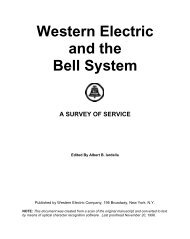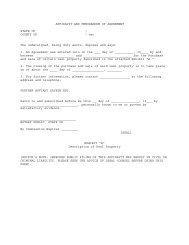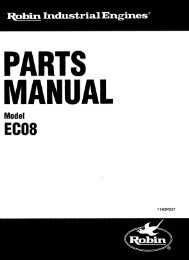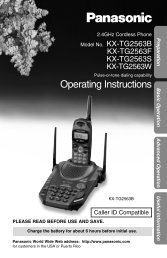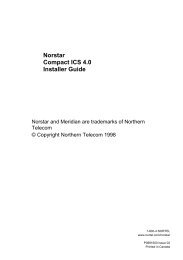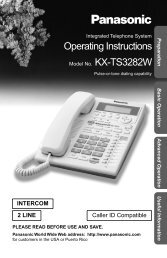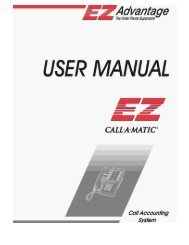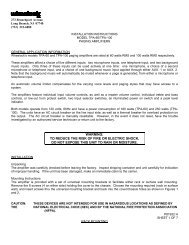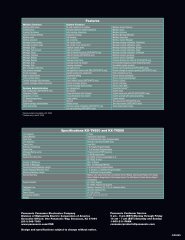Modular ICS 0X32 T1 Rel 1 Installation - Wedophones.com ...
Modular ICS 0X32 T1 Rel 1 Installation - Wedophones.com ...
Modular ICS 0X32 T1 Rel 1 Installation - Wedophones.com ...
Create successful ePaper yourself
Turn your PDF publications into a flip-book with our unique Google optimized e-Paper software.
Norstar-PLUS (<strong>0X32</strong>)<br />
<strong>Modular</strong> <strong>ICS</strong> <strong>Rel</strong>ease 1-<strong>T1</strong><br />
<strong>Installation</strong> Guide
Regulations 1<br />
Radio-frequency interference 1<br />
Registration 1<br />
Interconnect 1<br />
Ringer Equivalence Number 2<br />
Hearing-aid <strong>com</strong>patibility 2<br />
Electromagnetic <strong>com</strong>patibility 2<br />
Safety 2<br />
Telephone <strong>com</strong>pany registration 3<br />
Use of a music source 4<br />
Rights of the telephone <strong>com</strong>pany 4<br />
Repairs 5<br />
What’s new with Norstar 7<br />
New equipment 7<br />
Enhanced unified dialing in a network 7<br />
New network transparency 8<br />
Expanded dialing filters 8<br />
External calls on inter<strong>com</strong> keys 9<br />
Expanded Service Modes 9<br />
New template 9<br />
New Calling Line ID on E&M and DID trunks 9<br />
Expanded Configuration and Maintenance programming 9<br />
Networking with Norstar 11<br />
The Big Picture 11<br />
Norstar as an OPX 12<br />
Trunks and target lines 13<br />
Loop start trunks 13<br />
E&M trunks 15<br />
DID trunks 17<br />
Target lines 18<br />
Remote system access 19<br />
Remote access on loop start and E&M trunks 19<br />
Remote access on a private network 20<br />
Remcte access on Direct Inward Dial (DID) trunks 20<br />
Benefrts 21<br />
Security 21<br />
PO74597203 Page of “,I, Moau~ar <strong>ICS</strong> Fmease 1 Tl lns!aller Gude
ii i Contents<br />
Transparent dialing plan 24<br />
Customer Use 28<br />
In the public network 29<br />
In the private network 33<br />
In the Norstar system 36<br />
Planning the installation 41<br />
Planning checklist 41<br />
Required equipment and supplies 41<br />
Optional equipment 43<br />
Equipment for installing the KSU and expansion<br />
modules 43<br />
Location requirements 43<br />
Electrical requirements 44<br />
Internal wiring requirements 44<br />
Spacing requirements 45<br />
<strong>Installation</strong> 47<br />
<strong>Installation</strong> checklist 47<br />
Mounttng the modules 48<br />
Installing the cartridges 49<br />
Instailing the Feature Cartridge 51<br />
Installing cartridges 52<br />
Connecting expansion modules 54<br />
Order of expansion module connection 54<br />
Installing fiber cables 55<br />
Connecting the wiring 57<br />
Connecting the wiring to the distribution panel 60<br />
Wiring charts 60<br />
installing telephones 77<br />
Installing the emergency telephone 77<br />
Installing Norstar telephones 78<br />
Installing optional equipment 81<br />
Auxiliary ringer (customer supplied) 81<br />
External music source (customer supplied) 81<br />
External paging system (customer supplied) 82<br />
Powering up the system 83<br />
PO74597203
PO74597203<br />
Programming 85<br />
Programming tools 86<br />
Exiting programming 88<br />
Entering numbers 89<br />
Viewing long telephone numbers 89<br />
Reviewing programmed settings 90<br />
Template defaults 91<br />
Startup defaults 91<br />
Configuration defaults 91<br />
General Administration defaults 97<br />
Startup programmrng 103<br />
Performing Startup 103<br />
Maintenance programming 106<br />
Choosing the clock source for your DTls 106<br />
Provisioning your Tl lines 108<br />
Configuration programming 110<br />
Entering Configuration 110<br />
Trk/Line Data 111<br />
Copying Trunk and Line data 112<br />
TCs on 113<br />
TCl on KSU 113<br />
TCl on TM3 114<br />
Trunk data 118<br />
Line data 125<br />
Line Access 129<br />
Line assignment 129<br />
ILG assignment 130<br />
Answer DNs 131<br />
Line pool access 131<br />
Inter<strong>com</strong> keys 132<br />
Prime line 132<br />
Routing 134<br />
Define routes 136<br />
Dest codes 137<br />
Call Handling 139<br />
Heid reminder 139<br />
Remind delay 139<br />
DRT to prime 140<br />
DRT delay 140<br />
Trnsfr Callbck 140<br />
Contents / iii
iv / Contents<br />
Park prefix 140<br />
Park timeout 141<br />
Camp timeout 141<br />
Directd pickup 141<br />
On hold 142<br />
Miscellaneous 143<br />
Backgrnd music 143<br />
Direct-dial # 144<br />
DISA DN 144<br />
Auto DN 145<br />
Alarm set 145<br />
CAP assignment 145<br />
Link time 146<br />
Set relocation 146<br />
Host delay 147<br />
Receiver volume 147<br />
External code 148<br />
Line pool codes 148<br />
installer pswd. 149<br />
System Data 150<br />
Individual DNs 150<br />
DN length 151<br />
H&d # length 152<br />
Set copy 153<br />
Copying set programming 155<br />
Applying button cap labels 156<br />
Applying the button cap labels 156<br />
Identifying the telephones 156<br />
Norstar default button assignments 157<br />
Testing 161<br />
Verifying wiring connections 161<br />
Verifying that all modules are enabled 161<br />
Verifying that all ports are enabled 161<br />
Testing the emergency telephones 161<br />
Testing the Norstar telephone operations 162<br />
Testrng the external lines 162<br />
Testing the Tl lines 162<br />
Testing the optional equipment 162<br />
Testing Norstar system programming features 163<br />
Testing Automatic Telephone <strong>Rel</strong>ocation 163<br />
PO745972 03
PO745972 03<br />
Troubleshooting 165<br />
Getting ready 165<br />
Types of problems 166<br />
General troubleshooting procedure 166<br />
Problems with telephones 168<br />
Norstar telephone display unreadable 168<br />
Norstar telephone dead 168<br />
Emergency telephone dead 170<br />
Problems with lines 171<br />
Calls cannot be made (but can be received) 171<br />
Dial tone absent on external lines 172<br />
Hung lines at a telephone 172<br />
Auto-answer line rings at a Norstar telephone 173<br />
Prime telephone gets misdialed calls 174<br />
Selected line reads Not in service or Not<br />
avail abl e 175<br />
Selected line pool shows No free 1 ines 177<br />
Problems with optional equipment 178<br />
Analog Terminal Adapter 178<br />
Auxiliary ringer 178<br />
External paging 179<br />
Music on Hold/Background Music trouble 180<br />
Problems with modules 181<br />
Trunk Cartridge trouble 181<br />
Digital Trunk Inter-face trouble 182<br />
KSU down 185<br />
Trunk Module down 186<br />
Station Module down 186<br />
Contents / v<br />
Problems for network or remote users 188<br />
Remote feature code gets no response 188<br />
Dialed number gets ringback and the wrong person 188<br />
Dialed number gets stuttered dial tone instead of<br />
ringback 189<br />
Dialed number gets dial tone instead of ringback 189<br />
Dialed number gets busy tone 190<br />
Dialed number does not get through ! 90<br />
Dialed DISA number gets ringback instead of stuttered dial<br />
tone 192<br />
Dialed DISA number gets dial tone instead of stuttered dial<br />
tone 192
vi / Contents<br />
DISA user gets overflow tone when entering COS<br />
password 193<br />
Dialed feature code gets overflow tone 194<br />
Dialed feature code gets busy tone 194<br />
Line pool access code gets overflow tone 195<br />
Line pool access code gets ringback 196<br />
Line pool access code gets busy tone 196<br />
Dialed number gets no response 197<br />
Maintenance 199<br />
Maintenance overview 199<br />
Beginning a Maintenance session 200<br />
System Version 201<br />
Checking the version of the system 201<br />
Port/DN Status 202<br />
Identifying a device connected to the system 203<br />
Checking the version number of the device 204<br />
Checking the state of the device 205<br />
Disabling a device 206<br />
Enabling the device 207<br />
Returning to the beginning 207<br />
Module Status 208<br />
Looking at the module inventory 209<br />
Checking the number of Trunk Cartridges attached to a<br />
module 209<br />
Checking the state of a module 210<br />
Checking the state of a cartridge 211<br />
Disabling a module or its cartridges 211<br />
Enabling a module or its cartridges 211<br />
Returning to the beginning 211<br />
System Test Log 212<br />
Checking the items in the log 212<br />
Checking the current alarm 213<br />
Checking when each item in the log occurred 213<br />
Checking the number of consecutive repetitions of an event<br />
or alarm 213<br />
Erasing the log 213<br />
System Administration Log 214<br />
Checking the items in the log 214<br />
Checking the current alarm 214<br />
Checking when each item in the log occurred 214<br />
PO74597203<br />
.
PO74597203<br />
Erasrng the log 215<br />
Network Log 216<br />
Checking the items in the log 216<br />
Checking the current alarm 216<br />
Erasing the log 217<br />
Checking when each item in the log occurred 217<br />
Alarm codes 218<br />
If you see an alarm code 218<br />
Alarm troubleshooting 220<br />
Event messages 223<br />
Dealing with event messages 223<br />
Significant event messages 223<br />
Clock Source 228<br />
Setting the clock source for your DTls 232<br />
Provisioning 234<br />
Provisioning a line 234<br />
Deprovisioning a line 234<br />
Contents / vii<br />
Loopback Tests 235<br />
Tests initiated from Norstar 238<br />
Tests initiated by the central office 238<br />
Starting a line, payload or card edge loopback test 239<br />
Stopping a line, payload or card edge loopback test 240<br />
Starting or stopping a continuity loopback test 240<br />
CSU Stats 241<br />
Statistics 241<br />
Checking the performance statistics 242<br />
Checking the CSU alarms 243<br />
Resetting all statistics 245<br />
Maintenance records 246<br />
Recording information on the Maintenance records 246<br />
Version number record 247<br />
System Test Log record 248<br />
System Administration Log record 249<br />
Network Log record 250<br />
Specifications 251<br />
Upgrading your system 257<br />
Upgrading your hardware 257<br />
Upgrading your software 262
viii / Contents<br />
Glossary 265<br />
Index 283<br />
<strong>Modular</strong> <strong>ICS</strong> <strong>Rel</strong>ease 1 Tl Installer Gutde Page “lb of “ill PO7459i203
Radio-frequency interference<br />
I<br />
0<br />
Equipment generates RF energy<br />
This equipment generates, uses, and can radiate<br />
radio-frequency energy. If not installed and used in<br />
accordance with the instruction manual, it may cause<br />
interference to radio <strong>com</strong>munications. It has been<br />
tested and found to <strong>com</strong>ply with the limits for a Class A<br />
<strong>com</strong>puting device pursuant to Part 15 of the FCC<br />
Rules and with CSA C108.8, which are designed to<br />
provide reasonable protection against such<br />
interference when operated in a <strong>com</strong>mercial<br />
environment. Operation of this equipment in a<br />
residential area is likely to cause interference, in which<br />
case the user, at his own expense, will be required to<br />
take whatever measures may be required to correct<br />
the interference. Each Norstar key telephone system is<br />
assigned an FCC registration number and a ringer<br />
equivalence designation. The number and designation<br />
are printed on the Key Service Unit (KSU) label.<br />
Registration<br />
The Norstar key telephone system is registered with the FCC based<br />
upon <strong>com</strong>pliance with Part 68 of its rules. Connection of the Norstar<br />
key telephone system to the nationwide tele<strong>com</strong>munications<br />
network is made through a standard network interface jack that you<br />
can order from your telephone <strong>com</strong>pany. Jacks for this type of<br />
customer-provided equipment will not be provided on party lines or<br />
coin lines.<br />
Interconnect<br />
Norstar equipment meets all applicable requirements of both the<br />
Canadian Department of Communications CS-03 and US Federal<br />
Commrssion FCC Part 68 and has been regrstered under files DOC<br />
332-5980 A and FCC AB6CAN-20705KF-E (key system) and<br />
AB6CAN-20706-MF-E (hybrid system).<br />
PO74597203 Page 1 of 298
2 / Regulations<br />
A DOC label identifies certified equipment. Certification means that<br />
the equipment meets certain tele<strong>com</strong>munications network<br />
protective, operational and safety requirements. It does not<br />
guarantee that the equipment will operate to the user’s satisfaction.<br />
Ringer Equivalence Number<br />
The FCC Registration Label, on the front of the Key Service Unit<br />
(KSU), includes the ringer equivalence number (REN). This number<br />
shows the electrical load that your Norstar KSU requires from your<br />
telephone line. If the KSU requires more electrical current than your<br />
telephone <strong>com</strong>pany’s central office equipment can provide, your<br />
telephones may not ring and you may have difficulty dialing<br />
telephone numbers.<br />
Call the telephone <strong>com</strong>pany to find out the total REN allowed for<br />
your telephone line(s).<br />
Hearing-aid <strong>com</strong>patibility<br />
Norstar telephones are hearing-aid <strong>com</strong>patible, as defined in<br />
Section 68.316 of Part 68 FCC Rules.<br />
Electromagnetic <strong>com</strong>patibility<br />
Norstar <strong>Modular</strong> equipment meets all FCC Part 15, class A radiated<br />
and conducted emissions requirements.<br />
This digital apparatus does not exceed the Class A limits for radio<br />
noise emissions from digital apparatus set out in the Radio<br />
Interference Regulations of the Canadian Department of<br />
Communications.<br />
Safety<br />
Norstar <strong>Modular</strong> equipment meets all applicable requirements of<br />
both the Canadian Standards Association C22.2 No. 225Ml991<br />
and US Underwriter’s Laboratory UL-1459 Issue 2, and has been<br />
registered under files CSA LR58855 and UL E 115515.<br />
<strong>Modular</strong> <strong>ICS</strong> <strong>Rel</strong>ease 1 Tl Installer Guide Page 2 oi 298 PO74597203
Regulations I3<br />
Telephone <strong>com</strong>pany registration<br />
It is usually not necessary to call the telephone <strong>com</strong>pany with<br />
information on the equipment before connecting the Norstar Key<br />
Service Unit (KSU) to the telephone network. If the telephone<br />
<strong>com</strong>pany requires this information, provide the following:<br />
. telephone number(s) to which the Key Service Unit (KSU) will<br />
be connected<br />
. FCC registration number (on label affixed to KSU)<br />
. ringer equivalence number (REN)<br />
. universal service order code (USOC)<br />
l service order code (SOC)<br />
l facility interface code (FIC)<br />
Before installing the equipment, the user should ensure that it is<br />
permissible to connect it to the local telephone <strong>com</strong>pany facilities.<br />
The equipment must be installed using an acceptable method of<br />
connection. However, using an acceptable method of connection<br />
may not prevent degradation of service in some situations.<br />
Trunk Cartridge REN usoc sot FIC<br />
Loops Start - NT7B75GA-93 AC 1.5B RJ21X 9.OF 02LS2<br />
Call Information - NT5B41GA-93 DC 0.3<br />
DTI - NT7B74GA-93 0.0 RJ48C 6.OY 04DU9-1 SN<br />
E&M - NT5B38GA-93 0.0 RJ2HX 9.OF TL32M<br />
DID - NT5B37GA-93 O.OB RJ21X 9.OF , 02RV2-T<br />
Notiiy service provider if DTI is disconnected<br />
You must notify your Tl service provider any time the<br />
PO74597203 Page 3 Oi298 <strong>Modular</strong> <strong>ICS</strong> <strong>Rel</strong>ease 1 Tl lrwaller Gutoe
4 I Regulations<br />
Use of a music source<br />
In accordance with U.S. Copyright Law, a license may be required<br />
from the American Society of Composers, Authors and Publishers,<br />
or similar organization if Radio or TV broadcasts are transmitted<br />
through the Music On Hold or Background Music features of this<br />
tele<strong>com</strong>munication system.<br />
Northern Tele<strong>com</strong> Inc. hereby disclaims any liability arising out of<br />
the failure to obtain such a license.<br />
Rights of the telephone <strong>com</strong>pany<br />
If the system is causing harm to the telephone network, the<br />
telephone <strong>com</strong>pany may discontinue your service temporarily. If<br />
possible, the telephone <strong>com</strong>pany will notify you in advance. If<br />
advance notice is not practical, the user will be notified as soon as<br />
possible. The user will be given the opportunity to correct the<br />
situation and you will be informed of your right to file a <strong>com</strong>plaint to<br />
the FCC.<br />
The telephone <strong>com</strong>pany may make changes in its facilities,<br />
equipment, operations or procedures that could affect the proper<br />
functioning of your system. If it does this, the user will be notified in<br />
advance to give you the opportunity to maintain uninterrupted<br />
telephone service.<br />
If the user makes any repairs or alterations to this equipment, or if<br />
the equipment malfunctions, the telephone <strong>com</strong>pany may request<br />
that the equipment be disconnected.<br />
MO~UIX <strong>ICS</strong> <strong>Rel</strong>ease I Ti lnstallet Gulae Page 4 Of 298 PO745972 03
Regulations / 5<br />
Repairs<br />
In the event of an equipment malfunction, all repairs will be<br />
performed by Northern Tele<strong>com</strong> Inc. or by one of its authorized<br />
dealers.<br />
To return equipment for repair in the U.S.A., call l-800-321 -2649.<br />
Address of a repair facility<br />
USA Canada<br />
Northern Tele<strong>com</strong> Inc. Northern Tele<strong>com</strong> Canada Ltd<br />
r?ashville Repair Distribution Center Customer Service Dept. 925<br />
640 Massman Drive 150 Montrkal-Toronto Blvd.<br />
Nashville, TN Building C, Doors 33 and 34<br />
37210 Lachine, Quebec H8S 1 B6<br />
RA#<br />
PO74597203 Page 5 of 298 <strong>Modular</strong> <strong>ICS</strong> <strong>Rel</strong>ease 1 Tl InsEller Guide
6 / Regulations<br />
PO74597203
New equipment<br />
The Norstar OX32 system has new equipment with improved<br />
performance to meet your growing tele<strong>com</strong>munication needs.<br />
KSU and modules<br />
The OX32 Key Service Unit (KSU) supports up to 32 Norstar<br />
telephones and has two slots for Trunk Cartridges. You can install<br />
any <strong>com</strong>bination of Digital Trunk Interfaces (DTI) to provide up to 48<br />
digital Tl trunks or Loop Start or Call Information (Cl) Trunk<br />
Cartridges to provide up to eight analog lines. The KSU also has<br />
slots for the one-piece Feature Cartridge, the Services Cartridge<br />
(required for<strong>T1</strong> trunks), and the slim Expansion Cartridges with fiber<br />
connectors. It provides a relay for an auxiliary ringer, an input for<br />
Music on Hold, and has a replaceable power supply.<br />
The new Trunk Module and Station Module provide the same basic<br />
functionality as the original modules, but have fiber connectors for<br />
connection to the slim Expansion Cartridges using fiber cables.<br />
With the new KSU a fully expanded system can now support a<br />
maximum of 120 lines or 128 Norstar telephones.<br />
Tl trunks<br />
Norstar now supports digital trunks, allowing your Norstar system to<br />
be connected to a digital Tl network. Tl digital trunks provide<br />
quality, reliable, and low cost voice <strong>com</strong>munication. The Norstar DTI<br />
<strong>com</strong>es equipped with a built-/n channel service unit (CSU) to allow<br />
direct connection to the network. If desired, you can disable the<br />
Internal CSU, and connect the DTI to an external CSU or<br />
multiplexer.<br />
Enhanced unified dialing in a network<br />
Norstar has three features that help you provide unified dialing in<br />
your network.<br />
PO745972 03 Page 7 Of 298 Uoaular <strong>ICS</strong> <strong>Rel</strong>ease 1 Tl lns,aller Gwde
8 I What’s new with Norstar<br />
DN length<br />
Heading 6. S&stem Data in Configuration programming allows<br />
you to set the length of Norstar directory numbers. You can use this<br />
setting to adjust Norstar directory numbers to match the length of the<br />
directory numbers used by other systems in your network.<br />
Starting directory number<br />
Heading Start DN in Startup programming now lets you determine<br />
the starting directory number in your system. You can use this<br />
setting to integrate your Norstar directory numbers with the range of<br />
directory numbers used by other systems in your network. For<br />
example, if system A in your network uses directory numbers 2221<br />
through 2267, and system B in your network uses directory numbers<br />
2268 through 2346, you can set your starting directory number to be<br />
2347.<br />
Routing<br />
Heading 3. Routing in Configuration programming allows you to<br />
create destination codes that when dialed, use selected line pools<br />
and dial predetermined digits. In this way you can allow users on<br />
your Norstar system to dial what appear to be Norstar directory<br />
numbers and have the system automatically dial the external<br />
number on a selected line pool. See the Programming chapter for<br />
more information.<br />
New network transparency<br />
Norstar offers new transparency to existing features that make<br />
calling in a network easier. You can:<br />
. assign a telephone outside your Norstar system as a direct-dial<br />
telephone<br />
. transfer calls to another telephone in your network<br />
Expanded dialing filters<br />
You can now use dialing filters to create restrictions for feature<br />
codes that access features on other systems or on your central<br />
office switch. In certain cases. dialing one of these feature codes<br />
can allow a caller to bypass your system’s dialing filters. Restricting<br />
the feature codes prevents these unauthorized calls.<br />
PO745972 03
What’s new with Norstar ! 9<br />
External calls on inter<strong>com</strong> keys<br />
An external line can now be programmed to only ring at a telephone.<br />
In<strong>com</strong>ing calls on the line appear on an inter<strong>com</strong> button at the<br />
telephone.<br />
Expanded Service Modes<br />
Service Modes has been expanded. Now in addition to providing<br />
alternate ringing arrangements, you can provide alternate dialing<br />
filters for lines and telephones, and select alternate routes for calls<br />
that use the routing tables. The alternate routing service allows you<br />
to select alternate, less expensive routes for calls. The schedule for<br />
Service Modes has also been expanded so that you can assign<br />
different start and stop times for modes, for every day of the week.<br />
The number of modes has been expanded from three to six, giving<br />
you greater flexibility in assigning each of the different services. See<br />
the System Coordinator Guide for more details on Service Modes.<br />
New template<br />
Norstar offers a new DID template in Startup programming. The DID<br />
template sets your system up for direct inward dialing by<br />
automatically assigning a target line to each set. The received<br />
number for each target line is set to match the DN of the telephone<br />
it is assigned to. See the Programming chapter for details.<br />
New Calling Line ID on E&M and DID trunks<br />
Norstar receives Auto Number Identification (ANI) to provide Calling<br />
Information on E&M and DID trunks. The ANI information is used<br />
and displayed as part of Call Display services.<br />
Expanded Configuration and Maintenance<br />
programming<br />
Configuration programming and Maintenance have been expanded<br />
to ac<strong>com</strong>modate the new capabilities provided by Tl trunks, and to<br />
provide some new system features.<br />
PO745972 03 Page 9 01298 <strong>Modular</strong> <strong>ICS</strong> <strong>Rel</strong>ease 1 Tl Insta!ier Gume
10 i What’s new with Norstar<br />
<strong>Modular</strong> <strong>ICS</strong> Re’ease 1 Ti Installer Gutde Page 10 of 298 PO74597203
In addition to public network connections, Norstar can be integrated<br />
into an existing private network or to other Norstar systems to form<br />
a corporate tele<strong>com</strong>munications network.<br />
The Big Picture<br />
Norstar uses enhanced trunking to join other Norstar or customer<br />
equipment in a private network. Authorized users can also access<br />
tie lines, central office lines, and Norstar features from outside the<br />
Norstar system.<br />
PO745972 03<br />
Private<br />
nehvork<br />
E&M trunks<br />
c 1<br />
i__;<br />
-, DID trunks<br />
Norstar<br />
Callers in the Norstar system can:<br />
Ix Loop start<br />
trunks<br />
1<br />
. call directly to a specific Norstar telephone,<br />
. select an outgoing tie line to access a private network,<br />
Public<br />
network<br />
. select an outgoing tie line to access features that are available<br />
on the private network,<br />
. select an outgoing central office line to access the public<br />
network, and<br />
. use all of the Norstar features.
12 / Networking with Norstar<br />
Callers in the public network can:<br />
. call directly to one or more Norstar telephones,<br />
. call into the Norstar system and select an outgoing tie line to<br />
access a private network,<br />
. call into the Norstar system and select an outgoing central office<br />
line to access the public network, and<br />
. call into the Norstar system and use remote features.<br />
Callers in the private network can:<br />
. call directly to one or more Norstar telephones,<br />
. call into the Norstar system and select an outgoing tie line to<br />
access other nodes in a private network,<br />
. call into the Norstar system and select an outgoing central office<br />
line to access the public network, and<br />
. call into the Norstar system and use remote features.<br />
Not-star as an OPX<br />
Norstar can be used as an off-premise extension (OPX) from a PBX.<br />
In order to support this application, the OPX lines must be<br />
engineered not to exceed 8 dB total loop loss from the serving<br />
central office to the demarcation point at the Norstar KSU.<br />
PO745972 03
Trunks and target lines<br />
Trunks and target lines / 13<br />
Trunks are external lines that provide the physical connection<br />
between a Norstar system and other systems in a private or public<br />
network. Trunks are numbered 001 to 120 (in a fully expanded<br />
system). Norstar supports 4 different types of trunks:<br />
. Loop start trunks handle in<strong>com</strong>ing and outgoing calls between<br />
Norstar and the public network.<br />
. E&M trunks handle in<strong>com</strong>lng and outgoing traffic between the<br />
Norstar system and the private network.<br />
. DID trunks route in<strong>com</strong>ing calls from the public network directly<br />
to telephones within Norstar, without an attendant.<br />
. DTI trunks are digital trunks that can be configured to act as loop<br />
start, E&M or DID trunks depending on your requirements.<br />
Target lines are virtual <strong>com</strong>munication paths between trunks and<br />
Norstar telephones. They are in<strong>com</strong>ing lines only, and cannc, be<br />
selected for outgoing calls. With target lines, you can conceti!r&z<br />
in<strong>com</strong>ing calls on fewer trunks. Target lines are numbered ‘.:l to<br />
248.<br />
Telephones can be configured to have an appearance of ;.ny type<br />
of trunk and line (including target lines).<br />
Loop start trunks<br />
Loop start trunks give you in<strong>com</strong>ing and outgoing access to the<br />
public network. Loop start trunks can be configured as<br />
manual-answer or auto-answer. The answer mode determines 110~<br />
the system handles in<strong>com</strong>ing calls.<br />
When a call <strong>com</strong>es in on a manual-answer loop start trunk, it alerts<br />
at all telephones with that line appearance.<br />
When a call <strong>com</strong>es in on an auto-answer loop start trunk that is<br />
configured to answer with direct inward system access (DISA), the<br />
caller hears a stuttered dial tone. They must enter a 6-digit Class of<br />
Service password from a DTMF telephone to access system dial<br />
tone. Once the caller has system dial tone, they can then enter a<br />
target line number, a line pool access code, or a remote feature<br />
code.<br />
--<br />
PO74597203 Page 13 of 298 <strong>Modular</strong> <strong>ICS</strong> <strong>Rel</strong>ease 1 Tl lnslailer Gutae
141 Trunks and target lines<br />
By default, auto answer loop start trunks are configured to answer<br />
with DISA, and are used to provide controlled access to Norstar<br />
system resources.<br />
When a call <strong>com</strong>es in on an auto-answer loop start trunk that is not<br />
configured to answer with DISA, the caller hears system dial tone.<br />
They can then enter a target line number, the DISA DN (the number<br />
that will call for a Class of Service password), a line pool access<br />
code, or a remote feature code from a DTMF telephone.<br />
To place an outgoing call. a loop start line can be selected by<br />
pressing a line button on the telephone, dialing a line pool access<br />
code, or pressing a memory button that has been programmed with<br />
a line pool access code.<br />
Tips<br />
Loop start signaling is supported by Loop Start Trunk Cartridges,<br />
Call Information (Cl) Trunk Cartridges and Digital Trunk Interfaces<br />
(DTI). Each Loop Start Trunk CartrIdge or Cl Trunk Cartridge can<br />
provide four loop start trunks. A DTI can provide up to 24 loop start<br />
trunks. If you wish to configure your loop start trunks as<br />
auto-answer, the trunks must have disconnect supervision.<br />
F or Loop Stat-t or Cl Trunk Cartridges installed in a Trunk Module,<br />
you will also need one E&MIDISA Trunk Cartridge for every two loop<br />
s:art trunks that you configure as auto-answer. The E&M/DISA<br />
Trunk Cartridge provides two DTMF receivers to receive the<br />
in<strong>com</strong>ing digits from the central office. An auto-answer loop start<br />
trunk can give you the same kind of direct inward dialing function as<br />
a DID trunk.<br />
If your system includes both loop start trunks and DID trunks you<br />
would typically use loop start trunks for outgoing calls and DID<br />
trunks for in<strong>com</strong>ing calls.<br />
You may configure a loop start trunk as the prime line for a Norstar<br />
telephone.<br />
The capabilities available to a remote caller are determined by the<br />
remote filters and remote package assigned to a line, or by the user<br />
filters, line filters and remote package assigned to the Class of<br />
Service password.
Trunks and target lines I15<br />
E&M trunks<br />
An E&M trunk gives you in<strong>com</strong>ing and outgoing access to other<br />
systems in a private network. E&M trunks can be configured as<br />
manual-answer or auto-answer. The answer mode determines how<br />
the system handles in<strong>com</strong>ing calls.<br />
PO745972 03<br />
By default, auto-answer E&M trunks are answered by the system<br />
with direct inward system access (DISA), and are used to provide<br />
controlled access to Norstar system resources.<br />
PABX<br />
Key system<br />
mtelligent network<br />
PBX Key system I<br />
Norstar<br />
I<br />
Ea%<br />
Norstar<br />
EBMIDISA<br />
Trunk<br />
Cartridges<br />
When a call <strong>com</strong>es in on a manual-answer E&M trunk, it alerts at all<br />
telephones with that line appearance.<br />
Page 15 of 298
16 / Trunks and target lines<br />
When a call <strong>com</strong>es in on an auto-answer E&M trunk that is<br />
configured to answer with DISA, the caller hears stuttered dial tone.<br />
They must enter a 6-digit Class of Service password from a DTMF<br />
telephone to hear system dial tone. They can then enter a target line<br />
number, a line pool access code, or a remote feature code.<br />
When a call <strong>com</strong>es in on an auto-answer E&M trunk that is not<br />
configured to answer with DISA, the caller hears system dial tone.<br />
They can then enter a target line number, the DISA DN (the number<br />
that will call for a Class of Service password), a line pool access<br />
code, or a remote feature code from a DTMF telephone.<br />
To place.an outgoing call. an E&M trunk can be selected by pressing<br />
a line button on the telephone, dialing a line pool access code, or<br />
pressing a memory button that has been programmed with a line<br />
pool access code.<br />
Tips<br />
Each E&M/DISA Trunk Cartridge can provide two E&M trunks. A<br />
DTI can provide up to 24 E&M trunks.<br />
For Loop Star-t or Cl Trunk Cartridges installed in a Trunk Module,<br />
you need one E&M/DISA Trunk Cartridge for every two loop start<br />
trunks that you configure as auto-answer. The E&M/DISA Trunk<br />
Cartridge provides two DTMF receivers to receive the in<strong>com</strong>ing<br />
digits from the central office.<br />
You can configure an E&M trunk as the prime line for a Norstar<br />
telephone.<br />
The capabilities available to a remote caller are determined by the<br />
remote filters and remote package assigned to a line, or by the user<br />
filters, line filters and remote package assigned to the Class of<br />
Service password.<br />
PO74597203
Trunks and target lines / 17<br />
DID trunks<br />
DID trunks give you direct inward dialing (DID) from the public<br />
network. A typical application of these trunks is to map in<strong>com</strong>ing<br />
digits onto target line appearances within the Norstar system. DID<br />
trunks can operate only as auto-answer trunks.<br />
Norstar<br />
central office<br />
I---<br />
target hnes<br />
When a call <strong>com</strong>es in on a DID trunk, the Norstar system interprets<br />
the in<strong>com</strong>ing digits in one of the following ways.<br />
. If the digits map onto a target line, the call is routed to all<br />
telephones with an appearance of that target line.<br />
PO745972 03 Page 17 Of 298 <strong>Modular</strong> <strong>ICS</strong> Re’eaie I Ti lnslaiier Guide<br />
204
18 i Trunks and target lines<br />
. If the digits map onto the DISA DN, the caller hears stuttered<br />
dial tone. They must enter a 6-digit Class of Service password<br />
from a DTMF telephone to hear system dial tone. They can then<br />
enter a target line number, a line pool access code, or a remote<br />
feature code.<br />
. If the digits map onto the Auto DN. the caller hears system dial<br />
tone. They can then enter a target line number, the DISA DN<br />
(the number that will call for a Class of Service password), a line<br />
pool access code, or a remote feature code from a DTMF<br />
telephone.<br />
Tips<br />
Each DID Trunk Cartridge can provide four DID trunks. Each DID<br />
Trunk Cartridge also has four DTMF receivers dedicated to those<br />
trunks. A DTI can provide up to 24 DID trunks.<br />
You cannot configure a DID trunk as the prime line for a Norstar<br />
telephone.<br />
The capabilities available to a remote caller are determined by the<br />
remote filters and remote package assigned to a line, or by the user<br />
filters, line filters and remote package assigned to the Class of<br />
Service password.<br />
Target lines<br />
A target line is a specific <strong>com</strong>munication path that is reached by<br />
means of digits received from an in<strong>com</strong>ing trunk. Target lines are<br />
used to answer in<strong>com</strong>ing calls but cannot be used to make outgoing<br />
calls.<br />
You can program auto-answer loop start and E&M trunks, and DID<br />
trunks to map to target lines to provide for attendant bynass (calling<br />
directly to a department or individual) and line concentration (one<br />
trunk can map onto several target lines).<br />
With all templates except the DID template, by default no target lines<br />
are assigned to sets.<br />
Target lines are referred to by line numbers (121-248) in the same<br />
way as physical lines.<br />
<strong>Modular</strong> <strong>ICS</strong> Rwease 1 Ti Installer Guide Page 18 oi 298 PO745972 03
Remote system access<br />
Remote system access I 19<br />
The remote access feature allows callers elsewhere on a private<br />
network, or on the public network, to access a Norstar system by<br />
dialing directly without going through an attendant. Once on the<br />
system, the remote user can use some of the system’s resources.<br />
Norstar systems support remote system access on the following<br />
trunk types which may require the remote caller to enter a password<br />
for direct inward system access (D&A):<br />
. auto-answer loop start trunks<br />
. ‘auto-answer E&M trunks<br />
. DID trunks (by means of the DISA DN)<br />
The system resources (dialing capabilities, line pool access and<br />
feature access) that a remote user may access depends on the<br />
Class of Service assigned to them. Refer to the description of Class<br />
of Service in the System Coordinator Guide for more details.<br />
Remote access on loop start and E&M trunks<br />
Loop start trunks provide remote access to Norstar from the public<br />
network; E&M trunks provide remote access from a private network.<br />
Each must be configured to be auto-answer (in Trunk data<br />
programming) to provide remote system access.<br />
A loop start trunk must have disconnect supervision if it is to<br />
operate in auto-answer mode. E&M trunks always operate in<br />
disconnect supervised mode.<br />
When a caller dials into the system on a line that has auto-answer,<br />
the system answers with system dial tone and no Class of Service<br />
(COS) password is required. In this case, control over the system<br />
capabilities available to the caller is provided only by the dialing<br />
filters assigned to the line.<br />
When a caller dials in on a line that has auto-answer with DISA, the<br />
system answers with stuttered dial tone. This is the prompt to enter<br />
a COS password which determines which system capabilities are<br />
available to the caller.<br />
PO745972 03 Page 19 of 298 Moauiar <strong>ICS</strong> <strong>Rel</strong>ease 1 Tl Installer Gutae
20 ! Remote system access<br />
Remote access on a private network<br />
Nodes on the private network deliver the last dialed digits to the<br />
destination Norstar node, for interpretation by the destination<br />
Norstar node. The destination Norstar node either matches the<br />
digits to a target line or interprets the digits as a remote feature<br />
request. The call is either routed to the specified target line, or the<br />
remote feature is activated.<br />
By default. E&M trunks are set to answer with DISA. For<br />
auto-answer E&M trunks connected to a private network, change<br />
the default so that the trunks are not answered with DISA.<br />
If an auto-answer E&M trunk is configured to answer with DISA, the<br />
system tries to interpret any received digits as a COS password.<br />
The DISA DN and the Auto DN allow auto-answer private network<br />
and DID calls, in the same way that calls on auto-answer loop start<br />
and auto-answer E&M trunks can be answered, with or without<br />
DISA. These DNs are described in Configuration Programming<br />
under heading 6. Miscell aneous.<br />
Remote access on Direct Inward Dial (DID)<br />
trunks<br />
Remote system access on DID trunks is similar to that of E&M<br />
trunks connected to a private network. The main differences are:<br />
. a remote caller is on the public network dialing standard local or<br />
long-distance telephone numbers<br />
. the digits received are delivered by the central office<br />
. DISA cannot be administered to a DID trunk<br />
As with a private network, the dialed digits may be programmed to<br />
match those of a specific target line DN, the DISA DN or the Auto<br />
DN.<br />
<strong>Modular</strong> <strong>ICS</strong> <strong>Rel</strong>ease I -: lnsla~ler Guide Page 20 o! 298 PO74597203
Benefits<br />
Security<br />
Benefits / 21<br />
In the Capabilities section of Administration programming, there are<br />
several ways of protectrng your Norstar system from unauthorized<br />
access or use.<br />
Class of Service<br />
Class of Service refers to the capabilities that Norstar provides to<br />
users who access the system from the public or private network. The<br />
Class of Service includes:<br />
. filters that restrict dialing on the line, and<br />
. an access package, which defines the set of line pools that may<br />
be accessed and whether or not the user has access to the<br />
paging feature.<br />
The Class of Service that is applied to an in<strong>com</strong>ing remote access<br />
call is determined by:<br />
. the filters that you apply to the in<strong>com</strong>ing trunk, or by<br />
. the Class of Service password that the caller used to gain<br />
access to the Norstar system.<br />
In cases where DISA is not automatically applied to in<strong>com</strong>ing calls,<br />
the remote caller can change the Class of Service by dialing the<br />
DISA DN and entering a Class of Service password.<br />
To program Class of Service passwords, see the Programming<br />
chapter in the System Coordinator Guide.<br />
Dialing filters<br />
You can use dialing filters to restrict the numbers that may be dialed<br />
on any external line within your Norstar system. You may specify up<br />
to 100 dialing filters for the system. A dialing filter consists of up to<br />
48 restnctions and their associated exceptions,<br />
To restrict dialing within the system, you can apply dialing filters to<br />
outgoing external lines (as line filters), to telephones (as set filters),<br />
and to external lines on specific telephones (as line per set/filters).<br />
PO745972 03 Page 2 1 of 298 <strong>Modular</strong> <strong>ICS</strong> <strong>Rel</strong>ease 1 Tl Installer Gu~oe
22 / Benefits<br />
Dialrng filters can also be specified in Restrictions service for times<br />
when the system is operating according to a Service Mode. Refer to<br />
the description of Service Modes in the System Coordinator Guide<br />
for more details.<br />
Set filter<br />
Line filter<br />
no long<br />
dr&nce IIrE 1<br />
exCept area<br />
codes 212<br />
-<br />
4 718.214 713<br />
no long<br />
Ime 3<br />
distance -<br />
Dialed digits must pass both the line filter and the set filter. The line<br />
per set filter overrides the line filter andset filter.<br />
In this diagram, a caller using line 1 could only dial long-distance<br />
numbers to area codes 212 and 718. A caller using line 3 could not<br />
dial any long-distance numbers. A caller using line 5 could dial long-<br />
distance numbers to area codes 212, 718, and 415.<br />
Tips<br />
Set filters have no effect on numbers dialed on an E&M trunk.<br />
To restrict dialing outside the system (once a caller gains remote<br />
access), you can apply dialing filters to in<strong>com</strong>ing external lines (as<br />
remote filters).<br />
PO745972 03
no long<br />
distance<br />
excepi<br />
area Codes<br />
212.718<br />
3<br />
Line pool<br />
access code<br />
‘81’<br />
Line filter<br />
Benefits / 23<br />
In this case, dialed digits must pass both the remote filter and the<br />
line filter. A remote caller can override these filters by dialing the<br />
DISA DN and entering a Class of Service password.<br />
For dialing filter programming instructions, see the Programming<br />
chapter in the System Coordinator Guide.<br />
Direct inward system access (DISA)<br />
To control access from the public or private network. you can<br />
configure auto-answer trunks to answer with DISA. Remote callers<br />
hear a stuttered dial tone and must then enter a Class of Service<br />
password that determines what they are allowed to do in the system.<br />
Auto-answer loop start and E&M trunks are configured to answer<br />
with DISA by default.<br />
Tips<br />
You must have one E&M/DISA Trunk Cartridge to provide DTMF<br />
receivers for every two auto-answer loop start trunks on Loop Star-t<br />
or Cl Trunk Cartridges.<br />
DID trunks cannot be configured to answer with DISA. If you want<br />
in<strong>com</strong>ing DID calls to be answered with DISA. configure the system<br />
with a DISA DN. In<strong>com</strong>ing DID calls that ma.o onto the DISA DN are<br />
then routed to a line that has DISA.<br />
For DISA programming instructions, see the Programming chapter.<br />
PO745972 03 ?aQe 23 Of 298 <strong>Modular</strong> <strong>ICS</strong> Reiease 1 Tl Installer Guide
24 i Benefits<br />
Transparent dialing plan<br />
The Norstar system has a new routing feature that allows you to set<br />
up a transparent or coordinated dialing plan with other systems in<br />
the public or private network. Network transparency depends, to a<br />
large degree, on establishing a network-wide dialing plan where all<br />
DN numbers are unique and of a uniform length.<br />
Using a transparent dialing plan, systems can distinguish between<br />
other systems on the network, and specific DNs on the various<br />
systems.<br />
Example of a transparent dialing plan table<br />
Systems in 1 Range of DNs i Connected 1 Connected / Pool<br />
network<br />
I<br />
to node at / by line pool 1 code<br />
I<br />
Toronto 26221 to 26294 New York G 72<br />
Dallas<br />
I I I<br />
43221 to 43257 New York H 73<br />
Defining routes<br />
Norstar allows you to create up to 200 routes for the routing of calls.<br />
The first setting, Route number, assigns a unique number for a<br />
particular call routing. The second setting, Use pool, deiines which<br />
line pool is to be used to reach that destination. The third setting,<br />
Dial out, specifies the digit string of up to 24 digits, to be dialled out<br />
(if any).<br />
For example, the system in New York might have the following<br />
routes defined.<br />
Route number Use line pool: Dial out<br />
fool to 200) (max. 24 digits or characters)<br />
001 Pool A 1-555-l 23-4567<br />
022 Pool c<br />
023 Pool A 1-214-555-1234<br />
104 Pool D I 72<br />
?,ge 2A of 298 PO745972 03
Benefits / 25<br />
Route 001 is used to call a sales rep in another city. Route 022 is<br />
used to call the Dallas office using the system’s E&M trunk. Route<br />
023 is used to call the Dallas off ice on weekends when the rates on<br />
CO lines are lower. Route 104 is used to make a tandem call to the<br />
Toronto office using the E&M line on the system in Manhattan.<br />
Destination codes<br />
Once you have defined routes for the various destinations, the<br />
destination code table lets you assign a route for a specific<br />
destination to be used according to the Service Mode in effect.<br />
Up to six Service Modes can be programmed according to hours of<br />
theday or days of the week, in addition to the normal mode. Refer<br />
to the description of Service Modes in the System Coordinator<br />
Guide for more details.<br />
For example, the system in New York might have the following<br />
destination code defined to make calls to the system in Dallas.<br />
Dest code Route to use<br />
Normal Mode Mode Mode Mode Mode Mode<br />
mode 1 2 3 4 5 6<br />
63 022 - - / - 023 - -<br />
During normal business hours, calls to Dallas use route 022, which<br />
uses the E&M trunk. On weekends, Routing service mode 4 is In<br />
effect. Calls to Dallas then use route 023 to take advantage of lower<br />
rates on CO lines.<br />
Line pools<br />
If the Norstar systems are close to each other geographically, you<br />
can conserve resources by not duplicating access. For example,<br />
system A, B, and C are all within the same area code. System A has<br />
a line pool to New York, System B has a line pool to Los Angeles,<br />
and system C has a line pool to Dallas. A Norstar user in system A<br />
can reach Dallas by calling system C and using their line pool to<br />
Dallas.<br />
PO745972 03 rage 25 0; 298 Moau~ar <strong>ICS</strong> <strong>Rel</strong>ease 1 Tl Installer Guise
26 / Benefits<br />
Line pool access codes<br />
To simplify access between Norstar systems, all line pools that go<br />
to the same destination should have the same line pool access<br />
code. For example, system A and system B both have a line pool to<br />
Nashville. You can configure both systems with the same line pool<br />
access code for the Nashville line pool.<br />
Transparent dialing plan among four systems<br />
A dialing plan similar to the one in the following figure will let you<br />
create a <strong>com</strong>pany directory that uses line pool access codes and<br />
unique DNs of a uniform length.<br />
E&M<br />
Netwk b: 5234<br />
Internal #: 234<br />
E&M<br />
-or instance, the person on system A at telephone 234 can press an<br />
nter<strong>com</strong> button and dial 7434.<br />
Xlodular 1% Reiease I Tl Instailer Guae Page 26 of 298 PO745972 03
Benefits I27<br />
This means that telephone 234 has dialed the line pool access code<br />
of the trunk to system C, and will receive the dial tone of system C.<br />
The digits 434 then map to the Received number 434, and ring<br />
telephone 434 with an appearance of the associated target line.<br />
PO745972 03 page 27 of 298 <strong>Modular</strong> <strong>ICS</strong> <strong>Rel</strong>ease 1 Tl InsKiller Guide
28 / Customer Use<br />
Customer Use<br />
This section shows sample configurations for different types of<br />
network access. Each example has four parts:<br />
. A scenario explains the caller’s goal and what is required to<br />
achieve it.<br />
. A diagram shows the network configuration that supports the<br />
application.<br />
. A list shows the Norstar hardware required to support the<br />
configuration.<br />
. Tables show the Configuration and Administration programming<br />
required. Only those settings that are important to network<br />
access are described here.<br />
<strong>Modular</strong> <strong>ICS</strong> <strong>Rel</strong>ease 1 Tl Installer Guide Page 28 of 298 PO745972 03
Customer Use / 29<br />
In the public network<br />
Call one or more Norstar telephones<br />
Ms. Nelson is a bank customer who has a question for an<br />
accountant. She dials the telephone number that maps onto target<br />
line 203. All of the accountants’ telephones ring.<br />
1<br />
PO74597203<br />
I<br />
DID<br />
central office<br />
target line<br />
203<br />
: DID<br />
1 trunk<br />
I cartndges<br />
accountant<br />
(telephone 225)<br />
accountant<br />
(telephone 226)<br />
Hardware: KSU, a Trunk Module with a DID Trunk Cartridge, or a<br />
DTI with lines programmed as DID.<br />
Heading Parameter Setting<br />
1. T&Line Data<br />
6. System Data<br />
Rec’d it<br />
Line 051<br />
Rec’d # length<br />
Page 29 oi 298<br />
4321 (for Line 203)<br />
DID<br />
4 (can be up to 7 digits.<br />
but must match number<br />
of digits sent by central<br />
office)
30 / Customer Use<br />
Call Norstar and select tie lines to a private network<br />
A manager in Georgia wants to use the tie lines at headquarters to<br />
call Washington. He dials a telephone number that maps onto the<br />
DISA DN, enters a Class of Service (COS) password, then dials a<br />
line pool access code to select a tie line to Washington.<br />
central office to Washington<br />
Hardware: KSU, a Trunk Module with a DID Trunk Cartridge, two<br />
E&M/DISA Trunk Cartridges (for the three trunks in the line pool to<br />
Washington) or a DTI with one DID line and three E&M lines.<br />
Heading<br />
In<strong>com</strong>ing trunk:<br />
1. T&/Line Data<br />
5. Miscellaneous<br />
6. System Data<br />
Outgoing trunk:<br />
1. T&/Line Data<br />
5. Miscellaneous<br />
6. Capabilities<br />
Parameter<br />
Line 049<br />
DISA DN<br />
Rec’d # length<br />
Line 053<br />
Line type<br />
Line pool F<br />
Setting<br />
DID<br />
5321<br />
4 (can be up to 7 digits,<br />
but must match number<br />
of digits sent by central<br />
office)<br />
E&M<br />
Pool F<br />
6 (up to 4 digits)<br />
Define filters. Define<br />
remote access pkgs.<br />
Assign a dialing filter to<br />
the line. Assign COS<br />
passwords and filters for<br />
each class of service.<br />
Moaular <strong>ICS</strong> Re’ease 1 Tl Insla~lei Gwae Page 30 of 298 PO745972 03
Customer Use I31<br />
Call Norstar and select lines to the public netwoik<br />
Gord wants to make a long-distance business call from home. To<br />
avoid being charged, he dials the telephone number that maps onto<br />
the Auto DN at work. After hearing the dial tone, Gord dials a line<br />
pool access code to select a line to the public network. He then dials<br />
the long-distance number.<br />
-f=\<br />
Gord at home<br />
Y<br />
E<br />
f--<br />
---‘. -ET -<br />
business clrent<br />
central off ice<br />
Hardware: KSU, a Trunk Module with a DID Trunk Cartridge or DTI<br />
with several DID lines.<br />
PO74597203 Page 3 I 01298 <strong>Modular</strong> <strong>ICS</strong> <strong>Rel</strong>ease I Tl lnsta~r Gude
32 / Customer Use<br />
Heading Parameter Setting<br />
In<strong>com</strong>ing trunk:<br />
1. T&/Line Data<br />
5. Miscellaneous<br />
6. System Data<br />
B. General admin<br />
5. Capabilities<br />
-Outgoing trunk:<br />
1. TrWLine Data<br />
5. Miscellaneous<br />
3. General admin<br />
5. Capabilities<br />
Line 049<br />
Auto DN<br />
Rec’d # length<br />
Line 001<br />
Line type<br />
Line pool A<br />
DID<br />
432 1<br />
4 (can be up to 7 digits,<br />
but must match number<br />
of digits sent by central<br />
office)<br />
Define dialing filters.<br />
Define remote access<br />
packages. Assign a<br />
remote filter and remote<br />
package to the line.<br />
Loop<br />
Pool A<br />
1234<br />
Assign a dialing filter to<br />
the line.<br />
Moaular <strong>ICS</strong> Re’ease 1 Tl lnslaller Guide Page 32 of 298 PO745972 03
Customer Use I33<br />
In the private network<br />
Call one or more Norstar telephones<br />
The production supervisor in Houston selects the less-expensive<br />
<strong>com</strong>pany tie line to call the manager at the Administration office in<br />
Dallas. Once the line is selected, the production supervisor dials the<br />
digits that will map onto the target line of the manager in Dallas.<br />
PBX in<br />
Houston Norstar<br />
Hardware: KSU, a Trunk Module with an E&M/DISA Trunk<br />
Cartridge or a DTI with an E&M line.<br />
Heading Parameter Setting<br />
in<strong>com</strong>ing trunk:<br />
1. T&/Line Data<br />
6. System Data<br />
Rec’d #<br />
Line 049<br />
Ans Mode<br />
Rec’d # length<br />
4321 (for target line 243)<br />
E&M<br />
Auto<br />
4 (can be up to 7 digits,<br />
but must match number<br />
of digits sent by central<br />
office)<br />
PO745972 03 Page 33 01296 <strong>Modular</strong> <strong>ICS</strong> <strong>Rel</strong>ease 1 Tl Inslaller Guide
34 I Customer Use<br />
Call Norstar and select tie lines to other nodes in the<br />
private network<br />
At a branch office, Joan selects a tie line to the main office<br />
downtown. After hearing the dial tone, she dials a line pool access<br />
code to select another tie line to a branch office in the next state.<br />
eI,; yj E&“‘inepoo’<br />
z-2 / / / ,~<br />
L<br />
I<br />
Y<br />
key system Norstar<br />
to next state<br />
Hardware: KSU, a Trunk Module with two E&M/DISA Trunk<br />
Cartridges (for the three lines in the line pool and the one in<strong>com</strong>ing<br />
line) or a DTI with four E&M lines.<br />
Heading<br />
incor-rvng trunk:<br />
1. T&/Line Data<br />
B. General admin<br />
5. Capabilities<br />
Outgoing trunk:<br />
1. T&/Line Data<br />
5. Miscellaneous<br />
B. General admin<br />
5. Capabilities<br />
Parameter<br />
Line 049<br />
Ans mode<br />
Line 050<br />
Line type<br />
Line pool D<br />
Setting<br />
E&M<br />
Auto<br />
Define dialing filters.<br />
Define remote access<br />
packages. Assign a<br />
remote line filter and<br />
remote package to the<br />
trunk.<br />
E&M<br />
Pool D<br />
71 (up to 4 digits)<br />
Assign a dialing filter to<br />
the trunk.<br />
PO74597203
Customer Use / 35<br />
Call Not-star and select lines to the public network<br />
Liz in Memphis, needs to call long-distance to a client in Toronto.<br />
She selects a tie-line to the branch office In Toronto. After heanng<br />
the dial tone, she dials a line pool access code to select a line to the<br />
public network. Then, she dials the client’s number as a local call.<br />
I Liz in Memphis clrent in Toronto<br />
I<br />
Toronto<br />
key system Norstar central office<br />
Hardware: KSU, a Trunk Module with an E&M/DlSA Trunk<br />
Cartridge or DTI with an E&M line.<br />
Heading Parameter Setting<br />
In<strong>com</strong>/ng trunk:<br />
1. TrkfLine Data<br />
6. General admin<br />
5. Capabilities<br />
Outgoing trunk:<br />
1. TrkiLine Data<br />
5. Miscellaneous<br />
B. General admin<br />
5. Capabilities<br />
Line 049<br />
Ans mode<br />
Line 001<br />
Line type<br />
Line pool B<br />
PO745972 03 Page 35 of 298<br />
E&M<br />
Auto<br />
Define dialing filters and<br />
remote access<br />
packages. Assign a<br />
remote filter and remote<br />
package to the trunk.<br />
Loop<br />
Pool 6<br />
73 (up to 4 digits)<br />
Assign a dialing filter to<br />
the line.
Customer Use / 37<br />
Use the routing table to reach a far node in the private<br />
network<br />
With a transparent dialing plan and routing table. Christopher in<br />
Manhattan can call his colleague Katherine in Dallas as simply as<br />
calling someone in the next office.<br />
Chnstopher Katherine 4-3212<br />
New York /<br />
I<br />
Dallas<br />
Hardware: The systems in Manhattan and New York must each be<br />
a Norstar OX32 <strong>Rel</strong>ease 1 - Tl system. The system in Dallas must<br />
be a Norstar system equipped with target lines. The Norstar<br />
systems must have a Trunk Module with a E&M/DISA Trunk<br />
Cartridge or a KSU with a DTI with at least one E&M line.<br />
PO745972 03 Page 37 of 298
38 i Customer Use<br />
Heading Parameter Setting<br />
Manhattan:<br />
1. T&/Line Data Line 024<br />
Line type<br />
E&M<br />
Pool H<br />
3. Routing De&ode 43<br />
Use route 007<br />
Route 007 Use Pool H<br />
DialOut 63<br />
New York:<br />
In<strong>com</strong>ing line:<br />
1. Trk/Liile Data<br />
OutgoIng line:<br />
1. TrkiLine Data<br />
3. Routing<br />
--Dallas:<br />
Line 024<br />
Answer mode<br />
Dial mode<br />
Line 120<br />
Line type<br />
DestCode<br />
Use route<br />
Route 022 Use<br />
DialOut<br />
1. T&/Line Data Line 120<br />
Answer mode<br />
Dial mode<br />
Line 245<br />
Received #<br />
E&M<br />
Auto<br />
Tone<br />
E&M<br />
Pool c<br />
63<br />
022<br />
Pool c<br />
None<br />
E&M<br />
Auto<br />
Tone<br />
Target line<br />
212<br />
With this configuration, when Christopher dials 4-3212, the system<br />
recognizes 43 as a destination code. Destination code 43 is<br />
programmed to use route 007 which is programmed to use a line in<br />
pool H and dial the digits 63. So the system seizes the E&M trunk in<br />
line pool H and dials 63. This connects Christopher to the Norstar<br />
system in New York.<br />
The Norstar system in New York recognizes 63 as a destination<br />
code. On this system, destination code 63 is programmed to use<br />
route 022, which is programmed to use a line in pool C. The system<br />
in New York then seizes the E&M trunk in line pool C and connects<br />
Page 38 Of 298 PO745972 03
Customer Use / 39<br />
Christopher to the system in Dallas. Since the E&M trunk is<br />
programmed to be auto answered in Dallas, no dial out digits are<br />
necessary.<br />
The system in Dallas receives the remainder of the digits<br />
Christopher dialed (212) and routes the call to target line 245 which<br />
is assigned to Katherine.<br />
Norstar Line Redirection feature<br />
The branch office is receiving more calls than it can handle, so it<br />
redirects one of its lines to the main office. All calls that <strong>com</strong>e in on<br />
target line 232 will be routed out on line 003 to the main office.<br />
Whenever a call is redirected, the target line and outgoing line will<br />
be busy for the duration of the call.<br />
PO74597203<br />
target line<br />
232 : branch office<br />
.________. _____<br />
ln<strong>com</strong>lng call redirected<br />
i<br />
Norstar Norstar<br />
Hardware: KSU, an E&M/DISA Trunk Cartridge if the in<strong>com</strong>ing<br />
trunk is E&M or a DID Trunk Cartridge if the in<strong>com</strong>ing trunk is DID,<br />
or a DTI with one E&M line or one DID line.<br />
Tips<br />
Any line appearance on a telephone can be selected as the<br />
in<strong>com</strong>rng line to be redirected. A target line can not be selected as<br />
the outgoing line for redirection.<br />
The in<strong>com</strong>ing trunk must have disconnect supervision.<br />
Page 39 01298
40 / Customer Use<br />
mam <strong>ICS</strong> Reiease 1 Tl Installer Gulae Page 40 Of 298 “0745972 03
0<br />
cl<br />
cl<br />
0<br />
Verify that you have all the equipment and supplies you need to<br />
install the system.<br />
Determine the location for the Key Service Unit (KSU) and<br />
expansion modules, telephones and other equipment.<br />
Select the default template to be used in System Startup<br />
programming. See the Programming chapter.<br />
Plan and record system programming details in the<br />
-Programming Record.<br />
Required equipment and supplies<br />
0 Key Service Unit (KSU)<br />
0<br />
0<br />
0<br />
0<br />
0<br />
0<br />
Feature Cartridge<br />
Trunk Cartridge(s) for the KSU<br />
Services Cartridge (one required with Digital Trunk Interfaces)<br />
Emergency telephone (2 for KSU, 1 for each TM)<br />
Norstar telephones<br />
Distribution panel(s)<br />
Expansion equipment<br />
Expansion Cartridge (either a two-port or six-port)<br />
PO745972 03<br />
Trunk Module(s) (TM)<br />
Station Module(s) (SM)<br />
Trunk Cartridge(s) for the TM<br />
Power bar<br />
The Key Service Unit (KSU) supports up to 32 telephones. With the<br />
addition of Trunk Cartridges. you can connect up 48 lines to the<br />
KSU.<br />
Page 41 o! 298
42 1 Plannmg the installation<br />
With the addition of an Expansion Cartridge in the KSU, you can add<br />
Trunk Modules and/or Station Modules to increase your system<br />
capacity. With the 2-port Expansion Cartridge you can connect up to<br />
two Trunk Modules and/or Station Modules: with the 6-port<br />
Expansion Cartridge you can connect up to six Trunk Modules and/<br />
or Station Modules in any <strong>com</strong>bination,<br />
If you plan to configure lines on a Loop Start Trunk Cartridge as<br />
auto-answer, you will need an E&M Trunk Cartridge for every two<br />
auto-answer loop start lines. The E&M Trunk Cartridge provides<br />
DTMF receivers for auto-answer loop start lines.<br />
You can install three additional Trunk Cartridges in each Trunk<br />
Module. ‘The following table shows you the line capacity of each<br />
Trunk Cartridge.<br />
Trunk Cartridge Line capacity<br />
DTI (KSU only) 24<br />
Loop Start with disconnect<br />
supervision<br />
Cl<br />
DID (TM only)<br />
E&M (TM only) 2<br />
4<br />
4<br />
4<br />
-___<br />
You can install different types of Trunk Cartridges together in the<br />
same Trunk Module. When mixing Trunk Cartndges, use a separate<br />
block on the distribution panel for each type of Trunk Cartridge.<br />
Each Station Module allows you to connect up to 16 additional<br />
Norstar telephones to the system.<br />
KSU SMl SM2 SM3 SM4 SM5 SM6<br />
32 48 64 80 96 112 128<br />
Mooular iCS Reiease 1 Tl lnslalier Guide Page 42 Oi298 PO745972 03
Optional equipment<br />
station auxiliary power supply (SAPS)<br />
Busy Lamp Field (BLF)<br />
central answering position (CAP) module<br />
Analog Terminal Adapter (ATA)<br />
uninterruptible power supply<br />
other<br />
Planning the installation / 43<br />
If the system will be equipped with Tl lines, use an uninterruptible<br />
power supply so that the Tl - keep alive signal will continue to be<br />
sent to the network in the event of a power failure.<br />
Equipment for installing the KSU and expansion<br />
modules<br />
0 screwdriver<br />
0 pliers<br />
2 connecting tool<br />
Q four 19 mm (3/4 in) wood screws for each of the mounting<br />
brackets<br />
a 38 mm (1 112 in) screws for the cable troughs (KSU - 2, TM - 4,<br />
SM - 2)<br />
3 19 mm (3/4 in) wood backboard (if necessary)<br />
Location requirements<br />
3<br />
r?<br />
-i<br />
7<br />
‘-<br />
--<br />
L-<br />
clean, dry, and well-ventilated<br />
temperature between 0 and 50°C (32 and 122°F)<br />
humidity between 5 and 95%, non-condensing<br />
minimum distance of 4 m (13 ft) from equipment such as<br />
photocopiers, eiectrical motors and other equipment that can<br />
produce electromagnetic, radio-frequency, and electrostatic<br />
interference<br />
PO745972 03 Page 43 of 298 <strong>Modular</strong> <strong>ICS</strong> <strong>Rel</strong>ease 1 Tl lnslalier Guide
44 / Planning the installation<br />
Electrical requirements<br />
cl<br />
Cl<br />
G<br />
non-switched outlet within reach of the KSU and modules<br />
The KSU and module power cords are 1.5 m (5 ft) long. You<br />
may connect the KSU and modules to a power bar. The power<br />
bar must be CSA certified and UL listed with a third ground wire.<br />
Do not use an extension cord between the KSU and the power<br />
bar, or between the power bar and the electrical outlet.<br />
ac outlet equipped with a third wire ground to avoid<br />
electromagnetic interference<br />
dedicated 110 V ac nominal. 50/60 Hz, 15 A minimum service<br />
with a third wire ground<br />
Check ground connections<br />
Ensure that the electrical ground connections of the<br />
power utility, telephone lines and internal metallic<br />
water pipe system, if present, are connected toge!?sr.<br />
If they are not connected together, contact the<br />
appropriate electrical inspectron authority. Del rro:<br />
attempt to make the connections yourself.<br />
Internal wiring requirements<br />
one twisted pair per telephone<br />
dc loop resistance of less than 64 R<br />
-.-.. -.,I<br />
cable length (0.5 mm or 24 AWG) less than 300 m (1000 ft)<br />
use of a station auxiliary power supply (SAPS) for loops 300 m<br />
(1000 ft) to 790 m (2600 ft).The SAPS must be a Class 2 power<br />
source that is UL and CSA listed.<br />
no bridge taps<br />
I � 1<br />
Verify lightning protectors<br />
’ Check the lightning protectors at the cable entry point<br />
to the building with special attention to the grounding.<br />
Report any problems to the telephone <strong>com</strong>pany in<br />
writing. Norstar telephone wiring IS not lightning<br />
protected and should therefore not leave the building.<br />
PO745972 03
Spacing requirements<br />
Plannmg the installation ! 45<br />
PO745972 03 Page 45 of 298 <strong>Modular</strong> <strong>ICS</strong> <strong>Rel</strong>ease I Tl ln~tailer Gufae
46 / Planning the installation<br />
PO745972 03
---<br />
I<br />
0<br />
<strong>Installation</strong> checklist<br />
Avoid electrical shock<br />
To avoid electrical shock hazard to personnel, or<br />
equipment damage, observe the following precautions<br />
when installing telephone equipment:<br />
Never install telephone wiring during a lightning storm.<br />
Never install telephone jacks in wet locations unless<br />
the jack is specifically designed for wet locations.<br />
Never touch non-insulated telephone wires or<br />
terminals unless the telephone line has been<br />
disconnected at the network interface.<br />
mount the Key Service Unit (KSU) and expansion modules (as<br />
required)<br />
install the Feature Cartridge<br />
install the Expansion Cartridge and Trunk Cartridges (as<br />
required)<br />
connect the expansion modules<br />
<strong>com</strong>plete the wiring<br />
install the emergency telephone(s)<br />
install the Norstar telephones<br />
install the single-line telephones<br />
install ttie optional equipment<br />
power up the system<br />
Attach brackets to secure surface<br />
Screw the KSU and module mounting brackets to a<br />
secure surface. Do not screw brackets to drywall.<br />
PO745972 03 Page 47 of 298 <strong>Modular</strong> <strong>ICS</strong> <strong>Rel</strong>ease I Tl Insmer G&e
Installing the cartridges<br />
Installing the cartridges / 49<br />
The following table shows you which cartridges can be installed in<br />
which KSU and TM slots.<br />
Cartridge type<br />
Feature Cartridge<br />
Fiber Expansion Cartridge (2-port)<br />
Part number<br />
A04041 46<br />
NT7B72FA-93<br />
Fiber Expansion Cartridge (6-port) A0404245 C<br />
NTBB06GA-93<br />
Digital Trunk Interface (DTI) A04041 35 D<br />
NT7B74GA-93<br />
Loop Start Trunk Cartridge A0405799 D,E<br />
NT7B75GA-93<br />
Cl Trunk Cartridge A0393277 D.E<br />
) NT5B41GA-93<br />
E&M Trunk Cartridge A035961 8 E<br />
DID Trunk Cartridge<br />
NT5B38GA-93<br />
Slot<br />
A<br />
:E:A-93 1 E<br />
The DTI supports digital Tl lines. The Loop S?~rl Trunk Cartridge<br />
supports loop stat-t external lines. The Cl Truth Cartridge supports<br />
Call Display features on loop start external line:-.. The E&M Trunk<br />
Cartridge supports E&M lines and provides direct inward system<br />
access (DISA). The DID Trunk Cartridge supports direct inward<br />
dialing lines.<br />
PO745972 03 Page 49 of 298 <strong>Modular</strong> <strong>ICS</strong> <strong>Rel</strong>ease 1 . Tl lnsla~ler Gutae
50 i Installing the cartridges<br />
-,_,-a-.- -<br />
._ _ -.-<br />
- :_,_,_ ,_!P<br />
,-,-,- ,-,-<br />
~,_,_,_ -.<br />
-,-,_._,_.-<br />
~,_._._ -.-<br />
-<br />
El_<br />
v<br />
-<br />
_-,m<br />
,.. . ,-<br />
‘I -,-<br />
I-L<br />
L<br />
-.-<br />
---.-<br />
-.--I-<br />
-,-,-,_<br />
-.---<br />
-,-,e.-<br />
Avoid risk of electrical shock<br />
-<br />
I_<br />
Voltages of up to 130 V may be present on the<br />
1.544 Mpbs circuit and on portions of the DTI circuitry.<br />
PO74597203
Installing the Feature Cartridge<br />
r<br />
Installing the cartridges / 51<br />
PO745972 03 page 51 of 298 Moduiar <strong>ICS</strong> <strong>Rel</strong>ease 1 Tl lnslaller Guide<br />
7
52 i Installing the cartridges<br />
Installing cartridges<br />
,-<br />
‘Ii !<br />
/ 0<br />
j I<br />
Close clips simultaneously<br />
It is important to center and close the two clips on the<br />
cartridge simultaneously, or the cartridge may be<strong>com</strong>e<br />
misaligned in its slot, or with its connector.<br />
PO74597203
PCB is electrostatic-sensitive<br />
Installing the cartridges / 53<br />
Do not touch the printed circuit board on a cartridge.<br />
This is an electrostatic-sensitive device.<br />
Tips<br />
Install Trunk Cartridges in the KSU beginning with the right-most<br />
slot, and work left. Install Trunk Cartridges in a Trunk Module (TM)<br />
beginning with the left-most slot and work right.<br />
PO745972 03<br />
For easier wiring, install similar type Trunk Cartridges together in the<br />
same Trunk Module.<br />
If you install an E&M or a DID Trunk Cartridge in the left-most slot<br />
(slot 1) of a TM, emergency telephones cannot be supported for that<br />
Trunk Module.
54 / Connecting expansion modules<br />
Connecting expansion modules<br />
If your system.includes fiber Trunk Modules and/or fiber Station<br />
Modules, you need to connect the modules to the Expansion<br />
Cartridge by means of fiber cables.<br />
Order of expansion module connection<br />
In order to keep the default port and extension numbering, connect<br />
Trunk Modules to the Expansion Cartridge beginning at the top and<br />
working down; connect Station Modules to the Expansion Cartridge<br />
beginning at the bottom and working up.<br />
Two-port Expansion Cartridge<br />
KSU ,mmules 1 and 21 TM4 SM3<br />
<strong>Modular</strong> <strong>ICS</strong> <strong>Rel</strong>ease 1 Tl lnsmler Guide Page 54 Of 298 PO745972 03
Six-port Expansion Cartridge<br />
KSU lmodules 1 and 2)<br />
Installing fiber cables<br />
Connecting expansion modules I55<br />
Fiber cables are durable, but can be damaged. To avoid damage<br />
that can affect tne signals transmitted, observe the following<br />
guidelines:<br />
� Coil excess fiber cable on the spool provided for the installation.<br />
� Secure the fiber cable spool in the KSU cable trough.<br />
. Ensure that bends in the cable are no tighter than 100 mm (4 in)<br />
in diameter.<br />
. When using cable ties, bundle fiber cables loosely.<br />
. Avoid excessive pulling, <strong>com</strong>presainn or +-pact.<br />
. Do not grasp the fiber cable, or the SIX:.~ -v!:?re the cable joins<br />
the plug, when connecting or disconnectq ii fLer cable plug<br />
into a port.<br />
. Do not leave fiber cables in an environment with excessively<br />
high temperatures (for example, on top of radiators).<br />
PO74597203 Page 55 of 298 <strong>Modular</strong> <strong>ICS</strong> Aelease 1 - Tl Installer Guide
56 i Connecting expansion modules<br />
-<br />
\<br />
J<br />
PO74597203
Connecting the wiring<br />
Connecting the wiring for a KSU with loop start lines<br />
Connecting the wiring I57<br />
2<br />
25 tsar<br />
0.5 mm (24 AWG)<br />
cables with female<br />
5%pin connector<br />
PO745972 03 Page 5; 01298 Moaular <strong>ICS</strong> <strong>Rel</strong>ease 1 Tl Installer Guide
58 i Connecting the wiring<br />
Connecting the wiring for a KSU with Tl lines<br />
-<br />
-<br />
-<br />
-<br />
-<br />
l-<br />
Tl lines from<br />
service provider<br />
i<br />
PO745972 03
Connecting the wiring I59<br />
Connecting the wiring from a Trunk Module and Station Module<br />
PO74597203 Page 5S 01298 <strong>Modular</strong> <strong>ICS</strong> <strong>Rel</strong>ease 1 Tl Installer Guide
60 / Connecting the wiring<br />
Connecting the wiring to the distribution panel<br />
1.<br />
2.<br />
3.<br />
4.<br />
5.<br />
6.<br />
7.<br />
Route the cables through the hole in the KSU cable trough to the<br />
distribution panel.<br />
Bundle the cables with cable ties and secure them to the wall to<br />
support their weight.<br />
Connect the telephone and auxiliary equipment wires to the<br />
appropriate pins on the distribution block (refer to the wiring<br />
charts).<br />
Cross-connect the KSU telephone and auxiliary equipment<br />
wiring and the Station Module telephone wiring to the<br />
corresponding station pins on the distribution block.<br />
Using a single pair of wires for each telephone, connect each of<br />
the telephones according to the wiring charts.<br />
Cross-connect the external lines (loop start, E&M. DID) to the<br />
distribution block (refer to the wiring charts).<br />
The DTI is equipped with an internal channel service unit (CSU).<br />
You can connect the DTI directly to the termination point<br />
provided by your Tl service provider. If you disable the internal<br />
CSU, you can connect the DTI to an external CSU or<br />
multiplexer.<br />
The DTI does not provide the DC connection required for<br />
through-fed repeaters. If through-fed repeaters are used on the<br />
Tl span, disable the internal CSU and connect the DTI to an<br />
external CSU.<br />
Wiring charts<br />
Port numbering on the wiring charts<br />
The port number listed on the wiring charts is useful in tracking down<br />
faults during a Maintenance session where error codes appear on a<br />
Norstar telephone display (see the Maintenance chapter).<br />
The port numbers (for example: “X12”) on the Trunk Cartridge and<br />
Station Module wiring charts have two <strong>com</strong>ponents:<br />
. “X” corresponds to the number that appears on the face of the<br />
Expansion Cartridge port that the Trunk Module or Station<br />
Module IS connected to.<br />
PO745972 03
Connecting the wiring / 61<br />
. digits (for example “01” or “12”) identify an individual port<br />
number associated with that Expansion Cartridge.<br />
For example:<br />
The code “812” appearing as part of an error message for a Trunk<br />
Module indicates that the problem is with Expansion Cartridge port<br />
#8 and internal port “12”. The corresponding Trunk Module pins on<br />
the distribution block are pin 47 (violet-orange) and pin 22<br />
(orange-violet).<br />
Key Service Unit (KSU)<br />
In the charts on the following pages, notice that the KSU has two<br />
internal modules, KSU #I and KSU #2. KSU #l handles telephones<br />
and auxiliary equipment. KSU #2 handles lines.<br />
Bl and 82 directory numbers<br />
The terms Bl and 82 correspond to channels on Norstar for<br />
transmitting voice and data. Each DN port number has a Bl DN and<br />
a 82 DN. Devices such as the Norstar M7100, M7208, M7310, and<br />
M7324 telephones use only the Bl DN. Other devices may need<br />
both Bl and B2 channels, therefore requiring Bl and B2 DNs.<br />
Non-expanded system (KSU alone) numbering<br />
Module # Lines Line ports 61 DN 82 DN DN<br />
ports<br />
KSU (#2) 001 -348 201-248 -- -- --<br />
KSU f#l) -- -- 21-52 53-84 101-132<br />
Two-port Expansion Cartridge and KSU numbering<br />
Expansion<br />
module #<br />
Lines Line ports Bl DN 82 DN DN<br />
ports<br />
44 049-060 401-412 269-284 333-348 401.416<br />
$3 061-072 301-312 253-268 317-332 301-316<br />
KSU (#2) 001 -048 201-248 -- -- --<br />
KSU (#l) -_ -- 221-252 285-316 101-132<br />
PO74597203 Page 61 of 298 <strong>Modular</strong> <strong>ICS</strong> <strong>Rel</strong>ease 1 Tl Installer GUI&
62 I Connecting the wiring<br />
Six-port Expansion Cartridge and KSU numbering<br />
Expansion Lines Line 61 DN B2 DN DN<br />
module #<br />
ports<br />
ports<br />
it% I---~ 049-060 1 601-812 j 333-348 1 461-476 / 801-816<br />
#7 1 061-072 1 701.712' / 317-332 1 445460 1 701-716<br />
#6 073-064 601-612 301-316 429-444 601-616<br />
#5 085-096 501-512 265300 413-428 501-516<br />
#4 097-108 401.412 269-284 397-412 401-416<br />
u3 109-120 301-312 253-268 361-396 301-316<br />
KSU (#2) 1 001 -048 / 201-248 j -- / -- / --<br />
KSLJ f#l1 1. -- I -- 1 221-252 1 349-380 1 101.132<br />
Tips<br />
Port #3 is the bottom fiber cable port on both the two-port and the<br />
six-port Expansion Cartridge.<br />
Bl and B2 directory numbers reflect the default numbering scheme.<br />
If you expand your system after initial installation and programming,<br />
there may appear to be gaps in your Bl DN numbering. This is<br />
because the system has already assigned DN numbers to 82<br />
channels. You can correct these gaps by performing Startup<br />
programming and resetting the system memory, or by changing the<br />
individual DNs in 6. System Data in Configuration programming.<br />
Page 62 of 298 PO74597203
Wiring arrangement for Norstar KSU<br />
!-<br />
152m(50h)<br />
Max Length<br />
Wiring arrangement for Norstar TM<br />
152mt50ft)<br />
Max. Length -+I<br />
OWrlbution<br />
Block<br />
50.P,n RJ-H/CA-21<br />
COnlleClOr<br />
6<br />
ET<br />
Connecting the wiring / 63<br />
PO74597203 Page 63 of 298 <strong>Modular</strong> <strong>ICS</strong> <strong>Rel</strong>ease 1 Tl Installer Guide<br />
1<br />
.i<br />
J
64 i Connecting the wiring<br />
KSU telephone wiring chart<br />
Pin Wire color Port Service Telephones Default DN<br />
(KSU)<br />
26 White-Blue 101 T 1<br />
1 Blue-Whw 101 R 1 21/221~222i<br />
27 White-Orange 102 T 2<br />
2 Orange-White 102 R 2 22!222/2222<br />
26 White-Green 103 T 3<br />
3 Green-White 103 R 3 23/223:2223<br />
29 White-Brawn 104 T 4<br />
4 Brown-Whrte 104 R 4 24/224:2224<br />
30 White-Slate 105 T 5<br />
5 Slate-White 105 R 5 251225.2225<br />
31 Red-Blue 106 T 6<br />
6 Blue-Red 106 R 6 26/226/2226<br />
32 Red-Orange 107 T 7<br />
7 Orange-Red 107 R 7 271227’2227<br />
--_<br />
33 Red-Green 106 T 6<br />
8 Green-Red 106 R 6 26/226!2226<br />
34 Red-Brown 109 T 9<br />
9 Brown-Red 109 R 9 29/229’2229<br />
35 Red-Slate 110 T 10<br />
10 Slate-Red 110 R 10 301230!2230<br />
36 Black-Blue 111 T 11<br />
11 Blue-Black 111 R 11 31/231!2231<br />
37 Black-Orange 112 T 12<br />
12 Orange-Black 112 R 12 32123ZJ2232<br />
36 Black-Green 113 T 13<br />
1 3 Green-Black 113 R 13 33/233:2233<br />
39 Black-Brown 114 T 14<br />
ld Brown-Black 1lA R 14 34123412234<br />
A0 Black-Slate 115 T 15<br />
15 Slate-Black 115 R 15 35123512235<br />
il YellOW-BlUe 116 T 16<br />
16 BILE-YMOW 116 R 16 361236’2236<br />
42 Yellow-Orange 117 T 17<br />
17 Orange-Yellow 117 R 17 37!237’2237<br />
43 ‘YeiiOw-Green 116 T 18<br />
16 GreeFl-Yl?llOW 116 R 16 361236.‘2236<br />
AA Y~llOW-BKlW~ 119 T 19<br />
19 BlOWn-YelIOW 119 R 19 39/239/2239<br />
45 Yellow-Slate 120 T 20<br />
20 Sla1e-YeilOW 120 A 20 40/24012240<br />
46 VlOiet-BlUe 121 T 21<br />
21 Siue-Violet 121 R 21 411241 ‘2241<br />
47 V’alet-Orange 122 T 22<br />
22 Orange-VIola 122 R 22 421242:2242<br />
aa ‘til&-Green 123 T 23<br />
23 Green-V~oier 123 R 23 43/243/2243<br />
49 Violet-E!mvn 124 T 24<br />
24 BrOWfl-VlOlN 124 R 24 44/264:2244<br />
50 violet-state no CO”“eC,lO” .<br />
25 Slate-vlolel no c0nnect10n . .<br />
T and R ie~re~ent siatio” connections and should not be confused with TIP and Rfng on exlemal lknes Smon connec-<br />
:IO”S are non-polarized<br />
<strong>Modular</strong> <strong>ICS</strong> <strong>Rel</strong>ease 1 Tl lnstalier Guide Page 64 Of 296 PO745972 03
Connecting the wiring I65<br />
KSU telephone and auxiliary equipment wiring chart<br />
Pin Wire color Port Service Telephones<br />
(KSU)<br />
26 Whfle-Blue<br />
1 Blue-Whtte<br />
27 Whrle-Orange<br />
2 Orange-White<br />
28 Whtre-Green<br />
3 Green-Whrte<br />
29 White-Brow”<br />
4 Brown-White<br />
30 While-Sate<br />
5 SlateWhlte<br />
31 Red-Blue<br />
6 Blue-Red<br />
32 Red.Ora”ge<br />
7 .Ora”ge-Red<br />
33 Red-Green<br />
6 Green-Red<br />
34 Red-Brown<br />
9 Brown-Red<br />
35 Red-Slate<br />
10 Slate-Red<br />
36 Biack.Blue<br />
11 Blue-Black<br />
37 Black-Orange<br />
12 Orange-Black<br />
38 Black-Green<br />
‘3 Green-Black<br />
39 Black-Brown<br />
14 Brown-Black<br />
40 Black-Slate<br />
15 Slate-Black<br />
41 Yellow-Blue<br />
16 Blue-Yellow<br />
42 YellowOra”ge<br />
17 Orange-Yellow<br />
43 Yellow-Green<br />
16 Green-Yellow<br />
54 Yellow.Brow”<br />
19 Brown-Yellow<br />
45 Yellow-Slate<br />
20 Slale-Yellow<br />
46 VI&-Blue<br />
21 BlUe-ViOlet<br />
47 Vilwa-Orange<br />
22 Orange-Vi&l<br />
48 ‘~lOlE+G~~~”<br />
23 Green.V~ole!<br />
49 VI&I-Brown<br />
24 Brow”-V~oiet<br />
50 V~aIel-Slale<br />
25 Slate.Vlolet<br />
125<br />
125<br />
126<br />
126<br />
127<br />
127<br />
128<br />
128<br />
129<br />
129<br />
130<br />
130<br />
131<br />
131<br />
132<br />
132<br />
.<br />
. .<br />
--..<br />
----<br />
.<br />
. . .<br />
-.--<br />
.<br />
.<br />
---.<br />
--..<br />
....<br />
..--<br />
-.--<br />
. . .<br />
.<br />
T<br />
R<br />
T<br />
R<br />
T<br />
R<br />
T<br />
R<br />
T<br />
R<br />
T<br />
R<br />
T<br />
R<br />
T<br />
R<br />
T<br />
R<br />
. .<br />
.<br />
.<br />
. .<br />
Make<br />
Common<br />
T<br />
R<br />
Make<br />
Common<br />
. .<br />
25<br />
Default DN<br />
25 451245 2245<br />
26<br />
26 461246.2246<br />
27<br />
27 471247 2247<br />
28<br />
28 481246’2248<br />
29<br />
29 491249 2249<br />
30<br />
30 50/250 2250<br />
31<br />
31 51’251’2251<br />
32<br />
32 52/252.‘2252<br />
no COnnectlO”<br />
no cO”“ecflO”<br />
no COnnectlO”<br />
no CO”“eCllO”<br />
no connec,,on<br />
no CO”“eCllO”<br />
no ccl”“ec,lOn<br />
no CO”“eC,lO”<br />
no COnnectlO”<br />
“0 COnneCtlo”<br />
no COnneCflO”<br />
no COnneCtlO”<br />
Page<br />
Page<br />
Eaernal page<br />
External oage<br />
MUSIC<br />
MUSIC<br />
reserved<br />
reserved<br />
Aux,l,ary r,“ger 1<br />
Auxiliaw rtnger 1<br />
reserved<br />
reservea<br />
no COnneCtlO”<br />
no COnneCllOn<br />
reserved<br />
resewed<br />
resewed<br />
reserved<br />
:eservea<br />
iesewed<br />
ieselvea<br />
“?sefved<br />
PO74597203 Page 65 oi 296 <strong>Modular</strong> <strong>ICS</strong> <strong>Rel</strong>ease 1 Tl Ins,a,,ei G~,oe
66 I Connecting the wiring<br />
KSU external loop start lines wiring<br />
KSIJ external lines COnneCtOr connector<br />
RJ-21 external line<br />
Pin Wire color Port Service Line Pin Wire color<br />
26 White-Blue 201 T 1 26 Whrte-Blue<br />
1 Blue-Whtte 201 R 1 1 Blue-Whne<br />
27 White-Orange 202 T 2 27 White-Orange<br />
2 Orange-Whne 202 R 2 2 Orange-White<br />
28 While-Green<br />
. .<br />
3 Green-While ..-<br />
29 While-Brown . .<br />
4 Brown-While . . .<br />
30 Whre-Slate 203 T 3 28 White-Green<br />
5 Slate-White 203 R 3 3 Green-White<br />
31 Red-Blue 204 T 4 29 White-Brown<br />
6 Blue-Red 204 R .I * Brown-White<br />
32 Rec.Orange<br />
7 Orang
DTI wiring<br />
Connecting the DTI to the Tl service provider<br />
Nontar KSU<br />
Connecting the DTI to an external csu<br />
Rx Ttp (Rx from CSU)<br />
no COnneCtlO”<br />
TX Ring (TX 10 CSU)<br />
TX TIP (TX to CSU)<br />
no COnneCtiOn<br />
Connecting the wiring I67<br />
P1n DIrectron SIgnal<br />
1 Rx Ring (Ax from PSTNI<br />
2 Rx TIP (Rx from PSTN)<br />
3 Rx cable sheld fopt~onall<br />
4 TX Rinq (TX 10 PSTNi<br />
5 TX TIO ;Tx lo PSTN)<br />
6 TX Caole sheld ~oot~onal,<br />
7. 6 no CO”“ec,lO”<br />
to DTE<br />
PO745972 03 Page 67 of 296 <strong>Modular</strong> <strong>ICS</strong> <strong>Rel</strong>ease 1 Tl Installer Guide
68 i Connectmg the wiring<br />
Station Module wiring chart<br />
Pin Wire color Port Service Telephones (SM)<br />
26 White-Blue x01 T 1<br />
1 Blue-Whfle x01 R 1<br />
27 While-Orange x02 T 2<br />
2 Orange-White x02 A 2<br />
28 WMe-Green x03 T 3<br />
3 Green-White x03 R 3<br />
29 Whae-Brown x04 T 4<br />
4 Brown-Whl!e x04 R 4<br />
30 Whlre-Slate x05 T 5<br />
5 Slale-WhIte x05 R 5<br />
31 Red.Blue X06 T 6<br />
6 BlUe-ReO X06 R 6<br />
32 Red.Orange x07 T 7<br />
7 Orange-Red x07 R i<br />
33 Red-Grqen X06 T 6<br />
6 Green-Red X06 R 8<br />
34 Red-Brown x09 T 9<br />
9 Brown-Red x09 R 9<br />
35 Red-Slate x10 T 10<br />
10 Slate-Red x10 R 10<br />
36 Black.Blue Xl 1 T 11<br />
11 Glue-Black x11 R 11<br />
37 Black-Orange x12 T 12<br />
12 Orange-Black x12 R 12<br />
36 Black-Green x13 T 13<br />
13 Green-Black x13 R 13<br />
i9 Black-Brown x14 T 14<br />
Id Brown-Black x14 R 14<br />
JO Black-Slate x15 T 15<br />
15 Slate-Black x15 A 15<br />
4, YellOW-BlUe Xl6 T 16<br />
16 BlUe-YellOW Xl6 R 16<br />
12 Yellow-orange no COnnectlO”<br />
17 Orange-Yellow -.-- no COnnectlO”<br />
13 Yettow-Green . no CO”“ecllOn<br />
16 Green-Yellow no cOn”ecmn<br />
M YellOW-BrOWn . no COnnectlO”<br />
19 BrOWn-Yell0W no cOnnectlO”<br />
15 YeilOW-Sl~te _... no Ccmlec,l0”<br />
2C Slate-Yellow 10 mnnec,mn<br />
16 Vaet-Blue no COnnectiOn<br />
2! B!ue-violet no cO”“ecllOn<br />
“7 Vlolel-Orange . . . no COnnectlO”<br />
22 Orange-violet no COnnectlO”<br />
16 v,o,ei.Green no COnnectlo”<br />
23 Gr,,n-VIOlel no cO”“ecilOn<br />
29 V~Olet-SfLMn . no COnneCtlO”<br />
2d Brown-V~r,Iet . . . . no cOnnectlO”<br />
50 JlOk?i-Slate no cOnnec,iO”<br />
25 Slae-Vlolel . . . no cOnneCllO”<br />
: ant R reoresenr stamn connec,~ons and snould not be COnfuse wslh Tao and Ring on eflemal lines Stallan connec-<br />
‘Or-* are non-marizea<br />
F3r an exota”a!,on 01 pan “moerlng see Porl numoer~ng on ,ne wring mans on page 50<br />
Page 68 of 296 PO745972 03
Loop Start or Cl Trunk Cartridge wiring chart<br />
TM 50-pin connector arrangement<br />
TC Pin Wire color Port<br />
Slot<br />
Service<br />
Connecting the wiring I69<br />
RJ-21 connector<br />
Line Pin Wire color<br />
slot 1 26 White-Blue x01 T I 26 Whrle-Blue<br />
1 Blue-White x01 R 1 1 Blue-While<br />
27 White-Orange x02 T 2 27 White-Orange<br />
2 Orange-Wh!te x02 R 2 2 Orange-Whne<br />
28 White-Green .-.- No CO”“~C,IO” ..- ---. . .<br />
3 Green-Wh,te --.. NO CO”neCtlO” ---- .--- ----<br />
29 White-Brow” NO c~nnecm” ---- -.--<br />
4 Brown-Whtte NO ccmnect!~” ----<br />
30 White-Slate x03 T 3 28 Whne-Green<br />
5 Slale.Whlle x03 R 3 3 Green-White<br />
31 Red-Blue x04 T 4 29 While-Brow”<br />
6 Blue-Red x04 R 4 4 Brown-White<br />
32 Red.Ora”ge .--- NO c~“ec,,o” -.-- ..-- . . .<br />
T Orange-Red NO cOnnectlo” ..- . . . . .<br />
33 Red-Green No cOnnectlo” ---. .<br />
a Green-Red -..- No CO”“~C~IO” ..- -... . . .<br />
sm2 34 Red-Brown x05 T 5 30 White-Slate<br />
9 Brown-Red x05 R 5 5 Slate-White<br />
35 Red-Slate X06 T 6 31 Red-Blue<br />
10 Slate-Red X06 R 6 6 Blue-Red<br />
36 Black.Blue No ccmrecm” ---- . _<br />
11 Blue-Black . No c~“nect,cm -..-<br />
37 Black-Orange NO connect~o” ---- . __<br />
12 Orange-Black No connect~o” ----<br />
38 Black-Green x07 T 7 32 Red-Orange<br />
13 Green-Black x07 A 7 7 Orange-Red<br />
39 Black-BrOW” x08 T a 33 Red-Green<br />
14 Brown-Black xoa R a a Green-Red<br />
40 Black-Slate ...- No connect~o” ----<br />
15 Slate-Black NO c~nnect~o” ---- ..-- -...<br />
41 Yellow-Blue .-.. No ccmnectio” ..-- -... . . .<br />
16 Blue-YelQw -... No cmnectm” ..--<br />
sior 3 42 Yellow-Orange x09 T 9 34 Red-Brow”<br />
17 Ora”ge.Yellow x09 R 9 9 Brown-Red<br />
43 Yellow-Green x10 T 10 35 Red-Slate<br />
la Green-Yellow x10 R !O 10 Slate-Red<br />
44 Yellow-Brow” NO c~nnecm” ---. ..-.<br />
19 Brown-Yellovv .--. NO mnnect~o” ---- . .<br />
45 Yellow-slate --.- No c~“ec,io” ..-. .--- ---.<br />
20 Siate-Yellow ...- No ~~“ecm” --.. . .<br />
46 VI&~-Blue x11 T 11 36 Black-Blue<br />
21 Blue-‘Inlet x11 R 11 11 Blue-Black<br />
47 Violet-Orange x12 T 12 37 Black-Orange<br />
22 Orange-Violet x12 R 12 12 Orange-Black<br />
48 Violet-Green -.-. No cmnectio” --.. ..-<br />
23 Green-Violet .--- NO ccm”ec,~on ..-- ---. ..-<br />
49 Violet-Brow” --.. No c~nnecwm -...<br />
24 Brown-Violet ..-. No connection .-.-<br />
50 VlOlet-Slate resewed . . . .<br />
25 Slate-vlolel -.-- reserved<br />
Auxll~ary equpmenl ca”“0f be cO”“ecled 10 the RJ-21 mnnect~r<br />
For a” e~,Ia”alio” 01 DOR “umberlng, see Porl numbering on ,“e wwng cham on page 60<br />
PO745972 03 Page 69 0i 298 <strong>Modular</strong> <strong>ICS</strong> <strong>Rel</strong>ease 1 Tl Installer Gu,de
70 i Connecting the wiring<br />
E&M/DISA Trunk Cartridge wiring chart<br />
Use the following charts when a Trunk Module (TM) contains E&M/<br />
DISA Trunk Cartridges (TC) or a mixture of E&M/DISA and DID or<br />
Loop Start Trunk Cartridges.<br />
Use the Trunk Module with E&M/DISA Trunk Cartridges and<br />
RJ2HXXA2HA wiring connections table when a Trunk Module has<br />
only E&M/DISA Trunk Cartridges. It shows:<br />
. the 50-pin connections on the TM<br />
. the RJ2HWCA2HA cross-connections<br />
Read across the column headings to determine the cross-<br />
connections for E&MDISA service.<br />
Use the Example of E&M/DISA wiring with mixed service figure<br />
when a Trunk Module has a mixture of E&M/DISA, DID, and Loop<br />
Start Trunk Cartridges. Match the Service columns on the<br />
appropriate charts in the example to determine the cross-connection<br />
for mixed service.<br />
if the Norstar system is being connected to another Norstar system<br />
or private branch exchange by connecting two RJ2HWCA2HA<br />
distribution blocks together, use the following table to determine the<br />
required cross-connections.<br />
Back-to-back cross-connections<br />
Tips<br />
When installing a mixture of E&M/DISA and DID or Loop Start Trunk<br />
Cartridges, it is important to cross-connect the wiring for each type<br />
of TC to a separate distribution block.<br />
The cross-connections to each distribution block must always begin<br />
at pins 26 and 1. This allows you to wire to the correct pins for an<br />
RJ-21 connection and for an RJ2HXEA2HA connection.<br />
To retain emergency telephone function, install a Loop Start Trunk<br />
Cartridge in the left-most slot (slot 1) of the TM.<br />
<strong>Modular</strong> <strong>ICS</strong> <strong>Rel</strong>ease 1 Tl Installer Guide Page 70 01298 PO745972 03
Connecting the wiring I71<br />
Trunk Module with E&M/DISA Trunk Cartridges and<br />
RJZHWCA2HA wiring connections<br />
RJ2HXlCA2HA<br />
TM !SO-pin connector arrangement connector<br />
TC Pin Wire color Port SeNice Line Pin Wire color<br />
Slot<br />
slot 1 26 Whne-Blue x01 T I 26 Wtxte-Blue<br />
1 Blue-White x01 R 1 1 Blue-White<br />
27 Whne-Orange X01 Tl 1 27 White-Orange<br />
2 Orange-Whw x01 Rl 1 2 Orange-Whw<br />
26 Whue-Green x01 E 1 28 WhIteGreen<br />
3 Green-While x01 SG 1 3 Green-Whtte<br />
29 Whtte-Brown x01 M 1 29 WhIteBrown<br />
4 Brown-Wh,le x01 SB 1 4 Brown-Whrte<br />
30 White-Slaie x02 T 2 30 wnite-Slate<br />
5 Siate.whIte x02 R 2 5 state-wue<br />
Jl Red-Blue x02 Tl 2 31 Red-Blue<br />
6 Blue-Red x02 Rl 2 6 Blue-Red<br />
32 Red-Orange x02 E 2 32 Red-Orange<br />
7 Orange-Red x02 SG 2 7 Orange-Rea<br />
33 Red-Green x02 M 2 33 Red-Green<br />
a Green-Red x02 SB 2 a Green-Red<br />
slot 2 34 Red-Brown x03 T 3 34 Red-Brown<br />
9 Brown-Red x03 R 3 9 Brown-Red<br />
35 Red-Slate X03 Tl 3 35 Red-Slaie<br />
10 Sl.?&-Red x03 Rl 3 10 Slate-Red<br />
-36 Black-Blue x03 E 3 36 Black-Blue<br />
11 BlUe-BlaCK x03 SG 3 11 Blue-Black<br />
37 Black-Orange x03 M 3 37 Black-Orange<br />
12 Orange-Black x03 SB 3 12 Orange-Black<br />
36 B&K-Green x04 T 4 38 Black-Green<br />
13 Green-Black x04 R 4 13 Green-Black<br />
39 Black-Brown x04 Tl 4 39 Black-Brown<br />
14 Bmwn-Black x04 RI 4 14 Brown-Black<br />
40 Black+late x04 E 4 40 BlaCk~Slate<br />
I5 Slate-Black x04 SG 4 15 Slate-Black<br />
41 YellOW-BILK? x04 M 4 41 YellOW-BlUe<br />
16 Blue-Yellow x04 SB cl 16 Blue-Yellow<br />
Slot 3 42 Yellow-Orange x05 T 5 42 Yellow-orange<br />
17 Orange-Yellow x05 R 5 17 Orange-Yellow<br />
43 YellOW-Green x05 <strong>T1</strong> 5 43 Yeilow-Green<br />
18 Green-Yellow x05 Al 5 18 Green-Yellow<br />
44 YellOVf-BrC?.Vn x05 E 5 44 Yellow-Brown<br />
19 &OVK-YNOW x05 SG 5 19 BrOV+l-YellOW<br />
45 venow-sale X05 M 5 45 Yellow-slate<br />
20 Slate-Yellow X05 SB 5 20 Slate-Yellow<br />
46 ViOlel-BlUe X06 T 6 46 VlOlet-BlUl?<br />
21 Blue-Violet X06 R 6 21 Blue-Violet<br />
47 Vloieborange X06 Tl 6 47 Violet-Orange<br />
22 Orange-Violet X06 Rl 6 22 orange-Violet<br />
48 Violet-Green X06 E 6 48 Violet-Green<br />
23 Green-VI&~ X06 SG 6 23 Green-‘bole1<br />
49 VlOl~l-B~OWn X06 M 6 49 V,olel-Brown<br />
24 Bmwn-Vtolet X06 SE 6 24 Brown-Violet<br />
50 ‘/lOI??-Slate reservea<br />
25 Slate-vio1ec .--- ‘e%?wK __<br />
Auxhary equpment cannot be connecled 10 the RJ2HX!CA2HA connector.<br />
For an explanalton ot po” numbering see Porl numoeilng on I!w vwng cnans on page 60<br />
PO74597203 Page 71 0f 298 <strong>Modular</strong> <strong>ICS</strong> <strong>Rel</strong>ease 1 Tl l”s,allerGu,de
72 / Connecting the wiring<br />
Example of E&M/DISA wiring with mixed service<br />
’ “l’e LIYa<br />
charts for mixed service 1> v*Dre.u<br />
.i awr*o-<br />
Slots 1 and 2 Only the T and R leads are<br />
connected<br />
Slot 3 All leads are conneclad<br />
Note that Ihe EIM,DfSA connactl~ns Ion the RJPHX!<br />
CAZHA chanl oeqn on a new a6trlbubon blCCk<br />
Lone numbers oegln al pins 26 and 1 to lndlcale the<br />
fIrsI EBMIDISA fRJ2HXCALHAI line<br />
<strong>Modular</strong> <strong>ICS</strong> <strong>Rel</strong>ease 1 Tl Inslaller Guide Page 72 of 298 PO745972 03
Connecting the wiring I73<br />
DID Trunk Cartridge wiring chart<br />
Use the following charts when a Trunk Module (TM) contains DID<br />
Trunk Cartridges or a mixture of DID and E&M/DISA or Loop Stat-t<br />
Trunk Cartridges.<br />
Use the Trunk Module with DID Trunk Cartridges and RJ-21 wiring<br />
connections chart when a TM has only DID Trunk Cartridges. It<br />
shows:<br />
. the 50-pin connections on the TM<br />
. the RJ-21 cross-connections<br />
Read across the column headings to determine the cross-<br />
connections for DID service.<br />
Use the Example of DID wiring chart with mixed service when a<br />
Trunk Module has a mixture of DID, and E&M/DISA or Loop Start<br />
Trunk Cartridges. Match the Service columns on the appropriate<br />
charts in the example to determine the cross-connection for mixed<br />
service.<br />
Tips<br />
When installing a mixture of DID and E&M/DISA or Loop Start Trunk<br />
Cartridges, it is important to cross-connect the wiring for each type<br />
of TC to a separate distribution block.<br />
The cross-connections to each distribution block must always begin<br />
at pins 26 and 1. This allows you to wire to the correct pins for an<br />
RJ-21 connection and for an RJ2HXKA2HA connection.<br />
To retain emergency telephone function, install a Loop Start Trunk<br />
Cartridge in the left-most slot (slot 1) of the TM.<br />
PO745972 03 Page 73 Of 298 <strong>Modular</strong> <strong>ICS</strong> <strong>Rel</strong>ease I - Tl installer Guide
74 ) Connecting the wiring<br />
DID supervisory signaling<br />
This equipment is designed to return supervisory signals to the<br />
public switched telephone network (PSTN) when the DID calls are:<br />
. answered by the called telephone<br />
. answered by the attendant<br />
. routed to a customer controlled recorded announcement<br />
. routed to a dial prompt<br />
This equipment is designed to return supervisory signals on all DID<br />
calls forwarded through the system back to the PSTN within<br />
20 seconds of the call forwarding sequence being initiated.<br />
Allowing this equipment to be operated in a manner that does not<br />
provide for proper answer supervision signaling violates FCC Part<br />
68 Rules, and may violate local tariffs.<br />
Emergency transfer conditions<br />
Every DID Trunk Cartridge has a Control Circuit Interface (Ccl)<br />
which should be connected directly to the central office for<br />
monitoring purposes.<br />
If the Norstar system loses power or the microcontroller on the DID<br />
Trunk Cartridge malfunctions, the CCI signals the central office that<br />
it can no longer handle DID calls. The central office, by<br />
prearrangement, can then forward the DID lines to other numbers.<br />
Connect the CCI corn1 connection to a ground connection. Connect<br />
the CCI NC1 connection to the central office demarcation.<br />
Tips<br />
The CCI signaling to report power loss or malfunction of the DID<br />
Trunk Cartridge is not supported by all carriers. For carriers or<br />
installations which do not use CCI signaling, the CCI and ET<br />
connections should be treated as “no connection”.<br />
Wire each CCI independently to the central office. If the connections<br />
are wired in parallel, any CCI trouble disables all DID Trunk<br />
Cartndges. if the connections are wired in series, all DID Trunk<br />
Cartridges must fail before the central office recognizes the trouble<br />
condition.<br />
Moau~ar <strong>ICS</strong> <strong>Rel</strong>ease 1 Tl InstallerGulde Page 74 of 298 PO74597203
Connectina the wiring I75<br />
Trunk Module with DID Trunk Cartridges and RJ-21<br />
wiring connections<br />
TM SO-pin connector arrangement RJ-21 connector<br />
TC Pin Wire color Port service Line Pin Wire color<br />
Slot<br />
slot 1 26 White-Blue x01 T<br />
1 Blue-White x01 R<br />
27 Whrte-Orange x02 T<br />
2 Orange-While x02 R<br />
28 Whw-Green -.-- NO connection<br />
3 Green-Whtre NO ccmnect,~”<br />
29 Whw-Brown CCI NC1<br />
P Brown-Wh,le ---- CCI Corn1<br />
30 Whale-Slate x03 T<br />
5 Slate-Whrte x03 R<br />
31 Red-Blue x04 T<br />
ci Blue-Red x04 R<br />
-2 Red-Orange -... No connect~o”<br />
7 Orange-Red NO connection<br />
33 Red-Green . . No con”ect,on<br />
8 Green-Red ---. No connec,,~”<br />
star 2 34 Red-Brown X05 T<br />
9 Brown-Red x05 R<br />
35 Red-Slare X06 T<br />
10 Slate-Red X06 R<br />
36 Black-Blue NO connect~o”<br />
11 Blue-Black ..-. No co”nec,,on<br />
37 Black-Orange CCI NC1<br />
12 Orange-Black -.-. CCI Corn1<br />
3.3 Black-Green x07 T<br />
13 Green-Black x07 R<br />
39 Black-Brown X06 T<br />
14 Brown-Black X06 R<br />
40 Black-Slate .-.. No c~nnecf~o”<br />
15 Slate-Black ---- NO co”nect,on<br />
41 Yellow-Blue -.-- No co”nect,o”<br />
16 Blue-Yellow NO connecrto”<br />
slot 3 12 Yellow-orange x09 T<br />
li Orange-Yel’ow x09 R<br />
43 Yellow-Green x10 T<br />
16 Green-Yellow x10 7<br />
44 Yellow-Brow” > CO”m?C,lO”<br />
19 Brown-Yellow ---. :Jo CO”“eC,lOn<br />
45 Yellow-siare CCI NC1<br />
20 Slate-Yellow -.-- CCI Corn1<br />
46 Vtolet-Blue x11 T<br />
21 Blue-Violet x11 R<br />
47 Violet-Orange x12 T<br />
22 orange-Vlale! x12 R<br />
4‘3 V,olet-Green --.- NO c~nnec,io”<br />
23 Green-‘Aolet -.-. No c~nnecfi~n<br />
49 Violet-Brow” --.- NO connec,,~”<br />
24 Brow”.vlolet ..-. No connect~o”<br />
50 ~JIOlet-SlaK ET<br />
25 Slate-VIOL?1 .... ET<br />
Auxiliary w”~~me”t cannot be conneclea to me RJ-21 connecfor<br />
1<br />
1<br />
2<br />
2<br />
----<br />
----<br />
3<br />
3<br />
4<br />
A<br />
.-..<br />
----<br />
-..-<br />
----<br />
3<br />
3<br />
6<br />
6<br />
..--<br />
7<br />
7<br />
6<br />
6<br />
--..<br />
----<br />
..-<br />
----<br />
9<br />
9<br />
10<br />
10<br />
----<br />
.-..<br />
For a” ex~~anano” of DOR “umberlng see PoR “umberlng on Ihe wlrlng cnans on page 60<br />
11<br />
11<br />
12<br />
12<br />
-..-<br />
----<br />
--..<br />
26<br />
I<br />
27<br />
2<br />
. .<br />
28<br />
3<br />
29<br />
4<br />
30<br />
5<br />
. .<br />
. .<br />
-...<br />
31<br />
6<br />
32<br />
7<br />
. .<br />
3.3<br />
6<br />
34<br />
9<br />
35<br />
10<br />
--.-<br />
.<br />
36<br />
11<br />
37<br />
12<br />
36<br />
13<br />
39<br />
14<br />
40<br />
15<br />
. .<br />
.<br />
Whrle-Blue<br />
Blue-White<br />
White-Orange<br />
OrangeWhIte<br />
. .<br />
White-Green<br />
Green-Whrte<br />
White-Brow”<br />
Brown-While<br />
White-Slate<br />
Slate-White<br />
Red-Blue<br />
Blue-Red<br />
Red-Orange<br />
Orange-Red<br />
.<br />
Red-Green<br />
Green-Red<br />
Red-Brow”<br />
Brown-Red<br />
Red-Slate<br />
Slate-Red<br />
.<br />
. .<br />
Black-Blue<br />
Blue-Black<br />
Black-Orange<br />
Orange-Black<br />
. .<br />
Black-Green<br />
Green-Black<br />
Black-Brow”<br />
Brown-Black<br />
Black-Slale<br />
Slate-Black<br />
No c~nnec,ion<br />
NO co”“ec,~o”<br />
For CCI co”“ect~o”s I” Service column NC1 slanbs for the normally Closed relay and Corn1 me <strong>com</strong>mon relay<br />
CCI sig”.Hr,g IS no, suDDo”ed by all carriers For tamers or ~“SIallal~o”S fhal do no! use CCI s,g”al,“g. me CCI and ET<br />
c~“necl,o”s s”o”ld De lrealed as -no co”“ec,,o”<br />
CCI wl”“g IS a “on-slandaro wmng arrangeme”! wixn “as bee” submitted 10 [he DOC<br />
DO74597203 Page i5 of 298 <strong>Modular</strong> <strong>ICS</strong> <strong>Rel</strong>ease 1 Tl lnsiailer Gu,de
76 I Connecting the wiring<br />
Example of DID wiring chart with mixed service<br />
Wiring charts for mixed service<br />
Shown “ere 15 a” :nslallabon wllh hvo DID TCs<br />
I” Slols 1 and 2 ano one EBM/DISA TC I” WI3<br />
Slots 1 and 2 Only me T R. and CCI leads are<br />
connected<br />
Slot 3 All leads are connected<br />
Note mat me E&M DISA connecbolis ion the RJPHU<br />
CAPHA cnarll begln on a new dlsmbuilon block<br />
ilne numbers beoln a! pins 26 and 1 lo Indicate Ihe<br />
fIrsI ESMKISA I~JZHXCA~HA: lkne<br />
Mooular <strong>ICS</strong> <strong>Rel</strong>ease 1 Tl lnsialler Guide Page 76 of 296 PO745972 03
Installing telephones<br />
Installing the emergency telephone<br />
lnstallinq telephones / 77<br />
You can connect an emergency telephone to a KSU or Trunk<br />
Module with a Loop Start Trunk Cartridge, to provide emergency<br />
service when there is no power to the KSU. The KSU has<br />
emergency telephone connections for lines 002 and 026. Each<br />
Trunk Module has one emergency telephone connection.<br />
1.<br />
2.<br />
3.<br />
Wire a modular jack or equivalent to each set of emergency<br />
telephone pins on the 50-pin distribution block for the KSU or<br />
-Trunk Module external lines. (See the wiring charts for the pin<br />
numbers.)<br />
Connect a single-line telephone (500/2500) to the modular jack.<br />
With the system power off, pick up the telephone receiver and<br />
listen for dial tone.<br />
Tips<br />
The emergency telephone connections on the Trunk Module will not<br />
work if there is an E&M/DISA or DID Trunk Cartridge In the first slot<br />
of the Trunk Module.<br />
The emergency telephone connections on the KSU will not work if<br />
DTls are used.<br />
PO745972 03 Page 77 01298 Moaular <strong>ICS</strong> <strong>Rel</strong>ease 1 Tl lnstall~ Gutde
78 i Instcbng telephones<br />
~- ._<br />
Installing Norstar telephones<br />
:t to<br />
ler<br />
Tips<br />
Norstar telephones cannot be used as off-premise extensions<br />
(OPX). For OPX applications. use the Norstar Analog Terminal<br />
Adapter (ATA) and a single-line telephone. See the Norstar ATA<br />
installation Card for details.<br />
<strong>Modular</strong> <strong>ICS</strong> <strong>Rel</strong>ease 1 Tl Installer Gusde Page 70 oi 298 PO745972 03
Mounting Norstar telephones on the wall<br />
t<br />
l<br />
1<br />
E i<br />
Installing telephones i 79<br />
PO745972 03 Page 79 of 298 <strong>Modular</strong> <strong>ICS</strong> <strong>Rel</strong>ease 1 Ti Installer Guide<br />
_
80 / Installing telephones<br />
Moving Norstar telephones<br />
You can move a Norstar telephone to a new location within the<br />
Norstar system without losing its programmed settings. When Set<br />
relocation (automatic telephone relocation) is enabled in<br />
Configuration programming, the internal numbers, autodial settings,<br />
and personal speed dial codes remain with the telephone when it is<br />
unplugged. To move a telephone, simply unplug it and plug it in<br />
again at another location. It may take up to 45 seconds for the KSU<br />
to recognize the telephone. Automatic Telephone <strong>Rel</strong>ocation is<br />
disabled by default.<br />
Tips<br />
All Norstar telephones being moved should be relocated before new<br />
telephones are plugged into their place. This allows the moved<br />
telephones to retain their programmed settings. If a new telephone<br />
is plugged into the Norstar system before the old telephone is<br />
reconnected at a new location, Norstar will give the old telephone’s<br />
information to the new telephone, and the old telephone will no<br />
longer be recognized by the system.<br />
When changing a telephones internal number (in Configuration<br />
programming), wait one minute after Automatic Telephone<br />
<strong>Rel</strong>ocation.<br />
When you relocate a Norstar telephone. the telephone must remain<br />
installed and connected in the new location for at least 3 minutes for<br />
the programming relocation to be <strong>com</strong>plete. Moving the telephone<br />
again before the 3 minute period may result in losing the telephone’s<br />
programming.<br />
<strong>Modular</strong> <strong>ICS</strong> <strong>Rel</strong>ease I Tl Insialler Guide Page 80 of 298 PO745972 03
Installing optional equipment<br />
Auxiliary ringer (customer supplied)<br />
Installing optional equipment / 81<br />
The Norstar KSU provides a control contact to operate an auxiliary<br />
ringer.<br />
1. Follow the manufacturer’s installation instructions.<br />
2. Connect the auxiliary ring generator to the 50-pin distribution<br />
block as shown in the wiring charts.<br />
The pins in this chart provide a control contact. They do not<br />
-provide ring current or dc voltage. The ringer must not draw<br />
more than 50 mA from a 40 V dc source.<br />
Auxiliary ringer programming<br />
The auxiliary ringer can be activated by setting auxiliary ring for<br />
specific external lines, and auxiliary ring for specific telephones.<br />
Refer to the Programming chapter and the System Coordinator<br />
Guia’e for programming details.<br />
Heading Programmed in:<br />
1. TrWLine Data<br />
5. Capabilities<br />
6. Service Modes<br />
Configuration<br />
Administration<br />
Administration<br />
External music source (customer supplied)<br />
The music source can be any approved low-power device such as a<br />
radio with a high-impedance earphone jack. The re<strong>com</strong>mended<br />
KSU input level is 0.25 V rms across an input impedance of 3300 R.<br />
1. Connect the music source output to the 50-pin distribution block,<br />
as shown in the wiring charts.<br />
2. Adjust the volume of the music source to a <strong>com</strong>fortable level by<br />
activating Background Music ([Feature ;F] a) and adjusting<br />
the volume at the music source.<br />
Tips<br />
Background Music volume can also be adjusted at each telephone.<br />
PO745972 03 Page 81 Of 298 <strong>Modular</strong> <strong>ICS</strong> <strong>Rel</strong>ease 1 Tl lnslaller Guide
82 / Installing optional equipment<br />
External music source programming<br />
Music for callers on Hold and for Background Music must be<br />
enabled through programming. Refer to the Programming chapter<br />
for more details. Refer specifically to the following programming<br />
headings in Configuration and confirm that the following settings are<br />
implemented:<br />
Heading Setting<br />
4. Call Handling On hold: Music<br />
\<br />
5. Miscellaneous Backgrnd music: Y<br />
External paging SyStWTl (customer supplied)<br />
You can connect an external paging system to provide paging over<br />
external loudspeakers. The paging output from the Norstar KSU is<br />
775 mV rms across an input impedance of 600 Q.<br />
1. Follow the manufacturer’s installation instructions.<br />
2 Connect the paging system audio input to the 50-pin distribution<br />
biock as shown in the wiring charts.<br />
3. Connect the paging system relay to the 50-pin distribution block<br />
as shown in the wiring charts.<br />
External paging contacts<br />
idle active<br />
Yellow-Blue<br />
(make)<br />
Blue-Yellow<br />
(<strong>com</strong>mon)<br />
Tips<br />
Norstar external paging does not support talk-back paging<br />
equipment unless an external line port is used.<br />
The Norstar system provides paging over the Norstar telephone<br />
speakers, even when no external paging equipment is connected.<br />
<strong>Modular</strong> <strong>ICS</strong> Re!ease 1 Tl lns~aller Gutde Page a2 0f 298 PO74597203
Powering up the system<br />
Powering up the system I83<br />
1. Double-check all wiring before turning the system power on.<br />
2. Route the TM and SM power cords through the lower shelf of<br />
the cable trough and out through the bottom of the KSU cable<br />
trough.<br />
3. Route the KSU power cord through the bottom of the KSU cable<br />
trough.<br />
4. Connect each power cord (KSU, TM and SM) to an electrical<br />
outlet (non-switchable, third-wire ground ac outlet).<br />
If ‘ you are using a power bar, plug the power cords into the<br />
power bar and connect the power bar to the ac outlet.<br />
I 0<br />
Do not fasten power supply cords<br />
To <strong>com</strong>ply with UL1459, do not fasten the KSU power<br />
supply cord or Module power supply cords to any<br />
building surface, including the backboard.<br />
5. Check that the power LEDs on the KSU, TM and SM are on.<br />
I .<br />
I<br />
Close and lock the KSU door<br />
Close and lock the KSU door after installation is<br />
<strong>com</strong>plete to avoid accidental shock and to provide<br />
containment in the event of fire.<br />
Tips<br />
You can install the power bar in the lower shelf of the TM or SM<br />
cable trough and route the power cord out through the bottom of the<br />
KSU cable trough.<br />
If you need more than one power bar, p!ug the second power bar<br />
into an outlet on the first power bar.<br />
PO74597203 Page 83 Of 298
84 I Pow&g up the system<br />
KSU LED (green) TM LED (red)<br />
Once the system is i!;itialized and the telephone displays read<br />
Jan 1 1: 00 am. you have fifteen minutes in which to perform<br />
Startup programming. After 15 minutes, access to Startup<br />
programming is denied. You can turn the system power off and back<br />
on if you need to access Startup programming after this po!-i+<br />
<strong>Modular</strong> <strong>ICS</strong> <strong>Rel</strong>ease 1 Ti Inslailer Guide Page 84 oi 298 PO745972 03
Programming is performed by the installer or the customer service<br />
representative, and lets you change settings for the entire Norstar<br />
system, as well as settings for individual telephones and external<br />
lines.<br />
I 9<br />
Programming affects system operation<br />
Only a qualified installer or customer service<br />
representative should perform Startup, Configuration<br />
and Maintenance programming. Some of the settings<br />
affect the correct operation of the system.<br />
This chapter contains information for programming Startup,<br />
Configuration and Maintenance settings. If you are new to<br />
programming, you may want to practice using the detailed<br />
Administration programming procedures in the System Coordinator<br />
Guide before attempting other procedures.<br />
For information on Administration programming, and personal<br />
programming, see the System Coordinator Guide.<br />
Programming overview<br />
PO745972 03 Page 85 of 298 <strong>Modular</strong> <strong>ICS</strong> <strong>Rel</strong>ease 1 Tl Installer Guide<br />
J
86 i Programming<br />
Programming tools<br />
A Norstar telephone<br />
Programming is done at an M7310 or M7324 telephone. Use the<br />
buttons on the telephone to program a setting or to request a<br />
specific programming action. Norstar guides you step-by-step with<br />
instructions on the telephone display while you are programming.<br />
The programming overlay<br />
The programming overlay is a paper cutout that labels four<br />
telephone buttons used during programming. The programming<br />
overlay is provided at the end of this book.<br />
M7310 telephone with a<br />
programming overlay<br />
M7324 telephone with a<br />
programming overlay<br />
<strong>Modular</strong> <strong>ICS</strong> <strong>Rel</strong>ease 1 Tl lnslalier Guide Page 86 of 298 PO74597203
Programming / 87<br />
The indicators on the M7310 or M7324 telephone show which<br />
buttons can be used at that programming step. The functions on<br />
these buttons allow you to move through the headings and<br />
subheadings of Norstar programming.<br />
[Headlog) moves up in the hierarchy of headings and<br />
subheadings.<br />
[j moves down in the hierarchy of headings and<br />
subheadings, or begins programming for a heading<br />
or subheading.<br />
[T] moves to the next heading, subheading, or setting.<br />
(Back) moves to the previous heading, subheading, or<br />
setting.<br />
The Norstar display buttons<br />
Display buttons on the M7310 and M7324 telephones perform many<br />
functions. Depending on where you are in programming, one, two,<br />
or three display buttons may he available at any one time. You press<br />
one of the display buttons to select the function that you want.<br />
PO74597203 Page a7 0f 298 <strong>Modular</strong> <strong>ICS</strong> <strong>Rel</strong>ease 1 Tl inslaller Gufde
88 / Programming<br />
The most <strong>com</strong>mon display button labels are:<br />
CHFlNGE changes a programmable setting<br />
copv<br />
UIEW+<br />
+UIEW<br />
-<br />
--<br />
-2<br />
(--<br />
moves the cursor one space to the left<br />
(backspace) and deletes a character, allowing<br />
you to re-enter a number or letter<br />
copies line or te!ephone programming<br />
The Norstar Programming Record<br />
views the last part of a displayed message longer<br />
than 16 characters<br />
views the first part of a displayed message longer<br />
than 16 characters<br />
moves the cursor one position to the right when<br />
programming a name<br />
moves the cursor one position to the left when<br />
programming a name<br />
The Programming Recordprovides a convenient way to record what<br />
you have programmed. It also helps you to plan your programming.<br />
Pages from the record may be photocopied as necessary for<br />
programming many telephones or lines.<br />
Exiting programming<br />
Norstar stores your changes automatically as soon as you alter any<br />
settings; you do not need to “save” your changes.<br />
1, Press l?iJ. The display briefly reads End of session.<br />
<strong>Modular</strong> <strong>ICS</strong> <strong>Rel</strong>ease 1 Tl Installer Gufde Page 88 01298 PO745972 03
Entering numbers<br />
Programming / 89<br />
Numbers are entered from the Norstar telephone dial pad. The<br />
backspace display button may be used to edit the number.<br />
A line number must always be entered as a three-digit number. Line<br />
numbers from 10 to 99 must be entered with a leading zero (line<br />
020, for example). Similarly, line numbers less than 10 must be<br />
entered with two leading zeros (line 002, for example).<br />
Internal telephone numbers, also referred to as directory numbers<br />
(DNs), can be two to seven digits long on a non-expanded system,<br />
and three to seven digits long on an expanded system. The default<br />
DN length is two on a non-expanded system and three on an<br />
expanded system. The DN length can be changed in Configuration<br />
programming.<br />
Viewing long telephone numbers<br />
PO745972 03<br />
External telephone numbers can be up to 24 digits, but the<br />
telephone display is only 16 character spaces long. If you wish to<br />
see a previously programmed number that is longer than 16 digits,<br />
you must do the following:<br />
Begin, for example, with 123456789812345.. . . The display shows<br />
only the first 15 digits. The three dots (...) at the end of the display<br />
indicate that more digits remain to the external number.<br />
1. To see the remaining digits, press VIEW+.<br />
2. To see the first 15 digits again. press HJIEW.
90 I Programming<br />
Reviewing programmed settings<br />
The Set Profile and Line Profile features help you to check your<br />
programming by allowing you to review the settings.<br />
Programming that can be reviewed<br />
Set Profile Line Profile<br />
Set name<br />
Line name<br />
Line Access Trunk data<br />
Set abilities Line data<br />
Set services Line abilities<br />
1 Service Modes<br />
Call Info set<br />
Voice message center<br />
Viewing the programming for a telephone<br />
From an M7310 or M7324 telephone:<br />
1. Press [mjb__ m 6-I fl m. The display reads Show set:.<br />
2. Enter the internal number of the telephone you wish to review.<br />
3. Use BFICK, NEXT, and sHoW to navigate through the settings.<br />
4. Press /%iJ to exit.<br />
Viewing the programming for a line<br />
From an M7310 or M7324 telephone:<br />
1. Press [featare F] a 0 0 m n. The display reads<br />
Show 1 ine: .<br />
2. Enter the number of the line you wish to review.<br />
3. Use BWK NEXT and N to navigate through the settings<br />
-> -!<br />
4. Press @ to exit.<br />
<strong>Modular</strong> <strong>ICS</strong> <strong>Rel</strong>ease 1 Tl Ins;aller Guide Page 90 of 298 PO745972 03
Template defaults<br />
Template defaults / 91<br />
The five templates available in the Norstar system are Square,<br />
Centrex, Hybrid, PBX, and DID. The following charts show the<br />
default settings for each template.<br />
Square defaults are listed in full. Centrex. Hybrid, PBX, and DID<br />
defaults are listed only when they differ from Square defaults.<br />
Where a DN is specified, it is the three-digit DN that is the default on<br />
an expanded system. (Two-digit DNs are the default on<br />
non-expanded systems.)<br />
Startup defaults<br />
Setting Default<br />
Template Square<br />
Start DN 221<br />
Configuration defaults<br />
Trunk Cartridge configuration (T&/Line data)<br />
Setting Square Centrex Hybrid PBX DID<br />
TCs on<br />
TCx on KSU<br />
TCx on TMx<br />
Discon timer<br />
Answer timer<br />
CO fail<br />
Framing<br />
KSU<br />
Loop<br />
Loop<br />
460 milliseconds<br />
2 seconds<br />
1 TIA-547A<br />
ESF<br />
Internal CSU j ON<br />
CSU line bld<br />
DSXl bld<br />
Line coding<br />
PO745972 03<br />
OdB<br />
000-l 00 feet<br />
B8ZS<br />
Page 91 of 298
92 i Template defaults<br />
Trunk data (Trk/Line data)<br />
Setting Square Centrex Hybrid PBX DID<br />
Line Loop<br />
(Trunk type)<br />
Trunk mode Unsupervised<br />
Ans mode Manual<br />
Ans with DISA Yes<br />
Signal WinkStart<br />
ANI Number No<br />
DNIS Number. / NO<br />
Gain Normal<br />
Dial mode Pulse<br />
Full AutoHold No<br />
LossPkg MediumCO<br />
Rec’d # None DN of the<br />
set it<br />
appears<br />
on
Line data (physical and target lines)<br />
Setting Square Centrex<br />
Line type Public Public<br />
Line grp None<br />
Prime set Set 221 (for each line)<br />
Aux. ringer 1 Yes (for each line)<br />
Auto privacy Yes (for each line)<br />
t Target lines cannot be placed Into line poets.<br />
Hybrid PBX<br />
Lines Pool t<br />
001 to 024: Pool A<br />
025 to 048: Pool B<br />
049 to 052: Pool C<br />
053 to 056: Pool D<br />
057 to 060: Pool E<br />
061 to 064: Pool F<br />
065 to 068: Pool G<br />
069 to 072: Pool H<br />
073 to 076: Pool I<br />
077 to 080: Pool J<br />
081 to 084: Pool K<br />
085 to 088: Pool L<br />
089 to 092: Pool M<br />
093 to 096: Pool N<br />
097 to 100: Pool 0<br />
101 to 120: Public<br />
121 to 248: Public<br />
Template defaults / 93<br />
DID<br />
Lines<br />
001 to<br />
024: Pool<br />
A<br />
Lines<br />
025 to<br />
120:<br />
Public<br />
Lines<br />
12110<br />
248:<br />
Public<br />
PO745972 03 Page 33 Of 298 <strong>Modular</strong> <strong>ICS</strong> <strong>Rel</strong>ease 1 Tl lns~ailer Guide
94, Template defaults<br />
Line Access<br />
Setting<br />
Lineassignment<br />
Square<br />
Lines<br />
001 to<br />
002:<br />
Appear &<br />
Ring<br />
All other<br />
external<br />
lines: Not<br />
assignd<br />
Lines<br />
121 to<br />
248: Not<br />
assignd<br />
Centrex<br />
Line<br />
+<br />
Appear &<br />
Ring<br />
All other<br />
external<br />
lines: Not<br />
assignd<br />
Lines<br />
121 to<br />
248: Not<br />
assignd<br />
Hybrid<br />
Set 221<br />
Lines<br />
001:<br />
Appear &<br />
Ring<br />
All other<br />
external<br />
lines: Not<br />
assignd<br />
Lines<br />
121 to<br />
248: Not<br />
assignd<br />
All other<br />
sets<br />
Lines<br />
001:<br />
Appear<br />
only<br />
All other<br />
external<br />
lines: Not<br />
assignd<br />
Lines<br />
121 to<br />
248: Not<br />
assignd<br />
PBX DID<br />
All<br />
external<br />
lines: Not<br />
assignd<br />
Lines<br />
121 to<br />
248: Not<br />
assignd<br />
ILG assignment Line groups 01 to 15: All lines Not assigned<br />
Answer DNs Not assigned<br />
Line pool No No Yes (Pool A)<br />
access<br />
Inter<strong>com</strong> keys 2<br />
Prime line None Line<br />
+<br />
All<br />
external<br />
lines: Not<br />
assignd<br />
Asscc-<br />
iated<br />
Target<br />
line: Ring<br />
only<br />
Inter<strong>com</strong> In!er<strong>com</strong> Inter<strong>com</strong><br />
t IS a ihree-dlglt ilne number. The Centrex tempiate sequentially assigns<br />
lines to DNs. It asslgns Line 001 to DN 221, Line 002 to DN 222. and so on, until all<br />
lines are assigned to DNs. The lines automatically be<strong>com</strong>e pnme lines for the DNs.<br />
PO745972 03
Routing<br />
Template defaults / 95<br />
Setting Square Centrex Hybrid PBX DID<br />
Route number ( no defaults assigned<br />
Use<br />
DialOut<br />
DestCode<br />
Pool A<br />
no defaults assigned<br />
no defaults assigned<br />
Use route 200 (for normal mode)<br />
Call Handling<br />
Setting Square Centrex Hybrid PBX DID<br />
Held reminder No<br />
Remind delay 60 seconds<br />
(presented if<br />
Held reminder is<br />
changed to Yes)<br />
/<br />
DRT to prime / Yes<br />
DRT delay 1 3 rings<br />
Transfr callbk 1 3 rings<br />
Park prefix I ’<br />
Park timeout 45 seconds<br />
Camp timeout 45 seconds<br />
Directd pickup Yes<br />
~~~~<br />
On hold<br />
i<br />
Tones<br />
PO74597203 Page 95 of 298 Moaular <strong>ICS</strong> <strong>Rel</strong>ease I Tl lnstailer Gulae
96 / Template defaults<br />
Miscellaneous<br />
Setting Square Centrex Hybrid PBX DID<br />
Backgrnd music No<br />
Direct-dial # 0<br />
DISA DN<br />
I<br />
None<br />
Auto DN None<br />
Alarm set Set 221<br />
CAP None<br />
assignment<br />
Link time 600 milliseconds<br />
Set relocation No<br />
Host delay 1000 milliseconds<br />
Receiver Use systm volume<br />
volume<br />
External code 9<br />
Line pool codes None ’ None , 9 for 9 for 9 for<br />
Pool A Pool A Pool A<br />
System Data<br />
Setting<br />
Individual DNs<br />
None for None for None for<br />
Pools 6 Pools B Pools B<br />
-to 0 to 0 to 0<br />
Square Centrex Hybrid PBX DID<br />
Individual DNs may be changed.<br />
I<br />
DN length 2 (non-expanded system) 3 (expanded system)<br />
Rec’d # length / 2 (non-expanded system) 3 (expanded system)<br />
Page 96 of 298 PO745972 03
General Administration defaults<br />
Svstem speed dial<br />
Setting<br />
Speed dial #<br />
Use 1 prime line<br />
Display digits Yes<br />
Template defaults / 97<br />
Square Centrex Hybrid PBX DID<br />
(no defaults assigned)<br />
Name Sys Spd Dial <br />
(presented if c#nn> is a two-digit system speed dial code (#12, for<br />
Display digits is<br />
changed to No)<br />
example).<br />
Bypass Festr’n No<br />
Names<br />
Setting Square Centrex Hybrid PBX DID<br />
Set names DN (221, for example)<br />
Line names<br />
Time and Date<br />
I<br />
Line number (Line 001, for example)<br />
The default time and date is: 1:00 a.m., January 1 st, 1994<br />
Direct-Dial<br />
Setting Square Centrex Hybrid PBX DID<br />
D-Dial1 lntrnl #: 221<br />
D-Dial2. D-Dial3 None<br />
D-Dial4. D-Dial5<br />
PO745972 03<br />
Page 37 of 298
98 : Template defaults<br />
Dialing filters (Capabilities)<br />
Setting Square Centrex Hybrid PBX DID<br />
Filter 00 No restrictions (cannot be changed)<br />
Filter 01<br />
Restr‘n 01 0<br />
Restr’n 02 1<br />
Except’ns 1800<br />
1555<br />
1’1’555<br />
1’0’555<br />
Restr‘n 03 911<br />
90<br />
91<br />
91800<br />
91555<br />
91 � 1 ‘555<br />
91’0’555<br />
9911<br />
9911<br />
1<br />
Filter 02 to 99 No restrictions<br />
9411<br />
9976<br />
Remote access packages (Capabilities)<br />
Same as those for the Square<br />
template<br />
Setting Square Centrex Hybrid PBX DID<br />
Package 00 Prohibits access to line pools and remote Page. Cannot be<br />
changed.<br />
access<br />
Remote page I No<br />
Packages<br />
02- 15<br />
Yes for Pool A<br />
No for Pools B to 0<br />
Line pool No for Pools A to 0<br />
access<br />
Remote page No<br />
Page 98 of 298 PO745972 03
Set abilities (Capabilities)<br />
Template defaults i 99<br />
Setting Square Centrex Hybrid PBX DID<br />
Set filter<br />
Line/set filter<br />
Set lock<br />
Full handsfree No<br />
Auto handsfree<br />
HF answerback<br />
Pickup group<br />
Paging<br />
Page zone<br />
Aux. ringer<br />
Direct-dial<br />
Forward on<br />
busy<br />
Forward no<br />
answr<br />
Forward delay<br />
Allow redirect<br />
Redirect ring<br />
Hotline<br />
Use<br />
Prionty call<br />
Normal 02<br />
Mode 1 11<br />
Mode2 12<br />
Mode3 13<br />
Mode 4 00<br />
Mode 5 00<br />
Mode 6 00<br />
Normal and Modes 1 - 6 None<br />
None<br />
No<br />
Yes<br />
No<br />
Yes<br />
No<br />
Set1<br />
None<br />
None<br />
3 rings<br />
No<br />
Yes<br />
None<br />
Prime line<br />
No<br />
PO745972 03 Page 99 Of 298
Service Modes<br />
Setting<br />
Mode names<br />
Mode times Day<br />
Mode<br />
Mode 1<br />
Mode 2<br />
Mode 3<br />
Mode 4<br />
Mode 5<br />
Mode 6<br />
Control sets<br />
Ringing service<br />
Restriction<br />
service<br />
Routing service<br />
Passwords<br />
Template defaults / 101<br />
Square Centrex Hybrid PBX DID<br />
Mode 1 Night<br />
Mode 2 Evening<br />
Mode 3 Lunch<br />
Mode 4 Mode 4<br />
Mode 5 Mode 5<br />
Mode 6 Mode 6<br />
All lines<br />
All sets<br />
All days<br />
Start stop<br />
23:00 7:oo<br />
17:oo 23:00<br />
12:oo 13:oo<br />
0o:oo 0o:oo<br />
0o:oo 0o:oo<br />
0o:oo 0o:oo<br />
Set 221<br />
Set 221<br />
All modes Off<br />
Trunk answer Yes<br />
Extra-dial Set 221<br />
For all lines:<br />
Ringing sets Set 221<br />
Aux. ringer Yes<br />
All modes Off<br />
All modes<br />
Overflow<br />
Setting Default<br />
Admin @~~~~OoR~l~~~~<br />
password<br />
Loa Defaults<br />
Setting<br />
Space/Log<br />
PO745972 03<br />
’ 0<br />
Off<br />
No<br />
Square Centrex Hybrid PBX DID<br />
Page 101 of 298
102 i Template defaults<br />
Call Services<br />
Setting Square Centrex Hybrid PBX<br />
Auto Call Info<br />
Set services<br />
AutologlShow<br />
Vmsg<br />
Logging set<br />
Show extl<br />
vmsg<br />
Log space<br />
Log<br />
Pool<br />
Log passwrd<br />
1 stDisplay<br />
VMsg center<br />
tel#s<br />
None<br />
No<br />
No<br />
0<br />
600<br />
None<br />
Name<br />
VMsg tel#s lines 1 for all lines<br />
Centers 1 - 5 No number stored<br />
DID<br />
Lines<br />
001 to<br />
120:<br />
None<br />
Lines<br />
121-248:<br />
Set at<br />
which<br />
target<br />
line<br />
appears<br />
Lines<br />
001 to<br />
120: N<br />
Lines<br />
121-248:<br />
Y for set<br />
to which<br />
target<br />
line is<br />
assigned<br />
Page 102 of 298 PO74597203
Startup programming<br />
Startup programming I 103<br />
After the hardware has been installed and powered up, use Startup<br />
to initialize the system, and select one of the five system templates.<br />
Performing Startup<br />
1.<br />
2.<br />
resets the system to factory defaults.<br />
‘Enter the Startup access code from a Norstar M7310 or M7324<br />
telephone dial pad, by pressing<br />
[-I [;;i B � a � a a � a which is the same as<br />
[Featurej[q-j~~~~~~~.<br />
To be accepted, the Startup code must be entered no later than<br />
15 minutes after the Norstar system has been powered up. (If<br />
15 mtnutes have elapsed since you powered up the system, turn<br />
system power off and on, to prepare for the Startup process.)<br />
Enter the installer password. The default is a /$ a fi 0 a<br />
whichisthesameas~~@t?J~~.<br />
Tips<br />
The Installer password shown is the default normally used for<br />
Startup. For a system which has already been programmed, the<br />
Installer password might have been changed in Configuration and<br />
recorded in the Programming Record.<br />
Changing the default template<br />
After entering the Startup access code and Installer password the<br />
display reads Reset memory?.<br />
1. Press Eto select a default template. The display shows the<br />
current temp!ate.<br />
?0745972 03 Page 103 of 298 Mooular <strong>ICS</strong> <strong>Rel</strong>ease 1 <strong>T1</strong> I~siailer Guioe
104 / Startup programming<br />
2. Press CHRNGE to choose one of five templates (Square, Centrex,<br />
Hybrid, PBX or DID).<br />
1 II<br />
Changing template resets system programming<br />
If you change your system template, your<br />
I Configuration and Administration programming will be<br />
a<br />
reset.<br />
Changing the starting DN number<br />
You can change the starting number for your telephone directory<br />
numbers (DNs). This is helpful when your system is part of a<br />
network and you want to use a uniform series of directory numbers<br />
for all telephones in your network.<br />
With the display showing the current template<br />
1.<br />
2.<br />
3.<br />
4.<br />
Press !NW /, The display shows the current start DN.<br />
Press CHMGE.<br />
Enter the new directory number you want as the starting DN and<br />
press OK. The display shows the new range of DN numbers.<br />
Press N~XI ] to store the programming. The display reads<br />
Tewl ate awl ied. The indicators begin to flash after a few<br />
moments, then the display reads Jan 1 1: BB an.<br />
Tips<br />
All Configuration and Administration programming is retained for<br />
three days if the power fails or if the Norstar system is powered off.<br />
After three days without power, it may be necessary to perform<br />
Startup.<br />
The length of the new DN can be from two to seven digits on a non-<br />
expanded system and from three to seven digits on an expanded<br />
system.<br />
The length of the directory number that you enter sets the length for<br />
all directory numbers and target line received numbers in the<br />
system.<br />
A DN length change. if requrred. should be the first programming<br />
change on a newly installed Norstar system.<br />
~o,yu,ar <strong>ICS</strong> Reieaie , Ti lnsia~er Gu~ae Pay? ‘01 al 298 PO74597203
Startup programming i 105<br />
If any future expansion is planned, the DN length should be set to<br />
three, even on non-expanded systems.<br />
If you reduce the length of the directory numbers in 6. System Data<br />
in Configuration programming, the starting DN number is reset to<br />
the default value (221).<br />
If you increase the length of directory numbers in 6. System Data<br />
in Configuration programming, each increase in length places the<br />
digit 2 in front of any existing DN. For example, if DN 3444 was<br />
increased to a length of 6, the new DN would be 223444.<br />
If the new DNs clash with the direct-dial digit, park prefix, or line pool<br />
codes or destination codes, those numbers are overridden and set<br />
to None.<br />
Do not disable or enable ports in Maintenance programming during<br />
the first two minutes after Startup programming.<br />
PO74597203 Page 105 of 298 Moaular <strong>ICS</strong> Rwase 1 Tl Installer Gulae
106 / Maintenance programming<br />
Maintenance programming<br />
If your system includes Digital Trunk Interfaces (DTI), you need to<br />
perform some Maintenance programming after Startup before you<br />
can use your Tl trunks.<br />
1. Press jFearure 1 � � a m � � � � which is the same as<br />
[-I F] E 0 @-J a � � � The display reads<br />
Password:.<br />
2. Enter the Installer password. The default password is CONFIG<br />
(266344). The display reads FI. Cot-8 isuration. Three<br />
triangular indicators b appear on the vertical display between<br />
the rows of buttons.<br />
3. Place the programming overlay over the buttons pointed to by<br />
the indicators . .<br />
4. Press m until the display reads D. Maintenance.<br />
Choosing the clock source for your DTls<br />
Systems with digital interfaces need to synchronize to the network<br />
in order to function. Synchronrzation is done in a hierarchical way,<br />
where each deviceiswitch obtains the network clock from the<br />
device/switch above it in the synchronization hierarchy and passes<br />
the network clock to the device/switch below it in the<br />
synchronization hierarchy. The synchronization levels are referred<br />
to as strata.<br />
Norstar systems are stratum 4E equipment and are usually used as<br />
termination points in a network.<br />
7. Cl ock Source lets you designate which of the systems DTls<br />
obtains the timing reference from the network. which the system<br />
synchronizes to. For each DTI, choose one of the following settings:<br />
Primary reference - the DTI obtains the timing reference from the<br />
network, which the system synchronizes to. This is the default value<br />
for the DTI in slot Dl in the KSU.<br />
hloauiar <strong>ICS</strong> Retease 1 Tl lnsta~ler G,,de Page 106 of 299 PO745972 03
Maintenance programming / 107<br />
Secondary reference - the DTI acts as a standby reference. If there<br />
are excessive errors on the primary reference Tl link, or the DTI<br />
designated as primary reference fails, this DTI will obtain the timing<br />
reference from the network, which the system synchronizes to. This<br />
is the default value for the DTI in slot D2 in the KSU.<br />
Timing master - the DTI does not obtain timing from the network, but<br />
transmits the systems timing to equipment connected to it.<br />
=I=‘=
108 ! Maintenance programming<br />
I �<br />
Changing the clock source may restart system<br />
Changing the clock source for your system may cause<br />
your system to restart itself. Do not change the clock<br />
source during normal business hours since calls may<br />
be dropped.<br />
Begin with the display reading D. Maintenance.<br />
1.<br />
2.<br />
3.<br />
4.<br />
5.<br />
6.<br />
Press /Show].<br />
Press [Next] until the display reads 7. Cl ock Source.<br />
Press lj. The display shows the clock source setting for<br />
the first DTI (slot Dl).<br />
Press CHFINGE to toggle the setting.<br />
Press [NW j to change the setting for the second DTI (slot<br />
02).<br />
Press m to exit or [Flextj to continue in Maintenance.<br />
Tips<br />
See Clock Source in the Maintenance chapter for more detail, and<br />
for some sample network/clock source configurations.<br />
In most Tl network configurations, you need one DTI in your KSU<br />
to act as a primary reference.<br />
If your Norstar system has two DTls, you cannot assign both DTls<br />
as primary reference or both DTls as secondary reference. You can<br />
only have one primary reference and one secondary reference per<br />
system.<br />
Provisioning your Tl lines<br />
Although your DTI is capable of providing 24 Tl lines, not all 24 lines<br />
may be in service. You may have only leased a portion of the lines<br />
from your telephone <strong>com</strong>pany. You should provision the lines you<br />
have leased, and deprovision any lines not in use. The default value<br />
for a line is provisioned.<br />
<strong>Modular</strong> <strong>ICS</strong> <strong>Rel</strong>ease 1 Tl Installer Gu~ae Page 108 Of 298 PO745972 03
Begin with the display reading D. Maintenance.<br />
5.<br />
6.<br />
7.<br />
Press (show<br />
1<br />
:<br />
Maintenance programming 1 109<br />
Press !NW I until the display reads 8. Prouisionins.<br />
Press [show j.<br />
Enter the number of the Tl line you want to provision or<br />
deprovision. The display shows the current status of the line<br />
To provision a line, press FI&. To deprovision a line, press<br />
REM WE.<br />
Press [NW ’ to move to the next line.<br />
.Press E to exit.<br />
-PO7459iZ 03 Page 109 Of 2118 <strong>Modular</strong> <strong>ICS</strong> Retease , Tl lnslaiier Gaae
110 / Configuration programming<br />
Configuration programming<br />
After performing Startup, use Configuration programming to change<br />
default settings as required. Default settings for the Square template<br />
are shown in bold.<br />
Headings and subheadings in Configuration programming help you<br />
to keep track of where you are.<br />
Configuration programming has five headings:<br />
1. Trk/Line Data lets you assign settings to each trunk,<br />
external line and in<strong>com</strong>ing target line.<br />
2. Line Recess<br />
3. Routing<br />
lets you assign settings to each telephone.<br />
lets you create up to 200 routes and<br />
destination codes to provide uniform dialing<br />
in a network, and least cost routing.<br />
4. Cal 1 Hand1 in9 lets you assign system-wide settings<br />
associated with various call features.<br />
5. Miscell anecus lets you assign various system-wide<br />
settings.<br />
6. Srstem Data lets you change a telephone’s internal<br />
number,the length of all internal numbers,<br />
and the number of digits received for target<br />
lines. the DISA DN or the Auto DN.<br />
Entering Configuration<br />
1. Press[Featuiej~~~/FJfi~@whichisthesameas<br />
~~~~~~~~~.Thedisplayreads<br />
Password:.<br />
2. Enter the Installer password. The default password is CONFIG<br />
(266344). The display reads FI. Conf i9uration. Three<br />
triangular indicators F appear on the vertical display between<br />
the rows of buttons.<br />
3. Place the programming overlay over the buttons pointed to by<br />
the indicators F.<br />
PO745972 03
TrWLine Data<br />
1. TrWLine Data<br />
TC2 on KSU LOOP I<br />
LlWS 026-026<br />
Dtscon t~mei 460 1<br />
(if TCl or TC2 on KSU =Tl,<br />
(if TCl on KSU=Tl)<br />
LlneS 001-024<br />
I<br />
111 TC an KSU=Loop or<br />
TC an TM=Loop)<br />
(If Trunk moae=Supen<br />
(11 TC on KSU=Tl ana<br />
Line type=Loop)<br />
Trk/Line Data / 111<br />
(of TC on R&E&M)<br />
Dual mode Pulse<br />
j*nsmo(ie<br />
(If Ans moae=Auto)<br />
Ans w,r” DISA Yl<br />
Stgnai WinkStart<br />
(11 Slgnal=WinkSran<br />
Immealate)<br />
or<br />
ANI number<br />
I<br />
N<br />
I<br />
iIf TC2 an KSU=Tl, (if Ans mode=Manual B<br />
(if Internal CSU=OFFl<br />
DSXl bld 000-100<br />
vf TCs 1 10 3 on TMs 3 to 6)<br />
TC: on TM3 Loop<br />
/Lines from049101~<br />
(11 TC on TM=Loopf<br />
Trunk mode Super<br />
jtf Ans mOde=Aufol<br />
Ang wh DISA Y<br />
Dial mode Pulse<br />
1 Full AutoHoid 7<br />
(If TC on KSU=Ti and<br />
Line !ype=EBM)<br />
l-----i<br />
S1gn.31 WinkStart<br />
(If Slgnal=Wl”kStan)<br />
ANI Numixr N<br />
(If An5 mooe=Manual&<br />
Slgnal=W,“kSlan)<br />
(11 TC on TM=DID)<br />
Slgnal=WlnkSlan or<br />
Immediate)<br />
DNIS number N<br />
flf SlgnaI=WinkSlaR or<br />
( Dfal mode P",se 1<br />
(11 Target ltnes 121-246)<br />
Aux ringer<br />
YI<br />
~Auto~nvacy Y/<br />
PO745972 03 Page 111 of 298 <strong>Modular</strong> <strong>ICS</strong> <strong>Rel</strong>ease 1 - Tl Installer Guae
112 / T&/Line Data<br />
Tips<br />
Trk/Line Data is broken into three main tasks or sections. The first<br />
task is to configure the Trunk Cartridges in the KSU and Trunk<br />
Modules. Trunk data lets you program settings for lines that affect<br />
how Norstar <strong>com</strong>municates with other switches. Line data lets you<br />
determrne how a line will be used in the Norstar system.<br />
Several of the settings in 1. Trk/Line Data cannot be changed<br />
unless you disable the affected Trunk Cartridges first.<br />
For a new installation, there are two ways you can proceed:<br />
1. Pre-program the Feature Cartridge on a system that has no<br />
Trunk Cartridges installed. This lets you freely change all the<br />
settings in 1. Trk/Line Data. Install your Trunk Cartridges<br />
once you have <strong>com</strong>pleted programming.<br />
2. If you are programming a new system with Trunk Cartridges<br />
already installed, enter Maintenance and disable all the Trunk<br />
Cartridges using 3. Module Status before you begin<br />
1. Trk/Line Data programming. When you <strong>com</strong>plete<br />
1. Trk/Line Data programming, re-enter Maintenance and<br />
enable all the Trunk Cartridges.<br />
For an existing installation:<br />
1. Enter Maintenance and disable the affected Trunk Cartridges<br />
before proceeding with 1. Trk/Line Data programming. Re-<br />
enable the cartridges once you have finished.<br />
Copying Trunk and Line data<br />
AttheShow 1 ine: _ display copv appears. This allows you to copy<br />
programming from one line to other lines.<br />
Tips<br />
In copying data from a physical trunk to a target line (or the other<br />
way around), only the data in <strong>com</strong>mon is copied. For example,<br />
copying a target line to an E&M trunk copies only the Line data<br />
settings because there are no Trunk data settings for a target line.<br />
<strong>Modular</strong> <strong>ICS</strong> <strong>Rel</strong>ease 1 Tl InsaIler Ciude Page 112 of 298 PO74597203
TrWLine Data / 113<br />
If you try to copy line programming between lines on different types<br />
of Trunk Cartridges, the display reads In<strong>com</strong>patible TC, then<br />
returns to Show 1 ine: _. You cannot copy programming between<br />
lines on different types of Trunk Cartridges.<br />
The Received number of a target line is a unique number and cannot<br />
be copied.<br />
TCs on<br />
The TCs on setting lets you specify the set of Trunk Cartridges you<br />
want to configure. Press CHFlNGE to select the setting: KSU, TM3,<br />
TM4, TM5, TM6, TM7, TM8.<br />
Tips<br />
Trunk Modules are numbered 3 to 8. The first Trunk Module<br />
connected to the six-port Expansron Cartridge (plugged into the top<br />
fiber connector) is TM8. The first Trunk Module connected to the<br />
two-port Expansion Cartridge (plugged into the top fiber connector)<br />
is TM4.<br />
TCl on KSU<br />
The TC on KSU setting allows you to specify the type of Trunk<br />
Cartridges in the KSU. Press CHFlNGE to select the setting: Loop or<br />
Tl<br />
Loop is the default setting used for Loop Start and Call Information<br />
(Cl) Trunk Cartridges.<br />
Select the Tl setting for DTls<br />
Tips<br />
You cannot change this setting unless you first disable the Trunk<br />
Cartridge using 3. Modul e Status in Maintenance. Remember to<br />
enable the Trunk Cartndge once you have <strong>com</strong>pleted programming.<br />
See the Maintenance chapter for details.<br />
The Trunk Cartridge slots in the KSU are numbered from right to left.<br />
PO7d5972 03 Page 113 Of 298 <strong>Modular</strong> <strong>ICS</strong> <strong>Rel</strong>ease I Tl Insailer Gum
114 i TrWLlne Data<br />
Lines 001-004<br />
Once you specify the type of Trunk Cartridge in the KSU slot, press<br />
SHOW to display the line numbered range for the lines on the Trunk<br />
Cartridge.<br />
TCI on TM3<br />
The TC on TM setting allows you to specify the type of Trunk<br />
Cartridges in the Trunk Module. Press CHFINGE to select the setting:<br />
Loop, E&M, or DID.<br />
Loop is the default setting used for Loop start and Call information<br />
(Cl) Trunk Cartridges.<br />
Tips<br />
You cannot change this setting unless you first disable the Trunk<br />
Cartridge using 3. Module Status in Maintenance. Remember to<br />
enable the Trunk Cartridge once you have <strong>com</strong>pleted programming.<br />
See the Maintenance chapter for details.<br />
The Trunk Cartridge slots in the TM are numbered from left to right.<br />
Trunk Modules are numbered 3 to 8. The first Trunk Module<br />
connected to the Expansion Cartridge (plugged into the top fiber<br />
connector) is TM8.<br />
<strong>Modular</strong> <strong>ICS</strong> i?e.ease 1 Tl I-skller Guide Page 114 of 298 PO74597203
TrkfLine Data / 115<br />
Lines 049-052<br />
Once you specify the type of Trunk Cartridge In the KSU slot, press<br />
u to display the line numbered range for the lines on the Trunk<br />
Cartridge.<br />
TCs Line numbers for Line numbers for<br />
six-port Expansion two-port Expansion<br />
Cartridge Cartridge<br />
TCl on TM3 109-112 061-064<br />
TC2 on TM3 113116 065-068<br />
TC3 on TM3 117-120 069-072<br />
TCl on TM4 097-l 00 049-052<br />
TC2 on TM4 1 101-104<br />
TC3 on TM4<br />
TCl on TM5<br />
I<br />
I<br />
105-108<br />
085-088<br />
TC2 on TM5 089-092<br />
TC3 on TM5 093-096<br />
TCl on TM6 073-076<br />
I I<br />
TC2 on TM6 077-080<br />
TC3 on TM6<br />
TCl on TM7<br />
I<br />
I<br />
081-084<br />
06 l-064<br />
TC2 on TM7 I 065-068 I<br />
TC3 on TM7 069-072<br />
TCl on TM8 1 049-052<br />
TC2 on TM8 053-056<br />
TC3 on TM8<br />
I<br />
057-060<br />
I<br />
I<br />
I<br />
I<br />
I<br />
I<br />
053-056<br />
057-060<br />
Discon timer<br />
Disconnect timer allows you to specify the duration of an Open<br />
Switch Interval (OSI) before the Disconnect (or loop) a call on a<br />
supervised external line is considered disconnected. Press CHFlNCiE<br />
to select the setting: 60, 100, 260, 460, or 600 milliseconds.<br />
PO7459i2 03 Page 115 01298 Moor ar <strong>ICS</strong> <strong>Rel</strong>ease 1 Tl lnsialler Gu,de
116 / TrkiLine Data<br />
Tips<br />
Disconnect Supervision is assigned to each line with the Trunk<br />
mode setting in the Trunk data section of Configuration<br />
programming.<br />
This setting must match the setting for the line at the central office.<br />
This setting only appears for DTI and Loop Trunk Cartridges.<br />
Answer timer<br />
Answer timer allows you to set the minimum duration of an answer<br />
signal before a call is considered to be answered. Press CHFlNGE to<br />
select the setting: 1, 2, 3, 4 or 5 seconds.<br />
Tips<br />
This setting only appears for DTI and E&M Trunk Cartridges<br />
CO fail<br />
Select the carrier failure standard used by your Tl service provider.<br />
Press CHANGE to select the setting: TIA-547A or TR64211.<br />
Tips<br />
This setting only appears for DTls. Consult your Tl service provider<br />
for the proper setting.<br />
Framing<br />
Framing lets you select the framing format used by your Tl service<br />
provider. Press CHFINGE to select the setting: ESF (Extended<br />
Super-frame) or SF (Superframe).<br />
Tips<br />
This setting only appears for DTls. Consult your Tl service provider<br />
for the proper setting.<br />
You must disable the Trunk Cartridge using 3. Module Status in<br />
Maintenance before you can change this setting. See the<br />
Maintenance chapter for details.<br />
SF or Superframe is sometimes known as D4.<br />
PO745972 03
TrkILine Data! 117<br />
Internal CSU<br />
Internal CSU allows you to turn the internal Tl channel service unit<br />
on or off. The channel service unit gathers performance statistics for<br />
your Tl lines. Press CHANGE to select the setting: ON or OFF.<br />
Tips<br />
This setting only appears for DTls.<br />
You must disable the Trunk Cartridge using 3. Modul e Status in<br />
Maintenance before you can change this setting. See the<br />
Maintenance chapter for details.<br />
You can view the performance statistrcs for your Tl lines in<br />
Maintenance under the heading 16. CSU Stats.<br />
If you set the internal CSU off, there must be an external CSU<br />
connected to your Tl lines.<br />
CSU line bid<br />
CSU line build allows you to set the gain level of the transmitted<br />
signal. Press CHFINGE to select the setting: 0, 7.5 or 15 dB.<br />
Tips<br />
This setting only appears for DTls that have their internal CSU<br />
turned on.<br />
You must disable the Trunk Cartridge using 3. Module Status In<br />
Maintenance before you can change this setting. See the<br />
Maintenance chapter for details.<br />
DSXI bld<br />
DSXl build out allows you to set the distance between the KSU and<br />
an external channel service unit. Press CHANGE to select the setting:<br />
000-l 00. 100-200, 200-300, 300-400, 400-500, 500-600, 600-700<br />
feet.<br />
Tips<br />
Ths setttng only appears for DTls that have their internal CSU<br />
turned off.<br />
PO745972 03 Page I I7 of 298 <strong>Modular</strong> <strong>ICS</strong> <strong>Rel</strong>ease 1 Tl lnsfa~~er Gume
118 i T&Line Data<br />
You must disable the Trunk Cartndge using 3. tlodul e Status in<br />
Maintenance before you can change this setting. See the<br />
Maintenance chapter for details.<br />
Line coding<br />
Select the standard used by your Tl service provider for encoding<br />
signals on the Tl lines. Press CHFlNGE to select the setting: B8ZS or<br />
AMI.<br />
Tips<br />
This setting only appears for DTls. Consult your Tl service provider<br />
for the proper setting.<br />
You must disable the Trunk Cartridge using 3. Modul e Status in<br />
Maintenance before you can change this setting. See the<br />
Maintenance chapter for details.<br />
I<br />
I .<br />
Trunk data<br />
Enable Trunk Cartridges<br />
If you have disabled any Trunk Cartridges to perform<br />
Configuration programming, enable them now using<br />
3. Modul e Status in Maintenance or your system will<br />
not function properly. See the Maintenance chapter for<br />
information<br />
Status.<br />
on enabling Trunk Cartridges in Module<br />
Some Trunk Data settrngs may not appear on the display during<br />
programming depending on the type of trunk. Those that appear for<br />
a given Trunk type are indicated in the following table.<br />
PO745972 03
Trunk data settings that appear for a given trunk type<br />
T&/Line Data i 119<br />
LossPkg ‘7 - - -<br />
Rec’d # - - - L<br />
Linecnnn><br />
The Line setting shows the trunk type for a line. For lines connected<br />
to a DTI, press CHFlNGE to select the setting: Loop, E&M or DID.<br />
?0745972 03<br />
. Loop is the default setting used for loop start trunks.<br />
. E&M is for the first two line numbers on E&M trunks.<br />
. DID is for direct inward dialing (DID) trunks.<br />
Tips<br />
You can only change this setting for lines connected to a DTI. For all<br />
other lines, the trunk type is determined by the Trunk Cartridge type.<br />
The system simply displays the trunk type; you cannot change it.
120 i TWLine Data<br />
E&M Trunk Cartridges have two E&M lines and two DTMF receivers<br />
(instead of four lines as in a Loop Start Trunk Cartridge). For<br />
example, if an E&M Trunk Cartridge has the range of line numbers<br />
049 to 052. numbers 049 and 050 are E&M lines, and numbers 051<br />
and 052 are the DTMF receivers. The display for line 050 appears<br />
as LineB5B: E&M and for line 051 appears as LineBSl:DTMF.<br />
Changing the settings fortrunk type (that is, Loop Start, E&M or DID)<br />
on a system that is in use, may cause calls to be dropped.<br />
Trunk mode<br />
Trunk mode lets you specify one of two modes of operation for each<br />
line: disconnect supetvrsion or unsupervised. Disconnect<br />
supervision, also referred to as loop supervision, releases an<br />
external line when an open switch interval (OSI) is detected during<br />
a call on that line. This prevents the line from remaining unavailable<br />
for other Norstar users.<br />
Press CHFlNGE to select the setting: Unspr or Super.<br />
. Unspr (the default) turns disconnect supervision off for the line.<br />
. Super assigns supervised mode, if supported by the line;<br />
otherwise, the line functrons as unsupervised.<br />
Tips<br />
The Trunk mode setting is used only for lines on a Loop Start or Cl<br />
Trunk Cartridge, and for loop start lines connected to a DTI.<br />
The duration of an OSI before Norstar disconnects a call is<br />
programmed by the Discon timer setting of 1. Trk/Line Data<br />
programming.<br />
Disconnect supervision is required for loop start trunks to operate in<br />
auto-answer mode or with DISA.<br />
The line must be equipped with disconnect supervision from the<br />
central office for the Super option to work.<br />
PO745972 03
T&/Line Data / 121<br />
Ans mode<br />
The Answer mode setting appears on the display during<br />
programming for loop start lines if the Trunk mode setting was<br />
Super, and for E&M lines. Press CHFINGE to select the setting:<br />
Manual or Auto.<br />
Tips<br />
Remember that disconnect supervision is required if loop start<br />
trunks are to operate in auto-answer mode.<br />
You should change the Answer with DISA setting to N, for E&M<br />
trunks in a private network operating in auto-answer mode. The<br />
default, Y (Yes), causes the system to expect a Class of Service<br />
password after it automatically answers a trunk.<br />
Ans with DISA<br />
When activated, the Answer with DISA setting specifies that a trunk<br />
is answered with stutter dial tone. Press CHFINGE to select the setting:<br />
Y (Yes) or N (No).<br />
Tips<br />
For loop start and E&M lines this setting only appears if Answer<br />
mode is Auto.<br />
Set Ans with DISA to No for E&M lines on an enhanced switched<br />
network (ESN) to operate properly in auto-answer mode.<br />
Signal<br />
Select the signal type for the line. Press CHFlNGE to select the setting:<br />
WinkStart, Immediate and DelayDial.<br />
PO74597203<br />
Tips<br />
The Signal setting appears on the display only for E&M or DID lines.<br />
Make sure that this matches the signal type programmed for the<br />
trunk at the other switch.<br />
For E&M and DID lines connected to a DTI. the Immediate setting<br />
does not appear if dial mode for the line is tone.
122 !' TrkILine Data<br />
ANI Number<br />
Select whether the telephone number of the caller will be collected<br />
for this line. The digits can then be displayed on Norstar telephones<br />
as part of Call Display services. Press CHFINGE to select the setting:<br />
N (No) or Y (Yes).<br />
Tips<br />
This setting applies only to E&M and DID lines.<br />
For E&M or DID lines connected to a DTI, this setting only appears<br />
if Signal is WinkStart.<br />
For lines connected to an E&M or DID Trunk Cartridge, this setting<br />
only appears if Signal is WinkStart or immediate.<br />
No additional equipment is required.<br />
DNIS Number<br />
Select whether the digits dialed by an external caller on this line will<br />
be collected. Press CHFINGE to select the setting: N (No) or Y (Yes).<br />
Tips<br />
This setting applies to E&M lines only.<br />
For E&M lines connected to a DTI, this setting only appears if Signal<br />
is WinkStart and Ans mode is Manual. For E&M lines connected to<br />
an E&M Trunk Cartridge, this setting only appears if Signal is<br />
WinkStart or Immediate and Ans mode is Manual.<br />
These digits are required for some third party software applications.<br />
Gain<br />
Select the appropriate gain level for the line. Press CHFlNGE to select<br />
the setting: Normal or High.<br />
The default value Normal induces zero loss. Use it when the E&M<br />
trunks are connected to facilities that present 0 dBm at the interface,<br />
for both the transmit and receive paihs.
Receive<br />
Transmit<br />
Norstar<br />
I E&M Gain set to NORMAL<br />
Facility or Norstar<br />
TrWLine Data / 123<br />
The value High induces 7 dB of loss in the receive path and 16 dB<br />
of ioss in the transmit path. Use it when the E&M trunks are<br />
connected to facilities that present +7 dBm in the receive path, and<br />
-16 dBm in the transmit path, at the interface.<br />
Recewe<br />
Transmit<br />
Norstar Facility<br />
E&M Gain set to HIGH<br />
Tips<br />
Control over the gain (transmission levels) can only be set for lines<br />
on E&M Trunk Cartridges.<br />
Dial mode<br />
Dial mode lets you specify whether dual tone multifrequency<br />
(DTMF) or pulse signalling is used on the trunk. Press CHANGE to<br />
select the setting: Pulse or Tone.<br />
Tips<br />
For DID and E&M lines connected to a DTI. the Tone setting does<br />
not appear if Signal is Immediate.<br />
PO74597203 Pa,, 123 ci 298
124 i Trk/Lme Data<br />
Full AutoHold<br />
Full AutoHold on idle line is a variation of the Automatic Hold feature.<br />
If you select an idle line, but do not dial any digits, that line is<br />
automatically placed on hold if you then select another line. Press<br />
CHRNGE to select the setting: N (No) or Y (Yes).<br />
The line you first selected is held until you press its button. The line<br />
is not available for use by anyone else.<br />
Tips<br />
The Full AutoHold setting appears only during loop start trunk<br />
programming. Full AutoHold is always in place for E&M trunks: it has<br />
no meanjng for in<strong>com</strong>ing-only DID trunks.<br />
The default setting should be changed only if Full AutoHold is<br />
required for a specific application.<br />
LossPkg<br />
L.oss Package lets you select the appropriate loss/gain and<br />
impedance settings for each line. The setting is based on the<br />
distance between the KSU and the terminating switch, and the<br />
terminating switch type. The following table shows the available<br />
settings.<br />
LossPkg ’ Receive Transmit Impedance Distance to switch/cable loss/<br />
Loss Loss terminating switch<br />
ShortCO / OdB 3 dB Short Short/‘2 dB and 6 dB/KSU to CO<br />
ShortPBX 0 dB 0 dB Short Short/2 dB/KSU to PBX<br />
A loss of 4 dB corresponds to a cable length of approx. 2700 m<br />
(9000 ft).<br />
Press CHFINGE to select the setting: ShortCO, MediumCO, LongCO,<br />
ShortPBX or LongPBX.<br />
Fage 122 o’ 298 PO74597203
TrWLine Data i 125<br />
Tips<br />
This setting applies only to lines connected to an NT7B75GA-93<br />
Loop Start Trunk Cartridge.<br />
Rec’d #<br />
The Received number setting applies only to target lines (line<br />
numbers 121 to 248). It allows you to specify the digits which make<br />
a specific target line ring. The default value is None.<br />
Use CHFINGE, and the dial pad to program the digit string for each<br />
target line.<br />
Tips<br />
A Received number can be two to seven digits long (programmed in<br />
6. System Data). The default length for a non-expanded system is<br />
2. The default length for an expanded system is 3.<br />
A received number cannot be the same as, or be the start digits of<br />
a line pool access code, a destination code, the DISA DN or the Auto<br />
DN.<br />
Line data<br />
Line data programming can be applied to all lines, trunks (001 - 120)<br />
and target lines (121 - 248).<br />
Line type<br />
This setting specifies how the line is to be used in relation to other<br />
lines in the system. Press CHFINGE to select the setting: Public,<br />
Private to:. or Pool (A to 0, representing 15 line pools).<br />
. A Public line can be accessed by more than one telephone.<br />
� A Private line can be assigned only to one telephone and the<br />
prime telephone for that line. Use CHFlNGE and the dial pad to<br />
enter the internal number of the telephone.<br />
. Pool assigns the line to one of the fifteen line pools. If a line is<br />
assigned ?o a line pool, but is not assigned to any telephone,<br />
that line is available only for outgoing calls.<br />
Tips<br />
Line pools must never contain a mixture of loop start lines and E&M<br />
lines.<br />
PO745972 03 page 125 of 298 Moou~ar <strong>ICS</strong> <strong>Rel</strong>ease 1 Tl lnsfa~ler Guise
126 I TrkJLine Data<br />
All E&M lines in a given line pool should go to the same location.<br />
Try to avoid putting unsupervised loopstart lines in a line pool. These<br />
lines can be<strong>com</strong>e hung, especially when a remote user uses the line<br />
pool to make an external call.<br />
There are two more programming settings that must be assigned<br />
before a line pool can be used:<br />
. You must assign line pool access to telephones in the<br />
2. Line Flccess section of Configuration programming.<br />
. You must assign system-wide line pool access codes in the<br />
Miscellaneous section of Configuration programming.<br />
A telephone can be administered to search automatically for an idle<br />
line from several lines appearing on the telephone. Assign a line<br />
pool as the prime line (in 2. Line Flccess) and all the lines in the<br />
line pool must appear on that telephone. When the user lifts the<br />
receiver or presses [Vi, any one of the lines, if idle, can be<br />
selected by Automatic Outgoing Line selection.<br />
When assigning lines to line pools, consider your network<br />
configuration. You may be able to create a unified dialing plan by<br />
assigning lines to the same location to the same line pool on each<br />
of your systems. For example, if system A and system B each have<br />
tie lines to system C, assign the tie lines to pool D on each of the<br />
systems.<br />
If you plan to program the prime line as I/C (inter<strong>com</strong>) for some<br />
telephones, you may wish to assign loop start lines to the first line<br />
pool. Remember that when the system searches for an outgoing<br />
line, it begins at line pool A and chooses the first available line.<br />
Assigning a single E&M trunk to a line pool allows features like Ring<br />
Again to help manage access to a shared resource.<br />
You cannot assign target lines (121-248) to a line pool.<br />
thdular <strong>ICS</strong> <strong>Rel</strong>ease 1 Tl Installer Guide Page 126 of 296 PO745972 03
TrWLine Data / 127<br />
Line grp<br />
Select whether this line will be pan of an in<strong>com</strong>ing line group. An<br />
in<strong>com</strong>ing line group is a group of lines used only for receiving<br />
in<strong>com</strong>ing calls. This allows a group of in<strong>com</strong>ing lines to appear and/<br />
or ring at only one button on a telephone. Press CHFINGE to select the<br />
setting: None or ILG (01 to 15, representing 15 in<strong>com</strong>ing line<br />
groups).<br />
Tips<br />
Do not assign auto-answer loop start or E&M lines, or DID lines to<br />
an in<strong>com</strong>ing line group.<br />
An in<strong>com</strong>ing line group must be assigned to appear at a telephone.<br />
Whether a line in an in<strong>com</strong>ing line group rings at a telephone<br />
depends on the ringing setting for the line the call is on. If an<br />
in<strong>com</strong>ing line group contains a mix of ringing and non-ringing lines,<br />
it WIII ring for some calls and not for others.<br />
If you answer a call on an in<strong>com</strong>ing line group, and a second call<br />
<strong>com</strong>es in on the same group, your telephone rings softly. However,<br />
you cannot answer the second call without ending the first.<br />
You cannot make a call using an in<strong>com</strong>ing line group.<br />
Note the difference between in<strong>com</strong>ing line groups and line pools. An<br />
in<strong>com</strong>ing line group is a collection of lines used only for in<strong>com</strong>ing<br />
calls. A line pool is a collection of lines used only for making<br />
outgoing calls. These groupings are for convenience in making and<br />
answering calls: they do not limit how the lines themselves can be<br />
used. A line may appear in a line pool, an in<strong>com</strong>ing line group, and<br />
ndividually on telephones at the same time. However, you can not<br />
place a line in more than one in<strong>com</strong>ing line group or line pool.<br />
You can place a call in an in<strong>com</strong>ing line group on hold and retrieve<br />
It in the normal way. However, a held ILG call cannot be picked up<br />
at any other telephone unless the line is assigned to appear at that<br />
telephone.<br />
-<br />
PO745972 03 Page 127 of 298 <strong>Modular</strong> <strong>ICS</strong> <strong>Rel</strong>ease 1 Tl Installer Gu,de
128 / TrkILine Data<br />
Prime set<br />
This feature allows you to assign a telephone to provide backup<br />
answering for calls on the line. Unanswered calls are redirected to<br />
the prime telephone. Use CHFINGE and the dial pad to enter the<br />
internal number of the prime telephone.<br />
Tips<br />
For auto-answer trunks, calls ring only at the prime telephone for a<br />
trunk, and only when overflow call routing is active.<br />
Each line can be assigned only one prime telephone.<br />
Aux. ringer<br />
This setting allows you to turn the auxiliary ringer on or off. When<br />
turned on, the auxiliary ringer rings for any in<strong>com</strong>ing calls that ring<br />
on the line. The auxiliary ringer is an optional device that must be<br />
connected by the installer. Press CHANGE to select the setting:<br />
Y (Yes) and N (No).<br />
Tips<br />
An auxiliary ringer can be programmed, in the Service Modes<br />
section of Administration programming, to ring for a line placed into<br />
a Service Mode. An auxiliary ringer can also be programmed to ring<br />
for calls to a telephone. See the System Coordinator Guide for more<br />
information.<br />
If you have an auxiliary ringer programmed to ring for calls on an<br />
external line, and you transfer a call on that line without announcing<br />
the transfer, the auxiliary ringer will ring for the call transfer.<br />
Auto privacy<br />
This feature controls whether one Norstar user can select a line in<br />
use at another telephone to join an existing call. The default setting<br />
is Privacy on, so that nobody with a Norstar telephone can press a<br />
line appearance on their telephone to join a call in progress at<br />
another telephone. Press CHFlNGE to select the setting: Y (on) and N<br />
(off).<br />
Tips<br />
Users can change a line’s privacy setting for an individual call using<br />
the Privacy feature ( jkature igi2).<br />
<strong>Modular</strong> <strong>ICS</strong> <strong>Rel</strong>ease 1 Tl Inslaller Gutae Page 128 of 298 PO745972 03
Line Access<br />
Line Access I 129<br />
Line Access allows you to assign lines to individual telephones.<br />
When you are finished programming Line Access settings for one<br />
telephone, you can copy those settings to other telephones.<br />
[ Prime line None 1<br />
Line assignment<br />
This setting allows you to assign physical trunks and target lines to<br />
each telephone. Target lines are assigned and removed in the same<br />
manner as other lines. Press [] and enter the line number.<br />
Press CHiWGE to change the setting for each line: Appear&Ring,<br />
Appear only, Not assignd, or Ring only.<br />
Tips<br />
Press m to view the lines assigned to this telephone.<br />
The default line assignments depend on the system template<br />
assigned during Startup programming. The default line assignment<br />
for the Square template has lines 001 and 002 appear and ring at all<br />
telephones.<br />
PO745972 03 Page 129 of 298 <strong>Modular</strong> <strong>ICS</strong> <strong>Rel</strong>ease 1 Tl Installer Gutae
130 i Line Access<br />
In general, auto-answer loop start trunks, auto-answer E&M trunks<br />
and DID trunks are not assigned to telephones. If assigned, they are<br />
used for monitoring in<strong>com</strong>ing call usage, or for making outgoing<br />
calls (auto-answer loop start and E&M trunks).<br />
You cannot assign a line that’ is private to another telephone.<br />
Each line assigned to appear at a telephone must appear at a button<br />
with an indicator on that telephone. The maximum number of line<br />
buttons are: 8 for the M7208 telephone; 10 for the M7310 telephone;<br />
24 for the M7324 telephone.<br />
If you set a line to Ring only, in<strong>com</strong>ing calls appear on an inter<strong>com</strong><br />
button.<br />
A central answering position (CAP), with one or two CAP modules,<br />
can provide extra line buttons if more than 24 lines are assigned to<br />
the CAP. The remaining lines appear at buttons on the CAP module.<br />
The M7100 telephone is an exception: it has no line buttons and can<br />
be assigned any number of tines.<br />
Make sure that lines assigned to an M7100 telephone are assigned<br />
to ring; otherwise, you cannot detect in<strong>com</strong>ing calls on the lines.<br />
ILG assignment<br />
The In<strong>com</strong>ing Line Group assignment setting lets you assign<br />
in<strong>com</strong>ing line groups to individual telephones. Press jShow]<br />
enter the ILG number (01-15). Press CHFINGE to change the setting:<br />
Not assignd, assigned.<br />
Tips<br />
Press m to view the ILGs assigned to this telephone.<br />
If you want in<strong>com</strong>ing calls on an line in an in<strong>com</strong>ing line group to ring<br />
at a telephone, assign the individual line to Ring only in Line<br />
assignment.<br />
You cannot assign an in<strong>com</strong>ing line group to an M7100 telephone<br />
or to an Analog Terminal Adaptor.<br />
PO745972 03
Line Access I 131<br />
Answer DNs<br />
Calls for other Norstar telephones can appear and be answered at<br />
the telephone being programmed. The DNs of the other telephones<br />
are referred to as Answer DNs. You can assign up to four Answer<br />
DNs to the telephone being programmed. Press L-1 and<br />
enter the Answer DN. Press CHANGE to change the setting for the<br />
Answer DN: Appear&Ring, Appear only, or Not assignd.<br />
To assign additional Answer DNs, press lHeading], then enter the<br />
next Answer DN.<br />
Tips<br />
Press a to view the Answer DNs assigned to this telephone.<br />
Every Answer DN assigned to the telephone automatically assigns<br />
an Answer button with an indicator to the telephone. These buttons<br />
should be labeled accordingly, identifying the telephone with its<br />
name or DN.<br />
More than one telephone can have an Answer button for the same<br />
DN. In this way, more than one telephone can provide call alerting<br />
and call answering for any calls directed to that DN.<br />
A private line does not generate alerting at an Answer button.<br />
You cannot assign Answer DNs to an M7100 telephone or to a<br />
single-line telephone connected to an ATA.<br />
Line pool access<br />
This setting allows a telephone to access one or more of the fifteen<br />
line pools available (A to 0). When you assign “yes” for a given line<br />
pool, the telephone being programmed can access any lines in that<br />
line pool.<br />
Press [] and (r] to display the line pool you want to<br />
program access to. Press CHFINGE to select the setting: N (No) and<br />
Y (Yes).<br />
PO745972 03 Page 131 of 298 <strong>Modular</strong> <strong>ICS</strong> <strong>Rel</strong>ease 1 . Tl Installer Guide
132 I Line Access<br />
Inter<strong>com</strong> keys<br />
This setting assigns the number of inter<strong>com</strong> buttons to a telephone.<br />
Inter<strong>com</strong> buttons provide a telephone with access to internal lines<br />
and line pools. Press CHFlNGE to select the setting: 0, 1,2,3,4, 5,6,<br />
7, or 8.<br />
Tips<br />
Each inter<strong>com</strong> button assigned during programming automatically<br />
appears on the telephone. The buttons start with the lower<br />
right-hand button, or ?rie button above if the Handsfree/Mute feature<br />
is assigned to the teiegbone.<br />
A telephone needs tvzc nter<strong>com</strong> buttons to be able to establish a<br />
conference call with r>JU other Norstar telephones.<br />
Only one inter<strong>com</strong> button may be required if the button will only be<br />
used to make and receive internal calls, and to access line pools.<br />
Two inter<strong>com</strong> buttons are required if a telephone has several lines<br />
assigned to ring only.<br />
The M7100 telephone default assignment of two Inter<strong>com</strong> buttons<br />
cannot be changed. These buttons do not appear on the telephone.<br />
Prime line<br />
This setting assigns a prime line to the telephone. A prime line is the<br />
first line that is automatically selected when a call is made from a<br />
Norstar telephone. Press CHFlNGE to select the setting: None, a line<br />
number, Pool (A to 0), and I/C (inter<strong>com</strong>). (Only assigned lines and<br />
line pools appear.)<br />
Tips<br />
An assigned prime line is not associated with the assignment of a<br />
prime telephone.<br />
An external line must be assigned to the telephone in Line<br />
assignment before it can be assigned as the prime line to the<br />
telephone.<br />
<strong>Modular</strong> <strong>ICS</strong> <strong>Rel</strong>ease 1 - Tl Installer Guide Page 132 of 299 PO745972 03
Line Access / 133<br />
A line pool must be assigned to the telephone in line pool access<br />
before a line pool can be assigned as the prime line to the<br />
telephone.<br />
A target line cannot be a prime line for a telephone because it is<br />
in<strong>com</strong>ing-only.<br />
A DID line should not be assigned as the prime line for a telephone.<br />
If assigned, it is treated as if no prime line has been assigned. The<br />
message Se1 ect a 1 ine appears when the receiver is lifted.<br />
Remember that if you set prime line to I/C (inter<strong>com</strong>), you may wish<br />
to assign loop start lines to the first line pools. Remember that when<br />
the system searches for an outgoing line, it begins at line pool A and<br />
chooses the first available line.<br />
By assigning a line pool as a prime line, a telephone can be made<br />
to search automatically for an idle line in a pool. This is described in<br />
the section on programming Line type (1. Trk/Line Data).<br />
PO74597203 Page 133 of 299 <strong>Modular</strong> <strong>ICS</strong> <strong>Rel</strong>ease 1 - Tl Installer Gwde
134 I Routing<br />
Routing<br />
Routing allows you to create tables of up to 200 routes and<br />
destination codes to provide uniform dialing in a network. You can<br />
also use the tables to alternate routes during different Service<br />
Modes to control your tele<strong>com</strong>munication costs.<br />
1 DialOut Max 24 dig115<br />
Dest codes<br />
DestCode: _<br />
Mode Normal<br />
Use route 200<br />
Mode Night<br />
Mode Evening<br />
Mode Lunch<br />
Mode Mode4<br />
Mode Mode 5<br />
Mode Mode 6<br />
When you select an internal line and dial, the numbers you enter are<br />
checked against the routing tables. If the number you dialed starts<br />
with a destination code, the system uses the line pool and then dials<br />
the DialOut digits specified by the route assigned to that destination<br />
code, and then dials the rest of the number that you dialed.<br />
<strong>Modular</strong> <strong>ICS</strong> <strong>Rel</strong>ease 1 - Tl InsIaller Gurde Page 134 of 298 PO745972 03
Routing / 135<br />
Routing tables are used primarily by systems in a network. They<br />
allow you to set up uniform dialing for telephones in your network.<br />
For example, if the telephones on your Norstar system use<br />
extension numbers 221 to 249, and you are connected to another<br />
system that has extension numbers 4350 to 4384 using an auto-<br />
answer E&M trunk that is in line pool C, you can have the following<br />
routing table entries:<br />
Route<br />
001<br />
DestCode<br />
3<br />
Use DialOut<br />
Pool c 43<br />
Mode<br />
Normal<br />
Use route<br />
001<br />
You could then call extension 4350 on the other system, by dialing<br />
350 in the same way you call other telephones in your Norstar<br />
system. The 43 is substituted for the 3, and line pool C is chosen.<br />
If your system is equipped with E&M lines or other special lines that<br />
permit less expensive long distance calling, routing tables can also<br />
be used to choose the least expensive route for a call. You simply<br />
assign different routes to different modes for the same destination<br />
code. The modes can be activated manually or automatically by a<br />
schedule set up in 6. Service Nodes in Administration<br />
programming.<br />
Tips<br />
If the telephone used to make a network call has an appearance of<br />
a line used by the route, the call will move from the inter<strong>com</strong> button<br />
to the line button.<br />
Network calls that use routes are subject to the normal dialing filters<br />
in effect.<br />
The telephone used to make a network call must have access to the<br />
line pool used by the route.<br />
PO745972 03 Page 135 of 298 <strong>Modular</strong> <strong>ICS</strong> <strong>Rel</strong>ease 1 Tl Installer Gwde
136 I Routing<br />
Network calls are external calls, even though they appear to be<br />
dialed as internal calls. Only the features and capabilities allowed for<br />
external calls can be used.<br />
Network calls must be programmed as external autodial numbers,<br />
even though they appear to dialed as internal calls.<br />
Define routes<br />
Define routes lets you create a table of routes that you can then<br />
assign to particular destination codes. A route is defined as the line<br />
pool used and the digits dialed to get from your Norstar system to<br />
another switch/destination. Press [] and enter the number<br />
(001-200) of the route you want to create or modify.<br />
Tips<br />
Press Sm to view defined routes<br />
Press CLERR to erase a defined route.<br />
Routes generally define the path between your Norstar switch and<br />
another switch in your network, not other individual telephones on<br />
that switch.<br />
Use<br />
Select the line pool that you want this route to use. Press [Show]<br />
and CHANGE to select the setting: Pool A through Pool 0.<br />
DialOut<br />
Enter any digits that must be dialed out on the line to access the<br />
destination. Use CHANGE and the dial pad to enter the digits.<br />
Tips<br />
The DialOut number can be up to 24 digits long. You can include any<br />
required host system signaling codes. See the System Coordinator<br />
Guide for details on host system signaling codes.<br />
UIEW+ allows you to view DialOut numbers that are more than eight<br />
digits long.<br />
<strong>Modular</strong> <strong>ICS</strong> <strong>Rel</strong>ease 1 Tl Installer Guide Page 136 of 298 PO745972 03
Routing I 137<br />
Dest codes<br />
Dest codes lets you create a table that specifies which digit<br />
sequences the system captures and translates using the defined<br />
routes when someone in your system makes an internal call. Press<br />
[j to view destination codes. Press PCIJ and enter a new<br />
destination code, or enter an existing destination code.<br />
Tips<br />
A destination code can be up to 7 digits long.<br />
You can create up to 200 destination codes.<br />
No Two destination codes can be identical.<br />
A destination code cannot begin with a digit assigned as the Call<br />
Park prefix, or a direct-dial digit. It cannot be the same as, or be the<br />
start digits of a DN, the DISA DN or the Auto DN, a line pool code,<br />
or a target line received number. There must be at least one digit<br />
that is different. For example, if you have a DN of 3221, you can use<br />
3222 as a destination code, but not 32 or 322.<br />
You can find any destination code that uses a particular route by<br />
pressing ROUTE and entering the route number.<br />
Mode<br />
Mode lets you specify which mode you want to define a route for.<br />
Modes allow you to define several routes for the same destination<br />
code. In this way, you can use the least expensive route for a<br />
destination code at a particular time, by activating a different mode.<br />
Modes are activated manually from control telephones, or<br />
automatically by a schedule defined in 6. Service Modes in<br />
Administration. Press [Show], and HEXT to select the mode:<br />
Normal, Night, Evening, Lunch, Mode 4, Mode 5, Mode 6.<br />
Tips<br />
If a name has been programmed for the mode in 6. Service Modes<br />
in Administration, the mode name is displayed.<br />
Consult the System Coordinator Guide for information on<br />
programming Service Modes.<br />
PO745972 03 Page 137 Of 299 <strong>Modular</strong> <strong>ICS</strong> <strong>Rel</strong>ease 1 - Tl Installer Guide
138 I Routing<br />
Use route<br />
Specify the route that you want the destination code to use during<br />
the specified mode. Use CHANGE and the dial pad to enter the route<br />
number.<br />
Tips<br />
If the programmed route is busy when a call is made, the mode may<br />
be programmed to overflow to the normal route. If this happens, the<br />
caller hears the expensive route warning tone and sees a display<br />
indicating that an expensive route will be used. The caller can then<br />
release the call to avoid using the normal route.<br />
<strong>Modular</strong> <strong>ICS</strong> <strong>Rel</strong>ease 1 - Tl installer Guide Page 139 of 298 PO745972 03
Call Handling<br />
Call Handling / 139<br />
Call Handling allows you to program system-wide characteristics.<br />
These characteristics are not associated with any specific line or<br />
telephone.<br />
On hold Tones<br />
Held reminder<br />
When active, Held Line Reminder reminds you that a call at your<br />
telephone is still on hold. You periodically hear two tones from your<br />
telephone until you return to the call on hold. Press CHFINGE to select<br />
the setting: N (No) or Y (Yes).<br />
Remind delay<br />
Held Line Reminder delay allows you to choose the number of<br />
seconds before the Held Line Reminder feature begins at a<br />
telephone that has an external call on hold. Press CHANGE to select<br />
the setting: 30, 60, 90, 120, 150, or 180 seconds.<br />
Tips<br />
The Held Line Reminder delay can be programmed only if Held Line<br />
Reminder is activated.<br />
PO745972 03 Page 139 of 298 <strong>Modular</strong> <strong>ICS</strong> <strong>Rel</strong>ease 1 Tl Installer Guide
140 / Call Handling<br />
DRT to prime<br />
Delayed Ring Transfer automatically forwards unanswered external<br />
calls to a prime telephone, after a certain period of time. This helps<br />
ensure that no external call goes unanswered. Press CHFINGE to<br />
select the setting: Y (Yes) or N (No).<br />
Tips<br />
An operational prime telephone must be assigned before this<br />
feature can operate. A prime telephone is assigned to one or more<br />
external lines in the Line Data section of Configuration<br />
programming.<br />
DRT delay<br />
Delayed Ring Transfer delay allows you to specify the number of<br />
rings before Delayed Ring Transfer transfers a call to a prime<br />
telephone. Press CHFrNGE to select the setting: 1, 2, 3, 4, 6, or<br />
10 rings.<br />
Tips<br />
The Delayed Ring Transfer delay can be programmed only if<br />
Delayed Ring Transfer is activated.<br />
You can estimate the delay in seconds if youmultiply the number of<br />
rings by six.<br />
Trnsfr Callbck<br />
Transfer Callback delay allows you to specify the number of rings<br />
before a Callback occurs on a transferred call. Press CHFINGE to<br />
select the setting: 3, 4, 5, 6, or 12 rings.<br />
Tips<br />
You can estimate the delay in seconds if you multiply the number of<br />
rings by six.<br />
Park prefix<br />
The Park prefix is the first digit of the call park retrieval code that<br />
must be entered to retrieve a parked call. If the Park prefix is set to<br />
None, calls cannot be parked. Press CHFJNGE to select the setting: 1<br />
to 9, N (None), or 0.<br />
<strong>Modular</strong> <strong>ICS</strong> <strong>Rel</strong>ease 1 - Tl Installer Guide Page 140 of 298 PO74597203
Call Handling I 141<br />
Tips<br />
The Park prefix cannot be the same as: the Direct-dial digit, the<br />
External Line access code, the first digit of a DN, the first digit of a<br />
line pool access code, or the first digit of a destination code.<br />
Other programmable settings may affect which numbers appear on<br />
the display during programming. Although the numbers 0 to 9 are<br />
valid Park prefix settings, some may have been already assigned<br />
elsewhere by default or by programming changes. (To avoid a<br />
conflict, refer to the table of default settings in the description of<br />
External code.)<br />
If DN length is changed, and the changed DNs conflict with the Park<br />
prefix, the setting changes to None.<br />
Park timeout<br />
Park timeout delay allows you to assign the number of seconds<br />
before a parked call on an external line returns to the originating<br />
telephone. Press CHFINGE to select the setting: 30, 45, 60, 90, 120,<br />
150, 180,300, or 600 seconds.<br />
Camp timeout<br />
Camp timeout delay allows you to assign the number of seconds<br />
before an unanswered camped call is returned to the telephone<br />
which camped the call. Press CHFlNGE to select the setting: 30, 45,<br />
60,90,120,150, or 180 seconds.<br />
Directd pickup<br />
Directed pickup allows you to answer any calls by specifying the<br />
ringing telephone’s internal number. Press CHFlNGE to select the<br />
setting: Y (Yes) or N (No).<br />
Tips<br />
Directed pickup is not to be confused with the Call Pickup Group<br />
feature in Administration programming, which allows you to answer<br />
a call at any telephone within a specific group without specifying the<br />
internal number of the ringing telephone.<br />
PO745972 03 Page 141 Of 298 <strong>Modular</strong> <strong>ICS</strong> <strong>Rel</strong>ease I Tl Installer Gude
142 / Call Handling<br />
Like Call Pickup Group, Directed pickup is useful when not all the<br />
telephones have been assigned the same lines, but you still want to<br />
allow your co-workers to answer a call on any external line from their<br />
telephones.<br />
On hold<br />
On hold allows you to choose what a caller hears on an external line<br />
when the line has been put on hold. Press CHFlNGE to select the<br />
setting: Tones, Music, or Silence.<br />
Tones provides a periodic tone.<br />
Music provides any signal from a source such as a radio connected<br />
to the KSU.<br />
Silence provides no audio feedback.<br />
<strong>Modular</strong> <strong>ICS</strong> <strong>Rel</strong>ease 1 - Tl Installer Guide Page 142 of 299 PO745972 03
Miscellaneous<br />
Miscellaneous I 143<br />
Miscellaneous allows you to program system-wide characteristics.<br />
These characteristics are not associated with any specific line or<br />
telephone.<br />
5. Miscellaneous I<br />
DISA DN None<br />
-Auto DN None<br />
Alarm set 221<br />
CAP assignment<br />
CAP1 None<br />
CAP2 None<br />
CAP3 None<br />
CAP4 None<br />
CAP5 None<br />
Link time 600<br />
Set relocation NJ<br />
I Host delay 1000 1<br />
Receiver volume<br />
Backgrnd music<br />
Background Music allows you to listen to music through your<br />
telephone speaker. A music source must be connected to the Key<br />
Service Unit. Press CHFINGE to select the setting: N (No) or Y (Yes).<br />
PO745972 03 Page 143 of 298 <strong>Modular</strong> <strong>ICS</strong> <strong>Rel</strong>ease 1 - Tl installer Gude
144 I Miscellaneous<br />
Direct-dial #<br />
Direct-dial digit allows you to dial a single system-wide digit that can<br />
be used to call a specific telephone, called a Direct-dial telephone.<br />
Press CHFlNGE to select the setting: 0 to 9, or N (None).<br />
Tips<br />
There can be as many as five direct-dial telephones in a system.<br />
The direct-dial telephone to which specific telephones connect is<br />
assigned in Administration (4. Direct-Dial and<br />
5. Capabil ities).<br />
People with <strong>com</strong>mon interests should be in the same direct-dial<br />
group. For instance, the secretary who can best handle calls or<br />
questions for a group could have a telephone assigned as the<br />
direct-dial telephone for that group.<br />
Another direct-dial telephone, an extra-dial telephone, can be<br />
assigned for each Service Mode in Service Modes programming.<br />
The direct-dial digit cannot be the same as the first digit of a DN, of<br />
a. line pool access code, the external line access code or the Call<br />
Park prefix. It cannot be the first digit of a destination code.<br />
If DN length is changed, and the changed DNs conflict with the<br />
direct-dial digit, the setting changes to N.<br />
DISA DN<br />
For calls answered with DISA, the system presents a stuttered dial<br />
tone to prompt a caller to enter a valid password. The Class of<br />
Service (COS)' that applies to the call is determined by this COS<br />
password.<br />
Once a remote user is on the Norstar system, the DISA DN can be<br />
used to change the existing Class of Service.<br />
Use CHFlNGE and the dial pad to enter the digits to be received from<br />
the auto-answer trunk. Press [] to set the DISA DN to None.<br />
<strong>Modular</strong> <strong>ICS</strong> <strong>Rel</strong>ease 1 - Tl Installer Gwde Page 144 of 299 PO74597203
Miscellaneous ! 145<br />
Tips<br />
The length of the DISA DN is the same as the Rec’d # length<br />
specified in 5. System Data. The DISA DN is cleared if the<br />
Received number length is changed.<br />
The DISA DN cannot be‘ the same as a line pool access code or a<br />
destination code.<br />
Auto DN<br />
For calls answered without DISA, no password is required to access<br />
the Norstar system. The Class of Service (COS) that applies to the<br />
call is determined by the COS for the trunk on which the user is<br />
calting. Use CHANGE and the dial pad to enter the digits to be<br />
received from the auto-answer trunk. Press [NexlI to set the<br />
Auto DN to None.<br />
Tips<br />
The length of the Auto DN is the same as the Rec’d # length<br />
specified in 5. Srstem Data. The Auto DN is cleared if the<br />
Received number length is changed.<br />
The Auto DN cannot be the same as a line pool access code or a<br />
destination code.<br />
Alarm set<br />
Alarm telephone allows you to assign a telephone on which alarm<br />
messages appear when a problem has been detected in the system.<br />
Use CHFINGE and the dial pad to enter the internal number of the<br />
Alarm telephone. Press rj to set the Alarm telephone to<br />
None. The default setting is 221.<br />
CAP assignment<br />
This setting designates a telephone as a central answering position<br />
(CAP). The CAP must be an M7324 telephone, and may have one<br />
or two CAP modules attached. A maximum of five CAPS can be<br />
installed in a Norstar system.<br />
PO745972 03 Page 145 Of 298 <strong>Modular</strong> <strong>ICS</strong> <strong>Rel</strong>ease 1 - Tl Installer Gutde
146 I Miscellaneous<br />
The CAP may be used to:<br />
. monitor the busy/not busy and Do Not Disturb status of Norstar<br />
telephones<br />
. answer external calls on up to 120 lines, and extend calls to<br />
other Norstar telephones<br />
. send up to 30 messages to other Norstar telephones<br />
� provide up to 96 extra memory buttons for the M7324 telephone<br />
Use (Show], CHFlNGE and the dial pad to enter the internal number<br />
of the M7324 telephone to be designated a CAP.<br />
Tips .<br />
If CAP modules are attached to an M7324 telephone that has not<br />
been programmed as a CAP, then no CAP settings are assigned.<br />
If a CAP module (or modules) is relocated with the M7324<br />
telephone, the settings are retained.<br />
Link time<br />
Link time allows you to specify the duration of a signal required to<br />
access a feature through a remote system. Press CHFlNGE to select<br />
the setting: 100, 200, 300, 400, 500, 600, 700, 800, 900, or<br />
1000 milliseconds.<br />
For example, to program external dialing through a Centrex system,<br />
which requires a Link time of 400 ms, specify a Link time of 400.<br />
Tips<br />
The Link time required depends on the requirements of the host<br />
switching system that must be accessed.<br />
Link is another name for recall or flash.<br />
Set relocation<br />
Telephone relocation allows you to move any telephone to a<br />
new location within the Norstar system without losing the directory<br />
number, autodial settings, personal speed dial codes, and any<br />
Configuration and Administration programming for that telephone.<br />
Press CHFlNGE to select the setting: N (No) and Y (Yes).<br />
<strong>Modular</strong> <strong>ICS</strong> <strong>Rel</strong>ease 1 Tl Installer Gwde Page 146 of 298 PO745972 03
Receiver volume<br />
Receiver volume allows you to specify whether the volume level of<br />
a receiver or headset will return to the system default level when a<br />
call is ended or put on hold, or whether it will remain at the level set<br />
at the individual telephone.<br />
Use [-I and CHFlNGE to select the setting: Use sys volume or<br />
Use set volume.<br />
Tips - This feature is not available on some<br />
older telephones.<br />
Host delay Installer p&word required<br />
Host delay lets you assign the delay between the moment an<br />
outgoing line is selected to make an external call (for example, by<br />
lifting the receiver off the telephone) and the moment that Norstar<br />
sends dialed digits or codes on the line. Press CHANGE to select the<br />
setting: 200,400,600,800,1000,1200,1400,1600,1800, or 2000<br />
milliseconds.<br />
Tips - Host delay is provided to ensure that a<br />
dial tone is present before the dialing sequence is<br />
sent. Minimizing this delay provides faster access<br />
to the requested features.
148 I Miscellaneous<br />
External code<br />
External code allows you to assign the external line access code.<br />
This code is used to allow M7100 telephones and Analog Terminal<br />
Adapters (ATA) to access external lines.<br />
Use CHFlNGE and the dial pad to program the single digit access<br />
code. The default access code is 9.<br />
Tips<br />
The external line access code cannot conflict with: the Park prefix,<br />
the direct-dial digit, the first digit of a line pool access code, the first<br />
digit of a DN, or the first digit of a destination code.<br />
.<br />
If DN range, and the changed DNs conflict with the external line<br />
access code, the setting changes to None.<br />
Digits assigned by default to Configuration settings<br />
Digit<br />
0<br />
1<br />
2<br />
9<br />
--<br />
--<br />
Use<br />
direct-dial digit<br />
Park prefix<br />
the first digit of Bl DNs<br />
external line access code<br />
line pool access code<br />
(Not assigned by default, but<br />
takes precedence over the<br />
External Line access code if<br />
there is a conflict.)<br />
destination code<br />
Heading<br />
5. Miscellaneous<br />
4. Call handling<br />
Startup<br />
5. Miscellaneous<br />
5. Miscellaneous<br />
3. Routing<br />
Line pool codes<br />
This setting allows you to assign a line pool access code for each of<br />
the fifteen line pools (A to 0). These codes are used to specify the<br />
line pool you wish to use for making an outgoing external call.<br />
Use (ShowI, CHFINGE, the dial pad, and OK to program the<br />
access code. The default access code is blank.<br />
<strong>Modular</strong> <strong>ICS</strong> <strong>Rel</strong>ease 1 - Tl Installer Guide Page 149 of 299 PO745972 03
Miscellaneous / 149<br />
Tips<br />
The code can be one to four digits in length. Line pool access codes<br />
starting with the same digit must be the same length.<br />
A line pool access code can be the same as an external line access<br />
code. In this case, the line pool access code takes priority over the<br />
external line access code, and a line from the line pool is selected.<br />
A line pool access code cannot conflict with: the Park prefix, the<br />
Direct-dial digit; the first digit of any Received number; the first digit<br />
of any DN (including the Auto DN or the DISA DN).<br />
To -avoid a conflict, refer to the table of default settings in the<br />
description of External code.<br />
Installer pswd.<br />
This setting allows you to change the Installer password that allows<br />
access to Configuration programming.<br />
Use CHFINGE, the dial pad, and OK to program the Installer password.<br />
Record the password in the Programming Record.<br />
Tips<br />
You can choose any <strong>com</strong>bination of one to six digits. It is easier to<br />
remember the password if the digits spell a word.<br />
Provide this password only to selected personnel to prevent<br />
unauthorized access to Configuration programming. The<br />
implications of such access may include the rearrangement of line<br />
assignments, which could affect the operation of the Norstar<br />
system.<br />
The default Installer password is 266344 (CONFIG).<br />
PO745972 03 Page 149 Of 298 <strong>Modular</strong> <strong>ICS</strong> <strong>Rel</strong>ease 1 - Tl Installer Guide
150 / System Data<br />
System Data<br />
System Data allows you to specify system-wide settings.<br />
DN length 3<br />
(‘2’ on non-expanded system)<br />
Rec’d-# length 3<br />
Individual DNs<br />
Individual DNs allows you to change the Directory Number (DN) or<br />
internal number of a telephone.<br />
I<br />
�<br />
Changing DN locks Configuration session<br />
Changing an individual DN locks the Configuration<br />
session into the System Data programming mode.<br />
When the System Data session ends, re-enter the<br />
Configuration access code and the Installer password<br />
to continue with other Configuration or General<br />
Administration programming.<br />
Do not perform Startup again, or all previous<br />
programming will be erased.<br />
Use [Show], the dial pad, and !I& to identify the DN you want to<br />
change. Then, use the dial pad, and &to enter the new DN.<br />
Tips<br />
No DN changes occur until the Configuration session ends.<br />
If the “new DN” already exists for another telephone, that other<br />
telephone is given the “old DN”.<br />
All DNs must be the same length.<br />
<strong>Modular</strong> <strong>ICS</strong> <strong>Rel</strong>ease 1 - Tl ln~taller Guide Page 150 of 299 PO745972 03
System Data / 151<br />
The first digit of a new DN cannot be the same as the first digit of:<br />
an external line access code; a line pool access code; the Park<br />
prefix; the Direct-dial digit. To avoid a conflict, refer to the table of<br />
default settings in the description of External code.<br />
The lowest default DN for a non-expanded system is 21, and the<br />
lowest default DN for an expanded system is 221.<br />
DN length<br />
This isature allows you to change the number of digits for all internal<br />
DNs. The maximum length is seven. The default and m;::rmum<br />
length is 3 for an expanded (with Expansion Cartridge) Norstar<br />
system, and 2 for a non-expanded Norstar system.<br />
1. Press CHANGE to select the setting: 2, 3, 4, 5, 6, or 7 for a<br />
non-expanded system: or 3,4,5,6, or 7 for an expanded<br />
system (‘2’ is not available for an expanded system).<br />
2. Press [Next] to save the new DN length. The display reads<br />
Drop data calls?.<br />
3. Press VES to save the new DN length. Na restores the original<br />
value.<br />
I<br />
Data devices will drop calls<br />
You must wait for at least two minutes after a system<br />
startup before you change the DN length.<br />
Data devices drop calls when the DN length is<br />
changed. (Data devices use the 82 channel. The<br />
‘M7100, M7208, M7310, and M7324 telephones use<br />
the Bl channel. Calls are not dropped for these<br />
telephones.)<br />
The DN length change is <strong>com</strong>pleted within two<br />
minutes, depending on the size of the installed Norstar<br />
system. System response may briefly slow down<br />
during this time. You cannot re-enter Configuration<br />
programming during this time. If you enter the<br />
Configuration access code, the message<br />
In use: SYSTEM appears on the display.<br />
PO745972 03 Page 151 of 298 <strong>Modular</strong> <strong>ICS</strong> <strong>Rel</strong>ease 1 - Tl Installer Guide<br />
-
152 / System Data<br />
Tips<br />
A non-expanded system (with a default DN length of 2) is<br />
automatically changed to a DN length of 3 after an expansion<br />
cartridge is installed and power is restored to the KSU.<br />
If any future expansion is planned, the DN length should be set to<br />
three, even on non-expanded systems.<br />
A DN length change, if required, should be the first programming<br />
change on a newly installed Norstar system.<br />
Each increase in length places the digit 2 in front of any existing DN.<br />
For example, if DN 3444 was increased to a length of 6, the new DN<br />
would be 223444.<br />
If the DN length is changed so that a conflict is created with the Park<br />
prefix, external line access code, Direct-dial digit, or any line pool<br />
access code, the setting for the prefix or code is changed to None,<br />
and the corresponding feature is disabled.<br />
Rec’d # length<br />
The Received number length setting allows you to change the<br />
number of digits received on auto-answer trunks. These digits are<br />
used to identify target lines, Auto DNs, and DISA DNs. The default<br />
for a non-expanded system is 2. The default for an expanded<br />
system is 3. Press CHFlNGE to select the setting: 2, 3, 4, 5, 6, or 7.<br />
Then, press [T] to enter the new Received number length.<br />
Tips<br />
The target line number (for example, line 181) and the Received<br />
number for the target line (for example, Ret’ d #: 1234 for line<br />
181) are two different numbers.<br />
The Received number length may be the same as the system DN<br />
length, or may, because of network or CO constraints, be set to<br />
some other value.<br />
Target lines are supported only on expanded Norstar systems or<br />
unexpanded systems that have Tl lines.<br />
Changing the Received number length causes all programmed<br />
received digits to be cleared.<br />
<strong>Modular</strong> <strong>ICS</strong> <strong>Rel</strong>ease 1 . Tl Installer Guide Page 152 of 299 PO745972 03
Set copy<br />
Set copy I 153<br />
Set copy allows you to copy programmed data from one telephone<br />
to another. You have two choices when deciding which data to copy.<br />
You can copy:<br />
. system data only<br />
. system data and personal programming data<br />
System data is programmed in Configuration and Administration.<br />
Personal programming data is programmed by people at their own<br />
telephones, in order to customize their telephones to their own<br />
needs.<br />
Tips<br />
Set copy operates only from the Norstar M7310 or M7324<br />
telephones.<br />
Do not confuse Set copy with the Copy display button. Copv is more<br />
selective than Set copy. It allows you to copy specific groups of data<br />
from one telephone to another telephone or from one external line<br />
to another external line. You can copy more selective groups of<br />
System data listed in the table below by pressing copy when it<br />
appears.<br />
If you are copying both system data and personal programming<br />
data, the source and destination telephones must each be the same<br />
Norstar model. If you are copying System data only, the telephones<br />
can be different Norstar models.<br />
Copying data to a telephone overrides any of that telephone’s<br />
previous programming.<br />
Know which data can and cannot be copied. These are shown in the<br />
following two charts.<br />
PO74597203 Page 153 of 298 <strong>Modular</strong> <strong>ICS</strong> <strong>Rel</strong>ease 1 - Tl Installer Gutde
154 1 Set copy<br />
System data<br />
System data which<br />
CANNOT be copied<br />
Alarm telephone<br />
designation<br />
Auto Call info<br />
telephone designation<br />
for a line<br />
CAP assignment<br />
Direct-dial telephone<br />
designation<br />
Directory Number (DN)<br />
extra-dial telephone<br />
designation<br />
Log space<br />
Service Modes Control<br />
telephone designation<br />
for a line or set<br />
Service Modes Ringing<br />
telephone designation<br />
for a line<br />
Prime telephone<br />
designation for a line<br />
Private line<br />
appearances<br />
Telephone Name<br />
System data which CAN be copied<br />
Answer button<br />
assignments<br />
Automatic Handsfree<br />
Autolog/Show Vmsg<br />
Auxiliary ringer<br />
Call Forward No<br />
Answer<br />
Call Forward No<br />
Answer Delay<br />
Call Forward On Busy<br />
Direct-dial Group<br />
First Display<br />
Full Handsfree<br />
Handsfree<br />
Answerback<br />
Hotline<br />
Line assignment<br />
Line pool access<br />
Line I Telephone<br />
Filter<br />
Number of inter<strong>com</strong><br />
buttons<br />
Paging<br />
Page Zone<br />
Pickup Group<br />
Prime line<br />
designation<br />
Priority Call<br />
permission<br />
Redirect Ring<br />
Ringing line<br />
preference<br />
Telephone<br />
Administration Lock<br />
Telephone Filter<br />
<strong>Modular</strong> <strong>ICS</strong> <strong>Rel</strong>ease 1 Tl lnslaller Guide Page 154 of 299 PO74597203
Personal programming data<br />
Personal programming data<br />
which CANNOT be copied<br />
Autobumping<br />
Call log options<br />
Contrast Adjustment<br />
Log password<br />
Ring type<br />
Ring volume<br />
CAP module memory button<br />
assignments<br />
Dialing modes (Automatic Dial,<br />
Pre-Dial, Standard Dial)<br />
Copying set programming<br />
Set copy I 155<br />
Personal programming data<br />
which CAN be copied<br />
Language Choice<br />
Line button positions<br />
Personal Speed Dial entries<br />
Telephone memory button<br />
assignments (Internal Autodial,<br />
External Autodial, and feature<br />
access)<br />
1. Access Configuration programming. The display reads<br />
Ft. Cot-8 isuration.<br />
2. Press [) until the display reads C. 5et COPY.<br />
3. Press [‘ I. The display reads COPY: SYSTEM data.<br />
4. Press CHANGE to toggle the setting.<br />
5. Press INext].<br />
6. Enter the internal number of the telephone from which you want<br />
to copy data.<br />
7. Enter the internal number of the telephone to which you wish to<br />
copy data.<br />
8. To copy the same data to another telephone, repeat step 7.<br />
Press (Heading] to return to C. Set. COPY.<br />
Press [RIS to end the session.<br />
PO74597203 Page 155 of 299 <strong>Modular</strong> <strong>ICS</strong> <strong>Rel</strong>ease 1 - Tl ln.staller Guide
156 / Applying button cap labels<br />
Applying button cap labels<br />
Applying the button cap labels<br />
Before you apply button labels, activate the Button Inquiry feature<br />
([Feature] F] � ) to verify the button functions, and to avoid<br />
activating features as you put the labels onto the buttons.<br />
Keep the extra labels and button caps with each Norstar telephone<br />
or leave them with the system coordinator.<br />
Types of button caps<br />
. Unlabeled, clear button caps<br />
with appropriate green or grey paper for typing in line numbers,<br />
telephone numbers, and features<br />
. Pre-printed, colored button caps<br />
in green or grey<br />
Some examples of pre-printed button caps<br />
Green caps Grey caps<br />
[Line] 1 [No.]<br />
Tips<br />
?o make identification of line types easier, use preprinted green<br />
button caps for lines that support in<strong>com</strong>ing and outgoing calls. Use<br />
clear button caps for target lines that are in<strong>com</strong>ing only.<br />
Identifying the telephones<br />
1.<br />
2.<br />
3.<br />
Write the individual telephone numbers on the labels and attach<br />
them to the appropriate Norstar telephones.<br />
Write the telephone number and the internal number on the<br />
appropriate Norstar Receiver Card for each type and color of<br />
telephone that is to be installed.<br />
Cover the Norstar Receiver Card underneath the receiver of<br />
each telephone with the plastic lens.<br />
<strong>Modular</strong> <strong>ICS</strong> <strong>Rel</strong>ease 1 - Tl Installer Gude Page 156 Of 298 PO745972 03
Applying button cap labels I 157<br />
Norstar default button assignments<br />
During Startup, the installer chooses one of five default templates:<br />
Square, Centrex, Hybrid, PBX and DID. Default features are<br />
assigned automatically to the programmable buttons on Norstar<br />
telephones, and vary with the template and the telephone. The<br />
default features are listed in the tables in this chapter.<br />
Tips<br />
Norstar telephones are shipped from the factory with the button<br />
caps in place for the Square template.<br />
Rules of default button assignment<br />
Line and Inter<strong>com</strong> buttons are assigned by default templates and<br />
can be changed in Configuration programming. Handsfree/Mute<br />
and answer buttons are not assigned by default. If these features<br />
are defined, however, they are automatically assigned to specific<br />
buttons, as described on this and the following page. None of these<br />
buttons can be assigned to M7100 telephones.<br />
PO74597203<br />
The Handsfree/Mute feature appears on the bottom right-hand<br />
button (the bottom button on the M7208 telephone), moving the<br />
Inter<strong>com</strong> button(s) up one position.<br />
Each telephone can have up to eight Inter<strong>com</strong> buttons. They appear<br />
above the Handsfree/Mute button at the bottom right-hand position<br />
on your telephone (the bottom button on the M7208 telephone).<br />
Each telephone can have up to four answer buttons. They appear<br />
above Inter<strong>com</strong> buttons in the right column and continue up from the<br />
bottom in the left column, replacing the features on those buttons.<br />
(On the M7208 telephone, answer buttons appear above Inter<strong>com</strong><br />
buttons and below external line buttons in a single column.)<br />
External line buttons appear in ascending line order, starting at the<br />
top button in the left column (the top button on the M7208<br />
telephone). If more than five external lines are assigned to an<br />
M7310 telephone, or more than 12 to an M7324 telephone,<br />
assignment continues down the buttons on the right column, erasing<br />
the features on those buttons. Line buttons have priority over feature<br />
access buttons but not Handsfree/Mute, Inter<strong>com</strong>, or answer<br />
buttons.<br />
Page 157 of 299 Moclular <strong>ICS</strong> <strong>Rel</strong>ease 1 . Tl Installer Gucle
158 / Applying button cap labels<br />
M7100 telephone button defaults<br />
For Square, Centrex, Hybrid, PBX, and DID templates, the one<br />
programmable button on the M7100 telephone is [Laslj.<br />
M7208 telephone button defaults<br />
The default button assignments for the M7208 telephone depend on<br />
the template applied.<br />
Square<br />
@Y----J<br />
[Line1<br />
(LastNo.J<br />
@F---l<br />
[Conf/Trans]<br />
[Speed]<br />
[lnterCOm]<br />
@Ez--j<br />
Centrex Hybrid DID<br />
[Llne]<br />
[Transfer]<br />
[NO.]<br />
[-I<br />
[ConflTrans]<br />
(Line 1 1<br />
[Line pool 1<br />
(Lasr]<br />
[Pw 1<br />
[CanflTransJ<br />
(Speed]<br />
[Inler<strong>com</strong> ]<br />
[Inler<strong>com</strong>j<br />
Tips<br />
The default Page button activates the External Page option<br />
([Feature\ma).<br />
(Page J<br />
[ConflTrans]<br />
[Speed]<br />
llnter<strong>com</strong> 1<br />
[Inter<strong>com</strong>\<br />
M7310 telephone button defaults<br />
The default button assignments for the M7310 telephone depend on<br />
the template applied. The exception is the default numbering for the<br />
dual-memory buttons.<br />
Dual-memory buttons<br />
<strong>Modular</strong> <strong>ICS</strong> <strong>Rel</strong>ease 1 - Tl Installer Guide Page 158 of 299 PO745972 03
Square<br />
Applying button cap labels / 159<br />
This example shows defaults for a system with three-digit internal<br />
numbers.<br />
These defaults do not actually exist on any telephone, as no<br />
telephone has an autodial button for itself. The position that would<br />
be taken by the autodial button for itself, is blank.<br />
Template button assignments<br />
[Line] [Conf/Trans]<br />
(Line21 1-1<br />
(CallFwd] [Call]<br />
IPick-UpI (Inler<strong>com</strong>]<br />
[I [Inter<strong>com</strong>]<br />
PBX<br />
[DND] [Conf/TransJ<br />
[Transfer/ INo.]<br />
[Fwd] [Call]<br />
IPick-Up) (Inter<strong>com</strong>J<br />
[Page) [lnterCOm]<br />
Centrex<br />
[LineJ [Contlirans]<br />
[Transfer] [Last]<br />
[Call] [Call]<br />
IPick-Up] (Inter<strong>com</strong>]<br />
[Gr--] [Inter<strong>com</strong>]<br />
Hybrid<br />
PO74597203 Page 159 Of 298 <strong>Modular</strong> <strong>ICS</strong> <strong>Rel</strong>ease 1 - Tl Installer Gude
160 / Applying button cap labels<br />
M7324 telephone button defaults<br />
The default button assignments for the M7324 telephone depend on<br />
the template applied.<br />
Square<br />
[Llne1] [Callj<br />
lr] [Speed<br />
blank IEX----<br />
blank [Saved]<br />
blank /Conl:Trans i<br />
blank<br />
blank<br />
blank<br />
blank<br />
blank<br />
blank<br />
c,lacK<br />
-_-.-<br />
1<br />
Jranster 1<br />
(DNDj<br />
!Plck_Up]<br />
he Call I<br />
[Page<br />
[Inlercorrl ;<br />
llnler<strong>com</strong> ’<br />
Centrex<br />
[r] [Call Fwd<br />
blank [Speed Olal 1<br />
blank [NO]<br />
blank 1-1<br />
blank /Conl/Trans j<br />
blank [Transfer ]<br />
blank [DND]<br />
blank IPIck-Up 1<br />
blank !VOlcs Call<br />
blank LPage<br />
blank<br />
PBX DID<br />
blanK<br />
blank<br />
blank<br />
clank<br />
Diank<br />
alann<br />
DlanK<br />
Dlank<br />
:lank<br />
Slank<br />
ICall Fwd ]<br />
(Speed Dial 1<br />
[Last No 1<br />
saved No 1<br />
1Conl;Trans /<br />
[Transfer ]<br />
[DNO 7<br />
;PIck-Uo 1<br />
ivoIce Call j<br />
162 i Testing<br />
Testing the Norstar telephone operations<br />
1. Place a call to each Norstar telephone.<br />
2. Verify the quality and clarity of all connections.<br />
3. Check the visual indicators.<br />
4. Program and use a memory button.<br />
Testing the external lines<br />
1. Place or receive a call on each external line to verify operation.<br />
2. Verify the quality and clarity of each connection.<br />
Testing the Tl lines<br />
1. Run a line loopback or a payload loopback test in coordination<br />
with the Tl service provider to verify the Tl link. See Loopback<br />
Tests n the Maintenance chapter for information.<br />
Testing the optional equipment<br />
1. Fcl;os~ the procedures in the user cards or installation<br />
documentation for the following equipment:<br />
Analog Terminal Adapter (ATA)<br />
auxiliary ringer (customer-supplied)<br />
Busy Lamp Field (BLF)<br />
central answering position (CAP) modules<br />
headset (customer-supplied)<br />
music source (customer-supplied)<br />
paging (customer-supplied)<br />
station auxiliary power supply (SAPS)<br />
Moduiar <strong>ICS</strong> Re,ease , Tl lrwailer Guide Page 162 of 298 PO745972 03
Testing I 163<br />
Testing Norstar system programming features<br />
1. Try using the following programmed system features:<br />
� Routing<br />
� System Speed Dial<br />
. Dialing filters<br />
� Class of Service<br />
� Service Modes<br />
Testing Automatic Telephone <strong>Rel</strong>ocation<br />
1. Check that Set <strong>Rel</strong>ocation is enabled (Y) in 5. Miscell aneous<br />
In ‘ Configuration programming.<br />
2. Move a telephone to another location and verify that it has<br />
retained all its programming.<br />
PO74597203 Page 163 of 298 <strong>Modular</strong> <strong>ICS</strong> <strong>Rel</strong>ease 1 - Tl Installer Gutde
164 / Testing<br />
Moaular <strong>ICS</strong> Rwzase 1 Tl lnslaller Gde Page 164 Of 298 PO745972 03
These troubleshooting procedures allow you to solve many<br />
problems in the Norstar system. Follow these procedures before<br />
replacing any <strong>com</strong>ponents,<br />
Only qualified persons should service system<br />
Only qualified personnel should replace <strong>com</strong>ponents<br />
Where more than one procedure is given, the procedures represent<br />
different options from which you should select just one.<br />
Getting ready<br />
Before you begin troubleshooting, gather all the information that is<br />
relevant to your network configuration:<br />
. the Programming Record<br />
. records from people who use the network<br />
. information about other hardware and non-Norstar features<br />
within the public or private network<br />
I<br />
0<br />
Notify service provider of Tl signaling disruption<br />
Notify your Tl service provider before disconnecting<br />
your Tl lines, removing power to your system, or<br />
performing any other action that disrupts your Tl<br />
signaling. Failure to notify your Tl service provider<br />
may result in a loss of Tl service.<br />
Tips<br />
Remember that you can check many of the system parameters<br />
without having to go into a Configuration or Administration<br />
programming session.<br />
. Use Line Profile ([-I IF] FJ 0 l7-J IFJ a) from an M7310<br />
or M7324 telephone, to check programming for any line.<br />
PO745972 03 Page 165 of 296 <strong>Modular</strong> <strong>ICS</strong> <strong>Rel</strong>ease 1 - Tl Installer GUI&
166 lII Troubleshooting<br />
e Use Set Profile ([km , 1~~~~~)fromanM7310or<br />
M7324 telephone, to check programming for any telephone.<br />
. Use Button Inquiry ( !FS~IUE j m m) to check the buttons on a<br />
particular telephone.<br />
Types of problems<br />
The problems you encounter will likely fall into one of the following<br />
categories:<br />
Misunderstanding of a feature<br />
A problem may be reported because a Norstar user is unfamiliar<br />
with the operation of a given feature. You may be able to solve the<br />
problem simply by demonstrating how to use the feature correctly.<br />
Programming errors<br />
You may encounter problems caused by errors in programming. A<br />
feature may have been programmed incorrectly or may not have<br />
been programmed at all.<br />
Wiring connections<br />
Wiring problems are caused by loose, unconnected, or incorrect<br />
wiring. Use the procedures in the section on Checking the hardware<br />
as a guide.<br />
Equipment defects<br />
You may encounter problems caused by Norstar equipment defects.<br />
See the appropriate section for problems related to the system<br />
hardware.<br />
General troubleshooting procedure<br />
1. Diagnose the trouble by determining:<br />
. the types of problems users have experienced<br />
. the frequency of the problems<br />
. how many telephones are affected<br />
PO74597203
2.<br />
3.<br />
4.<br />
5.<br />
6.<br />
Troubleshooting / 167<br />
Check how a feature is being used. A problem may have been<br />
reported because of a misunderstanding about how a feature<br />
works. Confirm that the person who reported a problem<br />
understands the intended use and operation of any feature in<br />
question.<br />
Check for programming errors. Check that the programming<br />
recorded in the Programming Record is correct for the intended<br />
operation of the system, and verify that this Configuration and<br />
Administration programming has been correctly entered.<br />
Check the wiring and hardware connections.<br />
If the problem persists, run a Maintenance session as described<br />
4t-r the Maintenance chapter.<br />
If hardware is defective, replace it. If the trouble requires expert<br />
advice, follow your <strong>com</strong>pany’s procedure for obtaining<br />
assistance.<br />
PO745972 03 Page 167 of 296 <strong>Modular</strong> <strong>ICS</strong> <strong>Rel</strong>ease 1 . Tl installer Guide
168 Problems with telephones<br />
Problems with telephones<br />
Norstar telephone display unreadable<br />
If the trouble is with an M7310 or an M7324 telephone:<br />
1. Press [Feature ] E a.<br />
2. Press up or Dm to adjust the display to the desired level.<br />
3. Press 01.<br />
If the trouble is with an M7100 or M7208 telephone:<br />
1. Press creature I IF- r;?<br />
, L-.. d .<br />
2. Press a number on the dial pad to adjust the display to the<br />
desired level.<br />
3. Press [HOldI.<br />
If the display is still unreadable:<br />
1, Disable the problem telephone.<br />
2. Replace the problem telephone with a known working one.<br />
3. Enable the working telephone.<br />
Norstar telephone dead<br />
1. If more than one telephone is affected, refer to the Station<br />
Module down section.<br />
2. Check for dial tone.<br />
3. Check the display.<br />
4. If the problem persists, replace the telephone with a known<br />
working Norstar telephone of the same type (so that the<br />
programming is retained).<br />
5. Check the internal wiring at both the modular jack and the<br />
drstributron cross-connect. A TCM port should have between 15<br />
and 26 V dc across the Tip and Ring when the telephone is<br />
disconnected.<br />
6. Check the line cord.<br />
PO745972 03
Problems with telephones / 169<br />
Running a Maintenance session to test a dead<br />
telephone<br />
1. Run a Maintenance session to ensure that the telephone is not<br />
disabled. (See PortKIN Status in the Maintenance chapter,)<br />
2. Disable the port that the telephone is connected to using the<br />
heading 2. Port&N Status.<br />
3. Enable the port that the telephone is connected to using the<br />
heading 2. Port&N Status.<br />
Replacing a telephone<br />
In a powered-up system, an existing Norstar telephone can be<br />
replaced by a new Norstar telephone. A new Norstar telephone is<br />
one’ that was not previously in service within the system.<br />
Replacing Norstar telephones of the same type<br />
If an existing Norstar telephone is unplugged, and a new Norstar<br />
telephone of the same type is then plugged into the same jack (for<br />
example, replacing an M7208 telephone with another M7208<br />
telephone), the new telephone acquires the programming and the<br />
internal number of the old telephone. This is normally done to<br />
replace a defective telephone.<br />
Replacing Norstar telephones of different types<br />
If an existing Norstar telephone is unplugged, and a new Norstar<br />
telephone of a different type is plugged into the same jack (for<br />
example, replacing an M7208 telephone with an M7310 telephone),<br />
the new telephone keeps the old internal number. The new<br />
telephone receives a default profile for a telephone of its type. (Refer<br />
to Applying button cap labels in the Programming chapter).<br />
If the telephone being replaced has more lines than the new<br />
telephone, automatic outgoing line selection may not work with the<br />
Handsfree/Mute feature. A line must be selected manually.<br />
PO745972 03 Page 169 of 296 <strong>Modular</strong> <strong>ICS</strong> <strong>Rel</strong>ease 1 . Tl Installer Guide
170 I Problems with telephones<br />
Status of a telephone that was replaced<br />
The old Norstar telephone that was unplugged and replaced by a<br />
new Norstar telephone loses its programming and internal number.<br />
The old telephone’s internal number has been given to the new.<br />
telephone and the programming has either been removed or given<br />
to the new telephone when it was plugged into the old jack. The<br />
replaced telephone (if still functional) is now treated by the system<br />
as a telephone not previously in service.<br />
Emergency telephone dead<br />
1. Verify that there is no power at the KSU and Trunk Modules.<br />
2. Verify that there is no dial tone at the emergency telephone.<br />
3. Check that the external line and emergency telephone<br />
connectlons have been made correctly.<br />
4. Ensure that the emergency telephone is not faulty by connecting<br />
it directly to the external line and listening for dial tone.<br />
5. Verify that the KSU has a Loop Start Trunk Cartridge installed.<br />
Verify that the Trunk Module has a Loop Start Trunk Cartridge<br />
Installed in the left-most slot.<br />
6. Verify that there is dial tone on lines 002 (E<strong>T1</strong> on TCl) and 026<br />
(ET2 onTC2) of the KSU and on the first line of each Trunk<br />
Module.<br />
7. Replace the KSU if the emergency telephone is connected to<br />
the KSU or replace the Trunk Module If the emergency<br />
telephone is connected to the Trunk Module.
Problems with lines<br />
Problems with lines / 171<br />
The troubleshooting problems listed here focus on trouble with<br />
making calls or using lines.<br />
Calls cannot be made (but can be received)<br />
1.<br />
2.<br />
3.<br />
4.<br />
5.<br />
6.<br />
7.<br />
8.<br />
Press [Feature F/ a.<br />
Press a line button.<br />
If an incorrect line number or name appears (or if neither<br />
appears) on the Norstar telephone display, check the<br />
.Configuration settings.<br />
OR<br />
If the correct line number or name appears on the Norstar<br />
telephone display, make sure the external lines are properly<br />
cross-connected.<br />
Check external lines by attaching a test telephone directly on<br />
the distribution block.<br />
Ensure that the 25-pair: cable is properly connected to the<br />
modules or the KSU.<br />
Run a Maintenance session and verify that the module that the<br />
Trunk Cartridge is installed in is not disabled or unequipped<br />
using the heading 3. Module Status.<br />
Run a Maintenance session and disable the appropriate ports<br />
using the heading 2. PortHDN Status. For charts showing<br />
external line port number defaults, refer to Installing the<br />
hardware.<br />
Enable the appropriate ports using the heading<br />
2. Port/DN Status.<br />
PO745972 03 Page 171 of 298 <strong>Modular</strong> <strong>ICS</strong> <strong>Rel</strong>ease 1 . Tl Installer Guide
172 ! Problems with lines<br />
9. If you still cannot make external calls. power down. then power<br />
up the system. This should be done after busrness hours to<br />
avoid losing calls.<br />
11<br />
Notify service provider of Tl signaling disruption<br />
Notify your Tl service provider before disconnecting<br />
I your Tl lines, removing power to your system, or<br />
0<br />
performing any other action that disrupts your Tl<br />
signaling. Failure to notify your Tl sen.rce provider<br />
may result in a loss of Tl servrce.<br />
10. To check the line, contact the telephone <strong>com</strong>pany.<br />
Dial tone absent on external lines<br />
1.<br />
2.<br />
3.<br />
4.<br />
5.<br />
6.<br />
Hung<br />
Use Button Inquiry (:~eat~te . ; i F 27 i 1 to display the number of<br />
the external line you are testing.<br />
Check for dial tone using a test telephone at the connections for<br />
the external line on the distributron block.<br />
Make sure that a Trunk Cartridge for the line is properly installed<br />
in the KSU or Trunk Module.<br />
Make sure that the Trunk Module fiber cable is properly<br />
connected to the Expansion Cartndge on the KSU.<br />
Refer to the sections Trunk Cartridges and Trunk Module down,<br />
in this chapter.<br />
Run a Maintenance session to ensure that the line is not<br />
disabled. (See Port/DN Status in the Maintenance chapter.)<br />
lines at a telephone<br />
Line indicators that have been solid for a long time are the only<br />
visible indication that lines are hung.<br />
Possible problem<br />
A line that has been redirected using Line RedirectIon may, under<br />
some circumstances, remain busy after a call is over. If this<br />
happens, the outgoing line for the redirection also remains busy.<br />
You can clear this kind of hung line only at the telephone that was<br />
used to redirect the line.<br />
<strong>Modular</strong> <strong>ICS</strong> <strong>Rel</strong>ease 1 T’ Installer Gutde Paqe 172 ot 238 ?07459?2 03<br />
7<br />
I<br />
!
Problems with lines / 173<br />
Solution<br />
1. Enter the Button Inquiry feature code ([-I 0 m) at the<br />
telephone that was used to redirect the line.<br />
2. Press the button of the redirected line.<br />
3. Press SHOW or a.<br />
4. Press DROP or a.<br />
Both the redirected line and the outgoing line for the redirection<br />
should now be cleared.<br />
Possible problem<br />
The supervision and/or Discon timer programming for the line do not<br />
match the settings for the line at the central office.<br />
Solution<br />
1. Verify that your programming for the line matches the central<br />
office settings.<br />
Possible problem<br />
Other.<br />
Solution<br />
For lines that are hung for any other reason, you will have to run a<br />
Maintenance session.<br />
1. Run a Maintenance session and go to the heading<br />
3. Module Status.<br />
2. Disable and enable the affected Trunk Cartridge.<br />
Follow the procedures in the Troubleshooting overview and the<br />
<strong>Installation</strong> check sections before proceeding.<br />
Auto-answer line rings at a Norstar telephone<br />
Possible problem<br />
You configured a loop start trunk as auto-answer but the installed<br />
hardware does not support disconnect supervision. (In this case, the<br />
symptom would be ac<strong>com</strong>panied by the Alarm 62 code symptom.)<br />
PO74597203 Page 173 of 298 <strong>Modular</strong> <strong>ICS</strong> <strong>Rel</strong>ease 1 - Tl Installer Gude
174 i Problems with lines<br />
Solution<br />
1. Reconfigure the trunk as manual-answer.<br />
OR<br />
Replace the Trunk Cartridge with one that provides disconnect<br />
supervision.<br />
Possible problem<br />
The line is configured as auto-answer and unsupervised.<br />
Solution<br />
I. Reconfigure the line as manual-answer.<br />
OR<br />
Reconfigure the line as supervised.<br />
Possible problem<br />
The line is not equipped for disconnect supervision at the central<br />
off ice.<br />
Solution<br />
1. Reconfigure the trunk as manual-answer.<br />
Possible problem<br />
The Discon timer setting for the Trunk Cartridge in<br />
1. Trk/Line Data does not match the setting for the line at the<br />
central office.<br />
Solution<br />
1. Reconfigure the Discon timer to match the setting at the central<br />
off ice.<br />
Prime telephone gets misdialed calls<br />
Possible problem<br />
The digits sent by a switch at a central office or in the private network<br />
did not match any Received number, the Auto DN. or the DISA DN.<br />
The call has been routed to the prime telephone for the in<strong>com</strong>ing<br />
trunk.<br />
Solution<br />
1. Verify that the switch is sending the correct number of digits for<br />
the Received number length defined in your system.<br />
2. Verify all the digit strings that the switch should be sending.<br />
<strong>Modular</strong> <strong>ICS</strong> <strong>Rel</strong>ease I Ti installer Gulae Page 174 of 298 PO74597203
Problems with lines / 175<br />
3. Check that you have defined the corresponding Received<br />
number for every target line in your system.<br />
4. Make sure that the published telephone numbers for your<br />
network are correct.<br />
Selected be reads Not in service Or NOL auailabl e<br />
Possible problem<br />
You have configured a line number associated with an E&M Trunk<br />
Cartridge DTMF receiver to appear at the telephone.<br />
Solution<br />
1. Reconfigure the line so that it does not appear at any telephone<br />
and configure another line to replace it at the telephone.<br />
OR<br />
Reconfigure the line as a different type and install trunk<br />
hardware to support the new type of line.<br />
Possible problem<br />
The Norstar system has taken an E&M line out of service because<br />
the far end did not respond to a disconnect signal from the Norstar<br />
system. The symptom would be ac<strong>com</strong>panied by event code 263 in<br />
the System Test Log.<br />
Solution<br />
1. Check with the operators of the system at the far end and find<br />
out if their system is operating.<br />
2. Check that your system hardware is receiving signals properly.<br />
3. Check the trunk between your system and the far end system<br />
for a break.<br />
4. Check that your trunk is properly configured.<br />
5. Run a Maintenance session and go to the heading<br />
3. Module Status.<br />
6. Disable and enable the affected Trunk Cartridge.<br />
PO745972 03 Page 175 Of 298 <strong>Modular</strong> <strong>ICS</strong> <strong>Rel</strong>ease 1 Tl Installer Guide
176 ’ Problems with lines<br />
Possible problem<br />
The Norstar system has detected no response on an E&M line from<br />
the system at the far end. The symptom will be ac<strong>com</strong>panied by<br />
Event code 265 in the System Test Log.<br />
Solution<br />
1. Check with the operators of the system at the far end and get<br />
them to troubleshoot their system.<br />
Possible problem<br />
The line is connected to a DTI which is currently not in service.<br />
Solutiorr<br />
1. Check if the green LED on the DTI is flashing to indicate that<br />
service is suspended.<br />
2. Check if any yellow LEDs are on to indicate an alarm or error<br />
condition.<br />
3. Check if the red test LED is on to indicate that a continuity<br />
loopback test is running.<br />
4. Check that the cable connecting the DTI to the termination point<br />
from the central office or network is properly connected.<br />
5. Check that the DTI is properly inserted in the KSU.<br />
6. Run a Maintenance session to verify the status of the DTI.<br />
Possible problem<br />
The line has been disabled for maintenance purposes.<br />
Solution<br />
1. Enable the line.<br />
OR<br />
If the line will be out of service for some time, configure another<br />
line to replace it on the telephone.<br />
PO745972 03
Problems with lines / 177<br />
sekcted line pool shows NO free 1 ines<br />
Possible problem<br />
If this happens.often, there are not enough lines in the line pool to<br />
serve the number of line pool users.<br />
Solution<br />
1. If the line pool contains loop start trunks, enter Configuration<br />
and move under-used loop start trunks from other line pools into<br />
the deficient line pool.<br />
OR<br />
If the line pool contains E&M trunks, order more trunks from the<br />
telephone <strong>com</strong>pany or private network vendor. Install additional<br />
Trunk Cartridges of the appropriate type. In Configuration<br />
programming, add the new trunks to the deficient line pool.<br />
PO74597203 Page 177 of 299 <strong>Modular</strong> <strong>ICS</strong> <strong>Rel</strong>ease 1 - Ti hataller Gutde
178, Problems with optional equipment<br />
Problems with optional<br />
equipment<br />
Analog Terminal Adapter<br />
1. Check the connections to the jack.<br />
2. Check the connections to the ATA.<br />
3. Disconnect the ATA and replace it with a working Norstar<br />
telephone. If the telephone still works properly, the KSU and/or<br />
the SM are operating properly.<br />
4. Verify that the programming has been done as described in the<br />
Programming Record and the Norstar Analog Terminal Adapter<br />
<strong>Installation</strong> Card.<br />
5. If the trouble seems to be in the KSU or SM, double-check all<br />
wiring and programming options. If this does not help, refer to<br />
the sections on KSU down or Station Module down.<br />
OR<br />
If the trouble seems to be with the ATA, disable the ATA and<br />
replace it with a known working one.<br />
Running a Maintenance session to test an ATA<br />
1. Run a Maintenance session to ensure that the ATA is not<br />
disabled. (See Port/DN Status in the Maintenance chapter.)<br />
2.<br />
3.<br />
Disable the port connected to the ATA using the heading<br />
2. Port&N Status.<br />
Enable the port connected to the ATA using the heading<br />
2. Port&N Status.<br />
Auxiliary ringer<br />
1. If the auxiliary ringer is used for Service Modes (Night, Evening,<br />
or Lunch service), ensure that Service Modes is activated from<br />
the control telephone.<br />
2. Check the wiring between the auxiliary ringer generator and the<br />
ringing device. Refer to the auxiliary ringer wiring chart.<br />
3. Check the wiring between the auxiliary ringer generator and the<br />
distribution block:<br />
PO74597203
Auxiliary ringer wiring<br />
Feature Pin<br />
Auxiliary ring (Make) 44 (Yellow-Brown)<br />
Auxiliary ring (Common) 19 (Brown-Yellow)<br />
Problems with optional equipment / 179<br />
4. Ensure that the auxiliary ringer contacts are operating properly<br />
by checking with an ohmmeter across the auxiliary ringer pin<br />
contacts listed above.<br />
5. Check that the auxiliary ringer pin contacts are programmed to<br />
operate in conjunction with any or all of the features in the<br />
auxiliary ringer programming chart.<br />
Auxiliary ringer programming<br />
Feature Programmed in<br />
Auxiliary ringer: Lines Configuration: Line Data<br />
Auxiliary ringer: Sets Administration: Telephone abilities<br />
Service Modes<br />
I<br />
( Administration: Service Modes<br />
The current capacity of the Norstar relay contacts is 50 mA dc. They are<br />
designed to operate with the auxiliary ringer generator, or equivalent.<br />
External paging<br />
1. Use the Button Inquiry feature ([m F] a) to verify the<br />
feature of a programmable memory button.<br />
2. Check the wiring between the 50-pin connector and the paging<br />
amplifier or between the connections shown in the external<br />
paging wiring chart.<br />
External paging wiring<br />
Feature Pin<br />
Page out (Tip) 1 40 (Black-Slate)<br />
Page out (Ring) 1 15 (Slate-Black)<br />
Page (Make)<br />
Page (Common)<br />
41 (Yellow-Blue)<br />
16 (Blue-Yellow)<br />
3. Test external paging [m F] � to ensure that it is<br />
working. The nominal output signal from the Norstar KSU is<br />
775 mV across 600 R.<br />
PO745972 03 Page 179 of 298 <strong>Modular</strong> <strong>ICS</strong> <strong>Rel</strong>ease 1 . Tl Installer Guide
180, Problems with optlonal equrpment<br />
Music on Hold/Background Music trouble<br />
Although Music on Hold and Background Music are separate<br />
features, they share the same wiring and customer-supplied music<br />
source.<br />
1. Ensure that the proper feature access code ([seam $JFJ)is<br />
turned on. Adjust the volume using the volume control bar.<br />
2. Use the Button Inquiry feature ( ‘FWUE i E g) to verify the<br />
feature on a programmable memory button.<br />
3. If there is trouble with Music on Hold, check 4. Cal 1 Hand1 ins<br />
in Configuration.<br />
OR<br />
If there is trouble with Background Music, check<br />
5. Miscell aneous in Configuration.<br />
4. Check the wiring between the music source and the 50-pin<br />
connector. See the winng charts in the Installing the hardware.<br />
5. Ensure that the music source is turned on, is operational, and<br />
the volume control IS set properly.<br />
6. Any music source with a low-output Impedance (for example,<br />
less than 3,300 ohms) can be connected. The output level must<br />
be less than one volt.<br />
Moaular ;CS <strong>Rel</strong>ease I Tl !-sniier Gmoe page 180 Of 298 PO74597203
Problems with modules<br />
Problems with modules / 181<br />
Check first for user problems, then wiring and programming errors<br />
before replacing Norstar equipment.<br />
I<br />
a<br />
Notify service provider of Tl signaling disruption<br />
Notify your Tl service provider before disconnecting<br />
your 11 lines, removing power to your system, or<br />
performing any other action that disrupts your Tl<br />
signaling. Failure to notify your Tl service provider<br />
may result in a loss of Tl service.<br />
Trunk Cartridge trouble<br />
1. Check that the cartridge is properly inserted in the KSU or Trunk<br />
Module.<br />
2. Run a Maintenance session to ensure that the cartridge is not<br />
disabled.<br />
If the problem persist_s, follow as many of the next<br />
steps as required to solve the problem.<br />
If the Trunk Cartridge is installed in the KSU:<br />
1, If ac power is present and the LED indicator on the KSU is off,<br />
replace the KSU.<br />
If the Trunk Cartridge is installed in a Trunk Module:<br />
1. If ac power is present and the LED indicator on the Trunk<br />
Module is off, replace the Trunk Module.<br />
2. Replace the fiber cable,<br />
3. Replace the Trunk Cartridge.<br />
4. Replace the Expansion Cartridge.<br />
5. Replace the KSU.<br />
Refer to the <strong>Installation</strong> chapter for information on replacing<br />
<strong>com</strong>ponents.<br />
PO745972 03 Page 181 of 299 <strong>Modular</strong> <strong>ICS</strong> <strong>Rel</strong>ease 1 - Tl Installer Guide
182 ! Problems with modules<br />
Digital Trunk Interface trouble<br />
1. Run a Maintenance session to verify that the Trunk Cartridge is<br />
enabled and that it’s lines are provisioned<br />
2. Check the LEDs on the front of the DTI:<br />
Receive LEDs<br />
Transmit LEDs<br />
In service LED<br />
Alarm steadv vellow LED upon LOS<br />
CF4 OOF CFA or AIS CFA<br />
<strong>Modular</strong> <strong>ICS</strong> <strong>Rel</strong>ease 1 Tl lnslailer Guide Page 162 of 298 PO745972 03
Problems with modules / 183<br />
Receive Alarm: yellow LED on indicates a problem with the<br />
digital transmission being received. This half-duplex link is<br />
unusable.<br />
Receive Error: yellow LED indicates a minor error as a result of<br />
degraded digital transmission. Possible causes are an ohmic<br />
connection, water ingress, or too long a loop.<br />
Transmit Alarm: red LED on indicates an inability to transmit.<br />
Alarm indication signal (AIS) is being transmitted to the<br />
terminating switch. This half-duplex link in unusable.<br />
Transmit Error: yellow LED on indicates a remote alarm<br />
indication (RAI) carrier failure alarm (CFA) is being sent to the<br />
terminating switch. If the Transmit Alarm is not on, this indicates<br />
a far-end or cable problem.<br />
in service: flashing green indicates that the Tl trunks are out of<br />
service because of a running loopback test, or because the DTI<br />
is being initialized.<br />
Loopback test: red LED on while a continuity loopback test is<br />
running.<br />
All LEDs flashing continuously: the DTI is being initialized.<br />
3. Run a Maintenance session and any loopback tests as<br />
appropriate.<br />
4. Check the pinout of the cable that connects the DTI to the<br />
termination point from the Tl service provider or the external<br />
channel service unit, and check that the cable is properly<br />
connected.<br />
5. Check with your Tl service provider to see if through-fed<br />
repeaters are used on the Tl span. The DTI does not provide<br />
the DC connection required for through-fed repeaters. If<br />
through-fed repeaters are used on the Tl span, disable the<br />
internal CSU and connect the DTI to an external CSU.<br />
6. If the problem persists, replace the DTI.<br />
I<br />
Notify<br />
a<br />
service provider of Tl signaling disruption<br />
Notify your Tl service provider before disconnecting<br />
your Tl lines, removing power to your system, or<br />
performing any other action that disrupts your Tl<br />
signaling. Failure to notify your Tl service provider<br />
may result in a loss of Tl service.<br />
PO74597203 Page 183 of 298 <strong>Modular</strong> <strong>ICS</strong> <strong>Rel</strong>ease 1 Tl Installer Guide
184 ! Problems with modules<br />
Monitoring the Tl signal<br />
If you are finding minimal faults with the Tl signal, you can monitor<br />
the signal to try and isolate the problem. The monitor jack on the DTI<br />
faceplate provides non-intrusive, bridged in-service monitoring of<br />
the Tl signal. Connect a protocol analyzer or other test equipment<br />
into the monitor jack to monitorthe signal received from the network,<br />
and the signal transmitted by Norstar.<br />
PO74597203
KSU down<br />
Problems with modules / 185<br />
1. If ac power is present and the LED indicator on the KSU is off,<br />
replace the KSU power supply.<br />
PO74597203 Page 185 Of 298 <strong>Modular</strong> <strong>ICS</strong> <strong>Rel</strong>ease 1 - Tl lnslaller Guide
186 I Problems with modules<br />
Trunk Module down<br />
1. Run a Maintenance session to ensure that the Trunk Module IS<br />
not disabled. (See the Maintenance chapter.)<br />
2. Disable the module using the Maintenance heading<br />
3. Modul e Status.<br />
3. Enable the module using the Maintenance heading<br />
3. Module Status.<br />
4. Check the external line by terminating a single-line telephone<br />
directly on the distribution block, or equivalent, which connects<br />
to the Trunk Module.<br />
If the problem persists, follow as many of the next<br />
steps as required to solve the problem:<br />
1. If ac power is present and the LED indicator on the Trunk<br />
Module is off, replace the Trunk Module.<br />
2. Replace the fiber cable.<br />
3. Replace the Trunk Cartridge<br />
4. Replace the Expansion Cartridge<br />
5. Replace the KSU.<br />
Refer to the <strong>Installation</strong> chapter for information on replacing<br />
<strong>com</strong>ponents.<br />
Station Module down<br />
1. Run a Maintenance session to ensure that the module is not<br />
disabled. (See the Maintenance chapter.)<br />
2. Disable the Station Module using the heading<br />
3. Module Stat,us.<br />
3. Enable the Station Module using the heading<br />
3. Module Status.<br />
4. If the Station Module is still down, power down, then power up<br />
the KSU.
Problems with modules / 187<br />
If the problem persists, follow as many of the next<br />
steps as required to solve the problem:<br />
1. If ac power is present and the LED indicator on the Station<br />
Module is off, replace the Station Module.<br />
2. Replace the Fiber cable.<br />
3. Replace the Expansion Cartridge.<br />
4. Replace the KSU.<br />
Refer to the <strong>Installation</strong> chapter for information on replacing<br />
<strong>com</strong>ponents.<br />
PO745972 03 Page 197 Of 299 <strong>Modular</strong> <strong>ICS</strong> <strong>Rel</strong>ease 1 Tl Installer Gwde
188 / Problems for network or remote users<br />
Problems for network or remote<br />
users<br />
Remote feature code gets no response<br />
Possible problem<br />
A Norstar user has called into another Norstar system and is trying<br />
to activate a remote feature but gets no response after dialing the<br />
feature code.<br />
Solution<br />
1. Make sure that the remote caller is dialing the feature code<br />
correctly. Use the asterisk (‘) character, followed by the feature<br />
code, to activate a remote feature. (Do not use [FWW i for<br />
accessing features on a remote Norstar system.)<br />
2. Make sure that the remote user is dialing tones, not pulses once<br />
the call is answered.<br />
Dialed number gets ringback and the wrong<br />
person<br />
Possible problem<br />
The digits sent by a switch at a central office or in the private network<br />
did not match any Received number, the Auto DN, or the DISA DN.<br />
The call has been routed to the prime telephone for the in<strong>com</strong>mg<br />
trunk.<br />
Solution<br />
1, Verify that the switch is sending the correct number of digits for<br />
the Received number length defined in your system.<br />
2. Verify all the digit strings that the switch should be sending.<br />
3. Check that you have defined the corresponding Received<br />
number for every target line in your system.<br />
4. Make sure that the published telephone numbers for your<br />
network are correct.<br />
PO745972 03
Problems for network or remote users 1 189<br />
Dialed number gets stuttered dial tone instead of<br />
ringback<br />
Possible problem<br />
The remote caller has tried to reach a Norstar target line, but has<br />
reached a trunk with DISA instead. Alternatively, the Norstar system<br />
has mapped in<strong>com</strong>ing digits onto the DISA DN.<br />
Solution<br />
1. Verify all the digit strings that the switch should be sending.<br />
2.<br />
3.<br />
4.<br />
Check that you have defined a corresponding Received number<br />
for every target line in your system.<br />
Check that you have defined the correct DISA DN for your<br />
system.<br />
Make sure that the published telephone numbers for your<br />
network are correct.<br />
Dialed number gets dial tone instead of ringback<br />
Possible problem<br />
The remote caller has tried to reach a Norstar target line, but has<br />
reached the Norstar system instead. Norstar has mapped the<br />
in<strong>com</strong>ing digits onto the Auto DN.<br />
Solution<br />
1. Verify all the digit strings that the switch should be sending.<br />
2. Check that you have defined the corresponding Received<br />
number for every target line in your system.<br />
3. Check that you have defined the correct Auto DN for your<br />
system.<br />
4. Make sure that the published telephone numbers for your<br />
network are correct.<br />
PO745972 03 Page 189 of 299 <strong>Modular</strong> <strong>ICS</strong> <strong>Rel</strong>ease 1 - Tl Installer Guide
190 / Problems for network or remote users<br />
Dialed number gets busy tone<br />
Possible problem<br />
The target line that the in<strong>com</strong>ing digits map onto is busy, and there<br />
is no prime telephone for the in<strong>com</strong>ing trunk.<br />
Solution<br />
1. For maximum call coverage, make sure that you configure a<br />
prime telephone for every in<strong>com</strong>ing trunk.<br />
Dialed number does not get through<br />
Possible problem<br />
The digits sent by a switch at a central office or in the private network<br />
did not match any Received number, the Auto DN. or the DISA DN.<br />
There is also no prime telephone assigned for the in<strong>com</strong>ing trunk. In<br />
this case. the caller may hear overflow tone from the Norstar system<br />
or a recorded message from the originating switch.<br />
Solution<br />
1, Configure a prime telephone for every in<strong>com</strong>ing trunk.<br />
2. Verify that the switch is sending the correct number of digits for<br />
the Received number length defined in your system.<br />
3. Verify all the digit strings that the switch should be sending.<br />
4. Check that you have defined a Received number for every<br />
target line in your system.<br />
5. Make sure that the published telephone numbers for your<br />
network are correct.<br />
Possible problem<br />
The Norstar system did not receive some or all of the in<strong>com</strong>ing<br />
dig!&.<br />
Solution<br />
1. Check that the system hardware is receiving signals properly.<br />
2. Verify that the switch is sending the correct number of digits for<br />
the Received number length defined in your system.<br />
3. If the switch at the far end is sending pulse signals. make sure<br />
they are being sent at the proper rate. (Pulse digits must be<br />
300 ms or more apart for Norstar to receive them.)<br />
PO745972 03
Problems for network or remote users / 191<br />
Possible problem<br />
If remote callers are having difficulty getting through from the pubiic<br />
network, there may be a problem with your DID Trunk Cartridge.<br />
Solution<br />
1. Connect a single-line DTMF telephone to a DID trunk input on<br />
the DID Trunk Cartridge.<br />
2. Use the single-line telephone to enter a Received number that<br />
has been programmed for a target line in your system. Listen for<br />
ringback.<br />
3. If you do not hear ringback, check that the target line is assigned<br />
_ to a telephone and that there is a prime telephone assigned for<br />
the DID trunk.<br />
4. If you now hear ringback, but you also hear the noise of your<br />
unanswered call ringing, check the cross-connections. If all the<br />
cross-connections are correct replace the Trunk Cartridge.<br />
Possible problem<br />
If remote callers are having difficulty getting through from the private<br />
network, there may be a problem with your E&M/DISA Trunk<br />
Cartridge.<br />
Solution<br />
1. Check the cross-connections for the E&M/DISA Trunk<br />
Cartridge.<br />
2.<br />
3.<br />
If the E&M trunks are connected to another Norstar system,<br />
make sure that connections have been made as indicated in the<br />
Technical data chapter.<br />
Use the following table to check for correct voltage on the E&M/<br />
DISA leads:<br />
Voltages on E&M leads<br />
Leads Voltage: active<br />
VT-R<br />
V Ti-Rl<br />
V E-SG<br />
V M-SB<br />
125 mV ac on steady dial tone<br />
125 mV ac on steady dial tone<br />
0 V de to -5 V dc<br />
0 V dc to + 2 V dc<br />
Voltage: inactive<br />
0 V ac<br />
0 V ac<br />
-4% V dc<br />
-48 V dc<br />
PO74597203 Page 191 of 298 <strong>Modular</strong> <strong>ICS</strong> <strong>Rel</strong>ease 1 - Tl ln~lalter Guide
192, Problems for network or remote users<br />
Dialed DISA number gets ringback instead of<br />
stuttered dial tone<br />
Possible problem<br />
The remote caller has dialed a DISA number, but has instead<br />
reached a target line, or has been routed to the prime telephone<br />
for the auto-answer trunk. The Norstar system has mapped the<br />
in<strong>com</strong>ing digits from a switch onto a target line, or has been unable<br />
to map the digits anywhere.<br />
Solution<br />
1. Verify that the switch is sending the correct number of digits for<br />
the Received number length defined in your system.<br />
2. Verify all the digit strings that the switch should be sending.<br />
3. Check that you have defined the correct DISA DN for your<br />
system.<br />
4. Make sure that the published telephone numbers for your<br />
network are correct.<br />
Dialed DISA number gets dial tone instead of<br />
stuttered dial tone<br />
Possible problem<br />
The remote caller has dialed a DISA number, but has reached the<br />
Norstar system instead. The Norstar system has mapped the<br />
in<strong>com</strong>ing digits from a switch onto the Auto DN.<br />
Solution<br />
1. Verify that the switch is sending the correct number of digits for<br />
the Received number length defined in your system.<br />
2. Verify all the digit strings that the switch should be sending.<br />
3. Check that you have defined the correct DISA DN for your<br />
system.<br />
4. Make sure that the DISA DN and Auto DN are different enough<br />
to prevent misdialing.<br />
5. Make sure that the published telephone numbers for your<br />
network are correct.<br />
PO74597203
Problems for network or remote users / 193<br />
DISA user gets overflow tone when entering<br />
COS password<br />
Possible problem<br />
The remote caller may have entered an invalid password.<br />
Solution<br />
1. Check the Administration programming under COS passwords<br />
and verify that the caller has a valid password.<br />
Possible problem<br />
The remote caller may have entered an asterisk (*) as one of the 6<br />
digits.<br />
Solution<br />
1, Instruct remote callers to enter their COS password correctly:<br />
enter 6 digits.<br />
Possible problem<br />
The remote caller may have entered a number sign (#) as one of the<br />
6 digits.<br />
Solution<br />
1. Instruct remote callers to enter their COS password correctly:<br />
enter 6 digits. The number sign (#) may be entered after the 6th<br />
digit, but is not required.<br />
Possible problem<br />
The remote caller may have waited more than 15 seconds between<br />
entering digits.<br />
Solution<br />
1. Instruct remote callers to enter their COS password correctly:<br />
enter 6 digits, and do not pause too long between digits.<br />
Possible problem<br />
The caller may be dialing from a rotary-dial telephone or from a<br />
push-button telephone that uses pulse signaling.<br />
Solution<br />
1. Inform remote callers that they must dial from a push-button<br />
telephone that uses DTMF “tone” signaling.<br />
PO74597203 Page 193 of 298 <strong>Modular</strong> <strong>ICS</strong> <strong>Rel</strong>ease 1 - Tl Installer Guide
194 / Problems for network or remote users<br />
Dialed feature code gets overflow tone<br />
Possible problem<br />
The remote caller does not have access to that feature.<br />
Solution<br />
1. If the call came in on a trunk with DISA, check the Class of<br />
Service that is associated with the remote caller’s COS<br />
password. If it is too restrictive, modify the remote package<br />
assigned to the COS password, or assign another COS<br />
password that is more suitable.<br />
2. If the call came in on a trunk without DISA, check the remote<br />
package that you assigned to the in<strong>com</strong>ing trunk. Make sure<br />
that it gives the appropriate access to the remote caller.<br />
Possible problem<br />
The feature code is not valid.<br />
Solution<br />
1. Make sure that remote callers have a correct listing of the<br />
features that are programmed for remote access.<br />
2. Ensure that remote callers are dialing the feature code correctly.<br />
Press @ followed by the feature code to activate a remote<br />
feature.<br />
Possible problem<br />
The caller may be dialing on a rotary-dial telephone or on a<br />
push-button telephone that uses pulse signaling.<br />
Solution<br />
1. Inform remote callers that they must dial from a push-button<br />
telephone that uses DTMF “tone” signaling.<br />
Dialed feature code gets busy tone<br />
Possible problem<br />
A resource that the remote feature uses may currently be in use. For<br />
example, a remote caller trying to use the paging feature would get<br />
a busy tone if the auxiliary speaker were being used at the time.<br />
<strong>Modular</strong> <strong>ICS</strong> <strong>Rel</strong>ease 1 - Ti Installer Guide Page 194 of 299 PO745972 03
Problems for network or remote users / 195<br />
Solution<br />
1. If repeated attempts to use the remote feature get busy tone,<br />
there may be a malfunction in a resource that the feature uses,<br />
Check that the remote feature hardware is functioning normally.<br />
Line pool access code gets overflow tone<br />
Possible problem<br />
If the published line pool access code is valid, the remote caller does<br />
not have access to that line pool.<br />
Solution<br />
1. If the in<strong>com</strong>ing trunk answers with DISA, give the remote caller<br />
a COS password that permits access to that line pool.<br />
OR<br />
Change the remote package for the in<strong>com</strong>ing trunk so that it<br />
permits access to that line pool.<br />
OR<br />
Give the remote caller a line pool access code that is permitted<br />
within the Class of Service on the in<strong>com</strong>ing trunk.<br />
Possible problem<br />
If the published line pool access code is invalid, the system has<br />
attempted, without success, to match the invalid code to a Norstar<br />
target line internal number, and there is no prime telephone for the<br />
auto-answer trunk.<br />
Solution<br />
1. Make sure that the published line pool access codes are correct.<br />
2. Check that the line pool access codes have been entered<br />
correctly under 4. Miscell aneous in Configuration<br />
programming.<br />
Possible problem<br />
The caller may be dialing from the network on a rotary-dial<br />
telephone or on a push-button telephone that uses pulse signaling.<br />
Solution<br />
1. Inform remote callers that they must dial from a push-button<br />
telephone that uses DTMF “tone” signaling.<br />
PO74597203 Page 195 of 299 <strong>Modular</strong> <strong>ICS</strong> <strong>Rel</strong>ease 1 - it Installer Guide
196 / Problems for network or remote users<br />
Line pool access code gets ringback<br />
Possible problem<br />
The published line pool access code is invalid, and the system has<br />
routed the call to the prime telephone for the in<strong>com</strong>ing trunk.<br />
Solution<br />
1. Make sure that the published line pool access codes are correct.<br />
2. Check that the line pool codes have been entered correctly<br />
under 4. Hiscell aneous in Configuration programming.<br />
Line pool access code gets busy tone<br />
Possible problem<br />
There are not enough lines in the line pool to serve the number of<br />
users.<br />
Solution<br />
1. If the line pool contains loop start trunks, enter Configuration<br />
and move under-used loop start trunks from other line pools into<br />
the deficient line pool.<br />
OR<br />
If the line pool contains E&M trunks, order more trunks from the<br />
telephone <strong>com</strong>pany or private network vendor. Install additional<br />
E&M Trunk Cartridges. In Configuration programming, add the<br />
new trunks to the deficient line pool.<br />
OR<br />
Create a separate line pool for remote users only.<br />
Possible problem<br />
There are DID lines in the line pool.<br />
Solution<br />
1. In Configuration programming, make sure that there are no DID<br />
lines in any of the line pools.<br />
<strong>Modular</strong> <strong>ICS</strong> <strong>Rel</strong>ease 1 - Tl Installer Guide Page 196 of 296 PO745972 03
Problems for network or remote users / 197<br />
Dialed number gets no response<br />
Possible problem<br />
The remote caller, after accessing a line in a line pool, may have<br />
started dialing before the far end was ready to receive digits.<br />
Solution<br />
1. Instruct remote callers to wait until they hear feedback before<br />
entering any digits.<br />
Possible problem<br />
There may be a malfunction in the line that the remote caller<br />
accessed.<br />
Solution<br />
1. If the problem is persistent, check that all lines in the affected<br />
line pool are functioning normally.<br />
Possible problem<br />
There may be a malfunction in the system that the caller is trying to<br />
reach.<br />
Solution<br />
1. Inform the operators of the system at the far end that the dialed<br />
number is not getting through.<br />
PO745972 03 Page 197 of 299 <strong>Modular</strong> <strong>ICS</strong> <strong>Rel</strong>ease 1 . Tl Installer Guide
198 / Problems for network or remote users<br />
<strong>Modular</strong> <strong>ICS</strong> <strong>Rel</strong>ease 1 - Tl Installer Guide Page 198 of 298 PO74597203
Maintenance overview<br />
A Norstar Maintenance session helps you diagnose problems that<br />
may occasionally arise within the Norstar system. Maintenance also<br />
includes settings to determine how the system will deal with Tl<br />
digital lines, and provides a means for provisioning and testing<br />
digital lines.<br />
The Maintenance section of programming has ten headings.<br />
l.System Version<br />
2.PortNDN Status<br />
3. Modul e Status<br />
4.Srs Test Los<br />
S.Srs Rdmin Lo9<br />
6.Network Log<br />
7. Cl ock Source<br />
8,ProvisioninQ<br />
9. Loopback Tests<br />
10.CSU Stats<br />
displays the version number of the system<br />
processor.<br />
allows you to check and change the status of<br />
ports in your system.<br />
allows you to check and change the status of<br />
modules in your system.<br />
displays a list of test results, event messages,<br />
and alarm codes.<br />
displays a list of system initializations,<br />
Configuration sessions, invalid password<br />
attempts and password changes.<br />
displays a list of Tl events and alarms.<br />
allows you to select which DTI obtains the<br />
clock frequency from the Tl network.<br />
allows you to add or remove individual Ti lines<br />
from service.<br />
allow you to test in<strong>com</strong>ing Tl signals to<br />
evaluate transmission quality.<br />
displays Tl performance information supplied<br />
by the Channel Service Unit.<br />
PO74597203 Page 199 of 298 <strong>Modular</strong> <strong>ICS</strong> <strong>Rel</strong>ease 1 - Tl Installer Gucle
200 I Maintenance<br />
You can run a Maintenance session from any working Norstar<br />
M7310 or M7324 telephone. Only one person at a time can access<br />
a Maintenance session. Photocopy the Maintenance records found<br />
at the end of this chapter, and keep a pencil handy to record<br />
important information.<br />
Beginning a Maintenance session<br />
1.<br />
2.<br />
3.<br />
4.<br />
5.<br />
<strong>Rel</strong>ease all calls on your telephone.<br />
Press [Feature] F] m m m fl � 0 IFJ which is the same as<br />
[m F] a m fl fl IFJ � a. The display reads<br />
Password:.<br />
Enter the Installer password. The display reads<br />
FI. Cot-# iguration. Three triangular indicators b appear on<br />
the vertical display between the rows of buttons.<br />
Place the programming overlay over the buttons pointed to by<br />
the indicators ,.<br />
Press [] until the display reads D. Maintenance.<br />
<strong>Modular</strong> <strong>ICS</strong> <strong>Rel</strong>ease 1 . Tl Installer Gwde Page 200 of 299 PO745972 03
System Version<br />
System Version I201<br />
System Version allows you to note the version number of the<br />
System Processor (SP) software, which resides in the Feature<br />
Cartridge.<br />
The SP version number can be used to determine whether you have<br />
the latest software release, and to trace a software fault if one<br />
occurs. For instance:<br />
� SP version number can indicate a Feature Cartridge<br />
in<strong>com</strong>patibility.<br />
� _ SP and telephone version numbers can indicate a telephone<br />
version in<strong>com</strong>patibility.<br />
� SP and functional terminal version numbers can indicate a<br />
functional terminal in<strong>com</strong>patibility.<br />
Checking the version of the system<br />
To check the version number, start with the display reading<br />
D. Maintenance:<br />
1. Press (Show-]. The display reads 1. System Uersion.<br />
2. Press [ShOw]. The display shows the version number of the<br />
SP.<br />
3. Write the SP version number on the appropriate Maintenance<br />
record.<br />
4. Press [YiZlYl. The display reads 1. System Uersion.<br />
PO745972 03 Page 201 of 299 <strong>Modular</strong> <strong>ICS</strong> <strong>Rel</strong>ease 1 - Tl Installer Guide
202 / PortlDN Status<br />
Port/DN Status<br />
Tips<br />
PorVDN Status allows you to:<br />
. identify any device or line connected to the system<br />
. check the version number of a device (an Analog Terminal<br />
Adapter, for example) for <strong>com</strong>patibility with the system<br />
. check the state of a device or line (for example, idle or busy)<br />
� disable or enable a device<br />
. determine which port number corresponds to each DN<br />
. determine the port number of a malfunctioning device<br />
. determine if a malfunctioning device is in<strong>com</strong>patible with the<br />
Norstar system<br />
� disable a device before replacing it<br />
You cannot disable the Norstar telephone from which you are<br />
accessing the Maintenance session. If you try to do this, a message<br />
appears on the display and you hear an error tone. If you want to<br />
disable that particular telephone, conduct the Maintenance session<br />
from another Norstar telephone.<br />
Pick a suitable time to disable devices<br />
Do not disable devices when many people are using<br />
Do not enable or disable ports at the following times:<br />
� during the first two minutes after Startup programming<br />
. before fiber cables are connected<br />
If you do so, incorrect ports may be enabled or disabled. To recover<br />
from this, disable then enable the affected modules using Module<br />
Status.<br />
<strong>Modular</strong> <strong>ICS</strong> <strong>Rel</strong>ease 1 - Tl Installer Guide Page 202 Of 299 PO745972 03
PoIVDN Status I203<br />
PorVDN Status allows you to check lines and devices on the system.<br />
Although the following procedures describe how to check devices,<br />
you can use the same procedures to check lines.<br />
Lines can only be disabled in 3. Module Status.<br />
Identifying a device connected to the system<br />
Start with the display reading 1. System Uersion:<br />
1.<br />
2.<br />
3.<br />
4.<br />
5.<br />
6.<br />
Press [Next]. The display reads 2. Port&N Status.<br />
Press I-1. The display reads Show Port:.<br />
. Enter the port number of the device, or press r>& then enter the<br />
‘directory number of the device. The display shows device<br />
information, as illustrated in the following sample device<br />
identification display. This identifies the device connected to the<br />
Bl channel.<br />
If there is an add-on device attached to a Norstar telephone<br />
such as a central answering position module or a Busy Lamp<br />
field, press [Show] to display the add-on device.<br />
Press >B2 to display the device connected to the 82 channel.<br />
Press IHeading] until the display reads 2. Port&N Status.<br />
Displays<br />
Sample device identification display<br />
P104 7324 224 This sample display indicates that port<br />
UESRN >82 STRTE 104 has an M7324 telephone whose DN is<br />
224.<br />
PO745972 03 Page 203 of 298 <strong>Modular</strong> <strong>ICS</strong> <strong>Rel</strong>ease 1 - Tl Installer Guide
204 / PorVDN Status<br />
The following table lists some of the device types that may appear<br />
on the Norstar device identification display.<br />
Explanation of device type<br />
Display Explanation<br />
7100<br />
7208<br />
7310<br />
M7100 telephone<br />
M7208 telephone<br />
M7310 telephone<br />
7324 - M7324 telephone<br />
1: MODULE1<br />
2: MODULE2<br />
FlTR<br />
ELF<br />
First CAP module attached to an M7324<br />
telephone<br />
Second CAP module attached to an M7324<br />
telephone<br />
Analog Terminal Adapter<br />
Busy Lamp Field<br />
Checking the version number of the device<br />
From the Norstar device identification display:<br />
1. Press UERSN (if it is available). The display shows the version<br />
number of the device.<br />
2. Write this number on the appropriate Maintenance record.<br />
To return to the Norstar device identification display from the display<br />
showing the version number:<br />
1. Press & to retain the same port number.<br />
OR<br />
Press [Next] to see information about the next port number<br />
(or DN if that is how you entered).<br />
OR<br />
Press (Back] to see information about the previous port<br />
number (or DN if that is how you entered).<br />
<strong>Modular</strong> <strong>ICS</strong> <strong>Rel</strong>ease 1 - Tl Installer Guide Page 204 of 298 PO745972 03
Checking the state of the device<br />
From the Norstar device identification display:<br />
PortlDN Status / 205<br />
1. Press STFITE. The display shows one of the states listed in the<br />
table on the following page.<br />
If you want, you can disable or enable the device (see the<br />
procedures in this chapter).<br />
2. Press 0~ to return to the device identification display.<br />
How the device state is shown on the display<br />
Display State of device<br />
BUSY<br />
DISFtBLE OK<br />
Di sabli n9.. .<br />
OK<br />
The device is in use.<br />
The device is being disabled.<br />
Enabling.. . The device is being enabled.<br />
OK<br />
Idle<br />
DISFiBLE CJK<br />
Unewi wed<br />
DISABLE OK<br />
Disabled br user<br />
ENRBLE QK<br />
Disabled br SYS.<br />
ENFtBLE OK<br />
Not auai lable<br />
DISFtBLE OK<br />
The device is not in use.<br />
There is no device connected to that port.<br />
The device has been disabled by<br />
someone running a Maintenance<br />
session.<br />
The device has been disabled by the<br />
system because it is faulty or because a<br />
test is running.<br />
There is no state available.<br />
PO74597203 Page 205 of 299 <strong>Modular</strong> <strong>ICS</strong> <strong>Rel</strong>ease 1 - Tl lnslaller Guide
206 / Port/DN Status<br />
Disabling a device<br />
Give notice that you are disabling equipment<br />
Make sure you inform people that you are going to<br />
To disable immediately when the display indicates the device is<br />
busy:<br />
1. Press DISFIBLE. The display reads Disable at once?.<br />
2. Press m. The system prompts the device user and disables<br />
the device in one minute (or immediately, if the device is idle).<br />
Press EXlT to leave this display without disabling the device.<br />
Displays<br />
The following table show examples of the sequence of messages<br />
that might appear on a telephone when you disable a device.<br />
Examples of display messages<br />
Please hang up<br />
Nai ntenance test<br />
48 seconds<br />
unti 1 di sconnect<br />
Please hang UP<br />
Occurs on a busy telephone<br />
before disabling<br />
In Mai ntenance Occurs after disabling<br />
<strong>Modular</strong> <strong>ICS</strong> <strong>Rel</strong>ease 1 Tl Installer Guide Page 206 of 296 PO745972 03
Enabling the device<br />
When the display shows you that the device is disabled:<br />
PotVDN Status / 207<br />
1. Press ENFIBLE. The display briefly reads Enabl ins. . . . The<br />
device is immediately enabled and the display reads Id1 e.<br />
Tips<br />
The display may briefly read Enabl ins. . . , then either<br />
Disabled br SYS. or Disabled br user. In this case, the<br />
system is waiting to enable the module. This may occur after<br />
someone has run a Maintenance session and used Module Status.<br />
You cannot enable the device until its module has been enabled.<br />
lndjvidual lines cannot be disabled in 2. PortrDN Status. To<br />
disable a Trunk Cartridge, see Module Status.<br />
Returning to the beginning<br />
From the display showing the state of the device:<br />
1. Press a.<br />
2. Press (Heading] until the display reads 2. PortlDN Status.<br />
PO745972 03 Page 207 at 298 <strong>Modular</strong> LCS <strong>Rel</strong>ease 1 . Tl Installer Guide
208 I Module Status<br />
Module Status<br />
Module Status allows you to:<br />
look at the inventory of Station Modules, Trunk Modules, and<br />
modules inside the Key Service Unit<br />
check the number of Trunk Cartridges in a module<br />
check the state of the module or its cartridges<br />
disable or enable the module or its cartridges<br />
isolate any malfunctioning modules<br />
disable a module before replacing it<br />
clear a hung line by disabling and enabling the affected Trunk<br />
Cartridge<br />
Module numbering schemes for two-port and six-port<br />
Expansion Cartridges<br />
Plug TM fiber cable into<br />
the HIGHEST available<br />
- port and work DOWN.<br />
b Plug SM fiber cable into +<br />
the LOWEST available<br />
/ port and work UP.<br />
<strong>Modular</strong> <strong>ICS</strong> <strong>Rel</strong>ease 1 - Tl Installer Gwde Page 208 of 299 PO745972 03
Module Status I209<br />
Tips<br />
Modules 1 and 2 are located inside the KSU. Module 1 connects<br />
Norstar telephones. Module 2 connects Trunk Cartridges.<br />
Looking at the module inventory<br />
Start with the display showing 2. Port&N Status:<br />
1. Press (Nexr]. The display reads 3. Module Status.<br />
2. Press [s”ow]. The display reads Show modul e: .<br />
3. Enter the module number. Modules 1 and 2 are located inside<br />
the KSU. Refer to the figures on the previous page for the<br />
_module numbering scheme.<br />
If you choose module 1, the display shows how many<br />
telephones KSU. If you choose module 2, the display shows the<br />
number of Trunk Cartridges connected to the KSU; the KSU is<br />
identified as TM2.<br />
If you are checking a Trunk or Station Module, the display<br />
shows either how many Trunk Cartridges are connected to the<br />
Trunk Module or how many devices are connected to the<br />
Station Module.<br />
Tips<br />
Norstar devices may occupy both the 61 and 62 channels. This may<br />
increase the number of devices indicated on the module inventory<br />
display.<br />
Checking the number of Trunk Cartridges<br />
attached to a module<br />
Start from the module inventory display, which shows the number of<br />
Trunk Cartridges connected to the module you chose (for example,<br />
3 TCs on TN 4).<br />
1. Press 5. If there is a Trunk Cartridge in a slot, the display<br />
shows that four lines are connected (for example,<br />
4 lines on TC 1)<br />
2. Press [NBxtJor [8ack] to check for Trunk Cartridges in<br />
the other slots.<br />
3. Press MODULE to return to the module inventory display.<br />
PO745972 03 Page 209 of 299 <strong>Modular</strong> <strong>ICS</strong> <strong>Rel</strong>ease 1 - Tl Installer Gwde
Module Status I 211<br />
Checking the state of a cartridge<br />
Start from the display that shows the number of lines connected to<br />
the Trunk Car&ridge you chose (for example, 4 1 ines on TC 1).<br />
1.<br />
2.<br />
3.<br />
4.<br />
Press STFITE. The display shows the state of the cartridge,<br />
Some examples of this display are shown on the previous page.<br />
Press [Nexl]or [] to check the Trunk Cartridges<br />
connected to the other Trunk Modules.<br />
If required, you can disable or enable the cartridge. (See the<br />
procedures in the following two sections.)<br />
Press OCI to return to the display showing how many lines are<br />
connected to the Trunk Cartridge.<br />
Disabling a module or its cartridges<br />
Use Page feature prior to disabling<br />
Use the Page feature to inform people that you are<br />
about to disable a module. Mention that they may<br />
experience delays in the performance of their devices.<br />
From the display showing the state of the module or cartridge:<br />
1. Press DISFIBLE. The display reads Disabl e at once?.<br />
2. Press V&. The system disables the module or cartridge in one<br />
minute (or immediately, if the status is idle). Press Em to leave<br />
this display without disabling the module or cartridge.<br />
Enabling a module or its cartridges<br />
From the display showing the state of the module or cartridge:<br />
1. Press ENABLE. The display briefly reads Enabl in%. . . The<br />
module or cartridge is immediately enabled. The display then<br />
shows the state of the module or cartridge.<br />
Returning to the beginning<br />
From any display showing the state of the module or cartridge:<br />
1. Press OIJ.<br />
2. Press lHeadlng\ until the display reads 3. Module Status.<br />
PO745972 03 Page 211 of 299 <strong>Modular</strong> <strong>ICS</strong> <strong>Rel</strong>ease 1 - Tl Installer Guide
212 I System Test Log<br />
System Test Log<br />
The System Test Log shows you a list of diagnostic test results,<br />
audits, event messages, and alarm codes. By using this feature you<br />
can:<br />
. check the items in the log<br />
. check the current alarm (if there is one)<br />
. check when each item in the log occurred<br />
. check the number of consecutive occurrences of an event or an<br />
alarm<br />
. erase the log<br />
The System Test Log holds a maximum of 20 items. You should<br />
check and record these items at regular intervals. Erase the log after<br />
dealing with all the items.<br />
Checking the items in the log<br />
Start with the display reading 3. Module Status:<br />
1.<br />
2.<br />
3.<br />
4.<br />
5.<br />
Press [J. The display reads 4. SYS Test Los.<br />
Press (Show]. The display reads Start of new 10s. (If<br />
there is no log entry, the display reads Los is emt.Pr and<br />
returns to 4. Srs Test Los.)<br />
Press []or [8aclc]. The dis?;ay shows a log item.<br />
Write down the item on the System Test Log record.<br />
If the log item is an event message or an alarm code, refer to the<br />
Event messages section or the Alarm codes section in this<br />
chapter.<br />
6. Repeat steps 3, 4, and 5 until you have recorded all the items.<br />
<strong>Modular</strong> <strong>ICS</strong> <strong>Rel</strong>ease 1 Tl Installer Guide Page 212 of 299 PO745972 03
System Test Log/ 213<br />
Checking the current alarm<br />
If you want to quickly check the highest severity alarm before<br />
viewing all the log items, start with the display reading<br />
Start of new 10s or Start of 10s:<br />
1. Press RLFIRM. The display shows an alarm code if there is a<br />
current alarm.<br />
If there is no current alarm, the display reads<br />
No current alarm andthen Start of new 10s or<br />
Start of log.<br />
2. Press 04 to return to the display Start of log.<br />
All alarms are recorded as items in the System Test Log.<br />
Checking when each item in the log occurred<br />
Start with any display showing a log item:<br />
1. Press TIME. The display briefly shows the date and time.<br />
2. Write the date and time on the System Test Log record.<br />
Checking the number of consecutive repetitions<br />
of an event or alarm<br />
If REPEFlT appears under a display showing a log item:<br />
1. Press REPEFIT. The display shows ttie number of consecutive<br />
times the event or alarm occurred.<br />
Erasing the log<br />
Start with the display reading Start of new 10s or<br />
Start of log:<br />
1. Press .ERFlSE. The display reads Erase 1 os?.<br />
2. Press V&.<br />
If no new items have been added since the list was entered, the<br />
log is erased and the display reads Los is empty.<br />
OR<br />
If new items have been added since the list was entered, the<br />
display reads Los has changed.<br />
3. If the display reads Los has changed:<br />
Press s show the new log.<br />
OR<br />
Press EXIT to return to 4. SYS Test Los.<br />
PO745972 03 Page 213 of 299 <strong>Modular</strong> <strong>ICS</strong> <strong>Rel</strong>ease 1 - Tl Installer Guide
214 / System Administration Log<br />
System Administration Log<br />
The System Administration Log keeps a record of administrative<br />
events such as system initializations, Configuration sessions in<br />
which a change was made, invalid password attempts, and<br />
password changes. By using this feature you can:<br />
. check the items in the log<br />
. erase the log<br />
. check when each item in the log occurred<br />
The System Administration Log holds a maximum of ten items.<br />
Erase the log after dealing with all the items.<br />
Checking the items in the log<br />
Start with the display reading 4. SYS Test. Los:<br />
1. Press i-1. The display reads 5. SYS Qdmin Los.<br />
2. Press [Show-j. The display reads Start of new log. (If<br />
there is no log entry, the display reads Lo9 is empty and<br />
returns to 5.Srs Rdmin Los.)<br />
3. Press (Nextjor (-1. The display shows a log item.<br />
4. Write down the item on the System Administration Log record.<br />
5. Repeat steps 3 and 4 until you have recorded all the items.<br />
Checking the current alarm<br />
Start with the display reading Start of new 10s or<br />
start of 109:<br />
1. Press FILFIRM The display shows an alarm code if there is a<br />
current. If there is no current alarm, the display reads<br />
No current alarm andthen reads Start of 10s.<br />
2. Press 0~ to return to the display showing Start of 10s.<br />
Checking when each item in the log occurred<br />
Start with any display showing a log item:<br />
1. Press TIME. The display shows the date and time.<br />
2. Write the date and time on the System Administration Log<br />
record.<br />
<strong>Modular</strong> <strong>ICS</strong> <strong>Rel</strong>ease 1 - Ti Installer Guide Page 214 of 298 PO745972 03
System Administration Log / 215<br />
Erasing the log<br />
Start with the display reading Start of new log or<br />
start of 10s:<br />
Press ERFISE. The display reads Erase 1 os?.<br />
3. Press e. If no new items have been added since the list was<br />
entered, the display reads Log is empty.<br />
OR<br />
If new items have been added since the list was entered, the<br />
display reads Los has changed.<br />
4. If the display reads Los has changed, press SHQW to show the<br />
new log.<br />
‘OR<br />
Press Em to return to 5. SYS Fldmin Los.<br />
PO745972 03 Page 215 Of 299 <strong>Modular</strong> <strong>ICS</strong> <strong>Rel</strong>ease 1 _ Tl Installer Guide
216 1 Network Log<br />
Network Log<br />
The Network Log keeps a record of events and alarms that are<br />
specific to the Tl network interface. You can:<br />
. check the items in the log<br />
. erase the log<br />
. check when each item in the log occurred<br />
The Network Log holds a maximum of twenty items. Erase the log<br />
after dealing with all the items.<br />
Checking-the items in the log<br />
Start with the display reading 5. SYS Rdmin Los:<br />
1. Press (NBxtT]. The display reads 6. Network Log.<br />
1. Press [Show]. The display reads Start of new log. (If<br />
there is no log entry, the display reads Log is empty and<br />
returns to 6. Network Log.)<br />
2. Press (Next]or [sack]. The display shows a log item.<br />
3. Write down the item on the Network Log record.<br />
4. Repeat steps 3 and 4 until you have recorded all the items.<br />
Checking the current alarm<br />
Start with the display showing Start of new 1 og or<br />
Start of 10s:<br />
1. Press RLRRM The display shows an alarm code if there is a<br />
current.<br />
If there is no current alarm, the display reads<br />
No current alarm and then Start of log.<br />
2. Press !I& to return to the display Start of 1 oe.<br />
<strong>Modular</strong> <strong>ICS</strong> <strong>Rel</strong>ease 1 Tl Installer Guide Page 216 of 298 PO745972 03
Erasing the log<br />
Start with the display reading Start of new 10s or<br />
Start of log:<br />
1. Press ERFISE. The display reads Erase 1 os?.<br />
Network Log I217<br />
2. Press m. If no new items have been added since the list was<br />
entered, The display reads Los is empty.<br />
OR<br />
If new items have been added since the list was entered, the<br />
display reads Los has changed.<br />
3. If the display reads Los has changed,<br />
new log.<br />
‘OR<br />
press SHOW to show the<br />
Press Em to return to 6. Network Los.<br />
Checking when each item in the log occurred<br />
Start with any display showing a log item:<br />
1. Press TIME. The display shows the date and time.<br />
2. Write down the date and time on the Network Log record.<br />
PO745972 03 Page 217 of 298 <strong>Modular</strong> <strong>ICS</strong> <strong>Rel</strong>ease 1 - Tl lnstalier Guide
218 1 Alarm codes<br />
Alarm codes<br />
The Norstar KSU generates alarm codes after system<br />
disconnections or after certain anomalies in system operation. All<br />
alarm codes appear at the Alarm telephone and in the System Test<br />
Log of a Maintenance session. The following figure shows an alarm<br />
code appearing on a Norstar Alarm telephone display.<br />
I<br />
I<br />
1 TIME CLERR 1<br />
---<br />
Display message<br />
Display button labels<br />
Display buttons<br />
Tips<br />
The Alarm telephone is assigned in 5. Miscel 1 aneous of<br />
Configuration programming.<br />
Alarms have a higher severity than events. Attend to alarm codes<br />
before event messages.<br />
If you see an alarm code<br />
1. Write the alarm code on the System Test Log record.<br />
2. Determine the cause of the alarm from the following table.<br />
3. Follow Alarm troubleshooting procedures in this chapter.<br />
4. Press TIME to see when the alarm occurred.<br />
5. Press CLEAR to clear the alarm.<br />
An alarm code may not be displayed until two minutes after it has<br />
been triggered. If the KSU is powered off when the alarm is<br />
triggered, the alarm code is not displayed until two minutes after the<br />
KSU is powered on.<br />
For a <strong>com</strong>plete list of Norstar alarms, consult the Norstar Alarm &<br />
Event Code Manual.<br />
<strong>Modular</strong> <strong>ICS</strong> <strong>Rel</strong>ease 1 . Tl Installer Guide Page 219 of 299 PO745972 03
D&days<br />
Example display Meaning Possible causes<br />
Alarm: 10 All KSU devices<br />
disconnected.<br />
Alarm: 40<br />
Alarm: 41<br />
Alarm: 42<br />
Alarm: 43<br />
Alarm: 44<br />
Alarm: 45<br />
Alarm: 46<br />
Alarm: 47<br />
Alarm: 50-X All devices on SM<br />
disconnected.<br />
Alarm: 51-X Trunk Module<br />
disconnected.<br />
Alarm: 52-X-Y TC disconnected<br />
from TM<br />
Alarm codes / 219<br />
The last device on Norstar bus 1<br />
(port numbers 101-124) has been<br />
removed.<br />
A 25pair cable was disconnected<br />
from the KSU.<br />
There is an internal KSU fault.<br />
There is a problem The cable connecting the DTI to<br />
with the Tl signal the network termination point or<br />
external CSU has been<br />
disconnected.<br />
There is a problem with the Tl<br />
signal from the network.<br />
The last device on Norstar bus X<br />
(port numbers X01 -X16) has been<br />
removed.<br />
The 25pair cable was<br />
disconnected from the SM.<br />
The fiber cable from the SM to the<br />
KSU has been disconnected.<br />
The SM was powered down.<br />
All Trunk Cartridges have been<br />
disconnected from the TM on<br />
DS-30 port X.<br />
The TM was powered down.<br />
The fiber cable from the TM to the<br />
KSU has been disconnected.<br />
Trunk Cartridge Y on DS-30 port X<br />
has been disconnected from the<br />
TM.<br />
Alarm: 61 -X-Y In<strong>com</strong>patible Trunk Trunk Cartridge Y on DS-30 port X<br />
Cartridge cannot operate with the Trunk type<br />
assigned to it in Configuration.<br />
PO74597203 Page 219 Of 299 <strong>Modular</strong> <strong>ICS</strong> <strong>Rel</strong>ease 1 - Tl Installer Gude
220 / Alarm codes<br />
Alarm: 62-X-Y<br />
Alarm: 63-Z<br />
Unsupported Trunk Cartridge X on DS-30 port Y<br />
Auto-answer setting does not support the auto-answer<br />
(Loop Start TCs) setting.<br />
No available DTMF DTMF receivers are busy, not<br />
receivers working properly, or have not been<br />
installed.<br />
“x” = DS-30 port number (1-8)<br />
“Y” = Trunk Cartridge number (numbered from left to right)<br />
“Z” = Trunk port number<br />
Alarm troubleshooting<br />
Refer to the previous table before following these procedures.<br />
Alarm: lb<br />
1. Check to see if there is a device connected to the KSU (that has<br />
a port number beginning with the number “1”‘).<br />
2. If there are no devices connected to the KSU, connect one and<br />
then press CLEAR.<br />
3. If there are any devices connected to the KSU, check all the<br />
wiring associated with the devices.<br />
4. Refer to the section in the Troubleshooting chapter entitled KSU<br />
down.<br />
Alarm: 40 to Alarm: 47<br />
1. Check the System Network Log for events in the range 315336<br />
to verify the frequency of the alarms.<br />
2. Refer to Digital Trunk interface trouble in the Troubleshooting<br />
chapter.<br />
Alarm: 50-X<br />
1. Check that there is a device connected to the Station Module<br />
(that has a port number beginning with a number from three to<br />
eight).<br />
2. If there are no devices connected to the Station Module,<br />
connect one and then press CLEAR.<br />
3. If there are any devices connected to the Station Module, check<br />
all the wiring associated with the devices.<br />
4. Refer to the section in the Troubleshooting chapter entitled<br />
Station Module down.<br />
<strong>Modular</strong> <strong>ICS</strong> <strong>Rel</strong>ease 1 - Tl Installer Gude Page 220 of 298 PO74597203
222 / Alarm codes<br />
Alarm: 63-Z<br />
1. Check that you have the required E&M Trunk Cartridges<br />
(maximum of one for every two auto-answer loop start lines<br />
installed in a Trunk Module).<br />
2. Enter Configuration programming and look under the<br />
1. TrkNLine Data heading. Check that the Answer mode is<br />
correct for all the loop start lines.<br />
3. Make sure that all of your E&M trunks installed in a Trunk<br />
Module are configured as E&M or DTMF (whichever applies) so<br />
that the system knows the receivers are there.<br />
4. If the problem persists, an E&M Trunk Cartridge may be<br />
malfunctioning. Replace one E&M Trunk Cartridge at a time<br />
until the problem is resolved.<br />
<strong>Modular</strong> <strong>ICS</strong> <strong>Rel</strong>ease 1 - 11 Installer Guide Page 222 of 298 PO745972 03
Event messages<br />
Event messages I 223<br />
Event messages appear as items in the System Administration Log<br />
or the System Test Log of the Maintenance session. Most of these<br />
event messages can only be caused by an unusual <strong>com</strong>bination of<br />
events, and should rarely occur.<br />
Each event is assigned a severity number. An “S” preceding this<br />
number, “94” for example, may appear in the event message. “S8”<br />
is the most severe. If the Log is full, new event messages with a<br />
higher severity number replace existing event messages of a lower<br />
severity. For this reason, you should check event messages at<br />
regular intervals. You can then deal with all messages before they<br />
are replaced.<br />
For a <strong>com</strong>plete list of Norstar events, consult the Norstar Alarm &<br />
Event Code Manual.<br />
Dealing with event messages<br />
For every event message that you see:<br />
1. Record the event on the appropriate Maintenance record.<br />
2. Consult the next section entitled Significant event messages.<br />
3. To see if the event caused the Norsiar system to automatically<br />
restart, consult the subsequent section entitled Complete list of<br />
event numbers.<br />
Significant event messages<br />
The table on the next page lists event messages that are relevant to<br />
Maintenance activities. The time that the message is recorded is<br />
also provided.<br />
PO74597203 Page 223 of 299 <strong>Modular</strong> <strong>ICS</strong> <strong>Rel</strong>ease 1 . Tl Installer Guide
224 / Event messages<br />
Displays<br />
Event message The event message is recorded when...<br />
Evt: 210~VVVZ 54<br />
Eut: 211 -WV.?<br />
Evt: 220-3546<br />
Evt: 221-3546<br />
Evt: 222-3346<br />
Evt: 255<br />
Evt : 265-302<br />
Evt: 264-302<br />
Evt: 265-302<br />
Evt: 268-07<br />
Evt: 269-3546<br />
Evt: 299<br />
Evt: 400<br />
Evt: 407<br />
Evt: 408<br />
54<br />
54<br />
54<br />
55<br />
59<br />
58<br />
sl<br />
57<br />
58<br />
58<br />
Sl<br />
59<br />
52<br />
52<br />
Loopback test YYY on Trunk Cartridge Z has<br />
been started<br />
Loopback test WY on Trunk Cartridge Z has<br />
been stopped<br />
the System Administration Log has been<br />
cleared by the DN (3546 in this case)<br />
the System Test Log has been cleared by the<br />
DN (3546 in this case)<br />
the DN (3546 in this case) enters the debugging<br />
facility that is password protected<br />
administered mode is not supported by the<br />
cartridge plugged into the slot<br />
the KSU takes the E&M line on port 302 out of<br />
service because the far end did not respond to<br />
a disconnect signal<br />
the E&M line on port 302 is returned to service<br />
after the far end finally responded to a<br />
disconnect signal (see Evb263)<br />
the E&M line on port 302 did not receive an<br />
expected wink signal or delay dial signal from<br />
the far end<br />
Dialing filter 07 has lost data due to a fault in the<br />
system memory<br />
the Line/set filter for the DN (3546 in this case)<br />
has lost data due to a fault in the system<br />
memory<br />
the system powers up after a power failure<br />
Startup programming is performed using<br />
(Giz-l~]‘1Tjrl/qfl~~fl~IFJ<br />
there are no more codes for Speed Dial<br />
numbers<br />
there is no more memory for Speed Dial<br />
codes<br />
<strong>Modular</strong> <strong>ICS</strong> <strong>Rel</strong>ease 1 . Tl Installer Guide Page 224 of 298 PO745972 03
Significant event messages (continued)<br />
Event messages / 225<br />
Event message The event message is recorded when...<br />
Eut: 412-3544 55<br />
Eut: 413-3546 53<br />
Evt.: 414-3546 S5<br />
Eut: 415-3546 53<br />
Evt: 416-3546 54<br />
Eut: 417-3546 52<br />
E&:41 8 S7<br />
Eut.: 419 a<br />
Evt: 421 5%<br />
Eut: 422-3546 56<br />
E&:423-3546 S6<br />
Eut: 441 52<br />
Eut: 442 55<br />
EM.: 822 58<br />
Eut: 883 54<br />
the Installer password has been changed by the<br />
DN (3546 in this case)<br />
the Administration password has been changed<br />
by the DN (3546 in this case)<br />
an invalid Installer password has been entered<br />
by the DN (3546 in this case)<br />
an invalid customer password has been entered<br />
by the DN (3546 in this case)<br />
Configuration programming is performed using<br />
lFealureJR~~@~~~@<br />
Administration programming is performed using<br />
lFeafuwIR~~Q@~~<br />
a DN change is successful<br />
the time setting has been changed<br />
a DN change failed<br />
a length change by the DN (3546 in this case)<br />
has been requested<br />
an individual DN change has been requested by<br />
the DN (3546 in this case)<br />
a timeout occurred while waiting for ANI or<br />
DNIS digits to be received<br />
a timeout occurred while waiting for ANI or<br />
DNIS digits to be received<br />
Alarm code 63 is sent because there are no<br />
DTMF receivers for an in<strong>com</strong>ing call<br />
an invalid dial pulse signal was received by the<br />
DTI<br />
PO74597203 Page 225 Of 298 <strong>Modular</strong> <strong>ICS</strong> <strong>Rel</strong>ease 1 . Tl ln~Ialler Gude
226 I Event messages<br />
Displays<br />
You should rarely see any event messages that are not described in<br />
the section entitled Significant event messages. If you do see one of<br />
these event messages, the Norstar system has followed its normal<br />
recovery from an unusual <strong>com</strong>bination of system events. Although<br />
the problem is not a serious one, repeated occurrences of the event<br />
number should be reported as soon as possible.<br />
As a result of some events, the Norstar system automatically<br />
restarts itself. The table on the next two pages lists all the event<br />
numbers and tells you which of these events are associated with<br />
Norstar system restarts.<br />
Most of these events are recorded in the System Test Log. The few<br />
exceptions to this are recorded in the System Administration Log, as<br />
indicated.<br />
<strong>Modular</strong> <strong>ICS</strong> <strong>Rel</strong>ease 1 - Tl Installer Guide Page 226 of 298 PO745972 03
Event System<br />
Message Restart<br />
181-186 Yes<br />
167 No<br />
188-l 12 Yes<br />
113 No<br />
114-116 Yes<br />
117 No<br />
118-120 Yes<br />
121-123 No<br />
124-125 Yes<br />
126-129 No<br />
130 Yes<br />
131-132 No<br />
133-134 Yes<br />
135-136 No<br />
137 Yes<br />
138-150 No<br />
151 Yes<br />
152 No<br />
160-164 No<br />
170-173 No<br />
200-2 11 No<br />
220 (Rdmin 1091 No<br />
221-222 No<br />
223 (Fldmin 109) Yes<br />
224 Yes<br />
225-228 No<br />
229 (Rdmin log> Yes<br />
230-235 No<br />
245-248 No<br />
250-256 No<br />
260-27 1 No<br />
280-283 No<br />
Event messaaes I 227<br />
Event System<br />
Message Restart<br />
285-298 Yes<br />
299 No<br />
400 Mdmin 10s) Yes<br />
401-403 No<br />
405-4 11 No<br />
412-419 (Fldmin 10s) No<br />
421-423 (Fldnin 10s) No<br />
424-425 No<br />
426-430 Yes<br />
431 No<br />
432 Yes<br />
433 No<br />
441-442 No<br />
600-602 Yes<br />
603-613 No<br />
614 Yes<br />
615-629 No<br />
630 Yes<br />
631-646 No<br />
800-802 No<br />
803 Yes<br />
804-807 No<br />
808 Yes<br />
809 No<br />
810 Yes<br />
81 l-820 No<br />
823 Yes<br />
824-825 No<br />
883 No<br />
900 No<br />
940-943 No<br />
950-989 No<br />
PO74597203 Page 227 01298 <strong>Modular</strong> LCS <strong>Rel</strong>ease 1 - Tl Installer Guide
228 I Clock Source<br />
Clock Source<br />
Systems with digital interfaces need to synchronize to the network<br />
in order to function. Synchronization is done in a hierarchical way,<br />
where each device/switch obtains the network clock from the<br />
device/or switch above it in the synchronization hierarchy and<br />
passes the network clock to the device/switch below it in the<br />
synchronization hierarchy. The synchronization levels are referred<br />
to as strata.<br />
Norstar systems are stratum 4E equipment and are usually used as<br />
termination points in a network.<br />
7. Clock Source lets you designate which of the systems Digital<br />
Trunk Interfaces (DTls) obtains the timing reference from the<br />
network, which the system synchronizes to. For each DTI, choose<br />
one of the following settings:<br />
Primary reference - the DTI obtains the timing reference from the<br />
network, which the system synchronizes to. This is the default value<br />
for the DTI in slot Dl in the KSU.<br />
Secondary reference - the DTI acts as a standby reference. If there<br />
are excessive errors on the primary reference Tl link, or the DTI<br />
designated as primary reference fails, this DTI will obtain the timing<br />
reference from the network, which the system synchronizes to. This<br />
is the default value for the DTI in slot D2 in the KSU.<br />
Timing master - the DTI does not obtain timing from the network, but<br />
transmits the systems timing to equipment connected to it.<br />
<strong>Modular</strong> <strong>ICS</strong> <strong>Rel</strong>ease 1 . Tl Installer Guide Page 228 of 298 PO745972 03
Clock Source I229<br />
PO74597203 Page 229 Of 298 <strong>Modular</strong> <strong>ICS</strong> <strong>Rel</strong>ease 1 - Tl Installer Guide
230 I Clock Source<br />
The following illustrations show some typical network configuration<br />
and the appropriate clock source settings for your DTls.<br />
Norstar connected directly to the Tl service provider in a Tl network<br />
Norstar KSU<br />
Primary - DTI 1 obtams the timrtg from the sewce provider<br />
Secondary - DTI 2 acts as a standby to oblam the timing<br />
from the serwce prowder<br />
Norstar connected to another switch or MUX in a Tl network<br />
..: .;<br />
.<br />
I L<br />
Norstar KSU Other swwh or MUX in network<br />
Prtmafy - DTI 1 obtains the tlmlng from the network<br />
Secondary - DTI 2 acts as a standby to obraln the llmlng<br />
<strong>Modular</strong> <strong>ICS</strong> <strong>Rel</strong>ease 1 - Tl Installer Guide Page 230 of 298 PO745972 03
Norstar connected to another switch in a closed Tl network<br />
Primary - DTI 1 obtains the rrmng from the<br />
Secondary DTI 2 acts as a standby to obtain<br />
lhe bmlng from the network<br />
Primary. DTI 1 obtains the timing from the Tl<br />
sewice provtder<br />
Norstar connected in a series of switches in a Tl network<br />
Nomar or other switch Norstar KSU<br />
Primary reference<br />
Clock Source I231<br />
Primary - DTI 1 obtains the brmng<br />
from the Tl sewlce prowder<br />
Timing master - DTI 1 tansm~ts the<br />
system’s wmog 10 the other swtch<br />
PO74597203 Page 231 of 298 <strong>Modular</strong> <strong>ICS</strong> <strong>Rel</strong>ease 1 - Tl Installer Guide
232 / Clock Source<br />
Norstar connected by a Tl link to another switch in an analog<br />
network<br />
Notstan’ or other swtch Norstar KSU<br />
Setting the clock source for your DTls<br />
I<br />
a<br />
Timing master. DTI transmits its<br />
system’s trmng to the other swtch<br />
Changing clock source may disconnect calls<br />
Changing the clock source for your system may cause<br />
your system to restart itself, resulting in dropped calls.<br />
Choose a suitable time to change the clock source and<br />
use the Page feature to inform people of possible<br />
service disruptions.<br />
Start with the display reading D. Maintenance.<br />
1. Press [Show]. The display reads l.Srstem Uersion.<br />
2. Press [NBxlI until the display reads 7. Cl ock Source.<br />
3. Press (Show]. The display shows the clock source setting for<br />
the first DTI (slot 01).<br />
4. Press CHF~NGE to toggle the setting.<br />
5. Press [Next] to change the setting for the second DTI (slot<br />
D2).<br />
6. Press m to exit or (Next-, io continue in Maintenance.<br />
<strong>Modular</strong> <strong>ICS</strong> <strong>Rel</strong>ease 1 - Tl Installer Guide Page 232 of 299 PO745972 03
Clock Source I 233<br />
Tips<br />
In most Tl network configurations, you need one DTI in your KSU<br />
to act as a primary reference. The only application where you might<br />
not have a DTI designated as primary reference is in an analog<br />
network where your Norstar system is connected back-to-back with<br />
another switch using a Tl link. If the other switch is loop-timed to<br />
your Norstar system, your DTI can be designated as a timing<br />
master.<br />
If your Norstar system has two DTls, you cannot assign both DTls<br />
as primary reference or both DTls as secondary reference. You can<br />
only have one primary reference and one secondary reference per<br />
system.<br />
For more information on network synchronization, consult ANSI EM/<br />
TIA-594 Private Digital Network Synchronization, Appendix B<br />
Private Digital Network Synchronization Planning Guidelines.<br />
PO74597203 Page 233 of 298 <strong>Modular</strong> <strong>ICS</strong> <strong>Rel</strong>ease 1 - Tl Installer Guide
234 I Provisioning<br />
Provisioning<br />
Provisioning adds or removes individual Tl lines from service. Tl<br />
lines can be pre-provisioned even though the system is not<br />
equipped with a DTI.<br />
Provisioning a line<br />
Start with the display reading 7. Clock Source.<br />
1.<br />
2.<br />
3.<br />
4.<br />
5.<br />
6.<br />
7.<br />
Press [Next/. The display reads 8. Prouisionino;<br />
Press [Show]. The display reads Show 1 ine: .<br />
Enter the number of the line to be provisioned. The display<br />
shows the line and its current status.<br />
Press m to provision a line.<br />
Press PORT to identify the logical port number for the line. Lines<br />
cannot be provisioned from the PORT display. Press LINE to<br />
return to the line number display.<br />
Press [Next] to view settings for the next line number.<br />
Press [Heading] until you return to 8. Prouisionins.<br />
Deprovisioning a line<br />
Deprovisioning all of the lines on a DTI does not disable the<br />
cartridge.<br />
Start with the display reading 7. Clock Source.<br />
1. Press [Next]. The display reads 8. Provisioning.<br />
2. Press [Show.]. The display reads Show 1 ine: .<br />
3. Enter the number of the line to be deprovisioned. The display<br />
shows the line and its current status.<br />
4. Press REMOVE to deprovision the line. If the line is in use, the<br />
display reads BUSY: Remove now?. Press YES to deprovision<br />
the line in 60 seconds, or CANCEL to leave the line provisioned.<br />
5. Press [Next) to view settings for the next line number.<br />
6. Press [Heading] until you return to 8. Prouisionina.<br />
<strong>Modular</strong> <strong>ICS</strong> <strong>Rel</strong>ease 1 - Tl Installer Guide Page 234 of 298 PO745972 03
Loopback Tests<br />
Loopback Tests I 235<br />
Norstar allows you to run four loopback tests to evaluate different<br />
aspects and segments of the Tl digital transmission path. You can<br />
only run one loopback test at a time on any one DTI.<br />
Line loopback<br />
Nontar KSU<br />
The line loopback test loops the full 1.544 Mbps signal received from<br />
the network back to the network. The looped signal is regenerated<br />
without any change in the framing format and without the removal of<br />
any bipolar violations. The line loopback test can also be invoked<br />
and stopped remotely using the in-band signal or via the facility data<br />
link (FDL) in extended super frame (ESF) format.<br />
The line loopback test must be run in coordination with the Tl<br />
service provider. Some test patterns can cause the DTI to reset. To<br />
avoid this, start the line loopback test from your system before the<br />
Tl service provider begins their test, and stop the line loopback test<br />
from your system after the Ti service provider ends their test.<br />
PO745972 03 Page 235 of 298 <strong>Modular</strong> <strong>ICS</strong> <strong>Rel</strong>ease 1 . Tl lns~aller Guide
236 I Loopback Tests<br />
Payload loopback<br />
Norstar KSU<br />
The payload loopback test loops the received information bits (192<br />
per frame) back to the network. The payload loopback test can also<br />
be invoked and stopped remotely via the facility data link (FDL) in<br />
extended super frame (ESF) format.<br />
The payload loopback test must be run in coordination with the Tl<br />
service provider. Some test patterns can cause the DTI to reset. To<br />
avoid this, start the payload loopback test from your system before<br />
the Tl service provider begins their test, and stop the payload<br />
loopback test from your system after the Tl service provider ends<br />
their test.<br />
<strong>Modular</strong> <strong>ICS</strong> <strong>Rel</strong>ease 1 Tl Installer Guide Page 236 of 296 PO745972 03
Card edge loopback<br />
Norstar KSU<br />
Loopback Tests I 237<br />
The card edge loopback test loops the outgoing signal on the DTI<br />
back to its internal received signal path. Signal paths to the external<br />
network are disconnected.<br />
PO745972 03 Page 237 of 298 <strong>Modular</strong> <strong>ICS</strong> <strong>Rel</strong>ease 1 - Tl Installer Guide
238 / Loopback Tests<br />
Continuity ioopback<br />
Norstar KSU<br />
I 1<br />
The continuity loopback test shorts the tip and ring pair of the<br />
receive signal path with the transmit signal path. This test allows you<br />
to check the metallic continuity of the external wiring.<br />
Tests initiated from Norstar<br />
Loopback tests, except for the.continuity test, are started and<br />
stopped in Maintenance programming under the heading<br />
9. Loopback Tests. The continuity test is started and stopped using<br />
a button on the DTI faceplate.<br />
Only one test at a time can be run on a trunk cartridge. You can exit<br />
Maintenance, or move on to another programming task while the<br />
loopback test is running. While the loopback test is running, the<br />
green “in Service” LED on the DTI flashes.<br />
Tests initiated by the central office<br />
If the internal CSU is administered on line loopback and payload<br />
loopback tests can also be invoked and stopped by the central<br />
office. In order to be able to run a payload loopback test, the DTI<br />
must be configured for extended super-frame format.<br />
<strong>Modular</strong> <strong>ICS</strong> <strong>Rel</strong>ease 1 - Ti Installer Guide Page 238 of 299 PO745972 03
I<br />
Loopback Tests I 239<br />
Choose an appropriate time to run tests<br />
Do not run the loopback tests while ports are being<br />
disabled or during the first two minutes after Startup<br />
programming. If you do, the tests may stop running<br />
with ports still disabled. To recover from this, unplug<br />
the KSU from the power outlet, then plug it in again.<br />
The loopback tests disrupt service. Do not run tests<br />
when many people are using the Norstar system.<br />
Starting a line, payload or card edge loopback<br />
test<br />
I<br />
Give<br />
a<br />
notice that you are running a loopback test<br />
Calls on all Tl lines on the DTI will be automatically<br />
dropped when a loopback test is invoked. Use the<br />
Page feature tonotify people using the system that a<br />
test is about to begin and that calls will be<br />
disconnected.<br />
Start with the display reading 8. Provisionins:<br />
1.<br />
2.<br />
3.<br />
4.<br />
6.<br />
6.<br />
Press [J. The display reads 9. Loopback Tests.<br />
Press [Show]. The display reads Test: TCl on KSU.<br />
Press CHANGE to toggle the setting.<br />
Press ‘(Show]. The display reads Line 1 oopback . If there is<br />
a test currently running on the Trunk Cartridge, the display<br />
shows the test name followed by runnins.<br />
Press (Next7juntil the display shows the test you want to run.<br />
Options are line loopback, payload loopback or card edge<br />
loopback.<br />
Press STFlRT to begin the test. The display shows the test name<br />
followed by running. If the trunk cartridge slot is empty or<br />
occupied by an analog trunk cartridge, the display reads<br />
Unequipped.<br />
PO74597203 Page 239 of 298 <strong>Modular</strong> <strong>ICS</strong> <strong>Rel</strong>ease 1 - Tl Installer Guuz!e
240 I Loopback Tests<br />
7. Press [Heading] until the display reads 9. LooPback Tests. To<br />
initiate a loopback test on a second trunk cartridge, repeat steps<br />
2 to 6 above.<br />
Stopping a line, payload or card edge loopback<br />
test Start with the display reading 9. LooPback Tests:<br />
1. Press (Show]. The display reads Test: TCl on KSU.<br />
2. Press CHANGE untii ihe ‘ display shows the TC you are testing.<br />
3. Press [Show.. The display shows the test name followed by<br />
running.<br />
4. Press STOP. The display reads Test stowed and returns to<br />
9. LooPback Tests.<br />
If either the KSU or the DTI is reset while a test is underway, the test<br />
will automatically stop. In this instance, no stop test event will appear<br />
in the system test log.<br />
Starting or stopping a continuity loopback test<br />
You start the continuity loopback test by pressing the button on the<br />
front of the DTI. Calls on all lines on the cartridge are automatically<br />
dropped when a loopback test is invoked.<br />
The red LED light above the button remains on until the test is<br />
canceled.<br />
Invoking a Continuity loopback test automatically cancels any other<br />
test in progress.<br />
To stop the continuity loopback test, press the button on the DTI.<br />
The red LED light above the button turns off when the test is<br />
canceled.<br />
<strong>Modular</strong> <strong>ICS</strong> <strong>Rel</strong>ease 1 Tt lnslaller Gude Page 240 of 298 PO745972 03
CSU Stats<br />
CSU Stats I 241<br />
Each DTI is equipped with an internal channel service unit (CSU).<br />
When enabled, the internal CSU monitors the quality of the received<br />
Tl signal and provides p,erformance statistics and diagnostic<br />
information.<br />
DTls must be individually programmed to establish parameters for<br />
collecting and measuring transmission performance statistics by the<br />
CSU. For information on programming your DTls, see<br />
1. Trunk~Line Data in the Programming chapter.<br />
Statistics<br />
The CSU provides both performance and alarm statistics.<br />
Three performance parameters are accumulated:<br />
� errored seconds (ES-P)<br />
� severely errored seconds (SES-P)<br />
� unavailable seconds (UAS-P)<br />
These parameters are defined as per TIA-547A. Errored seconds<br />
are enhanced to include control slip (CS) events.<br />
The parameters are stored for the previous 15 minute interval, the<br />
15 minute intervals in the last 24 hours, and the previous 24 hour<br />
interval. Only near-end performance data is recorded.<br />
The internal CSU continuously monitors the received signal and<br />
detects four types of transmission defects:<br />
. any active carrier failure alarms (CFA) (loss of signal LOS, out<br />
of frame OOF, alarm indication signal AIS, remote alarm<br />
indication RAI)<br />
. the number of bipolar violations that occurred in the last minute<br />
. any defects (loss of signal LOS, out of frame OOF, alarm<br />
indication signal AIS) that occurred in the last minute<br />
PO745972 03 Page 241 of 298 <strong>Modular</strong> <strong>ICS</strong> <strong>Rel</strong>ease 1 - Tl InStaller Guide
242 I CSU Stats<br />
. the number of milliseconds of short term alarms (loss of signal<br />
LOS, out of frame OOF, alarm indication signal AIS, remote<br />
alarm indication RAI) in the last minute. A short term alarm is<br />
declared when the detected defects persist for tens of<br />
milliseconds.<br />
A carrier failure alarm (CFA) is a duration of carrier system outage.<br />
CFA types reported can be mapped to CFAs defined in TIA-547A<br />
and TR62411 as follows:<br />
Norstar VA-547A<br />
LOS CFA Red CFA<br />
TR62411<br />
1 Red CFA<br />
OOF~CFA ) Red CFA ( Fled CFA<br />
AIS CFA 1 Red CFA ) AIS CFA<br />
RAI CFA Yellow CFA Yellow CFA<br />
The criteria for declaring and clearing the alarms is selectable to<br />
meet those in TIA-547A or TR64211.<br />
Checking the performance statistics<br />
To check the performance statistics, start with the display reading<br />
18. csu stats:<br />
1. Press (Show/. The display reads Show TC: . (If the KSU in not<br />
equipped with DTls, or if both cartridges have their internal CSU<br />
setting programmed to off, the display reads Unesuipped.)<br />
2. Press a or a depending on which Trunk Cartridge you are<br />
checking. The display reads Error free: followed by the<br />
percentage of error free seconds in the current 15 minute<br />
interval.<br />
3. Press (Next]. The display shows the date and time that the<br />
system began collecting statistics.<br />
4. Press (Next]. The display reads Performnce stats.<br />
5. Press [Show] to view the performance stats. The display<br />
readscurrent interval.<br />
<strong>Modular</strong> <strong>ICS</strong> <strong>Rel</strong>ease 1 . Tl Installer Guide Page 242 of 299 PO745972 03
6.<br />
.<br />
.<br />
7.<br />
a.<br />
9.<br />
CSU Stats I243<br />
Press 1-1 to display the duration of the current interval.<br />
OR<br />
Press [Next) until the display shows the type of interval<br />
statistics you want to check. Options are:<br />
15 min intervals for intervals in the last 24 hours, numbered<br />
from the most recent (01) to the oldest (96). Press l-1,<br />
then enter an interval number, or press [J to view the<br />
most recent interval. The display shows the start time of the<br />
interval.<br />
24 hour sumar~ for an overall summary of the previous 24<br />
hours. Press [I to display the number of intervals in the<br />
summary.<br />
Press (Next]. The display reads ES: followed by the number<br />
of errored seconds.<br />
Press [Next/. The display reads SES: followed by the<br />
number of severely errored seconds.<br />
Press [r]. The display reads U&S: followed by the<br />
number of unavailable time seconds.<br />
10. Press (Heading] until the display reads Performnce stats.<br />
Checking the CSU alarms<br />
To check the CSU alarms, start with the display reading<br />
Performnce stats.<br />
1. Press (Next]. The display reads Rl arm stats.<br />
2. Press [I. The display shows either No active al arms<br />
if there are no alarms, or Fictive al arms if alarms are present.<br />
Checking active alarms<br />
Start with the display reading ktiue al arms.<br />
1. Press [j . The display shows the first active alarm.<br />
2. Press [Next] or [Back) to cycle through the <strong>com</strong>plete list<br />
of active alarms.<br />
3. Press i-1 to return to Qct iue al ams.<br />
PO745972 03 Page 243 Of 299 <strong>Modular</strong> <strong>ICS</strong> <strong>Rel</strong>ease 1 - Tl InsraIler Gude
244 / CSU Stats<br />
Checking carrier failure alarms<br />
Start with the display reading No act iue al arns or<br />
Fictive al arms.<br />
1. Press [I. The display reads CFA al arms.<br />
2. Presslshow]. The display readsLOS CFR history, OOF CFFl<br />
history RR1 CFR history or INS CFFl history.<br />
3. Press 1-1 until the display shows the type of alarms you<br />
wish to view.<br />
4. Press [Show-]. The display shows the first history item and<br />
the time that the alarm started.<br />
5. Press [Next] and [Back] to move through the history<br />
items.<br />
Checking bipolar violations<br />
Start with the display reading No active al arms or<br />
Qctiue al arm..<br />
1. Press [Next] until the display reads Bipol ar viol at’n.<br />
2. Press [Show]. The display shows the number of bipolar<br />
violations that occurred in the last minute.<br />
Checking short term alarms -<br />
Start with the display reading No active al arms or<br />
Flctiue al arms.<br />
1.<br />
2.<br />
3.<br />
Press [T] until the display reads ShortTerm al arms.<br />
Press [Show]. The display shows the first type of short term<br />
alarm and the number of milliseconds (not necessarily<br />
contiguous) it was active in the last minute.<br />
Press (Next] and (8ack] to move through the short term<br />
alarms.<br />
<strong>Modular</strong> <strong>ICS</strong> <strong>Rel</strong>ease 1 - Tl fnstaller Guide Page 244 of 299 PO745972 03
Checking Defects<br />
Start with the display reading No ‘active al arms or<br />
Rctive al arms.<br />
1. Press (Next] until the display reads Defects.<br />
CSU Stats I 245<br />
2. Press [Show]. The display shows the first type of defect and<br />
the number of milliseconds (not necessarily contiguous) the<br />
hardware reported it active in the last minute.<br />
3. Press [I and [8ack] to move through the defects.<br />
Resetting all statistics<br />
Stan with the display reading 171 arm stats:<br />
1. Press [Next]. The display reads Reset al 1 stats?.<br />
2. Press m to erase all the current statistics and begin collecting<br />
statistics again.<br />
PO745972 03 Page 245 of 298 <strong>Modular</strong> <strong>ICS</strong> <strong>Rel</strong>ease 1 _ Tl InsmIler Guide
246 I Maintenance records<br />
.._-. .._ __<br />
Maintenance records<br />
Maintenance records are tables used to record information you have<br />
obtained while running a Maintenance session.<br />
Before you begin, photocopy the tables in this section.<br />
Recording information on the Maintenance<br />
records<br />
To use the following records, do the following:<br />
1. While running a Maintenance session, enter the information on<br />
a photocopy of the appropriate Maintenance record.<br />
2. Return the <strong>com</strong>pleted records to your Norstar distributor.<br />
<strong>Modular</strong> <strong>ICS</strong> <strong>Rel</strong>ease 1 _ Tl Installer Guide Page 246 of 296 PO745972 03
Maintenance records I247<br />
Version number record<br />
The Maintenance session tells you the software versions of the<br />
System Processor (SP), and devices connected to the Norstar<br />
system. Use the following table to record these version numbers<br />
when you run a Maintenance session. You can check the SP version<br />
number under the heading 1. Srstem Version. Device version<br />
numbers are found under the heading 2. Port&N Status.<br />
Version Numbers<br />
1. System Version 2. Port/DN Status<br />
SP: Device:<br />
. I Device:<br />
1 Device:<br />
ID evice:<br />
1 Device:<br />
1 Device:<br />
1 Device:<br />
Device:<br />
1 Device:<br />
Device:<br />
Device:<br />
Device:<br />
Device:<br />
1 Device:<br />
I Device:<br />
Device:<br />
Device:<br />
Device:<br />
I Device:<br />
) Device:<br />
Device:<br />
PO745972 03 Page 247 of 299 <strong>Modular</strong> <strong>ICS</strong> <strong>Rel</strong>ease 1 _ Tl Installer Guide
248 I Maintenance records<br />
System Test Log record<br />
You can check under the 4. SYS Test Los heading to find a list of<br />
audits, event messages, and alarm codes. Use the following table to<br />
record these log items when you run a Maintenance session.<br />
System Test Log<br />
4. Sys Test Log<br />
Log item Time of log item Number of repetitions<br />
Time and date that log<br />
was checked<br />
<strong>Modular</strong> <strong>ICS</strong> <strong>Rel</strong>ease 1 . Tl InsfaIler Gutde Page 248 of 298 PO745972 a3
Maintenance records / 249<br />
System Administration Log record<br />
You can check under the 5. SYS Odmin Los heading to find a list<br />
of administrative events performed on Norstar. Use this table to<br />
record these log items when you run a Maintenance session.<br />
System Administration Log<br />
5. Sys Admin Log<br />
Log item Time of log item Number of repetitions<br />
Time and date that log<br />
was checked I /<br />
PO745972 03 Page 249 of 298 <strong>Modular</strong> <strong>ICS</strong> <strong>Rel</strong>ease 1 _ Tl InStaller Guide
250 I Maintenance records<br />
Network Log record<br />
You can check under the 6. Network Los heading to find a list of<br />
diagnostic test results, audits, event messages, and alarm codes<br />
that relate to Tl lines. Use the following table to record these log<br />
items when you run a Maintenance session.<br />
Network Log<br />
6. Network Log<br />
Log item 1 Time of log item 1 Number of repetitions<br />
Time and date that log<br />
was checked I I<br />
<strong>Modular</strong> <strong>ICS</strong> <strong>Rel</strong>ease 1 - Tl Installer Guide Page 250 of 298 PO745972 03
Norstar system<br />
Service tone cadences<br />
Tone Cadence (seconds)<br />
Busy 0.5 on IO.5 off I<br />
Expensive Route 0.3 on IO.3 off (3 bursts)<br />
@et-flow 0.25 on IO.25 off<br />
Ringback 2.0 on 14.0 off<br />
Confirmation 1 .O on / 1 .O off (3 bursts followed by<br />
no tone)<br />
Recall 1 .O on / 1 .O off (3 bursts followed by<br />
steady tone)<br />
Ring splash 0.2 on (1 burst)<br />
Power specifications<br />
Characteristic<br />
Voltage V ac<br />
Current A rms (max)<br />
Frequency Hz<br />
Crest factor<br />
KSU TM SM<br />
110-120 110-120 110-120<br />
2.6 1.75 1.0<br />
47-63 45-70 45-70<br />
4.0 4.0 4.0<br />
PO74597203 Page 251 of 299 <strong>Modular</strong> <strong>ICS</strong> <strong>Rel</strong>ease 1 . Tl lnslaller Guide
252 I Specifications<br />
Telephone loop specifications<br />
Characteristic<br />
Loop resistance<br />
Value<br />
64 R (300 m of 0.5 mm wire or<br />
1000 ft of 24 AWG wire)<br />
Loop length 300 m (1000 ft) without station<br />
auxiliary power supply<br />
Minimum voltage at<br />
telephone<br />
790 m (2500 ft) with station auxiliary<br />
power supply<br />
1OVdc<br />
Current at telephone (idle) 1 45 mA nominal<br />
Current at telephone<br />
(active)<br />
Electrical requirements<br />
Characteristic<br />
Electrostatic discharge<br />
80 mA maximum<br />
SpedValue<br />
KSU and telephones IEC 801-2 severity level 3<br />
maximum of 15 kV with a 300 R/<br />
150 pF probe<br />
Connectors IEC 801-2 seventy level 2<br />
Radiated immunity maximum of 5 V/m from 100 kHz to<br />
1 GHz<br />
Conducted immunity maximum of 3 V rms from 0.1 MHz to<br />
30 MHz<br />
<strong>Modular</strong> <strong>ICS</strong> <strong>Rel</strong>ease 1 _ Tl Installer Guide Page 252 of 298 PO745972 03
Environmental requirements<br />
Characteristic SpedValue<br />
Operating temperature<br />
range<br />
Digital Trunk Interface<br />
Network interface<br />
Characteristic<br />
Physical<br />
Line rate<br />
Framing<br />
Line code<br />
Impedance<br />
0°C to 50°C (32°F to 122°F)<br />
IEC. 68-2-l Tests Ad and<br />
IEC 68-2-2, Method A<br />
Specifications I 253<br />
~52 mbar of water vapor pressure<br />
SpedValue<br />
RJ48C 8-pin modular jack<br />
1.544 +I- 32 Mbps<br />
SuperframeIextended superframe’<br />
AMVBBZS’<br />
100R<br />
� These values are set in Configuration programming. See the Programming<br />
chapter for details.<br />
DSXl operation<br />
Characteristic<br />
Pre-equalization<br />
Value<br />
O-700 ft =<br />
� This value is set in Configuration programming. See the Programming chapter for<br />
details.<br />
PO745972 03 Page 253 Of 298 <strong>Modular</strong> <strong>ICS</strong> <strong>Rel</strong>ease 1 - Ti installer Guide
254 I Specifications<br />
CSU operation<br />
Characteristic SpedValue<br />
Line build out 0, 7.5 or 15 dB<br />
Input dynamic range 0 to -26 dB (typical)<br />
Performance reporting<br />
Line loopback support<br />
Payload loopback support<br />
Simultaneous support of TR 54016<br />
or TIA-547A<br />
Remote activation/deactivation via<br />
in-band code or FDL as per<br />
TR 54016 or TIA-547A<br />
Remote activation/deactivation via<br />
FDL as per TR 54016 or TIA-547A<br />
Carrier failure alarms Alarm indication signal (AIS), Red<br />
(CFA)<br />
Yellow<br />
� This value is set in Configuration programming. See the Programming chapter for<br />
details.<br />
Synchronization performance<br />
Characteristic<br />
Stratum<br />
SpedValue<br />
4E<br />
<strong>Modular</strong> <strong>ICS</strong> <strong>Rel</strong>ease 1 . Tl installer Guide Page 254 of 298 PO745972 03
Digital trunk signaling support<br />
Types<br />
Loop Start with answer<br />
and disconnect<br />
supervision<br />
E&M<br />
DLD<br />
Options<br />
OSI interval’<br />
Pulse/DTMF dialing*<br />
Specifications 1 255<br />
Immediate start (Pulse dialing only),<br />
Wink start, Delay start or ring-down<br />
tie line’<br />
Pulse/DTMF dialing’<br />
Immediate start (Pulse dialing only),<br />
Wink start or Delay start*<br />
Pulse/DTMF dialing’<br />
� These values are set in Configuration programming. See the Programming<br />
chapter for details.<br />
Local test support<br />
Characteristic Value<br />
Monitor jack Bridging via Bantam jack<br />
Line loopback activate/deactivate via maintenance*<br />
Payload loopback<br />
I<br />
activate/deactivate via maintenance*<br />
Card edge loopback activate/deactivate via maintenance �<br />
Continuity loopback activate/deactivate via push button<br />
on faceplate*<br />
� See Loopback Tests in the Maintenance chapter for details on running these tests.<br />
PO745972 03 Page 255 of 299 <strong>Modular</strong> <strong>ICS</strong> <strong>Rel</strong>ease 1 - Ti Installer Guide
256 I Specifications<br />
<strong>Modular</strong> <strong>ICS</strong> <strong>Rel</strong>ease 1 - Tl Installer Gutde Page 256 of 298 PO745972 03
Upgrading your hardware<br />
KSU<br />
If you have a Norstar system with a <strong>Modular</strong> 8X24 Key Service Unit<br />
(KSU), you can replace your KSU with the new OX32 KSU.<br />
Trunk and Station Modules<br />
If you are not adding digital Tl trunks to your system, you may reuse<br />
your existing Trunk and/or Station Modules with the OX32 KSU. You<br />
will need to replace your copper Expansion Cartridge with a new one<br />
designed for the OX32 KSU.<br />
If you are adding digital Tl trunks to your system, you must replace<br />
your Trunk and/or Station Modules with the new modules that have<br />
fiber connectors, and use a new fiber Expansion Cartridge in the<br />
KSU. You can reuse your old Trunk Cartridges in the new Trunk<br />
Module with fiber connectors.<br />
The following table shows which cartridges are <strong>com</strong>patible with<br />
which KSUs and Trunk Modules.<br />
PO745972 03 Page 257 of 295 <strong>Modular</strong> <strong>ICS</strong> <strong>Rel</strong>ease 1 - Tl Installer G&e
258 I Upgrading your system<br />
Module/Cartridges<br />
Feature Cartridge - 2 piece<br />
Feature Cartridge - 1 piece<br />
Expansion Cartridge<br />
2-port copper - NT5B26GA-93<br />
Expansion Cartridge<br />
6-port copper - NT5B27GA-93<br />
Expansion Cartridge<br />
slim 2-port fiber - NTBB02GA-93<br />
Expansion Cartridge<br />
slim 6-port fiber - NTBB06GA-93<br />
Expansion Cartridge<br />
2-port copper - NTBB03GA-93<br />
Expansion Cartridge<br />
6-port copper - NTBB07GA-93 _<br />
Loop Start TC - NT5B40GA-93<br />
Loop Start TC - NT7B75GA-93<br />
Cl TC - NT5B41 GA-93<br />
<strong>Modular</strong> 8X24 OX32<br />
KSU TM KSU TM<br />
I I d I d I d<br />
E&M TC - NT5B38GA-93 I IdI Iv’<br />
DID TC - NT5B37GA-93 I IdI 14<br />
DTI - NT7874GA-93 d<br />
Services Cartridge - NTBB24GA-93 4<br />
If you are upgrading your KSU and adding digital Tl trunks to your<br />
system:<br />
1. Verify your system programming, and update your<br />
Programming Record.<br />
2. Follow the procedures outlines in the <strong>Installation</strong> chapter for<br />
installing a new system.<br />
<strong>Modular</strong> !CS <strong>Rel</strong>ease 1 - Tl l~.taller Guide Page 258 of 298 PO745972 03<br />
4<br />
4<br />
d<br />
4
Norstar-PLUS (<strong>0X32</strong>)<br />
<strong>Modular</strong> <strong>ICS</strong> <strong>Rel</strong>ease 1-<strong>T1</strong><br />
System Coordinator Guide
PO74597303<br />
Wel<strong>com</strong>e to Not-star 1<br />
Customizing Norstar 1<br />
Assisting your co-workers 2<br />
Your customer service representative 2<br />
New Norstar features 3<br />
External direct-dial telephones 3<br />
Transparent dialing 3<br />
Expanded dialing filters 4<br />
Expanded Service Modes 4<br />
Call Display services 5<br />
Call Display information 5<br />
Call Log 7<br />
Message Waiting 12<br />
Programming 13<br />
Programming overview 13<br />
Before you start 14<br />
How to do programming 14<br />
Reviewing programming 16<br />
Administration programming 17<br />
Entering Administration 18<br />
Exiting Administration 18<br />
Entering numbers 18<br />
Entering names 19<br />
System Speed Dial 20<br />
Speed dial # 20<br />
Line selection 21<br />
Display digits 21<br />
System speed dial name 22<br />
Bypass restrictions 22<br />
Names 23<br />
Telephone names 23<br />
Line names 24<br />
Time and Date 25<br />
Setting the time 25<br />
Setting the date 26
ii I Contents<br />
Direct-Dial 27<br />
D-Dial1 27<br />
Capabilities 29<br />
Dialing filters 30<br />
Remote access packages 32<br />
Set abilities 34<br />
Line abilities 40<br />
COS passwords 43<br />
Service Modes 4.5<br />
Mode names 46<br />
Mode times 47<br />
Control sets 48<br />
Fiinging service 49<br />
Restriction service 50<br />
Routing service 51<br />
Passwords 52<br />
Log Defaults 53<br />
Reset all logs 53<br />
Call Services 54<br />
Auto Call Info 54<br />
Set services 55<br />
VMsg centr tel#s 56<br />
VMsg tel#s lines 57<br />
Reviewing programming 58<br />
Viewing the programming for a telephone 58<br />
Viewing the programming for a line 59<br />
Programming reminders 60<br />
Norstar telephones 61<br />
Prime telephones 62<br />
Central answering positions 62<br />
Pagezones<br />
Line pools 63<br />
Miscellaneous programming 64<br />
Call Pickup groups 64<br />
Service Modes 65<br />
Telephone basics 67<br />
Answer buttons 67<br />
Feature button 67<br />
Headset 67<br />
PO74597303
Heanng aid <strong>com</strong>patibility 68<br />
Hold button 68<br />
in<strong>com</strong>ing line group buttons 68<br />
Line buttons 69<br />
Memory buttons 69<br />
<strong>Rel</strong>ease button 69<br />
Volume bar 69<br />
Wall mounting 70<br />
Answering the telephone 71<br />
Call Display information 71<br />
Call Park retrieval 72<br />
Call Pickup 72<br />
Call Queuing 72<br />
Callback 72<br />
Delayed Ring Transfer 72<br />
Do Not Disturb 72<br />
Handsfree 72<br />
Voice Call Deny 73<br />
What line indicators mean 73<br />
Rings you may hear 73<br />
Making calls 77<br />
Autodial 77<br />
Direct-dial telephone 77<br />
External line access code 78<br />
Handsfree/Mute 78<br />
Last Number Redial 79<br />
Line pool access code 80<br />
Saved Number Redial80<br />
Speed Dial 80<br />
Voice Call 80<br />
Customizing your telephone 84<br />
Automatic Handsfree 84<br />
Button Inquiry 84<br />
Dialing modes 84<br />
Display contrast 8.5<br />
Feature programming 85<br />
Language choice 87<br />
Moving line buttons 87<br />
Pulse or tone dialing 87<br />
Contents I iii<br />
PO745973 03 oage !,I oi “Nil <strong>Rel</strong>ease 1 Tl System Coorafnator Gu,ae
iv / Contents<br />
Special telephones 88<br />
Alarm telephone 88<br />
Central answering position 88<br />
Control telephone 89<br />
Direct-dial telephone 89<br />
Emergency telephone 89<br />
Extra-dial telephone 90<br />
Hotline telephone 90<br />
Prime telephone 91<br />
System features 92<br />
Accidental Disconnect Protection 92<br />
Automatic Telephone <strong>Rel</strong>ocation 92<br />
Class of Service 92<br />
Disconnect supervision 92<br />
Hung lines 93<br />
Internal numbers 93<br />
Line assignment 94<br />
Line pools 94<br />
In<strong>com</strong>ing line groups 95<br />
Overflow call routing 95<br />
Prime line 95<br />
Private lines 95<br />
System Speed Dial 95<br />
Target line 95<br />
Set Lock 96<br />
Using Norstar remotely 97<br />
Accessing Norstar remotely over the public network 97<br />
Accessing Norstar over a private network 98<br />
Using Norstar remotely 98<br />
Controlling access to your Norstar system 99<br />
Maintaining security 100<br />
Telephone features 103<br />
One-line and two-line displays 103<br />
One button access 104<br />
Canceling a feature 105<br />
M7100 telephone 105<br />
What you can do with the features 105<br />
Autodial 108<br />
Programming an external autodial button 108<br />
Programming an internal autodial button 108<br />
PO74597303
Background Music 111<br />
Listening to music 111<br />
Canceling Background Music 111<br />
Button Jnquiry 112<br />
Call Duration Timer 113<br />
Call Forward 114<br />
Forwarding your calls 114<br />
Canceling Call Forward 114<br />
Call Forward on Busy 114<br />
Call Forward (No Answer) 114<br />
Overriding Call Forward 114<br />
Call Information 116<br />
Contents / v<br />
Displaying Call Information before or after answering 116<br />
Displaying Call Information for a call on hold 116<br />
Call Log 118<br />
Call Log options 118<br />
Logging a call manually 119<br />
Deleting old Log items 119<br />
Viewing your Call Log 119<br />
Viewing a Call Log item 120<br />
Erasing Log items 120<br />
Calling from Call Log 120<br />
Call Log password 121<br />
Call Park 125<br />
Parking a call 125<br />
Retrieving a parked call 125<br />
Call Pickup 127<br />
Directed Pickup 127<br />
Group Pickup 127<br />
Call Queuing 129<br />
Camp-on 130<br />
Camp a call 130<br />
Conference 132<br />
Creating a conference 132<br />
Disconnecting one party 132<br />
Independently holding two calls 132<br />
Putting a conference on hold 133<br />
Spliting a conference 133<br />
Removing yourself from a conference 133<br />
PO74597303 page” of Ylll <strong>Rel</strong>ease 1 Tl System Coordlnalor Gusde
vi I Contents<br />
COS password 136<br />
Changing your Class of Service 136<br />
Contrast adjustment 137<br />
Dialing modes 138<br />
Choosing a dialing mode 138<br />
Do Not Disturb 140<br />
Stop calls 140<br />
Refusing to answer a call 140<br />
Canceling Do Not Disturb 140<br />
Group Listening 141<br />
Listening in a group 141<br />
Canceling Group Listening 141<br />
Hold 142<br />
Putting a call on hold 142<br />
Retrieving a held call 142<br />
Holding automatically 142<br />
Listening on hold 142<br />
Holding a call exclusively 142<br />
Host system signaling 144<br />
Link 144<br />
Pause 144<br />
Programmed <strong>Rel</strong>ease 144<br />
Run/Stop 145<br />
Wait for Dial Tone 145<br />
Language choice 146<br />
English 146<br />
French 146<br />
Spanish 146<br />
Last Number Redial 147<br />
Calling your last number 147<br />
Line pools 148<br />
Using a line pool 148<br />
Line Redirection 150<br />
Redirecting a line 150<br />
Canceling Line Redirection 150<br />
Long Tones 155<br />
Using Long Tones 155<br />
Messages 156<br />
Sending a message 156<br />
PO74597303
PO74597303<br />
Canceling a sent message 156<br />
Viewing your messages 156<br />
Replying to a message 157<br />
Removing items from your list 157<br />
Viewing your sent messages 157<br />
Moving line buttons 161<br />
Page 162<br />
Making a page announcement 162<br />
Priority Call 164<br />
Making a priority call 164<br />
Privacy 166<br />
Creating a conference by releasing privacy 166<br />
Making a private call 166<br />
Ring Again 167<br />
Turning on Ring Again 167<br />
Canceling Ring Again 167<br />
Ring type 168<br />
Choosing a ring type 168<br />
Ring volume 169<br />
Saved Number Redial 170<br />
Saving a number 170<br />
Dialing a saved number 170<br />
Service Modes 171<br />
Contents / vii<br />
Activating Ringing service 172<br />
Canceling Ringing service 172<br />
Activating the extra-dial telephone 172<br />
Activating Restriction service 173<br />
Canceling Restriction service 173<br />
Activating Routing service 173<br />
Canceling Routing service 174<br />
Viewing the active Service Modes from a two-line display<br />
telephone 174<br />
Viewing the active Service Modes from a one-line display<br />
telephone 174<br />
Speed Dial 177<br />
Making a speed dial call 177<br />
Programming Personal Speed Dial 177
viii / Contents<br />
Time 180<br />
Transfer 181<br />
Transferring a call 181<br />
Canceling a transfer 181<br />
Trunk Answer 184<br />
Voice Call 185<br />
Making a voice call 185<br />
Muting voice call tones 185<br />
Answering a voice call without touching your telephone 185<br />
Preventing voice calls to your telephone 185<br />
Canceling Voice Call Deny 185<br />
User cards 187<br />
Telephone Feature Card 188<br />
Prime Telephone User Card 195<br />
M7100 Telephone User Card 199<br />
M7208 Telephone User Card 202<br />
M7310 Telephone User Card 205<br />
M7324 Telephone User Card 208<br />
Glossary 211<br />
Index 229<br />
PO745973 03
In addition to basic telephone service, your Norstar digital key<br />
system has many extra features that can greatly improve your off ice<br />
<strong>com</strong>munications.<br />
When a telephone system is first installed, it takes a bit of time to<br />
settle into using new equipment. Norstar minimizes this orientation<br />
by providing straightforward features and simple display-based<br />
instructions.<br />
Thjs guide can help you to learn the various tasks that you will<br />
perform as a system coordinator.<br />
Customizing Norstar<br />
The system coordinator plays an important role in customizing<br />
Norstar to suit the organization and in updating information as the<br />
office grows and changes.<br />
Norstar can be customized at three levels:<br />
Personal programming<br />
Personal programming is done by individual telephone users who<br />
wish to personalize their Norstar telephones by programming<br />
features and telephone numbers onto specific memory buttons.<br />
Administration programming<br />
Administration programming is done by the system coordinator,<br />
when you want to change various system-wide settings and change<br />
some specific settings for each line or telephone.<br />
Configuration programming<br />
Configuration programming is usually done for you by the installer<br />
or customer service representative when Norstar is being installed.<br />
Specific system-wide parameters are set up in Configuration<br />
programming.<br />
PO74597303 page 1 of 242 wease 1 Tl System Coomnator G&e
New Norstar features<br />
External direct-dial telephones<br />
New Norstar features I3<br />
Norstar now allows an external telephone to be a direct-dial<br />
telephone. You program the telephone numbers of each direct-dial<br />
telephone and determine which direct-dial telephone each Norstar<br />
user can reach using the direct-dial digit. See the sections on Direct-<br />
Dial and on Capabilities in the Programming chapter.<br />
Transparent dialing<br />
You can dial directly to other locations that are part of your private<br />
netyork, even if the call is long distance. The number you dial looks<br />
just like any other Norstar number for your system.<br />
The secret is in the first digits of the dialed number. When your<br />
Norstar system receives these digits, it automatically selects an<br />
outgoing line from a line pool and adds any digits required to reach<br />
the location you’re dialing. The number you dial is called a<br />
destination code. Your installer or customer service representative<br />
does the programming for transparent dialing.<br />
As system coordinator, you are required only to activate the service<br />
modes which determine the routes to be used, depending on the<br />
time of day and day of the week. (See the next section and Service<br />
Modes in the Programming chapter for more information.)<br />
Tips<br />
Calls to and from these other locations are treated as external calls,<br />
even though they are part of the private network. This means that<br />
some of your Norstar features will not work on these calls, such as:<br />
� Call Forward<br />
� Send and Receive Message<br />
. Ring Again<br />
. Priority Call<br />
. Voice Call<br />
� Call Pickup<br />
If you program an autodial button with a destination code, you must<br />
use the External Autodial feature code (jFeatureI [F] a) and press<br />
[intei<strong>com</strong>] to specify the line to use for the call.<br />
PO74597303 oage 3 Of 242 <strong>Rel</strong>ease 1 Tl Sysrem Coordinator Gude
4 I New Norstar features<br />
Expanded dialing filters<br />
You can now use dialing filters to create restrictions for feature<br />
codes that access features on other systems or on your central<br />
office switch. In certain cases, dialing one of these feature codes<br />
can allow a caller to bypass your system’s dialing filters. Restricting<br />
the feature codes prevents these unauthorized calls.<br />
Expanded Service Modes<br />
Service Modes now let you control three different types of services<br />
by the time of day and day of the week. The three services are:<br />
. Ringing<br />
. Restriction<br />
. Routing<br />
Because of the increased number of services, three more modes<br />
have been added to the system, for a total of six service modes, in<br />
addition to normal service.<br />
Ringing service<br />
Up to now, you have been able to make additional phones ring by<br />
the time of day only. Now you can specify different additional ringing<br />
telephones by the time of day and the day of the week.<br />
Restriction service<br />
This new service gives you added flexibility in controlling<br />
unauthorized calls by changing the dialing filters after hours, on<br />
weekends, and on holidays. For information on creating and<br />
applying dialing filters see the Programming chapter.<br />
Routing service<br />
This new feature has been developed to let you use the cheapest<br />
available route out of several possible routes based on the call<br />
destination, time of day, and day of the week.<br />
Your installer or customer service representative has determined<br />
charge rates by time of day and constructed a series of alternate<br />
routes for you. As system coordinator, all you need to do is turn<br />
Routing service on or off for each of the service modes.<br />
Reiease 1 Tl System Cootdtnator Guide page 4 of 242 PO745973 03
Call Display services<br />
Call Display services / 5<br />
Most public telephone <strong>com</strong>panies offer Call Display services which<br />
provide information about an in<strong>com</strong>ing call. The caller’s name,<br />
telephone number and in some cases, a long distance indication,<br />
car: be shown on a telephone with a display. Your Nors’ar system<br />
allows you to:<br />
. view in<strong>com</strong>ing call information as well as the name af the<br />
Norstar line that receives the call<br />
. keep a log of in<strong>com</strong>ing call information<br />
. .receive a display notification when you have received either a<br />
message from an internal Norstar user or a voice message from<br />
an external caller<br />
You can access Call Display information only if you subscribe to the<br />
services offered by your public telephone <strong>com</strong>pany, and if you have<br />
the appropriate hardware installed. Contact your customer service<br />
representative for more information.<br />
Call Display information<br />
Call Display information may be shown on your telephone display<br />
when you answer an in<strong>com</strong>ing call. In addition to the caller’s name,<br />
telephone number and long distance indicator, if available, your<br />
Norstar system can display the name of the line that received the<br />
call.<br />
If several users share a line, only one telephone can be designated<br />
to automatically receive Call Display information when a call is<br />
ringing on that line. If the call is transferred or camped to another<br />
telephone, the Call Display information is automatically available to<br />
that telephone.<br />
If a line is not administered to automatically deliver Call Display<br />
information to a telephone, the user can view the information using<br />
the Call Information feature (see the Telephone features chapter) or<br />
by answering the call.<br />
PO745973 03 page 5 of 242 <strong>Rel</strong>ease 1 Tl System Cooralnalor Guise
6 / Call Display services<br />
Depending on your requirements, Call Display information presents<br />
several convenient options:<br />
. When a caller is identified before the call is answered, you can<br />
answer using a personal greeting. You can also prepare<br />
yourself prior to answering the call by retrieving any relevant<br />
documents, or otherwise orienting yourself to the expected<br />
discussion.<br />
� The long distance indicator alerts you that an in<strong>com</strong>ing call is<br />
long distance and may therefore have higher priority.<br />
. If you are unable to immediately attend to an in<strong>com</strong>ing call, you<br />
can make a note to return the call later.<br />
. You can shorten the interruption time of a call from a recognized<br />
person. For instance, you can quickly answer the call and let the<br />
party know that you are busy but will return their call soon.<br />
. You can program a telephone to first display either the caller’s<br />
name, number or line name. For example, an attendant might<br />
wish to see the calling number and area code first in order to<br />
transfer the call according to sales region. The salesperson’s<br />
telephone could display the caller’s name first so they can<br />
answer with a personal greeting.<br />
Call Display information allows you to answer calls on a priority<br />
basis. For example:<br />
. If several calls are ringing at your telephone at the same time,<br />
you can display information about the calls to decide which one<br />
is most important.<br />
. If you are already on a call, information about a second call<br />
ringing at your telephone can help you to decide whether to<br />
answer the second call or remain connected to the first call.<br />
. If you are in a meeting, the information associated with an<br />
in<strong>com</strong>ing call can help you determine if the call is important<br />
enough to interrupt the meeting.<br />
. If you have several calls on hold and wish to identify the callers,<br />
you can view the Call Display information associated with each<br />
of the calls to hoip you determine which one you will respond to<br />
first.<br />
<strong>Rel</strong>ease 1 Tl Svstem Cooroinator Gutae page 6 of 242 PO74597303
Call Display services / 7<br />
Tips<br />
In order for the designated telephone to automatically receive Call<br />
Display information, it must be programmed to ring for in<strong>com</strong>ing<br />
calls on that line.<br />
Before programming Call Display information you may wish to<br />
consider the following:<br />
. Who would benefit the most from automatically receiving Call<br />
Display information?<br />
. How are calls routed and what information is the most important<br />
to know before a call is answered? For instance, if certain lines<br />
. are private to individuals, an attendant might wish to first view<br />
the line name to determine who the in<strong>com</strong>ing call is for.<br />
For further information on Call Information, see the Telephone<br />
features chapter. Programming actions are described in further<br />
detail in the Programming chapter.<br />
Call Log<br />
The Norstar Call Log feature uses in<strong>com</strong>ing Call Display information<br />
to make a record of call details for follow-up. Call Log also records<br />
the time and date of the log entry, the number of repeated calls by<br />
the same caller, and which telephone answered the call if it was<br />
subsequently rerouted and handled by someone else in the Norstar<br />
system.<br />
When the volume of in<strong>com</strong>ing calls exceeds the ability of employees<br />
to handle all calls, or when staff are unavailable to answer calls, Call<br />
Log provides a convenient means of capturing information about<br />
missed calls.<br />
When connected to a call that has Call Display information, the Logit<br />
feature of Call Log can be used to quickly record the caller’s<br />
information for future use (see the Telephone features chapter for<br />
more information).<br />
PO74597303 page 7 of 242 <strong>Rel</strong>ease 1 Tl System Caordmator Guide
8 / Call Display services<br />
Tips<br />
Call Log space is assigned to individual telephones in your system.<br />
Consider how much space each user needs.<br />
Consider how the log will be used. Does the user want to return<br />
customer calls, track the numbers of calls unanswered, keep a<br />
record of most <strong>com</strong>monly called numbers, etc.?<br />
Consider who is most interested in logging calls on a particular line.<br />
For instance, dentists working in a clinic may have an individual line<br />
assigned to them but prefer that the receptionist handle all of the<br />
calls logged on their line.<br />
We strongly re<strong>com</strong>mend that you limit the number of users logging<br />
calls for the same line, as this could be confusing. For example, if<br />
two users are logging calls for the same line, they do not know who<br />
the call was originally intended for, nor do they know when one of<br />
them returns a logged call. This could result in a call being returned<br />
twice.<br />
For further information on Call Log, see the Telephone features<br />
chapter. Programming actions are described in further detail in the<br />
Programming chapter, See also the Call Log Feature Card. This<br />
card is available in a separately orderable Call Display Key Cap Kit.<br />
Contact your customer service representative for more information.<br />
Sample configuration 1<br />
In<strong>com</strong>ing calls are first answered at a central answering position<br />
(CAP) and then transferred to the required destination. The<br />
attendant wants to track all calls unanswered on the system, both<br />
during and after working hours. The users want to track their own<br />
unanswered calls and be able to return those calls from the log.<br />
Reiease 1 Tl System Coordinator Gufde page 8 o! 262 PO745973 03
Call Log with a central answering position<br />
central answenng position<br />
Configuration settings for CAP:<br />
Call Display services i 9<br />
. Line assignment: All lines appear and ring at the CAP<br />
Administration settings for CAP:<br />
. Space/Log: Assign log space to each telephone<br />
. Logging set: Y<br />
Personal settings for CAP:<br />
. Call Log options: [Feature] ];i7 a a -No one answered<br />
Administration settings for telephone users:<br />
. Logging set: N - Assign no lines.<br />
Personal settings for telephone users:<br />
. Call Log options: (Feature] 171 � 0 - Unanswered br me<br />
PO74597303 Ilays 9 of 242 <strong>Rel</strong>ease 1 Tl System Coorainaror Gusae
10 / Call Display services<br />
Sample configuration 2<br />
Each Norstar telephone has a unique line. The users have a variety<br />
of requirements for logging calls. Using [Featulel F] � FJ the<br />
users can program logging capabilities specifically for their sets.<br />
1<br />
Call Log with dedicated lines<br />
Configuration settings:<br />
. Line assignment: Each telephone is assigned a line to appear<br />
and ring<br />
Administration settings:<br />
. Space/Log: Assign log space to each telephone<br />
. Logging set: Y<br />
Personal settings:<br />
. Call Log options: (-1 F] � m Each user chooses the<br />
appropriate option: No one answered, Unanswered br me,<br />
Los all calls, No auto1 owing.<br />
<strong>Rel</strong>ease 1 Tl Svstem Coordlnalor Guide page 10 Of 242 PO745973 03
Call Display services / 11<br />
Sample configuration 3<br />
The Norstar system has lines 1 and 2 appearing on all sets. The<br />
supervisor wants to log all calls for lines 1 and 2 at his/her set in<br />
order to analyze call traffic. Two users have been selected to return<br />
unanswered customer calls. To avoid confusion when logging and<br />
sharing lines, one user logs No one answered calls on line 1 and<br />
the second user logs No one answered calls on line 2. This clearly<br />
identifies who is responsible for returning calls for each line.<br />
Call Logs with shared lines<br />
Configuration programmrng:<br />
. Line assignment: Lines 001 and 002 are assigned to appear<br />
only at the supervisor’s telephone. Line 001 is assigned to<br />
appear and ring at the first user’s telephone. Line 002 is<br />
assigned to appear and ring at the second user’s telephone.<br />
Adminrstration settings:<br />
. Space/Log: Assign log space to each telephone<br />
. Logging set: Assign the supervisor’s telephone as a logging set<br />
for lines 001 and 002. Assign one user’s telephone as a logging<br />
set for line 001 and the other user’s telephone as a logging set<br />
for line 002.<br />
PO74597303 page 11 of 242 <strong>Rel</strong>ease 1 Tl System Coordtnator Guide
12 ! Call Display services<br />
Personal settings:<br />
. Call log options: ( jFeature F] a � - Select Los al 1 cdl 1 s<br />
for the supervisor’s telephone. Select No one answered for the<br />
user’s telephones.)<br />
Message Waiting<br />
Norstar’s Message feature allows you to send and receive internal<br />
message notification. If you have subscribed to voice messaging<br />
(provided by your public telephone <strong>com</strong>pany), you can:<br />
. receive a visual indication that you have voice messages<br />
waiting<br />
. call your voice message center to hear your messages<br />
. clear the message waiting indication from your display<br />
Tips<br />
In order for a telephone to use this feature, it must have a line<br />
appearance and message waiting must be activated for that line by<br />
your public telephone <strong>com</strong>pany. You must also program visual<br />
message waiting indication for the telephone in Administration<br />
programming.<br />
It is possible for two or more telephones to share a line appearance.<br />
You must determine if one, some or all of the users sharing a line<br />
will receive message waiting notification. If it is a sub-group, such as<br />
a sales team within a <strong>com</strong>pany, it may be appropriate to share the<br />
feature. provided that the users have an agreed upon procedure for<br />
retrieving and deleting messages.<br />
For further information on Messages, see the Telephone features<br />
chapter. Programming actions are described in further detail in the<br />
Programming chapter.<br />
<strong>Rel</strong>ease 1 Tl System Coora~nator Gutde page 12 of 242 PO74597303
Programming overview<br />
When your system is installed, your installer or customer service<br />
representative programs it to work with your telephone lines, with<br />
your private network, if you have one, and with optional equipment.<br />
They also do some basic programming to make the system work<br />
properly in your office. Programming is recorded in the Norstar<br />
Programming Record.<br />
You may wish to add to the programming your installer has done, to<br />
change how some features work, or to adapt the system to changes<br />
in your office. Administration programming lets you change settings<br />
that probably need to be updated regularly because of staff turnover<br />
or new business contacts. You can also assign some features to<br />
individual lines and telephones. This provides you with real flexibility<br />
in making your telephones work together.<br />
There are three kinds of programming in a Norstar system:<br />
Configuration programming, Admlnistration programming and<br />
personal programming.<br />
Configuration programming is done for you by your installer or<br />
customer service representative. It deals mostly with how the<br />
system interacts with lines, telephones, and other equipment.<br />
Administration programming deals with how features work for the<br />
system.<br />
Personal programming is available to anyone through the Feature<br />
button on their Norstar telephone. It deals with how an individual<br />
telephone works.<br />
PO74597303 oap 13 Of 242 <strong>Rel</strong>ease 1 Tl System Coordinator Guise
14 / Programming<br />
In many cases, several kinds of programming are required to get a<br />
feature working. For instance, Norstar’s Background Music feature<br />
allows you to listen to music from your telephone speaker while you<br />
work. To listen to background music you use a feature code on your<br />
telephone - personal programming. But unless there is a music<br />
source, such as a CD player, attached to your system, and unless<br />
the system is programmed to allow people to listen to background<br />
music, entering the feature code will produce a message telling you<br />
that the feature is not available.<br />
In other cases, you will find that different aspects of a feature are<br />
controlled by different kinds of programming. For example, with Call<br />
Forward, you can forward your calls to another telephone any time<br />
you like by entering a feature code. You can also program the<br />
system so that it always forwards your calls if you are busy or if your<br />
telephone is not answered after a certain number of rings.<br />
Before you start<br />
Before you start, plan what programming you want to do. Record<br />
the changes in the Programming Record so you will have the<br />
information at hand. For example, if you are gorng to program<br />
system speed dial numbers, fill out the page in the Programming<br />
Record so you will have all the numbers and codes handy once<br />
you start programming.<br />
How to do programming<br />
You program the system from an M7310 or M7324 telephone. The<br />
telephone display guides you step-by-step through the process.<br />
While programming at a telephone, you cannot make or receive<br />
calls. Other users of the Norstar system may use their telephones,<br />
but cannot program any memory buttons. Only one Norstar<br />
telephone can access programming at a time.<br />
While you do system programming, the buttons on your telephone<br />
take on special functions for navigating through the programming<br />
settings and for changing or selecting settings. These special<br />
functions are labeled on the programming overlay.<br />
<strong>Rel</strong>ease 1 TI System Coord~nalor Gwde page 14 of 242 PO745973 03
Programminq / 15<br />
Norstar programming overlay<br />
The programming overlay is a paper cutout that labels the telephone<br />
buttons used during programming. The programming overlay is<br />
provided at the end of this book.<br />
Place the programming overlay across the top four memory buttons<br />
of an M7310 or M7324 telephone.<br />
M7310 telephone with a<br />
programming overlay<br />
M7324 telephone with a<br />
programming overlay<br />
The F indicators show which buttons can be used at each<br />
programming step. The buttons allow you to move through the<br />
headings and subheadings of Norstar programming.<br />
[Heading] moves up one level in the hierarchy of headings and<br />
subheadings<br />
[j moves down in the hierarchy of headings and<br />
subheadings, or displays programming settings<br />
under a heading or subheading<br />
@G----j moves to the next heading, subheading, or<br />
programmable setting<br />
PO745973 03 ~aae 15 of 242 <strong>Rel</strong>ease 1 Tl System Coordinator Gade
Programming / 15<br />
Norstar programming overlay<br />
The programming overlay is a paper cutout that labels the telephone<br />
buttons used during programming. The programming overlay is<br />
provided at the end of this book.<br />
Place the programming overlay across the top four memory buttons<br />
of an M7310 or M7324 telephone.<br />
M7310 telephone with a M7324 telephone with a<br />
programming overlay programming overlay<br />
The b indicators show which buttons can be used at each<br />
programming step. The buttons allow you to move through the<br />
headings and subheadings of Norstar programming.<br />
[Heading] moves up one level in the hierarchy of headings and<br />
subheadings<br />
[Show] moves down in the hierarchy of headings and<br />
subheadings, or displays programming settings<br />
under a heading or subheading<br />
[Nexr I moves to the next heading, subheading, or<br />
programmable setting<br />
PO745973 03 pqe 15 of 242 <strong>Rel</strong>ease 1 Tl System Cowxnator Gutae<br />
J
16 / Programming<br />
iBacK] moves to the previous heading, subheading, or<br />
programmable setting<br />
Using display buttons<br />
Display buttons perform many functions during programming.<br />
Depending on where you are in programming, one, two, or three<br />
display buttons may be available at any one time.<br />
‘Show 1 it-e: _<br />
I<br />
Display message<br />
COPY<br />
\<br />
---<br />
A--<br />
---<br />
- - -<br />
/<br />
Display button label<br />
m-0 Display button<br />
The most <strong>com</strong>mon display button labels are:<br />
CHQNGE changes a programmable setting<br />
BKSP moves the cursor one space backward (backspace)<br />
and deletes a character, allowing you to re-enter a<br />
number or letter<br />
copv copies line, telephone or capabilities programming.<br />
VIEW+ shows the last part of a displayed message that is<br />
longer than 16 characters<br />
+'JIEW shows the first part of a displayed message that is<br />
longer than 16 characters<br />
__<br />
_.A<br />
(--<br />
Reviewing programming<br />
moves the cursor one position to the right when<br />
programming a name<br />
moves the cursor one position to the left when<br />
programming a name<br />
You can use Set Profile and Line Profile to review the programming<br />
for a telephone or for a line. For more information, see Set Profile<br />
and Line Profile in the Telephone features chapter.<br />
<strong>Rel</strong>ease 1 Tl System Cooralnator Gde page 16 of 242 PO74597303
Administration programming / 17<br />
Administration programming<br />
Administration programming lets you change settings for the entire<br />
Norstar system as well as settings for individual telephones and<br />
external lines.<br />
Default programming settings are shown in bold type throughout this<br />
section. The option you see while programming may be different if<br />
that setting has been changed.<br />
Headings and subheadings in Administration programming help you<br />
to keep track of where you are. Administration programming has<br />
nir;e headings:<br />
1 .SYS speed dial System speed dial assigns a two-digit<br />
code (01-70) for fast dialing of up to 70<br />
telephone numbers from any Norstar<br />
telephone.<br />
2. Names<br />
3. Tine and date<br />
4. Direct-Dial<br />
5. Capabilities<br />
Names identifies external lines and Norstar<br />
telephones by name.<br />
Time and date adjusts the time and date<br />
displayed on each Norstar telephone.<br />
Direct-Dial designates the telephones that<br />
can be reached by dialing a single digit.<br />
Capabilities defines dialing filters, remote<br />
access packages, line abilities and<br />
telephone abilities. It assigns restrictions<br />
and capabilities to class of service (COS)<br />
passwords, to telephones, to lines and to<br />
lirieitelephone <strong>com</strong>binations.<br />
6. Service Modes Service Modes controls alternate call<br />
ringing, dialing restrictions, and call routing<br />
depending on the day of the week and the<br />
time of day.<br />
7. Passwords Passwords changes the password that<br />
controls access to Administration<br />
programming.<br />
PO745973 03 page 17 of 242 <strong>Rel</strong>ease 1 Ti System Coordwntor Guide
18 / Administration programming<br />
8. Lo9 Def au1 ts Log Defaults reallocates the Call Log<br />
space for all telephones in the system.<br />
9. Call Services Call Services customizes the use of Call<br />
Display information.<br />
Entering Administration<br />
1. Enter the Administration access code:<br />
Ifea(ure! Fj fl@ a @ � p3, which is also<br />
[Feature Fj m a a m @-J � . The display reads Password:<br />
2. Enter the Administration password. The default password is<br />
ADMiN (23646). The display reads 1. SYS speed dial Three<br />
triangular indicators b appear on the vertical display between<br />
the rows of buttons.<br />
3. Place the programming overlay over the buttons pointed to by<br />
the indicators.<br />
Exiting Administration<br />
Norstar stores your changes automatically as soon as you alter any<br />
settings. You do not need to “save” your changes.<br />
1. Press ml.<br />
Entering numbers<br />
Always enter line numbers as three-digit numbers. Enter line<br />
numbers less than 100 with leading zeros (for example, line 002,<br />
and line 020).<br />
Internal telephone numbers, also referred to as directory numbers<br />
(DNs), can be two to seven digits long on a non-expanded system,<br />
and three to seven digits long on an expanded system. The default<br />
DN length is two on a non-expanded system and three on an<br />
expanded system. The DN length can be changed by your customer<br />
service representative.<br />
<strong>Rel</strong>ease 1 Tl System Coora~naior Guide pac,e 18 of 242 PO74597303
Entering names<br />
Administration programming / 19<br />
You can enter letters as part of a name for various settings. The<br />
method of entering letters is always the same.<br />
Begin with a setting that prompts you to enter a name. The display<br />
shows a cursor ( _ ) to indicate where you can enter the next<br />
character. To enter a name:<br />
1. Press the button on the dial pad with the printed letter or number<br />
that you want.<br />
Each time you press the button, a new character is shown on<br />
the display. For example, the button for the number 3 has the<br />
letters D, E, and F, where:<br />
D is shown after the first press<br />
E is shown after the second press<br />
F is shown after the third press<br />
3 is shown after the fourth press<br />
D is shown again after the fifth press.<br />
(Letters are always shown in upper case.)<br />
2. When the character that you want is displayed,<br />
press --> or a to move the cursor to the next character<br />
position.<br />
3. Enter the next character.<br />
To correct a character:<br />
1. Press (-- or � until the cursor is positioned beneath the<br />
character that you want to correct.<br />
2. Enter the new character.<br />
To delete a character:<br />
1. Press m.<br />
PO745973 03 page 19 of 242 <strong>Rel</strong>ease 1 Tl System Coordinator Guide
20 / System Speed Dial<br />
System Speed Dial<br />
The System Speed Dial programming section allows you to assign<br />
the external numbers your co-workers call most frequently to<br />
two-digit system speed dial codes. The numbers can then be dialed<br />
using the system speed dial codes.<br />
Max 16 characters<br />
You can program 70 system speed dial codes ranging from 01 to 70.<br />
Speed dial #<br />
Speed dial # lets you assign a telephone number to a two-digit<br />
system speed dial code. The number may contain 24 digits.<br />
Begin with the display reading 1. Srs speed dial .<br />
1.<br />
2.<br />
3.<br />
4.<br />
5.<br />
6.<br />
Press [show \. The display reads Speed dial #.<br />
Enter the system speed dial code you want to program.<br />
Press [Show 1. The display shows the number currently<br />
assigned to the code, or No nun&r stored.<br />
Press CHFINGE.<br />
Enter the new telephone number including all digits such as an<br />
Initial a or an area code that must be dialed to call the number<br />
manually.<br />
Press Ox to store the system speed dial number.<br />
<strong>Rel</strong>ease 1 Tl System Cooro~nator Guide page 20 of 242 PO74597303
System Speed Dial / 21<br />
Tips<br />
You can insert a host system signaling code into a system speed<br />
dial number. Pause and Run/Stop each use one character position.<br />
Link, Programmed <strong>Rel</strong>ease and Wait for Dial Tone each use two<br />
positions. For more information on using host system signaling<br />
codes, see the Host system signaling section in Telephone features.<br />
Use the Personal Speed Dial feature to program numbers used by<br />
only one or two people.<br />
Line selection<br />
You can specify the external line that is used when a system speed<br />
dia! number is dialed. The options are the prime line, an external<br />
line, or a line in a line pool, or a line selected by the routing table. If<br />
you select the routing table, the number dialed is treated as a<br />
destination code and is routed according to the routing tables.<br />
After you have programmed a system speed dial number:<br />
1. Press jNext]. The dispiay shows the line currently selected<br />
for that speed dial number.<br />
2. Press CHFlNCE until the display shows the line that you want. If<br />
you choose Use 1 ine: or Pool code:, you will have to enter<br />
a specific line number or pool code.<br />
I<br />
0<br />
Display digits<br />
Telephone must have a line<br />
appearance to use speed dial<br />
If you assign a specific line to a system speed dial<br />
number, only telephones with an appearance of that<br />
line can use the speed dial number.<br />
You can choose whether or not the telephone display shows the<br />
number dialed when you use a system speed dial number. If you<br />
choose not to display the number, you can program a name instead.<br />
PO74597303 oage 21 of 242 <strong>Rel</strong>ease 1 Tl System Cooramator Cide<br />
1<br />
!
22 i System Speed Dial<br />
After you have programmed a line selection for a system speed dial<br />
number:<br />
1. Press /Next/. The display reads Display digits:.<br />
2. Press CHFlNGE to toggle the setting.<br />
System speed dial name<br />
If you choose not to display the number when a system speed dial<br />
number is dialed, you can program a name to display instead. The<br />
name can be up to 16 characters long.<br />
After setting Display digits to N:<br />
1. Press 71. The display reads Name.<br />
2. Press (Show. The display shows the currently assigned<br />
name.<br />
3. Press CHFINGE.<br />
4. Enter the characters for the new name.<br />
Tips<br />
You can program System Speed Dial Name only if Display Digits is<br />
set to No.<br />
For information on entering characters, see Entering names in this<br />
chapter.<br />
Bypass restrictions<br />
Bypass Restrictions allows you to choose whether or not a system<br />
speed dial number will be subject to the normally applicable dialing<br />
filter.<br />
After programming the System Speed Dial Name:<br />
1. Press r/. The display reads Bypass restr’n: .<br />
2. Press CHFlNGE to toggle the setting.<br />
Tips<br />
Dialing filters are programmed and assigned in the Capabilities<br />
sectron of Administration programming.<br />
<strong>Rel</strong>ease 1 Tl System Coordlnalor Guide oage 22 Of 242 PO74597303
Names<br />
Tips<br />
Names / 23<br />
You can assign names to identify external lines, target lines and<br />
your co-workers’ telephones. During a call, the name (if<br />
programmed) is shown on the telephone display instead of the<br />
external line number or internal telephone number of the caller.<br />
Telephone names and line names can contain both letters and<br />
numbers, but cannot be longer than seven characters. You cannot<br />
use the # and * symbols.<br />
You can give the same name to two or more telephones, or to a<br />
telephone and a line in your system. To avoid confusion, avoid such<br />
duplication. Use initials, abbreviations, or even nicknames to give<br />
each telephone a unique name.<br />
Telephone names<br />
Personalize your office <strong>com</strong>munication by assigning names to the<br />
telephones in the Norstar system. A telephones default name is its<br />
internal number, for example, 227.<br />
Begin with the display showing 1 .SYS speed dial.<br />
1. Press [Next]. The display reads 2. Names.<br />
2. Press [show 1 until the display reads Show set:<br />
3. Enter the internal number of the telephone. The display shows<br />
the current name.<br />
4. Press CHANGE.<br />
5. Enter the characters of the name.<br />
PO74597303 pac~e 23 of 242 <strong>Rel</strong>ease 1 Tl System Coordinator Guide
24 I Names<br />
Tips<br />
If Automatic Telephone <strong>Rel</strong>ocation is turned on, the name and<br />
internal number of a telephone are saved if the telephone is moved<br />
within your system.<br />
For information on entering characters, see the Entering characters<br />
section in this chapter.<br />
Line names<br />
Line names allows you to as:..‘ ;‘ I name to an external line. The<br />
default name is the line numbel., :or example, Line002.<br />
Begin with the display showing 1. Srs speed dial .<br />
1. Press [j. The display reads 2. Names.<br />
2. Press /show 1. The ,display reads Set names.<br />
3. PreSS [Nexl 1. The display reads Line names.<br />
4. Press ishow j . The display reads Show 1 ine: .<br />
5. Enter the line number. The display shows the current name.<br />
6. Press CHFINGE.<br />
7. Enter the characters of the name.<br />
Tips<br />
When entering a name, press [Next to go to the next line<br />
number. If you have not entered any characters yet, the default<br />
name is restored.<br />
For more information on entering characters, see the Entering<br />
names section in this chapter.<br />
<strong>Rel</strong>ease 1 Tl Svslem Coara~nalor Gulae page 24 of 242 PO74597303
Time and Date<br />
Tips<br />
Time and Date / 25<br />
Time and date programming allows you to set the time and date that<br />
is shown on the display when a telephone is not in use. As with any<br />
clock, this needs to be set every time your office has a power failure,<br />
and when you change between Daylight Savings and Standard<br />
Time.<br />
13. Time and Date I<br />
/Time I<br />
/Date<br />
All times and dates must be entered using numerals. For example,<br />
February would be entered as “2”.<br />
The time may be entered in either 12- or 24-hour format. If the<br />
display is in English, and the hour entered is less than thirteen, the<br />
display prompts you to specify an or PM.<br />
The year is not shown on the telephone display, but make sure that<br />
it is set correctly. Norstar is programmed to allow for leap years.<br />
English language displays always show the time in 12-hour format,<br />
while the alternate language displays always use the 24-hour<br />
format.<br />
Setting the time<br />
Begrn with the display showing 1. SYS speed dial<br />
1. Press [j until the display reads 3. Tine and date.<br />
2. Press [show ]. The display reads Time.<br />
3. Press CHFINGE. The display reads Hour: . If you don’ t want to<br />
change the hour, skip to step 6.<br />
4. Press CHANGE.<br />
5. Enter the hour in two-digit format for the 12- or 24-hour clocks.<br />
6. Press [Next]. The display reads Minutes: If you don’ t want<br />
o change the minutes, skip to step 9.<br />
PO745973 03 page 25 of 242 <strong>Rel</strong>ease 1 Tt System Coora~nator Gude
26 J Time and Date<br />
7. Press CHANGE.<br />
8. Enter the minutes.<br />
9. Press [Nextj. If you entered an hour less than 13, the<br />
display reads FIM or PM.<br />
10. Press CHFINGE to toggle the setting.<br />
Setting the date<br />
Begin with the display showing 1. SYS speed dial<br />
1.<br />
2.<br />
3.<br />
4.<br />
5.<br />
6.<br />
7.<br />
8.<br />
9.<br />
10<br />
11<br />
12<br />
Press [Next ] until the display reads 3. Time and date.<br />
Press jShow The display reads Tine.<br />
Press [Next]. The display reads Date.<br />
Press CHFINGE. The display reads Year:. If you don’ t want to<br />
change the year, skip to step 7.<br />
Press CHFINGE.<br />
Enter the last two digits of the year.<br />
Press jNext]. The display reads Month: . If you don’ t want<br />
to change the month, skip to step 10.<br />
Press CHRNGE.<br />
Enter the month in two-digit format.<br />
Press [?iZ-_. The display reads Dar:.<br />
Press CHRNGE.<br />
Enter the day of the month in two-digit format.<br />
<strong>Rel</strong>ease 1 Tl System Coordinator Gude page 26 of 242 PO74597303
Direct-Dial<br />
D-Dial1<br />
Direct-Dial / 27<br />
Direct-Dial lets you dial designated telephones with a single digit.<br />
You can have up to five direct-dial telephones for your Norstar<br />
system. A direct-dial telephone can be inside your Norstar system<br />
or private network, or it can be outside the system in the public<br />
network. A direct-dial telephone is usually assigned to a receptionist<br />
for an entire office or for a particular department.<br />
14. Direct-Dial I<br />
(if D-Dial1 =Extrnl)<br />
For each of the five direct-dial telephones, indicate whether it is an<br />
internal or external number.<br />
Use [Show] and CHWGE to toggle the setting: Intrnl, Extrnl, or<br />
None.<br />
Number<br />
Enter the internal or external numbers that the system will<br />
automatically dial when someone enters the direct-dial digit.<br />
Use [Showr], CHANGE, and the dial pad to enter each of the five<br />
telephone numbers. The default number for the first direct-dial<br />
telephone is 221.<br />
PO74597303 page 27 of 242 <strong>Rel</strong>ease 1 Tl Sysrem Coordlnalor Guide
28 / Direct-Dial<br />
Line selection<br />
If you assign an external number as a direct-dial telephone, you<br />
must indicate which line to use for the call.<br />
Tips<br />
Use [j, CHFINGE, and the dial pad to select the line for the<br />
external number.<br />
There is just one direct-dial digit for the entire system. However,<br />
each person in your system does not reach the same direct-dial<br />
telephone when they dial this digit. See the Set abilities section of<br />
the Capabilities chapter to assign which telephone each person can<br />
reach through Direct Dial.<br />
The digit you dial in order to get a direct-dial telephone to ring is<br />
programmed by your customer service representative.<br />
The Norstar system cannot verify that the number you assign as an<br />
external direct-dial telephone is valid. Check the number before<br />
assigning it as a direct-dial telephone, and call the direct-dial<br />
telephone after you’ve assigned it in order to test it.<br />
You cannot forward calls to any direct-dial telephone that is outside<br />
your Norstar system. See Call Fomard in the Telephone features<br />
chapter.<br />
<strong>Rel</strong>ease 1 Tl System Cooro~naior Guide page 28 of 242 PO74597303
Capabilities<br />
Capabilities programming assigns restrictions,<br />
remote access capabilities to Class of Service<br />
telephones, and lines.<br />
15. Canabilities I<br />
ILine abilities<br />
Capabilities / 29<br />
exceptions, and<br />
(COS) passwords,<br />
/Show he: _<br />
iLine filters<br />
Mode 4 fitter<br />
WI<br />
1 Remote filters 1<br />
Show password: _<br />
PswdOO None<br />
PO745973 03 gage 29 of 242 <strong>Rel</strong>ease 1 Tl System Coordinator Guide<br />
Dent 1<br />
Dent 1
30 / Capabilities<br />
Dialing filters<br />
A dialing filter is a set or group of restrictions and exceptions that<br />
specify the external numbers or feature codes that cannot be dialed<br />
from a telephone or on a line. Rather than define individual<br />
restrictions and exceptions and apply them repeatedly to telephones<br />
and to lines, dialing filters lets you assign them in one step as a<br />
single set.<br />
In addition to creating restrictions for telephone numbers, you can<br />
create restrictions for feature codes that access features on other<br />
systems or on your central office switch. Some of these features<br />
provide the caller with dial tone after they have entered the feature<br />
code. Thus can provide users with an opportunity to bypass dialing<br />
filters and dial a call that would normally be restricted. Creating<br />
restrictions for the feature codes themselves prevents these<br />
unauthorized calls.<br />
You create a dialing filter by defining a set of restrictions and its<br />
associated exceptions. You can then assign the filter to a telephone<br />
(set filter in Set abilities), to a line (line filter in Line abilities), to a<br />
particular line on a telephone (line/set filter in Set abilities), and to<br />
remote caller (Remote filter in Line abilities).<br />
Use RB, the dial pad, and OK to program the restrictions for each<br />
dialing filter.<br />
Press m to enter a � wild card character that represents any digit<br />
in a sequence of numbers.<br />
After programming a restriction, press [Show] to program the<br />
exceptions to that restriction. Use FIFI, the dial pad, and !X to<br />
program the exceptions for each restriction.<br />
Default filters<br />
Filter 00 permits unrestricted dialing, and cannot be changed.<br />
Filter 01 is preprogrammed with five restrictions and some<br />
associated exceptions.<br />
<strong>Rel</strong>ease I Tl System Cooralnator GUI& page 30 of 242 PO745973 03
Dialing filter defaults<br />
Filter<br />
00<br />
01<br />
Square, Hybrid, PBX, DID Centrex<br />
Restr’ns Excpt’ns Restr’ns Excpt’ns<br />
Unrestricted dialing<br />
0 90<br />
1 1800 91 91800<br />
15.55 91555<br />
1.1 � 555 91*1*555<br />
1 � 0*555 9 1 *o-555<br />
911 911 9911 9911<br />
411 9411<br />
, I I<br />
976 9976<br />
I I I 1<br />
02 - 99 None<br />
Capabilities / 31<br />
Filters 02, 03, and 04. although not preset with restrictions and<br />
exceptions, are the default filter settings used later in programming.<br />
Filter Where the filter is programmed as a default setting<br />
in Capabilities programming<br />
02 Set abilities Set filter:<br />
03 Line abilities line filter:<br />
04 Line abilities Remote filter:<br />
Tips<br />
Filter 00 cannot be changed.<br />
Norstar can have up to 100 dialing filters (00 to 99).<br />
Each programmable filter can have up to 48 restrictions. There is no<br />
limit on the number of exceptions that can be allocated to a<br />
restriction.<br />
There is a maximum of 400 restrictions and exceptions allocated to<br />
the 100 programmable filters.<br />
PO74597303 page 31 of 242 <strong>Rel</strong>ease 1 Tl System Coord~nalor Guide
32 / Capabilities<br />
The maximum length of a restriction is 15 digits. The maximum<br />
length of an exception is 16 digits.<br />
The � is a “wild card” that stands for any digit.<br />
You can use � and i;;? in a sequence of numbers in either a<br />
restriction or an exception. These characters are often used as part<br />
of feature codes for other systems or for features provided by your<br />
central off ice.<br />
When restricting the dialing of a central office feature code, don’ t<br />
forget to create separate restrictions for the codes used for DTMF<br />
and pulse lines. For example, “67 and 1167.<br />
Do not string together a central office feature code and a dialing<br />
sequence that you want to restrict. Create a separate restriction for<br />
each.<br />
You can use Copv and the dial pad to copy restrictions and overrides<br />
from one dialing filter to another.<br />
Any restriction or exception can be used in any number of filters.<br />
Each time it is used, it counts as one entry. For example, if restriction<br />
411 exists in filters 01, 02 and 03, it uses up three entries of the 400<br />
entries available.<br />
Removing a restriction also removes the exceptions associated with<br />
it, and changes the identifying number of the restriction. For<br />
example, removal of restriction 01 renumbers restrictions 01 to 08<br />
as 01 to 07.<br />
Removing a restriction from a dialing filter has no effect on the<br />
contents of other filters even if the restriction was copied to them<br />
You cannot delete a filter. Removing the restrictions programmed on<br />
a filter makes it an unrestricted filter but the filter itself is not<br />
removed.<br />
Remote access packages<br />
Remote access packages allow you to control the remote use of<br />
Norstar line pools and the Page feature.<br />
<strong>Rel</strong>ease 1 Tl System Coord!nator Guide page 32 O+ 242 PO74597303
Capabilities / 33<br />
You create a remote access package by defining which of your<br />
system’s line pools it will be able to access and whether it can use<br />
your page feature. You then assign the package to individual lines<br />
(Remote pkg in Line abilities), and to a particular class of service<br />
password (Remote pkg in COS passwords).<br />
Use [Show) and the dial pad to select the remote access<br />
package you want to program. Then, press CHFlNGE to select the line<br />
pool access setting: N (No) or Y (Yes). After programming line pool<br />
access, press CHFINGE to select the Remote page setting: N (No) or<br />
Y (Yes).<br />
Remote access packages defaults<br />
Parameter<br />
Package 00<br />
Package 01<br />
Line pool access Y for Pool A<br />
N for Pools 6 to 0<br />
Remote Page No<br />
Packages 02 - 15<br />
Line pool access N for Pools A to 0<br />
Remote Page No<br />
Square Centrex Hybrid PBX DID<br />
Prohibits remote access to line pools and Page.<br />
Cannot be changed.<br />
Tips<br />
You can use copv and the dial pad to copy settings from one remote<br />
package to another.<br />
The line pool access display shows an alphabetic line pool identifier,<br />
followed by a numeric line pool access code in brackets, for<br />
example, Pool 17 (9 >: N. If no access code has been identified,<br />
there is nothing between the brackets, for example Pool FI < ): N.<br />
The line pool access code can be programmed by your customer<br />
service representative.<br />
Remote package 00 is the default setting for the Remote package<br />
setting. It permits no access to line pools or to remote paging. Unlike<br />
packages 01 to 15, package 00 cannot be changed.<br />
PO745973 03 page 33 of 242 <strong>Rel</strong>ease 1 Ti System Coora~naor Gude
34 / Capabilities<br />
You can define up to 16 remote access packages (00 to 15).<br />
For remote users who call into the Norstar system to use Norstar<br />
lines for calling out, the Remote filters and Line filters still apply.<br />
You can use Copy and the dial pad to copy line abilities<br />
programming from one line to another.<br />
Set abilities<br />
Set (Telephone) abilities programming applies dialing filters and<br />
permissions to telephones. Telephone abilities includes the<br />
following headings.<br />
Tips<br />
You can use copv and the dial pad to copy set abilities programming<br />
from one telephone to another.<br />
Set filter<br />
Set filter lets you assign a dialing filter to a telephone to restrict the<br />
numbers that can be dialed from that telephone. You can assign a<br />
different dialing filter for normal service and for each of six service<br />
modes. See the Service Modes chapter for more information about<br />
service modes.<br />
Use [j, CHFlNGE and the dial pad to enter the number of the<br />
dialing filter to be assigned as the set filter for each mode. The<br />
default set filters are as follows:<br />
<strong>Rel</strong>ease 1 Ti System Coordmlor Guide page 3-I of 242 PO74597303
Default set filters<br />
Mode Dialing filter<br />
Normal 02<br />
I<br />
Mode 1 (Night)<br />
11<br />
Mode 2 (Evening)<br />
Mode 3 (Lunch)<br />
12<br />
13<br />
Mode 5 I 00<br />
Mode 6 00<br />
Capabilities / 35<br />
Tips<br />
Set filters do not apply to calls dialed out on E&M trunks. Someone<br />
could dial out to a destination on the private network that is restricted<br />
on the public network. To restrict calling on E&M lines, apply a<br />
dialing filter to the line rather than to the telephone.<br />
Line/set filter<br />
Line/set filter lets you assign a dialing filter to a specific line that<br />
appears at a specific telephone. This type of filter replaces any line<br />
or set filters which might otherwise apply. It restricts the numbers<br />
you can dial on a line, but only from this particular telephone. The<br />
same line on another telephone can have different restrictions.<br />
As with set filters, you can apply a different line/set filter for normal<br />
mode and each of six service modes.<br />
Use 1-1, CHFlNGE and the dial pad to enter the number of the<br />
dialing filter to be assigned as the line/set filter for each mode. The<br />
same default filters are used as for set filters.<br />
Tips<br />
A maximum of 255 line/set filters may be applied to lines at<br />
telephones.<br />
If a line/set filter is assigned to a line at a particular telephone, it<br />
overrides any line filters or telephone filters which might otherwise<br />
apply.<br />
PO745973 03 page 35 of 242 <strong>Rel</strong>ease 1 Tl System COOrdinator Guide
36 / Capabilities<br />
If no line/set filters have been defined, dialed digits are filtered<br />
through (and may be rejected by either of) the set filter (if defined)<br />
and the line filter (if defined).<br />
Set lock<br />
Set lock limits the features that may be used or programmed at a<br />
telephone. Use CHFlNGE .I ; ..!ect one of the three options: None,<br />
Partial and Full.<br />
None allows you to act: - ny feature on your telephone.<br />
Partial prevents:<br />
. programming autodial<br />
buttons<br />
. programming personal<br />
speed dial numbers<br />
. programming feature<br />
buttons<br />
. moving line buttons<br />
. changing the display<br />
language<br />
. changing dialing modes<br />
(Automatic Dial,<br />
Pre-Dial, and Standard<br />
Dial)<br />
. using Voice Call Deny<br />
. using Administration<br />
programming<br />
. saving a number with<br />
Saved Number Redial<br />
Full, in addition to the restrictions outlined for Partial lock, prevents:<br />
. changing Background � using Call Forward all<br />
Music calls<br />
. changing Privacy . using Send Message<br />
* changing Do Not . using Trunk Answer<br />
. using Ring Again Modes<br />
. activating Service<br />
Full handsfree<br />
Full handsfree allows you to make or receive calls without picking up<br />
the receiver. It also allows you to use a headset with a Norstar<br />
telephone. Use CHFINGE to select the setting: N (No) or Y (Yes).<br />
<strong>Rel</strong>ease 1 Tl Sys:em Coordinator Guide page 36 of 242 PO74597303
Capabilities / 37<br />
Tips<br />
A HandsfreeiMute button is automatically assigned to a telephone<br />
that is programmed with Full Handsfree. The Handsfree/Mute button<br />
is always located in the lower right-hand corner of the telephone.<br />
Full Handsfree is always disabled for an M7100 telephone.<br />
Auto handsfree<br />
Automatic handsfree activates the handsfree microphone and<br />
speaker when you make or receive calls by pressing a line button.<br />
Use CHANGE to select the setting: N (No) or Y (Yes).<br />
Tips<br />
You can program automatic handsfree only if the telephone has Full<br />
Handsfree set to Y (Yes).<br />
HF answerback<br />
Handsfree answerback allows you to answer a voice call without<br />
lifting the receiver. Press CHANGE to select the setting: Y (Yes) or<br />
N (No).<br />
Tips<br />
Handsfree answerback is always disabled for an M7100 telephone.<br />
Pickup group<br />
Each telephone can be assigned to one of up to nine Call Pickup<br />
groups. Members of a Call Pickup group can answer any calls<br />
ringing at a telephone in the group. Press CHRNGE to select the<br />
setting: NO, 1, 2, 3, 4, 5, 6, 7, 8, or 9.<br />
Tips<br />
You cannot pick up a call that is on a private line, or a call that is<br />
ringing only an auxiliary ringer.<br />
Paging<br />
Paging lets you determine whether a telephone has access to the<br />
Page feature. Press CHFlNGE to select the setting: Y (Yes) or N (No).<br />
Page zone<br />
Each telephone can be assigned to one of six zones for receiving<br />
pages. Press CHFINGE to select the setting: 1, 2, 3, 4, 5, 6, or NO.<br />
PO74597303 page 37 of 242 <strong>Rel</strong>ease 1 TI System Cooro~nator Guide
38 i CapabIlities<br />
Tips<br />
You can program Page zone only if the telephone has Paging set to<br />
Y (Yes).<br />
A zone is any set of Norstar telephones that you want to group<br />
together, regardless of their location.<br />
Auxiliary ringer<br />
Auxiliary ringer lets you set whether an installed auxiliary ringer<br />
rings when a telephone receives a call. An auxiliary ringer is<br />
important in noisy environments where a Norstar telephone might<br />
otherwise not be heard. Press CHFlNGE to select the setting: N (No)<br />
or Y (Yes.).<br />
Direct-dial telephones<br />
Assign which direct-dial telephone is called when you dial the direct-<br />
dial digit from this telephone. Press CHANGE to select the setting:<br />
Setl, Set2, Set3. Set4, Set5 and None.<br />
Tips<br />
Each telephone can call only one direct-dial telephone, although up<br />
to five direct-dial telephones can be designated in the Direct-Dial<br />
section of Administration programming. Any number of telephones<br />
can be assigned to call a particular Direct-Dial telephone.<br />
The digit you dial in order to get the Direct-Dial telephone to ring can<br />
be programmed by your customer service representative.<br />
Forward on busy<br />
Forward on busy redirects your calls to another telephone on your<br />
Norstar system when you are busy on a call, or when you have Do<br />
Not Disturb activated at your telephone.<br />
Use :Show), CHFrNGE, and the dial pad to program the internal<br />
number of the telephone that your calls are to be directed to.<br />
Tips<br />
If you are busy on a target line call, another call to that target line is<br />
redirected to the prime telephone for that target line.<br />
Line Redirection takes precedence over Call Forward busy.<br />
<strong>Rel</strong>ease 1 T? Svstem Coordinator Guide page 38 cf 242 PO745973 03
Capabilities / 39<br />
Forward no answer<br />
Forward No Answer lets you redirect your unanswered calls to<br />
another telephone on your Norstar system.<br />
Use (Show], CHANGE, and the dial pad to program the internal<br />
number of the telephone that your calls are to be directed to.<br />
Tips<br />
Line Redirection takes precedence over Call Forward no answer.<br />
Forward delay<br />
If you assign another telephone to receive your unanswered calls,<br />
you can also assign the number of times that the in<strong>com</strong>ing call rings<br />
at your telephone before the call is forwarded. Press CHFlNGE to<br />
select the setting: 2, 3, 4, 6, or 10 rings.<br />
Tips<br />
To estimate the delay time in seconds, multiply the number of rings<br />
by six.<br />
Allow redirect<br />
Allow redirect determines whether you can use the Line Redirection<br />
feature. Press CHFINGE to select the setting: Y (Yes) or N (No).<br />
See Line Redirection in the Telephone features chapter for more<br />
information on redirecting lines.<br />
Redirect ring<br />
You can program a telephone to ring briefly (a 200 millisecond burst)<br />
when a call is redirected on one of its lines. Press CHFlNGE to select<br />
the setting: Y (Yes) or N (No).<br />
See Line Redirection in the Telephone features chapter for more<br />
information on redirecting lines.<br />
Tips<br />
if a telephone has redirect ring enabled, it rings briefly for redirected<br />
calls on one of its lines even if another telephone set up the line<br />
redirection.<br />
PO745973 03 page 33 of 242 <strong>Rel</strong>ease 1 Tl System Coaralnator Guide
40 / Capabilities<br />
Hotline<br />
You can set up a telephone as a hotline, so that it automatically calls<br />
a pre-assigned number when you lift the receiver or press<br />
i-1. Hotline has three options: None, internal, and external.<br />
Internal assigns an internal number.<br />
External assigns an external number. If you select an external<br />
number, you can also select the line on which the call is made: the<br />
prime line, an external line, a line in a line pool, or a line selected by<br />
the routing table. If you select a line pool, you will have to specify the<br />
line pool access code. If you select the routing table, the number<br />
dialed is treated as a destination code and is routed according to the<br />
routing tables.<br />
Use CHFlNGE to select Hotline setting.<br />
Use IShow], CHFINGE, and the dial pad to program the number<br />
that is automatically dialed.<br />
Tips<br />
Label the telephone to inform anyone using it that Hotline is active.<br />
A telephone’s prime line, line pool access codes, and access to a<br />
line pool can be programmed by your customer service<br />
representative.<br />
Priority call<br />
Priority call determines whether you can use the Priority Call feature<br />
to make a voice call to another Norstar telephone even when it is<br />
busy or when it has Do Not Disturb activated. Press CHANGE to<br />
select the setting: N (No) or Y (Yes).<br />
Tips<br />
Allow this feature only when a telephone has a legitimate need for it.<br />
Line abilities<br />
Line abilities programming applies dialing filters, remote access<br />
dialing filters and remote access packages to lines.<br />
<strong>Rel</strong>ease 1 Tl Systen- Coora~nator GUI& page 40 of 242 PO74597303
Tips<br />
You can use Copy and the dial pad to copy line abilities<br />
programming from one line to another.<br />
Capabilities / 41<br />
Line filters<br />
Specify the dialing filter to be applied to this line to restrict the<br />
numbers that can be dialed on it. A dialing filter is a set or group of<br />
restrictions and exceptions.You can assign a different dialing filter<br />
for normal service and for each of six service modes. See the<br />
Service Modes chapter for more information about service modes.<br />
Use [Show], CHFlNGE and the dial pad to enter the number of the<br />
dialing filter to be assigned as the line filter for each mode. The<br />
default line filters are as follows:<br />
Default line filters<br />
Mode Dialing filter<br />
Normal 03<br />
Mode 1 (Night) 21<br />
Mode 2 (Evening) 22<br />
Mode 3 (Lunch) 23<br />
Mode 4 i 00<br />
Mode 5<br />
Mode 6<br />
I<br />
Tips<br />
If a remote user tries to use this line to place an external call, the line<br />
filter still applies.<br />
Remote filters<br />
Specify the dialing filter to be applied to remote callers calling in to<br />
the Norstar system on this line. A dialing filter is a set or group of<br />
restrictions and overrides.<br />
As with line filters, you can apply a different remote filter for normal<br />
mode and for each of six service modes.<br />
PO745973 03 page 41 of 242 Reiease 1 Tl Syslem Cooralnator Gblde<br />
00<br />
00
42 I Capabilities<br />
Use CHFINGE and the dial pad to program the remote filter for each<br />
mode. The default remote filters are as follows:<br />
Default remote filters<br />
Mode<br />
Normal 04<br />
Mode 1 (Night) 31<br />
Mode 2 (Evening) 32<br />
Mode 3 (Lunch) 33<br />
Mode 4 00<br />
Mode 5 00<br />
Mode 6 00<br />
Dialing filter<br />
Tips<br />
The remote filter restricts the numbers that can be dialed on an<br />
in<strong>com</strong>ing auto-answer line. If a remote user then selects a line to<br />
place an external call, the line filter applied to that line still applies.<br />
Remote package<br />
Specify the remote package to be applied to remote callers trying to<br />
use line pools or the Page feature on your system.<br />
Use CHANGE and the dial pad to program the remote package.<br />
Tips<br />
Package 00 is the default remote package, which gives no remote<br />
access to line pools or to Page.<br />
You can define Class of Service passwords that allow selected<br />
remote users to access your system line pools and page feature.<br />
<strong>Rel</strong>ease 1 Tl System Coordinator Guide page 42 of 242 PO74597303
COS passwords<br />
Capabilities i 43<br />
Class of Service passwords permit controlled access to a system’s<br />
resources by internal and remote users. When you enter a Class of<br />
Service password at a telephone, the dialing filters associated with<br />
your Class of Service password apply, rather than the normal dialing<br />
filters. Similarly, when a remote user enters a Class of Service<br />
password on an in<strong>com</strong>ing auto-answer line, the dialing filters and<br />
remote package associated with their Class of Service password<br />
apply, rather than the normal dialing filters and remote package.<br />
COS passwords lets you define individual passwords and determine<br />
the dialing filters, and remote package associated with each.<br />
Tips<br />
Class of Service passwords for a system should be determined<br />
randomly, and should be changed on a regular basis.<br />
Users should memorize their COS passwords instead of writing<br />
them down.<br />
Employees’ COS passwords should be deleted when they leave the<br />
<strong>com</strong>pany.<br />
Typically, each user has a separate password. Several users can<br />
share a password or one user can have several passwords.<br />
A system can have a maximum of 100 six-digit COS passwords<br />
(00 to 99).<br />
You can use Copv and the dial pad to copy the dialling filters and<br />
remote package from one COS password to another.<br />
COS passwords must be unique.<br />
Pswd<br />
Pswd defines the six-digit Class of Service password<br />
Use [Show, CHFINGE, and the dial pad to program the six-digit<br />
password. Use BKSP to edit numbers you have entered.<br />
PO745973 03 page 43 of 242 <strong>Rel</strong>ease 1 Tl Sysrem Coora$natoi Gwae
44 / Capabilities<br />
User fltr<br />
User fltr lets you assign a dialing filter to a Class of Service<br />
password. The user filter associated with the Class of Service<br />
password replaces any normally applicable set filter, line/set filter,<br />
and remote filter.<br />
Use 71, CHFINGE, and the dial pad to program the two-digit<br />
user filter. The default setting (Defl t), means that any normally<br />
applicable filters (set filter, line/set filter, or remote filter) still apply.<br />
Line fltr<br />
Line fltr lets you assign a specific line filter to a Class of Service<br />
password, The line filter associated with the Class of Service<br />
password replaces any normally applicable line filter.<br />
Use CHANCE and the dial pad to program the two-digit line filter. The<br />
default setting (Defl t), means that any normally applicable line filter<br />
still applies.<br />
Remote pkg<br />
Remote pkg lets you assign a specific remote access package to a<br />
Class of Service password. The remote access package associated<br />
with the Class of Service password replaces any normally<br />
applicable remote access package.<br />
Use CHFlNCiE and the dial pad to program the two-digit remote<br />
package. The default setting (Defl t), means that any normally<br />
applicable remote access package still applies.<br />
<strong>Rel</strong>ease 1 Tl System Coordinator Guide page 4d of 242 PO74597303
Service Modes<br />
Mode 3 Lunch<br />
1 Day:Wed /<br />
Day:Thu<br />
Day:Fri<br />
Day:Sat Restr’n service<br />
Service Modes I45<br />
/ Mode 4 off1<br />
Day:Sun Mode 1 off<br />
Control sets Mode 2<br />
Show he:_<br />
Llneool<br />
Show set_<br />
221<br />
( Ringrng service<br />
off<br />
Trunk answer Y<br />
Mode 3 off<br />
Enra-dlai z?l Mode 2 Qff<br />
Mode 3<br />
Mode 4 off<br />
Am. ringer Y Mode 5 off<br />
Mode 2 off Mode 6 off<br />
Mode 3 ofl<br />
Using Service Modes, you can control three types of service by the<br />
time of day and day of week:<br />
. alternate call ringing for certain times and days<br />
. alternate dialing restrictions for certain times and days<br />
. alternate call routing for certain times and days<br />
PO74597303 page 45 of 242 <strong>Rel</strong>eaSe 1 Tl System COOrdbnalor Guide<br />
I
46 I Service Modes<br />
You can program up to six different Service Modes, each with<br />
different services. For example, you may want to <strong>com</strong>bine alternate<br />
call ringing with alternate dialing restrictions for lunchtime, evenings,<br />
and weekends (Service Modes 1,2, and 3). Then you may want<br />
three separate modes to control alternate call routing.<br />
Tips<br />
Once you have programmed the different Service Modes, you can<br />
turn each of the services on separately. For example, Night mode<br />
might control both Ringing service and Restriction service. But you<br />
can turn on just the Ringing service part of Night mode if you wish.<br />
You can activate the services from the designated control telephone<br />
for each Norstar telephone and line in your system. You can have<br />
one control telephone for the whole system, or different control<br />
telephones for different Norstar telephones and lines. See Service<br />
Modes in the Programming chapter and in the Telephone features<br />
chapter for instructions on programming and activating the different<br />
services.<br />
If you want to have several services active at the same time, simply<br />
program them on for the same mode.<br />
Mode names<br />
The Service Mode name is shown on the display of the control<br />
telephone when the Service Mode is turned on. It identifies the<br />
active Service Mode.<br />
Use [Show], CHFINGE, [I, and the dial pad to program the<br />
Service Mode name. For information on entering names, see the<br />
Entering names section in this chapter.<br />
Tips<br />
The default names of the six possible Service Modes are only<br />
suggestions, and may be changed to any other name.<br />
A Service Mode name can be one to seven characters long.<br />
It is re<strong>com</strong>mended that you reserve certain Service Modes (modes<br />
4. 5, and 6) exclusively for alie- cite Call rOUting.<br />
<strong>Rel</strong>ease ! Tl System Coordlnaor Guide page 46 of 242 PO74597303
Mode times<br />
Service Modes ! 47<br />
Mode start and stop times correspond to typical hours which may be<br />
required for a Service Mode.<br />
Use (r/, CHFINGE, [Nextr], and the dial pad to program the<br />
start and stop times for each Service Mode, on each day.<br />
Default Service Mode times<br />
Service Mode Start time<br />
Service Mode 1: Night 1 23:00<br />
Stop time<br />
1 07:oo<br />
Service Mode 2: Evening 1 17:oo 1 23:00<br />
Set-vice Mode 3: Lunch<br />
Service Mode 4: Mode4<br />
12:oo 13:oo<br />
0o:oo 0o:oo<br />
Service Mode 5: Mode5 / 0o:oo I 0o:oo<br />
Service Mode 6: Mode6 0o:oo 0o:oo<br />
Tips<br />
It is only necessary to program start and stop times for Service<br />
Modes that are activated automatically. See the section in this<br />
chapter on Ringing service for information on activating Service<br />
Modes.<br />
The time may be entered in either 12 or24-hour format. If the display<br />
is in English, and the hour entered is less than thirteen, the display<br />
prompts you to specify FlM or FM.<br />
If you assign identical start and stop times for a mode, for example,<br />
04:OO star-t and 04:OO stop, the mode is in effect all day. The only<br />
exception to this is a start and stop time of 0O:OO; in this case the<br />
mode is off for the day.<br />
You may assign overlapping times. For example, if Service Mode 1<br />
is assigned from 9:00 am to 4:00 pm and Service Mode 2 is<br />
assigned from 1:OO pm to 5:00 pm, then the start time of the second<br />
Service Mode is treated as a stop time for the first Service Mode.<br />
This IS also true if two Service Modes have the same start time but<br />
different stop times; the stop time of the shorter mode is treated as<br />
the start time of the longer mode.<br />
PO74597303 page 47 of 242 <strong>Rel</strong>ease 1 Tl System Coordinator Guide
48 I Service Modes<br />
If one Service Mode starts and stops within the times of another<br />
Service Mode, the first service temporarily ends when the second<br />
service starts. The first service then resumes when the second<br />
service has ended.<br />
Some Service Modes start and stop at the same times each day:<br />
use copv to copy the start and stop times from one day to the next.<br />
Control sets<br />
Start and stop times don’t span days<br />
When you program a Service Mode to start in the<br />
evening and stop in the morning, it does not carry over<br />
into the next day. For example, if you program Night<br />
service for Friday (10 pm to 6 am), the system turns on<br />
Night service from midnight to 6 am on Friday, and<br />
then again from 10 pm to midnight on Friday.<br />
A control telephone turns Service Modes on and off for the lines and/<br />
or telephones assigned to it. You can assign several control<br />
telephones for your system. A control telephone for lines controls<br />
Ringing service, Restriction service and Routing service for its<br />
assigned lines; a control telephone for telephones controls<br />
Restriction service and Routing service for its assigned telephones.<br />
Assign a control telephone for each external line and telephone.<br />
Use [Show), CHFrNGE, jNexr], and the dial pad to program the<br />
internal number of the control telephone<br />
telephone.<br />
for each line and each<br />
Tips<br />
Only the external lines and telephones programmed with a control<br />
telephone can be placed into a Service Mode.<br />
You can assign a control telephone to more than one external line<br />
or telephone, but a line or telephone cannot be assigned to more<br />
than one control telephone.<br />
You can only apply a service in one mode at any one time to all<br />
external lines and telephones controlled by a given control<br />
telephone. You can have several modes active, as long as they are<br />
using different services.<br />
<strong>Rel</strong>ease 1 Tl System Coordinator Gude page 48 of 242 PO74597303
Service Modes I49<br />
The default control telephone for all lanes and telephones is 221.<br />
One re<strong>com</strong>mendation is to have one control telephone for all lines<br />
and a different control telephone for all telephones.<br />
Ringing service<br />
Indicate how Ringing service should be activated for each of the<br />
Service Modes.<br />
Use (Show], IT, and CHFlNGE to change each Service<br />
Mode setting: Off, Automatic, or Manual.<br />
Manual allows you to turn the service on and off at any time from a<br />
control telephone using the Ringing service feature code.<br />
Automatic allows you to preassign a stop and start time for a mode<br />
during which the service is active. You are still able to start and stop<br />
the service by entering the appropriate Service Modes feature code<br />
at a control telephone. If you select this setting, you will have to<br />
program start and stop times. See the section on Mode times for<br />
information on programming times.<br />
Off prevents the service from being activated.<br />
Trunk answer<br />
Trunk answer allows you to answer, from any telephone, an external<br />
call that is ringing at another telephone in your office. This is useful<br />
if the other telephones have not been assigned the same lines as<br />
the telephone you are using to answer the call.<br />
Press CHANGE to select the setting: Y (Yes) or N (No).<br />
Tips<br />
You can change the Trunk Answer setting only if Ringing service is<br />
set to Manual or Automatic.<br />
Extra-dial telephone<br />
Extra-dial telephone allows you to assign an additional direct-dial<br />
telephone in the Norstar system for each operational Service Mode.<br />
PO745973 03 page 49 of 242 <strong>Rel</strong>ease 1 Tl System Coordinator Gutde
50 I Service Modes<br />
Use CHFlNGE and the dial pad to enter the internal telephone number<br />
of the extra-dial telephone.<br />
Tips<br />
The extra-dial telephone is activated during a Service Mode by<br />
entering the Ringing service feature code from a direct-dial<br />
telephone. This does not activate the Ringing service unless the<br />
direct-dial telephone is also a control telephone.<br />
Ringing sets<br />
For each line, you can assign additional telephones and an auxiliary<br />
ringer to ring for in<strong>com</strong>ing calls.<br />
Use [Show], @DJ and the dial pad to enter the internal telephone<br />
numbers of the additional ringing telephones for each line.<br />
Auxiliary ringer<br />
Indicate whether the auxiliary ringer (if installed) also rings when<br />
Ringing service is on. Press CHFINGE to select the setting: Y (Yes) or<br />
N (No).<br />
Tips<br />
The default ringing telephone is 221. This means that all lines ring<br />
at telephone 221 when Ringing service is on.<br />
You can use copv and the dial pad to copy Ringing set and Auxiliary<br />
ringer programming from one line to another.<br />
If you have an auxiliary ringer programmed to ring for calls on an<br />
external line, and you transfer a call on that line without announcing<br />
the transfer, the auxiliary ringer will ring for the call transfer.<br />
Restriction service<br />
Indicate how the alternate dialing restrictions should be activated for<br />
each of the Service Modes.<br />
Use iShow], 71, and CHFlNGE to change each Service<br />
Mode setting: Off, Automatic, or Manual.<br />
See the section in this chapter on Ringing service for descriptions of<br />
the three settings.<br />
<strong>Rel</strong>ease 1 Tl System Cooro~nator Guide page 50 of 242 PO74597303
Service Modes I51<br />
See the section on Line abilities in the Capabilities chapter for<br />
instructions to assign dialing restrictions to the Service Modes.<br />
Routing service<br />
Indicate how alternate call routing should be activated for each of<br />
the Service Modes.<br />
Use (1, n, and CHFINGE to change the Service<br />
Mode setting: Off, Automatic, or Manual.<br />
See the section in this chapter on Ringing service for descriptions of<br />
the three settings.<br />
The routes have already been assigned to the Service Modes by<br />
your customer service representative. Routes were selected to take<br />
advantage of the least expensive routing available.<br />
Overflow<br />
Indicate whether the system should select the normal route if the<br />
programmed route is busy.<br />
PO74597303<br />
Use [I, and CHANGE to toggle the Overflow setting between<br />
No and Yes.<br />
Tips<br />
If when you make a call the programmed route is busy, you hear the<br />
expensive route warning tone and see a display indicating that an<br />
expensive route will be used. To avoid using the normal route,<br />
release your call.
52 I Passwords<br />
Passwords<br />
Tips<br />
The Administration password allows access to Administration<br />
programming. It prevents unauthorized or unintentional changes to<br />
settings. To ensure security, distribute the password only to<br />
selected personnel. Keep a record of your password in a secure<br />
place, and change it periodically.<br />
The password is a one to six-digit number. The default<br />
Administration password is a � a � m, which is the same as<br />
Use [Show], CHRNGE and the dial pad to enter the new<br />
Administration password. Press !I& to accept the programmed<br />
password.<br />
The password is easier to remember if the digits correspond to the<br />
letters in a word.<br />
If you forget the Administration password, you cannot access<br />
Administration programming. Call your customer service<br />
representative to assign a new Administration password.<br />
If you press CHFlNGE but do not enter a new password, the existing<br />
password is erased. Anyone can then access Administration<br />
programming without a password.<br />
<strong>Rel</strong>ease 1 Ti System Coordinator Guide mge 52 of 242 PO745973 03
Log Defaults<br />
Log Defaults / 53<br />
If you subscribe to Call Display services, external calls can be<br />
tracked in a Call Log. Log Defaults programming customizes how<br />
log space is allocated to telephones in the system.<br />
Reset all logs<br />
Reset all logs allows you to reallocate the Call Log space equally to<br />
all telephones in your system.<br />
Use [Show ] and the dial pad to enter the space allocation for the<br />
Call Log at each telephone. Press a to accept the settings and end<br />
Administration programming. The system automatically reallocates<br />
Log space.<br />
Tips<br />
Use this heading only if you want to allocate an equal amount of log<br />
space to all the telephones in your system. If you want to assign<br />
specific amounts of log space to individual telephones use Los<br />
space in 9. Call Services.<br />
Reallocating Call Log space may destroy Call Log data at<br />
telephones that lose space.<br />
There are 600 Call Log spaces available in the system. There are<br />
no spaces allocated by default. Changing the space allocation using<br />
Log Defaults defines the log space available to all telephones in the<br />
system. Any remaining unassigned log space is available in a log<br />
pool, and can be reallocated in Call Services programming.<br />
PO74597303 page 53 of 242 <strong>Rel</strong>ease 1 Tl System Coora~naror Guide
54 / Call Services<br />
Call Services<br />
If you subscribe to Call Display services, external calls are identified<br />
on the display. Call Services programming allows you to customize<br />
how this information is used.<br />
Auto Call Info<br />
jLi’- -01 None 1<br />
ILoggmg set N 1<br />
) Show enI VMsg N 1<br />
) 1 stDisplay Name /<br />
/VMsg center 4 I<br />
Auto Call !nfo allows you to specify which telephone displays the<br />
Call Display information when a call is ringing on an external line.<br />
(After the call is answered, Call Display information is always shown<br />
at the telephone that answered the call.)<br />
For each line, use SHOW, CHRNGE and the dial pad to enter the internal<br />
number of the teie=e to display Call Display information.<br />
<strong>Rel</strong>ease 1 Tl System Coord!nator Gude ‘?age 54 of 242 PO74597303
Call Services I55<br />
Tips<br />
In order for a telephone to display the Call Display information for<br />
calls on an external line, it must also be programmed to ring for that<br />
line.<br />
Set services<br />
Set services programming allows you to customize how Call Display<br />
information is used at each telephone. Begin by entering the<br />
telephone’s internal number. With the display reading Autolog/<br />
ShowVMsg, press SHOW to view the settings for each line assigned<br />
to the telephone.<br />
Logging set<br />
Logging set allows you to specify whether the telephone<br />
automatically logs Call Display information for calls on an external<br />
line. The line must appear on that telephone but it does not have to<br />
be a ringing line. Press CHANGE to select the setting: N (No) or<br />
Y (Yes).<br />
Show extl VMsg<br />
If you subscribe to a voice message service, you can access that<br />
service through your Norstar system. Show extl VMsg lets you set<br />
whether your Norstar telephone will indicate when you have a voice<br />
message waiting for you on a particular line. The line must appear<br />
on that telephone. Press CHANGE to select the setting: N (No) or<br />
Y (Yes).<br />
Log space<br />
Log space determines the number of items that can be stored in the<br />
Call Log for each telephone. Use [show 1, f7DJ and REMOUE to<br />
redistribute the log space. There is no log space assigned by<br />
default.<br />
Tips<br />
There must be space available in the log pool in order for you to add<br />
space to a Call Log.<br />
System-wide log space allocation is performed in Log Defaults<br />
programming. if you want to allocate the same log space to all<br />
telephones, it may be appropriate to use Log Defaults programming<br />
instead.<br />
PO745973 03 oage 55 0,212 <strong>Rel</strong>ease 1 Tl System Coordlnaror Guide
56 i Call Services<br />
Log password<br />
Log password allows you to clear any Call Log password<br />
programmed with the Call Log feature. Press CHFrNGE to clear the<br />
programmed password.<br />
Tips<br />
You program a Call Log password using the Call Log Password<br />
feature. See the Telephone features chapter for more information.<br />
1 stDisplay<br />
Depending on the services you subscribe to, Call Display<br />
information may contain up to three parts: the name of the caller, the<br />
number ef the caller, and the name of the line in your Norstar system<br />
that the call is on. For each telephone, you can determine which<br />
information is displayed first. Press CHANGE to select the setting:<br />
Name, Number or Line.<br />
Tips<br />
The Call Information feature is used to display and scroll through all<br />
of the Call Display information: the caller name, number and line<br />
number. See the Telephone features chapter for more information.<br />
You may see Unknown name or Unknown number on the display<br />
if the information is not available from your telephone <strong>com</strong>pany. You<br />
may see Private name or Private number on the display if the<br />
caller blocks that information.<br />
VMsg centr tel#s<br />
If you subscribe to a voice message service, you can access that<br />
service through your Norstar system. This setting specifies the<br />
external telephone numbers that can be dialed by the Message<br />
feature to retrieve voice messages. Use jShowj, [Next],<br />
CHFINGE, and the dial pad to enter the external telephone number.<br />
Tips<br />
The display does not show that external voice messages are waiting<br />
unless Show extl VMsg is set to Yes.<br />
The number that is dialed by the Message feature for a particular<br />
line IS determined by VMsg tel#s lines.<br />
<strong>Rel</strong>ease 1 Ti System Coordtnator Gude page 56 of 242 PO74597303
Call Services I57<br />
You can program up to five voice message center numbers, but<br />
most systems require only one.<br />
VMsg tel#s lines<br />
If you subscribe to a voice message service, you can specify which<br />
voice message center is used for each external line that can receive<br />
message waiting indication. For each line, press CHFINGE to select<br />
the setting: 1, 2, 3, 4, 5, or N (None).<br />
PO745973 03 aage 57 of 242 <strong>Rel</strong>ease 1 Tl System Coordinator Gutde
58 / Reviewing programming<br />
Reviewing programming<br />
Set Profile and Line Profile let you view but not change the<br />
programming settings for each Norstar telephone and line.<br />
As many as four people in the Norstar system can use Set Profile or<br />
Line Profile at the same time. You access Set Profile or Line Profile<br />
from any M7310 or M7324 telephone, even while you are on a call.<br />
If someone is using Configuration or Administration programming,<br />
you can still access Set Profile and Line Profile from another Norstar<br />
telephone. The latest programming changes can be seen as soon<br />
as they are made.<br />
Set Profile and Line Profile let you review the following Configuration<br />
and Administration programming headings:<br />
Set Profile Line Profile<br />
Set name<br />
Line Access<br />
Line name<br />
Trunk data<br />
(physical lines only)<br />
Set abilities Received number<br />
(target lines only)<br />
Set services Line data<br />
Line abilities<br />
(physical fines only)<br />
Service Modes<br />
Call information<br />
Voice message center<br />
Viewing the programming for a telephone<br />
From an M7310 or M7324 telephone:<br />
1, Press iFeature j a m � a a. The display reads Show set:.<br />
2. Enter the internal number of the telephone whose programming<br />
you want to review. The display shows the internal number and<br />
name.<br />
3. ilse WCK SHOW and tJEXT to navigate through the settings.<br />
-( -3<br />
<strong>Rel</strong>ease 1 Tl System Coord!nator Gude page 58 of 242 PO74597303
Viewing the programming for a line<br />
POi45973 03<br />
From an M7310 or M7324 telephone:<br />
Reviewing programming / 59<br />
1. Press [T IT] B � ITJ a a The display reads<br />
Show 1 ine:<br />
2. Enter the number of the line whose programming you want to<br />
review. The display shows the line number and name.<br />
3. Use BFICK, SHOW, and NEXT to navigate through the settings.
60 i Programming reminders<br />
Programming remhders<br />
This section contains a number of programming reminders designed<br />
to help you record your programming and distribute the information<br />
to your co-workers. Photocopy the appropriate pages, then fill in the<br />
information.<br />
You can check the programmed setting in the Programming Record<br />
and or by using Set Profile and Line Profile.<br />
<strong>Rel</strong>ease 1 Tl System Coordinator Guide page 60 of 242 PO74597303
Norstar telephones<br />
Programming reminders / 61<br />
User name/location Internal number Page zone<br />
I I<br />
------- -<br />
I /_______I - /<br />
I j_______/ - 1<br />
I /_______I - /<br />
I I_______/ - 1<br />
I ~_______~ _ I<br />
------- -<br />
------- -<br />
I /_______~ _ 1<br />
I / _______I - /<br />
/ I-_-_-_-I - j<br />
I<br />
/_______/ - /<br />
I ------- -<br />
/ I i<br />
I-__---- -<br />
-------- -<br />
I , _______, - I<br />
I /_______/ - /<br />
I /_______I - I<br />
I<br />
t<br />
------- -<br />
------- -<br />
------- -<br />
, _______/ -<br />
-_----- -<br />
PO745973 03 page 61 of 242 <strong>Rel</strong>ease 1 Tl System Coordlnaror Guide<br />
-<br />
I
62 i Programming reminders<br />
Prime telephones<br />
Prime telephone operator<br />
Internal number<br />
Lines answered at the prime telephone --- ---<br />
--- --- --- --- --- ---<br />
Prime telephone operator<br />
1 Internal number _ I<br />
Lines answered at the prime telephone --- --_<br />
--- --- --- --- --- ---<br />
Prime telephone operator<br />
Internal number I<br />
Lines answered at the prime telephone --- ---<br />
--- --- --- --- --- ---<br />
1 Prime telephone operator I<br />
I<br />
Internal number _ _ _ _ _ _ _<br />
Lines answered at the prime telephone<br />
--- --- --- --- --- ---<br />
Central answering positions<br />
/ CAP operator internal number I<br />
-------<br />
-------<br />
I (_______I<br />
I_______ /<br />
<strong>Rel</strong>ease 1 TI System Coordinator Gude page 62 of 242 PO745973 03<br />
,
Page zones<br />
j Page zone Location<br />
Line pools<br />
Pool Access code Use<br />
C ----<br />
l I<br />
Programming reminders I63<br />
D I____ 1 I<br />
E ----<br />
F<br />
, ---- I I<br />
IG I____ /<br />
IH I____ 1<br />
IJ I____ / I<br />
/ K I____ I I<br />
I L I____ I I<br />
M ----<br />
N ----<br />
0 _---<br />
PO74597303 page 63 of 242 <strong>Rel</strong>ease 1 51 System Coora~nator Gu~ae<br />
I
64 I Programming reminders<br />
Miscellaneous programming<br />
Direct-dial telephones 1 2<br />
3 4 5<br />
------- ------- -------<br />
DISA DN (used to change COS) ------_<br />
Direct-dial digit -<br />
Call Park prefix -<br />
Dial first to make = -: ?rnal calls -<br />
_..<br />
Call Pickup groups<br />
[Pickup group Names of group members<br />
I-<br />
-<br />
-<br />
I..----<br />
-<br />
<strong>Rel</strong>ease 1 Tl System Coordinator Guide page 64 of 242 PO74597303
Service Modes<br />
I<br />
r<br />
Programming reminders / 65<br />
Service Mode 1 Service Mode 2 Service Mode 3<br />
Name Name Name<br />
------- ------- -------<br />
Monday Monday Monday<br />
Start - _:_ - Start - _:_ _ Start - _:_ -<br />
stop __:__ stop __:__ stop __:_-<br />
Tuesday Tuesday Tuesday<br />
Start -_:__ Start __:__ Start - _:_ -<br />
stop - _*_ - stop -_.-_ stop -_:__<br />
Wednesday Wednesday Wednesday<br />
Start __:__ Start __:__ Start __:_-<br />
stop - _:_ - stop -_:__ stop - _:_ -<br />
Thursday Thursday Thursday<br />
Start - -‘- - Start -_*-_ Start __:__<br />
stop __:__ stop - _:_ - stop __:_-<br />
Friday Friday Friday<br />
Start - _:_ - Start - _:_ - Start - _:_ -<br />
stop -_:__ stop __:_- stop - _:_ -<br />
Saturday Saturday Saturday<br />
Start __:_- Start __:__ Start -_:__<br />
stop -_:__ stop __:_- stop - _:_ -<br />
Sunday Sunday Sunday<br />
Start __:_- Start -_:__ Start __a_-<br />
stop -_*_- stop __:__ : stop _ _*_ -<br />
PO74597303 page 65 of 242 <strong>Rel</strong>ease 1 Tl System Coordinator Guide
66 / Programming reminders<br />
I Service Mode 4 Service Mode 5 Service Mode 6<br />
Name Name Name<br />
_-_---- _------ -------<br />
Monday Monday Monday<br />
Start __:_- Start - _:_ - Start - _:_ -<br />
stop __:__ stop __:__ Stop -_:__<br />
Tuesday Tuesday Tuesday<br />
Start -_*_- Start --*__ Start __*_-<br />
stop __:_- stop __:__ stop _ _:_ -<br />
Wednesday Wednesday Wednesday<br />
Start __:__ Start __:_- Start _-:--<br />
stop __:_- stop __:__ stop __:__<br />
Thursday Thursday Thursday<br />
Start __:__ Start _ _:_ - Start __:__<br />
stop __:_- stop __:__ stop _ __:_ -<br />
! I<br />
Friday Friday<br />
Start _ _:_ - Start __:_- Start __:__<br />
stop __:__ stop __:__ stop __:__<br />
Saturday Saturday Saturday<br />
Start __:__ Start __:__ Start __:__<br />
stop __:_- stop __:_- stop -_:__<br />
Sunday Sunday Sunday<br />
Start __:__ Start __:__ Start __:_-<br />
stop __:__ stop __:_- stop _-:--<br />
<strong>Rel</strong>ease 1 Tl System Coordinator Guide page 66 of 242 PO745973 03<br />
I
This section covers the basic features of your Norstar telephone and<br />
optional equipment that may be attached to it.<br />
Answer buttons<br />
You can use an answer button to monitor calls on another person’s<br />
telephone. All calls to the monitored telephone appear on the<br />
answer button. The calls may also nng at the telephone with the<br />
answer button, depending on system programming. Answer buttons<br />
are useful for a secretary who monitors in<strong>com</strong>ing calls for one or<br />
several managers.<br />
If more than one call is ringing at the manager’s telephone, the first<br />
call appears on the secretary’s answer button. Any subsequent calls<br />
appear on inter<strong>com</strong> buttons if they are available.<br />
More than one secretary may have an answer button for a single<br />
manager. This allows two or more secretaries to handle calls for a<br />
busy manager.<br />
Each telephone can handle calls for up to four other people using<br />
separate answer buttons for each person.<br />
You cannot make calls using answer buttons.<br />
Feature button<br />
You use the Feature button to invoke Norstar features. See the<br />
Telephone features chapter.<br />
Headset<br />
A headset !ets you keep both hands free while you are on a call<br />
without others overhearing your telephone conversations.<br />
If you plug a headset into your telephone while you are on a call,<br />
your telephone’s microphone and speaker (or your receiver if you<br />
are on a regular call) are turned off and your headset microphone<br />
and earpiece are turned on.<br />
PC745973 03 page 67 of 242 <strong>Rel</strong>ease 1 Tl System Coardlnator Guide
68 I Telephone basics<br />
You must have the Handsfree feature assigned to your telephone if<br />
you wish to use a headset.You cannot use a headset on an M7100<br />
telephone.<br />
While you are using the headset, the receiver and the switch in the<br />
telephone cradle do not work.<br />
Using a headset<br />
To answer a call, press i-1.<br />
While on a call using the headset, press 1-j to turn your<br />
headset on and off.<br />
To change to a handsfree call while you are on a call using your<br />
headset, unplug your headset. Your telephone’s microphone and<br />
speaker turn on and the call be<strong>com</strong>es a handsfree call. (It is a good<br />
idea to put the call on hold while you do this.)<br />
You may see this display when you try to use a headset.<br />
Need Handsfree You are attempting to use a headset, but Full<br />
Handsfree is not programmed for your<br />
telephone, or you have accidentally plugged<br />
your telephone receiver into the headset jack<br />
on the bottom of the telephone.<br />
Hearing aid <strong>com</strong>patibility<br />
The receivers on all Norstar telephones are <strong>com</strong>patible with hearing<br />
aids as defined in the FCC rules, Part 68, section 68.316. Not all<br />
hearing aids are optimized for use with a telephone.<br />
Hold button<br />
You use the Hold button to put calls on hold. See the Hold section<br />
in the Telephone features chapter. It is also used in place of OK on<br />
telephones with one-line displays.<br />
In<strong>com</strong>ing line group buttons<br />
You have one in<strong>com</strong>ing line group button for each in<strong>com</strong>ing line<br />
group assigned to your telephone. You use an in<strong>com</strong>ing line group<br />
buttons just like line button, except you cannot use it to make a call.<br />
<strong>Rel</strong>ease 1 Tl System Coordinator Gulae page 68 of 242 PO74597303
Line buttons<br />
TeleDhone basics I69<br />
You have one line button for each line assigned to your telephone.<br />
Press the line button to select the line you want to answer or use to<br />
make a call. Having several line buttons allows you immediate<br />
access to more than one line. The M7100 telephone does not have<br />
line buttons and can have a maximum of two lines. Press [Hold]<br />
to switch between its two lines, one active and one on hold.<br />
Memory buttons<br />
Memory buttons are the buttons with indicators on the M7208,<br />
M7310. and M7324 telephones, and the dual buttons without<br />
indicators on the M7310 telephone. There is also a single memory<br />
bufion, without an indicator, on the M7100 telephone. Memory<br />
buttons can be used as answer, autodial, line, in<strong>com</strong>ing line group,<br />
and programmed feature buttons. Line, in<strong>com</strong>ing line group,<br />
inter<strong>com</strong> and answer buttons must have indicators.<br />
Autodial buttons<br />
Autodial buttons let you dial numbers by pressing a single button.<br />
See the Autodial section in the Telephone features chapter.<br />
Programmed feature buttons<br />
Programmed feature buttons allow you to invoke Norstarfeatures by<br />
pressing a single button. See Customizing your telephone in this<br />
chapter.<br />
<strong>Rel</strong>ease button<br />
Pressing m ends a call. You do not have to put the receiver down.<br />
m also ends feature programming.<br />
While you are on a call, do not press @ to end a feature you are<br />
using. If you do, you will disconnect the call. Use 171 instead.<br />
Volume bar<br />
The volume bar controls the volume of the receiver, telephone ring,<br />
handsfree speaker, and headset. Press either end of the volume bar<br />
(#,I !$)j to adjust the volume.<br />
PO74597303 Dage 69 of 242 <strong>Rel</strong>ease 1 Tl System Coordinator Gutde
70 I Telephone basics<br />
Wall mounting<br />
Norstar telephones can be mounted on a wall. Contact the installer<br />
or customer service representative if you wish to have zny<br />
telephones in your system wall-mounted.<br />
<strong>Rel</strong>ease 1 Tl System Coora!naror Guide wge 70 of 242 PO74597303
Answering the telephone<br />
Answering the telephone I71<br />
Your Norstar telephone can receive many different types of calls.<br />
Your telephone display tells you what type of call you are receiving.<br />
There are many ways to answer a call, depending on Administration<br />
programming and the type of call you are receiving:<br />
. Pick up the receiver.<br />
. Pick up the receiver and press a line button (if the call is not on<br />
your prime line).<br />
. Press i-1 (to talk without using the receiver). See<br />
Handsfree in this section for more information.<br />
. Press [VI and press a line button (to talk without the<br />
receiver and if the call is not on your prime line).<br />
. Press a line button (to talk without the receiver and if Automatic<br />
Handsfree is assigned to your telephone).<br />
. Just speak (to answer a voice call, which is described in the<br />
Telephone features chapter).<br />
Call Display information<br />
If you have subscribed to Call Display services from your local<br />
telephone <strong>com</strong>pany, one line of information about an external caller<br />
is displayed after you answer. If your telephone is programmed to<br />
receive Call Display information automatically, that information is<br />
shown before you answer. Depending on the setting in<br />
Administration programming and the external information available,<br />
either the caller’s name or telephone number is displayed.<br />
When you transfer an external call to another Norstar user, this<br />
information is displayed on the recipient’s telephone.<br />
There may be a delay between the time your telephone rings and<br />
when Call Display information is available. If you answer a call<br />
before the Call Display information arrives, that information may not<br />
be available for the call.<br />
PO74597303 page 71 of 242 <strong>Rel</strong>ease 1 Tl System Cooratnator Guide
72 / Answering the telephone<br />
Call Park retrieval<br />
You can dial a retrieval code from any telephone in the system to<br />
pick up a call that has been parked. See the Telephone features<br />
chapter for instructions.<br />
Call Pickup<br />
Call Pickup lets you use your telephone to answer a call that is<br />
ringing at someone else’s telephone. See the Telephone features<br />
chapter for instructions.<br />
Call Queuing<br />
Call Queuing allows you to answer the call with the highest priority<br />
when you have more than one call ringing at your telephone. See<br />
the Telephone features chapter for instructions.<br />
Callback<br />
When you direct a call you have answered to another telephone, the<br />
system monitors the call to make sure someone answers it. If no one<br />
answers the call within a programmable length of time, the system<br />
directs it back to you.<br />
Callback generates a variety of displays. Most occur after a<br />
programmable delay and are listed in this section. Some occur<br />
immediately if the telephone to which you are directing a call is out<br />
of service or otherwise unavailable. These are listed with the<br />
descriptions of the features in which they occur.<br />
Delayed Ring Transfer<br />
If no one answers a call within a programmable length of time, the<br />
system transfers the call to the prime telephone.<br />
Do Not Disturb<br />
If you do not wish to receive calls, turn on Do Not Disturb. See the<br />
Telephone features chapter for instructions.<br />
Handsfree<br />
You can answer calls without lifting the receiver.<br />
1. Press the line button for the ringing call. (This step is not<br />
necessary if you have a prime line assigned to your telephone.)<br />
<strong>Rel</strong>ease 1 Tl System Coordinator Ciulde page 72 of 242 PO74597303
Answering the telephone I73<br />
2. Press [ %,P 1. The telephone’s internal microphone and<br />
speaker are automatically turned on.<br />
Voice Call Deny<br />
If you do not wish to receive voice calls, turn on Voice Call Deny.<br />
See the Telephone features chapter for instructions.<br />
Tips<br />
A prime telephone receives calls that go unanswered at other<br />
telephones. For more information, see Special telephones.<br />
What line indicators mean<br />
D Flashing on and off<br />
for equal lengths of time<br />
b Flashing on and off<br />
more quickly<br />
w Flashing on for longer<br />
than off<br />
b On, not flashing<br />
Off<br />
Rings you may hear<br />
A double beep every ten<br />
seconds<br />
A long single ring<br />
A shorter double ring<br />
A brief single ring<br />
Three beeps descending<br />
in lone<br />
There is an in<strong>com</strong>ing call on the line.<br />
You have placed a call on hold.<br />
Someone else has put a call on hold on that<br />
line.<br />
You are connected to the call on that line or<br />
the line is in use elsewhere.<br />
The line is free.<br />
A call has been camped to your telephone.<br />
There is an external call on the line for you.<br />
There is an internal call on the line for you or<br />
a call is being transferred to you.<br />
A call is being redirected on one of your<br />
redirected lines. You cannot answer this call.<br />
See Line Redirection in the Telephone<br />
features chapter.<br />
You are receiving a priority call.<br />
PO74597303 page 73 of 242 <strong>Rel</strong>ease 1 Tl System Coordlnalor Guae
74 I Answering the telephone<br />
Displays<br />
You may see some of the following displays when you receive a call<br />
on your telephone and while you are answering that call:<br />
§<br />
24-7) 221<br />
221<br />
221 calling<br />
Call 22l?<br />
YES NO<br />
TRRfGFER<br />
Camped: 221<br />
CRLLBFICK<br />
Li ne001<br />
Li ne00l> 221<br />
Li ne001 transfer<br />
Li ne001 wai ti n9<br />
This indicates a long-distance call. (May be<br />
available with Call Display services.)<br />
Either you are receiving an internal call from<br />
telephone 247 forwarded by telephone 221<br />
or you have an answer button for telephone<br />
221 and an internal call from 247 is ringing<br />
on 221.<br />
You are connected to an internal call. Press<br />
TRRNSFER to transfer the call.<br />
You are receiving a call from telephone 221.<br />
You have received a Ring Again offer for a<br />
call to an internal telephone. Press the<br />
flashing internal line button or= to call the<br />
number again. On the M7100 telephone, just<br />
lift the receiver. Otherwise, press tQ or wait<br />
30 seconds for the Ring Again offer to expire.<br />
For an explanation of Ring Again, see the<br />
Telephone features chapter.<br />
The person to whom you camped the call did<br />
not answer it. The call has <strong>com</strong>e back to you.<br />
Press the line button or CRLLBKK to<br />
reconnect to the call.<br />
You are connected to an external call. Press<br />
TRFiNSFER TRANSFER to transfer the call.<br />
Either you are receiving an external call<br />
forwarded from telephone 221 or you have<br />
an answer button for telephone 221 and an<br />
external call is ringing on that telephone.<br />
The call on line 001 is being transferred to<br />
you by someone else in your Norstar system.<br />
A camped call is waiting. Press the line<br />
button or use Call Queuing to answer the<br />
call. Press [HOldI if you have an M7100<br />
telephone.<br />
page 74 Of 242<br />
PO745973 03
PO745973 03<br />
Answering the telephone I75<br />
No calls waiting You tried to use Call Queuing but no call was<br />
ringing at your telephone.<br />
No line selected There is no call ringing at your telephone. If<br />
you have a flashing line button but your<br />
telephone is not ringing, press the line button<br />
to answer the call on that line.<br />
Not in service The telephone you directed a call to is not in<br />
service or is otherwise unavailable. The call<br />
is returned to your telephone.<br />
Parked call<br />
CIXLBIXK<br />
Pick UP recei uer<br />
Pri ori tr> 221<br />
BLOCK<br />
<strong>Rel</strong>ease a call<br />
Use line pool?<br />
YES NO<br />
Nobody answered the call you parked. The<br />
call has <strong>com</strong>e back to you.<br />
You have used the Call Oueuing feature<br />
without picking up the receiver. Auto<br />
Handsfree has not been ?+signed to your<br />
telephone. You must USE ne receiver or<br />
[-“,“.‘ .:‘“ i to answer a call.<br />
You are receiving a priority call. If you are on<br />
another call, inform the person you are<br />
speaking to that the call is about to be put on<br />
hold. Press the flashing line indicator of the<br />
priority call or wait until the call connects<br />
automatically (in eight seconds). The priority<br />
call goes through when you hear the next<br />
beep. Your active call is placed on Exclusive<br />
Hold. It will be reconnected automatically<br />
when the priority call ends (unless you<br />
transfer the priority call, in which case you<br />
must press the line button of your original call<br />
to reconnect). Use DND ([m 171 � J) or<br />
press BLOCK to reject a priority call.<br />
You have no free line buttons on which to<br />
receive a call. <strong>Rel</strong>ease one of your current<br />
calls and try again to answer the in<strong>com</strong>ing<br />
call.<br />
You have received a Ring Again offer for a<br />
line pool. Press ?he flashing internal line<br />
button or m to use the line pool. On the<br />
M7100 telephone, just lift the receiver.<br />
Otherwise, press No or wait 30 seconds for<br />
the Ring Again offer to expire.
76 I Answering the telephone<br />
Prime telephone displays<br />
If yours is a prime telephone, you may see the following displays:<br />
DND transfer<br />
DRT Li ne001<br />
Li neOO1 ca 11 back<br />
CXLLBFICK<br />
Line001 to Prime<br />
Li nc015> Li ne187<br />
The person at telephone 221 has forwarded<br />
a call to you using Do Not Disturb.<br />
The system has transferred a call to you from<br />
a telephone in Do Not Disturb mode.<br />
Nobody answered this call so the system<br />
transferred it to you.<br />
Someone has camped. parked or transferred<br />
a call on line 001, but no one has answered<br />
it. Press CFlLLBFICK or the line button to<br />
connect to the call.<br />
There is no telephone that can receive a call<br />
on line 001 so the system has transferred it<br />
to you.<br />
The call <strong>com</strong>ing in on line 015 was intended<br />
for target line 187. Line 187 is busy so the<br />
call has <strong>com</strong>e to you.<br />
Tips<br />
There are three indications of an in<strong>com</strong>ing call: ringing, a line button<br />
fiashing, and a message on the display. You will not necessarily<br />
receive all three indications for any particular call. You may have a<br />
line that has been set up not to ring at your telephone. If so, you will<br />
see only a flashing line button. If there is no button free for a camped<br />
call to appear, you will get a special ring and a message on your<br />
display, but no line button will flash. If someone makes a voice call<br />
to you, you will hear a beep followed by their voice. There are many<br />
possible <strong>com</strong>binations, depending on how your system is set up.<br />
See Lines in the System features section for more information on the<br />
use of lines.<br />
If you receive a priority call and your telephone has no free internal<br />
line buttons, you cannot transfer the call or do anything else except<br />
release it.<br />
On M7100 telephones, you can answer a second call by pressing<br />
‘HOId -7. Your active call is put on hold and you are connected to<br />
the waiting call. You can have no more than two calls at a time.<br />
<strong>Rel</strong>ease 1 Tl System Coordinator Gwde page 76 of 242 PO74597303
Making calls<br />
Making calls i 77<br />
There are many ways to make a call. Depending on Administration<br />
programming and the type of call, these are the ways to make a call:<br />
Pick up the receiver and dial.<br />
Norstar supports three methods of dialing. See Dialing modes in<br />
the section on Customizing your telephone and in the<br />
Telephone features chapter.<br />
Pick up the receiver, press a line button, and dial (if the call is<br />
not on your prime line).<br />
Press [V] and dial (to talk without using the receiver).<br />
See Handsfree/Mute in this section for more information.<br />
Press j-1, press a line button, and dial (to talk without the<br />
receiver and if the call is not on your prime line).<br />
‘Press a line button and dial (to talk without the receiver and if<br />
Automatic Handsfree is assigned to your telephone).<br />
Use one of the features that make dialing easier.<br />
The features that make dialing easier are described in this section.<br />
Autodial<br />
You can program telephone numbers onto memory buttons for one-<br />
touch dialing. See the Telephone features chapter for instructions.<br />
Direct-dial telephone<br />
You can dial a direct-dial telephone with a single digit. The direct-dial<br />
telephone is usually in a central location, such as a receptionist’s<br />
desk. It can be a telephone in your Norstar system, or outside your<br />
system in the private or public network. If the direct-dial telephone is<br />
in your Norstar system, it also often functions as a prime telephone<br />
or central answering position (CAP).<br />
Your system can have up to five direct-dial telephones programmed<br />
in Admrnistration.<br />
Tips<br />
The direct-diai digit is programmed by the installer or customer<br />
service representative.<br />
PO745973 03 page 77 of 242 <strong>Rel</strong>ease 1 Tl System Cooidlnalor Guise
78 I Making calls<br />
You cannot forward calls to a direct-dial telephone that is outside<br />
your Norstar system.<br />
External line access code<br />
The external line access code is the number you dial to get an<br />
external line. You may need to use an external line access code if<br />
your prime line is an internal line and you have no external line<br />
buttons. The code connects you to a line pool through your ,-?ernal<br />
line.<br />
If your prime line is an external line, or if you select an external line<br />
on your telephone, you will not need an external line access code.<br />
Your installer or customer service representative assigns the<br />
external line access code in Configuration programming.<br />
Han&free/Mute<br />
Making calls without lifting the receiver<br />
You can make calls without lifting the receiver.<br />
1. If you don’ t have a prime line assigned to your telephone,<br />
a line button.<br />
press<br />
2. Press i-1. The telephone’s internal microphone and<br />
speaker are automatically turned on.<br />
3. Dial your call.<br />
4. Speak normally.<br />
Muting handsfree<br />
You can switch off the telephone microphone so that you can speak<br />
privately to someone in your office while you are on a handsfree call.<br />
1. Press jvj. The microphone is turned off.<br />
You can turn the microphone back on again and continue your<br />
handsfree call.<br />
1. Press mm].<br />
Changing a regular call to handsfree<br />
You can turn any regular call into a handsfree call.<br />
1. Press [T! and hang up the receiver.<br />
Rekase 1 Tl System Caordtnator Guide page 78 of 242 PO74597303
Changing a handsfree to a regular call<br />
You can turn a handsfree call into a regular call.<br />
1. Lift the receiver.<br />
Making calls / 79<br />
Tips<br />
The indicator next to I! is solid when you are in handsfree<br />
mode. It flashes when you mute the microphone.<br />
In open-concept environments, use the receiver when handsfree<br />
<strong>com</strong>munication is not necessary or when you need privacy during a<br />
call, or alternatively, use a headset.<br />
Direct your voice toward the telephone. The closer you are to the<br />
telephone, the easier it is for the microphone to transmit your vorce<br />
clearly to your listener.<br />
Wait for your caller to finish speaking before you speak. The<br />
microphone and speaker cannot both be on at once. Your caller’s<br />
voice may be cut off if you both speak at the same time. Noises such<br />
as a tapping pencil could be loud enough to turn on your microphone<br />
and cut off your caller’s speech.<br />
To prevent a possible echo, keep the area around your telephone<br />
free of paper and other objects that might screen your microphone.<br />
Turning down the microphone’s volume (press [4)l [dl)] while<br />
speaking) also prevents echo.<br />
Place the telephone so that any unavoidable local noise (such as an<br />
air conditioner) is behind it. This limits the amount of disruptive<br />
background noise.<br />
A Handsfree/Mute button is assigned to a telephone by the system<br />
coordinator in Administration programming.<br />
The Handsfree!Mute feature is not available on M7100 telephones.<br />
Last Number Redial<br />
You can redial the last number you called with a single buirsn. See<br />
the Telephone features chapter for instructions.<br />
PO74597303 page 79 of 242 <strong>Rel</strong>ease 1 Ti System COOrdlnatoi Gufde
80 / Making calls<br />
Line pool access code<br />
A line pool access code is a number you dial to get a line pool. You<br />
can have several different line pools for your system, each one<br />
giving you access to a different set of external lines. It is one way of<br />
sharing lines across telephones in a system.<br />
Your installer or customer service representative programs the line<br />
pool access codes.<br />
Saved Number Redial<br />
If there is a number that you dial frequently, you can store it and then<br />
dial it using the Saved Number Redial feature. See the Telephone<br />
features chapter for instructions.<br />
Speed Dial<br />
You can dial a programmed number using the Speed Dial feature.<br />
Speed dial codes 01 to 70 are the same for your whole system, and<br />
are programmed by the system coordinator. See the Speed Dial<br />
section of the Programming chapter for instructions to program<br />
Speed dial codes 01 to 70.<br />
Speed dial codes 71 to 94 are for your personal use. See Speed Dial<br />
in the Telephone features chapter for instructions to program and<br />
use Speed Dial.<br />
Voice Call<br />
You can call another telephone in your system without making it<br />
ring. See the Telephone features chapter for instructions.<br />
Displays<br />
221 busy<br />
The telephone you have called has no<br />
PRIORITV LRTER internal lines available. Press LRTER to use<br />
the Ring Again or Message features or press<br />
PRIORITV to make a priority call.<br />
9,<br />
QUIT BKSP<br />
You are dialing using Pre-Dial. To erase an<br />
incorrect digit, press the left end of<br />
L-1 or BE. When the number is<br />
<strong>com</strong>plete, select a line or lift the receiver.<br />
Reiease 1 - Tl System Caordmator Guide oage 6’0 of 242 PO74597303
95551234<br />
TRFINSFER<br />
Ulrsadr joined<br />
Cal li n9 221<br />
LQTER<br />
Calling 221<br />
PRIDRITV LFITER<br />
Can’t ring again<br />
Do not disturb<br />
PRIORITV LRTER<br />
ExPensi ue route<br />
Hidden number<br />
In use: 221<br />
In<strong>com</strong>i n9 onlr<br />
Inuali d number<br />
Making calls / 81<br />
This prompt remains on your display as long<br />
as you are on a call you have dialed. To<br />
transfer the call, press TRRNSFER.<br />
Your telephone is already connected to the<br />
telephone you are trying to call. Check your<br />
active line buttons, and return to that call.<br />
Wait for the telephone to be answered, or<br />
press LRTER to use the Ring Again or<br />
Messages features.<br />
Wait for the telephone to be answered. If no<br />
one answers, press LOITER to use the Ring<br />
Again or Messages features, or press<br />
PRIORITV to make a priority call.<br />
You cannot use Ring Again on your current<br />
call. You can only use Ring Again while you<br />
have a busy signal on an internal call or line<br />
pool request or while an internal call is<br />
ringing.<br />
The telephone you are calling is in Do Not<br />
Disturb mode. Press LFlTER to use the Ring<br />
Again or Messages features, or press<br />
PRIORITY to make a priority call.<br />
You have dialed a number, but the least<br />
expensive route that the system is<br />
programmed to use is busy. Unless you<br />
release the call, it will go through on a more<br />
expensive route.<br />
The last number you dialed or the number<br />
you saved for Saved Number Redial was a<br />
speed dial number that displayed a name<br />
rather than the number. The number will be<br />
dialed correctly, but you cannot see it.<br />
The line you have chosen is in use at another<br />
telephone. Use a different line, or wait until<br />
the line is free.<br />
You have pressed a button that is used for<br />
in<strong>com</strong>ing calls only. Press a line, line pool, or<br />
inter<strong>com</strong> button.<br />
You have entered a number that does not<br />
exist.<br />
PO745973 03 page 81 of 242 <strong>Rel</strong>ease 1 - Tl System Coordinator Gude
82 / Making calls<br />
Li ne deni ed<br />
Line in use<br />
Li ne001<br />
TRRNSFER<br />
No buO_.on free<br />
No last number<br />
No line selected<br />
No number saved<br />
No saved number<br />
Not in service<br />
On another call<br />
LQTER<br />
Restri cted cdl I<br />
Ri ng Rsai n?<br />
YES NO EXIT<br />
You have attempted to use someone else’s<br />
private line.<br />
The line you have chosen is in use. Try<br />
another. If the line remains in use and never<br />
seems to clear, it may be hung. See Lines in<br />
the System Features section for information<br />
on hung lines.<br />
Enter the digits of the number you want to<br />
dial.<br />
You have tried to make or receive a call<br />
when no line button was available.<br />
You have not dialed an external telephone<br />
number since the last power interruption or<br />
system reset.<br />
Either you have no prime line or your prime<br />
line is busy. Select a line manually before<br />
dialing.<br />
You have tried to save the number of an<br />
in<strong>com</strong>ing call. You can only save numbers<br />
that you have dialed yourself.<br />
You have tried to use Saved Number Redial.<br />
but have not first saved a telephone number.<br />
The Saved Number Redial memory is empty.<br />
You have entered the number of a telephone<br />
that is not in service.<br />
The telephone you have called is on another<br />
call. Press LFITER to use the Ring Again or<br />
Message features.<br />
The call you are trying to make is not allowed<br />
by your Class of Service. Make your call on<br />
a line or telephone that is not restricted, or<br />
use a Class of Service password to bypass<br />
the restriction.<br />
Press VE to use Ring Again. Press m to<br />
send a message. See Message and Ring<br />
Again in the Telephone features chapter.<br />
<strong>Rel</strong>ease 1 Tl System Coordmxor Gulae pqe 82 of 242 PO74597303
Making calls / 83<br />
Select a line Either you have no prime line, or the prime<br />
line is in use, or the line programmed for an<br />
autodial number, speed dial number, or<br />
Hotline is in use. Select a line and dial again.<br />
Send message?<br />
YES NO<br />
Vour number<br />
Press YES to send a message. See<br />
Messages in the Telephone features<br />
chapter.<br />
You have dialed your own number.<br />
PO74597303 oage 83 of 242 <strong>Rel</strong>ease 1 Tl System Coardlnator Gwae
84 I Customizing your telephone<br />
Customizing your telephone<br />
You can change the way a telephone works in several ways. Some<br />
of the following features are assigned to telephones in<br />
Administration programming; others can be programmed at<br />
individual telephones.<br />
Automatic Handsfree<br />
Automatic Handsfree lets you make or answer a call without having<br />
to pick up the receiver or press iv]. The telephone’s internal<br />
microphone and speaker turn on automatically when you press a<br />
line or inter<strong>com</strong> button to make or answer a call.<br />
The system coordinator assigns Automatic Handsfree capability to<br />
a telephone in Administration programming.<br />
This feature is not available on M7100 telephones.<br />
Button Inquiry<br />
pzG----jRa<br />
You can check the function of any line, inter<strong>com</strong>, or memory button<br />
on your Norstar telephone.<br />
1 Press [Feature] F] � .<br />
2. For all telephones other than the M7100 telephone, press the<br />
button you want to know about.<br />
3. Read the display.<br />
Dialing modes<br />
Your Norstar telephone has three dialing modes:<br />
. Automatic Dial lets you dial a number as soon as you press a<br />
programmed memory button or dial-pad button. You do not<br />
have to select a line, lift the receiver, or press i-1.<br />
. Pre-Dial lets you dial a number first and then select a line. This<br />
gives you a chance to check the number and change it if<br />
necessary.<br />
. Standard Dial lets you select a line first and the.- dial a number.<br />
You can change the dialing mode for your telephone at any time.<br />
See the Telephone features chapter for instructions.<br />
<strong>Rel</strong>ease 1 Tl System Coordinator Guide page 84 of 242 PO745973 03
Display contrast<br />
Customizing your telephone I85<br />
You can set the contrast level of your telephone display. See the<br />
Telephone features chapter for instructions.<br />
Feature programming [Feature ] m a<br />
You can program a feature code onto a memory button.<br />
1. Press jFeaIvre]Rs.<br />
2. For all telephones other than the M7100 telephone, press the<br />
memory button you want to program.<br />
3. Enter the feature code you want to program onto the button.<br />
Erasing a programmed feature button<br />
You can erase a memory button.<br />
1. Press [Feature F] � .<br />
2. For all telephones other than the M7100 telephone, press the<br />
button.<br />
3. Press [Hold] or Q& to erase the button.<br />
Displays<br />
<br />
SHOW OK<br />
1234567898123. . .<br />
UIEW-, OK<br />
Enter code:<br />
F_<br />
QUIT CLEFlR<br />
Feature code:<br />
QUIT<br />
The name of the feature assigned to a button<br />
is displayed when you press the button.<br />
SHOW appears when there is more<br />
information available. Press a or SHOW for<br />
additional information.<br />
Press � orpressUIEW+ or +UIEW toview<br />
a number that is too long to fit on the display.<br />
Press [r] or m when you are<br />
finished.<br />
If you are checking a speed dial button, enter<br />
the two-digit speed dial code that you want to<br />
check.<br />
Enter the feature code, or press m orQUIT<br />
to quit programming or CLEFIR to clear out<br />
the numbers you have entered. The system<br />
accepts the entry as soon as you enter a<br />
valid feature code.<br />
Press 1-1 and enter the feature code<br />
you want to program onto the button. You<br />
cannot enter invalid codes<br />
PO74597303 page 85 of 242 <strong>Rel</strong>ease 1 Tl System COOrdlnatOr Gufde
86 I Customizing your telephone<br />
Tips<br />
Feature moved<br />
Hold or release You cannot program an autodial or feature<br />
button while you are on a call.<br />
Press a button Press the bL;:‘ . ? you want to check. Press<br />
EXIT (Feature] or _,,when you are finished.<br />
Program and HOLD Enter the numaer you want to program and<br />
press [HOlal. To erase the button, just<br />
press I].<br />
Program and OK<br />
QUIT OK<br />
<strong>Rel</strong>ease calls<br />
You have programmed a button with a<br />
feature. that was already programmed onto<br />
another button. The feature has moved to<br />
the button you just programmed. Its original<br />
button is blank.<br />
Enter the number you want to program and<br />
press OK. To erase the button, just press<br />
[j org.<br />
You have tried to use Button Inquiry while<br />
you are on a call or have calls on hold.<br />
You can enter a feature code by pressing a memory button<br />
programmed with that feature code. In some cases, pressing the<br />
button a second time cancels the feature.<br />
When you program a button with the line pool feature code, you<br />
must enter a line pool acce;-:s code after the feature code. The<br />
programmed line pool butto!: accesses a specific line pool, not the<br />
line pool feature.<br />
When you are labeling or replacing a button cap, use Button inquiry<br />
IFealUle (:<br />
] m @J) so that you don’ t accidentally activate a feature.<br />
On the M7100 telephone, Button Inquiry shows your internal<br />
number, and the function assigned to your single memory button.<br />
Any memory button not programmed as an external or internal line,<br />
target line, answer button, or Handsfree/Mute button, is available for<br />
programming features. You cannot erase line, in<strong>com</strong>ing line group,<br />
inter<strong>com</strong>, answer, or Handsfree/Mute buttons.<br />
<strong>Rel</strong>ease 1 <strong>T1</strong> System Coordinator Guide page 86 of 242 PO745973 03
Customizing your telephone / 87<br />
The following feature codes cannot be programmed onto a memory<br />
button: Long Tones and any code beginning with n except<br />
Language Choice and Contrast Adjustment.<br />
Language choice<br />
You can select one of three languages for your Norstar telephone<br />
See the Telephone features chapter for instructions.<br />
Moving line buttons<br />
You can move external lines to different buttons on your telephone.<br />
You can use this feature to arrange your lines in the way that makes<br />
the most sense to you. See the Telephone features chapter for<br />
insiructions.<br />
Pulse or tone dialing<br />
If your external lines use pulse dialing, you can switch temporarily to<br />
tone dialing to <strong>com</strong>municate with devices such as answering<br />
machines, to access the features that PBX systems may offer, or to<br />
use another Norstar system remotely. (See Using Norstar remotely<br />
in this chapter for more information).<br />
1. Press a while on an active line. Once you hang up, your<br />
telephone returns to pulse dialing.<br />
PO745973 03 page 87 of 242 <strong>Rel</strong>ease 1 Tl System Cooratnator Gufde
88 / Special telephones<br />
Special telephones<br />
You can assign several special functions to the telephones in your<br />
Norstar system. Except where noted, you do not need special<br />
hardware. A special function is assigned to a telephone either<br />
by your installer or customer service representative or by the system<br />
coordinator.<br />
Alarm telephone<br />
An alarm telephone displays Norstar’s system alarm codes, should<br />
they occur. It is a Norstar telephone with a two-line display (M7310<br />
or M7324telephones) that the installer or customer service<br />
representative has assigned as an alarm telephone.<br />
If an alarm message appears on the alarm telephone’s display,<br />
follow these instructions:<br />
1. Record the alarm number.<br />
2. Press TIME and record the time displayed.<br />
3. Call your installer or customer service representative and report<br />
the alarm code.<br />
4. After speaking to your installer or customer service<br />
representative, press CLERR.<br />
Displays<br />
Fl1arm: 61-4-2<br />
TIME CLEFIR<br />
Central answering position<br />
Report this alarm and the time it occurred to<br />
your installer or customer service<br />
representative.<br />
A central answering position (CAP) is a Norstar M7324 telephone<br />
that your installer or customer service representative programmed<br />
as a CAP. There can be from one to five CAPS in a Norstar system.<br />
It is best if the CAP is also the prime telephone and direct-dial<br />
telephone for the lines and telephones it serves.<br />
You can connect one or two Norstar CAP modules to the CAP to<br />
increase the number of lines it can handle to 720.<br />
Reiease 1 Tl Svstem Coordlnaior Guide ~a9e 88 of 242 PO74597303
SDecial teleDhones I89<br />
The CAP module displays the busy and not busy status of the<br />
telephones in your system by using the triangular indicators beside<br />
internal autodial buttons.<br />
You can send up to 30 messages from a CAP.<br />
For more information, see the Norstar Central Answering Position<br />
User Card.<br />
Control telephone<br />
The control telephone lets you place the telephones and external<br />
lines for which it has responsibility into and out of service modes.<br />
See Service Modes in the Telephone features chapter.<br />
Direct-dial telephone<br />
You can dial a direct-dial telephone with a single digit. The direct-dial<br />
telephone is usually in a central location, such as a receptionists<br />
desk. It is usually a prime telephone and a central answering<br />
position (CAP).<br />
There can be up to five direct-dial telephones inside and outside<br />
your system, but each telephone in the system can reach just one<br />
direct-dial telephone. There is a single direct-dial digit for the whole<br />
system that lets each telephone call its assigned direct-dial<br />
telephone.<br />
Each direct-dial telephone can send up to 30 messages and can<br />
invoke service modes to activate the extra-dial telephone.<br />
Your installer or customer service representative sets up direct-dial<br />
telephones. The system coordinator assigns telephones to<br />
direct-dial telephones in Administration programming.<br />
Emergency telephone<br />
PO745973 03<br />
The emergency telephone is a single-line telephone (not a Norstar<br />
telephone) that functions independently of the Norstar system. You<br />
can use the emergency telephone when your Norstar system is not<br />
working. If there is a power-failure, or a system error that disables<br />
telephone service, the emergency telephone provides basic<br />
telephone servrce on an external line.
90 / Special telephones<br />
The emergency telephone is usually located near the Key Service<br />
Unit (KSU). Each KSU can have two emergency telephones; each<br />
Trunk Module can have one additional emergency telephone.<br />
Depending on your hardware, your system may not support<br />
emergency telephones. See your customer service representative<br />
for information.<br />
Extra-dial telephone<br />
In Service Mode’s Ringing service, a second telephone can be<br />
assigned to ring on calls made to a direct-dial telephone. There may<br />
be one extra-dial telephone for each service mode. The system<br />
coordinator programs Service Modes in Administration<br />
programming.<br />
Hotline telephone<br />
You can call a programmed internal or external telephone number<br />
simply by picking up the receiver of the hotline telephone (or by<br />
pressing [VI).<br />
Put a notice by the hotline telephone to let people know which<br />
number will be dialed when they lift the receiver.<br />
If the hotline telephone is set up to dial an external number using the<br />
prime line, there must be an external prime line assigned to the<br />
telephone. If not, the hotline call will fail.<br />
The system coordinator uses Administration programming to set up<br />
the hotline telephone, the telephone number it dials, and the line on<br />
which that number is dialed.<br />
Bypassing a Hotline<br />
Press a line button, or use the Pre-Dial or Automatic Dial feature<br />
before you pick up the receiver or press [ Hasp on a hotline<br />
telephone. See the section on Customizing your telephone for more<br />
information on Pre-Dial and Automatic Dial.<br />
<strong>Rel</strong>ease 1 Tl System Coordinator Guide page 90 of 242 PO74597303
Displays<br />
No free lines<br />
Special telephones / 91<br />
tine in use The line assigned to the Hotline is in use.<br />
Make the call using normal methods or wait<br />
until the Hotline line is free.<br />
The Hotline has been set up to dial an<br />
external number on a prime line but the<br />
hotline telephone has an internal prime line<br />
and no access to line pools. Either the line<br />
pool assigned to the telephone is busy, or<br />
the telephone does not have access to a line<br />
pool. This must be corrected in Configuration<br />
and Adminrstration programming.<br />
No line selected The Hotline has been set up to dial an<br />
external number on a prime line but the<br />
hotline telephone does not have a prime line.<br />
This must be corrected in Configuration or<br />
Administration programming.<br />
Prime telephone<br />
Each line in a Norstar system can be assigned a prime telephone.<br />
Calls not answered at their normal destinations are transferred to<br />
the prime telephone. The prime telephone is usually the<br />
receptionist’s telephone. The installer or customer service<br />
representative programs a prime telephone for a line.<br />
See the section on Answering the telephone for the displays that<br />
may occur at a prime telephone.<br />
PO74597303 page 91 cl1 242 <strong>Rel</strong>ease 1 Tl System Coordinator GUKE
92 I System features<br />
System features<br />
The following features are available for the entire Norstar system.<br />
Accidental Disconnect Protection<br />
If you accidentally drop the receiver back into the telephone cradle<br />
while answering a call, you can quickly retrieve the call.<br />
1, Pick up the receiver again or press 1-J. You are<br />
reconnected to your call.<br />
Automatic Telephone <strong>Rel</strong>ocation<br />
If Automatic telephone relocation is enabled in programming by your<br />
installer or customer service representative, you can move your<br />
telephone from one Norstar jack to another without it losing any of<br />
its custom programming.<br />
Class of Service<br />
You can use the Class of Service feature to change the dialing filters<br />
that normally apply to a specific telephone and its lines. Each person<br />
In the Norstar system can be assigned a different Class of Service<br />
password by the system coordinator.<br />
When you enter a Class of Service password at a telephone or on a<br />
line, you override the filters that normally apply, with the filters<br />
assigned to your Class of Service password. See the Telephone<br />
features chapter for instructions.<br />
See Using Norstar remotely in this chapter for information on Class<br />
of Service and using Norstar from outside your office.<br />
Disconnect supervision<br />
When Disconnect Supervision is assigned to a line, the Norstar<br />
system monitors it to detect if an external caller hangs up. This<br />
allows the system to release the line for other uses. Your installer or<br />
customer service representative assigns disconnect supervision to<br />
loop start lines. E&M and DID trunks are always supervised.<br />
<strong>Rel</strong>ease 1 Tl Sysrem CoordNnator Guae page 92 of 242 PO74597303
Hung lines<br />
System features I93<br />
A line that has been redirected using Line Redirection may remain<br />
busy after a call is over. If this happens, the outgoing line for the<br />
redirection will also remain busy. These are hung lines and you must<br />
clear them.<br />
The only real indication of a hung line is a line indicator that has<br />
been solid for a long time. However, the solid line indicator may also<br />
indicate a genuine call in progress. Make reasonably sure that the<br />
line is indeed hung before clearing it or you may cut off a real<br />
conversation.<br />
Yolk can clear a hung line only at the telephone that was used to<br />
redirect the line.<br />
1. Press jFeaturej [F] m at the telephone that was used to<br />
redirect the line.<br />
2. Press the button of the redirected line.<br />
3. Press m or SHOW.<br />
4. Press a or DROP. The hung line is cleared.<br />
Clearing the redirected line clears the outgoing line for the<br />
redirection as well.<br />
Internal numbers<br />
Each telephone in the Norstar system has its own internal number.<br />
The length of internal numbers in your system may be from 2 to 7<br />
digits for a non-expanded system, or 3 to 7 digits for an expanded<br />
system. All numbers In your system are the same length. Your<br />
installer or customer service representative sets the length of<br />
internal numbers (also called the DN length).<br />
To find out your internal number, use the Button Inquiry feature<br />
(T J a ITJ) on an inter<strong>com</strong> button. On the M7100 telephone,<br />
Button Inquiry shows your internal number followed by the function<br />
assigned to your single-memory button.<br />
PO74597303 gage 93 of 242 <strong>Rel</strong>ease 1 Tl System Coard!nator Guide
94 / System features<br />
Line assignment<br />
Any of the lines in your system may be assigned to any of your<br />
telephones. Your installer or customer service representative<br />
assigns lines to telephones in Configuration programming.<br />
Lines can be assigned to appear only, appear and ring, or to ring<br />
only.<br />
Usually, only the lines that are appropriate for a particular person<br />
appear at that person’s telephone. When a line is assigned to a<br />
telephone it is automatically given a line button on that telephone, if<br />
a button is available. The M7100 telephone has no line buttons for<br />
its lines. .<br />
Calls on lines that ring but do not appear at a telephone are<br />
presented at an inter<strong>com</strong> button.<br />
You may be able to answer a call on a line that does not appear or<br />
ring at your telephone. To pick up such a call, use Call Pickup, Call<br />
Park, or Trunk Answer. See the Telephone features chapter for<br />
details.<br />
A telephone may have buttons assigned for lines 1 to 3, but have<br />
only lines 1 and 2 programmed to also ring. An in<strong>com</strong>ing call on any<br />
of the three lines causes a line button indicator to flash, and the<br />
telephone can be used to answer the call. This is especially useful<br />
for people who monitor other telephone lines, but want only their<br />
own lines to actually ring.<br />
Line pools<br />
A line pool allows each telephone access to external lines from a<br />
group (or “pool”) of external lines. You can access such lines by<br />
pressing an inter<strong>com</strong> button and entering a line pool access code or<br />
by pressing a memory button programmed with the line pool feature<br />
code and a line pool access code.<br />
<strong>Rel</strong>ease 1 Tl System Coordinator Guide pay 94 ot 242 PO74597303
in<strong>com</strong>ing line groups<br />
System features / 95<br />
Lines can be assigned to an in<strong>com</strong>ing line group to provide line<br />
concentration for in<strong>com</strong>ing calls. You can then assign the in<strong>com</strong>ing<br />
line group to appear at a telephone rather than each individual line.<br />
This frees up memory buttons for programming features or autodial<br />
numbers.<br />
You can assign the same in<strong>com</strong>ing line group to several telephones.<br />
You answer calls on an in<strong>com</strong>ing line group in the same way as you<br />
answer calls on a line.<br />
OveMow call routing<br />
If a call <strong>com</strong>es in for a target line that is busy, Norstar routes the<br />
call to the prime telephone for that target line. If there is no prime<br />
telephone assigned to the target line or if a call cannot be directed<br />
to a target line, the call goes to the prime telephone for the external<br />
line used.<br />
Prime line<br />
Your telephone can be programmed to select an internal or external<br />
line or a line pool automatically whenever you lift the receiver or<br />
press I-1. This is your prime line.<br />
Private lines<br />
A private line is exclusive to a particular telephone. Calls that are put<br />
on hold or left unanswered on a private line cannot be picked up at<br />
any telephone except the prime telephone.<br />
System Speed Dial<br />
Speed dial codes 01 to 70 are the same for the entire system. See<br />
Speed Dial in the Programming chapter for details.<br />
Target line<br />
A target line is used to route a tail directly to a particular telephone<br />
or group of telephones. Target lines are only used for in<strong>com</strong>ing calls<br />
on E&M or DID lines. A single E&M or DID line may provide<br />
connections to several different target lines. This allows each<br />
person or department in the office to have their own number without<br />
having a separate external line for each number.<br />
PO745973 03 3age 95 Of 242 <strong>Rel</strong>ease 1 Tl System Coara~nator Guide
96 / System features<br />
Set Lock<br />
Set (telephone) Lock limits the ways in which you can customize<br />
your telephone. There are three levels of Set Lock: Full, Partial, and<br />
None.<br />
Full Set Lock lets you change the contrast of your telephone’s<br />
display, your ring type, ring volume, speaker volume, and use<br />
Button inquiry.<br />
Partial Set Lock allows you to forward your calls, turn on Do Not<br />
Disturb and Service Modes, and use the Background Music, Send<br />
Message, Ring Again, Privacy, and Trunk Answer features.<br />
None (No Set Lock) allows you to access all features that are<br />
programmed for your telephone.<br />
The system coordinator assigns Set Lock to each telephone in<br />
Administration programming.<br />
Set Lock does not affect call handling features.<br />
PO74597303
Using Norstar remotely<br />
Using Norstar remotely / 97<br />
You can use the lines, and some of the features, of a Norstar system<br />
from outside that system. You can do this over the public telephone<br />
network when you are away from the office, or you can call from<br />
another system, over a private network.<br />
Remote users can access Norstar lines, line pools and the Page<br />
feature. The exact facilities available to you through remote access<br />
vary depending on how your system is set up.<br />
Examples<br />
A sales representative who spends a great deal r ’ rime on the road<br />
needs to make long distance calls to the Europe&i office. Your<br />
Norstar system has a leased line to Europe with reduced<br />
transatlantic charges. You provide that sales representative with a<br />
Class of Service password that gives access to the transatlantic line.<br />
The sales representative can then telephone into the Norstar<br />
system from a hotel, enter their Class of Service password, and use<br />
the leased transatlantic line to make calls.<br />
The manager of one of your branch off ices also needs to talk to the<br />
European office. They use a private network line between the<br />
branch office and the head office to access the head office’s Norsta:<br />
system and use its transatlantic lines.<br />
Accessing Norstar remotely over the public<br />
network<br />
You can use Norstar remotely over the public telephone network.<br />
1. Dial the Norstar system’s remote access number.<br />
2. If you hear a stuttered dial tone, enter a COS password.<br />
3. Wait for the system dial tone.<br />
PO745973 03 sage 37 of 242 <strong>Rel</strong>ease 1 Tl System Coordinator Guide
98 / Using Norstar remotely<br />
Accessing Norstar over a private network<br />
You can access Norstar remotely using a private network line.<br />
1.<br />
2.<br />
3.<br />
4.<br />
Select the private network line or the line pool that contains<br />
private network lines.<br />
Dial the remote access number, if needed.<br />
If you hear a stuttered dial tone, enter a COS password.<br />
Wait for system dial tone.<br />
Using Norstar remotely<br />
Tones<br />
Once connected to a remote Norstar system you can do any one of<br />
the following:<br />
Enter the DISA internal number followed by a COS password to<br />
change your Class of Service.<br />
Dial the number of someone on the remote Norstar system.<br />
Dial a line pool access code and make an external call.<br />
Dial a Destination code.<br />
Enter a Page feature code (60 through 63). Use � instead of<br />
[Feature] when entering the feature codes. See Page in the<br />
Telephone features chapter.<br />
You may hear some of the following tones while accessing Norstar<br />
remotely.<br />
Busy tone You have done one of the following:<br />
Dialed a busy number on the Norstar system.<br />
Your call will be disconnected after five<br />
seconds.<br />
Dialed a busy line pool access code. You will<br />
hear system dial tone again after 5 seconds.<br />
<strong>Rel</strong>ease 1 Tl System Caordtnaror Gutde page 98 Of 242 PO74597303
Norstar system dial<br />
tone<br />
Fast busy tone<br />
You may:<br />
Using Norstar remotely / 99<br />
� Enter the DISA internal number followed by a<br />
COS password to change your Class of<br />
Service.<br />
� Dial the number of someone on the remote<br />
Norstar system.<br />
� Dial a line pool access code and make an<br />
external call.<br />
� Dial a Destination code.<br />
. Enter a Page feature code (60 through 63)<br />
using Q instead of i-j.<br />
You have done one of the following:<br />
� Entered an incorrect COS password. Your<br />
call will be disconnected after five seconds.<br />
� Taken too long while entering a COS<br />
password. Your call will be disconnected<br />
after five seconds.<br />
� Tried to use a line pool or feature not<br />
permitted by your Class of Service. You will<br />
hear system dial tone again after five<br />
seconds.<br />
� Dialed a number in the Norstar system which<br />
does not exist. Your call will be disconnected<br />
after five seconds.<br />
Stuttered dial tone Enter your COS password.<br />
Controlling access to your Norstar system<br />
It is important that you maintain the security of your Norstar system<br />
by limiting access to authorized users and limiting those users to just<br />
those features they need.<br />
Remote users can make long distance calls<br />
calls that will be charged to your <strong>com</strong>pany and can<br />
make page announcements in your off ice.<br />
PO745973 03 page 39 of 242 <strong>Rel</strong>ease 1 Tl System Coordinator Guide
100 / Using Norstar remotely<br />
Direct inward System Access<br />
You can control access to your Norstar system with Direct Inward<br />
System Access (DISA). If your installer or customer service<br />
representative program the line used for remote access to<br />
automatically answer a call and wait for a DISA internal number,<br />
callers will hear a stuttered dial tone and must enter a Class of<br />
Service password before they are allowed into the system. Access<br />
to your Norstar system from the public telephone network should<br />
always be controlled with DISA.<br />
If you are setting up access to your system from another Norstar<br />
system over a private network, you may not need DISA. If your<br />
installer or customer service representative programs your E&M line<br />
to automatically answer a call (without DISA,) callers from remote<br />
Norstar systems will receive system dial tone immediately. Callers<br />
can still dial the DISA internal number and enter a Class of Service<br />
password at this point.<br />
Class of Service<br />
To control which feature a remote user can access, you can assign<br />
a remote filter and remote package to the line used for remote<br />
access. The remote filter restricts the numbers that can be dialed on<br />
the line: the remote package restricts the use of line pools and the<br />
Page feature. To change the restrictions for the line, the user can<br />
enter their Class of Service password when the system answers<br />
with DISA or can dial the DISA internal number and enter their Class<br />
of Service password.<br />
Maintaining security<br />
To maintain the security of your system, the following practices are<br />
re<strong>com</strong>mended:<br />
. Warn anyone to whom you give the remote access number to<br />
keep it confidential.<br />
� Change Class of Service passwords often.<br />
. Warn anyone to whom you give a Class of Service password to<br />
remember it and not to write it down.<br />
. Remove the Class of Service password of anyone who leaves<br />
your <strong>com</strong>pany.<br />
<strong>Rel</strong>ease 1 Tl System Coordinator Guns gage 100 of 242 PO74597303
Tips<br />
Using Norstar remotely / 101<br />
To use the system remotely, you must use a telephone with tone<br />
dialing to call the system.<br />
Remote access is possible only on DID lines, and E&M and loop<br />
start lines that your installer or customer sewice representative<br />
programs to auto-answer calls.<br />
If the loop start line used for remote access is not supervised,<br />
auto-answer will not function and the caller will hear ringing instead<br />
of a stuttered tone or the system dial tone.<br />
To use features on a remote Norstar system, press � followed by<br />
the feature code. Even if you are calling from a Norstar system,<br />
press � instead of [Feature].<br />
In certain situations, you may experience lower volume levels when<br />
using Norstar remotely.<br />
PO74597303 page 101 of 242 <strong>Rel</strong>ease 1 Tl Sysrem Coardlnator Guide
102 I Using Norstar remotely<br />
<strong>Rel</strong>ease 1 Tl System Coordrnaror Gurae page 102 of 242 PO745973 03
To use a Norstar feature, enter the feature code and watch your<br />
telephone display for instructions. Different displays <strong>com</strong>e up at<br />
different times, depending on how you invoke the feature and on the<br />
choices you make while using the feature. If you want more<br />
information about a display, look it up in the Displays section of each<br />
feature listing.<br />
The displays shown in this book use a three-digit internal number,<br />
which is the default for an expanded system. (A non-expanded<br />
system has a 2-digit internal number default.)<br />
One-line and two-line displays<br />
All Norstar telephones have displays that give you information about<br />
your calls and guide you through Norstar features. The M7100 and<br />
M7208 telephones have a one-line display. The M7310 and M7324<br />
telephones have a two-line display.<br />
The second line of a two-line display shows the functions of the<br />
three buttons directly below it. If you have a telephone with a<br />
two-line display, you can use these display buttons.<br />
Some display buttons, such as TRANSFER and u, are simply<br />
shortcuts. If you have a telephone with a one-line display, these<br />
shortcuts are not available.<br />
Other display buttons, such as 01 and SHOW, perform essential<br />
functions. If your telephone has a one-line display, you can use the<br />
following buttons instead of these display buttons:<br />
PO745973 03 page 103 o! 242 <strong>Rel</strong>ease 1 Tl System Coordlnaior Guide
104 I Telephone features<br />
All displays listed in this book are shown as they appear on the<br />
two-line display. If you are using a telephone with a one-line display,<br />
ignore both the second line of the display shown in this book, and<br />
the instructions for using display buttons.<br />
Common feature displays<br />
You may see the following displays when you use a feature.<br />
Flccess deni ed<br />
i?eni ed i n admi n<br />
Feature ti meout<br />
Inacti ue feature<br />
Invalid code You have entered an invalid feature code.<br />
Not avai lable<br />
Set locked<br />
One button access<br />
Someone is using Configuration or<br />
Administration programming. You cannot<br />
use programming features. Try again later.<br />
You have tried to use a feature, but you have<br />
not been given access to it in Administration<br />
programming. See your system coordinator.<br />
You have taken more than 15 seconds to<br />
press a button in response to a display.<br />
You have entered a feature code that is used<br />
by an application program that your system<br />
does not have.<br />
You have tried to use a feature that is not<br />
available in the present setup of your Norstar<br />
system.<br />
You cannot use the feature you have chosen<br />
because your telephone is locked in<br />
Administration programming. See Set lock in<br />
the Programming chapter.<br />
You can program most Norstar feature codes onto telephone<br />
memory buttons so that you can use the feature by pressing a single<br />
button. Whenever the instructions tell you to enter a feature code,<br />
you can do so by pressing a memory button programmed with the<br />
feature code. See the procedures in the Feature programming<br />
section.<br />
<strong>Rel</strong>ease 1 Tl Svstem Cooralnalor Gude page 104 of 242 PO74597303
Canceling a feature<br />
Telephone features ! 105<br />
Some features change the way your telephone works. To make your<br />
telephone work normally again, you must cancel the feature. To<br />
cancel a feature, press j~eature 1, then � and the feature code.<br />
For example, to cancel Call Forward ([seam 1 a), press<br />
‘rj r;;7 a.<br />
If a feature code is programmed onto a memory button, you may be<br />
able to cancel the feature by pressing the memory button again,<br />
while the feature is active.<br />
If you change your mind in the middle of using a feature, you can<br />
back out by pressing j~eature 1 or m. Be aware that pressing jRls<br />
disconnects any active call.<br />
M7100 telephone<br />
Because the M7100 telephone does not have any line buttons it<br />
sometimes works slightly differently from other Norstar telephones.<br />
Where other telephones may require you to select a line button to<br />
answer a call, on the M7100 telephone you simply pick up the<br />
receiver. Where other telephones require you to select a line button<br />
to take a call off hold, you press [Hold] on the M7100 telephone.<br />
The M7100 telephone cannot have a /w button. You will find<br />
specral instructions for the M7100 telephone in the Tips section of<br />
some feature descriptions.<br />
What you can do with the features<br />
The telephone features help you with your daily business<br />
<strong>com</strong>munications. You can use a variety of features to ac<strong>com</strong>plish a<br />
task. For detailed information on how to use a particular feature go<br />
to the corresponding section in this chapter.<br />
PO745973 03 page 105 of 242 <strong>Rel</strong>ease 1 Tl System Coordlnalor Gulae
106 I Telephone features<br />
Answer a call<br />
. Call Information<br />
. Call Pickup<br />
� Conference<br />
. Group Listening<br />
. Handsfree/Mute<br />
. Privacy<br />
Change your telephone defaults<br />
. Button Inquiry<br />
. Contrast Adjustment<br />
. Class of Service<br />
. Dialing modes<br />
. Do Not Disturb<br />
. Feature programming<br />
. Language choice<br />
. Moving line buttons<br />
. Privacy<br />
. Ring type<br />
. Ring volume<br />
Check the length of a call<br />
. Call Duration Timer<br />
. Time<br />
Communicate within your off ice<br />
. Page<br />
. Priority call<br />
. Ring Again<br />
. Voice call<br />
<strong>Rel</strong>ease ! Tl System Coordinator Guide page 106 of 242 PO74597303
Handle many calls at once<br />
. Call Queuing<br />
. Hold<br />
Telephone features I 107<br />
Have your calls answered at another telephone<br />
. Call Forward<br />
* Line Redirection<br />
� Service Modes<br />
Log your in<strong>com</strong>ing calls<br />
. Call Log<br />
Make calls quickly without having to dial the whole<br />
number<br />
. Autodial<br />
. Last Number Redial<br />
. Messages<br />
� Speed Dial<br />
� Saved Number Redial<br />
Make calls to numbers outside your Norstar system<br />
. Dialing<br />
. Host system signaling<br />
. Line pools<br />
. Transfer<br />
PO745973 03 page 107 of 242 <strong>Rel</strong>ease 1 Tl System Coorainator Gde
108 1 Autodial<br />
Autodial<br />
You can program memory buttons for one-touch dialing of internal<br />
or external telephone numbers.<br />
Programming an external autodial button<br />
1.<br />
2.<br />
3.<br />
4.<br />
5.<br />
Select the button you want to program. This is not necessary for<br />
the M7100 telephone.<br />
If you want to include a line selection for this number, press the<br />
line or inter<strong>com</strong> button. To select a line pool, press a<br />
programmed line pool button, or press [lnterCOm] and enter a<br />
line pool access code. For the M7100 telephone, you can select<br />
a line only.<br />
Enter the number.<br />
Press (Holdj or o&C.<br />
Programming an internal autodial button<br />
1. Press [Feature] 0 a.<br />
2. Select the button you want to program. This is not necessary for<br />
the M7100 telephone.<br />
3. Enter the number.<br />
Displays<br />
987,<br />
Continue to enter digits until the number is<br />
QUIT BKP OK <strong>com</strong>plete. Press [n) or m to<br />
erase an incorrect digit. Press [nold]<br />
OK when you are finished.<br />
or<br />
Flccess deni ed Someone is programming the system. Wait 5<br />
minutes and try again.<br />
Rutodi al full<br />
The memory allotted to autodial numbers in<br />
your Norstar system is full.<br />
Button erased While programming External Autodial, you<br />
pressed (Hoid] or OK before entering any<br />
digits. This erases the button.<br />
<strong>Rel</strong>ease 1 Tl System Coordrxstor Guide pa9e 108 of 242 PO74597303
Tips<br />
Enter di 9i ts<br />
QUIT OK<br />
Hi dden number<br />
Hold or release<br />
In<strong>com</strong>in9 onIr<br />
Autodial I 109<br />
Inter<strong>com</strong> #: _ Enter the internal telephone number you<br />
QUIT wish to program.<br />
Invalid number You are programming an internal autodial<br />
button, and have entered a number that is<br />
not an internal number on your system. Enter<br />
a valid internal number. If the number you<br />
are entering is a destination code, use<br />
external autodial.<br />
Press a button<br />
QUIT<br />
Program and HOLD<br />
Program and OK<br />
QUIT OK<br />
ProPrammed<br />
Enter the number you wish to program<br />
exactly as you would if you were dialing it<br />
yourself.<br />
The last number you dialed was hidden.<br />
You cannot program an autodial button while<br />
you are on a call. Finish your call or place it<br />
on hold before programming an autodial<br />
button.<br />
You have selected a target fine or an<br />
in<strong>com</strong>ing line group. These lines are used for<br />
in<strong>com</strong>ing calls oniy. Choose another line.<br />
Press the memory button you want to<br />
program.<br />
Enter the number you want to program onto<br />
the button, then press iHoidJ.<br />
Enter the number you want to program onto<br />
the button, then press [rl or OK. You<br />
may include a line or line pool selection in an<br />
autodial sequence by selecting the line<br />
before entering any digits.<br />
The number is stored on the button.<br />
If the power to your Norstar system is off for more than three days,<br />
autodial numbers may be lost from the memory.<br />
Autodial numbers must be programmed onto memory buttons. They<br />
can not be programmed onto line, in<strong>com</strong>ing line group, answer or<br />
Handsfree/Mute buttons.<br />
PO74597303 w@ 109 of 242 <strong>Rel</strong>ease 1 Ti System Cooralnator Gwae
110 / Autodial<br />
You can program host system signaling codes as part of a number<br />
on an external autodial button. See Host system signaling.<br />
If you do not include a line selection in an autodial number, the call<br />
will use your prime line, if you have one. If you select a line before<br />
pressing the autodial button, any line selection programmed onto<br />
the autodial button is ignored.<br />
When programming an autodial number to use a line pool, use<br />
b7] and the line pool access code, or a programmed line pool<br />
To program a destination code on an autodial button, use external<br />
autodial, press [lntercOm] to specify the line you want to use, then<br />
enter the destination code as the number to dial.<br />
You can copy the telephone number from a Last Number Redial<br />
button or Saved Number Redial button onto an autodial button.<br />
Simply enter the Last Number Redial feature code or Saved Number<br />
Redial feature code when the Autodial feature asks you to enter a<br />
number.<br />
You cannot program an autodial button using Last Number Redial if<br />
the last number dialed was a speed dial number that was<br />
programmed to display a name and not the number.<br />
If you press [Infer<strong>com</strong>j as the line for an external autodial number,<br />
you must include a valid line pool access code or a destination code.<br />
if line pool access codes or destination codes are changed, autodial<br />
numbers based on them will no longer function correctly.<br />
<strong>Rel</strong>ease 1 Tl System Caora~naror Gude page 110 Of 242 PO74597303
Background Music<br />
Listening to music<br />
You can listen to music through your telephone speaker.<br />
1. Press [Featule/F]FJ.<br />
Background Music / 111<br />
The music stops automatically if you make or answer a call.<br />
Your installer or service representative makes this feature available<br />
to all telephones in Configuration programming. You will need to<br />
supply a music source, such as a radio, attached to your KSU.<br />
License needed for radio or TV broadcasts<br />
In accordance with U.S. copyright law, a license may<br />
be required from the American Society of Composers,<br />
Authors and Publishers or a similar organization if<br />
radio or TV broadcasts are transmitted through the<br />
Background Music feature of this tele<strong>com</strong>munication<br />
system.<br />
Northern Tele<strong>com</strong> Inc. hereby disclaims any liability<br />
arising out of the fajlure to obtain such a license.<br />
Canceling Background Music [mj]mB<br />
You can stop the background music.<br />
1. Press [Fea/]r;;3FJFJ.<br />
Displays<br />
Music OFF The Background Music feature is off.<br />
Music ON The Background Music feature is on.<br />
PO745973 03 page 111 of 242 <strong>Rel</strong>ease 1 Tl System Coordinator Guide
112 / Button lnauirv<br />
Button Inquiry [-I i”l a<br />
You can check the function of any line, inter<strong>com</strong>, or programmed<br />
button on your Norstar telephone.<br />
1. Press /TGGYlF]a.<br />
2. For all telephones other than the M7100 telephone, press the<br />
button you want to know about.<br />
3. Read the display.<br />
Displays<br />
Tips<br />
001 < LI NENFIME><br />
SHOW OK<br />
123456789012345...<br />
VIEW+ OK<br />
221
Call Duration Timer<br />
Call Duration Timer / 113<br />
You can see how long you spent on your last call or how long you<br />
have been on your present call.<br />
1. Press jFeature]na.<br />
2. Read the display.<br />
Displays<br />
221 02:47<br />
ii ne001 01: 45<br />
The display shows the last call you made, or<br />
the current call, and the total elapsed time in<br />
minutes and seconds.<br />
You parked your last call. The display shows<br />
the length of time the call was parked.<br />
Make call first You have not made a call since your<br />
telephone’s clock was last reset.<br />
PO74597303 page 113 of 242 <strong>Rel</strong>ease 1 Tl System Coora~nator Gwde
114 i Call Forward<br />
Call Forward [Feature\ j7-j<br />
Forwarding your calls<br />
You can have all your calls forwarded to another telephone in the<br />
Norstar system.<br />
1. Press /Feature/ 171<br />
2. Enter the number of the internal telephone that you want your<br />
calls forwarded to.<br />
Forwarding remains in effect until you enter the Cancel Call Forward<br />
feature code.<br />
Canceling Call Forward /jzG--jjr;t?@<br />
You can start to receive your calls again.<br />
1. Press (vI]a.<br />
Call Forward on Busy<br />
Call Forward on Busy redirects calls to another telephone when you<br />
are busy with a call. The system coordinator sets up Call Forward<br />
on Busy in Administration programming.<br />
Call Forward (No Answer)<br />
Call Forward (No Answer) forwards unanswered calls to another<br />
telephone. The system coordinator sets up Call Forward (No<br />
Answer) in Administration programming.<br />
Overriding Call Forward<br />
You can call someone who has their calls forwarded to you.<br />
1. Dial that person’s number. Your call rings at that person’s<br />
telephone even though they are forwarding their calls to you.<br />
Displays<br />
forward deni ed<br />
You cannot forward calls to the number you<br />
have chosen. There are several reasons why<br />
this can happen. For instance, you cannot<br />
forward your calls to a telephone that has<br />
been forwarded to your telephone.<br />
Forward to: Dial the internal number of the telephone that<br />
you want your calls to be forwarded to.<br />
<strong>Rel</strong>ease 1 Tl System Coordinator Guide page 114 of 242 PO745973 03
Tips<br />
ForwamD 221<br />
CFlNCEL<br />
Call Forward / 115<br />
Your calls are being forwarded to telephone<br />
221. Press [-I r;;? � or CFlNCEL when<br />
you want to stop forwarding your calls.<br />
Not in service Two or more telephones are linked in a<br />
forwarding chain, and one of them is out of<br />
service or is being used for programming.<br />
When a call is forwarded, it does not ring but its line indicator still<br />
flashes on your telephone. You can answer the call by pressing the<br />
button next to the flashmg indicator.<br />
If the telephone to which you forwarded your calls does not have the<br />
same external lines as your telephone, the forwarded calls appear<br />
on inter<strong>com</strong> buttons.<br />
Telephones that have Call Forward on Busy active can still receive<br />
priority calls.<br />
Call Forward on Busy does not forward camped calls.<br />
When Call Forward is active, all calls go to the call forward<br />
destination, regardless of the Call Forward on Busy and Call<br />
Forward no Answer settings.<br />
You can use the Do Not Disturb feature to forward your calls to the<br />
prime telephone.<br />
Note the differences between Line Redirection and Call Forward.<br />
Call Forward forwards all calls that arrive at a particular telephone to<br />
another telephone within the Norstar system. Line redirection<br />
redirects only the lines you specify, no matter which telephones they<br />
appear on, to a telephone outside the Norstar system.<br />
If you are one of a group of people who regularly forward their calls<br />
to one another, be aware that it is possible to set up forward loops<br />
where a call is fowarded from one telephone to another in a circle,<br />
and is never answered anywhere.<br />
Calls that are redirected by Line Redirection are not affected by any<br />
of the Call Forward features.<br />
PO745973 03 page 115 of 242 <strong>Rel</strong>ease 1 Tl System COOialnaiOr Gulae
116 i Call Information<br />
Call information<br />
Call Information lets you display information about in<strong>com</strong>ing calls.<br />
This information is more detailed than the Call Display information<br />
you automatically receive. See Answering the telephone in this<br />
chapter for details. For external calls, you can display the caller’s<br />
name, telephone number, and the line name. For an internal call,<br />
you can display the caller’s name and their internal number. You can<br />
obtain information from ringing, answered, or held calls.<br />
Names and numbers for external calls are displayed only if you have<br />
subscribed to Call Display services from your telephone <strong>com</strong>pany.<br />
Displaying Call Information before or after<br />
answering<br />
To find out who is calling or to display information about your current<br />
call:<br />
1. Press /Feature) IT] � 0. For an internal call, the caller’s name<br />
and the internal number are displayed.<br />
For an external call, Call Display information is displayed<br />
according to how this feature is programmed in Administration<br />
programming.<br />
2. Press @ or UIEW to display more information about an external<br />
call.<br />
Displaying Call Information for a call on hold<br />
To obtain information about your held call:<br />
1. Press jFeature1 IF] 0 0. The display reads b Se1 ect a<br />
Cdl.<br />
2. Select the line on hold. If the call is an internal call, the caller’s<br />
name and internal number are displayed. If the call is an<br />
external call, the callers information is displayed.<br />
3. Press a or w to display more information about an external<br />
call.<br />
<strong>Rel</strong>ease 1 Tl System Coordinator Gude page 116 of 242 PO74597303
Displays<br />
Tips<br />
b 5551234<br />
EXIT ‘JIEW<br />
b L5551234<br />
EXIT UIEW<br />
Call Information / 117<br />
You are on an active call with a caller at 555-<br />
1234.<br />
You are on an active long distance call with<br />
a caller at 555-1234.<br />
Call Display information be<strong>com</strong>es available between the first and<br />
second ring of an alerting call. If you answer before the Call Display<br />
information is available on your display, and you press<br />
~Feature / � a � , you will only see the line number or line name.<br />
Cali Log displays the same information as Call Information, along<br />
with the date and time of the call, and the number of times the caller<br />
called.<br />
If your telephone automatically displays Call Display information for<br />
a call, you still need to press 1-1 [T\ � � before you can<br />
press m or #EJ to display more information about the call.<br />
Call information is available for calls even if they have been<br />
transferred, forwarded or rerouted in some way.<br />
PO74597303 oac~e 117 of 242 <strong>Rel</strong>ease 1 Tl System Cooidlnalor Guide
118! Call Log<br />
Call Log<br />
Call Log creates a list of records of in<strong>com</strong>ing external calls. The log<br />
could contain the following information for each call:<br />
. sequence number in the Call Log<br />
. name and number of the caller<br />
. indication if the call was long distance<br />
. indication if the call was answered (and identification of who<br />
answered it)<br />
. time.and date of the call<br />
. number of repeated calls from the same source<br />
. name of the line that the call came in on<br />
Call Log can help you to:<br />
. keep track of abandoned or unanswered calls<br />
. track patterns for your callers (for example volume of calls and<br />
geographical location of calls)<br />
. record caller information quickly and accurately<br />
. build a personal telephone directory from log items<br />
Log space is assigned to each telephone. Since a log can be<strong>com</strong>e<br />
full, Call Log has an Autobump feature that can automatically delete<br />
an old log item when a new call is logged.<br />
Names and numbers for external callers are displayed only if you<br />
have subscribed to Call Display services from your local telephone<br />
<strong>com</strong>pany.<br />
Call Log options m[qaa<br />
You can select the type of calls that will be stored in your Call Log.<br />
1. Press [Feature] IT] a � . The display shows the current<br />
option.<br />
2. Press a or NEXT to change the option.<br />
3. Press jFeature or &to select the display option.<br />
<strong>Rel</strong>ease 1 Tl System Coordinator Guide page 118 of 242 PO745973 03
Call Log / 119<br />
Logging a call manually [Fealurej [q � a<br />
If your calls are not automatically logged, Logit lets you manually log<br />
call information when you are connected to an external call. Being<br />
able to store information for your current call can be helpful in many<br />
situations. For example, you may want to:<br />
. record a caller’s information without using paper and pencil<br />
. record only selected calls that you personally choose, as<br />
opposed to using Call Log automatically<br />
. quickly record caller information before a caller hangs up<br />
To manually log an external call:<br />
1. . Press [Feature ‘r] � �<br />
Deleting old Log items [Feature ] � 0 g<br />
Your log has a set number of items that it can hold. When it be<strong>com</strong>es<br />
full, new calls cannot be logged. When your log is full, Autobumping<br />
automatically deletes your oldest call log item when a new call is<br />
logged.<br />
To enable autobumping:<br />
1. Press [Feature] IT] /T-J �<br />
To disable autobumping:<br />
1. Press [Feature r;;l a a a<br />
Viewing your Call Log jFWU~ ijq1;1r;?<br />
You can view the information stored in your Call Log. To view your<br />
log:<br />
1. Press [Feature] rj � a. The display shows the number or<br />
previously read items (Old) and the number of new, unread<br />
items (New) in the log.<br />
2. Press B<br />
new items.<br />
or QLJ to view old items; press � or NEW to view<br />
3. Press a or I?ESUME to display the last item you viewed, the last<br />
time you viewed your Call Log.<br />
PO74597303 page 119 of 242 <strong>Rel</strong>ease 1 Tl System Cooraxxxor GUI&
120 / Call Log<br />
Viewing a Call Log item<br />
To view the information for a call log item:<br />
1. Press [ilr,,/ or MORE.<br />
Erasing Log items<br />
You should routinely erase log items that you’ve read, to make<br />
space for new items in your log.<br />
1. Display the item you want to erase.<br />
2. Press jHold_1 or ERKE.<br />
3. Press @ to exit.<br />
If you accidentally erase an item, you can retrieve it.<br />
1. Press [H0ld] or m immediately after accidentally erasing<br />
an item.<br />
2. Press /Rls to exit.<br />
Calling from Call Log<br />
You may find it helpful to place calls from within your Call Log. The<br />
number stored for each call may vary depending on the type of call.<br />
For example, if the call was placed from a Centrex or PBX system,<br />
the first few numbers may need to be “trimmed” before you can<br />
make the call. If the number that you want to call is long distance or<br />
if you want to use a line pool, you may need to add numbers.<br />
To place a call:<br />
1.<br />
2.<br />
3.<br />
4.<br />
5.<br />
6.<br />
Display the log item for the call you want to place.<br />
Display the associated telephone number.<br />
Press 1-1 or TRIM, once for every digit that you want to<br />
remove.<br />
Dial any extra digits required.<br />
Press an external line or line pool button.<br />
Lift the receiver. (This is not necessary if Handsfree is<br />
programmed at your telephone.) The displayed number is<br />
dialed.<br />
<strong>Rel</strong>ease 1 Tl System Coordinator Guide page 120 01242 PO745973 03
Call Log password<br />
Call Log / 121<br />
You have the option of accessing your Call Log through a password.<br />
If you forget your password, there is a facility in Administration<br />
programming to clear it. You can then enter a new password from<br />
your telephone.<br />
To assign a password to your Call Log:<br />
1.<br />
2.<br />
3.<br />
Press [r] F] � m. The displays reads New passwrd: .<br />
Enter your four-digit password. The display reads<br />
Repeat New:.<br />
Re-enter your four-digit password. The display reads<br />
‘Password changed, which confirms that your password has<br />
been assigned.<br />
To change your Call Log password:<br />
1. Press jFeature/ Is;l a 0. The display reads 01 d Passwrd:<br />
2. Enter your old password. The display reads New Passwrd: .<br />
3. Enter your new four-digit password. The displays reads<br />
Repeat New:.<br />
4. Re-enter your password. The display reads<br />
Password changed, which confirms that your password has<br />
been changed.<br />
After assigning a password to your Call Log, you may later decide<br />
that you do not want to use a password at all. To delete an assigned<br />
password:<br />
1. Press [FeatureI Fj a � The display reads 01 d Passwrd: .<br />
2. Enter your old password. The display reads New Passwrd: .<br />
3. Press [Hold] or OK. The display reads No pswd assigned,<br />
which confirms that your password has been deleted.<br />
To enter Call Log using your password:<br />
1. Press [Feature] [Fl a 0 to enter Call Log. If you have<br />
programmed a password, the display reads Password:.<br />
2. Enter your four-digit password.<br />
PO745973 03 page 121 of 242 <strong>Rel</strong>ease 1 Tl System Cooralnator Guide
122 / Call Log<br />
Displays<br />
1 :Unknown call The caller’s name and number are unknown.<br />
1: Unknown name The caller’s name is unavailable.<br />
1: Unknown number The caller’s number is unavailable.<br />
12: KFlTE SMITH<br />
NEXT ERFlSE MORE<br />
12jKRTE SMITH<br />
NEXT ERRSE MORE<br />
12IKRTE’ SMITH<br />
NEXT ERQSE MORE<br />
49~1234567890123<br />
NEXT ERQSE MORE<br />
Flutobumh n9 OFF<br />
_ indicates a new item.<br />
3 indicates that the call was answered.<br />
5 indicates a long distance call.<br />
/ indicates that there is more information for<br />
a call. Press 1-j or Nil to display<br />
the remaining information.<br />
The Autobumping feature is disabled.<br />
Qutobum?=i n9 ON The Autobumping feature is enabled.<br />
CaIl for YOU There is one new item in the Call Log.<br />
Call logged The call was successfully logged with Logit.<br />
Cal 1 bumped<br />
Calls for YOU<br />
One or more log entries have been deleted<br />
by the Autobumping feature.<br />
There are two or more new items in the Call<br />
Log.<br />
Hold or release Hold or release your active call before<br />
entering Call Log.<br />
In use: SETNFIME The external line is in use.<br />
Item erased The item was erased from the Call Log.<br />
Jan 4 9:00a 3X<br />
NEXT ERRSE MORE<br />
The repeat call counter, shown along with<br />
time and date, indicates the number of calls<br />
you have received from the same caller.<br />
<strong>Rel</strong>ease 1 Tl System Cooromlor Gde page 122 Of 242 PO74597303
Li ne001 3227<br />
NEXT ERRSE MIRE<br />
Li neOO1 3 Losi t<br />
NEXT ERR-SE MORE<br />
Li ne001<br />
NEXT ERFGE MORE<br />
Los is emptr<br />
Los is full<br />
M&.sases & Calls<br />
MSG WILLS<br />
New calls begin<br />
No free lines<br />
Call Log / 123<br />
This call was answered at another telephone<br />
(227).<br />
This call was manually logged.<br />
This call was not answered.<br />
Your Call Log is empty.<br />
Your log is full. No additional calls can be<br />
logged until you either turn Autobumping on,<br />
or delete some items in your log.<br />
There are one or more items in your<br />
message waiting list, and there are one or<br />
more new items in your Call Log.<br />
You have viewed your last old item and will<br />
now view your new log items.<br />
All fines in the pool are in use.<br />
No info to log No information is available for the call.<br />
No log assi gned No log space has been assigned to the<br />
telephone.<br />
No new i terns There are no new calls in the Call Log.<br />
No old items<br />
No resume i tern<br />
There are no old or viewed items in the Call<br />
Log.<br />
The resume item is no longer in the Call Log<br />
due to Autobumping, repeat call update, or<br />
log reallocation.<br />
Pri uate name The caller’s name is private.<br />
Pri vats number The caller’s number is private.<br />
<strong>Rel</strong>ease calls<br />
<strong>Rel</strong>ease your active call before entering Call<br />
Log.<br />
PO74597303 page 123 of 242 <strong>Rel</strong>ease 1 Tl System CoordwJor Guide
124 / Call Log<br />
Tips<br />
You may wznt to use the overlay, that is provided in the Call Log<br />
Feature Card. This card is available in a separately orderable Call<br />
Display Button Cap Kit. Contact your service representative for<br />
information.<br />
The long distance indicator, as well as the caller’s name and<br />
number, may not be shown in the log, depending on the Call Display<br />
services provided by your local telephone <strong>com</strong>pany.<br />
For tips on programming Call Logs, see the Call Display services<br />
section.<br />
Call Information displays but does not store the same information as<br />
Call Log.<br />
<strong>Rel</strong>ease 1 Tl System Coora~naror Guide page 124 of 242 PO74597303
Call Park<br />
Parking a call<br />
You can suspend a call so that it can be retrieved from any<br />
telephone in your system.<br />
1. Press [Fealure/ Fj m.<br />
Call Park / 125<br />
2. Use the Page feature to announce the retrieval code displayed<br />
by your telephone.<br />
Retrieving a parked call<br />
1. Select an internal line. (On the M7100 telephone, pick up the<br />
receiver.)<br />
2. Dial the Call Park retrieval code.<br />
Displays<br />
FIlreadr parked The person you were talking to has already<br />
parked your call. You cannot park the same<br />
call.<br />
Get call first You have attempted to use Call Park with no<br />
active call on your telephone. If the call you<br />
wish to park is on hold, reconnect to it before<br />
you park it.<br />
Invalid number You have entered an invalid retrieval code.<br />
No call on: 101 There was no call on the retrieval code you<br />
entered.<br />
No call to park You have attempted to park a call, but there<br />
are no calls at your telephone.<br />
Park denied<br />
Parked on: 402<br />
PRGE EXIT<br />
Parki n9 full<br />
You have tried to park a conference call.<br />
Split the conference and park the calls<br />
separately. The person who retrieves the<br />
calls can reconnect the conference.<br />
Record the code shown. Use Page<br />
([Feaiure j m m ) or press PRGE to announce<br />
the call and its retrieval code.<br />
All available retrieval codes are in use.<br />
Transfer the call or take a message instead.<br />
PO745973 03 page 125 3f 242 <strong>Rel</strong>ease 1 Tl Syslem Coordinator Guide
126 / Call Park<br />
Tips<br />
When you park a call, the system assigns one of nine codes for the<br />
retrieval of the call. These codes consist of the Call Park prefix,<br />
which may be any digit from 0 to 9, and a two digit call number<br />
between 01 and 09. For example, if the Call Park prefix is 4, the first<br />
parked call is assigned Call Park retrieval code 401.<br />
Your installer or customer service representative sets the Call Park<br />
prefix.<br />
Your installer or service representative also sets the Call Park<br />
Callback delay in Configuration programming. External calls parked<br />
for longer than the program delay are returned to your telephone.<br />
Call Park can be disabled by your installer or customer service<br />
representative.<br />
<strong>Rel</strong>ease 1 Tl System Coordinator Gutde page 126 Of 242 PO74597303
Call Pickup<br />
You can pick up a call that is ringing at another telephone.<br />
Call Pickup / 127<br />
Directed Pickup IFeafule]iT-jm<br />
You can answer any telephone that is ringing in your Norstar<br />
system.<br />
1. Press jFeaturejF]Fj.<br />
2. Enter the internal number of the ringing telephone.<br />
Group Pickup [Featuiej 0 0<br />
Yoirr Norstar system can be divided into as many as nine Pickup<br />
groups. If you are a member of a pickup group, you can pick up a<br />
call that is ringing at any telephone in your pickup group.<br />
1. Press [Feature] Fj � .<br />
Displays<br />
FIlreadr joined You are already connected to the telephone<br />
that made the call you are trying to pick up.<br />
This can happen if you are on a call to a<br />
co-worker, your co-worker dials the number<br />
of a telephone in your pickup group, and you<br />
attempt to pick up that call.<br />
Denied in admin Your telephone is not a member of a Pickup<br />
group.<br />
No button free You have tried to pick up a call when you<br />
have no line button available.<br />
Pi Ckw deni ed<br />
Pickup:<br />
There is no call that you can pick up or the<br />
call that was ringing has already been<br />
answered.<br />
You have tried to pick up a call on someone<br />
else’s private line.<br />
Enter the internal number of the telephone<br />
that is ringing. (You may use an internal<br />
autodial button to do this.)<br />
if \‘r decide not to answer a ringing call after<br />
Y ‘e activated Directed Pickup, press<br />
IL 1,<br />
PO74597303 page 127 of 242 <strong>Rel</strong>ease 1 Tl System Coordtnalor Guide
128 i Call Pickup<br />
Tips<br />
Call Pickup cannot be used on private lines. Group Pickup cannot<br />
be used to retrieve a camped call.<br />
To use Directed Pickup, the telephone must be ringing. If, for<br />
example, the auxiliary ringer is ringing, but the call is not ringing at<br />
a telephone, the call cannot be answered using Directed Pickup. It<br />
must be answered normally at a telephone that has a flashing<br />
indicator for the call, or by using Trunk Answer.<br />
If a call is ringing on an answer button, you can use Directed Pickup<br />
to answer the call by entering the internal number of any member of<br />
the answer group.<br />
If there is more than one in<strong>com</strong>ing call at a telephone in a pickup<br />
group, a call ringing on the prime line is answered first followed by<br />
calls on external lines and, finally, calls on internal lines.<br />
You can assign telephones to one of nine Pickup groups in<br />
Administration programming.<br />
<strong>Rel</strong>ease 1 Tl Svsiem Coordmalor Guide page 128 oi 242 PO74597303
Call Queuing<br />
Call Queuing / 129<br />
When you have more than one call ringing at your telephone, you<br />
can choose the call that has the highest priority.<br />
1. Press [FearurejrjFJm.<br />
Displays<br />
Tips<br />
Ho call waiting There are no calls waiting to be answered<br />
Pick UP receiver<br />
Call Queuing<br />
camped, and<br />
You have answered a call, using Call<br />
Queuing, but you do not have Handsfree<br />
assigned to your telephone. Pick up the<br />
receiver to speak with the caller.<br />
answers in<strong>com</strong>ing external calls before callback,<br />
transferred calls.<br />
PO74597303 page 129 of 242 <strong>Rel</strong>ease 1 Tl System Coordinator Guide
130 ! Camp-on<br />
Camp-on<br />
Camp a call<br />
You can transfer an external call to another telephone, even if all its<br />
lines are busy.<br />
1. Press [FeatureI/ii?R.<br />
2. Dial the number of the telephone you want to camp the call to.<br />
Displays<br />
221 Camp max<br />
CFILLBFEK<br />
221 DND<br />
CFILLBQCK<br />
Camp denied<br />
You tried to camp a call to a telephone that<br />
already has a camped call. The call has<br />
<strong>com</strong>e back to you. Press the CFILLBQCK<br />
button or the line button to reconnect to the<br />
call. On the M7100 telephone, just pick up<br />
the receiver.<br />
You have tried to camp an internal call. You<br />
can only camp external calls.<br />
Camp to: Dial the number of the internal telephone to<br />
CFWCEL which the call will be sent.<br />
Camped: 222<br />
CRLLBRCK<br />
Line001 hut-A up<br />
Make call first<br />
The person to whom you redirected a call<br />
has Do Not Disturb active on the telephone.<br />
The call has <strong>com</strong>e back to you. Press the<br />
CFlLLBFlCK button or the line button to<br />
reconnect to the call. On the M7100<br />
telephone, just pick up the receiver.<br />
The telephone to which you camped a call<br />
did not answer the call. The call has <strong>com</strong>e<br />
back to you. Press CFILLBFlCK or the line<br />
button to reconnect to the call. On the M7100<br />
telephone, just pick up the receiver.<br />
A call you camped has <strong>com</strong>e back to you, but<br />
the caller hung up before you could<br />
reconnect.<br />
You have no call to camp. If the call you want<br />
to camp is on hold, take it off hold and then<br />
camp it.<br />
page 130 Of 242<br />
PO74597303
Tips<br />
Not. in service<br />
CtXLBFiCK<br />
Camp-on / 131<br />
The telephone to which you have camped a<br />
call is out of service or is being used for<br />
Configuration or Administration<br />
programming. The call has <strong>com</strong>e back to<br />
you. Press CRLLBFtCK or the line button to<br />
reconnect to the call. On the M7100<br />
telephone, just pick up the receiver.<br />
<strong>Rel</strong>ease a call The line that the camped call is on is in use<br />
or that line does not appear at your<br />
telephone. <strong>Rel</strong>ease the line or release an<br />
internal line.<br />
Calnp-on is a form of transfer.<br />
Camped calls appear on a line button on the receiving telephone, if<br />
one is available. If there is no line button available, you receive a<br />
message on the display and hear Camp tones.<br />
PO745973 03 page 131 of 242 <strong>Rel</strong>ease 1 Tl Sysiem Coordmator Guide
132 I Conference<br />
Conference<br />
Creating a conference<br />
You can talk to two people at once.<br />
I. Make sure you have two calls, one active and one on hold.<br />
2. Press [Feature] E].<br />
3. Take the held call off hold (this is automatic on the M7100<br />
telephone).<br />
Disconnecting one party<br />
You can disconnec, sne party from a conference and continue<br />
talking to the other.<br />
On an M7208, M7310 or M7324 telephone:<br />
[FealureJTj<br />
1. Press the line button of the call that you want to disconnect. The<br />
call that you want to keep is automatically put on hold.<br />
2. Press @. The call is disconnected.<br />
3. Press the line button of the held call to speak to the remaining<br />
person.<br />
On an M7100 telephone:<br />
1. Press [Feature] lt;7 � , to place one caller on hold. Press<br />
oG&I a g arn f ‘ I necessary, to put the caller you want to keep<br />
I .<br />
2. Press @. The call is disconnected.<br />
3. Press [Hold] to speak to the remaining party.<br />
Independently holding two calls<br />
For all Norstar telephones except the M7100 telephone, you can put<br />
the two people on hold independently so that they cannot talk to<br />
each other.<br />
1. Press the line button of one person. The other person is<br />
automatically put on hold.<br />
2. Press [Hold 1. The second person is put on hold.<br />
Re!ease 1 Tl System Coordinator &de page 132 of 242 PO745973 03
You can re-establish the conference<br />
1. Take one call off hold.<br />
2. Press [m IF].<br />
3. Take the other call off hold.<br />
Conference I 133<br />
Putting a conference on hold<br />
You can put a conference on hold, allowing the other two people to<br />
continue speaking to each other.<br />
1. Press [Hold;.<br />
You can reconnect io the conference.<br />
1.. Press either of the held line buttons (for the M7100 telephone,<br />
press [Holdi). You are reconnected.<br />
Spliting a conference<br />
You can talk with one person while the other person is on hold.<br />
On an M7208, M7310 or M7324 telephone:<br />
1. Press the line button of the person you want to speak to. The<br />
other person is automatically put on hold.<br />
On an M7lOO telephone:<br />
1. Press [feature j � � The first party is on hold.<br />
2. Press [), if necessary, to switch parties.<br />
You can reestablish the conference.<br />
1. Press [feature 1 a.<br />
2. Take the held call off hold. This is not necessary for the M7100<br />
telephone.<br />
Removing yourself from a conference<br />
You can remove yourself from a conference, and connect the other<br />
two callers through your Norstar system.<br />
1. Enter the Transfer feature code jFgaluie/ FJ a<br />
PO74597303 page 133 of 242 <strong>Rel</strong>ease 1 Tl System Coordinator Gulae
134 I Conference<br />
Displays<br />
3 Parties only<br />
Ficcess deni ed Privacy control cannot be used on internal or<br />
conference calls.<br />
Cat-f. an hold You have put a conference call on hold.<br />
Canference busr You have tried to make a conference call, but<br />
your system is already handling its maxrmum<br />
number of conference calls.<br />
Li r&B1 221<br />
TRRNSFER<br />
Make calls first<br />
Make second call<br />
Na free Ii nes<br />
Pt-ess held line<br />
You are trying to add a fourth party to your<br />
conference call, or to join two conferences<br />
together. <strong>Rel</strong>ease one call from the<br />
conference before adding another, or keep<br />
the two conferences separate.<br />
You are on a conference with the two lines or<br />
telephones shown. You can drop out of the<br />
conference and leave the other two parties<br />
connected (Unsupervised Conference) by<br />
pressing TRANSFER or entering the Transfer<br />
feature code.<br />
You have tried to set up a conference call,<br />
without having made the calls that are to be<br />
connected. Make both calls first.<br />
You have tried to set up a conference call<br />
while connected to only one caller. Put your<br />
first call on hold, make a second call. and<br />
enter the Conference feature code again.<br />
You have put a conference call on hold from<br />
your M7100 telephone, then tried to get<br />
another line. Your M7100 telephone can<br />
handle only two lines at a time, and your<br />
conference call is using both of them.<br />
You have activated the Conference feature<br />
with one call active and another on hold.<br />
Press the line of the call on hold to bring that<br />
person into the conference.<br />
<strong>Rel</strong>ease 1 Tl Sysrem Coordinator Guide page 134 of 242 PO745973 03
Tips<br />
Conference I 135<br />
Only the person who established the conference can process the<br />
conference in any of the ways just described.<br />
You can have a maximum of three people in a Conference.<br />
When you remove yourself from a conference using the Transfer<br />
feature, and both callers are from outside your system, one of the<br />
callers must have called you on a disconnect supervised line, or the<br />
call will be disconnected.<br />
If you are using an M7100 telephone:<br />
. ‘Your conference is connected as soon as you enter the<br />
Conference feature code. There is no need to take the second<br />
call off hold.<br />
. You cannot independently hold two calls.<br />
. You cannot join an existing two-party call to establish a Privacy<br />
conference although you can use the Privacy feature for calls at<br />
your telephone.<br />
You can also create a conference by releasing privacy on a call. See<br />
the Privacy feature for details.<br />
When a third person joins a conversation on a line that has privacy<br />
turned off, the call be<strong>com</strong>es a conference. All the rules applicable to<br />
a conference apply except that there is only one line in use, instead<br />
of the normal two. This means that you cannot split a conference set<br />
up using Privacy.<br />
In certain situations, you may experience lower volume levels when<br />
using the Conference feature with two external calls.<br />
PO74597303 page 135 of 242 <strong>Rel</strong>ease 1 Tl System Coora~nator Guide
136 I COS password<br />
COS password<br />
Changing your Class of Service<br />
Norstar uses dialing filters. setup by the system coordinator, to<br />
restrict the numbers you can dial on a line or from a telephone.<br />
When you enter your Class of Service (COS) password at a<br />
telephone, the dialing filters associated with your Class of Service<br />
password apply, rather than the normal dialing filters.<br />
To change the dialing filters on a line or telephone:<br />
1. Press [Feature![F]FJ.<br />
2. Enter your six-digit COS password.<br />
Displays<br />
Tips<br />
(Blank display) Enter your password. It will<br />
not be shown on the display.<br />
Envali d Password You have entered a password that is not<br />
programmed into your system.<br />
If you use your Norstar system from outside the off ice, you may have<br />
to enter a Class of Service password to gain access to the system.<br />
See Using Norstar remotely.<br />
You must enter a Class of Service password each time you wish to<br />
make a call that is normally restricted on a line or telephone.<br />
Norstar allows up to 100 Class of Service passwords.<br />
The system coordinator defines Class of Service passwords and<br />
dialing filters in Administration programming.<br />
<strong>Rel</strong>ease 1 Ti System CoordwXWr Guide page 136 of 242 PO745973 03
Contrast adjustment<br />
You can set the contrast level of your telephone display.<br />
1. Press [Feature][r]a.<br />
Contrast adjustment I 137<br />
2. Choose the contrast level you like best. The number of contrast<br />
levels available varies from one Norstar telephone to another.<br />
Displays<br />
Contrast level 2<br />
DOWN UP OK<br />
Press a number on the dial pad, or Crp or<br />
w for the contrast level you want. Press<br />
[Hold] or &I& to set the new contrast<br />
level.<br />
PO74597303 page 137 of 242 <strong>Rel</strong>ease 1 Tl System Caora~na!or Gulae
138 I Dialing modes<br />
Dialing modes<br />
Your Norstar telephone has three dialing modes: Automatic Dial,<br />
Pre-Dial, and Standard Dial. All three modes support on-hook<br />
dialing. (On-hook dialing means dialing a call without picking up the<br />
receiver.) The special features of the Automatic and Pre-Dial modes<br />
are available only when you dial on-hook.<br />
Standard Dial lets you make a call by selecting a line and dialing the<br />
number. If you have a prime line, it is selected automatically when<br />
you lift the receiver or press I-55’F-j.<br />
Automatic Dial lets you dial a number without selecting a line. Your<br />
prime line is selected as soon as you start dialing a number.<br />
Automatic Dial does not work if your telephone has no prime line or<br />
if your prime line is in use.<br />
Pre-Dial lets you enter a telephone number, check it, then change it<br />
before actually making the call. The call is not dialed until you select<br />
a line or line pool, or pick up the receiver. You can pre-dial both<br />
external and internal numbers. You must, however, select the<br />
correct type of line (external or internal) for the type of number you<br />
have entered.<br />
Choosing a dialing mode<br />
You can set the dialing mode of your telephone.<br />
1. Press [Featurej/;r!@J.<br />
2. Choose the dialing mode you want.<br />
Displays<br />
Tips<br />
Standard di a 1 The current dialing mode is shown. Press<br />
NEXT OK a or NEXT until the dialing mode you want<br />
appears. Press iHOld) or E to select<br />
the displayed dialing mode.<br />
The Dialing Modes feature code cannot be programmed onto a<br />
memory button.<br />
<strong>Rel</strong>ease 1 Tl System Coorainator Guise page 138 Of 242 PO74597303
Dialing modes I 139<br />
Standard Dial does not support on-hook dialing on an M7100<br />
telephone. If you have an M7100 telephone, use the Automatic Dial<br />
or Pre-Dial feature for on-hook dialing.<br />
Telephones connected to an Analog Terminal Adapter (ATA) cannot<br />
use Automatic Dialing.<br />
Automatic Dial is only available if a telephone has a prime line<br />
assigned.<br />
If your telephone starts ringing while you are pre-dialing a number,<br />
you can stop the ringing by turning on Do Not Disturb<br />
([m F] a). This does not affect numbers you are entering.<br />
You cannot pre-dial a telephone number if all the lines on your<br />
telephone are busy.<br />
PO74597303 oage 139of242
140 / Do Not Disturb<br />
Do Not Disturb<br />
Stop calls<br />
You can stop calls from ringing at your telephone.<br />
1. Press jFeaturej iFj a.<br />
Only priority calls will ring at your telephone. A line button will flash<br />
when you receive a call. but the call will not ring.<br />
Refusing to answer a call<br />
While you are on a call, you can refuse to answer a second call<br />
(including-a priority call).<br />
1. Press [Feature Fj Q while your telephone is ringing.<br />
Canceling Do Not Disturb Vj/;;?Q?<br />
You can cancel Do Not Disturb.<br />
1. Press rji7lEJi;r!.<br />
Displays<br />
Tips<br />
Rliow calls Your telephone will receive calls normally<br />
Do not disturb Your telephone is in Do Not Disturb mode.<br />
To cancel Do Not Disturb, press<br />
[,,,,,jmam,<br />
If you use Do Not Disturb while an external call is ringing, the call is<br />
forwarded to the prime telephone. It may also be answered by<br />
anyone whose telephone shares the line it is on. Once you turn Do<br />
Not Disturb on, calls will be forwarded to the prime telephone only if<br />
there is no other telephone on which the line appears. (The Delayed<br />
Ring Transfer feature transfers all unanswered calls to the prime<br />
telephone after a specified time.)<br />
Do Not Disturb also prevents voice calls from alerting at your<br />
telephone. Voice calls are presented as normal inter<strong>com</strong> calls.<br />
<strong>Rel</strong>ease I 51 System Coordmaror Guide page 140 of 242 PO745973 03
Group Listening<br />
Listening in a group<br />
You can let people in your office listen in on a call.<br />
1. Press [Feature/ IF] m �<br />
Group Listening i 141<br />
You hear the caller’s voice through your telephone’s speaker.<br />
Continue to speak to the caller through the telephone receiver. Your<br />
telephone’s microphone is off, so the caller will not hear people in<br />
your office.<br />
Canceling Group Listening [Feature1 r;;? [q 0 �<br />
You can cancel Group Listening for the current call.<br />
1. Press [~jI;;?~~~.<br />
Group Listening is canceled automatically when you hang up<br />
Displays<br />
Tips<br />
Make call first You have tried to use Group Listening when<br />
you are not on a call.<br />
Pick UQ recei uer You have tried to use Group Listening<br />
without picking up the receiver.<br />
Keep the receiver away from the speaker, or you may hear<br />
feedback. The higher the volume, the more the feedback. Press m<br />
to prevent feedback when hanging up.<br />
You can switch a Group Listening call to handsfree by pressing<br />
i-1. To switch back to Group Listening, enter the Group<br />
Listening feature code again.<br />
PO74597303 page 141 of 242 <strong>Rel</strong>ease 1 Tl System Cootd~nalor Guide
142 I Hold<br />
Hold<br />
Putting a call on hold<br />
You can temporarily suspend a call.<br />
1. Press [Hold].<br />
[Hold)<br />
When a call is on hold, its indicator flashes on all telephones that<br />
have access to the line. The call can be retrieved from any of these<br />
telephones.<br />
Retrieving a held call<br />
You can connect to a call on hold.<br />
1. Press the flashing line button of the held call.<br />
Holding automatically<br />
You can switch from one call to another and have your calls put on<br />
hold automatically.<br />
1. Press the line button of the caller you want to speak to. Your<br />
current caller is put on hold.automatically.<br />
Listening on hold<br />
If you have been put on hold, you can hang up the receiver while you<br />
wait for the other person to return.<br />
1.<br />
2.<br />
3.<br />
4.<br />
Press (Hold<br />
Hang up the receiver.<br />
Press the line button of the call. You may hear indications from<br />
the far end that you are on hold (for example, tones or music).<br />
When the person you were talking to returns you will hear them<br />
through your telephone speaker. Lift the receiver and talk.<br />
Holding a call exclusively [-jnQ<br />
You can put a call on Exclusive Hold so that it can be retrieved only<br />
at your telephone.<br />
1. Press /Feature/ [;? Q or (Feature IHold]. The line<br />
appears busy on all other telephones, and the call cannot be<br />
picked up by anyone else in the office.<br />
<strong>Rel</strong>ease 1 Tl System Coordtnator Gude page 142 Of 242 PO74597303
Displays<br />
Tips<br />
Hold i 143<br />
On hold: LINENAM You have placed one or more calls on hold.<br />
The name of the line that has been held the<br />
longest is displayed.<br />
On the M7100 telephone, [ncld] alternates between two lines;<br />
one active, one on hold. The M7100 telephone cannot retrieve a call<br />
placed on hold by another telephone.<br />
If Automatic Handsfree has been assigned to your !elephone, use<br />
the Handsfree/Mute feature instead of Listen on Hold.<br />
PO745973 03 page 143 of 242 <strong>Rel</strong>ease 1 - Tl System Cwrdtnator Guide
144 I Host system signaling<br />
Host system signaling<br />
You can access host systems, such as private branch exchanges<br />
(PBX) from Norstar by using host system signaling features (also<br />
known as end-to-end signaling). These features either send a<br />
special signal to the host system or allow you to program delays<br />
required by host systems in external autodial or speed dial<br />
sequences.<br />
Link<br />
If your Norstar system is connected to a private branch exchange<br />
(PBX), you can use a Link signal to access special features.<br />
The Link signal can also be included as part of a longer stored<br />
sequence on an external autodiai button or in a speed dial code. The<br />
Link symbol (05) uses two of the 24 spaces in a dialing sequence.<br />
Pause [-Iam<br />
The Pause feature enters a 1.5 second delay in a dialing sequence<br />
on an external line. This is often required for signaling remote<br />
devices, such as answering machines, or when reaching through to<br />
PBX features or host systems.<br />
You can program more than one pause in an external autodial or<br />
speed dial sequence.<br />
The Pause symbol (0) uses one of the 24 spaces in a dialing<br />
sequence.<br />
For pulse dialing, a inserts a 1.5 second pause into the dialing<br />
sequence.<br />
Programmed <strong>Rel</strong>ease [-[Ram<br />
The Programmed <strong>Rel</strong>ease feature performs same function as a in<br />
a programmed dialing sequence. When the system encounters<br />
Programmed <strong>Rel</strong>ease in a dialing sequence, it stops dialing and<br />
hangs up the call.<br />
The Programmed <strong>Rel</strong>ease symbol (EU) takes up two of the 24<br />
spaces in a programmed dialing sequence.<br />
<strong>Rel</strong>ease 1 Tl System Cooramator GUI&~ pagelMOf242 PO745973 03
Run/Stop<br />
Host system signaling i 145<br />
Run/Stop inserts a break point into a sequence of dialed numbers or<br />
characters used for automatic dialing. This may be necessary when<br />
you are connecting to a PBX or similar host system.<br />
For example, you may call a <strong>com</strong>pany with an automated attendant<br />
that instructs you to dial the internal number you need. You can<br />
program the <strong>com</strong>pany number, a Run/Stop, then the internal<br />
number on one external autodial button. Press the autodial button<br />
once to dial the <strong>com</strong>pany number. When you hear the automated<br />
attendant, press the autodial button again to dial the internal<br />
number.<br />
- The Run/Stop symbol (S) uses one of the 24 spaces in an autodial<br />
or speed dial sequence.<br />
Wait for Dial Tone [Fsarure~/qg~<br />
Wait for Dial Tone causes a sequence of numbers to pause until dial<br />
tone is present on the line before continuing to dial. This is useful if<br />
you must dial a remote system and then wait for dial tone from that<br />
system before dialing the rest of your number.<br />
The Wait for Dial Tone symbol (E) uses two of the 24 spaces in an<br />
autodial or speed dial sequence.<br />
Displays<br />
Tips<br />
Invalid code You have entered a code that can only be<br />
used in a programmed autodial or speed dial<br />
sequence, not on a call you dial directly.<br />
Programmed <strong>Rel</strong>ease and Run/Stop are for<br />
use in programmed dialing sequences only.<br />
If your external telephone lines use pulse dialing, you can<br />
temporarily switch to tone dialing by pressing a after selecting the<br />
line. Tone dialing lets your Norstar telephone <strong>com</strong>municate with<br />
devices and services that respond to tone signals, such as<br />
automatic switchboards, and fax or answering machines.<br />
If your Norstar system is connected to a private branch exchange<br />
(PBX), program Link onto a memory button for one-touch access.<br />
PO745973 03 page 145 of 242 <strong>Rel</strong>ease 1 Tl System Coordinator GUN%
146 1 Language choice<br />
Language choice<br />
You can select the language used on the display of each Norstar<br />
telephone. Norstar supports three languages: English, French and<br />
Spanish. Button caps are available for each language.<br />
English<br />
To select English as the language for your telephone display:<br />
To selectFrench as the language for your telephone display:<br />
1. Press [m/]aaa.<br />
Spanish<br />
[?-GG--j~]~~~<br />
To select Spanish as the language for your telephone display:<br />
Displays<br />
En ~PG%l...<br />
En franqai s.. .<br />
Telephone display messages will be in<br />
Spanish.<br />
Telephone display messages will be in<br />
French.<br />
In English.. S Telephone display messages will be in<br />
English.<br />
Tips<br />
When your system is first installed, all telephones use English.<br />
You can program a memory button for one-touch switching between<br />
languages. Program [Feature 0 a @ 0 onto the button. Press<br />
the button to change the language. You cannot program<br />
/r/F];10!FJa or [FeatunFga@ ontoamemory<br />
button.<br />
page 146 01 242<br />
PO745973 03
148 i Line pools<br />
Line pools<br />
Using a line pool<br />
A line pool is a group of external lines that can be shared by many<br />
telephones. You can use a line in a line pool to make an external<br />
call.<br />
1. Press jFeature]lF]FJ.<br />
2. Enter a line pool access code.<br />
If you have a free internal line, you can enter a line pool access code<br />
on an internal line. (You do not need the Line Pool feature code.)<br />
Everyone in the office should have a list of the line pool access<br />
codes for the line pools their telephones can use.<br />
Displays<br />
Tips<br />
Code:<br />
Denied in admin<br />
Enter a line pool access code.<br />
Access to the line pool you requested is<br />
denied in programming. See your installer or<br />
customer service representative.<br />
Invalid code You have entered an invalid line pool access<br />
code.<br />
Line in use The line chosen by the system for your line<br />
pool request became active before<br />
connecting with your call. Retry the line pool<br />
request.<br />
No but&m free<br />
There is no free button on which the line pool<br />
line can appear.<br />
No free lines You have tried to access your line pool, but<br />
there are no lines in the line pool or all the<br />
lines are busy. Use Ring Again or call again<br />
later.<br />
You do not usually need to enter the Line Pool feature code to use<br />
a line pool. Simply dial the line pool access code on an internal line.<br />
Reiease 1 Tl System Cootdlnator GUN% ~a9e 149 of 242 PO745973 03
Line pools I 149<br />
To program an autodial or speed dial number to use a line pool,<br />
press jln(er<strong>com</strong>] and enter a line pool access code.<br />
When you program a button with the line pool feature code, you<br />
must enter a line pool access code after the feature code. The<br />
programmed line pool button accesses a specific line pool, not the<br />
line pool feature.<br />
If you program a button with a indicator to access a line pool, when<br />
all the lines in a line pool are busy, the indicator for the line pool<br />
button turns on. The indicator turns off when a line be<strong>com</strong>es<br />
available.<br />
Your Norstar system can have 15 line pools, and a telephone can<br />
be programmed to access any number of them.<br />
You can use a line pool only to make external calls.<br />
If no lines are available in the line pool, you can use Ring Again at<br />
the busy tone. You will be notified when a line in the line pool<br />
be<strong>com</strong>es available. See Ring Again.<br />
Your installer or service representative gives telephones access to<br />
line pools in Configuration programming. Each line pool is assigned<br />
a line pool access code in Configuration programming.<br />
PO74597303 cage 149 of 242 <strong>Rel</strong>ease 1 . Ti System Coordlnatot Gude
150 I Line Redirection<br />
Line Redirection<br />
Redirecting a line<br />
Line Redirection lets you send your external calls to a telephone<br />
outside the office. You may choose to redirect all your external lines<br />
or only some of them.<br />
1. Press [,,,,,F]FJ.<br />
2. Select the outgoing line to be used for redirected calls.<br />
3. Enter the number to which calls will be redirected.<br />
4. Select the lines to be redirected.<br />
Canceling Line Redirection [j]fG-]am<br />
You can cancel Line Redirection.<br />
1. Press [r]F]FJa.<br />
2. Select the lines that redirection is to be canceled for.<br />
Displays while redirecting lines<br />
~*TEiGP OK<br />
Continue entering digits. Press[nd<br />
or BKsp to delete incorrect digits. Press<br />
[Mid] or B when you are finished.<br />
Access denied You cannot perform line redirection on an<br />
M7100 telephone.<br />
Dmied in admin Line Redirection is not allowed on your<br />
telephone. See your system coordinator.<br />
Enter disito Enter the telephone number to which you<br />
QUIT OK wish to redirect calls using one of the<br />
following methods:<br />
Press an external autodial button.<br />
Enter an external telephone number (max 24<br />
digits) then press (r] or @.<br />
Press r] or OK if the line you have<br />
chosen as the outgoing line is a private<br />
network line that does not require you to dial<br />
digits.<br />
Rekase I Tl Sysim’ Cootamalor Guide page 150 Of 242 PO745973 03
In use: 221<br />
Irbzomi n9 only<br />
Inter<strong>com</strong><br />
Inuali d number<br />
Line denied<br />
Line Redi recti on<br />
WIT aDD RENOUE<br />
b&3 line to use<br />
OutsJoinsJ line<br />
Pool coda: _<br />
QUIT<br />
PrOSrMaad<br />
Redir bv 221<br />
OVERRIDE<br />
Line Redirection / 151<br />
You have tried to program redirection while<br />
someone else is programming redirection.<br />
Only one person can program line<br />
redirection at a time.<br />
The line you are trying to use for redirecting<br />
calls is for in<strong>com</strong>ing calls only. Choose an<br />
outgoing line.<br />
You selected the inter<strong>com</strong> button as the<br />
facility to place the call on. Enter a line pool<br />
code or a destination code.<br />
You have entered an invalid line pool code or<br />
an invalid destination code.<br />
You have selected a line that is private to<br />
another telephone. Only the owner of a<br />
private line can redirect it.<br />
Press a or mSQ to begin redirection. Press<br />
a or REMOVE to cancel a previous<br />
redirection.<br />
You have one external line on your<br />
telephone, but you need a second line to<br />
perform line redirection. Redirect your<br />
external line using a line pool as the outgoing<br />
line.<br />
You are attempting to redirect a line and the<br />
line you have chosen is the outgoing line you<br />
have selected as a destination. You cannot<br />
redirect a line to itself. Select another line.<br />
Enter a valid line pool access code.<br />
You have successfully redirected a line or<br />
successfully canceled redirection of a line.<br />
You have attempted to redirect a line, but<br />
someone else has already re&rected that<br />
tine. Press FJ or OUERf?I~ (~1 override the<br />
previous redirection and reairect the line as<br />
you wish.<br />
PO745973 03 page 151 of 242 <strong>Rel</strong>ease 1 Tl System Cooranator Gude
152 / Line Redirection<br />
Redi rect deni ed You have attempted to redirect calls on an<br />
in<strong>com</strong>ing line group. You can only redirect<br />
calls on individual lines, you cannot redirect<br />
calls on an in<strong>com</strong>ing line group.<br />
RestA cted co 1 I The destination you have chosen for line<br />
redirection is restricted.<br />
Select line out<br />
QUIT<br />
Select li neCs><br />
QUIT QLL<br />
Select Ii t&s ><br />
au ac<br />
Select the line that will be used to redirect<br />
calls out of the system, using one of the<br />
following methods:<br />
*Press an external line button.<br />
*Press [inrer<strong>com</strong>] and dial a line pool access<br />
code.<br />
� Press,a line pool button.<br />
*Press an external autodial button.<br />
Press the lines to be redirected. To undo a<br />
line selection, press it again. Press rJ& to<br />
redirect all your lines.<br />
Continue to press the lines to be redirected.<br />
Press r-1 or OK when you are<br />
finished.<br />
Meti pred Ii m The line you are attempting to redirect<br />
cannot be redirected because the hardware<br />
does not support redirection.<br />
Displays while canceling redirection<br />
Redir br 22l<br />
0wERRIDE<br />
Select li m(s)<br />
QUIT aLL<br />
This fine is redirected by someone else.<br />
Press @ or OUERRIDE to cancel<br />
redirection of the line.<br />
Press the lines that are no longer to be<br />
redirected. The lines light up as you press<br />
them. Once you cancel redirection for a<br />
line you cannot restore it by pressing the<br />
line again. Press u to cancel redirection<br />
for all your lines. When you are finished,<br />
press [j or OK.<br />
Select line Continue to press the lines that are no<br />
OK longer to be redirected. Press jnoldr]<br />
or 01 when you are finished.<br />
Raeme 1 Tl System Cooramaror ciulae gag.5 152 of 242 PO745973 03
Tips<br />
Line Redirection I 153<br />
Note the differences between Line Redirection and Call Forward.<br />
Call Forward forwards all calls that arrive at a particular telephone to<br />
another telephone within the Norstar system. Line Redirection<br />
redirects only the lines you specify, no matter which telephones they<br />
appear on, to a telephone outside the Norstar system. Line<br />
Redirection takes precedence over Call Forward.<br />
You redirect lines at a telephone, but once redirected, the lines are<br />
redirected for the entire system.<br />
You can only redirect lines that appear at line buttons on your<br />
telephone.<br />
You can answer the telephone if it rings while you are in the middle<br />
of programming Line Redirection, but none of the Norstar call<br />
handling features are available until the feature times out. If you<br />
need to use a Norstar feature to process the call, quit Line<br />
Redirection programming by pressing j-1. Do not press @<br />
or you will disconnect the call you are trying to process.<br />
While you are programming Line Redirection you will not receive<br />
any indication of calls that do not actually ring at your telephone.<br />
The system does not check that the number you give for Line<br />
Redirection is a valid one. If you redirect to an invalid number,<br />
redirection will fail. Using an autodial button to enter the redirection<br />
number helps avoid this possibility. An autodial button used for line<br />
redirection must have a specific line programmed onto it.<br />
If you use Fl& to redirect all your lines, it is important that you wait<br />
until all the lines on your telephone light up before pressing<br />
[Hold] or Q& If you press [HOldI or !3& before all the lines light<br />
up, those lines not lit will not be redirected.<br />
Be careful to avoid redirection loops. If for example, you redirect<br />
your lines to your branch office and your branch office redirects its<br />
iines to you, you can create a redirection loop. If these calls are long<br />
distance, you end up paying long distance charges needlessly.<br />
PO74597303 page 153 oi 242 <strong>Rel</strong>ease 1 Tl System Coordnaor Guide
154 / Line Redirection<br />
The system can be set up so that redirected calls give a brief ring on<br />
telephones in the Norsrar system as they are redirected. These calls<br />
cannot be answered within the system until you cancel redirection.<br />
The line chosen for redirecting calls on other lines can still be used<br />
normally when it is not busy on a redirected call. To avoid redirection<br />
failing because the chosen line is in use, choose a line pool with<br />
several lines in it.<br />
In certain situations, callers may experience lower volume levels<br />
when you redirect calls to an external location.<br />
You cannot use the Line Redirection feature on an M7100<br />
telephone, or a telephone connected to an ATA.<br />
<strong>Rel</strong>ease I Tl System Coora~nator Gum page 15d Of 242 PO745973 03
Long Tones<br />
Long Tones i 155<br />
Using Long Tones<br />
The Long Tones feature lets you control the length of a tone so that<br />
you can signal devices such as fax or answering machines which<br />
require tones longer than the standard 120 milliseconds.<br />
1. While on a call, press [-I F] m � .<br />
2. Press the dial pad buttons to produce the appropriate tones.<br />
Each tone sounds for as long as you hold down the button.<br />
Displays<br />
Tips<br />
L&s Tones: At the appropriate time, press any dial pad<br />
button. Hold each button down for as long as<br />
necessary. Press jFealurej or [j to<br />
cancel Long Tones.<br />
Make call first You have tried to use Long Tones when you<br />
are not on a call.<br />
Long tones can be used on any call except a conference call. You<br />
can use internal lines of the Norstar system to activate a device<br />
connected to an Analog Terminal Adapter in another area of your<br />
office, or external lines to access devices outside the Norstar<br />
system.<br />
PO745973 03 page 155 of 242 <strong>Rel</strong>ease 1 Tl System Coordmator Guide
156 i Messaqes<br />
Messages<br />
The Messages feature allows you to leave a message on the display<br />
of another Norstar telephone, and lets you know if you have any<br />
messages waiting. The Messages feature uses a message waiting<br />
list to keep a record of your internal messages and your (external)<br />
voice mail messages (if you subscribe to a voice message service<br />
with visual message waiting indication).<br />
From your message waiting list, you can:<br />
. view your messages<br />
. call back the internal caller who left a message<br />
. erase an internal message<br />
. call your voice message center that left a message(s)<br />
. clear a message sent by your voice message center (the<br />
message still remains at the center until it is erased there)<br />
Sending a message [_ [i--j<br />
You can leave a message on the display of another telephone in<br />
your Norstar system.<br />
1. Press [fea(urej 1;7.<br />
2. On a telephone with a two-line display, press RDJ. (This step is<br />
not necessary on a telephone with a one-line display.)<br />
3. Enter the internal number of the person you want to send the<br />
message to. The person’s display reads Message for YOU.<br />
Canceling a sent message [pzG--lI;;?n<br />
You can cancel a message that you have sent to someone.<br />
1. Press [Feature r;;! 0. The display reads Cancel for:<br />
2. Enter the internal number of the person you sent the message<br />
to.<br />
Viewing your messages IF] @-] a<br />
On a telephone with a one-line display:<br />
1. Press [Fearurej fl j7’J. The display shows the first message<br />
2. Press a or a to move through your messages.<br />
Reiease 1 Ti System Coordinator Guide page 156 oi 242 PO74597303
On a telephone with a two-line display:<br />
Messages I 157<br />
1. Press MSG. the display shows the first message you received.<br />
2. Press NEXT to move through your message.<br />
Replying to a message<br />
You can call the person (or your voice message center) who sent a<br />
message while viewing the message.<br />
On a telephone with a one-line display:<br />
1. Press a.<br />
On a telephone with a two-line display:<br />
1. Press CRLL<br />
-.<br />
If you wish to call your voice message center using a line other than<br />
the programmed line, exit your message list and dial the voice<br />
message center telephone number using normal dialing methods.<br />
Removing items from your list<br />
You can erase a message while you are viewing it in your message<br />
list. If the message is from your voice message center, this only<br />
erases the message notification at your telephone. You still need to<br />
erase the voice message at your voice message center. Refer to<br />
your voice message center documentation.<br />
On a telephone with a one-line display:<br />
1. Press [Hold].<br />
On a telephone with a two-line display:<br />
1. Press ERRSE<br />
Viewing yoursent messages<br />
[_)n<br />
On a telephone with a two-line display, you can view the messages<br />
you have sent.<br />
1<br />
6. Press Feature 1 m.<br />
2. Press w to display your first sent message.<br />
3. Press m to move through your sent messages.<br />
PO74597303 page 157 of 242 <strong>Rel</strong>ease 1 Tl System Coordtnator Guide
158 / Messages<br />
Displays<br />
1.221<br />
NEXT ERKE EXIT<br />
22.l called<br />
NEXT CRLL ERRSE<br />
Can't send ms.9<br />
Cancel denied<br />
Cancel for:<br />
Cleared>LINENFlM<br />
NEXT<br />
Erased> 221<br />
NEXT<br />
Hold or release<br />
In use: 22l<br />
LOO1: L INENFWJMss<br />
NEXT CFlLL CLERR<br />
Message deni ed<br />
You are reviewing the messages you have<br />
sent. Press a or a, or NEXT to view the<br />
next message. Press [HOldI or ERRSE to<br />
erase the message on the display. Press �<br />
to call the person or voice message center.<br />
You are reviewing your messages. Press<br />
NE to see the next message. Press W<br />
to reply to the message. Press ERRSE to<br />
erase the message.<br />
You have tried to send a message to a<br />
Norstar Analog Terminal Adapter. The<br />
Norstar Analog Terminal Adapter does not<br />
have a display so it cannot show a message.<br />
You have entered an invalid number when<br />
attempting to cancel a message.<br />
Dial the internal number of the telephone you<br />
sent a message to and now want to cancel.<br />
You have cleared an external message from<br />
your message waiting list. The message<br />
itself still exists in your voice message center<br />
until you erase it there.<br />
You have erased an internal message.<br />
You have tried to access your message<br />
waiting list while on an active call. Hold or<br />
release the call.<br />
You are trying to call from your message<br />
waiting list. The line that you are trying to use<br />
is being used by the identified Norstar user.<br />
You are viewing your message list. The<br />
display shows the number and name of the<br />
line that was used for your voice mail<br />
message.<br />
You have tried to send a message to an<br />
invalid internal number or to a telephone that<br />
is out of service.<br />
<strong>Rel</strong>ease 1 Tl System Cooro~naror Gulae page 158 of 242 PO74597303
160 I Messages<br />
Tips<br />
You can send up to four messages to different telephones, including<br />
your voice message center. If your telephone is a direct-dial<br />
telephone or a central answering position, you can send up to 30<br />
messages.<br />
You can receive up to four messages from different telephones,<br />
including your voice message center. A single message from your<br />
voice message center may pertain to several voice messages.<br />
Any message can be canceled either by the person who sent it or by<br />
the person who received it.<br />
If your reply to a message is forwarded or is answered at another<br />
telephone using the Call Pickup feature, the message remains on<br />
your telephone until you cancel it or successfully contact the<br />
telephone that sent the message.<br />
<strong>Rel</strong>ease 1 Ti System Coord~natar Guide page 160 Of 242 PO74597303
Moving line buttons<br />
Moving line buttons / 161<br />
!Fealure<br />
You can move external lines to different buttons on your telephone.<br />
You can use this feature to arrange your lines in the way that makes<br />
the most sense to you.<br />
1. Press [Feature]F]FJa.<br />
2. Press the button you want to move the line from.<br />
3. Press the button you want to move the line to.<br />
Displays<br />
Tips<br />
Exchanged<br />
Inuali d location<br />
Move line from:<br />
QUIT<br />
Moue line to:<br />
QUIT<br />
Press a li ne<br />
inKlIz<br />
The two buttons you selected have<br />
exchanged position.<br />
You have tried to move a line to a button that<br />
cannot be used as a line button, such as a<br />
HandsfreelMute button, or an answer button.<br />
Press the button of the line you want to<br />
move. Press [rj or QUIT when you<br />
have finished moving lines.<br />
Press the button you want to move the line<br />
to. Neither of the buttons is erased. The<br />
lines, or the line and feature, simply switch<br />
places.<br />
The button you are trying ti move is not a<br />
line button. If you are tr@j 10 switch a line<br />
and a feature, move the linr to the feature<br />
button and not vice versa.<br />
You cannot move inter<strong>com</strong>, answer or Handsfree/Mute buttons.<br />
You cannot move in<strong>com</strong>ing line group buttons onto a CAP module.<br />
PO74597303 oage 161 o! 242 Reiease 1 Tl System Coorainator Gutae
162 I Page<br />
Page<br />
Making a page announcement<br />
You can make announcements over the Norstar system.<br />
1. Press [Fearure] F] � .<br />
2. Choose a page type.<br />
Page types are:<br />
through the telephone speakers (internal page)<br />
through an external speaker (external page)<br />
both internal and external (<strong>com</strong>bined page)<br />
3. If necessary, choose a zone.<br />
4. Make your announcement.<br />
5. Press @J.<br />
Displays<br />
Denied in admin Your telephone has not been programmed to<br />
allow paging.<br />
Enter zone:<br />
Irwali d zone<br />
Page choi ce:<br />
FlLL<br />
Enter the desired zone number (O-6) or press<br />
i3l-J to page to all zones. (0 equals all<br />
zones.)<br />
You have entered a page zone code that is<br />
not between 0 and 6.<br />
Select the type of page you want by<br />
SETS SPKR BOTH pressing:<br />
a or s - internal page<br />
� or Sm -external page<br />
� or BOTH -<strong>com</strong>bined page<br />
Page timeout<br />
Paging FtLL<br />
Pasi ng bus.3<br />
The time allotted for paging has expired.<br />
You are making a page. The display shows<br />
the pagezoneyou havechosen.Press<br />
(Feature I or m when you are finished.<br />
A page is already being made in the page<br />
zone you have requested.<br />
Reiease 1 Tl System Coordinator Guide page 162 of 242 PO745973 03
Tips<br />
PO74597303<br />
Page / 163<br />
Instead of entering the Page feature code followed by the page type,<br />
you can enter the following shortcut codes.<br />
Internal r-1 [;;I 0 and zone (0 to 6)<br />
External jFeature] 0 Q (code 2 has no zones)<br />
Combined [Feature) [Fj a and zone (0 to 6)<br />
You can make an announcement to one person by placing a voice<br />
call to their telephone.<br />
Page zone 0 equals all zones.<br />
When you make a page that uses external paging equipment<br />
(external page or <strong>com</strong>bined page), the Long Tones feature is<br />
automatically activated for the external paging system only. This<br />
allows you to control optlonal equipment with the Long Tones<br />
feature.<br />
Each Norstar telephone is assigned access to paging and is<br />
assigned to one of six page zones, or to none, in Administration<br />
programming.<br />
Make sure that everyone who needs to make page announcements<br />
has a list showing which telephones are In which page zones.
164 / Priority Call<br />
Priority Call<br />
If you get a busy signal or a Do Not Disturb message when you call<br />
someone in your office, you can interrupt them. Use this feature for<br />
urgent calls only.<br />
Making a priority call<br />
1. Press (Feature]~]lTJ.<br />
2. Wait for a connection, then speak<br />
A person who receives a priority call while on another call has eight<br />
seconds to accept or reject the call. If the person does nothing, the<br />
Priority Call feature puts their active call on exclusive hold and<br />
connects your call.<br />
Displays<br />
Tips<br />
Call blocked You tried to place a priority call to another<br />
Norstar telephone. The person you called<br />
has blocked your call. Try to call later.<br />
Denied in admin You have tried to make a priority call, but this<br />
feature has not been assigned to your<br />
telephone.<br />
Make call first You have attempted to use the Priority Call<br />
feature before you made call.<br />
Please wait The party you are calling has eight seconds<br />
to decide whether to accept or reject your<br />
priority call.<br />
Pri ori tr deni ed The telephone you are calling has already<br />
received a priority call or is unable to receive<br />
priority calls.<br />
If the telephone receiving the priority call is in a conference call, the<br />
other two parties are automatically put on hold when the priority call<br />
is accepted.<br />
Each Norstar telephone is given permission to make priority calls in<br />
Administration programming.<br />
<strong>Rel</strong>ease 1 Tl System Coordinator Gude page 164 of 242 PO745973 03
Priority Call / 165<br />
You can make a priority call only while your telephone display shows<br />
one of the following prompts:<br />
221 bus.9<br />
PRIORITY LRTER<br />
Calli n9 221<br />
PRIORITV LRTER<br />
Do not, disturb<br />
PRIORITV LFiTER<br />
On another call<br />
PRIORITY LRTER<br />
PO745973 03 page 1% of 242 <strong>Rel</strong>ease 1 Tl System Coordtnator Guise
166 i Privacy<br />
Privacy<br />
Lines in your system can be configured to have automatic privacy.<br />
If a line is not programmed with privacy, anyone with the line<br />
assigned to their telephone can join your call, and form a conference<br />
by pressing the line button. If a line is programmed with privacy, only<br />
one person at a time can use the line.<br />
Creating a conference by releasing privacy<br />
If a line is programmed with privacy, you can turn privacy off for a<br />
call, allowing another person with the same line to join in your<br />
conversation and form a conference.<br />
1. Press r]E]m.<br />
2. Tell the other person to press the line button and join your<br />
conversation.<br />
Making a private call<br />
If a line is programmed to not have privacy, you can turn privacy on<br />
for a call, preventing other people with the same line to join in your<br />
conversation.<br />
1. Press jFeature]~]~.<br />
Displays<br />
Tips<br />
Flccess deni ed<br />
Privacy control cannot be used on internal or<br />
conference calls.<br />
Make call first You have tried to use the Privacy feature<br />
when you are not on a call.<br />
P~-+uacr is OFF You have released privacy for your call.<br />
Privacr is ON You have turned privacy on for your call.<br />
When a third person joins a conversation on a line that has privacy<br />
turned off 1 the call be<strong>com</strong>es a conference. All the rules applicable to<br />
a conference apply except that there is only one line in use, instead<br />
of the normai two. This means that you cannot split a conference set<br />
up using Privacy.<br />
<strong>Rel</strong>ease 1 Tl System Cootdlnalor Gum page 166 of 242 PO745973 03
Ring Again<br />
Ring Again i 167<br />
[Featillej i;;i<br />
If you can’ t get through to someone on your Norstar system because<br />
their telephone is busy or there is no answer, you can have the<br />
Norstar system tell you when they hang up or next use their<br />
telephone.<br />
You can also use Ring Again to tell you when a busy line pool<br />
be<strong>com</strong>es available.<br />
Turning on Ring Again<br />
1. Press [E-j IF] before you hang up.<br />
Using Ring Again cancels any previous Ring Again requests at your<br />
telephone.<br />
Canceling Ring Again [Featureji;;?~<br />
To cancel a Ring Again request:<br />
1. Press [FUGUE 1 E a.<br />
Displays<br />
CaV t ri n9 asai n<br />
You cannot use Ring Again on your current<br />
call, You can only use Ring Again while you<br />
have a busy signal on an internal call or line<br />
pool request, or while an internal call is<br />
ringing.<br />
Ri ng Asai n? Press m to use Ring Again. Press m if you<br />
VE5 NQ EXIT prefer to send a message.<br />
PO745973 03 page 167 oi 242 <strong>Rel</strong>ease 1 Tl System Coordinator Gutde
Service Modes<br />
Service Modes I 171<br />
Ycu can use Service Modes to make your Norstar system handle<br />
Cal& differently on different days and at different times of the day.<br />
Services Modes offers you three services: Ringing service,<br />
Restrictions service and Routing service.<br />
Ringing service ailows you to make additional telephones ring for<br />
in<strong>com</strong>ing calls on external lines. For instance, all in<strong>com</strong>ing external<br />
calls can also ring at a security guard’s telephone during the night,<br />
or calls to one receptionist can also ring at another receptionist’s<br />
telephone during lunch.<br />
As part of Ringing service, you can also activate the Trunk Answer<br />
feature, an auxiliary ringer and an extra-dial telephone for each<br />
mode. The Trunk Answer feature lets you answer a ringing call<br />
anywhere in the system from any telephone in the system, whether<br />
or not you are using a line button for the line the call is on. Trunk<br />
Answer is only available for lines that have been placed in Ringing<br />
service, and then only if Trunk Answer is enabled for that mode. For<br />
each line, you can program an auxiliary ringer to ring for in<strong>com</strong>ing<br />
calls. You can a%: activate an extra direct-dial telephone to ring for<br />
calls to a dtrecr4ai telephone during a Ringing service mode. For<br />
more information on direct-dial and extra-dial telephones, see<br />
Telephone basics.<br />
Reslr!c?ion sendice a++&s ),o:; +n assign alternative restrictions to<br />
lines dire telephone:{, tiz ~~1 3’ alternate remote access packages.<br />
Routir:g SeNiCe alloti: phi ::.i 3sSign alternate rOUteS t0 Calls that<br />
use (!I;: system’s routing t;W?s, In this way you can take advantage<br />
of to-tier costs available on pancular routes on certain days and at<br />
certain times. The alternate routes are programmed by your installer<br />
or customer service representr:!i;/e.<br />
Your system usually operates in normal mode. Service Modes offers<br />
you six additional modes. You can program which services are in<br />
effect during each mode in Administration programming.<br />
PO74597303 pa@ 171 of 242 <strong>Rel</strong>ease 1 Tl System Coordinator Guide
172 ! Service Modes<br />
You can activate each service manually from a control telephone, or<br />
you can create a schedule that automatically turns modes on and off<br />
at specified times for each day of the week. When you activate a<br />
service manually, you override the automatic schedule of modes.<br />
The Service Mode schedule is created in Administration<br />
programming.<br />
For information on control telephones, see Special telephones in<br />
Telephone basics.<br />
Activating Ringing service<br />
1. From a control telephone, pressjFearule/ 1;;7 a a.<br />
2. Press NEXT to move through the Ringing service modes until the<br />
display shows the mode you want to activate.<br />
3. Press 0t1 to select the mode, or press Qm to exit the feature<br />
without making any changes.<br />
Canceling Ringing service<br />
I<br />
I<br />
Do not confuse activating normal<br />
service with canceling a Service Mode<br />
Setting the Service Mode to Normal is not the same as<br />
canceling Ringing service using<br />
$37 1;;3 � a 0. If you set the Service Mode to<br />
Normal, normal service overrides Ringing service and<br />
remains in effect until you manually cancel it, despite<br />
any automatic scheduling of alternative Service<br />
Modes. If you cancel Ringing service, you return to the<br />
automatic Service Mode schedule.<br />
1. From a control telephone, press (Feature] r;;7 � 0 a.<br />
Activating the extra-dial telephone<br />
You can redirect calls to your direct-dial telephone to an extra-dial<br />
telephone. If your telephone is also a control telephone, this will also<br />
activate Ringing service.<br />
1. From a direct-dial telephone, press [m 0 0 � .<br />
<strong>Rel</strong>ease I Tl System Cooralnator Guide page 172 of 242 PO74597303
Service Modes I 173<br />
Activating Restriction service<br />
1. From a control telephone, press [Feature pj m a .The display<br />
reads Password:.<br />
2. Enter the Administration password.<br />
3. Press NEXT to move through the Restriction service modes until<br />
the display shows the mode you want to activate.<br />
4. Press&to select the mode, or press u to exit the feature<br />
without making any changes.<br />
Canceling Restriction service<br />
1<br />
0<br />
0<br />
Do not confuse activating normal<br />
service with canceling a Service Mode<br />
Setting the Service Mode to Normal is not the same as<br />
canceling Restriction service using<br />
[rj r;;l a � � If you set the Service Mode to<br />
Normal, normal service overrides Restriction service<br />
and remains in effect until you manually cancel it,<br />
despite any automatic scheduling of alternative<br />
Service Modes. If you cancel Restriction service, you<br />
return to the automatic Service Mode schedule.<br />
1. Press [Fealure/j;;?amCJ.<br />
2. Enter the Administration password.<br />
Activating Routing service<br />
1. From a control telephone, press [-I I;;? � @ .The display<br />
reads Password:.<br />
2. Enter the Administration password.<br />
3. Press NEXT to move through the Routing service modes until the<br />
display shows the mode you want to activate.<br />
4. Press 0~ to select the mode, or press QUIT to exit the feature<br />
without making any changes.<br />
PO74597303 page 173 of 242 <strong>Rel</strong>ease 1 Tl System Coordinator Guide
174 I Service Modes<br />
Canceling Routing service<br />
I<br />
Do not confuse activating normal<br />
service with canceling a Service Mode<br />
Setting the Service Mode to Normal is not the same as<br />
canceling Routing service using<br />
[-I r;;l a � � If you set the Service Mode to<br />
Normal, normal service overrides Routing service and<br />
remains in effect until you manually cancel it, despite<br />
any automatic scheduling of alternative Service<br />
Modes. If you cancel Routing service, you return to the<br />
automatic Service Mode schedule.<br />
1. From a control telephone, press [-I i;;? a n a.<br />
Viewing the active Service Modes from a two-line<br />
display telephone<br />
When a Service Mode is active, the control telephone display reads<br />
Service Modes ON.<br />
1. Press MODES. The display shows the first active Service Mode.<br />
2. If there are several active Service Modes, press NEXT to move<br />
through the modes.<br />
3. Press Em to exit the feature.<br />
Viewing the active Service Modes from a one-<br />
line display telephone<br />
1, Press jFeaturej F] n a. The display reads Service Modes<br />
ON.<br />
2. Press @. The display shows the first active Service Mode.<br />
3. Press a to move through the active Service Modes.<br />
4. Press (E& to exit.<br />
<strong>Rel</strong>ease 1 Tl System Coordtnator Guide page 174 of 242 PO74597303<br />
-
Displays<br />
Restr’ n<br />
EXIT NEXT<br />
Rest+ n<br />
QUIT OK NEXT<br />
Rinsing<br />
EXIT NEXT<br />
176 ! Service Modes<br />
Tips<br />
Service Modes ON<br />
MODES<br />
There is a Service Mode active in your<br />
system. Press a or NODES to view the active<br />
Service Modes.<br />
The system coordinator sets up Service Modes in Administration<br />
programming. Restrictions used in Restriction service are<br />
programmed by the system coordinator in Administration<br />
programming. Routes used in Routing service are programmed by<br />
your installer or customer service representative.<br />
Ringing service makes additional telephones ring for in<strong>com</strong>ing<br />
external calls. It does not suppress your normal ringing assignment.<br />
Automatic service modes are indicated by an asterisk (‘) before the<br />
name of the service mode on the display. You can neither manually<br />
activate nor cancel automatic service modes, although you can<br />
override them with manual modes.<br />
The control telephone can override automatic service modes at any<br />
time by entering a Service Modes feature code, and selecting a<br />
different mode; this override remains in effect until it is canceled. If<br />
you select a mode with an asterisk (*), the next automatic service<br />
mode <strong>com</strong>es into effect at the programmed time.<br />
Direct-dial calls to a direct-dial telephone ring at the extra-dial<br />
telephone (designated in Administration programming) oniy when<br />
you enter the Ringing service feature code ([FZiZ-‘- i;;? � a) at<br />
that direct-dial telephone. Note that only the extra-dial telephone is<br />
activated, not the actual service mode (unless that direct-dial<br />
telephone is also a control telephone).<br />
Norstar provides six service modes named Night, Lunch, Evening,<br />
Mode 4, Mode 5, and Mode 6. The system coordinator can change<br />
these names to suit your business.<br />
You can program the Trunk Answer feature to be available during<br />
Ringing service in Administration programming. For information on<br />
using Trunk Answer, see the Trunk Answer section.<br />
<strong>Rel</strong>ease 1 51 System Coordlnalor Gude pac,e 176 of 242 PO74597303
Speed Dial<br />
Speed Dial I 177<br />
Making a speed dial call<br />
You can quickly dial external telephone numbers that have been<br />
programmed onto speed dial codes.<br />
1. Press [Feature] [s]<br />
2. Enter the appropriate two-digit speed dial code.<br />
Norstar provides two types of speed dial: system and personal.<br />
System speed dial codes are from 01 to 70. The system coordinator<br />
assigns numbers to system speed dial codes for the entire system<br />
in Administration programming. Personal speed dial codes are from<br />
71 to 94 and may have different numbers assigned to them on each<br />
telephone. Users can program their own personal speed dial<br />
numbers.<br />
Programming Personal Speed Dial [Feature j m a<br />
You can add or change a personal speed dial number on your<br />
telephone.<br />
1. Press [Feature] F] � .<br />
2. Enter the code that you want to associate with a telephone<br />
number.<br />
3. If you want to include a line selection for this number, press the<br />
line or inter<strong>com</strong> button. To select a line pool, press a<br />
programmed line pool button, or press [lntet<strong>com</strong>] and enter a<br />
line pool access code. For the M7100 telephone, you can only<br />
select a line pool.<br />
4. Enter the number you want to program.<br />
5. Press [r] or OJ<br />
Displays<br />
9,<br />
Continue entering the number you wish to<br />
QUIT BKSP QK program. You can change the number by<br />
pressing m or in. When you are<br />
finished, press [HOid) or OK.<br />
PO745973 03 page 177 of 242 <strong>Rel</strong>ease 1 Tl System Coordinator Gvlde
178 ! Speed Dial<br />
Ficcess deni ed<br />
Wtodi al full<br />
Enter code:<br />
Enter di si ts<br />
QUIT OK<br />
Invalid code<br />
Line in use<br />
No number stored<br />
Program and HOLD<br />
Prosram and OK<br />
QUIT OK<br />
Select, a line<br />
Speed di al><br />
Unknown number<br />
You have tried to program a personal speed<br />
dial number while someone else on the system is<br />
in Configuration or Administration programming.<br />
You have tried to enter a new personal<br />
speed dial number, but the memory for these<br />
numbers in your system is full.<br />
Enter a two-digit code (71 to 94) for the<br />
personal speed dial number you want to<br />
program.<br />
Enter the telephone number you wish to<br />
program exactly as you would if you were<br />
dialing it normally. When you are finished,<br />
press [Hold] or OK.<br />
You have entered a code outside the code<br />
range (01-70 for system, 71-94 for personal).<br />
The line associated with the speed dial<br />
number you are trying to use is busy.<br />
There is no number stored on the speed dial<br />
code you have dialed.<br />
If you want to program a line or line pool<br />
selection for this speed dial number, select<br />
the line or line pool. Otherwise, enter the<br />
telephone number exactly as you would if<br />
you were dialing it normally. When you are<br />
finished, press /ilold!.<br />
If you want to program a line or line pool<br />
selection for this speed dial number, select<br />
the line or line pool. Otherwise, enter the<br />
telephone number you wish to program<br />
exactly as you would if you were dialing it<br />
normally. When you are finished, press OK.<br />
There is no line associated with the speed<br />
dial number you are trying to use. Select a<br />
free external line or line pool and enter the<br />
Speed Dial feature code again.<br />
Enter a two-digit speed dial code (01-94).<br />
You must enter the zero for codes 01 to 09.<br />
The system cannot dial the number stored.<br />
Reprogram the number.<br />
<strong>Rel</strong>ease 1 - Tl System Coordtnafor Guide page 178 of 242 PO74597303
Tips<br />
Speed Dial / 179<br />
There is no difference between using personal speed dial and using<br />
system speed dial. They differ only in how you program them.<br />
Speed dial numbers may include host system signaling codes.<br />
To program a speed dial number for a line pool, press a<br />
programmed line pool button or press [lntercOm] and enter the line<br />
pool access code. Do not use the line pool feature code.<br />
Although it may look like an internal number, you can program a<br />
destination code as a speed dial number, since it is actually an<br />
external number. In programming, you must press jlntelCOm] as the<br />
line to use for dialing the destination code.<br />
Speed dial numbers are subject to the same dialing filters as<br />
regularly dialed numbers. System speed dial numbers can be<br />
programmed to bypass dialing restrictions.<br />
Normally, speed dial numbers are shown on the display while they<br />
are being dialed. System speed dial numbers may be programmed<br />
to show a name instead of the number, keeping the actual number<br />
confidential.<br />
PO74597303 page 179 of 242 <strong>Rel</strong>ease 1 Tl System Cooro~nator Guide
180 / Time<br />
You can display the current date and time while you are on a call.<br />
1. Press (~~~~~.<br />
Displays<br />
l%=r 9 9:54 am The display shows the current date and time.<br />
cage 180 of 242<br />
PO74597303
Transfer<br />
Transferring a call<br />
Transfer / 181<br />
You can transfer a call to a telephone in your Norstar system, within<br />
the Norstar network, or external to Norstar:<br />
1. Press [FeatureIF]?.<br />
2. Call the person you want to transfer the call to.<br />
3. If you want to talk to the person you are transferring the call to,<br />
wait for them to answer, and speak to them before proceeding.<br />
4. When you are ready to <strong>com</strong>plete the transfer, press m or m.<br />
Canceling a transfer<br />
You can reconnect to the person you are trying to transfer at any<br />
time before the transfer is <strong>com</strong>plete.<br />
1. Press [FCWJE 1 a � � or CRNCL.<br />
2. If you are not reconnected to your original call, press m and<br />
then press the line key of the original call, which is now on hoid.<br />
Displays<br />
221>222<br />
CFINCL RETRY JOIN<br />
221 busr<br />
CFiNCL RETRY JOIN<br />
221 hung UP<br />
CPlNCL RETRY<br />
221 no rep13<br />
CFILLBRCK<br />
You are talking to the person you want to<br />
transfer the call to. Press RETRY if you<br />
decide to transfer the call to someone else.<br />
Press @ or JOIN to transfer the call.<br />
All the lines on the telephone you are trying<br />
to call are busy. Press RETRY to enter a new<br />
internal number. Press JOIN to transfer the<br />
call anyway.<br />
The internal caller you were trying to transfer<br />
hung up before the transfer was <strong>com</strong>plete.<br />
The person to whom you tried to transfer a<br />
call did not answer. Press CFlLLBFlCK or the<br />
flashing line button to reconnect to the call.<br />
On the M7100 telephone, lift the receiver.<br />
Call transferred The transfer was successfully <strong>com</strong>pleted.<br />
PO74597303 page 181 oi 242 <strong>Rel</strong>ease 1 Tl System Coorainaror Guide
182 / Transfer<br />
Do not disturb<br />
CRNCL RETRY JOIN<br />
Invalid number You entered an invalid internal number.<br />
WNCL RETRV Press RETRY and enter the number again.<br />
Line001 hung UP The external caller you were transferring<br />
hung up before the transfer was <strong>com</strong>plete.<br />
Li ne001> 221<br />
CFlNCL FXTRY JOIN<br />
Make call first<br />
Not in service<br />
CRNCL RETRV<br />
Restricted call<br />
CRNCL RETRV<br />
Sti 11 in tmsfer<br />
CQNCL RETRY<br />
Transfer denied<br />
CRNCL RETRY<br />
Transfer to:<br />
Ci#NCL<br />
Transfer to:22<br />
CRNCL RETRV<br />
The person you tried to transfer a call to has<br />
Do Not Disturb active on their telephone.<br />
Press JOIN to transfer the call anyway. Press<br />
RETRY to transfer the call to someone else.<br />
Press CRNCL or the flashing line button to<br />
reconnect to the call (on the M7100<br />
telephone, press [ZZG_ r;;? � a).<br />
Press m to transfer the call on line 001 to<br />
telephone 221. Press RETRY if, after talking<br />
to the person at extension 221, you decide to<br />
transfer the call to someone else.<br />
You have tried to use the Transfer feature<br />
when you have no call to transfer.<br />
The telephone to which you are trying to<br />
transfer a call is out of service.<br />
You cannot transfer the call because of<br />
telephone or line restrictions.<br />
Complete the transfer in progress before you<br />
access a new feature, answer another<br />
alerting call or select an outgoing line.<br />
Your transfer cannot be <strong>com</strong>pleted for one of<br />
these reasons:<br />
� All the resources needed to perform a<br />
transfer are in use. Try again later.<br />
� You have tried to transfer an external call to<br />
another external party. Some restrictions<br />
apply. See Tips at the end of this section.<br />
� You cannot transfer your conference call.<br />
See Tips at the end of this section.<br />
Enter the internal number of the person you<br />
want to transfer the call to. Press CFlNCL to<br />
cancel the transfer and return to your call.<br />
Press Rm if you entered the wrong<br />
internal number or if the person you are<br />
transferring ihe call to is unavailable.<br />
<strong>Rel</strong>ease 1 Tl Syslem Coorainator Guide mge 1.32 of 242 PO74597303
Tips<br />
Transfer I 183<br />
If an external call is transferred to a busy telephone, or not answered<br />
after a few rings, the call automatically rings you back and the<br />
display indicates that the telephone was busy or that no one<br />
answered.<br />
While on a conference call, you can remove yourself from the<br />
conference and connect the other two callers using the Transfer<br />
feature. However, if both of the other people are from outside the<br />
system, at least one of the outside callers must have called you and<br />
that call must be on a disconnect supervised line.<br />
When transferring an external call to an external number, the<br />
external call you are trying to transfer must have been an in<strong>com</strong>ing<br />
call on a disconnect supervised line.<br />
In certain situations, you may experience lower volume levels when<br />
using transferring an external call to an external person, or when<br />
transferring two external callers from a conference call.<br />
Depending on how a private network call is routed, it may not always<br />
be possible for the system to return a transferred call to you if the<br />
transferred call is not answered. When transferring a call to a private<br />
network destination, it is a good idea to stay on the line until the<br />
person you are transferring the call to answers your call.<br />
You cannot use Last Number Redial, Saved Number Redial, or a<br />
speed dial code when calling the person you want to transfer a call<br />
to.<br />
You cannot use the Line Pool feature code to access a line pool<br />
when calling the person you want to transfer a call to. To use a line<br />
pool, use a programmed line pool button, or press 1-j and<br />
enter a line pool access code.<br />
You cannot use Priority Call or Ring Again when calling the person<br />
you want to transfer a call to.<br />
If you have an auxiliary ringer programmed to ring for calls on an<br />
external line, and you transfer a call on that line without announcing<br />
the transfer, the auxiliary ringer will ring for the call transfer.<br />
PO74597303 page 183 of 242 <strong>Rel</strong>ease 1 Tl System Coora~nator Guide
184 I Trunk Answer<br />
Trunk Answer<br />
The Trunk Answer feature lets you answer a ringing call anywhere<br />
in the system from any telephone in the system, whether or not you<br />
are using a line button for the line the call is on. Trunk Answer is only<br />
available for lines that have been placed in a Service Mode, and<br />
then only if Trunk Answer is enabled for that Service Mode.<br />
To answer a call using Trunk Answer:<br />
1. Press jFeatute]r]_ia.<br />
Displays _<br />
Tips<br />
Li ne deni ed<br />
YOU have tried to pick up a call on someone<br />
else’s private line.<br />
No button free You have tried to pick up a call when you<br />
have no line button available.<br />
Pi ckup deni ed<br />
The call that is ringing is on a line that is not<br />
in a Service Mode.<br />
If there is more than one in<strong>com</strong>ing call on lines in a Service Mode,<br />
the Trunk Answer feature picks up t-he external call that has been<br />
ringing the longest.<br />
Trunk Answer works only with calls that are ringing on lines for which<br />
a Service Mode is active and if Trunk Answer is enabled in<br />
Administration programming.<br />
release I Tl System Cooralnaior Gulae page 184 01242 PO74597303
Voice Call<br />
Voice Call I 185<br />
Making a voice call<br />
You can make an announcement or begin a conversation through<br />
the speaker of another telephone in the system.<br />
1. Press [Feature1 F] a.<br />
Muting voice call tones<br />
When a voice call begins at your telephone, you hear a beep every<br />
15 seconds as a reminder that the microphone is on. You can stop<br />
it beeping.<br />
1. Pick up the receiver or press (-1.<br />
Answering a voice call without touching your<br />
telephone<br />
If Handsfree Answerback is assigned to your telephone, you can<br />
respond to a voice call without touching the telephone.<br />
1. When someone makes a voice call to you, simply start talking<br />
Your telephone’s microphone picks up your voice.<br />
Preventing voice calls to your<br />
telephone [_Tj@<br />
You can prevent your telephone from receiving voice calls.<br />
1. Press [Feature IF] g. Voice calls will ring like regular internal<br />
calls. Your other calls proceed normally.<br />
Canceling Voice Call Deny iFeature 1 m a m<br />
You can cancel Voice Call Deny.<br />
1. Press [FGKFl[;;7~~.<br />
Displays<br />
Dial uoice call Dial the internal number or press the internal<br />
autodial button of the person to whom you<br />
want to speak.<br />
Microphone muted Your handsfree microphone is muted. Press<br />
: Ha::s:fee i or pickup your receiver to respond<br />
to the voice call.<br />
PO74597303 page 185 of 242 <strong>Rel</strong>ease 1 Tl System CoOrdinatoi &de
186 i Voice Call<br />
Tips<br />
No voice call The telephone receiving the call cannot<br />
accept voice calls for one of the following<br />
reasons: it is active or ringing with another<br />
call; it is in Call Forward mode; it is in Do Not<br />
Disturb mode; it has Voice Call Deny turned<br />
on; it is not a Norstar telephone.<br />
Your call proceeds automatically as a regular<br />
ringing call.<br />
Uoice call The line is open for you to speak.<br />
Once you>ave answered a voice call, you can put it on hold,<br />
transfer it, or otherwise treat it as a normal call.<br />
The system coordinator assigns Handsfree Answerback to a<br />
telephone in Administration programming. You can not assign<br />
Handsfree Answerback capability to the M7100 telephone.<br />
<strong>Rel</strong>ease 1 Tl System Coordmator Gwde page 186 of 242 PO745973 03
This chapter includes reproductions of the Telephone Feature Card,<br />
the Prime Telephone User Card and the Norstar Telephone User<br />
Cards. You can photocopy parts of this chapter for co-workers who<br />
do not have the original cards.<br />
To best assist your co-workers, you should familiarize yourself with<br />
general Norstar feature operation and with the specific operation of<br />
each Norstar telephone model.<br />
PO745973 03 page 1.97 of 242 <strong>Rel</strong>ease 1 Tl System Coordinator Guide
188 I Teleohone Feature Card<br />
Using a<br />
Norstar’<br />
feature<br />
Programming<br />
memory 1.<br />
buttons<br />
2.<br />
1. Press I-1 and enter the desired feature code on the dial pad.<br />
or<br />
Press a programmed memory button.<br />
2. Follow the dispiay messages.<br />
On a two-line disolav teleohone. some features are also available on displav buttons<br />
You can program memory buttons for one-touch access to frequently used features.<br />
Press kcbl;-] 4.<br />
Press t e memory uhon t at you want to program. (This step is not necessary on<br />
the M7100 telephone.)<br />
3. Press [FWUE j and enter the feature code on the dial pad.<br />
You can also program frequently dialed numbers, usrng the following codes:<br />
rj IF] 0 External autodial: Store an external number for one-touch dialing.<br />
i-1 F] � Internal autodial: Store an internal number for one-touch dialing.<br />
See your Telephone User Card for detalls.<br />
You cannot program line. rn<strong>com</strong>ng line group, rnter<strong>com</strong>. answer, or Handsfree/Mute<br />
buttons.<br />
Background [xzE--l~~<br />
Music Lrsten to mustc (prowded by your office) through your telephone speaker when you are<br />
not on a call.<br />
Button inquiry IFeafurejOa<br />
Check what is programmed on any button. Use when labeling buttons.<br />
Call Duration jFeatllre/~~<br />
Timer<br />
Bnefly display the approxrmate length of your current or most recent call.<br />
Call Forward [Feature 171 Cancel L-1 171 a<br />
Send vour calls to another teleohone in vour Norstar system.<br />
Call Park<br />
Call Pickup -<br />
directed<br />
Call Pickup -<br />
grow<br />
Put a call on hold so that it can be prcked up from any telephone tn your Norstar system.<br />
The drsplay shows a three-drgrt retneval code.<br />
To retneve a parked call, press 1-1 and dial a retrieval code on any telephone<br />
in your Norstar system. On the M7100 telephone. just I~ft the receiver and dial the<br />
retrieval code.<br />
~?r?s%&?tn~~lephone.<br />
Press (FeafureIlF] a and dral that telephone’s extension number.<br />
-1 [q a<br />
Answer a call that IS nnging at another telephone In your plckup group. The external call<br />
that has been nngtng longest IS answered first.<br />
<strong>Rel</strong>ease 1 Tl System Coordinator Guide page 188 of 242 PO74597303
Call Queuing<br />
Camp-on<br />
Class of<br />
service<br />
password<br />
jFeaturej~/TJ~<br />
TeleDhone Feature Card I 189<br />
Answer the next call. If more than one call is waihng, prron’ry is given to in<strong>com</strong>ing<br />
external calls over callback. camped, or transferred calls.<br />
j-1 /q 0<br />
Re-route a call to another telephone even if all its lines are busy.<br />
Press 1-1 ]r] � , then dial the extension number of the recelvlng telephone.<br />
lFeafure1mm<br />
Change the dialing filters on a line or telephone. or gain external access to your system.<br />
Dialing filters determrne which numbers you can dial.<br />
Press (-1 ]r] a and enter a password provided by your system coordinator<br />
to change your class of servrce.<br />
Conference [FealureI F]<br />
Establish a conference call between yourself and two other parties.<br />
1. Make or answer the first call.<br />
2. Put the first call on hold.<br />
3. Make or answer the second call.<br />
4.<br />
5.<br />
After the second call is connected, press ]I” ~earure<br />
Press the line or inter<strong>com</strong> button of the first he ca not required on the M7100<br />
Contrast<br />
adjustment<br />
telephone<br />
6. Press ?I RIS to end the conference call.<br />
To remove yourself from a conference permanently (unsupervised<br />
conference):<br />
Press i-1 [T] a. The other two callers rematn connected (Some external<br />
lines may not support this feature. See your system coordinator.)<br />
To put a conference on hold:<br />
Press (Hold]. The other two callers can shll talk to each other<br />
To split a conference:<br />
Press the line or inter<strong>com</strong> button of one caller to consult rivately while the other caller IS<br />
on hold. To re-estableh the conference,<br />
To disconnect one party:<br />
press C&a. feature<br />
Press the line or inter<strong>com</strong> bution of the caller you want to disconnect. then press m.<br />
Press the line or inter<strong>com</strong> button of the remaining caller to resume your conversation.<br />
To independently hold two calls:<br />
Press the line or inter<strong>com</strong> button of the first caller. then press [] The second<br />
caller IS automatically<br />
hold, press Feature<br />
put on hold. To reestablish the conference. retneve one call from<br />
j � , then retrieve the second call from hold.<br />
[Feature] [q 0<br />
Adjust the contrast of your display.<br />
Press v] [F] a, then press a number from a to a (depending on your<br />
telephone). Press [Hold-] to set your choice.<br />
Dialing modes jFeatute1 IT] � �<br />
Choose one of three methods of dialing.<br />
1. Pressr]R@a<br />
2. Press Q to select the mode.<br />
3. Press [] to store the mode.<br />
Standard Dial: Select a Ime, then dral the number. (Standard Dial is always<br />
avariable. even when another dialing mode IS selected.)<br />
PO74597303 page 189 of 242 <strong>Rel</strong>ease 1 Tl System Coordfnalor Guide
190 / TeleDhone Feature Card<br />
Do Not<br />
Disturb<br />
Group<br />
Listening<br />
Hold<br />
Language<br />
Choice<br />
Last Number<br />
Redial<br />
Line pools<br />
Line<br />
Redirection<br />
~utOnlatic Dial: Dial the number without choosmg a line button first. ‘four<br />
prime line IS automatically selected for the call.<br />
Pre-Dial: Dial the number, then press a line button to place the call. Edit the<br />
number by pressing [n] before placmg the call.<br />
[Feature 171 � Cancel [Feature] 171 m �<br />
When you are not on a call prevent In<strong>com</strong>Ing calls. except priority calls, from nnglng at<br />
your telephone. When you are OR a call. block an In<strong>com</strong>ing pnonty call.<br />
jFeaturej/q~~ Cancel [rI 17 � � a<br />
Use both the receiver and speaker while you are on a call. To avoid electronic feedback.<br />
keep the receiver away from the speaker dunng the call. and press m to hang up.<br />
[Holdj<br />
Temporanly suspend a call.<br />
To retrieve a held call, press the line button for the held call. (Press [I<br />
M7100 telephone.)<br />
on the<br />
Exclusive Hold<br />
+z--- 17 (FJ 0, [Feature1 1-1<br />
Temporanty suspend a call and prevent other telephones from picking it up.<br />
jFeafule]m/FJ@m<br />
Select English as the language for the telephone display.<br />
r/ [“l � � �<br />
Select French as the language for the telephone display.<br />
[Feafure] ‘71 � � �<br />
Select Spanish as the language for the telephone display.<br />
[Feawre 1 m<br />
Automatic&Iv redial the iast external telephone number that you dialed.<br />
[_I IF] a Cancel iFeafurej [Fj iT+J �<br />
Send calls arnving on an external line to another telephone outslde your Norstar system.<br />
(Some external lines may not support this feature. See your system coordinator.) This<br />
feature is not available on the M7100 telephone.<br />
Link @lure / 17 J p_<br />
Genelate a Link signal ZZ to access a PBX or other host exchange.<br />
Long Tones feature 1 � � a<br />
Generate a tone for as lono as you hold down a button. This is used to <strong>com</strong>municate with<br />
devices like fax or answeing machtnes. Long tones are In effect only for your current<br />
call.<br />
Reease 1 Tl Sysrem Coordnator Gwae page 190 of 242 PO74597303
Telephone Feature Card / 191<br />
Messages jFeatulej ifl Cancel [Feature] 1;;1 �<br />
Send a message to a Norstar telephone’s display to have someone call you back.<br />
To view and reply to your messages:<br />
� m.<br />
to view your message list.<br />
to call the person who left you the message.<br />
Moving line<br />
buttons<br />
To erase a message:<br />
1 .Press [] while viewing a message.<br />
[Fealurej r”] � �<br />
3. Press the button that you want to move the line to.<br />
Line buttons cannot be exchanged with inter<strong>com</strong>. answer or HandsfreeiMute buttons.<br />
Page (Feafurej IF] � and code (1 to 3) and zone (0 to 6)<br />
Make a page announcement through either the Internal (code 1) or external (code 2)<br />
speakers. or both (code 3). Zone 0 pages all zones.<br />
Internal page<br />
[-I IF) 0 and zone (0 to 6)<br />
Make a page announcement to all. or to a specific group of, Norstar telephones. through<br />
the telephone speakers. Zone 0 pages all zones.<br />
External page<br />
l-/q10<br />
Pause<br />
Priority Call<br />
Privacy<br />
Make a oage announcement through an external loudspeaker system.<br />
Internal and external page<br />
1-J F] c;3 and zone (0 to 6)<br />
Make a page announcement through both your Norstar telephone speakers and an<br />
external loudspeaker system. Zone 0 pages all zones.<br />
1-1 ifl �<br />
Program In an external autodial sequence to Insert a 1.5 second delay 6.<br />
For pulse dialing: � also Inserts a 1.5 second delay.<br />
[Featute [F] �<br />
Interrupt a person who IS on a call or using Do Not Disturb.<br />
A person on another call can press l~eatufe j a a to block your pnonty call.<br />
[_I F] �<br />
Change the pnvacy setting for an external line. If a line normalty has privacy, this permits<br />
another telephone that shares the line to loin your call by selecting the line while you are<br />
using it. If a line normally has privacy disabled. this prevents another telephone that<br />
shares the line from joining your call by selecting the line while you are ustng it. The<br />
privacy setting IS re-established once you end your call or when you enter the Pnvacy<br />
feature code agaln.<br />
PO745973 03 page 191 of 242 <strong>Rel</strong>ease 1 Tl System Coordtnator Gutde<br />
-
192 i Telephone Feature Card<br />
Programmed<br />
<strong>Rel</strong>ease<br />
Ring Again<br />
Fling type<br />
Ring volume<br />
Run/Stop<br />
Saved<br />
Number<br />
Redial<br />
Service<br />
Modes<br />
[?ziz--lm;1a<br />
Program at the end of an external autodral number to automabcalfy release ZE the call.<br />
[Feature] IT-j Cancel m � �<br />
Monrtor a busy or unanswered telephone. or a busy lrne pool wrthrn your System. Ring<br />
Again signals you to call back when the telephone or line pool beCOmeS avarIable.<br />
‘71 [q a<br />
Select a drsbnctive nn to hel differentrate between your telephone and others nearby.<br />
1 Press [XZ&jr;?$<br />
2. Enter the nng type number (m to � ).<br />
3. Press [j<br />
[Fealurej i’i � �<br />
Make your telephone nng so that you can adjust the volume. You can also adjust the<br />
volume any time your telephone rings..<br />
[m/(;;m<br />
Store more than one autodral number or external earner feature code on one memory<br />
button by inserting a break pornt S between numbers or codes. The frrst press of the<br />
button drals the first number or code; the next press drals the next number or code. You<br />
can program up to four numbers or codes separated by break points.<br />
[Feature1ma<br />
Save a number to redial later. Enter the code while you are on a call that you have dialed<br />
to Save the number. Enter the code when you are not a call to r&al the saved number.<br />
Show service modes<br />
[Feature] r;;? � �<br />
@splay the modes that have been turned on at a desrgnated control set.<br />
Extended ringing<br />
/FearureI IT] � � Cancel [Feature 171 � � �<br />
Turn on one of six modes for alternative rfnging/call answenng arrangements from a<br />
designated control telephone.<br />
Alternative restrictions<br />
[Feature] /q � a Cancel /Feature � � a �<br />
Turn on one of six modes for alternative restnctions on pamcular lines or telephones<br />
from a designated control telephone. You WIII be requrred to enter the Admrnistration<br />
password.<br />
Alternative routing<br />
1-j 0 f?y � Cancel lkai~3 I @ � � @<br />
Turn on one of six modes for altemabve routrng on particular lanes or telephones from a<br />
desrqnated control telephone. You WI/I be requrred to enter the Admrnrstration password.<br />
Speed Dial jFeature] isI<br />
Dial an external telephone number using a two-digit code. There are two types of speed<br />
dial codes: system (01 to 70) and oersonal(71 to 94). System speed dial codes can be<br />
used from any Norstar telephone In the system. They are assigned by your system<br />
coordrnator. Personal speed dial codes are used exclusrveiy at your telephone.<br />
<strong>Rel</strong>ease 1 Tl System Coordmtor Guide page 192 Of 242 PO74597303
To make a call usino a soeed dial code:<br />
1.<br />
2.<br />
Telephone Feature Card 1 193<br />
Press [Featuiej IFj.<br />
Enter the two-dtgit code for the number (01 to 70 for system speed dial. 71 io 94<br />
for personal speed dial).<br />
To program personal speed dial numbers:<br />
3. Spectfy the external line by presstng a line button, a line pool button or the Inter<strong>com</strong><br />
button. If you don’t spectfy the external line. the system automahcally chooses a<br />
line for the call.<br />
want to program (up to 24 digtts).<br />
you have just programmed.<br />
You cannot program personal speed dial numbers while someone else is prognmmtng<br />
your Norstar system.<br />
Time [FizFy [F] f?TJ<br />
Bnefly dtsplay the time and date while you are on a call.<br />
Transfer<br />
Trunk Answer<br />
a<br />
[?EGF-)n@<br />
Send a call to another telephone wtthtn your Norstar system. orto an external ielephone.<br />
You may not be able to transfer a call on an external line to an external telephone.<br />
dependtng on the capabilities of the lines.<br />
1. Make or answer a call.<br />
2. Press iFeafurej ri 9.<br />
3. Call the person you want to transfer the cell to.<br />
4. Stay on the line rf you wash to speak to the person first.<br />
5. Press m to <strong>com</strong>plete the transfer.<br />
If an external call is transferred to a busy internal or network extension. or IS not<br />
answered after a few rings.. the call automatrcalty rings you back.<br />
iFeafure/ [q � �<br />
Answer an external call that is nnging on a line that has been placed Into a Service Mode<br />
from any telephone In your Norstar system. This feature does not work for a private line<br />
Voice call [-I Fl �<br />
Make a voice announcement or begtn a conversation through the speaker of another<br />
Nor&~ telephone without first maktng the other telephone ring.<br />
Voice call<br />
deny<br />
Wait for dial<br />
tone<br />
‘y/mm Cancel (Fealure/ i;;l � Q<br />
Prevent your telephone from recetving voice calls.<br />
Do Not Disturb (i-1 0 � ) also prevents your telephone from recetving<br />
voice calls.<br />
r-1 \q � �<br />
Program in an external autodial number to cause the system to wait to recetve dtal tone<br />
HP from another system before proceeding wtth the dialtng sequence.<br />
PO74597303 page 193 of 242 <strong>Rel</strong>ease 1 Tl System Coordfnaror Gu~oe
194 I Telephone Feature Card<br />
The folIowIng features are avallable only if you subscnbe to Ca’ ,?splay services from your local telephone<br />
<strong>com</strong>pany.<br />
Autobumping ‘[Fealure/ma@ Cancel [r/ F] a � @<br />
Have the system automatically delete the oldest log entry from a full Call Log, so that a<br />
new log entry can be stored.<br />
Call [Feature/~0~<br />
Information Display the name, number or line name of a ringing or held call. Press a to move<br />
through the information dtsplays.<br />
Call Log 1,,,,,,11;;7mm<br />
Call Log dtsplays use the followmg special characters:<br />
Call Log<br />
options<br />
Call Log<br />
password<br />
Logit<br />
1. (underline) Identifies a new Item<br />
:<br />
Identifies answered calls<br />
Identifies long distance calls<br />
/ identlfles that the InformatIon has been shortened<br />
To view your Call Log:<br />
1. Press � to view old items.<br />
Press � to view new Items.<br />
Press � to return to the last viewed item.<br />
2. Press a and � to move through your items.<br />
3. Press 1-j to view more informanon on an item<br />
To erase a Call Log item:<br />
1, Press 171 while viewing an item.<br />
To return a call from your Call Log:<br />
1.<br />
2.<br />
Display the desired number on your telephone.<br />
Edit the number, d reqtnred. You can add numbers for long distance dialing or line<br />
pool access or remove numbers using -1.<br />
3. Press a line button.<br />
4. Lift the recetver.<br />
[Fealure/ 17 Q FJ<br />
Select the type of calls that will automaticaliy be stored in your Call Log. Pressa to see<br />
the next setting. Press [r] to select the displayed setting.<br />
(Feafure/ i”] a a<br />
Program a fourdigit password for your Call Log. To remove a forgotten password. see<br />
vour svstem coordinator.<br />
;?&---pJfTJo<br />
Store caller informatron for your current call in your Call Log.<br />
‘Meridian and Norstar are trademarks of Northern Tele<strong>com</strong><br />
<strong>Rel</strong>ease 1 Tl System Coordinator Guide page 194 of 242 PO745973 03
Prime Telephone User Card / 195<br />
Your telephone has been programmed as a pnme telephone for partrcular external lines on your<br />
system. This means that any external call on those lines that is not answered, or gets transferred,<br />
parked, or put on hold and is not prcked up. or any call that for one reason or another IS not being<br />
handled, rmgs at your telephone. Your system can have several pnme telephones.<br />
Understanding Your telephone rings drfferently for different types of calls. External calls<br />
rings and ring normally, internal calls gave two short rings. Redrrected external calls<br />
ring as Internal calls.<br />
indicators<br />
The indicator besrde a button tells you the status of a call on a line. line<br />
pool. answer, or Inter<strong>com</strong> button.<br />
lit The line IS active on a call.<br />
fast flash You have put a call on hold on that line.<br />
medium flash There IS an m<strong>com</strong>rng call.<br />
slow flash Somebody else has put a call on hold on thai line.<br />
unlit The line IS available.<br />
Interpreting When an unanswered call rings at your telephone. you may see one of the<br />
display - following disp!ays:<br />
messages<br />
DND from 223<br />
DND transfer<br />
DRT tine001<br />
Held br CFIROL<br />
Line001 callback<br />
CFILLBFICK<br />
Line001 to Prime<br />
Line007>BRENDR<br />
Line007 Li nel21<br />
The person at telephone 223 has<br />
forwarded a call to you using Do Not<br />
Disturb.<br />
The system transferred a call to you from<br />
a telephone in Do Not Disturb moae.<br />
Nobody answered this call, so the system<br />
transferred it to you.<br />
Carol held a call too long, so the system<br />
transferred the call to you.<br />
A call on line 001 was camped. parked, or<br />
transferred. but no one answered it.<br />
Press CFiLLBFlCK or the line button to<br />
connect to the call.<br />
There IS no telephone that can receive a<br />
call on lme 001, so the system<br />
transferred it to you.<br />
A call on line 007 was forwarded or<br />
routed to Brenda. but was not answered.<br />
The call <strong>com</strong>ing in on line 007 was routed<br />
to target Me 121. Line 121 is busy so the<br />
system transferred the call to you.<br />
PO74597303 page 195 of 242 <strong>Rel</strong>ease 1 il System Coordsnaior Guide
196 / Prime Telephone User Card<br />
Answering many<br />
calls<br />
Sometimes calls <strong>com</strong>e m faster than you can answer them. When you<br />
have several calls ringing, use Call Queuing to answer the next Call.<br />
1. Enter the Call Queumg feature code ([-I IF] a a).<br />
If more than one call is waiting, priority is Qtven to in<strong>com</strong>mg external calls<br />
over callback, camped, or transferred calls.<br />
Leaving a You can use Norstar s Message feature to leave someone a message to call<br />
message for a you.<br />
co-worker 1. Enter the Message feature code (I=] lq).<br />
2. Press FI& (This step IS not necessary on a telephone with a one-line<br />
display.)<br />
Transferring a<br />
call<br />
Transferring a<br />
call when a<br />
telephone is<br />
busy<br />
3. Dial the internal number of the person you want to send a message to.<br />
That person’s telephone displays Message for YOU.<br />
When you want to transfer a call to someone:<br />
1. Press TRRNSFER.<br />
2. Dial the number of the person you want to transfer the call to.<br />
3. If you want to speak to the person first, wan for them to answer.<br />
4. Press m.<br />
When a telephone is busy. or when transfer is dented. you can use Campon<br />
to transfer a call.<br />
1, Enter the Camp-on feature code (I- FJ a),<br />
2. Dial the Internal number of the person you want to transfer the call tn.<br />
The person IS notified that they have a camped call waiting.<br />
Transferring a If a person is not at their desk. but n’s important that you get a call to<br />
call to a<br />
them, you can park the call and announce It using Page.<br />
co-worker who<br />
is not at their<br />
desk<br />
1. Enter the Call Park feature code ([m<br />
the retrieval code.<br />
2. Press m.<br />
171<br />
a). The display shows<br />
3. Select the appropriate type of page. Your system coordinator can<br />
explam the different types to you.<br />
4. Page the person and ask them to answer the call using the retrieval<br />
code.<br />
The person can retrieve the call from any Norstar telephone.<br />
<strong>Rel</strong>ease 1 - Tl System Coordinator Guide page 196 of 242 PO74597303
Interrupting a<br />
co-worker’s<br />
current call<br />
Prime Telephone User Card / 197<br />
If your co-worker IS on a call and a second important call <strong>com</strong>es In. you<br />
can Interrupt their current call.<br />
1. Dial the number of your co-worker. The display reads<br />
On another call.<br />
2. Enter the Priority Call feature code. ([FeatureI [F] a).<br />
After a pause, your call goes through. Your co-worker can stop your<br />
priority call from gomg through, using the Do Not Drsturb feature code.<br />
(Some pnme telephones may not support thus feature. See your system<br />
coordinator.)<br />
Monitoring<br />
status of<br />
someone’s<br />
the If you have an autodial button or an answer button wrth an indicator<br />
programmed for someone’s telephone. you can monitor the status of therr<br />
telephone by watchrng the mdrcator next to their button. You can also use<br />
telephoile<br />
Ring Again to tell you when a busy or unanswered<br />
avarlable.<br />
telephone be<strong>com</strong>es<br />
Making sure<br />
calls are<br />
answered when<br />
you are away<br />
from your desk<br />
Providing<br />
backup<br />
answering for<br />
internal calls<br />
1. Dial the number of the person you want to speak to. You will hear either<br />
ringmg, or a busy srgnal.<br />
2. Press m. The drsplay reads Ring Main?.<br />
3. Press m.<br />
When the person hangs up or next uses their telephone. your telephone<br />
rmgs and the drsplay asks if you want to call the person. Press m to<br />
call them.<br />
When you are away from your desk. you can make sure calls get answered<br />
by forwarding your calls to someone else.<br />
1 Enter the Call Forward feature code (jm FJ).<br />
2. Dral the number of the person who WI/I be answermg your calls.<br />
Your calls now rrng at that person’s telephone.<br />
To cancel Call Forward:<br />
1. Enter the Cancel Call forward feature code (jFeature 71 a).<br />
A more sophisticated way to provide aiternate answermg while you are<br />
away is to Invoke a Service Mode. Ask your system coordinator for more<br />
Information on Servtce Modes.<br />
In addition to providing backup answering for external calls, you can<br />
provide backup answering for people’s Internal calls using Call Forward.<br />
lndivrduals can forward all therr calls to you. Your system can also be<br />
programmed so that you answer all calls to telephones that are busy or do<br />
not answer. See your system coordmator for informatron on Call Forward<br />
Busy and Call Forward No Answer.<br />
PO745973 03 ~a9e 197 3f 242 <strong>Rel</strong>ease 1 Tl System Coordinator Guide
198 / Prime Telephone User Card<br />
Programming<br />
memory buttons<br />
for frequently<br />
used features<br />
You can program memory buttons for one-touch access to features that<br />
you use often like Transfer, Message, and Ring Again.<br />
1. Press lFealurefF]a.<br />
2. Press the button you want to program.<br />
3. Press 1-1 and enter the feature code you want to program.<br />
4. Label the button<br />
You can now use the feature by simply pressing the programmed button<br />
You cannot program line. m<strong>com</strong>rng line group, Inter<strong>com</strong>. answer, or<br />
Handsfree/Mute buttons.<br />
Programming You can program memory buttons for one-touch access to numbers that<br />
memory buttons you ca” Often.<br />
for frequently ‘.<br />
called numbers 2,<br />
Moving line<br />
buttons<br />
3.<br />
4.<br />
5.<br />
6.<br />
Press jFealuIeJ FJ 0 to program an external number or<br />
jFealuie! ‘F] � to program an rnternal number.<br />
Press the button you want to program.<br />
For external numbers, if you want this autodial button to use a parbcular<br />
line or line pool, select that lme or lme pool.<br />
Enter the number you want to program.<br />
For external numbers press [/ or OK when finished.<br />
Label the button.<br />
You can now call the person by simply pressing the programmed button.<br />
You cannot program lme. in<strong>com</strong>ing line group, inter<strong>com</strong>. answer, or<br />
Handsfree/Mute buttons.<br />
You can arrange the buttons on your telephone to suit your needs.<br />
1.<br />
2.<br />
3.<br />
4.<br />
5.<br />
Press the line button you want to move.<br />
Press the button you want to move that line lo<br />
The buttons are exchanged.<br />
Press m.<br />
Exchange the button caps.<br />
You cannot choose a button other than a line or In<strong>com</strong>ing line group<br />
button as the button to move In step 2. You cannot exchange a line button<br />
with an answer, Inter<strong>com</strong> or Handsfree/Mute button.<br />
<strong>Rel</strong>ease I Tl System Coordfnator Guide page 198 of 242 PO74597303
IS programmable to store a feature or to<br />
Feature button<br />
starts or ends a feature<br />
Volume con!rol<br />
M7100 Telephone User Card / 199<br />
Button inquiry Confirm that your memory button has the correct snap-on cap by checklng its<br />
programmtng.<br />
1. <strong>Rel</strong>ease all calls and open lines with dial tone.<br />
2 Press [m IF] a.<br />
3. kid ‘he oisp~y.<br />
,,_,_ _ __.__~l_~~!,.~~~~~_.~_~tl.en fmished.<br />
Adjusting disp!ay ! FI?\: :ieal”;?-‘-.‘/ -._- . l%j - 3,<br />
contrast<br />
; Op& ( 7 , ‘CJ 13 fc; the level you want.<br />
-... ..~ . . . . -. _-.-_- .__._ -__._,<br />
Selecting a ring<br />
type and volume<br />
i, Press .~. GtK.“‘j K] m.<br />
2 Press � a .L (,r � to hear the different types of rings.<br />
3. While the telephone IS nnglng. press i-1 to adjust the volume.<br />
Aojusrmg receiver or 1, press F,,<br />
telephone speaker<br />
volume<br />
4. Press m to store the ring.<br />
idjfl when using the receiver or the speaker<br />
Important: All M7100 telephones <strong>Rel</strong>ease 09 (REL 09) and higher <strong>com</strong>ply with the Amerrcans with<br />
Dlsabillties Act (ADA). See the label on the bottom of the telephone for the <strong>Rel</strong>ease marktng.<br />
PO74597303
200 / M7100 TeleDhone User Card<br />
Internal calls 1. Pick up the receiver.<br />
2. Dial the rnternal number.<br />
External calls 1. Pick up the receiver.<br />
2. Dial � (or your system’s external line access code).<br />
3. Dial the external telephone number.<br />
Making and<br />
answering a<br />
second call<br />
Note: Internal numbers and the external access code are supplied by your<br />
system coordinator.<br />
The M7100 telephone allows you to have two calls actrve at the same time. By<br />
usrng [noldj you can switch between calls.<br />
To answer a second call while on another call<br />
1, Press (Hold-1 to put the first call on hold.<br />
The second call automatically <strong>com</strong>es onto the line.<br />
To hold a call and make a second call<br />
1. Press [Hold] to put the first call on hold.<br />
2. Dial the telephone number for the second call.<br />
To return to the first call<br />
1. Press (Holdj again to return to the first call on hold.<br />
The second call IS automahcally put on hold.<br />
To hold a call<br />
1. Press [Hold].<br />
2. Press [j again to return to the call on hold.<br />
Check the drsplay for confirmation or additional information.<br />
<strong>Rel</strong>ease 1 Tl System Coordinator Guide page 200 of 242 PO74597303
About the I-<br />
memory button<br />
Programming<br />
memory buttons<br />
M7100 Telephone User Card I201<br />
The memory button can store a<br />
telephone number or feature<br />
code to give you one touch<br />
dialing or feature activation<br />
You can change the memory<br />
button by programmlng it wth<br />
a new number or feature code<br />
Memory button<br />
Remember: Press fFeafure/ Fj n to check the memory button.<br />
External autodial<br />
1.<br />
2.<br />
3.<br />
4.<br />
5.<br />
If you are on a call or an open lrne with dial tone. press 1-i or @<br />
Press /Feature F] a,<br />
Dial the external number.<br />
Press frj to store the number.<br />
Label your new button.<br />
1. If you are on a call or an open line with dial tone. press [! or F<br />
2. Press [Feature Fj a.<br />
3. Dial the mternal number.<br />
4. Label your new button.<br />
Features<br />
1, If you are on a call or an ooen line wtth dral tone, press jHOld1 or @<br />
2. Press<br />
3. Press and the feature code<br />
4. Label your new button<br />
Erasing memory buttons<br />
1. If you are on a call or an open ltne with dial tone. press 1-j OrlFJ.<br />
2. Press /Feaiurej IyJ 0.<br />
3. Press [HOldI to erase the button.<br />
PO74537303 page 201 of 242 <strong>Rel</strong>ease 1 Tl System Coordlnafor Gutae
202 / M7208 Telephone User Card<br />
Display<br />
shows the ttme. date. call information and guides you<br />
while usmg Norstar- features<br />
Indicators<br />
appear beslde active lines and features.<br />
Feature button<br />
starts or ends a feature.<br />
<strong>Rel</strong>ease button<br />
cancels acttve calls<br />
Hold button<br />
Oial oad<br />
Volume control<br />
Memory and line buttoiis<br />
are buttons with mdtcators for one<br />
touch dialing. feature operahon<br />
or line access.<br />
!3S “I’<br />
.1<br />
Button inquiry Confirm that your memory and line buttons have the correct snap-on caps by<br />
checking thetr programmtng.<br />
1. <strong>Rel</strong>ease all calls and open lines with dial tone.<br />
2. Press [Feature] F] �<br />
3. Press the button you want to check.<br />
4. Read the display.<br />
Adjusting display<br />
contrast<br />
Selecting a Ring<br />
Type and volume<br />
level<br />
5. Press /Feature] when finished.<br />
1. Press r-1 IT/ a.<br />
2. Press a number on the dial pad for the contrast level you want: the higher<br />
the number the htgher the contrast level.<br />
1. Press /~eafure j FJ � .<br />
2. Press 0, � , mar � to hear the different types of rings.<br />
3. While the telephone is nnging. press/nkl,! to adjust the Volume.<br />
4. Press lFeature/ to store the ring.<br />
Adjusting receiver or 1. Press (-1 when usmg the receiver or the speaker.<br />
telephone speaker<br />
volume<br />
important: All M7208 telephones <strong>Rel</strong>ease 16 (REL 16) and higher <strong>com</strong>ply with the Americans with<br />
Disabriittes Act (ADA). See the label on the bottom of the telephone for the <strong>Rel</strong>ease marking<br />
<strong>Rel</strong>ease 1 Tl System Coordlnalor Guide page 202 of 242 PO74597303
M7208 Telephone User Card I203<br />
About line buttons Norstar systems can have different types of ltne buttons. Match the lute<br />
buttons on your telephone wrth the ones below for rnstructions on how to use<br />
them.<br />
/ %ld<br />
L-----<br />
internal calls usmg Inter<strong>com</strong> outtons tnernat cans using numoerea Line<br />
1 Pick up the receiver. buttons<br />
2. If b appears beside an Inter<strong>com</strong> 1. Pick UP the recerver.<br />
button, then dral. 2. When F appears oeside a<br />
OR numbered Line button, then dial.<br />
Press an Inter<strong>com</strong> button wrthout OR<br />
. . then dial. Press a numbered Line button<br />
wrthout F, then dral.<br />
Note: Internal numoers are supplred by your system coordrnator.<br />
Internal calls using extension<br />
buttons<br />
1. Pick up the recerver.<br />
2. When b appears beside an<br />
extensron button then dtal.<br />
External calls using exlension<br />
buttons<br />
1. Prck up the recerver.<br />
2. When F appears beside the<br />
extension button. dral Q<br />
(or your system s external line<br />
access code) and the number.<br />
Holding Calls<br />
1. Press /Hold] The b flashes beside the lrne on hold.<br />
2. Press the lrne button with the flashing b to return to the call<br />
Check the display for confrrmatton or additional Information.<br />
Automatic hold<br />
Calls are put on hold automatrcally when you swatch from one line to another.<br />
This button operates the telephones burlt-in microphone and speaker In place<br />
of the recetver. Your system coordinator can program Handsfree to your<br />
telephone.<br />
Making calls<br />
1, Press 1”“:‘:“” instead of picking up the recetver.<br />
Switching between Handsfree and handset<br />
1. Press 1-j and replace the handset to switch to Handsfree.<br />
2. Pick up the recerver to switch back.<br />
Using Mute<br />
1, Press [‘“‘“‘I”” to turn the mtcrophone OFF<br />
2. Press j”“2”‘1’“j agatn to turn the microphone ON.<br />
Dialing without 1. Press a line button without ., then dial your call.<br />
lifting the handset 2. When answered. pick up the receiver. or press I ‘a:oij’Be !<br />
3. If the AI & not answered. or the lrne IS busy. press m.<br />
PO745973 03 page 203 of 242 <strong>Rel</strong>ease 1 Tl System Coora~naror Gude<br />
-
204 J M7208 Telephone User Card<br />
About the<br />
memory buttons<br />
Programming<br />
memory buttons<br />
Memory buttons are the buttons<br />
with rndrcators other than hne or<br />
Handsfree buttons. Memory<br />
buttons store telephone numbers<br />
or feature codes to give you one<br />
touch dialing or feature achvation.<br />
You can change what a memory<br />
button does by just programmmg<br />
it wrth a new number or feature<br />
You cannot program a lme or<br />
Handsfree button.<br />
Remember: PresslFeafurej F] � to check a memory or line button<br />
External autodial<br />
1. If you are on a call or an open line with dial tone. press /Hoid] or @.<br />
2. Press jFeature/ IF] �<br />
3. Press a memory button<br />
4. Dial the external number.<br />
5. Press lHDldj to store the number<br />
6. Label your new button.<br />
lntemal autodiat<br />
1. If you are on a call or an open line with dial tone. press IHOld] Or @.<br />
2. Press [m I”] �<br />
3. Press a memory button.<br />
4. Dral the rnternai number.<br />
5. Label your new button.<br />
Features<br />
1. If you are on a call or an open lme wrth dial tone. press ~ Or@<br />
2. Press [Feature1 F] �<br />
3. Press a memory button.<br />
4. Press l~ea~re ! and the feature code.<br />
5. Label your new button.<br />
Erasing memory buttons<br />
1. If you are on a call or an open line with dial tone, press [Hald] Or m<br />
2. Press /V; ]q �<br />
3. Press the memory button you want to erase.<br />
4. Press [HOid] to erase the button.<br />
<strong>Rel</strong>ease 1 Tl System Coordmtor Guide page 204 of 242 PO74597303
store any two features and/or autodral numbers.<br />
Display buttons<br />
Feature button<br />
starts or cancels a feature<br />
<strong>Rel</strong>ease button<br />
cancels acttve calls<br />
/ /ISZw<br />
Hold button .I .I _-, .--<br />
Memory and line buttons<br />
are buttons wdh rndtcators for<br />
Indicators<br />
appear beside active hnes and features<br />
Using display<br />
buttons<br />
Display huttons change wrth each feature you<br />
use. The labels for display buttons appear in<br />
capttal letters dtrectly above them on the<br />
second line of the display. A display button<br />
wtth an “OK” label above it IS represented as<br />
E In this card.<br />
M7310 Telephone User Card / 205<br />
La<br />
Co”tr.5.t Icu.1 2<br />
D0W UP OK<br />
Button inquiry Confirm that your memory and lrne buttons have the correct snap-on caps by<br />
checking then programmIng.<br />
1. <strong>Rel</strong>ease all calls or open lanes with dial tone.<br />
2. Press /Fealurel [FJ a.<br />
3. Press the button(s) you want to check and read the drsplay.<br />
4. Press vj when finished.<br />
Adjusting display 1. Press [Fealurej IT] E.<br />
contrast 2. Press Up or DOWN for the level you Want.<br />
3. Press Q& when firlshed.<br />
Selecting a ring type 1. Press /~-lure 1 � El,<br />
and volume level 2. Press a, D, a or � to hear the dtfferent types of rings.<br />
3. While the telephone IS rtngtng, press i-1 to adjust the volume.<br />
4. Press OK to store the rmg.<br />
Important: All M7310 telephones <strong>Rel</strong>ease lG(REL 16) and higher <strong>com</strong>ply with the Amencans with<br />
Disabtltttes Act (ADA). See the label on the bottom of the telephone for the <strong>Rel</strong>ease marking.<br />
. Meroan 2nd NorStar are trademarks 01 Northern wecam<br />
PO74597303 page 205 of 242 <strong>Rel</strong>ease 1 Tl Syslem Coordinator Guide<br />
f .
About line buttons Norstar systems can have drfferent types of line buttons. Match the line<br />
buttons on your telephone wrth the ones below for rnstructrons on how to use<br />
them.<br />
p5i-y<br />
Internal calls using inter<strong>com</strong> buffons Exlemal calls using numbered line<br />
1, Pick up the recerver. buttons<br />
2. If b appears beside an rnter<strong>com</strong> 1. Pick up the receiver.<br />
button, then dial. 2. When F appears besrde a<br />
OR numbered line button. then dial.<br />
Press an Inter<strong>com</strong> button wrthout OR<br />
b, then dial. Press a numbered lrne button<br />
wrthout ,. then dial.<br />
Note: Internal numbers are supplied by your system coordrnator.<br />
Intemal calls using exlension Exfemal calls using extension<br />
buttons buttons<br />
1, Pick up the receiver. 1. Pick up the receiver.<br />
2. When w appears besrde an 2. When p appears beside the<br />
extensron button, then dial. extensron button, then dial �<br />
(or your system s external line<br />
access code) and the number.<br />
ir’ofd Holding Catis<br />
1, Press /VI. The F flashes beside the line on hold.<br />
2. Press the line button with the flashing w to return to the call.<br />
Check the display for confirmation or additronal InformatIon.<br />
Aufomafic hold<br />
Calls are put on hold automatrcally when you switch from one line to another.<br />
This button operates the telephone s built-in mrcrophone and speaker in place<br />
of the recerver. Your system coordrnator can program Handsfree to your<br />
telephone.<br />
Making calls<br />
1. Press i-1 instead of picking up the receiver.<br />
Switching befween Handsfree and handsef<br />
1. Press tm and replace the handset to switch to Handsfree.<br />
2. Pick up the recerver to switch back.<br />
Using Mute<br />
1. Press [“““,“‘I’““] to turn the microphone OFF.<br />
2. Press IT’ agarn to turn the microphone ON.<br />
‘Dialing without 1. Press a line button wrthout ., then dial your Call.<br />
lifting the handset 2. When answered, prck up the recerver. or press j -?.Ye ]<br />
3. If the call IS not answered, or the line IS busy, press m<br />
<strong>Rel</strong>ease 1 Tl System Coordlnaior Guide page 206 Of 242 PO74597303
Programming<br />
memory buttons<br />
M7310 Telephone User Card I207<br />
There are two types of memory<br />
buttons: srngle-memory and<br />
dual-memory. Memory buttons<br />
store telephone numbers or<br />
feature codes to give you one<br />
touch dialing or feature<br />
actrv-ation.<br />
Dual-memory buttons<br />
To use the bottom functron.<br />
press the dual-memory button.<br />
To use the topfunctron, press the<br />
shrft button. then press the dual-<br />
memory button.<br />
Single-memory buttons<br />
Single-memory buttons are the<br />
buttons wrth rndrcators other<br />
than line or Handsfree buttons.<br />
Remember.Press (m Fj � to check a memory or lrne button<br />
fxiemal autodial Internal autodial<br />
1. If you are on a call or an open 1. If you are on a call or an open<br />
line wtth dial tone, press lrne with dial tone. press<br />
jnoidj or@@<br />
2. Press /Feature/ [rj a.<br />
3. Press a memory button.<br />
jHaldJ or@,<br />
2. Press [Fealurej 0 �<br />
3. Press a memory button.<br />
4. Dial the external number. 4. Dal the Internal number.<br />
5. Press&to store the number. 5. Label your new button.<br />
6. Label your new button.<br />
Features Erasing memory buttons<br />
1. If you are on a call or an open 1. If you are on a call or an open<br />
line with dial tone. press<br />
line with dial tone, press<br />
[HOldI or@,<br />
2. Press lF&GF- Fi � 2.<br />
3. Press a memory button. 3. Press the memory button you<br />
4. Press [Fealurej and the<br />
want to erase.<br />
feature code.<br />
4. Press !I& to erase the button.<br />
5. Label your new button.<br />
PO74597303 page 207 of 242 <strong>Rel</strong>ease 1 Tl System Coordinator Guide
208 i M7324 TeleDhone User Card<br />
Memory and line buttons<br />
are buttons with indicators for one touch dlallng. feature operation<br />
or line access<br />
Display<br />
shows the time, date, call lnformatlon<br />
and guides you while using Norstar’ feattireS.<br />
The lower Ime of the display IS reserved<br />
for display button instructions<br />
Display buttons<br />
Dial pad<br />
Volume control<br />
Feature button<br />
starts or cancels a featxe<br />
Hold button<br />
<strong>Rel</strong>ease button<br />
cancels active calls.<br />
Indicators<br />
appear beslde active hnes and features<br />
Using display<br />
buttons<br />
Display buttons change with each feature you<br />
use. The labels for display buttons appear in<br />
capital letters directly above them on the<br />
second line of the display. A display button<br />
with an “OK” label above It IS represented as<br />
OL in this card.<br />
Button inquiry Confirm that your memory and line buttons have the correct snap-on caps by<br />
checking therr programming.<br />
1. <strong>Rel</strong>ease all calls or open lines with dial tone.<br />
2. Press jFealure Fj �<br />
3. Press the button(s) you want to check and read the display.<br />
4. Press VJ when finished.<br />
Adjusting display 1. Press jfeatu,ej IT] �<br />
contrast 2. Press Up or DOWH for the level you want.<br />
3. Press 01 when finished.<br />
Selecting a ring type 1. Press 1-I l”i 0.<br />
and volume level 2. Press a � , � or Q to hear the different types of rings.<br />
3. While the telephone IS nnging, press [i.ld] to adjust the volume.<br />
4. Press 04 to store the ring.<br />
!mportanr. All M7324 teleohones <strong>Rel</strong>ease 10 (REL 10) and higher Comply with the Americans with<br />
Disabilltles Act (ADA) See the label on the bottom of the telephone for the <strong>Rel</strong>ease markmg.<br />
<strong>Rel</strong>ease I Tl System Cooralnator Gusde page 208 of 242 PO74597303
[j<br />
M7324 TeleDhone User Card I209<br />
About line buttons Norstar systems can have dtfferent types of line buttons. Match the lkne<br />
buttons on your telephone with the ones below for rnstructtons on how to use<br />
them.<br />
Internal calls using inter<strong>com</strong> buttons External calls using numbered line<br />
1. Pick up the receiver. buttons<br />
2. If b appears besrde an inter<strong>com</strong> 1. Pick up the recerver.<br />
button, then dial. 2. When b appears beside a<br />
OR numbered line button, then dial<br />
Press an inter<strong>com</strong> button without OR<br />
., then dial. Press a numbered line button<br />
without ., then alai.<br />
Note: Internal numbers are suppked by your system coordtnatoc<br />
Internal calls using extension<br />
buttons<br />
1. Pick up the receiver.<br />
2. When b appears beside an<br />
extension button, then dtal.<br />
EIaternal calls using extension<br />
buttons<br />
1. Pick up the recerver.<br />
2. When b appears beside the<br />
extension button. then dial ~g (or<br />
your system s external lkne<br />
access coae) and the number.<br />
Holding Calls<br />
1. Press [HOldI. The b flashes beside the ltne on hold.<br />
2. Press the line button with the flashing b to return to the call.<br />
Check the display for confirmatton or addthonal informabon.<br />
Automatic hold<br />
Calls are put on hold automabcally when you switch from one line to another.<br />
[_ Thts button operates the telephone s butlt-in mlcrophone and speaker in place<br />
of the receiver. Your system coordinator can program Handsfree to your<br />
telephone.<br />
Making calls<br />
1. Press [‘““p.:“““] Instead of picking up the receiver.<br />
Switching between Handsfree and handset<br />
1. Press I-1 and replace the handset to swatch to Handsfree<br />
2. Pick up the receiver to swatch back.<br />
Using Mufe<br />
1. Press 1-1 to turn the mtcrophone OFF<br />
2. Press I”“:“:““” again to turn the mtcrophone ON.<br />
Dialing without 1 Press a ltne button wtthout ,. then dial your tail.<br />
lifting the handset 2. When answered. ptck up the receiver, or press i-1<br />
3. if the call IS not answered, or the line IS busy, press @<br />
PO745973 03 page 209 of 242 <strong>Rel</strong>ease 1 Tl System Coora~nator Gu~oe
210 I M7324 Telephone User Card<br />
About memory<br />
buttons<br />
Programming<br />
memory buttons<br />
Memory buttons are the buttons<br />
with mdrcators other than hne or<br />
Handsfree buttons Memory<br />
buttons store telephone numbers<br />
or feature codes to gave you one<br />
touch draling or feature activatron.<br />
You can change what a memory<br />
button does by tust programmrng<br />
It wrth a new number or feature.<br />
If you have programmed a<br />
memory button wrth an Internal<br />
number the indicator <strong>com</strong>es on<br />
when the number IS busy.<br />
Remember: Press j-1 Fj a to check a memory or line button<br />
External autodial<br />
1, If you are on a cali or an open line wrth dial tone. press[J or @.<br />
2. Press [FeatUreI Fj �<br />
3. Press a memory button.<br />
4. Dral the external number.<br />
5. Press Qt$ to store the number.<br />
6. Label your new button.<br />
tntemal autodial<br />
1. If you are on a call or an open line with dial tone. press [Hold/ or @I.<br />
2. Press Lm F] � .<br />
3. Press a memory button.<br />
4. Dial the Internal number.<br />
5. Label your new button.<br />
Features<br />
1. If you are on a call or an open line wrth dial tone. press /Hold] or @.<br />
2. Press [-ITa.<br />
3. Press a memory button.<br />
4. Press [Fealure] and the feature code<br />
5. Label your new button.<br />
Erasing memory buttons<br />
1. If vou are on a call or an open line wrth dral tone. press [j or m<br />
3. Press the memory button you want to erase.<br />
4. Press !J& to erase the button.<br />
<strong>Rel</strong>ease 1 Tl System Coordinator Guide ~a9e 210 of 242 PO74597303
A<br />
Access code: A sequence of<br />
characters used to gain entry into<br />
any type of Norstar system<br />
programming.<br />
Administration: A programming<br />
section that lets you assign and<br />
maintain certain settings on the<br />
Norstar system. Administration<br />
programming is performed by the<br />
system coordinator.<br />
Administration access code: To<br />
access Administration<br />
programming, press<br />
Y~~k~~~o130.<br />
Administration password.<br />
Administration password: A one-<br />
to six-digit password that prevents<br />
unauthorized access to<br />
Administration programming. The<br />
Administration password can be<br />
assigned and changed in<br />
Administration programming.<br />
Alarm code: A number that appears<br />
on the alarm telephone’s display,<br />
informing you that the KSU has<br />
detected a fault in the system.<br />
Alarm telephone: A telephone that<br />
is designated to receive reports of<br />
Norstar system problems. This<br />
function is usually assigned to a<br />
prime telephone. The alarm<br />
telephone is assigned by the<br />
installer or customer service<br />
representative.<br />
Allow Redirect: A sub-heading in<br />
Administration programming that<br />
allows you to set whether Line<br />
Redirection can be used from that<br />
telephone.<br />
Analog Terminal Adapter (ATA): A<br />
device that permits the connection of<br />
analog tele<strong>com</strong>munication devices<br />
such as fax machines. answering<br />
machines, and single line<br />
telephones to the Norstar system.<br />
Programmed defaults for the ATA<br />
are automatically assigned by the<br />
Norstar system.<br />
Answer button: A telephone button<br />
with an indicator that is used to<br />
monitor another telephone. The<br />
answer button indicates in<strong>com</strong>ing<br />
calls destined for the other<br />
telephone. Someone working at a<br />
telephone with answer buttons (an<br />
attendant, for example) can receive<br />
all ringing and visual indication of<br />
in<strong>com</strong>ing calls for other telephones,<br />
and answer those calls when<br />
necessary.<br />
One telephone can have up to four<br />
answer buttons. An answer button is<br />
automatically assigned to a<br />
telephone when that telephone is<br />
assigned an answer DN.<br />
Answer DN: A directory number<br />
(DN) of a telephone that is<br />
monitored by an answer button. Up<br />
to four answer DNs can be assigned<br />
to a telephone by the customer<br />
service representative.<br />
PO745973 03 page 211 of 242 <strong>Rel</strong>ease 1 Tl System Coordinaior Guide
212 i Glossary<br />
Autobumping: A feature that<br />
determines what the system does<br />
with new Call Log items when your<br />
Call Log is full. When Autobumping<br />
is on, a new log entry causes the<br />
oldest entry to be deleted. If<br />
Autobumping is off, your Norstar<br />
system does not log calls when your<br />
log is full.<br />
Autodial button: A memory button<br />
that, if programmed, provides<br />
one-touch dialing of external or<br />
internal numbers.<br />
Autolog option$: A feature that<br />
allows you to select the type of calls<br />
that are stored in your Call Log. You<br />
can choose to log calls that were not<br />
answered by anyone within the<br />
system, to log calls that were<br />
unanswered at this telephone but<br />
answered elsewhere in the system,<br />
to log all calls answered and not<br />
answered at this telephone, or to not<br />
have calls automatically logged.<br />
Automatic Dial: A feature that<br />
ailows you to dial without having to<br />
pick up the receiver or select a tine.<br />
You must have a prime line to use<br />
Automatic Dial.<br />
Automatic Handsfree: A feature<br />
that automatically activates<br />
Handsfree operation when you<br />
make or answer a call. Automatic<br />
Handsfree is assigned in<br />
Administration programming.<br />
Automatic Hold: A feature that<br />
automatically places an active call<br />
on hold when you select another<br />
line. Automatic Hold is programmed<br />
by your customer service<br />
representative.<br />
Automatic Privacy: See Privacy.<br />
Automatic Telephone <strong>Rel</strong>ocation:<br />
A feature that lets a telephone retain<br />
its personal and system<br />
programming when it is plugged into<br />
a different Norstar modular jack.<br />
Automatic Telephone <strong>Rel</strong>ocation is<br />
enabled by your customer service<br />
representative.<br />
Auxiliary ringer: A separate<br />
external telephone ringer or bell that<br />
can be programmed to ring when a<br />
line or a telephone rings. An<br />
auxiliary ringer may be programmed<br />
to ring only when the system is in a<br />
particular service mode.<br />
Programming of an auxiliary ringer is<br />
done in Administration programming<br />
after the feature has been enabled<br />
by your customer service<br />
representative.<br />
<strong>Rel</strong>ease 1 Tl Syslem Coordlnaror Guide page 212 of 242 PO745973 03<br />
B<br />
Background Music: A feature that<br />
lets you hear music from the<br />
speaker of your Norstar telephone. It<br />
is available only if a music source<br />
has been attached to the KSU and<br />
the feature has been enabled by<br />
your customer service<br />
representative.<br />
Busy Lamp Field (BLF): A device<br />
with a liquid crystal display (LCD)<br />
panel of indicators that shows the<br />
status of up to 24 telephones in the<br />
Norstar system. The ELF shows a<br />
telephone as busy if it is active on a<br />
call, has Do Not Disturb turned on,<br />
or is being used for programming.<br />
The ELF attaches to the M7310<br />
telephone.
Button caps: lnterchanaeable<br />
plastrc caps that fit overihe buttons<br />
of Norstar telephones. They are<br />
used to indicate the features<br />
programmed onto each<br />
programmable memory button.<br />
Button caps are either preprinted or<br />
have clear windows that allow you to<br />
label the buttons.<br />
Button Inquiry: A feature that<br />
allows you to check the function of<br />
each programmable button on your<br />
Norstar telephone.<br />
Bypass Restrictions: A setting that<br />
allows you to override any Call<br />
Restrictions applied to specific<br />
System Speed Dial numbers.<br />
Bypass Restrictions can be turned<br />
on in Administration programming.<br />
C<br />
Call Duration timer: A feature that<br />
lets you see how long you spent on<br />
your last call or how long you have<br />
been on your present call.<br />
Call Forward: A feature that<br />
forwards all the calls arriving at your<br />
telephone to another telephone in<br />
your Norstar system. To have calls<br />
forwarded outside the system, use<br />
Line Redirection.<br />
Call Forward No Answer: A feature<br />
that forwards all calls arriving at your<br />
telephone to another designated<br />
telephone in your Norstar system<br />
after a specific number of rings. Call<br />
Forward No Answer is assigned in<br />
Administration programming.<br />
Glossary / 213<br />
Call Forward On Busy: A feature<br />
that forwards all calls at your<br />
telephone to another designated<br />
telephone if your telephone is busy.<br />
This feature is assigned in<br />
Administration programming.<br />
Call Information: A feature that<br />
allows you to display information<br />
about in<strong>com</strong>ing calls. For external<br />
calls, you can display the caller’s<br />
name, telephone number and the<br />
line name. For an internal call, you<br />
can display the name of the caller<br />
and their internal number. You can<br />
obtain information about ringing,<br />
answered, or held calls.<br />
Call Log: Enter your Call Log to<br />
view a record of in<strong>com</strong>ing calls. The<br />
log could contain the following<br />
information for each call: sequence<br />
number in the Call Log, name and<br />
number of caller, long distance<br />
indication, indication if the call was<br />
answered, time and date of the call,<br />
number of repeated calls from the<br />
same source, and name of the line<br />
that the call came in on. See<br />
Autobumping, Autolog options, and<br />
Logit for further information.<br />
Call Park: A feature that allows you<br />
to place a call on hold so that<br />
someone can retrieve it from any<br />
other telephone in the Norstar<br />
system by selecting an internal line<br />
and entering a retrieval code. The<br />
retrieval code appears on the<br />
display of your telephone when you<br />
park the call. You can park up to<br />
nine calls on the system at one time.<br />
Call Park Callback: See Callback.<br />
PO745973 03 page 213 of 242 <strong>Rel</strong>ease 1 Tl System Coordinator Guide
214 / Glossary<br />
Call Park prefix: The first digit of the<br />
retrieval code of a parked call. This<br />
digit cannot conflict with the first digit<br />
of any existing DNs, Line Pool<br />
access codes, the Direct-dial digit,<br />
or the external line access code. The<br />
default Call Park prefix digit is “1”. It<br />
may be set to none, in which case<br />
Call Park is disabled. Call Park<br />
prefix is assigned by your customer<br />
service representative.<br />
Call Pickup Directed: A feature that<br />
lets you answer a call ringing at any<br />
Norstar telephone by entering the<br />
internal number of that telephone<br />
before taking the call. Call Pickup<br />
Directed is activated by your<br />
customer service representative.<br />
Call Pickup Group: See Pickup<br />
Group.<br />
Call Queuing: A feature that allows<br />
you to answer calls in order of<br />
prionty if you have several calls<br />
waiting at your telephone. Priority is<br />
given to external in<strong>com</strong>ing calls,<br />
followed by callback and camped<br />
calls.<br />
Callback: A feature that returns<br />
parked, camped or transferred calls<br />
to your telephone if they are not<br />
answered at another telephone.<br />
How long the system will wait before<br />
Callback occurs is set by your<br />
customer service representative.<br />
Camp-on: A feature that lets you<br />
reroute a call to a telephone even if<br />
all the lines on that telephone are<br />
busy. To answer a camped call, use<br />
Call Queuing or select a line if the<br />
camped call appears on your<br />
telephone. Priority is given to<br />
queued calls over camped calls.<br />
Camp timeout: The length of a<br />
delay before a camped call is<br />
returned to the telephone that<br />
camped the call. This delay is set by<br />
your customer service<br />
representative.<br />
Capabilities: A section heading in<br />
Administration programming, that<br />
covers the dialing filters, remote<br />
access packages, set abilities, and<br />
line abilities that can be assigned to<br />
Norstar fines, telephones, or Class<br />
of Service passwords.<br />
Central answering position<br />
(CAP): An M7324 telephone that<br />
has been designated a CAP by your<br />
installer or customer service<br />
representative. The CAP provides<br />
backup answering and can be used<br />
to monitor the telephones within a<br />
Norstar system. One or two CAP<br />
modules can be attached to a CAP<br />
to increase the number of lines it can<br />
handle.<br />
Central answering position (CAP)<br />
module: A module connected to an<br />
M7324 telephone that provides 48<br />
additional buttons that can be used<br />
as autodial buttons or feature<br />
buttons. A maximum of two CAP<br />
modules can be connected to a<br />
single M7324 telephone.<br />
<strong>Rel</strong>ease 1 Tl System Coomnamr Guide page 214 of 242 PO745973 03
Class of Service (COS): The set of<br />
Norstar features and lines available<br />
to the user. The Class of Service for<br />
a call is determined by the dialing<br />
filters and remote access packages<br />
assigned to the telephone in<br />
Administration programming. The<br />
Class of Service for a call can be<br />
changed by entering a six-digit<br />
Class of Service password. (Internal<br />
users cannot change their access to<br />
features with a COS password, only<br />
their dialing filters.) Class of Service<br />
and Class of Service passwords are<br />
assigned in Administration<br />
programming. See Remote Access.<br />
Class of Service password: A<br />
six-digit code that lets you switch<br />
from your current Class of Service to<br />
one that lets you dial numbers<br />
prohibited by your current Class of<br />
Service.<br />
Conference: A feature that allows<br />
you to establish a three-person call<br />
at your Norstar telephone.<br />
Conference using privacy: A<br />
feature that allows you to turn<br />
privacy off for a call allowing another<br />
person with the same line to press<br />
the line button and join in your<br />
conversation, forming a conference.<br />
Normally your calls are private: no<br />
one else can pick up your line and<br />
join in.<br />
Contrast Adjustment: A feature<br />
that allows you to set the contrast<br />
level of your telephone display.<br />
Control telephone: A telephone<br />
that can place the lines and<br />
telephones for which it has<br />
responsibility in or out of a Serv+:e<br />
Mode. A telephone is programmeo<br />
as a control telephone and has lines<br />
and telephones assigned to it in<br />
Admrnistration programming.<br />
COS: See Class of Service.<br />
Glossary / 215<br />
Cursor: A short horizontal line that<br />
appears on the Norstar telephone<br />
display to indicate that characters<br />
can be entered using the dial pad.<br />
D<br />
Data Communications Interface<br />
(DCI): A Norstar device that lets you<br />
attach an RS-232 data device to<br />
your Norstar system.<br />
Data terminal: A device, such as a<br />
modem, that can be used to transfer<br />
data instead of sound over a<br />
telephone network. You cannot use<br />
Norstar programming to set up such<br />
devices. See the documentation that<br />
ac<strong>com</strong>panies the device.<br />
Date: See Show Time or Time and<br />
Date.<br />
Defaults: The settings for all Norstar<br />
features when the system is first<br />
installed. Settings are changed from<br />
their defaults in Administration<br />
programming and by your customer<br />
service representative. In this<br />
manual, default settings are shown<br />
in bold text.<br />
Delayed Ring Transfer (DRT) to<br />
Prime: A feature that transfers an<br />
unanswered call on an external line<br />
to the prime telephone associated<br />
with that line after a specified<br />
numbr?r of rings. This feature is<br />
a.cti./a!d by your customer service<br />
~rr-?rre ;antative.<br />
PC74597303 page 215 of 242 <strong>Rel</strong>ease 1 Tl System Cooralnalor Guise
216 / Glossary<br />
Destination code: A number that<br />
looks like a Norstar internal number,<br />
but is translated by the system to<br />
dial an external telephone number.<br />
This allows transparent dialing in a<br />
network.These numbers are<br />
programmed by your customer<br />
service representative.<br />
Dial mode: The dialing mode of a<br />
line can be either tone or pulse.<br />
Pulse is traditionally used by rotary<br />
dial telephones. Tone is also<br />
referred to as dual-tone<br />
multifrequency (DTMF) tones. Dial<br />
mode can be programmed by your<br />
customer service representative.<br />
Dialing filter: A feature that<br />
prevents certain telephone numbers<br />
or feature codes from being dialed<br />
through a <strong>com</strong>bination of restrictions<br />
and exceptions. Dialing filters can be<br />
applied to lines (line filters, remote<br />
filters), to telephones (set filters), to<br />
specific lines on a telephone (line/<br />
set filters), and to Class of Service<br />
passwords (user filters, remote<br />
filters). Different line, set, and<br />
remote filters can also be applied for<br />
each of six Service Modes. The<br />
Norstar <strong>Modular</strong> system can handle<br />
up to 100 dialing filters.<br />
Direct inward system access<br />
(DISA): A feature that lets remote<br />
users dial directly into the Norstar<br />
system and use Norstar features.<br />
Callers hear stuttered dial tone and<br />
are required to enter a Class of<br />
Service password to gain access to<br />
the system. See Remote Access.<br />
Direct-dial: A feature that lets you<br />
dial a designated telephone inside or<br />
outside your Norstar system with a<br />
single digit. As many as five<br />
Direct-dial telephones can be<br />
established. Each telephone in the<br />
system is assigned to one Direct-dial<br />
telephone. There is a single, system<br />
wide digit for calling the assigned<br />
Direct-dial telephone of any<br />
telephone. Direct-dial telephones<br />
are established in Administration<br />
programming. Telephones are<br />
assigned to a Direct-dial telephone<br />
In Administration programming.<br />
Direct-dial number: A digit used<br />
system wide to call a Direct-dial<br />
telephone. The digit is programmed<br />
by your customer service<br />
representative.<br />
Direct-dial #: A digit used system-<br />
wide to call a direct dial telephone.<br />
The digit is assigned by your<br />
installer or customer service<br />
representative.<br />
Directed Pickup: See Call Pickup<br />
Directed.<br />
Directory number (DN): A unique<br />
number that is automatically<br />
assigned to each telephone or data<br />
terminal. The DN, also referred to as<br />
an internal number, is often used to<br />
identify a telephone when settings<br />
are assigned during programming.<br />
Default DN assignments start at 21<br />
in a two-digit (non-expanded)<br />
system and 221 in a three-digit<br />
(expanded) system.<br />
DISA: See Direct inward system<br />
access.<br />
<strong>Rel</strong>ease 1 Tl System Coordinator Guide page 216 of 242 PO745973 03
DISA DN: A received number<br />
assigned to the Norstar direct inward<br />
system access facility. If a caller<br />
dials a number that is assigned to<br />
the DISA DN, the caller hears<br />
stuttered dial tone and must enter a<br />
Class of Service password. Once<br />
the password is accepted. the caller<br />
hears system dial tone and can use<br />
remote access features. See<br />
Remote access.<br />
Display: A liquid crystal display<br />
(LCD) on the Norstar telephone that<br />
guides you through feature<br />
operationand programming.<br />
Display button: One of three<br />
buttons located directly beneath the<br />
disalay on M7310 and M7324<br />
telephones. During feature<br />
operation or programmrng, some or<br />
all of these buttons may be used to<br />
provide further options. If an option<br />
is available, it is shown in the bottom<br />
line of the two-line display, drrectlb<br />
above the corresponding display<br />
button. Display buttons are<br />
represented in this manual as<br />
underlined capitals, e.g. OK.<br />
Display digits: A subheading in<br />
Administration programming that<br />
allows you set whether an assigned<br />
name or the actual number is<br />
displayed when someone uses a<br />
system speed dial code.<br />
DN: See Directory number.<br />
DRT delay: The number of rings<br />
before a Delayed Ring Transfer<br />
occurs. This is assigned by your<br />
customer service representative.<br />
DRT to prime: See Delayed Ring<br />
Transfer to prime.<br />
E<br />
Glossary / 217<br />
Emergency telephone: A<br />
single-line telephone (also referred<br />
to as a 500/2500 telephone) that<br />
be<strong>com</strong>es active when there is no<br />
power to the Key Service Unit.<br />
Event message: An item stored in<br />
the system log and displayed during<br />
a Maintenance session. Event<br />
messages record a variety of events<br />
and activities in the Norstar system.<br />
Exceptions: A <strong>com</strong>ponent of a<br />
dialing filter. Exceptions are<br />
numbers you can dial even if they<br />
are forbidden by a more general<br />
Restriction. See Restrictions.<br />
External call: A call to a destination<br />
outside the Norstar system.<br />
External Call Forward: See Line<br />
Redirection.<br />
External code: The number you dial<br />
to get an external line. The default is<br />
9, but this can be changed by your<br />
customer service representative.<br />
You do not always need an external<br />
code. It is primarily to support the<br />
M7100 telephone and single-line<br />
telephones using an Analog<br />
Terminal Adapter (ATA).<br />
External line: A line on your Norstar<br />
telephone used for making calls to<br />
destinations outside the Norstar<br />
system.<br />
External music source: See Music<br />
source.<br />
PO74597303 page 217 of 242 <strong>Rel</strong>ease I Tl System Coordinator Guide
213 / Glossary<br />
External paging: A feature you can Full Autohold (on idle line): A<br />
use to make voice announcements feature that, when activated, puts a<br />
over an externally-mounted line on hold when you select an<br />
loudspeaker connected to the Key available line and then do something<br />
Service Unit. The external speaker that selects another line. Full<br />
is not a Norstar <strong>com</strong>ponent and Autohold is activated by your<br />
must be supplied by the customer. customer service representative.<br />
Extra-dial telephone: A heading in<br />
Administration programming that<br />
allows you to assign an extra<br />
direct-dial telephone when a service<br />
mode is active. You can have one<br />
extra-dial telephone for Ringing<br />
service in each of the six service<br />
modes.<br />
F<br />
Feature button: A button that<br />
activates many Norstar features<br />
when it is pressed and followed by a<br />
feature code. The Feature button is<br />
also used to exit a feature.<br />
Feature code: A number that is<br />
used !o activate a particular feature.<br />
Forward: See Call Forward.<br />
Forward delay: The number of<br />
rings before an unanswered call is<br />
forwarded to another telephone<br />
when the Call Forward No Answer<br />
feature is on. Forward delay is<br />
assigned in Administration<br />
programming.<br />
Forward No Answer: See Call<br />
Forward No Answer.<br />
Forward On Busy: See Call<br />
Forward On Busy.<br />
Full Handsfree: See Handsfree.<br />
G<br />
Group Listening: A feature that<br />
allows you to have others in your<br />
office hear a caller through your<br />
phone’s speaker. The caller hears<br />
you only when you speak into the<br />
receiver and cannot hear other<br />
people in the office.<br />
H<br />
Handsfree: A feature you can use to<br />
make calls without using the<br />
telephone receiver. Full Handsfree<br />
is activated in Administration<br />
programming. When it is activated, a<br />
Handsfree/Mute button is<br />
automatically assigned to the<br />
telephone.<br />
Handsfree (HF) Answerback: A<br />
feature that automatically turns on<br />
the microphone at a telephone<br />
receiving a Voice Call so that the<br />
person receiving the call can<br />
respond without lifting the receiver.<br />
Handsfree Answerback is activated<br />
in Administration programming.<br />
HandsfreeiMute button: See<br />
Handsfree.<br />
Headset: A head-mounted or<br />
ear-mounted telephone receiverthat<br />
is used instead of the hand-held<br />
receive: -.eadsets are not Norstar<br />
<strong>com</strong>pont:jrs and must be supplied<br />
by the customer.<br />
ile!ease 1 TI System Coordrnator Guide page 218 of 242 PO74597303
Held (Line) Reminder: An<br />
indication that an external call has<br />
been placed on hold for a certain<br />
period of time. Your Norstar<br />
telephone rings and displays the<br />
message On ho1 d: LINENFtM,<br />
where LINENWI is the name of the<br />
line held the longest. The Held Line<br />
Reminder feature and Remind delay<br />
are programmed by your customer<br />
service representative.<br />
HF Answerback: See Handsfree<br />
Answerback.<br />
Hold button: A button used to<br />
suspend calls so that the person<br />
using the telephone can perform<br />
another task without disconnecting<br />
the caller.<br />
Hookswitch Flash: See Link time.<br />
Host system signaling: (Also<br />
referred to as end-to-end signaling.)<br />
Norstar telephones can access a<br />
remote system or dial a number on<br />
an alternate carrier by means of host<br />
feature activation, such as Link,<br />
Pause and Run/Stop.<br />
Hotline: A feature that automatically<br />
calls a preassigned number when<br />
the telephone’s receiver is lifted or<br />
the Handsfree/Mute button is<br />
pressed. A Hotline number can be<br />
an internal or external number.<br />
Hotline is programmed in<br />
Administration programming.<br />
I<br />
l/C: An abbreviation of inter<strong>com</strong>.<br />
Glossary / 219<br />
in<strong>com</strong>ing line group: A group of<br />
lines used for in<strong>com</strong>ing calls.<br />
In<strong>com</strong>ing line groups provide a way<br />
of giving a telephone access to<br />
several in<strong>com</strong>ing lines without<br />
taking up many line buttons. A line is<br />
assigned to be part of an in<strong>com</strong>ing<br />
line group by your installer or<br />
customer service representative.<br />
installer: A person who installs the<br />
Norstar equipment, and performs<br />
initial system programming. The<br />
Installer or the system coordinator<br />
can program Administration<br />
settings.<br />
Inter<strong>com</strong> button: A button that<br />
provides access to internal lines<br />
used for calls within a Norstar<br />
system and access to external lines<br />
through a line pool or external code.<br />
A telephone may be assigned zero<br />
to eight Inter<strong>com</strong> buttons. This is<br />
done by the customer service<br />
representative.<br />
Internal line: A line on your<br />
telephone dedicated to making tails<br />
to destinations inside your Norstar<br />
system. An internal line may still<br />
connect you with an external caller if<br />
you use it to access a line pool or to<br />
pick up a call using Norstar call<br />
handling features such as Call Park<br />
or Call Pickup Directed.<br />
Internal number: A number (also<br />
referred to as a directory number or<br />
DN) that identifies a Norstar<br />
telephone or device.<br />
Internal user: A person using a<br />
Norstar telephone wtthin a Norstar<br />
system.<br />
PO74597303 page 219 of 242 <strong>Rel</strong>ease 1 Tl System Coara~nator Gude
220 ! Glossary<br />
K<br />
Key Service Unit (KSU): The<br />
central hardware <strong>com</strong>ponent in the<br />
Norstar system. The KSU has its<br />
own processor and memory, and<br />
provides a physical point of<br />
connection for the various types of<br />
devices, telephones, and expansion<br />
modules used in Norstar. The KSU<br />
can function on its own as a basic<br />
system (with 32 Norstar telephones<br />
and up to 48 external lines), or with<br />
the addition of a Trunk Module (TM)<br />
that supports more external lines, or<br />
a Station Module (SM) that supports<br />
more Norstar telephones.<br />
L<br />
Last Number Redial: A feature that<br />
allows you to redial the last external<br />
number you dialed.<br />
Least cost routing: See Routing.<br />
Line: The <strong>com</strong>plete path of a voice<br />
or data connec!ion between one<br />
telephone (or other device) and<br />
another.<br />
Line abilities: The heading in<br />
Administration programming under<br />
which you assign Line Filters,<br />
Remote Filters. and Remote Access<br />
Packages to lines.<br />
Line filter: See Dialing filter.<br />
Line names: The subheading in<br />
Administration programming that<br />
ailows you to assign names to<br />
external lines.<br />
Line number: A number that<br />
identifies an external line. The total<br />
number of lines depends on how<br />
many Trunk Modules are installed.<br />
Line pool: A group of lines used for<br />
making external calls. Line pools<br />
provide an efficient way of giving a<br />
telephone access to external lines<br />
without taking up many line buttons.<br />
A line is assigned to be a member of<br />
a line pool by your customer service<br />
representative.<br />
Line Pool access code: A number<br />
that identifies a line pool. Line pool<br />
access codes are assigned by your<br />
customer service representative.<br />
Line Profile: A feature you can use<br />
to review the settings programmed<br />
to lines by the customer service<br />
representative and by<br />
Administration programming. The<br />
settings cannot be changed with this<br />
feature. Line profile is available only<br />
on M7310 and M7324 telephones.<br />
Line Redirection: A feature that<br />
allows you to redirect all calls on an<br />
in<strong>com</strong>ing line to a destination<br />
outside the Norstar system. Once a<br />
line is redirected it cannot be<br />
answered within the Norstar system.<br />
The system may be set up to give a<br />
brief ring when a call <strong>com</strong>es in on a<br />
redirected line. This feature differs<br />
from Call Forward in two ways. It<br />
redirects only external calls (not<br />
internal calls) and it redirects calls to<br />
destinations outside the system.<br />
Call forward redirects calls only to<br />
destinations inside the Norstar<br />
system. See Call Forward and<br />
Redirect Ring.<br />
PO74597303
Link: If your Norstar system is<br />
connected to a Private Branch<br />
Exchange (PBX), you can use a Link<br />
signal to access special features.<br />
The Link signal can also be included<br />
as part of a longer stored sequence<br />
on an External Autodial button or in<br />
a Speed Dial code. The Link symbol<br />
(25) uses two of the 24 spaces in a<br />
dialing sequence.<br />
Link time: A specific time delay that<br />
allows access to PBX features<br />
through a Norstar system. Link time<br />
is also referred to as a Hookswitch<br />
Flash or Pecall. Link time is<br />
assigned by your customer service<br />
representative.<br />
Logit: A feature that allows you to<br />
manually log call information when<br />
you are connected to a call.<br />
Long Tones: A feature that lets you<br />
control the length of a tone so that<br />
you can signal devices such as fax<br />
or answering machines which<br />
require tones longer than the<br />
standard 120 milliseconds.<br />
M<br />
M7100 telephone: A telephone that<br />
has a one-line display and one<br />
programmable memory button<br />
without an indicator.<br />
M7208 telephone: A telephone that<br />
has a one-line display and eight<br />
programmable memory buttons with<br />
indicators.<br />
Glossary / 221<br />
M7310 telephone: A telephone that<br />
has a two-line display, three display<br />
buttons, 10 programmable memory<br />
buttons with indicators, and 12<br />
dual-memory programmable<br />
buttons without indicators. An<br />
M7310 telephone can be equipped<br />
with a Busy Lamp Field.<br />
M7324 telephone: A telephone with<br />
a two-line display, three display<br />
buttons, and 24 programmable<br />
memory buttons with indicators. An<br />
M7324 telephone can be equipped<br />
with a CAP module.<br />
Maintenance: A type of<br />
programming your installer or<br />
customer service representative can<br />
use to diagnose and repair problems<br />
in the Norstar system. Maintenance<br />
requires no programmable settings.<br />
Memory buttons: The buttons that<br />
can be programmed to dial<br />
frequently used features or numbers<br />
automatically.<br />
Message: A feature that allows you<br />
to indicate to another internal user<br />
that you would like them to call you.<br />
Mode: See Service Modes.<br />
Mode names: A sub-heading in<br />
Administration programming that<br />
allows you to assign names to<br />
Service Modes. You can use up to<br />
seven characters to name a Service<br />
Mode.<br />
Mode times: A sub-heading in<br />
Administration programming that<br />
allows you to assign start and stop<br />
times to Service Modes. You can<br />
assign different start and stop times<br />
for each day of the week.<br />
PO745973 03 page 221 of 242 <strong>Rel</strong>ease 1 Tl System Coardtnator Gutde
222 / Glossary<br />
Move Line buttons: A feature that<br />
allows you to move external lines to<br />
different buttons on your telephone.<br />
Music source: A radio or other<br />
source of music that can be<br />
connected to the Key Service Unit to<br />
provide music for the Music on Hold<br />
and Background Music features. A<br />
music source is not part of the<br />
Norstar system and must be<br />
supplied by the customer.<br />
N<br />
Names: A feature that allows you to<br />
assign System Speed Dial numbers,<br />
external lines, and telephones in<br />
Administration programming. You<br />
can use up to sixteen characters to<br />
name a System Speed Dial number,<br />
and seven characters to name a<br />
telephone or line. If a Name has not<br />
been assigned, the line number or<br />
DN appears on the display instead<br />
of a name.<br />
Night Service: See Service Modes.<br />
0<br />
On hold: A setting that controls<br />
whether external callers hear music.<br />
periodic tones, or silence when they<br />
are placed on hold. This setting is<br />
programmed by your customer<br />
service representative.<br />
Overlay: See Programming overlay.<br />
P<br />
Page: A feature you can use to<br />
make announcements over the<br />
Norstar system. You can choose<br />
Internal Page (announce over the<br />
telephone speakers), External Page<br />
(announce over an<br />
externally-mounted,<br />
customer-supplied loudspeaker), or<br />
both Internal and External Page.<br />
Page zone: An area in the off ice that<br />
receives internal page<br />
announcements independently of<br />
the rest of the office. Each page<br />
zone is identified by a number.<br />
Telephones are assigned to page<br />
zones in Administration<br />
programming.<br />
Park prefix: See Call park prefix.<br />
Park timeout: A delay before an<br />
unanswered parked call returns to<br />
the telephone that parked it. Park<br />
timeout is set by your customer<br />
service representative. See Call<br />
Park.<br />
Password: A specific sequence of<br />
digits that you enter to gain access<br />
to Norstar programming, to override<br />
dialing restrictions, or to use Remote<br />
Access with DISA. Passwords are<br />
also required for System Startup and<br />
Administration programming. See<br />
Class of Service password.<br />
Pause: A character that inserts a<br />
1.5-second delay in a dialing<br />
sequence on an external line.<br />
<strong>Rel</strong>ease 1 Tl System Cooralnalor Guide page 222 of 242 PO745973 03
Personal Speed Dial: A two-digit<br />
code (71-94) that can be<br />
programmed to dial external<br />
telephone numbers. Personal<br />
Speed Dial numbers are<br />
programmed for each telephone,<br />
and can be used only at the<br />
telephone on which they are<br />
programmed.<br />
Pickup Group: A group of<br />
telephones. A telephone can be<br />
placed into one of nine Call Pickup<br />
Groups. A call ringing at a telephone<br />
within a Pickup Group can be picked<br />
up at any other telephone within the<br />
same Pickup Group. A telephone is<br />
assigned to a Pickup Group in<br />
Administration programming.<br />
Pool: See Line pool.<br />
Pre-dial: A feature that allows you to<br />
enter a number and check it on your<br />
telephone display before it is<br />
actually dialed. If the number is<br />
incorrect. you can edit it. The<br />
number is dialed only when you pick<br />
up the receiver or select a line.<br />
Prime line: A line on your telephone<br />
that is automatically selected when<br />
you lift the receiver, press the<br />
HandsfreeIMute button or use an<br />
external dialing feature. A Prime line<br />
is assigned to a telephone by your<br />
customer service representative.<br />
Prime telephone (Prime set): A<br />
telephone that provides backup<br />
answering for in<strong>com</strong>ing calls on<br />
external lines. The Prime telephone<br />
for a line will ring for any<br />
unanswered calls on that line. A<br />
Prime telephone is assigned to a line<br />
by your customer service<br />
representative.<br />
Glossary I 223<br />
Priority Calf: A feature you can use<br />
to make a Voice call to a telephone<br />
that is idle, busy or has Do Not<br />
Disturb activated. This feature is<br />
enabled for a telephone in<br />
Administration programming.<br />
Privacy: A feature that determines<br />
whether a Norstar user may select a<br />
line in use at another telephone and<br />
join an established call. Privacy is<br />
set by your customer service<br />
representative, but can be turned on<br />
and off by users during individual<br />
calls.<br />
Private line: See Private to.<br />
Private network: A telephone<br />
network consisting of owned or<br />
leased telephone lines used to<br />
connect different offices of an<br />
organization independently of the<br />
public network.<br />
Private to: A line assigned to one<br />
telephone as a Private line by your<br />
customer service representative.<br />
The line cannot appear on any other<br />
telephone, except the Prime<br />
telephone for that line. Private lines<br />
cannot be placed into line pools.<br />
Programming: A series of<br />
procedures that set the way the<br />
Norstar system works.<br />
Programming includes system-wide<br />
settings and individual telephone<br />
and line settings.<br />
Programming overlay: A paper<br />
template that is placed over the top<br />
four memory buttons with indicators<br />
on the M7310 or M7324 telephone<br />
during programming. The overlay<br />
labels indicate the special function<br />
that each of the four buttons takes<br />
on during programming.<br />
PO745973 03 page 223 of 242 <strong>Rel</strong>ease 1 Tl System Coora~naior Gutde
224 / Glossary<br />
Programming reminder: A chart<br />
on which you can record some<br />
<strong>com</strong>monly used settings from<br />
Administration programming to keep<br />
the Norstar system’s records<br />
up-to-date.<br />
Public line: An external line that can<br />
be assigned to any telephone and to<br />
many telephones. A line is assigned<br />
as Public by your customer service<br />
representative.<br />
Public network: The regular<br />
telephone network that connects<br />
most homes and-businesses.<br />
R<br />
Recall: See Link time.<br />
Receiver: The handset of a<br />
telephone.<br />
Redirect ring: A subheading in<br />
Administration programming that<br />
allows you to set whether a line that<br />
has been redirected through Line<br />
Redirection gives a short ring on<br />
those telephones on which the line<br />
appears.<br />
Remind delay: A feature that<br />
causes a telephone to beep and<br />
display the message<br />
On ho1 d: LINENWI when a call has<br />
been on hold for a programmable<br />
period of time. This period is the<br />
Remind delay, and is programmed<br />
by your customer service<br />
representative.<br />
Remote access: The ability to dial<br />
into a Norstar system from outside<br />
the system and make use of<br />
selected Norstar features. The lines,<br />
features, and dialing capabilities<br />
available to a remote user are<br />
determined by the Class of Service.<br />
If the remote access line is<br />
answered with DISA. the user must<br />
enter a Class of Service password to<br />
gain access to the Norstar system’s<br />
features.<br />
Remote access dial filter: See<br />
Remote filter.<br />
Remote access package: A<br />
subheading in Administration<br />
programming that allows you set up<br />
access to Paging and line pools for<br />
remote users.<br />
Remote capability: A subset of<br />
Norstar features that is available to<br />
users connected through Remote<br />
Access.<br />
Remote filter: A dialing filter applied<br />
to a line in order to control which<br />
digits can be dialed during an<br />
in<strong>com</strong>ing remote access call. It is the<br />
equivalent of a telephone filter for a<br />
remote user.<br />
Remote paging: A feature that<br />
allows remote users to use the<br />
Norstar paging feature. Access to<br />
this feature is governed by the Class<br />
of Service for the call. See Remote<br />
Access and Class of Service.<br />
Remote User: A person who calls<br />
into a Norstar system from a<br />
telephone outside that system and<br />
uses Norstar features or lines. See<br />
Remote Access.<br />
<strong>Rel</strong>ease 1 Tl System Coord!nator Gwae page 224 of 242 PO745973 03
Glossary i/ 225<br />
Restrlction service: A sub-heading Routing service: A sub-heading in<br />
in Admrnistration programming that Admrnistration programmrng that<br />
allows you to assign alternate dialing allows you to assign alternate call<br />
filters for Service Modes. It is also a routing for Service Modes. It is also<br />
feature that lets you activate the a feature that lets you activate the<br />
restriction service part of a Service routing service part of a Servrce<br />
Mode. Mode.<br />
Restrictions: A <strong>com</strong>ponent of a<br />
Dialing filter. Restrictions are<br />
numbers you cannot dial when that<br />
Dialing filter is in effect. See<br />
Exceptions.<br />
Ringing: A programming function<br />
done by your customer service<br />
representative that assigns a line to<br />
ring or not ring at a telephone. If a<br />
line has been assigned as “No ring”,<br />
an in<strong>com</strong>ing call is shown only by a<br />
flashing indicator.<br />
Ringing service: A sub-heading in<br />
Administration programming that<br />
allows you to assign which<br />
telephones ring during a Service<br />
Mode. It is also a feature that lets<br />
you activate the ringing service part<br />
of a Service Mode.<br />
Ringing Set: A telephone that has<br />
been assigned to ring when a line<br />
has been placed into a Service<br />
Mode. Ringing telephones are<br />
assigned in Administration<br />
programming.<br />
Rls button: A button that ends a call<br />
in the same way that hanging up the<br />
receiver does. It may also be used to<br />
end Startup, Administration<br />
programming, Maintenance<br />
sessions and feature operations.<br />
PO74597303<br />
Run/Stop: A character that creates<br />
a breakpoint in a programmed<br />
external dialing sequence. When<br />
you press a programmed key, the<br />
system dials the number up to the<br />
Run/Stop. When you press it again.<br />
the system dials the digits following<br />
the Run/Stop.<br />
S<br />
3age 225 Of 242<br />
SAPS: See Station Auxiliary Power<br />
SUPPlY.<br />
Selective line redirection: See<br />
Line Redirection<br />
Service Modes: A feature that<br />
provides alternate ringing and<br />
telephone access, alternate dialing<br />
filters, and alternate call routing at<br />
different times of the day and on<br />
different days of the week. One or<br />
more of the alternate services can<br />
be activated at a time. Certain<br />
features be<strong>com</strong>e active when one or<br />
more lines or telephones are placed<br />
into a Service Mode. Service Modes<br />
settings are assigned in<br />
Administration programming.<br />
Set: A telephone.<br />
Set ability: A subheading in<br />
Administration programming under<br />
which set filters, line/set filters, and a<br />
variety of system features are<br />
assigned to individual telephones.
226 i Glossary<br />
Set Copy: A heading is<br />
Configuration programming that<br />
allows you to copy programmable<br />
settings from one telephone to<br />
another of the same type. Set Copy<br />
provides two options: duplicating<br />
System Data and User Data, or<br />
duplicating System Data only. Set<br />
Copy does not provide the same<br />
copy capability as Copv, which is<br />
more selective of the settings that<br />
can be duplicated.<br />
Set filter: See Dialing filter.<br />
Set Names: A subheading in<br />
Administration programming that<br />
allows you to assign Names of up to<br />
seven characters to telephones.<br />
Set Profile: A feature you can use to<br />
review the settings that have been<br />
programmed by your customer<br />
service representative and by<br />
yourself in Administration<br />
programming. The settings cannot<br />
be changed with this feature. Set<br />
Profile is available only on the<br />
M73: 0 and M7324 telephones.<br />
Set <strong>Rel</strong>ocation: See Automatic<br />
Telephone <strong>Rel</strong>ocation.<br />
Set lock: A feature that allows you<br />
to limit the number of features that<br />
may be used or programmed at a<br />
telephone. Full telephone lock<br />
allows very few changes or features,<br />
Partial telephone lock allows some<br />
changes and features, and No<br />
telephone lock allows any change to<br />
be made and any feature to be used.<br />
Teiephone lock is assigned in<br />
Administration programming.<br />
Shift button: A small triangular<br />
button beside the dual-memory<br />
buttons on the upper half of the<br />
M7310 telephone. Press the shift<br />
button to store or access features on<br />
the top half of the dual-memory<br />
buttons.<br />
Show Time: A feature that allows<br />
you see the current date and time on<br />
the Norstar telephone display while<br />
you are on a call.<br />
Startup programming: A<br />
procedure that initializes the system<br />
programming to defaults. When a<br />
Norstar system is first installed and<br />
powered up, System Startup must<br />
be performed before any<br />
programming can be done.<br />
Station: An individual telephone or<br />
other Norstar device.<br />
Station Auxiliary Power Supply<br />
(SAPS): A device which provides<br />
power to a Norstar telephone that is<br />
connected more than 305 m (1000<br />
ft) and less than 760 m (2500 ft) from<br />
the Key Service Unit, or to a CAP<br />
module.<br />
Supervised line: A line for which<br />
disconnect supervision is enabled. If<br />
an external caller hangs up, the<br />
Norstar system detects the<br />
disconnection and hangs up its line<br />
also.<br />
System coordinator: A person<br />
responsible for customizing the<br />
Norstar system through<br />
Administration programming and for<br />
helping co-workers use the Norstar<br />
system.<br />
<strong>Rel</strong>ease 1 Tl System Coordlnalor Guide page 226 of 242 PO74597303
System Data: An option in the Set<br />
Copy function. System Data refers<br />
to the system settings that apply to<br />
all telephones and lines. System<br />
Data consists of the programmable<br />
settings from System Startup and<br />
Administration programming. It also<br />
includes the setting programmed by<br />
your customer service<br />
representative.<br />
System Speed Dial: In<br />
Administration programming, a<br />
heading under which you can assign<br />
up to 70 numbers as System Speed<br />
Dial numbers.<br />
System Speed Dial Code: A<br />
two-digit code (01 to 70) that can be<br />
programmed to dial a telephone<br />
number up to 24 digits long. System<br />
Speed Dial codes are programmed<br />
for the entire Norstar system in<br />
Administration programming.<br />
System Speed Dial Name: A<br />
subhea:iing in Administration<br />
progra-’ ming under which you can<br />
assign a name to a System Speed<br />
Dial number.<br />
System Startup: See Startup<br />
programming.<br />
T<br />
Tandem call: A call established<br />
when a remote user dials into the<br />
Norstar system and uses the system<br />
to place an outgoing call. The<br />
<strong>com</strong>bination of the in<strong>com</strong>ing and<br />
outgoing calls forms a tandem call.<br />
See Remote Access.<br />
Target line: A line dedicated to<br />
recelvtng calls from outside the<br />
Norstar system.<br />
Glossary I 227<br />
TCM line (Time Compression<br />
Multiplexing line): A two-wire<br />
digital station loop joining the<br />
cross-connect at the Key Service<br />
Unit to a telephone.<br />
Time and Date: A display<br />
description. The current Time and<br />
Date appear on the display of idle<br />
Norstar telephones. The Time and<br />
Date can be changed in<br />
Administration programming.<br />
Transfer: A feature that lets you<br />
redirect a call to another telephone<br />
in your Norstar system, over a<br />
network or outside your Norstar<br />
system.<br />
Transfer Callback: A feature that<br />
returns a transferred call if it is not<br />
answered after a specific number of<br />
rings. The number of rings is<br />
programmed by your customer<br />
service representative. Transfer<br />
Callback does not apply to calls<br />
transferred externally.<br />
Trunk: A physical connection<br />
between the Norstar system and the<br />
outside world using either the public<br />
telephone system or a private<br />
network.<br />
Trunk Answer: A feature you can<br />
use to answer a call on any line that<br />
has an active Service Mode, even if<br />
that line does not appear on your<br />
telephone. Trunk Answer is<br />
activated in Administration<br />
programming.<br />
PO74597303 page 227 of 242 <strong>Rel</strong>ease 1 Tl System Cooralnator Gwae
228 i Glossary<br />
U<br />
Unsupervised line: A line for which<br />
disconnect supervision is disabled.<br />
If an external caller hangs up, the<br />
Norstar system does not detect the<br />
disconnection and does not hang up<br />
its line. See Disconnect Supervision.<br />
User Data: An option in the Set<br />
Copy feature. User Data refers to<br />
the personal settings that are unique<br />
to an individual telephone, and are<br />
not programmed by the customer<br />
service represen_tative or<br />
Administration programming. User<br />
Data is programmed at each<br />
telephone. These settings, for<br />
example, include Personal Speed<br />
Dial and the assignment of<br />
programmable memory buttons.<br />
User Filter: See Dialing filter.<br />
V<br />
Voice Call: A feature you can use to<br />
make an announcement or begin a<br />
conversation through the speaker of<br />
another telephone in the Norstar<br />
system. The telephone you call does<br />
not ring. Instead, the person you call<br />
hears a beep and then your voice.<br />
Their telephone beeps periodically<br />
to remind them that their<br />
microphone is open.<br />
W<br />
Wait for dial tone: A feature that<br />
causes of sequence of numbers to<br />
pause until dial tone is present on<br />
the line before continuing to dial.<br />
The Wait for dial tone symbol (Is)<br />
uses two of the 24 spaces in a<br />
dialing sequence.<br />
<strong>Rel</strong>ease 1 TI System Cooromaror Guide page 226 of 242 PO745973 03
Symbols<br />
§ Long Distance symbol 74<br />
Pri Link symbol 144<br />
8 Pause symbol 144<br />
Zll Programmed <strong>Rel</strong>ease symbol<br />
144<br />
S Run/Stop symbol145<br />
BB Wait for Dial Tone symbol<br />
145 -<br />
A<br />
Access denied 104, 108,134,<br />
150, 166,178<br />
accessing<br />
external lines 94<br />
line pool 80<br />
Accidental Disconnect<br />
Protection 92<br />
~ 103<br />
adjusting display contrast 137<br />
Administration<br />
access code 18<br />
password 52<br />
programming 1, 13<br />
F11arm 61-4-2 88<br />
alarm codes 88<br />
alarm telephone 88<br />
allocating log space 53<br />
Flllow calls 140<br />
Allow redirect<br />
programming 39<br />
Fllreadr joined 81, 127<br />
FIl ready Parked 125<br />
Analog Terminal Adapter<br />
dialing modes 139<br />
answer button 67<br />
answering the telephone 71<br />
ATA (see Analog Terminal<br />
Adaptor)<br />
Auto Call Info programming 54<br />
Auto handsfree programming 37<br />
Autobumping 118<br />
!htobunr=inS OFF 122<br />
FU_.obumPins ON 122<br />
autodial<br />
buttons 69<br />
line selection 110<br />
programming 108<br />
using a line pool 149<br />
Fiutodial full 108, 178<br />
Automatic Dial 138<br />
Automatic Handsfree 84<br />
Automatic Hold 142<br />
AutomaticTelephone <strong>Rel</strong>ocation<br />
92<br />
auxiliary ringer programming 38<br />
6<br />
Background Music 14, 111<br />
m16, 103<br />
busy 80, 165<br />
busy tone 98<br />
fast 99<br />
Button erased 108<br />
Button Inquiry 84, 112<br />
PO74597303 page 229 Of 242 <strong>Rel</strong>ease 1 Tl System Coordinator Guide
230 i Index<br />
buttons<br />
answer 67<br />
autodial 69<br />
erasing programmed<br />
features 85<br />
Feature 67<br />
for programming 15<br />
function inquiry 84<br />
Hold 68<br />
Last Number Redial 147<br />
line 69<br />
memory 69<br />
moving line 161<br />
programmed feature 69<br />
programming features 85<br />
<strong>Rel</strong>ease 69<br />
Bypass restrictions 22<br />
bypassing<br />
a Hotline telephone 90<br />
C<br />
--<br />
Call 221? 74<br />
Cal 1 bl ocked 164<br />
Call Display<br />
answering calls on a priority<br />
basis 6<br />
in<strong>com</strong>ing calls 5<br />
options for setup 6<br />
Call Display Button Cap Kit 124<br />
Call Display information 71<br />
Call Duration Timer 113<br />
Cal 1 for you 122<br />
Call Forward 114<br />
and Line Redirection 115,<br />
153<br />
No Answer 39, 114<br />
on Busy 38, 114<br />
overriding 114<br />
programming 38, 39<br />
Call Information 116<br />
Call Log 7, 118<br />
Autobumping 119<br />
automatic 55<br />
calling from within 120<br />
deleting log items 119<br />
limiting users 8<br />
log space 55<br />
logging call manually 119<br />
Logit 119<br />
options 118<br />
password 56, 121<br />
sample configurations 8-12<br />
using 118<br />
Cal 1 1 egged 122<br />
call overflow 95<br />
Call Park 125<br />
prefix 64, 126<br />
Call Pickup 127<br />
directed pickup 127<br />
group pickup 127<br />
programming reminders 64<br />
Call Queuing 129<br />
call routing 51<br />
overflow 51<br />
Call Service programming 54<br />
Cal 1 Services 18<br />
call transfer 181<br />
Cal 1 transferred 181<br />
Cal 1 (s > bumped 122<br />
called 158<br />
Call in9 81, 165<br />
Cal 1 s for you 122<br />
Camp denied 130<br />
Camp max 130<br />
Camp to 130<br />
Camped 74, 130<br />
Camp-on 130<br />
Can’t ring again 81, 167<br />
<strong>Rel</strong>ease 1 Tl System Coordfnatot Gusde page 230 of 242 PO74597303
Can’ t send msa 158<br />
CFINCEL 103<br />
Cancel denied 158<br />
Cancel for 158<br />
canceling<br />
Background Music 111<br />
Call Forward 114<br />
feature 105<br />
CAP (see central answering<br />
position)<br />
Capabil ities 17<br />
Capabilities programming 29<br />
central ailswering position 62,<br />
88<br />
central office feature codes<br />
restricting 30<br />
CHFlNGE 16<br />
Class of Service<br />
changing 136<br />
Class of Service password 43,<br />
136<br />
line filter 44<br />
programming 43<br />
remote access package 44<br />
user filter 44<br />
Cl eared>LINENFlM 158<br />
cleanng a hung line 93<br />
Code 148<br />
Conf. on ho1 d 134<br />
Conf epence busr 134<br />
conference call 132-l 35<br />
by releasing privacy 166<br />
creating 132<br />
Configuration programming 1,<br />
13<br />
Contrast adjustment 137<br />
Contrast 1 eve1 137<br />
control telephone 172, 173, 174<br />
programming 48<br />
controlling<br />
remote access 99<br />
volume 69<br />
Copv 16<br />
customizing<br />
D<br />
Call Display services 54<br />
date display 180<br />
default<br />
deleting<br />
Index / 231<br />
dialing filters 31<br />
directory number length 18<br />
line filters 41<br />
remote access packages 33<br />
set filter 35<br />
Call Log items 119<br />
Call Log password 121<br />
Denied in admin 104, 127,<br />
148, 162, 164, 175<br />
destination code 179<br />
dial tone<br />
Norstar system 99<br />
stuttered 99<br />
Dial voice call 185<br />
dialing<br />
direct-dial telephone 89<br />
pulse 87<br />
saved number 170<br />
tone 87<br />
transparent 3<br />
within a network 3<br />
PO745973 03 page 231 of 242 <strong>Rel</strong>ease 1 - Tl System Coordmator Gutde
232 i Index<br />
diaiing filter<br />
changing 92<br />
Class of Service password<br />
136<br />
creating 30<br />
defaults 31<br />
exceptions 31<br />
feature codes 30<br />
for remote callers 41<br />
line filter 41, 44<br />
line/set filter 35<br />
overriding 136<br />
programming 30, 50<br />
remote user 42<br />
restrictions 31<br />
set filter 34<br />
user filter 44<br />
wild card character 30<br />
dialing modes 84, 138<br />
Automatic Dial 138<br />
Pre-Dial 138<br />
Standard Dial 138<br />
Direct Inward System Access<br />
100<br />
C; irect-Dial 17<br />
direct-dial telephone 64, 77, 89<br />
digit 64<br />
programming 38<br />
direct-dial telephones 27<br />
Directed Pickup 127<br />
directory numbers 18<br />
DISA (see Direct Inward System<br />
Access)<br />
DISA DN 64<br />
display 104<br />
adjusting contrast 137<br />
language 146<br />
time and date 180<br />
display buttons<br />
equivalents for one-line<br />
display 103<br />
used for programming 16<br />
Display digits 21<br />
displaying<br />
Call Information 116<br />
numbers on telephone 21<br />
distinctive rings 168<br />
DN (see directory numbers)<br />
DND 130<br />
DND from 76<br />
DND transfer 76<br />
Do Not Disturb 140<br />
Do not disturb 81, 140, 165,<br />
182<br />
DRT 76<br />
E<br />
emergency telephone 89<br />
En espa?ol 146<br />
En frangais 146<br />
Enter code 85, 178<br />
Enter digits 109, 150, 178<br />
Enter zone 162<br />
entering<br />
Administration 18<br />
names 19<br />
numbers 18<br />
Erased> 158<br />
erasing<br />
Call Log items 120<br />
memory button 85<br />
Evening 47, 176<br />
exception (see dialing filter)<br />
Exchanged 161<br />
exiting Administration 18<br />
Expensive route 81<br />
<strong>Rel</strong>ease 1 Tl System Coordinator Guide page 232 of 242 PO745973 03
external autodial<br />
programming 108<br />
external Call Forward (see Line<br />
Redirection)<br />
external direct-dial telephone 3<br />
external line access code 64, 78<br />
Extra-O telephone (see extra-dial<br />
telephone)<br />
extra-dial telephone<br />
F<br />
F_ 85<br />
activating 172<br />
programming 49<br />
fast busy tone 99<br />
feature<br />
canceling 105<br />
programmed buttons 69<br />
Feature button 67<br />
Feature code 85<br />
Feature moved 86<br />
Feature timeout 104<br />
1 st Display<br />
programming 56<br />
Forward delay<br />
programming 39<br />
Forward denied 114<br />
Forward to 114<br />
Forward > 115<br />
forwarding calls 114<br />
G<br />
Get call first 125<br />
Group Listening 141<br />
Group Pickup 127<br />
PO745973 03<br />
H<br />
handsfree<br />
Index I233<br />
change to regular call 79<br />
making calls 78<br />
muting 78<br />
Handsfree Answerback<br />
programming 37<br />
Voice Call 185<br />
Handsfree/Mute button 37<br />
headset 67<br />
using 68<br />
hearing aid <strong>com</strong>patibility 68<br />
Hidden number 81, 109, 147,<br />
170<br />
Hold 142<br />
conference call 132<br />
exclusive 142<br />
listening while on hold 142<br />
Hold button 68<br />
Ho1 d or rel ease 86, 109, 122,<br />
158<br />
host system signaling 144<br />
Link 144<br />
Pause 144<br />
Programmed <strong>Rel</strong>ease 144<br />
Run/Stop 145<br />
Wait for Dial Tone 145<br />
Hotline 90<br />
bypassing 90<br />
programming 40<br />
hung lines<br />
I<br />
clearing 93<br />
In Ens1 ish 146<br />
In use 81, 151, 158<br />
In use SETNRME 122<br />
Inactive feature 104
234 I Index<br />
in<strong>com</strong>ing line group 95<br />
in<strong>com</strong>ing line group button 68<br />
In<strong>com</strong>ing onlr 109, 151<br />
inquiring about button functions<br />
84<br />
Inter<strong>com</strong> 151<br />
Inter<strong>com</strong> # 109<br />
internal autodial<br />
programming 108<br />
internal numbers<br />
length of 18, 93<br />
Inual id code 104, 145, 148,<br />
178 .<br />
lnual id 1 ocation 161<br />
Inval id number 81, 109, 125,<br />
151, 182<br />
Inval id Password 136<br />
Inual id zone 162<br />
Item erased 122<br />
L<br />
language choice 87, 146<br />
Last Number Redial 79, 147<br />
length of call 113<br />
length of internal numbers 93<br />
limiting<br />
line<br />
telephone features 36, 96<br />
telephone programming 36,<br />
96<br />
names 24<br />
target 95<br />
Line 001 waiting 74<br />
Line abilities<br />
programming 40<br />
line assignment 94<br />
line button 69<br />
moving 161<br />
Line denied 82, 151, 184<br />
line filter<br />
defaults 41<br />
programming 41, 44<br />
Line hung UP 130<br />
Line in use 82, 91, 148, 178<br />
line indicators<br />
description 73<br />
line pool 63, 94<br />
access code 80<br />
using 148<br />
Line Profile 58<br />
Line Redirection 150<br />
and Call Forward 115, 153<br />
Line Redirection 151<br />
line selection<br />
for a direct-dial telephone 28<br />
system speed dial number<br />
21<br />
line/set filter 35<br />
user filter 44<br />
Line001 call back 76<br />
Line001 hung UP 182<br />
Line001 to Prime 76<br />
Line001 transfer 74<br />
Link 144<br />
listening on hold 142<br />
Log Defaults<br />
programming 53<br />
Los Defaul ts 18<br />
Log is em&r 123<br />
Los is full 123<br />
Log space<br />
allocation 53<br />
programming 55<br />
logging a call manually 119<br />
Logit 7, 119<br />
Long Tones 155<br />
Long Tones 155<br />
Lunch 47, 176<br />
<strong>Rel</strong>ease 1 Tl Sysrem Coord~nalor Gurde page 234 of 242 PO74597303
M<br />
MY’100 telephone 103<br />
Button Inquiry 112<br />
conference call 135<br />
operation 105<br />
User Card 199<br />
M7208 telephone 103<br />
User Card 202<br />
M7310 telephone 103<br />
programming overlay 15<br />
User Card 205<br />
M7324 telephone 103<br />
programming overlay 15<br />
two-line display 103<br />
User Card 208<br />
Make call first 113, 130,<br />
141, 155, 164, 166, 182<br />
Make calls first 134<br />
Make second call 134<br />
making calls 77<br />
with Automatic Handsfree<br />
84<br />
memory buttons 69<br />
Message denied 158<br />
Message for YOU 159<br />
Message 1 ist 159<br />
Message to 159<br />
Messages 12, 156<br />
cancel sent message 156<br />
removing from list 157<br />
sending 156<br />
viewing 156<br />
voice messages 12<br />
Messages & Cal 1 s 123, 159<br />
Messages for YOU 1%<br />
Microphone muted 185<br />
Miscellaneous 64<br />
Mode 4 47, 176<br />
Mode 5 47, 176<br />
Mode 6 47, 176<br />
monitoring<br />
calls 67<br />
line pool status 167<br />
telephone status 167<br />
Index I 235<br />
mounting telephones on wall 70<br />
Moue 1 ine from 161<br />
Moue 1 ine to 161<br />
moving<br />
line buttons 161<br />
telephones 92<br />
music<br />
background 14<br />
canceling background 111<br />
listening to 111<br />
Music OFF 111<br />
Music ON 111<br />
muting voice call tones 185<br />
N<br />
name<br />
entering 19<br />
lines 24<br />
Service Modes 46<br />
system speed dial 22<br />
telephone 23, 61<br />
Names 17<br />
Need Handsfree 68<br />
New call s besin 123<br />
Night 47, 176<br />
Night Control Phone (see control<br />
telephone)<br />
Night Ringing Phone (see<br />
Ringing sets)<br />
Night Service (see Service<br />
Modes)<br />
Night-O set (see extra-dial<br />
telephone)<br />
PO745973 03 page 235 of 242 <strong>Rel</strong>ease 1 Ti System Cooracnator Guide
236 i index<br />
9-80, 150<br />
No button free 82, 127, 148,<br />
159, 184<br />
No call on 125<br />
No cdl 1 to park 125<br />
No call waiting 129<br />
No calls waiting 75<br />
No free<br />
148<br />
lines 91, 123, 134,<br />
No<br />
No<br />
NO<br />
No<br />
No<br />
No<br />
No<br />
No<br />
No<br />
No<br />
No<br />
No<br />
No<br />
No<br />
info to log 123<br />
1 ast number 82, 147<br />
1 ine selected 75, 82, 91<br />
line to use 151<br />
lo9 assigned 123<br />
messages 159<br />
new items 123<br />
number saved 82, 170<br />
number stored 159, 178<br />
old items 123<br />
resume item 123<br />
saved number 82, 170<br />
services ON 175<br />
Voice call 186<br />
Norstar system dial tone 99<br />
Not available 104<br />
Not in service 75, 82, 115,<br />
131, 182<br />
0<br />
~ 103<br />
On another call 82, 165<br />
On hold 143<br />
one button access to features<br />
104<br />
one button dialing 108<br />
Outgoing 1 ine 151<br />
overflow call routing 51, 95<br />
-<br />
overlay<br />
Call Log 124<br />
for programming 15<br />
OVERRIDE 103<br />
overriding<br />
P<br />
Call Forward 114<br />
page<br />
shortcut codes 163<br />
using 162<br />
Page choice 162<br />
Page timeout 162<br />
page zone 61, 63<br />
programming 37<br />
paging<br />
programming 37<br />
Paging FlLL 162<br />
Paging bus.9 162<br />
Park denied 125<br />
Parked call 75<br />
Parked on 125<br />
parking a call 125<br />
retrieving 125<br />
Parking full 125<br />
Password 175<br />
password<br />
Administration 52<br />
Call Log 56, 121<br />
Class of Service 43<br />
Passwords 17<br />
Pause 144<br />
Permissions (see Capabilities)<br />
personal programming 1, 13<br />
Personal Speed Dial 177<br />
Pick UP receiuer 75, 129, 141<br />
Pickup 127<br />
Pickup denied 127, 184<br />
<strong>Rel</strong>ease 1 Tl System Coordlnalor Guide page 236 of 242 PO745973 03
Pickup group<br />
programming 37<br />
Please wait 164<br />
Pool code 151<br />
Pre-Dial 138<br />
Press a button 86, 109, 112<br />
Press a 1 ine 161<br />
Press he1 d 1 ine 134<br />
Press UOLUME bar 169<br />
prime telephone 62, 91<br />
Prime Telephone User Card 195<br />
priority call 164<br />
programming 40<br />
Priority denied 164<br />
Priority>223 75<br />
Privacy 166<br />
changing status 166<br />
Privacy is OFF 166<br />
Privacy is ON 166<br />
private call 166<br />
private line 95<br />
Private name 123<br />
Private number 123<br />
Program and HOLD 86, 109, 178<br />
Program and OK 86, 109, 178<br />
Programmed 109, 151<br />
programmed feature buttons 69<br />
Programmed <strong>Rel</strong>ease 144<br />
programming<br />
1st Display 56<br />
Administration 13<br />
Allow redirect 39<br />
Auto Call Info 54<br />
Auto handsfree 37<br />
Auxiliary ringer 38<br />
buttons 15<br />
bypass restrictions 22<br />
Call Services 54<br />
Index I237<br />
Capabilities 29<br />
central answering position<br />
62<br />
Class of Service password<br />
43<br />
Configuration 13<br />
control telephone 48<br />
dialing filters 30, 50<br />
direct-dial telephone 27<br />
direct-dial telephones 38<br />
Display digits 21<br />
external autodial button 108<br />
extra-dial telephone 49<br />
Forward delay 39<br />
Forward no answer 39<br />
Forward on busy 38<br />
Handsfree 36<br />
HF Answerback 37<br />
Hotline 40<br />
internal autodial button 108<br />
line 59<br />
Line abilities 40<br />
line filters 41 , 44<br />
line pool 63<br />
Log Defaults 53<br />
Log space 55<br />
memory button 85<br />
Miscellaneous 64<br />
overlay 15<br />
overview 13<br />
page zone 37, 63<br />
Paging 37<br />
personal 13<br />
Personal Speed Dial 177<br />
Pickup group 37, 64<br />
prime telephone 62<br />
priority call 40<br />
Redirect ring 39<br />
reminders 60-66<br />
PO745973 03 page 237 of 242 <strong>Rel</strong>ease 1 Tl System Coord!nator Guide
238 i Index<br />
remote access packages 32<br />
remote filters 41<br />
remote package 42, 44<br />
Restriction service 50<br />
reviewing 58<br />
Ringing service 49<br />
Routing service 51<br />
Service Mode names 46<br />
Service Mode ringing sets<br />
50<br />
Service Mode times 47<br />
Service Modes 65<br />
Service Modes reminders<br />
65<br />
Set abilities 34<br />
Set lock 36<br />
Set services 55<br />
Show external Voice<br />
Message 55<br />
Speed Dial # 20<br />
System Speed Dial 20<br />
System Speed Dial name 22<br />
telephone 58<br />
Time and Date 25<br />
Trunk Answer 49<br />
user filter 44<br />
VMsg centr tel#s 56<br />
VMsg tel#s lines 57<br />
Pswd (see Password)<br />
pulse dialing 87<br />
Q<br />
switching to tone 87<br />
QUIT 103<br />
R<br />
reallocating log space 53<br />
redialing<br />
external number 147<br />
last number dialed 79<br />
saved number 80<br />
Redir br 151, 152<br />
Redirect ring<br />
programming 39<br />
redirecting<br />
a line 150<br />
redirection loops 153<br />
refusing to answer second call<br />
140<br />
<strong>Rel</strong>ease a call 75, 131<br />
<strong>Rel</strong>ease button 69<br />
<strong>Rel</strong> ease call s 86, 112, 123,<br />
159<br />
remote access 97-l 01<br />
restricting 32<br />
remote access packages<br />
defaults 33<br />
programming 32<br />
remote filter<br />
user filter 44<br />
remote package<br />
programming 42, 44<br />
remote access package 44<br />
remote use<br />
Class of Service password<br />
43<br />
removing<br />
yourself from conference<br />
133<br />
replying to a message 157<br />
Restr’ n 175<br />
Restricted call 82, 152, 182<br />
ilelease 1 Tl Sysrem Coordmaror Gwde oage 238 of 242 PO74597303
estncting<br />
line at telephone 35<br />
lines 41<br />
remote access 32, 36<br />
remote callers 41<br />
remote feature use 42<br />
telephone programming 36<br />
telephones 34<br />
restriction<br />
overriding 136<br />
restriction (see dialing filters)<br />
Restriction password (see Class<br />
of Service Password)<br />
Restriction service 4, 171, 173<br />
programming 50<br />
retrieval codes<br />
retrieving<br />
Call Park 126<br />
held call 142<br />
parked call 125<br />
voice messages 56<br />
Ring Again<br />
using 167<br />
Rim Fwain? 82, 167<br />
Ring type 168<br />
Ring trpe 1 168<br />
Ring volume 169<br />
Rinsing 175<br />
Ringing service 4, 171, 172<br />
extra-dial telephone 172<br />
rings<br />
programming 49<br />
choosing type 168<br />
descnption 73<br />
RLS button 69<br />
Routing 175<br />
routing<br />
overflow 51<br />
Index I239<br />
Routing service 4, 171, 173<br />
programming 51<br />
Run/Stop 145<br />
S<br />
Saved Number Redial 80, 170<br />
security<br />
system 99<br />
Se1 ect a 1 ine 83, 178<br />
Se1 ect 1 ine out 152<br />
Select line(s) 152<br />
Send message? 83<br />
Service Modes 45, 65, 171-l 76<br />
Evening 47, 176<br />
extra-dial telephone 172<br />
Lunch 47, 176<br />
Mode 4 47, 176<br />
Mode 5 47, 176<br />
Mode 6 47, 176<br />
Night 47, 176<br />
programming names 46<br />
programming ringing sets 50<br />
programming times 47<br />
Restriction service 4, 171,<br />
173<br />
Ringing service 4, 171, 172<br />
Routing service 4, 171, 173<br />
start and stop times 47<br />
Trunk Answer 184<br />
viewing active 174<br />
Service Modes 17<br />
Seru ice Modes ON 176<br />
Set abilities<br />
programming 34.<br />
set filter<br />
default 35<br />
user filter 44<br />
Set lock 96<br />
programming 36<br />
PO74597303 page 239 of 242 <strong>Rel</strong>ease 1 Tl Sysrem Cooidlnalor Guide
240 I Index<br />
Set 1 ocked 104<br />
Set Profile 58<br />
Set services<br />
programming 55<br />
SHOW 103<br />
Show external Voice Message<br />
programming 55<br />
Show extl VMsg (see Show<br />
external Voice Message)<br />
Speed Dial 80, 177<br />
host system signaling codes<br />
21, 179<br />
making a c‘all 177<br />
programming Personal 177<br />
using a line pool 149,<br />
Speed dial 178<br />
Speed dial # 20<br />
spliting a conference 133<br />
Standard Dial 138<br />
Standard dial 138<br />
start and stop times<br />
Service Modes 47<br />
Start of 1 ist 159<br />
Still in trnsfer 182<br />
stopping calls from ringing at<br />
your telephone 140<br />
stuttered dial tone 99<br />
SYS speed dial 17<br />
system dial tone 99<br />
System Speed Dial 20, 177<br />
bypass restrictions 22<br />
Display digits 21<br />
Name 22<br />
T<br />
target line 95<br />
telephone<br />
Administration Lock 96<br />
answering 71<br />
Call Display information 54<br />
central answering position<br />
88<br />
direct-dial 89<br />
emergency 89<br />
hotline 90<br />
log calls automatically 55<br />
mounting on wall 70<br />
names 23<br />
prime 91<br />
programming reminder 61<br />
voice message waiting<br />
indication 55<br />
Telephone Feature Card 188<br />
Their list full 159<br />
3 Parties only 134<br />
Time and Date 25, 180<br />
Time and date 17<br />
time display 180<br />
tone<br />
controlling length 155<br />
dialing 87<br />
voice call 185<br />
Transfer 181<br />
Transfer denied 182<br />
Transfer to 182<br />
transparent dialing 3<br />
Trunk Answer 184<br />
programming 49<br />
<strong>Rel</strong>ease 1 Tl System Coordtnator Guide page 240 of 242 PO74597303
U<br />
Unequipped 1 ine 152<br />
Unknown cdl 1 122<br />
Unknown name 122<br />
Unknown number 178<br />
until * 175<br />
Use 1 ine pool? 75<br />
User Card<br />
M7100 telephone 199<br />
M7208 telephone 202<br />
M7310 telephone 205<br />
M7324 telephone 208<br />
Prime Telephone 195<br />
Telephone Features 188<br />
user filter<br />
programming 44<br />
using a headset 68<br />
using Norstar remotely 97-l 01<br />
v<br />
VIEW 16, 103<br />
viewing<br />
active Service Modes 174<br />
Call Log 119<br />
VMsg centr tel#s (see Voice<br />
Message center telephone<br />
numbers)<br />
VMsg tel#s lines (see Voice<br />
Message telephone numbers<br />
lines)<br />
Uoice call 186<br />
voice call 80, 185<br />
Voice Message center<br />
telephone lines 57<br />
telephone numbers 56<br />
voice message waiting indication<br />
55<br />
voice messages 12<br />
volume<br />
W<br />
bar 69<br />
Index i 241<br />
control 69<br />
level in conference call 135<br />
ring 169<br />
Wait for Dial Tone 145<br />
wall mounting telephones 70<br />
wild card character 30<br />
Y<br />
Your list full 159<br />
Vour number 83<br />
PO74597303 page 241 of 242 <strong>Rel</strong>ease 1 Tl Syslm Coordmator Guide