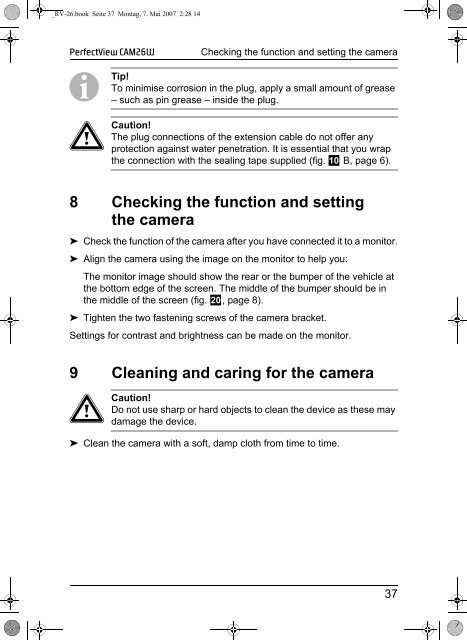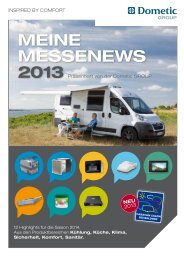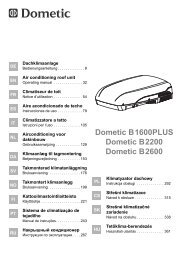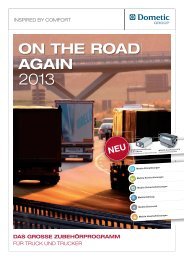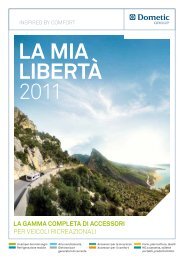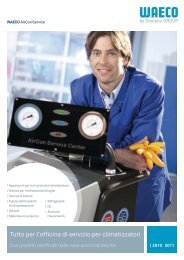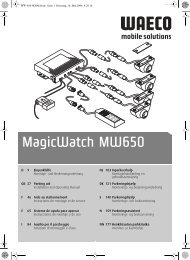PerfectView CAM26W - Waeco
PerfectView CAM26W - Waeco
PerfectView CAM26W - Waeco
Create successful ePaper yourself
Turn your PDF publications into a flip-book with our unique Google optimized e-Paper software.
_RV-26.book Seite 37 Montag, 7. Mai 2007 2:28 14<br />
<strong>PerfectView</strong> <strong>CAM26W</strong><br />
Checking the function and setting the camera<br />
I Tip!<br />
To minimise corrosion in the plug, apply a small amount of grease<br />
– such as pin grease – inside the plug.<br />
a Caution!<br />
The plug connections of the extension cable do not offer any<br />
protection against water penetration. It is essential that you wrap<br />
the connection with the sealing tape supplied (fig. 0 B, page 6).<br />
8 Checking the function and setting<br />
the camera<br />
➤ Check the function of the camera after you have connected it to a monitor.<br />
➤ Align the camera using the image on the monitor to help you:<br />
The monitor image should show the rear or the bumper of the vehicle at<br />
the bottom edge of the screen. The middle of the bumper should be in<br />
the middle of the screen (fig. j, page 8).<br />
➤ Tighten the two fastening screws of the camera bracket.<br />
Settings for contrast and brightness can be made on the monitor.<br />
9 Cleaning and caring for the camera<br />
a Caution!<br />
Do not use sharp or hard objects to clean the device as these may<br />
damage the device.<br />
➤ Clean the camera with a soft, damp cloth from time to time.<br />
37