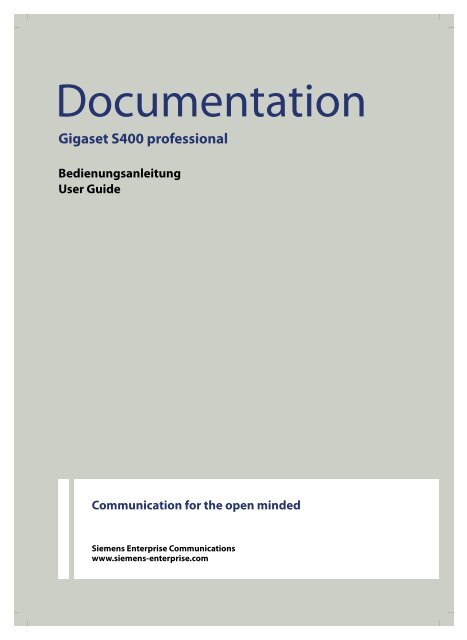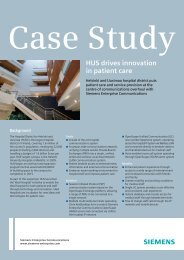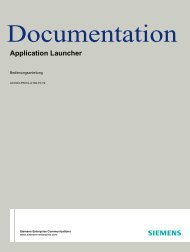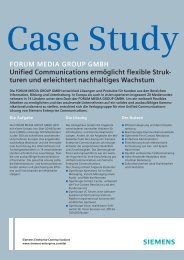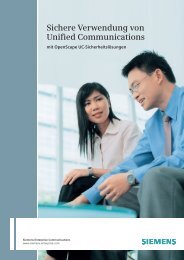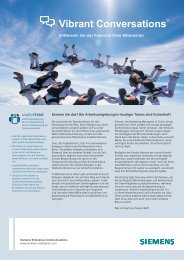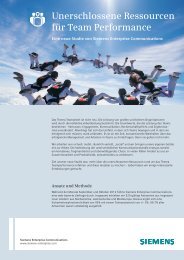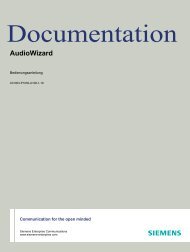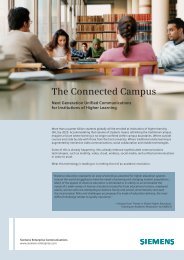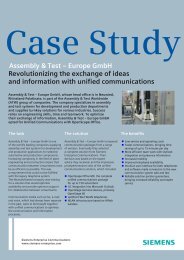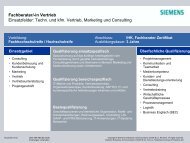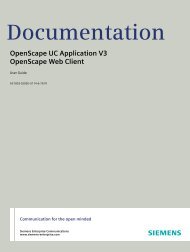Gigaset S400 professional - Siemens Enterprise Communications
Gigaset S400 professional - Siemens Enterprise Communications
Gigaset S400 professional - Siemens Enterprise Communications
Sie wollen auch ein ePaper? Erhöhen Sie die Reichweite Ihrer Titel.
YUMPU macht aus Druck-PDFs automatisch weboptimierte ePaper, die Google liebt.
Documentation<br />
<strong>Gigaset</strong> <strong>S400</strong> <strong>professional</strong><br />
Bedienungsanleitung<br />
User Guide<br />
Communication for the open minded<br />
<strong>Siemens</strong> <strong>Enterprise</strong> <strong>Communications</strong><br />
www.siemens-enterprise.com
Deutsch
Version 4, 16.09.2005<br />
<strong>Gigaset</strong> <strong>S400</strong> <strong>professional</strong> / BRD-SEN / A31003-G2100-U112-3-7419 / introduction.fm / 04.10.2011<br />
<strong>Gigaset</strong> <strong>S400</strong> <strong>professional</strong> – mehr als nur Telefonieren<br />
<strong>Gigaset</strong> <strong>S400</strong> <strong>professional</strong> – mehr als nur Telefonieren<br />
Ihr Telefon setzt neue Standards für Ihre Kommunikation.<br />
Seine Beschaffenheit und Bedienoberfläche sind herausragend unter den Schnurlostelefonen.<br />
Es bietet erstklassige Sprachqualität beim Freisprechen und hohe Flexibilität durch<br />
seine diversen Schnittstellen (Bluetooth, USB).<br />
Dank des grossen TFT-Displays, der benutzerfreundlichen Tastatur und der übersichtlichen<br />
Menuführung überzeugt es durch einfache Bedienbarkeit.<br />
Ihr Telefon kann mehr:<br />
u Kommunizieren Sie mittels Bluetooth schnurlos mit anderen Geräten (z. B.<br />
Headsets), die ebenfalls diese Technik verwenden.<br />
u Synchronisieren Sie die Adressbücher von Telefon, Mobiltelefon und PC über<br />
Bluetooth TM oder die USB-Schnittstelle mittels <strong>Gigaset</strong> QuickSync Software<br />
(¢ S. 63).<br />
u Speichern Sie Termine (¢ S. 39) und Jahrestage, z. B. Geburtstage (¢ S. 32), in<br />
Ihrem Telefon – Ihr Telefon erinnert Sie rechtzeitig.<br />
u Kennzeichnen Sie wichtige Gesprächspartner als VIP – so erkennen Sie wichtige<br />
Anrufe bereits am Klingelton (¢ S. 29).<br />
u Weisen Sie Einträgen im Adressbuch ein Bild zu – zukünftig erscheint das Bild bei<br />
jedem Anruf von dieser Nummer (¢ S. 29).<br />
u Sie wollen keine Anrufe annehmen, bei denen der Anrufer die Rufnummernübertragung<br />
unterdrückt hat – kein Problem: Stellen Sie ein, dass Ihr Mobilteil nur<br />
dann klingelt, wenn die Rufnummernübertragung nicht unterdrückt wurde<br />
(¢ S. 52).<br />
u Passen Sie Ihr <strong>Gigaset</strong> auf Ihre Freisprechbedürfnisse an (¢ S. 51) und steuern<br />
die Helligkeit Ihrer Tastatur individuell (¢ S. 50).<br />
u Sehen Sie Ihre persönlichen Bilder als Screensaver-Diashow (¢ S. 49).<br />
u Sie wollen nicht gestört werden – durch eine Zeitsteuerung klingelt Ihr Telefon<br />
nur dann, wenn Sie es möchten (¢ S. 52). VIP-Anrufe werden durchgestellt.<br />
u Belegen Sie die Tasten des Telefons mit wichtigen Nummern. Die Wahl der Nummer<br />
erfolgt dann mit einem Tastendruck (¢ S. 48).<br />
u Stellen Sie das Display auf Großschrift ein – Sie erhöhen damit die Lesbarkeit in<br />
bestimmen für Sie wichtigen Situationen, z. B. im Adressbuch und in Listen<br />
(¢ S. 49).<br />
Stellen Sie die Menü-Ansicht nach Ihren Bedürfnissen so ein, dass nur die wichtigsten<br />
Funktionen (Standard-Modus) oder alle Funktionen (Experten-Modus) angezeigt<br />
werden (¢ S. 24).<br />
Viel Spaß mit Ihrem neuen Telefon!<br />
1<br />
Deutsch<br />
English
Version 4, 16.09.2005<br />
<strong>Gigaset</strong> <strong>S400</strong> <strong>professional</strong> / BRD-SEN / A31003-G2100-U112-3-7419 / overview.fm / 04.10.2011<br />
Kurzübersicht Mobilteil<br />
Kurzübersicht Mobilteil<br />
17<br />
Basis<br />
2<br />
16<br />
15<br />
14<br />
13<br />
12<br />
11<br />
10<br />
9<br />
i V<br />
07:15<br />
INT 1 14 Okt<br />
Þ Kalender<br />
1<br />
2<br />
3<br />
4<br />
5<br />
6<br />
7<br />
8<br />
Anmelde-/<br />
Paging-Taste<br />
(¢ S. 42)<br />
1 Display im Ruhezustand<br />
2 Ladezustand des Akkus (¢ S. 15)<br />
3 Seiten-Tasten<br />
Gesprächslautstärke (¢ S. 50) oder<br />
Klingeltonlautstärke (¢ S. 51) einstellen<br />
4 Display-Tasten (¢ S. 19)<br />
5 Nachrichten-Taste (¢ S. 34)<br />
Zugriff auf die Anrufer- und Nachrichtenlisten;<br />
blinkt: neue Nachricht oder neuer Anruf<br />
6 Auflegen-, Ein-/Aus-Taste<br />
Gespräch beenden; Funktion abbrechen; eine<br />
Menüebene zurück (kurz drücken); zurück in<br />
Ruhezustand (lang drücken); Mobilteil ein-/<br />
ausschalten (im Ruhezustand lang drücken)<br />
7 Raute-Taste<br />
Tastensperre ein/aus (im Ruhezustand lang<br />
drücken);<br />
Wechsel zwischen Groß-, Klein- und Ziffernschreibung<br />
8 Stummschalte-Taste (¢ S. 28)<br />
Mikrofon stumm schalten<br />
9 Mikrofon<br />
10 R-Taste<br />
- Rückfrage (Flash)<br />
- Wahlpause eingeben (lang drücken)<br />
11 Stern-Taste<br />
Klingeltöne ein/aus (lang drücken);<br />
bei bestehender Verbindung: Umschalten<br />
Impulswahl/Tonwahl (kurz drücken);<br />
bei Texteingabe: Tabelle der Sonderzeichen<br />
öffnen<br />
12 Headset-Anschluss (¢ S. 16)<br />
13 Taste 1<br />
Netz-Anrufbeantworter anwählen (lang drücken)<br />
14 Abheben-Taste<br />
15 blinkt: ankommender Ruf;<br />
Gespräch annehmen; Wahlwiederholungsliste<br />
öffnen (kurz drücken); Wählen einleiten (lang<br />
drücken)Freisprech-Taste<br />
Umschalten zwischen Hörer- und<br />
Freisprechbetrieb<br />
16 Steuer-Taste (¢ S. 18)<br />
17 Empfangsstärke (¢ S. 15)<br />
Farbe grün: Eco-Modus (¢ S. 38) aktiviert
Version 4, 16.09.2005<br />
<strong>Gigaset</strong> <strong>S400</strong> <strong>professional</strong> / BRD-SEN / A31003-G2100-U112-3-7419 / overview.fm / 04.10.2011<br />
Displaysymbole<br />
Displaysymbole<br />
Folgende Symbole werden abhängig von den Einstellungen und vom Betriebszustand Ihres<br />
Telefons angezeigt:<br />
i » ó ˝<br />
Û 08:00 07:15<br />
INT 1 14 Okt<br />
à <br />
02 10 08<br />
Þ Kalender<br />
Signalisieren von<br />
externer Anruf (¢ S. 26)<br />
Ø«Ú<br />
Wecker (¢ S. 41)<br />
ØìÚ<br />
V<br />
Empfangsstärke i (¢ S. 38)<br />
oder Eco-Modus+ Symbol ¼ (¢ S. 38)<br />
Bluetooth aktiviert (¢ S. 46)<br />
oder ô/ õ(Bluetooth-Headset/-Datengerät) verbunden<br />
Klingelton ausgeschaltet (¢ S. 52)<br />
Tastatursperre eingeschaltet (¢ S. 21)<br />
Akkus werden geladen (¢ S. 15)<br />
Ladezustand der Akkus (¢ S. 15)<br />
Wecker eingeschaltet mit Weckzeit (¢ S. 41)<br />
aktuelle Uhrzeit (¢ S. 14)<br />
aktueller Tag und Monat (¢ S. 14)<br />
Name des Mobilteils (¢ S. 44)<br />
Anzahl Neuer Nachrichten:<br />
u à auf dem (Netz-)Anrufbeantworter (¢ S. 34)<br />
u in der Liste der entgangenen Anrufe (¢ S. 34)<br />
u in der Liste der entgangenen Termine (¢ S. 35)<br />
interner Anruf (¢ S. 42)<br />
ØåÚ<br />
Jahrestag (¢ S. 39)<br />
ØðÚ<br />
Termine (¢ S. 39)<br />
ØáÚ<br />
3<br />
Deutsch<br />
English
Version 4, 16.09.2005<br />
<strong>Gigaset</strong> <strong>S400</strong> <strong>professional</strong> / BRD-SEN / A31003-G2100-U112-3-7419 / S790IVZ.fm / 04.08.2011<br />
Inhaltsverzeichnis<br />
Inhaltsverzeichnis<br />
4<br />
<strong>Gigaset</strong> <strong>S400</strong> <strong>professional</strong> – mehr als nur Telefonieren . . . . . . . . . . . . . . . 1<br />
Kurzübersicht Mobilteil . . . . . . . . . . . . . . . . . . . . . . . . . . . . . . . . . . . . . . . . . . . . 2<br />
Displaysymbole . . . . . . . . . . . . . . . . . . . . . . . . . . . . . . . . . . . . . . . . . . . . . . . . . . . 3<br />
Inhaltsverzeichnis . . . . . . . . . . . . . . . . . . . . . . . . . . . . . . . . . . . . . . . . . . . . . . . . . 4<br />
Sicherheitshinweise . . . . . . . . . . . . . . . . . . . . . . . . . . . . . . . . . . . . . . . . . . . . . . . 7<br />
Erste Schritte . . . . . . . . . . . . . . . . . . . . . . . . . . . . . . . . . . . . . . . . . . . . . . . . . . . . . . 8<br />
Verpackungsinhalt überprüfen . . . . . . . . . . . . . . . . . . . . . . . . . . . . . . . . . . . . . . . . . . . . . . . . 8<br />
Basis und Ladeschale (falls im Lieferumfang) aufstellen . . . . . . . . . . . . . . . . . . . . . . . . . 9<br />
Basis anschließen . . . . . . . . . . . . . . . . . . . . . . . . . . . . . . . . . . . . . . . . . . . . . . . . . . . . . . . . . . . . . 9<br />
Ladeschale (falls im Lieferumfang) anschließen . . . . . . . . . . . . . . . . . . . . . . . . . . . . . . . 10<br />
Mobilteil in Betrieb nehmen . . . . . . . . . . . . . . . . . . . . . . . . . . . . . . . . . . . . . . . . . . . . . . . . . . 11<br />
Datum und Uhrzeit einstellen . . . . . . . . . . . . . . . . . . . . . . . . . . . . . . . . . . . . . . . . . . . . . . . . 14<br />
Headset anschließen . . . . . . . . . . . . . . . . . . . . . . . . . . . . . . . . . . . . . . . . . . . . . . . . . . . . . . . . . 16<br />
USB Datenkabel anschließen . . . . . . . . . . . . . . . . . . . . . . . . . . . . . . . . . . . . . . . . . . . . . . . . . 16<br />
Was möchten Sie als nächstes tun? . . . . . . . . . . . . . . . . . . . . . . . . . . . . . . . . . . . . . . . . . . . 17<br />
Telefon bedienen . . . . . . . . . . . . . . . . . . . . . . . . . . . . . . . . . . . . . . . . . . . . . . . . . 18<br />
Steuer-Taste . . . . . . . . . . . . . . . . . . . . . . . . . . . . . . . . . . . . . . . . . . . . . . . . . . . . . . . . . . . . . . . . . 18<br />
Display-Tasten . . . . . . . . . . . . . . . . . . . . . . . . . . . . . . . . . . . . . . . . . . . . . . . . . . . . . . . . . . . . . . . 19<br />
Tasten des Tastenfeldes . . . . . . . . . . . . . . . . . . . . . . . . . . . . . . . . . . . . . . . . . . . . . . . . . . . . . . 19<br />
Seiten-Tasten . . . . . . . . . . . . . . . . . . . . . . . . . . . . . . . . . . . . . . . . . . . . . . . . . . . . . . . . . . . . . . . . 19<br />
Korrektur von Falscheingaben . . . . . . . . . . . . . . . . . . . . . . . . . . . . . . . . . . . . . . . . . . . . . . . . 19<br />
Menü-Führung . . . . . . . . . . . . . . . . . . . . . . . . . . . . . . . . . . . . . . . . . . . . . . . . . . . . . . . . . . . . . . 20<br />
Mobilteil aus-/einschalten . . . . . . . . . . . . . . . . . . . . . . . . . . . . . . . . . . . . . . . . . . . . . . . . . . . . 21<br />
Tastensperre ein-/ausschalten . . . . . . . . . . . . . . . . . . . . . . . . . . . . . . . . . . . . . . . . . . . . . . . . 21<br />
Darstellung der Bedienschritte in der Bedienungsanleitung . . . . . . . . . . . . . . . . . . . 22<br />
Menü-Übersicht . . . . . . . . . . . . . . . . . . . . . . . . . . . . . . . . . . . . . . . . . . . . . . . . . . 24<br />
Telefonieren . . . . . . . . . . . . . . . . . . . . . . . . . . . . . . . . . . . . . . . . . . . . . . . . . . . . . . 26<br />
Extern anrufen . . . . . . . . . . . . . . . . . . . . . . . . . . . . . . . . . . . . . . . . . . . . . . . . . . . . . . . . . . . . . . . 26<br />
Gespräch beenden . . . . . . . . . . . . . . . . . . . . . . . . . . . . . . . . . . . . . . . . . . . . . . . . . . . . . . . . . . . 26<br />
Anruf annehmen . . . . . . . . . . . . . . . . . . . . . . . . . . . . . . . . . . . . . . . . . . . . . . . . . . . . . . . . . . . . 26<br />
Rufnummernübermittlung . . . . . . . . . . . . . . . . . . . . . . . . . . . . . . . . . . . . . . . . . . . . . . . . . . . 27<br />
Freisprechen . . . . . . . . . . . . . . . . . . . . . . . . . . . . . . . . . . . . . . . . . . . . . . . . . . . . . . . . . . . . . . . . . 27<br />
Stumm schalten . . . . . . . . . . . . . . . . . . . . . . . . . . . . . . . . . . . . . . . . . . . . . . . . . . . . . . . . . . . . . 28
Version 4, 16.09.2005<br />
<strong>Gigaset</strong> <strong>S400</strong> <strong>professional</strong> / BRD-SEN / A31003-G2100-U112-3-7419 / S790IVZ.fm / 04.08.2011<br />
Inhaltsverzeichnis<br />
Adressbuch und Listen nutzen . . . . . . . . . . . . . . . . . . . . . . . . . . . . . . . . . . . . 29<br />
Adressbuch . . . . . . . . . . . . . . . . . . . . . . . . . . . . . . . . . . . . . . . . . . . . . . . . . . . . . . . . . . . . . . . . . . 29<br />
Wahlwiederholungsliste . . . . . . . . . . . . . . . . . . . . . . . . . . . . . . . . . . . . . . . . . . . . . . . . . . . . . 33<br />
Anruflisten . . . . . . . . . . . . . . . . . . . . . . . . . . . . . . . . . . . . . . . . . . . . . . . . . . . . . . . . . . . . . . . . . . 34<br />
Listen mit Nachrichten-Taste aufrufen . . . . . . . . . . . . . . . . . . . . . . . . . . . . . . . . . . . . . . . . 34<br />
Liste der entgangenen Termine . . . . . . . . . . . . . . . . . . . . . . . . . . . . . . . . . . . . . . . . . . . . . . 35<br />
Kostenbewusst telefonieren . . . . . . . . . . . . . . . . . . . . . . . . . . . . . . . . . . . . . . 36<br />
Automatische Netzanbietervorwahl (Preselection) . . . . . . . . . . . . . . . . . . . . . . . . . . . . 36<br />
Netz-Anrufbeantworter nutzen . . . . . . . . . . . . . . . . . . . . . . . . . . . . . . . . . . . 37<br />
Schnellwahl für Netz-Anrufbeantworter festlegen . . . . . . . . . . . . . . . . . . . . . . . . . . . . . 37<br />
Meldung des Netz-Anrufbeantworters ansehen . . . . . . . . . . . . . . . . . . . . . . . . . . . . . . . 37<br />
ECO DECT . . . . . . . . . . . . . . . . . . . . . . . . . . . . . . . . . . . . . . . . . . . . . . . . . . . . . . . . 38<br />
Termin (Kalender) einstellen . . . . . . . . . . . . . . . . . . . . . . . . . . . . . . . . . . . . . . 39<br />
Nicht angenommene Termine, Jahrestage anzeigen . . . . . . . . . . . . . . . . . . . . . . . . . . 40<br />
Wecker einstellen . . . . . . . . . . . . . . . . . . . . . . . . . . . . . . . . . . . . . . . . . . . . . . . . . 41<br />
Mehrere Mobilteile nutzen . . . . . . . . . . . . . . . . . . . . . . . . . . . . . . . . . . . . . . . . 41<br />
Mobilteile anmelden . . . . . . . . . . . . . . . . . . . . . . . . . . . . . . . . . . . . . . . . . . . . . . . . . . . . . . . . . 41<br />
Mobilteile abmelden . . . . . . . . . . . . . . . . . . . . . . . . . . . . . . . . . . . . . . . . . . . . . . . . . . . . . . . . . 42<br />
Mobilteil suchen („Paging“) . . . . . . . . . . . . . . . . . . . . . . . . . . . . . . . . . . . . . . . . . . . . . . . . . . 42<br />
Basis wechseln . . . . . . . . . . . . . . . . . . . . . . . . . . . . . . . . . . . . . . . . . . . . . . . . . . . . . . . . . . . . . . . 42<br />
Intern anrufen . . . . . . . . . . . . . . . . . . . . . . . . . . . . . . . . . . . . . . . . . . . . . . . . . . . . . . . . . . . . . . . 42<br />
Zu externem Gespräch zuschalten . . . . . . . . . . . . . . . . . . . . . . . . . . . . . . . . . . . . . . . . . . . . 44<br />
Namen eines Mobilteils ändern . . . . . . . . . . . . . . . . . . . . . . . . . . . . . . . . . . . . . . . . . . . . . . . 44<br />
Interne Nummer eines Mobilteils ändern . . . . . . . . . . . . . . . . . . . . . . . . . . . . . . . . . . . . . 45<br />
Bluetooth-Geräte benutzen . . . . . . . . . . . . . . . . . . . . . . . . . . . . . . . . . . . . . . . 45<br />
Mobilteil einstellen . . . . . . . . . . . . . . . . . . . . . . . . . . . . . . . . . . . . . . . . . . . . . . . 48<br />
Mobilteil-PIN . . . . . . . . . . . . . . . . . . . . . . . . . . . . . . . . . . . . . . . . . . . . . . . . . . . . . . . . . . . . . . . . 48<br />
Schnellzugriff auf Nummern und Funktionen . . . . . . . . . . . . . . . . . . . . . . . . . . . . . . . . . 48<br />
Display-Sprache ändern . . . . . . . . . . . . . . . . . . . . . . . . . . . . . . . . . . . . . . . . . . . . . . . . . . . . . . 49<br />
Display einstellen . . . . . . . . . . . . . . . . . . . . . . . . . . . . . . . . . . . . . . . . . . . . . . . . . . . . . . . . . . . . 49<br />
Tastatur-Beleuchtung einstellen . . . . . . . . . . . . . . . . . . . . . . . . . . . . . . . . . . . . . . . . . . . . . . 50<br />
Automatische Rufannahme ein-/ausschalten . . . . . . . . . . . . . . . . . . . . . . . . . . . . . . . . . 50<br />
Freisprech-/Hörerlautstärke ändern . . . . . . . . . . . . . . . . . . . . . . . . . . . . . . . . . . . . . . . . . . . 50<br />
Freisprechprofil einstellen . . . . . . . . . . . . . . . . . . . . . . . . . . . . . . . . . . . . . . . . . . . . . . . . . . . . 51<br />
Klingeltöne ändern . . . . . . . . . . . . . . . . . . . . . . . . . . . . . . . . . . . . . . . . . . . . . . . . . . . . . . . . . . 51<br />
Media-Pool . . . . . . . . . . . . . . . . . . . . . . . . . . . . . . . . . . . . . . . . . . . . . . . . . . . . . . . . . . . . . . . . . . 52<br />
Hinweistöne ein-/ausschalten . . . . . . . . . . . . . . . . . . . . . . . . . . . . . . . . . . . . . . . . . . . . . . . . 53<br />
Eigene Vorwahlnummer einstellen . . . . . . . . . . . . . . . . . . . . . . . . . . . . . . . . . . . . . . . . . . . 54<br />
Mobilteil in den Lieferzustand zurücksetzen . . . . . . . . . . . . . . . . . . . . . . . . . . . . . . . . . . 54<br />
Basis einstellen . . . . . . . . . . . . . . . . . . . . . . . . . . . . . . . . . . . . . . . . . . . . . . . . . . . 54<br />
Wartemelodie ein-/ausschalten . . . . . . . . . . . . . . . . . . . . . . . . . . . . . . . . . . . . . . . . . . . . . . 54<br />
Repeater-Unterstützung . . . . . . . . . . . . . . . . . . . . . . . . . . . . . . . . . . . . . . . . . . . . . . . . . . . . . 55<br />
Vor unberechtigtem Zugriff schützen . . . . . . . . . . . . . . . . . . . . . . . . . . . . . . . . . . . . . . . . . 55<br />
Basis in Lieferzustand zurücksetzen . . . . . . . . . . . . . . . . . . . . . . . . . . . . . . . . . . . . . . . . . . . 55<br />
5<br />
Deutsch<br />
English
Version 4, 16.09.2005<br />
<strong>Gigaset</strong> <strong>S400</strong> <strong>professional</strong> / BRD-SEN / A31003-G2100-U112-3-7419 / S790IVZ.fm / 04.08.2011<br />
Inhaltsverzeichnis<br />
6<br />
Basis an Telefonanlage anschließen . . . . . . . . . . . . . . . . . . . . . . . . . . . . . . . 56<br />
Wahlverfahren und Flash-Zeit . . . . . . . . . . . . . . . . . . . . . . . . . . . . . . . . . . . . . . . . . . . . . . . . 56<br />
Vorwahlziffer (Amtskennziffer/AKZ) speichern . . . . . . . . . . . . . . . . . . . . . . . . . . . . . . . . 56<br />
Pausenzeiten einstellen . . . . . . . . . . . . . . . . . . . . . . . . . . . . . . . . . . . . . . . . . . . . . . . . . . . . . . 57<br />
Zeitweise auf Tonwahl (MFV) umschalten . . . . . . . . . . . . . . . . . . . . . . . . . . . . . . . . . . . . . 57<br />
Systembetreuung . . . . . . . . . . . . . . . . . . . . . . . . . . . . . . . . . . . . . . . . . . . . . . . . . . . . . . . . . . . . 58<br />
Fragen und Antworten . . . . . . . . . . . . . . . . . . . . . . . . . . . . . . . . . . . . . . . . . . . . . . . . . . . . . . . 58<br />
Zulassung . . . . . . . . . . . . . . . . . . . . . . . . . . . . . . . . . . . . . . . . . . . . . . . . . . . . . . . . . . . . . . . . . . . 59<br />
Umwelt . . . . . . . . . . . . . . . . . . . . . . . . . . . . . . . . . . . . . . . . . . . . . . . . . . . . . . . . . . 59<br />
Anhang . . . . . . . . . . . . . . . . . . . . . . . . . . . . . . . . . . . . . . . . . . . . . . . . . . . . . . . . . . 60<br />
Pflege . . . . . . . . . . . . . . . . . . . . . . . . . . . . . . . . . . . . . . . . . . . . . . . . . . . . . . . . . . . . . . . . . . . . . . . 60<br />
Kontakt mit Flüssigkeit . . . . . . . . . . . . . . . . . . . . . . . . . . . . . . . . . . . . . . . . . . . . . . . . . . . . . . . 60<br />
Technische Daten . . . . . . . . . . . . . . . . . . . . . . . . . . . . . . . . . . . . . . . . . . . . . . . . . . . . . . . . . . . . 60<br />
Text schreiben und bearbeiten . . . . . . . . . . . . . . . . . . . . . . . . . . . . . . . . . . . . . . . . . . . . . . . 62<br />
Zusatzfunktionen über das PC Interface . . . . . . . . . . . . . . . . . . . . . . . . . . . 63<br />
Zubehör . . . . . . . . . . . . . . . . . . . . . . . . . . . . . . . . . . . . . . . . . . . . . . . . . . . . . . . . . 64<br />
Wandmontage der Basis . . . . . . . . . . . . . . . . . . . . . . . . . . . . . . . . . . . . . . . . . . 66<br />
Wandmontage der Ladeschale . . . . . . . . . . . . . . . . . . . . . . . . . . . . . . . . . . . . 66<br />
Stichwortverzeichnis . . . . . . . . . . . . . . . . . . . . . . . . . . . . . . . . . . . . . . . . . . . . . 67
Version 4, 16.09.2005<br />
<strong>Gigaset</strong> <strong>S400</strong> <strong>professional</strong> / BRD-SEN / A31003-G2100-U112-3-7419 / security.fm / 04.10.2011<br />
Sicherheitshinweise<br />
Sicherheitshinweise<br />
Achtung<br />
Lesen Sie vor Gebrauch die Sicherheitshinweise und die Bedienungsanleitung.<br />
Klären Sie Ihre Kinder über deren Inhalt und über die Gefahren bei der Benutzung des Telefons<br />
auf.<br />
$<br />
ƒ<br />
Verwenden Sie nur das mitgelieferte Steckernetzgerät, wie auf der Unterseite der<br />
Basis angegeben.<br />
Legen Sie nur aufladbare Akkus ein, die der Spezifikation auf S. 60 entsprechen, da<br />
sonst erhebliche Gesundheits- und Personenschäden nicht auszuschließen sind.<br />
Medizinische Geräte können in ihrer Funktion beeinflusst werden. Beachten Sie die<br />
technischen Bedingungen des jeweiligen Umfeldes, z.B. Arztpraxis.<br />
Halten Sie das Mobilteil nicht mit der Geräterückseite an das Ohr, wenn es klingelt<br />
bzw. wenn Sie die Freisprechfunktion eingeschaltet haben. Sie können sich sonst<br />
schwerwiegende, dauerhafte Gehörschäden zuziehen.<br />
Ihr <strong>Gigaset</strong> verträgt sich mit den meisten am Markt befindlichen digitalen Hörgeräten.<br />
Eine einwandfreie Funktion mit jedem Hörgerät kann jedoch nicht garantiert<br />
werden.<br />
Das Mobilteil kann in Hörgeräten einen unangenehmen Brumm- oder Pfeifton verursachen<br />
oder diese übersteuern. Kontaktieren Sie bei Problemen den Hörgeräteakustiker.<br />
Stellen Sie Basis und Ladeschale nicht in Bädern oder Duschräumen auf. Basis und<br />
Ladeschale sind nicht spritzwassergeschützt (¢ S. 60).<br />
Nutzen Sie das Telefon nicht in explosionsgefährdeten Umgebungen,<br />
z.B. Lackierereien.<br />
Geben Sie Ihr <strong>Gigaset</strong> nur mit der Bedienungsanleitung an Dritte weiter.<br />
Bitte nehmen Sie defekte Basisstationen außer Betrieb oder lassen diese vom Service<br />
reparieren, da diese ggf. andere Funkdienste stören könnten.<br />
Hinweis<br />
Nicht alle in dieser Bedienungsanleitung beschriebenen Funktionen sind in allen Ländern<br />
verfügbar.<br />
7<br />
Deutsch<br />
English
Version 4, 16.09.2005<br />
<strong>Gigaset</strong> <strong>S400</strong> <strong>professional</strong> / BRD-SEN / A31003-G2100-U112-3-7419 / starting.fm / 04.10.2011<br />
Erste Schritte<br />
Erste Schritte<br />
Verpackungsinhalt überprüfen<br />
8<br />
1<br />
3 4 5<br />
6<br />
7<br />
1 eine Basis <strong>Gigaset</strong> <strong>S400</strong> <strong>professional</strong>,<br />
2 ein Steckernetzgerät,<br />
3 ein Mobilteil <strong>Gigaset</strong> S4 <strong>professional</strong>,<br />
4 ein Telefonkabel,<br />
5 zwei Akkus,<br />
6 ein Akkudeckel,<br />
7 ein Gürtelclip,<br />
8 eine Kunststoffabdeckung für Headsetbuchse,<br />
9 eine Bedienungsanleitung.<br />
8<br />
2<br />
9
Version 4, 16.09.2005<br />
<strong>Gigaset</strong> <strong>S400</strong> <strong>professional</strong> / BRD-SEN / A31003-G2100-U112-3-7419 / starting.fm / 04.10.2011<br />
Basis und Ladeschale (falls im Lieferumfang) aufstellen<br />
Erste Schritte<br />
Basis und Ladeschale sind für den Betrieb in geschlossenen, trockenen Räumen mit<br />
einem Temperaturbereich von +5 °C bis +45 °C ausgelegt.<br />
¤ Stellen Sie Basis an einer zentralen Stelle der Wohnung oder des Hauses auf<br />
einer ebenen, rutschfesten Unterlage auf oder montieren Sie die Basis oder<br />
Ladeschale an die Wand ¢ S. 66.<br />
Normalerweise hinterlassen die Gerätefüße keine Spuren an der Aufstellfläche.<br />
Angesichts der Vielfalt der bei Möbeln verwendeten Lacke und Polituren kann es<br />
jedoch nicht ausgeschlossen werden, dass beim Kontakt Spuren auf der Abstellfläche<br />
verursacht werden.<br />
Bitte beachten Sie:<br />
u Setzen Sie das Telefon nie den Einflüssen von Wärmequellen, von direkter Sonneneinstrahlung<br />
und von anderen elektrischen Geräten aus.<br />
u Schützen Sie Ihr <strong>Gigaset</strong> vor Nässe, Staub, aggressiven Flüssigkeiten und Dämpfen.<br />
Basis anschließen<br />
Hinweis<br />
Achten Sie auf die Reichweite der Basis.<br />
Diese beträgt im freien Gelände bis zu 300 m, in Gebäuden bis zu 50 m.<br />
Die Reichweite verringert sich bei eingeschaltetem Eco-Modus (¢ S. 38).<br />
¤ Zuerst den Telefonstecker<br />
2 anschließen<br />
und die Kabel in<br />
die Kabelkanäle<br />
legen.<br />
¤ Danach das Steckernetzgerät<br />
1<br />
anschließen.<br />
12<br />
Bitte beachten Sie:<br />
u Das Steckernetzgerät muss immer eingesteckt sein, weil das Telefon ohne Netzanschluss<br />
nicht funktioniert.<br />
u Verwenden Sie nur das mitgelieferte Steckernetzgerät und Telefonkabel. Die<br />
Steckerbelegung von Telefonkabeln kann unterschiedlich sein (Steckerbelegung<br />
¢ S. 61).<br />
1<br />
9<br />
Deutsch<br />
English
Version 4, 16.09.2005<br />
<strong>Gigaset</strong> <strong>S400</strong> <strong>professional</strong> / BRD-SEN / A31003-G2100-U112-3-7419 / starting.fm / 04.10.2011<br />
Erste Schritte<br />
Ladeschale (falls im Lieferumfang) anschließen<br />
10<br />
2<br />
1<br />
Falls Sie den Stecker von der Ladeschale wieder<br />
abziehen müssen, Entriegelungsknopf 1<br />
drücken und Stecker abziehen 2.<br />
¤ Flachstecker des Steckernetztteiles<br />
anschließen 1.<br />
¤ Steckernetzteil in die Steckdose stecken<br />
2.<br />
1<br />
2
Version 4, 16.09.2005<br />
<strong>Gigaset</strong> <strong>S400</strong> <strong>professional</strong> / BRD-SEN / A31003-G2100-U112-3-7419 / starting.fm / 04.10.2011<br />
Mobilteil in Betrieb nehmen<br />
Display und Tastatur sind durch Folien geschützt.<br />
Bitte Schutzfolien abziehen!<br />
Akkus einlegen und Akkudeckel schließen<br />
Erste Schritte<br />
Achtung<br />
Nur die empfohlenen aufladbaren Akkus (¢ S. 60) verwenden, d.h. auf keinen<br />
Fall herkömmliche (nicht wieder aufladbare) Batterien, da erhebliche Gesundheits-<br />
und Sachschäden nicht auszuschließen sind. Es könnte z.B. der Mantel<br />
der Batterien oder der Akkus zerstört werden oder die Akkus könnten explodieren.<br />
Außerdem könnten Funktionsstörungen oder Beschädigungen des Gerätes<br />
auftreten.<br />
¤ Akkus richtig gepolt<br />
einsetzen.<br />
Die Polung ist im bzw.<br />
am Akkufach gekennzeichnet.<br />
Falls Sie den Akkudeckel wieder<br />
öffnen müssen, um z. B. die<br />
Akkus zu wechseln, greifen Sie<br />
in die Mulde links am Gehäuse<br />
und ziehen den Akkudeckel<br />
nach oben.<br />
¤ Akkudeckel zuerst oben<br />
einsetzen a.<br />
¤ Danach Deckel zudrücken<br />
b, bis er einrastet.<br />
11<br />
Deutsch<br />
English
Version 4, 16.09.2005<br />
<strong>Gigaset</strong> <strong>S400</strong> <strong>professional</strong> / BRD-SEN / A31003-G2100-U112-3-7419 / starting.fm / 04.10.2011<br />
Erste Schritte<br />
12<br />
¤ Mitgelieferte Kunststoffabdeckung für die<br />
Headsetbuchse einsetzen, um einen optimalen<br />
Klang im Freisprechmodus zu ermöglichen.<br />
Gürtelclip anbringen<br />
Am Mobilteil sind seitliche Aussparungen zur Montage des Gürtelclips vorhanden.<br />
¤ Zum Anbringen drücken Sie den<br />
Gürtelclip so auf der Rückseite<br />
des Mobilteils an, dass die Nasen<br />
des Gürtelclips in die Aussparungen<br />
einrasten.<br />
¤ Zum Abnehmen drücken Sie mit<br />
dem rechten Daumen kräftig auf<br />
die Mitte des Gürtelclips, schieben<br />
den Fingernagel des Zeigefingers<br />
der linken Hand links<br />
oben zwischen Clip und Gehäuse<br />
und nehmen den Clip nach oben<br />
ab.<br />
Mobilteil in die Basis/Ladeschale stellen<br />
¤ Stellen Sie das Mobilteil mit dem Display nach vorn in die Basis/Ladeschale.<br />
Jedes Mobilteil ist werksseitig bereits an der Basis angemeldet. Sie müssen also<br />
keine Anmeldung mehr durchführen. Sollten Sie Ihr Mobilteil an einer anderen<br />
Basis oder an Ihrer Basis weitere Mobilteile benutzen wollen, müssen Sie das jeweilige<br />
Mobilteil manuell anmelden ¢ S. 41.<br />
Lassen Sie das Mobilteil zum Laden der Akkus in der Basis/Ladeschale stehen.<br />
Hinweis<br />
Das Mobilteil darf nur in die dafür vorgesehene Basis/Ladeschale gestellt werden.
Version 4, 16.09.2005<br />
<strong>Gigaset</strong> <strong>S400</strong> <strong>professional</strong> / BRD-SEN / A31003-G2100-U112-3-7419 / starting.fm / 04.10.2011<br />
Erste Schritte<br />
Erstes Laden und Entladen der Akkus<br />
Eine korrekte Anzeige des Ladezustands ist nur möglich, wenn die Akkus zunächst<br />
vollständig geladen und entladen wird.<br />
¤ Dazu das Mobilteil 8,5 Stunden in die Basis/<br />
Ladeschale stellen.<br />
8,5 h<br />
¤ Dann das Mobilteil aus der<br />
Basis/Ladeschale nehmen<br />
und es erst wieder hineinstellen,<br />
wenn die Akkus vollständig<br />
entladen sind.<br />
Hinweise<br />
u Nach dem ersten Laden und Entladen können Sie Ihr Mobilteil nach jedem<br />
Gespräch in die Basis/Ladeschale zurückstellen.<br />
u Wiederholen Sie den Lade- und Entlade-Vorgang immer, wenn Sie die Akkus<br />
aus dem Mobilteil entfernen und wieder einlegen.<br />
u Die Akkus können sich während des Aufladens erwärmen. Das ist ungefährlich.<br />
u Die Ladekapazität der Akkus reduziert sich technisch bedingt nach einiger<br />
Zeit.<br />
13<br />
Deutsch<br />
English
Version 4, 16.09.2005<br />
<strong>Gigaset</strong> <strong>S400</strong> <strong>professional</strong> / BRD-SEN / A31003-G2100-U112-3-7419 / starting.fm / 04.10.2011<br />
Erste Schritte<br />
Datum und Uhrzeit einstellen<br />
14<br />
Stellen Sie Datum und Uhrzeit ein, damit eingehenden Anrufen Datum und Uhrzeit<br />
korrekt zugeordnet werden und um den Wecker zu nutzen.<br />
¤ Drücken Sie die Taste unter der Dis-<br />
Þ Zeit<br />
play-Anzeige §Zeit§, um das Eingabefeld<br />
zu öffnen.<br />
(Haben Sie Datum und Uhrzeit bereits<br />
eingegeben, öffnen Sie das Eingabefeld<br />
über das Menü ¢ S. 25.)<br />
Datum und Uhrzeit<br />
Datum:<br />
31.01.2009<br />
Zeit:<br />
00:00<br />
Zurück Sichern<br />
¤ Geben Sie Stunden und Minuten<br />
4-stellig über die Tastatur ein,<br />
z.B. QM 5 für 07:15 Uhr.<br />
Ändern Sie ggf. mit der Steuer-Taste<br />
die Eingabeposition.<br />
Im Display wird das Untermenü<br />
Datum und Uhrzeit angezeigt.<br />
¤ Die aktive Eingabeposition blinkt.<br />
Geben Sie Tag, Monat und Jahr 8-stellig<br />
über die Tastatur ein,<br />
z.B. 4 Q2Q<br />
QO für den 14.10.2009.<br />
Wollen Sie die Eingabeposition<br />
ändern, um z. B. eine Eingabe zu<br />
korrigieren, drücken Sie rechts<br />
oder links auf die Steuer-Taste.<br />
¤ Drücken Sie unten auf die Steuer-Taste,<br />
um zum Eingabefeld für die Uhrzeit zu<br />
springen.<br />
Datum und Uhrzeit<br />
Datum:<br />
14.10.2009<br />
Zeit:<br />
00:00<br />
Zurück Sichern
Version 4, 16.09.2005<br />
<strong>Gigaset</strong> <strong>S400</strong> <strong>professional</strong> / BRD-SEN / A31003-G2100-U112-3-7419 / starting.fm / 04.10.2011<br />
Zurück Sichern<br />
Datum und Uhrzeit<br />
‰<br />
Gespeichert<br />
Erste Schritte<br />
Display im Ruhezustand<br />
Wenn das Telefon angemeldet und die Zeit eingestellt ist, hat das Ruhedisplay folgendes<br />
Aussehen (Beispiel).<br />
Displayanzeigen<br />
u Funkkontakt zwischen Basis und Mobilteil:<br />
– gut bis gering: Ð iÑÒ<br />
– kein Empfang: |<br />
Farbe grün: Eco-Modus aktiviert (¢ S. 38)<br />
u Ladezustand der Akkus:<br />
– y y { { (leer bis voll)<br />
– y blinkt rot: Akkus fast leer<br />
– xy x{ x{ (Ladevorgang)<br />
u INT 1<br />
Interner Name des Mobilteils (¢ S. 44)<br />
Ist der Eco-Modus+ (¢ S. 38) aktiviert, wird oben links das Symbol ¼ angezeigt.<br />
Ihr Telefon ist jetzt einsatzbereit!<br />
¤ Drücken Sie die Taste unter der Display-Anzeige<br />
§Sichern§, um die Eingaben<br />
zu speichern.<br />
Im Display wird Gespeichert angezeigt.<br />
Sie hören einen Bestätigungston und<br />
kehren automatisch in den Ruhezustand<br />
zurück.<br />
i V<br />
07:15<br />
INT 1 14 Okt<br />
Þ Kalender<br />
15<br />
Deutsch<br />
English
Version 4, 16.09.2005<br />
<strong>Gigaset</strong> <strong>S400</strong> <strong>professional</strong> / BRD-SEN / A31003-G2100-U112-3-7419 / starting.fm / 04.10.2011<br />
Erste Schritte<br />
Headset anschließen<br />
USB Datenkabel anschließen<br />
16<br />
Nach Entfernen der Kunststoffabdeckung können Sie ein<br />
Headset mit 2,5 mm Klinkenstecker an der linken Seite<br />
Ihres Mobilteils anschließen.<br />
Die Headset-Lautstärke entspricht der Einstellung der<br />
Hörer-Lautstärke (¢ S. 50).<br />
Setzten Sie nach Gebrauch des Headsets die Kunststoffabdeckung<br />
wieder ein, um einen optimalen Klang im Freisprechmodus<br />
zu ermöglichen.<br />
Sie können ein Standard USB Datenkabel mit Mini-B-Stecker an der Rückseite Ihres<br />
Mobilteils anschließen, um Ihr Mobilteil mit einem PC zu verbinden (¢ S. 63).<br />
¤ Gürtelclip (falls montiert) abnehmen<br />
(¢ S. 12).<br />
¤ Akkudeckel abnehmen (¢ S. 11).<br />
¤ USB Datenkabel an USB Buchse 1<br />
anschließen.<br />
Hinweis<br />
Bitte verbinden Sie Ihr Mobilteil<br />
direkt mit dem PC, nicht über einen<br />
USB-HUB.<br />
1
Version 4, 16.09.2005<br />
<strong>Gigaset</strong> <strong>S400</strong> <strong>professional</strong> / BRD-SEN / A31003-G2100-U112-3-7419 / starting.fm / 04.10.2011<br />
Was möchten Sie als nächstes tun?<br />
Erste Schritte<br />
Nachdem Sie Ihr <strong>Gigaset</strong> erfolgreich in Betrieb genommen haben, möchten Sie es<br />
bestimmt nach Ihren individuellen Bedürfnissen anpassen. Benutzen Sie folgenden<br />
Wegweiser, um die wichtigsten Themen schnell zu finden.<br />
Wenn Sie noch nicht mit der Bedienung von menügeführten Geräten wie z. B.<br />
anderen <strong>Gigaset</strong>-Telefonen vertraut sind, lesen Sie zunächst den Abschnitt „Telefon<br />
bedienen“ ¢ S. 18.<br />
Informationen zu ... ... finden Sie hier.<br />
Klingeltonmelodie und -lautstärke einstellen S. 51<br />
Hörerlautstärke einstellen S. 50<br />
Eco-Modus / Eco-Modus+ einstellen S. 38<br />
Telefon an einer Telefonanlage betreiben S. 56<br />
Vorhandene <strong>Gigaset</strong>-Mobilteile an Basis anmelden S. 41<br />
Adressbucheinträge vorhandener <strong>Gigaset</strong>-<br />
Mobilteile an neue(s) übertragen<br />
g<br />
g<br />
g<br />
g<br />
g<br />
g<br />
g<br />
S. 31<br />
Bluetooth-Geräte benutzen S. 45<br />
g<br />
Telefon mit PC verbinden S. 63<br />
Treten beim Gebrauch Ihres Telefons Fragen auf, lesen Sie die Tipps zur<br />
Fehlerbehebung (¢ S. 58) oder wenden Sie sich an unseren<br />
Kundenservice (¢ S. 58).<br />
17<br />
Deutsch<br />
English
Version 4, 16.09.2005<br />
<strong>Gigaset</strong> <strong>S400</strong> <strong>professional</strong> / BRD-SEN / A31003-G2100-U112-3-7419 / starting.fm / 04.10.2011<br />
Telefon bedienen<br />
Telefon bedienen<br />
Steuer-Taste<br />
18<br />
Im Folgenden ist die Seite der Steuer-Taste schwarz markiert<br />
(oben, unten, rechts, links, mittig), die Sie in der jeweiligen<br />
Bediensituation drücken müssen, z.B. v für „rechts auf die<br />
Steuer-Taste drücken“ oder w für „mittig auf die Steuer-Taste<br />
drücken“.<br />
Die Steuer-Taste hat verschiedene Funktionen:<br />
Im Ruhezustand des Mobilteils<br />
s Adressbuch öffnen.<br />
v Hauptmenü öffnen.<br />
u Liste der Mobilteile öffnen.<br />
t Menü zum Einstellen der Gesprächslautstärke (¢ S. 50) des Mobilteils<br />
aufrufen.<br />
Im Hauptmenü<br />
t, s, v oder u<br />
Zur gewünschten Funktion navigieren.<br />
In Untermenüs und Listen<br />
t / s Zeilenweise nach oben/unten blättern.<br />
In Eingabefeldern<br />
Mit der Steuer-Taste bewegen Sie die Schreibmarke nach oben t, unten s, rechts<br />
v oder links u. Lang drücken von v oder u bewegt den Cursor wortweise.<br />
Während eines externen Gesprächs<br />
s Adressbuch öffnen.<br />
u Interne Rückfrage einleiten.<br />
t Sprachlautstärke für Hörer- bzw. Freisprechmodus ändern.<br />
Funktionen beim Klicken auf die Mitte der Steuer-Taste<br />
Je nach Bediensituation hat die Taste unterschiedliche Funktionen.<br />
u Im Ruhezustand wird das Hauptmenü geöffnet.<br />
u In Untermenüs, Auswahl- und Eingabefeldern übernimmt die Taste die Funktion<br />
der Display-Tasten §OK§, §Ja§, §Sichern§, §Auswahl§ oder §Ändern§.<br />
Hinweis<br />
In dieser Anleitung wird das Öffnen des Hauptmenüs durch rechts Drücken der<br />
Steuer-Taste und die Bestätigung von Funktionen durch Drücken der entsprechenden<br />
Display-Taste dargestellt. Sie können statt dessen jedoch auch die<br />
Steuer-Taste wie beschrieben verwenden.
Version 4, 16.09.2005<br />
<strong>Gigaset</strong> <strong>S400</strong> <strong>professional</strong> / BRD-SEN / A31003-G2100-U112-3-7419 / starting.fm / 04.10.2011<br />
Display-Tasten<br />
Telefon bedienen<br />
Die Funktionen der Display-Tasten wechseln je nach Bediensituation. Beispiel:<br />
Einige wichtige Display-Tasten sind:<br />
Optionen Ein situationsabhängiges Menü öffnen.<br />
OK Auswahl bestätigen.<br />
Û Lösch-Taste: Zeichen-/Wortweise von rechts nach links löschen.<br />
Zurück Eine Menü-Ebene zurückspringen bzw. Vorgang abbrechen.<br />
Sichern Eingabe speichern.<br />
Þ<br />
Wahlwiederholungsliste öffnen.<br />
Tasten des Tastenfeldes<br />
Seiten-Tasten<br />
Zurück Sichern Aktuelle Funktionen der Display-Tasten.<br />
c / Q / * usw.<br />
Abgebildete Taste am Mobilteil drücken.<br />
~ Ziffern oder Buchstaben eingeben.<br />
ø / ÷ Tasten rechts am Mobilteil drücken, um situationsabhängig die Lautstärke<br />
für Hörer, Klingelton, Freisprechen, Wecker, Signalisierung von<br />
Terminen und das Headset einzustellen.<br />
Korrektur von Falscheingaben<br />
Display-Tasten<br />
Falsche Zeichen in Eingabefeldern korrigieren Sie, indem Sie mit der Steuer-Taste zu<br />
der Fehleingabe navigieren. Sie können dann:<br />
u mit der Displaytaste Ñ das Zeichen, bei lang drücken das Wort links von der<br />
Schreibmarke löschen,<br />
u Zeichen an der Schreibmarke einfügen,<br />
u das markierte (blinkende) Zeichen, z. B. bei der Eingabe von Uhrzeit und Datum,<br />
überschreiben.<br />
19<br />
Deutsch<br />
English
Version 4, 16.09.2005<br />
<strong>Gigaset</strong> <strong>S400</strong> <strong>professional</strong> / BRD-SEN / A31003-G2100-U112-3-7419 / starting.fm / 04.10.2011<br />
Telefon bedienen<br />
Menü-Führung<br />
20<br />
Die Funktionen Ihres Telefons werden Ihnen über ein Menü angeboten, das aus<br />
mehreren Ebenen besteht.<br />
Die Menü-Ansicht kann erweitert (Experten-Modus) oder eingeschränkt werden<br />
(Standard-Modus).<br />
Einstellungen oder Funktionen, die nur im Experten-Modus zur Verfügung stehen,<br />
sind in dieser Anleitung mit dem Symbol • gekennzeichnet.<br />
Umschalten Standard-Modus/Experten-Modus und Menü-Übersicht ¢ S. 24.<br />
Hauptmenü (erste Menü-Ebene)<br />
¤ Drücken Sie die Steuer-Taste rechts v im Ruhezustand des Mobilteils, um das<br />
Hauptmenü zu öffnen.<br />
Die Hauptmenü-Funktionen werden im Display mit<br />
Symbolen angezeigt. Das Symbol der ausgewählten<br />
Einstellungen<br />
Funktion wird orangefarben markiert und der zugehörige<br />
Name erscheint in der Kopfzeile des Displays. · ò É<br />
Auf eine Funktion zugreifen, d.h. das zugehörige Untermenü<br />
(nächste Menü-Ebene) öffnen:<br />
¤ Navigieren Sie mit der Steuer-Taste p zur<br />
gewünschten Funktion und drücken Sie die Display-<br />
Taste §OK§.<br />
ì<br />
á<br />
Ê<br />
Â<br />
Ì<br />
Ï<br />
Wenn Sie die Displaytaste §Zurück§ oder die Auflegen-<br />
Taste a kurz drücken, springen Sie in den Ruhezustand<br />
zurück.<br />
Zurück OK<br />
Untermenüs<br />
Die Funktionen der Untermenüs werden in Listenform<br />
angezeigt (Beispiel rechts).<br />
Auf eine Funktion zugreifen:<br />
¤ Mit der Steuer-Taste q zur Funktion blättern und §OK§<br />
drücken.<br />
Wenn Sie die Displaytaste §Zurück§ oder die Auflegen-<br />
Taste a kurz drücken, springen Sie in die vorherige<br />
Menü-Ebene zurück bzw. brechen den Vorgang ab.<br />
Einstellungen<br />
Datum und Uhrzeit<br />
Töne und Signale<br />
Display<br />
Sprache<br />
Anmeldung<br />
Zurück OK
Version 4, 16.09.2005<br />
<strong>Gigaset</strong> <strong>S400</strong> <strong>professional</strong> / BRD-SEN / A31003-G2100-U112-3-7419 / starting.fm / 04.10.2011<br />
Telefon bedienen<br />
Zurück in den Ruhezustand<br />
Von einer beliebigen Stelle im Menü kehren Sie wie folgt in den Ruhezustand<br />
zurück:<br />
¤ Auflegen-Taste a lang drücken.<br />
Oder:<br />
¤ Keine Taste drücken: Nach 2 Min. wechselt das Display automatisch in den<br />
Ruhezustand.<br />
Einstellungen, die Sie nicht durch Drücken der Display-Tasten §OK§, §Ja§, §Sichern§ oder<br />
§Ändern§ bestätigt haben, werden verworfen.<br />
Ein Beispiel für das Display im Ruhezustand ist auf S. 15 abgebildet.<br />
Mobilteil aus-/einschalten<br />
a Im Ruhezustand Auflegen-Taste lang drücken (Bestätigungston), um<br />
das Mobilteil auszuschalten.<br />
Zum Wiedereinschalten Auflegen-Taste erneut lang drücken.<br />
Hinweis<br />
Beim Einschalten sehen Sie einige Sekunden lang eine Animation mit dem<br />
Schriftzug <strong>Gigaset</strong>.<br />
Tastensperre ein-/ausschalten<br />
Die Tastensperre verhindert das ungewollte Bedienen des Telefons.<br />
# Raute-Taste im Ruhezustand lang drücken, um die Tastensperre ausoder<br />
einzuschalten. Sie hören den Bestätigungston.<br />
Ist die Tastensperre eingeschaltet, sehen Sie bei Tastendruck einen Hinweis.<br />
Die Tastensperre schaltet sich automatisch aus, wenn Sie angerufen werden. Nach<br />
Gesprächsende schaltet sie sich wieder ein.<br />
Hinweis<br />
Bei eingeschalteter Tastensperre können auch Notrufnummern nicht gewählt<br />
werden.<br />
21<br />
Deutsch<br />
English
Version 4, 16.09.2005<br />
<strong>Gigaset</strong> <strong>S400</strong> <strong>professional</strong> / BRD-SEN / A31003-G2100-U112-3-7419 / starting.fm / 04.10.2011<br />
Telefon bedienen<br />
Darstellung der Bedienschritte in der Bedienungsanleitung<br />
22<br />
Die Bedienschritte werden verkürzt dargestellt.<br />
Beispiel:<br />
Die Darstellung:<br />
v ¢ Ï ¢ Eco-Modus ¢ Eco-Modus+ (³ =ein)<br />
bedeutet:<br />
Einstellungen<br />
Anmeldung<br />
Telefonie<br />
System<br />
Einstellungen<br />
· ò É<br />
ì Ê Ì<br />
á Â Ï<br />
Zurück OK<br />
Menü-Ansicht<br />
Eco-Modus<br />
Zurück OK<br />
¤ Drücken Sie rechts auf die Steuer-<br />
Taste v, um das Hauptmenü zu<br />
öffnen.<br />
¤ Navigieren Sie mit der Steuer-Taste<br />
nach rechts, links, oben und unten<br />
p, bis das Untermenü Einstellungen<br />
ausgewählt ist.<br />
¤ Drücken Sie die Display-Taste §OK§,<br />
um die Auswahl zu bestätigen.<br />
¤ Drücken Sie unten auf die Steuer-<br />
Taste s, bis im Display der Menüpunkt<br />
Eco-Modus hervorgehoben<br />
wird.<br />
¤ Drücken Sie die Display-Taste §OK§,<br />
um die Auswahl zu bestätigen.
Version 4, 16.09.2005<br />
<strong>Gigaset</strong> <strong>S400</strong> <strong>professional</strong> / BRD-SEN / A31003-G2100-U112-3-7419 / starting.fm / 04.10.2011<br />
Eco-Modus<br />
Eco-Modus ³<br />
Eco-Modus+ ´<br />
Zurück Ändern<br />
Eco-Modus<br />
Eco-Modus ³<br />
Eco-Modus+ ³<br />
Zurück Ändern<br />
Telefon bedienen<br />
¤ Drücken Sie unten auf die Steuer-<br />
Taste s, bis im Display der Menüpunkt<br />
Eco-Modus+ hervorgehoben<br />
wird.<br />
¤ Drücken Sie die Display-Taste<br />
§Ändern§, um die Funktion ein- oder<br />
auszuschalten.<br />
Die Änderung ist sofort wirksam und<br />
muss nicht bestätigt werden.<br />
¤ Drücken Sie die Taste unter der Display-Anzeige<br />
§Zurück§, um zur vorherigen<br />
Menü-Ebene zurückzuspringen<br />
oder<br />
drücken Sie lang auf die Auflegen-<br />
Taste a, um in den Ruhezustand<br />
zurückzukehren.<br />
23<br />
Deutsch<br />
English
Version 4, 16.09.2005<br />
<strong>Gigaset</strong> <strong>S400</strong> <strong>professional</strong> / BRD-SEN / A31003-G2100-U112-3-7419 / menuetree.fm / 04.10.2011<br />
Menü-Übersicht<br />
Menü-Übersicht<br />
Standard-Modus oder Experten-Modus einstellen<br />
Die Menü-Ansicht kann erweitert (Experten-Modus) oder eingeschränkt werden (Standard-<br />
Modus).<br />
Die Einstellung nehmen Sie wie folgt vor:<br />
v ¢ Ï ¢ Menü-Ansicht ¢ Einfach (Standard-Modus) oder Erweitert (Experten-Modus)<br />
markieren ¢ §Auswahl§ (der aktive Modus ist mit Ø markiert)<br />
Menü-Einträge, die nur im Experten-Modus zur Verfügung stehen, sind mit dem Symbol •<br />
gekennzeichnet.<br />
Hauptmenü öffnen: Im Ruhezustand des Telefons v drücken.<br />
· Media-Pool<br />
Screensavers<br />
CLIP-Bilder<br />
Sounds<br />
Speicherplatz<br />
¢ S. 53<br />
¢ S. 53<br />
¢ S. 53<br />
¢ S. 53<br />
ò Bluetooth<br />
Aktivierung<br />
Suche Headset<br />
Suche Datengerät<br />
Bekannte Geräte<br />
Eigenes Gerät<br />
¢ S. 46<br />
¢ S. 46<br />
¢ S. 46<br />
¢ S. 46<br />
¢ S. 47<br />
É Extras<br />
• Media-Pool Screensavers ¢ S. 53<br />
CLIP-Bilder ¢ S. 53<br />
Sounds<br />
Speicherplatz<br />
¢ S. 53<br />
¢ S. 53<br />
ì Wecker<br />
¢ S. 41<br />
Ê Anruflisten<br />
Alle Anrufe<br />
Abgehende Anrufe<br />
Angenomm. Anrufe<br />
Entgangene Anrufe<br />
¢ S. 34<br />
¢ S. 34<br />
¢ S. 34<br />
¢ S. 34<br />
Ì Anrufbeantworter<br />
• Netz-Anrufbeantw. ¢ S. 37<br />
á Organizer<br />
Kalender<br />
Entgang. Termine<br />
¢ S. 39<br />
¢ S. 40<br />
24
Version 4, 16.09.2005<br />
<strong>Gigaset</strong> <strong>S400</strong> <strong>professional</strong> / BRD-SEN / A31003-G2100-U112-3-7419 / menuetree.fm / 04.10.2011<br />
 Telefonbuch<br />
Ï Einstellungen<br />
¢ S. 29<br />
Datum und Uhrzeit ¢ S. 14<br />
Töne und Signale Gesprächslautst. ¢ S. 50<br />
• Hinweistöne ¢ S. 53<br />
Klingeltöne (Mobilt) ¢ S. 51<br />
• Wartemelodie ¢ S. 54<br />
Display + Tastatur Screensaver ¢ S. 49<br />
Großschrift ¢ S. 49<br />
Farbschema ¢ S. 49<br />
• Display-Beleucht. ¢ S. 50<br />
Tastatur-Beleucht. ¢ S. 50<br />
Sprache<br />
Anmeldung<br />
¢ S. 49<br />
Mobilteil anmelden<br />
Mobilteil abmelden<br />
Basisauswahl<br />
¢ S. 41<br />
¢ S. 42<br />
¢ S. 42<br />
• Telefonie Auto-Rufannahm.<br />
Vorwahlnummern<br />
Intern zuschalten<br />
Preselection<br />
Vorwahlziffer<br />
Wahlverfahren<br />
Flash-Zeiten<br />
¢ S. 50<br />
¢ S. 54<br />
¢ S. 44<br />
¢ S. 36<br />
¢ S. 56<br />
¢ S. 56<br />
¢ S. 56<br />
• System Mobilteil-PIN<br />
Mobilteil-Reset<br />
Basis-Reset<br />
Repeaterbetrieb<br />
System-PIN<br />
¢ S. 48<br />
¢ S. 54<br />
¢ S. 55<br />
¢ S. 55<br />
¢ S. 55<br />
Menü-Ansicht Einfach ¢ S. 24<br />
Erweitert ¢ S. 24<br />
Eco-Modus Eco-Modus ¢ S. 38<br />
Eco-Modus+ ¢ S. 38<br />
Menü-Übersicht<br />
25<br />
Deutsch<br />
English
Version 4, 16.09.2005<br />
<strong>Gigaset</strong> <strong>S400</strong> <strong>professional</strong> / BRD-SEN / A31003-G2100-U112-3-7419 / telefony.fm / 04.10.2011<br />
Telefonieren<br />
Telefonieren<br />
Bei ausgeschalteter Display-Beleuchtung<br />
(¢ S. 50) schaltet der erste Druck auf eine<br />
beliebige Taste die Display-Beleuchtung ein.<br />
Die Taste hat in diesem Fall keine weitere<br />
Funktion.<br />
Extern anrufen<br />
Externe Anrufe sind Anrufe in das öffentliche<br />
Telefonnetz.<br />
~c Nummer eingeben und Abheben-Taste<br />
drücken.<br />
Oder:<br />
c~ Abheben-Taste c lang drücken<br />
und dann die Nummer eingeben.<br />
Mit der Auflegen-Taste a können Sie das<br />
Wählen abbrechen.<br />
Während des Gesprächs wird Ihnen die<br />
Gesprächsdauer angezeigt.<br />
Gespräch am Bluetooth-Headset<br />
weiterführen<br />
Voraussetztung: Bluetooth ist aktiviert, Verbindung<br />
zwischen Bluetooth-Headset und<br />
Mobilteil ist aufgebaut (¢ S. 46).<br />
Abheben-Taste des Headsets drücken; der<br />
Verbindungsaufbau zum Mobilteil kann bis<br />
zu 5 Sekunden dauern.<br />
Die Lautstärke von Hörer und Mikrofon können<br />
Sie während des Gesprächs über die Seiten-Tasten<br />
einstellen.<br />
Für weitere Details zu Ihrem Headset, siehe<br />
zugehörige Bedienungsanleitung.<br />
26<br />
Hinweis<br />
Das Wählen mit Adressbuch (¢ S. 29),<br />
Anrufliste (¢ S. 34) Wahlwiederholungsliste<br />
(¢ S. 33) und automatischer<br />
Wahlwiederholung (¢ S. 33) spart wiederholtes<br />
Tippen von Nummern.<br />
Gespräch beenden<br />
a Auflegen-Taste drücken.<br />
Anruf annehmen<br />
Ein ankommender Anruf wird dreifach am<br />
Mobilteil signalisiert: durch Klingeln, eine<br />
Anzeige im Display und Blinken der Abheben-Taste<br />
c.<br />
Sie haben folgende Möglichkeiten, den<br />
Anruf anzunehmen:<br />
¤ Auf die Abheben-Taste c drücken.<br />
¤ Auf die Freisprech-Taste d drücken.<br />
¤ Auf die Display-Taste §Abheben§ drücken.<br />
Steht das Mobilteil in der Basis/Ladeschale<br />
und ist die Funktion Auto-Rufannahm. eingeschaltet<br />
(¢ S. 50), nimmt das Mobilteil<br />
einen Anruf automatisch an, wenn Sie es aus<br />
der Basis/Ladeschale nehmen.<br />
Stört der Klingelton, drücken Sie die Display-<br />
Taste §Ruf aus§. Den Anruf können Sie noch so<br />
lange annehmen, wie er im Display angezeigt<br />
wird.<br />
Anruf am Bluetooth-Headset<br />
annehmen<br />
Voraussetztung: Bluetooth ist aktiviert, Verbindung<br />
zwischen Bluetooth-Headset und<br />
Mobilteil ist aufgebaut (¢ S. 46).<br />
Die Abheben-Taste am Headset erst dann<br />
drücken, wenn es am Headset selbst klingelt<br />
(es kann bis zu 5 Sekunden dauern).<br />
Die Lautstärke von Hörer und Mikrofon können<br />
Sie während des Gesprächs über die Seiten-Tasten<br />
einstellen.<br />
Für weitere Details zu Ihrem Headset, siehe<br />
zugehörige Bedienungsanleitung.
Version 4, 16.09.2005<br />
<strong>Gigaset</strong> <strong>S400</strong> <strong>professional</strong> / BRD-SEN / A31003-G2100-U112-3-7419 / telefony.fm / 04.10.2011<br />
Rufnummernübermittlung<br />
Bei einem Anruf wird die Nummer des Anrufers<br />
im Display angezeigt, wenn folgende<br />
Voraussetzungen erfüllt sind:<br />
u Ihr Netzanbieter unterstützt CLIP, CLI.<br />
– CLI (Calling Line Identification): Nummer<br />
des Anrufers wird übertragen.<br />
– CLIP (Calling Line Identification Presentation):<br />
Nummer des Anrufers wird<br />
angezeigt.<br />
u Sie haben bei Ihrem Netzanbieter CLIP<br />
beauftragt.<br />
u Der Anrufer hat beim Netzanbieter CLI<br />
beauftragt.<br />
Ruf-Anzeige bei CLIP/CLI<br />
Ist die Nummer des Anrufers in Ihrem<br />
Adressbuch gespeichert, sehen Sie seinen<br />
Namen, falls Sie dem Anrufer ein CLIP-Bild<br />
zugeordnet haben, wird dieses zusätzlich<br />
angezeigt.<br />
Ø«Ú<br />
1234567890<br />
Abheben Ruf aus<br />
1Klingel-Symbol<br />
2 Nummer oder Name des Anrufers<br />
Statt der Nummer wird Folgendes angezeigt:<br />
u Extern, wenn keine Nummer übertragen<br />
wird.<br />
u Unbekannt, wenn der Anrufer die Rufnummernübermittlung<br />
nicht beauftragt<br />
hat.<br />
1<br />
2<br />
Freisprechen<br />
Telefonieren<br />
Hinweis<br />
Der Klingelton kann für anonyme Anrufe<br />
(Anrufe mit unterdrückter Rufnummernübermittlung)<br />
abgeschaltet werden<br />
(¢ S. 52).<br />
Beim Freisprechen halten Sie das Mobilteil<br />
nicht ans Ohr, sondern legen es z.B. vor sich<br />
auf den Tisch. So können sich auch andere<br />
an dem Telefonat beteiligen.<br />
Freisprechen ein-/ausschalten<br />
Beim Wählen einschalten<br />
~d Nummer eingeben und Freisprech-Taste<br />
drücken.<br />
¤ Wenn Sie jemanden mithören lassen,<br />
sollten Sie dies Ihrem Gesprächspartner<br />
mitteilen.<br />
Zwischen Hörer- und<br />
Freisprechbetrieb wechseln<br />
d Freisprech-Taste drücken.<br />
Während eines Gesprächs schalten Sie das<br />
Freisprechen ein oder aus.<br />
Wenn Sie das Mobilteil während eines<br />
Gesprächs in die Basis/Ladeschale stellen<br />
wollen:<br />
¤ Die Freisprech-Taste d beim<br />
Hineinstellen und noch weitere<br />
2 Sekunden gedrückt halten.<br />
Wie Sie die Sprachlautstärke ändern,<br />
¢ S. 50.<br />
Hinweis<br />
Falls Sie ein Headset angeschlossen<br />
haben, wird zwischen Headset und Freisprechen<br />
gewechselt.<br />
27<br />
Deutsch<br />
English
Version 4, 16.09.2005<br />
<strong>Gigaset</strong> <strong>S400</strong> <strong>professional</strong> / BRD-SEN / A31003-G2100-U112-3-7419 / telefony.fm / 04.10.2011<br />
Telefonieren<br />
Stumm schalten<br />
Sie können das Mikrofon Ihres Mobilteils<br />
während eines externen Gesprächs ausschalten.<br />
h Taste drücken, um das Mobilteil<br />
stumm zu schalten. Im Display<br />
wird Mikrophon ist aus angezeigt.<br />
Taste erneut drücken, um die<br />
Stummschaltung aufzuheben.<br />
28<br />
Hinweis<br />
u Ist das Telefon stumm geschaltet, sind<br />
alle Tasten mit Ausnahme der Stummschalte-Taste<br />
h und der Auflegen-<br />
Taste a funktionslos.<br />
u Auch ein angeschlossenes Headset<br />
wird stumm geschaltet.
Version 4, 16.09.2005<br />
<strong>Gigaset</strong> <strong>S400</strong> <strong>professional</strong> / BRD-SEN / A31003-G2100-U112-3-7419 / direct_charges.fm / 04.10.2011<br />
Adressbuch und Listen<br />
nutzen<br />
Zur Verfügung stehen:<br />
u Adressbuch,<br />
u Wahlwiederholungsliste,<br />
u Anruflisten,<br />
u Liste der entgangenen Termine.<br />
Das Adressbuch erstellen Sie individuell für<br />
Ihr Mobilteil. Sie können die Listen/Einträge<br />
jedoch an andere Mobilteile senden<br />
(¢ S. 31).<br />
Adressbuch<br />
Im Adressbuch können Sie insgesamt 500<br />
Einträge speichern.<br />
Hinweis<br />
Für den Schnellzugriff auf eine Nummer<br />
aus dem Adressbuch (Kurzwahl) können<br />
Sie die Nummer auf eine Taste legen<br />
(¢ S. 48).<br />
Adressbuch<br />
Im Adressbuch speichern Sie<br />
u Bis zu drei Nummern und zugehörige<br />
Vor- und Nachnamen,<br />
u E-Mail-Adresse,<br />
u Jahrestage mit Signalisierung,<br />
u VIP-Klingelton mit VIP-Symbol,<br />
u CLIP-Bilder.<br />
Sie öffnen das Adressbuch im Ruhezustand<br />
mit der Taste s.<br />
Länge der Einträge<br />
3 Nummern: je max. 32 Ziffern<br />
Vor- und Nachname: je max. 16 Zeichen<br />
E-Mail-Adresse: max. 64 Zeichen<br />
Adressbuch und Listen nutzen<br />
Nummer im Adressbuch speichern<br />
s ¢ <br />
¤ Mehrzeilige Eingabe ändern:<br />
Vorname: / Nachname:<br />
Vornamen und/oder Nachnamen eingeben.<br />
Wird in keinem der Felder ein Name eingegeben,<br />
so wird die Telefonnummer<br />
gleichzeitig als Nachname gespeichert<br />
und angezeigt.<br />
(Die Anleitung zum Eingeben von Text<br />
und Sonderzeichen erhalten Sie auf<br />
¢ S. 62.)<br />
Tel.: / Tel. (Büro): / Tel. (Mobil):<br />
In mindestens einem der Felder eine<br />
Nummer eingeben.<br />
Die Einträge werden beim Blättern im<br />
Adressbuch durch ein vorangestelltes<br />
Symbol gekennzeichnet: ä/ k/ l.<br />
E-Mail:<br />
E-Mail-Adresse eingeben.<br />
Jahrestag:<br />
Ein oder Aus auswählen.<br />
Bei Einstellung Ein:<br />
Jahrestag (Datum) und Jahrestag (Zeit)<br />
eingeben und Signalisierungsart auswählen:<br />
Jahrestag (Signal) ¢ S. 32.<br />
CLIP-Bild:<br />
Ggf. Bild auswählen, das bei einem Anruf<br />
des Teilnehmers angezeigt werden soll<br />
(siehe Media-Pool, S. 52).<br />
Voraussetzung: Rufnummernübermittlung<br />
(CLIP).<br />
CLIP-Melodie (VIP):<br />
Adressbuch-Eintrag als VIP (Very Important<br />
Person) markieren, indem Sie ihm<br />
einen bestimmten Klingelton zuweisen.<br />
Sie erkennen VIP-Anrufe am Klingelton.<br />
VIP-Einträge werden beim Blättern im<br />
Adressbuch durch das Symbol Æ<br />
gekennzeichnet.<br />
Voraussetzung: Rufnummernübermittlung<br />
(CLIP).<br />
§Sichern§ Display-Taste drücken.<br />
29<br />
Deutsch<br />
English
Version 4, 16.09.2005<br />
<strong>Gigaset</strong> <strong>S400</strong> <strong>professional</strong> / BRD-SEN / A31003-G2100-U112-3-7419 / direct_charges.fm / 04.10.2011<br />
Adressbuch und Listen nutzen<br />
Reihenfolge der<br />
Adressbucheinträge<br />
Die Adressbucheinträge werden generell<br />
alphabetisch nach den Nachnamen sortiert.<br />
Leerzeichen und Ziffern haben dabei erste<br />
Priorität. Wurde im Adressbuch nur der Vorname<br />
eingegeben, so wird dieser statt des<br />
Nachnamens in die Reihenfolge eingegliedert.<br />
Die Sortierreihenfolge ist wie folgt:<br />
1. Leerzeichen<br />
2. Ziffern (0–9)<br />
3. Buchstaben (alphabetisch)<br />
4. Restliche Zeichen<br />
Wollen Sie die alphabetische Reihenfolge<br />
der Einträge umgehen, fügen Sie vor dem<br />
ersten Buchstaben des Nachnamens ein<br />
Leerzeichen oder eine Ziffer ein. Diese Einträge<br />
rücken dann an den Anfang des<br />
Adressbuchs.<br />
Adressbuch-Eintrag auswählen<br />
s Adressbuch öffnen.<br />
Sie haben folgende Möglichkeiten:<br />
u Mit s zum Eintrag blättern, bis der<br />
gesuchte Name ausgewählt ist.<br />
u Die ersten Buchstaben des Namens eingeben<br />
(max. 8), ggf. mit s zum Eintrag<br />
blättern.<br />
Im Adressbuch wird der Nachname<br />
durchsucht. Wenn kein Nachname eingetragen<br />
ist, wird der Vorname durchsucht.<br />
Mit Adressbuch wählen<br />
s ¢ s (Eintrag auswählen)<br />
c Abheben-Taste drücken.<br />
(Sind mehreren Nummern eingetragen,<br />
gewünschte Nummer<br />
mit rauswählen und Abheben-Taste<br />
c erneut drücken).<br />
Nummer wird gewählt.<br />
30<br />
Adressbuch-Einträge verwalten<br />
Eintrag ansehen<br />
s ¢ s (Eintrag auswählen)<br />
§Ansehen§ Display-Taste drücken. Eintrag<br />
wird angezeigt.<br />
§Optionen§ Display-Taste drücken.<br />
Folgende Funktionen können Sie mit q auswählen:<br />
Nummer verwenden<br />
Eine gespeicherte Nummer ändern,<br />
ergänzen oder als neuen Eintrag abspeichern;<br />
dazu nach der Anzeige der Nummer<br />
Ó drücken.<br />
Eintrag löschen<br />
Ausgewählten Eintrag löschen.<br />
Eintrag senden<br />
an Intern: Einzelnen Eintrag an ein<br />
Mobilteil senden (¢ S. 31).<br />
vCard via Bluetooth: Einzelnen Eintrag<br />
im vCard-Format über Bluetooth versenden.<br />
Eintrag ändern<br />
s ¢ s (Eintrag auswählen)<br />
§Ansehen§ §Ändern§<br />
Display-Tasten nacheinander<br />
drücken.<br />
¤ Änderungen ausführen und speichern.
Version 4, 16.09.2005<br />
<strong>Gigaset</strong> <strong>S400</strong> <strong>professional</strong> / BRD-SEN / A31003-G2100-U112-3-7419 / direct_charges.fm / 04.10.2011<br />
Weitere Funktionen nutzen<br />
s ¢ s (Eintrag auswählen)<br />
¢ §Optionen§ (Menü öffnen)<br />
Folgende Funktionen können Sie mit q auswählen:<br />
Nummer verwenden<br />
Eine gespeicherte Nummer ändern oder<br />
ergänzen und dann mit c wählen oder<br />
als neuen Eintrag abspeichern; dazu nach<br />
der Anzeige der Nummer Ó drücken.<br />
Eintrag ändern<br />
Ausgewählten Eintrag ändern.<br />
Eintrag löschen<br />
Ausgewählten Eintrag löschen.<br />
Eintrag senden<br />
an Intern: Einzelnen Eintrag an ein<br />
Mobilteil senden (¢ S. 31).<br />
vCard via Bluetooth: Einzelnen Eintrag<br />
im vCard-Format über Bluetooth versenden.<br />
Liste löschen<br />
Alle Einträge im Adressbuch löschen.<br />
Liste senden<br />
an Intern: Komplette Liste an ein<br />
Mobilteil senden (¢ S. 31).<br />
vCard via Bluetooth: Komplette Liste im<br />
vCard-Format über Bluetooth versenden.<br />
Speicherplatz<br />
Anzahl der noch freien Einträge im<br />
Adressbuch (¢ S. 29) anzeigen lassen.<br />
Über Kurzwahl-Tasten wählen<br />
¤ Die jeweilige Kurzwahl-Taste lang drücken<br />
(¢ S. 48).<br />
Adressbuch und Listen nutzen<br />
Adressbuch an ein anderes<br />
Mobilteil übertragen<br />
Voraussetzungen:<br />
u Empfänger- und Sender-Mobilteil sind an<br />
derselben Basis angemeldet.<br />
u Das andere Mobilteil und die Basis können<br />
Adressbuch-Einträge senden und<br />
empfangen.<br />
s ¢ s (Eintrag auswählen)<br />
¢ §Optionen§ (Menü öffnen) ¢ Eintrag<br />
senden / Liste senden ¢ an Intern<br />
s Interne Nummer des Empfänger-Mobilteils<br />
auswählen und<br />
§OK§ drücken.<br />
Sie können mehrere einzelne Einträge nacheinander<br />
übertragen, indem Sie die Abfrage<br />
Eintrag gesendet. Weiteren Eintrag senden?<br />
mit §Ja§ beantworten.<br />
Die erfolgreiche Übertragung wird mit einer<br />
Meldung und mit dem Bestätigungston am<br />
Empfänger-Mobilteil bestätigt.<br />
Bitte beachten Sie:<br />
u Einträge mit identischen Nummern werden<br />
beim Empfänger nicht überschrieben.<br />
u Die Übertragung wird abgebrochen,<br />
wenn das Telefon klingelt oder der Speicher<br />
des Empfänger-Mobilteils voll ist.<br />
u Einträgen zugeordnete Bilder und<br />
Sounds werden nicht übertragen.<br />
31<br />
Deutsch<br />
English
Version 4, 16.09.2005<br />
<strong>Gigaset</strong> <strong>S400</strong> <strong>professional</strong> / BRD-SEN / A31003-G2100-U112-3-7419 / direct_charges.fm / 04.10.2011<br />
Adressbuch und Listen nutzen<br />
Adressbuch mit Bluetooth als<br />
vCard übertragen<br />
Im Bluetooth-Modus (¢ S. 46) können Sie<br />
Adressbucheinträge im vCard-Format übertragen,<br />
z.B. zum Austauschen von Einträgen<br />
mit Ihrem Handy.<br />
s ¢ s (Eintrag auswählen)<br />
¢ §Optionen§ (Menü öffnen) ¢ Eintrag<br />
senden / Liste senden ¢ vCard via<br />
Bluetooth<br />
Die Liste der „Bekannte Geräte “ (¢ S. 46)<br />
wird angezeigt.<br />
s Gerät auswählen und §OK§ drücken.<br />
vCard mit Bluetooth empfangen<br />
Sendet ein Gerät aus der Liste „Bekannte<br />
Geräte “ (¢ S. 46) eine vCard an Ihr<br />
Mobilteil, so geschieht dies automatisch. Sie<br />
werden am Display darüber informiert.<br />
Ist das sendende Gerät nicht in der Liste aufgeführt,<br />
werden Sie am Display zur Eingabe<br />
der Geräte-PIN des sendenden Geräts aufgefordert:<br />
~ PIN des sendenden Bluetooth-<br />
Geräts eingeben und §OK§ drücken.<br />
Die übertragene vCard steht als Adressbucheintrag<br />
zur Verfügung.<br />
Angezeigte Nummer ins<br />
Adressbuch übernehmen<br />
Sie können Nummern in das Adressbuch<br />
übernehmen, die in einer Liste, z.B. der<br />
Anrufliste oder der Wahlwiederholungsliste<br />
angezeigt werden.<br />
Es wird eine Nummer angezeigt:<br />
§Optionen§ ¢ Nr. ins Telefonbuch<br />
¤ Den Eintrag vervollständigen ¢ S. 29.<br />
32<br />
Nummer oder E-Mail-Adresse aus<br />
Adressbuch übernehmen<br />
In einigen Bediensituationen können Sie das<br />
Adressbuch öffnen, um z. B. eine Nummer<br />
oder E-Mail-Adresse zu übernehmen. Ihr<br />
Mobilteil muss nicht im Ruhezustand sein.<br />
¤ Je nach Bediensituation das Adressbuch<br />
mit s oder Ó öffnen.<br />
q Eintrag auswählen (¢ S. 30).<br />
Jahrestag im Adressbuch<br />
speichern<br />
Sie können zu jeder Nummer im Adressbuch<br />
einen Jahrestag speichern und eine Zeit<br />
angeben, zu der am Jahrestag ein Erinnerungsruf<br />
erfolgen soll (Lieferzustand: Jahrestag:<br />
Aus).<br />
s ¢ s (Eintrag auswählen)<br />
§Ansehen§ §Ändern§<br />
Display-Tasten nacheinander<br />
drücken.<br />
s In die Zeile Jahrestag: springen.<br />
v Ein auswählen.<br />
¤ Mehrzeilige Eingabe ändern:<br />
Jahrestag (Datum)<br />
Tag/Monat/Jahr 8-stellig eingeben.<br />
Jahrestag (Zeit)<br />
Stunde/Minute für den Erinnerungsruf<br />
4-stellig eingeben.<br />
Jahrestag (Signal)<br />
Art der Signalisierung auswählen.<br />
§Sichern§ Display-Taste drücken.<br />
Hinweis<br />
Für einen Erinnerungsruf ist die Zeitangabe<br />
notwendig. Wenn Sie die optische<br />
Signalisierung gewählt haben, ist die<br />
Zeitangabe nicht nötig und wird automatisch<br />
auf 00:00 gesetzt.
Version 4, 16.09.2005<br />
<strong>Gigaset</strong> <strong>S400</strong> <strong>professional</strong> / BRD-SEN / A31003-G2100-U112-3-7419 / direct_charges.fm / 04.10.2011<br />
Jahrestag ausschalten<br />
s ¢ s (Eintrag auswählen)<br />
§Ansehen§ §Ändern§<br />
Display-Tasten nacheinander<br />
drücken.<br />
s In die Zeile Jahrestag: springen.<br />
v Aus auswählen.<br />
§Sichern§ Display-Taste drücken.<br />
Erinnerungsruf an einem Jahrestag<br />
Im Ruhezustand wird ein Erinnerungsruf im<br />
Display des Mobilteils sowie mit dem ausgewählten<br />
Klingelton und der Lautstärke, die<br />
für interne Anrufe eingestellt ist (¢ S. 51),<br />
signalisiert.<br />
Aus<br />
Sie können:<br />
ØðÚ<br />
Miller,<br />
Frank<br />
§Aus§ Display-Taste drücken, um den<br />
Erinnerungsruf zu quittieren<br />
und zu beenden.<br />
Während der Signalisierung können Sie die<br />
Lautstärke mit den Seiten-Tasten ø (lauter)<br />
oder ÷ (leiser) dauerhaft ändern.<br />
Während Sie telefonieren wird ein Erinnerungsruf<br />
einmalig mit einem Hinweiston am<br />
Mobilteil signalisiert.<br />
Nicht quittierte Jahrestage, die während<br />
eines Gesprächs signalisiert werden, werden<br />
in die Liste Entgang. Termine eingetragen<br />
(¢ S. 35).<br />
Adressbuch und Listen nutzen<br />
Wahlwiederholungsliste<br />
In der Wahlwiederholungsliste stehen die<br />
zwanzig am Mobilteil zuletzt gewählten<br />
Nummern (max. 32 Ziffern). Steht eine der<br />
Nummern im Adressbuch, wird der zugehörige<br />
Name angezeigt.<br />
Manuelle Wahlwiederholung<br />
c Taste kurz drücken.<br />
s Eintrag auswählen.<br />
c Abheben-Taste erneut drücken.<br />
Nummer wird gewählt.<br />
Bei Anzeige eines Namens können Sie sich<br />
mit der Display-Taste §Ansehen§ die dazugehörige<br />
Nummer anzeigen lassen.<br />
Einträge der<br />
Wahlwiederholungsliste verwalten<br />
c Taste kurz drücken.<br />
s Eintrag auswählen.<br />
§Optionen§ Menü öffnen.<br />
Folgende Funktionen können Sie mit q auswählen:<br />
Nr. ins Telefonbuch<br />
Eintrag ins Adressbuch (¢ S. 29)<br />
übernehmen.<br />
Auto-Wahlwiederh.<br />
Die gewählte Nummer wird in festen<br />
Abständen (mind. alle 20 Sek.) automatisch<br />
gewählt. Dabei blinkt die Freisprech-Taste,<br />
„Lauthören“ ist eingeschaltet.<br />
– Teilnehmer meldet sich:<br />
Abheben-Taste cdrücken. Die<br />
Funktion ist beendet.<br />
– Kein Teilnehmer meldet sich:<br />
Der Ruf bricht nach ca. 30 Sek. ab.<br />
Nach Drücken einer beliebigen Taste<br />
oder zehn erfolglosen Versuchen<br />
endet die Funktion.<br />
Nummer verwenden<br />
(wie im Adressbuch ¢ S. 31)<br />
33<br />
Deutsch<br />
English
Version 4, 16.09.2005<br />
<strong>Gigaset</strong> <strong>S400</strong> <strong>professional</strong> / BRD-SEN / A31003-G2100-U112-3-7419 / direct_charges.fm / 04.10.2011<br />
Adressbuch und Listen nutzen<br />
Eintrag löschen<br />
(wie im Adressbuch ¢ S. 31)<br />
Liste löschen<br />
(wie im Adressbuch ¢ S. 31)<br />
Anruflisten<br />
Voraussetzung: Rufnummernübermittlung<br />
(CLIP ¢ S. 27)<br />
Ihr Telefon speichert verschieden Anrufarten:<br />
u angenommene Anrufe<br />
u abgehende Anrufe<br />
u entgangene Anrufe<br />
Sie können sich jede Anrufart einzeln anzeigen<br />
lassen oder eine Gesamtansicht aller<br />
Anrufe. Jeweils die letzten 20 Einträge werden<br />
angezeigt.<br />
Die Anruflisten öffnen Sie über das Menü:<br />
v ¢ Ê<br />
Listeneintrag<br />
Neue Nachrichten stehen oben.<br />
Beispiel für Listeneinträge:<br />
u Die Listenart (im Kopfteil)<br />
u Der Status des Eintrags<br />
Fettschrift: Eintrag neu<br />
u Nummer oder Name des Anrufers<br />
u Datum und Uhrzeit des Anrufs (falls eingestellt<br />
¢ S. 14)<br />
u Art des Eintrags:<br />
– angenommene Anrufe ( › )<br />
– entgangene Anrufe ( )<br />
34<br />
Alle Anrufe<br />
Frank<br />
14.10.09, 15:40<br />
š 089563795<br />
14.10.09, 15:32<br />
...0123727859362922<br />
14.10.09, 15:07<br />
Ansehen Optionen<br />
– abgehende Anrufe ( š )<br />
Drücken Sie die Abheben-Taste c, um den<br />
ausgewählten Anrufer zurückzurufen.<br />
Drücken Sie die Display-Taste §Ansehen§, um<br />
zusätzliche Informationen, beispielsweise<br />
die Nummer zu einem Namen, anzuzeigen.<br />
Drücken Sie die Display-Taste §Optionen§, um<br />
folgende Funktionen auszuwählen:<br />
Nr. ins Telefonbuch<br />
Nummer ins Adressbuch übernehmen.<br />
Eintrag löschen<br />
Ausgewählten Eintrag löschen.<br />
Liste löschen<br />
Alle Einträge löschen.<br />
Nach Verlassen der Anruflisten werden alle<br />
Einträge auf den Status „alt“ gesetzt, d. h. sie<br />
werden beim nächsten Aufruf nicht mehr in<br />
Fettschrift dargestellt.<br />
Listen mit Nachrichten-Taste<br />
aufrufen<br />
Mit der Nachrichten-Taste f rufen Sie folgende<br />
Listenauswahl auf:<br />
u Netz-Anrufbeantworter, wenn Ihr Netzanbieter<br />
diese Funktion unterstützt und<br />
die Schnellwahl für den Netz-Anrufbeantworter<br />
festgelegt ist (¢ S. 37).<br />
u Liste der entgangenen Anrufe<br />
u Liste der entgangenen Termine (¢ S. 35)<br />
Sobald ein neuer Eintrag in einer Liste eingeht,<br />
ertönt ein Hinweiston. Die Taste f<br />
blinkt (erlischt nach Drücken der Taste). Im<br />
Ruhezustand wird für die neue Nachricht<br />
ein Symbol im Display angezeigt:<br />
Symbol Neue Nachricht...<br />
à ... auf dem Netz-Anrufbeantworter<br />
... in der Liste Entgangene Anrufe<br />
... in der Liste Entgang. Termine
Version 4, 16.09.2005<br />
<strong>Gigaset</strong> <strong>S400</strong> <strong>professional</strong> / BRD-SEN / A31003-G2100-U112-3-7419 / direct_charges.fm / 04.10.2011<br />
Die Anzahl neuer Einträge wird unter dem<br />
jeweiligen Symbol angezeigt.<br />
à œ<br />
02 10 08<br />
Hinweis<br />
Sind Anrufe auf dem Netzanrufbeantworter<br />
gespeichert, erhalten Sie bei entsprechender<br />
Einstellung eine Meldung<br />
(siehe Bedienungsanleitung Ihres Netzanbieters).<br />
Nach Drücken der Nachrichten-Taste f<br />
sehen Sie alle Listen, die Nachrichten enthalten<br />
und die Netz-Anrufbeantworterliste.<br />
Listen mit neuen Nachrichten stehen oben<br />
und sind durch Fettschrift gekennzeichnet:<br />
Nachrichten<br />
Entg. Anrufe: (3)<br />
Entgang. Termine (1)<br />
Zurück OK<br />
Mit q wählen Sie eine Liste aus. Zum Öffnen<br />
drücken Sie §OK§.<br />
Adressbuch und Listen nutzen<br />
Liste der entgangenen<br />
Termine<br />
Nicht angenommene (nicht quittierte) Termine<br />
aus dem Kalender (¢ S. 39) und Jahrestage<br />
(¢ S. 32) werden in folgenden Fällen<br />
in der Liste Entgang. Termine gespeichert:<br />
u Sie nehmen einen Termin/Jahrestag<br />
nicht an.<br />
u Der Termin/Jahrestag wurde während<br />
eines Anrufs signalisiert.<br />
u Das Mobilteil ist zum Zeitpunkt eines Termins/Jahrestages<br />
ausgeschaltet.<br />
u Zum Zeitpunkt eines Termins/Jahrestages<br />
war die automatische Wahlwiederholung<br />
aktiviert (¢ S. 33).<br />
u Sie öffnen die Liste durch Drücken der<br />
Nachrichten-Taste f (¢ S. 34).<br />
Jeder Eintrag wird mit<br />
u Nummer oder Name,<br />
u Datum und Uhrzeit<br />
angezeigt. Der neueste Eintrag steht am<br />
Anfang der Liste.<br />
Drücken Sie die Display-Taste §Löschen§, um<br />
den markierten Eintrag zu löschen.<br />
Sind in der Liste 10 Einträge gespeichert,<br />
wird beim nächsten Terminruf der älteste<br />
Eintrag gelöscht.<br />
35<br />
Deutsch<br />
English
Version 4, 16.09.2005<br />
<strong>Gigaset</strong> <strong>S400</strong> <strong>professional</strong> / BRD-SEN / A31003-G2100-U112-3-7419 / direct_charges.fm / 04.10.2011<br />
Kostenbewusst telefonieren<br />
Kostenbewusst<br />
telefonieren<br />
Telefonieren Sie über einen Netzanbieter,<br />
der besonders günstige Tarife (Call-by-Call)<br />
anbietet.<br />
Automatische<br />
Netzanbietervorwahl<br />
(Preselection)<br />
Sie können eine Call-by-Call-Nummer (Preselection-Nummer)<br />
speichern, die automatisch<br />
beim Wählen vorangestellt wird.<br />
Tragen Sie in die Liste „Mit Preselection“ die<br />
Vorwahl-Nummern bzw. die ersten Ziffern<br />
von Vorwahl-Nummern ein, bei denen die<br />
Preselection-Nummer verwendet werden<br />
soll.<br />
Tragen Sie in die Liste „Ohne Preselection“<br />
die Ausnahmen zur Liste „Mit Preselection“<br />
ein.<br />
Beispiel:<br />
Preselection-Nr. 0999<br />
Mit Preselection 08<br />
Ohne Preselection 081<br />
084<br />
Alle Nummern, die mit 08 beginnen, mit<br />
Ausnahme von 081 und 084, werden mit<br />
Preselection-Nummer 0999 gewählt.<br />
Rufnummer gewählte Nummer<br />
07112345678 ¢ 07112345678<br />
08912345678 ¢ 0999 08912345678<br />
08412345678 ¢ 08412345678<br />
36<br />
•<br />
Preselection-Nummer<br />
speichern<br />
v ¢ Ï ¢ Telefonie ¢ Preselection<br />
¢ Preselection-Nr.<br />
~ Preselection-Nummer (Call-by-<br />
Call-Nummer) eingeben bzw.<br />
ändern.<br />
§Sichern§ Display-Taste drücken.<br />
Einträge in Preselection-Listen<br />
speichern bzw. ändern<br />
Jede der beiden Listen kann 20 Einträge mit<br />
jeweils 6 Ziffern enthalten.<br />
In der Liste „mit Preselection“ sind, je nach<br />
Land, ggf. Nummern voreingestellt. Dadurch<br />
werden z.B. alle nationalen Gespräche oder<br />
Gespräche in das Mobilfunknetz automatisch<br />
mit der vorher von Ihnen gespeicherten<br />
Preselection-Nummer verknüpft.<br />
v ¢ Ï ¢ Telefonie ¢ Preselection<br />
¢ Mit Preselection / Ohne Preselection<br />
s Eintrag auswählen.<br />
~ Anfangsziffern der Nummer eingeben<br />
oder ändern.<br />
§Sichern§ Display-Taste drücken.<br />
Zeitweises Unterdrücken von<br />
Preselection<br />
c (lang drücken) ¢ §Optionen§<br />
¢ Preselection aus<br />
¢ ~ (Nummer wählen)<br />
Preselection dauerhaft<br />
deaktivieren<br />
v ¢ Ï ¢ Telefonie ¢ Preselection<br />
¢ Preselection-Nr.<br />
Ñ Display-Taste so lange drücken,<br />
bis die Preselection-Nummer<br />
gelöscht ist.<br />
§Sichern§ Display-Taste drücken.
Version 4, 16.09.2005<br />
<strong>Gigaset</strong> <strong>S400</strong> <strong>professional</strong> / BRD-SEN / A31003-G2100-U112-3-7419 / T-NetBox_SAG.fm / 04.10.2011<br />
Netz-Anrufbeantworter<br />
nutzen<br />
Der Netz-Anrufbeantworter ist der Anrufbeantworter<br />
Ihres Netzanbieters im Netz. Sie<br />
können den Netz-Anrufbeantworter erst<br />
dann nutzen, wenn Sie diesen bei Ihrem<br />
Netzanbieter beauftragt haben.<br />
• Schnellwahl für Netz-<br />
Anrufbeantworter festlegen<br />
Bei der Schnellwahl können Sie den Netz-<br />
Anrufbeantworter direkt anwählen.<br />
Die Schnellwahl ist für den Netz-Anrufbeantworter<br />
voreingestellt. Sie brauchen nur noch<br />
die Nummer des Netz-Anrufbeantworters<br />
einzutragen.<br />
Schnellwahl für den Netz-<br />
Anrufbeantworter festlegen und<br />
Nummer des Netz-Anrufbeantworters<br />
eintragen<br />
v ¢ Ì ¢ Netz-Anrufbeantw.<br />
~ Nummer des Netz-Anrufbeantworters<br />
eingeben.<br />
§Sichern§ Display-Taste drücken.<br />
Die Einstellung für die Schnellwahl gilt für<br />
alle Mobilteile <strong>Gigaset</strong> S4 <strong>professional</strong>.<br />
Netz-Anrufbeantworter anrufen<br />
Lang drücken. Sie werden direkt<br />
mit dem Netz-Anrufbeantworter<br />
verbunden.<br />
d Ggf. Freisprech-Taste d drücken.<br />
Sie hören die Ansage des<br />
Netz-Anrufbeantworter laut.<br />
Netz-Anrufbeantworter nutzen<br />
Meldung des Netz-<br />
Anrufbeantworters ansehen<br />
Wenn für Sie eine Nachricht eintrifft, erhalten<br />
Sie vom Netz-Anrufbeantworter einen<br />
Anruf. Im Display wird die Nummer des Netz-<br />
Anrufbeantworters angezeigt, wenn Sie die<br />
Rufnummernübermittlung beauftragt<br />
haben. Nehmen Sie den Anruf an, werden<br />
die neuen Nachrichten wiedergegeben.<br />
Nehmen Sie ihn nicht an, wird die Nummer<br />
des Netz-Anrufbeantworters in der Liste der<br />
entgangenen Anrufe gespeichert und die<br />
Nachrichten-Taste blinkt (¢ S. 34).<br />
Hinweis<br />
Tragen sie in ihrem Adressbuch die Netz-<br />
Anrufbeantworter Rufnummer und die<br />
Bezeichnung „Netz-Anrufbeantworter“<br />
ein, dann wird im Display und in der<br />
Anruferliste gleich diese Bezeichnung<br />
angezeigt.<br />
37<br />
Deutsch<br />
English
Version 4, 16.09.2005<br />
<strong>Gigaset</strong> <strong>S400</strong> <strong>professional</strong> / BRD-SEN / A31003-G2100-U112-3-7419 / registr_sett.fm / 04.10.2011<br />
ECO DECT<br />
ECO DECT<br />
Mit Ihrem <strong>Gigaset</strong> <strong>S400</strong> <strong>professional</strong> leisten<br />
Sie Ihren Beitrag zum Umweltschutz.<br />
Reduzierung des Stromverbrauchs<br />
Durch die Verwendung eines stromsparenden<br />
Steckernetzteils verbraucht Ihr Telefon<br />
weniger Strom.<br />
Reduzierung der Strahlung<br />
Die Strahlung Ihres Telefons wird automatisch<br />
reduziert:<br />
u Am Mobilteil wird die Funkleistung<br />
abhängig von der Entfernung des<br />
Mobilteils zur Basis reduziert.<br />
u An der Basis wird die Funkleistung auf<br />
nahezu Null reduziert, wenn nur ein<br />
Mobilteil angemeldet ist und in der Basis<br />
steht.<br />
Sie können die Strahlung von Mobilteil und<br />
Basis zusätzlich reduzieren, indem Sie Eco-<br />
Modus oder Eco-Modus+ nutzen:<br />
u Eco-Modus<br />
80% Reduzierung der Funkleistung der<br />
Basis im Standby- und Gesprächszustand.<br />
u Eco-Modus+<br />
100% Abschaltung der Funkleistung von<br />
Basis und Mobilteil, wenn kein Gespräch<br />
geführt wird.<br />
Eco-Modus / Eco-Modus+ können unabhängig<br />
voneinander ein- oder ausgeschaltet<br />
werden und funktionieren auch bei mehreren<br />
Mobilteilen. Das Mobilteil muss nicht in<br />
der Basis stehen.<br />
Eco-Modus / Eco-Modus+<br />
ein-/ausschalten:<br />
v ¢ Ï ¢ Eco-Modus<br />
¢ Eco-Modus / Eco-Modus+<br />
§Ändern§ Displaytaste drücken (³ =ein).<br />
38<br />
Zustandsanzeigen<br />
Displaysymbol<br />
Empfangsstärke:<br />
ÐiÑÒ – gut bis gering<br />
|<br />
– kein Empfang<br />
Ð weiss Eco-Modus deaktiviert<br />
Ð grün Eco-Modus aktiviert<br />
¼ weiss Eco-Modus+ aktiviert<br />
(wird im Ruhezustand<br />
statt des Empfangsstärkesymbols<br />
angezeigt)<br />
¼ grün Eco-Modus und Eco-<br />
Modus+ aktiviert<br />
Hinweise<br />
u Bei eingeschaltetem Eco-Modus+<br />
können Sie die Erreichbarkeit der<br />
Basis prüfen, indem Sie die Abhebentaste<br />
c lang drücken. Ist die Basis<br />
erreichbar, hören Sie das Freizeichen.<br />
u Bei eingeschaltetem Eco-Modus+:<br />
– verzögert sich der Gesprächsaufbau<br />
um ca. 2 Sekunden.<br />
– verringert sich die Standby-Zeit<br />
des Mobilteils um ca. 50%.<br />
u Wenn Sie Mobilteile anmelden, die<br />
den Eco-Modus+ nicht unterstützen,<br />
wird dieser Modus in Basis und allen<br />
Mobilteilen deaktiviert.<br />
u Bei eingeschaltetem Eco-Modus<br />
reduziert sich die Reichweite der<br />
Basis.<br />
u Eco-Modus / Eco-Modus+ und<br />
Repeater-Unterstützung (¢ S. 55)<br />
schließen sich gegenseitig aus, d.h.<br />
wenn Sie einen Repeater verwenden,<br />
können Sie Eco-Modus und Eco-<br />
Modus+ nicht nutzen.
Version 4, 16.09.2005<br />
<strong>Gigaset</strong> <strong>S400</strong> <strong>professional</strong> / BRD-SEN / A31003-G2100-U112-3-7419 / registr_sett.fm / 04.10.2011<br />
Termin (Kalender)<br />
einstellen<br />
Sie können sich von Ihrem Mobilteil an bis zu<br />
30 Termine erinnern lassen. Im Adressbuch<br />
eingetragene Jahrestage (¢ S. 32) werden<br />
automatisch in den Kalender aufgenommen.<br />
Termin speichern<br />
Voraussetzung: Datum und Uhrzeit sind<br />
eingestellt (¢ S. 14).<br />
v ¢ Í ¢ Kalender<br />
Okt 2009<br />
Mo Di Mi Do Fr Sa So<br />
01 02 03 04<br />
05 06 07 08 09 10 11<br />
12 13 14 15 16 17 18<br />
19 20 21 22 23 24 25<br />
26 27 28 29 30 31<br />
Zurück Optionen<br />
u Der aktuelle Tag ist ausgewählt (weiß<br />
umrandet).<br />
u Tage, an denen bereits Termine gespeichert<br />
sind, sind weiß unterlegt.<br />
r/q Im grafischen Kalender den<br />
gewünschten Tag auswählen.<br />
Der ausgewählte Tag ist weiß umrandet. Der<br />
aktuelle Tag ist nicht mehr umrandet.<br />
w Steuer-Taste mittig drücken.<br />
u Sind bereits Termine eingetragen, öffnen<br />
Sie die Liste der gespeicherten Termine<br />
des Tages.<br />
Mit ¢ §OK§ öffnen Sie<br />
das Fenster für die Dateneingabe.<br />
u Wenn noch keine Termine eingetragen<br />
sind, öffnen Sie sofort das Fenster für die<br />
Dateneingabe des neuen Termins.<br />
¤ Mehrzeilige Eingabe ändern:<br />
Aktivierung:<br />
Ein oder Aus auswählen.<br />
Termin (Kalender) einstellen<br />
Datum:<br />
Tag/Monat/Jahr 8-stellig eingeben.<br />
Zeit:<br />
Stunden/Minuten 4-stellig eingeben.<br />
Text:<br />
Text (max. 16-stellig) eingeben. Der Text<br />
wird als Terminname in der Liste und<br />
beim Terminruf im Display angezeigt.<br />
Wenn Sie keinen Text eingeben, werden<br />
nur Datum und Zeit des Termins angezeigt.<br />
Signal:<br />
Wählen Sie die Art der Signalisierung.<br />
§Sichern§ Display-Taste drücken.<br />
Hinweis<br />
Wenn Sie 30 Termine gespeichert haben,<br />
müssen Sie zunächst einen bestehenden<br />
Termin löschen, um einen Neuen eingeben<br />
zu können.<br />
Termine, Jahrestage signalisieren<br />
Ein Terminruf wird im Ruhezustand 60 Sek.<br />
lang mit der ausgewählten Klingelmelodie<br />
und der Lautstärke, die für interne Anrufe<br />
eingestellt ist (¢ S. 51), signalisiert. Während<br />
der Signalisierung können Sie die<br />
Lautstärke mit den Seiten-Tasten ø (lauter)<br />
oder ÷ (leiser) dauerhaft ändern.<br />
Es werden bei Jahrestagen der Name und<br />
bei Terminen der eingetragene Text mit<br />
Datum und Uhrzeit angezeigt.<br />
Aus<br />
ØáÚ<br />
Meeting<br />
03.11.09 15:38<br />
39<br />
Deutsch<br />
English
Version 4, 16.09.2005<br />
<strong>Gigaset</strong> <strong>S400</strong> <strong>professional</strong> / BRD-SEN / A31003-G2100-U112-3-7419 / registr_sett.fm / 04.10.2011<br />
Termin (Kalender) einstellen<br />
Sie können den Terminruf ausschalten<br />
oder beantworten:<br />
§§Aus§§ Display-Taste drücken, um den<br />
Terminruf auszuschalten.<br />
Termine verwalten<br />
v ¢ Í ¢ Kalender<br />
Einzelnen Termin bearbeiten<br />
r/q Im grafischen Kalender Tag auswählen<br />
und Steuer-Taste<br />
wdrücken. (Tage, an denen<br />
bereits Termine gespeichert<br />
sind, sind im Kalender weiß<br />
unterlegt.)<br />
q Termin des Tages auswählen.<br />
Sie haben folgende Möglichkeiten:<br />
§§Ansehen§§ Display-Taste drücken und Eintrag<br />
ändern oder bestätigen.<br />
oder<br />
§Optionen§ Menü zum Ändern, Löschen<br />
und Aktivieren / Deaktivieren<br />
öffnen.<br />
Alle Termine eines Tages löschen<br />
§Optionen ¢ Alle Termine lösch. ¢ §OK§<br />
Sicherheitsabfrage mit §Ja§ beantworten. Alle<br />
Termine werden gelöscht.<br />
40<br />
Hinweis<br />
Während eines Anrufs wird ein Termin<br />
nur durch einen kurzen Ton signalisiert.<br />
Nicht angenommene<br />
Termine, Jahrestage<br />
anzeigen<br />
Nicht angenommene Termine/Jahrestage<br />
(¢ S. 32) werden in folgenden Fällen in der<br />
Liste Entgang. Termine gespeichert:<br />
u Sie nehmen einen Termin/Jahrestag<br />
nicht an.<br />
u Der Termin/Jahrestag wurde während<br />
eines Anrufs signalisiert.<br />
u Das Mobilteil ist zum Zeitpunkt eines Termins/Jahrestages<br />
ausgeschaltet.<br />
u Zum Zeitpunkt eines Termins/Jahrestages<br />
war die automatische Wahlwiederholung<br />
aktiviert (¢ S. 33).<br />
Im Display wird das Symbol n und die<br />
Anzahl der neuen Einträge angezeigt. Der<br />
neueste Eintrag steht am Anfang der Liste.<br />
Sie öffnen die Liste duch Drücken der Nachrichten-Taste<br />
f (¢ S. 34) oder über das<br />
Menü:<br />
v ¢ Í ¢ Entgang. Termine<br />
Termin/Jahrestag auswählen.<br />
Informationen zum Termin/Jahrestag<br />
werden angezeigt. Ein<br />
entgangener Termin wird mit<br />
dem Termin-Namen, ein entgangener<br />
Jahrestag mit Name,<br />
Vorname angezeigt. Zusätzlich<br />
werden Datum und Uhrzeit<br />
angegeben.<br />
§Löschen§ Termin löschen.<br />
Sind in der Liste 10 Einträge gespeichert,<br />
wird beim nächsten Terminruf der älteste<br />
Eintrag gelöscht.
Version 4, 16.09.2005<br />
<strong>Gigaset</strong> <strong>S400</strong> <strong>professional</strong> / BRD-SEN / A31003-G2100-U112-3-7419 / registr_sett.fm / 04.10.2011<br />
Wecker einstellen<br />
Voraussetzung: Datum und Uhrzeit sind<br />
eingestellt (¢ S. 14).<br />
Wecker ein-/ausschalten und<br />
einstellen<br />
v ¢ á ¢ Wecker<br />
¤ Mehrzeilige Eingabe ändern:<br />
Aktivierung:<br />
Ein oder Aus auswählen.<br />
Zeit:<br />
Weckzeit 4-stellig eingeben.<br />
Zeitraum:<br />
Täglich oder Montag-Freitag auswählen.<br />
Lautstärke:<br />
Lautstärke (1–6) einstellen.<br />
Melodie:<br />
Melodie auswählen.<br />
§Sichern§ Display-Taste drücken.<br />
Im Ruhedisplay wird das Symbol ¼und die<br />
Weckzeit angezeigt.<br />
Ein Weckruf wird im Display (¢ S. 3) und mit<br />
der ausgewählten Klingelmelodie signalisiert.<br />
Der Weckruf ertönt 60 Sek. lang. Wird<br />
keine Taste gedrückt, wird der Weckruf zweimal<br />
nach jeweils fünf Minuten wiederholt<br />
und dann ausgeschaltet.<br />
Während der Wecker klingelt können Sie<br />
die Lautstärke mit den Seiten-Tasten ø<br />
(lauter) oder ÷ (leiser) dauerhaft ändern.<br />
Während eines Anrufs wird ein Weckruf nur<br />
durch einen kurzen Ton signalisiert.<br />
Wecker einstellen<br />
Weckruf ausschalten/nach Pause<br />
wiederholen (Schlummermodus)<br />
Voraussetzung: Es ertönt ein Weckruf.<br />
§Aus§ Display-Taste drücken. Der<br />
Weckruf wird ausgeschaltet.<br />
bzw.<br />
§Snooze§ Display-Taste oder beliebige<br />
Taste drücken. Der Weckruf wird<br />
ausgeschaltet und nach<br />
5 Minuten wiederholt. Nach der<br />
zweiten Wiederholung wird der<br />
Weckruf ganz ausgeschaltet.<br />
Mehrere Mobilteile<br />
nutzen<br />
Mobilteile anmelden<br />
Sie können an Ihrer Basis insgesamt bis zu<br />
sechs Mobilteile anmelden.<br />
Ein Mobilteil <strong>Gigaset</strong> S4 <strong>professional</strong> kann<br />
an bis zu vier Basen angemeldet werden.<br />
Manuelle Anmeldung<br />
<strong>Gigaset</strong> S4 <strong>professional</strong> an<br />
<strong>Gigaset</strong> <strong>S400</strong> <strong>professional</strong><br />
Die manuelle Anmeldung des Mobilteils<br />
müssen Sie am Mobilteil und an der Basis<br />
einleiten.<br />
Nach erfolgreicher Anmeldung wechselt das<br />
Mobilteil in den Ruhezustand. Im Display<br />
wird die interne Nummer des Mobilteils<br />
angezeigt, z.B. INT 1. Andernfalls wiederholen<br />
Sie den Vorgang.<br />
Am Mobilteil<br />
Das Mobilteil ist an keiner Basis angemeldet:<br />
§Anmelden§ Display-Taste drücken.<br />
Das Mobilteil ist bereits an einer Basis angemeldet:<br />
v ¢ Ï ¢ Anmeldung<br />
¢ Mobilteil anmelden<br />
41<br />
Deutsch<br />
English
Version 4, 16.09.2005<br />
<strong>Gigaset</strong> <strong>S400</strong> <strong>professional</strong> / BRD-SEN / A31003-G2100-U112-3-7419 / registr_sett.fm / 04.10.2011<br />
Mehrere Mobilteile nutzen<br />
Falls das Mobilteil bereits an vier Basen<br />
angemeldet ist:<br />
s Basis auswählen, z.B. Basis 3<br />
und §OK§ drücken.<br />
~ Falls abgefragt, System-PIN der<br />
Basis eingeben und §OK§ drücken.<br />
Im Display wird die Information angezeigt,<br />
dass nach einer anmeldebereiten Basis<br />
gesucht wird.<br />
An der Basis<br />
Innerhalb von 60 Sek. Anmelde-/Paging-<br />
Taste an der Basis (¢ S. 2) lang (ca. 3 Sek.)<br />
drücken.<br />
Anmeldung anderer Mobilteile<br />
Andere <strong>Gigaset</strong>-Mobilteile und Mobilteile<br />
anderer GAP-fähiger Geräte melden Sie wie<br />
folgt an.<br />
Am Mobilteil<br />
¤ Starten Sie die Anmeldung des Mobilteils<br />
entsprechend der jeweiligen Bedienungsanleitung.<br />
An der Basis<br />
Anmelde-/Paging-Taste an der Basis<br />
(¢ S. 2) lang (ca. 3 Sek.) drücken.<br />
Mobilteile abmelden<br />
Sie können von jedem angemeldeten<br />
Mobilteil <strong>Gigaset</strong> S4 <strong>professional</strong> jedes<br />
andere angemeldete Mobilteil abmelden.<br />
v ¢ Ï ¢ Anmeldung<br />
¢ Mobilteil abmelden<br />
s Abzumeldenden Intern-Teilnehmer<br />
auswählenund §OK§ drücken.<br />
(Das Mobilteil, das Sie gerade<br />
bedienen, ist mit < markiert.)<br />
~ Aktuelle System-PIN eingeben<br />
und §Sichern§ drücken.<br />
§Ja§ Display-Taste drücken.<br />
42<br />
Mobilteil suchen („Paging“)<br />
Sie können Ihr Mobilteil mit Hilfe der Basis<br />
suchen.<br />
¤ Anmelde-/Paging-Taste an der Basis<br />
(¢ S. 2) kurz drücken.<br />
¤ Alle Mobilteile klingeln gleichzeitig<br />
(„Paging“), auch wenn Klingeltöne ausgeschaltet<br />
sind.<br />
Suche beenden<br />
¤ Anmelde-/Paging-Taste an der Basis kurz<br />
drücken oder Abheben-Taste c am<br />
Mobilteil drücken.<br />
Basis wechseln<br />
Ist Ihr Mobilteil an mehreren Basen angemeldet,<br />
können Sie es auf eine bestimmte<br />
Basis oder auf die Basis mit dem besten Empfang<br />
(Beste Basis) einstellen.<br />
v ¢ Ï ¢ Anmeldung<br />
¢ Basisauswahl<br />
s Eine der angemeldeten Basen<br />
oder Beste Basis auswählen<br />
und §Auswahl§ drücken.<br />
Intern anrufen<br />
Interne Gespräche mit anderen, an derselben<br />
Basis angemeldeten Mobilteilen sind<br />
kostenlos.<br />
Ein bestimmtes Mobilteil anrufen<br />
u Internen Ruf einleiten.<br />
~ Nummer des Mobilteils eingeben.<br />
oder:<br />
u Internen Ruf einleiten.<br />
s Mobilteil auswählen.<br />
c Abheben-Taste drücken.
Version 4, 16.09.2005<br />
<strong>Gigaset</strong> <strong>S400</strong> <strong>professional</strong> / BRD-SEN / A31003-G2100-U112-3-7419 / registr_sett.fm / 04.10.2011<br />
Alle Mobilteile anrufen („Sammelruf“)<br />
u Taste lang drücken.<br />
oder:<br />
u Internen Ruf einleiten.<br />
* Stern-Taste drücken<br />
oder<br />
An alle auswählen und<br />
c Abheben-Taste drücken.<br />
Alle Mobilteile werden gerufen.<br />
Gespräch beenden<br />
a Auflegen-Taste drücken.<br />
Gespräch an ein anderes Mobilteil<br />
weitergeben<br />
Sie können ein externes Gespräch an ein<br />
anderes Mobilteil weitergeben (verbinden).<br />
u Liste der Mobilteile öffnen.<br />
Der externe Teilnehmer hört die<br />
Wartemelodie, falls eingeschaltet<br />
(¢ S. 54).<br />
s Mobilteil oder An alle auswählen<br />
und §OK§ drücken.<br />
Wenn sich der interne Teilnehmer meldet:<br />
¤ Ggf. externes Gespräch ankündigen.<br />
a Auflegen-Taste drücken.<br />
Das externe Gespräch ist an das andere<br />
Mobilteil weitergegeben.<br />
Wenn der interne Teilnehmer sich nicht meldet<br />
oder besetzt ist, drücken Sie die Display-<br />
Taste §Beenden§, um zum externen Gespräch<br />
zurückzukehren.<br />
Sie können beim Weiterleiten die Auflegen-<br />
Taste a auch drücken, bevor der interne<br />
Teilnehmer abhebt.<br />
Wenn der interne Teilnehmer sich dann<br />
nicht meldet oder besetzt ist, kommt der<br />
Anruf automatisch zu Ihnen zurück.<br />
Mehrere Mobilteile nutzen<br />
Intern rückfragen/Konferenz<br />
Sie telefonieren mit einem externen Teilnehmer<br />
und können gleichzeitig einen<br />
internen Teilnehmer anrufen, um Rücksprache<br />
zu halten oder ein Konferenzgespräch<br />
zwischen allen 3 Teilnehmern zu führen.<br />
Sie führen ein externes Gespräch:<br />
u Liste der Mobilteile öffnen.<br />
Der externe Teilnehmer hört die<br />
Wartemelodie, falls eingeschaltet<br />
(¢ S. 54).<br />
s Mobilteil auswählen und §OK§<br />
drücken. Der interne Teilnehmer<br />
wird gerufen.<br />
Nimmt der interne Teilnehmer ab, können<br />
Sie entweder:<br />
§Beenden§ Display-Taste drücken.<br />
Sie sind wieder mit dem externen<br />
Teilnehmer verbunden.<br />
oder:<br />
§Konferenz§ Display-Taste drücken.<br />
Alle 3 Teilnehmer sind miteinander<br />
verbunden.<br />
Hinweise<br />
u Sind nur zwei Mobilteiele angemeldet,<br />
wird das andere Mobilteil nach<br />
Drücken der Taste u sofort gerufen.<br />
u Taste u lang drücken ruft sofort alle<br />
Mobilteile.<br />
Konferenz beenden<br />
a Auflegen-Taste drücken.<br />
Drückt ein interner Teilnehmer auf die Auflegen-Taste<br />
a, bleibt die Verbindung zwischen<br />
dem anderen Mobilteil und dem<br />
externen Teilnehmer bestehen.<br />
43<br />
Deutsch<br />
English
Version 4, 16.09.2005<br />
<strong>Gigaset</strong> <strong>S400</strong> <strong>professional</strong> / BRD-SEN / A31003-G2100-U112-3-7419 / registr_sett.fm / 04.10.2011<br />
Mehrere Mobilteile nutzen<br />
Anklopfen annehmen/abweisen<br />
Erhalten Sie während eines internen<br />
Gesprächs einen externen Anruf, hören Sie<br />
den Anklopfton (kurzer Ton). Bei Nummernübermittlung<br />
wird im Display die Nummer<br />
des Anrufers angezeigt.<br />
Internen Anruf abbrechen, externen<br />
annehmen<br />
§Abheben§ Display-Taste drücken.<br />
Das interne Gespräch wird beendet. Sie sind<br />
mit dem externen Anrufer verbunden.<br />
Externen Anruf abweisen<br />
§Abweisen§ Display-Taste drücken.<br />
Der Anklopfton wird abgeschaltet. Sie bleiben<br />
mit dem internen Teilnehmer verbunden.<br />
Der Klingelton ist an weiteren angemeldeten<br />
Mobilteilen noch zu hören.<br />
Zu externem Gespräch<br />
zuschalten<br />
Voraussetzung: Die Funktion Intern<br />
zuschalten ist eingeschaltet.<br />
Sie führen ein externes Gespräch. Ein interner<br />
Teilnehmer kann sich zu diesem<br />
Gespräch zuschalten und mitsprechen. Das<br />
Zuschalten wird bei allen Gesprächspartnern<br />
durch einen Signalton signalisiert.<br />
•<br />
Intern zuschalten ein-/<br />
ausschalten<br />
v ¢ Ï ¢ Telefonie ¢ Intern<br />
zuschalten<br />
Funktion durch Drücken von §Ändern§ einoder<br />
ausschalten (³ =ein).<br />
44<br />
Intern zuschalten<br />
Die Leitung ist durch ein externes Gespräch<br />
belegt. Ihr Display zeigt einen entsprechenden<br />
Hinweis. Sie wollen sich zu dem bestehenden<br />
Externgespräch zuschalten.<br />
c Abheben-Taste lang drücken.<br />
Sie werden zu dem Gespräch zugeschaltet.<br />
Alle Teilnehmer hören einen Signalton. Während<br />
dieser Zeit wird im Display dieses<br />
Mobilteils die Meldung Konferenz angezeigt<br />
und es kann von diesem Mobilteil aus<br />
nicht gewählt werden.<br />
Zuschalten beenden<br />
a Auflegen-Taste drücken.<br />
Alle Teilnehmer hören einen Signalton.<br />
Drückt der erste interne Teilnehmer auf die<br />
Auflegen-Taste a, bleibt die Verbindung<br />
zwischen dem zugeschalteten Mobilteil und<br />
dem externen Teilnehmer bestehen.<br />
Namen eines Mobilteils<br />
ändern<br />
Beim Anmelden werden automatisch die<br />
Namen „INT 1“, „INT 2“ usw. vergeben. Sie<br />
können diese Namen ändern. Der Name darf<br />
max. 10-stellig sein. Der geänderte Name<br />
wird in der Liste jedes Mobilteils angezeigt.<br />
u Liste der Mobilteile öffnen. Das<br />
eigene Mobilteil ist mit f markiert.<br />
s Mobilteil auswählen.<br />
§Optionen§ Menü öffnen.<br />
Name ändern<br />
~ Namen eingeben.<br />
§Sichern§ Display-Taste drücken.
Version 4, 16.09.2005<br />
<strong>Gigaset</strong> <strong>S400</strong> <strong>professional</strong> / BRD-SEN / A31003-G2100-U112-3-7419 / registr_sett.fm / 04.10.2011<br />
Interne Nummer eines<br />
Mobilteils ändern<br />
Ein Mobilteil erhält bei der Anmeldung<br />
automatisch die niedrigste freie Nummer.<br />
Sind alle Plätze belegt, wird die Nummer 6<br />
überschrieben, sofern sich dieses Mobilteil<br />
im Ruhezustand befindet. Sie können die<br />
interne Nummer aller angemeldeten<br />
Mobilteile (1–6) ändern.<br />
u Liste der Mobilteile öffnen. Das<br />
eigene Mobilteil ist mit f markiert.<br />
§Optionen§ Menü öffnen.<br />
Nummer ändern<br />
Auswählen und §OK§ drücken.<br />
r Nummer auswählen. Es werden<br />
nur Nummern angezeigt, die<br />
noch frei sind.<br />
§Sichern§ Display-Taste drücken, um die<br />
Eingabe zu speichern.<br />
Bluetooth-Geräte benutzen<br />
Bluetooth-Geräte<br />
benutzen<br />
Ihr Mobilteil <strong>Gigaset</strong> <strong>S400</strong> <strong>professional</strong> kann<br />
mittels Bluetooth schnurlos mit anderen<br />
Geräten kommunizieren, die ebenfalls diese<br />
Technik verwenden.<br />
Bevor Sie Ihre Bluetooth-Geräte verwenden<br />
können, müssen Sie zuerst Bluetooth aktivieren<br />
und dann die Geräte am Mobilteil<br />
anmelden.<br />
Sie können 1 Bluetooth-Headset am<br />
Mobilteil anmelden. Zusätzlich können Sie<br />
bis zu 5 Datengeräte (PC, PDA) anmelden,<br />
um Adressbucheinträge als vCard zu übermitteln<br />
und zu empfangen oder Daten mit<br />
dem Rechner auszutauschen (¢ S. 63).<br />
Zur weiteren Verwendung der Rufnummern<br />
müssen Vorwahlnummer (Länder- und Ortsvorwahlnummer)<br />
im Telefon gespeichert<br />
sein (¢ S. 54).<br />
Die Beschreibung der Bedienung Ihrer Bluetooth-Geräte<br />
finden Sie in den Bedienungsanleitungen<br />
dieser Geräte.<br />
Hinweise<br />
u Sie können Headsets an Ihrem<br />
Mobilteil betreiben, die über das<br />
Headset oder das Handsfree Profil<br />
verfügen. Sind beide Profile verfügbar,<br />
wird über das Handsfree Profil<br />
kommuniziert.<br />
u Der Verbindungsaufbau zwischen<br />
Ihrem Mobilteil und einem Bluetooth<br />
Headset kann bis zu 5 Sekunden dauern.<br />
Dieses gilt sowohl bei<br />
Gesprächsannahme am Headset und<br />
Übergabe an das Headset, als auch<br />
bei Einleitung einer Wahl vom Headset<br />
aus.<br />
45<br />
Deutsch<br />
English
Version 4, 16.09.2005<br />
<strong>Gigaset</strong> <strong>S400</strong> <strong>professional</strong> / BRD-SEN / A31003-G2100-U112-3-7419 / registr_sett.fm / 04.10.2011<br />
Bluetooth-Geräte benutzen<br />
Bluetooth-Modus aktivieren/<br />
deaktivieren<br />
v ¢ ò ¢ Aktivierung<br />
§Ändern§ drücken, um den Bluetooth-Modus<br />
zu aktivieren oder zu deaktivieren<br />
(³ =aktiviert).<br />
Das Mobilteil zeigt im Ruhezustand den aktivierten<br />
Bluetooth-Modus mit dem Symbol ò<br />
an (¢ S. 3).<br />
Bluetooth-Geräte anmelden<br />
Die Entfernung zwischen dem Mobilteil im<br />
Bluetooth-Modus und dem eingeschalteten<br />
Bluetooth-Gerät (Headset oder Datengerät)<br />
sollte max. 10 m betragen.<br />
v ¢ ò ¢ Suche Headset / Suche<br />
Datengerät<br />
Die Suche kann bis zu 30 Sekunden beanspruchen.<br />
Nachdem das Gerät gefunden wurde, wird<br />
dessen Name am Display angezeigt.<br />
§Optionen§ Display-Taste drücken.<br />
Gerät vertrauen<br />
Auswählen und §OK§ drücken.<br />
~ PIN des anzumeldenden Bluetooth-Geräts<br />
eingeben und §OK§<br />
drücken.<br />
Das Gerät wird in die Liste der bekannten<br />
Geräte aufgenommen.<br />
46<br />
Hinweise<br />
u Melden Sie ein Headset an, so überschreiben<br />
Sie damit ein evtl. angemeldetes<br />
Headset.<br />
u Möchten Sie ein Headset an Ihrem<br />
Mobilteil verwenden, das bereits an<br />
einem anderen Gerät (z.B. an einem<br />
Mobiltelefon) angemeldet ist, deaktivieren<br />
Sie bitte diese Verbindung<br />
bevor Sie die Anmeldeprozedur starten.<br />
Laufende Suche abbrechen/<br />
wiederholen<br />
Suche abbrechen:<br />
§Abbruch§ Display-Taste drücken.<br />
Suche ggf. wiederholen:<br />
§Optionen§ Display-Taste drücken.<br />
Suche wiederholen<br />
Auswählen und §OK§ drücken.<br />
Liste der bekannten (vertrauten)<br />
Geräte bearbeiten<br />
Liste öffnen<br />
v ¢ ò ¢ Bekannte Geräte<br />
In der angezeigten Liste befindet sich neben<br />
dem jeweiligen Gerätenamen ein entsprechendes<br />
Symbol:<br />
Symbol Bedeutung<br />
ô Bluetooth-Headset<br />
õ Bluetooth-Datengerät<br />
Ist ein Gerät verbunden, so wird in der Kopfzeile<br />
des Displays das entsprechende Symbol<br />
anstelle von ò angezeigt.<br />
Eintrag ansehen<br />
Liste öffnen ¢ s (Eintrag auswählen)<br />
§Optionen§ Display-Taste drücken.<br />
Eintrag ansehen<br />
Auswählen und §OK§ drücken.<br />
Gerätename und Geräteadresse<br />
werden angezeigt.<br />
Zurück mit §OK§.<br />
Bluetooth-Geräte abmelden<br />
Liste öffnen ¢ s (Eintrag auswählen)<br />
§Optionen§ Display-Taste drücken.
Version 4, 16.09.2005<br />
<strong>Gigaset</strong> <strong>S400</strong> <strong>professional</strong> / BRD-SEN / A31003-G2100-U112-3-7419 / registr_sett.fm / 04.10.2011<br />
Eintrag löschen<br />
Auswählen und §OK§ drücken.<br />
Hinweis<br />
Melden Sie ein eingeschaltenes Bluetooth-Gerät<br />
ab, so versucht es möglicherweise,<br />
sich erneut als „nicht angemeldetes<br />
Gerät“ zu verbinden.<br />
Namen eines Bluetooth-Gerätes<br />
ändern<br />
Liste öffnen ¢ s (Eintrag auswählen)<br />
§Optionen§ Display-Taste drücken.<br />
Name ändern<br />
Auswählen und §OK§ drücken.<br />
~ Name ändern.<br />
§Sichern§ Display-Taste drücken<br />
Nicht angemeldetes Bluetooth-<br />
Gerät ablehnen/annehmen<br />
Falls ein Bluetooth-Gerät, das nicht in der<br />
Liste der bekannten Geräte registriert ist, mit<br />
dem Mobilteil Verbindung aufzunehmen<br />
versucht, werden Sie am Display zur Eingabe<br />
der PIN des Bluetooth-Geräts aufgefordert<br />
(Bonding).<br />
u Ablehnen<br />
a Auflegen-Taste kurz drücken.<br />
u Annehmen<br />
~ PIN des anzunehmenden Bluetooth-Geräts<br />
eingeben und §OK§<br />
drücken.<br />
Haben Sie das Gerät angenommen, können<br />
Sie es temporär verwenden (d.h.,<br />
solange es sich im Empfangsbereich<br />
befindet bzw. bis Sie das Mobilteil ausschalten)<br />
oder in die Liste der bekannten<br />
Geräte aufnehmen.<br />
Nach der PIN-Bestätigung in die Liste der<br />
bekannten Geräte aufnehmen:<br />
– §Ja§ Display-Taste drücken.<br />
– §Nein§ Display-Taste drücken:<br />
temporär verwenden.<br />
Bluetooth-Geräte benutzen<br />
Bluetooth-Name des Mobilteils<br />
ändern<br />
Sie können den Namen des Mobilteils<br />
ändern, unter dem es ggf. an einem anderen<br />
Bluetooth-Gerät angezeit werden soll.<br />
v ¢ ò ¢ Eigenes Gerät<br />
§Ändern§ Display-Taste drücken<br />
~ Name ändern.<br />
§Sichern§ Display-Taste drücken<br />
47<br />
Deutsch<br />
English
Version 4, 16.09.2005<br />
<strong>Gigaset</strong> <strong>S400</strong> <strong>professional</strong> / BRD-SEN / A31003-G2100-U112-3-7419 / registr_sett.fm / 04.10.2011<br />
Mobilteil einstellen<br />
Mobilteil einstellen<br />
Ihr Mobilteil ist voreingestellt. Sie können<br />
die Einstellungen individuell ändern.<br />
Mobilteil-PIN<br />
Ihr Mobilteil ist durch eine PIN (Lieferzustand:<br />
0000) gegen unbefugte Benutzung<br />
geschützt. Bei jedem Einschalten wird die<br />
PIN abgefragt. Sie können die PIN ändern:<br />
v ¢ Ï ¢ System ¢ Mobilteil-PIN<br />
~ Aktuelle Mobilteil-PIN eingeben<br />
und §OK§ drücken.<br />
~ Neue Mobilteil-PIN eingeben<br />
und §OK§ drücken.<br />
Die Mobilteil-PIN ist geändert.<br />
Schnellzugriff auf Nummern<br />
und Funktionen<br />
Die Ziffern-Tasten Q und 2 bis O<br />
können Sie mit je einer Nummer aus dem<br />
Adressbuch belegen.<br />
Die linke und rechte Display-Taste ist mit<br />
einer Funktion vorbelegt. Sie können die<br />
Belegung ändern (¢ S. 48).<br />
Die Wahl der Nummer bzw. der Start der<br />
Funktion erfolgt dann mit einem Tastendruck.<br />
Ziffern-Tasten belegen<br />
Voraussetzung: Die Ziffern-Taste ist noch<br />
nicht mit einer Nummer belegt.<br />
¤ Ziffern-Taste lang drücken<br />
oder<br />
Ziffern-Taste kurz drücken und Display-<br />
Taste §Kurzwahl§ drücken.<br />
Das Adressbuch wird geöffnet.<br />
¤ Einen Eintrag auswählen und §OK§ drücken.<br />
Der Eintrag ist auf der entsprechenden Ziffern-Taste<br />
gespeichert.<br />
48<br />
Hinweis<br />
Löschen oder ändern Sie später den Eintrag<br />
im Adressbuch, so wirkt sich dies<br />
nicht auf die Belegung der Ziffern-Taste<br />
aus.<br />
Nummer wählen/Belegung ändern<br />
Voraussetzung: Die Ziffern-Taste ist mit<br />
einer Nummer belegt.<br />
Im Ruhezustand des Mobilteils<br />
¤ Ziffern-Taste lang drücken:<br />
Die Nummer wird sofort gewählt.<br />
oder<br />
¤ Ziffern-Taste kurz drücken:<br />
Display-Taste mit Nummer/Name (ggf.<br />
abgekürzt) drücken, um die Nummer zu<br />
wählen oder<br />
Display-Taste §Ändern§ drücken, um die Ziffern-Taste<br />
anders zu belegen oder die<br />
Belegung zu löschen.<br />
Belegung einer Display-Taste<br />
ändern<br />
¤ Linke oder rechte Display-Taste lang drücken.<br />
Die Liste der möglichen Tastenbelegungen<br />
wird geöffnet. Folgendes steht zur Auswahl:<br />
Wecker<br />
Taste mit dem Menü zum Einstellen und<br />
Einschalten des Weckers belegen<br />
(¢ S. 41).<br />
Kalender<br />
Grafischen Kalender anzeigen (¢ S. 39).<br />
Bluetooth<br />
Taste mit dem Bluetooth-Menü belegen<br />
(¢ S. 45).<br />
Wahlwiederholung<br />
Anzeigen der Wahlwiederholungsliste.<br />
Mehr Funktionen...<br />
Weitere Funktionen stehen zur Auswahl:<br />
Anruflisten<br />
Anruflisten anzeigen (¢ S. 34).
Version 4, 16.09.2005<br />
<strong>Gigaset</strong> <strong>S400</strong> <strong>professional</strong> / BRD-SEN / A31003-G2100-U112-3-7419 / registr_sett.fm / 04.10.2011<br />
INT<br />
Intern anrufen (¢ S. 42).<br />
¤ Einen Eintrag auswählen und §OK§ drücken.<br />
Display-Sprache ändern<br />
Sie können sich die Display-Texte in verschiedenen<br />
Sprachen anzeigen lassen.<br />
v ¢ Ï ¢ Sprache<br />
Die aktuelle Sprache ist mit Ø markiert.<br />
s Sprache auswählen und<br />
§Auswahl§ drücken.<br />
Wenn Sie aus Versehen eine für Sie unverständliche<br />
Sprache eingestellt haben:<br />
v ¢ Ï ¢ s ¢ s ¢ s<br />
Tasten nacheinander drücken<br />
und mit §OK§ bestätigen.<br />
s Die richtige Sprache auswählen<br />
und rechte Display-Taste drücken.<br />
Display einstellen<br />
Screensaver/Dia-Show einstellen<br />
Sie können sich im Ruhezustand ein Bild<br />
oder eine Dia-Show (alle Bilder werden<br />
nacheinander angezeigt) aus dem Ordner<br />
Screensaver des Media-Pool (¢ S. 52) oder<br />
die Uhrzeit als Screensaver anzeigen lassen.<br />
Er ersetzt die Anzeige im Ruhezustand.<br />
Der Screensaver wird in bestimmten Situationen<br />
nicht angezeigt, z. B. während eines<br />
Gesprächs oder wenn das Mobilteil abgemeldet<br />
ist.<br />
Ist ein Screensaver aktiviert, ist der Menüpunkt<br />
Screensaver mit μ markiert.<br />
v ¢ Ï ¢ Display + Tastatur<br />
¢ Screensaver<br />
Die aktuelle Einstellung wird angezeigt.<br />
¤ Mehrzeilige Eingabe ändern:<br />
Mobilteil einstellen<br />
Aktivierung:<br />
Ein (Screensaver wird angezeigt) oder<br />
Aus (kein Screensaver) auswählen.<br />
Auswahl :<br />
Screensaver auswählen oder<br />
§Ansehen§ Display-Taste drücken. Der<br />
aktive Screensaver wird angezeigt.<br />
s Screensaver auswählen und §OK§<br />
drücken.<br />
§Sichern§ Display-Taste drücken.<br />
Um das Ruhedisplay wieder anzuzeigen,<br />
drücken Sie kurz die Auflegen-Taste a.<br />
Hinweis<br />
Wenn Sie die Analoguhr als Screensaver<br />
eingestellt haben, dann wird der Sekundenzeiger<br />
nur dargestellt, wenn sich das<br />
Mobilteil in der Ladeschale befindet.<br />
Großschrift einstellen<br />
Sie können sich die Schrift und Symbole in<br />
Anruflisten und im Adressbuch vergrößert<br />
darstellen lassen, um die Lesbarkeit zu verbessern.<br />
Es wird dann nur noch ein Eintrag<br />
statt mehrerer Einträge pro Display gleichzeitig<br />
angezeigt und Namen werden ggf.<br />
abgekürzt.<br />
v ¢ Ï ¢ Display + Tastatur<br />
¢ Großschrift<br />
§Ändern§ Display-Taste drücken<br />
(³=ein).<br />
Farbschema einstellen<br />
Sie können sich das Display in verschiedenen<br />
Farbkombinationen anzeigen lassen.<br />
v ¢ Ï ¢ Display + Tastatur<br />
¢ Farbschema<br />
Farbschema (1 bis 5) auswählen und §OK§ drücken.<br />
49<br />
Deutsch<br />
English
Version 4, 16.09.2005<br />
<strong>Gigaset</strong> <strong>S400</strong> <strong>professional</strong> / BRD-SEN / A31003-G2100-U112-3-7419 / registr_sett.fm / 04.10.2011<br />
Mobilteil einstellen<br />
• Display-Beleuchtung •<br />
Automatische<br />
einstellen<br />
Rufannahme ein-/<br />
ausschalten<br />
Sie können abhängig davon, ob das<br />
Mobilteil in der Basis/Ladeschale steht oder<br />
nicht, die Display-Beleuchtung ein- oder<br />
ausstellen. Ist sie eingeschaltet, leuchtet das<br />
Display dauerhaft halbhell. Bei ausgeschalteter<br />
Display-Beleuchtung schaltet der erste<br />
Druck auf eine beliebige Taste die Display-<br />
Beleuchtung ein. Die Taste hat in diesem Fall<br />
keine weitere Funktion.<br />
v ¢ Ï ¢ Display + Tastatur<br />
¢ Display-Beleucht.<br />
Die aktuelle Einstellung wird angezeigt.<br />
¤ Mehrzeilige Eingabe ändern:<br />
In Ladeschale<br />
Ein oder Aus auswählen.<br />
Außerh. Ladeschale<br />
Ein oder Aus auswählen.<br />
§Sichern§ Display-Taste drücken.<br />
Tastatur-Beleuchtung<br />
einstellen<br />
Sie können die Helligkeit der Tastaturbeleuchtung<br />
in 5 Stufen einstellen.<br />
v ¢ Ï ¢ Display + Tastatur<br />
¢ Tastatur-Beleucht.<br />
Die aktuelle Einstellung wird angezeigt.<br />
¤ Mehrzeilige Eingabe ändern:<br />
Helligkeit:<br />
1 (am dunkelsten) bis 5 (am hellsten) auswählen.<br />
§Sichern§ Display-Taste drücken.<br />
50<br />
Hinweis<br />
Bei der Einstellung Ein kann sich die<br />
Bereitschaftszeit des Mobilteils<br />
beträchtlich verringern.<br />
Wenn Sie diese Funktion eingeschaltet<br />
haben, nehmen Sie das Mobilteil bei einem<br />
Anruf einfach aus der Basis/Ladeschale,<br />
ohne die Abheben-Taste c drücken zu<br />
müssen.<br />
v ¢ Ï ¢ Telefonie ¢ Auto-<br />
Rufannahm.<br />
§Ändern§ Display-Taste drücken<br />
(³=ein).<br />
Freisprech-/Hörerlautstärke<br />
ändern<br />
Sie können die Lautstärke für das Freisprechen<br />
und die Hörerlautstärke in fünf Stufen<br />
einstellen.<br />
Während eines Gespräches über den Hörer<br />
oder im Freisprech-Modus:<br />
ø/ ÷ Seiten-Taste drücken, um das<br />
Menü Gesprächslautst. aufzurufen.<br />
Lautstärke durch Drücken<br />
von ø (lauter) oder ÷ (leiser)<br />
ändern.<br />
oder<br />
t Steuer-Taste drücken, um das<br />
Menü Gesprächslautst. aufzurufen.<br />
Mit r Hörer- bzw. Freisprechlautstärke<br />
einstellen.<br />
Die Einstellung wird nach ca. 3 Sekunden<br />
automatisch gespeichert oder Display-Taste<br />
§Sichern§ drücken.<br />
Wenn t mit einer anderen Funktion belegt<br />
ist:<br />
§Optionen§ Menü öffnen.<br />
Lautstärke Auswählen und §OK§ drücken.<br />
Einstellung vornehmen (siehe oben).
Version 4, 16.09.2005<br />
<strong>Gigaset</strong> <strong>S400</strong> <strong>professional</strong> / BRD-SEN / A31003-G2100-U112-3-7419 / registr_sett.fm / 04.10.2011<br />
Hinweis<br />
u Die Einstellungen für den Hörer gelten<br />
auch für ein angschlossenes<br />
Headset.<br />
u Sie können die Gesprächslautstärke<br />
auch über das Menü einstellen<br />
(¢ S. 25).<br />
Freisprechprofil einstellen<br />
Sie können im Ruhezustand verschiedene<br />
Profile für das Freisprechen einstellen, um<br />
Ihr Telefon optimal an Ihre Umgebungssituation<br />
anzupassen.<br />
Profil 1<br />
Für die meisten Anschlüsse die optimale<br />
Einstellung, deshalb voreingestellt.<br />
Profil 2<br />
Ermöglicht lautstärkenoptimiertes Freisprechen.<br />
Dies hat jedoch zur Folge, dass<br />
die Partner nacheinander reden müssen,<br />
da die sprechende Seite bevorzugt übertragen<br />
wird (erschwertes Gegensprechen).<br />
Profil 3<br />
Optimiert das Gegensprechverhalten –<br />
beide Seiten können sich verstehen, auch<br />
wenn sie gleichzeitig sprechen.<br />
Profil 4<br />
Optimiert auf spezielle Anschlüsse. Falls<br />
die Voreinstellung (Profil 1) für Sie nicht<br />
optimal klingt, unternehmen Sie bitte<br />
einen Versuch hiermit.<br />
v ¢ Ï ¢ Töne und Signale<br />
¢ Freisprechprofile<br />
Freisprechprofil (1 bis 4) auswählen und<br />
§Auswahl§ drücken.<br />
Klingeltöne ändern<br />
Mobilteil einstellen<br />
u Lautstärke:<br />
Sie können zwischen fünf Lautstärken (1–<br />
5; z.B. Lautstärke 3 = Š) und dem<br />
„Crescendo“-Ruf (6; Lautstärke wird mit<br />
jedem Klingelton lauter = ‡) wählen.<br />
u Klingeltöne:<br />
Sie können aus einer Liste vorinstallierter<br />
Klingeltöne und Melodien auswählen.<br />
Sie können verschiedene Klingeltöne,<br />
Melodien oder einen beliebigen Sound<br />
aus dem Media-Pool (¢ S. 52) auswählen.<br />
Sie können die Klingeltöne für folgende<br />
Funktionen unterschiedlich einstellen:<br />
u Für interne Anrufe<br />
u Für externe Anrufe<br />
Lautstärke/Melodie einstellen<br />
Im Ruhezustand:<br />
v ¢ Ï ¢ Töne und Signale<br />
¢ Klingeltöne (Mobilt)<br />
¢ Lautstärke/Melodien<br />
r Lautstärke/Melodie für interne<br />
Anrufe und Jahrestage einstellen.<br />
s In die nächste Zeile springen.<br />
r Lautstärke/Melodie für externe<br />
Anrufe einstellen.<br />
§Sichern§ Display-Taste drücken, um die<br />
Einstellung zu speichern.<br />
Während das Telefon klingelt können Sie<br />
die jeweilige Klingeltonlautstärke mit den<br />
Seiten-Tasten ø (lauter) oder ÷ (leiser)<br />
dauerhaft ändern.<br />
51<br />
Deutsch<br />
English
Version 4, 16.09.2005<br />
<strong>Gigaset</strong> <strong>S400</strong> <strong>professional</strong> / BRD-SEN / A31003-G2100-U112-3-7419 / registr_sett.fm / 04.10.2011<br />
Mobilteil einstellen<br />
•<br />
52<br />
Zusätzlich für externe Anrufe:<br />
Sie können einen Zeitraum eingeben, in<br />
dem Ihr Telefon nicht klingeln soll, z. B.<br />
nachts.<br />
v ¢ Ï ¢ Töne und Signale<br />
¢ Klingeltöne (Mobilt) ¢ Zeitsteuerung<br />
Zeitsteuerung:<br />
Ein oder Aus auswählen.<br />
Wenn die Zeitsteuerung eingeschaltet ist:<br />
Nicht klingeln von:<br />
Beginn des Zeitraums 4-stellig eingeben.<br />
Nicht klingeln bis:<br />
Ende des Zeitraums 4-stellig eingeben.<br />
Hinweis<br />
Bei Anrufern, denen Sie im Adressbuch<br />
eine eigene Melodie zugewiesen haben<br />
(VIP), klingelt Ihr Telefon auch in diesem<br />
Zeitraum.<br />
Klingelton für anonyme Anrufe<br />
aus-/einschalten<br />
Sie können einstellen, dass Ihr Mobilteil bei<br />
Anrufen mit unterdrückter Rufnummernübermittlung<br />
nicht klingelt . Der Anruf wird<br />
nur im Display signalisiert.<br />
Im Ruhezustand:<br />
v ¢ Ï ¢ Töne und Signale<br />
¢ Klingeltöne (Mobilt) ¢ Anonym.Rufe<br />
aus<br />
§Ändern§ drücken, um die Funktion ein- oder<br />
auszuschalten (³= ein).<br />
Klingelton aus-/einschalten<br />
Sie können bei einem Anruf vor dem Abheben<br />
oder im Ruhezustand an Ihrem Mobilteil<br />
den Klingelton auf Dauer oder für den aktuellen<br />
Anruf ausschalten. Das Wiedereinschalten<br />
während eines externen Anrufs ist<br />
nicht möglich.<br />
Klingelton auf Dauer ausschalten<br />
* Stern-Taste lang drücken.<br />
Im Display erscheint das Symbol ó.<br />
Klingelton wieder einschalten<br />
* Stern-Taste lang drücken.<br />
Klingelton für den aktuellen Anruf<br />
ausschalten<br />
§Ruf aus§ Display-Taste drücken.<br />
Aufmerksamkeitston ein-/<br />
ausschalten<br />
Sie können statt des Klingeltons einen Aufmerksamkeitston<br />
einschalten. Bei einem<br />
Anruf ertönt dann ein kurzer Ton („Beep“)<br />
anstelle des Klingeltons.<br />
* Stern-Taste lang drücken und<br />
innerhalb von 3 Sek.:<br />
§Beep§ Display-Taste drücken. Ein Anruf<br />
wird nun durch einen kurzen<br />
Aufmerksamkeitston signalisiert.<br />
Im Display erscheint ñ.<br />
Media-Pool<br />
Der Media-Pool des Mobilteils verwaltet<br />
Sounds, die Sie als Klingelton verwenden<br />
können und Bilder (CLIP-Bilder und Screensaver),<br />
die Sie als Anruferbilder bzw. als<br />
Screensaver verwenden können; Voraussetzung:<br />
Rufnummernübermittlung (CLIP). Der<br />
Media-Pool kann folgende Medien-Typen<br />
verwalten:<br />
Typ<br />
Sound<br />
Format<br />
Klingeltöne intern<br />
Monophon intern<br />
Polyphon intern<br />
importierte Sounds WMA, MP3, WAV<br />
Bild<br />
BMP, JPG, GIF<br />
– CLIP-Bild<br />
128 x 86 Pixel<br />
– Screensaver<br />
128 x 160 Pixel<br />
In Ihrem Mobilteil sind verschiedene mono-<br />
und polyphone Sounds und Bilder voreingestellt.
Version 4, 16.09.2005<br />
<strong>Gigaset</strong> <strong>S400</strong> <strong>professional</strong> / BRD-SEN / A31003-G2100-U112-3-7419 / registr_sett.fm / 04.10.2011<br />
Sie können sich die vorhandenen Sounds<br />
anhören und die Bilder anzeigen lassen.<br />
Bilder und Sounds können Sie von einem PC<br />
herunterladen (¢ S. 63). Falls nicht genügend<br />
Speicherplatz vorhanden ist, müssen<br />
Sie vorher ein oder mehrere Bilder oder<br />
Sounds löschen.<br />
Sound abspielen/CLIP-Bilder<br />
ansehen<br />
v ¢ · ¢ Media-Pool ¢ Screensavers<br />
/ CLIP-Bilder / Sounds (Eintrag auswählen)<br />
Bilder:<br />
§Ansehen§ Display-Taste drücken. Das<br />
markierte Bild wird angezeigt.<br />
Mit der Taste q zwischen den<br />
Bildern wechseln.<br />
Haben Sie ein Bild in einem ungültigen<br />
Dateiformat abgespeichert, erhalten Sie<br />
nach dem Auswählen eine Fehlermeldung.<br />
Sounds:<br />
Der markierte Sound wird sofort abgespielt.<br />
Mit der Taste q zwischen den Sounds wechseln.<br />
Sie können die Lautstärke während des<br />
Abspielens einstellen:<br />
§Optionen§ Menü öffnen.<br />
Lautstärke Auswählen und §OK§ drücken.<br />
r Lautstärke einstellen.<br />
§Sichern§ Display-Taste drücken.<br />
Bild/Sound umbenennen/löschen<br />
Sie haben einen Eintrag ausgewählt.<br />
§Optionen§ Menü öffnen.<br />
Ist ein Bild/Sound nicht löschbar (¯), stehen<br />
diese Optionen nicht zur Verfügung. Sie<br />
können folgende Funktionen wählen:<br />
Eintrag löschen<br />
Der ausgewählte Eintrag wird gelöscht.<br />
Name ändern<br />
Namen ändern (maximal 16 Zeichen) und<br />
§Sichern§ drücken. Der Eintrag wird mit<br />
dem neuen Namen gespeichert.<br />
Speicherplatz überprüfen<br />
Mobilteil einstellen<br />
Sie können sich den freien Speicherplatz für<br />
Screensaver und CLIP-Bilder anzeigen lassen.<br />
v ¢ · ¢ Speicherplatz<br />
•<br />
Hinweistöne ein-/<br />
ausschalten<br />
Ihr Mobilteil weist Sie akustisch auf verschiedene<br />
Tätigkeiten und Zustände hin. Folgende<br />
Hinweistöne können Sie unabhängig<br />
voneinander ein- oder ausschalten:<br />
u Tastenklick: Jeder Tastendruck wird<br />
bestätigt.<br />
u Quittungstöne:<br />
– Bestätigungston (aufsteigende Tonfolge):<br />
am Ende der Eingabe/Einstellung<br />
und beim Eintreffen eines neuen<br />
Eintrags in der Anrufliste<br />
– Fehlerton (absteigende Tonfolge): bei<br />
Fehleingaben<br />
– Menü-Endeton: beim Blättern am<br />
Ende eines Menüs<br />
u Akkuton: Der Akku muss geladen werden.<br />
Im Ruhezustand:<br />
v ¢ Ï ¢ Töne und Signale<br />
¢ Hinweistöne<br />
¤ Mehrzeilige Eingabe ändern:<br />
Tastenklick:<br />
Ein oder Aus auswählen.<br />
Bestätigungen:<br />
Ein oder Aus auswählen.<br />
Akkuton:<br />
Ein oder Aus auswählen.<br />
§Sichern§ Display-Taste drücken.<br />
53<br />
Deutsch<br />
English
Version 4, 16.09.2005<br />
<strong>Gigaset</strong> <strong>S400</strong> <strong>professional</strong> / BRD-SEN / A31003-G2100-U112-3-7419 / registr_sett.fm / 04.10.2011<br />
Basis einstellen<br />
• Eigene Vorwahlnummer<br />
einstellen<br />
Für die Übertragung von Rufnummern (z. B.<br />
in vCards) ist es notwendig, dass Ihre Vorwahlnummer<br />
(Länder- und Ortsvorwahlnummer)<br />
im Telefon gespeichert ist.<br />
Einige dieser Nummern sind bereits voreingestellt.<br />
v ¢ Ï ¢ Telefonie<br />
¢ Vorwahlnummern<br />
Kontrollieren Sie, ob die (vor)eingestellte<br />
Vorwahlnummer korrekt ist.<br />
¤ Mehrzeilige Eingabe ändern:<br />
q Eingabefeld auswählen/wechseln.<br />
r Im Eingabefeld navigieren.<br />
Ñ Ggf. Ziffer löschen: Display-Taste<br />
drücken.<br />
~ Ziffer eingeben.<br />
§Sichern§ Display-Taste drücken.<br />
Beispiel:<br />
54<br />
Vorwahlnummern<br />
Landesvorwahl:<br />
00 - 49<br />
Ortsvorwahl:<br />
0 - [ ]<br />
Û Sichern<br />
• Mobilteil in den<br />
Lieferzustand zurücksetzen<br />
Sie können individuelle Einstellungen und<br />
Änderungen zurücksetzen.<br />
Folgende Einstellungen sind vom Rücksetzen<br />
nicht betroffen:<br />
u die Anmeldung des Mobilteils an der<br />
Basis<br />
u Datum und Uhrzeit<br />
u Einträge im Kalender<br />
u Einträge des Adressbuchs, der Anruflisten<br />
sowie der Inhalt des Media-Pools<br />
v ¢ Ï ¢ System ¢ Mobilteil-Reset<br />
§Ja§ Display-Taste drücken.<br />
Basis einstellen<br />
Die Basis stellen Sie mit einem angemeldeten<br />
Mobilteil <strong>Gigaset</strong> S4 <strong>professional</strong> ein.<br />
•<br />
Wartemelodie ein-/<br />
ausschalten<br />
v ¢ Ï ¢ Töne und Signale<br />
¢ Wartemelodie<br />
§Ändern§ drücken, um Wartemelodie ein- oder<br />
auszuschalten (³= ein).
Version 4, 16.09.2005<br />
<strong>Gigaset</strong> <strong>S400</strong> <strong>professional</strong> / BRD-SEN / A31003-G2100-U112-3-7419 / registr_sett.fm / 04.10.2011<br />
• Repeater-Unterstützung<br />
Mit einem Repeater können Sie die Reichweite<br />
und Empfangsstärke Ihrer Basis vergrößern.<br />
Dazu müssen Sie den Repeater-<br />
Betrieb aktivieren. Dabei werden Gespräche,<br />
die gerade über die Basis geführt werden,<br />
abgebrochen.<br />
Voraussetzung: Ein Repeater ist angemeldet.<br />
v ¢ Ï ¢ System ¢ Repeaterbetrieb<br />
§Ändern§ drücken, um Repeaterbetrieb ein-<br />
oder auszuschalten (³= ein).<br />
Nach Aktivieren oder Deaktivieren des<br />
Repeaters müssen Sie Ihr Mobilteil<br />
aus- und wieder einschalten (¢ S. 21).<br />
Hinweise<br />
u Eco-Modus / Eco-Modus+ (¢ S. 38)<br />
und Repeater-Unterstützung schließen<br />
sich gegenseitig aus, d.h. wenn<br />
Sie einen Repeater verwenden, können<br />
Sie Eco-Modus und Eco-Modus+<br />
nicht nutzen.<br />
u Die werksseitig aktivierte verschlüsselte<br />
Übertragung wird bei Anmeldung<br />
eines Repeaters deaktiviert.<br />
• Vor unberechtigtem<br />
Zugriff schützen<br />
Sichern Sie die Systemeinstellungen der<br />
Basis mit einer nur Ihnen bekannten System-<br />
PIN. Die System-PIN müssen Sie u. a. eingeben<br />
beim An- und Abmelden eines<br />
Mobilteils von der Basis oder beim Zurücksetzen<br />
in den Lieferzustand.<br />
System-PIN ändern<br />
Sie können die eingestellte, 4-stellige System-PIN<br />
der Basis (Lieferzustand: 0000) in<br />
eine 4-stellige PIN ändern, die nur Sie kennen.<br />
v ¢ Ï ¢ System ¢ System-PIN<br />
Basis einstellen<br />
~ Aktuelle System-PIN eingeben<br />
und §OK§ drücken.<br />
~ Neue System-PIN eingeben und<br />
§OK§ drücken.<br />
System-PIN zurücksetzen<br />
Sollten Sie die System-PIN vergessen haben,<br />
können Sie die Basis auf den ursprünglichen<br />
Code 0000 zurücksetzen:<br />
Entfernen Sie das Netzkabel von der Basis.<br />
Halten Sie die Anmelde-/Paging-Taste an der<br />
Basis gedrückt, während Sie gleichzeitig das<br />
Netzkabel wieder an die Basis anschließen.<br />
Halten Sie die Taste mindestens 5 Sek.<br />
gedrückt.<br />
Die Basis ist nun zurückgesetzt und die System-PIN<br />
0000 eingestellt.<br />
Hinweis<br />
Alle Mobilteile sind abgemeldet und<br />
müssen neu angemeldet werden. Alle<br />
Einstellungen werden in den Lieferzustand<br />
zurückgesetzt.<br />
•<br />
Basis in Lieferzustand<br />
zurücksetzen<br />
Beim Zurücksetzen<br />
u bleiben Datum und Uhrzeit erhalten,<br />
u bleiben Mobilteile angemeldet,<br />
u wird der Eco-Modus ein- und der Eco-<br />
Modus+ ausgeschaltet,<br />
u wird die System-PIN nicht zurückgesetzt.<br />
v ¢ Ï ¢ System ¢ Basis-Reset<br />
~ System-PIN eingeben und §OK§<br />
drücken.<br />
§Ja§ Display-Taste drücken.<br />
55<br />
Deutsch<br />
English
Version 4, 16.09.2005<br />
<strong>Gigaset</strong> <strong>S400</strong> <strong>professional</strong> / BRD-SEN / A31003-G2100-U112-3-7419 / pabx.fm / 04.10.2011<br />
Basis an Telefonanlage anschließen<br />
Basis an Telefonanlage<br />
anschließen<br />
Die folgenden Einstellungen sind nur nötig,<br />
wenn Ihre Telefonanlage dies erfordert,<br />
siehe Bedienungsanleitung der Telefonanlage.<br />
• Wahlverfahren und Flash-<br />
Zeit<br />
Die aktuelle Einstellung ist mit Ø markiert.<br />
Wahlverfahren ändern<br />
Sie haben folgende Möglichkeiten, das<br />
Wahlverfahren einzustellen:<br />
u Tonwahl (MFV),<br />
u Impulswahl-Verfahren (IWV).<br />
v ¢ Ï ¢ Telefonie ¢ Wahlverfahren<br />
s Wahlverfahren auswählen und<br />
§Auswahl§ drücken<br />
(Ø = ausgewählt).<br />
Flash-Zeit einstellen<br />
Ihr Telefon ist im Lieferzustand für den<br />
Betrieb am Hauptanschluss eingestellt. Für<br />
den Betrieb an Telefonanlagen kann es notwendig<br />
sein, diesen Wert zu ändern, siehe<br />
Bedienungsanleitung Ihrer Telefonanlage.<br />
v ¢ Ï ¢ Telefonie ¢ Flash-Zeiten<br />
s Flash-Zeit auswählen und<br />
§Auswahl§ drücken<br />
(Ø = eingestellter Wert). Mögliche<br />
Werte sind:<br />
80 ms, 100 ms, 120 ms, 180 ms,<br />
250 ms, 300 ms, 400 ms, 600 ms,<br />
800 ms.<br />
56<br />
•<br />
Vorwahlziffer<br />
(Amtskennziffer/AKZ)<br />
speichern<br />
Voraussetzung: Bei Ihrer Telefonanlage<br />
müssen Sie ggf. für externe Gespräche vor<br />
der Nummer eine Vorwahlziffer eingeben,<br />
z.B. „0“.<br />
v ¢ Ï ¢ Telefonie ¢ Vorwahlziffer<br />
~ Vorwahlziffer max. 3-stellig eingeben<br />
bzw. ändern.<br />
§Sichern§ Display-Taste drücken.<br />
Ist eine Vorwahlziffer gespeichert, gilt:<br />
u Die Vorwahlziffer wird automatisch vorangestellt<br />
bei Wahl aus den Anruflisten.<br />
u Die Vorwahlziffer muss eingegeben werden<br />
bei manueller Wahl und bei manueller<br />
Eingabe von Adressbuch-, Notruf-/<br />
Kurzwahlnummern.<br />
u Eine vorhandene Vorwahlziffer löschen<br />
Sie mit Ñ.
Version 4, 16.09.2005<br />
<strong>Gigaset</strong> <strong>S400</strong> <strong>professional</strong> / BRD-SEN / A31003-G2100-U112-3-7419 / pabx.fm / 04.10.2011<br />
Pausenzeiten einstellen<br />
Pause nach Leitungsbelegung<br />
ändern<br />
Sie können die Länge der Pause einstellen,<br />
die zwischen dem Drücken der Abheben-<br />
Taste c und Senden der Nummer eingefügt<br />
wird.<br />
v Hauptmenü öffnen.<br />
*#Q5# L<br />
Tasten drücken.<br />
~ Ziffer für die Pausenlänge eingeben<br />
(1 = 1 Sek.; 2 = 3 Sek.;<br />
3 = 7 Sek.) und §OK§ drücken.<br />
Pause nach R-Taste ändern<br />
Sie können die Länge der Pause ändern,<br />
wenn Ihre Telefonanlage dies erfordert<br />
(s. Bedienungsanleitung der Telefonanlage).<br />
v Hauptmenü öffnen.<br />
*#Q5# 2<br />
Tasten drücken.<br />
~ Ziffer für die Pausenlänge<br />
eingeben (1 = 800 ms;<br />
2 = 1600 ms; 3 =3200ms) und<br />
§OK§ drücken.<br />
Wahlpause (Pause nach<br />
Vorwahlziffer) ändern<br />
Voraussetzung: Sie haben eine Vorwahlziffer<br />
gespeichert (¢ S. 56).<br />
v Hauptmenü öffnen.<br />
*#Q5#<br />
Tasten drücken.<br />
~ Ziffer für die Pausenlänge<br />
(1 = 1 Sek.; 2 = 2 Sek.; 3 = 3 Sek.;<br />
4 = 6 Sek.)<br />
eingeben und §OK§ drücken.<br />
Wahlpause einfügen: die Taste S 2Sek.<br />
lang drücken. Im Display erscheint ein P.<br />
Basis an Telefonanlage anschließen<br />
Zeitweise auf Tonwahl (MFV)<br />
umschalten<br />
Sollte Ihre Telefonanlage noch mit Impulswahl<br />
(IWV) arbeiten, das Tonwahl-Verfahren<br />
aber für eine Verbindung erforderlich sein<br />
(z.B. zum Anhören des Netz-Anrufbeantworters),<br />
müssen Sie für das Gespräch auf Tonwahl<br />
umstellen.<br />
Voraussetzung: Sie führen gerade ein<br />
Gespräch oder haben bereits eine externe<br />
Nummer gewählt.<br />
* Stern-Taste drücken.<br />
Nach Auflegen ist automatisch wieder<br />
Impulswahl eingeschaltet.<br />
57<br />
Deutsch<br />
English
Version 4, 16.09.2005<br />
<strong>Gigaset</strong> <strong>S400</strong> <strong>professional</strong> / BRD-SEN / A31003-G2100-U112-3-7419 / appendix.fm / 04.10.2011<br />
Systembetreuung<br />
Bei Störungen wenden Sie sich bitte an Ihre<br />
Systembetreuung.<br />
Bei Fragen zur Bedienung hilft Ihnen Ihr<br />
Fachhändler weiter.<br />
Hinweise:<br />
– Fragen zum Telefonanschluss richten Sie<br />
bitte an Ihren Netzanbieter.<br />
Bitte halten Sie Ihren Kaufbeleg bereit.<br />
In Ländern, in denen unser Produkt nicht<br />
durch autorisierte Händler verkauft wird,<br />
werden keine Austausch- bzw. Reparaturleistungen<br />
angeboten.<br />
Fragen und Antworten<br />
Außerdem sind in der folgenden Tabelle<br />
häufig auftretende Probleme und mögliche<br />
Lösungen aufgelistet.<br />
Anmelde- oder Verbindungsprobleme mit<br />
einem Bluetooth Headset.<br />
¥ Reset am Bluetooth Headset durchführen<br />
(siehe Bedienungsanleitung Ihres Headsets).<br />
¥ Anmeldedaten im Mobilteil löschen, indem<br />
Sie das Gerät abmelden (¢ S. 46).<br />
¥ Anmeldeprozedur wiederholen (¢ S. 46).<br />
Das Display zeigt nichts an.<br />
1. Mobilteil ist nicht eingeschaltet.<br />
¥ Auflegen-Taste a lang drücken.<br />
2. Der Akku ist leer.<br />
¥ Akku laden bzw. austauschen (¢ S. 11).<br />
Es werden nicht alle Menüpunkte angezeigt.<br />
Die Menü-Ansicht ist eingeschränkt (Standard-<br />
Modus).<br />
¥ Erweiterte Menü-Ansicht (Experten-Modus)<br />
einschalten (¢ S. 24).<br />
58<br />
Im Display blinkt Keine Basis.<br />
1. Mobilteil ist außerhalb der Reichweite der<br />
Basis.<br />
¥ Abstand Mobilteil/Basis verringern.<br />
2. Reichweite der Basis hat sich verringert, weil<br />
der Eco-Modus eingeschaltet ist.<br />
¥ Eco-Modus ausschalten (¢ S. 38) oder<br />
Abstand Mobilteil/Basis verringern.<br />
3. Basis ist nicht eingeschaltet.<br />
¥ Steckernetzgerät der Basis kontrollieren<br />
(¢ S. 9).<br />
Im Display blinkt Bitte Mobilteil anmelden.<br />
Mobilteil ist noch nicht an Basis angemeldet bzw.<br />
wurde abgemeldet.<br />
¥ Mobilteil anmelden (¢ S. 41).<br />
Das Mobilteil klingelt nicht.<br />
1. Klingelton ist ausgeschaltet.<br />
¥ Klingelton einschalten (¢ S. 52).<br />
2. Telefon klingelt nur, wenn die Rufnummer<br />
übertragen wird.<br />
¥ Klingelton für anonyme Anrufe einschalten<br />
(¢ S. 52).<br />
Sie hören keinen Klingel-/Wählton vom Festnetz.<br />
Es wurde nicht das mitgelieferte Telefonkabel<br />
verwendet bzw. dieses durch ein neues Kabel mit<br />
falscher Steckerbelegung ersetzt.<br />
¥ Bitte immer das mitgelieferte Telefonkabel<br />
verwenden bzw. beim Kauf im Fachhandel<br />
auf die richtige Steckerbelegung achten<br />
(¢ S. 9).<br />
Die Verbindung bricht immer nach<br />
ca. 30 Sekunden ab.<br />
Repeater wurde aktiviert oder deaktiviert<br />
(¢ S. 55).<br />
¥ Mobilteil aus- und wieder einschalten<br />
(¢ S. 21).<br />
Fehlerton nach System-PIN Abfrage.<br />
Die von Ihnen eingegebene System-PIN ist<br />
falsch.<br />
¥ System-PIN auf 0000 zurücksetzen (¢ S. 55).<br />
System-PIN vergessen.<br />
¥ System-PIN auf 0000 zurücksetzen (¢ S. 55).<br />
Ihr Gesprächspartner hört Sie nicht.<br />
Sie haben die Stummschalten-Taste h<br />
gedrückt. Das Mobilteil ist „stumm geschaltet“.<br />
¥ Mikrofon wieder einschalten (¢ S. 28).
Version 4, 16.09.2005<br />
<strong>Gigaset</strong> <strong>S400</strong> <strong>professional</strong> / BRD-SEN / A31003-G2100-U112-3-7419 / appendix.fm / 04.10.2011<br />
Die Nummer des Anrufers wird trotz CLIP nicht<br />
angezeigt.<br />
Nummernübermittlung ist nicht freigegeben.<br />
¥ Anrufer sollte die Nummernübermittlung<br />
(CLI) beim Netzanbieter freischalten lassen.<br />
Sie hören bei der Eingabe einen Fehlerton<br />
(absteigende Tonfolge).<br />
Aktion ist fehlgeschlagen/Eingabe ist fehlerhaft.<br />
¥ Vorgang wiederholen.<br />
Beachten Sie dabei das Display und lesen Sie<br />
ggf. in der Bedienungsanleitung nach.<br />
Sie können den Netz-Anrufbeantworter nicht<br />
abhören.<br />
Ihre Telefonanlage ist auf Impulswahl eingestellt.<br />
¥ Telefonanlage auf Tonwahl umstellen.<br />
Haftungsausschlus<br />
Einige Displays können Pixel (Bildpunkte)<br />
enthalten, die aktiviert oder deaktiviert<br />
bleiben. Da ein Pixel aus drei Subpixeln<br />
(rot, grün, blau) besteht, ist auch eine<br />
Farbabweichung von Pixeln möglich.<br />
Dies ist normal und kein Anzeichen für<br />
eine Fehlfunktion.<br />
Zulassung<br />
Dieses Gerät ist für den analogen Telefonanschluss<br />
vorgesehen.<br />
Länderspezifische Besonderheiten sind<br />
berücksichtigt.<br />
We <strong>Siemens</strong> <strong>Enterprise</strong> <strong>Communications</strong><br />
GmbH & Co. KG Hofmannstr. 51, D-80200<br />
Munich / Germany daclare that the product<br />
to which this declaration relates, conforms<br />
to the following European Directives and<br />
European standards: Directive 99/5/EEC:<br />
Radio and Telecommunication Terminal<br />
Equipment. The Declaration of Conformity<br />
(DoC) has been signed. In case of need, a<br />
copy of the original DoC may be obtained by<br />
the <strong>Siemens</strong> <strong>Enterprise</strong> Service.<br />
Bluetooth ò Qualified Design Identity<br />
Für Ihr <strong>Gigaset</strong> <strong>S400</strong> <strong>professional</strong> lautet die Bluetooth<br />
QD ID: B015360.<br />
Umwelt<br />
Unser Umweltleitbild<br />
Umwelt<br />
Wir tragen gesellschaftliche Verantwortung<br />
und engagieren uns für eine bessere Welt.<br />
Unsere Ideen, Technologien und unser Handeln<br />
dienen den Menschen, der Gesellschaft<br />
und der Umwelt. Ziel unserer weltweiten<br />
Tätigkeit ist die dauerhafte Sicherung der<br />
Lebensgrundlagen der Menschen. Wir<br />
bekennen uns zu einer Produktverantwortung,<br />
die den ganzen Lebensweg eines Produktes<br />
umfasst. Bereits bei der Produkt- und<br />
Prozessplanung werden die Umweltwirkungen<br />
der Produkte einschließlich Fertigung,<br />
Beschaffung, Vertrieb, Nutzung, Service und<br />
Entsorgung bewertet.<br />
Ökologischer Energieverbrauch<br />
Der Einsatz von ECO DECT (¢ S. 38) spart<br />
Energie und leistet damit einen aktiven Beitrag<br />
zum Umweltschutz.<br />
59<br />
Deutsch<br />
English
Version 4, 16.09.2005<br />
<strong>Gigaset</strong> <strong>S400</strong> <strong>professional</strong> / BRD-SEN / A31003-G2100-U112-3-7419 / appendix.fm / 04.10.2011<br />
Anhang<br />
Entsorgung<br />
Akkus gehören nicht in den Hausmüll.<br />
Beachten Sie hierzu die örtlichen Abfallbeseitigungsbestimmungen,<br />
die Sie bei Ihrer<br />
Kommune erfragen können.<br />
Alle Elektro- und Elektronikgeräte sind<br />
getrennt vom allgemeinen Hausmüll über<br />
dafür staatlich vorgesehene Stellen zu entsorgen.<br />
Wenn dieses Symbol eines<br />
durchgestrichenen<br />
Abfalleimers auf einem<br />
Produkt angebracht ist,<br />
unterliegt dieses Produkt<br />
der europäischen Richtlinie<br />
2002/96/EC.<br />
Die sachgemäße Entsorgung und getrennte<br />
Sammlung von Altgeräten dienen der Vorbeugung<br />
von potenziellen Umwelt- und<br />
Gesundheitsschäden. Sie sind eine Voraussetzung<br />
für die Wiederverwendung und das<br />
Recycling gebrauchter Elektro- und Elektronikgeräte.<br />
Ausführlichere Informationen zur Entsorgung<br />
Ihrer Altgeräte erhalten Sie bei Ihrer<br />
Kommune oder Ihrem Müllentsorgungsdienst.<br />
Anhang<br />
Pflege<br />
¤ Basis, Ladeschale und Mobilteil mit<br />
einem feuchten Tuch (keine Lösungsmittel)<br />
oder einem Antistatiktuch abwischen.<br />
¤ Beeinträchtigungen der Hochglanzoberfläche<br />
können vorsichtig mit Displaypolituren<br />
von Mobiltelefonen beseitigt werden.<br />
Nie ein trockenes Tuch verwenden. Es<br />
besteht die Gefahr der statischen Aufladung.<br />
60<br />
Kontakt mit Flüssigkeit<br />
Falls das Mobilteil mit Flüssigkeit in Kontakt<br />
gekommen ist:<br />
1. Das Mobilteil ausschalten und sofort<br />
den Akku entnehmen.<br />
2. Die Flüssigkeit aus dem Mobilteil abtropfen<br />
lassen.<br />
3. Alle Teile trocken tupfen und das Mobilteil<br />
anschließend mindestens<br />
72 Stunden mit geöffnetem Akkufach<br />
und mit der Tastatur nach unten an einem<br />
trockenen, warmen Ort lagern<br />
(nicht: Mikrowelle, Backofen o. Ä.).<br />
4. Das Mobilteil erst in trockenem Zustand<br />
wieder einschalten.<br />
Nach vollständigem Austrocknen ist in vielen<br />
Fällen die Inbetriebnahme wieder möglich.<br />
Technische Daten<br />
Akkus<br />
Technologie:<br />
Nickel-Metall-Hydrid (NiMH)<br />
Größe: AAA (Micro, HR03)<br />
Spannung: 1,2 V<br />
Kapazität: 550 - 1000 mAh<br />
Das Gerät wird mit zwei zugelassenen Akkus<br />
ausgeliefert.<br />
!
Version 4, 16.09.2005<br />
<strong>Gigaset</strong> <strong>S400</strong> <strong>professional</strong> / BRD-SEN / A31003-G2100-U112-3-7419 / appendix.fm / 04.10.2011<br />
Betriebszeiten/Ladezeiten des<br />
Mobilteils<br />
Dieses <strong>Gigaset</strong> kann Akkus bis zu einer Kapazität<br />
von 1000 mAh laden. Die Verwendung<br />
von speziellen Hochleistungsakkus oder von<br />
Akkus mit höheren Kapazitäten ist für<br />
Schnurlostelefone nicht sinnvoll.<br />
Die Betriebszeit Ihres <strong>Gigaset</strong> ist von Akkukapazität,<br />
Alter der Akkus und Benutzerverhalten<br />
abhängig. (Alle Zeitangaben sind<br />
Maximalangaben und gelten bei ausgeschalteter<br />
Display-Beleuchtung.)<br />
Bereitschaftszeit<br />
(Stunden) *<br />
Gesprächszeit<br />
(Stunden)<br />
Betriebszeit bei<br />
1,5 Std. Gespräch<br />
pro Tag<br />
(Stunden) **<br />
Leistungsaufnahme der Basis<br />
Im Bereitschaftszustand:<br />
etwa 1,1 Watt<br />
Während des Gesprächs:<br />
etwa 1,0 Watt<br />
Kapazität (mAh) ca.<br />
550 700 800 1000<br />
140/<br />
50<br />
165/<br />
58<br />
185/<br />
67<br />
230/<br />
83<br />
11 12 14 17<br />
85 95 110 135<br />
Ladezeit in Basis<br />
(Stunden)<br />
7,5 8,5 10 12<br />
Ladezeit in Ladeschale<br />
(Stunden)<br />
6,5 7,5 8,5 10,5<br />
* ohne/mit Display-Beleuchtung<br />
** ohne Display-Beleuchtung<br />
(Display-Beleuchtung einstellen ¢ S. 50)<br />
Allgemeine technische Daten<br />
Steckerbelegung des<br />
Telefonsteckers<br />
Anhang<br />
DECT-Standard wird unterstützt<br />
GAP-Standard wird unterstützt<br />
Kanalzahl 60 Duplexkanäle<br />
Funkfrequenzbereich 1880–1900 MHz<br />
Duplexverfahren Zeitmultiplex,<br />
10 ms Rahmenlänge<br />
Kanalraster 1728 kHz<br />
Bitrate 1152 kbit/s<br />
Modulation GFSK<br />
Sprachcodierung 32 kbit/s<br />
Sendeleistung 10 mW, mittlere<br />
Leistung pro Kanal<br />
Reichweite bis zu 300 m im Freien,<br />
bis zu 50 m in Gebäuden<br />
Stromversorgung Basis 230 V ~/50 Hz<br />
Umgebungsbedingun- +5 °C bis +45 °C;<br />
gen im Betrieb 20 % bis 75 % relative<br />
Luftfeuchtigkeit<br />
Wahlverfahren MFV (Tonwahl)/<br />
IWV (Impulswahl)<br />
3<br />
2<br />
1<br />
4<br />
5<br />
6<br />
1frei<br />
2frei<br />
3a<br />
4b<br />
5frei<br />
6frei<br />
61<br />
Deutsch<br />
English
Version 4, 16.09.2005<br />
<strong>Gigaset</strong> <strong>S400</strong> <strong>professional</strong> / BRD-SEN / A31003-G2100-U112-3-7419 / appendix.fm / 04.10.2011<br />
Anhang<br />
Text schreiben und<br />
bearbeiten<br />
Beim Erstellen eines Textes gelten folgende<br />
Regeln:<br />
u Jeder Taste zwischen Q und O sind<br />
mehrere Buchstaben und Zeichen zugeordnet.<br />
u Die Schreibmarke (Cursor) wird mit u v<br />
t s gesteuert. Lang drücken von u<br />
oder v bewegt die Schreibmarke wortweise.<br />
u Zeichen werden an der Schreibmarke<br />
eingefügt.<br />
u Stern-Taste * drücken, um die Tabelle<br />
der Sonderzeichen anzuzeigen.<br />
Gewünschtes Zeichen auswählen, Display-Taste<br />
§Einfügen§ drücken, um Zeichen<br />
an der Cursorposition einzufügen.<br />
u Ziffern durch langes Drücken von Q<br />
bis O einfügen.<br />
u Display-Taste Ñ drücken, um das Zeichen<br />
links von der Schreibmarke zu<br />
löschen. Langes Drücken löscht das Wort<br />
links von der Schreibmarke.<br />
u Bei Einträgen ins Adressbuch wird der<br />
erste Buchstabe des Namens automatisch<br />
großgeschrieben, es folgen kleine<br />
Buchstaben.<br />
62<br />
Groß-, Klein- oder<br />
Ziffernschreibung einstellen<br />
Den Modus für die Texteingabe wechseln Sie<br />
durch wiederholtes Drücken der Raute-Taste<br />
#.<br />
123 Ziffernschreibung<br />
Abc Großschreibung *<br />
abc Kleinschreibung<br />
* 1. Buchstabe großgeschrieben, alle weiteren<br />
klein<br />
Der aktive Modus wird rechts unten im Display<br />
angezeigt.<br />
Namen schreiben<br />
¤ Geben Sie die einzelnen Buchstaben/Zeichen<br />
durch Drücken der entsprechenden<br />
Taste ein.<br />
Die der Taste zugeordneten Zeichen werden<br />
in einer Auswahlzeile links unten im Display<br />
angezeigt. Das ausgewählte Zeichen ist hervorgehoben.<br />
¤ Drücken Sie die Taste mehrmals kurz hintereinander,<br />
um zum gewünschten Buchstaben/Zeichen<br />
zu springen.<br />
Standardschrift<br />
1x 2x 3x 4x 5x 6x 7x 8x 9x 10x<br />
1) 2)<br />
1<br />
2 a b c 2 ä á à â ã ç<br />
3 d e f 3 ë é è ê<br />
4 g h i 4 ï í ì î<br />
5 j k l 5<br />
L m n o 6 ö ñ ó ò ô õ<br />
M p q r s 7 ß<br />
N t u v 8 ü ú ù û<br />
O w x y z 9 ÿ ý æ ø å<br />
Q . , ? ! 0<br />
1) Leerzeichen<br />
2) Zeilenschaltung
Version 4, 16.09.2005<br />
<strong>Gigaset</strong> <strong>S400</strong> <strong>professional</strong> / BRD-SEN / A31003-G2100-U112-3-7419 / appendix.fm / 04.10.2011<br />
Zusatzfunktionen über<br />
das PC Interface<br />
Damit Ihr Mobilteil mit dem Rechner kommunizieren<br />
kann, muss das Programm<br />
„<strong>Gigaset</strong> QuickSync“ auf Ihrem Rechner<br />
installiert sein (kostenloser Download unter<br />
www.gigaset.com/gigasets790).<br />
Nach der Installation von „<strong>Gigaset</strong> Quick-<br />
Sync“ verbinden Sie das Mobilteil über Bluetooth<br />
(¢ S. 45) oder über ein USB Datenkabel<br />
mit Ihrem Rechner (¢ S. 16).<br />
Hinweis<br />
Bitte verbinden Sie Ihr Mobilteil direkt<br />
mit dem PC, nicht über einen USB-HUB.<br />
Wollen Sie die Bluetooth Verbindung benutzen,<br />
muss Ihr Rechner mit einem entsprechenden<br />
Dongle ausgestattet sein.<br />
Hinweise<br />
u Ist das USB Datenkabel angesteckt,<br />
kann keine Bluetooth Verbindung<br />
hergestellt werden.<br />
u Wird ein USB Datenkabel während<br />
einer bestehenden Bluetooth Verbindung<br />
angesteckt, wird die Bluetooth<br />
Verbindung abgebrochen.<br />
Zusatzfunktionen über das PC Interface<br />
Daten übertragen<br />
Starten Sie das das Programm „<strong>Gigaset</strong><br />
QuickSync“. Sie können nun<br />
u das Adressbuch Ihres Mobilteils mit Outlook<br />
abgleichen,<br />
u CLIP-Bilder (.bmp) vom Rechner auf das<br />
Mobilteil laden,<br />
u Bilder (.bmp) als Screensaver vom Rechner<br />
auf das Mobilteil laden.<br />
u Sounds (Klingeltonmelodien) vom Rechner<br />
auf das Mobilteil laden.<br />
Während der Datenübertragung zwischen<br />
Mobilteil und PC wird im Display Datentransfer<br />
läuft angezeigt. Während dieser<br />
Zeit sind keine Eingaben über die Tastatur<br />
möglich und ankommende Anrufe werden<br />
ignoriert.<br />
63<br />
Deutsch<br />
English
Version 4, 16.09.2005<br />
<strong>Gigaset</strong> <strong>S400</strong> <strong>professional</strong> / BRD-SEN / A31003-G2100-U112-3-7419 / accessories_SAG.fm / 04.08.2011<br />
Zubehör<br />
Zubehör<br />
<strong>Gigaset</strong>-Mobilteile<br />
Erweitern Sie Ihr <strong>Gigaset</strong> zu einer schnurlosen Telefonanlage:<br />
<strong>Gigaset</strong>-Mobilteil S4 <strong>professional</strong><br />
u Beleuchtetes grafisches Farbdisplay (65k Farben)<br />
u Beleuchtete Tastatur<br />
u Freisprechen<br />
u Polyphone Klingelmelodien<br />
u Adressbuch für ca. 500 Einträge<br />
u Picture-CLIP<br />
u PC-Schnittstelle für z.B. Verwaltung von Adressbucheinträgen,<br />
Klingeltönen und Screensavern<br />
u Bluetooth<br />
u Headset-Anschluss<br />
<strong>Gigaset</strong>-Mobilteil S3 <strong>professional</strong><br />
u Beleuchtetes grafisches Farbdisplay (65k Farben)<br />
u Beleuchtete Tastatur<br />
u Freisprechen<br />
u Polyphone Klingelmelodien<br />
u Adressbuch für ca. 250 Einträge<br />
u Picture-CLIP<br />
u Headset-Anschluss<br />
64
Version 4, 16.09.2005<br />
<strong>Gigaset</strong> <strong>S400</strong> <strong>professional</strong> / BRD-SEN / A31003-G2100-U112-3-7419 / accessories_SAG.fm / 04.08.2011<br />
Zubehör<br />
<strong>Gigaset</strong>-Mobilteil SL3 <strong>professional</strong><br />
u Beleuchtetes grafisches Farbdisplay (65k Farben)<br />
u Beleuchtete Tastatur<br />
u Freisprechen<br />
u Polyphone Klingelmelodien<br />
u Adressbuch für ca. 250 Einträge<br />
u Picture-CLIP<br />
u PC-Schnittstelle für z.B. Verwaltung von Adressbucheinträgen,<br />
Klingeltönen und Screensavern<br />
u Headset-Anschluss<br />
u Bluetooth<br />
Alle Zubehörteile und Akkus können Sie über den Fachhandel bestellen.<br />
Verwenden Sie nur Originalzubehör. So vermeiden Sie mögliche Gesundheits- und<br />
Sachschäden und stellen sicher, dass alle relevanten Bestimmungen eingehalten<br />
werden.<br />
65<br />
Deutsch<br />
English
Version 4, 16.09.2005<br />
<strong>Gigaset</strong> <strong>S400</strong> <strong>professional</strong> / BRD-SEN / A31003-G2100-U112-3-7419 / accessories_SAG.fm / 04.08.2011<br />
Wandmontage der Basis<br />
Wandmontage der Basis<br />
Wandmontage der Ladeschale<br />
66<br />
41 mm<br />
ca. 5,5 mm<br />
ca. 4 mm<br />
21 mm
Version 4, 16.09.2005<br />
<strong>Gigaset</strong> <strong>S400</strong> <strong>professional</strong> / BRD-SEN / A31003-G2100-U112-3-7419 / S790SIX.fm / 04.08.2011<br />
Stichwortverzeichnis<br />
A<br />
Abheben-Taste . . . . . . . . . . . . . . . . 2, 26<br />
Abmelden (Mobilteil). . . . . . . . . . . . . . 42<br />
Adressbuch . . . . . . . . . . . . . . . . . . . . 29<br />
bei Nummerneingabe nutzen . . . . . . 32<br />
Eintrag speichern. . . . . . . . . . . . . . . 29<br />
Eintrag/Liste senden an Mobilteil . . . . 31<br />
Einträge verwalten. . . . . . . . . . . . . . 30<br />
Jahrestag speichern . . . . . . . . . . . . . 32<br />
Nummer aus Text übernehmen . . . . . 32<br />
öffnen . . . . . . . . . . . . . . . . . . . . . . 18<br />
Reihenfolge der Einträge. . . . . . . . . . 30<br />
vCard übertragen (Bluetooth) . . . . . . 32<br />
Akku<br />
Anzeige . . . . . . . . . . . . . . . . . . . . 2, 3<br />
einlegen . . . . . . . . . . . . . . . . . . . . . 11<br />
laden . . . . . . . . . . . . . . . . . . . 2, 3, 13<br />
Symbol. . . . . . . . . . . . . . . . . . . . . 2, 3<br />
Ton . . . . . . . . . . . . . . . . . . . . . . . . 53<br />
AKZ (Amtskennziffer). . . . . . . . . . . . . . 56<br />
Ändern<br />
Display-Sprache. . . . . . . . . . . . . . . . 49<br />
Freisprechlautstärke . . . . . . . . . . . . . 50<br />
Hörerlautstärke . . . . . . . . . . . . . . . . 50<br />
interne Nummer eines Mobilteils . . . . 45<br />
Klingelton . . . . . . . . . . . . . . . . . . . . 51<br />
Namen eines Mobilteils . . . . . . . . . . 44<br />
Pausenzeiten. . . . . . . . . . . . . . . . . . 57<br />
System-PIN . . . . . . . . . . . . . . . . . . . 55<br />
Wahlverfahren. . . . . . . . . . . . . . . . . 56<br />
Anklopfen<br />
internes Gespräch . . . . . . . . . . . . . . 44<br />
Anmelden (Mobilteil). . . . . . . . . . . . . . 41<br />
Anmelde-Taste . . . . . . . . . . . . . . . . . . . 2<br />
Anonyme Anrufe aus . . . . . . . . . . . . . . 52<br />
Anruf<br />
annehmen . . . . . . . . . . . . . . . . . . . 26<br />
annehmen (Bluetooth) . . . . . . . . . . . 26<br />
Anrufen<br />
extern . . . . . . . . . . . . . . . . . . . . . . 26<br />
intern . . . . . . . . . . . . . . . . . . . . . . . 42<br />
Anruflisten . . . . . . . . . . . . . . . . . . . . . 34<br />
Anschließen, Basis an Telefonanlage . . . 56<br />
Stichwortverzeichnis<br />
Anzeige<br />
Netz-Anrufbeantworter Meldung . . . 37<br />
nicht angenommene Jahrestage. . . . 35<br />
nicht angenommene<br />
Termine/Jahrestage . . . . . . . . . 40<br />
Nummer (CLI/CLIP) . . . . . . . . . . . . . 27<br />
Speicherplatz (Media-Pool). . . . . . . . 53<br />
Speicherplatz Adressbuch . . . . . . . . 31<br />
Auflegen-Taste. . . . . . . . . . . . . . . . .2, 26<br />
Aufmerksamkeitston . . . . . . . . . . . . . 52<br />
Aufstellen, Basis . . . . . . . . . . . . . . . . . . 9<br />
Ausschalten<br />
Hinweistöne. . . . . . . . . . . . . . . . . . 53<br />
intern zuschalten . . . . . . . . . . . . . . 44<br />
Mobilteil . . . . . . . . . . . . . . . . . . . . 21<br />
Rufannahme. . . . . . . . . . . . . . . . . . 50<br />
Tastensperre. . . . . . . . . . . . . . . . . . 21<br />
Termin. . . . . . . . . . . . . . . . . . . . . . 39<br />
Automatische<br />
Netzanbietervorwahl. . . . . . . . . . . . 36<br />
Rufannahme. . . . . . . . . . . . . . . .26, 50<br />
Wahlwiederholung . . . . . . . . . . . . . 33<br />
B<br />
Basis<br />
anschließen . . . . . . . . . . . . . . . . . . . 9<br />
anschließen an Telefonanlage. . . . . . 56<br />
aufstellen. . . . . . . . . . . . . . . . . . . . . 9<br />
einstellen . . . . . . . . . . . . . . . . . . . . 54<br />
in Lieferzustand zurücksetzen. . . . . . 55<br />
System-PIN. . . . . . . . . . . . . . . . . . . 55<br />
wechseln . . . . . . . . . . . . . . . . . . . . 42<br />
Beenden, Gespräch . . . . . . . . . . . . . . 26<br />
Beleuchtung<br />
Tastatur . . . . . . . . . . . . . . . . . . . . . 50<br />
Bestätigungston. . . . . . . . . . . . . . . . . 53<br />
Beste Basis. . . . . . . . . . . . . . . . . . . . . 42<br />
Bild<br />
löschen . . . . . . . . . . . . . . . . . . . . . 53<br />
umbenennen . . . . . . . . . . . . . . . . . 53<br />
Bluetooth<br />
Adressbuch übertragen (vCard) . . . . 32<br />
aktivieren. . . . . . . . . . . . . . . . . . . . 46<br />
Anruf annehmen. . . . . . . . . . . . . . . 26<br />
Geräte abmelden . . . . . . . . . . . . . . 46<br />
Geräte anmelden . . . . . . . . . . . . . . 46<br />
67<br />
Deutsch<br />
English
Version 4, 16.09.2005<br />
<strong>Gigaset</strong> <strong>S400</strong> <strong>professional</strong> / BRD-SEN / A31003-G2100-U112-3-7419 / S790SIX.fm / 04.08.2011<br />
Stichwortverzeichnis<br />
Gerätenamen ändern . . . . . . . . . . . . 47<br />
Liste bekannter Geräte . . . . . . . . . . . 46<br />
C<br />
Call-by-Call. . . . . . . . . . . . . . . . . . . . . 36<br />
CLI, CLIP. . . . . . . . . . . . . . . . . . . . . . . 27<br />
CLIP-Bild . . . . . . . . . . . . . . . . . . . 29, 52<br />
D<br />
Datum einstellen. . . . . . . . . . . . . . 14, 25<br />
Dia-Show . . . . . . . . . . . . . . . . . . . . . . 49<br />
Display<br />
Beleuchtung . . . . . . . . . . . . . . . 49, 50<br />
Dia-Show . . . . . . . . . . . . . . . . . . . . 49<br />
Display-Sprache ändern . . . . . . . . . . 49<br />
einstellen . . . . . . . . . . . . . . . . . . . . 49<br />
Farbschema . . . . . . . . . . . . . . . . . . 49<br />
im Ruhezustand. . . . . . . . . . . . . 15, 20<br />
Screensaver. . . . . . . . . . . . . . . . . . . 49<br />
Display-Tasten . . . . . . . . . . . . . . . . 2, 19<br />
belegen . . . . . . . . . . . . . . . . . . . . . 48<br />
E<br />
ECO DECT. . . . . . . . . . . . . . . . . . . . . . 38<br />
Eco-Modus . . . . . . . . . . . . . . . . . . . . . 38<br />
Eco-Modus+. . . . . . . . . . . . . . . . . . . . 38<br />
Ein-/Aus-Taste. . . . . . . . . . . . . . . . . . . . 2<br />
Einschalten<br />
Hinweistöne . . . . . . . . . . . . . . . . . . 53<br />
intern zuschalten . . . . . . . . . . . . . . . 44<br />
Mobilteil . . . . . . . . . . . . . . . . . . . . . 21<br />
Rufannahme . . . . . . . . . . . . . . . . . . 50<br />
Tastensperre . . . . . . . . . . . . . . . . . . 21<br />
Termin . . . . . . . . . . . . . . . . . . . . . . 39<br />
Eintrag<br />
aus Telefonb. auswählen . . . . . . . . . . 30<br />
speichern (Netz-Anrufbeantworter) . . 37<br />
speichern, ändern (Preselection) . . . . 36<br />
E-Mail-Adresse<br />
aus dem Adressbuch<br />
übernehmen. . . . . . . . . . . . . . . 32<br />
Empfangsverstärker s. Repeater<br />
Entgangener Anruf . . . . . . . . . . . . . . . 34<br />
Entsorgung . . . . . . . . . . . . . . . . . . . . 60<br />
Erinnerungsruf . . . . . . . . . . . . . . . . . . 33<br />
Experten-Modus . . . . . . . . . . . . . . 24, 58<br />
F<br />
68<br />
Falscheingaben (Korrektur) . . . . . . . . . 19<br />
Farbschema. . . . . . . . . . . . . . . . . . . . 49<br />
Fehlerbehebung allg. . . . . . . . . . . . . . 58<br />
Fehlerton . . . . . . . . . . . . . . . . . . . . . 53<br />
Flash-Zeit . . . . . . . . . . . . . . . . . . . . . 56<br />
Fragen und Antworten . . . . . . . . . . . . 58<br />
Freisprechen . . . . . . . . . . . . . . . . . . . 27<br />
Profil einstellen. . . . . . . . . . . . . . . . 51<br />
Taste . . . . . . . . . . . . . . . . . . . . . . . . 2<br />
Freisprechprofile . . . . . . . . . . . . . . . . 51<br />
G<br />
Geburtstag s. Jahrestag<br />
Gerät anmelden (Bluetooth) . . . . . . . . 46<br />
Geräte abmelden (Bluetooth). . . . . . . . 46<br />
Gerätenamen ändern (Bluetooth). . . . . 47<br />
Gespräch<br />
beenden . . . . . . . . . . . . . . . . . . . . 26<br />
extern . . . . . . . . . . . . . . . . . . . . . . 26<br />
intern . . . . . . . . . . . . . . . . . . . . . . 42<br />
Teilnehmer zuschalten. . . . . . . . . . . 44<br />
weitergeben (verbinden) . . . . . . .43, 44<br />
Gesprächsdauer . . . . . . . . . . . . . . . . . 26<br />
Großschrift . . . . . . . . . . . . . . . . . . . . 49<br />
H<br />
Headset (Bluetooth) . . . . . . . . . . . . . . 45<br />
Headset anschließen . . . . . . . . . . . . . 16<br />
Headsetbuchse . . . . . . . . . . . . . . . . . 16<br />
Hilfe . . . . . . . . . . . . . . . . . . . . . . . . . 58<br />
Hinweistöne . . . . . . . . . . . . . . . . . . . 53<br />
Hörerbetrieb . . . . . . . . . . . . . . . . . . . 27<br />
Hörerlautstärke . . . . . . . . . . . . . . . . . 50<br />
Hörgeräte . . . . . . . . . . . . . . . . . . . . . . 7<br />
I<br />
Impulswahl-Verfahren. . . . . . . . . . . . . 56<br />
In Betrieb nehmen<br />
Mobilteil . . . . . . . . . . . . . . . . . . . . 11<br />
Intern<br />
Konferenz . . . . . . . . . . . . . . . . . . . 43<br />
rückfragen . . . . . . . . . . . . . . . . . . . 43<br />
telefonieren . . . . . . . . . . . . . . . . . . 42<br />
zuschalten . . . . . . . . . . . . . . . . . . . 44<br />
Internes Gespräch . . . . . . . . . . . . . . . 42<br />
anklopfen . . . . . . . . . . . . . . . . . . . 44<br />
IWV (Impulswahl-Verfahren) . . . . . . . . 56
Version 4, 16.09.2005<br />
<strong>Gigaset</strong> <strong>S400</strong> <strong>professional</strong> / BRD-SEN / A31003-G2100-U112-3-7419 / S790SIX.fm / 04.08.2011<br />
J<br />
Jahrestag . . . . . . . . . . . . . . . . . . . . . . 32<br />
ausschalten. . . . . . . . . . . . . . . . . . . 33<br />
im Adressbuch speichern . . . . . . . . . 32<br />
nicht angenommen . . . . . . . . . . . . . 35<br />
nicht annehmen . . . . . . . . . . . . . . . 40<br />
K<br />
Kalender . . . . . . . . . . . . . . . . . . . . . . 39<br />
Klingelton<br />
ändern . . . . . . . . . . . . . . . . . . . . . . 51<br />
Lautstärke einstellen . . . . . . . . . . . . 51<br />
Konferenz<br />
intern . . . . . . . . . . . . . . . . . . . . . . . 43<br />
Korrektur von Falscheingaben. . . . . . . . 19<br />
Kostenbewusst telefonieren . . . . . . . . . 36<br />
Kundenservice . . . . . . . . . . . . . . . . . . 58<br />
Kurzwahl . . . . . . . . . . . . . . . . . . . 29, 48<br />
L<br />
Ladezustandsanzeige . . . . . . . . . . . . 2, 3<br />
Lautstärke<br />
Freisprechlautstärke Mobilteil . . . . . . 50<br />
Hörer . . . . . . . . . . . . . . . . . . . . . . . 50<br />
Klingelton . . . . . . . . . . . . . . . . . . . . 51<br />
Lautsprecher . . . . . . . . . . . . . . . . . . 50<br />
Leistungsaufnahme. . . . . . . . . . . . . . . 61<br />
Liste<br />
Anruflisten . . . . . . . . . . . . . . . . . . . 34<br />
Bekannte Geräte (Bluetooth) . . . . . . . 46<br />
entgangene Anrufe . . . . . . . . . . . . . 34<br />
Mobilteile . . . . . . . . . . . . . . . . . . . . 18<br />
Netz-Anrufbeantworter . . . . . . . . . . 34<br />
Löschen<br />
Zeichen . . . . . . . . . . . . . . . . . . . . . 19<br />
Lösch-Taste. . . . . . . . . . . . . . . . . . . . . 19<br />
M<br />
Manuelle Wahlwiederholung . . . . . . . . 33<br />
Media-Pool. . . . . . . . . . . . . . . . . . . . . 52<br />
Medizinische Geräte . . . . . . . . . . . . . . . 7<br />
Meldung des Netz-Anrufb. ansehen. . . . 37<br />
Menü<br />
Endeton . . . . . . . . . . . . . . . . . . . . . 53<br />
Führung . . . . . . . . . . . . . . . . . . . . . 20<br />
öffnen . . . . . . . . . . . . . . . . . . . . . . 18<br />
Übersicht . . . . . . . . . . . . . . . . . . . . 24<br />
Menü-Ansicht<br />
Experten-Modus . . . . . . . . . . . . 24, 58<br />
Stichwortverzeichnis<br />
Standard-Modus . . . . . . . . . . . . .24, 58<br />
Mikrofon . . . . . . . . . . . . . . . . . . . . . . . 2<br />
Mobilteil<br />
abmelden . . . . . . . . . . . . . . . . .41, 42<br />
an weiterer Basis anmelden . . . . . . . 42<br />
anmelden . . . . . . . . . . . . . . . . . . . 41<br />
Display-Beleuchtung . . . . . . . . . .49, 50<br />
Display-Sprache . . . . . . . . . . . . . . . 49<br />
ein-/ausschalten . . . . . . . . . . . . . . . 21<br />
einstellen . . . . . . . . . . . . . . . . . . . . 48<br />
Farbschema . . . . . . . . . . . . . . . . . . 49<br />
Freisprechlautstärke . . . . . . . . . . . . 50<br />
Gespräch weitergeben. . . . . . . . . . . 43<br />
Großschrift. . . . . . . . . . . . . . . . . . . 49<br />
Hinweistöne. . . . . . . . . . . . . . . . . . 53<br />
Hörerlautstärke. . . . . . . . . . . . . . . . 50<br />
in Betrieb nehmen . . . . . . . . . . . . . 11<br />
in Lieferzustand zurücksetzen. . . . . . 54<br />
interne Nummer ändern . . . . . . . . . 45<br />
Kontakt mit Flüssigkeit. . . . . . . . . . . 60<br />
Liste . . . . . . . . . . . . . . . . . . . . . . . 18<br />
mehrere nutzen . . . . . . . . . . . . . . . 41<br />
Namen ändern . . . . . . . . . . . . . . . . 44<br />
Nummer ändern . . . . . . . . . . . . . . . 45<br />
Paging. . . . . . . . . . . . . . . . . . . . . . 42<br />
Ruhezustand . . . . . . . . . . . . . . . . . 20<br />
Screensaver . . . . . . . . . . . . . . . . . . 49<br />
stumm schalten . . . . . . . . . . . . . . . 28<br />
suchen . . . . . . . . . . . . . . . . . . . . . 42<br />
Tastatur-Beleuchtung . . . . . . . . . . . 50<br />
Wechsel zu bestem Empfang . . . . . . 42<br />
Wechsel zu einer anderen Basis. . . . . 42<br />
N<br />
Nachrichten<br />
Taste . . . . . . . . . . . . . . . . . . . . . . . . 2<br />
Nachrichten-Taste<br />
Listen aufrufen . . . . . . . . . . . . . . . . 34<br />
Name<br />
eines Mobilteils. . . . . . . . . . . . . . . . 44<br />
Netzanbietervorwahl,<br />
automatische . . . . . . . . . . . . . . . 36<br />
Netz-Anrufbeantworter. . . . . . . . . . . . 37<br />
Nicht angenommen<br />
Jahrestag . . . . . . . . . . . . . . . . . . . . 40<br />
Termin. . . . . . . . . . . . . . . . . . . . . . 40<br />
Nummer<br />
aus dem Adressbuch übernehmen . . 32<br />
des Anrufers anzeigen (CLIP) . . . . . . 27<br />
69<br />
Deutsch<br />
English
Version 4, 16.09.2005<br />
<strong>Gigaset</strong> <strong>S400</strong> <strong>professional</strong> / BRD-SEN / A31003-G2100-U112-3-7419 / S790SIX.fm / 04.08.2011<br />
Stichwortverzeichnis<br />
des Netz-Anrufb. eintragen . . . . . . . . 37<br />
Eingabe mit Adressbuch . . . . . . . . . . 32<br />
im Adressbuch speichern . . . . . . . . . 29<br />
ins Adressbuch übernehmen. . . . . . . 32<br />
P<br />
Paging . . . . . . . . . . . . . . . . . . . . . . . . 42<br />
Paging-Taste. . . . . . . . . . . . . . . . . . . . . 2<br />
Pause<br />
nach Leitungsbelegung . . . . . . . . . . 57<br />
nach R-Taste . . . . . . . . . . . . . . . . . . 57<br />
nach Vorwahlziffer . . . . . . . . . . . . . . 57<br />
PC Interface . . . . . . . . . . . . . . . . . . . . 63<br />
Pflege des Telefons . . . . . . . . . . . . . . . 60<br />
Picture-CLIP . . . . . . . . . . . . . . . . . 29, 52<br />
PIN ändern<br />
System-PIN . . . . . . . . . . . . . . . . . . . 55<br />
Preselection . . . . . . . . . . . . . . . . . . . . 36<br />
unterdrücken . . . . . . . . . . . . . . . . . 36<br />
Q<br />
Quittungstöne . . . . . . . . . . . . . . . . . . 53<br />
R<br />
Raute-Taste . . . . . . . . . . . . . . . . . . 2, 21<br />
Reichweite . . . . . . . . . . . . . . . . . . . . . . 9<br />
Reihenfolge im Adressbuch . . . . . . . . . 30<br />
Repeater . . . . . . . . . . . . . . . . . . . . . . 55<br />
R-Taste. . . . . . . . . . . . . . . . . . . . . . 2, 57<br />
Rückfrage<br />
intern . . . . . . . . . . . . . . . . . . . . . . . 43<br />
Rufannahme. . . . . . . . . . . . . . . . . . . . 50<br />
Rufnummernübermittlung . . . . . . . . . . 27<br />
Ruhezustand (Display) . . . . . . . . . . 15, 20<br />
Ruhezustand, zurückkehren in den . . . . 20<br />
S<br />
Sammelruf . . . . . . . . . . . . . . . . . . . . . 43<br />
Schlummermodus. . . . . . . . . . . . . . . . 41<br />
Schnellwahl<br />
Netz-Anrufbeantworter . . . . . . . . . . 37<br />
Screensaver . . . . . . . . . . . . . . . . . . . . 49<br />
Seiten-Tasten . . . . . . . . . . . . . . . . . . . . 2<br />
Senden<br />
Adressbucheintrag an Mobilteil . . . . . 31<br />
Signalton s. Hinweistöne<br />
Sonderfunktionen. . . . . . . . . . . . . . . . 56<br />
Sound s. Klingelton<br />
70<br />
Speichern (Vorwahlziffer) . . . . . . . . . . 56<br />
Speicherplatz<br />
Adressbuch . . . . . . . . . . . . . . . . . . 31<br />
Media-Pool. . . . . . . . . . . . . . . . . . . 53<br />
Sperre<br />
Tastensperre ein-/ausschalten. . . . . . 21<br />
Sprache, Display. . . . . . . . . . . . . . . . . 49<br />
Standard-Modus . . . . . . . . . . . . . .24, 58<br />
Steckerbelegung . . . . . . . . . . . . . . . . 61<br />
Steckernetzgerät . . . . . . . . . . . . . . . . . 7<br />
Stern-Taste . . . . . . . . . . . . . . . . . . . . . 2<br />
Steuer-Taste. . . . . . . . . . . . . . . . . . .2, 18<br />
Stumm schalten des Mobilteils. . . . . . . 28<br />
Stummschalte-Taste . . . . . . . . . . . . . . . 2<br />
Suchen im Adressbuch . . . . . . . . . . . . 30<br />
Suchen, Mobilteil . . . . . . . . . . . . . . . . 42<br />
Symbol<br />
bei neuen Nachrichten . . . . . . . . . . 34<br />
Klingelton . . . . . . . . . . . . . . . . . . . 52<br />
Tastensperre. . . . . . . . . . . . . . . . . . 21<br />
Wecker . . . . . . . . . . . . . . . . . . . . . 41<br />
Systemeinstellungen . . . . . . . . . . . . . 55<br />
System-PIN ändern. . . . . . . . . . . . . . . 55<br />
T<br />
Tastatur-Beleuchtung . . . . . . . . . . . . . 50<br />
Taste<br />
mit Funktion oder Nummer<br />
belegen. . . . . . . . . . . . . . . . . . 48<br />
Taste 1 (Schnellwahl) . . . . . . . . . . . . . . 2<br />
Tasten<br />
Abheben-Taste . . . . . . . . . . . . . . .2, 26<br />
Auflegen-Taste . . . . . . . . . . . . . . .2, 26<br />
Display-Tasten . . . . . . . . . . . . . . .2, 19<br />
Ein-/Aus-Taste. . . . . . . . . . . . . . . . . . 2<br />
Freisprechen-Taste . . . . . . . . . . . . . . 2<br />
Kurzwahl . . . . . . . . . . . . . . . . . . . . 31<br />
Lösch-Taste . . . . . . . . . . . . . . . . . . 19<br />
Nachrichten-Taste . . . . . . . . . . . . . . . 2<br />
Raute-Taste . . . . . . . . . . . . . . . . .2, 21<br />
R-Taste. . . . . . . . . . . . . . . . . . . . . . . 2<br />
Schnellwahl . . . . . . . . . . . . . . . . . . . 2<br />
Seiten-Tasten . . . . . . . . . . . . . . . . . . 2<br />
Stern-Taste . . . . . . . . . . . . . . . . . . . . 2<br />
Steuer-Taste . . . . . . . . . . . . . . . . .2, 18<br />
Stummschalte-Taste . . . . . . . . . . . . . 2<br />
Tastensperre . . . . . . . . . . . . . . . . . . . 21
Version 4, 16.09.2005<br />
<strong>Gigaset</strong> <strong>S400</strong> <strong>professional</strong> / BRD-SEN / A31003-G2100-U112-3-7419 / S790SIX.fm / 04.08.2011<br />
Technische Daten . . . . . . . . . . . . . . . . 60<br />
Telefon vor Zugriff schützen . . . . . . . . . 55<br />
Telefonanlage<br />
auf Tonwahl umschalten . . . . . . . . . . 57<br />
Basis anschließen. . . . . . . . . . . . . . . 56<br />
Flash-Zeit einstellen . . . . . . . . . . . . . 56<br />
Pausenzeiten. . . . . . . . . . . . . . . . . . 57<br />
Vorwahlziffer speichern . . . . . . . . . . 56<br />
Wahlverfahren einstellen . . . . . . . . . 56<br />
Telefonieren<br />
Anruf annehmen . . . . . . . . . . . . . . . 26<br />
extern . . . . . . . . . . . . . . . . . . . . . . 26<br />
intern . . . . . . . . . . . . . . . . . . . . . . . 42<br />
Telefonstecker, Steckerbelegung . . . . . . 61<br />
Termin . . . . . . . . . . . . . . . . . . . . . . . . 39<br />
Termin/Jahrestag<br />
nicht angenommenen anzeigen . . . . 40<br />
Termine<br />
aktivieren/deaktivieren. . . . . . . . . . . 40<br />
löschen. . . . . . . . . . . . . . . . . . . . . . 40<br />
verwalten . . . . . . . . . . . . . . . . . . . . 40<br />
Text schreiben und bearbeiten . . . . . . . 62<br />
Tonwahl . . . . . . . . . . . . . . . . . . . . 56, 57<br />
U<br />
Uhrzeit einstellen . . . . . . . . . . . . . 14, 25<br />
Umwelt . . . . . . . . . . . . . . . . . . . . . . . 59<br />
Unterdrücken<br />
Preselection . . . . . . . . . . . . . . . . . . 36<br />
USB Anschluss . . . . . . . . . . . . . . . . . . 16<br />
V<br />
Verpackungsinhalt . . . . . . . . . . . . . . . . 8<br />
Vorwahlnummer<br />
eigene Vorwahl einstellen . . . . . . . . . 54<br />
Vorwahlziffer<br />
bei einer Telefonanlage. . . . . . . . . . . 56<br />
W<br />
Wählen<br />
mit Adressbuch . . . . . . . . . . . . . . . . 30<br />
mit Kurzwahl. . . . . . . . . . . . . . . 31, 48<br />
Wahlpause . . . . . . . . . . . . . . . . . . . . . 57<br />
Wahlverfahren . . . . . . . . . . . . . . . . . . 56<br />
Wahlwiederholung . . . . . . . . . . . . . . . 33<br />
Warnton s. Hinweistöne<br />
Wartemelodie. . . . . . . . . . . . . . . . . . . 54<br />
Wecker . . . . . . . . . . . . . . . . . . . . . . . 41<br />
Z<br />
Zeichensatz . . . . . . . . . . . . . . . . . . . . 62<br />
Stichwortverzeichnis<br />
Ziffern-Taste belegen . . . . . . . . . . . . . 48<br />
Zubehör . . . . . . . . . . . . . . . . . . . . . . 64<br />
Zugriffschutz . . . . . . . . . . . . . . . . . . . 55<br />
Zulassung . . . . . . . . . . . . . . . . . . . . . 59<br />
Zuschalten zu einem Gespräch . . . . . . 44<br />
71<br />
Deutsch<br />
English
Version 4, 16.09.2005<br />
<strong>Gigaset</strong> <strong>S400</strong> <strong>professional</strong> / BRD-SEN / A31003-G2100-U112-3-7419 / S790SIX.fm / 04.08.2011<br />
Stichwortverzeichnis<br />
72
Version 4, 16.09.2005<br />
<strong>Gigaset</strong> S790 / BRD-SEN EN / A31003-G2100-U112-3-7419 / introduction.fm / 04.10.2011<br />
<strong>Gigaset</strong> <strong>S400</strong> <strong>professional</strong> – more than just a telephone<br />
<strong>Gigaset</strong> <strong>S400</strong> <strong>professional</strong> – more than just a telephone<br />
Your telephone sets new standards for the way you communicate.<br />
The configuration and user interface of the cordless phone are excellent. It provides<br />
you with first-class voice quality in speaker mode, while the various ports (Bluetooth,<br />
USB) offer you high flexibility.<br />
The large TFT display, user-friendly keypad and clearly laid out menu are very simple<br />
to use.<br />
Your phone can do a whole lot more:<br />
u You can use Bluetooth for wireless communication with other devices (e.g.,<br />
headsets) that also use this technology.<br />
u You can synchronise your directories on your telephone, mobile phone and PC<br />
via Bluetooth TM or the USB port using the <strong>Gigaset</strong> QuickSync software<br />
(¢ page 60).<br />
u You can save appointments (¢ page 38) and anniversaries, e.g., birthdays<br />
(¢ page 31), in your phone and it will remind you of them in advance.<br />
u You can designate important people as VIPs to identify important calls from the<br />
ringtone (¢ page 28).<br />
u You can assign a picture to entries in the directory – in future the picture will<br />
appear every time you receive a call from this number (¢ page 28).<br />
u If you do not want to take calls where the caller has withheld their number, just<br />
set your handset to only ring if Calling Line Identification has not been withheld<br />
(¢ page 49).<br />
u If you do not wish to be disturbed, you can simply set up a time control so that<br />
your phone will only ring when it is convenient (¢ page 49). VIP calls are still<br />
connected.<br />
u You can assign important numbers to the number keys on your phone.<br />
u Adapt your <strong>Gigaset</strong> to suit your handsfree requirements (¢ page 48).<br />
u View your personal pictures as a screensaver slide show (¢ page 47).<br />
u The number is then dialled by simply pressing a key (¢ page 46).<br />
u You can set the display to large font to increase readability in particularly important<br />
situations (e.g., the directory and lists) (¢ page 47).<br />
You can adapt the menu display to suit your individual requirements so that only<br />
the most important functions (standard mode) or all functions (expert mode) are<br />
displayed (¢ page 24).<br />
Have fun using your new phone!<br />
English<br />
1<br />
Deutsch<br />
English
Version 4, 16.09.2005<br />
<strong>Gigaset</strong> S790 / BRD-SEN EN / A31003-G2100-U112-3-7419 / overview.fm / 04.10.2011<br />
The handset at a glance<br />
The handset at a glance<br />
17<br />
Base<br />
2<br />
16<br />
15<br />
14<br />
13<br />
12<br />
11<br />
10<br />
9<br />
i V<br />
07:15<br />
INT 1 14 Oct<br />
Þ Calendar<br />
1<br />
2<br />
3<br />
4<br />
5<br />
6<br />
7<br />
8<br />
Registration/<br />
Paging key<br />
(¢ page 41)<br />
1 Display in idle status<br />
2 Battery charge status (¢ page 15)<br />
3 Side keys<br />
Set call (¢ page 48) or ringtone volume<br />
(¢ page 49)<br />
4 Display keys (¢ page 19)<br />
5 Message key (¢ page 33)<br />
Access to call and message lists;<br />
Flashes: new message or new call<br />
6 End call key, On/Off key<br />
End call, cancel function, go back one menu<br />
level (press briefly), back to idle status (press<br />
and hold), activate/deactivate handset (press<br />
and hold in idle status)<br />
7 Hash key<br />
Keypad lock on/off (press and hold in<br />
idle status);<br />
toggles between upper/lower case and digits<br />
8 Mute key (¢ page 27)<br />
Mute the microphone<br />
9 Microphone<br />
10 Recall key<br />
- Consultation call (flash)<br />
- Insert a dialling pause (press and hold)<br />
11 Star key<br />
Ringtone on/off (press and hold);<br />
with an open connection: switch between<br />
pulse dialling/tone dialling (press briefly);<br />
text input: open table of special characters<br />
12 Headset socket (¢ page 16)<br />
13 Key 1<br />
Dial network mailbox (press and hold)<br />
14 Talk key<br />
15 Flashes: incoming call;<br />
Accept a call; open redial list (press briefly);<br />
start dialling (press and hold)Speaker key<br />
Switch between earpiece and speaker mode<br />
16 Control key (¢ page 18)<br />
17 Signal strength (¢ page 15)<br />
Green: Eco Mode (¢ page 37) activated
Version 4, 16.09.2005<br />
<strong>Gigaset</strong> S790 / BRD-SEN EN / A31003-G2100-U112-3-7419 / overview.fm / 04.10.2011<br />
Display symbols<br />
Display symbols<br />
The following symbols are displayed dependent on the settings and the operating status of<br />
your telephone:<br />
i » ó ˝<br />
Û 08:00 07:15<br />
INT 1 14 Oct<br />
à <br />
02 10 08<br />
Þ Calendar<br />
Signalling<br />
External call (¢ page 26)<br />
Ø«Ú<br />
Alarm (¢ page 40)<br />
ØìÚ<br />
V<br />
Signal strength i (¢ page 37)<br />
or ECO Mode+ icon ¼ (¢ page 37)<br />
Bluetooth activated (¢ page 44)<br />
or ô/ õ (Bluetooth headset/data device) connected<br />
Ringtone switched off (¢ page 50)<br />
Keypad lock switched on (¢ page 21)<br />
Batteries are charged (¢ page 15)<br />
Charge status of the batteries (¢ page 15)<br />
Alarm switched on and wake-up time set (¢ page 40)<br />
Current time (¢ page 14)<br />
Current day and month (¢ page 14)<br />
Name of the handset (¢ page 43)<br />
Number of new messages:<br />
u à on the network mailbox (¢ page 33)<br />
u in the list of missed calls (¢ page 33)<br />
u in the list of missed appointments (¢ page 34)<br />
Internal call (¢ page 41)<br />
ØåÚ<br />
Anniversary (¢ page 38)<br />
ØðÚ<br />
Appointment (¢ page 38)<br />
ØáÚ<br />
3<br />
Deutsch<br />
English
Version 4, 16.09.2005<br />
<strong>Gigaset</strong> S790 / BRD-SEN EN / A31003-G2100-U112-3-7419 / S790IVZ.fm / 04.08.2011<br />
Contents<br />
Contents<br />
4<br />
<strong>Gigaset</strong> <strong>S400</strong> <strong>professional</strong> – more than just a telephone . . . . . . . . . . . . . 1<br />
The handset at a glance . . . . . . . . . . . . . . . . . . . . . . . . . . . . . . . . . . . . . . . . . . . . 2<br />
Display symbols . . . . . . . . . . . . . . . . . . . . . . . . . . . . . . . . . . . . . . . . . . . . . . . . . . . 3<br />
Safety precautions . . . . . . . . . . . . . . . . . . . . . . . . . . . . . . . . . . . . . . . . . . . . . . . . . 7<br />
First steps . . . . . . . . . . . . . . . . . . . . . . . . . . . . . . . . . . . . . . . . . . . . . . . . . . . . . . . . . 8<br />
Checking the package contents . . . . . . . . . . . . . . . . . . . . . . . . . . . . . . . . . . . . . . . . . . . . . . . 8<br />
Setting up the base and charger (if included) . . . . . . . . . . . . . . . . . . . . . . . . . . . . . . . . . . 9<br />
Connecting the base . . . . . . . . . . . . . . . . . . . . . . . . . . . . . . . . . . . . . . . . . . . . . . . . . . . . . . . . . . 9<br />
Connecting the charger (if included) . . . . . . . . . . . . . . . . . . . . . . . . . . . . . . . . . . . . . . . . . 10<br />
Setting up the handset for use . . . . . . . . . . . . . . . . . . . . . . . . . . . . . . . . . . . . . . . . . . . . . . . 11<br />
Setting the date and time . . . . . . . . . . . . . . . . . . . . . . . . . . . . . . . . . . . . . . . . . . . . . . . . . . . . 14<br />
Connecting the headset . . . . . . . . . . . . . . . . . . . . . . . . . . . . . . . . . . . . . . . . . . . . . . . . . . . . . 16<br />
Connecting the USB data cable . . . . . . . . . . . . . . . . . . . . . . . . . . . . . . . . . . . . . . . . . . . . . . . 16<br />
What would you like to do next? . . . . . . . . . . . . . . . . . . . . . . . . . . . . . . . . . . . . . . . . . . . . . . 17<br />
Using the phone . . . . . . . . . . . . . . . . . . . . . . . . . . . . . . . . . . . . . . . . . . . . . . . . . . 18<br />
Control key . . . . . . . . . . . . . . . . . . . . . . . . . . . . . . . . . . . . . . . . . . . . . . . . . . . . . . . . . . . . . . . . . . 18<br />
Display keys . . . . . . . . . . . . . . . . . . . . . . . . . . . . . . . . . . . . . . . . . . . . . . . . . . . . . . . . . . . . . . . . . 19<br />
Keys on the keypad . . . . . . . . . . . . . . . . . . . . . . . . . . . . . . . . . . . . . . . . . . . . . . . . . . . . . . . . . . 19<br />
Side keys . . . . . . . . . . . . . . . . . . . . . . . . . . . . . . . . . . . . . . . . . . . . . . . . . . . . . . . . . . . . . . . . . . . . 19<br />
Correcting incorrect entries . . . . . . . . . . . . . . . . . . . . . . . . . . . . . . . . . . . . . . . . . . . . . . . . . . 19<br />
Using the menus . . . . . . . . . . . . . . . . . . . . . . . . . . . . . . . . . . . . . . . . . . . . . . . . . . . . . . . . . . . . . 20<br />
Activating/deactivating the handset . . . . . . . . . . . . . . . . . . . . . . . . . . . . . . . . . . . . . . . . . . 21<br />
Activating/deactivating the keypad lock . . . . . . . . . . . . . . . . . . . . . . . . . . . . . . . . . . . . . . 21<br />
Using this guide . . . . . . . . . . . . . . . . . . . . . . . . . . . . . . . . . . . . . . . . . . . . . . . . . . . . . . . . . . . . . 22<br />
Menu overview . . . . . . . . . . . . . . . . . . . . . . . . . . . . . . . . . . . . . . . . . . . . . . . . . . . 24<br />
Making calls . . . . . . . . . . . . . . . . . . . . . . . . . . . . . . . . . . . . . . . . . . . . . . . . . . . . . . 26<br />
Making an external call . . . . . . . . . . . . . . . . . . . . . . . . . . . . . . . . . . . . . . . . . . . . . . . . . . . . . . 26<br />
Ending a call . . . . . . . . . . . . . . . . . . . . . . . . . . . . . . . . . . . . . . . . . . . . . . . . . . . . . . . . . . . . . . . . . 26<br />
Accepting a call . . . . . . . . . . . . . . . . . . . . . . . . . . . . . . . . . . . . . . . . . . . . . . . . . . . . . . . . . . . . . . 26<br />
Calling Line Identification . . . . . . . . . . . . . . . . . . . . . . . . . . . . . . . . . . . . . . . . . . . . . . . . . . . . 26<br />
Speaker mode . . . . . . . . . . . . . . . . . . . . . . . . . . . . . . . . . . . . . . . . . . . . . . . . . . . . . . . . . . . . . . . 27<br />
Switching to mute . . . . . . . . . . . . . . . . . . . . . . . . . . . . . . . . . . . . . . . . . . . . . . . . . . . . . . . . . . . 27<br />
Using the directory and lists . . . . . . . . . . . . . . . . . . . . . . . . . . . . . . . . . . . . . . . 28<br />
Directory . . . . . . . . . . . . . . . . . . . . . . . . . . . . . . . . . . . . . . . . . . . . . . . . . . . . . . . . . . . . . . . . . . . . 28<br />
Redial list . . . . . . . . . . . . . . . . . . . . . . . . . . . . . . . . . . . . . . . . . . . . . . . . . . . . . . . . . . . . . . . . . . . . 32<br />
Call lists . . . . . . . . . . . . . . . . . . . . . . . . . . . . . . . . . . . . . . . . . . . . . . . . . . . . . . . . . . . . . . . . . . . . . 32<br />
Opening lists with the message key . . . . . . . . . . . . . . . . . . . . . . . . . . . . . . . . . . . . . . . . . . 33<br />
List of missed alarms . . . . . . . . . . . . . . . . . . . . . . . . . . . . . . . . . . . . . . . . . . . . . . . . . . . . . . . . . 34
Version 4, 16.09.2005<br />
<strong>Gigaset</strong> S790 / BRD-SEN EN / A31003-G2100-U112-3-7419 / S790IVZ.fm / 04.08.2011<br />
Contents<br />
Making cost-effective calls . . . . . . . . . . . . . . . . . . . . . . . . . . . . . . . . . . . . . . . . 34<br />
Automatic network provider code (preselection) . . . . . . . . . . . . . . . . . . . . . . . . . . . . . . 34<br />
Using the network mailbox . . . . . . . . . . . . . . . . . . . . . . . . . . . . . . . . . . . . . . . 36<br />
Configuring fast access for the network mailbox . . . . . . . . . . . . . . . . . . . . . . . . . . . . . . 36<br />
Viewing the network mailbox message . . . . . . . . . . . . . . . . . . . . . . . . . . . . . . . . . . . . . . . 36<br />
ECO DECT . . . . . . . . . . . . . . . . . . . . . . . . . . . . . . . . . . . . . . . . . . . . . . . . . . . . . . . . 37<br />
Setting an appointment (calendar) . . . . . . . . . . . . . . . . . . . . . . . . . . . . . . . . 38<br />
Displaying missed appointments, anniversaries . . . . . . . . . . . . . . . . . . . . . . . . . . . . . . . 39<br />
Setting the alarm clock . . . . . . . . . . . . . . . . . . . . . . . . . . . . . . . . . . . . . . . . . . . 40<br />
Using multiple handsets . . . . . . . . . . . . . . . . . . . . . . . . . . . . . . . . . . . . . . . . . . 40<br />
Registering handsets . . . . . . . . . . . . . . . . . . . . . . . . . . . . . . . . . . . . . . . . . . . . . . . . . . . . . . . . . 40<br />
De-registering handsets . . . . . . . . . . . . . . . . . . . . . . . . . . . . . . . . . . . . . . . . . . . . . . . . . . . . . . 41<br />
Locating a handset ("Paging") . . . . . . . . . . . . . . . . . . . . . . . . . . . . . . . . . . . . . . . . . . . . . . . . 41<br />
Changing the base . . . . . . . . . . . . . . . . . . . . . . . . . . . . . . . . . . . . . . . . . . . . . . . . . . . . . . . . . . . 41<br />
Making internal calls . . . . . . . . . . . . . . . . . . . . . . . . . . . . . . . . . . . . . . . . . . . . . . . . . . . . . . . . . 41<br />
Listening in to an external call . . . . . . . . . . . . . . . . . . . . . . . . . . . . . . . . . . . . . . . . . . . . . . . . 43<br />
Changing the name of a handset . . . . . . . . . . . . . . . . . . . . . . . . . . . . . . . . . . . . . . . . . . . . . 43<br />
Changing a handset's internal number . . . . . . . . . . . . . . . . . . . . . . . . . . . . . . . . . . . . . . . 43<br />
Using Bluetooth devices . . . . . . . . . . . . . . . . . . . . . . . . . . . . . . . . . . . . . . . . . . 44<br />
Handset settings . . . . . . . . . . . . . . . . . . . . . . . . . . . . . . . . . . . . . . . . . . . . . . . . . 46<br />
Handset PIN . . . . . . . . . . . . . . . . . . . . . . . . . . . . . . . . . . . . . . . . . . . . . . . . . . . . . . . . . . . . . . . . . 46<br />
Quick access to numbers and functions . . . . . . . . . . . . . . . . . . . . . . . . . . . . . . . . . . . . . . . 46<br />
Changing the display language . . . . . . . . . . . . . . . . . . . . . . . . . . . . . . . . . . . . . . . . . . . . . . 47<br />
Setting the display . . . . . . . . . . . . . . . . . . . . . . . . . . . . . . . . . . . . . . . . . . . . . . . . . . . . . . . . . . . 47<br />
Setting keypad illumination . . . . . . . . . . . . . . . . . . . . . . . . . . . . . . . . . . . . . . . . . . . . . . . . . . 48<br />
Activating/deactivating auto answer . . . . . . . . . . . . . . . . . . . . . . . . . . . . . . . . . . . . . . . . . 48<br />
Changing the speaker/earpiece volume . . . . . . . . . . . . . . . . . . . . . . . . . . . . . . . . . . . . . . 48<br />
Setting a handsfree profile . . . . . . . . . . . . . . . . . . . . . . . . . . . . . . . . . . . . . . . . . . . . . . . . . . . 48<br />
Changing ringtones . . . . . . . . . . . . . . . . . . . . . . . . . . . . . . . . . . . . . . . . . . . . . . . . . . . . . . . . . . 49<br />
Resource Directory . . . . . . . . . . . . . . . . . . . . . . . . . . . . . . . . . . . . . . . . . . . . . . . . . . . . . . . . . . . 50<br />
Activating/deactivating advisory tones . . . . . . . . . . . . . . . . . . . . . . . . . . . . . . . . . . . . . . . 51<br />
Setting your own area code . . . . . . . . . . . . . . . . . . . . . . . . . . . . . . . . . . . . . . . . . . . . . . . . . . 51<br />
Restoring the handset default settings . . . . . . . . . . . . . . . . . . . . . . . . . . . . . . . . . . . . . . . . 52<br />
Setting the base . . . . . . . . . . . . . . . . . . . . . . . . . . . . . . . . . . . . . . . . . . . . . . . . . . 52<br />
Activating/deactivating music on hold . . . . . . . . . . . . . . . . . . . . . . . . . . . . . . . . . . . . . . . 52<br />
Repeater support . . . . . . . . . . . . . . . . . . . . . . . . . . . . . . . . . . . . . . . . . . . . . . . . . . . . . . . . . . . . 52<br />
Protecting against unauthorised access . . . . . . . . . . . . . . . . . . . . . . . . . . . . . . . . . . . . . . . 53<br />
Resetting the base to the factory settings . . . . . . . . . . . . . . . . . . . . . . . . . . . . . . . . . . . . . 53<br />
Connecting the base to the PABX . . . . . . . . . . . . . . . . . . . . . . . . . . . . . . . . . . 54<br />
Dialling modes and recall . . . . . . . . . . . . . . . . . . . . . . . . . . . . . . . . . . . . . . . . . . . . . . . . . . . . 54<br />
Saving an access code (outside line code) . . . . . . . . . . . . . . . . . . . . . . . . . . . . . . . . . . . . . 54<br />
Setting pauses . . . . . . . . . . . . . . . . . . . . . . . . . . . . . . . . . . . . . . . . . . . . . . . . . . . . . . . . . . . . . . . 55<br />
Switching temporarily to tone dialling (DTMF) . . . . . . . . . . . . . . . . . . . . . . . . . . . . . . . . 55<br />
System support . . . . . . . . . . . . . . . . . . . . . . . . . . . . . . . . . . . . . . . . . . . . . . . . . . . . . . . . . . . . . . 56<br />
5<br />
Deutsch<br />
English
Version 4, 16.09.2005<br />
<strong>Gigaset</strong> S790 / BRD-SEN EN / A31003-G2100-U112-3-7419 / S790IVZ.fm / 04.08.2011<br />
Contents<br />
6<br />
Questions and answers . . . . . . . . . . . . . . . . . . . . . . . . . . . . . . . . . . . . . . . . . . . . . . . . . . . . . . 56<br />
Authorisation . . . . . . . . . . . . . . . . . . . . . . . . . . . . . . . . . . . . . . . . . . . . . . . . . . . . . . . . . . . . . . . . 57<br />
Protecting our environment . . . . . . . . . . . . . . . . . . . . . . . . . . . . . . . . . . . . . . . 57<br />
Appendix . . . . . . . . . . . . . . . . . . . . . . . . . . . . . . . . . . . . . . . . . . . . . . . . . . . . . . . . 58<br />
Caring for your telephone . . . . . . . . . . . . . . . . . . . . . . . . . . . . . . . . . . . . . . . . . . . . . . . . . . . . 58<br />
Contact with liquid . . . . . . . . . . . . . . . . . . . . . . . . . . . . . . . . . . . . . . . . . . . . . . . . . . . . . . . . . . 58<br />
Specifications . . . . . . . . . . . . . . . . . . . . . . . . . . . . . . . . . . . . . . . . . . . . . . . . . . . . . . . . . . . . . . . . 59<br />
Writing and editing text . . . . . . . . . . . . . . . . . . . . . . . . . . . . . . . . . . . . . . . . . . . . . . . . . . . . . . 60<br />
Additional functions via the PC interface . . . . . . . . . . . . . . . . . . . . . . . . . . 61<br />
Accessories . . . . . . . . . . . . . . . . . . . . . . . . . . . . . . . . . . . . . . . . . . . . . . . . . . . . . . . 62<br />
Mounting the base on the wall . . . . . . . . . . . . . . . . . . . . . . . . . . . . . . . . . . . . 64<br />
Mounting the charger on the wall . . . . . . . . . . . . . . . . . . . . . . . . . . . . . . . . . 64<br />
Index . . . . . . . . . . . . . . . . . . . . . . . . . . . . . . . . . . . . . . . . . . . . . . . . . . . . . . . . . . . . 65
Version 4, 16.09.2005<br />
<strong>Gigaset</strong> S790 / BRD-SEN EN / A31003-G2100-U112-3-7419 / security.fm / 04.10.2011<br />
Safety precautions<br />
Safety precautions<br />
Warning<br />
Be sure to read this user guide and the safety precautions before using your telephone<br />
Explain their content and the potential hazards associated with using the telephone to your<br />
children.<br />
$<br />
ƒ<br />
Use only the power adapter supplied, as indicated on the underside of the base.<br />
Use only rechargeable batteries that correspond to the specification provided on<br />
page 58, as this could otherwise result in significant health risks and personal injury.<br />
Using your telephone may affect nearby medical equipment. Be aware of the technical<br />
conditions in your particular environment, e.g., doctor's surgery.<br />
Do not hold the rear of the handset to your ear when it is ringing or when speaker<br />
mode is activated. Otherwise you risk serious and permanent damage to your hearing.<br />
Your <strong>Gigaset</strong> is compatible with the majority of digital hearing aids on the market.<br />
However, perfect function with all hearing aids cannot be guaranteed.<br />
The handset may cause an unpleasant humming or whistling noise in hearing aids<br />
or cause them to overload. If you require assistance, please contact the hearing aid<br />
supplier.<br />
Do not install the base or charger in bathrooms or shower rooms. The base and<br />
charger are not splashproof (¢ page 58).<br />
Do not use your phone in environments with a potential explosion hazard<br />
(e.g., paint shops).<br />
If you give your <strong>Gigaset</strong> to a third party, make sure you also give them the user guide.<br />
Remove faulty bases from use or have them repaired by our Service department, as<br />
they could interfere with other wireless services.<br />
Please note<br />
Not all of the functions described in this user guide are available in all countries.<br />
7<br />
Deutsch<br />
English
Version 4, 16.09.2005<br />
<strong>Gigaset</strong> S790 / BRD-SEN EN / A31003-G2100-U112-3-7419 / starting.fm / 04.10.2011<br />
First steps<br />
First steps<br />
Checking the package contents<br />
8<br />
1<br />
3 4 5<br />
6<br />
7<br />
1 One <strong>Gigaset</strong> <strong>S400</strong> <strong>professional</strong> base<br />
2 One power adapter<br />
3 One <strong>Gigaset</strong> S4 <strong>professional</strong> handset<br />
4 One phone cord<br />
5 Two batteries<br />
6 One battery cover<br />
7 One belt clip<br />
8 One plastic headset socket cover<br />
9 One user guide<br />
8<br />
2<br />
9
Version 4, 16.09.2005<br />
<strong>Gigaset</strong> S790 / BRD-SEN EN / A31003-G2100-U112-3-7419 / starting.fm / 04.10.2011<br />
Setting up the base and charger (if included)<br />
First steps<br />
The base and charger are designed for use in dry rooms in a temperature range of<br />
+5°C to +45°C.<br />
¤ Set up the base at a central point in the building on a level, non-slip surface or<br />
mount the base or charger on the wall (¢ page 63).<br />
Please note<br />
Pay attention to the range of the base.<br />
This is up to 300 m in unobstructed outdoor areas and up to 50 m inside buildings.<br />
The range is reduced when Eco Mode (¢ page 37) is activated.<br />
The phone's feet do not usually leave any marks on surfaces. However, due to the<br />
multitude of different varnishes and polishes used on today's furnishings, the<br />
occurrence of marks on the surfaces cannot be completely ruled out.<br />
Please note:<br />
u Never expose the telephone to the influence of heat sources, direct sunlight or<br />
other electrical devices.<br />
u Protect your <strong>Gigaset</strong> from moisture, dust, corrosive liquids and fumes.<br />
Connecting the base<br />
¤ First connect the telephone<br />
jack 2 and<br />
insert the cables into<br />
the cable ducts.<br />
¤ Then connect the<br />
power adapter 1.<br />
12<br />
Please note:<br />
u The power adapter<br />
must always be connected, as the phone will not operate without a mains connection.<br />
u Use only the power adapter and phone cord supplied. Pin connections on telephone<br />
cables can vary (pin connections ¢ page 59).<br />
1<br />
9<br />
Deutsch<br />
English
Version 4, 16.09.2005<br />
<strong>Gigaset</strong> S790 / BRD-SEN EN / A31003-G2100-U112-3-7419 / starting.fm / 04.10.2011<br />
First steps<br />
Connecting the charger (if included)<br />
10<br />
2<br />
1<br />
To disconnect the plug from the charger, press<br />
the release button 1 and disconnect the plug<br />
2.<br />
¤ Connect the flat plug from the power<br />
adapter 1.<br />
¤ Plug the power adapter into the plug<br />
socket 2.<br />
1<br />
2
Version 4, 16.09.2005<br />
<strong>Gigaset</strong> S790 / BRD-SEN EN / A31003-G2100-U112-3-7419 / starting.fm / 04.10.2011<br />
Setting up the handset for use<br />
The display and keypad are protected by plastic films.<br />
Remove the protective films!<br />
Inserting the batteries and closing the battery cover<br />
First steps<br />
Warning<br />
Use only rechargeable batteries as recommended (¢ page 58). Never use conventional<br />
(non-rechargeable) batteries, as this could result in significant health<br />
risks and personal injury. For example, the outer casing of the batteries could be<br />
damaged or the batteries could explode. The phone could also malfunction or<br />
be damaged as a result of using batteries that are not of the recommended<br />
type.<br />
¤ Insert the batteries with<br />
the polarity in the correct<br />
direction.<br />
The polarity is indicated<br />
in/on the battery compartment.<br />
To open the battery cover, for<br />
instance to replace the batteries,<br />
insert a coin into the cavity<br />
on the left-hand side of the casing,<br />
then pull the battery cover<br />
in an upward direction.<br />
¤ First insert the battery<br />
cover at the top a.<br />
¤ Then press the cover b<br />
until it clicks into place.<br />
11<br />
Deutsch<br />
English
Version 4, 16.09.2005<br />
<strong>Gigaset</strong> S790 / BRD-SEN EN / A31003-G2100-U112-3-7419 / starting.fm / 04.10.2011<br />
First steps<br />
12<br />
¤ Insert the plastic cover provided for the<br />
headset socket to ensure optimum sound in<br />
speaker mode.<br />
Attaching the belt clip<br />
The handset has notches on each side to attach the belt clip.<br />
¤ To attach – press the belt clip<br />
onto the back of the handset so<br />
that the protrusions on the belt<br />
clip engage with the notches.<br />
¤ To remove – press the centre of<br />
the belt clip firmly with your right<br />
thumb, push the fingernail of<br />
your left index finger up between<br />
the clip and the housing and pull<br />
the clip in an upward direction.<br />
Placing the handset in the<br />
base/charger<br />
¤ Place the handset in the base/charger with its display facing forward.<br />
Each handset is registered with the base at the factory. You do not need to register<br />
the handset again. If you wish to use your handset with a different base or use further<br />
handsets with your base, you have to register the handset manually<br />
(¢ page 40).<br />
To charge the batteries, leave the handset in the base/charger.<br />
Please note<br />
Only place the handset in the designated base/charger.
Version 4, 16.09.2005<br />
<strong>Gigaset</strong> S790 / BRD-SEN EN / A31003-G2100-U112-3-7419 / starting.fm / 04.10.2011<br />
First steps<br />
First battery charge and discharge<br />
The correct charge level can only be displayed if the batteries are first fully charged<br />
and discharged.<br />
¤ Charge the handset for 8.5 hours in the base/<br />
charger.<br />
8.5 h<br />
¤ Then remove the handset<br />
from the base/charger and<br />
do not replace it until the<br />
batteries are fully discharged.<br />
Please note<br />
u After the first battery charge and discharge, you may replace your handset in<br />
the base/charger after every call.<br />
u Always repeat the charging and discharging procedure if you remove the<br />
batteries from the handset and reinsert them.<br />
u The batteries may warm up during charging. This is not dangerous.<br />
u After a while, the charge capacity of the batteries will decrease for technical<br />
reasons.<br />
13<br />
Deutsch<br />
English
Version 4, 16.09.2005<br />
<strong>Gigaset</strong> S790 / BRD-SEN EN / A31003-G2100-U112-3-7419 / starting.fm / 04.10.2011<br />
First steps<br />
Setting the date and time<br />
14<br />
Set the date and time so that the correct date and time can be assigned to incoming<br />
calls, and so that the alarm can be used.<br />
¤ Press the key below §Time§ on the dis-<br />
Þ Time<br />
play screen to open the input field.<br />
(If you have already set the time and<br />
date, open the input field via the menu<br />
¢ page 25.)<br />
Date:<br />
31.01.2009<br />
Time:<br />
00:00<br />
Date/Time<br />
Back Save<br />
¤ Enter the hours and minutes in 4-digit<br />
format via the keypad,<br />
e.g., QM 5 for 07:15 am.<br />
Change the input position with<br />
the control key if necessary.<br />
The Date/Time submenu is shown on<br />
the display.<br />
¤ The active input position flashes. Enter<br />
day, month and year as an 8-digit<br />
number via the keypad,<br />
e.g., 4 Q2QQ<br />
O for 14/10/2009.<br />
Press the right or left control key<br />
to change the input position and<br />
correct an entry.<br />
¤ Press down on the control key to switch<br />
to the time input field.<br />
Date:<br />
14.10.2009<br />
Time:<br />
00:00<br />
Date/Time<br />
Back Save
Version 4, 16.09.2005<br />
<strong>Gigaset</strong> S790 / BRD-SEN EN / A31003-G2100-U112-3-7419 / starting.fm / 04.10.2011<br />
Back Save<br />
Date/Time<br />
‰<br />
Saved<br />
First steps<br />
Display in idle status<br />
Once the phone is registered and the time is set, the idle display is shown as in this<br />
example.<br />
Displays<br />
u Reception between the base and the handset:<br />
– Poor to good: Ð iÑÒ<br />
– No reception: |<br />
Green: Eco Mode activated (¢ page 37)<br />
u Charge status of the batteries:<br />
– y y { { (empty to full)<br />
– y flashes red: batteries almost empty<br />
– xy x{ x{ (charging)<br />
u INT 1<br />
Internal name of the handset (¢ page 43)<br />
If Eco Mode+ (¢ page 37) is activated, the ¼ icon is displayed in the top left corner<br />
of the display.<br />
Your phone is now ready for use!<br />
¤ Press the key below §Save§ on the display<br />
screen to confirm your entry.<br />
The display shows Saved. You will hear a<br />
confirmation tone and the handset will<br />
automatically return to idle status.<br />
i V<br />
07:15<br />
INT 1 14 Oct<br />
Þ Calendar<br />
15<br />
Deutsch<br />
English
Version 4, 16.09.2005<br />
<strong>Gigaset</strong> S790 / BRD-SEN EN / A31003-G2100-U112-3-7419 / starting.fm / 04.10.2011<br />
First steps<br />
Connecting the headset<br />
Connecting the USB data cable<br />
16<br />
After removing the plastic cover, you can connect a headset<br />
to the left-hand side of your telephone with the 2.5 mm<br />
jack connector.<br />
The headset volume corresponds to the settings for the<br />
handset volume (¢ page 48).<br />
After using the headset, replace the plastic cover to enable<br />
optimum sound in speaker mode.<br />
You can connect a standard USB data cable with a mini-B connector to the back of<br />
your handset to connect the handset to a PC (¢ page 60).<br />
¤ Remove the belt clip (if attached)<br />
(¢ page 12).<br />
¤ Remove the battery cover (¢ page 11).<br />
¤ Connect the USB data cable to<br />
USB socket 1.<br />
Please note<br />
Please connect your handset directly to<br />
the PC; do not connect via a USB hub.<br />
1
Version 4, 16.09.2005<br />
<strong>Gigaset</strong> S790 / BRD-SEN EN / A31003-G2100-U112-3-7419 / starting.fm / 04.10.2011<br />
What would you like to do next?<br />
First steps<br />
Now you have successfully set up your <strong>Gigaset</strong>, you will certainly want to adapt it<br />
to your personal requirements. Use the following guide to quickly locate the most<br />
important topics.<br />
If you are unfamiliar with menu-driven devices such as other <strong>Gigaset</strong> telephones,<br />
read the section entitled "Using the phone" (¢ page 18) first.<br />
Information on ... ... is located here.<br />
Setting the ringtone and volume page 49<br />
Setting the earpiece volume page 48<br />
Setting Eco Mode / Eco Mode+ page 37<br />
Operating the telephone on a PABX page 54<br />
Registering existing <strong>Gigaset</strong> handsets to a base page 40<br />
Transferring directory entries from existing <strong>Gigaset</strong><br />
handsets to new handset(s)<br />
g<br />
g<br />
g<br />
g<br />
g<br />
g<br />
g<br />
page 30<br />
Using Bluetooth devices page 44<br />
g<br />
Connecting the phone to the PC page 60<br />
If you have any questions about using your phone, please read the tips<br />
on troubleshooting (¢ page 56) or contact our Customer Care team<br />
(¢ page 56).<br />
17<br />
Deutsch<br />
English
Version 4, 16.09.2005<br />
<strong>Gigaset</strong> S790 / BRD-SEN EN / A31003-G2100-U112-3-7419 / starting.fm / 04.10.2011<br />
Using the phone<br />
Using the phone<br />
Control key<br />
18<br />
Below, the side of the control key that you must press in the<br />
respective operating situation is marked in black (top, bottom,<br />
right, left, centre), e.g., v for "press right on the control key" or<br />
w for "press the centre of the control key".<br />
The control key has a number of different functions:<br />
When the handset is in idle status<br />
s Open the directory.<br />
v Open the main menu.<br />
u Open the list of handsets.<br />
t Call up the menu for setting the handset's call volume (¢ page 48).<br />
In the main menu<br />
t, s, v or u<br />
Navigate to the required function.<br />
In submenus and lists<br />
t / s Scroll up/down line by line.<br />
In input fields<br />
Use the control key to move the cursor up t, down s, right v or left u. Press<br />
and hold v or u to move the cursor word by word.<br />
During an external call<br />
s Open the directory.<br />
u Initiate an internal consultation call.<br />
t Adjust the loudspeaker volume for earpiece and speaker mode.<br />
Functions when pressing the middle of the control key<br />
Depending on the operating situation, the key has different functions.<br />
u In idle status the key opens the main menu.<br />
u In submenus, selection and input fields, the key takes on the function of the<br />
display keys §OK§, §Yes§, §Save§, §Select§ or §Change§.<br />
Please note<br />
These instructions demonstrate the main menu being opened by pressing the<br />
right of the control key and functions being actuated by pressing the appropriate<br />
display key. However, if you prefer, you can use the control key as described<br />
above.
Version 4, 16.09.2005<br />
<strong>Gigaset</strong> S790 / BRD-SEN EN / A31003-G2100-U112-3-7419 / starting.fm / 04.10.2011<br />
Display keys<br />
Using the phone<br />
The functions of the display keys change depending on the particular operating situation.<br />
Example:<br />
Some important display keys:<br />
Options Open a menu for further functions.<br />
OK Confirm selection.<br />
Û Delete key: delete character by character/word by word from right to<br />
left.<br />
Back Go back one menu level or cancel operation.<br />
Save Store entry.<br />
Þ<br />
Open the redial list.<br />
Keys on the keypad<br />
Side keys<br />
Back Save Current display key functions.<br />
c / Q / * etc.<br />
Press the matching key on the handset.<br />
~ Enter digits or letters.<br />
ø / ÷ Press the keys on the right of the handset to set the volume for the<br />
handset, ringtone, speaker, alarm, signalling of appointments and<br />
the headset depending on the situation.<br />
Correcting incorrect entries<br />
Display keys<br />
You can correct incorrect characters in the input fields by navigating to the incorrect<br />
entry using the control key. You can then:<br />
u Delete the character to the left of the cursor with the display key Ñ (press and<br />
hold to delete the word)<br />
u Insert characters at the cursor position<br />
u Overwrite the highlighted (flashing) character, e.g., when entering time and<br />
date.<br />
19<br />
Deutsch<br />
English
Version 4, 16.09.2005<br />
<strong>Gigaset</strong> S790 / BRD-SEN EN / A31003-G2100-U112-3-7419 / starting.fm / 04.10.2011<br />
Using the phone<br />
Using the menus<br />
20<br />
Your telephone's functions are accessed using a menu that has a number of levels.<br />
The menu display can be extended (expert mode) or restricted (standard mode).<br />
Settings or functions that are only available in expert mode are marked in these<br />
instructions by the • icon.<br />
Switching between standard mode/expert mode and the menu overview<br />
(¢ page 24).<br />
Main menu (first menu level)<br />
¤ When the handset is in idle status press the right control key v to open the<br />
main menu.<br />
The main menu functions are shown in the display with<br />
icons. The icon for the selected function is highlighted in<br />
Settings<br />
orange and the name of the associated function<br />
appears in the display header.<br />
· ò É<br />
To access a function, i.e., to open the corresponding<br />
submenu (next menu level):<br />
¤ Use the control key p to select the required function<br />
and press the display key §OK§.<br />
ì<br />
á<br />
Ê<br />
Â<br />
Ì<br />
Ï<br />
Briefly press the display key §Back§ or the end call key a<br />
to revert back to idle status.<br />
Back OK<br />
Submenus<br />
The functions in the submenus are displayed as lists<br />
(example on the right).<br />
To access a function:<br />
¤ Scroll to the function with the control key q and<br />
press §OK§.<br />
Briefly press the display key §Back§ or the end call key a<br />
to return to the previous menu level/cancel the operation.<br />
Date/Time<br />
Settings<br />
Audio Settings<br />
Display<br />
Language<br />
Registration<br />
Back OK
Version 4, 16.09.2005<br />
<strong>Gigaset</strong> S790 / BRD-SEN EN / A31003-G2100-U112-3-7419 / starting.fm / 04.10.2011<br />
Using the phone<br />
Reverting to idle status<br />
You can revert to idle status from anywhere in the menu as follows:<br />
¤ Press and hold the end call key a.<br />
or:<br />
¤ Do not press any key: after 2 minutes the display will automatically revert to idle<br />
status.<br />
Settings that have not been saved by selecting the display keys §OK§, §Yes§, §Save§ or<br />
§Change§ are lost.<br />
An example of the display in idle status is shown on page 15.<br />
Activating/deactivating the handset<br />
a With the phone in idle status, press and hold the end call key (confirmation<br />
tone) to switch off the handset.<br />
Press and hold the end call key again to switch the handset on.<br />
Please note<br />
When the handset is switched on, an animation showing the <strong>Gigaset</strong> logo is displayed<br />
for several seconds.<br />
Activating/deactivating the keypad lock<br />
The keypad lock prevents any inadvertent use of the phone.<br />
# Press and hold the hash key in idle status to activate or deactivate the<br />
keypad lock. You will hear the confirmation tone.<br />
If the keypad lock is activated, you will see a message when you press a key.<br />
The keypad lock deactivates automatically when you receive a call. It is reactivated<br />
when the call is finished.<br />
Please note<br />
When the keypad lock is active, you cannot even call emergency numbers.<br />
21<br />
Deutsch<br />
English
Version 4, 16.09.2005<br />
<strong>Gigaset</strong> S790 / BRD-SEN EN / A31003-G2100-U112-3-7419 / starting.fm / 04.10.2011<br />
Using the phone<br />
Using this guide<br />
22<br />
The operating steps are shown in abbreviated form.<br />
Example:<br />
The illustration:<br />
v ¢ Ï ¢ Eco Mode ¢ Eco Mode+ (³ =on)<br />
means:<br />
Registration<br />
Telephony<br />
System<br />
Menu View<br />
Eco Mode<br />
Settings<br />
· ò É<br />
ì Ê Ì<br />
á Â Ï<br />
Back OK<br />
Settings<br />
Back OK<br />
¤ Press right on the control key v<br />
to open the main menu.<br />
¤ Press right, left, down and up on<br />
control key p to navigate to<br />
the Settings submenu.<br />
¤ Press the display key §OK§ to confirm<br />
your selection.<br />
¤ Press down on the control key s<br />
until the Eco Mode menu option<br />
appears on the display.<br />
¤ Press the display key §OK§ to confirm<br />
your selection.
Version 4, 16.09.2005<br />
<strong>Gigaset</strong> S790 / BRD-SEN EN / A31003-G2100-U112-3-7419 / starting.fm / 04.10.2011<br />
Eco Mode<br />
Eco Mode ³<br />
Eco Mode+ ´<br />
Back Change<br />
Eco Mode<br />
Eco Mode ³<br />
Eco Mode+ ³<br />
Back Change<br />
Using the phone<br />
¤ Press down on the control key s<br />
until the Eco Mode+ menu option<br />
appears on the display.<br />
¤ Press the display key §Change§ to<br />
activate/deactivate the function.<br />
The change is effective immediately<br />
and does not need to be confirmed.<br />
¤ Press the key below §Back§ on the<br />
display screen to jump back to the<br />
previous menu level.<br />
or<br />
Press and hold the end call key a to<br />
return to idle status.<br />
23<br />
Deutsch<br />
English
Version 4, 16.09.2005<br />
<strong>Gigaset</strong> S790 / BRD-SEN EN / A31003-G2100-U112-3-7419 / menuetree.fm / 04.10.2011<br />
Menu overview<br />
Menu overview<br />
Setting standard mode or expert mode<br />
The menu display can be extended (expert mode) or restricted (standard mode).<br />
To change these settings:<br />
Select v ¢ Ï ¢ Menu View ¢ Simplified (standard mode) or Complete (expert mode)<br />
¢ §Select§ (the active mode is marked with Ø)<br />
Menu options that are only available in expert mode are marked with the • icon.<br />
Open the main menu: press v when the phone is in idle mode.<br />
· Resource Directory<br />
24<br />
Screensavers ¢ page 50<br />
Caller Pictures ¢ page 50<br />
Sounds ¢ page 50<br />
Capacity ¢ page 51<br />
ò Bluetooth<br />
Activation ¢ page 44<br />
Search for Headset ¢ page 44<br />
Search Data Device ¢ page 44<br />
Known Devices ¢ page 45<br />
Own Device ¢ page 45<br />
É Additional Features<br />
Resource Directory Screensavers<br />
Caller Pictures<br />
Sounds<br />
Capacity<br />
¢ page 50<br />
¢ page 50<br />
¢ page 50<br />
¢ page 51<br />
ì Alarm Clock ¢ page 40<br />
Ê Call Lists<br />
All Calls<br />
Outgoing Calls<br />
Accepted Calls<br />
Missed Calls<br />
¢ page 32<br />
¢ page 32<br />
¢ page 32<br />
¢ page 32<br />
Ì Voice Mail<br />
• Network Mailbox ¢ page 36<br />
á Organizer<br />
Calendar<br />
Missed Alarms<br />
¢ page 38<br />
¢ page 39
Version 4, 16.09.2005<br />
<strong>Gigaset</strong> S790 / BRD-SEN EN / A31003-G2100-U112-3-7419 / menuetree.fm / 04.10.2011<br />
 Directory<br />
Ï Settings<br />
¢ page 28<br />
Date/Time ¢ page 14<br />
Audio Settings Handset Volume ¢ page 48<br />
Handsfree Profiles ¢ page 48<br />
• Advisory Tones ¢ page 51<br />
Ringtones(Handset) ¢ page 49<br />
• Music on hold ¢ page 52<br />
Display + Keypad Screensaver ¢ page 47<br />
Large Font ¢ page 47<br />
Colour Schemes ¢ page 47<br />
• Display Backlight ¢ page 47<br />
Keypad Illumination ¢ page 47<br />
Language<br />
Registration<br />
¢ page 47<br />
Register Handset<br />
De-reg. Handset<br />
Select Base<br />
¢ page 40<br />
¢ page 41<br />
¢ page 41<br />
• Telephony Auto Answer<br />
Area Codes<br />
Listening In<br />
Preselection<br />
Access Code<br />
Dialling Mode<br />
Recall<br />
¢ page 48<br />
¢ page 51<br />
¢ page 43<br />
¢ page 35<br />
¢ page 54<br />
¢ page 54<br />
¢ page 54<br />
• System Handset PIN<br />
Handset Reset<br />
Base Reset<br />
Repeater Mode<br />
System PIN<br />
¢ page 46<br />
¢ page 52<br />
¢ page 53<br />
¢ page 52<br />
¢ page 53<br />
Menu View Simplified ¢ page 24<br />
Complete ¢ page 24<br />
Eco Mode Eco Mode ¢ page 37<br />
Eco Mode+ ¢ page 37<br />
Menu overview<br />
25<br />
Deutsch<br />
English
Version 4, 16.09.2005<br />
<strong>Gigaset</strong> S790 / BRD-SEN EN / A31003-G2100-U112-3-7419 / telefony.fm / 04.10.2011<br />
Making calls<br />
Making calls<br />
If the backlight is deactivated (¢ page 47) it<br />
is switched on by pressing any key. In this<br />
case the pressed key has no other function.<br />
Making an external call<br />
External calls are calls using the public telephone<br />
network.<br />
~c Enter the number and press the<br />
talk key.<br />
or:<br />
c~ Press and hold the talk key c<br />
and then enter the number.<br />
You can cancel the dialling operation with<br />
the end call key a.<br />
You are shown the duration of the call while<br />
the call is in progress.<br />
Continuing a call on a Bluetooth<br />
headset<br />
Prerequisite: Bluetooth is activated; a connection<br />
has been established between the<br />
Bluetooth headset and the handset<br />
(¢ page 44).<br />
Press the talk key on the headset; it may take<br />
up to 5 seconds to establish a connection to<br />
the handset.<br />
You can set the earpiece and microphone<br />
volume during the call using the side keys.<br />
For further details about your headset, see<br />
the accompanying user guide.<br />
Ending a call<br />
a Press the end call key.<br />
26<br />
Please note<br />
Dialling with the directory (¢ page 28),<br />
call list (¢ page 32), redial list<br />
(¢ page 32) and automatic redial<br />
(¢ page 32) saves you from repeatedly<br />
keying in phone numbers.<br />
Accepting a call<br />
The handset indicates an incoming call in<br />
three ways: by ringing, by a display on the<br />
screen and by the flashing talk key c.<br />
Accept the call by:<br />
¤ Pressing the talk key c.<br />
¤ Pressing the speaker key d.<br />
¤ press the display key §Accept§.<br />
If the handset is in the base/charger and the<br />
Auto Answer function is activated<br />
(¢ page 48), the handset automatically<br />
answers the call when you remove it from<br />
the base/charger.<br />
To deactivate the ringtone, press the §Silence§<br />
display key. You can accept the call as long as<br />
it is displayed on the screen.<br />
Accepting a call on a Bluetooth<br />
headset<br />
Prerequisite: Bluetooth is activated; a connection<br />
has been established between the<br />
Bluetooth headset and the handset<br />
(¢ page 44).<br />
Only press the talk key on the headset<br />
when the headset rings; it can take up to 5<br />
seconds.<br />
You can set the earpiece and microphone<br />
volume during the call using the side keys.<br />
For further details about your headset, see<br />
the accompanying user guide.<br />
Calling Line Identification<br />
When you receive a call, the caller's number<br />
is displayed on the screen if the following<br />
conditions are met:<br />
u Your network provider supports CLIP, CLI.<br />
– CLI (Calling Line Identification): the<br />
caller's number is transmitted.<br />
– CLIP (Calling Line Identification Presentation):<br />
the caller's number is displayed.<br />
u You have requested CLIP from your network<br />
provider.
Version 4, 16.09.2005<br />
<strong>Gigaset</strong> S790 / BRD-SEN EN / A31003-G2100-U112-3-7419 / telefony.fm / 04.10.2011<br />
u The caller has requested CLI from the network<br />
provider.<br />
Call display with CLIP/CLI<br />
If the number of the caller is saved in your<br />
directory, you will see their name, and if you<br />
have assigned a caller picture to that caller,<br />
this will also be displayed.<br />
Ø«Ú<br />
1234567890<br />
Accept Silence<br />
1 Ringtone icon<br />
2 Number or name of caller<br />
The following is displayed in place of the<br />
number:<br />
u External, if no number is transmitted.<br />
u Unavailable, if the caller has not<br />
arranged Calling Line Identification.<br />
Please note<br />
The ringtone can be switched off for<br />
unknown calls (calls with Calling Line<br />
Identification withheld) (¢ page 49).<br />
Speaker mode<br />
In speaker mode, instead of holding the<br />
handset to your ear you can put it down, for<br />
example on the table in front of you. This<br />
allows others to participate in the call.<br />
Activating/deactivating speaker<br />
mode<br />
Activating while dialling<br />
~d Enter the number and press the<br />
speaker key.<br />
1<br />
2<br />
Making calls<br />
¤ Inform your caller before you use the<br />
speaker function so that the caller knows<br />
a third party may be listening.<br />
Switching between earpiece and<br />
speaker mode<br />
d Press the speaker key.<br />
During a call , activate or deactivate speaker<br />
mode.<br />
If you wish to place the handset in the base/<br />
charger during a call:<br />
¤ Press and hold the speaker key d while<br />
placing the handset in the base/charger<br />
and for a further 2 seconds.<br />
For instructions on adjusting the speaker<br />
volume (¢ page 48).<br />
Please note<br />
If you have a headset connected, you can<br />
switch between the headset and speaker<br />
mode.<br />
Switching to mute<br />
You can deactivate the microphone in your<br />
handset during an external call.<br />
h Press key to mute the handset.<br />
The display shows Microphone<br />
is off.<br />
Press the key again to reactivate<br />
the microphone.<br />
Please note<br />
u If the telephone is muted, all keys<br />
except the mute key h and the<br />
end-call key a will not work.<br />
u A connected headset will also be<br />
muted.<br />
27<br />
Deutsch<br />
English
Version 4, 16.09.2005<br />
<strong>Gigaset</strong> S790 / BRD-SEN EN / A31003-G2100-U112-3-7419 / direct_charges.fm / 04.10.2011<br />
Using the directory and lists<br />
Using the directory and<br />
lists<br />
The options are:<br />
u Directory<br />
u Redial list<br />
u Call lists<br />
u List of missed appointments<br />
You can create a personalised directory for<br />
your own handset. You can also send lists/<br />
entries to other handsets (¢ page 30).<br />
Directory<br />
You can save up to 500 entries in the directory.<br />
Directory<br />
In the directory, you can save:<br />
u Up to three numbers and associated first<br />
names and surnames<br />
u E-mail addresses<br />
u Anniversaries with reminder<br />
u VIP ringtone with VIP icon<br />
u Caller pictures.<br />
You open the directory in idle status using<br />
the s key.<br />
Length of the entries<br />
3 numbers:<br />
each max. 32 digits<br />
First name and surname:<br />
each max. 16 characters<br />
E-mail address:<br />
max. 64 characters<br />
28<br />
Please note<br />
To quickly access a number from the<br />
directory (quick dial), you can assign the<br />
number to a key (¢ page 46).<br />
Saving a number in the directory<br />
s ¢ <br />
¤ You can enter data in the following fields:<br />
First Name:/Surname:<br />
Enter first names and/or surnames.<br />
If you do not enter a name in either of the<br />
fields, the phone number is saved and<br />
displayed in place of a surname.<br />
(For instructions on entering text and<br />
special characters, please see<br />
¢ page 59.)<br />
Phone (Home): / Phone (Office): /<br />
Phone (Mobile):<br />
Enter a number in at least one of the<br />
fields.<br />
When scrolling through the directory, the<br />
entries are highlighted by a prefixed symbol:<br />
ä/ k/ l.<br />
E-mail:<br />
Enter the e-mail address.<br />
Anniversary:<br />
Select On or Off.<br />
With setting On:<br />
Enter Annivers. (Date) and Anniversary<br />
(time) and select reminder type:<br />
Anniversary (tone) ¢ page 31.<br />
Caller Picture:<br />
If required, select a picture to be<br />
displayed when this person calls<br />
(see "Resource Directory", page 50).<br />
Prerequisite: Calling Line Identification<br />
(CLIP).<br />
Caller Melody (VIP):<br />
Mark a directory entry as a VIP<br />
(Very Important Person) by assigning<br />
a specific ringtone to it. VIP calls are recognised<br />
by the ringtone.<br />
When scrolling through the directory, VIP<br />
entries are highlighted by the Æ icon.<br />
Prerequisite: Calling Line Identification<br />
(CLIP).<br />
§Save§ Press the display key.
Version 4, 16.09.2005<br />
<strong>Gigaset</strong> S790 / BRD-SEN EN / A31003-G2100-U112-3-7419 / direct_charges.fm / 04.10.2011<br />
Order of directory entries<br />
Directory entries are generally sorted alphabetically<br />
by surname. Spaces and digits take<br />
first priority. If only the first name was<br />
entered in the directory, this is incorporated<br />
into the sort order instead of the surname.<br />
The sort order is as follows:<br />
1. Space<br />
2. Digits (0–9)<br />
3. Letters (alphabetical)<br />
4. Other characters<br />
To get round the alphabetical order of the<br />
entries, insert a space or a digit in front of the<br />
first letter of the surname. These entries will<br />
then move to the beginning of the directory.<br />
Select a directory entry<br />
s Open the directory.<br />
You have the following options:<br />
u Use s to scroll through the entries until<br />
the required name is selected.<br />
u Enter the first letters of the name (max. 8),<br />
if necessary scroll to the entry with the s<br />
key.<br />
The directory searches for the surname. If<br />
a surname has not been entered, the<br />
directory searches for the first name.<br />
Select from the directory<br />
s ¢ s (Select entry)<br />
c Press the talk key.<br />
(If several numbers are entered,<br />
select the required number by<br />
pressing r and press the talk<br />
key c again).<br />
The number is dialled.<br />
Using the directory and lists<br />
Managing directory entries<br />
Viewing entries<br />
s ¢ s (Select entry)<br />
§View§ Press the display key. The entry<br />
is displayed.<br />
§Options§ Press the display key.<br />
The following functions can be selected with<br />
q:<br />
Display Number<br />
To edit or add to a saved number, or to<br />
save it as a new entry, press Ó after the<br />
number is displayed.<br />
Delete Entry<br />
Delete selected entry.<br />
Copy Entry<br />
to Internal: Send a single entry to a handset<br />
(¢ page 30).<br />
vCard via Bluetooth: Send a single entry<br />
in vCard format via Bluetooth.<br />
Editing entries<br />
s ¢ s (Select entry)<br />
§View§ §Edit§ Press display keys one after the<br />
other.<br />
¤ Carry out changes and save.<br />
Using other functions<br />
s ¢ s (Select entry)<br />
¢ §Options§ (Open menu)<br />
The following functions can be selected with<br />
q:<br />
Display Number<br />
Edit or add to a saved number and then<br />
dial with c or save as a new entry; to do<br />
so, press Ó after the number is displayed.<br />
Edit Entry<br />
Edit selected entry.<br />
Delete Entry<br />
Delete selected entry.<br />
29<br />
Deutsch<br />
English
Version 4, 16.09.2005<br />
<strong>Gigaset</strong> S790 / BRD-SEN EN / A31003-G2100-U112-3-7419 / direct_charges.fm / 04.10.2011<br />
Using the directory and lists<br />
Copy Entry<br />
to Internal: Send a single entry to a handset<br />
(¢ page 30).<br />
vCard via Bluetooth: Send a single entry<br />
in vCard format via Bluetooth.<br />
Delete All<br />
Delete all entries in the directory.<br />
Copy All<br />
to Internal: Send the complete list to a<br />
handset (¢ page 30).<br />
vCard via Bluetooth: Send the complete<br />
list in vCard format via Bluetooth.<br />
Available Memory<br />
Display the number of entries that are still<br />
available in the directory (¢ page 28).<br />
Using quick dial keys<br />
¤ Press and hold the required quick dial key<br />
(¢ page 46).<br />
Transferring the directory to<br />
another handset<br />
Prerequisites:<br />
u The sending and receiving handsets must<br />
both be registered to the same base.<br />
u The other handset and the base can send<br />
and receive directory entries.<br />
s ¢ s (Select entry)<br />
¢ §Options§ (Open menu) ¢ Copy Entry /<br />
Copy All ¢ to Internal<br />
s Select the internal number of<br />
the receiving handset and press<br />
§OK§.<br />
You can transfer several individual entries<br />
one after the other by responding to the<br />
Entry copied - Copy next entry? prompt<br />
with §Yes§.<br />
A successful transfer is confirmed by a message<br />
and confirmation tone on the receiving<br />
handset.<br />
Please note:<br />
u Entries with identical numbers are not<br />
overwritten on the receiving handset.<br />
30<br />
u The transfer is cancelled if the phone<br />
rings or if the memory of the receiving<br />
handset is full.<br />
u Pictures and sounds assigned to entries<br />
are not transferred.<br />
Transferring the directory as a<br />
vCard with Bluetooth<br />
In Bluetooth mode (¢ page 44), you can<br />
transfer directory entries in vCard format,<br />
e.g., to exchange entries with your mobile<br />
phone.<br />
s ¢ s (Select entry) ¢ §Options§<br />
(Open menu) ¢ Copy Entry / Copy All<br />
¢ vCard via Bluetooth<br />
The list of "Known Devices " (¢ page 45) is<br />
displayed.<br />
s Select device and press §OK§.<br />
Receiving a vCard with Bluetooth<br />
If a device from the "Known Devices " list<br />
(¢ page 45) sends a vCard to your handset,<br />
this occurs automatically. You are informed<br />
about it via the display.<br />
If the sending device does not appear in the<br />
list, you will be asked on the display to enter<br />
the device PIN for the sending device:<br />
~ Enter the PIN for the sending<br />
Bluetooth device and press §OK§.<br />
The transferred vCard is available as a directory<br />
entry.
Version 4, 16.09.2005<br />
<strong>Gigaset</strong> S790 / BRD-SEN EN / A31003-G2100-U112-3-7419 / direct_charges.fm / 04.10.2011<br />
Copying the displayed number to<br />
the directory<br />
You can copy numbers displayed in a list,<br />
e.g., the call list or the redial list, to the directory.<br />
A number is displayed:<br />
§Options§ ¢ Copy to Directory<br />
¤ Complete the entry (¢ page 28).<br />
Copying a number or e-mail<br />
address from the directory<br />
In some operating situations, you can open<br />
the directory to copy a number or e-mail<br />
address, for example. Your handset need not<br />
be in idle status.<br />
¤ Depending on the operating situation,<br />
open the directory with s or Ó.<br />
q Select entry (¢ page 29).<br />
Storing an anniversary in the<br />
directory<br />
For each number in the directory, you can<br />
save an anniversary and specify a time at<br />
which a reminder call should be made on<br />
the anniversary (default setting: Anniversary:<br />
Off).<br />
s ¢ s (Select entry)<br />
§View§ §Edit§ Press display keys one after the<br />
other.<br />
s Scroll to the Anniversary line.<br />
v Select On.<br />
¤ You can enter data in the following fields:<br />
Annivers. (Date)<br />
Enter day/month/year in 8-digit format.<br />
Anniversary (time)<br />
Enter the hour/minute for the reminder<br />
call in 4-digit format.<br />
Anniversary (tone)<br />
Select the reminder type.<br />
§Save§ Press the display key.<br />
Using the directory and lists<br />
Please note<br />
A time must be specified for reminder<br />
calls. If you select a visual signal, a time is<br />
not required and is automatically set to<br />
00.00.<br />
Deactivating anniversaries<br />
s ¢ s (Select entry)<br />
§View§ §Edit§ Press display keys one after the<br />
other.<br />
s Scroll to the Anniversary line.<br />
v Select Off.<br />
§Save§ Press the display key.<br />
Reminder call on an anniversary<br />
In idle status, a reminder call is indicated on<br />
the handset display and by the selected<br />
ringtone and volume that has been set for<br />
internal calls (¢ page 49).<br />
Off<br />
You can:<br />
ØðÚ<br />
Miller,<br />
Frank<br />
§Off§ Press the display key to<br />
acknowledge and end the<br />
reminder call.<br />
During the reminder call, you can permanently<br />
change the volume by pressing the<br />
side keys ø (louder) or ÷ (quieter).<br />
When you are on the phone, a reminder call<br />
is indicated on the handset with a single<br />
advisory tone.<br />
Anniversaries that are indicated during a call<br />
and are not acknowledged are entered in<br />
the Missed Alarms list (¢ page 34).<br />
31<br />
Deutsch<br />
English
Version 4, 16.09.2005<br />
<strong>Gigaset</strong> S790 / BRD-SEN EN / A31003-G2100-U112-3-7419 / direct_charges.fm / 04.10.2011<br />
Using the directory and lists<br />
Redial list<br />
The redial list contains the twenty numbers<br />
last dialled with the handset (max. 32 digits).<br />
If one of the numbers is in the directory, the<br />
corresponding name is displayed.<br />
Manual redial<br />
c Press the key briefly.<br />
s Select entry.<br />
c Press the talk key again. The<br />
number is dialled.<br />
When a name is displayed, you can display<br />
the corresponding phone number by pressing<br />
the display key §View§.<br />
Managing entries in the redial list<br />
c Press the key briefly.<br />
s Select entry.<br />
§Options§ Open menu.<br />
The following functions can be selected with<br />
q:<br />
Copy to Directory<br />
Copy an entry to the directory<br />
(¢ page 28).<br />
Automatic Redial<br />
The selected number is automatically<br />
dialled at fixed intervals (at least every 20<br />
seconds). The speaker key flashes and<br />
"open listening" is activated.<br />
– Party answers:<br />
Press the talk key c. The function is<br />
ended.<br />
– Party does not answer:<br />
The call is terminated after approx.<br />
30 seconds. The function is ended<br />
after pressing any key or after ten<br />
unsuccessful attempts.<br />
Display Number<br />
(as in the directory ¢ page 29)<br />
Delete Entry<br />
(as in the directory ¢ page 29)<br />
32<br />
Delete All<br />
(as in the directory ¢ page 30)<br />
Call lists<br />
Prerequisite: Calling Line Identification<br />
(CLIP ¢ page 26)<br />
Your telephone stores various types of calls:<br />
u Answered calls<br />
u Outgoing calls<br />
u Missed calls<br />
You can view each type of call separately or<br />
gain an overview of all calls. Each call record<br />
contains the last 20 numbers in its category.<br />
Open the call lists via the menu:<br />
v ¢ Ê<br />
List entry<br />
New messages are displayed at the top.<br />
Example of list entries:<br />
Frank<br />
All Calls<br />
14.10.09, 15:40<br />
š 089563795<br />
14.10.09, 15:32<br />
...0123727859362922<br />
14.10.09, 15:07<br />
View Options<br />
u List type (in header)<br />
u Status of entry<br />
Bold: New entry<br />
u Number or name of caller<br />
u Date and time of call (if set ¢ page 14)
Version 4, 16.09.2005<br />
<strong>Gigaset</strong> S790 / BRD-SEN EN / A31003-G2100-U112-3-7419 / direct_charges.fm / 04.10.2011<br />
u Type of entry:<br />
– Accepted calls ( › )<br />
– Missed calls ( )<br />
– Outgoing calls ( š )<br />
Press the talk key c to call the selected<br />
caller back.<br />
Press the §View§ display key to access additional<br />
information, including for example<br />
the number linked to the name.<br />
Select the §Options§ display key to select the<br />
following options:<br />
Copy to Directory<br />
Copy the number to the directory.<br />
Delete Entry<br />
Delete selected entry.<br />
Delete All<br />
Delete all entries.<br />
When you quit the call lists, all entries are set<br />
to the status "old", i.e., the next time you call<br />
up the list, they will no longer be shown in<br />
bold.<br />
Opening lists with the<br />
message key<br />
Use the message key f to open the following<br />
list selection:<br />
u network mailbox, if your network provider<br />
supports this function and fast<br />
access is set for the network mailbox<br />
(¢ page 36).<br />
u List of missed calls<br />
u List of missed alarms (¢ page 34)<br />
Using the directory and lists<br />
An advisory tone sounds as soon as a new<br />
message arrives in a list. The f key flashes<br />
(it goes off when the key is pressed). In idle<br />
status, the display shows an icon for the new<br />
message:<br />
Icon New message...<br />
à ...on the network mailbox<br />
... in the missed calls list<br />
... in the Missed Alarms list:<br />
The number of new entries is displayed<br />
under the corresponding icon.<br />
à œ<br />
02 10 08<br />
Please note<br />
If calls are saved in the network mailbox,<br />
you will receive a message if the appropriate<br />
settings have been made (see your<br />
network provider user guide).<br />
After pressing the message key f, you can<br />
see all lists containing messages and the<br />
network mailbox list.<br />
Lists containing new messages are at the top<br />
of the list and are marked in a bold font.<br />
Messages & Calls<br />
Calls: (3)<br />
Missed Alarms (1)<br />
Back OK<br />
Select a list with q. To open, press §OK§.<br />
33<br />
Deutsch<br />
English
Version 4, 16.09.2005<br />
<strong>Gigaset</strong> S790 / BRD-SEN EN / A31003-G2100-U112-3-7419 / direct_charges.fm / 04.10.2011<br />
Making cost-effective calls<br />
List of missed alarms<br />
Missed (unacknowledged) appointments<br />
from the calendar (¢ page 38) and anniversaries<br />
(¢ page 31) are saved in the Missed<br />
Alarms list under the following circumstances:<br />
u You do not accept an appointment/anniversary.<br />
u The appointment/anniversary was signalled<br />
during a phone call.<br />
u The handset is deactivated at the time of<br />
the appointment/anniversary.<br />
u Automatic redial was activated at the<br />
time of an appointment/anniversary<br />
(¢ page 32).<br />
u Open the list by pressing the message<br />
key f (¢ page 33).<br />
Each entry is displayed with:<br />
u Number or name<br />
u Date and time<br />
The most recent entry is at the head of the<br />
list.<br />
Press the display key §Delete§, to delete the<br />
selected entry.<br />
If 10 entries are already stored in the list, the<br />
next appointment reminder will delete the<br />
oldest entry.<br />
34<br />
Making cost-effective<br />
calls<br />
Make phone calls through a network provider<br />
who offers particularly low-cost call<br />
rates (call-by-call).<br />
Automatic network provider<br />
code (preselection)<br />
You can store a call-by-call number (preselection<br />
number), which is automatically<br />
placed in front of numbers when you dial<br />
them.<br />
In the "With Preselection" list, specify the<br />
access codes or the first digits of the access<br />
codes that you wish to assign to the preselection<br />
number.<br />
In the "No Preselection" list, enter the<br />
exceptions to the "With Preselection" list.<br />
Example:<br />
Preselection No. 0999<br />
With Preselection 08<br />
No Preselection 081<br />
084<br />
All numbers that start with 08, except for 081<br />
and 084, are dialled with the preselection<br />
number 0999.<br />
Phone number Dialled number<br />
07112345678 ¢ 07112345678<br />
08912345678 ¢ 0999 08912345678<br />
08412345678 ¢ 08412345678
Version 4, 16.09.2005<br />
<strong>Gigaset</strong> S790 / BRD-SEN EN / A31003-G2100-U112-3-7419 / direct_charges.fm / 04.10.2011<br />
•<br />
Saving preselection numbers<br />
v ¢ Ï ¢ Telephony ¢ Preselection<br />
¢ Preselection No.<br />
~ Enter or change the preselection<br />
number (call-by-call<br />
number).<br />
§Save§ Press the display key.<br />
Save or change entries in the<br />
preselection lists<br />
Each of the two lists can contain 20 entries,<br />
each with 6 digits.<br />
Numbers may be prefixed according to the<br />
country in the "With Preselection" list. This<br />
means, for example, that all national calls or<br />
calls to the mobile network are automatically<br />
linked to the preselection number you<br />
have saved previously.<br />
v ¢ Ï ¢ Telephony ¢ Preselection<br />
¢ With Preselection / No Preselection<br />
s Select entry.<br />
~ Enter or edit the first digits of<br />
the number.<br />
§Save§ Press the display key.<br />
Temporarily cancelling<br />
preselection<br />
c (press and hold) ¢ §Options§<br />
¢ Preselection off ¢ ~ (dial number)<br />
Permanently deactivating<br />
preselection<br />
v ¢ Ï ¢ Telephony ¢ Preselection<br />
¢ Preselection No.<br />
Ñ Press and hold the display key<br />
until the preselection number is<br />
deleted.<br />
§Save§ Press the display key.<br />
Making cost-effective calls<br />
35<br />
Deutsch<br />
English
Version 4, 16.09.2005<br />
<strong>Gigaset</strong> S790 / BRD-SEN EN / A31003-G2100-U112-3-7419 / T-NetBox_SAG.fm / 04.10.2011<br />
Using the network mailbox<br />
Using the network<br />
mailbox<br />
The network mailbox is your network provider's<br />
answering machine within the network.<br />
You cannot use the network mailbox<br />
unless you have requested it from your network<br />
provider.<br />
• Configuring fast access<br />
for the network mailbox<br />
With fast access, you can dial the network<br />
mailbox directly.<br />
Fast access is preset for the network mailbox.<br />
You only need to enter the number of the<br />
network mailbox.<br />
Configuring fast access for the<br />
network mailbox and entering the<br />
network mailbox number<br />
v ¢ Ì ¢ Network Mailbox<br />
~ Enter the number for the network<br />
mailbox.<br />
§Save§ Press the display key.<br />
The setting for fast access applies to all <strong>Gigaset</strong><br />
S4 <strong>professional</strong> handsets.<br />
36<br />
Calling the network mailbox<br />
Press and hold. You are connected<br />
straight to the network<br />
mailbox.<br />
d Press speaker key d if<br />
required. You will hear the network<br />
mailbox announcement.<br />
Viewing the network mailbox<br />
message<br />
When a message is recorded, you receive a<br />
call from the network mailbox. If you have<br />
requested Calling Line Identification, the<br />
network mailbox number is displayed. If you<br />
accept the call, the new messages are played<br />
back. If you do not accept the call, the network<br />
mailbox number is saved in the missed<br />
call list and the message key flashes<br />
(¢ page 33).<br />
Please note<br />
Enter the network mailbox phone<br />
number into your directory along with<br />
the designation "Network mailbox"; the<br />
display and the call list will then show<br />
this designation.
Version 4, 16.09.2005<br />
<strong>Gigaset</strong> S790 / BRD-SEN EN / A31003-G2100-U112-3-7419 / registr_sett.fm / 04.10.2011<br />
ECO DECT<br />
You are helping to protect the environment<br />
with your <strong>Gigaset</strong> <strong>S400</strong> <strong>professional</strong>.<br />
Reducing energy consumption<br />
By using a power-saving adapter plug, your<br />
telephone consumes less power.<br />
Reducing radiation<br />
The radiation from your telephone is<br />
reduced automatically:<br />
u The handset's transmission power is<br />
reduced depending on the distance to<br />
the base.<br />
u The transmission power on the base is<br />
reduced to virtually zero when only one<br />
handset is registered and the handset is<br />
placed in the base.<br />
You can reduce the radiation from the<br />
handset and base even more by using Eco<br />
Mode or Eco Mode+.<br />
u Eco Mode<br />
reduces the base's transmission power by<br />
80% in standby and talk mode.<br />
u Eco Mode+<br />
reduces the base and handset's transmission<br />
power by 100% when the phone is<br />
not being used to make or receive a call.<br />
Eco Mode / Eco Mode+ can be activated/<br />
deactivated independently of one another<br />
and can also be used with multiple handsets.<br />
The handset must not be placed in the base.<br />
Activate/deactivate Eco Mode /Eco<br />
Mode+:<br />
v ¢ Ï ¢ Eco Mode<br />
¢ Eco Mode / Eco Mode+<br />
§Change§ Press the display key (³ =on).<br />
Status displays<br />
ECO DECT<br />
Display icon<br />
Signal strength:<br />
ÐiÑÒ – good to poor<br />
|<br />
– no signal<br />
Ð white Eco Mode deactivated<br />
Ð green Eco Mode activated<br />
¼ white Eco Mode+ activated<br />
(displayed instead of the<br />
reception strength icon<br />
when in idle status)<br />
¼ green Eco Mode and Eco<br />
Mode+ activated<br />
Please note<br />
u With Eco Mode+ activated, press and<br />
hold the talk key c to check that the<br />
base can be reached. You will hear the<br />
dialling tone if the base can be<br />
reached.<br />
u When Eco Mode+ is activated:<br />
– Call setup is delayed by approx.<br />
two seconds.<br />
– Handset standby time is reduced<br />
by approx. 50%.<br />
u Registering handsets that do not support<br />
Eco Mode+ will cause the mode<br />
to be deactivated on the base and all<br />
other handsets.<br />
u Activating Eco Mode reduces the<br />
range of the base.<br />
u Eco Mode / Eco Mode+ and repeater<br />
support (¢ page 52) cancel each<br />
other out, i.e., if you use a repeater,<br />
you cannot use Eco Mode or Eco<br />
Mode+.<br />
37<br />
Deutsch<br />
English
Version 4, 16.09.2005<br />
<strong>Gigaset</strong> S790 / BRD-SEN EN / A31003-G2100-U112-3-7419 / registr_sett.fm / 04.10.2011<br />
Setting an appointment (calendar)<br />
Setting an appointment<br />
(calendar)<br />
You can use your handset to remind yourself<br />
of up to 30 appointments. Anniversaries<br />
(¢ page 31) entered in the directory are<br />
automatically recorded in the calendar.<br />
Saving an appointment.<br />
Prerequisite: The date and time have<br />
already been set (¢ page 14).<br />
v ¢ Í ¢ Calendar<br />
u The current day is selected (highlighted<br />
in white).<br />
u Days on which appointments have<br />
already been saved are highlighted in<br />
white.<br />
r/q Select the required day in the<br />
graphical calendar.<br />
The selected day is highlighted in white. The<br />
current day is no longer highlighted.<br />
w Press the centre of the control<br />
key.<br />
u If appointments have already been<br />
entered, this will open the list of saved<br />
appointments on that day.<br />
Select ¢ §OK§ to open the<br />
data input window.<br />
u If no appointments have been entered,<br />
the data input window will open immediately<br />
to add the new appointment.<br />
¤ You can enter data in the following fields:<br />
38<br />
Oct 2009<br />
Mo Tu We Th Fr Sa Su<br />
01 02 03 04<br />
05 06 07 08 09 10 11<br />
12 13 14 15 16 17 18<br />
19 20 21 22 23 24 25<br />
26 27 28 29 30 31<br />
Back Options<br />
Activation:<br />
Select On or Off.<br />
Date:<br />
Enter day/month/year in 8-digit format.<br />
Time:<br />
Enter hours/minutes in 4-digit format.<br />
Text:<br />
Enter text (max. of 16 characters). The<br />
text appears as the appointment name in<br />
the list and is displayed on the screen<br />
during the appointment reminder. If you<br />
do not enter any text, only the date and<br />
time of the appointment are displayed.<br />
Signal:<br />
Select the reminder type.<br />
§Save§ Press the display key.<br />
Please note<br />
If you have already saved thirty appointments,<br />
you will have to first delete an<br />
existing appointment before adding a<br />
new one.<br />
Signalling appointments and<br />
anniversaries<br />
An appointment reminder is signalled in idle<br />
status for 60 seconds with the selected ringtone<br />
at the volume that has been set for<br />
internal calls (¢ page 49). During the<br />
reminder call, you can permanently change<br />
the volume by pressing the side keys ø<br />
(louder) or ÷ (quieter).<br />
The name is displayed for anniversaries,<br />
while the entered text is displayed for<br />
appointments along with the date and time.<br />
Off<br />
ØáÚ<br />
Meeting<br />
03.11.09 15:38
Version 4, 16.09.2005<br />
<strong>Gigaset</strong> S790 / BRD-SEN EN / A31003-G2100-U112-3-7419 / registr_sett.fm / 04.10.2011<br />
You can either deactivate or answer an<br />
appointment reminder:<br />
§§Off§§ Press the display key to deactivate<br />
the appointment reminder.<br />
Please note<br />
During a call, the appointment reminder<br />
is signalled by a short tone.<br />
Managing appointments<br />
v ¢ Í ¢ Calendar<br />
Editing individual appointments<br />
r/q Select a day in the graphical calendar<br />
and press the control key<br />
w. (Days on which appointments<br />
have already been saved<br />
are highlighted in white in the<br />
calendar).<br />
q Select appointment for the day.<br />
You have the following options:<br />
§§View§§ Press the display key and edit or<br />
confirm the entry.<br />
or<br />
§Options§ Open the menu for editing,<br />
deleting and activating/deactivating.<br />
Deleting all appointments for one day<br />
§Options ¢ Delete all Appts. ¢ §OK§<br />
Confirm the security prompt with §Yes§.<br />
All appointments are deleted.<br />
Setting an appointment (calendar)<br />
Displaying missed<br />
appointments, anniversaries<br />
Missed appointments/anniversaries<br />
(¢ page 31) are displayed in the Missed<br />
Alarms list if:<br />
u You do not accept an appointment/anniversary.<br />
u The appointment/anniversary was signalled<br />
during a phone call.<br />
u The handset is deactivated at the time of<br />
the appointment/anniversary.<br />
u Automatic redial was activated at the<br />
time of an appointment/anniversary<br />
(¢ page 32).<br />
The icon n and the number of new entries<br />
are shown in the display. The most recent<br />
entry is at the head of the list.<br />
Open the list by pressing the message key<br />
f (¢ page 33) or via the menu:<br />
v ¢ Í ¢ Missed Alarms<br />
Select appointment/anniversary.<br />
Information about the appointment/anniversary<br />
is displayed.<br />
A missed appointment is displayed<br />
with the appointment<br />
name and a missed anniversary<br />
is displayed with the last name<br />
and first name. The date and<br />
time will also be given.<br />
§Delete§ Delete appointment.<br />
If 10 entries are already stored in the list, the<br />
next appointment reminder will delete the<br />
oldest entry.<br />
39<br />
Deutsch<br />
English
Version 4, 16.09.2005<br />
<strong>Gigaset</strong> S790 / BRD-SEN EN / A31003-G2100-U112-3-7419 / registr_sett.fm / 04.10.2011<br />
Setting the alarm clock<br />
Setting the alarm clock<br />
Prerequisite: The date and time have<br />
already been set (¢ page 14).<br />
Activating/deactivating and<br />
setting the alarm clock<br />
v ¢ á ¢ Alarm Clock<br />
¤ You can enter data in the following fields:<br />
Activation:<br />
Select On or Off.<br />
Time:<br />
Enter the wake-up time in 4-digit format.<br />
How often:<br />
Select Daily or Monday-Friday.<br />
Volume:<br />
Set the volume (1–6).<br />
Melody:<br />
Select melody.<br />
§Save§ Press the display key.<br />
In idle status, the ¼ icon and wake-up time<br />
are displayed.<br />
A wake-up call is signalled on the display<br />
and with the selected ringtone (¢ page 3).<br />
The wake-up call sounds for 60 seconds. If<br />
no key is pressed, the wake-up call is<br />
repeated twice at five minute intervals and<br />
then switched off.<br />
While the wake-up call sounds, you can<br />
permanently change the volume by pressing<br />
the side keys ø (louder) or ÷ (quieter).<br />
During a call, the wake-up call is only signalled<br />
by a short tone.<br />
Deactivating the wake-up call/<br />
repeating after a pause (snooze<br />
mode)<br />
Prerequisite: A wake-up call is sounding.<br />
§OFF§ Press the display key. The wakeup<br />
call is deactivated.<br />
or<br />
§Snooze§ Press the display key or any key.<br />
The wake-up call is deactivated<br />
40<br />
and then repeated after 5 minutes.<br />
After the second repetition<br />
the wake-up call is deactivated<br />
completely.<br />
Using multiple handsets<br />
Registering handsets<br />
You can register up to six handsets to your<br />
base.<br />
A <strong>Gigaset</strong> S4 <strong>professional</strong> handset can be<br />
registered on up to four bases.<br />
Manually registering a<br />
<strong>Gigaset</strong> S4 <strong>professional</strong> an<br />
<strong>Gigaset</strong> <strong>S400</strong> <strong>professional</strong><br />
You must activate manual registration of the<br />
handset on both the handset and the base.<br />
When the registration process has completed<br />
successfully, the handset returns to<br />
idle status. The handset's internal number is<br />
shown in the display e.g., INT 1. If not, repeat<br />
the procedure.<br />
On the handset<br />
The handset is not registered to a base.<br />
§Register§ Press the display key.<br />
The handset is already registered to a base:<br />
v ¢ Ï ¢ Registration<br />
¢ Register Handset<br />
If the handset is already registered to four<br />
bases:<br />
s Select base, e.g., Base 3 and<br />
press §OK§.<br />
~ If required, enter the system PIN<br />
for the base and press §OK§.<br />
A message appears stating that the handset<br />
is searching for a base that is ready for registration.
Version 4, 16.09.2005<br />
<strong>Gigaset</strong> S790 / BRD-SEN EN / A31003-G2100-U112-3-7419 / registr_sett.fm / 04.10.2011<br />
On the base<br />
Within 60 seconds press and hold the registration/paging<br />
key on the base (¢ page 2)<br />
(approx. 3 seconds).<br />
Registering other handsets<br />
You can register other <strong>Gigaset</strong> handsets and<br />
handsets for other devices with GAP functionality<br />
as follows.<br />
On the handset<br />
¤ Start to register the handset as described<br />
in its user guide.<br />
On the base<br />
Press and hold the registration/paging key<br />
on the base (¢ page 2) (approx. 3 sec.).<br />
De-registering handsets<br />
You can de-register any other registered<br />
handset from any registered<br />
<strong>Gigaset</strong> S4 <strong>professional</strong> handset.<br />
v ¢ Ï ¢ Registration<br />
¢ De-reg. Handset<br />
s Select the internal subscriber<br />
you wish to de-register and<br />
press §OK§.<br />
(The handset you are currently<br />
using is highlighted with
Version 4, 16.09.2005<br />
<strong>Gigaset</strong> S790 / BRD-SEN EN / A31003-G2100-U112-3-7419 / registr_sett.fm / 04.10.2011<br />
Using multiple handsets<br />
Transferring a call to another<br />
handset<br />
You can transfer an external call to another<br />
handset (connect).<br />
u Open the list of handsets.<br />
The external participant hears<br />
music on hold, if activated<br />
(¢ page 52).<br />
s Select a handset or Call All and<br />
press §OK§.<br />
When the internal participant answers:<br />
¤ If necessary, announce the external call.<br />
a Press the end call key.<br />
The external call is transferred to the other<br />
handset.<br />
If the internal participant does not answer or<br />
the line is busy, press the display key §End§ to<br />
return to the external call.<br />
When transferring a call, you can also press<br />
the end call key a before the internal participant<br />
answers.<br />
Then, if the internal participant does not<br />
answer or the line is busy, the call will automatically<br />
return to you.<br />
Internal consultation/conference<br />
calls<br />
When you are conducting an external call,<br />
you can call an internal participant at the<br />
same time for consultation or hold a conference<br />
call between all 3 participants.<br />
You are conducting an external call:<br />
u Open the list of handsets.<br />
The external participant hears<br />
music on hold, if activated<br />
(¢ page 52).<br />
s Select handset and press §OK§.<br />
The internal participant is<br />
called.<br />
42<br />
If the participant picks up, you can either:<br />
§End§ Press the display key.<br />
You are reconnected with the<br />
external participant.<br />
or:<br />
§Conference§ Press the display key.<br />
All 3 participants are connected<br />
with each other.<br />
Please note<br />
u If only two handsets are registered,<br />
the other handset is called immediately<br />
by pressing the u key.<br />
u Pressing and holding the u key calls<br />
all handsets immediately.<br />
Ending a conference call<br />
a Press the end call key.<br />
If an internal participant presses the end call<br />
key a, the other handset remains connected<br />
to the external participant.<br />
Accepting/rejecting call waiting<br />
If you receive an external call during an<br />
internal call, you will hear the call waiting<br />
tone (short tone). With Calling Line Identification,<br />
the caller's number will appear in the<br />
display.<br />
Ending an internal call, accepting an<br />
external call<br />
§Accept§ Press the display key.<br />
The internal call is ended. You are connected<br />
to the external caller.<br />
Rejecting the external call<br />
§Reject§ Press the display key.<br />
The call waiting tone is turned off. You<br />
remain connected to the internal participant.<br />
The ringtone can still be heard on<br />
other registered handsets.
Version 4, 16.09.2005<br />
<strong>Gigaset</strong> S790 / BRD-SEN EN / A31003-G2100-U112-3-7419 / registr_sett.fm / 04.10.2011<br />
Listening in to an external call<br />
Prerequisite: The Listening In function must<br />
be activated.<br />
You are conducting an external call. An internal<br />
participant can listen in on this call and<br />
take part in the conversation. All the participants<br />
are made aware of additional listeners<br />
by a signal tone.<br />
•<br />
Activating/deactivating<br />
listening in<br />
v ¢ Ï ¢ Telephony ¢ Listening In<br />
Press §Change§ to activate/deactivate the function<br />
(³ =on).<br />
Internal listening in<br />
The line is engaged with an external call.<br />
Your screen will display information to that<br />
effect. To listen in to the external call.<br />
c Press and hold the talk key.<br />
You can listen in to the call. All participants<br />
hear a signal tone. During this time, this<br />
handset displays the Conference message<br />
and it is not possible to dial another number<br />
from this handset.<br />
Ending listening in<br />
a Press the end call key.<br />
All participants hear a signal tone.<br />
If the first internal participant presses the<br />
end call key a, the handset that has "listened<br />
in" remains connected to the external<br />
participant.<br />
Using multiple handsets<br />
Changing the name of a<br />
handset<br />
The names "INT 1", "INT 2" etc. are assigned<br />
automatically on registration. You can<br />
change these names. The name must be no<br />
more than 10 characters. The changed name<br />
is displayed in every handset's list.<br />
u Open the list of handsets. Your<br />
own handset is indicated by f.<br />
s Select handset.<br />
§Options§ Open menu.<br />
Rename<br />
~ Enter name.<br />
§Save§ Press the display key.<br />
Changing a handset's<br />
internal number<br />
A handset is automatically assigned the<br />
lowest free number when it is registered. If<br />
all slots are occupied, number 6 is overwritten<br />
if this handset is in idle status. You can<br />
change the internal number of all registered<br />
handsets (1–6).<br />
u Open the list of handsets. Your<br />
own handset is indicated by f.<br />
§Options§ Open menu.<br />
Assign Handset No.<br />
Select and press §OK§.<br />
r Select number. Only numbers<br />
that have not been assigned are<br />
displayed.<br />
§Save§ Press the display key to save the<br />
input.<br />
43<br />
Deutsch<br />
English
Version 4, 16.09.2005<br />
<strong>Gigaset</strong> S790 / BRD-SEN EN / A31003-G2100-U112-3-7419 / registr_sett.fm / 04.10.2011<br />
Using Bluetooth devices<br />
Using Bluetooth devices<br />
Your handset <strong>Gigaset</strong> <strong>S400</strong> <strong>professional</strong> can<br />
communicate wirelessly via Bluetooth with<br />
other devices using this technology.<br />
Before you can use your Bluetooth devices,<br />
you must first activate Bluetooth and then<br />
register the devices to the handset.<br />
You can register 1 Bluetooth headset to the<br />
handset. You can also register up to 5 data<br />
devices (PC, PDA) to send and receive directory<br />
entries as vCards or exchange data with<br />
the computer (¢ page 60).<br />
To use the phone numbers, dialling codes<br />
(country and area code) must be stored in<br />
the directory (¢ page 51).<br />
You will find a description of how to operate<br />
your Bluetooth devices in the user guides for<br />
these devices.<br />
Activating/deactivating Bluetooth<br />
mode<br />
v ¢ ò ¢ Activation<br />
Press §Change§ to activate or deactivate Bluetooth<br />
mode (³ = activated).<br />
In idle status, the ò icon on the handset<br />
shows that Bluetooth mode is activated<br />
(¢ page 3).<br />
44<br />
Please note<br />
u You can operate headsets on your<br />
handset that have the headset or<br />
handsfree profile. If both profiles are<br />
available, the handsfree profile is used<br />
to communicate.<br />
u It can take up to 5 seconds to establish<br />
a connection between your handset<br />
and a Bluetooth headset. This<br />
applies both when a call is accepted<br />
using the headset or transferred to<br />
the headset, and when a number is<br />
dialled from the headset.<br />
Registering Bluetooth devices<br />
The distance between the handset in Bluetooth<br />
mode and the activated Bluetooth<br />
device (headset or data device) should be no<br />
more than 10 m.<br />
Please note<br />
u If you register a headset, any headset<br />
that is already registered is overwritten.<br />
u If you would like to use a headset with<br />
your handset that is already registered<br />
to another device (e.g., to a<br />
mobile phone), please deactivate this<br />
connection before you start the registration<br />
process.<br />
v ¢ ò ¢ Search for Headset /<br />
Search Data Device<br />
The search can take up to 30 seconds.<br />
Once the device has been found, its name is<br />
shown on the display.<br />
§Options§ Press the display key.<br />
Trust Device<br />
Select and press §OK§.<br />
~ Enter the PIN for the Bluetooth<br />
device you want to register and<br />
press §OK§.<br />
The device is saved in the list of known<br />
devices.<br />
Cancelling/repeating current search<br />
To cancel search:<br />
§Cancel§ Press the display key.<br />
Repeat search if necessary:<br />
§Options§ Press the display key.<br />
Repeat Search<br />
Select and press §OK§.
Version 4, 16.09.2005<br />
<strong>Gigaset</strong> S790 / BRD-SEN EN / A31003-G2100-U112-3-7419 / registr_sett.fm / 04.10.2011<br />
Editing the list of known (trusted)<br />
devices<br />
Open list<br />
v ¢ ò ¢ Known Devices<br />
A corresponding icon appears next to each<br />
device name in the list displayed:<br />
Icon Meaning<br />
ô Bluetooth headset<br />
õ Bluetooth data device<br />
If a device is connected, the corresponding<br />
icon is shown in the header of the display<br />
instead of ò.<br />
Viewing entries<br />
Open list ¢ s (select entry)<br />
§View§ Press the display key.<br />
Device name and address are<br />
displayed.<br />
Go back with §OK§.<br />
Deregistering Bluetooth devices<br />
Open list ¢ s (select entry)<br />
§Options§ Press the display key.<br />
Delete EntrySelect and press §OK§.<br />
Please note<br />
If you deregister an activated Bluetooth<br />
device, it may try to reconnect as an<br />
"unregistered device".<br />
Changing the name of a Bluetooth<br />
device<br />
Open list ¢ s (select entry)<br />
§Options§ Press the display key.<br />
Edit Name Select and press §OK§.<br />
~ Change the name.<br />
§Save§ Press the display key<br />
Using Bluetooth devices<br />
Rejecting/accepting an<br />
unregistered Bluetooth device<br />
If a Bluetooth device that is not registered in<br />
the list of known devices tries to connect<br />
with the handset, you will be prompted on<br />
the display to enter the PIN for the Bluetooth<br />
device (bonding).<br />
u Reject<br />
a Briefly press the end call key.<br />
u Accept<br />
~ Enter the PIN for the Bluetooth<br />
device you want to accept and<br />
press §OK§.<br />
If you have accepted the device, you can<br />
use it temporarily (i.e., as long as it is<br />
within receiving range or until you deactivate<br />
the handset) or save it to the list of<br />
known devices.<br />
Once the PIN has been confirmed, save to<br />
the list of known devices:<br />
– §Yes§ Press the display key.<br />
– §No§ Press the display key:<br />
Use temporarily.<br />
Changing the Bluetooth name of<br />
the handset<br />
You can change the handset name used to<br />
identify it on the display of another Bluetooth<br />
device.<br />
v ¢ ò ¢ Own Device<br />
§Change§ Press the display key.<br />
~ Change the name.<br />
§Save§ Press the display key.<br />
45<br />
Deutsch<br />
English
Version 4, 16.09.2005<br />
<strong>Gigaset</strong> S790 / BRD-SEN EN / A31003-G2100-U112-3-7419 / registr_sett.fm / 04.10.2011<br />
Handset settings<br />
Handset settings<br />
Your handset is preconfigured, but you can<br />
change the settings to suit your individual<br />
requirements.<br />
Handset PIN<br />
Your handset is protected against unauthorised<br />
access with a PIN (default setting: 0000).<br />
Each time you switch it on you are asked for<br />
the PIN. You can change the PIN:<br />
v ¢ Ï ¢ System ¢ Handset PIN<br />
~ Enter current handset PIN and<br />
press §OK§.<br />
~ Enter new handset PIN and<br />
press §OK§.<br />
The handset PIN is changed.<br />
Quick access to numbers and<br />
functions<br />
You can assign a number from the directory<br />
to each of the digit keys Q and 2 to<br />
O.<br />
The left and right display keys have a default<br />
function. You can change the assignment<br />
(¢ page 46).<br />
The number is then dialled or the function<br />
started by simply pressing a key.<br />
Assigning digit keys<br />
Prerequisite: You have not yet assigned a<br />
number to the digit key.<br />
¤ Press and hold the digit key<br />
or<br />
Press the digit key briefly and press the<br />
display key §QuickDial§.<br />
The directory opens.<br />
¤ Select an entry and press §OK§.<br />
The entry is saved to the corresponding digit<br />
key.<br />
46<br />
Please note<br />
If you delete or edit the entry in the directory<br />
at a later date, this will not affect the<br />
assignment to the number key.<br />
Selecting numbers/changing an<br />
assignment<br />
Prerequisite: The digit key already has a<br />
number assigned to it.<br />
When the handset is in idle status<br />
¤ Press and hold the digit key:<br />
The number is dialled immediately.<br />
or<br />
¤ Briefly press the digit key.<br />
Press the display key with the number/<br />
name (abbreviated if necessary) to select<br />
the number or<br />
press the display key §Change§ to change<br />
the assignment or to delete the assignment.<br />
Changing display key assignments<br />
¤ Press and hold the left or right side of the<br />
display key.<br />
The list of possible key assignments is<br />
opened. The following can be selected:<br />
Alarm Clock<br />
Assign menu for setting and activating<br />
the alarm clock to a key (¢ page 40).<br />
Calendar<br />
Display graphical calendar (¢ page 38).<br />
Bluetooth<br />
Assign the Bluetooth menu to a key<br />
(¢ page 44).<br />
Redial<br />
Display the redial list.<br />
More Functions...<br />
More features are available:<br />
Call Lists<br />
Display call lists (¢ page 32).<br />
INT<br />
Internal calls (¢ page 41).<br />
¤ Select an entry and press §OK§.
Version 4, 16.09.2005<br />
<strong>Gigaset</strong> S790 / BRD-SEN EN / A31003-G2100-U112-3-7419 / registr_sett.fm / 04.10.2011<br />
Changing the display<br />
language<br />
You can view the display texts in different<br />
languages.<br />
v ¢ Ï ¢ Language<br />
The current language is indicated by a Ø.<br />
s Select language and<br />
press §Select§.<br />
If you accidentally choose a language you do<br />
not understand:<br />
v ¢ Ï ¢ s ¢ s ¢ s<br />
Press keys in sequence and confirm<br />
by selecting §OK§.<br />
s Select the correct language and<br />
press the right display key.<br />
Setting the display<br />
Setting the screensaver/slide show<br />
When in idle state, a picture or a slide show<br />
(all the pictures are displayed one after the<br />
other) from the Screensaver folder of the<br />
Resource Directory (¢ page 50) or the<br />
time can be displayed as a screensaver. This<br />
will replace the idle state display.<br />
The screensaver is not displayed in certain<br />
situations, e.g., during a call or if the handset<br />
is de-registered.<br />
If a screensaver is activated, the Screensaver<br />
menu option is marked with μ.<br />
v ¢ Ï ¢ Display + Keypad<br />
¢ Screensaver<br />
The current setting is displayed.<br />
¤ You can enter data in the following fields:<br />
Activation:<br />
Select On (screensaver is displayed) or<br />
Off (no screensaver).<br />
Selection :<br />
Select screensaver or<br />
Handset settings<br />
§View§ Press the display key. The active<br />
screensaver is displayed.<br />
s Select screensaver and press<br />
§OK§.<br />
§Save§ Press the display key.<br />
Briefly press the end call key a to return to<br />
the idle display.<br />
Please note<br />
If the analogue clock has been set as the<br />
screensaver, the second hand is shown<br />
only when the handset is in the base.<br />
Setting large font<br />
You can increase the font size of print and<br />
symbols in call lists and in the directory to<br />
improve readability. Only one entry is shown<br />
at a time on the display instead of several<br />
entries and names are abbreviated if necessary.<br />
v ¢ Ï ¢ Display + Keypad<br />
¢ Large Font<br />
§Change§ Press display key (³=on).<br />
Setting the colour scheme<br />
You can set the display to be shown in various<br />
colour combinations.<br />
v ¢ Ï ¢ Display + Keypad<br />
¢ Colour Schemes<br />
Select Colour Scheme (1 to 5) and press §OK§.<br />
•<br />
Setting the display Backlight<br />
Depending on whether or not the handset is<br />
in the base/charger, you can activate or<br />
deactivate the backlight. If it is activated, the<br />
display is permanently dimmed. If the backlight<br />
is deactivated it is switched on by pressing<br />
any key. In this case the pressed key has<br />
no other function.<br />
v ¢ Ï ¢ Display + Keypad<br />
¢ Display Backlight<br />
The current setting is displayed.<br />
47<br />
Deutsch<br />
English
Version 4, 16.09.2005<br />
<strong>Gigaset</strong> S790 / BRD-SEN EN / A31003-G2100-U112-3-7419 / registr_sett.fm / 04.10.2011<br />
Handset settings<br />
¤ You can enter data in the following fields:<br />
In Charger<br />
Select On or Off.<br />
Out of Charger<br />
Select On or Off.<br />
§Save§ Press the display key.<br />
Setting keypad illumination<br />
The brightness of the keypad illumination<br />
can be set to one of five levels.<br />
v ¢ Ï ¢ Display + Keypad<br />
¢ Keypad Illumination<br />
The current setting is displayed.<br />
¤ You can enter data in the following fields:<br />
Brightness:<br />
Select 1 (darkest) to 5 (brightest).<br />
§Save§ Press the display key.<br />
Activating/deactivating<br />
auto answer<br />
If you activate this function, when you<br />
receive a call you can simply lift the handset<br />
out of the base/charger without having to<br />
press the talk key c.<br />
v ¢ Ï ¢ Telephony ¢ Auto Answer<br />
§Change§ Press display key (³=on).<br />
48<br />
Please note<br />
With the On setting, the standby time<br />
of the handset can be significantly<br />
reduced.<br />
Changing the speaker/<br />
earpiece volume<br />
You can set the loudspeaker volume for<br />
speaker mode and the earpiece volume to<br />
five different levels.<br />
During a conversation via the earpiece or in<br />
speaker mode:<br />
ø/ ÷ Press the side key to call up the<br />
Handset Volume menu.<br />
Change the volume by pressing<br />
ø (louder) or ÷ (quieter).<br />
or<br />
t Press the control key to call up<br />
the Handset Volume menu. Set<br />
the earpiece or speaker volume<br />
by pressing r.<br />
The setting will automatically be saved after<br />
approximately 3 seconds, if not then press<br />
the display key §Save§.<br />
If t is assigned to another function:<br />
§Options§ Open menu.<br />
Volume Select and press §OK§.<br />
Configure setting (see above).<br />
• Please note<br />
u The settings for the earpiece also<br />
apply to a connected headset.<br />
u You can also set the call volume using<br />
the menu (¢ page 25).<br />
Setting a handsfree profile<br />
In idle state, you can set various handsfree<br />
profiles to optimally adapt your phone to<br />
your environment.<br />
Profile 1<br />
The optimum setting for most connections<br />
and set as default.<br />
Profile 2<br />
Optimum volume in handsfree mode.<br />
However, this means that the participants<br />
cannot speak at the same time as the person<br />
speaking is given preferential trans-
Version 4, 16.09.2005<br />
<strong>Gigaset</strong> S790 / BRD-SEN EN / A31003-G2100-U112-3-7419 / registr_sett.fm / 04.10.2011<br />
mission (making two-way conversations<br />
difficult).<br />
Profile 3<br />
Optimises two-way conversations, both<br />
callers can hear each other, even if they<br />
talk at the same time.<br />
Profile 4<br />
Optimised for special connections. If the<br />
default setting (profile 1) does not provide<br />
optimum sound, please give this a<br />
try.<br />
v ¢ Ï ¢ Audio Settings<br />
¢ Handsfree Profiles<br />
Select handsfree profile (1 to 4) and press<br />
§Select§.<br />
Changing ringtones<br />
u Volume:<br />
You can choose between five volumes (1–<br />
5; e.g., volume 3 = Š) and the "crescendo"<br />
ringtone (6; volume increases<br />
with each ring = ‡).<br />
u Ringtones:<br />
You can select a ringtone from a list of<br />
pre-loaded melodies.<br />
You can select various ringtones, melodies<br />
or any sound from the Resource<br />
Directory (¢ page 50).<br />
You can set different ringtones for the following<br />
functions:<br />
u Int. Calls<br />
u Extern. Calls<br />
Setting volume/melodies<br />
In idle status:<br />
v ¢ Ï ¢ Audio Settings<br />
¢ Ringtones(Handset) ¢ Volume/<br />
Melodies<br />
r Setting volume/melodies for<br />
internal calls and anniversaries.<br />
s Scroll to the next line.<br />
r Setting volumes/melodies for<br />
external calls.<br />
Handset settings<br />
§Save§ Press the display key to save the<br />
setting.<br />
While the phone is ringing, you can permanently<br />
change the volume by pressing the<br />
side keys ø (louder) or ÷ (quieter).<br />
•<br />
Additionally for external calls:<br />
You can specify a time period when you do<br />
not want the telephone to ring, e.g., during<br />
the night.<br />
v ¢ Ï ¢ Audio Settings<br />
¢ Ringtones(Handset) ¢ Time Control<br />
Time Control:<br />
Select On or Off.<br />
If the time control is activated:<br />
Suspend ring. from:<br />
Enter the start of the period in 4-digit format.<br />
Suspend ring. until:<br />
Enter the end of the period in 4-digit format.<br />
Please note<br />
During this period, you will continue to<br />
receive calls from numbers to which you<br />
have assigned a personalised melody in<br />
the directory (VIP).<br />
Activating/deactivating the<br />
ringtone for unknown calls.<br />
You can set your handset so that it doesn't<br />
ring for calls where Calling Line Identification<br />
has been withheld . The call will only be<br />
signalled on the display.<br />
In idle status:<br />
v ¢ Ï ¢ Audio Settings<br />
¢ Ringtones(Handset) ¢ Anon. Calls<br />
Silent<br />
Press §Change§ to activate or deactivate the<br />
function (³= on).<br />
49<br />
Deutsch<br />
English
Version 4, 16.09.2005<br />
<strong>Gigaset</strong> S790 / BRD-SEN EN / A31003-G2100-U112-3-7419 / registr_sett.fm / 04.10.2011<br />
Handset settings<br />
Activating/deactivating the<br />
ringtone<br />
You can deactivate the ringtone on your<br />
handset before you answer a call or when<br />
the handset is in idle status; the ringtone can<br />
be deactivated permanently or just for the<br />
current call. The ringtone cannot be re-activated<br />
while an external call is in progress.<br />
Deactivating the ringtone<br />
permanently<br />
* Press and hold the star key.<br />
The ó icon appears in the display.<br />
Reactivating the ringtone<br />
* Press and hold the star key.<br />
Deactivating the ringtone for the<br />
current call<br />
§Silence§ Press the display key.<br />
Activating/deactivating the alert<br />
tone<br />
In place of the ringtone, you can activate an<br />
alert tone. When you receive a call, you will<br />
hear a short tone ("Beep") instead of the<br />
ringtone.<br />
* Press and hold the star key and<br />
within 3 seconds:<br />
§Beep§ Press the display key. A call will<br />
now be signalled by one short<br />
alert tone.<br />
ñ appears in the display.<br />
50<br />
Resource Directory<br />
The resource directory on the handset manages<br />
sounds, which you can use as ringtones,<br />
and pictures, which you can use as<br />
caller pictures or as screensavers. Prerequisite:<br />
Calling Line Identification (CLIP). The<br />
resource directory can manage the following<br />
media types:<br />
Type<br />
Sound<br />
Format<br />
Ringtones Internal<br />
Monophonic Internal<br />
Polyphonic Internal<br />
Imported sounds WMA, MP3, WAV<br />
Picture<br />
BMP, JPG, GIF<br />
– Caller picture<br />
128 x 86 pixels<br />
– Screensaver<br />
128 x 160 pixels<br />
Various mono and polyphonic sounds and<br />
pictures are preconfigured on your handset.<br />
You can listen to the available sounds and<br />
view the pictures.<br />
You can download pictures and sounds from<br />
a PC (¢ page 60). If there is not enough<br />
memory available, you must first delete one<br />
or more pictures or sounds.<br />
Playing back sounds/viewing caller<br />
pictures<br />
v ¢ · ¢ Resource Directory<br />
¢ Screensavers / Caller Pictures /<br />
Sounds (select entry)<br />
Pictures:<br />
§View§ Press the display key. The<br />
selected picture is displayed.<br />
Switch between pictures using<br />
the q key.<br />
If you have saved a picture in an invalid file<br />
format, you will see an error message after<br />
selecting the entry.
Version 4, 16.09.2005<br />
<strong>Gigaset</strong> S790 / BRD-SEN EN / A31003-G2100-U112-3-7419 / registr_sett.fm / 04.10.2011<br />
Sounds:<br />
The selected sound is played back immediately.<br />
Switch between the sounds using the<br />
q key.<br />
You can set the volume during playback.<br />
§Options§ Open menu.<br />
Volume Select and press §OK§.<br />
r Set volume.<br />
§Save§ Press the display key.<br />
Deleting/renaming a picture/<br />
sound<br />
You have selected an entry.<br />
§Options§ Open menu.<br />
If a picture/sound cannot be deleted (¯),<br />
these options are not available. You can<br />
select the following functions:<br />
Delete Entry<br />
The selected entry is deleted.<br />
Rename<br />
Change the name (max. 16 characters)<br />
and press §Save§. The entry is stored with<br />
the new name.<br />
Checking the memory<br />
You can check how much memory is available<br />
for screensavers and caller pictures.<br />
v ¢ · ¢ Capacity<br />
• Activating/deactivating<br />
advisory tones<br />
Your handset uses advisory tones to tell you<br />
about different activities and statuses. The<br />
following advisory tones can be activated/<br />
deactivated independently of each other:<br />
u Key tone: every key press is confirmed.<br />
u Acknowledge tones:<br />
– Confirmation tone (ascending tone<br />
sequence): at the end of an entry/setting<br />
and when a new entry arrives in<br />
or call list<br />
Handset settings<br />
– Error tone (descending tone<br />
sequence): when you make an incorrect<br />
entry<br />
– Menu end tone: when scrolling to the<br />
end of a menu<br />
u Battery low beep: the battery needs<br />
charging.<br />
In idle status:<br />
v ¢ Ï ¢ Audio Settings<br />
¢ Advisory Tones<br />
¤ You can enter data in the following fields:<br />
Key Tones:<br />
Select On or Off.<br />
Confirmation:<br />
Select On or Off.<br />
Battery:<br />
Select On or Off.<br />
§Save§ Press the display key.<br />
•<br />
Setting your own area<br />
code<br />
To transfer phone numbers (e.g., in vCards),<br />
it is essential that your area code (international<br />
and local area code) is saved on the<br />
phone.<br />
Some of these numbers are already preset.<br />
v ¢ Ï ¢ Telephony ¢ Area Codes<br />
Check that the (pre)set area code is correct.<br />
¤ You can enter data in the following fields:<br />
q Select/change input field.<br />
r Navigate in the input field.<br />
Ñ If necessary, delete number:<br />
press the display key.<br />
~ Enter number.<br />
§Save§ Press the display key.<br />
51<br />
Deutsch<br />
English
Version 4, 16.09.2005<br />
<strong>Gigaset</strong> S790 / BRD-SEN EN / A31003-G2100-U112-3-7419 / registr_sett.fm / 04.10.2011<br />
Setting the base<br />
Example:<br />
• Restoring the handset<br />
default settings<br />
You can reset individual settings and<br />
changes that you have made.<br />
The following settings are not affected by a<br />
reset:<br />
u Registration to the base<br />
u Date and time<br />
u Entries in the calendar<br />
u Entries in the directory, the call lists and<br />
the content of the resource directory<br />
v ¢ Ï ¢ System ¢ Handset Reset<br />
§Yes§ Press the display key.<br />
52<br />
Area Codes<br />
International code:<br />
00 - 49<br />
Local area code:<br />
0 - [ ]<br />
Û Save<br />
Setting the base<br />
The base settings are carried out using<br />
a registered <strong>Gigaset</strong> S4 <strong>professional</strong><br />
handset.<br />
• Activating/deactivating<br />
music on hold<br />
v ¢ Ï ¢ Audio Settings<br />
¢ Music on hold<br />
Press §Change§ to activate or deactivate the<br />
music on hold (³ = on).<br />
•<br />
Repeater support<br />
With a repeater, you can increase the range<br />
and signal strength of your base. You will<br />
need to activate repeater mode. This will terminate<br />
any calls that are in progress at the<br />
time.<br />
Prerequisite: A repeater is registered.<br />
v ¢ Ï ¢ System ¢ Repeater Mode<br />
Press §Change§ to activate or deactivate<br />
repeater mode (³= on).<br />
After activating or deactivating the<br />
repeater, switch your handset off and<br />
on again (¢ page 21).<br />
Please note<br />
u Eco Mode / Eco Mode+ (¢ page 37)<br />
and repeater support cancel each<br />
other out, i.e., if you use a repeater,<br />
you cannot use Eco Mode or Eco<br />
Mode+.<br />
u Encrypted transmission activated at<br />
the factory is deactivated when a<br />
repeater is registered.
Version 4, 16.09.2005<br />
<strong>Gigaset</strong> S790 / BRD-SEN EN / A31003-G2100-U112-3-7419 / registr_sett.fm / 04.10.2011<br />
Setting the base<br />
• Protecting against •<br />
Resetting the base to the<br />
unauthorised access<br />
factory settings<br />
Protect the system settings of the base with<br />
a PIN known only to yourself. The system PIN<br />
must be entered when, for example, registering/de-registering<br />
a handset to/from the<br />
base or when restoring the default settings.<br />
Changing the system PIN<br />
You can change the 4-digit system PIN set on<br />
the base (default setting: 0000) to a 4-digit<br />
PIN known only by you.<br />
v ¢ Ï ¢ System ¢ System PIN<br />
~ Enter the current system PIN<br />
and press §OK§.<br />
~ Enter your new system PIN and<br />
press §OK§.<br />
Resetting the system PIN<br />
If you have forgotten your system PIN, you<br />
can reset the base to the original code 0000:<br />
Disconnect the power cable from the base.<br />
Hold down the registration/paging key on<br />
the base while reconnecting the power<br />
cable to the base. Hold down the key for at<br />
least 5 seconds.<br />
The base has now been reset and the system<br />
PIN set to 0000.<br />
Please note<br />
All handsets are de-registered and must<br />
be re-registered. All settings are reset to<br />
the factory settings.<br />
When the settings are restored:<br />
u Date and time are retained<br />
u Handsets are still registered<br />
u Eco Mode is activated and Eco Mode+ is<br />
deactivated,<br />
u The system PIN is not reset.<br />
v ¢ Ï ¢ System ¢ Base Reset<br />
~ Enter the system PIN and<br />
press §OK§.<br />
§Yes§ Press the display key.<br />
53<br />
Deutsch<br />
English
Version 4, 16.09.2005<br />
<strong>Gigaset</strong> S790 / BRD-SEN EN / A31003-G2100-U112-3-7419 / pabx.fm / 04.10.2011<br />
Connecting the base to the PABX<br />
Connecting the base to<br />
the PABX<br />
The following settings are only necessary if<br />
your PABX requires them; see the PABX user<br />
guide.<br />
• Dialling modes and recall<br />
The current setting is indicated by Ø.<br />
Changing the dialling mode<br />
The following dialling modes can be<br />
selected:<br />
u Tone dialling (DTMF)<br />
u Pulse dialling (PD)<br />
v ¢ Ï ¢ Telephony ¢ Dialling Mode<br />
s Select dialling mode and press<br />
§Select§ (Ø = selected).<br />
Setting recall<br />
Your phone is preset at the factory for operation<br />
on the main connection. For operation<br />
on a PABX, you may have to change this<br />
value. Please refer to the user guide for your<br />
PABX.<br />
v ¢ Ï ¢ Telephony ¢ Recall<br />
s Select recall and press §Select§<br />
(Ø = set value).<br />
Possible values are:<br />
80 ms, 100 ms, 120 ms, 180 ms,<br />
250 ms, 300 ms, 400 ms, 600 ms,<br />
800 ms.<br />
54<br />
•<br />
Saving an access code<br />
(outside line code)<br />
Prerequisite: You may have to enter an<br />
access code in front of the number for external<br />
calls in your PABX, e.g., "0".<br />
v ¢ Ï ¢ Telephony ¢ Access Code<br />
~ Enter or change access code,<br />
max. 3 digits.<br />
§Save§ Press the display key.<br />
If an access code has been saved:<br />
u The access code is prefixed automatically<br />
when you dial a number from the , call<br />
lists or .<br />
u The access code must be entered when<br />
dialling manually and when manually<br />
entering directory, emergency/quick dial<br />
numbers .<br />
u An existing access code is deleted<br />
using Ñ.
Version 4, 16.09.2005<br />
<strong>Gigaset</strong> S790 / BRD-SEN EN / A31003-G2100-U112-3-7419 / pabx.fm / 04.10.2011<br />
Setting pauses<br />
Changing the pause after line<br />
seizure<br />
You can change the length of the pause that<br />
is inserted between pressing the talk key c<br />
and sending the number.<br />
v Open the main menu.<br />
*#Q5# L<br />
Press keys.<br />
~ Enter number for the length of<br />
the pause (1 = 1 sec.; 2 = 3 secs.;<br />
3 = 7 secs.) and press §OK§.<br />
Change pause after recall key<br />
You can change the length of the pause if<br />
your PABX requires this (refer to the user<br />
guide for your PABX).<br />
v Open the main menu.<br />
*#Q5# 2<br />
Press keys.<br />
~ Enter a number for the length of<br />
the pause (1 = 800 ms;<br />
2 = 1600 ms; 3 =3200ms) and<br />
press §OK§.<br />
Changing a dialling pause (pause<br />
after access code)<br />
Prerequisite: You have saved an access code<br />
(¢ page 54).<br />
v Open the main menu.<br />
*#Q5#<br />
Press keys.<br />
~ Enter number for the length of<br />
the pause (1 = 1 sec.; 2 = 2 secs.;<br />
3 = 3 secs.; 4 = 6 secs.) and press<br />
§OK§.<br />
To insert a dialling pause: press and hold<br />
S for 2 seconds. A P appears in the display.<br />
Connecting the base to the PABX<br />
Switching temporarily to<br />
tone dialling (DTMF)<br />
If your PABX still operates with pulse dialling<br />
(PD), but you need tone dialling for a connection<br />
(e.g., to listen to the network mailbox),<br />
you must switch to tone dialling for the<br />
call.<br />
Prerequisite: You are conducting a call or<br />
have already dialled an external number.<br />
* Press the star key.<br />
After the call ends, pulse dialling is automatically<br />
activated again.<br />
55<br />
Deutsch<br />
English
Version 4, 16.09.2005<br />
<strong>Gigaset</strong> S790 / BRD-SEN EN / A31003-G2100-U112-3-7419 / appendix.fm / 04.10.2011<br />
System support<br />
Please contact the system support service in<br />
the event of faults.<br />
Your specialist dealer will be able to help you<br />
with any questions about operating your<br />
device.<br />
Please have your proof of purchase ready<br />
when calling.<br />
Replacement or repair services are not<br />
offered in countries where our product is not<br />
sold by authorised dealers.<br />
Questions and answers<br />
The table below contains a list of common<br />
problems and possible solutions.<br />
56<br />
Please note<br />
Please address any questions about the<br />
phone line to your network provider.<br />
Registration or connection problems with<br />
a Bluetooth headset.<br />
¥ Reset the Bluetooth headset (see the user<br />
guide for your headset).<br />
¥ Delete registration data from the handset<br />
when deregistering the device (¢ page 45).<br />
¥ Repeat the registration process (¢ page 44).<br />
The display is blank.<br />
1. The handset is not switched on.<br />
¥ Press and hold the end call key a.<br />
2. The battery is empty.<br />
¥ Charge the battery or replace it<br />
(¢ page 11).<br />
Not all menu items are displayed.<br />
The menu display is restricted (standard mode).<br />
¥ Activate extended menu display<br />
(expert mode) (¢ page 24).<br />
No Base flashes on the display.<br />
1. The handset is outside the range of the base.<br />
¥ Move the handset closer to the base.<br />
2. The base's range is reduced because<br />
Eco Mode is activated.<br />
¥ Deactivate Eco Mode (¢ page 37) or<br />
reduce the distance between the handset<br />
and the base.<br />
3. The base is not switched on.<br />
¥ Check the base power adapter<br />
(¢ page 9).<br />
Please register handset flashes on the display.<br />
Handset has not been registered with the base or<br />
has been deregistered.<br />
¥ Register the handset (¢ page 40).<br />
Handset does not ring.<br />
1. The ringtone is deactivated.<br />
¥ Activate the ringtone (¢ page 50).<br />
2. The phone only rings if the phone number has<br />
been transferred.<br />
¥ Switch on the ringtone for unknown calls<br />
(¢ page 49).<br />
You cannot hear a ringtone/dialling tone from<br />
the fixed line network.<br />
The phone cord supplied has not been used or<br />
has been replaced by a new cord with the wrong<br />
pin connections.<br />
¥ Please always use the phone cord supplied or<br />
ensure that the pin connections are correct<br />
when purchasing from a retailer (¢ page 9).<br />
The connection always terminates after<br />
approx. 30 seconds.<br />
Repeater activated/deactivated (¢ page 52).<br />
¥ Activate/deactivate the handset<br />
(¢ page 21).<br />
Error tone sounds after system PIN prompt.<br />
You have entered the wrong system PIN.<br />
¥ Reset the system PIN to 0000 (¢ page 53).<br />
Forgotten the system PIN.<br />
¥ Reset the system PIN to 0000 (¢ page 53).<br />
The other party cannot hear you.<br />
You have pressed the mute button h. The<br />
handset is "muted".<br />
¥ Reactivate the microphone (¢ page 27).<br />
The number of the caller is not displayed<br />
despite CLIP.<br />
Calling Line Identification is not enabled.<br />
¥ The caller should ask the network provider to<br />
enable Calling Line Identification (CLI).
Version 4, 16.09.2005<br />
<strong>Gigaset</strong> S790 / BRD-SEN EN / A31003-G2100-U112-3-7419 / appendix.fm / 04.10.2011<br />
You hear an error tone when keying an input (a<br />
descending tone sequence).<br />
Action has failed/invalid input.<br />
¥ Repeat the operation.<br />
Watch the display and refer to the user guide<br />
if necessary.<br />
You cannot listen to messages on the network<br />
mailbox.<br />
Your PABX is set for pulse dialling.<br />
¥ Set your PABX to tone dialling.<br />
Exclusion of<br />
Some displays may contain pixels<br />
(picture elements), which remain activated<br />
or deactivated. As a pixel is made<br />
up of three sub-pixels (red, green, blue), it<br />
is possible that pixel colours may vary.<br />
This is completely normal and does not<br />
indicate an error.<br />
Authorisation<br />
This device is intended for analogue phone<br />
lines in your network.<br />
Country-specific requirements have been<br />
taken into consideration.<br />
We <strong>Siemens</strong> <strong>Enterprise</strong> <strong>Communications</strong><br />
GmbH & Co. KG Hofmannstr. 51, D-80200<br />
Munich / Germany daclare that the product<br />
to which this declaration relates, conforms<br />
to the following European Directives and<br />
European standards: Directive 99/5/EEC:<br />
Radio and Telecommunication Terminal<br />
Equipment. The Declaration of Conformity<br />
(DoC) has been signed. In case of need, a<br />
copy of the original DoC may be obtained by<br />
the <strong>Siemens</strong> <strong>Enterprise</strong> Service.<br />
Bluetooth ò Qualified Design Identity<br />
The Bluetooth QD ID for your <strong>Gigaset</strong> <strong>S400</strong><br />
<strong>professional</strong> is B015360.<br />
Protecting our<br />
environment<br />
Protecting our environment<br />
Our environmental mission<br />
statement<br />
We bear social responsibility and are actively<br />
committed to a better world. Our ideas,<br />
technologies and actions serve people, society<br />
and the environment. The aim of our global<br />
activity is to secure sustainable life<br />
resources for humanity. We are committed<br />
to a responsibility for our products that comprises<br />
their entire life cycle. The environmental<br />
impact of products, including their manufacture,<br />
procurement, distribution, use,<br />
service and disposal, are already evaluated<br />
during product and process design.<br />
Ecological energy consumption<br />
The use of ECO DECT (¢ page 37) saves<br />
energy and makes an active contribution<br />
towards protecting the environment.<br />
Disposal<br />
Batteries should not be disposed of in general<br />
household waste. Observe the local<br />
waste disposal regulations, details of which<br />
can be obtained from your local authority.<br />
All electrical and electronic equipment must<br />
be disposed of separately from general<br />
household waste using the sites designated<br />
by local authorities.<br />
If a product displays this<br />
symbol of a crossed-out<br />
rubbish bin, the product is<br />
subject to European Directive<br />
2002/96/EC.<br />
The appropriate disposal<br />
and separate collection of<br />
used equipment serve to prevent potential<br />
harm to the environment and to health.<br />
They are a prerequisite for the re-use and<br />
recycling of used electrical and electronic<br />
equipment.<br />
57<br />
Deutsch<br />
English
Version 4, 16.09.2005<br />
<strong>Gigaset</strong> S790 / BRD-SEN EN / A31003-G2100-U112-3-7419 / appendix.fm / 04.10.2011<br />
Appendix<br />
For further information on disposing of your<br />
used equipment, please contact your local<br />
authority or your refuse collection service.<br />
Appendix<br />
Caring for your telephone<br />
¤ Wipe the base, charger and handset with<br />
a damp cloth (do not use solvent) or an<br />
antistatic cloth.<br />
¤ Impairments in the high-gloss finish can<br />
be carefully removed using diplay polishes<br />
for mobile phones.<br />
Never use a dry cloth as this can cause static.<br />
Contact with liquid<br />
If the handset should come into contact with<br />
liquid:<br />
1. Switch the handset off and remove the<br />
battery immediately.<br />
2. Allow the liquid to drain from the handset.<br />
3. Pat all parts dry, then place the handset<br />
with the battery compartment open and<br />
the keypad facing down in a dry, warm<br />
place for at least 72 hours (not in a microwave,<br />
oven etc.).<br />
4. Do not switch on the handset again until<br />
it is completely dry.<br />
When it has fully dried out, you will usually<br />
be able to use it again.<br />
58<br />
!<br />
Specifications<br />
Batteries<br />
Technology:<br />
Nickel-metal-hydride (NiMH)<br />
Size: AAA (Micro, HR03)<br />
Voltage: 1.2 V<br />
Capacity: 550 - 1000 mAh<br />
The device is supplied with two approved<br />
batteries.<br />
Handset operating times/charging<br />
times<br />
This <strong>Gigaset</strong> can charge batteries up to a<br />
capacity of 1000 mAh. The use of special<br />
high-performance batteries or batteries<br />
with high capacities is not recommended for<br />
cordless phones.<br />
The operating time of your <strong>Gigaset</strong> depends<br />
on the capacity and age of the batteries and<br />
the way they are used. (All times are maximum<br />
possible times).<br />
Standby time<br />
(hours)*<br />
Capacity (mAh) approx.<br />
550 700 800 1000<br />
140/<br />
50<br />
165/<br />
58<br />
185/<br />
67<br />
230/<br />
83<br />
Talktime (hours) 11 12 14 17<br />
Operating time for<br />
1.5 hrs of calls per<br />
day (hours)**<br />
85 95 110 135<br />
Charging time in<br />
base (hours)<br />
Charging time in<br />
charger (hours)<br />
7,5 8,5 10 12<br />
6,5 7,5 8,5 10,5<br />
* without/with display backlight<br />
** without display backlight<br />
(Setting the display Backlight ¢ page 47)
Version 4, 16.09.2005<br />
<strong>Gigaset</strong> S790 / BRD-SEN EN / A31003-G2100-U112-3-7419 / appendix.fm / 04.10.2011<br />
Base power consumption<br />
In standby mode:<br />
approx. 1.1 watt<br />
During the conversation:<br />
approx. 1.0 watt<br />
General specifications<br />
DECT standard Is supported<br />
GAP standard Is supported<br />
No. of channels 60 duplex channels<br />
Radio frequency range 1880–1900 MHz<br />
Duplex method Time multiplex,<br />
10 ms frame length<br />
Channel grid 1728 kHz<br />
Bit rate 1152 kbit/s<br />
Modulation GFSK<br />
Language code 32 kbit/s<br />
Transmission power 10 mW, average power<br />
per channel<br />
Range Up to 300 m outdoors,<br />
up to 50 m indoors<br />
Base power supply 230 V ~/50 Hz<br />
Environmental condi- +5°C to +45°C, 20% to<br />
tions in operation 75% relative humidity<br />
Dialling mode DTMF (tone dialling)/<br />
PD (pulse dialling)<br />
Pin connections on the telephone<br />
jack<br />
3<br />
2<br />
1<br />
4<br />
5<br />
6<br />
1unused<br />
2unused<br />
3a<br />
4b<br />
5unused<br />
6unused<br />
Writing and editing text<br />
Appendix<br />
The following rules apply when writing text:<br />
u Each key between Q and O is<br />
assigned several letters and characters.<br />
u Control the cursor with u v t s.<br />
Press and hold u or v to move the cursor<br />
word by word.<br />
u Characters are inserted at the cursor position.<br />
u Press the star key * to display the<br />
table of special characters. Select the<br />
required character and press the display<br />
key §Insert§ to insert the character at the<br />
cursor position.<br />
u Press and hold Q to O to enter digits.<br />
u Press display key Ñ to delete the character<br />
to the left of the cursor. Press and<br />
hold to delete the word to the left of the<br />
cursor.<br />
u The first letter of the name of directory<br />
entries is automatically capitalised, followed<br />
by lower case letters.<br />
Setting upper/lower case or digits<br />
Repeatedly press the hash key # to<br />
change the text input mode.<br />
123 Writing digits<br />
Abc Upper case *<br />
abc Lower case<br />
* First letter in capitals, all others in lower case<br />
The active mode is indicated at the bottom<br />
right of the screen.<br />
59<br />
Deutsch<br />
English
Version 4, 16.09.2005<br />
<strong>Gigaset</strong> S790 / BRD-SEN EN / A31003-G2100-U112-3-7419 / appendix.fm / 04.10.2011<br />
Additional functions via the PC interface<br />
Writing names<br />
¤ Enter the individual letters/characters by<br />
pressing the corresponding key.<br />
The characters assigned to the key are<br />
shown in a selection line at the bottom left<br />
of the screen. The selected character is highlighted.<br />
¤ Briefly press the key several times in succession<br />
to select the required letter/character.<br />
Standard characters<br />
1x 2x 3x 4x 5x 6x 7x 8x 9x 10x<br />
1) 2)<br />
1<br />
2 a b c 2 ä á à â ã ç<br />
3 d e f 3 ë é è ê<br />
4 g h i 4 ï í ì î<br />
5 j k l 5<br />
L m n o 6 ö ñ ó ò ô õ<br />
M p q r s 7 ß<br />
N t u v 8 ü ú ù û<br />
O w x y z 9 ÿ ý æ ø å<br />
Q . , ? ! 0<br />
1) Space<br />
2) Line break<br />
Additional functions via<br />
the PC interface<br />
To enable your handset to communicate<br />
with the PC, the "<strong>Gigaset</strong> QuickSync"<br />
program must be installed on your PC<br />
(free to download at www.gigaset.com/<br />
gigasets790).<br />
After installing "<strong>Gigaset</strong> QuickSync", connect<br />
the handset to your computer using<br />
Bluetooth (¢ page 44) or USB data cable<br />
(¢ page 16).<br />
60<br />
Please note<br />
Please connect your handset directly to<br />
the PC; do not connect via a USB hub.<br />
To use the Bluetooth connection, your computer<br />
must be equipped with a suitable dongle.<br />
Please note<br />
u If the USB data cable is plugged in,<br />
a Bluetooth connection cannot be<br />
established.<br />
u If a USB data cable is plugged in<br />
during an existing Bluetooth connection,<br />
the Bluetooth connection is cancelled.<br />
Transferring data<br />
Start the "<strong>Gigaset</strong> QuickSync" program. You<br />
can now:<br />
u Synchronise your handset directory with<br />
Outlook<br />
u Download caller pictures (.bmp) from the<br />
computer to the handset,<br />
u Download pictures (.bmp) as a screensaver<br />
from the computer to the handset.<br />
u Download sounds (ringtones) from the<br />
computer to the handset.<br />
During the transfer of data between handset<br />
and PC, you will see Data transfer in<br />
progress on the display. During this time the<br />
keypad is disabled, and incoming calls will<br />
be ignored.
Version 4, 16.09.2005<br />
<strong>Gigaset</strong> S790 / BRD-SEN EN / A31003-G2100-U112-3-7419 / accessories_SAG.fm / 04.10.2011<br />
Accessories<br />
Accessories<br />
<strong>Gigaset</strong> handsets<br />
Upgrade your <strong>Gigaset</strong> to a cordless PABX:<br />
<strong>Gigaset</strong> S4 <strong>professional</strong> handset<br />
u Illuminated graphic colour display (65k colours)<br />
u Illuminated keypad<br />
u Speaker mode<br />
u Polyphonic ringtones<br />
u Directory for approx. 500 entries<br />
u Caller picture<br />
u PC interface, e.g., for managing directory entries, ringtones<br />
and screensavers<br />
u Bluetooth<br />
u Headset socket<br />
<strong>Gigaset</strong> S3 <strong>professional</strong> handset<br />
u Illuminated graphic colour display (65k colours)<br />
u Illuminated keypad<br />
u Speaker mode<br />
u Polyphonic ringtones<br />
u Directory for approx. 250 entries<br />
u Caller picture<br />
u Headset socket<br />
61<br />
Deutsch<br />
English
Version 4, 16.09.2005<br />
<strong>Gigaset</strong> S790 / BRD-SEN EN / A31003-G2100-U112-3-7419 / accessories_SAG.fm / 04.10.2011<br />
Accessories<br />
<strong>Gigaset</strong> SL3 <strong>professional</strong> handset<br />
u Illuminated graphic colour display (65k colours)<br />
u Illuminated keypad<br />
u Speaker mode<br />
u Polyphonic ringtones<br />
u Directory for approx. 250 entries<br />
u Caller picture<br />
u PC interface, e.g., for managing directory entries, ringtones<br />
and screensavers<br />
u Headset socket<br />
u Bluetooth<br />
All accessories and batteries are available from your phone retailer.<br />
Use only original accessories. This will avoid possible health risks and personal<br />
injury, and also ensure that all the relevant regulations are complied with.<br />
62
Version 4, 16.09.2005<br />
<strong>Gigaset</strong> S790 / BRD-SEN EN / A31003-G2100-U112-3-7419 / accessories_SAG.fm / 04.10.2011<br />
Mounting the base on the wall<br />
Mounting the base on the wall<br />
Approx.<br />
5.5 mm<br />
Mounting the charger on the wall<br />
Approx.<br />
4 mm<br />
41 mm<br />
21 mm<br />
63<br />
Deutsch<br />
English
Version 4, 16.09.2005<br />
<strong>Gigaset</strong> S790 / BRD-SEN EN / A31003-G2100-U112-3-7419 / S790SIX.fm / 04.10.2011<br />
Index<br />
Index<br />
A<br />
Access code . . . . . . . . . . . . . . . . . . . . 54<br />
for a PABX . . . . . . . . . . . . . . . . . . . . 54<br />
Access protection . . . . . . . . . . . . . . . . 53<br />
Accessories. . . . . . . . . . . . . . . . . . . . . 62<br />
Acknowledge tones. . . . . . . . . . . . . . . 51<br />
Activating<br />
advisory tones . . . . . . . . . . . . . . . . . 51<br />
appointment. . . . . . . . . . . . . . . . . . 38<br />
handset . . . . . . . . . . . . . . . . . . . . . 21<br />
keypad lock. . . . . . . . . . . . . . . . . . . 21<br />
listening in . . . . . . . . . . . . . . . . . . . 43<br />
ring delay . . . . . . . . . . . . . . . . . . . . 48<br />
Advisory tones . . . . . . . . . . . . . . . . . . 51<br />
Alarm clock . . . . . . . . . . . . . . . . . . . . 40<br />
Alert tone. . . . . . . . . . . . . . . . . . . . . . 50<br />
Anniversary . . . . . . . . . . . . . . . . . . . . 31<br />
deactivating . . . . . . . . . . . . . . . . . . 31<br />
missed . . . . . . . . . . . . . . . . . . . 34, 39<br />
saving in the directory . . . . . . . . . . . 31<br />
Appointment . . . . . . . . . . . . . . . . . . . 38<br />
Appointment/anniversary<br />
display missed. . . . . . . . . . . . . . . . . 39<br />
Appointments<br />
activating/deactivating. . . . . . . . . . . 39<br />
deleting . . . . . . . . . . . . . . . . . . . . . 39<br />
managing . . . . . . . . . . . . . . . . . . . . 39<br />
Area code<br />
setting own area code . . . . . . . . . . . 51<br />
Assigning a number key. . . . . . . . . . . . 46<br />
Authorisation . . . . . . . . . . . . . . . . . . . 57<br />
Automatic<br />
network provider preselection. . . . . . 34<br />
redial . . . . . . . . . . . . . . . . . . . . . . . 32<br />
ring delay . . . . . . . . . . . . . . . . . 26, 48<br />
B<br />
Backlight<br />
keypad . . . . . . . . . . . . . . . . . . . . . . 48<br />
Base<br />
changing . . . . . . . . . . . . . . . . . . . . 41<br />
connecting . . . . . . . . . . . . . . . . . . . . 9<br />
connecting to PABX . . . . . . . . . . . . . 54<br />
restoring to factory settings . . . . . . . 53<br />
setting up . . . . . . . . . . . . . . . . . . . . . 9<br />
settings . . . . . . . . . . . . . . . . . . . . . 52<br />
system PIN . . . . . . . . . . . . . . . . . . . 53<br />
64<br />
Battery<br />
charging . . . . . . . . . . . . . . . . .2, 3, 13<br />
display. . . . . . . . . . . . . . . . . . . . . 2, 3<br />
icon. . . . . . . . . . . . . . . . . . . . . . . 2, 3<br />
inserting . . . . . . . . . . . . . . . . . . . . 11<br />
tone . . . . . . . . . . . . . . . . . . . . . . . 51<br />
Best base. . . . . . . . . . . . . . . . . . . . . . 41<br />
Birthday, see Anniversary<br />
Bluetooth<br />
accepting a call. . . . . . . . . . . . . . . . 26<br />
activate . . . . . . . . . . . . . . . . . . . . . 44<br />
changing device name. . . . . . . . . . . 45<br />
deregistering devices . . . . . . . . . . . 45<br />
list of known devices . . . . . . . . . . . . 45<br />
registering devices . . . . . . . . . . . . . 44<br />
transferring directory (vCard) . . . . . . 30<br />
C<br />
Calendar . . . . . . . . . . . . . . . . . . . . . . 38<br />
Call<br />
accepting. . . . . . . . . . . . . . . . . . . . 26<br />
accepting (Bluetooth) . . . . . . . . . . . 26<br />
connect participant. . . . . . . . . . . . . 43<br />
ending. . . . . . . . . . . . . . . . . . . . . . 26<br />
external . . . . . . . . . . . . . . . . . . . . . 26<br />
internal . . . . . . . . . . . . . . . . . . . . . 41<br />
transferring (connecting) . . . . . . .42, 43<br />
Call duration . . . . . . . . . . . . . . . . . . . 26<br />
Call lists. . . . . . . . . . . . . . . . . . . . . . . 32<br />
Call waiting<br />
internal call . . . . . . . . . . . . . . . . . . 42<br />
Call-by-call . . . . . . . . . . . . . . . . . . . . 34<br />
Caller Picture . . . . . . . . . . . . . . . . .28, 50<br />
Calling<br />
external . . . . . . . . . . . . . . . . . . . . . 26<br />
internal . . . . . . . . . . . . . . . . . . . . . 41<br />
Calling Line Identification . . . . . . . . . . 26<br />
Cancelling preselection. . . . . . . . . . . . 35<br />
Caring for your telephone . . . . . . . . . . 58<br />
Changing<br />
dialling mode . . . . . . . . . . . . . . . . . 54<br />
display language. . . . . . . . . . . . . . . 47<br />
earpiece volume . . . . . . . . . . . . . . . 48<br />
internal number of a handset . . . . . . 43<br />
name of a handset . . . . . . . . . . . . . 43<br />
pauses. . . . . . . . . . . . . . . . . . . . . . 55<br />
ringtone . . . . . . . . . . . . . . . . . . . . 49<br />
speaker volume . . . . . . . . . . . . . . . 48<br />
system PIN . . . . . . . . . . . . . . . . . . . 53
Version 4, 16.09.2005<br />
<strong>Gigaset</strong> S790 / BRD-SEN EN / A31003-G2100-U112-3-7419 / S790SIX.fm / 04.10.2011<br />
Changing device name<br />
(Bluetooth) . . . . . . . . . . . . . . . . . 45<br />
Character set . . . . . . . . . . . . . . . . . . . 60<br />
Charge status display. . . . . . . . . . . . . 2, 3<br />
CLI, CLIP. . . . . . . . . . . . . . . . . . . . . . . 26<br />
Colour scheme . . . . . . . . . . . . . . . . . . 47<br />
Conference<br />
internal. . . . . . . . . . . . . . . . . . . . . . 42<br />
Confirmation tone. . . . . . . . . . . . . . . . 51<br />
Connecting<br />
base to PABX . . . . . . . . . . . . . . . . . . 54<br />
headset . . . . . . . . . . . . . . . . . . . . . 16<br />
Consultation call<br />
internal. . . . . . . . . . . . . . . . . . . . . . 42<br />
Control key. . . . . . . . . . . . . . . . . . . 2, 18<br />
Correcting incorrect entries . . . . . . . . . 19<br />
Customer Care . . . . . . . . . . . . . . . . . . 56<br />
D<br />
Deactivating<br />
advisory tones . . . . . . . . . . . . . . . . . 51<br />
appointment. . . . . . . . . . . . . . . . . . 38<br />
handset . . . . . . . . . . . . . . . . . . . . . 21<br />
keypad lock. . . . . . . . . . . . . . . . . . . 21<br />
listening in . . . . . . . . . . . . . . . . . . . 43<br />
ring delay . . . . . . . . . . . . . . . . . . . . 48<br />
Delete key . . . . . . . . . . . . . . . . . . . . . 19<br />
Deleting<br />
characters . . . . . . . . . . . . . . . . . . . . 19<br />
De-registering (handset) . . . . . . . . . . . 41<br />
Deregistering devices (Bluetooth) . . . . . 45<br />
Dialling<br />
using quick dial . . . . . . . . . . . . . 30, 46<br />
using the directory. . . . . . . . . . . . . . 29<br />
Dialling mode. . . . . . . . . . . . . . . . . . . 54<br />
Dialling pause. . . . . . . . . . . . . . . . . . . 55<br />
Directory . . . . . . . . . . . . . . . . . . . . . . 28<br />
copying number from text . . . . . . . . 31<br />
managing entries. . . . . . . . . . . . . . . 29<br />
opening . . . . . . . . . . . . . . . . . . . . . 18<br />
order of entries . . . . . . . . . . . . . . . . 29<br />
saving anniversary . . . . . . . . . . . . . . 31<br />
saving entry . . . . . . . . . . . . . . . . . . 28<br />
sending entry/list to handset. . . . . . . 30<br />
transferring a vCard (Bluetooth) . . . . . 30<br />
using to enter numbers . . . . . . . . . . 31<br />
Index<br />
Display<br />
backlight . . . . . . . . . . . . . . . . . . . . 47<br />
changing display language . . . . . . . 47<br />
colour scheme . . . . . . . . . . . . . . . . 47<br />
directory memory . . . . . . . . . . . . . . 30<br />
in idle status. . . . . . . . . . . . . . . .15, 20<br />
memory (resource directory) . . . . . . 51<br />
missed anniversaries . . . . . . . . . . . . 34<br />
missed appointments/<br />
anniversaries . . . . . . . . . . . . . . 39<br />
network mailbox message . . . . . . . . 36<br />
number (CLI/CLIP) . . . . . . . . . . . . . . 26<br />
screensaver . . . . . . . . . . . . . . . . . . 47<br />
setting. . . . . . . . . . . . . . . . . . . . . . 47<br />
slide show . . . . . . . . . . . . . . . . . . . 47<br />
Display keys. . . . . . . . . . . . . . . . . . .2, 19<br />
assigning . . . . . . . . . . . . . . . . . . . . 46<br />
Disposal . . . . . . . . . . . . . . . . . . . . . . 58<br />
E<br />
Earpiece volume . . . . . . . . . . . . . . . . 48<br />
ECO DECT . . . . . . . . . . . . . . . . . . . . . 37<br />
Eco mode . . . . . . . . . . . . . . . . . . . . . 37<br />
Eco mode+ . . . . . . . . . . . . . . . . . . . . 37<br />
E-mail address<br />
copying from the directory. . . . . . . . 31<br />
End call key . . . . . . . . . . . . . . . . . . .2, 26<br />
Ending, call . . . . . . . . . . . . . . . . . . . . 26<br />
Entry<br />
saving (network mailbox). . . . . . . . . 36<br />
saving, changing (preselection). . . . . 35<br />
selecting from directory. . . . . . . . . . 29<br />
Environment . . . . . . . . . . . . . . . . . . . 57<br />
Error tone . . . . . . . . . . . . . . . . . . . . . 51<br />
Expert mode . . . . . . . . . . . . . . . . .24, 56<br />
F<br />
Fast access<br />
network mailbox. . . . . . . . . . . . . . . 36<br />
G<br />
General troubleshooting . . . . . . . . . . . 56<br />
Group call . . . . . . . . . . . . . . . . . . . . . 41<br />
65<br />
Deutsch<br />
English
Version 4, 16.09.2005<br />
<strong>Gigaset</strong> S790 / BRD-SEN EN / A31003-G2100-U112-3-7419 / S790SIX.fm / 04.10.2011<br />
Index<br />
H<br />
Handset<br />
activating/deactivating. . . . . . . . . . . 21<br />
advisory tones . . . . . . . . . . . . . . . . . 51<br />
changing internal number . . . . . . . . 43<br />
changing name . . . . . . . . . . . . . . . . 43<br />
changing the number. . . . . . . . . . . . 43<br />
changing to a different base . . . . . . . 41<br />
changing to best reception . . . . . . . . 41<br />
colour scheme. . . . . . . . . . . . . . . . . 47<br />
contact with liquid . . . . . . . . . . . . . . 58<br />
de-registering . . . . . . . . . . . . . . 40, 41<br />
display backlight . . . . . . . . . . . . . . . 47<br />
display language . . . . . . . . . . . . . . . 47<br />
earpiece volume . . . . . . . . . . . . . . . 48<br />
idle status . . . . . . . . . . . . . . . . . . . . 20<br />
keypad backlight . . . . . . . . . . . . . . . 48<br />
large font . . . . . . . . . . . . . . . . . . . . 47<br />
list . . . . . . . . . . . . . . . . . . . . . . . . . 18<br />
locating . . . . . . . . . . . . . . . . . . . . . 41<br />
muting . . . . . . . . . . . . . . . . . . . . . . 27<br />
paging . . . . . . . . . . . . . . . . . . . . . . 41<br />
registering . . . . . . . . . . . . . . . . . . . 40<br />
registering to a different base . . . . . . 41<br />
restoring to factory settings . . . . . . . 52<br />
screensaver . . . . . . . . . . . . . . . . . . . 47<br />
set up for use. . . . . . . . . . . . . . . . . . 11<br />
setting . . . . . . . . . . . . . . . . . . . . . . 46<br />
speaker volume . . . . . . . . . . . . . . . . 48<br />
transferring a call . . . . . . . . . . . . . . . 42<br />
using multiple . . . . . . . . . . . . . . . . . 40<br />
Handset mode . . . . . . . . . . . . . . . . . . 27<br />
Handsfree<br />
set profile . . . . . . . . . . . . . . . . . . . . 48<br />
Handsfree profile . . . . . . . . . . . . . . . . 48<br />
Hash key . . . . . . . . . . . . . . . . . . . . 2, 21<br />
Headset (Bluetooth) . . . . . . . . . . . . . . 44<br />
Headset socket . . . . . . . . . . . . . . . . . . 16<br />
Hearing aids . . . . . . . . . . . . . . . . . . . . . 7<br />
Help . . . . . . . . . . . . . . . . . . . . . . . . . 56<br />
66<br />
I<br />
Icon<br />
alarm clock. . . . . . . . . . . . . . . . . . . 40<br />
for new messages . . . . . . . . . . . . . . 33<br />
keypad lock . . . . . . . . . . . . . . . . . . 21<br />
ringtone . . . . . . . . . . . . . . . . . . . . 50<br />
Idle status (display). . . . . . . . . . . . .15, 20<br />
Idle status, returning to . . . . . . . . . . . . 20<br />
Incorrect entries (correction) . . . . . . . . 19<br />
Installing, base. . . . . . . . . . . . . . . . . . . 9<br />
Internal<br />
conference. . . . . . . . . . . . . . . . . . . 42<br />
consulting . . . . . . . . . . . . . . . . . . . 42<br />
listening in . . . . . . . . . . . . . . . . . . . 43<br />
making calls . . . . . . . . . . . . . . . . . . 41<br />
Internal call . . . . . . . . . . . . . . . . . . . . 41<br />
call waiting. . . . . . . . . . . . . . . . . . . 42<br />
K<br />
Key<br />
assigning to a function or<br />
number. . . . . . . . . . . . . . . . . . 46<br />
Key 1 (fast access). . . . . . . . . . . . . . . . . 2<br />
Keypad backlight . . . . . . . . . . . . . . . . 48<br />
Keypad lock. . . . . . . . . . . . . . . . . . . . 21<br />
Keys<br />
control key . . . . . . . . . . . . . . . . . .2, 18<br />
delete key . . . . . . . . . . . . . . . . . . . 19<br />
display keys . . . . . . . . . . . . . . . . .2, 19<br />
end call key . . . . . . . . . . . . . . . . .2, 26<br />
fast access . . . . . . . . . . . . . . . . . . . . 2<br />
hash key . . . . . . . . . . . . . . . . . . .2, 21<br />
message key. . . . . . . . . . . . . . . . . . . 2<br />
mute key . . . . . . . . . . . . . . . . . . . . . 2<br />
on/off key . . . . . . . . . . . . . . . . . . . . 2<br />
quick dial . . . . . . . . . . . . . . . . . . . . 30<br />
recall key . . . . . . . . . . . . . . . . . . . . . 2<br />
side keys . . . . . . . . . . . . . . . . . . . . . 2<br />
speaker key . . . . . . . . . . . . . . . . . . . 2<br />
star key . . . . . . . . . . . . . . . . . . . . . . 2<br />
talk key . . . . . . . . . . . . . . . . . . . .2, 26
Version 4, 16.09.2005<br />
<strong>Gigaset</strong> S790 / BRD-SEN EN / A31003-G2100-U112-3-7419 / S790SIX.fm / 04.10.2011<br />
L<br />
Language, display . . . . . . . . . . . . . . . . 47<br />
Large font . . . . . . . . . . . . . . . . . . . . . 47<br />
List<br />
call lists. . . . . . . . . . . . . . . . . . . . . . 32<br />
handsets. . . . . . . . . . . . . . . . . . . . . 18<br />
known devices (Bluetooth) . . . . . . . . 45<br />
missed calls. . . . . . . . . . . . . . . . . . . 32<br />
network mailbox . . . . . . . . . . . . . . . 33<br />
Listening in to a call. . . . . . . . . . . . . . . 43<br />
Locating, handset . . . . . . . . . . . . . . . . 41<br />
Lock<br />
activating/deactivating keypad lock . . 21<br />
M<br />
Making calls<br />
accepting a call . . . . . . . . . . . . . . . . 26<br />
cost-effective calls . . . . . . . . . . . . . . 34<br />
external . . . . . . . . . . . . . . . . . . . . . 26<br />
internal. . . . . . . . . . . . . . . . . . . . . . 41<br />
Manual redial . . . . . . . . . . . . . . . . . . . 32<br />
Medical equipment . . . . . . . . . . . . . . . . 7<br />
Memory<br />
directory. . . . . . . . . . . . . . . . . . . . . 30<br />
resource directory . . . . . . . . . . . . . . 51<br />
Menu<br />
end tone. . . . . . . . . . . . . . . . . . . . . 51<br />
opening . . . . . . . . . . . . . . . . . . . . . 18<br />
overview. . . . . . . . . . . . . . . . . . . . . 24<br />
using . . . . . . . . . . . . . . . . . . . . . . . 20<br />
Menu display<br />
expert mode . . . . . . . . . . . . . . . 24, 56<br />
standard mode . . . . . . . . . . . . . 24, 56<br />
Message key<br />
opening lists . . . . . . . . . . . . . . . . . . 33<br />
Messages<br />
key. . . . . . . . . . . . . . . . . . . . . . . . . . 2<br />
Microphone . . . . . . . . . . . . . . . . . . . . . 2<br />
Missed<br />
anniversary . . . . . . . . . . . . . . . . . . . 39<br />
appointment. . . . . . . . . . . . . . . . . . 39<br />
Missed calls . . . . . . . . . . . . . . . . . . . . 32<br />
Music on hold. . . . . . . . . . . . . . . . . . . 52<br />
Mute key . . . . . . . . . . . . . . . . . . . . . . . 2<br />
Muting<br />
handset . . . . . . . . . . . . . . . . . . . . . 27<br />
Index<br />
N<br />
Name<br />
of a handset . . . . . . . . . . . . . . . . . . 43<br />
Network mailbox . . . . . . . . . . . . . . . . 36<br />
Network provider preselection,<br />
automatic . . . . . . . . . . . . . . . . . . 34<br />
Number<br />
copying from directory . . . . . . . . . . 31<br />
copying to the directory. . . . . . . . . . 31<br />
displaying caller's number (CLIP). . . . 26<br />
entering network mailbox number . . 36<br />
entering with directory . . . . . . . . . . 31<br />
saving in directory. . . . . . . . . . . . . . 28<br />
O<br />
On/Off key. . . . . . . . . . . . . . . . . . . . . . 2<br />
Order in directory. . . . . . . . . . . . . . . . 29<br />
P<br />
PABX<br />
connecting base . . . . . . . . . . . . . . . 54<br />
pauses. . . . . . . . . . . . . . . . . . . . . . 55<br />
saving access code . . . . . . . . . . . . . 54<br />
setting dialling mode . . . . . . . . . . . 54<br />
setting recall. . . . . . . . . . . . . . . . . . 54<br />
switching to tone dialling. . . . . . . . . 55<br />
Package contents . . . . . . . . . . . . . . . . . 8<br />
Paging . . . . . . . . . . . . . . . . . . . . . . . 41<br />
Paging key . . . . . . . . . . . . . . . . . . . . . 2<br />
Pause<br />
after access code. . . . . . . . . . . . . . . 55<br />
after line seizure . . . . . . . . . . . . . . . 55<br />
after recall key . . . . . . . . . . . . . . . . 55<br />
PC interface. . . . . . . . . . . . . . . . . . . . 61<br />
PD (pulse dialling) . . . . . . . . . . . . . . . 54<br />
Picture<br />
Caller. . . . . . . . . . . . . . . . . . . . .28, 50<br />
deleting. . . . . . . . . . . . . . . . . . . . . 51<br />
renaming . . . . . . . . . . . . . . . . . . . . 51<br />
PIN change<br />
system PIN . . . . . . . . . . . . . . . . . . . 53<br />
Pin connections . . . . . . . . . . . . . . . . . 59<br />
Power adapter . . . . . . . . . . . . . . . . . . . 7<br />
Power consumption . . . . . . . . . . . . . . 59<br />
Preselection. . . . . . . . . . . . . . . . . . . . 34<br />
cancelling . . . . . . . . . . . . . . . . . . . 35<br />
Protecting the phone against access. . . 53<br />
Pulse dialling . . . . . . . . . . . . . . . . . . . 54<br />
67<br />
Deutsch<br />
English
Version 4, 16.09.2005<br />
<strong>Gigaset</strong> S790 / BRD-SEN EN / A31003-G2100-U112-3-7419 / S790SIX.fm / 04.10.2011<br />
Index<br />
Q<br />
Questions and answers . . . . . . . . . . . . 56<br />
Quick dial. . . . . . . . . . . . . . . . . . . 28, 46<br />
R<br />
Range . . . . . . . . . . . . . . . . . . . . . . . . . 9<br />
Recall. . . . . . . . . . . . . . . . . . . . . . . . . 54<br />
Recall key. . . . . . . . . . . . . . . . . . . . 2, 55<br />
Reception booster, see Repeater<br />
Redial . . . . . . . . . . . . . . . . . . . . . . . . 32<br />
Registering (handset). . . . . . . . . . . . . . 40<br />
Registering devices (Bluetooth). . . . . . . 44<br />
Registration key . . . . . . . . . . . . . . . . . . 2<br />
Reminder call . . . . . . . . . . . . . . . . . . . 31<br />
Repeater . . . . . . . . . . . . . . . . . . . . . . 52<br />
Resource directory . . . . . . . . . . . . . . . 50<br />
Ring delay . . . . . . . . . . . . . . . . . . . . . 48<br />
Ringtone<br />
changing . . . . . . . . . . . . . . . . . . . . 49<br />
setting volume . . . . . . . . . . . . . . . . 49<br />
Ringtone deactivated for unknown<br />
call . . . . . . . . . . . . . . . . . . . . . . . 49<br />
S<br />
Saving (access code) . . . . . . . . . . . . . . 54<br />
Screensaver . . . . . . . . . . . . . . . . . . . . 47<br />
Search directory . . . . . . . . . . . . . . . . . 29<br />
Sending<br />
directory entry to handset. . . . . . . . . 30<br />
Setting the date . . . . . . . . . . . . . . 14, 25<br />
Setting the time . . . . . . . . . . . . . . 14, 25<br />
Setting up<br />
handset . . . . . . . . . . . . . . . . . . . . . 11<br />
Side keys . . . . . . . . . . . . . . . . . . . . . . . 2<br />
Signal tone, see Advisory tones<br />
Slide show . . . . . . . . . . . . . . . . . . . . . 47<br />
Snooze mode . . . . . . . . . . . . . . . . . . . 40<br />
Sound, see Ringtone<br />
Speaker<br />
key. . . . . . . . . . . . . . . . . . . . . . . . . . 2<br />
mode . . . . . . . . . . . . . . . . . . . . . . . 27<br />
Special functions. . . . . . . . . . . . . . . . . 54<br />
Specifications . . . . . . . . . . . . . . . . . . . 59<br />
Standard mode. . . . . . . . . . . . . . . 24, 56<br />
Star key . . . . . . . . . . . . . . . . . . . . . . . . 2<br />
System settings. . . . . . . . . . . . . . . . . . 53<br />
68<br />
T<br />
Talk key. . . . . . . . . . . . . . . . . . . . . .2, 26<br />
Telephone jack, pin connections . . . . . 59<br />
Tone dialling . . . . . . . . . . . . . . . . .54, 55<br />
U<br />
USB connection . . . . . . . . . . . . . . . . . 16<br />
V<br />
Viewing the network mailbox<br />
message . . . . . . . . . . . . . . . . . . . 36<br />
Volume<br />
earpiece. . . . . . . . . . . . . . . . . . . . . 48<br />
handset speaker volume . . . . . . . . . 48<br />
loudspeaker . . . . . . . . . . . . . . . . . . 48<br />
ringtone . . . . . . . . . . . . . . . . . . . . 49<br />
W<br />
Warning tone, see Advisory tones<br />
Writing and editing text . . . . . . . . . . . 60
<strong>Siemens</strong> <strong>Enterprise</strong> <strong>Communications</strong><br />
www.siemens-enterprise.com<br />
Version: 05-10-2011<br />
A31003-G2100-U112-3-7419_05-10-2011<br />
Communication for the open minded<br />
Copyright © <strong>Gigaset</strong> <strong>Communications</strong> GmbH<br />
Frankenstrasse 2a<br />
D-46395 Bocholt<br />
All rights reserved. Subject to availibility.<br />
Rights of modifications reserved.<br />
Reference No:<br />
A31003-G2100-U112-3-7419<br />
The information provided in this document<br />
contains merely general descriptions or<br />
characteristics of performance which in case of<br />
actual use do not always apply as described or<br />
which may change as a result of further<br />
development of the products.<br />
An obligation to provide the respective<br />
characteristics shall only exist if expressly<br />
agreed in the terms of contract. Availability and<br />
technical specifications are subject to change<br />
without notice. OpenScape, OpenStage and Hi-<br />
Path are registered trademarks of <strong>Siemens</strong> <strong>Enterprise</strong><br />
<strong>Communications</strong> GmbH & Co. KG.<br />
All other company, brand, product and service<br />
names are trademarks or registered trademarks<br />
of their respective holders.