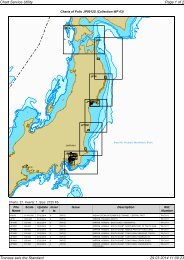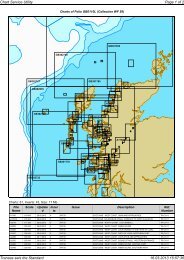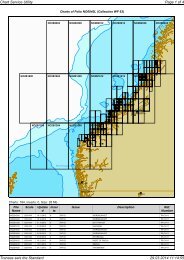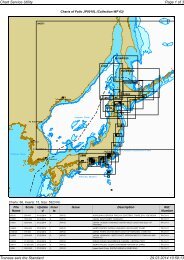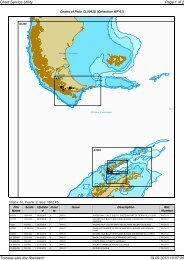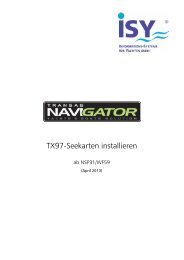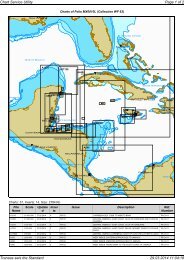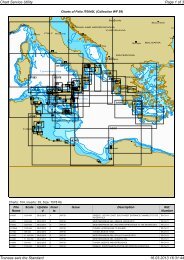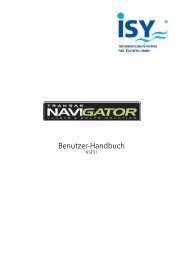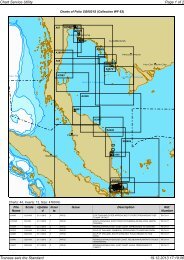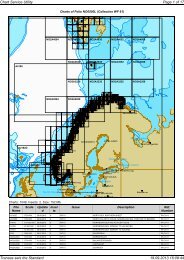Handbuch / Manual easyTRX2 â Serie - Weatherdock AG
Handbuch / Manual easyTRX2 â Serie - Weatherdock AG
Handbuch / Manual easyTRX2 â Serie - Weatherdock AG
Erfolgreiche ePaper selbst erstellen
Machen Sie aus Ihren PDF Publikationen ein blätterbares Flipbook mit unserer einzigartigen Google optimierten e-Paper Software.
Page 1<br />
<strong>Handbuch</strong> / <strong>Manual</strong><br />
<strong>easyTRX2</strong> – <strong>Serie</strong><br />
Class B AIS CS Transceiver<br />
Stand 2.0<br />
<strong>Weatherdock</strong> <strong>AG</strong>.<br />
Sigmundstraße 180<br />
D-90431 Nürnberg<br />
Tel. :+49 911 37 66 38 35<br />
Fax: +49 911 37 66 38 40<br />
www.weatherdock.com<br />
Email: info@weatherdock.de<br />
<strong>Weatherdock</strong> <strong>AG</strong> Sigmundstraße 180 D-90431 Nürnberg<br />
Tel.: +49 911 376638 30 www.weatherdock.de
User’s <strong>Manual</strong><br />
DIES BITTE ZUERST LESEN!<br />
Page 2 of 125<br />
SICHERHEITSHINWEIS<br />
ALLE MARITIMEM AIS GERÄTE NUTZEN SATELLITENGESTÜTZTE SYSTEME WIE Z.B. DAS<br />
GPS (GLOBAL POSITIONING SATELLITE) NETZWERK ODER DAS GLONASS (GLOBAL<br />
NAVIGATION SATELLITE SYSTEM) NETZWERK UM POSITIONSBESTIMMUNGEN<br />
DURCHZUFÜHREN. DIE GENAUIGKEIT DIESER SYSTEME IST VARIABEL UND DURCH<br />
VERSCHIEDENE FAKTOREN BEEINFLUSST, WIE Z.B. DIE ANTENNENPOSITION, WIE VIELE<br />
SATELLITEN GERADE EMPFANGEN WERDEN UM DIE POSITION ZU BESTIMMEN UND WIE<br />
LANGE DIE SATELLITENINFORMATION BEREITS VERFÜGBAR IST. ES IST DESWEGEN<br />
WÜNSCHENSWERT, WO IMMER MÖGLICH DIE AIS ABGELEITETEN POSITIONEN DES EIGENEN<br />
SCHIFFES, SOWIE DES ANDEREN SCHIFFES DURCH BEOBACHTUNG UND ODER<br />
RADARÜBERPRÜFUNG ZU VERIFIZIEREN.<br />
DIE EASYTRX2 SOFTWARE IST ALS INSTALLATIONS UND KONFIGURATIONSMITTEL ZU<br />
VERWENDEN. DIE ANWENDUNG IST KEINE NAVIGATIONSSOFTWARE UND DARF AUCH<br />
NICHT ALS DIESE VERWENDET WERDEN.<br />
LIZENZ für die Class B Sender <strong>easyTRX2</strong><br />
WICHTIGER HINWEIS:<br />
IN VIELEN LÄNDERN IST DAS BETREIBEN EINER AIS SENDE/EMPFANGSEINHEIT GEMÄß DEN<br />
UKW-SEEFUNKVORSCHRIFTEN GEREGELT. DAS SCHIFF, WELCHES EINEN AIS CLASS B<br />
SENDER EINGEBAUT HAT, MUSS DEN AIS CLASS B SENDER LIZENSIERT HABEN, D.H. IN<br />
DAS AIS SYSTEM MUSS DAS RUFZEICHEN UND DIE MMSI NUMMER EINGETR<strong>AG</strong>EN SEIN.<br />
BITTE KONTAKTIEREN SIE DIE ZUSTÄNDIGEN BEHÖRDEN DES JEWEILIGEN LANDES FÜR<br />
WEITERFÜHRENDE INFORMATIONEN. IN FORTFÜHRUNG DER UNTERNEHMENSPHILOSOPHIE<br />
DER STÄNDIGEN WEITERENTWICKLUNG DER PRODUKTE KANN DIE EASYTRX2<br />
PRODUKTSERIE- UND SOFTWARE VON ZEIT ZU ZEIT VERBESSERT UND „GEUPDATED“<br />
WERDEN. DESWEGEN KANN ES MÖGLICH SEIN, DASS ZUKÜNFTIGE VERSIONEN DER<br />
EASYTRX2-SERIE IN DER BEDIENUNG NICHT EXAKT GENAU MIT DIESER<br />
BEDIENUNGSANLEITUNG ZUSAMMEN PASSEN. FÜR DIE NOTWENDIGEN UPGRADES<br />
WERDEN DANN DIE ENTSPRECHENDEN BEIL<strong>AG</strong>EN ZU DIESEM MANUAL BEIGELEGT. BITTE<br />
NEHMEN SIE SICH DIE ZEIT DAS MANUAL SORGFÄLTIG ZU LESEN, UM GERÄTE DER<br />
EASYTRX2 SERIE IN VOLLER TIEFE UND MIT ALLEN MÖGLICHKEITEN NUTZEN ZU KÖNNEN.<br />
<strong>Weatherdock</strong> <strong>AG</strong> Sigmundstraße 180 D-90431 Nürnberg<br />
Tel.:+49 911 37 66 38 30 www.weatherdock.de
User’s <strong>Manual</strong><br />
WARNUNG<br />
Page 3 of 125<br />
BEIM FÜHREN VON SCHIFFEN LIEGT ES ALLEIN IN DER VERANTWORTUNG DES SCHIFFSFÜHRERS, DAS<br />
FAHRZEUG AUF SICHERE ART ZU FÜHREN, VOLLE KONTROLLE ÜBER SÄMTLICHE FAHRTBEDINGUNGEN<br />
WÄHREND DER GESAMTEN FAHRTDAUER ZU HABEN. DURCH FEHLERHAFTES VERHALTEN DES FÜHRERS<br />
EINES MIT EINEM AUS DER EASYTRX2 SERIE STAMMENDEM GERÄT AUSGERÜSTETEN FAHRZEUGES, BEI<br />
DEM DER FAHRER DER BEDIENUNG DES FAHRZEUGES UND DEN UMGEBUNGSBEDINGUNGEN NICHT DIE<br />
VOLLE AUFMERKSAMKEIT SCHENKT, KANN ES ZU EINEM UNFALL ODER ZUSAMMENSTOß MIT<br />
SACHSCHÄDEN ODER PERSONENSCHÄDEN KOMMEN.<br />
VORSICHT:<br />
ES OBLIEGT ALLEIN DEM ANWENDER DEN EASYTRX2 ODER DESSEN DERIVATE UMSICHTIG ZU<br />
GEBRAUCHEN. DAS GERÄT ENTBINDET SIE NICHT VON IHREN SORGFALTSPFLICHTEN!<br />
DEMZUFOLGE IST EINE GUTE SEEMANNSCHAFT<br />
NACH WIE VOR UNERLÄSSLICH.<br />
DIESE SOFTWARE BENUTZT PROGRAMMTEILE UND EINEN QUELLCODE, DER VON ANDEREN<br />
FIRMEN ODER FIRMENGRUPPEN ENTWICKELT WURDE.<br />
MICROSOFT .NET FRAMEWORK V2.0: COPYRIGHT © 2005 MICROSOFT CORPORATION<br />
ALLE WARENZEICHEN, DIE IN DIESEM DOKUMENT VERWENDET WERDEN SIND EIGENTUM<br />
DER GENANNTEN FIRMEN COPYRIGHT © 2010 WEATHERDOCK <strong>AG</strong><br />
WEITERGABE SOWIE VERVIELFÄLTIGUNG DIESER UNTERL<strong>AG</strong>E, VERWERTUNG UND<br />
MITTEILUNG IHRES INHALTES SIND NICHT GESTATTET, SOWEIT NICHT AUSDRÜCKLICH<br />
ZUGESTANDEN. ZUWIDERHANDLUNGEN VERPFLICHTEN ZU SCHADENERSATZ.<br />
<strong>Weatherdock</strong> <strong>AG</strong> Sigmundstraße 180 D-90431 Nürnberg<br />
Tel.:+49 911 37 66 38 30 www.weatherdock.de
User’s <strong>Manual</strong><br />
Page 4 of 125<br />
Anmeldung Bundesnetzagentur<br />
Das amtliche Formular, welches Sie zur Anmeldung für den Gebrauch<br />
eines der <strong>easyTRX2</strong>Tranceiver Geräte in Deutschland bei der<br />
Bundesnetzagentur benötigen, finden Sie als PDF-Datei zum Ausdrucken<br />
auf der beiliegenden CD.<br />
Zulassungsnummer BSH:<br />
BSH/46162/4320939/10<br />
Bundesamt für Seeschifffahrt und Hydrographie (BSH)<br />
Bernhard-Nocht-Straße 78<br />
20359 Hamburg<br />
<strong>Weatherdock</strong> <strong>AG</strong> Sigmundstraße 180 D-90431 Nürnberg<br />
Tel.:+49 911 37 66 38 30 www.weatherdock.de
User’s <strong>Manual</strong><br />
INHALT<br />
Page 5 of 125<br />
ANMELDUNG BUNDESNETZ<strong>AG</strong>ENTUR ..........................................................................4<br />
1. GENERELLE INFORMATION ZU AIS ...................................... 9<br />
1.1. WAS IST AIS - KURZÜBERBLICK .........................................................9<br />
1.2. WELCHE AIS STANDARDS GIBT ES UND SIND AKTUELL GÜLTIG .........10<br />
1.3. ZUSAMMENGEFASSTER (GEKÜRZTER) INHALT DER “CLASS A” NORM:<br />
EN61993-2-2002 ....................................................................................................10<br />
2. LIEFERUMFANG ...................................................................... 14<br />
3. MONT<strong>AG</strong>E UND INSTALLATION ........................................... 14<br />
4. VORGEHENSWEISE PROGRAMMIERUNG ......................... 14<br />
5. DI<strong>AG</strong>NOSE ................................................................................ 16<br />
5.1. AIS SENDE-INFORMATIONEN ..........................................................21<br />
5.2. AIS EMPFANGS-INFORMATIONEN ...................................................22<br />
5.3. SD-KARTE .......................................................................................23<br />
5.4. CPA ALARM .....................................................................................28<br />
5.5. ANKERALARM ...................................................................................30<br />
5.6. SOFTWARE-UPDATE ........................................................................32<br />
6. MECHANISCHE UND ELEKTRISCHE ANSCHLUSS –<br />
EMPFEHLUNGEN ............................................................................................... 34<br />
6.1. SPLITTER-FUNKTION .......................................................................38<br />
6.2. WIFI-FUNKTION ...............................................................................39<br />
6.2.1. Anschluss der WiFi-Antenne .......................................................39<br />
6.2.2. Verbindung zum PC, iOs, Android-Geräten ..............................39<br />
6.2.3. Virtuelle COM-Port Verbindung über das WLAN Interface.<br />
(Geeignet nur für die 32Bit Windows-Versionen) (64Bit<br />
Version erfordert eine kostenpflichtige Lizenz, ca. € 25,-) ......40<br />
6.2.4. Verbindung prüfen ........................................................................42<br />
6.3. INTEGRIERTE GPS-ANTENNE .........................................................44<br />
6.4. INTEGRIERTER DVBT-VERSTÄRKER ..............................................46<br />
6.2.5. Anschluss DVB-T Empfänger / Autoradio: ................................46<br />
6.5. N2K .................................................................................................47<br />
<strong>Weatherdock</strong> <strong>AG</strong> Sigmundstraße 180 D-90431 Nürnberg<br />
Tel.:+49 911 37 66 38 30 www.weatherdock.de
User’s <strong>Manual</strong><br />
Page 6 of 125<br />
7. MONT<strong>AG</strong>E: ............................................................................... 47<br />
7.1. UKW ANTENNE: ..............................................................................49<br />
7.2. EXTERNE GPS ANTENNE ................................................................49<br />
Faustregeln für die Montage der GPS Antenne......................................50<br />
7.3. ANSCHLUSS AN DEN PLOTTER ........................................................50<br />
7.4. EXTERNE SCHALTER .......................................................................53<br />
7.4.1. SRM Taster ....................................................................................53<br />
7.4.2. Schalter (Funktion einstellbar) ....................................................53<br />
7.4.2.1. Silent-Mode „Reiner Empfangsbetrieb“ .....................................54<br />
7.4.2.2. Anker-Alarm ...................................................................................54<br />
7.4.3. Externes Zusatzgerät ..................................................................54<br />
7.4.4. Multiplexer (NMEA-Input, 38k4/4k8 Baud) ............................55<br />
8. INBETRIEBNAHME EINES EASYTRX2 TRANSCEIVERS .. 55<br />
8.1. ANSCHALTEN DES EASYTRX2 ............................................ 55<br />
8.2. DATEN AUFZEICHNUNG –SD KARTE ................................. 57<br />
9. FEHLERBEHEBUNG ............................................................... 58<br />
10. WARTUNG ................................................................................ 59<br />
11. NORMEN ................................................................................... 59<br />
12. TECHNISCHE DATEN ............................................................. 60<br />
13. KONTAKT UND PRODUKTUNTERSTÜTZUNG ................... 63<br />
14. LIZENZVEREINBARUNG ........................................................ 64<br />
15. GEWÄHRLEISTUNG ................................................................ 64<br />
16. START OF THE ENGLISH USER-MANUAL ......................... 66<br />
REGISTRATION BUNDESNETZ<strong>AG</strong>ENTUR ....................................................................69<br />
17. GENERAL INFORMATION REGARDING AIS ........................... 75<br />
17.1. WHAT IS AIS – IN A NUTSHELL ....................................................75<br />
17.2. WHAT AIS STANDARDS DO EXIST AND ARE VALID ...........................76<br />
17.3. SUMMARIZED (ABRIDGED) CONTENT OF THE “CLASS A” STANDARD:<br />
EN61993-2-2002 ....................................................................................................76<br />
<strong>Weatherdock</strong> <strong>AG</strong> Sigmundstraße 180 D-90431 Nürnberg<br />
Tel.:+49 911 37 66 38 30 www.weatherdock.de
User’s <strong>Manual</strong><br />
Page 7 of 125<br />
18. SCOPE OF DELIVERY ................................................................ 79<br />
19. MOUNTIN AND INSTALLATION .............................................. 80<br />
19.1. PROGRAMMING PROCEDURE .............................................................80<br />
19.2. DI<strong>AG</strong>NOSTICS ...................................................................................81<br />
19.3. AIS TRANSMITTING DATA ..................................................................84<br />
19.4. AIS RECEIVING DATA .........................................................................85<br />
19.5. SD CARD RECORDER .........................................................................86<br />
19.6. CPA ALERT .......................................................................................90<br />
19.7. ANCHOR ALERT ...............................................................................92<br />
19.8. SOFTWARE-UPDATE .........................................................................93<br />
20. MECHANIC AND ELECTRIC INSTALLATION<br />
RECOMMENDATIONS ....................................................................................... 95<br />
20.1. SPLITTER FUNCTION ........................................................................96<br />
20.2. WIFI-FUNCTION ...............................................................................97<br />
20.2.1. Connection to PC, iPad, iPhone(applies for the devices<br />
<strong>easyTRX2</strong>-WiFi and <strong>easyTRX2</strong>-IS-WiFi) .....................................97<br />
TCP/IP connection with PC/Notebook, iPad, iPhone: ..............................98<br />
Virtual Com Port Connection via WLAN Interface. (Suitable for all<br />
32Bit Windows versions) (64Bit version requires a fee-based<br />
license, approx. € 25) ..................................................................98<br />
20.2.2. Check connection ..................................................................... 100<br />
20.3. INTEGRATED GPS ANTENNA ........................................................ 104<br />
20.4. INTEGRATED DVBT AMPLIFIER .................................................... 104<br />
20.4.1. Connection of DVB-T receiver / car radio:.............................. 105<br />
20.5. NMEA2000 .................................................................................. 105<br />
21. MOUNTING: ............................................................................ 105<br />
21.1. VHF ANTENNA .............................................................................. 106<br />
21.2. GPS ANTENNA ............................................................................. 107<br />
21.3. CONNECTION TO A PLOTTER ........................................................... 108<br />
21.4. EXTERNAL SWITCHES ................................................................... 108<br />
21.4.1. SRM button ................................................................................. 108<br />
21.4.2. Switch (function set by software) ............................................. 109<br />
21.4.2.1. Silent mode „pure receiving mode“ ......................................... 109<br />
21.4.2.2. Anchor alarm .............................................................................. 109<br />
<strong>Weatherdock</strong> <strong>AG</strong> Sigmundstraße 180 D-90431 Nürnberg<br />
Tel.:+49 911 37 66 38 30 www.weatherdock.de
User’s <strong>Manual</strong><br />
Page 8 of 125<br />
21.5. EXTERNAL DEVICES (ADDITIONAL) ............................................... 110<br />
21.5.1. Multiplexer (NMEA-Input, 38400/4800 baud) .................... 110<br />
22. COMMISSIONING OF AN EASYTRX2 TRANSCEIVER .......... 110<br />
22.1. TURNING-ON OF AN EASYTRX2 ..................................................... 111<br />
23. DATA RECORDING – SD CARD ............................................. 112<br />
25. TROUBLESHOOTING .............................................................. 114<br />
26. MAINTENANCE ....................................................................... 115<br />
27. STANDARDS ............................................................................ 115<br />
28. TECHNICAL DATA ................................................................... 116<br />
29. CONTACT AND SUPPORT INFORMATION ........................... 119<br />
30. LICENSE <strong>AG</strong>REEMENT ............................................................ 120<br />
31. WARRANTY ............................................................................. 120<br />
32. INDEX ....................................................................................... 122<br />
Revisionsstand der Bedienungsanleitung<br />
Stand 1.0, Autor Knipp, Stand 10.10.12, All in One<br />
Stand 2.0, Autor Schuster, Stand 30.1.2013, All in One DE / EN<br />
SYSTEMVORAUSSETZUNGEN<br />
Die <strong>easyTRX2</strong> Softwareanwendung ist für die Benutzung mit Microsoft<br />
Windows® 2000 (SP 3), XP (SP 2), Vista und Win 7 geeignet. Die<br />
empfohlenen Mindestanfordungen an das System sind:<br />
Microsoft Windows® 2000 SP3 oder Microsoft Windows® XP SP2<br />
Bildschirm Auflösung mindestens 1024 x 768<br />
Mindestens 1 freie USB Schnittstelle<br />
<strong>Weatherdock</strong> <strong>AG</strong> Sigmundstraße 180 D-90431 Nürnberg<br />
Tel.:+49 911 37 66 38 30 www.weatherdock.de
User’s <strong>Manual</strong><br />
Page 9 of 125<br />
1. Generelle Information zu AIS<br />
1.1. Was ist AIS - Kurzüberblick<br />
Umfangreiche Investitionen haben in den letzten Jahren dazu geführt,<br />
dass die Verkehrssicherungssysteme in den Küstenrevieren zu den<br />
Modernsten auf der Welt gehören. Die Einführung der AIS-Technologie<br />
durch die International Maritime Organisation(IMO) in der Seeschifffahrt<br />
wird einen weiteren Zugewinn an verfügbaren Verkehrsinformationen<br />
und damit auch an Sicherheit für die Schifffahrt bedeuten.<br />
Zwischen AIS-Geräten werden diese Daten automatisch in kurzen<br />
Zeitabständen mit speziellen UKW-Sendern und Empfängern<br />
ausgetauscht.<br />
Die UKW-Sendeeinheit sendet die Datentelegramme auf einer von zwei<br />
international festgelegten AIS-Funkfrequenzen aus. Eine der<br />
Besonderheiten der AIS-Technologie gegenüber anderen Funkdiensten ist<br />
die automatische Organisation des Zusammenspiels von mehreren AIS-<br />
Geräten auf einer Funkfrequenz, ohne dass gegenseitige<br />
Beeinträchtigungen auftreten.<br />
Dies wird erreicht durch das SOTDMA Übertragungsverfahren („Self<br />
Organising Time Divison Multiple Access“).<br />
Die Daten werden innerhalb eines oder mehrerer für das AIS-Gerät<br />
reservierten Zeitschlitze auf den zwei Funkkanälen übertragen. Jedes AIS-<br />
Gerät erstellt hierfür seinen eigenen Übertragungszeitplan, basierend auf<br />
dem von ihm beobachteten, vergangenen Datenverkehr und der Kenntnis<br />
von zukünftigen Aktionen anderer AIS-Geräte innerhalb der<br />
Funkreichweite. Hierbei werden die für die eigene Übertragung<br />
benötigten Zeitschlitze belegt. Die gesendeten Datenpakete werden von<br />
allen ebenfalls mit einem derartigen Gerät ausgerüsteten Fahrzeugen<br />
innerhalb der Funkreichweite empfangen, so dass alle oben genannten<br />
Daten übertragen werden können. Die dynamischen Schiffsdaten werden<br />
dabei sehr häufig übertragen im Vergleich zu den statischen und<br />
reisebezogenen Daten, die nur in Minutenintervallen ausgesandt werden.<br />
Die Aussendungen der Datentelegramme geschehen automatisch, in<br />
<strong>Weatherdock</strong> <strong>AG</strong> Sigmundstraße 180 D-90431 Nürnberg<br />
Tel.:+49 911 37 66 38 30 www.weatherdock.de
User’s <strong>Manual</strong><br />
Page 10 of 125<br />
kurzen Zeitintervallen, abhängig von der Situation, d.h. der<br />
Geschwindigkeit und der aktuellen Manöversituation. Befindet sich ein<br />
Berufsschiff beispielsweise vor Anker, sendet es nur alle drei Minuten<br />
einen Report, ist es in Fahrt und ändert gleichzeitig den Kurs, sendet es in<br />
Zwei-Sekundenabständen.<br />
1.2. Welche AIS Standards gibt es und sind aktuell<br />
gültig<br />
Der “Class A” AIS Service ist in dem Dokument ITU-R M.1371-1 beschrieben,<br />
wobei das R für „Recommendation“, also Empfehlung steht.<br />
Dieses „Normpapier“ ist das gültige Dokument für den AIS Datentransfer<br />
mit Vorgaben für den so genannten „Class A“ und „Class B“ Service.<br />
Class A“ Transceiver arbeiten, wie bereits erwähnt nach dem so<br />
genannten SOTDMA Verfahren.<br />
„Class A“ Transceiver müssen in der meldepflichtigen Berufsschifffahrt<br />
eingesetzt werden.<br />
Der Betrieb von „Class B“ Transceivern wird in dem Dokument EN62287<br />
beschrieben. Das Einhalten der in der Norm vorgegebenen Eigenschaften<br />
ist obligatorisch für „Class B“ Transceiver.<br />
„Class B“ Transceiver sind nicht vorgeschrieben und werden zumeist im<br />
Freizeitbootbereich eingesetzt.<br />
Die Geräte der <strong>easyTRX2</strong> <strong>Serie</strong> sind „Class B“ Transceiver.<br />
1.3. Zusammengefasster (gekürzter) Inhalt der<br />
“Class A” Norm: EN61993-2-2002<br />
Das Telegramm einer “Class A” Übermittlung beinhaltet 3 verschiedene<br />
Nachrichtentypen:<br />
Dynamische Informationen:<br />
<strong>Weatherdock</strong> <strong>AG</strong> Sigmundstraße 180 D-90431 Nürnberg<br />
Tel.:+49 911 37 66 38 30 www.weatherdock.de
User’s <strong>Manual</strong><br />
<br />
<br />
<br />
<br />
<br />
<br />
<br />
<br />
MMSI Nummer<br />
Page 11 of 125<br />
Position des Schiffes(abgeleitet durch das schiffseigen GPS)<br />
Die Zeit zu welcher die Position gemessen wurde, in UTC<br />
Der Kurs über Grund (COG)<br />
Die Geschwindigkeit über Grund (SOG)<br />
Fahrtrichtung (HOG)<br />
Schiffsart<br />
Rotationsgeschwindigkeit<br />
Statische Information:<br />
<br />
<br />
<br />
<br />
<br />
Rufzeichen und Name des Schiffes<br />
Länge und Breite des Schiffes<br />
IMO-Nummer des Schiffes, falls vorhanden<br />
Schiffsart<br />
Position des GPS an Bord<br />
Fahrtspezifische Information:<br />
<br />
<br />
<br />
<br />
Tiefgang des Schiffes<br />
Ladung<br />
Zielhafen und Ankunftszeit (ETA)<br />
Routen Plan, optional<br />
Der Dateninhalt der dynamischen Informationen ist der Wichtigste<br />
hinsichtlich bedrohlicher Kollisionsszenarien. Dieser Dateninhalt ist<br />
obligatorisch und muss gesendet werden, mit Wiederholraten die von der<br />
Schiffsgeschwindigkeit abhängen.<br />
Die nachfolgende Tabelle zeigt die vorgeschriebene Wiederholrate eines<br />
„Class A“ Transceivers in Abhängigkeit der Schiffsgeschwindigkeit.<br />
Ankerlieger:<br />
Schiffe von 0 – 14 kn:<br />
Schiffe von 0 – 14 kn, drehend:<br />
Schiffe von 14 – 23 kn:<br />
Schiffe von 14 – 23 kn, drehend:<br />
3 Minuten<br />
10 Sekunden<br />
3.3 Sekunden<br />
6 Sekunden<br />
2 Sekunden<br />
<strong>Weatherdock</strong> <strong>AG</strong> Sigmundstraße 180 D-90431 Nürnberg<br />
Tel.:+49 911 37 66 38 30 www.weatherdock.de
User’s <strong>Manual</strong><br />
Schiffe von > 23kn:<br />
Schiffe von > 23 kn, drehend:<br />
2 Sekunden<br />
2 Sekunden<br />
Page 12 of 125<br />
Die statischen Informationen wie die fahrspezifischen Informationen<br />
werden alle 6 min übertragen.<br />
Die Daten werden nach der angegebenen Zeit wechselweise auf dem<br />
einen (161.975 MHz) und dann auf dem anderen Kanal (162.025MHz)<br />
gesendet.<br />
Wie bereits erwähnt arbeiten die „Class A“ Sender nach dem so<br />
genannten SOTDMA Verfahren. (self organized time division multiple<br />
access)<br />
Das ist eine „selbst organisierende Zeitschlitzzuweisung für<br />
Sendetelegramme. Faktisch ist es so, dass das Schiff dem Funkverkehr<br />
zuhört und aus den enthaltenen Informationen ermittelt, auf welchem<br />
freien „Zeitschlitz“ der eigene Sender senden darf, ohne dass dieser<br />
eigene Sender andere Telegramme überschreibt.<br />
Für Class B-Transponder wird das aufwändige SOTDMA-Verfahren durch<br />
ein technisch einfacheres Verfahren ersetzt: CSTDMA<br />
CSTDMA bedeutet „Carrier Sense Time Division Multiple Access“<br />
Zu Beginn eines Zeitschlitzes überprüft das Class B Gerät, ob der Kanal<br />
belegt ist und setzt dann seine Meldung ab. Dieses Verfahren wird am<br />
deutlichsten mit „Hören Sie zu, bevor Sie reden“ Methode beschrieben.<br />
Ein „Class B“ Sender hört nur zu und sendet dann auf einem freien<br />
Zeitschlitz ohne nochmals im Detail gegen zu prüfen und sich mit den<br />
anderen Teilnehmern abzusprechen.<br />
Die nachfolgende Tabelle zeigt die vorgeschriebene Wiederholrate eines<br />
„Class B“ Transceiver in Abhängigkeit der Schiffsgeschwindigkeit.<br />
Dynamisch Informationen:<br />
Boote < 2 kn:<br />
3 Minuten<br />
Boote > 2 kn:<br />
30 Sekunden<br />
Die statischen Informationen wie die fahrspezifischen Informationen<br />
werden alle 6 min übertragen. (Wie bei „Class A“)<br />
Die Daten werden nach der angegebenen Zeit wechselweise auf dem<br />
<strong>Weatherdock</strong> <strong>AG</strong> Sigmundstraße 180 D-90431 Nürnberg<br />
Tel.:+49 911 37 66 38 30 www.weatherdock.de
User’s <strong>Manual</strong><br />
Page 13 of 125<br />
einen (161.975 MHz) und dann auf dem anderen Kanal (162.025MHz)<br />
gesendet.<br />
Die oben erwähnten Wiederholraten gelten für den Normalbetrieb.<br />
Der „Class B“ Sender hat keinen eigenen Automatismus um die<br />
Wiederholrate eigenständig, ausgenommen den oben erwähnen Werten,<br />
zu ändern.<br />
Behörden und/oder Autoritäten können im Einflussbereich Ihrer<br />
Zuständigkeiten die Wiederholraten, in außergewöhnlichen Fällen<br />
(basierend auf dem SOTDMA Verfahren) auf 5 s reduzieren oder auch den<br />
Zugang der „Class B“ Sender in das SOTDMA Verfahren verwehren (z. B.<br />
bei starkem Verkehrsaufkommen).<br />
Die oben genannten Informationen erheben keinen Anspruch auf<br />
Vollständigkeit und Unfehlbarkeit, sondern dienen nur zur Einführung in<br />
den Sachverhalt. Genauere Informationen können Sie beim Bundesamt<br />
für Seeschifffahrt und Hydrografie in Hamburg erhalten.<br />
<strong>Weatherdock</strong> <strong>AG</strong> Sigmundstraße 180 D-90431 Nürnberg<br />
Tel.:+49 911 37 66 38 30 www.weatherdock.de
User’s <strong>Manual</strong><br />
2. Lieferumfang<br />
Page 14 of 125<br />
Zum Lieferumfang gehört:<br />
Das entsprechende Gerät aus der <strong>easyTRX2</strong> <strong>Serie</strong><br />
Das Anschlusskabel für die Stromversorgung, Datentransfer und<br />
externe Schalter.<br />
Kurzanleitung<br />
Installation CD für die Software zum Programmieren der<br />
schiffsspezifischen Daten und der aktuellen Bedienungsanleitung<br />
USB Kabel<br />
Optionales Zubehör je nach Geräteversion (z.B. WiFi-Antenne)<br />
3. Montage und Installation<br />
4. Vorgehensweise Programmierung<br />
<br />
<br />
Installation der Software auf dem PC<br />
o Verbinden des <strong>easyTRX2</strong> Gerätes mit dem mitgelieferten<br />
Anschlusskabel an den USB Port des PC<br />
o Anschluss des <strong>easyTRX2</strong> Gerätes an 12-24V DC<br />
Aufrufen der <strong>easyTRX2</strong> Programming Software.<br />
Eingabe der Schiffsdaten (Achtung bei MMSI) in die Software,<br />
wobei die MMSI normalerweise durch den Distributor eigegeben<br />
wird.<br />
Die Software ist sehr einfach und schlicht gehalten. Sie müssen die MMSI<br />
eingeben und die restlichen Schiffsdaten. Bitte beachten Sie, daß Sie die<br />
MMSI nur ein einziges Mal eingeben können. Sollte die MMSI falsch<br />
eingegeben sein oder sollten Sie eine neue andere MMSI eingeben<br />
müssen, so kontaktieren Sie bitte Ihren Servicepartner, der die MMSI für<br />
Sie zurücksetzen kann.<br />
<strong>Weatherdock</strong> <strong>AG</strong> Sigmundstraße 180 D-90431 Nürnberg<br />
Tel.:+49 911 37 66 38 30 www.weatherdock.de
User’s <strong>Manual</strong><br />
Page 15 of 125<br />
Um Ihre schiffsspezifischen Daten zu programmieren, schließen Sie bitte<br />
das <strong>easyTRX2</strong> Gerät über das USB Kabel an einen PC an. Zudem müssen Sie<br />
den <strong>easyTRX2</strong> noch mit 12VDC versorgen.<br />
Wählen Sie zunächst den COM port aus, an dem das <strong>easyTRX2</strong> Gerät<br />
angeschlossen ist und drücken Sie auf „connect“<br />
Die NMEA-Schnittstelle des Class B Transponders ist standardmäßig auf<br />
38400 Baud eingestellt. Haben Sie einen Kartenplotter, dessen NMEA-<br />
Eingang nur 4800 Baud kann, können Sie mit der Software die RS422<br />
(NMEA0183) die Baudrate umstellen.<br />
Eine weitere Option ist die Ausgabe der GPS-Information. Die Geräte der<br />
<strong>easyTRX2</strong> <strong>Serie</strong> können die GPS-Daten des integrierten Empfängers über<br />
die NMEA- bzw. USB-Schnittstelle ausgeben. Dies ist dann sinnvoll, wenn<br />
der Kartenplotter keinen eigenen GPS hat. Standardmäßig ist eine<br />
minimale Ausgabe von GPS-Datensätze (RMC, GGA) 1 eingestellt. Man<br />
kann die Ausgabe komplett abstellen oder auch auf maximale<br />
Information (RMC, GGA, GSV, VTG, GLL, und GSA) einstellen.<br />
1 GPS NMEA Sentences (genormte Datenausgabe)<br />
<strong>Weatherdock</strong> <strong>AG</strong> Sigmundstraße 180 D-90431 Nürnberg<br />
Tel.:+49 911 37 66 38 30 www.weatherdock.de
User’s <strong>Manual</strong><br />
Page 16 of 125<br />
5. Diagnose<br />
Wenn man in der Software auf den Reiter "Diagnostics" klickt, bekommt<br />
man eine Reihe von Informationen, die den Zustand des <strong>easyTRX2</strong> Gerätes<br />
anzeigen.<br />
Fehlermeldung wg. nicht vorhandener MMSI<br />
<strong>Weatherdock</strong> <strong>AG</strong> Sigmundstraße 180 D-90431 Nürnberg<br />
Tel.:+49 911 37 66 38 30 www.weatherdock.de
User’s <strong>Manual</strong><br />
Page 17 of 125<br />
Gleiches Fenster wie oben, jedoch mit eingegebener MMSI<br />
Im Feld "TRX Status" gibt es folgende Informationen:<br />
<strong>Weatherdock</strong> <strong>AG</strong> Sigmundstraße 180 D-90431 Nürnberg<br />
Tel.:+49 911 37 66 38 30 www.weatherdock.de
User’s <strong>Manual</strong><br />
Page 18 of 125<br />
Valid MMSI: Sobald eine gültige MMSI einprogrammiert wurde,<br />
steht dort "OK". Dann erst wird das Gerät senden.<br />
"GPS position fix" : Wenn hier "OK" steht, dann arbeitet das GPS<br />
einwandfrei.<br />
"GPS Error" : Steht immer auf >10 m. Dient als Hinweis über die<br />
Genauigkeit des internen GPS.<br />
"Satellites in view/used" : Das zeigt an, wieviele GPS Satelliten<br />
empfangen werden und wieviele davon zur Positionsbestimmung<br />
benutzt werden.<br />
"Transmitter" : Sobald der Transponder das erste Mal gesendet<br />
hat geht der Wert von "Standby" nach "OK". Besteht ein Fehler<br />
im Gerät, steht hier "Error" und das Gerät arbeitet nicht mehr<br />
einwandfrei (Reparatur-Fall). Im Feld „Error Message“ werden<br />
Hinweise zu einem Fehler gegeben.<br />
"Receiver" : Sobald das erste AIS-Telegramm nach dem Einschalten<br />
empfangen wurde, geht der Wert von "Standby" nach "OK".<br />
Besteht ein Fehler im Gerät, steht hier "Error" und das Gerät<br />
arbeitet nicht mehr einwandfrei (Reparatur-Fall). Auch hier gibt<br />
das Feld „Error Message“ Hinweise zur Art des Fehlers.<br />
<br />
Im Feld "Hardware Status" kann man den Wert der Betriebsspannung<br />
ablesen. Wichtig ist der Wert "Supply Voltage (TX)". Das ist der<br />
Spannungswert während des Sendens. Hier zieht das <strong>easyTRX2</strong> Gerät aus<br />
dem Bord-Netz ca. 2 A Strom. Sind die Versorgungsadern zu dünn und<br />
relativ lang, dann kann die Spannung deutlich unter den "Idle"-Wert<br />
(Ruhewert) einbrechen. Eventuell sollte man eine dickere Leitung wählen<br />
bzw. alle Kontaktverbindungen kontrollieren.<br />
Die Werte RSSI1 und RSSI2 geben Aufschluss, ob auf den beiden AIS-<br />
Frequenzen starke Störer vorhanden sind. Das kann z.B. durch ein<br />
schadhaftes elektrisches Gerät an Bord passieren. Steht hier "OK", ist die<br />
AIS-Frequenz frei von Störern.<br />
<strong>Weatherdock</strong> <strong>AG</strong> Sigmundstraße 180 D-90431 Nürnberg<br />
Tel.:+49 911 37 66 38 30 www.weatherdock.de
User’s <strong>Manual</strong><br />
Page 19 of 125<br />
"TX Forward Power, TX Reverse Power" stehen auf "OK", wenn die<br />
angeschlossene UKW-Antenne einwandfrei ist. Hat die Antenne einen<br />
Kurzschluss oder das Antennenkabel ist unterbrochen, steht hier "Error".<br />
Die LED-Anzeige eines <strong>easyTRX2</strong> Gerätes ist hier in der Software nochmals<br />
abgebildet.<br />
Hat die Selbst-Diagnose des <strong>easyTRX2</strong> Gerätes irgendeinen Fehler<br />
festgestellt, oder besteht eine Warnung, dann wird eine kurze<br />
Beschreibung in den jeweiligen Tabellen angezeigt. Der <strong>easyTRX2</strong> gibt<br />
alle 30 Sekunden das Ergebnis des Selbsttests aus. Daher hat jede<br />
Meldung einen Ablaufzähler von 1 Minute. Das bedeutet, wenn innerhalb<br />
einer Minute die Fehler-Meldung bzw. Warnung nicht mehr kommt, dann<br />
wird die Meldung aus der Tabelle gelöscht. Somit ist der Fehler oder die<br />
Warnung nicht mehr existent.<br />
<strong>Weatherdock</strong> <strong>AG</strong> Sigmundstraße 180 D-90431 Nürnberg<br />
Tel.:+49 911 37 66 38 30 www.weatherdock.de
User’s <strong>Manual</strong><br />
Page 20 of 125<br />
<strong>Weatherdock</strong> <strong>AG</strong> Sigmundstraße 180 D-90431 Nürnberg<br />
Tel.:+49 911 37 66 38 30 www.weatherdock.de
User’s <strong>Manual</strong><br />
5.1. AIS Sende-Informationen<br />
Page 21 of 125<br />
In dem Reiter "Sent Data" bekommen Sie Information über die vom<br />
<strong>easyTRX2</strong> Sende/Empfänger zuletzt gesendeten AIS-Daten.<br />
Das ist zum einen der "Position Report" (AIS-Message Nr. 18), der die<br />
MMSI, Position, Geschwindigkeit und Kurs aussendet. Weiter unten steht<br />
wie viel Zeit nach der letzten Sendung vergangen ist. Das können bis zu 3<br />
min sein, wenn Sie weniger als 2 Knoten fahren oder 30 sec bei schnellerer<br />
Fahrt.<br />
Der andere ist der "Static Data Report" (AIS-Message Nr. 24), der die<br />
MMSI, Schiffs-Name, Rufzeichen, Dimension sowie Typ des Schiffs enthält.<br />
Diese Information wird immer alle 6 min ausgesendet.<br />
<strong>Weatherdock</strong> <strong>AG</strong> Sigmundstraße 180 D-90431 Nürnberg<br />
Tel.:+49 911 37 66 38 30 www.weatherdock.de
User’s <strong>Manual</strong><br />
Page 22 of 125<br />
5.2. AIS Empfangs-Informationen<br />
Gehen Sie auf den Reiter "Received Data", so bekommen Sie eine Liste<br />
der momentan empfangenen AIS-Daten. Sie können über das Menü<br />
"Data Columns" Spalten ein- und ausblenden.<br />
Da die statischen AIS-Informationen immer alle 6 min ausgesendet<br />
werden, müssen Sie ca. 15 min warten bis Sie zu allen AIS-Zielen auch die<br />
Schiffsnamen sehen. Bei weit entfernten AIS-Zielen, kann es sein, dass<br />
aufgrund der großen Reichweite der Empfang unsicher ist. Hier kann es<br />
durchaus sein, dass alle Information erst später oder gar nicht empfangen<br />
werden.<br />
<strong>Weatherdock</strong> <strong>AG</strong> Sigmundstraße 180 D-90431 Nürnberg<br />
Tel.:+49 911 37 66 38 30 www.weatherdock.de
User’s <strong>Manual</strong><br />
5.3. SD-Karte<br />
Page 23 of 125<br />
Der Reiter "SD Card" zeigt den Zustand der SD-Karten Aufzeichnung an.<br />
Ist eine SD-Karte im Gerät und richtig formatiert, so ist der Punkt "Ready<br />
for Logging" markiert.<br />
Ist die Karte nicht formartiert, so zeigt sich folgendes:<br />
<strong>Weatherdock</strong> <strong>AG</strong> Sigmundstraße 180 D-90431 Nürnberg<br />
Tel.:+49 911 37 66 38 30 www.weatherdock.de
User’s <strong>Manual</strong><br />
Page 24 of 125<br />
Steht die Markierung im Programm auf "Broken" oder "Invalid Format",<br />
muss die SD-Card im <strong>easyTRX2</strong> Sende/Empfänger durch Drücken auf<br />
"Format" neu formatiert werden. ACHTUNG: Hierbei gehen alle Daten<br />
auf der SD-Karte verloren!!!<br />
<strong>Weatherdock</strong> <strong>AG</strong> Sigmundstraße 180 D-90431 Nürnberg<br />
Tel.:+49 911 37 66 38 30 www.weatherdock.de
User’s <strong>Manual</strong><br />
Page 25 of 125<br />
Manchmal ist es notwendig mehrmals auf die "Format" zu drücken, weil<br />
einige SD-Karten Fabrikate etwas mehr Zeit brauchen, als der <strong>easyTRX2</strong><br />
annimmt. Wir empfehlen SD-Karten der Marke "SanDisk©" für<br />
bestmögliche Kompatibilität und Zuverlässigkeit.<br />
Die <strong>easyTRX2</strong> Geräte formatieren die SD-Card im FAT Format. Ist die Karte<br />
im PC schon einmal formatiert worden, so muss immer die SD-Karte durch<br />
den <strong>easyTRX2</strong> nochmals formatiert werden. Das <strong>easyTRX2</strong> Gerät legt<br />
nämlich noch eine Datei-Struktur an, die es erlaubt sehr schnell in Echtzeit<br />
AIS-Daten und GPS-Daten auf die Karte zu speichern.<br />
<strong>Weatherdock</strong> <strong>AG</strong> Sigmundstraße 180 D-90431 Nürnberg<br />
Tel.:+49 911 37 66 38 30 www.weatherdock.de
User’s <strong>Manual</strong><br />
Page 26 of 125<br />
<strong>Weatherdock</strong> <strong>AG</strong> Sigmundstraße 180 D-90431 Nürnberg<br />
Tel.:+49 911 37 66 38 30 www.weatherdock.de
User’s <strong>Manual</strong><br />
Page 27 of 125<br />
Die <strong>easyTRX2</strong> Geräte formatieren die SD-Card im FAT Format. Ist die Karte<br />
im PC schon einmal formatiert worden, so muss immer die SD-Karte durch<br />
den <strong>easyTRX2</strong> nochmals formatiert werden. Das <strong>easyTRX2</strong> Gerät legt<br />
nämlich noch eine Datei-Struktur an, die es erlaubt sehr schnell in Echtzeit<br />
AIS-Daten und GPS-Daten auf die Karte zu speichern.<br />
Einmal formatiert, können Sie jederzeit die SD-Karte entnehmen. Es<br />
gehen keine Daten verloren. Bei einem Spannungsabfall werden die<br />
zuletzt empfangenen Daten noch gespeichert. Auch hier gibt es keinen<br />
Datenverlust durch Unterspannung.<br />
Entsprechende Markierungen werden in dem Status-Feld angezeigt.<br />
<strong>Weatherdock</strong> <strong>AG</strong> Sigmundstraße 180 D-90431 Nürnberg<br />
Tel.:+49 911 37 66 38 30 www.weatherdock.de
User’s <strong>Manual</strong><br />
Page 28 of 125<br />
5.4. CPA Alarm<br />
Der Reiter CPA-Alarm dient zur Programmierung der Alarm-Bedingungen.<br />
CPA bedeutet "Closest Point of Approach" also "Der kleinste<br />
Annäherungspunkt" eines anderen Schiffs, das über AIS seine Position,<br />
Kurs und Geschwindigkeit sendet.<br />
Die <strong>easyTRX2</strong> Geräte verfügen über eine interne Einrichtung, die zu jedem<br />
AIS-Ziel, das empfangen wird, den CPA berechnet.<br />
Sie können über die Eingabe-Maske nun einen Sicherheits-Radius (um Ihr<br />
Schiff) einstellen. Wenn nun ein Schiff innerhalb der vorgegebenen Zeit<br />
(hier im Beispiel 30 min) in den Sicherheits-Radius (hier 500 m) eindringen<br />
würde, dann gibt der <strong>easyTRX2</strong> einen Alarm aus.<br />
Sie können den Radius und die Zeit durch Klicken auf die Pfeile verändern<br />
und durch Drücken auf "Program" in den <strong>easyTRX2</strong> übertragen. Mit<br />
"Read" können Sie die aktuellen Einstellungen im Transponder<br />
überprüfen. Die Einstellungen bleiben dauerhaft im Gerät bestehen, also<br />
nach dem Wiedereinschalten muss nicht mehr neu programmiert werden.<br />
Wenn Sie auf "CPA-Alarm ON" drücken, können Sie den Alarm<br />
ausschalten. Auch hier wird die Einstellung mit "Program" in den<br />
<strong>easyTRX2</strong> übernommen und mit "Read" kontrolliert.<br />
ACHTUNG:<br />
Nur Schiffe, die AIS an Bord haben und welches einwandfrei funktioniert,<br />
können in den <strong>easyTRX2</strong> Transceiver den CPA-Alarm auslösen!! Daher<br />
sollten Sie immer Ausguck nach Schiffen auf Kollisionskurs halten!!!<br />
<strong>Weatherdock</strong> <strong>AG</strong> Sigmundstraße 180 D-90431 Nürnberg<br />
Tel.:+49 911 37 66 38 30 www.weatherdock.de
User’s <strong>Manual</strong><br />
Page 29 of 125<br />
Wenn ein CPA-Alarm ausgelöst wird, so passieren zwei Aktionen:<br />
Es blinkt die CPA-Alarm LED für ein paar Sekunden.<br />
Die Anschluss-Leitungen (weiß und braun) bekommen im Takt der CPA-<br />
LED die Betriebsspannung zugeschaltet<br />
An diese Leitungen kann man nun einen akustischen Signalgeber (z.B.<br />
den "easyCPA", als Zubehör erhältlich) anschließen.<br />
Somit hat man unabhängig von einem angeschlossenen Kartenplotter<br />
einen CPA-Alarm.<br />
Eine weitere Alarmierung tritt auf, wenn ein AIS-SART (AIS-Search-and-<br />
Rescue-Transmitter) (z.B. der easyRESCUE, als Zubehör erhältlich)<br />
empfangen wurde. Dieser Seenotfall-Sender bewirkt, dass der <strong>easyTRX2</strong><br />
oder die anderen Geräte aus der <strong>Serie</strong> mehrmals die CPA-Alarm LED und<br />
den CPA-Alarm Anschluss im Takt eines Morse "SOS" aktivieren.<br />
Dieser AIS-SART Alarm kann im Gegensatz zum CPA-Alarm nicht<br />
ausgeschaltet werden!<br />
<strong>Weatherdock</strong> <strong>AG</strong> Sigmundstraße 180 D-90431 Nürnberg<br />
Tel.:+49 911 37 66 38 30 www.weatherdock.de
User’s <strong>Manual</strong><br />
5.5. Ankeralarm<br />
Page 30 of 125<br />
Eine weitere Alarmierung ist der sog. Anker-Alarm.<br />
Dieser nutzt das interne GPS des <strong>easyTRX2</strong> (-IS) um das Entfernen des<br />
Schiffs von der Anker-Position zu melden.<br />
Wie beim CPA-Alarm blinkt die LED und das korrespondierende<br />
Adernpaar bekommt die Versorgungsspannung aufgeschaltet.<br />
Empfohlen wird auch hier das Zubehör „easyCPA“, das einen lauten (ca.<br />
95 Dezibel) Alarm-Ton erzeugt.<br />
Liegt das Schiff vor Anker, so kann man über einen Schalter oder auch<br />
über diese Software die Anker-Position zu speichern. Der Anker-Alarm ist<br />
dann aktiv. Die LED bzw. der Alarm-Ton ertönen zweimal kurz zur Quittierung.<br />
Achten Sie dabei darauf, dass das Schiff um die Anker-Position schwojen<br />
kann und somit Fehlalarm auslösen kann.<br />
Auch ist zu beachten, dass die GPS-Positionsgenauigkeit auch mal mehr<br />
als 10 m sein kann (je nach Satelliten-Konstellation oder<br />
Wetterbedingungen).<br />
Somit ist der Alarmierungs-Radius nicht zu klein zu wählen.<br />
Der Hardware-Schalter des <strong>easyTRX2</strong> ist standardmäßig auf die Funktion<br />
„RX Only“ (oder Silent) eingestellt. In diesem Modus sendet das Gerät<br />
seine eigene Position nicht.<br />
Wem die Möglichkeit den <strong>easyTRX2</strong> auf „Nur-Empfangsmode“ zu setzen<br />
nicht so wichtig ist, der kann die Schalter-Funktion auf „Anker-Alarm“<br />
umstellen. Das macht den Nutzen des Anker-Alarms einfacher und<br />
praktikabler, weil man den PC oder Laptop zur Aktivierung nicht braucht.<br />
Im Falle des Anker-Alarms blinkt die LED<br />
und der „easyCPA“ piepst permanent.<br />
<strong>Weatherdock</strong> <strong>AG</strong> Sigmundstraße 180 D-90431 Nürnberg<br />
Tel.:+49 911 37 66 38 30 www.weatherdock.de
User’s <strong>Manual</strong><br />
Page 31 of 125<br />
<strong>Weatherdock</strong> <strong>AG</strong> Sigmundstraße 180 D-90431 Nürnberg<br />
Tel.:+49 911 37 66 38 30 www.weatherdock.de
User’s <strong>Manual</strong><br />
5.6. Software-Update<br />
Page 32 of 125<br />
Über den Menü-Punkt: File => Update kann man ein Software-Update des<br />
<strong>easyTRX2</strong> durchführen. Die aktuellste Software-Version finden Sie auf<br />
unserer Web-Seite. Bevor Sie ein Software-Update durchführen, prüfen<br />
Sie, welche Versions-Nummer im Gerät installiert ist. Dazu führen Sie ein<br />
"Connect" durch und klicken Sie auf den Menü-Punkt "Help". Sie<br />
bekommen folgende Anzeige:<br />
Hier ist also die Versionsnummer: 2.0.3.<br />
Danach gehen Sie auf "File" => "Update" und wählen mit der Taste (1)<br />
die Update-Datei(*.wdc) aus, die Sie vom Internet heruntergeladen<br />
haben. Das Fenster sieht wie folgt aus:<br />
<strong>Weatherdock</strong> <strong>AG</strong> Sigmundstraße 180 D-90431 Nürnberg<br />
Tel.:+49 911 37 66 38 30 www.weatherdock.de
User’s <strong>Manual</strong><br />
Page 33 of 125<br />
Auch hier sehen Sie die bestehende Versionsnummer und die neue<br />
Versionsnummer des Updates.<br />
Mit der Taste (2) starten Sie den Update-Vorgang. Bitte beachten Sie, dass<br />
während des Vorgangs die Betriebsspannung eingeschaltet bleibt und der<br />
PC sich nicht abschaltet oder in den Standby geht!<br />
<strong>Weatherdock</strong> <strong>AG</strong> Sigmundstraße 180 D-90431 Nürnberg<br />
Tel.:+49 911 37 66 38 30 www.weatherdock.de
User’s <strong>Manual</strong><br />
Page 34 of 125<br />
6. mechanische und elektrische Anschluss –<br />
Empfehlungen<br />
WiFi Antenne<br />
(nur bei WiFi Geräten)<br />
12 V DC<br />
UKW/VHF<br />
Antenna<br />
GPS Antenna<br />
UKW/VHF<br />
Funk<br />
(SO 239)<br />
GPS<br />
(BNC)<br />
RS 422<br />
38400 Baud fest<br />
CPA and<br />
AIS S.A.R.T.<br />
Signal box<br />
braun/weiß<br />
External switch<br />
(Funktion to be defined, not<br />
contained in package<br />
grün/weiß<br />
braun/gelb<br />
to Chartplotter<br />
grün/weiß<br />
USB for PC<br />
RS 422<br />
38400/4800 Baud<br />
umschaltbar durch Software<br />
grau/gelb<br />
<strong>Weatherdock</strong> <strong>AG</strong> Sigmundstraße 180 D-90431 Nürnberg<br />
Tel.:+49 911 37 66 38 30 www.weatherdock.de
User’s <strong>Manual</strong><br />
Kabelbelegung:<br />
Page 35 of 125<br />
<strong>Weatherdock</strong> <strong>AG</strong> Sigmundstraße 180 D-90431 Nürnberg<br />
Tel.:+49 911 37 66 38 30 www.weatherdock.de
User’s <strong>Manual</strong><br />
Page 36 of 125<br />
<strong>Weatherdock</strong> <strong>AG</strong> Sigmundstraße 180 D-90431 Nürnberg<br />
Tel.:+49 911 37 66 38 30 www.weatherdock.de
User’s <strong>Manual</strong><br />
Page 37 of 125<br />
<strong>Weatherdock</strong> <strong>AG</strong> Sigmundstraße 180 D-90431 Nürnberg<br />
Tel.:+49 911 37 66 38 30 www.weatherdock.de
User’s <strong>Manual</strong><br />
Page 38 of 125<br />
6.1. Splitter-Funktion<br />
Gültig für alle Geräte mit der Gerätebezeichnung „-IS-“<br />
Bei den <strong>easyTRX2</strong> Geräten mit dem Zusatz „IS“ ist ein Antennen-Splitter<br />
integriert. Dieser Splitter prüft, ob vom UKW Funkgerät oder vom Class B<br />
AIS Sender Leistung an die Antenne abgegeben wird. Ist das der Fall,<br />
werden die anderen angeschlossenen Geräte „blitzschnell“ abgeschaltet.<br />
Dadurch wird die Leistung an die Antenne und nicht an die weiteren<br />
Geräte abgegeben.<br />
Achtung<br />
ES DARF NIEMALS EIN FUNKGERÄT AN DEN ANTENNENANSCHLUSS DES<br />
EASTRX2-IS ANGESCHLOSSEN WERDEN. ES BESTEHT DIE GEFAHR DER<br />
ZERSTÖRUNG DES INTERNEN AIS-EMPFÄNGERS.<br />
Dieses „blitzschnelle“ Abschalten muss beim Senden eines AIS<br />
Telegramms durch den Class B AIS Sender sehr schnell erfolgen (< 1 ms).<br />
Grund hierfür ist, dass der Class B Sender seine Sendeleistung gemäß<br />
Norm sehr schnell aufbauen muss und demzufolge einen Splitter<br />
erfordert, der die anderen Geräte noch schneller von der Antenne trennt.<br />
Im normalen Empfangszustand sind alle Geräte mit der gleichen Antenne<br />
verbunden.<br />
<strong>Weatherdock</strong> <strong>AG</strong> Sigmundstraße 180 D-90431 Nürnberg<br />
Tel.:+49 911 37 66 38 30 www.weatherdock.de
User’s <strong>Manual</strong><br />
Page 39 of 125<br />
6.2. WiFi-Funktion<br />
Gültig für alle Geräte mit der Gerätebezeichnung „-WiFi-“<br />
Bei den Geräten mit dem Zusatz „WiFi“, ist ein integriertes WLAN-Modul<br />
verbaut. Dieses generiert einen HotSpot, mit welchem Sie sich über Ihren<br />
PC, iPad, iPhone, Android-Handy´s und Tablets verbinden können.<br />
Dabei werden alle Daten(AIS, GPS, Daten welche am Multiplexer-Eingang<br />
liegen) übertragen.<br />
6.2.1. Anschluss der WiFi-Antenne<br />
Drehen Sie die im Lieferumfang(nur WiFi-Geräte) enthaltene WiFi-<br />
Antenne links am Gerät auf die RP-SMA-Buchse auf.<br />
6.2.2. Verbindung zum PC, iOs, Android-Geräten<br />
TCP/IP Verbindung mit PC/Notebook, iPad, iPhone:<br />
1. Schalten Sie Ihren WLAN Adapter ein.<br />
2. Suchen Sie nach neuen Wireless-Netzwerken in Ihrer Nähe.<br />
3. Stellen Sie eine Verbindung mit dem Wireless-Netzwerk „<strong>easyTRX2</strong>_xxx“<br />
her. (Passwort siehe Geräterückseite)<br />
4. Jetzt können Sie die AIS Daten über eine TCP/IP Verbindung abgreifen.<br />
(TCP/IP Einstellung: IP 192.168.10.1 und Port 5101 )<br />
<strong>Weatherdock</strong> <strong>AG</strong> Sigmundstraße 180 D-90431 Nürnberg<br />
Tel.:+49 911 37 66 38 30 www.weatherdock.de
User’s <strong>Manual</strong><br />
Page 40 of 125<br />
6.2.3. Virtuelle COM-Port Verbindung über das WLAN<br />
Interface.<br />
(Geeignet nur für die 32Bit Windows-Versionen)<br />
(64Bit Version erfordert eine kostenpflichtige<br />
Lizenz, ca. € 25,-)<br />
1. Schalten Sie ihren WLAN Adapter ein.<br />
2. Suchen Sie nach neuen Wireless-Netzwerken in ihrer Nähe<br />
3. Stellen Sie eine Verbindung mit dem Wireless-Netzwerk „<strong>easyTRX2</strong>_xx“<br />
her. Das Passwort finden Sie auf der Geräteunterseite.<br />
4. Legen Sie nun die mitgelieferte CD in das Laufwerk ein.<br />
<strong>Weatherdock</strong> <strong>AG</strong> Sigmundstraße 180 D-90431 Nürnberg<br />
Tel.:+49 911 37 66 38 30 www.weatherdock.de
User’s <strong>Manual</strong><br />
5. Starten Sie die Installation der Software “AIS_WIFI_setup”.<br />
Page 41 of 125<br />
6. Nach der Installation, wird das Programm automatisch ausgeführt.<br />
Nach dem Neustart vom Windows wird das Programm auch automatisch<br />
gestartet.<br />
7. Nun können Sie den Com Port 80 als eine Datenquelle für die AIS Daten<br />
benutzen.<br />
<strong>Weatherdock</strong> <strong>AG</strong> Sigmundstraße 180 D-90431 Nürnberg<br />
Tel.:+49 911 37 66 38 30 www.weatherdock.de
User’s <strong>Manual</strong><br />
Page 42 of 125<br />
HInweis:<br />
Stellen Sie eine Drahtlosverbindung mit einem der <strong>easyTRX2</strong> WiFi Geräte<br />
her, bevor Sie das Programm „AIS WIFI“starten.<br />
6.2.4. Verbindung prüfen<br />
Auf der beiliegenden CD-ROM finden Sie das Programm „NMEA<br />
Terminal“<br />
Sobald die Verbindung des <strong>easyTRX2</strong> mit Ihrem PC/Laptop korrekt<br />
hergestellt ist, können Sie mit diesem kleinen Programm den<br />
stattfindenden Datenfluss einsehen.<br />
<strong>Weatherdock</strong> <strong>AG</strong> Sigmundstraße 180 D-90431 Nürnberg<br />
Tel.:+49 911 37 66 38 30 www.weatherdock.de
User’s <strong>Manual</strong><br />
Page 43 of 125<br />
Wählen Sie dazu unter COM Select den richtigen COM-Port aus(in<br />
unserem Beispiel COM1)<br />
Und setzen Sie alle Parameter wie in unten aufgeführtem Bild.<br />
Nach der Bestätigung auf OK sollten Sie die Daten im !AIVDM und<br />
!GPRMC-Format hereinfließen sehen.<br />
<strong>Weatherdock</strong> <strong>AG</strong> Sigmundstraße 180 D-90431 Nürnberg<br />
Tel.:+49 911 37 66 38 30 www.weatherdock.de
User’s <strong>Manual</strong><br />
Page 44 of 125<br />
6.3. Integrierte GPS-Antenne<br />
Gültig für alle Geräte mit der Gerätebezeichnung „-IGPS-“<br />
GPS-Antenne mit integriertem Vorverstärker:<br />
Typ: Quadrifilar Helix<br />
Polarisation: rechtsdrehend zirkular (RHCP)<br />
3dB-Beambreite: min. 135°<br />
Verstärkung (Zenith):18dB<br />
Rauschzahl: 0.8dB<br />
Alle Geräte mit der Bezeichnung „-IGPS-„ haben eine interne GPS-<br />
Antenne verbaut.<br />
Da jeder Class B Sender zur Positionsermittlung und Zeitsynchronisierung<br />
eine eigene GPS-Antenne benötigt, erspart dies eine aufwendige Neu-<br />
Verkabelung.<br />
Montieren Sie den <strong>easyTRX2</strong> –IGPS- einfach auf Ihrem Kartentisch mit<br />
Sicht zum Himmel. Tests zeigten auch eine erfolgreiche Montage<br />
darunter. Sollten Sie sich zum Montageort noch nicht sicher sein, so legen<br />
Sie das Gerät erst einmal an einen Wunschort hin und verbinden Sie alle<br />
Kabel mit dem Gerät. Sind die Schiffsdaten(MMSI, Schiffsname,<br />
Rufzeichen) bereits im Gerät eingetragen, die Antenne angeschlossen, so<br />
muss der TRX2 auf „All OK“ gehen – die grüne LED am Gerät leuchtet auf.<br />
Folgende Punkte können den GPS-Empfang jedoch verschlechtern:<br />
• Montage in der Nähe(
User’s <strong>Manual</strong><br />
Page 45 of 125<br />
Sollten Sie auch durch den Wechsel des Montageortes immer noch keinen<br />
ausreichenden GPS-Empfang haben, so besteht für Sie natürlich weiterhin<br />
die Möglichkeit eine externe GPS-Antenne anzuschließen.<br />
Im Gerät detektieren wir den Anschluss und schalten in diesem Fall die<br />
interne Antenne ab.<br />
<strong>Weatherdock</strong> <strong>AG</strong> Sigmundstraße 180 D-90431 Nürnberg<br />
Tel.:+49 911 37 66 38 30 www.weatherdock.de
User’s <strong>Manual</strong><br />
Page 46 of 125<br />
6.4. Integrierter DVBT-Verstärker<br />
Gültig für alle Geräte mit der Gerätebezeichnung „-IDVBT-“<br />
Die von der normalen UKW Antenne empfangenen Frequenzen werden<br />
zuerst „getrennt“ und dann in den verschiedenen Frequenzbereichen<br />
verstärkt. Dadurch lassen sich ein DVBT Empfängers an die Bord-Antenne<br />
zusammen mit dem UKW-Sender (z.B. DSC Controller) anschließen.<br />
Zusätzlich ist ein Anschluss für ein UKW Radio vorhanden.<br />
Verstärkung im DVB-T Bereich:<br />
350 – 870 MHz @ 20dB +- 3 dB<br />
Verstärkung im FM-Bereich:<br />
150-500 kHz @ ~10dB<br />
1-108MHz @ >= 13dB<br />
6.2.5. Anschluss DVB-T Empfänger / Autoradio:<br />
Verbinden Sie, wie im Bild bereits zu erkennen, Ihr jeweiliges Endgerät<br />
mit Ihrem Gerät. Dabei wird der DVBT-Empfänger links an einer BNC-<br />
Buchse angeschlossen – Ihr Autoradio rechts.<br />
Zusätzlich erhältliches Zubehör(nicht in der Verpackung enthalten):<br />
• BNC auf IEC-Stecker(für DVBT-Empfänger; Art. Nr.:<br />
B035<br />
• BNC auf Autoradio-Stecker; Art. Nr.: B033<br />
<strong>Weatherdock</strong> <strong>AG</strong> Sigmundstraße 180 D-90431 Nürnberg<br />
Tel.:+49 911 37 66 38 30 www.weatherdock.de
User’s <strong>Manual</strong><br />
Page 47 of 125<br />
6.5. N2K<br />
Gültig für alle Geräte mit der Gerätebezeichnung „-N2K-“<br />
Die <strong>easyTRX2</strong>-Geräte mit dem Zusatz „N2K“ sind NMEA2000 kompatibel!<br />
NMEA2000 ist ein Netzwerk-System welches bis zu 50 Endgeräte<br />
unterstützt. Dabei ist keine Installation der einzelnen Komponenten<br />
notwendig. Verbinden Sie nun also einfach Ihr Gerät mit einem am Board<br />
vorhandenen NMEA2000-Netzwerk. Die AIS-Daten sollten somit<br />
automatisch auf Ihrem Plotter erscheinen.<br />
Die Leitungen sind fertig konfektioniert mit Steckern erhältlich und<br />
werden mittels T-Stücken an den Hauptstrang abgebunden (nicht im<br />
Lieferumfang enthalten). Der Hauptkabel, das meist vom Bug bis zum<br />
Heck durchgeführt ist, muss an den beiden Ende mit einem<br />
Abschlusswiderstand abgeschlossen werden. Eine Stichleitung ist die<br />
Stromversorgung, die über eine Sicherung mit dem 12V Bordnetz<br />
verbunden wird.<br />
7. Montage:<br />
Mit den Anschlüssen nach unten so montieren, dass das Gehäuse vor<br />
direkter Sonneneinstrahlung und Wasser geschützt ist.<br />
Die <strong>easyTRX2</strong> Geräte können mit den mitgelieferten Schrauben montiert<br />
werden. Maße des <strong>easyTRX2</strong>:<br />
<strong>Weatherdock</strong> <strong>AG</strong> Sigmundstraße 180 D-90431 Nürnberg<br />
Tel.:+49 911 37 66 38 30 www.weatherdock.de
User’s <strong>Manual</strong><br />
Page 48 of 125<br />
Bitte belassen Sie um das Gerät herum ca. 5-10cm Platz für die Anschlüsse.<br />
<strong>Weatherdock</strong> <strong>AG</strong> Sigmundstraße 180 D-90431 Nürnberg<br />
Tel.:+49 911 37 66 38 30 www.weatherdock.de
User’s <strong>Manual</strong><br />
7.1. UKW Antenne:<br />
Page 49 of 125<br />
Bei den <strong>easyTRX2</strong> Geräten mit dem Zusatz „IS“ wird Ihre normale UKW<br />
Antenne, die Sie heute für den UKW Funk verwenden an den <strong>easyTRX2</strong>-IS<br />
oder <strong>easyTRX2</strong>-IS_WiFi angeschlossen.<br />
Bei allen anderen Geräten ohne den Zusatz „IS“ benötigen Sie entweder<br />
eine eigene UKW Antenne für Ihr Gerät oder Sie schließen einen externen<br />
Antennensplitter, z. B. den easySPLIT OCB (Artikelnummer A027) zwischen<br />
Ihre vorhandene UKW Antenne und das <strong>easyTRX2</strong> Gerät.<br />
7.2. Externe GPS Antenne<br />
Der Anschluss an die <strong>easyTRX2</strong> Geräte gibt eine 5V Spannungsversorgung<br />
an die GPS Antenne aus.<br />
Die GPS Antenne muss eine Antenne sein, die Rohdaten liefert. (sollte<br />
einen rauscharmen Vorverstärker enthalten) und muss für<br />
Marineanwendungen geeignet sein (Schutzklasse, Stabiler Aufbau,<br />
Montage, etc.) Nach Abzug der Verluste des Kabels und der Stecker soll<br />
die Antenne eine Verstärkung von 20dB aufweisen. Grund hierfür ist, dass<br />
das gute und einwandfreie GPS Signal Bedingung für eine korrekte<br />
Funktion der <strong>easyTRX2</strong> Transceiver <strong>Serie</strong> ist. (Thema Zeitschlitzverfahren,<br />
siehe 1.1<br />
Die GPS Antenne für die <strong>easyTRX2</strong> Transceiver muss einzig und allein für<br />
dieses Gerät verwendet werden. Es darf keine Antenne verwendet<br />
werden, die schon bei anderen Anwendungen eingesetzt wird.<br />
Sollten Sie bereits über eine GPS Antenne verfügen, z.B. für Ihren Plotter,<br />
so besteht evtl. eine Möglichkeit, beide Geräte mit dieser Antenne zu<br />
nutzen. Die GPS Antenne wird zuerst an das <strong>easyTRX2</strong> Gerät<br />
angeschlossen. Wenn Ihr Plotter in der Lage ist, die GPS Daten von einer<br />
externen Quelle zu empfangen und zu verarbeiten, dann können Sie mit<br />
<strong>Weatherdock</strong> <strong>AG</strong> Sigmundstraße 180 D-90431 Nürnberg<br />
Tel.:+49 911 37 66 38 30 www.weatherdock.de
User’s <strong>Manual</strong><br />
Page 50 of 125<br />
dem grünen und weißen Kabel (Pos. 7+8) die Verbindung zum Plotter<br />
herstellen.<br />
Ist Ihr Plotter dafür nicht geeignet, benötigen beide Geräte jeweils eine<br />
eigene GPS Antenne.<br />
Faustregeln für die Montage der GPS Antenne<br />
<br />
<br />
<br />
Die GPS Antenne ist möglichst hoch und abschattungsfrei (d.h.<br />
direkte Sicht zu den empfangenden Satellitensignalen) zu<br />
montieren<br />
Die GPS Antennenposition muss einen 360° Rundumempfang<br />
ermöglichen, in einem Montagewinkel zum Horizont von 5° bis<br />
90°<br />
Die GPS Signale sind sehr störanfällig gegenüber Einstrahlung von<br />
Radar, Inmarsat, Iridium, etc., Sendern und sollte möglichst weit<br />
davon entfernt werden.<br />
7.3. Anschluss an den Plotter<br />
Um die <strong>easyTRX2</strong> Transceiver mit einem Plotter zu betreiben, müssen die<br />
Geräte mit dem Plotter verbunden werden.<br />
Ausgehend von der Kabelbelegung unter (Pos. 1 und Pos. 2 in der Tabelle)<br />
sind hierfür nur das grüne und das weiße Kabel des 6-poligen Kabels<br />
notwendig.<br />
Das grüne Kabel wird mit der Plottermasse bzw. Dateneingang Minus<br />
verbunden, das weiße Kabel „enthält“ die AIS Daten. Dieses weiße Kabel<br />
muss mit dem NMEA IN des Plotters verbunden werden. Wenn dann die<br />
Plotterschnittstelle mit der Datenrate von 38400 Baud konfiguriert ist und<br />
der Plotter AIS fähig ist, dann wird dieser sofort die empfangenen AIS<br />
Daten anzeigen.<br />
<strong>Weatherdock</strong> <strong>AG</strong> Sigmundstraße 180 D-90431 Nürnberg<br />
Tel.:+49 911 37 66 38 30 www.weatherdock.de
User’s <strong>Manual</strong><br />
Page 51 of 125<br />
<strong>Weatherdock</strong> <strong>AG</strong> Sigmundstraße 180 D-90431 Nürnberg<br />
Tel.:+49 911 37 66 38 30 www.weatherdock.de
User’s <strong>Manual</strong><br />
<br />
<br />
<br />
<br />
<br />
<br />
<br />
<br />
Page 52 of 125<br />
GPGSA => Der GPGSA-Datensatz (SA=satellites active, aktive<br />
Satelliten) enthält Informationen über die PRN-Nummern der<br />
Satelliten, deren Signale zur Positionsbestimmung verwendet<br />
werden.<br />
GPRMC => Der GPRMC-Datensatz (RMC = recommended minimum<br />
sentence C, empfohlener Minimumdatensatz) ist eine Empfehlung<br />
für das Minimum, was ein GPS-Empfänger ausgeben soll.<br />
GPVTG => Der GPVTG-Datensatz enthält Daten zur<br />
Bewegungsgeschwindigkeit und Richtung.<br />
GPGGA => Der GPGGA-Datensatz ist einer der wichtigesten<br />
Datensätze, darin enthalten sind Zeit, Position (inkl. Höhe) sowie<br />
Qualität der Messung.<br />
GPGLL => Der GPGLL-Datensatz ist ein Überbleibsel aus der Zeit,<br />
als es nur LORAN-C als Navigationssystem gab und enthält die<br />
geographische Position. Das GPS-Gerät emuliert sozusagen den<br />
LORAN-C Empfänger.<br />
GPGSV => Der GPGSV-Datensatz (SV=satellites in view, sichtbare<br />
Satelliten) enthält Informationen über Satelliten, die zur Zeit<br />
möglicherweise empfangen werden können und Informationen zu<br />
deren Position, Signalstärke usw. Da pro Satz nur die<br />
Informationen von vier Satelliten übertragen werden können<br />
(Beschränkung auf 82 Zeichen), kann es bis zu drei solche<br />
Datensätze geben.<br />
!AIVDO => Der !AIVDO Datensatz enthält die eigene<br />
Schiffsinformationen<br />
!AIVDM => Der !AIVDM Datensatz enthält die empfangene AIS<br />
Daten eines fremden Schiffes<br />
<strong>Weatherdock</strong> <strong>AG</strong> Sigmundstraße 180 D-90431 Nürnberg<br />
Tel.:+49 911 37 66 38 30 www.weatherdock.de
User’s <strong>Manual</strong><br />
7.4. Externe Schalter<br />
Page 53 of 125<br />
An alle <strong>easyTRX2</strong> Geräte lassen sich externe Schalter anschließen. Zudem<br />
haben Sie die Möglichkeit eine externe Sirene für den integrierten CPA<br />
Alarm anzuschließen.<br />
7.4.1. SRM Taster<br />
Ausgehend von der Kabelbelegung unter 6(Pos. 7 und Pos. 8 in der<br />
Tabelle) sind hierfür das grüne und das weiße Kabel des 4-poligen Kabels<br />
vorgesehen. Wenn Sie diese Kabel mit einem Taster (Keinen SCHALTER)<br />
von z.B. Ihrer Schalttafel verbinden und durch den Taster die Kabel „kurz<br />
schließen“ also verbinden, dann wird eine SRM (Safety related message)<br />
durch das Gerät verschickt.<br />
Die voreingestellte SRM Nachricht, die dann versendet wird lautet:<br />
PAN PAN PAN. Es geht danach die SRM-LED für eine Minute an. Nachdem<br />
diese LED verlischt ist, können Sie erneut durch Tastendruck eine weitere<br />
SRM Nachricht versenden. (Häufigeres Senden als eine SRM pro Minute ist<br />
demnach nicht möglich, was den internationalen Regeln des AIS<br />
entspricht. Bitte schießen Sie keinen Schalter an die Kabel an. Ein<br />
dauerhaft geschlossener Schalter führt nicht zu einer minütlichen<br />
Aussendung. Unsere Transceiver überprüfen einen "echten" Tastendruck,<br />
um eine SRM-Sendung auszulösen.)<br />
Wenn Sie diese Funktion nutzen möchten, so können Sie den easyCPA³ als<br />
Zubehör erwerben. Es handelt sich hierbei um eine kleine Box, die neben<br />
einem externen Signalgeber für CPA Alarm und AIS S.A.R.T. einen Taster<br />
für PAN PAN und einen Schalter für die Umstellung in den „silent mode“<br />
beinhaltet.<br />
7.4.2. Schalter (Funktion einstellbar)<br />
Die Funktion ist ab Werk auf “Silent-Mode” gestellt.<br />
Möchten Sie die erweiterte Funktion nutzen, so können Sie dies über das<br />
Programmier-Tool machen.<br />
<strong>Weatherdock</strong> <strong>AG</strong> Sigmundstraße 180 D-90431 Nürnberg<br />
Tel.:+49 911 37 66 38 30 www.weatherdock.de
User’s <strong>Manual</strong><br />
7.4.2.1. Silent-Mode „Reiner Empfangsbetrieb“<br />
Page 54 of 125<br />
Ausgehend von der Kabelbelegung unter 01 (Pos. 9 und Pos. 10 in der<br />
Tabelle) sind hierfür das braune und das gelbe Kabel des 4-poligen Kabels<br />
vorgesehen. Wenn Sie diese Kabel mit einem Schalter (Kein TASTER) von<br />
z.B. Ihrer Schalttafel verbinden und durch den Schalter die Kabel „kurz<br />
schließen“ also verbinden, dann wird <strong>easyTRX2</strong> Transceiver in den reinen<br />
Empfangsbetrieb, d.h. „silent mode“ gesetzt.<br />
Durch das Öffnen des Schalters springt der TRX2 automatisch wieder in<br />
den Normalzustand zurück, d.h. Sende-und Empfangsmode.<br />
7.4.2.2. Anker-Alarm<br />
Alternativ zum reinen „Empfangs-Modus“, können Sie diesen Schalter mit<br />
einem Anker-Alarm setzen. Das bedeutet, Sie wählen selbst aus welche<br />
Funktion Sie häufiger benutzen wollen.<br />
Beide Funktionen gleichzeitig zu nutzen ist nicht möglich.<br />
Dies wird vorab einmalig mit Hilfe des Programmier-Tools festgelegt.<br />
Mehr dazu unter Anker-Alarm in Punkt 5.5<br />
Auch diese beiden Funktionen lassen sich mit dem easyCPA³ ganz einfach<br />
realisieren.<br />
7.4.3. Externes Zusatzgerät<br />
Sie haben die Möglichkeit, als externes Zusatzgerät den easyCPA³<br />
anzuschließen. Das Gerät hat bereits vordefinierte Schalter und Taster für<br />
die oben genannten Funktionen. Zusätzlich beinhaltet der easyCPA³ einen<br />
externen Signalgeber für CPA Alarm, AIS S.A.R.T. & Anker-Alarm<br />
Ausgehend von der Kabelbelegung unter der Position 11 und 12 können<br />
Sie an das braune und weiße Kabel unseren kleineren, externen<br />
Signalgeber easyCPA anschließen. Hierbei handelt es sich um ein Gerät,<br />
welches nur für CPA Alarm, AIS S.A.R.T. & Anker-Alarm geeignet ist.<br />
Einfach die korrespondierenden Farben verbinden.<br />
Wenn der CPA angeschlossen ist, dann geben die <strong>easyTRX2</strong>Geräte ein<br />
Alarmsignal an den Schaltausgang. Der dort angeschlossene Signalgeber<br />
easyCPA Alarm gibt dann ein lautes hörbares Signal ab. Dieser Alarmton<br />
<strong>Weatherdock</strong> <strong>AG</strong> Sigmundstraße 180 D-90431 Nürnberg<br />
Tel.:+49 911 37 66 38 30 www.weatherdock.de
User’s <strong>Manual</strong><br />
Page 55 of 125<br />
ertönt bei einem CPA Alarm, aber auch wenn ein AIS-S.A.R.T. Telegramm<br />
erhalten wird oder der Anker-Alarm aktiv wird.<br />
7.4.4. Multiplexer (NMEA-Input, 38k4/4k8 Baud)<br />
An dem 6-poligen Kabel kann an dem Adern-Paar (braun-gelb) Position 5<br />
und 6 ein NMEA-Sensor (z.B. Logge, Windmesser, etc.) mit einer Baudrate<br />
von 4800 Baud angeschlossen werden. Die Sensor-Daten werden<br />
zusammen mit den AIS- und GPS-Daten zum Plotter bzw. PC ausgegeben.<br />
(Bemerkung: Ein GPS-Empfänger können Sie hier NICHT anschließen, denn<br />
der <strong>easyTRX2</strong> verfügt über einen eigenen GPS-Empfänger, dessen Daten<br />
können Sie für den Plotter bzw. PC freischalten (siehe 19.1).<br />
Möchten Sie Daten mit einer Baudrate von 38400 multiplexen, so können<br />
Sie den Eingang auf diese Baudrate setzen. Dies geschieht wieder einmal<br />
über das Programmier-Tool unter Punkt 5.<br />
Dort finden Sie unter dem Reiter „Static data“ den Punkt „MUX-in“.<br />
8. Inbetriebnahme eines <strong>easyTRX2</strong><br />
transceivers<br />
8.1. Anschalten des <strong>easyTRX2</strong><br />
Nachdem Sie den <strong>easyTRX2</strong> Sende/Empfänger gemäß der Vorgehensweise<br />
Punkt 19 an die 12V/24V Versorgungsspannung haben, leuchten alle 8<br />
LEDs des Anzeigefeldes einmal für einen Zeitraum von einer Sekunde auf.<br />
Dann leuchtet jede 2 LED für 1 sec auf, dann die restlichen LEDs für<br />
wiederum 1 sec.<br />
<strong>Weatherdock</strong> <strong>AG</strong> Sigmundstraße 180 D-90431 Nürnberg<br />
Tel.:+49 911 37 66 38 30 www.weatherdock.de
User’s <strong>Manual</strong><br />
Page 56 of 125<br />
LED Anzeigen<br />
<br />
<br />
<br />
<br />
CPA, AIS S.A.R.T. oder Anker-Alarm<br />
Diese LED leuchtet auf, wenn sich ein Schiff in den von Ihnen<br />
eingegebenen CPA (Closest point of approach) Radius einfährt,<br />
ein AIS S.A.R.T. Alarm eingeht oder der Anker-Alarm aktiv wird.<br />
Error<br />
Diese LED leuchtet auf, wenn ein Fehler vorliegt, das kann die<br />
Antenne sein, aber auch z.B. ein Fehler in der Hardware.<br />
Nutzen Sie das Programming-Tool zur genaueren Fehleranalyse<br />
Safety Message, diese LED leuchtet auf, wenn das Gerät eine<br />
Safety Message gesendet hat.<br />
Warning<br />
Die Warning LED leuchtet auf, wenn z.B. über einen längeren<br />
Zeitraum keine GPS Daten mehr empfangen wurden. Diese LED<br />
leuchtet aber auch auf, wenn das Gerät in den „Silent Mode“, also<br />
in den reinen Empfangsbetrieb gesetzt wurde.<br />
<strong>Weatherdock</strong> <strong>AG</strong> Sigmundstraße 180 D-90431 Nürnberg<br />
Tel.:+49 911 37 66 38 30 www.weatherdock.de
User’s <strong>Manual</strong><br />
<br />
<br />
<br />
<br />
Page 57 of 125<br />
RX only<br />
Diese LED leuchtet zusammen mit der Warning LED auf, sofern<br />
der <strong>easyTRX2</strong>-IS_Wifi in den reinen Empfangsbetrieb, bzw. „silent<br />
mode“ gesetzt wurde.<br />
AIS TX<br />
Diese LED blinkt jedes Mal, wenn ein eigenes AIS Telegramm<br />
verschickt wurde.<br />
AIS RX<br />
Diese LED blinkt jedes Mal, wenn ein AIS Telegramm empfangen<br />
wurde.<br />
All o.k.<br />
Diese LED ist permanent an, wenn alle Funktionen einwandfrei<br />
funktionieren.<br />
8.2. Daten Aufzeichnung –SD Karte<br />
Die <strong>easyTRX2</strong> Geräte haben die Möglichkeit der Daten-Aufzeichnung auf<br />
SD Card. Alle Daten, die auf dem NMEA0183 und USB ausgegeben<br />
werden, werden auf SD Card gespeichert.<br />
Das bedeutet, dass alle AIS Messages (empfangene und gesendete)<br />
zusammen mit den GPS Informationen aufgezeichnet werden.<br />
Sie brauchen keine speziellen Vorkehrungen zur Aufzeichnung treffen.<br />
Sie legen die SD Card in den Halter bis sie einrastet. Der <strong>easyTRX2</strong> startet<br />
dann automatisch die Aufzeichnung.<br />
Beim ersten Start ist es jedoch erforderlich, die SD Karte mit dem<br />
Programming Tool zu formatieren. Siehe Punkt 5.3<br />
Der Benutzer kann diese Aufzeichnungen mit einer speziellen PC<br />
Software oder Logbuch Software, die die eigene Schiffsbewegung und<br />
auch die der umliegenden Schiffe darstellen, auswerten.<br />
Wenn alte Aufzeichnungen auf der Karte bestanden, so werden die<br />
neuen Daten hinten angehängt. Sollte die SD Card voll werden, so<br />
werden die ältesten Daten sukzessiv überschrieben. Wenn Sie den<br />
<strong>easyTRX2</strong> ausschalten gehen keine Daten verloren. Sollten Sie die SD Card<br />
während der Aufzeichnung herausnehmen, können einige Daten verloren<br />
gehen. Wir empfehlen daher zuerst den <strong>easyTRX2</strong> auszuschalten und<br />
<strong>Weatherdock</strong> <strong>AG</strong> Sigmundstraße 180 D-90431 Nürnberg<br />
Tel.:+49 911 37 66 38 30 www.weatherdock.de
User’s <strong>Manual</strong><br />
dann die Card zu entnehmen!<br />
Page 58 of 125<br />
Sie können SD Cards der Größe 1 GB oder 2 GB verwenden. Größere<br />
Karten werden nicht unterstützt. Wir empfehlen SD-Karten der Marke<br />
"SanDisk" für bestmögliche Kompatibilität und Zuverlässigkeit. Mit<br />
einer 2 GB SD Card können Sie bis zu 100 Tage in einer stark befahrenen<br />
Region aufzeichnen (z.B. Hafen Rotterdam), in weniger befahrenen<br />
Bereichen entsprechend wesentlich mehr.<br />
Das Analyseprogramm „SD Analysis“ finden Sie auf der beiliegenden CD-<br />
ROM. Die Software ist völlig selbsterklärend und einfach zu bedienen.<br />
Daher gehen wir hier nicht weiter auf diese Software ein.<br />
Um die Daten auswerten zu können, müssen Sie zunächst die SD Card aus<br />
Ihrem TRX2 Gerät entnehmen und in den Kartenleser an Ihren PC stecken<br />
Es gibt für die Programmierung des Gerätes und die SD Karten Software<br />
eine eigene Kurzanleitung, die wir Ihnen gerne per Mail zuschicken. Sie<br />
können die Anleitung aber auch von unserer Homepage herunterladen.<br />
Ohne GPS Signal kann keine AIS Datenanalyse erfolgen, da die<br />
Position/Zeit Informationen zwingend erforderlich sind.<br />
9. Fehlerbehebung<br />
Problem Grund Lösung<br />
Kein<br />
Verbindungsaufbau<br />
zum <strong>easyTRX2</strong><br />
Keine Ausgabe der<br />
Daten<br />
USB Kabel<br />
richtig gesteckt<br />
Gerät korrekt<br />
konfiguriert<br />
Nicht<br />
verbunden<br />
Den Windows-Treiber zum<br />
USB-<strong>Serie</strong>ll-Interface (FTDI) aus<br />
dem Internet installieren. (In<br />
Windows die "empfohlene"<br />
Treiber-Installation.<br />
Konfiguration wiederholen,<br />
notfalls Servicepartner<br />
kontaktieren<br />
Verbindung prüfen, Stimmen<br />
die verwendeten Kabelfarben<br />
Ist der Datenausgang des<br />
<strong>Weatherdock</strong> <strong>AG</strong> Sigmundstraße 180 D-90431 Nürnberg<br />
Tel.:+49 911 37 66 38 30 www.weatherdock.de
User’s <strong>Manual</strong><br />
Eingabe der MMSI<br />
nicht möglich<br />
Ev. schon<br />
programmiert.<br />
Page 59 of 125<br />
<strong>easyTRX2</strong> Gerätes mit dem<br />
Dateneingang des Plotters<br />
verbunden<br />
Stimmt die Datenrate der<br />
NMEA Schnittstelle des Plotters<br />
(Soll 38400 Baud!)<br />
Die MMSI kann keine 2 x<br />
programmiert werden.<br />
Das Gerät muss an den<br />
Generalimporteur zurück<br />
geschickt werden, der die<br />
MMSI resetten kann.<br />
10. WARTUNG<br />
Die Geräte der <strong>easyTRX2</strong> <strong>Serie</strong> hat keine Teile, die gewartet werden<br />
müssen. Sollten Sie das Gerät putzen wollen, so verwenden Sie bitte keine<br />
lösungsmittelhaltigen oder Scheuerpulver haltigen Reinigungsmittel.<br />
Durch das Öffnen des Gerätes verliert das Gerät seine Garantie.<br />
11. Normen<br />
Das Produkt erfüllt alle notwendigen Normen gemäß den Europäischen<br />
Standards R&TTE für Artikel 3.1(a), 3.1(b), 3.2 und 3.3(e). Die<br />
nachfolgenden Normen sind Inhalt der durchgeführten Freigaben:<br />
IEC62287-1: 2006-03<br />
IEC60945: 2002-08<br />
IEC61162-1:<br />
IEC61108-1: GLOBAL NAVIGATION SATELLITE SYSTEMS (GNSS) –<br />
Part 1:<br />
EN 301 843-1 v2.1:<br />
EN 50383: 2002<br />
EN60950-1:2006<br />
<strong>Weatherdock</strong> <strong>AG</strong> Sigmundstraße 180 D-90431 Nürnberg<br />
Tel.:+49 911 37 66 38 30 www.weatherdock.de
User’s <strong>Manual</strong><br />
12. Technische Daten<br />
Beschreibung Wert<br />
Page 60 of 125<br />
Abmaße<br />
207mm x 150mm x 30mm<br />
Gewicht<br />
~800gr je nach Geräteversion<br />
Power<br />
9,6VDC –32,1 VDC<br />
Leistungsaufnahme<br />
3,6W @12VDC<br />
Maximale Stromaufnahme 300mA @12VDC, Spitzenstrom 1,9A<br />
GPS Empfänger (intern im AIS) IEC 61108-1 compliant<br />
Schnittstellen:<br />
USB<br />
RS422 NMEA 38.4kBaud in / out<br />
RS422 NMEA 38.4/4.8k Baud in<br />
WiFi<br />
Anschlüsse:<br />
UKW Antennenanschluss Sockel SO 239<br />
UKW Funkgerätanschluss<br />
Sockel SO239<br />
GPS Antenne<br />
Sockel BNC<br />
RS422 / Daten / Netz (15-polig<br />
Netz/Daten<br />
Buchse)<br />
Kartenleser<br />
VHF Transceiver<br />
AIS1: 161.975 MHz<br />
AIS2: 162.025 MHz<br />
DSC<br />
Sendeleistung<br />
Kanal Bandbreite<br />
Kanalraster<br />
Modulation<br />
Bit Rate<br />
SD-Karte<br />
1 Sender<br />
2 Empfänger (Je ein Empfänger für<br />
AIS Kanal 1 und 2)<br />
Frequenz: 156.025 und 162.025 MHz<br />
in 25 kHz Schritten<br />
DSC Kanal 70 Empfang ist für AIS<br />
Kanal-Management implementiert.<br />
33dBm ± 1.5 dB (Von 1,4W bis 2,8W)<br />
25kHz<br />
25kHz<br />
25kHz GMSK (AIS, TX und RX)<br />
25kHz AFSK (DSC, nur RX)<br />
9600 b/s ± 50 ppm (GMSK)<br />
1200 b/s ± 30 ppm (FSK)<br />
<strong>Weatherdock</strong> <strong>AG</strong> Sigmundstraße 180 D-90431 Nürnberg<br />
Tel.:+49 911 37 66 38 30 www.weatherdock.de
User’s <strong>Manual</strong><br />
Beschreibung<br />
Wert<br />
Page 61 of 125<br />
– 107dBm 25kHz<br />
Empfangsempfindlichkeit<br />
(Fehlerrate 20%)<br />
Zweitkanalunterdrückung<br />
10dB<br />
Nachbarkanalunterdrückung 70dB<br />
Intermodulationsabstand<br />
65dB<br />
Blocking<br />
84dB<br />
Environmental IEC 60945<br />
Betriebstemperatur<br />
-25ºC bis +55ºC<br />
AIS-Software-Version<br />
2.2.x<br />
Schutzklasse<br />
IEC 62287, IP54<br />
Stromversorgung “AN”,<br />
Hardwarefehler,<br />
Sicherheitsnachrichten,<br />
Anzeigen<br />
Stummschaltung,<br />
Senden<br />
Empfangen<br />
CPA Alarm & AIS S.A.R.T. Alarm<br />
Per Schalter für Silent mode, per<br />
Taster für SRM, Sicherheitsnachricht<br />
senden oder Stummbetrieb.<br />
Schaltkontakt für externe<br />
Sonderausstattung,<br />
Signalquelle für CPA oder AIS-SART<br />
Signal.<br />
(200mA max bei anliegender<br />
ungeregelter Eingangsspannung<br />
des <strong>easyTRX2</strong> Gerätes)<br />
Compass safe distance 0,8m<br />
<strong>Weatherdock</strong> <strong>AG</strong> Sigmundstraße 180 D-90431 Nürnberg<br />
Tel.:+49 911 37 66 38 30 www.weatherdock.de
User’s <strong>Manual</strong><br />
Beschreibung<br />
Unterstützte AIS – Nachrichten im<br />
Sendebetrieb<br />
Wert<br />
Page 62 of 125<br />
Msg. 18:<br />
The Class B Positions Report<br />
(Dynamische Daten) wird gesendet:<br />
Alle 30 seconds wenn<br />
Geschwindigkeit über Grund (SOG)<br />
> 2 kn ist.<br />
Alle 3 Minuten wenn<br />
Geschwindigkeit über Grund (SOG)<br />
< 2 kn ist.<br />
Message 23 einer Basisstation kann<br />
Sendeintervalle anfordern und<br />
ändern.<br />
Msg.19:<br />
Der erweiterte Positionsreport kann<br />
durch eine Basisstation angefordert<br />
werden.<br />
Msg.24:<br />
Statische Daten Typ 24A / 24B<br />
werden alle 6 min gesendet.<br />
Msg.14:<br />
Die Sicherheitsnachricht (SRM)<br />
sendet die information: "PAN PAN<br />
PAN". Dies ist nur nach Aktivierung<br />
des externen Tasters möglich.<br />
WICHTIG: Es ist nicht möglich mit<br />
dem EasyTRX2 andere als die oben<br />
genannten AIS-Messages zu<br />
senden.<br />
<strong>Weatherdock</strong> <strong>AG</strong> Sigmundstraße 180 D-90431 Nürnberg<br />
Tel.:+49 911 37 66 38 30 www.weatherdock.de
User’s <strong>Manual</strong><br />
Page 63 of 125<br />
13. Kontakt und Produktunterstützung<br />
Obwohl die <strong>Weatherdock</strong> <strong>AG</strong> immer bestrebt ist, mit höchster<br />
Genauigkeit alle Publikationen zu Bearbeiten, kann diese Anleitung<br />
Fehler oder Zweideutigkeiten enthalten. Zudem obliegen Änderungen<br />
dieser Anleitungen einzig der Fa. <strong>Weatherdock</strong> und können ohne<br />
Ankündigung durchgeführt werden.<br />
Kontakt:<br />
Bitte zuerst Ihren Händler kontaktieren, der kann in den meisten Fällen<br />
schnell und unkompliziert helfen.<br />
Sollte der nicht mehr weiter wissen, helfen wir gerne direkt:<br />
<strong>Weatherdock</strong> <strong>AG</strong><br />
Sigmundstraße 180<br />
90431 Nürnberg<br />
Tel: +49 911-37 66 38 30<br />
support@weatherdock.de<br />
www.easyais.de<br />
Bitte senden Sie uns kein Gerät ohne vorherige Rücksprache zu, welches<br />
in Ihren Augen defekt erscheint. Oftmals lässt sich das Problem schnell<br />
am Telefon und/oder per Email lösen.<br />
<strong>Weatherdock</strong> <strong>AG</strong> Sigmundstraße 180 D-90431 Nürnberg<br />
Tel.:+49 911 37 66 38 30 www.weatherdock.de
User’s <strong>Manual</strong><br />
Page 64 of 125<br />
14. Lizenzvereinbarung<br />
MIT EINSATZ DER EASYTRX2 SERIE ERKLÄREN SIE SICH MIT DEN BEDINGUNGEN DER NACHFOLGENDEN<br />
GEWÄHRLEISTUNGSVEREINBARUNGEN EINVERSTANDEN. BITTE LESEN SIE DIESE VEREINBARUNG<br />
SORGFÄLTIG.<br />
DIE WEATHERDOCK <strong>AG</strong> GEWÄHRT IHNEN EINE BEGRENZTE LIZENZ ZUM EINSATZ DES GERÄTES IM<br />
NORMALEN BETRIEB DES PRODUKTES. TITEL, EIGENTUMSRECHTE UND GEISTIGE EIGENTUMSRECHTE IN<br />
UND AN DER SOFTWARE VERBLEIBEN BEI WEATHERDOCK <strong>AG</strong>.<br />
15. Gewährleistung<br />
WEATHERDOCK <strong>AG</strong> GEWÄHRT FÜR DIESES PRODUKT EINE GARANTIE VON 2 JAHREN AB KAUFDATUM<br />
AUF MATERIAL- UND HERSTELLUNGSFEHLER. INNERHALB DIESER FRIST WIRD WEATHERDOCK <strong>AG</strong><br />
NACH EIGENEM ERMESSEN IM NORMALEN GEBRAUCH FEHLERHAFTE KOMPONENTEN REPARIEREN<br />
ODER AUSTAUSCHEN. REPARATUREN ODER AUSTAUSCH ERFOLGEN OHNE BERECHNUNG FÜR TEILE<br />
ODER ARBEITSZEIT. DER KUNDE TRÄGT JEDOCH DIE VERSANDKOSTEN. DIESE GARANTIE GILT NICHT<br />
BEI MISSBRAUCH, FALSCHER VERWENDUNG, UNFÄLLEN ODER NICHT GENEHMIGTEN ÄNDERUNGEN<br />
ODER REPARATUREN.<br />
DIE ENTHALTENEN GARANTIEN UND RECHTE SIND EXKLUSIV UND TRETEN AN STELLE ALLER ANDEREN<br />
AUSDRÜCKLICHEN ODER IMPLIZIERTEN GARANTIEN UND ODER GESETZE, EINSCHLIEßLICH JEDER<br />
GESETZLICHEN ODER SONSTIGEN HAFTUNG AUS EINER GEWÄHRLEISTUNG DER WIRTSCHAFTLICHKEIT<br />
ODER EIGNUNG FÜR EINEN BESTIMMTEN ZWECK. DIESE GEWÄHRLEISTUNG GEWÄHRT IHNEN JE NACH<br />
LANG BESTIMMTE RECHTE. KEINESFALLS IST WEATHERDOCK <strong>AG</strong> FÜR ZUFÄLLIGE, BESONDERE,<br />
INDIREKTE ODER FOLGESCHÄDEN VERANTWORTLICH , DIE SICH AUS DER NUTZUNG ODER MÖGLICHEN<br />
NICHTNUTZUNG DES PRODUKTES ODER AUS FEHLERN IM PRODUKT ERGEBEN. DIE WEATHERDOCK <strong>AG</strong><br />
BEHÄLT SICH DAS ALLEINIGE RECH VOR AUF REPARATUR ODER AUSTAUSCH DES GERÄTES ODER DER<br />
SOFTWARE ODER AUF ERSTATTUNG DES KAUFPREISES. DIESES RECHT IST IHR ALLEINIGES UND<br />
EXKLUSIVES RECHT IM GEWÄHRLEISTUNGSFALL.<br />
IN ONLINE-AUKTIONEN ERWORBENE PRODUKTE BERECHTIGEN NICHT ZU NACHLÄSSEN ODER ZUR<br />
NUTZUNG VON SONDERANGEBOTEN WEATHERDOCK <strong>AG</strong>S. AUCH WERDEN KAUFBESTÄTIGUNGEN AUS<br />
ONLINEAUKTIONEN NICHT ALS NACHWEIS FÜR GARANTIEANSPRÜCHE ANERKANNT. ZUR<br />
BEFRIEDIGUNG VON GARANTIEANSPRÜCHEN IST STETS EIN ORIGINALKAUFBELEG DES HÄNDLERS<br />
ERFORDERLICH. WEATHERDOCK <strong>AG</strong> ERSETZT KEINE FEHLENDEN GERÄTE- ODER ZUBEHÖRTEILE IN<br />
PRODUKTEN, DIE IN ONLINE-AUKTIONEN ERWORBEN WURDEN. IM GARANTIEFALL SETZEN SIE SICH<br />
MIT IHREM WEATHERDOCK <strong>AG</strong>-HÄNDLER IN VERBINDUNG. ER WIRD DAS WEITERE VORGEHEN MIT<br />
IHNEN ABSTIMMEN. VERPACKEN SIE DAS GERÄT IM FALLE EINES VERSANDES SORGFÄLTIG UND SENDEN<br />
SIE ES AUSREICHEND FRANKIERT AN DIE ADRESSE, DIE IHR HÄNDLER IHNEN NENNT. LEGEN SIE BEI<br />
GARANTIEREPARATUREN STETS EINE KOPIE DES ORIGINALKAUFBELEGS ALS EIGENTUMSNACHWEIS BEI.<br />
DER WEATHERDOCK <strong>AG</strong> EASYTRX2-IS_WIFI ENTHÄLT KEINE VOM BENUTZER ZU REPARIERENDEN<br />
TEILE. WENN EIN PROBLEM MIT IHREM GERÄT AUFTRITT, WENDEN SIE SICH AN IHREN EASYTRX2-<br />
<strong>Weatherdock</strong> <strong>AG</strong> Sigmundstraße 180 D-90431 Nürnberg<br />
Tel.:+49 911 37 66 38 30 www.weatherdock.de
User’s <strong>Manual</strong><br />
Page 65 of 125<br />
IS_WIFI HÄNDLER. JEDER VERSUCH DAS GERÄT ZU ÖFFNEN, ÄNDERN ODER ZU MODIFIZIEREN, FÜHRT<br />
ZUM ERLÖSCHEN DER GARANTIEANSPRÜCHE UND KANN DAS GERÄT IRREPARABEL BESCHÄDIGEN.<br />
WARNUNG:<br />
BEIM FÜHREN VON SCHIFFEN LIEGT ES ALLEIN IN DER VERANTWORTUNG DES SCHIFFSFÜHRERS, DAS<br />
FAHRZEUG AUF SICHERE ART ZU FÜHREN, VOLLE KONTROLLE ÜBER SÄMTLICHE FAHRTBEDINGUNGEN<br />
WÄHREND DER GESAMTEN FAHRTDAUER ZU HABEN. DURCH FEHLERHAFTES VERHALTEN DES FÜHRERS<br />
EINES MIT DEM EASYTRX2-IS_WIFI AUSGERÜSTETEN FAHRZEUGES, BEI DEM DER FAHRER DER<br />
BEDIENUNG DES FAHRZEUGES UND DEN UMGEBUNGSBEDINGUNGEN NICHT DIE VOLLE<br />
AUFMERKSAMKEIT SCHENKT, KANN ES ZU EINEM UNFALL ODER ZUSAMMENSTOß MIT SACHSCHÄDEN<br />
ODER PERSONENSCHÄDEN KOMMEN.<br />
VORSICHT:<br />
ES OBLIEGT ALLEIN DEM ANWENDER DEN EASYTRX2 UND/ODER<br />
DEN EASYSPLIT UMSICHTIG ZU GEBRAUCHEN. WEDER<br />
EASYTRX2, NOCH EASYSPLIT ENTBINDET SIE VON IHREN<br />
SORGFALTSPFLICHTEN!<br />
DEMZUFOLGE IST EINE GUTE SEEMANNSCHAFT NACH<br />
WIE VOR UNERLÄSSLICH.<br />
<strong>Weatherdock</strong> <strong>AG</strong> Sigmundstraße 180 D-90431 Nürnberg<br />
Tel.:+49 911 37 66 38 30 www.weatherdock.de
User’s <strong>Manual</strong><br />
Page 66 of 125<br />
16. Start of the English User-<strong>Manual</strong><br />
<strong>Weatherdock</strong> <strong>AG</strong> Sigmundstraße 180 D-90431 Nürnberg<br />
Tel.:+49 911 37 66 38 30 www.weatherdock.de
User’s <strong>Manual</strong><br />
PLEASE READ THIS FIRST!<br />
Page 67 of 125<br />
GENERAL WARNINGS<br />
ALL MARINE AUTOMATIC IDENTIFICATION SYSTEM (AIS) UNITS UTILIZE A SATELLITE<br />
BASED SYSTEM SUCH AS THE GLOBAL POSITIONING SATELLITE (GPS) NETWORK OR THE<br />
GLOBAL NAVIGATION SATELLITE SYSTEM (GLONASS) NETWORK TO DETERMINE<br />
POSITION. THE ACCURACY OF THESE NETWORKS IS VARIABLE AND IS AFFECTED BY<br />
FACTORS SUCH AS THE ANTENNA POSITIONING, HOW MANY SATELLITES ARE USED TO<br />
DETERMINE A POSITION AND HOW LONG SATELLITE INFORMATION HAS BEEN RECEIVED<br />
FOR. THEREFORE IT IS DESIRABLE WHEREVER POSSIBLE TO VERIFY BOTH YOUR VESSELS AIS<br />
DERIVED POSITION DATA AND OTHER VESSELS AIS DERIVED POSITION DATA WITH VISUAL<br />
OR RADAR BASED OBSERVATIONS.<br />
THE EASY TRX2 SOFTWARE IS INTENDED FOR USE AS AN INSTALLATION AND<br />
CONFIGURATION TOOL. THE APPLICATION IS NOT A NAVIGATION TOOL AND SHOULD NOT<br />
BE USED AS SUCH.<br />
LICENSING for Class B transmitter <strong>easyTRX2</strong>, <strong>easyTRX2</strong>-WiFi, <strong>easyTRX2</strong>-IS,<br />
<strong>easyTRX2</strong>-IS_Wifi<br />
IMPORTANT INFORMATION:<br />
IMPORTANT: IN MOST COUNTRIES THE OPERATION OF AN AIS UNIT IS INCLUDED UNDER<br />
THE VESSELS MARINE VHF LICENSE PROVISIONS. THE VESSEL ON TO WHICH THE AIS<br />
CLASS B UNIT IS INSTALLED MUST THEREFORE POSSESS A CURRENT VHF<br />
RADIOTELEPHONE LICENSE FOR THE AIS CLASS B UNIT WHICH LISTS THE AIS SYSTEM AND<br />
THE VESSEL CALL SIGN AND MMSI NUMBER. PLEASE CONTACT THE RELEVANT AUTHORITY<br />
IN YOUR COUNTRY FOR MORE INFORMATION. IN ACCORDANCE WITH OUR POLICY OF<br />
CONTINUAL DEVELOPMENT AND PRODUCT IMPROVEMENT THE EASYTRX2 HARDWARE<br />
AND SOFTWARE MAY BE UPGRADED FROM TIME TO TIME AND FUTURE VERSIONS OF THE<br />
EASYTRX2 MAY THEREFORE NOT CORRESPOND EXACTLY WITH THIS MANUAL. WHEN<br />
NECESSARY, UPGRADES TO THE PRODUCT WILL BE ACCOMPANIED BY UPDATES OR<br />
ADDENDA TO THIS MANUAL. PLEASE TAKE TIME TO READ THIS MANUAL CAREFULLY AND<br />
TO UNDERSTAND ITS CONTENTS FULLY SO THAT YOU CAN INSTALL AND OPERATE YOUR<br />
AIS SYSTEM CORRECTLY.<br />
Information contained in this manual is liable to change without notice. <strong>Weatherdock</strong> <strong>AG</strong><br />
disclaims any liability for consequences arising from omissions or inaccuracies in this manual<br />
and any other documentation provided with this product.<br />
<strong>Weatherdock</strong> <strong>AG</strong> Sigmundstraße 180 D-90431 Nürnberg<br />
Tel.:+49 911 37 66 38 30 www.weatherdock.de
User’s <strong>Manual</strong><br />
WARNINGS AND PRECAUTIONS<br />
Page 68 of 125<br />
IT IS THE SOLE RESPONSIBILITY OF THE OWNER/OPERATOR OF THE SHIP TO COMMAND THE VESSEL<br />
SAFELY AND TO BE IN FULL CONTROL OF ALL OPERATING CONDITIONS DURING THE ENTIRE TRAVEL<br />
TIME. BY MISTAKEN CONDUCT OF THE OPERATOR OF A SHIP EQUIPPED WITH A DEVICE FROM THE<br />
EASYTRX2 PRODUCT LINE IF THE OPERATOR DOES PAY UNDIVIDED ATTENTION TO OPERATION AND<br />
SURROUNDING CONDITION DAM<strong>AG</strong>E OR PERSONAL INJURY MAY BE CAUSED IN THE EVENT OF AN<br />
ACCIDENT.<br />
CAUTION:<br />
IT IS THE DUTY OF THE OPERATOR TO HANDLE THE EASYTRX2 OR ITS DERIVATIVES WITH CARE. THE<br />
DEVICE CANNOT RELEASE YOU FROM YOUR OBLIGATIONS OF DUE DILIGENCE!<br />
THUS IT IS IMPORTANT AT ALL TIMES TO KEEP A<br />
PROPER LOOKOUT.<br />
THIS SOFTWARE USES COMPONENTS AND SOURCE CODE DEVELOPED BY OTHER<br />
COMPANIES OR GROUPS.<br />
MICROSOFT .NET FRAMEWORK V2.0: COPYRIGHT © 2005 MICROSOFT CORPORATION<br />
ALL TRADEMARKS MENTIONED IN THIS DOCUMENT ARE THE PROPERTY OF THEIR<br />
RESPECTIVE OWNERS.<br />
© 2010 WEATHERDOCK <strong>AG</strong><br />
COPYING OF THIS DOCUMENT AND GIVING IT TO OTHERS AND THE USE OR<br />
COMMUNICATION OF THE CONTENTS THEREOF, IS FORBIDDEN WITHOUT EXPRESS<br />
AUTHORITY. OFFENDERS ARE LIABLE TO THE PAYMENT OF DAM<strong>AG</strong>ES.<br />
<strong>Weatherdock</strong> <strong>AG</strong> Sigmundstraße 180 D-90431 Nürnberg<br />
Tel.:+49 911 37 66 38 30 www.weatherdock.de
User’s <strong>Manual</strong><br />
Page 69 of 125<br />
Registration Bundesnetzagentur<br />
Please find the official form you need for registration at the Bundesnetzagentur<br />
for the use of an <strong>easyTRX2</strong> Transceiver unit in Germany as a PDF<br />
file for print out on the enclosed CD.<br />
License Number BSH:<br />
BSH/46162/4320939/10<br />
Bundesamt für Seeschifffahrt und Hydrographie (BSH)<br />
Bernhard-Nocht-Straße 78<br />
D-20359 Hamburg<br />
<strong>Weatherdock</strong> <strong>AG</strong> Sigmundstraße 180 D-90431 Nürnberg<br />
Tel.:+49 911 37 66 38 30 www.weatherdock.de
User’s <strong>Manual</strong><br />
TABLE OF CONTENTS<br />
Page 70 of 125<br />
ANMELDUNG BUNDESNETZ<strong>AG</strong>ENTUR ..........................................................................4<br />
1. GENERELLE INFORMATION ZU AIS ...................................... 9<br />
1.1. WAS IST AIS - KURZÜBERBLICK .........................................................9<br />
1.2. WELCHE AIS STANDARDS GIBT ES UND SIND AKTUELL GÜLTIG .........10<br />
1.3. ZUSAMMENGEFASSTER (GEKÜRZTER) INHALT DER “CLASS A” NORM:<br />
EN61993-2-2002 ....................................................................................................10<br />
2. LIEFERUMFANG ...................................................................... 14<br />
3. MONT<strong>AG</strong>E UND INSTALLATION ........................................... 14<br />
4. VORGEHENSWEISE PROGRAMMIERUNG ......................... 14<br />
5. DI<strong>AG</strong>NOSE ................................................................................ 16<br />
5.1. AIS SENDE-INFORMATIONEN ..........................................................21<br />
5.2. AIS EMPFANGS-INFORMATIONEN ...................................................22<br />
5.3. SD-KARTE .......................................................................................23<br />
5.4. CPA ALARM .....................................................................................28<br />
5.5. ANKERALARM ...................................................................................30<br />
5.6. SOFTWARE-UPDATE ........................................................................32<br />
6. MECHANISCHE UND ELEKTRISCHE ANSCHLUSS –<br />
EMPFEHLUNGEN ............................................................................................... 34<br />
6.1. SPLITTER-FUNKTION .......................................................................38<br />
6.2. WIFI-FUNKTION ...............................................................................39<br />
6.2.1. Anschluss der WiFi-Antenne .......................................................39<br />
6.2.2. Verbindung zum PC, iOs, Android-Geräten ..............................39<br />
6.2.3. Virtuelle COM-Port Verbindung über das WLAN Interface.<br />
(Geeignet nur für die 32Bit Windows-Versionen) (64Bit<br />
Version erfordert eine kostenpflichtige Lizenz, ca. € 25,-) ......40<br />
6.2.4. Verbindung prüfen ........................................................................42<br />
6.3. INTEGRIERTE GPS-ANTENNE .........................................................44<br />
6.4. INTEGRIERTER DVBT-VERSTÄRKER ..............................................46<br />
6.2.5. Anschluss DVB-T Empfänger / Autoradio: ................................46<br />
6.5. N2K .................................................................................................47<br />
<strong>Weatherdock</strong> <strong>AG</strong> Sigmundstraße 180 D-90431 Nürnberg<br />
Tel.:+49 911 37 66 38 30 www.weatherdock.de
User’s <strong>Manual</strong><br />
Page 71 of 125<br />
7. MONT<strong>AG</strong>E: ............................................................................... 47<br />
7.1. UKW ANTENNE: ..............................................................................49<br />
7.2. EXTERNE GPS ANTENNE ................................................................49<br />
Faustregeln für die Montage der GPS Antenne......................................50<br />
7.3. ANSCHLUSS AN DEN PLOTTER ........................................................50<br />
7.4. EXTERNE SCHALTER .......................................................................53<br />
7.4.1. SRM Taster ....................................................................................53<br />
7.4.2. Schalter (Funktion einstellbar) ....................................................53<br />
7.4.2.1. Silent-Mode „Reiner Empfangsbetrieb“ .....................................54<br />
7.4.2.2. Anker-Alarm ...................................................................................54<br />
7.4.3. Externes Zusatzgerät ..................................................................54<br />
7.4.4. Multiplexer (NMEA-Input, 38k4/4k8 Baud) ............................55<br />
8. INBETRIEBNAHME EINES EASYTRX2 TRANSCEIVERS .. 55<br />
8.1. ANSCHALTEN DES EASYTRX2 ............................................ 55<br />
8.2. DATEN AUFZEICHNUNG –SD KARTE ................................. 57<br />
9. FEHLERBEHEBUNG ............................................................... 58<br />
10. WARTUNG ................................................................................ 59<br />
11. NORMEN ................................................................................... 59<br />
12. TECHNISCHE DATEN ............................................................. 60<br />
13. KONTAKT UND PRODUKTUNTERSTÜTZUNG ................... 63<br />
14. LIZENZVEREINBARUNG ........................................................ 64<br />
15. GEWÄHRLEISTUNG ................................................................ 64<br />
16. START OF THE ENGLISH USER-MANUAL ......................... 66<br />
REGISTRATION BUNDESNETZ<strong>AG</strong>ENTUR ....................................................................69<br />
17. GENERAL INFORMATION REGARDING AIS ........................... 75<br />
17.1. WHAT IS AIS – IN A NUTSHELL ....................................................75<br />
17.2. WHAT AIS STANDARDS DO EXIST AND ARE VALID ...........................76<br />
17.3. SUMMARIZED (ABRIDGED) CONTENT OF THE “CLASS A” STANDARD:<br />
EN61993-2-2002 ....................................................................................................76<br />
<strong>Weatherdock</strong> <strong>AG</strong> Sigmundstraße 180 D-90431 Nürnberg<br />
Tel.:+49 911 37 66 38 30 www.weatherdock.de
User’s <strong>Manual</strong><br />
Page 72 of 125<br />
18. SCOPE OF DELIVERY ................................................................ 79<br />
19. MOUNTIN AND INSTALLATION .............................................. 80<br />
19.1. PROGRAMMING PROCEDURE .............................................................80<br />
19.2. DI<strong>AG</strong>NOSTICS ...................................................................................81<br />
19.3. AIS TRANSMITTING DATA ..................................................................84<br />
19.4. AIS RECEIVING DATA .........................................................................85<br />
19.5. SD CARD RECORDER .........................................................................86<br />
19.6. CPA ALERT .......................................................................................90<br />
19.7. ANCHOR ALERT ...............................................................................92<br />
19.8. SOFTWARE-UPDATE .........................................................................93<br />
20. MECHANIC AND ELECTRIC INSTALLATION<br />
RECOMMENDATIONS ....................................................................................... 95<br />
20.1. SPLITTER FUNCTION ........................................................................96<br />
20.2. WIFI-FUNCTION ...............................................................................97<br />
20.2.1. Connection to PC, iPad, iPhone(applies for the devices<br />
<strong>easyTRX2</strong>-WiFi and <strong>easyTRX2</strong>-IS-WiFi) .....................................97<br />
TCP/IP connection with PC/Notebook, iPad, iPhone: ..............................98<br />
Virtual Com Port Connection via WLAN Interface. (Suitable for all<br />
32Bit Windows versions) (64Bit version requires a fee-based<br />
license, approx. € 25) ..................................................................98<br />
20.2.2. Check connection ..................................................................... 100<br />
20.3. INTEGRATED GPS ANTENNA ........................................................ 104<br />
20.4. INTEGRATED DVBT AMPLIFIER .................................................... 104<br />
20.4.1. Connection of DVB-T receiver / car radio:.............................. 105<br />
20.5. NMEA2000 .................................................................................. 105<br />
21. MOUNTING: ............................................................................ 105<br />
21.1. VHF ANTENNA .............................................................................. 106<br />
21.2. GPS ANTENNA ............................................................................. 107<br />
21.3. CONNECTION TO A PLOTTER ........................................................... 108<br />
21.4. EXTERNAL SWITCHES ................................................................... 108<br />
21.4.1. SRM button ................................................................................. 108<br />
21.4.2. Switch (function set by software) ............................................. 109<br />
21.4.2.1. Silent mode „pure receiving mode“ ......................................... 109<br />
21.4.2.2. Anchor alarm .............................................................................. 109<br />
<strong>Weatherdock</strong> <strong>AG</strong> Sigmundstraße 180 D-90431 Nürnberg<br />
Tel.:+49 911 37 66 38 30 www.weatherdock.de
User’s <strong>Manual</strong><br />
Page 73 of 125<br />
21.5. EXTERNAL DEVICES (ADDITIONAL) ............................................... 110<br />
21.5.1. Multiplexer (NMEA-Input, 38400/4800 baud) .................... 110<br />
22. COMMISSIONING OF AN EASYTRX2 TRANSCEIVER .......... 110<br />
22.1. TURNING-ON OF AN EASYTRX2 ..................................................... 111<br />
23. DATA RECORDING – SD CARD ............................................. 112<br />
25. TROUBLESHOOTING .............................................................. 114<br />
26. MAINTENANCE ....................................................................... 115<br />
27. STANDARDS ............................................................................ 115<br />
28. TECHNICAL DATA ................................................................... 116<br />
29. CONTACT AND SUPPORT INFORMATION ........................... 119<br />
30. LICENSE <strong>AG</strong>REEMENT ............................................................ 120<br />
31. WARRANTY ............................................................................. 120<br />
32. INDEX ....................................................................................... 122<br />
Current revision status of the user’s manual<br />
As of 1.0, writer Knipp, as of October 10, 2012, All in One<br />
As of 2.0, writer Schuster, as of January 30, 2013, All in One<br />
System requirements<br />
The easy TRX2 programming application is designed to operate with<br />
Microsoft Windows® 2000 (SP 3), XP (SP 2), Vista and Win 7.<br />
Recommended minimum system requirements are:<br />
Microsoft Windows® 2000 SP3 or Microsoft Windows® XP SP2<br />
Display resolution of at least 1024 x 768<br />
At least one USB port<br />
<strong>Weatherdock</strong> <strong>AG</strong> Sigmundstraße 180 D-90431 Nürnberg<br />
Tel.:+49 911 37 66 38 30 www.weatherdock.de
User’s <strong>Manual</strong><br />
Page 74 of 125<br />
<strong>Weatherdock</strong> <strong>AG</strong> Sigmundstraße 180 D-90431 Nürnberg<br />
Tel.:+49 911 37 66 38 30 www.weatherdock.de
User’s <strong>Manual</strong><br />
Page 75 of 125<br />
17. GENERAL INFORMATION REGARDING AIS<br />
17.1. What is AIS – In a nutshell<br />
Substantial investment over the last few years has resulted in the fact that<br />
transport safety systems in coastal waters are considered to be the most<br />
modern worldwide. The introduction of AIS technology by the<br />
International Maritime Organisation (IMO) will contribute to the currently<br />
available traffic information and thus improve navigation safety.<br />
This data is exchanged automatically and in short intervals between AIS<br />
devices via specific VHF transmitters and receivers.<br />
The VHF transmitting unit transmits the data telegram via one of two<br />
internationally defined AIS radio frequencies. One of the characteristics of<br />
AIS technology compared to other radio services is the automatic<br />
organization of several AIS devices on just one radio frequency without<br />
disturbing each other.<br />
This is achieved by the SOTDMA transmission method („Self Organising<br />
Time Divison Multiple Access“).<br />
The data is transmitted within one or more time-slots via the two radio<br />
channels which are reserved for AIS devices. Each device generates its own<br />
transmission schedule based on the observed past data traffic and the<br />
knowledge about future actions of other AIS devices within radio range.<br />
In this respect, the necessary time slots needed for the transmission are<br />
occupied. The transmitted data packets are received by every ship within<br />
radio range, which is also equipped with such a device to ensure the<br />
transmission of the above-stated data. The dynamic ship data is<br />
transmitted quite frequently compared to the static and journey-related<br />
data, which is only sent at minute intervals. The transmission of data<br />
telegrams happens automatically, in short time intervals, depending on<br />
the situation, i.e. speed and current maneuver situation. For example, if a<br />
commercial ship lies at anchor it only sends a message every three<br />
minutes, if it is moving and putting about at the same time it sends at two<br />
second intervals.<br />
<strong>Weatherdock</strong> <strong>AG</strong> Sigmundstraße 180 D-90431 Nürnberg<br />
Tel.:+49 911 37 66 38 30 www.weatherdock.de
User’s <strong>Manual</strong><br />
Page 76 of 125<br />
17.2. What AIS standards do exist and are valid<br />
The “Class A” AIS service is described in the document ITU-R M.1371-1<br />
where R stands for „Recommendation“.<br />
This „standard document“ is valid for AIS data transfer with specifications<br />
for the so-called „Class A“ and „Class B“ Service.<br />
As mentioned previously, “Class A“ Transceivers operate with the socalled<br />
SOTDMA method.<br />
The use of „Class A“ Transceivers is mandatory in the professional<br />
shipping as they are obliged to report.<br />
Operation of „Class B“ Transceivers is described in document EN62287.<br />
The observation of the properties specified in the standards is obligatory<br />
for „Class B“ Transceivers.<br />
„Class B“ Transceivers are not mandatory and are commonly used in the<br />
leisure boat area.<br />
The devices of the product line <strong>easyTRX2</strong> are „Class B“ Transceivers.<br />
17.3. Summarized (abridged) content of the “Class A”<br />
standard: EN61993-2-2002<br />
The telegram of a „Class A“ transmission consists of three different types<br />
of messages:<br />
Dynamic information:<br />
<br />
<br />
<br />
<br />
<br />
<br />
MMSI number<br />
position of the ship (derived from GPS)<br />
time, when the position was measured in UTC<br />
course over ground (COG)<br />
speed over ground (SOG)<br />
heading (HOG)<br />
<strong>Weatherdock</strong> <strong>AG</strong> Sigmundstraße 180 D-90431 Nürnberg<br />
Tel.:+49 911 37 66 38 30 www.weatherdock.de
User’s <strong>Manual</strong><br />
<br />
<br />
type of vessel<br />
rotational speed/turn rate<br />
Static information:<br />
<br />
<br />
<br />
<br />
<br />
call sign and name of the vessel<br />
length and width of the vessel<br />
IMO-number of the vessel, if existent<br />
type of vehicle<br />
position of the GPS sensor onboard<br />
Journey-related information:<br />
<br />
<br />
<br />
<br />
draught of the vessel<br />
type of cargo<br />
port of destination and estimated time of arrival (ETA)<br />
route plan, optional<br />
Page 77 of 125<br />
The block of dynamic information is the most important block with regard<br />
to threatening collisions. Therefore this block of information is<br />
transmitted in a compulsory way, depending on the vessels movement.<br />
The following table shows the mandatory repetition rate of the “Class A”<br />
Transceiver linked to the ship’s movement:<br />
anchored vessels:<br />
vessels at 0 – 14 kn:<br />
vessels at 0 – 14 kn, fast maneuver:<br />
vessels at 14 – 23 kn:<br />
vessels at 14 – 23 kn, fast maneuver:<br />
vessels at > 23kn:<br />
vessels at > 23 kn, fast maneuver:<br />
3 minutes<br />
10 seconds<br />
3.3 seconds<br />
6 seconds<br />
2 seconds<br />
2 seconds<br />
2 seconds<br />
The static data such as information regarding the journey is dispersed<br />
every 6 minutes.<br />
This data is sent in turns according to the stipulated period to the one<br />
(161.975 MHz) and subsequently to the other channel (162.025MHz).<br />
<strong>Weatherdock</strong> <strong>AG</strong> Sigmundstraße 180 D-90431 Nürnberg<br />
Tel.:+49 911 37 66 38 30 www.weatherdock.de
User’s <strong>Manual</strong><br />
Page 78 of 125<br />
As mentioned previously, the „Class A“ Transmitter operates with the socalled<br />
SOTDMA method (self-organized time division multiple access).<br />
This is a „self-organized time slot allocation for telegrams, which means<br />
that the ship listens to the radio traffic and determines the information<br />
contained in these telegrams and on which “time slot” the own<br />
transmitter may transmit without overriding other telegrams.<br />
The complex SOTDMA method is replaced by a technically simpler method<br />
CSTDMA for Class B-Transponders.<br />
CSTDMA means „Carrier Sense Time Division Multiple Access“<br />
At the beginning of a timeslot the Class B device checks whether the<br />
channel is occupied or not and then sends its message. This method is<br />
best described as “listen-before-talk-method”. A “Class B” Transmitter<br />
simply listens and then transmits on a free time slot without checking this<br />
in detail once again or coordinating with the other participants.<br />
The following table shows the stipulated repetition rate of a „Class B“<br />
Transceiver depending on the speed of the ship.<br />
Dynamic information:<br />
boats at < 2 kn:<br />
boats at > 2 kn:<br />
3 minutes<br />
30 seconds<br />
The static data such as the information regarding the journey is dispersed<br />
every 6 minutes. (as in „Class A“)<br />
This data is sent in turns according to the stipulated period to the one<br />
(161.975 MHz) and subsequently to the other channel (162.025MHz).<br />
The above-mentioned repetition rates apply to the standard operation.<br />
The „Class B“ Transmitter does not have its own automatism to change<br />
the repetition rate independently, except for the above-stated values.<br />
Authorities may in exceptional cases reduce the repetition rate to 5<br />
seconds or refuse admittance of the „Class B“ to the SOTDMA method<br />
(e.g. in the case of heavy traffic) within their responsibility.<br />
The above-stated information does not raise a claim for completeness of<br />
<strong>Weatherdock</strong> <strong>AG</strong> Sigmundstraße 180 D-90431 Nürnberg<br />
Tel.:+49 911 37 66 38 30 www.weatherdock.de
User’s <strong>Manual</strong><br />
Page 79 of 125<br />
contents and infallibility but rather serve as an introduction to this issue.<br />
For more information please contact the Bundesamt für Seeschifffahrt<br />
und Hydrografie (Federal Maritime and Hydrographic Agency) in<br />
Hamburg.<br />
18. SCOPE OF DELIVERY<br />
Included in delivery are:<br />
<br />
<br />
<br />
<br />
<br />
<br />
The corresponding device of the <strong>easyTRX2</strong> product line<br />
Connection cable for power supply, data transfer and external<br />
switches<br />
User’s manual<br />
Software installation CD for programming of ship-specific data<br />
WiFi antenna for the devices <strong>easyTRX2</strong>-WiFI & <strong>easyTRX2</strong>-IS-WiFi<br />
USB cable<br />
<strong>Weatherdock</strong> <strong>AG</strong> Sigmundstraße 180 D-90431 Nürnberg<br />
Tel.:+49 911 37 66 38 30 www.weatherdock.de
User’s <strong>Manual</strong><br />
19. MOUNTIN AND INSTALLATION<br />
Page 80 of 125<br />
19.1. Programming Procedure<br />
<br />
<br />
Installation of the PC software<br />
o<br />
o<br />
Connection of the <strong>easyTRX2</strong> device by means of the<br />
supplied cable to the USB port of the PC<br />
THEN, connection of the <strong>easyTRX2</strong> device to 12VDC<br />
Start the <strong>easyTRX2</strong> Programming Software.<br />
Configuration of ship data (enter the MMSI carefully), although<br />
the MMSI is usually entered by the distributor.<br />
The software is designed plain and simple. You need to enter the MMSI<br />
and the other ship data. Please keep in mind that the MMSI can only be<br />
entered once. Please contact your service partner if the MMSI was entered<br />
wrongly or if you are required to enter a new and different MMSI. He can<br />
<strong>Weatherdock</strong> <strong>AG</strong> Sigmundstraße 180 D-90431 Nürnberg<br />
Tel.:+49 911 37 66 38 30 www.weatherdock.de
User’s <strong>Manual</strong><br />
reset the MMSI.<br />
Page 81 of 125<br />
To program your ship-specific data connect the <strong>easyTRX2</strong> device with your<br />
PC by means of the USB cable. In addition ensure 12VDC power supply.<br />
Initially select the COM port the <strong>easyTRX2</strong> device is connected to and click<br />
on „connect“.<br />
The NMEA port of the Class B Transponder is preset to 38400 baud by<br />
default. You can change the baud rate with the RS422 (NMEA0183)<br />
software if you have a chart plotter whose NMEA input allows only 4800<br />
baud.<br />
Another option is the output of GPS information. The devices of the<br />
esasyTRX2 product line can output the GPS data of the integrated receiver<br />
via NMEA or USB port. This is useful if your chart plotter does not have its<br />
own GPS. A minimum output of GPS data (RMC, GGA) is set as a standard<br />
feature by default. It is possible to dismiss the output entirely or to set it<br />
to maximum information (RMC, GGA, GSV, VTG, GLL and GSA).<br />
19.2. Diagnostics<br />
If you select the tab „Diagnostics“ you will get lots of information concerning<br />
the status quo of the <strong>easyTRX2</strong> device.<br />
Error message due to missing MNSI<br />
<strong>Weatherdock</strong> <strong>AG</strong> Sigmundstraße 180 D-90431 Nürnberg<br />
Tel.:+49 911 37 66 38 30 www.weatherdock.de
User’s <strong>Manual</strong><br />
Page 82 of 125<br />
Same window as depicted above, however, with entered MNSI<br />
<strong>Weatherdock</strong> <strong>AG</strong> Sigmundstraße 180 D-90431 Nürnberg<br />
Tel.:+49 911 37 66 38 30 www.weatherdock.de
User’s <strong>Manual</strong><br />
The box „TRX Status“ gives you information about:<br />
Page 83 of 125<br />
<br />
<br />
<br />
<br />
<br />
<br />
Valid MMSI: Once a valid MMSI was entered it says "OK". Status<br />
OK is required for transmitting data.<br />
"GPS position fix": If your GPS is working properly, status "OK" is<br />
given.<br />
"GPS Error": Value is always >10 m. Used as a hint regarding the<br />
accuracy of the internal GPS.<br />
"Satellites in view/used": Shows the number of received GPS<br />
satellites and how many of them are used for position fixing.<br />
"Transmitter": Once the transponder has sent data for the first<br />
time, the status changes from "Standby" to "OK". If there is any<br />
fault in the device, "Error" is displayed and the device does not<br />
work properly anymore (needs repair). The box “Error Message”<br />
gives information about the error.<br />
"Receiver": When the device has received AIS data for the first<br />
time after switch-on the status changes from "Standby" to "OK".<br />
If there is any fault in the device, "Error" is displayed and the<br />
device does not work properly anymore (needs repair). The box<br />
“Error Message” gives information about the error.<br />
The "Hardware Status" displays the value of operating voltage. Important<br />
is the value stated in "Supply Voltage (TX)". This is the voltage level<br />
during transmission. Here the <strong>easyTRX2</strong> device is drawing approx. 2 A. If<br />
the cables are too thin and very long, the voltage may drop down well<br />
below the "Idle"-level (resting value). Perhaps you should consider using<br />
cables with larger copper diameter and check all contact connections,<br />
respectively.<br />
The values RSSI1 and RSSI2 give information, if there are any interferers on<br />
the two AIS frequencies. This may be caused by e. g. a faulty electrical<br />
device on board. If there are no interferers the status is "OK".<br />
<strong>Weatherdock</strong> <strong>AG</strong> Sigmundstraße 180 D-90431 Nürnberg<br />
Tel.:+49 911 37 66 38 30 www.weatherdock.de
User’s <strong>Manual</strong><br />
Page 84 of 125<br />
"TX Forward Power, TX Reverse Power" are "OK" if the connected VHF<br />
antenna is working properly. If the antenna has short circuited or the<br />
antenna cable is disconnected "Error" is displayed.<br />
The LED display of an <strong>easyTRX2</strong> device is also displayed in the software.<br />
If the check routine of the <strong>easyTRX2</strong> device noticed any fault, or if there is<br />
a warning, a short notice will be given in the respective tables. The<br />
<strong>easyTRX2</strong> executes a self-test every 30 seconds and displays the result. As a<br />
result each error or warning report has got a countdown of 1 minute. This<br />
means the report disappears from the table if the error or warning<br />
message is not received once again within 1 minute. Thus the error or<br />
warning no longer exists.<br />
19.3. AIS transmitting data<br />
The tab "Sent Data" gives information about the last AIS data sent by the<br />
<strong>easyTRX2</strong> Transceiver.<br />
This is on the one hand the "Position Report" (AIS-Message No. 18), which<br />
transmits MMSI, position, speed and bearing. Below you can see how<br />
much time elapsed since the latest transmission. This can be up to 3<br />
minutes, if your speed is less than 2 kn or 30 seconds if your speed is<br />
faster.<br />
On the other hand there is the "Static Data Report" (AIS-Message No. 24),<br />
which includes MMSI, ship’s name, call sign, ship’s dimensions and vessel<br />
type. This message is sent every 6 minutes.<br />
<strong>Weatherdock</strong> <strong>AG</strong> Sigmundstraße 180 D-90431 Nürnberg<br />
Tel.:+49 911 37 66 38 30 www.weatherdock.de
User’s <strong>Manual</strong><br />
Page 85 of 125<br />
19.4. AIS receiving data<br />
On the tab "Received Data" you can see a list of current received AIS data.<br />
By using the drop down menu "Data Columns" you can show and blank<br />
out columns.<br />
As the static data report is sent every 6 minutes you have to wait for<br />
approx. 15 minutes to see ship names referring to the listed AIS data. If<br />
AIS targets are too far away the reception might be uncertain due to the<br />
wide range. It is entirely possible that data is received delayed or not<br />
received at all.<br />
<strong>Weatherdock</strong> <strong>AG</strong> Sigmundstraße 180 D-90431 Nürnberg<br />
Tel.:+49 911 37 66 38 30 www.weatherdock.de
User’s <strong>Manual</strong><br />
Page 86 of 125<br />
19.5. SD Card Recorder<br />
The tab "SD Card" shows the status quo of the SD recording. "Ready for<br />
Logging" is given if a well formatted SD card is inserted.<br />
If the card is not formatted you see the following:<br />
<strong>Weatherdock</strong> <strong>AG</strong> Sigmundstraße 180 D-90431 Nürnberg<br />
Tel.:+49 911 37 66 38 30 www.weatherdock.de
User’s <strong>Manual</strong><br />
Page 87 of 125<br />
If the status is "Broken" or "Invalid Format" you need to format the SD<br />
card once again with the <strong>easyTRX2</strong> Transceiver by clicking on "Format".<br />
CAUTION: All stored data on the card will be deleted!!!<br />
<strong>Weatherdock</strong> <strong>AG</strong> Sigmundstraße 180 D-90431 Nürnberg<br />
Tel.:+49 911 37 66 38 30 www.weatherdock.de
User’s <strong>Manual</strong><br />
Page 88 of 125<br />
Sometimes it is necessary to click on "Format" several times as certain SD<br />
cards take more time than the <strong>easyTRX2</strong> expects. We recommend SD-<br />
Cards from "SanDisk " for best compatibility and reliability.<br />
The <strong>easyTRX2</strong> devices format the SD card in FAT format. If the card was<br />
already formatted in a PC it always needs to be formatted by the<br />
<strong>easyTRX2</strong> again. The reason for that is that the <strong>easyTRX2</strong> device sets up a<br />
file structure which permits to save the AIS and GPS data on the card in<br />
real time.<br />
<strong>Weatherdock</strong> <strong>AG</strong> Sigmundstraße 180 D-90431 Nürnberg<br />
Tel.:+49 911 37 66 38 30 www.weatherdock.de
User’s <strong>Manual</strong><br />
Page 89 of 125<br />
<strong>Weatherdock</strong> <strong>AG</strong> Sigmundstraße 180 D-90431 Nürnberg<br />
Tel.:+49 911 37 66 38 30 www.weatherdock.de
User’s <strong>Manual</strong><br />
Page 90 of 125<br />
The <strong>easyTRX2</strong> (-IS) is using the FAT format. If the SD Card has got another<br />
format, you have to format it again with the <strong>easyTRX2</strong> (-IS). It’s because<br />
the device is storing a special set of files, which enable real time storing of<br />
AIS and GPS data.<br />
Once formatted, you can remove the SD card whenever you want. No<br />
data will be lost. In the case of a voltage drop the latest received data is<br />
still recorded. There is no data loss caused by power sag.<br />
Corresponding markings are displayed in the status box.<br />
19.6. CPA Alert<br />
The "CPA Alert" tab gives the possibility to configure parameters which<br />
trigger an alarm. CPA means "Closest Point of Approach" to a ship<br />
transmitting its position, bearing and speed via AIS.<br />
The <strong>easyTRX2</strong> devices have a built-in feature which calculates the CPA<br />
with every received AIS target.<br />
You can now set a safety radius (around your ship). If a ship enters the<br />
safety radius (in this example 500 m) within the stated time limit (here 30<br />
minutes) the CPA alarm occurs.<br />
You may change the radius and the time by clicking on the arrows and<br />
transfer it to the <strong>easyTRX2</strong> by clicking on "Program". You can check the<br />
current settings of the transponder by clicking on "Read". The settings<br />
remain in the device i.e. it is not necessary to program it again after<br />
restart.<br />
The CPA alarm can be disabled by pressing the button "CPA-Alarm ON".<br />
Here as well, the settings done with "Program" are applied to the<br />
<strong>easyTRX2</strong> and checked with "Read".<br />
CAUTION:<br />
Only vessels, which do have a properly working AIS aboard, are able to<br />
trigger the CPA alert in the <strong>easyTRX2</strong> Transceiver!! Therefore you should<br />
always watch out for other vessels which are on collision course!!!<br />
<strong>Weatherdock</strong> <strong>AG</strong> Sigmundstraße 180 D-90431 Nürnberg<br />
Tel.:+49 911 37 66 38 30 www.weatherdock.de
User’s <strong>Manual</strong><br />
Page 91 of 125<br />
When a CPA alert occurs, two actions are starting:<br />
<br />
<br />
LED CPA alert is flashing for a few seconds<br />
The connection cables (white and brown) are getting the supply<br />
voltage in time with the CPA LED.<br />
You may now connect an acoustic signal generator to these wires (e.g. the<br />
"easyCPA", available as accessory).<br />
This means you have got a standalone CPA alert even if the plotter is<br />
disconnected.<br />
Another alarm occurs if an AIS-SART (AIS-Search-and-Rescue-Transmitter)<br />
(e.g. the easyRESCUE, available as accessory) is received. This emergency<br />
transmitter has the effect that the <strong>easyTRX2</strong> or the other devices of this<br />
product line activate the CPA alarm LED and the CPA alarm line as a<br />
Morse “SOS” several times.<br />
This AIS-SART alert cannot be disabled in contrast to the CPA alert!<br />
<strong>Weatherdock</strong> <strong>AG</strong> Sigmundstraße 180 D-90431 Nürnberg<br />
Tel.:+49 911 37 66 38 30 www.weatherdock.de
User’s <strong>Manual</strong><br />
19.7. Anchor Alert<br />
Another alarm is the co-called anchor alert.<br />
Page 92 of 125<br />
It uses the internal GPS of the <strong>easyTRX2</strong> (-IS) to report the leaving of the<br />
ship from the anchor position. As with the CPA alert the LED flashes and<br />
the supply voltage is impressed to the corresponding pair of conductors.<br />
We recommend the accessory “easyCPA” which generates a loud alarm<br />
sound (approx. 95 decibel).<br />
If the ship is at anchor it is possible to save the anchor position via switch<br />
or via this software. In that case the anchor alert is activated. The LED<br />
flashes or alarm sound rings twice briefly for confirmation.<br />
Please keep in mind that the ship may swing around the anchor position<br />
and thus trigger a false alarm. It must also be observed that that the GPS<br />
position accuracy might vary for up to 10 m (depending on satelliteconstellation<br />
or weather conditions). As a result please do not choose a<br />
too small alerting radius.<br />
The hardware switch of the des <strong>easyTRX2</strong> (-IS) set to the function<br />
„RxOnly“ (or Silent) by default. If you choose the possibility to set the<br />
<strong>easyTRX2</strong> (-IS) to „reception mode only“ is not important you may change<br />
the switch function to “anchor alert”. This makes the use of the anchor<br />
alert easier and more practicable as you do not need a PC or Laptop for<br />
activation.<br />
In the event of an anchor alert the LED flashes and the „easyCPA“ is<br />
beeping continuously.<br />
<strong>Weatherdock</strong> <strong>AG</strong> Sigmundstraße 180 D-90431 Nürnberg<br />
Tel.:+49 911 37 66 38 30 www.weatherdock.de
User’s <strong>Manual</strong><br />
Page 93 of 125<br />
19.8. Software-Update<br />
With the menu item File => Update you can update the <strong>easyTRX2</strong><br />
software. The latest version is available for download on our web page.<br />
Before updating the software, please check which version number is<br />
installed in the device. In order to do this you have to "Connect" and to<br />
click on the menu item "Help". The following information is displayed:<br />
This is version number 2.0.3.<br />
<strong>Weatherdock</strong> <strong>AG</strong> Sigmundstraße 180 D-90431 Nürnberg<br />
Tel.:+49 911 37 66 38 30 www.weatherdock.de
User’s <strong>Manual</strong><br />
Page 94 of 125<br />
After having downloaded the file, please click on "File" => "Update" and<br />
choose the update file with key (1):<br />
Here you can also see the existing version number as well as the new<br />
version number of the update.<br />
To start the update procedure press key (2). Please make sure that the<br />
operating voltage is still on during the update and that the PC does not<br />
switch to standby or turns itself off!<br />
<strong>Weatherdock</strong> <strong>AG</strong> Sigmundstraße 180 D-90431 Nürnberg<br />
Tel.:+49 911 37 66 38 30 www.weatherdock.de
User’s <strong>Manual</strong><br />
Page 95 of 125<br />
20. MECHANIC AND ELECTRIC<br />
INSTALLATION RECOMMENDATIONS<br />
WiFi Antenna<br />
(only for WiFi devices)<br />
12 V DC<br />
UKW/VHF<br />
Antenna<br />
GPS Antenna<br />
UKW/VHF<br />
radio<br />
(SO 239)<br />
GPS<br />
(BNC)<br />
RS 422<br />
38400 baud<br />
fixed<br />
CPA and<br />
AIS S.A.R.T.<br />
Signal box<br />
brown/whit<br />
e<br />
External switch<br />
(Function to be defined, not<br />
contained in package<br />
green/white<br />
brown/yellow<br />
to Chartplotter<br />
green/white<br />
USB for PC<br />
RS 422<br />
38400/4800 baud<br />
switchable via software<br />
grey/yellow<br />
<strong>Weatherdock</strong> <strong>AG</strong> Sigmundstraße 180 D-90431 Nürnberg<br />
Tel.:+49 911 37 66 38 30 www.weatherdock.de
User’s <strong>Manual</strong><br />
20.1. Splitter Function<br />
Page 96 of 125<br />
The easy TRX2 devices with the suffix „IS“ have an antenna splitter<br />
integrated. This splitter checks whether the output comes from the VHF<br />
device or from the Class B AIS Transmitter to the antenna. If this is the<br />
case, the other connected devices are disconnected very fast. By doing so<br />
the output is sent to the antenna and not to the other devices.<br />
CAUTION:<br />
It is not allowed to connect a radio device to the antenna port of the<br />
<strong>easyTRX2</strong>-IS - this may cause destruction of the internal AIS receiver.<br />
The Class B AIS Transceiver has to disconnect the other connected units<br />
very fast (< 1 ms) when sending an AIS message. The reason for this is that<br />
the Class B Transceiver has to build up its transmission power according to<br />
standards and thus needs a splitter, which disconnects the other units<br />
even faster from the antenna. During usual reception mode all devices are<br />
connected with the same antenna.<br />
Cable Assignment:<br />
<strong>Weatherdock</strong> <strong>AG</strong> Sigmundstraße 180 D-90431 Nürnberg<br />
Tel.:+49 911 37 66 38 30 www.weatherdock.de
User’s <strong>Manual</strong><br />
Page 97 of 125<br />
20.2. WiFi-Function<br />
Available on devices with “-WiFi-“ in name.<br />
20.2.1. Connection to PC, iPad, iPhone(applies for the devices<br />
<strong>easyTRX2</strong>-WiFi and <strong>easyTRX2</strong>-IS-WiFi)<br />
<strong>Weatherdock</strong> <strong>AG</strong> Sigmundstraße 180 D-90431 Nürnberg<br />
Tel.:+49 911 37 66 38 30 www.weatherdock.de
User’s <strong>Manual</strong><br />
Page 98 of 125<br />
TCP/IP connection with PC/Notebook, iPad, iPhone:<br />
1. Turn your WIFI ON.<br />
2. Search for new networks around you.<br />
3. Establish a connection with the wireless network „<strong>easyTRX2</strong>_xxx“<br />
(Please find the password at the bottom of the device)<br />
4. Now you can pick off the AIS data via TCP/IP connection. (TCP/IP<br />
settings: IP 192.168.10.1 and Port 5101)<br />
Virtual Com Port Connection via WLAN Interface.<br />
(Suitable for all 32Bit Windows versions)<br />
(64Bit version requires a fee-based license, approx. € 25)<br />
1. Turn your WIFI ON.<br />
2. Search for new networks around you.<br />
<strong>Weatherdock</strong> <strong>AG</strong> Sigmundstraße 180 D-90431 Nürnberg<br />
Tel.:+49 911 37 66 38 30 www.weatherdock.de
User’s <strong>Manual</strong><br />
Page 99 of 125<br />
3. Establish a connection with the Wireless network „<strong>easyTRX2</strong>_xx“. Please<br />
find the password at the bottom of the device.<br />
4. Now, please insert the enclosed CD into the CD drive.<br />
5. Start the installation of the software “AIS_WIFI_setup”.<br />
6. Following the installation of the program is run automatically.<br />
After rebooting Windows the program is started automatically.<br />
<strong>Weatherdock</strong> <strong>AG</strong> Sigmundstraße 180 D-90431 Nürnberg<br />
Tel.:+49 911 37 66 38 30 www.weatherdock.de
User’s <strong>Manual</strong><br />
Page 100 of 125<br />
7. Now you can use the Com Port 80 as a data source for AIS data.<br />
Warning! Establish a wireless connection with one of the <strong>easyTRX2</strong> WiFi<br />
devices before launching the program „AIS WIFI“.<br />
20.2.2. Check connection<br />
On the enclosed CD-ROM you will find the program „NMEA Terminal“.<br />
As soon as the connection of the <strong>easyTRX2</strong> with your PC/laptop is<br />
established you can look at the dataflow with this small program.<br />
<strong>Weatherdock</strong> <strong>AG</strong> Sigmundstraße 180 D-90431 Nürnberg<br />
Tel.:+49 911 37 66 38 30 www.weatherdock.de
User’s <strong>Manual</strong><br />
Page 101 of 125<br />
<strong>Weatherdock</strong> <strong>AG</strong> Sigmundstraße 180 D-90431 Nürnberg<br />
Tel.:+49 911 37 66 38 30 www.weatherdock.de
User’s <strong>Manual</strong><br />
<br />
<br />
<br />
<br />
<br />
<br />
<br />
<br />
Page 102 of 125<br />
GPGSA => The GPGSA dataset (SA=satellites active) contains<br />
information regarding the PRN numbers of the satellites whose<br />
signals are used for determination of the position.<br />
GPRMC => The GPRMC dataset (RMC = recommended minimum<br />
sentence) is a minimum recommendation a GPS receiver should<br />
render.<br />
GPVTG => The GPVTG dataset contains data regarding speed and<br />
direction.<br />
GPGGA => The GPGGA dataset is one of the most important data<br />
sets containing time, position (including altitude) and quality of<br />
the measurement.<br />
GPGLL => The GPGLL dataset is a relic from times when only<br />
LORAN-C navigational systems existed and contains the<br />
geographical position. So to speak the GPS device emulates the<br />
LORAN-C receiver.<br />
GPGSV => The GPGSV dataset (SV=satellites in view) contains<br />
information regarding satellites, which may currently be received<br />
as well as information regarding their position, signal strength etc.<br />
There may be up to three datasets, as the allowed number of<br />
satellites is restricted to four per set (limitation to 82 characters).<br />
!AIVDO => The !AIVDO dataset contains your own ship data<br />
!AIVDM => The !AIVDM dataset contains the received AIS data of<br />
another ship<br />
<strong>Weatherdock</strong> <strong>AG</strong> Sigmundstraße 180 D-90431 Nürnberg<br />
Tel.:+49 911 37 66 38 30 www.weatherdock.de
<strong>Weatherdock</strong> <strong>AG</strong> Sigmundstraße 180 D-90431 Nürnberg<br />
Tel.: +49 911 376638 30 www.weatherdock.de<br />
Page 103
User’s <strong>Manual</strong><br />
20.3. Integrated GPS antenna<br />
Available on devices with „-IGPS-„ in name.<br />
Page 104 of 125<br />
GPS antenna with integrated pre-amplifier<br />
Type: Quadrifilar helix<br />
Polarisation: Right Hand Circular Polarized (RHCP)<br />
3dB beamwidth: min 135°<br />
Gain (zenith): 18dB<br />
Noise figure: 0.8dB<br />
Every Class B Transceiver need a own GPS antenna for position fix and<br />
time synchronizing. With this integrated antenna there are no needs to<br />
install an external GPS antenna.<br />
Mount the <strong>easyTRX2</strong> with IGPS on you map table with view to the sky. We<br />
get a good reception beneath it. If you are not sure where you should fix<br />
the unit just try it befor. To do this please program MMSI, ship name,<br />
callsign in the unit. If you connect then power and VHF antenna the<br />
<strong>easyTRX2</strong> with IGPS should go to “All OK” and the green LED illuminate.<br />
Following points could create a bad GPS reception:<br />
Cable on the top of internal GPS antenna within 30cm<br />
Boat with metal<br />
Windows with a thin metal surface on it.<br />
If you try everything and there is also no GPS reception of course you are<br />
able to mount also an external antenna to it.<br />
20.4. Integrated DVBT amplifier<br />
Available on devices with „-IDVBT-„ in name.<br />
<strong>Weatherdock</strong> <strong>AG</strong> Sigmundstraße 180 D-90431 Nürnberg<br />
Tel.:+49 911 37 66 38 30 www.weatherdock.de
User’s <strong>Manual</strong><br />
Page 105 of 125<br />
Received frequencies from the VHF antenna will be divided and then<br />
amplified. So you can receive DVBT on your DVBT receiver together with<br />
your board antenna. Also you can connect a car radio to it.<br />
Amplification in DVB-T range:<br />
350 – 870 MHz @ 20dB +- 3 dB<br />
Amplification in FM range:<br />
150-500 kHz @ ~10dB<br />
1-108MHz @ >= 13dB<br />
20.4.1. Connection of DVB-T receiver / car radio:<br />
On the picture above you can see how to connect your DVBT receiver(left)<br />
and car radio(right).<br />
There are two extra accessories for it(not contained in package):<br />
• BNC to IEC-Plug(for DVBT-receiver; Art. Nr.: B035<br />
• BNC to car radio plug; Art. Nr.: B033<br />
20.5. NMEA2000<br />
NMEA2000 was developed in 2000 by the National Marine Electronics<br />
Association and is used as a network system to combine about 50 devices.<br />
It is used as an easy plug and play solution. Just connect the NMEA2000<br />
connector to your network aboard and your AIS data should come to your<br />
chartplotter.<br />
21. MOUNTING:<br />
<strong>Weatherdock</strong> <strong>AG</strong> Sigmundstraße 180 D-90431 Nürnberg<br />
Tel.:+49 911 37 66 38 30 www.weatherdock.de
User’s <strong>Manual</strong><br />
Page 106 of 125<br />
Please mount under deck with all plugs pointing downward. Make sure<br />
that the <strong>easyTRX2</strong> is not exposed to direct sunlight or spray.<br />
Please use the enclosed screws only!<br />
Dimensions of the <strong>easyTRX2</strong>:<br />
21.1. VHF Antenna<br />
The standard VHF antenna, you are currently using for VHF radio, is<br />
connected to the <strong>easyTRX2</strong> devices with the suffix „IS“, i.e. <strong>easyTRX2</strong>-IS or<br />
<strong>easyTRX2</strong>-IS_WiFi.<br />
For the other devices without the suffix “IS” you need either an<br />
additional VHF antenna or you have to connect an external antenna<br />
splitter e.g. the easySPLIT OCB (item no. A027) between the existing VHF<br />
<strong>Weatherdock</strong> <strong>AG</strong> Sigmundstraße 180 D-90431 Nürnberg<br />
Tel.:+49 911 37 66 38 30 www.weatherdock.de
User’s <strong>Manual</strong><br />
antenna and the <strong>easyTRX2</strong> device.<br />
Page 107 of 125<br />
21.2. GPS Antenna<br />
The connection to <strong>easyTRX2</strong> devices requires a 5V DC feed for GPS<br />
antennas.<br />
The used GPS antenna must be of the active type (i.e. it should<br />
incorporate a LNA) and must be suitable for marine shipboard<br />
applications (index of protection, ruggedness, means of mounting, etc.).<br />
An antenna should be selected with a gain (in dB) depending on the<br />
length of cable between the antenna and the AIS unit; after subtraction<br />
of cable and connector losses a minimum total gain of 20 dB should be<br />
available at the <strong>easyTRX2</strong> unit GPS antenna connector. The reason for this<br />
is that a proper and flawless GPS signal is required for a correct function<br />
of the <strong>easyTRX2</strong> Transceiver product line. (Issue time-slot method, see<br />
„What is AISWhat is AIS – „)<br />
The GPS antenna to be used for the <strong>easyTRX2</strong> Transceiver must be a<br />
dedicated antenna, i.e. not shared with any other GPS receiver.<br />
If you are equipped with a GPS antenna, e.g. for your plotter, there might<br />
be the possibility to use both devices with this antenna. At first connect<br />
the GPS antenna to the <strong>easyTRX2</strong> device. When your plotter is able to<br />
receive and process GPS data from an external source you may establish<br />
the connection to your plotter with the green and white cable (pos. 7+8).<br />
If you chart plotter is not suitable you need both devices and a GPS<br />
antenna respectively.<br />
Rules of thumb for mounting of the GPS Antenna<br />
<br />
<br />
The GPS antenna should be mounted in an elevated position and<br />
free of shadow effect from the ship’s superstructure (i.e. in free<br />
view to the receiving satellite signals)<br />
The position of the GPS antenna should provide a free view<br />
through 360° with a vertical angle of 5° to 90° above the horizon<br />
<strong>Weatherdock</strong> <strong>AG</strong> Sigmundstraße 180 D-90431 Nürnberg<br />
Tel.:+49 911 37 66 38 30 www.weatherdock.de
User’s <strong>Manual</strong><br />
<br />
Page 108 of 125<br />
The GPS signals are very sensitive to irradiation of radar, Inmarsat,<br />
iridium, etc. transmitters and should be placed as far away as<br />
possible.<br />
21.3. Connection to a plotter<br />
If you want to operate the <strong>easyTRX2</strong> Transceiver with a chart plotter<br />
please connect the devices with your plotter.<br />
Based on the cable assignment (under position 1 and 2 in the spreadsheet)<br />
the green and white cable of the 6-pole cable are necessary.<br />
Please connect the cable to the plotter ground, the white cable<br />
„contains“ the AIS data. This white cable has to be connected to the<br />
NMEA data input of the chart plotter. If the plotter interface is configured<br />
to 38400 baud and the plotter is ready for AIS data, received data will be<br />
shown immediately.<br />
21.4. External switches<br />
It is possible to connect external switches to all <strong>easyTRX2</strong> devices.<br />
Moreover you have the opportunity to connect an external siren for the<br />
integrated CPA alert.<br />
21.4.1. SRM button<br />
According to the cable assignment under 3.9.1(Pos. 7 and Pos. 8 in the<br />
spreadsheet), the green and white cable of the 4-pole cable are destined<br />
for this functionality. If you connect these cables with a button (not a<br />
SWITCH) of your e.g. switchboard and short-circuit the cables with the<br />
button, i.e. connect them a SRM (Safety related message) is sent by the<br />
device.<br />
The preset SRM message which is transmitted is called:<br />
PAN PAN PAN. Subsequently the SRM LED starts flashing for one minute .<br />
<strong>Weatherdock</strong> <strong>AG</strong> Sigmundstraße 180 D-90431 Nürnberg<br />
Tel.:+49 911 37 66 38 30 www.weatherdock.de
User’s <strong>Manual</strong><br />
Page 109 of 125<br />
When this LED stops flashing you may send another SRM message at the<br />
push of the button. (As a consequence more frequent transmission than<br />
one SRM per minute is not possible which corresponds to international<br />
AIS regulations. Please do not connect a switch with the cables. A<br />
permanently connected switch does not lead to a transmission every<br />
minute. Our transceivers verify a „real“ push of a button to trigger a SRM<br />
transmission.)<br />
If you want to use this function you may purchase the easyCPA³ as<br />
accessory. It is a small box which includes a button for PAN PAN and a<br />
switch for switching to “silent mode” next to an external signal generator<br />
for CPA alert and AIS S.A.R.T.<br />
21.4.2. Switch (function set by software)<br />
The default value is set to silent mode. If you want to change the function<br />
please do this by using the programming tool.<br />
21.4.2.1. Silent mode „pure receiving mode“<br />
According to the cable assignment under 3.9.1(Pos. 9 and Pos. 10 in the<br />
spreadsheet), the brown and the yellow cable of the 4-pole cable are<br />
destined for this functionality. If these cables are connected to a SWITCH<br />
(not a BUTTON) e.g. switchboard and short-circuit the cables with the<br />
button, i.e. connect them the <strong>easyTRX2</strong> Transceiver is set to pure receiving<br />
mode, i.e. “silent mode”.<br />
By opening the switch the TRX2 resets to normal conditions automatically,<br />
i.e. receiving and transmitting mode.<br />
This function is preset by default with a switch on the easyCPA³ unit.<br />
21.4.2.2. Anchor alarm<br />
If you want to change the function to anchor alarm please open the<br />
programming tool – see under 19.7. You can choose one function. If the<br />
<strong>Weatherdock</strong> <strong>AG</strong> Sigmundstraße 180 D-90431 Nürnberg<br />
Tel.:+49 911 37 66 38 30 www.weatherdock.de
User’s <strong>Manual</strong><br />
Page 110 of 125<br />
anchor alarm is active by set the switch to “1” and you drive out of range<br />
of your set position the TRX2 set the output port of CPA to high and an<br />
external buzzer eg. easyCPA³ will switch on.<br />
21.5. External Devices (additional)<br />
There is the possibility, to connect the easyCPA³ as an additional<br />
accessory. The device has predefined switches and buttons for the abovementioned<br />
functions. The easyCPA³ additionally has an external signal<br />
generator for CPA alert and AIS S.A.R.T.<br />
Based on the cable assignment under position 11 and 12 you may connect<br />
our small external signal generator with the brown and white cable. This<br />
is a device which is only suitable for CPA alert and AIS S.A.R.T.<br />
Simply connect the corresponding colors.<br />
When the CPA is connected the <strong>easyTRX2</strong> devices send an alarm signal to<br />
the switching output. The attached signal generator easyCPA generates a<br />
loud and clearly audible alarm sound. This alarm sound rings out at a CPA<br />
alert or if an AIS SART message is received.<br />
21.5.1. Multiplexer (NMEA-Input, 38400/4800 baud)<br />
You may connect a NMEA sensor (e.g. log, anemometer, etc.) with a baud<br />
rate of 4800or 38400 baud to the 6 pole cable of the pair of conductors<br />
(brown/yellow) position 5 and 6. The sensor data is put out to the plotter<br />
or PC together with the AIS and GPS data.<br />
(Note: You cannot connect a GPS receiver as the <strong>easyTRX2</strong> has its own GPS<br />
receiver whose data can be activated for the plotter or PC (see 19.1).<br />
If you want to multiplex data from a 38400 baud device please set the<br />
input baudrate with the programming tool.<br />
22. COMMISSIONING OF AN EASYTRX2<br />
TRANSCEIVER<br />
<strong>Weatherdock</strong> <strong>AG</strong> Sigmundstraße 180 D-90431 Nürnberg<br />
Tel.:+49 911 37 66 38 30 www.weatherdock.de
User’s <strong>Manual</strong><br />
22.1. Turning-on of an <strong>easyTRX2</strong><br />
Page 111 of 125<br />
After the <strong>easyTRX2</strong> Transceiver is connected according point 3 to the 12V<br />
supply and is switched on, all eight visible LED on the top of the unit will<br />
illuminate once for a period of one second. Subsequently every 2 nd LED<br />
flashes for one second and after that the remaining LED will be<br />
illuminated for one second.<br />
LED display<br />
<br />
<br />
CPA, AIS S.A.R.T. & anchor alarm<br />
This LED flashes if a ship enters the defined CPA (Closest point of<br />
approach) radius, an AIS S.A.R.T alert is received or your anchor<br />
alarm is activated<br />
Error<br />
This LED is illuminated if there is an error. They cause may be the<br />
antenna or e.g. a hardware error.<br />
<strong>Weatherdock</strong> <strong>AG</strong> Sigmundstraße 180 D-90431 Nürnberg<br />
Tel.:+49 911 37 66 38 30 www.weatherdock.de
User’s <strong>Manual</strong><br />
<br />
<br />
<br />
<br />
<br />
<br />
Use to Programming tool for more precise error analysis.<br />
Safety Message.<br />
This LED flashes if a safety message is transmitted.<br />
Page 112 of 125<br />
Warning<br />
The warning LED flashes if e.g. for a longer period of time no GPS<br />
data has been received. This LED also flashes if the device is in<br />
„Silent Mode“, i.e. pure receiving mode .<br />
RX only<br />
This LED flashes together with the warning LED, provided that the<br />
<strong>easyTRX2</strong>-IS_Wifi is in pure receiving mode or “silent mode”.<br />
AIS TX<br />
This LED flashes each time when the device has sent an AIS<br />
message.<br />
AIS RX<br />
This LED flashes each time when an AIS message is received.<br />
All o.k.<br />
This LED is illuminated permanently if all functions work properly.<br />
23. DATA RECORDING – SD CARD<br />
The <strong>easyTRX2</strong> devices provide the possibility to record data onto a SD<br />
card. All data rendered on the NMEA0183 and USB is recorded on a SD<br />
card.<br />
This means that all AIS messages (received and transmitted) are recorded<br />
along with GPS information.<br />
You do not need to take specific precautions regarding the recording.<br />
Simply insert the SD card into the slot until you hear the snap. The<br />
<strong>easyTRX2</strong> starts recording automatically.<br />
However, it is required to format the SD card with the Programming tool<br />
at the first start. See “Chapter 3.5 SD card”.<br />
The user may analyze the recorded data with a specific PC software or<br />
logbook software, which displays your own movement and the movement<br />
<strong>Weatherdock</strong> <strong>AG</strong> Sigmundstraße 180 D-90431 Nürnberg<br />
Tel.:+49 911 37 66 38 30 www.weatherdock.de
User’s <strong>Manual</strong><br />
of other adjacent ships.<br />
Page 113 of 125<br />
If previous recordings exist on the card the new data is simply attached. If<br />
the memory space on the SD card is full the oldest data is overwritten<br />
successively. No data will be lost by switching off the <strong>easyTRX2</strong>. If you<br />
remove the SD card during recording some data might be lost. Thus we<br />
recommend to switch the <strong>easyTRX2</strong> off before removing the SD card.<br />
Usage of SD cards with 1 GB or 2 GB is possible. SD cards with more<br />
memory space are not supported. We recommend SD cards of the brand<br />
"SanDisk" for best compatibility and reliability. With a 2 GB SD card<br />
recording for 100 days in high frequented areas is possible (e.g. Rotterdam<br />
port) in less frequented areas of course considerably more.<br />
Please find the analyzer „SD Analysis“ on the enclosed CD-ROM. The<br />
software is absolutely self-explanatory and easy to use. Therefore we will<br />
not go into details about this software.<br />
To analyze the data you have to remove the SD card from your TRX2<br />
device and then put it into the card reader of your PC.<br />
For programming of the device and the SD card software there is a<br />
seperate quick guide. We would be happy to send it to you via email. You<br />
can also download it from our Website.<br />
A GPS signal is necessary for the AIS data analysis as the information<br />
regarding position and time are mandatory.<br />
<strong>Weatherdock</strong> <strong>AG</strong> Sigmundstraße 180 D-90431 Nürnberg<br />
Tel.:+49 911 37 66 38 30 www.weatherdock.de
User’s <strong>Manual</strong><br />
25. TROUBLESHOOTING<br />
Page 114 of 125<br />
Problem Cause Solution<br />
Unable to<br />
connect to<br />
<strong>easyTRX2</strong><br />
USB cable<br />
connected<br />
correctly<br />
Device<br />
configured<br />
properly<br />
Install the Windows driver for the<br />
USB serial interface (FTDI) from the<br />
internet. (For Windows select the<br />
„recommended“ driver installation.)<br />
Repeat configuration, if necessary<br />
contact your service partner<br />
No data output not connected Check connection; are cable colors<br />
correct Is the data output of the<br />
<strong>easyTRX2</strong> device connected with the<br />
data input of the plotter<br />
Entering MMSI<br />
not possible<br />
MMSI used<br />
before<br />
Is the data rate of the NMEA port of<br />
the plotter correct<br />
(necessary value 38400 baud!)<br />
The MMSI cannot be programmed<br />
twice. The device must be sent to the<br />
main importer to reset the MMSI.<br />
<strong>Weatherdock</strong> <strong>AG</strong> Sigmundstraße 180 D-90431 Nürnberg<br />
Tel.:+49 911 37 66 38 30 www.weatherdock.de
User’s <strong>Manual</strong><br />
26. MAINTENANCE<br />
Page 115 of 125<br />
The <strong>easyTRX2</strong> product line does not contain parts that require<br />
maintenance. Avoid using chemical solvents to clean the <strong>easyTRX2</strong> as<br />
some solvents can damage the case material.<br />
Unauthorized opening of the device will invalidate the warranty.<br />
27. STANDARDS<br />
This product complies with all necessary standards according to the<br />
European R&TTE directive for Article 3.1(a), 3.1(b), 3.2 and 3.3(e). The<br />
following standards have been followed in pursuance of this:<br />
IEC62287-1: 2006-03<br />
IEC60945: 2002-08<br />
IEC61162-1:<br />
IEC61108-1: GLOBAL NAVIGATION SATELLITE SYSTEMS (GNSS) –<br />
Part 1:<br />
EN 301 843-1 v2.1:<br />
EN 50383: 2002<br />
EN60950-1:2006<br />
<strong>Weatherdock</strong> <strong>AG</strong> Sigmundstraße 180 D-90431 Nürnberg<br />
Tel.:+49 911 37 66 38 30 www.weatherdock.de
User’s <strong>Manual</strong><br />
28. TECHNICAL DATA<br />
Page 116 of 125<br />
Parameter<br />
Value<br />
Dimensions<br />
207mm x 150mm x 30mm<br />
Weight<br />
715 gram<br />
Power<br />
9,6VDC –32,1 VDC<br />
Power consumption<br />
3,6W @12VDC<br />
Maximum current consumption 300mA @12VDC, peak current 1,9A<br />
GPS receiver (internally in AIS) IEC 61108-1 compliant<br />
Ports:<br />
USB<br />
RS422 NMEA 38.4kBaud in / out<br />
RS422 NMEA 4.8kBaud in<br />
Connectors:<br />
VHF aerial input Socket SO 239<br />
VHF radio input<br />
Socket SO239<br />
GPS antenna<br />
Socket BNC<br />
S422 / data / network (15 pole<br />
Network/data<br />
socket)<br />
Card reader<br />
VHF Transceiver<br />
AIS1: 161.975 MHz<br />
AIS2: 162.025 MHz<br />
DSC<br />
Transmission power<br />
Channel Bandwidth<br />
Channel spacing<br />
Modulation modes<br />
SD card<br />
1 transmitter<br />
2 receivers (one receiver for AIS<br />
Channel 1 and one for Channel 2)<br />
Frequency: 156.025 and 162.025<br />
MHz in 25 kHz steps<br />
DSC channel 70 reception for AIS<br />
channel management is<br />
implemented.<br />
33dBm ± 1.5 dB (of 1,4W - 2,8W)<br />
25kHz<br />
25kHz<br />
25kHz GMSK (AIS, TX and RX)<br />
25kHz AFSK (DSC, RX only)<br />
<strong>Weatherdock</strong> <strong>AG</strong> Sigmundstraße 180 D-90431 Nürnberg<br />
Tel.:+49 911 37 66 38 30 www.weatherdock.de
User’s <strong>Manual</strong><br />
Parameter<br />
Value<br />
Page 117 of 125<br />
Bit rate<br />
9600 b/s ± 50 ppm (GMSK)<br />
1200 b/s ± 30 ppm (FSK)<br />
– 107dBm 25kHz<br />
RX sensitivity<br />
(Message error rate 20%)<br />
Co-channel suppression<br />
10dB<br />
Adjacent channel suppression 70dB<br />
Intermodulation ratio<br />
65dB<br />
Blocking<br />
84dB<br />
Environmental IEC 60945<br />
Operating temperature<br />
-25ºC to +55ºC<br />
AIS software version<br />
1.1.x<br />
Protection class<br />
IEC 62287, IP54<br />
Power supply “ON”, hardware<br />
error, safety messages, silent<br />
mode,<br />
Notifications<br />
transmitting<br />
receiving<br />
CPA alert & AIS S.A.R.T. alert<br />
Via button for Silent mode, via<br />
button for SRM, transmitting safety<br />
message or silent mode.<br />
Switch contact for external signal<br />
Extra equipment<br />
source for CPA or AIS-SART signal.<br />
(200mA max. at contiguous<br />
irregular input voltage of the<br />
<strong>easyTRX2</strong> unit)<br />
Compass safe distance 0,8m<br />
<strong>Weatherdock</strong> <strong>AG</strong> Sigmundstraße 180 D-90431 Nürnberg<br />
Tel.:+49 911 37 66 38 30 www.weatherdock.de
User’s <strong>Manual</strong><br />
Parameter<br />
Supported AIS messages in<br />
transmission mode<br />
Value<br />
Page 118 of 125<br />
Msg. 18:<br />
The Class B Position Report<br />
(dynamic data ) is transmitted:<br />
Every 30 seconds if speed over<br />
ground (SOG) is > 2 kn.<br />
Every 3 minutes if speed over<br />
ground (SOG) is < 2 kn.<br />
Message 23 of a base station may<br />
demand and change transmission<br />
intervals.<br />
Msg.19:<br />
Extended position report may be<br />
requested by a base station.<br />
Msg.24:<br />
Static data Type 24A / 24B is sent<br />
every 6 minutes.<br />
Msg.14:<br />
The safety message (SRM) sends<br />
information: "PAN PAN PAN". This<br />
is only possible upon activation of<br />
the external button.<br />
IMPORTANT: It is not possible to<br />
initiate other AIS messages with the<br />
<strong>easyTRX2</strong>-IS_Wifi than the ones<br />
stated above.<br />
<strong>Weatherdock</strong> <strong>AG</strong> Sigmundstraße 180 D-90431 Nürnberg<br />
Tel.:+49 911 37 66 38 30 www.weatherdock.de
User’s <strong>Manual</strong><br />
Page 119 of 125<br />
29. CONTACT AND SUPPORT INFORMATION<br />
Although WEATHERDOCK strives for accuracy in all its publications; this<br />
material may contain errors or omissions, and is subject to change without<br />
prior notice.<br />
Contact:<br />
Contact your local dealer for WEATHERDOCK AIS support in most cases he<br />
can help quickly and straightforwardly.<br />
If he cannot help you we are happy to provide help solving your problem:<br />
<strong>Weatherdock</strong> <strong>AG</strong><br />
Sigmundstraße 180<br />
90431 Nürnberg<br />
Tel: +49 911-37 66 38 30<br />
info@weatherdock.de<br />
www.easyais.de<br />
Please do not send an apparently defective device to us without prior<br />
consultation. In most cases the problem can be solved via telephone or<br />
email.<br />
<strong>Weatherdock</strong> <strong>AG</strong> Sigmundstraße 180 D-90431 Nürnberg<br />
Tel.:+49 911 37 66 38 30 www.weatherdock.de
User’s <strong>Manual</strong><br />
Page 120 of 125<br />
30. LICENSE <strong>AG</strong>REEMENT<br />
BY USING THE EASYTRX2-IS_WIFI YOU <strong>AG</strong>REE TO BE BE BOUND BY THE CONDITIONS OF THE<br />
FOLLOWING WARRANTY. PLEASE READ THIS CAREFULLY.<br />
WEATHERDOCK <strong>AG</strong> GRANTS YOU A LIMITED LICENSE TO USE THIS DEVICE WEATHERDOCK <strong>AG</strong> GRANTS<br />
YOU A LIMITED LICENSE TO USE THIS DEVICE IN NORMAL OPERATION. TITLES, PROPERTY RIGHTS AS<br />
WELL AS INTELLECTUAL PROPERTY RIGHTS CONTAINED IN AND OF THE SOFTWARE REMAIN IN<br />
WEATHERDOCK <strong>AG</strong>.<br />
31. WARRANTY<br />
WEATHERDOCK <strong>AG</strong> GRANTS A WARRANTY OF 2 YEARS FROM THE DATE OF PURCHASE FOR DEFECTS IN<br />
MATERIAL OR WORKMANSHIP OF THIS PRODUCT. WITHIN THIS PERIOD WEATHERDOCK WILL AT ITS<br />
SOLE OPTION REPAIR OR REPLACE ANY COMPONENTS THAT FAIL IN NORMAL USE. SUCH REPAIRS OR<br />
REPLACEMENT WILL BE MADE AT NO CHARGE TO THE CUSTOMER FOR PARTS OR LABOR, PROVIDED<br />
THAT THE CUSTOMER SHALL BE RESPONSIBLE FOR ANY TRANSPORTATION COST. THIS WARRANTY DOES<br />
NOT COVER FAILURES DUE TO ABUSE, MISUSE, ACCIDENT OR UNAUTHORIZED ALTERATION OR REPAIRS.<br />
THE WARRANTIES AND REMEDIES CONTAINED HEREIN ARE EXCLUSIVE AND IN LIEU OF ALL OTHER<br />
WARRANTIES EXPRESS OR IMPLIED OR STATUTORY, INCLUDING ANY LIABILITY ARISING UNDER ANY<br />
WARRANTY OF MERCHANTABILITY OR FITNESS FOR A PARTICULAR PURPOSE, STATUTORY OR<br />
OTHERWISE. IN NO EVENT SHALL WEATHERDOCK BE LIABLE FOR ANY INCIDENTAL, SPECIAL, INDIRECT<br />
OR CONSEQUENTIAL DAM<strong>AG</strong>ES, WHETHER RESULTING FROM THE USE, MISUSE OR INABILITY TO USE THIS<br />
PRODUCT OR FROM DEFECTS IN THE PRODUCT. WEATHERDOCK RETAINS THE EXCLUSIVE RIGHT TO<br />
REPAIR OR REPLACE THE UNIT OR SOFTWARE OR OFFER A FULL REFUND OF THE PURCHASE PRICE AT ITS<br />
SOLE DISCRETION. SUCH REMEDY SHALL BE YOUR SOLE AND EXCLUSIVE REMEDY FOR BREACH OF<br />
WARRANTY.<br />
PRODUCTS PURCHASED IN ONLINE-AUCTIONS DO NOT ENTITLE YOU TO DEDUCTIONS OR TO THE USE OF<br />
WEATHERDOCK’S SPECIAL OFFERS. FURTHERMORE WE DO NOT ACCEPT PURCHASE CONFIRMATIONS<br />
FROM ONLINE AUCTIONS AS EVIDENCE FOR WARRANTY CLAIMS. AN ORIGINAL RECEIPT IS COMPULSORY<br />
FOR SATISFACTION OF WARRANTY CLAIMS. WEATHERDOCK DOES NOT REPLACE MISSING DEVICE OR<br />
ACCESSORY PARTS IN PRODUCTS WHICH WERE PURCHASED IN ONLINE AUCTIONS. IN A WARRANTY CASE<br />
PLEASE CONTACT YOUR WEATHERDOCK DEALER. HE WILL <strong>AG</strong>REE ON THE NEXT STEPS WITH YOU. IN<br />
THE CASE OF DISPATCH PACK UP THE DEVICE PROPERLY AND SEND IT SUFFICIENTLY STAMPED TO THE<br />
ADDRESS STATED BY YOUR DEALER. FOR WARRANTY REPAIR ALWAYS ENCLOSE A COPY OF YOUR<br />
ORIGINAL SALES RECEIPT FOR EVIDENCE OF OWNERSHIP. THE WEATHERDOCK <strong>AG</strong> EASYTRX2-IS_WIFI<br />
DOES NOT CONTAIN PARTS WHICH HAVE TO BE REPAIRED. IF YOU HAVE A PROBLEM WITH YOUR<br />
<strong>Weatherdock</strong> <strong>AG</strong> Sigmundstraße 180 D-90431 Nürnberg<br />
Tel.:+49 911 37 66 38 30 www.weatherdock.de
User’s <strong>Manual</strong><br />
Page 121 of 125<br />
DEVICE, PLEASE CONTACT YOUR EASYTRX2-IS_WIFI DEALER. ANY ATTEMPT TO OPEN, ALTER OR<br />
MODIFY THE DEVICE WILL INVALIDATE WARRANTY AND MAY DAM<strong>AG</strong>E THE DEVICE IRREPARABLY.<br />
WARNING<br />
IT IS THE SOLE RESPONSIBILITY OF THE OWNER/OPERATOR OF THE SHIP TO COMMAND THE VESSEL<br />
SAFELY AND TO BE IN FULL CONTROL OF ALL OPERATING CONDITIONS DURING THE ENTIRE TRAVEL<br />
TIME. BY MISTAKEN CONDUCT OF THE OPERATOR OF A SHIP EQUIPPED WITH A DEVICE FROM THE<br />
EASYTRX2 PRODUCT LINE IF THE OPERATOR DOES PAY UNDIVIDED ATTENTION TO OPERATION AND<br />
SURROUNDING CONDITION DAM<strong>AG</strong>E OR PERSONAL INJURY MAY BE CAUSED IN THE EVENT OF AN<br />
ACCIDENT.<br />
CAUTION:<br />
THE RESPONSIBILITY RESTS ON THE USER ALONE TO USE THE<br />
EASYTRX2 AND/OR THE EASYSPLIT PRUDENTLY. NEITHER<br />
EASYTRX2, NOR RELIEVES YOU FROM DUTY OF CARE!<br />
THEREFORE GOOD SEAMANSHIP IS STILL ESSENTIAL.<br />
<strong>Weatherdock</strong> <strong>AG</strong> Sigmundstraße 180 D-90431 Nürnberg<br />
Tel.:+49 911 37 66 38 30 www.weatherdock.de
User’s <strong>Manual</strong><br />
Page 122 of 125<br />
32. INDEX<br />
A<br />
Abmaße · 47, 60<br />
AIS RX · 57, 112<br />
AIS S.A.R.T. Alarm · 56<br />
AIS S.A.R.T. alert · 111<br />
AIS TX · 57, 112<br />
All o.k. · 57, 112<br />
Anschalten · 55<br />
Anschluß an den Plotter · 50<br />
Antennas · 106<br />
Antennen: · 49<br />
ANWENDUNG · 2<br />
APPLICATION · 67<br />
B<br />
Bildschirm Auflösung · 8<br />
C<br />
Cable Assignment · 96<br />
CALL SIGN · 67<br />
CAUTION · 68, 121<br />
Connection to a plotter · 108<br />
Connection to mobile terminals via<br />
WiFi · 97<br />
contact and support information ·<br />
119<br />
CPA Alarm · 56, 61<br />
CPA alert · 111, 117<br />
D<br />
display resolution · 73<br />
dynamic data · 118<br />
Dynamische Daten · 62<br />
E<br />
easySPLIT · 65, 121<br />
Empfangsbetrieb · 56<br />
Empfehlungen · 34<br />
Error · 56, 111<br />
External switches · 108<br />
Externe Schalter · 53<br />
F<br />
Faustregeln · 50<br />
Fehlerbehebung · 58<br />
G<br />
GENERAL WARNINGS · 67<br />
Gewährleistung · 64<br />
GPS Antenna · 107<br />
GPS Antenne · 49<br />
<strong>Weatherdock</strong> <strong>AG</strong> Sigmundstraße 180 D-90431 Nürnberg<br />
Tel.:+49 911 37 66 38 30 www.weatherdock.de
User’s <strong>Manual</strong><br />
I<br />
Installation · 14, 80<br />
K<br />
Kontakt und Produktunterstützung · 63<br />
L<br />
LED Anzeigen · 56<br />
LICENSING · 67<br />
LIZENZ · 2<br />
M<br />
Maintenance · 115<br />
Mindestanfordungen · 8<br />
minimum requirements · 73<br />
MMSI · 2, 11, 14, 59, 67, 76, 80, 114<br />
Montage: · 47<br />
Mounting: · 105<br />
O<br />
Öffnen des Gerätes · 59<br />
opening of the device · 115<br />
P<br />
Programming · 80<br />
pure receiving mode · 109<br />
R<br />
receiving mode · 112<br />
recommendations · 95<br />
Reiner Empfangsbetrieb · 54<br />
RUFZEICHEN · 2<br />
Rules of thumb · 107<br />
RX only · 57, 112<br />
S<br />
Page 123 of 125<br />
Safety Message · 56, 112<br />
Safety related message · 53, 108<br />
SICHERHEITSHINWEIS · 2<br />
Silent mode · 54, 109<br />
Silent Mode · 56, 112<br />
Splitter · 38, 96<br />
SRM · 53, 61, 62, 108, 117, 118<br />
SRM button · 108<br />
SRM Taster · 53<br />
static data · 118<br />
Statische Daten · 62<br />
T<br />
technical data · 116<br />
Technische Daten · 60<br />
TROUbleshooting · 114<br />
Turning-on · 111<br />
PAN PAN PAN · 53, 108<br />
Programmierung · 14<br />
<strong>Weatherdock</strong> <strong>AG</strong> Sigmundstraße 180 D-90431 Nürnberg<br />
Tel.:+49 911 37 66 38 30 www.weatherdock.de
User’s <strong>Manual</strong><br />
V<br />
VORSICHT · 3, 65<br />
W<br />
Warning · 56, 112<br />
WARNING · 121<br />
WARNINGS · 68<br />
WARNUNG · 3, 65<br />
Warranty · 120<br />
WARTUNG · 59<br />
Page 124 of 125<br />
<strong>Weatherdock</strong> <strong>AG</strong> Sigmundstraße 180 D-90431 Nürnberg<br />
Tel.:+49 911 37 66 38 30 www.weatherdock.de
<strong>Weatherdock</strong> <strong>AG</strong> Sigmundstraße 180 D-90431 Nürnberg<br />
Tel.: +49 911 376638 30 www.weatherdock.de<br />
Page 125