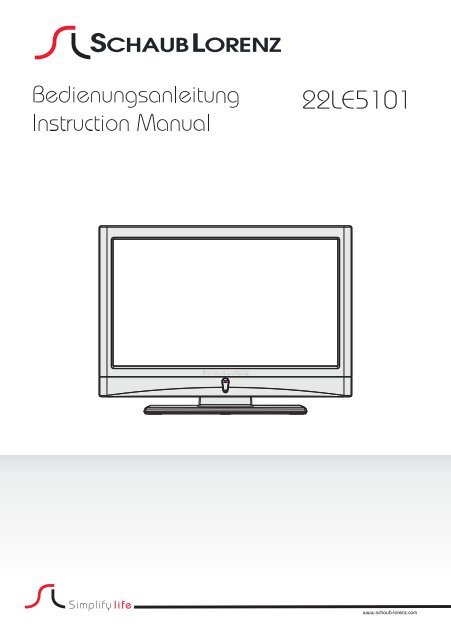Bedienungsanleitung - in der support-zone - HB Europe
Bedienungsanleitung - in der support-zone - HB Europe
Bedienungsanleitung - in der support-zone - HB Europe
Erfolgreiche ePaper selbst erstellen
Machen Sie aus Ihren PDF Publikationen ein blätterbares Flipbook mit unserer einzigartigen Google optimierten e-Paper Software.
22LE5101
VorwortSehr geehrter Kunde,vielen Dank, dass Sie sich für unser Produkt entschieden haben.Bei <strong>der</strong> Entwicklung dieses Gerätes wurde größte Sorgfalt auf Qualität und Bedienerfreundlichkeitgelegt.Bitte lesen Sie die Anleitung aufmerksam durch, denn Sie erfahren viel Wissenswertes über das Gerätund nur so können Sie alle Funktionen optimal nutzen.Dies dient auch Ihrer Sicherheit und bewahrt Sie vor möglichen Schäden.Zur weiteren Unterstützung o<strong>der</strong> im Falle von Fragen besuchen Sie unsere Webseite:www.schaub-lorenz.comWir wünschen Ihnen nun viel Vergnügen mit Ihrem neuen Gerät.Ihr SCHAUB LORENZ TeamDeutsch - 1 -01_MB37D_[DE]_3920UK_IDTV_TC_22743W_BRONZE15_10070360_50177320.<strong>in</strong>dd 1 15.11.2010 12:31:26
InhaltFunktionen .............................................................. 3Zubehör .................................................................. 3E<strong>in</strong>leitung ................................................................ 3Vorbereitung ........................................................... 3Sicherheitsvorkehrungen ........................................ 4Netzspannung..................................................... 4Netzkabel ............................................................ 4Feuchtigkeit und Wasser .................................... 4Re<strong>in</strong>igung............................................................ 4Hitze und offenes Feuer ..................................... 4Gewitter .............................................................. 4Ersatzteile ........................................................... 4Servicearbeiten ................................................... 4Entsorgung ......................................................... 4Informationen für Benutzer <strong>in</strong> Län<strong>der</strong>n <strong>der</strong>Europäischen Union ........................................... 5Trennen des Geräts vom Netz ............................ 5Kopfhörer-Lautstärke .......................................... 5Installation........................................................... 5LCD-Bildschirm ................................................... 5Warnh<strong>in</strong>weis ....................................................... 5Anschluss an e<strong>in</strong> TV-Verteilersystem (Kabel-TVetc.) vom Tuner aus: ........................................... 5Umwelt<strong>in</strong>formationen ............................................. 5Reparatur<strong>in</strong>formationen ...................................... 5Übersicht über die Fernbedienung ......................... 6LCD-TV und Bedientasten...................................... 7Ansicht <strong>der</strong> Anschlüsse – Anschlüsse an <strong>der</strong> Rückseite........................................................................ 7Ansicht <strong>der</strong> Anschlüsse – Anschlüsse an <strong>der</strong> Seite ... 8Antennenanschluss ................................................ 9Netzanschluss ........................................................ 9Verwendung des USB-E<strong>in</strong>gangs auf <strong>der</strong> Seite ....... 9Anschluss von USB-Speichern ........................... 9Anschließen des LCD-TVs an e<strong>in</strong>en PC ................ 9Anschluss e<strong>in</strong>es DVD-Players ................................ 9Verwendung <strong>der</strong> seitlichen Anschlüsse ................ 10Verwendung an<strong>der</strong>er Anschlüsse ......................... 10Anschließen an<strong>der</strong>er Geräte über Scart ................11E<strong>in</strong>legen <strong>der</strong> Batterien <strong>in</strong> die Fernbedienung ........11E<strong>in</strong>-/Ausschalten des TV-Geräts ...........................11E<strong>in</strong>schalten des TV-Geräts ................................11TV-Gerät ausschalten ........................................11E<strong>in</strong>gangsauswahl ................................................. 12Grundlegende Bedienung..................................... 12Bedienung mit den Tasten am TV-Gerät ........... 12Bedienung mit den Tasten <strong>der</strong> Fernbedienung .... 12Erste E<strong>in</strong>stellungen............................................... 13Elektronischer Programmführer (EPG) ............. 14Programmoptionen ........................................... 15Analoger Teletext .............................................. 15Breitbild ............................................................. 15Menüsystem DIGITAL-TV ..................................... 15Kanalliste .......................................................... 16Navigieren <strong>in</strong> <strong>der</strong> Kanalgesamtliste .................. 16Verschieben von Kanälen <strong>in</strong> <strong>der</strong> Kanalliste ...... 16Löschen von Kanälen <strong>in</strong> <strong>der</strong> Kanalliste ............ 16Kanäle umbenennen ........................................ 16Kanäle sperren ................................................. 17Favoriten e<strong>in</strong>richten .......................................... 17Programmführer................................................ 17Timer ................................................................. 17Common Interface ........................................... 17TV-Setup ........................................................... 18E<strong>in</strong>stellungen .................................................... 18E<strong>in</strong>stellungen .................................................... 18Zeite<strong>in</strong>stellungen (**) ........................................ 19Sprache<strong>in</strong>stellungen ........................................ 21Sprache<strong>in</strong>stellungen ........................................ 21Installation......................................................... 21Video-Wie<strong>der</strong>gabe (optional) ............................ 26Menüsystem Analog-TV ....................................... 26Menü Bild .......................................................... 26Menü Ton ......................................................... 27Menü Funktion .................................................. 28Menü Installation............................................... 29Menü Programmierung <strong>in</strong> den AV-Modi ............ 29Programmtabelle .............................................. 29Menü Quelle ..................................................... 30Menüsystem im PC-Modus .................................. 31Menü PC Lage .................................................. 31Anzeige <strong>der</strong> TV-Information .................................. 32Stummschaltungsfunktion .................................... 32Auswahl Bildmodus .............................................. 32Standbild............................................................... 32Zoom-Modi ........................................................... 32Teletext ................................................................. 33Tipps ..................................................................... 34Anhang A: Typische Anzeigemodi PC-E<strong>in</strong>gang .... 35Anhang B: AV- und HDMI-Signalkompatibilität (E<strong>in</strong>gangssignaltypen)................................................ 35Anhang C: Im USB-Modus unterstützte Dateiformate...........................................................................36Technische Daten ................................................. 37Digitaler Empfang (DVB-T) ................................... 37Digitaler Empfang (DVB-C) ................................. 37Deutsch - 2 -01_MB37D_[DE]_3920UK_IDTV_TC_22743W_BRONZE15_10070360_50177320.<strong>in</strong>dd 2 15.11.2010 12:31:28
Funktionen• LCD-Farbfernsehgerät mit Fernbedienung.• Voll <strong>in</strong>tegriertes Digital-/Kabel-TV.• HDMI-Anschlüsse für Digital-Video und -Audios<strong>in</strong>d vorhanden. Dieser Anschluss kann außerdemHighDefi nition-Signale empfangen.• USB-E<strong>in</strong>gang• 200 Programme VHF, UHF (analog).• 1000 Programme im Digitalmodus (IDTV)• Integrierter Tuner TNT HD, MPEG 2- / MPEG4-kompatibel.• OSD-Menüsystem• Scart-Buchsen für externe Geräte (wie Video,Videospiele, Stereoanlage etc.)• Stereo-Audiosystem (Deutsch+Nicam)• Teletext, FasText, TOPtext.• Kopfhöreranschluss.• Autoprogrammierung.• Manuelle Sen<strong>der</strong>suche (vorwärts und rückwärts).• Schlaf-Timer.• K<strong>in</strong><strong>der</strong>sicherung.• Automatische Stummschaltung, wenn ke<strong>in</strong>eÜbertragung stattfi ndet.• NTSC-Wie<strong>der</strong>gabe.• AVL (Automatische Lautstärkebegrenzung)• Wird ke<strong>in</strong> gültiges Signal entdeckt, schaltet sichdas Gerät nach 5 M<strong>in</strong>uten automatisch <strong>in</strong> denStandby-Modus.• PLL (Frequenzsuche).• PC-E<strong>in</strong>gang.• Plug&Play für W<strong>in</strong>dows 98, W<strong>in</strong>dows 7, ME, 2000,XP, Vista.• Audio-Ausgang.• Spielemodus (optional)Zubehör FernbedienungE<strong>in</strong>leitungBatterien : 2 X AAABetriebsanleitungWir danken Ihnen für den Kauf dieses Produkts.Dieses Handbuch führt Sie <strong>in</strong> die richtigeBedienung Ihres TV-Geräts e<strong>in</strong>. Bitte lesen Siedieses Handbuch sorgfältig durch, bevor Siedas TV-Gerät <strong>in</strong> Betrieb nehmen.Bewahren Sie dieses Handbuch zur künftigenVerwendung sicher auf.VorbereitungHalten Sie um das Fernsehgerät m<strong>in</strong>destens 10 cmAbstand zu Möbeln etc. e<strong>in</strong>, um e<strong>in</strong>e ausreichendeLuftzirkulation zu gewährleisten. Vermeiden Siegefährliche Situationen und Defekte, <strong>in</strong>dem Sie ke<strong>in</strong>eGegenstände auf dem Gerät abstellen.Verwenden Sie dieses Gerät nur <strong>in</strong> gemäßigtenKlimabed<strong>in</strong>gungen. Deutsch - 3 -01_MB37D_[DE]_3920UK_IDTV_TC_22743W_BRONZE15_10070360_50177320.<strong>in</strong>dd 3 15.11.2010 12:31:28
SicherheitsvorkehrungenLesen Sie bitte zu Ihrer eigenen Sicherheit diefolgenden Sicherheitsh<strong>in</strong>weise sorgfältig durch.NetzspannungDas Gerät darf nur an e<strong>in</strong>er Netzsteckdose mit 220-240 V Wechselspannung und e<strong>in</strong>er Frequenz von 50Hz betrieben werden. Stellen Sie sicher, dass Sie dierichtige Spannung auswählen.NetzkabelStellen Sie ke<strong>in</strong>e Gegenstände auf das Netzkabel(we<strong>der</strong> das Gerät selbst, noch Möbel usw.) undklemmen Sie das Kabel nicht e<strong>in</strong>. Das Netzkabeldarf nur am Stecker gehandhabt werden SteckenSie das Gerät niemals durch Ziehen am Kabel ausund berühren Sie das Netzkabel niemals mit nassenHänden, da dies zu e<strong>in</strong>em Kurzschluss o<strong>der</strong> zue<strong>in</strong>em Stromschlag führen kann. Machen Sie niemalsKH<strong>in</strong>weisn <strong>in</strong> das Kabel, und b<strong>in</strong>den Sie es nie mitan<strong>der</strong>en Kabeln zusammen. Das Netzkabel mussso verlegt werden, dass niemand auf das Kabeltreten kann. Beschädigungen am Netzkabel könnenzu Bränden o<strong>der</strong> Stromschlägen führen. Wenn dasNetzkabel beschädigt ist und ausgetauscht werdenmuss, darf dies nur durch qualifi zierte Personenerfolgen.Feuchtigkeit und WasserVerwenden Sie dieses Gerät nicht <strong>in</strong>feuchter o<strong>der</strong> dunstiger Umgebung(vermeiden Sie das Badezimmer,die Spüle <strong>in</strong> <strong>der</strong> Küche o<strong>der</strong> dieUmgebung <strong>der</strong> Waschmasch<strong>in</strong>e).Achten Sie darauf, dass diesesGerät niemals Regen o<strong>der</strong> Wasserausgesetzt ist, und stellen Sie ke<strong>in</strong>emit Flüssigkeit gefüllten Gefäße, wie zum BeispielBlumenvasen, auf dem Gerät ab. Meiden Sie TropfundSpritzwasser.Sollte e<strong>in</strong> harter Gegenstand auf das Gerät falleno<strong>der</strong> Flüssigkeit <strong>in</strong> das Gerät e<strong>in</strong>dr<strong>in</strong>gen, müssen Siedas Gerät ausstecken und durch e<strong>in</strong>e qualifi zierteFachkraft überprüfen lassen, bevor es wie<strong>der</strong>betrieben werden kann.Re<strong>in</strong>igungZiehen Sie vor <strong>der</strong> Re<strong>in</strong>igungdes Geräts den Netzsteckeraus <strong>der</strong> Steckdose. VerwendenSie ke<strong>in</strong>e flüssigen o<strong>der</strong>Sprühre<strong>in</strong>iger. Benutzen Sie e<strong>in</strong>weiches und trockenes Tuch.BelüftungDie Schlitze und Öffnungen des Empfängers dienen<strong>der</strong> Belüftung und sollen e<strong>in</strong>en reibungslosen Betriebgewährleisten. Um e<strong>in</strong>e Überhitzung zu vermeiden,Deutsch - 4 -sollten diese Öffnungen niemals blockiert o<strong>der</strong>abgedeckt werden.Hitze und offenes FeuerDas Gerät darf we<strong>der</strong> offenem Feuernoch an<strong>der</strong>en Quellen <strong>in</strong>tensiverHitzestrahlung, wie elektrischenRadiatoren, ausgesetzt werden.Stellen Sie sicher, dass ke<strong>in</strong>e offenenFlammen, wie z. B. brennendeKerzen, auf das Gerät gestelltwerden. Batterien dürfen niemals zugroßer Hitze wie direkter Sonnene<strong>in</strong>strahlung, Feuerod. dgl. ausgesetzt werden.GewitterTrennen Sie das Netzkabel von<strong>der</strong> Steckdose, falls es Sturm o<strong>der</strong>Gewitter gibt o<strong>der</strong> das Gerät längereZeit nicht benutzt wird (z. B., wenn Sie<strong>in</strong> den Urlaub fahren).ErsatzteileFalls Ihr Gerät e<strong>in</strong> Ersatzteil benötigt, stellen Siesicher, dass die Person, die die Reparatur vornimmt,Teile verwendet, die vom Hersteller spezifiziertwurden o<strong>der</strong> die gleiche Spezifi kation haben wie dasOrig<strong>in</strong>alteil. Nicht zugelassene Ersatzteile könntenBrand, elektrische Schläge o<strong>der</strong> an<strong>der</strong>e Gefahrenverursachen.ServicearbeitenÜberlassen Sie alleWartungsarbeiten dem qualifi ziertenKundendienstpersonal. Öffnen Siedas Gehäuse nicht selbst, da diese<strong>in</strong>en elektrischen Schlag nach sich ziehen kann.EntsorgungH<strong>in</strong>weise zur Entsorgung:• Verpackung und Verpackungshilfen s<strong>in</strong>d recyclebarund sollten grundsätzlich auch wie<strong>der</strong>verwertetwerden. Verpackungsmaterial, wie z.B. Plastiktüten,darf nicht <strong>in</strong> die Reichweite von K<strong>in</strong><strong>der</strong>n gelangen.• Batterien, auch schwermetallfreie, dürfen nicht mitdem normalen Haushaltsmüll entsorgt werden.Bitte entsorgen Sie gebrauchte Batterien aufumweltgerechte Weise. Erkundigen Sie sich nachden gesetzlichen Vorschriften, die <strong>in</strong> Ihrem Gebietgültig s<strong>in</strong>d.• Die Kaltkathoden-Leuchtstoffröhre im LCD-Panelenthält e<strong>in</strong>e ger<strong>in</strong>ge Menge Quecksilber. Bittebeachten Sie die örtlichen Vorschriften bei <strong>der</strong>Entsorgung.01_MB37D_[DE]_3920UK_IDTV_TC_22743W_BRONZE15_10070360_50177320.<strong>in</strong>dd 4 15.11.2010 12:31:28
Informationen für Benutzer <strong>in</strong> Län<strong>der</strong>n<strong>der</strong> Europäischen UnionDieses Symbol auf <strong>der</strong> Verpackungzeigt an, dass das elektrische o<strong>der</strong>elektronische Gerät am Ende se<strong>in</strong>erLebensdauer getrennt vom normalenHaushaltsmüll entsorgt werden muss.Innerhalb <strong>der</strong> EU gibt es getrennteSammel- und Recycl<strong>in</strong>gsysteme.Für weitere Informationen wendenSie sich bitte an die örtlichen Behörden o<strong>der</strong> an denHändler, bei dem Sie das Produkt gekauft haben.Trennen des Geräts vom NetzDer Netzstecker wird verwendet, um das TV-Gerätvom Netz zu trennen und muss daher stets gutzugänglich se<strong>in</strong>.Kopfhörer-LautstärkeZu hoher Schalldruck o<strong>der</strong> zu hoheLautstärken von Kopf- o<strong>der</strong> Ohrhörernkönnen zu Gehörschäden führen.InstallationUm Verletzungen zu vermeiden, muss dieses Gerät <strong>in</strong>Übere<strong>in</strong>stimmung mit den Installationsanweisungensicher an <strong>der</strong> Wand befestigt werden (wenn dieseOption verfügbar ist).LCD-BildschirmDas LCD-Panel ist e<strong>in</strong> Hochtechnologieproduktmit etwa e<strong>in</strong>er Million Dünnschicht-Transistoren,die selbst fe<strong>in</strong>e Bilddetails aufl ösen. Gelegentlichkönnen e<strong>in</strong>ige <strong>in</strong>aktive Pixel als unverän<strong>der</strong>lich blaue,grüne o<strong>der</strong> rote Punkte ersche<strong>in</strong>en. Wir möchtenausdrücklich darauf h<strong>in</strong>weisen, dass dies die Leistungo<strong>der</strong> Funktionsfähigkeit Ihres Produkts aber <strong>in</strong> ke<strong>in</strong>erWeise bee<strong>in</strong>trächtigt.Warnh<strong>in</strong>weisLassen Sie das TV-Gerät nicht im Standby- o<strong>der</strong>aktiven Modus, wenn Sie weggehen.Anschluss an e<strong>in</strong> TV-Verteilersystem(Kabel-TV etc.) vom Tuner aus:Der Anschluss von Geräten, die über dieNetzverb<strong>in</strong>dung o<strong>der</strong> an<strong>der</strong>e Geräte an dieSchutzerdung des Gebäudes angeschlossen s<strong>in</strong>d, ane<strong>in</strong> TV-Verteilersystem über Koaxialkabel kann unterbestimmten Umständen e<strong>in</strong>e mögliche Feuergefahrdarstellen.Der Anschluss an e<strong>in</strong> Kabel-Verteilersystem mussdaher über e<strong>in</strong> Gerät erfolgen, dass e<strong>in</strong>e elektrischeTrennung unter e<strong>in</strong>em bestimmten Frequenzbereichsicherstellt (galvanischer Isolator, siehe EN 60728-11)Umwelt<strong>in</strong>formationen• Dieses TV-Gerät wurde so konstruiert, dass es dieUmwelt schützt und weniger Energie verbraucht.Sie helfen nicht nur, die Umwelt zu schützen, son<strong>der</strong>nkönnen auf Grund des ger<strong>in</strong>geren Stromverbrauchsdurch die Energiesparfunktion dieses TV-Gerätsauch Geld sparen. Um den Energieverbrauch zuverr<strong>in</strong>gern, gehen Sie wie folgt vor:• Sie können die E<strong>in</strong>stellung Energiesparmodusim Menü Funktion nutzen. Wenn Sie denEnergiesparmodus auf E<strong>in</strong> setzen, schaltet dasTV-Gerät <strong>in</strong> den Energiesparmodus und <strong>der</strong>Lum<strong>in</strong>anzpegel des TV-Geräts wird auf denOptimalwert e<strong>in</strong>gestellt. Beachten Sie, dass e<strong>in</strong>igeBilde<strong>in</strong>stellungen nicht geän<strong>der</strong>t werden können,wenn das TV-Gerät im Energiesparmodus ist.• Wird das TV-Gerät nicht verwendet, schalten Siees bitte ab o<strong>der</strong> trennen Sie es vom Netzstecker.Dadurch wird <strong>der</strong> Energieverbrauch reduziert.• Trennen Sie das Gerät vom Netz, wenn Sie fürlängere Zeit Ihr Heim verlassen.• Beachten Sie, dass über das Jahr betrachtet<strong>der</strong> Energiesparmodus e<strong>in</strong> größeresE<strong>in</strong>sparungspotential bietet, als wenn Siedas TV-Gerät statt <strong>in</strong> den Standby-Modus zuschalten vom Netz trennen. Daher empfehlenwir, den Energiesparmodus zu aktivieren, um denJahresstromverbrauch zu reduzieren. Um nochmehr Energie zu sparen, empfehlen wir außerdem,das TV-Gerät vom Netzstecker zu trennen, wennSie es länger nicht verwenden.• Bitte helfen Sie uns, die Umwelt zu schützen, <strong>in</strong>demSie die folgenden D<strong>in</strong>ge beachten.Reparatur<strong>in</strong>formationenÜberlassen Sie alle Wartungsarbeiten demqualifi zierten Kundendienstpersonal. Das TV-Gerätdarf nur von qualifizierten Personen repariert werden.Für weitere Informationen wenden Sie sich bittean den Händler vor Ort, bei dem Sie das TV-Gerätgekauft haben.Deutsch - 5 -01_MB37D_[DE]_3920UK_IDTV_TC_22743W_BRONZE15_10070360_50177320.<strong>in</strong>dd 5 15.11.2010 12:31:29
Übersicht über die Fernbedienung1.2.3.4.5.6.7.8.9.Mono-Stereo / Dual I-II / Actuelle Sprache(im DTV-Modus) (*)Vergrößern (im TXT-Modus) / BildgrößeElektronischer Programmführer (im DTV-Modus)Auswahl Favoritenmodus (*) (im DTV-Modus)Rot (Menü Ton) / Kanalliste (*) (im DTV-Modus)Grün / Menü Bild / Untertitel e<strong>in</strong>-aus (*)(im DTV-Modus)Direkte ProgrammwahlTeletex / Mix / Pat modus (im TXT-Modus)Lautstärke -10. Programm Zurück / Programm weiter (imDTV-Modus)11. Stummschaltung12. Navigationstasten13. Exit (im DTV-Modus) / Indexseite (im TXT-Modus)14. Menü15. Info / Anzeige (im TXT-Modus)16. OK (Speichern) / Selector/ Halten (imTXT-Modus)17. Externe Quelle18. Programm Weiter / Programm zurück (imDTV-Modus)19. Lautstärke +20. Vorhergehendes Programm21. Gelbe / Menü Funktion / Aktuelle Sprache(*) (im DTV-Modus)22. Blau ( Menü Installation) / AuswahlFavoritenmodus (*) (im DTV modus)23. Auswahl Bildmodus24. Schlaf-Timer25. Pip / Pap-Modus26. Untertitel e<strong>in</strong>-aus / TXT unterteil27. Standby (*) nur für EU-Lände)Deutsch - 6 -01_MB37D_[DE]_3920UK_IDTV_TC_22743W_BRONZE15_10070360_50177320.<strong>in</strong>dd 6 15.11.2010 12:31:29
LCD-TV und Bedientasten 1. Standby-Taste2. TV/AV-Taste3. Tasten Programmaufwärts/abwärts4. Tasten Lautstärke +/-H<strong>in</strong>weis: Drücken Siegleichzeitig die Tasten “ ”/ “ ” um das Hauptmenüaufzurufen.Ansicht <strong>der</strong> Anschlüsse – Anschlüsse an <strong>der</strong> Rückseite1. SCART-Anschlüsse für E<strong>in</strong>gabe und Ausgabe von Zusatzgeräten.Schließen Sie das SCART-Kabel zwischen <strong>der</strong> SCART-Buchse des TV-Geräts und <strong>der</strong> b-Buchse desZusatzgeräts (z.B. Deco<strong>der</strong>, VCR, DVD-Player) an.H<strong>in</strong>weis: Wenn e<strong>in</strong> externes Gerät über den SCART-Anschluss angeschlossen wird, schaltet dasGerät automatisch <strong>in</strong> den AV-Modus2. Component Video-E<strong>in</strong>gänge (YpBPr) werden zum Anschließen von Component Video verwendet.Die Component Audio- und Video-E<strong>in</strong>gänge dienen zum Anschließen e<strong>in</strong>es Gerätes mitComponent-Ausgabe. Schließen Sie das Component-Video-Kabel zwischen den COMPONENTVIDEO-EINGÄNGEN am TV und den Component Video-Ausgängen des Geräts an. Achten Siebeim Anschließen darauf, dass die Buchsen mit den Buchstaben “Y”, “Pb”, “Pr” am TV mit denentsprechenden Buchsen am Gerät verbunden werden.Deutsch - 7 -01_MB37D_[DE]_3920UK_IDTV_TC_22743W_BRONZE15_10070360_50177320.<strong>in</strong>dd 7 15.11.2010 12:31:29
3. Die Audioe<strong>in</strong>gänge PC/YPbPr werden zum Anschließen des Audiosignals e<strong>in</strong>es PCs o<strong>der</strong> für e<strong>in</strong>Gerät, das über YPbPr an das TV-Gerät angeschlossen wird, verwendet.Schließen Sie das PC-Audiokabel zwischen den AUDIOEINGÄNGEN am TV-Gerät und demAudioausgang Ihres PCs an, um das PC-Audiosignal zu aktivieren.Schließen Sie das PC-Audiokabel zwischen den AUDIOEINGÄNGEN am TV-Gerät und demAudioausgang Ihres Geräts an, um das Geräte-Audiosignal zu aktivieren.4. Über den Ausgang S/PDIF Out wird das digitale Audiosignal <strong>der</strong> gerade aktiven Quelle ausgegeben.Verwenden Sie e<strong>in</strong> koaxiales S/PDIF-Kabel, um Audiosignale an e<strong>in</strong> Gerät mit e<strong>in</strong>em S/PDIF-E<strong>in</strong>gangzu übertragen. Sie sollten dazu auch die Option SPDIF Ausgang im Menü Ton auf E<strong>in</strong> stellen.5. An den RF-E<strong>in</strong>gang wird e<strong>in</strong>e Antenne o<strong>der</strong> e<strong>in</strong> Kabel angeschlossen.Beachten Sie: Wenn Sie e<strong>in</strong>en Deco<strong>der</strong> o<strong>der</strong> e<strong>in</strong>en Medienrecor<strong>der</strong> verwenden, sollten Sie dasAntennenkabel über diesen mit e<strong>in</strong>em geeigneten Antennenkabel an das TV-Gerät anschließen, wie <strong>in</strong><strong>der</strong> Abbildung gezeigt.6. Die Audioausgänge dienen zur Ausgabe von Audiosignalen an e<strong>in</strong> externes Gerät, wie etwa e<strong>in</strong>eoptionale Stereoanlage.Um externe Lautsprecher o<strong>der</strong> dgl. an Ihr TV-Gerät anzuschließen, verwenden Sie e<strong>in</strong> Audiokabelund die AUDIO-AUSGÄNGE des TV-Geräts. Beachten Sie: Die L<strong>in</strong>eout-Funktion kann nicht mit e<strong>in</strong>erHDMI-Quelle verwendet werden. Sie können stattdessen SPDIF verwenden.7. Der PC-E<strong>in</strong>gang dient zum Anschluss e<strong>in</strong>es PCs an das TV-Gerät.Schließen Sie das PC-Kabel zwischen dem PC-EINGANG am TV-Gerät und dem PC-Ausgang anIhrem PC an.8. HDMI 1: HDMI-E<strong>in</strong>gangHDMI-E<strong>in</strong>gang dient zum Anschluss e<strong>in</strong>es Geräts mit e<strong>in</strong>er HDMI-Buchse.Ihr LCD-Gerät kann High-Defi nition-Bil<strong>der</strong> von Geräten wie High-Defi nition-Satellitenreceivern o<strong>der</strong> -DVD-Playern anzeigen.Diese Geräte müssen über die HDMI-Buchse o<strong>der</strong> die Component-Buchsen angeschlossen werden.Diese Anschlüsse können Signale <strong>in</strong> den Formaten 480i, 480p, 576p, 576i, 720p, 1080i, 1080paufnehmen. Für e<strong>in</strong>en Anschluss von HDMI zu HDMI ist ke<strong>in</strong>e Audioverb<strong>in</strong>dung erfor<strong>der</strong>lich.Ansicht <strong>der</strong> Anschlüsse – Anschlüsse an <strong>der</strong> Seite1. Der CI-Steckplatz dient zum E<strong>in</strong>setzen e<strong>in</strong>er CI-Karte. Mit e<strong>in</strong>er CI-Karte können Sie alle Kanäle sehen, die Sie abonniert haben. WeitereInformationen fi nden Sie im Abschnitt “Conditional Access”.2. USB-EINGANG (funktioniert nur im DTV-Modus)3. Über die Kopfhörer-Buchse wird e<strong>in</strong> Kopfhörer an das Systemangeschlossen. Schließen Sie hier e<strong>in</strong>en KOPFHÖRER an, um das TV-Audiosignal mit Kopfhörern zu hören (optional).4. Der Videoe<strong>in</strong>gang wird zum Anschließen <strong>der</strong> Videosignale vonZusatzgeräten verwendet. Schließen Sie das Videokabel zwischen denVIDEOEINGÄNGEN des TV-Geräts und dem VIDEOAUSGANG desZusatzgeräts an.5. Die Audioe<strong>in</strong>gänge werden zum Anschließen <strong>der</strong> Audiosignale vonZusatzgeräten verwendet. Schließen Sie das Audiokabel zwischenden AUDIOEINGÄNGEN des TV-Geräts und dem AUDIOAUSGANGdes Zusatzgeräts an. Beachten Sie: Wenn Sie e<strong>in</strong> Gerät über denVIDEOEINGANG an das TV-Gerät anschließen, sollten Sie das Gerät auchmit e<strong>in</strong>em Audiokabel an die AUDIOEINGÄNGE des TV-Geräts anschließen,um das Audiosignal zu aktivieren.Deutsch - 8 -01_MB37D_[DE]_3920UK_IDTV_TC_22743W_BRONZE15_10070360_50177320.<strong>in</strong>dd 8 15.11.2010 12:31:30
Antennenanschluss• Schließen Sie den Antennen- o<strong>der</strong> Kabel-TV-Steckeran die Buchse ANTENNENEINGANG an <strong>der</strong>Rückseite des TV-Geräts an.NetzanschlussWICHTIG: Das Gerät ist nur für den Betrieb mit 220-240VV Wechselspannung bei e<strong>in</strong>er Frequenz von50 Hz ausgelegt.• Geben Sie Ihrem Gerät nach dem Auspacken genugZeit, sich <strong>der</strong> Umgebungstemperatur im Raumanzupassen, bevor Sie es an e<strong>in</strong>er Steckdoseanstecken.• Stecken Sie das Netzkabel <strong>in</strong> e<strong>in</strong>e Netzsteckdose.Verwendung des USB-E<strong>in</strong>gangsauf <strong>der</strong> Seite• Sie können über den USB-E<strong>in</strong>gang am TV-GerätUSB-Geräte an das TV-Gerät anschließen. Mitdieser Funktion können Sie auf e<strong>in</strong>em USB-Stickgespeicherte JPG-, Video- und MP3-Dateienabspielen bzw. anzeigen.• Unter Umständen s<strong>in</strong>d bestimmte Arten von USB-Geräten (z. B. MP3-Player) mit diesem TV-Gerätnicht kompatibel.• Machen Sie gegebenenfalls Kopien von IhrenDateien, bevor Sie das USB-Gerät an das TV-Gerät anschließen, um mögliche Datenverlustezu vermeiden. Beachten Sie, dass <strong>der</strong> Herstellerke<strong>in</strong>erlei Haftung für beschädigte Dateien o<strong>der</strong>Datenverluste übernimmt.• Ziehen Sie das USB-Modul nicht ab, während e<strong>in</strong>eDatei wie<strong>der</strong>gegeben wirdVORSICHT: Schnelles An- und Abstecken von USB-Geräten ist gefährlich. Sie sollten <strong>in</strong>sbeson<strong>der</strong>enicht mehrmals schnell h<strong>in</strong>tere<strong>in</strong>an<strong>der</strong> dasLaufwerk e<strong>in</strong>- und wie<strong>der</strong> abstecken. Dadurchkönnten physische Schäden am USB-Player undbeson<strong>der</strong>s am USB-Gerät selbst entstehen.SEITENANSICHT USB-SPEICHERAnschluss von USB-Speichern• Stecken Sie das USB-Gerät <strong>in</strong> den USB-E<strong>in</strong>gangam TV-Gerät e<strong>in</strong>.WICHTIG: Das TV-Gerät unterstützt nur mit FAT32formatierte Laufwerke. Das NTFS-Format wirdnicht unterstützt.Anschließen des LCD-TVs ane<strong>in</strong>en PCZur Anzeige des Computerbilds auf Ihrem LCD-TVkönnen Sie dieses an e<strong>in</strong>en Computer anschließen.•Schalten Sie Computer und TV-Gerät aus, bevor Siedie Anschlüsse vornehmen.• Verwenden Sie e<strong>in</strong> 15-poliges D-Sub-Monitorkabel,um e<strong>in</strong>en PC an das LCD-TV anzuschließen.• Wenn <strong>der</strong> Anschluss hergestellt ist, schalten Sieauf die Quelle PC. Siehe dazu den Abschnitt“E<strong>in</strong>gangsauswahl”.• Stellen Sie die von Ihnen bevorzugte Aufl ösunge<strong>in</strong>. Informationen zur Auflösung f<strong>in</strong>den Sie imAnhang. Anschluss e<strong>in</strong>es DVD-PlayersWenn Sie e<strong>in</strong>en DVD-Player an Ihr LCD-TV-Gerät anschließen möchten, können Sie dafür dieAnschlüsse des TV-Geräts verwenden. DVD-Playerkönnen verschiedene Anschlüsse aufweisen. Bittesehen Sie im Handbuch Ihres DVD-Players fürweiterführende Informationen nach. Schalten Siedas TV-Gerät und das Zusatzgerät aus, bevor Sie dieAnschlüsse vornehmen.H<strong>in</strong>weis: Die <strong>in</strong> <strong>der</strong> Abbildung gezeigten Kabel s<strong>in</strong>dnicht im Lieferumfang enthalten• Hat Ihr DVD-Player e<strong>in</strong>e HDMI-Buchse, können Sieihn über HDMI anschließen. Schalten Sie auf HDMIals Quelle, wenn Sie den DVD-Player wie untenabgebildet anschließen. Siehe dazu den Abschnitt“E<strong>in</strong>gangsauswahl”.• Die meisten DVD-Player werden über dieCOMPONENT-ANSCHLÜSSE angeschlossen.Verwenden Sie e<strong>in</strong> Component-Videokabel, umes an den Videoe<strong>in</strong>gang anzuschließen. Um dasDeutsch - 9 -01_MB37D_[DE]_3920UK_IDTV_TC_22743W_BRONZE15_10070360_50177320.<strong>in</strong>dd 9 15.11.2010 12:31:31
Audiosignal wie<strong>der</strong>zugeben, verwenden Sie e<strong>in</strong>Component-Audiokabel wie unten <strong>in</strong> <strong>der</strong> Abbildunggezeigt. Wenn <strong>der</strong> Anschluss hergestellt ist, schaltenSie auf die Quelle YPbPr. Siehe dazu den Abschnitt“E<strong>in</strong>gangsauswahl”.• Sie können den Anschluss auch über den SCART-E<strong>in</strong>gang vornehmen. Verwenden Sie wie untengezeigt e<strong>in</strong> SCART-Kabel.H<strong>in</strong>weis: Diese drei Anschlussmethoden habendieselbe Funktion, aber auf verschiedenenQualitätsstufen. Sie müssen nicht alle dreiAnschlussarten verwenden.Verwendung an<strong>der</strong>er AnschlüsseSie können e<strong>in</strong>e Reihe von Zusatzgeräten an IhrLCD-TV-Gerät anschließen. Die verschiedenenAnschlussmöglichkeiten werden unten gezeigt.Beachten Sie, dass die <strong>in</strong> <strong>der</strong> Abbildung gezeigtenKabel nicht im Lieferumfang enthalten s<strong>in</strong>d.• Verwenden Sie e<strong>in</strong> Audiokabel zum Anschlussexterner Lautsprecher. Achten Sie darauf, dieLINKEN und RECHTEN AUDIO-Buchsen nichtzu vertauschen. Schalten Sie das LCD-TV unddie externen Lautsprecher erst e<strong>in</strong>, wenn Siealle Anschlüsse vorgenommen haben. Lesen Siefür weitere Informationen das Handbuch IhresLautsprechersets.• Zum Anschluss e<strong>in</strong>es Geräts mit SPDIF-Unterstützung müssen Sie e<strong>in</strong> geeignetes SPDIF-Kabel verwenden, um e<strong>in</strong>e Audioverb<strong>in</strong>dungherzustellen. Sie sollten auch die Option Spdif-Ausgang im Menü Ton auf E<strong>in</strong> stellen. Verwendung <strong>der</strong> seitlichenAnschlüsseSie können e<strong>in</strong>e Reihe von Zusatzgeräten an IhrLCD-TV-Gerät anschließen. Die verschiedenenAnschlussmöglichkeiten werden unten gezeigt.Beachten Sie, dass die <strong>in</strong> <strong>der</strong> Abbildung gezeigtenKabel nicht im Lieferumfang enthalten s<strong>in</strong>d.• Zum Anschluss e<strong>in</strong>es Camcor<strong>der</strong>s verwenden Siebitte die VIDEO IN- und die AUDIOANSCHLÜSSE.Schließen Sie den Camcor<strong>der</strong> nicht gleichzeitigan die Anschlüsse VIDEO IN an, da dies zuBildstörungen führen kann. Für die Auswahl<strong>der</strong> entsprechenden Quelle siehe den Abschnitt“E<strong>in</strong>gangsauswahl” im Folgenden.• Um das Audiosignal über Kopfhörer zu hören,schließen Sie diesen an die Buchse KOPFHÖRERdes TV-Geräts an. Deutsch - 10 -01_MB37D_[DE]_3920UK_IDTV_TC_22743W_BRONZE15_10070360_50177320.<strong>in</strong>dd 10 15.11.2010 12:31:32
Anschließen an<strong>der</strong>er Geräte überScartDie meisten Geräte unterstützen e<strong>in</strong>en SCART-Anschluss. Über die SCART-Buchse können Siee<strong>in</strong>en DVD-Recor<strong>der</strong>, e<strong>in</strong>en Videorecor<strong>der</strong> o<strong>der</strong> e<strong>in</strong>enDeco<strong>der</strong> an Ihr LCD-TV anschließen. Beachten Sie,dass die <strong>in</strong> <strong>der</strong> Abbildung gezeigten Kabel nicht imLieferumfang enthalten s<strong>in</strong>d.Schalten Sie das Zusatzgerät und TV-Gerät aus,bevor Sie die Anschlüsse vornehmen.Lesen Sie für weitere Informationen das Handbuchdes Zusatzgeräts.E<strong>in</strong>legen <strong>der</strong> Batterien <strong>in</strong> dieFernbedienung• Entfernen Sie die Batteriefachabdeckung auf <strong>der</strong>Rückseite <strong>der</strong> Fernbedienung, <strong>in</strong>dem Sie denangezeigten Teil leicht nach h<strong>in</strong>ten schieben.• Legen Sie zwei Batterien vom Typ AAA/R3 o<strong>der</strong>e<strong>in</strong>em gleichwertigen Typ e<strong>in</strong>. Legen Sie dieBatterien <strong>in</strong> <strong>der</strong> richtigen Orientierung e<strong>in</strong> und setzenSie die Batteriefachabdeckung wie<strong>der</strong> e<strong>in</strong>.E<strong>in</strong>-/Ausschalten des TV-GerätsE<strong>in</strong>schalten des TV-Geräts• Schließen Sie das Netzkabel an e<strong>in</strong> 220-240V AC-Netz mit 50 Hz an.• Drücken Sie die Taste STANDBY. Die Standby-LEDleuchtet auf.• Um das TV-Gerät aus dem Standby e<strong>in</strong>zuschalten,• Drücken Sie die Taste “ ”, P+ / P- o<strong>der</strong> e<strong>in</strong>eZifferntaste auf <strong>der</strong> Fernbedienung.• Drücken Sie die Taste -P/CH o<strong>der</strong> +P/CH am TV-Gerät. Das TV-Gerät schaltet sich e<strong>in</strong>.H<strong>in</strong>weis: Wenn Sie Ihr TV-Gerät über die Standby-Taste auf <strong>der</strong> Fernbedienung e<strong>in</strong>schalten, wirdwie<strong>der</strong> das Programm bzw. die Quelle, die Siezuletzt gesehen haben, ausgewählt.In beiden Fällen schaltet sich das TV-Gerät e<strong>in</strong>.TV-Gerät ausschalten• Drücken Sie die Taste “ ” auf <strong>der</strong> Fernbedienungo<strong>der</strong> die STANDBY-Taste am TV-Gerät. Das Gerätschaltet dann <strong>in</strong> den Standby-Modus.• Um das TV-Gerät vollständig stromlos zuschalten, müssen Sie den Netzstecker aus <strong>der</strong>Steckdose ziehen.H<strong>in</strong>weis: Wenn das TV-Gerät <strong>in</strong> den Standby-Modusgeschaltet wird, kann die LED bl<strong>in</strong>ken, um anzuzeigen,dass bestimmte Funktionen wie die Standby-Suche,Download über Antenne o<strong>der</strong> e<strong>in</strong> Timer aktiv s<strong>in</strong>d.H<strong>in</strong>weis: Nehmen Sie die Batterien aus <strong>der</strong>Fernbedienung heraus, wenn das Gerät längereZeit nicht benutzt wird. Die Fernbedienung könntean<strong>der</strong>nfalls durch auslaufende Batterien beschädigtwerden.Die Reichweite beträgt ca. 7 m / 23 ft.Deutsch - 11 -01_MB37D_[DE]_3920UK_IDTV_TC_22743W_BRONZE15_10070360_50177320.<strong>in</strong>dd 11 15.11.2010 12:31:32
E<strong>in</strong>gangsauswahlWenn Sie externe Geräte an Ihr TV angeschlossenhaben, können Sie dieses auf unterschiedlicheE<strong>in</strong>gabequellen schalten.• Drücken Sie die Taste “SOURCE” auf <strong>der</strong>Fernbedienung, um die Quelle direkt zu än<strong>der</strong>n.o<strong>der</strong>,• wählen Sie die Option “Quelle” aus dem Hauptmenüüber die Tasten “ ” o<strong>der</strong> “ ”. Markieren Sie dann mitden Tasten “ ” o<strong>der</strong> “ ” e<strong>in</strong>en E<strong>in</strong>gang und drückenSie dann die Taste “ ” um ihn auszuwählen.H<strong>in</strong>weis: Sie können die gewünschten Quellenoptionendurch Drücken <strong>der</strong> Taste OK markieren. Daher s<strong>in</strong>d,wenn die Taste “SOURCE” gedrückt wird, nur diemarkierten Quellenoptionen verfügbar (mit Ausnahme<strong>der</strong> Quelle TV).Grundlegende BedienungSie können Ihr TV-Gerät sowohl mit den Tastenauf <strong>der</strong> Fernbedienung als auch mit den Tastenam Gerät bedienen.Bedienung mit den Tasten am TV-GerätE<strong>in</strong>stellung <strong>der</strong> Lautstärke• Drücken Sie die Taste “ ” um die Lautstärke zuverr<strong>in</strong>gern bzw. die Taste um die Lautstärkezu erhöhen. In <strong>der</strong> Mitte des unteren Bildschirmrandswird daraufh<strong>in</strong> e<strong>in</strong> Lautstärkebalken (Schieberegler)e<strong>in</strong>geblendet.Programmauswahl• Drücken Sie die Taste “P/CH +”, um das nächsteProgramm aufzurufen bzw. die Taste “P/CH -”, umdas vorherige Programm auszuwählen.Ansicht des Hauptmenüs• H<strong>in</strong>weis: Drücken Sie gleichzeitig die Tasten V+/V-,um das Hauptmenü aufzurufen. Wählen Sie imHauptmenü über die Tasten “P/CH -” o<strong>der</strong> “P/CH +” e<strong>in</strong> Untermenü aus und öffnen Sie diesesUntermenü über die Tasten “ ” o<strong>der</strong> “ ”.Informationen über die Benutzung <strong>der</strong> Menüs f<strong>in</strong>denSie im Abschnitt Menüsystem.AV-Modus• Drücken Sie die Taste “SOURCE” im Bedienfeldam TV-Gerät, um zwischen den AV-ModiumzuschaltenBedienung mit den Tasten <strong>der</strong>Fernbedienung• Über die Fernbedienung Ihres TV-Geräts könnenSie sämtliche Funktionen des von Ihnen gewähltenModells steuern. Die Funktionen werden <strong>in</strong>Übere<strong>in</strong>stimmung mit dem Menüsystem Ihres TV-Geräts beschrieben.• Beschreibungen <strong>der</strong> Funktionen des Menüsystemsfi nden Sie <strong>in</strong> den folgenden Abschnitten.E<strong>in</strong>stellung <strong>der</strong> Lautstärke• Drücken Sie die Taste “V +”, um die Lautstärkezu erhöhen. Drücken Sie die Taste “V -”, um dieLautstärke zu verr<strong>in</strong>gern. Auf dem Bildschirmwird e<strong>in</strong>e Lautstärkeskala (Schieberegler)e<strong>in</strong>geblendet.Programmauswahl (Vorheriges o<strong>der</strong>nächstes Programm)• Drücken Sie die Taste “P -”, um das vorhergehendeProgramm auszuwählen.• Drücken Sie die Taste “P +”, um das nächsteProgramm auszuwählen.Programmwahl (Direktzugriff)• Drücken Sie die Zifferntasten auf <strong>der</strong> Fernbedienung,um Programme zwischen 0 und 9 auszuwählen.Das TV-Gerät schaltet dann auf das ausgewählteProgramm. Um Programme zwischen 10-999 (IDTV)o<strong>der</strong> 10-199 (analog) auszuwählen, drücken Sie<strong>der</strong> Reihe nach die Zifferntasten <strong>der</strong> gewünschtenProgrammnummer. Die zeitliche Begrenzung liegtbei 3 Sekunden.• Drücken Sie die Programmnummer direkt, umerneut Programme mit e<strong>in</strong>er e<strong>in</strong>stelligen Ziffernauszuwählen.Deutsch - 12 -01_MB37D_[DE]_3920UK_IDTV_TC_22743W_BRONZE15_10070360_50177320.<strong>in</strong>dd 12 15.11.2010 12:31:32
Erste E<strong>in</strong>stellungenWenn Sie Ihr TV-Gerät das erste Mal e<strong>in</strong>schalten,ersche<strong>in</strong>t das Menü für die Sprachauswahl auf demBildschirm. Es ersche<strong>in</strong>t die Mitteilung “Willkommen.Bitte wählen Sie Ihre Sprache aus!”, die nache<strong>in</strong>an<strong>der</strong><strong>in</strong> allen Sprachen im OSD-Menü e<strong>in</strong>geblendet wird.Markieren Sie mit den Tasten “ ” o<strong>der</strong> “ ” diegewünschte Sprache und drücken Sie die Taste OK.Informationen zur Verwendung <strong>der</strong> Menüs erhaltenSie durch Drücken <strong>der</strong> Taste “INFO”. Drücken Sienochmals die Taste “INFO”, um das Hilfemenü zuverlassen.Danach wird das Menü “Erst<strong>in</strong>stallation” auf demFernsehbildschirm angezeigt. Wählen Sie durchDrücken <strong>der</strong> Tasten “ ” o<strong>der</strong> “ ” die gewünschteLän<strong>der</strong>option und drücken Sie die Taste OK.• Um e<strong>in</strong>e “Ja” o<strong>der</strong> “Ne<strong>in</strong>”-Option auszuwählen,markieren Sie die Option über die Tasten “ ” o<strong>der</strong>“ ” und drücken Sie die Taste OK.Danach ersche<strong>in</strong>t auf dem Bildschirm die folgendeOSD-Meldung:Wenn Sie Option KABEL (CABLE) wählen, wird <strong>der</strong>folgende Bildschirm angezeigt:H<strong>in</strong>weis: Die Län<strong>der</strong>auswahl ist für UK nicht verfügbar.Drücken Sie die Taste OK, um fortzusetzenAuf dem Bildschirm wird dann folgen<strong>der</strong> H<strong>in</strong>weise<strong>in</strong>geblendet:Schalten Sie den Aktiven Antennenmodus durchDrücken <strong>der</strong> Tasten “ ” o<strong>der</strong> “ ” e<strong>in</strong> o<strong>der</strong> aus.Ist e<strong>in</strong>e aktive Antenne an Ihr TV-Gerät angeschlossen,können Sie diese Option auf E<strong>in</strong> stellen. Wenn anstellee<strong>in</strong>er aktiven e<strong>in</strong>e Standardantenne verwendet wird,sollten die Option auf “Aus” gestellt werden. Siehedazu das „Menü E<strong>in</strong>stellung“ <strong>in</strong> den folgendenAbschnitten für weitere Informationen.Drücken Sie die Taste OK auf <strong>der</strong> Fernbedienung,um fortzufahren. Die folgende Meldung wird auf demBildschirm e<strong>in</strong>geblendet:In diesem Bildschirm können Sie die Frequenzbereichewählen. Zum Markieren e<strong>in</strong>er Zeile verwenden Sie dieTasten “ ” o<strong>der</strong> “ ” Sie können den Frequenzbereichmit den Zifferntasten <strong>der</strong> Fernbedienung manuelle<strong>in</strong>geben. Stellen Sie die gewünschte StartundEndfrequenz mit den Zifferntasten auf <strong>der</strong>Fernbedienung e<strong>in</strong>. Danach können Sie dasSuch<strong>in</strong>tervall (Search Step) auf 8000 kHz o<strong>der</strong> 1000kHz e<strong>in</strong>stellen. Wenn Sie 1000 kHz wählen, führt dasTV-Gerät den Suchvorgang detaillierter durch. DieDauer <strong>der</strong> Suche verlängert sich dementsprechend.Wenn Sie fertig s<strong>in</strong>d, drücken Sie OK, um dieautomatische Suche zu starten. Während desSuchvorgangs wird <strong>der</strong> Bildschirm AutomatischeSuche (Automatic Search) e<strong>in</strong>geblendet.H<strong>in</strong>weis: Wenn Sie e<strong>in</strong>en sehr großen Abstandzwischen Start- und Stopfrequenz e<strong>in</strong>geben, dauertdie automatische Suche sehr lange.Wenn Sie die Option ANTENNE (AERIAL) aus demBildschirm Suchtyp (Search Type) wählen, sucht dasDigital-TV nach digitalen terrestrischen TV-Sen<strong>der</strong>n.IDTV stellt sich automatisch auf die VHF-Übertragungskanäle (** für EU-Län<strong>der</strong>) e<strong>in</strong>, suchtnach digitalen terrestrischen TV-Übertragungen undDeutsch - 13 -01_MB37D_[DE]_3920UK_IDTV_TC_22743W_BRONZE15_10070360_50177320.<strong>in</strong>dd 13 15.11.2010 12:31:32
zeigt die Namen <strong>der</strong> gefundenen Kanäle an. DieserVorgang dauert etwa fünf M<strong>in</strong>uten. Über die Taste“MENU” können Sie den Suchvorgang je<strong>der</strong>zeitabbrechen.H<strong>in</strong>weis: Kann das Digital-TV ke<strong>in</strong>e Kanäle speichern,wird die Meldung “Ke<strong>in</strong>e Kanäle verfügbar” auf demBildschirm angezeigt.Egal, ob Sie die Option ANTENNE (AERIAL)o<strong>der</strong> KABEL (CABLE) im Menü Suchtyp (SearchType) ausgewählt haben, wird nach Abschluss <strong>der</strong>automatischen Suche nach Digital-TV-Kanälen e<strong>in</strong>Abfragedialog e<strong>in</strong>geblendet, ob Sie analoge Kanälesuchen wollen.Ende des Bildschirms angezeigt. Dieses Bild wird füre<strong>in</strong>ige Sekunden auf dem Bildschirm angezeigt.• Die Inforrmationszeile kann beim Fernsehenauch je<strong>der</strong>zeit durch Drücken <strong>der</strong> Taste “INFO”e<strong>in</strong>geblendet werden. Durch nochmaligesDrücken <strong>der</strong> Taste “INFO” wird die Zeile wie<strong>der</strong>ausgeblendet.Wenn <strong>der</strong> ausgewählte Kanal gesperrt ist, müssenSie die richtigen vier Zifferntasten drücken, umden Kanal ansehen zu können. In dieser Situtationwird e<strong>in</strong>e Dialogbox zur Abfrage des Sperrcodese<strong>in</strong>geblendet:Um nach analogen Kanälen zu suchen, wählen Sie“Ja” (Yes). Das TV-Gerät schaltet <strong>in</strong> den Analog-TV-Modus. E<strong>in</strong> Menü zur Suche nach analogen Kanälenwird e<strong>in</strong>geblendet.Stellen Sie die Option Sprache e<strong>in</strong>, <strong>in</strong>dem Sie dieTaste “ ” o<strong>der</strong> “ ” drücken. Drücken Sie die Taste“ ” o<strong>der</strong> “ ” um die Option Land zu markieren,und stellen Sie diese dann mit “ ” o<strong>der</strong> “ ” e<strong>in</strong>.Drücken Sie die Taste “ ” o<strong>der</strong> “ ” um die OptionTeletextsprache zu markieren. Stellen Sie die Optiondann mit <strong>der</strong> Taste “ ” o<strong>der</strong> “ ” e<strong>in</strong>. Drücken Sie dieTaste BLAU, um abzubrechen. Drücken Sie die TasteOK o<strong>der</strong> ROT, um fortzusetzen, wenn Sie fertig s<strong>in</strong>d.Die folgende OSD-Meldung wird e<strong>in</strong>geblendet:Elektronischer Programmführer (EPG)E<strong>in</strong>ige, aber nicht alle Kanäle senden Informationüber die laufende sowie nachfolgende Sendungen.Beachten Sie, dass die Informationen zu Sendungenautomatisch aktualisiert werden. S<strong>in</strong>d auf den Kanälenke<strong>in</strong>e Sendungs<strong>in</strong>formationen verfügbar, bleibt dieEPG-Anzeige leer.• Drücken Sie die Taste EPG, um das Menü EPGaufzurufen.•Drücken Sie die Tasten “ ” o<strong>der</strong> “ ” um zwischenden Kanälen zu navigieren.•Drücken Sie die Tasten “ ” o<strong>der</strong> “ ” um <strong>in</strong> <strong>der</strong>Programmliste zu navigieren.Nach Abschluss <strong>der</strong> Automatischen Sen<strong>der</strong>suche wirde<strong>in</strong>e Programmliste auf dem Bildschirm angezeigt. In<strong>der</strong> Programmliste sehen Sie die Programmnummernsowie die Namen, die den Programmen zugeordnets<strong>in</strong>d.Wenn Sie mit den Speicherplätzen und/o<strong>der</strong>den Programmnamen nicht e<strong>in</strong>verstanden s<strong>in</strong>d,können Sie diese <strong>in</strong> <strong>der</strong> Programmtabelle än<strong>der</strong>n.Mehr Informationen dazu fi nden Sie im Abschnitt“Programmtabelle”Allgeme<strong>in</strong>e BedienungWenn Sie während des laufenden Betriebs auf dieTaste TV/DTV drücken, schaltet das TV-Gerät auf diedigitalen terrestrischen Übertragungen um.Informationszeile• Wann immer Sie über die Tasten P + o<strong>der</strong> P - o<strong>der</strong> dieZifferntasten den Kanal än<strong>der</strong>n, wird das Kanalbildzusammen mit e<strong>in</strong>er Informationszeile am unterenROTE Taste (Verkle<strong>in</strong>ern): verkle<strong>in</strong>ert die Info-Boxen.GRÜNE Taste (Vergrößern): vergrößert die Info-Boxen.GELBE Taste (Vorherg. Tag): Tag zeigt dieProgramme des vorhergehenden Tags an.BLAUE Taste (Nächster Tag): zeigt die Programmedes nächsten Tags an.INFO (Details): Zeigt Details zu den Programmenan.Deutsch - 14 -01_MB37D_[DE]_3920UK_IDTV_TC_22743W_BRONZE15_10070360_50177320.<strong>in</strong>dd 14 15.11.2010 12:31:33
OK (Ansehen / Er<strong>in</strong>nerung): zeigt den markiertenKanal an/stellt e<strong>in</strong>e Er<strong>in</strong>nerung für zukünftigeProgramme e<strong>in</strong>Zifferntasten (Spr<strong>in</strong>gen): zur direkten Auswahl desbevorzugten Kanals über die Zifferntasten.: Spr<strong>in</strong>gt zur aktuellen Sendung.0 (SEARCH): aktiviert das Fenster “EPG-Suche”.Drücken Sie die Taste “0”, um das Menü EPG-Sucheaufzurufen. Mit dieser Funktion können Sie dieDatenbank des EPG nach dem ausgewählten Genreo<strong>der</strong> Namen durchsuchen.ProgrammoptionenDrücken Sie im Menü EPG die Taste OK, um dasMenü “Programmoptionen (Programme Options)”auszuwählen.Mit dieser Option können Sie zum gewählten Kanalumschalten.Download über AntenneUm sicherzustellen, dass Ihr IDTV stets auf demneuesten Stand ist, müssen Sie dafür sorgen, dassdas Gerät nach <strong>der</strong> Verwendung <strong>in</strong> den Standby-Modus geschaltet wird. Das IDTV sucht täglich um3:00 früh nach eventuell übertragenen Updates undlädt diese automatisch auf das Gerät herunter. DieserVorgang dauert normalerweise etwa 30 M<strong>in</strong>uten.Anzeigen von UntertitelnBei <strong>der</strong> digitalen terrestrischen bzw. Kabel-Übertragung(DVB-T/DVB-C) werden manche Programme mitUntertiteln ausgestrahlt.H<strong>in</strong>weis: Sie können die Untertitel durch Drücken <strong>der</strong>Taste (für UK**) o<strong>der</strong> GRÜN (für EU*) aktivieren.Digitaler Teletext (nur für UK**)• Drücken Sie die Taste TELETEXT ( ).• Die Startseite des digitalen Teletext wirde<strong>in</strong>geblendet.• Steuern Sie diese Information über die farbigenTasten, die Tasten “ ” / “ ” / “ ” / “ ”und dieTaste OK.Die Bedienfunktion kann je nach Inhalt des digitalenTeletexts unterschiedlich se<strong>in</strong>.Folgen Sie den Anweisungen, die auf dem Bildschirmdes digitalen Teletexts angezeigt werden.• Wenn <strong>der</strong> H<strong>in</strong>weis “Drücken Sie die Taste “SELECT”o<strong>der</strong> e<strong>in</strong>e ähnlich lautende Meldung ersche<strong>in</strong>t,drücken Sie die Taste OK.• Wenn Sie die Taste TELETEXT ( ) drücken,schaltet das TV-Gerät auf normalen Fernsehbetriebzurück.• Bei e<strong>in</strong>er digitalen, terrestrischen Sendung (DVB-T)verfügen Sie neben Kanälen, die digitalen Teletextund normales Fernsehbild be<strong>in</strong>halten, auch solche,die nur digitalen Teletext ausstrahlen.• Das Bildseitenverhältnis beim Ansehen e<strong>in</strong>esKanals, <strong>der</strong> nur über digitalen Teletext verfügt,entspricht dem Bildseitenverhältnis des zuletztbetrachteten Fernsehbilds.• Wenn Sie erneut die Taste TELETEXT ( ) drücken,wird <strong>der</strong> digitale Teletext-Bildschirm angezeigt.Analoger TeletextDie Verwendung des Teletexts und se<strong>in</strong>e Funktionenentsprechen jenen des analogen Teletextsystems.Bitte beachten Sie die H<strong>in</strong>weise zum “TELETEXT”.BreitbildJe nach Art <strong>der</strong> übertragenen Sendungen könnenProgramme <strong>in</strong> e<strong>in</strong>er Anzahl verschiedener Formateangesehen werden. Drücken Sie mehrmals die Taste“SCREEN”, um das Bildformat zu verän<strong>der</strong>n.Wenn die Option Auto ausgewählt wurde, wirddas angezeigte Format von dem gesendeten Bildbestimmt.BITTE BEACHTEN SIE: Die Menügröße passt sich<strong>der</strong> gewählten Bildgröße an.Menüsystem DIGITAL-TV• Drücken Sie die Taste “MENU”, und das DTV-Hauptmenü wird e<strong>in</strong>geblendet.Sie können die folgenden Tasten für die FunktionenVerschieben, Löschen und Sperren verwenden.Deutsch - 15 -01_MB37D_[DE]_3920UK_IDTV_TC_22743W_BRONZE15_10070360_50177320.<strong>in</strong>dd 15 15.11.2010 12:31:33
KanallisteDrücken Sie im Hauptmenü (Ma<strong>in</strong> Menu) die Tasten“ ” o<strong>der</strong> “ ” auf <strong>der</strong> Fernbedienung, stellen Siesicher, dass die erste Option Kanalliste markiert istund drücken Sie die Taste OK, um die Kanalliste(Channel List) anzuzeigen.Sie können die folgenden Tasten für die FunktionenVerschieben, Löschen und Sperren verwenden.• In <strong>der</strong> Option Kanalliste werden die Kanäleverwaltet.GELB: Wählt den Kanal aus bzw. hebt die Auswahlauf.BLAU: Wählt alle Kanäle aus bzw. hebt die Auswahlauf.H<strong>in</strong>weis: Sie können zwischen normalen TVundKabelkanälen mit <strong>der</strong> Taste BLAU auf <strong>der</strong>Fernbedienung umschalten.Navigieren <strong>in</strong> <strong>der</strong> Kanalgesamtliste• Drücken Sie die Tasten “ ” o<strong>der</strong> “ ” um denvorherigen bzw. nächsten Kanal auszuwählen.• Sie können die Tasten o<strong>der</strong> drücken, um e<strong>in</strong>enSeite weiter nach oben o<strong>der</strong> unten zu blättern.• Um e<strong>in</strong>en bestimmten Kanal anzusehen, markierenSie ihn mit den Tasten “ ” o<strong>der</strong> “ ” und drückenSie dann die Taste OK, während über die Tasten “” o<strong>der</strong> “ ” <strong>in</strong> <strong>der</strong> Option Kanalliste (Channel List)das Symbol “Select” markiert wird.Verschieben von Kanälen <strong>in</strong> <strong>der</strong>Kanalliste• Drücken Sie die Taste “ ” o<strong>der</strong> “ ” um e<strong>in</strong>en Kanalauszuwählen, <strong>der</strong> verschoben werden soll.• Drücken Sie die Tasten “ ” o<strong>der</strong> “ ” um im MenüKanalliste die Option „Verschieben“ auszuwählenund drücken Sie OK zur Bestätigung.H<strong>in</strong>weis:Wenn Sie die Programmnummer desKanals, den Sie verschieben wollen, e<strong>in</strong>geben,ersche<strong>in</strong>t die Meldung “....Kanaldienste werdenersetzt. Wollen Sie fortsetzen?” als OSD-Anzeige.Drücken Sie OK zur Bestätigung o<strong>der</strong> “Ne<strong>in</strong>” zumAbbrechen des Vorganges.H<strong>in</strong>weis: Der folgende Bildschirm wird e<strong>in</strong>geblendet,wenn Sie nach <strong>der</strong> logischen Kanalnummer (LCN)sortierte Kanäle verschieben o<strong>der</strong> löschen wollen.Wählen Sie “JA”, um fortzufahren. Wählen Sie “NEIN”um abzubrechen (Die Funktion LCN ist nur für dieLän<strong>der</strong>optionen Deutschland, Österreich, Schweizund Italien verfügbar).Löschen von Kanälen <strong>in</strong> <strong>der</strong> Kanalliste• Drücken Sie die Taste “ ” o<strong>der</strong> “ ” um e<strong>in</strong>en Kanalauszuwählen, <strong>der</strong> gelöscht werden soll.• Drücken Sie die Tasten“ ” o<strong>der</strong> “ ” um im Kanallisten-Menü die Option “Löschen” auszuwählen.Drücken Sie die Taste “OK’, um den <strong>in</strong> <strong>der</strong> Kanallistemarkierten Kanal zu löschen. Der folgende H<strong>in</strong>weisersche<strong>in</strong>t dann auf dem Bildschirm.Kanäle umbenennenUm e<strong>in</strong>en bestimmten Kanal umzubenennen, muss<strong>der</strong> Kanal über die Tasten “ ” o<strong>der</strong> “ ” markiert undanschließend über die Tasten “ ” o<strong>der</strong> “ ” das Symbol“Namen bearbeiten” hervorgehoben werden. DrückenSie die Taste “OK”, um die Umbenennungsfunktion zuaktivieren.Deutsch - 16 -Mit den Tasten “ ” o<strong>der</strong> “ ” können Sie den E<strong>in</strong>gabepunktzum nächsten/vorigen Zeichen verschieben. Über dieTasten “ ” o<strong>der</strong> “ ” können Sie das aktuelle Zeichenän<strong>der</strong>n. So wird zum Beispiel das Zeichen ‘b’ zu01_MB37D_[DE]_3920UK_IDTV_TC_22743W_BRONZE15_10070360_50177320.<strong>in</strong>dd 16 15.11.2010 12:31:34
e<strong>in</strong>em ‘a’ nach Drücken <strong>der</strong> AUF-Taste, und zu e<strong>in</strong>em‘c’ nach Drücken <strong>der</strong> AUF-Taste. Durch Drücken <strong>der</strong>Zifferntasten “0...9” können Sie das markierte Zeichendurch e<strong>in</strong>es <strong>der</strong> Zeichen, die über <strong>der</strong> Taste aufgedruckts<strong>in</strong>d, ersetzen.Drücken Sie die Taste “MENU”, um die Bearbeitungabzubrechen o<strong>der</strong> die Taste OK, um den neuen Namenzu speichern.Kanäle sperrenDas Sperren von Kanälen bietet die Möglichkeit,bestimmte Kanäle nur mit Passwort zugänglich zumachen.Um e<strong>in</strong>en Kanal zu sperren, müssen Sie zunächstdas K<strong>in</strong><strong>der</strong>sicherungs-Passwort kennen. Es istwerksseitig auf 0000 gesetzt und kann nur im MenüE<strong>in</strong>stellungen (Confi guration) geän<strong>der</strong>t werden.Markieren Sie durch Drücken <strong>der</strong> Tasten“ ” o<strong>der</strong> “ ”den Kanal, den Sie sperren möchten, und wählen Siedann die Option “Sperren” durch Drücken <strong>der</strong> Tasten“ ” o<strong>der</strong> “ ” aus. Drücken Sie dann die Taste OK,und e<strong>in</strong>e Passwort-Box wird e<strong>in</strong>geblendet.Sie die Option Favoritenmodus mit den Tasten “” o<strong>der</strong> “ ” auf e<strong>in</strong>. Um den Favoritenmodus zuverlassen, stellen Sie die Option Favoriten-Modusauf Aus.H<strong>in</strong>t: Mit <strong>der</strong> Taste “INFO” erhalten Sie im IDTV-Modus Hilfe<strong>in</strong>formationen.ProgrammführerDieser Abschnitt entspricht den H<strong>in</strong>weisen auf <strong>der</strong>Seite Allgeme<strong>in</strong>e Bedienung. Bitte lesen Sie denAbschnitt EPG im Kapitel Allgeme<strong>in</strong>e Bedienung.TimerFavoriten e<strong>in</strong>richtenUm e<strong>in</strong>en Favoriten e<strong>in</strong>zustellen, markieren Sieim unteren Teil des Menüs Kanalliste die Option“Favoriten”. Drücken Sie dann OK, und das MenüFavoritenliste bearbeiten wird e<strong>in</strong>geblendet.Kanal zu e<strong>in</strong>er Favoritenliste h<strong>in</strong>zufügenMarkieren Sie durch Drücken <strong>der</strong> Tasten “” o<strong>der</strong> “ ” den Kanal, den Sie zur Favoritenlisteh<strong>in</strong>zufügen möchten. Drücken Sie die Taste OK,um den markierten Kanal zu <strong>der</strong> Favoritenlisteh<strong>in</strong>zuzufügen. Das Symbol F zeigt an, dass e<strong>in</strong> Kanalzur Favoritenliste h<strong>in</strong>zugefügt wurde.Kanal aus <strong>der</strong> Favoritenliste entfernen• Markieren Sie den Kanal, den Sie aus <strong>der</strong> Favoritenlisteentfernen wollen, und drücken Sie dann OK, um ihn zulöschen. Sie können die Taste OK drücken, um e<strong>in</strong>enKanal wie<strong>der</strong> h<strong>in</strong>zuzufügen.• Um die Favoriten zu aktivieren, gehen Sie <strong>in</strong>s MenüE<strong>in</strong>stellung und wählen Sie Favoritenmodus. StellenDeutsch - 17 -Um das Timer-Fenster anzuzeigen, drücken Sieentwe<strong>der</strong> die Taste TIME auf <strong>der</strong> Fernbedienung,o<strong>der</strong> aktivieren Sie die Option aus dem Hauptmenüheraus. Um e<strong>in</strong>en Timer h<strong>in</strong>zuzufügen, drücken Siedie Taste GELB auf <strong>der</strong> Fernbedienung. Das Fenster“Timer h<strong>in</strong>zufügen” wird e<strong>in</strong>geblendet.Kanal: Mit den Tasten “ ” o<strong>der</strong> “ ” können Sie durchdie TV- o<strong>der</strong> Radioliste navigieren.Datum: Das Beg<strong>in</strong>ndatum wird über die Tasten L<strong>in</strong>ks/Rechts o<strong>der</strong> die Zifferntasten e<strong>in</strong>gegeben.Start: Die Beg<strong>in</strong>nzeit wird über die Tasten L<strong>in</strong>ks/Rechts o<strong>der</strong> die Zifferntasten e<strong>in</strong>gegeben.Ende: Die Endzeit wird über die Tasten L<strong>in</strong>ks/Rechtso<strong>der</strong> die Zifferntasten e<strong>in</strong>gegeben.Dauer: Zeigt die Dauer <strong>der</strong> Aufnahme an.Die Option Dauer wird automatisch angezeigt,nachdem die Start- und Endzeiten e<strong>in</strong>gegebenwurden.Än<strong>der</strong>n / Löschen: Damit können alle Än<strong>der</strong>ungenfür an<strong>der</strong>e Benutzer erlaubt o<strong>der</strong> gesperrt werden.Sie können die E<strong>in</strong>stellungen durch Drücken <strong>der</strong> TasteGRÜN speichern o<strong>der</strong> den Vorgang durch Drücken<strong>der</strong> Taste ROT abbrechen. Sie können die Liste überdie Taste GRÜN bearbeiten und mit <strong>der</strong> Taste ROTlöschen.Common InterfaceDrücken Sie die Taste “MENU”, um das Hauptmenüanzuzeigen, und markieren Sie die Zeile “CommonInterface” über die Tasten “ ” o<strong>der</strong> “ ” Drücken Sieanschließend die Taste OK.01_MB37D_[DE]_3920UK_IDTV_TC_22743W_BRONZE15_10070360_50177320.<strong>in</strong>dd 17 15.11.2010 12:31:34
Um die kostenpflichtigen Kanäle <strong>der</strong> digitalen,terrestrischen o<strong>der</strong> Kabel-Programme sehen zukönnen, ist es Voraussetzung, sich bei e<strong>in</strong>em Pay-TV-Anbieter anzumelden.Besorgen Sie sich durch die Anmeldung bei e<strong>in</strong>emPay-TV-Anbieter die CAM-Module und die Smartcardund setzen Sie sie wie folgt <strong>in</strong> das TV-Gerät e<strong>in</strong>:• Schalten Sie das TV-Gerät aus und ziehen Sie denNetzstecker.• Setzen Sie das CAM-Modul e<strong>in</strong> und führen Sieanschließend die Karte <strong>in</strong> den Schlitz e<strong>in</strong>.• Das CAM-Modul sollte korrekt e<strong>in</strong>gesetzt werden.In <strong>der</strong> falschen Orientierung kann das Modul nichte<strong>in</strong>gesetzt werden. Versuchen Sie nicht, das CAM-Modul mit Gewalt e<strong>in</strong>zuführen, da dies sowohl dasModul als auch den Steckplatz am TV beschädigenkann.• Schließen Sie das TV-Gerät wie<strong>der</strong> an dieStromversorgung an, schalten Sie es e<strong>in</strong> und wartenSie e<strong>in</strong>en Moment, bis die Karte aktiviert wurde.• Bei manchen CAM-Modulen kann folgendeE<strong>in</strong>stellungen notwendig se<strong>in</strong>: Stellen Sie dasCAM-Modul e<strong>in</strong>, <strong>in</strong>dem Sie das Menü DIGITAL-TV,Option Common Interface, aufrufen, und dann dieTaste OK drücken. (Das Menü CAM-Setup wird nichtangezeigt, wenn es nicht erfor<strong>der</strong>lich ist).• Um die Vertrags<strong>in</strong>formationen anzusehen:• Rufen Sie das DTV Modus; drücken Sie die Taste“MENU”, markieren Sie Common Interface unddrücken Sie die Taste OK.• Wenn ke<strong>in</strong> Modul e<strong>in</strong>gesetzt ist, ersche<strong>in</strong>t <strong>der</strong>H<strong>in</strong>weis: “Es konnte ke<strong>in</strong> Common Interface-Modul gefunden werden”• Weitere Informationen über die E<strong>in</strong>stellungen f<strong>in</strong>denSie <strong>in</strong> <strong>der</strong> <strong>Bedienungsanleitung</strong> des Moduls.ACHTUNG: Sie dürfen das CI-Modul nur e<strong>in</strong>setzeno<strong>der</strong> entfernen, wenn das TV-Gerät im STANDBY-Modus o<strong>der</strong> ABGESCHALTET ist.TV-SetupMit dieser Option können Sie die TV-Funktionenanzeigen.Vom Hauptmenü aus gelangen Sie zum Menü Digital-TV-Setup. Drücken Sie die Taste “MENU”, um dasHauptmenü aufzurufen und markieren Sie über dieTasten o<strong>der</strong> die Option „TV Setup“. Drücken Sie dieTaste OK, um das Menü TV-Setup aufzurufen.Im Abschnitt “Menüsystem Analog-TV” f<strong>in</strong>denSie ausführliche Informationen über sämtlicheMenüoptionen.E<strong>in</strong>stellungenDie E<strong>in</strong>stellungen <strong>in</strong> diesem Menü sehen wie folgtaus:E<strong>in</strong>stellungenZum Konfi gurieren Ihrer TV-E<strong>in</strong>stellungen. Wählendie Option E<strong>in</strong>stellungen aus dem Menü Setupund drücken Sie dann OK, um dieses Menüaufzurufen. Drücken Sie die Taste RETURN auf <strong>der</strong>Fernbedienung, um das Menü zu verlassen.Favoriten-ModusVerwenden Sie diese Funktion, um den Favoritenmoduszu aktivieren o<strong>der</strong> zu deaktivieren. Drücken Sie dieTaste “ ” o<strong>der</strong> “ ” um diese Funktion auf E<strong>in</strong> o<strong>der</strong>Aus zu stellen.Verschlüsselte Kanäle suchenDie Funktion Verschlüsselte Kanäle suchen ist nachDurchführung <strong>der</strong> Erst<strong>in</strong>stallation immer auf EINgestellt. Wenn diese E<strong>in</strong>stellung gesetzt ist, werdenbeim Suchvorgang auch die verschlüsselten Kanälegesucht. Wird die Funktion manuell auf AUS gesetzt,werden bei <strong>der</strong> automatischen o<strong>der</strong> manuellen Sucheke<strong>in</strong>e verschlüsselten Kanäle berücksichtigt. WählenSie mit den Tasten “ ” o<strong>der</strong> “ ” die E<strong>in</strong>stellungVerschlüsselte Kanäle suchen und drücken Sie dieTaste “ ” o<strong>der</strong> “ ” um die Option auf E<strong>in</strong> o<strong>der</strong> Auszu setzen.K<strong>in</strong><strong>der</strong>sicherung• Manche Kanäle senden Material, das die jüngerenMitglie<strong>der</strong> Ihrer Familie nicht sehen sollten. Je<strong>der</strong>Kanal kann ‘gesperrt’ werden, damit er nicht zurAnsicht ausgewählt werden kann, ohne dass vorhere<strong>in</strong> vierstelliger PIN-Code e<strong>in</strong>gegeben wird. Aufdiese Art und Weise kann je<strong>der</strong> beliebige Kanal, <strong>der</strong>für jüngere Zuschauer nicht geeignet ist, geschütztwerden.• Diese Funktion aktiviert bzw. deaktiviert das Menü-Schutzsystem und ermöglicht e<strong>in</strong>e Än<strong>der</strong>ung desPIN-Codes.• Verwenden Sie die Taste “ ” o<strong>der</strong> “ ” um dieOption Jugendschutze<strong>in</strong>stellungen markieren.Drücken Sie die Taste OK, um zum MenüDeutsch - 18 -01_MB37D_[DE]_3920UK_IDTV_TC_22743W_BRONZE15_10070360_50177320.<strong>in</strong>dd 18 15.11.2010 12:31:35
Jugendschutze<strong>in</strong>stellungen zu gelangen. Es wirde<strong>in</strong> Dialogfenster geöffnet, <strong>in</strong> dem <strong>der</strong> Sperrcodeabgefragt wird.Es gibt nur e<strong>in</strong>en Code, <strong>der</strong> anfänglich auf “0000”gesetzt ist. Geben Sie den Sperrcode e<strong>in</strong>. Wenn<strong>der</strong> falsche Sperrcode e<strong>in</strong>gegeben wurde, wird <strong>der</strong>folgende H<strong>in</strong>weis “FALSCHER PIN” e<strong>in</strong>geblendetund das TV-Gerät kehrt zum vorhergehendenMenü zurück. Ist <strong>der</strong> PIN korrekt, wird das MenüJugendschutze<strong>in</strong>stellungen mit den folgendenOptionen e<strong>in</strong>geblendet.Alterssperre (**)(**) Wenn Sie die Option Land bei <strong>der</strong> Erst<strong>in</strong>stallationauf UK e<strong>in</strong>stellen, ist die Option Alterssperre nichtsichtbar. Ist diese Option e<strong>in</strong>gestellt, bezieht sie vomSen<strong>der</strong> Alters<strong>in</strong>formationen. Ist die entsprechendeAltersstufe im Gerät deaktiviert, gibt das TV-Gerät dieentsprechenden Bild- und Tonsignale nicht wie<strong>der</strong>.MenüsperreVerwenden Sie die Tasten “ ” o<strong>der</strong> “ ” um dieMenüsperre e<strong>in</strong>zustellen. Hier können Sie dieSperrfunktion für das Hauptmenü (Ma<strong>in</strong> Menu) o<strong>der</strong>Installationsmenü (Installation Menu) e<strong>in</strong>stelleno<strong>der</strong> aufheben, um den Zugriff auf die Menüse<strong>in</strong>zuschränken. Wenn die Menüsperre deaktiviert ist,ist das Menüsystem voll zugänglich.Deaktiviert: Alle Menüs s<strong>in</strong>d frei zugänglich.Alle Menüs: Alle Menüs s<strong>in</strong>d nur mit dem richtigenSperrcode zugänglich. Damit kann <strong>der</strong> Benutzerwe<strong>der</strong> Kanäle h<strong>in</strong>zufügen, löschen, umbenennen,verschieben, noch Timere<strong>in</strong>stellungen vornehmen.Menü Installation : Das Menü Installation istgesperrt, so dass <strong>der</strong> Benutzer ke<strong>in</strong>e Kanäleh<strong>in</strong>zufügen kann. Beim Verlassen des MenüsE<strong>in</strong>stellungen (Configuration) werden die Än<strong>der</strong>ungengespeichert.PIN e<strong>in</strong>stellenVerwenden Sie die Tasten “ ” o<strong>der</strong> “ ” um zur Option“PIN e<strong>in</strong>stellen” zu gehen. Drücken Sie die TasteOK, um das Fenster “PIN e<strong>in</strong>stellen” e<strong>in</strong>zublenden.Verwenden Sie die Zifferntasten, um die neue PINe<strong>in</strong>zugeben. Zur Bestätigung müssen Sie den neuenPIN e<strong>in</strong> zweites Mal e<strong>in</strong>geben. Der werksseitige<strong>in</strong>gestellte PIN-Code lautet 0000. Wenn Sie e<strong>in</strong>enneuen PIN e<strong>in</strong>stellen, schreiben Sie diesen bitte aufund bewahren Sie ihn an e<strong>in</strong>em sicheren Ort auf.Zeite<strong>in</strong>stellungen (**)(**): Die Zeite<strong>in</strong>stellung ist für Großbritannien nichtverfügbar.Markieren Sie im Menü E<strong>in</strong>stellungen die OptionZeite<strong>in</strong>stellungen durch Drücken <strong>der</strong> Tasten “ ” o<strong>der</strong>“ ”. Drücken Sie OK. Daraufh<strong>in</strong> wird das UntermenüZeite<strong>in</strong>stellungen e<strong>in</strong>geblendet.Markieren Sie die Option Zeit<strong>zone</strong>ne<strong>in</strong>stellung überdie Tasten “ ” o<strong>der</strong> “ ”. Die E<strong>in</strong>stellung dieser Optionnehmen Sie mit den Tasten “ ” o<strong>der</strong> “ ” vor. Sie kannauf AUTO o<strong>der</strong> MANUELL gestellt werden. WennAUTO gewählt wird, können die Optionen AktuelleZeit und Zeit<strong>zone</strong> nicht e<strong>in</strong>gestellt werden.Wenn für Zeit<strong>zone</strong>ne<strong>in</strong>stellung MANUELL ausgewähltwird, kann die Option Zeit<strong>zone</strong> geän<strong>der</strong>t werden.• Wählen Sie die Option Zeit<strong>zone</strong> durch Drücken<strong>der</strong> Taste “ ” o<strong>der</strong> “ ” aus. Verwenden Sie dieTasten “ ” o<strong>der</strong> “ ” um die Zeit<strong>zone</strong> zwischenGMT-12 o<strong>der</strong> GMT+12 zu än<strong>der</strong>n. Die aktuelle Zeitoben im Menü än<strong>der</strong>t sich dann entsprechend <strong>der</strong>e<strong>in</strong>gestellten Zeit<strong>zone</strong>.Receiver-AktualisierungDownload über Antenne (OAD)Um sicherzustellen, dass Ihr TV-Gerät stets auf demaktuellen Stand ist, müssen Sie diese E<strong>in</strong>stellungverwenden. Stellen Sie sicher, dass das TV-Gerät imStandby-Modus ist. Das TV-Gerät wird automatischtäglich um 3 Uhr morgens hochgefahren und suchtdann nach neuen Informationen, die eventuellübertragen werden, und lädt diese automatisch aufIhren Receiver herunter. Dieser Vorgang dauertnormalerweise etwa 30 M<strong>in</strong>uten. Wenn Sie um dieseZeit gerade e<strong>in</strong>e wichtige Aufnahme durchführen unddiese nicht unterbrechen wollen, müssen Sie dieOAD-Suche wie folgt deaktivieren:• Drücken Sie die Taste “MENU”, wählen Sie mitden Tasten “ ” o<strong>der</strong> “ ” Setup und drücken Siewie<strong>der</strong> OK.• Markieren Sie mit den Tasten “ ” o<strong>der</strong> “ ” das MenüE<strong>in</strong>stellungen und drücken Sie OK.• Verwenden Sie die Tasten “ ” o<strong>der</strong> “ ” um“RECEIVERAKTUALISIERUNG” auszuwählen,und drücken Sie OK.• Än<strong>der</strong>n Sie mit den Tasten “ ” o<strong>der</strong> “ ” dieOption “Automatische Suche” von Aktiviert aufDeaktiviert.Deutsch - 19 -01_MB37D_[DE]_3920UK_IDTV_TC_22743W_BRONZE15_10070360_50177320.<strong>in</strong>dd 19 15.11.2010 12:31:35
• Markieren Sie das Menü “Nach Upgrade suchen”mit den Tasten “ ” o<strong>der</strong> “ ”und drücken Sie OK,um die Aktualisierung zu starten.• Wenn nach Abschluss des Suchvorgangs ke<strong>in</strong>eneuen Software gefunden worden ist, wird aufdem Bildschirm folgen<strong>der</strong> H<strong>in</strong>weis e<strong>in</strong>geblendet:“Die Suche nach e<strong>in</strong>er Aktualisierung wurdeabgeschlossen. Es konnte ke<strong>in</strong>e neue Softwaregefunden werden”.Dolby DigitalMarkieren Sie im Menü Konfiguration die Option DolbyD durch Drücken <strong>der</strong> Tasten “ ” o<strong>der</strong> “ ”. Stellen Sienun mit den Tasten “ ” o<strong>der</strong> “ ” Dolby Digital auf E<strong>in</strong>o<strong>der</strong> Aus. Wenn <strong>der</strong> Kanal, den Sie ansehen, DolbyDigital und Dolby Digital Plus unterstützt, können Siediese E<strong>in</strong>stellung aktivieren.Schwerhörige (*)Wählen Sie mit den Tasten “ ” o<strong>der</strong> “ ” dieE<strong>in</strong>stellung Hörgeschädigte und drücken Sie dieTaste “ ” o<strong>der</strong> “ ” um die Option auf E<strong>in</strong> o<strong>der</strong> Auszu setzen.Wenn <strong>der</strong> Programmanbieter spezielle Audiosignaleüberträgt, können Sie diese E<strong>in</strong>stellung auf E<strong>in</strong>setzen, um solche Signale zu empfangen(*) Die Funktion Hörgeschädigte ist für UK nichtverfügbar.KanallisteVerwenden Sie die Tasten “ ” o<strong>der</strong> “ ”, um zurOption Kanalliste (Channel list) zu gehen. VerwendenSie die Tasten “” o<strong>der</strong> “”, um den Kanallisten-Modusumzuschalten. Wenn Sie hier über die Tasten “ ”o<strong>der</strong> “ ” die Option “Nur TV” wählen, können Sie nurdurch TV-Kanäle navigieren. Wenn Sie hier über dieTasten “ ” o<strong>der</strong> “ ” die Option “Nur Radio” (RadioOnly) wählen, können Sie nur durch Radio-Kanälenavigieren. Wenn Sie hier über die Tasten “ ” o<strong>der</strong>“ ” die Option “Nur Text” (Text only) wählen, könnenSie nur durch Text-Kanäle navigieren. Wenn Sie “Alleanzeigen” auswählen, können Sie durch alle Kanälenavigieren. Um die letzten Än<strong>der</strong>ungen zu speichernund das Menü zu verlassen, drücken Sie die Taste“MENU”.Digitaler AudioausgangVerwenden Sie diese E<strong>in</strong>stellung, um den Signaltyp fürden digitalen Audioausgang festzulegen. VerwendenSie die Tasten “ ” o<strong>der</strong> “ ” um die Option DigitaleAudioausgabe auf Komprimiert (AC3) o<strong>der</strong> PCMe<strong>in</strong>zustellen. Wenn <strong>der</strong> ausgewählte Kanal e<strong>in</strong>enkomprimierten Audiostream enthält, sollten Sie IhrTV-Gerät über den SPDIF-Ausgang an e<strong>in</strong>e externeAnlage anschließen, damit Sie den Ton hören können.Wenn Sie ke<strong>in</strong>e externe Anlage haben, stellen Sie dieOption Digitaler Audioausgang mit <strong>der</strong> Taste “ ” o<strong>der</strong>“ ” bitte auf “PCM” e<strong>in</strong>.AV-VerzögerungSie können diese E<strong>in</strong>stellung verwenden,wenn bei <strong>der</strong> empfangenen Sendung e<strong>in</strong> AV-Synchronisationsproblem besteht. Drücken Sie “ ”o<strong>der</strong> “ ” um die Verzögerung e<strong>in</strong>zustellen.Bildbeschreibung (optional)Die Bildbeschreibung ist e<strong>in</strong> zusätzlicher Audiotrack mitbeschreibenden Texten für Bl<strong>in</strong>de und Sehgeschädigte.Sie können diese Funktion nur verwenden, wenn<strong>der</strong> Sen<strong>der</strong> die zusätzliche Audiospur unterstützt.Wählen Sie e<strong>in</strong>e Option mit den Tasten “ ” o<strong>der</strong> “” aus. Verwenden Sie die Taste “ ” o<strong>der</strong> “ ” zurE<strong>in</strong>stellung.Bildbeschreibung (optional)Mit dieser E<strong>in</strong>stellung können Sie die Bildbeschreibungaktivieren o<strong>der</strong> deaktivieren, <strong>in</strong>dem Sie die Tasten “” o<strong>der</strong> “ ” drücken.Bevorzugte Sprache (optional)Durch Drücken <strong>der</strong> Tasten “ ” o<strong>der</strong> “ ” können Siedie bevorzugte Sprache für die Bildbeschreibungän<strong>der</strong>n. Diese E<strong>in</strong>stellung kann nur verwendetwerden, wenn die Option auch verfügbar ist.Relative Lautstärke (optional)Mit dieser E<strong>in</strong>stellung kann die Lautstärke <strong>der</strong>Bildbeschreibung relativ zur Gesamtlautstärkeverr<strong>in</strong>gert o<strong>der</strong> erhöht werden.Standby-Suche (*)(*) Diese E<strong>in</strong>stellung ist nur sichtbar, wenn die OptionLand auf Dänemark, Schweden, Norwegen o<strong>der</strong>F<strong>in</strong>nland e<strong>in</strong>gestellt ist.Wählen Sie mit den Tasten “ ” o<strong>der</strong> “ ” dieE<strong>in</strong>stellung Standby-Suche und drücken Sie die Taste“ ” o<strong>der</strong> “ ” um die Option auf E<strong>in</strong> o<strong>der</strong> Aus zu setzen.Wenn Sie die Standby-Suche auf Aus stellen, ist dieseFunktion nicht verfügbar.Um die Standby-Suche zu verwenden, stellen Siebitte die Option Standby-Suche auf E<strong>in</strong>.Aktive Antenne (*)Markieren Sie die Option Aktive Antenne mit denTasten “ ” o<strong>der</strong> “ ” Wenn für die Antennenleistungdurch Drücken <strong>der</strong> Tasten “ ” o<strong>der</strong> “ ” die OptionE<strong>in</strong> gewählt wird, werden +5V <strong>in</strong> den Ausgang<strong>der</strong> Antenne gespeist. Damit können auch aktiveAntennen verwendet werden.Deutsch - 20 -01_MB37D_[DE]_3920UK_IDTV_TC_22743W_BRONZE15_10070360_50177320.<strong>in</strong>dd 20 15.11.2010 12:31:36
H<strong>in</strong>weis: Wenn anstelle e<strong>in</strong>er aktiven e<strong>in</strong>eStandardantenne verwendet wird, sollten die Optionauf “Aus” gestellt werden.Übertragungstyp (Broadcast Type)Wenn Sie den gewünschten Übertragungstyp mitden Tasten “ ” o<strong>der</strong> “ ” e<strong>in</strong>stellen, zeigt das TV-Gerät die entsprechende Kanalliste an. Gibt es fürden gewählten Typ ke<strong>in</strong>e gespeicherten Kanäle,wird die Meldung “Ke<strong>in</strong>e Kanäle für diesen Typgefunden” (“No channels for this type have beenfound.”) angezeigt.Sprache<strong>in</strong>stellungenIn diesem Menü kann <strong>der</strong> Benutzer die bevorzugteSprache e<strong>in</strong>stellen. Wählen Sie die Option “Sprache” imMenü Setup und drücken Sie die Taste OK. Das MenüSprache<strong>in</strong>stellungen wird angezeigt.die Alternativen, wenn die primären Optionen nichtverfügbar s<strong>in</strong>d.• EPG-Sprache: Wenn die empfangenen EPG-Datendie gewählte EPG-Sprache enthalten, werden dieEPG-Sprachdaten entsprechend geän<strong>der</strong>t.• Mit <strong>der</strong> Option Teletextsprache wird die gewünschteTeletextsprache e<strong>in</strong>gestellt.Medienuntertitel: Damit die Untertitel richtig angezeigtwerden, verwenden Sie bitte diese E<strong>in</strong>stellung, ume<strong>in</strong>e DivX-Untertitelsprache auszuwählen.Wählen Sie die gewünschte Sprachoption durchDrücken <strong>der</strong> Taste “ ” o<strong>der</strong> “ ” aus.InstallationDas Menü Installation soll Ihnen hauptsächlich beimeffektiven Erstellen e<strong>in</strong>er Kanaltabelle behilflichse<strong>in</strong>. Wählen Sie die Option Setup im Hauptmenüund drücken Sie die Taste OK. Die Optionen desInstallationsmenüs werden e<strong>in</strong>geblendet. Wählen Siedie Option Installation durch Drücken <strong>der</strong> Tasten “” o<strong>der</strong> “ ” aus <strong>der</strong> Liste aus.Sie können die gewünschten Sprache<strong>in</strong>stellungen mit denTasten “ ” /“ ” und “ ”/“ ” vornehmen.H<strong>in</strong>weis: Wenn die Option Land auf Dänemark,Schweden, Norwegen o<strong>der</strong> F<strong>in</strong>nland e<strong>in</strong>gestelltist, funktioniert das Menü Sprache<strong>in</strong>stellungen wiefolgt:Sprache<strong>in</strong>stellungenAntennen<strong>in</strong>stallation (Aerial Installation)Wählen Sie die Zeile Antennen<strong>in</strong>stallation unddrücken Sie OK, um den Menü<strong>in</strong>halt anzuzeigen.Automatische KanalsucheDie Automatische Suche wird gestartet, wenn die TasteOK gedrückt wird, während die Option AutomatischeKanalsuche markiert ist. Auf dem Bildschirm wirdfolgen<strong>der</strong> H<strong>in</strong>weis e<strong>in</strong>geblendet:Verwenden Sie die Tasten “ ” o<strong>der</strong> “ ” um dieMenüoptionen zu markieren, und drücken Sie danndie Tasten “ ” o<strong>der</strong> “ ” um sie e<strong>in</strong>zustellen.• Die Option Audiosprache wird zur Festlegung <strong>der</strong>Audiosprache des Kanals verwendet. Die primärenE<strong>in</strong>stellungen haben die höchste Priorität, wennmehrere Auswahlmöglichkeiten <strong>in</strong> e<strong>in</strong>er Übertragungvorhanden s<strong>in</strong>d. Die sekundären E<strong>in</strong>stellungen s<strong>in</strong>dMarkieren Sie über die Tasten “ ” o<strong>der</strong> “ ” Ja o<strong>der</strong>Ne<strong>in</strong>, und drücken Sie zur Bestätigung die TasteOK.Wenn Ja ausgewählt wird, beg<strong>in</strong>nt die automatischeSuche.Wenn Ne<strong>in</strong> ausgewählt wird, wird die automatischeSuche abgebrochen.Deutsch - 21 -01_MB37D_[DE]_3920UK_IDTV_TC_22743W_BRONZE15_10070360_50177320.<strong>in</strong>dd 21 15.11.2010 12:31:36
Nach Abschluss <strong>der</strong> Suche nach digitalen Kanälenwird e<strong>in</strong>e Meldung e<strong>in</strong>geblendet, die die Suche nachanalogen Kanälen abfragt.Markieren Sie Ja und drücken Sie die Taste OK, umnach analogen Kanälen zu suchen. Das folgendeMenü ersche<strong>in</strong>t für die Suche nach analogenKanälen:Wählen Sie JA (YES) und <strong>der</strong> BildschirmNetzwerksuche (Network Search) wird e<strong>in</strong>geblendet.Ser Vorgang wird dann gestartet.Stellen Sie die Option Sprache e<strong>in</strong>, <strong>in</strong>dem Sie dieTaste “ ” o<strong>der</strong> “ ” drücken. Drücken Sie die Taste “” o<strong>der</strong> “ ” um die Option Land zu markieren, undstellen Sie diese dann mit “ ” o<strong>der</strong> “ ” e<strong>in</strong>. WählenSie die Option Teletext-Sprache mit den Tasten “ ”o<strong>der</strong> “ ” aus. Wählen Sie e<strong>in</strong>e Region mit den Tasten “” o<strong>der</strong> “ ” aus. Wenn Sie fertig s<strong>in</strong>d, drücken Sie OKo<strong>der</strong> ROT, um fortzusetzen: Zum Abbrechen drückenSie die Taste BLAU.Während <strong>der</strong> Netzwerksuche (Network Search)werden Kanäle, die die entsprechende Netzwerk-Information haben, durch die automatische Suchelokalisiert. Nach Abschluss <strong>der</strong> Suche wird e<strong>in</strong>eMeldung e<strong>in</strong>geblendet, die die Suche nach analogenKanälen abfragt. Die Installation <strong>der</strong> analogen Kanälewird im Abschnitt “Automatische Kanalsuche” weiteroben erklärt.Kabel<strong>in</strong>stallation (Cable Installation)Wählen Sie die Zeile Kabel<strong>in</strong>stallation (CableInstallation) und drücken Sie OK, um den Menü<strong>in</strong>haltanzuzeigen.Nach Abschluss des APS wird die Programmtabelleauf dem Bildschirm angezeigt. In <strong>der</strong> Programmtabellesehen Sie die Programmnummern sowie die Namen,die den Programmen zugeordnet s<strong>in</strong>d.Kanalsuche (Channel Search)Bei <strong>der</strong> manuellen Suche wird die Nummer desMultiplexers manuell e<strong>in</strong>gegeben und es wird nurdieser Multiplexer nach Kanälen durchsucht. Fürjede gültige Kanalnummer wird <strong>der</strong> Signalpegel unddie Signalqualität auf dem Bildschirm e<strong>in</strong>geblendet.Bei Kanalsuche und automatischer Suche wird je<strong>der</strong>bestehende Kanal <strong>in</strong> <strong>der</strong> Datenbank nicht noch e<strong>in</strong>malgespeichert, damit es ke<strong>in</strong>e Duplikate gibt.Frequenzsuche (Frequency Search)Geben Sie die gewünschte Frequenz e<strong>in</strong>. Drücken SieOK, wenn Sie fertig s<strong>in</strong>d, und das TV-Gerät beg<strong>in</strong>ntdie Frequenzsuche.Netzwerksuche (Network Search)Wenn Sie die Zeile Netzwerksuche (Network Search)wählen und die Taste OK drücken, wird <strong>der</strong> folgendeMenübildschirm e<strong>in</strong>geblendet:Automatische KanalsucheDie Automatische Suche wird gestartet, wenn die TasteOK gedrückt wird, während die Option AutomatischeKanalsuche Automatische Kanalsuche (AutomaticChannel Scan) markiert ist. Auf dem Bildschirm wirdfolgen<strong>der</strong> H<strong>in</strong>weis e<strong>in</strong>geblendet:Markieren Sie über die Tasten “ ” o<strong>der</strong> “ ” Ja (Yes)o<strong>der</strong> Ne<strong>in</strong> (No), und drücken Sie zur Bestätigung dieTaste OK. Wenn Ja ausgewählt wird, beg<strong>in</strong>nt dieautomatische Suche. Wenn Ne<strong>in</strong> ausgewählt wird,wird die automatische Suche abgebrochen.In diesem Bildschirm können Sie die Frequenzbereichewählen. Zum Markieren e<strong>in</strong>er Zeile verwenden Sie dieTasten “ ” o<strong>der</strong> “ ” Sie können den Frequenzbereichmit den Zifferntasten <strong>der</strong> Fernbedienung manuellDeutsch - 22 -01_MB37D_[DE]_3920UK_IDTV_TC_22743W_BRONZE15_10070360_50177320.<strong>in</strong>dd 22 15.11.2010 12:31:37
e<strong>in</strong>geben. Stellen Sie die gewünschte StartundEndfrequenz mit den Zifferntasten auf <strong>der</strong>Fernbedienung e<strong>in</strong>. Danach können Sie dasSuch<strong>in</strong>tervall (Search Step) auf 8000 kHz o<strong>der</strong> 1000kHz e<strong>in</strong>stellen. Wenn Sie 1000 kHz wählen, führt dasTV-Gerät den Suchvorgang detaillierter durch. DieDauer <strong>der</strong> Suche verlängert sich dementsprechend.Wenn Sie fertig s<strong>in</strong>d, drücken Sie OK, um dieautomatische Suche zu starten.Wenn Sie fertig s<strong>in</strong>d, drücken Sie OK, um dieautomatische Suche zu starten. Während desSuchvorgangs wird <strong>der</strong> Bildschirm AutomatischeSuche (Automatic Search) e<strong>in</strong>geblendet.H<strong>in</strong>weis: Wenn Sie e<strong>in</strong>en sehr großen Abstandzwischen Start- und Stopfrequenz e<strong>in</strong>geben, dauertdie automatische Suche sehr lange.Nach Abschluss <strong>der</strong> Suche nach digitalen Kanälenwird e<strong>in</strong>e Meldung e<strong>in</strong>geblendet, die die Suche nachanalogen Kanälen abfragt. Operation of analoguechannel <strong>in</strong>stallation is expla<strong>in</strong>ed <strong>in</strong> “AutomaticChannel Scan” section above.Frequenzsuche (Frequency Search)Geben Sie die gewünschte Frequenz, Modulationund Symbolrate e<strong>in</strong>. Die Modulation kann auf Auto,16QAM, 32QAM, 64QAM, 128QAM und 256QAMe<strong>in</strong>gestellt werden.Drücken Sie OK, wenn Sie fertig s<strong>in</strong>d, und das TV-Gerät beg<strong>in</strong>nt die Frequenzsuche.Netzwerksuche (Network Search)Wenn Sie die Zeile Netzwerksuche (Network Search)wählen und die Taste OK drücken, wird <strong>der</strong> folgendeMenübildschirm e<strong>in</strong>geblendet:Suche lokalisiert und die entsprechenden Frequenzendieser Kanäle angezeigt.Nach Abschluss <strong>der</strong> Suche wird e<strong>in</strong>e Meldunge<strong>in</strong>geblendet, die die Suche nach analogen Kanälenabfragt Die Installation <strong>der</strong> analogen Kanäle wird imAbschnitt “Automatische Kanalsuche” weiter obenerklärt.Diensteliste löschen (*)(*) Diese E<strong>in</strong>stellung ist nur sichtbar, wenn die OptionLand auf Dänemark, Schweden, Norwegen o<strong>der</strong>F<strong>in</strong>nland e<strong>in</strong>gestellt ist.Verwenden Sie diese E<strong>in</strong>stellung, um die gespeichertenKanäle zu löschen. Drücken Sie die Taste “ ” o<strong>der</strong> “” um die Option Diensteliste löschen auszuwählen,und drücken Sie anschließend OK. Auf dem Bildschirmersche<strong>in</strong>t die folgende OSD-Meldung:Drücken Sie OK zum Abbrechen.Wählen Sie Ja, <strong>in</strong>dem Sie die Taste “ ” o<strong>der</strong> “ ”drücken, und anschließend OK, um alle Kanäle zulöschen.Erste InstallationSie können diese Option verwenden, umStandarde<strong>in</strong>stellungen zu laden, die werksseitig imReceiver gespeichert wurden.Um die Werkse<strong>in</strong>stellungen zu übernehmen,markieren Sie die Option “Erst<strong>in</strong>stallation” unddrücken Sie die Taste OK. Dann werden Sie gefragt,ob Sie die E<strong>in</strong>stellungen löschen möchten o<strong>der</strong> nicht.Wählen Sie “Ja”, <strong>in</strong>dem Sie bei markiertem “Ja” dieTaste OK drücken, um die bestehende Kanaltabellezu löschen.Geben Sie die Start- und Stopfrequenzbereichee<strong>in</strong>, <strong>in</strong>nerhalb welcher Sie suchen wollen. Danachkönnen Sie das Such<strong>in</strong>tervall (Search Step) auf8000 kHz o<strong>der</strong> 1000 kHz e<strong>in</strong>stellen. Wenn Sie 1000kHz wählen, führt das TV-Gerät den Suchvorgangdetaillierter durch. Die Dauer <strong>der</strong> Suche nimmtdementsprechend zu. Wenn Sie fertig s<strong>in</strong>d, drückenSie OK, um fortzusetzen: Ser Vorgang wird danngestartet. Während <strong>der</strong> Netzwerksuche (NetworkSearch) werden Kanäle, die die entsprechendeNetzwerk-Information haben, durch die automatischeDeutsch - 23 -Nach dem Laden <strong>der</strong> Werkse<strong>in</strong>stellungen wird dasMenü “Erst<strong>in</strong>stallation” angezeigt.Das Menü für die Sprachauswahl ersche<strong>in</strong>t als erstesauf dem Bildschirm. Wählen Sie über die Tasten “ ”o<strong>der</strong> “ ” die gewünschte Sprachoption und aktivierenSie sie mit <strong>der</strong> Taste OK.Danach wird das Menü “Erst<strong>in</strong>stallation” (First TimeInstallation) auf dem Fernsehbildschirm angezeigt.Wählen Sie durch Drücken <strong>der</strong> Tasten “ ” o<strong>der</strong> “ ”die gewünschte Option für Land und drücken Sie dieTaste OK (*nur für EU-Län<strong>der</strong>).Als Nächstes ersche<strong>in</strong>t die OSD zur Auswahl desAktiven Antennenmodus auf dem Bildschirm. Stellen01_MB37D_[DE]_3920UK_IDTV_TC_22743W_BRONZE15_10070360_50177320.<strong>in</strong>dd 23 15.11.2010 12:31:38
Sie diese mit den Tasten “ ” o<strong>der</strong> “ ” e<strong>in</strong> und drückenSie OK, um fortzusetzen. Siehe den Abschnitt “ErsteE<strong>in</strong>stellungen” für weitere Informationen.Wenn die Option aktiver Antennenmodus ausgewähltworden ist, wird über e<strong>in</strong>e Meldung <strong>der</strong> Start <strong>der</strong>automatischen Suche abgefragt.Wenn Sie die Option ANTENNE (AERIAL) aus demBildschirm Suchtyp (Search Type) wählen, sucht dasDigital-TV nach digitalen terrestrischen TV-Sen<strong>der</strong>n.Markieren Sie die Option “Ja” durch Drücken <strong>der</strong>Tasten “ ” o<strong>der</strong> “ ” und drücken Sie anschließendOK, um die Installation zu starten. Um e<strong>in</strong>e “Ja”o<strong>der</strong> “Ne<strong>in</strong>”-Option auszuwählen, markieren Sie dieOption über die Tasten “ ” o<strong>der</strong> “ ” und drücken Siedie Taste OK.Danach ersche<strong>in</strong>t auf dem Bildschirm die folgendeOSD-Meldung:Wenn Sie Option KABEL (CABLE) wählen, wird <strong>der</strong>folgende Bildschirm angezeigt:In diesem Bildschirm können Sie die Frequenzbereichewählen. Zum Markieren e<strong>in</strong>er Zeile verwenden Sie dieTasten “ ” o<strong>der</strong> “ ”. Sie können den Frequenzbereichmit den Zifferntasten <strong>der</strong> Fernbedienung manuelle<strong>in</strong>geben. Stellen Sie die gewünschte StartundEndfrequenz mit den Zifferntasten auf <strong>der</strong>Fernbedienung e<strong>in</strong>. Danach können Sie dasSuch<strong>in</strong>tervall (Search Step) auf 8000 kHz o<strong>der</strong> 1000kHz e<strong>in</strong>stellen. Wenn Sie 1000 kHz wählen, führt dasTV-Gerät den Suchvorgang detaillierter durch. DieDauer <strong>der</strong> Suche verlängert sich dementsprechend.Wenn Sie fertig s<strong>in</strong>d, drücken Sie OK, um dieautomatische Suche zu starten. Während desSuchvorgangs wird <strong>der</strong> Bildschirm AutomatischeSuche (Automatic Search) e<strong>in</strong>geblendet.H<strong>in</strong>weis: Wenn Sie e<strong>in</strong>en sehr großen Abstandzwischen Start- und Stopfrequenz e<strong>in</strong>geben, dauertdie automatische Suche sehr lange.IDTV stellt sich automatisch auf die VHF-Übertragungskanäle (** für EU-Län<strong>der</strong>) e<strong>in</strong>, suchtnach digitalen terrestrischen TV-Übertragungen undzeigt die Namen <strong>der</strong> gefundenen Kanäle an. DieserVorgang dauert etwa fünf M<strong>in</strong>uten. Über die Taste“MENU” können Sie den Suchvorgang je<strong>der</strong>zeitabbrechen.H<strong>in</strong>weis: Kann das Digital-TV ke<strong>in</strong>e Kanäle speichern,wird die Meldung “Ke<strong>in</strong>e Kanäle verfügbar” auf demBildschirm angezeigt.Egal, ob Sie die Option ANTENNE (AERIAL)o<strong>der</strong> KABEL (CABLE) im Menü Suchtyp (SearchType) ausgewählt haben, wird nach Abschluss <strong>der</strong>automatischen Suche nach Digital-TV-Kanälen e<strong>in</strong>Abfragedialog e<strong>in</strong>geblendet, ob Sie analoge Kanälesuchen wollen.Die Installation <strong>der</strong> analogen Kanäle wird im Abschnitt“Automatische Kanalsuche” weiter oben erklärt.Medienbrowser (im DTV-Modus)Immer wenn Sie e<strong>in</strong>en USB-Speicher an Ihr TV-Gerät anstecken, wird die folgende Meldung auf demBildschirm ausgegeben:Markieren Sie über die Tasten “ ” o<strong>der</strong> “ ” JA o<strong>der</strong>NEIN, und drücken Sie zur Bestätigung die TasteOK.O<strong>der</strong> wählen Sie den Medienbrowser über die Tasten“ ” o<strong>der</strong> “ ” aus dem Hauptmenü. Drücken Sie OK,um den Inhalt des Medienbrowsers anzuzeigen.Sie können Audio- und Fotodateien von e<strong>in</strong>em USB-Flashspeicher wie<strong>der</strong>geben.O<strong>der</strong> wählen Sie den Medienbrowser über die Tasten“ ” o<strong>der</strong> “ ” aus dem Hauptmenü. Drücken Sie OK,um den Inhalt des Medienbrowsers anzuzeigen. Siekönnen Audio-, Foto- und Videodateien (optional) vone<strong>in</strong>em USB-Flashlaufwerk wie<strong>der</strong>geben.Deutsch - 24 -01_MB37D_[DE]_3920UK_IDTV_TC_22743W_BRONZE15_10070360_50177320.<strong>in</strong>dd 24 15.11.2010 12:31:38
H<strong>in</strong>weis: Bestimmte USB-Geräte werden unterUmständen nicht unterstützt.H<strong>in</strong>weis: Die Optionen Filmmodus und Pixellencekönnen im Medienbrowser-Modus nicht e<strong>in</strong>gestelltwerden.H<strong>in</strong>weis: Wenn Sie den USB-Stick e<strong>in</strong>stecken,während sich das TV-Gerät im analogen Modusbefi ndet, schaltet es automatisch <strong>in</strong> den Digital-TV-Modus um.H<strong>in</strong>weis: Wenn <strong>der</strong> USB-Stick nach E<strong>in</strong>-/Ausschalteno<strong>der</strong> nach <strong>der</strong> ersten Installation nicht erkannt wird,stecken Sie zuerst das USB-Gerät aus und schaltenSie das TV-Gerät aus und wie<strong>der</strong> e<strong>in</strong>. Stecken Siedas USB-Gerät anschließend wie<strong>der</strong> e<strong>in</strong>..Endloswie<strong>der</strong>gabe (BLAU) : Wie<strong>der</strong>holt dieausgewählte Datei immer wie<strong>der</strong>.Betrachten von JPEG-DateienGehe zu (0 ... 9) : spr<strong>in</strong>gt zur Datei, die über dieZifferntasten ausgewählt wird.OK: zeigt das ausgewählte Bild im VollbildmodusanWie<strong>der</strong>gabe / Slideshow (GRÜNE): startet dieSlideshow mit allen Bil<strong>der</strong>n im Verzeichnis.Optionen für SlideshowDrücken Sie OK, um den Inhalt zu durchsuchen, o<strong>der</strong>“MENU”, um den Browser zu verlassen.Wie<strong>der</strong>geben von Audiodateien:Aktuelle Datei (Taste OK): Gibt die ausgewählteDatei wie<strong>der</strong>.Wie<strong>der</strong>gabe (GRÜN) : Gibt alle Mediendateien <strong>in</strong>dem Verzeichnis beg<strong>in</strong>nend mit <strong>der</strong> ausgewähltenDatei wie<strong>der</strong>.Pause/Fortsetzen (Taste GELB): Pausiert dieWie<strong>der</strong>gabe o<strong>der</strong> setzt sie fort.Stop (ROT) : Stoppt die Wie<strong>der</strong>gabe <strong>der</strong> Datei.Vorherige/Nächste ( / ): Spr<strong>in</strong>gt zur vorhergehendeno<strong>der</strong> nächsten Datei und gibt diese wie<strong>der</strong>.Zufallswie<strong>der</strong>gabe (INFO) : Gibt die Dateien<strong>in</strong> zufälliger Reihenfolge wie<strong>der</strong>. Ist <strong>der</strong>Zufallswie<strong>der</strong>gabemodus aktiviert, spr<strong>in</strong>gt dasGerät bei Betätigung <strong>der</strong> Funktionen Nächste/Vorhergehende ebenfalls zufällig weiter.Pause (GELB): Pausiert die Slideshow.Fortsetzen (GRÜN) : Slideshow fortsetzen.Vorherige/Nächste ( / ): Spr<strong>in</strong>gt zur vorhergehendeno<strong>der</strong> nächsten Datei <strong>der</strong> Slideshow.Drehen ( / ) : Drehen des Bilds mit den TastenAuf/AbReturn : Zurück zur DateilisteZufall (ROT) : zeigt die Dateien im aktuellen Ordner<strong>in</strong> zufälliger Reihenfolge an. Das Symbol drehtdas markierte Symbol. Wird während <strong>der</strong> Slideshow<strong>der</strong> Zufallsmodus aktiviert, werden die folgendenBil<strong>der</strong> zufällig angewählt (ist die Endlos-Wie<strong>der</strong>gabenicht aktiviert, stoppt die Slideshow am Ende. Ist dieEndlos-Wie<strong>der</strong>gabe aktiviert, beg<strong>in</strong>nt die Diaschauam Ende von Neuem).Endlos (GRÜN): Die Diaschau wird ständig fortgesetzt,und das Symbol wird hervorgehoben.Info: aktiviert die Funktionsleiste.Deutsch - 25 -01_MB37D_[DE]_3920UK_IDTV_TC_22743W_BRONZE15_10070360_50177320.<strong>in</strong>dd 25 15.11.2010 12:31:38
Video-Wie<strong>der</strong>gabe (optional)Wie<strong>der</strong>gabe (Taste Rot): Startet dieVideowie<strong>der</strong>gabe.Stop (Taste Blau): Stoppt die Videowie<strong>der</strong>gabe.Pause (Taste OK): Pausiert die Videowie<strong>der</strong>gabe.Rücklauf (Cursor nach l<strong>in</strong>ks): Startet den Rücklauf.Vorlauf (Cursor nach rechts): Startet den Vorlauf.Menu (Taste MENU) : Stellt Untertitel/Audio e<strong>in</strong>.Sie können die Untertitel mit <strong>der</strong> Taste OK e<strong>in</strong>stellen,bevor Sie die Wie<strong>der</strong>gabe starten, bzw. mit <strong>der</strong> Taste“MENU”, während die Wie<strong>der</strong>gabe läuft. Drücken Siedie Taste RETURN, um zum vorhergehenden Menüzurückzuschalten.Menüsystem Analog-TVMenü BildModusJe nach Ihren Wünschen können Sie die entsprechendeOption Modus e<strong>in</strong>stellen.Wählen Sie die Option Modus mit den Tasten “ ”o<strong>der</strong> “ ”. Drücken Sie die Taste “ ” o<strong>der</strong> “ ” um e<strong>in</strong>e<strong>der</strong> folgenden Optionen auszuwählen: Natürlich,Dynamisch und K<strong>in</strong>oHelligkeit/Kontrast/Farbe/Schärfe/FarbtonDrücken Sie die Taste “ ” o<strong>der</strong> “ ” um die gewünschteOption auszuwählen. Drücken Sie die Tasten “ ” o<strong>der</strong>“ ” um den Wert e<strong>in</strong>zustellen.H<strong>in</strong>weis: Die Option Farbton ist nur sichtbar, wenndas TV-Gerät e<strong>in</strong> NTSC-Signal empfängt.FarbtemperaturWählen Sie die Option Farbtemperatur mit den Tasten“ ” o<strong>der</strong> “ ” aus. Drücken Sie die Taste “ ” o<strong>der</strong> “ ”um e<strong>in</strong>e <strong>der</strong> folgenden Optionen auszuwählen: Kühl,Normal und WarmH<strong>in</strong>weis:• Die Option Kühl (Cool) ergibt e<strong>in</strong> Bild mit leichterBetonung von Blau.Deutsch - 26 -• Die Option Warm ergibt e<strong>in</strong> Bild mit leichterBetonung von Rot.• Wählen Sie Normal für normale Farben.RauschreduktionWenn das Übertragungssignal schwach o<strong>der</strong>verrauscht ist, können Sie mit <strong>der</strong> OptionRauschreduktion das Bildrauschen verr<strong>in</strong>gern.Wählen Sie die Option Rauschunterdrückung mit<strong>der</strong> Taste “ ” o<strong>der</strong> “ ” aus. Drücken Sie die Taste“ ” o<strong>der</strong> “ ” um e<strong>in</strong>e <strong>der</strong> folgenden Optionenauszuwählen: Niedrig, Mittel, Hoch und Aus.FilmmodusFilme werden mit e<strong>in</strong>er an<strong>der</strong>en Zahl vonE<strong>in</strong>zelbil<strong>der</strong>n pro Sekunde aufgenommen als normaleFernsehprogramme.Wählen Sie die Option Filmmodus mit den Tasten “” o<strong>der</strong> “ ”.Drücken Sie die Taste “ ” o<strong>der</strong> “ ” um diese Funktionauf E<strong>in</strong> bzw. Aus zu stellen.Schalten Sie diese Funktion e<strong>in</strong>, wenn Sie sich Filmeansehen, um die Szenen mit schnellen Bewegungenbesser sehen zu können.Spielemodus (optional)Wählen Sie die Spielemodus durch Drücken <strong>der</strong>Taste “ ” o<strong>der</strong> “ ” Verwenden Sie die Taste “ ” o<strong>der</strong>“ ” um den Spielmodus auf E<strong>in</strong> o<strong>der</strong> Aus zu stellen.Wenn <strong>der</strong> Spielemodus auf E<strong>in</strong> gestellt ist, werdenspezielle Spiele<strong>in</strong>stellungen, die für e<strong>in</strong>e bessereVideodarstellung optimiert s<strong>in</strong>d, geladen.Während <strong>der</strong> Spielmodus aktiv ist, werden auch dieE<strong>in</strong>stellungen für Bildmodus, Kontrast, Helligkeit,Schärfe, Farbe und Farbtemperatur ausgeblendetund deaktiviert.H<strong>in</strong>weis:Die Taste zur Auswahl des Bildmodus auf <strong>der</strong>Fernbedienung reagiert nicht, während <strong>der</strong> Spielmodusaktiv ist.BildzoomWählen Sie die Option Bildzoom durch Drücken <strong>der</strong>Taste “ ” o<strong>der</strong> “ ” aus.Verwenden Sie die Tasten “ ” o<strong>der</strong> “ ” um zwischenAuto, 16:9, 4:3, Panorama, 14:9, K<strong>in</strong>o, Untertitelo<strong>der</strong> Zoom auszuwählenSpeichernWählen Sie die Option Speichern mit den Tasten “ ”o<strong>der</strong> “ ” aus. Drücken Sie die Taste “ ” o<strong>der</strong> OK umdie E<strong>in</strong>stellungen zu speichern. Auf dem Bildschirmwird “Gespeichert...” angezeigt.ZurücksetzenWählen Sie die Option Zurücksetzen mit den Tasten“ ” o<strong>der</strong> “ ” aus. Drücken Sie die Tasten “ ” o<strong>der</strong> “ ”01_MB37D_[DE]_3920UK_IDTV_TC_22743W_BRONZE15_10070360_50177320.<strong>in</strong>dd 26 15.11.2010 12:31:39
o<strong>der</strong> OK, um die Bildmodi auf die Werkse<strong>in</strong>stellungenzurückzusetzen.Menü TonLautstärkeWählen Sie die Option Lautstärke mit den Tasten “” o<strong>der</strong> “ ” aus. Drücken Sie die Taste “ ” o<strong>der</strong> “ ”um den Wert für die Lautstärke e<strong>in</strong>zustellen.EqualizerWählen Sie die Option Equalizer mit den Tasten “” o<strong>der</strong> “ ” aus. Drücken Sie die Taste “ ” um <strong>in</strong> dasMenü Equalizer zu gelangen.Drücken Sie die Tasten “ ” o<strong>der</strong> “ ” um dieVore<strong>in</strong>stellung zu än<strong>der</strong>n. Im Equalizer-Menü kanndie Vore<strong>in</strong>stellung auf Musik, Film, Sprache, Flat,Klassik und Benutzer e<strong>in</strong>gestellt werden.Wählen Sie die gewünschte Frequenz durch Drücken<strong>der</strong> Tasten “ ” o<strong>der</strong> “ ” und erhöhen o<strong>der</strong> verr<strong>in</strong>gernSie die Frequenzverstärkung, <strong>in</strong>dem Sie die Taste “” o<strong>der</strong> “ ” drücken.Drücken Sie die Taste “MENU”, um zumvorhergehenden Menü zurückzukehren.H<strong>in</strong>weis: Die E<strong>in</strong>stellungen des Menüs Equalizerkönnen nur dann geän<strong>der</strong>t werden, wenn Benutzerals <strong>der</strong> Equalizermodus e<strong>in</strong>gestellt ist.BalanceMit dieser E<strong>in</strong>stellung wird die Balance zwischenrechtem und l<strong>in</strong>kem Lautsprecher e<strong>in</strong>gestellt.Wählen Sie die Option Balance mit den Tasten “ ”o<strong>der</strong> “ ” aus. Drücken Sie die Taste “ ” o<strong>der</strong> “ ” umden Wert für die Balance e<strong>in</strong>zustellen. Die Balancekann zwischen -32 und +32 e<strong>in</strong>gestellt werden.KopfhörerWählen Sie die Option Kopfhörer mit den Tasten “” o<strong>der</strong> “ ” aus. Drücken Sie die Taste “ ” um dasMenü Kopfhörer aufzurufen.H<strong>in</strong>weis: Wenn die Option SPDIF auf e<strong>in</strong> geschaltetist, wird die Option Kopfhörer deaktiviert.Die Optionen des Untermenüs Kopfhörer werden imFolgenden beschrieben:LautstärkeWählen Sie die Option Lautstärke mit den Tasten “” o<strong>der</strong> “ ” aus. Drücken Sie die Taste “ ” um dieKopfhörer-Lautstärke zu erhöhen. Drücken Sie dieTaste “ ” um die Kopfhörer-Lautstärke zu verr<strong>in</strong>gern.Die Lautstärke des Kopfhörers kann zwischen 0 und63 e<strong>in</strong>gestellt werden.Ton-Modus (optional)Wählen Sie die Option Audiomodus mit den Tasten “” o<strong>der</strong> “ ” aus. Durch Drücken <strong>der</strong> Taste “ ” o<strong>der</strong> “” können Sie zwischen den Modi Mono, Stereo, DualI o<strong>der</strong> Dual II wählen, jedoch nur, wenn <strong>der</strong> gewählteKanal den entsprechenden Modus unterstützt.AVLDie Funktion Automatische Lautstärkebegrenzung(AVL) stellt den Klang so e<strong>in</strong>, dass beim Umschaltenzwischen Kanälen mit unterschiedlicher Lautstärkedie Lautstärke gleich bleibt (zum Beispiel ist dieLautstärke von Werbesendungen oft höher als dievon an<strong>der</strong>en Programmen).Wählen Sie die Option AVL mit den Tasten “ ” o<strong>der</strong>“ ” aus. Drücken Sie die Taste “ ” o<strong>der</strong> “ ” um AVLauf E<strong>in</strong> o<strong>der</strong> Aus zu stellen.SPDIF-AusgangWählen Sie die Option SPDIF-Ausgang mit denTasten “ ” o<strong>der</strong> “ ” aus. Drücken Sie die Taste “” o<strong>der</strong> “ ” um SPDIF-Ausgang auf E<strong>in</strong> o<strong>der</strong> Auszu stellen.H<strong>in</strong>weis: Ist die Option SPDIF-Ausgang auf E<strong>in</strong>e<strong>in</strong>gestellt, ist <strong>der</strong> Kopfhörer deaktiviert.Effekt (optional)Wenn Sie e<strong>in</strong>e Sendung <strong>in</strong> Mono ansehen, könnenSie die Option Effekt e<strong>in</strong>stellen, um e<strong>in</strong>en stereoähnlichen,besseren Klang zu erzielen. Wenndas aktuelle Soundsystem Stereo ist, wird durchE<strong>in</strong>schalten dieses Effekts <strong>der</strong> Raumklang tiefer.Wählen Sie die Option Effekt mit den Tasten “ ” o<strong>der</strong>“ ”. Drücken Sie die Taste “ ” o<strong>der</strong> “ ” um dieseFunktion auf E<strong>in</strong> bzw. Aus zu stellen.SpeichernWählen Sie die Option Speichern mit den Tasten “ ”o<strong>der</strong> “ ” aus. Drücken Sie die Taste “ ” o<strong>der</strong> OK, umdie E<strong>in</strong>stellungen zu speichern. Auf dem Bildschirmwird “Gespeichert...” angezeigt.Deutsch - 27 -01_MB37D_[DE]_3920UK_IDTV_TC_22743W_BRONZE15_10070360_50177320.<strong>in</strong>dd 27 15.11.2010 12:31:40
Menü FunktionSchlaf-TimerWählen Sie Schlaf-Timer durch Drücken <strong>der</strong> Taste “” o<strong>der</strong> “ ” aus. Drücken Sie die Tasten “ ” o<strong>der</strong> “” um die Schlaf-Timer e<strong>in</strong>zustellen.Der Timer kann zwischen Aus und 120 M<strong>in</strong>uten <strong>in</strong>10-M<strong>in</strong>uten-Intervallen e<strong>in</strong>gestellt werden.Wenn <strong>der</strong> Schlaf-Timer aktiviert ist, schaltet das TV-Gerät nach Ablauf <strong>der</strong> ausgewählten Zeit automatisch<strong>in</strong> den Standby-Modus.K<strong>in</strong><strong>der</strong>sicherungDrücken Sie die Taste “ ” o<strong>der</strong> “ ” um die OptionK<strong>in</strong><strong>der</strong>sicherung auszuwählen.Drücken Sie die Taste “ ” o<strong>der</strong> “ ” um dieK<strong>in</strong><strong>der</strong>sicherung auf E<strong>in</strong> o<strong>der</strong> Aus zu stellen. WennE<strong>in</strong> gewählt wird, kann das TV-Gerät nur über dieFernbedienung gesteuert werden. In diesem Falls<strong>in</strong>d die Steuertasten am Bedienfeld außer Funktiongesetzt.Wenn e<strong>in</strong>e Taste gedrückt wird, ersche<strong>in</strong>t die Meldung“K<strong>in</strong><strong>der</strong>sicherung E<strong>in</strong>” auf dem Bildschirm, währenddas Menü ausgeblendet bleibt.SpracheWählen Sie die Option Sprache mit den Tasten “” o<strong>der</strong> “ ” aus. Wählen Sie e<strong>in</strong>e Sprache mit denTasten “ ” o<strong>der</strong> “ ” aus.Standard-BildformatWenn <strong>der</strong> Zoommodus auf AUTO gestellt ist, stelltdas TV-Gerät den Zoommodus automatisch <strong>in</strong>Abhängigkeit vom übertragenen Signal e<strong>in</strong>. Wennke<strong>in</strong>e WSS- o<strong>der</strong> Bildgrößen<strong>in</strong>formation vorhandenist, verwendet das TV-Gerät die hier festgelegteE<strong>in</strong>stellung. Wählen Sie die Option Standard-Formatmit den Tasten “ ” o<strong>der</strong> “ ” aus. Über die Taste “ ”o<strong>der</strong> “ ” können Sie die Option Standard-Format aufPanorama, 16:9, 4:3 o<strong>der</strong> 14:9 e<strong>in</strong>stellen.Blauer H<strong>in</strong>tergrundWenn das Signal schwach o<strong>der</strong> ausgefallen ist, än<strong>der</strong>tsich das TV-Bild auf blau. Um dies zu ermöglichen,stellen Sie die Option Blauer H<strong>in</strong>tergrund auf E<strong>in</strong>.Wählen Sie die Option Blauer H<strong>in</strong>tergrund durchDrücken <strong>der</strong> Taste “ ” o<strong>der</strong> “ ” aus. Drücken Sie dieTaste “ ” o<strong>der</strong> “ ” um die Option Blauer H<strong>in</strong>tergrundauf E<strong>in</strong> bzw. Aus zu stellen.Menüh<strong>in</strong>tergrundWählen Sie die Option Menüh<strong>in</strong>tergrund mit denTasten “ ” o<strong>der</strong> “ ” aus. Sie können die Stärke desMenüh<strong>in</strong>tergrunds e<strong>in</strong>stellen, <strong>in</strong>dem Sie die Tasten “” o<strong>der</strong> “ ” drücken.EnergiesparmodusDrücken Sie die Taste “ ” o<strong>der</strong> “ ”, um denEnergiesparmodus auszuwählen.Drücken Sie die Taste “ ” o<strong>der</strong> “ ”, um denEnergiesparmodus auf E<strong>in</strong> o<strong>der</strong> Aus zu stellen.Weitere Informationen zum Energiesparmodus f<strong>in</strong>denSie im Abschnitt “Umwelt<strong>in</strong>formation” <strong>in</strong> diesemHandbuch.H<strong>in</strong>weis: Die Funktion H<strong>in</strong>tergrundbeleuchtung wirdausgeblendet, wenn <strong>der</strong> Energiesparmodus auf E<strong>in</strong>gestellt ist.H<strong>in</strong>tergrundbeleuchtungMit dieser E<strong>in</strong>stellung wird dieH<strong>in</strong>tergrundbeleuchtung geregelt. Wählen Siedie Option H<strong>in</strong>tergrundbel. durch Drücken von “” o<strong>der</strong> “ ” aus. Drücken Sie die Taste “ ” o<strong>der</strong> “ ”um die Option H<strong>in</strong>tergrundbel. auf Auto, M<strong>in</strong>imum,Medium o<strong>der</strong> Maximum zu än<strong>der</strong>n.Menü ZeitlimitUm e<strong>in</strong>e bestimmte Anzeigedauer für die Menüschirmee<strong>in</strong>zustellen, stellen Sie hier den gewünschten Werte<strong>in</strong>.Wählen Sie die Option Menü Zeitlimit mit den Tasten“ ” o<strong>der</strong> “ ” aus. Über die Taste “ ” o<strong>der</strong> “ ” könnenSie das Menü Zeitlimit auf 15 Sek., 30 Sek. o<strong>der</strong> 60Sek. e<strong>in</strong>stellen.Teletext-SpracheWählen Sie die Option Teletext-Sprache mit denTasten “ ” o<strong>der</strong> “ ” aus. Stellen Sie über die Taste“ ” o<strong>der</strong> “ ” die Teletext-Sprache auf West, Ost,Griechenland-Türkei, Kyrillisch, Arabisch o<strong>der</strong>Persisch e<strong>in</strong>.Ext. AusgangWählen Sie die Option Ext. Ausgang mit den Tasten “” o<strong>der</strong> “ ” aus. Drücken Sie die Taste “ ” o<strong>der</strong> “ ”um Ext. Ausgang auf E<strong>in</strong> o<strong>der</strong> Aus zu stellen.H<strong>in</strong>weis:Zum Kopieren von e<strong>in</strong>em DVD- o<strong>der</strong> VCR-Gerätsollten Sie die gewünschte Quelle aus dem MenüQuelle auswählen und im Menü Funktion die OptionExt. Ausgang auf “E<strong>in</strong>” schalten.Die Option Ext.Ausgang sollte auf E<strong>in</strong> gestellt werden,um im DTV-Modus die Funktion Timer nutzen zukönnen.Deutsch - 28 -01_MB37D_[DE]_3920UK_IDTV_TC_22743W_BRONZE15_10070360_50177320.<strong>in</strong>dd 28 15.11.2010 12:31:40
HDMI-PC-Vollmodus (optional)Wenn Sie den PC-Bildschirm über e<strong>in</strong>en externenAnschluss im HDMI-Modus sehen wollen, mussdie Option HDMI-PC-VOLLMODUS aus E<strong>in</strong> gestelltwerden, damit das Bildverhältnis richtig e<strong>in</strong>gestelltwird. Bei bestimmten Aufl ösungen kann sie auchdeaktiviert se<strong>in</strong>.H<strong>in</strong>weis: Wenn Sie e<strong>in</strong> HDMI-Gerät anschließenund das TV-Gerät <strong>in</strong> den HDMI-Modus schalten,wird diese Option sichtbar (außer <strong>in</strong> <strong>der</strong> Aufl ösung1080i/1080p).Vollmodus (optional)Wenn Sie e<strong>in</strong> Gerät über die HDMI-Anschlüsseanschließen und e<strong>in</strong>e <strong>der</strong> Aufl ösungen 1080i/1080pe<strong>in</strong>stellen, ist die Option Vollmodus sichtbar. Siekönnen den Vollmodus über die Tasten “ ” o<strong>der</strong> “”.If auf 1:1 o<strong>der</strong> Normal e<strong>in</strong>stellen. Wenn Sie 1:1auswählen, wird das Bildverhältnis richtig e<strong>in</strong>gestellt.Wenn Sie Normal wählen, kann das Bildverhältniserweitert werden.Menü InstallationTonnormWählen Sie die Option Tonnorm mit den Tasten “” o<strong>der</strong> “ ” aus. Drücken Sie die Taste “ ” o<strong>der</strong> “” um die Option Tonnorm auf BG,DK, I, L o<strong>der</strong> L’ zuän<strong>der</strong>n.Fe<strong>in</strong>abstimmungWählen Sie die Option Fe<strong>in</strong>abstimmung durch Drücken<strong>der</strong> Taste “ ” o<strong>der</strong> “ ” aus. Drücken Sie die Taste “” o<strong>der</strong> “ ” um die Abstimmung e<strong>in</strong>zustellen.SucheWählen Sie die Option Suchlauf mit den Tasten “” o<strong>der</strong> “ ” aus. Drücken Sie die Taste “ ” o<strong>der</strong> “ ”um die Programmsuche zu starten. Sie können auchdie gewünschte Frequenz über die Zifferntastene<strong>in</strong>geben, wenn die Suchoption markiert ist.SpeichernWählen Sie die Option Speichern mit den Tasten “ ”o<strong>der</strong> “ ” aus. Drücken Sie die Taste “ ” o<strong>der</strong> OK umdie E<strong>in</strong>stellungen zu speichern. Auf dem Bildschirmwird “Gespeichert...” angezeigt.Menü Programmierung <strong>in</strong> den AV-ModiIm Menü Programmierung ersche<strong>in</strong>t <strong>der</strong> folgendeBildschirm, wenn das TV-Gerät <strong>in</strong> den AV-Modiarbeitet. Beachten Sie, dass nur e<strong>in</strong>geschränkteOptionen zur Verfügung stehen. Schalten Sie <strong>in</strong>den TV-Modus, um den gesamten Inhalt des MenüsProgrammierung zu sehen.ProgrammWählen Sie die Option Programm mit den Tasten “ ”o<strong>der</strong> “ ” aus. Wählen Sie e<strong>in</strong>e Programmnummer mitden Tasten “ ” o<strong>der</strong> “ ”aus. Sie können außerdeme<strong>in</strong>e Nummer e<strong>in</strong>geben, <strong>in</strong> dem Sie die Zifferntastenauf <strong>der</strong> Fernbedienung verwenden. Sie können 200Programme zwischen 0 und 199 speichern.BandFür Band können Sie entwe<strong>der</strong> C o<strong>der</strong> S auswählen.Drücken Sie die Taste “ ” o<strong>der</strong> “ ” um Bandauszuwählen.KanalDer Kanal kann über die Taste “ ” o<strong>der</strong> “ ” o<strong>der</strong> dieZifferntasten verän<strong>der</strong>t werden.FarbnormWählen Sie die Option Farbnorm mit den Tasten “” o<strong>der</strong> “ ” aus. Drücken Sie die Taste “ ” o<strong>der</strong> “” um die Farbnorm auf PAL, PAL 60, SECAM o<strong>der</strong>AUTO zu än<strong>der</strong>n.FarbnormWählen Sie die Option Farbnorm mit den Tasten “” o<strong>der</strong> “ ” aus. Drücken Sie die Taste “ ” o<strong>der</strong> “ ”um die Farbnorm auf PAL, SECAM, PAL60, AUTO,NTSC 4,43 o<strong>der</strong> NTSC 3,58 zu än<strong>der</strong>n.SpeichernWählen Sie die Option Programm speichern mit denTasten “ ” o<strong>der</strong> “ ” aus. Drücken Sie die Taste “ ”o<strong>der</strong> OK, um die E<strong>in</strong>stellungen zu speichern. Auf demBildschirm wird “Gespeichert...” angezeigt.ProgrammtabelleWählen Sie die Option Programmtabelle durchDrücken <strong>der</strong> Taste “ ” o<strong>der</strong> “ ” aus. Drücken Sie “” um die Programmtabelle anzuzeigen.Deutsch - 29 -01_MB37D_[DE]_3920UK_IDTV_TC_22743W_BRONZE15_10070360_50177320.<strong>in</strong>dd 29 15.11.2010 12:31:41
Durch Bewegen des Cursors <strong>in</strong> vier Richtungenkönnen Sie auf e<strong>in</strong>er Seite 20 Programme erreichen.Sie können den Cursor <strong>in</strong> den Seiten auf o<strong>der</strong> abbewegen, <strong>in</strong>dem Sie die Navigationstasten drücken,um alle dieser Programme im TV-Modus zu sehen(außer dem AV-Modus). Mit <strong>der</strong> Cursorbewegungerfolgt automatisch die Programmauswahl.NameSie können den Namen e<strong>in</strong>es ausgewähltenProgrammes durch Drücken <strong>der</strong> Taste ROT än<strong>der</strong>n.Der erste Buchstabe des ausgewählten Namenswird markiert. Drücken Sie die Taste “ ” o<strong>der</strong> “ ”um diesen Buchstaben zu än<strong>der</strong>n und die Taste “ ”o<strong>der</strong> “ ” um die an<strong>der</strong>en Buchstaben auszuwählen.Speichern Sie den Namen, <strong>in</strong>dem Sie die Taste ROTdrücken.Verschieben/SortierenWählen Sie das Programm, das Sie verschiebenwollen, über die Navigationstasten aus. Drücken Siedie Taste GRÜN. Verschieben Sie das ausgewählteProgramm mit Hilfe <strong>der</strong> Navigationstasten zumgewünschten Programmplatz und drücken Sie erneutdie Taste GRÜN.LöschenDrücken Sie die Taste GELB, um e<strong>in</strong> bestehendesProgramm zu löschen. Wenn Sie die Taste GELB nunnochmals drücken, wird das ausgewählte Programmaus <strong>der</strong> Programmliste gelöscht und die an<strong>der</strong>enProgramme rücken entsprechend nach oben.APS (Autoprogrammiersystem)Wenn Sie die Taste BLAU für APS drücken, ersche<strong>in</strong>tdas Menü Autoprogrammiersystem auf demBildschirm.LandDrücken Sie “ ” o<strong>der</strong> “ ” um Ihr Land auszuwählen.Wenn Sie die APS-Funktion abbrechen möchten,drücken Sie die Taste BLAU.Wenn Sie die Taste OK o<strong>der</strong> ROT zum Starten desAPS drücken, werden alle gespeicherten Programmegelöscht und das TV-Gerät sucht erneut nach denverfügbaren Kanälen. Während <strong>der</strong> Suche wird diefolgende OSD-Meldung e<strong>in</strong>geblendet:Wenn Sie die Taste BLAU drücken, wird die APS-Funktion gestoppt und die Programmtabelle wird amBildschirm angezeigt.Wenn Sie warten, bis <strong>der</strong> APS-Vorgang abgeschlossenist, wird die Programmtabelle mit den gefundenenProgrammen angezeigt.Menü QuelleDrücken Sie die Taste “ ” o<strong>der</strong> “ ” um das sechsteSymbol auszuwählen. Drücken Sie anschließend “” o<strong>der</strong> OK. Das Menü Quelle ersche<strong>in</strong>t auf demBildschirm.Markieren Sie im Menü Quelle über die Taste “ ” o<strong>der</strong>“ ” e<strong>in</strong>e Quelle und wechseln Sie <strong>in</strong> diesen Modus,<strong>in</strong>dem Sie die Taste “ ” drücken. Optionen für Quelles<strong>in</strong>d; TV, DTV/USB, EXT-1, FAV, HDMI, YPbPrund PC-VGA.H<strong>in</strong>weis: Wenn Sie optionale Geräte an Ihr TV-Gerät angeschlossen haben, müssen Sie denentsprechenden E<strong>in</strong>gang wählen, um das Bild vondieser Quelle zu wählen.Deutsch - 30 -01_MB37D_[DE]_3920UK_IDTV_TC_22743W_BRONZE15_10070360_50177320.<strong>in</strong>dd 30 15.11.2010 12:31:42
Menüsystem im PC-ModusLesen Sie den Abschnitt “Anschließen des LCD-TVs an e<strong>in</strong>en PC” für den Anschluss e<strong>in</strong>es PCs andas TV-Gerät.Um auf die Quelle PC zu schalten, drücken Siedie Taste “SOURCE” auf <strong>der</strong> Fernbedienung undwählen Sie PC als E<strong>in</strong>gang. Sie können auch dasMenü “Quelle” verwenden, um zum PC-Modus zuschalten.Beachten Sie, dass die Menüe<strong>in</strong>stellungen für denPC-Modus nur verfügbar s<strong>in</strong>d, wenn das TV-Gerätim PC-Modus ist.Menü PC LageWählen Sie das erste Symbol durch Drücken <strong>der</strong>Taste “ ” o<strong>der</strong> “ ”. Das Menü PC Lage ersche<strong>in</strong>tauf dem Bildschirm.Auto-PositionWenn Sie das Bild horizontal o<strong>der</strong> vertikal <strong>in</strong> e<strong>in</strong>eunerwünschte Position verschieben, können Sie mitdieser Option das Bild automatisch <strong>in</strong> die richtigePosition verschieben. Mit dieser E<strong>in</strong>stellung wirddaher automatisch die Anzeige optimiert.Wählen Sie die Option Auto-Position mit den Tasten“ ” o<strong>der</strong> “ ”. Drücken Sie die Taste OK o<strong>der</strong> “”, “ ”.Warnung! Bitte stellen Sie sicher, dass dieautomatische E<strong>in</strong>stellung mit e<strong>in</strong>em Vollbildvorgenommen wird. So erzielen Sie die bestenResultate.Bildlage HorizontalMit dieser Option können Sie das Bild auf die rechteo<strong>der</strong> l<strong>in</strong>ke Seite des Bildschirms verschieben.Wählen Sie die Option Bildlage Horizontal mit <strong>der</strong>Taste “ ” o<strong>der</strong> “ ” aus. Verwenden Sie die Taste “” o<strong>der</strong> “ ” um den Wert e<strong>in</strong>zustellen.Bildlage VertikalMit dieser Option können Sie das Bild zum obereno<strong>der</strong> unteren Rand des Bildschirms verschieben.Wählen Sie die Option Bildlage Vertikal mit <strong>der</strong> Taste“ ” o<strong>der</strong> “ ” aus. Verwenden Sie die Taste “ ” o<strong>der</strong>“ ” um den Wert e<strong>in</strong>zustellen.PhaseAbhängig von <strong>der</strong> Aufl ösung und Abtastfrequenz, dieSie <strong>in</strong> das TV-Gerät e<strong>in</strong>speisen, kann es zu e<strong>in</strong>emschmutzigen o<strong>der</strong> gestörten Bild auf dem Bildschirmkommen. In diesem Fall können Sie mit dieserOption durch mehrmalige Versuche e<strong>in</strong> klareres Bil<strong>der</strong>halten.Wählen Sie die Option Phase mit den Tasten “ ” o<strong>der</strong>“ ” aus. Verwenden Sie die Taste “ ” o<strong>der</strong> “ ” umden Wert e<strong>in</strong>zustellen.PixelfrequenzDie E<strong>in</strong>stellung Pixelfrequenz korrigiert Störungen, dieals vertikale Streifen bei pixel<strong>in</strong>tensiven Darstellungenwie Tabellen o<strong>der</strong> Absätzen <strong>in</strong> kle<strong>in</strong>en Schriftartenauftreten.Wählen Sie die Option Pixelfrequenz mit den Tasten“ ” o<strong>der</strong> “ ” aus. Verwenden Sie die Taste “ ” o<strong>der</strong>“ ” um den Wert e<strong>in</strong>zustellen.PC-BildmenüUm die Optionen für das PC-Bild e<strong>in</strong>zustellen, gehenSie wie folgt vor:Drücken Sie die Taste “ ” o<strong>der</strong> “ ” um das zweiteSymbol auszuwählen. Das PC-Bildmenü ersche<strong>in</strong>tauf dem Bildschirm.Die E<strong>in</strong>stellungen für Helligkeit, Kontrast, Farbeund Farbtemperatur <strong>in</strong> diesem Menü entsprechenden im “Menüsystem Analog-TV” im Menü TV-Bildvorgenommenen E<strong>in</strong>stellungen.H<strong>in</strong>weis: Wenn Sie die Option Farbtemperatur aufBenutzer stellen, können Sie die E<strong>in</strong>stellungen für R,G und B selbst defi nieren.Die E<strong>in</strong>stellungen für Audio, Funktion und Quelle s<strong>in</strong>didentisch mit jenen, die unter Menüsystem Analog-TVerklärt werden.Deutsch - 31 -01_MB37D_[DE]_3920UK_IDTV_TC_22743W_BRONZE15_10070360_50177320.<strong>in</strong>dd 31 15.11.2010 12:31:43
Anzeige <strong>der</strong> TV-InformationProgrammnummer, Programmname, Klanganzeigeund Zoom-Modus werden am Bildschirm angezeigt,wenn e<strong>in</strong> neues Programm e<strong>in</strong>gegeben wird o<strong>der</strong> dieTaste “INFO” gedrückt wird.StummschaltungsfunktionDrücken Sie die Taste “ ” um den Ton abzuschalten.Die Stummschaltungsanzeige wird im oberen Teil desBildschirms angezeigt.Um die Stummschaltung wie<strong>der</strong> auszuschalten, gibt eszwei Alternativen: Sie können die Taste “ ” drückeno<strong>der</strong> alternativ dazu e<strong>in</strong>fach den Lautstärkepegelhöher o<strong>der</strong> niedriger stellen.Auswahl BildmodusDurch Drücken <strong>der</strong> Taste PP können Sie dieE<strong>in</strong>stellungen im Bildmodus nach Ihren Wünschenvornehmen. Die verfügbaren Optionen s<strong>in</strong>dDynamisch, Natürlich und K<strong>in</strong>o.Beachten Sie: Im PC-Modus kann diese Option nichtgeän<strong>der</strong>t werden.StandbildSie können das Bild auf dem Bildschirm anhalten,<strong>in</strong>dem Sie die Taste “OK” auf <strong>der</strong> Fernbedienungdrücken. Drücken Sie die Taste “OK”, um das Bildfestzuhalten. (Drücken Sie nochmals die Taste, umden Standbildmodus zu verlassen (H<strong>in</strong>weis: Im “ATV”-Modus nicht verfügbar).).Zoom-ModiSie können das Bildseitenverhältnis (Bildformat)des TV än<strong>der</strong>n, um das Bild <strong>in</strong> unterschiedlichenZoommodi anzusehen.Drücken Sie die Taste “SCREEN”, um denZoommodus direkt zu än<strong>der</strong>n.Die verfügbaren Zoommodi werden untenangeführt.H<strong>in</strong>weis:In den YPbPr- und HDMI-Modi mit den Aufl ösungen720p-1080i ist nur <strong>der</strong> Modus 16:9 verfügbar.Im PC-Modus kann <strong>der</strong> Zoom-Modus nicht geän<strong>der</strong>twerden.AutoWenn e<strong>in</strong> WSS-Signal (Wide Screen Signal<strong>in</strong>g= Breitbildsignal) mit dem Bildseitenformat imSendesignal o<strong>der</strong> im Signal von e<strong>in</strong>em externenGerät enthalten ist, än<strong>der</strong>t das TV-Gerät automatischden ZOOM-Modus <strong>in</strong> Übere<strong>in</strong>stimmung mit demWSS-Signal.• Wenn <strong>der</strong> AUTO-Modus wegen schlechter Qualitätdes WSS-Signals nicht richtig funktioniert, o<strong>der</strong>wenn Sie den ZOOM-Modus selbst än<strong>der</strong>n wollen,Deutsch - 32 -können Sie manuell zu e<strong>in</strong>em an<strong>der</strong>en ZOOM-Modus wechseln.16:9Hier kann man die l<strong>in</strong>ke und die rechte Seite e<strong>in</strong>esnormalen Bildes (Bildseitenformat 4:3) gleichmäßigausdehnen, um die Breite des TV-Bildschirmsauszufüllen.• Für Bil<strong>der</strong> mit e<strong>in</strong>em Bildseitenverhältnis von 16:9,die zu e<strong>in</strong>em normalen Bild (Bildseitenverhältnisvon 4:3) verkle<strong>in</strong>ert worden s<strong>in</strong>d, verwenden Siezur Wie<strong>der</strong>herstellung des ursprünglichen Formatsden 16:9-Modus.4:3Wird dazu verwendet, e<strong>in</strong> normales Bild(Bildseitenverhältnis von 4:3) zu betrachten, da diesse<strong>in</strong> ursprüngliches Format ist.PanoramaHier kann man die l<strong>in</strong>ke und die rechte Seite e<strong>in</strong>esnormalen Bildes (Bildseitenformat 4:3) ausdehnen,um den Bildschirm auszufüllen, ohne dabei das Bildunnatürlich ersche<strong>in</strong>en zu lassen.Der obere und <strong>der</strong> untere Teil des Bildes s<strong>in</strong>d leichtabgeschnitten.14:9Mit dieser Funktion wird e<strong>in</strong> breites Bild(Bildseitenformat von 14:9) bis zu den oberen undunteren Grenzen des Bildschirms gezoomt.K<strong>in</strong>oMit dieser Funktion wird e<strong>in</strong> breites Bild (Bildseitenformatvon 16:9) auf volle Bildschirmgröße gezoomt.01_MB37D_[DE]_3920UK_IDTV_TC_22743W_BRONZE15_10070360_50177320.<strong>in</strong>dd 32 15.11.2010 12:31:43
UntertitelMit dieser Funktion wird e<strong>in</strong> breites Bild(Bildseitenformat von 16:9) mit Untertiteln auf volleBildschirmgröße gezoomt.ZoomDiese Option vergrößert o<strong>der</strong> verkle<strong>in</strong>ert das Bild.H<strong>in</strong>weis: Sie können den Bildschirm<strong>in</strong>halt nach obeno<strong>der</strong> unten verschieben, <strong>in</strong>dem Sie die Tasten “ ” / “” drücken, während als Bildformat Panorama, 14:9,K<strong>in</strong>o o<strong>der</strong> Untertitel ausgewählt ist.TeletextDas Teletext-System überträgt Informationen wieNachrichten, Sport und Wetter auf Ihr TV-Gerät. Wenndas Signal schwächer wird, zum Beispiel bei schlechtenWitterungsbed<strong>in</strong>gungen, können Textfehler auftreten,o<strong>der</strong> <strong>der</strong> Textmodus <strong>in</strong>sgesamt deaktiviert werden.Die Teletext-Funktionstasten werden untenangeführt:“ ” Teletext E<strong>in</strong>-Aus/MixAktiviert bei e<strong>in</strong>maligem Drücken den Teletext.Beim zweiten Drücken dieser Taste wird die Teletext-Mix-Funktion aktiviert. Durch nochmaliges Drückenwird <strong>der</strong> Teletext-Modus verlassen.“RETURN” - IndexseiteDient zur Auswahl <strong>der</strong> Teletext-Indexseite.“SCREEN” - VergrößernDrücken Sie e<strong>in</strong>mal diese Taste, um die obere Hälfte<strong>der</strong> Seite zu vergrößern, und nochmals, um dieuntere Hälfte vergrößern zu lassen, Wenn Sie dieTaste nochmals drücken, kehren Sie zur normalenAnzeigegröße zurück.“INFO/” - AnzeigenZeigt verborgene Informationen an (z. B. Lösungenvon Rätseln o<strong>der</strong> Spielen).”OK” HaltenHält falls gewünscht e<strong>in</strong>e Seite an. Um die Haltefunktionaufzuheben, nochmals diese Taste drücken.“ ” UnterseitenWählt Unterseiten aus (sofern verfügbar), wenn <strong>der</strong>Teletext aktiv ist. Wenn <strong>der</strong> Teletext nicht aktiviert ist, wirddie Zeit<strong>in</strong>formation angezeigt, sofern das entsprechendeProgramm Teletext überträgt.P+ / P- und Ziffern (0-9)Zum Auswählen e<strong>in</strong>er Seite drücken.H<strong>in</strong>weis: Die meisten TV-Sen<strong>der</strong> verwenden dieSeitennummer 100 für die Indexseite.Farbtasten(ROT/GRÜN/GELB/BLAU)Ihr TV-Gerät unterstützt die Systeme FASTEXT undTOPtext. Wenn diese Systeme verfügbar s<strong>in</strong>d, werdendie Seiten <strong>in</strong> Gruppen o<strong>der</strong> Themen unterteilt.Ist das FASTEXT-System verfügbar, werden dieAbschnitte e<strong>in</strong>er Teletextseite farbcodiert und könnendann durch Drücken <strong>der</strong> entsprechenden Farbtasteausgewählt werden. Drücken Sie e<strong>in</strong>e Farbtaste jenach Wunsch.Farbiger Text zeigt Ihnen an, welche FarbtastenSie verwenden können, wenn e<strong>in</strong>e Übertragung imTOPtext-System vorhanden ist. Durch Drücken <strong>der</strong>Tasten P - o<strong>der</strong> P + wird die jeweils nächste o<strong>der</strong>vorhergehende Seite angefor<strong>der</strong>t.Deutsch - 33 -01_MB37D_[DE]_3920UK_IDTV_TC_22743W_BRONZE15_10070360_50177320.<strong>in</strong>dd 33 15.11.2010 12:31:43
TippsPflege des BildschirmsRe<strong>in</strong>igen Sie den Bildschirm mit e<strong>in</strong>em leichtangefeuchteten, weichen Tuch. Verwenden Sie ke<strong>in</strong>eaggressiven Re<strong>in</strong>igungsmittel, da diese Mittel dieBildschirmbeschichtung angreifen können.Stecken Sie zu Ihrer Sicherheit vor <strong>der</strong> Re<strong>in</strong>igung denNetzstecker des Geräts aus. Wenn Sie das TV-Gerätbewegen o<strong>der</strong> transportieren, halten Sie es bitterichtig an <strong>der</strong> Unterseite.Bleibendes BildBeachten Sie, dass bei <strong>der</strong> Anzeige von stehendenBil<strong>der</strong>n Geisterbil<strong>der</strong> auftreten können. SolcheBildstörungen auf LCD-TVs verschw<strong>in</strong>den meistnach e<strong>in</strong>er Weile wie<strong>der</strong>. Schalten Sie das Gerät füre<strong>in</strong>e Weile ab.Um solche Störungen von vornhere<strong>in</strong> zu vermeiden,sollten Sie ke<strong>in</strong>e stehenden Bil<strong>der</strong> lange Zeit anzeigenlassen.Ke<strong>in</strong> StromWenn das Gerät ke<strong>in</strong>en Strom hat, überprüfen Siebitte das Netzkabel und dessen Anschluss an <strong>der</strong>Steckdose.Schlechte BildqualitätHaben Sie die richtige Farbnorm ausgewählt? Ist IhrTV-Gerät o<strong>der</strong> die Hausantenne zu nahe an nichtgeerdeten Audiogeräten o<strong>der</strong> Neonlichtern, etc.aufgestellt?Berge o<strong>der</strong> hohe Gebäude können dazu führen,dass Bil<strong>der</strong> doppelt dargestellt werden o<strong>der</strong>Geisterbil<strong>der</strong> entstehen. Manchmal können Sie dieBildqualität verbessern, <strong>in</strong>dem Sie die Antenne an<strong>der</strong>sausrichten.Kann das Bild bzw. <strong>der</strong> Text kaum erkannt werden?Überprüfen Sie, ob Sie die richtige Frequenze<strong>in</strong>gegeben haben. Bitte stellen Sie die Kanäle neue<strong>in</strong>.Die Bildqualität kann sich verschlechtern, wennzwei Zusatzgeräte gleichzeitig an das TV-Gerätangeschlossen werden. Trennen Sie <strong>in</strong> diesem Falle<strong>in</strong>es <strong>der</strong> Zusatzgeräte wie<strong>der</strong> ab.Ke<strong>in</strong> BildIst die Antenne richtig angeschlossen? S<strong>in</strong>d dieStecker fest mit <strong>der</strong> Antennenbuchse verbunden? Istdas Antennenkabel beschädigt? Wurden geeigneteStecker verwendet, um die Antenne anzuschließen?Wenn Sie nicht sicher s<strong>in</strong>d, fragen Sie IhrenHändler.Ke<strong>in</strong> Bild bedeutet, dass Ihr TV-Gerät ke<strong>in</strong> Signalempfängt. Haben Sie die richtigen Tasten auf <strong>der</strong>Fernbedienung betätigt? Versuchen Sie es noche<strong>in</strong>mal.Stellen Sie auch sicher, dass die richtigeE<strong>in</strong>gangsquelle ausgewählt ist.TonSie hören ke<strong>in</strong>en Ton. Haben Sie den Ton eventuelldurch das Betätigen <strong>der</strong> Taste unterbrochen?Es funktioniert nur e<strong>in</strong> Lautsprecher . Ist die Balanceauf nur e<strong>in</strong>e Seite e<strong>in</strong>gestellt? Siehe Menü Ton.FernbedienungDas Gerät spricht nicht auf die Fernbedienung an.Möglicherweise s<strong>in</strong>d die Batterien leer. In diesem Fallkönnen Sie das TV-Gerät immer noch über die Tastenam Gerät bedienen.E<strong>in</strong>gabequellenWenn Sie ke<strong>in</strong>e E<strong>in</strong>gabequelle wählen können, habenSie wahrsche<strong>in</strong>lich ke<strong>in</strong> Gerät angeschlossen.Wenn Sie e<strong>in</strong> Gerät angeschlossen haben, überprüfenSie die AV-Kabel und <strong>der</strong>en Anschluss.Deutsch - 34 -01_MB37D_[DE]_3920UK_IDTV_TC_22743W_BRONZE15_10070360_50177320.<strong>in</strong>dd 34 15.11.2010 12:31:44
Anhang A: Typische AnzeigemodiPC-E<strong>in</strong>gangDas Display hat e<strong>in</strong>e maximale Aufl ösung von 1600x 1200. Die folgende Tabelle illustriert e<strong>in</strong>ige <strong>der</strong>typischen Anzeigemodi.Unter Umständen unterstützt Ihr TV ke<strong>in</strong>everschiedenen Auflösungen. Die unterstütztenAufl ösungen werden unten aufgelistet.Wenn Sie Ihren PC mit e<strong>in</strong>er nicht unterstütztenAufl ösung betreiben, ersche<strong>in</strong>t e<strong>in</strong>e Warnmeldungam Bildschirm.IndexAuflösungHorVerFrequenzVer(Hz)Hor(KHz)Standard1 640 480 60 31.5 VESA2 640 480 72 37.9 VESA3 640 480 75 37.5 VESA4 800 600 56 35.2 VESA5 800 600 60 37.9 VESA6 800 600 70 43.87 800 600 72 48.1 VESA8 800 600 75 46.9 VESA9 832 624 75 49.7 MAC10 1024 768 60 48.4 VESA11 1024 768 70 56.5 VESA12 1024 768 72 57.713 1024 768 75 60.014 1152 864 70 64.2 VESA15 1152 864 75 67.5 VESA16 1152 870 75 68.9 MAC17 1280 768 60 47.7 VESA18 1360 768 60 47.719 1280 960 60 60.0 VESA20 1280 1024 60 64.0 VESA21 1280 1024 75 80.0 VESA22 1600 1200 60 75.0 VESAAnhang B: AV- und HDMI-Signalkompatibilität(E<strong>in</strong>gangssignaltypen)QuelleEXT-1(SCART)FAVYPbPrHDMIUnterstützteSignalePAL 50/60NTSC 60RGB 50RGB 60PAL 50/60NTSC 60VerfügbarOOOOOO480I 60Hz O480P 60Hz O576I 50Hz O576P 50Hz O720P 50Hz O720P 60Hz O1080I 50Hz O1080I 60Hz O1080P 50Hz O1080P 60Hz O480I 60Hz O480P 60Hz O576I 50Hz O576P 50Hz O720P 50Hz O720P 60Hz O1080I 50Hz O1080I 60Hz O1080P 50Hz O1080P 60Hz O1080P 24 HZ O(X: Nicht möglich, O : Möglich)H<strong>in</strong>weis: In e<strong>in</strong>igen Fällen kann unter Umständen e<strong>in</strong>Signal nicht richtig auf dem LCD-Schirm angezeigtwerden. Das Problem kann durch e<strong>in</strong>e Inkompatibilität<strong>in</strong> den Standards des Quellgeräts verursacht werden(DVD, Settop-Box etc.). Wenn solche Problemeauftreten, wenden Sie sich bitte an Ihren Händler und/o<strong>der</strong> den Hersteller des Geräts.Deutsch - 35 -01_MB37D_[DE]_3920UK_IDTV_TC_22743W_BRONZE15_10070360_50177320.<strong>in</strong>dd 35 15.11.2010 12:31:44
Anhang C: Im USB-Modus unterstützte DateiformateMediumFilm(optional)MusikFotoExterneQuelle(optional)Dateierweiterung.aviFormatH<strong>in</strong>weiseVideo Audio (Max. Auflösung / Bitrate etc.)XviD/ 3ivx PCM/MP3 XviD-Version bis: 1.1.2MPEG4 PCM/MP3MS ISOMPEG4PCM/MP3SP und ASP unterstützt- - PCM Sample-Rate: 8K ~ 48KHz.mp3 -.jpgMPEG 1/2Layer 1/2/3(MP3)Basel<strong>in</strong>e JPEGProgressive JPEG.srt.smiSample-Rate: 8K ~ 48KHz, Bitrate:32K~320KbpsBxH = 14592x12288, Bis zu 179 MegapixelUnterstützte Formate: 444/ 440/ 422/ 420/GraustufenBis zu 4 MegapixelUnterstützte Formate: 444/ 440/ 422/ 420/GraustufenTextdateiformat wird unterstützt, jedoch ke<strong>in</strong>BilddateiformatH<strong>in</strong>weis: Die erfor<strong>der</strong>lichen Bitraten für e<strong>in</strong>ige Videotypen s<strong>in</strong>d höher als die Grenzen des USB-Ports. Ausdiesem Grund können e<strong>in</strong>ige Videotypen nicht angezeigt werden.Deutsch - 36 -01_MB37D_[DE]_3920UK_IDTV_TC_22743W_BRONZE15_10070360_50177320.<strong>in</strong>dd 36 15.11.2010 12:31:44
Technische DatenTV-ÜBERTRAGUNGPAL/SECAM B/G D/K K’ I/I’ L/L’EMPFANGSKANÄLEVHF (BAND I/III)UHF (BAND U)HYPERBANDANZAHL DER VOREINGESTELLTEN KANÄLE200KANALANZEIGEBildschirmanzeigeRF-ANTENNENEINGANG75 Ohm (nicht geregelt)BETRIEBSSPANNUNG220-240V AC, 50 Hz.AUDIODeutsch+Nicam StereoAUDIO-AUSGANGSLEISTUNG (WRMS.) (10%THD)2 x 2,5LEISTUNGSAUFNAHME (W)50 W (max.)< 1W (Standby)PANEL22 “-BreitbilddisplayABMESSUNGEN (mm)TxLxB (Mit Standfuß): 117 x 536 x 376Gewicht (kg): 4,70TxLxB (Ohne Standfuß): 60 x 536 x 348Gewicht (kg): 4,55Digitaler Empfang (DVB-T)Übertragungsstandards:DVB-T, MPEG2,DVB-T, MPEG4 HDi. DEMODULATION- Symbolrate: COFDM mit 2K/8K FFT-Modus.-Modulation: 16-QAM - 64-QAM FEC für alle DVB-Modi (wird automatisch gefunden)ii. VIDEO-H.264 (MPEG-4 p. 10) Ma<strong>in</strong>- und High Profi le Level4.1/MPEG-2 MP@HL Videodeco<strong>der</strong>.-HD-Anzeige kompatibel mit mehreren Formaten(1080i, 720p, 576p)-Analoge CVBS-Ausgabe.iii. AUDIO-MPEG-1 Layer I/II, MPEG-2 Layer II, AAC, HEAAC,AC3-Unterstützte Abtastfrequenzen 32, 44,1 und 48 kHzDigitaler Empfang (DVB-C)Übertragungsstandards:DVB-C, MPEG2, DVB-C, MPEG4i. DEMODULATION-Symbolrate: 4.0 Msymbole/s bis 7.2 Msymbole/s-Modulation: 16-QAM , 32-QAM ,64-QAM, 128-QAMund 256-QAMii. VIDEOAlle MPEG2 MP@ML-Formate mitAufwärtskonvertierung und Filterung auf CCIR601-Format.-Analoge CVBS-Ausgabe.iii. AUDIOAlle MPEG1 Layer 1- und 2-Modi-Unterstützte Abtastfrequenzen 32, 44,1 und 48 kHzDeutsch - 37 -01_MB37D_[DE]_3920UK_IDTV_TC_22743W_BRONZE15_10070360_50177320.<strong>in</strong>dd 37 15.11.2010 12:31:44
H<strong>in</strong>weiseSicherheitsh<strong>in</strong>weiseAchtung: um Feuer o<strong>der</strong> elektrischen Schlag zu vermeiden, nicht dasGehäuse o<strong>der</strong> die Rückseite öffnen.Der Blitz mit Pfeilkopf <strong>in</strong> e<strong>in</strong>em gleichseitigen Dreieck soll den Nutzerauf das Anliegen von nicht isolierter gefährlicher Spannung imGerätegehäuse aufmerksam machen, die stark genug se<strong>in</strong> kann, ume<strong>in</strong>er Person e<strong>in</strong>en elektrischen Schlag zu versetzen.CE Zertifikat Symbol: Wir haben Tests durchgeführt und aufgezeichnet,um das E<strong>in</strong>halten aller relevanten EU-Richtl<strong>in</strong>ien und Anfor<strong>der</strong>ungen zugewährleisten.Das Ausführungszeichen <strong>in</strong> e<strong>in</strong>em gleichseitigen Dreieck soll denNutzer auf wichtige Bedienungs,- Wartungs- und Service<strong>in</strong>struktionen <strong>in</strong><strong>der</strong> dem Gerät beiliegenden Gebrauchsanweisung aufmerksammachen.Laserprodukt-Symbol auf <strong>der</strong> Rückseite des Gerätes; zeigt an, dassdes sich bei dem Gerät um e<strong>in</strong> klassifiziertes Laserprodukt handelt. Ausserhalb desGerätes nur schwache Laser und ungefährlicheStrahlung verwenden.Deutsch - 38 -01_MB37D_[DE]_3920UK_IDTV_TC_22743W_BRONZE15_10070360_50177320.<strong>in</strong>dd 38 15.11.2010 12:31:44
Elektrische Geräte nicht <strong>in</strong> K<strong>in</strong><strong>der</strong>händeLassen Sie K<strong>in</strong><strong>der</strong> niemals unbeaufsichtigt elektrische Geräte benutzen. Batterien/Akkuskönnen bei Verschlucken lebensgefährlich se<strong>in</strong>.Bewahren Sie deshalb das Gerät und die Batterien für Kle<strong>in</strong>k<strong>in</strong><strong>der</strong> unerreichbar auf. Wurdee<strong>in</strong>e Batterie verschluckt, muss sofort mediz<strong>in</strong>ische Hilfe <strong>in</strong> Anspruch genommen werden.Feuchtigkeit und Re<strong>in</strong>igungDieses Produkt ist nicht wasserfest! Tauchen Sie das Gerät nicht <strong>in</strong> Wasser e<strong>in</strong> und lassenihn auch nicht mit Wasser <strong>in</strong> Berührung kommen. In das Gerät e<strong>in</strong>dr<strong>in</strong>gende Wasser kannernsthafte Schäden verursachen. Verwenden Sie ke<strong>in</strong>e Re<strong>in</strong>igungsmittel, die Alkohol,Ammoniak, Benzen o<strong>der</strong> Schleifmittel enthalten, da diese das Gerät beschädigen können. Verwenden Siezum Re<strong>in</strong>igen e<strong>in</strong> weiches, feuchtes Tuch.Hitze und WärmeSetzen Sie das Gerät nicht direkter Sonnenstrahlung aus. Achten Sie darauf, das das Gerätke<strong>in</strong>en direkten Wärmequellen wie Heizung o<strong>der</strong> offenem Feuer ausgesetzt ist. Achten Siedarauf, das die Lüftungsschlitze des Gerätes nicht verdeckt s<strong>in</strong>d.Wichtige H<strong>in</strong>weise zum Gehörschutz, Vorsicht!Ihr Gehör liegt Ihnen und auch uns am Herzen.Deshalb seien Sie bitte vorsichtig beim Gebrauch dieses Gerätes.Wir empfehlen: Vermeiden Sie hohe Lautstärken!Sollte das Gerät von K<strong>in</strong><strong>der</strong>n verwendet werden, achten Sie darauf, dass das Gerät nicht zulaut e<strong>in</strong>gestellt wird.Deutsch - 39 -01_MB37D_[DE]_3920UK_IDTV_TC_22743W_BRONZE15_10070360_50177320.<strong>in</strong>dd 39 15.11.2010 12:31:44
Achtung!Zu hohe Lautstärken können bei K<strong>in</strong><strong>der</strong>n irreparable Schäden hervorrufen.EINSTELLEN EINES SICHEREN LAUTSTÄRKEPEGELS•Bei fortwährendem Hören von lauter Musik gewöhnt sich Ihr Gehör allmählich daran undvermitteltIhnen dann den E<strong>in</strong>druck, als ob die Lautstärke niedriger wäre.•Was Ihnen normal ersche<strong>in</strong>t, kann allerd<strong>in</strong>gs <strong>in</strong> Wahrheit schädlich se<strong>in</strong>.•Um sich davor zu schützen, stellen Sie die Lautstärke auf e<strong>in</strong>en niedrigen Pegel e<strong>in</strong>.•Erhöhen Sie die Lautstärke langsam, bis Sie problemlos und klar hören können.•Schäden an Ihrem Gehör s<strong>in</strong>d vielfältig und können nicht rückgängig gemacht werden.•Sollten sich Ihnen Beschwerden im Ohr bemerkbar machen, kontaktieren Sie bitte e<strong>in</strong>enArzt.Störungen an<strong>der</strong>er GerätschaftenSollten während des Gebrauchs TV- o<strong>der</strong> Radio-Störgeräusche auftreten, platzieren Sie dasGerät an e<strong>in</strong>em an<strong>der</strong>en Ort <strong>in</strong>nerhalb des Raumes/Gebäudes.Deutsch - 40 -01_MB37D_[DE]_3920UK_IDTV_TC_22743W_BRONZE15_10070360_50177320.<strong>in</strong>dd 40 15.11.2010 12:31:44
EntsorgungFachgerechtes Recycl<strong>in</strong>gBatterien und Verpackungsmaterialien gehören nicht <strong>in</strong> den Hausmüll. Die Batterien müssenbei e<strong>in</strong>er Sammelstelle für Altbatterien abgegeben werden. Getrenntes entsorgen vonVerpackungsmaterialien schont die Umwelt.Dieses Produkt darf am Ende se<strong>in</strong>er Lebensdauer nicht über den normalenHaushaltsabfall entsorgt werden, son<strong>der</strong>n muss an e<strong>in</strong>em Sammelpunkt für dasRecycl<strong>in</strong>g von elektrischen und elektronischen Geräten abgegeben werden. DasSymbol auf dem Produkt, <strong>der</strong> Gebrauchsanleitung o<strong>der</strong> <strong>der</strong> Verpackung weist darauf h<strong>in</strong>.Die Werkstoffe s<strong>in</strong>d gemäß ihrer Kennzeichnung wie<strong>der</strong> verwertbar. Mit <strong>der</strong> Wie<strong>der</strong>verwendung, <strong>der</strong>stofflichen Verwertung o<strong>der</strong> an<strong>der</strong>en Formen <strong>der</strong> Verwertung von Altgeräten leisten Sie e<strong>in</strong>en wichtigenBeitrag zum Schutze unserer Umwelt. Bitte erfragen Sie bei <strong>der</strong> Geme<strong>in</strong>deverwaltung die zuständigeEntsorgungsstelle.CopyrightJede an<strong>der</strong>e Nutzung ist ohne die Zustimmung von Schaub Lorenz International GmbH strengstensuntersagt.Alle Urheberrechtsvermerke und an<strong>der</strong>en Eigentumskennzeichen s<strong>in</strong>d bei Nachbildungenbeizubehalten.Urheber- und an<strong>der</strong>e Eigentumsrechte am Inhalt liegen bei Schaub Lorenz International GmbHAlle Rechte am Inhalt verbleiben bei Schaub Lorenz International GmbH.Soweit nicht ausdrücklich ausgeschlossen, darf <strong>der</strong> veröffentlichte Inhalt dieser Anleitung <strong>in</strong>unverän<strong>der</strong>ter Form für den privaten Gebrauch genutzt werden.Deutsch - 41 -01_MB37D_[DE]_3920UK_IDTV_TC_22743W_BRONZE15_10070360_50177320.<strong>in</strong>dd 41 15.11.2010 12:31:44
Landesvertrieb für dieses Schaub Lorenz ProduktArea sales agent for this Schaub Lorenz product• Österreich / Austria<strong>HB</strong> Austria electronic products Vertiebs GmbHPfarrgasse 521230 WienAUSTRIAwww.hb-europe.com• Deutschland / Germany<strong>HB</strong> Germany Vertriebs GmbHMart<strong>in</strong>-Behaim-Str.1263263 Neu-IsenburgGERMANYwww.hb-europe.com• Schweiz / Switzerland<strong>HB</strong> Switzerland AGOberfeldstrasse 20CH-8302 KlotenSWITZERLANDwww.hb-europe.comDeutsch - 42 -01_MB37D_[DE]_3920UK_IDTV_TC_22743W_BRONZE15_10070360_50177320.<strong>in</strong>dd 42 15.11.2010 12:31:44
GarantiekarteGarantiekarte bitte mit dem Kaufbeleg zwei Jahre aufbewahren!Sollte es zu e<strong>in</strong>er Störung an Ihrem Gerät kommen, gewährt SCHAUB LORENZ 24 MonateGarantie auf Material- und Herstellungsfehler, beg<strong>in</strong>nend mit dem Kauftag.Im Falle von Garantieansprüchen wenden Sie sich bitte an folgende Hotl<strong>in</strong>e:• A: 0800 255 58 88 (9 cent / M<strong>in</strong>.)• CH: 0800 563 67 9 (Kosten / Netzabhängig)• D: 0180 344 88 99 (9 cent / M<strong>in</strong>.)Damit Sie die volle Garantie <strong>in</strong> Anspruch nehmen können, sollten Sie bei <strong>der</strong> Installationunbed<strong>in</strong>gt darauf achten, dass nur orig<strong>in</strong>al mitgeliefertes Zubehör, wie z.B. Kabel, Steckerusw. verwendet werden. Bei E<strong>in</strong>griff <strong>in</strong> das Gerät durch nicht autorisierte Personenerlöschen jegliche Gewährleistungs- und Garantieansprüche. Leistung aus Garantieo<strong>der</strong>Gewähleistung erfolgt nicht bei Schäden welche durch unsachgemäße Installation,fehlerhafte Bedienung sowie durch mechanische Beschädigungen durch Unfall o<strong>der</strong> Stoßentstanden s<strong>in</strong>d. Anlagen: Kaufbeleg, Rechnung, Kassenbon usw.Garantie kann nur erfolgen, wenn diese Garantiekarte vollständig ausgefüllt und mit e<strong>in</strong>emKaufbeleg versehen ist!Name, Vorname:Straße:PLZ / Ort:Telefon:Modellbezeichnung + Artikel Nr.:Kaufdatum: Händler:Kurze Fehlerbeschreibung:Unterschrift:Deutsch - 43 -01_MB37D_[DE]_3920UK_IDTV_TC_22743W_BRONZE15_10070360_50177320.<strong>in</strong>dd 43 15.11.2010 12:31:45
INTRODUCTIONDear customer,thanks for purchas<strong>in</strong>g this product.Dur<strong>in</strong>g development of this product we especially take care of the quality and the usability ofthe product.Please read this <strong>in</strong>struction book carefully s<strong>in</strong>ce you could learn a lot about he handl<strong>in</strong>gand the usage of this product.Apart of that it is important due to security reasons and to prevent <strong>in</strong>juries.In case of further questions or <strong>in</strong> case that any help is needed please visit our webpage:www.schaub-lorenz.comEnjoy your new Schaub Lorenz productS<strong>in</strong>cerely,your SCHAUB LORENZ TeamEnglish - 44 -02_MB37D_[GB]_3920UK_IDTV_TC_22743W_BRONZE15_10070360_50177320.<strong>in</strong>dd 44 15.11.2010 12:34:20
ContentsFeatures ............................................................... 46Accessories .......................................................... 46Introduction ........................................................... 46Preparation ........................................................... 46Safety Precautions ............................................... 47Power Source ................................................... 47Power Cord ....................................................... 47Power Cord ....................................................... 47Moisture and Water .......................................... 47Clean<strong>in</strong>g............................................................ 47Ventilation ......................................................... 47Heat and Flames .............................................. 47Lightn<strong>in</strong>g ........................................................... 47Replacement Parts ........................................... 47Servic<strong>in</strong>g ........................................................... 47Waste Disposal ................................................. 47Information for Users <strong>in</strong> <strong>Europe</strong>an UnionCountries .......................................................... 47Disconnect<strong>in</strong>g the Device ................................. 48Headphone Volume .......................................... 48Installation......................................................... 48LCD Screen ...................................................... 48Warn<strong>in</strong>g ............................................................ 48Connection to a Television Distribution System(Cable TV etc.) from Tuner ............................... 48Environmental Information ................................... 48Repair Information ............................................ 48Overview of the Remote Control .......................... 49LCD TV and Operat<strong>in</strong>g Buttons ............................ 50View<strong>in</strong>g the Connections- Back Connectors ........ 50View<strong>in</strong>g the Connections - Side Connectors ........ 51Power Connection ................................................ 51Aerial Connection ................................................. 51Us<strong>in</strong>g Side USB Input ........................................... 52USB Memory Connection ................................. 52Connect<strong>in</strong>g the LCD TV to a PC ........................... 52Connect<strong>in</strong>g to a DVD Player................................. 52Us<strong>in</strong>g Side AV Connectors ................................... 53Us<strong>in</strong>g Other Connectors ....................................... 53Connect<strong>in</strong>g Other Equipment via Scart ................ 53Insert<strong>in</strong>g Batteries <strong>in</strong> the Remote ControlHandset ................................................................ 53Switch<strong>in</strong>g the TV On/Off ....................................... 54To Switch the TV On ......................................... 54To Switch the TV Off ......................................... 54Input Selection ...................................................... 54Basic Operations .................................................. 54Operation with the Buttons on the TV ............... 54Operation with the Remote Control .................. 54Initial Sett<strong>in</strong>gs ....................................................... 55General Operation ................................................ 56Electronic Programme Guide............................ 56Programme Options.......................................... 57Analogue Teletext ............................................. 57Widescreen ....................................................... 57IDTV Menu System .............................................. 57Channel List ...................................................... 57Mov<strong>in</strong>g the channels <strong>in</strong> the channel list ............ 58Delet<strong>in</strong>g the Channels <strong>in</strong> the Channel List ....... 58Renam<strong>in</strong>g channels .......................................... 58Add<strong>in</strong>g Locks to Channels ................................ 58Sett<strong>in</strong>g Favourites ............................................. 58Program Guide ................................................. 59Timers ............................................................... 59Common Interface ........................................... 59TV Setup ........................................................... 59Confi guration .................................................... 60Time Sett<strong>in</strong>gs(**) ............................................... 60Language Sett<strong>in</strong>gs ............................................ 62Language Sett<strong>in</strong>gs ............................................ 62Installation......................................................... 62Video Playback (optional) ................................. 66Analogue TV Menu System .................................. 66Picture Menu..................................................... 66Sound Menu ..................................................... 67Feature Menu ................................................... 68Install Menu ...................................................... 69Install Menu <strong>in</strong> AV Modes ................................. 70Program Table .................................................. 70Source Menu .................................................... 71PC Mode Menu System........................................ 71PC Position Menu ............................................. 71Display<strong>in</strong>g TV Information .................................... 72Mute Function ....................................................... 72Picture Mode Selection......................................... 72Freez<strong>in</strong>g Picture ................................................... 72Zoom Modes......................................................... 72Teletext ................................................................. 73Tips ....................................................................... 74No Picture ......................................................... 74Appendix A: PC Input Typical Display Modes ....... 75Appendix B: AV and HDMI Signal Compatibility(Input Signal Types) .............................................. 75Appendix C: Supported File Formats for USBMode..................................................................... 76Specifi cations ....................................................... 77Digital Reception (DVB-T) .................................... 77Digital Reception (DVB-C) .................................... 77English - 45 -02_MB37D_[GB]_3920UK_IDTV_TC_22743W_BRONZE15_10070360_50177320.<strong>in</strong>dd 45 15.11.2010 12:34:20
Features• Remote controlled colour LCD TV.• Fully <strong>in</strong>tegrated digital TV (DVB-T - MPEG2) (DVB-T-MPEG4) (DVB-C - MPEG2) (DVB-C- MPEG4).• HDMI connectors for digital video and audio. Thisconnection is also designed to accept high def<strong>in</strong>itionsignals.• USB <strong>in</strong>put.• 200 programmes from VHF, UHF(analogue).• 1000 programmes for digital mode (IDTV).• Integrated tuner DVB-T HD, MPEG 2 / MPEG 4compatible.• OSD menu system.• Scart socket for external devices (such as video,video games, audio set, etc.).• Stereo sound system. (German+Nicam)• Teletext, fastext, TOP text.• Headphone connection.• Automatic programm<strong>in</strong>g system.• Forward or backward manual tun<strong>in</strong>g.• Sleep timer.• Child lock.• Automatic sound mute when no transmission.• NTSC playback.• AVL (Automatic Volume Limit<strong>in</strong>g).• When no valid signal is detected, after 5 m<strong>in</strong>utes theTV switches itself automatically to standby mode.• PLL (Frequency Search).• PC <strong>in</strong>put.• Plug&Play for W<strong>in</strong>dows 98, ME, 2000, XP, Vista,W<strong>in</strong>dows 7.• Audio l<strong>in</strong>e out.• Game Mode (optional)Accessories RemoteControllerIntroductionBatteries: 2 X AAAInstruction BookThank you for choos<strong>in</strong>g this product. This manual willguide you for the proper operation of your TV.Before operat<strong>in</strong>g the TV, please read thismanual thoroughly.Please do keep this manual <strong>in</strong> a safe place forfuture references.PreparationFor ventilation, leave a free space of at least 10 cmall around the set. To prevent any fault and unsafesituations, please do not place any objects on topof the set.Use this device <strong>in</strong> mo<strong>der</strong>ate climates. English - 46 -02_MB37D_[GB]_3920UK_IDTV_TC_22743W_BRONZE15_10070360_50177320.<strong>in</strong>dd 46 15.11.2010 12:34:20
Safety PrecautionsPlease read the follow<strong>in</strong>g recommended safetyprecautions carefully for your safety.Power SourceThe TV set should be operated only from a 220-240V AC, 50 Hz outlet. Ensure that you select the correctvoltage sett<strong>in</strong>g for your convenience.Power CordDo not place the set, a piece of furniture, etc. on thepower cord (ma<strong>in</strong>s lead) or p<strong>in</strong>ch the cord. Handle thepower cord by the plug. Do not unplug the applianceby pull<strong>in</strong>g from the power cord and never touch thepower cord with wet hands as this could cause a shortcircuit or electric shock. Never make a knot <strong>in</strong> the cordor tie it with other cords. The power cords should beplaced <strong>in</strong> such a way that they are not likely to bestepped on. A damaged power cord can cause fi re orgive you an electric shock. When it is damaged andneeds to be replaced, it should be done by qualifi edpersonnel.Power CordDo not place the set, a piece of furniture, etc. on thepower cord (ma<strong>in</strong>s lead) or p<strong>in</strong>ch the cord. Handle thepower cord by the plug. Do not unplug the applianceby pull<strong>in</strong>g from the power cord and never touch thepower cord with wet hands as this could cause a shortcircuit or electric shock. Never make a knot <strong>in</strong> the cordor tie it with other cords. The power cords should beplaced <strong>in</strong> such a way that they are not likely to bestepped on. A damaged power cord can cause fi re orgive you an electric shock. When it is damaged andneeds to be replaced, it should be done by qualifi edpersonnel.Moisture and WaterDo not use this device <strong>in</strong> a humidand damp place (avoid the bathroom,the s<strong>in</strong>k <strong>in</strong> the kitchen, and near thewash<strong>in</strong>g mach<strong>in</strong>e). Do not expose thisdevice to ra<strong>in</strong> or water, as this may bedangerous and do not place objectsfilled with liquids, such as flowervases, on top. Avoid from dripp<strong>in</strong>gor splash<strong>in</strong>g.If any solid object or liquid falls <strong>in</strong>to the cab<strong>in</strong>et, unplugthe TV and have it checked by qualifi ed personnelbefore operat<strong>in</strong>g it any further.Clean<strong>in</strong>gBefore clean<strong>in</strong>g, unplug the adaptorfrom the wall outlet.Do not use liquidor aerosol cleaners Use soft anddry clothEnglish - 47 -VentilationThe slots and open<strong>in</strong>gs on the TV set are <strong>in</strong>tended forventilation and to ensure reliable operation. To preventoverheat<strong>in</strong>g, these open<strong>in</strong>gs must not be blocked orcovered <strong>in</strong> anyway.Heat and FlamesThe set should not be placed near to open flames andsources of <strong>in</strong>tense heat such as an electric heater.Ensure that no open fl ame sources, suchas lighted candles, are placed on top ofthe TV. Batteries should not be exposedto excessive heat such as sunsh<strong>in</strong>e, fi reor the like.Lightn<strong>in</strong>gIn case of storm and lightn<strong>in</strong>g or whengo<strong>in</strong>g on holiday, disconnect the powercord from the wall outlet.Replacement PartsWhen replacement parts are required, make sure thatthe service technician has used replacement parts,which are specifi ed by the manufacturer or have thesame specifications as the orig<strong>in</strong>al one. Unauthorizedsubstitutions may result <strong>in</strong> fi re, electrical shock orother hazards.Servic<strong>in</strong>gPlease refer all servic<strong>in</strong>g to qualifi ed personnel. Donot remove the cover yourself as this mayresult <strong>in</strong> an electric shock.Waste DisposalInstructions for waste disposal:• Packag<strong>in</strong>g and packag<strong>in</strong>g aids are recyclable andshould pr<strong>in</strong>cipally be recycled. Packag<strong>in</strong>g materials,such as foil bag, must be kept away from children.• Batteries, <strong>in</strong>clud<strong>in</strong>g those which are heavy metalfree,should not be disposed of with householdwaste. Please dispose of used battery <strong>in</strong> anenvironment friendly manner. F<strong>in</strong>d out about thelegal regulations which apply <strong>in</strong> your area.• Cold cathode fluorescent lamp <strong>in</strong> LCD PANELconta<strong>in</strong>s a small amount of mercury; please followthe local laws or regulations for disposal.Information for Users <strong>in</strong> <strong>Europe</strong>anUnion CountriesThis symbol on the product or on itspackag<strong>in</strong>g means that your electricaland electronic device should bedisposed at the end of its servicelife separately from your householdwastes. There are separate collectionsystems for recycl<strong>in</strong>g <strong>in</strong> EU.02_MB37D_[GB]_3920UK_IDTV_TC_22743W_BRONZE15_10070360_50177320.<strong>in</strong>dd 47 15.11.2010 12:34:21
For more <strong>in</strong>formation, please contact the localauthority or the dealer where you purchased theproduct.Disconnect<strong>in</strong>g the DeviceThe ma<strong>in</strong>s plug is used to disconnect TV set fromthe ma<strong>in</strong>s and therefore it must rema<strong>in</strong> readilyoperable.Headphone VolumeExcessive sound pressure fromearphones and headphones cancause hear<strong>in</strong>g loss.InstallationTo prevent <strong>in</strong>jury, this device must besecurely attached to the wall <strong>in</strong> accordance with the<strong>in</strong>stallation <strong>in</strong>structions when mounted to the wall (ifthe option is available).LCD ScreenThe LCD panel is a very high technology product withabout a million th<strong>in</strong> fi lm transistors, giv<strong>in</strong>g you fi nepicture details. Occasionally, a few non-active pixelsmay appear on the screen as a fi xed blue, green orred po<strong>in</strong>t. Please note that this does not affect theperformance of your product.Warn<strong>in</strong>gDo not leave your TV <strong>in</strong> standby or operat<strong>in</strong>g modewhen you leave your house.Environmental Information• This television is designed to consume less energyto save environment.You not only help to save the environment but alsoyou can save money by reduc<strong>in</strong>g electricity billsthanks to the energy effi ciency feauture of this TV.To reduce energy consumption, you should take thefollow<strong>in</strong>g steps:• You can use Power Save Mode sett<strong>in</strong>g, located <strong>in</strong>the Feature menu. If you set Power Save Modeas On, the TV will switch to energy-sav<strong>in</strong>g modeand lum<strong>in</strong>ance level of TV set will be decreased tooptimum level. Note that some picture sett<strong>in</strong>gs willbe unavailable to be changed when the TV is <strong>in</strong>Power Save Mode.• When the TV is not <strong>in</strong> use, please switch off ordisconnect the TV from the ma<strong>in</strong>s plug. This willalso reduce energy consumption.• Disconnect power when go<strong>in</strong>g away for longertime.• Note that annually, us<strong>in</strong>g the TV set <strong>in</strong> Power SaveMode has more power efficiency than disconnect<strong>in</strong>gthe TV from the ma<strong>in</strong>s plug <strong>in</strong>stead of keep<strong>in</strong>gstand-by mode. Therefore it is highly recommendedto activate Power Save Mode sett<strong>in</strong>g to reduceyour annual power consumption.And also it isrecommended to disconnect the TV from the ma<strong>in</strong>splug to save energy more when you do not use.• Please helps us to save environment by follow<strong>in</strong>gthese steps.Repair InformationPlease refer all servic<strong>in</strong>g to qualifi ed personnel. Onlyqualified personnel must repair the TV. Please contactyour local dealer, where you have purchased this TVfor further <strong>in</strong>formation.Connection to a TelevisionDistribution System (Cable TV etc.)from TunerDevice connected to the protective earth<strong>in</strong>g of thebuild<strong>in</strong>g <strong>in</strong>stallation through the ma<strong>in</strong>s connection orthrough other apparatus with a connection to protectiveearth<strong>in</strong>g-and to a television distribution system us<strong>in</strong>gcoaxial cable, may <strong>in</strong> some circumstances create afi re hazard.Connection to a cable distribution system hastherefore to be provided through a device provid<strong>in</strong>gelectrical isolation below a certa<strong>in</strong> frequency range(galvanic isolator, see EN 60728-11).English - 48 -02_MB37D_[GB]_3920UK_IDTV_TC_22743W_BRONZE15_10070360_50177320.<strong>in</strong>dd 48 15.11.2010 12:34:21
Overview of the Remote Control1.2.3.4.5.6.7.8.9.Mono/Stereo - Dual I-II / Current language(<strong>in</strong> DTV mode) (*)Expand (<strong>in</strong> TXT mode) / Image sizeElectronic programme guide (<strong>in</strong> DTVmode)Favourite Mode Selection (*) (<strong>in</strong> DTVmode)Red (Sound Menu) / Channel List (*) (<strong>in</strong>DTV mode)Green / Picture Menu / Subtitle on-off (*)(<strong>in</strong> DTV mode)Direct ProgrammeTeletext / Mix / Pat mode (<strong>in</strong> TXT mode)Volume Down10. Programme Down / Page up (<strong>in</strong> DTVmode)11. Mute12. Navigation Buttons13. Exit (<strong>in</strong> DTV mode)/ Index Page (<strong>in</strong> TXTmode)14. Menu15. Info/ Reveal (<strong>in</strong> TXT mode)16. Okay (Store) / Select / Hold (<strong>in</strong> TXT mode)17. External Source18. Programme Up / Page down (<strong>in</strong> DTVmode)19. Volume Up20. Programme Previous21. Yellow / Feature Menu / CurrrentLanguage (*) (<strong>in</strong> DTV mode)22. Blue (Install Menu) / Favourite ModeSelection (*) (<strong>in</strong> DTV mode)23. Picture Mode Selection24. Sleep Timer25. Pip/Pap mode26. Subtitle on-off / TXT Subtitle27. Standby (*) available for EU countries.English - 49 -02_MB37D_[GB]_3920UK_IDTV_TC_22743W_BRONZE15_10070360_50177320.<strong>in</strong>dd 49 15.11.2010 12:34:21
LCD TV and Operat<strong>in</strong>g Buttons 1. Standby button2. TV/AV button3. Programme Up/Downbuttons4. Volume Up/Down buttonsNote: Press “ ” / “ ”buttons at the same time toview ma<strong>in</strong> menu.View<strong>in</strong>g the Connections- Back Connectors1. SCART socket <strong>in</strong>puts or outputs for external devices.Connect the SCART cable between SCART socket on TV and SCART socket on your external device(such as a deco<strong>der</strong>, a VCR or a DVD player).Note: If an external device is connected via the SCART socket, the TV will automatically switch to AVmode.2. Component Video Inputs (YPbPr) are used for connect<strong>in</strong>g component video.You can connect the component video and audio sockets with a device that has component output.Connect the component video cables between the COMPONENT VIDEO INPUTS on on the TV andthe component video outputs of your device. While connect<strong>in</strong>g, be sure that the letters on your TV, “Y”,“Pb”, “Pr” correspond with your device’s connectors.3. PC/YPbPr Audio Inputs are used for connect<strong>in</strong>g audio signals of a PC or a device that connects to theTV via YPbPr.Connect the PC audio cable between the AUDIO INPUTS on the TV and audio output of your PC toenable PC audio.Connect the audio cable between AUDIO INPUTS on the TV and audio outputs of your device toenable component audio.English - 50 -02_MB37D_[GB]_3920UK_IDTV_TC_22743W_BRONZE15_10070360_50177320.<strong>in</strong>dd 50 15.11.2010 12:34:21
4. S/PDIF Out outputs digital audio signals of the currently watched source.Use an S/PDIF coaxial cable to transfer audio signals to a device that has S/PDIF <strong>in</strong>put.You shouldalso set SPDIF Out option <strong>in</strong> the Sound Menu as On.5. RF Input connects to an antenna or a cable.Note that if you use a deco<strong>der</strong> or a media recor<strong>der</strong>, you should connect the aerial cable through thedevice to the television with an appropriate antenna cable, as shown <strong>in</strong> the illustration<strong>in</strong> the follow<strong>in</strong>gpages.6. Audio L<strong>in</strong>e Outs output audio signals to an external device such as an optional sound system.To connect the external speakers to your TV, use AUDIO LINE OUTS of the TV with an audio cable.Note: L<strong>in</strong>e out feature cannot be used while <strong>in</strong> HDMI source. You can use SPDIF <strong>in</strong>stead.7. PC Input is for connect<strong>in</strong>g a personal computer to the TV set.Connect the PC cable between the PC INPUT on the TV and the PC output on your PC.8. HDMI 1: HDMI <strong>in</strong>putHDMI Inputs are for connect<strong>in</strong>g a device that has an HDMI socket.Your LCD Television is capable of display<strong>in</strong>g High Defi nition pictures from devices such as a HighDefi nition Satellite Receiver or DVD Player. These devices must be connected via the HDMI socketsor Component Socket. These sockets can accept either 480i, 480p, 576p, 576i, 720p, 1080i, 1080psignals. No sound connection is needed for an HDMI to HDMI connection.View<strong>in</strong>g the Connections - Side Connectors1. CI Slot is used for <strong>in</strong>sert<strong>in</strong>g a CI card. A CI card allows you to view all the channels that you subscribeto. For more <strong>in</strong>formation, see “Conditional Access” section.2. USB Input (functional <strong>in</strong> DTV mode only)3. Headphone jack is used for connect<strong>in</strong>g an external headphone to the system.Connect to the HEADPHONE jack to listen to the TV from headphones (optional).4. Video Input is used for connect<strong>in</strong>g video signals of external devices.Connect thevideo cable between the VIDEO IN socket on the TV and the VIDEO OUT jack onyour device.5. Audio Inputs are used for connect<strong>in</strong>g audio signals of external devices. Connect theaudio cable between the AUDIO INPUTS on the TV and the AUDIO OUTPUT jackson your device.Note: If you connect a device to the TV via the VIDEO INPUT, you should alsoconnect your device with an audio cable to the AUDIO INPUTS of the TV to enableaudio.Power ConnectionIMPORTANT: The TV set is designed to operate on 220-240V AC, 50 Hz.• After unpack<strong>in</strong>g, allow the TV set to reach the ambient room temperature before you connect the set to thema<strong>in</strong>s.• Plug the power cable to the ma<strong>in</strong>s socket outlet.Aerial Connection• Connect the aerial or cable TV plug to the AERIAL INPUT socket located at the rear of the TV.English - 51 -02_MB37D_[GB]_3920UK_IDTV_TC_22743W_BRONZE15_10070360_50177320.<strong>in</strong>dd 51 15.11.2010 12:34:23
Us<strong>in</strong>g Side USB Input• You can connect USB devices to your TV by us<strong>in</strong>gthe USB <strong>in</strong>put of the TV. This feature allows you todisplay/play JPG, video (optional) and MP3 fi lesstored <strong>in</strong> a USB stick.• It is possible that certa<strong>in</strong> types of USB devices (e.g.MP3 Players) may not be compatible with this TV.• You may back up your fi les before mak<strong>in</strong>g anyconnections to the TV set <strong>in</strong> or<strong>der</strong> to avoid anypossible data loss. Note that manufacturer will notbe responsible for any fi le damage or data loss.• Do not pull out USB module while play<strong>in</strong>g a fi le.CAUTION: Quickly plugg<strong>in</strong>g and unplugg<strong>in</strong>g USBdevices, is a very hazardous operation. Especially,do not repeatedly quickly plug and unplug thedrive. This may cause physical damage to the USBplayer and especially the USB device itself.SIDE VIEW USB MEMORYUSB Memory Connection• Plug your USB device to the USB <strong>in</strong>put of the TV.IMPORTANT: The TV <strong>support</strong>s only FAT32 diskformatt<strong>in</strong>g. NTFS format is not <strong>support</strong>ed.Connect<strong>in</strong>g the LCD TV to a PCFor display<strong>in</strong>g your computer’s screen image onyour LCD TV, you can connect your computer to theTV set.• Power off both computer and display before mak<strong>in</strong>gany connections.• Use 15-p<strong>in</strong> D-sub display cable to connect a PC tothe LCD TV.• When the connection is made, switch to PC source.See “Input selection” section.• Set the resolution that suits your view<strong>in</strong>g requirements.Resolution <strong>in</strong>formation can be found <strong>in</strong> the appendixparts. Connect<strong>in</strong>g to a DVD PlayerIf you want to connect a DVD player to your LCDTV, you can use connectors of the TV set. DVDplayers may have different connectors. Please referto your DVD player’s <strong>in</strong>struction book for additional<strong>in</strong>formation. Power off both the TV and the devicebefore mak<strong>in</strong>g any connections.Note: Cables shown <strong>in</strong> the illustration are notsupplied.• If your DVD player has an HDMI socket, you canconnect via HDMI. When you connect to DVD playeras illustrated below, switch to HDMI source. See,“Input Selection” section.• Most DVD players are connected throughCOMPONENT SOCKETS. Use a component videocable to connect video <strong>in</strong>put. For enabl<strong>in</strong>g audio,use a component audio cable as illustrated below.When the connection is made, switch to YPbPrsource. See, “Input selection” section.• You may also connect through the SCART socket.Use a SCART cable as shown below.Note: These three methods of connection perform thesame function but <strong>in</strong> different levels of quality. It is notnecessary to connect by all three methods.CART English - 52 -02_MB37D_[GB]_3920UK_IDTV_TC_22743W_BRONZE15_10070360_50177320.<strong>in</strong>dd 52 15.11.2010 12:34:23
Us<strong>in</strong>g Side AV ConnectorsYou can connect a range of optional equipmentto your LCD TV. Possible connections are shownbelow. Note that cables shown <strong>in</strong> the illustration arenot supplied.• For connect<strong>in</strong>g a camcor<strong>der</strong>, connect to the VIDEOIN socket and the AUDIO SOCKETS. For select<strong>in</strong>gthe related source, see the section “Input selection”<strong>in</strong> the follow<strong>in</strong>g parts.• To listen the TV sound from headphones, connectto the HEADPHONE jack of theTV.Connect<strong>in</strong>g Other Equipment viaScartMost devices <strong>support</strong> SCART connection. You canconnect a; DVD recor<strong>der</strong>, a VCR or a deco<strong>der</strong> to yourLCD TV by us<strong>in</strong>g the SCART socket. Note that cablesshown <strong>in</strong> the illustration are not supplied.Power off both the TV and the devices before mak<strong>in</strong>gany connections.For more <strong>in</strong>formation, refer to your device’s own<strong>in</strong>struction book.SCART Us<strong>in</strong>g Other ConnectorsYou can connect a range of optional equipmentto your LCD TV. Possible connections are shownbelow. Note that cables shown <strong>in</strong> the illustration arenot supplied.• To connect external speakers, use an audio cable.Do not reverse the AUDIO LEFT and AUDIO RIGHTjacks. Turn on the LCD TV and external speaker setafter all connections are made. Refer to your speakerset’s manual for further queries.• For connect<strong>in</strong>g a to a device that has SPDIF <strong>support</strong>,use an appropriate SPDIF cable to enable soundconnection. You should also set SPDIF Out option<strong>in</strong> the Sound menu as On. Insert<strong>in</strong>g Batteries <strong>in</strong> the RemoteControl Handset• Remove the battery cover located on the back ofthe handset by gently pull<strong>in</strong>g backwards from the<strong>in</strong>dicated part.• Insert two AAA/R3 or equivalent type batteries<strong>in</strong>side. Place the batteries <strong>in</strong> the right directions andreplace the battery cover.Note: Remove the battery from remote controlhandset when it is not to be used for a long period.Otherwise it can be damaged due to any leakage ofbatteries.Remote range is approximately 7m/23ft. English - 53 -02_MB37D_[GB]_3920UK_IDTV_TC_22743W_BRONZE15_10070360_50177320.<strong>in</strong>dd 53 15.11.2010 12:34:24
Switch<strong>in</strong>g the TV On/OffTo Switch the TV On• Connect the power cord to the 220-240V AC 50Hz.• Press STANDBY switch. Then the standby LEDlights up.• To switch on the TV from standby mode either:• Press the “ ” button, P+ / P- or a numeric buttonon the remote control.• Press the -P/CH or P/CH+ button on the TV. The TVwill then switch on.Note: If you switch on your TV via PROGRAMMEUP/DOWN buttons on the remote control or on theTV set, the programme that you were watch<strong>in</strong>g lastwill be reselected.By either method the TV will switch on.To Switch the TV Off• Press the “ ” button on the remote control orpress the STANDBY switch, so the TV will switchto standby mode.• To power down the TV completely, unplug thepower cord from the ma<strong>in</strong>s socket.Note: When the TV is switched to standby mode,standby LED can bl<strong>in</strong>k to <strong>in</strong>dicate that features suchas Standby Search, Over Air Download or Timer isactive.Input SelectionOnce you have connected external systems to yourTV, you can switch to different <strong>in</strong>put sources.• Press SOURCE button on your remote control fordirectly chang<strong>in</strong>g sources.or,• Select “Source” option from the ma<strong>in</strong> menuby us<strong>in</strong>g “ ” or “ ” button. Use then “ ” or“ ” button to highlight an <strong>in</strong>put and press “ ” buttonto select.Note: You can mark desired source options bypress<strong>in</strong>g the OK button. Therefore, when SOURCEbutton is pressed, only the marked source options willbe available (except for the TV source).Basic OperationsYou can operate your TV us<strong>in</strong>g both the remotecontrol and onset buttons.Operation with the Buttons on the TVVolume Sett<strong>in</strong>g• Press “ ” button to decrease volume orbutton to <strong>in</strong>crease volume, so a volume level scale(sli<strong>der</strong>) will be displayed on the screen.Programme Selection• Press “P/CH +” button to select the next programme or“P/CH -” button to select the previous programme.View<strong>in</strong>g Ma<strong>in</strong> Menu• Press “ ” / “ ” buttons at the same timeto view ma<strong>in</strong> menu. In the Ma<strong>in</strong> menu select submenuus<strong>in</strong>g “P/CH -” or “P/CH +” buttons and enterthe sub-menu us<strong>in</strong>g “ ” or “ ” buttons.To learn the usage of the menus, refer to the menusystem sections.AV Mode• Press the “TV/AV” button <strong>in</strong> the control panel on theTV to switch between AV modes.Operation with the Remote Control• The remote control of your TV is designed to controlall the functions of the model you selected. Thefunctions will be described <strong>in</strong> accordance with themenu system of your TV.• Functions of the menu system are described <strong>in</strong> thefollow<strong>in</strong>g sections.Volume Sett<strong>in</strong>g• Press V+ button to <strong>in</strong>crease the volume. Press V-button to decrease the volume. A volume level scale(sli<strong>der</strong>) will be displayed on the screen.Programme Selection (Previous or NextProgramme)• Press “P -” button to select the previousprogramme.• Press “P +” button to select the next programme.English - 54 -02_MB37D_[GB]_3920UK_IDTV_TC_22743W_BRONZE15_10070360_50177320.<strong>in</strong>dd 54 15.11.2010 12:34:24
Programme Selection (Direct Access)• Press numeric buttons on the remote control to selectprogrammes between 0 and 9. The TV will switchto the selected programme. To select programmesbetween 10 - 1000 (for IDTV) or 10-199 (foranalogue), press the numeric buttons consecutively.The limit of the delay time is 3 seconds.• Press directly the programme number to reselects<strong>in</strong>gle digit programmes.Initial Sett<strong>in</strong>gsWhen the TV is turned on for the fi rst time, the menufor the language selection appears on the screen. Themessage “Welcome please select your language!”is displayed <strong>in</strong> all language options sequentially <strong>in</strong>the OSD.By press<strong>in</strong>g the “ ” or “ ” buttons highlight the languageyou want to set and press OK button.You can get <strong>in</strong>formation about the menu usage bypress<strong>in</strong>g “INFO”button. Press “INFO” button aga<strong>in</strong> toexit the help menu.After then, “First time <strong>in</strong>stallation” OSD will appearon the screen. By press<strong>in</strong>g “ ” or “ ” buttons, selectthe country you want to set and press OK button.• To select the “Yes” or “No” option, highlight the itemby us<strong>in</strong>g “ ” or “ ” buttons and press OK button.After then, the follow<strong>in</strong>g OSD will be displayed onthe screen:If you select CABLE option, the follow<strong>in</strong>g screen willbe displayed:Note: Country selection will not be available for UK.Press OK to cont<strong>in</strong>ue.After then, the active antenna selection OSD appearson the screen:By press<strong>in</strong>g “ ” or “ ” buttons, set active antennamode as on or off.You can select frequency ranges from this screen. Forhighlight<strong>in</strong>g l<strong>in</strong>es you see, use “ ” or “ ” button. Youcan enter the frequency range manually by us<strong>in</strong>g thenumeric buttons on the remote control. Set Start andStop Frequency as desired by us<strong>in</strong>g numeric buttonson the remote control. After this operation, you can setSearch Step as 8000 KHz or 1000 KHz. If you select1000 KHz, the Tv will perform search process <strong>in</strong> adetailed way. Search<strong>in</strong>g duration will thus <strong>in</strong>creaseaccord<strong>in</strong>gly. When fi nished, press OK button to startautomatic search. Automatic search<strong>in</strong>g screen will bedisplayed dur<strong>in</strong>g the process.Note: If you select an extended gap between Startand Stop frequency rate, automatic search durationwill take a longer time.If you select AERIAL option from the Search Typescreen, the digital television will search for digitalterrestrial TV broadcasts:If an active antenna is connected to your TV, you canselect this option as On. Antenna power should be“Off” when standard antenna is used <strong>in</strong>stead of theactive antenna. See “Configuration Menu” <strong>in</strong> thefollow<strong>in</strong>g sections for more <strong>in</strong>formation.Press OK button on the remote control to cont<strong>in</strong>ueand the follow<strong>in</strong>g message will be displayed on thescreen:English - 55 -02_MB37D_[GB]_3920UK_IDTV_TC_22743W_BRONZE15_10070360_50177320.<strong>in</strong>dd 55 15.11.2010 12:34:25
The IDTV will automatically tune to the UHF or VHF(** for EU countries) transmission channels, search<strong>in</strong>gfor digital terrestrial TV broadcasts and display<strong>in</strong>g thenames of channels found. This process will take abouta few m<strong>in</strong>utes. To cancel search<strong>in</strong>g, you can press the“MENU” button at any time dur<strong>in</strong>g the process.Note: If the digital TV fails to store any channels, “Nochannels available.” message will be displayed onthe screen.After Automatic Search is completed, the follow<strong>in</strong>gmessage will be displayed, ask<strong>in</strong>g for sort<strong>in</strong>g option.If you select “YES”, programme list will be sortedaccord<strong>in</strong>g to LCN (logical channel number). Select“NO” for us<strong>in</strong>g frequency sort. This screen will bedisplayed for both aerial and cable options. (Thisfeature is available for only Germany,Austria and Italycountry option).Either you select AERIAL or CABLE option from thesearch type menu, after the digital automatic search iscompleted, the follow<strong>in</strong>g message ask<strong>in</strong>g for analoguechannel search appears on the screen:To search for analogue channels, select “Yes”. TVswitches to the analogue TV mode. A menu will bedisplayed to search for analogue channels.Set Language item by press<strong>in</strong>g “ ” or “ ” button.Press “ ” or “ ” button to highlight Country item andthen use “ ” or “ ” to set. Press “ ” or “ ” button tohighlight TXT. Language. Set TXT Language by us<strong>in</strong>g“ ” or “ ” button. To cancel, press the BLUE button.When fi nished, press OK or RED button to cont<strong>in</strong>ueand the follow<strong>in</strong>g OSD will be displayed:General OperationPress the “SOURCE” button and select DTV/USBfrom the list. The TV then switches to digital TV mode.Information Banner• Whenever you change the channel us<strong>in</strong>g the P +or P - button or numeric buttons, the TV displaysthe broadcast picture along with an <strong>in</strong>formationbanner at the bottom of the screen. Broadcast type<strong>in</strong>formation is also displayed. This will rema<strong>in</strong> on thescreen for approximately a few seconds.• The <strong>in</strong>formation banner can also be displayedby press<strong>in</strong>g the “INFO” button at any time whilewatch<strong>in</strong>g the TV. Press<strong>in</strong>g “INFO” button aga<strong>in</strong>removes the banner.If the selected channel is locked, you must enterthe correct four digit key to view the channel. In thiscase, a dialog box ask<strong>in</strong>g for the lock key will bedisplayed:Electronic Programme GuideSome, but not all, channels send <strong>in</strong>formation aboutthe current and next events. Please note that event<strong>in</strong>formation is updated automatically. If there are noevent <strong>in</strong>formation data available for channels,EPGwill be displayed with blanks.• Press EPG button to view the EPG menu.• Press “ ” or “ ” buttons to navigate throughchannels.• Press “ ” or “ ” buttons to navigate through theprogramme list.After automatic tun<strong>in</strong>g is fi nalized, a programme listwill appear on the screen. In the programme list youwill see the programme numbers and names assignedto the programmes.If you do not accept the locations and/or the namesof the programmes, you can change them <strong>in</strong> Programtable. For details, see the section, “Program table”.RED button (Shr<strong>in</strong>k): makes the <strong>in</strong>fo boxessmaller.GREEN button (Expand): makes the <strong>in</strong>fo boxeslarger.YELLOW button (Prev. Day): displays theprogrammes of previous day.English - 56 -02_MB37D_[GB]_3920UK_IDTV_TC_22743W_BRONZE15_10070360_50177320.<strong>in</strong>dd 56 15.11.2010 12:34:25
BLUE button (Next day): displays the programmesof the next day.INFO (Details): displays the programmes <strong>in</strong> detail.OK (View / Timer): shows the highlighted channel /sets the rem<strong>in</strong><strong>der</strong> for future programmes.Numeric buttons (Jump): go to preferred channeldirectly via numeric buttons.: Jumps to current broadcast.0 (SEARCH): activates “Guide Search” w<strong>in</strong>dowPress “0” button to view Guide Search menu. Us<strong>in</strong>gthis feature, you can search the programme guidedatabase <strong>in</strong> accordance with the genre selected orwith name match.Programme OptionsIn EPG menu, press the OK button to enter the“Programme Options” menu.Us<strong>in</strong>g this option, you can switch to the selectedchannel.Over Air DownloadTo ensure that your IDTV always has the most upto-date<strong>in</strong>formation, please ensure that, after use,it is set to standby mode. At 3 A.M. each day, theIDTV automatically searches for any updates whichmay be broadcast and will download this to yourIDTV automatically. This operation will normally takeapproximately 30 m<strong>in</strong>utes.Display<strong>in</strong>g SubtitlesWith digital terrestrial broadcast<strong>in</strong>g (DVB-T), someprogrammes are broadcast with subtitles.Note: You can enable subtitles by press<strong>in</strong>g theSUBTITLE button.Digital Teletext (For UK only**)• Press the TELETEXT ( ) button.• The digital teletext <strong>in</strong>formation appears.• Operate it with the coloured buttons, “ ” or “ ”/ “” or “ ” buttons and OK button.The operation method may differ depend<strong>in</strong>g on thecontents of the digital teletext.English - 57 -Follow the <strong>in</strong>structions displayed on digital teletextscreen.• When “Press “OK” button or similar messageappears on the screen, press the OK button.• When the TELETEXT ( ) button is pressed, theTV returns to television broadcast<strong>in</strong>g.• With digital terrestrial broadcast<strong>in</strong>g (DVB-T), <strong>in</strong>addition to digital teletext broadcast<strong>in</strong>g together withthe normal broadcast<strong>in</strong>g, there are also channelswith just digital teletext broadcast<strong>in</strong>g.• The aspect ratio (picture shape) when watch<strong>in</strong>ga channel with just digital teletext broadcast<strong>in</strong>g isthe same as the aspect ratio of the picture viewedpreviously.• When you press the TELETEXT ( ) button aga<strong>in</strong>,the digital teletext screen will be displayed.Analogue TeletextUse of teletext and its functions are identical tothe analogue text system. Please do refer to the“TELETEXT” explanations.WidescreenDepend<strong>in</strong>g on the type of the broadcast be<strong>in</strong>gtransmitted, programmes can be viewed <strong>in</strong> a numberof formats. Press the SCREEN button repeatedly tochange screen format.When Auto is selected, the format be<strong>in</strong>g displayed isdeterm<strong>in</strong>ed by the picture be<strong>in</strong>g broadcast.PLEASE NOTE: Menu size changes depend<strong>in</strong>g onthe chosen image size.IDTV Menu System• Press MENU button and DTV ma<strong>in</strong> menu will bedisplayed.You can use follow<strong>in</strong>g buttons for Move, Delete andLock functions.Channel ListUs<strong>in</strong>g “ ” or “ ” buttons on the remote control <strong>in</strong>ma<strong>in</strong> menu, make sure that the fi rst item, ChannelList, is highlighted and press the OK button to displaythe Channel List.02_MB37D_[GB]_3920UK_IDTV_TC_22743W_BRONZE15_10070360_50177320.<strong>in</strong>dd 57 15.11.2010 12:34:26
Navigat<strong>in</strong>g the Entire Channel List• Press “ ” or “ ” keys for select<strong>in</strong>g the previous ornext channel.• You can press P+ / P- buttons to move page up orpage down.• To watch a specifi c channel, highlight it us<strong>in</strong>g “ ”or “ ” buttons and then press OK button, while the“Select” item on Channel List menu is highlightedvia “ ” or “ ” buttons.• Channel List is the place where the channels aremanaged.YELLOW: Tags/untags the selected channel.BLUE: Tags/untags all channels.Mov<strong>in</strong>g the channels <strong>in</strong> the channellist• Press “ ” or “ ” buttons to select the channel thatwill be moved.• Press “ ” or “ ” buttons to select the ‘’Move’’ itemon Channel List menu and press OK to confi rm.Note: If you enter the same programme number ofthe channel that you want to move, “....services willbe replaced. Do you want to cont<strong>in</strong>ue?” OSD willbe displayed. Press OK to confi rm or select “No”to cancel.Delet<strong>in</strong>g the Channels <strong>in</strong> the ChannelList• Press “ ” or “ ” buttons to select the channel thatwill be deleted.• Press “ ” or “ ” buttons to select the “Delete’’ itemon Channel List OSD.Renam<strong>in</strong>g channelsTo rename a specifi c channel, the channel must behighlighted via press<strong>in</strong>g “ ” or “ ” buttons and thenhighlight the “Edit Name” item by press<strong>in</strong>g “ ” or “” buttons. Press “OK” button to activate renamefeature.Now press<strong>in</strong>g “ ” or “ ” buttons moves to theprevious/next character. Press<strong>in</strong>g “ ” or “ ” buttonstoggles the current character, i.e., ‘b’ characterbecomes ‘a’ on and ‘c’ on . Press<strong>in</strong>g the numericbuttons ‘0...9’ replaces the highlighted character withthe characters pr<strong>in</strong>ted above the key one by one asthe button is pressed.Press the MENU button to cancel the edit<strong>in</strong>g or OKbutton to save the new name.Add<strong>in</strong>g Locks to ChannelsChannel Lock<strong>in</strong>g provides a password-protectedaccess to channels selected by parents.In or<strong>der</strong> to lock a channel you should know theParental Lock password (default value is set to0000 <strong>in</strong> the factory and can only be changed from theConfiguration menu).By press<strong>in</strong>g “ ” or “ ” buttons, highlight the channelto be locked and select the “Lock” option by press<strong>in</strong>g“ ” or “ ” buttons. Then press the OK button and apassword box is displayed:Sett<strong>in</strong>g FavouritesTo set a favourite you should highlight the “Favourites”item at the bottom of the Channel List menu. Thenpress OK button and Edit Favourite List menuappears on the screen.Press “OK’ button to delete the highlighted channel<strong>in</strong> the channel list. Then the message below appearson the screen.English - 58 -02_MB37D_[GB]_3920UK_IDTV_TC_22743W_BRONZE15_10070360_50177320.<strong>in</strong>dd 58 15.11.2010 12:34:26
Add<strong>in</strong>g a Channel to a Favourites ListBy press<strong>in</strong>g “ ” or “ ” buttons, highlight the channelthat you want to add to the favourite list. By press<strong>in</strong>gOK button, the highlighted channel is added toFavourite List. F icon <strong>in</strong>dicates that a channel is addedto Favourite List.Remov<strong>in</strong>g a Channel from a Favourite List• Highlight the channel that you want to remove fromthe favourite list and press OK button to remove.You can press OK button aga<strong>in</strong> to re-add<strong>in</strong>g achannel.• To activate Favourites, go to the Configuration menuand select Favourite mode. Use “ ” or “ ” to setFavourite mode as on. To cancel Favourites, setFavourite Mode to Off.H<strong>in</strong>t: Press<strong>in</strong>g INFO button can help you fordisplay<strong>in</strong>g <strong>in</strong>formation <strong>in</strong> IDTV.Program GuideThis section is same with the <strong>in</strong>structions given <strong>in</strong>the General Operations page. Please see ElectronicProgramme Guide (EPG) section <strong>in</strong> the GeneralOperations part.TimersTo display timers w<strong>in</strong>dow, press either TIME buttonon the remote control or activate the item from thema<strong>in</strong> menu. To add a timer, press the YELLOWbutton on the remote control. Then “Add Timer”w<strong>in</strong>dow appears.Channel: “ ” or “ ” keys will navigate the userthrough the TV or Radio list.Date: Start<strong>in</strong>g date is entered via the Left/Right orthe numeric buttons.Start: Start<strong>in</strong>g time is entered via the Left/Right orthe numeric buttons.End: End<strong>in</strong>g time is entered via the Left/Right or thenumeric buttons.Duration: Displays the duration of the record<strong>in</strong>g.Duration item will be automatically displayed after thestart<strong>in</strong>g and end<strong>in</strong>g times are entered.Change / Delete: permits or prohibits any modificationsfor other users.You can save the adjustments by press<strong>in</strong>g the GREENkey or cancel the process by press<strong>in</strong>g the RED button.You can edit the list via GREEN key and delete withthe RED button.Common InterfacePress MENU button to display the ma<strong>in</strong> menu anduse the “ ” or “ ” buttons to highlight the “CommonInterface” l<strong>in</strong>e and press OK button.It is required to subscribe to a pay channel companyto view the pay channels of the Digital Terrestrialbroadcast<strong>in</strong>g.Obta<strong>in</strong> the Conditional Access Module (CAM) andthe view<strong>in</strong>g card by subscrib<strong>in</strong>g to a pay channelcompany, then <strong>in</strong>sert those to the Television us<strong>in</strong>gthe follow<strong>in</strong>g procedure.• Switch off the TV and unplug from the ma<strong>in</strong>s.• Insert the CAM, and then the view<strong>in</strong>g card to theslot.• The CAM should be correctly <strong>in</strong>serted, it is impossibleto <strong>in</strong>sert fully if reversed. The CAM or the TV term<strong>in</strong>almay be damaged if the CAM is forcefully <strong>in</strong>serted.• Connect the TV to the ma<strong>in</strong>s supply, switch onand then wait for few moments until the card isactivated.• Some CAMs may require the follow<strong>in</strong>g set up.Please set the CAM by enter<strong>in</strong>g the DIGITAL TVmenu, Common Interface then press<strong>in</strong>g OK button.(CAM set up menu is not displayed when it is notrequired.)•To see the view<strong>in</strong>g contract <strong>in</strong>formation:• Enter DIGITAL TV; press MENU button, then highlightCommon Interface and press OK button.• When no module is <strong>in</strong>serted, “No CommonInterface module detected” message appears onthe screen.• Refer to the module <strong>in</strong>struction manual for detailsof the sett<strong>in</strong>gs.Note: Insert or remove the CI module only when theTV is <strong>in</strong> STANDBY mode or SWITCHED OFF.TV SetupYou can use this item to display the TV functions.The digital TV Setup menu screen is accessed fromthe ma<strong>in</strong> menu. Press the MENU button to displaythe ma<strong>in</strong> menu and use or buttons to highlight “TVSetup”. Press OK button to display TV Setup menuscreen.You can fi nd detailed <strong>in</strong>formation for all menu items<strong>in</strong> “Analogue TV Menu System” section.English - 59 -02_MB37D_[GB]_3920UK_IDTV_TC_22743W_BRONZE15_10070360_50177320.<strong>in</strong>dd 59 15.11.2010 12:34:27
SetupThe adjustments <strong>in</strong> this menu are given as thefollow<strong>in</strong>g:PIN is correct, the Parental Control menu <strong>in</strong>clud<strong>in</strong>gfollow<strong>in</strong>g items will be displayed:ConfigurationYou can confi gure the sett<strong>in</strong>gs of your TV. SelectConfiguration from Setup menu and press OK toview this menu. Press the RETURN button on theremote control to exit.Favourite ModeUse this function to enable or disable favourite mode.Press “ ” or “ ” button to set this function as on oroff.Scan EncryptedScan Encrypted Channel feature will always be ONafter perform<strong>in</strong>g first time <strong>in</strong>stallation. When thissett<strong>in</strong>g is on, search process will locate the encryptedchannels as well. If it is set as OFF manually, encryptedchannels will not be located while <strong>in</strong> automatic searchor manual search. Use “ ” or “ ” button to selectScan Encrypted and then press “ ” or “ ” button toset this sett<strong>in</strong>g as On or Off.Parental Control• Some channels broadcast material which you do notwant younger members of the family to watch. Anychannel can be ‘locked’ so that it cannot be selectedfor view<strong>in</strong>g unless a four-digit PIN code is entered.In this way any channel not suitable for youngerviewers can be prohibited.• This function enables or disables the menu protectionsystem and allows the PIN code to be changed.• Use “ ” or “ ” buttons to highlight Parental Control.Press OK button to enter Parental Control menu. Adialog box ask<strong>in</strong>g for the lock key is displayed:There is only one key which is set to “0000” <strong>in</strong>itially.Enter lock key. If wrong lock key is entered, the“WRONG PIN” message will be displayed on thescreen and the TV returns to the previous menu. If theEnglish - 60 -Maturity Lock (**)(**) If you set Country option as UK <strong>in</strong> the first time<strong>in</strong>stallation, Maturity Lock option will not be visible.When set, this option gets the maturity <strong>in</strong>formationfrom the broadcast and if this maturity level is disabled,the TV will not display the related video-audio.Menu LockUse “ ” or “ ” buttons to set Menu Lock. Here, youcan set/reset lock<strong>in</strong>g function for the ma<strong>in</strong> menu orthe <strong>in</strong>stallation menu to restrict access. If the menulock is disabled, there will be free access to the menusystem.Disabled: All menus are unlocked.All Menus: All menus are accessible only with thecorrect lock key. So the user cannot add, delete,rename or move the channels and cannot set thetimers.Installation Menu: Installation menu is locked, so theuser cannot add channels. Changes will be updatedafter exit<strong>in</strong>g Confi guration Menu.Set PINUse “ ” or “ ” buttons to go to “Set PIN” option.Press OK to display the “Set PIN” w<strong>in</strong>dow. Usenumeric buttons to enter new p<strong>in</strong> number you will needto <strong>in</strong>put your new p<strong>in</strong> a second time for verifi cationpurposes. The factory default p<strong>in</strong> number is 0000, ifyou change the p<strong>in</strong> number make sure you write itdown and keep it safe.Time Sett<strong>in</strong>gs(**)(**): Time sett<strong>in</strong>g will not be available for UK.In the configuration menu, highlight the Time Sett<strong>in</strong>gsitem by press<strong>in</strong>g “ ” or “ ” buttons. Press OK andTime Sett<strong>in</strong>gs sub menu will be displayed on thescreen:Use “ ” or “ ” buttons to highlight the Time ZoneSett<strong>in</strong>g. Time Zone Sett<strong>in</strong>g is set us<strong>in</strong>g “ ” or “ ”buttons. It can be set to AUTO or MANUAL. WhenAUTO is selected, Current Time and Time Zoneoptions will not be available to be set.If MANUAL option is selected as the Time ZoneSett<strong>in</strong>g, Time Zone can be altered:02_MB37D_[GB]_3920UK_IDTV_TC_22743W_BRONZE15_10070360_50177320.<strong>in</strong>dd 60 15.11.2010 12:34:27
• By press<strong>in</strong>g “ ” or “ ” buttons select Time Zone.Use “ ” or “ ” buttons to change the Time Zonebetween GMT-12 or GMT+12. Current Time on thetop of the menu list will then change accord<strong>in</strong>g tothe selected Time Zone.Receiver UpgradeOver Air Download (OAD)To ensure that your TV always has the most up to date<strong>in</strong>formation, use this sett<strong>in</strong>g. Please ensure that the TVis set to standby mode. The TV automaticallypowers up at 3.00 A.M. each day and searches forany new <strong>in</strong>formation which may be broadcast andwill download this to your receiver automatically. Thisoperation will normally take approximately 30 m<strong>in</strong>utes.If you have an important record<strong>in</strong>g to be carried out at3.00 A.M. and you do not want to <strong>in</strong>terrupt it, disableauto OAD search by perform<strong>in</strong>g the follow<strong>in</strong>g:• Press MENU button and us<strong>in</strong>g the “ ” or “ ” buttonsto choose Setup and press OK button.• Highlight Confi guration menu with “ ” or “ ” keysand press OK.• Use “ ” or “ ” buttons to choose “RECEIVERUPGRADE” and press OK button.• Us<strong>in</strong>g the “ ” or “ ” button change “Automaticscann<strong>in</strong>g” from Enabled to Disabled.• Highlight “Scan for upgrade” menu with “ ” or “”keys and pres OK to commence upgrade.• After the search progress is completed, the message“ Completed search<strong>in</strong>g for upgrade. No new softwarewas found” appears on the screen if no new softwareis found.Dolby Digital (Optional)In the Confi guration Menu, highlight the Dolby Digitalitem by press<strong>in</strong>g “ ” or “ ” buttons. Use the “ ” or “” buttons to set the Dolby Digital as On or Off. If thechannel that you are watch<strong>in</strong>g <strong>support</strong>s Dolby Digital,you can turn this sett<strong>in</strong>g on.Hard of Hear<strong>in</strong>g (*)Use “ ” or “ ” button to select Hard of Hear<strong>in</strong>g andthen press “ ” or “ ” button to set this sett<strong>in</strong>g asOn or Off.Channel ListUse “ ” or “ ” buttons to go to Channel List option.Use or buttons to toggle Channel List Mode. If youselect “TV Only”, with the “ ” or “ ” buttons, younavigate through only TV channels. If you select“Radio Only”, with the “ ” or “ ” buttons, younavigate through only radio channels. If you select“Text Only”, with the “ ” or “ ” buttons, you navigatethrough only text channels. If you choose “Show All”all channels can be navigated. To save the recentchanges and exit; press the MENU button.Digital Audio OutUse this sett<strong>in</strong>g to defi ne digital audio out signaltype. Use “ ” or “ ” buttons to set Digital audio outas Compressed (AC3) or PCM. If your selectedchannel <strong>in</strong>cludes compressed sound stream, youshould connect your TV to external equipment byus<strong>in</strong>g Spdif out of your TV for enabl<strong>in</strong>g the soundoutput. If you have no external sound equipment,please select Digital Audio Out as “PCM” by us<strong>in</strong>g “” or “ ” button.A/V DelayYou can use this sett<strong>in</strong>g when there is an AVsynchronization problem <strong>in</strong> the received broadcast.Press “ ” or “ ” button to change the delay.Audio Description (Optional)Audio description refers to an additional narrationtrack for bl<strong>in</strong>d and visually impaired viewers of visualmedia. You can use this feature, only if the broadcaster<strong>support</strong>s that additional narration track. Use “ ” or“ ” buttons to select an item. Then use “ ” or “ ”buttons to set.Audio Description (Optional)This function enables or disables the audio descriptionfeature by press<strong>in</strong>g the “ ” or “ ”buttons.Preferred Language (Optional)By press<strong>in</strong>g the “ ” or “ ” buttons the preferred audiodescription language is be<strong>in</strong>g changed. This sett<strong>in</strong>gcan be used, only if it is available.Relative Volume (Optional)Us<strong>in</strong>g this option, the Audio Description volume levelcan be <strong>in</strong>creased or decrased relatively, accord<strong>in</strong>g tothe general volume.Standby Search (**)(**) This sett<strong>in</strong>g is visible only when the Country optionis set to Denmark, Sweden, Norway or F<strong>in</strong>land.Use “ ” or “ ” button to select Standby Search andthen press “ ” or “ ” button to set this sett<strong>in</strong>g as On orOff. If you change Standby Search to Off, this functionwill be unavailable.If the broadcaster enables any special signalconcern<strong>in</strong>g the audio, you can set this sett<strong>in</strong>g as Onto receive such signals.To use Standby search please make sure that(*) Hard of Hear<strong>in</strong>g function will not be available for UK.you select Standby Search as On.English - 61 -02_MB37D_[GB]_3920UK_IDTV_TC_22743W_BRONZE15_10070360_50177320.<strong>in</strong>dd 61 15.11.2010 12:34:28
Active Antenna(*)Use “ ” or “ ” buttons to highlight Active Antennaoption. When antenna power option is set as On bypress<strong>in</strong>g “ ” or “ ” button, +5V will be transmitted tothe antenna output.This feature enables the use ofactive antenna.Note: Antenna power should be “Off” when standardantenna is used <strong>in</strong>stead of the active antenna.Broadcast TypeWhen you set the desired broadcast type by us<strong>in</strong>g “” or “ ” button, the TV will display the related channellist. If the related source has does not <strong>in</strong>clude anystored channels, “No channels for this type havebeen found.” message will be displayed on thescreen.Language Sett<strong>in</strong>gsIn this menu the user can adjust the preferred language.Select “Language” item <strong>in</strong> the Setup menu and pressOK button. Then language sett<strong>in</strong>gs menu will bedisplayed.Secondary sett<strong>in</strong>gs are the alternatives when thefi rst options are not available.• Guide Language: If the received EPG data <strong>in</strong>cludesthe selected guide language, EPG data languagewill be changed accord<strong>in</strong>gly.•Teletext language sets the desired teletextlanguage.• Media Subtitle: In or<strong>der</strong> to display subtitles properlywhile view<strong>in</strong>g a media fi le via Media Browser, usethis sett<strong>in</strong>g to select a movie subtitle language.By press<strong>in</strong>g “ ” or “ ” button, select the desiredlanguage option (optional).InstallationThe Installation menu is ma<strong>in</strong>ly <strong>in</strong>tended to help youfor creat<strong>in</strong>g a Channel Table <strong>in</strong> most effi cient way.Select Installation from the ma<strong>in</strong> menu by press<strong>in</strong>g “” or “ ” buttons.Aerial InstallationSelect Aerial Installation l<strong>in</strong>e and use OK button toview the menu contents:.You can set the desired language options by us<strong>in</strong>g “” /“ ” and “ ”/“ ” buttons.(*) optional.Note: If the Country option is set to Denmark, Sweden,Norway or F<strong>in</strong>land, the Language Sett<strong>in</strong>gs menu willfunction as described below:Language Sett<strong>in</strong>gsAutomatic Channel ScanAutomatic channel scan is started by press<strong>in</strong>gOK button while Automatic channel scan item ishighlighted. The follow<strong>in</strong>g message appears on thescreen:Use “ ” or “ ” buttons to highlight the menu itemthat will be adjusted and then press “ ” or “ ” buttonto set.• Audio Language is used for select<strong>in</strong>g the soundtrackof a channels. Primary sett<strong>in</strong>gs are the fi rst prioritywhen multiple choices are available on a broadcast.English - 62 -Highlight Yes or No by us<strong>in</strong>g “ ” or “ ” buttonsand press OK button to confi rm. If Yes is selected,automatic search starts. Select<strong>in</strong>g No cancelsautomatic search. After search is completed for digitalchannels, a message ask<strong>in</strong>g whether to search foranalogue channels appears on the screen:Highlight Yes and press OK button to search foranalogue channels. The follow<strong>in</strong>g menu appears onthe screen for analogue channel search:02_MB37D_[GB]_3920UK_IDTV_TC_22743W_BRONZE15_10070360_50177320.<strong>in</strong>dd 62 15.11.2010 12:34:29
Set Language item by press<strong>in</strong>g “ ” or “ ” button.Press “ ” or “ ” button to highlight Country item andthen use “ ” or “ ” to set. Press “ ” or “ ” button tohighlight TXT Language. Select a region by us<strong>in</strong>g “ ”or “ ” button. When f<strong>in</strong>ished, press OK or RED buttonto cont<strong>in</strong>ue. To cancel, press the BLUE button.Dur<strong>in</strong>g the Network Search, if channels that havenetwork search <strong>in</strong>fo are found, automatic searchprocess will end by locat<strong>in</strong>g those channels. Aftersearch is completed, a message ask<strong>in</strong>g whether tosearch for analogue channels appears on the screen.Operation of analogue channel <strong>in</strong>stallation is expla<strong>in</strong>ed<strong>in</strong> “Automatic Channel Scan” section above.Cable InstallationSelect Cable Installation l<strong>in</strong>e <strong>in</strong> the Installation menuand use OK button to view the menu contents:After APS is f<strong>in</strong>alized, the programme table will appearon the screen. In the programme table you will seethe programme numbers and names assigned to theprogrammes.Channel SearchIn manual channel search, the number of the multiplexis entered manually and only that multiplex is searchedfor the channels. For every valid channel number,signal level and signal quality are shown on thescreen. In both channel and auto search any exist<strong>in</strong>gchannel <strong>in</strong> the database is not re-stored to avoidredundant duplicates of that channel.Frequency SearchEnter the desired frequency. When f<strong>in</strong>ished, press OKbutton, and the TV will start frequency search.Network SearchWhen you select Network Search l<strong>in</strong>e and press OKbutton, the follow<strong>in</strong>g menu screen will be displayedon the screen:Select YES to cont<strong>in</strong>ue and Network Search screenwill be displayed. The process will then start.Automatic Channel ScanAutomatic channel scan is started by press<strong>in</strong>gOK button while Automatic channel scan item ishighlighted. The follow<strong>in</strong>g message appears on thescreen:Highlight Yes or No by us<strong>in</strong>g “ ” or “ ” buttonsand press OK button to confi rm. If Yes is selected,automatic search starts. Select<strong>in</strong>g No cancelsautomatic search.You can select frequency ranges from this screen. Forhighlight<strong>in</strong>g the l<strong>in</strong>es you see, use “ ” or “ ” button.You can enter the frequency range manually by us<strong>in</strong>gthe numeric buttons on the remote control. Set Startand Stop Frequency as desired by us<strong>in</strong>g numericbuttons on the remote control. After this operation,you can set Search Step as 8000 KHz or 1000 KHz.If you select 1000 KHz, the Tv will perform searchprocess <strong>in</strong> a detailed way. Search<strong>in</strong>g duration willthus <strong>in</strong>crease accord<strong>in</strong>gly. When fi nished, press OKbutton to start automatic search.When fi nished, press OK button to start automaticsearch. Automatic search<strong>in</strong>g screen will be displayeddur<strong>in</strong>g the process.English - 63 -02_MB37D_[GB]_3920UK_IDTV_TC_22743W_BRONZE15_10070360_50177320.<strong>in</strong>dd 63 15.11.2010 12:34:29
Note: If you select an extended gap between Startand Stop frequency rate, automatic search durationwill take a longer time.After search is completed for digital channels, amessage ask<strong>in</strong>g whether to search for analoguechannels appears on the screen: Operation ofanalogue channel <strong>in</strong>stallation is expla<strong>in</strong>ed <strong>in</strong>“Automatic Channel Scan” section above.Frequency SearchEnter the desired frequency, Modulation and symbolrate numbers. Modulation can be set as Auto, 16QAM,32QAM, 64QAM, 128QAM and 256QAM.When fi nished, press OK button, and the TV will startfrequency search.Network SearchWhen you select Network Search l<strong>in</strong>e and press OKbutton, the follow<strong>in</strong>g menu screen will be displayedon the screen:Enter Start and Stop frequency ranges that youwant to search with<strong>in</strong>. After this operation, youcan set Search Step as 8000 KHz or 1000 KHz.If you select 1000 KHz, the Tv will perform searchprocess <strong>in</strong> a detailed way.Search<strong>in</strong>g duration willthus <strong>in</strong>crease accord<strong>in</strong>gly. When fi nished press OKbutton to cont<strong>in</strong>ue. The process will then start. Dur<strong>in</strong>gthe Network Search, if channels that have networksearch <strong>in</strong>fo are found, the TV will automatically showthe frequencies of those channels and network searchprocess will end by locat<strong>in</strong>g those channels.After search is completed, a message ask<strong>in</strong>g whetherto search for analogue channels appears on thescreen: Operation of analogue channel <strong>in</strong>stallationis expla<strong>in</strong>ed <strong>in</strong> “Automatic Channel Scan” sectionabove.Clear Service List (*)(*) This sett<strong>in</strong>g is visible only when the Country optionis set to Denmark, Sweden, Norway or F<strong>in</strong>land.Use this sett<strong>in</strong>g to clear channels stored. Press “” or “ ” button to select Clear Service List and thenpress OK. The follow<strong>in</strong>g OSD will be displayed onthe screen:Press OK to cancel. Select Yes by press<strong>in</strong>g “ ” or “ ”button and press OK to delete all of the channels.First Time InstallationThe user can use this item to load default sett<strong>in</strong>gs,which were loaded to the receiver at the factory.To <strong>in</strong>stall factory sett<strong>in</strong>gs, highlight “First TimeInstallation” menu item and press OK button, thenyou will be asked whether or not to delete the sett<strong>in</strong>gs.Select<strong>in</strong>g “Yes” by press<strong>in</strong>g OK button will delete theexist<strong>in</strong>g channel table.After factory sett<strong>in</strong>gs are loaded, “First TimeInstallation” menu will be displayed.The menu which is displayed for language selectionappears on the screen at fi rst. By us<strong>in</strong>g “ ” or “” buttons, select the desired language option,and press OK button to activate. After then, “Firsttime <strong>in</strong>stallation” OSD will appear on the screen.By press<strong>in</strong>g “ ” or “ ” buttons, select the Countryyou want to set and press OK button (* only for EUcountries). Next, active antenna mode selection OSDwill appear on the screen. Use “ ” or “ ” to set andpress OK to cont<strong>in</strong>ue. See the section, “Initial Sett<strong>in</strong>gs”for more <strong>in</strong>formation. After active antenna mode optionis selected, a message ask<strong>in</strong>g for automatic searchappears on the screen:Highlight “Yes” item by press<strong>in</strong>g “ ” or “ ” buttonsand press OK button to start <strong>in</strong>stallation. • To selectthe “Yes” or “No” option, highlight the item by us<strong>in</strong>g “” or “ ” buttons and press OK button.After then, the follow<strong>in</strong>g OSD will be displayed onthe screen:If you select CABLE option, the follow<strong>in</strong>g screen willbe displayed:English - 64 -02_MB37D_[GB]_3920UK_IDTV_TC_22743W_BRONZE15_10070360_50177320.<strong>in</strong>dd 64 15.11.2010 12:34:30
Media Browser (<strong>in</strong> DTV mode)Whenever you plug a USB fl ash disk to your TV, thefollow<strong>in</strong>g message will be displayed on the screen:You can select frequency ranges from this screen. Forhighlight<strong>in</strong>g l<strong>in</strong>es you see, use “ ” or “ ” button. Youcan enter the frequency range manually by us<strong>in</strong>g thenumeric buttons on the remote control. Set Start andStop Frequency as desired by us<strong>in</strong>g numeric buttonson the remote control. After this operation, you can setSearch Step as 8000 KHz or 1000 KHz. If you select1000 KHz, the Tv will perform search process <strong>in</strong> adetailed way. Search<strong>in</strong>g duration will thus <strong>in</strong>creaseaccord<strong>in</strong>gly. When fi nished, press OK button to startautomatic search. Automatic search<strong>in</strong>g screen will bedisplayed dur<strong>in</strong>g the process.Note: If you select an extended gap between Startand Stop frequency rate, automatic search durationwill take a longer time.If you select AERIAL option from the Search Typescreen, the digital television will search for digitalterrestrial TV broadcasts:Select YES or NO by press<strong>in</strong>g “ ” or “ ” button and“OK” button to cont<strong>in</strong>iue.You can also select Media Browser item from the ma<strong>in</strong>menu by us<strong>in</strong>g “ ” or “ ” buttons. Press OK to viewMedia Browser contents.You can play audio and photo fi les from a USB fl ashdisk.Note: Some USB compliant devices may not be<strong>support</strong>ed.Note: Movie Sense and Pixellence features cannotbe set while <strong>in</strong> Media Browser mode.Note: If you plug USB stick <strong>in</strong> analogue mode, the TVwill automatically switch to digital TV mode.Note: If the USB stick is not recognized after Poweroff/on or First Time Installation, fi rst plug the USBdevice out and power off/on the TV set. Plug the USBdevice aga<strong>in</strong>.Press OK to browse, “MENU” to quit.Play<strong>in</strong>g Audio Files:The IDTV will automatically tune to the UHF or VHF(** for EU countries) transmission channels, search<strong>in</strong>gfor digital terrestrial TV broadcasts and display<strong>in</strong>g thenames of channels found. This process will take abouta few m<strong>in</strong>utes. To cancel search<strong>in</strong>g, you can press the“MENU” button at any time dur<strong>in</strong>g the process.Note: If the digital TV fails to store any channels, “Nochannels available.” message will be displayed onthe screen.Either you select AERIAL or CABLE option from thesearch type menu, after the digital automatic searchis completed, the follow<strong>in</strong>g message ask<strong>in</strong>g foranalogue channel search appears on the screen:Operation of analogue channel <strong>in</strong>stallation is expla<strong>in</strong>edpreviously <strong>in</strong> “Initial Installation” section.English - 65 -Play This (OK) : Plays the selected fi le.Play ( ) : Play all media fi les <strong>in</strong> the fol<strong>der</strong> start<strong>in</strong>gwith the selected one.Pause/Resume ( button): Pauses or resumesplayback.Stop ( button) : Stop the play<strong>in</strong>g fi le.Previous/Next ( / ) : Jumps to previous or nextfi le to play.02_MB37D_[GB]_3920UK_IDTV_TC_22743W_BRONZE15_10070360_50177320.<strong>in</strong>dd 65 15.11.2010 12:34:30
• Sett<strong>in</strong>g Cool option gives white colours a slightblue stress.• Sett<strong>in</strong>g Warm option gives white colours a slightred stress.• For normal colours, select Normal option.Noise ReductionIf the broadcast signal is weak and the picture isnoisy, use Noise Reduction sett<strong>in</strong>g to reduce thenoise amount.Press “ ” or “ ” button to select Noise Reduction.Press “ ” or “ ” to choose from one of these options:Low, Medium, High or Off.Film ModeFilms are recorded at a different number of frames persecond to normal television programmes.Press “ ” or “ ” button to select Film Mode.Press “ ” or “ ” button to set this feature On or Off.Turn this feature on when you are watch<strong>in</strong>g.fi lms to see the fast motion scenes clearly.Game Mode (optional)Select Game Mode by press<strong>in</strong>g “ ” or “ ” button.Use “ ” or “ ” button to set Game Mode as On orOff. When Game Mode is set to On, specifi c gamemode sett<strong>in</strong>gs, which are optimized for better videoquality, will be loaded.Also; Picture Mode, Contrast, Brightness, Sharpness,Colour and Colour Temp sett<strong>in</strong>gs will be <strong>in</strong>visible anddisabled while Game Mode is on.Note:Picture mode selection button on the remote controlwill have no function while Game Mode is on.Picture ZoomSelect Picture Zoom by press<strong>in</strong>g “ ” or “ ”button.Use “ ” or “ ” buttons, to change picture zoom toAuto, 16:9, 4:3, Panoramic, 14:9, C<strong>in</strong>ema, Subtitleor Zoom.StorePress “ ” or “ ” button to select Store. Press “ ”or OK button to store the sett<strong>in</strong>gs. “Stored...” will bedisplayed on the screen.ResetPress “ ” or “ ” button to select Reset. Press“ ” or “ ” or OK button to reset the picture modes tofactory default sett<strong>in</strong>gs.Sound MenuVolumePress “ ” or “ ” button to select Volume. Press “ ”or “ ” button to change the level of the Volume.EqualizerPress “ ” or “ ” button to select Equalizer. Press “” button to view equalizer menu.Press “ ” or “ ” button to change the preset. Inequalizer menu, the preset can be changed to Music,Movie, Speech, Flat, Classic and User.Select the desired frequency by press<strong>in</strong>g “ ” or “ ”button and <strong>in</strong>crease or decrease the frequency ga<strong>in</strong>by press<strong>in</strong>g “ ” or “ ” button.Press the “MENU” button to return to the previousmenu.Note: Equalizer menu sett<strong>in</strong>gs can be changed onlywhen the Equalizer Mode is <strong>in</strong> User.English - 67 -02_MB37D_[GB]_3920UK_IDTV_TC_22743W_BRONZE15_10070360_50177320.<strong>in</strong>dd 67 15.11.2010 12:34:32
BalanceThis sett<strong>in</strong>g is used for emphasiz<strong>in</strong>g left or rightspeaker balance.Press “ ” or “ ” button to select Balance. Press “” or “ ” button to change the level of the balance.Balance level can be adjusted between -32 and +32.HeadphonePress “ ” or “ ” button to select Headphone. Press“ ” button to view the headphone menu.Note: Headphone will be disabled when SPDIF optionis set to on.Headphone sub-menu options are described below:VolumePress “ ” or “ ” button to select Volume. Press “” button to <strong>in</strong>crease headphone volume level. Press“ ” button to decrease headphone volume level.Headphone volume level can be adjusted between0 and 63.Sound Mode (optional)Press “ ” or “ ” button to select Sound Mode. Us<strong>in</strong>g“ ” or “ ” button, you can select Mono, Stereo, Dual Ior Dual II mode, only if the selected channel <strong>support</strong>sthat mode.AVLAutomatic Volume Limit<strong>in</strong>g (AVL) function adjusts thesound to obta<strong>in</strong> fixed output level between programmes(For <strong>in</strong>stance, volume level of advertisements tend tobe lou<strong>der</strong> than programmes).Press “ ” or “ ” button to select AVL. Press “ ” or“ ” button to set the AVL as On or Off.Spdif OutPress “ ” or “ ” button to select Spdif Out. Press “” or “ ” button to set the Spdif Out. as On or Off.Note: If Spdif Out is set to On, headphone will bedisabled.Effect (optional)If you are watch<strong>in</strong>g a mono broadcast, set Effect on toobta<strong>in</strong> a better sound effect which will be more stereolike.If the current sound system is stereo, switch<strong>in</strong>gthis effect on will give a more spatial effect.Press “ ” or “ ” button to select Effect. Press “ ”or “ ” button to set as On or Off .StorePress “ ” or “ ” button to select Store. Press “ ”or OK button to store the sett<strong>in</strong>gs. “Stored...” will bedisplayed on the screen.Feature MenuSleep TimerPress “ ” or “ ” button to select Sleep Timer. Use“ ” or “ ” button to set the Sleep Timer.The timer can be programmed between Off and 120m<strong>in</strong>utes <strong>in</strong> steps of 10 m<strong>in</strong>utes.If Sleep Timer is activated, at the end of the selectedtime, the TV goes automatically to standby mode.Child LockPress “ ” or “ ” button to select Child Lock.Use “ ” or “ ” button to set the Child Lock On or Off.When On is selected, the TV can only be controlledby the remote control handset. In this case the controlpanel buttons will not work.Hence, if one of those buttons is pressed, Child LockOn will be displayed on the screen when the menuscreen is not visible.LanguagePress “ ” or “ ” button to select Language. Use “” or “ ” button to select the Language.Default ZoomWhile zoom mode is set as AUTO, the TV will setthe zoom mode <strong>in</strong> accordance with the signal ofthe broadcast. If there is no WSS or aspect ratio<strong>in</strong>formation, the TV will then use this sett<strong>in</strong>g to adopt.Press “ ” or “ ” button to select Default Zoom. Youcan set Default Zoom to Panoramic, 16:9, 4:3 or14:9 by press<strong>in</strong>g “ ” or “ ” button.Blue BackgroundIf the signal is weak or absent, the TV will automaticallychange to a blue screen. To enable this, set BlueBackground to On.By press<strong>in</strong>g “ ” or “ ” button, select BlueBackground. Press “ ” or “ ” button to set BlueBackground as On or Off.English - 68 -02_MB37D_[GB]_3920UK_IDTV_TC_22743W_BRONZE15_10070360_50177320.<strong>in</strong>dd 68 15.11.2010 12:34:32
Menu BackgroundPress “ ” or “ ” button to select Menu Background.You can set menu background level by press<strong>in</strong>g “” or “ ” button.Power Save ModeUse “ ” or “ ” button to select Power Save Mode.Press “ ” or “ ” button to set Power Save Mode asOn or Off.See the section, “Environmental Information” <strong>in</strong>this manual for further <strong>in</strong>formation on Power SaveMode.Note : Backlight function will be <strong>in</strong>visible if Power SaveMode is set to on.BacklightThis sett<strong>in</strong>g controls the backlight level. SelectBacklight by press<strong>in</strong>g “ ” or “ ” button. Press“” or “ ” button to set Backlight to Auto, Medium,Maximum or M<strong>in</strong>imum.Menu TimeoutTo set a specifi c display timeout for menu screens,set a value for this option.Press “ ” or “ ” button to select Menu Timeout. Use“ ” or “ ” button to change menu timeout to 15 sec,30 sec or 60 sec.Teletext LanguagePress “ ” or “ ” button to select Teletext Language.Use “ ” or “ ” button to change Teletext Language toWest, East, Turk/Gre, Cyrillic, Arabic or Persian.Ext OutPress “ ” or “ ” button to select Ext Out. Use “ ” or“ ” button to set the Ext Out as On or Off.Note:For copy<strong>in</strong>g from a DVD or VCR device, you shouldchoose desired source from source menu and turn“On” to EXT Out from feature menu.Ext Out should be On <strong>in</strong> or<strong>der</strong> to use Timers function<strong>in</strong> the DTV mode.HDMI PC Full Mode (optional)If you want to view PC screen <strong>in</strong> HDMI mode by us<strong>in</strong>gexternal connection, HDMI PC FULL MODE optionshould be On to adjust the screen ratio correctly. Thisitem might be <strong>in</strong>active <strong>in</strong> some resolutions.Note: If you connect an HDMI device and switch theTV to HDMI mode, this feature will be visible (exceptfor 1080i/1080P resolution).Full Mode (optional)If you connect a device via HDMI connectors andset 1080i/1080P resolutions, Full Mode item will bevisible.You can set Full Mode as 1:1 or Normal byus<strong>in</strong>g “ ” or “ ”.If you select 1:1, screen ratio willEnglish - 69 -be adjusted correctly. If you set Normal, screen ratiomay expand.Install MenuProgramPress “ ” or “ ” button to select Program. Use “ ”or “ ” button to select the program number. You canalso enter a number us<strong>in</strong>g the numeric buttons on theremote control. There are 200 programme storagebetween 0 and 199.BandBand can be selected either C or S. Press “ ” or “” button to set Band.ChannelChannel can be changed by “ ” or “ ” button ornumeric buttons.Colour SystemPress “ ” or “ ” button to select Colour System. Use“ ” or “ ” button to change the colour system to PAL,PAL 60, SECAM or AUTO.Sound SystemPress “ ” or “ ” button to select Sound System.Press “ ” or “ ” button to change the sound systemto BG,DK, I, L or L’.F<strong>in</strong>e TunePress “ ” or “ ” button to select F<strong>in</strong>e Tune. Press “” or “ ” button to adjust the tun<strong>in</strong>g.SearchPress “ ” or “ ” button to select Search. Use “ ”or “ ” button to start programme search<strong>in</strong>g. You canalso enter the desired frequency us<strong>in</strong>g the numericbuttons while Search item is highlighted.02_MB37D_[GB]_3920UK_IDTV_TC_22743W_BRONZE15_10070360_50177320.<strong>in</strong>dd 69 15.11.2010 12:34:34
StorePress “ ” or “ ” button to select Store. Press “ ”or OK button to store the sett<strong>in</strong>gs. “Stored...” will bedisplayed on the screen.Install Menu <strong>in</strong> AV ModesThe follow<strong>in</strong>g screen appears <strong>in</strong> the <strong>in</strong>stall menu whenthe TV is <strong>in</strong> AV modes. Note that limited options willbe available. Switch to TV mode for view<strong>in</strong>g completeversion of the Install menu.Colour SystemPress “ ” or “ ” button to select Colour System. Use“ ” or “ ” button to change the colour system to PAL,SECAM, PAL60, AUTO, NTSC 4,43 or NTSC 3,58.StorePress “ ” or “ ” button to select Store Program.Press “ ” or OK button to store the sett<strong>in</strong>gs.“Stored...” will be displayed on the screen.Program TableSelect Program Table by press<strong>in</strong>g “ ” or “ ” button.Press “ ” to display Program Table:AV modes). By cursor action, programme selection isdone automatically.NameTo change the name of a programme, select theprogramme and press the RED button.The first letter of the selected name will be highlighted.Press “ ” or “ ” button to change that letter and “ ”or “ ” button to select the other letters. By press<strong>in</strong>gthe RED button, you can store the name.MoveSelect the programme which you want to move bynavigation buttons. Press the GREEN button. Bynavigation buttons move the selected programme tothe decided programme space and press the GREENbutton aga<strong>in</strong>.DeleteTo delete a programme, press the YELLOW button.Press<strong>in</strong>g the YELLOW button aga<strong>in</strong> erases theselected programme from the programme list, andthe follow<strong>in</strong>g programmes shift one l<strong>in</strong>e up.APS (Auto Programm<strong>in</strong>g System)When you press the BLUE button for start<strong>in</strong>gautomatic tun<strong>in</strong>g, Auto Programm<strong>in</strong>g System menuwill appear on the screen:CountryPress “ ” or “ ” button to select your country. If youwant to exit from A.P.S. function, press the BLUEbutton.When you press OK or RED button for start<strong>in</strong>gautomatic tun<strong>in</strong>g, all stored programmes will be erasedand the TV will search for available channels. Dur<strong>in</strong>gthe search, the follow<strong>in</strong>g OSD will be displayed:By mov<strong>in</strong>g the cursor <strong>in</strong> four directions you can reach20 programmes <strong>in</strong> the same page. You can scroll thepages up or down by press<strong>in</strong>g the navigation buttonsto see all the programmes <strong>in</strong> TV mode (except for theWhenever you press the BLUE button, APS functionstops and Program Table appears on the screen.English - 70 -02_MB37D_[GB]_3920UK_IDTV_TC_22743W_BRONZE15_10070360_50177320.<strong>in</strong>dd 70 15.11.2010 12:34:35
If you wait until the end of APS, Program Table will bedisplayed with the programmes found and located.Source MenuPress “ ” or “ ” button and select the sixth icon.Then press “ ” or OK button. Source menu appearson the screen:In source menu, highlight a source by press<strong>in</strong>g “ ”or “ ” button and switch to that mode by press<strong>in</strong>g “” button. Source options are; TV, DTV/USB,EXT-1, FAV, HDMI, YPbPr and PC-VGA.Note: Once you have connected optional equipmentsystems to your TV, you should select the required<strong>in</strong>put to view pictures from that source.PC Mode Menu SystemSee “Connect<strong>in</strong>g the LCD TV to a PC” section forconnect<strong>in</strong>g a PC to the TV set.For switch<strong>in</strong>g to PC source, press “SOURCE” buttonon your remote control and select PC <strong>in</strong>put. You canalso use “Source” menu to switch to PC mode.Note that PC mode menu sett<strong>in</strong>gs are available onlywhile the TV is <strong>in</strong> PC source.PC Position MenuSelect the first icon by press<strong>in</strong>g “ ” or“ ” button. PC Position menu appears on thescreen:AutopositionIf you shift the picture horizontally or vertically to anunwanted position, use this item to put the picture<strong>in</strong>to correct place automatically. This sett<strong>in</strong>g thereforeautomatically optimizes the display.Select Autoposition item by us<strong>in</strong>g “ ” or “ ” buttons.Press OK or “ ”, “ ” button.Warn<strong>in</strong>g: Please ensure auto adjustment is performedwith a full screen image to ensure best results.H (Horizontal) PositionThis item shifts the image horizontally to right handside or left hand side of the screen.Select H Position item by us<strong>in</strong>g “ ” or “ ” button.Use “ ” or “ ” button to adjust the value.V (Vertical) PositionThis item shifts the image vertically towards the topor bottom of the screen.Select V Position item by us<strong>in</strong>g “ ” or “ ” button.Use “ ” or “ ” button to adjust the value.PhaseDepend<strong>in</strong>g on the resolution and scan frequency thatyou <strong>in</strong>put to the TV set, you may see a hazy or noisypicture on the screen. In such a case you can use thisitem to get a clear picture by trial and error method.Select Phase item by us<strong>in</strong>g “ ” or “ ” buttons. Use“ ” or “ ” button to adjust the value.Dot ClockDot Clock adjustments correct the <strong>in</strong>terferencethat appear as vertical band<strong>in</strong>g <strong>in</strong> dot <strong>in</strong>tensivepresentations like spreadsheets or paragraphs ortext <strong>in</strong> smaller fonts.Select Dot Clock item by us<strong>in</strong>g “ ” or “ ” buttons.Use “ ” or “ ” button to adjust the value.PC Picture MenuFor adjust<strong>in</strong>g PC picture items, do the follow<strong>in</strong>g:Press “ ” or “ ” button to select the second icon. PCPicture menu appears on the screen.Brightness, Contrast, Colour and ColourTemperature sett<strong>in</strong>gs <strong>in</strong> this menu are identical tosett<strong>in</strong>gs defi ned <strong>in</strong> TV picture menu un<strong>der</strong> “AnalogueTV Menu System”.Note: If you set Colour Temp as User, you can defi neR, G, B sett<strong>in</strong>gs manually.Sound, Feature and Source sett<strong>in</strong>gs are identical tothe sett<strong>in</strong>gs expla<strong>in</strong>ed <strong>in</strong> Analog TV menu system.English - 71 -02_MB37D_[GB]_3920UK_IDTV_TC_22743W_BRONZE15_10070360_50177320.<strong>in</strong>dd 71 15.11.2010 12:34:35
Display<strong>in</strong>g TV InformationProgramme Number, Programme Name, SoundIndicator and Zoom Mode <strong>in</strong>formation is displayedon the screen when a new programme is entered or“INFO” button is pressed.Mute FunctionPress “ ” button to disable sound. Mute <strong>in</strong>dicator willbe displayed <strong>in</strong> the upper side of the screen.To cancel mute, there are two alternatives; the fi rstone is press<strong>in</strong>g the “ ” button and the second oneis <strong>in</strong>creas<strong>in</strong>g the volume level.Picture Mode SelectionBy press<strong>in</strong>g PRESETS button, you can changePicture Mode sett<strong>in</strong>gs <strong>in</strong> accordance with yourview<strong>in</strong>g requirements. Available options are Dynamic,Natural and C<strong>in</strong>ema.Note: This feature cannot be set while <strong>in</strong> PC mode.Freez<strong>in</strong>g PictureYou can freeze the picture on the screen by press<strong>in</strong>gthe “OK” button on the remote control. Press the “OK”button to freeze picture. Press aga<strong>in</strong> to quit freezemode (Note: Not available <strong>in</strong> “ATV” mode).Zoom ModesYou can change the aspect ratio (image size) of the TVfor view<strong>in</strong>g the picture <strong>in</strong> different zoom modes.Press SCREEN button to directly change the zoommode.Available zoom modes are listed below.Note:In YPbPr and HDMI modes, while <strong>in</strong> 720p-1080iresolutions, only 16:9 mode is available.Zoom mode cannot be changed while <strong>in</strong> PC mode.AutoWhen a WSS (Wide Screen Signall<strong>in</strong>g) signal, whichshows the aspect ratio of the picture, is <strong>in</strong>cluded <strong>in</strong>the broadcast signal or the signal from an externaldevice, the TV automatically changes the ZOOMmode accord<strong>in</strong>g to the WSS signal.• When the AUTO mode does not function correctlydue to poor WSS signal quality or when you want tochange the ZOOM mode, change to another ZOOMmode manually.16:9This uniformly stretches the left and right sides of anormal picture (4:3 aspect ratio) to fi ll the wide TVscreen.• For 16:9 aspect ratio pictures that have beensqueezed <strong>in</strong>to a normal picture (4:3 aspect ratio),use the 16:9 mode to restore the picture to itsorig<strong>in</strong>al shape.4:3Use to view a normal picture (4:3 aspect ratio) as thisis its orig<strong>in</strong>al size.PanoramicThis stretches the left and right sides of a normalpicture (4:3 aspect ratio) to fi ll the screen, withoutmak<strong>in</strong>g the picture appear unnatural.The top and bottom of the picture are slightly cut off.14:9This zooms up the wide picture (14:9 aspect ratio) tothe upper and lower limits of the screen.C<strong>in</strong>emaThis zooms up the wide picture (16:9 aspect ratio) tothe full screen.SubtitleThis zooms up the wide picture (16:9 aspect ratio)with subtitles to the full screen.English - 72 -02_MB37D_[GB]_3920UK_IDTV_TC_22743W_BRONZE15_10070360_50177320.<strong>in</strong>dd 72 15.11.2010 12:34:36
ZoomThis option zooms to the picture.Note: You can shift to screen up or down by press<strong>in</strong>g“ ” / “ ” buttons while picture zoom is selected aspanaromic, 14:9, C<strong>in</strong>ema or Subtitle.TeletextTeletext system transmits <strong>in</strong>formation such as news,sports and weather on your TV. Note that is the signaldegrades, for example <strong>in</strong> poor/adverse weatherconditions, some text errors may occur or the teletextmode may be aborted.Teletext function buttons are listed below:“ ” Teletext/Mix On-OffActivates teletext mode when pressed once.Press<strong>in</strong>g the button for the second time, activatesteletext mix feature. Press<strong>in</strong>g aga<strong>in</strong> will quit theteletext mode.“RETURN” IndexSelects the teletext <strong>in</strong>dex page.“SCREEN” ExpandPress once to enlarge top half of the page, press aga<strong>in</strong>to enlarge the bottom half of the page. Press aga<strong>in</strong> torevert back to normal size.“INFO/” RevealShows hidden <strong>in</strong>formation (e.g. solutions of games).”OK” HoldHolds a text page when convenient. Press aga<strong>in</strong> toresume.P+ / P- and numbers (0-9)Press to select a page.Note : Most TV stations use code 100 for their <strong>in</strong>dexpages.Coloured Buttons(RED/GREEN/YELLOW/BLUE)Your TV <strong>support</strong>s both FASTEXT and TOP textsystems. When these systems are available, thepages are divided <strong>in</strong>to groups or topics.When FASTEXT system is available, sections <strong>in</strong> ateletext page will become colour-coded and can beselected by press<strong>in</strong>g the coloured buttons. Pressa coloured button that corresponds to with yourneeds.The coloured writ<strong>in</strong>gs will appear, show<strong>in</strong>g you whichcoloured buttons to use when TOP text transmissionis present. Press<strong>in</strong>g P - or P + commands will requestthe next or previous page respec tively.TXT (Teletext) SubtitleIf you press SUBTITLE button, teletext subtitle<strong>in</strong>formation will be displayed on the bottom right partof the screen (if available). You can set the desiredoption by highlight<strong>in</strong>g it us<strong>in</strong>g “ ” or “ ” button andthen by press<strong>in</strong>g OK buttonEnglish - 73 -02_MB37D_[GB]_3920UK_IDTV_TC_22743W_BRONZE15_10070360_50177320.<strong>in</strong>dd 73 15.11.2010 12:34:36
TipsScreen CareClean the screen with a slightly damp, soft cloth. Donot use abrasive solvents as they may damage thecoat<strong>in</strong>g layer of the TV screen.For your safety, unplug the ma<strong>in</strong>s plug when clean<strong>in</strong>gthe set. When mov<strong>in</strong>g the TV, hold it properly fromthe bottom part.Image PersistencePlease note that ghost<strong>in</strong>g may occur while display<strong>in</strong>ga persistent image. LCD TVs’ image persistence maydisappear after a short time. Try turn<strong>in</strong>g off the TVfor a while.To avoid this, do not leave the screen <strong>in</strong> still picturefor extended periods.No PowerIf your TV system has no power, please check thema<strong>in</strong> power cable and connection to the ma<strong>in</strong>ssocket outlet.Poor PictureHave you selected the correct TV system? Is your TVset or house aerial located too close to a non-earthedaudio equipment or neon lights, etc.?Mounta<strong>in</strong>s or high build<strong>in</strong>gs can cause double picturesor ghost images. Sometimes you can improve thepicture quality by chang<strong>in</strong>g the direction of theaerial.Is the picture or teletext unrecognisable? Check if youhave entered the correct frequency. Please retunethe channels.The picture quality may degrade when two peripheralsare connected to the TV at the same time. In such acase, disconnect one of the peripherals.No PictureIs the aerial connected properly? Are the plugsconnected tightly to the aerial socket? Is the aerialcable damaged? Are suitable plugs used to connectthe aerial? If you are <strong>in</strong> doubt, consult your dealer.No Picture means that your TV is not receiv<strong>in</strong>g atransmission. Have you selected the correct buttonon the remote control? Try once more.Also make sure the correct <strong>in</strong>put source has beenselected.SoundYou can not hear any sound. Did you perhaps <strong>in</strong>terruptthe sound, press<strong>in</strong>g the button?Sound is com<strong>in</strong>g from only one of the speakers. Is thebalance set to one extreme? See Sound Menu.Remote ControlYour TV no longer responds to the remote control.Perhaps the batteries are exhausted. If so you can stilluse the local buttons at the bottom of the TV.Input SourcesIf you cannot select an <strong>in</strong>put source, it is possible thatno device is connected.Check the AV cables and connections if you have triedto connect a device.English - 74 -02_MB37D_[GB]_3920UK_IDTV_TC_22743W_BRONZE15_10070360_50177320.<strong>in</strong>dd 74 15.11.2010 12:34:36
Appendix A: PC Input TypicalDisplay ModesThe display has a maximum resolution of 1600 X1200. The follow<strong>in</strong>g table is an illustration of some ofthe typical video display modes.Your TV may not <strong>support</strong> different resolutions.Supported resolution modes are listed below.If you switch your PC to an un<strong>support</strong>ed mode, awarn<strong>in</strong>g OSD will appear on the screen.IndexResolutionHorVerFrequencyVer(Hz)Hor(KHz)Standard1 640 480 60 31.5 VESA2 640 480 72 37.9 VESA3 640 480 75 37.5 VESA4 800 600 56 35.2 VESA5 800 600 60 37.9 VESA6 800 600 70 43.87 800 600 72 48.1 VESA8 800 600 75 46.9 VESA9 832 624 75 49.7 MAC10 1024 768 60 48.4 VESA11 1024 768 70 56.5 VESA12 1024 768 72 57.713 1024 768 75 60.014 1152 864 70 64.2 VESA15 1152 864 75 67.5 VESA16 1152 870 75 68.9 MAC17 1280 768 60 47.7 VESA18 1360 768 60 47.719 1280 960 60 60.0 VESA20 1280 1024 60 64.0 VESA21 1280 1024 75 80.0 VESA22 1600 1200 60 75.0 VESAAppendix B: AV and HDMI SignalCompatibility (Input Signal Types)SourceEXT-1(SCART)FAVYPbPrHDMISupportedSignalsPAL 50/60NTSC 60RGB 50RGB 60PAL 50/60NTSC 60AvailableOOOOOO480I 60Hz O480P 60Hz O576I 50Hz O576P 50Hz O720P 50Hz O720P 60Hz O1080I 50Hz O1080I 60Hz O1080P 50Hz O1080P 60Hz O480I 60Hz O480P 60Hz O576I 50Hz O576P 50Hz O720P 50Hz O720P 60Hz O1080I 50Hz O1080I 60Hz O1080P 50Hz O1080P 60Hz O1080P 24 HZ O(X: Not Available, O: Available)Note: In some cases a signal on the LCD TV maynot be displayed properly. The problem may bean <strong>in</strong>consistency with standards from the sourceequipment (DVD, Set-top box, etc.). If you doexpere<strong>in</strong>ce such a problem please contact your dealerand also the manufacturer of the source equipment.English - 75 -02_MB37D_[GB]_3920UK_IDTV_TC_22743W_BRONZE15_10070360_50177320.<strong>in</strong>dd 75 15.11.2010 12:34:36
Appendix C: Supported File Formats for USB ModeMediaMovie(optional)MusicPhotoExternalSubtitles(optional)FileExtension.aviFormatRemarksVideo Audio (Maximum resolution/Bit rate etc.)XviD/ 3ivx PCM/MP3 XviD Verson up to: 1.1.2MPEG4MS ISOMPEG4PCM/MP3PCM/MP3Support SP and ASP- - PCM Sample Rate: 8K ~ 48KHz.mp3 -.jpgMPEG 1/2Layer 1/2/3(MP3)Basel<strong>in</strong>e JPEGProgressive JPEG.srt.smiSample Rate: 8K ~ 48KHz, Bit Rate:32K~320KbpsWxH = 14592x12288, Up to 179 Mega-pixelSupport format: 444/ 440/ 422/ 420/ GrayscaleUp to 4 Mega-pixelSupport format: 444/ 440/ 422/ 420/ GrayscaleSupport Text File Format, but do not <strong>support</strong>Picture File FormatNote: Necessary bitrates for some video types are higher than USB limits. For this reason, some video typescannot be played.English - 76 -02_MB37D_[GB]_3920UK_IDTV_TC_22743W_BRONZE15_10070360_50177320.<strong>in</strong>dd 76 15.11.2010 12:34:37
SpecificationsTV BROADCASTINGPAL/SECAM B/G D/K K’ I/I’ L/L’RECEIVING CHANNELSVHF (BAND I/III)UHF (BAND U)HYPERBANDNUMBER OF PRESET CHANNELS200CHANNEL INDICATOROn Screen DisplayRF AERIAL INPUT75 Ohm (unbalanced)OPERATING VOLTAGE220-240V AC, 50 Hz.AUDIOGerman+Nicam StereoAUDIO OUTPUT POWER (W RMS.) (10% THD)2 x 2,5POWER CONSUMPTION (W)50 W (max)< 1 W (Standby)PANEL22” wide displayDIMENSIONS (mm)DxLxH (With foot): 117 x 536 x 376Weight (Kg): 4,70DxLxH (Without foot): 60 x 536 x 348Weight (Kg): 4,55Digital Reception (DVB-T)Transmission Standards:DVB-T, MPEG2,DVB-T, MPEG4 HDi. DEMODULATION-Symbol rate: COFDM with 2K/8K FFT mode.-Modulation: 16-QAM - 64-QAM FEC for all DVBmodes (automatically found)ii. VIDEO-H.264 (MPEG-4 part 10) ma<strong>in</strong> and high profi le level4.1/MPEG-2 MP@HL video deco<strong>der</strong>.-HD display multi format capable (1080i, 720p,576p)-CVBS analogue output.iii. AUDIO-MPEG-1 layer I/II, MPEG-2 layer II, AAC, HEAAC,AC3-Sampl<strong>in</strong>g frequencies <strong>support</strong>ed are 32, 44.1 & 48kHzDigital Reception (DVB-C)Transmission Standards:DVB-C, MPEG2, DVB-C, MPEG4i. DEMODULATION-Symbolrate: 4.0 Msymbols/s to 7.2 Msymbols/s- Modulation: 16-QAM , 32-QAM ,64-QAM, 128-QAMand 256-QAMii. VIDEO- All MPEG2 MP@ML formats with up-conversion andfi lter<strong>in</strong>g to CCIR601 format.-CVBS analogue outputiii. AUDIO-All MPEG1 Layer 1 and 2 modes-Sampl<strong>in</strong>g frequencies <strong>support</strong>ed are 32, 44.1 & 48kHzEnglish - 77 -02_MB37D_[GB]_3920UK_IDTV_TC_22743W_BRONZE15_10070360_50177320.<strong>in</strong>dd 77 15.11.2010 12:34:37
InstructionsSafety Warn<strong>in</strong>gsAttention: In or<strong>der</strong> to prevent fire or electrical shock, do not open thecas<strong>in</strong>g or rear panel.A lightn<strong>in</strong>g bolt with an arrowhead <strong>in</strong> an equilateral triangle should <strong>in</strong>dicateto the user that dangerous voltage <strong>in</strong>side the product is strong enough togive a person an electrical shock.CE Certification Symbol: We have conducted tests and demonstrated ourcompliance with all relevant EU guidel<strong>in</strong>es and requirements.An exclamation mark <strong>in</strong> an equilateral triangle should <strong>in</strong>dicate to the user thatimportant usage, ma<strong>in</strong>tenance and service <strong>in</strong>structions are located <strong>in</strong> the manualaccompany<strong>in</strong>g the device.A laser product symbol on the back of the device <strong>in</strong>dicates that this deviceis a certified laser product. The laser is weak outside of the device andonly emits <strong>in</strong>nocuous radiation.English - 78 -02_MB37D_[GB]_3920UK_IDTV_TC_22743W_BRONZE15_10070360_50177320.<strong>in</strong>dd 78 15.11.2010 12:34:37
Keep Electrical Devices Out of the Hands of ChildrenNever allow children to use electronic devices unsupervised. Batteries can be deadly ifswallowed.Therefore, keep the device and batteries where children cannot reach them. If a battery is swallowed,medical help must be sought immediately.Moisture and Clean<strong>in</strong>gThis product is not waterproof! Do not immerse this device <strong>in</strong> water and do not let it come <strong>in</strong>contact with water. Water can cause serious damage <strong>in</strong>side the device. Do not use any clean<strong>in</strong>gproducts which conta<strong>in</strong> alcohol, ammonia, benzene or abrasives, as these can damage the unit. Use asoft, damp cloth for clean<strong>in</strong>g.Heat and WarmthDo not place this device <strong>in</strong> direct sunlight. Ensure that the device is not exposed to a directheat source such as a radiator or an open fire. Make sure that the device's ventilation open<strong>in</strong>gs are notcovered.Important Notice About Hear<strong>in</strong>g Protection, Caution!Your hear<strong>in</strong>g is important to you and to us.Therefore, please be careful when us<strong>in</strong>g this device.We recommend that you: avoid loud volumes!If this device is to be used by children, ensure that the device is not set too loud.English - 79 -02_MB37D_[GB]_3920UK_IDTV_TC_22743W_BRONZE15_10070360_50177320.<strong>in</strong>dd 79 15.11.2010 12:34:37
Attention!Too high a volume can cause irreparable damage <strong>in</strong> children.SET A SAFE VOLUME LEVEL• After repeated listen<strong>in</strong>g to loud music, your hear<strong>in</strong>g gradually becomes adjusted to this and gives youthe impression that the volume is lower.• What seems normal to you can <strong>in</strong> fact be harmful <strong>in</strong> reality.• To protect yourself from this, set the volume to a low level.• Increase the volume slowly, until you can hear clearly and without difficulty.• There are many k<strong>in</strong>ds of auditory damage and they cannot be reversed.• If you notice disturbances with your ears, please contact a doctor.Interference with Other DevicesIf <strong>in</strong>terference with radio or television reception occurs dur<strong>in</strong>g use, place the device <strong>in</strong> another place <strong>in</strong> theroom or build<strong>in</strong>g.English - 80 -02_MB37D_[GB]_3920UK_IDTV_TC_22743W_BRONZE15_10070360_50177320.<strong>in</strong>dd 80 15.11.2010 12:34:37
DisposalBatteries and packag<strong>in</strong>g material do not belong <strong>in</strong> domestic waste. The batteries must bedelivered to a collection center for old batteries. The separate disposal of packag<strong>in</strong>g materials protectsthe environment.This product may not be disposed of as regular household waste at the end of itslifetime, but <strong>in</strong>stead must be delivered to a collection center for the recycl<strong>in</strong>g ofelectrical and electronic devices. The symbol to the left located on the product, theuser's manual or the packag<strong>in</strong>g <strong>in</strong>dicates this.The materials are, as per their designation, recyclable. By recycl<strong>in</strong>g, material recycl<strong>in</strong>g orother forms of reutiliz<strong>in</strong>g old devices, you are mak<strong>in</strong>g an important contribution to theprotection of the environment. Please ask your local authorities about the appropriaterecycl<strong>in</strong>g collection center.CopyrightThe copyrights and other property rights to the contents are held by Schaub Lorenz InternationalGmbHAll rights to the contents rema<strong>in</strong> with Schaub Lorenz International GmbH .Insofar as this is not expressly prohibited, contents released from this manual <strong>in</strong> an unchanged formmay be used for private use.Another usage without the approval of Schaub Lorenz International GmbH is strictly prohibited.All copyright <strong>in</strong>formation and property <strong>in</strong>dicators must be reta<strong>in</strong>ed <strong>in</strong> the case of reproduction.English - 81 -02_MB37D_[GB]_3920UK_IDTV_TC_22743W_BRONZE15_10070360_50177320.<strong>in</strong>dd 81 15.11.2010 12:34:37
50177320