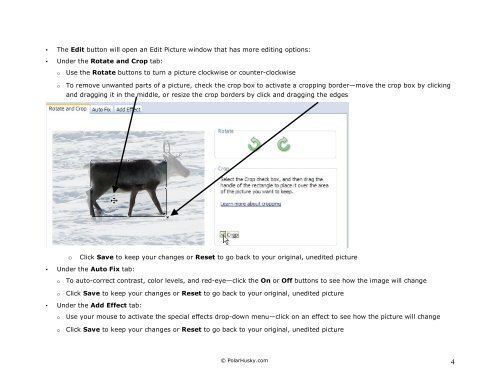How to Create a Digital Story Using Photo Story - GoNorth ...
How to Create a Digital Story Using Photo Story - GoNorth ...
How to Create a Digital Story Using Photo Story - GoNorth ...
You also want an ePaper? Increase the reach of your titles
YUMPU automatically turns print PDFs into web optimized ePapers that Google loves.
• The Edit but<strong>to</strong>n will open an Edit Picture window that has more editing options:<br />
• Under the Rotate and Crop tab:<br />
o Use the Rotate but<strong>to</strong>ns <strong>to</strong> turn a picture clockwise or counter-clockwise<br />
o To remove unwanted parts of a picture, check the crop box <strong>to</strong> activate a cropping border—move the crop box by clicking<br />
and dragging it in the middle, or resize the crop borders by click and dragging the edges<br />
o Click Save <strong>to</strong> keep your changes or Reset <strong>to</strong> go back <strong>to</strong> your original, unedited picture<br />
• Under the Au<strong>to</strong> Fix tab:<br />
o To au<strong>to</strong>-correct contrast, color levels, and red-eye—click the On or Off but<strong>to</strong>ns <strong>to</strong> see how the image will change<br />
o Click Save <strong>to</strong> keep your changes or Reset <strong>to</strong> go back <strong>to</strong> your original, unedited picture<br />
• Under the Add Effect tab:<br />
o Use your mouse <strong>to</strong> activate the special effects drop-down menu—click on an effect <strong>to</strong> see how the picture will change<br />
o Click Save <strong>to</strong> keep your changes or Reset <strong>to</strong> go back <strong>to</strong> your original, unedited picture<br />
© PolarHusky.com 4