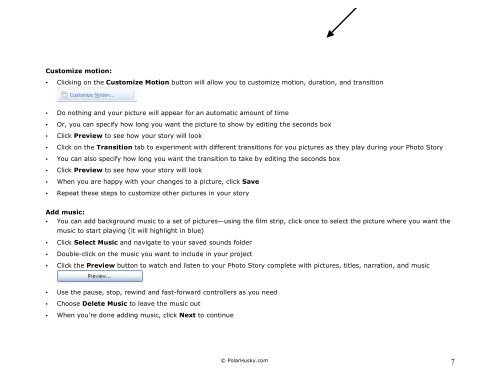How to Create a Digital Story Using Photo Story - GoNorth ...
How to Create a Digital Story Using Photo Story - GoNorth ...
How to Create a Digital Story Using Photo Story - GoNorth ...
You also want an ePaper? Increase the reach of your titles
YUMPU automatically turns print PDFs into web optimized ePapers that Google loves.
Cus<strong>to</strong>mize motion:<br />
• Clicking on the Cus<strong>to</strong>mize Motion but<strong>to</strong>n will allow you <strong>to</strong> cus<strong>to</strong>mize motion, duration, and transition<br />
• Do nothing and your picture will appear for an au<strong>to</strong>matic amount of time<br />
• Or, you can specify how long you want the picture <strong>to</strong> show by editing the seconds box<br />
• Click Preview <strong>to</strong> see how your s<strong>to</strong>ry will look<br />
• Click on the Transition tab <strong>to</strong> experiment with different transitions for you pictures as they play during your Pho<strong>to</strong> S<strong>to</strong>ry<br />
• You can also specify how long you want the transition <strong>to</strong> take by editing the seconds box<br />
• Click Preview <strong>to</strong> see how your s<strong>to</strong>ry will look<br />
• When you are happy with your changes <strong>to</strong> a picture, click Save<br />
• Repeat these steps <strong>to</strong> cus<strong>to</strong>mize other pictures in your s<strong>to</strong>ry<br />
Add music:<br />
• You can add background music <strong>to</strong> a set of pictures—using the film strip, click once <strong>to</strong> select the picture where you want the<br />
music <strong>to</strong> start playing (it will highlight in blue)<br />
• Click Select Music and navigate <strong>to</strong> your saved sounds folder<br />
• Double-click on the music you want <strong>to</strong> include in your project<br />
• Click the Preview but<strong>to</strong>n <strong>to</strong> watch and listen <strong>to</strong> your Pho<strong>to</strong> S<strong>to</strong>ry complete with pictures, titles, narration, and music<br />
• Use the pause, s<strong>to</strong>p, rewind and fast-forward controllers as you need<br />
• Choose Delete Music <strong>to</strong> leave the music out<br />
• When you’re done adding music, click Next <strong>to</strong> continue<br />
© PolarHusky.com 7