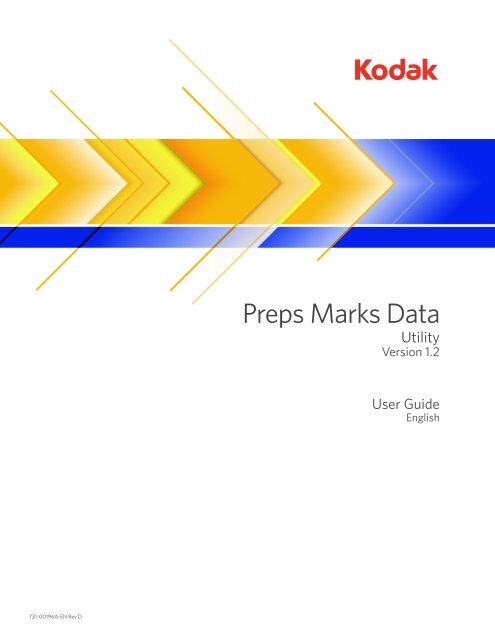Preps Marks Data - Kodak
Preps Marks Data - Kodak
Preps Marks Data - Kodak
You also want an ePaper? Increase the reach of your titles
YUMPU automatically turns print PDFs into web optimized ePapers that Google loves.
731-00196A-EN Rev D<br />
<strong>Preps</strong> <strong>Marks</strong> <strong>Data</strong><br />
Utility<br />
Version 1.2<br />
User Guide<br />
English
Copyright<br />
© <strong>Kodak</strong>, 2007. All rights reserved.<br />
<strong>Kodak</strong>, Creo, <strong>Kodak</strong> <strong>Preps</strong>® digital imposition software, and <strong>Kodak</strong> UpFront® software are trademarks of <strong>Kodak</strong>.<br />
Acrobat, Adobe, Distiller, Illustrator, PageMaker, Photoshop, and PostScript are trademarks of Adobe Systems<br />
Incorporated.<br />
Apple, AppleShare, AppleTalk, iMac, ImageWriter, LaserWriter, Mac OS, Power Macintosh, and TrueType are registered<br />
trademarks of Apple Computer, Inc. Macintosh is a trademark of Apple Computer, Inc., registered in the U.S.A. and other<br />
countries.<br />
Hexachrome, PANTONE, PANTONE Hexachrome, and PANTONE MATCHING SYSTEM are the property of Pantone, Inc.<br />
PEARL, PEARLdry, PEARLgold, PEARLhdp, and PEARLsetter are registered trademarks of Presstek, Inc.<br />
XEROX is a trademark of XEROX CORPORATION.<br />
http://graphics.kodak.com/<br />
Internal 731-00196A-EN Rev D<br />
Revised June 2007
<strong>Preps</strong> <strong>Marks</strong> <strong>Data</strong> 1.2<br />
System Requirements<br />
<strong>Preps</strong> <strong>Marks</strong> <strong>Data</strong> 1.2 software can be used with all versions of <strong>Kodak</strong> <strong>Preps</strong>® digital<br />
imposition software and with <strong>Kodak</strong> UpFront® software versions 1.6–3.1. <strong>Preps</strong><br />
<strong>Marks</strong> <strong>Data</strong> 1.2 runs on Mac OS® operating system software and Microsoft®<br />
Windows® operating systems. This utility enables you to import information about<br />
<strong>Preps</strong> marks into the UpFront software, eliminating the need to manually gather and<br />
enter this information into the UpFront database.<br />
<strong>Preps</strong> <strong>Marks</strong> <strong>Data</strong> 1.2 scans the <strong>Preps</strong> <strong>Marks</strong> folder and creates a file that contains<br />
the <strong>Preps</strong> mark file names and their dimensions, including any high-resolution<br />
bounding box information that is included in EPS and TIFF marks. This file is<br />
accessed when you click Import in the <strong>Preps</strong> <strong>Marks</strong> dialog box in the UpFront<br />
software. UpFront checks the validity of the file and copies each mark’s file name<br />
and dimensions into the UpFront <strong>Preps</strong> <strong>Marks</strong> database. It ignores any files with the<br />
same name as files that already exist in the UpFront database. As of version 3.1, the<br />
UpFront software can also import data for custom signature collation marks. This<br />
functionality is not available in earlier versions.<br />
The <strong>Preps</strong> <strong>Marks</strong> <strong>Data</strong> 1.2 software is on the <strong>Preps</strong> CD and the UpFront CD.<br />
If you are unfamiliar with the <strong>Preps</strong> software, you can ask a <strong>Preps</strong> operator for<br />
assistance when working with the <strong>Preps</strong> software.<br />
Macintosh<br />
• PowerPC ® -based Apple® Macintosh® computer<br />
• Mac OS 8.6 – 9.2.x with CarbonLib 1.6, and Mac OS X 10.3<br />
• 5 MB of RAM available (Mac OS 8.6 – 9.2.x); 20 MB of RAM available (Mac OS<br />
X)<br />
• 3 MB of hard disk space available<br />
Microsoft Windows<br />
• Intel ® Pentium ® processor-based computer<br />
• Microsoft® Windows® XP , Microsoft® Windows 2000, Microsoft® Windows<br />
Server® 2003<br />
• 5 MB of RAM available<br />
• 5 MB of hard disk space available
2 <strong>Preps</strong> <strong>Marks</strong> <strong>Data</strong> 1.2 User Guide<br />
Exporting a <strong>Preps</strong> <strong>Marks</strong> <strong>Data</strong> File<br />
To export a <strong>Preps</strong> <strong>Marks</strong> <strong>Data</strong> file:<br />
1. Start the <strong>Preps</strong> <strong>Marks</strong> <strong>Data</strong> software.<br />
2. Click Select, and then locate the <strong>Preps</strong> <strong>Marks</strong> folder (you might need to ask a<br />
<strong>Preps</strong> software operator for the location of this folder).<br />
Note: In shops with more than one <strong>Preps</strong> software licence, the <strong>Marks</strong> folder<br />
might be located on a network server, so that operators can access the same<br />
marks from any <strong>Preps</strong> software installation in the shop.<br />
3. Select the <strong>Marks</strong> folder, and then click Choose (Mac OS) or OK (Windows<br />
operating system).<br />
The <strong>Preps</strong> <strong>Marks</strong> <strong>Data</strong> software parses the <strong>Marks</strong> folder and displays the mark<br />
information.<br />
4. Click Export for UpFront.<br />
5. In the Save dialog box, type a name for the file. The <strong>Preps</strong> <strong>Marks</strong> <strong>Data</strong> software<br />
automatically adds a .pmd extension to the end of the file name.<br />
6. Locate the folder where you want to save the file, and then click Save.<br />
7. From the File menu, select Quit (Mac OS) or Exit (Windows operating system)<br />
to close the <strong>Preps</strong> <strong>Marks</strong> <strong>Data</strong> software.
<strong>Preps</strong> <strong>Marks</strong> <strong>Data</strong> 1.2 3<br />
Importing a <strong>Preps</strong> <strong>Marks</strong> <strong>Data</strong> File into UpFront<br />
1. Start the UpFront Planner software.<br />
2. Click the button.<br />
3. In the <strong>Preps</strong> <strong>Marks</strong> dialog box, select the Mark Files tab.<br />
4. Click Import.<br />
5. In the Enter Password dialog box, type the Planner-level password, and then<br />
click OK.<br />
6. In the <strong>Preps</strong> <strong>Marks</strong> <strong>Data</strong> dialog box, locate the <strong>Preps</strong> <strong>Marks</strong> <strong>Data</strong> file<br />
(extension .pmd), and then click Open.<br />
The <strong>Preps</strong> <strong>Marks</strong> <strong>Data</strong> Import message window appears, giving you a summary<br />
of what was and was not imported.<br />
7. Click OK.<br />
8. Close the <strong>Preps</strong> <strong>Marks</strong> dialog box.<br />
The <strong>Preps</strong> marks information is now available to the UpFront software.
4 <strong>Preps</strong> <strong>Marks</strong> <strong>Data</strong> 1.2 User Guide