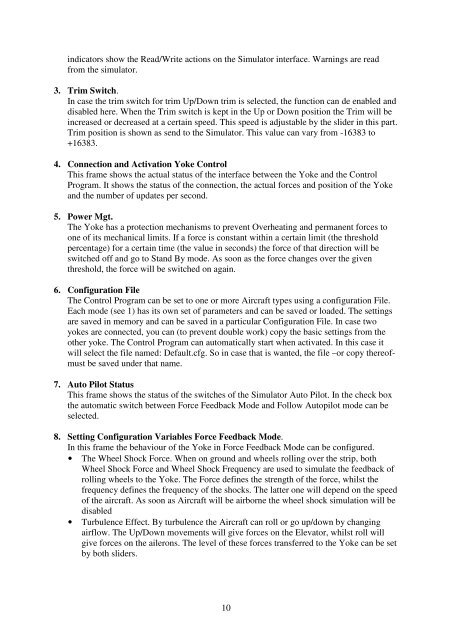User manual for force feedback yoke (english) - Flight illusion
User manual for force feedback yoke (english) - Flight illusion
User manual for force feedback yoke (english) - Flight illusion
You also want an ePaper? Increase the reach of your titles
YUMPU automatically turns print PDFs into web optimized ePapers that Google loves.
indicators show the Read/Write actions on the Simulator interface. Warnings are read<br />
from the simulator.<br />
3. Trim Switch.<br />
In case the trim switch <strong>for</strong> trim Up/Down trim is selected, the function can de enabled and<br />
disabled here. When the Trim switch is kept in the Up or Down position the Trim will be<br />
increased or decreased at a certain speed. This speed is adjustable by the slider in this part.<br />
Trim position is shown as send to the Simulator. This value can vary from -16383 to<br />
+16383.<br />
4. Connection and Activation Yoke Control<br />
This frame shows the actual status of the interface between the Yoke and the Control<br />
Program. It shows the status of the connection, the actual <strong>for</strong>ces and position of the Yoke<br />
and the number of updates per second.<br />
5. Power Mgt.<br />
The Yoke has a protection mechanisms to prevent Overheating and permanent <strong>for</strong>ces to<br />
one of its mechanical limits. If a <strong>for</strong>ce is constant within a certain limit (the threshold<br />
percentage) <strong>for</strong> a certain time (the value in seconds) the <strong>for</strong>ce of that direction will be<br />
switched off and go to Stand By mode. As soon as the <strong>for</strong>ce changes over the given<br />
threshold, the <strong>for</strong>ce will be switched on again.<br />
6. Configuration File<br />
The Control Program can be set to one or more Aircraft types using a configuration File.<br />
Each mode (see 1) has its own set of parameters and can be saved or loaded. The settings<br />
are saved in memory and can be saved in a particular Configuration File. In case two<br />
<strong>yoke</strong>s are connected, you can (to prevent double work) copy the basic settings from the<br />
other <strong>yoke</strong>. The Control Program can automatically start when activated. In this case it<br />
will select the file named: Default.cfg. So in case that is wanted, the file –or copy thereof-<br />
must be saved under that name.<br />
7. Auto Pilot Status<br />
This frame shows the status of the switches of the Simulator Auto Pilot. In the check box<br />
the automatic switch between Force Feedback Mode and Follow Autopilot mode can be<br />
selected.<br />
8. Setting Configuration Variables Force Feedback Mode.<br />
In this frame the behaviour of the Yoke in Force Feedback Mode can be configured.<br />
• The Wheel Shock Force. When on ground and wheels rolling over the strip, both<br />
Wheel Shock Force and Wheel Shock Frequency are used to simulate the <strong>feedback</strong> of<br />
rolling wheels to the Yoke. The Force defines the strength of the <strong>for</strong>ce, whilst the<br />
frequency defines the frequency of the shocks. The latter one will depend on the speed<br />
of the aircraft. As soon as Aircraft will be airborne the wheel shock simulation will be<br />
disabled<br />
• Turbulence Effect. By turbulence the Aircraft can roll or go up/down by changing<br />
airflow. The Up/Down movements will give <strong>for</strong>ces on the Elevator, whilst roll will<br />
give <strong>for</strong>ces on the ailerons. The level of these <strong>for</strong>ces transferred to the Yoke can be set<br />
by both sliders.<br />
10